LG Electronics USA D321 Cellular/PCS GSM/EDGE/WCDMA Phone with WLAN and Bluetooth User Manual 01 LG D321 AIO UG EN 140311 LG indd
LG Electronics MobileComm USA, Inc. Cellular/PCS GSM/EDGE/WCDMA Phone with WLAN and Bluetooth 01 LG D321 AIO UG EN 140311 LG indd
Contents
- 1. Users Manual 1
- 2. Users Manual 2
Users Manual 2
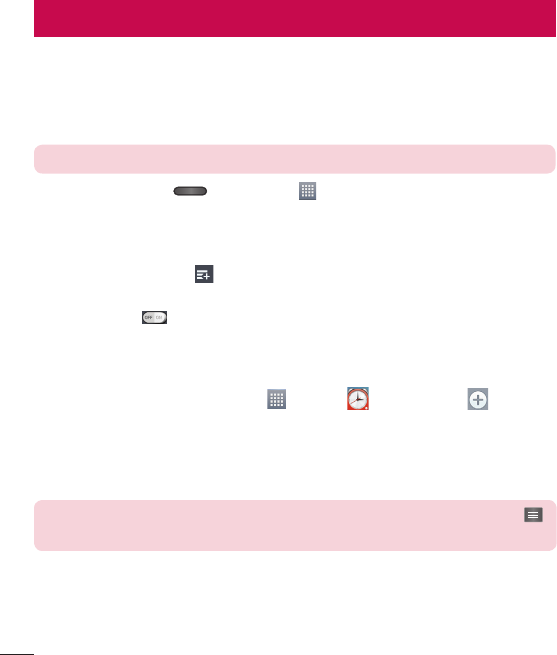
60
Utilities
Guest Mode
To protect your privacy or limit some applications to your children, you can use the
Guest mode.
When you lend your phone to others, you can limit the applications to be displayed.
NOTE: To use the Guest mode, the pattern lock should be set in advance.
1 Press the Home Key
and tap Apps > Apps tab > Settings > General tab
> Guest mode.
2 Tap Set pattern and draw the pattern you want to use to unlock the screen for
Guest Mode.
3 Tap Set apps, then tap and select the apps you want to make available for
Guest Mode.
4 Tap the switch to enable this mode.
Setting your alarm
1 From the Home screen, tap Apps > Clock > New alarm .
2 Set the desired alarm time.
3 Set Repeat, Snooze duration, Vibration, Alarm sound, Alarm volume, Auto app
starter, Puzzle lock and Memo.
4 Touch Save.
NOTE: To change alarm settings in the alarm list screen, touch the Menu Key
and select Settings.
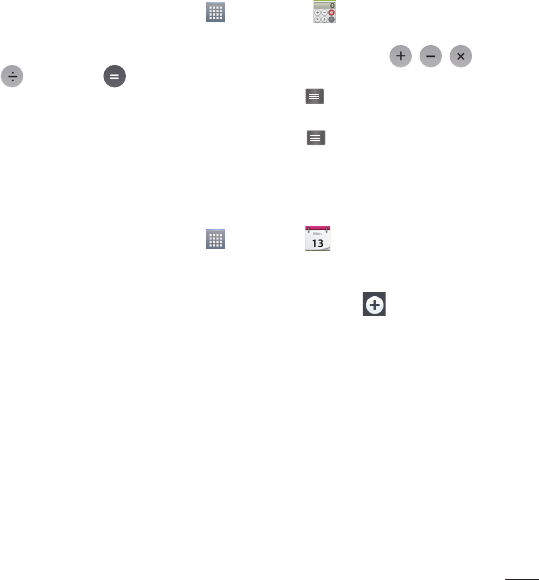
61
Using your calculator
1 From the Home screen, tap Apps > Calculator .
2 Touch the number keys to enter numbers.
3 For simple calculations, touch the function you want to perform ( , , or
) followed by .
4 For more complex calculations, touch the Menu Key , select the Scientifi c
calculator, then choose sin, cos, tan, log etc.
• To view the calculation history, touch the Menu Key and select the Calculation
history.
Adding an event to your calendar
1 From the Home screen, tap Apps > Calendar .
2 On the screen, you can fi nd the different view types for the Calendar (Day, Week,
Month, Year, Agenda).
3 Tap on the date for which you wish to add an event and tap .
4 Touch the Event name fi eld and enter the event name.
5 Touch the Location fi eld and enter the location. Check the date and enter the time
you wish your event to start and fi nish.
6 If you wish to add a note to your event, touch the Description fi eld and enter the
details.
7 If you wish to repeat the alarm, set REPEAT and set REMINDERS, if necessary.
8 Touch Save to save the event in the calendar.
ThinkFree Viewer
ThinkFree Viewer is a professional mobile office solution that lets users conveniently
view various types of office documents, including Word, Excel and PowerPoint files,
anywhere or anytime, using their mobile devices.
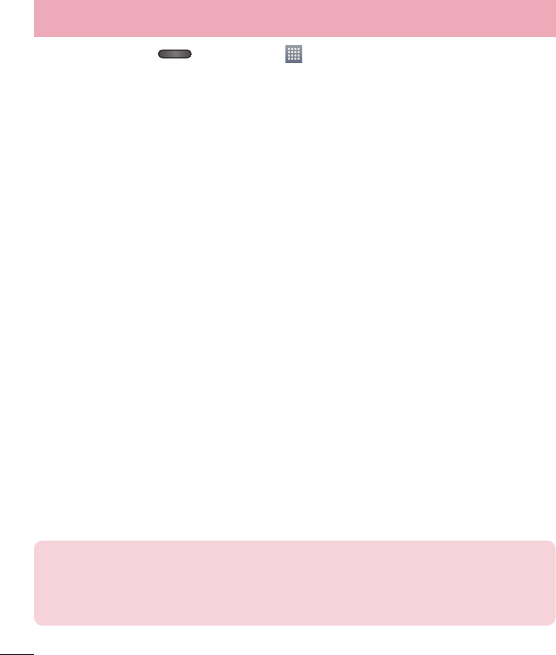
62
Press the Home Key
and tap Apps > Apps tab > ThinkFree Viewer.
Viewing files
Mobile users can now easily view a wide variety of file types, including Microsoft Office
documents and Adobe PDF, right on their mobile devices. When viewing documents
using ThinkFree Viewer, the objects and layout remain the similar in the original
documents.
LG Backup
About backing up and restoring smartphone data
It is recommended that you regularly create and save a backup file of your data,
especially before updating any software. Maintaining a current backup file may allow
you to recover smartphone data if your smartphone is lost, stolen, or corrupted by an
unforeseen issue.
This LG Backup application is supported between LG smartphones, other software or
operating system versions. As a result, when you buy the new LG smartphone, you can
restore the current phone data to your new phone.
If you have the Backup application preloaded on your smartphone, you can backup and
restore most of your smart phone data, including downloaded and pre-installed applications,
LG Home screen, personal data and system settings. You may also:
• Perform a manual LG Backup of your smartphone data.
• Schedule automatic backups of your smartphone data.
• Restore your smartphone data.
NOTE: Please note that the Backup function does not support the backup of
User data and media data (Picture/Video/Music). Please backup those files
using the Media sync (MTP). Connect your phone to your computer using a
USB cable and touch Media sync (MTP).
Utilities
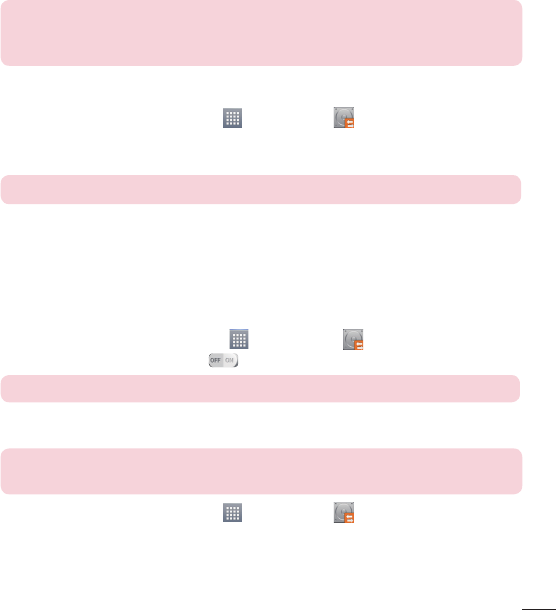
63
Warning! To protect against unexpected shutoff during backup or restore
operations, due to insufficient battery power, you should always keep your
battery fully charged.
LG Backup your smart phone data
1 From the Home screen, tap Apps > LG Backup > Backup.
2 Select the check box for the items you want to backup, tap Next.
3 Select the desired location and tap Next > Start.
NOTE:
Checkmark the lock option to set a password for the backup file.
4 When all selected fi les have been backed up, you will see the message Backup
completed.
Scheduling automatic backups
You can also program automatic backups for the data on your smartphone according to
your schedule setting. To do this, complete the following steps:
1 From the Home screen, tap Apps > LG Backup > Scheduled backup.
2 Set the desired options and tap
to turn the feature on.
NOTE: Checkmark the lock option to set a password for the backup file.
Restoring smartphone data
NOTE: All files that are stored on your smart phone are deleted before the
backup file is restored.
1 From the Home screen, tap Apps > LG Backup > File restore &
management.
2 On the Restore screen, select a backup fi le that contains the data you wish to
restore.
3 If the backup fi le is encrypted, type the password that you created to encrypt it.
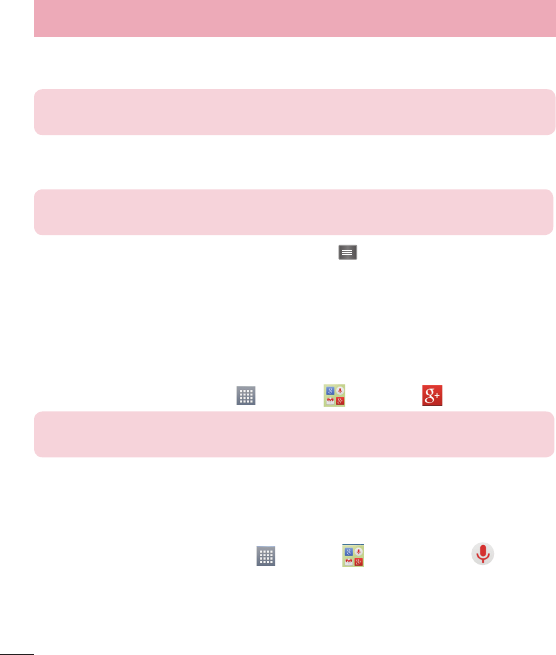
64
4 Select the check box next to the item you wish to restore and select Next to restore it to
your phone.
NOTE: Please note that your phone data will be overwritten with the content of
your backup.
5 Tap Start to begin restoration. When all selected fi les have been restored, the
phone will automatically restart.
NOTE: You can set the Lock option when creating backups to encrypt your
backup files for extra
protection.
From the Backup home screen, tap the Menu Key > Set password. And enter a
password and hint in case you forgot your password. Once you have set up a password,
you need to enter it every time you want to do backup/restore.
Google+
Use this application to stay connected with people via Google’s social network service.
From the Home screen, tap Apps > Google > Google+ .
NOTE: This application may not be available depending on the region or service
provider.
Voice Search
Use this application to search web pages using voice.
1 From the Home screen, tap Apps > Google > Voice Search .
2 Say a keyword or phrase when Speak now appears on the screen. Select one of
the suggested keywords that appear.
Utilities
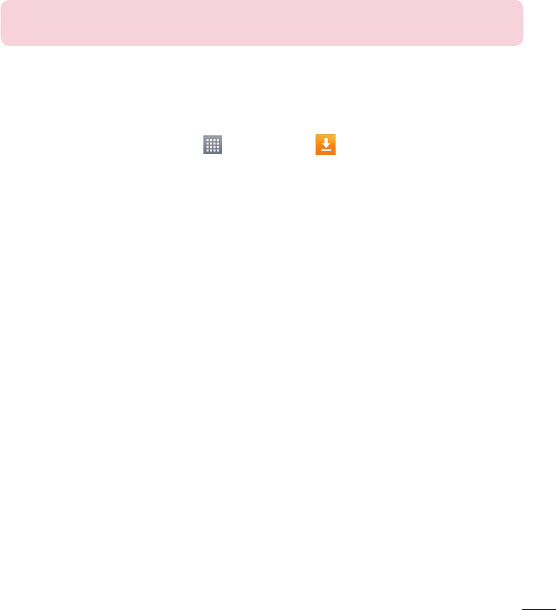
65
NOTE: This application may not be available depending on the region or service
provider.
Downloads
Use this application to see what files have been downloaded.
From the Home screen, tap Apps > Downloads .
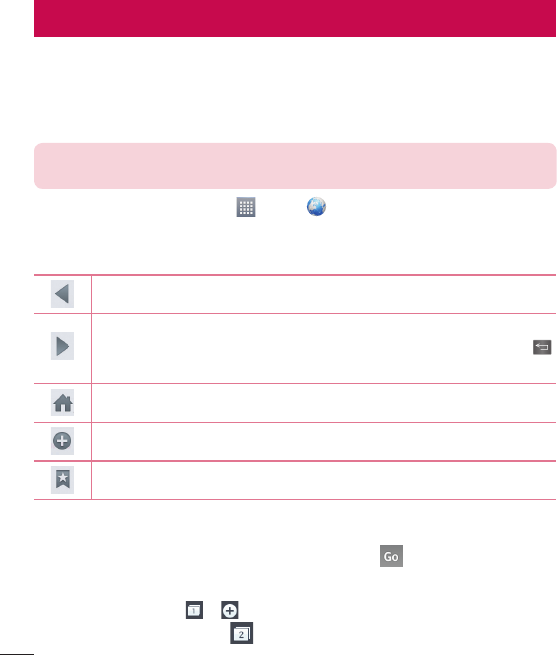
66
The Web
Web
Use this application to browse the Internet. The Web gives you a fast, full-color world of
games, music, news, sports, entertainment and much more, right on your mobile phone
wherever you are and whatever you enjoy.
NOTE: Additional charges apply when connecting to these services and
downloading content. Check data charges with your network provider.
From the Home screen, tap Apps > Web .
Using the Web toolbar
The following options are available.
Touch to go back one page.
Touch to go forward one page, to the page you connected to after the current
one. This is the opposite of what happens when you touch the Back Key ,
which takes you to the previous page.
Touch to go to the Home page.
Touch to add a new window.
Touch to access bookmarks.
Viewing webpages
Tap the web address field, enter the web address and tap .
Opening a page
• To go to new page, tap > .
• To go to another webpage, tap , scroll up or down, and tap the page to view it.
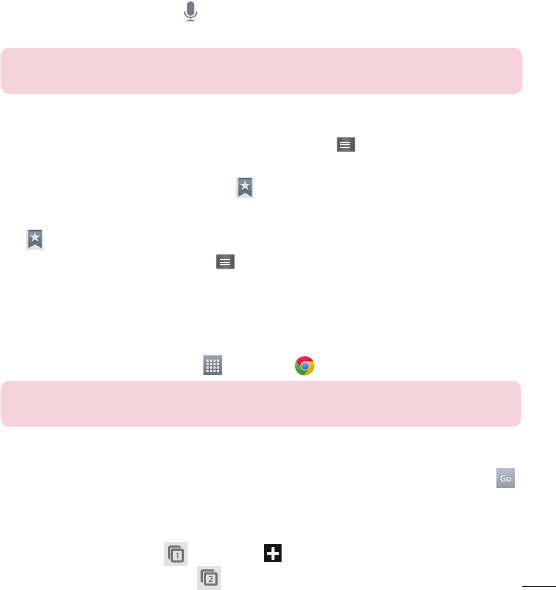
67
Searching the web by voice
Tap the web address field, tap , speak a keyword, and then select one of the
suggested keywords that appear.
NOTE: This feature may not be available depending on the region or service
provider.
Bookmarks
• To bookmark the current webpage, tap the Menu Key > Add to bookmarks.
Enter the desired information and tap OK.
• To open a bookmarked webpage, tap on the Web toolbar and select one.
History
Tap > History tab to open a webpage from the list of recently-visited webpages. To
clear the history, tap the Menu Key > Clear all history.
Chrome
Use Chrome to search for information and browse webpages.
From the Home screen, tap Apps > Chrome .
NOTE: This application may not be available, depending on your region and
service provider.
Viewing webpages
Tap the web address field, and then enter a web address or search criteria and tap
on the keyboard.
Opening a page
• To go to a new page, tap > New tab .
• To go to another webpage, tap , scroll up or down and tap the page to select it.
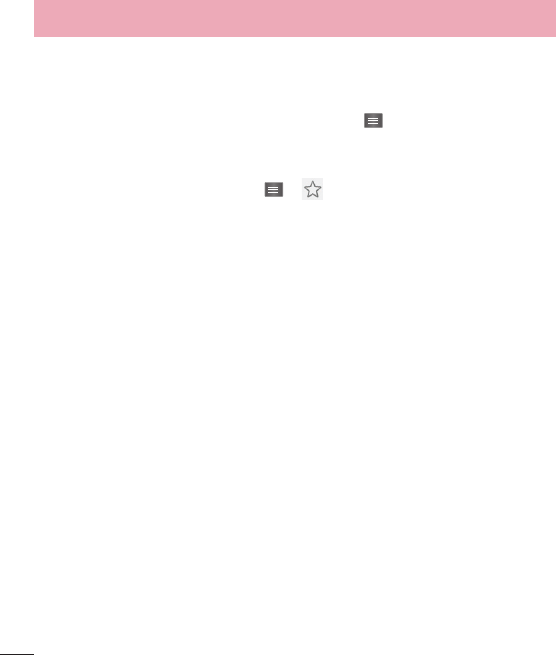
68
Syncing with other devices
Sync open tabs and bookmarks to use with Chrome on another device when you are
logged in with the same Google account.
To view open tabs on other devices, tap the Menu Key > Other devices. You must
be signed in to the same Google account on all devices. Select a webpage to open.
Adding bookmarks
To add bookmarks, tap the Menu Key > .
The Web
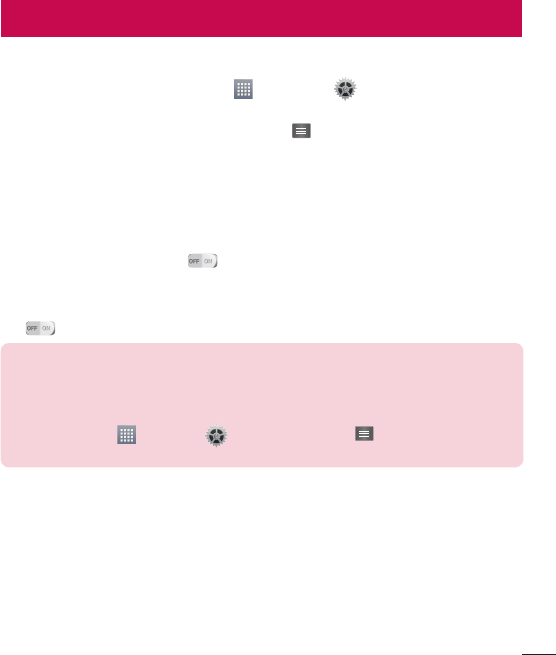
69
Settings
Access the Settings menu
1 From the Home screen, tap Apps > Settings .
OR
From the Home screen, tap the Menu Key > System settings.
2 Select a setting category and select an option.
Networks
< Airplane mode >
Tap the Airplane mode switch to toggle between On and Off. Activating Airplane
mode disables all wireless connections.
< Wi-Fi >
Tap to turn on Wi-Fi to connect and available Wi-Fi networks.
TIP! How to obtain the MAC address
To set up a connection in some wireless networks with MAC filters, you may
need to enter the MAC address of your phone in the router.
You can find the MAC address in the following user interface: From the Home
screen, tap Apps > Settings > Wi-Fi > Menu Key
> Advanced Wi-Fi >
MAC address.
< Bluetooth >
Turn the Bluetooth wireless feature on or off and connect with other Bluetooth-enabled
devices.
< Data Manager >
Displays the data usage and set mobile data usage limit.
< Call >
Configure phone call settings such as call forwarding and other special features offered by
your carrier.
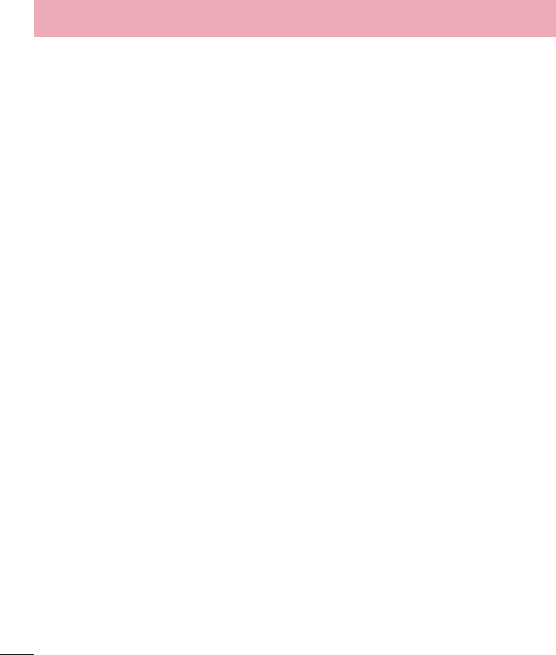
70
Voicemail – Allows you to select your carrier’s voicemail service.
Fixed dialing numbers – Turn on and compile a list of numbers that can be called
from your phone. You’ll need your PIN2, which is available from your operator. Only
numbers within the fixed dial list can be called from your phone.
Caller ID - Choose whether to display your number in an outgoing call.
Incoming voice call pop-up - Display incoming call pop-up when using the camera
and watching videos.
Call reject – Allows you to set the call reject function. Choose the Call reject mode and add
numbers to the call rejection list.
Decline with message – When you want to reject a call, you can send a quick
message using this function. This is useful if you need to reject a call during a meeting.
Privacy keeper – Hides the caller name and number for an incoming call.
Home button answers call - Checkmark to enable answering incoming calls by
pressing the Home button.
Auto answer - Turn on auto answer with handsfree.
Connection vibration – Vibrates your phone when the other party answers the call.
TTY mode – Opens a dialog box to set TTY mode to communicate with other TTY
devices.
Hearing aids – Checkmark to enable hearing aid compatibility.
Power button ends call – Allows you to end calls by pressing the Power/Lock Key
instead of the End button on your screen.
Call duration – View the duration of calls including Last call, All calls, Dialed calls and
Received calls.
Additional settings – Allows you to change the following settings:
Call forwarding – Choose whether to divert all calls when the line is busy, when
there is no answer or when you have no signal.
Call waiting: If call waiting is activated, the handset will notify you of an incoming call
while you are on a call (depending on your network provider).
Settings
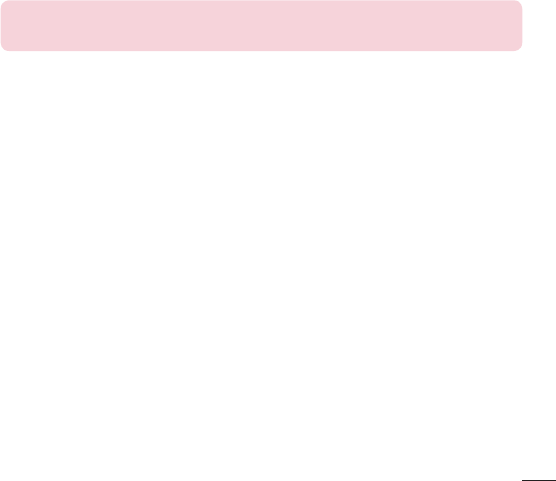
71
< NETWORK >
Mobile networks – Set options for data roaming, network mode & operators, access
point names (APNs), and more.
Default message app – Allows you to set the default message app.
VPN – Displays the list of Virtual Private Networks (VPNs) that you've previously
configured. Allows you to add different types of VPNs.
NOTE: You must set a lock screen PIN or password before you can use
credential storage.
Sound
< Sound profile >
Choose Sound, Vibrate only or Silent.
< Volumes >
Adjust the phone's volume settings to suit your needs and your environment.
< Quiet mode >
Set up your Quiet mode.
Turn Quiet mode on now – Tap the switch to toggle it on or off immediately.
Set quiet time – Tap the switch to toggle it On or Off. You can also set the days and
times to automatically turn Quiet mode on.
Vibrate – Checkmark to vibrate when quiet mode is on.
Incoming call settings
Block incoming calls – Checkmark to block all incoming calls.
Allow repeated calls – Checkmark to allow a call that is repeated within 3 minutes.
Allowed contact lists – Designate which calls from contacts will be allowed.
Auto reply to blocked calls – Set how to you want to automatically reply to silenced
calls.
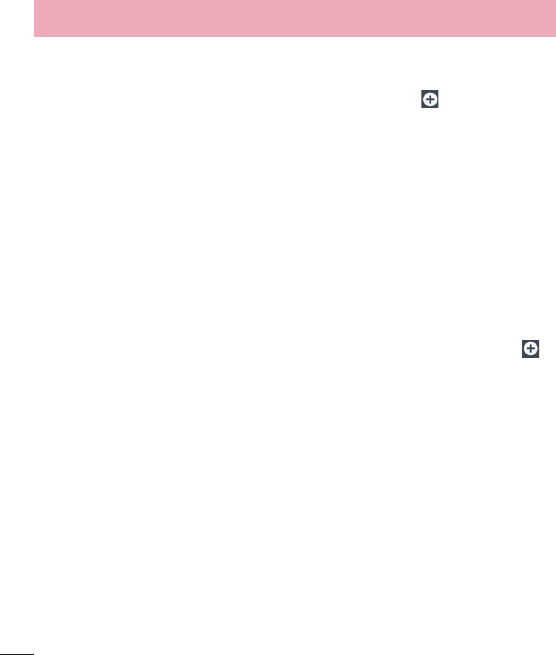
72
Help – Tap to view help information on quiet mode.
< Phone ringtone >
Set the ringtone for calls. You can also add a ringtone by tapping at the top right
corner of the screen.
< Ringtone with vibration >
Checkmark to set the phone to vibrate in addition to the ringtone when you receive
calls.
< Incoming call vibration >
Sets the incoming call vibration Options.
< Voice notifications >
Tap the Voice notifications switch to toggle it On or Off. On allows your device to read
out incoming call and message events automatically.
< Default notification sound >
Allows you to set the sound for notifications. You can also add a sound by tapping at
the top right corner of the screen.
< Touch feedback & system >
Allows you to set the feedback (tones and/or vibration) while using your device.
Display
< Home screen >
Set the following options: Select Home, Wallpaper, Screen swipe effect, Allow
Home screen looping, Portrait view only, Home backup & restore, Help.
< Lock screen >
Select screen lock – Set a screen lock type to secure your phone. Opens a set of
screens that guide you through drawing a screen unlock pattern. Set None, Swipe,
Knock Code, Face Unlock, Pattern, PIN or Password.
Settings
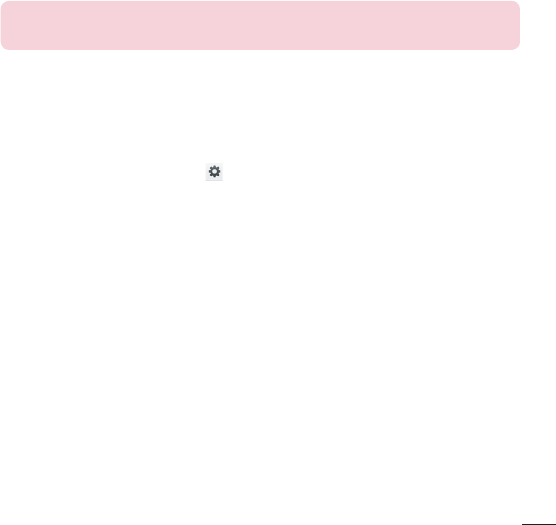
73
If you have enabled a Pattern lock type when you turn on your phone or wake up the
screen, you will be asked to draw your unlock pattern to unlock the screen.
Screen swipe effect – Sets the screen swipe effect options. Choose from Dewdrop
and White hole.
NOTE: Screen swipe effect becomes Pattern effect if the screen lock is set to
Pattern.
Wallpaper – Sets your Lock screen wallpaper. Select it from Gallery or Wallpaper
gallery.
Widgets – Allows you to show widgets on Lockscreen.
Shortcuts – Allows you to change the shortcuts on the Swipe Lock screen.
Contact info for lost phone – Checkmark to set the device owner’s name to be
displayed on the Lock screen. Tap to enter the text to be displayed as the Owner
info.
Lock timer – Sets the amount of time before the screen automatically locks after the
screen has timed-out.
Power button instantly locks – Checkmark to instantly lock the screen when the
Power/Lock Key is pressed. This setting overrides the Security lock timer setting.
< Brightness >
Adjusts the brightness of the screen. For best battery performance, use the dimmest
comfortable brightness.
< Screen timeout >
Sets the amount of time before the screen times out.
< Screen-off effect >
Sets the screen-off effect. Choose from Retro TV, Fade out and Black hole.
< Auto-rotate screen >
Checkmark to set the phone to automatically rotate the screen based on the phone
orientation (portrait or landscape).
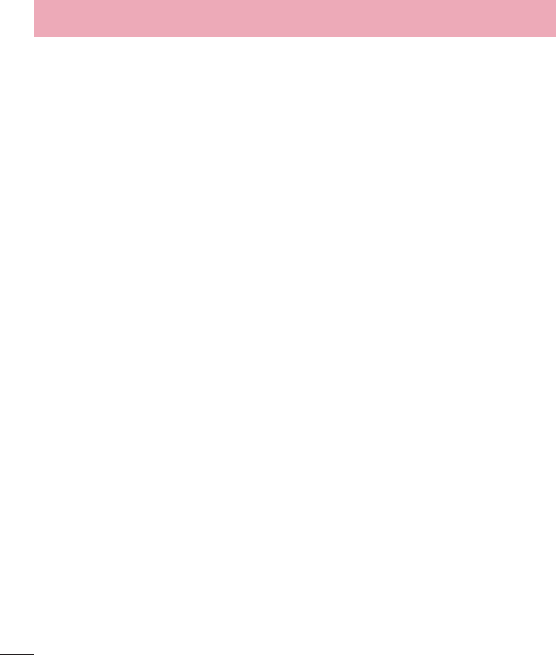
74
< Daydream >
Tap the Daydream switch to toggle it On or Off. On allows the set screensaver to be
displayed when the phone is sleeping while docked and/or charging. Choose from
Clock and Google Photos.
< Font type >
Sets the type of font used for the phone and menus.
< Font size >
Sets the size of the font displayed in the phone and menus.
< Smart screen >
Checkmark to keep the screen from timing-out when the device detects your eyes
looking at the screen.
Home button LED – Select the item you wish to apply LED lighting.
General
< Gestures >
Screen on/off – Checkmark to enable KnockON to turn the screen on and off. Quickly
double-tap center screen to turn it on. Double-tap the Status Bar, an empty area on
the Home screen, or the Lock screen to turn the screen off. For the best results, do not
move the phone while using the KnockON feature.
Silence incoming calls – Checkmark to enable you to flip the phone to silence
incoming calls.
Snooze or stop alarm – Checkmark to enable you to simply flip the device to snooze
or stop the alarm.
Pause video – Checkmark to enable you to simply flip the device to pause the
currently playing video.
Help – Opens a help guide on how to use the Gestures features of your device.
Motion sensor calibration – Allows you to improve the accuracy of the tilt and speed
of the sensor.
Settings
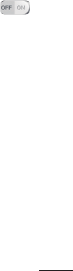
75
< Storage >
INTERNAL STORAGE - Displays the total amount of space in the phone’s memory and
lists what type of data is using up space.
SD CARD - Displays the total amount of memory space on the microSD card.
Mount/Unmount SD card - Mounts and unmounts the microSD card from your
phone so that you can access the data stored in it, format the card, or safely remove
it. This setting is dimmed if there’s no microSD card installed, if you’ve already
unmounted it, or if you’ve mounted the microSD card on your computer.
Erase SD card - Permanently erases everything on the microSD card and prepares it
for use with your phone.
< Battery >
BATTERY INFORMATION
See how much battery power is used for device activities. The battery level displays in a
percentage. The remaining time of use is also displayed.
Battery percentage on status bar: Displays the battery percentage on the Status Bar.
BATTERY SAVER
Battery saver - Manage the battery for the power saving items. Tap the switch
to turn this feature on. Tap Battery saver for the following options.
TURN BATTERY SAVER ON
Turn Battery saver on - Select the level you want to turn on the Power saver.
POWER SAVING ITEMS
Checkmark each feature to turn off or adjust when the battery is low.
• Auto-sync: Turns off Auto-sync.
• Wi-Fi: Turns off Wi-Fi if data is not in use.
• Bluetooth: Turns off Bluetooth if not connected.
• Vibrate on touch: Turns off touch feedback.
• Brightness: Adjust the brightness.
• Screen timeout: Adjust the screen timeout.
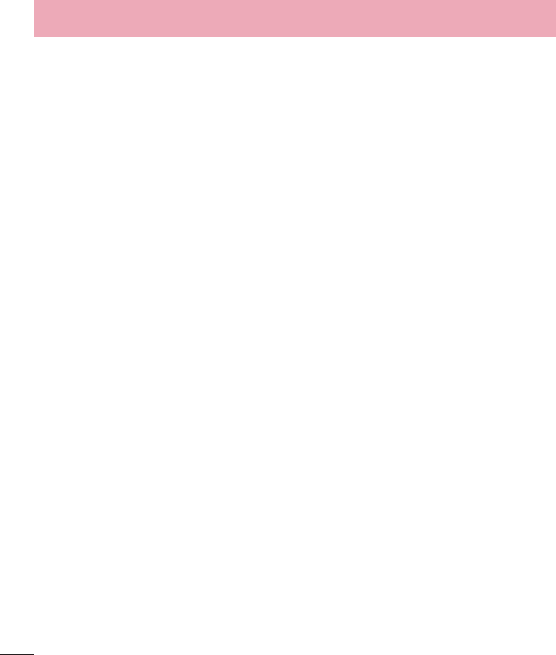
76
Help - Touch to access some tips for Batttery saver.
< Apps >
Use the Apps menu to view details about the applications installed on your phone,
manage their data, and force them to stop.
< Accounts & sync >
Permits applications to synchronize data in the background, whether or not you are
actively working in them. Deselecting this setting can save battery power and lower (but
not eliminate) data usage.
< Guest mode >
To protect your privacy or limit some applications to your children, you can use the
Guest mode. When you lend your phone to others, you can limit the applications to be
displayed. In advance, set the Guest mode and customize the options.
< Location >
Turn on location service, your phone determines your approximate location using GPS,
Wi-Fi and mobile networks.
Mode – Set the location mode from High accuracy, Battery saving and Device
sensors only.
< Security >
Encrypt phone - Allows you to encrypt the phone to keep it secure. After encryption, a
PIN or password needs to be entered each time you power the phone on.
Encrypt SD card storage - Encrypt SD card storage and keep data unavailable for
other devices.
Password typing visible – Show the last character of the hidden password as you
type.
Phone administrators – View or deactivate phone administrators.
Unknown sources – Allows you to install non-Play Store applications.
Verify apps - Disallow or warn before installation of apps that may cause harm.
Storage type – Hardware-backed.
Settings
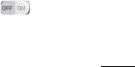
77
Trusted credentials – Display trusted CA certificates.
Install from storage – Choose to install encrypted certificates.
Clear credentials – Remove all certificates.
< Language & input >
Use the Language & input settings to select the language for the text on your phone
and to configure the on-screen keyboard, including words you've added to its dictionary.
< Backup & reset >
Back up my data – Set to backup your settings and application data to the Google
server.
Backup account – Set the account to which you want to backup data to.
Automatic restore – Set to restore your settings and application data when the
applications are reinstalled on your device.
LG Backup service – Backs up all information on the device and restores it in the
event of data loss or replacement.
Factory data reset – Reset your settings to the factory default values and delete all
your data. If you reset the phone this way, you are prompted to re-enter the same
information as when you first started Android.
< Date & time >
This menu allows you to set how dates will be displayed. You can also use these
settings to set your own time and time zone rather than obtaining the current time from
the mobile network.
< Accessibility >
Use the Accessibility settings to configure accessibility plug-ins you have installed on
your phone.
TalkBack – Allows you to set up the TalkBack function which assists people with
impaired vision by providing verbal feedback. Tap the TalkBack switch at the top
right corner of the screen to turn it on. Tap Settings at the bottom of the screen to
adjust the TalkBack settings.
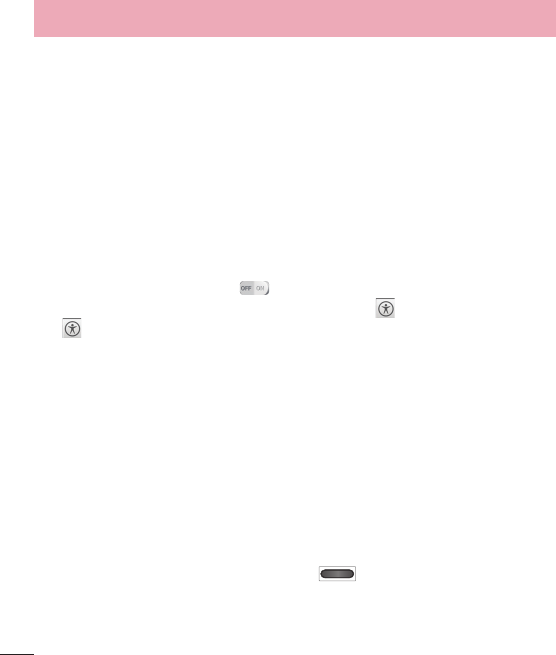
78
Large text – Checkmark to increase the size of the text.
Touch zoom – When this feature is turned on, you can zoom in and out by triple-
tapping the screen.
Screen shades – Dims the screen's backlight.
Text-to-speech output – Text-to-speech output provides audible readout of text, for
example, the contents of text messages, and the Caller ID for incoming calls.
Audio type – Choose from Mono and Stereo.
Sound balance – To manually set the audio route, move the slider on the mono audio
slide bar.
Captions – Allows customized caption settings for those with hearing impairments.
Touch feedback time – Sets the touch and hold delay (short, medium, or long).
Universal touch – Tap the switch to toggle it on and off. On allows you to
replace the hardware keys with a Universal touch board . Tap the Universal touch
icon to access the Power, Home, Volume down, Volume up, and Pinch buttons.
Draw a "C" on the board to automatically display the Dial tab. Draw an "M" on the
board to automatically display the Messaging application. Draw a "W" on the board to
automatically launch the Chrome application.
Auto-rotate screen – Checkmark to allow the device to rotate the screen depnding on
the device orientation (portrait or landscape).
Read passwords – Allows the device to confirm characters via voice feedback when
you are inputting passwords.
Power key ends call – Checkmark so that you can end voice calls by pressing the
Power/Lock Key. When this option is enabled, pressing the Power/Lock Key during a
call does not lock the screen.
Accessibility settings shortcut – Turning this feature on allows you to activate an
accessibility feature by pressing the Home Key
three (3) times. Choose from Off,
Show all, TalkBack, Universal touch, and Accessibility settings.
< PC connection >
Select USB connection method – Set the desired mode you want to use by default
Settings
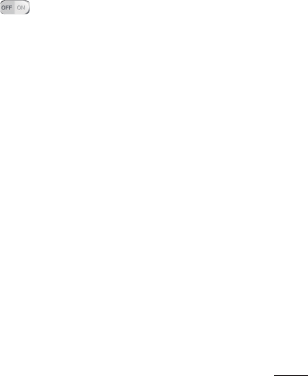
79
when connecting to a PC. Choose from Charge only, Media sync (MTP), LG software
or Send image (PTP).
Ask upon connection – Ask in USB connection mode when connecting to a computer.
Help – Displays help information for the On-Screen Phone feature.
PC Suite – Check this to use LG PC Suite with your Wi-Fi connection. Please note that
Wi-Fi network should be connected to LG PC Suite via a Wi-Fi connection.
Help – Help for LG software.
< Accessory >
QuickWindow case – Activate to make features, such as music, weather, and clock,
available in small view when using the QuickWindow case.
Earphone Plug & Pop – Sets the Plug & Pop feature for earphones. Checkmark the
apps you want to make available and tap to turn the feature on.
< About phone >
View legal information and check your phone status and software version.
Phone name – Allows you to change the phone name.
Software Update – Allows you to check for Android system software updates and
other current information.
Network – Allows you to view your network, network type and strength, service state,
roaming status, mobile network state, and IP address.
Status – Allows you to view the phone number, IMEI, IMEI SV.
Battery – Allows you to view battery status, battery level, and battery use information.
Hardware information – Allows you to view Wi-Fi MAC address and Bluetooth
address.
Software information – Allows you to view Android version, baseband version, kernel
version, build number, and software version.
Legal information – Allows you to view open source licenses and Google legal
information.
Patent information – Displays LG patent information.
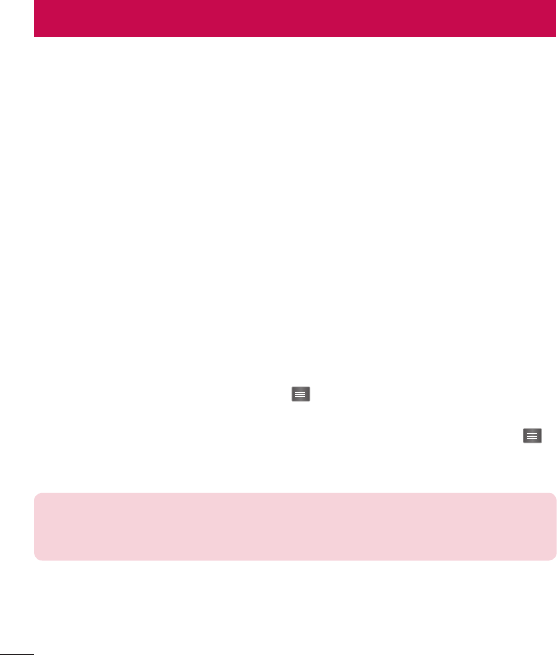
80
Phone software update
Phone software update
This feature allows you to update the firmware of your phone to the latest version
conveniently from the internet without the need to visit a service center. For more
information on how to use this function, please visit: http://www.lg.com
As the mobile phone firmware update requires the user’s full attention for the duration
of the update process, please make sure to check all instructions and notes that appear
at each step before proceeding. Please note that removing the USB cable or battery
during the upgrade may seriously damage your mobile phone.
LG Mobile Phone Software update via Over-the-Air
(OTA)
This feature allows you to update the firmware of your phone to the newer version
conveniently via OTA without connecting the USB data cable. This feature is only
available if and when LG makes the newer version of the firmware available for your
device. First, you can check the software version on your mobile phone:
From the Home screen, tap the Menu Key > System settings > General tab >
About phone > Software information.
To perform the phone software update, from the Home screen, tap the Menu Key
> System settings > General tab > About phone > Update Center > System
updates > Check now.
NOTE: LG reserves the right to make firmware updates available only for
selected models at its own discretion and does not guarantee the availability
of the newer version of the firmware for all handset models.
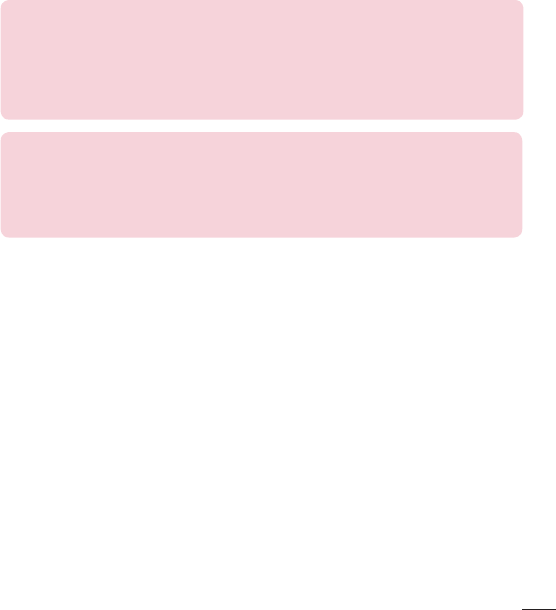
81
NOTE: Your personal data—including information about your Google account
and any other accounts, your system/application data and settings, any
downloaded applications and your DRM licence —might be lost in the process
of updating your phone's software. Therefore, LG recommends that you back
up your personal data before updating your phone's software. LG does not
take responsibility for any loss of personal data.
NOTICE: Open Source Software
To obtain the corresponding source code under GPL, LGPL, MPL and other
open source licences, please visit http://opensource.lge.com/
All referred licence terms, disclaimers and notices are available for download
with the source code.
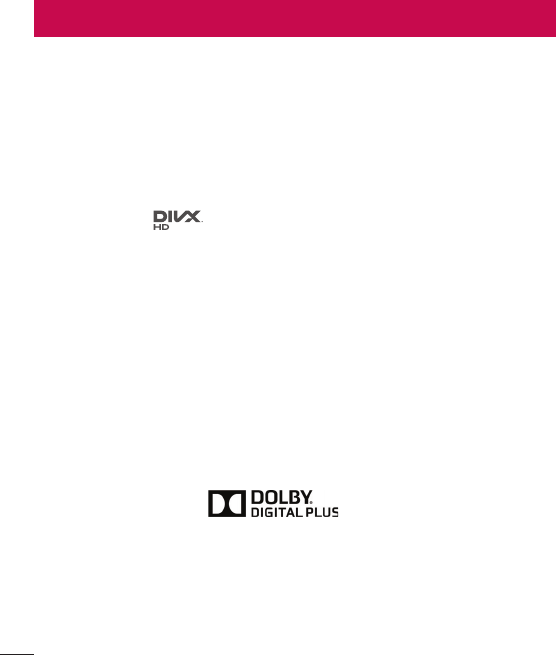
82
Trademarks
Trademarks
• LG and the LG logo are registered trademarks of LG Group and its related entities.
• Bluetooth® is a registered trademark of the Bluetooth SIG, Inc. worldwide.
• Wi-Fi®, the Wi-Fi CERTIFIED logo, and the Wi-Fi logo are registered trademarks of
the Wi-Fi Alliance.
• All other trademarks and copyrights are the property of their respective owners.
DivX Mobile
ABOUT DIVX VIDEO: DivX® is a digital video format created by DivX, LLC, a subsidiary
of Rovi Corporation. This is an official DivX Certified® device that has passed rigorous
testing to verify that it plays DivX video. Visit www.divx.com for more information and
software tools to convert your files into DivX videos.
ABOUT DIVX VIDEO-ON-DEMAND: This DivX Certified® device must be registered
in order to play purchased DivX Video-on-Demand (VOD) movies. To obtain your
registration code, locate the DivX VOD section in your device setup menu. Go to vod.
divx.com for more information on how to complete your registration.
DivX Certified® to play DivX® video up to HD 720p, including premium content.
DivX®, DivX Certified® and associated logos are trademarks of Rovi Corporation
or its subsidiaries and are used under license.
Dolby Digital Plus
Manufactured under license from Dolby Laboratories. Dolby, Dolby Digital Plus,
and the double-D symbol are trademarks of Dolby Laboratories.
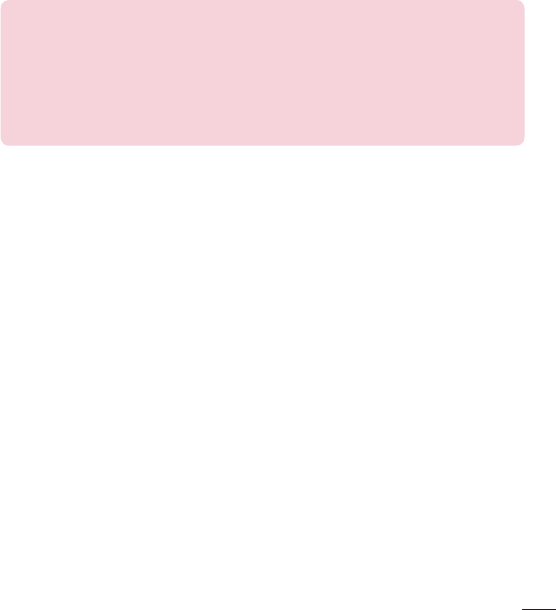
83
NOTICE: Open Source Software
To obtain the corresponding source code under GPL, LGPL, MPL and other
open source licences, please visit http://opensource.lge.com. All referred
licence terms, disclaimers and notices are available for download with the
source code.
• Wi-Fi® and Wi-Fi Protected Access®are registered trademarks of the Wi-Fi
Alliance.
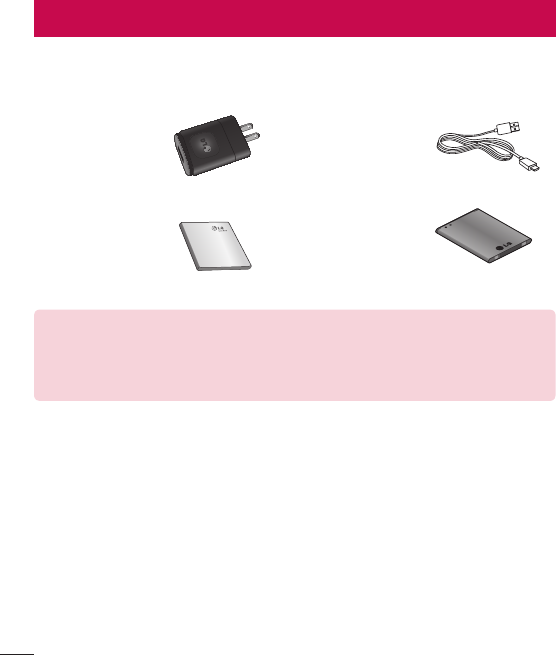
84
Accessories
These accessories are available for use with your phone. (Items described below may
be optional and sold separately.)
Travel adapter Data cable
Connect your phone
and PC.
User Guide
Learn more about
your phone.
Battery
NOTE:
• Always use genuine LG accessories. Failure to do this may void your
warranty.
• Accessories may vary in different regions.
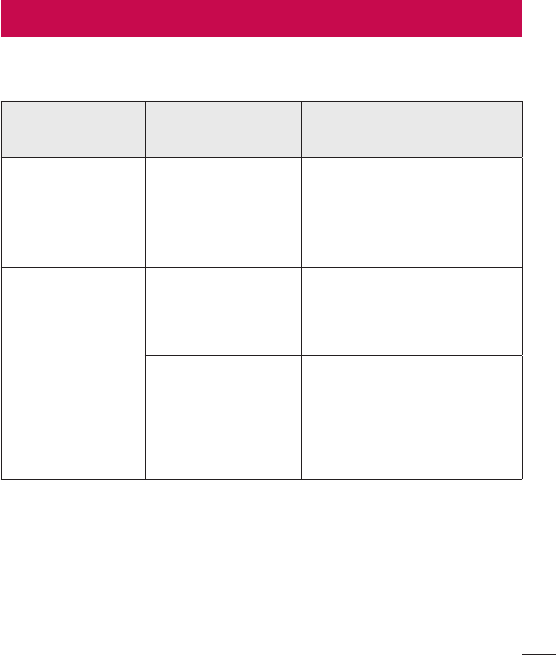
85
Troubleshooting
This chapter lists some problems you might encounter when using your phone. Some
problems require you to call your service provider, but most are easy to fix yourself.
Message Possible causes Possible corrective measures
Micro SIM error
There is no Micro
SIM card in the
phone or it is
inserted incorrectly.
Make sure that the Micro SIM
card is correctly inserted.
No network
connection/
Dropped network
Signal is weak or
you are outside the
carrier network.
Move toward a window or
into an open area. Check the
network operator coverage
map.
Operator applied
new services.
Check whether the Micro
SIM card is more than 6~12
months old. If so, change your
Micro SIM at your network
provider's nearest branch.
Contact your service provider.
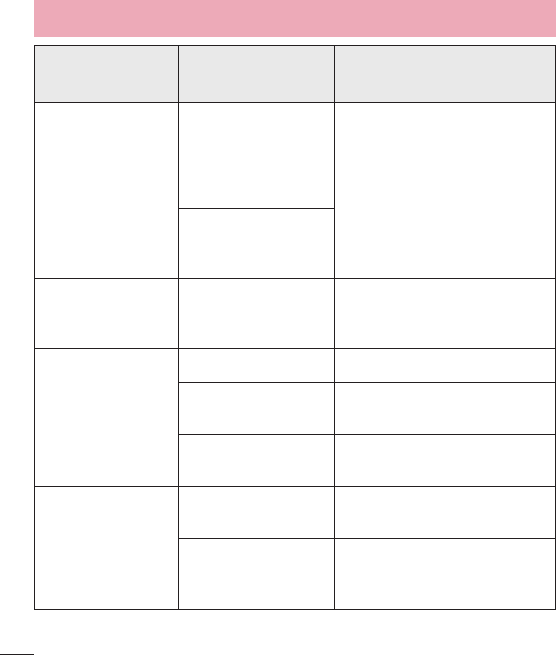
86
Message Possible causes Possible corrective measures
Codes do not
match
To change a security
code, you will need
to confirm the new
code by re-entering
it. If you forget the code, contact
your service provider.
The two codes you
have entered do not
match.
No applications
can be set
Not supported by
service provider or
registration required.
Contact your service provider.
Calls not available
Dialling error New network not authorized.
New Micro SIM card
inserted. Check for new restrictions.
Pre-paid charge limit
reached.
Contact service provider or
reset limit with PIN2.
Phone cannot be
switched on
Power/Lock Key
pressed too briefly.
Press the Power/Lock Key for
at least two seconds.
Battery is not
charged.
Charge battery. Check the
charging indicator on the
display.
Troubleshooting

87
Message Possible causes Possible corrective measures
Charging error
Battery is not
charged. Charge battery.
Outside temperature
is too hot or cold.
Make sure phone is charging
at a normal temperature.
Contact problem Check the charger and its
connection to the phone.
No voltage Plug the charger into a
different socket.
Charger defective Replace the charger.
Wrong charger Use only original LG
accessories.
Number not
allowed
The Fixed dialling
number function
is on.
Check the Settings menu and
turn the function off.
Impossible to
receive /
send text and
picture messages
Memory full Delete some messages from
your phone.
Files do not open Unsupported file
format
Check the supported file
formats.
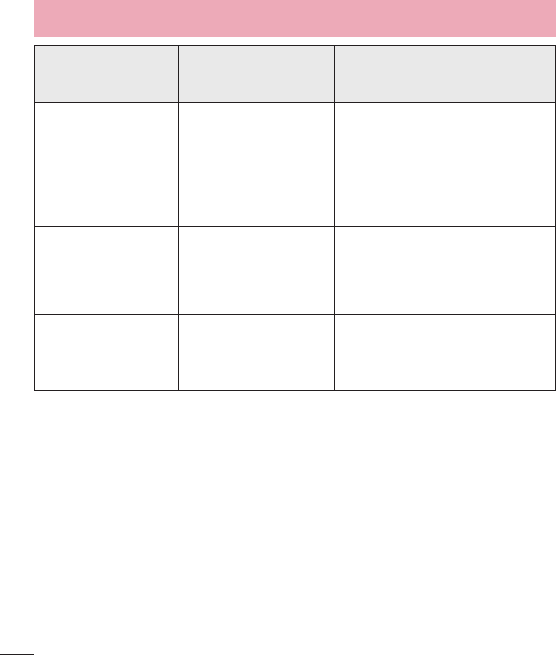
88
Message Possible causes Possible corrective measures
The screen does
not turn on when I
receive a call.
Proximity sensor
problem
If you use a protection tape
or case, make sure it has
not covered the area around
the proximity sensor. Make
sure that the area around the
proximity sensor is clean.
No sound Vibration mode
Check the settings status in
the sound menu to make sure
you are not in vibration or
silent mode.
Hangs up or
freezes
Intermittent software
problem
Try to perform a software
update via the website.
Troubleshooting
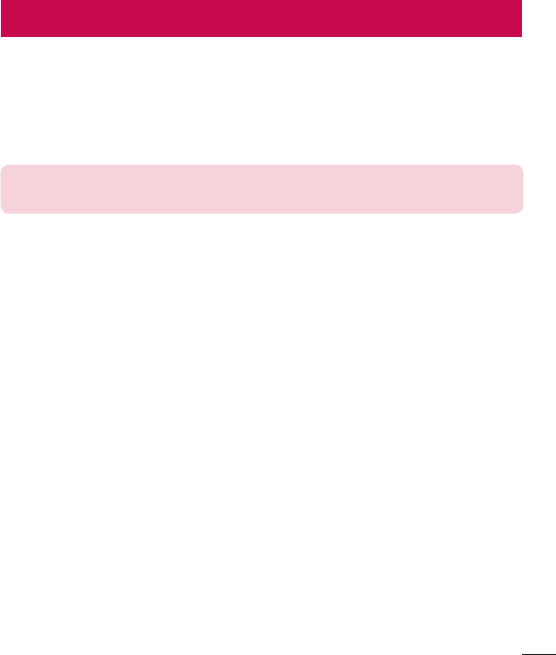
89
For Your Safety
Safety Information
Please read and observe the following information for safe and proper use of your
phone and to prevent damage.
WARNING! This product contains chemicals known to the State of California to cause
cancer and birth defects or reproductive harm.
Wash hands after handling
.
Caution Violation of the instructions may cause minor or serious damage to the
product.
• Do not disassemble or open crush, bend or deform, puncture or shred.
• Do not modify or remanufacture, attempt to insert foreign objects into the battery,
immerse or expose to water or other liquids, expose to fire, explosion or other hazard.
• Only use the battery for the system for which it is specified.
• Only use the battery with a charging system that has been qualified with the system
per CTIA Certification Requirements for Battery System Compliance to IEEE1725. Use
of an unqualified battery or charger may present a risk of fire, explosion, leakage, or
other hazard.
• Do not short circuit a battery or allow metallic conductive objects to contact battery
terminals.
• Replace the battery only with another battery that has been qualified with the system
per this standard, IEEE-Std-1725. Use of an unqualified battery may present a risk of
fire, explosion, leakage or other hazard.
• Only authorized service providers shall replace battery(If the battery is non-user
replaceable).
• Promptly dispose of used batteries in accordance with local regulations.
• Battery usage by children should be supervised.
• Avoid dropping the phone or battery. If the phone or battery is dropped, especially
on a hard surface, and the user suspects damage, take it to a service center for
inspection.
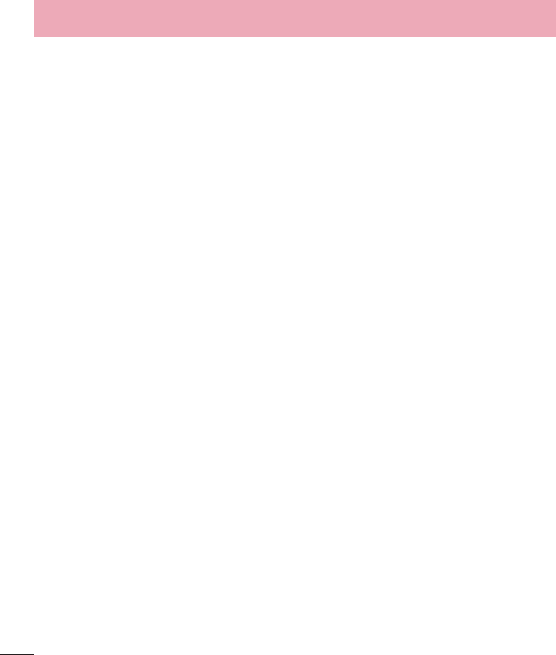
90
• Improper battery use may result in a fire, explosion or other hazard.
• Repairs under warranty, at LG’s option, may include replacement parts or boards that
are either new or reconditioned, provided that they have functionality equal to that of
the parts being replaced.
• For those host devices that utilize a USB port as a charging source, the host device’s
user manual shall include a statement that the phone shall only be connected
to products that bear the USB-IF logo or have completed the USB-IF compliance
program.
Charger and Adapter Safety
• The charger and adapter are intended for indoor use only.
• Insert the battery pack charger vertically into the wall power socket.
• Unplug the power cord and charger during lightning storms to avoid electric shock or
fire.
• Use the correct adapter for your phone when using the battery pack charger abroad.
Battery Information and Care
• Please read the manual of proper installation and removal of the battery.
• Please read the manual of specified charger about charging method.
• Do not damage the power cord by bending, twisting, or heating. Do not use the plug
if it is loose as it may cause electric shock or fire.
• Do not place any heavy items on the power cord. Do not allow the power cord to be
crimped as it may cause electric shock or fire.
• Unplug the power cord prior to cleaning your phone, and clean the power plug pin
when it’s dirty. When using the power plug, ensure that it’s firmly connected. If not,
it may cause excessive heat or fire. If you put your phone in a pocket or bag without
covering the receptacle of the phone (power plug pin), metallic articles (such as a
coin, paperclip or pen) may short-circuit the phone. Short-circuit of the terminal may
damage the battery and cause an explosion. Always cover the receptacle when not
in use.
For Your Safety

91
• Recharge the battery after long periods of non-use to maximize battery life. Battery
life will vary due to usage pattern and environmental conditions.
• Never store your phone in temperature less than -4 °F or greater than 122 °F.
• Charging temperature range is between 32 °F and 113 °F. Do not charge the battery
out of recommended temperature range. Charging out of recommended range might
cause the generating heat or serious damage of battery. And also, it might cause the
deterioration of battery’s characteristics and cycle life.
• Do not use or leave the battery under the blazing sun or in heated car by sunshine.
The battery may generate heat, smoke or flame. And also, it might cause the
deterioration of battery’s characteristics or cycle life.
• The battery pack has protection circuit to avoid the danger. Do not use near places
that can generate static electricity more than 100V which could damage the
protection circuit. Damaged protection circuits may generate smoke, rupture or ignite.
• When using the battery for the first time, if it emits a bad smell, you see rust on it, or
anything else abnormal, do not use the equipment and bring the battery to the shop
which it was bought.
• Keep batteries away from babies and small children. If children use the battery, their
parents or legal guardians are responsible for supervising and teaching them about
the safe handling of batteries and how to use batteries according to the manual with
care.
• If liquid from the battery rubs against skin or clothing, wash with fresh water. It may
cause the skin inflammation. Remove and do not use the battery. Be careful that
children do not swallow any parts (such as earphone, connection parts of the phone,
etc.). This could cause asphyxiation or suffocation resulting in serious injury or death.
• Do not handle the phone with wet hands while it is being charged. It may cause an
electric shock or seriously damage your phone.
• Do not place or answer calls while charging the phone as it may short-circuit the
phone and/or cause electric shock or fire.
• Do not use harsh chemicals (such as alcohol, benzene, thinners, etc.) or detergents to
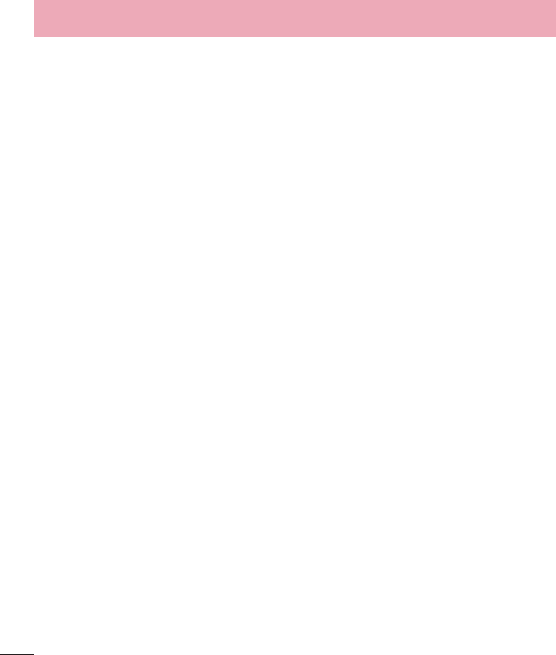
92
clean your phone. This could cause a fire.
• Always unplug the charger from the wall socket after the phone is fully charged to
save unnecessary power consumption of the charger.
Care and Maintenance
Your mobile device is a product of superior design and craftsmanship and should be
treated with care. The suggestions below will help you fulfill any warranty obligations
and allow you to enjoy this product for many years:
Keep your Mobile Device away from:
Liquids of any kind
Keep the mobile device dry. Precipitation, humidity, and liquids contain minerals that will
corrode electronic circuits. If the mobile device does get wet, do not accelerate drying
with the use of an oven, microwave, or dryer, because this may damage the mobile
device and could cause a fire or explosion.
Do not use the mobile device with a wet hand.
Doing so may cause an electric shock to you or damage to the mobile device.
Extreme heat or cold
Avoid temperatures below 0°C / 32°F or above 45°C / 113°F.
Microwaves
Do not try to dry your mobile device in a microwave oven. Doing so may cause a fire or
explosion.
Dust and dirt
Do not expose your mobile device to dust, dirt, or sand.
Sunscreen lotion
Do not expose or wear your device to any liquid like sunscreen lotion.
Doing so may cause your device to or damage to the mobile device.
For Your Safety

93
Cleaning solutions
Do not use harsh chemicals, cleaning solvents, or strong detergents to clean the mobile
device.
Wipe it with a soft cloths lightly dampened in a mild soap-and-water solution.
Shock or vibration
Do not drop, knock, or shake the mobile device.
Rough handling can break internal circuit boards.
Paint
Do not paint the mobile device. Paint can clog the device’smoving parts or ventilation
openings and prevent proper operation.
General Notice
• An emergency call can be made only within a service area. For an emergency call,
make sure that you are within a service area and that the phone is turned on.
• Do not place items containing magnetic components such as a credit card, phone
card, bank book, or subway ticket near your phone. The magnetism of the phone
may damage the data stored in the magnetic strip.
• Talking on your phone for a long period of time may reduce call quality due to heat
generated during use.
• When the phone is not used for a long period time, store it in a safe place with the
power cord unplugged.
• Using the phone in proximity to receiving equipment (i.e., TV or radio) may cause
interference to the phone.
• Do not use the phone if the antenna is damaged. If a damaged antenna contacts
skin, it may cause a slight burn. Please contact an LG Authorized Service Center to
replace the damaged antenna.
• The data saved in your phone might be deleted due to careless use, repair of the
phone, or upgrade of the software. Please backup your important phone numbers.
(Ringtones, text messages, voice messages, pictures, and videos could also be
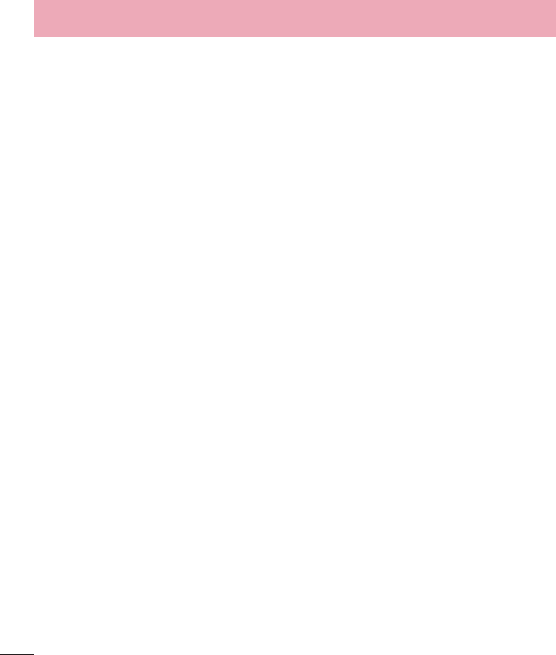
94
deleted.) The manufacturer is not liable for damage due to the loss of data.
• When you use the phone in public places, set the ringtone to vibration so you don’t
disturb others.
• Do not turn your phone on or off when putting it to your ear.
• Your phone is an electronic device that generates heat during normal operation.
Extremely prolonged, direct skin contact in the absence of adequate ventilation may
result in discomfort or minor burns. Therefore, use care when handling your phone
during or immediately after operation.
Use accessories, such as earphones and headsets, with caution. Ensure that cables are
tucked away safely and do not touch the antenna unnecessarily.
Part 15.19 statement
This device complies with part 15 of FCC rules. Operation is subject to the following
two conditions: (1) This device may not cause harmful interference. (2) this device must
accept any interference received, including interference that may cause undesired
operation.
Part 15.21 statement
Change or Modifications that are not expressly approved by the manufacturer could
void the user’s authority to operate the equipment.
Part 15.105 statement
This equipment has been tested and found to comply with the limits for a class B digital
device, pursuant to Part 15 of the FCC Rules. These limits are designed to provide
reasonable protection against harmful interference in a residential installation. This
equipment generates uses and can radiate radio frequency energy and, if not installed
and used in accordance with the instructions, may cause harmful interference to radio
communications. However, there is no guarantee that interference will not occur in a
particular installation. if this equipment does cause harmful interference or television
reception, which can be determined by turning the equipment off and on, the user is
encouraged to try to correct the interference by one or more of the following measures:
For Your Safety
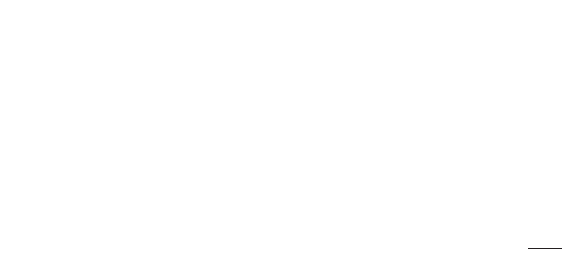
95
• Reorient or relocate the receiving antenna.
• Increase the separation between the equipment and receiver.
• Connect the equipment into an outlet on a circuit different from that to which the
receiver is connected.
• Consult the dealer or an experienced radio/TV technician for help.
FCC RF Exposure Information
WARNING! Read this information before operating the phone.
In August 1996, the Federal Communications Commission (FCC) of the United States,
with its action in Report and Order FCC 96-326, adopted an updated safety standard
for human exposure to Radio Frequency (RF) electromagnetic energy emitted by
FCC regulated transmitters. Those guidelines are consistent with the safety standard
previously set by both U.S. and international standards bodies. The design of this phone
complies with the FCC guidelines and these international standards.
Body-worn Operation
This device was tested for typical body-worn operations with the back of the phone
kept 0.39inches (1cm) between the user’s body and the back of the phone. To comply
with FCC RF exposure requirements, a minimum separation distance of 0.39 inches
(1cm) must be maintained between the user’s body and the back of the phone. Third-
party belt-clips, holsters, and similar accessories containing metallic components may
not be used. Body-worn accessories that cannot maintain 0.39 inches (1cm) separation
distance between the user’s body and the back of the phone, and have not been tested
for typical body-worn operations may not comply with FCC RF exposure limits and
should be avoided.
Vehicle-Mounted External Antenna
(Optional, if available.)
To satisfy FCC RF exposure requirements, keep 8 inches (20 cm) between the user
/ bystander and vehicle-mounted external antenna. For more information about RF
exposure, visit the FCC website at www.fcc.gov.
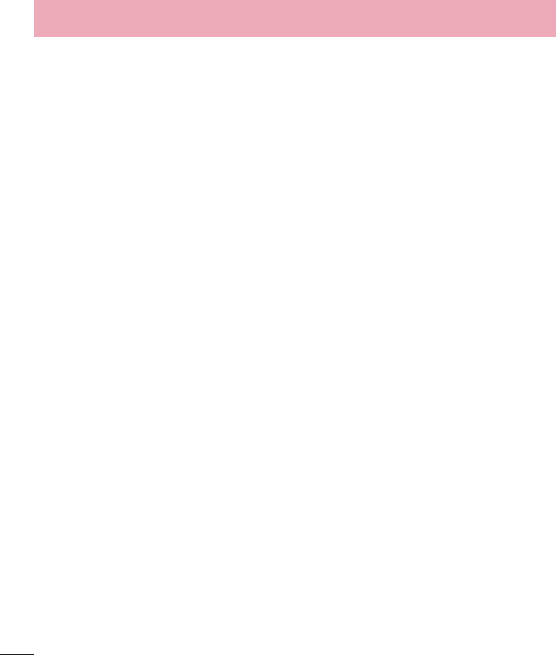
96
Caution
Use only the supplied antenna. Use of unauthorized antennas (or modifications to the
antenna) could impair call quality, damage the phone, void your warranty and/or violate
FCC regulations.
Don’t use the phone with a damaged antenna. A damaged antenna could cause a
minor skin burn. Contact your local dealer for a replacement antenna.
Consumer Information About Radio Frequency
Emissions
Your wireless phone, which contains a radio transmitter and receiver, emits radio
frequency energy during use. The following consumer information addresses commonly
asked questions about the health effects of wireless phones.
Are wireless phones safe?
Scientific research on the subject of wireless phones and radio frequency (“RF”) energy
has been conducted worldwide for many years, and continues. In the United States, the
Food and Drug Administration (“FDA”) and the Federal Communications Commission
(“FCC”) set policies and procedures for wireless phones. The FDA issued a website
publication on health issues related to cell phone usage where it states, “The scientific
community at large … believes that the weight of scientific evidence does not show
an association between exposure to radiofrequency (RF) from cell phones and adverse
health outcomes. Still the scientific community does recommend conducting additional
research to address gaps in knowledge. That research is being conducted around the
world and FDA continues to monitor developments in this field. You can access the joint
FDA/FCC website at http://www.fda.gov (under “C” in the subject index, select Cell
Phones > Research). You can also contact the FDA toll-free at (888) 463-6332 or (888)
INFO-FDA. In June 2000, the FDA entered into a cooperative research and development
agreement through which additional scientific research is being conducted. The FCC
issued its own website publication stating that “there is no scientific evidence that
For Your Safety

97
proves that wireless phone usage can lead to cancer or a variety of other problems,
including headaches, dizziness or memory loss.”
This publication is available at http://www.fcc.gov/oet/rfsafety or through the FCC at
(888) 225-5322 or (888) CALL-FCC.
What does “SAR” mean?
In 1996, the FCC, working with the FDA, the U.S. Environmental Protection Agency,
and other agencies, established RF exposure safety guidelines for wireless phones in
the United States. Before a wireless phone model is available for sale to the public, it
must be tested by the manufacturer and certified to the FCC that it does not exceed
limits established by the FCC. One of these limits is expressed as a Specific Absorption
Rate, or “SAR.” SAR is a measure of the rate of absorption of RF energy in the body.
Tests for SAR are conducted with the phone transmitting at its highest power level in all
tested frequency bands. Since 1996, the FCC has required that the SAR of handheld
wireless phones not exceed 1.6 watts per kilogram, averaged over one gram of tissue.
Although the SAR is determined at the highest power level, the actual SAR value
of a wireless phone while operating can be less than the reported SAR value. This
is because the SAR value may vary from call to call, depending on factors such as
proximity to a cell site, the proximity of the phone to the body while in use, and the use
of hands-free devices.
For more information about SARs, see the FCC’s OET Bulletins 56 and 65 at http://
www.fcc.gov/Bureaus/Engineering_Technology/Documents/bulletins or visit the Cellular
Telecommunications Industry Association website at http://www.ctia.org/consumer_info/
index.cfm/AID/10371. You may also wish to contact the manufacturer of your phone.
Can I minimize my RF exposure?
If you are concerned about RF, there are several simple steps you can take to minimize
your RF exposure. You can, of course, reduce your talk time. You can place more
distance between your body and the source of the RF, as the exposure level drops off
dramatically with distance. The FDA/FCC website states that “hands-free kits can be
used with wireless phones for convenience and comfort. These systems reduce the
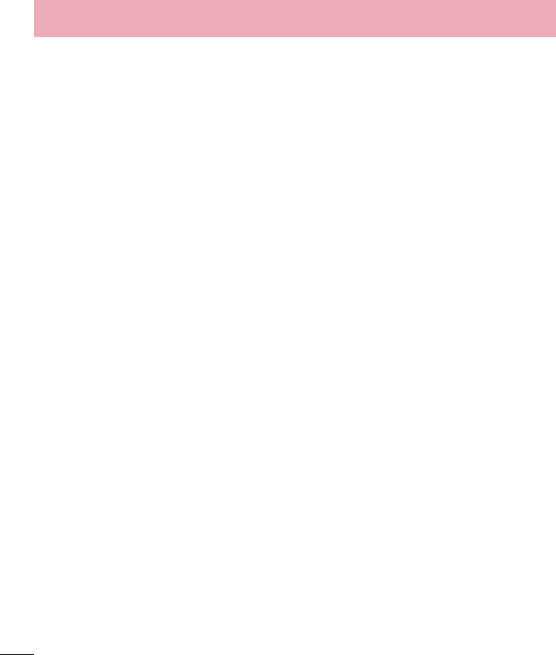
98
absorption of RF energy in the head because the phone, which is the source of the
RF emissions, will not be placed against the head. On the other hand, if the phone is
mounted against the waist or other part of the body during use, then that part of the
body will absorb more RF energy. Wireless phones marketed in the U.S. are required
to meet safety requirements regardless of whether they are used against the head
or against the body. Either configuration should result in compliance with the safety
limit.” Also, if you use your wireless phone while in a car, you can use a phone with an
antenna on the outside of the vehicle. You should also read and follow your wireless
phone manufacturer’s instructions for the safe operation of your phone.
Do wireless phones pose any special risks to children?
The FDA/FCC website states that “the scientific evidence does not show a danger to users
of wireless communication devices, including children.” The FDA/FCC website further
states that “some groups sponsored by other national governments have advised that
children be discouraged from using wireless phones at all”. For example, the Stewart
Report from the United Kingdom [“UK”] made such a recommendation in December
2000. In this report a group of independent experts noted that no evidence exists that
using a cell phone causes brain tumors or other ill effects. [The UK’s] recommendation to
limit cell phone use by children was strictly precautionary; it was not based on scientific
evidence that any health hazard exists. A copy of the UK’s leaflet is available at http://
www.dh.gov.uk (search “mobile”), or you can write to: NRPB, Chilton, Didcot, Oxon OX11
ORQ, United Kingdom. Copies of the UK’s annual reports on mobile phones and RF are
available online at www.iegmp.org.uk and http://www.hpa.org.uk/radiation/ (search
“mobile”). Parents who wish to reduce their children’s RF exposure may choose to restrict
their children’s wireless phone use.
Where can I get further information about RF emissions?
For further information, see the following additional resources (websites current as of
April 2005):
For Your Safety
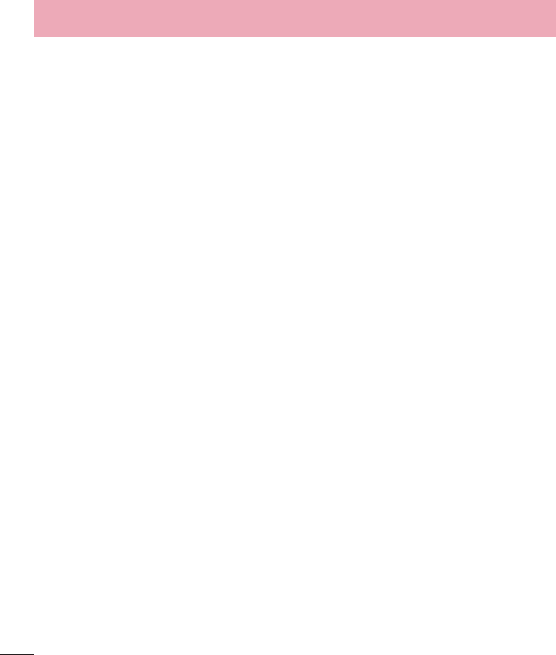
104
Hearing Aids
Some digital wireless phones may interfere with some hearing aids. In the event of such
interference, you may want to consult your service provider (or call the customer service
line to discuss alternatives).
Other Medical Devices
If you use any other personal medical device, consult the manufacturer of your device
to determine if it is adequately shielded from external RF energy. Your physician may be
able to assist you in obtaining this information.
Health Care Facilities
Turn your phone OFF in health care facilities when any regulations posted in these
areas instruct you to do so. Hospitals or health care facilities may use equipment that
could be sensitive to external RF energy.
Vehicles
RF signals may affect improperly installed or inadequately shielded electronic systems
in motor vehicles. Check with the manufacturer or its representative regarding your
vehicle. You should also consult the manufacturer of any equipment that has been
added to your vehicle.
Posted Facilities
Turn your phone OFF in any facility where posted notices so require.
Aircraft
FCC regulations prohibit using your phone while in the air. Switch OFF your phone
before boarding an aircraft.
Blasting Areas
To avoid interfering with blasting operations, turn your phone OFF when in a “blasting
area” or in areas posted: “Turn off two-way radio”. Obey all signs and instructions.
For Your Safety
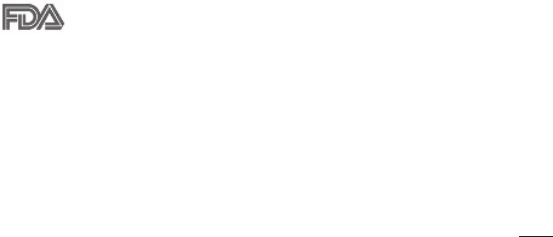
105
Potentially Explosive Atmosphere
Turn your phone OFF when in any area with a potentially explosive atmosphere and
obey all signs and instructions. Sparks in such areas could cause an explosion or fire
resulting in bodily injury or even death.
Areas with a potentially explosive atmosphere are often, but not always marked clearly.
Potential areas may include: fueling areas (such as gasoline stations); below deck on
boats; fuel or chemical transfer or storage facilities; vehicles using liquefied petroleum
gas (such as propane or butane); areas where the air contains chemicals or particles
(such as grain, dust, or metal powders); and any other area where you would normally
be advised to turn off your vehicle engine.
For Vehicles Equipped with an Air Bag
An air bag inflates with great force. DO NOT place objects, including either installed or
portable wireless equipment, in the area over the air bag or in the air bag deployment
area. If in-vehicle wireless equipment is improperly installed and the air bag inflates,
serious injury could result.
FDA Consumer Update
The U.S. Food and Drug Administration’s Center for Devices and
Radiological Health Consumer Update on Mobile Phones:
1. Do wireless phones pose a health hazard?
The available scientific evidence does not show that any health problems are associated
with using wireless phones. There is no proof, however, that wireless phones are
absolutely safe. Wireless phones emit low levels of Radio Frequency (RF) energy in
the microwave range while being used. They also emit very low levels of RF when in
idle mode. Whereas high levels of RF can produce health effects (by heating tissue),
exposure to low level RF that does not produce heating effects causes no known
adverse health effects. Many studies of low level RF exposures have not found any
biological effects. Some studies have suggested that some biological effects may occur,
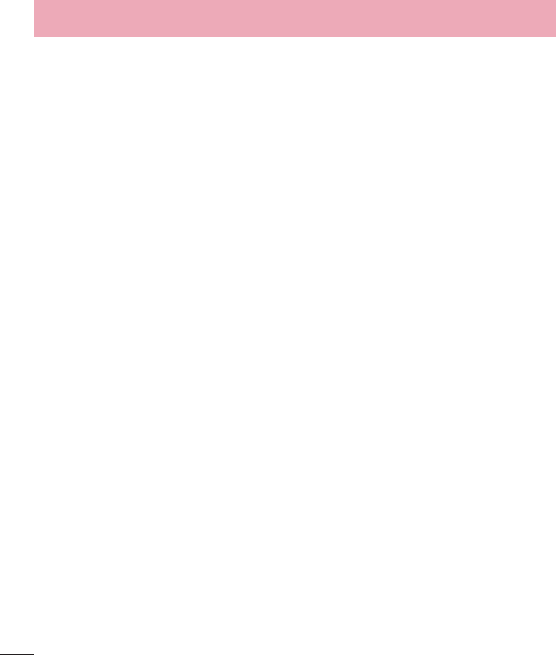
106
but such findings have not been confirmed by additional research. In some cases, other
researchers have had difficulty in reproducing those studies, or in determining the
reasons for inconsistent results.
2. What is the FDA’s role concerning the safety of wireless phones?
Under the law, the FDA does not review the safety of radiation-emitting consumer
products such as wireless phones before they can be sold, as it does with new drugs
or medical devices. However, the agency has authority to take action if wireless phones
are shown to emit Radio Frequency (RF) energy at a level that is hazardous to the user.
In such a case, the FDA could require the manufacturers of wireless phones to notify
users of the health hazard and to repair, replace, or recall the phones so that the hazard
no longer exists.
Although the existing scientific data does not justify FDA regulatory actions, the FDA has
urged the wireless phone industry to take a number of steps, including the following:
• Support needed research into possible biological effects of RF of the type emitted by
wireless phones;
• Design wireless phones in a way that minimizes any RF exposure to the user that is
not necessary for device function; and
• Cooperate in providing users of wireless phones with the best possible information on
possible effects of wireless phone use on human health.
The FDA belongs to an interagency working group of the federal agencies that have
responsibility for different aspects of RF safety to ensure coordinated efforts at the
federal level. The following agencies belong to this working group:
• National Institute for Occupational Safety and Health
• Environmental Protection Agency
• Occupational Safety and Health Administration
• National Telecommunications and Information Administration
The National Institutes of Health participates in some interagency working group
activities, as well.
The FDA shares regulatory responsibilities for wireless phones with the Federal
For Your Safety

107
Communications Commission (FCC). All phones that are sold in the United States must
comply with FCC safety guidelines that limit RF exposure. The FCC relies on the FDA
and other health agencies for safety questions about wireless phones.
The FCC also regulates the base stations that the wireless phone networks rely upon.
While these base stations operate at higher power than do the wireless phones
themselves, the RF exposures that people get from these base stations are typically
thousands of times lower than those they can get from wireless phones. Base stations
are thus not the subject of the safety questions discussed in this document.
3. What kinds of phones are the subject of this update?
The term “wireless phone” refers here to handheld wireless phones with built-in
antennas, often called “cell”, “mobile”, or “PCS” phones. These types of wireless
phones can expose the user to measurable Radio Frequency (RF) energy because of
the short distance between the phone and the user’s head.
These RF exposures are limited by FCC safety guidelines that were developed with
the advice of the FDA and other federal health and safety agencies. When the phone
is located at greater distances from the user, the exposure to RF is drastically lower
because a person’s RF exposure decreases rapidly with increasing distance from
the source. The so-called “cordless phones,” which have a base unit connected to
the telephone wiring in a house, typically operate at far lower power levels, and thus
produce RF exposures far below the FCC safety limits.
4. What are the results of the research done already?
The research done thus far has produced conflicting results, and many studies have
suffered from flaws in their research methods. Animal experiments investigating the
effects of Radio Frequency (RF) energy exposures characteristic of wireless phones
have yielded conflicting results that often cannot be repeated in other laboratories. A
few animal studies, however, have suggested that low levels of RF could accelerate the
development of cancer in laboratory animals. However, many of the studies that showed
increased tumor development used animals that had been genetically engineered or
treated with cancer-causing chemicals so as to be pre-disposed to develop cancer
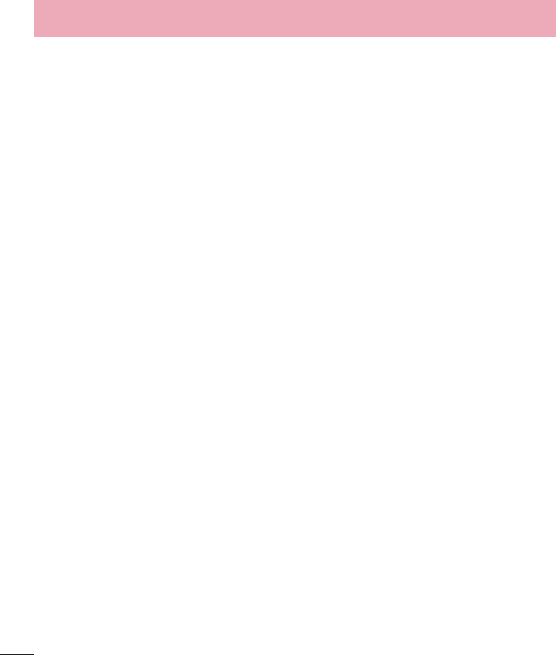
108
in the absence of RF exposure. Other studies exposed the animals to RF for up to 22
hours per day. These conditions are not similar to the conditions under which people
use wireless phones, so we do not know with certainty what the results of such studies
mean for human health. Three large epidemiology studies have been published since
December 2000. Between them, the studies investigated any possible association
between the use of wireless phones and primary brain cancer, glioma, meningioma, or
acoustic neuroma, tumors of the brain or salivary gland, leukemia, or other cancers.
None of the studies demonstrated the existence of any harmful health effects from
wireless phone RF exposures. However, none of the studies can answer questions
about long-term exposures, since the average period of phone use in these studies was
around three years.
5. What research is needed to decide whether RF exposure from wireless
phones poses a health risk?
A combination of laboratory studies and epidemiological studies of people actually
using wireless phones would provide some of the data that are needed. Lifetime animal
exposure studies could be completed in a few years. However, very large numbers of
animals would be needed to provide reliable proof of a cancer promoting effect if one
exists. Epidemiological studies can provide data that is directly applicable to human
populations, but ten or more years follow-up may be needed to provide answers about
some health effects, such as cancer. This is because the interval between the time of
exposure to a cancer-causing agent and the time tumors develop — if they do — may
be many, many years. The interpretation of epidemiological studies is hampered by
difficulties in measuring actual RF exposure during day-to-day use of wireless phones.
Many factors affect this measurement, such as the angle at which the phone is held, or
which model of phone is used.
For Your Safety

109
6. What is the FDA doing to find out more about the possible health effects
of wireless phone RF?
The FDA is working with the U.S. National Toxicology Program and with groups of
investigators around the world to ensure that high priority animal studies are conducted
to address important questions about the effects of exposure to Radio Frequency (RF)
energy.
The FDA has been a leading participant in the World Health Organization International
Electro Magnetic Fields (EMF) Project since its inception in 1996. An influential result of
this work has been the development of a detailed agenda of research needs that has
driven the establishment of new research programs around the world. The project has
also helped develop a series of public information documents on EMF issues.
The FDA and the Cellular Telecommunications & Internet Association (CTIA) have a
formal Cooperative Research And Development Agreement (CRADA) to do research on
wireless phone safety. The FDA provides the scientific oversight, obtaining input from
experts in government, industry, and academic organizations. CTIA-funded research is
conducted through contracts with independent investigators. The initial research will
include both laboratory studies and studies of wireless phone users. The CRADA will
also include a broad assessment of additional research needs in the context of the
latest research developments around the world.
7. How can I find out how much Radio Frequency energy exposure I can
get by using my wireless phone?
All phones sold in the United States must comply with Federal Communications
Commission (FCC) guidelines that limit Radio Frequency (RF) energy exposures. The
FCC established these guidelines in consultation with the FDA and the other federal
health and safety agencies. The FCC limit for RF exposure from wireless phones is
set at a Specific Absorption Rate (SAR) of 1.6 watts per kilogram (1.6 W/kg). The FCC
limit is consistent with the safety standards developed by the Institute of Electrical and
Electronic Engineering (IEEE) and the National Council on Radiation Protection and
Measurement. The exposure limit takes into consideration the body’s ability to remove
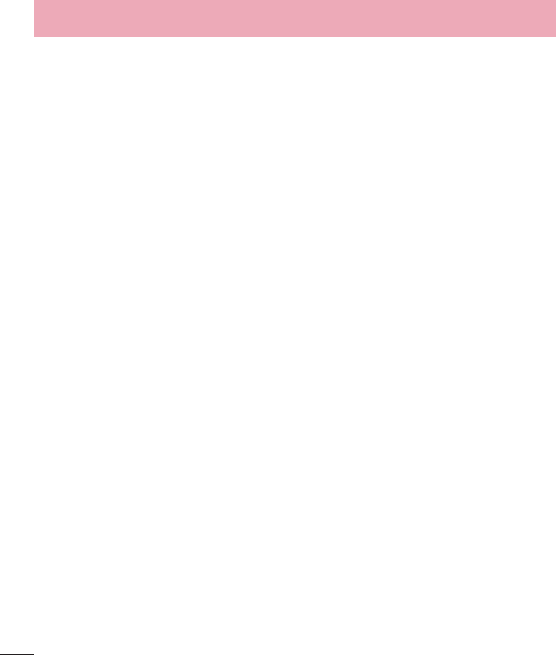
110
heat from the tissues that absorb energy from the wireless phone and is set well below
levels known to have effects. Manufacturers of wireless phones must report the RF
exposure level for each model of phone to the FCC. The FCC website (http://www.fcc.
gov/oet/rfsafety) gives directions for locating the FCC identification number on your
phone so you can find your phone’s RF exposure level in the online listing.
8. What has the FDA done to measure the Radio Frequency energy coming
from wireless phones?
The Institute of Electrical and Electronic Engineers (IEEE) is developing a technical
standard for measuring the Radio Frequency (RF) energy exposure from wireless
phones and other wireless handsets with the participation and leadership of FDA
scientists and engineers. The standard, “Recommended Practice for Determining
the Spatial-Peak Specific Absorption Rate (SAR) in the Human Body Due to Wireless
Communications Devices: Experimental Techniques”, sets forth the first consistent test
methodology for measuring the rate at which RF is deposited in the heads of wireless
phone users. The test method uses a tissue-simulating model of the human head.
Standardized SAR test methodology is expected to greatly improve the consistency
of measurements made at different laboratories on the same phone. SAR is the
measurement of the amount of energy absorbed in tissue, either by the whole body
or a small part of the body. It is measured in watts/kg (or milliwatts/g) of matter. This
measurement is used to determine whether a wireless phone complies with safety
guidelines.
9. What steps can I take to reduce my exposure to Radio Frequency energy
from my wireless phone?
If there is a risk from these products — and at this point we do not know that there
is — it is probably very small. But if you are concerned about avoiding even potential
risks, you can take a few simple steps to minimize your exposure to Radio Frequency
(RF) energy. Since time is a key factor in how much exposure a person receives,
reducing the amount of time spent using a wireless phone will reduce RF exposure.
If you must conduct extended conversations by wireless phone every day, you could
For Your Safety

111
place more distance between your body and the source of the RF, since the exposure
level drops off dramatically with distance. For example, you could use a headset and
carry the wireless phone away from your body or use a wireless phone connected to a
remote antenna. Again, the scientific data does not demonstrate that wireless phones
are harmful. But if you are concerned about the RF exposure from these products, you
can use measures like those described above to reduce your RF exposure from wireless
phone use.
10. What about children using wireless phones?
The scientific evidence does not show a danger to users of wireless phones, including
children and teenagers. If you want to take steps to lower exposure to Radio Frequency
(RF) energy, the measures described above would apply to children and teenagers using
wireless phones. Reducing the time of wireless phone use and increasing the distance
between the user and the RF source will reduce RF exposure.
Some groups sponsored by other national governments have advised that children be
discouraged from using wireless phones at all. For example, the government in the
United Kingdom distributed leaflets containing such a recommendation in December
2000. They noted that no evidence exists that using a wireless phone causes brain
tumors or other ill effects. Their recommendation to limit wireless phone use by children
was strictly precautionary; it was not based on scientific evidence that any health
hazard exists.
11. What about wireless phone interference with medical equipment?
Radio Frequency (RF) energy from wireless phones can interact with some electronic
devices. For this reason, the FDA helped develop a detailed test method to measure
Electro Magnetic Interference (EMI) of implanted cardiac pacemakers and defibrillators
from wireless telephones. This test method is now part of a standard sponsored by the
Association for the Advancement of Medical Instrumentation (AAMI). The final draft, a
joint effort by the FDA, medical device manufacturers, and many other groups, was
completed in late 2000. This standard will allow manufacturers to ensure that cardiac
pacemakers and defibrillators are safe from wireless phone EMI.
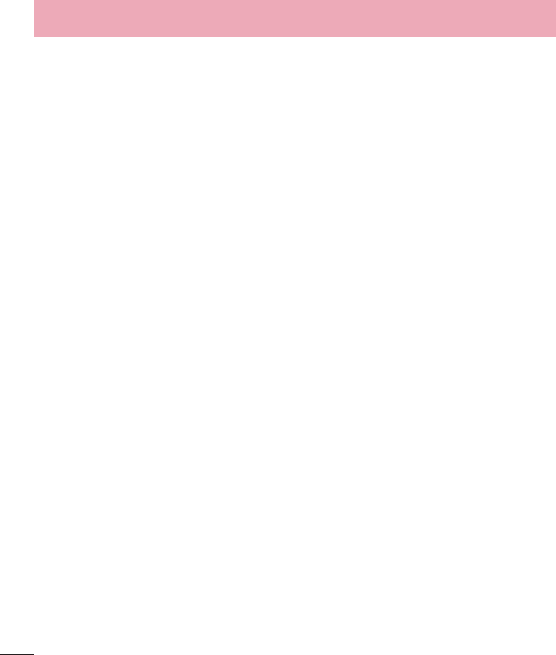
112
The FDA has tested hearing aids for interference from handheld wireless phones
and helped develop a voluntary standard sponsored by the Institute of Electrical and
Electronic Engineers (IEEE). This standard specifies test methods and performance
requirements for hearing aids and wireless phones so that no interference occurs when
a person uses a “compatible” phone and a “compatible” hearing aid at the same time.
This standard was approved by the IEEE in 2000.
The FDA continues to monitor the use of wireless phones for possible interactions with
other medical devices. Should harmful interference be found to occur, the FDA will
conduct testing to assess the interference and work to resolve the problem.
12. Where can I find additional information?
For additional information, please refer to the following resources:
Federal Communications Commission (FCC) RF Safety Program
(http://www.fcc.gov/oet/rfsafety)
International Commission on Non-lonizing Radiation Protection
(http://www.icnirp.de)
World Health Organization (WHO) International EMF Project
(http://www.who.int/emf)
National Radiological Protection Board (UK)
(http://www.hpa.org.uk/radiation/)
Driving
Check the laws and regulations on the use of wireless phones in the areas where you
drive and always obey them. Also, if using your phone while driving, please observe the
following:
• Give full attention to driving -- driving safely is your first responsibility;
• Use hands-free operation, if available;
• Pull off the road and park before making or answering a call if driving conditions or
the law require it.
For Your Safety

113
HAC statement
This phone has been tested and rated for use with hearing aids for some of the
wireless technologies that it uses.
However, there may be some newer wireless technologies used in this phone that have
not been tested yet for use with hearing aids.
It is important to try the different features of this phone thoroughly and in different
locations, using your hearing aid or cochlear implant, to determine if you hear any
interfering noise.
Consult your service provider or the manufacturer of this phone for information on
hearing aid compatibility.
If you have questions about return or exchange policies, consult your service provider or
phone retailer.
FCC Hearing-Aid Compatibility (HAC) Regulations for Wireless Devices
While some wireless phones are used near some hearing devices (hearing aids and
cochlear implants), users may detect a buzzing, humming, or whining noise. Some
hearing devices are more immune than others to this interference noise, and phones
also vary in the amount of interference they generate.
The wireless telephone industry has developed a rating system for wireless phones, to
assist hearing device users to find phones that may be compatible with their hearing
devices. Not all phones have been rated. Phones that are rated have the rating on their
box or a label located on the box.
The ratings are not guarantees.
Results will vary depending on the user’s hearing device and hearing loss. If your
hearing device happens to be vulnerable to interference, you may not be able to use a
rated phone successfully.
Trying out the phone with your hearing device is the best way to evaluate it for your
personal needs.
M-Ratings: Phones rated M3 or M4 meet FCC requirements and are likely to generate
less interference to hearing devices than phones that are not labeled. M4 is the better/
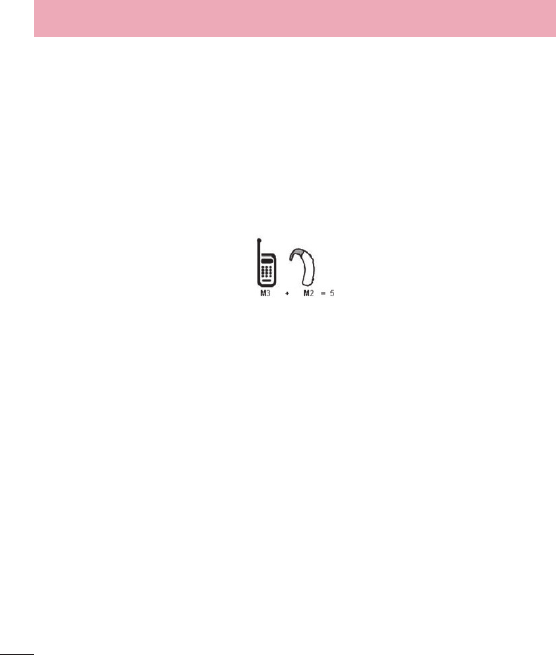
114
higher of the two ratings.
T-Ratings: Phones rated T3 or T4 meet FCC requirements and are likely to generate
less interference to hearing devices than phones that are not labeled. T4 is the better/
higher of the two ratings.
Hearing devices may also be rated. Your hearing device manufacturer or hearing health
professional may help you find this rating. Higher ratings mean that the hearing device
is relatively immune to interference noise. The hearing aid and wireless phone rating
values are then added together. A sum of 5 is considered acceptable for normal use.
A sum of 6 is considered for best use.
In the above example, if a hearing aid meets the M2 level rating and the wireless phone
meets the M3 level rating, the sum of the two values equal M5. This should provide the
hearing aid user with “normal usage” while using their hearing aid with the particular
wireless phone. “Normal usage” in this context is defined as a signal quality that’s
acceptable for normal operation.
The M mark is intended to be synonymous with the U mark. The T mark is intended to
be synonymous with the UT mark.
The M and T marks are recommended by the Alliance for Telecommunications
Industries Solutions (ATIS). The U and UT marks are referenced in Section 20.19 of the
FCC Rules.
The HAC rating and measurement procedure are described in the American National
Standards Institute (ANSI) C63.19 standard.
To enter that the Hearing Aid Compatibility rating for your phone is maintained,
secondary transmitters such as Bluetooth and WLAN components must be disabled
during a call.
For Your Safety
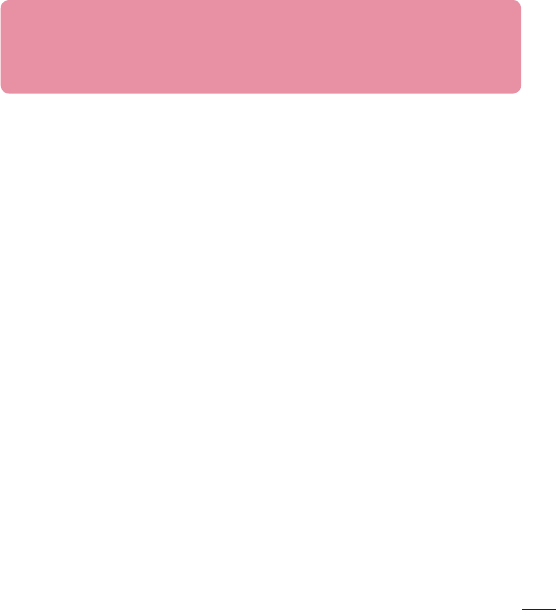
115
For information about hearing aids and digital wireless phones Wireless
Phones and Hearing Aid Accessibility http://www.accesswireless.org/
FCC Hearing Aid Compatibility and Volume Control
http://www.fcc.gov/cgb/consumerfacts/hac_wireless.html
Limited Warranty Statement
1. WHAT THIS WARRANTY COVERS:
LG offers you a limited warranty that the enclosed subscriber unit and its enclosed accessories will
be free from defects in material and workmanship, according to the following terms and conditions:
(1) The limited warranty for the product extends for TWELVE (12) MONTHS beginning on the date of
purchase of the product with valid proof of purchase, or absent valid proof of purchase, FIFTEEN
(15) MONTHS from date of manufacture as determined by the unit’s manufacture date code.
(2) The limited warranty extends only to the original purchaser of the product and is not assignable
or transferable to any subsequent purchaser/end user.
(3) This warranty is good only to the original purchaser of the product during the warranty period as
long as it is in the U.S., including Alaska, Hawaii, U.S. Territories and Canada.
(4) The external housing and cosmetic parts shall be free of defects at the time of shipment and,
therefore, shall not be covered under these limited warranty terms.
(5) Upon request from LG, the consumer must provide information to reasonably prove the date of
purchase.
(6) The customer shall bear the cost of shipping the product to the Customer Service Department
of LG. LG shall bear the cost of shipping the product back to the consumer after the completion
of service under this limited warranty.
2. WHAT THIS WARRANTY DOES NOT COVER:
(1) Defects or damages resulting from use of the product in other than its normal and customary
manner.
(2) Defects or damages from abnormal use, abnormal conditions, improper storage, exposure to
moisture or dampness, unauthorized modifi cations, unauthorized connections, unauthorized
repair, misuse, neglect, abuse, accident, alteration, improper installation, or other acts which are
not the fault of LG, including damage caused by shipping, blown fuses, spills of food or liquid.
(3) Breakage or damage to antennas unless caused directly by defects in material or workmanship.
(4) That the Customer Service Department at LG was not notifi ed by consumer of the alleged defect
or malfunction of the product during the applicable limited warranty period.
(5) Products which have had the serial number removed or made illegible.
(6) This limited warranty is in lieu of all other warranties, express or implied either in fact or by opera-
tions of law, statutory or otherwise, including, but not limited to any implied warranty of market-
ability or fi tness for a particular use.
(7) Damage resulting from use of non LG approved accessories.
(8) All plastic surfaces and all other externally exposed parts that are scratched or damaged due to
normal customer use.
(9) Products operated outside published maximum ratings.
(10) Products used or obtained in a rental program.
(11) Consumables (such as fuses).
3. WHAT LG WILL DO:
LG will, at its sole option, either repair, replace or refund the purchase price of any unit that is
covered under this limited warranty. LG may choose at its option to use functionally equivalent
re-conditioned, refurbished or new units or parts or any units. In addition, LG will not re-install or
back-up any data, applications or software that you have added to your phone. It is therefore recom-
mended that you back-up any such data or information prior to sending the unit to LG to avoid the
permanent loss of such information.
4. STATE LAW RIGHTS:
No other express warranty is applicable to this product. THE DURATION OF ANY IMPLIED WAR-
RANTIES, INCLUDING THE IMPLIED WARRANTY OF MARKETABILITY OR MERCHANTABILITY
OR FITNESS FOR A PARTICULAR PURPOSE, IS LIMITED TO THE DURATION OF THE EXPRESS
WARRANTY HEREIN. LG SHALL NOT BE LIABLE FOR THE LOSS OF THE USE OF THE PRODUCT,
INCONVENIENCE, LOSS OR ANY OTHER DAMAGES, DIRECT OR CONSEQUENTIAL, ARISING
OUT OF THE USE OF, OR INABILITY TO USE, THIS PRODUCT OR FOR ANY BREACH OF ANY
EXPRESS OR IMPLIED WARRANTY, INCLUDING THE IMPLIED WARRANTY OF MARKETABILITY
OR MERCHANTABILITY OR FITNESS FOR A PARTICULAR PURPOSE APPLICABLE TO THIS
PRODUCT.
Some states do not allow the exclusive limitation of incidental or consequential damages or limita-
tions on how long an implied warranty lasts; so these limitations or exclusions may not apply to you.
This warranty gives you specifi c legal rights and you may also have other rights which vary from state
to state.
5. HOW TO GETWARRANTY SERVICE:
To obtain warranty service, please call or fax to the following telephone numbers from anywhere in
the continental United States:
Tel. 1-800-793-8896
Or visit http://us.lgservice.com. Correspondence may also be mailed to:
LG Electronics Service- Mobile Handsets, P.O. Box 240007, Huntsville, AL 35824
DO NOT RETURN YOUR PRODUCT TO THE ABOVE ADDRESS. Please call or write for the location of the LG autho-
rized service center nearest you and for the procedures for obtaining warranty claims.