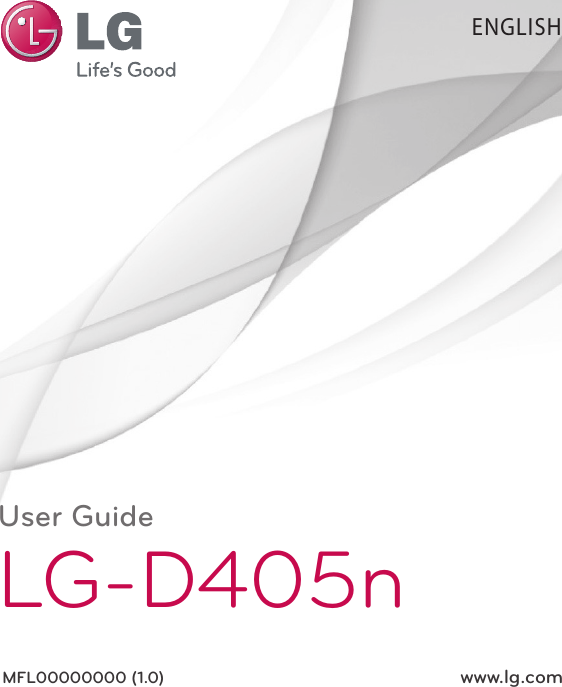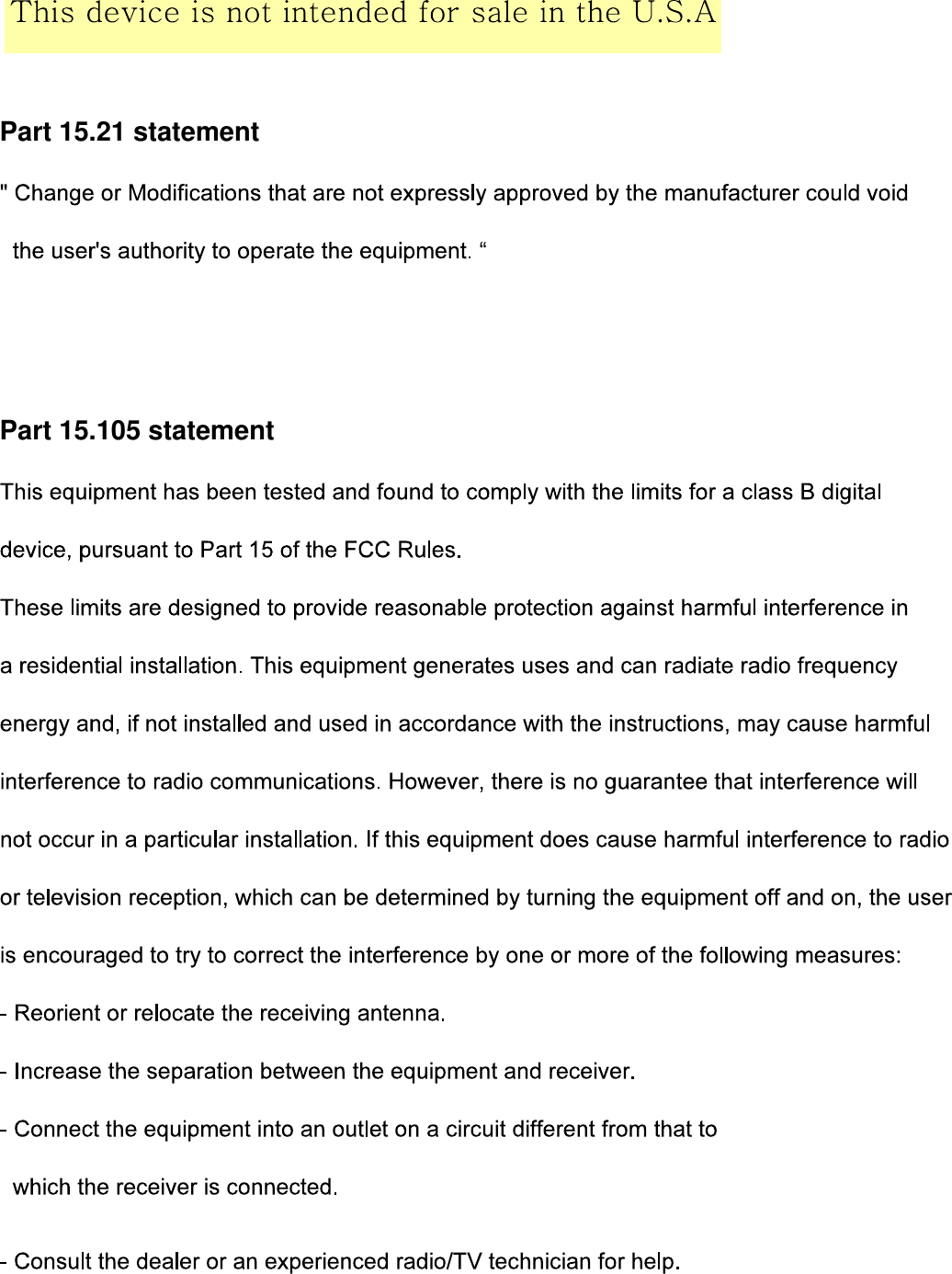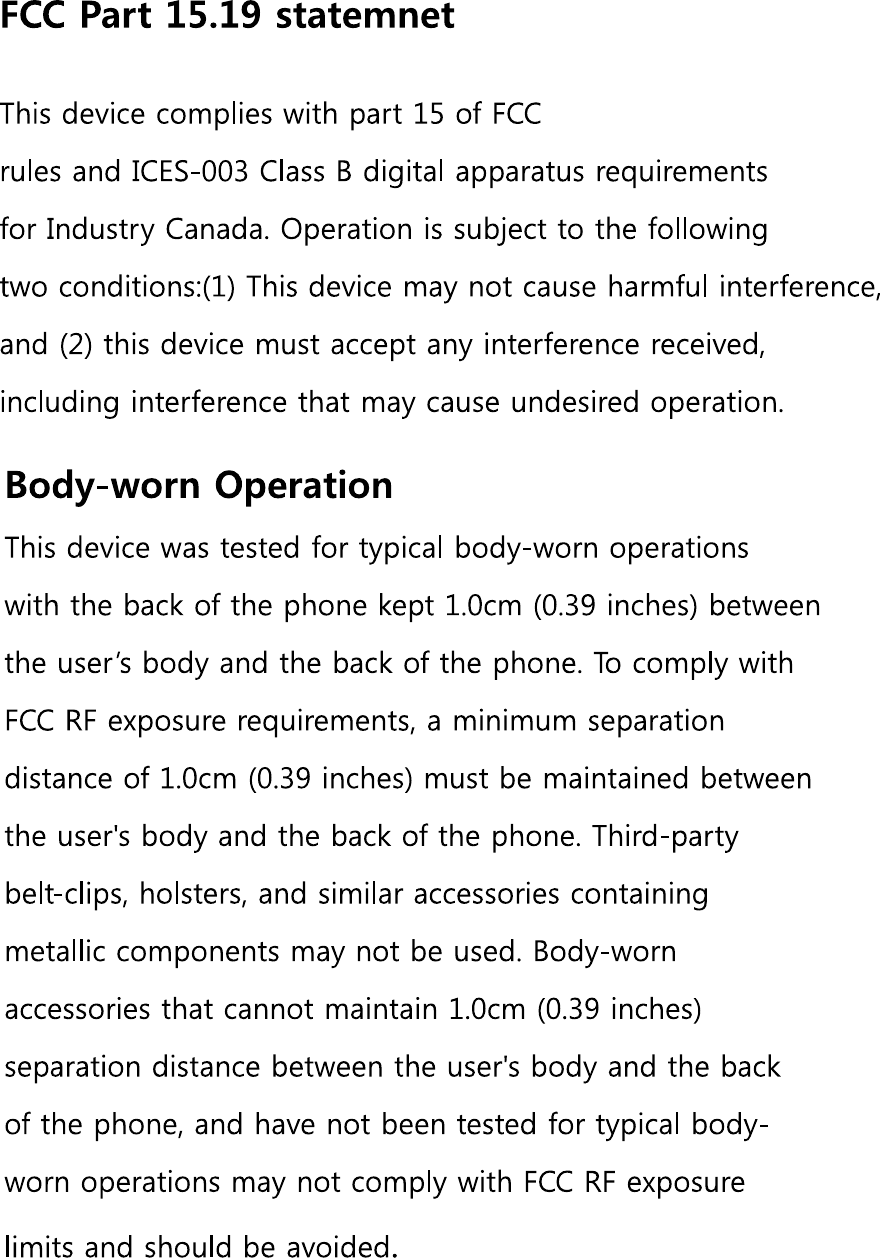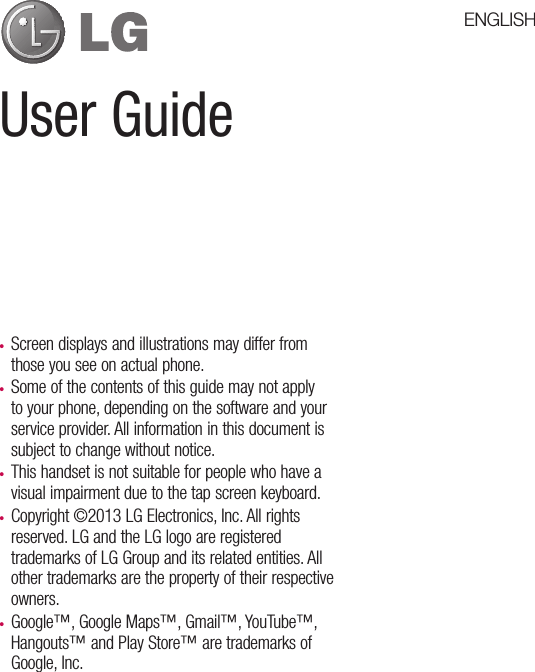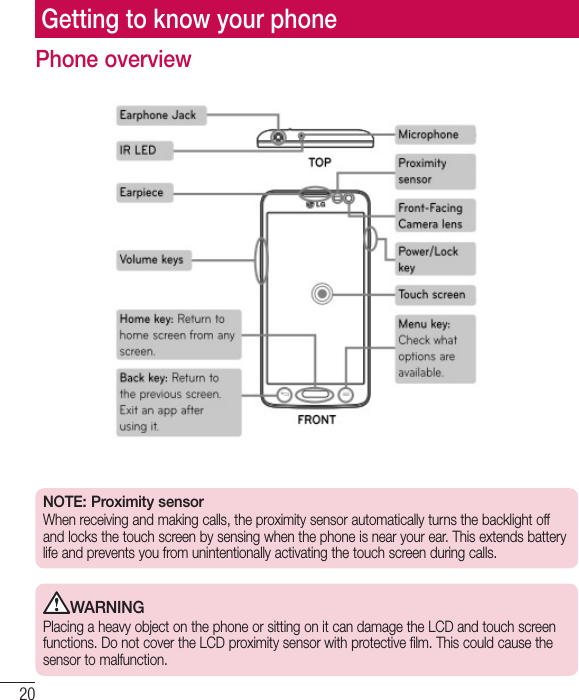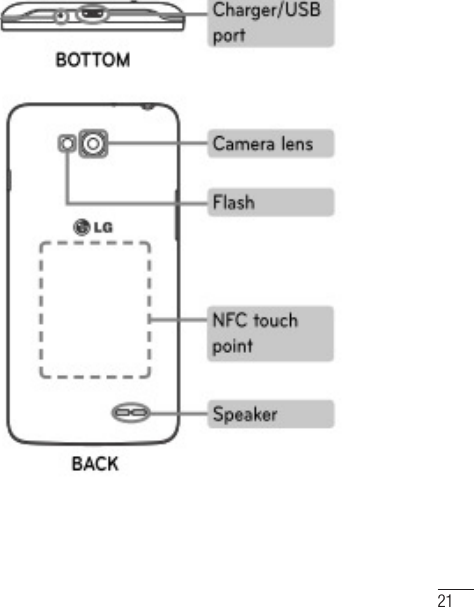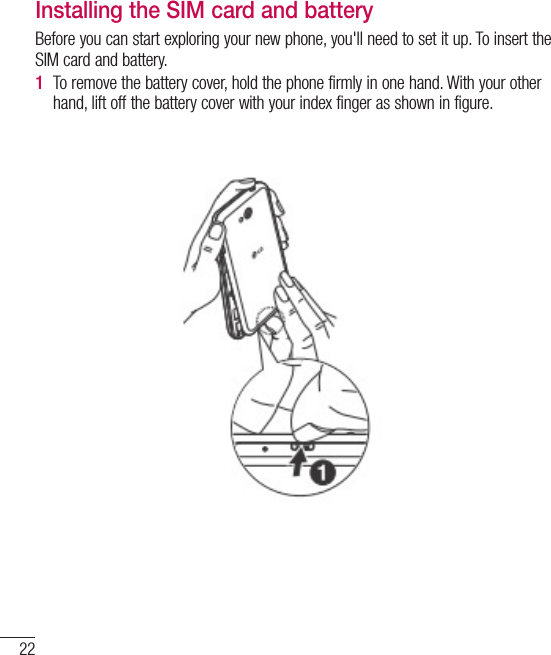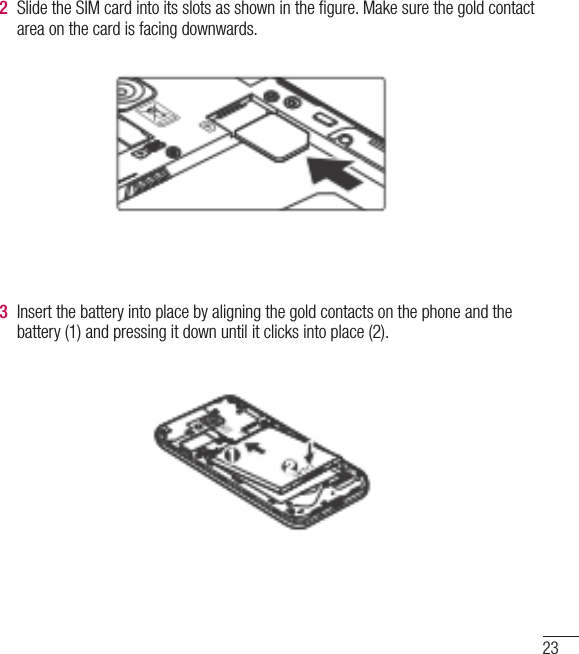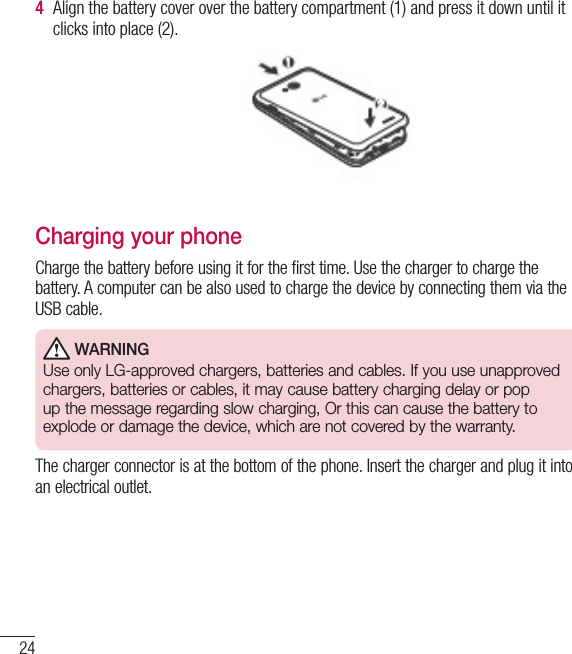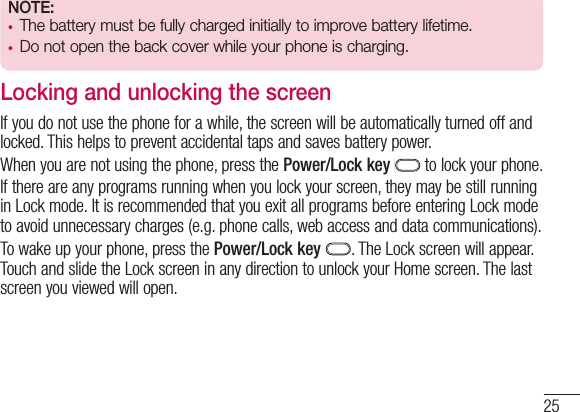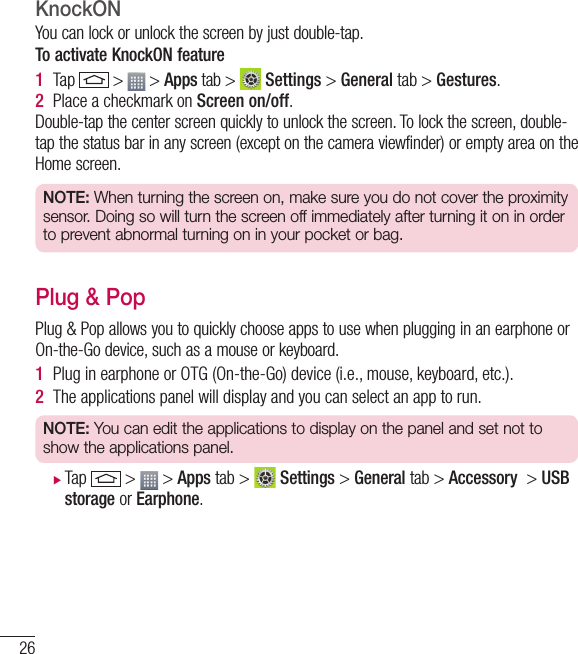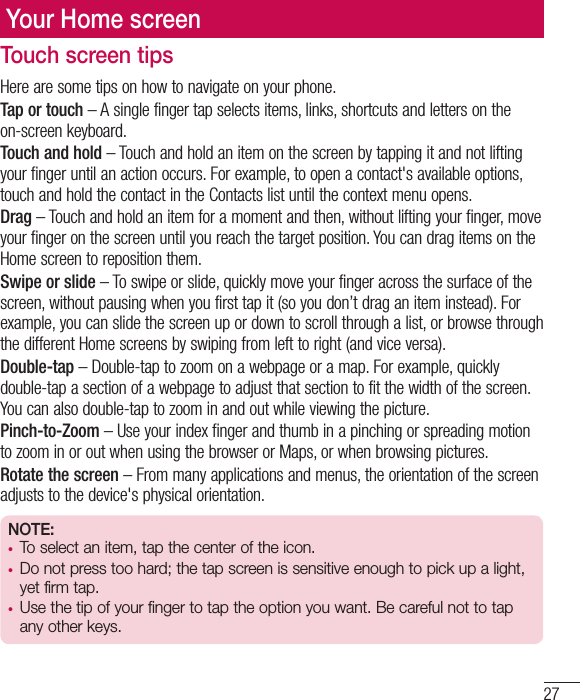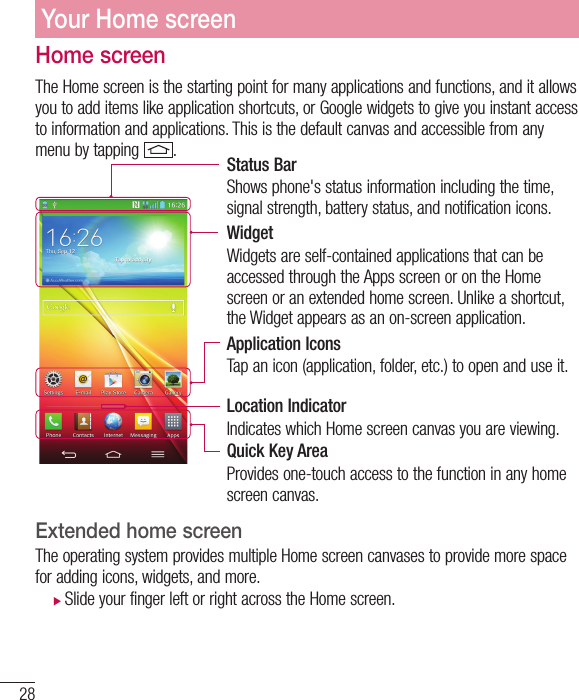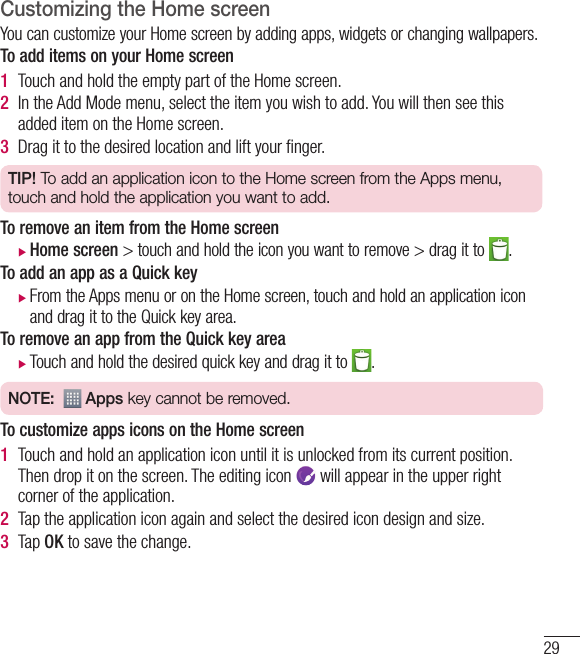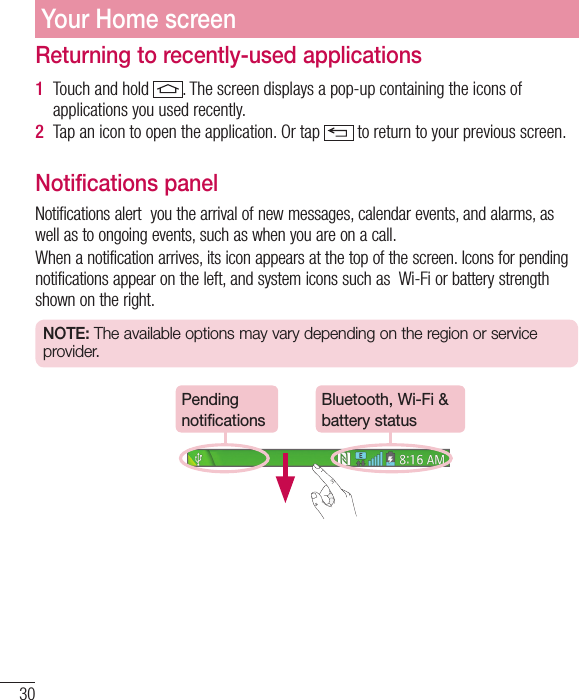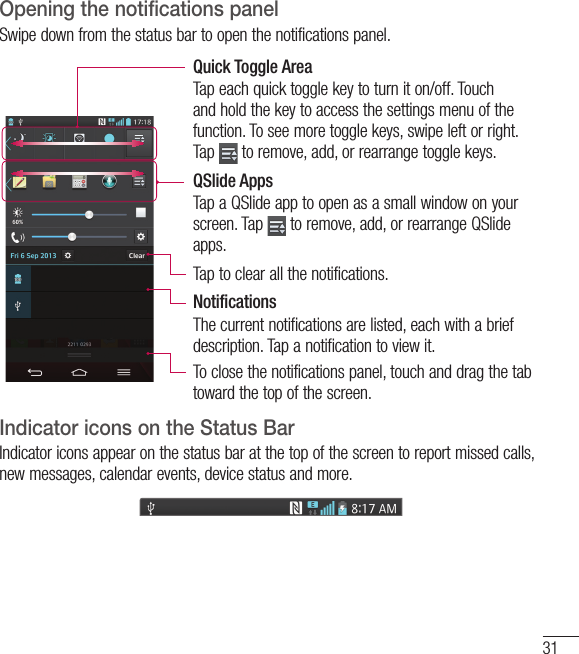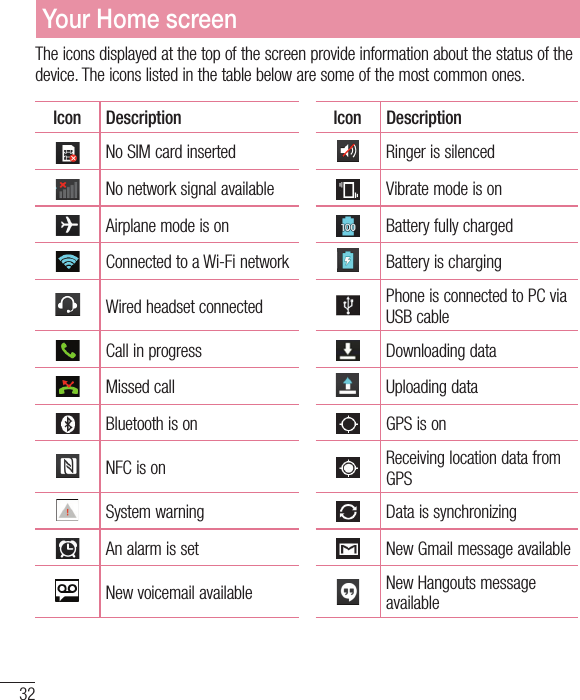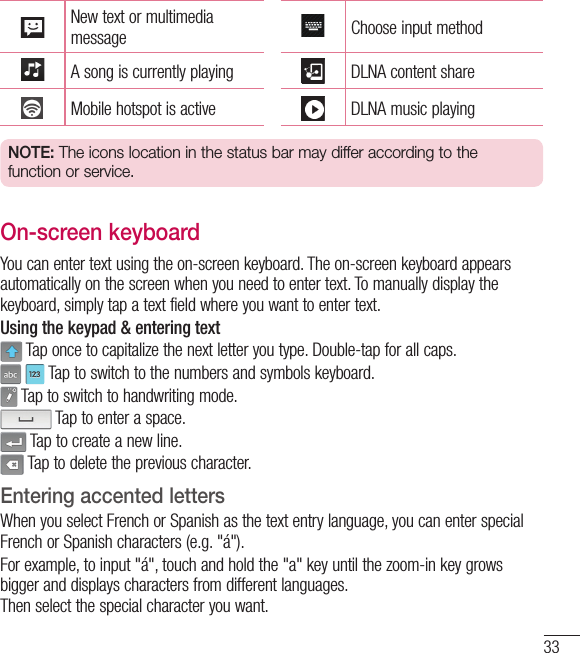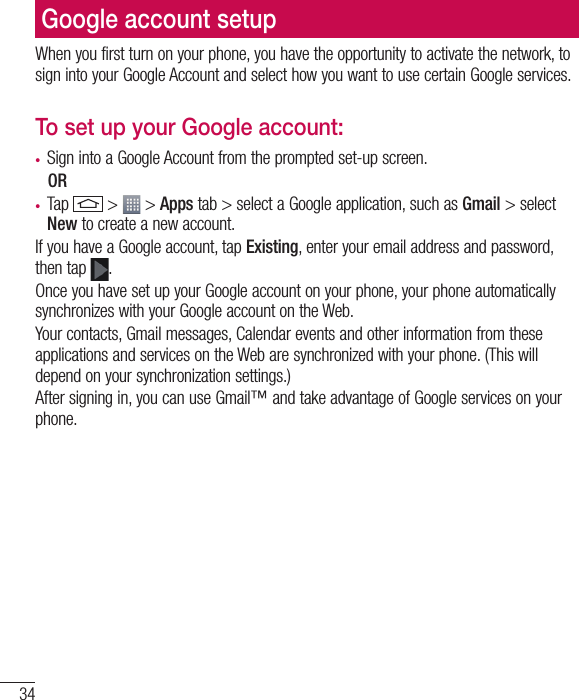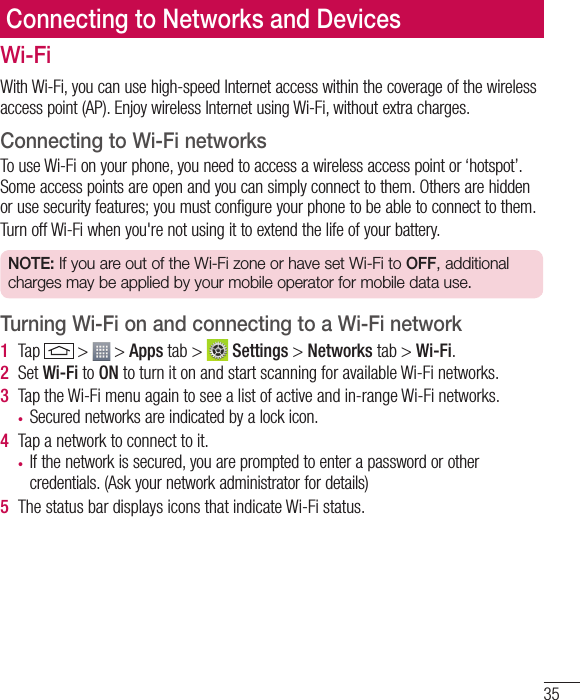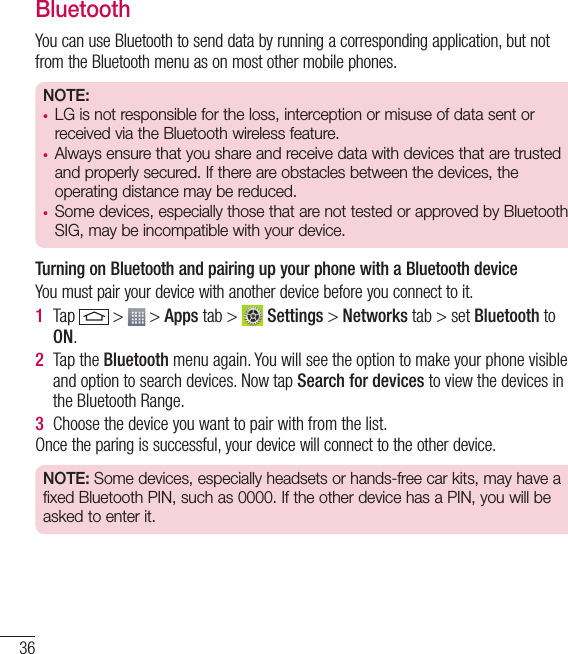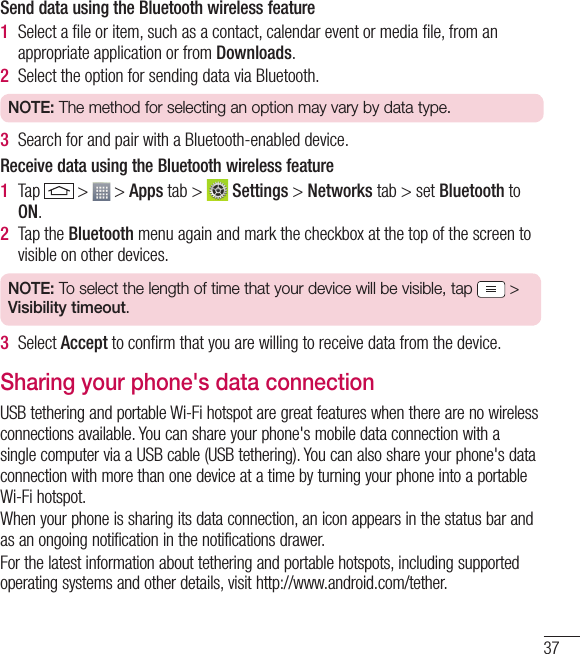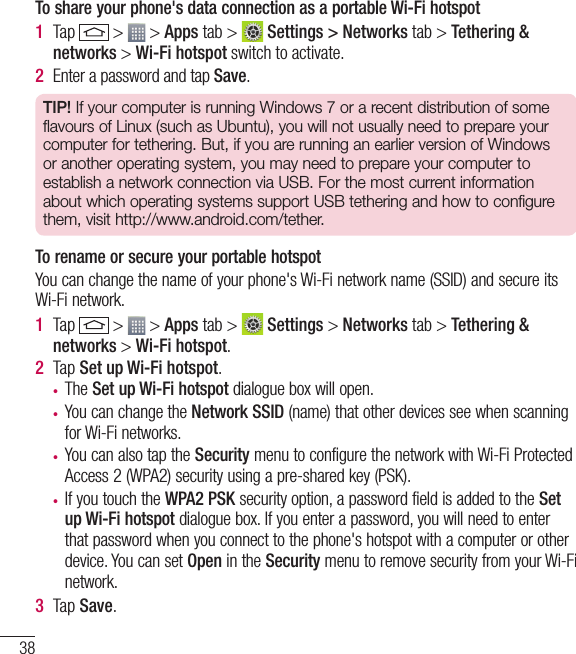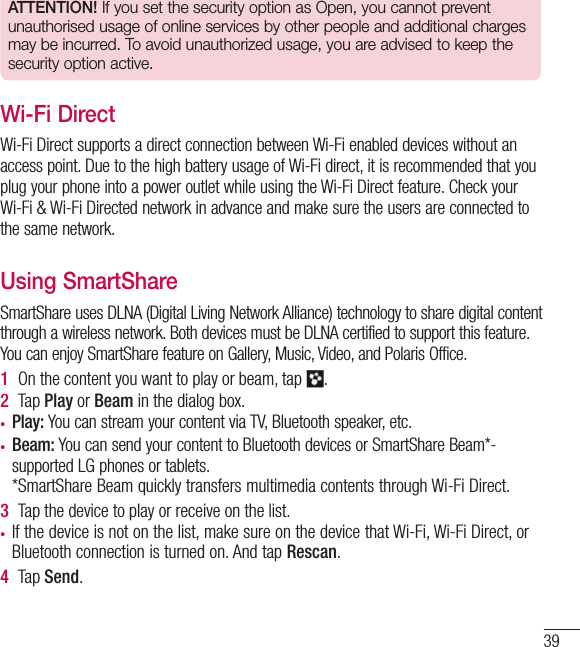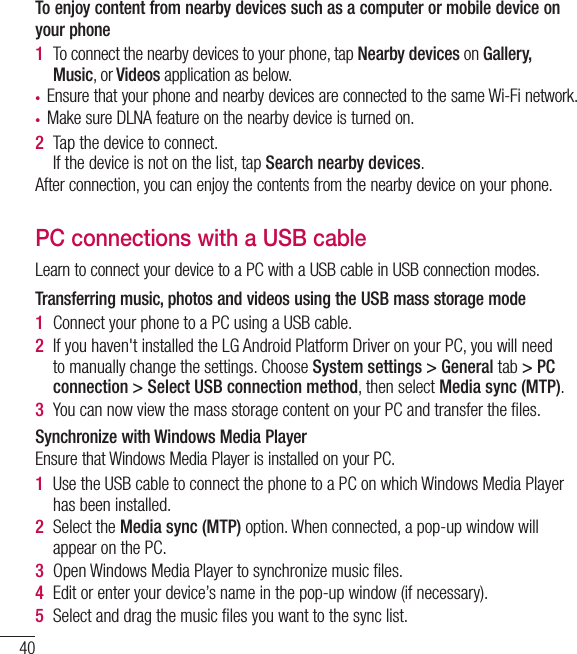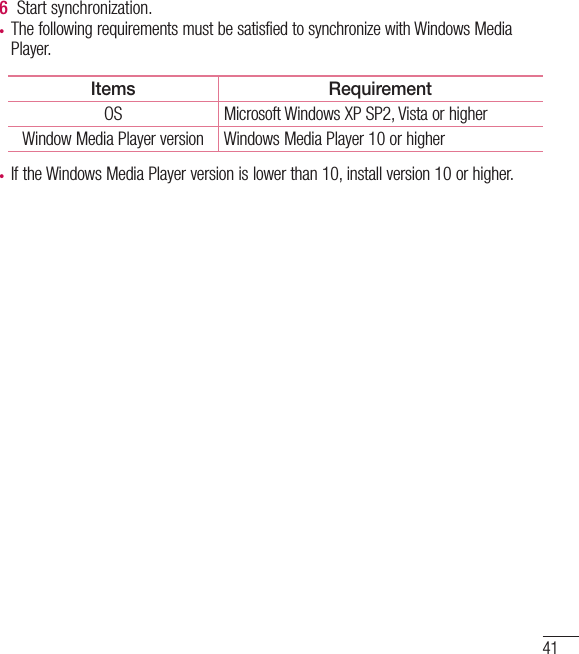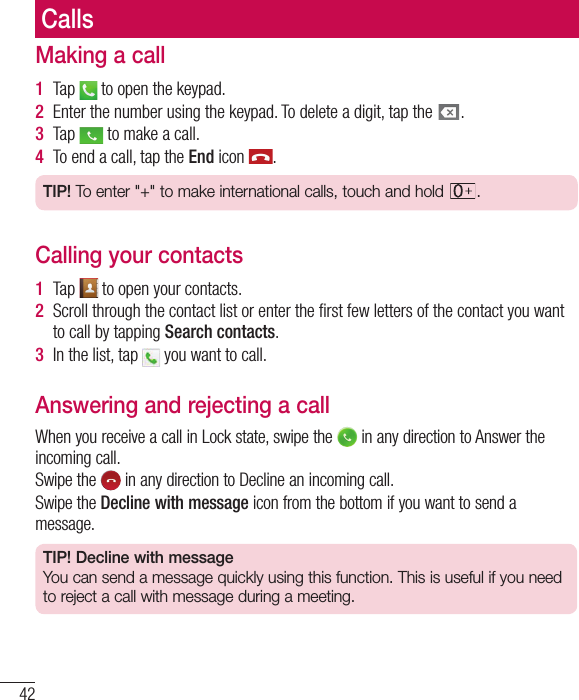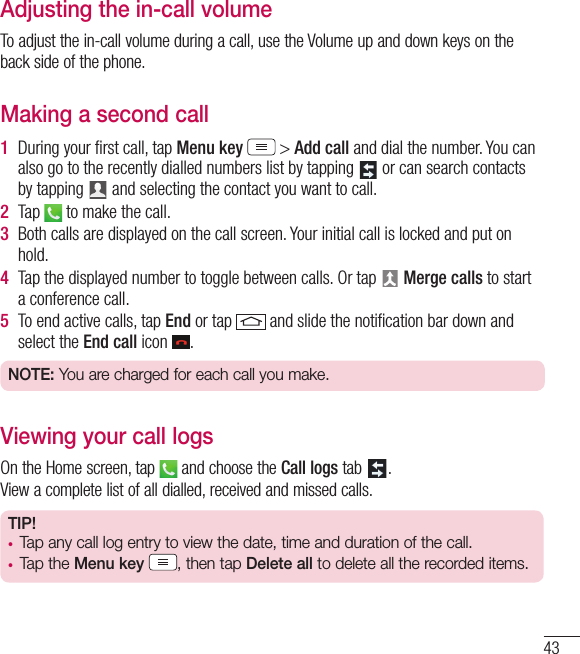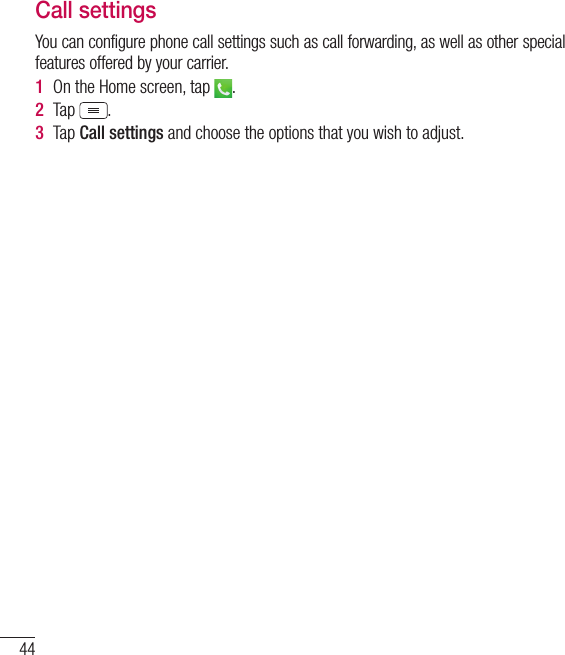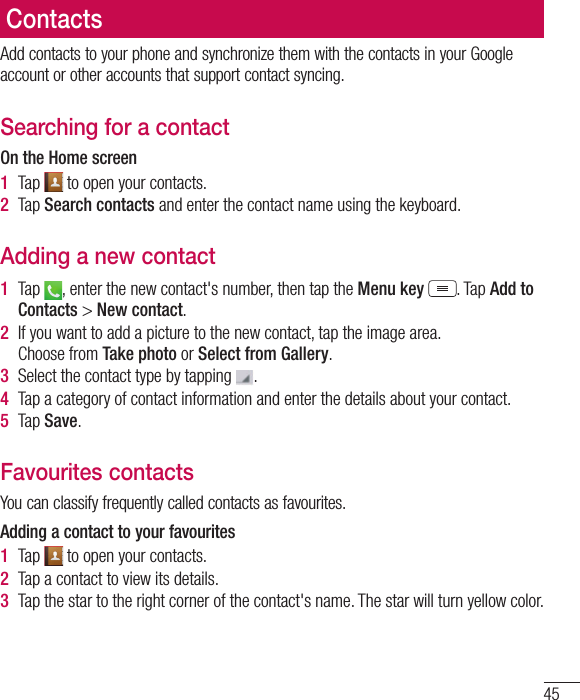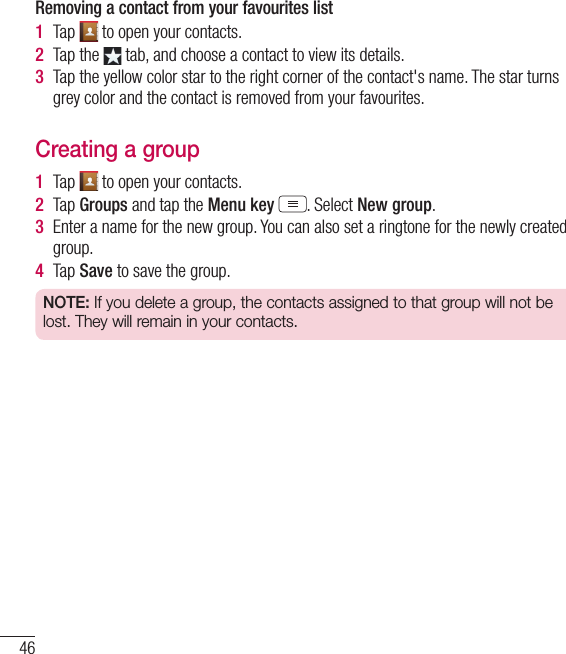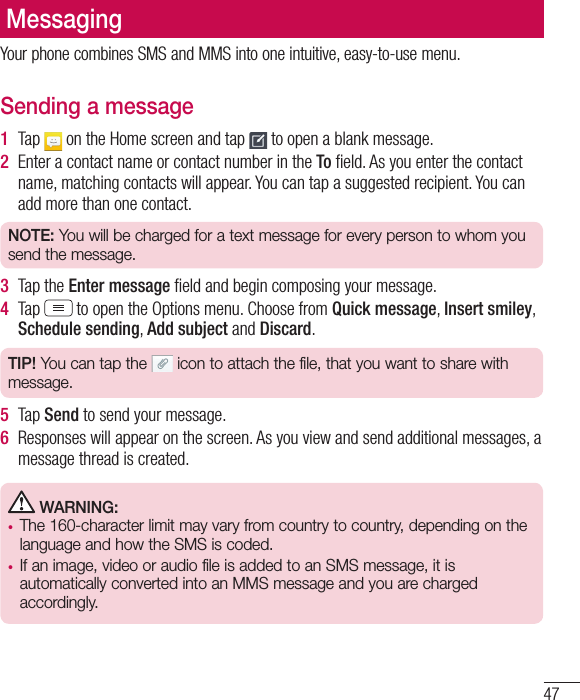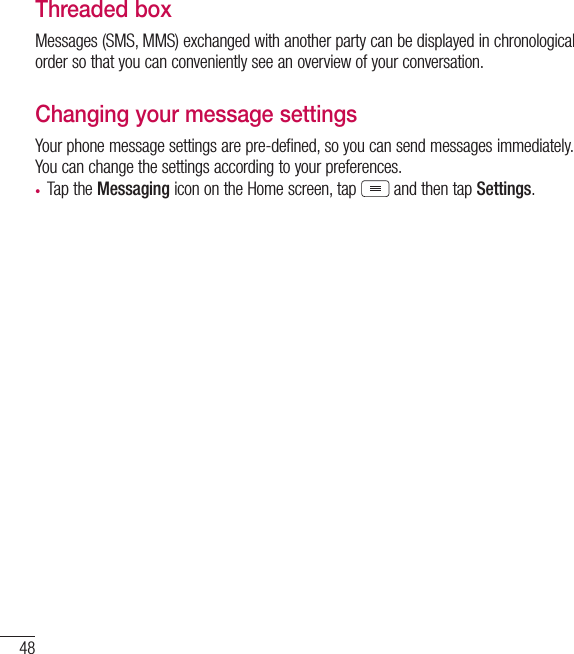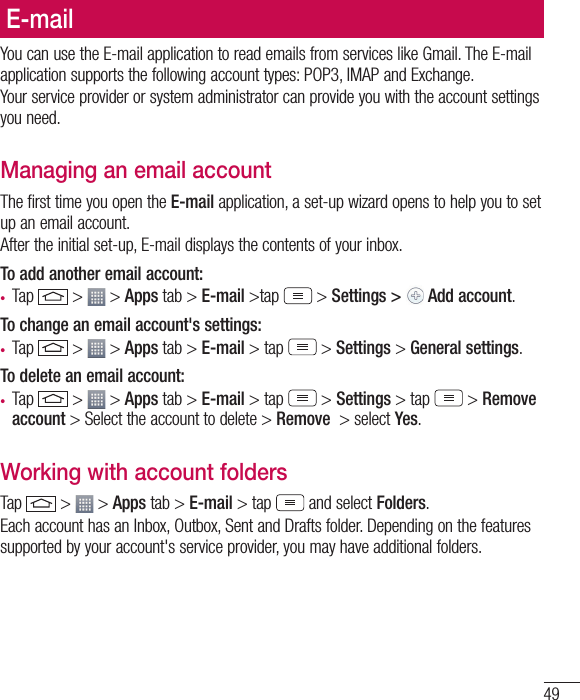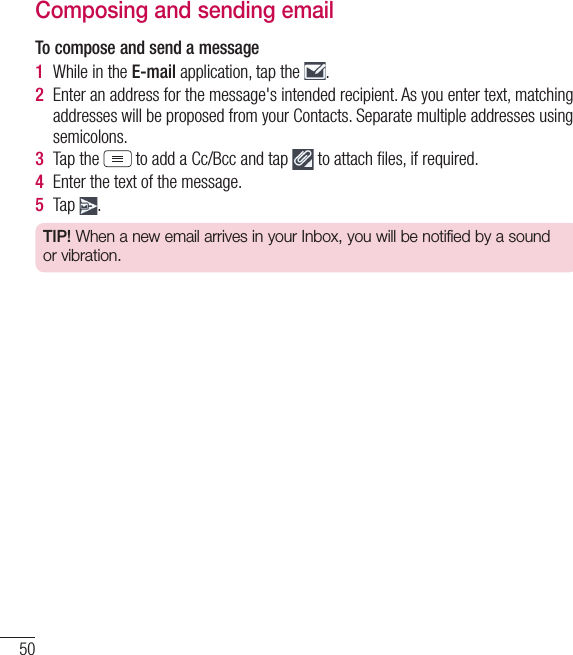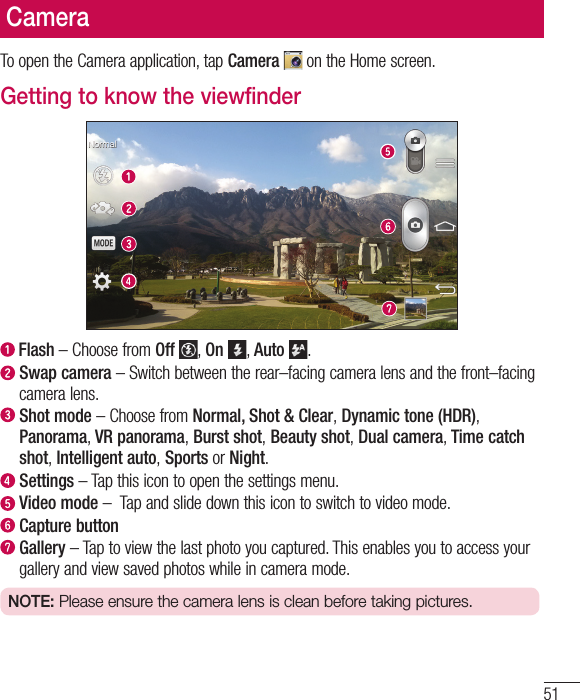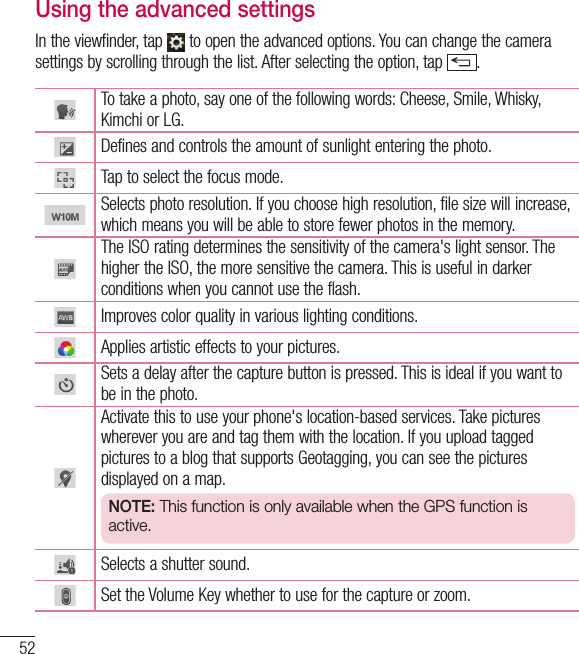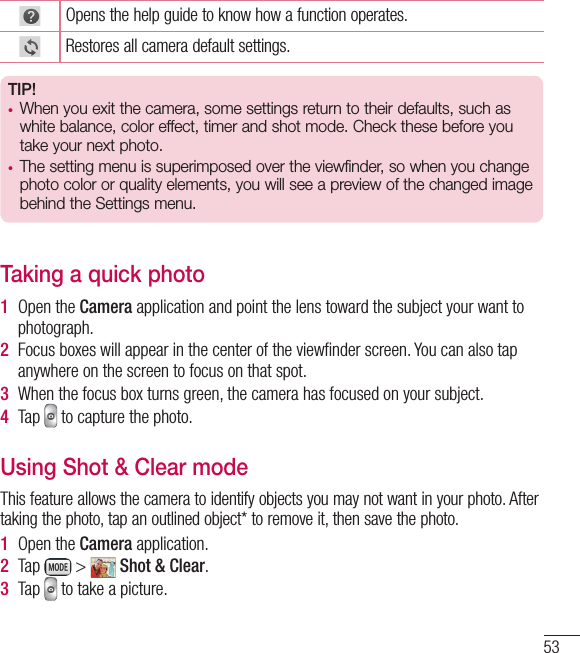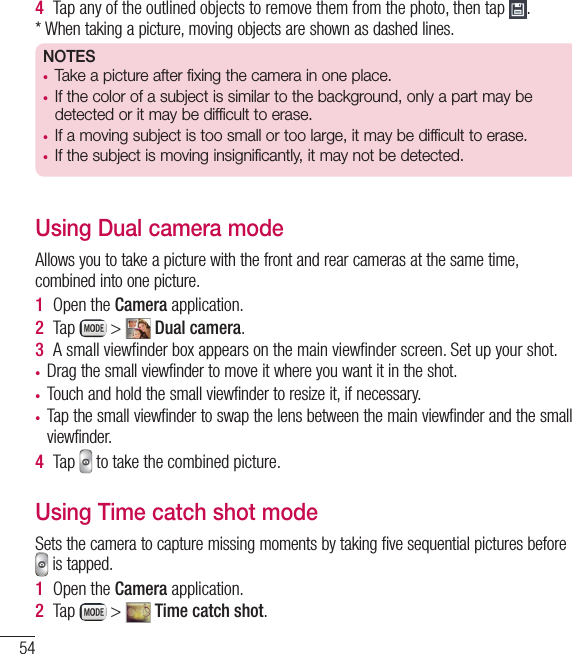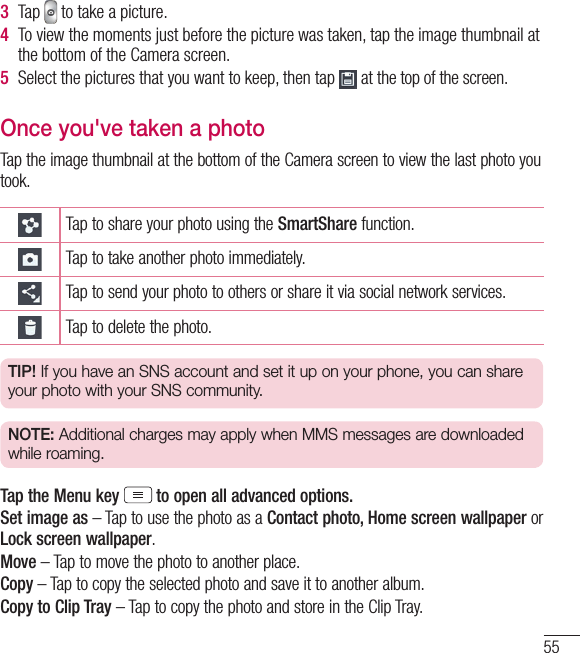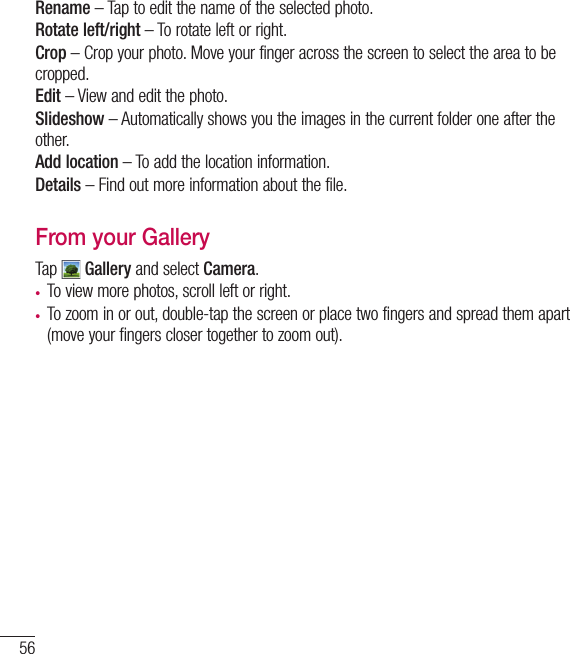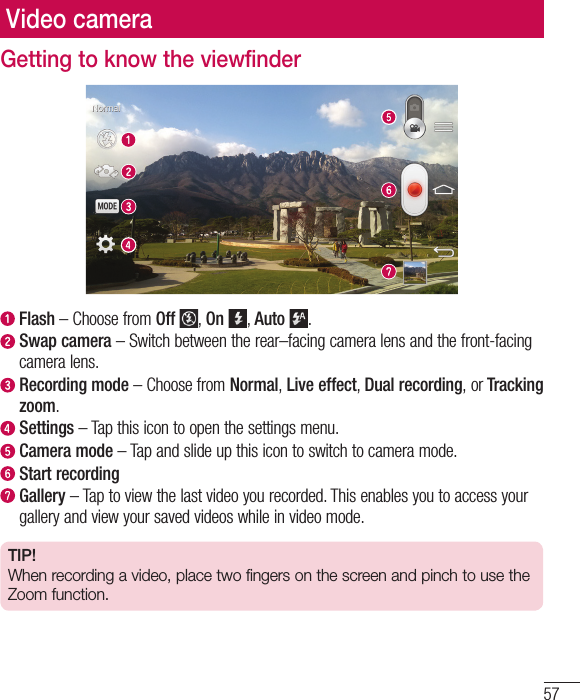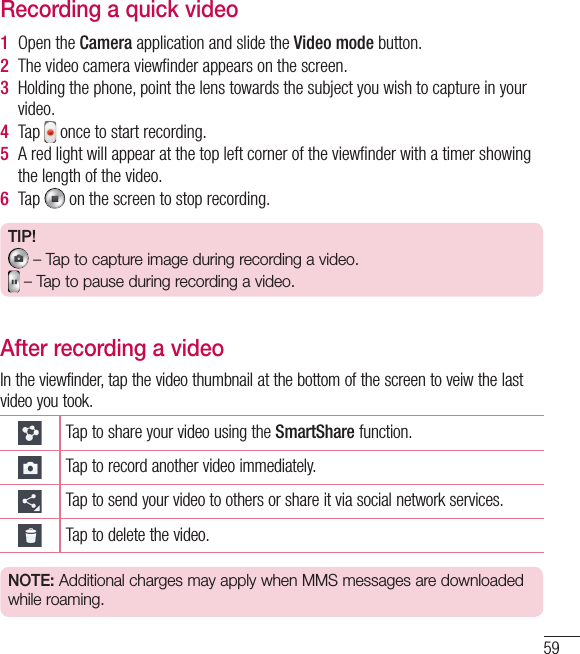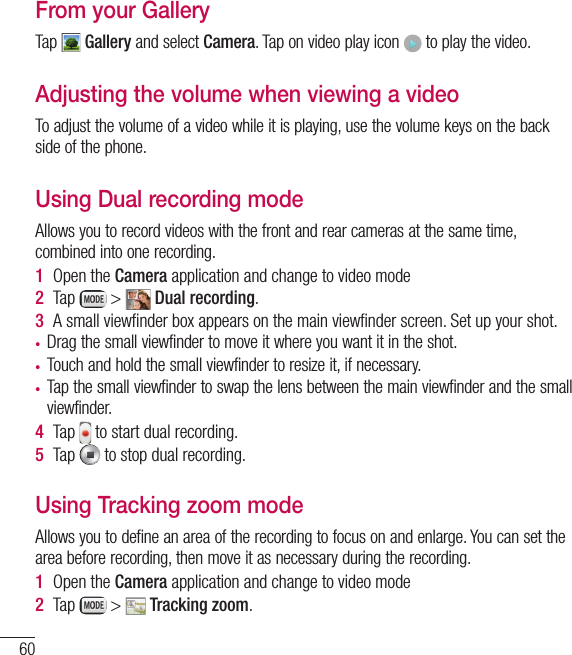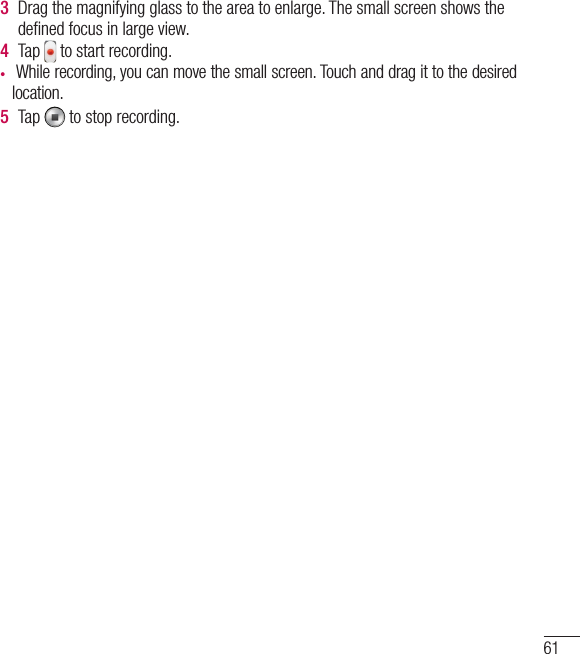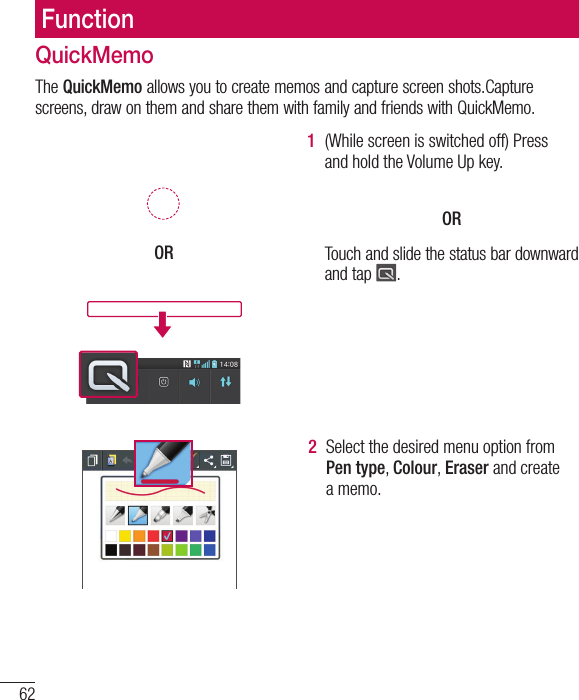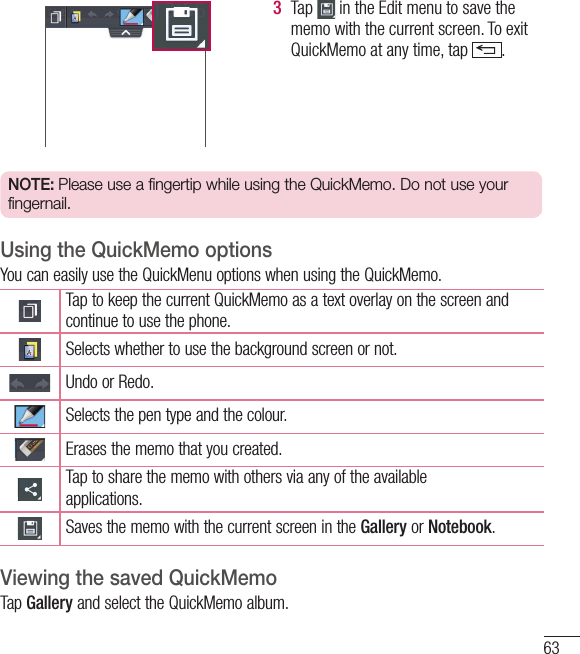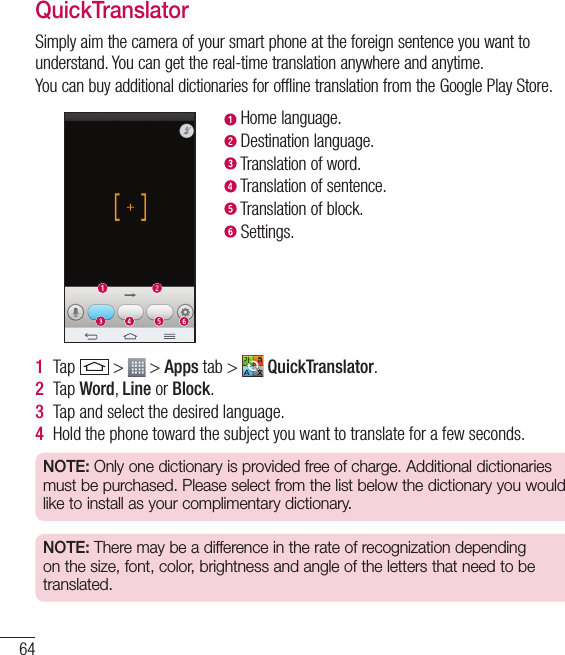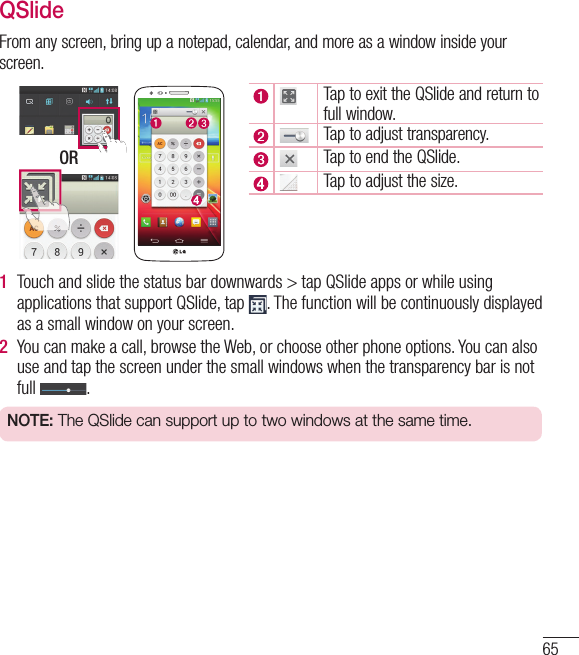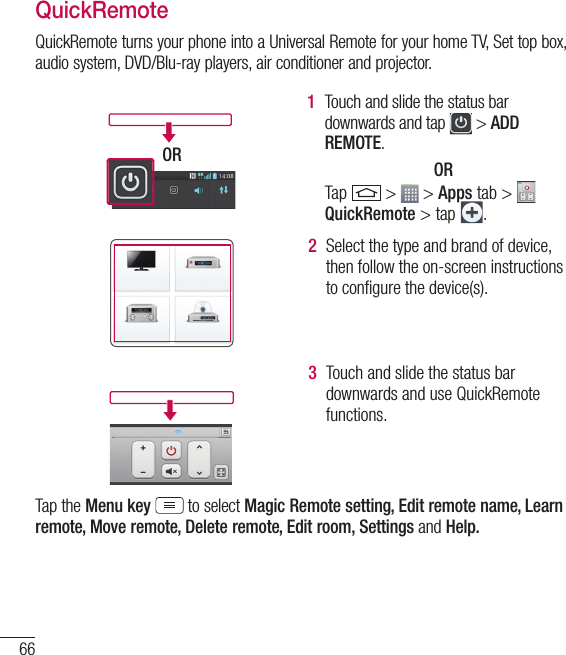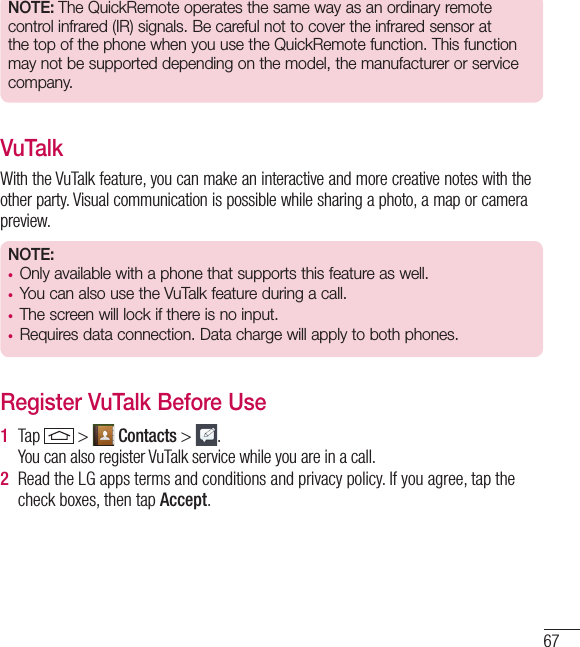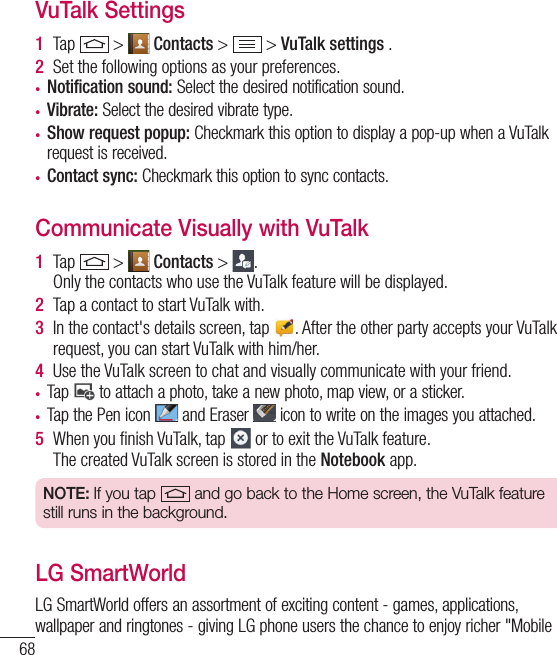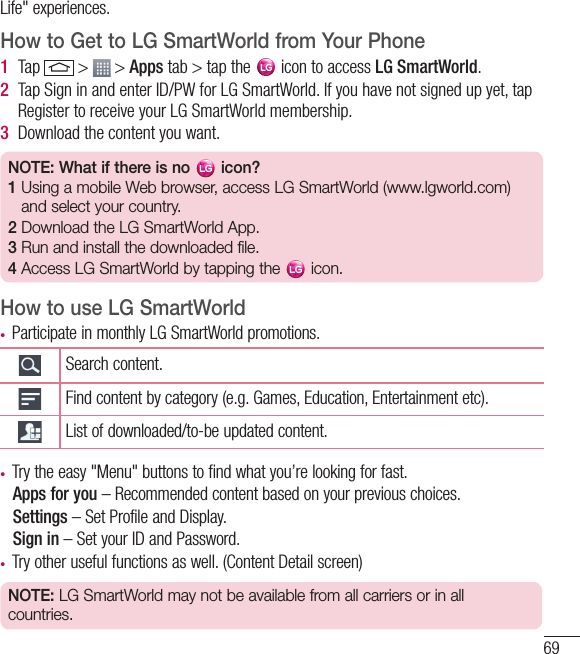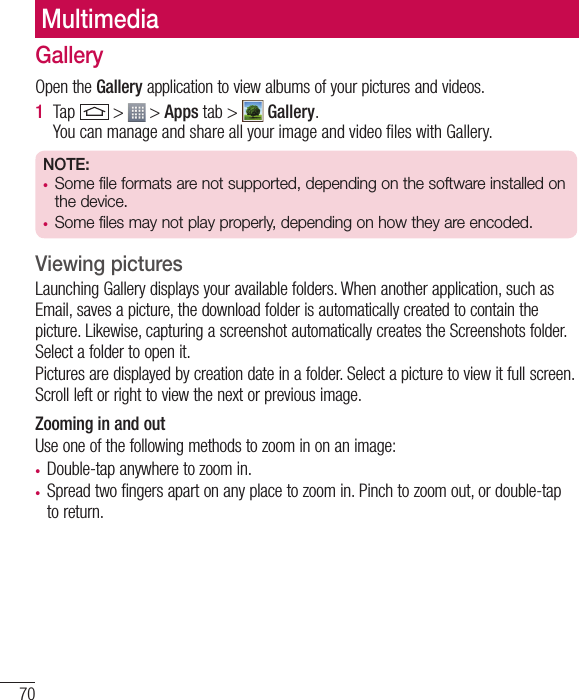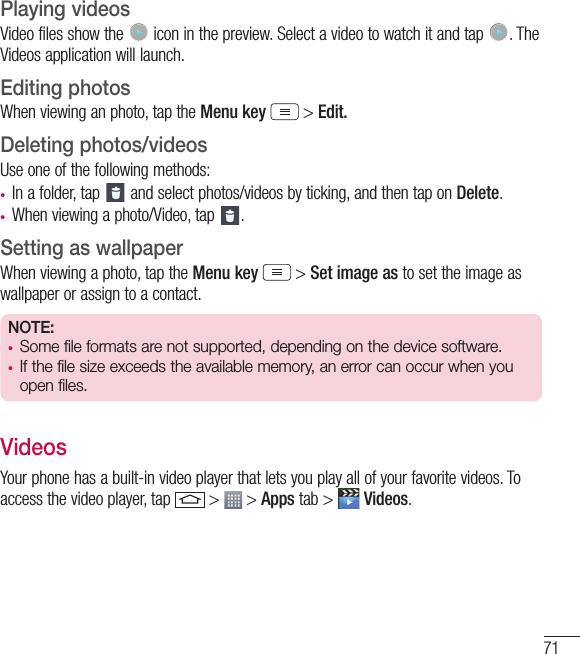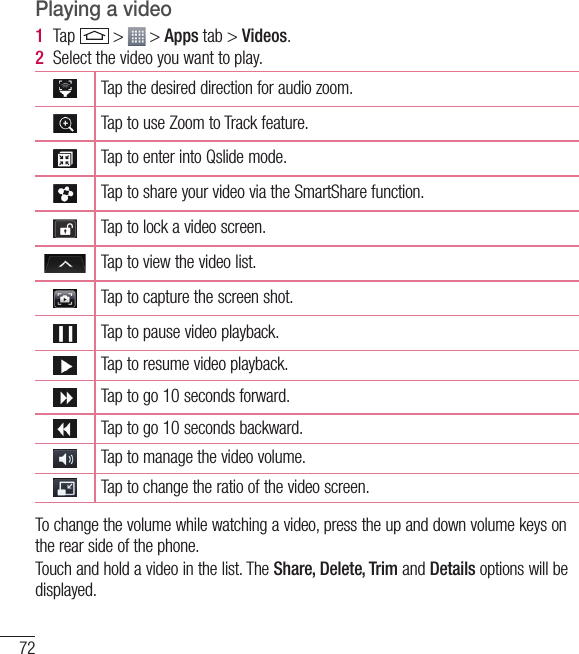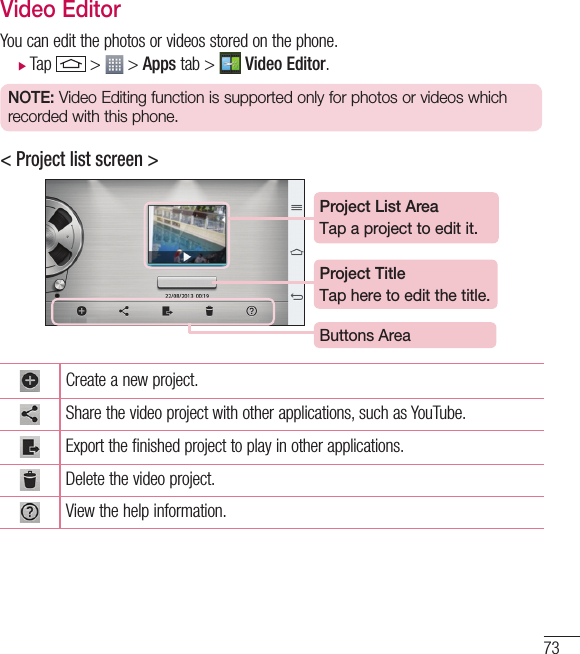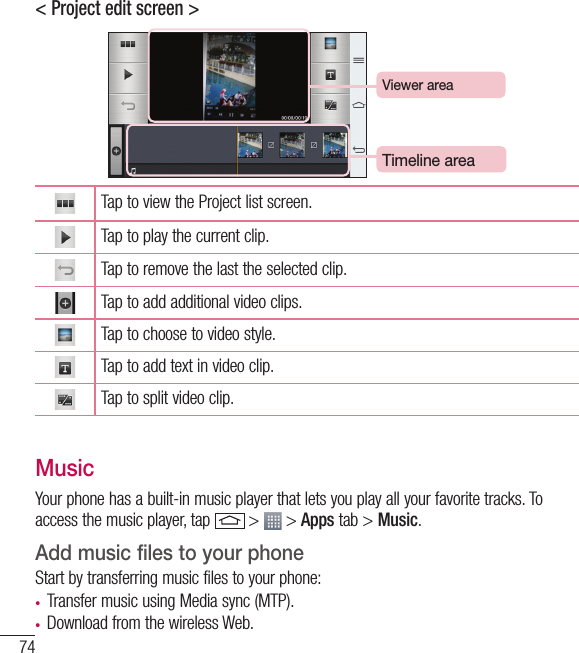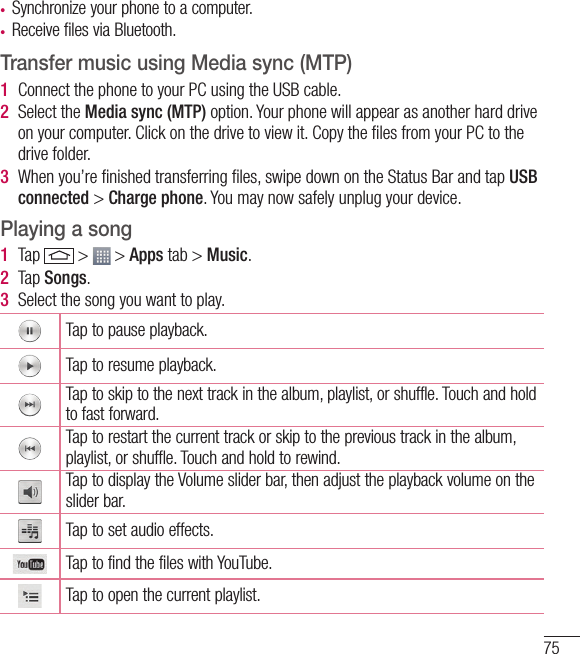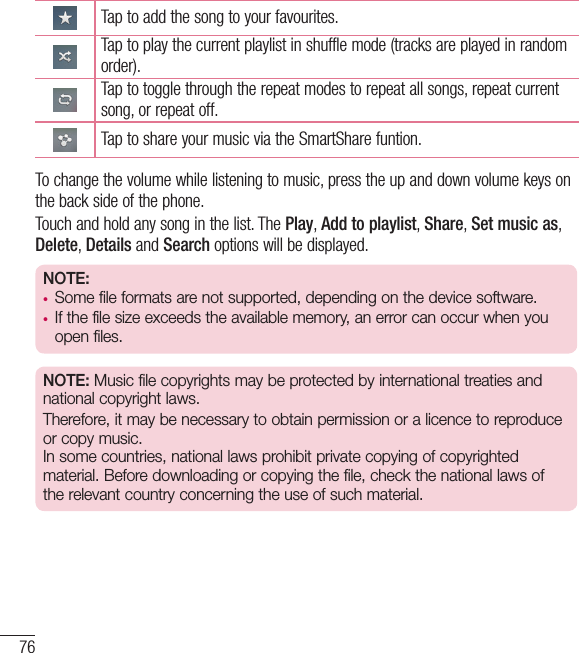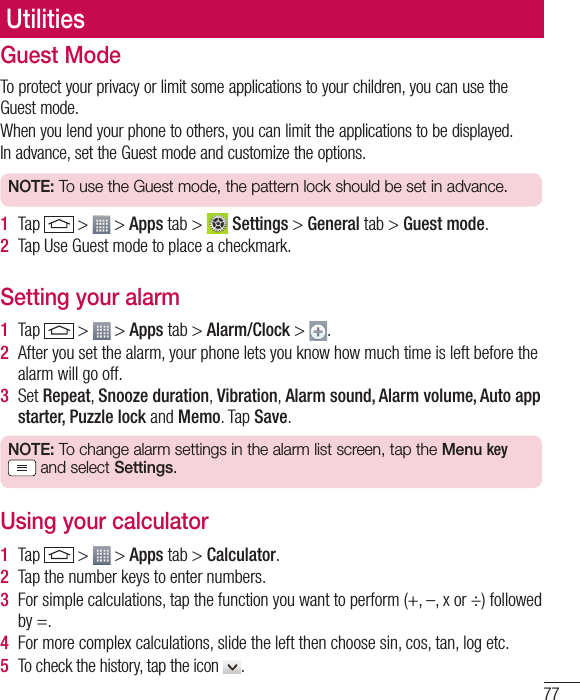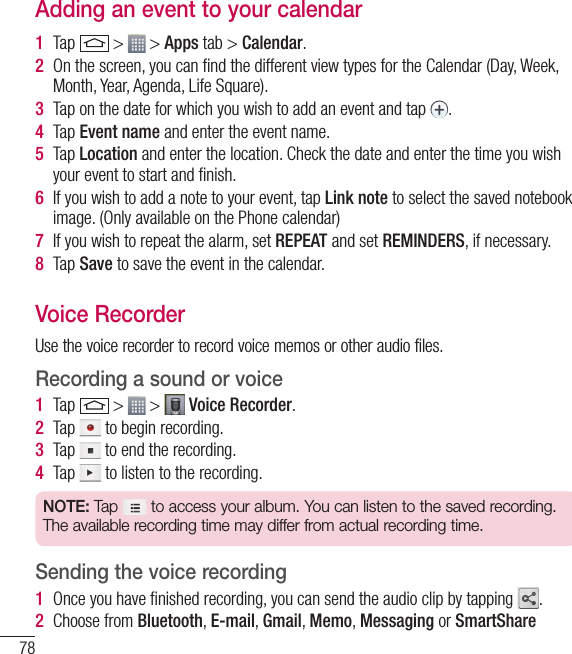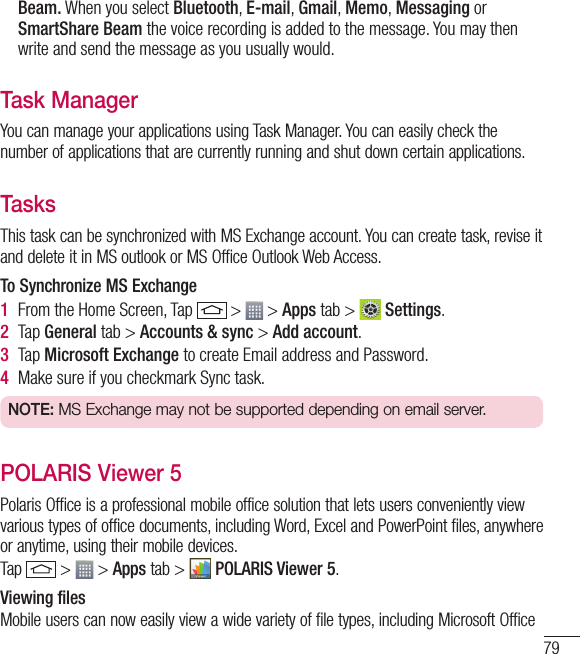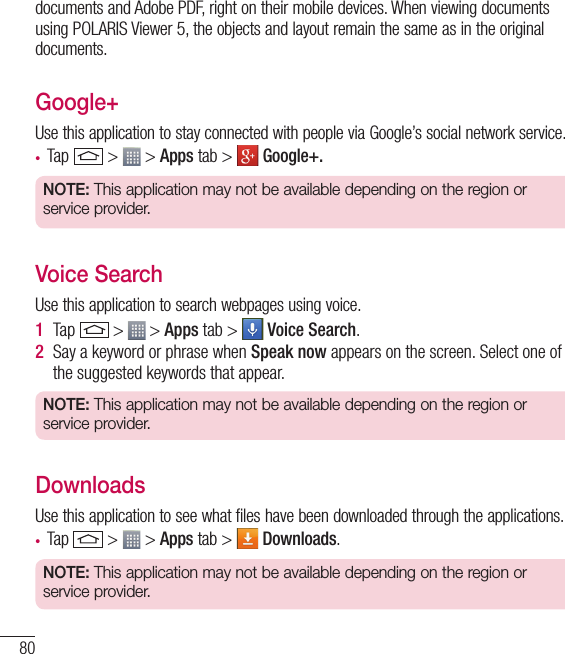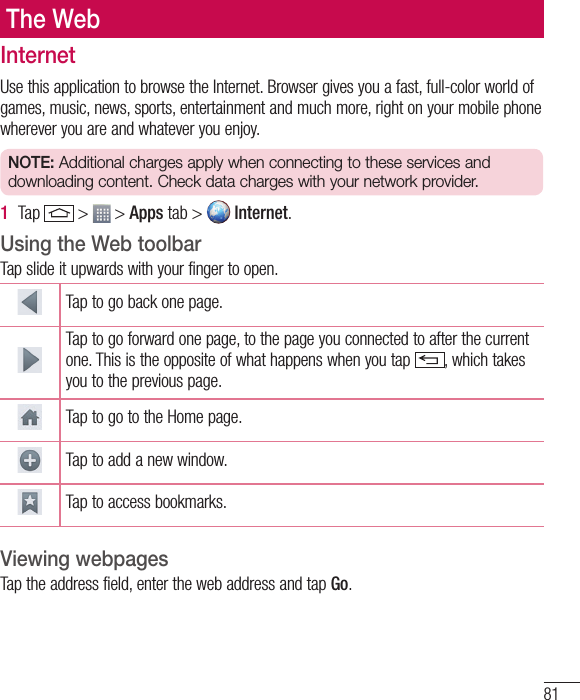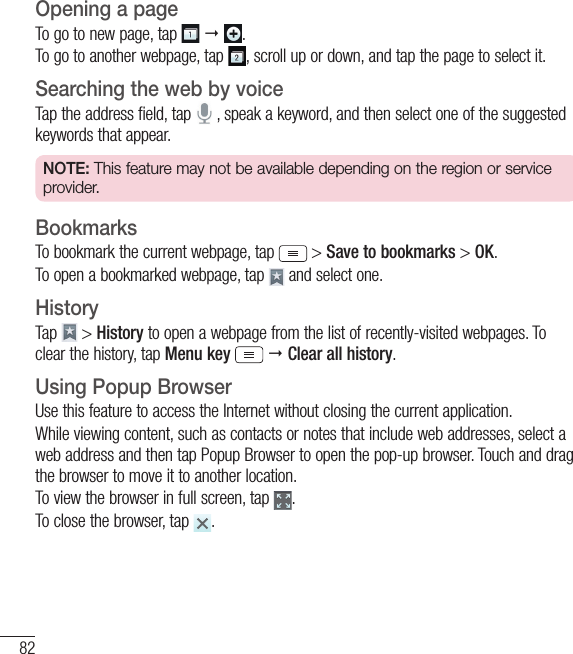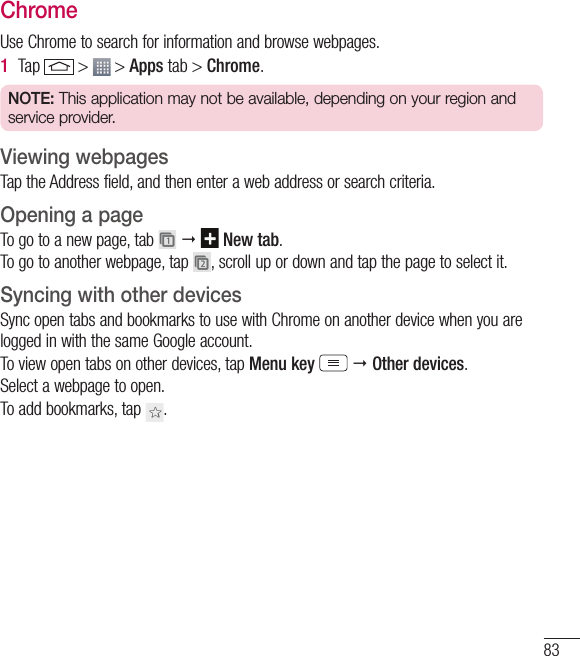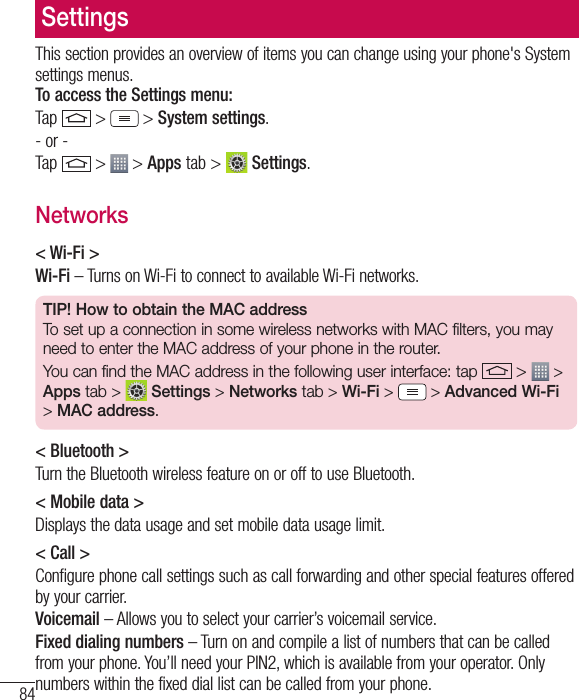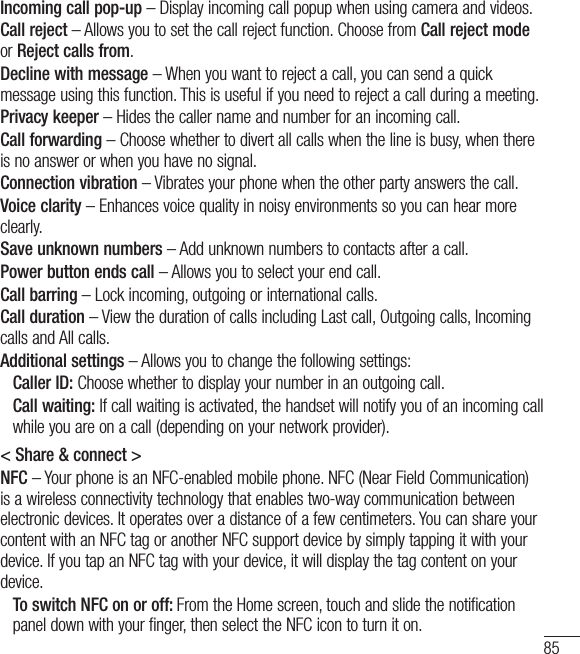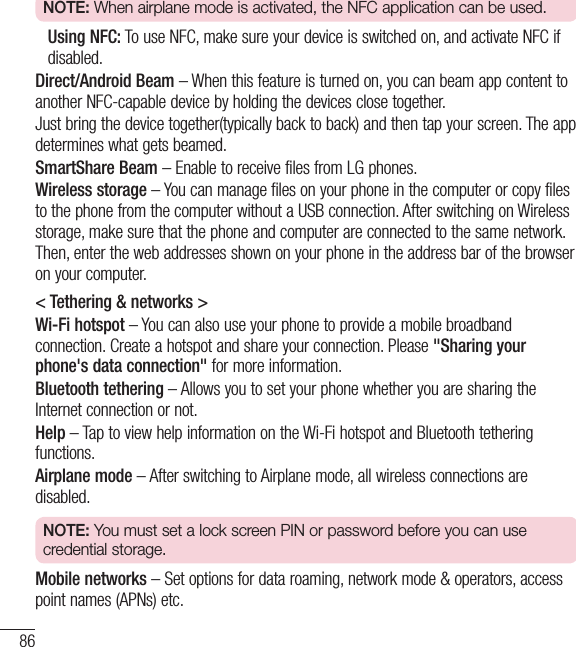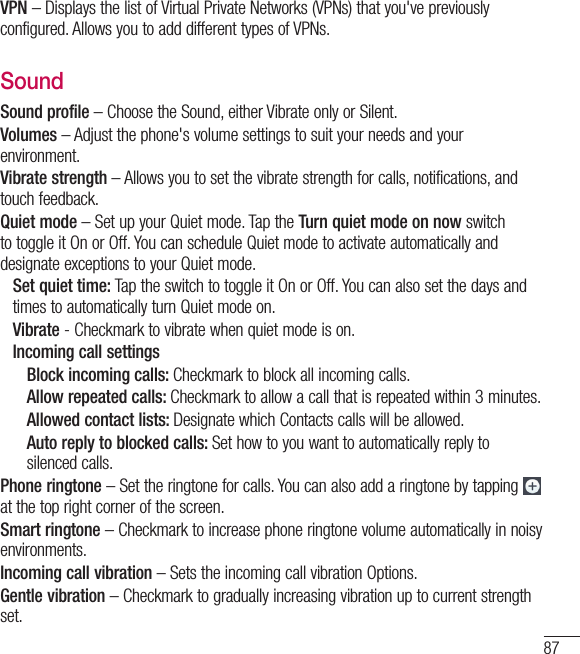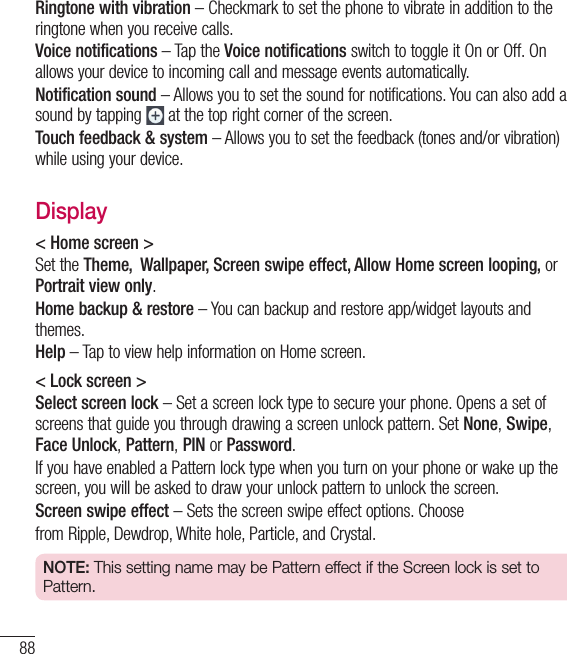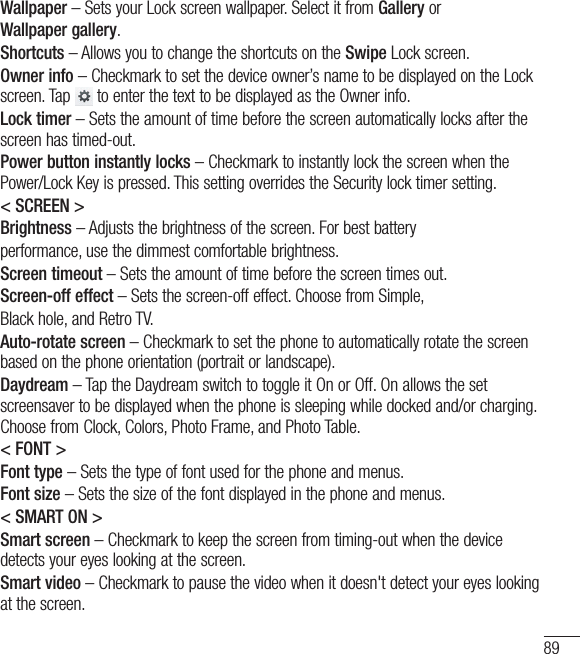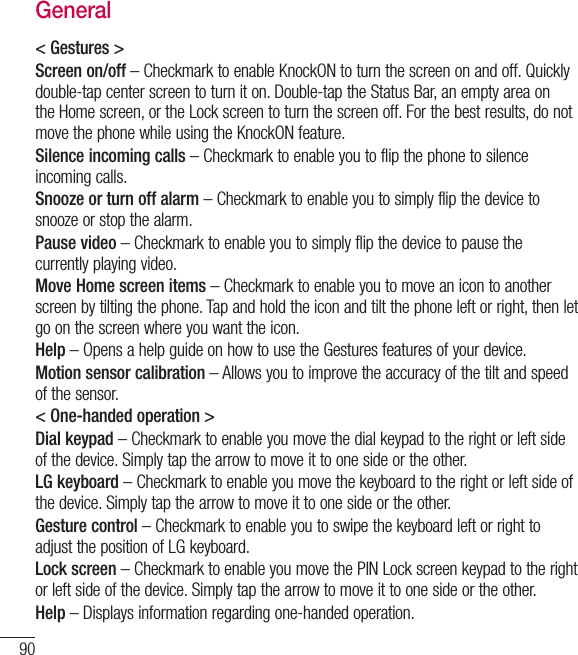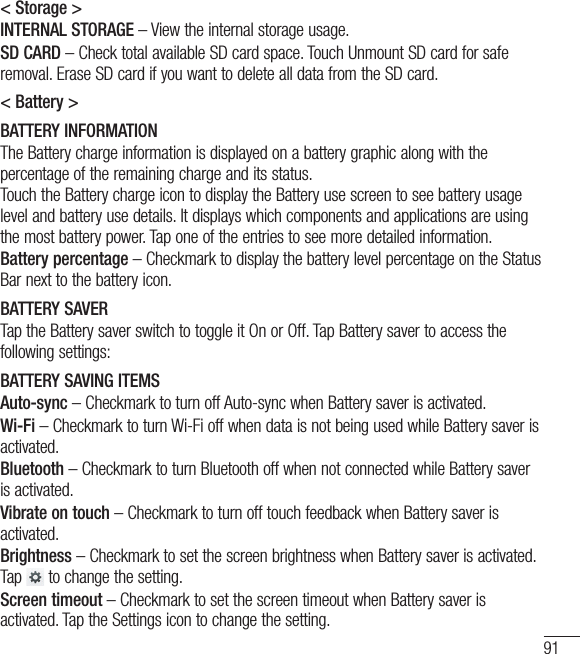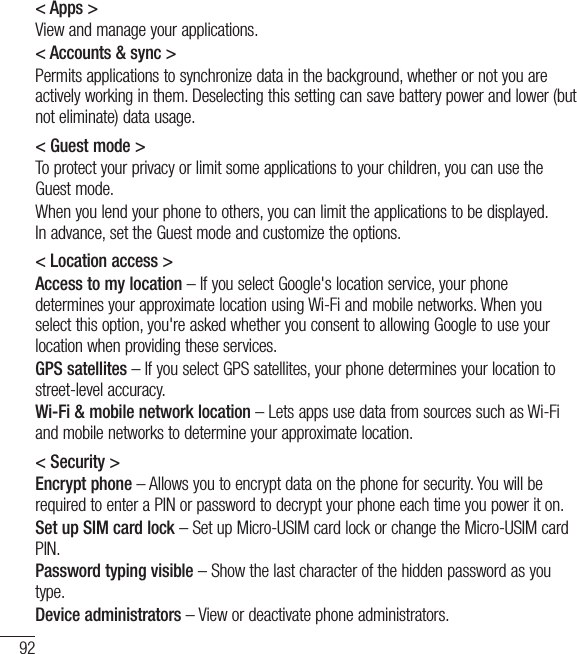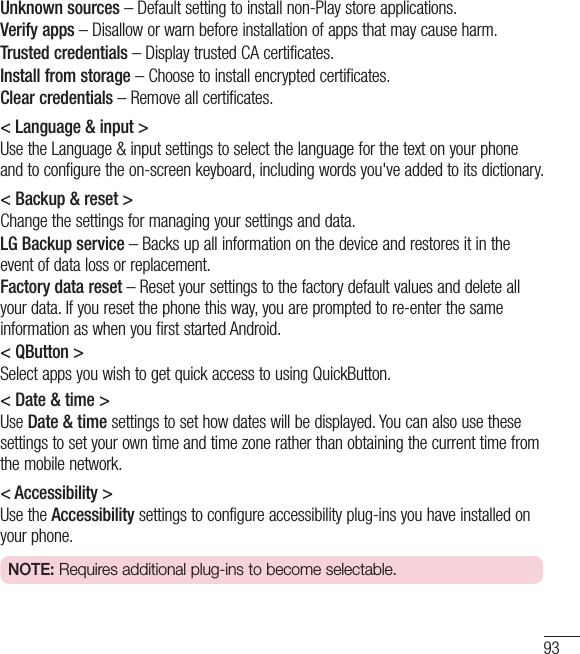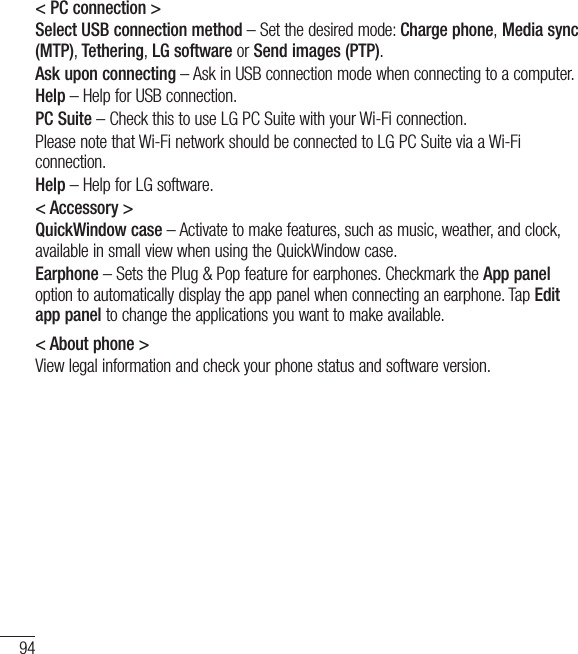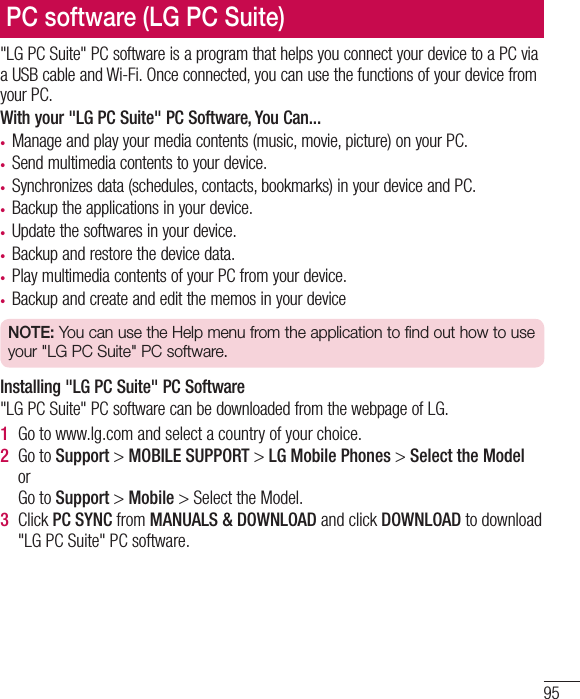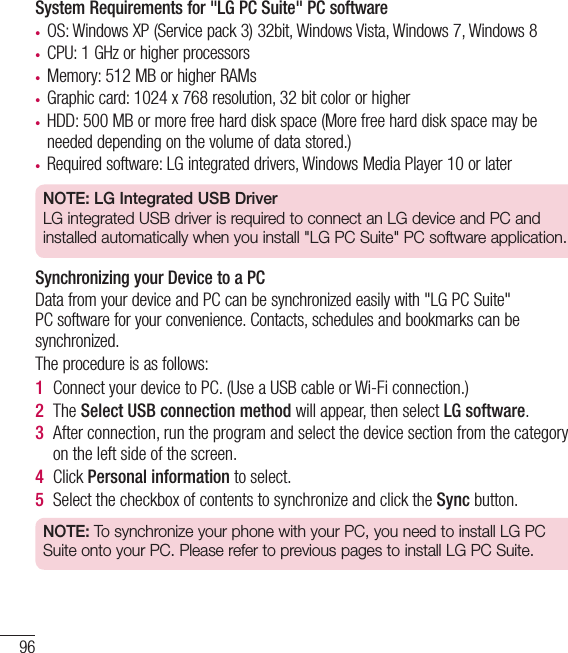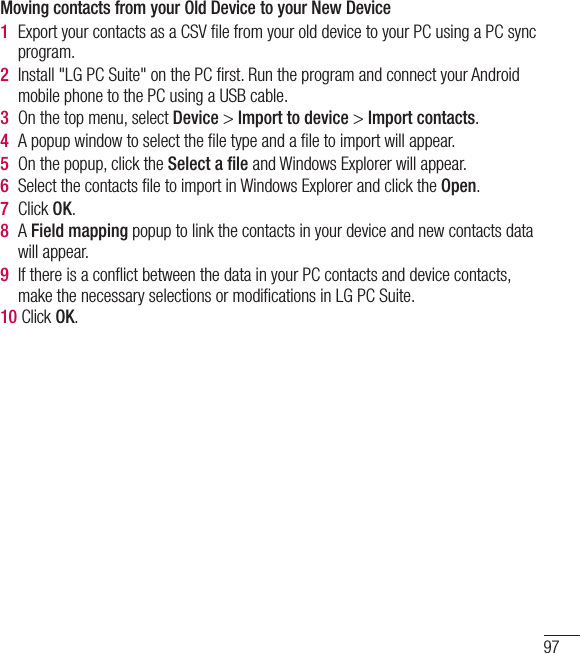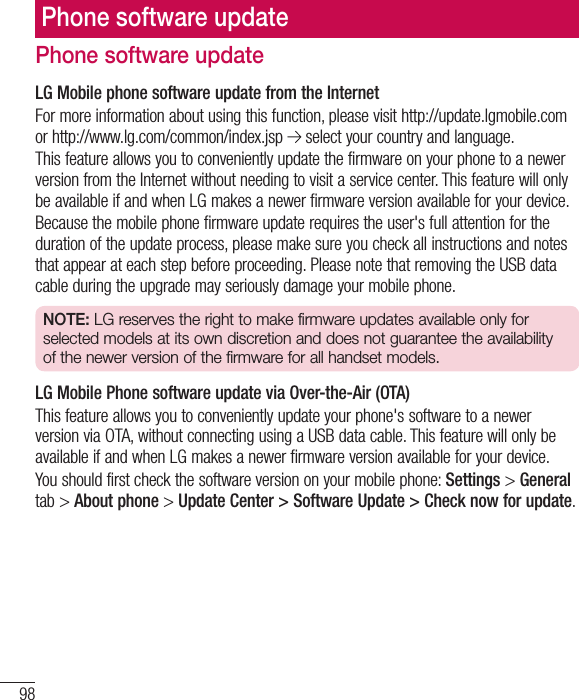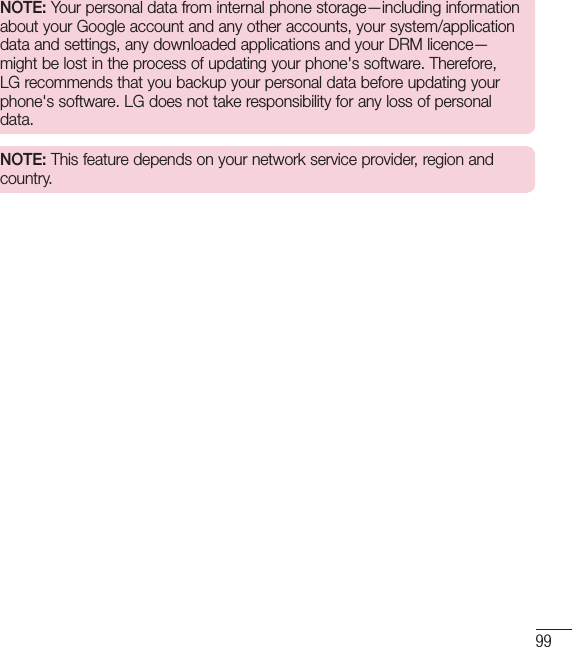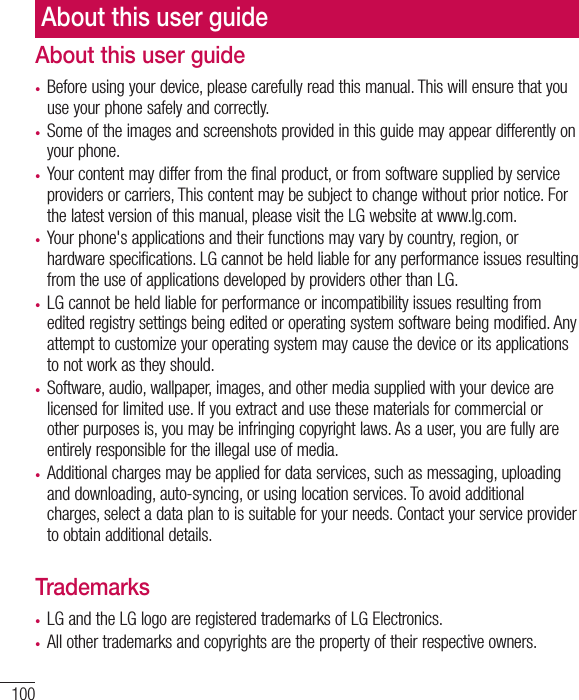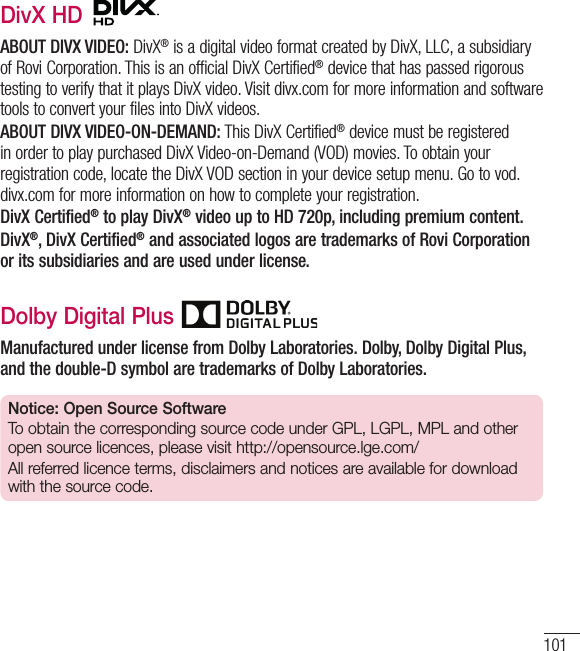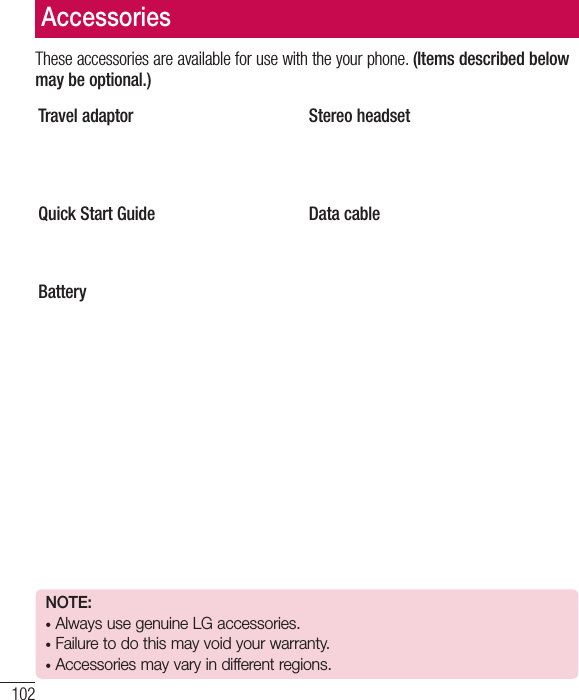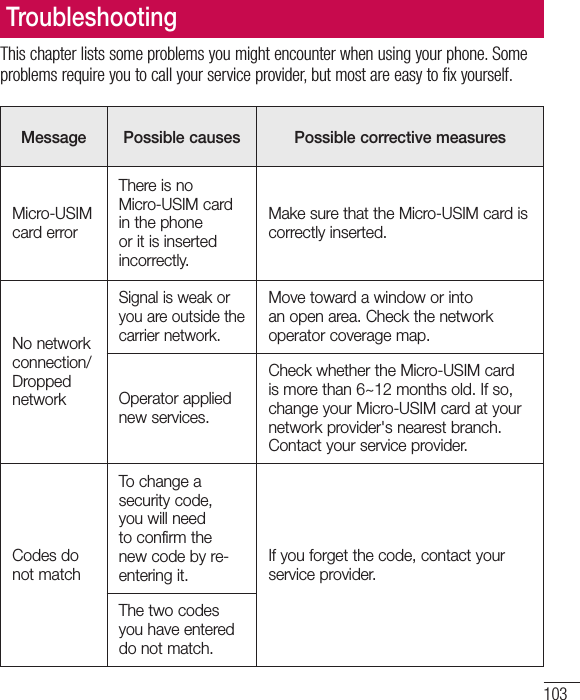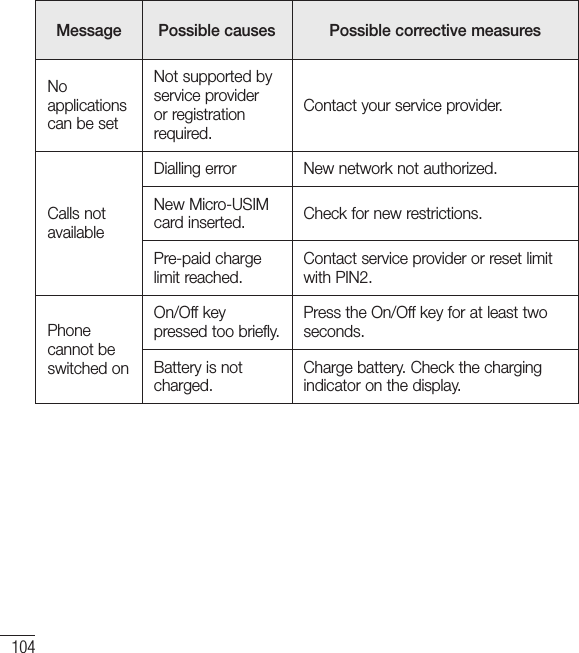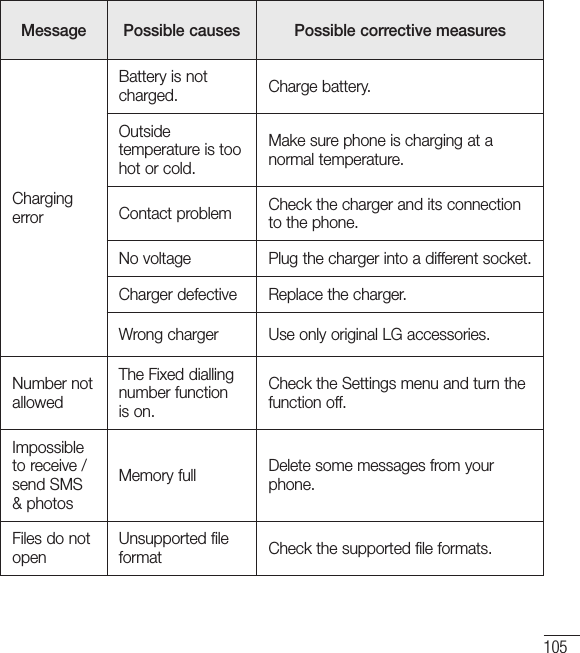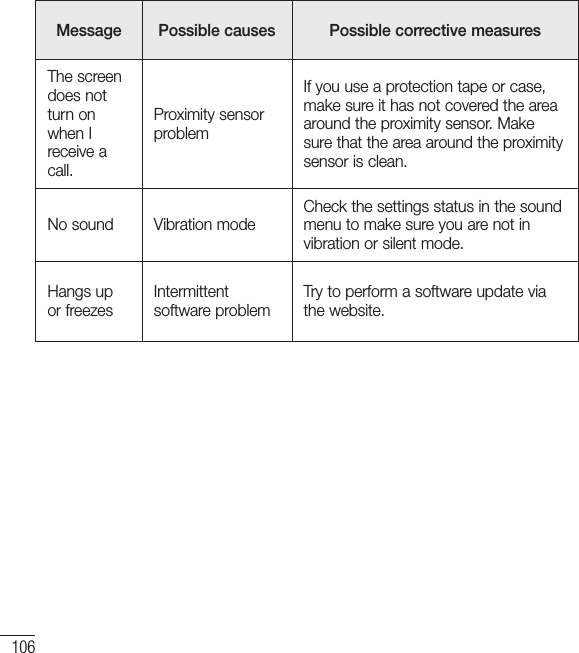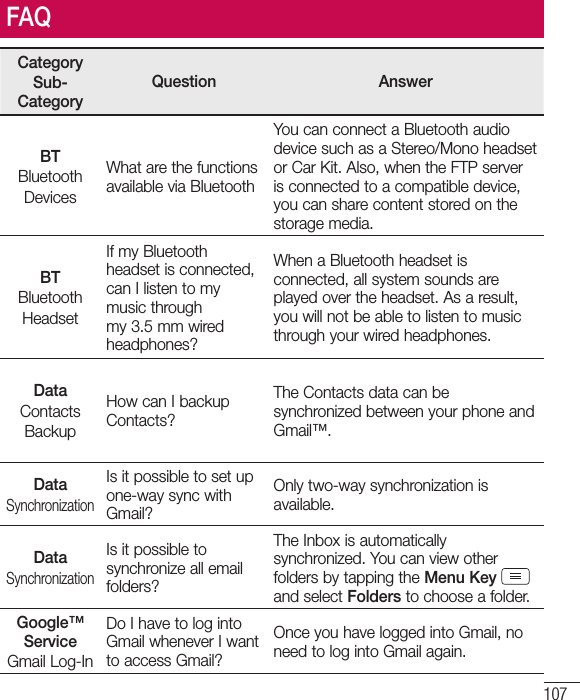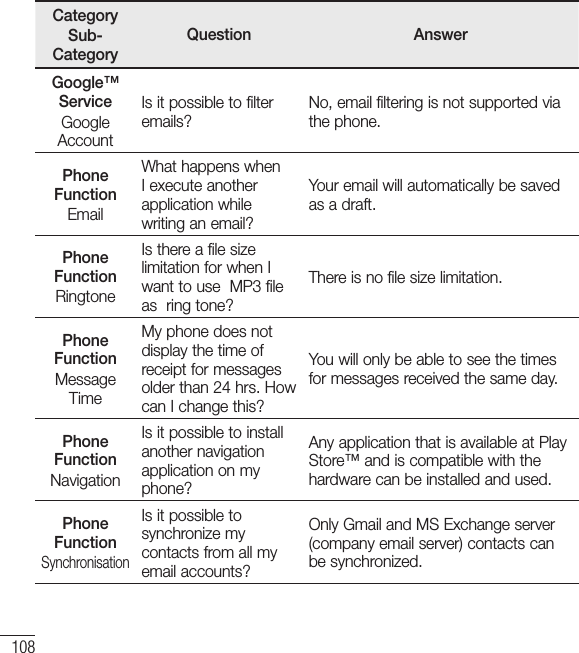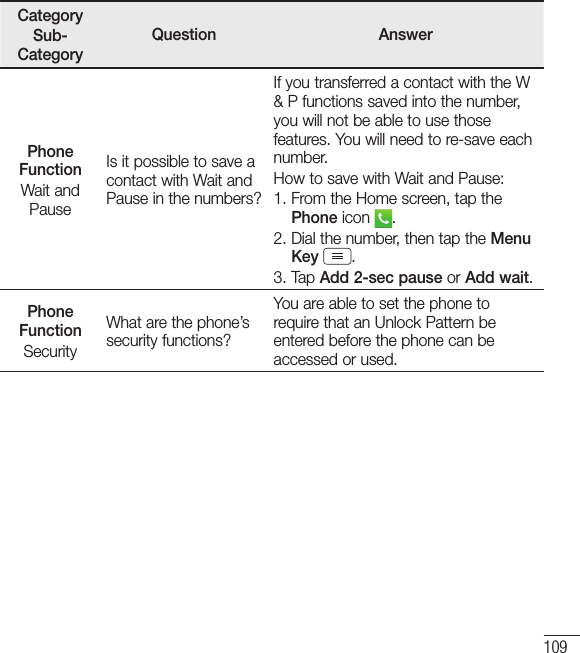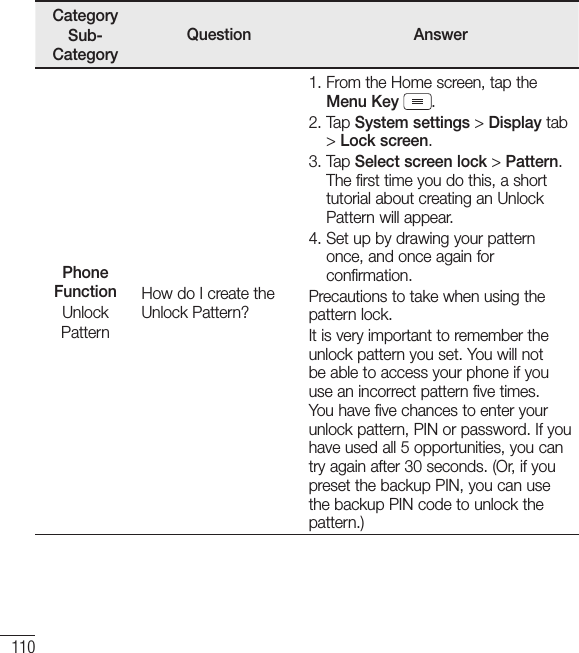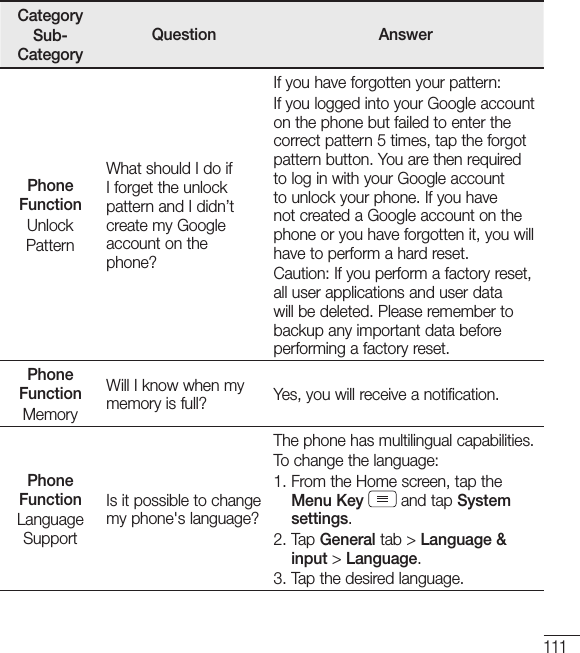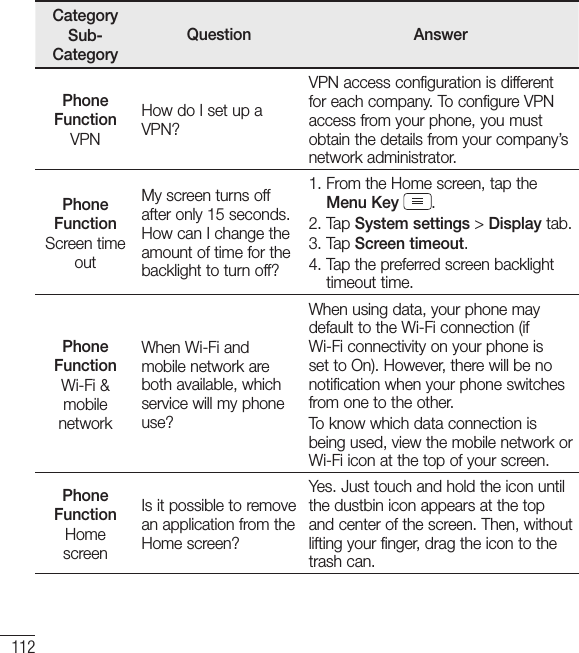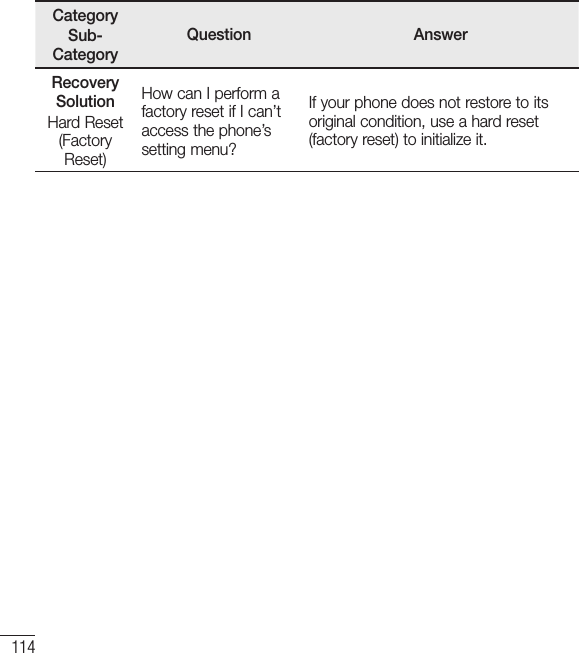LG Electronics USA D405N Cellular/ PCS GSM/ EDGE and PCS WCDMA Phone with WLAN, Bluetooth, and RFID User Manual LG D405n EN UG 131126
LG Electronics MobileComm USA, Inc. Cellular/ PCS GSM/ EDGE and PCS WCDMA Phone with WLAN, Bluetooth, and RFID LG D405n EN UG 131126
Users Manual