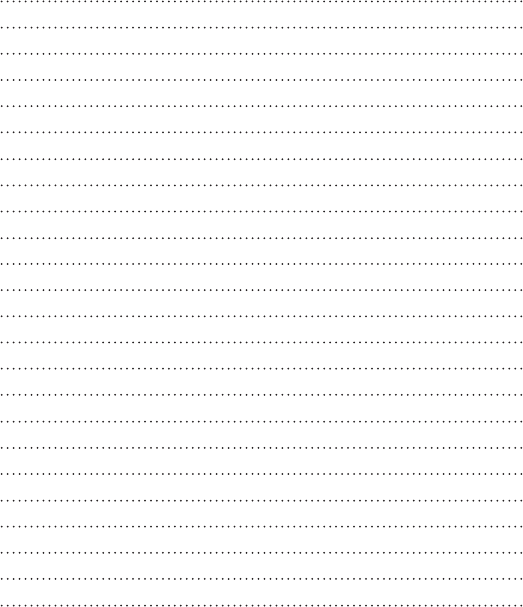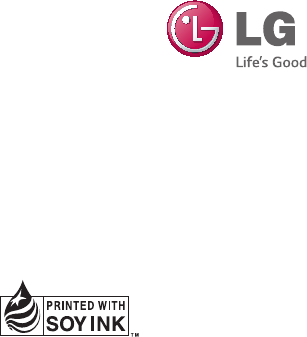LG Electronics USA D690N Cellular/PCS GSM/WCDMA Phone with WLAN, Bluetooth and RFID User Manual
LG Electronics MobileComm USA, Inc. Cellular/PCS GSM/WCDMA Phone with WLAN, Bluetooth and RFID Users Manual
Users Manual
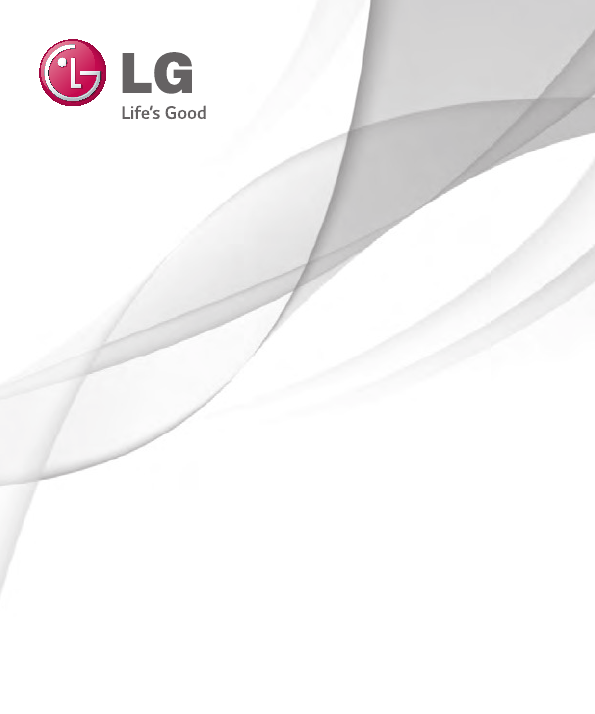
1
ENGLISH
MFL00000000 (1.0)
User Guide
LG-D690n
www.lg.com
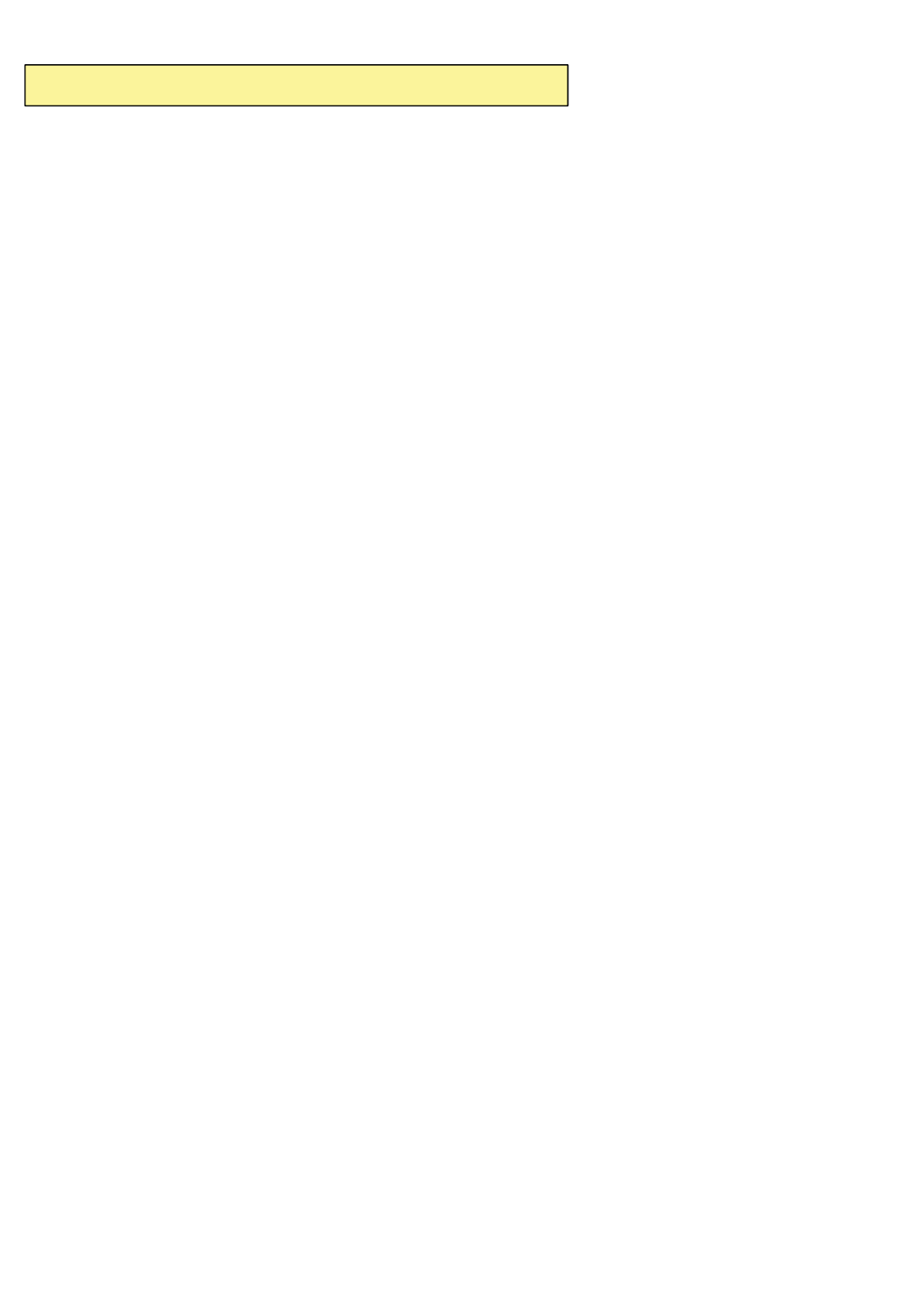
2CTVUVCVGOGPV
&KDQJHRU0RGLILFDWLRQVWKDWDUHQRWH[SUHVVO\DSSURYHGE\WKHPDQXIDFWXUHUFRXOGYRLG
WKHXVHUVDXWKRULW\WRRSHUDWHWKHHTXLSPHQW
2CTVUVCVGOGPV
7KLVHTXLSPHQWKDVEHHQWHVWHGDQGIRXQGWRFRPSO\ZLWKWKHOLPLWVIRUDFODVV%GLJLWDO
GHYLFHSXUVXDQWWR3DUWRIWKH)&&5XOHV7KHVHOLPLWVDUHGHVLJQHGWRSURYLGH
UHDVRQDEOHSURWHFWLRQDJDLQVWKDUPIXOLQWHUIHUHQFHLQDUHVLGHQWLDOLQVWDOODWLRQ7KLV
HTXLSPHQWJHQHUDWHVXVHVDQGFDQUDGLDWHUDGLRIUHTXHQF\HQHUJ\DQGLIQRWLQVWDOOHGDQG
XVHGLQDFFRUGDQFHZLWKWKHLQVWUXFWLRQVPD\FDXVHKDUPIXOLQWHUIHUHQFHWRUDGLR
FRPPXQLFDWLRQV+RZHYHUWKHUHLVQRJXDUDQWHHWKDWLQWHUIHUHQFHZLOOQRWRFFXULQD
SDUWLFXODULQVWDOODWLRQ,IWKLVHTXLSPHQWGRHVFDXVHKDUPIXOLQWHUIHUHQFHRUWHOHYLVLRQ
UHFHSWLRQZKLFKFDQEHGHWHUPLQHGE\WXUQLQJWKHHTXLSPHQWRIIDQGRQWKHXVHULV
HQFRXUDJHGWRWU\WRFRUUHFWWKHLQWHUIHUHQFHE\RQHRUPRUHRIWKHIROORZLQJPHDVXUHV
5HRULHQWRUUHORFDWHWKHUHFHLYLQJDQWHQQD
,QFUHDVHWKHVHSDUDWLRQEHWZHHQWKH HTXLSPHQWDQGUHFHLYHU
&RQQHFWWKHHTXLSPHQWLQWRDQRXWOHWRQDFLUFXLWGLIIHUHQWIURPWKDWWRZKLFKWKH
UHFHLYHULVFRQQHFWHG
&RQVXOWWKHGHDOHURUDQH[SHULHQFHGUDGLR79WHFKQLFLDQIRUKHOS
Part .19 statement
7KLVGHYLFHFRPSOiesZLWKSDUWRI)&&UXOHV.2SHUDWLRQLVVXEMHFWWRWKHIROORZLQJ
WZRFRQGLWLRQV7KLVGHYLFHPD\QRWFDXVHKDUPIXOLQWHUIHUHQFHDQG
WKLVGHYLFHPXVWDFFHSWDQ\LQWHUIHUHQFHUHFHLYHGLQFOXGLQJ
LQWHUIHUHQFHWKDWPD\FDXVHXQGHVLUHGRSHUDWLRQ
$QF[YQTP1RGTCVKQP
7KLVGHYLFHwasWHVWHGIRUtypical ERG\ZRUQRSHUDWLRQVZLWKWKH back of the phone kept
FP LQFKHVEHWZHHQWKHXVHUĜVERG\DQGWKHback of the SKRQH
7RFRPSO\ZLWK)&&5)H[SRVXUH UHTXLUHPHQWVDPLQLPXPVHSDUDWLRQGLVWDQFHRIFP
LQFKHVPXVWEHPDLQWDLQHG betweenWKHXVHUVERG\ and the back of the phone
Any EHOWFOLSVKROVWHUVDQGVLPLODUDFFHVVRULHVFRQWDLQLQJ PHWDOOLFFRPSRQHQWVPD\
QRWEHXVHG%RG\ZRUQDFFHVVRULHVWKDWFDQQRWPDLQWDLQFPLQFKHVVHSDUDWLRQ
GLVWDQFHEHWZHHQWKHXVHUVERG\DQGWKHback of SKRQHDQGKDYHQRW EHHQWHVWHGIRU
W\SLFDOERG\ZRUQRSHUDWLRQVPD\QRWFRPSO\ZLWK)&&5)H[SRVXUHOLPLWV DQG
VKRXOGEHDYRLGHG
7KLV GHYLFHLVQRWLQWHQGHGIRUVDOHLQWKH86$

User Guide
ENGLISH
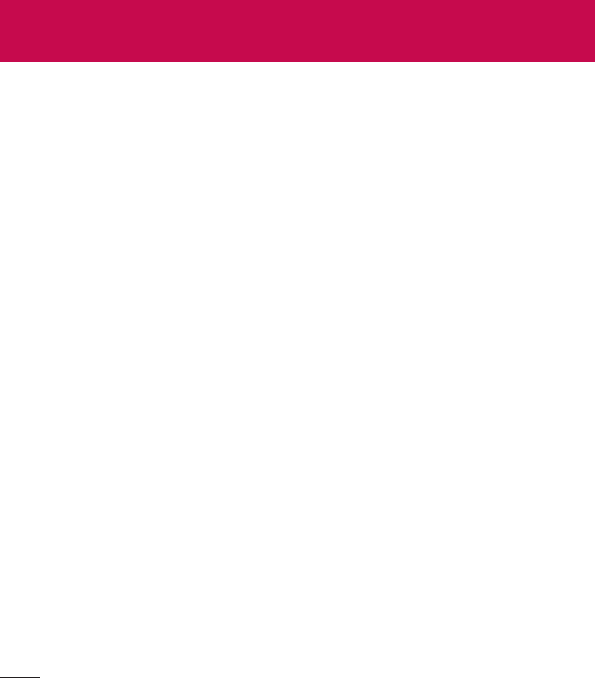
Guidelines for safe and efficient use .... 5
Safety instructions .............................. 12
Important notice .................................. 21
Getting to know your phone ................ 26
Phone overview..................................... 26
Installing the SIM card and battery ........ 28
Charging the phone ............................... 30
Using the memory card ......................... 31
Locking and unlocking the screen ......... 32
Knock Code ........................................... 32
KnockOn ............................................... 33
Switching between and exiting
applications........................................... 33
Your Home screen ................................ 34
Touch screen tips .................................. 34
Home screen ......................................... 35
36
Notifications .......................................... 37
38
38
On-screen keyboard.............................. 40
Google account setup .......................... 41
Creating your Google account ............... 41
Signing in to your Google account ......... 41
Connecting to Networks and Devices . 42
Wi-Fi ..................................................... 42
Bluetooth .............................................. 43
PC connections with a USB cable .......... 45
Calls ..................................................... 46
Making a call ........................................ 46
Calling your contacts ............................. 46
Answering and rejecting a call .............. 46
Adjusting the in-call volume .................. 47
Making a second call ............................ 47
Viewing your call logs ........................... 47
Call settings .......................................... 48
Contacts ............................................... 49
Searching for a contact ......................... 49
Adding a new contact ........................... 49
Favorite contacts ................................... 49
Creating a group ................................... 50
Messaging ............................................ 51
Sending a message .............................. 51
View mode ........................................... 52
Changing your message settings .......... 52
Table of contents

3
E-mail ................................................... 53
Managing an email account .................. 53
Working with account folders ................ 53
Composing and sending email .............. 54
Multimedia ........................................... 55
Camera ................................................. 55
55
56
57
57
58
Video camera ........................................ 59
59
61
61
61
61
Gallery................................................... 62
63
63
63
Videos ................................................... 63
63
Music .................................................... 65
65
Utilities ................................................. 67
Alarm/Clock .......................................... 67
Using your calculator ............................ 68
Adding an event to your calendar .......... 68
Voice Recorder ...................................... 69
ThinkFree Viewer .................................. 70
Google+ ................................................ 70
Guest Mode ........................................... 71
Voice Search ......................................... 71
Downloads ............................................ 71
QuickMemo........................................... 71
FM radio ................................................ 73
Searching for stations ........................... 73
LG SmartWorld ...................................... 74
The Web ............................................... 75
Internet ................................................. 75
75
75
76
76
76
76
Chrome ................................................. 76
76
77
77
77
77

Settings ................................................ 78
Access the Settings menu ..................... 78
WIRELESS & NETWORKS ...................... 78
DEVICE .................................................. 81
PERSONAL ............................................ 85
SYSTEM ................................................ 88
PC software (LG PC Suite) ................... 90
Phone software update ....................... 93
About this user guide .......................... 95
About this user guide ............................ 95
Trademarks ........................................... 96
Accessories .......................................... 97
Troubleshooting ................................... 98
FAQ ..................................................... 101
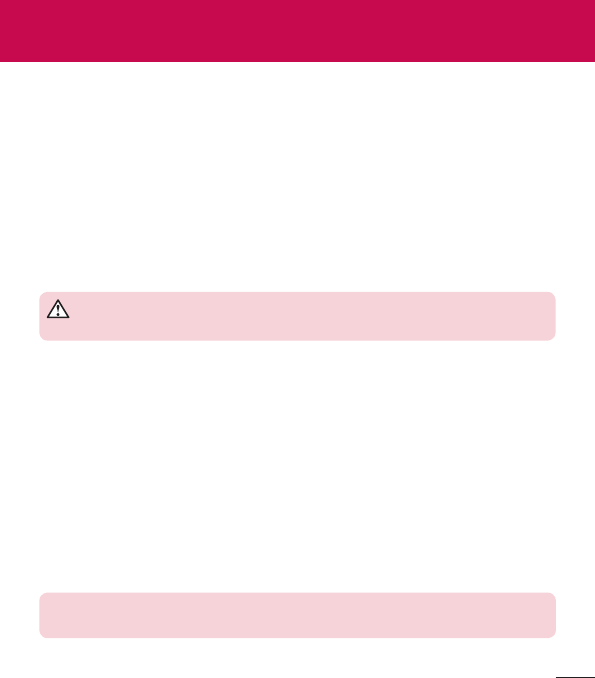
5
Important Information
Before you begin
Safety Guidelines
WARNING! To reduce the possibility of electric shock, do not expose your product
to high humidity areas, such as bathroom or swimming pool.
Important! Before using your phone, please read the SAFETY INFORMATION OF THE
TELECOMMUNICATIONS INDUSTRY ASSOCIATION (TIA).
Guidelines for safe and efficient use

6
Safety Information
•
•
•
•
•
•
•
•
•
•
•
•
•
•
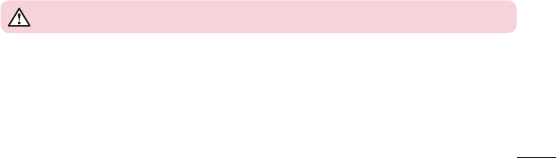
7
•
•
•
•
•
•
•
•
•
•
Information about the RF exposure from FCC
WARNING! Read this information before operating the phone.

8
028
059
Caution

9
Battery Precautions
•
•
•
•
Battery Disposal
•
•

Adapter Precautions (Charger)
•
•
•
Cautions for Battery
•
•
•
•
•
•
•
•
•
•
•

11
•
Avoid damage to your ear
•
•
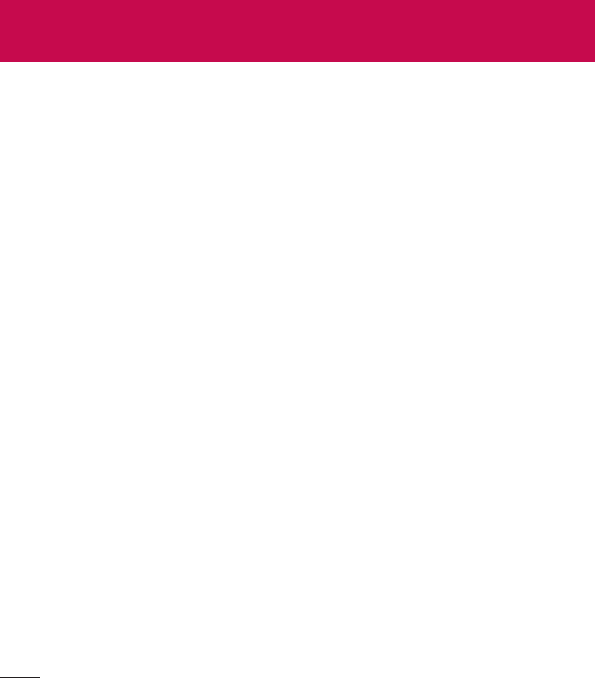
Safety instructions
TIA's Safety Information
Exposure to Radio Frequency Signal

13
Antenna Care
Phone Operation
NORMAL POSITION:
Suggestions for a more efficient operation
•
Driving
•
•
•

Electronic Devices
Pacemaker
•
•
•
•
Hearing Aids

15
Other Medical Devices
Health Care Facilities
Vehicles
Facilities with signs
Airplanes

16
Blasting Areas
Potentially Explosive Atmosphere
For vehicles equipped with air bags

17
Safety Information
Charger, Adapter and Battery Security
•
•
•
•
•
•
•
•
•
•
•

18
Explosion, Shock and Fire Danger
•
•
•
•
•
General Notice
•
•
•
•
•
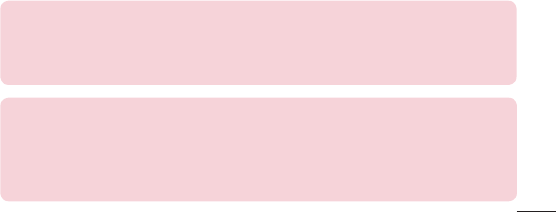
19
•
•
•
•
•
•
•
•
Ambient temperatures
Use your phone in temperatures between 0ºC and 40ºC, if possible. Exposing your
phone to extremely low or high temperatures may result in damage, malfunction, or even
explosion.
Notice: Open Source Software
To obtain the corresponding source code under GPL, LGPL, MPL and other open source
licences, please visit http://opensource.lge.com/
All referred licence terms, disclaimers and notices are available for download with the
source code.
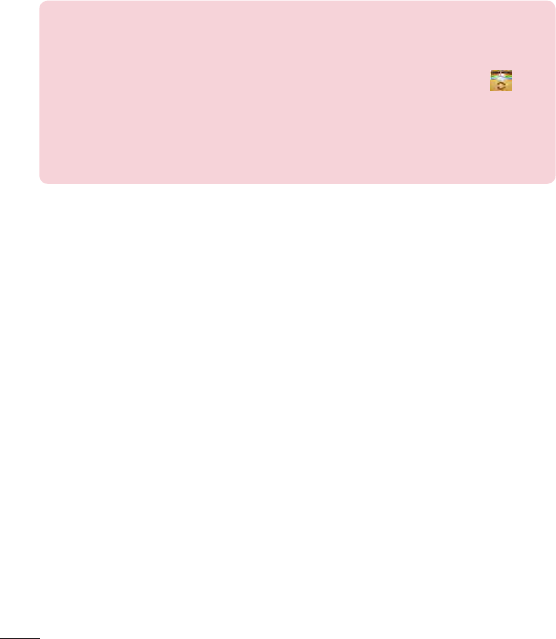
HOW TO UPDATE YOUR SMARTPHONE
Access to latest firmware releases, new software functions and
improvements.
•
Update your smartphone without a PC. Select Update Center >
Software update.
•
Update your smartphone by connecting it to your PC.
For more information about using this function, please visit
http://www.lg.com/common/index.jsp select country and language.
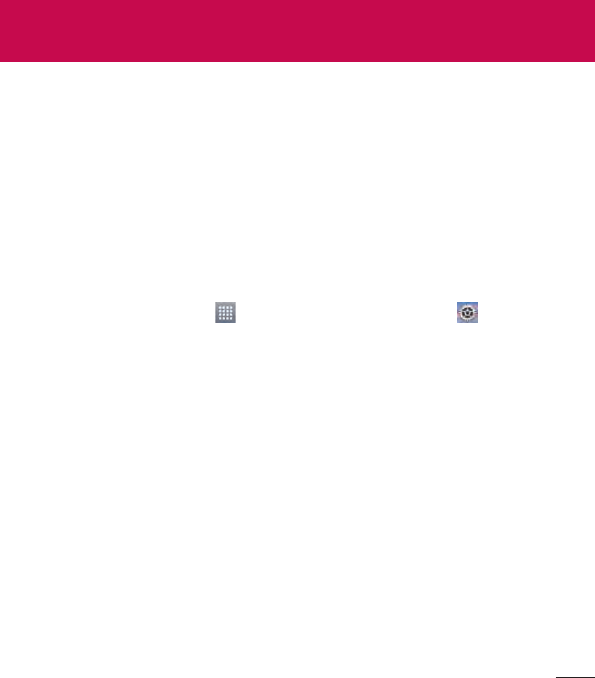
Important notice
Please read this before you start using your phone!
1. Phone memory
To uninstall applications:
1 AppsSettingsApps
2
3 UninstallOK
2. Optimizing battery life
Extending your phone's battery life:
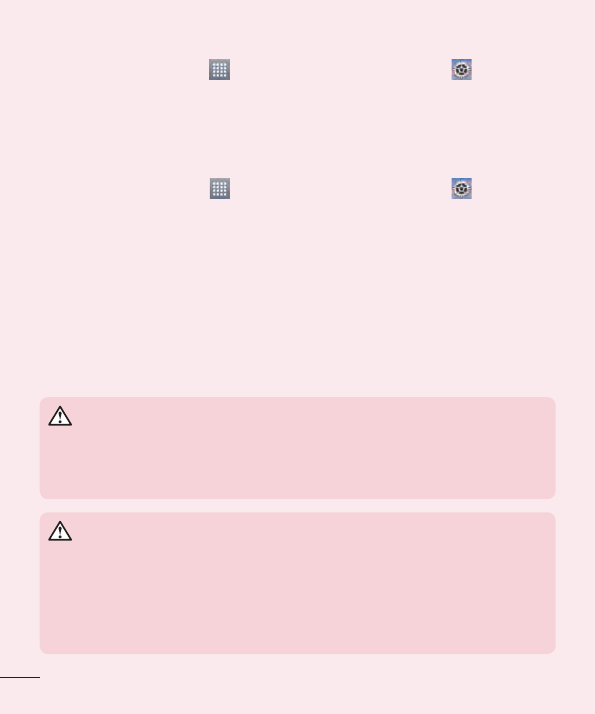
To check the battery power level:
AppsSettingsAbout
phone Battery
To monitor and control how battery power is being used:
AppsSettingsAbout
phone BatteryBattery use
3. Before installing an open source application and
operating system (OS)
WARNING
If you install and use an OS other than the one provided by the manufacturer
it may cause your phone to malfunction. In addition, your phone will no
longer be covered by the warranty.
WARNING
To protect your phone and personal data, only download applications
from trusted sources, such as Play Store. If there are improperly installed
applications on your phone, the phone may not work normally or a serious
error may occur. You must uninstall those applications and all associated
data and settings from the phone.
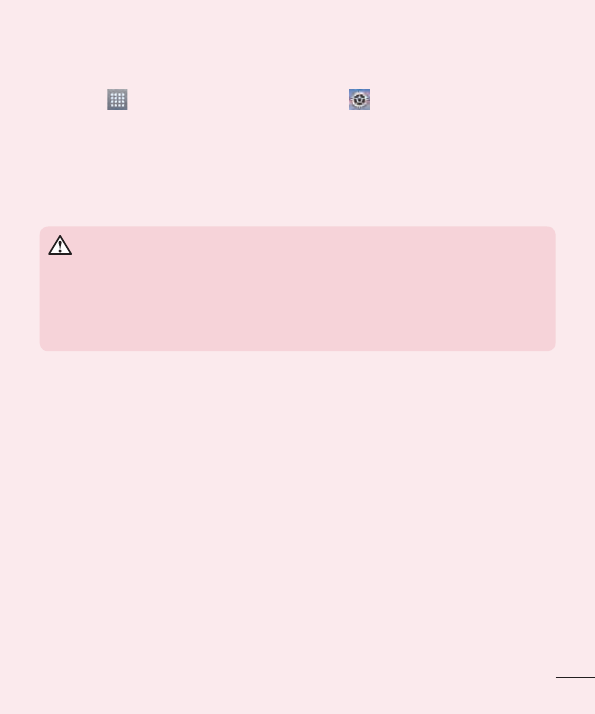
4. Using a screen lock
AppsSettingsLock screenSelect
screen lockNoneSwipeKnock Code Face UnlockPatternPINPassword
Caution: Create a Google account before setting a screen lock and remember
the Backup PIN you created when creating your screen lock.
WARNING
Precautions to take when using a pattern lock.
It is very important to remember the screen lock you set. You will not be able
to access your phone if you use an incorrect screen lock 5 times. If you have
used all 5 opportunities, you can try again after 30 seconds.
When you can't recall your screen lock:
< If you have forgotten your pattern >
Forgot pattern?
< If you have forgotten your PIN or Password >
Caution: If you perform a hard reset, all user applications and user data will be
deleted.
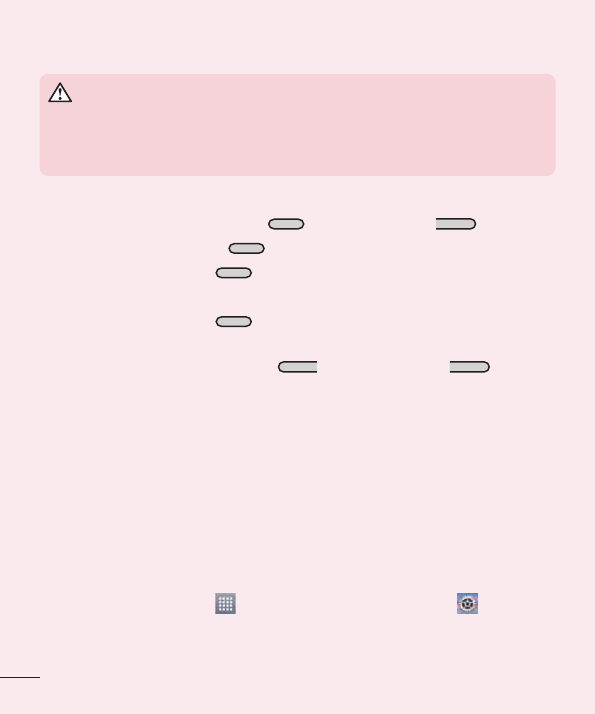
5. Using the Hard Reset (Factory reset)
WARNING
If you perform a Hard Reset, all user applications, user data and DRM
licenses will be deleted. Please remember to backup any important data
before performing a Hard Reset.
1
2 Power/Lock KeyVolume Down Key
3 Power/Lock Key
4 Power/Lock Key
5
6 Power/Lock Key
7 Volume Up KeyVolume Down Key
6. Opening and switching applications
To stop applications:
1 AppsSettingsApps
RUNNING
2 Stop
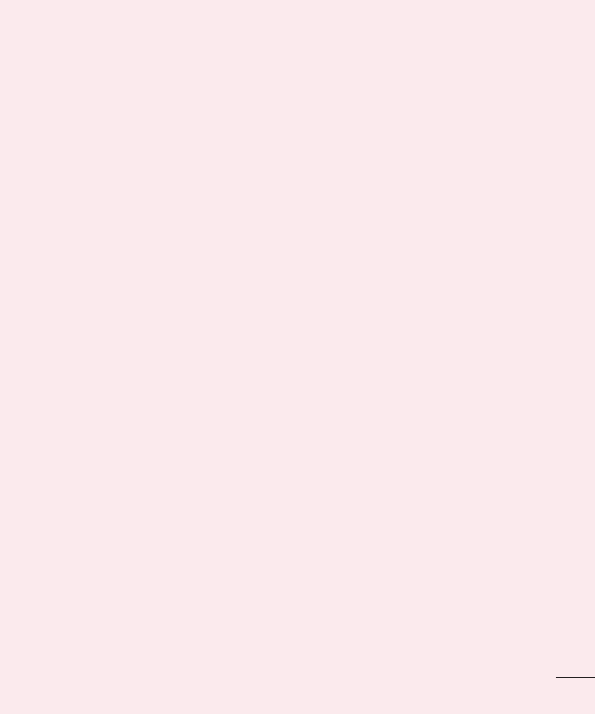
7. Transferring music, photos and videos using
Media sync (MTP)
1
2 Media sync (MTP)
3 Open device to view files
4
5 USB connectedCharge phone
6
8. Hold your phone upright
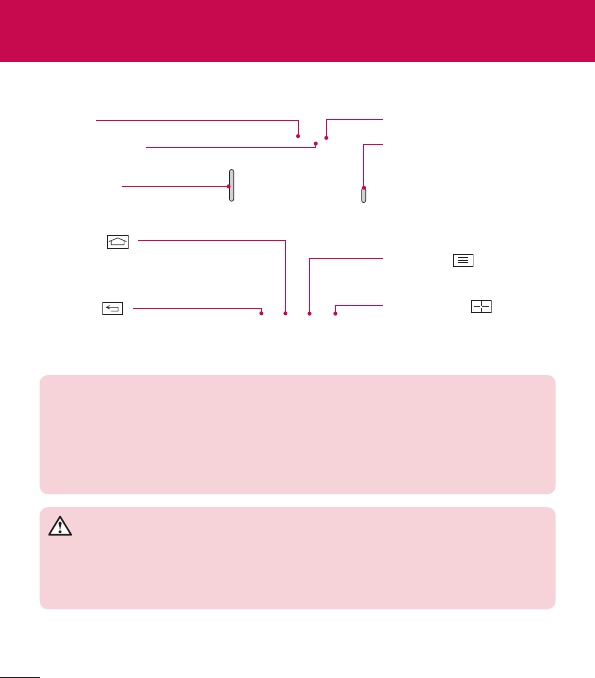
Phone overview
Dual SIM Key
Proximity Sensor
Earpiece
Home Key
Volume Keys
Back Key
Menu Key
Power/Lock Key
Front-Facing Camera lens
NOTE: Proximity sensor
When receiving and making calls, the proximity sensor automatically turns
the backlight off and locks the touch screen by sensing when the phone is
near your ear. This extends battery life and prevents you from unintentionally
activating the touch screen during calls.
WARNING
Placing a heavy object on the phone or sitting on it can damage the LCD
and touch screen functions. Do not cover the LCD proximity sensor with
protective film. This could cause the sensor to malfunction.
Getting to know your phone
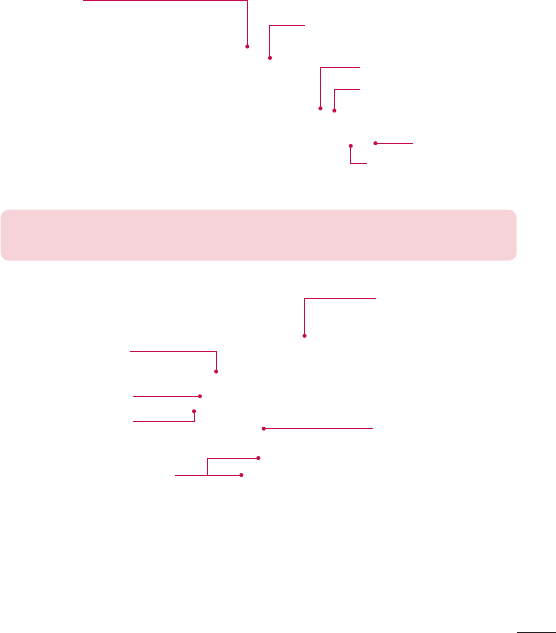
Power/Lock Key
Volume Keys
On the Home screen:
During a call:
When playing audio/video:
Charger/USB Port
Microphone
Earphone Jack
Microphone
NOTE: Please be careful not to block the microphone by your hand when
you call.
Back cover
microSD Card slot
Camera Lens
Battery
SIM card slot
Flash

Installing the SIM card and battery
1
2

3
4
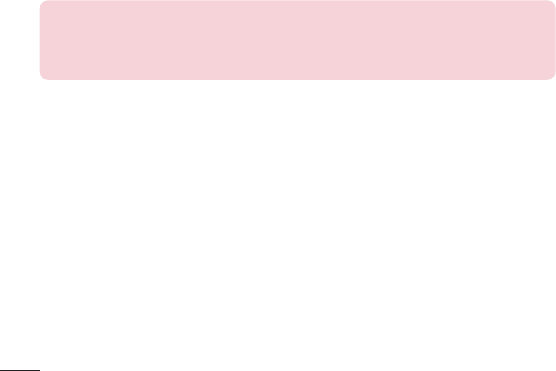
Charging the phone
NOTE:
•
The battery must be fully charged initially to improve battery lifetime.
•
Do not open the back cover while your phone is charging.
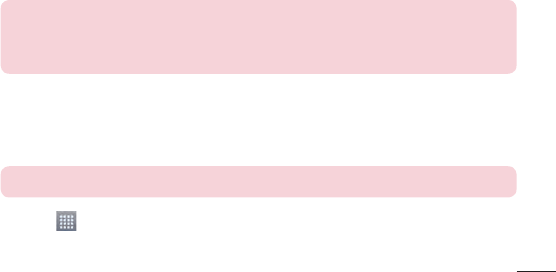
31
Using the memory card
1
2
NOTE: Use only compatible memory cards with your phone. Using
incompatible memory cards may damage the card and data stored on the
card, as well as the phone.
To format the memory card:
NOTE: All files on your memory card are deleted when it is formatted.
1
2 SettingsStorage
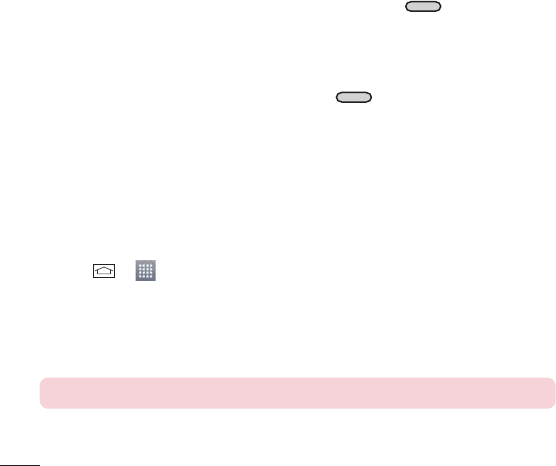
3 Unmount SD card
4 Erase SD cardErase SD cardErase everything
5 Erase everything
Locking and unlocking the screen
Power/Lock Key
Power/Lock Key
Knock Code
To activate Knock Code feature
1 AppsSettingsLock screenSelect screen lock
Knock Code
2
TIP: Double-tap to turn the screen on when Knock Code is not in use.
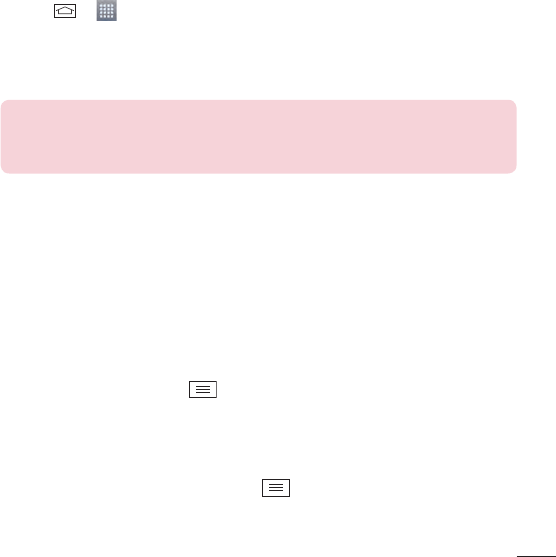
33
KnockOn
To activate KnockON feature
1 AppsSettingsGestures
2 Screen on/off
NOTE: When turning the screen on, make sure you do not cover the
proximity sensor. Doing so will turn the screen off immediately after turning it
on in order to prevent abnormal turning on in your pocket or bag.
Switching between and exiting applications
Switching between applications
Menu Key
To stop/exit an application
1 Menu KeySystem settingsApps
2
Force stopStop
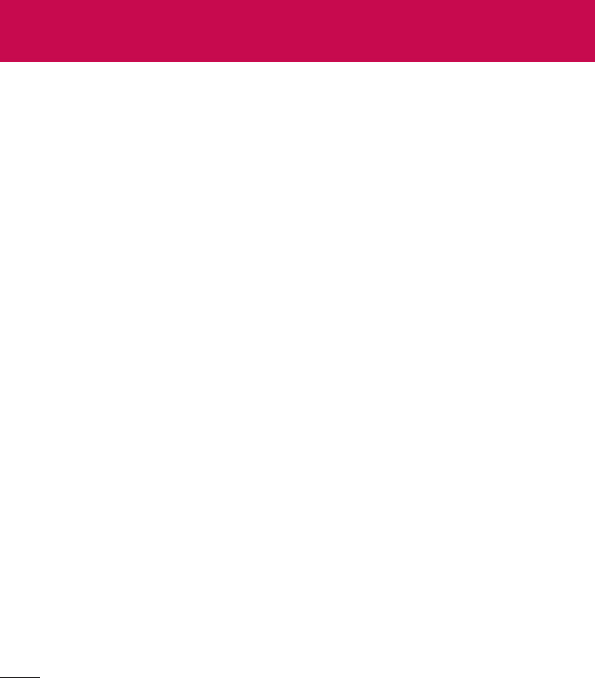
Touch screen tips
Touch or tap
Touch and hold
Drag
Swipe or slide
Double-tap
Pinch-to-Zoom
Rotate the screen
Your Home screen
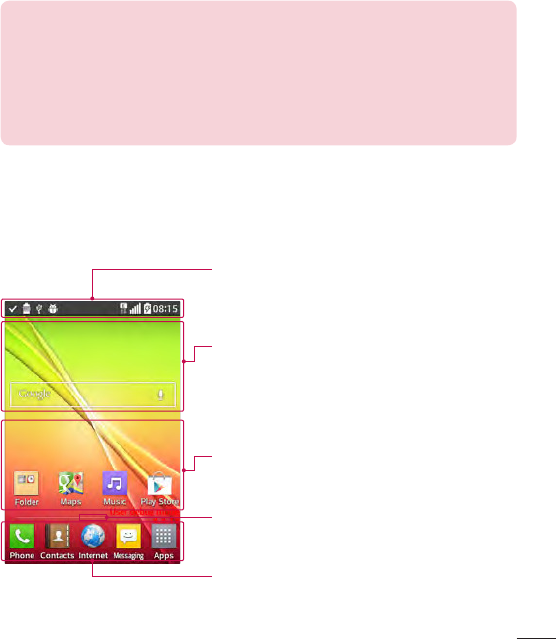
35
NOTE:
•
To select an item, tap the center of the icon.
•
Do not press too hard; the touch screen is sensitive enough to pick up a
light, yet firm tap.
•
Use the tip of your finger to tap the option you want. Be careful not to tap
any other keys.
Home screen
Status bar
Widget
Application Icons
Location Indicator
Quick Key Area
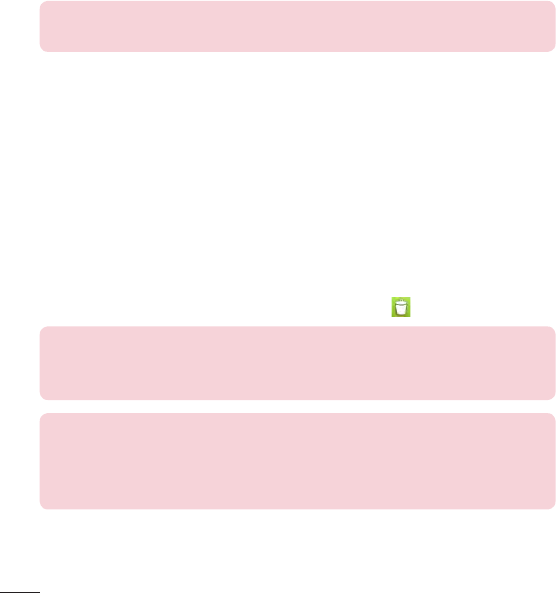
36
NOTE: To add an icon, drag it to the Quick Keys bar and release it. To
remove an icon, drag it out of the Quick Keys bar.
Customizing the Home screen
To add items on your Home screen:
1
2 AppsWidget
3
To remove an item from the Home screen:
TIP! To add an application icon to the Home screen from the Apps screen,
touch and hold the application you want to add and drag it to the desired
location.
TIP! Using folders
You can combine several app icons in a folder to help keep you organized.
Drop one app icon over another one on a Home screen and a folder will be
created with both icons in it.
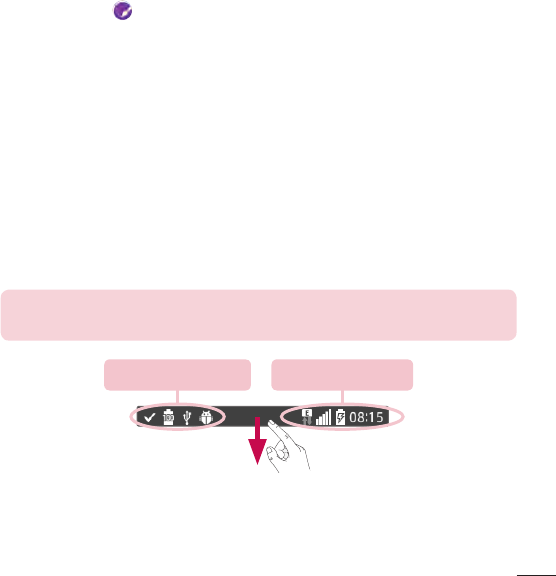
37
To customize apps icons on the Home screen
1
2
3 OK
Notifications
NOTE: The available options may vary depending on the region or service
provider.
Pending notifications System notifications
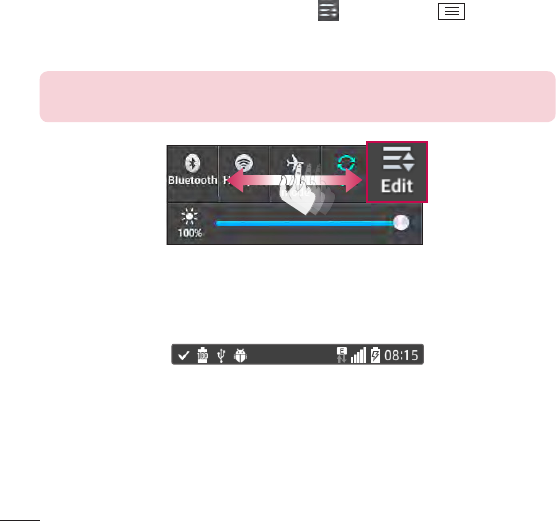
38
Quick Settings
To rearrange Quick Setting items on the Notification Panel
NOTE: Touch and hold an icon on the Quick Settings bar to directly access
its settings menu.
Notification icons on the Status Bar
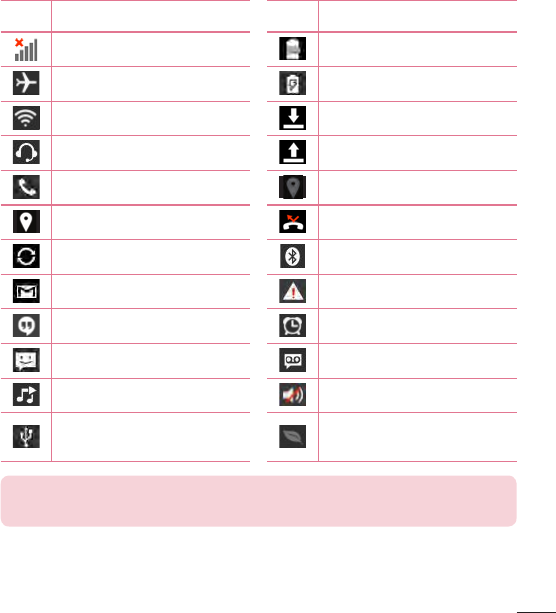
39
Icon Description Icon Description
NOTE: The icon locations in the Status Bar may differ depending on the
functions, features, and apps being used.
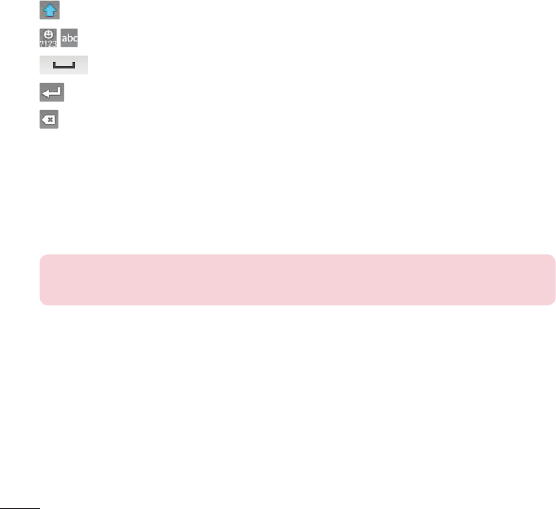
On-screen keyboard
Using the keypad & entering text
Entering special characters
NOTE: A symbol at the top right corner of a key indicates that additional
characters are available for that key.
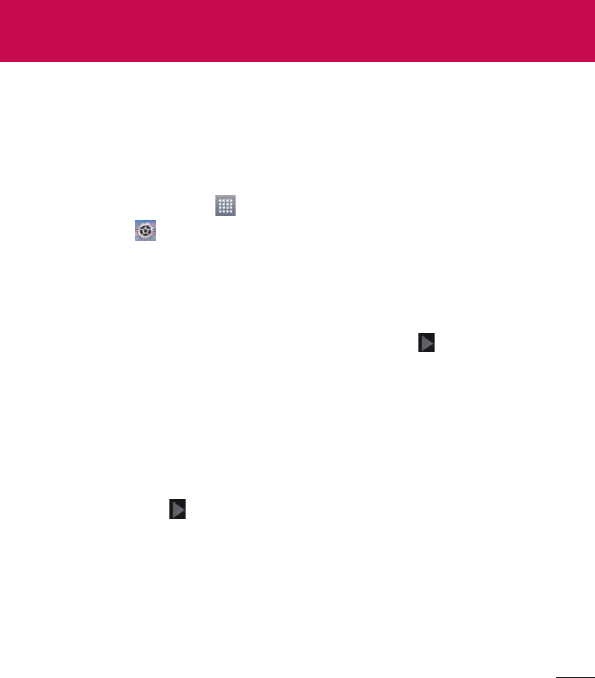
Creating your Google account
1
2 SettingsAccounts & syncAdd accountGoogleNew
3
Next
4
5
Signing in to your Google account
1 Existing
2
3
Google account setup
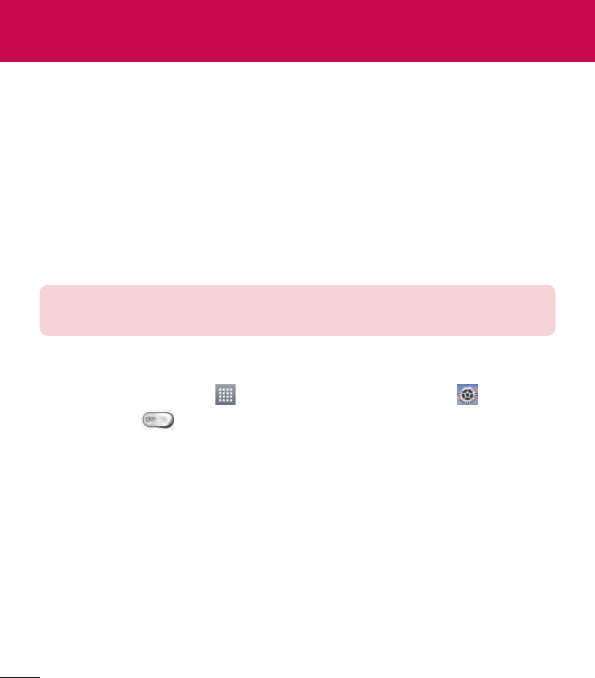
Wi-Fi
Connecting to Wi-Fi networks
NOTE: If you are out of the Wi-Fi zone or have set Wi-Fi to off, additional
charges may be applied by your mobile service provider for mobile data use.
Turning Wi-Fi on and connecting to a Wi-Fi network
1 AppsSettingsWi-Fi
2
3
4
Connecting to Networks and Devices
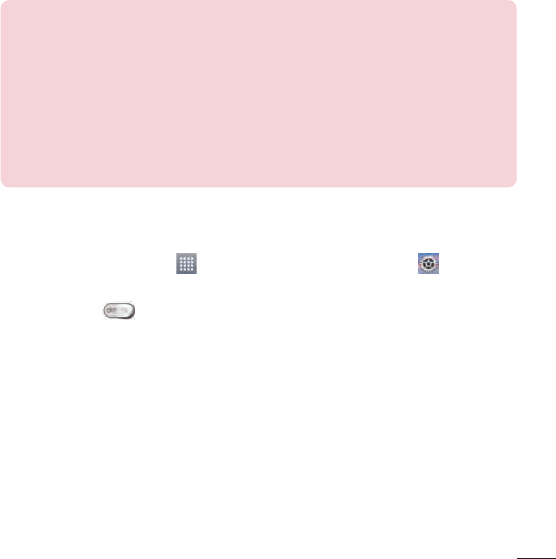
Bluetooth
NOTE:
•
LG is not responsible for the loss, interception or misuse of data sent or
received via the Bluetooth wireless feature.
•
Always ensure that you share and receive data with devices that are
trusted and properly secured. If there are obstacles between the devices,
the operating distance may be reduced.
•
Some devices, especially those that are not tested or approved by
Bluetooth SIG, may be incompatible with your device.
Turning on Bluetooth and pairing up your phone with a Bluetooth device
1 AppsSettings
Bluetooth
2
3
4
5
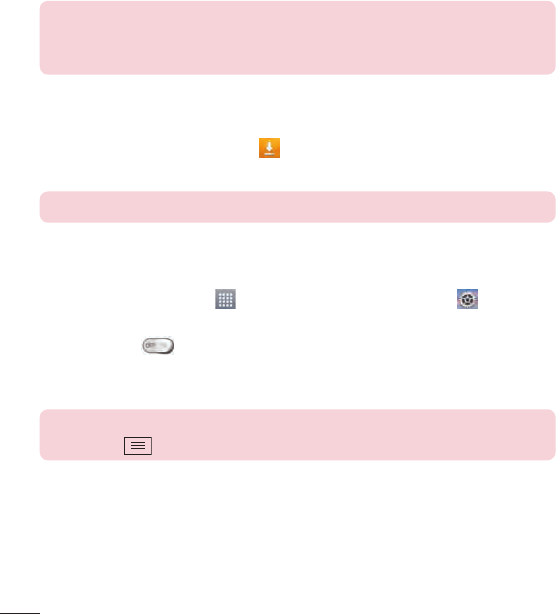
NOTE: Some devices, especially headsets or hands-free car kits, may have
a fixed Bluetooth PIN, such as 0000. If the other device has a PIN, you will
be asked to enter it.
Send data using the Bluetooth wireless feature
1
Downloads
2
NOTE: The method for selecting an option may vary by data type.
3
Receive data using the Bluetooth wireless feature
1 AppsSettings
Bluetooth
2
3
NOTE: To select the length of time that your device will be visible, tap the
Menu Key > Visibility timeout.
4 Accept
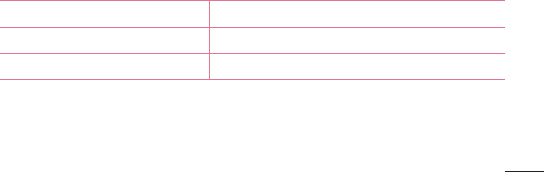
PC connections with a USB cable
Transferring music, photos and videos using Media sync (MTP)
1
2 System
settingsPC connection Select USB connection method Media sync (MTP)
3
Synchronize with Windows Media Player
1
2 Media sync (MTP)
3
4
5
6
Items Requirement
OS
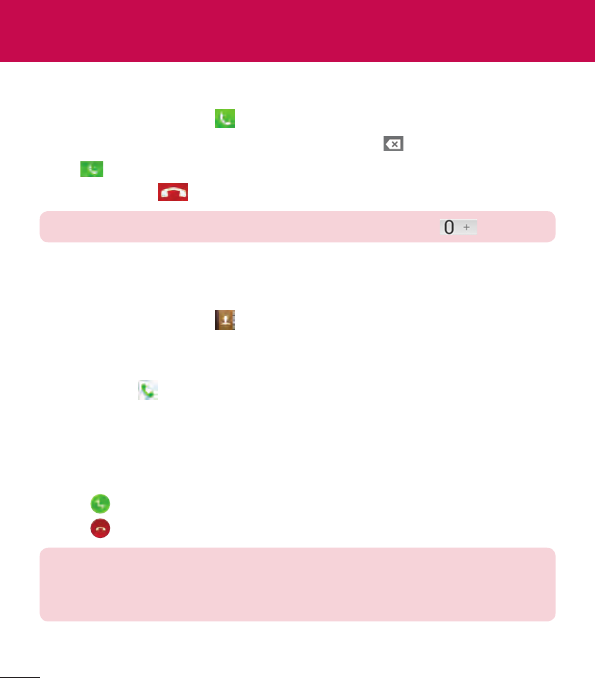
Making a call
1
2
3
4
TIP! To enter “+” to make international calls, touch and hold .
Calling your contacts
1
2 Search contacts
3
Answering and rejecting a call
When the screen is locked/unlocked
TIP! Decline with message
You can send a message quickly using this function. This is useful if you
need to reject a call with message during a meeting.
Calls
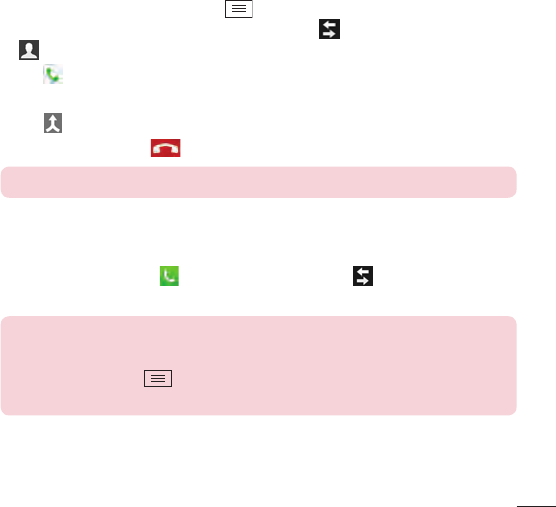
Adjusting the in-call volume
Making a second call
1 Menu KeyAdd call
2
3
4
5
NOTE: You are charged for each call you make.
Viewing your call logs
Call logs
TIP!
•
Tap any call log entry to view the date, time and duration of the call.
•
Tap the Menu Key , then tap Delete all to delete all the recorded items
or tap Delete to delete individual items.
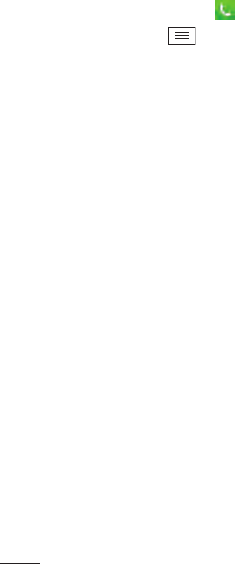
Call settings
1
2 Menu Key
3 Call settings
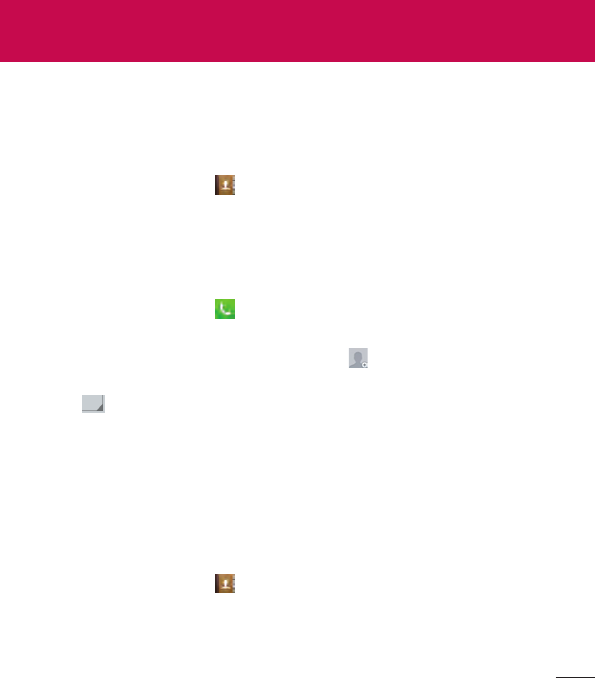
Searching for a contact
1
2 Search contacts
Adding a new contact
1
2 New contact
3 Take photo
Select from Gallery
4
5
6 Save
Favorite contacts
Adding a contact to your favorites
1
2
3
Contacts
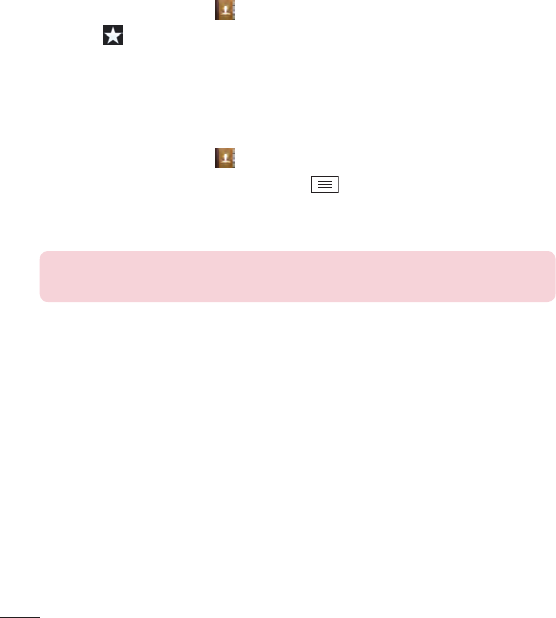
Removing a contact from your favorites list
1
2
3
Creating a group
1
2 GroupsMenuKeyNew group
3
4 Save
NOTE: If you delete a group, the contacts assigned to that group will not be
lost. They will remain in your contacts.
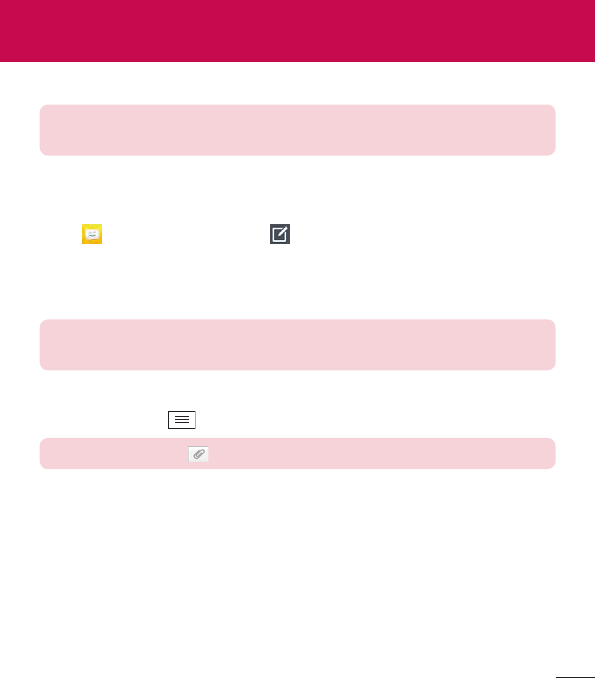
51
NOTE: LG message should be set up to default SMS app. If not, some
message functions will be limited.
Sending a message
1
2 To
NOTE: You will be charged for a text message for every person you send
the message to.
3
4 Menu Key
TIP! You can tap the icon to attach a file you want to share.
5 Send
6
Messaging
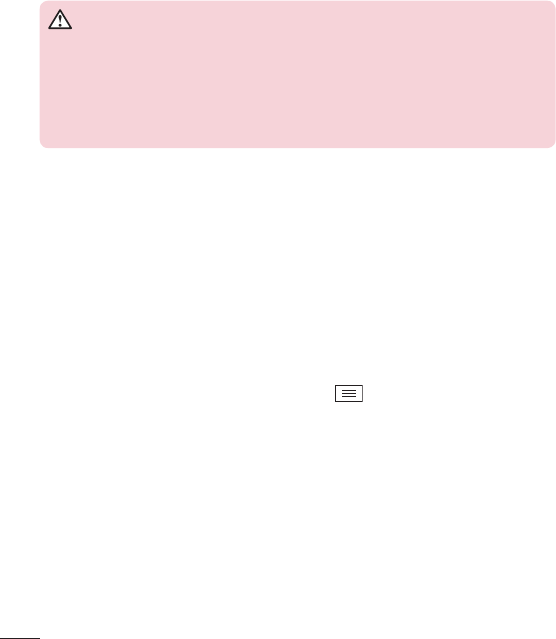
WARNING
•
The 160-character limit may vary from country to country, depending on
the language and how the text message is coded.
•
If an image, video or audio file is added to an text message, it is
automatically converted into a multimedia message and you are charged
accordingly.
View mode
Changing your message settings
MessagingMenu KeySettings
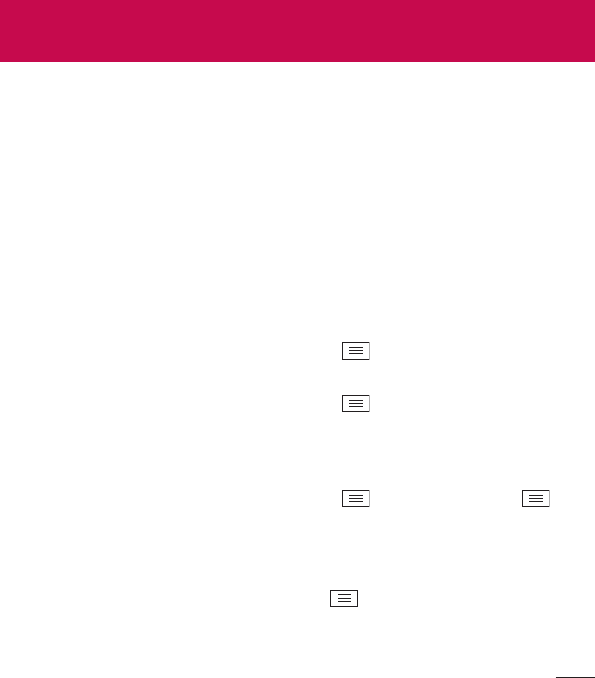
53
E-mail
Managing an email account
To add another email account:
EmailMenu KeySettings Add account
To change an email account's settings:
EmailMenu KeySettingsGeneral
settings
To delete an email account:
EmailMenu KeySettingsMenu Key
Remove accountRemoveYes
Working with account folders
EmailMenu KeyFolders
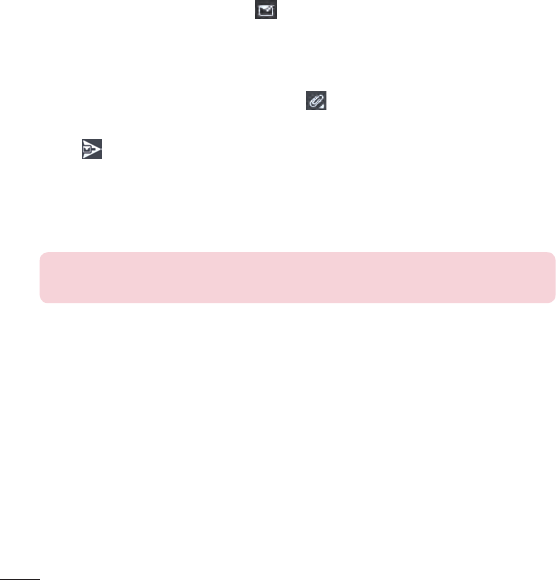
Composing and sending email
To compose and send a message
1 Email
2
3 Cc/Bcc
4
5
TIP! When a new email arrives in your Inbox, you will be notified by a sound
or vibration (depending on your sound and vibration settings).
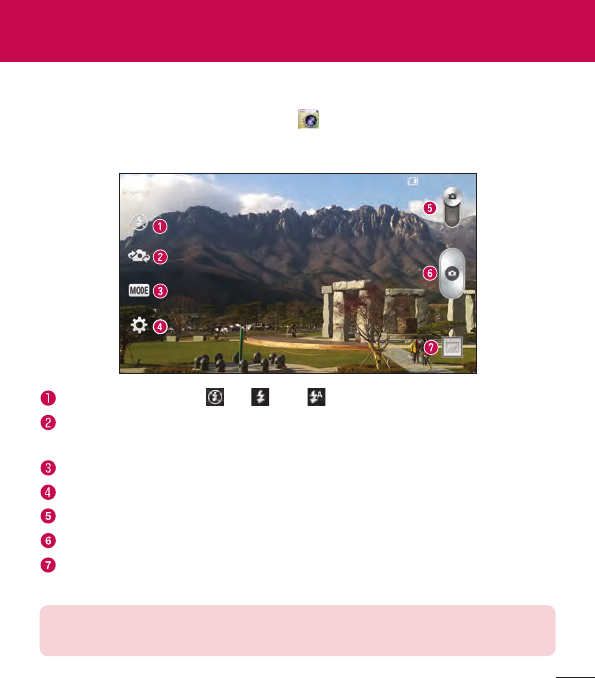
55
Multimedia
Camera
Camera
Getting to know the viewfinder
FlashOffOnAuto
Swap camera
Shot modeNormal Panorama
Settings
Video mode
Capture button
Gallery
NOTE: The memory capacity may differ depending on the configured
camera settings.
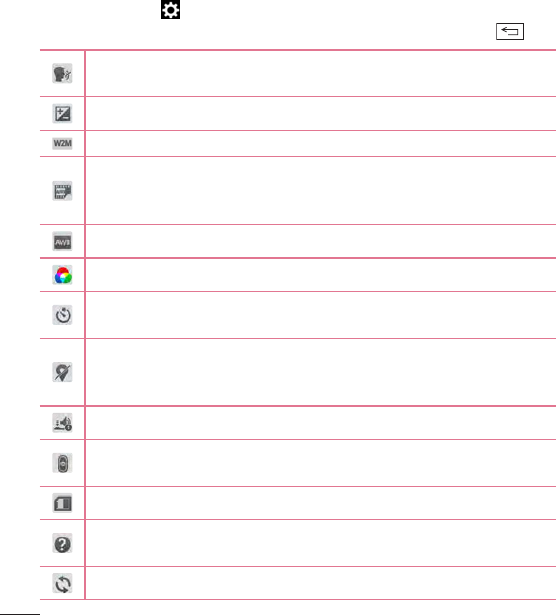
56
Using the advanced settings
BackKey
CheeseSmileWhiskeyKimchi LG
Capture
Zoom
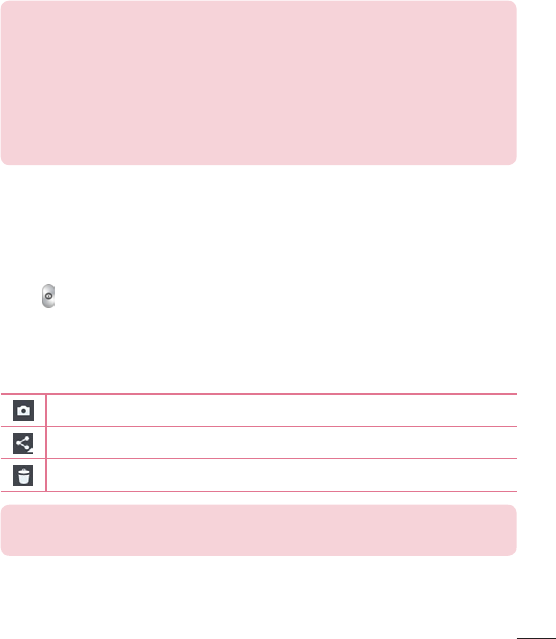
57
TIP!
•
When you exit the camera, some settings return to their defaults, such as
white balance, color effect, timer and scene mode. Check these before
you take your next photo.
•
The setting menu is superimposed over the viewfinder, so when you
change photo color or quality elements, you will see a preview of the
changed image behind the Settings menu.
Taking a quick photo
1 Camera
2
3
Once you've taken a photo
TIP! If you have an social networking account set up on your phone, you
can share your photo with your social networking community.
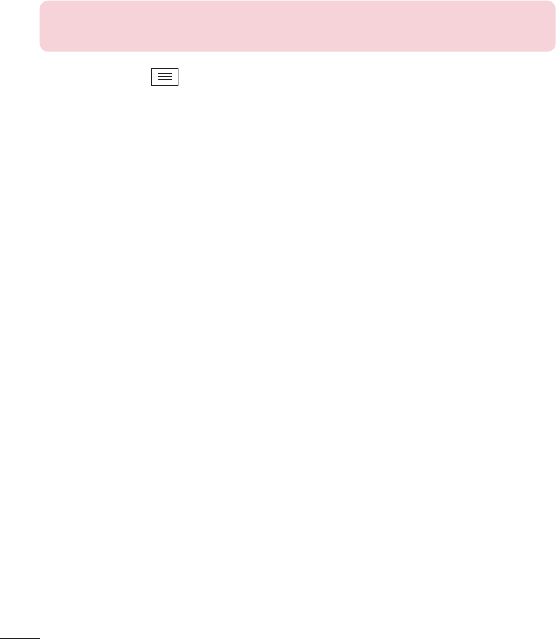
58
NOTE: Additional charges may apply when multimedia messages are
downloaded while roaming.
Menu Key
Set image asContact photoHome screen wallpaperLock
screen wallpaperWallpaper
Move
Copy
Rename
Rotate left/right
Crop
Edit
Slideshow
Add location
Details
Viewing your saved photos
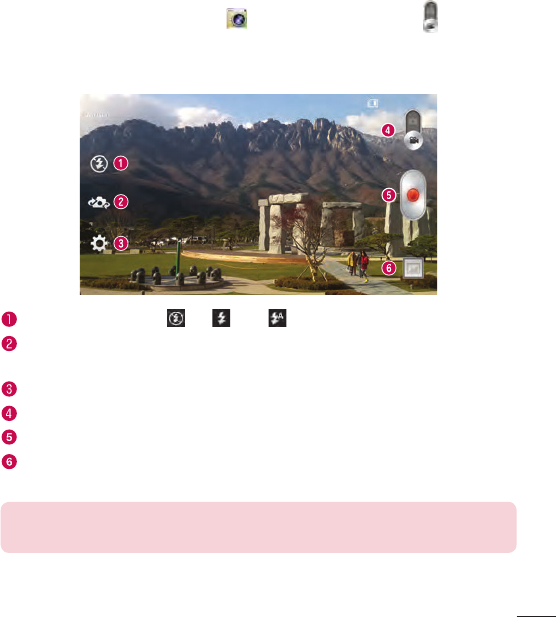
59
Video camera
Camera
Getting to know the viewfinder
FlashOffOnAuto
Swap camera
Settings
Camera mode
Start recording
Gallery
NOTE: While recording a video, place two fingers on the screen and pinch
to use the Zoom function.
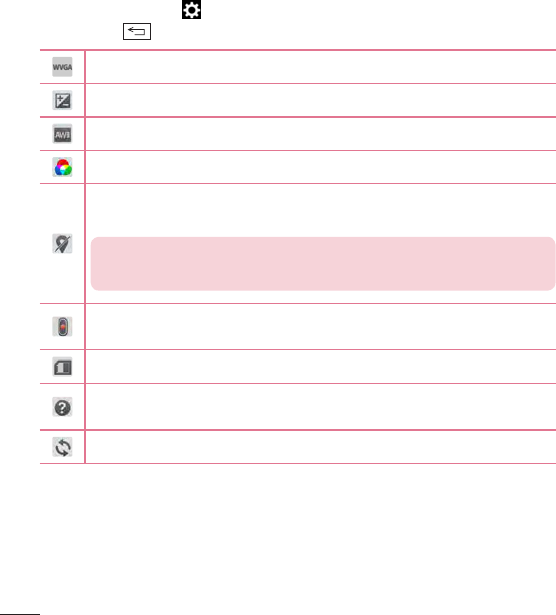
Using the advanced settings
Back Key
NOTE: This function is available when the GPS function is active or
connected network.
Record
Zoom
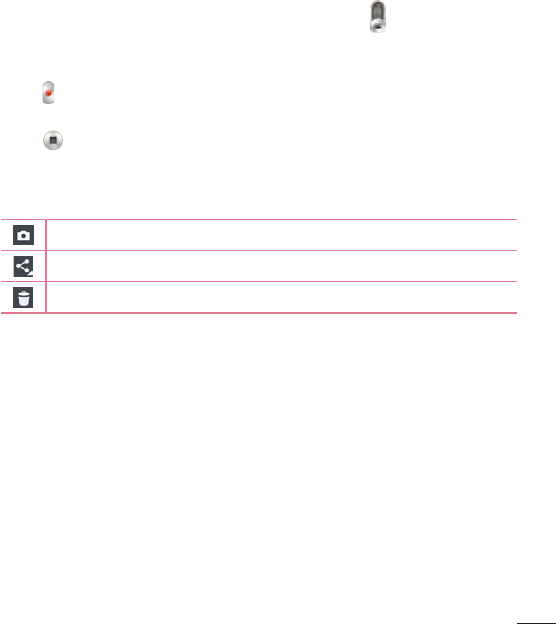
61
Recording a quick video
1 CameraVideo mode
2
3
4
5
6
After recording a video
Watching your saved videos
1
2
3
Adjusting the volume when viewing a video
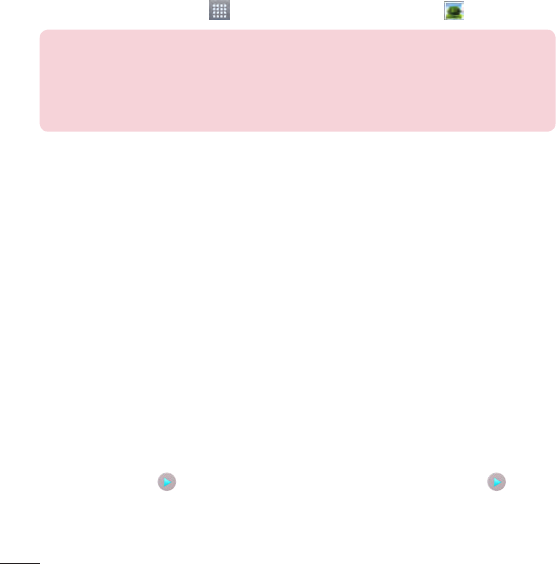
Gallery
AppsGallery
NOTE:
•
Some file formats are not supported, depending on the software installed
on the device.
•
Some files may not play properly, depending on how they are encoded.
Viewing pictures
Zooming in and out
Playing videos
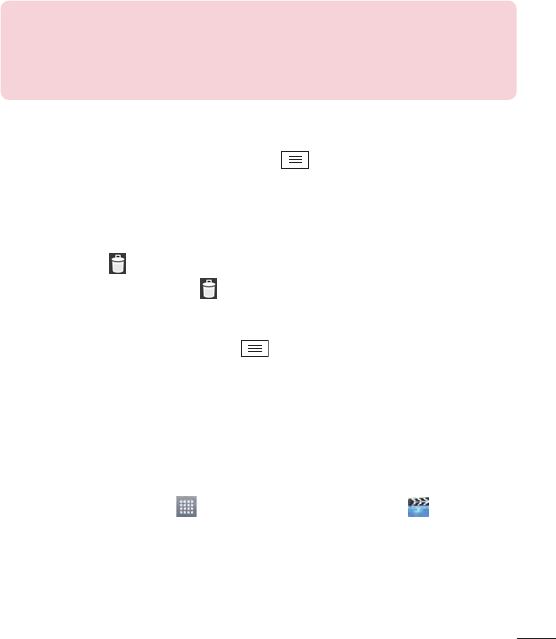
63
NOTE:
•
Some file formats are not supported, depending on the device software.
•
If the file size exceeds the available memory, an error can occur when you
open files.
Editing photos/videos
MenuKey
Deleting images
Delete
Setting a photo as the wallpaper
MenuKeySet image as
Videos
Playing a video
1 AppsVideos
2
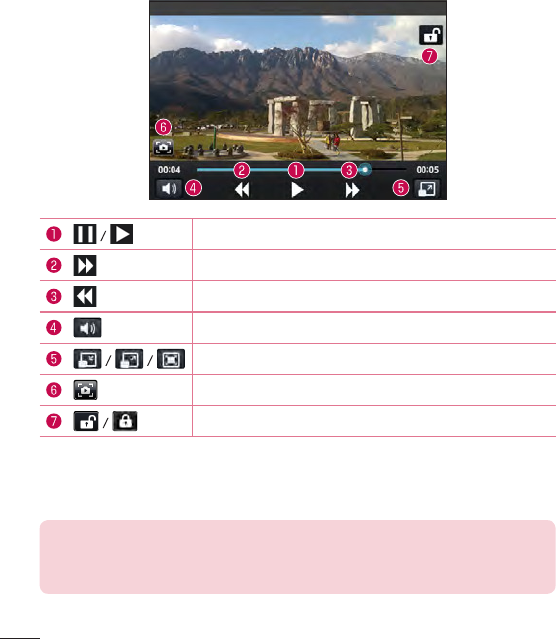
ShareDeleteDetails
NOTE: While watching a video, slide the left side of the screen up and down
to adjust the brightness. Slide the right side of the screen up and down to
adjust the volume.
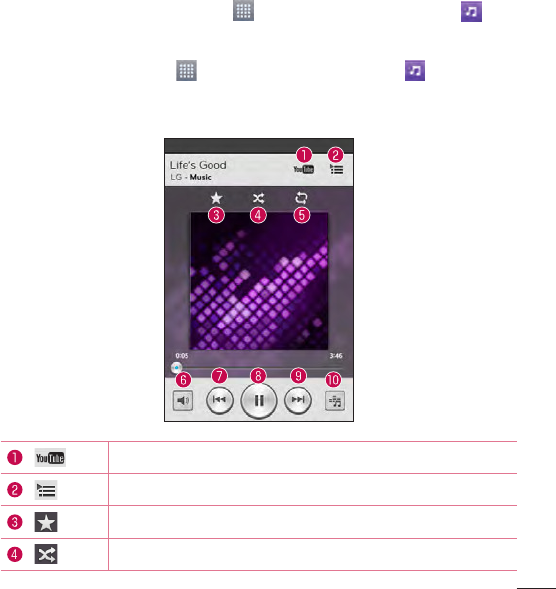
65
Music
AppsMusic
Playing a song
1 AppsMusic
2 Songs
3
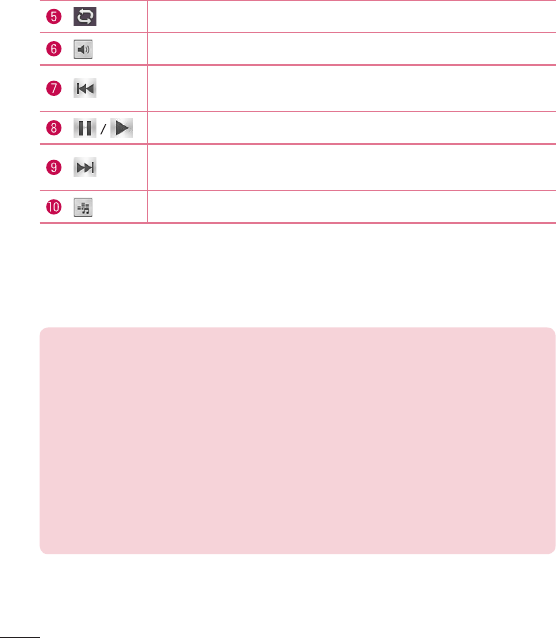
66
PlayAdd to playlistShareSet as
ringtoneDeleteDetailsSearch
NOTE:
Some file formats are not supported, depending on the device software.
•
If the file size exceeds the available memory, an error can occur when you
open files.
•
Music file copyrights may be protected by international treaties and national
copyright laws. Therefore, it may be necessary to obtain permission or a
licence to reproduce or copy music.
In some countries, national laws prohibit private copying of copyrighted
material. Before downloading or copying the file, check the national laws of
the relevant country concerning the use of such material.
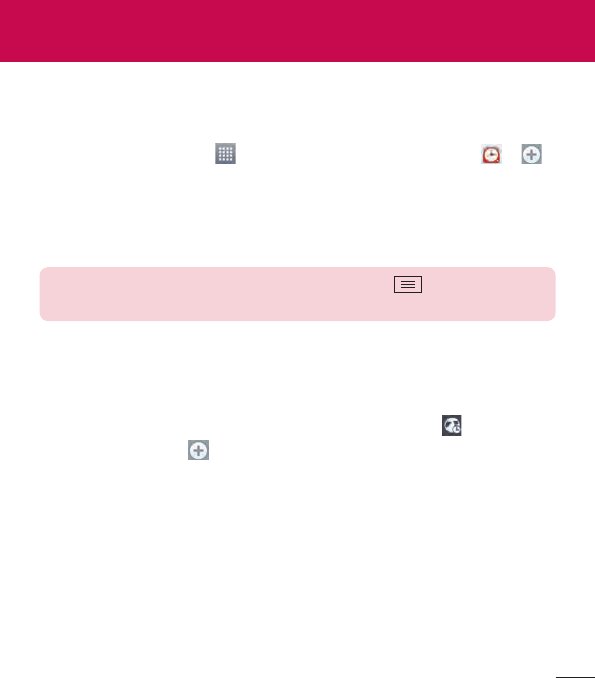
67
Utilities
Alarm/Clock
Setting your alarm
1 AppsAlarm/Clock
2
3 RepeatSnooze durationVibrationAlarm soundAlarm volumeAuto app
starterPuzzle lockMemo
4 Save
NOTE: To change alarm settings, tap the Menu Key on the Alarms
screen and select Settings.
Setting the World Clock
1 Alarm/ClockWorld clock
2 New City
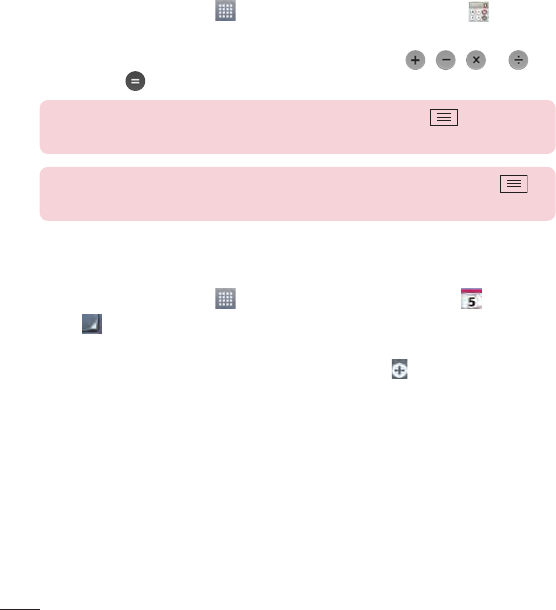
68
Using your calculator
1 AppsCalculator
2
3
NOTE: For more complex calculations, tap the Menu Key , select
Scientific calculator, then choose the desired functions.
NOTE: To check your previous calculation history, tap the Menu Key ,
select Calculation history.
Adding an event to your calendar
1 AppsCalendar
2 Day Week Month YearAgenda
3
4 Event name
5 Location
6 Description
7 REPEATREMINDERS
8 Save
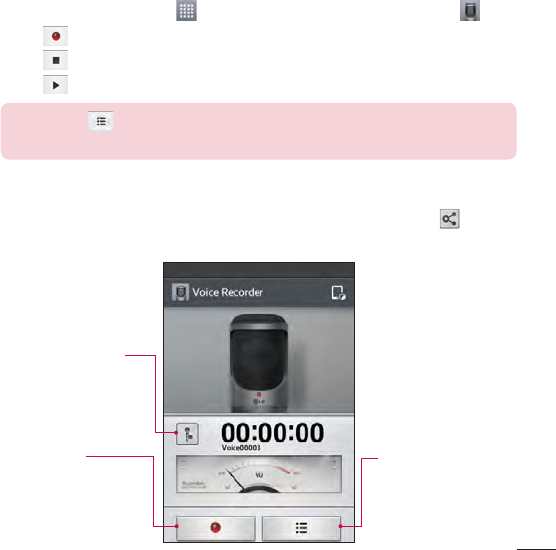
69
Voice Recorder
Recording a sound or voice
1 AppsVoice Recorder
2
3
4
NOTE: Tap to access the list of recordings. You can listen to the saved
recording. The available recording time may differ from actual recording time.
Sending the voice recording
1
2
Recording Mode Icon
Record Button
List Button
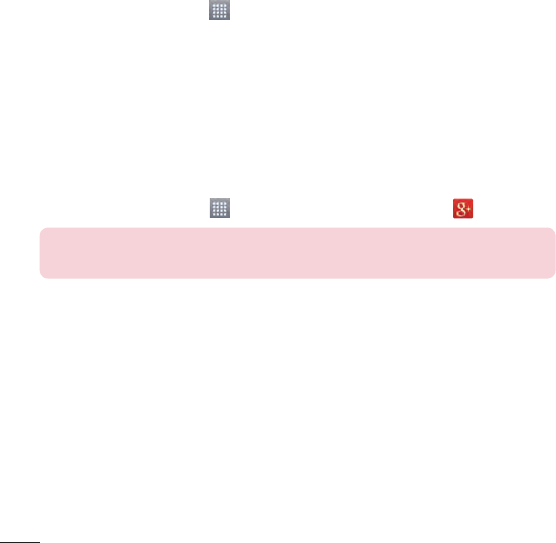
ThinkFree Viewer
AppsThinkFree Viewer
Viewing files
Google+
AppsGoogle+
NOTE: This application may not be available depending on the region or
service provider.
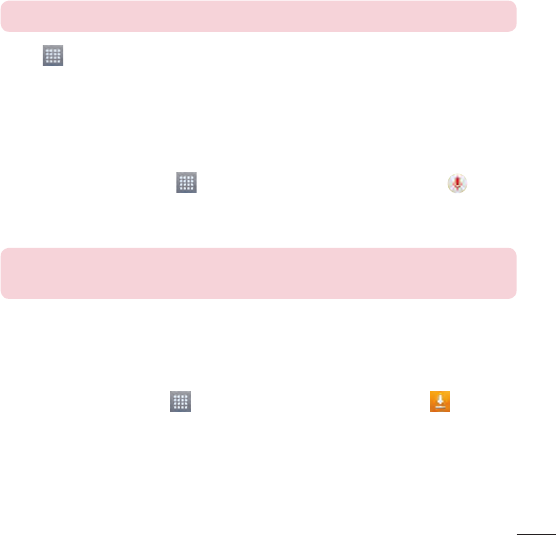
71
Guest Mode
NOTE: To use the Guest mode, the pattern lock should be set in advance.
1 AppsSettingsGuest mode
2
Voice Search
1 AppsVoice Search
2 Speak now
NOTE: This application may not be available depending on the region or
service provider.
Downloads
AppsDownloads
QuickMemo
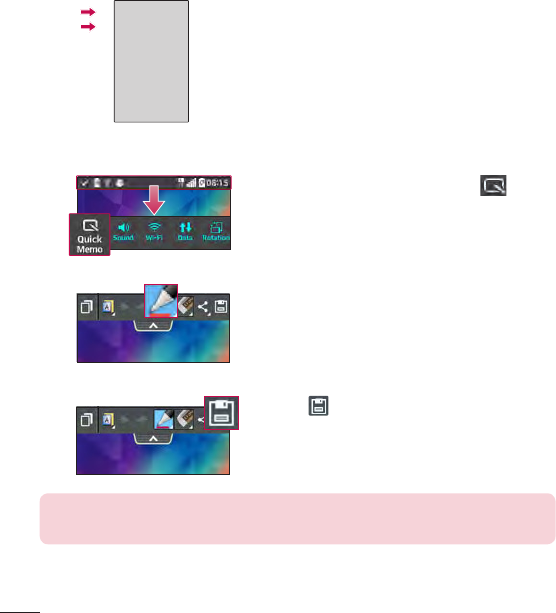
1 QuickMemo
OR OR
2
3
NOTE: Please use a fingertip while using the QuickMemo function. Do not
use your fingernail.
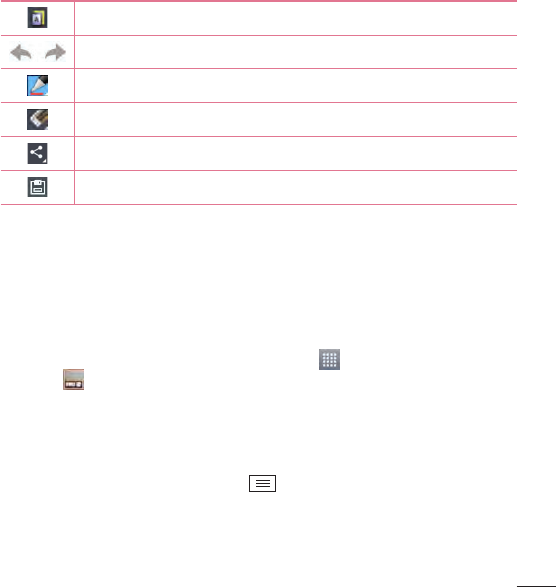
73
Using the QuickMemo options
Gallery
Viewing the saved QuickMemo
GalleryQuickMemo
FM radio
Apps
FM Radio
Searching for stations
1 Scan
2 Cancel
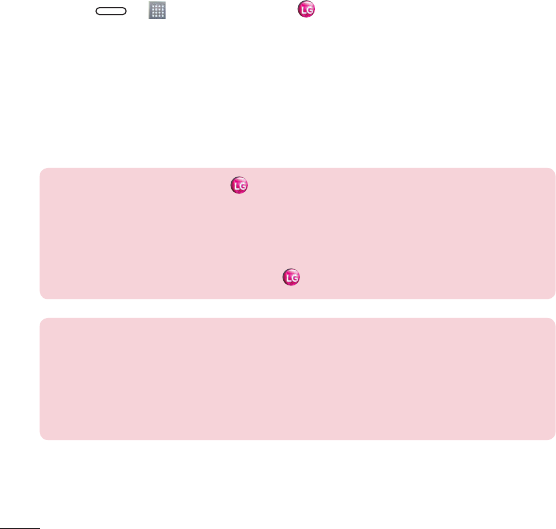
LG SmartWorld
How to Get to LG SmartWorld from Your Phone
1 Apps LG SmartWorld
2
3
•
•
NOTE: What if there is no icon?
1 Using a mobile Web browser, access LG SmartWorld (www.lgworld.com) and select
your country.
2 Download the LG SmartWorld App.
3 Run and install the downloaded file.
4 Access LG SmartWorld by tapping the icon.
Special benefit only in LG SmartWorld
1 Decorate your own style on your Smartphone, Use Home Theme & Keyboard Theme
& Font that provided on LG SmartWorld. (However this service is available to specific
device. please check in LG SmartWorld website whether it is feasible or not whether it
is feasible or not)
2 Enjoy LG SmartWorld's special service by joining promotion that consistently provided.
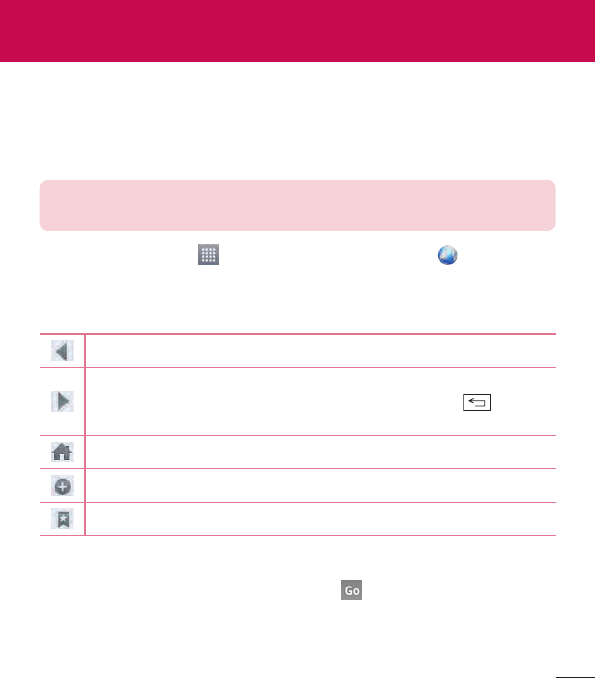
75
Internet
NOTE: Additional charges apply when connecting to these services and
downloading content. Check data charges with your network provider.
AppsInternet
Using the web toolbar
BackKey
Viewing webpages
The Web
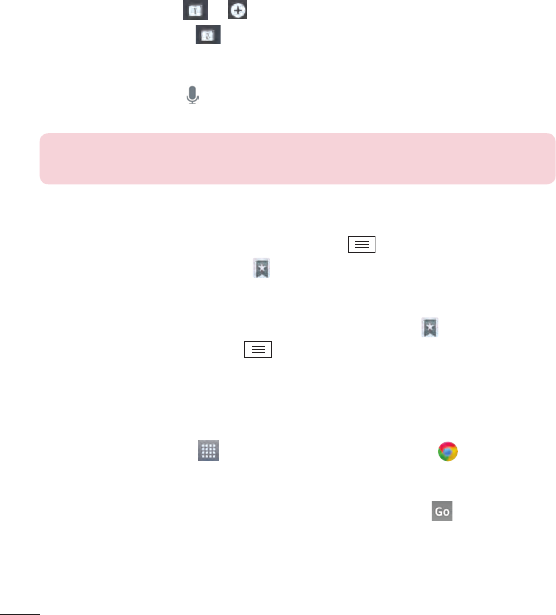
76
Opening a page
Searching the web by voice
NOTE: This feature may not be available depending on the region or service
provider.
Bookmarks
Menu KeyAdd to bookmarksOK
History
History
Menu KeyClear all history
Chrome
AppsChrome
Viewing webpages
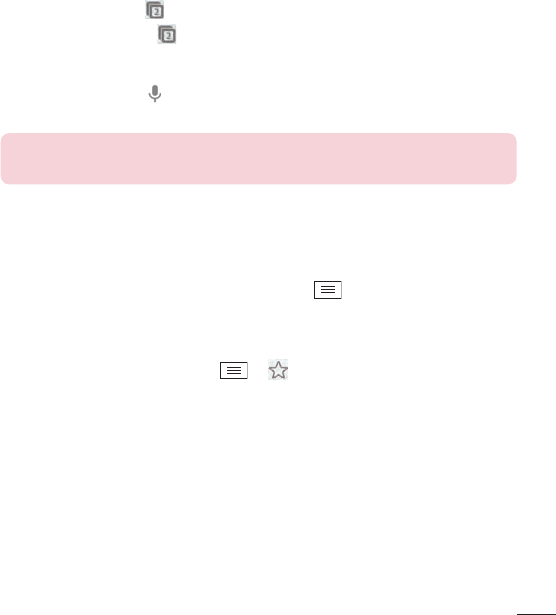
77
Opening a page
+ New tab
Searching the web by voice
NOTE: This feature may not be available depending on the region or service
provider.
Syncing with other devices
Menu KeyOther devices
Adding and viewing bookmarks
Menu Key
Menu KeyBookmarks
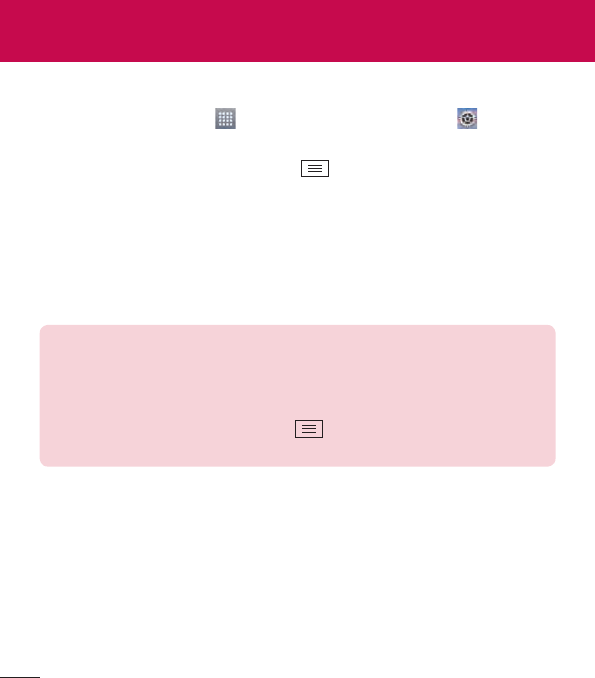
78
Access the Settings menu
1 AppsSettings
OR
Menu KeySystem settings
2
WIRELESS & NETWORKS
< Wi-Fi >
Wi-Fi
TIP! How to obtain the MAC address
To set up a connection in some wireless networks with MAC filters, you may
need to enter the MAC address of your phone in the router.
You can find the MAC address in the following user interface: Access the
Wi-Fi settings and tap the Menu Key > Advanced Wi-Fi > MAC
address.
< Bluetooth >
< Mobile data >
Settings

79
< Call >
Voicemail
OUTGOING CALL
Fixed dialing numbers
INCOMING CALL
Incoming voice call pop-up
Call rejectCall reject mode
Reject calls from
Decline with message
Privacy keeper
Call forwarding
Auto answer
ONGOING CALL
Connection vibration
END CALL
Save unknown numbers
Power button ends call

OTHERS
Call barring
Call duration
Additional call settings
Caller ID:
Call waiting:
< Tethering & networks >
TETHERING
Wi-Fi hotspot
Bluetooth tethering
Help
NETWORK
Airplane mode
Mobile networks
Default message app
VPN

81
DEVICE
< Sound >
SOUND PROFILE
Sound profileSoundVibrate onlySilent
VolumesRingtoneNotificationsTouch feedback &
systemMusicvideogames & other media
Quiet mode
RINGTONES & VIBRATIONS
Phone ringtone
Incoming call vibration
Ringtone with vibration
SYSTEM
Voice notifications
Notification sound
Touch feedback & systemDial pad touch
tonesTouch soundsScreen lock soundVibrate on touch
< Display >
SCREEN
BrightnessNight
Screen timeout
Screen-off effect

Auto-rotate screen
Daydream
FONT
Font type
Font size
< Home screen >
Select HomeEasyHome
SCREEN
Theme
WallpaperGallery
Live WallpapersPhotosWallpaper gallery
Screen swipe effect
BasicBreezeAccordionPanoramaCarouselLayerDomino
Allow Home screen looping
Portrait view only
DATA
Home backup & restore
TIPS
Help

83
< Lock screen >
SCREEN SECURITY
Select screen lockNoneSwipe
Knock CodeFace UnlockPatternPIN Password
WallpaperGalleryWallpaper
gallery
Shortcuts
Contact info for lost Phone
LOCK TIME
Lock timer
Power button instantly locks
< Gestures >
KNOCKON
Screen on/off
ANSWER ME
Silence incoming calls
OTHERS
Snooze or turn off alarm
Pause video
Help
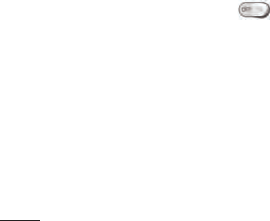
SENSOR
Motion sensor calibration
< Storage >
INTERNAL STORAGE
SD CARDUnmount SD card
Mount SD cardErase SD
< Battery >
BATTERY INFORMATION
Battery percentage on status bar
BATTERY SAVER
Battery saver
TURN BATTERY SAVER ON
Turn Battery saver on
Immediately10% battery20%
battery30% battery50% battery
BATTERY SAVING ITEMS
Auto-sync
Wi-Fi

85
Bluetooth
Vibrate on touch
Brightness
Screen timeout
Help
< Apps >
Apps
DOWNLOADED RUNNINGALL
StopForce stopOK
PERSONAL
< Accounts & sync >
Auto-sync data
< Guest mode >
Help
NOTE: To use Guest mode, set the Lock screen to pattern lock. Guest can
also use apps not pre-selected but linked to preselected apps.

86
< Location >
MODE
High accuracy
Battery saving
Device sensors only
RECENT LOCATION REQUESTS
LOCATION SERVICES
< Security >
ENCRYPTION
Encrypt phone
Encrypt SD card storage
PASSWORDS
Password typing visible
PHONE ADMINISTRATION
Phone administrators
Unknown sources
Verify apps

87
CREDENTIAL STORAGE
Storage type
Trusted credentials
Install from storage
Clear credentials
< Language & input >
Language & input
< Backup & reset >
BACKUP & RESTORE
Backup my data
Backup account
Automatic restore
PERSONAL DATA
Factory data reset

88
SYSTEM
< Date & time >
Date & time
< Accessibility >
Accessibility
< PC connection >
USB CONNECTION
Select USB connection method
Charge phoneMedia sync
(MTP)TetheringLG SoftwareSend image (PTP)
Ask upon connecting
Help
LG SOFTWARE
PC Suite
Help
< Printing >

89
< About phone >
Phone name
Update Center
Network
Status
Battery
Hardware information
Software information
Legal information
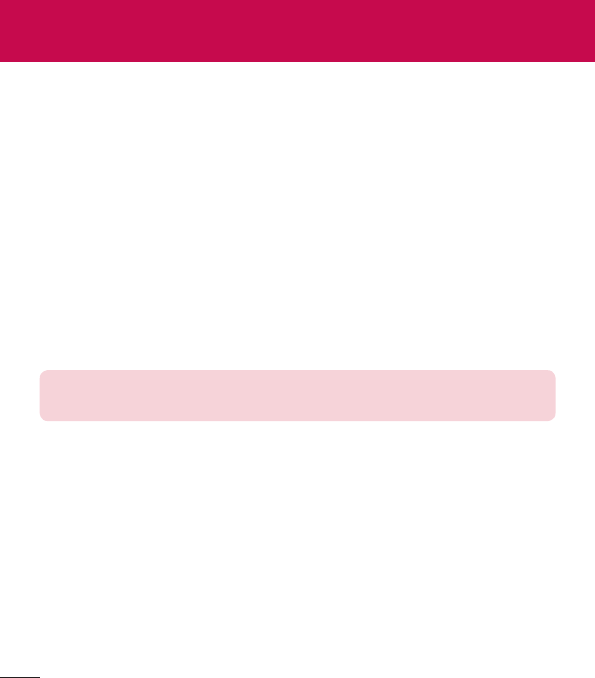
With your "LG PC Suite" PC Software, You Can...
NOTE: You can use the Help menu from the application to find out how to
use your "LG PC Suite" PC software.
Installing "LG PC Suite" PC Software
1
2 SupportMOBILE SUPPORT LG Mobile PhonesSelect the Model
SupportMobile
3 PC SYNCMANUALS & DOWNLOADDOWNLOAD
PC software (LG PC Suite)
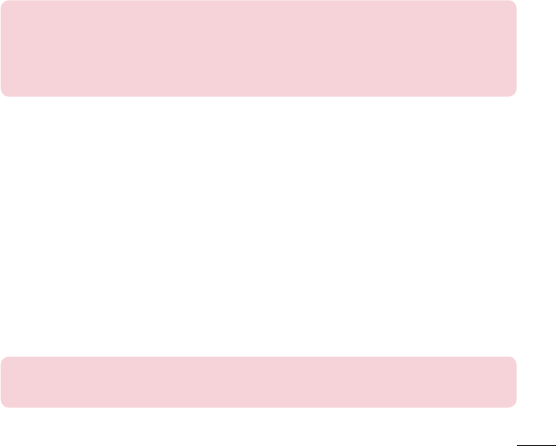
91
System Requirements for "LG PC Suite" PC software
NOTE: LG Integrated USB Driver
LG integrated USB driver is required to connect an LG device and PC
and is installed automatically when you install "LG PC Suite" PC software
application.
Synchronizing your Device to a PC
1
2 Select USB connection methodLG software
3
4 Personal information
5 Sync
NOTE: To synchronize your phone with your PC, you need to install LG PC
Suite onto your PC. Please refer to previous pages to install LG PC Suite.

Moving contacts from your Old Device to your New Device
1
2
3 DeviceImport to device Import contacts
4
5 Select a file
6 Open
7 OK
8 Field mapping
9
10OK
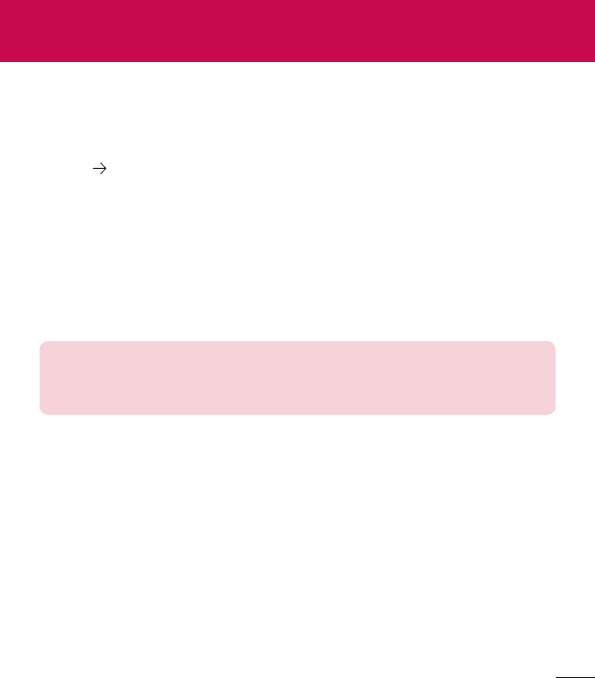
93
Phone software update
LG Mobile phone software update from the Internet
NOTE: LG reserves the right to make firmware updates available only for
selected models at its own discretion and does not guarantee the availability
of the newer version of the firmware for all handset models.
LG Mobile Phone software update via Over-the-Air (OTA)
SettingsAbout phone
Update CenterSoftware UpdateCheck now for update
Phone software update
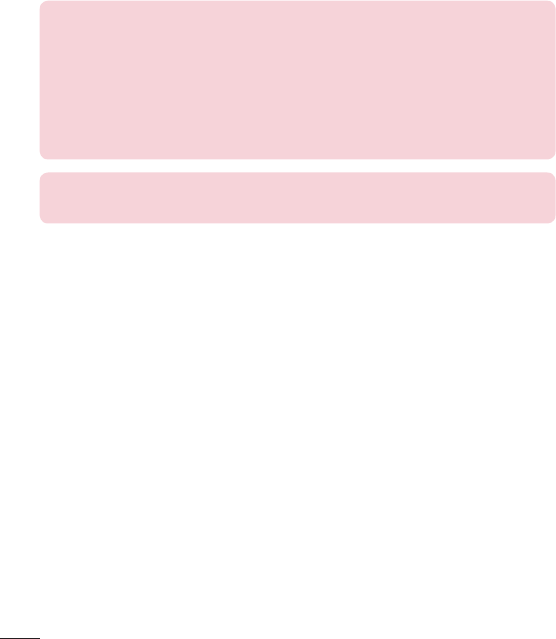
NOTE: Your personal data from internal phone storage—including
information about your Google account and any other accounts, your
system/application data and settings, any downloaded applications and
your DRM licence—might be lost in the process of updating your phone's
software. Therefore, LG recommends that you backup your personal data
before updating your phone's software. LG does not take responsibility for
any loss of personal data.
NOTE: This feature depends on your network service provider, region and
country.
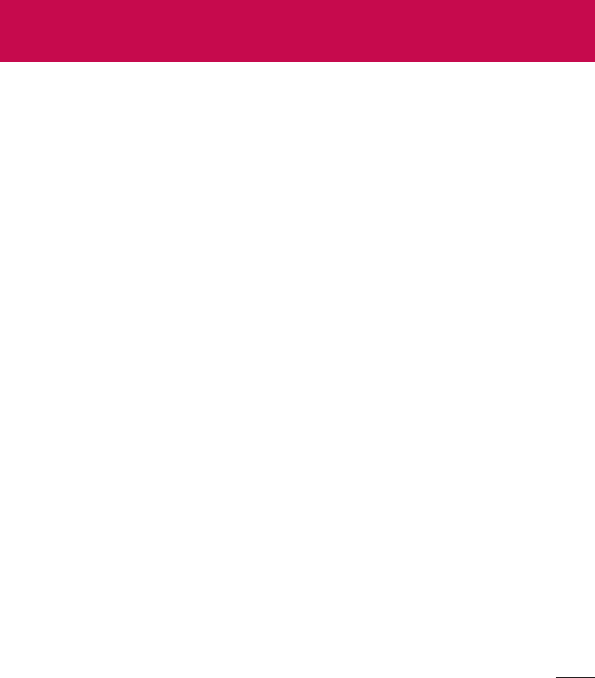
95
About this user guide
About this user guide
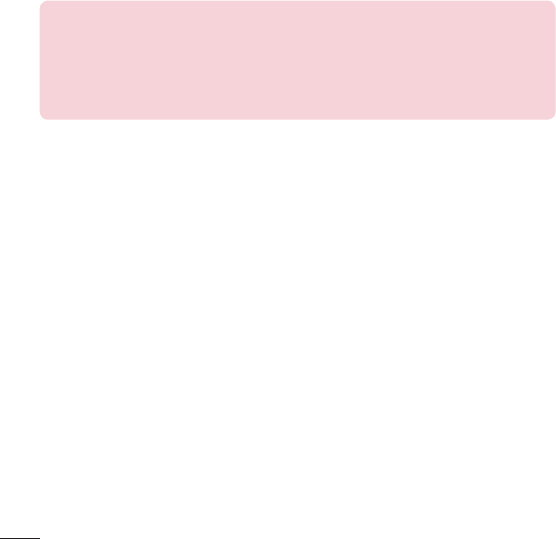
96
Trademarks
Notice: Open Source Software
To obtain the corresponding source code under GPL, LGPL, MPL and other
open source licences, please visit http://opensource.lge.com/
All referred licence terms, disclaimers and notices are available for download
with the source code.
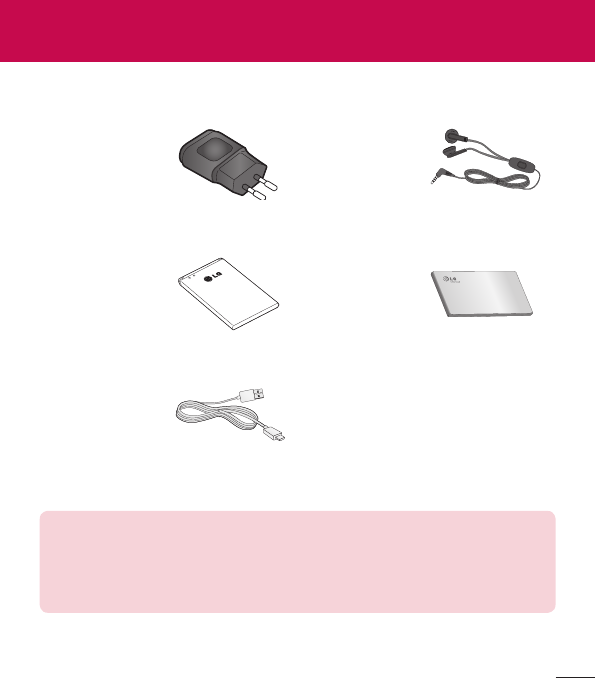
97
(Items described below may
be optional.)
Travel adaptor Stereo headset
Battery Quick Start Guide
Data cable
NOTE:
•
Always use genuine LG accessories.
•
Failure to do this may void your warranty.
•
Accessories may vary in different regions.
Accessories
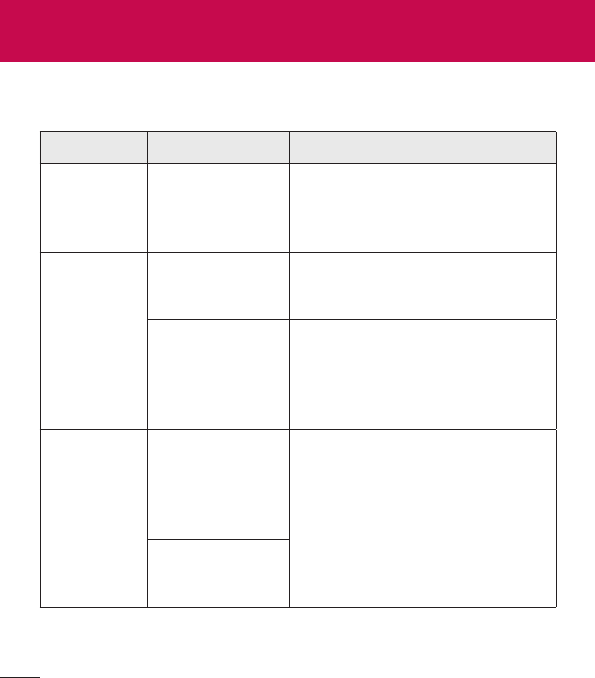
98
Message Possible causes Possible corrective measures
SIM card error
There is no SIM
card in the phone
or it is inserted
incorrectly.
Make sure that the SIM card is
correctly inserted.
No network
connection/
Dropped
network
Signal is weak or
you are outside the
carrier network.
Move toward a window or into
an open area. Check the network
operator coverage map.
Operator applied
new services.
Check whether the SIM card is more
than 6~12 months old. If so, change
your SIM card at your network
provider's nearest branch. Contact
your service provider.
Codes do not
match
To change a
security code, you
will need to confirm
the new code by
re-entering it.
If you forget the code, contact your
service provider.
The two codes you
have entered do
not match.
Troubleshooting
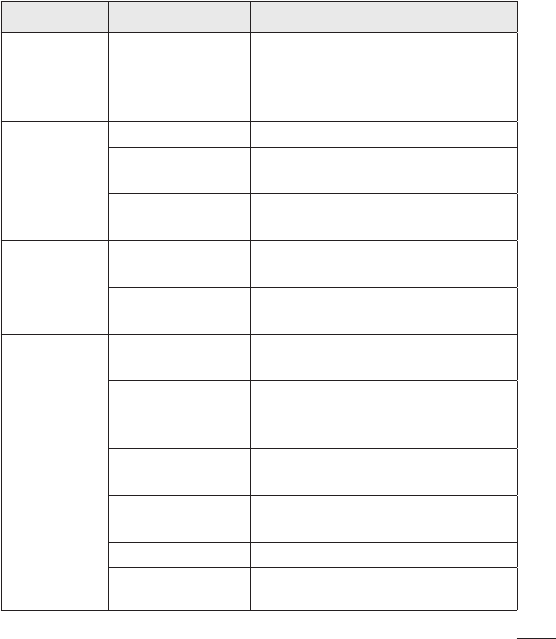
99
Message Possible causes Possible corrective measures
No
applications
can be set
Not supported by
service provider
or registration
required.
Contact your service provider.
Calls not
available
Dialling error New network not authorized.
New SIM card
inserted. Check for new restrictions.
Pre-paid charge
limit reached.
Contact service provider or reset limit
with PIN2.
Phone cannot
be switched
on
On/Off key pressed
too briefly.
Press the On/Off key for at least two
seconds.
Battery is not
charged.
Charge battery. Check the charging
indicator on the display.
Charging error
Battery is not
charged. Charge battery.
Outside
temperature is too
hot or cold.
Make sure phone is charging at a
normal temperature.
Contact problem Check the charger and its connection
to the phone.
No voltage Plug the charger into a different
socket.
Charger defective Replace the charger.
Wrong charger Use only original LG accessories.
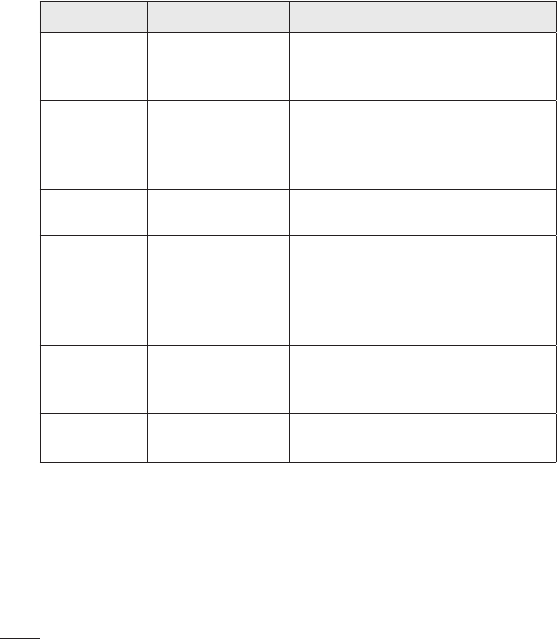
Message Possible causes Possible corrective measures
Number not
allowed
The Fixed dialling
number function
is on.
Check the Settings menu and turn the
function off.
Impossible
to receive /
send SMS &
photos
Memory full Delete some messages from your
phone.
Files do not
open
Unsupported file
format Check the supported file formats.
The screen
does not turn
on when I
receive a call.
Proximity sensor
problem
If you use a protection tape or case,
make sure it has not covered the area
around the proximity sensor. Make
sure that the area around the proximity
sensor is clean.
No sound Vibration mode
Check the settings status in the sound
menu to make sure you are not in
vibration or silent mode.
Hangs up or
freezes
Intermittent
software problem
Try to perform a software update via
the website.
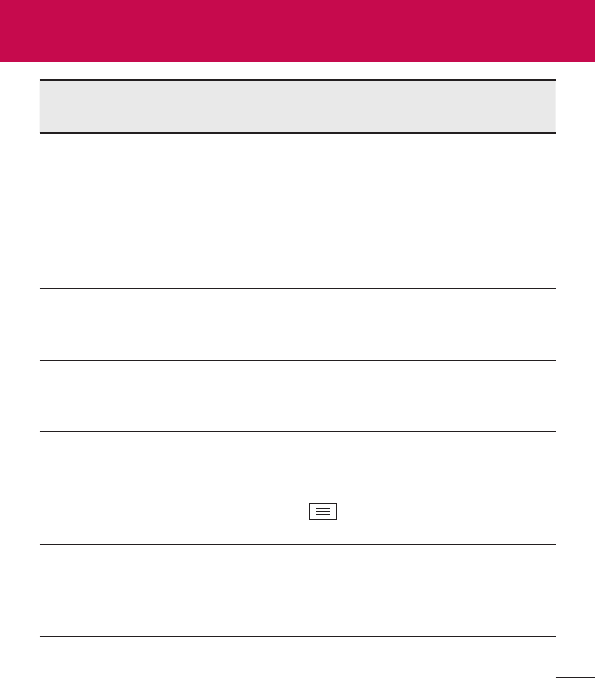
Category
Sub-Category Question Answer
BT
Bluetooth
Devices
What are
the functions
available via
Bluetooth
You can connect a Bluetooth audio
device such as a Stereo/Mono
headset or Car Kit. Also, when
the FTP server is connected to a
compatible device, you can share
content stored on the storage
media.
Data
Contacts Backup
How can
I backup
Contacts?
The Contacts data can be
synchronized between your phone
and Gmail™.
Data
Synchronization
Is it possible to
set up one-way
sync with Gmail?
Only two-way synchronization is
available.
Data
Synchronization
Is it possible to
synchronize all
email folders?
The Inbox is automatically
synchronized. You can view other
folders by tapping the Menu Key
and select Folders to choose
a folder.
Google™
Service
Gmail Log-In
Do I have to
log into Gmail
whenever I want
to access Gmail?
Once you have logged into Gmail,
no need to log into Gmail again.
FAQ
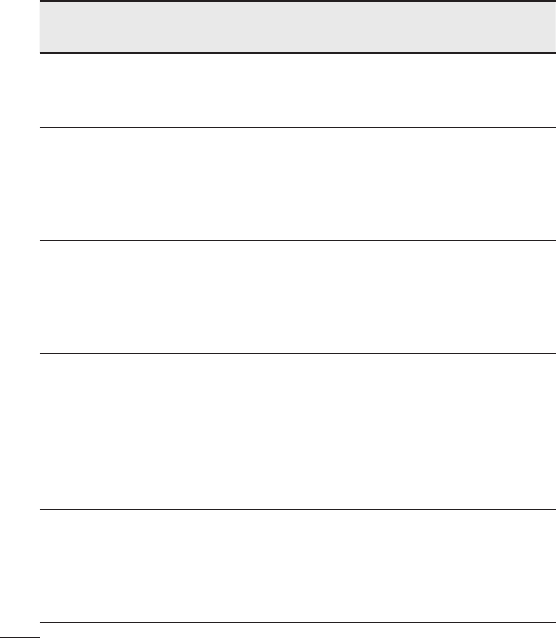
Category
Sub-Category Question Answer
Google™
Service
Google Account
Is it possible to
filter emails?
No, email filtering is not supported
via the phone.
Phone Function
Email
What happens
when I execute
another
application while
writing an email?
Your email will automatically be
saved as a draft.
Phone Function
Ringtone
Is there a file
size limitation for
when I want to
use MP3 file as
ring tone?
There is no file size limitation.
Phone Function
Message Time
My phone does
not display the
time of receipt for
messages older
than 24 hrs. How
can I change
this?
You will only be able to see the times
for messages received the same
day.
Phone Function
Navigation
Is it possible to
install another
navigation
application on my
phone?
Any application that is available at
Play Store™ and is compatible with
the hardware can be installed and
used.
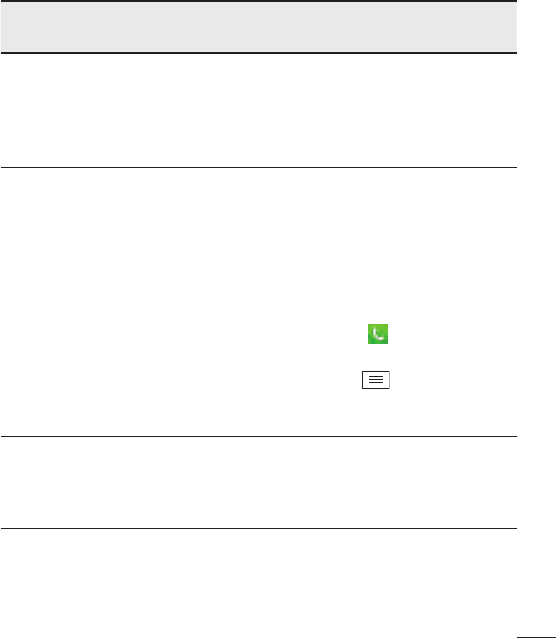
Category
Sub-Category Question Answer
Phone Function
Synchronisation
Is it possible to
synchronize my
contacts from
all my email
accounts?
Only Gmail and MS Exchange server
(company email server) contacts can
be synchronized.
Phone Function
Wait and Pause
Is it possible to
save a contact
with Wait and
Pause in the
numbers?
If you transferred a contact with
the W & P functions saved into the
number, you will not be able to use
those features. You will need to
re-save each number.
How to save with Wait and Pause:
1. From the Home screen, tap the
Phone icon .
2. Dial the number, then tap the
Menu Key .
3. Tap Add 2-sec pause or Add
wait.
Phone Function
Security
What are the
phone’s security
functions?
You are able to set the phone to
require that an Unlock Pattern be
entered before the phone can be
accessed or used.
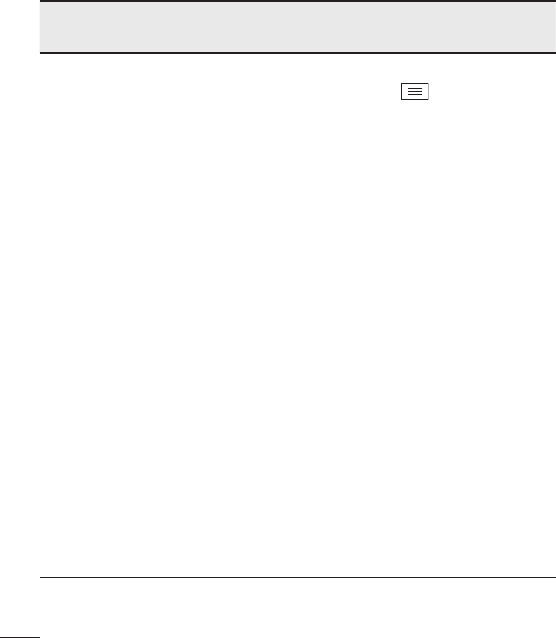
Category
Sub-Category Question Answer
Phone Function
Unlock Pattern
How do I create
the Unlock
Pattern?
1. From the Home screen, tap the
Menu Key .
2. Tap System settings > Lock
screen.
3. Tap Select screen lock >
Pattern. The first time you do this,
a short tutorial about creating an
Unlock Pattern will appear.
4. Set up by drawing your pattern
once, and once again for
confirmation.
Precautions to take when using
the pattern lock.
It is very important to remember the
unlock pattern you set. You will not
be able to access your phone if you
use an incorrect pattern five times.
You have five chances to enter your
unlock pattern, PIN or password. If
you have used all 5 opportunities,
you can try again after 30 seconds.
(Or, if you preset the backup PIN,
you can use the backup PIN code to
unlock the pattern.)
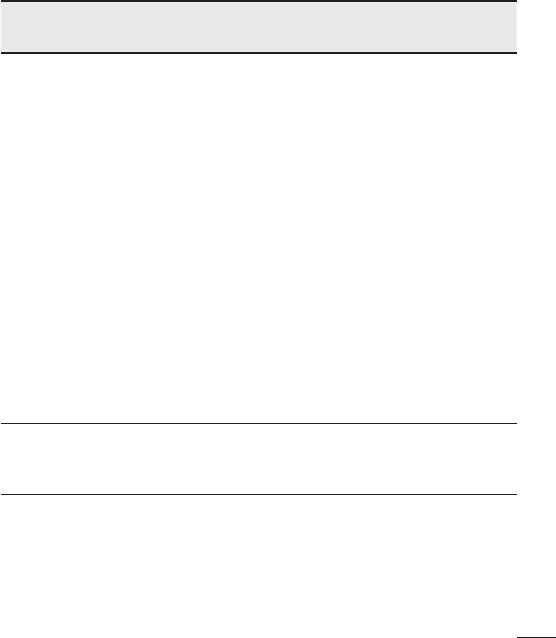
Category
Sub-Category Question Answer
Phone Function
Unlock Pattern
What should I
do if I forget the
unlock pattern
and I didn’t
create my Google
account on the
phone?
If you have forgotten your pattern:
If you logged into your Google
account on the phone but failed to
enter the correct pattern 5 times,
tap the forgot pattern button. You
are then required to log in with your
Google account to unlock your
phone. If you have not created a
Google account on the phone or you
have forgotten it, you will have to
perform a hard reset.
Caution: If you perform a factory
reset, all user applications
and user data will be deleted.
Please remember to backup any
important data before performing
a factory reset.
Phone Function
Memory
Will I know when
my memory is
full?
Yes, you will receive a notification.
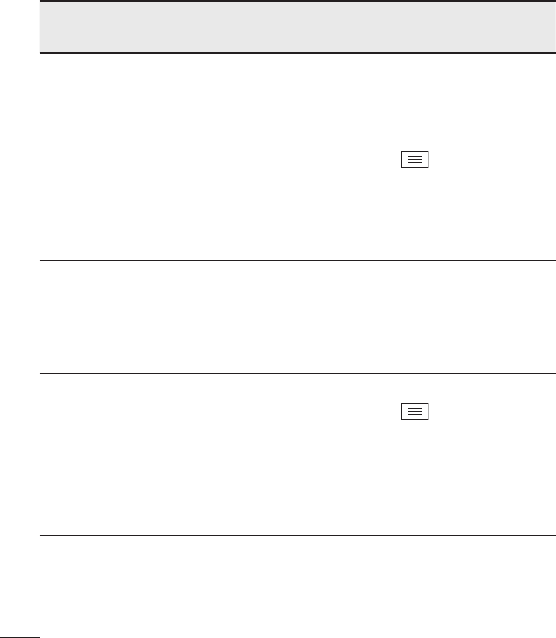
Category
Sub-Category Question Answer
Phone Function
Language
Support
Is it possible
to change
my phone's
language?
The phone has multilingual
capabilities.
To change the language:
1. From the Home screen, tap the
Menu Key and tap System
settings.
2. Tap Language & input >
Language.
3. Tap the desired language.
Phone Function
VPN
How do I set up
a VPN?
VPN access configuration is different
for each company. To configure
VPN access from your phone, you
must obtain the details from your
company’s network administrator.
Phone Function
Screen time out
My screen turns
off after only 15
seconds. How
can I change the
amount of time
for the backlight
to turn off?
1. From the Home screen, tap the
Menu Key .
2. Tap System settings > Display
tab.
3. Tap Screen timeout.
4. Tap the preferred screen backlight
timeout time.
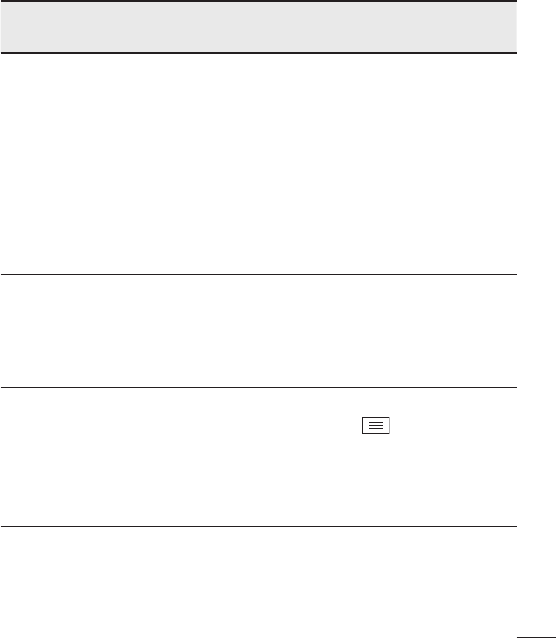
Category
Sub-Category Question Answer
Phone Function
Wi-Fi & mobile
network
When Wi-Fi
and mobile
network are both
available, which
service will my
phone use?
When using data, your phone may
default to the Wi-Fi connection (if
Wi-Fi connectivity on your phone is
set to On). However, there will be
no notification when your phone
switches from one to the other.
To know which data connection is
being used, view the mobile network
or Wi-Fi icon at the top of your
screen.
Phone Function
Home screen
Is it possible
to remove an
application
from the Home
screen?
Yes. Just touch and hold the icon
until the dustbin icon appears at the
top right hand side of the screen.
Then, without lifting your finger, drag
the icon to the trash can.
Phone Function
Application
I downloaded an
application and
it causes a lot of
errors. How do I
remove it?
1. From the Home screen, tap the
Menu Key .
2. Tap System settings > Apps >
DOWNLOADED.
3. Tap the application, then tap
Uninstall.
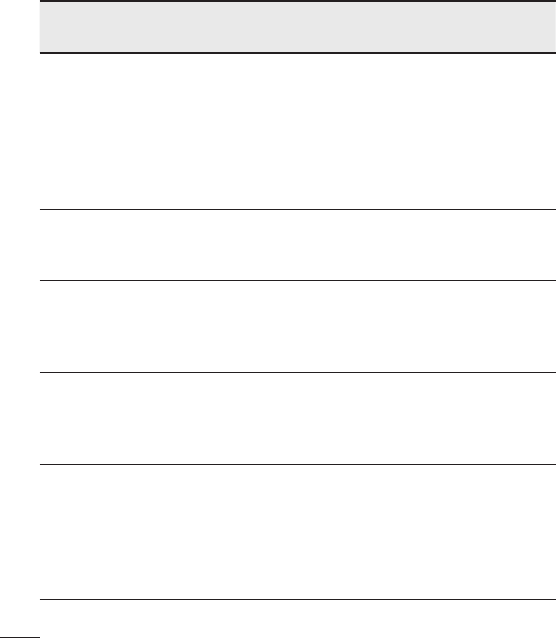
Category
Sub-Category Question Answer
Phone Function
Charger
Is it possible to
charge my phone
using a USB data
cable without
installing the
necessary USB
driver?
Yes, the phone will be charged by
the USB cable regardless of whether
the necessary drivers are installed
or not.
Phone Function
Alarm
Can I use music
files for my
alarm?
Yes. In the Alarm clock setting,
select the song as the Alarm sound.
Phone Function
Alarm
Will my alarm
be audible if the
phone is turned
off?
No, this is not supported.
Phone Function
Alarm
If my ringer
volume is set to
Off or Vibrate, will
I hear my alarm?
Your alarm is programmed to be
audible even in these scenarios.
Recovery
Solution
Hard Reset
(Factory Reset)
How can I
perform a factory
reset if I can’t
access the
phone’s setting
menu?
If your phone does not restore to its
original condition, use a hard reset
(factory reset) to initialize it.