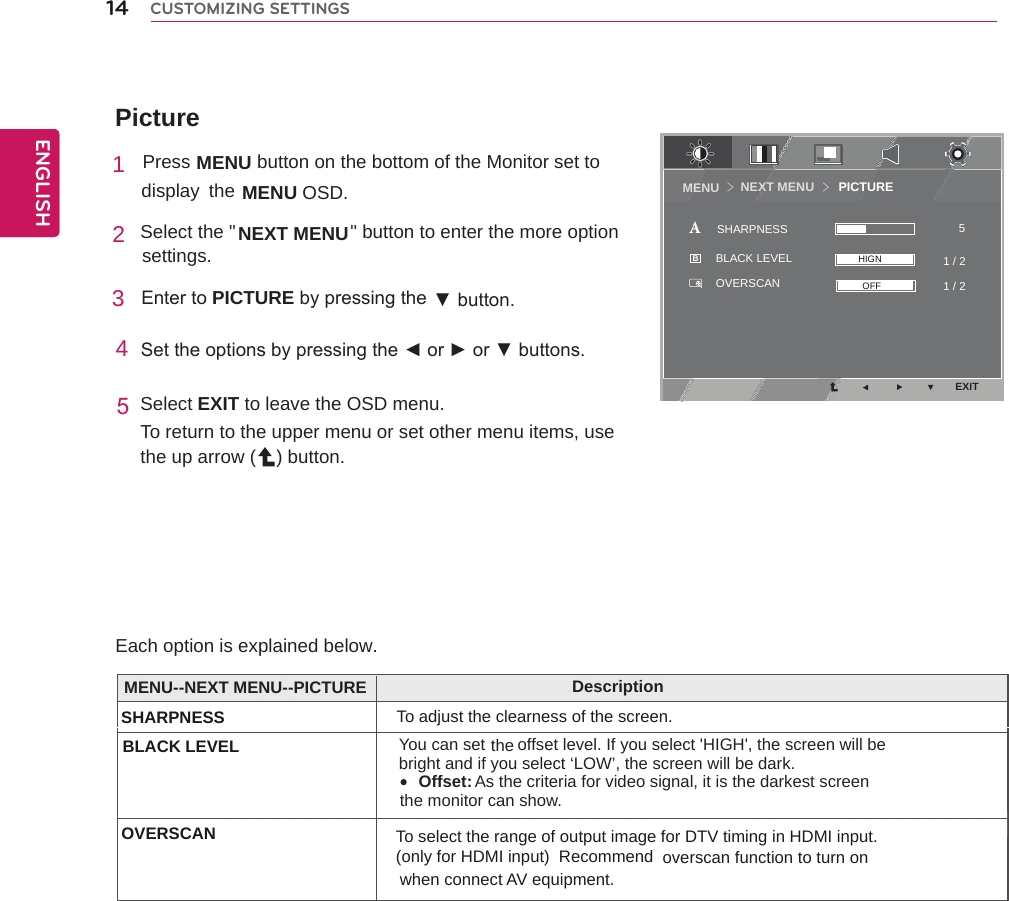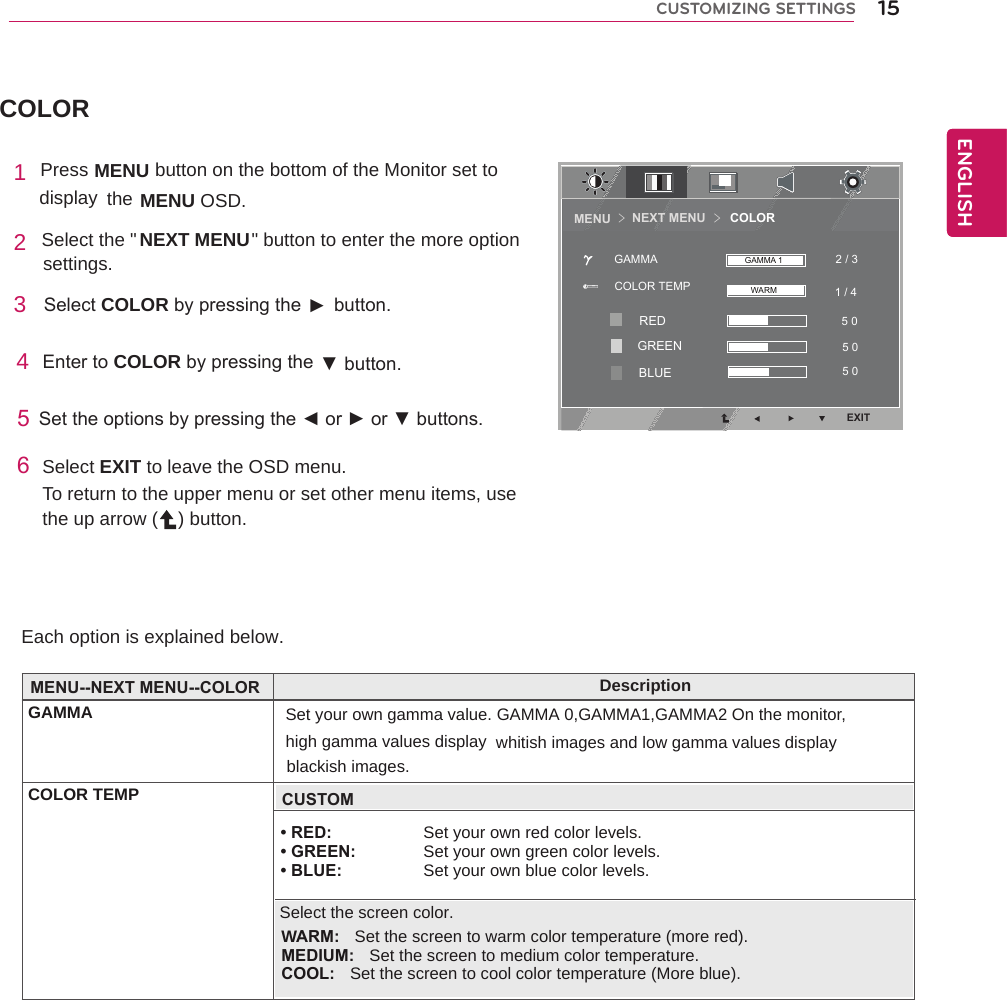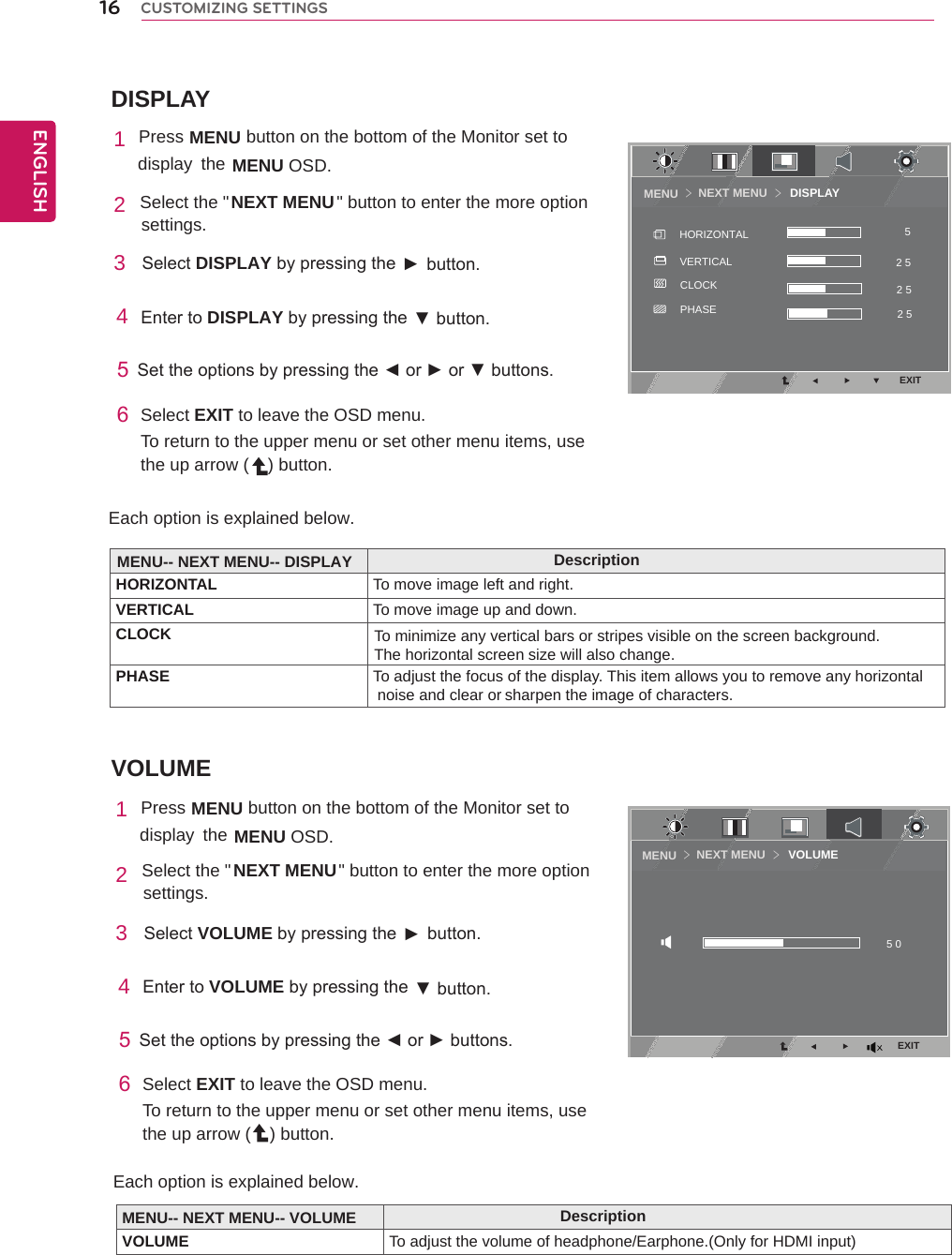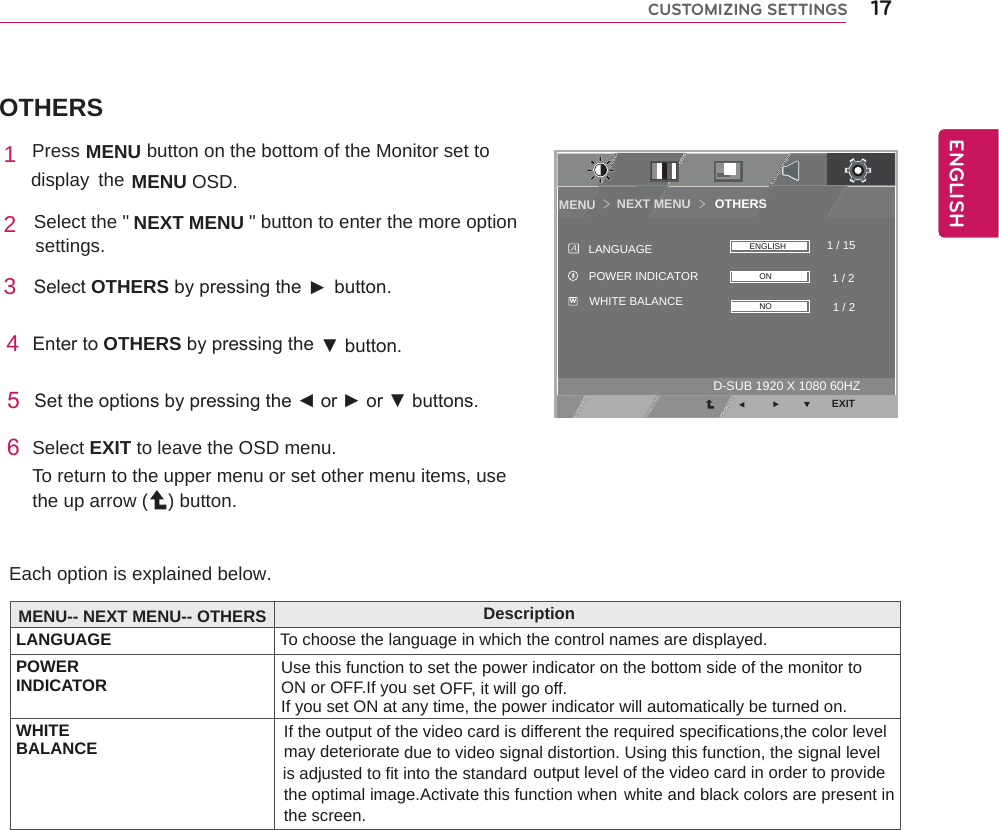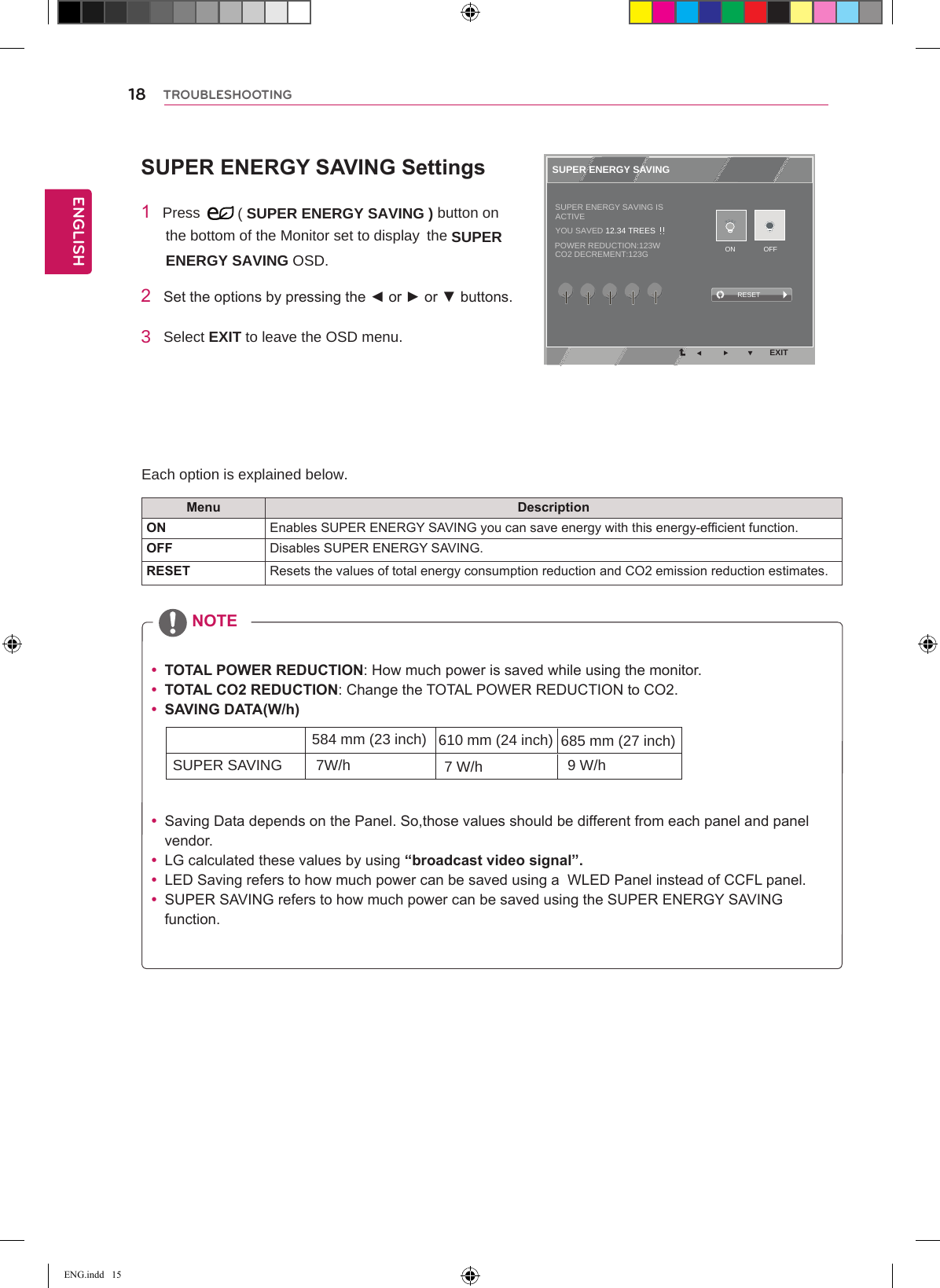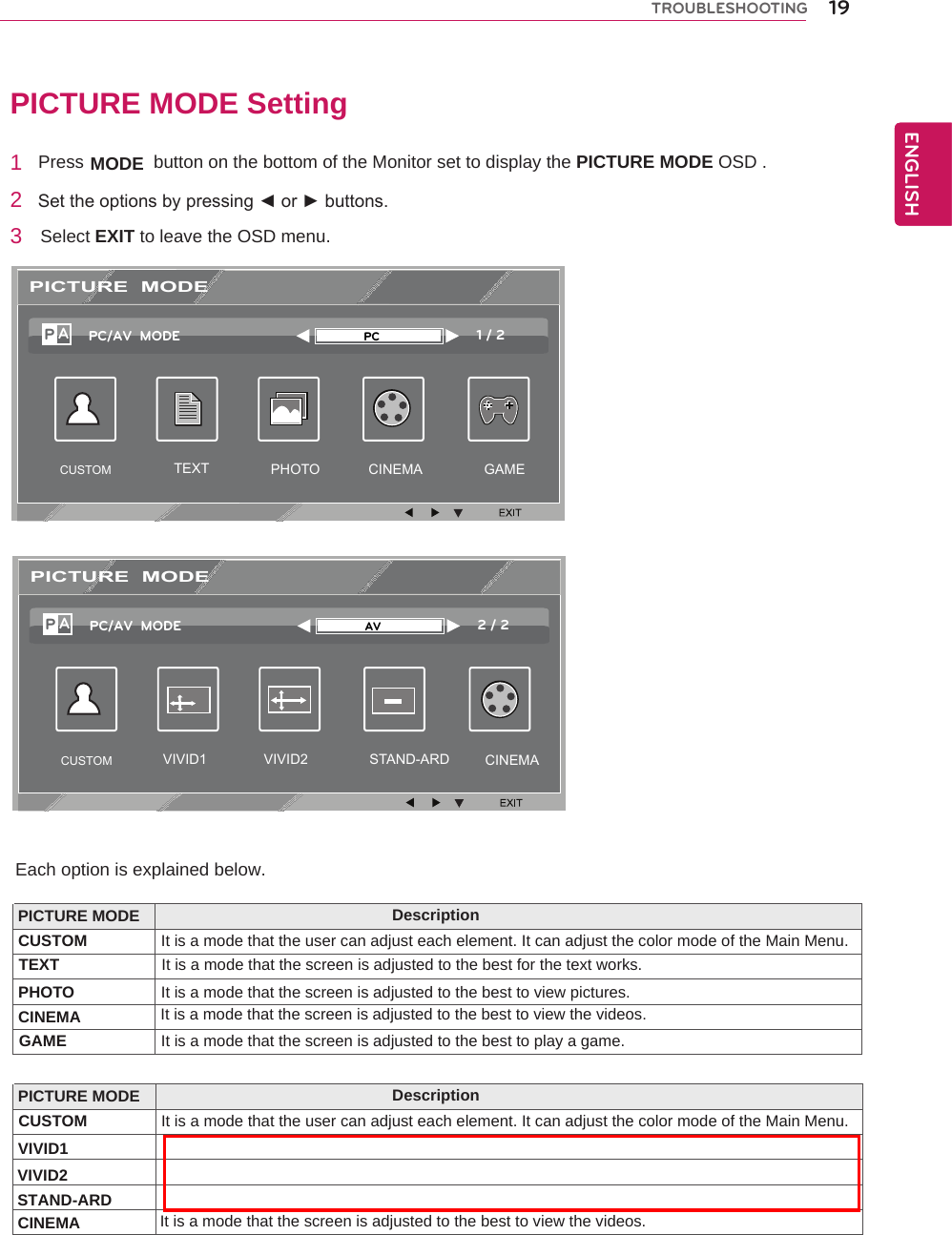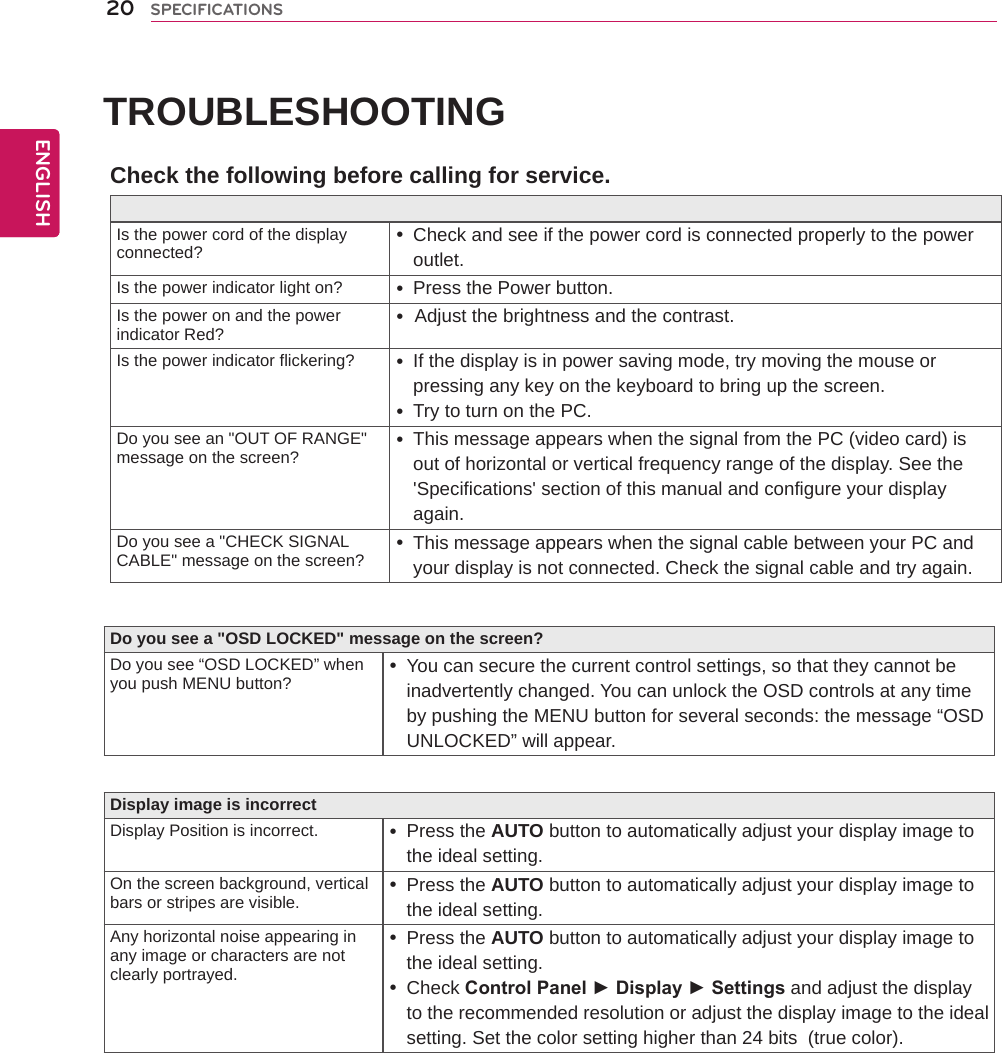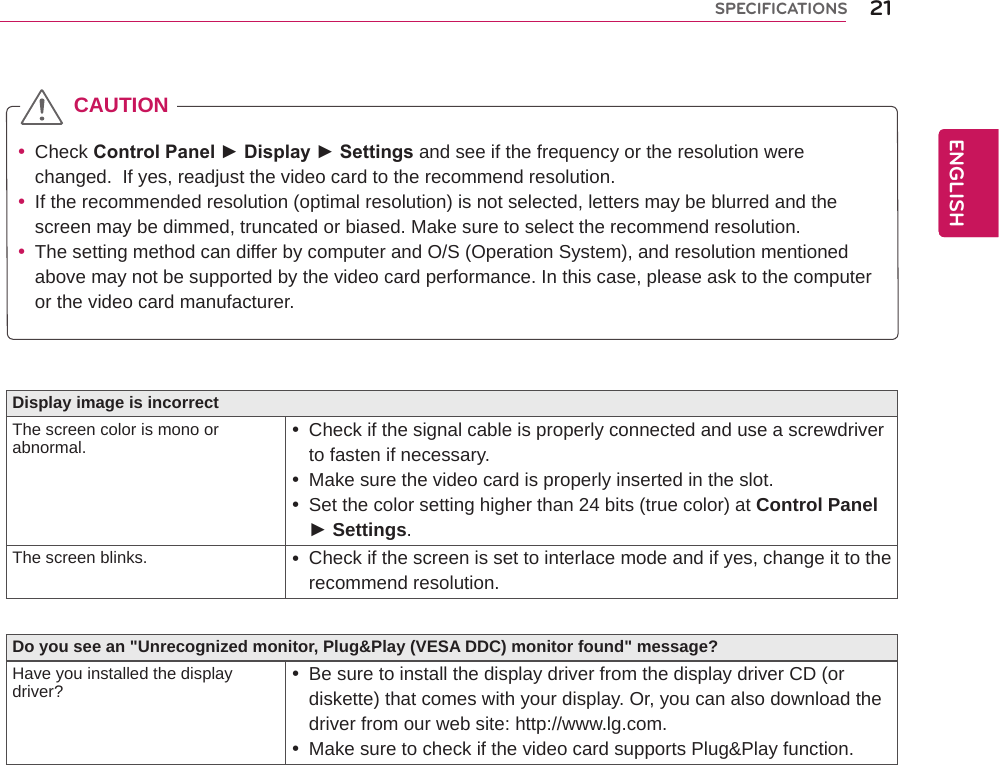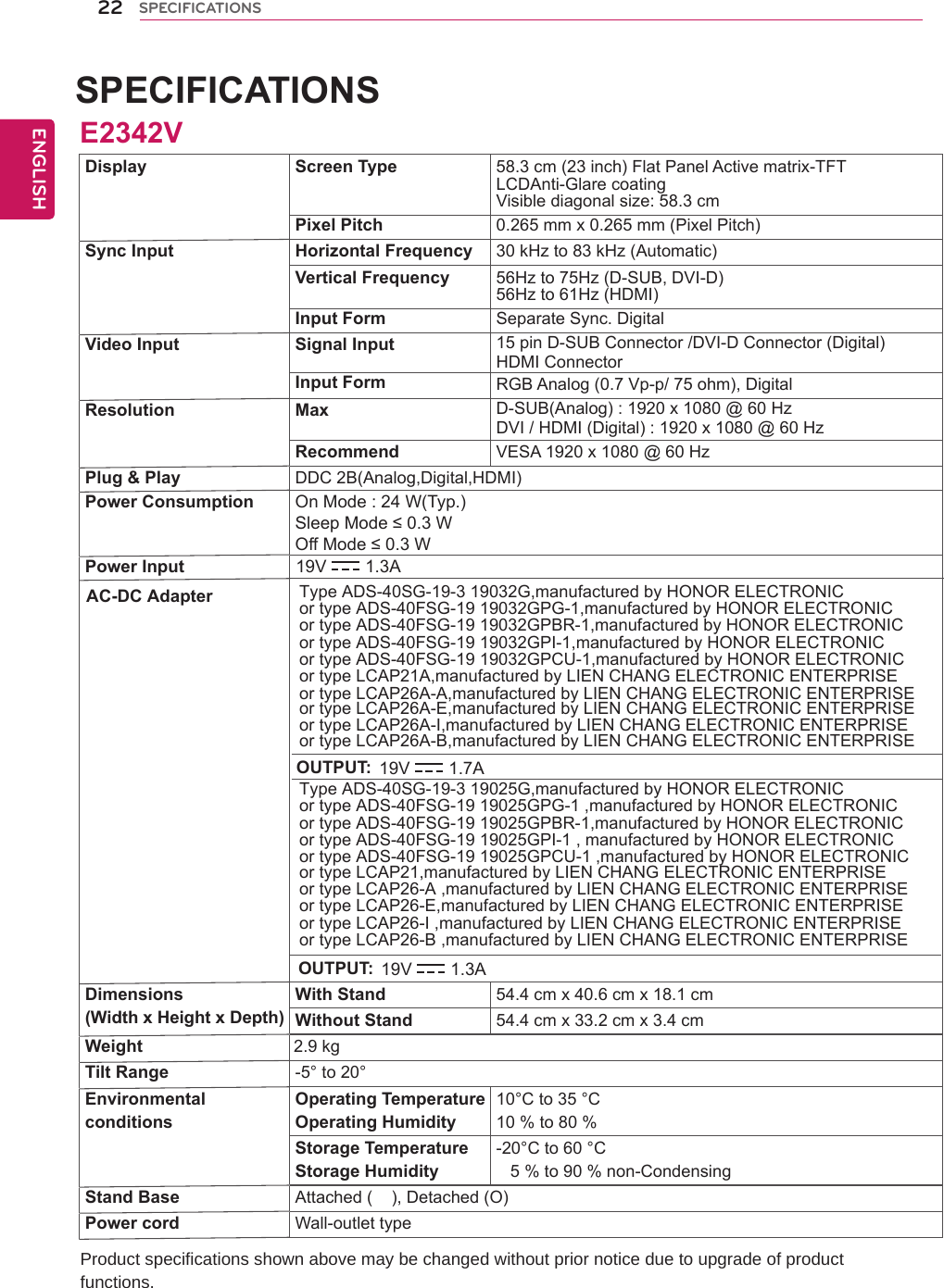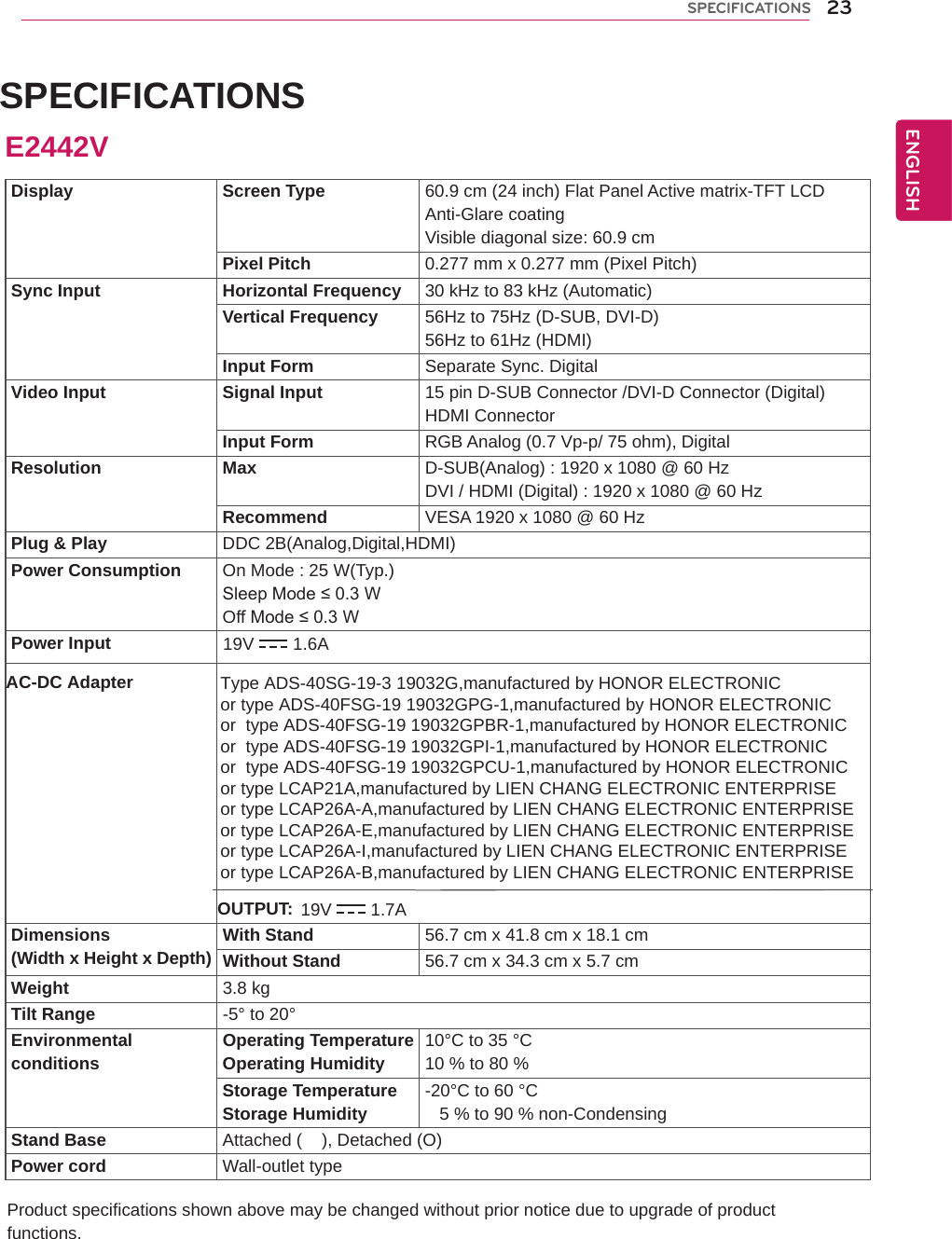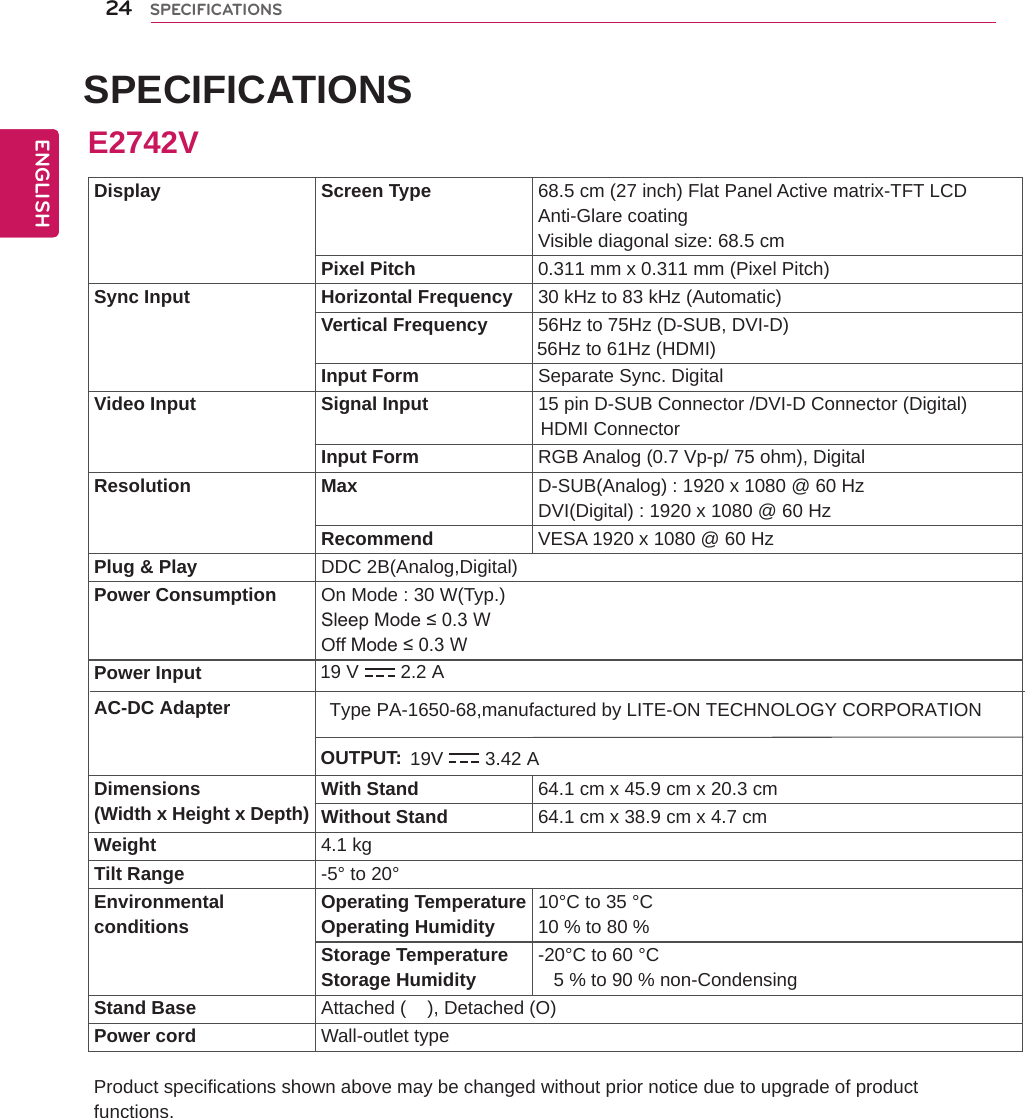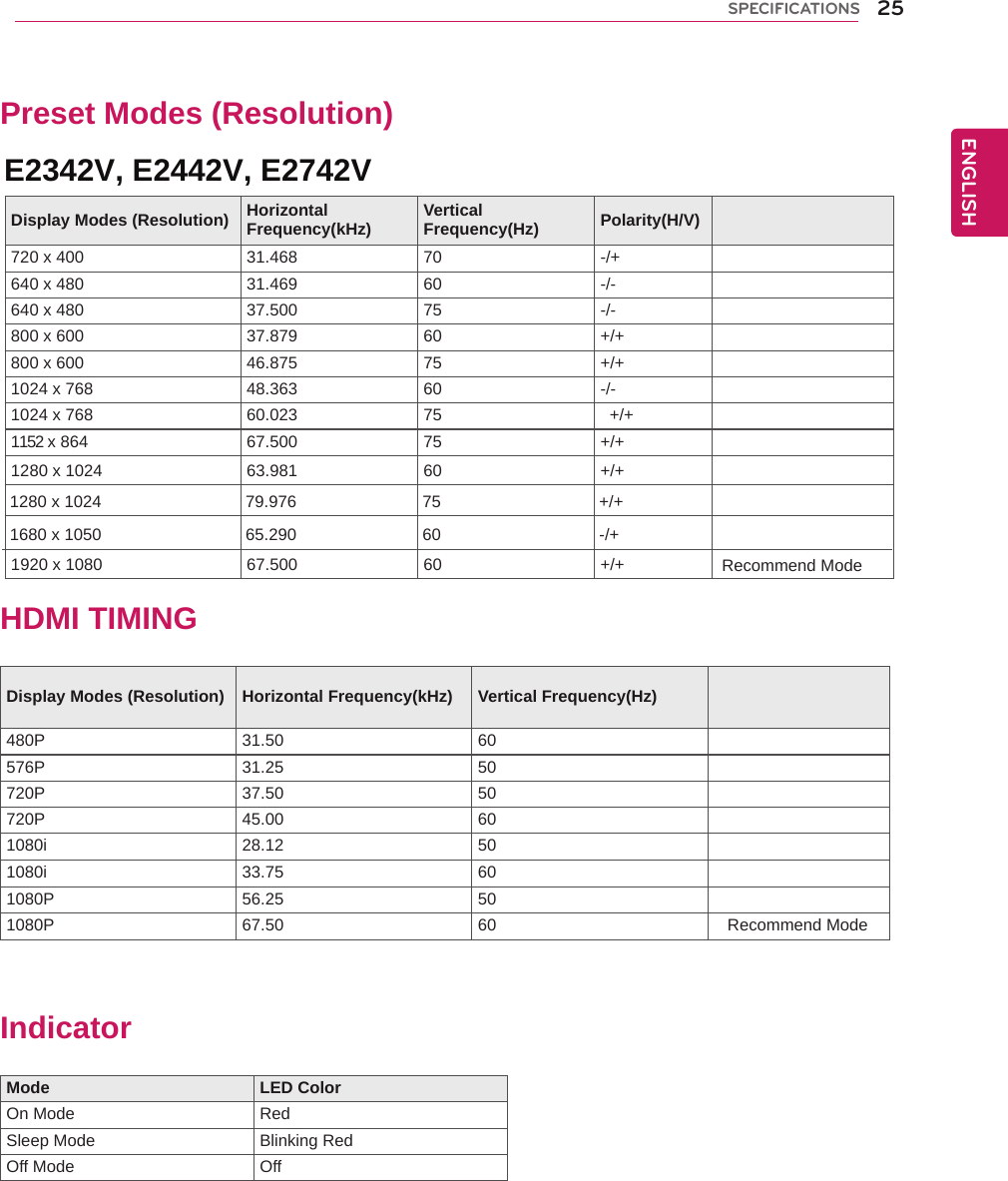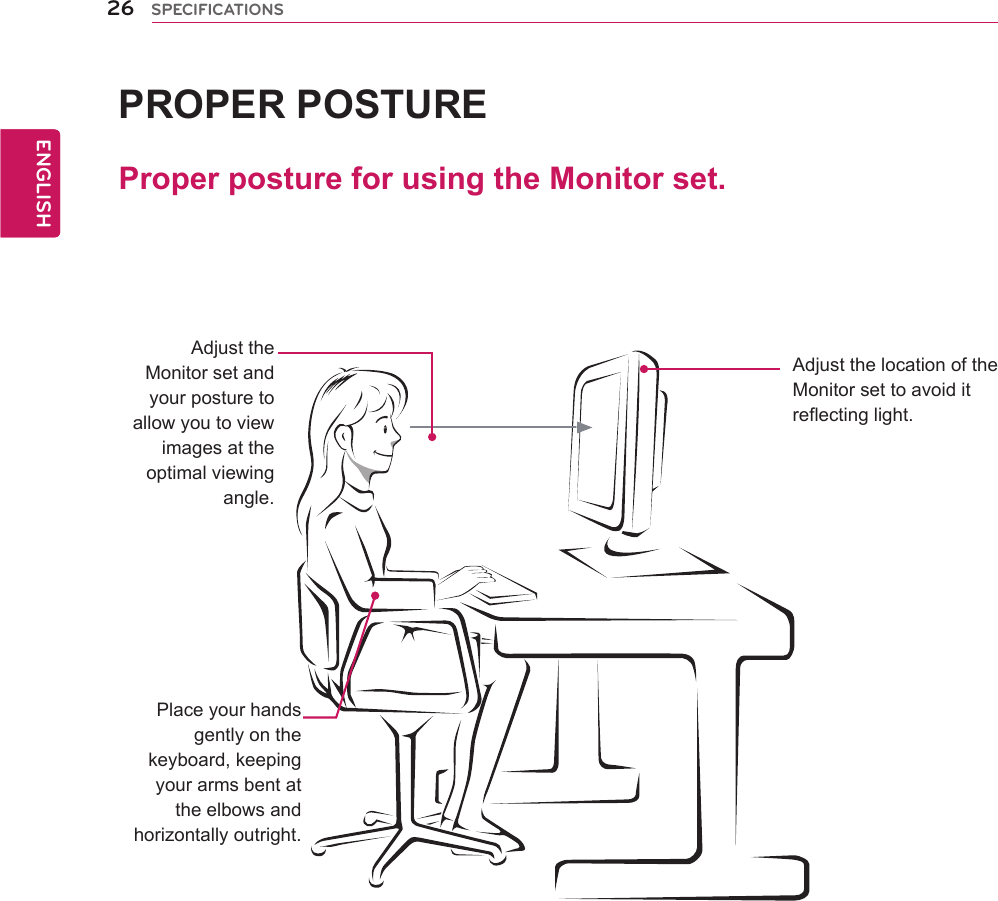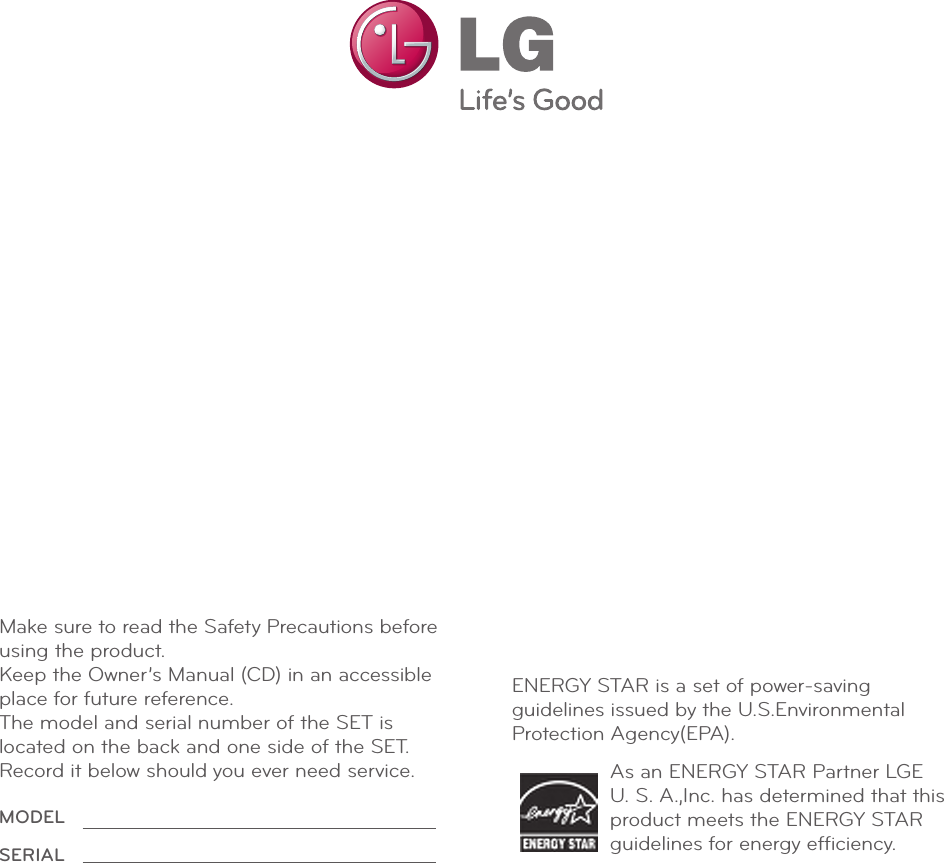LG Electronics USA E2442VA Part15 Subpart B-LCD Monitor User Manual BEJE2742VA 2
LG Electronics USA Part15 Subpart B-LCD Monitor BEJE2742VA 2
Contents
- 1. BEJE2742VA_User Manual 1
- 2. BEJE2742VA_User Manual 2
- 3. BEJE2742VA_User Manual 3
BEJE2742VA_User Manual 2