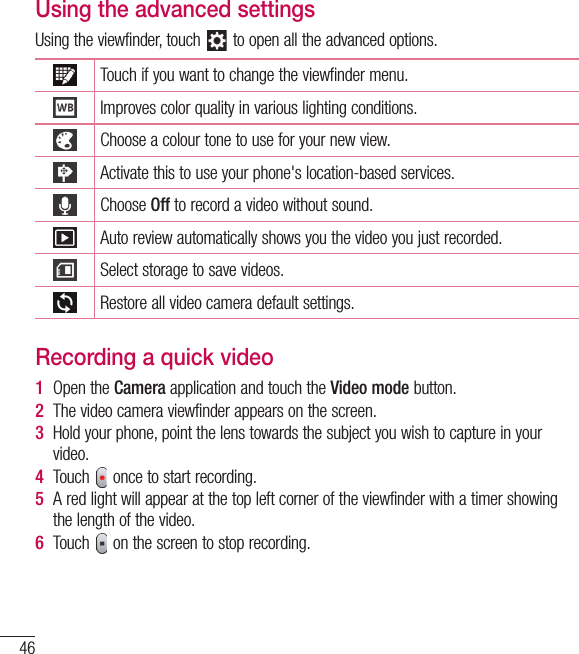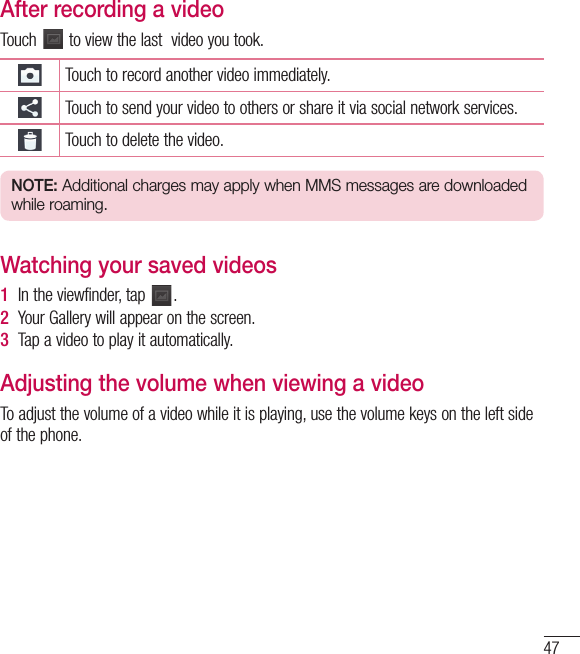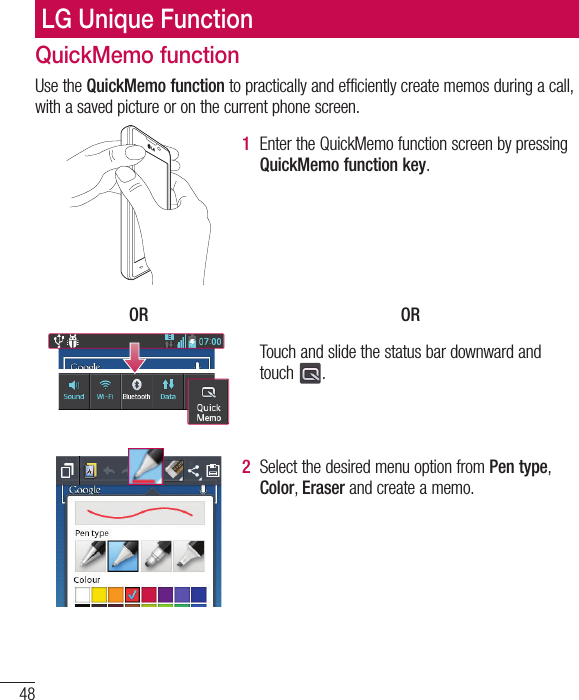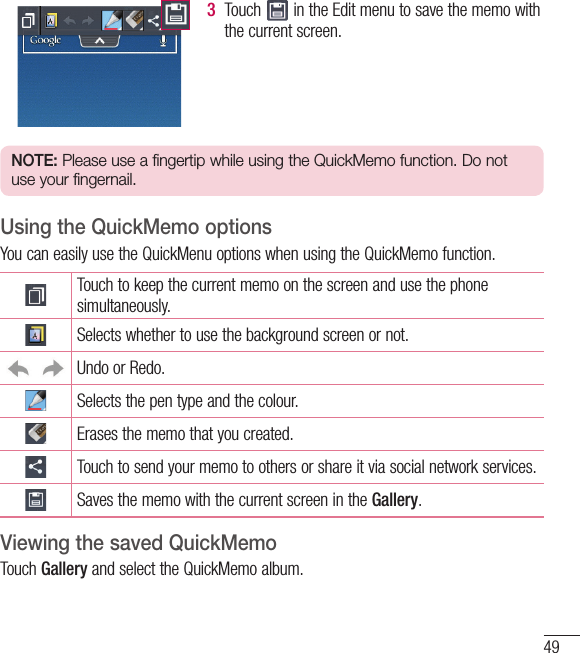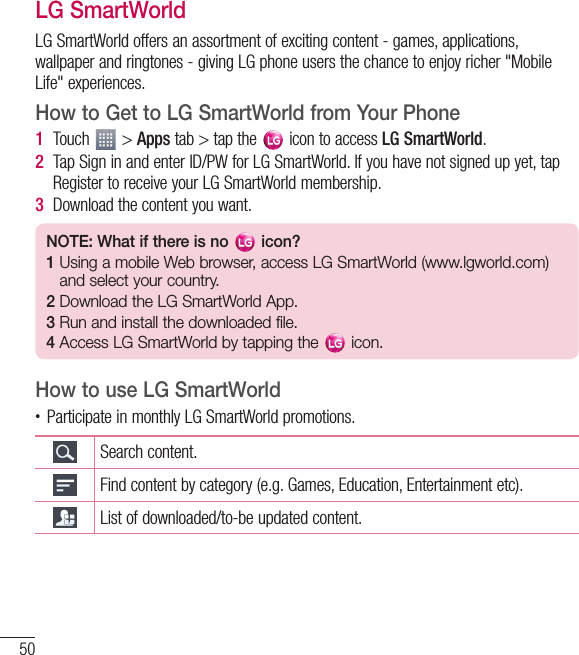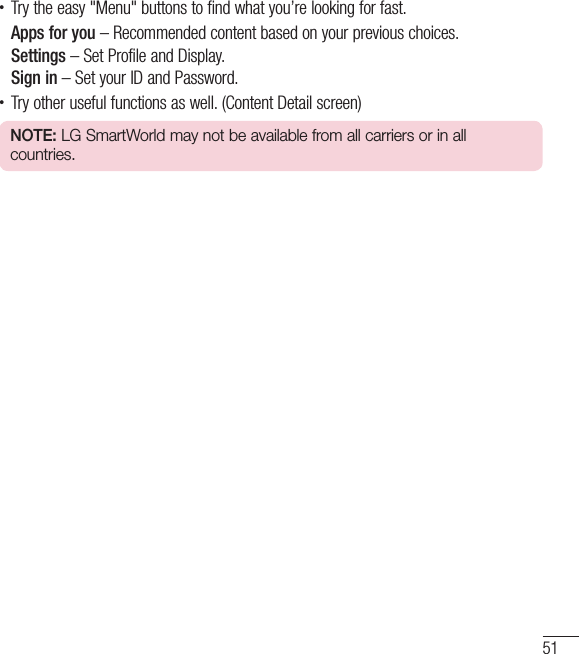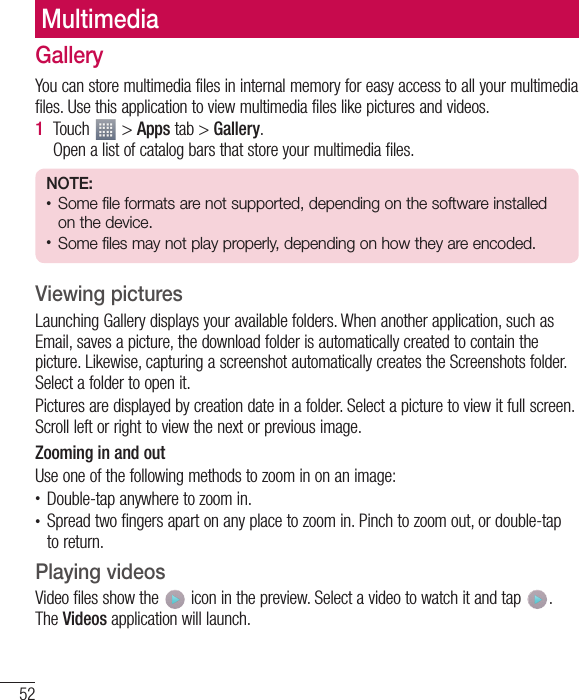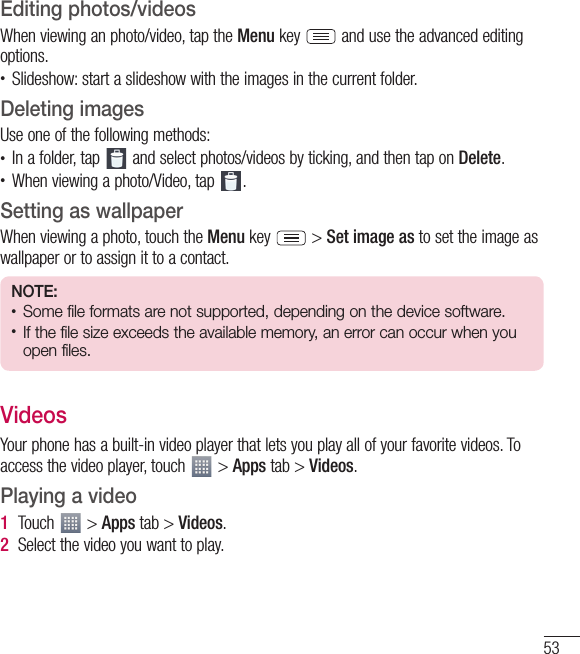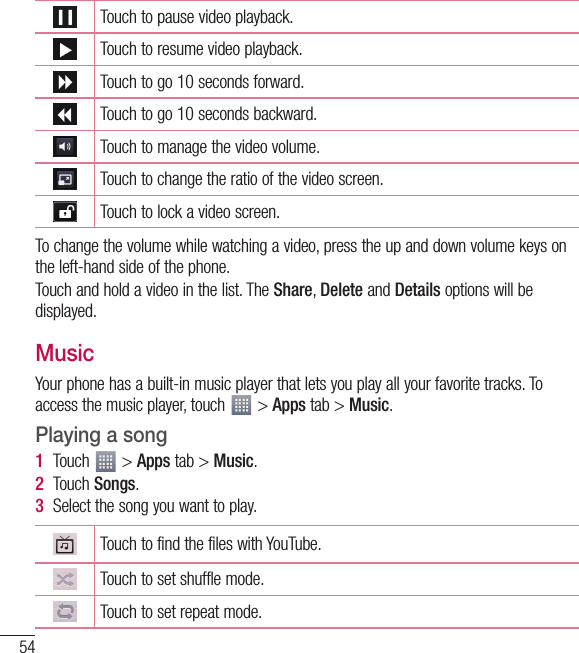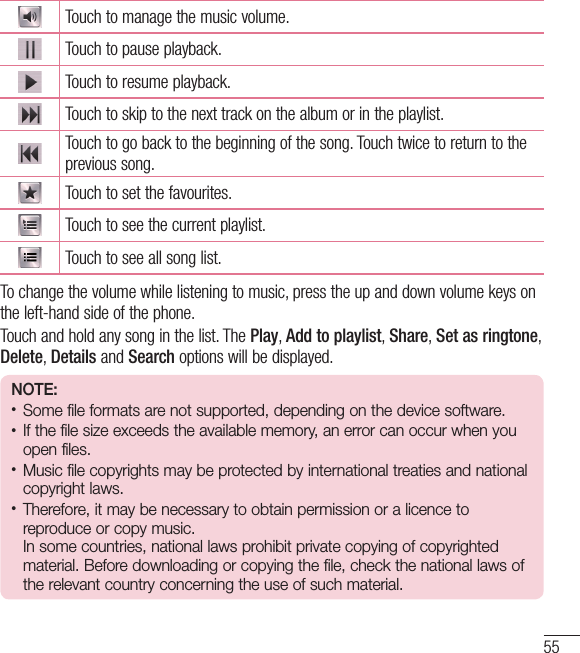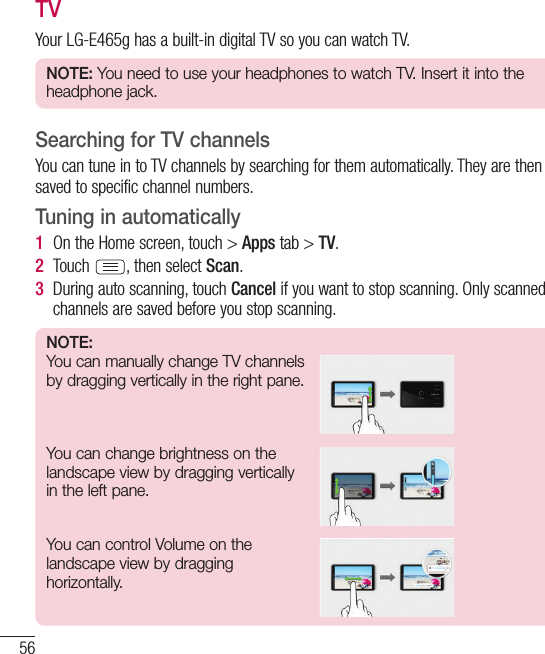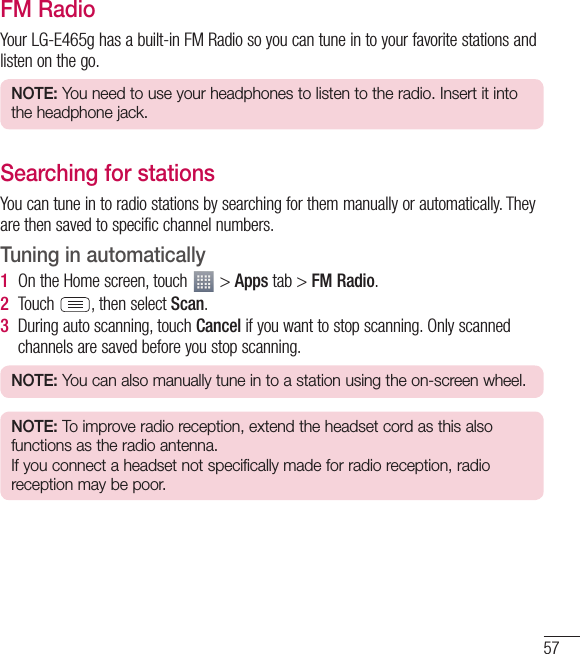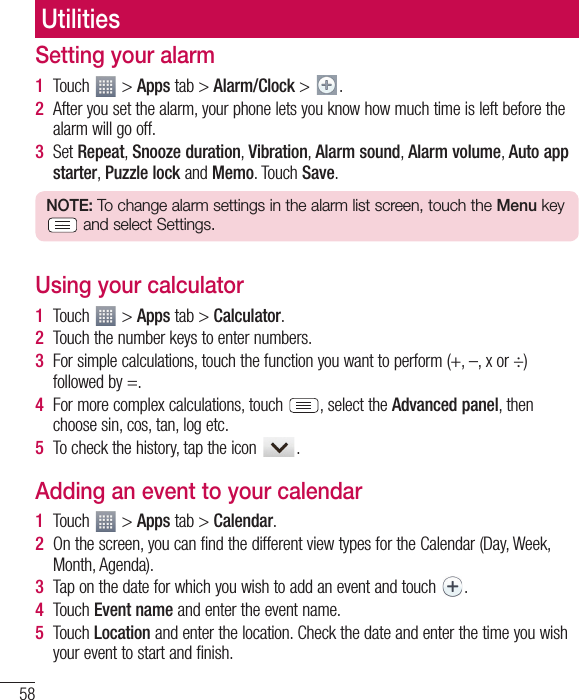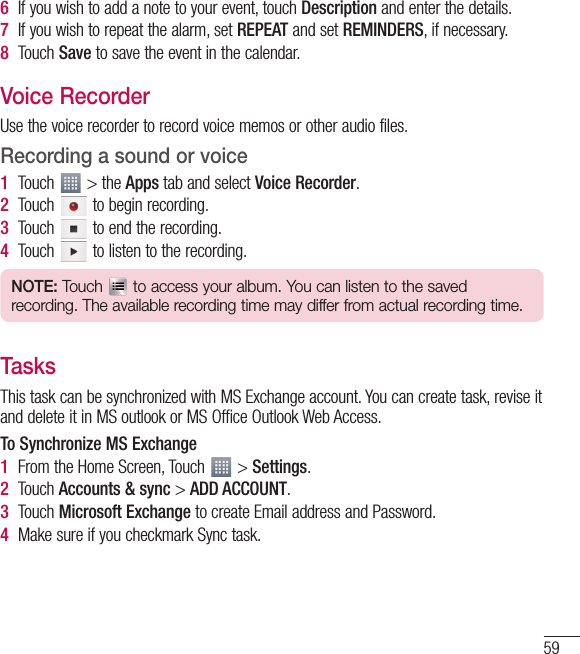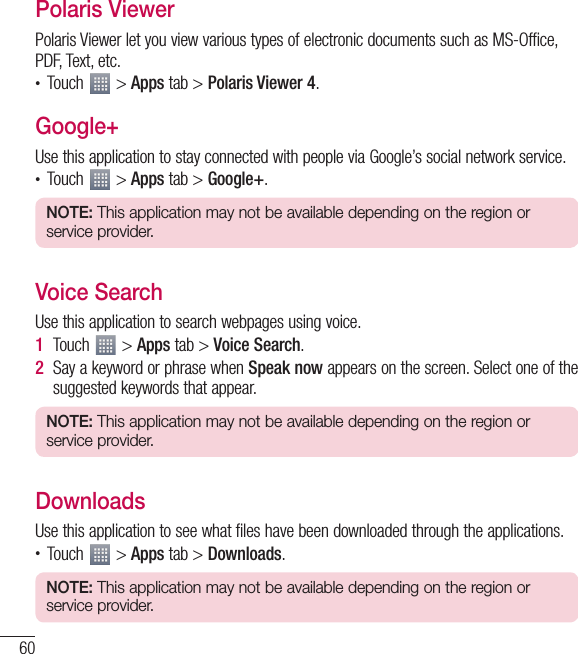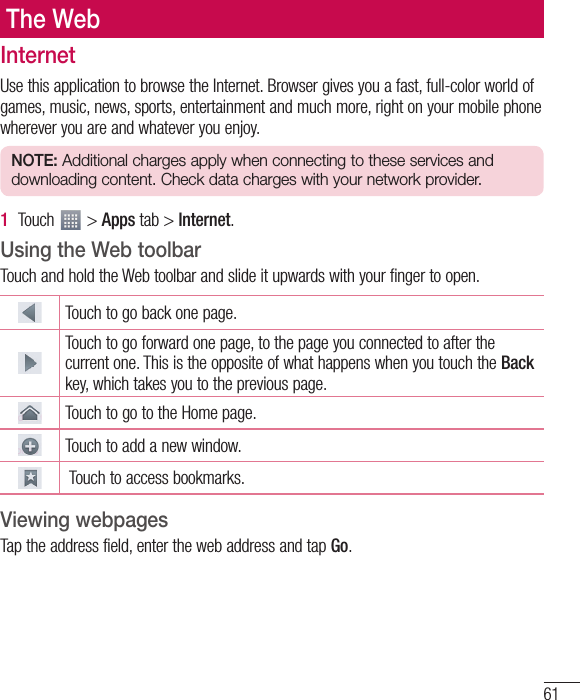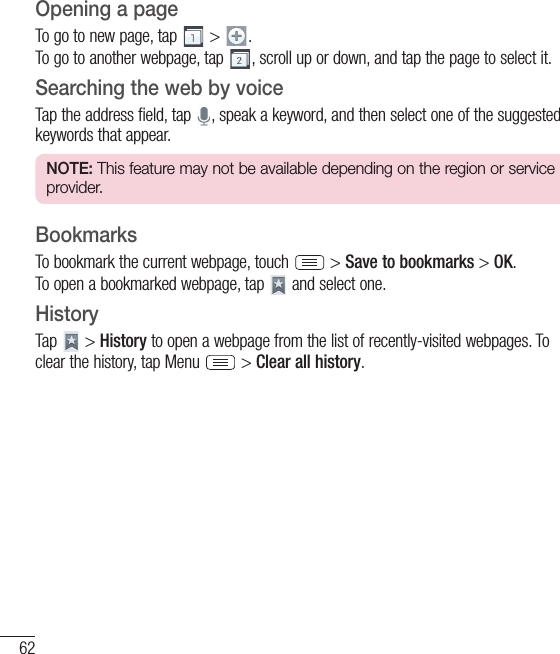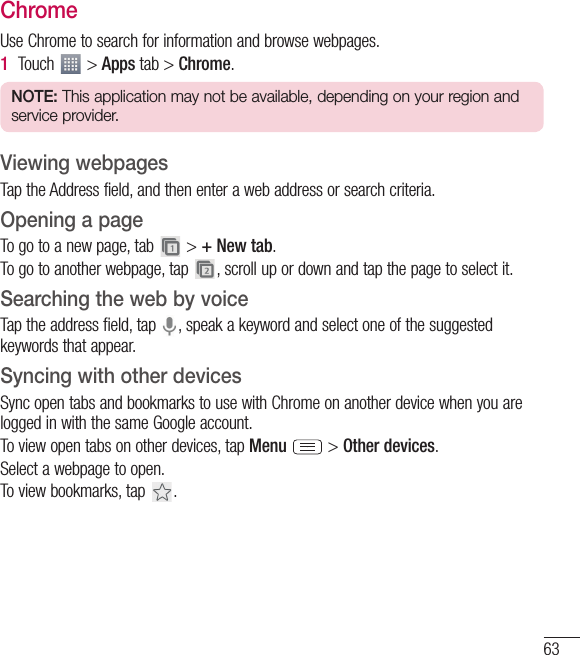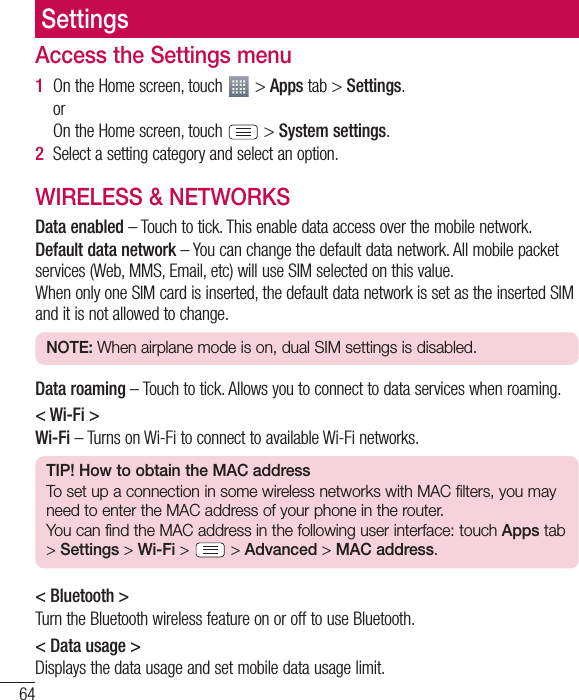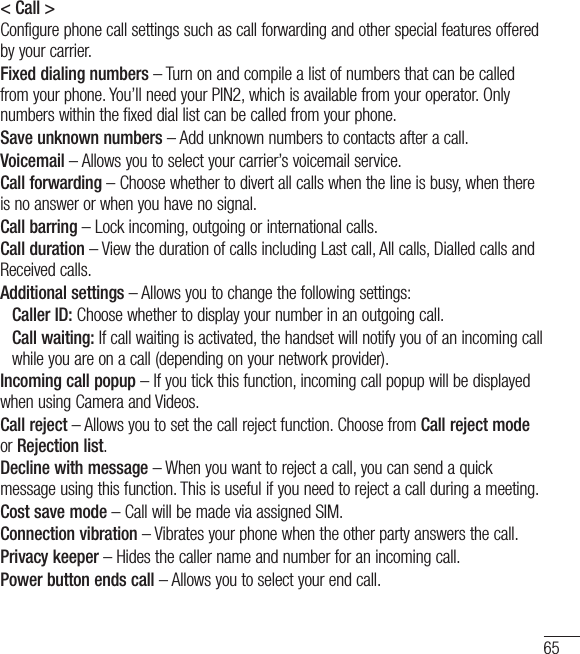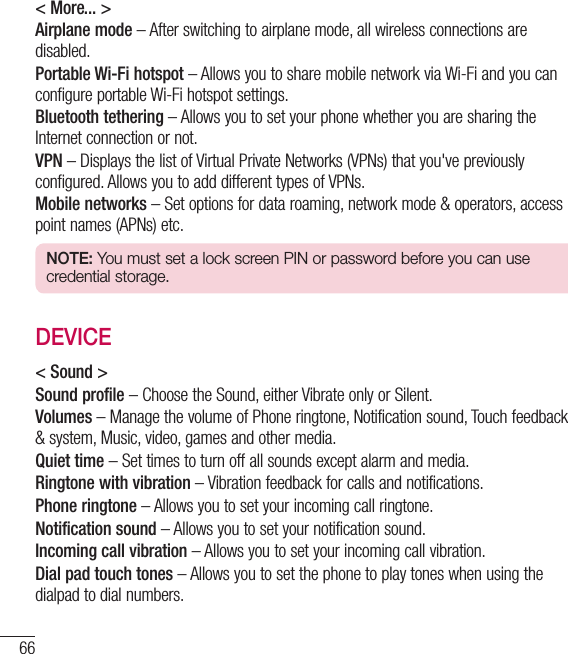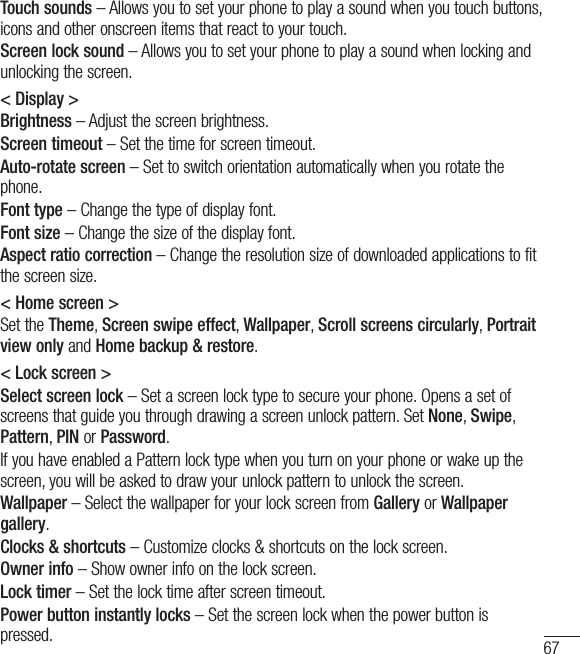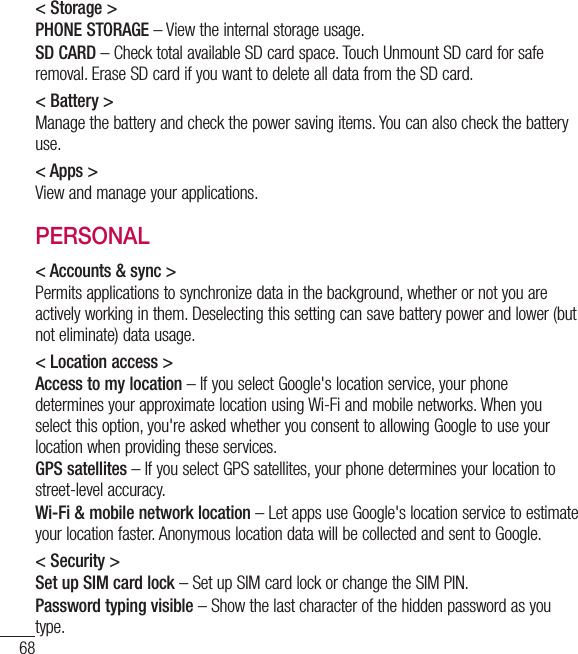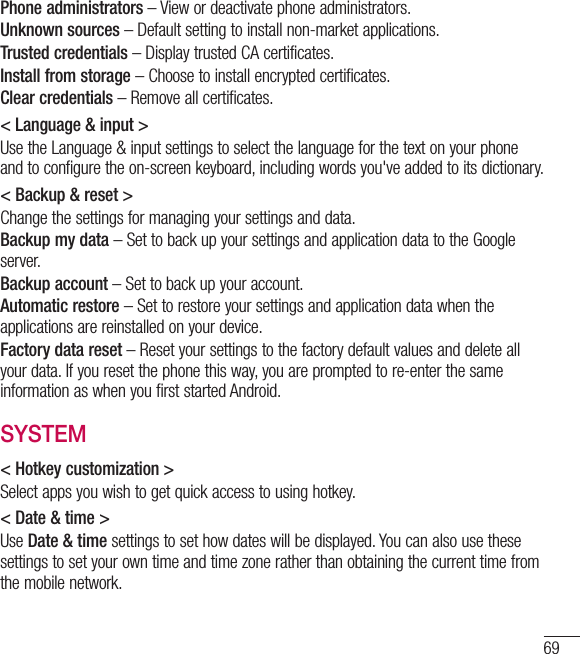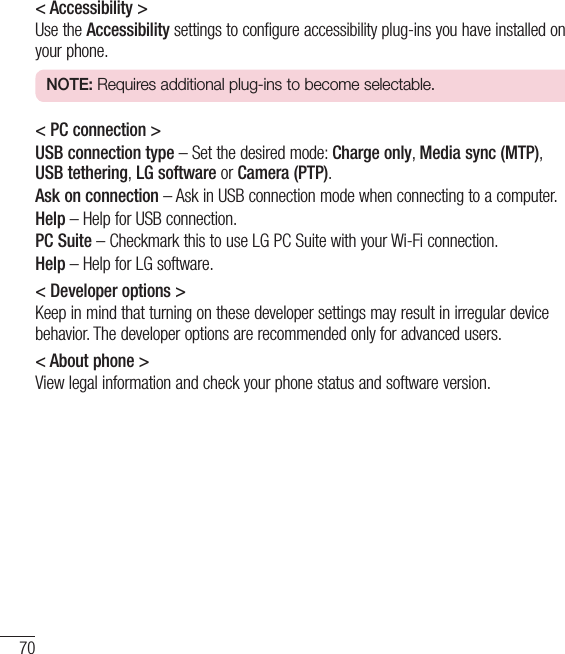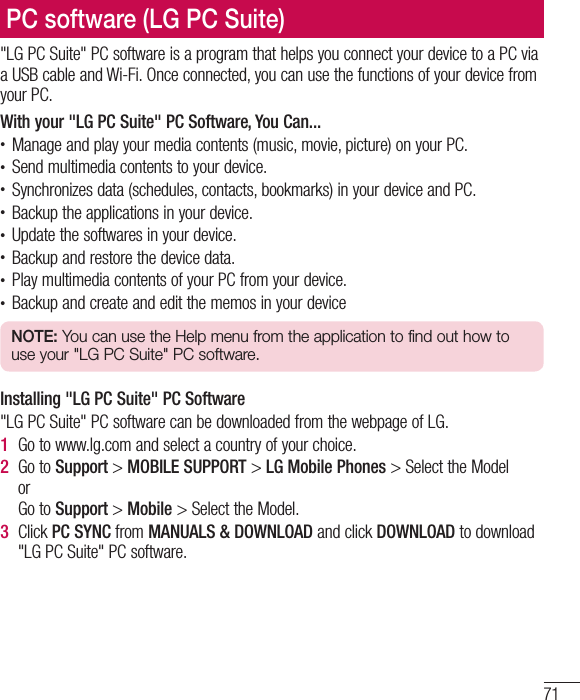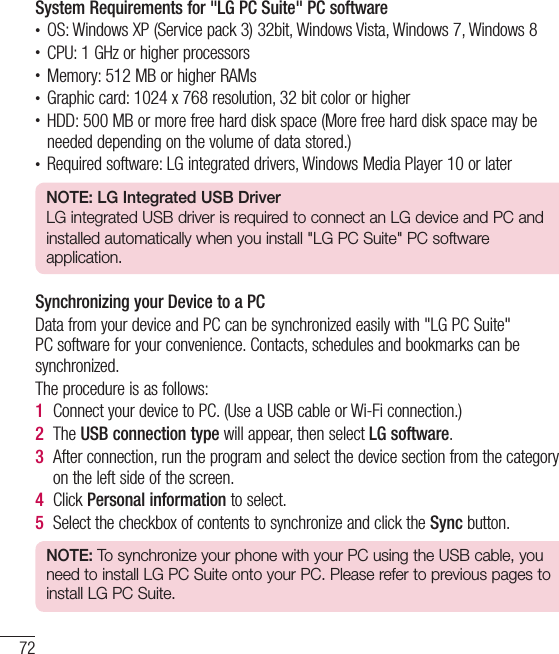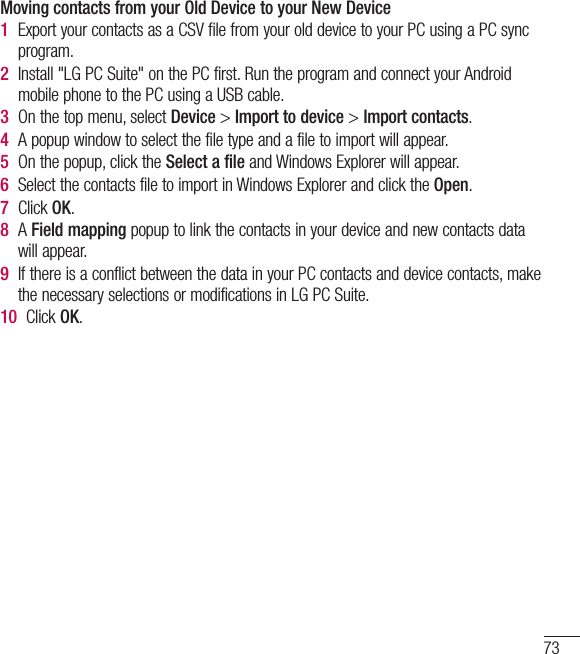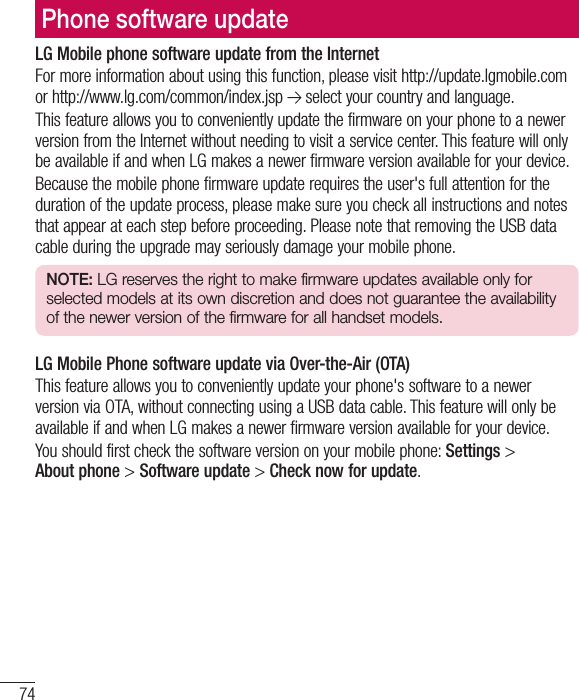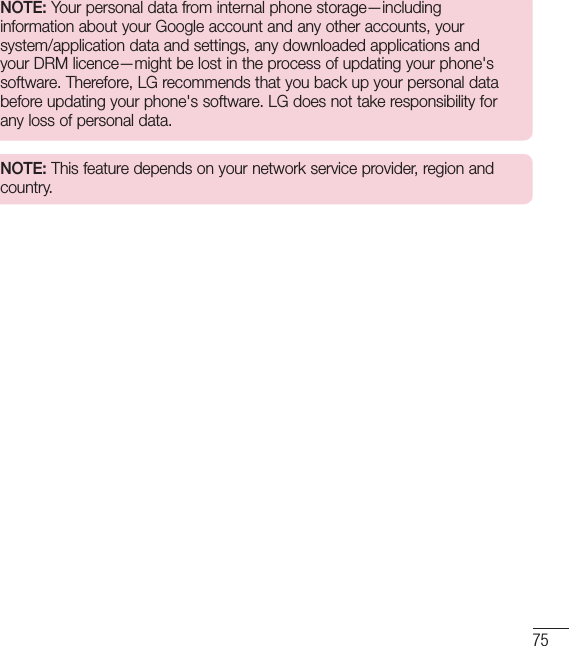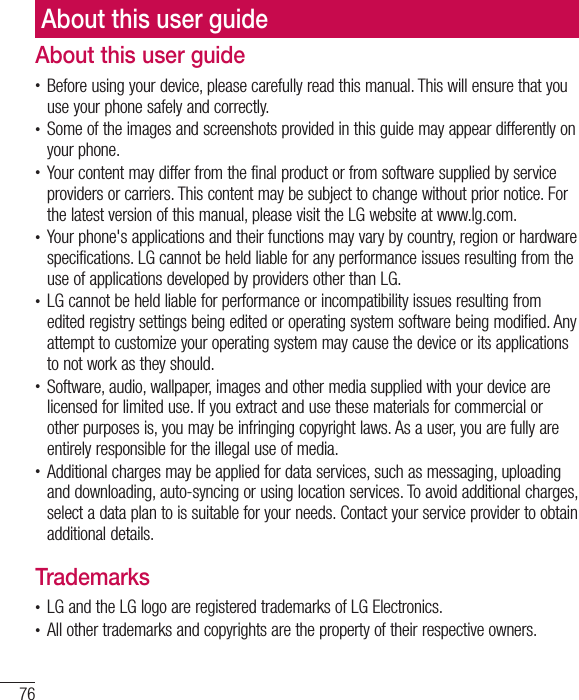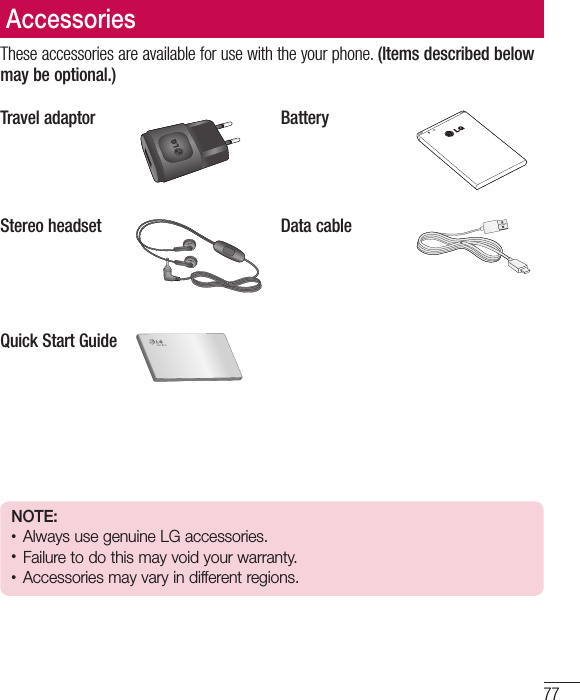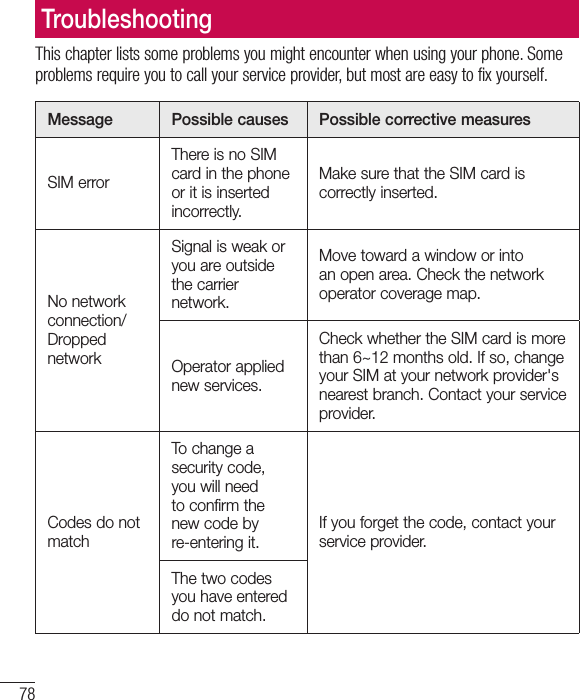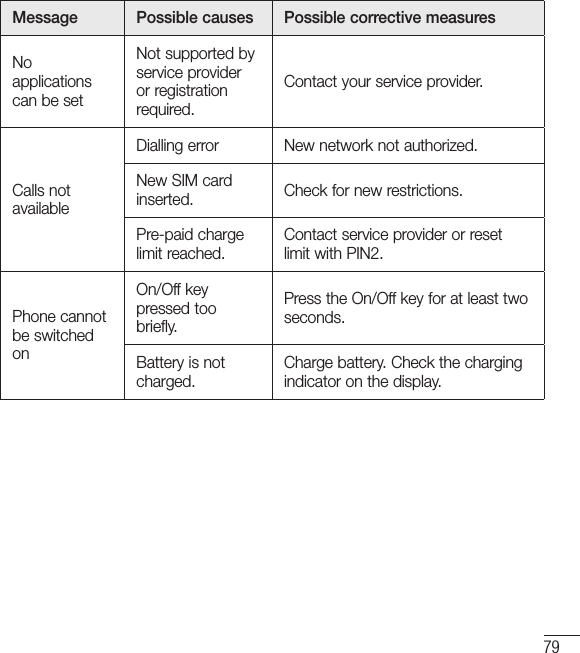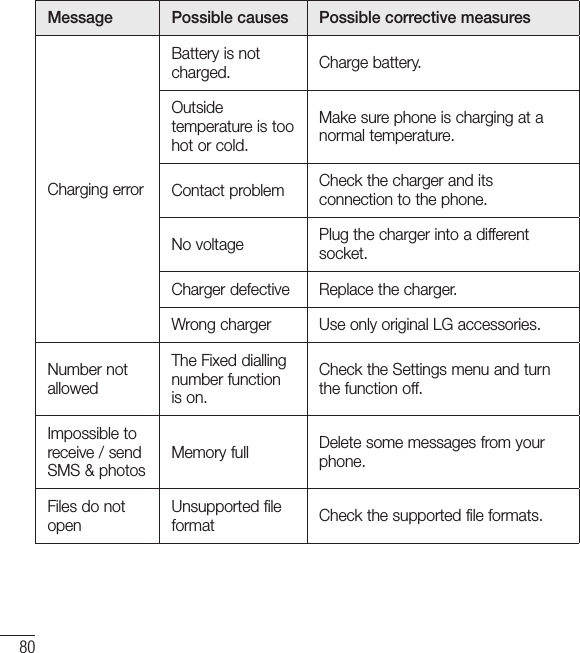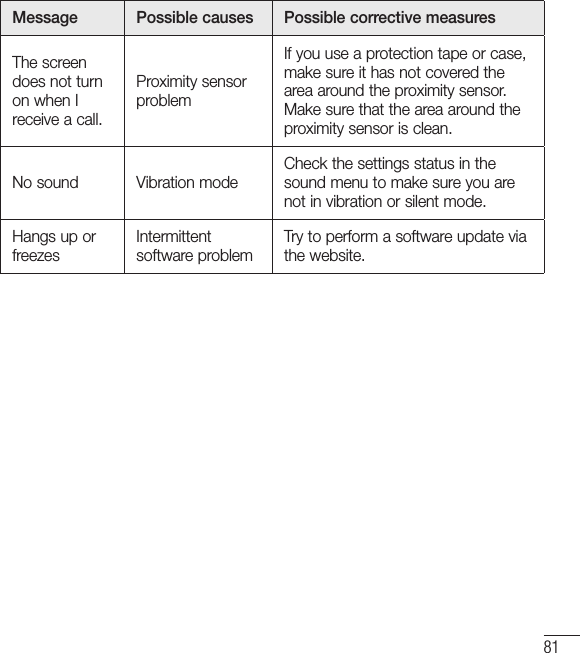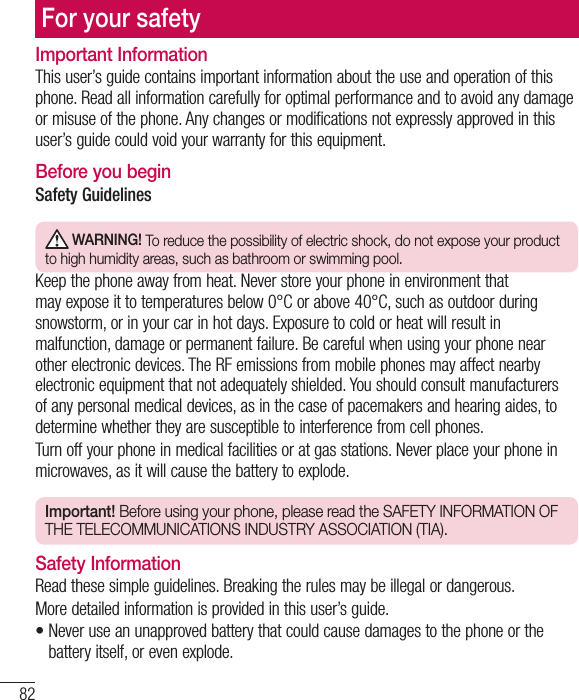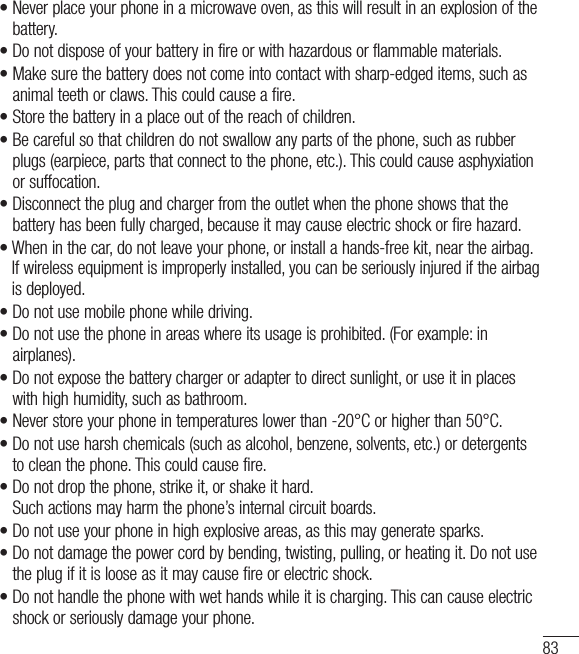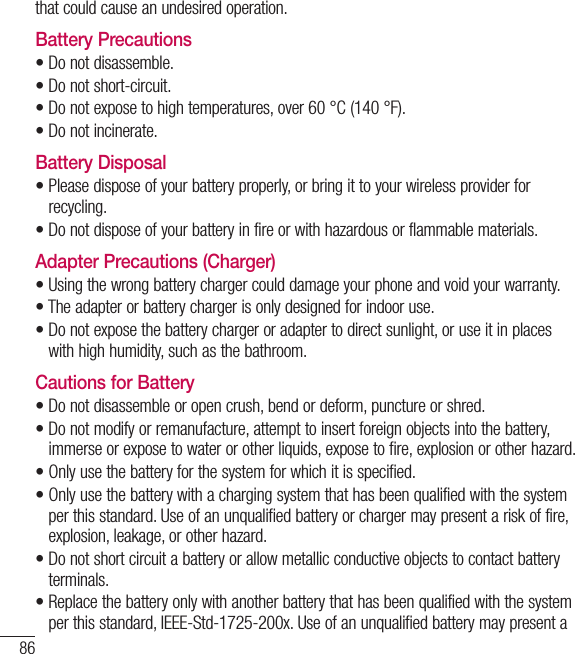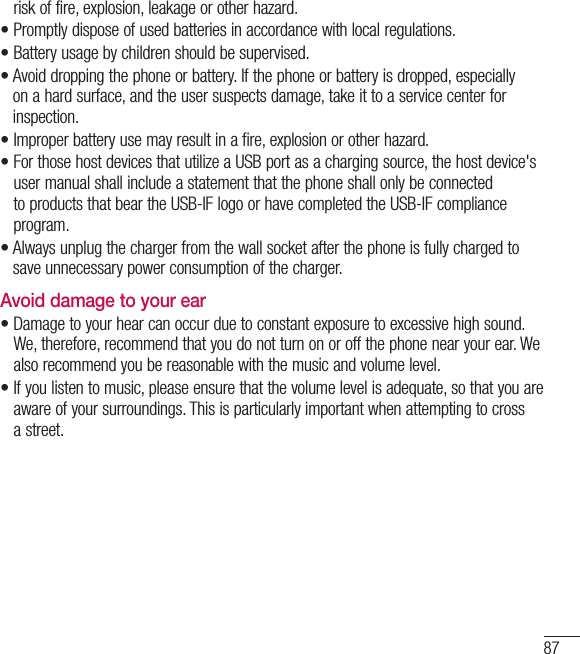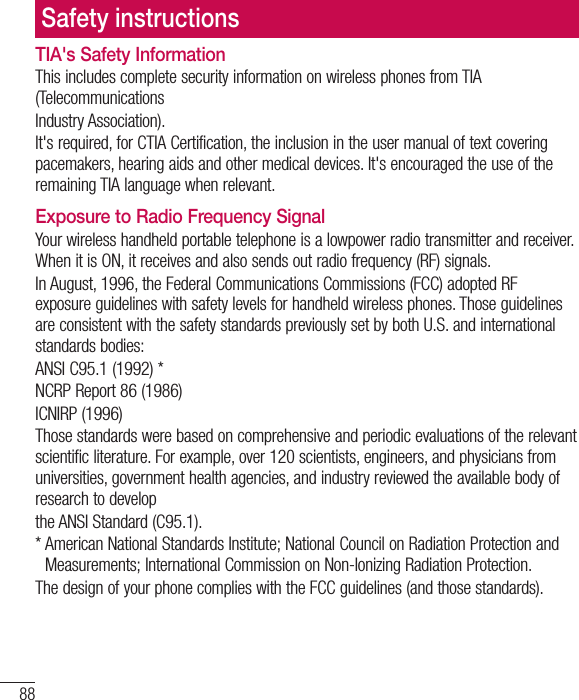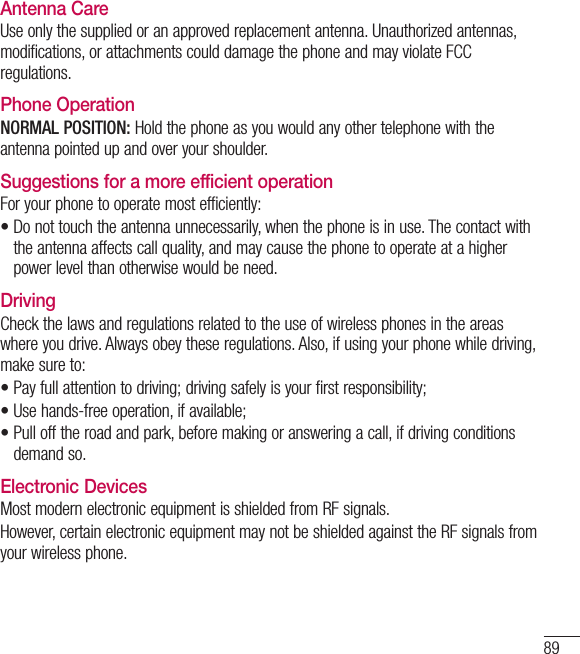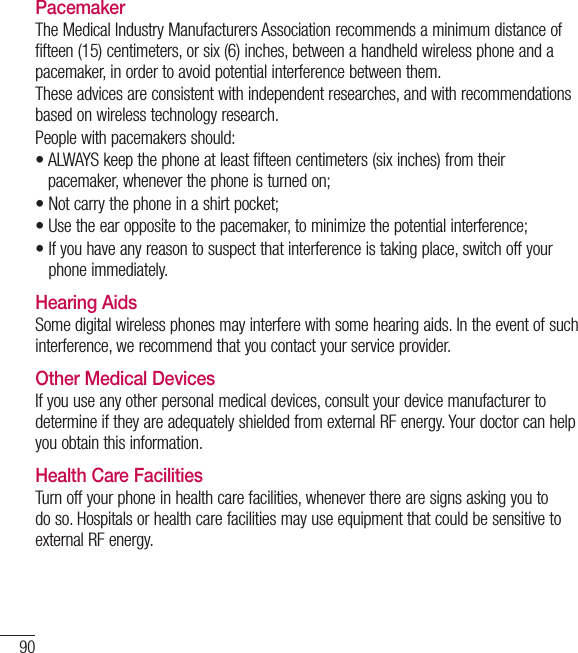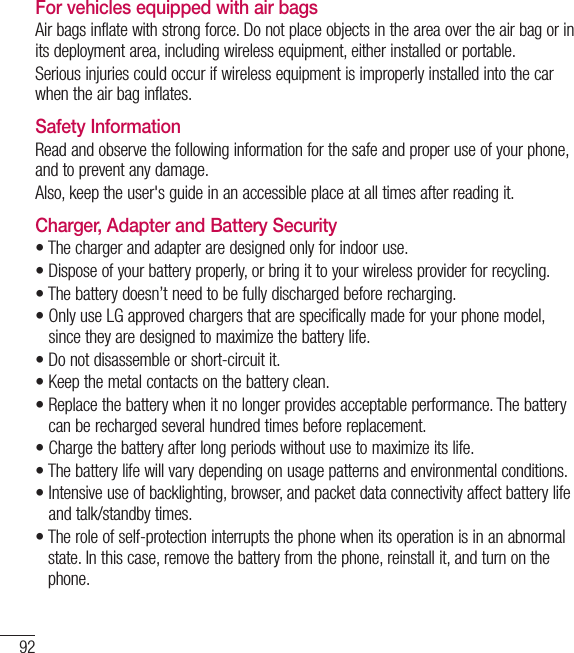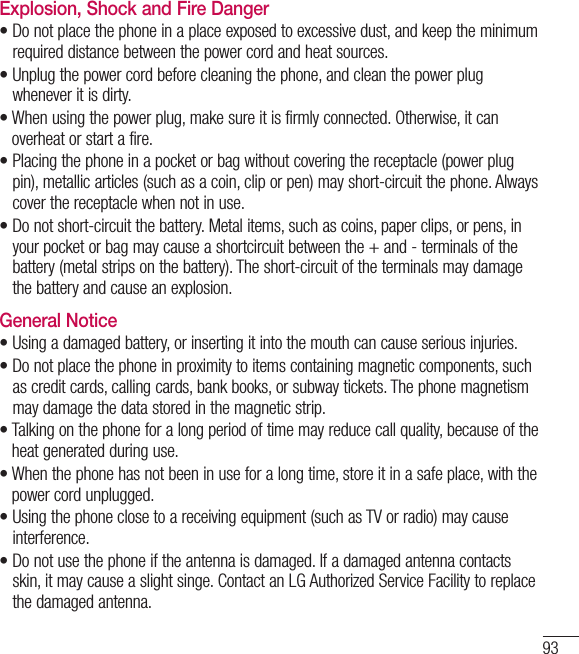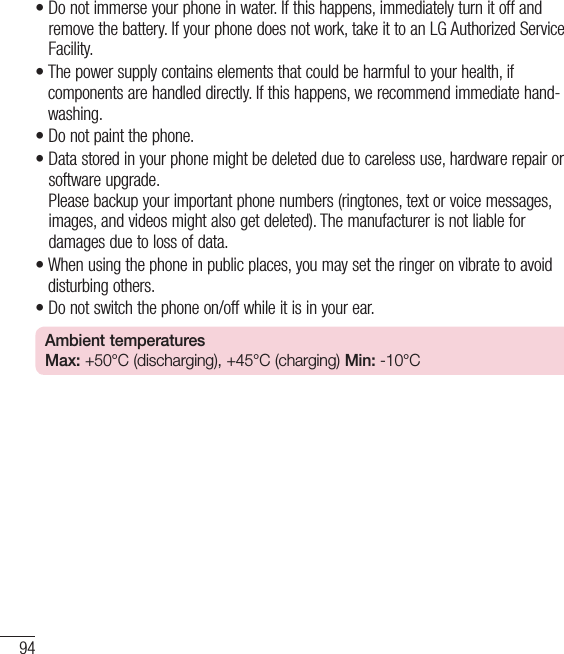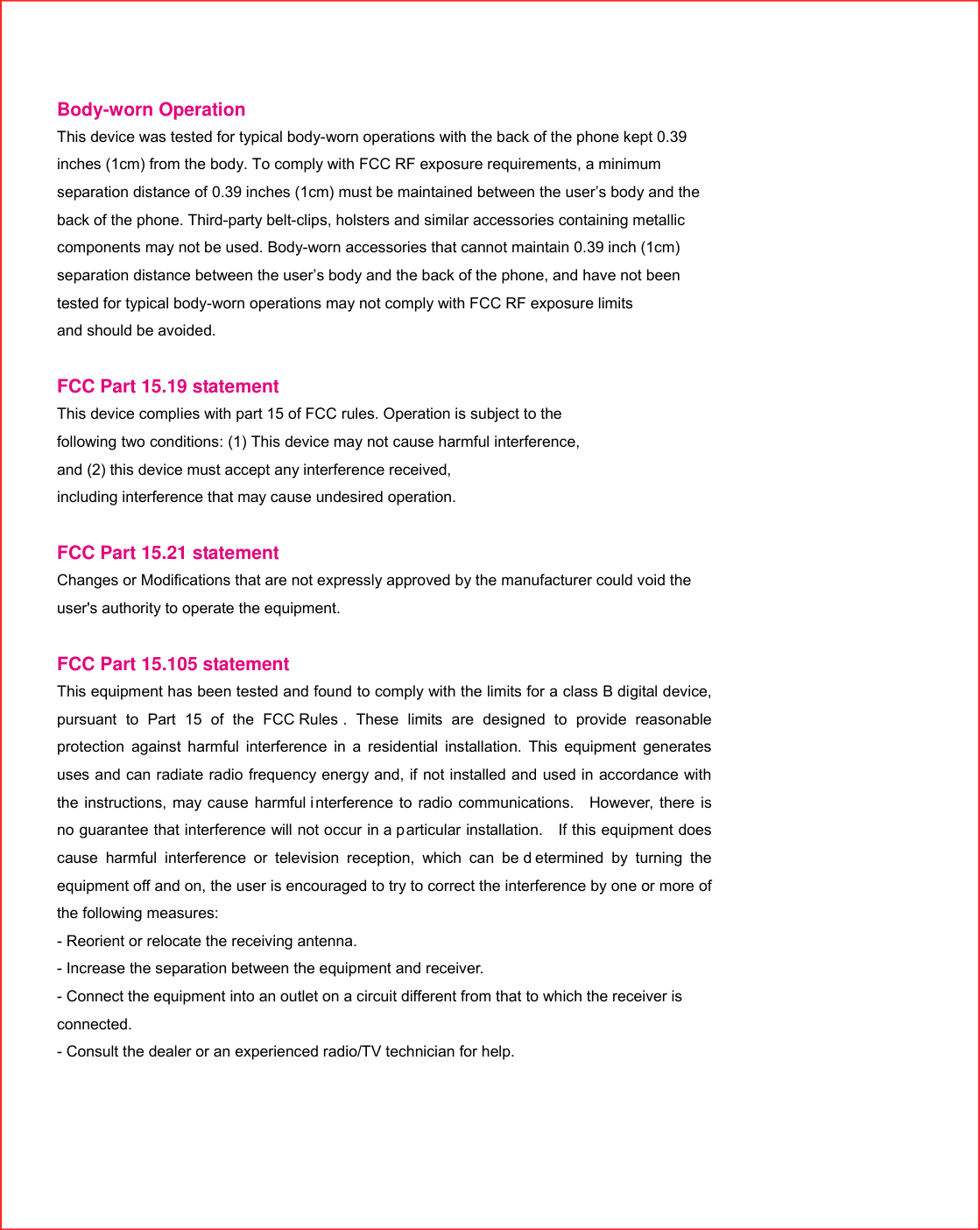LG Electronics USA E465G Cellular/PCS GSM/WCDMA Phone with WLAN and Bluetooth User Manual LG E465g ENG UG 130520 indd
LG Electronics MobileComm USA, Inc. Cellular/PCS GSM/WCDMA Phone with WLAN and Bluetooth LG E465g ENG UG 130520 indd
Contents
- 1. Users Manual 1
- 2. Users Manual 2
Users Manual 2