LG Electronics USA E610V Cellular/PCS GSM Phone with WLAN, Bluetooth and RFID User Manual LG E610v VDF EN Cover indd
LG Electronics MobileComm USA, Inc. Cellular/PCS GSM Phone with WLAN, Bluetooth and RFID LG E610v VDF EN Cover indd
Contents
- 1. Users Manual 1
- 2. Users Manual 2
Users Manual 1
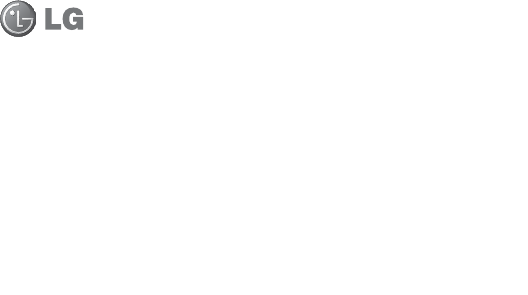
LG-E610v User Guide
This guide helps you get started using your phone.
Some parts of this manual may not apply to your phone, depending on
your phone's software and your service provider.
This handset is not suitable for people who have a visual impairment
due to the touch screen keyboard.
Copyright ©2012 LG Electronics, Inc. All rights reserved. LG and the
LG logo are registered trademarks of LG Group and its related entities.
All other trademarks are the property of their respective owners.
Google™, Google Maps™, Gmail™, YouTube™, Google Talk™ and
Android Market™ are trademarks of Google, Inc.
•
•
•
•
ENGLISH
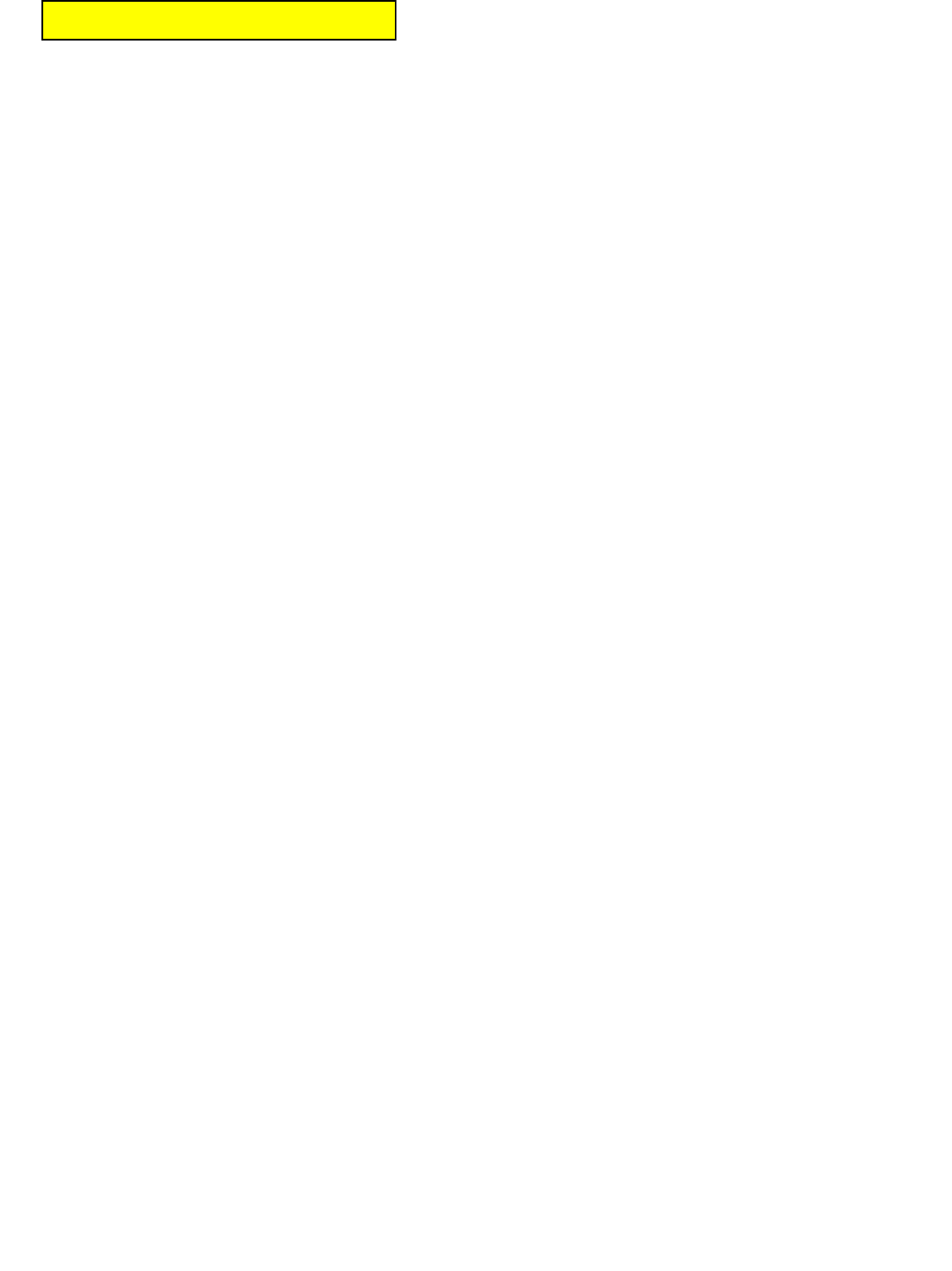
Part 15.21 statement
" Change or Modifications that are not expressly approved by the manufacturer could void
the user's authority to operate the equipment. “
Part 15.105 statement
This equipment has been tested and found to comply with the limits for a class B digital
device, pursuant to Part 15 of the FCC Rules.
These limits are designed to provide reasonable protection against harmful interference in
a residential installation. This equipment generates uses and can radiate radio frequency
energy and, if not installed and used in accordance with the instructions, may cause harmful
interference to radio communications. However, there is no guarantee that interference will
not occur in a particular installation. If this equipment does cause harmful interference or
television reception, which can be determined by turning the equipment off and on, the user
is encouraged to try to correct the interference by one or more of the following measures:
- Reorient or relocate the receiving antenna.
- Increase the separation between the equipment and receiver.
- Connect the equipment into an outlet on a circuit different from that to
which the receiver is connected.
- Consult the dealer or an experienced radio/TV technician for help.
This device is not intended for sale in the USA.
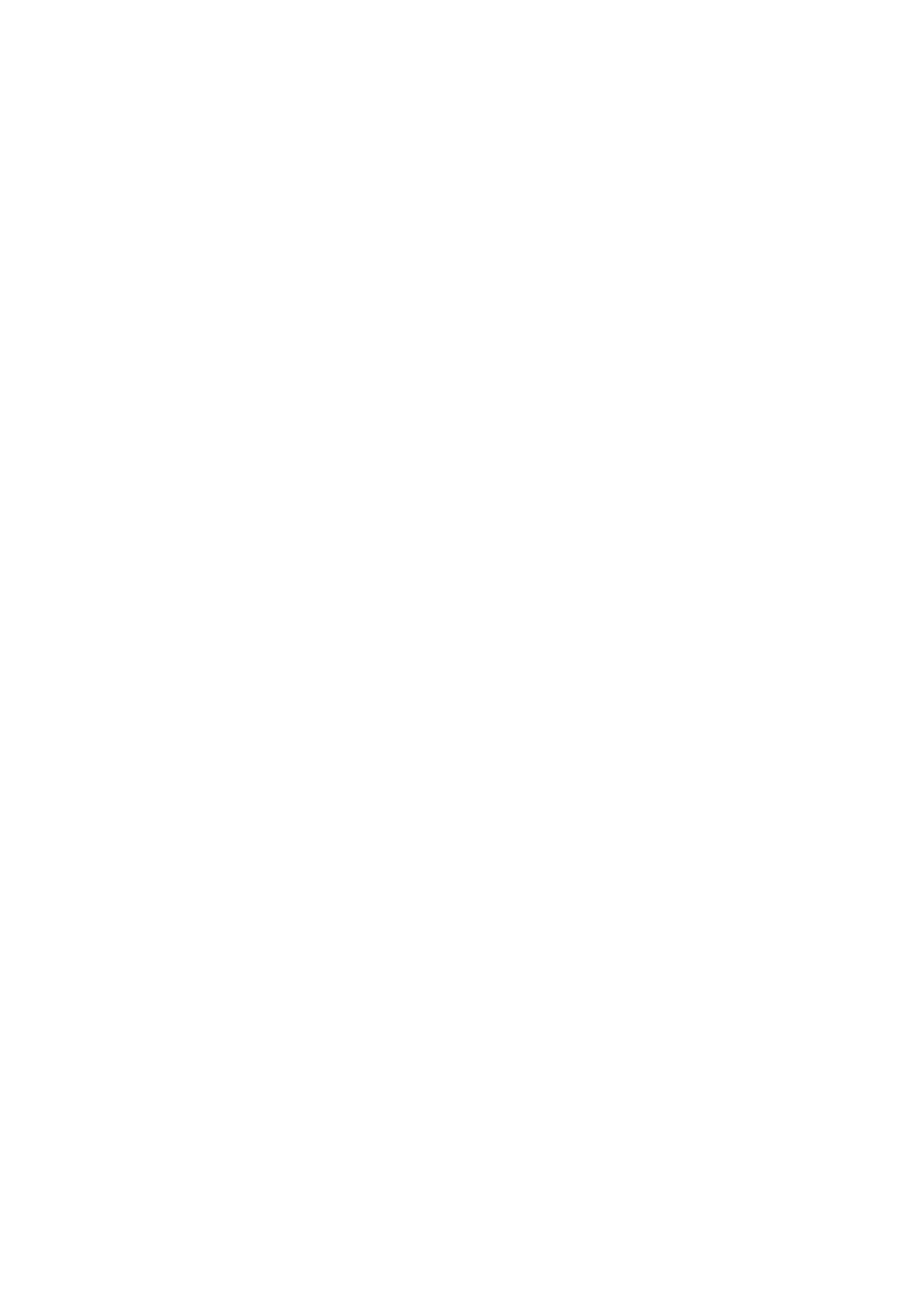
(%%2CTV%NCUU$%QORNKCPEG
7KLVGHYLFHDQGLWVDFFHVVRULHVFRPSO\ZLWKSDUWRI)&&
UXOHVDQG,&(6&ODVV%GLJLWDODSSDUDWXVUHTXLUHPHQWV
IRU,QGXVWU\&DQDGD2SHUDWLRQLVVXEMHFWWRWKHIROORZLQJ
WZRFRQGLWLRQV7KLVGHYLFHDQGLWVDFFHVVRULHVPD\QRW
FDXVHKDUPIXOLQWHUIHUHQFHDQGWKLVGHYLFHDQGLWV
DFFHVVRULHVPXVWDFFHSWDQ\LQWHUIHUHQFHUHFHLYHGLQFOXGLQJ
LQWHUIHUHQFHWKDWPD\FDXVHXQGHVLUHGRSHUDWLRQ
$QF[YQTP1RGTCVKQP
7KLVGHYLFHZDVWHVWHGIRUW\SLFDOERG\ZRUQRSHUDWLRQV
ZLWKWKHEDFNRIWKHSKRQHNHSWFPLQFKHVEHWZHHQ
WKHXVHUĜVERG\DQGWKHEDFNRIWKHSKRQH7RFRPSO\ZLWK
)&&5)H[SRVXUHUHTXLUHPHQWVDPLQLPXPVHSDUDWLRQ
GLVWDQFHRIFPLQFKHVPXVWEHPDLQWDLQHGEHWZHHQ
WKHXVHUVERG\DQGWKHEDFNRIWKHSKRQH7KLUGSDUW\
EHOWFOLSVKROVWHUVDQGVLPLODUDFFHVVRULHVFRQWDLQLQJ
PHWDOOLFFRPSRQHQWVPD\QRWEHXVHG%RG\ZRUQ
DFFHVVRULHVWKDWFDQQRWPDLQWDLQFPLQFKHV
VHSDUDWLRQGLVWDQFHEHWZHHQWKHXVHUVERG\DQGWKHEDFN
RIWKHSKRQHDQGKDYHQRWEHHQWHVWHGIRUW\SLFDOERG\
ZRUQRSHUDWLRQVPD\QRWFRPSO\ZLWK)&&5)H[SRVXUH
OLPLWVDQGVKRXOGEHDYRLGHG
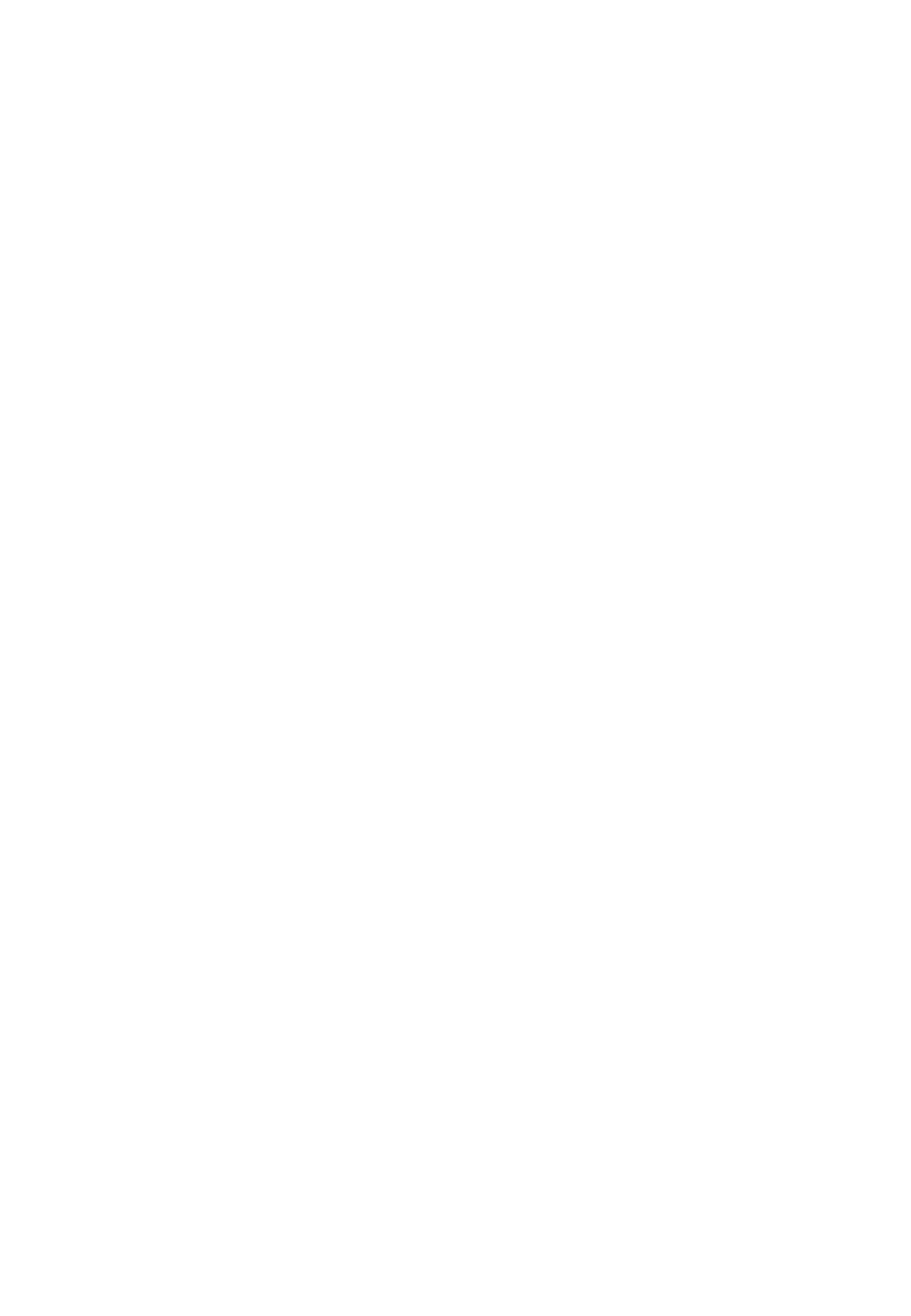
%QPHQTOKVoCWZPQTOGU(%%2CTV%NCUU$
&HWDSSDUHLOHWVHVDFFHVVRLUHVVRQWFRQIRUPHVDX[
QRUPHV)&&3DUW&ODVV%GHOD)HGHUDO
&RPPXQLFDWLRQV&RPPLVVLRQHWDX[H[LJHQFHVSRXU
DSSDUHLOVQXPpULTXHV,&(6&ODVV%GĜ,QGXVWULH
&DQDGD6RQIRQFWLRQQHPHQWHVWVXMHWDX[GHX[FRQGLWLRQV
VXLYDQWHV&HWDSSDUHLOHWVHVDFFHVVRLUHVQHGRLYHQW
SDVSURYRTXHUGHEURXLOODJHSUpMXGLFLDEOHHWFHW
DSSDUHLOHWVHVDFFHVVRLUHVGRLYHQWDFFHSWHUWRXWHVOHV
LQWHUIpUHQFHVUHoXHV\FRPSULVFHOOHVSRXYDQWFDXVHUXQ
IRQFWLRQQHPHQWLQGpVLUDEOH
7VKNKUCVKQPEQOOGCRRCTGKNRQTVCVKH
&HWpOpSKRQHDpWpWHVWpHQYXHGĜXQHXWLOLVDWLRQW\SH
FRPPHDSSDUHLOSRUWDWLIDYHFXQHGLVWDQFHGHFP
SRXFHVHQWUHOĜDUULqUHGHOĜDSSDUHLOHWOHFRUSVGH
OĜXWLOLVDWHXU3RXUVDWLVIDLUHDX[H[LJHQFHVGHOD)&&HQ
PDWLqUHGĜH[SRVLWLRQDX[UDGLRIUpTXHQFHVXQHGLVWDQFH
GĜDXPRLQVFPSRXFHVGRLWrWUHPDLQWHQXHHQWUH
OHFRUSVGHOĜXWLOLVDWHXUHWOĜDUULqUHGXWpOpSKRQH/HV
SLQFHVGHFHLQWXUHOHVpWXLVHWDXWUHVDFFHVVRLUHV
VHPEODEOHVGĜDXWUHVPDUTXHVHWFRQWHQDQWGHV
FRPSRVDQWHVPpWDOOLTXHVQHGRLYHQWSDVrWUHXWLOLVpV/HV
DFFHVVRLUHVSRUWDWLIVHPSrFKDQWOHPDLQWLHQGĜXQH
GLVWDQFHGHFPSRXFHVHQWUHOHFRUSVGH
OĜXWLOLVDWHXUHWOĜDUULqUHGXWpOpSKRQHHWTXLQĜRQWSDVpWp
WHVWpVHQYXHGĜXQHXWLOLVDWLRQW\SHFRPPHDFFHVVRLUHV
SRUWDWLIVSHXYHQWQHSDVVDWLVIDLUHDX[OLPLWHVGĜH[SRVLWLRQ
DX[UDGLRIUpTXHQFHVVWLSXOpHVSDUOD)&&HWSDU
FRQVpTXHQWQHGRLYHQWSDVrWUHXWLOLVpV
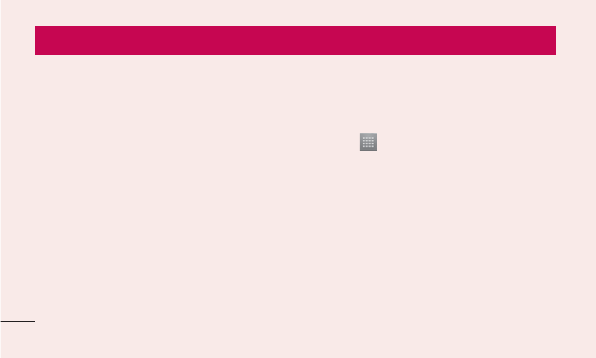
22
Please check to see whether any problems
you encountered with your phone are
described in this section before taking the
phone in for service or calling a service
representative.
1. Phone memory
When there is less than 10% of space
available in your phone memory, your phone
cannot receive new messages. You need to
check your phone memory and delete some
data, such as applications or messages, to
make more memory available.
To uninstall applications:
Touch > Apps tab > Settings >
Apps from the DEVICE category.
Once all applications appear, scroll to
and select the application you want to
uninstall.
Touch Uninstall.
2. Optimising battery life
Extend your battery's life between charges
by turning off features that you don't need to
1
2
3
Getting to know your phone
Before you start using the phone, please read this!
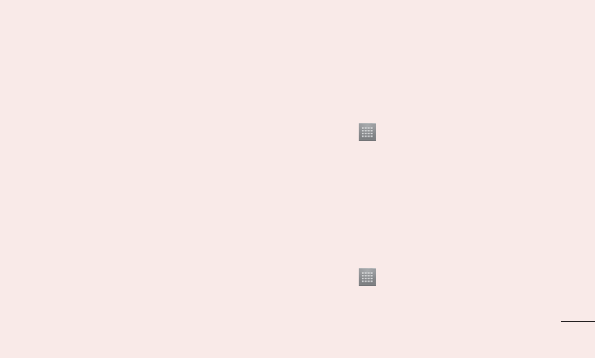
23
having running constantly in the background.
You can monitor how applications and
system resources consume battery power.
Extending your phone's battery life:
Turn off radio communications you are not
using. If you are not using Wi-Fi, Bluetooth
or GPS, turn them off.
Reduce screen brightness and set a
shorter screen timeout.
Turn off automatic syncing for Google
Mail™, Calendar, Contacts and other
applications.
•
•
•
Some applications you have downloaded
may reduce battery power.
To check the battery power level:
Touch > Apps tab > Settings >
About phone under SYSTEM > Status
The battery status (charging or not charging)
and level (percentage charged) are
displayed.
To monitor and control how battery
power is being used:
Touch > Apps tab > Settings
> Power Saver from the DEVICE >
•
•
•
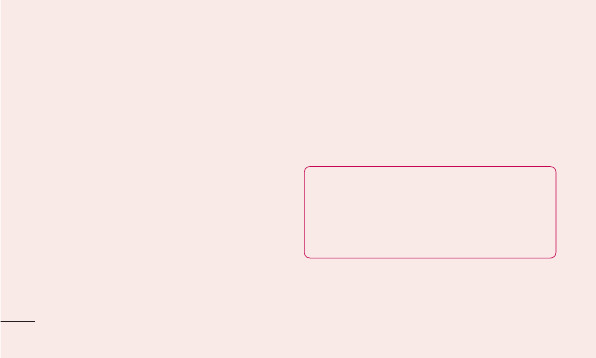
24
Battery use category under BATTERY
INFORMATION.
Battery usage time is displayed on the
screen. It tells you how long it has been
since you last connected your phone to a
power source or, if currently connected, how
long the phone was last running on battery
power. The screen shows the applications or
services using battery power, listed in order
from the greatest to smallest amount used.
3. Using folders
You can combine several app icons in a
folder. Drop one app icon over another on
a Home screen, and the two icons will be
combined.
NOTE: After you open an app, you can
usually adjust its settings by choosing
items from its Menu icon near the top or
bottom of the screen.
Getting to know your phone
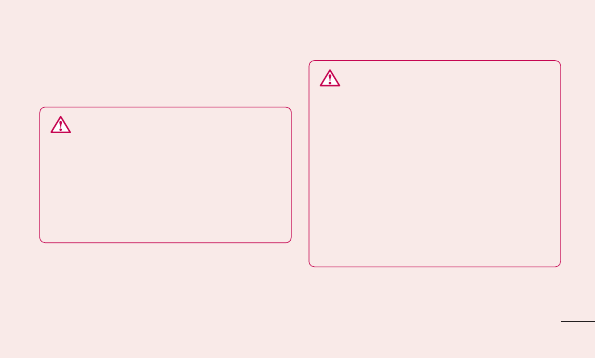
25
4. Before installing an open
source application and OS
WARNING
If you install and use an OS other than
the one provided by the manufacturer, it
may cause your phone to malfunction.
In addition, your phone will no longer be
covered by the warranty.
WARNING
To protect your phone and personal
data, only download applications from
trusted sources, such as Android
Market™. If there are improperly
installed applications on your phone, it
may not work normally or a serious error
may occur. You must uninstall those
applications and all associated data and
settings from the phone.
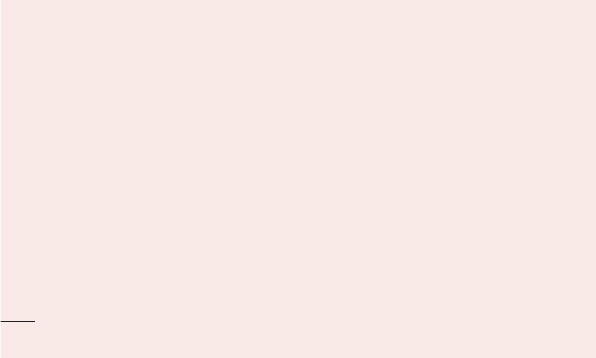
26
5. Using the hard reset
(factory reset)
If your phone does not restore to the original
condition, use a hard reset (factory reset) to
initialise it.
When the phone is switched off, press
and hold the Volume down key +
Power key with your left hand.
When the LED on the bottom of the phone
lights up, touch and hold the Menu key
with your right hand. You need to do this
immediately, before the screen displays
the LG logo. Make sure your left hand is
1
2
still holding the Volume down and Power
keys. Then release the power key when the
phone begins to vibrate.
When the LG logo is displayed on the
screen, continue to hold the keys for
around two seconds, and then release
all them at the same time, before the LG
logo disappears.
Do not operate your phone for at least a
minute, while the hard reset is carried out.
You will then be able to switch your phone
back on.
3
Getting to know your phone
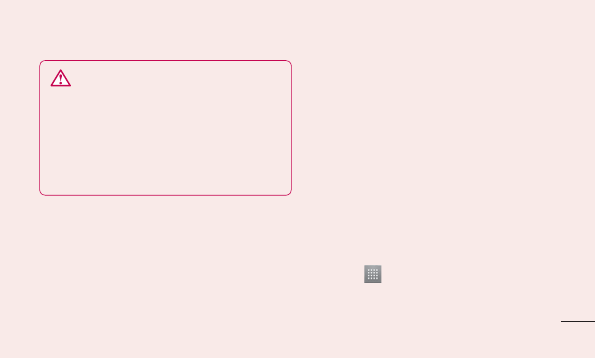
27
WARNING
If you perform a hard reset, all user
applications, user data and DRM
licences will be deleted. Please
remember to back up any important
data before performing a Hard Reset.
6. Opening and switching
applications
Multitasking is easy with Android because
you can keep more than one application
running at the same time. There's no
need to quit an application before opening
another. Use and switch between several
open applications. Android manages each
application, stopping and starting them as
needed to ensure that idle applications don't
consume resources unnecessarily.
To view the list of recently used
applications:
Simply press and hold the Home key.
To stop applications:
Touch > Apps tab > Settings >
Apps from the DEVICE > RUNNING tab.
1
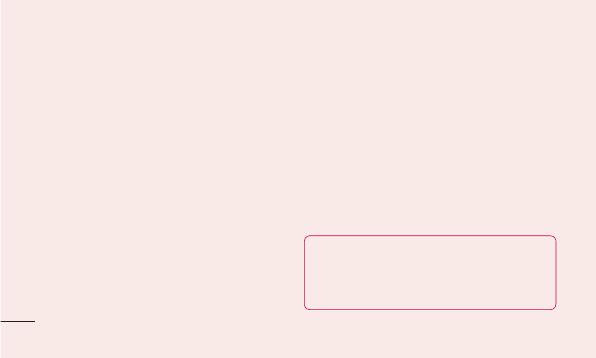
28
Scroll and touch the desired application
and touch Stop to stop it.
7. Installing PC software
(LG PC Suite)
The LG PC Suite is a software package that
helps you connect your device to a PC via a
USB cable and Wi-Fi. Once connected, you
can use the functions of your device from
your PC.
With the LG PC Suite software, you can...
Manage and play your media content
(music, movies, pictures) on your PC.
2
•
Send multimedia content to your device.
Synchronise data (schedules, contacts,
bookmarks) between your device and PC.
Backup the applications in your device.
Update the software in your device.
Backup and restore the device.
Play multimedia content from your PC on
your device.
NOTE: You can use the application's Help
menu to find out how to use your LG PC
Suite software.
•
•
•
•
•
•
Getting to know your phone
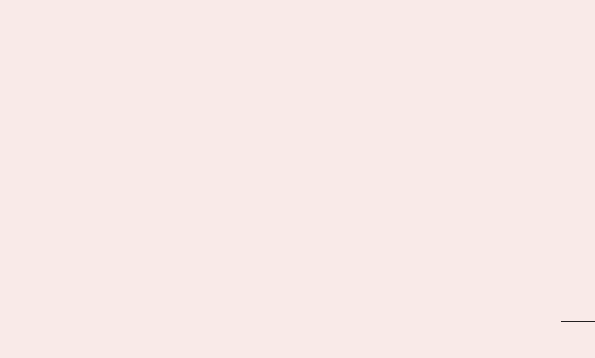
29
Installing the LG PC Suite software
The LG PC Suite software can be
downloaded from the LG webpage.
Go to www.lg.com and select a country of
your choice.
Go to Support > Mobile Phone Support
> Select the Model (LG-E610v).
Click PC Sync from Download, and
click WINDOW PC Sync Download to
download the LG PC Suite software.
System Requirements for the LG PC
Suite software
1
2
3
OS: Windows XP 32 bit (Service Pack 2),
Windows Vista 32 bit/64 bit, Windows 7
32 bit/64 bit
CPU: 1 GHz (or faster) processors
Memory: 512 MB (or more) RAM
Graphic card: 1024 x 768 resolution, 32-
bit colour (or higher)
HDD: 100 MB (or more) free hard disk
space (more free hard disk space may be
needed depending on the volume of data
stored)
Required software: LG integrated drivers
•
•
•
•
•
•
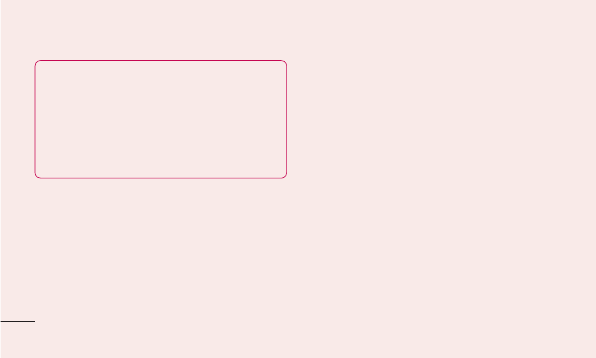
30
NOTE: LG integrated USB driver
LG integrated USB driver is required to
connect an LG device and PC and is
installed automatically when you install
the LG PC Suite software.
8. Synchronising your phone to a
computer
Data from your device and PC can be
synchronised easily using the LG PC
Suite software. Contacts, schedules, and
bookmarks can be synchronised.
The procedure is as follows:
Connect your device to your PC (use a
USB cable or Wi-Fi connection).
After connection, run the program
and select the device section from the
category on the left side of the screen.
Click [Personal information] to select it.
Tick the checkboxes of the content you
want to synchronise, and click the Sync
button.
1
2
3
4
Getting to know your phone
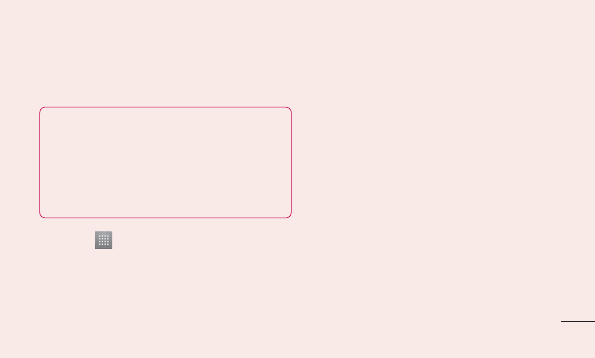
31
9. Synchronising your phone to a
computer via USB
NOTE: To synchronise your phone with
your PC using the USB cable, you need to
install LG PC Suite on your PC.
Please refer to previous pages to install
LG PC Suite.
Touch > Apps tab > Settings >
Storage from the DEVICE tab to check
out the storage media. (If you want to
transfer files to or from a memory card,
1
insert a memory card into the phone.)
Connect the phone to your PC using the
USB cable.
The USB connection mode list will
appear; select the Media sync (MTP)
option.
Open the removable memory folder on
your PC. You can view the mass storage
content on your PC and transfer the files.
Copy the files from your PC to the drive
folder.
Select the charge only option to
disconnect the phone.
2
3
4
5
6
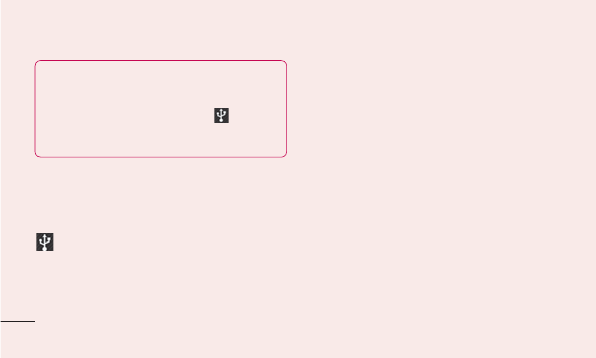
32
TIP! To use the microSD card on your
phone again, you need to open the
notification drawer and touch >
Charge only.
To disconnect your phone from the
computer:
Open the notification drawer and touch
> Charge only to disconnect your
phone from the computer safely.
10. Hold your phone upright
Hold your mobile phone vertically, as you
would a regular phone. The LG-E610v
has an internal antenna. Be careful not to
scratch or damage the back of the phone, as
this may affect performance.
While making/receiving calls or sending/
receiving data, avoid holding the lower part
of the phone where the antenna is located.
Doing so may affect call quality.
Getting to know your phone
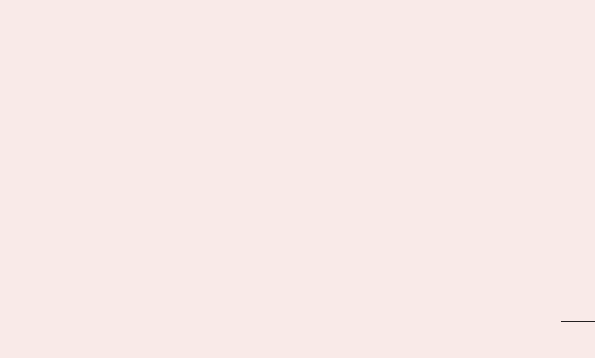
33
11. When the screen freezes
If the screen freezes or the phone does
not respond when you try to operate it:
Remove the battery, reinsert it, then turn the
phone on.
OR
Press and hold the Power/Lock key for
10 seconds to turn it off.
If it still does not work, please contact the
service centre.
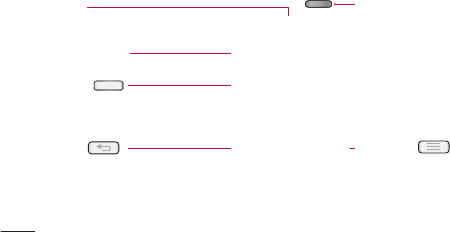
34
Device components
Earpiece
Proximity sensor
Home key
Return to the Home screen from
any screen.
Back key
Return to the previous screen.
Power/Lock key
• Switch your phone on/off by pressing
and holding this key.
• Press briefly to lock/unlock the
screen.
Menu key
• Check what options are available.
Getting to know your phone

35
NOTE: Proximity sensor
When receiving and making calls, the
proximity sensor automatically turns the
backlight off and locks the touch screen
by sensing when the phone is near your
ear. This extends battery life and prevents
you from unintentionally activating the
touch screen during calls.
WARNING
Placing a heavy object on the phone or
sitting on it can damage the LCD and
touch screen functions. Do not cover
the LCD proximity sensor with protective
film. This could cause the sensor to
malfunction.
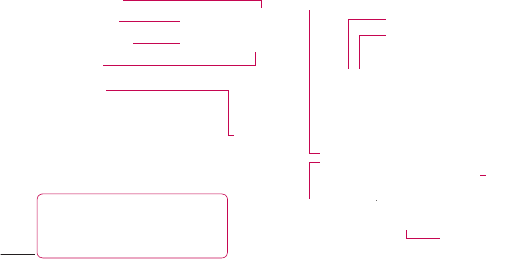
36
TIP! Press and hold the Volume Up and
Volume Down Keys for one second to
use the QuickMemo function.
Power/Lock key
Charger/USB port
Microphone
Headset jack
Volume keys
• In the Home screen: Control ringer
volume.
• During a call: Control your earpiece
volume.
• When playing a song: Control
volume continuously.
Battery cover
Flash
SIM card slot
microSD card
slot Speaker
Battery
Camera
Getting to know your phone

37
Installing the SIM card and
battery
Before you can start exploring your new
phone, you'll need to set it up. To insert the
SIM card and battery:
To remove the battery cover, hold the
phone firmly in one hand. With your other
hand, lift off the battery cover with your
thumbnail as shown in figure.
1