LG Electronics USA FB770H 17" CRT Monitor User Manual users manual
LG Electronics USA 17" CRT Monitor users manual
users manual

APPENDIX G :
FCC ID : BEJFB770H
USER’S MANUAL
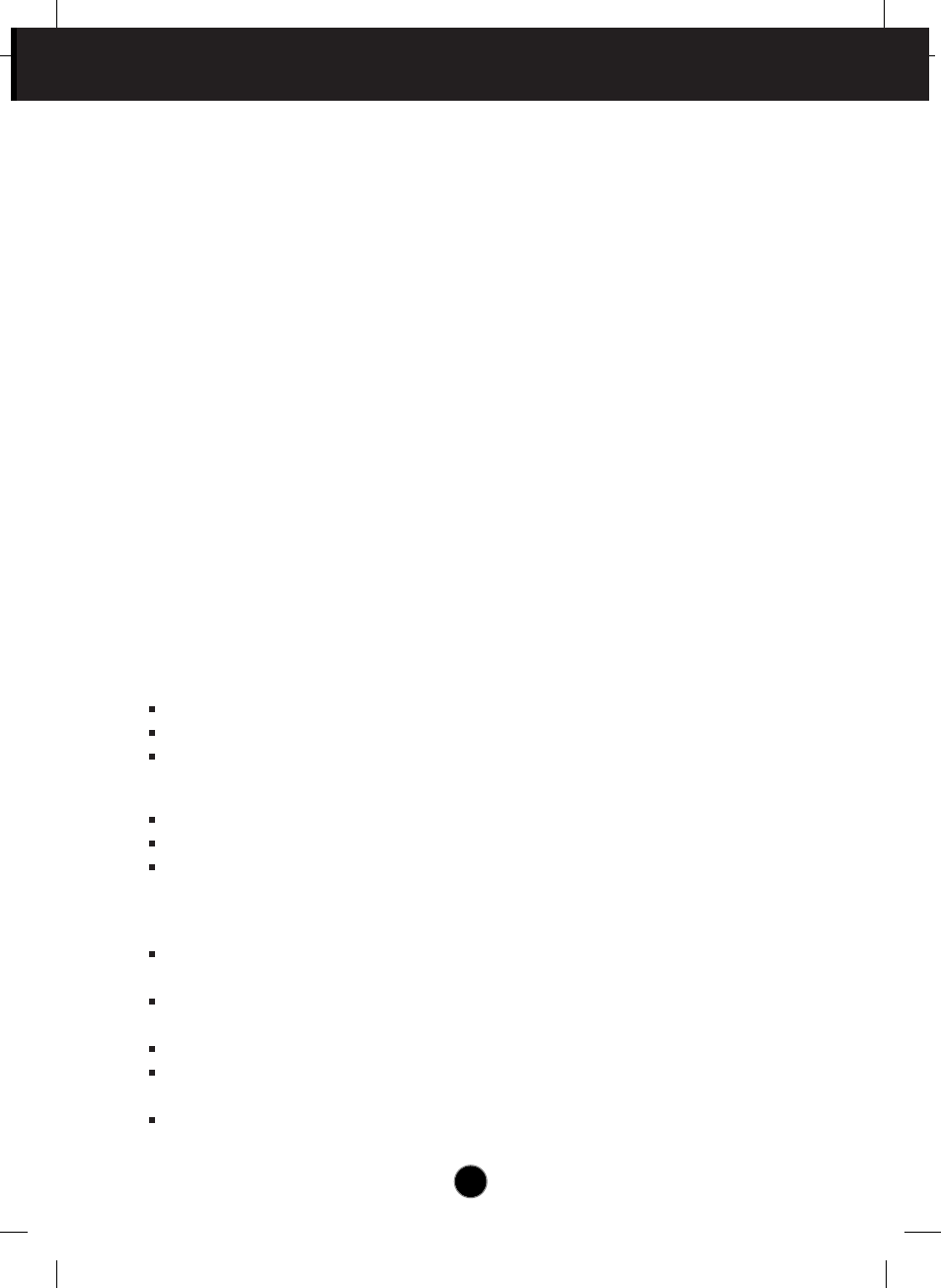
A1
This unit has been engineered and manufactured to ensure your personal
safety, however improper use may result in potential eletrical shock or fire
hazards. In order to allow the proper operation of all safeguards
incorporated in this monitor, observe the following basic rules for its
installation, use, and servicing.
On Safety
Use only the power cord supplied with the unit. In case you use another power
cord, make sure that it is certified by the applicable national standards if not being
provided by the supplier. If the power cable is faulty in any way, please contact the
manufacturer or the nearest authorized repair service provider for a replacement.
The power supply cord is used as the main disconnect device. Ensure that the
socket-outlet is easily accessible after installation.
Operate the monitor only from a power source indicated in the specifications of
this manual or listed on the monitor. If you are not sure what type of power supply
you have in your home, consult with your dealer.
Overloaded AC outlets and extension cords are dangerous. So are frayed power
cords and broken plugs. They may result in a shock or fire hazard. Call your service
technician for replacement.
Do not Open the Monitor.
There are no user serviceable components inside.
There are Dangerous High Voltages inside, even when the power is OFF.
Contact your dealer if the monitor is not operating properly.
To Avoid Personal Injury :
Do not place the monitor on a sloping shelf unless properly secured.
Use only a stand recommended by the manufacturer.
Do not try to roll a stand with small casters across thresholds or deep pile
carpets.
To Prevent Fire or Hazards:
Always turn the monitor OFF if you leave the room for more than a short period
of time. Never leave the monitor ON when leaving the house.
Keep children from dropping or pushing objects into the monitor's cabinet
openings. Some internal parts carry hazardous voltages.
Do not add accessories that have not been designed for this monitor.
During a lightning storm or when the monitor is to be left unattended for an
extended period of time, unplug it from the wall outlet.
Do not bring magnetic devices such as magnets or motors near the picture
tube.
Important Precautions
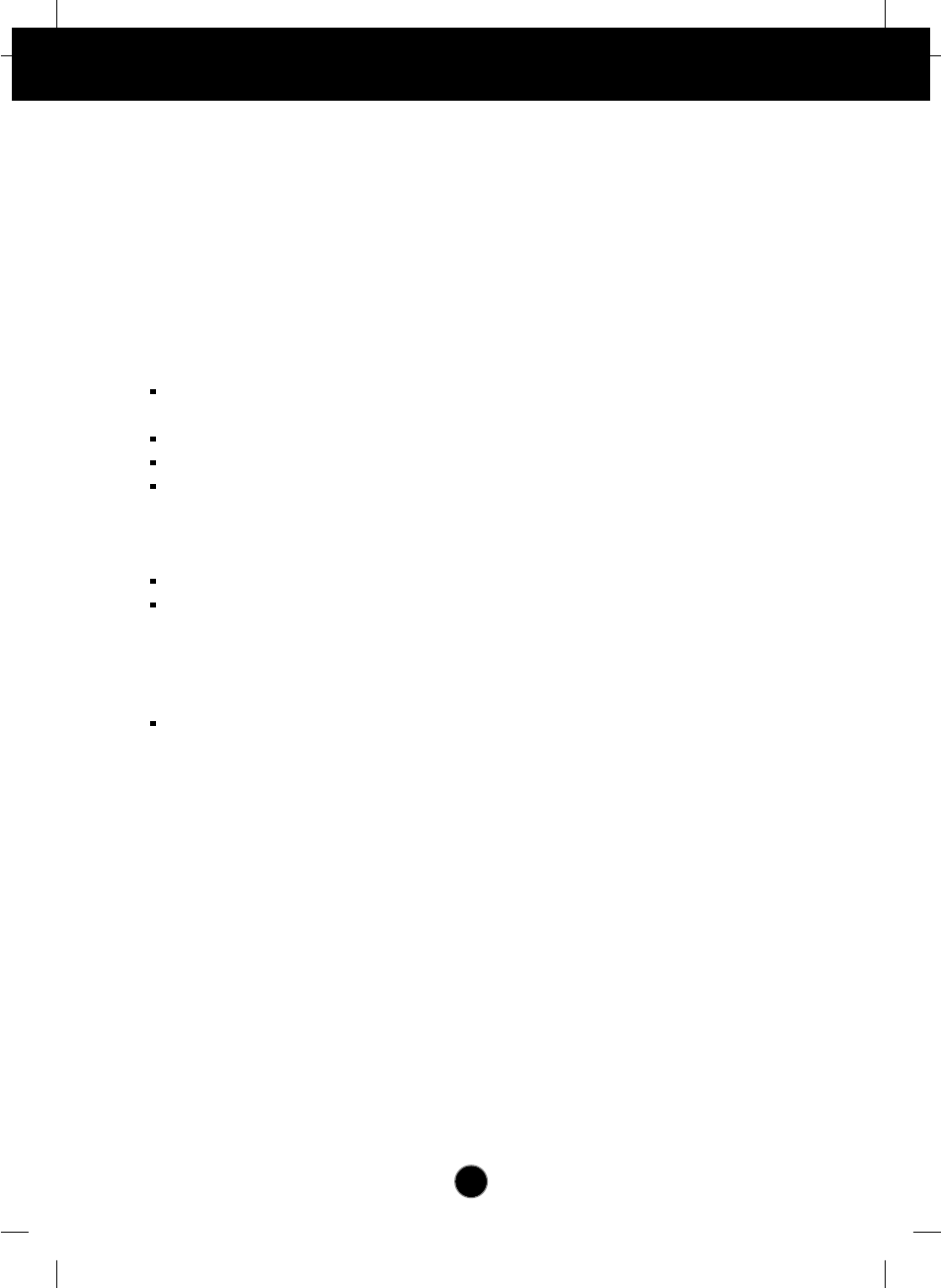
A2
Important Precautions
On Installation
Do not allow anything to rest upon or roll over the power cord, and do not place
the monitor where the power cord is subject to damage.
Do not use this monitor near water such as near a bathtub, washbowl, kitchen
sink, laundry tub, in a wet basement, or near a swimming pool.
Monitors are provided with ventilation openings in the cabinet to allow the release
of heat generated during operation. If these openings are blocked, built-up heat
can cause failures which may result in a fire hazard. Therefore, NEVER:
Block the bottom ventilation slots by placing the monitor on a bed, sofa, rug,
etc.
Place the monitor in a built-in enclosure unless proper ventilation is provided.
Cover the openings with cloth or other material.
Place the monitor near or over a radiator or heat source.
On Cleaning
Unplug the monitor before cleaning the face of the monitor screen.
Use a slightly damp (not wet) cloth. Do not use an aerosol directly on the
monitor screen because overspray may cause electrical shock.
On Repacking
Do not throw away the carton and packing materials. They make an ideal
container in which to transport the unit. When shipping the unit to another
location, repack it in its original material.
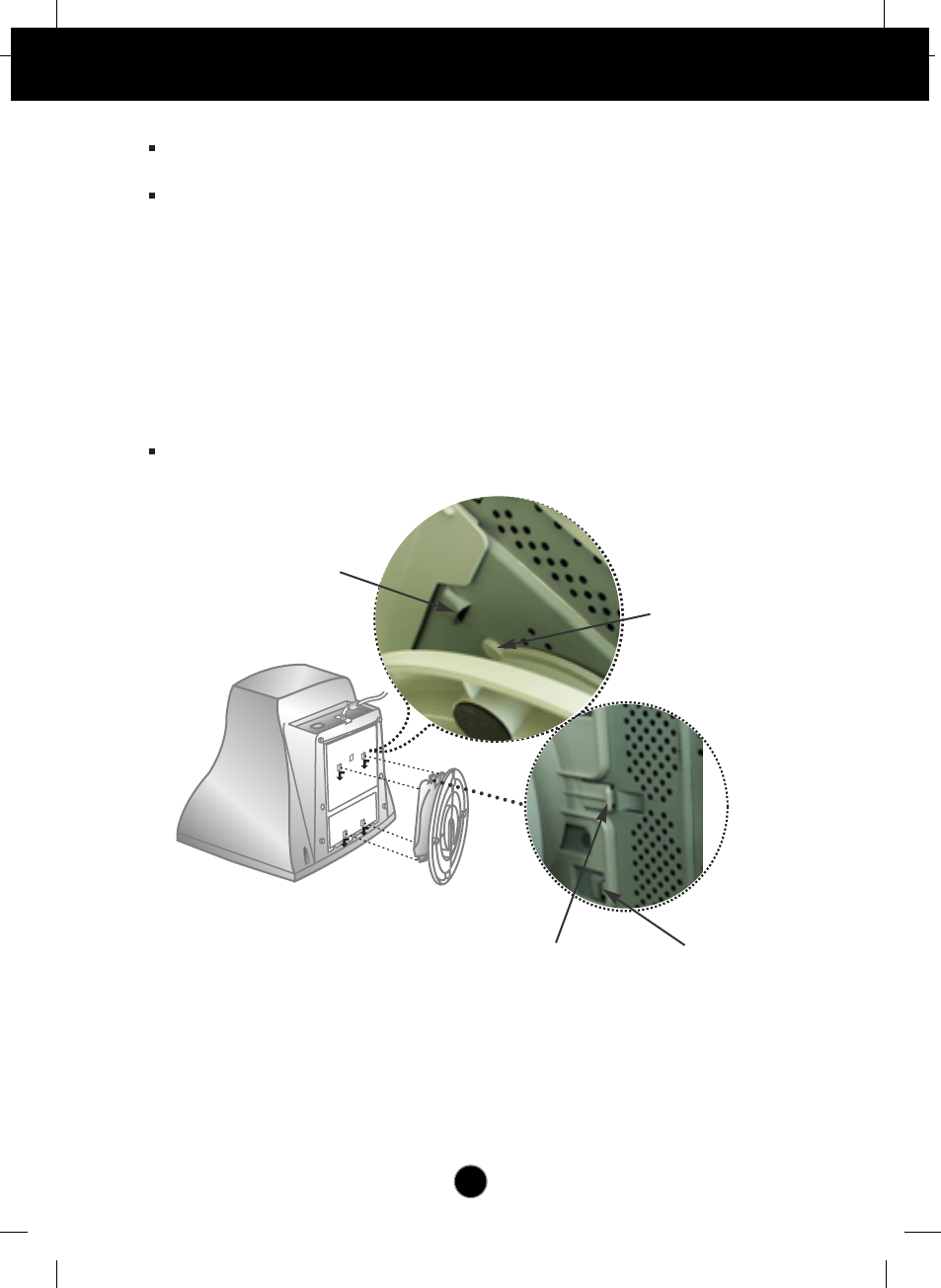
A3A3
Connecting the Monitor
Latch
Before setting up the monitor, ensure that the power is turned off to the
monitor, computer system, and other attached devices.
Carefully set the monitor face-down with the underside facing you.
Connecting the Tilt/Swivel stand
1.Align the hooks on the tilt/swivel stand with the matching slots in the base of
the monitor.
2. Insert the hooks into slots.
3. Slide the tilt/swivel stand toward the front of the monitor until the latches click
into the locked position.
NOTE
This illustration depicts the general model of connection. Your monitor may differ from the
items shown in the picture.
Hook
Slot
Hook
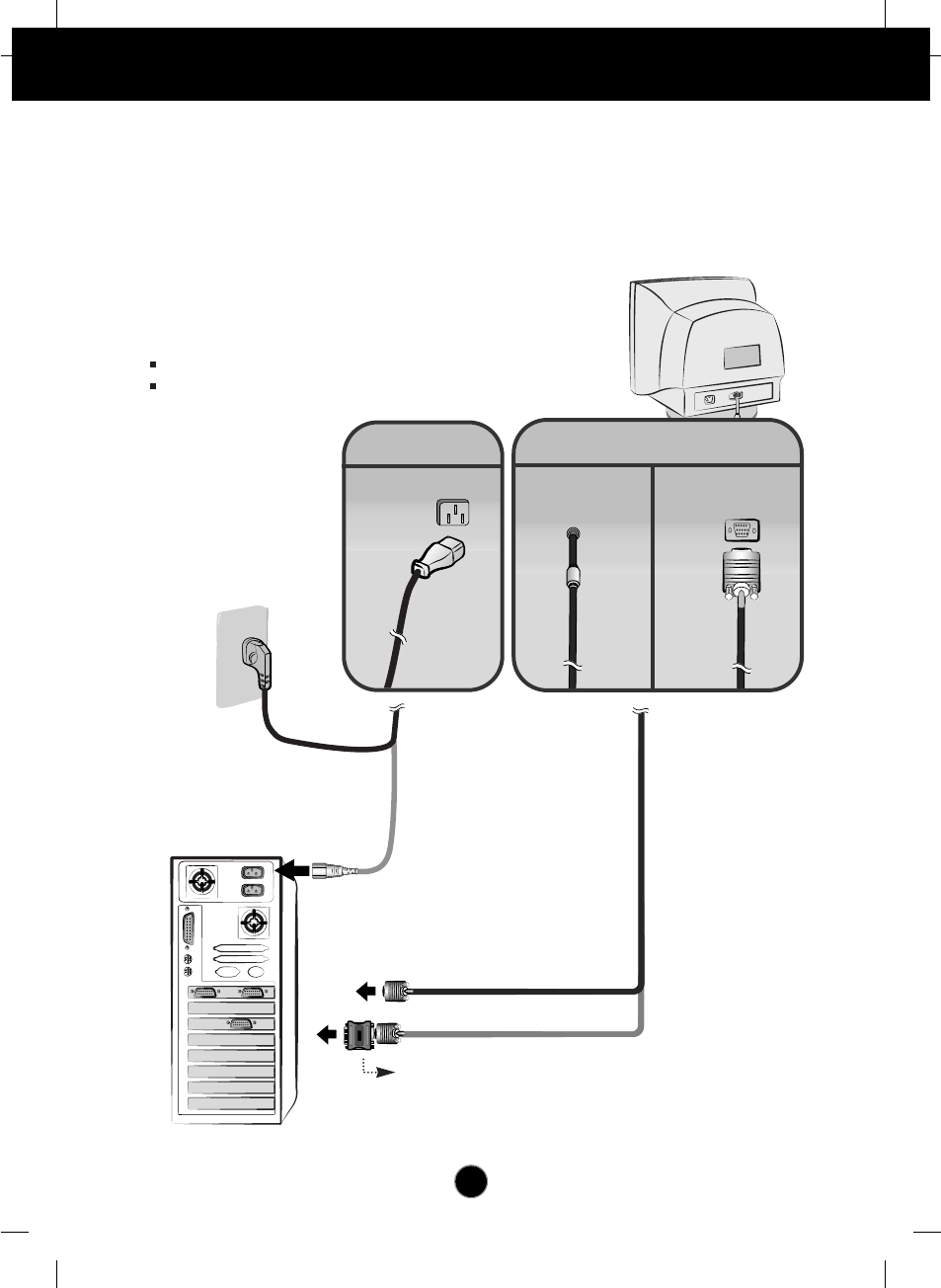
A4
Connecting the Monitor
Using the Computer
1. Connect the signal cable. When mated, tighten the thumbscrews to secure the
connection.
2. Connect the power cord into a properly power outlet that is easily accessible and
close to the monitor.
Mac adapter
For Apple Macintosh use, a separate plug adapter is needed to
change the 15 pin high density (3 row) D-sub VGA connector
on the supplied cable to a 15 pin 2 row connector.
Wall-outlet type*
NOTE
This is a simplified representation of the rear view.
This rear view represents a general model; your monitor
may differ from the view as shown.
PC-outlet type*
PC
MAC
Power Cord Signal Cable
Attached Type*Detached Type*
*
Varies according to model.
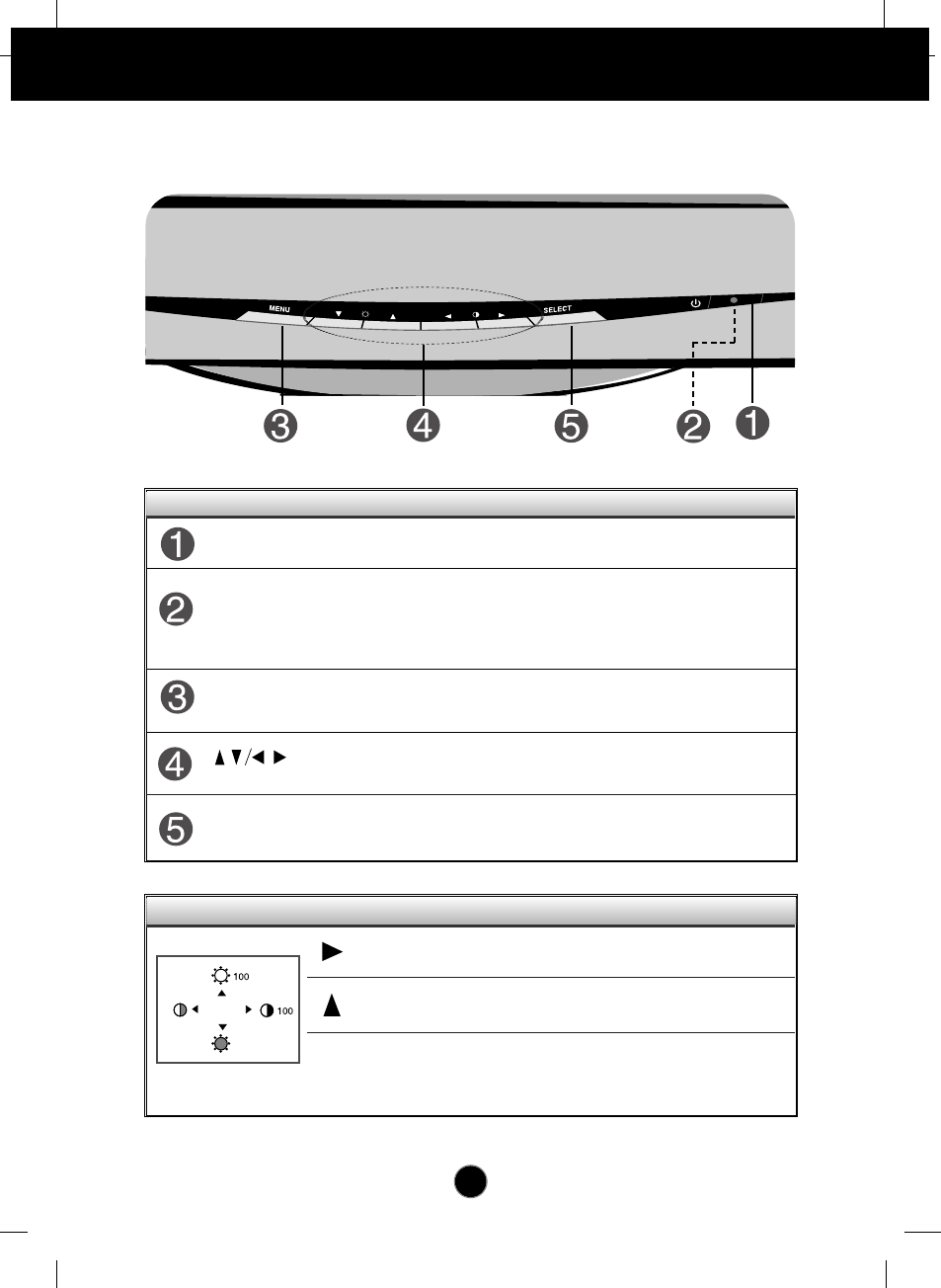
A5
Control Panel Functions
Buttons Use these buttons to choose or adjust items in
the on screen display.
MENU (or OSD)
Button Use this button to enter or exit the on screen
display.
This Indicator lights up green when the monitor
operates normally. If the monitor is in DPM
(Energy Saving) mode, this indicator color changes
to amber.
Power (DPMS)
Indicator
Use this button to turn the monitor on or off.
Power Button
Use this button to enter a selection in the on
screen display.
SELECT (or SET)
Button
The Contrast and Brightness functions are also available in the
On Screen Display (OSD) menu.
Control Direct Access Function
Control Function
Button
Button
Bring up Contrast adjustment
Bring up Brightness adjustment
Front Panel Controls
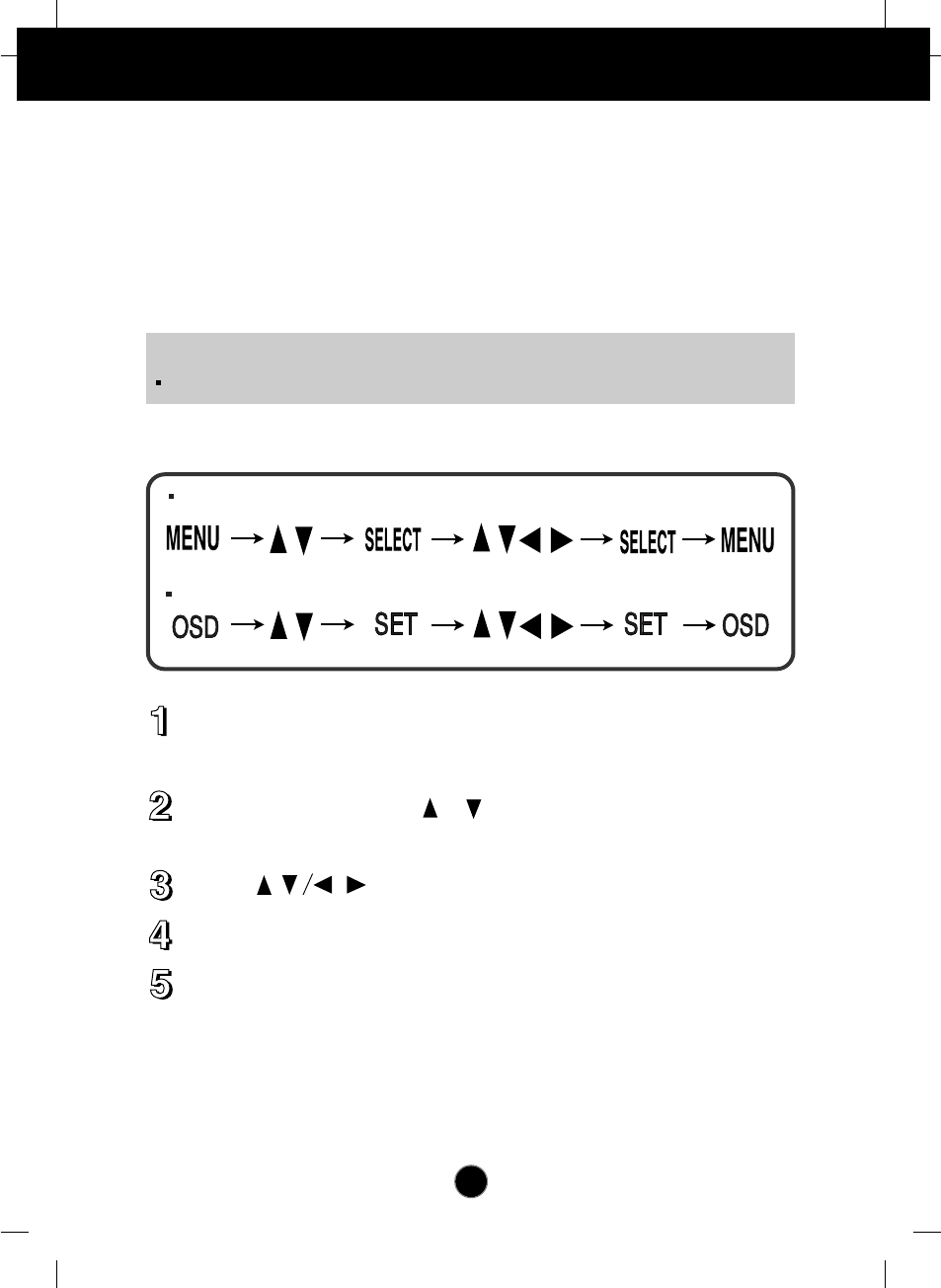
A6
On Screen Display (OSD) Control Adjustment
Screen Adjustment
Making adjustments to the image size, position and operating parameters of
the monitor is quick and easy with the On Screen Display Control system. A
short example is quick and easy given below to familiarize you with the use of
the controls. The following section is an outline of the available adjustments
and selections you can make using the OSD.
To make adjustments in the On Screen Display, follow these steps:
Press the MENU (or OSD) Button, then the main menu of the OSD
appears.
To access a control, use the or Buttons. When the icon you want
becomes highlighted, press the SELECT (or SET) Button.
Use the Buttons to adjust the item to the desired level.
Accept the changes by pressing the SELECT (or SET) Button.
Exit the OSD by pressing the MENU (or OSD) Button.
NOTE
Allow the monitor to stabilize for at least 30 minutes before making image adjustments.
Case 1
Case 2
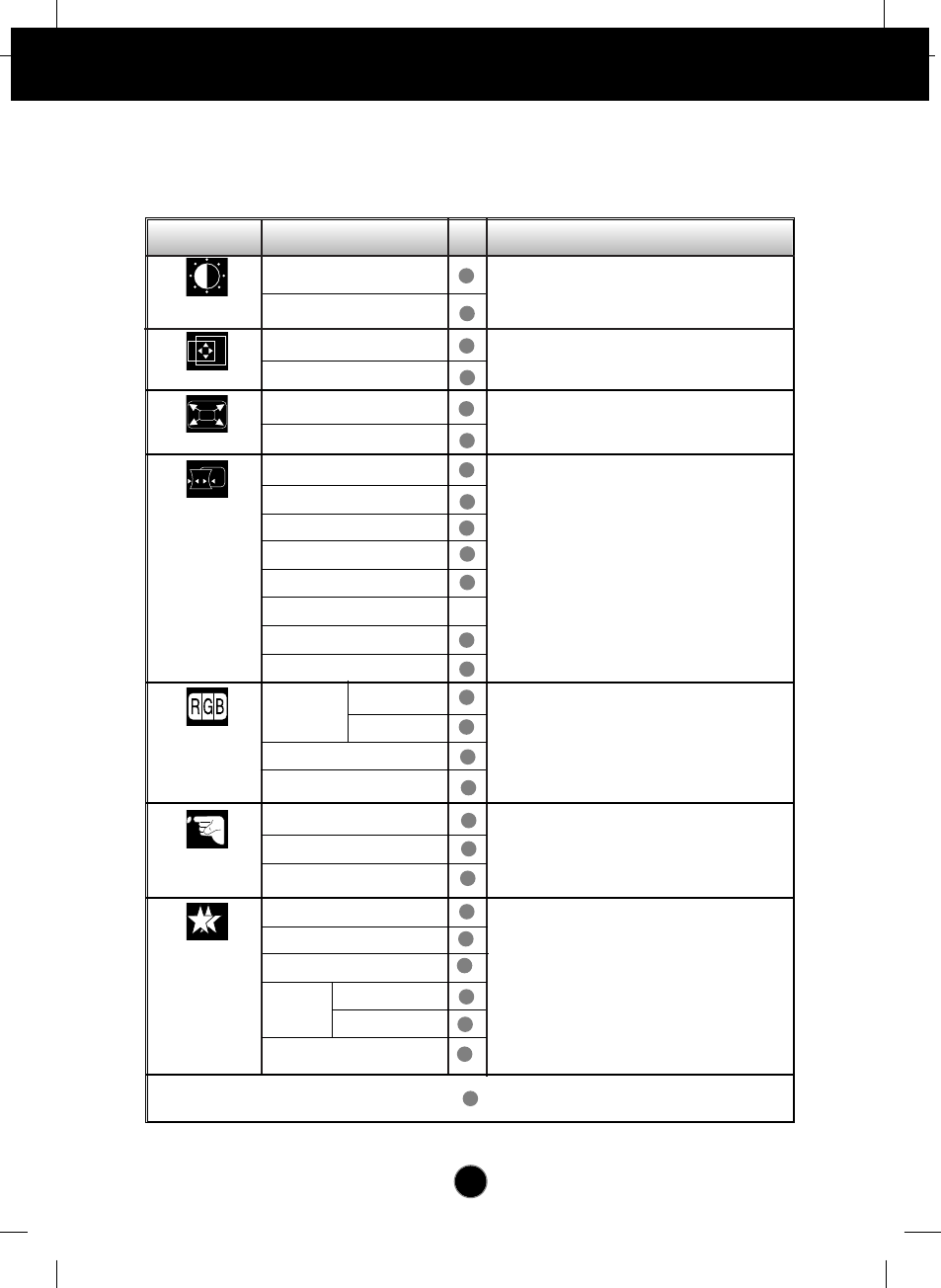
A7
On Screen Display(OSD) Selection and Adjustment
The following table indicates all the On Screen Display control, adjustment,
and setting menus.
To adjust the brightness and
contrast of the screen
Brightness
Contrast
Main menu Sub menu Reference
BRIGHTNESS/
CONTRAST
POSITION
V Position
H Position
SIZE
V Size
H Size
SHAPE
Tilt
Side Pincushion
S Pincushion Balance
Parallelogram
Trapezoid
H Corner
Top Corner
Bottom Corner
COLOR
PRESET
6500K
9300K
Temp
R/G/B(User Color)
SETUP
Video Level
Language
OSD Time
SPECIAL
Degauss
Recall
Reset
Moire H Moire
V Moire
Purity
To adjust the position of the
screen
To adjust the size of the screen
To adjust the shape of the screen
To customize the color of the
screen
To customize the screen status
for a user's operating environment
To improve the clarity and
stability of the screen
: Adjustable
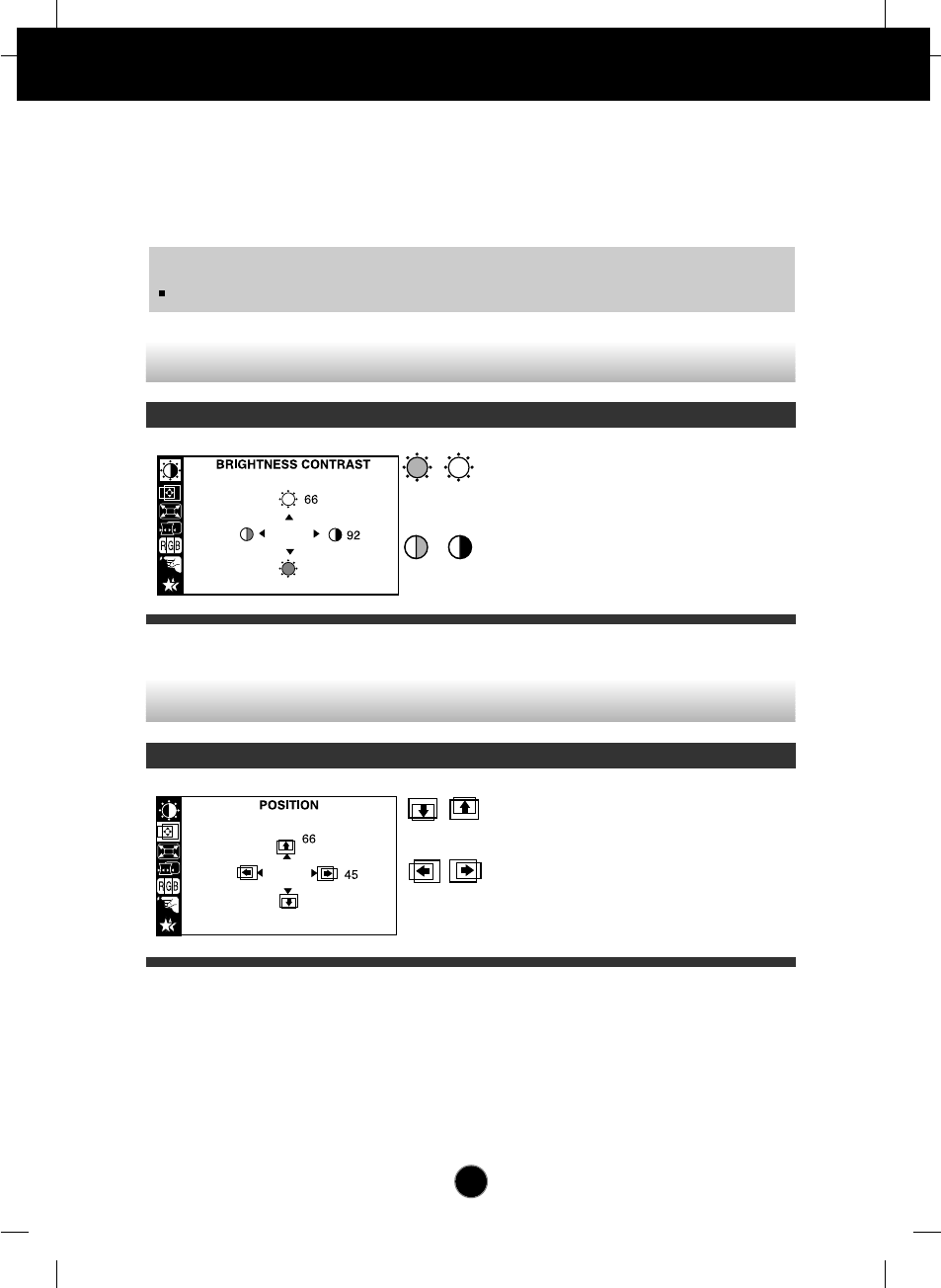
A8
On Screen Display(OSD) Selection and Adjustment
You were introduced to the procedure of selecting and adjusting an item
using the OSD system. Listed below are the icons, icon names, and icon
descriptions of the all items shown on the Menu.
OSD Adjust Description
Brightness
To adjust the brightness of the screen.
Contrast
To adjust the contrast of the screen.
Vertical Position
To move image up and down.
Horizontal Position
To move image left and right.
To adjust the brightness and contrast of the screen
To adjust the position of the screen
OSD Adjust Description
NOTE
The order of icons may differ depending on the model (A8~A11).
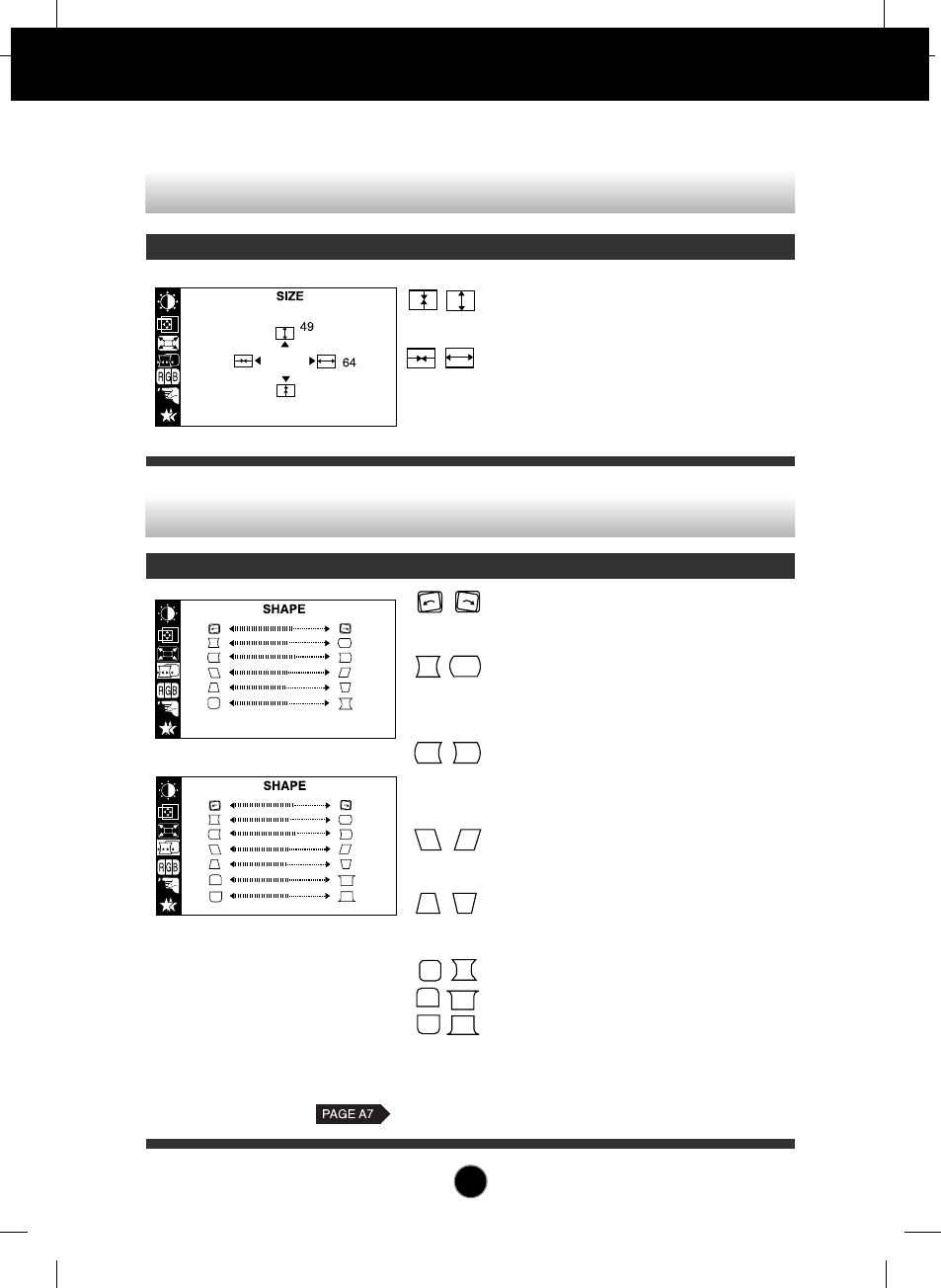
A9
On Screen Display(OSD) Selection and Adjustment
Vertical Size
To adjust image height.
Horizontal Size
To adjust image width.
To adjust the size of the screen
OSD Adjust Description
To adjust the shape of the screen
OSD Adjust Description
Tilt
To correct image rotation.
Side Pincushion
To correct a concave or convex bowing of
the image.
Side Pincushion Balance
To correct the balance of both sides
bowing.
Parallelogram
To correctly adjust the skew of the image.
Trapezoid
To correct geometric distortion.
H Corner
*
Top Corner
*
Bottom Corner
*
To correct an irregular distortion of the
displayed image.
* This function is available for
designated models only.
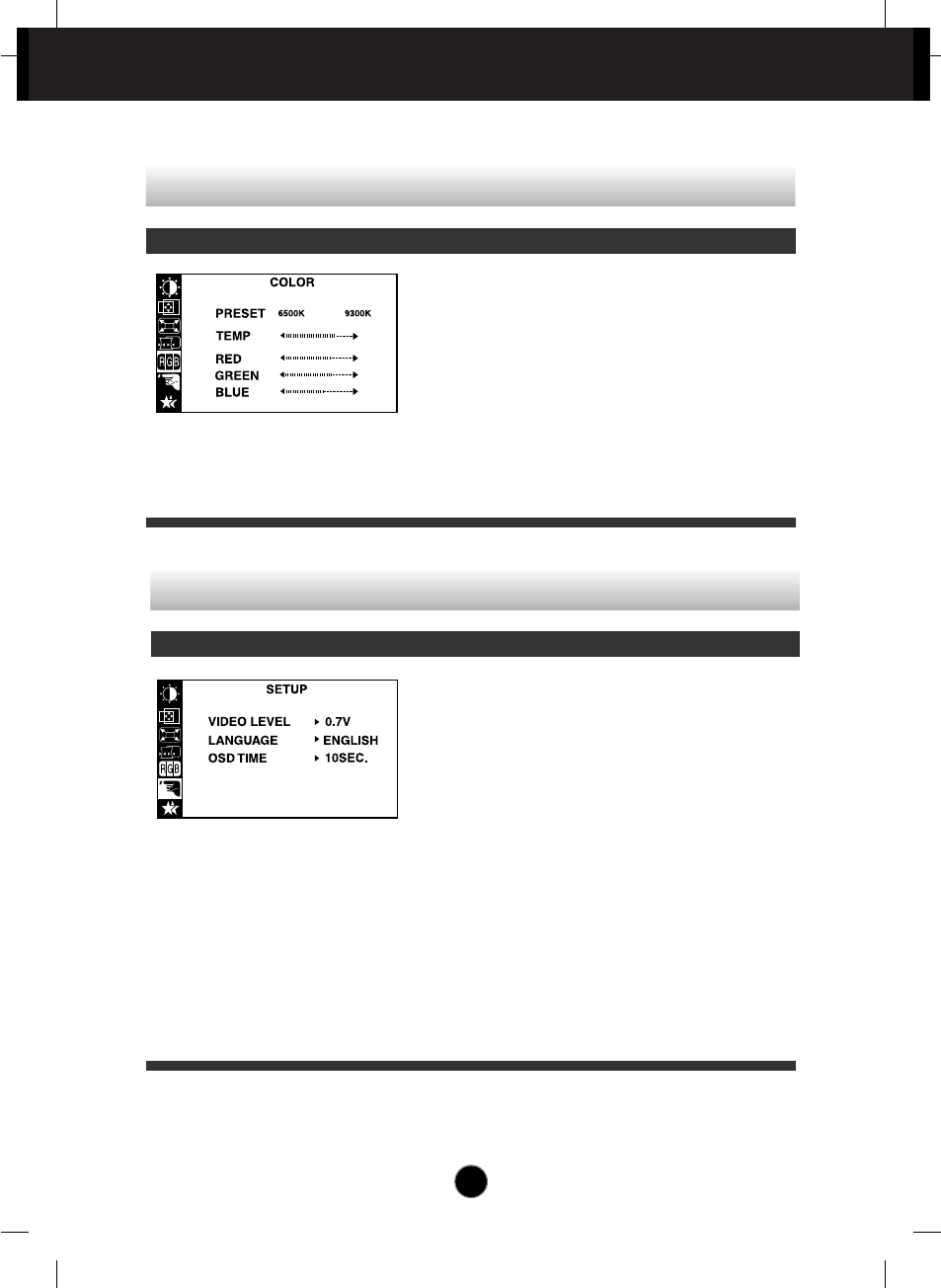
A10
This item is used to select the monitor's
input signal level. The normal level used for
most PCs is 0.7V.
If the screen becomes suddenly washed-
out or blurred, please select 1.0V and try
again.
To choose the language in which the
control names are displayed.
OSD Menus are available in 12 languages:
English, German, French, Spanish, Italian,
Swedish, Finnish, Portuguese, Korean,
Chinese, Russian and Polish.
Set the OSD time, i.e. the length of time a
menu will remain on-screen before it shuts
off automatically. Adjust the time to 5, 10,
20, 30 or 60 seconds.
VIDEO LEVEL
LANGUAGE
OSD TIME
On Screen Display(OSD) Selection and Adjustment
PRESET
TEMP
RED
GREEN
BLUE
6500K/ 9300K
Select the screen color.
• 6500K: Slightly reddish white.
• 9300K: Slightly bluish white.
Select the screen temperature which you
prefer among reddish or bluish or any color
in between.
Set your own color levels.
To customize the color of the screen
OSD Adjust Description
To customize the screen status for a user's operating environment
OSD Adjust Description
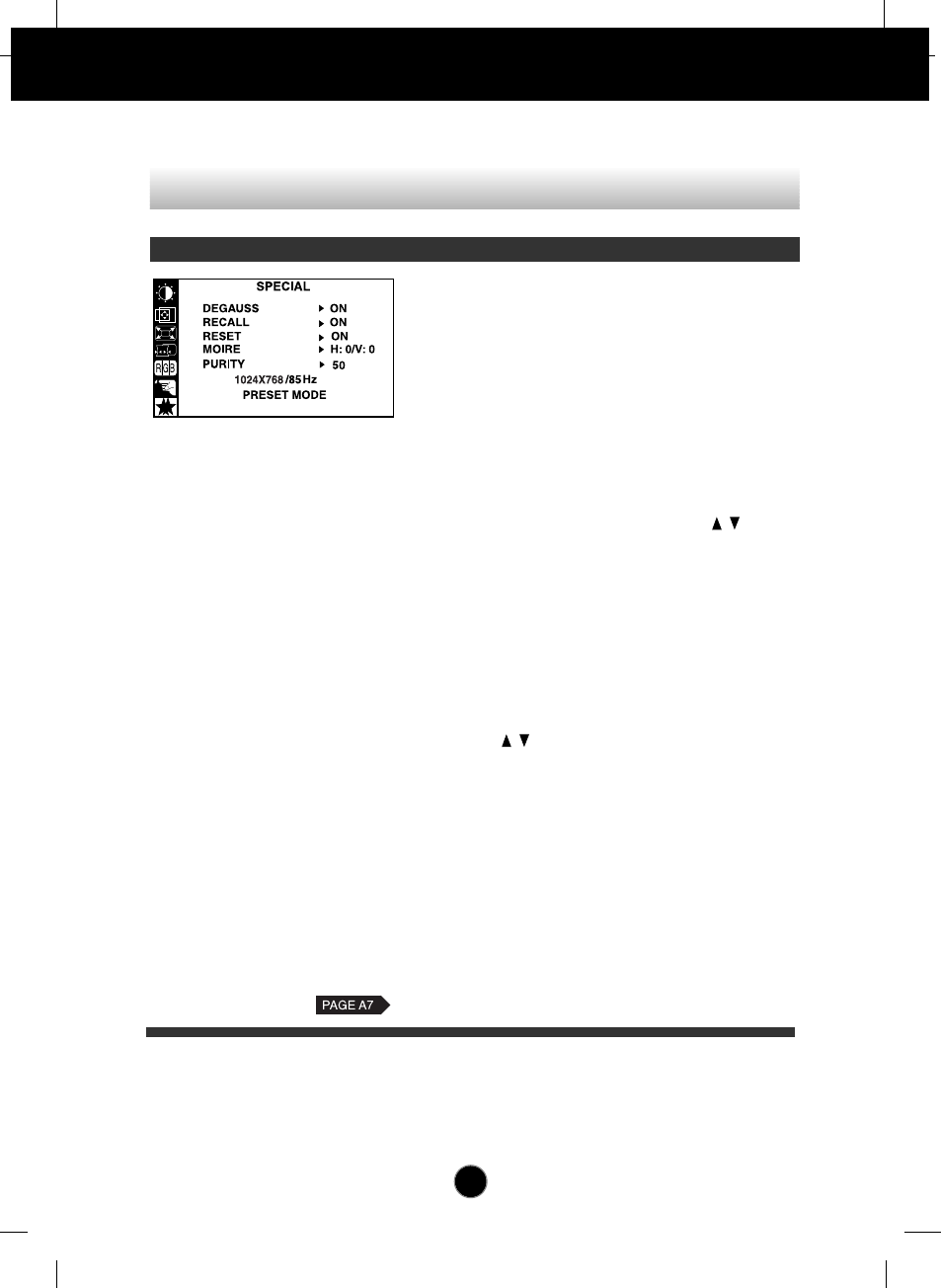
A11
On Screen Display(OSD) Selection and Adjustment
To improve the clarity and stability of the screen
DEGAUSS
RECALL
RESET
MOIRE
PURITY*
To manually demagnetize the screen to
avoid showing incorrect images or colors.
You can use this function to reload the
modified parameters for screen display
operation, as specified by the user after
purchase: Position, Size, Side Pincushion,
Side Pincushion Balance, Parallelogram,
Trapezoid (These recalled options may differ
depending on the mode selected: Preset,
User, or New).
If you don’t want to recall the monitor to
these modified settings, use the button
to select CANCEL and then press the
SELECT (or SET) button.
Return to all factory default settings except
"LANGUAGE": Brightness, Contrast, Tilt,
Color 9300K, Video Level, OSD Time, Moire
(These reset options may differ depending
on the mode selected: Preset, User, or
New).
If you don’t want to reset the monitor, use the
button to select CANCEL and then
press the SELECT (or SET) button.
This item allows you to reduce the degree of
moire. (Moire is caused by interference
Horizontal Scan Line with the periodical dot
screen). It is normally OFF(H:0/V:0).
The moire adjustments may affect the focus
of the screen.
Moire adjustments may shake slightly while
the moire reduction function is on.
Use to adjust the purity on the screen
if the color appears uneven.
OSD Adjust Description
* This function is available for
designated models only.
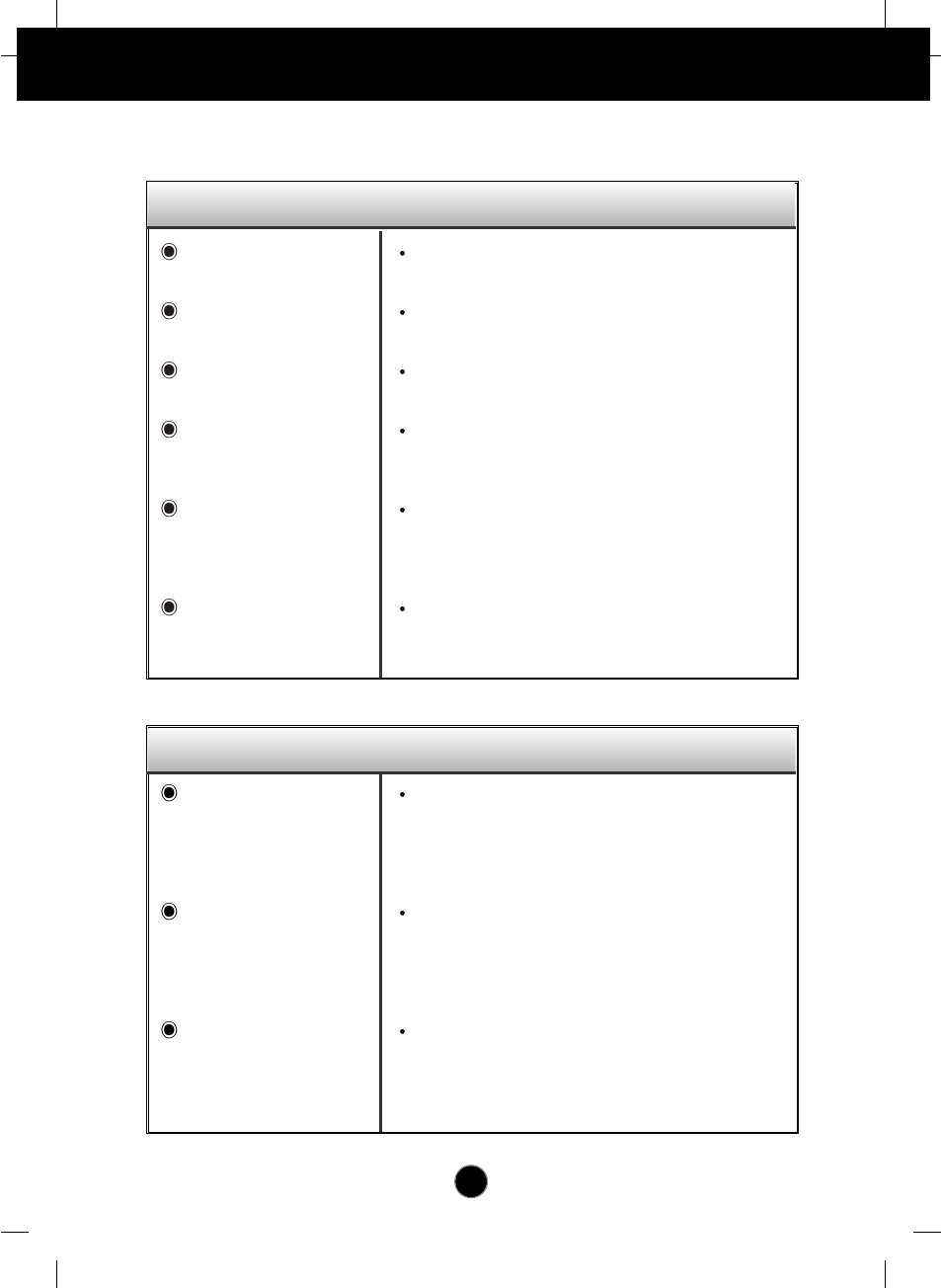
A12
Troubleshooting
Check the following before calling for service.
No image appears
Is the power cord of the
monitor connected?
Is the power indicator light
on?
Is the power on and the
power indicator green?
Is the power indicator
amber?
Do you see an "OUT OF
FREQUENCY" message
on the screen?
Do you see a "SELF
DIAGNOSITICS" message
on the screen?
Check and see if the power cord is connected properly to
the power outlet.
Press the Power button.
Adjust the brightness and the contrast.
If the monitor is in power saving mode, try moving the
mouse or pressing any key on the keyboard to bring up
the screen.
This message appears when the signal from the PC
(video card) is out of horizontal or vertical frequency
range of the monitor. See the 'Specifications' section of
this manual and configure your monitor again.
This message appears when the signal cable between
your PC and your monitor is not connected. Check the
signal cable and try again.
Is the vertical frequency
less than 70Hz or is your
monitor set to the
interlaced mode?
Do you have any
magnetic material such
as adapter, or high-
voltage line near to your
monitor?
Do you hear a "~ding"
sound while the monitor
is flickering?
Set the vertical frequency to 72Hz or higher, and
consult the video card user manual for instructions on
converting to a non-interlaced mode.
(You can set this option under the Display icon of the
Control Panel.)
Remove magnetic sources, such as power
adapters, speakers, or high-voltage lines, away from
the monitor.
Use the normal degaussing function. This function
clears the screen and reduces any screen blur that
may occur due to the surrounding magnetic field. The
screen may flicker for about 5 seconds, accompanied
by a "~ding" sound.
The screen is flickering.
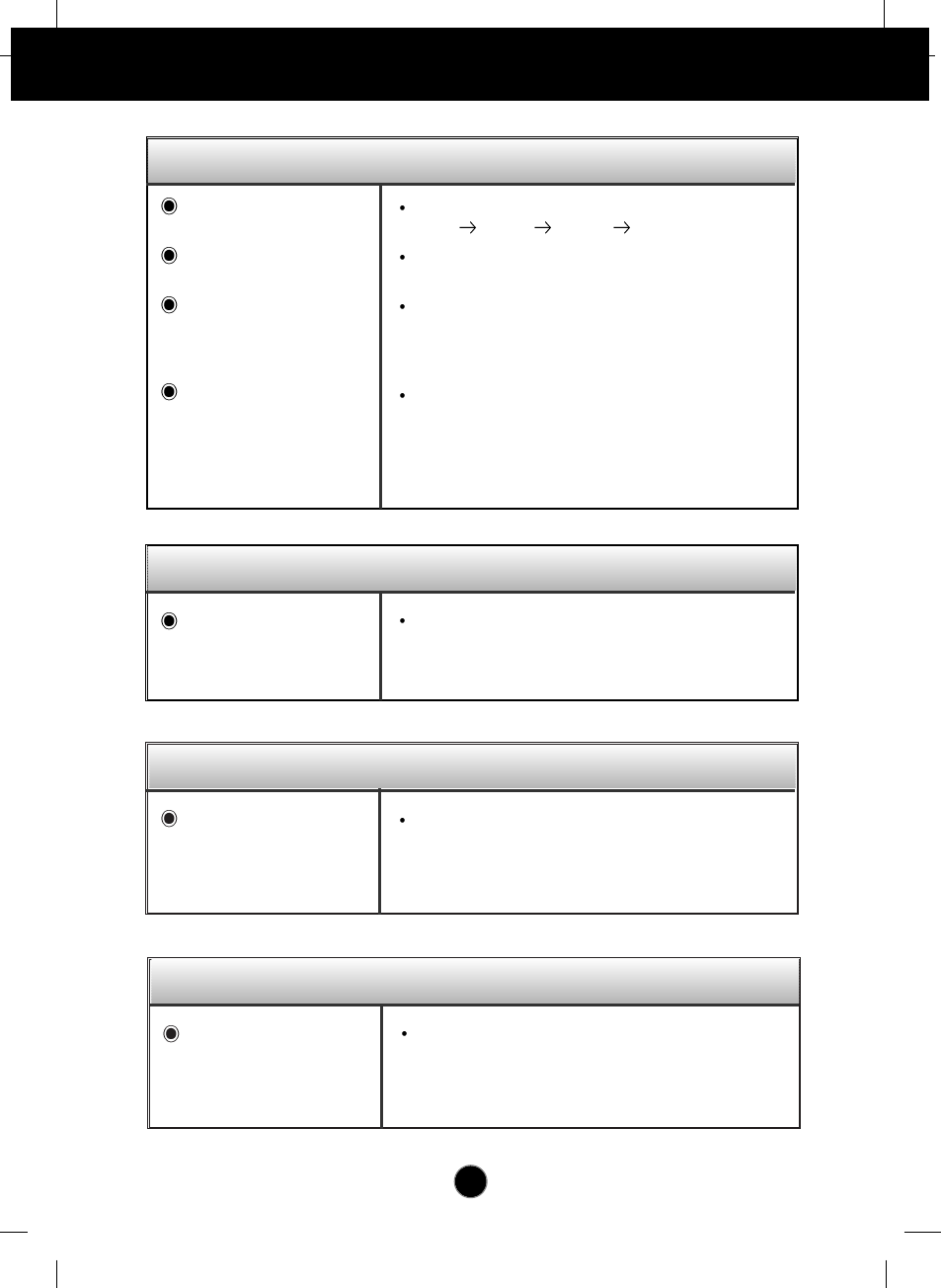
A13
Troubleshooting
Do you see basic
discoloration (16 colors)?
Is the screen color unstable
or monochrome?
Do you see black dots on
the screen?
Do you see a partial
blurring on the screen?
Set the color depth to 256 colors or higher: use 'Control
Panel' 'Display' 'Settings' 'Color Palette'
Check the connection of the signal cable. Or pull out the
video card of the PC and insert it again.
This is due to a small amount of foreign or abnormally
florescent material that became fastened on the mask
during manufacturing. It will not affect product
performance.
This happens due to interference from surrounding
magnetic fields, as created when speakers, steel
structures, or high-voltage lines are placed near the
monitor. Remove any such materials from the
immediate vicinity and use the DEGAUSS icon on the
screen adjustment menu to fix the screen.
Do you see the after-image
even when you turn off
the monitor?
A premature aging of the monitor pixels may cause the
prolonged display of a single image on the screen. Be
sure to use a screen saver to maximize the service life of
the monitor.
The screen color is not normal.
I see an after-image on the screen.
Do you see the wave
directly on the screen? This occurs in inverse proportion to the screen focus,
which can be caused by a particular frequency or video
card. Brighten the screen and use the 'MOIRE' icon on
the screen adjustment menu to adjust the screen.
I see waves on the screen.
Have you installed the
monitor driver? Be sure to install the monitor driver from the monitor
driver CD (or diskette) that comes with your monitor. Or,
you can also download the driver from our web site:
http://www.lge.com.
Have you installed the monitor driver?
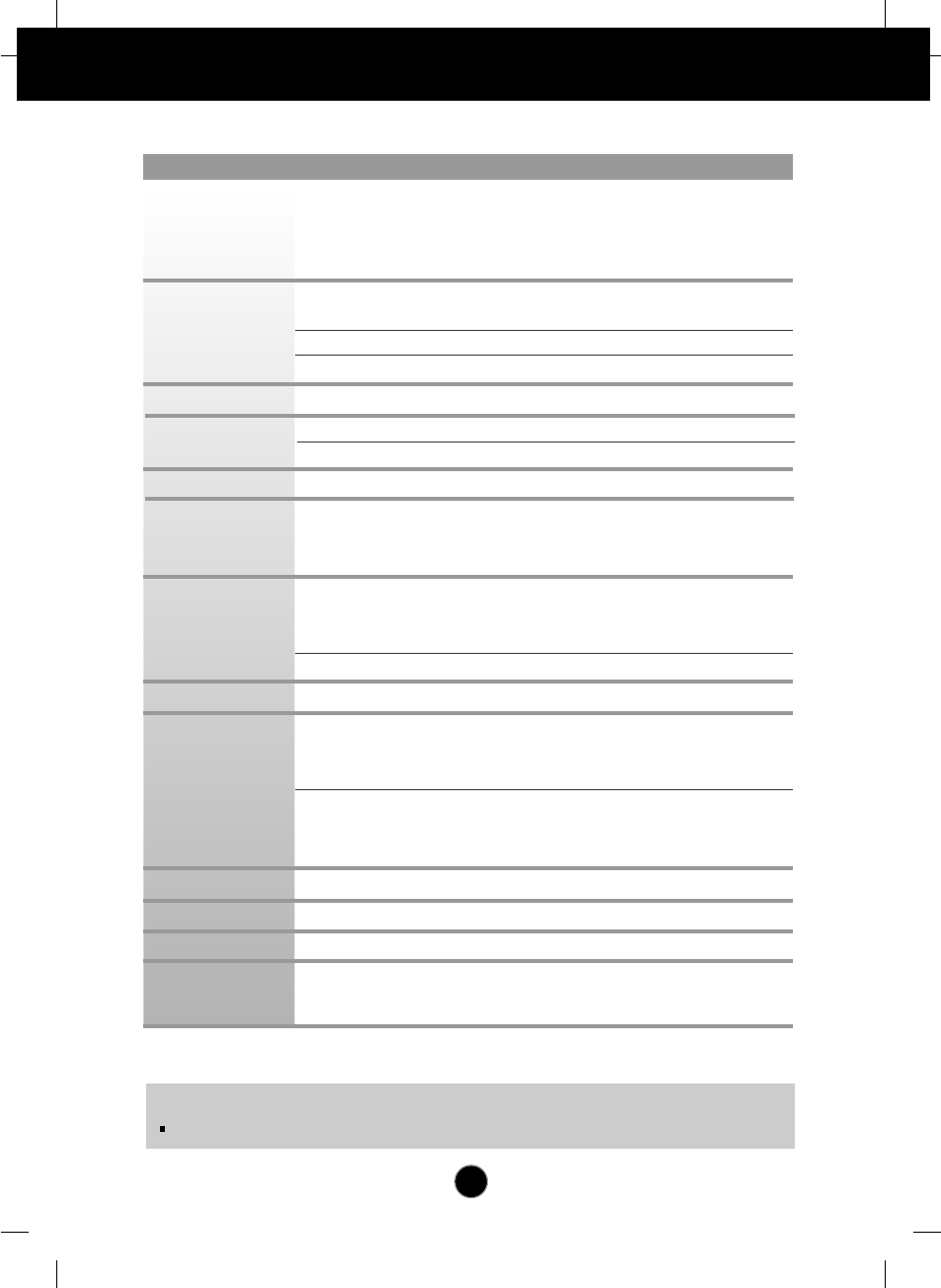
A14
Specifications
NOTE
Information in this document is subject to change without notice.
17 inches (16.0 inches viewable)
90 degree deflection
0.24mm dot pitch
W-ARAS(Wide Anti-Reflective Anti-Static) coating
Horizontal Freq. 30 - 71kHz (Automatic)
Vertical Freq. 50 - 160Hz (Automatic)
Input Form Separate TTL, Positive/Negative
Signal Input 15 pin D-Sub Connector
Input Form
Separate, RGB Analog, 0.7Vp-p/75 ohm, Positive
Max VESA 1280 x 1024@60Hz
Recommend VESA 1024 x 768@85Hz
DDC 2B
Normal
73W
Stand-by/Suspend
≤15W
Power Off ≤5W
Width 41.5 cm / 16.3 inches
Height 41.3 cm / 16.3 inches
Depth 43.2 cm / 17.0 inches
Net 16.2 kg (35.71lbs)
AC 100-240V 50/60Hz 2.0A
Operating Conditions
Temperature 0˚C to 40 ˚C
Humidity 10 % to 90 % non-Condensing
Storage Conditions
Temperature -20˚C to 60 ˚C
Humidity 5 % to 90 % non-Condensing
Attached( ), Detached ( O )
Attached( O ), Detached ( )
Wall-out type or PC-outlet type
TCO99
Picture Tube
Sync Input
Video Input
Resolution
Plug&Play
Power
Consumption
Dimensions
&Weight
(with tilt/ swivel
stand)
Power Input
Environmental
Conditions
Tilt/Swivel Stand
Signal cable
Power cord
Regulations
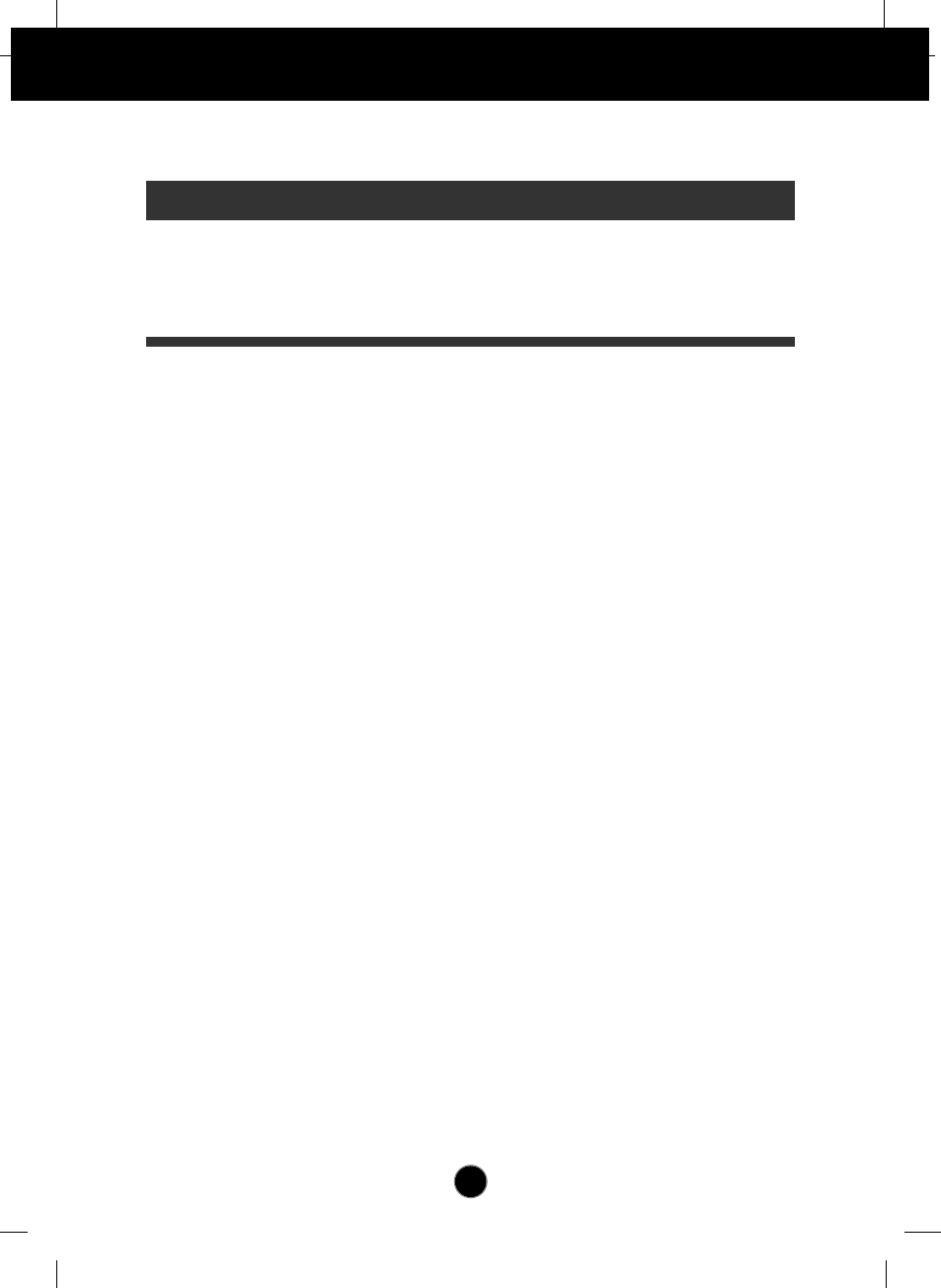
A15
Specifications
Preset Modes (Resolution)
Display Modes (Resolution) Horizontal Freq. (kHz) Vertical Freq. (Hz)
1
2
3
4
640 x 480
800 x 600
800 x 600
1024 x 768
37.50
46.88
53.68
68.677
75
75
85
85
VESA
VESA
VESA
VESA
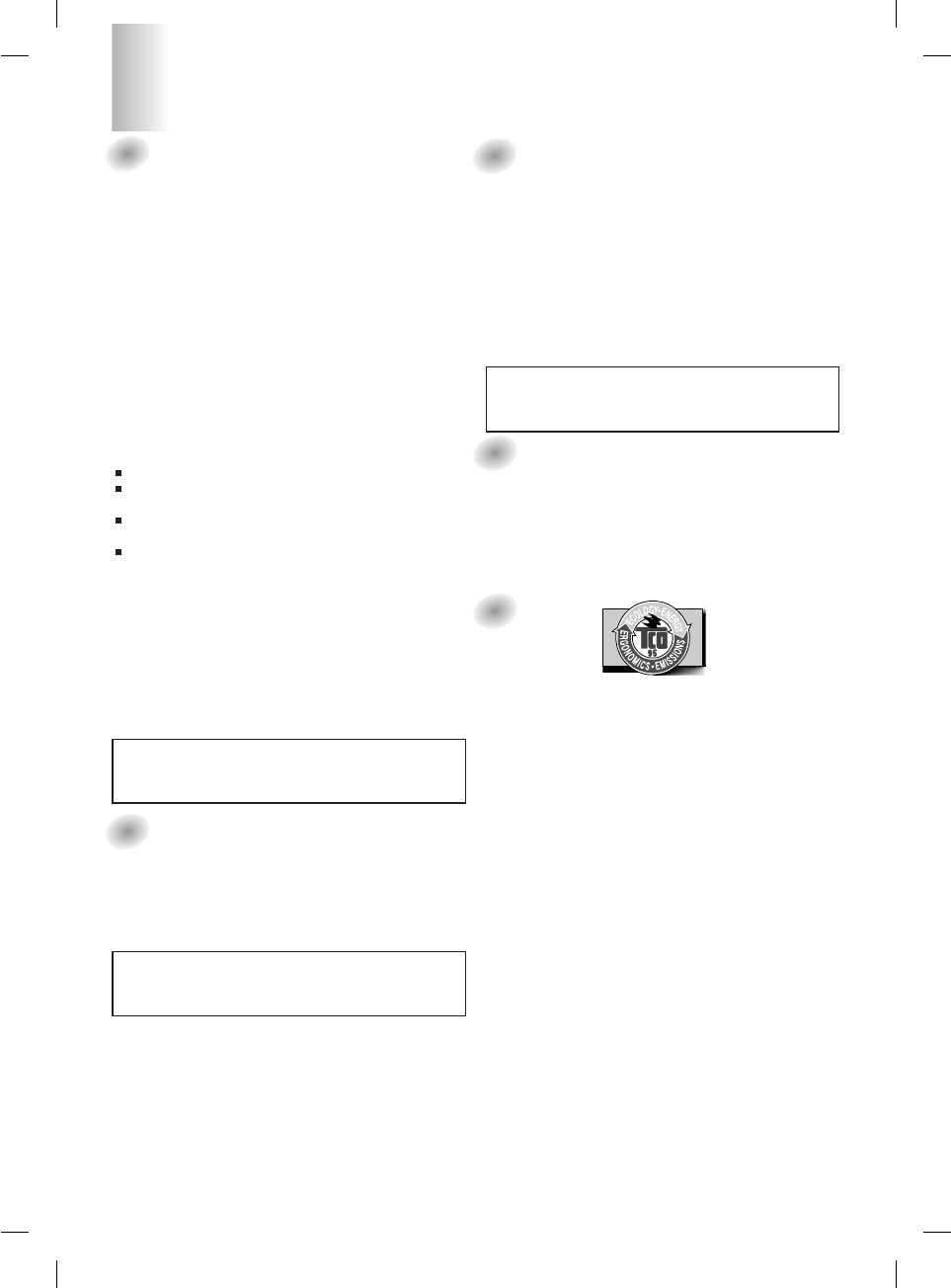
1
FCC Compliance Statement
This equipment has been tested and found to comply within
the limits of a Class B digital device pursuant to Part 15 of
the FCC Rules. These limits are designed to provide
reasonable protection against harmful interference in a
residential installation.
This equipment generates, uses, and can radiate radio
frequency energy and if not installed and used in
accordance with the instructions, may cause harmful
interference to radio communications. However, there is no
guarantee that interference will not occur in a particular
installation.
If this equipment does cause harmful interference to radio
or television reception (which can be determined by turning
the equipment on and off), the user is encouraged to try to
correct the interference by using one or more of the
following measures:
Reorient or relocate the receiving antenna.
Increase the separation between the equipment and the
receiver.
Connect the equipment into an outlet on a circuit
different from that to which the receiver is connected.
Consult the dealer or an experienced radio/TV
technician for help.
Caution: Changes or modifications not expressly approved
by the party responsible for compliance could void the
user's (or your) authority to operate the equipment. Only
peripherals (digital input/output devices, terminals, printers,
etc.) certified to comply with the Class B limits may be
attached to this monitor. Operation with non-certified
peripherals is likely to result in interference to radio and TV
reception.
Only shielded signal cables may be used with this System.
Canadian DOC Notice
This Class B digital apparatus meets all requirements of the
Canadian Interference-Causing Equipment Regulations.
Cet appareil numérique de la classe B respecte toutes les
exigences du Règlement sur le matériel brouilleur du
Canada.
CE Conformity Notice (for Europe)
Products with the “CE” Marking comply with the EMC
Directive(89/336/EEC) and LOW VOLTAGE Directive
(73/23/EEC) issued by the Commission of the European
Community.
Compiance with these directives implies conformity to the
following European Norms :
• EN 55022 ; Radio Frequency Interference
• EN 50082-1:1992 ; Electromagnetic Immunity
• EN 60555-2 ; Power Line Harmonics
• EN 60555-3 ; Voltage Fluctuations
• EN 60950 ; Product Safety
Low Radiation Compliance (MPR II)
This monitor meets one of the strictest guidelines available
today for low radiation emissions, offering the user extra
shielding and an antistatic screen coating. These
guidelines, set forth by a government agency in Sweden,
limit the amount of emission allowed in the Extremely Low
Frequency (ELF) and Very Low Frequency (VLF)
electromagnetic range.
TCO95
Congratulations!
You have just purchased a TCO’95 approved and labelled
product! Your choice has provided you with a product
developed for professional use. Your purchase has also
contributed to reducing the burden on the environment and
to the further development of environmentally-adapted
electronic products.
Why do we have environmentally labelled computers?
In many countries, environmental labelling has become an
established method for encouraging the adaptation of
goods and services to the environment. The main problem
as far as computers and other electronic equipment are
concerned is that environmentally harmful substances are
used both in the products and during their manufacture.
Since it has not been possible so far for the majority of
electronic equipment to be recycled in a satisfactory way,
most of these potentially damaging substances sooner or
later enter Nature.
There are also other characteristics of a computer, such as
energy consumption levels, that are important from both the
working and natural environment viewpoints. Since all
types of conventional electricity generation have a negative
effect on the environment (acidic- and climatic-influencing
emissions, radioactive waste, etc.), it is vital to conserve
energy. Electronic equipment in offices consumes as
enormous amount of energy, since it is often routinely left
running continuously.
What does the environmenal labelling involve?
This product meets the requirements for the TCO’95
Regulatory Information
NOTICE
The regulations are applied only to the products with the
ID LABEL indicating specific requirements.
NOTICE
The regulations are applied only to the products with the
ID LABEL indicating specific requirements.
NOTICE
The regulations are applied only to the products with the
ID LABEL indicating specific requirements.
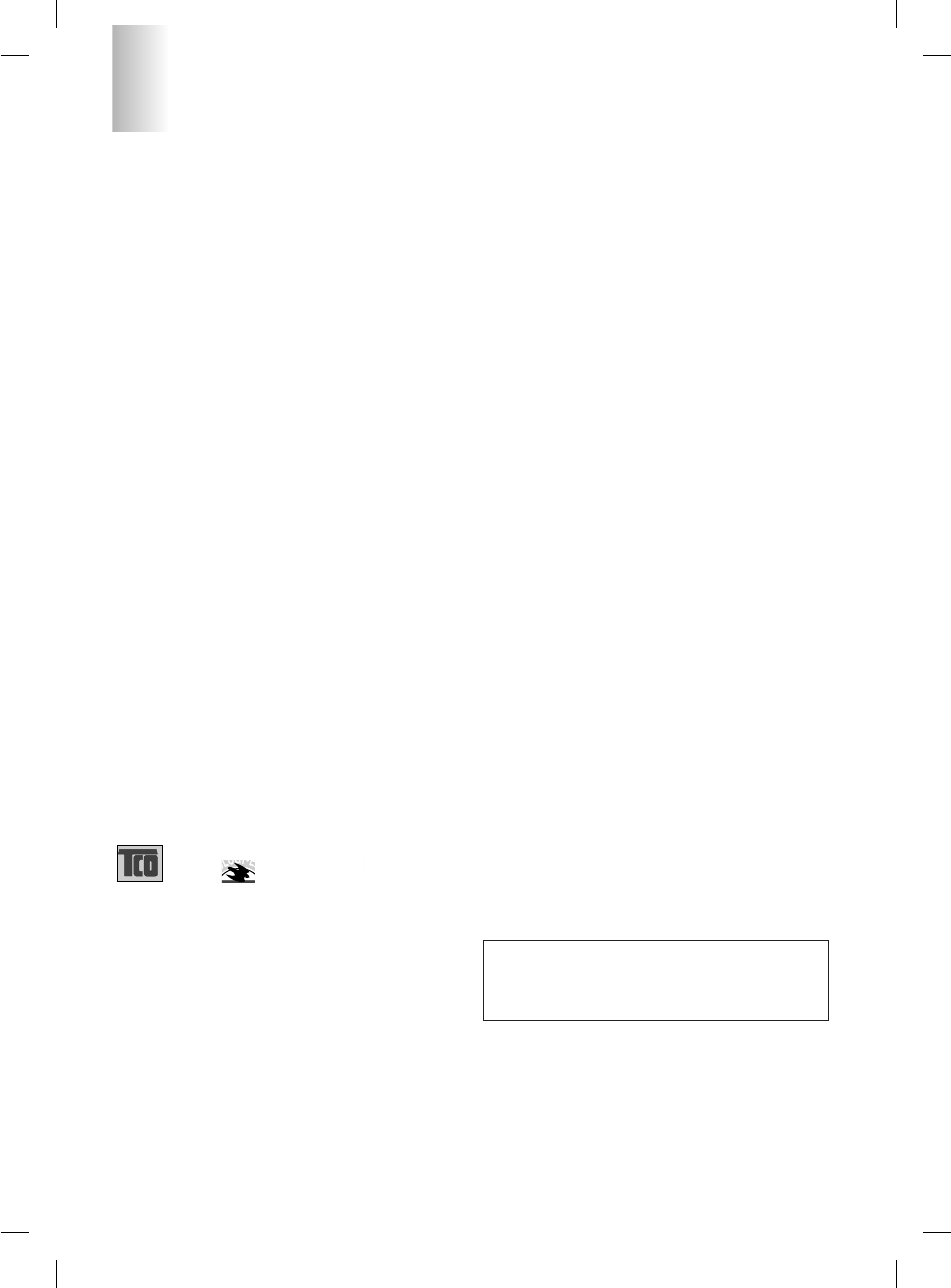
2
Regulatory Information cont.
NUTEK
Naturskydds
föreningen
Närings- och teknikutvecklingsverket
SEMKO
scheme, which provides for international environmental
labelling of personal computers. The labelling scheme was
developed as a joint effort by the TCO (The Swedish
Confederation of Professional Employees),
Naturckyddsföreningen (The Swedish Society for Nature
Conservation), and NUTEK (The National Board for
Industrial and Technical Development in Sweden), and
SEMKO AB (an international certification agency).
The requirements cover a wide range of issues:
environment, ergonomics, usability, emission of electrical
and magnetic fields, energy consumption and electrical and
fire safety.
The environmental demands concern, among other things,
restriction on the presence and use of heavy metals,
brominated and chlorinated flame retardants, CFCs
(freons), and chlorinated solvents. The product must be
prepared for recycling, and the manufacturer is obliged to
have an environmental plan, which must be adhered to in
each country where the company implements its
operational policy.
The energy requirements include a demand that the
computer and/or display, after a certain period of inactivity,
shall reduce its power consumption to a lower level, in one
or more stages. The length of time to reactivate the
computer shall be reasonable for the user.
Labelled products must meet strict environmental
demands, for example, in respect of the reduction of electric
and magnetic fields, along with physical and visual
ergonomics and good usability.
The following is a brief summary of the environmental
requirements met by this product. The complete
environmental criteria document may be ordered from:
TCO Development Unit
Linnegatan 14, S-11494 Stockholm, Sweden
FAX +46-8 782 92 07
E-mail (Internet): development@tco.se
Current information regarding TCO’95 approved and
labelled products may also be obtained on the Internet
using the address: http://www.tco-info.com/
TCO’95 is a co-operative project between:
Environmental requirements
Brominated flame retardants are present in printed circuit
boards, cabling, casings, and housings, and are added to
delay the spread of fire. Up to 30% of the plastic in a
computer casing can consist of flame-retardant substances.
These are related to another group of environmental toxins,
PCBs, and are suspected of giving rise to similar harm,
including reproductive damage in fish-eating birds and
mammals. Flame retardants have been found in human
blood, and researchers fear that they can disturb fetus
development.
Bio-accumulative1TCO’95 demands require that plastic
components weighing more than 25 grams must not
contain flame retardants with organically bound chlorine or
bromine.
Lead can be found in picture tubes, display screens, solder,
and capacitors. Lead damages the nervous system and in
higher doses causes lead poisoning. The relevant bio-
accumulative TCO’95 requirement permits the inclusion of
lead, as no replacement has yet been developed.
Cadmium is present in rechargeable batteries and in the
color-generating layers of certain computer displays.
Cadmium damages the nervous system and is toxic in high
doses. The relevant bio-accumulative TCO’95 requirement
states that batteries may not contain more than 25 ppm
(parts per million) of cadmium. The color-generating layers
of display screens must not contain any cadmium.
Mercury is sometimes found in batteries, relays and
switches. Mercury damages the nervous system and is
toxic in high doses. The relevant bio-accumulative TCO’95
requirement states that batteries may not contain more than
25 ppm of mercury and that no mercury is present in any of
the electrical or electronic components concerned with the
display unit.
CFCs (freons) are sometimes used for washing printed
circuit boards and in the manufacture of expanded foam for
packaging. CFCs break down ozone and thereby damage
the ozone layer in the atmosphere, causing increased
reception on Earth of ultra-violet light with consequent
increased risks of skin cancer (malignant melanoma). The
relevant TCO’95 requirement: Neither CFCs nor HCFCs
may be used during the manufacture of the product or its
packaging.
1Bio-accumulative means that the substance accumulates
within living organisms.
Shipping Package
The packaging material can be recycled, or you can save it
to return the monitor to a service center for repair or
disposal.
CFC Compounds in Distribution Packaging
Cushioning material used for shipping finished monitors are
not manufactured with nor do they contain any CFC
compounds.
Design for Disassembly/Recycling
These monitors have been designed for easy end-of-life
disassembly and recycling. Fasteners are generally of the
same type for efficient disassembly. Components made of
different materials can be easily separated and plastics
have been identified using intermational symbols to aid in
recycling.
Monitor Disposal
WARNING
If you need to dispose of a monitor, ask a qualified service
representative for the proper procedure. Improper disposal
could result in personal injury from implosion.
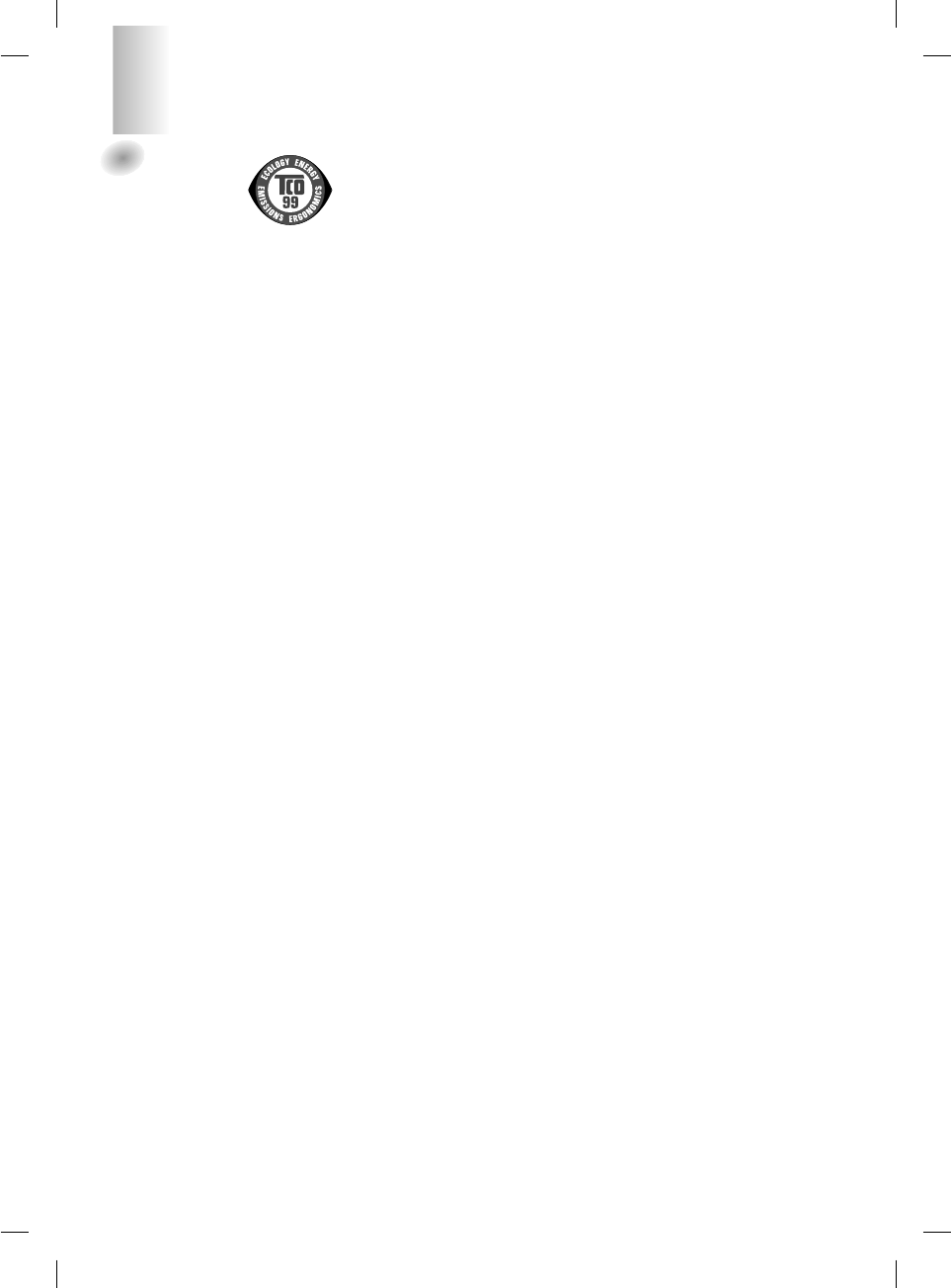
3
TCO99
Congratulations!
You have just purchased a TCO’99 approved and
labelled product! Your choice has provided you with
a product developed for professional use. Your
purchase has also contributed to reducing the
burden on the environment and also to the further
development of environmentally adapted electronics
products.
Why do we have environmentally labelled
computers?
In many countries, environmental labelling has
become an established method for encouraging the
adaptation of goods and services to the environment.
The main problem, as far as computers and other
electronics equipment are concerned, is that
environmentally harmful substances are used both in
the products and during their manufacture. Since it is
not so far possible to satisfactorily recycle the
majority of electronics equipment, most of these
potentially damaging substances sooner or later
enter nature.
There are also other characteristics of a computer,
such as energy consumption levels, that are
important from the viewpoints of both the work
(internal) and natural (external) environments. Since
all methods of electricity generation have a negative
effect on the environment (e.g. acidic and climate-
influencing emissions, radioactive waste), it is vital to
save energy. Electronics equipment in offices is
often left running continuously and thereby
consumes a lot of energy.
What does labelling involve?
This product meets the requirements for the TCO’99
scheme which provides for international and
environmental labelling of personal computers. The
labelling scheme was developed as a joint effort by
the TCO (The Swedish Confederation of
Professional Employees), Svenska
Naturskyddsforeningen (The Swedish Society for
Nature Conservation) and Statens Energimyndighet
(The Swedish National Energy Administration).
Approval requirements cover a wide range of issues:
environment, ergonomics, usability, emission of
electric and magnetic fields, energy consumption
and electrical and fire safety.
The environmental demands impose restrictions on
the presence and use of heavy metals, brominated
and chlorinated flame retardants, CFCs (freons) and
chlorinated solvents, among other things. The
product must be prepared for recycling and the
manufacturer is obliged to have an environmental
policy which must be adhered to in each country
where the company implements its operational
policy.
The energy requirements include a demand that the
computer and/or display, after a certain period of
inactivity, shall reduce its power consumption to a
lower level in one or more stages. The length of time
to reactivate the computer shall be reasonable for
the user.
Labelled products must meet strict environmental
demands, for example, in respect of the reduction of
electric and magnetic fields, physical and visual
ergonomics and good usability.
Below you will find a brief summary of the
environmental requirements met by this product. The
complete environmental criteria document may be
ordered from:
TCO Development
SE-114 94 Stockholm, Sweden
Fax: +46 8 782 92 07
Email (Internet): development@tco.se
Current information regarding TCO’99 approved and
labelled products may also be obtained via the Internet,
using the address: http://www.tco-info.com/
Environmental requirements
Flame retardants
Flame retardants are present in printed circuit
boards, cables, wires, casings and housings. Their
purpose is to prevent, or at least to delay the spread
of fire. Up to 30% of the plastic in a computer casing
can consist of flame retardant substances. Most
flame retardants contain bromine or chloride, and
those flame retardants are chemically related to
another group of environmental toxins, PCBs. Both
the flame retardants containing bromine or chloride
and the PCBs are suspected of giving rise to severe
health effects, including reproductive damage in
fish-eating birds and mammals, due to the bio-
accumulative* processes. Flame retardants have
been found in human blood and researchers fear
that disturbances in foetus development may occur.
The relevant TCO’99 demand requires that plastic
components weighing more than 25 grams must not
contain flame retardants with organically bound
bromine or chlorine. Flame retardants are allowed in
the printed circuit boards since no substitutes are
available.
Cadmium**
Cadmium is present in rechargeable batteries and in
the colour-generating layers of certain computer
displays. Cadmium damages the nervous system
and is toxic in high doses. The relevant TCO’99
requirement states that batteries, the colour-
generating layers of display screens and the
electrical or electronics components must not contain
any cadmium.
Regulatory Information cont.
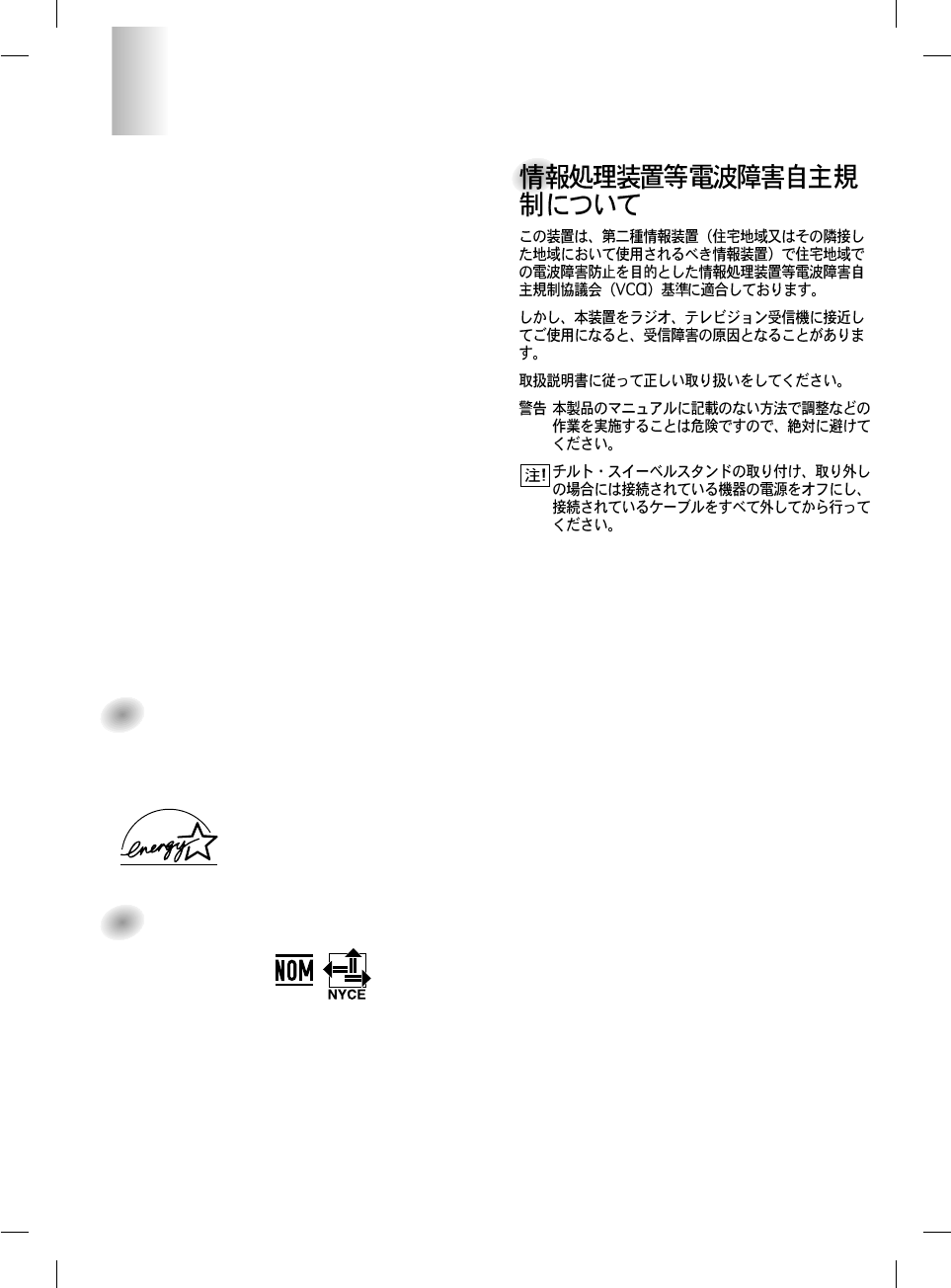
4
Regulatory Information cont.
Mercury**
Mercury is sometimes found in batteries, relays and
switches. It damages the nervous system and is
toxic in high doses. The relevant TCO’99
requirement states that batteries may not contain
any mercury. It also demands that mercury is not
present in any of the electrical or electronics
components associated with the labelled unit.
CFCs (freons)
The relevant TCO’99 requirement states that neither
CFCs nor HCFCs may be used during the
manufacture and assembly of the product. CFCs
(freons) are sometimes used for washing printed
circuit boards. CFCs break down ozone and thereby
damage the ozone layer in the stratosphere, causing
increased reception on earth of ultraviolet light with
e.g. increased risks of skin cancer (malignant
melanoma) as a consequence.
Lead**
Lead can be found in picture tubes, display screens,
solders and capacitors. Lead damages the nervous
system and in higher doses, causes lead poisoning.
The relevant TCO’99 requirement permits the
inclusion of lead since no replacement has yet been
developed.
* Bio-accumulative is defined as substances which
accumulate within living organisms
** Lead, Cadmium and Mercury are heavy metals which are
Bio-accumulative.
EPA (U.S.A only)
ENERGYSATR is a set of power-saving guidelines
issued by the U.S. Environmental Protection
Agency(EPA).
NOM MARK (Mexico only)
As an ENERGY STAR Partner
LGE U.S.A.,Inc. has determined that
this product meets the
ENERGY STAR guidelines for
energy efficiency.