LG Electronics USA G1500 Single-Mode GSM1900 Phone User Manual
LG Electronics USA Single-Mode GSM1900 Phone Users Manual
Users Manual
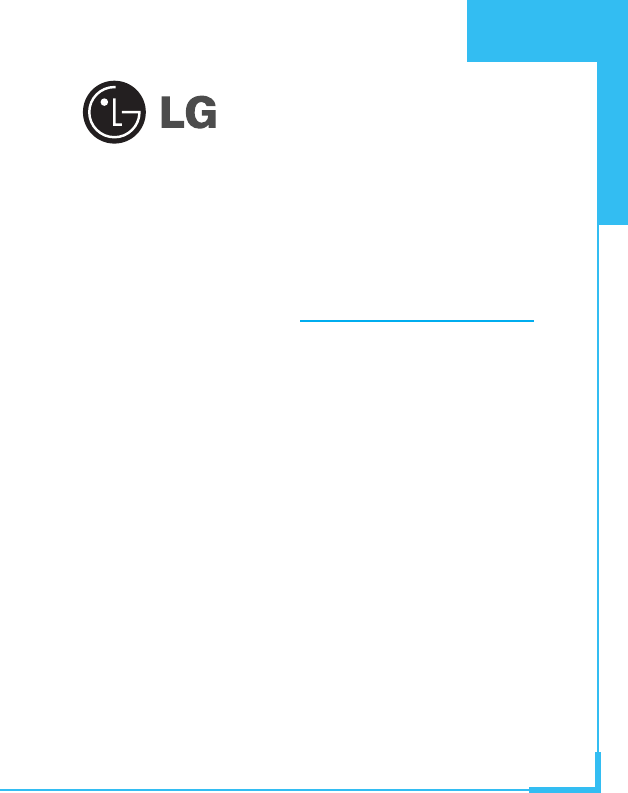
GPRS Phone
USER’S MANUAL
MODEL: G1500
Please read this manual carefully
before operating your set.
Retain it for future reference.
ENGLISH
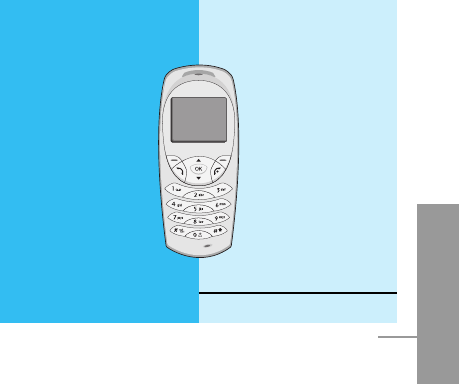
ENGLISH
3
G1500 Phone
G1500 has a polished style which provides
users’ a better feel and convenience.
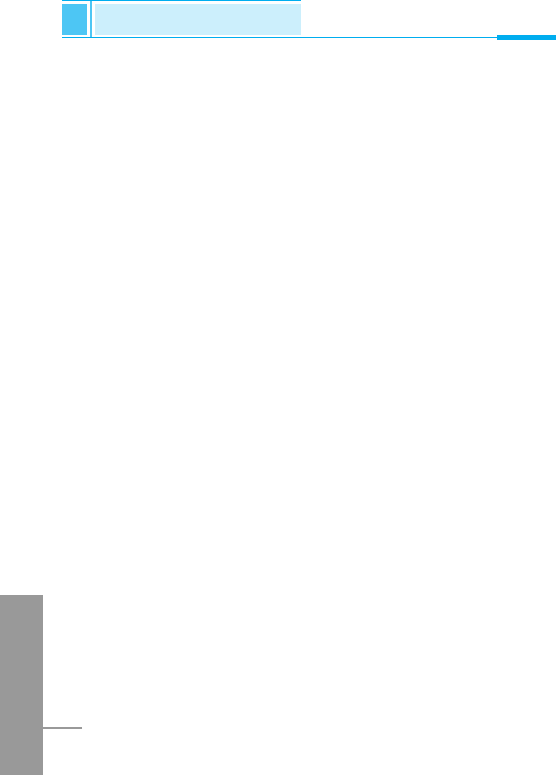
For Your Safety
ENGLISH
4
Important Information
This user guide contains important information on the use and
operation of this phone. Please read all the information carefully for
optimal performance and to prevent any damage to, or misuse of,
the phone. Any changes or modifications not expressly approved in
this user guide could void your warranty for this equipment.
Before You Start
Safety Instructions
WARNING! To reduce the possibility of electric shock, do not expose
your phone to high humidity areas, such as the bathroom, swimming
pool, etc.
Always store your phone away from heat. Never store your phone in
settings that may expose it to temperatures less than 32°F or greater
than 104°F, such as outside during a snowstorm or in your car on a
hot day. Exposure to excessive cold or heat will result in malfunction,
damage and/or catastrophic failure.
Be careful when using your phone near other electronic
devices. RF emissions from your mobile phone may affect nearby
inadequately shielded electronic equipment. You should consult with
manufacturers of any personal medical devices such as pacemakers
and hearing aides to determine if they are susceptible to interference
from your mobile phone. Turn off your phone in a medical facility or
at a gas station. Never place your phone in a microwave oven as this
will cause the battery to explode.
IMPORTANT! Please read the TIA SAFETY INFORMATION on
page 95 before using your phone.
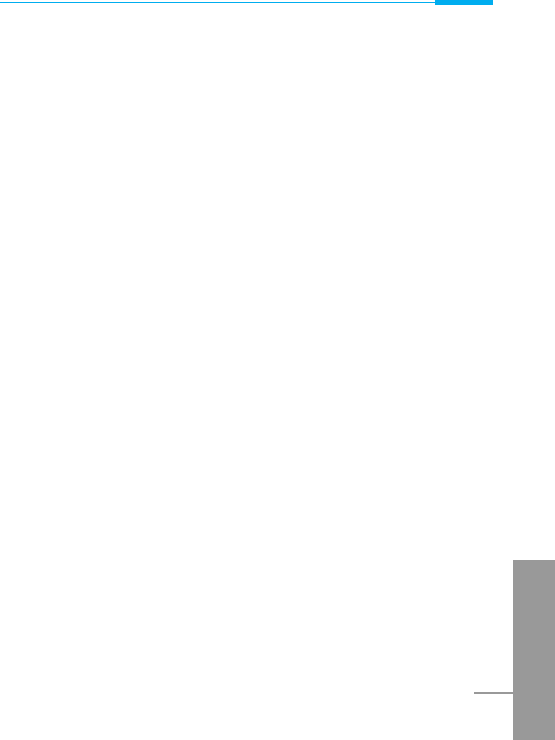
ENGLISH
5
Safety Information
Please read and observe the following information for the safe and
proper use of your phone and to prevent any unanticipated damage.
Also, keep the user’s manual in an accessible place at all the times
after reading it.
• Unplug the power cord and charger during a lightning storm to
avoid electric shock or fire.
• Do not use your phone in high explosive areas as the phone may
generate sparks.
• Do not put your phone in a place subject to excessive dust, and
keep the minimum required distance between the power cord and
heat sources.
• Unplug the power cord prior to cleaning your phone, and clean the
power plug pin when it is dirty.
• Do not damage the power cord by bending, twisting, pulling, or
subjecting it to heat. Do not use the plug if it is loose as it may
cause fire or electric shock.
• Hold the power cord plug firmly to plug and unplug the power cord.
Ensure the plug is firmly connected. If it is not firmly connected, it
may cause excessive heat or fire.
• Do not place a heavy item on the power cord. Do not allow the
power cord to be crimped as it may cause fire or electric shock.
• Be careful not to let the battery contact metal conductors such as a
necklace or coins. When shorted, it may cause an explosion.
• Do not disassemble or impact the battery as it may cause electric
shock, short-circuit, and fire. Store the battery in a place out of
reach of children.
• Using a damaged battery or placing a battery in your mouth may
cause serious injury.
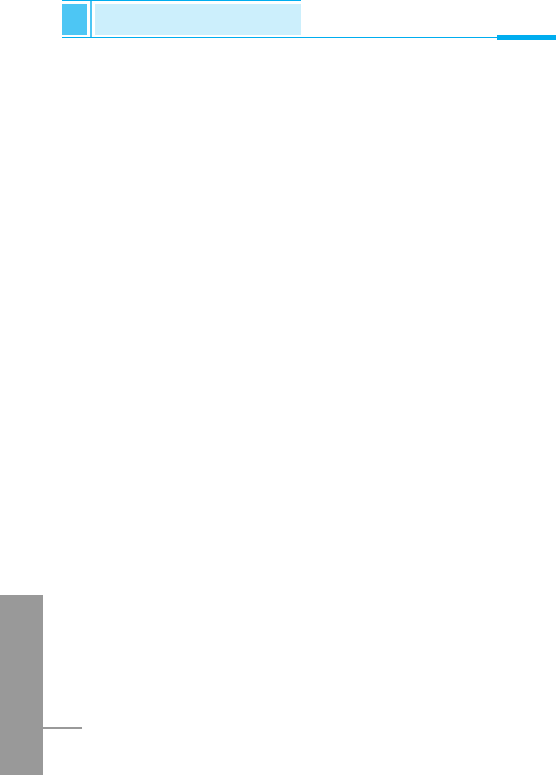
• Do not place items containing magnetic components such as a
credit card, phone card, bank book or a subway ticket, near your
phone. The magnetic strip can be damaged by the phone.
• Do not hold or let the antenna come in contact with your body
during a call.
• Talking on your phone for a long period of time may reduce the call
quality due to heat generated during the use of the phone.
• Do not allow excessive vibration or impact to the phone.
• When you do not plan to use the phone for a long period of time,
store it in a safe area with the power cord unplugged.
FCC RF Exposure Information
WARNING! Read this information before operating the phone. In
August 1996, the Federal Communications (FCC) of the United
States, with its action in Report and Order FCC 96-326, adopted an
updated safety standard for human exposure to radio frequency (RF)
electromagnetic energy emitted by FCC regulated transmitters.
Those guidelines are consistent with the safety standard previously
set by both U.S. and international standards bodies.
The design of this phone complies with the FCC guidelines and
these international standards.
CAUTION
Use only the supplied and approved antenna. Use of unauthorized
antennas or modifications could impair call quality, damage the
phone, void your warranty and/or result in violation of FCC
regulations. Do not use the phone with a damaged antenna. If a
damaged antenna comes into contact with skin, a minor burn may
result. Contact your local dealer for a replacement of antenna.
ENGLISH
6
For Your Safety
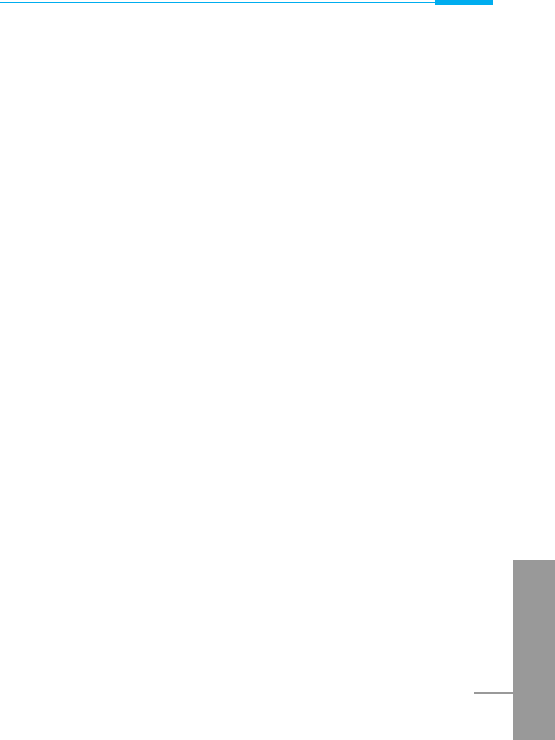
Body-worn Operation
This device was tested for typical body-worn operations with the back
of the phone kept 0.59 inches (1.5 cm) from the body. To maintain
compliance with FCC RF exposure requirements, use only belt-clips,
holsters or similar accessories that maintain a 0.59 inch (1.5 cm)
separation distance between the user's body and the back of the phone,
including the antenna. The use of belt-clips, holsters and similar acces-
sories should not contain metallic components in its assembly. The
use of accessories that do not satisfy these requirements may not
comply with FCC RF exposure requirements, and should be avoided.
Vehicle Mounted External Antenna (optional, if available)
A minimum separation distance of 8 inches (20 cm) must be
maintained between the user/bystander and the vehicle mounted
external antenna to satisfy FCC RF exposure requirements. For
more information about RF exposure, visit the FCC website at
www.fcc.gov
FCC Part 15 Class B Compliance
This device and its accessories comply with part 15 of FCC rules.
Operation is subject to the following two conditions: (1) This device
and its accessories may not cause harmful interference, and (2) this
device and its accessories must accept any interference received,
including interference that may cause undesired operation.
Cautions for Battery
• Do not disassemble.
• Do not short-circuit.
• Do not expose to high temperature: 60°C (140°F).
• Do not incinerate.
ENGLISH
7
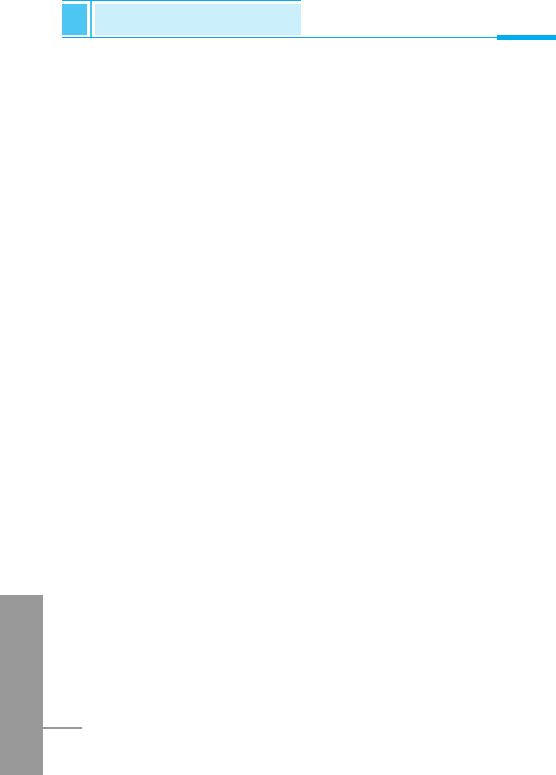
Battery Disposal
• Please dispose of your battery properly or bring to your local
wireless carrier for recycling.
• Do not dispose in fire or with hazardous or flammable materials.
Adapter (Charger) Cautions
• Using the wrong battery charger could damage your phone and
void your warranty.
• The adapter or battery charger is intended for indoor use only.
Do not expose the adapter or battery charger to direct sunlight or use
it in places with high humidity, such as the bathroom.
ENGLISH
8
For Your Safety
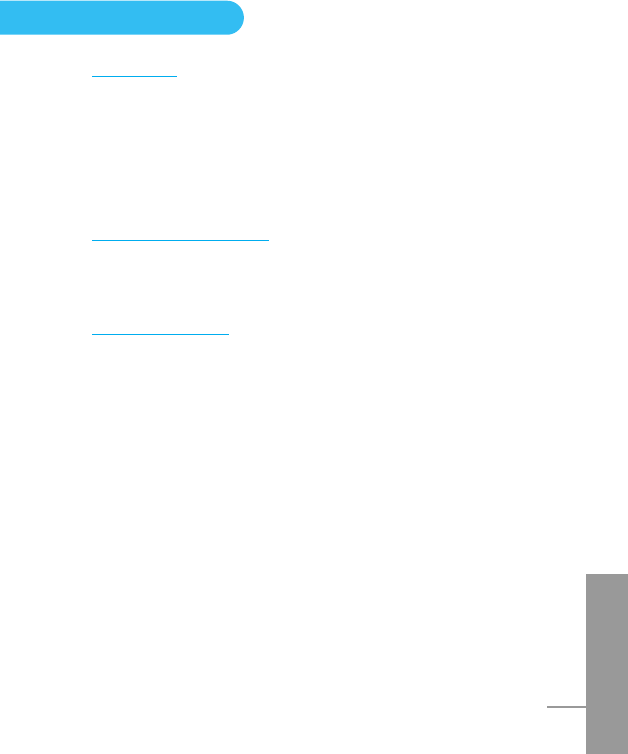
ENGLISH
9
Overview
Part of the Phone ................................................................ 13
• Front of the Phone ............................................................ 13
• Rear of the Phone ............................................................. 14
Key Description ................................................................... 15
• Alphanumeric Keys ............................................................ 17
Display Information
Display Information ............................................................. 18
• On-Screen Icons ............................................................... 18
Getting Started
Installation ........................................................................... 20
• Inserting the SIM Card ....................................................... 20
• Installing the Battery .......................................................... 20
• Charging the Battery ......................................................... 21
• Disconnecting the charger ................................................. 22
Powering On Sequence ....................................................... 23
• To get started with the phone ........................................... 23
• To turn off the phone ......................................................... 23
Access Codes ..................................................................... 24
• PIN code (4 to 8 digits) ..................................................... 24
• PIN2 code (4 to 8 digits) ................................................... 24
• PUK code (4 to 8 digits) .................................................... 24
• PUK2 code (4 to 8 digits) .................................................. 25
• Security code (4 to 8 digits) ............................................. 25
Contents
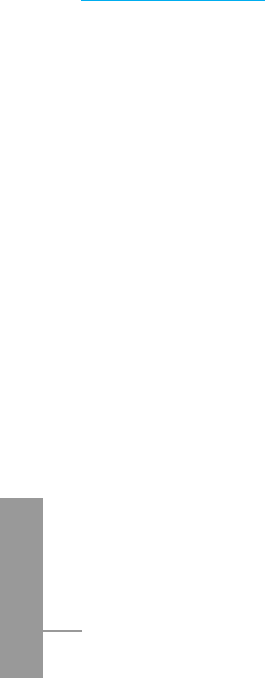
ENGLISH
10
Accessing the Menu
Phonebook ........................................................................... 26
• Search [Names 1] ............................................................. 27
• Add new [Names 2] ........................................................... 28
• Speed dial [Names 3] ........................................................ 29
• Voice list [Names 4] ........................................................... 30
• Caller groups [Names 5] .................................................... 30
• Copy all [Names 6]............................................................. 32
• Delete all [Names 7] .......................................................... 32
• Settings [Names 8] ............................................................ 33
• Information [Names 9]........................................................ 34
Menu Tree ............................................................................ 36
Messages [Menu 1] ............................................................. 38
• Write message [Menu 1-1]................................................. 38
• Inbox [Menu 1-2] ................................................................ 43
• Outbox [Menu 1-3] ............................................................. 44
• Info Service [Menu 1-4]...................................................... 45
• Voice messages [Menu 1-5] .............................................. 47
• Namecard [Menu 1-6] ........................................................ 48
• Templates [Menu 1-7] ........................................................ 48
• Settings [Menu 1-8]............................................................ 48
• Check memory [Menu 1-9] ................................................ 49
Call Register [Menu 2] ......................................................... 50
• Missed calls [Menu 2-1] ..................................................... 50
• Received calls [Menu 2-2].................................................. 50
• Dialled calls [Menu 2-3]...................................................... 50
• Clear recent calls [Menu 2-4] ............................................. 50
• Call charge [Menu 2-5]....................................................... 51
• GPRS information [Menu 2-6]............................................ 53
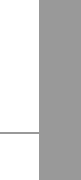
ENGLISH
11
Profiles [Menu 3] .................................................................. 54
• Vibrate only [Menu 3-1]...................................................... 54
• Quiet [Menu 3-2] ................................................................ 54
• General [Menu 3-3] ............................................................ 55
• Loud [Menu 3-4]................................................................. 55
• Headset [Menu 3-5] ........................................................... 55
• Car [Menu 3-6] ................................................................... 55
Settings [Menu 4] ................................................................. 58
• Alarm clock [Menu 4-1] ...................................................... 58
• Date & Time [Menu 4-2]..................................................... 59
• Phone settings [Menu 4-3] ................................................. 60
• Call settings [Menu 4-4] ..................................................... 61
• Security settings [Menu 4-5] ............................................. 65
• Network settings [Menu 4-6] .............................................. 69
• Restore factory settings [Menu 4-7] .................................. 69
Call Divert [Menu 5].............................................................. 70
• All voice calls [Menu 5-1] ................................................... 70
• If busy [Menu 5-2] .............................................................. 70
• If no reply [Menu 5-3] ........................................................ 70
• If unreachable [Menu 5-4] .................................................. 70
• All data calls [Menu 5-5]..................................................... 70
• All fax calls [Menu 5-6] ...................................................... 70
• Cancel all [Menu 5-7] ......................................................... 71
Scheduler [Menu 6] .............................................................. 72
• Add new [Menu 6-1]........................................................... 73
• View day [Menu 6-2] .......................................................... 74
• View all [Menu 6-3] ............................................................ 74
• Delete passed [Menu 6-4].................................................. 74
• Delete all [Menu 6-5]...........................................................74
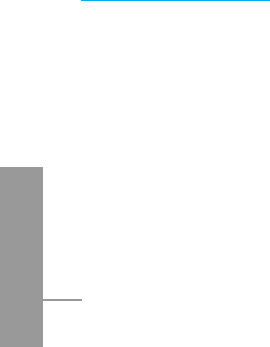
ENGLISH
12
Fun & Tools [Menu 7]........................................................... 75
• Game [Menu 7-1] ............................................................... 75
• Unit convert [Menu 7-2]...................................................... 76
• Calculator [Menu 7-3]......................................................... 76
• World time [Menu 7-4]........................................................ 77
Internet [Menu 8] ................................................................. 78
• Home [Menu 8-1] .............................................................. 78
• Bookmarks [Menu 8-2] ...................................................... 78
• Profiles [Menu 8-3] ........................................................... 78
• Go to URL [Menu 8-4] ....................................................... 81
• Cache settings [Menu 8-5] ................................................ 81
• Security certifications [Menu 8-6]....................................... 82
• Reset profiles [Menu 8-7] .................................................. 82
Internet On-line menu ......................................................... 83
Additional Functions
How to Use Data and Fax call ............................................ 84
• Sending Data or Fax Calls ................................................ 84
• Receiving Data or Fax Calls ............................................. 84
In call Menu .......................................................................... 86
• 1 During a call .................................................................... 86
• 2 Multiparty or Conference Calls ....................................... 89
Accessories ......................................................................... 92
Safety Guidelines ................................................................ 94
Technical Data ................................................................... 109
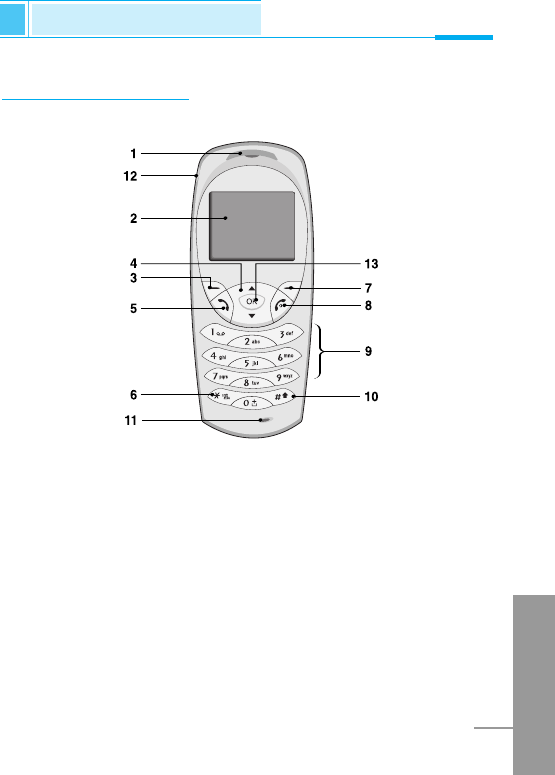
ENGLISH
13
Part of the Phone
Overview
Front of the Phone
1 Earpiece
2 Display Screen
3 Soft Left Key
4 Navigation Keys
5 Send Key
6 Star Key
7 Soft Right Key
8 END/PWR keys
9 Numeric Keys
10 Hash Key
11 Microphone
12 Ear Microphone
Connector
13 Confirm Key
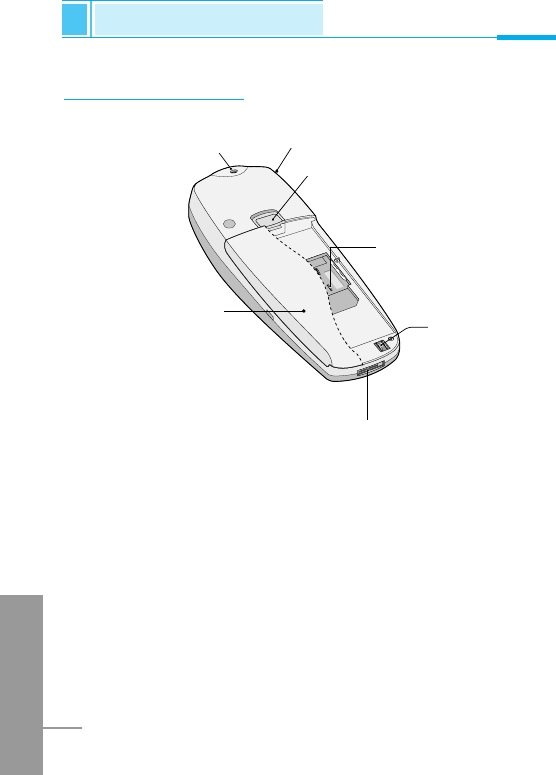
Rear of the Phone
ENGLISH
14
1 Battery
2 Cable Connector/
Battery Charging Connector/
Hands-Free Car kit Connector
3 Battery Terminals
4 SIM Card Socket
5 Handstrap Hole
6 Battery Lock
7 Ear Microphone Connector
57
6
4
3
2
1
Part of the Phone
Overview
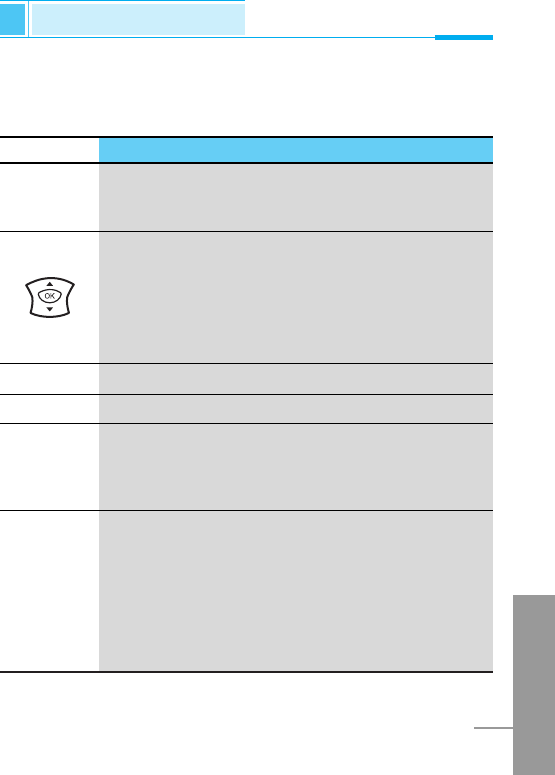
ENGLISH
15
The following shows key components of the phone.
Keypad Description
Key Description
Soft Left Key / Soft Right Key
Each of these keys performs the function indicated
by the text on the display immediately above it.
WAP Hotkey
Used to connect to WAP directly by pressing this key.
Used to delete character(s).
Navigation Keys
Used to scroll through name, phone numbers, menus
or setting options.
Used to enter Message menu directly.
Used to scroll through names, phone numbers.
Send Key
You can dial a phone number and answer a call.
If you press this key without entering a number,
your phone shows the most recently dialed number.
Numeric Keys
These keys are used mainly to dial in standby mode
and enter numbers or characters in editing mode.
When you press these keys for a long time.
• Used to call your voicemail box by 1.
• Used to call for international call by 0.
• Used to call Speed dials by from 2to 9.
Key Description
Overview
< >
D
U
S
0
9
~
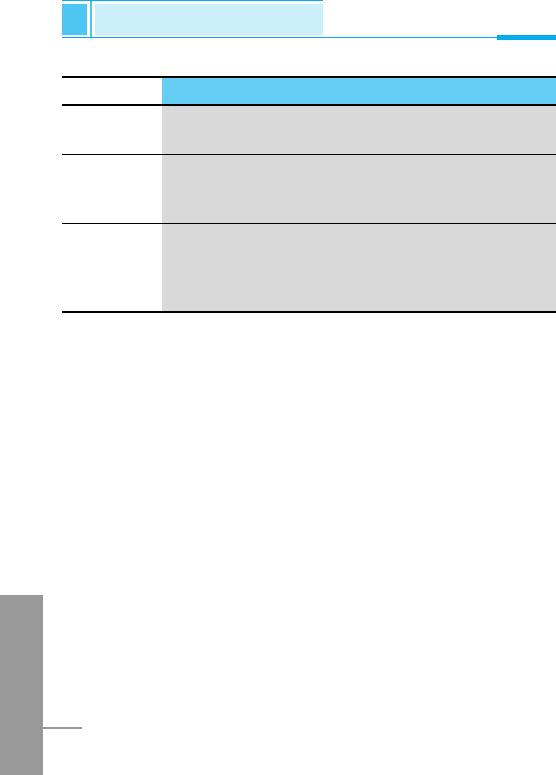
ENGLISH
16
Key Description
Used to enter the vibration mode by pressing this key
for a long time
Used to call by voice dial with long pressing this key.
This key is also used as Ear mic. hook key when
connecting Ear mic.
END/PWR Key
Used to end or reject a call. This key is also used as
Power Key. Pressing and holding this key for a few
seconds.
*
#
E
Part of the PhonePart of the PhoneKey Description
Overview
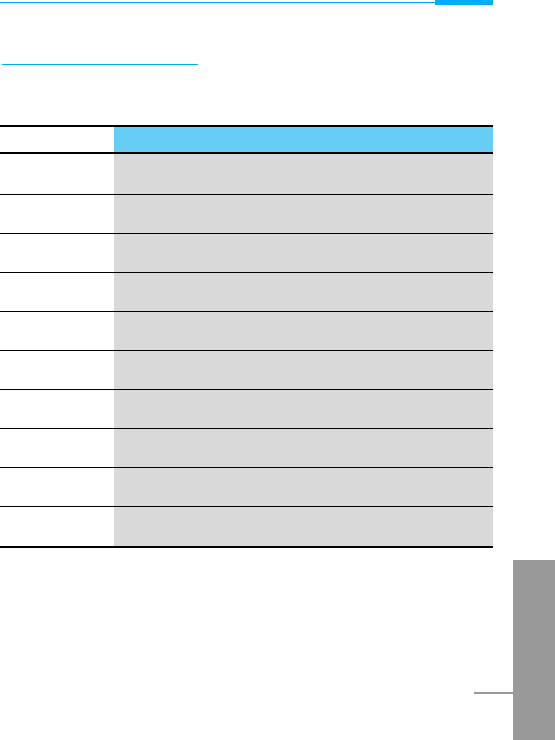
ENGLISH
17
Alphanumeric Keys
The alphabet and numerical keypad mapping relation are listed as
the following table.
Key Description
1. , ' ? ! - & 1
2A B C 2 Ä À Á Â Ã Æ Ç a b c ä à á â ã æ ç
3
D E F 3 È É Ë Ê d e f è é ë ê
4G H I 4 Î Ï Ì Í g h i î ï ì í
5J K L 5 j k l
6M N O 6 Ö Ô Ò Ó Ø Ñ m n o ö ô ò ó ø ñ
7P Q R S 7 p q r s
8T U V 8 Ü Ù Û Ú t u v ü ù û ú
9W X Y Z 9 w x y z
00 [Space Key]
Overview
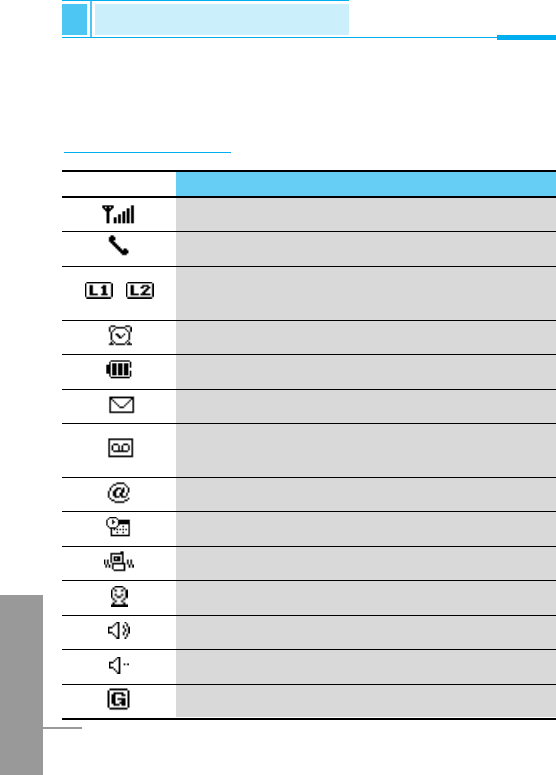
The screen displays several icons the following describe each of
them you may see on the phone.
On-Screen Icons
Icon/Indicator
Description
Tells you the strength of the network signal.
Call is connected.
Line 1/2 is in use for outgoing calls –If you
subscribe to the Two Line Service.
The alarm has been set and is on.
Tells you the status of the battery.
You have received a text message.
You have received a voice message depending
on your subscription.
You have received an E-mail.
You can view your schedule.
All audible signals are turned off.
General menu in profiles.
Loud menu in profiles.
Quiet menu in profiles.
You can use GPRS service.
Display Information
Display Information
ENGLISH
18
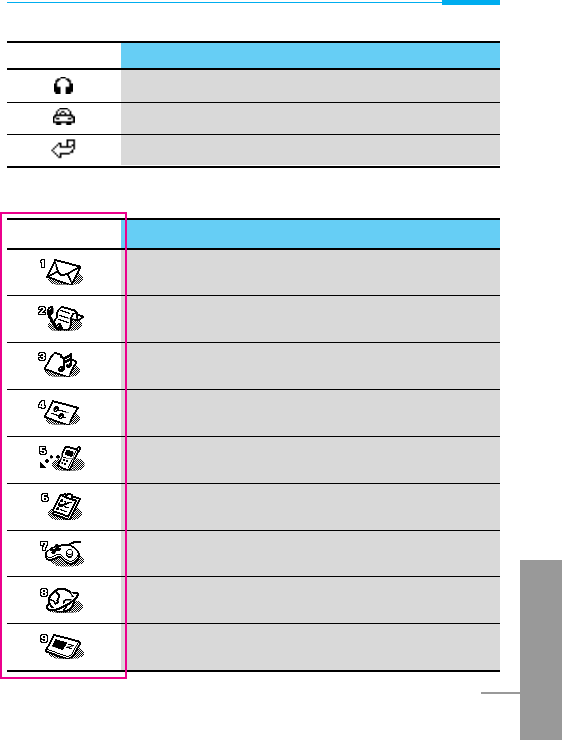
ENGLISH
19
Icon Description
Messages
Call register
Profiles
Settings
Call divert
Scheduler
Fun & Tools
Internet
Sim service
Top Menu Icons
Icon/Indicator
Description
Headset menu in profiles.
Handsfree menu in profiles.
You can divert a call.
Display Information
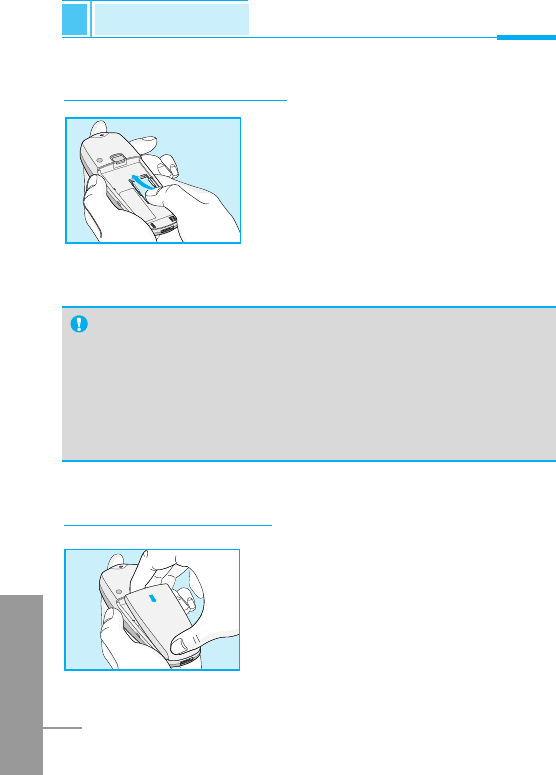
ENGLISH
20
Installation
Getting Started
Inserting the SIM Card
Locate the SIM card socket in the back of
the phone.
Follow the steps below to install the SIM
card.
1. Remove the battery if attached.
2. Slide the SIM card into the slot, under
the silvery holders, with the golden
connectors facing down and the cut
corner to the right.
Installing the Battery
Notice
• Before installing always make sure that the phone is
switched off and remove the battery.
• The metal contact of the SIM card can be easily damaged
by scratches. Pay special attention to the SIM card when
you handle and install. Follow the instructions supplied with
the SIM card.
➊
➋
1. Place the battery on the back of the
phone.
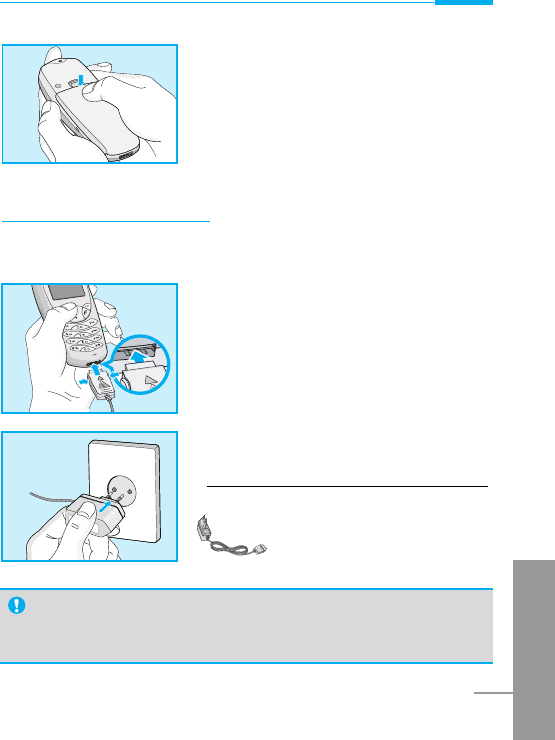
ENGLISH
21
Charging the Battery
To connect the travel adapter to the phone, you must have installed
the battery.
1. Insert one end of the travel adapter
into the bottom of the phone.
2. Connect the other end of the travel
adapter to an AC wall outlet.
Use only the included packing charger.
Warning
• Do not force the connector as this may damage the phone
and/or the travel adapter.
2. Push it until you hear a click.
Getting Started
➌
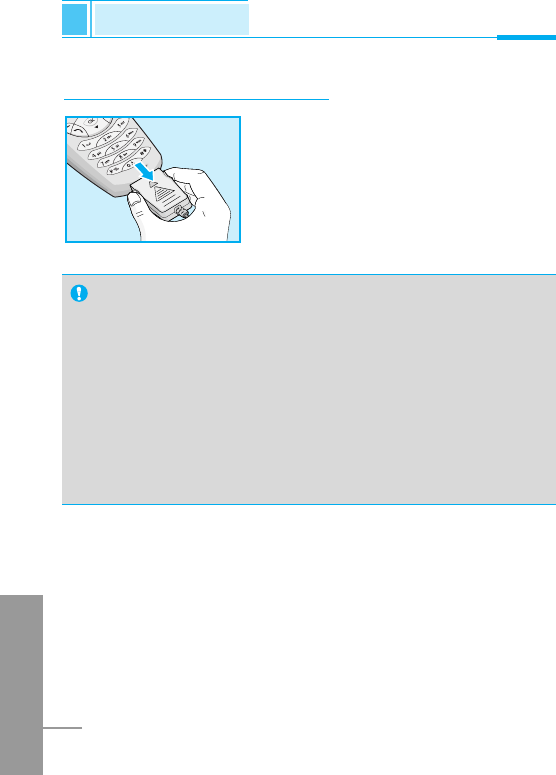
ENGLISH
22
Notice
•The battery delivered with your phone has to be fully
charged before using it.
•Do not remove your battery or the SIM card while charging.
•“Battery Charging” is displayed on the screen after
connecting the travel adapter. Only if the battery is totally
empty, Back light is on without displaying “Battery
Charging”.
•The moving bars of battery icon will stop after charging
completely.
Disconnecting the charger
Disconnect the travel adapter from the
phone by pressing its side buttons.
➍
Installation
Getting Started
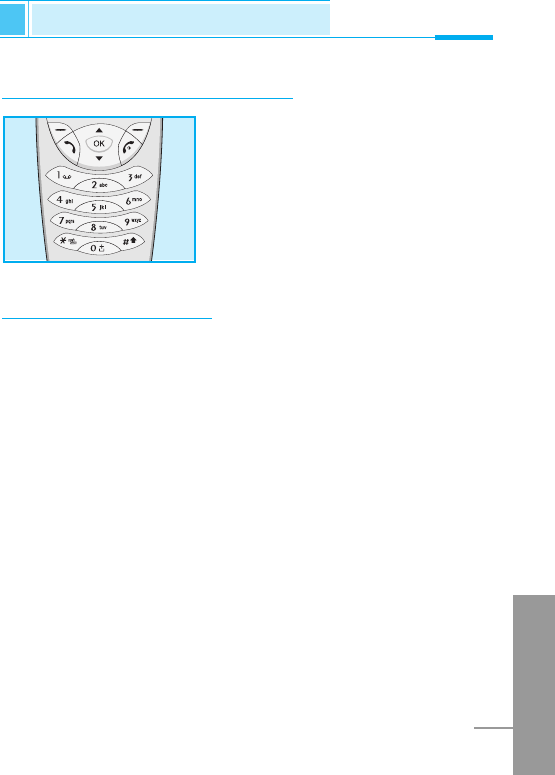
ENGLISH
23
Powering On Sequence
Getting Started
To get started with the phone
1. Press and hold Ekey until you
hear a tone.
2. Depending on setting PIN Code
[Menu 4-5-1], you can enter PIN
code or not.
3. If your phone connects to a
network, the network name will be
displayed shortly.
To turn off the phone
In stand by mode, press and hold Ekey until you hear a tone.
➊
➋
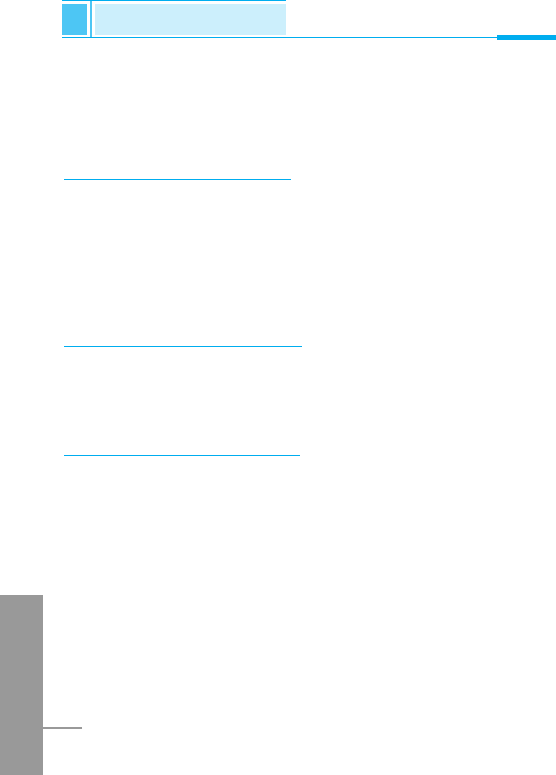
ENGLISH
24
You can use the access codes described in this section to avoid
unauthorized use of your phone. The access codes (except PUK and
PUK2 codes) can be changed by using [Menu 4-5-6].
PIN code (4 to 8 digits)
The PIN (Personal Identification Number) code protects your SIM
card against unauthorized use. The PIN code is usually supplied with
the SIM card. When PIN code is set Enable, your phone will request
the PIN code every time it is switched on. On the contrary, when PIN
code is set Disable, your phone connects to the network directly
without the request PIN code.
PIN2 code (4 to 8 digits)
The PIN2 code, supplied with some SIM cards, is required to access
some functions such as Advice of call charge, Fixed Dial number.
These functions are only available if supported by your SIM card.
PUK code (4 to 8 digits)
The PUK(Personal Unblocking Key) code is required to change a
blocked PIN code. The PUK code may be supplied with the SIM
card. If not, contact your local service provider for the code. If you
lose the code, also contact your service provider.
Access Codes
Getting Started
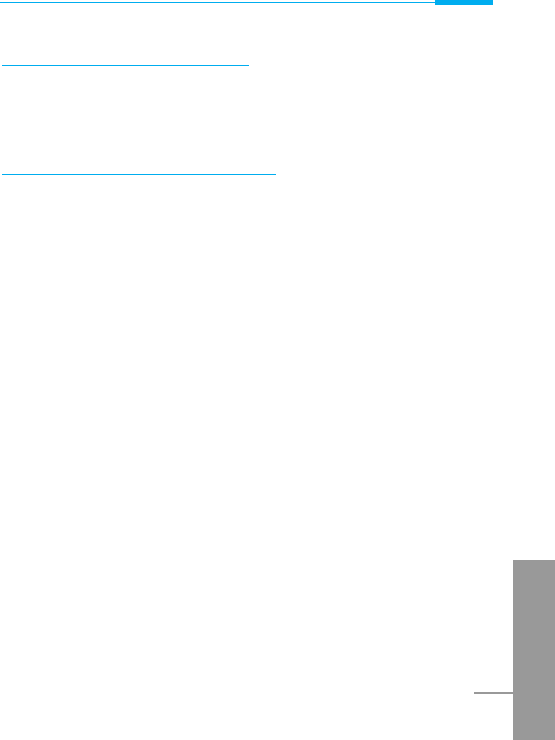
ENGLISH
25
Getting Started
PUK2 code (4 to 8 digits)
The PUK2 code, supplied with some SIM cards, is required to
change a blocked PIN2 code. If you lose the code, also contact your
service provider.
Security code (4 to 8 digits)
The security code protects the unauthorized use of your phone. It is
usually supplied with the phone. This code is required to delete all
phone entries and to activate “Factory reset” menu. The default
number of Security code is “0000”. You can also change it in
Security menu.
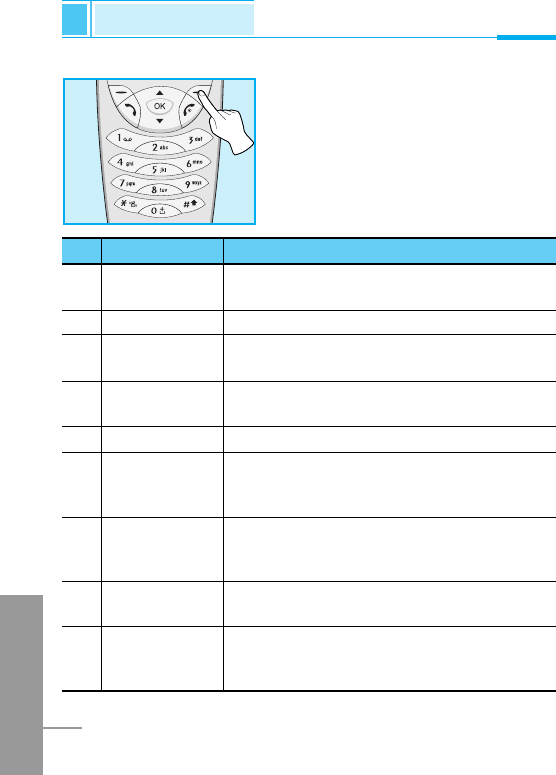
ENGLISH
26
Phonebook
Accessing the Menu
To select a menu in phonebook, press
>[Names] in standby mode and
then scroll to a desired item.
Name Description
1 Search Allows you to search for a specific name,
number.
2 Add new Allows you to add new names and numbers.
3 Speed dial Allows you to assign up to 8 (2-9)
one-touch dial allocations.
4 Voice list Allows you to list phone numbers which
is attached voice.
5 Caller groups Allows you to show group list.
6 Copy all Allows you to copy entries from your Phone
memory to SIM card or from SIM card to
Phone memory.
7 Delete all Allows you to erase all the data in either your
phonebook or the SIM card to the phone
memory.
8 Settings Allows you to set the memory and to search
item by Variable, name and number.
9 Information Allows you to check the status of memory,
SDN (Service Dial Number), and Own
number.
Name Description
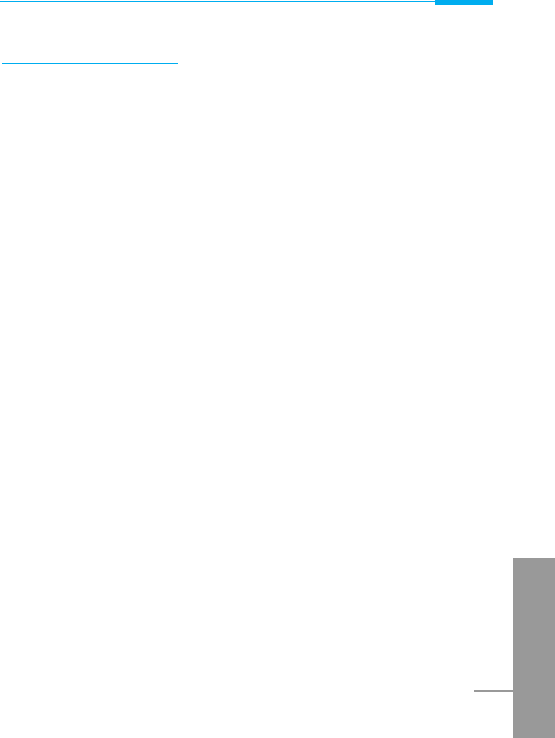
ENGLISH
27
Search [Names 1]
(Calling from phonebook)
1. Open the phonebook first by pressing >[Names] in a standby
mode.
2. Search by Pressing <[Select] to enter.
3. Depending on setting Search by, the below menu may not
appear.
• Name
• Number
4. You can find an entry by name and number.
5. Select <[Search].
6. You can check the names and numbers by pressing <[List].
7. If you want to edit, delete, copy an entry, or to add the voice to
one, select <[Options]. The below menu will be displayed.
• Edit : You can edit the name, number, E-mail, and fax
by pressing <[OK].
• Delete : You can delete an entry.
• Copy : You can copy a entry from SIM to phone or from
phone to SIM.
• Call : You can call thru the chosen entry.
• Voice : You can add the voice to the entry or change
the voice tag.
• Main number : You can select the one out of mobile, home,
office that you often use. The main number will
be displayed first, if you set this.
Accessing the Menu
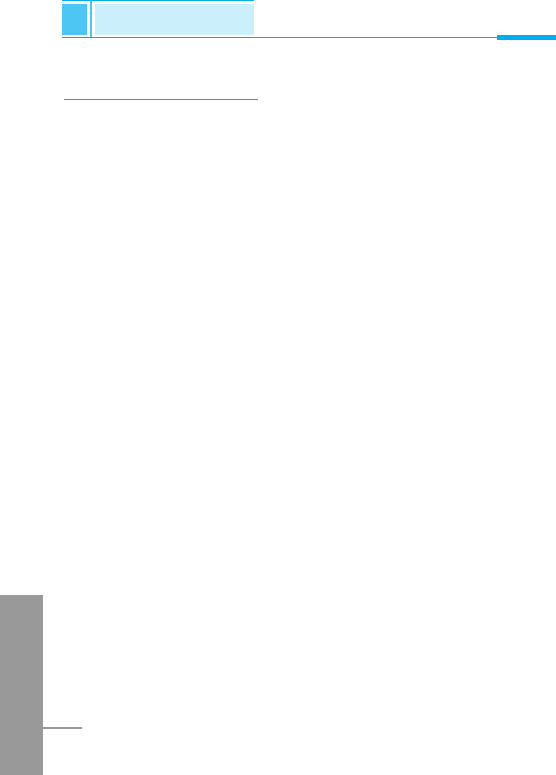
ENGLISH
28
Add new [Names 2]
You can add phonebook entry by using this function.
Phone memory capacity is 200 entries. SIM card memory capacity
depends on the service provider.
You can also save 20 characters of name in the Phone memory, and
you can save characters in the SIM card. the number of character is
SIM dependent feature.
1. Open the phonebook first by pressing >[Names] in standby
mode.
2. Scroll to highlight Add new, and press <[Select] to enter.
3. Select the memory you want to save: SIM or Phone.
• SIM : You can add name and number for entry.
a. Write a name to add.
b. Press <[OK], then you can input a number.
c. Press <[OK].
d. If you want to add the voice, press <[Yes].
• Phone : You can add name, mobile, home, office, fax no. and
E-mail address.
a. Write a name to add.
b. Press <[OK].
c. Enter the numbers following as mobile, home, office,
and fax by pressing <[OK]. Also you can input
E-mail address.
d. If you want to add the voice, press <[Yes].
Phonebook
Accessing the Menu
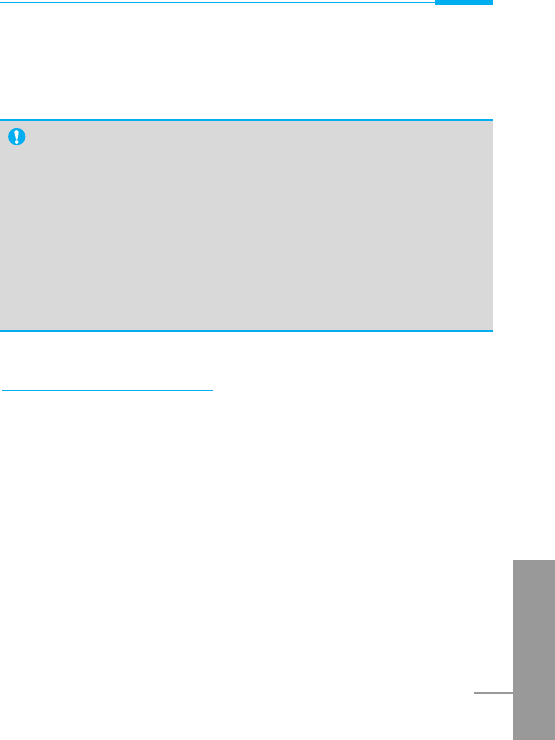
Accessing the Menu
ENGLISH
29
You should speak a word within 2 seconds, and the phone asks you
to speak it again to ensure the accuracy of voice recognition. After
voice recognition has finished, Voice is attached automatically.
Speed dial [Names 3]
You can associate any of the keys 2 to 9 with a Name list entry. You
can call directly by pressing this key for 2-3 seconds.
1. Open the phonebook first by pressing >[Names] in a standby
mode.
2. Scroll to Speed dial, then press <[Select] to enter this menu.
3. Every Speed dial will be displayed.
4. If you want to add Speed dial, select <Is Empty>. Then, you can
search the name in phonebook.
Note
• The voice can only be attached to main number which you
set. For example, If you change main number voice will be
automatically attached changed number.
•
You can add voice tag to phone number in SIM card.
The voice tag can be erased removing or changing SIM card.
And voice tag attached to phone number in SIM card may be
attached to another phone number when you changed SIM
card. Why? The answer is that SIM card doesn’t contain
information about voice tag.
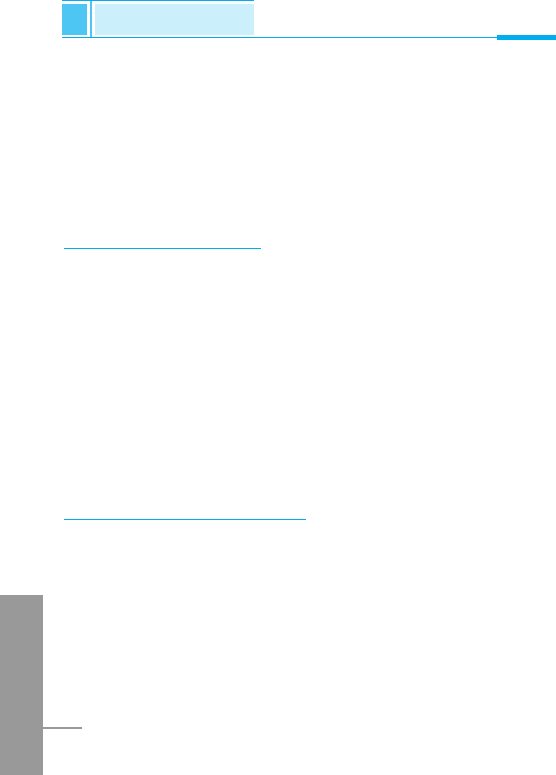
ENGLISH
30
Phonebook
Accessing the Menu
5. If you select allocated name by speed dial, you can view following
the submenus.
• Change : You can change the allocation of speed dial
number.
• Undo : You can delete the allocated speed dial number.
speed dial
Voice list [Names 4]
You can see all phone numbers which contain voice. You can also
call directly by pressing S[Send]. After selecting phone number by
using Uand Dand press <[Options], you can see following
the submenus.
• Play : You can play voice which is attached to phone number.
• Change : You can change voice which is attached to phone
number.
• Delete : You can delete voice which is attached to phone
number.
• Call : You can call by selecting this menu.
Caller groups [Names 5]
You can list up to 20 members per one group. There are 7 groups
you can make lists to.
1. Press >[Names] to enter into the phonebook in standby mode.
2. Scroll to Caller groups then press <[Select] to enter this
menu.
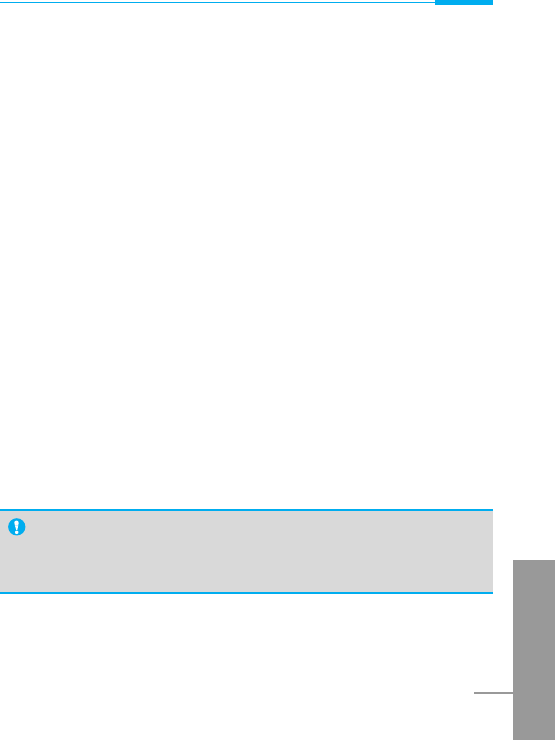
Accessing the Menu
ENGLISH
31
3. Every Group list will be displayed: Family, Friend, Colleague,
VIP, etc.
4. Select Group name that you want to manage by pressing <
[Select].
5. Then submenus below will be displayed.
• Add member
You can add the number in Caller groups.
• View member
-You can view the number list in Caller groups.
-You can select the member you want by pressing <
[Options] then you can enable the submenu such as Edit,
Delete.
• Group ring tone
-You can set the ring tone depending on Group.
• Group icon
-You can set icon depending on Group.
• Change name
-You can change and edit the Group name.
Note
• This menu “Change name” will be displayed only when you
select “Empty”.
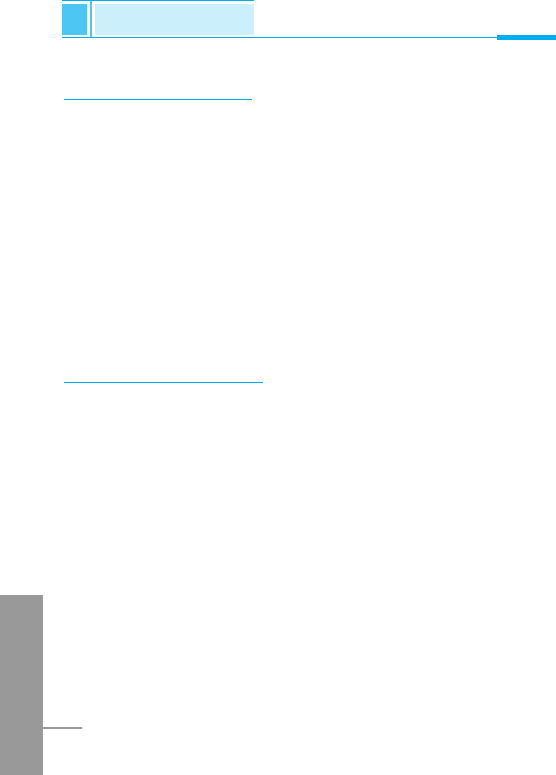
ENGLISH
32
Copy all [Names 6]
You can copy/move entries from SIM card memory to Phone
memory or from Phone memory to SIM card memory.
1. Open the phonebook first by pressing >[Names] in standby
mode.
2. Scroll to Copy all, then press <[Select] to enter this menu.
3. Then submenus below will be displayed.
• SIM to Phone : You can copy the entry from SIM Card to
Phone memory.
• Phone to SIM : You can copy the entry from Phone memory to
SIM Card.
Delete all [Names 7]
You can delete all entries in SIM, Phone and Voice. This function
requires security code.
1. Press >[Names] to enter into the phonebook in standby mode.
2. Scroll to Delete all, then press <[Select].
3. Then select a memory to erase: SIM, Phone, Voice.
4. And then you will be requested to enter Security code.
5. Press <[OK] or, press >[Back] to cancel.
Phonebook
Accessing the Menu
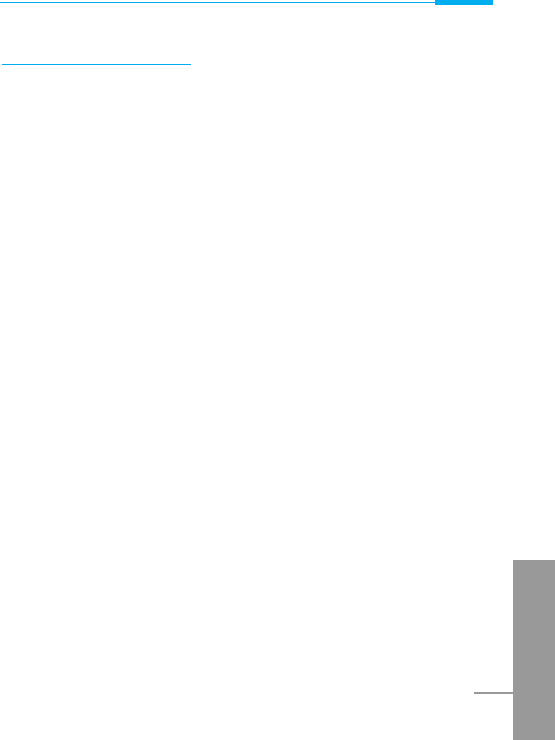
Accessing the Menu
ENGLISH
33
Settings [Names 8]
You can set preferred memory which includes Variable, SIM or
Phone and preferred search which includes Variable, Name and
Number.
1. Open the phonebook first by pressing >[Names] in a standby
mode.
2. Scroll to Settings, then Press <[Select] to enter.
3. Then submenus below will be displayed.
• Set memory
1. Scroll to highlight Set memory, then press <[Select] to
enter.
2. The three submenus are displayed.
- Variable : If you select Variable, the phone asks you
where to store whenever you add entries in
Phonebook.
- SIM : If you select SIM, the phone stores entries to
SIM directly without asking you where to store.
- Phone : If you select Phone, the phone stores entries to
Phone directly without asking you where to
store.
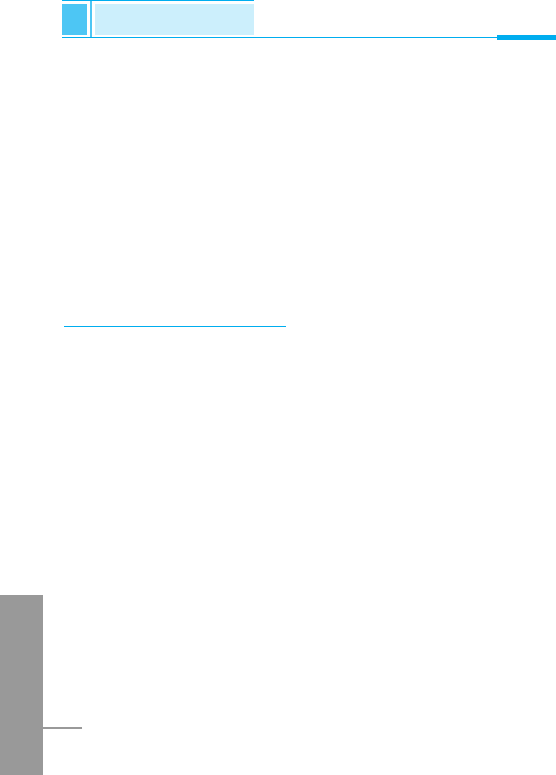
ENGLISH
34
• Search by
1. Scroll to highlight Search by,then press <[Select] to enter.
2. The three submenus are displayed.
- Variable : If you select Variable, the phone asks you how
to search the entries.
- Name : If you select Name, the phone searches entries
by name.
- Number : If you select Number, the phone searches
entries by number.
Information [Names 9]
SDN (Service Dial Number)
Use this function to access a particular list of services provided by
your network operator (if supported by the SIM card).
1. Open the phonebook first by pressing >[Names] in a standby
mode.
2. Scroll to SDN, then Press <[select] to enter.
3. The names of the available services will be shown.
4. Use Uand Dto select a service. Press S[Send].
Phonebook
Accessing the Menu
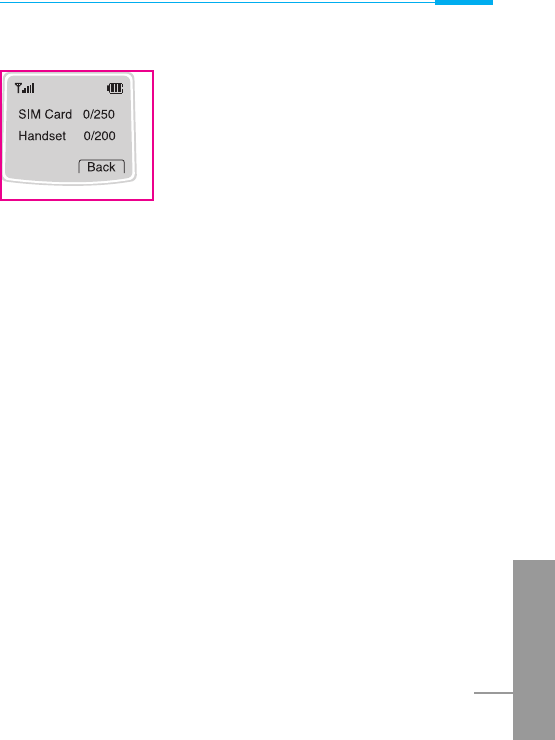
Accessing the Menu
ENGLISH
35
Check memory
This feature allows you to see how many free
and in-use are in your phonebook.
1. Open the phonebook first by pressing >
[Names] in standby mode. Select
Information by pressing <[Select].
2. Scroll to Check memory, then press <
[Select] to enter this menu.
Own number (SIM dependent)
You can check your own number in SIM card.
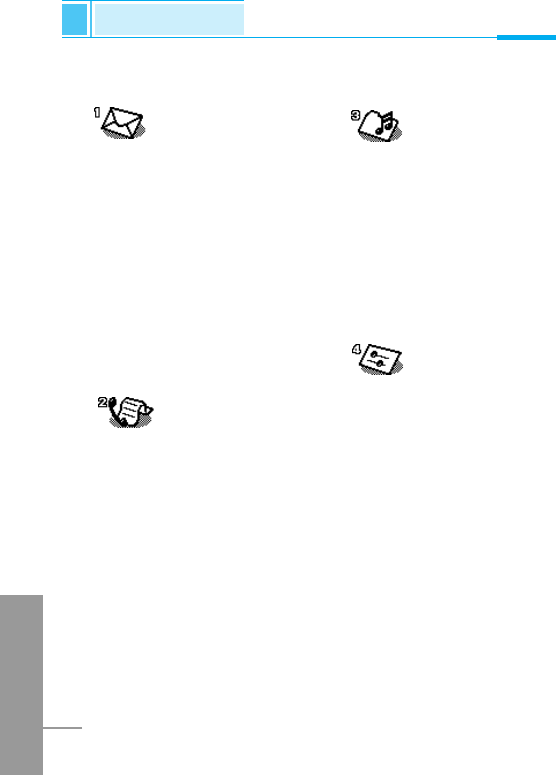
ENGLISH
36
1 Messages
1 Write message
2 Inbox
3 Outbox
4 Info service
5 Voice messages
6 Namecard
7 Templates
8 Settings
9 Check memory
2 Call Register
1 Missed calls
2 Received calls
3 Dialled calls
4 Clear recent calls
5 Call charge
6 GPRS information
3 Profiles
1 Vibrate only
2 Quiet
3 General
4 Loud
5 Headset
6Car
4 Settings
1 Alarm clock
2 Date & Time
3 Phone settings
4 Call settings
5 Security settings
6 Network settings
7 Restore factory settings
Menu Tree
Accessing the Menu
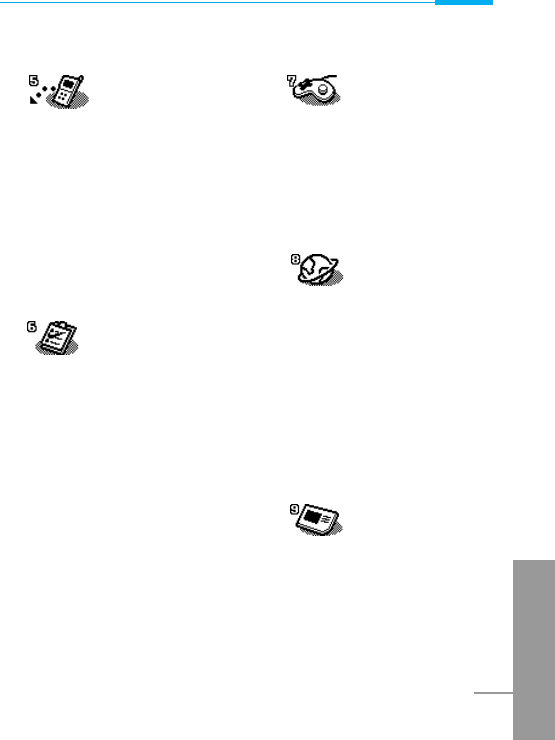
Accessing the Menu
ENGLISH
37
5 Call Divert
1 All voice calls
2 If busy
3 If no reply
4 If unreachable
5 All data calls
6 All fax calls
7 Cancel all
6 Scheduler
1 Add new
2 View day
3 View all
4 Delete passed
5 Delete all
7 Fun & Tools
1 Game
2 Unit convert
3 Calculator
4 World time
8 Internet
1 Home
2 Bookmarks
3 Profiles
4 Go to URL
5 Cache settings
6 Security certifications
7 Reset profiles
9 Sim Service
This menu depends on SIM
and the network services.
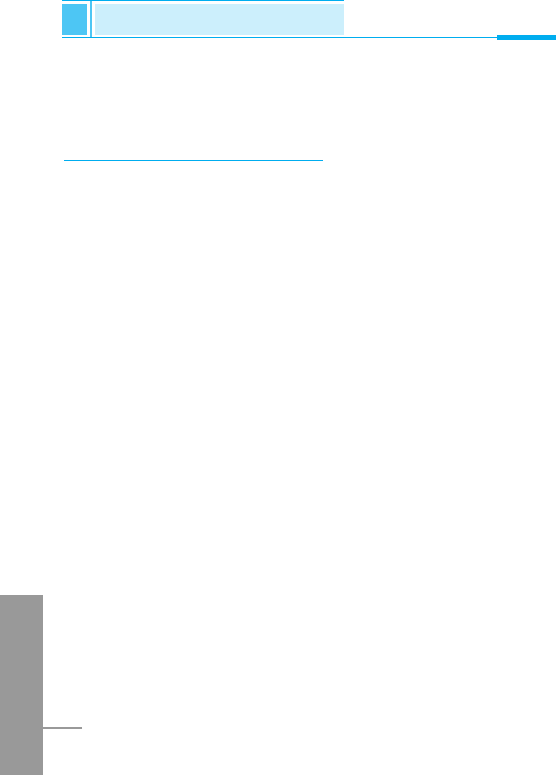
ENGLISH
38
This menu includes functions related to SMS (Short Message
Service), voice mail, as well as the network’s service messages.
Write message [Menu 1-1]
You can write and edit text message up to 1024 characters. Also,
you can check the number of characters.
1. Enter the Messages menu by pressing <[Select].
2. If you want to write a new message, select Write message in the
menu.
3. Input the message by using eZi text. For details, see eZi text
(Page 39).
4. When you finish writing your message, press <[Options]. Then
following option menu will be displayed.
Send
Sends the text message.
1. If you want to send the text message, enter the number you want.
2. Your phone asks you to enter the number that you want to send it
to.
3. After sending it, your phone asks whether you will store the edited
message.
4. Press <if you want to store it in Outbox and press >if you
don’t want to.
Messages [Menu 1]
Accessing the Menu
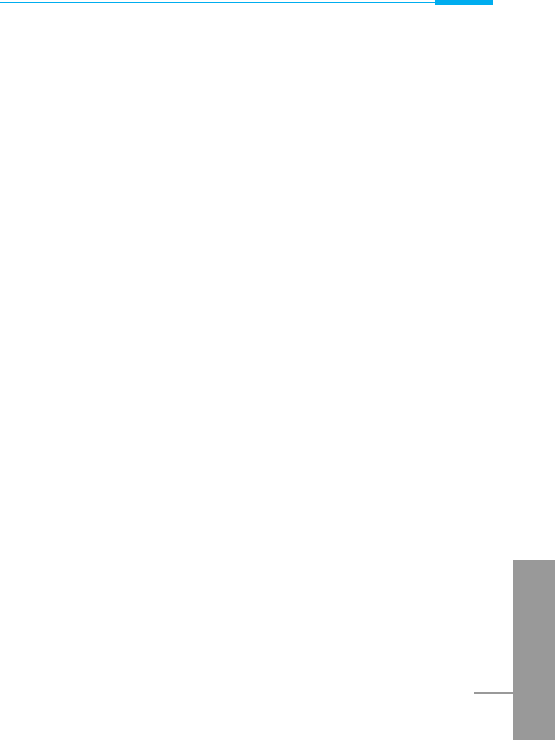
Accessing the Menu
ENGLISH
39
Save
Stores the message in Outbox.
1. Your phone asks whether you will save the edited message.
2. Press <if you want to save it in Outbox and press >if you
don’t want to.
Use template
The template is pre-defined message. You can add the template of
the list to the message when you edit it.
Use namecard
The items of the name card are a name, mobile, office, and memo.
You can add a namecard to the message.
Add dictionary
If you add a word you use often, you can input it by pressing a key
once for each character.
1. Enter the menu.
2. Scroll to highlight Add dictionary, and then press <[Select].
3. Input a word, and then press <[Add].

ENGLISH
40
List dictionary
You can view the list you already saved words in a dictionary.
1. Enter the menu.
2. Scroll to highlight List dictionary, and then press <[Select].
3. You can check the word list.
4. If you want to delete a word, press <[Delete].
5. If you want to delete all words in a list, select Delete all at the
bottom of the list by pressing <[Select].
Messages [Menu 1]
Accessing the Menu
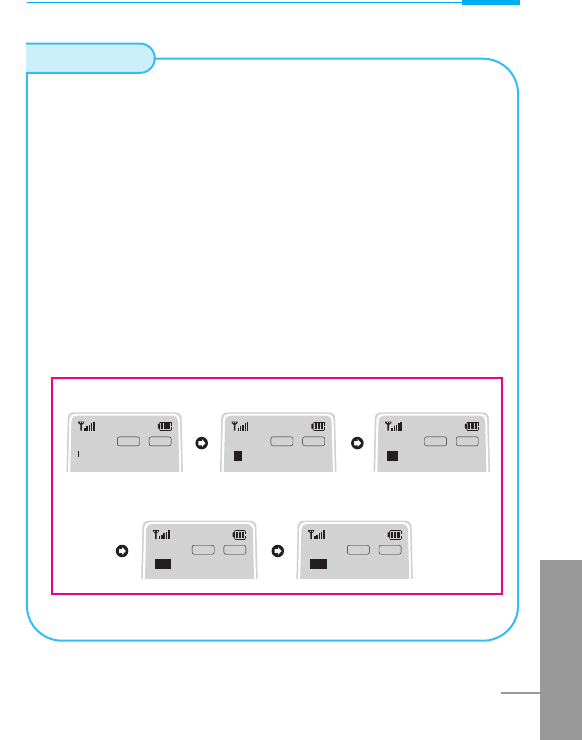
Accessing the Menu
ENGLISH
41
The eZi text allows you to type easily and quickly. If you just
press a key marked a character on the keypad, you can get a
character you want. It is useful to make a word and a sentence.
If you press #key for a long time, you can change the type
of language.
Also, the phone supports four modes: eZi Mode, Numeric
mode, Capital mode, and Small mode. If you want to change
mode, press #key.
• How to Use in eZi mode
To input a character in eZi text mode, you just press each key
once for a character you want.
For example, to write Girl in eZi mode;
eZi-Text
1024/1 ENG Ezi 1023/1 ENG Ezi
H
1022/1 ENG Ezi
Hi
1021/1 ENG Ezi
His
1020/1 ENG Ezi
Girl
4(For g) 4(For i)
7(For r) 5(For l)
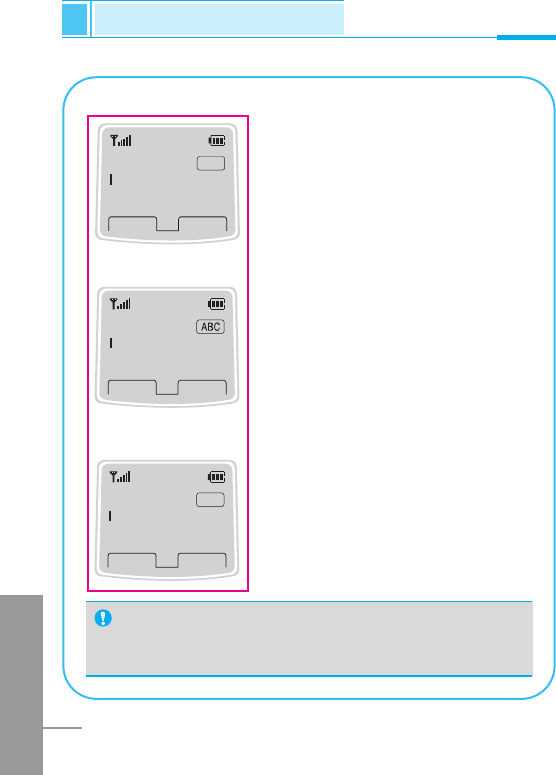
ENGLISH
42
Messages [Menu 1]
Accessing the Menu
• How to use in Numeric mode
To input a number in Numeric mode,
you press a number key displayed on
the keypad.
• How to use in Capital mode
To input Capital letter, you press a
character key displayed on the
keypad.
• How to use in Small mode
To input Small letter, you press a
character key displayed on the
keypad.
1024/1 123
Back
Options
1024/1
Back
Options
1024/1 abc
Back
Options
Note
• If you want to input a symbolic character, press *
key in each mode.
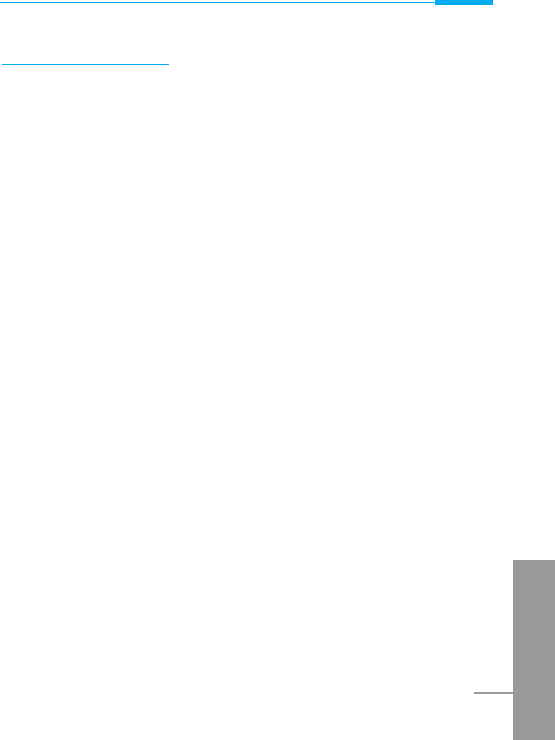
Accessing the Menu
ENGLISH
43
Inbox [Menu 1-2]
When you receive a text message, your phone shows the symbol
and stores it in the incoming message lists. Scroll to the desired
message by using U, D. In addition, you can see Delete all for
deleting all incoming messages at the bottom of the list. While
reading the message, press <[Options] to access the available
options.
Delete
The selected message is deleted.
Edit
You can edit an incoming message and send or save the edited
message.
Forward
You can forward the selected message to the other party.
Get number
If the selected message has the phone number, you can extract and
save it in a phonebook. Also, you can call by this number.
Reply
You can reply to the sender by message.
Return call
You can call back to the sender who sent the message
automatically.
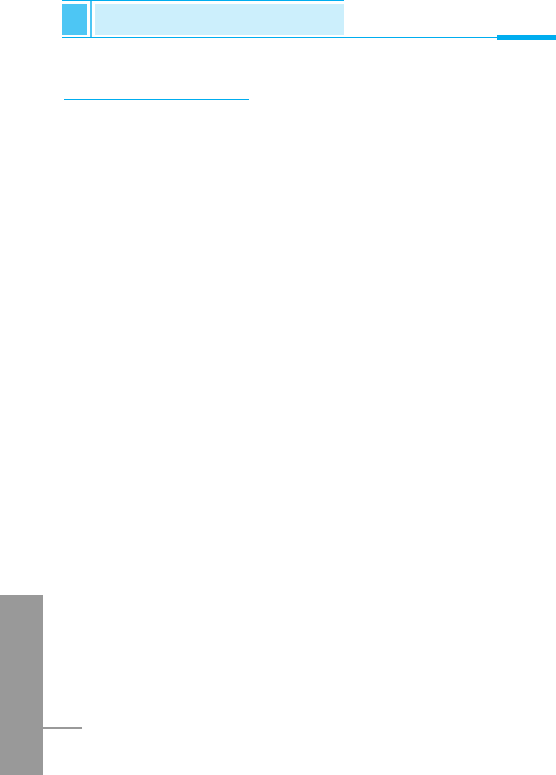
ENGLISH
44
Outbox [Menu 1-3]
When you enter this menu, you can see the message(s). Scroll to
the desired message by using U, Dand press <to see the
message. And if you want to exit Outbox menu, press >.
And if you want to exit outbox menu, press >. In addition, you can
see Delete all for deleting all outgoing messages at the bottom of
the list.
After reading message, press <[Options] to access the following
submenus.
Delete
The selected message is deleted.
Edit
You can edit an outgoing message and send or save it.
Forward
You can forward the selected message to the other party.
Get number
If the selected message has the phone number, you can extract and
save it in a phonebook. Also, you can call by this number.
Messages [Menu 1]
Accessing the Menu
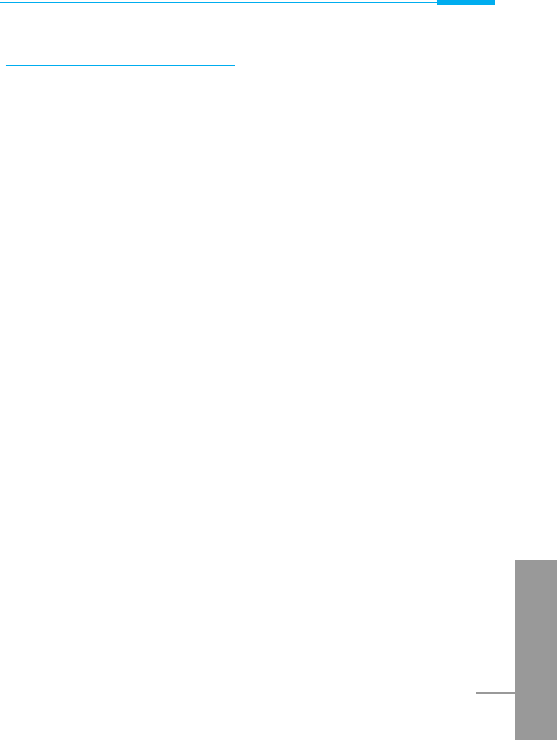
Accessing the Menu
ENGLISH
45
Info Service [Menu 1-4]
(Dependent to network and subscription)
Cell Broadcast messages (CB Message) are text messages by the
network to GSM phone users. They provide general information such
as weather reports, traffic news, taxis, pharmacies, and stock prices.
Each type of information has the number; therefore, you can contact
service provider. When you receive CB message, you can read it
following sequence:
Read [Menu 1-4-1]
1. When you receive CB message, it will be displayed on the
screen. You can read the message by scrolling U, D.
2. After reading the message, press Eto return to the standby
mode. In addition, you can save it until another message is
reached.
Receive CB [Menu 1-4-2]
• Yes
If you select this menu, your phone will receive the Cell Broadcast
message.
• No
If you select this menu, your phone will not receive the Cell
Broadcast message any more.
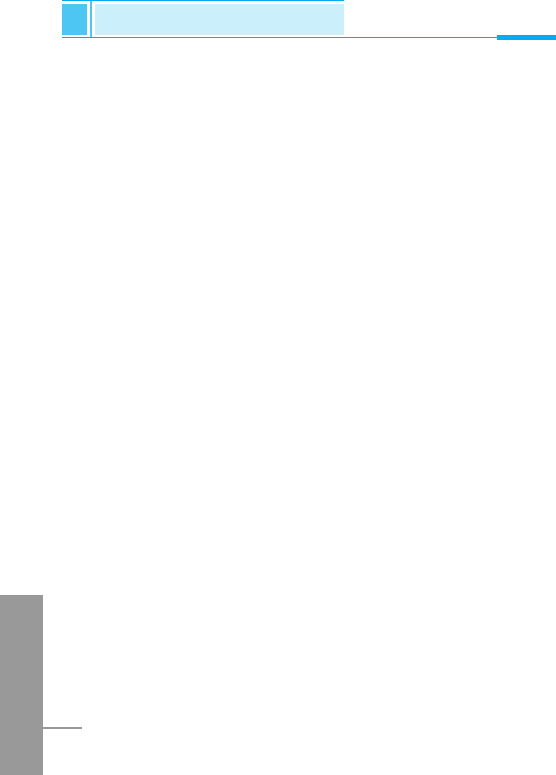
ENGLISH
46
Alert [Menu 1-4-3]
• Yes
If you select this menu, your phone will beep when Cell broadcast
message is received.
• No
If you select this menu, your phone will not beep despite Cell
broadcast message is received.
Language [Menu 1-4-4]
You can select the language you want. Then your phone will receive
the cell broadcast message in the language selected by you.
You can select Cell broadcast language pressing <[Select]. The
language list which you selected already will be displayed with check
box.
Topics(Dependent to network and subscription)
[Menu 1-4-5]
• Add [Menu 1-4-5-1]
If you select this menu, you will add the CB message category in
Phone memory.
• View list [Menu 1-4-5-2]
If you select this menu, you can see CB message category. If you
press <[Options], you can edit and delete it.
• Active list [Menu 1-4-5-3]
You can select the CB message category in active list by pressing
<[Select].
Messages [Menu 1]
Accessing the Menu
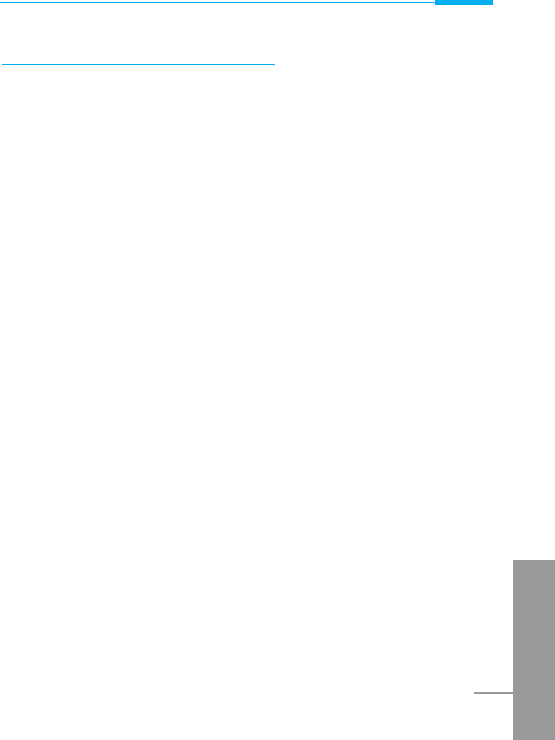
Accessing the Menu
ENGLISH
47
Voice messages [Menu 1-5]
You can listen to your voice message(s) and get the voicemail centre
number.
Listen to voice message [Menu 1-5-1]
You can call voicemail centre if you want to listen to voice message.
Voice mailbox number [Menu 1-5-2]
You can get the voicemail if this feature is supported by the network
service provider. When new voicemail is arrived, the symbol will be
displayed on the screen. Please check with your network service
provider for details of their service in order to configure the handset
accordingly.
1. Press 1key for a long time in standby mode.
2. You can check the following submenus.
• Home [Menu 1-5-2-1]
The number dialed on the home network to listen to voicemail.
• Roam [Menu 1-5-2-2]
The number dialed when other networks to listen to voicemail.

ENGLISH
48
Namecard [Menu 1-6]
It’s for editing the namecard. The items of the namecard are a name,
mobile, office, and memo.
• Edit : You can edit a namecard.
• Delete : You can delete a namecard.
Templates [Menu 1-7]
It’s for editing pre-defined messages. You can see 11 pre-defined
messages in the list. You can save 6 templates before you edit.
But you can change them. The others are <Empty>.
• Edit : You can edit a template.
• Delete : You can delete the template.
Settings [Menu 1-8]
Message type [Menu 1-8-1]
Text, Voice, Fax, Natl. paging, X.400, E-mail, ERMES
Usually, the type of message is set to Text. You can convert your
text into alternative formats, which are suitable for the device that will
be received the message. Contact your service provider for the
availability of this function.
Messages [Menu 1]
Accessing the Menu
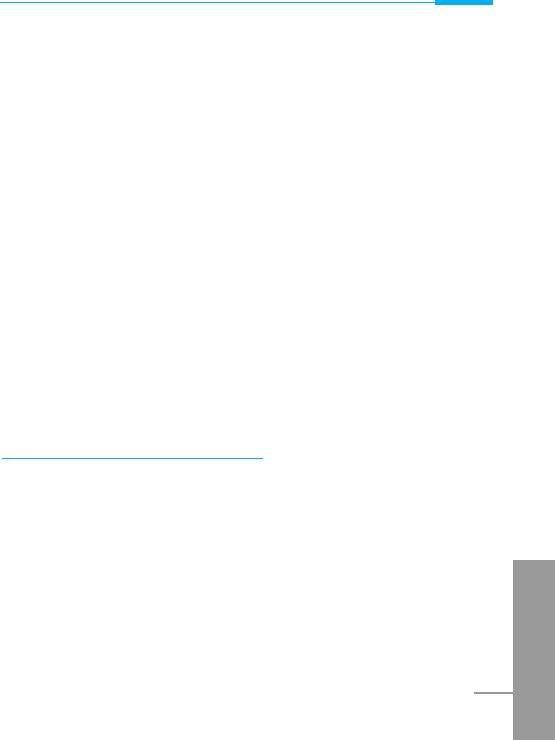
ENGLISH
49
Validity period [Menu 1-8-2]
This network service allows you to set how long your text messages
will be stored at the message center while attempts are made to
deliver them to you.
Status report [Menu 1-8-3]
If you set Yes in this menu, you can check whether your message is
sent successfully or not.
Pay for reply? [Menu 1-8-4]
When a message is sent, it allows the person to whom you sent the
message to reply and charges the cost of the reply to your telephone
bill.
SMS centre [Menu 1-8-5]
If you want to send the text message, you can get the address of
SMS center thru this menu.
Check memory [Menu 1-9]
If you select this menu, the phone shows an used memory and total
amount of memory. The total memory is the sum of SIM and Phone
memory.
Accessing the Menu
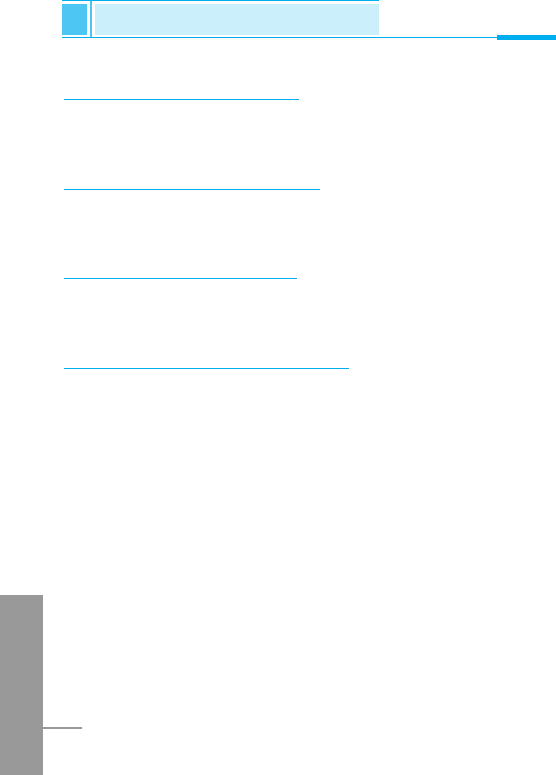
ENGLISH
50
Missed calls [Menu 2-1]
This menu shows recent missed call number(s). You can call by this
number, save it or view date and time in this menu.
Received calls [Menu 2-2]
You can check the recent received numbers. You can call by this
number, save it or view date and time in this menu.
Dialled calls [Menu 2-3]
You can check the recent dialled numbers. You can call by this
number, save it or view date and time in this menu.
Clear recent calls [Menu 2-4]
You can delete all call records.
1. Press <[Menu] in standby mode.
2. Press 2for direct access or use Uand Dto enter Call
register.
3. Scroll to highlight Clear recent calls and press <[Select] to
enter.
4. The following four submenus : Missed calls, Received calls,
Dialled calls, All calls.
5. Delete all message will be displayed and then press <[Select],
then, press one more time <[Yes] to confirm.
Call Register [Menu 2]
Accessing the Menu
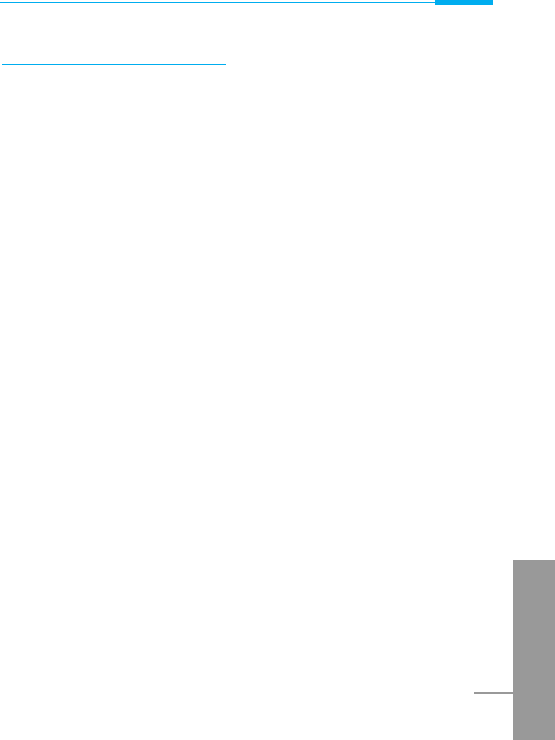
Accessing the Menu
ENGLISH
51
Call charge [Menu 2-5]
Within these submenus, you can view the duration and the call cost.
Call duration [Menu 2-5-1]
This function allows you to view the duration of your Last Call, All
Calls, Incoming Calls and Outgoing Calls in hours, minutes and
seconds. You can also reset the call timers.
1. Press <[Menu] in standby mode.
2. Press 2for direct access or use Uand Dto enter Call
register.
3. Scroll to highlight Call duration and press <[Select].
The following 5 submenus: Last call, All calls, Received calls,
Dialled calls and Reset all.
Show call costs [Menu 2-5-2]
This function allows you to check the cost of your last call, all calls,
remaining and reset the costs. To reset the cost, you need the PIN2
code.
1. Press <[Menu] in standby mode.
2. Press 2for direct access or use Uand Dto enter Call
register.
3. Scroll to highlight Show call costs and Press <[Select] to
enter.
The following 4 submenus: Last call, All calls, Remaining and
Reset all.
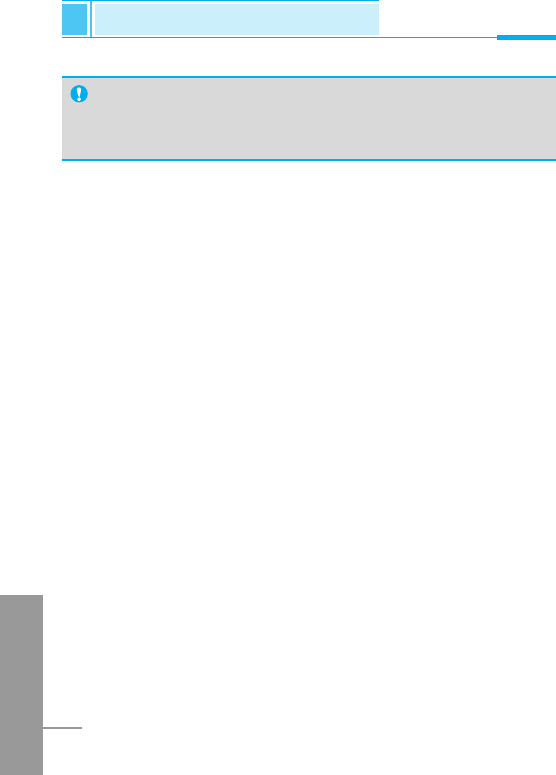
ENGLISH
52
Cost settings [Menu 2-5-3] [SIM Dependent]
• Set tariff [Menu 2-5-3-1]
You can set the currency type and the unit price. Contact your
services providers to obtain charging unit prices. To select the
currency or unit in this menu, you need the PIN2 code.
1. Press <[Menu] in standby mode.
2. Press 2for direct access or Use Uand Dto enter Call
register.
3. Scroll to highlight Cost settings and Press <[Select] to enter.
4. Select Set tariff.
• Set credit [Menu 2-5-3-2]
This network service allows you to limit the costs of your calls by
selected charging units. If you select Read, the number of
remaining unit is shown. If you select Change, you can change
your charge limit.
1. Press <[Menu] in a standby mode.
2. Press 2for direct access or use Uand Dto enter
Call register.
3. Scroll to highlight Cost settings and press <[Select] to enter.
4. Select Set credit.
Call Register [Menu 2]
Accessing the Menu
Note
• The actual call cost may be different depending on network
features, billing, and tax.
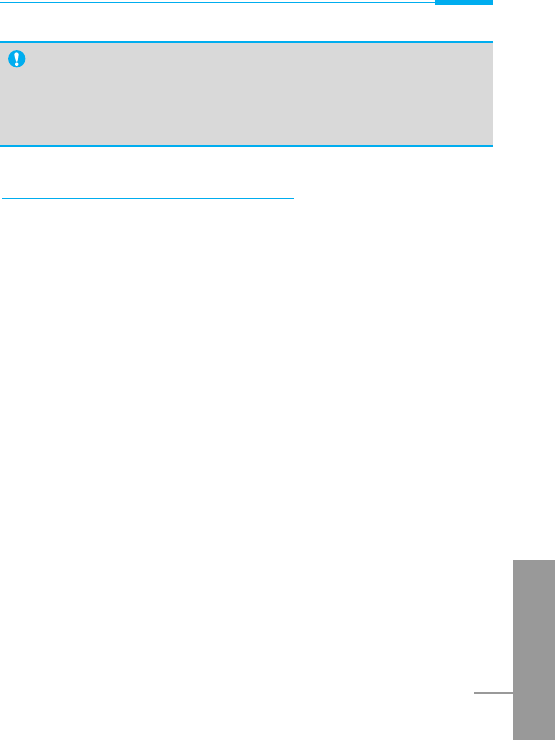
ENGLISH
53
GPRS information [Menu 2-6]
You can check the amount of data transferred over the network
through GPRS. In addition, you can also view how much time you
are online.
Call duration
You can check the duration of GPRS call. You can also reset the call
timers.
• Last call
• All calls
• Reset all
Data volume
You can check the data volume.
• Sent
• Received
• All
• Reset all
Accessing the Menu
Note
• When all units have been used, no calls can be made
except emergency calls. Depending on SIM card, you need
the PIN2 code to set a call cost limit.
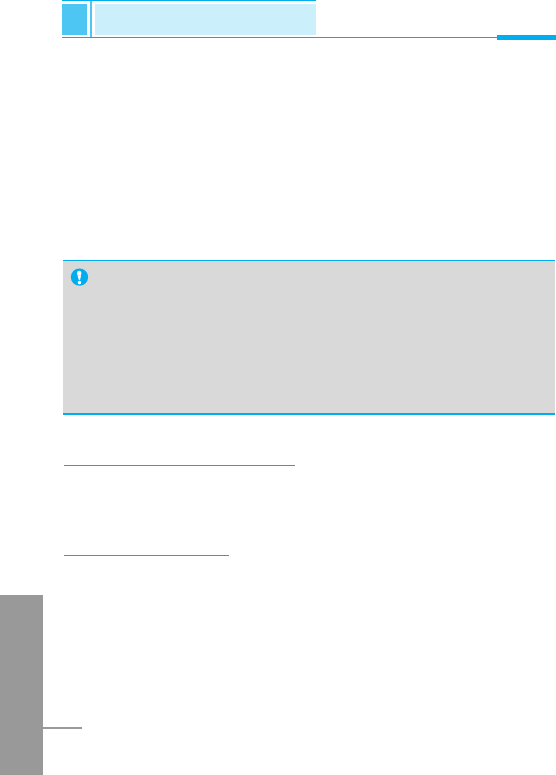
ENGLISH
54
In this menu, you can adjust and customize the phone tones for
different events, environments and caller’s group. (e.g. When your
phone is connected to the Handsfree kit, it'll be automatically set to
the Car profiles menu and when your phone is connected to the
Earmic, it’ll be automatically set to Headset profiles menu.)
1. Press <[Menu] in standby mode.
2. Press 3for direct access or use Uand Dto enter
Profiles.
Vibrate only [Menu 3-1]
• Enable : You can adjust the Profiles as Vibration if you need
vibration mode.
Quiet [Menu 3-2]
• Enable : You can adjust the Profiles as Quiet if you are in Silent
place.
• Change : You can change the values of Profiles submenus.
Profiles [Menu 3]
Accessing the Menu
Note
• In case that your phone is connected to Accessories such
as Earmic and Handsfree, you cannot enable Profiles menu
manually.
• Profiles menu has “Enable” submenu except Headset and
Car so that you can set Profiles menu at any time except
above case.
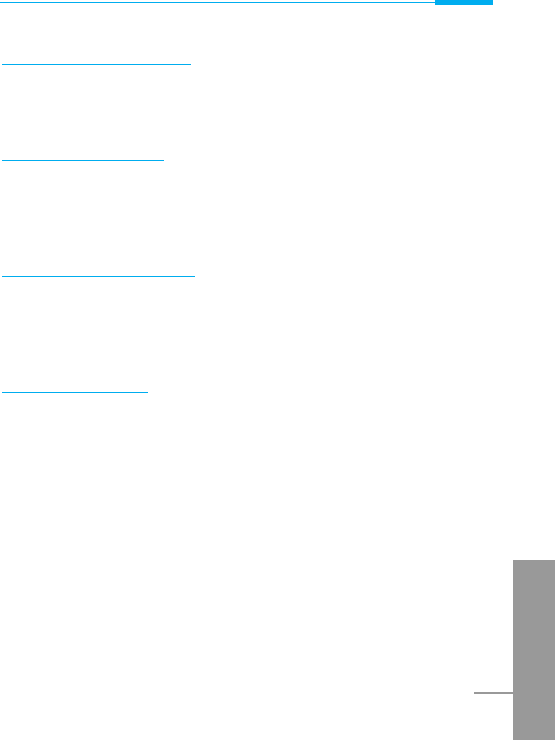
ENGLISH
55
Accessing the Menu
General [Menu 3-3]
• Enable : You can adjust the Profiles as General
• Change : You can change the values of Profiles submenus.
Loud [Menu 3-4]
• Enable : You can adjust the Profiles as Loud if you are in a noisy
environment.
• Change : You can change the values of Profiles submenus.
Headset [Menu 3-5]
• Enable : You can adjust the Profiles as Headset when you put on
a headset.
• Change : You can change the values of Profiles submenus.
Car [Menu 3-6]
• Enable : You can adjust the Profiles as Car when you activate
Handsfree Kit.
• Change : You can change the values of Profiles submenus.
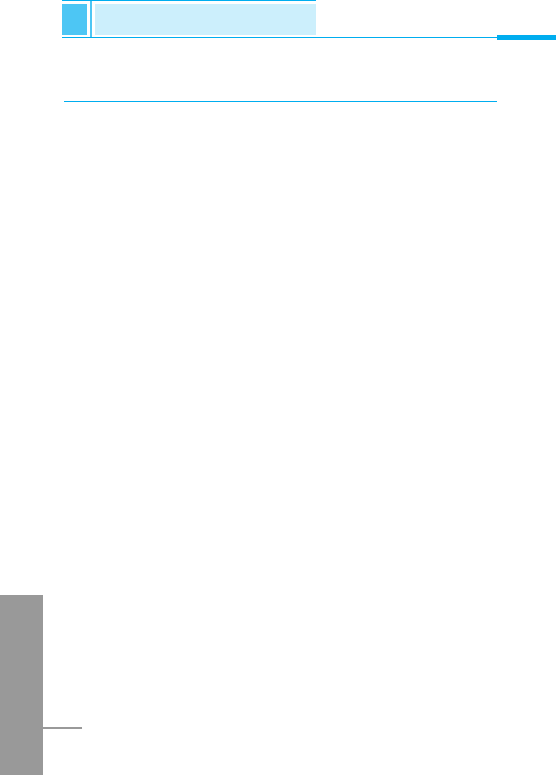
ENGLISH
56
Profiles [Menu 3]
Accessing the Menu
A Group of Profiles submenus [Menu 3-x-x]
Profiles menu have the submenus as shown below.
Incoming alert type [Menu 3-x-1]
Allows to set alert type for the incoming call for adjusting
environment.
Ringing tone [Menu 3-x-2]
Allows to set the ringing tone for adjusting environment.
Ringing volume [Menu 3-x-3]
Allows to set the ringing volume for adjusting environment.
Message alert [Menu 3-x-4]
Allows to alert when receiving a message for adjusting environment.:
Beep, Vibrator, and No alert.
Key volume [Menu 3-x-5]
Allows to set the keypad volume for adjusting environment.
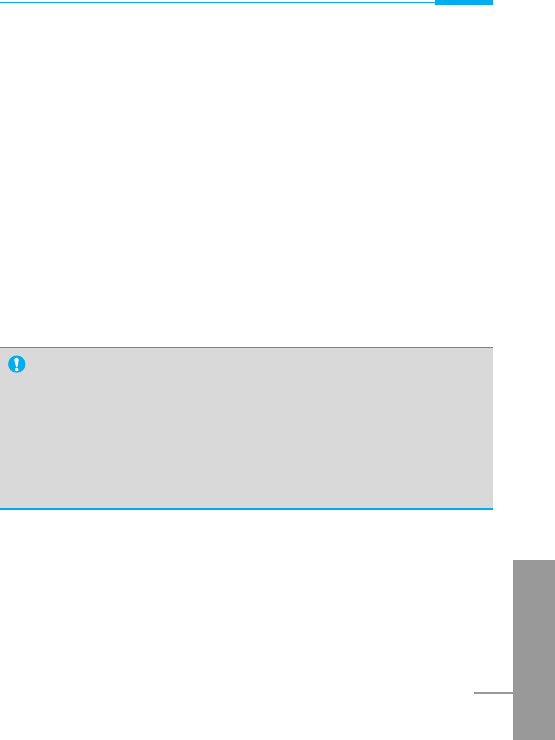
Accessing the Menu
ENGLISH
57
Automatic answer [Menu 3-x-6]
Allows to set to answer automatically for adjusting environment.
Please note that only Car and Headset has this sub menu so that
you can activate this function.
• Disable
Even though your phone is ringing, your phone will not answer
automatically.
• After 5 sec
After 5 seconds your phone will answer automatically.
• After 10 sec
After 10 seconds your phone will answer automatically.
Note
•
If you set the Handsfree kit to the phone, you can’t activate
the vibration related with Incoming alert type or Message alert
menu. Therefore, in Car menu, you can view the following
submenus;
- Incoming alert : Ring, Silent
- Message alert : Beep, No alert
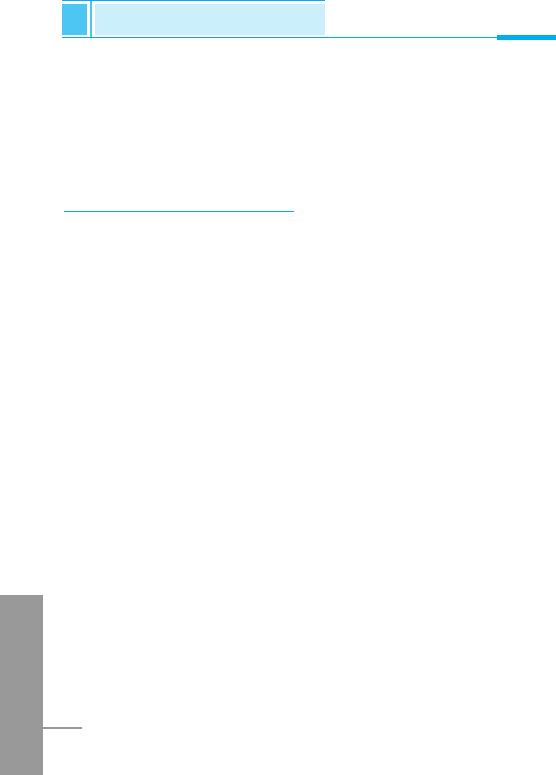
ENGLISH
58
You can set the following menus for your convenience and
preferences.
1. Press <[Menu] in standby mode.
2. Press 4for direct access to enter Setting.
Alarm clock [Menu 4-1]
You can set the phone to alarm at a specified within this menu.
Enable [Menu 4-1-1]
You can set the time (Hour and Minute) for raising the alarm.
1. Enter the menu.
2. Select Enable by pressing <[Select], and then enter the alarm
time you want.
3. Press <[OK].
4. Select the repeat period: Once, Daily, Weekly, and Monthly.
5. If you set in Power off alarm, the alarm signal sounds at the time
you set even if the phone is turned off.
Disable [Menu 4-1-2]
You can cancel setting the alarm time.
1. Enter the menu.
2. Select Disable by pressing <[Select].
3. Clear alarm message will be displayed when the phone is set to
alarm before.
4. If you want to cancel, press <[Yes]. If not, press >[No].
Settings [Menu 4]
Accessing the Menu
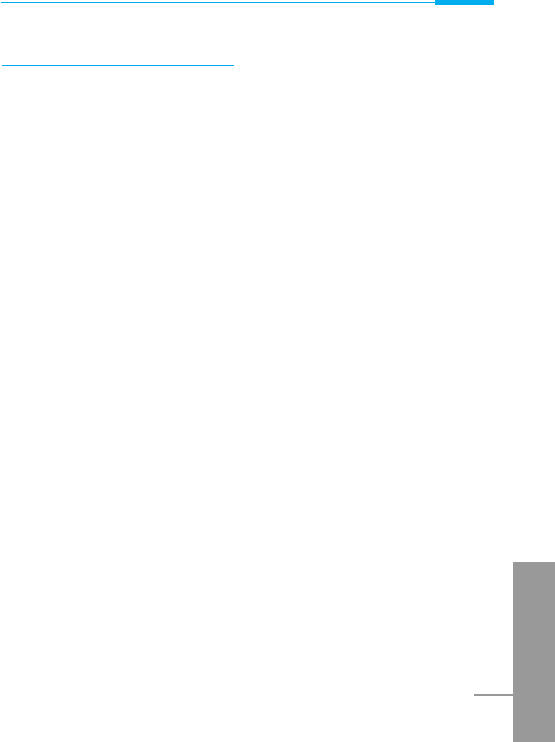
ENGLISH
59
Accessing the Menu
Date & Time [Menu 4-2]
Date [Menu 4-2-1]
• Set date
In this menu, you can set the date of your phone.
1. Enter the menu.
2. Select Set date by pressing <[Select].
3. Enter the number you want to set the date.
4. Press <[OK].
• Date format
You can set the Date format in this menu.
Time [Menu 4-2-2]
The phone has its own clock. In this menu you can set the time and
select between the 12-hour or 24-hour time formats.
1. Enter the menu.
2. Scroll to highlight Time by pressing <[Select].
• Set time:
You can set time of your phone in this menu.
1. Select Set time by pressing <[Select].
2. Enter the number you want to set the time.
3. Select the am/pm you want to set the time format by long
pressing U, Dkey.
4. Press <[OK].
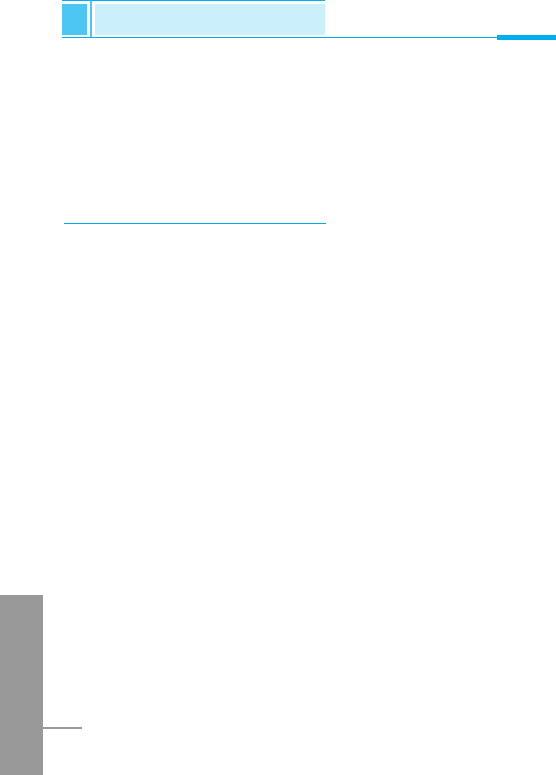
ENGLISH
60
Settings [Menu 4]
Accessing the Menu
• Time format:
Your can select time format between 12-hour or 24-hour.
1. Scroll to highlight Time format by pressing <[Select].
2. Select 12 hour or 24 hour you want by pressing <[Select].
Phone settings [Menu 4-3]
You can set the phone setting you want. Scroll to highlight Phone
settings menu, and then press <[Select].
Display [Menu 4-3-1]
• Screen saver [Menu 4-3-1-1]
If you don't activate any function for 20 seconds, the picture will be
displayed in a standby mode.
• Welcome note [Menu 4-3-1-2]
This menu allows you to set the message, which is shown briefly
when the phone is switched on.
1. Select Settings–Phone settings– Display– Welcome note.
2. Your own text can be displayed. If you select this item, your
phone asks you to edit the message.
• Backlight [Menu 4-3-1-3]
You can set the light-up duration you want whenever you press a
key.
• LCD contrast [Menu 4-3-1-4]
You can set the brightness of LCD you want by pressing U,
D.
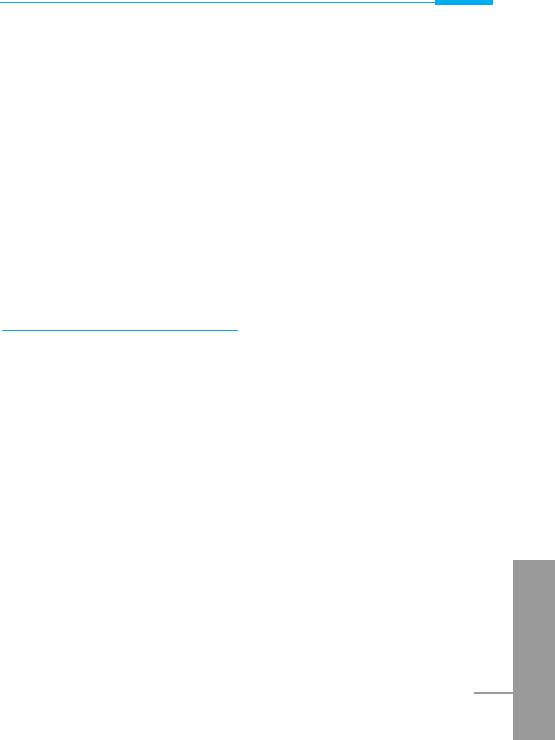
ENGLISH
61
Accessing the Menu
Serial port [Menu 4-3-2]
• FAX
You can set the rate of serial port to 19200bps for using the
application between PC and fax.
• GPRS & Data
You can set the rate of serial port to 115200bps for using PC
application for GPRS call and Data call.
Language [Menu 4-3-3]
You can select the language that will be displayed on the phone.
Call settings [Menu 4-4]
You can set the menu relevant to a call by pressing <[Select] in
Setting menu.
Minute minder [Menu 4-4-1]
If you select Yes, you can check the call duration by beep sound
every minute during a call.
Any key answer [Menu 4-4-2]
• Yes [Menu 4-4-2-1]
If you select this menu, you can receive an incoming call by
pressing any key except >key and Ekey
• No [Menu 4-4-2-2]
If you select this menu, you can receive an incoming call by <
[Answer] or E.
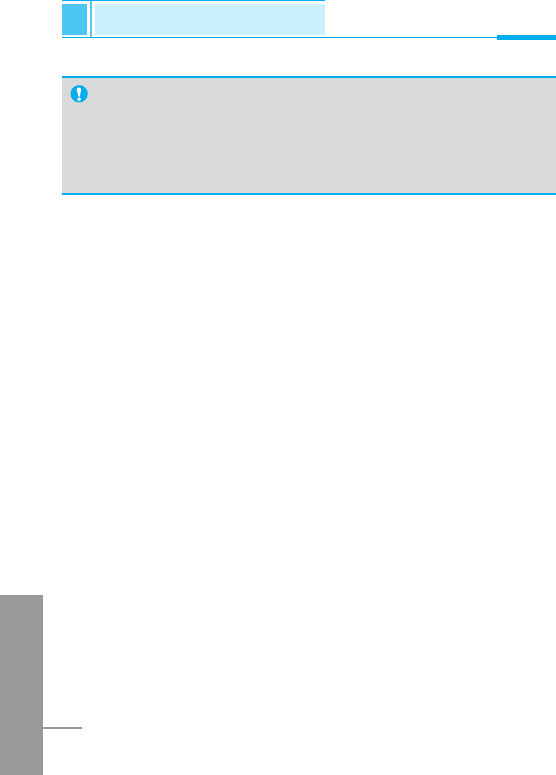
ENGLISH
62
Settings [Menu 4]
Accessing the Menu
Send number [Menu 4-4-3]
(network and subscription dependent)
• Yes [Menu 4-4-3-1]
If you select this, you can send your phone number to the other
party. That is, your phone number will be displayed on receiver’s
phone.
• No [Menu 4-4-3-2]
If you select this, you can’t send your phone number.
• Default [Menu 4-4-3-3]
If you select this menu, this phone will be set to the default value.
Note
• How to use Handsfree portable:
If you want to use the handsfree portable (earphone),
Please press the button for a long time after inserting it to
the connector when incoming a call.
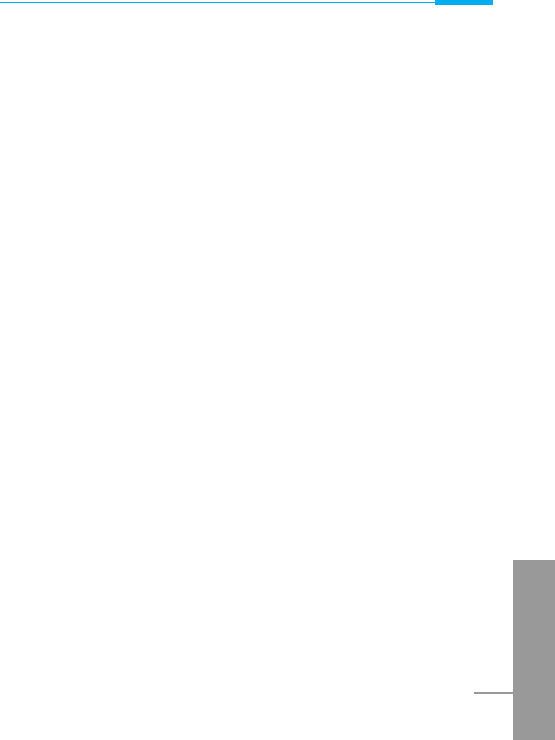
Accessing the Menu
ENGLISH
63
Call waiting [Menu 4-4-4]
(network dependent)
If this service is available, you can accept a waiting (incoming) call.
• Enable [Menu 4-4-4-1]
Activating the corresponding service.
• Disable [Menu 4-4-4-2]
Deactivating the corresponding service.
• Check status [Menu 4-4-4-3]
Checking the Status of the service.
Auto redial [Menu 4-4-5]
• Yes [Menu 4-4-5-1]
When this function is set on, your phone will make up to 10
attempts for a call after not connecting.
• No [Menu 4-4-5-2]
Your phone will not make any attempts to connect the call after not
connecting.
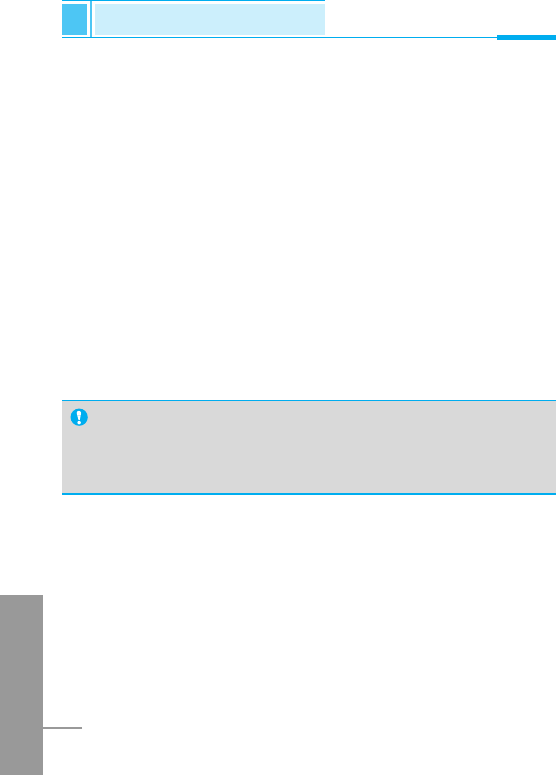
ENGLISH
64
Settings [Menu 4]
Accessing the Menu
Next incoming [Menu 4-4-6]
(network dependent)
In case of Single Numbering Service, you can use the phone and a
connected PC to send and receive fax, data, and voice. If you select
the mode, you can receive data, fax, or voice each mode. Once you
enter this menu, you following options are displayed.
• Voice
You can receive the voice call.
• Data
You can receive the data call.
• Fax
You can receive the fax call.
Note
• Single numbering service means that the number of fax or
data service is identical with the number of voice service.
And, these modes depend on network feature.
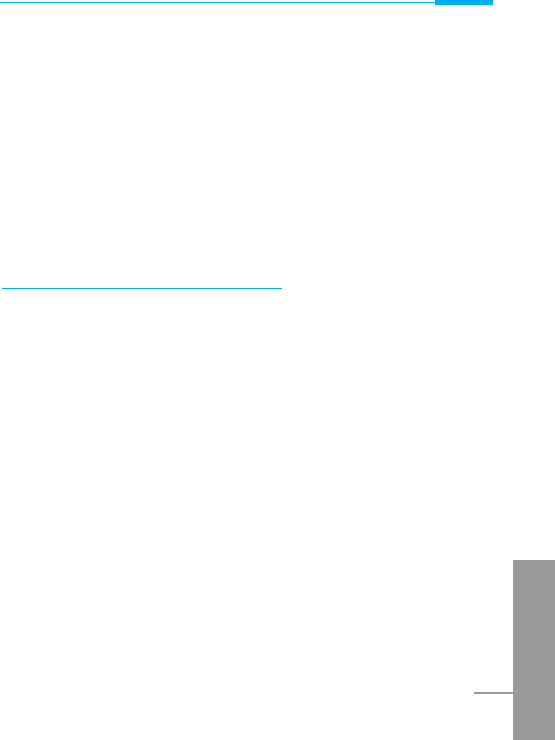
Accessing the Menu
ENGLISH
65
Select line [Menu 4-4-7]
(network dependent)
This function is only used if Alternate line service supported by the
Service Provider. Two independent phone numbers are registered
for the phone. This function provides you with the selection the
currently used phone number. If this function is supported by your
service provider, the following menu will be displayed.
1. Line 1 : Select Line 1 as the current phone number.
2. Line 2 : Select Line 2 as the current phone number.
Security settings [Menu 4-5]
PIN code [Menu 4-5-1]
In this menu, you can set the phone to ask for the PIN code of your
SIM card when the pone is switched on. If this function is activated,
you’ll be requested to enter the PIN code.
1. Press <[Menu] in standby mode.
2. Press 4key for direct access or use Uand Dto enter
Settings.
3. Scroll to highlight Security settings menu.
4. Select PIN code by pressing <[Select].
5. You can view the following submenus.
• Enable : Enable PIN code request.
• Disable : Disable PIN code request.
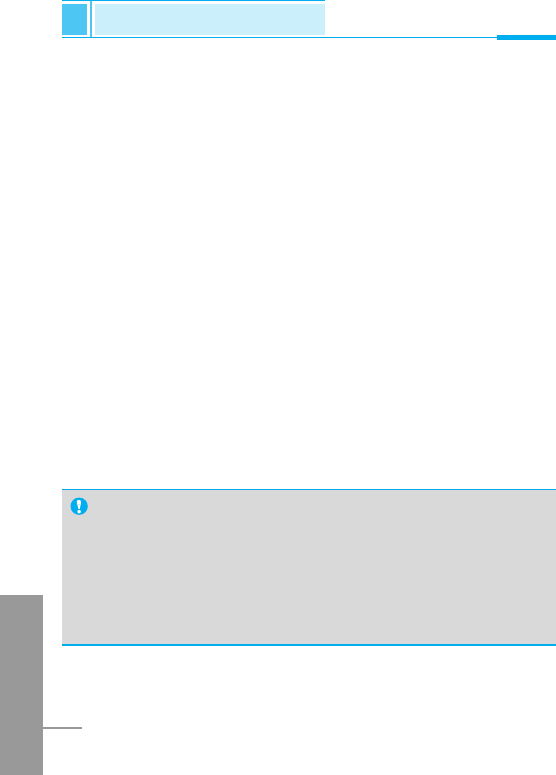
ENGLISH
66
Settings [Menu 4]
Accessing the Menu
Phone lock [Menu 4-5-2]
You can use security code to avoid unauthorized use of your phone.
When you switch on your phone, Your phone will request security
code always if you set phone lock to “Enable”. if you set phone lock
to “Automatic”. Your phone will request security code only when you
change your SIM card.
• Enable
• Disable
• Automatic
Automatic key lock [Menu 4-5-3]
When you enable Automatic key lock, keypad will be lock
automatically on a idle screen after 25 seconds without any key
requesting.
• Enable
• Disable
Note
• If you want to lock your phone keypad manually, enter Top
menu and press *key.
• If you want to unlock your phone keypad, press [unlock] key
and then press *key. But if you enabled Automatic key
lock before, your phone keypad will be unlock and then after
25 seconds the keypad will be lock up again automatically.
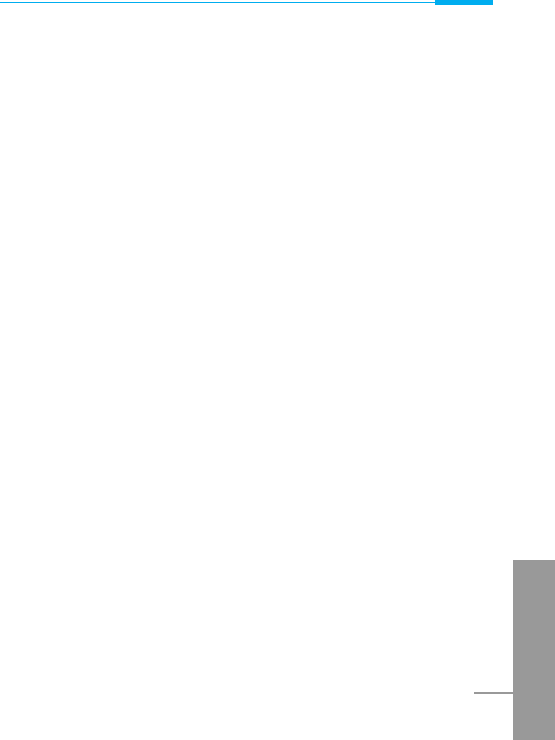
Accessing the Menu
ENGLISH
67
Call barring [Menu 4-5-4]
The Call barring service prevents your phone from making or
receiving certain category of calls. This function requires the call
barring password. You can view the following submenus.
• All outgoing:
The barring service of all outgoing calls.
• Outgoing Intl:
The barring service of all outgoing international calls.
• Outg. intl roam:
The barring service of all international outgoing calls except home
network.
• All incoming:
The barring service of all incoming calls
• Inc when roam:
The barring service of all incoming calls when roaming
• Cancel all:
You can cancel all barring service.
• Change passwd:
You can change the password for Call Barring Service.
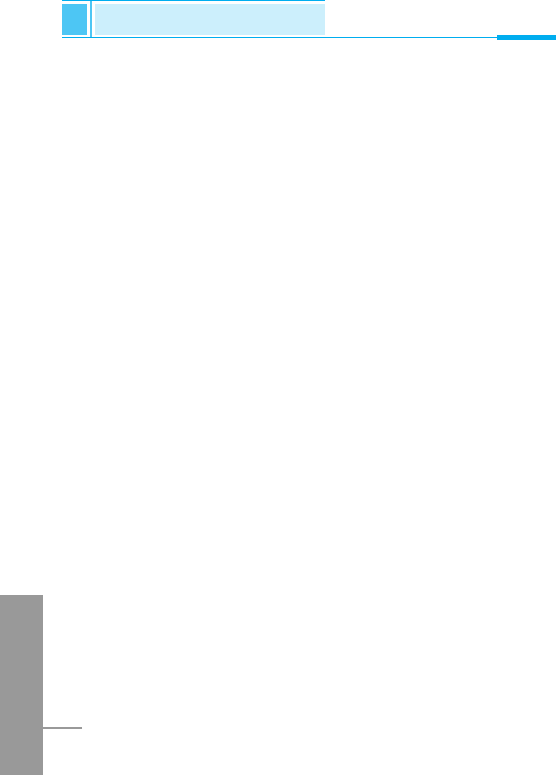
ENGLISH
68
Settings [Menu 4]
Accessing the Menu
Fixed dial num. [Menu 4-5-5] (SIM dependent)
You can restrict your outgoing calls to selected phone number. The
numbers are protected by your PIN2 code.
1. Press <[Menu] in standby mode.
2. Press 4key for direct access or use Uand Dto enter
Settings.
3. Scroll to highlight Security settings menu.
4. Select PIN code by pressing <[Select].
5. If the PIN 2 code is correct, you can view the following submenus.
• On : You can restrict your outgoing calls to selected
phone number.
• Off : you can call without restricting phone number.
• Number list : You can view the number list saved as Fixed
dial number.
Change code [Menu 4-5-6]
You can change the access codes: PIN, PIN2, and Security code.
1. Press <[Menu] in standby mode.
2. Press 4key for direct access or use Uand Dto enter
Settings.
3. Scroll to highlight Security settings menu.
4. Select Change code by pressing <[Select].
5. If you want to change the PIN/PIN2/Security code, input your
original code, and then press <[OK].
6. Input new PIN/PIN2/Security code, and verify the them.
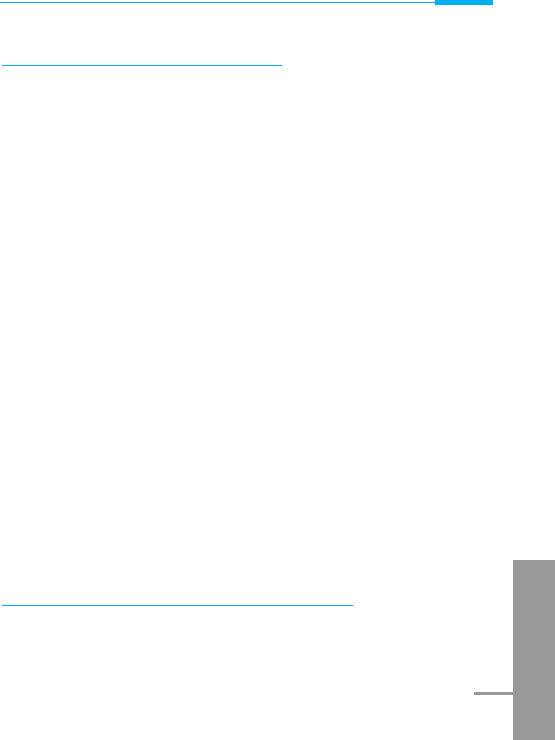
Accessing the Menu
ENGLISH
69
Network settings [Menu 4-6]
You can select the network which you will be registered either
automatically or manually. Usually, the selection of the network used
by the handset is automatic.
Automatic [Menu 4-6-1]
The phone automatically selects network which is available in the
your area.
Manual [Menu 4-6-2]
The phone will find the list of available networks and show you them.
Then you can select the network which you want to use if this
network has a roaming agreement with your home network operator.
Preferred [Menu 4-6-3]
You can set a list of preferred networks the handset should attempt
to register with first, before attempting to register to any other
networks. This list is created from the handset’s predefined list of
known networks.
User define [Menu 4-6-4]
You can add entries or delete new ones from the network list. This
can even include new networks whose network codes are not known
to the handset. To do this, select and then enter the network code,
country code and network name.
Restore factory settings [Menu 4-7]
You can set the handset to the default configuration by selecting the
Settings/Restore factory settings option, and then confirming this
selection.
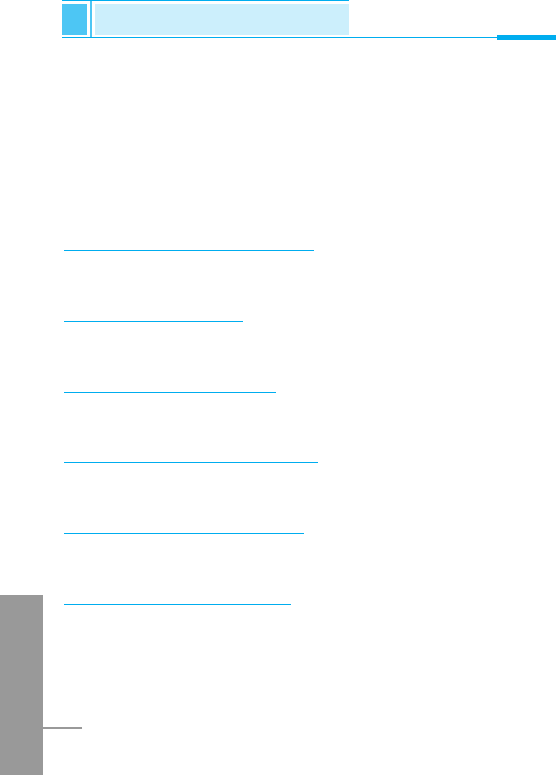
ENGLISH
70
Call Divert [Menu 5]
Accessing the Menu
(network and subscription dependent)
The Call divert service allows to divert incoming voice calls, fax calls,
and data calls to another number. For details, contact your service
provider.
1. Press <[Menu] in standby mode.
2. Press 5for direct access or use Uand Dto enter
Call Divert.
All voice calls [Menu 5-1]
Diverts voice calls unconditionally.
If busy [Menu 5-2]
Diverts voice calls when the phone is in progress.
If no reply [Menu 5-3]
Diverts voice calls which you do not answer.
If unreachable [Menu 5-4]
Diverts voice calls when the phone is switched off or out of range.
All data calls [Menu 5-5]
Diverts to a number with a PC connection unconditionally.
All fax calls [Menu 5-6]
Diverts to a number with a fax connection unconditionally.
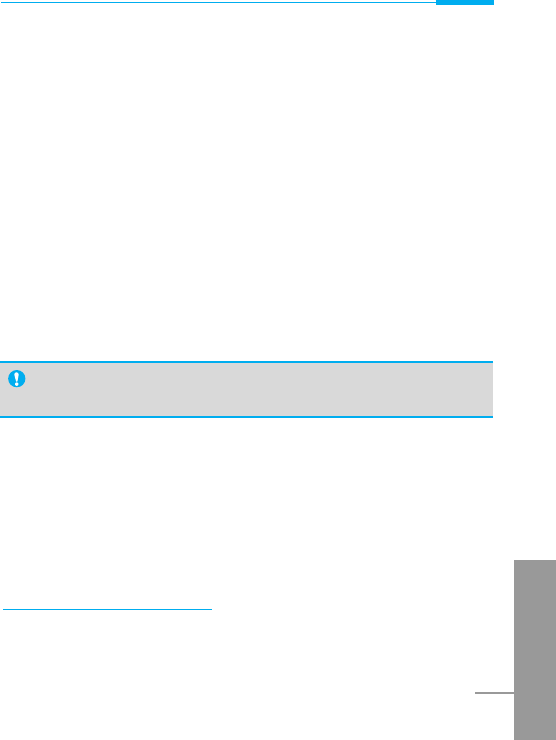
ENGLISH
71
Accessing the Menu
The submenus [Menu 5-x-x]
Call Divert menus have the submenus as shown below.
Enable [Menu 5-x-1]
Activating the corresponding service.
• Voicemail box [Menu 5-x-x-1]
Forwards to message center. This function is not included in All
data calls and All fax calls menus.
• Other number [Menu 5-x-x-2]
Inputs the number for diverting.
• Favorite [Menu 5-x-x-3]
Shows the list of 5 diverting numbers.
Disable [Menu 5-x-2]
Deactivating the corresponding service.
Check status [Menu 5-x-3]
Checking the Status of the corresponding service.
Cancel all [Menu 5-7]
Cancels all call divert service.
Note
•
You can select the number you want in Favorite menu.
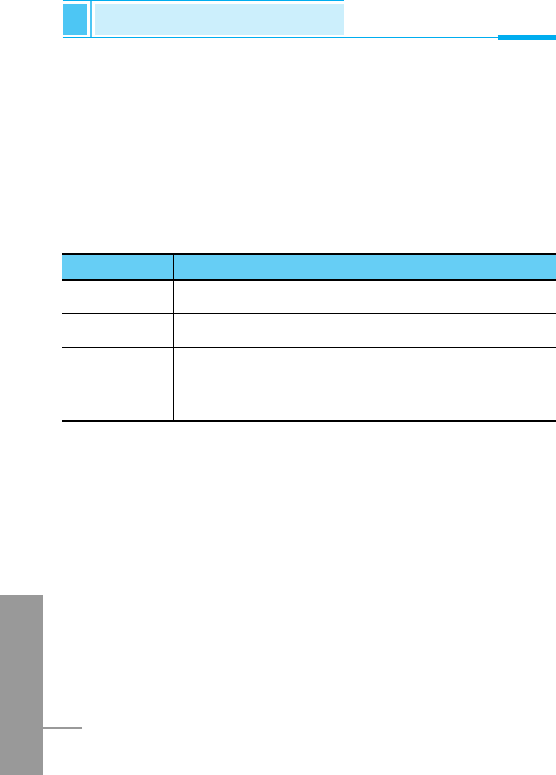
ENGLISH
72
When you enter this menu a Calendar will show up. On top of the
screen there are sections for date and icons. Whenever you change
the date, the calendar will be updated according to the date. And
square cursor will be used to locate the certain day. If you see under
bar on the calendar, it means that there is a schedule that day. This
function helps to remind you of your schedule and memo. The phone
will sound an alarm tone if you set alarm for the note.
For changing the day, month, and year.
1 3 Yearly
* # Monthly
U D If you press these keys shortly, you can set the
alarm daily. In case of pressing for a long time,
you can set it weekly.
Key Description
Scheduler [Menu 6]
Accessing the Menu
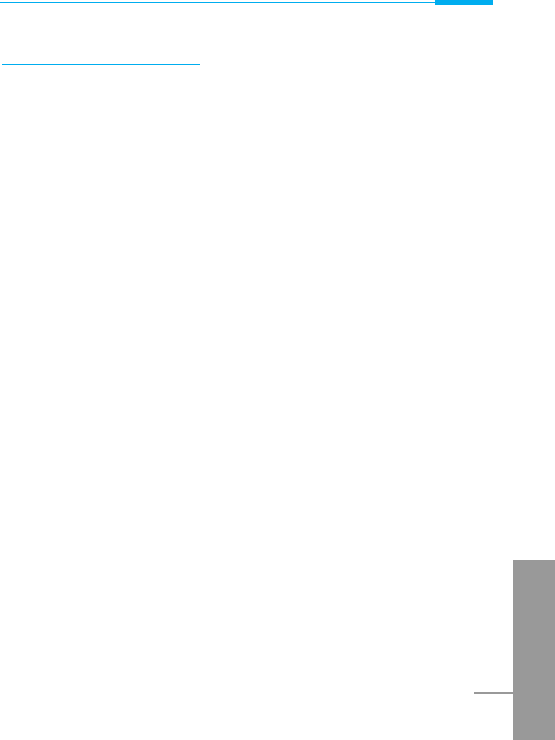
ENGLISH
73
Accessing the Menu
Add new [Menu 6-1]
You can edit maximum 30 characters. You can take a note. You can
choose the following types of note. You can make up to maximum 20
notes.
Schedule [Menu 6-1-1]
Input the subject, the schedule time, the repeat time, alarm time by
pressing <[Select].
• Repeat [Menu 6-1-1-1]
- Once : no repeat.
- Daily : repeat schedule daily for 5 days.
- Weekly : repeat schedule weekly for 5 weeks.
- Monthly : repeat schedule monthly for 5 months.
- Yearly : repeat schedule yearly for 5 years.
• Alarm time [Menu 6-1-1-1-1]
- On time : alarm on time you set already.
- 10 min before : alarm before 10 minutes from the schedule you
set already.
- 30 min before : alarm before 30 minutes from the schedule you
set already.
- 1 hour before : alarm before 1 hour from the schedule you set
already.
- 1 day before : alarm before 1 day from the schedule you set
already.
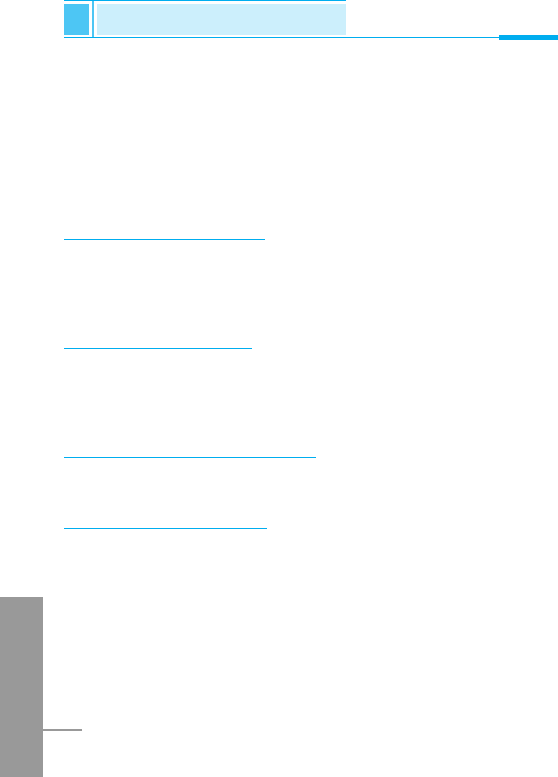
ENGLISH
74
Scheduler [Menu 6]
Accessing the Menu
Memo [Menu 6-1-2]
1. Select Add new by pressing <[Select].
2. Scroll to highlight Memo.
3. Press <[Select].
4. Input the memo and then press <[Select].
View day [Menu 6-2]
Shows the note for the chosen day. Use U, Dto browse
through the note lists. If you set alarm for the note, Alarm watch is
displayed. Press <[Options] to delete, edit the note you selected.
View all [Menu 6-3]
Shows the notes that are set for all days. Use U, Dto browse
through the note lists. Pressing <[Options] allows access to the
same menu as in 'View day'.
Delete passed [Menu 6-4]
You can delete for the last schedule already is notified you.
Delete all [Menu 6-5]
You can delete for the all note(s).
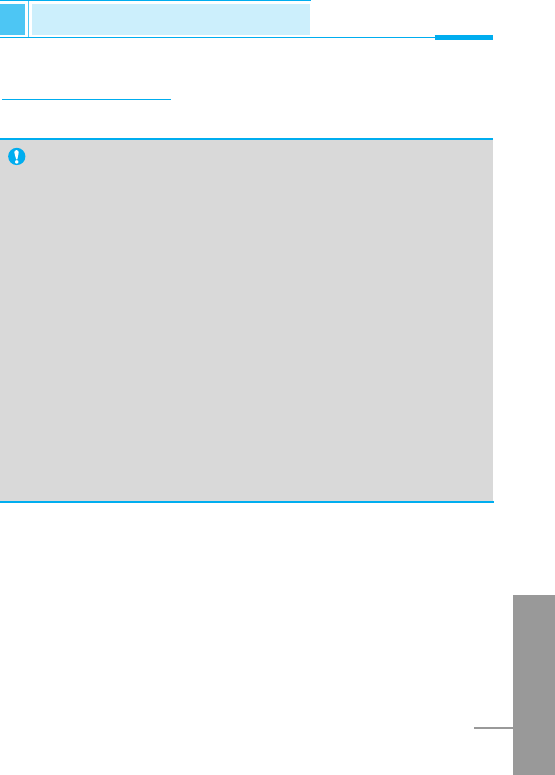
ENGLISH
75
Fun & Tools [Menu 7]
Accessing the Menu
Game [Menu 7-1]
Your phone offers you enjoyable games to play with.
Note
The Control keys are different for each game. But each game
has screens to explain the main control key. Other common
control keys are below.
[Common Key Function]
•<[Soft 1 Key] : Start Game
•O[CLR] : Pause
•>[Soft 2 Key] : Back
•E[END] : Exit
•*[Star Key] : Backlight
•<[Soft 1 Key] : Save score
•U, D, 0~ 9: Level control
[Up/Down, numeric key]
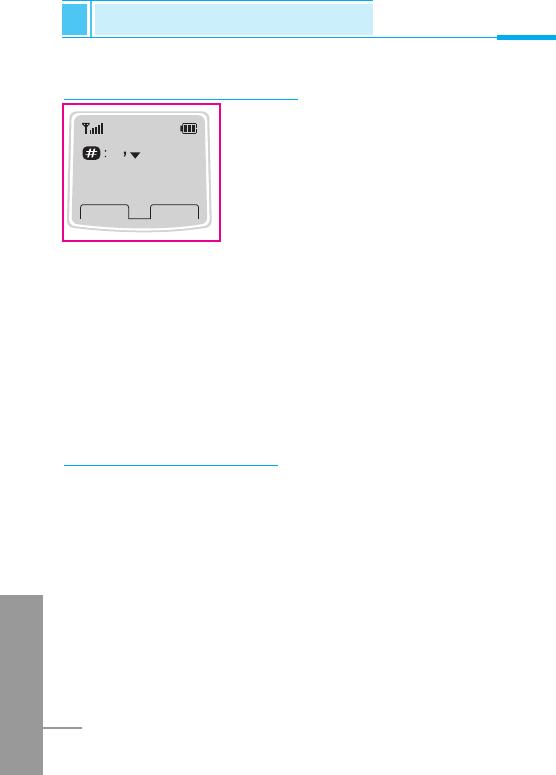
ENGLISH
76
Unit convert [Menu 7-2]
This converts any measurement into a unit
you want. There are 4 types that can be
converted into units: Length, Area, Weight,
and Volume.
1. You can select one of four unit types by
pressing <[Select] key.
2. Select the unit you want to convert by pressing Uand D.
3. You can change unit by pressing <[Change] key.
4. You can input the prime number after the decimal place by
pressing #key.
5. You can delete the number you want by pressing O.
6. Press Ekey or >[Back] key if you want to end the process for
converting the value.
Calculator [Menu 7-3]
This contains the standard functions such as +, –, *, ÷ : Add,
Subtract, Multiply, Divide
1. Input the numbers by pressing numeric keys.
2. Press <[Options] to select menu you want such as Add,
Subtract, Multiply, Divide, Negative, Decimal point, Equals.
3. You can view the result by pressing <[Options] key and select
equals.
4. If you want to continue the calculation, repeat the process.
5. You can delete the number or sign you want by pressing O.
6. Press Ekey if you want to end the calculation process.
0.00 cm
0.000 cm
Change
Back
Fun & Tools [Menu 7]
Accessing the Menu
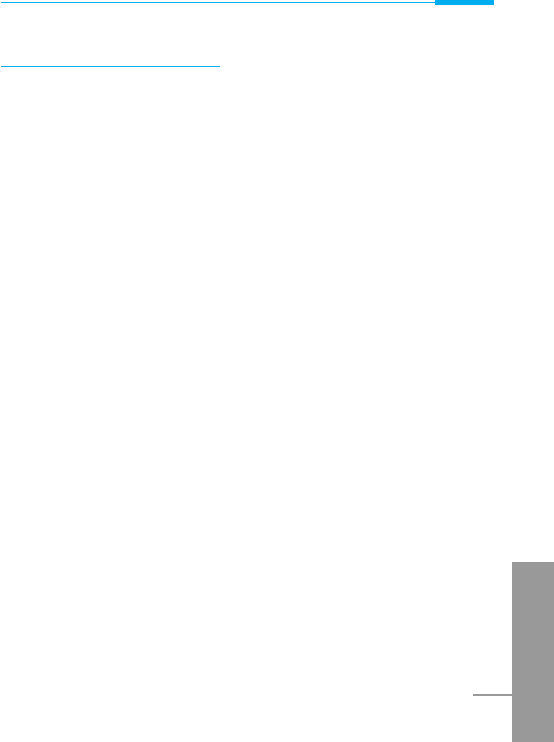
ENGLISH
77
Accessing the Menu
World time [Menu 7-4]
You can view the time for each city around the world.
when you press U, Dshortly, you can view the city belonged to
the different time zone and when you press U, Dlong, you can
view the all of city on the same time zone.
If you want to select the country you want, press <[set] key.
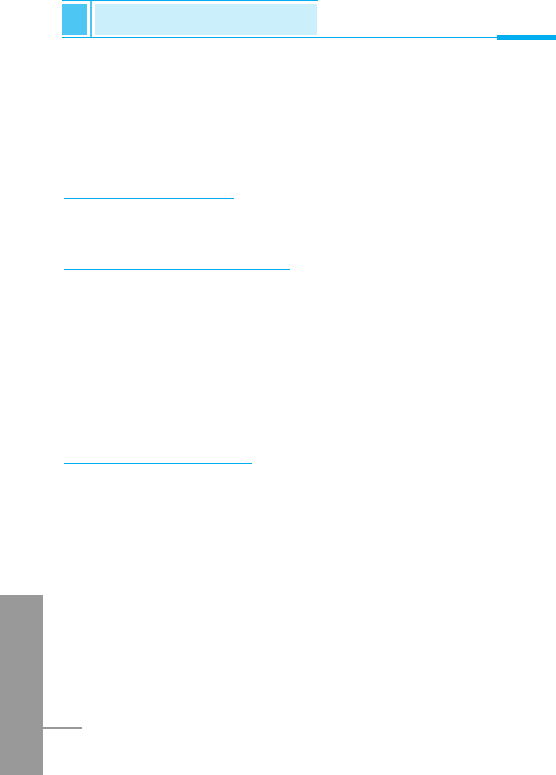
ENGLISH
78
Internet [Menu 8]
Accessing the Menu
Your phone supports services based on Wireless Application
Protocol(WAP). You can access services supported by your network.
The services menu allows you to get the information such as news,
weather reports, and flight times.
Home [Menu 8-1]
You can connect to the configured homepage of the activated profile.
Bookmarks [Menu 8-2]
When you enter this menu, you can see the bookmarks. Then press
<button to access available option, or press >to exit it.
• Connect : Connect to selected bookmark.
• Add new : Add a new bookmark manually.
• Edit : Edit the title and the address of the selected bookmark.
• Delete : Delete the selected bookmark from the bookmark list.
Profiles [Menu 8-3]
You can make up to 5 profiles and activate only one of them. Scroll
to the desired profile and press <to access available options.
• Activate [Menu 8-3-1-1]
You can activate the selected profile.
• Settings [Menu 8-3-1-2]
You can edit and change WAP settings of the selected profile.
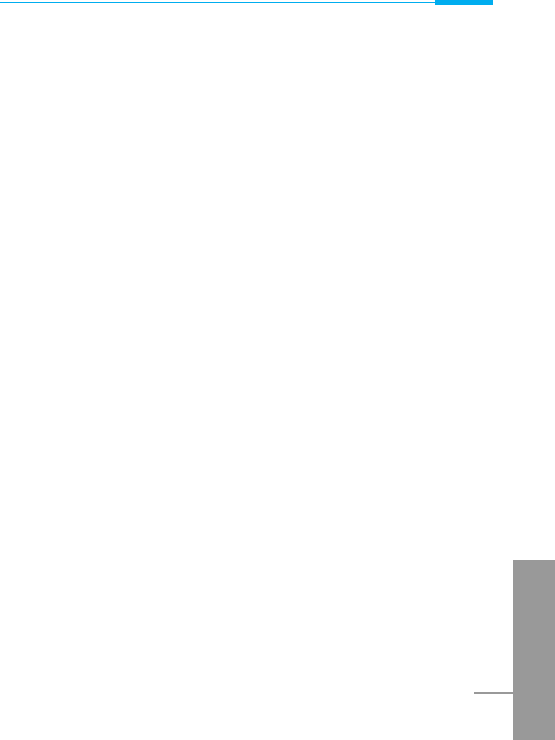
ENGLISH
79
Accessing the Menu
- Homepage
This setting allows you to enter the address (URL) of the site you
want to use as homepage. You do not need to type “http://” in
front of each URL as the WAP Browser will automatically add it.
- Display image
You can select whether images on WAP cards are displayed or
not.
- Conn. type
The options for connection type are Continuous or Temporary
and depend on the gateway.
Continuous
A confirmed delivery mechanism but generates more network
traffic.
Temporary
A non-confirmed (connectionless) service.
- Secure setting
The options are On and Off depend on the gateway you are
using.
- Gateway info.
Most of WAP gateways do not require a User ID and Password.
If your gateway need them to connect to it, then your network
should provide them, and you must set them up correctly before
trying to browse a WAP site.
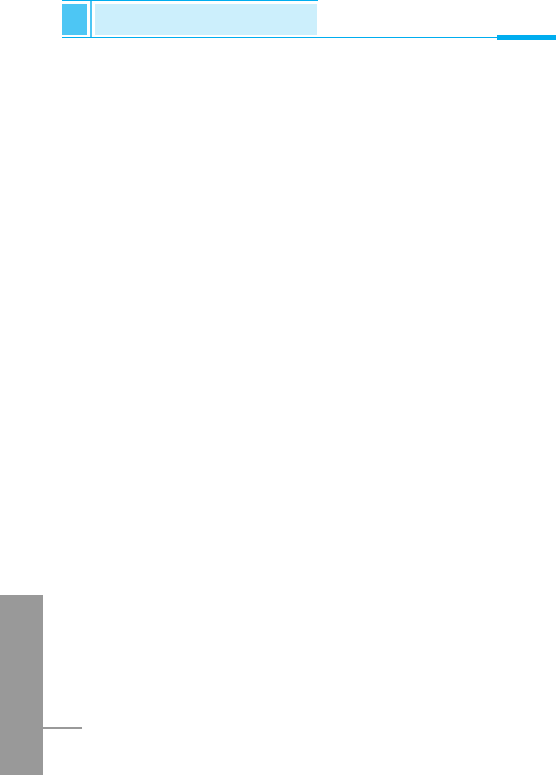
ENGLISH
80
Internet [Menu 8]
Accessing the Menu
- Bearer
Data
GPRS
- Data setting
These values of setting are provided by your network.
IP address : Enter the IP address of the WAP gateway you are
using to access.
Dial number : Enter the telephone number to dial to access your
WAP gateway.
Call type : Select the type of data call.: Analogue or ISDN
(Digital).
Call speed : The speed of your data connection.
User ID : The user identity for your dial-up server (and NOT
the WAP gateway).
Password : The password required by your dial-up server
(and NOT the WAP gateway) to identify you.
- GPRS settings
The service settings are only available when GPRS is chosen as
a bearer service.
- Linger time
You need to select one of 5 timeout periods. After selecting one
of them, the service will be unavailable if any data wasn't input or
transferred.
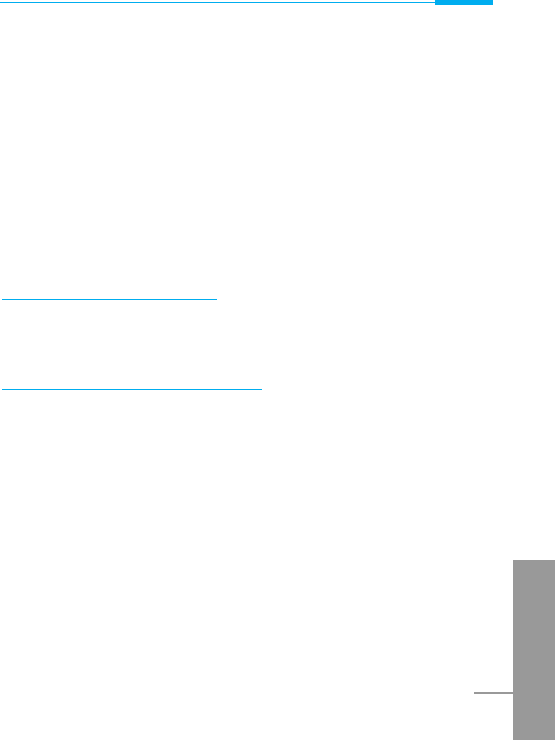
Accessing the Menu
ENGLISH
81
• Rename [Menu 8-3-1-3]
Edit the Profile Name.
• E-mail server [Menu 8-3-1-4]
Save the URL of the E-mail server that you frequently use.
- Connect
Connect to the E-mail server that you configured.
- Edit address
Edit the URL of the E-mail server.
Go to URL [Menu 8-4]
You can directly connect to the site that you want. You need to enter
the specific URL that you want to directly connect.
Cache settings [Menu 8-5]
You can remove the contents of Cache memory and change the
Cache check mode.
Clear cache [Menu 8-5-1]
The contents of Cache memory will be removed.
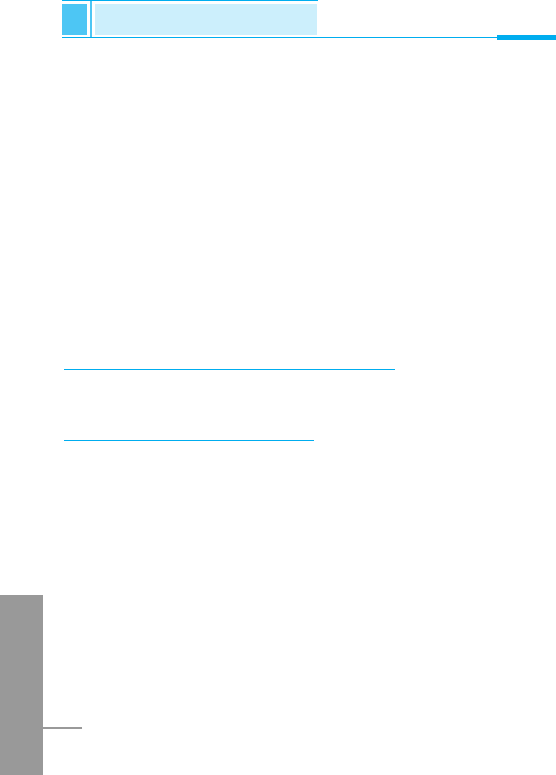
ENGLISH
82
Internet [Menu 8]
Accessing the Menu
Cache check [Menu 8-5-2]
You can change the time for checking the Cache memory.
• Always [Menu 8-5-2-1]
The cache is always checked whenever URL is loaded or
navigated.
• Start only [Menu 8-5-2-2]
The cache is only checked when the WAP is started.
• Off [Menu 8-5-2-3]
The cache is never checked.
Security certifications [Menu 8-6]
A list of the available certificates is shown.
Reset profiles [Menu 8-7]
You can reset all the current settings of profiles to the factory default.
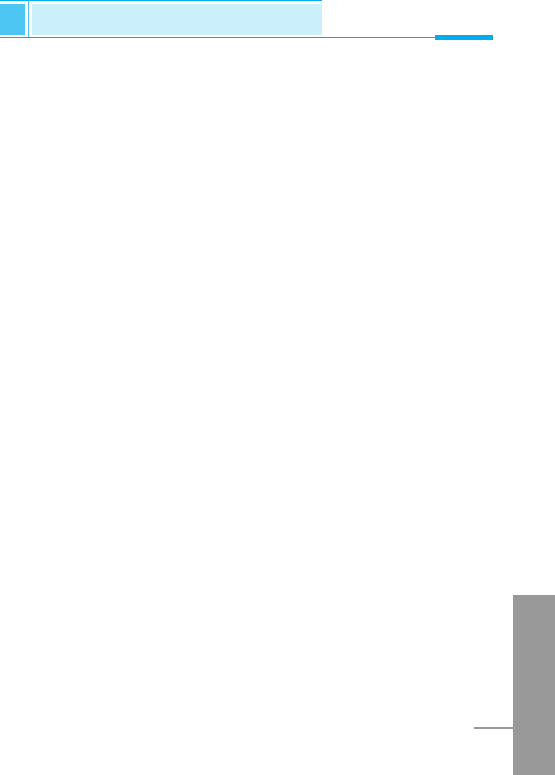
ENGLISH
83
If you are on line, you can see the following menus.
❏ Home
This is the same as [Menu 8-1].
❏ Reload
This reloads the current page.
❏ Bookmarks
This is the same as [Menu 8-2].
❏ Save as bookmarks
Save the current URL as a bookmark. You can also edit the
bookmark title.
❏ Go to URL
Same as [Menu 8-4]
❏ Go to e-mail server
Connect to the E-mail server that you configured.
❏ Set as e-mail server
Save the current URL as an E-mail server.
Internet On-line menu
Accessing the Menu
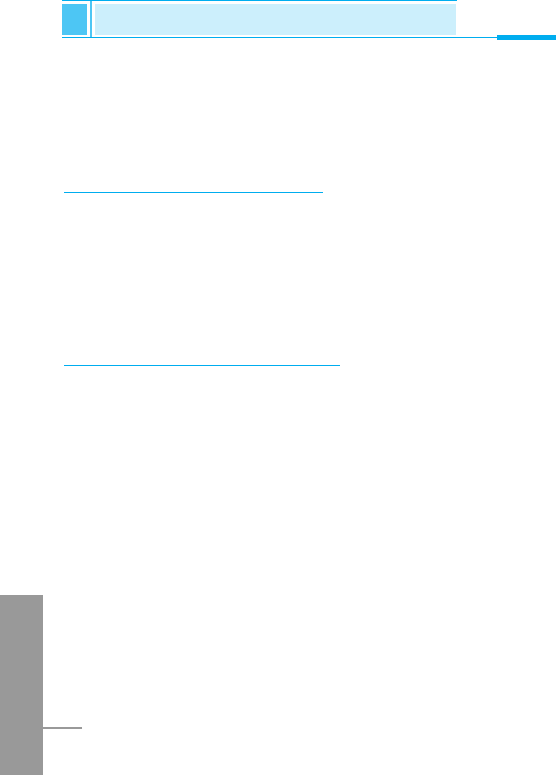
ENGLISH
84
To be able to data or fax service, you need the communicate
software such as a data or a fax program. Before using these
functions, you need to connect your phone to a computer or make
sure that your phone is in connection with a compatible device.
Sending Data or Fax Calls
1. Connect your computer to the phone.
2. After starting the communicate software, make a call and transmit
a data or fax.
3. After the data or fax transmission, you can end the call by just
ending of the communicate software, pressing E[End] or by
closing the folder.
Receiving Data or Fax Calls
If you have separate numbers for voice, data and fax calls, your
phone recognizes the type of call.
Receiving Data or Fax Calls–Separate numbers
(Multi-numbers)
To use a data or a fax service, the display shows which type of call
you are receiving.
To receive a data or fax call
1. Connect your computer to the phone.
2. After starting the communicate software, accept a call and receive
a data or fax (if it is not answered automatically).
3. After the data or fax reception, you can end the call by just ending
of the communicate software, pressing E[End] or by closing the
folder.
How to Use Data and Fax call
Additional Functions
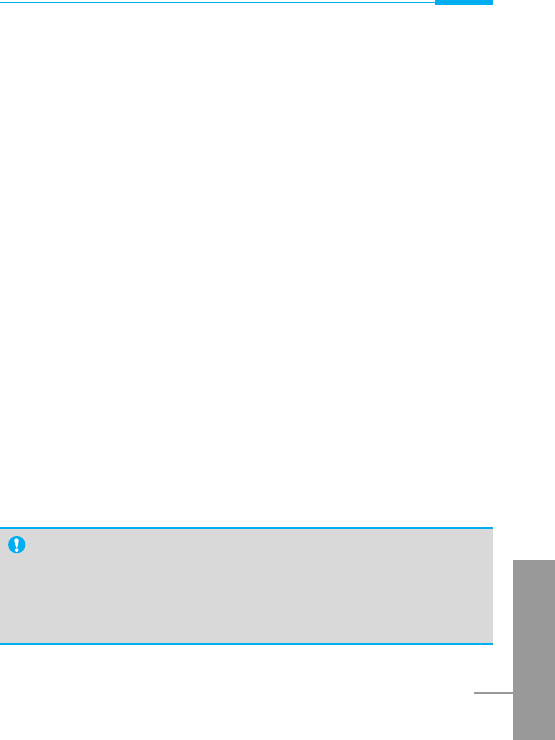
ENGLISH
85
Additional Functions
Receiving Data or Fax Calls–Single number
If you have a SIM card that does not support separate voice, data
and fax numbers, the phone does not recognize the type of incoming
call.
To use a data or a fax service, make sure that you want to receive a
data or fax call mode. You first have to set the phone to one of these
options in the call mode (Settings ➝ Call Setting ➝ Next Incoming)
sub menu.
To receive a data or fax call
1. Press <[Menu] in standby mode.
2. Select the Settings ➝ Call setting ➝ Next Incoming.
3. Select the call type you want (Voice, Data or Fax) and press <
[Select].
4. Connect your computer to the phone.
5. After starting the communicate software, accept a call and receive
a data or fax (if it is not answered automatically).
6. After the data or fax reception, you can end the call by just ending
of the communicate software, pressing E[End] or by closing the
folder.
Once you have set your phone for a specific incoming call, it remains
set until you change it.
PC Sync
PC Sync is a program for data exchange PC & Phone by data
cable. Therefore, if you want to use this function, you have to
buy accessory kit. About more detail for using guide refers to
PC Sync Help file on the PC Sync CD.
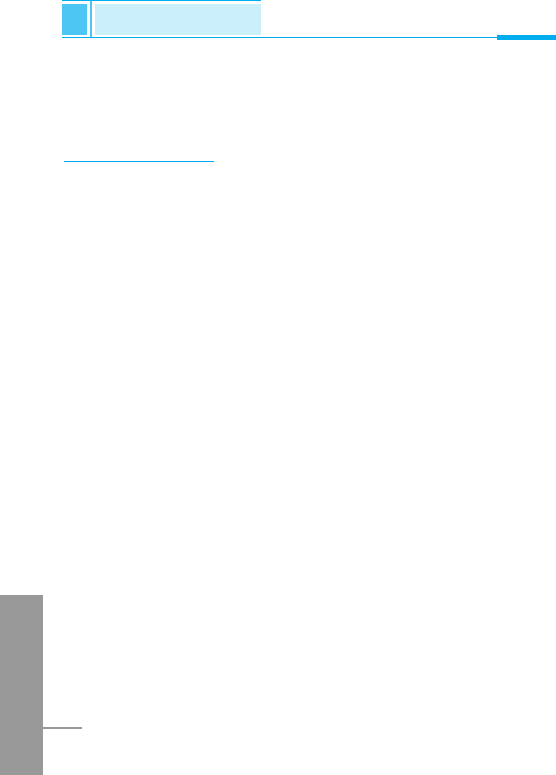
ENGLISH
86
During a call, the following menus will be displayed, not in a standby
mode.
1 During a call
1-1 Putting a Call on Hold
You can place a call on hold or retrieve by just pressing the E
[Send] key. When a call is made or answered, press the S[Send]
key to place it on hold. When a call is held, press the S[Send] key
to make it active.
1-2 Making a Second Call
You can get a dial number from phonebook to make a second call.
Press >[Names] key then select Search. To save the dial number
into phonebook during call, press >[Names] key then select Add
Entry.
1-3 Swapping Between Two Calls
To switch between two calls, select the <[Menu] key, then select
Swap or just press S[Send] key.
You can make one of two calls focused by pressing up/down arrow
key. If you want to end one of two calls, make the call you want to
end focused, then press E[End] key when the call you want to end
is focused.
In call Menu
Additional Functions
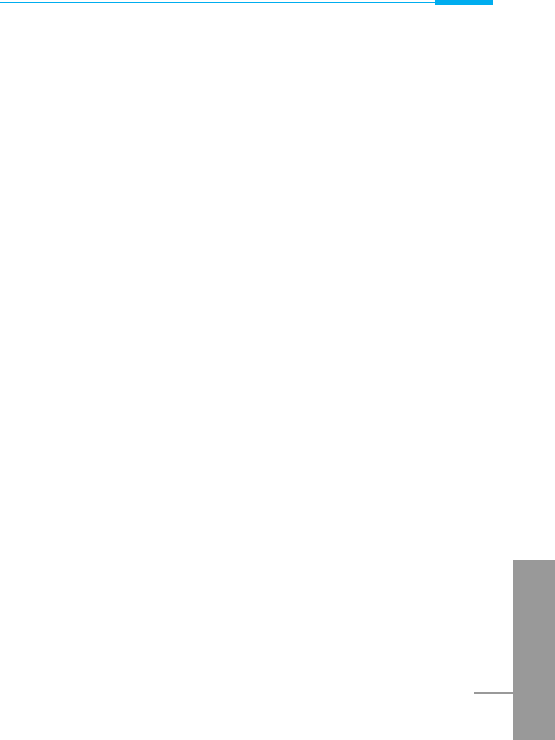
ENGLISH
87
Additional Functions
1-4 Answering an Incoming Call
To answer an incoming call, simply press the S[Send] key.
The handset is also able to warn you of an incoming call while you
are already in a call. A tone sounds in the earpiece, and the display
will show that a second call is waiting.
If Call Waiting is on, you can put the first call on hold and answer the
second, by pressing S[Send] or by selecting the <[Menu] key,
then Hold & Answer.
You can end the current call and answer the waiting call by selecting
the <[Menu] key, then End & Answer.
1-5 Rejecting an Incoming Call
You can reject an incoming call without answering by simply
pressing the E[End] key.
When in a call you can reject an incoming call by pressing the <
[Menu] key and selecting Multiparty/Reject or by pressing E[End]
key.
1-6 Controlling the volume during a call
You can control the volume during a call by pressing <[Menu] key
and selecting Volume.
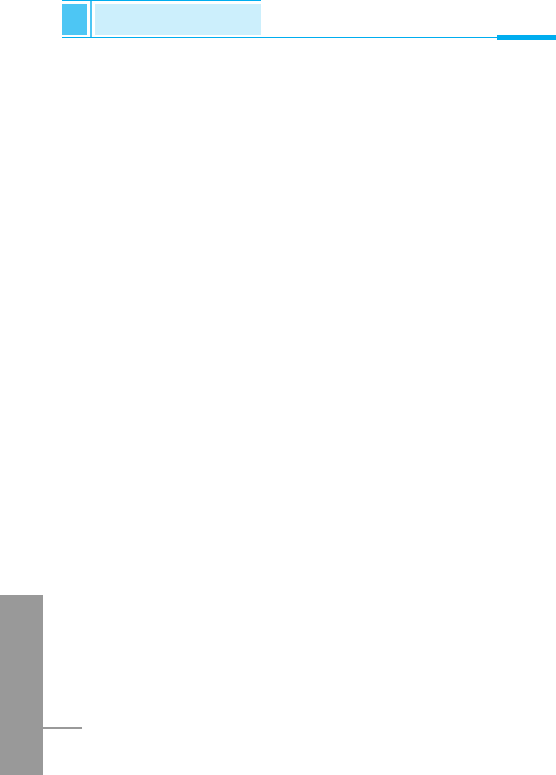
ENGLISH
88
In call Menu
Additional Functions
1-7 Muting the Microphone
You can mute the microphone during a call by pressing the <
[Menu] key then selecting Mute. The handset can be unmuted by
pressing the <[Unmute] .
When the handset is muted, the caller cannot hear you, but you can
still hear them.
1-8 Switching DTMF Tones on During a Call
To turn DTMF tones on during a call, for example, to allow your
handset to make use of an automated switchboard, select the <
[Menu] key, then DTMF On. DTMF tones can be turned off the same
way.
1-9 Calling up the Main Menu
The Messages and SIM Tool kit main menu options can be reached
from the in-call menu by selecting the <[Menu] key, then Main
Menu. SIM Tool kit menu is shown only when SIM in the handset
supports SIM Tool kit service.
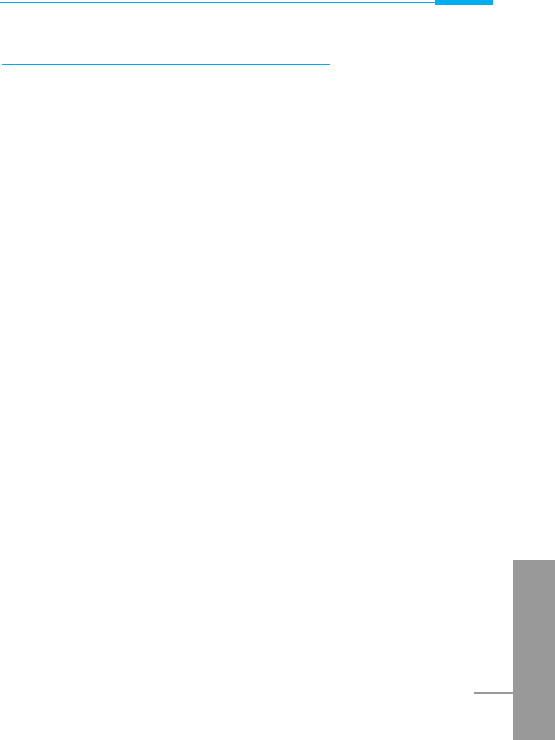
Additional Functions
ENGLISH
89
2 Multiparty or Conference Calls
The multiparty or conference service provides you with the ability to
have a simultaneous conversation with more than one caller, if your
network service provider supports this feature.
A multiparty call can only be set up when you have one active call
and one call on hold, both calls having been answered. Once a
multiparty call is set up, calls may be added, disconnected or
separated (that is, removed from the multiparty call but still
connected to you) by the person who set up the multiparty call.
These options are all available from the in-call menu and are listed in
Section.
The maximum callers in a multiparty call is five. Once started, you
are in control of the multiparty call, and only you can add calls to the
multiparty call.
2-1 Making a Second Call
You can make a second call while you are already in a call. To do
this, enter the second number and press S[Send]. When you get
second call the first call is automatically put on hold. You can swap
between calls by selecting the <[Menu] key then Swap.
2-2 Setting up a Multiparty Call
You can connect a call on hold to the currently active call to form a
multiparty call by selecting the <[Menu] key then Multiparty/Join
all.
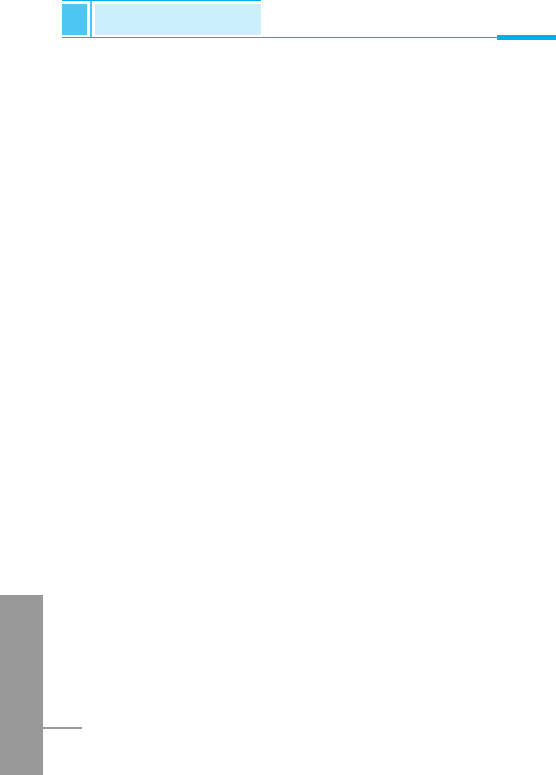
ENGLISH
90
In call Menu
Additional Functions
2-3 Putting the Multiparty Call on Hold
To put a multiparty call on hold, select the <[Menu] key then
Multiparty/Hold all.
2-4 Activate the Multiparty Call on Hold
To make a multiparty call on hold active, select the <[Menu] key
then Multiparty/Join all.
2-5 Adding Calls to the Multiparty Call
To join an active call to the held multiparty call, select the <[Menu]
key then Multiparty/Join all.
2-6 Displaying Callers in a Multiparty Call
To scroll through the numbers of the callers who make up a
multiparty call on the handset screen, press Uand Dkeys.
2-7 Putting a Member of a Multiparty Call on Hold
To place one selected caller (whose number is currently displayed
on-screen) of a multiparty call on hold, select the <[Menu] key
then Multiparty/Exclude.
2-8 A Private Call in a Multiparty Call
To have a private call with one caller of a multiparty call, display the
number of the caller you wish to talk to on the screen, then select the
<[Menu] key and Multiparty/Private to put all the other callers on
hold.
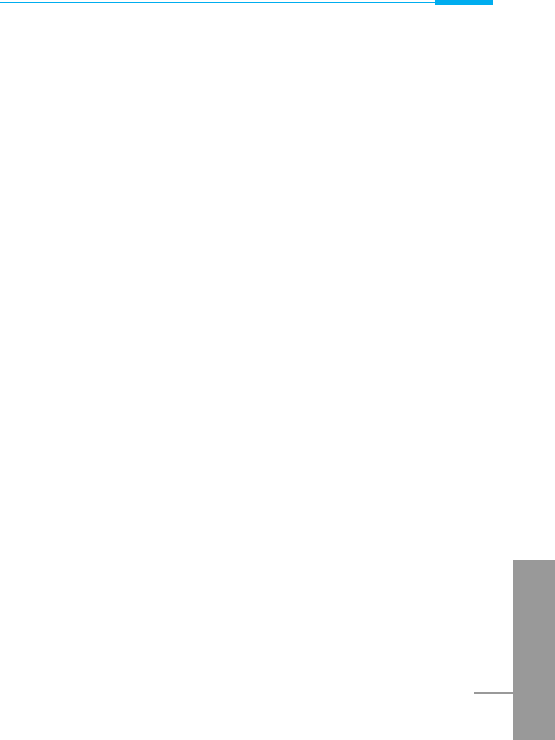
ENGLISH
91
Additional Functions
2-9 Ending a Multiparty Call
The currently displayed caller of a multiparty call can be
disconnected by pressing the E[End] key. To end a multiparty call,
press the <[Menu] key then select Multiparty/End multiparty.
Selecting the <[Menu] key then Multiparty/End all, will end all the
active and held calls.
2-10 Explicit Call Transfer (ECT)
If you have one caller on hold and another active call, you may
connect one call party to another call party and then leave the call.
This is done by selecting the Multiparty/Transfer option from the in-
call menu.
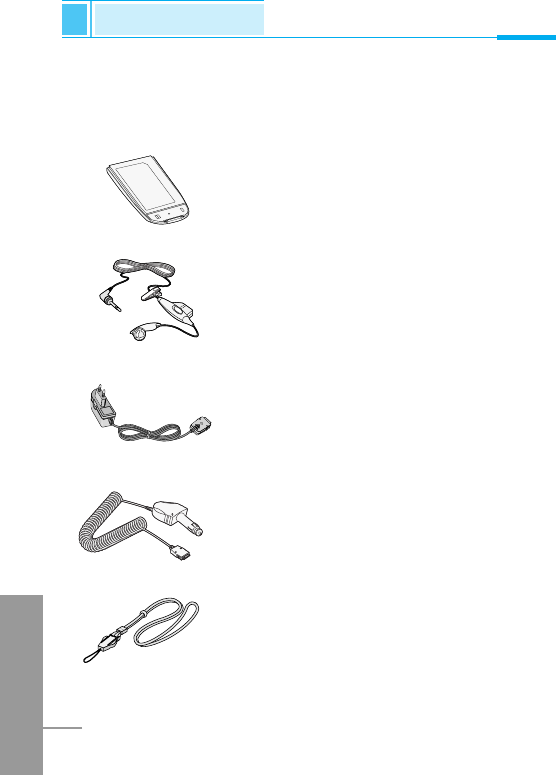
There are various accessories for your mobile phone. You can select
these options according to your personal communication
requirements.
Standard Battery
Portable Handsfree
This connects to your phone, allowing
handsfree operation.
Travel Adapter
This charger allows you to charge the
battery while away from home or your office.
Cigar Lighter Adapter
You can operate the phone and trickle
charge the phone's battery from your vehicle
by using the cigarette lighter charger.
ENGLISH
92
Accessories
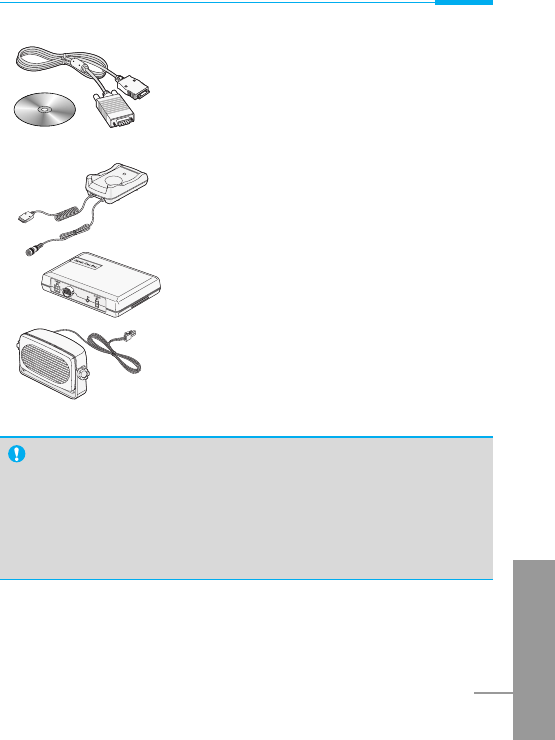
ENGLISH
93
Data Kit/CD
You can connect your phone to PC to
exchange the data between them.
Handsfree Kit
The handsfree car kit enables you to attach
the phone to the power jack in your car,
providing you with handsfree operation.
Note
•Information and specification in this menu is subject to
change without prior notice.
•Accessories may be different in different regions; please
check with our regional service company or agent for further
enquiries.
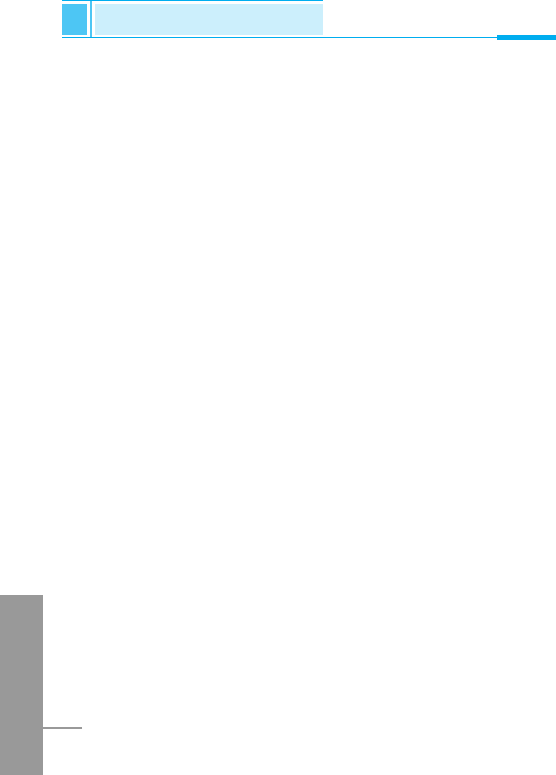
TIA Safety Information
Provided herein is the complete TIA Safety Information for Wireless
Handheld phones. Inclusion of the text covering Pacemakers,
Hearing Aids, and Other Medical Devices is required in the owner’s
manual for CTIA Certification. Use of the remaining TIA language is
encouraged when appropriate.
Exposure to Radio Frequency Signal
Your wireless handheld portable telephone is a low-power radio
transmitter and receiver. When it is ON, it receives and also sends
out radio frequency (RF) signals. In August, 1996, the Federal
Communications Commissions (FCC) adopted RF exposure
guidelines with safety levels for handheld wireless phones. Those
guidelines are consistent with the safety standards previously set by
both U.S. and international standards bodies:
ANSI C95.1 (1992) *
NCRP Report 86 (1986)
ICNIRP (1996)
Those standards were based on comprehensive and periodic
evaluations of the relevant scientific literature. For example, over 120
scientists, engineers, and physicians from universities, government
health agencies, and industry reviewed the available body of
research to develop the ANSI Standard (C95.1).
*American National Standards Institute; National Council on
Radiation Protection and Measurements; International Commission
on Non-Ionizing Radiation Protection
The design of your phone complies with the FCC guidelines (and
those standards).
ENGLISH
94
Safety Guidelines
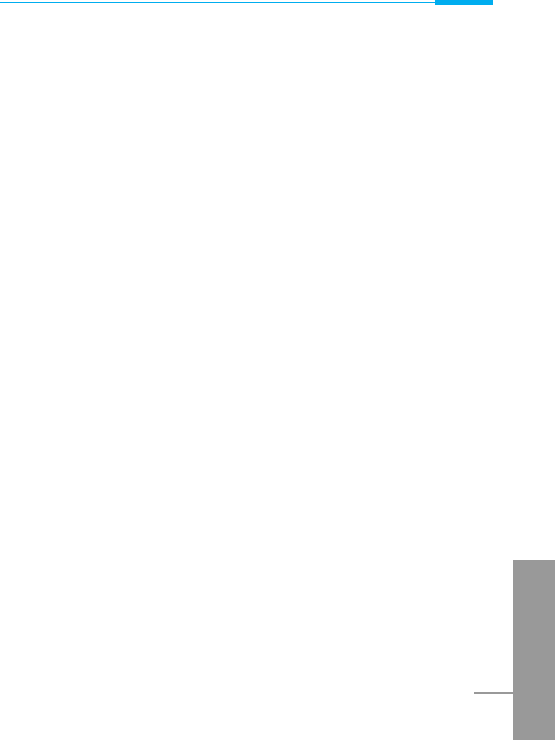
Antenna Care
Use only the supplied or an approved replacement antenna.
Unauthorized antennas, modifications, or attachments could damage
the phone and may violate FCC regulations.
Phone Operation
NORMAL POSITION: Hold the phone as you would any other
telephone with the antenna pointed up and over your shoulder.
Tips on Efficient Operation
For your phone to operate most efficiently:
• Antenna is fixed and does not extend. This line is not necessary.
• Do not touch the antenna unnecessarily when the phone is in use.
Contact with the antenna affects call quality and may cause the
phone to operate at a higher power level than otherwise needed.
Driving
Check the laws and regulations on the use of wireless phones in the
areas where you drive. Always obey them. Also, if using your phone
while driving, please:
• Give full attention to driving — driving safely is your first
responsibility;
• Use hands-free operation, if available;
• Pull off the road and park before making or answering a call if
driving conditions so require.
Electronic Devices
Most modern electronic equipment is shielded from RF signals.
However, certain electronic equipment may not be shielded against
the RF signals from your wireless phone.
ENGLISH
95
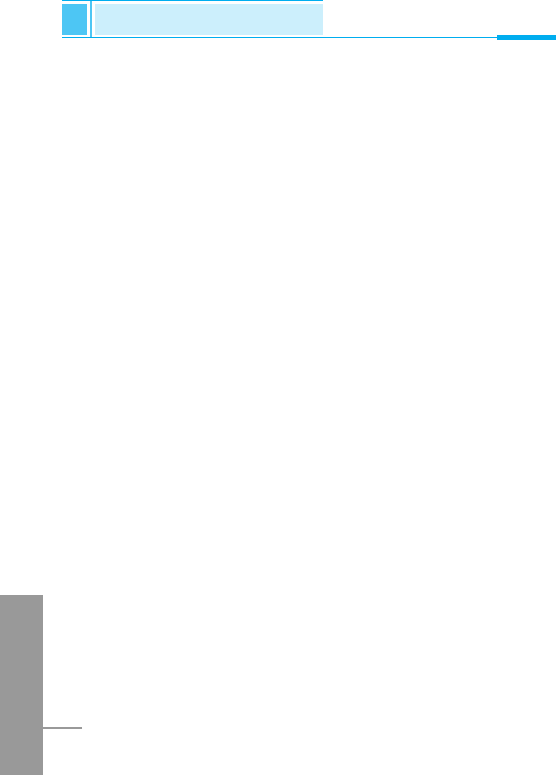
Pacemakers
The Health Industry Manufacturers Association recommends that a
minimum separation of six (6”) inches be maintained between a
handheld wireless phone and a pacemaker to avoid potential
interference with the pacemaker. These recommendations are
consistent with the independent research by and recommendations
of Wireless Technology Research.
Persons with pacemakers:
• Should ALWAYS keep the phone more than six inches from
theirpacemaker when the phone is turned ON;
• Should not carry the phone in a breast pocket.
• Should use the ear opposite the pacemaker to minimize
thepotential for interference.
• If you have any reason to suspect that interference is takingplace,
turn your phone OFF immediately.
Hearing Aids
Some digital wireless phones may interfere with some hearing
aids.In the event of such interference, you may want to consult your
service provider.
Other Medical Devices
If you use any other personal medical device, consult the
manufacturer of your device to determine if they are adequately
shielded from external RF energy. Your physician may be able to
assist you in obtaining this information.
Turn your phone OFF in health care facilities when any regulations
posted in these areas instruct you to do so. Hospitals or health care
facilities may be using equipment that could be sensitive to external
RF energy.
ENGLISH
96
Safety Guidelines
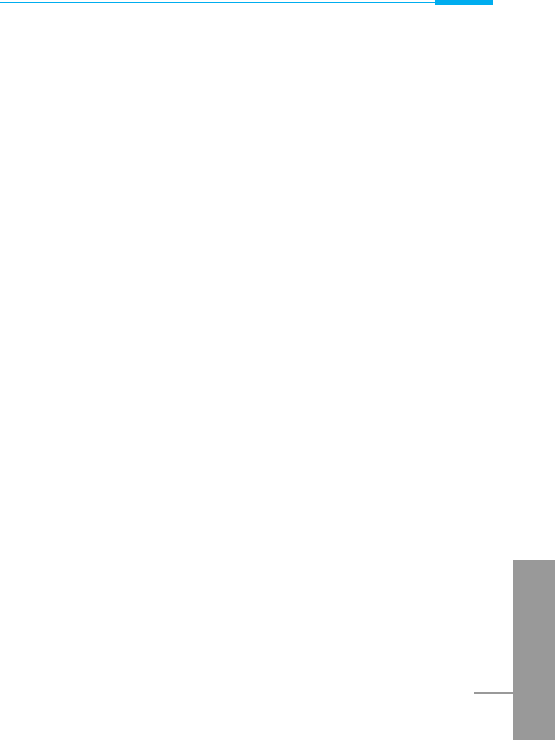
Vehicles
RF signals may affect improperly installed or inadequately shielded
electronic systems in motor vehicles. Check with the manufacturer or
its representative regarding your vehicle.
You should also consult the manufacturer of any equipment that has
been added to your vehicle.
Posted Facilities
Turn your phone OFF in any facility where posted notices so require.
Aircraft
FCC regulations prohibit using your phone while in the air. Turn your
phone OFF before boarding an aircraft.
Blasting Areas
To avoid interfering with blasting operations, turn your phone OFF
when in a “blasting area” or in areas posted: “Turn off two-way
radio”. Obey all signs and instructions.
Potentially Explosive Atmosphere
Turn your phone OFF when in any area with a potentially explosive
atmosphere and obey all signs and instructions. Sparks in such
areas could cause an explosion or fire resulting in bodily injury or
even death.
Areas with a potentially explosive atmosphere are often, but not
always, marked clearly. Potential areas may include: fueling areas
(such as gasoline stations); below deck on boats; fuel or chemical
transfer or storage facilities; vehicles using liquefied petroleum gas
(such as propane or butane); areas where the air contains chemicals
or particles (such as grain, dust, or metal powders); and any other
area where you would normally be advised to turn off your vehicle
engine.
ENGLISH
97
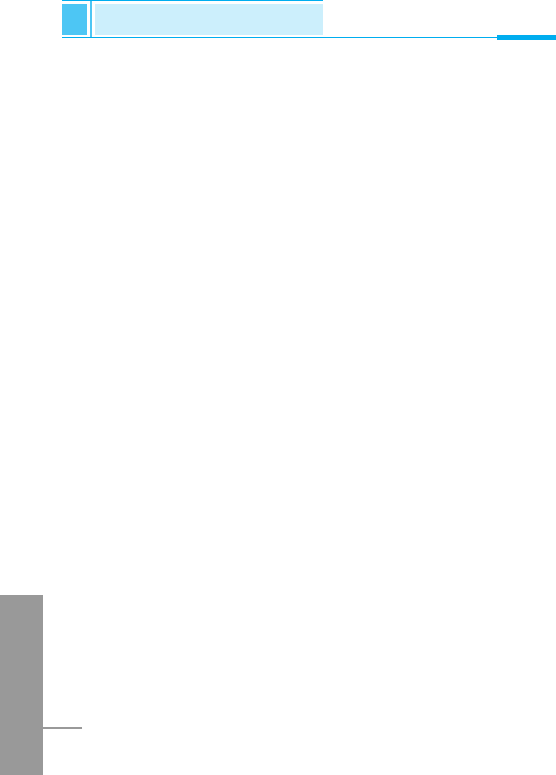
For Vehicles Equipped with an Air Bag
An air bag inflates with great force. DO NOT place objects, including
either installed or portable wireless equipment, in the area over the
air bag or in the air bag deployment area. If in-vehicle wireless
equipment is improperly installed and the air bag inflates, serious
injury could result.
TIA Safety Information
The U.S. Food and Drug Administration’s Center for Devices and
Radiological Health Consumer Update on Mobile Phones.
1. Do wireless phones pose a health hazard?
The available scientific evidence does not show that any health
problems are associated with using wireless phones. There is no
proof, however, that wireless phones are absolutely safe. Wireless
phones emit low levels of radiofrequency energy (RF) in the
microwave range while being used. They also emit very low levels of
RF when in the standby mode. Whereas high levels of RF can
produce health effects (by heating tissue), exposure to low level RF
that does not produce heating effects causes no known adverse
health effects. Many studies of low level RF exposures have not
found any biological effects. Some studies have suggested that
some biological effects may occur, but such findings have not been
confirmed by additional research. In some cases, other researchers
have had difficulty in reproducing those studies, or in determining the
reasons for inconsistent results.
ENGLISH
98
Safety Guidelines
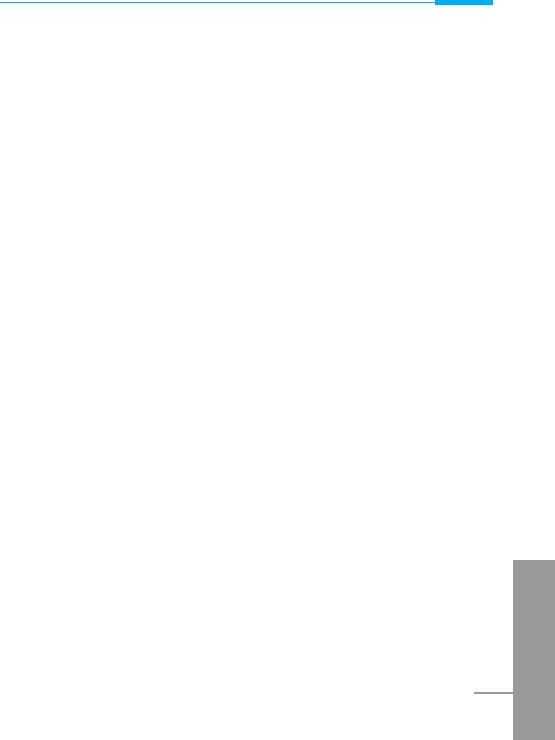
2. What is the FDA's role concerning the safety of wireless
phones?
Under the law, the FDA does not review the safety of radiation-
emitting consumer products such as wireless phones before they
can be sold, as it does with new drugs or medical devices. However,
the agency has authority to take action if wireless phones are shown
to emit radiofrequency energy (RF) at a level that is hazardous to the
user. In such a case, the FDA could require the manufacturers of
wireless phones to notify users of the health hazard and to repair,
replace, or recall the phones so that the hazard no longer exists.
Although the existing scientific data do not justify FDA regulatory
actions, the FDA has urged the wireless phone industry to take a
number of steps, including the following:
• Support needed research into possible biological effects of RF of
the type emitted by wireless phones;
• Design wireless phones in a way that minimizes any RF exposure
to the user that is not necessary for device function; and
• Cooperate in providing users of wireless phones with the best
possible information on possible effects of wireless phone use on
human health.
The FDA belongs to an interagency working group of the federal
agencies that have responsibility for different aspects of RF safety to
ensure coordinated efforts at the federal level. The following
agencies belong to this working group:
• National Institute for Occupational Safety and Health
• Environmental Protection Agency
• Occupational Safety and Health Administration
• National Telecommunications and Information Administration
ENGLISH
99
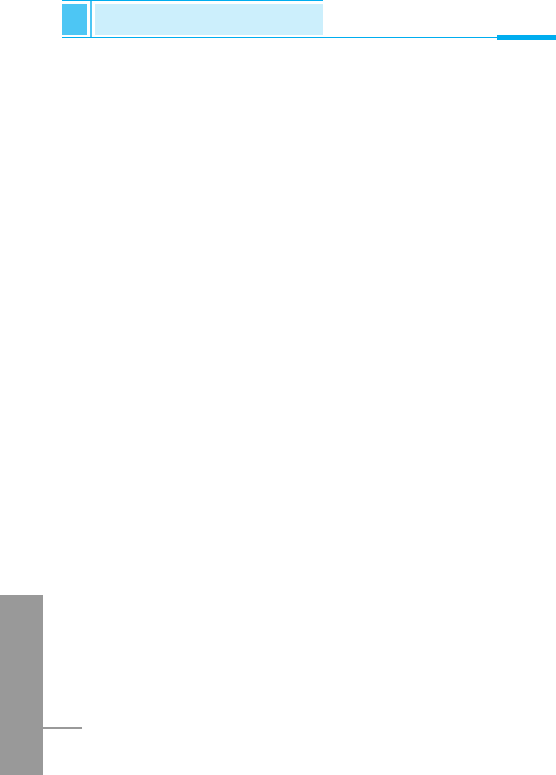
The National Institutes of Health participates in some interagency
working group activities, as well.
The FDA shares regulatory responsibilities for wireless phones with
the Federal Communications Commission (FCC). All phones that are
sold in the United States must comply with FCC safety guidelines
that limit RF exposure. The FCC relies on the FDA and other health
agencies for safety questions about wireless phones.
The FCC also regulates the base stations that the wireless phone
networks rely upon. While these base stations operate at higher
power than do the wireless phones themselves, the RF exposures
that people get from these base stations are typically thousands of
times lower than those they can get from wireless phones. Base
stations are thus not the subject of the safety questions discussed in
this document.
3. What kinds of phones are the subject of this update?
The term “wireless phone” refers here to handheld wireless phones
with built-in antennas, often called “cell”, “mobile”, or “PCS” phones.
These types of wireless phones can expose the user to measurable
radiofrequency energy (RF) because of the short distance between
the phone and the user’s head. These RF exposures are limited by
FCC safety guidelines that were developed with the advice of the
FDA and other federal health and safety agencies. When the phone
is located at greater distances from the user, the exposure to RF is
drastically lower because a person's RF exposure decreases rapidly
with increasing distance from the source. The so-called “cordless
phones,” which have a base unit connected to the telephone wiring
in a house, typically operate at far lower power levels, and thus
produce RF exposures far below the FCC safety limits.
ENGLISH
100
Safety Guidelines
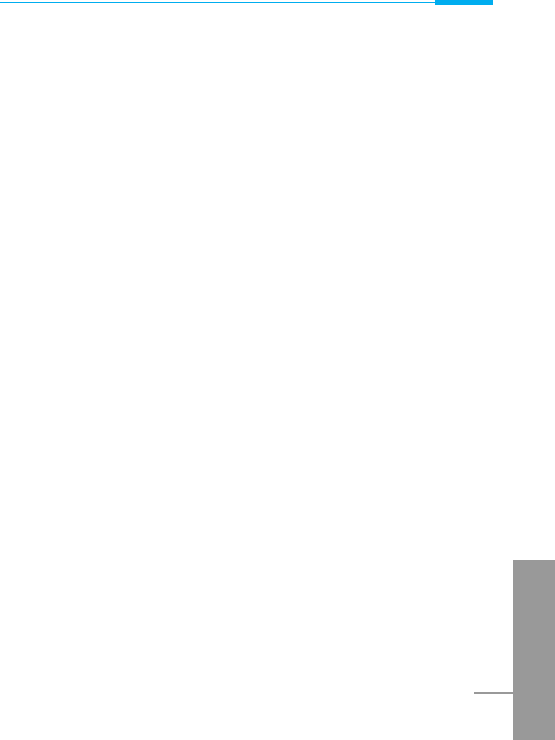
4. What are the results of the research done already?
The research done thus far has produced conflicting results, and
many studies have suffered from flaws in their research methods.
Animal experiments investigating the effects of radiofrequency
energy (RF) exposures characteristic of wireless phones have
yielded conflicting results that often cannot be repeated in other
laboratories. A few animal studies, however, have suggested that
low levels of RF could accelerate the development of cancer in
laboratory animals. However, many of the studies that showed
increased tumor development used animals that had been
genetically engineered or treated with cancer-causing chemicals so
as to be pre-disposed to develop cancer in the absence of RF
exposure. Other studies exposed the animals to RF for up to 22
hours per day. These conditions are not similar to the conditions
under which people use wireless phones, so we don’t know with
certainty what the results of such studies mean for human health.
Three large epidemiology studies have been published since
December 2000. Between them, the studies investigated any
possible association between the use of wireless phones and
primary brain cancer, glioma, meningioma, or acoustic neuroma,
tumors of the brain or salivary gland, leukemia, or other cancers.
None of the studies demonstrated the existence of any harmful
health effects from wireless phone RF exposures. However, none of
the studies can answer questions about long-term exposures, since
the average period of phone use in these studies was around three
years.
ENGLISH
101
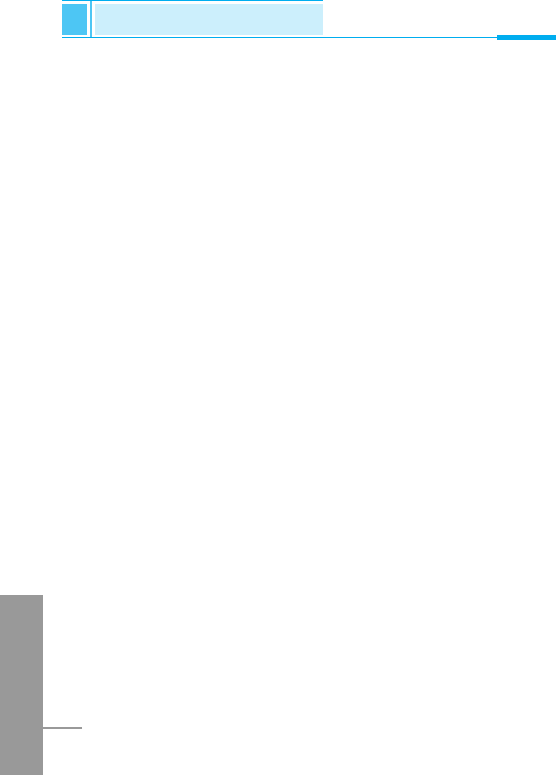
5. What research is needed to decide whether RF exposure
from wireless phones poses a health risk?
A combination of laboratory studies and epidemiological studies of
people actually using wireless phones would provide some of the
data that are needed. Lifetime animal exposure studies could be
completed in a few years. However, very large numbers of animals
would be needed to provide reliable proof of a cancer promoting
effect if one exists. Epidemiological studies can provide data that is
directly applicable to human populations, but 10 or more years
follow-up may be needed to provide answers about some health
effects, such as cancer. This is because the interval between the
time of exposure to a cancer-causing agent and the time tumors
develop – if they do – may be many, many years. The interpretation
of epidemiological studies is hampered by difficulties in measuring
actual RF exposure during day-to-day use of wireless phones. Many
factors affect this measurement, such as the angle at which the
phone is held, or which model of phone is used.
6. What is the FDA doing to find out more about the possible
health effects of wireless phone RF?
The FDA is working with the U.S. National Toxicology Program and
with groups of investigators around the world to ensure that high
priority animal studies are conducted to address important questions
about the effects of exposure to radiofrequency energy (RF). The
FDA has been a leading participant in the World Health Organization
International Electromagnetic Fields (EMF) Project since its inception
in 1996. An influential result of this work has been the development
of a detailed agenda of research needs that has driven the
establishment of new research programs around the world. The
project has also helped develop a series of public information
documents on EMF issues.
ENGLISH
102
Safety Guidelines
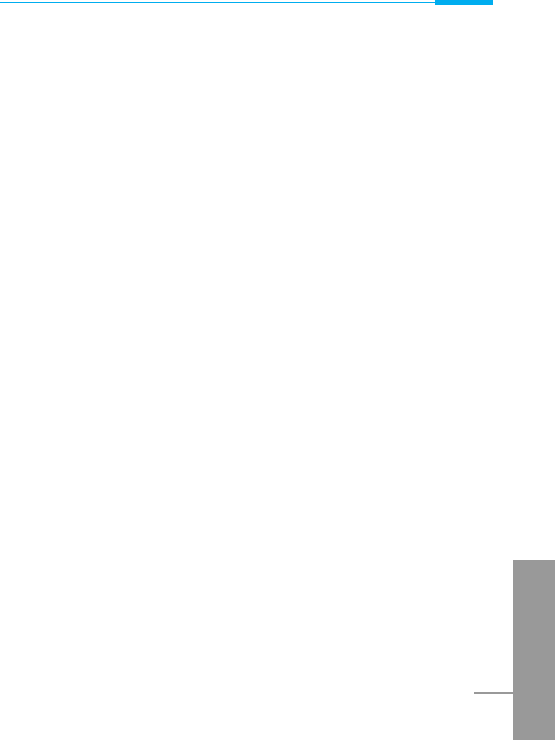
The FDA and the Cellular Telecommunications & Internet
Association (CTIA) have a formal Cooperative Research and
Development Agreement (CRADA) to do research on wireless phone
safety. The FDA provides the scientific oversight, obtaining input
from experts in government, industry, and academic organizations.
CTIA-funded research is conducted through contracts with
independent investigators. The initial research will include both
laboratory studies and studies of wireless phone users. The CRADA
will also include a broad assessment of additional research needs in
the context of the latest research developments around the world.
7. How can I find out how much radio frequency energy
exposure I can get by using my wireless phone?
All phones sold in the United States must comply with Federal
Communications Commission (FCC) guidelines that limit radio
frequency energy (RF) exposures. The FCC established these
guidelines in consultation with the FDA and the other federal health
and safety agencies. The FCC limit for RF exposure from wireless
telephones is set at a Specific Absorption Rate (SAR) of 1.6 watts
per kilogram (1.6 W/kg). The FCC limit is consistent with the safety
standards developed by the Institute of Electrical and Electronic
Engineering (IEEE) and the National Council on Radiation Protection
and Measurement. The exposure limit takes into consideration the
body’s ability to remove heat from the tissues that absorb energy
from the wireless phone and is set well below levels known to have
effects. Manufacturers of wireless phones must report the RF
exposure level for each model of phone to the FCC. The FCC
website (http://www.fcc.gov/oet/ rfsafety) gives directions for locating
the FCC identification number on your phone so you can find your
phone’s RF exposure level in the online listing.
ENGLISH
103
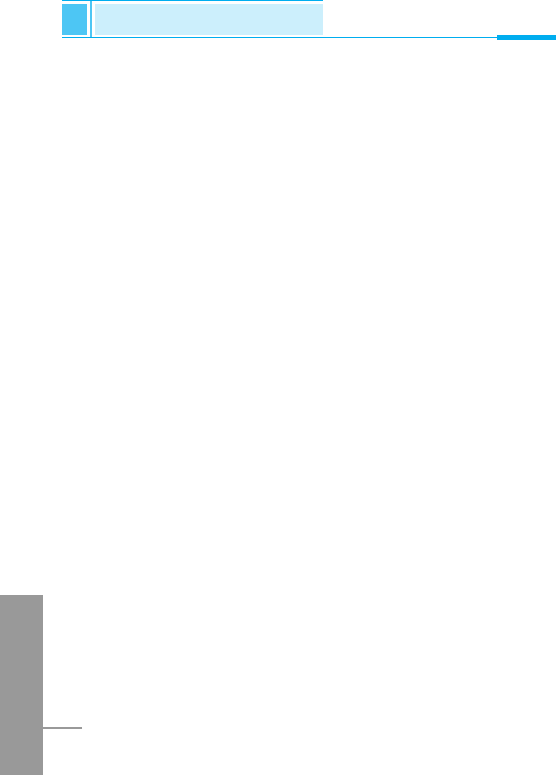
8. What has the FDA done to measure the radio frequency
energy coming from wireless phones?
The Institute of Electrical and Electronic Engineers (IEEE) is
developing a technical standard for measuring the radio frequency
energy (RF) exposure from wireless phones and other wireless
handsets with the participation and leadership of FDA scientists and
engineers. The standard, “Recommended Practice for Determining
the Spatial-Peak Specific Absorption Rate (SAR) in the Human Body
Due to Wireless Communications Devices: Experimental
Techniques,” sets forth the first consistent test methodology for
measuring the rate at which RF is deposited in the heads of wireless
phone users. The test method uses a tissue-simulating model of the
human head. Standardized SAR test methodology is expected to
greatly improve the consistency of measurements made at different
laboratories on the same phone. SAR is the measurement of the
amount of energy absorbed in tissue, either by the whole body or a
small part of the body. It is measured in watts/kg (or milliwatts/g) of
matter. This measurement is used to determine whether a wireless
phone complies with safety guidelines.
9. What steps can I take to reduce my exposure to
radiofrequency energy from my wireless phone?
If there is a risk from these products – and at this point we do not
know that there is – it is probably very small. But if you are
concerned about avoiding even potential risks, you can take a few
simple steps to minimize your exposure to radiofrequency energy
(RF). Since time is a key factor in how much exposure a person
receives, reducing the amount of time spent using a wireless phone
will reduce RF exposure.
ENGLISH
104
Safety Guidelines
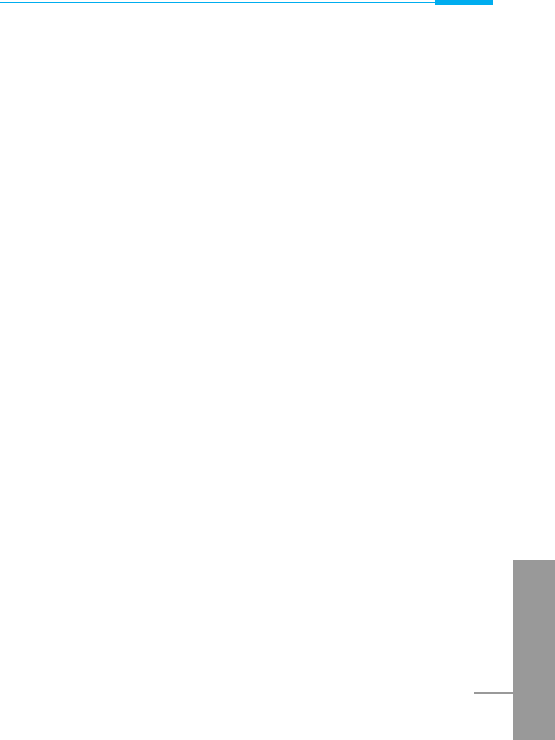
If you must conduct extended conversations by wireless phone every
day, you could place more distance between your body and the
source of the RF, since the exposure level drops off dramatically with
distance. For example, you could use a headset and carry the
wireless phone away from your body or use a wireless phone
connected to a remote antenna. Again, the scientific data do not
demonstrate that wireless phones are harmful. But if you are
concerned about the RF exposure from these products, you can use
measures like those described above to reduce your RF exposure
from wireless phone use.
10. What about children using wireless phones?
The scientific evidence does not show a danger to users of wireless
phones, including children and teenagers. If you want to take steps
to lower exposure to radiofrequency energy (RF), the measures
described above would apply to children and teenagers using
wireless phones. Reducing the time of wireless phone use and
increasing the distance between the user and the RF source will
reduce RF exposure. Some groups sponsored by other national
governments have advised that children be discouraged from using
wireless phones at all. For example, the government in the United
Kingdom distributed leaflets containing such a recommendation in
December 2000. They noted that no evidence exists that using a
wireless phone causes brain tumors or other ill effects. Their
recommendation to limit wireless phone use by children was strictly
precautionary; it was not based on scientific evidence that any health
hazard exists.
11. What about wireless phone interference with medical
equipment?
Radio frequency energy (RF) from wireless phones can interact with
some electronic devices. For this reason, the FDA helped develop a
detailed test method to measure electromagnetic interference (EMI)
ENGLISH
105
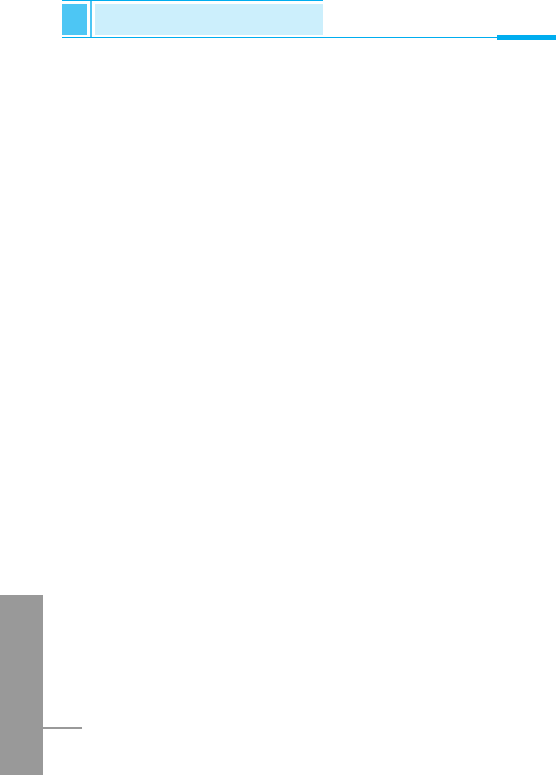
of implanted cardiac pacemakers and defibrillators from wireless
telephones. This test method is now part of a standard sponsored by
the Association for the Advancement of Medical instrumentation
(AAMI). The final draft, a joint effort by the FDA, medical device
manufacturers, and many other groups, was completed in late 2000.
This standard will allow manufacturers to ensure that cardiac
pacemakers and defibrillators are safe from wireless phone EMI. The
FDA has tested hearing aids for interference from handheld wireless
phones and helped develop a voluntary standard sponsored by the
Institute of Electrical and Electronic Engineers (IEEE). This standard
specifies test methods and performance requirements for hearing
aids and wireless phones so that no interference occurs when a
person uses a “compatible” phone and a “compatible” hearing aid at
the same time. This standard was approved by the IEEE in 2000.
The FDA continues to monitor the use of wireless phones for
possible interactions with other medical devices. Should harmful
interference be found to occur, the FDA will conduct testing to
assess the interference and work to resolve the problem.
12. Where can I find additional information?
For additional information, please refer to the following resources:
FDA web page on wireless phones
(http://www.fda.gov/cdrh/phones/index.html) Federal
Communications Commission (FCC) RF Safety Program
(http://www.fcc.gov/oet/rfsafety) International Commission on Non-
lonizing Radiation Protection (http://www.icnirp.de) World Health
Organization (WHO) International EMF Project
(http://www.who.int/emf) National Radiological Protection Board (UK)
(http://www.nrpb.org.uk/)
ENGLISH
106
Safety Guidelines
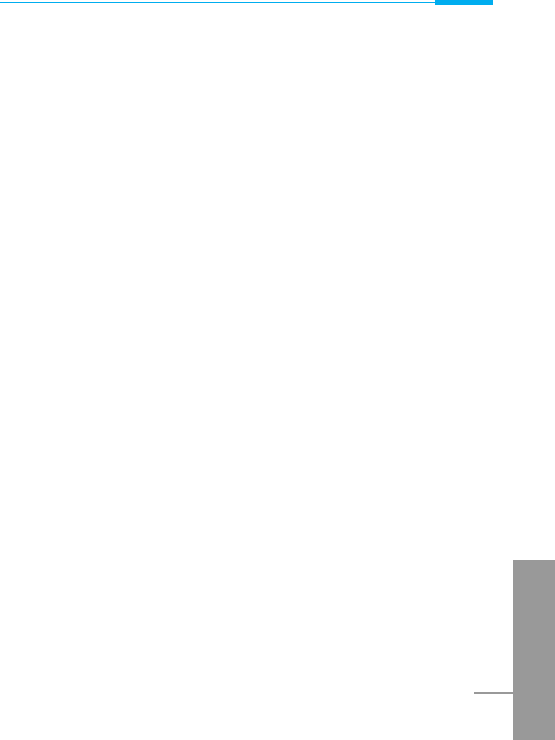
Consumer Information on SAR (Specific Absorption
Rate)
This Model Phone Meets the Government’s Requirements for
Exposure to Radio Waves.
Your wireless phone is a radio transmitter and receiver. It is
designed and manufactured not to exceed the emission limits for
exposure to radio frequency (RF) energy set by the Federal
Communications Commission (FCC) of the U.S. Government. These
limits are part of comprehensive guidelines and establish permitted
levels of RF energy for the general population. The guidelines are
based on standards that were developed by independent scientific
organizations through periodic and thorough evaluation of scientific
studies. The standards include a substantial safety margin designed
to assure the safety of all persons, regardless of age and health.
The exposure standard for wireless mobile phones employs a unit of
measurement known as the Specific Absorption Rate, or SAR. The
SAR limit set by the FCC is 1.6W/kg. * Tests for SAR are conducted
using standard operating positions specified by the FCC with the
phone transmitting at its highest certified power level in all tested
frequency bands. Although SAR is determined at the highest certified
power level, the actual SAR level of the phone while operating can
be well below the maximum value. Because the phone is designed to
operate at multiple power levels to use only the power required to
reach the network, in general, the closer you are to a wireless base
station antenna, the lower the power output.
Before a phone model is available for sale to the public, it must be
tested and certified to the FCC that it does not exceed the limit
established by the government-adopted requirement for safe
exposure. The tests are performed in positions and locations (e.g., at
the ear and worn on the body) as required by the FCC for each
ENGLISH
107
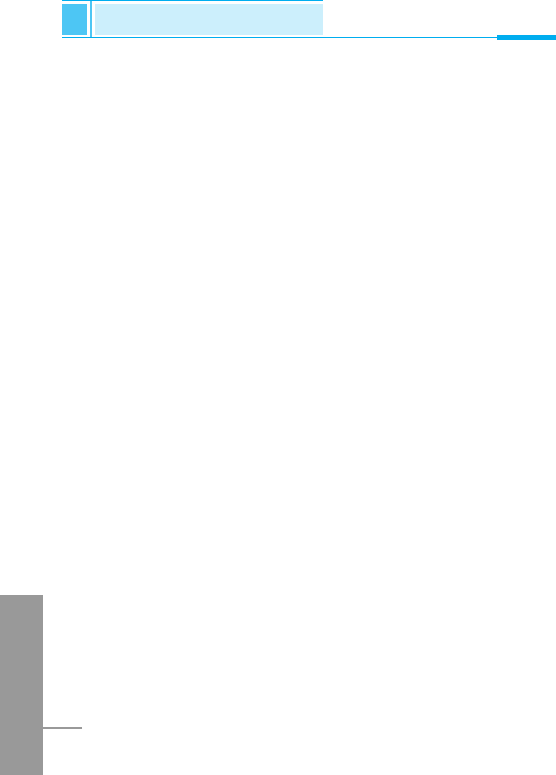
model. The highest SAR value for this model phone when tested for
use at the ear is 0.27 W/kg and when worn on the body, as
described in this user’s manual, is 0.25 W/kg. (Body-worn
measurements differ among phone models, depending upon
available accessories and FCC requirements.) While there may be
differences between SAR levels of various phones and at various
positions, they all meet the government requirement for safe
exposure.
The FCC has granted an Equipment Authorization for this model
phone with all reported SAR levels evaluated as in compliance with
the FCC RF emission guidelines. SAR information on this model
phone is on file with the FCC and can be found under the Display
Grant section of http://www.fcc.gov/oet/fccid after searching on FCC
ID BEJG1500.
Additional information on Specific Absorption Rates (SAR) can be
found on the Cellular Telecommunications Industry Association
(CTIA) website at http://www.wow-com.com
*In the United States and Canada, the SAR limit for mobile phones
used by the public is 1.6 watts/kg (W/kg) averaged over one gram of
tissue. The standard incorporates a substantial margin of safety to
give additional protection for the public and to account for any
variations in measurements.
ENGLISH
108
Safety Guidelines
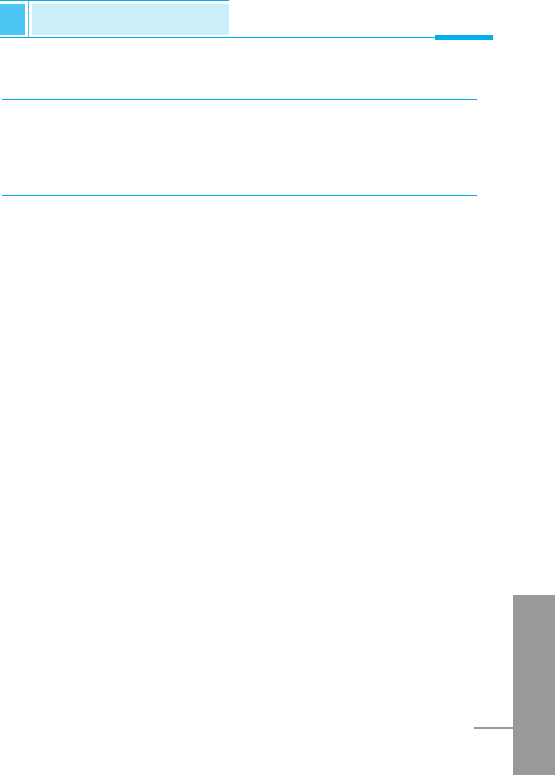
ENGLISH
109
General
Product Name : G1500
System : GSM 900/DCS 1800 – GPRS class 8 (4+1)
Ambient Temperatures
Max : +55°C
Min : -10°C
Technical Data
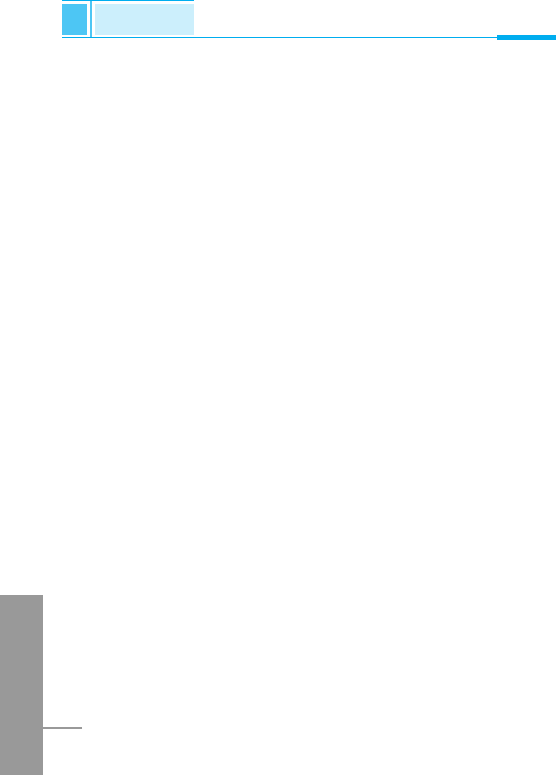
ENGLISH
110
Memo