LG Electronics USA G420 Cellular/PCS GSM Phone with Bluetooth User Manual LG G420 English FCC UG 160905 indd
LG Electronics MobileComm USA, Inc. Cellular/PCS GSM Phone with Bluetooth LG G420 English FCC UG 160905 indd
Users Manual
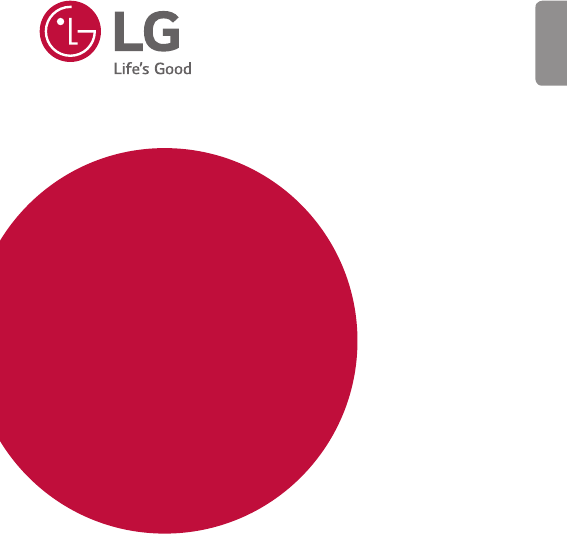
ENGLISH
MFL00000000 (1.0) www.lg.com
USER GUIDE
LG-G420
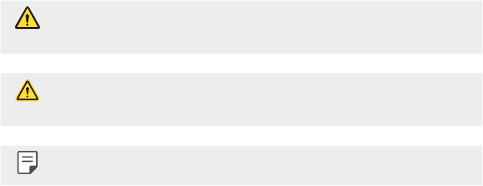
1
About this user guide
Thank you for choosing this LG product. Please carefully read this
user guide before using the device for the first time to ensure safe
and proper use.
• Some content and illustrations may differ from your device
depending on the region, service provider, software version, or OS
version, and are subject to change without prior notice.
• Always use genuine LG accessories. The supplied items are
designed only for this device and may not be compatible with
other devices.
Instructional notices
WARNING: Situations that could cause injury to the user and third
parties.
CAUTION: Situations that may cause minor injury or damage to the
device.
NOTE: Notices or additional information.
ENGLISH
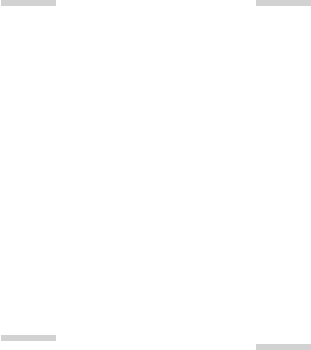
2
01
Basic Functions
18 Product components and
accessories
19 Parts overview
21 Turning Your Phone On and
Off
21 Installing the SIM Cards
24 Charging the phone
02
Useful Apps
26 Calls
28 Contacts
29 Messaging
32 Organizer
33 Camera
34 Multimedia
36 Internet
3 Guidelines for safe and efficient use
10 Safety instructions
03
Phone Settings
38 Profiles
38 Display
39 Phone
40 Call
42 Connectivity
43 Dual SIM setting
43 Restore settings
04
Appendix
45 FAQ
47 More information
Table of contents

3Guidelines for safe and efficient use
Guidelines for safe and efficient
use
Read before use
• To purchase optional items, contact the LG Customer Information Centre
for available dealers.
• The appearance and specifications of the device are subject to change
without notice.
Important Information
This user’s guide contains important information about the use and operation
of this phone. Read all information carefully for optimal performance and
to avoid any damage or misuse of the phone. Any changes or modifications
not expressly approved in this user’s guide could void your warranty for this
equipment.
Before you begin
Safety Guidelines
WARNING!
• To reduce the possibility of electric shock, do not expose your product to
high humidity areas, such as bathroom or swimming pool.
Keep the phone away from heat. Never store your phone in environment that
may expose it to temperatures below 0°C or above 40°C, such as outdoor
during snowstorm, or in your car in hot days. Exposure to cold or heat will
result in malfunction, damage or permanent failure. Be careful when using
your phone near other electronic devices. The RF emissions from mobile
phones may affect nearby electronic equipment that not adequately shielded.
You should consult manufacturers of any personal medical devices, as in
the case of pacemakers and hearing aides, to determine whether they are
susceptible to interference from cell phones.
Turn off your phone in medical facilities or at gas stations. Never place your
phone in microwaves, as it will cause the battery to explode.
Important!
• Before using your phone, please read the SAFETY INFORMATION OF THE
TELECOMMUNICATIONS INDUSTRY ASSOCIATION (TIA).
4Guidelines for safe and efficient use
Safety Information
Read these simple guidelines. Breaking the rules may be illegal or dangerous.
More detailed information is provided in this user’s guide.
• Never use an unapproved battery that could cause damages to the phone
or the battery itself, or even explode.
• Never place your phone in a microwave oven, as this will result in an
explosion of the battery.
• Do not dispose of your battery in fire or with hazardous or flammable
materials.
• Make sure the battery does not come into contact with sharp-edged
items, such as animal teeth or claws. This could cause a fire.
• Store the battery in a place out of the reach of children.
• Be careful so that children do not swallow any parts of the phone, such as
rubber plugs (earpiece, parts that connect to the phone, etc.). This could
cause asphyxiation or suffocation.
• Disconnect the plug and charger from the outlet when the phone shows
that the battery has been fully charged, because it may cause electric
shock or fire hazard.
• When in the car, do not leave your phone, or install a hands-free kit,
near the airbag. If wireless equipment is improperly installed, you can be
seriously injured if the airbag is deployed.
• Do not use mobile phone while driving.
• Do not use the phone in areas where its usage is prohibited. (For example:
in airplanes).
• Do not expose the battery charger or adapter to direct sunlight, or use it in
places with high humidity, such as bathroom.
• Never store your phone in temperatures lower than -20°C or higher than
50°C.
• Do not use harsh chemicals (such as alcohol, benzene, solvents, etc.) or
detergents to clean the phone. This could cause fire.
• Do not drop the phone, strike it, or shake it hard.
Such actions may harm the phone’s internal circuit boards.
5Guidelines for safe and efficient use
• Do not use your phone in high explosive areas, as this may generate sparks.
• Do not damage the power cord by bending, twisting, pulling, or heating it.
Do not use the plug if it is loose as it may cause fire or electric shock.
• Do not handle the phone with wet hands while it is charging. This can
cause electric shock or seriously damage your phone.
• Do not disassemble the phone.
• Do not make or answer calls while charging the phone, which can cause a
short circuit, electric shock, or fire.
• Use only batteries and chargers provided by LG. The warranty does not
apply to products provided by other providers.
• Only authorized personnel should service the phone and its accessories.
Installation or service may result in accidents and consequently invalidate
the warranty.
• Do not hold or let the antenna come in contact with your body during a
call.
• Emergency calls can be made only within a service area. To make an
emergency call, make sure you are within a service area and the phone is
on.
• Use your accessories, such as headphones or headsets, with caution,
ensuring that the cables are plugged properly and that they do not touch
the antenna unnecessarily.
• Do not use the product in places where it may be exposed to humidity or
steam. (bathroom, shower, sauna, etc.) this exposition may cause damage
for your device and may be not covered by the warranty.
• Damages caused by misuse, including but not limited to intentionally
bending or continually exerting force on the product, may lead to
permanent damage to the display and/or other parts and functions of
the phone. We therefore recommend that you do not use this product
inside the back pocket and sit down on it or inside the jeans pocket. This
bending may cause damage for your device and may be not covered by the
warranty.

6Guidelines for safe and efficient use
Information about the RF exposure from FCC
WARNING!
• Read this information before operating the phone.
In August 1996, the Federal Communications Commission (FCC) of the
United States, with its action in Report and Order FCC 96-502, adopted
an updated safety standard for human exposure to radio frequency (RF)
electromagnetic energy emitted by FCC regulated transmitters. Those
guidelines are consistent with the safety standard previously set by both
international and U.S. standards.
The highest SAR value for this phone FCC tested for use in the ear is 0.44 W/kg,
and when worn on the body-worn is 0.47 W/kg.
The design of this phone complies with FCC guidelines and international standards
FCC Part 15.19 Statements
This device complies with part 15 of the FCC Rules. Operation is subject to the
following two conditions:
(1) This device may not cause harmful interference, and
(2) this device must accept any interference received, including interference
that may cause undesired operation.
Part 15.21 statement
Any changes or modifications not expressly approved by the manufacturer
could void the user’s authority to operate the equipment.
Part15.105 statement
This equipment has been tested and found to comply with the limits for a
Class B digital device, pursuant to part 15 of the FCC Rules. These limits
are designed to provide reasonable protection against harmful interference
in a residential installation. This equipment generates, uses and can radiate
radio frequency energy and, if not installed and used in accordance with
the instructions, may cause harmful interference to radio communications.
However, there is no guarantee that interference will not occur in a particular
installation.
7Guidelines for safe and efficient use
If this equipment does cause harmful interference to radio or television
reception, which can be determined by turning the equipment off and on, the
user is encouraged to try to correct the interference by one or more of the
following measures:
• Reorient or relocate the receiving antenna.
• Increase the separation between the equipment and receiver.
• Connect the equipment into an outlet on a circuit different from that to
which the receiver is connected.
• Consult the dealer or an experienced radio/TV technician for help.
Body effects
This device was tested for typical body operation, keeping a distance of 15
mm between the user’s body and the back of the phone. To comply with RF
exposure requirements of the FCC standards, a minimum distance of 15
mm between the user’s body and the back of the phone is required.
Any beltclips, holsters, and similar accessories containing metallic
components may not be used. Body-worn accessories that cannot maintain
15mm separation distance between the user’s body and the back of the
phone, and have not been tested for typical body-worn operations may not
comply with FCC/IC RF exposure limits and should be avoided.
Battery Precautions
• Do not disassemble.
• Do not short-circuit.
• Do not expose to high temperatures, over 60 °C (140 °F).
• Do not incinerate.
8Guidelines for safe and efficient use
Battery Disposal
• Please dispose of your battery properly, or bring it to your wireless provider
for recycling.
• Do not dispose of your battery in fire or with hazardous or flammable
materials.
Adapter Precautions (Charger)
• Using the wrong battery charger could damage your phone and void your
warranty.
• The adapter or battery charger is only designed for indoor use.
• Do not expose the battery charger or adapter to direct sunlight, or use it in
places with high humidity, such as the bathroom.
Cautions for Battery
• Do not disassemble or open crush, bend or deform, puncture or shred.
• Do not modify or remanufacture, attempt to insert foreign objects into
the battery, immerse or expose to water or other liquids, expose to fire,
explosion or other hazard.
• Only use the battery for the system for which it is specified.
• Only use the battery with a charging system that has been qualified with
the system per this standard. Use of an unqualified battery or charger may
present a risk of fire, explosion, leakage, or other hazard.
• Do not short circuit a battery or allow metallic conductive objects to
contact battery terminals.
• Promptly dispose of used batteries in accordance with local regulations.
• Battery usage by children should be supervised.
• Avoid dropping the phone or battery. If the phone or battery is dropped,
especially on a hard surface, and the user suspects damage, take it to a
service center for inspection.
• Improper battery use may result in a fire, explosion or other hazard.
• For those host devices that utilize a USB port as a charging source,
the host device’s user manual shall include a statement that the phone
shall only be connected to products that bear the USB-IF logo or have
completed the USB-IF compliance program.
9Guidelines for safe and efficient use
• Always unplug the charger from the wall socket after the phone is fully
charged to save unnecessary power consumption of the charger.
Avoid damage to your ear
• Damage to your hear can occur due to constant exposure to excessive high
sound. We, therefore, recommend that you do not turn on or off the phone
near your ear. We also recommend you be reasonable with the music and
volume level.
• If you listen to music, please ensure that the volume level is adequate, so
that you are aware of your surroundings. This is particularly important
when attempting to cross a street.
10Safety instructions
Safety instructions
TIA’s Safety Information
This includes complete security information on wireless phones from TIA
(Telecommunications Industry Association).
It’s required, for CTIA Certification, the inclusion in the user manual of text
covering pacemakers, hearing aids and other medical devices. It’s encouraged
the use of the remaining TIA language when relevant.
11Safety instructions
Suggestions for a more efficient operation
For your phone to operate most efficiently:
• Do not touch the antenna unnecessarily, when the phone is in use. The
contact with the antenna affects call quality, and may cause the phone to
operate at a higher power level than otherwise would be need.
Driving
Check the laws and regulations related to the use of wireless phones in the
areas where you drive. Always obey these regulations. Also, if using your
phone while driving, make sure to:
• Pay full attention to driving; driving safely is your first responsibility;
• Use hands-free operation, if available;
• Pull off the road and park, before making or answering a call, if driving
conditions demand so.
Electronic Devices
Most modern electronic equipment is shielded from RF signals.
However, certain electronic equipment may not be shielded against the RF
signals from your wireless phone.
Pacemaker
The Medical Industry Manufacturers Association recommends a minimum
distance of fifteen (15) centimeters, or six (6) inches, between a handheld
wireless phone and a pacemaker, in order to avoid potential interference
between them.
These advices are consistent with independent researches, and with
recommendations based on wireless technology research.
People with pacemakers should:
• ALWAYS keep the phone at least fifteen centimeters (six inches) from
their pacemaker, whenever the phone is turned on;
• Not carry the phone in a shirt pocket;
• Use the ear opposite to the pacemaker, to minimize the potential
interference;
• If you have any reason to suspect that interference is taking place, switch
off your phone immediately.
12Safety instructions
Hearing Aids
Some digital wireless phones may interfere with some hearing aids. In the
event of such interference, we recommend that you contact your service
provider.
Other Medical Devices
If you use any other personal medical devices, consult your device
manufacturer to determine if they are adequately shielded from external RF
energy. Your doctor can help you obtain this information.
Health Care Facilities
Turn off your phone in health care facilities, whenever there are signs asking
you to do so. Hospitals or health care facilities may use equipment that could
be sensitive to external RF energy.
Vehicles
RF signals may affect improperly installed or inadequately shielded devices in
motor vehicles.
Check with the manufacturer, or its representative, regarding your vehicle.
You should also consult the manufacturer about any equipment that has been
added to your vehicle.
Facilities with signs
Turn off the phone in any facility where warning signs request you to do so.
Airplanes
FCC regulations prohibit the use of phones while in the air. Turn off your
phone before boarding an airplane.
Blasting Areas
To avoid interfering with blasting operations, turn your phone off when in a
‘blasting area’ or in areas with signs that read: ‘Turn off two-way radios’ . Obey
all signs and instructions.
13Safety instructions
Potentially Explosive Atmosphere
Turn off the phone when in an area with a potentially explosive atmosphere,
and obey all signs and instructions.
Sparks in such areas could cause an explosion or fire that could result in
personal injury or death.
Areas with a potentially explosive atmosphere are often clearly marked, but
not always. Among the potentially dangerous areas are:
Fueling areas (such as gas stations), areas below deck on boats, facilities
where chemical products are transferred or stored, vehicles using liquefied
petroleum gas (as propane or butane), areas where the air contains chemicals
or particles (such as grain, dust or metal powders), and any other areas where
you would normally be advised to turn off your vehicle engine.
For vehicles equipped with air bags
Air bags inflate with strong force. Do not place objects in the area over the air
bag or in its deployment area, including wireless equipment, either installed or
portable.
Serious injuries could occur if wireless equipment is improperly installed into
the car when the air bag inflates.
Safety Information
Read and observe the following information for the safe and proper use of
your phone, and to prevent any damage.
Also, keep the user’s guide in an accessible place at all times after reading it.
Charger, Adapter and Battery Security
• The charger and adapter are designed only for indoor use.
• Dispose of your battery properly, or bring it to your wireless provider for
recycling.
• The battery doesn’t need to be fully discharged before recharging.
• Only use LG approved chargers that are specifically made for your phone
model, since they are designed to maximize the battery life.
• Do not disassemble or short-circuit it.
• Keep the metal contacts on the battery clean.
14Safety instructions
• Replace the battery when it no longer provides acceptable performance.
The battery can be recharged several hundred times before replacement.
• Charge the battery after long periods without use to maximize its life.
• The battery life will vary depending on usage patterns and environmental
conditions.
• Intensive use of backlighting, browser, and packet data connectivity affect
battery life and talk/standby times.
• The role of self-protection interrupts the phone when its operation is in an
abnormal state. In this case, remove the battery from the phone, reinstall it,
and turn on the phone.
Explosion, Shock and Fire Danger
• Do not place the phone in a place exposed to excessive dust, and keep the
minimum required distance between the power cord and heat sources.
• Unplug the power cord before cleaning the phone, and clean the power
plug whenever it is dirty.
• When using the power plug, make sure it is firmly connected. Otherwise, it
can overheat or start a fire.
• Placing the phone in a pocket or bag without covering the receptacle
(power plug pin), metallic articles (such as a coin, clip or pen) may short-
circuit the phone. Always cover the receptacle when not in use.
• Do not short-circuit the battery. Metal items, such as coins, paper clips, or
pens, in your pocket or bag may cause a shortcircuit between the + and -
terminals of the battery (metal strips on the battery). The short-circuit of
the terminals may damage the battery and cause an explosion.
General Notice
• Using a damaged battery, or inserting it into the mouth can cause serious
injuries.
• Do not place the phone in proximity to items containing magnetic
components, such as credit cards, calling cards, bank books, or subway
tickets. The phone magnetism may damage the data stored in the
magnetic strip.
• Talking on the phone for a long period of time may reduce call quality,
because of the heat generated during use.
15Safety instructions
• When the phone has not been in use for a long time, store it in a safe
place, with the power cord unplugged.
• Using the phone close to a receiving equipment (such as TV or radio) may
cause interference.
• Do not use the phone if the antenna is damaged. If a damaged antenna
contacts skin, it may cause a slight singe. Contact an LG Authorized Service
Facility to replace the damaged antenna.
• Do not immerse your phone in water. If this happens, immediately turn it
off and remove the battery. If your phone does not work, take it to an LG
Authorized Service Facility.
• The power supply contains elements that could be harmful to your
health, if components are handled directly. If this happens, we recommend
immediate hand-washing.
• Do not paint the phone.
• Data stored in your phone might be deleted due to careless use, hardware
repair or software upgrade. Please backup your important phone numbers
(ringtones, text or voice messages, images, and videos might also get
deleted). The manufacturer is not liable for damages due to loss of data.
• When using the phone in public places, you may set the ringer on vibrate
to avoid disturbing others.
• Do not switch the phone on/off while it is in your ear.
• Repairs under warranty, at LG’s discretion, may include replacement parts
or boards that are either new or reconditioned, provided that they have
functionality equal to that of the parts being replaced.
Ambient temperatures
• Use your phone in temperatures between 0ºC and 40ºC, if possible.
Exposing your phone to extremely low or high temperatures may result in
damage, malfunction, or even explosion.

16Safety instructions
Precautions when using SIM cards
• Do not insert the SIM card into the device with the label or seal attached.
This may cause damage.
• Do not remove the SIM card while using the device. This may damage the
SIM card or the system.
• Take extra care to ensure that the SIM card is not scratched, bent, or
damaged by magnet. This may delete files saved on the SIM card or cause
device malfunctions.
Precautions when using memory cards
• Make sure that the orientation is correct when inserting the memory card.
Inserting using the wrong orientation may damage the card.
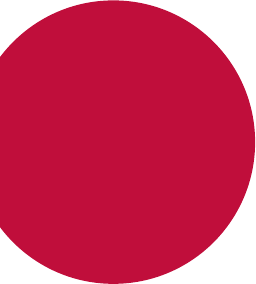
Basic Functions
01
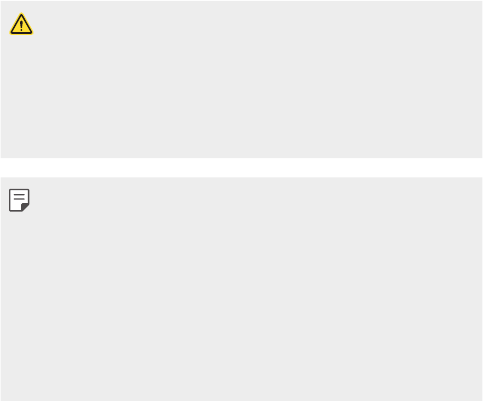
Basic Functions 18
Product components and
accessories
Make sure that none of the following items are missing:
• Travel adaptor
• User Guide
• Battery
• Stereo headset
• The items described above may be optional.
• The items supplied with the device and any available accessories
may vary depending on the area and service provider.
• Always use genuine LG Electronics accessories. Using accessories
made by other manufacturers may affect your device's call
performance or cause malfunctions. This may not be covered by
LG's repair service.
• If any of these basic items are missing, contact the dealer from
which you purchased your device.
• To purchase additional basic items, contact the LG Customer
Service Centre.
• To purchase optional items, contact the LG Customer Service
Centre for available dealers.
• Some items in the product box are subject to change without
notice.
• The appearance and specifications of your device are subject to
change without notice.
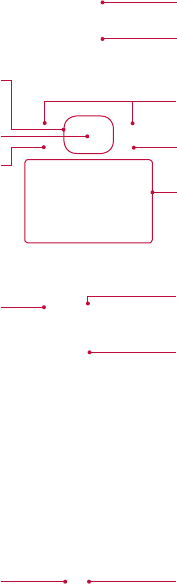
Basic Functions 19
Parts overview
Send key
Confirm key /
OK key
Navigation keys
Earpiece
Display screen
End/Power key
Soft keys
Alphanumeric keys
Earphone jack
Microphone
Torch
Charger port
Rear Camera Lens
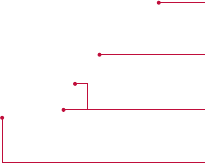
Basic Functions 20
SIM card slots
Battery
SD card
Back cover
• Send key
- You can dial a phone number and answer incoming calls.
• Soft keys
- Each of these keys performs the functions indicated by the text
on the display immediately above them.
• Navigation keys
- Use for quick access to phone functions.
- (up) : Long press up key : Torch
- (down) : Message
- (left) : Media Player
- (right) : Camera
• End/Power key
- Ends or rejects a call.
- Returns to the home screen when you use the menu.
- Long press to turn On/Off your phone.
• Alphanumeric keys
- Most of the time, the numeric keys are used to input numbers or
characters.
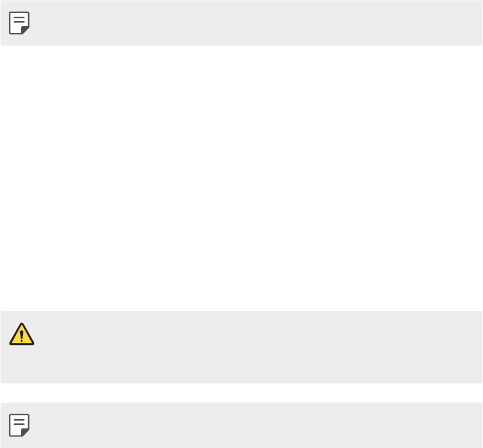
Basic Functions 21
• Only alphanumeric key is lighting when using a phone.
Turning Your Phone On and Off
You can power the phone On or Off by pressing and holding the End/
Power key.
Installing the SIM Cards
When you subscribe to a cellular network, you are provided with a
SIM card loaded with your subscription details, such as your PIN, any
optional services available and many others.
• The SIM card can be easily damaged by scratches or bending, so be
careful when handling, inserting or removing the card. Keep all SIM
cards out of the reach of small children.
• Only 2G/2.5G SIM cards are supported.
1 Open back cover.
Basic Functions 22
2 Make sure the gold contact area on the card is facing downwards.
3 Insert your battery.
Basic Functions 23
4 Close the back cover.
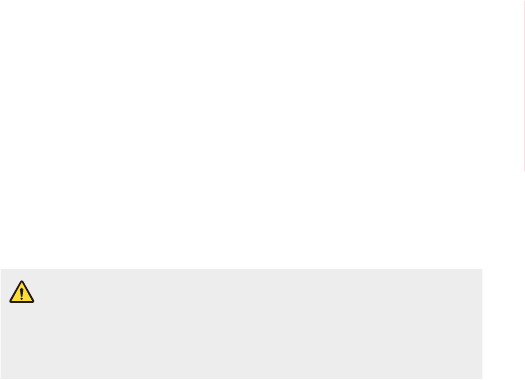
Basic Functions 24
Charging the phone
• Insert one end of the charging cable into the phone and plug the
charger into an electrical socket.
• To maximize the battery lifetime, ensure that the battery is fully
charged before you use it for the first time.
• Use only LG-approved chargers, batteries, and cables. When using
unapproved chargers or cables, it may cause battery charging slowly
or pop up the message regarding slow charging. Or, unapproved
chargers or cables can cause the battery to explode or damage the
device, which are not covered by the warranty.
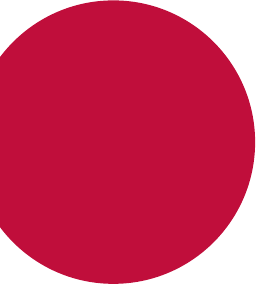
Useful Apps
02
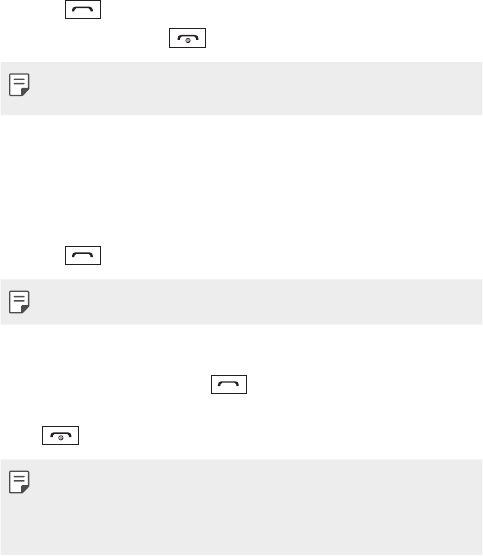
Useful Apps 26
Calls
Making a call
1 Enter the number using the keypad. To delete a digit press Clear.
2 Press to initiate the call.
3 To end the call, press .
• To control the volume during a call, press the Up/Down navigation
keys.
Making a call from your contacts
1 Select Contacts from the home screen.
2 Using the keypad, enter the first letter of the contact you want to
call and scroll through the Contacts.
3 Press to begin the call.
• To scroll through your contacts, use the Up/Down navigation keys.
Answering and rejecting a call
When your phone rings, press to answer the call.
While your phone is ringing, select Silent to mute the ringing.
Press or select Silent then Reject to reject the incoming call.
• You can change the settings on your phone to answer your calls in
different ways.
• Press Menu > Settings > Call > Advanced settings > Answer
mode and choose Any key or Auto answer when headset mode.
Useful Apps 27
Using the speakerphone
During in call, you can activate speakerphone by pressing RSK
(H-Free) and you can use the handset in hands-free mode.
If the speakerphone is active, press RSK (H-Held) again to resume
normal handset conversation mode.
Share contact
Share contact feature provides an easy access to share contacts
to caller while in Call, through SMS. User can send maximum of 5
contacts at a time. If more than one call is present, message will be
sent to the highlighted number.
Viewing your call logs
Press Menu and choose Logs.
• All calls – Displays the lists of all three types (Received/Dialled/
Missed calls) by time. This option lets you view the details of last
60 calls.
• Missed calls – This option lets you view the unanswered calls.
• Received calls – This option lets you view the incoming calls.
• Dialled calls – This option lets you view the outgoing calls (called
or attempted).
• Call duration – Allows you to view the duration of your last call,
dialled calls, received calls and reset all.
• Text msg. counter – Allows you to count the number of messages
sent and received from the phone.
• Data information – Allows you to view the information of Last
sent, Last received, All sent, All received and Reset counter.
Useful Apps 28
Contacts
Searching for a contact
1 Select Contacts from the home screen.
2 Using the keypad enter the first letter of the contact you want to
call.
3 Press Up/Down navigation keys to scroll through the contacts.
Adding a new contact
1 Select Contacts from the home screen.
2 Choose Add new contact.
3 Select To SIM1/SIM2 or To Phone and Press OK.
4 Then enter the Name, Number & details of your new contact,
select Options then choose Save.
Speed dial
User can map a specific calling number or URL to any key between
2-9 depending on availability in Phonebook settings > Speed dial >
Set speed dial.
The service can be enabled by setting the status to “On” in
Phonebook settings > Speed dial > Status.
Long press of the mapped key will initiate the call or launch the
browser with the mapped URL depending upon speed dial type.
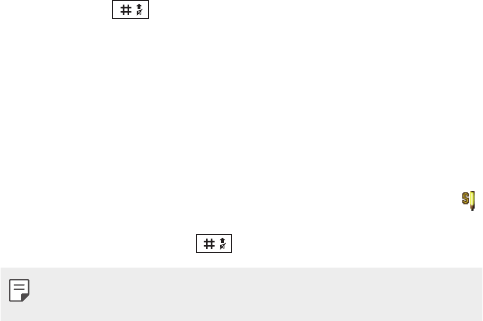
Useful Apps 29
Messaging
Sending a message
1 Press Menu, select Messaging, select Write message and
choose Text message or Multimedia message.
2 Enter your message using either the T9 predictive mode or Abc
manual mode or 123 mode. You can switch text input modes by
pressing the key.
3 After completing a message, press the OK key to select a
recipient.
4 Enter your receipients by either entering manually or from Options
choose Add from Phonebook to enter from phonebook.
Entering text
You can enter alphanumeric characters using the phone’s keypad. The
following text input methods are available in the phone: T9 mode (
Abc), Abc mode and 123 mode.
To change modes, press the key.
• Some fields may allow only one text input mode (e.g. telephone
number in address book fields).
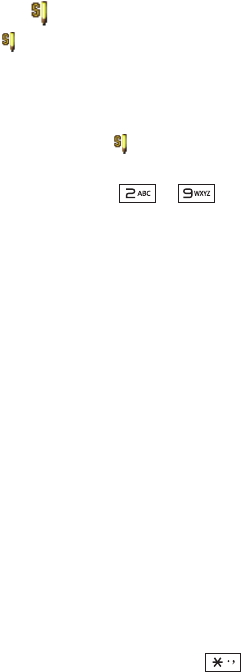
Useful Apps 30
T9 mode ( Abc)
T9 mode ( Abc) uses a built-in dictionary to recognise words you’re
writing based on the key sequences you press. Simply press the
number key associated with the letter you want to enter, and the
dictionary will recognise the word once all the letters are entered.
Using the T9 mode ( Abc)
1 When you are in the T9 predictive text input mode, start entering
a word by pressing keys to . Press one key per letter.
• If the word is still incorrect after typing completely, press the
left & right navigation keys to scroll through the other word
options.
• If the desired word is missing from the word choices list, add it
by using the Abc mode.
2 Enter the whole word.
• To delete letters, press Clear.
Abc mode
This mode allows you to enter letters by pressing the key labelled
with the required letter once, twice, three or four times until the
letter is displayed.
123 mode
Type numbers using one keystroke per number. You can also add
numbers while remaining in letter modes by pressing and holding the
desired key.
Inserting symbols
If you want to insert symbols, press the key, then you can
choose a symbol. And in some editors you can press Options, go to
Insert symbol.
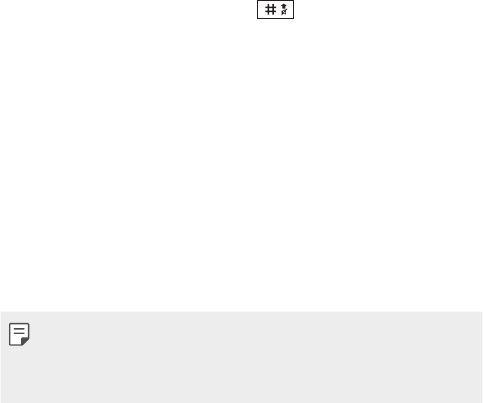
Useful Apps 31
Changing the language
There are two ways to change the writing language from the writing
screen. You can press Options, go to Writing language and then set
the language you want or long press key in editor.
Message folders
Press Menu, select Messaging. And select the folder you want.
• Inbox – You will be alerted when you have received messages. They
will be stored in Inbox.
• Drafts – If you don’t have time to finish writing a message, you can
save what you have written so far in here.
• Outbox – This is a temporary storage folder used while messages
are being sent.
• Sent messages – After sending out the message, the text
message is saved in the Sent folder.
• E-mail – Allows you to set E-mail.
• While doing any email operation, if you get certificate error then
install certificate using options menu and save it with any name to
import certificate. After certificate is imported, email operation will
work fine.
• Broadcast messages – Allows you to set broadcast messages.
• Templates – Allows you to set preferences for text messages.
• Message settings – Your message settings are pre-defined so
that you can send messages immediately. If you would like to
change the settings, you can do this using the settings options.
Useful Apps 32
Organizer
Calendar
When you enter this menu, a calendar appears. A square cursor is
located on the current date. You can move the cursor to another date
using the navigation keys.
Tasks
This feature allows you to save and manage a task.
Alarm clock
You can set up to 5 alarms to invoke on a specified time.
World time
Allows you to determine the current time in another time zone or
country.
Notes
You can register your own notes here.
Calculator
The calculator provides the basic arithmetic functions: addition,
subtraction, multiplication and division.
Unit converter
This converts any measurement into a unit you want.
Torch
You can use a torch at the top of the phone. Choose the switch On
or Off.
Useful Apps 33
Camera
Taking a photo
1 Press Menu and choose Camera.
2 Holding the phone and point the lens towards the subject of the
photo.
3 Press OK key to take a photo.
The following options will appear at the bottom of the screen by
pressing left soft key.
• EV – Allows you to set the brightness.
• Switch to – Choose Photo album to Image viewer or Video
recorder to switch to shoot a video.
• Capture mode – Choose Normal or Continuous shot to set
capture mode.
• Image size – Choose Wallpaper, VGA, or 1MP to set Image size.
• Self-timer – Set your camera's timer. Choose from Off, 5 sec or 10
sec.
• White balance – The white balance ensures any white areas in
your video are realistic. To enable your camera to adjust the white
balance correctly, you may need to determine the light conditions.
Choose from Auto, Daylight, Tungsten, Fluorescent, Cloudy or
Incandescent.
• Effects – Set the Effects as Normal, Grayscale, Sepia, Sepia green,
Sepia blue or Colour invert.
• Adv. settings – Allows to choose from Storage, Image quality,
Contrast, Shutter sound, Anti-flicker and Restore default.

Useful Apps 34
Shooting a video
1 Press Menu and choose Camera.
2 Press down navigation key to convert into the video mode.
3 Point the lens towards the subject of the video and press OK key
to start recording.
4 A timer will appear at the bottom of left-side.
5 Press OK key to stop recording and select the right soft key to
save.
• Record limit – Allows you to set record time limit.
• Adv. settings – Allows to choose from Storage, Video quality,
Contrast, Record audio, Anti-flicker and Restore default.
• You can adjust the zoom scale by using the left and right navigation
keys. The zoom scale ranges from Level 1 to Level 4.
Multimedia
Media Player
This menu allows you to play audio and video files. You can also
manage play lists. Choose from Now playing, All songs, All videos
and Music playlists.
My Stuff
You can store multimedia files in your phone’s memory so you have
easy access to all your audio, photos and videos. You can also save
your files to a memory card. Using a memory card allows you to free
up space in your phone’s memory. By choosing My Stuff, you can
open a list of the folders that store all your multimedia files.
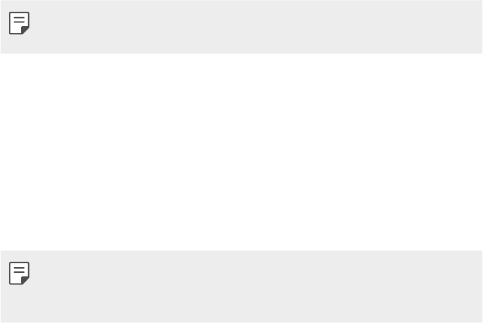
Useful Apps 35
Image viewer
This menu allows you to view pictures and videos that are captured
with camera. You can access the following options by pressing
Options: View, Send, Use as, Rename, Delete, Sort by, Details
and Storage. In Use as, you can choose from Wallpaper, Power on
display, Power off display and Caller picture.
FM radio
Your phone has an FM radio feature so you can tune into your
favourite stations and listen on the move.
Searching for stations
1 Press Menu > Multimedia > FM radio.
2 Select Options and choose Auto search. You can also use the left
and right navigation keys to increase/decrease the frequency.
• Insert the earphone into the headset connector in order to listen to
the radio and keep the good radio reception.
Voice recorder
You can use Voice recorder to record voice memos or other sounds.
1 Press Menu > Multimedia > Voice recorder.
2 Press up navigation key to begin recording.
3 Press Pause to pause recording, Cont. to continue recording.
4 Choose Stop to end the recording.
• After recording, you can access the following options by pressing
Options: New record, Play, Append, Rename, Delete, List,
Settings and Send.
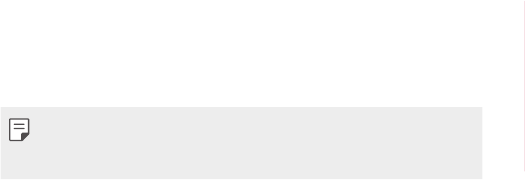
Useful Apps 36
Applications
Allows you to access applications.
Press Menu > Multimedia > Applications > My apps.
Internet
The internet gives you a fast, full colour world of games, music, news,
sports, entertainment, and much more, right on your mobile phone.
Press Menu > Internet.
• Additional charges apply when connecting to these services and
downloading content. Check data charges with your network
provider.
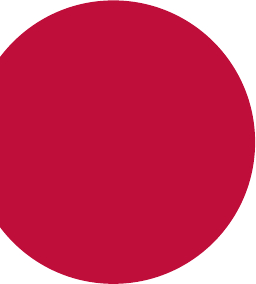
Phone Settings
03
Phone Settings 38
Profiles
You can adjust and customize the phone profile for different events
or environments.
• General – Ring tone and key tone volume are set to normal.
• Silent – Ring tone is disabled and Vibrate is activated.
• Meeting – Ring tone and Vibrate are disabled.
• Outdoor – Ring tone and key tone volume are set to maximum.
• My style – Ringtone and key tone are set as you desired.
Display
This menu allows you to configure your display settings.
• Wallpaper – Allows you to set a picture as your background.
• Power on display – Allows you to set a picture as your
background when the phone turns on.
• Power off display – Allows you to set a picture as your
background when the phone turns off.
• Show date and time – Allows you to show the date and time on
the idle screen.
• LCD backlight settings – Allows you to set the brightness of the
LCD backlight settings.

Phone Settings 39
Phone
Enjoy the freedom of adapting how your phone works for your own
style.
• Date and time – You can set functions relating to the date and
time.
• Language – You can change the language for the display texts in
your phone. This change will also affect the Language Input mode.
• Security – Allows you to protect the features and settings of your
phone. Choose from SIM, Phone security, Certificate manager
Anti-theft mobile tracker and Anti keypad lock.
Password based key lock can be enabled by setting Phone lock
“On”. This feature enables the device to ask the user for password
whenever user tries to unlock the phone.
Phone lock can be set to “On” after providing recovery details.
These recovery details will be used to retrieve the password in
case user forgets the password. Password retrieval can be done
by either selecting retrieve option in lock screen or through the
retrieve password option in phone lock menu. Password retrieve
will prompt user to answer the security question saved during
setup. Alternately, user can choose to receive the password in a
message to the number specified during phone lock setup.
• Default security password is “0000”.
• Schedule power on/off – Allows you to set up time for the phone
automatically power on or off. Once the time is set by you, the
phone will power on or off automatically at the time specified.
• Preferred writing language – You can set the desired languages.
• SOS service – When SOS service is turned on, send the
emergency SMS by press and holding the ‘9’ key on your keypad in
idle screen, SOS mode will now be turned on. The SOS messages
will be sent to the phone number(s) listed in Recipient list. While
SOS mode is active, incoming calls by them will be automatically
Phone Settings 40
accepted. To exit SOS mode, on the idle screen push the end key
and select Yes.
• Emergency notice – Once this feature is Set ON, Message will be
sent to Emergency contact(s), when Emergency call is dialled or
when Phone is in non-usage for certain duration. This may incur
additional charges.
• Encoding – You can choose from ASCII, ISO-8859-5,
Windows-1251, ISO-8859-1 and Windows-1252.
• Auto update time – Allows you to set the phone to automatically
update the time and date according to the current local time zone.
• Flight mode – You can use this function to switch the flight mode
on. You will not be able to make calls, send messages when flight
mode is switched on.
• UART settings – You can choose from SIM1 and SIM2.
• Legal information – You can check Open source license
information.
Call
You can set the menu relevant to a call.
SIM1/ SIM2
• Caller ID – Select Set by network or Hide ID or Send ID.
• Call waiting – Select Active or Deactivate.
• Call divert – Select methods for diverting calls.
• Call barring – Choose a barring password for all outgoing calls,
outgoing international, outgoing international except to home
PLMN, all incoming calls, or incoming when roaming.

Phone Settings 41
Cost save mode
Every contact is added along with assigned SIM when adding in
phone book. During Calling, matching operator SIM is identified and
the operation is completed using the matching operator SIM. This
makes possible to use benefit from using same operator. To use Cost
save mode feature, make sure the feature is On [Menu > Settings >
Call > Cost save mode].
• Cost save mode doesn’t work during in-call.
Smart call divert
Smart call divert activates call waiting and call forwarding for both
SIMs. When you are in call with SIM1, SIM2 calls are forwarded to
SIM1 and vice versa.
Advanced settings
• Blacklist – You can set to reject unknown callers or reject number
in blacklist.
• Auto redial – Choose the switch Off or On.
• Call time display – Choose the switch Off or On.
• Call time reminder – Choose the Off, Single or Periodic.
• Reject by SMS – Choose the switch On or Off.
• Fake call – This is a useful function for avoiding awkward situation
politely. You can call yourself by setting the time in fake call menu.
• Connect notice – Choose the switch Off or On.
• Answer mode – You can change the settings on your phone to
answer your calls in different ways.
• Hearing Aid – Hearing Aid increases volume levels in call. Volume
will be increased only in receiver mode. Not applicable for Speaker,
Headset and Bluetooth® path.

Phone Settings 42
• Fake call can be activated or deactivated from idle screen using
shortcut code #*#.
Connectivity
Bluetooth
Your phone has built-in Bluetooth wireless technology, which
makes it possible for you to connect your phone wirelessly to other
Bluetooth devices such as a handsfree device, PC, laptop, or other
phones. The devices registered in your phone can only be connected
one at a time (To make a connection to the same type of device or
change Bluetooth preferences, disconnect the existing device first).
Power
Allows you to turn your Bluetooth functionality On or Off.
Visibility
Allows you to set your device to be visible to other Bluetooth devices.
Choose from Permanent visible, Temporary visible or Off.
Smart Pair
Allows you to view the list of all devices that are paired with your
phone. Connect your phone wirelessly to other Bluetooth devices
via Smart Pair. Using Smart Pair you can make a Call, View the Call
History of your smart phone on the basic phone.
Some features may be limited depending on carrier’s policy or
compatibility of your phone model.
My name
Allows you to edit the name of your device.
Advanced
Choose from Storage, Sharing permission and My address.
Phone Settings 43
Network settings
You can select a network that will be registered either automatically
or manually.
Data connection SIM
Allow you to choose SIM for data connection.
Data accounts
Pre defined APN, Homepage, IP Address, Port settings have been
given for all operators of targeted countries. Data account settings
are used to launch Opera and any other network based apps, which
uses data connection.
Data Service
Set Data Service to On or Off.
Data roaming
Set Data roaming to Off or On.
Dual SIM setting
You can see two Network Signal icons on the left-top of the screen
when you insert two SIM-Card. To Activate/Deactivate the SIM card,
Go to Menu > Settings > Dual SIM settings.
Restore settings
You can restore and restart the phone by inputting the phone
password.
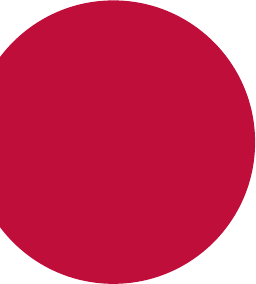
Appendix
04
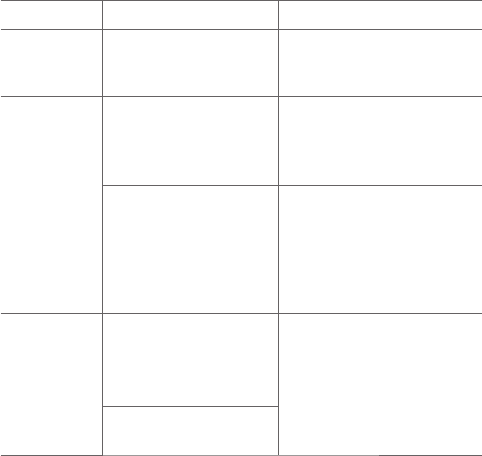
Appendix 45
F A Q
This chapter lists some problems you might encounter when using
your phone. Some problems require you to call your service provider,
but most are easy to fix yourself.
Message Possible causes Possible corrective measures
SIM card error
There is no SIM card in
the phone or it is inserted
incorrectly.
Make sure that the SIM card is
correctly inserted.
No network
connection/
Dropped
network
Signal is weak or you
are outside the carrier
network.
Move toward a window or
into an open area. Check the
network operator coverage
map.
Operator applied new
services.
Check whether the SIM card
is more than 6~12 months
old. If so, change your SIM card
at your network provider's
nearest branch. Contact your
service provider.
Codes do not
match
To change a security
code, you will need to
confirm the new code
by re-entering it.
If you forget the code, contact
your service provider.
The two codes you have
entered do not match.
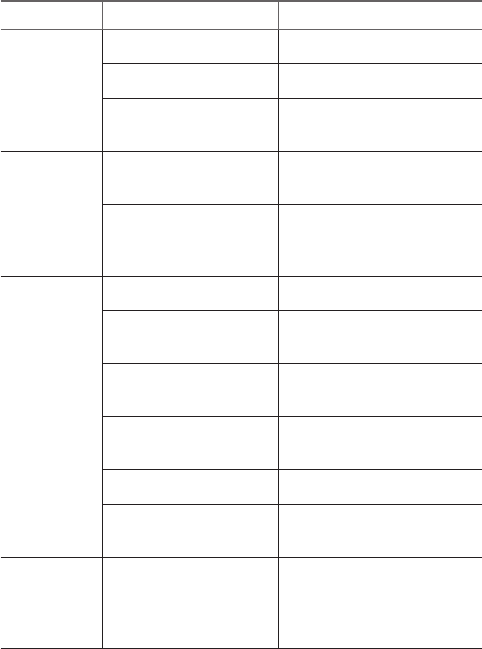
Appendix 46
Message Possible causes Possible corrective measures
Calls not
available
Dialling error New network not authorized.
New SIM card inserted. Check for new restrictions.
Pre-paid charge limit
reached.
Contact service provider or
reset limit with PIN2.
Phone
cannot be
switched on
On/Off key pressed too
briefly.
Press the On/Off key for at
least two seconds.
Battery is not charged.
Charge battery. Check the
charging indicator on the
display.
Charging
error
Battery is not charged. Charge battery.
Outside temperature is
too hot or cold.
Make sure phone is charging
at a normal temperature.
Contact problem Check the charger and its
connection to the phone.
No voltage Plug the charger into a
different socket.
Charger defective Replace the charger.
Wrong charger Use only original LG
accessories.
No sound Vibration mode
Check the settings status
in the sound menu to make
sure you are not in vibration
or silent mode.
Appendix 47
More information
Open Source Software Notice Information
To obtain the source code under GPL, LGPL, MPL, and other open
source licenses, that is contained in this product, please visit
http://opensource.lge.com
.
In addition to the source code, all referred license terms, warranty
disclaimers and copyright notices are available for download.
LG Electronics will also provide open source code to you on CD-ROM
for a charge covering the cost of performing such distribution (such
as the cost of media, shipping, and handling) upon email request to
opensource@lge.com
. This offer is valid for three (3) years from the
date on which you purchased the product.
Trademarks
• Copyright ©2016 LG Electronics, Inc. All rights reserved. LG and
the LG logo are registered trademarks of LG Group and its related
entities.
• Bluetooth® is a registered trademark of Bluetooth SIG, Inc.
worldwide.
• All other trademarks and copyrights are the property of their
respective owners.
DECLARATION OF CONFORMITY
Hereby, LG Electronics declares that this LG-G420 product is in
compliance with the essential requirements and other relevant
provisions of Directive 1999/5/EC.
A copy of theDeclaration of Conformity can be found at
http://www.lg.com/global/declaration
