LG Electronics USA GB125A Cellular/ PCS GSM Phone User Manual
LG Electronics USA Cellular/ PCS GSM Phone Users Manual
Users Manual
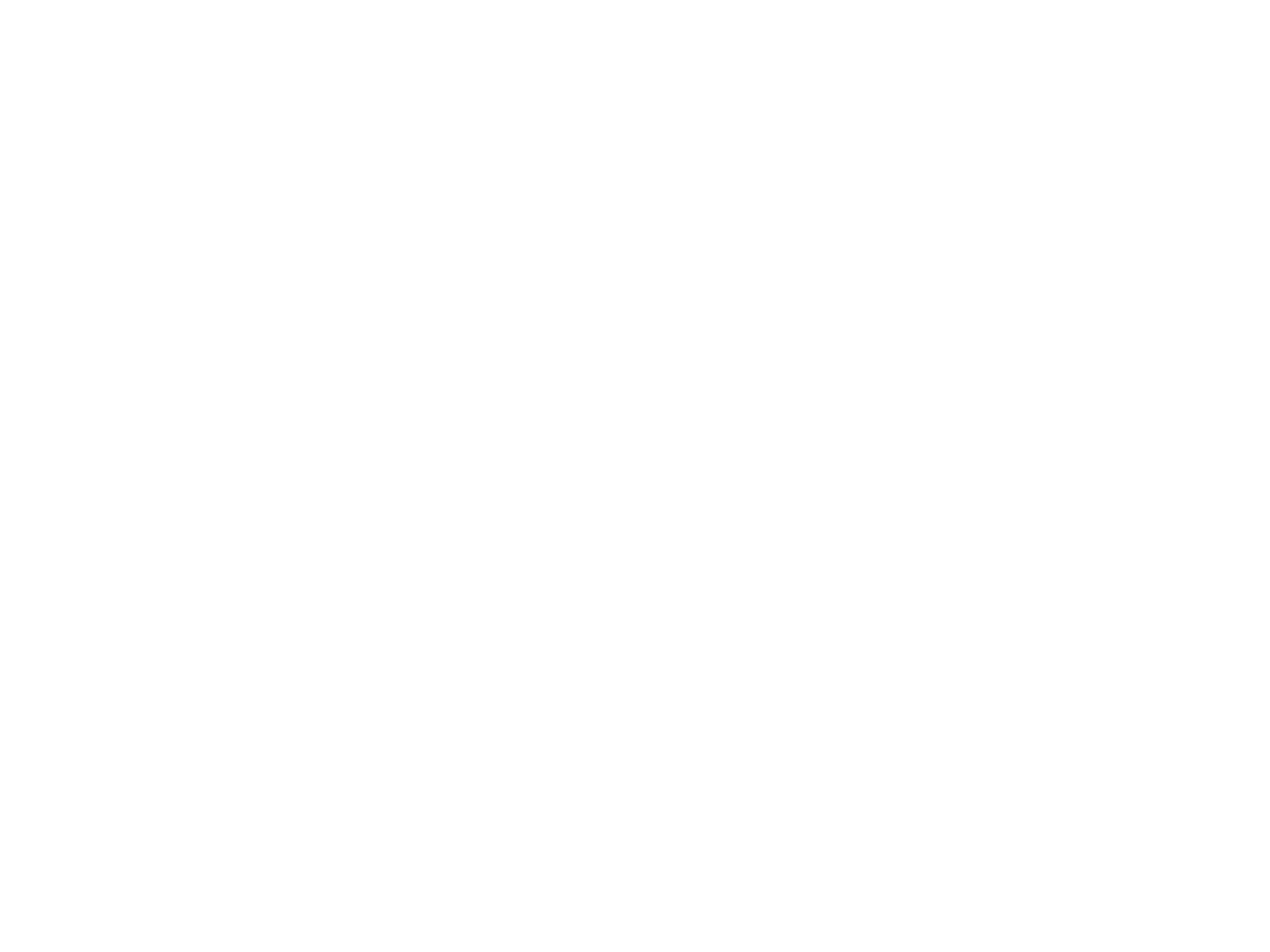
Part 15.21 statement
" Change or Modifications that are not expressly approved by the manufacturer could void
the user's authority to operate the equipment. “
Part 15 Class B Compliance
This device and its accessories comply with part15 of FCC rules.
Operation is subject to the following two conditions:
(1) This device & its accessories may not cause harmful interference.
(2) This device & its accessories must accept any interference received,
including interference that may cause undesired operation.
Body-worn Operation
This Device has been tested for typical body-worn operations with the distance
of 0.79inches(2.0cm) from the user’s body.
To comply with FCC RF exposure requirements, a minimum separation distance
of 0.79inches(2.0cm) must be maintained from the user's body.
Additionally, Belt clips, holsters & other body-worn accessories may not contain metallic components.
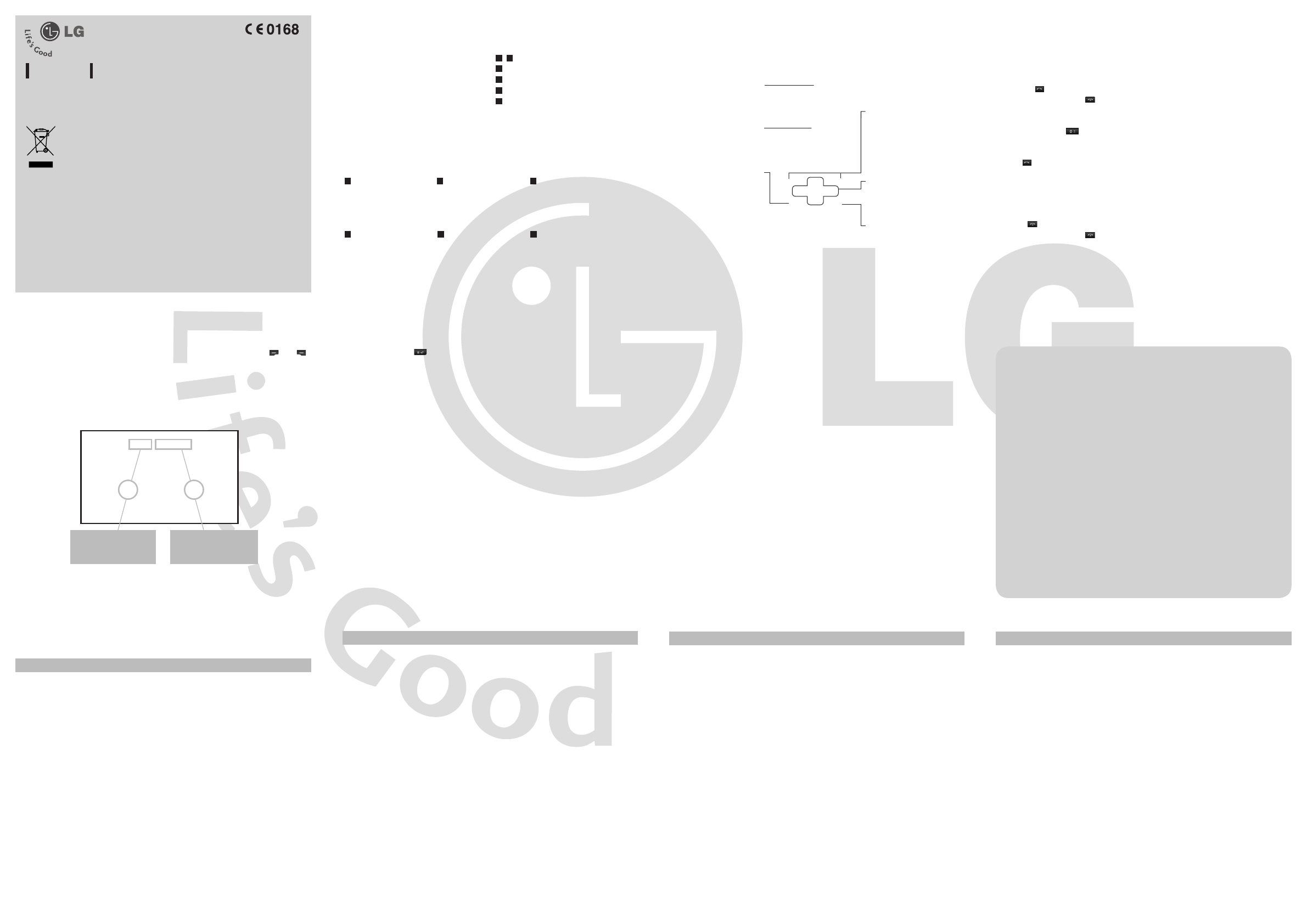
GB125
USER GUIDE
Installing the SIM Card
When you subscribe to a cellular network,
you are provided with a plug-in SIM card
loaded with your subscription details, such
as your PIN, any optional services available
and many others.
Important!
›
The plug-in SIM card and its contacts can
be easily damaged by scratches or bending,
so be careful when handling, inserting or
removing the card. Keep all SIM cards out
of the reach of small children.
›
USIM is not supported in this phone.
Illustrations
1 2 Open battery cover
3 Insert your SIM
4 Insert your Memory card
5 Close the battery cover
6 Charge your battery
Installing the SIM card and the handset battery Phone Components
1 32
4 5
P/N: MMBB0000000(1.0)
Press the left soft key
to access the available
Menu.
Press the right soft key to
access the available
Contacts.
Menu Contacts
Disposal of your old appliance
1.
When this crossed-out wheeled bin symbol is attached to
a product it means the product is covered by the European
Directive 2002/96/CE.
2. All electrical and electronic products should be disposed of
separately from the municipal waste stream via designated
collection facilities appointed by the government or the local
authorities.
3. The correct disposal of your old appliance will help prevent
potential negative consequences for the environment and
human health.
4. For more detailed information about disposal of your old
appliance, please contact your city office, waste disposal
service or the shop where you purchased the product.
Turning Your Phone On and Off
1. Press and hold the End key until the power comes on.
2. Press and hold the End key until the power goes off.
Making a Call
1. Enter a phone number including the area code.
2. Press the key to call the number.
3. To end the call, press the key or the right soft key.
Making an international call
1. Press and hold the key for the international prefix. The ‘+’ character automatically
selects the international access code.
2. Enter the country code, area code, and the phone number.
3. Press [send] key to call the number.
Answering a Call
1. When you receive a call, the phone rings and the flashing phone icon appears on the
screen.
2. If the Any key has been set as the answer mode, any key press will answer a call except
for the key or the right soft key.
3. To end the call, press the key.
Selecting functions and options
Your phone offers a set of functions that allow you to customise the phone. These functions
are arranged in menus and sub-menus, accessed via the two soft keys marked and .
Each menu and sub-menu lets you view and alter the settings of a particular function.
The roles of the soft keys vary according to the current context; the label on the bottom line
of the screen just above each key indicates its current role.
Entering Text
You can enter alphanumeric characters by using the phone’s keypad. Change the text input
mode by pressing the key.
T9 Mode
The T9 predictive text input mode lets you enter words easily with a minimum number
of key presses. As you press each key, the phone begins to display the characters that it
thinks you are typing based on the built-in dictionary. You can also add new words in the
dictionary. As new words are added, the word changes to reflect the most likely candidate
from the dictionary.
ABC Mode
This mode allows you to enter letters by pressing the key labeled with the required letter
once, twice, three or four times until the letter is displayed.
123 Mode (Numbers Mode)
Type numbers using one keystroke per number.
Symbol Mode
The symbol mode enables you to enter various symbols or special characters. To enter a
symbol, select Options → Insert → Symbol. Use the navigation and numeric keys to select
the desired symbol and press the OK key.
Quick feature reference
This section provides brief explanations of features on your phone.
Browser
Menu 1
Home Connects to a homepage. The homepage will be the site which
is defined in the activated profile. It will be defined by the service
provider if you have not defined it in the activated profile.
Bookmarks This menu allows you to store the URL of favorite web pages for easy
access at a later time.
Enter address You can connect directly to the site you want. After entering a specific
URL, press the OK key and select the Connect.
History This menu shows the recently browsed pages.
Saved pages You can store the address of your favorite pages.
Settings You can set the profile, cache and security related to internet service.
Information You can view the information of WAP browser version.
Call history
Menu 2
You can check the record of missed, received, and dialled calls only if the network supports
the Calling Line Identification (CLI) within the service area.
All calls You can view all lists of outgoing or incoming calls.
Missed calls You can view the unanswered calls.
Dialled calls You can view the outgoing calls(called or attempted).
Received calls You can view the incoming calls.
Call duration Allows you to view the duration of your incoming and outgoing calls.
You can also reset the call timers.
Call costs View the charges applied to your dialled numbers and the call duration
of all your received and dialled calls.
Data information You can check the amount of data transferred over the network
through the GPRS information option. In addition, you can also view
how much time you are online.
Display screen
Send key
- Dial a phone number and
answer a call.
- In standby mode: Shows a
history of calls.
End key
- Switched on/off (hold down)
- End or reject a call.
Navigation key
Use for quick access to phone
functions.
Soft keys (Left soft key / Right
soft key)
These keys perform the function
Indicated in the bottom of the
display.
Earpiece
Menu tree
1. Browser
1.x.1 Home
1.x.2 Bookmarks
1.x.3 Enter address
1.x.4 History
1.x.5 Saved pages
1.x.6 Settings
1.x.7 Information
2. Call history
2.1 All calls
2.2 Missed calls
2.3 Dialled calls
2.4 Received calls
2.5 Call duration
2.6 Call costs
2.7 Data information
3. Tools
3.1 Anti Theft Mobile
Tracker(ATMT)
3.2 Alarm clock
3.3 Calendar
3.4 Calculator
3.5 Memo
3.6 To Do
3.7 Stopwatch
3.8 Unit converter
3.9 World clock
3.0 SIM services
4. Multimedia
4.1 MP3 player
4.2 FM radio
4.3 Voice recorder
5. Messaging
5.1 New message
5.2 Inbox
5.3 Drafts
5.4 Outbox
5.5 Sent
5.6 Listen to voicemail
5.7 Info messages
5.8 Templates
5.9 Settings
6. My stuff
6.1 Images
6.2 Sounds
6.3 Others
6.4 Games
6.5 External memory
7. Profiles
7.1 General
7.2 Silent
7.3 Vibrate Only
7.4 Outdoor
7.5 Headset
8. Contacts
8.1 Search
8.2 New contact
8.3 Speed dials
8.4 Groups
8.5 Copy all
8.6 Delete all
8.7 Settings
8.8 Information
9. Settings
9.1 Date & Time
9.2 Languages
9.3 Display
9.4 Network
9.5 Call
9.6 Security
9.7 Flight mode
9.8 Power save
9.9 Reset
9.0 Memory status
Tools
Menu 3
Anti Theft Mobile
Tracker
The LMT feature of this phone provides you with the ability to have a
tracking system in place for your mobile in case you lose or misplace it.
Alarm clock You can set the alarm clock to go on at a specified time.
Calendar When you enter this menu, a calendar appears. A square cursor is
located on the current date.
Calculator The calculator provides the basic arithmetic functions: addition,
subtraction, multiplication and division.
Memo You can add new memo, view and manage saved memos.
To Do You can view, edit and add tasks to do.
Stopwatch This menu allows you to record the elapsed time of an event.
Unit converter This converts any measurement into a unit you want. There are 7
types that can be converted into units: Currency, Area, Length, Weight,
Temperature, Volume and Velocity.
World clock The World Clock function provides time information on major cities
worldwide.
SIM services This menu depends on SIM and the network services.
Anti Theft Mobile Tracker(ATMT)
1. The LMT feature of this phone provides you with the ability to have a tracking system in
place for your mobile in case you lose or misplace it.
2. The moment an un-authorized user uses your phone, a SMS is triggered from your phone
and the message is send to your pre-defined number.
3. Setting the LMT ON [Menu 3.0]
›
A List of tools are displayed.
›
Select Lost Mobile track
›
Enter Default LMT code.
›
Select Set LMT
›
Select ON, press OK
Note
›
In case you want to use your phone with some other SIM card, make sure to set the LMT feature OFF.
›
It is recommended to enter the Number for LMT with the country code ( e.g. for INDIA +91
followed by mobile number)
›
Default LMT code is “0000”.
5
Fully charge the
battery before using it for the first time.
Multimedia
Menu 4
MP3 player Using the MP3 player in your phone, you can easily enjoy various
music.
FM radio You can search radio stations and enjoy listening to the radio.
Voice recorder You can record voice memo.
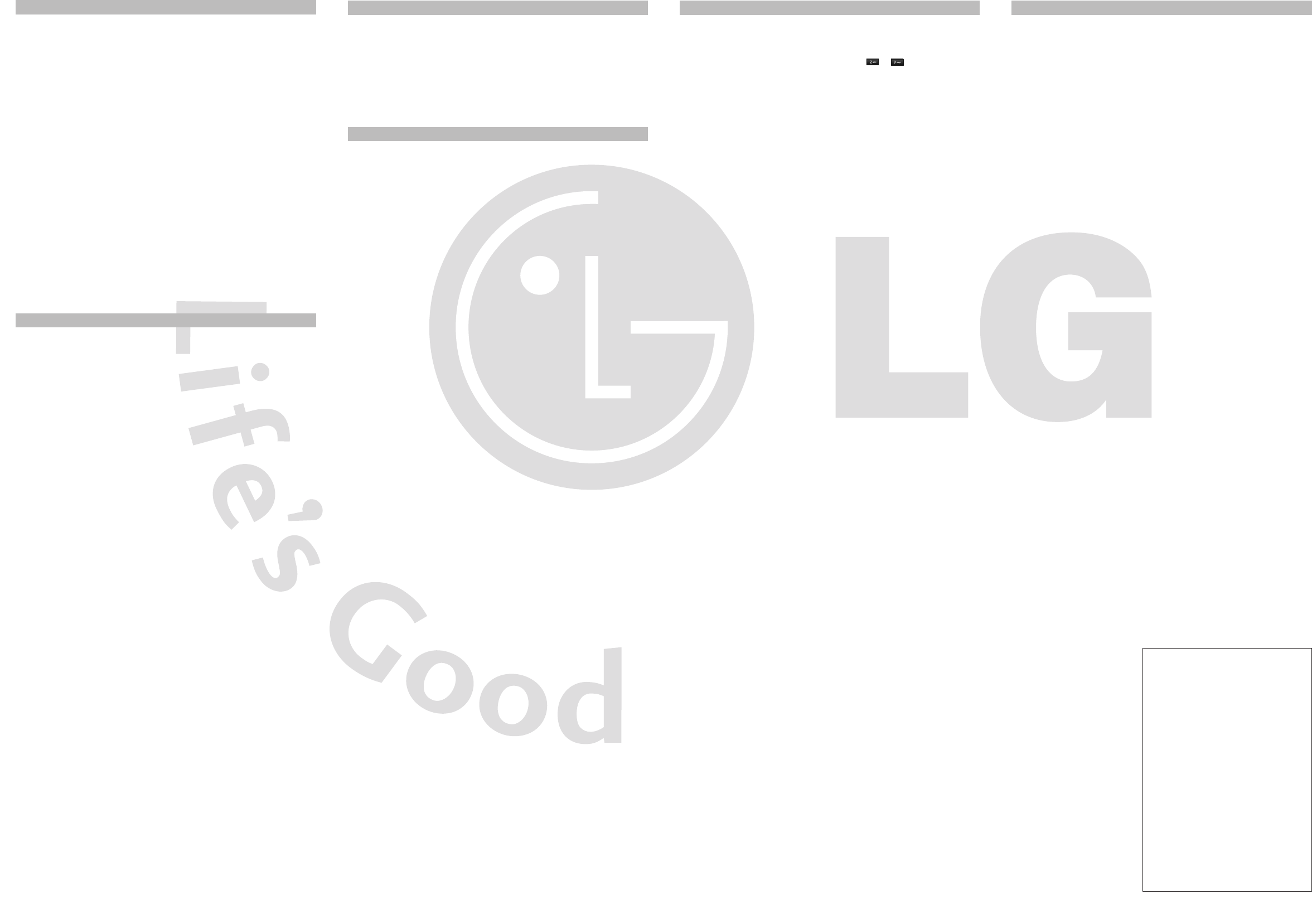
❏ Guidelines for safe and efficient use
Please read these simple guidelines. Not following these guidelines may be dangerous or
illegal. Further detailed information is given in this manual.
Warning
›
For your safety, use ONLY specified ORIGINAL batteries and chargers.
›
Switch off the phone in any area where required by special regulations, e.g. in a hospital
where it may affect medical equipment.
›
Batteries should be disposed off in accordance with relevant legislation.
Product care and maintenance
WARNING! Only use batteries, chargers and accessories approved for use with this
particular phone model. The use of any other types may invalidate any approval or
warranty applying to the phone, and may be dangerous.
›
Do not disassemble this unit. Take it to a qualified service technician when repair work is
required.
›
The unit should be kept away from heat sources such as radiators or cookers.
›
Use a dry cloth to clean the exterior of the unit. (Do not use any solvents.)
›
Do not keep the phone next to credit cards or transport tickets; it can affect the
information on the magnetic strips.
General
›
Product name : GB125
›
System : GSM 900 / DCS 1800
Ambient Temperatures
›
Max. : +55°C (discharging)
+45°C (charging)
›
Min : -10°C
❏ Technical Data
My stuff
Menu 6
Images
Shows the list of image files such as JPG, GIF, BMP, etc.
Sounds Plays the list of MP3, AMR, MID, IMY files in Multimedia memory.
Others Other files except images, sounds are stored in this folder.
Games You can access a great selection of games on your phone.
External memory When you insert the memory card, you can view Image, Sounds and
Others menu in memory card.
Note
›
Only the external memory card formatted in FAT16 is available.
Profiles
Menu 7
In Profiles, you can adjust and customise the phone tones for different events,
environments, or caller groups. There are five preset profiles: General, Silent, Vibrate only,
Outdoor and Headset.
Each profile can be personalised (Except Vibrate only, Silent menu).
Battery information and care
›
You do not need to completely discharge the battery before recharging. Unlike other
battery systems, there is no memory effect that could compromise the battery’s
performance.
›
Use only LG batteries and chargers. LG chargers are designed to maximize the battery life.
›
Do not disassemble or short-circuit the battery pack.
›
Replace the battery when it no longer provides acceptable performance. The battery pack
may be recharged hundreds of times before it needs to be replaced.
›
Do not expose the battery charger to direct sunlight or use it in high humidity, such as the
bathroom.
›
Risk of explosion if battery is replaced by an incorrect type.
›
Dispose off used batteries according to the manufacturer’s instructions.
Blasting area
Do not use the phone where blasting is in progress. Observe restrictions, and follow any
regulations or rules.
Potentially explosive atmospheres
Do not use the phone at a refueling point. Do not use near fuel or chemicals.
In aircraft
Wireless devices can cause interference in aircraft.
›
Turn off your mobile phone before boarding any aircraft.
❏ Guidelines for safe and efficient use
(Continued)
Exposure to radio frequency energy
Radio wave exposure and Specific Absorption Rate (SAR) information
This mobile phone model GB125 has been designed to comply with applicable safety
requirement for exposure to radio waves. This requirement is based on scientific guidelines
that include safety margins designed to ensure safety of all persons, regardless of age and
health.
›
The radio wave exposure guidelines employ a unit of measurement known as the Specific
Absorption Rate, or SAR. Tests for SAR are conducted using standardised methods with
the phone transmitting at its highest certified power level in all used frequency bands.
›
While there may be differences between the SAR levels of various LG phone models, they
are all designed to meet the relevant guidelines for exposure to radio waves.
›
The SAR limit recommended by the International Commission on Non-Ionizing Radiation
Protection (ICNIRP) is 2W/kg averaged over ten (10) gram of tissue.
›
SAR data information for residents in countries/regions that have adopted the SAR limit
recommended by the Institute of Electrical and Electronics Engineers (IEEE) is 1.6 W/kg
averaged over one (1) gram of tissue. (for example USA, Canada, Australia and Taiwan).
Electronic devices
All mobile phones may get interference, which could affect performance.
›
Do not use your mobile phone near medical equipment without requesting permission.
Avoid placing the phone over a pacemaker, i.e. in your breast pocket.
Road safety
Check the laws and regulations on the use of mobile phones in the areas when
you drive.
›
Do not use a hand-held phone while driving.
›
Use a hands-free kit, if available.
›
Pull off the road and park before making or answering a call if driving conditions so
require.
❏ Guidelines for safe and efficient use (Continued) ❏ Guidelines for safe and efficient use (Continued)
Contacts
Menu 8
Search Select Search and enter the name that you want to search.
New contact You can register a new contact address. You can enter the name,
different phone numbers and email addresses of a new contact.
Speed dials You can assign any of the keys from to with a Name list entry.
You can call directly by pressing this key when you are in idle screen.
Groups You can list up to the members per each group. There are 7 groups you
can make lists to.
Copy all You can copy entries from SIM card memory to Phone memory and
vice versa.
Delete all You can delete all the entries from SIM or Phone. This function requires
the security code.
Settings You can set the contact display option.
Information
›
Service dial number: Use this function to access a particular list of
services provided by your network operator (if supported by the SIM
card).
›
Own number: You can save and check your own number in SIM card.
›
My business card: This option allows you to create your own
business card featuring Name, any numbers and email.
Settings
Menu 9
Date & Time
You can set functions relating to the date and time.
Languages You can change the language for the display texts in your phone. This
change will also affect the Language Input mode.
Display You can change settings for the phone display.
Network You can select a network which will be registered either automatically
or manually.
Call You can set the menu relevant to a call by pressing the left soft key
[Select] in the Setting menu.
Security This menu allows you to set the phone safely.
›
PIN code request : You can set the phone to ask for the PIN code of
your SIM card when the phone is switched on.
›
Auto key lock : You can make the key pad locked automatically after
some time.
›
Phone lock : You can use a security code to avoid unauthorized use of
the phone.
›
Change codes : PIN is an abbreviation of Personal Identification
Number to prevent use by unauthorized persons. You can change the
access codes: Security code, PIN code, PIN2 code.
Settings
Menu 9 (Continued)
Flight mode This allows you to use only the phone's features that do not require
the use of the wireless network when you are in an airplane or in
places where the wireless network is prevented.
Power save Choose among the followings, Off/Night only/Always On, to change
the factory set power saving settings.
Reset You can initialize all factory defaults. You need Security code to
activate this function.
Memory status You can check free space and memory usage of phone , SIM card and
external memory (if inserted).
Messaging
Menu 5
New message This menu includes functions related to SMS (Short Message Service)
and MMS (Multimedia Message Service)
Inbox You will be alerted when you have received messages. They
will be stored in Inbox. You can save SMS and MMS up to 150
respectively(summing up all the messages in each folder; inbox, drafts,
sent and out).
Drafts Using 'Save to draft' menu, you can save the message temporarily in
Drafts.
Outbox You can view the list and contents of sending/resending/waiting/failed
messages in this menu and can also verify if the transmission was
successful.
Sent This menu allows you to view the messages which are already sent.
Listen to
voicemail
This menu provides you with a quick way of accessing your voice
mailbox (if provided by your network).
Info messages Info service messages are text messages delivered by the network to
GSM.
Templates There are pre-defined messages in the list. You can view and edit the
template messages or create new messages.
Settings This menu allows you to set features of your network service provider.
❏ Guidelines for safe and efficient use (Continued) ❏ Guidelines for safe and efficient use (Continued)