LG Electronics USA GB160A Cellular/PCS GSM Phone User Manual GB160 Open Eng 090824 indd
LG Electronics USA Cellular/PCS GSM Phone GB160 Open Eng 090824 indd
Users Manual
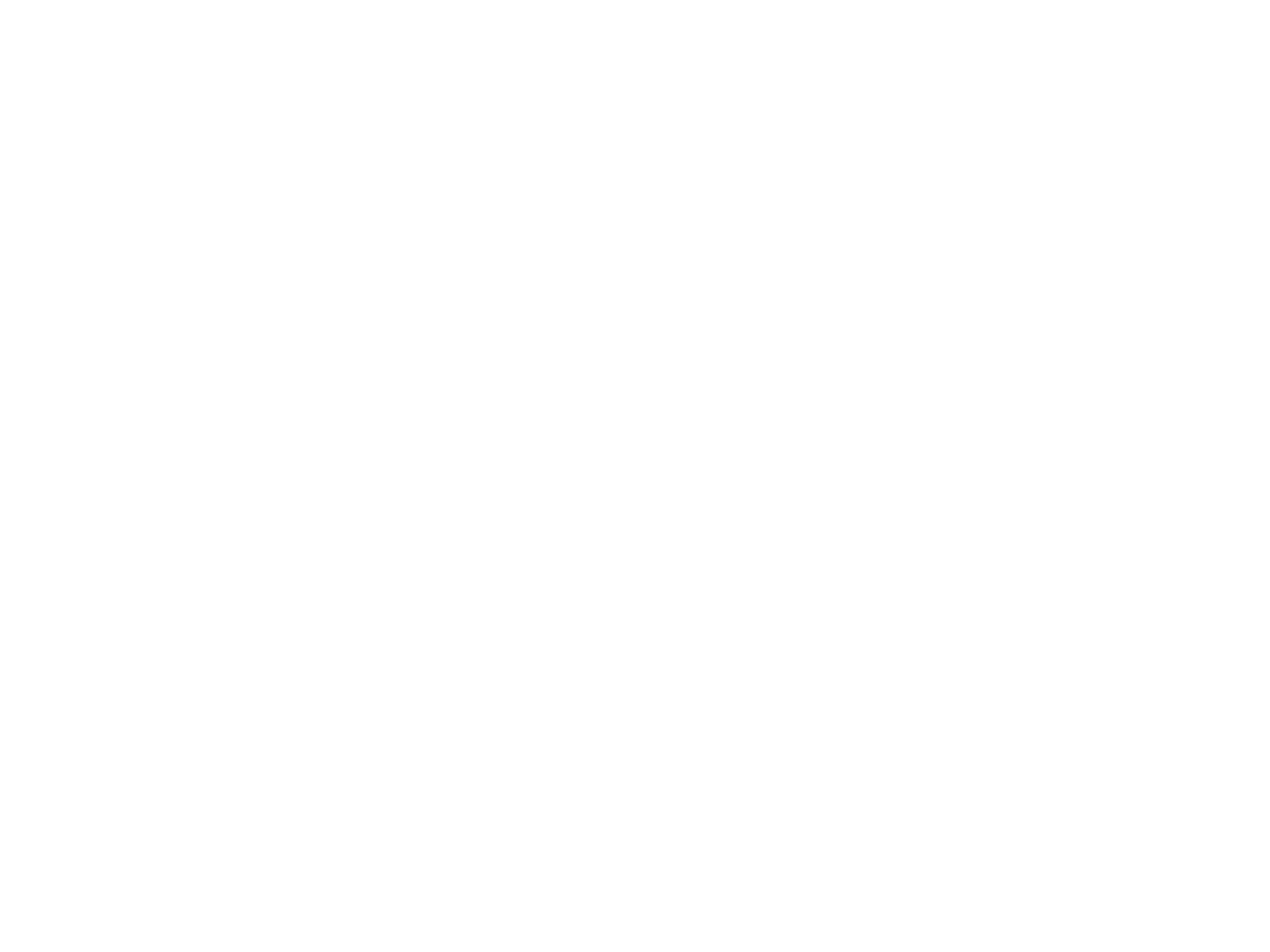
Part 15.21 statement
" Change or Modifications that are not expressly approved by the manufacturer could void
the user's authority to operate the equipment. “
Part 15.105 statement
This equipment has been tested and found to comply with the limits for a class B digital device, pursuant to Part 15 of the FCC Rules.
These limits are designed to provide reasonable protection against harmful interference in a residential installation.
This equipment generates uses and can radiate radio frequency energy and, if not installed and used in accordance with the instructions,
may cause harmful interference to radio communications. However, there is no guarantee that interference will not occur in a particular installation.
If this equipment does cause harmful interference or television reception, which can be determined by turning the equipment off and on,
the user is encouraged to try to correct the interference by one or more of the following measures:
- Reorient or relocate the receiving antenna.
- Increase the separation between the equipment and receiver.
- Connect the equipment into an outlet on a circuit different from that to which the receiver is connected.
- Consult the dealer or an experienced radio/TV technician for help.
* This device is not intended for sale in the USA.
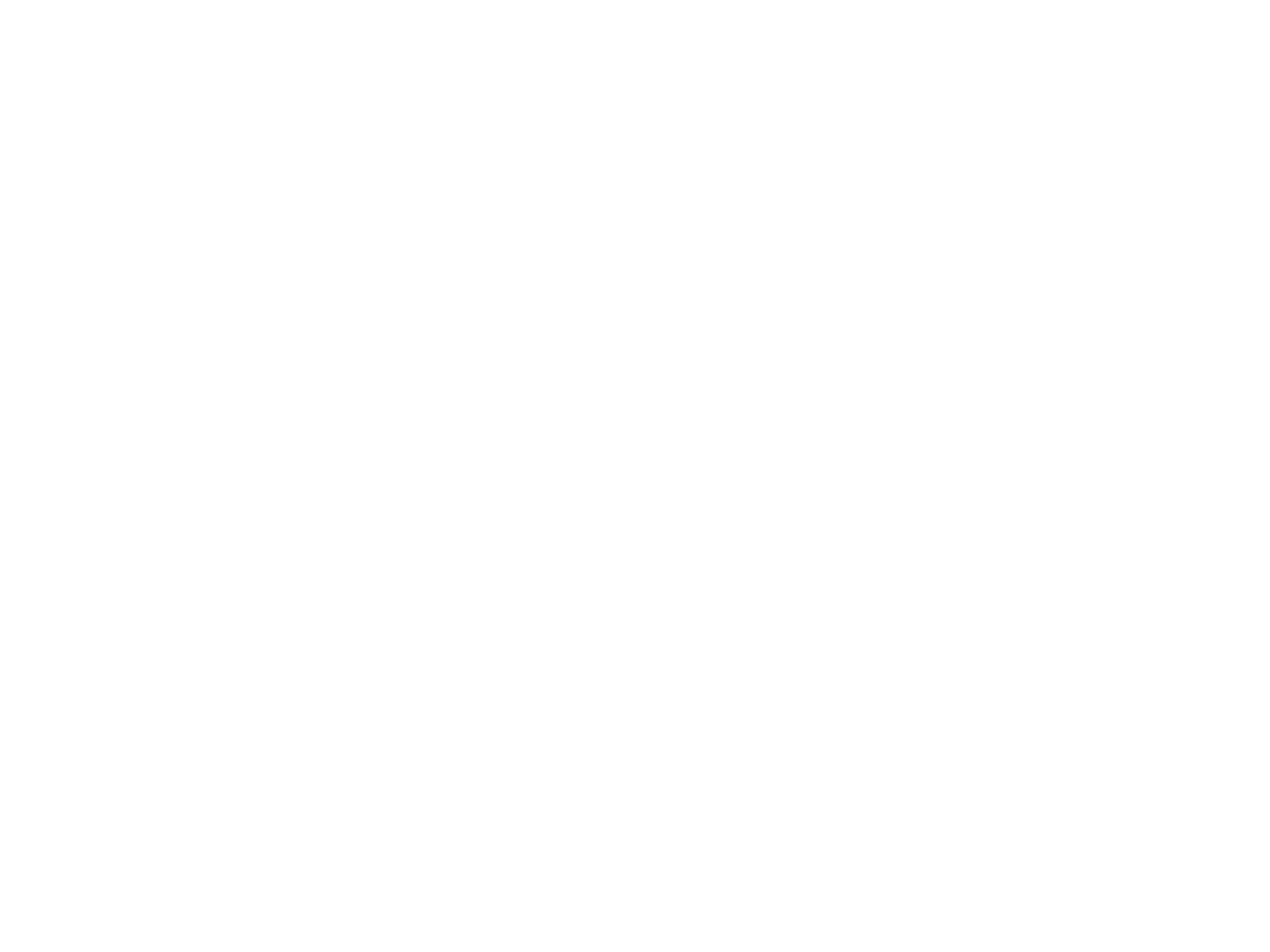
Part 15 Class B Compliance
This device and its accessories comply with part15 of FCC rules.
Operation is subject to the following two conditions:
(1) This device & its accessories may not cause harmful interference.
(2) This device & its accessories must accept any interference received,
including interference that may cause undesired operation.
Body-worn Operation
This Device has been tested for typical body-worn operations with the distance of 0.79inches(2.0cm) from the user’s body.
To comply with FCC RF exposure requirements, a minimum separation distance of 0.79inches(2.0cm) must be maintained from the user's body.
Additionally, Belt clips, holsters & other body-worn accessories may not contain metallic components.
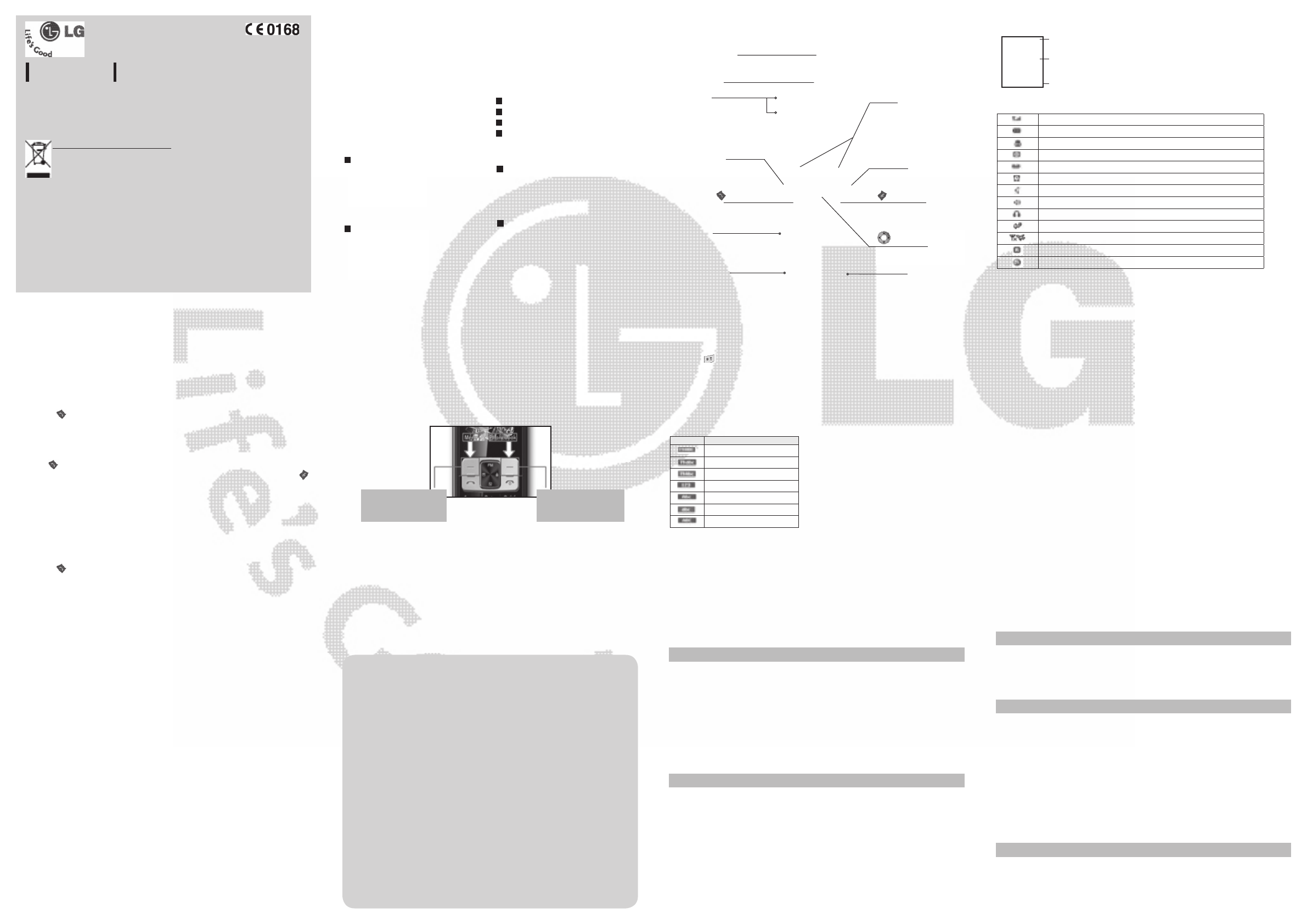
Menu and Options
Your phone offers a set of functions that allow you to customize it. These functions are
arranged in menus and sub-menus, accessed via the left and right soft keys. The label on
the bottom of the display screen immediately above the soft keys indicates their current
function.
Entering Text
You can enter alphanumeric characters by using the phone’s keypad. To change modes,
press the key.
T9 Mode
This mode allows you to enter words with only one keystroke per letter. Each key on the
keypad has more than one letter. The T9 mode automatically compares your keystrokes
with an internal linguistic dictionary to determine the correct word, thus requiring far
fewer keystrokes than the traditional ABC mode.
The input method is display at the upper right corner of your phone.
Indicator Function (English Smart mode)
T9 Smart Abc
T9 Smart abc
T9 Smart ABC
Numeric
Multitap Abc
Multitap abc
Multitap ABC
FM Radio (This function may be different in different regions.)
1. Please connect the earphone to your phone.
2. From the Multimedia menu, select FM Radio and press OK.
3. Use navigation keypad to search radio station. You can also press Options to search radio
frequency for available channels and automatically store to the channel list.
GB160
USER GUIDE
This manual may differ from the phone depending
on the phone software version and service provider used.
4. Press Options to edit the channel list. There are 9 stations you may pre-set.
Your phone provides the following options for FM radio:
• Channel List: Bookmark up to 9 radio stations by entering the channel name and
frequency.
• Manual Input: Keys in the radio station frequency manually.
• Preset Auto Search: Auto search available channels and automatically store them to the
channel list.
• Settings: Allows you to switch on the loud speaker. Changes the background play, the
skin of the FM radio, the record format. You can record in AMR or WAV formats.
• Record: Records your favorite radio programs.
• Append: Resumes a previously recorded file.
• File list: Manages recorded audio files.
Lost Mobile Track (LMT)
N/A
When you subscribe to a cellular network,
you are provided with a SIM card loaded
with your subscription details, such as your
PIN, any optional services available and
many others.
Important!
› The SIM card and its contacts can be easily
damaged by scratches or bending, so be
careful when handling, inserting or removing
the card. Keep all SIM cards out of the reach of
small children.
› USIM is not supported in this phone.
› If the battery is removed for about 1 minute,
the clock returns to its default setting. You will
then need to reset the time.
Illustrations
1 Open the battery cover
2 Insert your SIM card
3 Close battery cover
4 Charge your battery
Installing the SIM Card and Charging the Battery Phone Components
1
2
3
4
Fully Charge the battery before using it for the
first time
Alphanumeric keys
In most of the time, the numeric
keys are used to Input number or
characters.
: Talk/ Yes key
You can dial a phone number
and answer incoming calls.
: End call/ Power on key
Allows you to power the phone
on or off, end calls, or return to
Standby Mode.
: Navigation key
Use for quick access to phone
functions.
Display Information
Icon areas
Text and graphic area
Soft key indications
Menu Phonebook
Information
Tells you the strength of the network signal.
Indicates the battery charge level.
Indicates your phone is locked.
Indicates new text message(s).
Indicates new voice message(s).
Indicates the alarm clock is set.
Indicates your phone uses the silent settings.
Indicates your phone uses the outdoor settings.
Indicates your phone uses the headset setting.
Indicates all calls are diverted to another number.
Indicates your phone is in flight mode.
Indicates the phone is roaming.
Indicates the WAP function is enabled on the phone.
Quick feature referenceMenu Tree
1. Browser
1.1 Homepage
1.2 Yahoo!
1.3 Bookmarks
1.4 Enter address
1.5 History
1.6 Settings
2. Calls
2.1 All Calls
2.2 Missed Calls
2.3 Dialled Calls
2.4 Received Calls
2.5 Call Duration
2.6 Call Cost
2.7 Data Information
3. Tools
3.1 Alarm clock
3.2 Calendar
3.3 Calculator
3.4 Memo
3.5 To do
3.6 Unit Converter
3.7 World clock
3.8 SIM services
4. Multimedia
4.1 MP3 player
4.2 FM radio
4.3 Schedule FM
record
4.4 Voice recorder
5. Messages
5.1 New message
5.2 Inbox
5.3 Drafts
5.4 Outbox
5.5 Sent
5.6 Listen to voice mail
5.7 Info message
5.8 Templates
5.9 Settings
6. My stuff
6.1 Images
6.2 Sounds
6.3 Others
6.4 Games & Apps
7. Profiles
7.1 Normal
7.2 Silent
7.3 Outdoor
7.4 Flight mode
8. Phonebook
8.1 Search
8.2 New contact
8.3 Speed dials
8.4 Groups
8.5 Copy all
8.6 Delete all
8.7 Settings
8.8 Information
9. Settings
9.1 Date & Time
9.2 Languages
9.3 Display
9.4 Shortcut
9.5 Call
9.6 Security
9.7 Connectivity
9.8 Power save
9.9 Reset
9.10 Memory status
Turning Your Phone On and Off
You can power on and power off the phone by pressing or holding the power key.
Making a call
1. In the standby mode, enter the area code and the phone number.
2. Press the talk key to call the number.
Answering a call
Press the talk key to answer the call when the phone rings.
If the Any Key menu option has been set, any key press will answer a call except for the
End key or the right soft key.
Making an international call
1. 1. In the standby mode, long press the 0 key until a + (international prefix character) sign
is displayed.
2. Enter the country code, the area code and the phone number.
3. Press the talk key to call.
P/N: MMBB (1.0)
Disposal of your old appliance
1. When this crossed-out wheeled bin symbol is attached
to a product it means the product is covered by the
European Directive 2002/96/EC.
2. All electrical and electronic products should be
disposed of separately from the municipal waste stream
via designated collection facilities appointed by the
government or the local authorities.
3. The correct disposal of your old appliance will help
prevent potential negative consequences for the
environment and human health.
4. For more detailed information about disposal of your old
appliance, please contact your city office, waste disposal
service or the shop where you purchased the product.
Call history
Menu 2
You can check the record of missed, received, and dialed calls only if the network supports
the Calling Line Identification (CLI) within the service area. The number and name (if
available) are displayed together with the date and time at which the call was made. You
can also view call durations.
• All calls: Displays all the lists of three types (Received/Dialled/Missed calls) by time.
• Missed calls: This option lets you view the last 50 unanswered calls.
• Dialled calls: This option lets you view the last 50 outgoing calls (called or attempted).
• Received calls: This option lets you view the last 50 incoming calls.
• Call duration: Allows you to view the duration of your incoming and outgoing calls.
Left soft key and Right soft key
Each of these keys performs
the functions indicated by the
text on the display immediately
above them.
Browser
Menu 1
• Homepage: Selects this to load browser start page (the content depends on the service
provider).
• Yahoo!: Through Yahoo! you can access your Yahoo! Messenger, email accounts from any
major provider. Fro more information, you can visit Yahoo!® Mobile for more information.
• Bookmarks: Uses this menu to save URL addresses.
• Enter Address: Key in the URL address directly.
• History: Views the recent page you have visited.
• Settings: Sets the phone to automatically register to a GPRS network when you switch
the phone on..
Press the back cover downward to lock it into place
Align the back cover to the phone
Press the left soft key
to access the available
Menu.
Press the right soft key to
access the Phonebook.
How to set the tone
You may set up the following different profiles to adapt to different environmental
conditions. Your phone provides 4 different profiles.
1. Select [Profiles] from the main menu.
2. Select a profile and press [Options - Personalise] to set the ring tone.
3. Press the left soft key [OK] and then you can set the desired ring tone.
Your phone also provides the following options to customize tones/ alert types:
• Call Alert type: Selects an alert type (Ring, Vibrate, Ring & Vibrate, Ring after Vibrate, and
Silent) for the ringing tone.
• Ring Tones: Sets desired ring tone.
• Ring Volume: Adjusts the volume of ring tone.
• Message alert type: Selects different alert types (Ring Once, Ring periodically, Ring &
Vibrate. Vibrate, Silent) for message alert tone.
• Message tones: Selects desired message alert tone.
• Message volume: Adjusts the volume of message alert tone.
• Keypad tones: Selects desired keypad tone.
• Keypad volume: Adjusts the keypad volume.
• Power on/off tones: Selects different type of ring tone for power on/off.
• Power on/off volume: Adjusts the volume of power on/ off ring tone.
• Alarm clock: Allows you to set one of three alarms. The current time is displayed at the
top of the screen when you select an alarm to set. At the alarm time, the Alarm icon will
be displayed on the LCD screen and the alarm will sound.
• Calendar: You can check track of daily or monthly schedules.
• Calculator: This contains the standard functions such as Addition, Subtraction,
Multiplication and Division.
• Memo: You can create a list of tasks.
• To do: You can check all of the tasks you’ve added from the calendar option.
• Unit Converter: This converts any measurement into a unit you want.
• World Clock: Allows you to determine the current time in another time zone or country.
• SIM service: Additional functions or applications provided by your service provider.
Tools
Menu 3
Multimedia
Menu 4
• MP3 player: Listens to MP3 music files on your phone.
• FM radio: Listens to FM radio station.
• Schedule FM record: Allows you to pre-schedule FM radio recording.
• Voice recorder: Allows you to record voice memo.
Call history
Menu 2
• Call Costs: Allows you to check the cost of your last call, all calls, and reset the cost.
• Data information: You can check the total of data transferred over the web through the
GPRS information
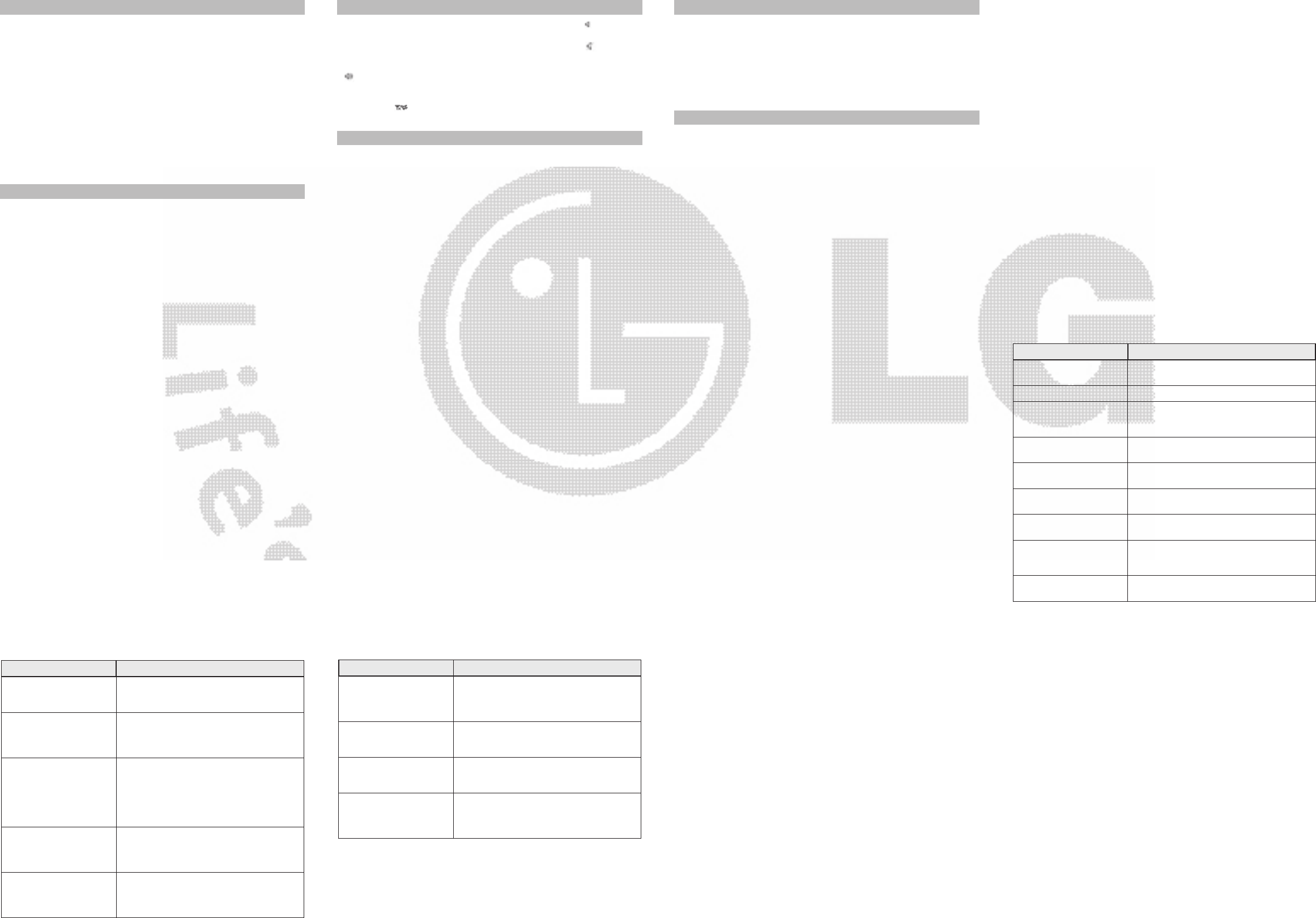
In aircraft
Wireless devices can cause interference in aircraft.
› Turn off your mobile phone before boarding any aircraft.
Children
Keep the phone in a safe place out of children’s reach. It includes small parts which if
detached may cause a choking hazard.
Emergency calls
Emergency calls may not be available under all cellular networks. Therefore, you should
never depend solely on the phone for emergency calls. Check with your local service
provider.
Battery information and care.
› You do not need to completely discharge the battery before recharging. Unlike other
battery systems, there is no memory effect that could compromise the battery’s
performance.
› Use only LG batteries and chargers. LG chargers are designed to maximize the battery life.
› Do not disassemble or short-circuit the battery pack.
› Replace the battery when it no longer provides acceptable performance. The battery pack
may be recharged hundreds of times before it needs to be replaced.
› Do not expose the battery charger to direct sunlight or use it in high humidity, such as
the bathroom.
› Risk of explosion if battery is replaced by an incorrect type.
❑ Guidelines for safe and efficient use (Continued) ❑ Guidelines for safe and efficient use (Continued) ❑ Troubleshooting
› Dispose off used batteries according to the manufacturer’s instructions.
Exposure to radio frequency energy
Radio wave exposure and Specific Absorption Rate (SAR) information
This mobile phone model has been designed to comply with applicable safety
requirement for exposure to radio waves. This requirement is based on scientific guidelines
that include safety margins designed to ensure safety of all persons, regardless of age and
health.
› The radio wave exposure guidelines employ a unit of measurement known as the Specific
Absorption Rate, or SAR. Tests for SAR are conducted using standardized methods with
the phone transmitting at its highest certified power level in all used frequency bands.
› While there may be differences between the SAR levels of various LG phone models, they
are all designed to meet the relevant guidelines for exposure to radio waves.
› The SAR limit recommended by the international Commission on Non-Ionizing Radiation
Protection (ICNIRP) is 2W/kg averaged over ten (10) gram of tissue.
› The highest SAR value for this model phone tested by DASY4 for use at the ear/body is
[0.686/482] W/kg (10g).
› SAR data information for residents in countries/regions that have adopted the SAR limit
recommended by the Institute of Electrical and Electronics Engineers (IEEE) is 1.6 W/kg
averaged over one (1) gram of tissue.
Problem Possible Solution
Telephone cannot be switched
on
Please take out battery and insert again. Then press
Power on key to power on the phone.
Battery empty Charge battery. Check charging indicator on display.
The battery doesn’t charge
properly or the phone
sometimes turns itself off
Wipe the charging contacts, both on the phone and
on the battery, with a clear soft cloth.
Usage time of battery becomes
shorter
If the battery time is short, it may be due to the user
environment, a large volume of calls, or weak signals.
Charging error—Temperature
out of range
Make sure the ambient temperature is right, wait for
a while, and the then charge again.
Charging error—Wrong
charger
Only use original LG accessories.
Charging error—Battery
defective
Replace battery.
Charging error—No battery
icon appears when charging
The battery is empty or has been not used for a long
time. It may take a while before the battery icon
appears on the screen.
Forgot the phone code or
password
The default phone code is “0000”.
Problem Possible Solution
Enter PUK The PIN code has been entered incorrectly three
times in succession, and the phone is now blocked.
Enter the PUK supplied by your service provider.
Loss of Network You may be in a weak signal area. Move and try
again. You are trying to access an option for which
you have no subscription with your service provider.
Contact the service provider for further details.
You have entered a number
but it was not dialed
Be sure that you have pressed Talk/ Yes key.
Be sure that you have accessed the right network
service.
Be sure that you have not set an outgoing call barring
option.
Be sure that you have entered the area code.
Your correspondent cannot
reach you
Be sure that your phone is switched on. Press Talk/
Yes key for more than one second. Be sure that you
are accessing the network service. Be sure that you
have not set an incoming call barring option.
Your correspondent cannot
hear you speaking
Be sure that you have switched off the loudspeaker.
Be sure that you are holding the phone close enough
to your mouth. The microphone is located at the
bottom of the phone.
❑ Troubleshooting
General
›
Product name : GB160
›
System : GSM 900 / DCS 1800
Ambient Temperatures
›
Max. : +55°C, Charging (+45°C)
›
Min : -10°C
❑ Technical Data
Problem Possible Solution
The voice quality of the call
is poor
Check the signal strength indicator on the display.
The number of bars indicates the signal strength.
Try moving the phone slightly or moving closer to a
window if you are in a building.
No number is dialed when you
recall a contact
Use the Phonebook Search feature to ensure the
number has been stored correctly. Resave the
number, if necessary.
Cannot use the Browser Your subscription does not include data capability.
You will need to contact your service provider to
enable the service.
If the above guidelines do not
help you to solve the problem
Take note of the model number of your mobile
phone and a clear description of the problem.
Contact your phone dealer or LG Service Center for
help.
❑ Troubleshooting
• New message: This menu allows you to write a new SMS or MMS message.
• Inbox: You will be alerted when you have received a message.
• Drafts: This menu shows the saved message.
• Outbox: This menu allows you to view the message which is about to be sent or has
failed to be sent.
• Sent: This menu allows you to view the messages which have already been sent,
including time and content.
• Listen voice mail: This menu provides you with a quick way of accessing your voice
mailbox.
• Info message: Info service messages are text messages delivered by the network to your
handset.
• Templates: There are pre-defined messages in the list. You can view and edit the
template messages or create new messages.
• Settings: This menu allows you to set features of your network service provider.
Messages
Menu 5
My Stuff
Menu 6
• Images: This folder saved all of your image files.
• Sounds: This folder saved all of your audio files.
• Others: This folder is mainly used for transporting files from PC to your phone.
• Games & Apps: List of default games or applications available in the phone.
• Normal: Normal profile is the default setting. After setup this profile, the indicator
will be displayed on the standby screen.
• Silent: Ring tone and vibrator is set to be off. After setup this profile, the indicator
will be displayed on the standby screen.
• Outdoor: Ring tone and key tone volume is set to maximum. After setup this profile, the
indicator will be displayed on the standby screen.
• Flight mode: Wireless radio of your phone is disabled. Allows you to safely use the non-
wireless functions of your phone (such as multimedia, tools, or games…ext.). After setup
this profile, the indicator will be displayed on the screen.
Profiles
Menu 7
• Information
› Service dial numbers: Access the list of service numbers assigned by service provider
safely.› Service dial numbers: Access the list of service numbers assigned by service
provider safely.
› Own numbers: You can save and check your own numbers in SIM card.
› My business card: This option allows you to create your own business card featuring
your name, mobile phone number and so on.
Phonebook
Menu 8
Settings
Menu 9
• Date & Time: You can set functions relating to the date and time.
• Languages: You can change the language for the display texts in your phone. This
change will also affect the Language Input mode.
• Display: You can adjust settings for the phone display.
• Shortcut: You can customize your shortcuts.
• Call: You can set the menu relevant to a call.
• Security: This menu allows you to set the phone safely.
• Connectivity: You can select a network that will be registered either automatically or
manually.
• Power Save: If you set this to On, you can save the power when you are not using the
phone.
• Reset: This menu allows you to reset the entire phone to its factory defaults or delete all
the files saved on your phone.
• Memory status: You can check free space and memory usage of each repository.
• Search: You can Search for contacts in Phonebook.
Note: Instant searching is available by inputting the initial letter of the name you want to
search.
• New contact: You can add phonebook entries by using this menu.
• Speed dials: Assign contacts to any of keys between 2 and 9.
• Groups: There are seven default groups on the phone. With Groups function, you can
send a message to all members of a group at the same time.
• Copy all: You can copy all entries from SIM card memory to Phone memory and also from
Phone memory to SIM card memory.
• Delete all: You can delete all entries from SIM card memory or Phone memory.
• Settings: You can check free space and memory usage.
Phonebook
Menu 8
Electronic devices
All mobile phones may get interference, which could affect performance.
› Do not use your mobile phone near medical equipment without requesting permission.
Avoid placing the phone over a pacemaker, i.e. in your breast pocket.
Road safety
Check the laws and regulations on the use of mobile phones in the areas when you drive.
› Do not use a hand-held phone while driving.
› Use a hands-free kit, if available.
› Pull off the road and park before making or answering a call if driving conditions so
require.
Blasting area
Do not use the phone where blasting is in progress. Observe restrictions, and follow any
regulations or rules.
Potentially explosive atmospheres
Do not use the phone at a refueling point. Do not use near fuel or chemicals.
❑ Guidelines for safe and efficient use (Continued)
Please read these simple guidelines. Ignoring them may be dangerous or illegal. Further
detailed information is given in this manual.
Warning
›
For your safety, use ONLY specified ORIGINAL batteries and chargers.
› Switch off the phone in any area where required by special regulations, e.g. in a hospital
where it may affect medical equipment.
› Batteries should be disposed off in accordance with relevant legislation.
Product care and maintenance
WARNING! Only use batteries, chargers and accessories approved for use with this
particular phone model. The use of any other types may invalidate any approval or
warranty applying to the phone, and may be dangerous.
› Do not disassemble this unit. Take it to a qualified service technician when repair work is
required.
› The unit should be kept away from heat sources such as radiators or cookers.
› Use a dry cloth to clean the exterior of the unit. (Do not use any solvents.)
› Do not keep the phone next to credit cards or transport tickets; it can affect the
information on the magnetic strips.
❑ Guidelines for safe and efficient use