LG Electronics USA GS155A Cellular/PCS GSM Phone User Manual GS155a Open Eng 091215 indd
LG Electronics USA Cellular/PCS GSM Phone GS155a Open Eng 091215 indd
Users Manual
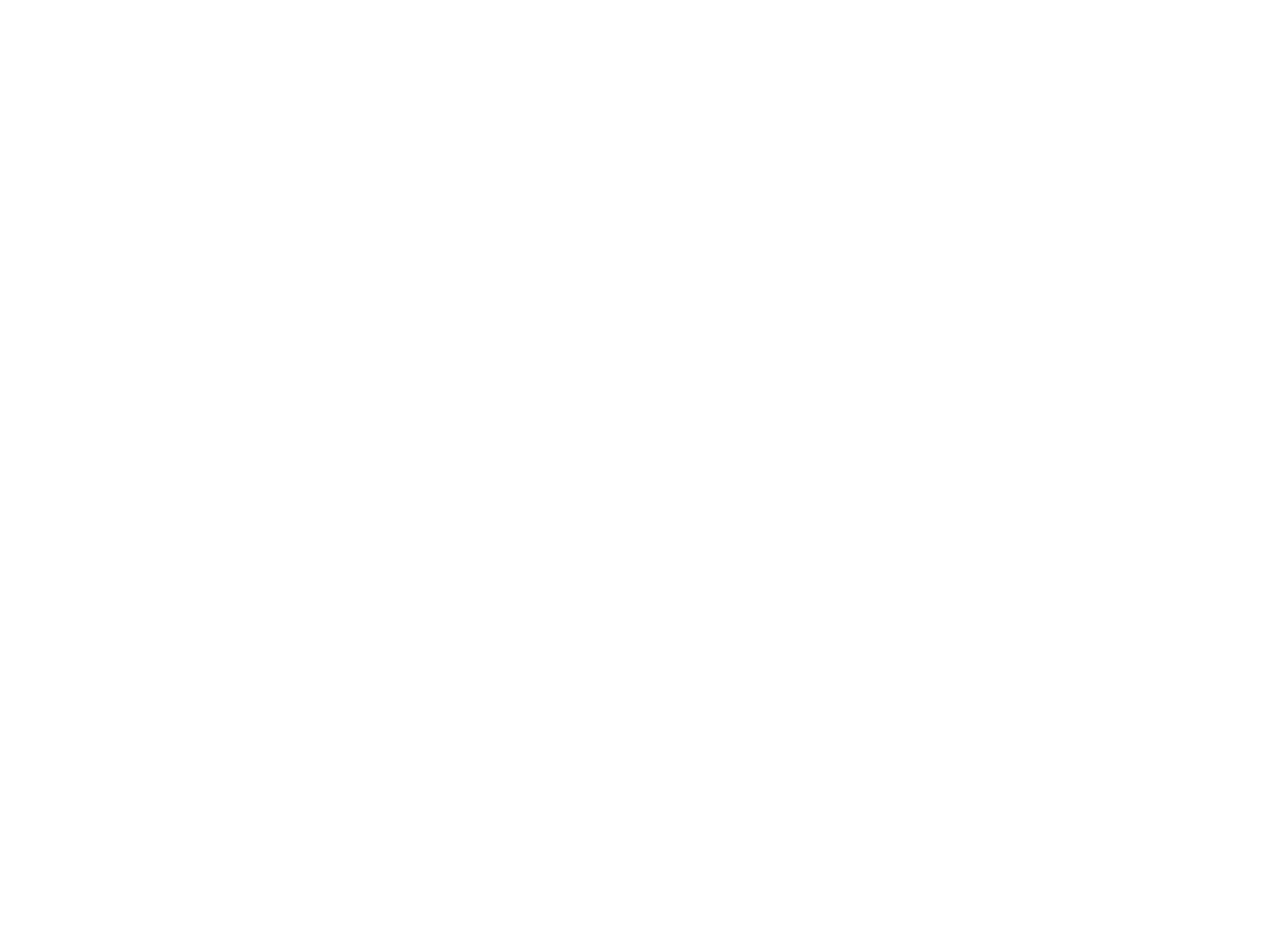
Part 15.21 statement
" Change or Modifications that are not expressly approved by the manufacturer could void
the user's authority to operate the equipment. “
Part 15.105 statement
This equipment has been tested and found to comply with the limits for a class B digital device, pursuant to
Part 15 of the FCC Rules. These limits are designed to provide reasonable protection against harmful interference
in a residential installation. This equipment generates uses and can radiate radio frequency energy and, if not installed
and used in accordance with the instructions, may cause harmful interference to radio communications. However, there
is no guarantee that interference will not occur in a particular installation. if this equipment does cause harmful
interference or television reception, which can be determined by turning the equipment off and on, the user is
encouraged to try to correct the interference by one or more of the following measures:
- Reorient or relocate the receiving antenna.
- Increase the separation between the equipment and receiver.
- Connect the equipment into an outlet on a circuit different from that to which the receiver is connected.
- Consult the dealer or an experienced radio/TV technician for help.
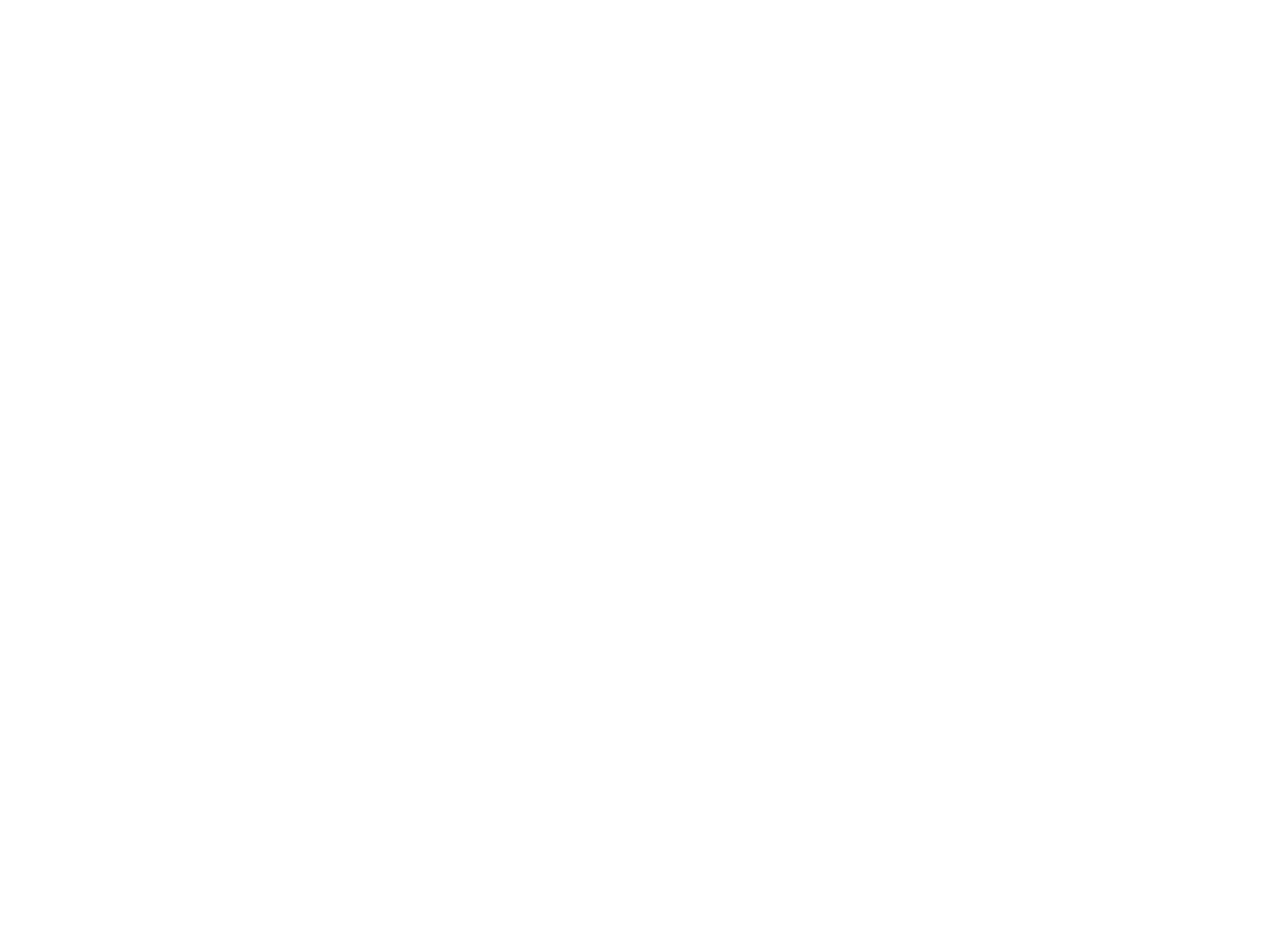
Part 15 Class B Compliance
This device and its accessories comply with part15 of FCC rules.
Operation is subject to the following two conditions:
(1) This device & its accessories may not cause harmful interference.
(2) This device & its accessories must accept any interference received,
including interference that may cause undesired operation.
Body-worn Operation
This USB modem has been tested for typical body-worn operations
with the distance of 0.79inches (2.0cm) from the user’s body.
To comply with FCC RF exposure requirements, a minimum separation distance
of 0.79inches(2.05cm) must be maintained from the user's body.
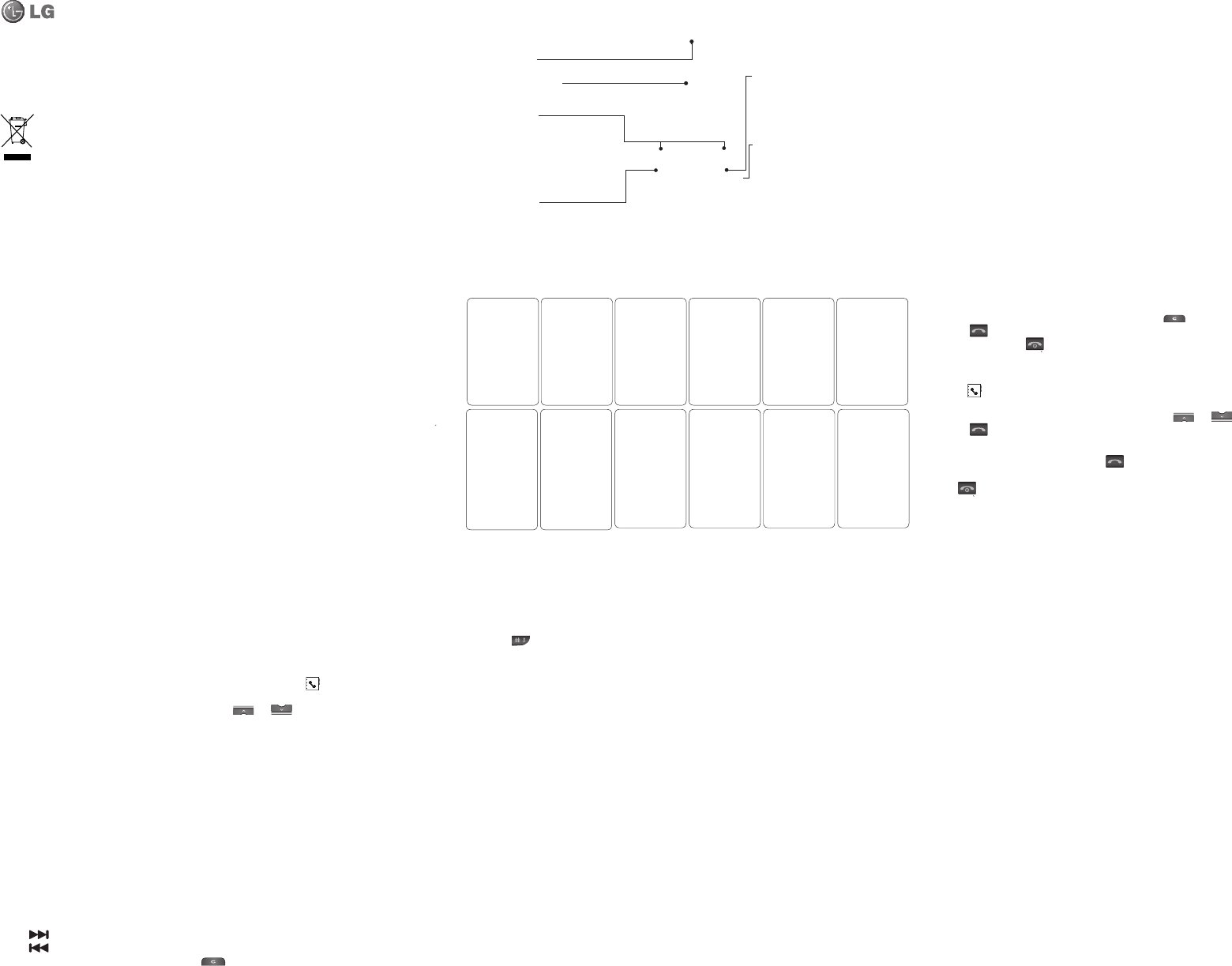
Menu map
Organiser
1 Alarm
2 Calendar
3 Memo
My stu
1 Images
2 Sounds
3 Others
Games
1 Space ball
Pro les
1 General
2 Silent
3 Vibrate only
4 Outdoor
5 Headset
Call history
1 All calls
2 Missed calls
3 Dialled calls
4 Received calls
5 Call duration
Messaging
1 New message
2 Inbox
3 Drafts
4 Outbox
5 Sent
6
Listen to voicemail
7 Info messages
8 Templates
9 Settings
Settings
1 Pro le
2 Date & Time
3 Languages
4 Display
5 Fake call
6 Call
7 Auto keylock
8 Security
9 USB connection
0
Network selection
* Reset settings
# Memory status
Browser
1 Home
2 Bookmarks
3 Enter address
4 History
5 Saved pages
6 Settings
7 Information
Tools
1 Torch
2 Calculator
3 Stopwatch
4 Unit converter
5 World clock
Connectivity
1 Bluetooth
2 Network
3 USB connection
Media
1 Camera
2 MP3 player
3 FM radio
Contacts
1 Search
2 New contact
3 Speed dials
4 Groups
5 Copy all
6 Delete all
7 Memory status
8 Information
Calls
Making a call
1 Key in the number using the keypad. To delete a digit press .
2 Press to initiate the call.
3 To end the call, press .
TIP! To enter + when making an international call, press and hold
0
.
Making a call from your contacts
1 Press to open the address book.
2 Using the keypad, enter the rst letter of the contact you want to call. For example, for O ce, press 6 three times.
3 To scroll through the contacts and their di erent numbers use and .
4 Press to initiate the call.
Answering and rejecting a call
When your phone rings, press Accept or press to answer the call. While your phone is ringing, select Silent to mute
the ringing. This is great if you have forgotten to change your pro le to Silent for a meeting.
Press or Reject to reject the incoming call.
TIP! You can change the settings on your phone to answer your calls in di erent ways. Press
Menu
, select
Settings
and
choose Call. Select Answer mode and choose from Any key or send key only.
Changing the call settings
You can set the menu relevant to a call. Press Menu, select Settings and choose Call.
• Call barring – Select when you would like calls to be barred.
• Fixed dial number – Choose a list of numbers that can be called from your phone. You’ll need your PIN2 code from your
operator. Only numbers included in the xed dial list can be called from your phone.
Contacts
Searching for a contact
You can search for a contact in your contacts.
1 Press Contacts and choose Search, select Contacts from the Menu screen or press from the standby screen.
2 Using the keypad enter the rst letter of the contact you want to call. For example, for O ce, press 6 three times.
3 To scroll through the contacts and their di erent numbers use and .
Messaging
Your GS155a includes functions related to SMS (Short Message Service), MMS (Multimedia Message Service) and
Bluetooth, as well as the network’s service messages.
Sending a message
1 Press Menu, select Messaging and choose New message.
2 Choose Message to send an SMS or MMS.
3 A new message editor will open. Message editor combines SMS and MMS into one intuitive and easy to switch
between SMS mode and MMS mode. The default setting of the message editor is SMS mode.
4 Enter your message using either the T9 predictive mode or Abc manual mode. You can switch text input mode by
pressing .
TIP! You can select your message type as SMS or MMS when you enter a text longer than 2 pages in the message eld.
5 Press Options and choose Insert to add an Symbol, Text template, Emoticon, Name&Number.
6 Press Send to.
7 Enter the phone number or press Options and select Contacts or Recent list to open your contacts list. You can add
multiple contacts.
8 Press Send.
Entering text
You can enter alphanumeric characters using the phone’s keypad. For example, storing names in Contacts, writing a
message and creating scheduling events in the calendar all require entering text. The following text input methods are
available in the phone: T9 predictive mode, ABC manual mode and 123 mode.
Note: Some elds may allow only one text input mode (e.g. telephone number in address book elds).
T9 predictive mode
T9 predictive mode uses a built-in dictionary to recognise words you’re writing based on the key sequences you press.
Simply press the number key associated with the letter you want to enter, and the dictionary will recognise the word once
all the letters are entered.
ABC manual mode
This mode allows you to enter letters by pressing the key labeled with the required letter once, twice, three or four times
until the letter is displayed.
123 mode
Type numbers using one keystroke per number. You can also add numbers while remaining in letter modes by pressing
and holding the desired key.
Camera
Taking a quick photo
Using the camera module built in your phone, you can take pictures of people. Additionally, you can send photos to other
people and select photos as wallpaper.
1 Press Menu and select Multimedia, select Camera to open the view nder.
2 Holding the phone vertically, point the lens towards the subject of the photo.
3 Press the centre soft key to take a photo.
MP3 Player
Your LG GS155a has a built-in MP3 player so you can play all your favourite music.
Playing a song
1 Press Menu and select Multimedia, then choose MP3 Player.
2 Choose All songs then select the song you want to play. Press
▲
OK key.
3 While music is playing (
▲
), press OK key to pause the song.
4 Press to skip to the next song.
5 Press to skip to the previous song.
6 While music is playing (
▲
), press OK key and select to stop the music and return to the MP3 player menu.
FM radio
When can’t nd FM channel or low channel clarity is happening, use ear-mic .
Your LG GS155a has an FM radio feature so you can tune into your favourite stations to listen on the move.
Note: You will need to insert your headset in order to listen to the radio. Insert the plug into the headset socket (this is the
same socket that you plug your charger into).
Listening to the radio
1 Press Menu and select Multimedia, then choose FM radio.
2 Select the channel number of the station you would like to listen to.
Note: You can listen to the radio via built-in speaker. Press
Options
, select
Listen via
and choose
Speaker
.
My stu
You can store any multimedia les into your phone’s memory so that you have easy access to all of your images, sounds,
videos, others and games. You can also save your les to a memory card. The advantage of using a memory card is that you
can free up space on your phone’s memory. All your multimedia les will be saved in My stu . Press Menu then select My
stu to open a list of folders.
Games
Your GS155a comes with preloaded games to keep you amused when you have time to spare. If you choose to download
any additional games or applications they will be saved into this folder. Press Menu and select Games.
Organiser / Tools
Using the calendar ( Menu > Organiser > Calendar )
When you enter this menu, a calendar appears. A square cursor is located on the current date. You can move the cursor to
another date using the navigation keys.
Adding a memo ( Menu > Organiser > Memo )
You can register your own memos here.
Setting your alarm ( Menu > Organiser > Alarm )
You can set up to 5 alarm clocks to go o at a speci ed time.
Using your calculator ( Menu > Tools > Calculator )
The calculator provides the basic arithmetic functions: addition, subtraction, multiplication and division.
Using the stopwatch ( Menu > Tools > Stopwatch )
This option allows you to use the function of a stopwatch.
Converting a unit ( Menu > Tools > Unit converter )
This converts many measurements into a unit you want.
Adding a city to your world clock ( Menu > Tools > World clock )
You can check the current time of Greenwich Mean Time (GMT) and major cities around the world.
SIM services ( Menu > Tools > SIM services )
This feature depends on SIM and the network services. In case the SIM card supports SAT (i.e. SIM Application Toolkit)
services, this menu will be the operator speci c service name stored on the SIM card.
GS155a User Guide - English
This guide will help you understand your new mobile phone. It will provide you
with useful explanations of features on your phone.
Some of the contents in this manual may di er from your phone depending on
the software of the phone or your service provider.
P/N: MMBBSAMPLE (1.0)
Disposal of your old appliance
1 When this crossed-out wheeled bin symbol is attached to a product it means the
product is covered by the European Directive 2002/96/EC.
2 All electrical and electronic products should be disposed of separately from the
municipal waste stream via designated collection facilities appointed by the
government or the local authorities.
3 The correct disposal of your old appliance will help prevent potential negative
consequences for the environment and human health.
4 For more detailed information about disposal of your old appliance, please
contact your city o ce, waste disposal service or the shop where you purchased
the product.
Getting to know your phone
Earpiece
Display screen
Soft keys
Each of these keys performs
the functions indicated
by the text on the display
immediately above them.
End/Power key
Allows you to power the phone on
or o , end calls, or return to Standby
Mode.
Send key
You can dial a phone
number and answer
incoming calls.
Navigation keys
Use for quick access to phone
functions.
Installing the SIM Card and Charging the Battery
Installing the SIM Card
When you subscribe to a cellular network, you are provided with a plug-in SIM card loaded with your subscription details,
such as your PIN, any optional services available and many others.
Important! › The plug-in SIM card and its contacts can be easily damaged by scratches or bending, so be careful when
handling, inserting or removing the card. Keep all SIM cards out of the reach of small children.
› SIM is not supported in a phone.
› only 2G/2.5G SIM supported
Illustrations
1 Open battery cover
2 Remove the battery
3 Insert your SIM
4 Close the battery cover
5 Charge your battery
WARNING: Do not remove the
battery when the phone is switched on,
as this may damage the phone.
Installing a memory card
Slide the memory card into the slot at the top, Make sure that the gold contact area is facing downwards. The GS155a
will support a memory card of up to 2 GB.
Removing a memory card: gently push it as shown in the diagram.
Formatting the memory card
Press Menu and select Settings.
Choose Memory status, select External memory and press Format.
WARNING: When you format your memory card, all the content will be wiped. If you do not want to lose the data on
your memory card, back it up rst.
Clear Key
Deletes a character with each
press. Use this key to go back to the
previous screen.
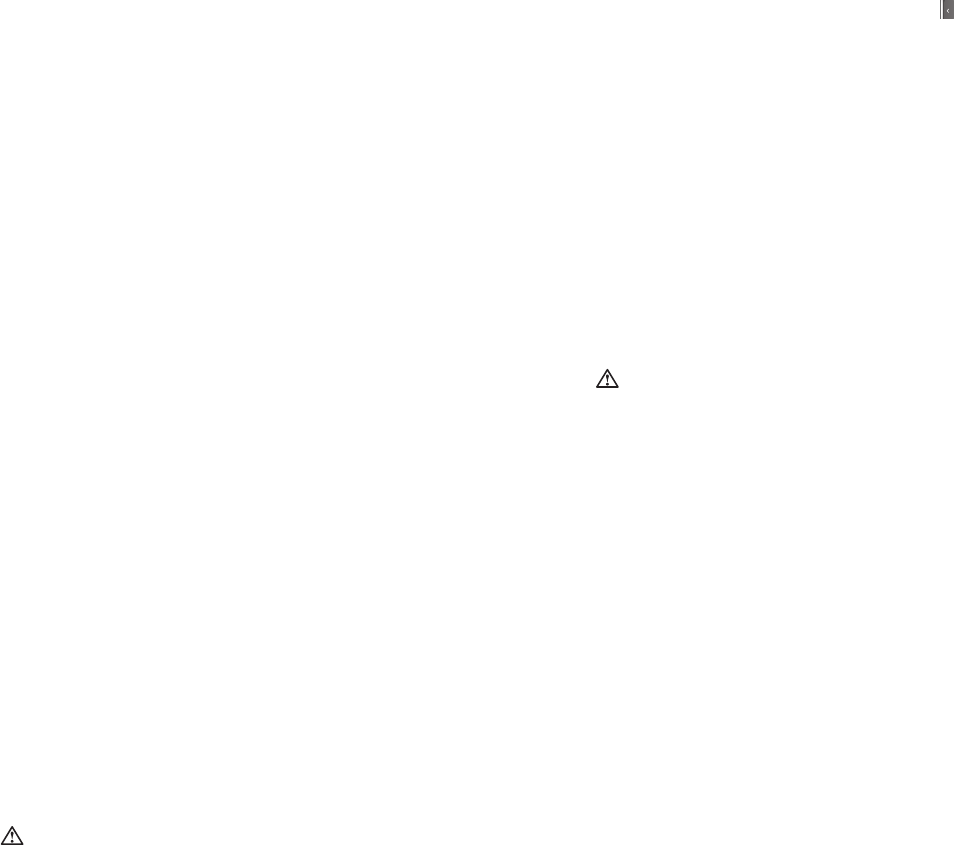
Browser
Accessing the wap
You can launch the wap browser and access the homepage of the activated pro le on browser settings. You can also
manually enter an URL address and access the associated wap page.
1 Press Menu and select Browser.
2 To access the browser homepage directly, select Home. Alternately, select Enter address and type in your desired URL.
Note: An additional cost is incurred when connecting to this service and downloading content. Check your data charges
with your network provider.
Settings
Changing your pro les
You can quickly change your pro le from the standby screen. Simply press then the pro le you would like to activate.
Choose from General, Silent, Vibrate only, Outdoor and Headset.
Changing your date & time ( Menu > Settings > Date & Time )
You can set functions relating to the date and time.
Changing the language ( Menu > Settings > Language )
You can change the language for the display texts in your phone. This change will also a ect the language input mode.
Changing your display settings ( Menu > Settings > Display )
You can change the settings for the phone display.
Changing your security settings ( Menu > Settings > Security )
Change your security settings to keep your GS155a and the important information it holds protected.
• PIN code request - Choose a PIN code to be requested when you turn your phone on.
• Auto key lock - If you activate this function, the key will be locked automatically in standby mode without requesting the
action of key.
• Phone lock - Choose a security code to lock your phone, When power on, When SIM changed or Immediately.
• Anti Theft Mobile Tracker - When the handset is stolen, handset sends the SMS to the numbers con gured by real owner.
User has to con gure the ATMT settings with name, primary phone number, secondary number. User has to Set ATMT
ON to activate the ATMT feature. Default ATMT code is “0000”. ATMT SMS will contain information about the stolen phone
IMEI, current location & number of the person who is using that handset.
• Change codes - Change your Security code or PIN2 code.Using ight mode ( Menu > Settings > Flight mode )
Use this function to switch the ight mode On or O . You will not be able to make calls, connect to the Internet, send
messages or use Bluetooth when Flight mode is switched On.
Power save ( Menu > Settings > Power save )
If you set Always on, you can save the battery power when you don’t use the phone. Choose to switch the power save
settings Always on, Night only or O .
Resetting your phone ( Menu > Settings > Reset settings )
Use Reset to reset all the settings to their factory de nitions. You need the security code to activate this function. The
default number is “0000”.
Changing your Bluetooth settings
1 Press Menu and select Connectivity. Choose Bluetooth.
2 Choose Bluetooth settings. Make your changes to:
My visibility - Choose whether to Show or Hide your device to others.
My name - Enter a name for your GS155a.
My address - View your Bluetooth address.
Pairing with another Bluetooth device
By pairing your GS155a and another device, you can set up a passcode protected connection. This means your pairing is
more secure.
• Network - Your GS155a connects automatically to your preferred network. To change these settings use this menu. You
can also add new access points using this menu.
• USB connection - Choose Data service and synchronise your GS155a using the LG PC Suite software to copy les from
your phone. If you have a memory card inserted, select Mass storage to use your phone in the same way as you would
use a USB stick. Connect to your computer and drag and drop les to the GS155a removable device folder.
Note: To use the USB mass storage function, you will need to insert an external memory card in your phone.
Guidelines for safe and e cient use
Please read these simple guidelines. Not following these guidelines may be dangerous or illegal. Further detailed
information is given in this manual.
WARNING
• Mobile Phones must be switched o at all times in an aircraft.
• Do not hold the phone in your hand while driving.
• Do not use your phone near petrol stations, fuel depots, chemical plants or blasting operations.
• For your safety, use ONLY speci ed ORIGINAL batteries and chargers.
• Do not handle the phone with wet hands while it is being charged. It may cause an electric shock or seriously damage
your phone.
• Keep the phone in a safe place out of small children’s reach. It includes small parts which if detached may cause a
chocking hazard.
• Do not charge the phone when it is on soft furnishings.
• The phone should be charged in a well ventilated area.
CAUTION
• Switch o the phone in any area where required by special regulations. For example, do not use your phone in
hospitals or it may a ect sensitive medical equipment.
• Emergency calls may not be available under all mobile networks. Therefore, you should never depend solely on the
phone for emergency calls.
• Only use ORIGINAL accessories to avoid damage to your phone.
• All radio transmitters carry risks of interference with electronics in close proximity. Minor interference may a ect TVs,
radios, PCs, etc.
• Batteries should be disposed of in accordance with relevant legislation.
• Do not dismantle the phone or battery.
Exposure to radio frequency energy
Radio wave exposure and Speci c Absorption Rate (SAR) information
This mobile phone model GS155a has been designed to comply with applicable safety requirement for exposure to radio
waves. This requirement is based on scienti c guidelines that include safety margins designed to assure this safety of all
persons, regardless of age and health.
• The radio wave exposure guidelines employ a unit of measurement known as the Speci c Absorption Rate, or SAR.
Tests for SAR are conducted using standardized method with the phone transmitting at its highest certi ed power level
in all used frequency bands.
• While there may be di erences between the SAR levels of various LG phone models, they are all designed to meet the
relevant guidelines for exposure to radio waves.
• The SAR limit recommended by the international Commission on Non-Ionizing Radiation Protection (ICNIRP), which is 2
W/Kg averaged over ten (10) gram of tissue.
• The highest SAR value for this model phone tested by DASY4 for use at the ear is 0.873 W/Kg (10g) and when worn on
the body is 0.897 W/Kg (10g).
• SAR data information for residents in countries/regions that have adopted the SAR limit recommended by the Institute
of Electrical and Electronics Engineers (IEEE), which is 1.6 W/Kg averaged over one (1) gram of tissue.
Product care and maintenance
WARNING
Only use batteries, chargers and accessories approved for use with this particular phone model. The use of any other types
may invalidate any approval or warranty applying to the phone, and may be dangerous.
• Do not disassemble this unit. Take it to a quali ed service technician when repair work is required.
• Keep away from electrical appliances such as TVs, radios, and personal computers.
• The unit should be kept away from heat sources such as radiators or cookers.
• Do not drop.
• Do not subject this unit to mechanical vibration or shock.
• The coating of the phone may be damaged if covered with wrap or vinyl wrapper.
• Use dry cloth to clean the exterior of the unit. (Do not use solvent such as benzene, thinner or alcohol.)
• Do not subject this unit to excessive smoke or dust.
• Do not keep the phone next to credit cards or transport tickets; it can a ect the information on the magnetic strips.
• Do not tap the screen with a sharp object; otherwise, it may damage the phone.
• Do not expose the phone to liquid or moisture.
• Use the accessories like an earphone cautiously. Do not press the antenna unnecessarily.
E cient phone operation
Electronics devices
All mobile phones may get interference, which could a ect performance.
• Do not use your mobile phone near medical equipment without requesting permission. Avoid placing the phone over
pacemakers, i.e. in your breast pocket.
• Some hearing aids might be disturbed by mobile phones.
• Minor interference may a ect TVs, radios, PCs, etc.
Road safety
Check the laws and regulations on the use of mobile phones in the areas when you drive.
• Do not use a hand-held phone while driving.
• Give full attention to driving.
• Use a hands-free kit, if available.
• Pull o the road and park before making or answering a call if driving conditions so require.
• RF energy may a ect some electronic systems in your vehicle such as car stereos and safety equipment.
• When your vehicle is equipped with an air bag, do not obstruct with installed or portable wireless equipment. It can fail
or cause serious injury due to improper performance.
If you are listening to music whilst out and about, please ensure that the volume is at a reasonable level so that you are
aware of your surroundings. This is particularly imperative when near roads.
Avoid damage to your hearing
Damage to your hearing can occur if you are exposed to loud sound for long periods of time. We therefore recommend
that you do not turn on or o the handset close to your ear. We also recommend that music and call volumes are set to a
reasonable level.
Blasting area
Do not use the phone where blasting is in progress. Observe restrictions,and follow any regulations or rules.
Potentially explosive atmospheres
• Do not use the phone at a refueling point. Don’t use near fuel or chemicals.
• Do not transport or store ammable gas, liquid, or explosives in the compartment of your vehicle which contains your
mobile phone and accessories.
In aircraft
Wireless devices can cause interference in aircraft.
• Turn o your mobile phone before boarding any aircraft.
• Do not use it on the ground without crew permission.
Children
Keep the phone in a safe place out of small children’s reach. It includes small parts which if detached may cause a choking
hazard.
Emergency calls
Emergency calls may not be available under all mobile networks. Therefore, you should never depend solely on the phone
for emergency calls. Check with your local service provider.
Battery information and care
• You do not need to completely discharge the battery before recharging. Unlike other battery systems, there is no
memory e ect that could compromise the battery’s performance.
• Use only LG batteries and chargers. LG chargers are designed to maximize the battery life.
• Do not disassemble or short-circuit the battery pack.
• Keep the metal contacts of the battery pack clean.
• Replace the battery when it no longer provides acceptable performance. The battery pack maybe recharged hundreds
of times until it needs replacing.
• Recharge the battery if it has not been used for a long time to maximize usability.
• Do not expose the battery charger to direct sunlight or use it in high humidity, such as the bathroom.
• Do not leave the battery in hot or cold places, this may deteriorate the battery performance.
• There is risk of explosion if the battery is replaced by an incorrect type.
• Dispose of used batteries according to the manufacturer’s instructions. Please recycle when possible. Do not dispose as
household waste.
• If you need to replace the battery, take it to the nearest authorized LG Electronics service point or dealer for assistance.
• Always unplug the charger from the wall socket after the phone is fully charged to save unnecessary power
consumption of the charger.
Technical data
General
Product name : GS155a
System : GSM 900 / DCS 1800
Ambient Temperatures
Max : +55°C (discharging)
+45°C (charging)
Min : -10°C
Bluetooth QD ID B0XXXXX