LG Electronics USA GU230 Cellular/PCS GSM Phone with Bluetooth User Manual GU230 090703 indd
LG Electronics USA Cellular/PCS GSM Phone with Bluetooth GU230 090703 indd
Users Manual
GU230 User Guide - English
This guide will help you understand your new mobile phone. It will provide you
with useful explanations of features on your phone.
Some of the contents in this manual may differ from your phone depending on
the software of the phone or your service
provider.
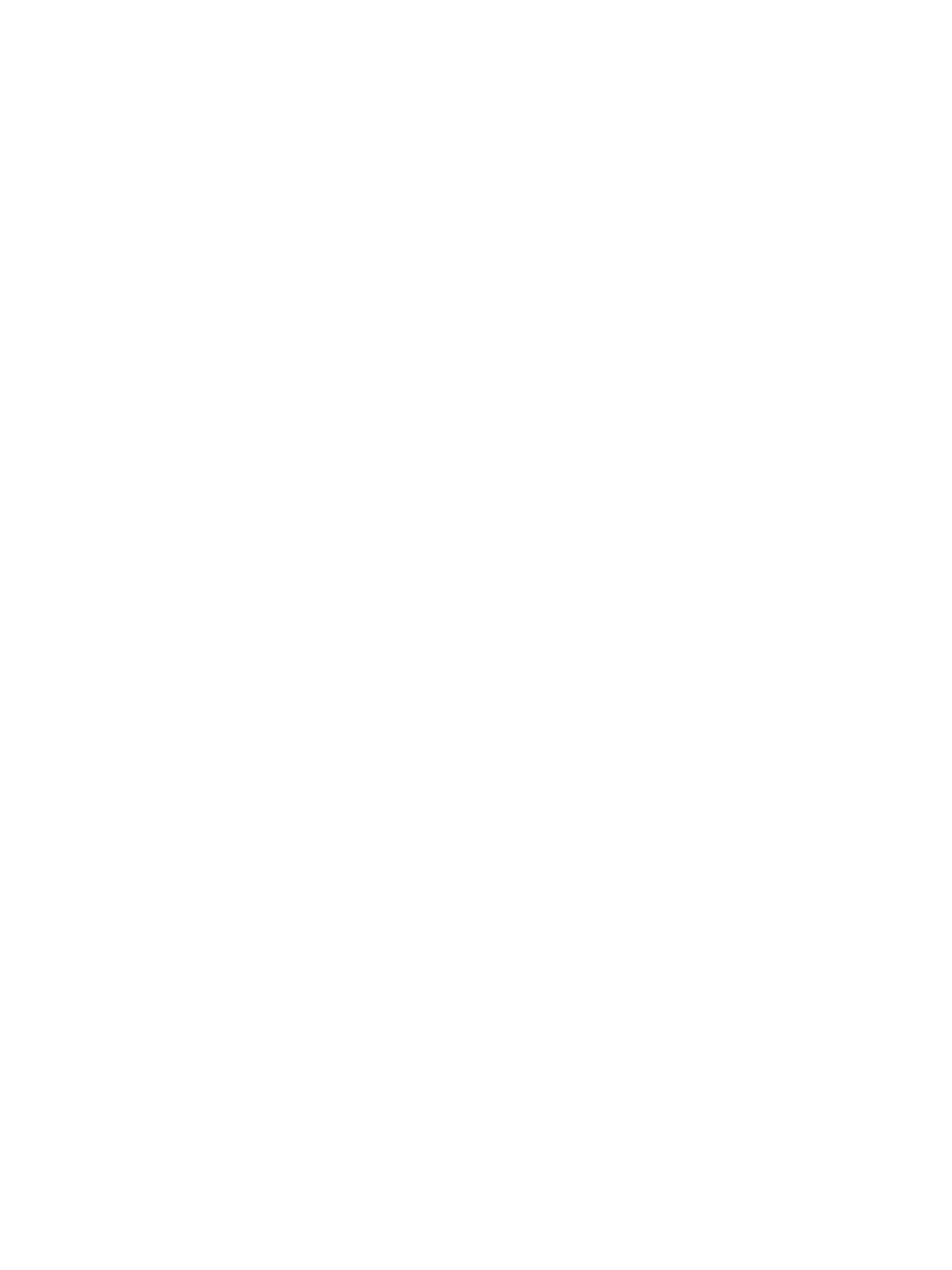
Part 15.21 statement
" Change or Modifications that are not expressly approved by the manufacturer could void
the user's authority to operate the equipment. “
Part 15.105 statement
This equipment has been tested and found to comply with the limits for a class B digital
device, pursuant to Part 15 of the FCC Rules.
These limits are designed to provide reasonable protection against harmful interference in
a residential installation. This equipment generates uses and can radiate radio frequency
energy and, if not installed and used in accordance with the instructions, may cause harmful
interference to radio communications. However, there is no guarantee that interference will
not occur in a particular installation. If this equipment does cause harmful interference or
television reception, which can be determined by turning the equipment off and on, the user
is encouraged to try to correct the interference by one or more of the following measures:
- Reorient or relocate the receiving antenna.
- Increase the separation between the equipment and receiver.
- Connect the equipment into an outlet on a circuit different from that to
which the receiver is connected.
- Consult the dealer or an experienced radio/TV technician for help.
This device is not intended for sale in the USA.
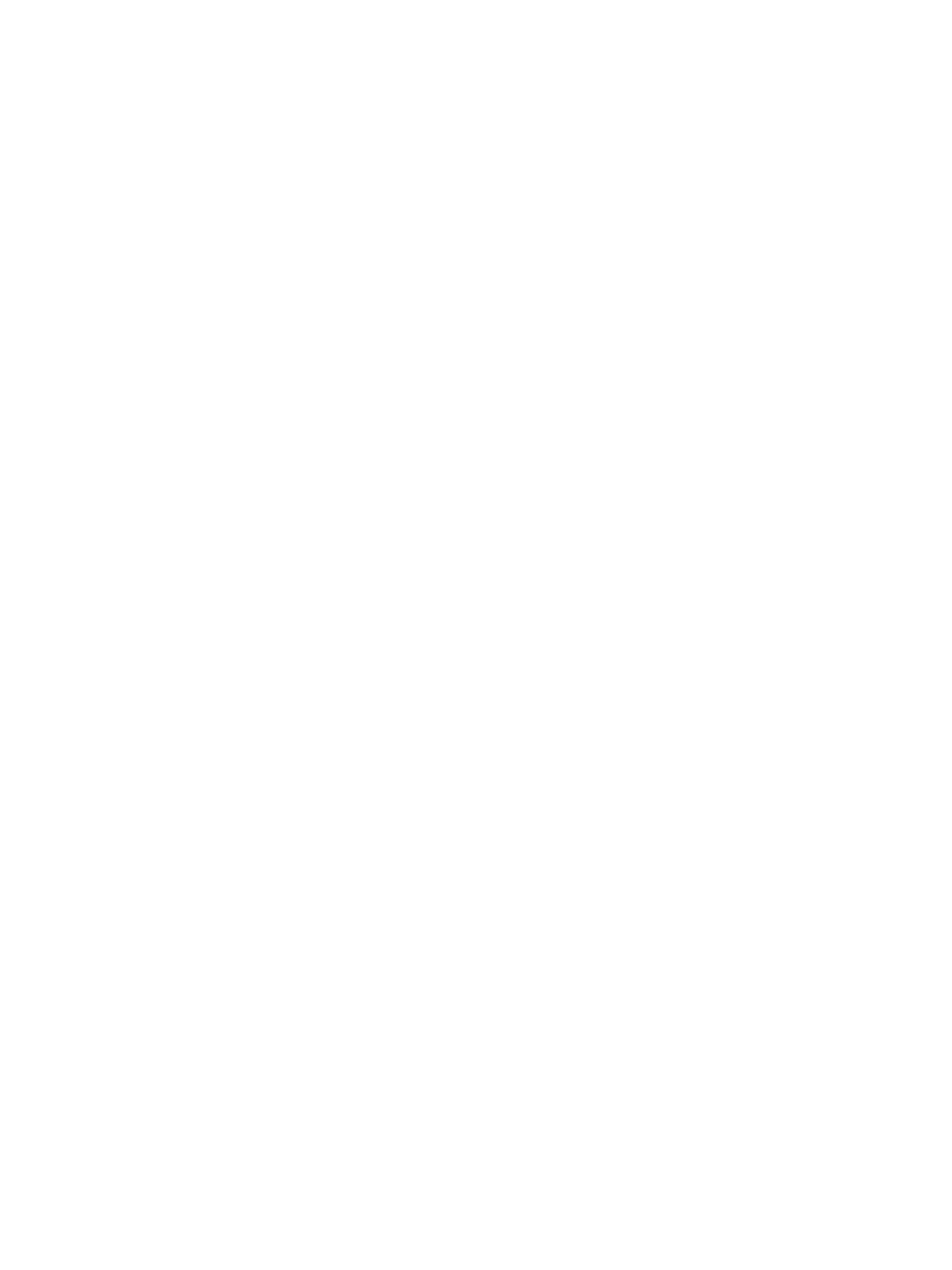
Part 15 Class B Compliance
This device and its accessories comply with part15 of FCC rules.
Operation is subject to the following two conditions:
(1) This device & its accessories may not cause harmful interference.
(2) This device & its accessories must accept any interference received,
including interference that may cause undesired operation.
Body-worn Operation
This device has been tested for typical body-worn operations
with the distance of 0.79inches (2.0cm) from the user’s body.
To comply with FCC RF exposure requirements, a minimum separation distance
of 0.79inches(2.0cm) must be maintained from the user's body.
Additionally, Belt clips, holsters & other body-worn accessories may not contain
metallic components.
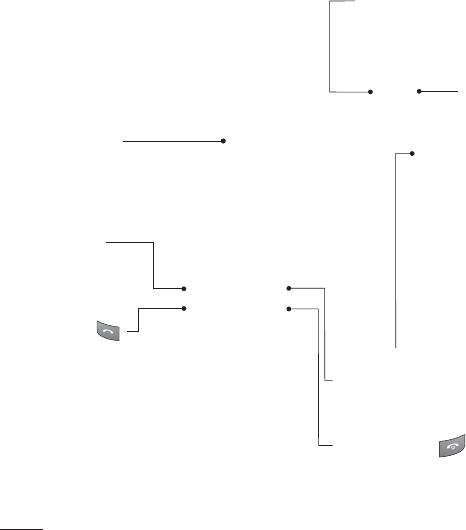
2
Getting to know your phone
Insta
Lift t
area
To re
Note
Form
Press
Choo
inser
WAR
you d
Charger, cable slot,
Handsfree connector
Call key
Dials a phone
number and
answers
incoming calls.
End/Power key
Ends or rejects a call. Turns the
phone on/off. Returns to the
standby screen when you use
the menu.
Main screen
Volume key
Memory
card slot
FM Radio
Go to FM radio
function directly.
Camera
Go to Camera function
directly.

3
Installing a memory card
Lift the memory card cover and insert a micro SD card with the golden contact
area facing downwards. Close the memory card cover so that it clicks shut.
To remove the memory card, gently push it as shown in the diagram.
Note: A memory card is an optional accessory.
Formatting the memory card
Press Menu and select Settings.
Choose Memory manager, select External memory and press Format, ans
insert security code.
WARNING: When you format your memory card, all the content will be wiped. If
you do not want to lose the data on your memory card, back it up rst.
the
e
use
y
ot

4
Installing the SIM Card and Charging the Battery
Installing the SIM Card
When you subscribe to a cellular network, you are provided with a plug-in
SIM card loaded with your subscription details, such as your PIN, any optional
services available and many others.
Important! ›
The plug-in SIM card and its can be easily damaged by scratches or
bending, so be careful when handling, inserting or removing the card.
Keep all SIM cards out of the reach of small children.
Illustrations
1 Open battery cover
2 Remove the battery
3 Insert your SIM
4 Insert your battery
5 Close the battery cover
6 Charge your battery
WARNING: Do not remove the battery when the phone is switched on, as this may
damage the phone.
12
Me
Orga
Alarm
Calen
To-do
Note
Secre
Calcu
Stop
Date
Conv
Worl
Go to
Setti
Mes
Crea
Inbo
My m
Draf
Outb
Sent
Save
Emo
Mess
Sett
Pro
Disp
Date
Conn
Call
Phon
Netw
Inter
Acce
Pack
Secu
Mem
Rest
5634
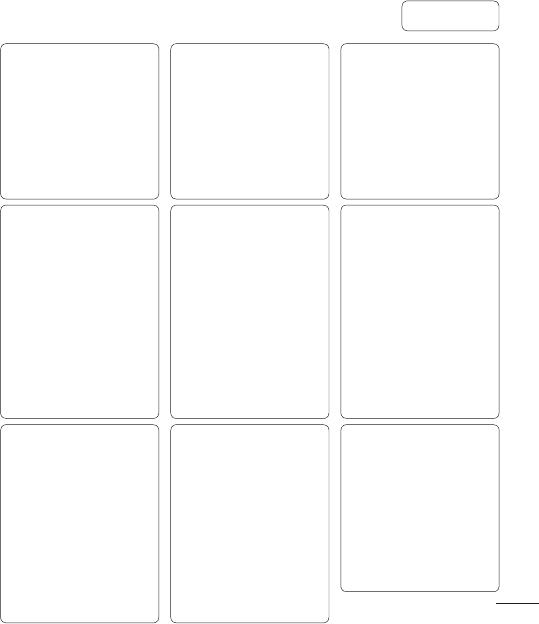
5
nal
.
may
Menu map
Organiser
Alarm clock
Calendar
To-do list
Notes
Secret notes
Calculator
Stopwatch
Date nder
Converter
World time
Go to
Settings
Applications
My games & apps
Settings
Gallery
My memory card
My images
My sounds
My videos
My games & apps
Others
Call log
Call log
Missed calls
Received calls
Dialed numbers
Call duration
Packet data counter
Call costs
Messaging
Create message
Inbox
My mailbox
Drafts
Outbox
Sent items
Saved items
Emoticons
Message settings
Settings
Pro les
Display
Date & Time
Connectivity
Call
Phone
Network
Internet pro les
Access points
Packet data conn.
Security
Memory manager
Restore factory settings
Web
Home
Bookmarks
Last web address
Settings
Go to address
Saved pages
Media
Camera
Video
Music
FM radio
Voice recorder
Ringtone maker
Contacts
Names
Settings
Groups
Speed dials
Service dial numbers
Own number
My business card
EDGE Rx only
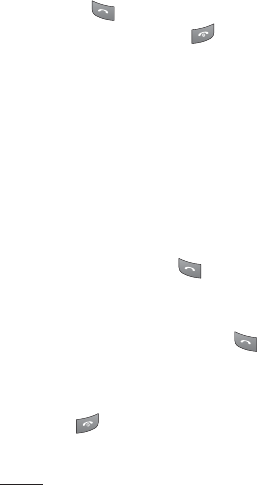
6
Calls
Making a call
1 Key in the number using the
keypad. To delete a digit press
Clear.
2 Press to initiate the call.
3 To end the call, press .
TIP! To enter + when making an
international call, press and hold 0.
Making a call from your contacts
1 Select Names from the Standby
screen.
2 Using the keypad, enter the first
letter of the contact you want to
call. For example, for Office, Press
6 three times to select the first
character, “O”
3 Select Call or press to initiate
the call.
Answering and rejecting a call
When your phone rings, press to
answer the call.
You can control the volume by
pressing the side keys.
Press or select Reject to reject
the incoming call.
TIP! You can change the settings on
your phone to answer your calls in
different ways. Press Menu, select
Settings, and choose Call. Select
Answer mode and choose from Press
send key, Slide up and Press any key.
Speed dialling
You can assign a speed dial number
to a contact you call frequently.
Viewing your Call history
You can check the call record of
missed, received, and dialled calls
only if the network supports the
Calling Line Identification (CLI) within
the service area.
Changing the call settings
You can set the menu relevant to a
call. Press Menu, select Settings and
choose Call.
• Call divert - Choose whether to
divert your calls.
• Call barring - Select when you
would like calls to be barred.
• Fixed dial number - Choose a list
of numbers that can be called from
your phone. You’ll need your PIN2
code from your operator. Only
numbers included in the fixed dial
list can be called from your phone.
• Cal
hav
you
• Cal
• Sen
you
whe
on y
• Aut
• Ans
ans
sen
• Fre
sho
• Min
ton
• BT a
or H
• Sav
or N
• Slid
call
Con
Sear
1 Se
scr

7
n
ess
ey.
ber
s
ithin
o a
and
st
om
N2
ial
ne.
• Call waiting - Be alerted when you
have a call waiting. (Depends on
your network provider.)
• Call reject - Set the rejected call list.
• Send my number - Choose whether
your number will be displayed
when you call someone. (Depends
on your network provider.)
• Auto redial - Choose On or Off.
• Answer mode - Choose whether to
answer the phone using any key or
send key only or Slide up.
• Free call timer - Choose whether it
shows or not.
• Minute minder - Select On to hear a
tone every minute during a call.
• BT answer mode - Set Hands-free
or Handset.
• Save new number - Choose Yes
or No.
• Slide close setting - Choose End
call or Continue call.
Contacts
Searching for a contact
1 Select Names from the standby
screen.
2 Using the keypad enter the first
letter of the contact you want to
call.
3 To scroll through the contacts use
the up and down arrows.
Adding a new contact
1 Press Menu the select Contacts
and choose Names. Then press
Options-Add new contact.
2 Enter all the information you have
in the fields provided and select
Options-Done.
Adding a contact to a group
You can save your contacts into
groups, for example, keeping
your work colleagues and family
separate. There are a number of
groups including Family, Friends,
Colleague, School and VIP already
set up on the phone.
Messaging
Your GU230 includes functions to
send text messages and multimedia
messages and E-mail, as well as the
network’s service messages.

8
Note
one t
num
T9 p
T9 p
dictio
writi
you p
key a
want
will r
lette
ABC
This
lette
with
three
displ
123
Type
per n
num
mod
desir
Sending a message
1 Press Menu, select Messaging, and
choose Create message.
2 A new message editor will open.
The message editor combines
Text message and Multimedia
messages into one intuitive and
easy to switch between editor.
The default setting of the message
editor is text messages.
3 Enter your message.
4 Choose Options-Insert to add
an Image, Video clip, Sound
clip, Schedule, Business card,
Note, Text field, To do, or a Text
template.
5 Press Options - Send key.
Setting up your email
You can stay in touch on the move
using email on your GU230. It’s
quick and simple to set up a POP3 or
IMAP4 email account.
1 Press Menu, select Messaging,
and choose Message Settings.
2 Select Email then Email accounts.
3 Press Add then set the E-mail
account.
Sending an email using your new
account
To send/receive an email, you should
set up an email account.
1 Select Menu, select Messaging
and choose Create message.
2 Choose Email and a new email will
open.
3 Write a subject.
4 Enter your message.
5 Press options, select Insert to add
an Image, Video Clip, Sound Clip,
Business card, Schedule or a Note.
6 Press Send to and enter the
recipient’s address or press
Options and select
Insert-Contact. to open your
contacts list.
7 Press Send and your email will be
sent.
Entering text
You can enter alphanumeric
characters using the phone’s keypad.
The following text input methods are
available in the phone: T9 predictive
mode, ABC manual mode and 123
mode.

9
Note: Some fields may allow only
one text input mode (e.g. telephone
number in address book fields).
T9 predictive mode
T9 predictive mode uses a built-in
dictionary to recognise words you’re
writing based on the key sequences
you press. Simply press the number
key associated with the letter you
want to enter, and the dictionary
will recognise the word once all the
letters are entered.
ABC manual mode
This mode allows you to enter
letters by pressing the key labeled
with the required letter once, twice,
three or four times until the letter is
displayed.
123 mode
Type numbers using one keystroke
per number. You can also add
numbers while remaining in letter
modes by pressing and holding the
desired key.
Message folders
Press Menu, select Messaging. The
folder structure used on your GU230
is fairly selfexplanatory.
Create message - Allows you to
create new messages.
Inbox - All the messages you receive
are placed into your Inbox.
My mail box - Contains all your email
messages.
Drafts - If you don’t have time to
finish writing a message, you can
save what you have done so far here.
Outbox - This is a temporary storage
folder while messages are being sent
or stores the messages that are failed
to sent.
Sent items - All the messages you
send are placed into your Sent
folder.
Saved Items - You can access your
Saved messages,text templates and
Multimedia templates
Emoticons - A list of useful
Emoticons, already written for a
quick reply.
ew
ould
g
will
dd
Clip,
Note.
be
pad.
s are
tive
3
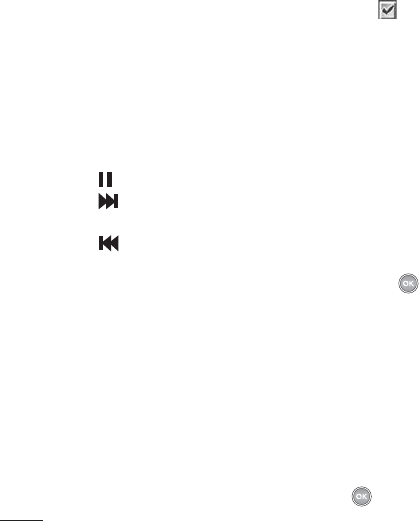
10
Media
Music
Your GU230 has a built-in Music player
so you can play all your favourite
music.
Playing a song
1 Press Menu and select Media, then
choose Music.
2 Choose All tracks then select the
song you want to play.
3 Select to pause the song.
4 Select to skip to the next
song.
5 Select to skip to the previous
song.
6 Select Back to stop the music and
return to the Music player menu.
Creating a playlist
You can create your own playlists by
choosing a selection of songs from
the All songs folder.
1 Press Menu and select Media.
2 Choose Music, then select playlist.
3 Press Options and select New
playlist, enter the playlist name
and press Save.
4 The All songs folder will show.
Select all of the songs that you
would like to include in your
playlist by scrolling to them and
selecting .
5 Select Done to store the playlist.
Camera
Taking a quick photo
1 Select Menu, and select Media.
Select Camera to open the
viewfinder.
2 Holding the phone and, point the
lens towards the subject of the
photo.
3 Position the phone so you can see
the subject of your photo.
4 Press Center key to take a
photo.
Video camera
Shooting a quick video
1 In standby screen, select Menu
and select Media.
2 Choose Video.
3 Point the camera lens towards the
subject of the video.
4 Press to start recording.
5 R
e
co
tim
vid
6 Se
FM
Usin
Your
featu
favo
mov
Liste
1 Pre
ch
2 Se
sta
Note
to lis
the s
Reco
1 Pre
the
2 Th
yo
the
rec
Ga

11
d
st.
.
the
see
u
the
5 Rec will appear in the bottom left
corner of the viewfinder and a
timer will show the length of your
video.
6 Select Stop to stop recording.
FM radio
Using the FM radio
Your LG GU230 has an FM radio
feature so you can tune into your
favourite stations and listen on the
move.
Listening to the radio
1 Press Menu and select Media, then
choose FM radio.
2 Select the channel number of the
station you would like to listen to.
Note: You need to insert your headset
to listen to the radio. Insert them into
the same socket as your charger.
Recording the Radio
1 Press center key during listening to
the Radio.
2 The recording time is displayed on
your phone. If you want to stop
the recording, press the Center
key. If recording is done, the
recorded contents will be saved in
Gallery as mp3 file.
3 When the recording is done, select
Option and then choose from
Play, Delete, Sound edit, Use as,
File Rename, Info or Send via.
Note: If you stay in an area with bad
radio reception, you may find difficulty
in listening to the Radio.
So, we recommend you insert Ear-mic
into Handsfree connector in order to
listen to the Radio and keep the good
radio reception.
Voice recorder
Use your Voice recorder to record
voice memos or other sounds.
Ringtone maker
Gallery
You can store any Media files into
your phone’s memory so that you
have easy access to all of your
images, sounds, videos, others and
games. You can also save your files
to a memory card. The advantage
of using a memory card is that you
can free up space on your phone’s
memory. All your multimedia files
will be saved in Gallery. Press Menu
then select Gallery to open a list of
folders.

12
My images
Images contains a folder of default
images on your phone, images
downloaded by you, and images
taken on your phone’s camera.
My sounds
The Sounds folder contains
the Default sounds, your voice
recordings, Radio recordings and
sound files downloaded by you.
From here you can manage, send, or
set sounds as ringtones.
My videos
The Videos folder shows the list of
downloaded videos and videos you
have recorded on your phone.
Others
From the Others menu, you can view
the files that are not saved in the
Images, Sounds or Videos folder.
Games and Apps
Your GU230 comes with preloaded
games to keep you amused when
you have time to spare. If you choose
to download any additional games
or applications they will be saved
into this folder.
My memory card
If you’ve inserted a memory card, it
will be displayed as a folder within
Gallery.
Organiser
Using the calendar
When you enter this menu, a calendar
appears. A square cursor is located on
the current date.
You can move the cursor to another
date using the navigation keys.
Adding an item to your to do list
You can view, edit and add tasks to do.
Setting your alarm
You can set up to 5 alarm clocks to go
off at a specified time.
Using your calculator
The calculator provides the basic
arithmetic functions: addition,
subtraction, multiplication and
division and Scientific operations also.
Usin
This o
funct
Conv
This
into
Add
You c
of wo
the c
Time
the w
Go to
It he
searc
Go to
SIM
This
the n
SIM c
Appl
men
servi

13
, it
n
dar
on
er
st
o do.
go
also.
Using the stopwatch
This option allows you to use the
function of a stopwatch.
Converting a unit
This converts many measurements
into a unit you want.
Adding a city to your world time
You can add a required city to the list
of world clock. You can also check
the current time of Greenwich Mean
Time (GMT) and major cities around
the world.
Go to
It helps you to go the directly you
search for. You can set the item as
Go to.
SIM services
This feature depends on SIM and
the network services. In case the
SIM card supports SAT (i.e. SIM
Application Toolkit) services, this
menu will be the operator specific
service name stored on the SIM card.
Web
Accessing the Web
You can launch the wap browser
and access the homepage of the
activated profile on Web settings.
You can also manually enter an URL
address and access the associated
wap page.
1 Press Menu and select Web.
2 To access the Web homepage
directly, select Home. Alternately,
select Go to address and type in
your desired URL.
Connectivity
Changing your connectivity settings
USB Connection mode.
1 Mass storage: Select this and
Connect the handset to your
computer and drag and drop files
to the GU230 removable device
folder.
2 PC Suite: Select this and connect
the handset to your computer in
PCSync mode.
3 Always Ask: Selecting this,will
give an option,to select the mode,
when handset is connected to the
computer, every time.

14
Note: To use the USB mass storage
function, you will need to insert an
external memory card in your phone.
Changing your Bluetooth settings
1 Press Menu and select Settings
- Connectivity. Choose Bluetooth.
2 Choose Bluetooth settings.
Make changes to your :
• My phone’s visibility - Choose
whether to Show or Hide your
device to others.
• My device name - Enter a name for
your LG GU230.
• Supported services - Shows what
it supports.
• My address
- View your Bluetooth
address.
Pairing with another Bluetooth
device
1 Check your Bluetooth is On and
Visible. You can change your
visibility in the Bluetooth settings
menu, by selecting My visibility,
then Visible.
2 Select Active device from the
Bluetooth menu and choose New.
3 Your GU230 will search for devices.
When the search is completed Add
and Refresh will appear on screen.
4 Choose the device you want to
pair with, select Add and enter the
passcode then choose OK key.
( Default passcode is 0000)
5 Your phone will then connect to
the other device, on which you
should enter the same passcode.
( Default passcode is 0000)
6 Your passcode protected Bluetooth
connection is now ready.
Installing LG PC Suite on your
computer
1 Go to www.lgmobile.com and
choose Middle East first and then
your country.
2 Choose Products menu, select
Manual & Software and click Go to
Manual & S/W download section.
Click Yes andLG PC Suite installer
will then appear. (Windows XP,
Windows Media Player and more).
3 Select the language you would like
the installer to run in and click OK.
4 Fol
to
Ins
5 On
LG
you
Set
Chan
You c
date
Chan
You
setti
1 Ch
se
•
Usin
fun
Wh
not
to t
whe

15
ces.
Add
een.
the
o
e.
ooth
en
o to
n.
er
re).
like
OK.
4 Follow the instructions on screen
to complete the LG PC Suite
Installer wizard.
5 Once installation is complete, the
LG PC Suite icon will appear on
your desktop.
Settings
Changing your date & time
You can set functions relating to the
date and time.
Changing the Profiles
You can personalise each profile
setting.
1 Choose the profile you want and
select Option -> Edit.
•
Using flight mode
- Use this
function to switch the flight mode.
When activate Flight mode you will
not be able to make calls, connect
to the internet, send messages
when Flight mode is switched On.
Changing your display settings
You can change the settings for the
phone display.
Changing your security settings
Change your security settings to
keep your GU230 and the important
information it holds protected.
• PIN code request - You can set the
phone to ask for the PIN code of
your SIM card when the phone is
switched on.
• Auto key lock - If you activate this
function, the keys will be locked
automatically in standby mode.
• Phone lock - You can use a security
code to avoid unauthorized use of
the phone.
• Change codes - PIN is an
abbreviation of Personal
Identi cation Number to prevent
use by unauthorized persons.
You can change the access codes:
Security code, PIN code, PIN2 code.
Resetting your phone
Use Restore factory settings to
reset all the settings to their factory
definitions. You need the security
code to activate this function.

16
Expo
ener
Radi
Abso
This
has b
appl
expo
requ
guid
marg
safet
and
• Th
gu
me
Sp
Te
sta
ph
ce
fre
• Wh
be
LG
de
gu
wa
Gui
Viewing memory status
You can use the memory manager to
determine how each memory is used
and see how much space is available:
Common, Reserved, SIM card, and
External memory and also Set the
primary storage when the memory
card is inserted.

17
Exposure to radio frequency
energy
Radio wave exposure and Speci c
Absorption Rate (SAR) information
This mobile phone model GU230
has been designed to comply with
applicable safety requirements for
exposure to radio waves. These
requirements are based on scientific
guidelines that include safety
margins designed to assure the
safety of all users, regardless of age
and health.
• The radio wave exposure
guidelines employ a unit of
measurement known as the
Specific Absorption Rate, or SAR.
Tests for SAR are conducted using
standardised methods with the
phone transmitting at its highest
certified power level in all used
frequency bands.
• While there may be differences
between the SAR levels of various
LG phone models, they are all
designed to meet the relevant
guidelines for exposure to radio
waves.
• The SAR limit recommended by
the International Commission on
Non-Ionizing Radiation Protection
(ICNIRP) is 2W/kg averaged over
10g of tissue.
• The highest SAR value for this
model phone tested by DASY4
for use close to the ear is 0.618
W/kg(10g) and when worn on the
body is 0.805 W/kg(10g).
• SAR data information for
residents in countries/regions
that have adopted the SAR limit
recommended by the Institute of
Electrical and Electronics Engineers
(IEEE), which is 1.6 W/kg averaged
over 1g of tissue.
Guidelines for safe and e cient use

18
Effic
Elect
• Do
ne
wi
Av
pa
po
• So
dis
• Mi
rad
Road
Chec
the u
whe
• Do
wh
• Giv
• Us
• Pu
ma
dr
• RF
ele
su
eq
Gui
Product care and maintenance
WARNING
Only use batteries, chargers and
accessories approved for use with this
particular phone model. The use of
any other types may invalidate any
approval or warranty applying to the
phone, and may be dangerous.
• Do not disassemble this unit. Take
it to a qualified service technician
when repair work is required.
• Keep away from electrical
appliances such as TVs, radios, and
personal computers.
• The unit should be kept away from
heat sources such as radiators or
cookers.
• Do not drop.
• Do not subject this unit to
mechanical vibration or shock.
• Switch off the phone in any area
where you are required by special
regulations. For example, do not use
your phone in hospitals as it may
affect sensitive medical equipment.
• Do not handle the phone with wet
hands while it is being charged. It
may cause an electric shock and can
seriously damage your phone.
• Do not to charge a handset near
flammable material as the handset
can become hot and create a fire
hazard.
• Use a dry cloth to clean the exterior
of the unit (do not use solvents such
as benzene, thinner or alcohol).
• Do not charge the phone when it is
on soft furnishings.
• The phone should be charged in a
well ventilated area.
• Do not subject this unit to excessive
smoke or dust.
• Do not keep the phone next to
credit cards or transport tickets; it
can affect the information on the
magnetic strips.
• Do not tap the screen with a sharp
object as it may damage the phone.
• Do not expose the phone to liquid
or moisture.
• Use the accessories like earphones
cautiously. Do not touch the
antenna unnecessarily.
Guidelines for safe and e cient use (Continued)

19
Efficient phone operation
Electronics devices
• Do not use your mobile phone
near medical equipment
without requesting permission.
Avoid placing the phone over
pacemakers, i.e. in your breast
pocket.
• Some hearing aids might be
disturbed by mobile phones.
• Minor interference may affect TVs,
radios, PCs, etc.
Road safety
Check the laws and regulations on
the use of mobile phones in the area
when you drive.
• Do not use a hand-held phone
while driving.
• Give full attention to driving.
• Use a hands-free kit, if available.
• Pull off the road and park before
making or answering a call if
driving conditions so require.
• RF energy may affect some
electronic systems in your vehicle
such as car stereos and safety
equipment.
• When your vehicle is equipped
with an air bag, do not obstruct
with installed or portable wireless
equipment. It can cause the air bag
to fail or cause serious injury due
to improper performance.
• If you are listening to music whilst
out and about, please ensure that
the volume is at a reasonable
level so that you are aware of your
surroundings. This is particularly
imperative when near roads.
Avoid damage to your hearing
Damage to your hearing can occur
if you are exposed to loud sound for
long periods of time. We therefore
recommend that you do not turn on
or off the handset close to your ear.
We also recommend that music and
call volumes are set to a reasonable
level.
Blasting area
Do not use the phone where blasting
is in progress. Observe restrictions,
and follow the rules and regulations.
Guidelines for safe and e cient use (Continued)
wet
It
d can
r
set
e
erior
such
it is
n a
ssive
it
e
arp
one.
uid
nes

20
• Re
no
ma
• Do
to
hu
• Do
co
the
• Th
ba
typ
• Di
ac
ins
po
ho
• If y
tak
Ele
for
• Alw
the
ful
po
ch
GuiGuidelines for safe and e cient use (Continued)
Potentially explosive atmospheres
• Do not use the phone at a
refueling point.
• Do not use near fuel or chemicals.
• Do not transport or store
flammable gas, liquid, or
explosives in the same
compartment of your vehicle
as your mobile phone and
accessories.
In aircraft
Wireless devices can cause
interference in aircraft.
• Turn your mobile phone off before
boarding any aircraft.
• Do not use it on the aircraft
without permission from the crew.
Children
Keep the phone in a safe place out of
the reach of small children.
It includes small parts which may
cause a choking hazard if detached.
Emergency calls
Emergency calls may not be available
under all mobile networks. Therefore,
you should never depend solely on the
phone for emergency calls. Check with
your local service provider.
Battery information and care
• You do not need to completely
discharge the battery before
recharging. Unlike other battery
systems, there is no memory
effect that could compromise the
battery’s performance.
• Use only LG batteries and chargers.
LG chargers are designed to
maximize the battery life.
• Do not disassemble or short-circuit
the battery pack.
• Keep the metal contacts of the
battery pack clean.
• Replace the battery when it
no longer provides acceptable
performance. The battery pack
maybe recharged hundreds of
times until it needs replacing.

21
• Recharge the battery if it has
not been used for a long time to
maximize usability.
• Do not expose the battery charger
to direct sunlight or use it in high
humidity, such as in the bathroom.
• Do not leave the battery in hot or
cold places, this may deteriorate
the battery performance.
• There is risk of explosion if the
battery is replaced by an incorrect
type.
• Dispose off used batteries
according to the manufacturer’s
instructions. Please recycle when
possible. Do not dispose as
household waste.
• If you need to replace the battery,
take it to the nearest authorized LG
Electronics service point or dealer
for assistance.
• Always unplug the charger from
the wall socket after the phone is
fully charged to save unnecessary
power consumption of the
charger.
• Actual battery life will depend on
network configuration, product
settings, usage patterns, battery
and environmental conditions.
Guidelines for safe and e cient use (Continued)
ble
ore,
n the
with
y
y
he
gers.
rcuit
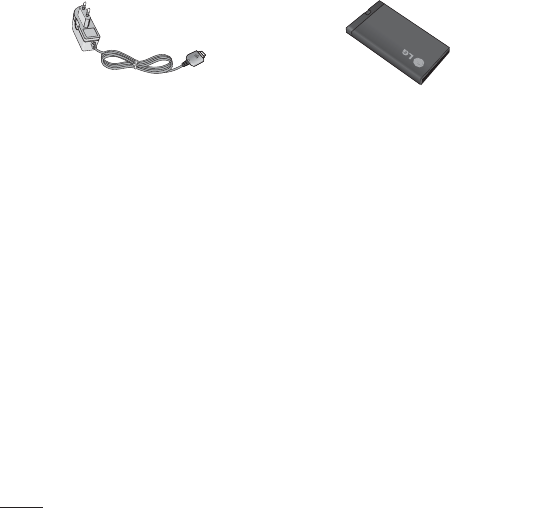
22
Tec
Gene
Prod
Syste
Amb
Max
Min :
Accessories
There are various accessories for your mobile phone. These are detailed below.
Charger
• Stereo headset
• User Guide
Learn more about your GU230.
Battery
• Data cable and CD
Connect and
synchronise your
GU230 and PC.
NOTE
• Always use genuine LG accessories. Failure to do this may invalidate your
warranty.
• Accessories may be di erent in di erent regions. Please check with our
regional service company or agent for further inquires.

23
Technical data
General
Product name : GU230
System : GSM 850 / E-GSM 900 / DCS 1800 / PCS 1900
Ambient Temperatures
Max : +55°C (discharging)
+45°C (charging)
Min : -10°C
w.
y