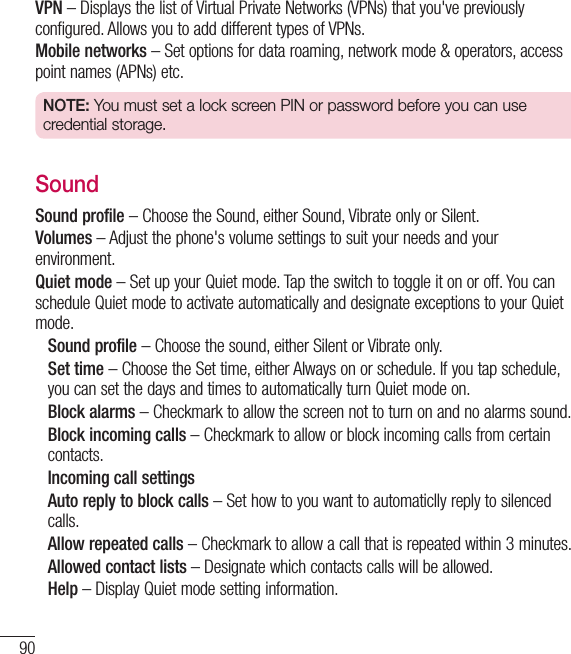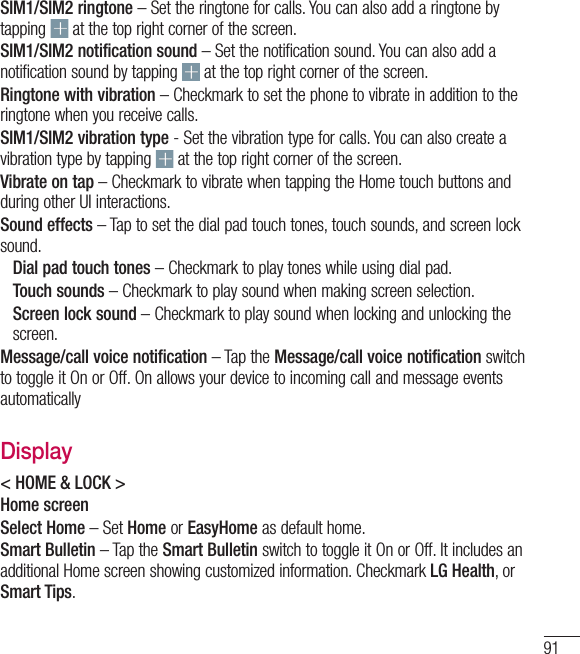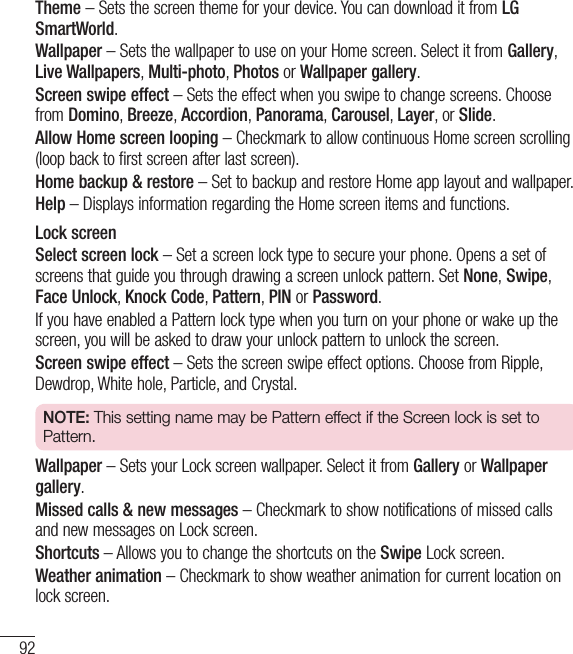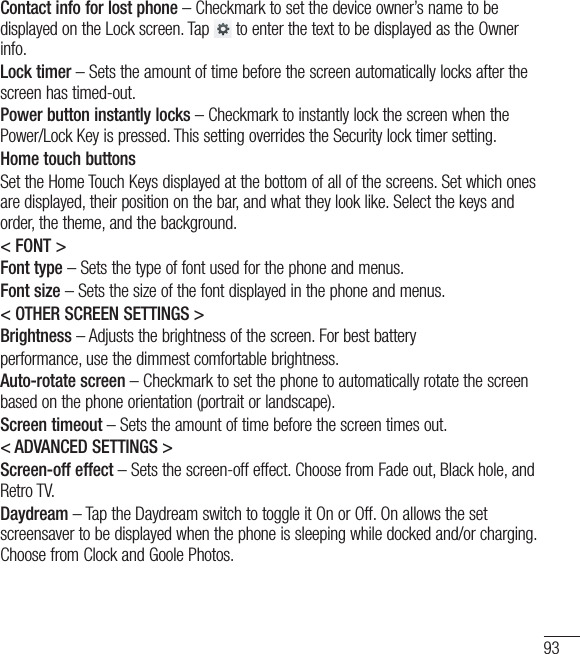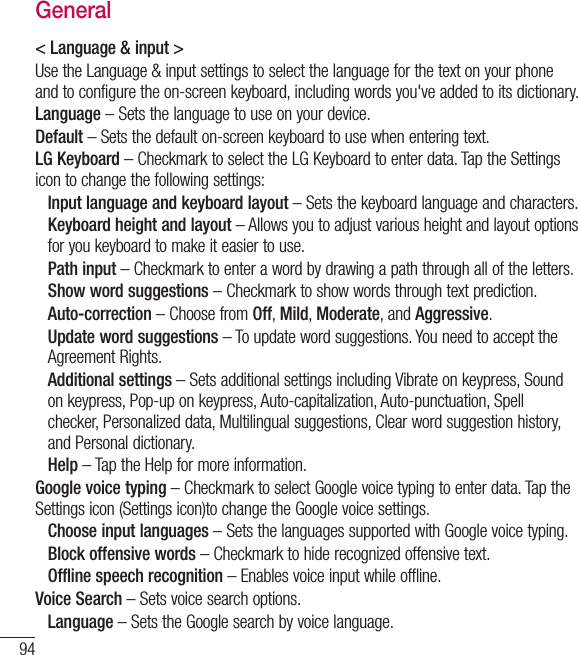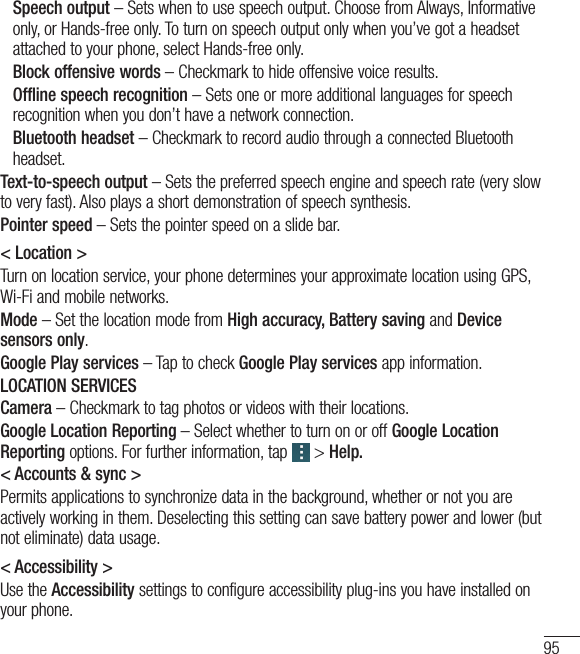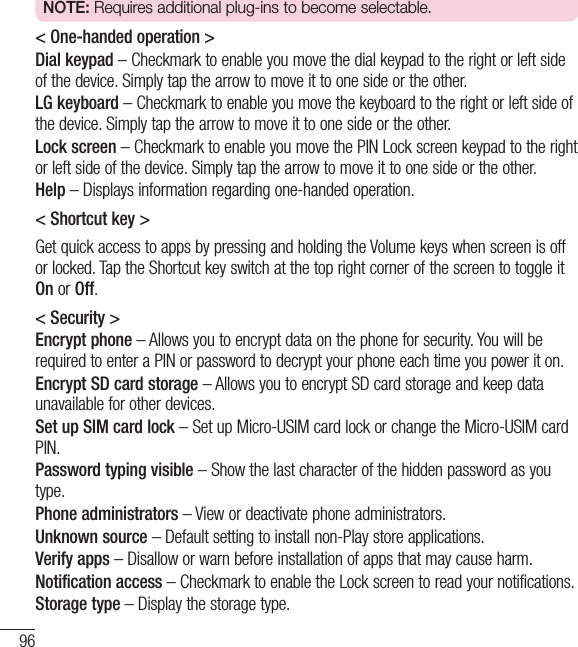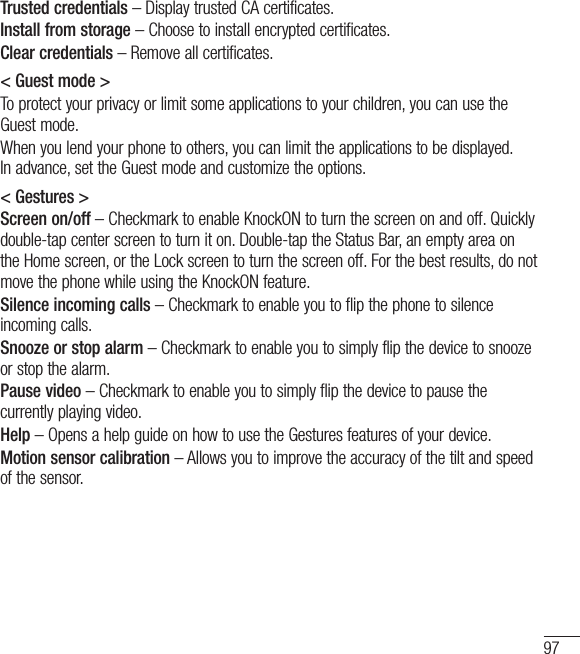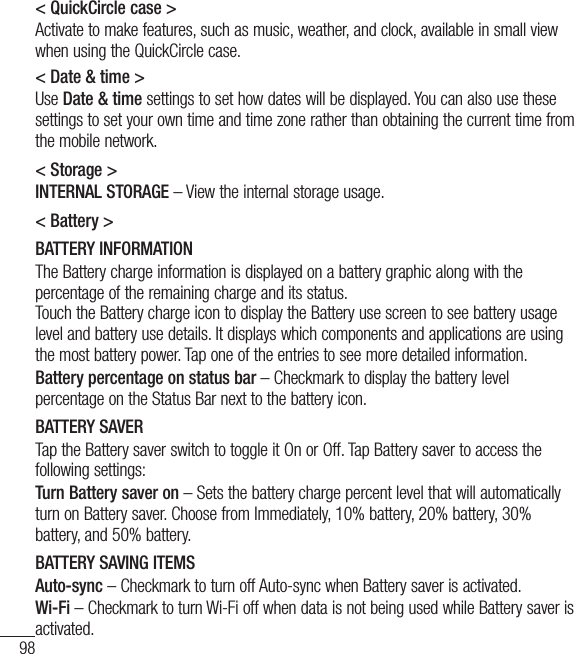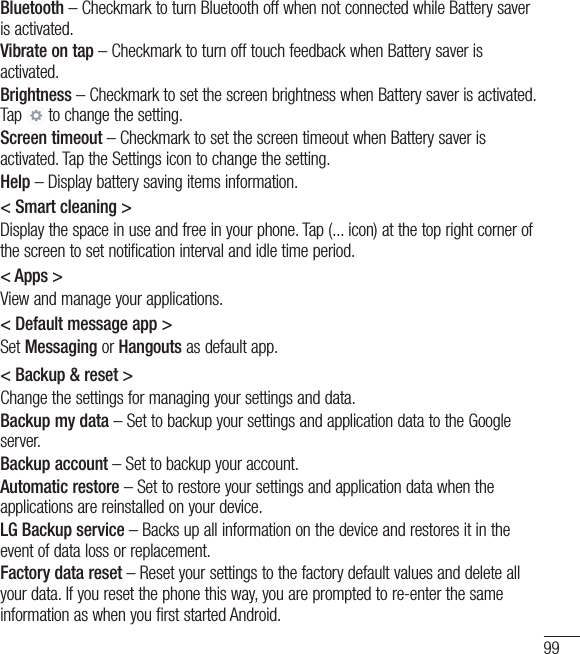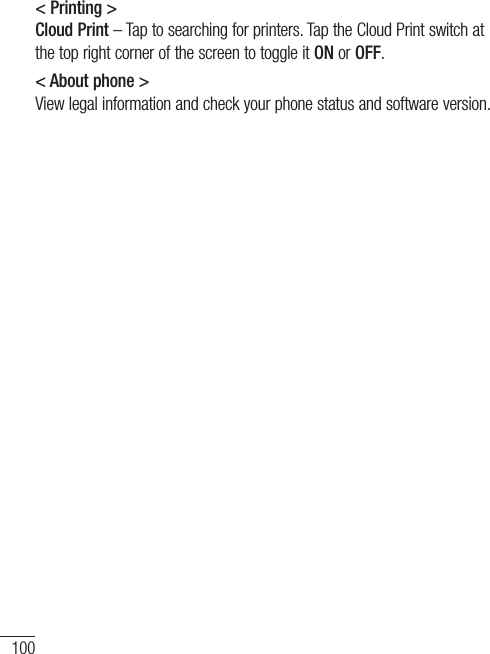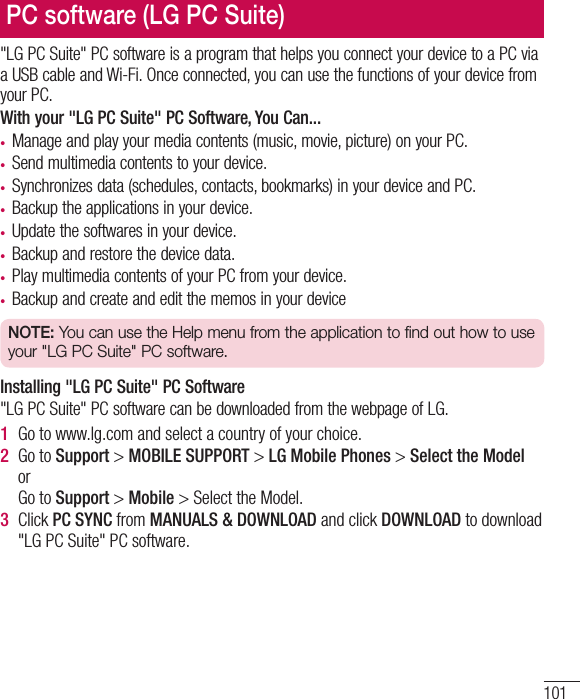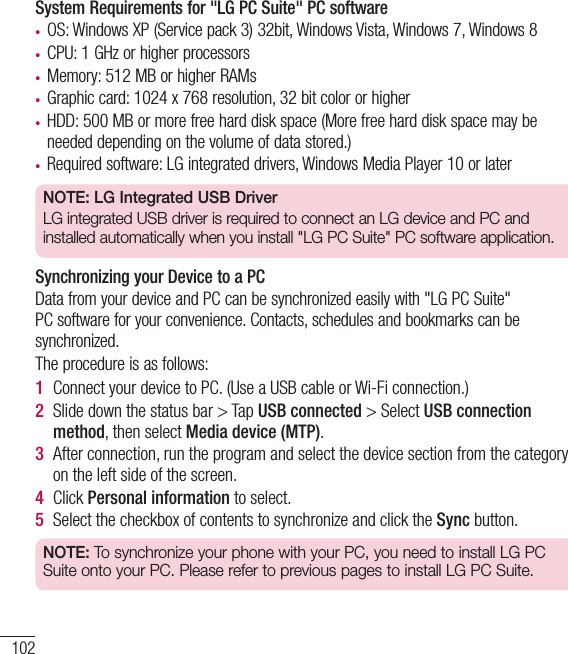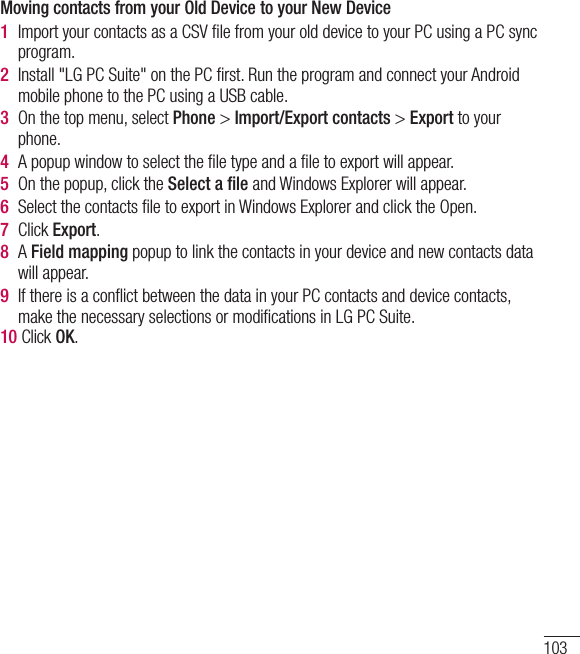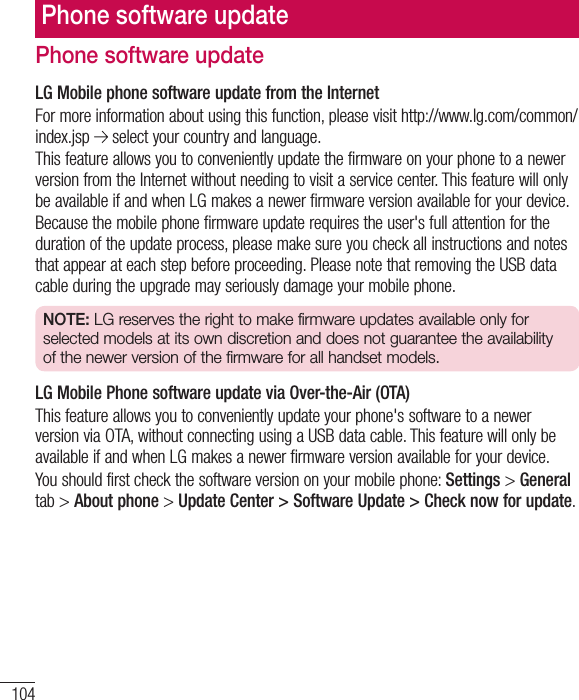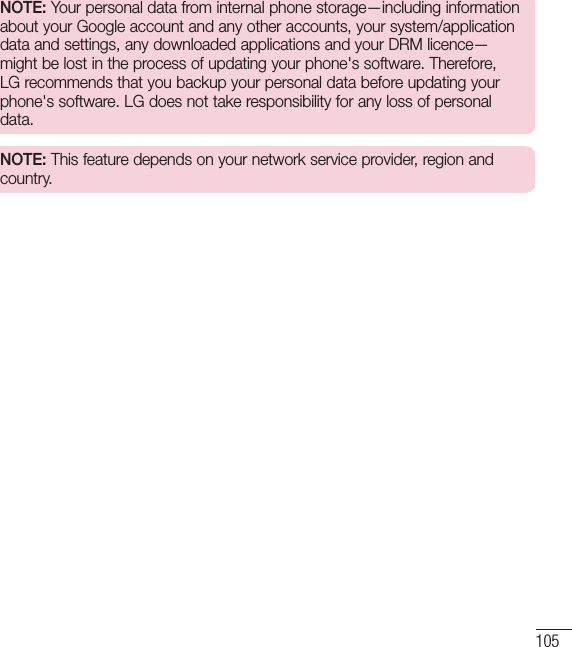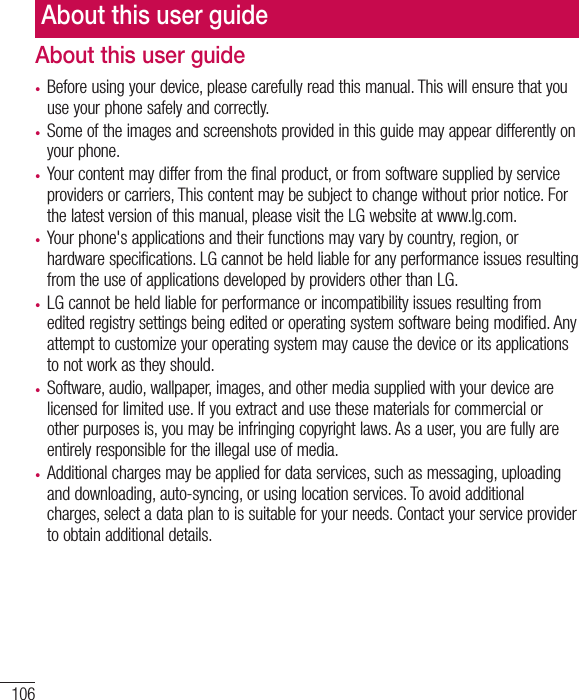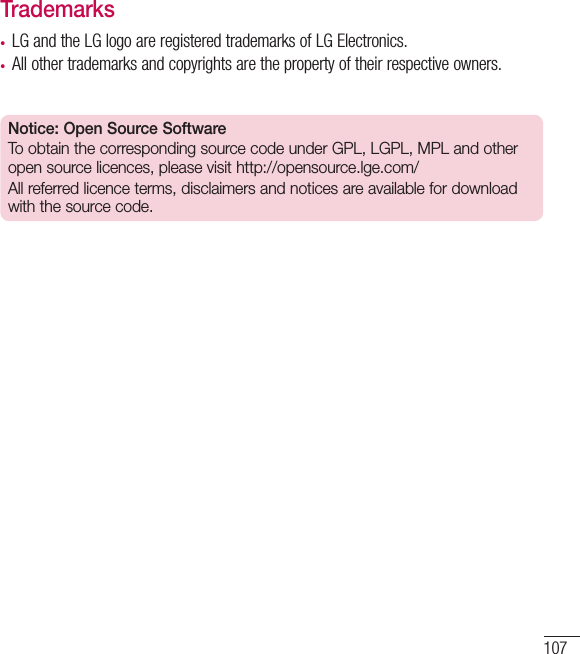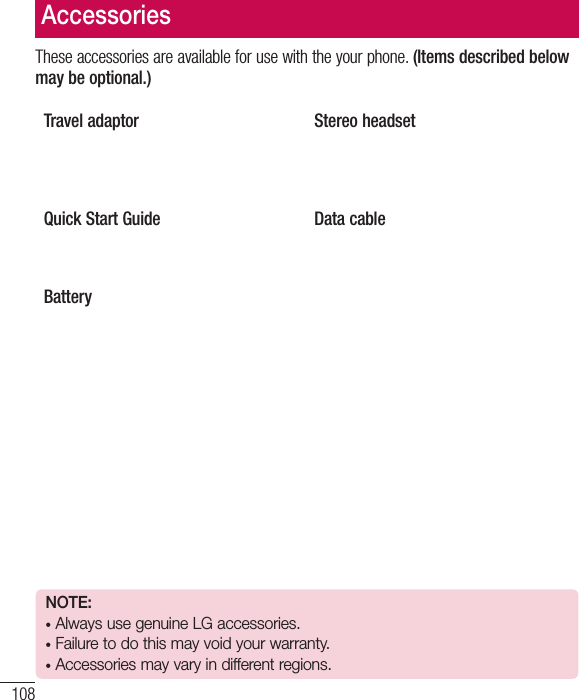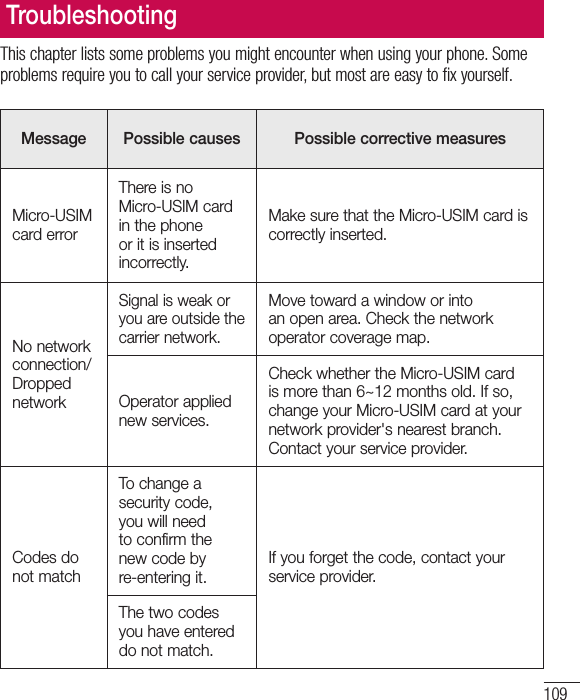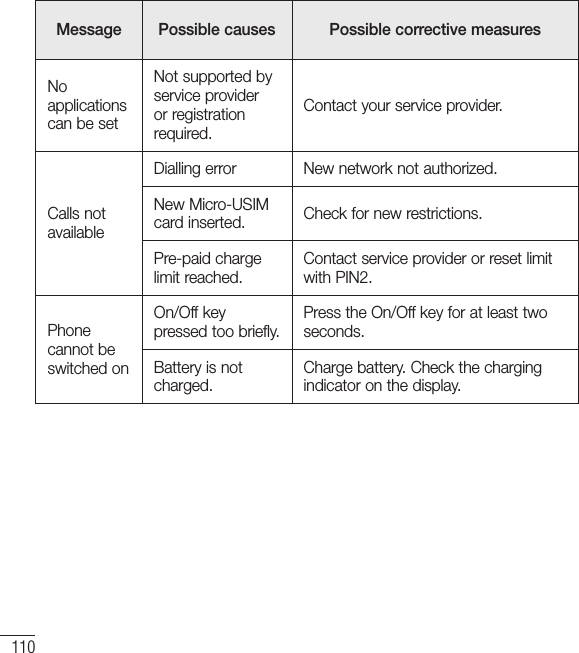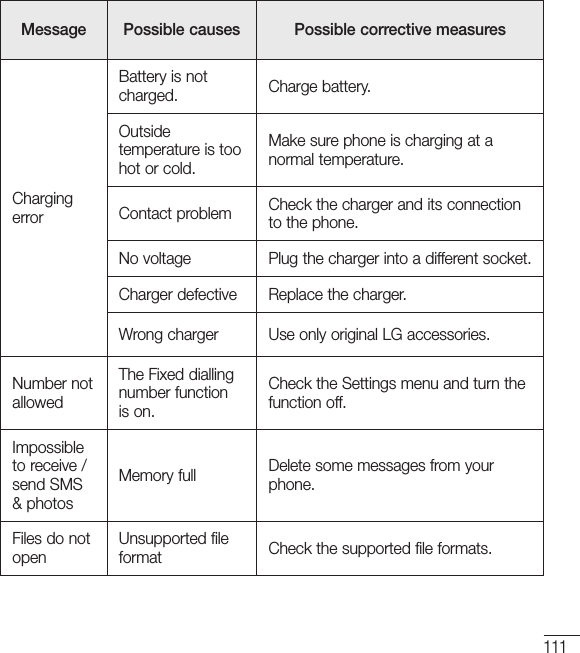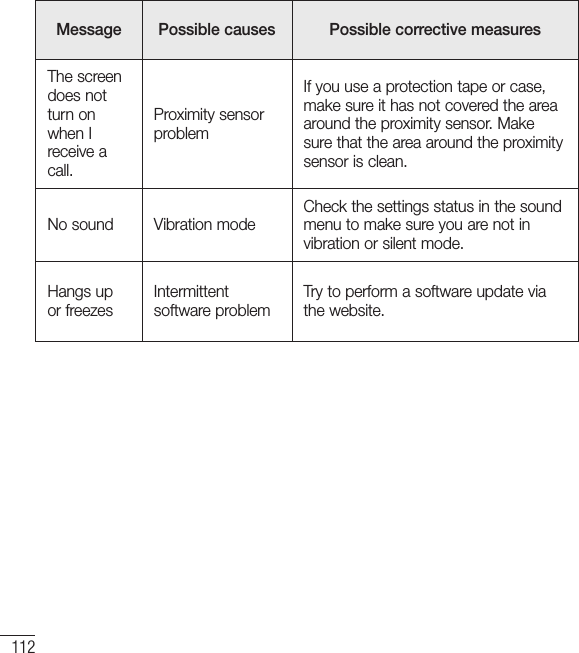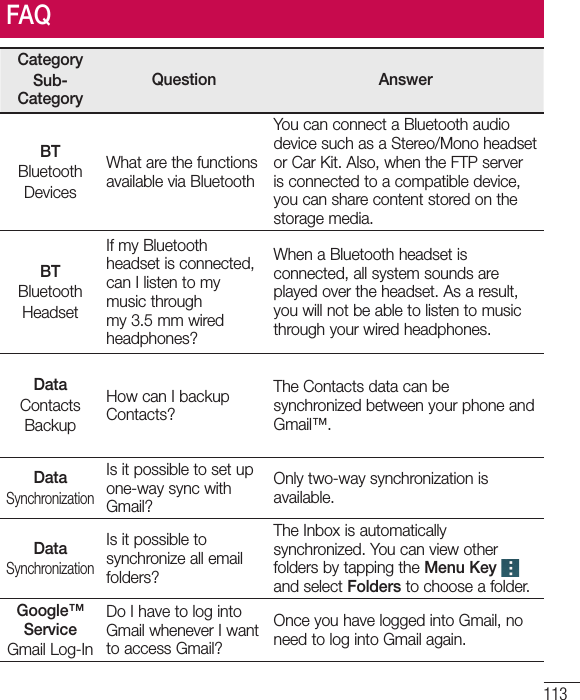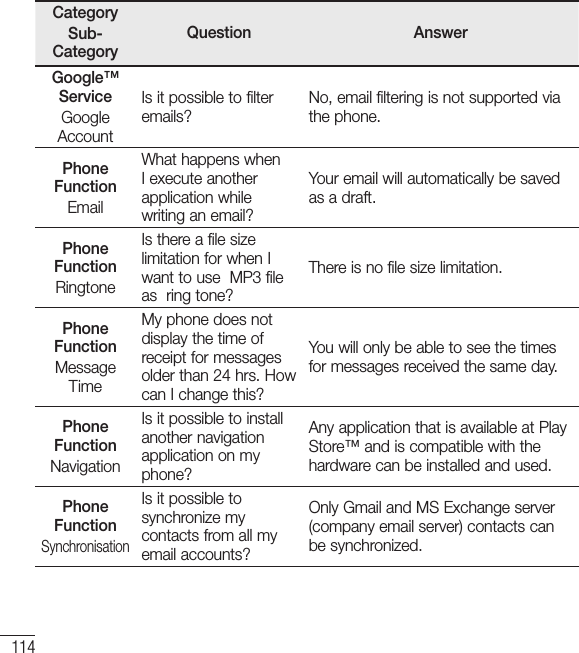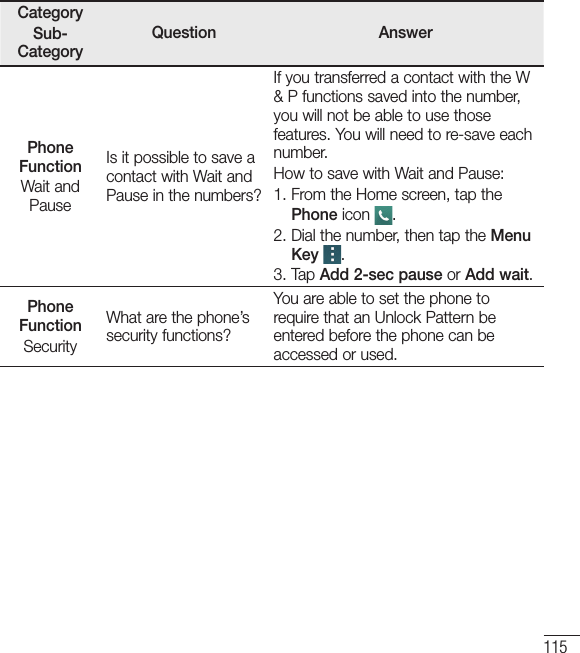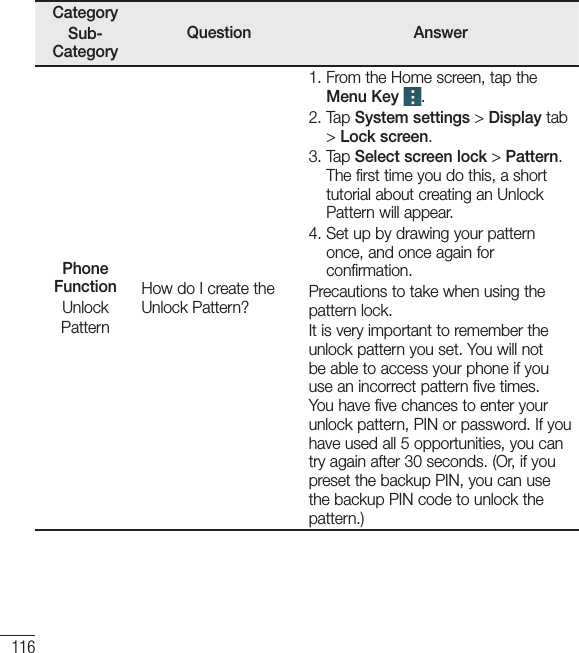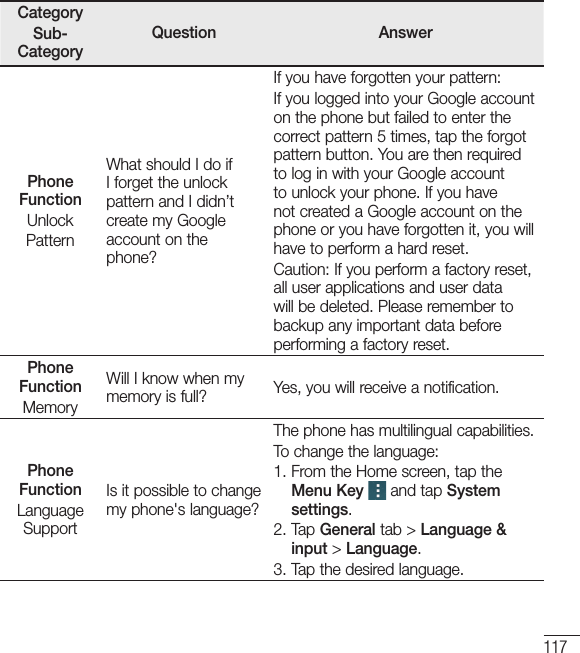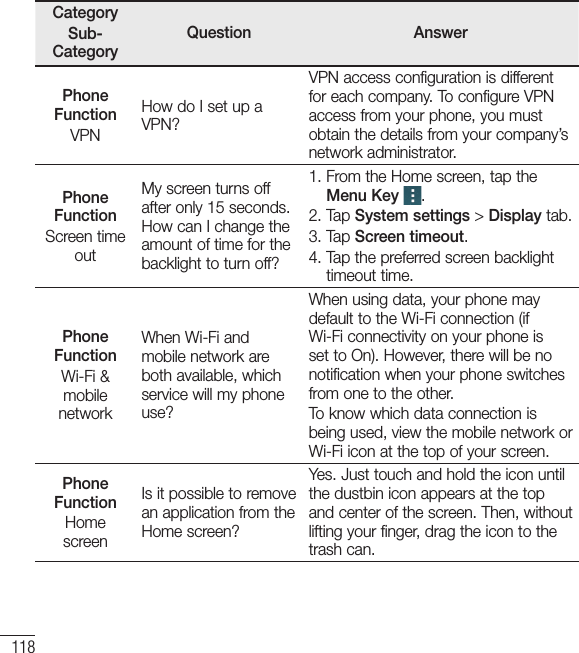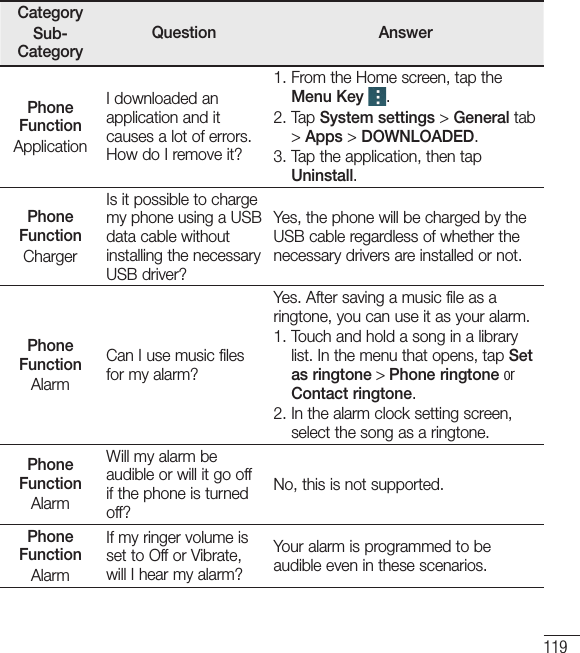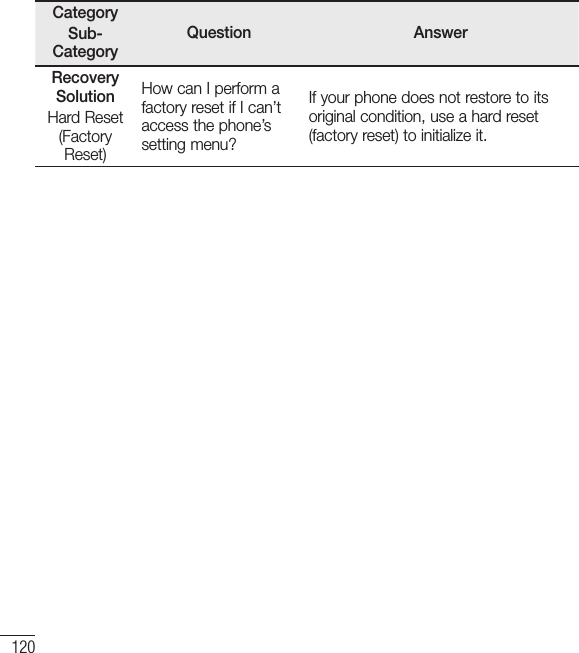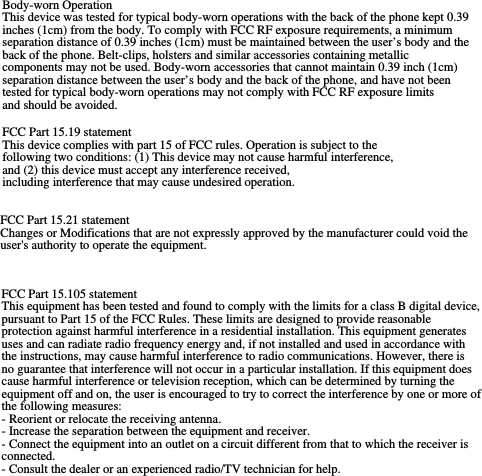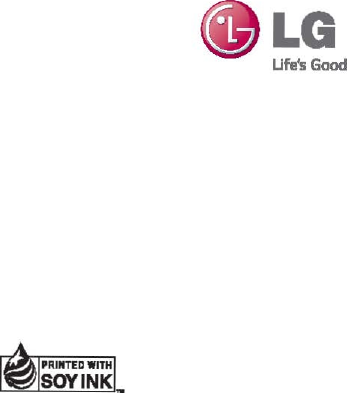LG Electronics USA H440N Cellular/PCS GSM/EDGE and Cellular WCDMA Phone with WLAN, Bluetooth and RFID User Manual LG H440n UG EN FCC 141205 indd
LG Electronics MobileComm USA, Inc. Cellular/PCS GSM/EDGE and Cellular WCDMA Phone with WLAN, Bluetooth and RFID LG H440n UG EN FCC 141205 indd
Users Manual
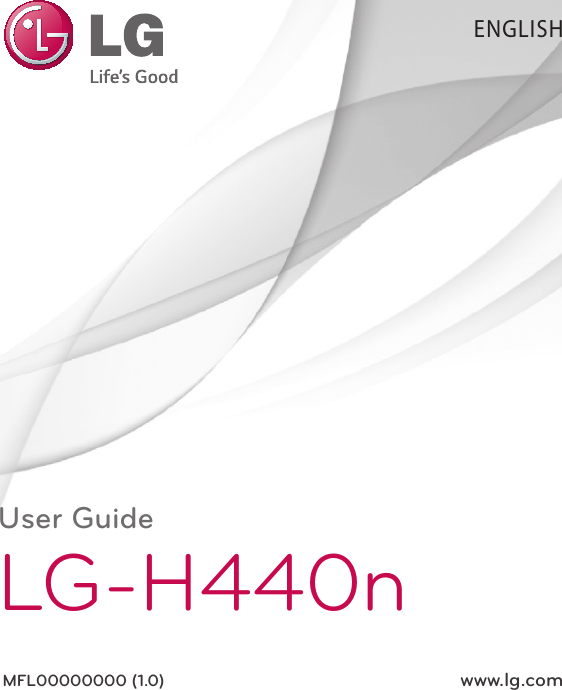
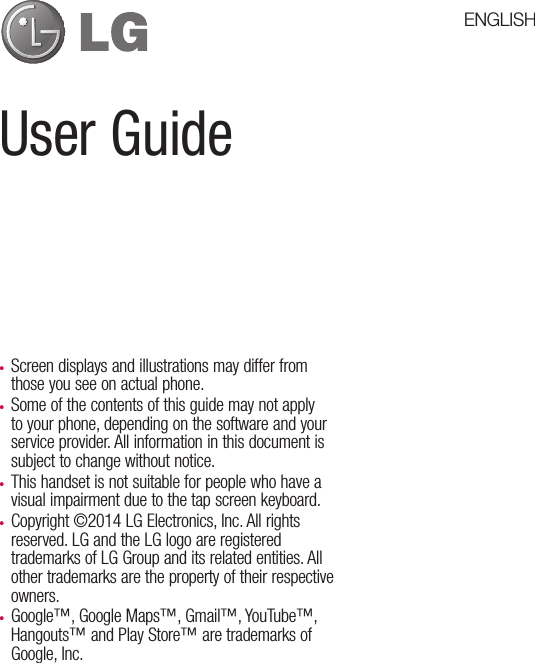
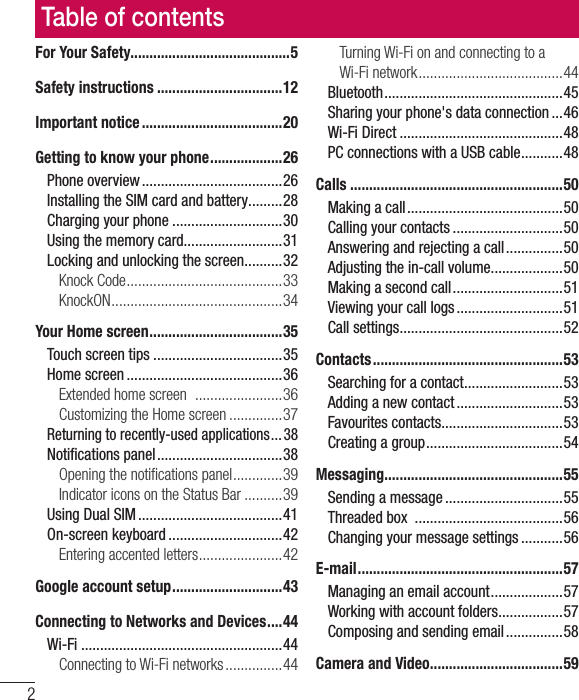
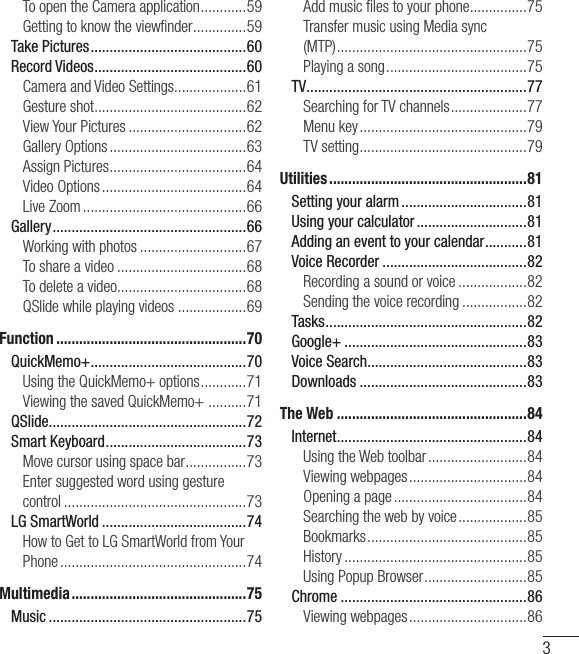
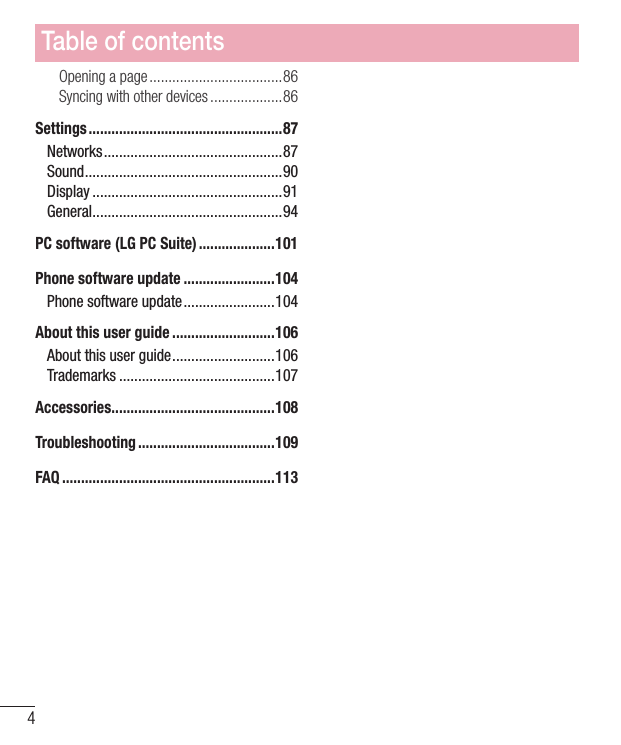
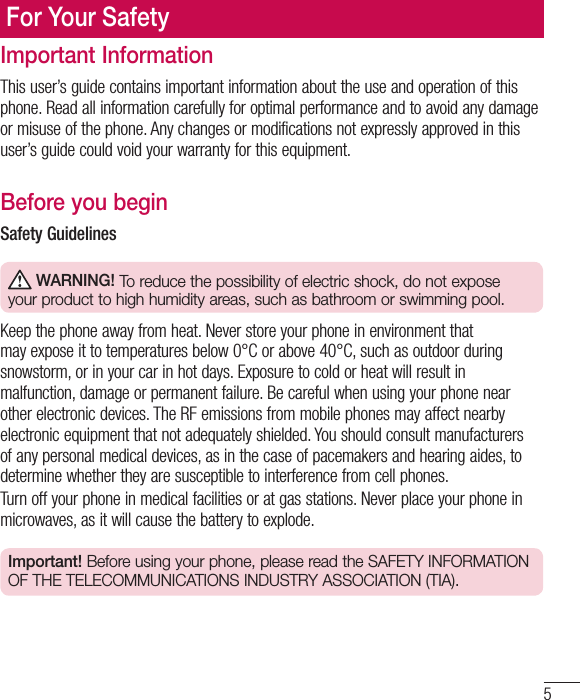
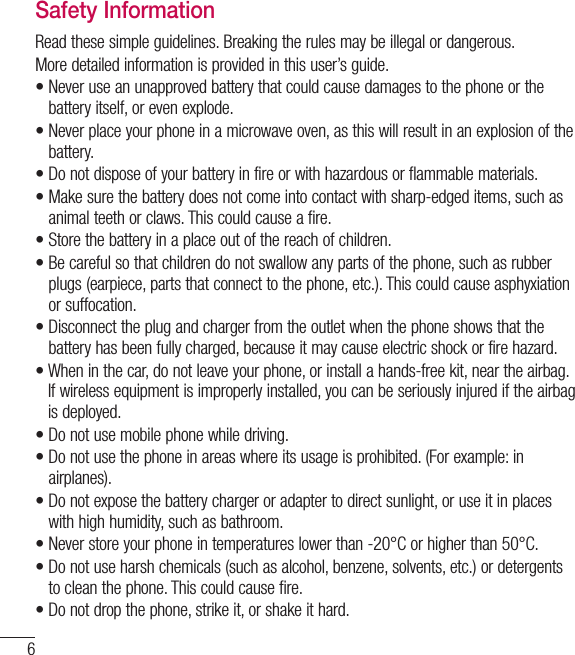
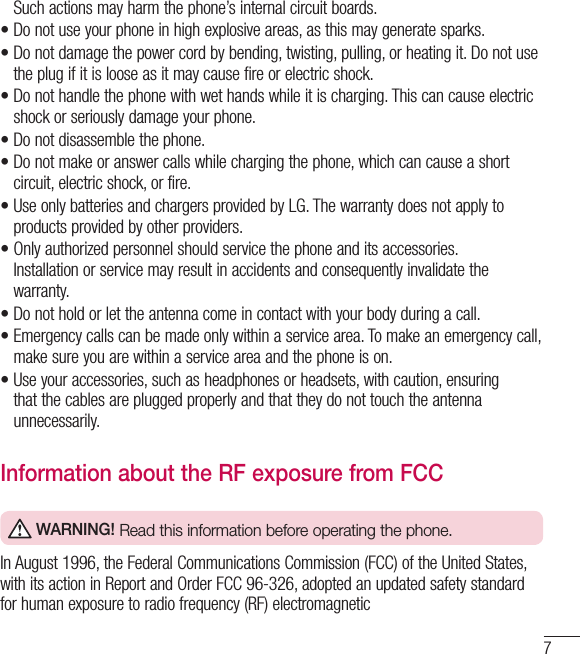
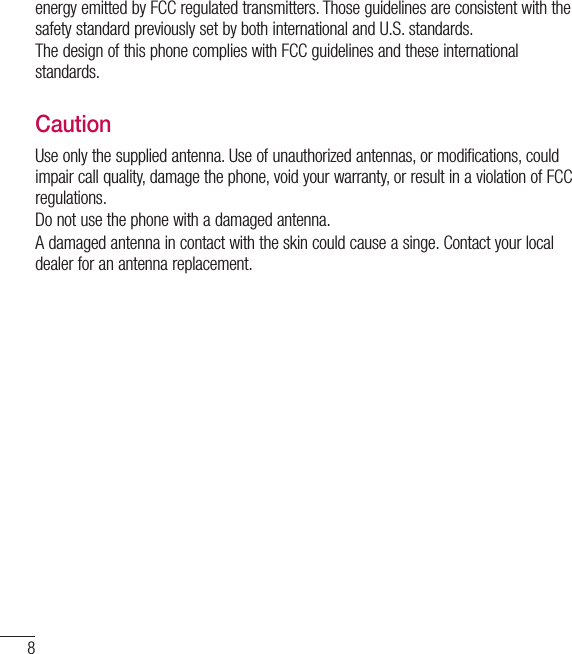
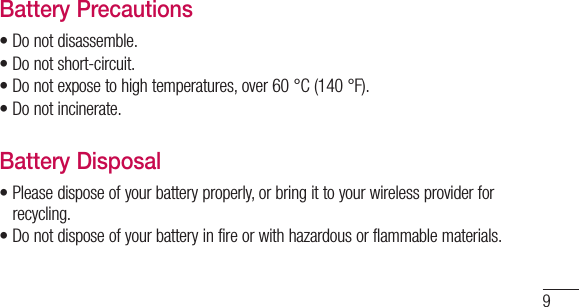
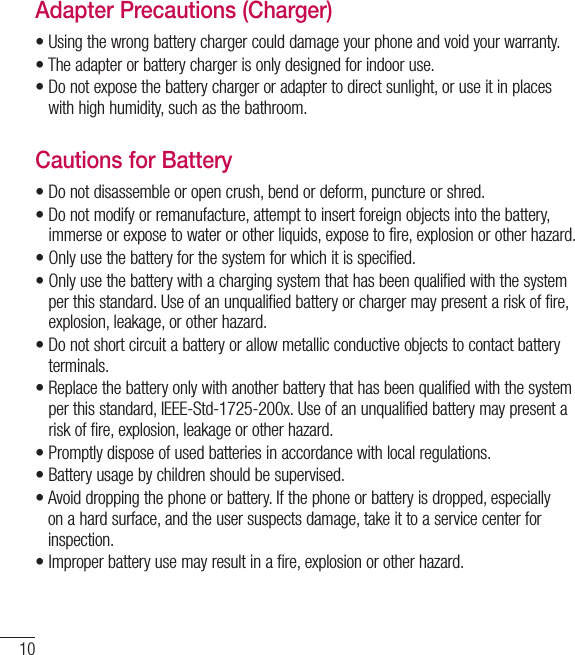
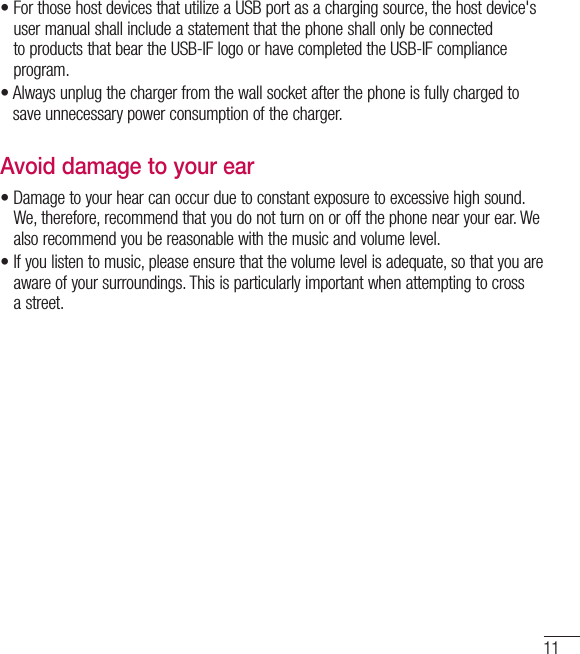
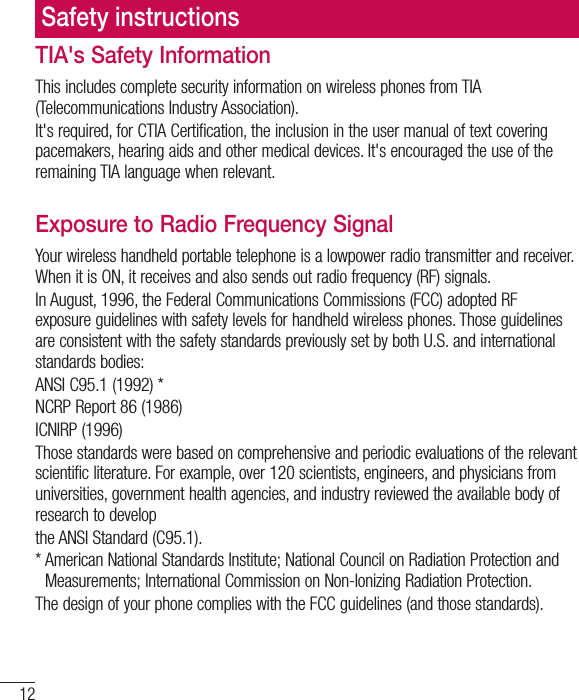
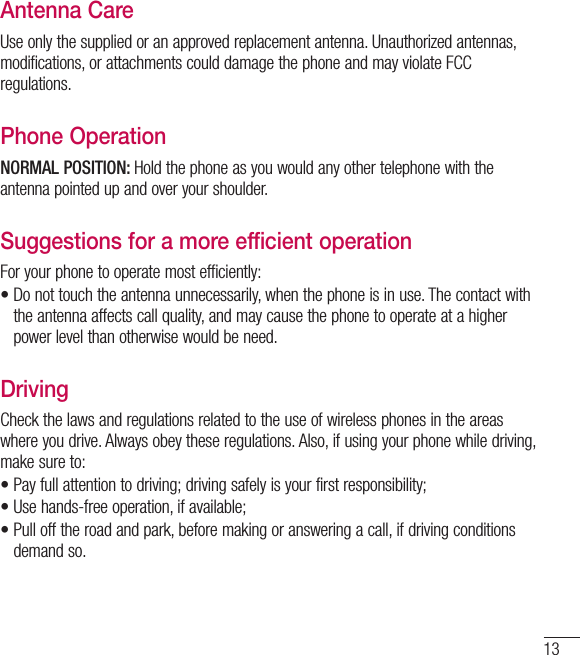
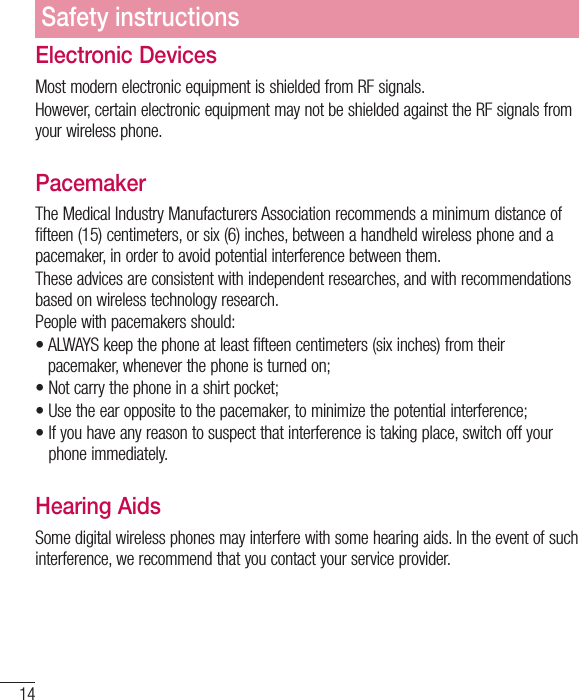
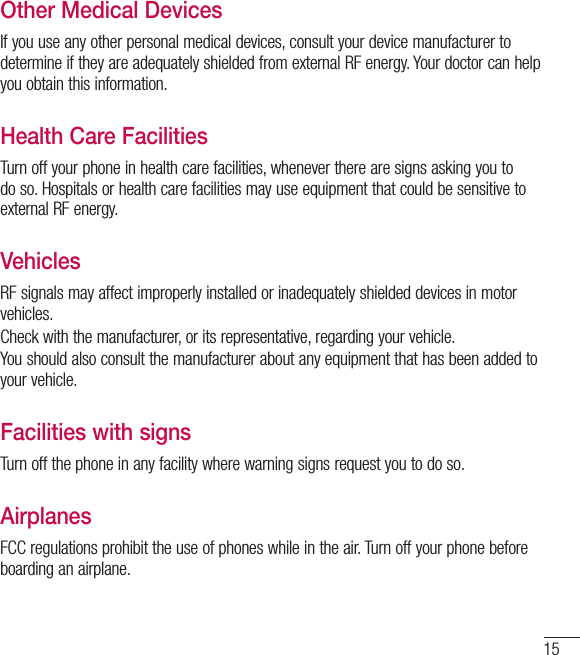
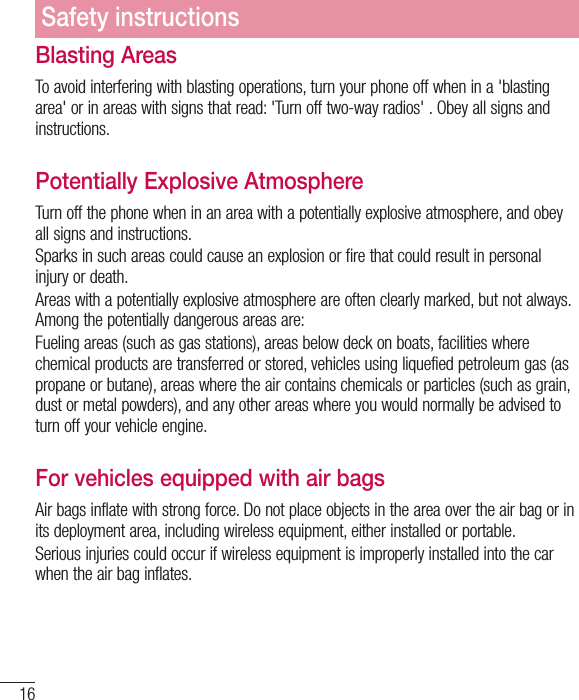
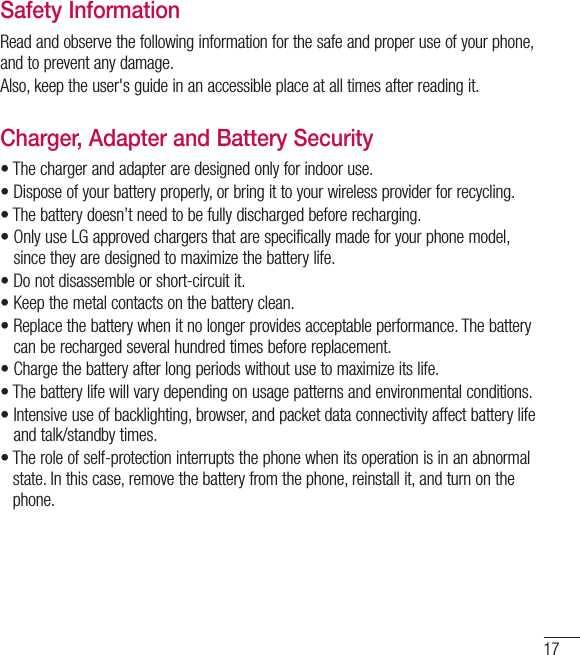
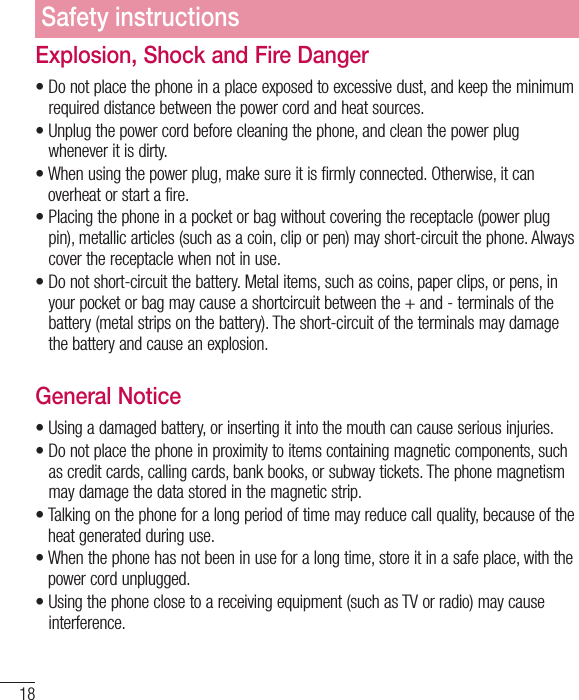
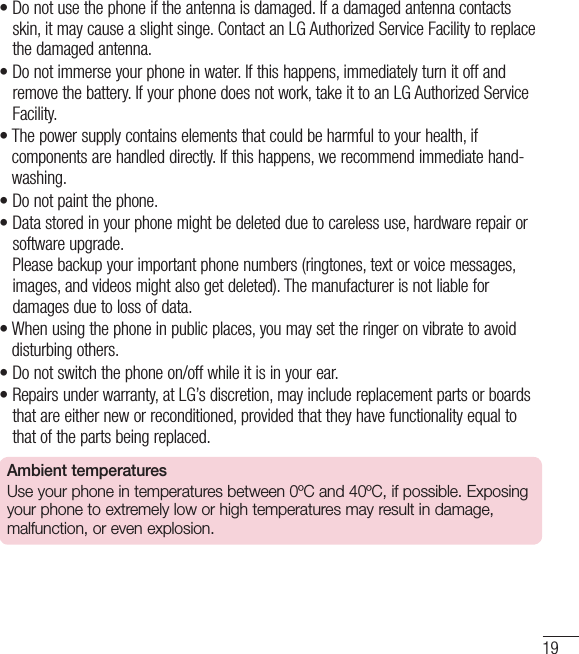
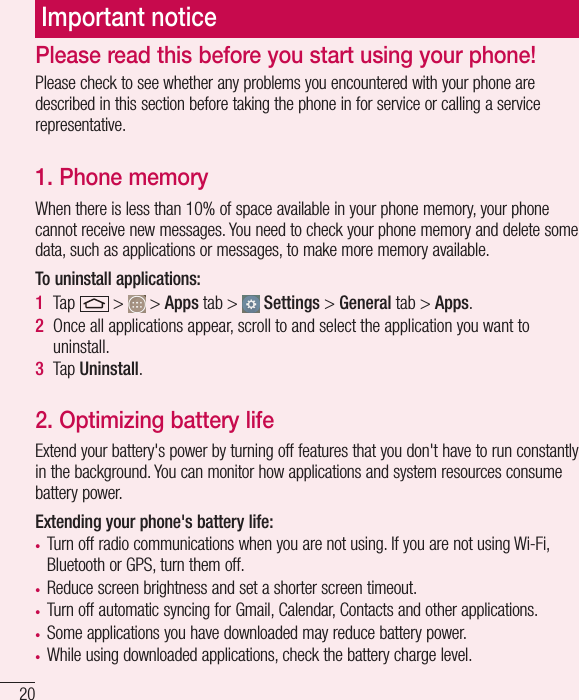
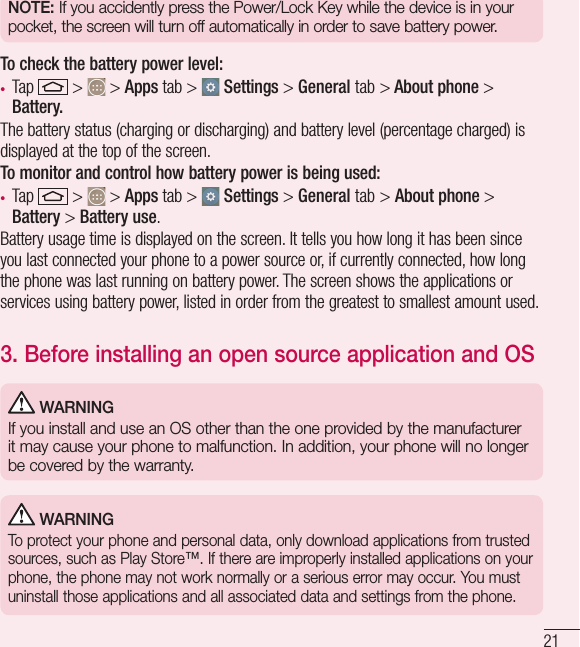
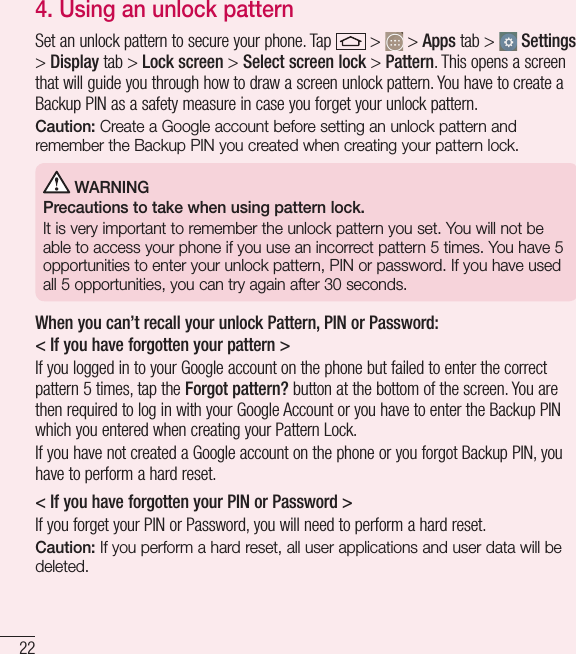
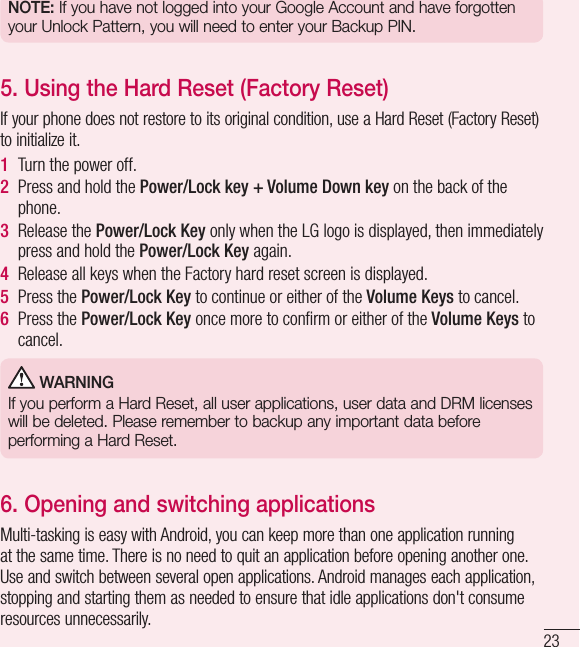
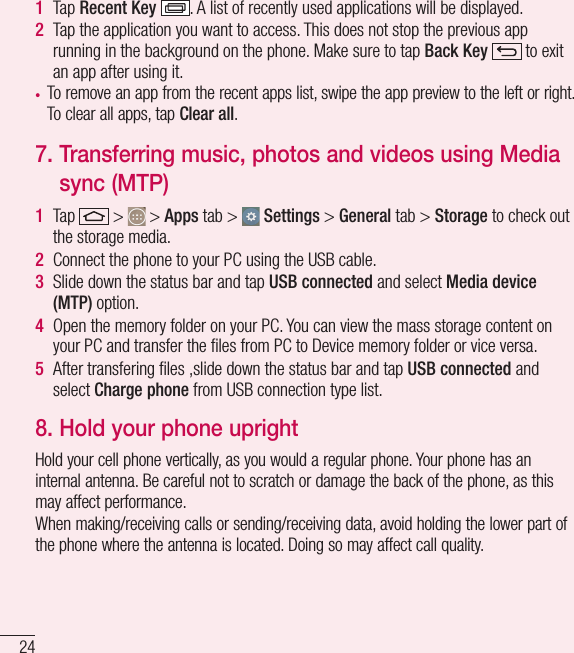
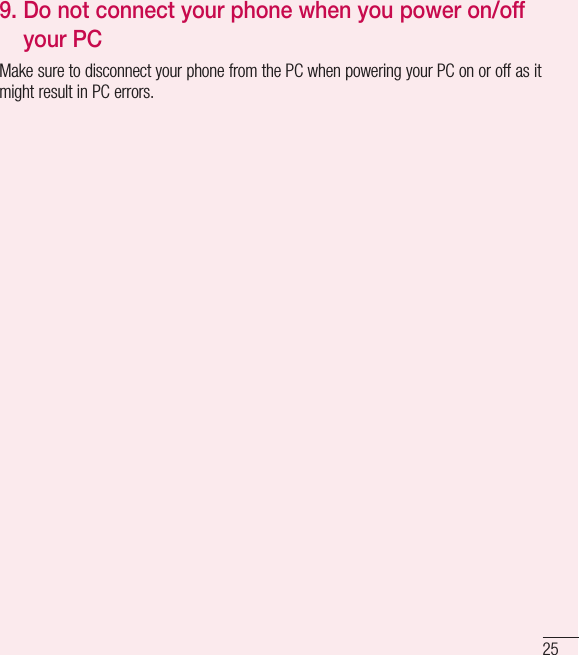
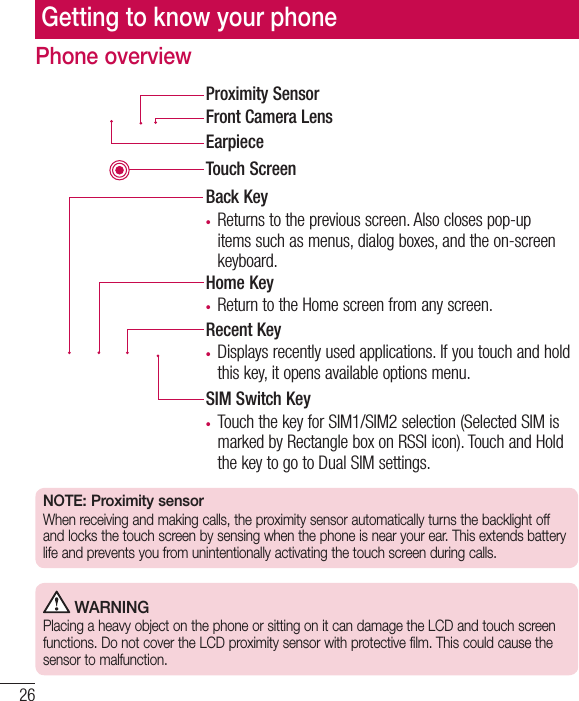
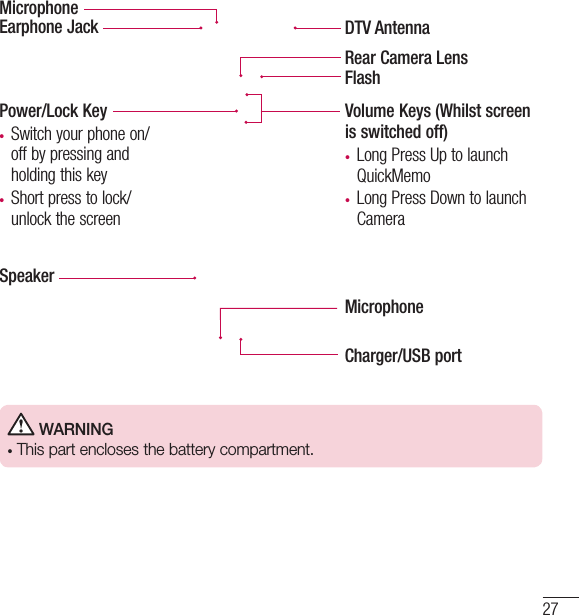
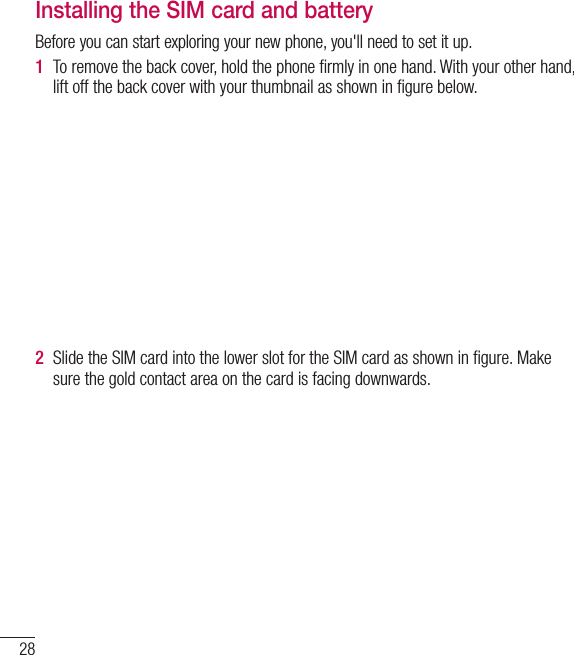
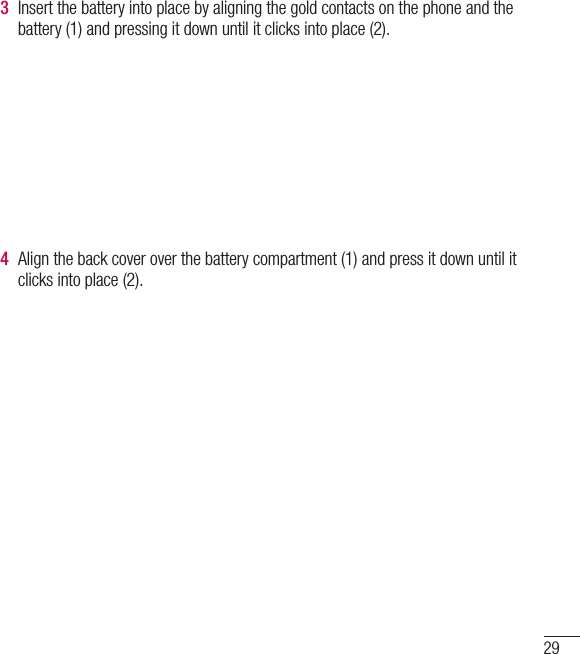
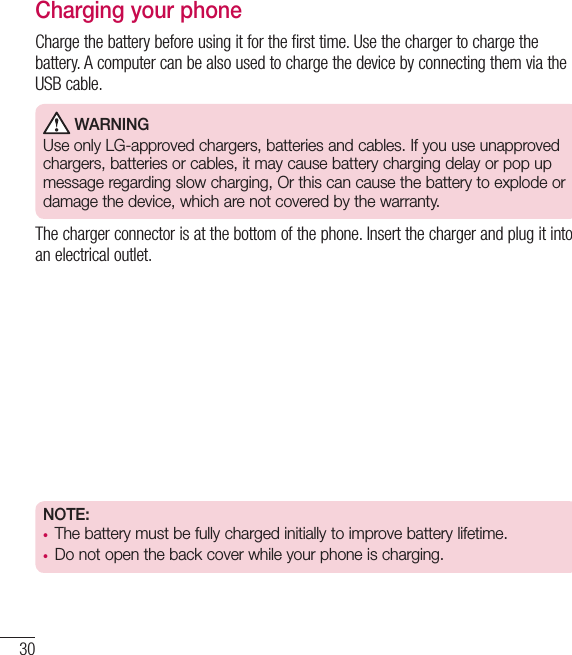
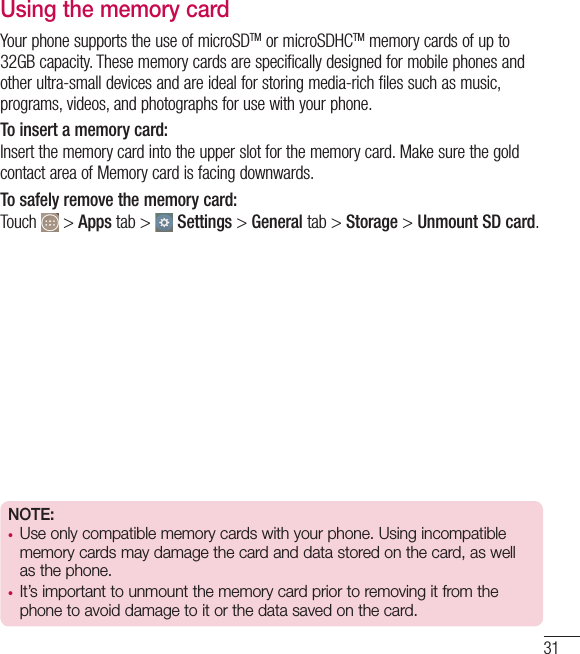
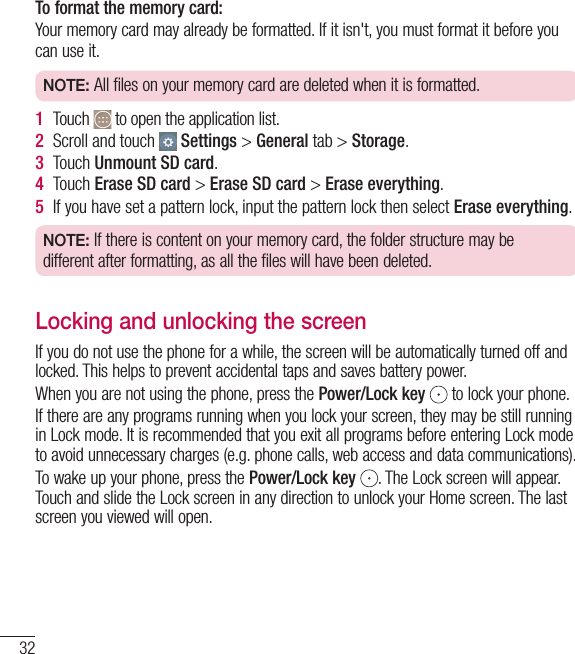
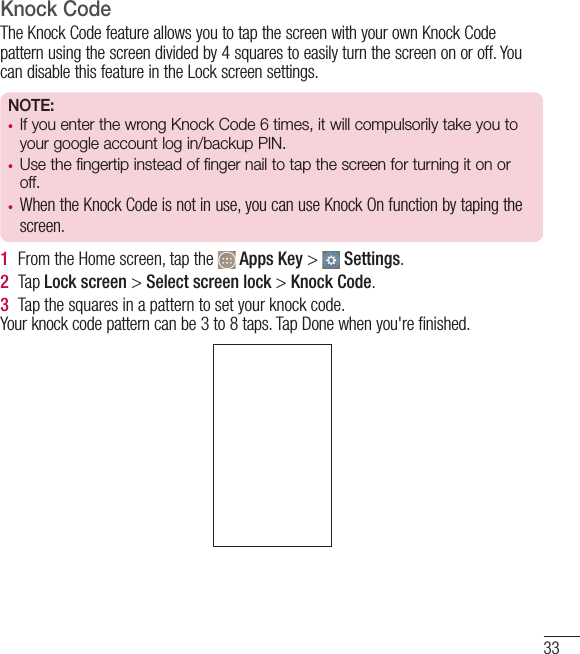
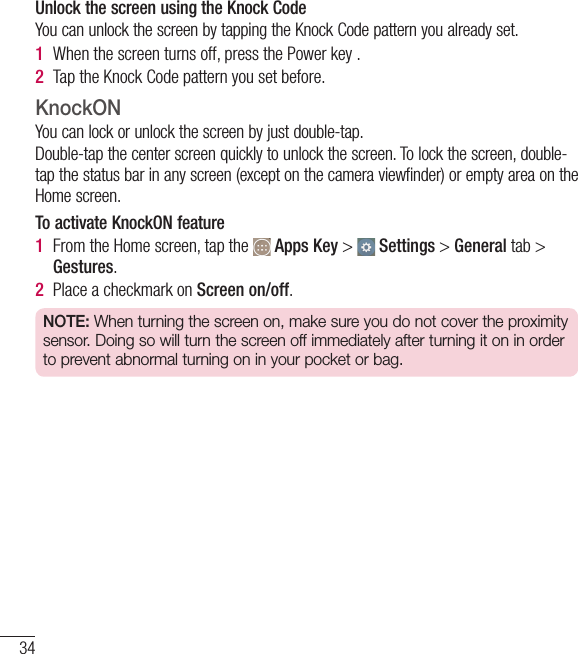
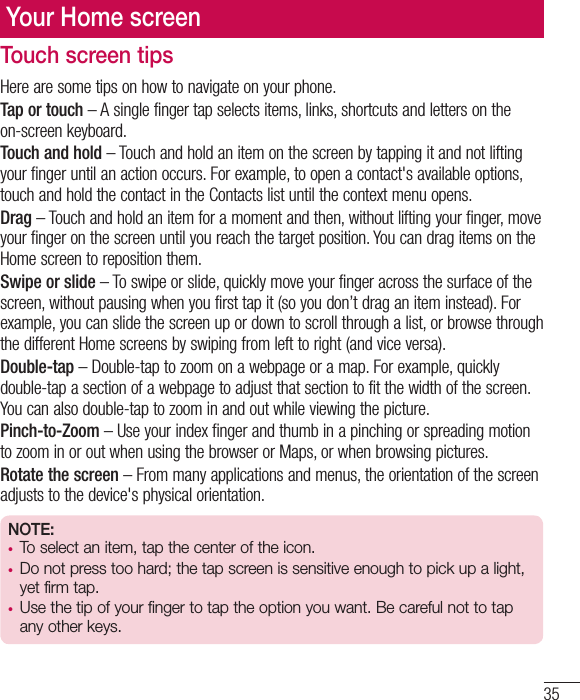
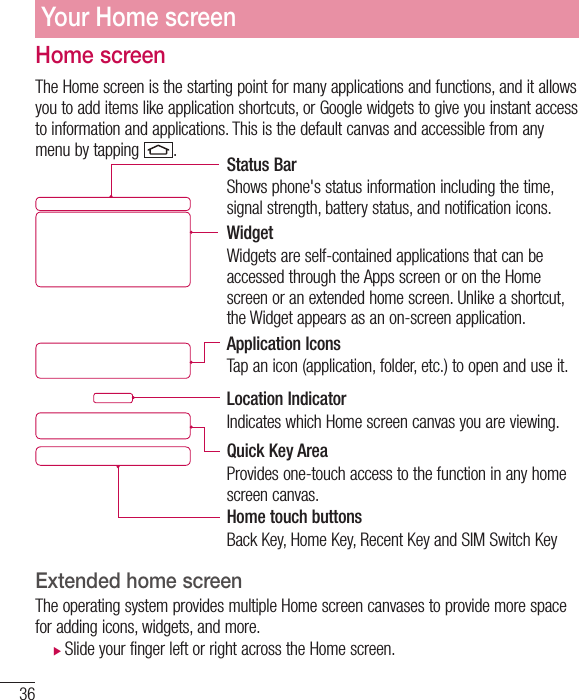
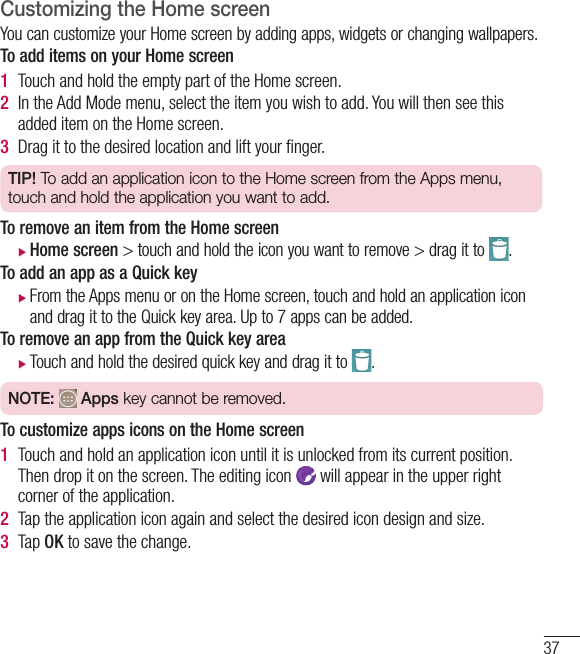

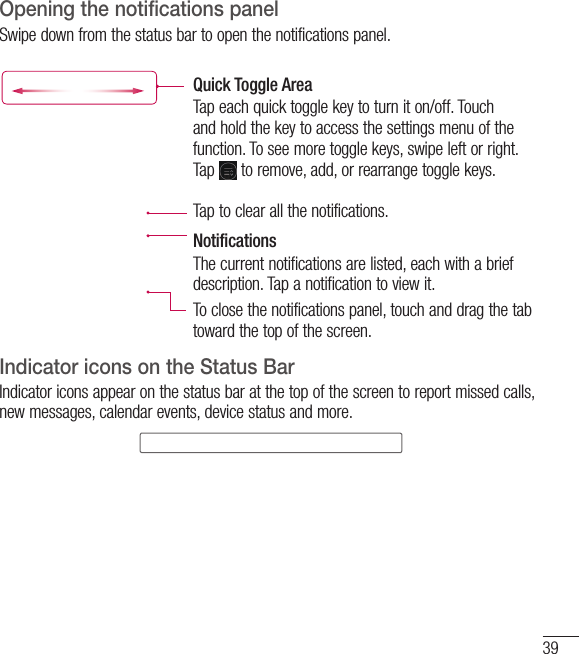
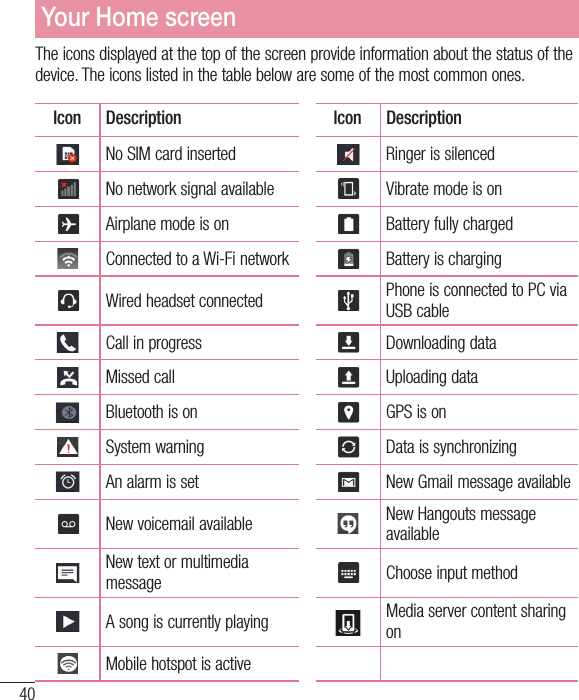
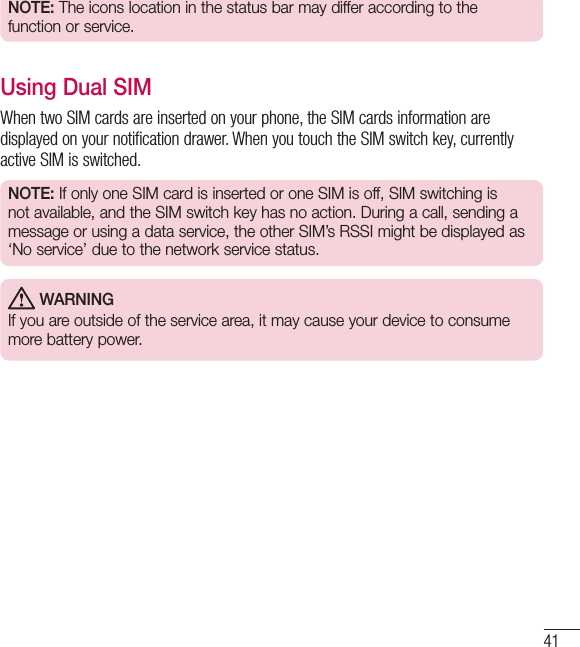
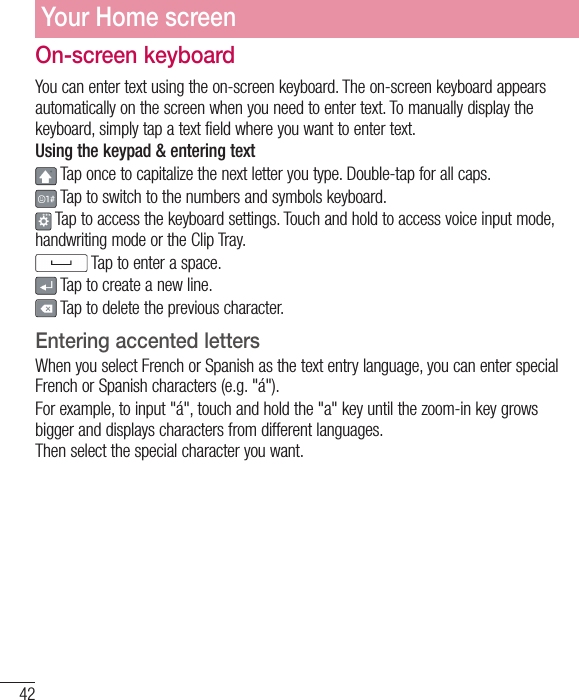
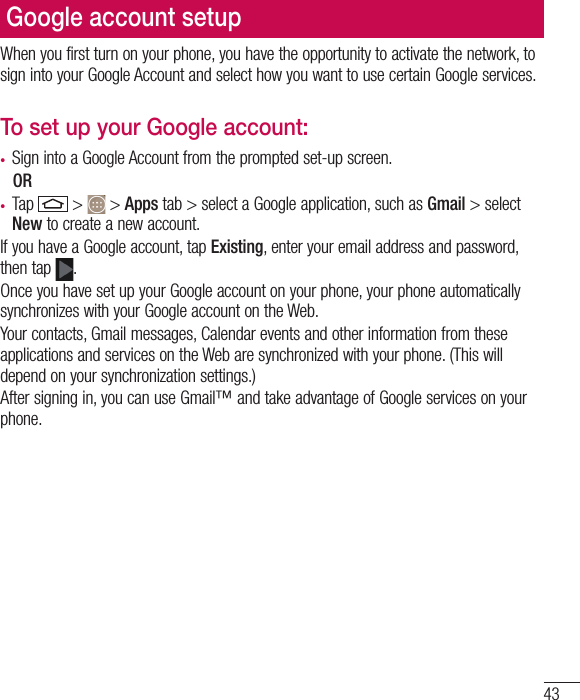
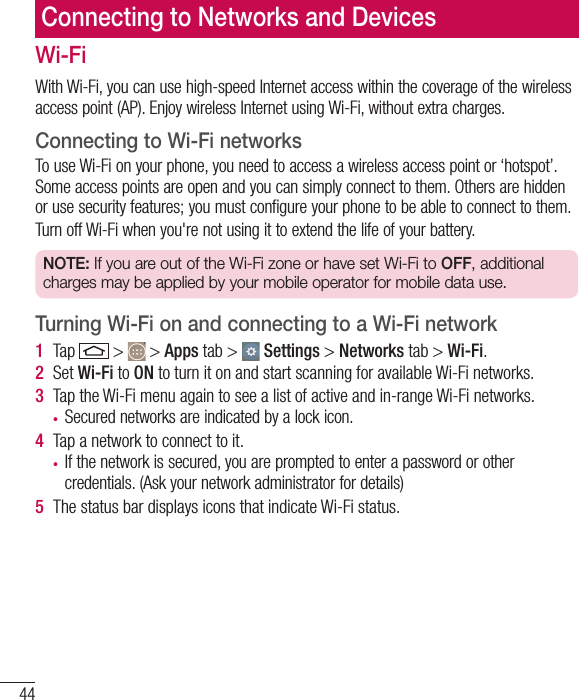
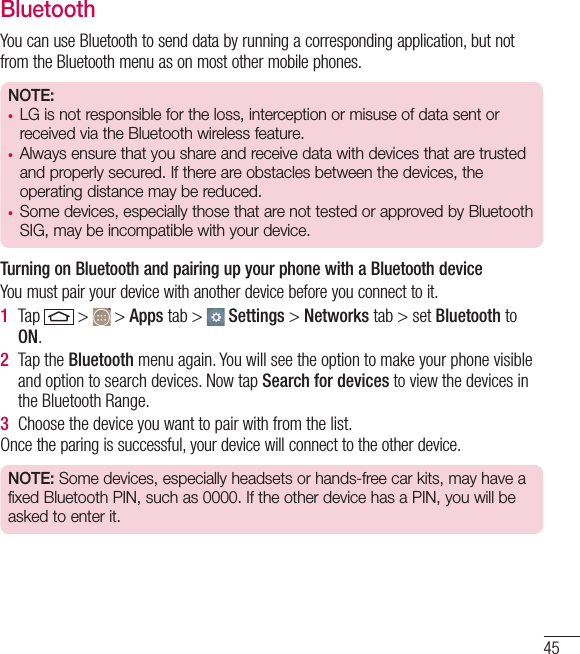
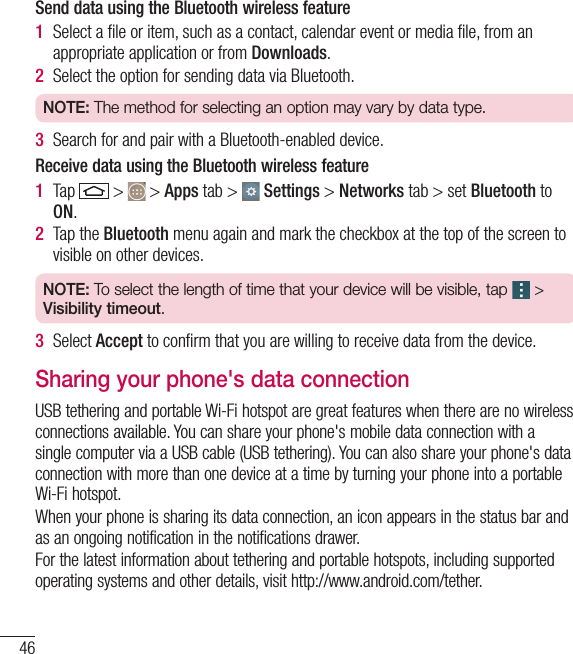
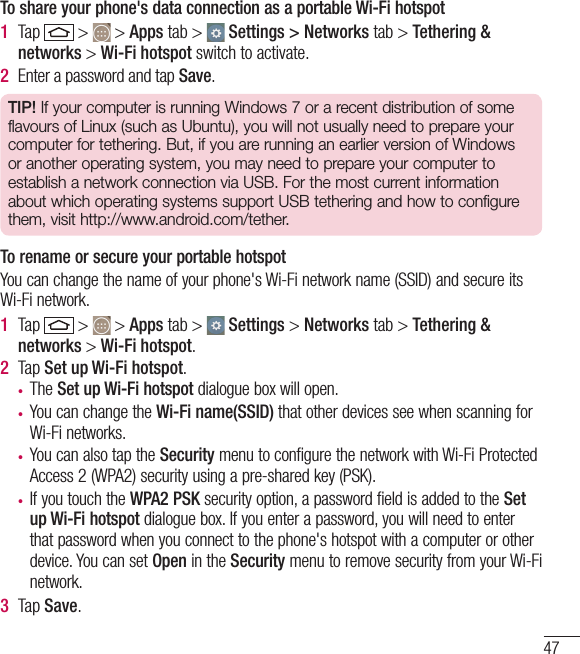
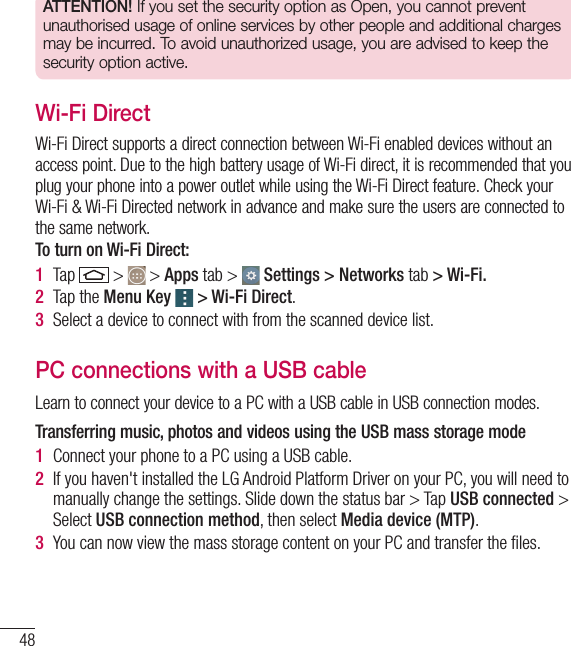
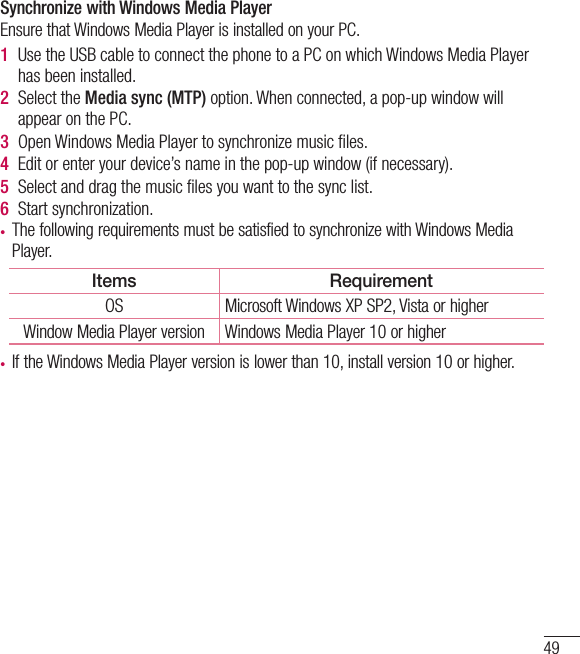
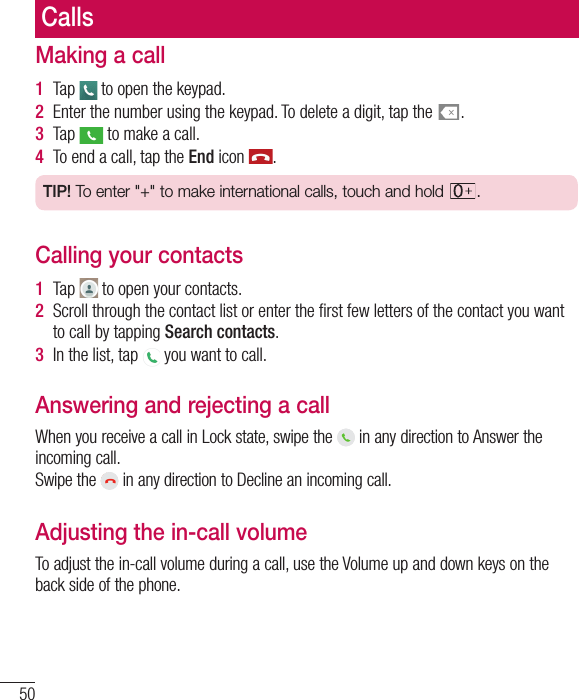
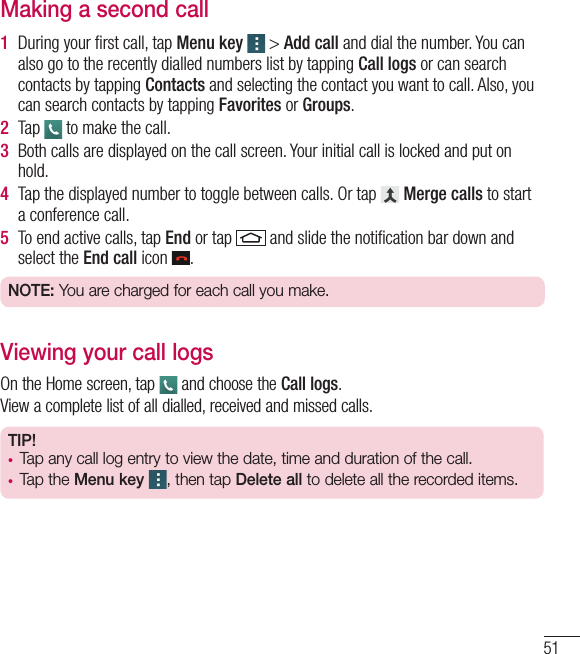
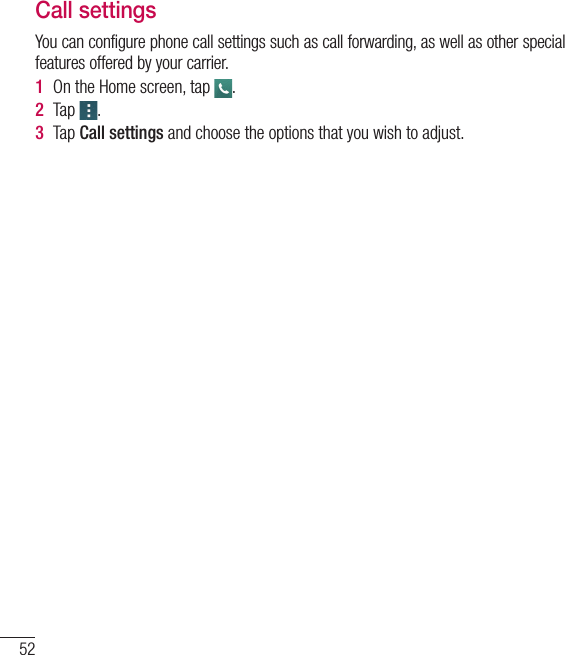
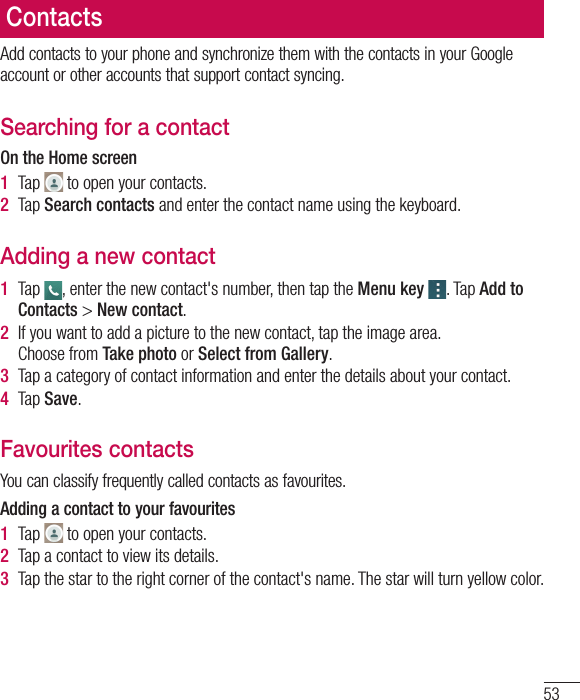
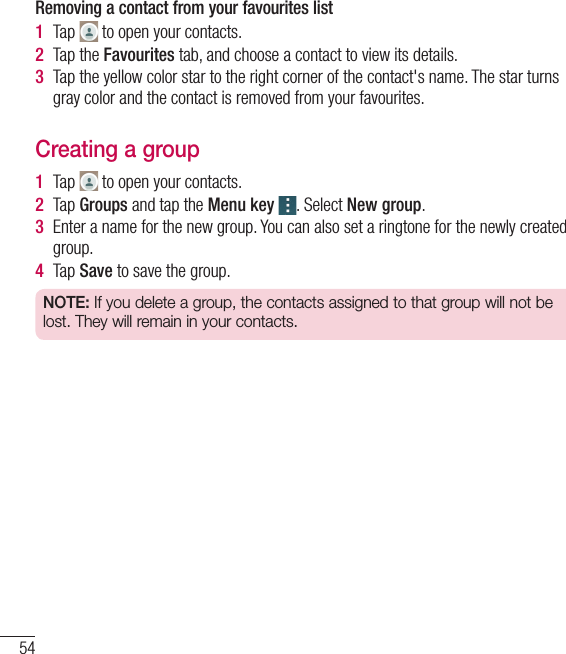
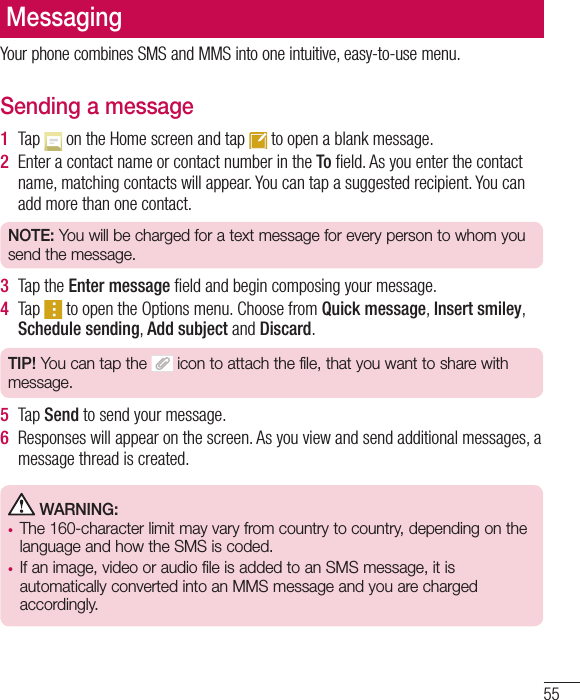
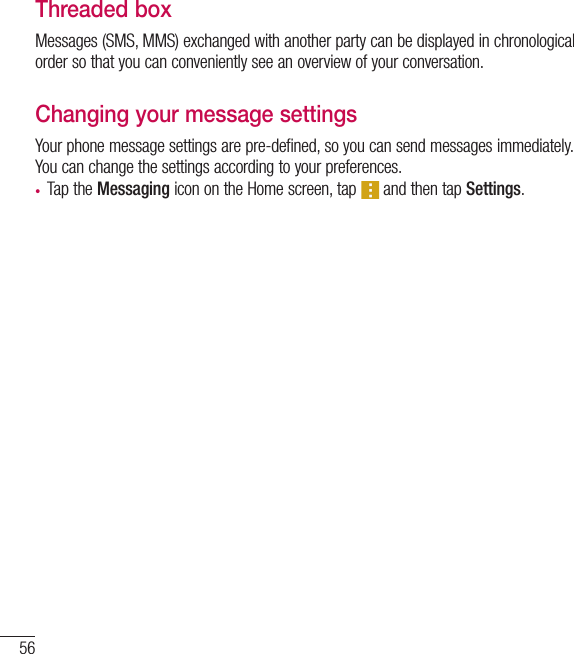
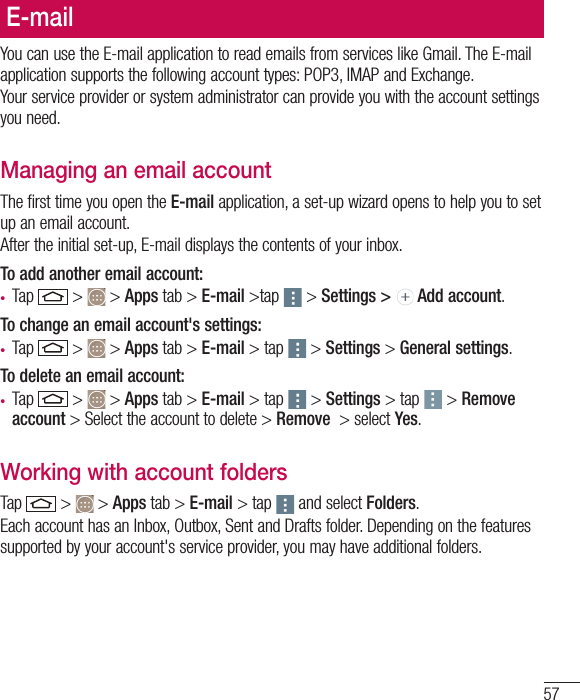
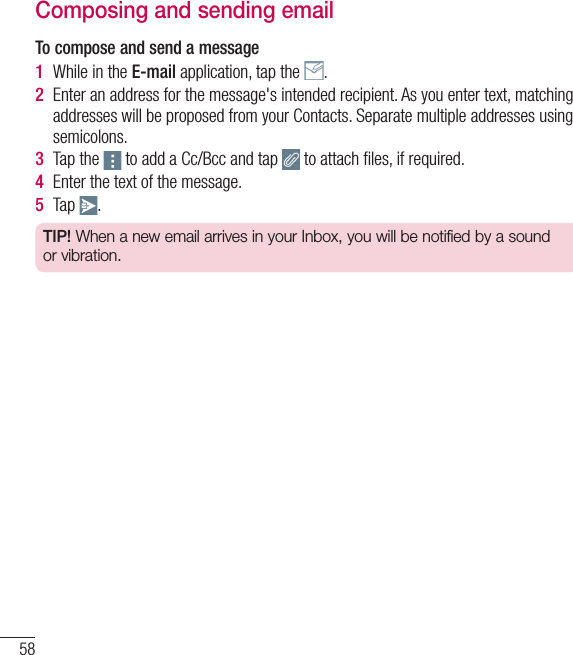
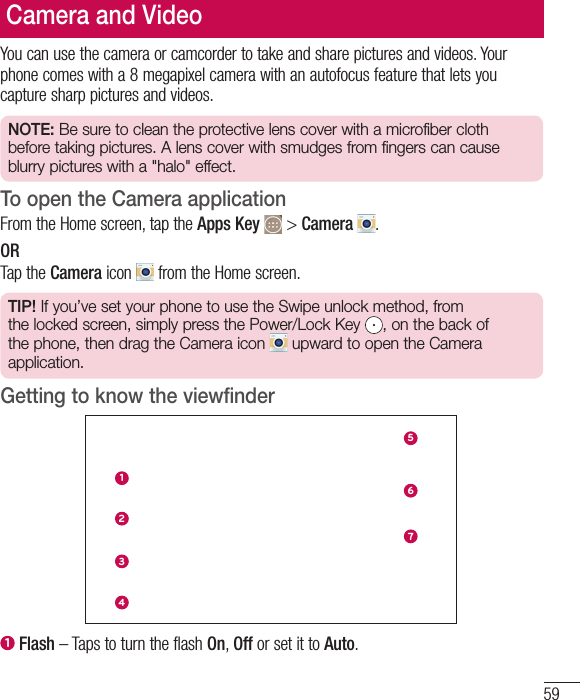
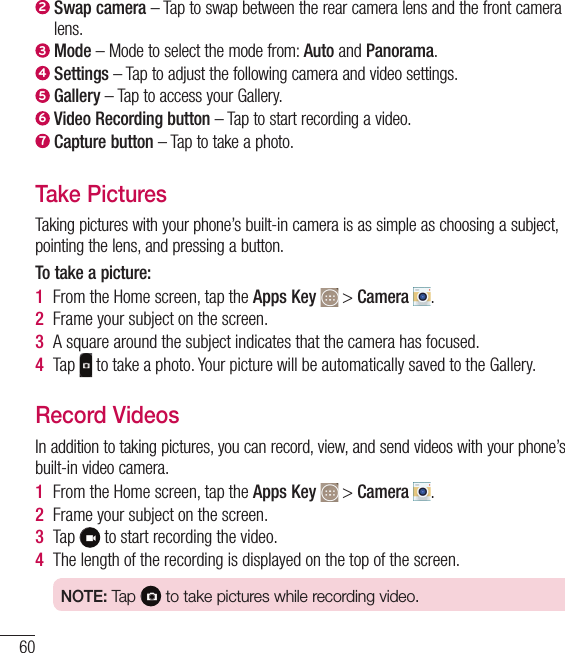
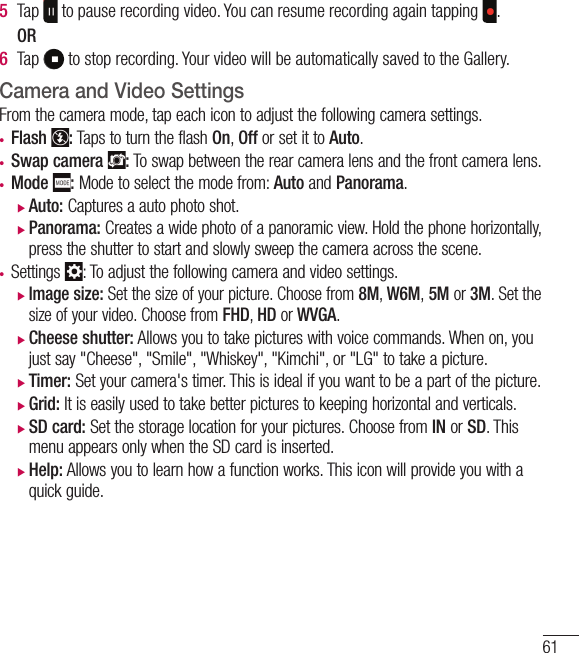
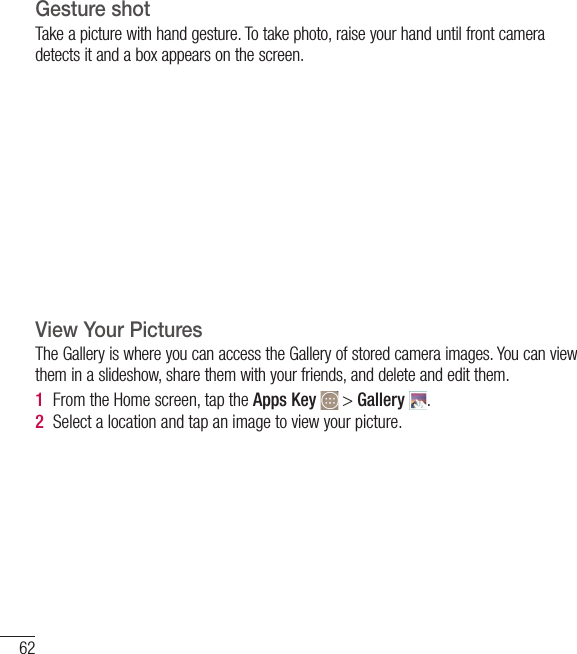
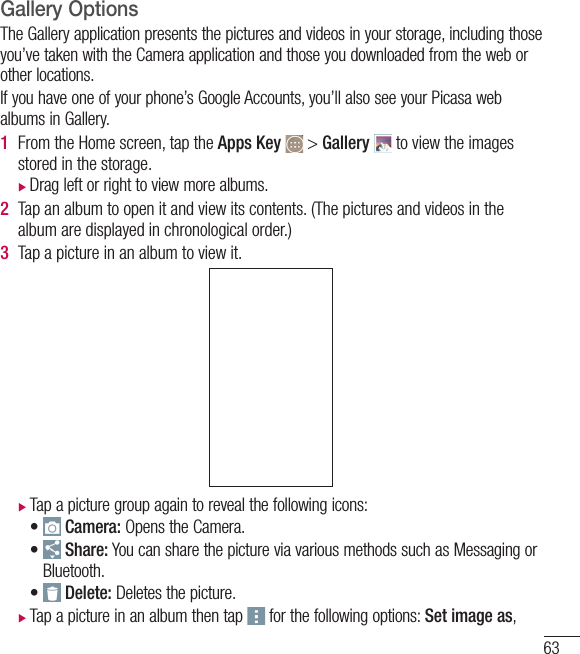
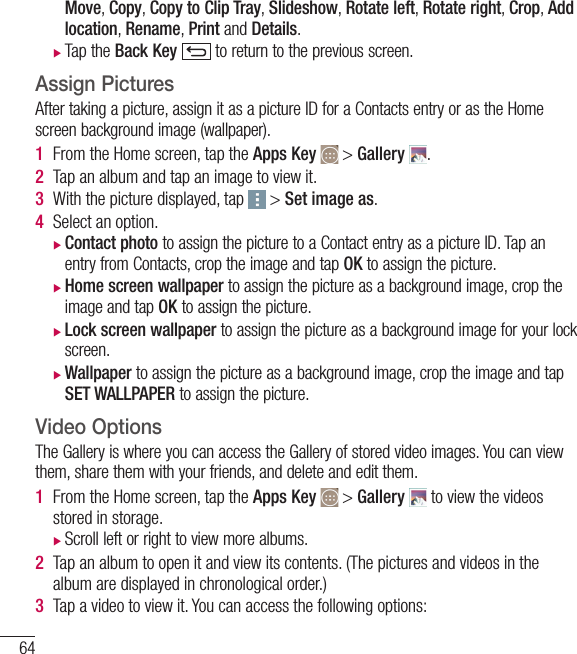
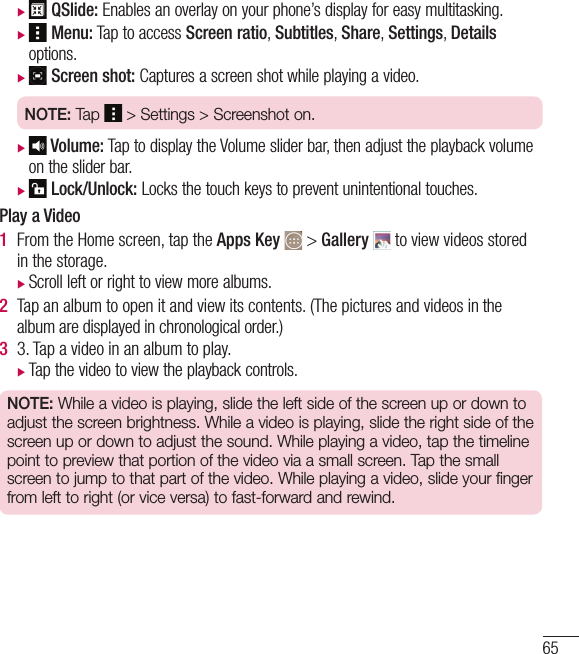
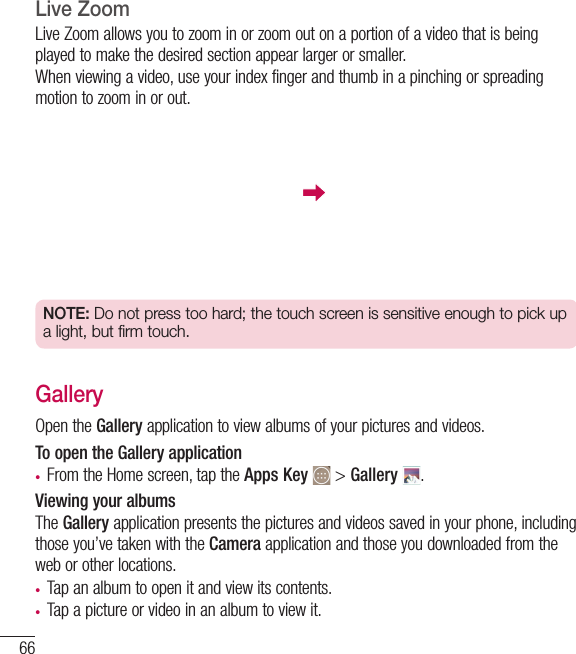
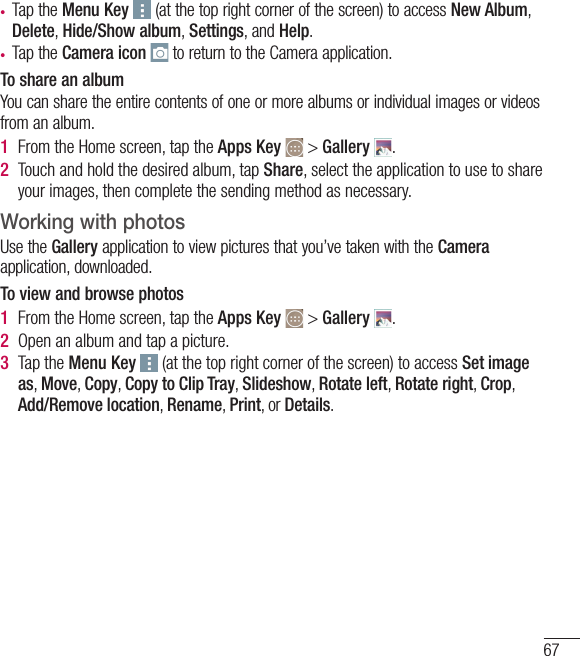
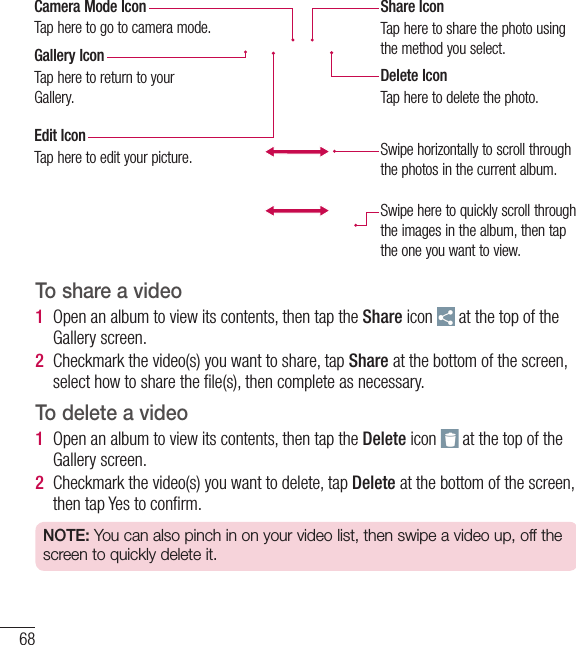
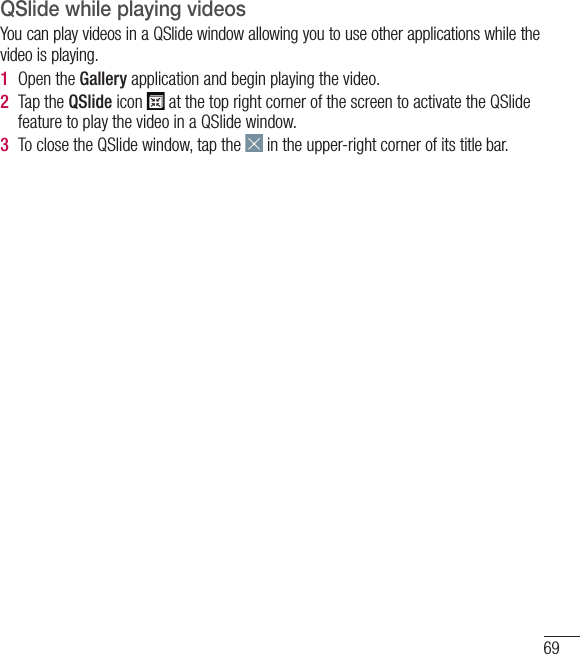
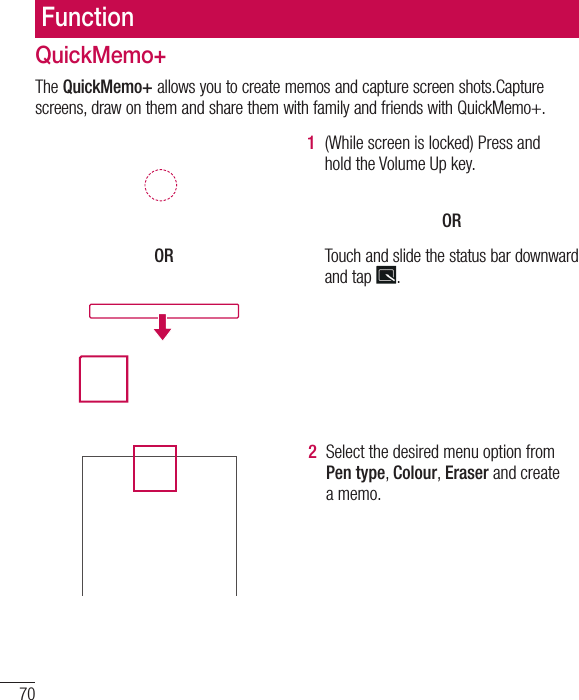
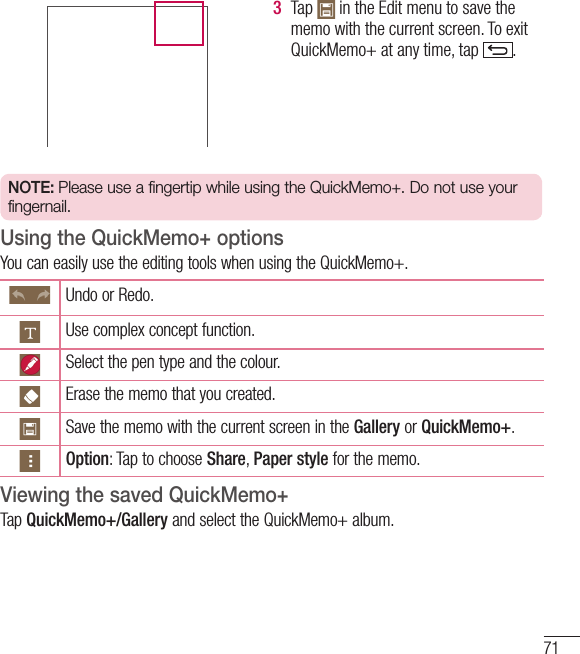
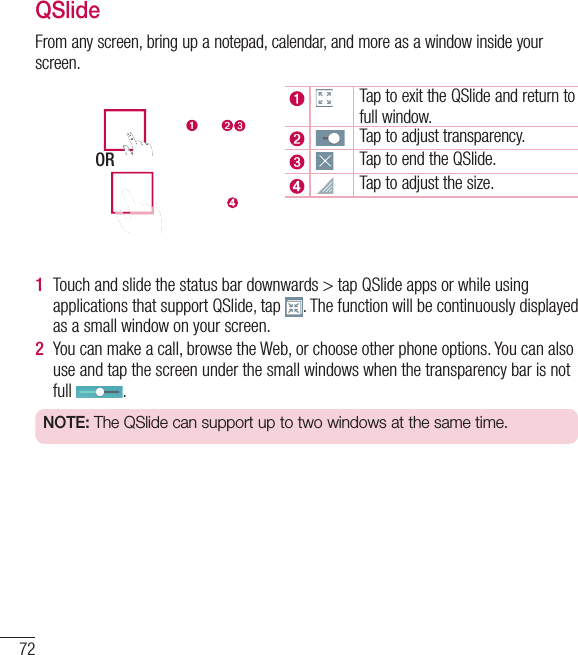
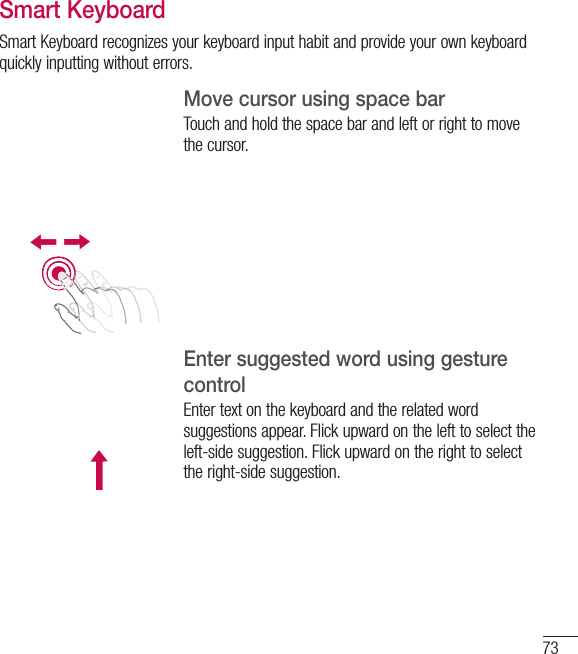
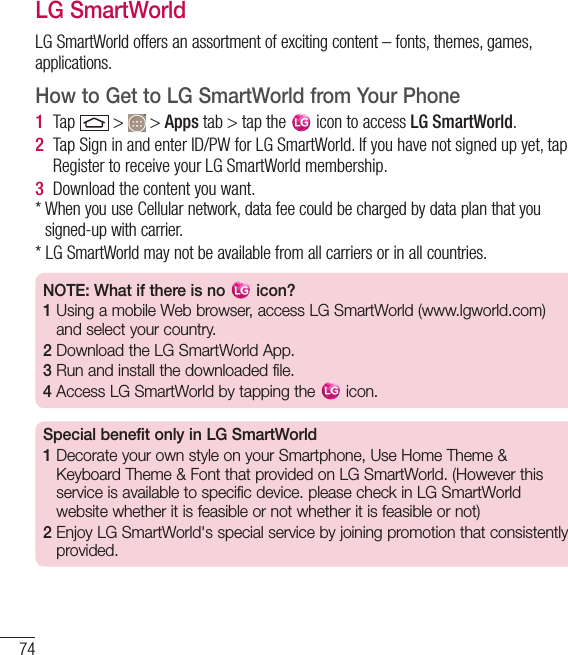
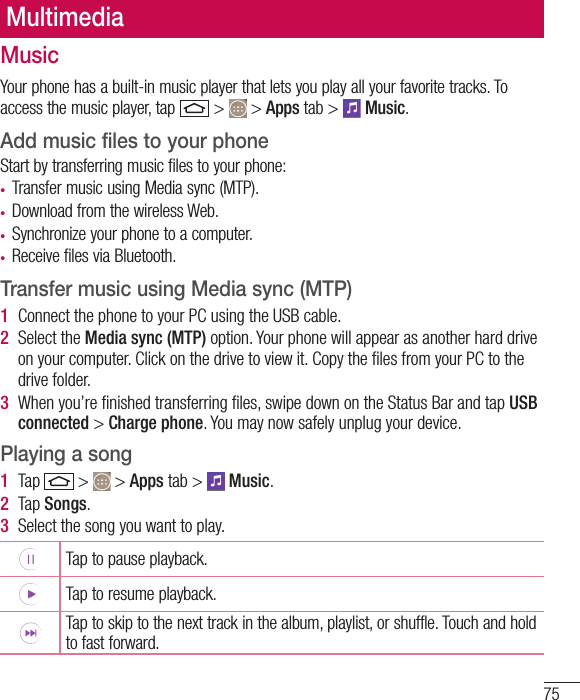
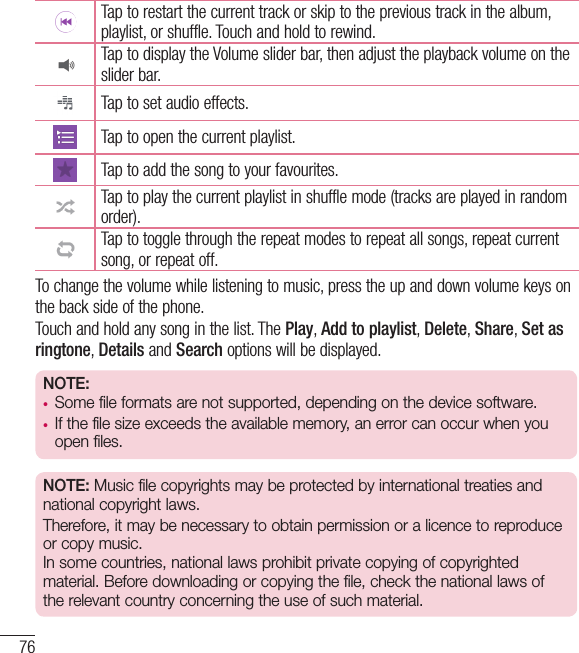
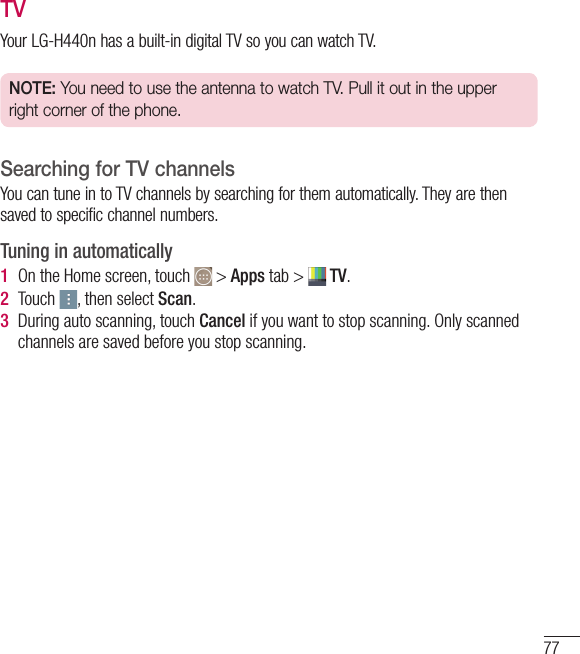
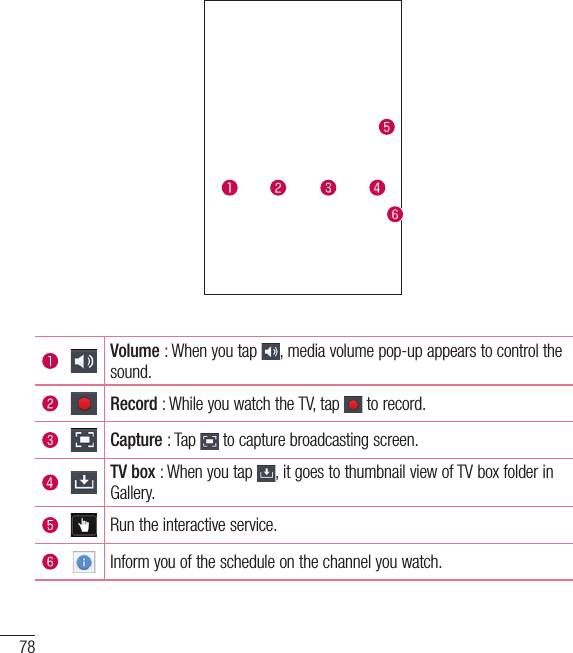
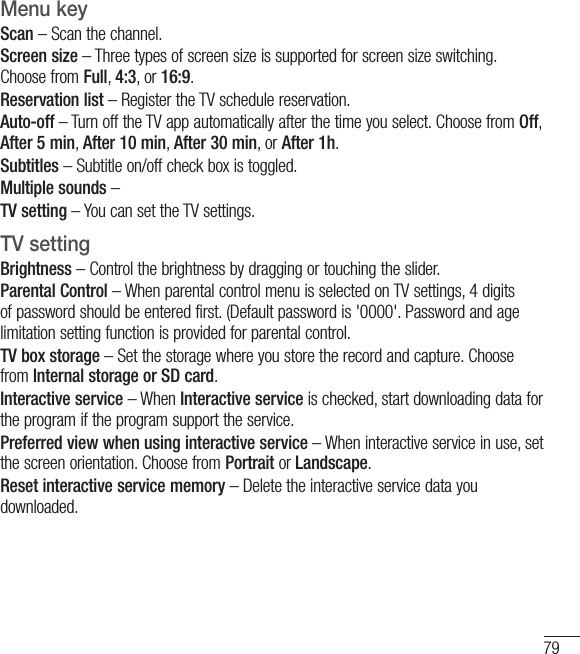
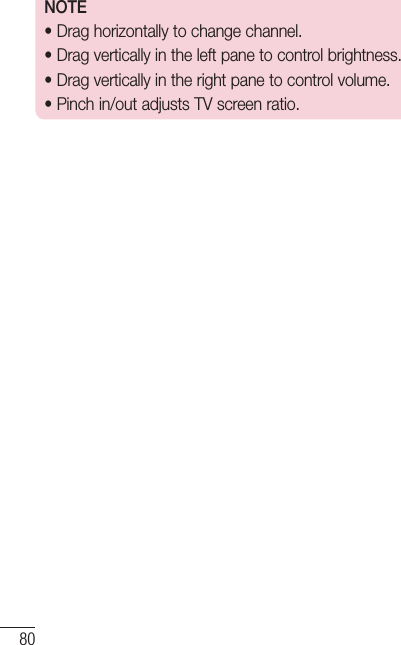
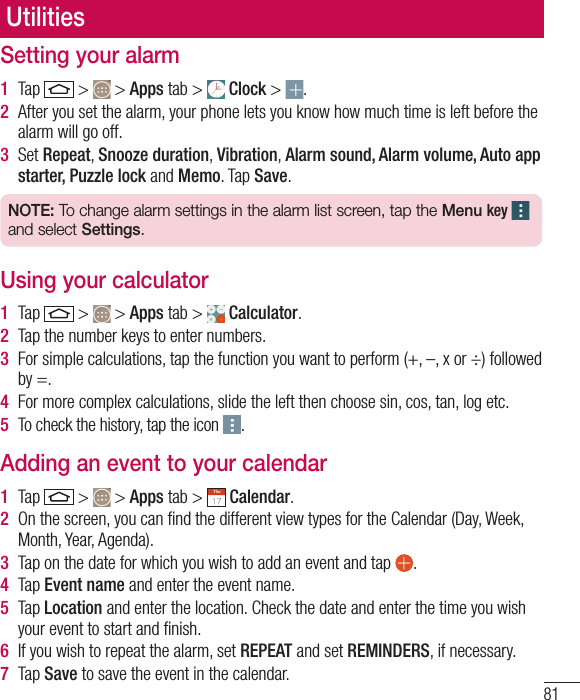
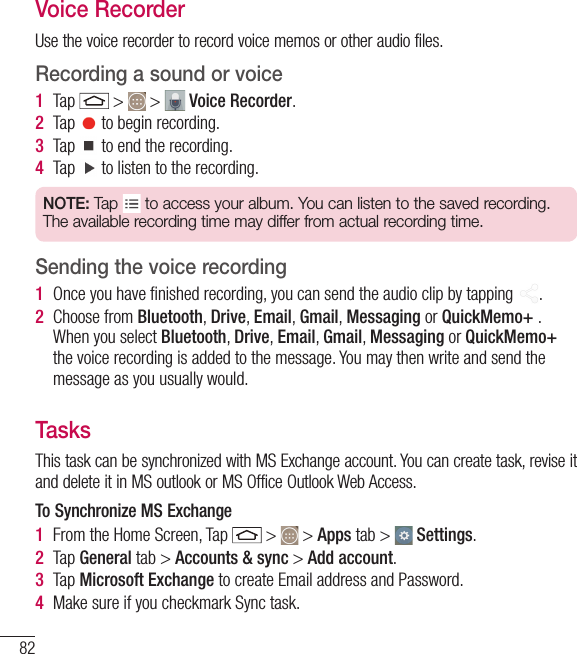
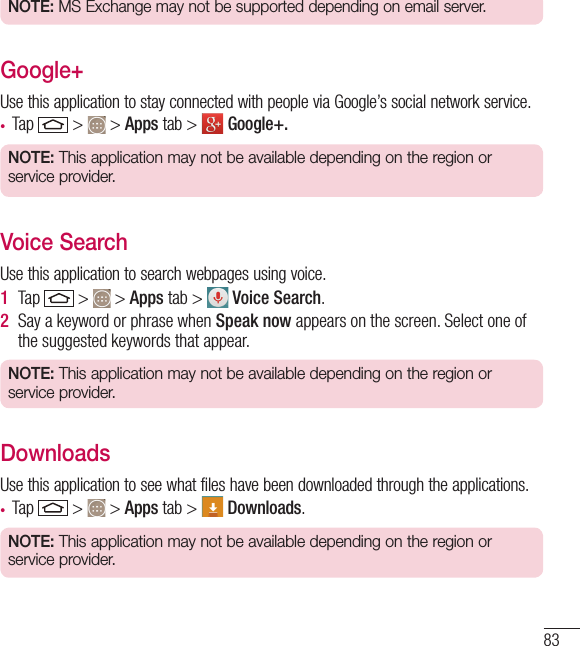
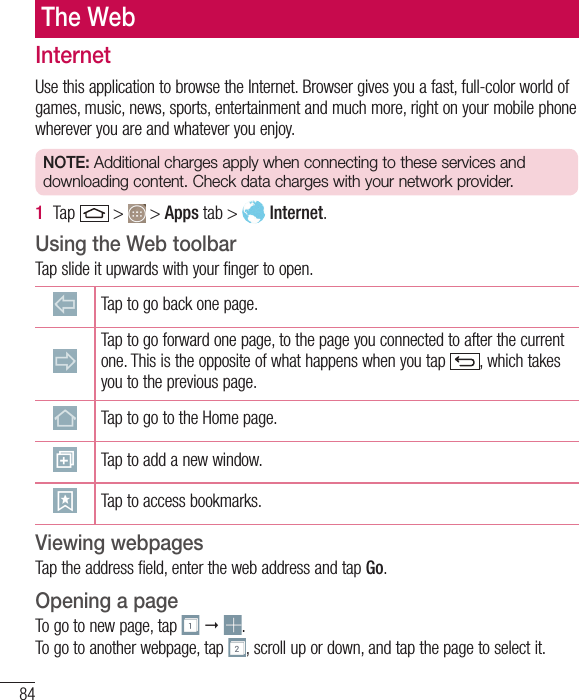
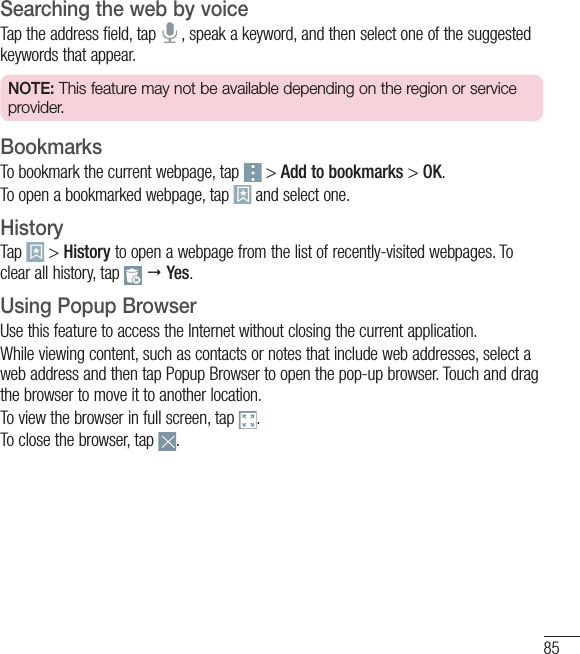
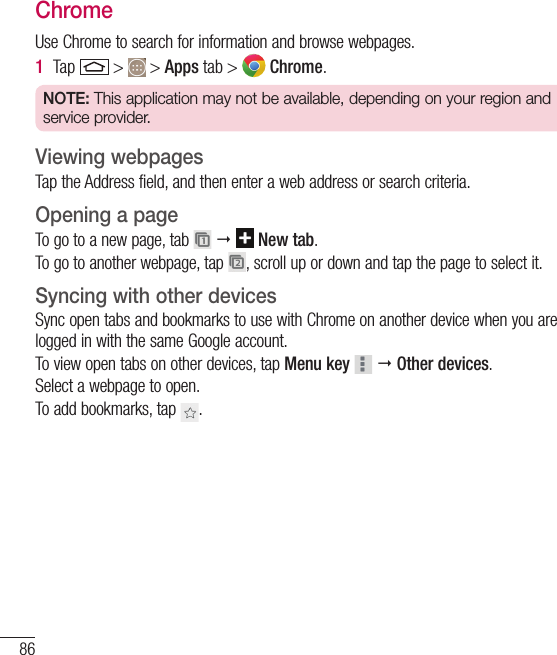
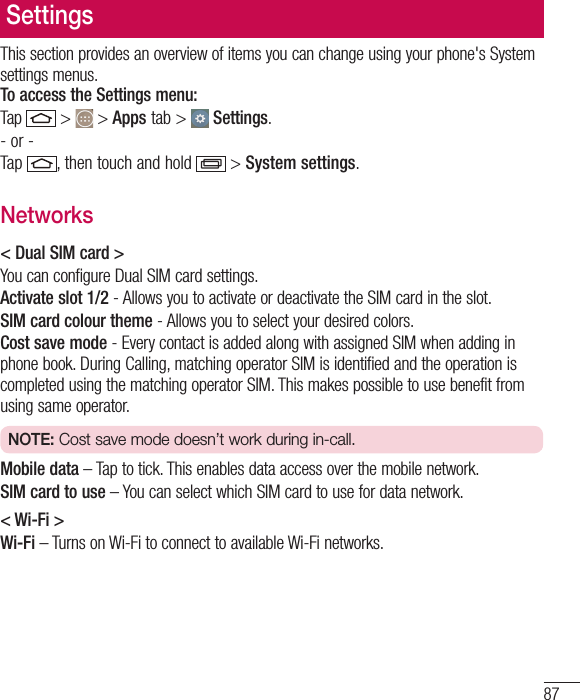
![88TIP! How to obtain the MAC addressTo set up a connection in some wireless networks with MAC filters, you may need to enter the MAC address of your phone in the router.You can find the MAC address in the following user interface: tap > > Apps tab > Settings > Networks tab > Wi-Fi > > Advanced Wi-Fi > MAC address.< Bluetooth >Turn the Bluetooth wireless feature on or off to use Bluetooth.< Mobile data >Displays the data usage and set mobile data usage limit.[SIM card 1/SIM card 2 Tab]< Call >Configure phone call settings such as call forwarding and other special features offered by your carrier.Voicemail – Allows you to select your carrier’s voicemail service.Fixed dialing numbers – Turn on and compile a list of numbers that can be called from your phone. You’ll need your PIN2, which is available from your operator. Only numbers within the fixed dial list can be called from your phone.Call forwarding – Choose whether to divert all calls when the line is busy, when there is no answer or when you have no signal.Call barring – Lock incoming, outgoing or international calls.Call duration – View the duration of calls including Last call, Outgoing calls, Incoming calls and All calls.Additional call settings – Allows you to change the following settings: Caller ID: Choose whether to display your number in an outgoing call. Call waiting: If call waiting is activated, the handset will notify you of an incoming call while you are on a call (depending on your network provider).Settings](https://usermanual.wiki/LG-Electronics-USA/H440N/User-Guide-2506383-Page-90.png)
![89[Common Tab]Smart forward – You can receive SIM2 calls if you are busy on SIM1 and vice versa.Incoming voice call pop-up – Display incoming voice call pop-up when an app is in use.Call reject – Allows you to set the call reject function. Choose from Call reject mode or Reject calls from.Decline with message – When you want to reject a call, you can send a quick message using this function. This is useful if you need to reject a call during a meeting.Privacy keeper – Hides the caller name and number for an incoming call.Auto answer – Set the time before a connected hands-free device automatically answers an incoming call. Choose from Disable, 1 second, 3 seconds, and 5 seconds.Connection vibration – Vibrates your phone when the other party answers the call.Save unknown numbers – Add unknown numbers to contacts after a call.Power key ends call – Allows you to select your end call.< Share & connect >LG PC Suite – Connect LG PC Suite with your phone to easily Manage multimedia content and apps.< Tethering & networks >USB tethering – Connect the USB cable to share the internet connection with the computer.Wi-Fi hotspot – You can also use your phone to provide a mobile broadband connection. Create a hotspot and share your connection. Please "Sharing your phone's data connection" for more information. Bluetooth tethering – Allows you to set your phone whether you are sharing the Internet connection or not.Help – Tap to view help information on the Wi-Fi hotspot and Bluetooth tethering functions.Airplane mode – After switching to Airplane mode, all wireless connections are disabled.](https://usermanual.wiki/LG-Electronics-USA/H440N/User-Guide-2506383-Page-91.png)