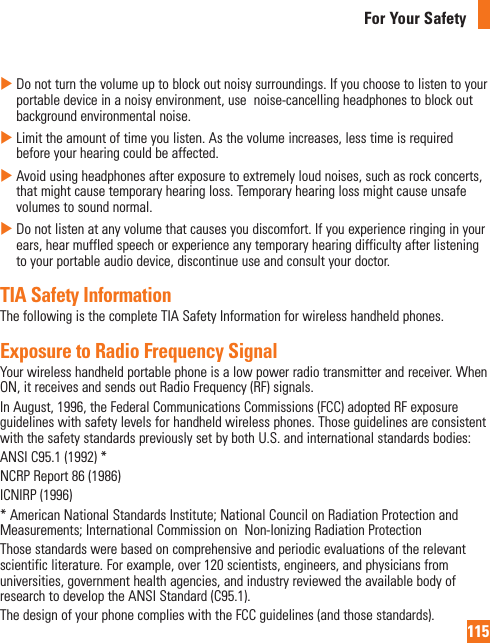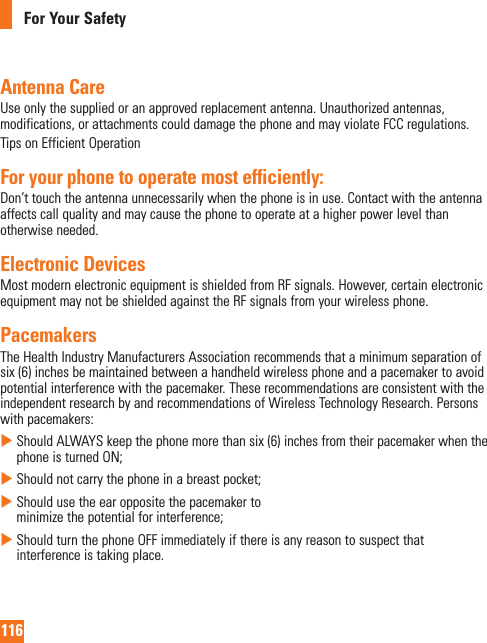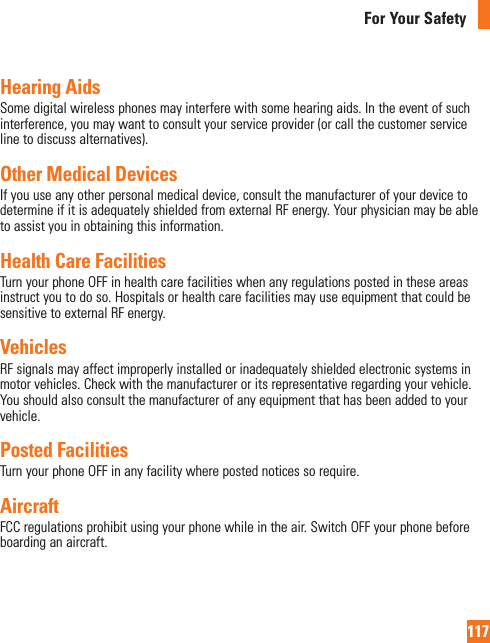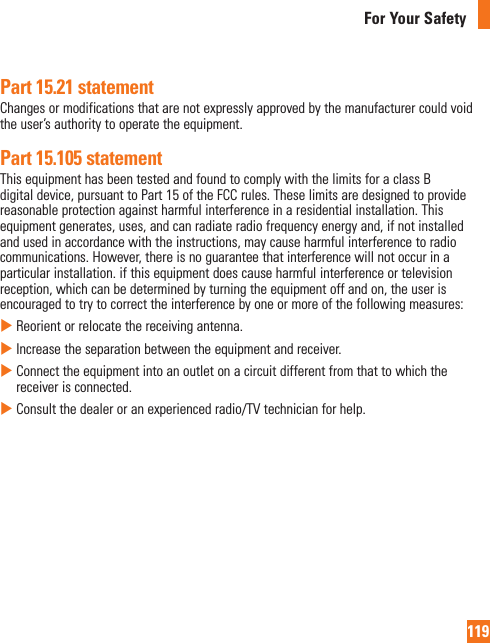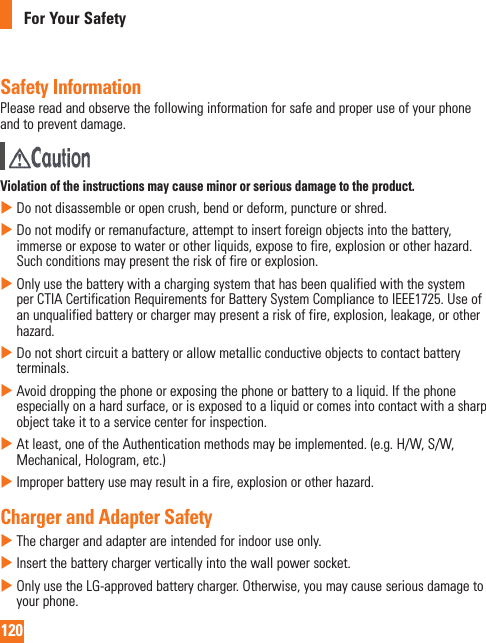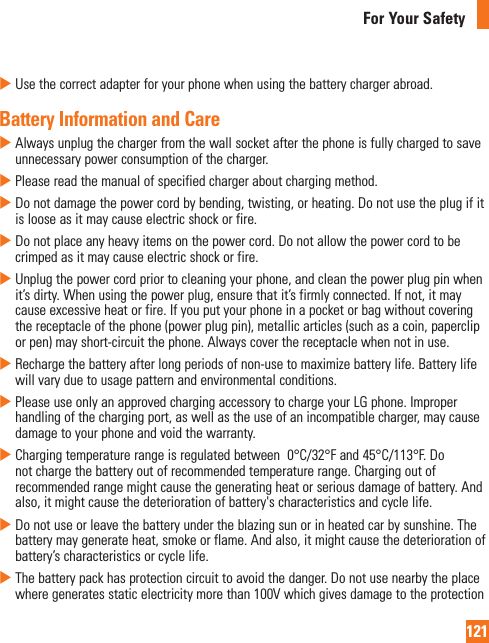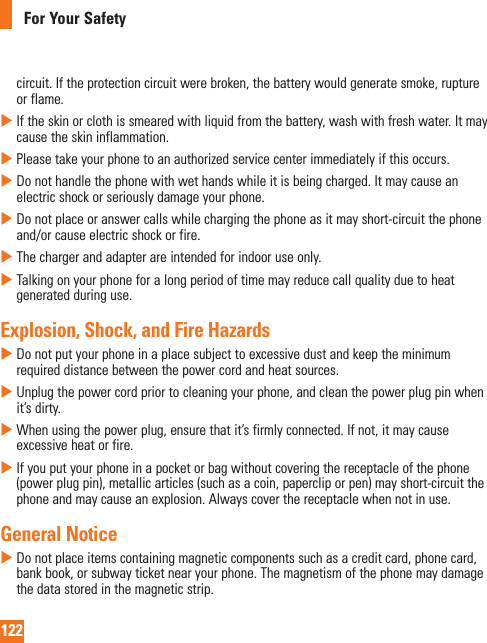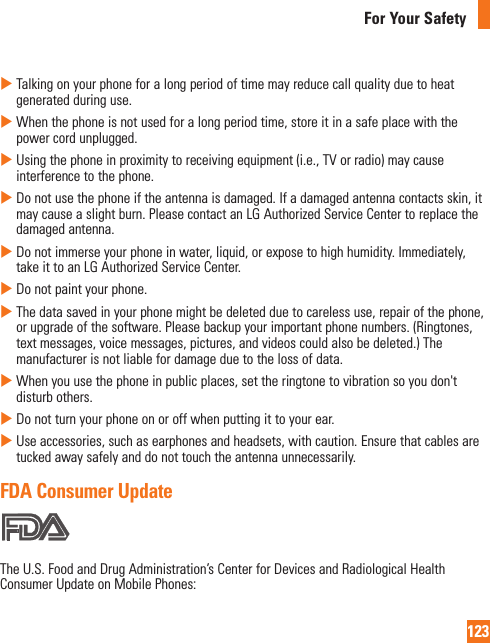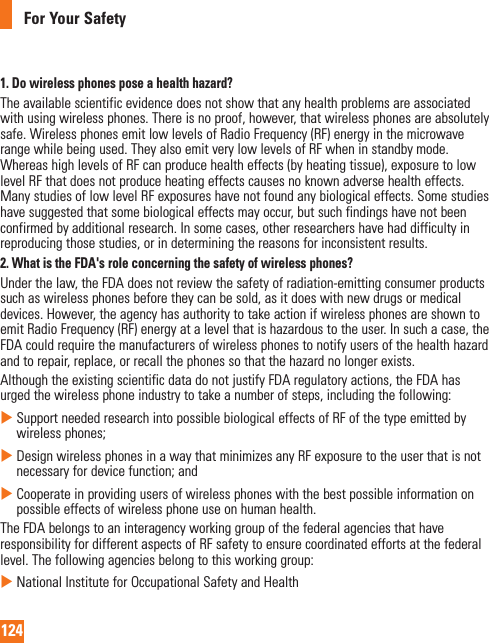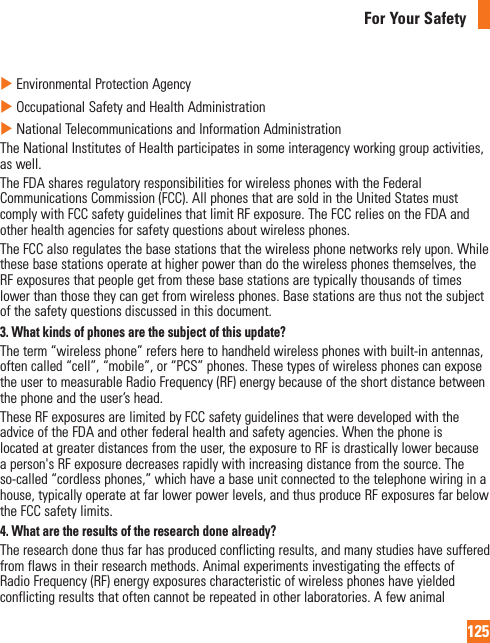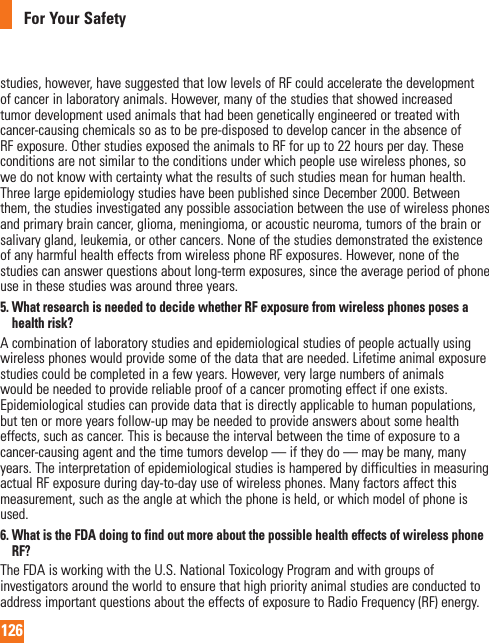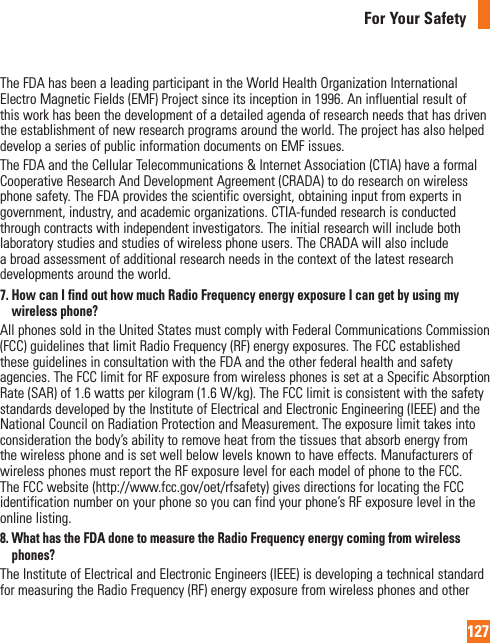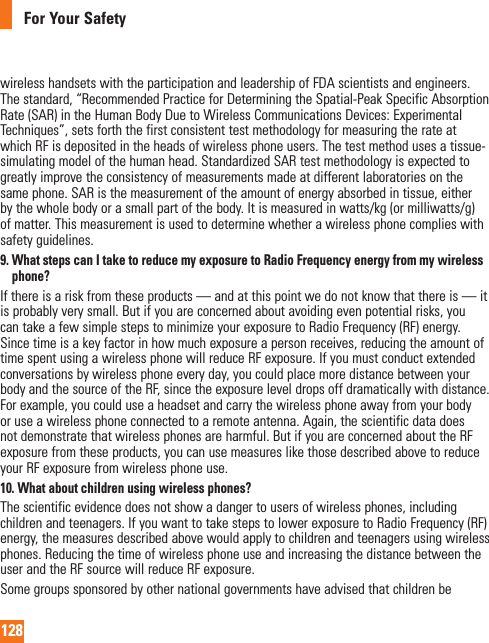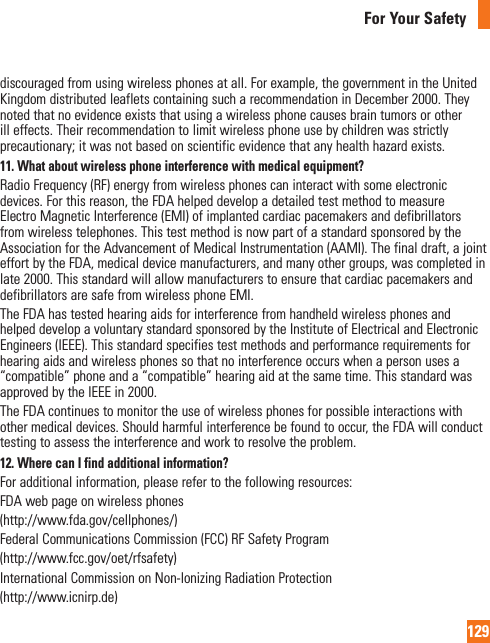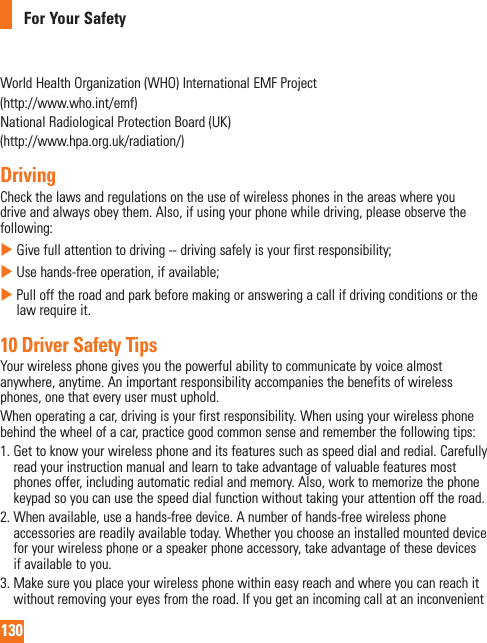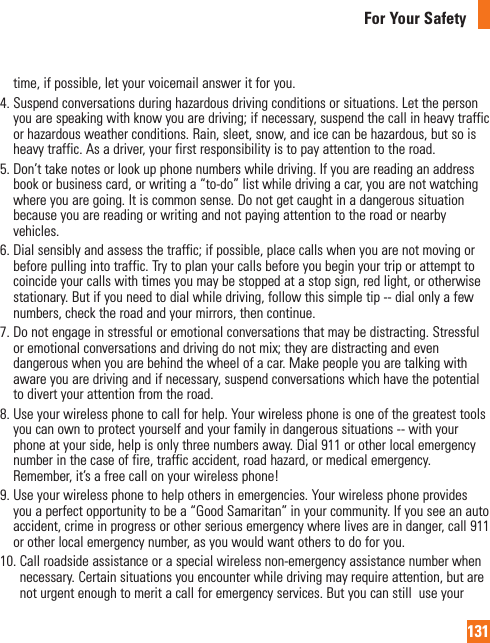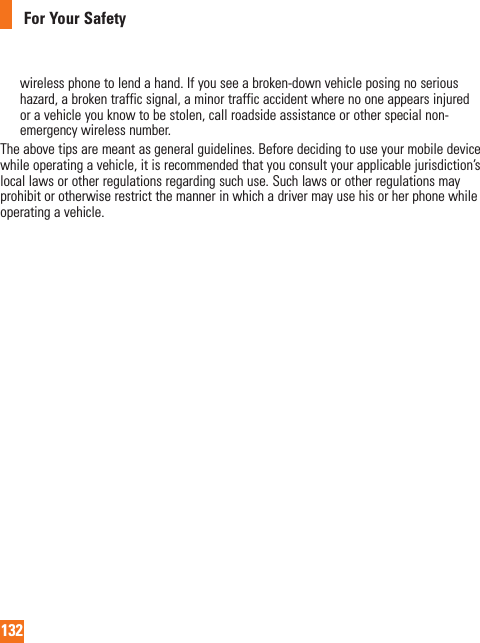LG Electronics USA H810 Multi-band GSM/EDGE/WCDMA/LTE Phone with WLAN, Bluetooth and RFID User Manual LG H950 ATT UG EN 150211 FCC indd
LG Electronics MobileComm USA, Inc. Multi-band GSM/EDGE/WCDMA/LTE Phone with WLAN, Bluetooth and RFID LG H950 ATT UG EN 150211 FCC indd
Users Manual
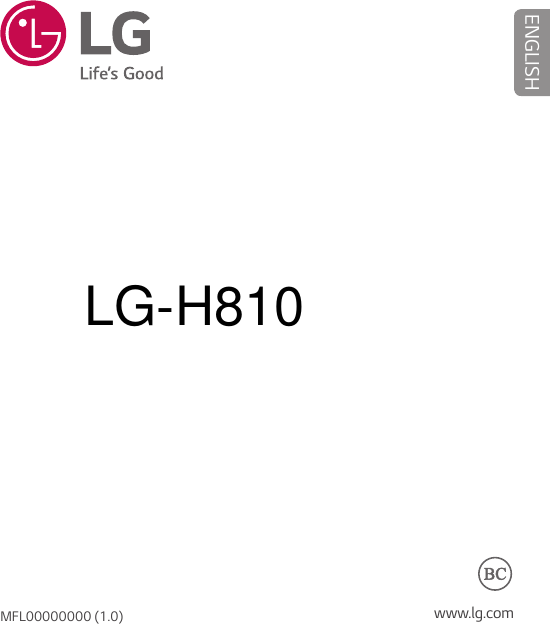
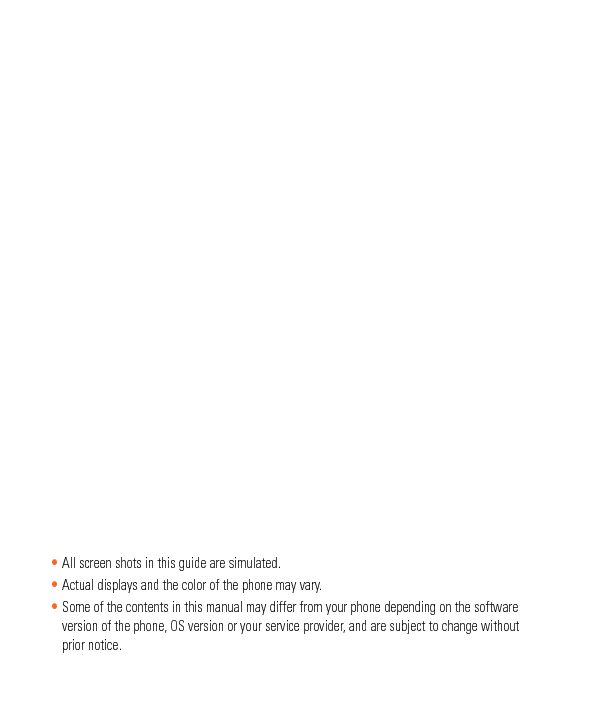
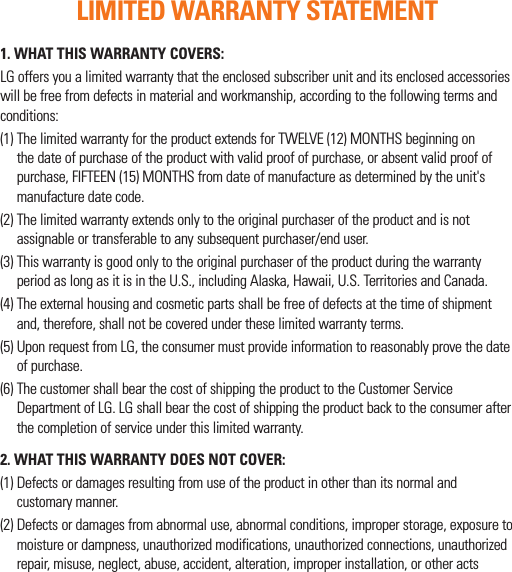
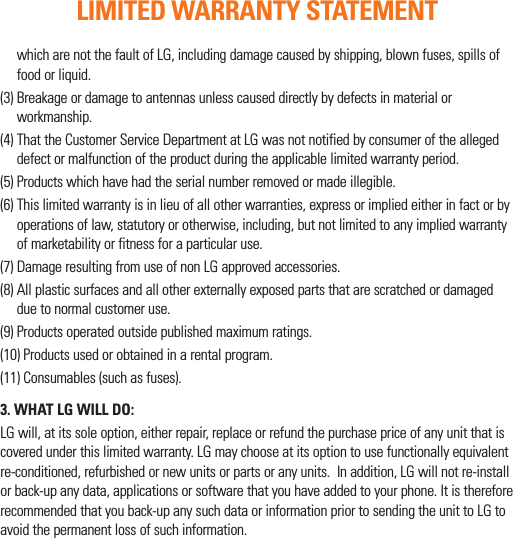
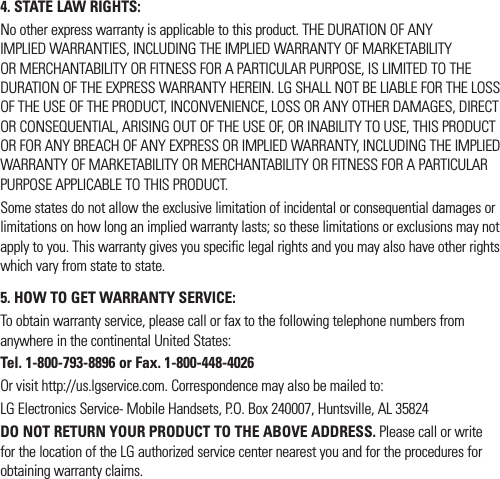
![7.11 Warranty LawsThe following laws govern warranties that arise in retail sales of consumer goods: The California Song-Beverly Consumer Warranty Act [CC §§1790 et seq], The California Uniform Commercial Code, Division Two [Com C §§2101 et seq], and The federal Magnuson-Moss Warranty Federal Trade Commission Improvement Act [15 USC §§2301 et seq; 16 CFR Parts 701– 703]. A typical Magnuson-Moss Act warranty is a written promise that the product is free of defects or a written promise to refund, repair, or replace defective goods. [See 15 USC §2301(6).] Remedies include damages for failing to honor a written warranty or service contract or for violating disclosure provisions. [See 15 USC §2310(d).] Except for some labeling and disclosure requirements, the federal Act does not preempt state law. [See 15 USC §2311.]The Consumer Warranty Act does not affect the rights and obligations of parties under the state Uniform Commercial Code, except the provisions of the Act prevail over provisions of the Commercial Code when they confl ict. [CC §1790.3.]For purposes of small claims actions, this course will focus on rights and duties under the state laws.LIMITED WARRANTY STATEMENT](https://usermanual.wiki/LG-Electronics-USA/H810/User-Guide-2601531-Page-6.png)
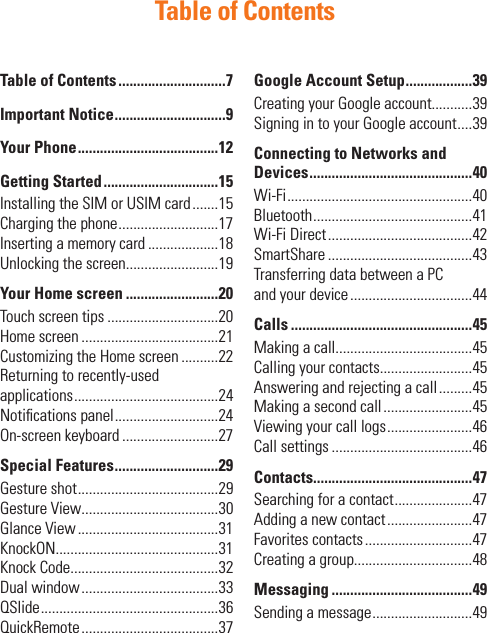
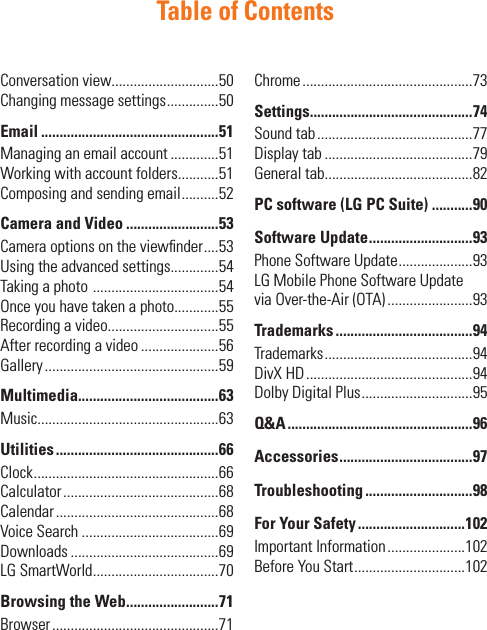
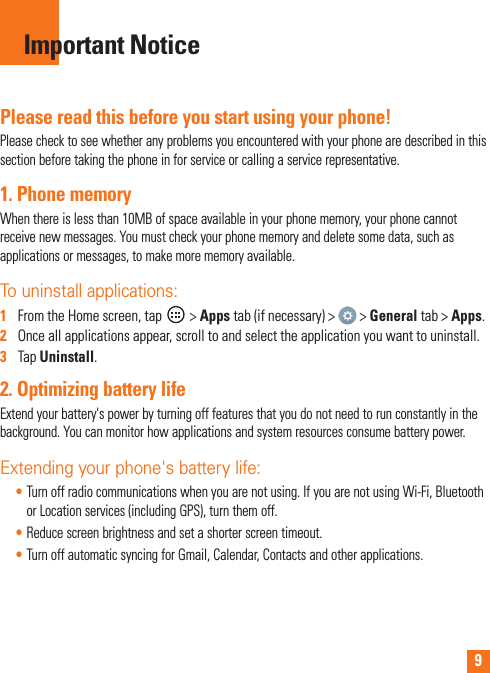
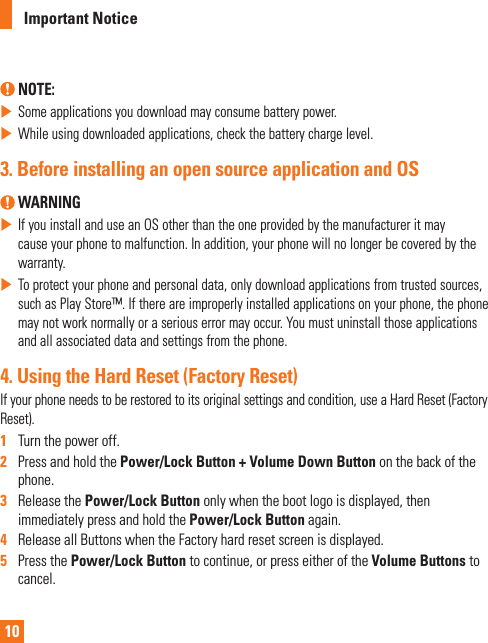
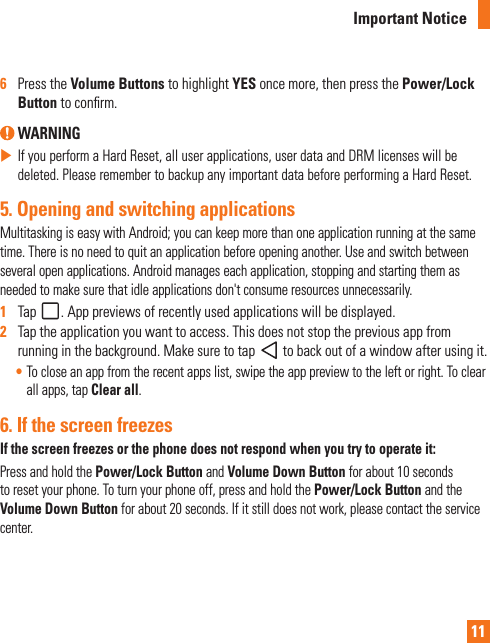
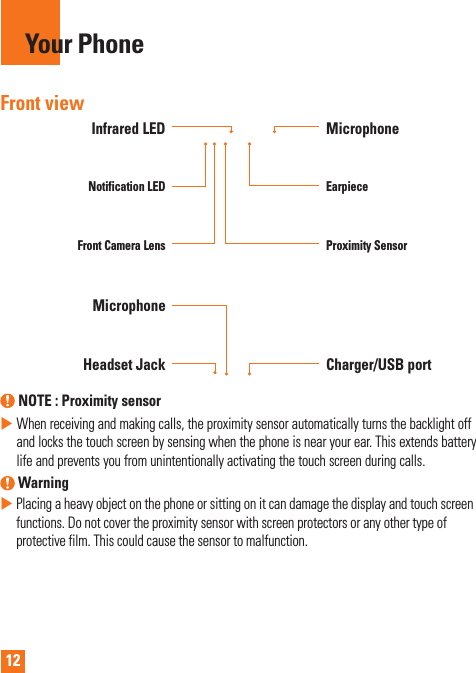
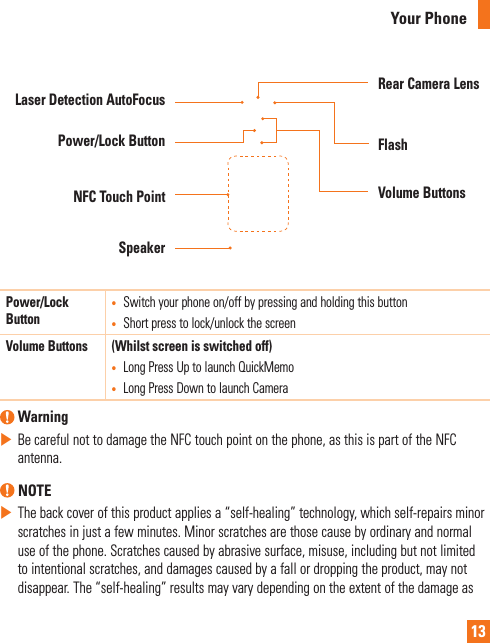
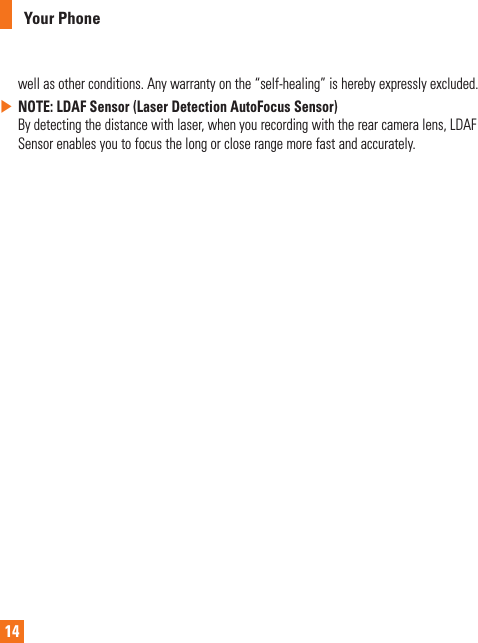
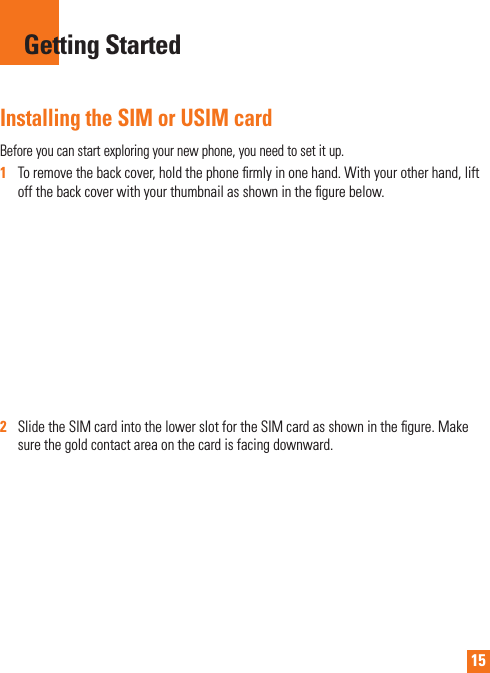
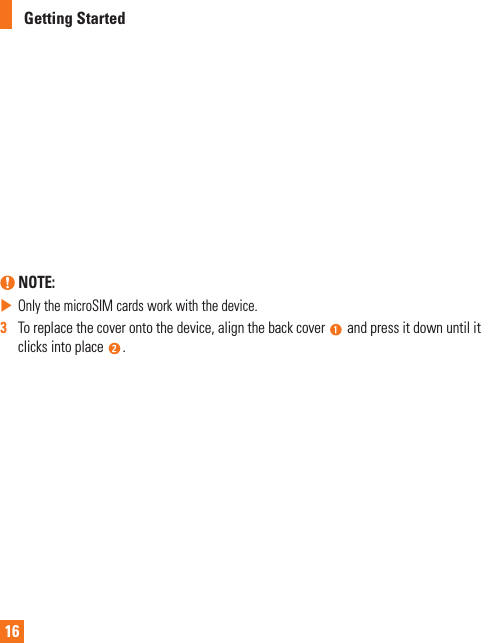
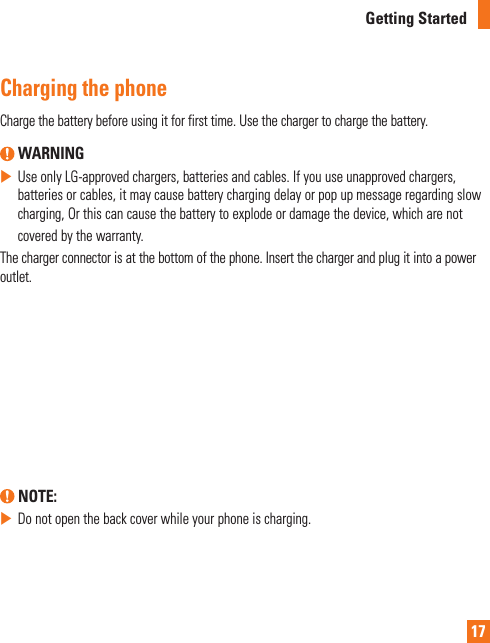
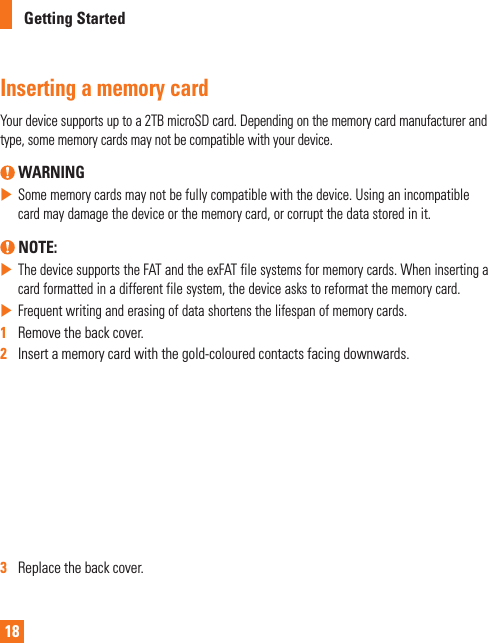
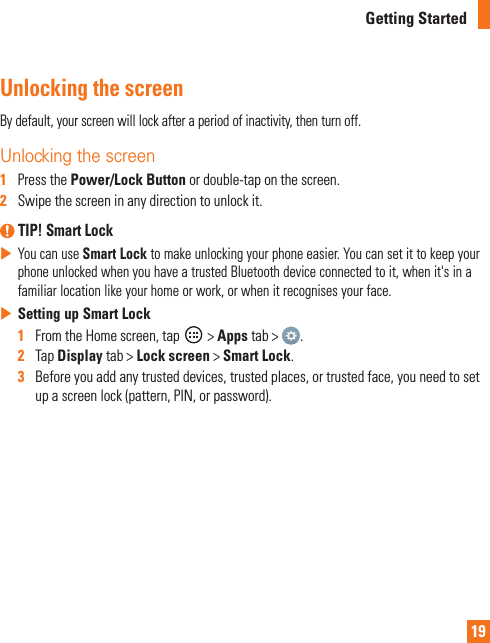
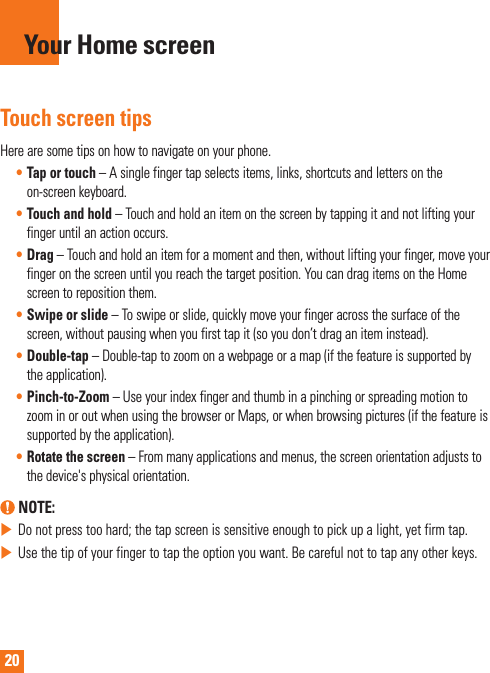
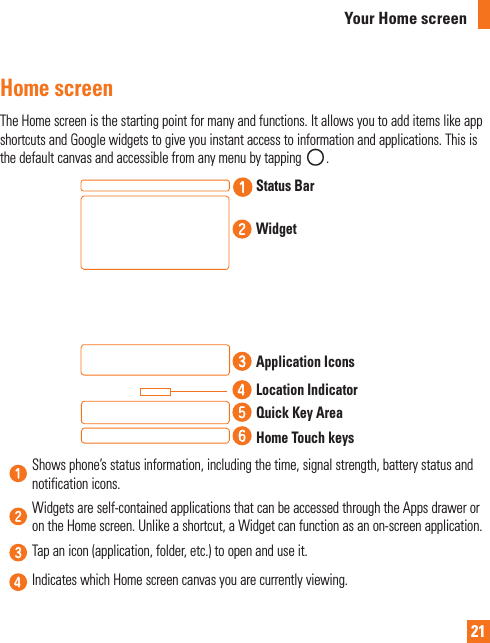
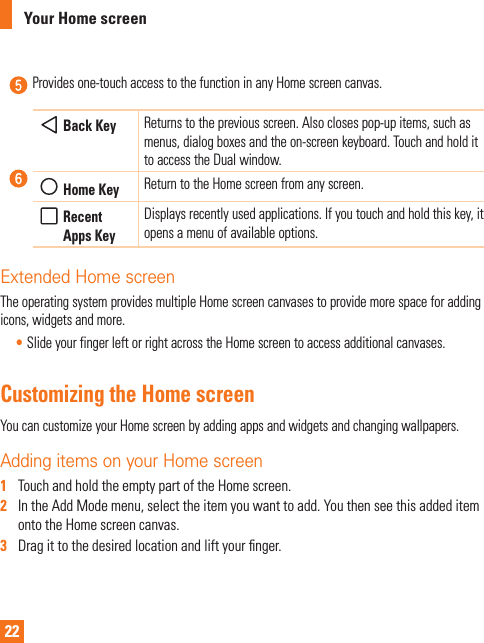
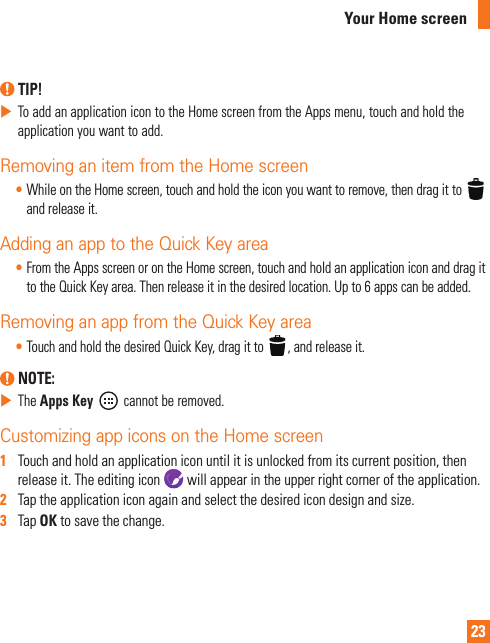
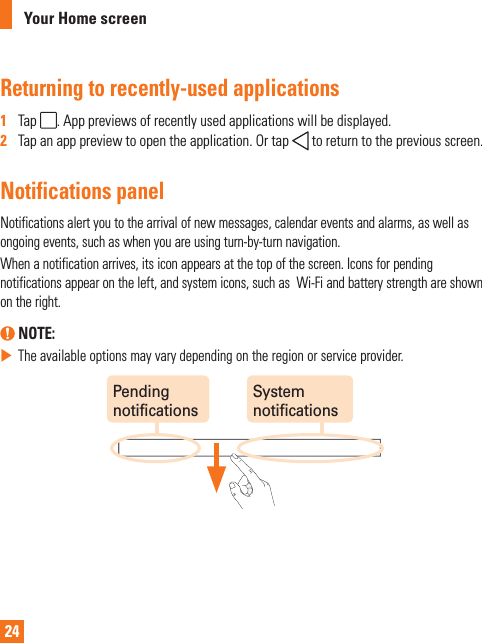
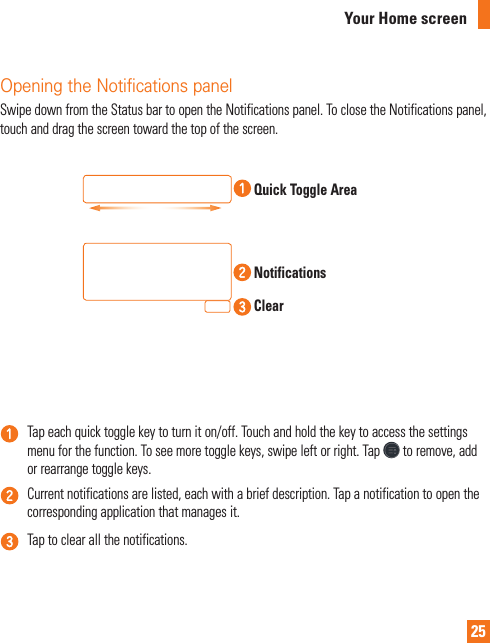
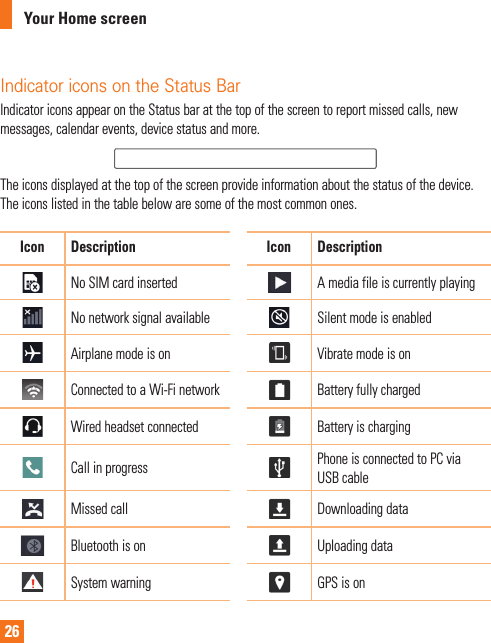
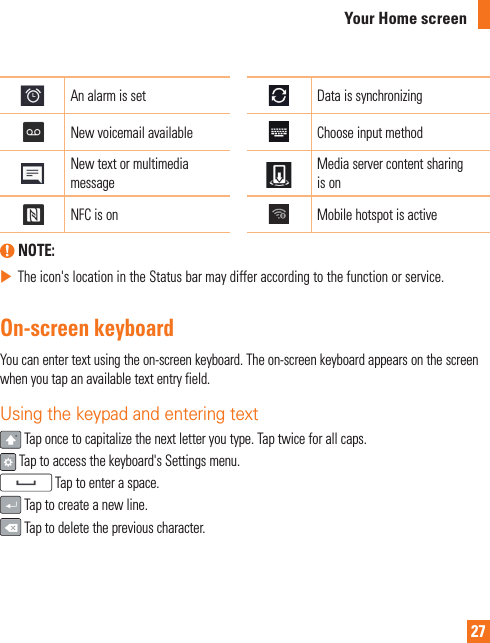
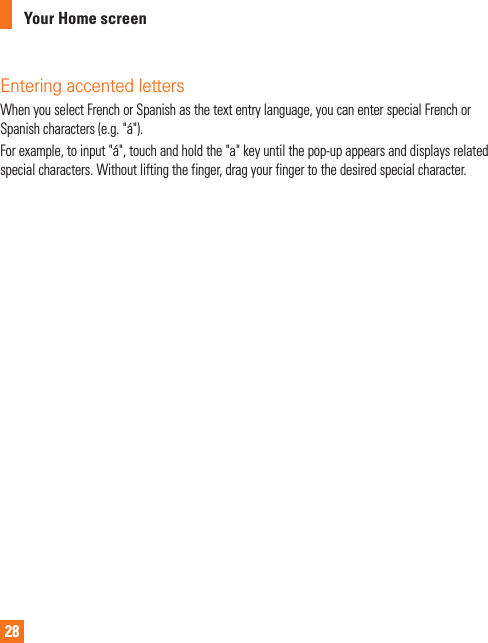
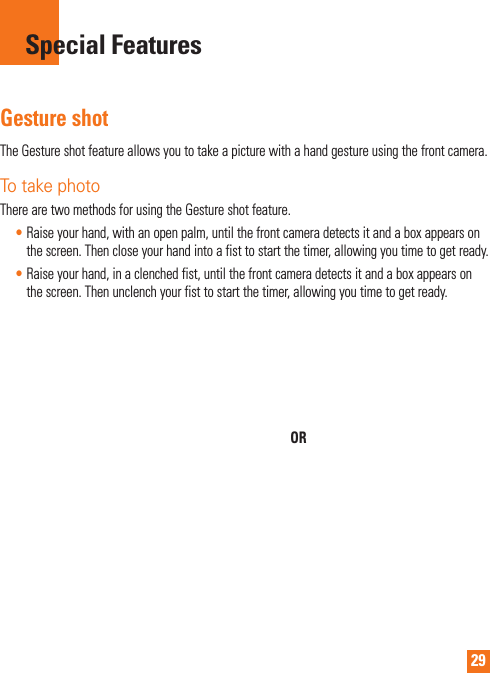
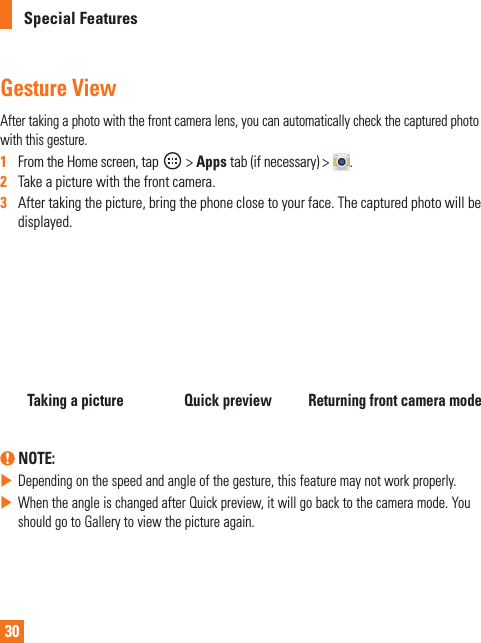
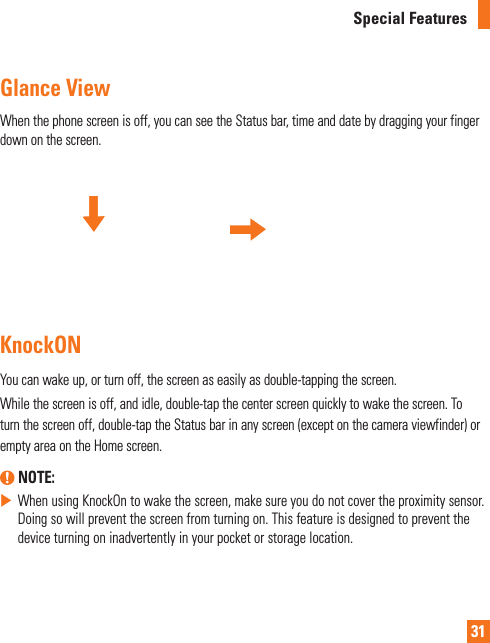
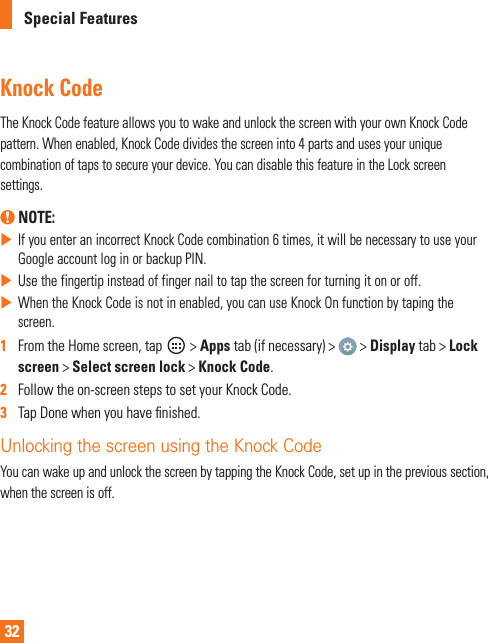
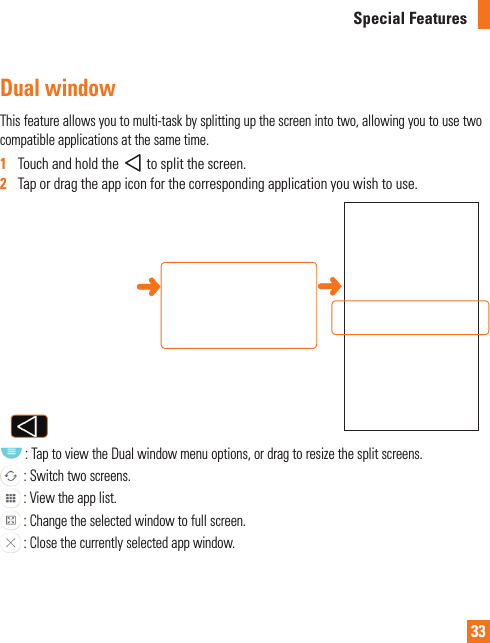
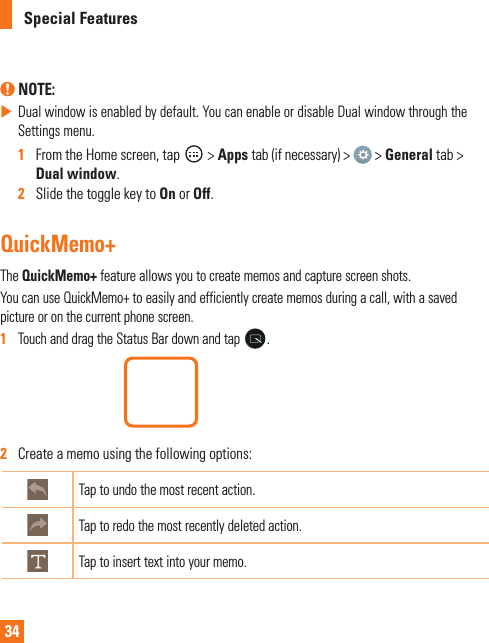
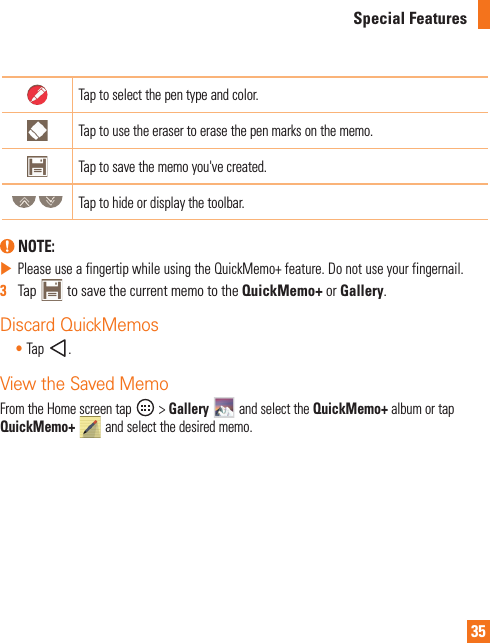
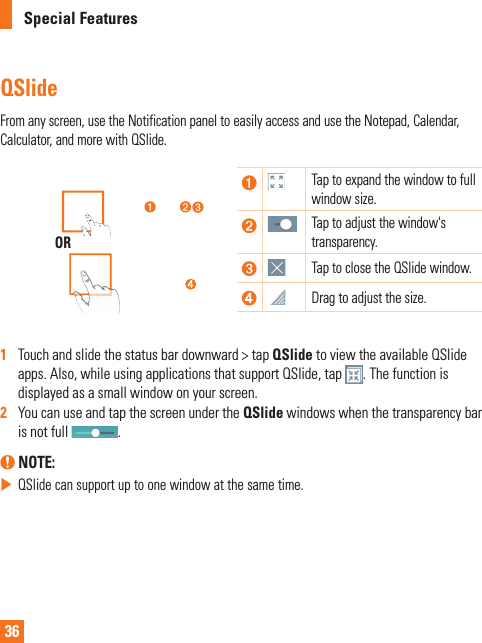
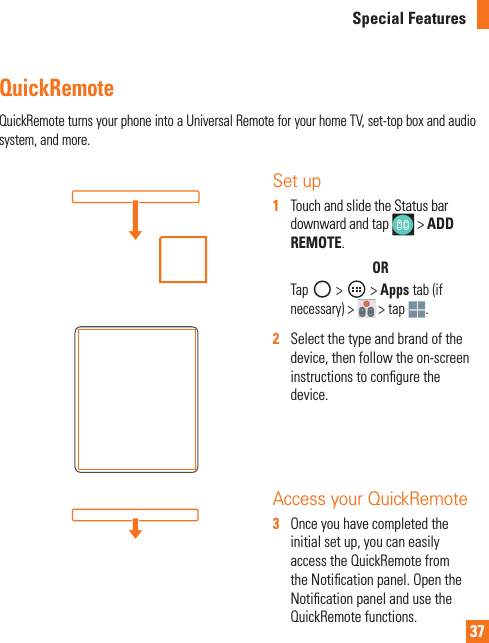
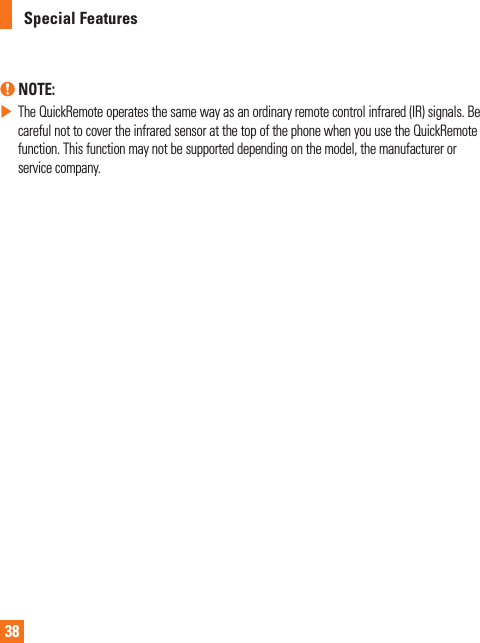
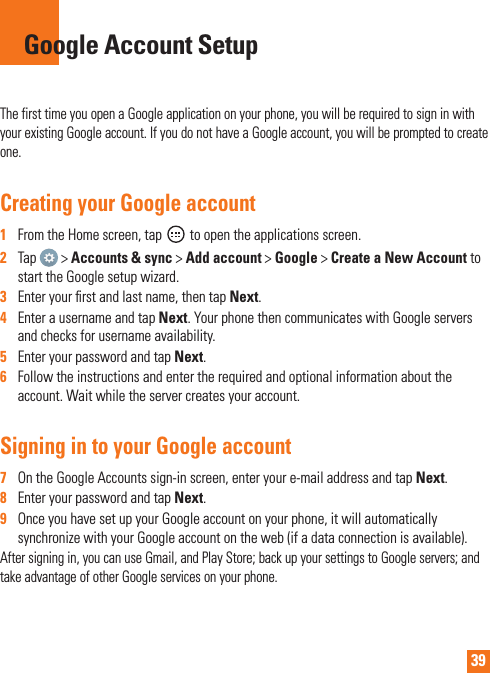
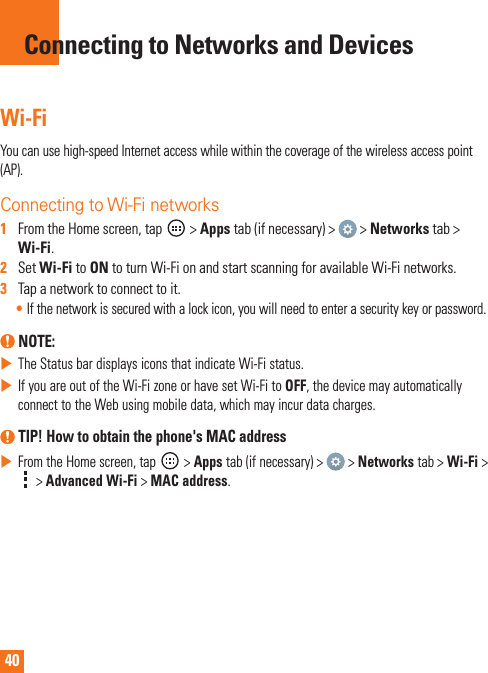
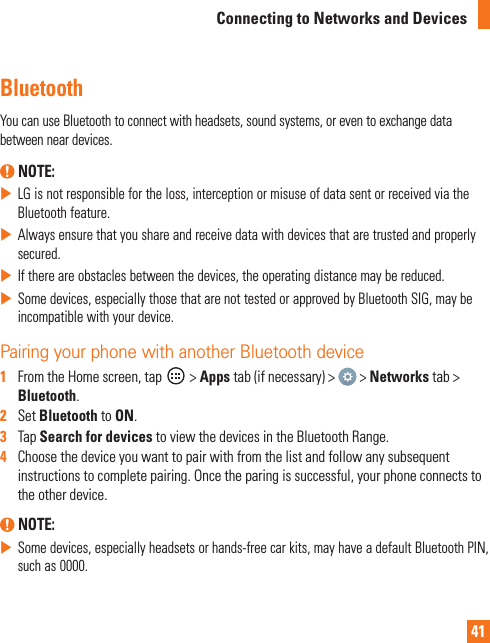
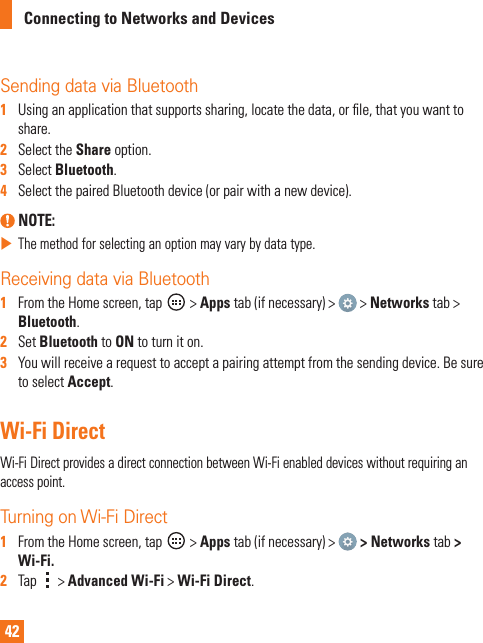
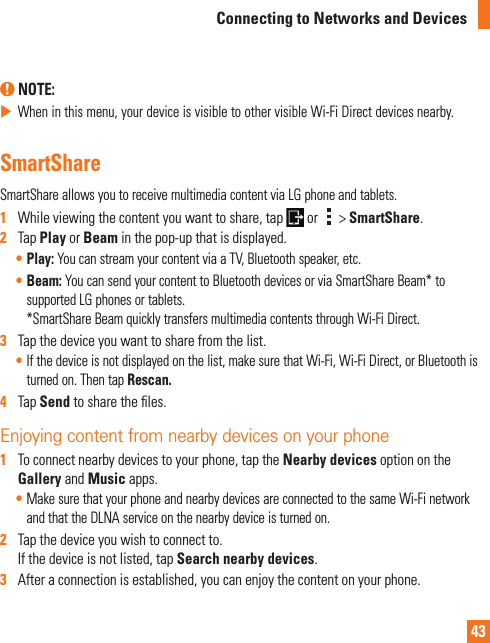
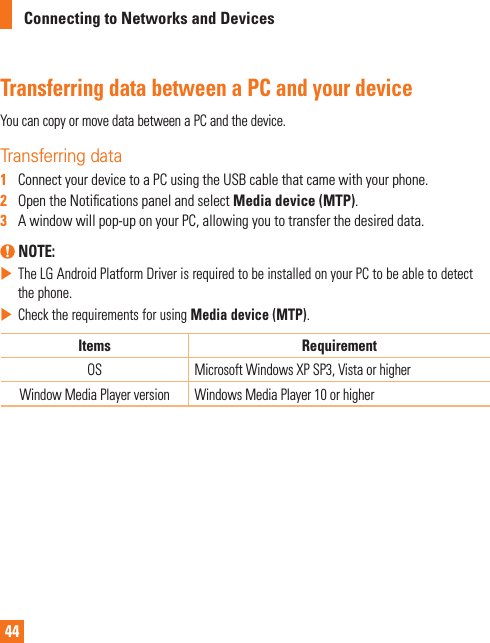
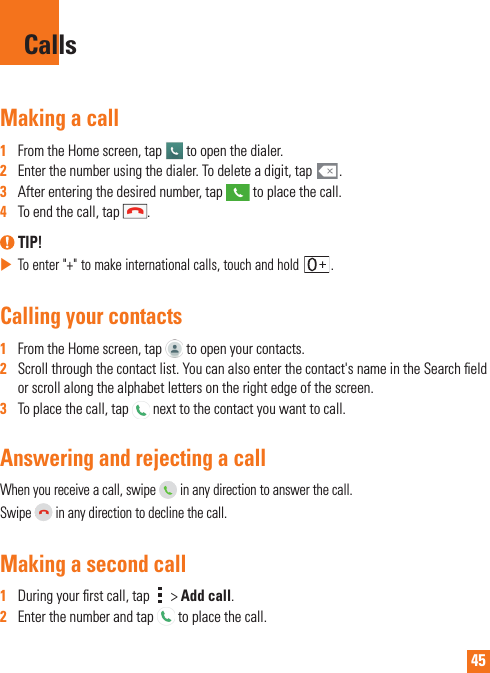
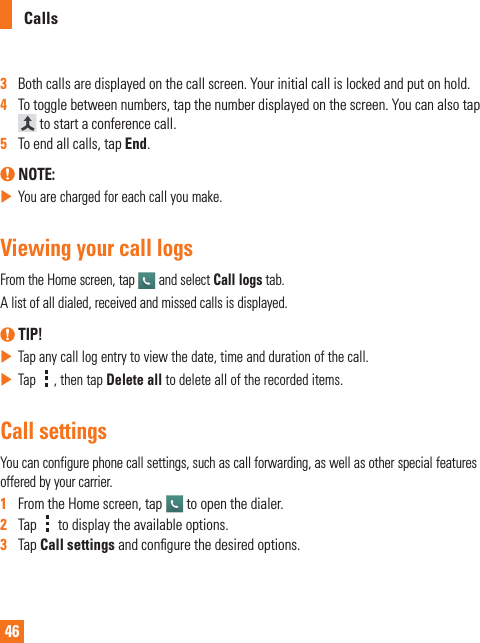
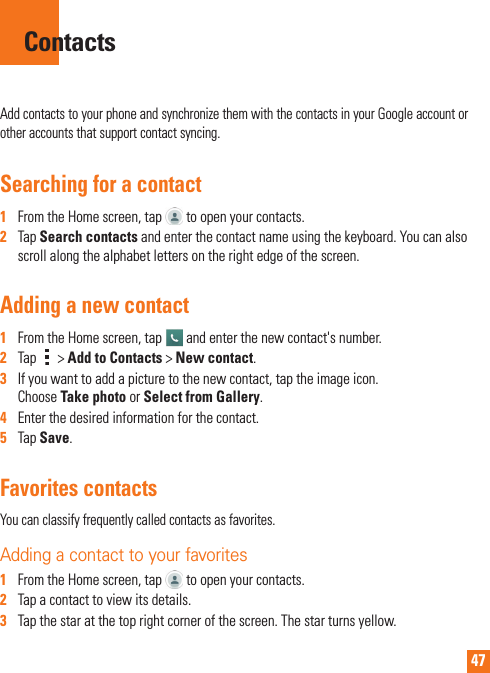
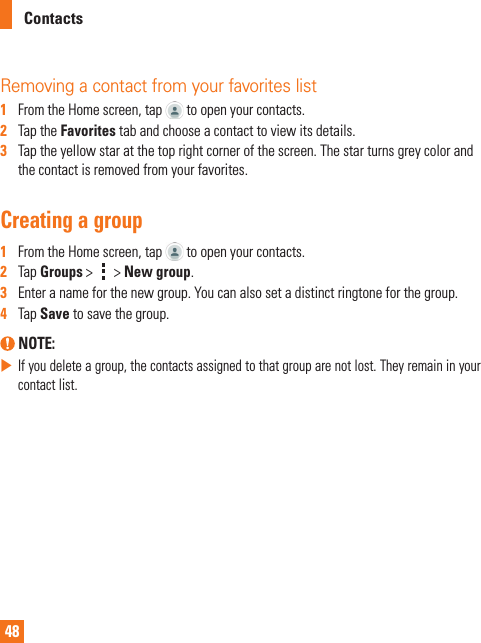
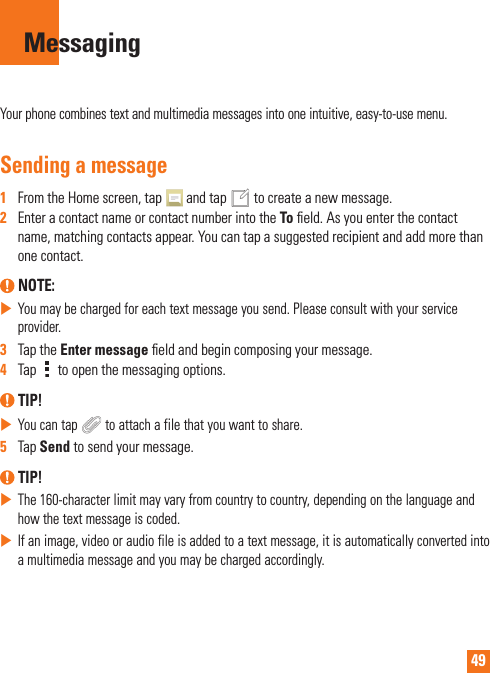
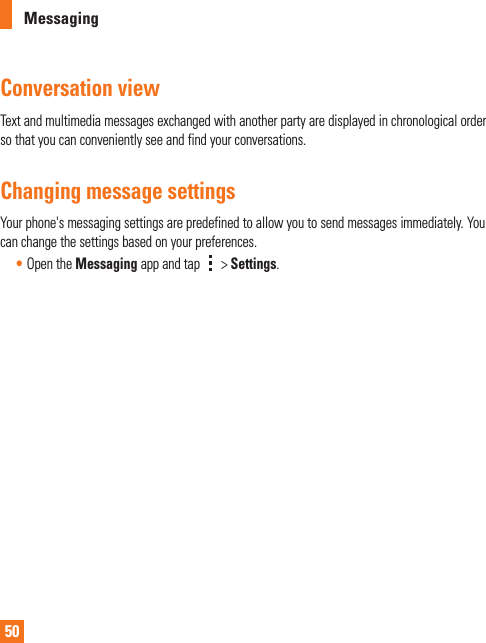
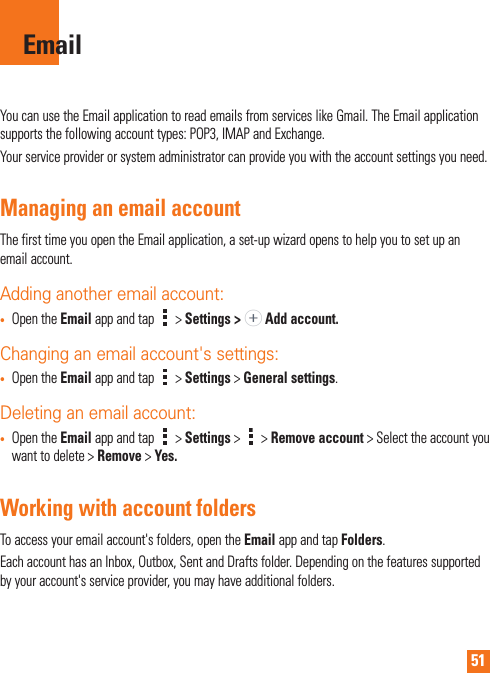
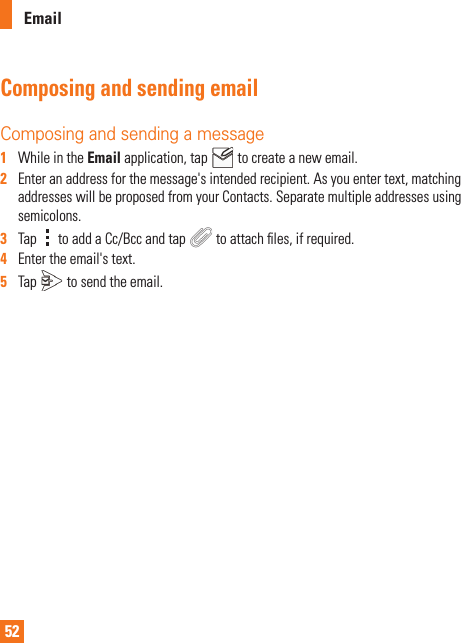
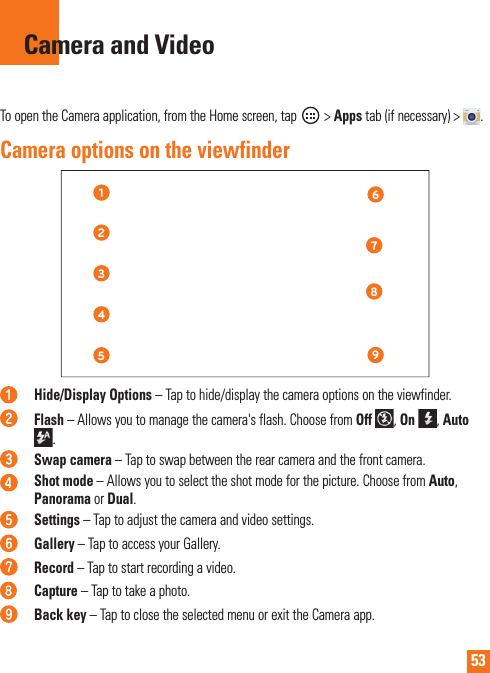
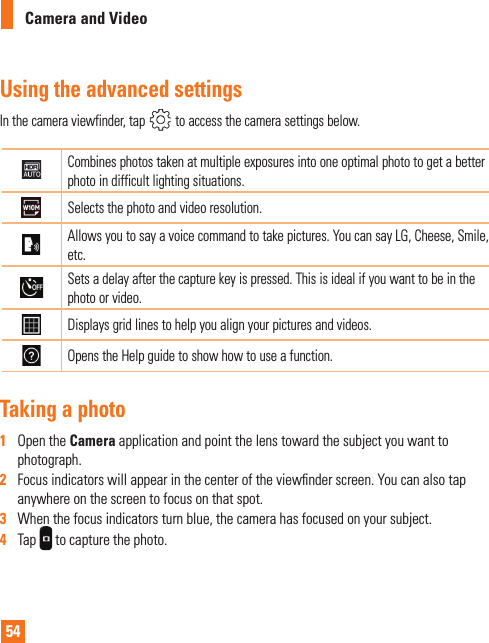
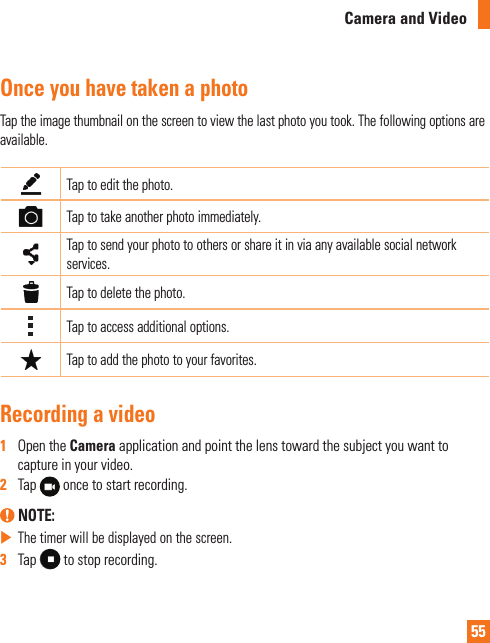
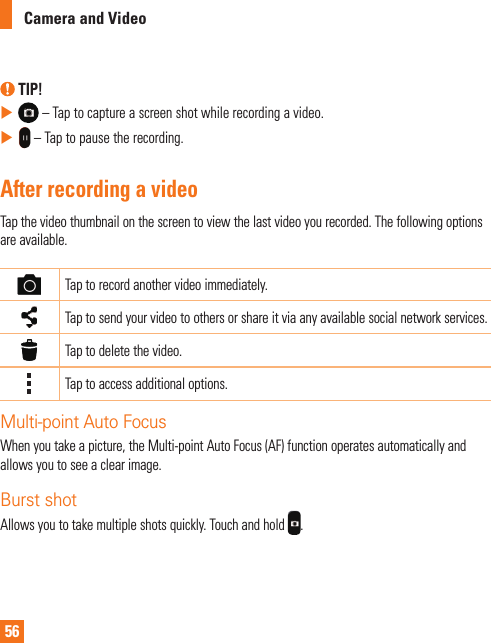
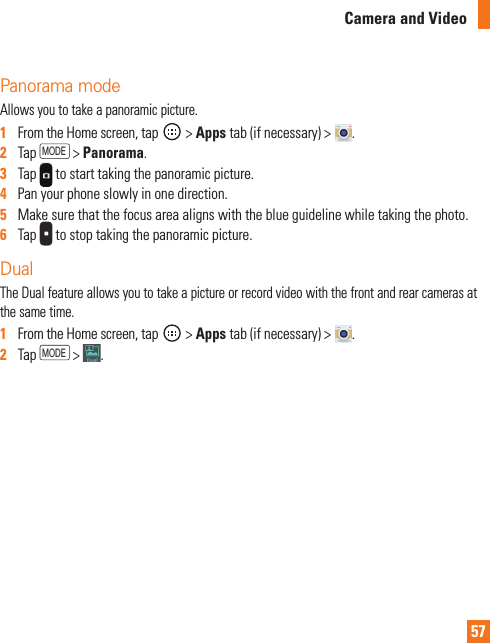
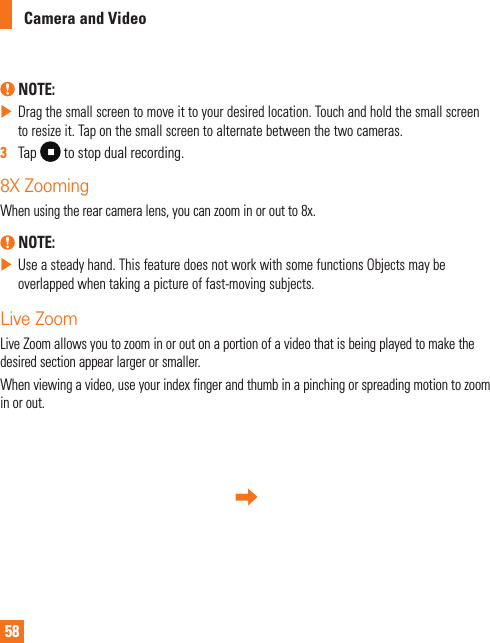
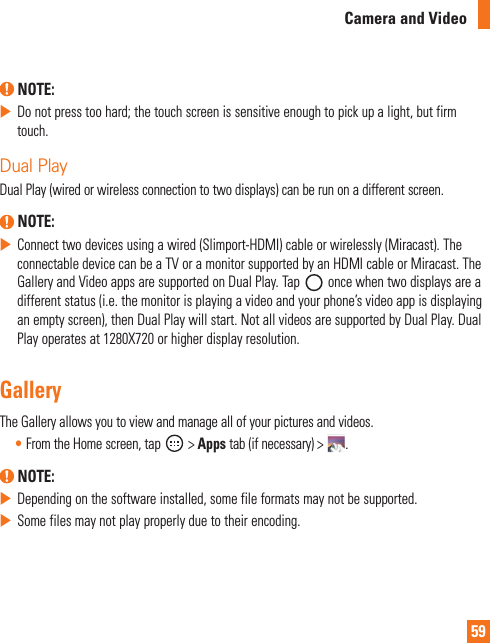
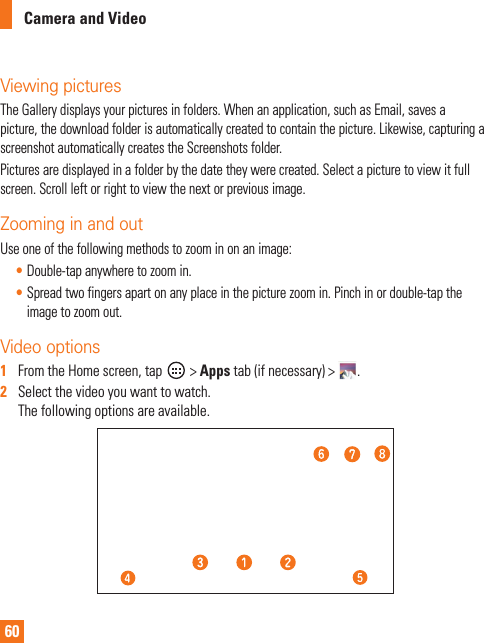
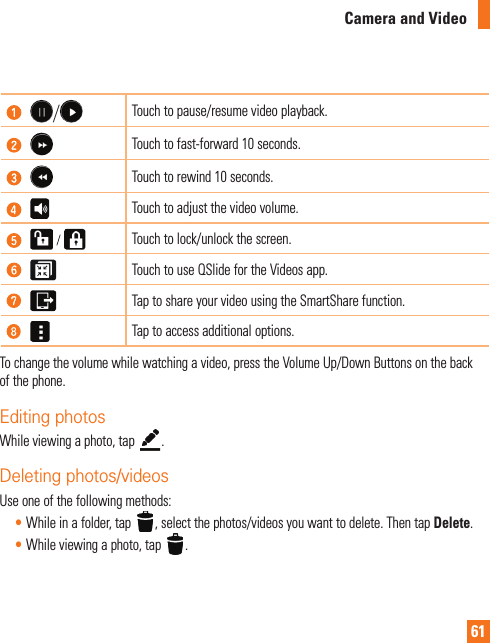
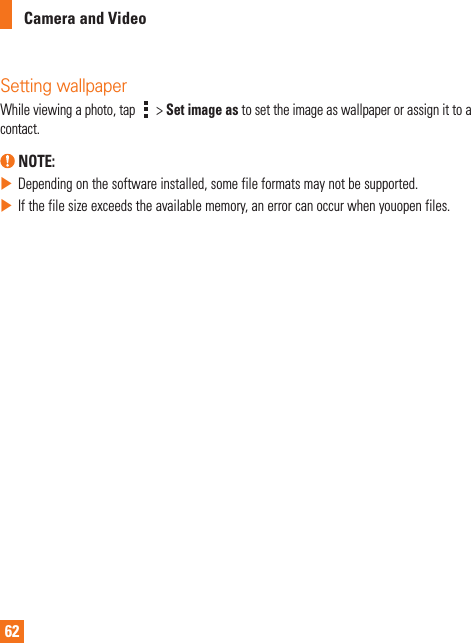
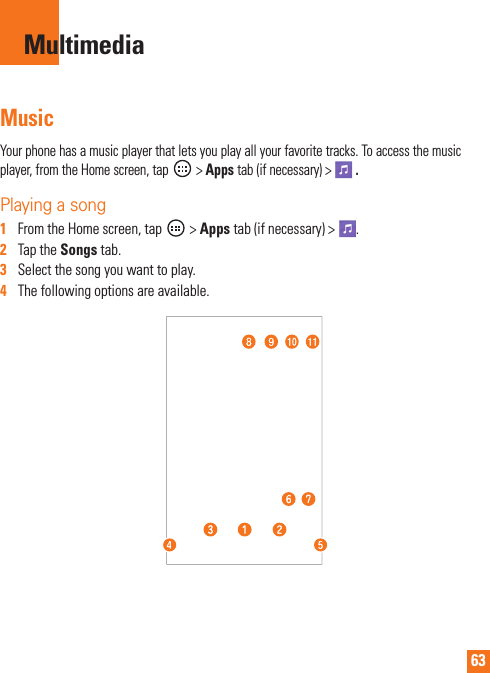
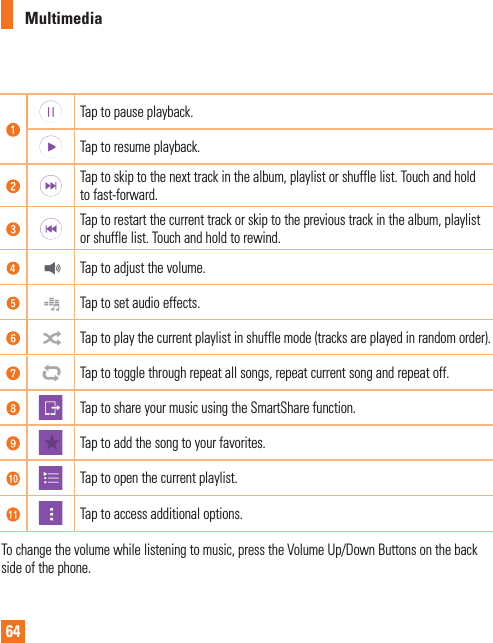
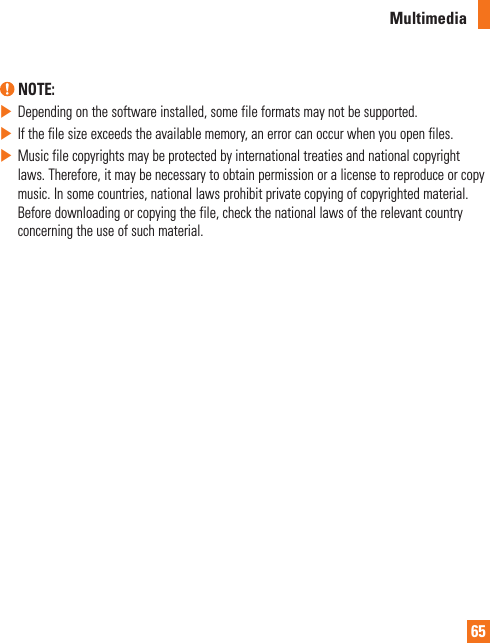
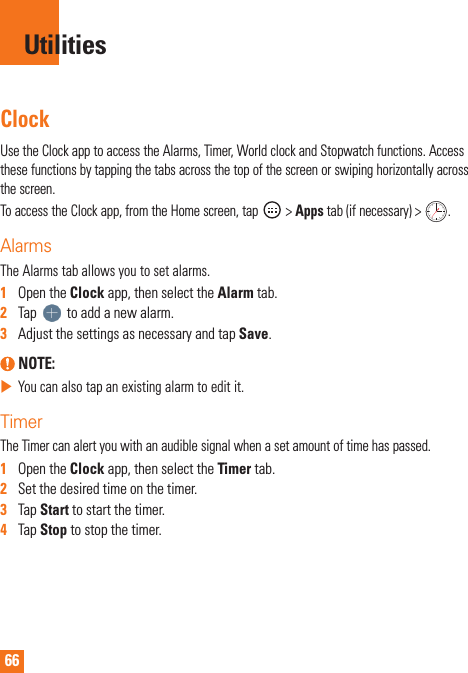
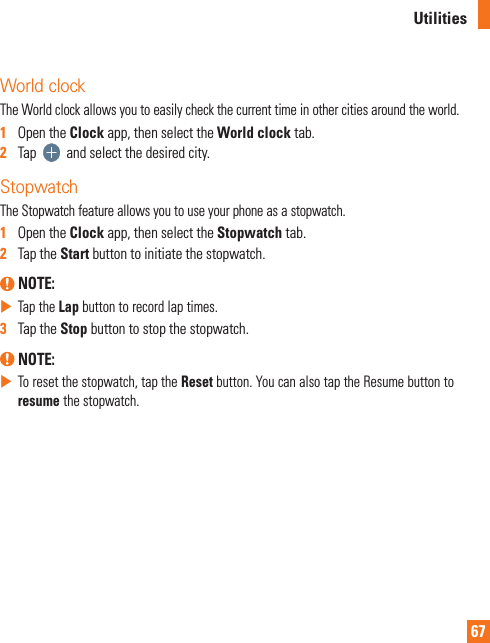
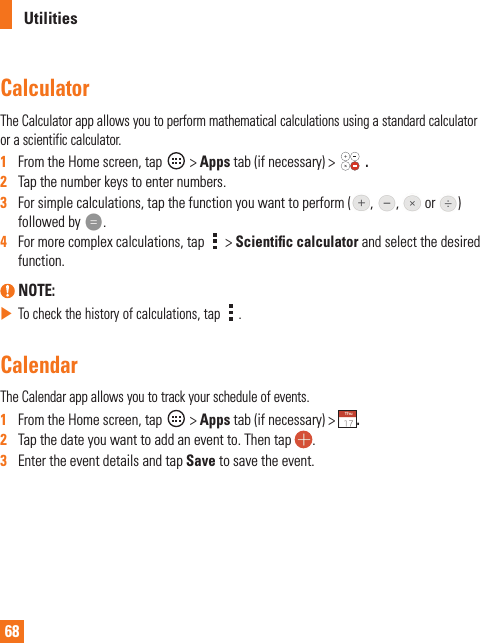
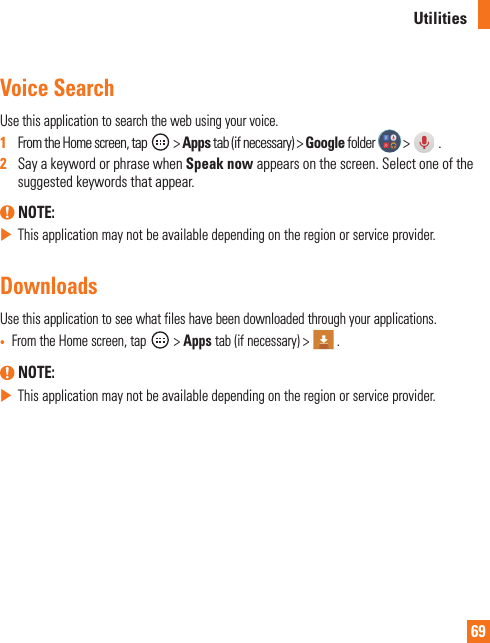
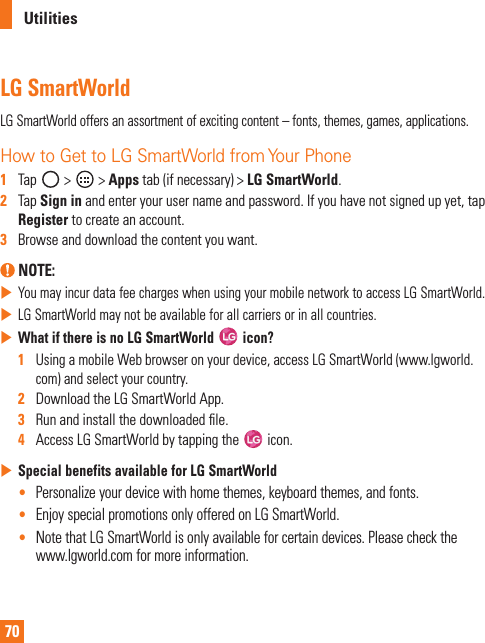
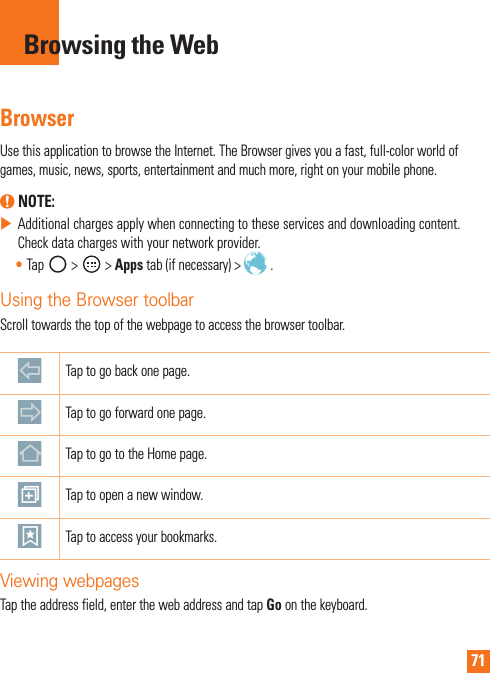
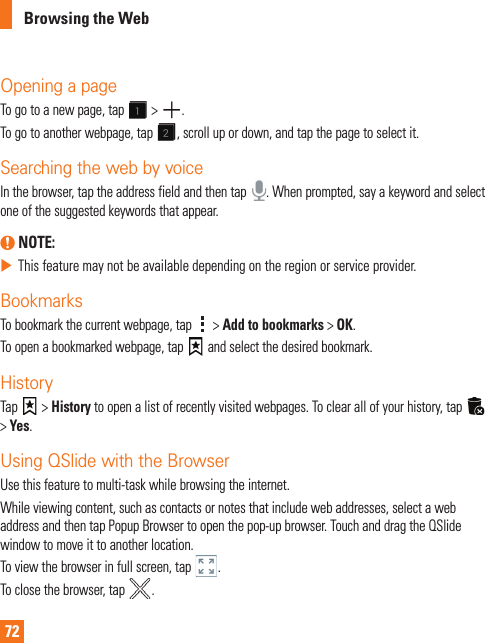
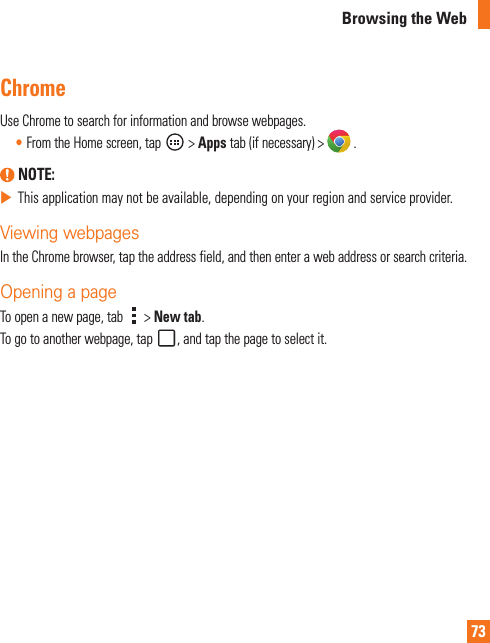
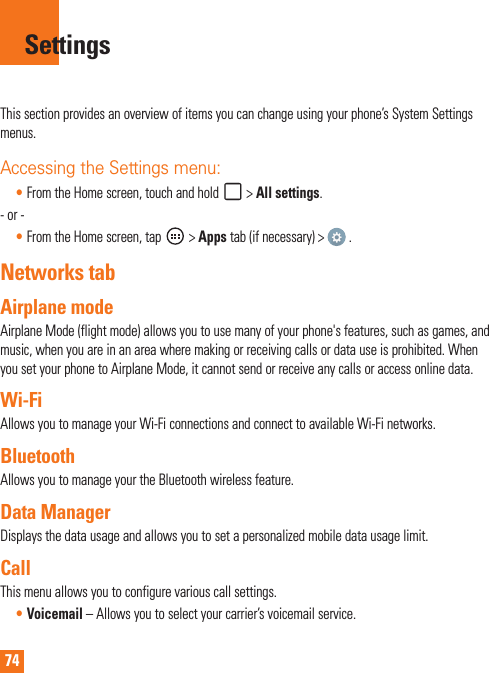
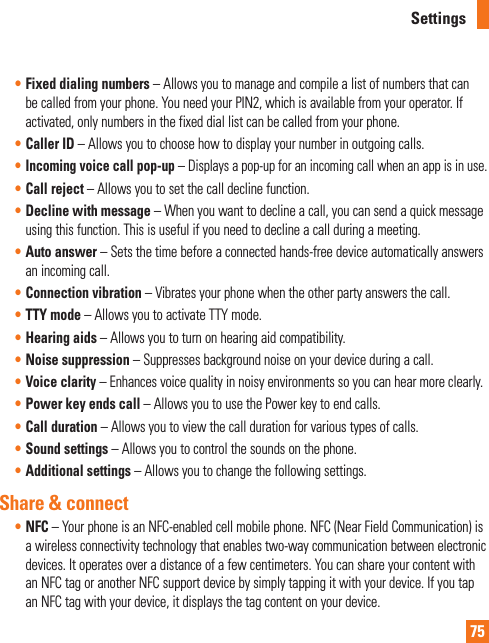
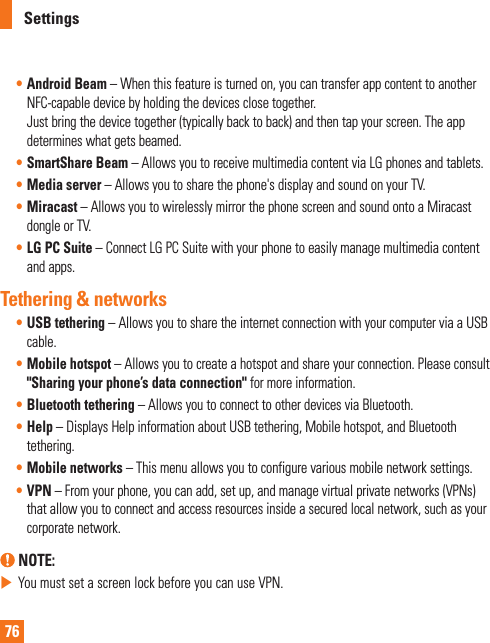
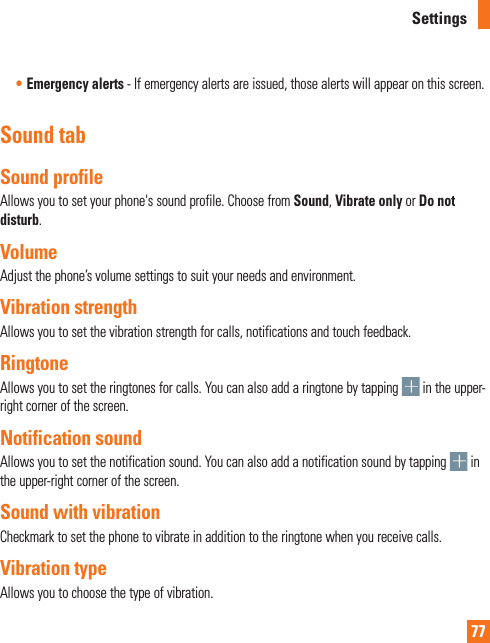
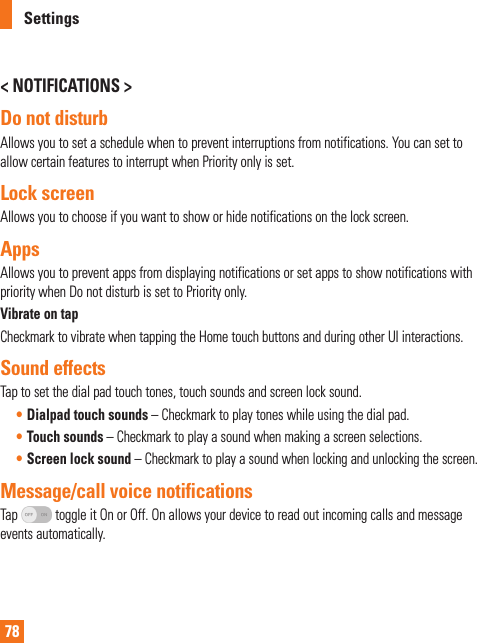
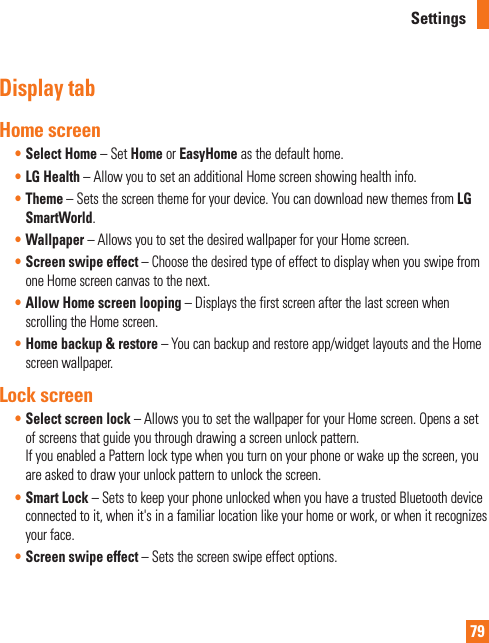
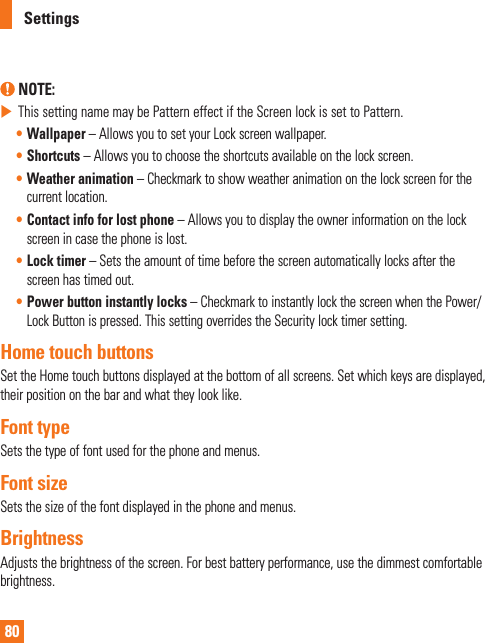
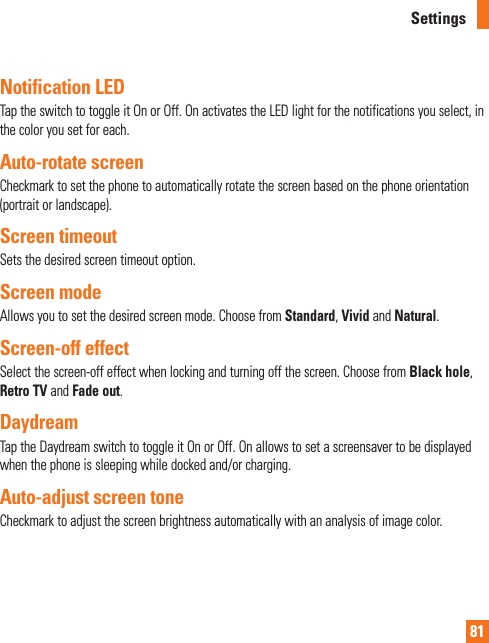
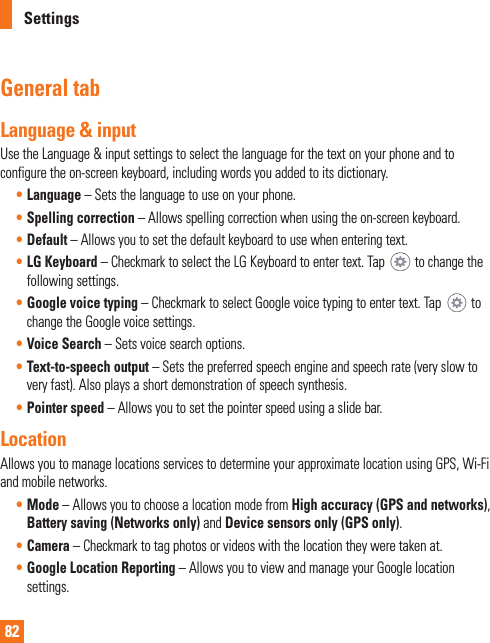
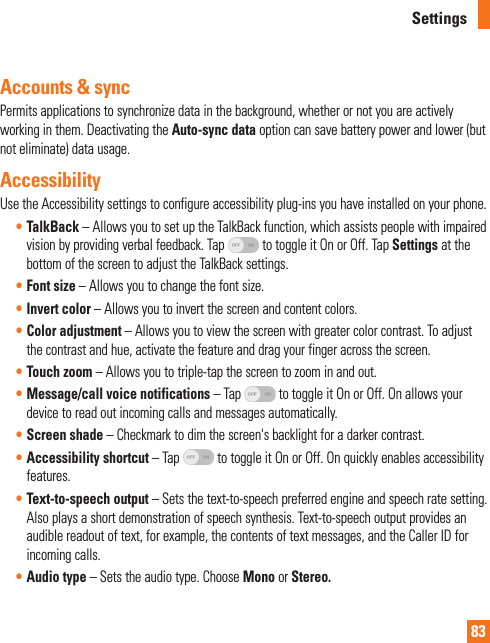
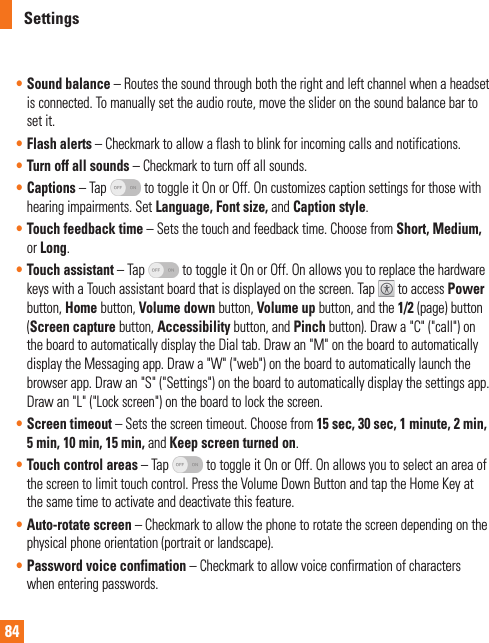
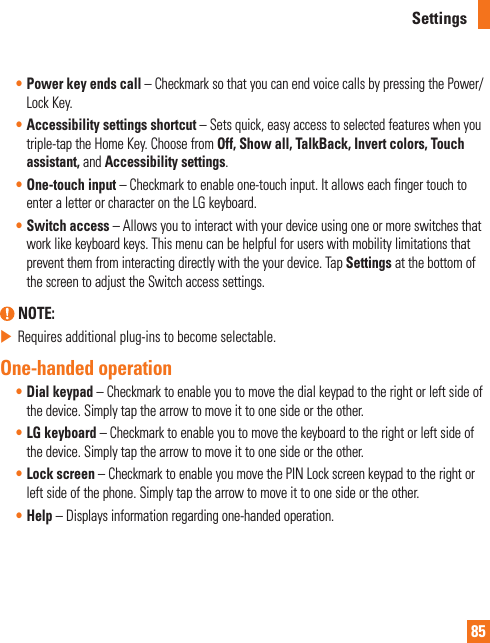
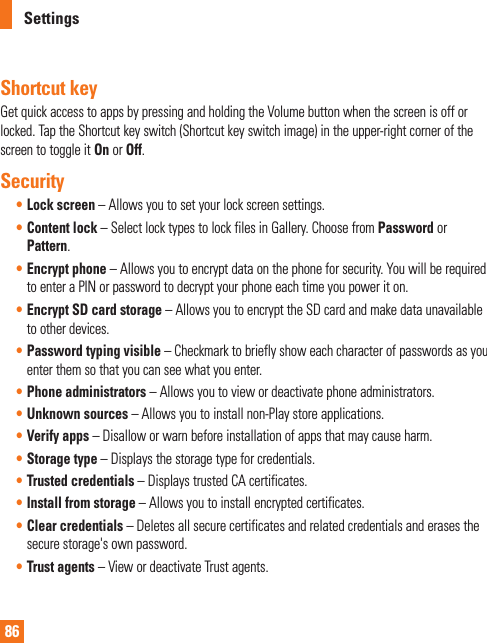
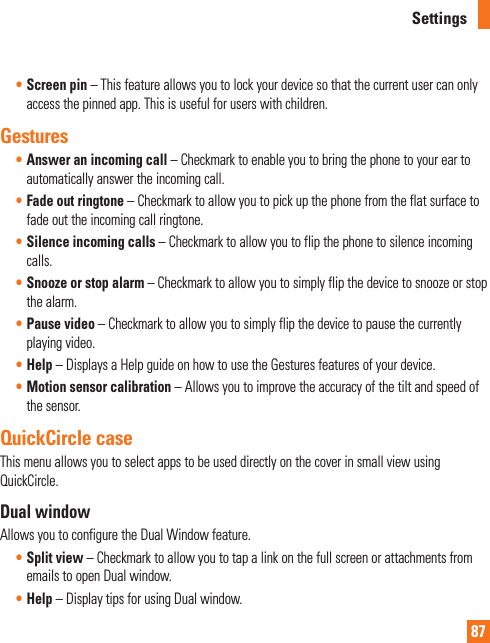
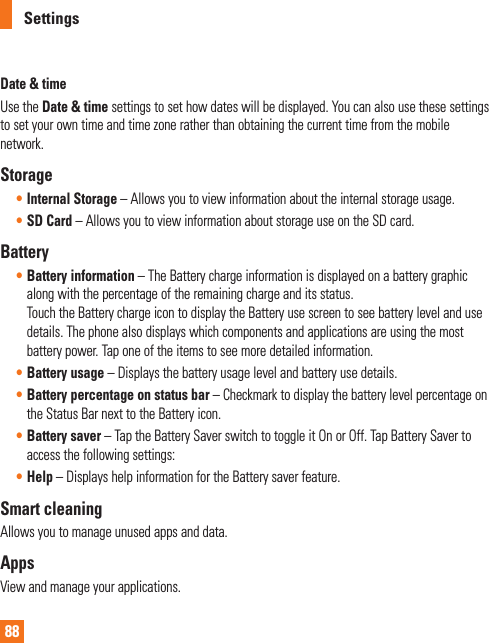
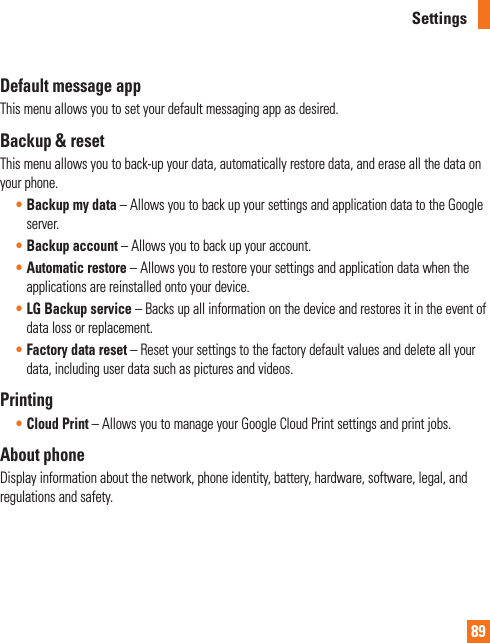
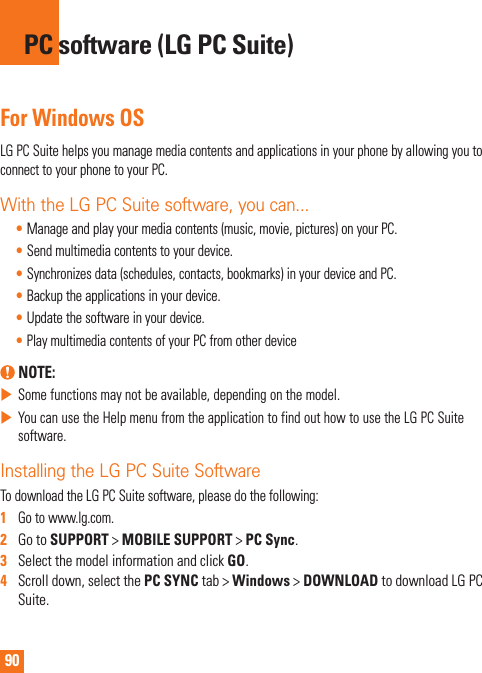
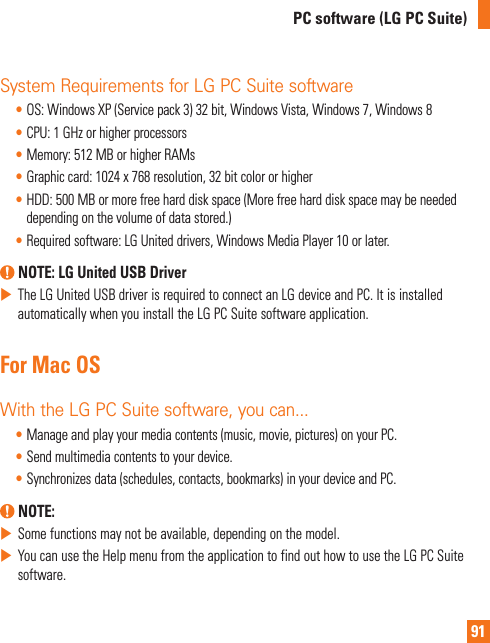
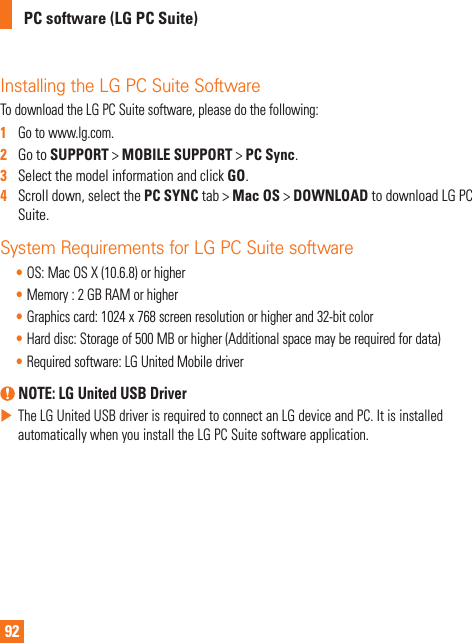
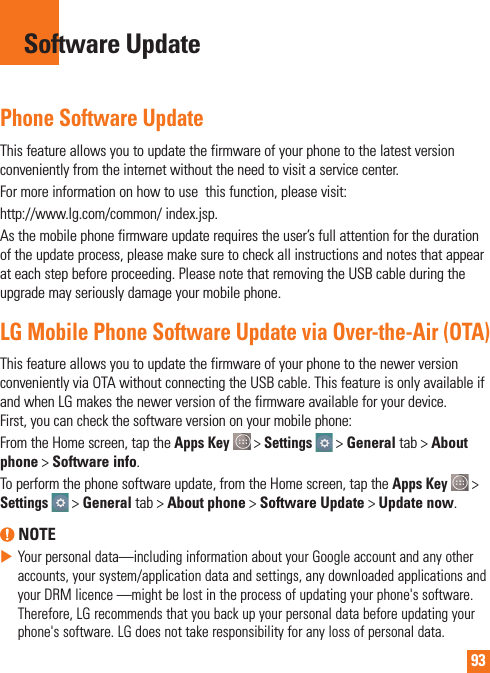
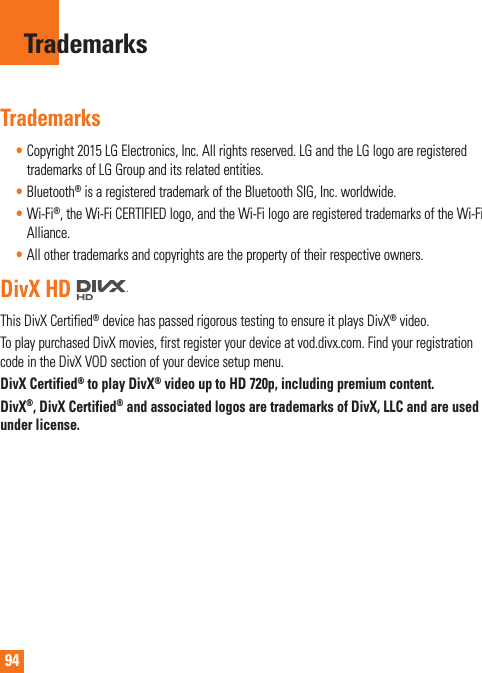
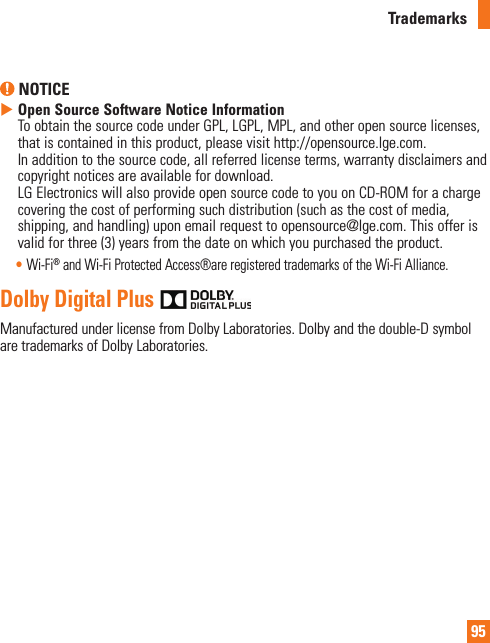
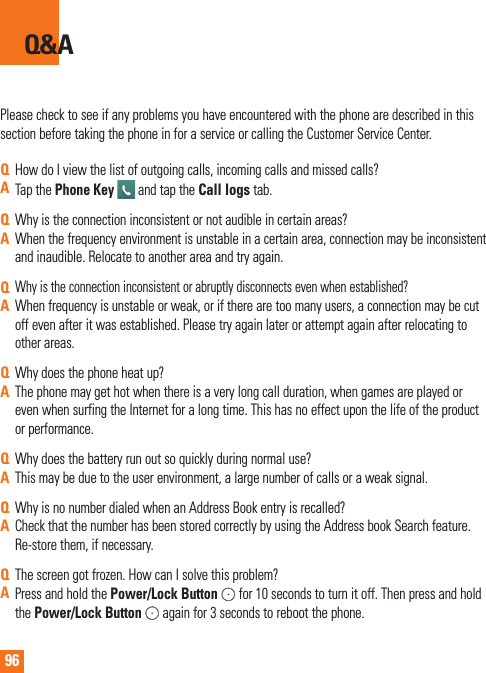

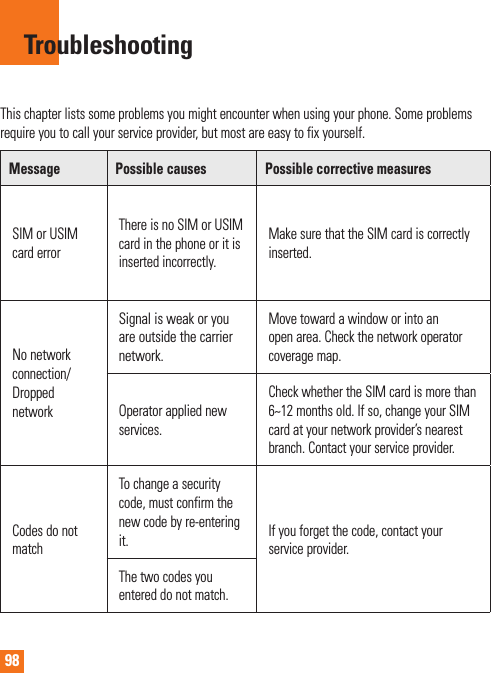
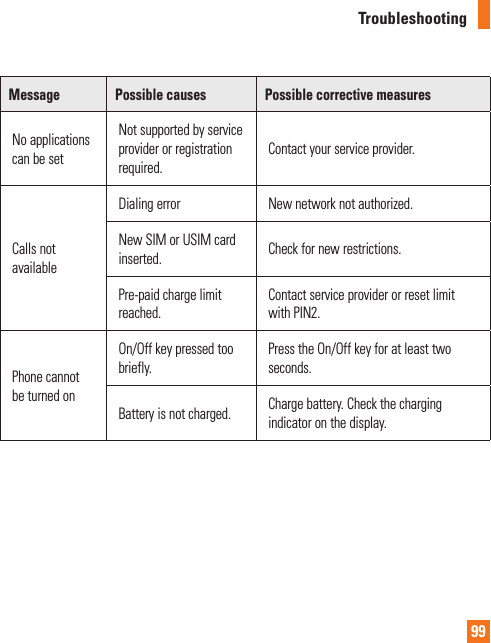
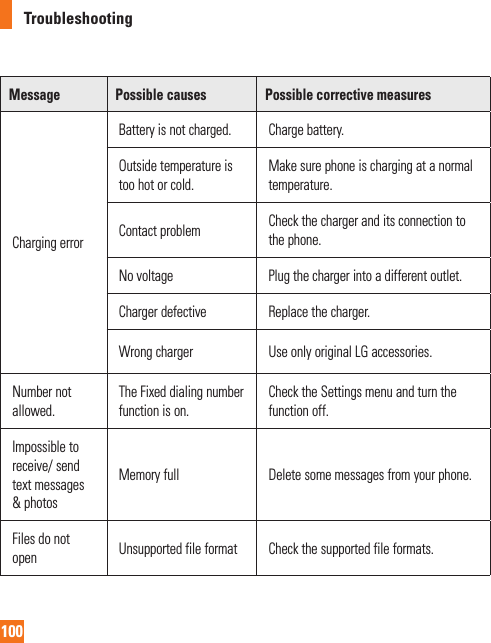
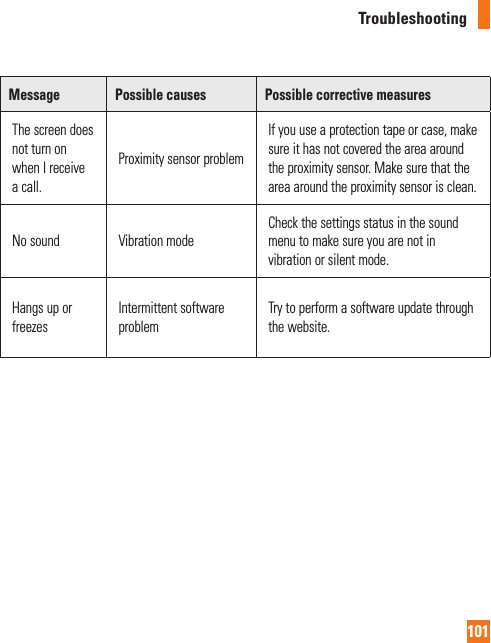
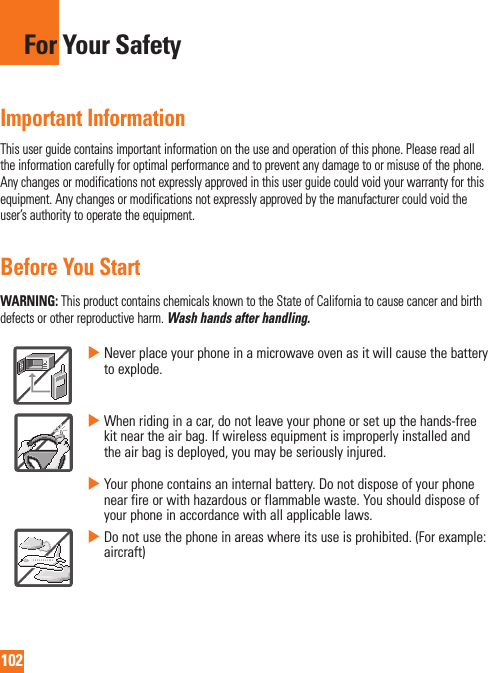
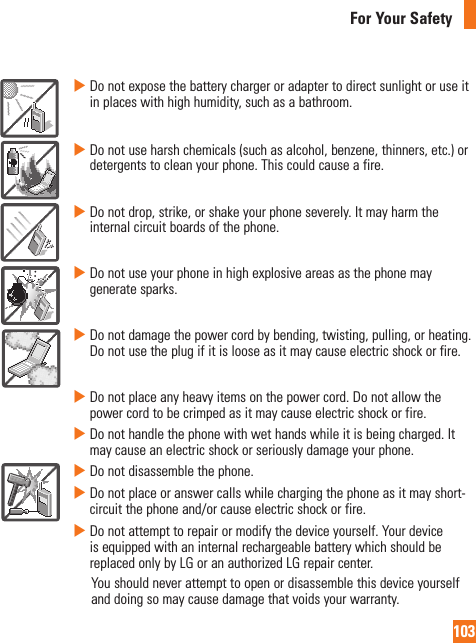
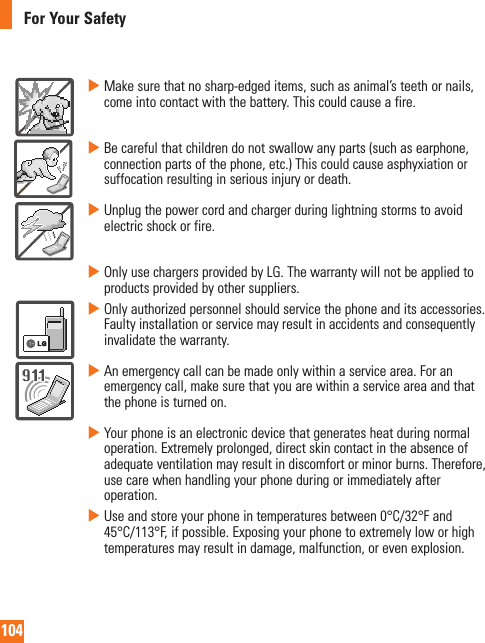
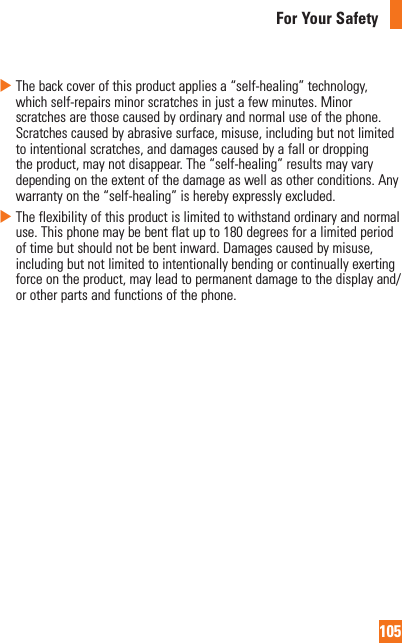
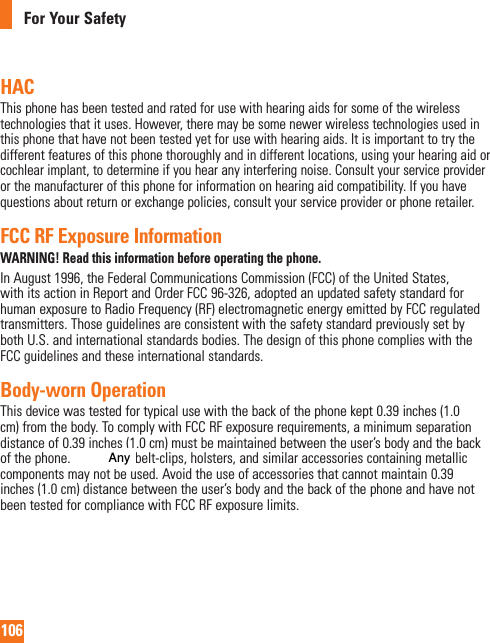
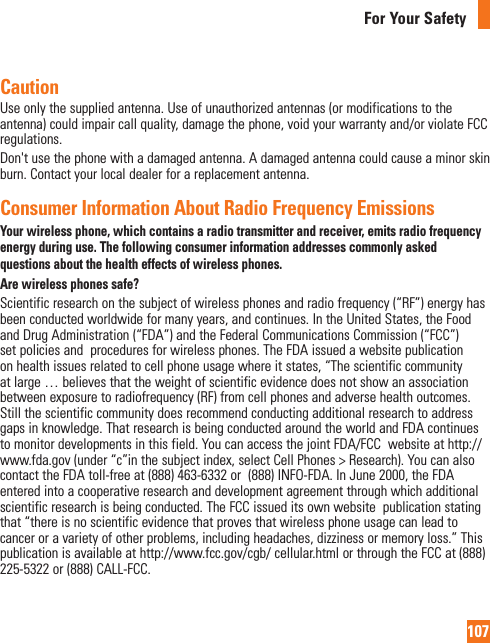
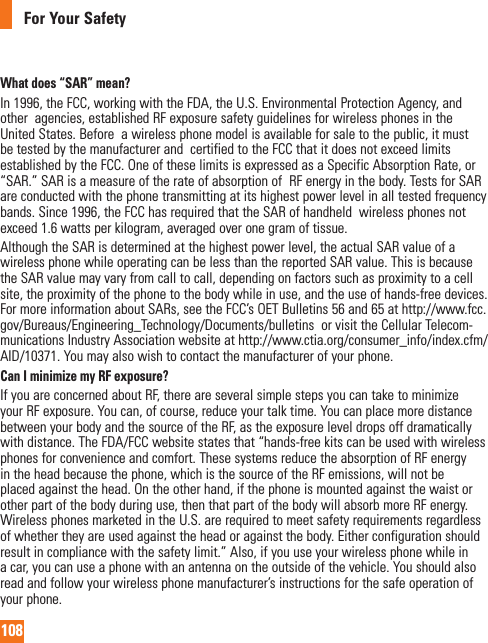
![109For Your SafetyDo wireless phones pose any special risks to children?The FDA/FCC website states that “the scientific evidence does not show a danger to users of wireless communication devices, including children.” The FDA/FCC website further states that “some groups sponsored by other national governments have advised that children be discouraged from using wireless phones at all”. For example, the Stewart Report from the United Kingdom [“UK”] made such a recommendation in December 2000. In this report a group of independent experts noted that no evidence exists that using a cell phone causes brain tumors or other ill effects. [The UK’s] recommendation to limit cell phone use by children was strictly precautionary; it was not based on scientific evidence that any health hazard exists. A copy of the UK’s leaflet is available at http://www.dh.gov.uk (search “mobile”), or you can write to: NRPB, Chilton, Didcot, Oxon OX11 ORQ, United Kingdom. Copies of the UK’s annual reports on mobile phones and RF are available online at www.iegmp.org.uk and http://www.hpa.org.uk/radiation/ (search “mobile”). Parents who wish to reduce their children’s RF exposure may choose to restrict their children’s wireless phone use. Where can I get further information about RF emissions?For further information, see the following additional resources (websites current as of April 2005): U.S. Food and Drug AdministrationFDA Consumer magazineNovember-December 2000Telephone: (888) INFO-FDAhttp://www.fda.gov (Under “c” in the subject index, select Cell Phones > Research.)U.S. Federal Communications Commission445 12th Street, S.W.Washington, D.C. 20554Telephone: (888) 225-5322http://www.fcc.gov/oet/rfsafetyIndependent Expert Group on Mobile Phoneshttp://www.iegmp.org.uk](https://usermanual.wiki/LG-Electronics-USA/H810/User-Guide-2601531-Page-109.png)
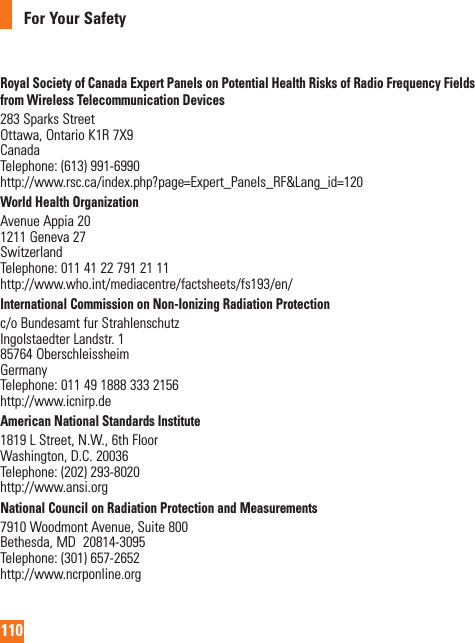
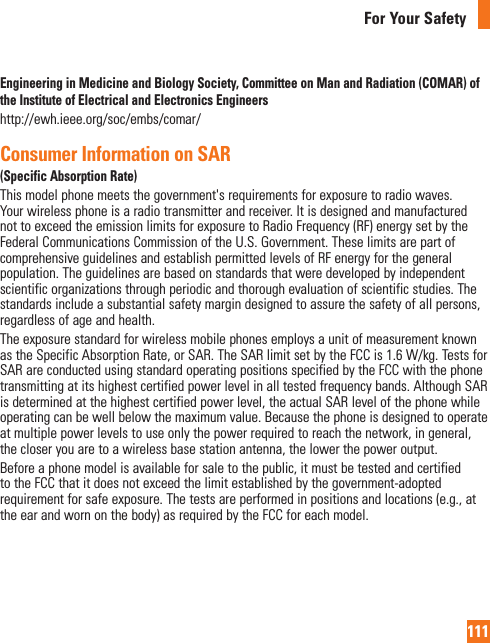
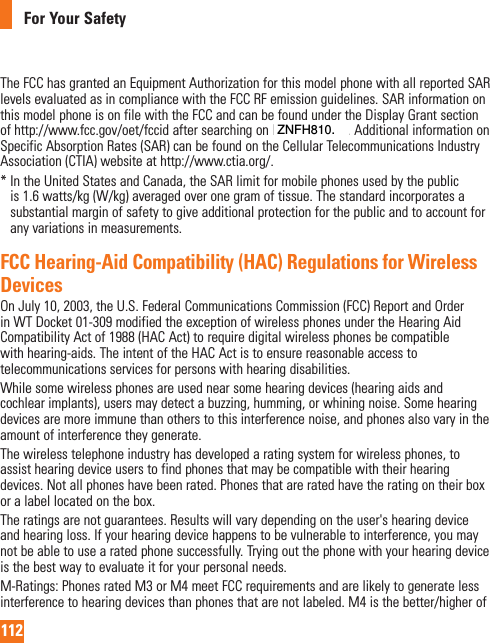
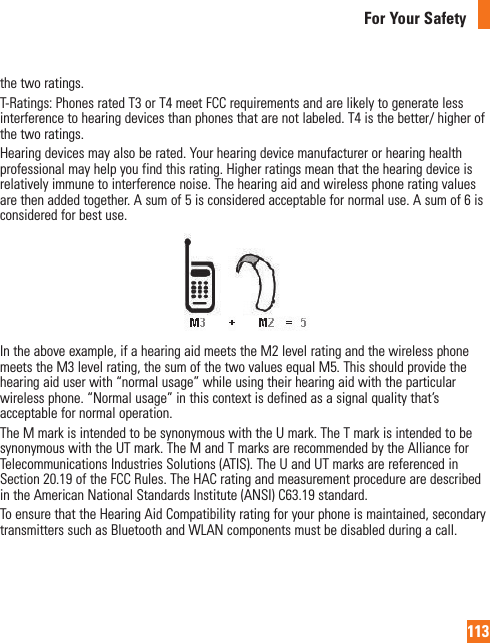
![114For Your SafetyFor information about hearing aids and digital wireless phonesWireless Phones and Hearing Aid Accessibilityhttp://www.accesswireless.org/Gallaudet University, RERChttp://tap.gallaudet.edu/Voice/FCC Hearing Aid Compatibility and Volume Controlhttp://www.fcc.gov/cgb/dro/hearing.html The Hearing Aid Compatibility FCC Order http://hraunfoss.fcc.gov/edocs_public/attachmatch/FCC-03-168A1.pdf Hearing Loss Association of America [HLAA]http://hearingloss.org/content/telephones-and-mobile-devices Caution: Avoid potential hearing loss.Prolonged exposure to loud sounds (including music) is the most common cause of preventable hearing loss. Some scientific research suggests that using portable audio devices, such as portable music players and cellular telephones, at high volume settings for long durations may lead to permanent noise-induced hearing loss. This includes the use of headphones (including headsets, earbuds and Bluetooth® or other wireless devices). Exposure to very loud sound has also been associated in some studies with tinnitus (a ringing in the ear), hypersensitivity to sound and distorted hearing. Individual susceptibility to noise-induced hearing loss and other potential hearing problems varies.The amount of sound produced by a portable audio device varies depending on the nature of the sound, the device, the device settings and the headphones. You should follow some commonsense recommendations when using any portable audio device: Set the volume in a quiet environment and select the lowest volume at which you can hear adequately. When using headphones, turn the volume down if you cannot hear the people speaking near you or if the person sitting next to you can hear what you are listening to.](https://usermanual.wiki/LG-Electronics-USA/H810/User-Guide-2601531-Page-114.png)