LG Electronics USA H830 Multi-band GSM/EDGE/UMTS/LTE Phone with Bluetooth, WLAN and RFID User Manual
LG Electronics MobileComm USA, Inc. Multi-band GSM/EDGE/UMTS/LTE Phone with Bluetooth, WLAN and RFID Users Manual
Users Manual
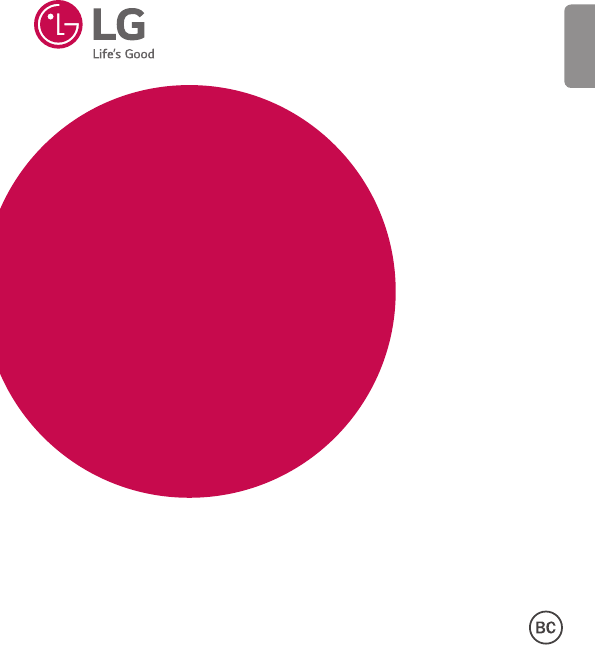
MFLXXXXXXXX (1.0)
ENGLISH
USER GUIDE
LG-H830
User Guide
• Some content and illustrations may differ from your device depending on the
region, service provider, software version, or OS version, and are subject to change
without prior notice.
• Always use genuine LG accessories. The supplied items are designed only for this
device and may not be compatible with other devices.
• Available accessories may vary depending on your region, country or service
provider.
• This device is not suitable for people who have a visual impairment due to the
touchscreen keyboard.
• Copyright ©2015 LG Electronics, Inc. All rights reserved. LG and the LG logo are
registered trademarks of LG Group and its related entities. All other trademarks
are the property of their respective owners.
• Google™, Google Maps™, Gmail™, YouTube™, Hangouts™ and Play Store™
are trademarks of Google, Inc.
ENGLISH
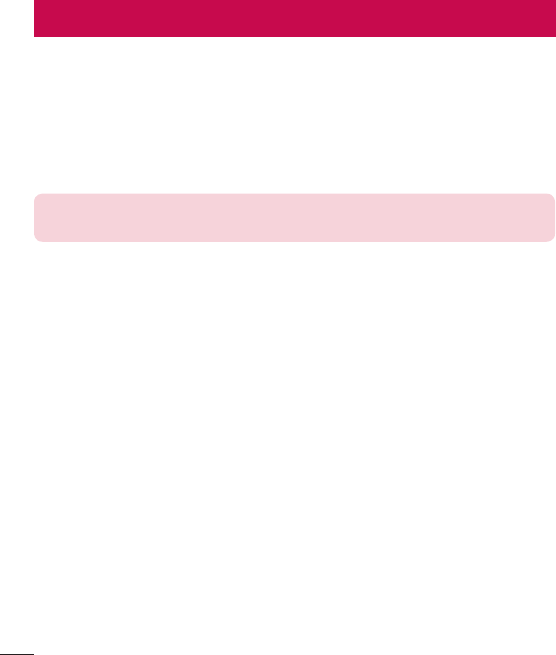
2
SERVICE ACTIVATION
If you are a new T-Mobile
®
customer and your service has not been activated, simply
call Customer Care at 1-800-937-8997 from your landline phone and a T-Mobile
Activations representative will assist you. You will need the following information when
activating service:
• Service Agreement and agent code on your Agreement.
• Your name, home address, home phone, and billing address.
NOTE: For business and government accounts, please provide the name of
your company or government agency, address, and tax ID.
• Your Social Security number, current driver’s license number, and date of birth for
credit check purposes.
• Your choice of T-Mobile rate plan and services (see www.t-mobile.com for the
latest plan information).
• SIM serial number and IMEI number (located on the box bar code label).
By activating service, you acknowledge that you have read, understand, and agree to be
bound by each of T-Mobile’s Terms and Conditions and your Service Agreement.

3
About this user guide
Please read this user guide carefully before you use your phone and keep it handy for
future reference.
Should your phone fails to operate correctly, refer to the FAQ section.
• Some features and service may vary by area, phone, carrier, plan and version of
phone software.
• Screen displays and illustrations on this user manual may differ from those you see
on the actual phone.
• Designs and specifications of the phone and other accessories are subject to
change without any notice.
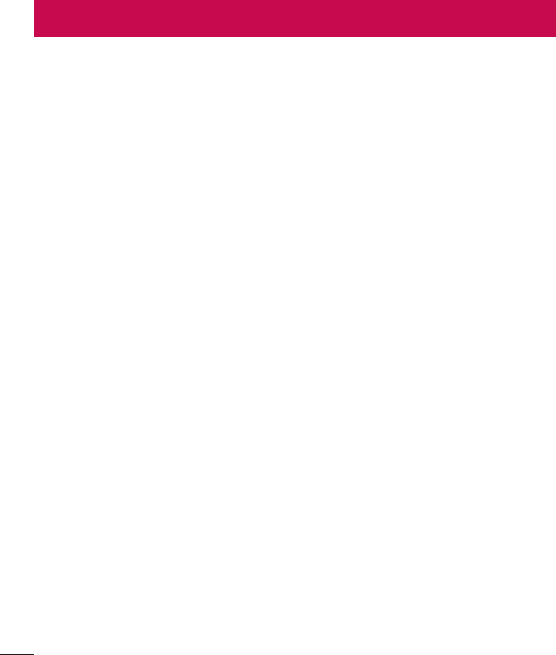
4Table of contents
Table of contents
Important notice .......................................8
Getting to know your phone ...................11
Phone layout ..........................................11
Installing the SIM or USIM card ..............13
Charging the phone ...............................15
Unlocking the screen .............................16
Smart Lock ............................................16
Your Home screen ...................................17
Touch screen tips ..................................17
Home screen .........................................18
Customizing the Home screen ...............19
Returning to recently-used applications .20
Notifi cations panel .................................21
On-screen keyboard ..............................24
Special Features .....................................25
Gesture shot ..........................................25
Gesture View .........................................26
Glance View ...........................................27
KnockON ...............................................27
Knock Code ...........................................28
Dual window..........................................29
Capture+ ............................................... 30
QSlide ....................................................31
QuickRemote .........................................32
Google account setup .............................33
Connecting to Networks and Devices ....34
Wi-Fi .....................................................34
Bluetooth ...............................................35
Wi-Fi Direct ...........................................36
Transferring data between a PC and your
device....................................................37
Calls ........................................................38
Making a call .........................................38
Calling your contacts .............................38
Answering and rejecting a call ...............38
Making a second call .............................39
Viewing your call logs ............................39
Call settings ...........................................39
Contacts ..................................................40
Searching for a contact ..........................40
Adding a new contact ............................40
Favorites contacts..................................41
Creating a group ....................................41
Messaging ............................................... 42
Sending a message ...............................42
Conversation view .................................43
Changing message settings ...................43
Email .......................................................44
Managing email accounts ......................44
Working with account folders .................44
Composing and sending email ...............45

5
Table of contents
Camera and Video ...................................46
Camera options on the viewfi nder ..........46
Using the advanced settings ..................47
Using the mode settings ........................48
Manual mode on the viewfi nder .............48
Taking a photo .......................................49
Once you have taken a photo .................50
Recording a video ..................................51
After recording a video...........................51
Gallery ................................................... 53
Multimedia ..............................................57
Music ....................................................57
Utilities ....................................................59
Clock .....................................................59
Calculator ..............................................60
Calendar ................................................ 61
Voice Recorder ......................................61
Voice Search..........................................61
Downloads ............................................62
LG Health ..............................................62
Browsing the Web...................................63
Chrome .................................................63
Settings ...................................................64
Networks ...............................................64
Sound & notifi cation ..............................68
Display ..................................................69
General .................................................. 72
LG Bridge.................................................79
LG Bridge Features ................................79
To download the LG Bridge software ......79
Phone software update ..........................80
Phone software update ..........................80
About this user guide .............................82
About this user guide .............................82
Trademarks ...........................................83
DivX HD .................................................83
Dolby Digital Plus ...................................83
Troubleshooting ......................................84
FAQ ..........................................................88
Anti-Theft Guide .....................................94
Safety ......................................................95

6
Violation of the instructions may cause serious injury or death.
WARNING: This product contains chemicals known to the State of California to cause
cancer and birth defects or other reproductive harm.
Wash hands after handling
.
• Never use an unapproved battery since this could damage the phone and/
or battery and could cause the battery to explode.
• Never place your phone in a microwave oven as it will cause the battery to
explode.
• Do not dispose of your battery near fire or with hazardous or flammable
materials.
• When riding in a car, do not leave your phone or set up the hands-free kit
near the air bag. If wireless equipment is improperly installed and the air
bag is deployed, you may be seriously injured.
• Do not use the phone in areas where its use is prohibited. (For example:
aircraft)
• Do not expose the battery charger or adapter to direct sunlight or use it in
places with high humidity, such as a bathroom.
• Do not use harsh chemicals (such as alcohol, benzene, thinners, etc.) or
detergents to clean your phone. This could cause a fire.
• Do not drop, strike, or shake your phone severely. It may harm the internal
circuit boards of the phone.
• Do not use your phone in high explosive areas as the phone may generate
sparks.
• Do not damage the power cord by bending, twisting, pulling, or heating. Do
not use the plug if it is loose as it may cause electric shock or fire.
• Do not place any heavy items on the power cord. Do not allow the power
cord to be crimped as it may cause electric shock or fire.
• Do not handle the phone with wet hands while it is being charged. It may
cause an electric shock or seriously damage your phone.
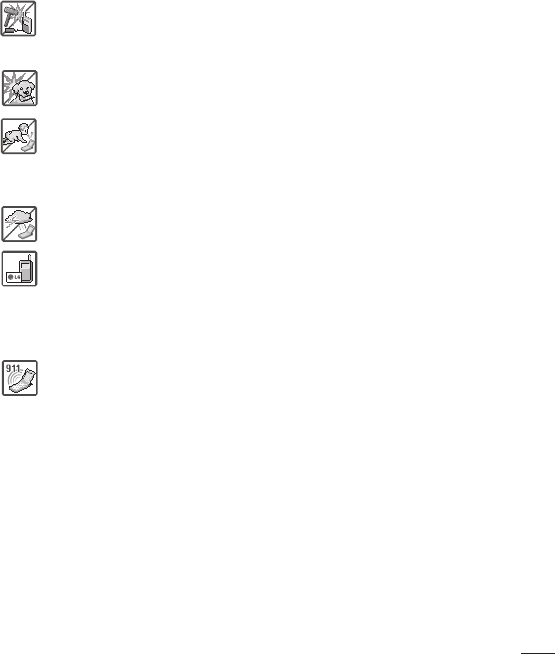
7
• Do not disassemble the phone.
• Do not place or answer calls while charging the phone as it may short-
circuit the phone and/or cause electric shock or fire.
• Make sure that no sharp-edged items, such as animal’s teeth or nails,
come into contact with the battery. This could cause a fire.
• Store the battery out of reach of children.
• Be careful that children do not swallow any parts (such as earphone,
connection parts of the phone, etc.) This could cause asphyxiation or
suffocation resulting in serious injury or death.
• Unplug the power cord and charger during lightning storms to avoid electric
shock or fire.
• Only use the batteries and chargers provided by LG. The warranty will not
be applied to products provided by other suppliers.
• Only authorized personnel should service the phone and its accessories.
Faulty installation or service may result in accidents and consequently
invalidate the warranty.
• An emergency call can be made only within a service area. For an
emergency call, make sure that you are within a service area and that the
phone is turned on.
• Your phone is an electronic device that generates heat during normal
operation. Extremely prolonged, direct skin contact in the absence of
adequate ventilation may result in discomfort or minor burns. Therefore, use
care when handling your phone during or immediately after operation.
• Use and store your phone in temperatures between 0°C/32°F and
45°C/113°F, if possible. Exposing your phone to extremely low or high
temperatures may result in damage, malfunction, or even explosion.
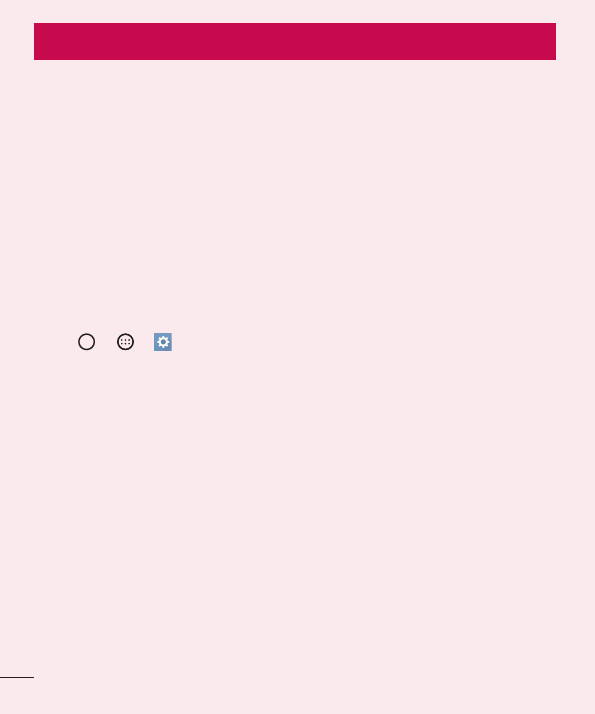
8Important notice
Please read this before you start using your phone!
Please check to see whether any problems you encountered with your phone are
described in this section before taking the phone in for service or calling a service
representative.
1. Phone memory
When there is less than 10MB of space available in your phone memory, your phone
cannot receive new messages. You must check your phone memory and delete some
data, such as applications or messages, to make more memory available.
To uninstall applications:
1 Tap > > > General tab > Apps.
2 Once all applications appear, scroll to and select the application you want to
uninstall.
3 Tap Uninstall, then tap OK to confi rm.
Important notice
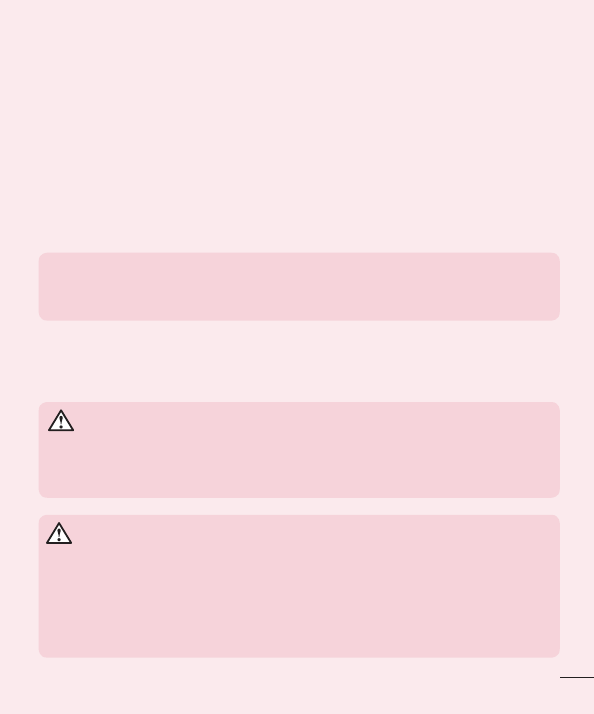
9
Important notice
2. Optimizing battery life
Extend your battery's power by turning off features that you do not need to run
constantly in the background. You can monitor how applications and system resources
consume battery power.
Extending your phone's battery life:
• Turn off radio communications when you are not using. If you are not using Wi-Fi,
Bluetooth
®
or Location services (including GPS), turn them off.
• Reduce screen brightness and set a shorter screen timeout.
• Turn off automatic syncing for Gmail, Calendar, Contacts and other applications.
NOTE:
• Some applications you download may consume battery power.
• While using downloaded applications, check the battery charge level.
3. Before installing an open source application and OS
WARNING
If you install and use an OS other than the one provided by the manufacturer
it may cause your phone to malfunction. In addition, your phone will no longer
be covered by the warranty.
WARNING
To protect your phone and personal data, only download applications from
trusted sources, such as Play Store™. If there are improperly installed
applications on your phone, the phone may not work normally or a serious
error may occur. You must uninstall those applications and all associated data
and settings from the phone.
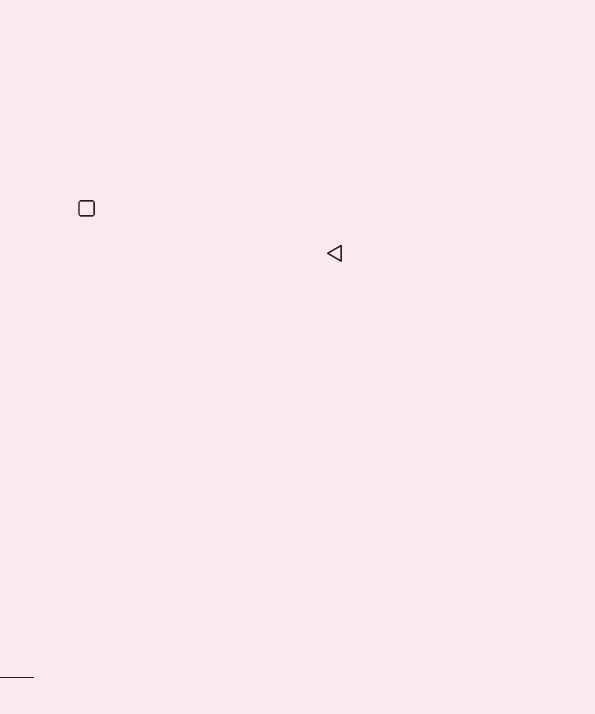
10 Important notice
4. Opening and switching applications
Multitasking is easy with Android; you can keep more than one application running at
the same time. There is no need to quit an application before opening another. Use and
switch between several open applications. Android manages each application, stopping
and starting them as needed to make sure that idle applications don't consume
resources unnecessarily.
To stop applications:
1 Tap . App previews of recently used applications will be displayed.
2 Tap the application you want to access. This does not stop the previous app from
running in the background. Make sure to tap to back out of a window after
using it.
• To close an app from the recent apps list, swipe the app preview to the left or right.
To clear all apps, tap Clear all.
5. If the screen freezes
If the screen freezes or the phone does not respond when you try to operate it, remove
the battery and reinsert it. Then power the phone back on.
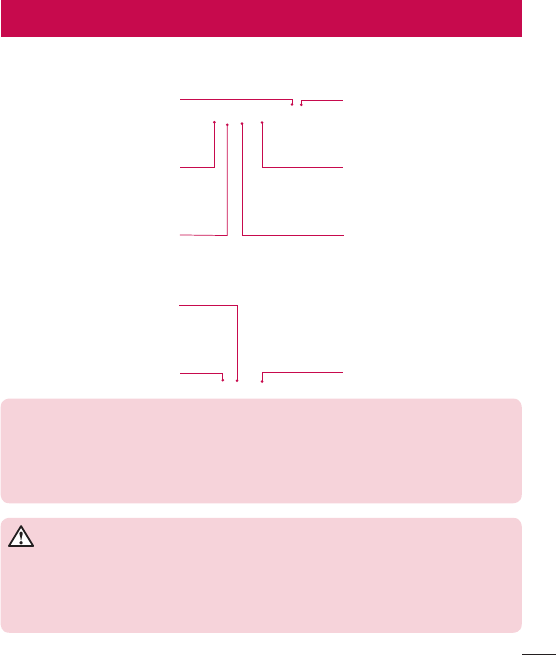
11
Getting to know your phone
Phone layout
Earpiece
Proximity SensorFront Camera Lens
Notification LED
Headset Jack
Microphone
Charger/USB Port
Microphone
Infrared LED
NOTE: Proximity Sensor
When receiving and making calls, the proximity sensor automatically turns
the backlight off and locks the touch screen by sensing when the phone is
near your ear. This extends battery life and prevents you from unintentionally
activating the touch screen during calls.
WARNING
Placing a heavy object on the phone or sitting on it can damage the display
and touch screen functions. Do not cover the proximity sensor with screen
protectors or any other type of protective film. This could cause the sensor to
malfunction.
Getting to know your phone
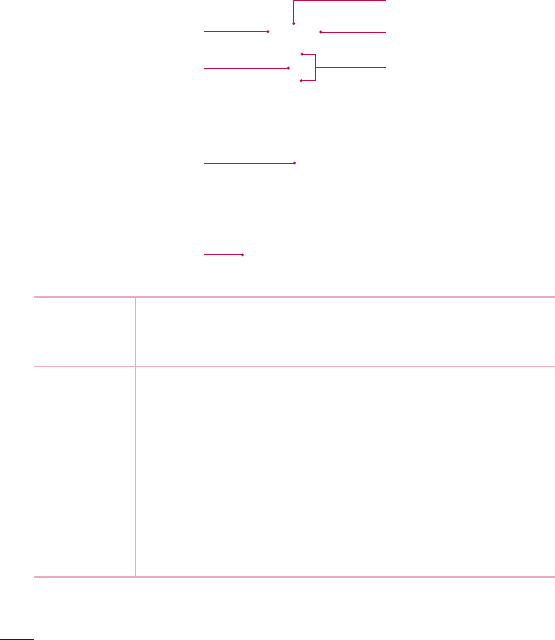
12 Getting to know your phone
Volume Keys
Power/Lock Key
NFC Touch Point
Laser Detection
Auto-Focus
Speaker
Rear Camera Lens
Flash
Power/Lock
Key
• Press and hold to access the menu to turn your phone off, restart
it, or turn airplane mode on and off.
• Press once quickly to wake or lock the screen.
Volume Keys On the Home screen
• Control ringer volume.
During a call
• Control your earpiece volume.
When playing audio/video
• Control volume continuously.
While screen is off
• Press the Volume Up Key twice to launch Capture+.
• Press the Volume Down Key twice to launch the Camera.
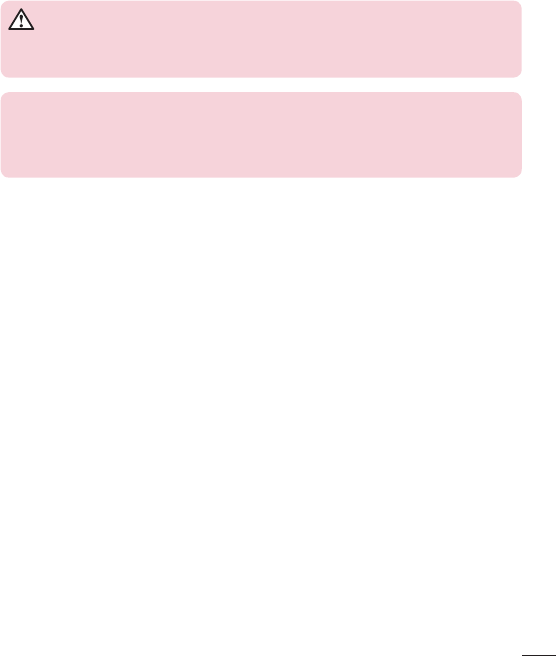
13
Getting to know your phone
WARNING
Be careful not to damage the NFC touch point on the phone, as this is part of
the NFC antenna.
NOTE: Laser Detection Auto-Focus Sensor
Detects the distance between the rear camera and nearby objects using laser
technology. This feature helps the camera to focus quickly and accurately at
short or long distances.
Installing the SIM or USIM card
Before you can start exploring your new phone, you need to set it up.
1 To remove the back cover, hold the phone firmly in one hand. With your other hand,
lift off the back cover with your thumbnail as shown in the figure below.
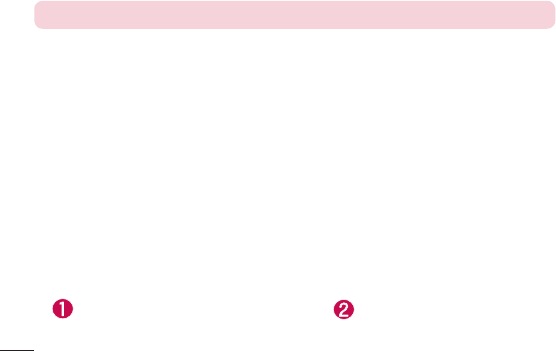
14 Getting to know your phone
2 Slide the SIM card into the lower slot for the SIM card as shown in the fi gure. Make
sure the gold contact area on the card is facing downward.
NOTE: Only microSIM cards work with this device.
3 Insert the battery.
4 To replace the cover onto the device, align the cover over the back of the phone
and press it down until it clicks into place .
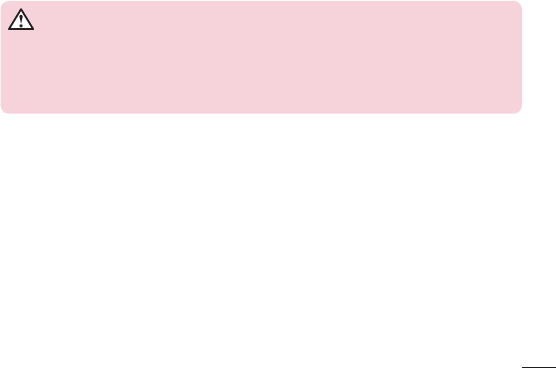
15
Getting to know your phone
Charging the phone
Charge the battery before using it for first time. Use the charger to charge the battery.
WARNING
Use only LG-approved chargers, batteries and cables. If you use unapproved
chargers, batteries or cables, it may cause a battery charging delay or display
a pop-up message regarding slow charging. It can also cause the battery to
explode or damage the device, which are not covered by the warranty.
The Charger/USB Port is located at the bottom of the phone. Insert the charger and
plug it into a power outlet.
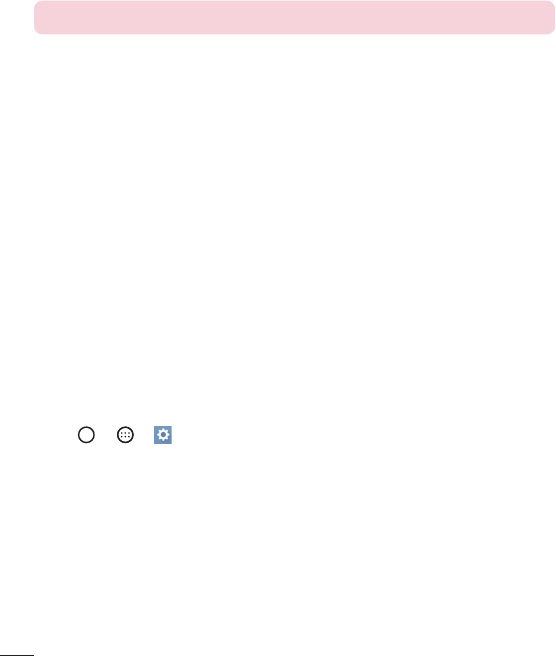
16 Getting to know your phone
NOTE: Do not open the back cover while your phone is charging.
Unlocking the screen
By default, your screen will lock after a period of inactivity, then turn off.
Unlocking the screen
1 Press the Power/Lock Key or double-tap on the screen.
2 Swipe the screen in any direction to unlock it.
Smart Lock
You can use Smart Lock to make unlocking your phone easier. You can configure it to
keep your phone unlocked when you have a trusted Bluetooth device connected to it,
when it's in a familiar location, like your home or work, or when it recognizes your face.
Setting up Smart Lock
Before you activate Smart Lock, you need to set up a screen lock (Knock Code, Pattern,
PIN, or Password).
1 Tap > > .
2 Tap the Display tab > Lock screen > Smart Lock.
3 Enter your current screen lock.
4 Tap one of the options and add trusted devices, locations or facial recognition.
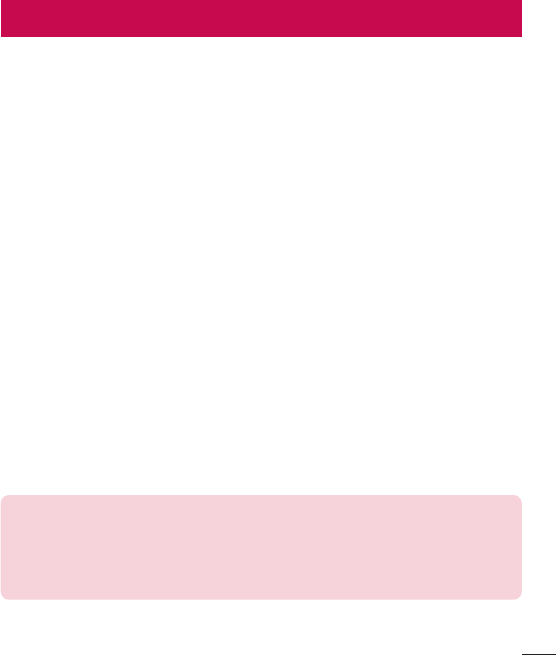
17
Your Home screen
Your Home screen
Touch screen tips
Here are some tips on how to navigate on your phone.
• Tap or touch – A single finger tap selects items, links, shortcuts and letters on the
on-screen keyboard.
• Touch and hold – Touch and hold an item on the screen by tapping it and not
lifting your finger until an action occurs.
• Drag – Touch and hold an item for a moment and then, without lifting your finger,
move your finger on the screen until you reach the target position. You can drag
items on the Home screen to reposition them.
• Swipe or slide – To swipe or slide, quickly move your finger across the surface
of the screen, without pausing when you first tap it (so you don’t drag an item
instead).
• Double-tap – Double-tap to zoom on a webpage or a map (if the feature is
supported by the application).
• Pinch-to-Zoom – Use your index finger and thumb in a pinching or spreading
motion to zoom in or out when using the browser or maps, or when browsing
pictures (if the feature is supported by the application).
• Rotate the screen – From many applications and menus, the screen orientation
adjusts to the device's physical orientation.
NOTE:
• Do not press too hard; the tap screen is sensitive enough to pick up a light, yet
firm tap.
• Use the tip of your finger to tap the option you want. Be careful not to tap any
other buttons.
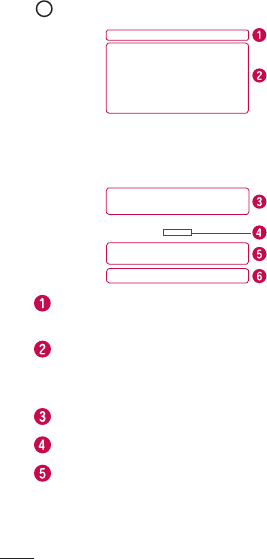
18 Your Home screen
Home screen
The Home screen is the starting point for many and functions. It allows you to add
items like app shortcuts and Google widgets to give you instant access to information
and applications. This is the default canvas and accessible from any menu by tapping
.
Status Bar
Widget
Application Icons
Home Screen Location Indicator
Quick Button Area
Home Touch Buttons
Shows the phone's status information, including the time, signal strength, battery
status, and notification icons.
Widgets are self-contained applications that can be accessed through the Apps
screen or on the Home screen. Unlike a shortcut, the Widget can function as an
on-screen application.
Tap an icon (application, folder, etc.) to open and use it.
Indicates which Home screen canvas you are currently viewing.
Provides one-touch access to the function in any Home screen canvas.
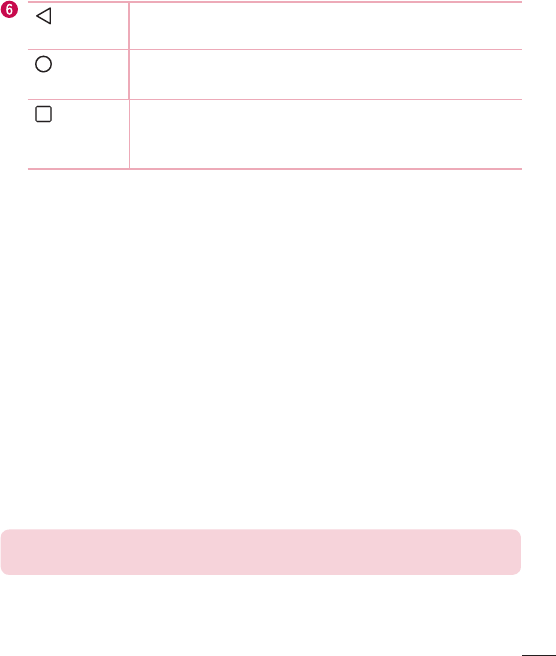
19
Your Home screen
Back
Button
Returns to the previous screen. Also closes pop-up items, such
as menus, dialog boxes and the on-screen keyboard.
Home
Button
Return to the Home screen from any screen. Touch and hold to
access the Google Now shortcut.
Recent
Apps
Button
Displays recently used applications. If you touch and hold this
key, it opens a menu of available options.
Extended Home screen
The operating system provides multiple Home screen canvases to provide more space
for adding icons, widgets and more.
• Slide your finger left or right across the Home screen to access additional
canvases.
Customizing the Home screen
You can customize your Home screen by adding apps and widgets and changing
wallpapers.
Adding items on your Home screen
1 Touch and hold the empty part of the Home screen.
2 Choose the Apps or Widgets tab and tap the desired item.
3 Drag it to the desired location and lift your fi nger.
TIP! To add an application icon to the Home screen from the Apps screen,
touch and hold the application you want to add.
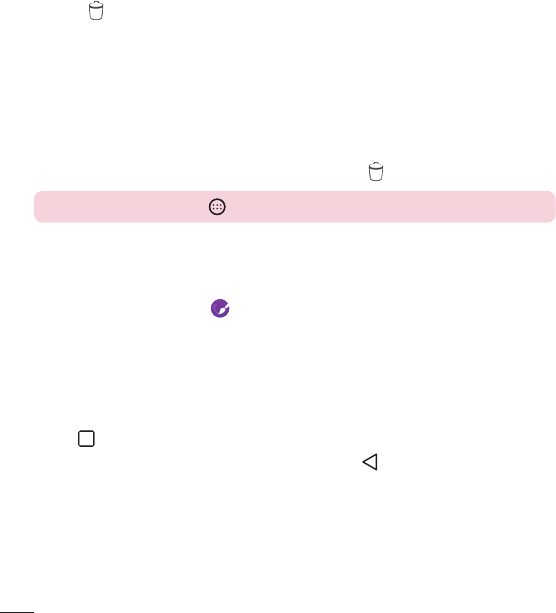
20 Your Home screen
Removing an item from the Home screen
• While on the Home screen, touch and hold the icon you want to remove, then drag
it to and release it.
Adding an app as a Quick Button
• From the Apps screen or on the Home screen, touch and hold an application icon
and drag it to the Quick Button area. Then release it in the desired location. Up to 6
apps can be added.
Removing an app from the Quick Button area
• Touch and hold the desired Quick Button, drag it to , and release it.
NOTE: The Apps Button cannot be removed.
Customizing app icons on the Home screen
1 Touch and hold an application icon until it is unlocked from its current position, then
release it. The editing icon will appear in the upper right corner of the application.
2 Tap the application icon again and select the desired icon design and size.
3 Tap OK to save the change.
Returning to recently-used applications
1 Tap . App previews of recently used applications will be displayed.
2 Tap an app preview to open the application. Or tap to return to the previous
screen.
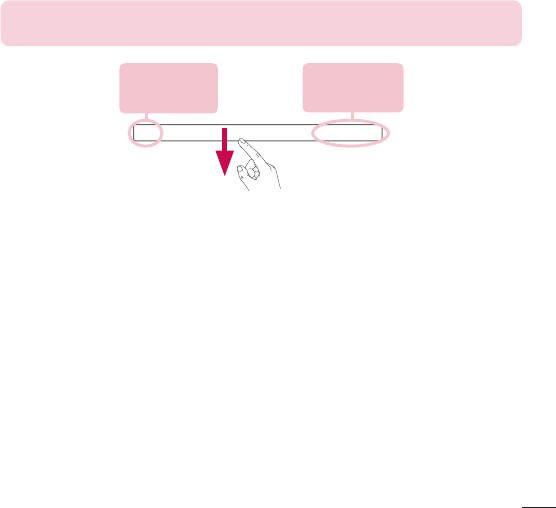
21
Your Home screen
Notifications panel
Notifications alert you to the arrival of new messages, calendar events and alarms, as
well as ongoing events, such as when you are using turn-by-turn navigation.
When a notification arrives, its icon appears at the top of the screen. Icons for pending
notifications appear on the left, and system icons, such as Wi-Fi and battery strength
are shown on the right.
NOTE: The available options may vary depending on the region or service
provider.
Pending
notifications
System
notifications
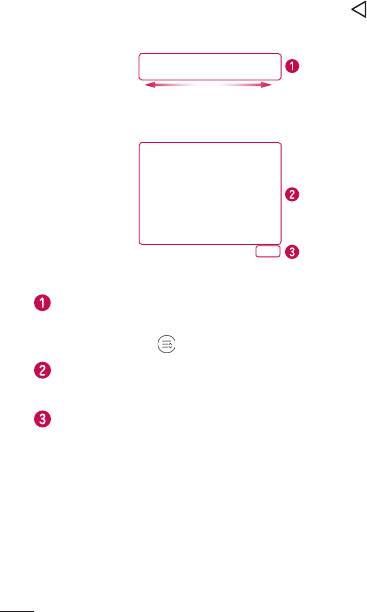
22 Your Home screen
Opening the Notifications panel
Swipe down from the Status Bar to open the Notifications panel. To close the
Notifications panel, swipe the screen upwards or tap .
Quick Settings Area
Notifications
CLEAR
Tap each Quick Setting key to toggle it on/off. Touch and hold the desired key to
directly access the function's settings menu. To see more Quick Setting keys, swipe
left or right. Tap to remove, add, or rearrange Quick Setting keys.
The current notifications are listed, each with a brief description. Tap a notification
to open the corresponding application that manages it.
Tap to clear all of the notifications.
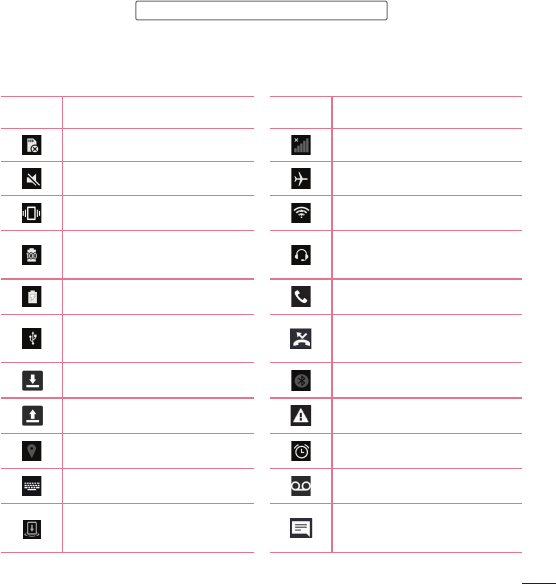
23
Your Home screen
Indicator icons on the Status Bar
Indicator icons appear on the Status Bar at the top of the screen to report missed calls,
new messages, calendar events, device status and more.
The icons displayed at the top of the screen provide information about the status of the
device. The icons listed in the table below are some of the most common ones.
Icon Description Icon Description
No SIM card inserted No network signal available
Ringer is silenced Airplane mode is on
Vibrate mode is on Connected to a Wi-Fi network
Battery fully charged Wired headset (with mic)
connected
Battery is charging Call in progress
Phone is connected to PC via
USB cable Missed call
Downloading data Bluetooth is on
Uploading data System warning
GPS is on An alarm is set
Choose input method New voicemail available
Media server content sharing
is on
New text or multimedia
message
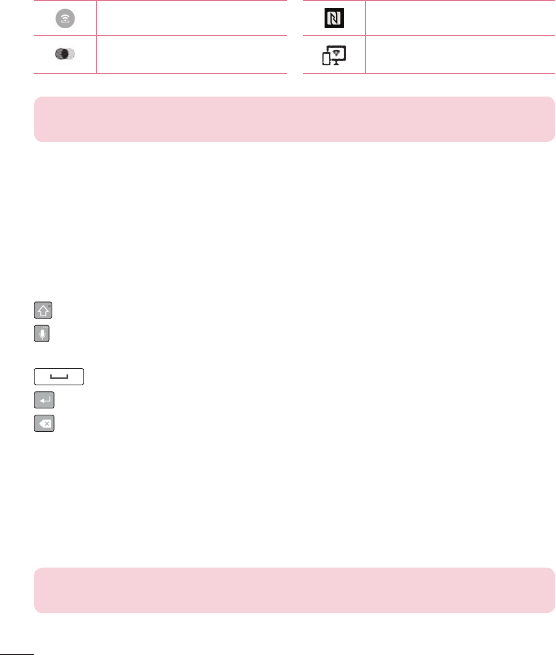
24 Your Home screen
Wi-Fi hotspot is active NFC is on
LG AirDrive connected Miracast connected
NOTE: The icon's location in the Status Bar may differ depending on the
function or service.
On-screen keyboard
You can enter text using the on-screen keyboard. The on-screen keyboard appears on
the screen when you tap an available text entry field.
Using the keypad and entering text
Tap once to capitalize the next letter you type. Tap twice for all caps.
Tap to enter text by voice. Touch and hold to enter text by manual handwriting,
access the Clip Tray, and access the keyboard settings.
Tap to enter a space.
Tap to create a new line in the message field.
Tap to delete the previous character.
Entering special characters
The LG Keyboard allows you to enter special characters (e.g. "á") when entering text.
For example, to enter "á", touch and hold the "a" key until the additional characters are
displayed. Without lifting the finger, drag your finger to the desired special character and
lift it off.
NOTE: A symbol at the top right corner of a key indicates that additional
characters are available for that key.

25
Special Features
Gesture shot
The Gesture shot feature allows you to take a picture with a hand gesture using the
front camera.
To take photo
There are two methods for using the Gesture shot feature.
• Raise your hand, with an open palm, until the front camera detects it and a box
appears on the screen. Then close your hand into a fist to start the timer, allowing
you time to get ready.
• Raise your hand, in a clenched fist, until the front camera detects it and a box
appears on the screen. Then unclench your fist to start the timer, allowing you time
to get ready.
OR
Special Features
TIP! Interval shot
If you make a fist twice or touch and hold , the camera consecutively takes
4 photos at a time.
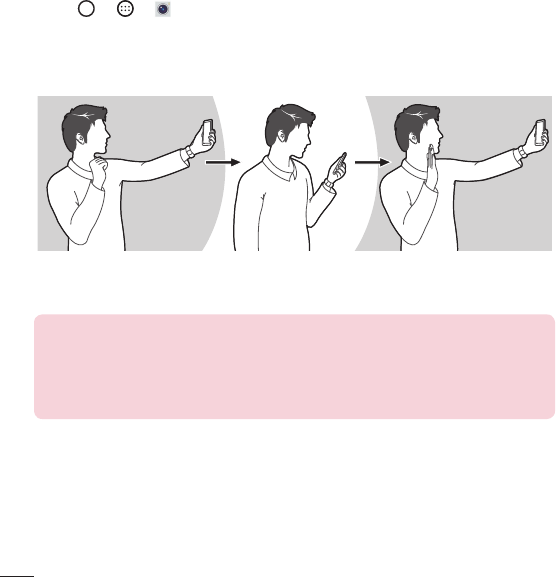
26 Special Features
Gesture View
After taking a photo with the front camera lens, you can automatically check the
captured photo with this gesture.
1 Tap > > .
2 Take a picture with the front camera.
3 After taking the picture, bring the phone close to your face. The captured photo will
be displayed.
Take a picture Quick preview Return to front
camera mode
NOTE:
• Depending on the speed and angle of the gesture, this feature may not work
properly.
• When the angle is changed after the Quick preview, your phone will go back to
camera mode. You must go to Gallery to view the picture again.
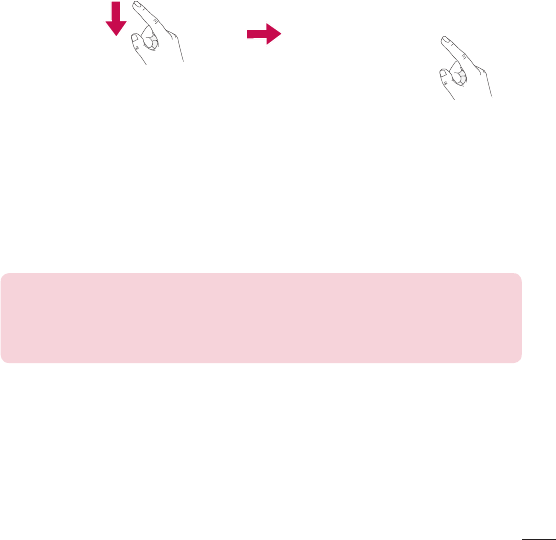
27
Special Features
Glance View
When the phone screen is off, you can see the Status Bar, time and date by dragging
your finger down from the top of the screen.
KnockON
You can wake up, or turn off, the screen as easily as double-tapping the screen.
While the screen is off, and idle, double-tap the center screen quickly to wake the
screen. To turn the screen off, double-tap the Status Bar in any screen (except on the
camera viewfinder) or empty area on the Home screen.
NOTE: When using KnockOn to wake the screen, make sure you do not
cover the proximity sensor. Doing so will prevent the screen from turning on.
This feature is designed to prevent the device from turning on inadvertently in
your pocket or storage location.

28 Special Features
Knock Code
The Knock Code feature allows you to wake and unlock the screen with your own
Knock Code pattern. When enabled, Knock Code divides the screen into 4 parts and
uses your unique combination of taps to secure your device. You can disable this
feature in the Lock screen settings.
NOTE:
• If you enter an incorrect Knock Code combination 6 times, it will be necessary to
use your Google account log in or backup PIN.
• Use the fingertip instead of finger nail to tap the screen when using Knock Code.
1 Tap > > > Display tab > Lock screen > Select screen lock > Knock
Code.
2 Follow the on-screen steps to set your Knock Code. You have to create a Backup
PIN as a safety measure in case you forget your Knock Code.
Unlocking the screen using the Knock Code
You can wake up and unlock the screen by tapping the Knock Code, set up in the
previous section, when the screen is off.
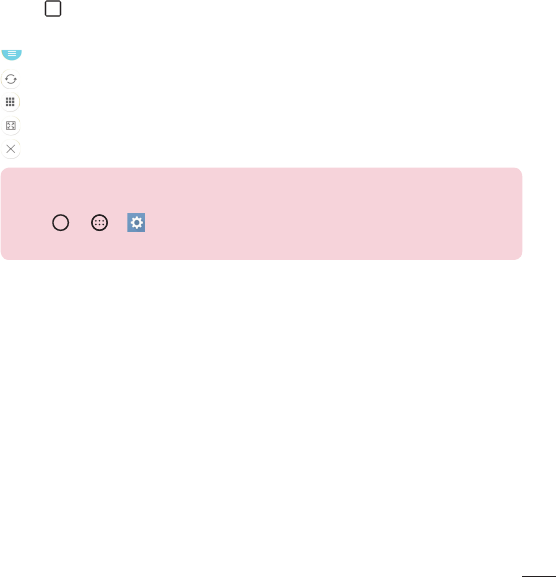
29
Special Features
Dual window
This feature allows you to multi-task by splitting up the screen into two, allowing you to
use two compatible applications at the same time.
1 Tap > Dual window.
2 Tap or drag the app icon for the corresponding application you wish to use.
: Tap to view the Dual window menu options, or drag to resize the split screens.
: Switch the two screens.
: View the app list.
: Change the selected window to full screen.
: Close the currently selected app window.
NOTE: Dual window is enabled by default. You can enable or disable Dual
window through the Settings menu.
1 Tap > > > General tab > Dual window.
2 Slide the toggle button to On or Off.
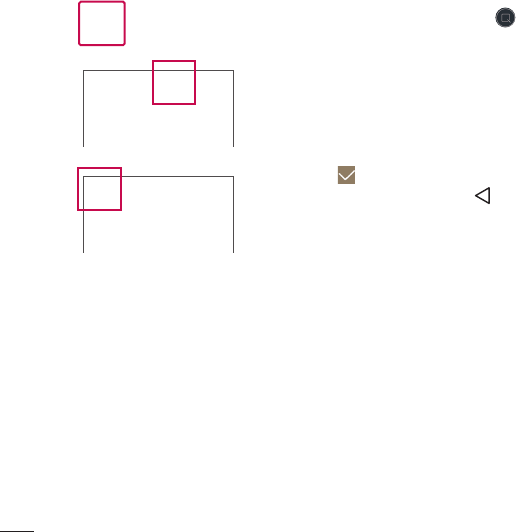
30 Special Features
Capture+
The Capture+ feature allows you to capture screen shots and use them to create
memos. You can use Capture+ to easily create memos during a call, with a saved
picture or on the current phone screen and share them with family and friends.
1 While the screen is on, slide the
Status Bar downward and tap .
2 Use the toolbar to create a memo.
3 Tap to save the memo. To exit
Capture+ at any time, tap .
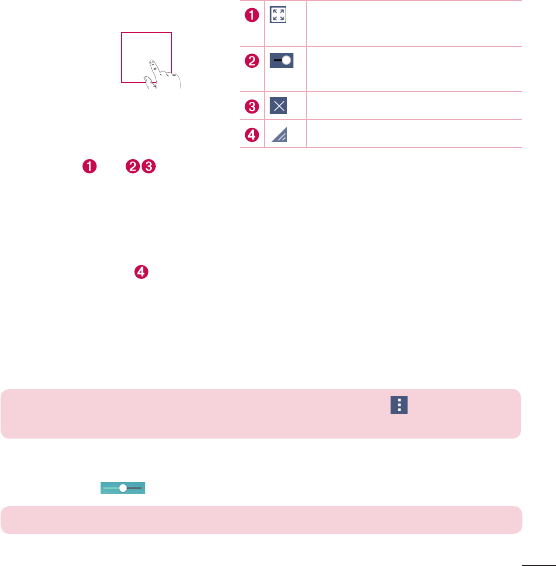
31
Special Features
QSlide
From any screen, use the Notifications panel to easily access and use the Calendar,
Calculator, and more with QSlide.
Tap to expand the window to full
window size.
Tap to adjust the window's
transparency.
Tap to close the QSlide window.
Drag to adjust the window's size.
1 Touch and slide the Status Bar downward and tap QSlide to view the available
QSlide apps.
TIP! Also, while using applications that support QSlide, tap > QSlide. The
function is displayed as a small window on your screen.
2 You can use and tap the screen under the QSlide windows when the transparency
bar is not full .
NOTE: QSlide can support up to two windows at the same time.
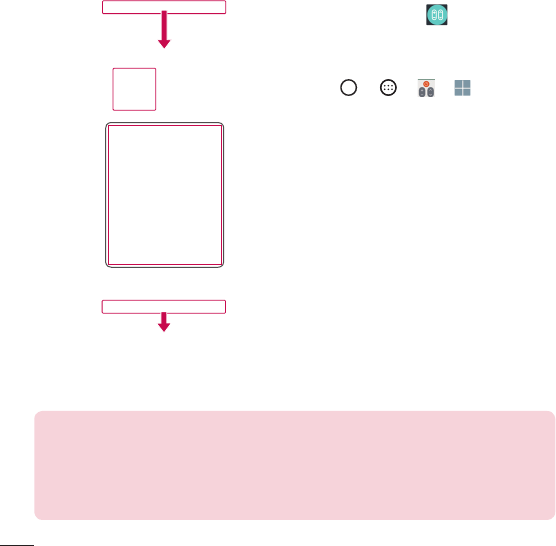
32 Special Features
QuickRemote
QuickRemote turns your phone into a Universal Remote for your home TV, cable box
and audio system, and more.
1 Touch and slide the Status Bar
downward and tap > ADD
REMOTE.
OR
Tap > > > .
2 Select the type and brand of the
device, then follow the on-screen
instructions to confi gure the device.
3 Once you have completed the initial
set up, you can easily access the
QuickRemote from the Notifi cations
panel. Open the Notifi cations panel
and use the QuickRemote functions.
NOTE: The QuickRemote operates the same way as an ordinary remote
control infrared (IR) signals. Be careful not to cover the infrared sensor at
the top of the phone when you use the QuickRemote function. This function
may not be supported depending on the model, the manufacturer or service
company.
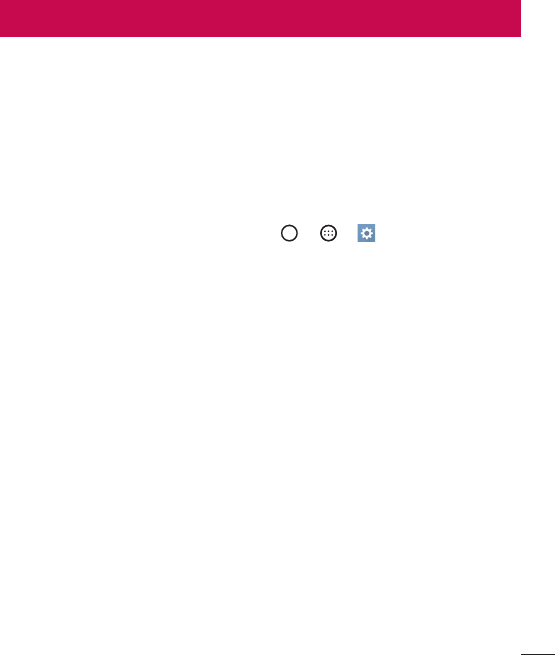
33
Google account setup
Google account setup
When you first turn on your phone, you have the opportunity to sign into your Google
Account and select how you want to use certain Google services.
Setting up your Google account
• During the initial boot up of your device, ensure your device is connected to the
Web. Then, sign into a Google Account from the prompted setup screen.
OR
• After having exited the Startup Wizard, tap > > > General tab >
Accounts & sync > ADD ACCOUNT > Google.
If you already have a Google account, enter your email address and tap NEXT.
Once you have set up your Google account on your phone, your phone will
automatically synchronize with your Google account on the Web (if data connection is
available).
Depending on your synchronization settings, your contacts, Gmail messages, Calendar
events and other information from these applications and services on the Web are
synchronized with your phone.
After signing in, you can use Gmail™ and take advantage of Google services on your
phone.
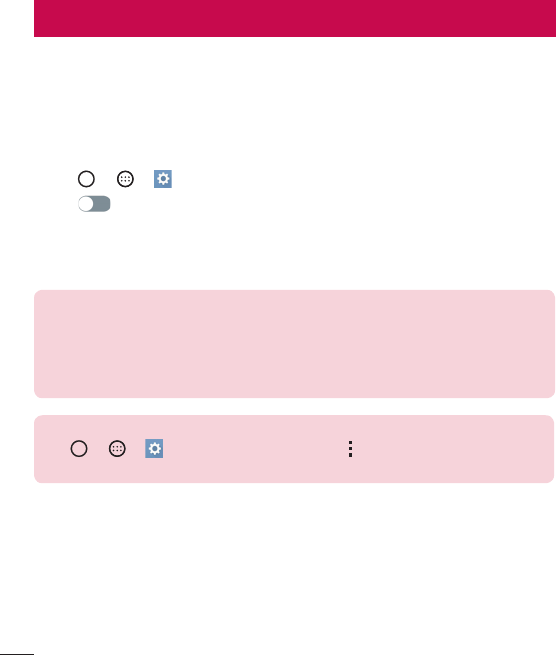
34 Connecting to Networks and Devices
Connecting to Networks and Devices
Wi-Fi
You can use high-speed Internet access while within the coverage of the wireless
access point (AP).
Connecting to Wi-Fi networks
1 Tap > > > Networks tab > Wi-Fi.
2 Tap to turn Wi-Fi on and start scanning for available Wi-Fi networks.
3 Tap a network to connect to it.
• If the network is secured with a lock icon, you will need to enter a security key or
password.
NOTE:
• The Status Bar displays icons that indicate Wi-Fi status.
• If you are out of the Wi-Fi zone or have set Wi-Fi to Off, the device may
automatically connect to the Web using mobile data, which may incur data
charges.
TIP! How to obtain the phone's MAC address
Tap > > > Networks tab > Wi-Fi > > Advanced Wi-Fi > MAC
address.
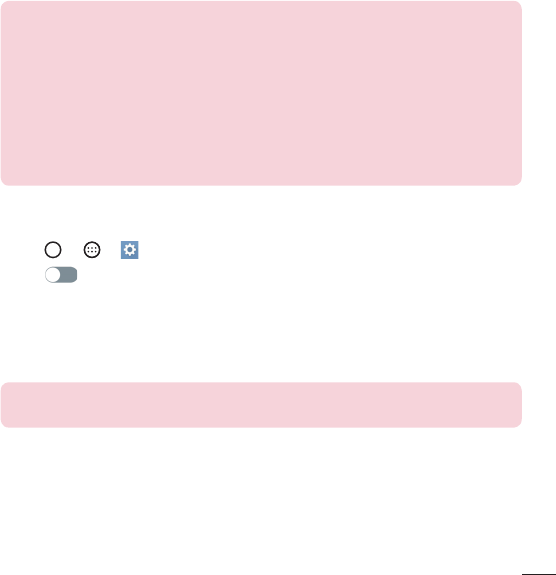
35
Connecting to Networks and Devices
Bluetooth
You can use Bluetooth to connect with headsets, sound systems, or even to exchange
data between nearby devices.
NOTE:
• LG is not responsible for the loss, interception or misuse of data sent or
received via the Bluetooth feature.
• Always ensure that you share and receive data with devices that are trusted and
properly secured.
• If there are obstacles between the devices, the operating distance may be
reduced.
• Some devices, especially those that are not tested or approved by Bluetooth
SIG, may be incompatible with your device.
Pairing your phone with another Bluetooth device
1 Tap > > > Networks tab > Bluetooth.
2 Tap to turn Bluetooth on.
3 Tap SEARCH to view the visible devices in range.
4 Choose the device you want to pair with from the list and follow any subsequent
instructions to complete pairing. Once the paring is successful, your phone
connects to the other device.
NOTE: Some devices, especially headsets or hands-free car kits, may have
a default Bluetooth PIN, such as 0000.
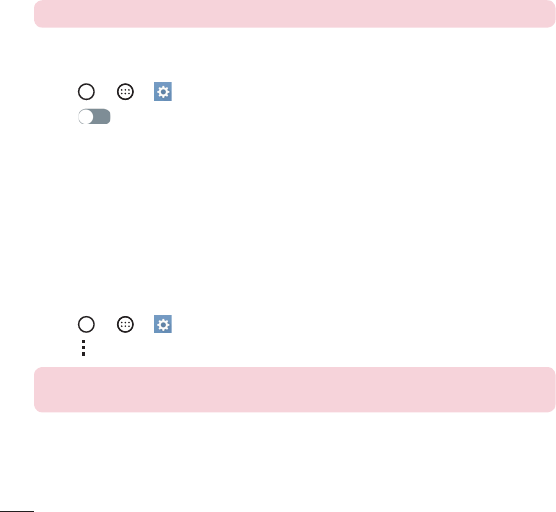
36 Connecting to Networks and Devices
Sending data via Bluetooth
1 Using an application that supports sharing, locate the data, or file, that you want to
share.
2 Select the Share option.
3 Select Bluetooth.
4 Select the paired Bluetooth device (or pair with a new device).
NOTE: The method for selecting an option may vary by data type.
Receiving data via Bluetooth
1 Tap > > > Networks tab > Bluetooth.
2 Tap to turn Bluetooth on.
3 You will receive a request to accept a pairing attempt from the sending device. Be
sure to select ACCEPT.
Wi-Fi Direct
Wi-Fi Direct provides a direct connection between Wi-Fi enabled devices without
requiring an access point.
Turning on Wi-Fi Direct
1 Tap > > > Networks tab > Wi-Fi.
2 Tap > Advanced Wi-Fi > Wi-Fi Direct.
NOTE: When in this menu, your device is visible to other visible Wi-Fi Direct
devices nearby.
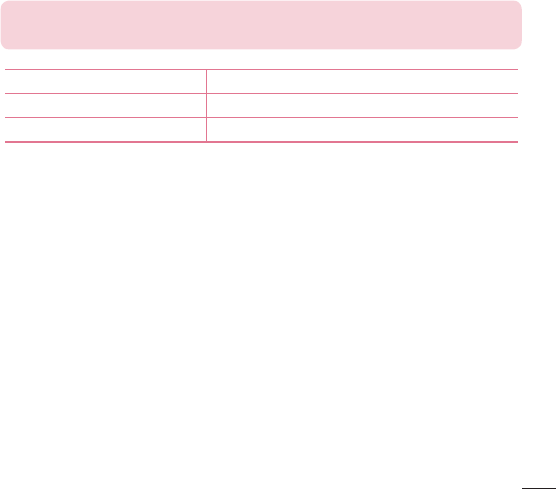
37
Connecting to Networks and Devices
Transferring data between a PC and your device
You can copy or move data between a PC and the device.
Transferring data
1 Connect your device to a PC using the USB cable that came with your phone.
2 Open the Notifi cations panel and select Media device (MTP).
3 A window will pop up on your PC, allowing you to transfer the desired data.
NOTE: The LG Android Platform Driver is required to be installed on your
PC to be able to detect the phone.
Items Requirement
OS Microsoft Windows XP SP3, Vista or higher
Window Media Player version Windows Media Player 10 or higher
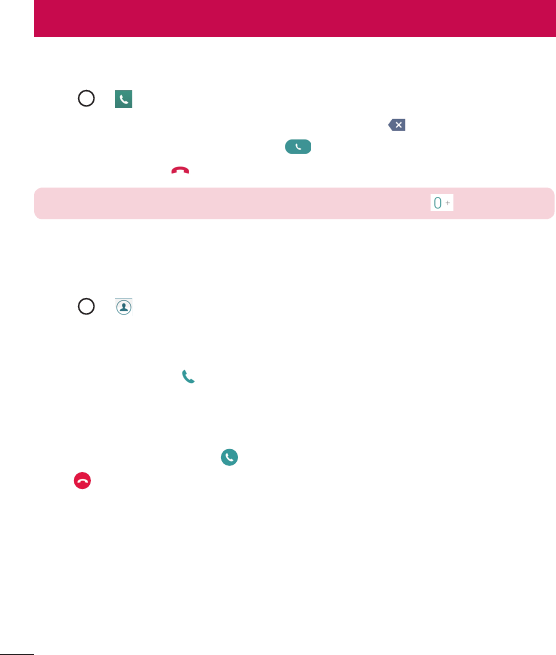
38 Calls
Calls
Making a call
1 Tap > to open the dialer.
2 Enter the number using the dialer. To delete a digit, tap .
3 After entering the desired number, tap to place the call.
4 To end the call, tap .
TIP! To enter "+" to make international calls, touch and hold .
Calling your contacts
1 Tap > to open your contacts.
2 Scroll through the contact list. You can also enter the contact's name in the Search
fi eld or scroll along the alphabet letters on the right edge of the screen.
3 To place the call, tap next to the contact you want to call.
Answering and rejecting a call
When you receive a call, swipe in any direction to answer the call.
Swipe in any direction to decline the call.
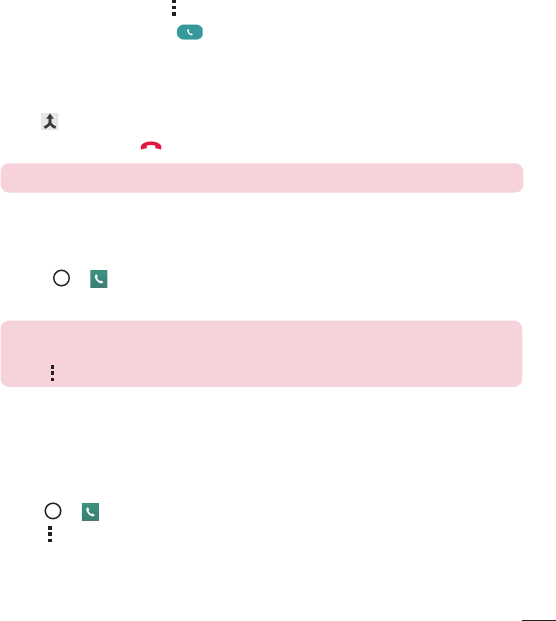
39
Calls
Making a second call
1 During your first call, tap > Add call.
2 Enter the number and tap to place the call.
3 Both calls are displayed on the call screen. Your initial call is locked and put on
hold.
4 To toggle between numbers, tap the number displayed on the screen. You can also
tap to start a conference call.
5 To end all calls, tap .
NOTE: You may be charged for each call you make.
Viewing your call logs
• Tap > and select the Call logs tab.
A list of all dialed, received and missed calls is displayed.
TIP!
• Tap any call log entry to view the date, time and duration of the call.
• Tap > Clear all to delete all of the recorded items.
Call settings
You can configure phone call settings, such as call forwarding, as well as other special
features offered by your carrier.
1 Tap > to open the dialer.
2 Tap > Call settings and confi gure the desired options.
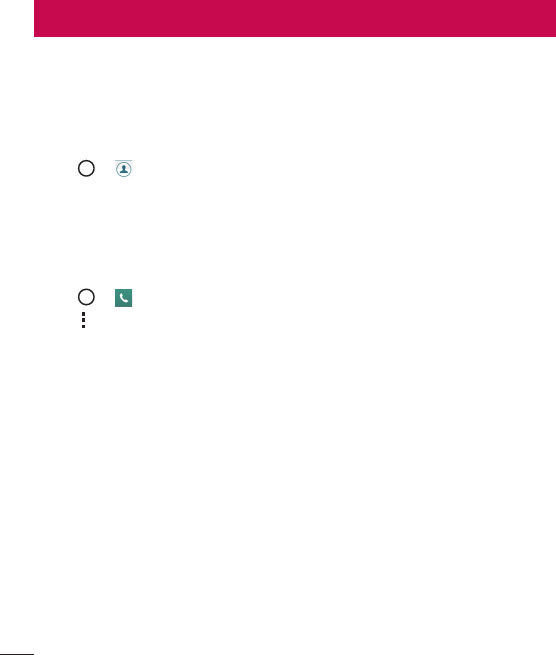
40 Contacts
Contacts
Add contacts to your phone and synchronize them with the contacts in your Google
account or other accounts that support contact syncing.
Searching for a contact
1 Tap > to open your contacts.
2 Tap Search contacts and enter the contact name using the keyboard. You can also
scroll along the alphabet letters on the right edge of the screen.
Adding a new contact
1 Tap > and enter the new contact's number.
2 Tap > Add to Contacts.
3 If you want to add a picture to the new contact, tap the image icon. Choose Take
photo or Select from Gallery.
4 Enter the desired information for the contact.
5 Tap SAVE.
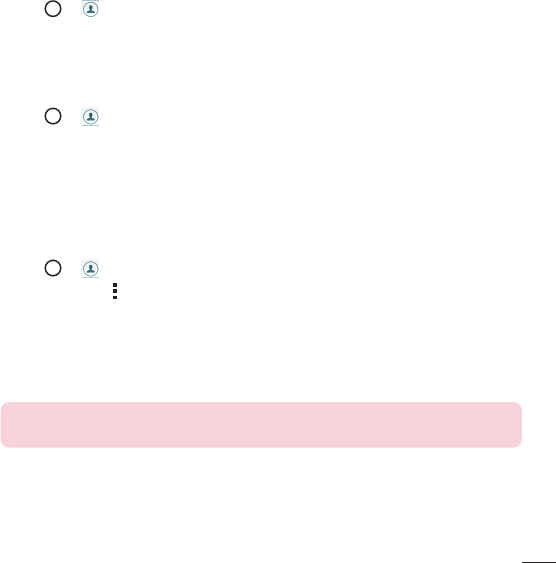
41
Contacts
Favorites contacts
You can classify frequently called contacts as favorites.
Adding a contact to your favorites
1 Tap > to open your contacts.
2 Tap a contact to view its details.
3 Tap the star at the top right corner of the screen. The star turns gold.
Removing a contact from your favorites list
1 Tap > to open your contacts.
2 Tap the Favorites tab and choose a contact to view its details.
3 Tap the gold star at the top right corner of the screen. The star turns a dark color
and the contact is removed from your favorites.
Creating a group
1 Tap > to open your contacts.
2 Tap Groups > > New group.
3 Enter a name for the new group. You can also set a distinct ringtone for the group
and the account to save the group to.
4 Tap Add members to add contacts to the group.
5 Tap SAVE to save the group.
NOTE: If you delete a group, the contacts assigned to that group are not
lost. They remain in your contact list.
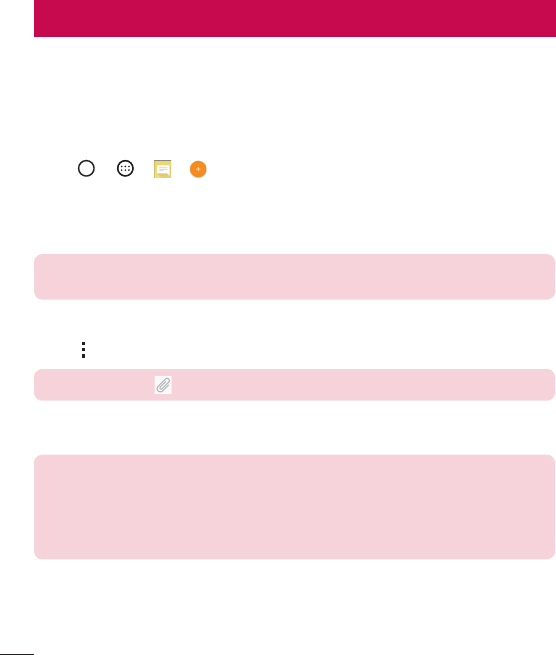
42 Messaging
Messaging
Your phone combines text and multimedia messages into one intuitive, easy-to-use
menu.
Sending a message
1 Tap > > > to create a new message.
2 Enter a contact name or contact number into the To fi eld. As you enter the contact
name, matching contacts appear. You can tap a suggested recipient and add more
than one contact.
NOTE: You may be charged for each text message you send. Please consult
with your service provider.
3 Tap the text fi eld and begin composing your message.
4 Tap to open the messaging options.
TIP! You can tap to attach a file that you want to share.
5 Tap Send to send your message.
TIP!
• The 160-character limit may vary from country to country, depending on the
language and how the text message is coded.
• If an image, video or audio file is added to a text message, it is automatically
converted into a multimedia message and you may be charged accordingly.
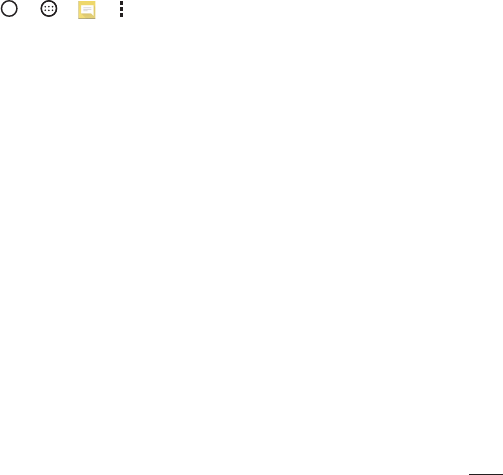
43
Messaging
Conversation view
Text and multimedia messages exchanged with another party are displayed in
chronological order so that you can conveniently see and find your conversations.
Changing message settings
Your phone's messaging settings are predefined to allow you to send messages
immediately. You can change the settings based on your preferences.
• Tap > > > > Settings.
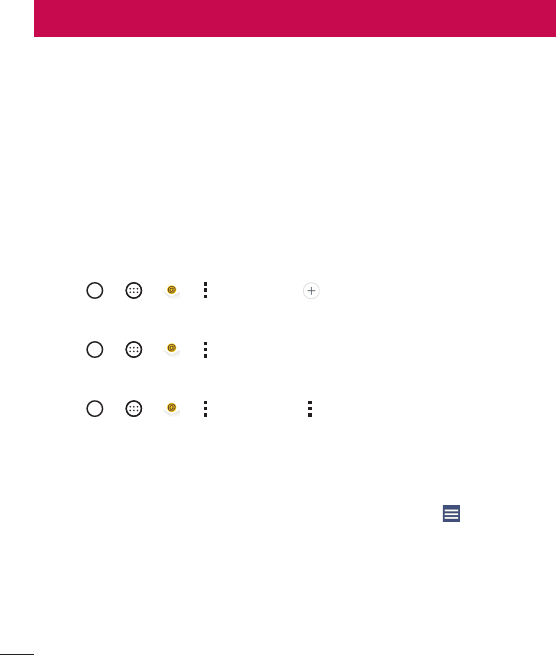
44 Email
Email
You can use the Email application to read emails from services like Gmail. The Email
application supports the following account types: POP3, IMAP and Exchange. Your
service provider or system administrator can provide you with the account settings you
need.
Managing email accounts
The first time you open the Email application, a setup wizard opens to help you to set
up an email account.
Adding another email account:
• Tap > > > > Settings > .
Changing the email general settings:
• Tap > > > > Settings > General settings.
Deleting an email account:
• Tap > > > > Settings > > Remove account > Select the
account you want to delete > REMOVE > YES.
Working with account folders
To access your email account's folders, open the Email app and tap > Show all
folders. Each account has an Inbox, Outbox, Sent and Drafts folder. Depending on the
features supported by your account's service provider, you may have additional folders.
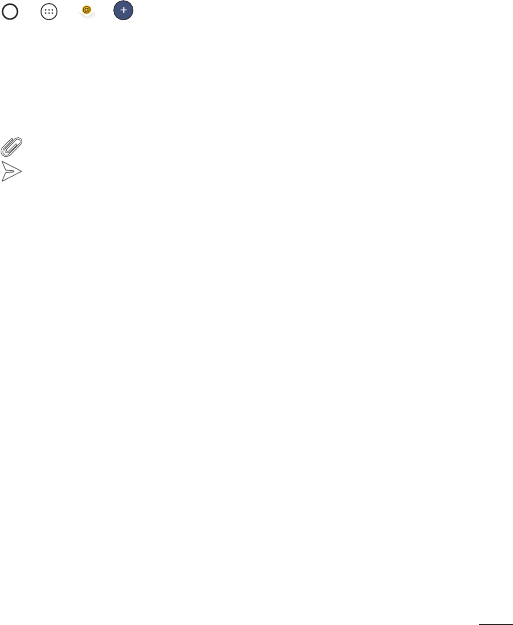
45
Email
Composing and sending email
1 Tap > > > to create a new email.
2 Enter an address for the message's intended recipient. As you enter text, matching
addresses will be offered from your contacts. Separate multiple addresses with
semicolons.
3 Tap the Cc/Bcc fi eld to copy or blind copy to other contacts/email addresses.
4 Tap the text fi eld and enter your message.
5 Tap to attach the fi le you want to send with your message.
6 Tap to send the message.
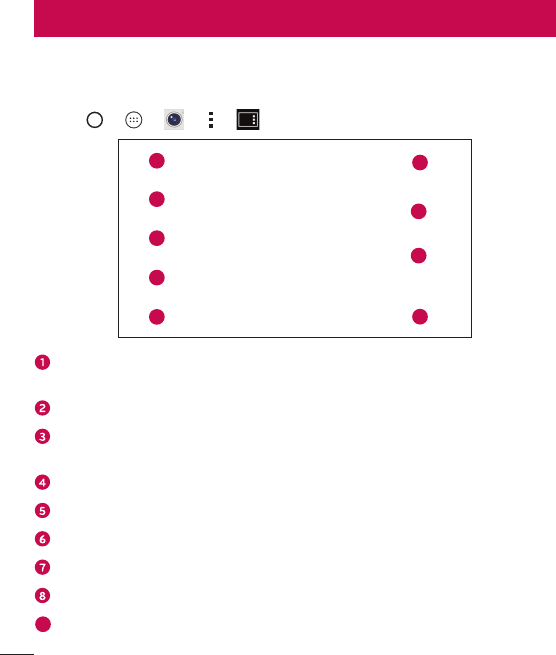
46 Camera and Video
Camera options on the viewfinder
You can use the camera or camcorder to take and share pictures and videos.
• Tap > > > > .
16
9
2
7
8
3
4
5
Camera mode – Tap to select the camera mode. Choose from Simple, Auto, and
Manual.
Flash – Allows you to manage the camera's flash.
Swap camera – Tap to swap between the rear camera lens and the front camera
lens.
Shot mode – Allows you to select the shot mode for the picture.
Settings – Tap this icon to open the camera settings menu.
Gallery – Tap to view the last photo or video you recorded.
Record – Tap to start recording.
Capture – Tap to take a photo.
9Exit – Tap to exit the camera.
Camera and Video
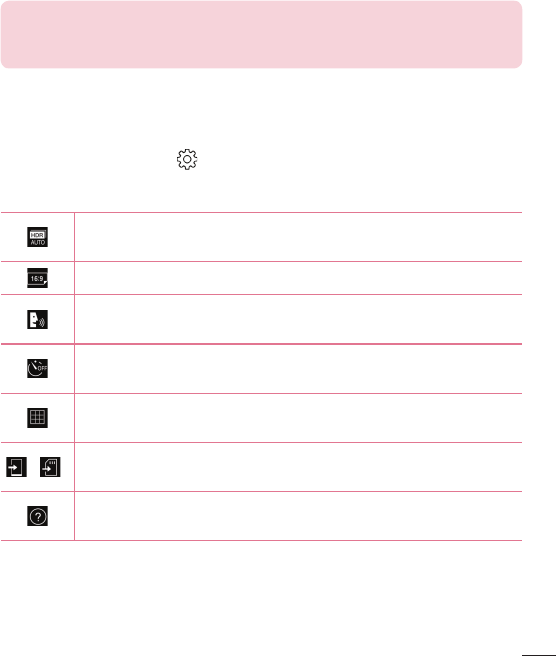
47
Camera and Video
NOTE Be sure to clean the protective lens cover with a microfiber cloth before
taking pictures. A lens cover with smudges from fingers can cause blurry
pictures with a "halo" effect.
Using the advanced settings
In the camera viewfinder, tap to show the advanced options. Tap each icon to
adjust the following camera settings.
Combines photos taken at multiple exposures into one optimal photo to
get a better photo in difficult lighting situations.
Selects the photo and video resolution.
Allows you to say a voice command to take pictures. You can say LG,
Cheese, Smile, or any other available command.
Sets a delay after the capture key is pressed. This is ideal if you want to
be a part of the picture or video.
Allows you to take better pictures and record better videos by displaying
a grid line for help with alignment.
/ Set the storage location for your pictures and videos. This menu appears
only when the SD card is inserted.
Allows you to learn how a function works. This icon will provide you with
a help guide.
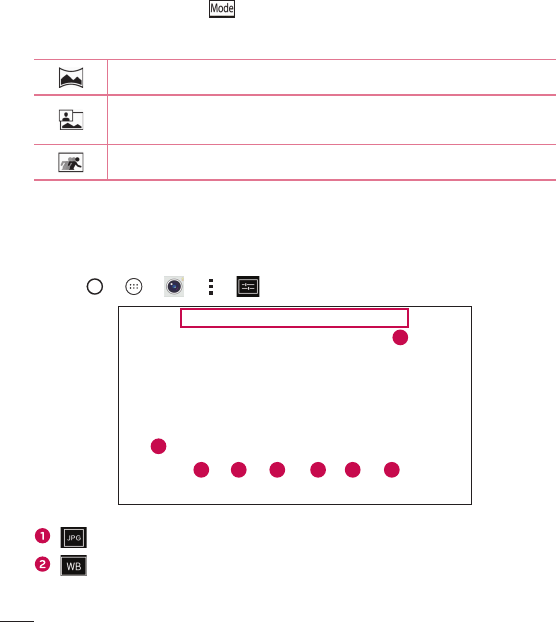
48 Camera and Video
Using the mode settings
In the camera viewfinder, tap to show the mode options. Tap each icon to use the
following mode settings.
Allows you to take a panoramic picture.
The Dual feature allows you to take a picture or record a video with the
front and rear cameras at the same time.
Recording a video for viewing it in slow motion.
Manual mode on the viewfinder
You can control every detail option manually.
• Tap > > > > .
1
62 7
8
3 4 5
– Tap to select a file format between JPEG and DNG.
– Tap to improve color quality in various lighting conditions.
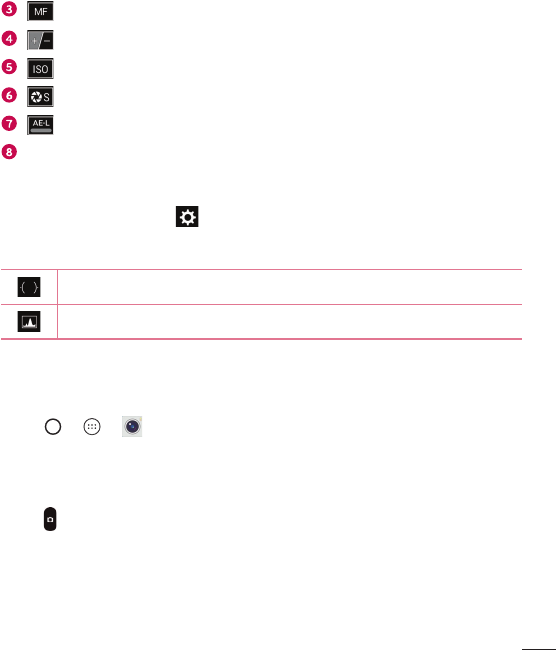
49
Camera and Video
– Tap to use the manual focus mode.
– Tap to adjust the brightness.
– Tap to adjust the ISO.
– Tap to adjust the shutter speed.
– Tap to use the auto expose lock.
Display the manual status information.
Using the advanced settings for the manual mode
In the camera viewfinder, tap to show the advanced options. Tap each icon to
adjust the following camera settings.
Tap to display a incline or a grid line for help with alignment.
Tap to display a histogram.
Taking a photo
1 Tap > > .
2 Frame your subject on the screen.
3 The green squares (Auto mode) or green lines (Manual mode) indicate that the
camera has focused.
4 Tap to take a photo. Your picture will be automatically saved to the Gallery.
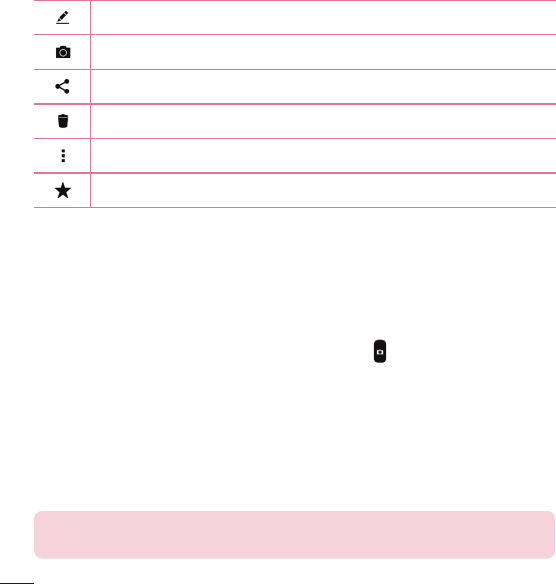
50 Camera and Video
Once you have taken a photo
Tap the image thumbnail on the screen to view the last photo you took.
Tap to edit the photo.
Tap to take another photo immediately.
Tap to open the available sharing options.
Tap to delete the photo.
Tap to access additional options.
Tap to add the photo to your favorites.
Multi-point Auto-focus
When you take a picture, the Multi-point Auto-focus (AF) function operates automatically
and will allow you to see a clear image.
Burst shot
Allows you to take multiple shots quickly. Touch and hold . This feature is only
available in Auto mode.
3X Zooming
When using the front camera lens, you can zoom in or out to 3x.
8X Zooming
When using the rear camera lens, you can zoom in or out to 8x.
NOTE Use a steady hand. This feature does not work with some functions.
Objects may be overlapped when taking a picture of fast-moving subjects.
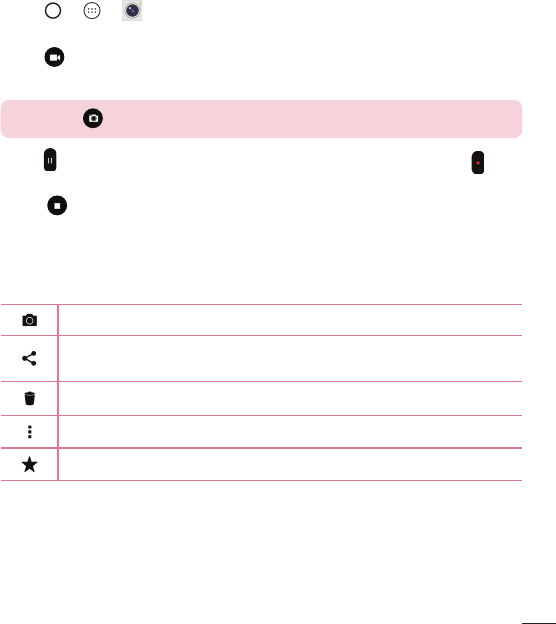
51
Camera and Video
Recording a video
1 Tap > > .
2 Frame your subject on the screen.
3 Tap to start recording the video.
4 The length of the recording is displayed at the top of the screen.
NOTE Tap to take pictures while recording video.
5 Tap to pause the recording. You can resume recording again by tapping .
OR
Tap to stop recording. Your video will be automatically saved to the Gallery.
After recording a video
Tap the video thumbnail on the screen to view the last video you recorded.
Tap to record another video immediately.
Tap to open the available sharing options (such as Messaging or Bluetooth)
to share.
Tap to delete the video.
Tap to access additional options.
Tap to add the video to your favorites
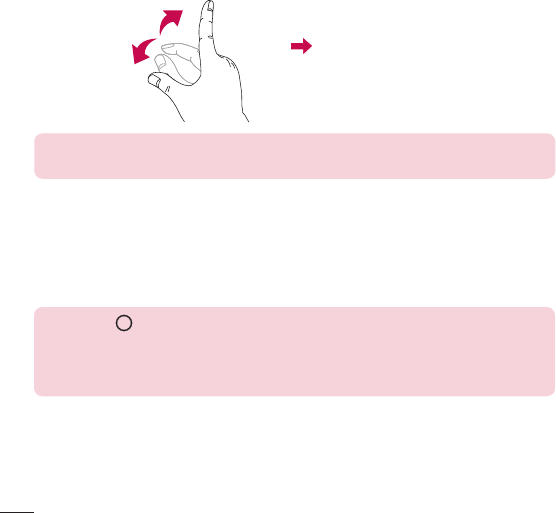
52 Camera and Video
Live Zoom
Live Zoom allows you to zoom in or out on a portion of a video that is being played to
make the desired section appear larger or smaller.
When viewing a video, use your index finger and thumb in a pinching or spreading
motion to zoom in or out.
NOTE Do not press too hard; the touch screen is sensitive enough to pick up
a light, but firm touch.
Dual Play
Dual Play connects two devices using a USB cable or a wireless connection, allowing
you to view content on a different screen. The connectable device can be a TV or a
monitor. Viewable content can come from the Gallery and Video apps, however not all
videos are supported by Dual Play.
NOTE Tap once when two displays are a different status (i.e. the monitor
is playing a video and your phone’s video applications is displaying an empty
screen), then Dual Play will start. Dual Play operates at 1280X720 or higher
display resolution.
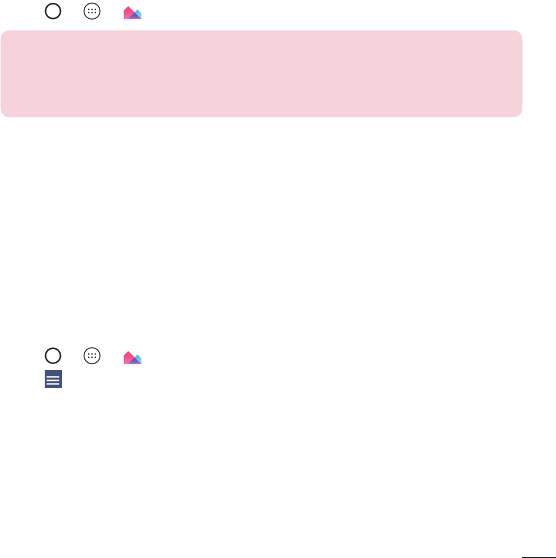
53
Camera and Video
Gallery
The Gallery application presents the pictures and videos in your storage, including those
you've taken with the Camera application and those you downloaded from the web or
other locations.
1 Tap > > .
NOTE
• Depending on the software installed, some file formats may not be supported.
• Some files may not play properly due to their encoding.
Viewing pictures
The Gallery displays your pictures in folders. When an application, such as E-mail,
saves a picture, a folder is automatically created to contain the picture. Pictures are
displayed by the date they were created. Select a picture to view it full screen. Scroll left
or right to view the next or previous image.
Timeline view
The Gallery automatically sorts and displays a lot of photos in chronological order to see
at a glance.
1 Tap > > .
2 Tap > Timeline.
3 Select from Year, Month and Day.
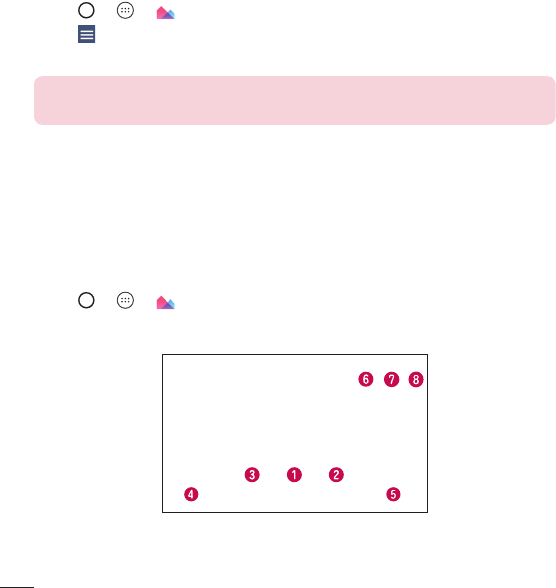
54 Camera and Video
Memories view
The Gallery automatically organizes and displays the memories albums depending on
the region and time information of saved photos.
1 Tap > > .
2 Tap > Memories.
3 Select the desired albums.
NOTE This feature is a location based service. Take photos and videos with
their locations.
Zooming in and out
Use one of the following methods to zoom in and out on an image:
• Double-tap anywhere to zoom in and out.
• Spread two fingers apart on any place in the picture zoom in. Pinch in to zoom out.
Video options
1 Tap > > .
2 Select the video you want to watch.
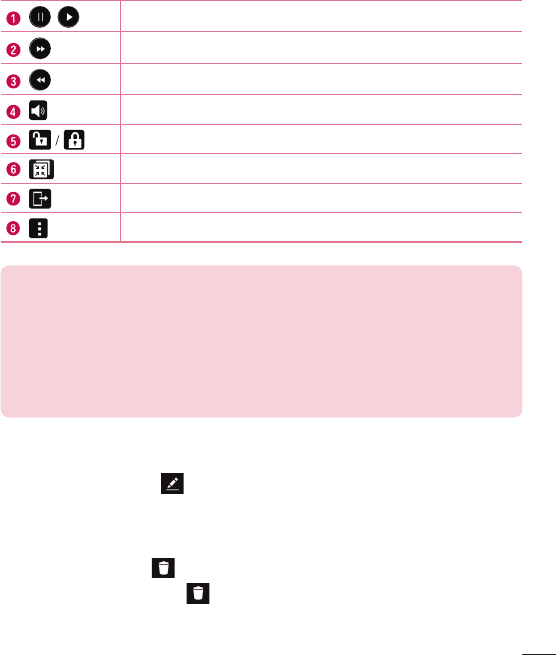
55
Camera and Video
/
Touch to pause/resume video playback.
Touch to fast-forward 10 seconds.
Touch to rewind 10 seconds.
Touch to adjust the video volume.
Touch to lock/unlock the screen.
Touch to use QSlide for the Videos app.
Tap to share your video using the SmartShare function.
Tap to access additional options.
NOTE
• While playing a video, slide the right side of the screen up or down to adjust the
sound.
• While playing a video, slide the left side of the screen up or down to adjust the
brightness.
• While playing a video, slide your finger from left to right (or vice versa) to fast-
forward and rewind.
Editing photos
While viewing a photo, tap .
Deleting photos/videos
Use one of the following methods:
• While in a folder, tap , select the photos/videos and then tap DELETE.
• While viewing a photo, tap .
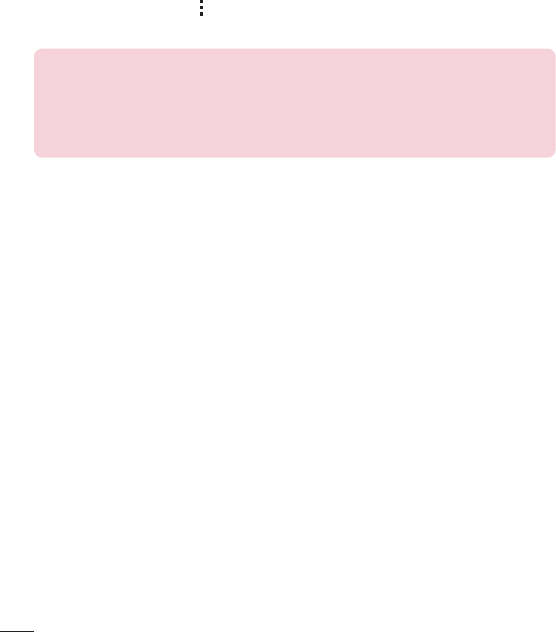
56 Camera and Video
Setting wallpaper
While viewing a photo, tap > Set image as to set the image as wallpaper or assign
it to a contact.
NOTE
• Depending on the software installed, some file formats may not be supported.
• If the file size exceeds the available memory, an error can occur when you open
files.
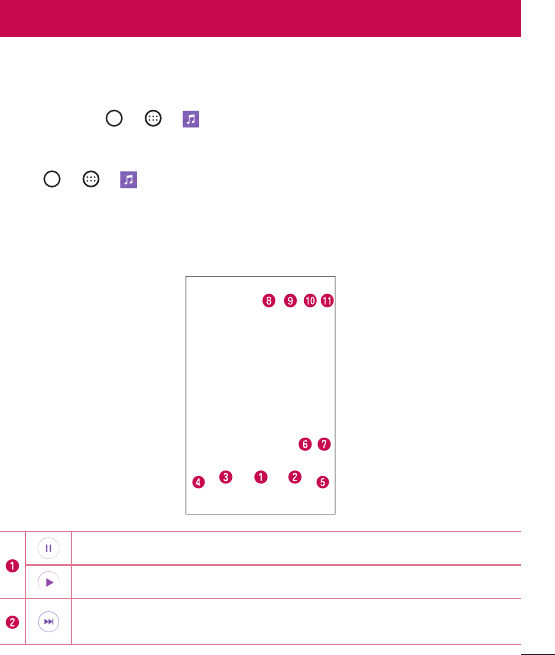
57
Multimedia
Music
Your phone has a music player that lets you play all your favorite tracks. To access the
music player, tap > > .
Playing a song
1 Tap > > .
2 Tap the Songs tab.
3 Select the song you want to play.
4 The following options are available.
Tap to pause playback.
Tap to resume playback.
Tap to skip to the next track in the album, playlist or shuffle list. Touch and
hold to fast-forward.
Multimedia
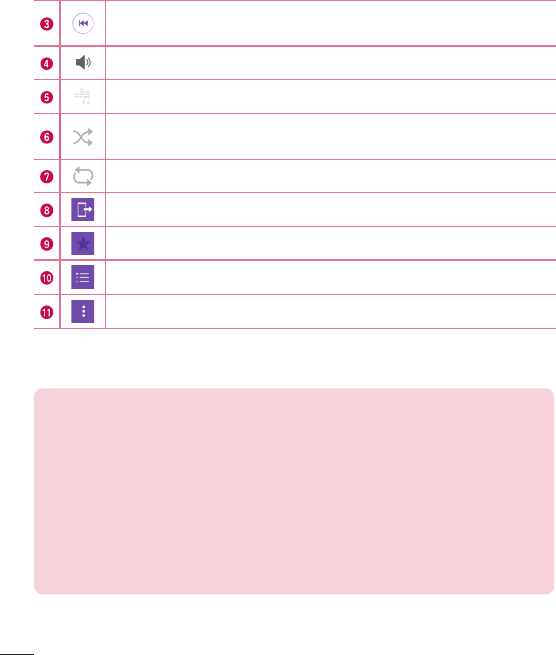
58 Multimedia
Tap to restart the current track or skip to the previous track in the album,
playlist or shuffle list. Touch and hold to rewind.
Tap to adjust the volume.
Tap to set audio effects.
Tap to play the current playlist in shuffle mode (tracks are played in
random order).
Tap to toggle through repeat all songs, repeat current song and repeat off.
Tap to share your music using the SmartShare function.
Tap to add the song to your favorites.
Tap to open the current playlist.
Tap to access additional options.
To change the volume while listening to music, press the Volume Up/Down Keys on the
back side of the phone.
NOTE:
• Depending on the software installed, some file formats may not be supported.
• If the file size exceeds the available memory, an error can occur when you open
files.
• Music file copyrights may be protected by international treaties and national
copyright laws.
Therefore, it may be necessary to obtain permission or
a license to reproduce or copy music. In some countries, national laws
prohibit private copying of copyrighted material. Before downloading or
copying the file, check the national laws of the relevant country concerning
the use of such material.
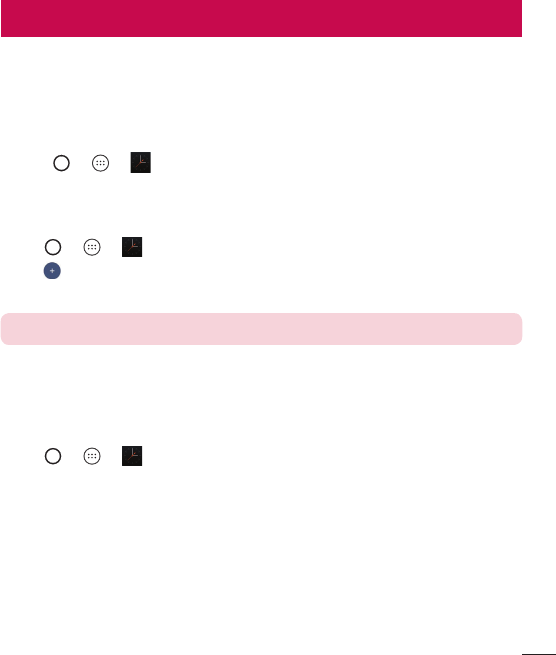
59
Utilities
Clock
The Clock application gives you access to the Alarms, Timer, World clock and Stopwatch
functions. Access these functions by tapping the tabs across the top of the screen or
swiping horizontally across the screen.
• Tap > > .
Alarms
The Alarms tab allows you to set alarms.
1 Tap > > > Alarms tab.
2 Tap to add a new alarm.
3 Adjust the settings as necessary and tap SAVE.
NOTE You can also tap an existing alarm to edit it.
Timer
The Timer tab can alert you with an audible signal when a set amount of time has
passed.
1 Tap > > > Timer tab.
2 Set the desired time on the timer.
3 Tap Start to start the timer.
4 Tap Stop to stop the timer.
Utilities
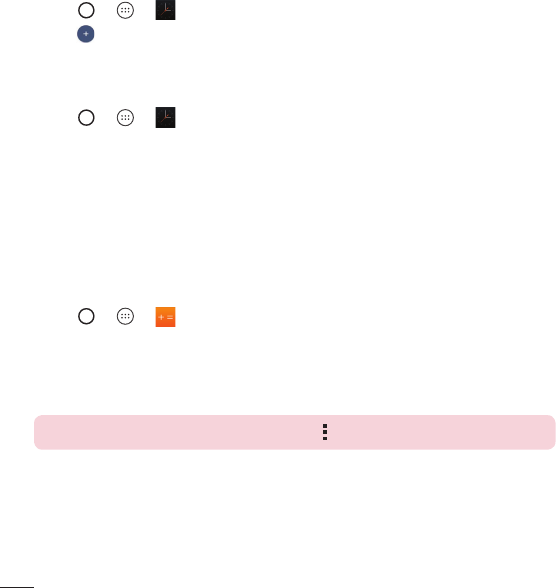
60 Utilities
World clock
The World clock tab allows you to easily check the current time in other cities around
the world.
1 Tap > > > World clock tab.
2 Tap and select the desired city.
Stopwatch
The Stopwatch tab allows you to use your phone as a stopwatch.
1 Tap > > > Stopwatch tab.
2 Tap Start to initiate the stopwatch.
• Tap Lap to record lap times.
3 Tap Stop to stop stopwatch.
Calculator
The Calculator application allows you to perform mathematical calculations using a
standard or scientific calculator.
1 Tap > > .
2 Tap the number buttons to enter numbers.
3 For simple calculations, tap the function you want to perform (+, –, x or ÷)
followed by =.
NOTE For more complex calculations, tap > Scientific calculator.
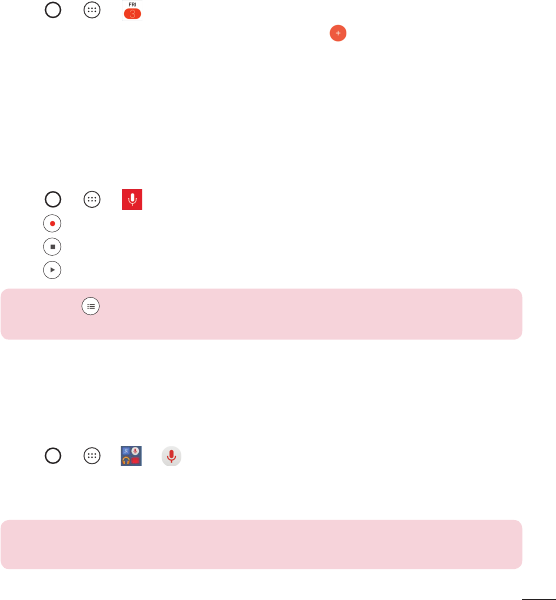
61
Utilities
Calendar
The Calendar application allows you to track your schedule of events.
1 Tap > > .
2 Tap the date you want to add an event to. Then tap .
3 Enter the event details and tap SAVE to save the event.
Voice Recorder
The Voice Recorder application records audible files for you to use in a variety of ways.
Recording a sound or voice
1 Tap > > .
2 Tap to begin recording.
3 Tap to end the recording.
4 Tap to listen to the recording.
NOTE Tap to access your recordings. You can listen to your saved
recordings.
Voice Search
Use this application to search webpages using voice.
1 Tap > > > .
2 Say a keyword or phrase when Listening... appears on the screen. Select one of
the suggested keywords that appear.
NOTE This application may not be available depending on the region or
service provider.
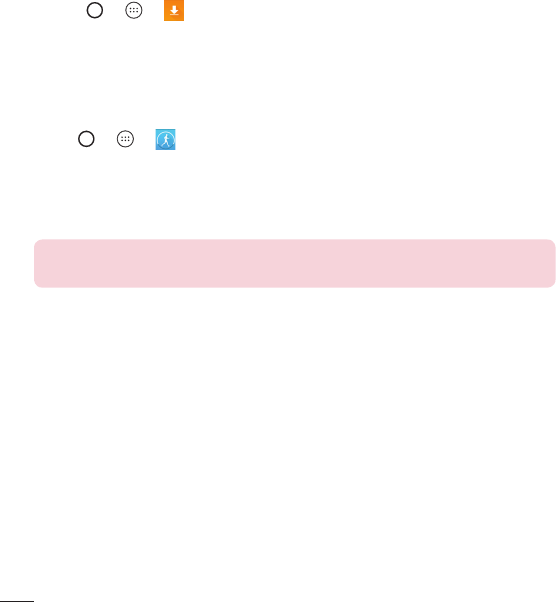
62 Utilities
Downloads
Use this application to see what files have been downloaded through the applications.
• Tap > > .
LG Health
The LG Health helps you manage your health and maintain good exercise habits by
tracking logs and competing with people.
1 Tap > > .
2 Read and agree to the terms and conditions.
3 On the Profi le and goal page, enter your profi le information and tap SAVE.
4 Use the options below to begin tracking activity.
NOTE: This feature is provided for user convenience. Please use for reference
only.
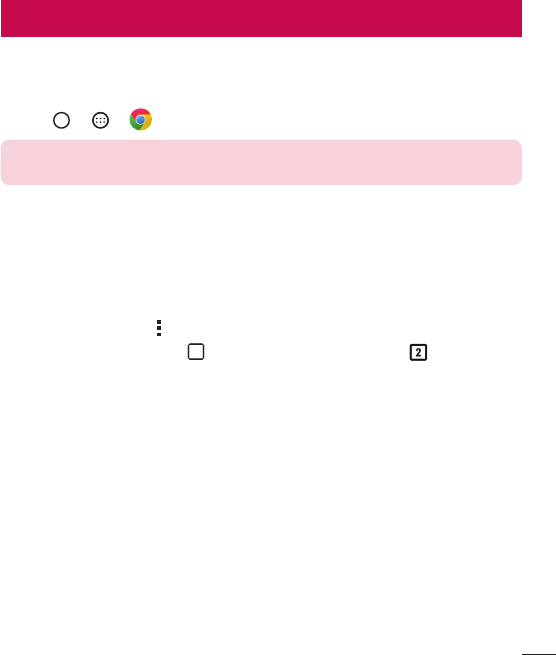
63
Browsing the Web
Browsing the Web
Chrome
Use Chrome to search for information and browse webpages.
• Tap > > .
NOTE: This application may not be available, depending on your region and
service provider.
Viewing webpages
In the Chrome browser, tap the address field, and then enter a web address or search
criteria and tap Go on the keyboard.
Opening a page
To open a new page, tab > New tab.
To go to another webpage, tap (if tabs are merged with apps) or at the top right
corner of the browser (if tabs are not merged with apps). Then tap the desired page to
view it.
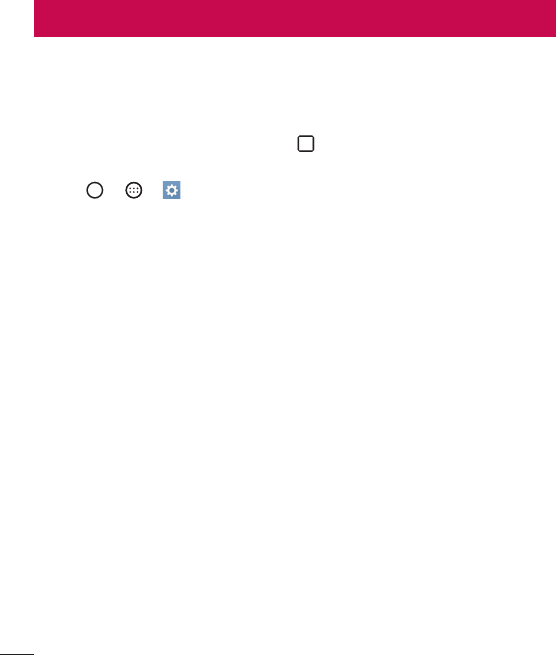
64 Settings
Settings
This section provides an overview of items you can change using your phone’s System
Settings menus.
Accessing the Settings menu:
• From the Home screen, touch and hold > System settings.
OR
• Tap > > .
Networks
< WIRELESS NETWORKS >
Airplane mode
Airplane Mode (flight mode) allows you to use many of your phone's features, such as
games, and music, when you are in an area where making or receiving calls or data
use is prohibited. When you set your phone to Airplane Mode, it cannot send or receive
any calls or access online data.
Wi-Fi
Allows you to manage your Wi-Fi connections and connect to available Wi-Fi networks.
Bluetooth
Allows you to manage your the Bluetooth wireless feature.
Mobile data
Displays the data usage and allows you to set a mobile data usage limit.
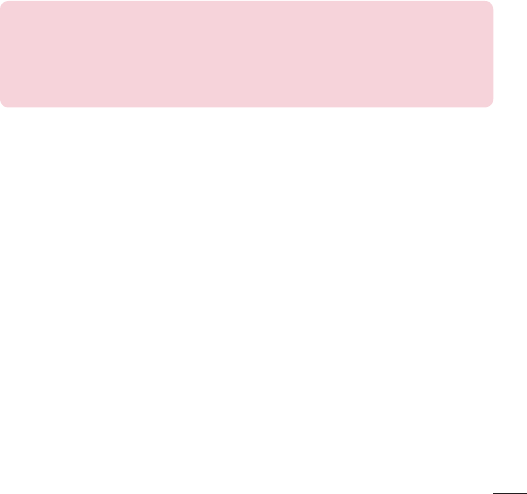
65
Settings
Call
Configure phone call settings such as call forwarding and other special features offered
by your carrier.
• Voicemail – Allows you to manage your voicemail settings.
• VoLTE – Allows you to turn the VoLTE feature on and off.
• Wi-Fi Calling – Wi-Fi Calling can improve your coverage and allows you to make
phone calls over a Wi-Fi network (when a Wi-Fi network is available).
Important! Wi-Fi Calling requires that you use the SIM card that is
shipped with your phone. Also, you must register your address for 9-1-1.
Wi-Fi Calling will not work until you have registered for 9-1-1 by logging
into your account at www.T-Mobile.com. Go to your profile and click
Customer Info and continue on to enter your address.
• Fixed dialing numbers – Turn on and compile a list of numbers that can be called
from your phone. You’ll need your PIN2, which is available from your operator. Only
numbers within the fixed dial list can be called from your phone.
• Incoming voice call pop-up – Displays a pop-up for an incoming call when an
app is in use.
• Call reject – Allows you to set call rejection and manage the reject list.
• Decline with message – When you want to reject a call, you can send a quick
message instead. This is useful if you need to reject a call during a meeting. This
menu allows you to manage the messages you can send.
• Call forwarding – Allows you to set the call forwarding options.
• Auto answer – Automatically answer after the set time, when a hands-free device
is connected.
• Connection vibration – Vibrates your phone when the other party answers the
call.
• TTY mode – Allows you to activate TTY mode.

66 Settings
• Hearing aids – Allows you to turn on hearing aid compatibility.
• Noise suppression – Suppresses background noise on your device during a call.
• Voice clarity – Enable to enhance voice clarity in noisy environments, allowing you
to hear more clearly.
• Power key ends call – Allows you to end the call by pressing the Power/Lock Key.
• Answer an incoming call – Enable to allow you to bring the device to your ear to
automatically answer the incoming call.
• Silence incoming calls – Enable to allow you to flip the device to silence incoming
calls.
• Call barring – Tap to lock incoming and/or outgoing international calls.
• Call duration – View the duration of calls, including Last call, Outgoing calls,
Incoming calls and All calls.
• Additional settings – Allows you to manage the caller ID and call waiting settings.
• Speaker – Allows the speakerphone to turn on when a video call starts.
< CONNECTIVITY >
Share & connect
• NFC – Your device is an NFC-enabled mobile phone. NFC (Near Field
Communication) is a wireless connectivity technology that enables two-way
communication between electronic devices. It operates over a distance of a few
centimeters. You can share your content with an NFC tag or another NFC support
device by simply tapping it with your device. If you tap an NFC tag with your device,
it displays the tag content on your device.
• Android Beam – When this feature is turned on, you can transfer app content
to another NFC-capable device by holding the devices close together. Just bring
the device together (typically back to back) and then tap your screen. The app
determines what gets beamed.
• SmartShare Beam – Allows you to receive multimedia content via LG phones and
tablets.
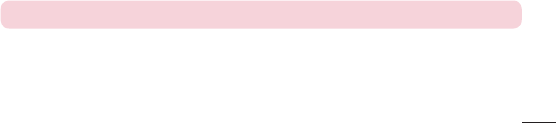
67
Settings
• Media server –Share media content with nearby DLNA-compatible devices.
• Miracast – Allows you to wirelessly mirror the phone screen and sound onto a
Miracast dongle or TV.
• LG AirDrive – Allows you to connect to your PC to manage your phone. Download
LG Bridge from the LG Electronics website on your PC before use. When you sign
in to the same LG Account on your phone and PC, you can use the LG AirDrive
function.
• Printing
- Cloud Print – Allows you to manage your Google Cloud Print settings and print
jobs.
Tethering
• USB tethering – Allows you to share the internet connection with your computer
via a USB cable.
• Mobile HotSpot – Allows you to create a hotspot and share your connection.
• Help – Displays Help information about USB tethering and Wi-Fi hotspot.
More
• Wi-Fi Calling – Wi-Fi Calling can improve your coverage and allows you to make
phone calls over a Wi-Fi network (when a Wi-Fi network is available).
• Mobile networks – This menu allows you to configure various mobile network
settings.
• VPN – From your phone, you can add, set up, and manage virtual private networks
(VPNs) that allow you to connect and access resources inside a secured local
network, such as your corporate network.
NOTE: You must set a screen lock before you can use VPN.
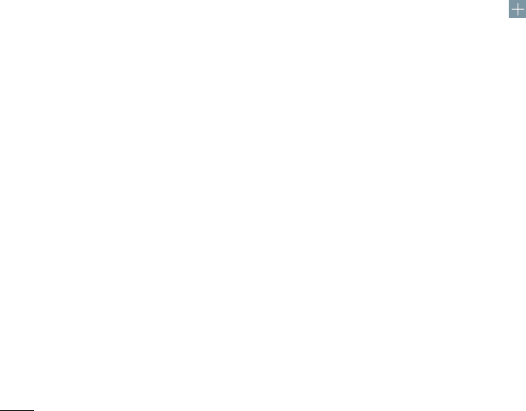
68 Settings
Sound & notification
< BASIC >
Sound profile
Allows you to set your phone's sound profile. Choose from Sound, Vibrate only and
Silent.
< SOUND >
Volume
Adjust the phone’s volume settings to suit your needs and environment.
Ringtone
Allows you to set the ringtones for calls. You can also add a ringtone by tapping in
the upper-right corner of the screen.
Ringtone ID
Allows to compose ringtones automatically based on phone number of the incoming
call.
< VIBRATION >
Vibration strength
Allows you to set the vibration strength for calls, notifications and touch feedback.
Sound with vibration
Allows you to set the phone to vibrate in addition to the ringtone when you receive calls.
Vibration type
Allows you to choose the type of vibration.
< NOTIFICATIONS >
Do not disturb
Allows you to set a schedule when to prevent interruptions from notifications. You can
set to allow certain features to interrupt when Priority only is set.
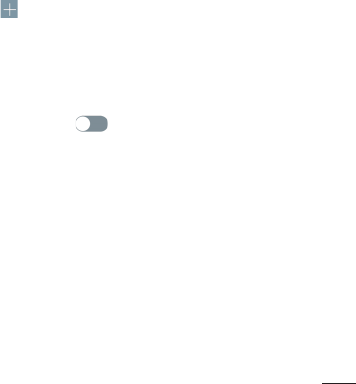
69
Settings
Lock screen
Allows you to choose if you want to show or hide notifications on the lock screen.
Apps
Allows you to prevent apps from displaying notifications. You can also set apps to show
notifications with priority when Interruptions is set to Priority only.
Notification LED
Tap the switch to toggle it On or Off. On activates the LED light for the notifications you
select, in the color you set for each.
< ADVANCED SETTINGS >
More
• Notification sound – Allows you to set the notification sound. You can also add a
notification sound by tapping in the upper-right corner of the screen.
• Vibrate on tap – Enable to vibrate when tapping the Home touch buttons and
during other UI interactions.
• Sound effects – Tap to set the dial pad touch tones, touch sounds and screen lock
sound. You can also set the behavior when an emergency call is made.
• Message/call voice notifications – Tap toggle it On or Off. On allows your
device to read out incoming calls and message events automatically.
Display
< HOME & LOCK >
Home screen
• Select Home – Allows you to select the home interface you would like to use.
Choose Home for users experienced with Android's layout or EasyHome for an
easier interface for beginners.
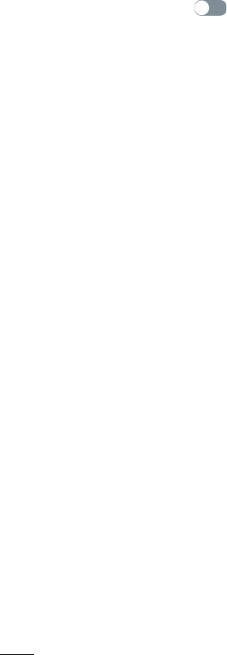
70 Settings
• Smart Bulletin – Tap to toggle it On or Off. Activating this feature adds an
additional Home screen showing customized information.
• Theme – Allows you to select a theme for your phone. You can download more
themes from LG SmartWorld.
• Wallpaper – Allows you to set the desired wallpaper for your Home screen.
• Screen swipe effect – Choose the desired type of effect to display when you
swipe from one Home screen canvas to the next.
• Allow Home screen looping – Displays the first screen after the last screen when
scrolling the Home screen.
• Help – Displays help information for the Home screen.
Lock screen
• Select screen lock – Allows you to set the screen lock for your phone.
• Smart Lock – Allows you to set to keep your phone unlocked when you have a
trusted Bluetooth device connected to it, when it's in a familiar location like your
home or work, or when it recognizes your face.
• Screen swipe effect – Sets the effect used when swiping across the lock screen.
• Wallpaper – Allows you to set your Lock screen wallpaper.
• Shortcuts – Allows you to choose the shortcuts available on the lock screen.
• Weather animation – Enable to show weather animation on the lock screen for
the current location.
• Contact info for lost phone – Allows you to display the owner information on the
lock screen in case the phone is lost.
• Lock timer – Allows you to set the amount of time before the screen automatically
locks after the screen has timed-out.
• Power button instantly locks – Allows you to instantly lock the screen when the
Power/Lock Key is pressed. This setting overrides the Lock timer setting.
71
Settings
Home touch buttons
Set the Home touch buttons displayed at the bottom of all screens. Set which keys are
displayed, their position on the bar and what they look like. You can also choose to hide
them while using certain apps.
< FONT >
Font type
Allows you to set the type of font used for the phone and menus.
Font size
Allows you to set the size of the font displayed in the phone and menus.
< BASIC SETTINGS >
Brightness
Adjusts the brightness of the screen. For best battery performance, use the dimmest
comfortable brightness.
Auto-rotate screen
Allows you to set to switch the screen orientation automatically when you physically
rotate the phone.
Screen timeout
Allows you to set the amount of time before the screen times out.
< ADVANCED SETTINGS >
More
• Daydream – Tap to toggle it On or Off. On allows you to set a screensaver
to be displayed when the phone is sleeping while docked and/or charging.
• Motion sensor calibration – Allows you to improve the accuracy of the tilt and
speed of the sensor.

72 Settings
General
< PERSONAL >
Language & keyboard
Use the Language & keyboard settings to select the language for the text on your
phone and to configure the on-screen keyboard.
• Language – Sets the language to use on your device.
• Current keyboard – Allows you to set the default keyboard to use when entering
text.
• LG Keyboard – Allows you to enable the LG Keyboard to enter text.
• Google voice typing – Allows you to enable Google voice typing to enter text.
• Text-to-speech output – Sets the preferred speech engine and speech rate (slow
vs. fast). Also plays a short demonstration of speech synthesis.
• Pointer speed – Allows you to set the pointer speed using a slide bar.
• Reverse buttons – Reverse the mouse buttons to use the primary button on the
right side.
Location
Allows you to manage location services to determine your approximate location using
GPS, Wi-Fi and mobile networks.
• Mode – Sets the how your current location information is determined.
• My place - Allows your device to locate your home for the Smart settings.
• Camera – Enable to tag photos or videos with their locations.
• Google Location History – Allows you to choose your location information settings
as accessed by Google and its products.
Accounts & sync
Permits applications to synchronize data in the background, whether or not you are
actively using them. Deactivating the Auto-sync data option can save battery power
and lower (but not eliminate) data usage.
73
Settings
Cloud
Allows you to add a cloud account to quickly and easily use a cloud service.
Accessibility
Use the Accessibility settings to configure accessibility plug-ins you have installed on
your phone.
• Vision
- TalkBack – Allows you to set up the TalkBack function which assists people with
impaired vision by providing verbal feedback.
- Message/call voice notifications – Tap to toggle it On or Off. On allows
you to hear automatic spoken alerts for incoming calls and messages.
- Screen shade – Enable to set the screen to a darker contrast.
- Font size – Sets the font size.
- Touch zoom – Allows you to zoom in and out by triple-tapping the screen.
- Screen color inversion – Enable to invert the colors of the screen and content.
- Screen color adjustment – Allows you to view the screen with greater color
contrast.
- Screen color filter – Allows you to set color filters for the screen.
- Power key ends call – Enable so that you can end voice calls by pressing the
Power/Lock Key.
• Hearing
- Captions – Allows you to customize caption settings for those with hearing
impairments.
- Notification LED – Allows you to activate the LED light for incoming calls and
notifications.
- Flash alerts – Enable to set the flash to blink for incoming calls and
notifications.
- Turn off all sounds – Enable to turn off all device sounds.
- Audio type – Sets the audio type.
- Sound balance – Sets the audio route. Move the slider on the slide bar to set it.
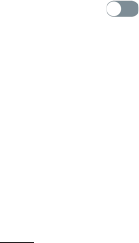
74 Settings
• Motor & cognition
- Touch feedback time – Sets the touch feedback time.
- Touch assistant – Show a touch board with easy access to common actions.
- Screen timeout – Sets the amount of time before the backlight turns off
automatically.
- Touch control areas – Allows you to select an area of the screen to limit touch
activation to just that area of the screen.
• Accessibility features shortcut
Allow you to access selected features quickly when triple-tapping the Home button.
• Auto-rotate screen
Enable to allow the phone to rotate the screen depending on the physical phone
orientation (portrait or landscape).
• Switch Access
Allows you to interact with your device using one or more switches that work like
keyboard keys. This menu can be helpful for users with mobility limitations that
prevent them from interacting directly with the your device.
Shortcut key
Get quick access to apps by pressing twice the Volume Keys when the screen is off or
locked. Tap in the upper-right corner of the screen to toggle it On or Off.
Google
Use the Google Settings to manage your Google apps and account settings.
< PRIVACY >
Security
• Content lock – Select lock types to lock files in Gallery and QuickMemo+. Choose
from Password or Pattern.
• Encrypt phone – Opens a screen that encrypts data on the phone for security. You
will be required to enter a PIN or password to decrypt your phone each time you
power it on.

75
Settings
• Encrypt SD card storage – Allows you to encrypt the SD card and keep data
unavailable for other devices.
• Set up SIM card lock – Sets the PIN to lock your SIM card and allows you to
change the PIN.
• Password typing visible – Enable to briefly show each character of passwords as
you enter them so that you can see what you enter.
• Phone administrators – Allows you to view or deactivate phone administrators.
• Unknown sources – Allows you to install non-Play store applications.
• Verify apps – Disallow or warn before installation of apps that may cause harm.
• Storage type – Displays the storage type for credentials.
• Certificate management
- Trusted credentials – Enable to allow applications to access your phone's
encrypted store of secure certificates and related passwords and other
credentials. You use credential storage to establish some types of VPN and Wi-Fi
connections. If you have not set a password for the secure credential storage,
this setting is dimmed.
- Install from storage – Tap to install a secure certificate.
- Clear credentials – Deletes all secure certificates and related credentials and
erases the secure storage's own password.
• Trust agents – Select apps to use without unlocking the screen.
• Screen pin – This feature allows you to lock your device so that the current user
can only access the pinned app. This is useful for users with children.
• App usage access – Allows you to view usage information of applications on your
phone.
< SMART FUNCTIONS >
Smart settings
Allows you to turn on/off, open or change settings according to where you are or what
you do.

76 Settings
QuickCircle case
This menu allows you to select apps to be used directly on the cover in small view
using QuickCircle.
Dual window
Allows you to configure the Dual Window feature.
• Auto-open – Enable to allow you to tap a link on the full screen or attachments
from emails to open Dual window.
• Help – Display tips for using Dual window.
< PHONE MANAGEMENT >
Date & time
Use the Date & time settings to set how dates will be displayed. You can also use these
settings to set your own time and time zone rather than obtaining the current time from
the mobile network.
Storage & USB
• Internal storage – Allows you to view information about the internal storage
usage.
• SD card – Allows you to view information about storage use on the SD card. You
can also mount and unmount an SD card or erase its contents.
Battery & power saving
• Battery usage – Displays the battery usage level and battery use details.
• Battery percentage on status bar – Enable to display the battery level
percentage on the Status Bar next to the Battery icon.
• Battery saver – Tap the Battery Saver switch to toggle it on or off. Sets the battery
charge percent level that automatically turns on Battery Saver. You can also restrict
apps in the background.
• Game optimizer – Allows you to adjust the video quality in games to save battery.

77
Settings
Memory
You can monitor the memory used on average and the memory used by apps in the
device.
Smart cleaning
Allows you to manage unused apps and data.
Apps
This menu lets you view details about the applications installed on your phone, manage
their data, force them to stop.
Default message app
This menu allows you to set your default messaging app as desired.
Backup & reset
This menu allows you to back-up your data, automatically restore data, and erase all
the data on your phone.
• LG Backup – Backs up all information on the device and restores it in the event of
data loss or replacement.
• Back up my data – Back up application data, Wi-Fi passwords, and other settings
to Google servers.
• Backup account – Displays the account that is currently being used to back up
information.
• Automatic restore – When reinstalling an application, restore backed up settings
and data.
• Network settings reset – Reset all network settings.
• Factory data reset – Reset your settings to the factory default values and delete
all your data. If you reset the phone this way, you are prompted to re-enter the
same information as when you first started Android.
• Collect diagnostics – Collect diagnostics data for troubleshooting.

78 Settings
About phone
Display information about the network, phone identity, battery, hardware, software, legal,
and patent information.
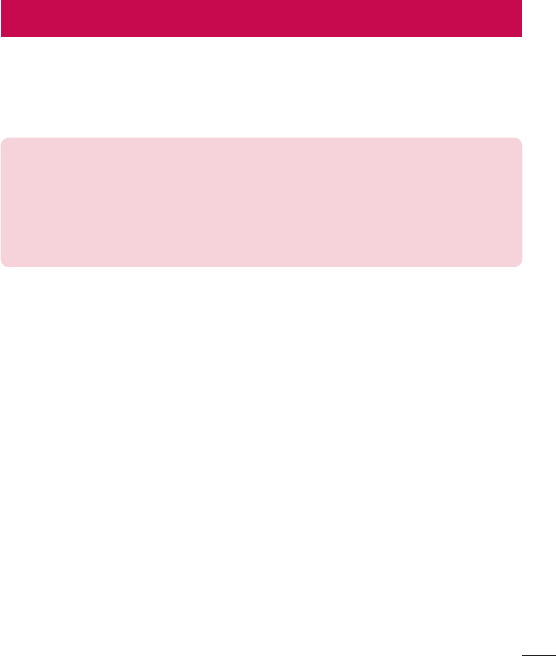
79
LG Bridge
LG Bridge is an application that helps you conveniently manage images, music, videos,
documents, etc. saved on a LG mobile device on your PC. Also, you can back up your
files such as contacts and images to your PC or update software of a mobile device.
NOTE
• You can see detailed instructions on how to use LG Bridge in Help menu after
installing and opening the program.
• Supported features may vary depending on the device.
• The LG unified USB driver is a program required to connect an LG mobile phone
to a PC. It is automatically installed when installing LG Bridge.
LG Bridge Features
• Manage contents from your phone on PC via Wi-Fi or mobile data.
• Back up and restore the data of your mobile device via USB.
• Update software of a mobile device on your PC via USB.
To download the LG Bridge software
1 Go to www.lg.com.
2 Click on Support > Software & Firmware > LG Bridge.
3 Scroll down and select the Windows PC or Mac OS download link to download LG
Bridge.
LG Bridge
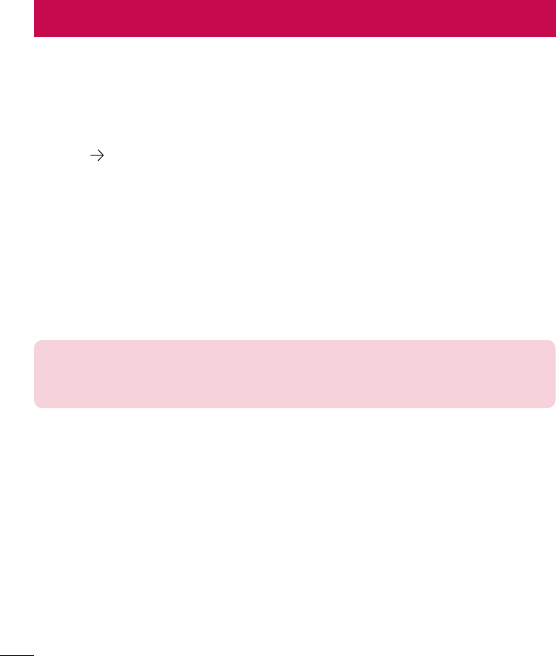
80 Phone software update
Phone software update
LG Mobile phone software update from the Internet
For more information about using this function, please visit http://www.lg.com/common/
index.jsp select your country and language.
This feature allows you to conveniently update the firmware on your phone to a newer
version from the Internet without needing to visit a service center. This feature will only
be available if and when LG makes a newer firmware version available for your device.
Because the mobile phone firmware update requires the user's full attention for the
duration of the update process, please make sure you check all instructions and notes
that appear at each step before proceeding. Please note that removing the USB data
cable during the upgrade may seriously damage your mobile phone.
NOTE: LG reserves the right to make firmware updates available only for
selected models at its own discretion and does not guarantee the availability
of the newer version of the firmware for all handset models.
LG Mobile Phone software update via Over-the-Air (OTA)
This feature allows you to conveniently update your phone's software to a newer
version via OTA, without connecting using a USB data cable. This feature will only be
available if and when LG makes a newer firmware version available for your device.
You should first check the software version on your mobile phone: Settings > General
tab > About phone > Update Center > System updates > CHECK FOR UPDATE.
Phone software update
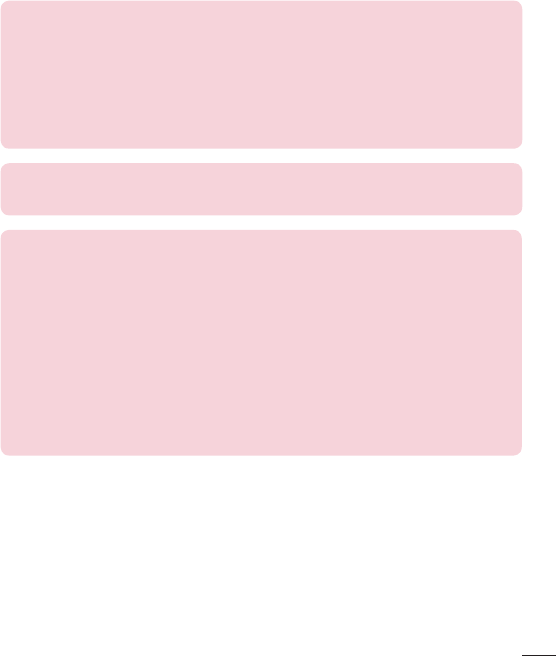
81
Phone software update
NOTE: Your personal data from internal phone storage—including information
about your Google account and any other accounts, your system/application
data and settings, any downloaded applications and your DRM licence—
might be lost in the process of updating your phone's software. Therefore,
LG recommends that you backup your personal data before updating your
phone's software. LG does not take responsibility for any loss of personal
data.
NOTE: This feature depends on your network service provider, region and
country.
Notice: Open Source Software
To obtain the source code under GPL, LGPL, MPL, and other open source
licenses, that is contained in this product, please visit
http://opensource.lge.com.
In addition to the source code, all referred license terms, warranty disclaimers
and copyright notices are available for download.
LG Electronics will also provide open source code to you on CD-ROM for a
charge covering the cost of performing such distribution (such as the cost of
media, shipping, and handling) upon email request to opensource@lge.com.
This offer is valid for three (3) years from the date on which you purchased the
product.
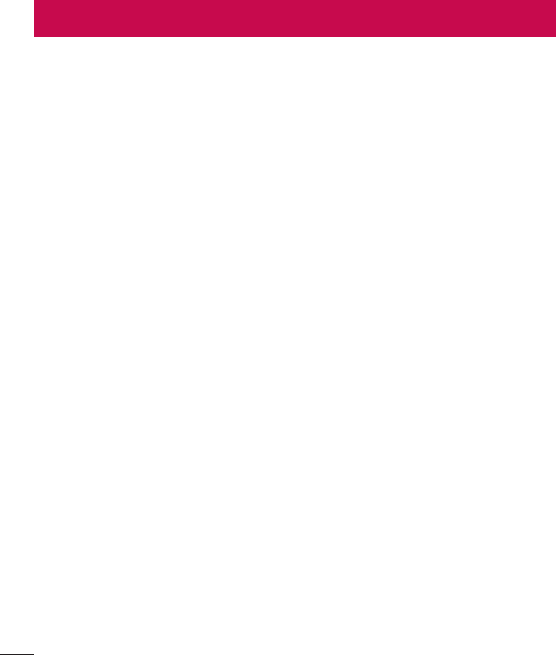
82 About this user guide
About this user guide
• Before using your device, please carefully read this guide. This ensures that you
use your phone safely and correctly.
• Some of the images and screenshots provided in this guide may appear differently
on your phone.
• Your content may differ from the final product or from software supplied by service
providers or carriers. This content is subject to change without prior notice. For the
latest version of this guide, please visit the LG website at www.lg.com.
• Your phone's applications and their functions may vary by country, region or
hardware specifications. LG cannot be held liable for any performance issues
resulting from the use of applications developed by providers other than LG.
• LG cannot be held liable for performance or incompatibility issues resulting from
edited registry settings or modified operating system software. Any attempt to
customize your operating system may cause the device or its applications to work
incorrectly.
• Software, audio, wallpaper, images, and other media supplied with your device are
licensed for limited use. If you extract and use these materials for commercial or
other purposes, you may be infringing copyright laws. As a user, you are fully are
entirely responsible for the illegal use of media.
• Additional charges may apply for data services, such as messaging, uploading,
downloading, auto-syncing and location services. To avoid additional charges,
select a data plan suitable to your needs. Contact your service provider to obtain
additional details.
About this user guide
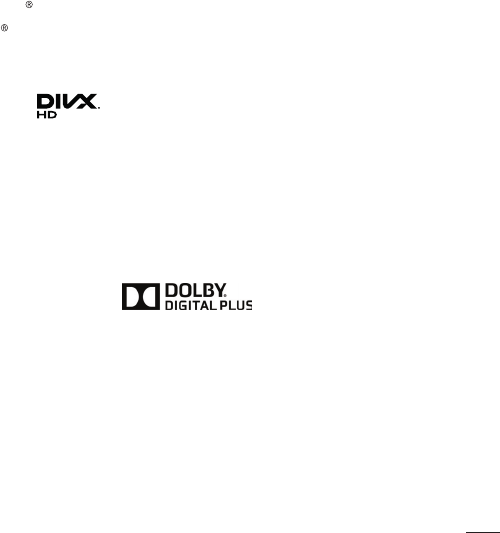
83
About this user guide
Trademarks
• Copyright ©2015 LG Electronics, Inc. All rights reserved. LG and the LG logo are
registered trademarks of LG Group and its related entities.
• Google™, Google Maps™, Gmail™, YouTube™, Hangouts™ and Play Store™
are trademarks of Google, Inc.
• Bluetooth is a registered trademark of Bluetooth SIG, Inc. worldwide.
• Wi-Fi and the Wi-Fi logo are registered trademarks of the Wi-Fi Alliance.
• All other trademarks and copyrights are the property of their respective owners.
DivX HD
This DivX Certified
®
device has passed rigorous testing to ensure it plays DivX
®
video.
To play purchased DivX movies, first register your device at vod.divx.com. Find your
registration code in the DivX VOD section of your device setup menu.
DivX Certified
®
to play DivX
®
video up to HD 720p, including premium content.
DivX
®
, DivX Certified
®
and associated logos are trademarks of DivX, LLC and are
used under license.
Dolby Digital Plus
Manufactured under license from Dolby Laboratories. Dolby, Dolby Digital Plus,
and the double-D symbol are trademarks of Dolby Laboratories.
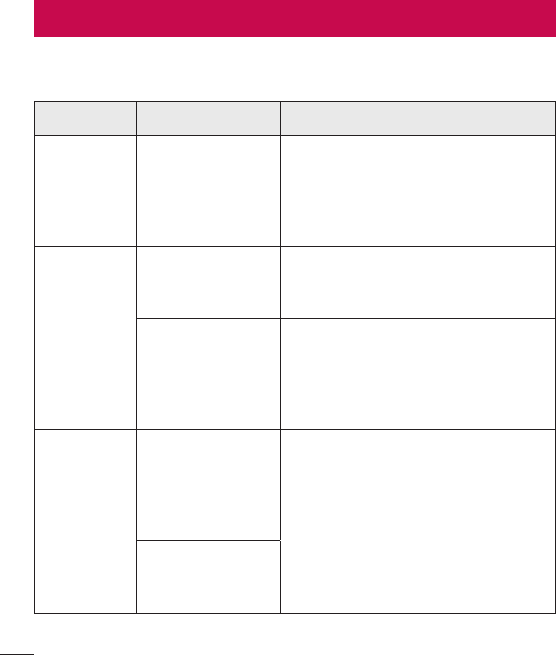
84 Troubleshooting
Troubleshooting
This chapter lists some problems you might encounter when using your phone. Some
problems require you to call your service provider, but most are easy to fix yourself.
Message Possible causes Possible corrective measures
SIM or
USIM card
error
There is no SIM
or USIM card
in the phone
or it is inserted
incorrectly.
Make sure that the SIM card is
correctly inserted.
No network
connection/
Dropped
network
Signal is weak or
you are outside the
carrier network.
Move toward a window or into
an open area. Check the network
operator coverage map.
Operator applied
new services.
Check whether the SIM card is more
than 6~12 months old. If so, change
your SIM card at your network
provider’s nearest branch. Contact
your service provider.
Codes do
not match
To change a
security code,
must confirm
the new code by
re-entering it. If you forget the code, contact your
service provider.
The two codes
you entered do
not match.
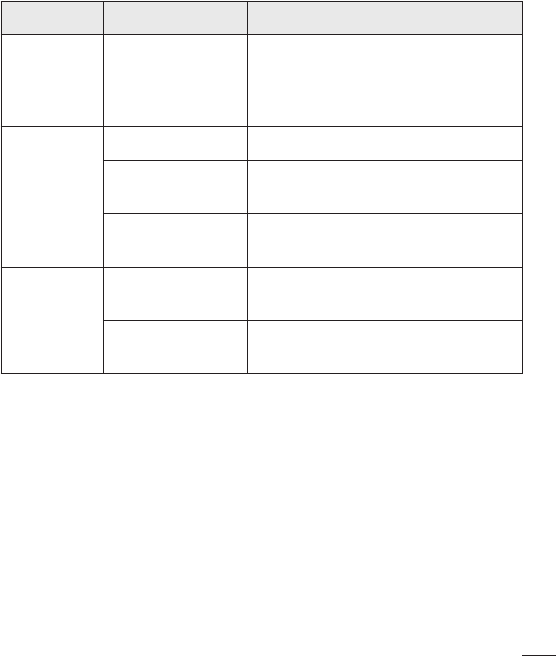
85
Troubleshooting
Message Possible causes Possible corrective measures
No
applications
can be set
Not supported by
service provider
or registration
required.
Contact your service provider.
Calls not
available
Dialing error New network not authorized.
New SIM or USIM
card inserted. Check for new restrictions.
Pre-paid charge
limit reached.
Contact service provider or reset limit
with PIN2.
Phone
cannot be
turned on
On/Off key
pressed too briefly.
Press the On/Off key for at least two
seconds.
Battery is not
charged.
Charge battery. Check the charging
indicator on the display.
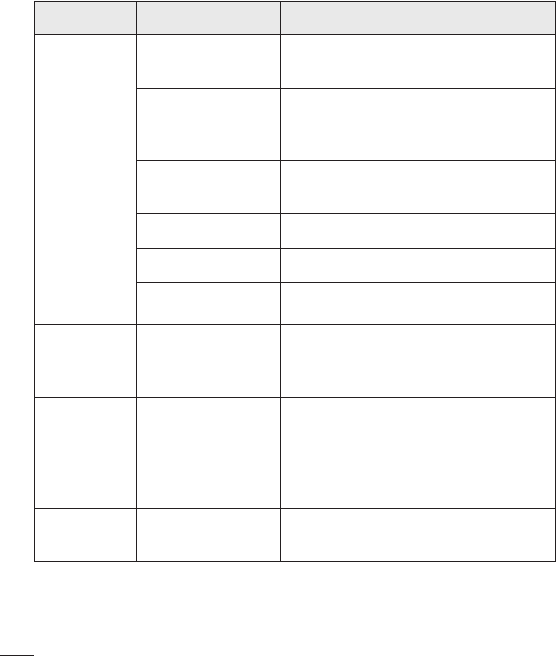
86 Troubleshooting
Message Possible causes Possible corrective measures
Charging
error
Battery is not
charged. Charge battery.
Outside
temperature is too
hot or cold.
Make sure phone is charging at a
normal temperature.
Contact problem Check the charger and its connection
to the phone.
No voltage Plug the charger into a different outlet.
Charger defective Replace the charger.
Wrong charger Use only original LG accessories.
Number not
allowed.
The Fixed dialing
number function
is on.
Check the Settings menu and turn the
function off.
Impossible
to receive/
send text
messages &
photos
Memory full Delete some messages from your
phone.
Files do not
open
Unsupported file
format Check the supported file formats.
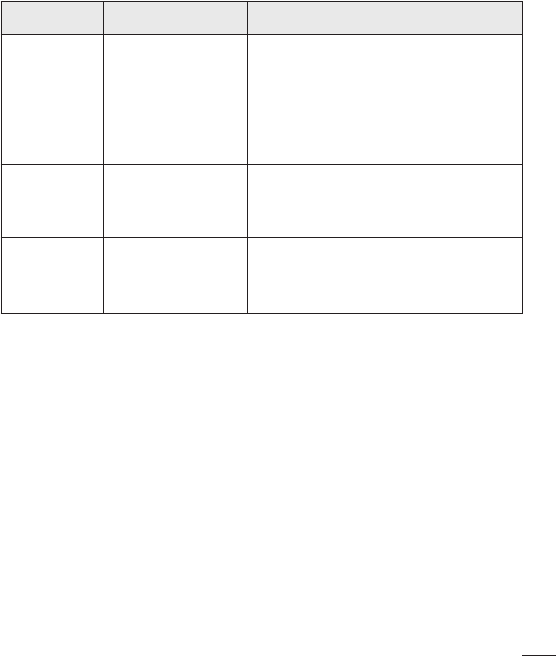
87
Troubleshooting
Message Possible causes Possible corrective measures
The screen
does not
turn on
when I
receive a
call.
Proximity sensor
problem
If you use a protection tape or case,
make sure it has not covered the area
around the proximity sensor. Make
sure that the area around the proximity
sensor is clean.
No sound Vibration mode
Check the settings status in the sound
menu to make sure you are not in
vibration or silent mode.
Hangs up
or freezes
Intermittent
software problem
Try to perform a software update
through the website.
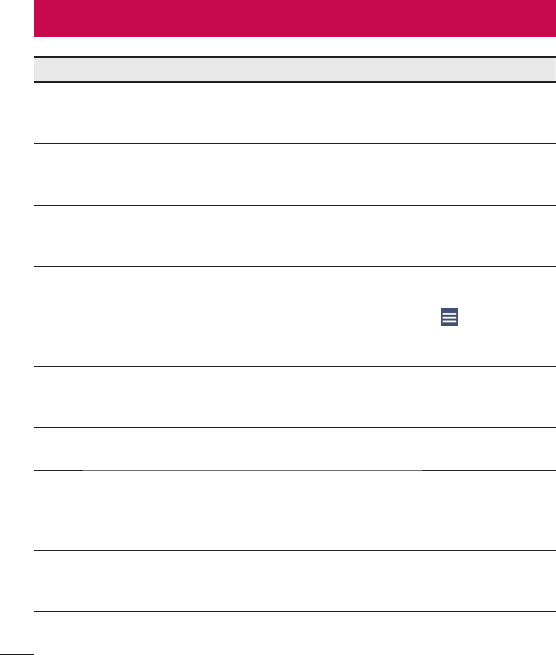
88 FAQ
Category Question Answer
Bluetooth
Devices
What functions
are available via
Bluetooth?
You can connect a Bluetooth audio
device, such as a Stereo/Mono
headset or car kit.
Contacts
Backup
How can I back up
Contacts?
Contacts data can be synchronized
between your phone and Gmail™.
Synchronization
Is it possible to set up
one-way sync with
Gmail?
Only two-way synchronization is
available.
Synchronization
Is it possible to
synchronize all email
folders?
The Inbox is automatically
synchronized. You can view other
folders by tapping the icon and
selecting Show all folders to choose
a folder.
Gmail Log-In
Do I have to log into
Gmail whenever I want
to access Gmail?
Once you have logged into Gmail,
there is no need to log into Gmail
again.
Google
Account
Is it possible to filter
emails?
No, the phone does not support email
filtering.
Email
What happens when
I execute another
application while
writing an email?
Your email is automatically saved as
a draft.
Ringtone
Is there a file size limit
for using MP3 files as
ringtones?
There is no file size limit.
FAQ
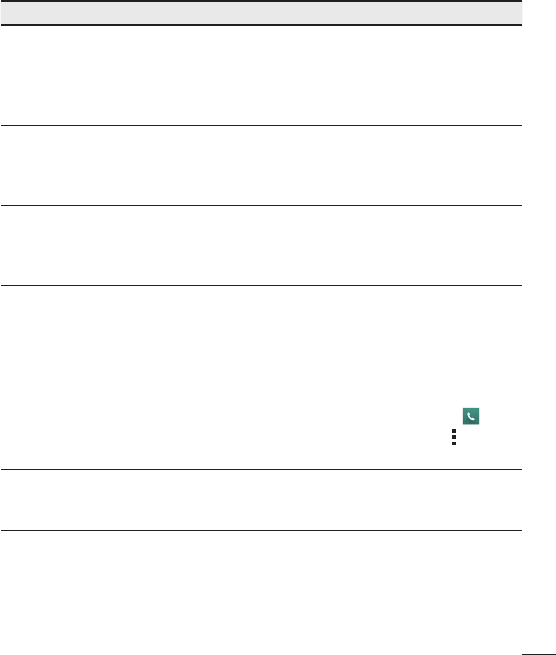
89
FAQ
Category Question Answer
Message
Time
My phone does not
display the time of
receipt for messages
older than 24 hrs. How
can I change this?
Open the conversation and touch and
hold the desired message to see the
details.
Navigation
Is it possible to install
another navigation
application on my
phone?
Any application that is available at Play
Store™ and is compatible with the
hardware can be installed and used.
Synchronization
Is it possible to
synchronize my
contacts from all my
email accounts?
Only Gmail and MS Exchange server
(company email server) contacts can
be synchronized.
Wait and
Pause
Is it possible to save a
contact with Wait and
Pause in the numbers?
If you transferred a contact using the
Wait & Pause functions saved into
the number, you cannot use those
features. You must save each number
again.
How to save with Wait and Pause:
1. From the Home screen, tap .
2. Dial the number, then tap .
3. Tap Add 2-sec pause or Add wait.
Security What are the phone’s
security functions?
You can set the phone to require an
Unlock Pattern to be entered before
the phone can be accessed or used.
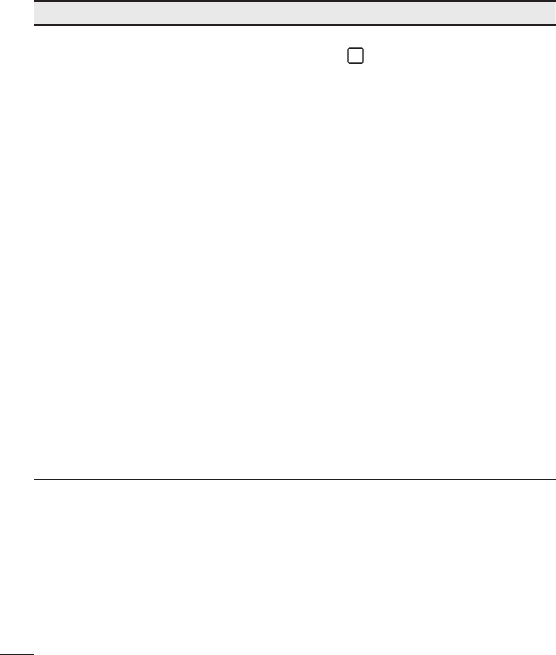
90 FAQ
Category Question Answer
Unlock
Pattern
How do I create the
Unlock Pattern?
1. From the Home screen, touch and
hold .
2. Tap System settings > Display tab
> Lock screen.
3. Tap Select screen lock > Pattern.
The first time you do this, a short
tutorial about creating an Unlock
Pattern appears.
4. Set up your pattern by drawing it
then drawing it a second time for
confirmation.
Precautions to take when using the
pattern lock.
It is very important to remember the
unlock pattern you set. You can no
longer access your phone if you use
an incorrect pattern five times. You
have five chances to enter your unlock
pattern, PIN or password. If you have
used all 5 opportunities, you can try
again after 30 seconds. (Or, if you
preset the backup PIN, you can use it
to unlock the pattern.)
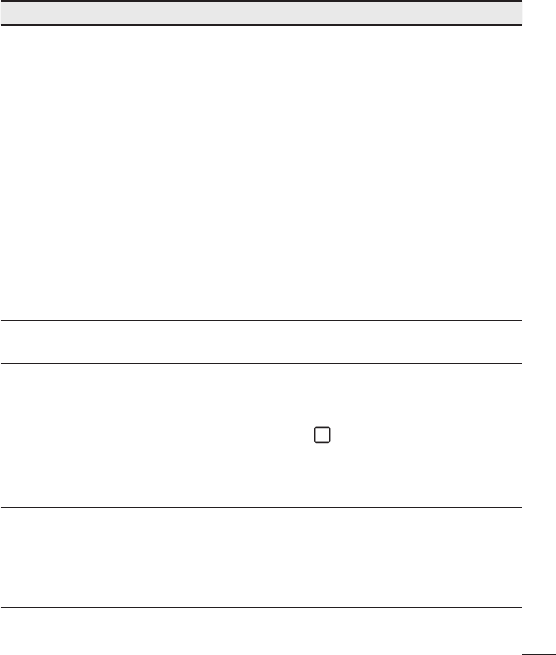
91
FAQ
Category Question Answer
Unlock
Pattern
What should I do if
I forget the unlock
pattern and I did not
create my Google
account on the
phone?
If you forgot your pattern:
If you logged into your Google account
on the phone but failed to enter the
correct pattern 5 times, tap the Forgot
pattern button. You are then required
to log in with your Google account
to unlock your phone. If you have
not created a Google account on the
phone or you have forgotten it, you
must perform a hard reset.
Caution: If you perform a factory
reset, all user applications and user
data are deleted. Please remember
to back up any important data
before performing a factory reset.
Memory Will I know when my
memory is full? Yes, you will receive a notification.
Language
Support
Is it possible to change
my phone’s language?
The phone has multilingual capabilities.
To change the language:
1. From the Home screen, touch and
hold and tap System settings.
2. Tap General tab > Language &
keyboard > Language.
3. Tap the desired language.
VPN How do I set up a
VPN?
VPN access configuration is different
for each company. To configure VPN
access on your phone, you must
obtain the details from your company’s
network administrator.
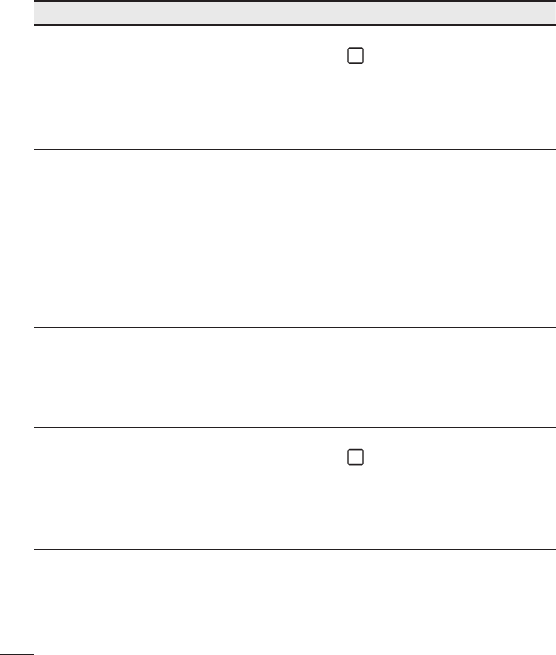
92 FAQ
Category Question Answer
Screen time
out
My screen turns off
after only 15 seconds.
How can I change the
amount of time for the
backlight to turn off?
1. From the Home screen, touch and
hold .
2. Tap System settings > Display tab.
3. Tap Screen timeout.
4. Tap the preferred screen backlight
timeout time.
Wi-Fi &
mobile
network
When the Wi-Fi and
mobile networks are
both available, which
service does my
phone use?
When using data, your phone may
default to the Wi-Fi connection (if Wi-Fi
connectivity on your phone is set to
On). However, there is no notification
when your phone switches from one
to the other.
To know which data connection is
being used, view the mobile network or
Wi-Fi icon at the top of your screen.
Home
screen
Is it possible to remove
an application from the
Home screen?
Yes. Just touch and hold the icon until
the trash can icon appears at the top
and center of the screen. Then, without
lifting your finger, drag the icon to the
trash can.
Application
I downloaded an
application and it
causes a lot of errors.
How do I remove it?
1. From the Home screen, touch and
hold .
2. Tap System settings > General tab
> Apps.
3. Tap the application, then tap
Uninstall.
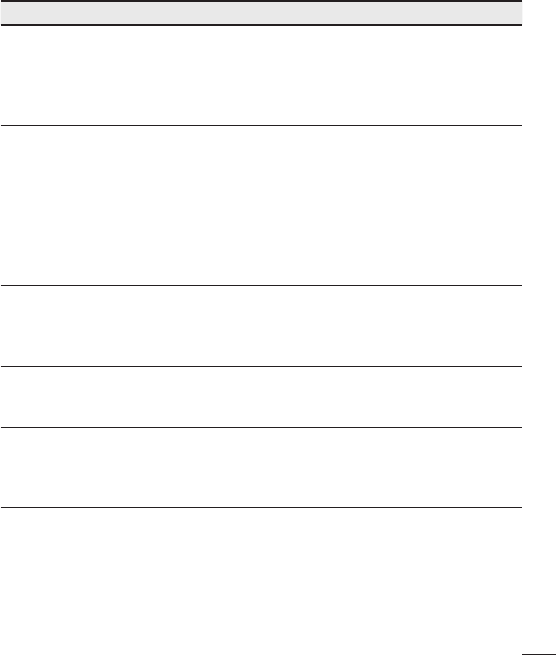
93
FAQ
Category Question Answer
Charger
Is it possible to charge
my phone using a
USB cable without
installing the necessary
USB driver?
Yes, the phone is charged through the
USB cable regardless of whether the
necessary drivers are installed.
Alarm Can I use music files
for my alarm?
Yes. After saving a music file as a
ringtone, you can use it as an alarm.
1. Touch and hold a song in a library
list. In the menu that opens, tap Set
as ringtone > Phone ringtone or
Caller ringtones.
2. On the Alarm Clock Setting screen,
select the song as a ringtone.
Alarm
Will my alarm be
audible or will it go off
if the phone is turned
off?
No, this is not supported.
Alarm
If my ringer volume is
set to Off or Vibrate,
will I hear my alarm?
Your alarm is programmed to be
audible even in these scenarios.
Hard Reset
(Factory
Reset)
How can I perform a
factory reset if I cannot
access the phone’s
Settings menu?
If your phone does not restore to its
original condition, use a hard reset
(factory reset) to initialize it.
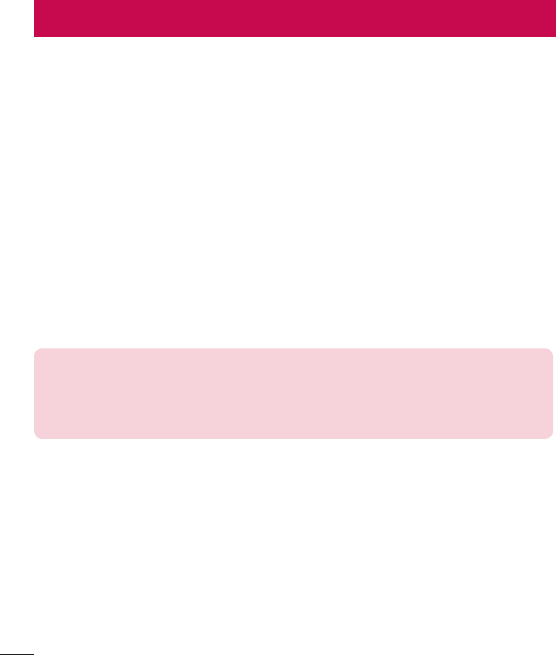
94 Anti-Theft Guide
You can set up your device to prevent other people from using it if it's been reset to
factory settings without your permission. For example, if your device is lost, stolen, or
wiped, only someone with your Google account or screen lock information can use the
device.
All you need to make sure your device is protected is:
• Set a screen lock: If your device is lost or stolen but you have a screen lock set,
the device can't be erased using the Settings menu unless your screen is unlocked.
• Add your Google account on your device: If your device is wiped but you have
your Google account on it, the device can't finish the setup process until your
Google account information is entered again.
After your device is protected, you'll need to either unlock your screen or enter your
Google account password if you need to do a factory reset. This ensures that you or
someone you trust is doing the reset.
NOTE: Do not forget your Google account and password you had added
to your device prior to performing a factory reset. If you can't provide the
account information during the setup process, you won't be able to use the
device at all after performing the factory reset.
Anti-Theft Guide
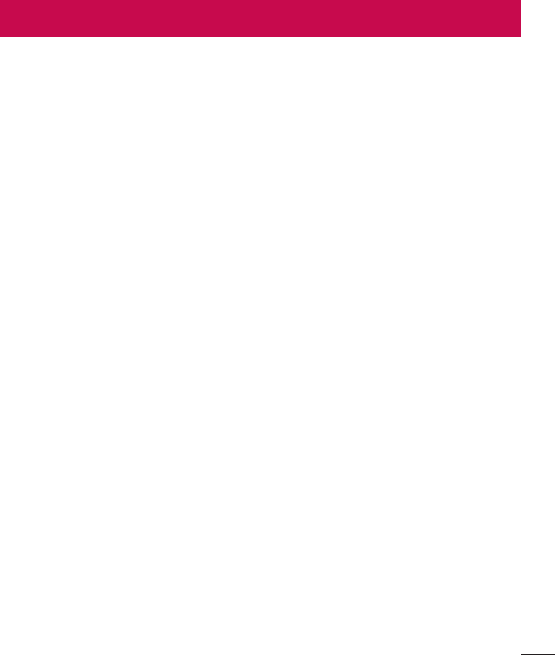
95
Safety
Safety
HAC
This phone has been tested and rated for use with hearing aids for some of the
wireless technologies that it uses. However, there may be some newer wireless
technologies used in this phone that have not been tested yet for use with hearing
aids. It is important to try the different features of this phone thoroughly and in different
locations, using your hearing aid or cochlear implant, to determine if you hear any
interfering noise. Consult your service provider or the manufacturer of this phone for
information on hearing aid compatibility. If you have questions about return or exchange
policies, consult your service provider or phone retailer.
FCC RF Exposure Information
WARNING! Read this information before operating the phone.
In August 1996, the Federal Communications Commission (FCC) of the United States,
with its action in Report and Order FCC 96-326, adopted an updated safety standard
for human exposure to Radio Frequency (RF) electromagnetic energy emitted by
FCC regulated transmitters. Those guidelines are consistent with the safety standard
previously set by both U.S. and international standards bodies. The design of this phone
complies with the FCC guidelines and these international standards.
Body-worn Operation
This device was tested for typical body-worn operations with the back of the phone kept
0.39 inches (1cm) between the user's body and the back of the phone. To comply with
FCC RF exposure requirements, a minimum separation distance of 0.39 inches (1cm)
must be maintained between the user's body and the back of the phone. Any belt-clips,
holsters, and similar accessories containing metallic components may not be used.
Body-worn accessories that cannot maintain 0.39 inches (1cm) separation distance
between the user's body and the back of the phone, and have not been tested for

96 Safety
typical body-worn operations may not comply with FCC RF exposure limits and should
be avoided.
Caution
Use only the supplied antenna. Use of unauthorized antennas (or modifications to the
antenna) could impair call quality, damage the phone, void your warranty and/or violate
FCC regulations.
Don’t use the phone with a damaged antenna. A damaged antenna could cause a
minor skin burn. Contact your local dealer for a replacement antenna.
Part 15.19 statement
This device complies with part 15 of the FCC Rules. Operation is subject to the
following two conditions:
(1) This device may not cause harmful interference.
(2) This device must accept any interference received, including interference that may
cause undesired operation.
Part 15.21 statement
Changes or modifications that are not expressly approved by the manufacturer for
compliance could void the user’s authority to operate the equipment.
Part 15.105 statement
This equipment has been tested and found to comply with the limits for a class B digital
device, pursuant to Part 15 of the FCC rules. These limits are designed to provide
reasonable protection against harmful interference in a residential installation. This
equipment generates, uses, and can radiate radio frequency energy and, if not installed
and used in accordance with the instructions, may cause harmful interference to radio
communications. However, there is no guarantee that interference will not occur in a
particular installation. If this equipment does cause harmful interference to radio or
television reception, which can be determined by turning the equipment off and on, the

97
Safety
user is encouraged to try to correct the interference by one or more of the following
measures:
- Reorient or relocate the receiving antenna.
- Increase the separation between the equipment and receiver.
- Connect the equipment into an outlet on a circuit different from that to which the
receiver is connected.
- Consult the dealer or an experienced radio/TV technician for help.
Consumer Information About Radio Frequency
Emissions
Your wireless phone, which contains a radio transmitter and receiver, emits radio
frequency energy during use. The following consumer information addresses
commonly asked questions about the health effects of wireless phones. Are
wireless phones safe?
Scientific research on the subject of wireless phones and radio frequency (“RF”) energy
has been conducted worldwide for many years, and continues. In the United States, the
Food and Drug Administration (“FDA”) and the Federal Communications Commission
(“FCC”) set policies and procedures for wireless phones. The FDA issued a website
publication on health issues related to cell phone usage where it states, “The scientific
community at large …believes that the weight of scientific evidence does not show
an association between exposure to radiofrequency (RF) from cell phones and adverse
health outcomes. Still the scientific community does recommend conducting additional
research to address gaps in knowledge. That research is being conducted around the
world and FDA continues to monitor developments in this field. You can access the
joint FDA/FCC website at http://www.fda.gov (under “c”in the subject index, select Cell
Phones > Research). You can also contact the FDA toll-free at (888) 463-6332 or (888)
INFO-FDA. In June 2000, the FDA entered into a cooperative research and development
agreement through which additional scientific research is being conducted. The FCC

98 Safety
issued its own website publication stating that “there is no scientific evidence that
proves that wireless phone usage can lead to cancer or a variety of other problems,
including headaches, dizziness or memory loss. ”This publication is available at http://
www.fcc.gov/cgb/ cellular.html or through the FCC at (888) 225-5322 or (888) CALL-
FCC.
What does “SAR” mean?
In 1996, the FCC, working with the FDA, the U.S. Environmental Protection Agency, and
other agencies, established RF exposure safety guidelines for wireless phones in the
United States. Before a wireless phone model is available for sale to the public, it must
be tested by the manufacturer and certified to the FCC that it does not exceed limits
established by the FCC. One of these limits is expressed as a Specific Absorption Rate,
or “SAR.”SAR is a measure of the rate of absorption of RF energy in the body. Tests for
SAR are conducted with the phone transmitting at its highest power level in all tested
frequency bands. Since 1996, the FCC has required that the SAR of handheld wireless
phones not exceed 1.6 watts per kilogram, averaged over one gram of tissue. Although
the SAR is determined at the highest power level, the actual SAR value of a wireless
phone while operating can be less than the reported SAR value. This is because the
SAR value may vary from call to call, depending on factors such as proximity to a cell
site, the proximity of the phone to the body while in use, and the use of hands-free
devices. For more information about SARs, see the FCC’s OET
Bulletins 56 and 65 at http://www.fcc.gov/Bureaus/Engineering_Technology/
Documents/bulletins or visit the Cellular Telecommunications Industry Association
website at http://www.ctia.org/consumer_info/index.cfm/AID/10371. You may also wish
to contact the manufacturer of your phone.
Can I minimize my RF exposure?
If you are concerned about RF, there are several simple steps you can take to minimize
your RF exposure. You can, of course, reduce your talk time. You can place more
distance between your body and the source of the RF, as the exposure level drops off
dramatically with distance. The FDA/FCC website states that “hands-free kits can be
https://www.fcc.gov/general/oet-bulletins-line

99
Safety
used with wireless phones for convenience and comfort. These systems reduce the
absorption of RF energy in the head because the phone, which is the source of the
RF emissions, will not be placed against the head. On the other hand, if the phone is
mounted against the waist or other part of the body during use, then that part of the
body will absorb more RF energy. Wireless phones marketed in the U.S. are required
to meet safety requirements regardless of whether they are used against the head
or against the body. Either configuration should result in compliance with the safety
limit. ”Also, if you use your wireless phone while in a car, you can use a phone with an
antenna on the outside of the vehicle. You should also read and follow your wireless
phone manufacturer’s instructions for the safe operation of your phone.
Do wireless phones pose any special risks to children?
The FDA/FCC website states that “the scientific evidence does not show a danger to
users of wireless communication devices, including children. ”The FDA/FCC website
further states that “some groups sponsored by other national governments have
advised that children be discouraged from using wireless phones at all”. For example,
the Stewart Report from the United Kingdom [“UK”] made such a recommendation in
December 2000. In this report a group of independent experts noted that no evidence
exists that using a cell phone causes brain tumors or other ill effects. [The UK’s]
recommendation to limit cell phone use by children was strictly precautionary; it was
not based on scientific evidence that any health hazard exists. A copy of the UK’s leaflet
is available at http://www.dh.gov.uk (search “mobile”), or you can write to: NRPB,
Chilton, Didcot, Oxon OX11 ORQ, United Kingdom. Copies of the UK’s annual reports
on mobile phones and RF are available online at www.iegmp.org.uk and http://www.
hpa.org.uk/radiation/ (search “mobile”). Parents who wish to reduce their children’s RF
exposure may choose to restrict their children’s wireless phone use.
Where can I get further information about RF emissions?
For further information, see the following additional resources (websites current as of
April 2005):

100 Safety
U.S. Food and Drug Administration
FDA Consumer magazine November-December 2000
Telephone: (888) INFO-FDA
http://www.fda.gov (Under “c”in the subject index, select Cell Phones > Research.)
U.S. Federal Communications Commission
445 12th Street, S.W. Washington, D.C. 20554
Telephone: (888) 225-5322
http://www.fcc.gov/oet/rfsafety
Independent Expert Group on Mobile Phones
http://www.iegmp.org.uk
Royal Society of Canada Expert Panels on Potential Health Risks of Radio
Frequency Fields from Wireless Telecommunication Devices
283 Sparks Street Ottawa, Ontario K1R 7X9 Canada
Telephone: (613) 991-6990
http://www.rsc.ca/index.php?page=Expert_Panels_RF&Lang_id=120
World Health Organization
Avenue Appia 20 1211 Geneva 27 Switzerland
Telephone: 011 41 22 791 21 11
http://www.who.int/mediacentre/factsheets/fs193/en/
International Commission on Non-Ionizing Radiation Protection
c/o Bundesamt fur Strahlenschutz
Ingolstaedter Landstr. 1
85764 Oberschleissheim Germany
Telephone: 011 49 1888 333 2156
http://www.icnirp.de
American National Standards Institute
1819 L Street, N.W., 6th Floor Washington, D.C. 20036
Telephone: (202) 293-8020
http://www.ansi.org

101
Safety
National Council on Radiation Protection and Measurements
7910 Woodmont Avenue, Suite 800
Bethesda, MD 20814-3095
Telephone: (301) 657-2652
http://www.ncrponline.org
Engineering in Medicine and Biology Society, Committee on Man and Radiation
(COMAR) of the Institute of Electrical and Electronics Engineers
http://ewh.ieee.org/soc/embs/comar/
Consumer Information on SAR
(Specific Absorption Rate)
This model phone meets the government's requirements for exposure to radio waves.
Your wireless phone is a radio transmitter and receiver. It is designed and manufactured
not to exceed the emission limits for exposure to Radio Frequency (RF) energy set by
the Federal Communications Commission of the U.S. Government. These limits are part
of comprehensive guidelines and establish permitted levels of RF energy for the general
population. The guidelines are based on standards that were developed by independent
scientific organizations through periodic and thorough evaluation of scientific studies.
The standards include a substantial safety margin designed to assure the safety of
all persons, regardless of age and health. The exposure standard for wireless mobile
phones employs a unit of measurement known as the Specific Absorption Rate, or SAR.
The SAR limit set by the FCC is 1.6 W/kg. Tests for SAR are conducted using standard
operating positions specified by the FCC with the phone transmitting at its highest
certified power level in all tested frequency bands. Although SAR is determined at the
highest certified power level, the actual SAR level of the phone while operating can be
well below the maximum value. Because the phone is designed to operate at multiple
power levels to use only the power required to reach the network, in general, the closer
you are to a wireless base station antenna, the lower the power output. Before a phone

102 Safety
model is available for sale to the public, it must be tested and certified to the FCC that it
does not exceed the limit established by the government-adopted requirement for safe
exposure. The tests are performed in positions and locations (e.g., at the ear and worn
on the body) as required by the FCC for each model.
The highest SAR values are:
• Head: 1.08 W/kg
• Body (Body-worn/Hotspot): 1.03 W/kg
(Body measurements differ among phone models, depending upon available
accessories and FCC requirements).
While there may be differences between SAR levels of various phones and at various
positions, they all meet the government requirement for safe exposure. The FCC has
granted an Equipment Authorization for this model phone with all reported SAR levels
evaluated as in compliance with the FCC RF emission guidelines. SAR information on
this model phone is on file with the FCC and can be found under the Display Grant
section of http://www.fcc.gov/oet/ea/fccid after searching on FCC ID ZNFH811.
Additional information on Specific Absorption Rates (SAR) can be found on the Cellular
Telecommunications Industry Association (CTIA) website at http://www.ctia.org/.
* In the United States and Canada, the SAR limit for mobile phones used by the public
is 1.6 watts/kg (W/kg) averaged over one gram of tissue. The standard incorporates a
substantial margin of safety to give additional protection for the public and to account
for any variations in measurements.
FCC ID ZNFH830.

103
Safety
FCC Hearing-Aid Compatibility (HAC) Regulations for
Wireless Devices
On July 10, 2003, the U.S. Federal Communications Commission (FCC) Report and
Order in WT Docket 01-309 modified the exception of wireless phones under the
Hearing Aid Compatibility Act of 1988 (HAC Act) to require digital wireless phones
be compatible with hearing-aids. The intent of the HAC Act is to ensure reasonable
access to telecommunications services for persons with hearing disabilities. While
some wireless phones are used near some hearing devices (hearing aids and cochlear
implants), users may detect a buzzing, humming, or whining noise. Some hearing
devices are more immune than others to this interference noise, and phones also
vary in the amount of interference they generate. The wireless telephone industry has
developed a rating system for wireless phones, to assist hearing device users to find
phones that may be compatible with their hearing devices. Not all phones have been
rated. Phones that are rated have the rating on their box or a label located on the box.
The ratings are not guarantees. Results will vary depending on the user's hearing
device and hearing loss. If your hearing device happens to be vulnerable to interference,
you may not be able to use a rated phone successfully. Trying out the phone with your
hearing device is the best way to evaluate it for your personal needs.
M-Ratings: Phones rated M3 or M4 meet FCC requirements and are likely to generate
less interference to hearing devices than phones that are not labeled. M4 is the better/
higher of the two ratings.
T-Ratings: Phones rated T3 or T4 meet FCC requirements and are likely to generate
less interference to hearing devices than phones that are not labeled. T4 is the better/
higher of the two ratings.
Hearing devices may also be rated. Your hearing device manufacturer or hearing health
professional may help you find this rating. Higher ratings mean that the hearing device
is relatively immune to interference noise. The hearing aid and wireless phone rating
values are then added together. A sum of 5 is considered acceptable for normal use. A
sum of 6 is considered for best use.

104 Safety
In the above example, if a hearing aid meets the M2 level rating and the wireless phone
meets the M3 level rating, the sum of the two values equal M5. This should provide the
hearing aid user with “normal usage” while using their hearing aid with the particular
wireless phone. “Normal usage” in this context is defined as a signal quality that’s
acceptable for normal operation. The M mark is intended to be synonymous with the U
mark. The T mark is intended to be synonymous with the UT mark. The M and T marks
are recommended by the Alliance for Telecommunications Industries Solutions (ATIS).
The U and UT marks are referenced in Section 20.19 of the FCC Rules. The HAC rating
and measurement procedure are described in the American National Standards Institute
(ANSI) C63.19 standard.
To ensure that the Hearing Aid Compatibility rating for your phone is maintained,
secondary transmitters such as Bluetooth and WLAN components must be disabled
during a call.
For information about hearing aids and digital wireless phones:
Wireless Phones and Hearing Aid Accessibility
http://www.accesswireless.org/
Gallaudet University, RERC
http://tap.gallaudet.edu/Voice/
FCC Hearing Aid Compatibility and Volume Control
http://www.fcc.gov/cgb/dro/hearing.html
The Hearing Aid Compatibility FCC Order
http://hraunfoss.fcc.gov/edocs_public/attachmatch/FCC-03-168A1.pdf
Hearing Loss Association of America [HLAA]
http://hearingloss.org/content/telephones-and-mobile-devices

105
Safety
Caution: Avoid potential hearing loss.
Prolonged exposure to loud sounds (including music) is the most common cause of
preventable hearing loss. Some scientific research suggests that using portable audio
devices, such as portable music players and cellular telephones, at high volume settings
for long durations may lead to permanent noise-induced hearing loss. This includes
the use of headphones (including headsets, earbuds and Bluetooth
®
or other wireless
devices). Exposure to very loud sound has also been associated in some studies with
tinnitus (a ringing in the ear), hypersensitivity to sound and distorted hearing. Individual
susceptibility to noise-induced hearing loss and other potential hearing problems varies.
The amount of sound produced by a portable audio device varies depending on the
nature of the sound, the device, the device settings and the headphones. You should
follow some commonsense recommendations when using any portable audio device:
• Set the volume in a quiet environment and select the lowest volume at which you can
hear adequately.
• When using headphones, turn the volume down if you cannot hear the people
speaking near you or if the person sitting next to you can hear what you are listening
to.
• Do not turn the volume up to block out noisy surroundings. If you choose to listen
to your portable device in a noisy environment, use noise-cancelling headphones to
block out background environmental noise.
• Limit the amount of time you listen. As the volume increases, less time is required
before your hearing could be affected.
• Avoid using headphones after exposure to extremely loud noises, such as rock
concerts, that might cause temporary hearing loss. Temporary hearing loss might
cause unsafe volumes to sound normal.
• Do not listen at any volume that causes you discomfort. If you experience ringing in
your ears, hear muffled speech or experience any temporary hearing difficulty after
listening to your portable audio device, discontinue use and consult your doctor.

106 Safety
TIA Safety Information
The following is the complete TIA Safety Information for wireless handheld phones.
Exposure to Radio Frequency Signal
Your wireless handheld portable phone is a low power radio transmitter and receiver.
When ON, it receives and sends out Radio Frequency (RF) signals. In August, 1996,
the Federal Communications Commissions (FCC) adopted RF exposure guidelines with
safety levels for handheld wireless phones. Those guidelines are consistent with the
safety standards previously set by both U.S. and international standards bodies:
ANSI C95.1 (1992) *
NCRP Report 86 (1986)
ICNIRP (1996)
* American National Standards Institute; National Council on Radiation Protection and
Measurements; International Commission on Non-Ionizing Radiation Protection Those
standards were based on comprehensive and periodic evaluations of the relevant
scientific literature. For example, over 120 scientists, engineers, and physicians from
universities, government health agencies, and industry reviewed the available body of
research to develop the ANSI Standard (C95.1). The design of your phone complies with
the FCC guidelines (and those standards).
Antenna Care
Use only the supplied or an approved replacement antenna. Unauthorized antennas,
modifications, or attachments could damage the phone and may violate FCC
regulations.
Tips on Efficient Operation
For your phone to operate most efficiently: Don’t touch the antenna unnecessarily when
the phone is in use. Contact with the antenna affects call quality and may cause the
phone to operate at a higher power level than otherwise needed.
Electronic Devices
Most modern electronic equipment is shielded from RF signals. However, certain

107
Safety
electronic equipment may not be shielded against the RF signals from your wireless
phone.
Pacemakers
The Health Industry Manufacturers Association recommends that a minimum separation
of six (6) inches be maintained between a handheld wireless phone and a pacemaker to
avoid potential interference with the pacemaker. These recommendations are consistent
with the independent research by and recommendations of Wireless Technology
Research. Persons with pacemakers:
• Should ALWAYS keep the phone more than six (6) inches from their pacemaker when
the phone is turned ON;
• Should not carry the phone in a breast pocket;
• Should use the ear opposite the pacemaker to minimize the potential for interference;
• Should turn the phone OFF immediately if there is any reason to suspect that
interference is taking place.
Hearing Aids
Some digital wireless phones may interfere with some hearing aids. In the event of such
interference, you may want to consult your service provider (or call the customer service
line to discuss alternatives).
Other Medical Devices
If you use any other personal medical device, consult the manufacturer of your device
to determine if it is adequately shielded from external RF energy. Your physician may be
able to assist you in obtaining this information.
Health Care Facilities
Turn your phone OFF in health care facilities when any regulations posted in these
areas instruct you to do so. Hospitals or health care facilities may use equipment that
could be sensitive to external RF energy.
Vehicles
RF signals may affect improperly installed or inadequately shielded electronic systems

108 Safety
in motor vehicles. Check with the manufacturer or its representative regarding your
vehicle. You should also consult the manufacturer of any equipment that has been
added to your vehicle.
Posted Facilities
Turn your phone OFF in any facility where posted notices so require.
Aircraft
FCC regulations prohibit using your phone while in the air. Switch OFF your phone
before boarding an aircraft.
Blasting Areas
To avoid interfering with blasting operations, turn your phone OFF when in a “blasting
area” or in areas posted: “Turn off two-way radio”. Obey all signs and instructions.
Potentially Explosive Atmosphere
Turn your phone OFF when in any area with a potentially explosive atmosphere and
obey all signs and instructions. Sparks in such areas could cause an explosion or fire
resulting in bodily injury or even death. Areas with a potentially explosive atmosphere
are often, but not always marked clearly. Potential areas may include: fueling areas
(such as gasoline stations); below deck on boats; fuel or chemical transfer or storage
facilities; vehicles using liquefied petroleum gas (such as propane or butane); areas
where the air contains chemicals or particles (such as grain, dust, or metal powders);
and any other area where you would normally be advised to turn off your vehicle
engine.
For Vehicles Equipped with an Air Bag
An air bag inflates with great force. DO NOT place objects, including either installed or
portable wireless equipment, in the area over the air bag or in the air bag deployment
area. If in-vehicle wireless equipment is improperly installed and the air bag inflates,
serious injury could result.
Safety Information
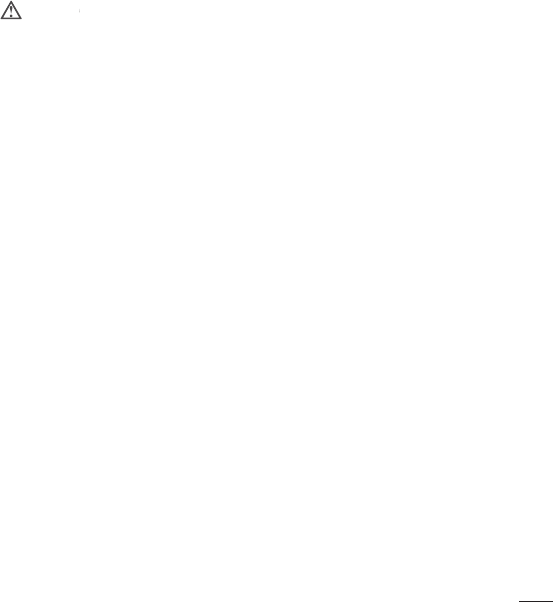
109
Safety
Please read and observe the following information for safe and proper use of your
phone and to prevent damage.
&DXWLRQ
Violation of the instructions may cause minor or serious damage to the product.
• Do not disassemble or open crush, bend or deform, puncture or shred.
• Do not modify or remanufacture, attempt to insert foreign objects into the battery,
immerse or expose to water or other liquids, expose to fire, explosion or other hazard.
• Only use the battery for the system for which it is specified.
• Only use the battery with a charging system that has been qualified with the system
per CTIA Certification Requirements for Battery System Compliance to IEEE1725. Use
of an unqualified battery or charger may present a risk of fire, explosion, leakage, or
other hazard.
• Do not short circuit a battery or allow metallic conductive objects to contact battery
terminals.
• Replace the battery only with another battery that has been qualified with the system
per this standard, IEEE-Std-1725. Use of an unqualified battery may present a risk
of fire, explosion, leakage or other hazard. Only authorized service providers shall
replace battery (If the battery is non-user replaceable)
• Promptly dispose of used batteries in accordance with local regulations
• Battery usage by children should be supervised.
• Avoid dropping the phone or battery. If the phone or battery is dropped, especially
on a hard surface, and the user suspects damage, take it to a service center for
inspection.
• Improper battery use may result in a fire, explosion or other hazard.

110 Safety
Charger and Adapter Safety
• The charger and adapter are intended for indoor use only.
• Insert the battery pack charger vertically into the wall power socket.
• Only use the LG-approved battery charger. Otherwise, you may cause serious damage
to your phone.
• Use the correct adapter for your phone when using the battery pack charger abroad.
Battery Information and Care
• Always unplug the charger from the wall socket after the phone is fully charged to
save unnecessary power consumption of the charger.
• Please read the manual of proper installation and removal of the battery.
• Please read the manual of specified charger about charging method.
• Do not damage the power cord by bending, twisting, or heating. Do not use the plug
if it is loose as it may cause electric shock or fire. Do not place any heavy items on
the power cord. Do not allow the power cord to be crimped as it may cause electric
shock or fire.
• Unplug the power cord prior to cleaning your phone, and clean the power plug pin
when it’s dirty. When using the power plug, ensure that it’s firmly connected. If not,
it may cause excessive heat or fire. If you put your phone in a pocket or bag without
covering the receptacle of the phone (power plug pin), metallic articles (such as a
coin, paperclip or pen) may short-circuit the phone. Always cover the receptacle when
not in use.
• Recharge the battery after long periods of non-use to maximize battery life. Battery
life will vary due to usage pattern and environmental conditions.
• Please use only an LG-approved charging accessory to charge your LG phone.
Improper handling of the charging port, as well as the use of an incompatible charger,
may cause damage to your phone and void the warranty.
• Charging temperature range is regulated between 32°F (0°C) and 113°F (45°C).
Do not charge the battery out of recommended temperature range. Charging out of

111
Safety
recommended range might cause the generating heat or serious damage of battery.
And also, it might cause the deterioration of battery's characteristics and cycle life.
• Do not use or leave the battery under the blazing sun or in heated car by sunshine.
The battery may generate heat, smoke or flame. And also, it might cause the
deterioration of battery’s characteristics or cycle life.
• The battery pack has protection circuit to avoid the danger. Do not use nearby the
place where generates static electricity more than 100V which gives damage to the
protection circuit. If the protection circuit were broken, the battery would generate
smoke, rupture or flame.
• When the battery has rust, bad smell or something abnormal at first-time-using, do
not use the equipment and go to bring the battery to the shop which it was bought.
• In case younger children use the battery, their parents should teach them how to use
batteries according to the manual with care.
• If the skin or cloth is smeared with liquid from the battery, wash with fresh water. It
may cause the skin inflammation. Remove and do not use the battery.
• Do not handle the phone with wet hands while it is being charged. It may cause an
electric shock or seriously damage your phone.
• Do not place or answer calls while charging the phone as it may short-circuit the
phone and/or cause electric shock or fire.
• The charger and adapter are intended for indoor use only.
• Insert the battery pack charger vertically into the wall power socket.
• Only use the LG-approved battery charger. Otherwise, you may cause serious damage
to your phone and risk of overheating, fire or explosion may occur.
• Use the correct adapter for your phone when using the battery pack charger abroad.
• Talking on your phone for a long period of time may reduce call quality due to heat
generated during use.
• Do not use harsh chemicals (such as alcohol, benzene, thinners, etc.) or detergents to
clean your phone. This could cause a fire. Do not place or answer calls while charging

112 Safety
the phone as it may short-circuit the phone and/or cause electric shock or fire. Don’t
short-circuit the battery. Metallic articles such as a coin, paperclip or pen in your
pocket or bag may short-circuit the + and – terminals of the battery (metal strips on
the battery) upon moving. Short-circuit of the terminal may damage the battery and
cause an explosion.
• Never use and unapproved battery since this could damage the phone and/or battery
and could cause the battery to explode. Only use the batteries and chargers provided
by LG. The warranty will not be applied to products provided by other suppliers. Only
authorized personnel should service the phone and its accessories. Faulty installation
or service may result in accidents and consequently invalidate the warranty.
Explosion, Shock, and Fire Hazards
• Do not put your phone in a place subject to excessive dust and keep the minimum
required distance between the power cord and heat sources.
• Unplug the power cord prior to cleaning your phone, and clean the power plug pin
when it’s dirty.
• When using the power plug, ensure that it’s firmly connected. If not, it may cause
excessive heat or fire.
• If you put your phone in a pocket or bag without covering the receptacle of the phone
(power plug pin), metallic articles (such as a coin, paperclip or pen) may short-circuit
the phone and may cause an explosion. Always cover the receptacle when not in use.
• Don’t short-circuit the battery. Metallic articles such as a coin, paperclip or pen in
your pocket or bag or contact with sharp objects including animal bites may short-
circuit the + and – terminals of the battery (metal strips on the battery) upon moving.
Shortcircuit of the terminal may damage the battery and cause an explosion.

113
Safety
General Notice
• Using a damaged battery or placing a battery in your mouth or animal's mouth may
cause serious injury including a fire or explosion.
• Do not place items containing magnetic components such as a credit card, phone
card, bank book, or subway ticket near your phone. The magnetism of the phone may
damage the data stored in the magnetic strip.
• Talking on your phone for a long period of time may reduce call quality due to heat
generated during use.
• When the phone is not used for a long period time, store it in a safe place with the
power cord unplugged.
• Using the phone in proximity to receiving equipment (i.e., TV or radio) may cause
interference to the phone.
• Do not use the phone if the antenna is damaged. If a damaged antenna contacts skin,
it may cause a slight burn. Please contact an LG Authorized Service Center to replace
the damaged antenna.
• Do not immerse your phone in water, liquid, or expose to high humidity. If this
happens, turn it off immediately and remove the battery. Immediately, take it to an LG
Authorized Service Center.
• Do not paint your phone.
• The data saved in your phone might be deleted due to careless use, repair of the
phone, or upgrade of the software. Please backup your important phone numbers.
(Ringtones, text messages, voice messages, pictures, and videos could also be
deleted.) The manufacturer is not liable for damage due to the loss of data.
• When you use the phone in public places, set the ringtone to vibration so you don't
disturb others.
• Do not turn your phone on or off when putting it to your ear.
• Use accessories, such as earphones and headsets, with caution. Ensure that cables
are tucked away safely and do not touch the antenna unnecessarily.

114 Safety
FDA Consumer Update
The U.S. Food and Drug Administration’s Center for Devices and Radiological
Health Consumer Update on Mobile Phones:
1. Do wireless phones pose a health hazard?
The available scientific evidence does not show that any health problems are associated
with using wireless phones. There is no proof, however, that wireless phones are
absolutely safe. Wireless phones emit low levels of Radio Frequency (RF) energy in
the microwave range while being used. They also emit very low levels of RF when in
standby mode. Whereas high levels of RF can produce health effects (by heating tissue),
exposure to low level RF that does not produce heating effects causes no known
adverse health effects. Many studies of low level RF exposures have not found any
biological effects. Some studies have suggested that some biological effects may occur,
but such findings have not been confirmed by additional research. In some cases, other
researchers have had difficulty in reproducing those studies, or in determining the
reasons for inconsistent results.
2. What is the FDA's role concerning the safety of wireless phones?
Under the law, the FDA does not review the safety of radiation-emitting consumer
products such as wireless phones before they can be sold, as it does with new drugs
or medical devices. However, the agency has authority to take action if wireless phones
are shown to emit Radio Frequency (RF) energy at a level that is hazardous to the user.
In such a case, the FDA could require the manufacturers of wireless phones to notify
users of the health hazard and to repair, replace, or recall the phones so that the hazard
no longer exists. Although the existing scientific data do not justify FDA regulatory
actions, the FDA has urged the wireless phone industry to take a number of steps,
including the following:
• Support needed research into possible biological effects of RF of the type emitted by
wireless phones;
• Design wireless phones in a way that minimizes any RF exposure to the user that is
not necessary for device function; and

115
Safety
• Cooperate in providing users of wireless phones with the best possible information on
possible effects of wireless phone use on human health.
The FDA belongs to an interagency working group of the federal agencies that have
responsibility for different aspects of RF safety to ensure coordinated efforts at the
federal level. The following agencies belong to this working group:
• National Institute for Occupational Safety and Health
• Environmental Protection Agency
• Occupational Safety and Health Administration
• National Telecommunications and Information Administration
The National Institutes of Health participates in some interagency working group
activities, as well. The FDA shares regulatory responsibilities for wireless phones with
the Federal Communications Commission (FCC). All phones that are sold in the United
States must comply with FCC safety guidelines that limit RF exposure.
The FCC relies on the FDA and other health agencies for safety questions about
wireless phones.
The FCC also regulates the base stations that the wireless phone networks rely upon.
While these base stations operate at higher power than do the wireless phones
themselves, the RF exposures that people get from these base stations are typically
thousands of times lower than those they can get from wireless phones. Base stations
are thus not the subject of the safety questions discussed in this document.
3. What kinds of phones are the subject of this update?
The term “wireless phone” refers here to handheld wireless phones with built-in
antennas, often called “cell”, “mobile”, or “PCS” phones. These types of wireless
phones can expose the user to measurable Radio Frequency (RF) energy because of
the short distance between the phone and the user’s head.
These RF exposures are limited by FCC safety guidelines that were developed with
the advice of the FDA and other federal health and safety agencies. When the phone
is located at greater distances from the user, the exposure to RF is drastically lower
because a person's RF exposure decreases rapidly with increasing distance from

116 Safety
the source. The so-called “cordless phones,” which have a base unit connected to
the telephone wiring in a house, typically operate at far lower power levels, and thus
produce RF exposures far below the FCC safety limits.
4. What are the results of the research done already?
The research done thus far has produced conflicting results, and many studies have
suffered from flaws in their research methods. Animal experiments investigating the
effects of Radio Frequency (RF) energy exposures characteristic of wireless phones
have yielded conflicting results that often cannot be repeated in other laboratories. A
few animal studies, however, have suggested that low levels of RF could accelerate the
development of cancer in laboratory animals. However, many of the studies that showed
increased tumor development used animals that had been genetically engineered or
treated with cancercausing chemicals so as to be pre-disposed to develop cancer in
the absence of RF exposure. Other studies exposed the animals to RF for up to 22
hours per day. These conditions are not similar to the conditions under which people
use wireless phones, so we do not know with certainty what the results of such studies
mean for human health. Three large epidemiology studies have been published since
December 2000. Between them, the studies investigated any possible association
between the use of wireless phones and primary brain cancer, glioma, meningioma, or
acoustic neuroma, tumors of the brain or salivary gland, leukemia, or other cancers.
None of the studies demonstrated the existence of any harmful health effects from
wireless phone RF exposures. However, none of the studies can answer questions
about long-term exposures, since the average period of phone use in these studies was
around three years.
5. What research is needed to decide whether RF exposure from wireless
phones poses a health risk?
A combination of laboratory studies and epidemiological studies of people actually
using wireless phones would provide some of the data that are needed. Lifetime animal
exposure studies could be completed in a few years. However, very large numbers of
animals would be needed to provide reliable proof of a cancer promoting effect if one

117
Safety
exists. Epidemiological studies can provide data that is directly applicable to human
populations, but ten or more years follow-up may be needed to provide answers about
some health effects, such as cancer. This is because the interval between the time of
exposure to a cancer-causing agent and the time tumors develop — if they do — may
be many, many years. The interpretation of epidemiological studies is hampered by
difficulties in measuring actual RF exposure during day-to-day use of wireless phones.
Many factors affect this measurement, such as the angle at which the phone is held, or
which model of phone is used.
6. What is the FDA doing to find out more about the possible health effects of
wireless phone RF?
The FDA is working with the U.S. National Toxicology Program and with groups of
investigators around the world to ensure that high priority animal studies are conducted
to address important questions about the effects of exposure to Radio Frequency
(RF) energy. The FDA has been a leading participant in the World Health Organization
International Electro Magnetic Fields (EMF) Project since its inception in 1996. An
influential result of this work has been the development of a detailed agenda of
research needs that has driven the establishment of new research programs around
the world. The project has also helped develop a series of public information documents
on EMF issues. The FDA and the Cellular Telecommunications & Internet Association
(CTIA) have a formal Cooperative Research And Development Agreement (CRADA) to do
research on wireless phone safety. The FDA provides the scientific oversight, obtaining
input from experts in government, industry, and academic organizations. CTIA-funded
research is conducted through contracts with independent investigators. The initial
research will include both laboratory studies and studies of wireless phone users. The
CRADA will also include a broad assessment of additional research needs in the context
of the latest research developments around the world.
7. How can I find out how much Radio Frequency energy exposure I can get by
using my wireless phone?
All phones sold in the United States must comply with Federal Communications

118 Safety
Commission (FCC) guidelines that limit Radio Frequency (RF) energy exposures. The
FCC established these guidelines in consultation with the FDA and the other federal
health and safety agencies. The FCC limit for RF exposure from wireless phones is
set at a Specific Absorption Rate (SAR) of 1.6 watts per kilogram (1.6 W/kg). The FCC
limit is consistent with the safety standards developed by the Institute of Electrical and
Electronic Engineering (IEEE) and the National Council on Radiation Protection and
Measurement. The exposure limit takes into consideration the body’s ability to remove
heat from the tissues that absorb energy from the wireless phone and is set well below
levels known to have effects. Manufacturers of wireless phones must report the RF
exposure level for each model of phone to the FCC. The FCC website (http://www.fcc.
gov/oet/rfsafety) gives directions for locating the FCC identification number on your
phone so you can find your phone’s RF exposure level in the online listing.
8. What has the FDA done to measure the Radio Frequency energy coming from
wireless phones?
The Institute of Electrical and Electronic Engineers (IEEE) is developing a technical
standard for measuring the Radio Frequency (RF) energy exposure from wireless
phones and other wireless handsets with the participation and leadership of FDA
scientists and engineers. The standard, “Recommended Practice for Determining
the Spatial-Peak Specific Absorption Rate (SAR) in the Human Body Due to Wireless
Communications Devices: Experimental Techniques”, sets forth the first consistent test
methodology for measuring the rate at which RF is deposited in the heads of wireless
phone users. The test method uses a tissue-simulating model of the human head.
Standardized SAR test methodology is expected to greatly improve the consistency
of measurements made at different laboratories on the same phone. SAR is the
measurement of the amount of energy absorbed in tissue, either by the whole body
or a small part of the body. It is measured in watts/kg (or milliwatts/g) of matter. This
measurement is used to determine whether a wireless phone complies with safety
guidelines.

119
Safety
9. What steps can I take to reduce my exposure to Radio Frequency energy from
my wireless phone?
If there is a risk from these products — and at this point we do not know that there
is — it is probably very small. But if you are concerned about avoiding even potential
risks, you can take a few simple steps to minimize your exposure to Radio Frequency
(RF) energy. Since time is a key factor in how much exposure a person receives,
reducing the amount of time spent using a wireless phone will reduce RF exposure.
If you must conduct extended conversations by wireless phone every day, you could
place more distance between your body and the source of the RF, since the exposure
level drops off dramatically with distance. For example, you could use a headset and
carry the wireless phone away from your body or use a wireless phone connected to a
remote antenna. Again, the scientific data does not demonstrate that wireless phones
are harmful. But if you are concerned about the RF exposure from these products, you
can use measures like those described above to reduce your RF exposure from wireless
phone use.
10. What about children using wireless phones?
The scientific evidence does not show a danger to users of wireless phones, including
children and teenagers. If you want to take steps to lower exposure to Radio Frequency
(RF) energy, the measures described above would apply to children and teenagers
using wireless phones. Reducing the time of wireless phone use and increasing the
distance between the user and the RF source will reduce RF exposure. Some groups
sponsored by other national governments have advised that children be discouraged
from using wireless phones at all. For example, the government in the United Kingdom
distributed leaflets containing such a recommendation in December 2000. They noted
that no evidence exists that using a wireless phone causes brain tumors or other ill
effects. Their recommendation to limit wireless phone use by children was strictly
precautionary; it was not based on scientific evidence that any health hazard exists.
11. What about wireless phone interference with medical equipment?
Radio Frequency (RF) energy from wireless phones can interact with some electronic

120 Safety
devices. For this reason, the FDA helped develop a detailed test method to measure
Electro Magnetic Interference (EMI) of implanted cardiac pacemakers and defibrillators
from wireless telephones. This test method is now part of a standard sponsored by the
Association for the Advancement of Medical Instrumentation (AAMI). The final draft, a
joint effort by the FDA, medical device manufacturers, and many other groups, was
completed in late 2000. This standard will allow manufacturers to ensure that cardiac
pacemakers and defibrillators are safe from wireless phone EMI. The FDA has tested
hearing aids for interference from handheld wireless phones and helped develop a
voluntary standard sponsored by the Institute of Electrical and Electronic Engineers
(IEEE). This standard specifies test methods and performance requirements for hearing
aids and wireless phones so that no interference occurs when a person uses a
“compatible” phone and a “compatible” hearing aid at the same time. This standard
was approved by the IEEE in 2000.
The FDA continues to monitor the use of wireless phones for possible interactions with
other medical devices. Should harmful interference be found to occur, the FDA will
conduct testing to assess the interference and work to resolve the problem.
12. Where can I find additional information?
For additional information, please refer to the following resources: FDA web page on
wireless phones (http://www.fda.gov/cellphones/) Federal Communications Commission
(FCC) RF Safety Program (http://www.fcc.gov/oet/rfsafety) International Commission
on Non-lonizing Radiation Protection (http://www.icnirp.de) World Health Organization
(WHO) International EMF Project (http://www.who.int/emf)National Radiological
Protection Board (UK) (http://www.hpa.org.uk/radiation/)
Driving
Check the laws and regulations on the use of wireless phones in the areas where you
drive and always obey them. Also, if using your phone while driving, please observe the
following:

121
Safety
• Give full attention to driving – driving safely is your first responsibility;
• Use hands-free operation, if available;
• Pull off the road and park before making or answering a call if driving conditions or
the law require it.
10 Driver Safety Tips
Your wireless phone gives you the powerful ability to communicate by voice almost
anywhere, anytime. An important responsibility accompanies the benefits of wireless
phones, one that every user must uphold. When operating a car, driving is your first
responsibility. When using your wireless phone behind the wheel of a car, practice good
common sense and remember the following tips:
1 Get to know your wireless phone and its features such as speed dial and redial.
Carefully read your instruction manual and learn to take advantage of valuable
features most phones offer, including automatic redial and memory. Also, work to
memorize the phone keypad so you can use the speed dial function without taking
your attention off the road.
2 When available, use a hands-free device. A number of hands-free wireless phone
accessories are readily available today. Whether you choose an installed mounted
device for your wireless phone or a speaker phone accessory, take advantage of
these devices if available to you.
3 Make sure you place your wireless phone within easy reach and where you can
reach it without removing your eyes from the road. If you get an incoming call at an
inconvenient time, if possible, let your voicemail answer it for you.
4 Suspend conversations during hazardous driving conditions or situations. Let the
person you are speaking with know you are driving; if necessary, suspend the call
in heavy traffi c or hazardous weather conditions. Rain, sleet, snow, and ice can
be hazardous, but so is heavy traffi c. As a driver, your fi rst responsibility is to pay
attention to the road.

122 Safety
5 Don’t take notes or look up phone numbers while driving. If you are reading an
address book or business card, or writing a “to-do” list while driving a car, you are
not watching where you are going. It is common sense. Do not get caught in a
dangerous situation because you are reading or writing and not paying attention to
the road or nearby vehicles.
6 Dial sensibly and assess the traffi c; if possible, place calls when you are not
moving or before pulling into traffi c. Try to plan your calls before you begin your trip
or attempt to coincide your calls with times you may be stopped at a stop sign, red
light, or otherwise stationary. But if you need to dial while driving, follow this simple
tip – dial only a few numbers, check the road and your mirrors, then continue.
7 Do not engage in stressful or emotional conversations that may be distracting.
Stressful or emotional conversations and driving do not mix; they are distracting
and even dangerous when you are behind the wheel of a car. Make people you are
talking with aware you are driving and if necessary, suspend conversations which
have the potential to divert your attention from the road.
8 Use your wireless phone to call for help. Your wireless phone is one of the greatest
tools you can own to protect yourself and your family in dangerous situations – with
your phone at your side, help is only three numbers away. Dial 911 or other local
emergency number in the case of fi re, traffi c accident, road hazard, or medical
emergency. Remember, it’s a free call on your wireless phone!
9 Use your wireless phone to help others in emergencies. Your wireless phone
provides you a perfect opportunity to be a “Good Samaritan” in your community.
If you see an auto accident, crime in progress or other serious emergency where
lives are in danger, call 911 or other local emergency number, as you would want
others to do for you.
10 Call roadside assistance or a special wireless nonemergency assistance number
when necessary. Certain situations you encounter while driving may require
attention, but are not urgent enough to merit a call for emergency services. But you
can still use your wireless phone to lend a hand. If you see a broken-down vehicle

123
Safety
posing no serious hazard, a broken traffi c signal, a minor traffi c accident where no
one appears injured or a vehicle you know to be stolen, call roadside assistance or
other special nonemergency wireless number.
The above tips are meant as general guidelines. Before deciding to use your mobile
device while operating a vehicle, it is recommended that you consult your applicable
jurisdiction’s local laws or other regulations regarding such use. Such laws or other
regulations may prohibit or otherwise restrict the manner in which a driver may use his
or her phone while operating a vehicle.
Precautions for use of leather back cover
• This product is made of cattle hide and may have different creases and patterns due
to the properties of natural leather. If the product gets wet with any liquid (water, soda,
seawater, rain, sweat, sunscreen, cosmetics, moisture, etc.), it may lose color, change
color, or deform in shape.
• When this product gets wet or contaminated, get rid of the water by pressing it gently
with a dry towel, or wipe it with leather cream and leave it to dry in shade. When the
product is exposed to a wet environment for a long time, it may cause creases or
mold. The shape of the leather may not be restored to its original state after cleaning
because of the properties of leather, and any contamination or deformity may get
worse when using regular detergent or an organic solvent.
• When the leather is wet with rain or sweat, use caution and avoid contact with
clothes. It can cause any dye to become a stain.
• Due to the nature of leather, friction for long periods of time or excessive force may
damage the surface of the leather.
NOTE: Some illustrations and the back cover type may differ from your device
depending on the region, service provider without prior notice.
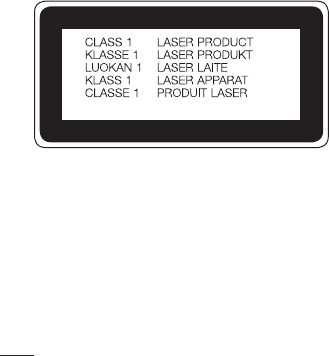
124 Safety
Laser Safety Statement
CDRH Compliance
THIS PRODUCT COMPLIES WITH APPLICABLE REQUIREMENT OF THE DHHS
PERFORMANCE STANDARD FOR LASER PRODUCT, 21 CFR SUBCHAPTER J.
Caution!
This product employs a laser system. To ensure proper use of this product, please read
this owner’s manual carefully and retain for future reference. Should the unit require
maintenance, contact an authorized service center.
Use of controls, adjustments, or the performance of procedures other than those
specified herein may result in hazardous radiation exposure.
To prevent direct exposure to laser beam, do not try to open the enclosure or make
direct contact with the laser.
Limited Warranty Statement
ARBITRATION NOTICE: THIS LIMITED WARRANTY CONTAINS AN ARBITRATION
PROVISION THAT REQUIRES YOU AND LG TO RESOLVE DISPUTES BY BINDING
ARBITRATION INSTEAD OF IN COURT, UNLESS YOU CHOOSE TO OPT OUT. IN
ARBITRATION, CLASS ACTIONS AND JURY TRIALS ARE NOT PERMITTED. PLEASE SEE
THE SECTION TITLED “PROCEDURE FOR RESOLVING DISPUTES” BELOW.

125
Safety
Warranty Laws
The following laws govern warranties that arise in retail sales of consumer goods:
• The California Song-Beverly Consumer Warranty Act [CC §§1790 et seq],
• The California Uniform Commercial Code, Division Two [Com C §§2101 et seq], and
• The federal Magnuson-Moss Warranty Federal Trade Commission Improvement Act
[15 USC §§2301 et seq; 16 CFR Parts 701– 703]. A typical Magnuson-Moss Act
warranty is a written promise that the product is free of defects or a written promise
to refund, repair, or replace defective goods. [See 15 USC §2301(6).] Remedies
include damages for failing to honor a written warranty or service contract or for
violating disclosure provisions. [See 15 USC §2310(d).] Except for some labeling and
disclosure requirements, the federal Act does not preempt state law. [See 15 USC
§2311.]
1. WHAT THIS WARRANTY COVERS:
LG offers you a limited warranty that the enclosed subscriber unit and its enclosed
accessories will be free from defects in material and workmanship, according to the
following terms and conditions:
(1) The limited warranty for the product extends for TWELVE (12) MONTHS beginning
on the date of purchase of the product with valid proof of purchase, or absent valid
proof of purchase, FIFTEEN (15) MONTHS from date of manufacture as determined
by the unit's manufacture date code.
(2) The limited warranty extends only to the original purchaser of the product and is not
assignable or transferable to any subsequent purchaser/end user.
(3) This warranty is good only to the original purchaser of the product during the
warranty period as long as it is in the U.S., including Alaska, Hawaii, U.S. Territories
and Canada.
(4) The external housing and cosmetic parts shall be free of defects at the time of
shipment and, therefore, shall not be covered under these limited warranty terms.
(5) Upon request from LG, the consumer must provide information to reasonably prove
the date of purchase.

126 Safety
(6) The customer shall bear the cost of shipping the product to the Customer Service
Department of LG. LG shall bear the cost of shipping the product back to the
consumer after the completion of service under this limited warranty.
2. WHAT THIS WARRANTY DOES NOT COVER:
(1) Defects or damages resulting from use of the product in other than its normal and
customary manner.
(2) Defects or damages from abnormal use, abnormal conditions, improper storage,
exposure to moisture or dampness, unauthorized modifications, unauthorized
connections, unauthorized repair, misuse, neglect, abuse, accident, alteration,
improper installation, or other acts which are not the fault of LG, including damage
caused by shipping, blown fuses, spills of food or liquid.
(3) Breakage or damage to antennas unless caused directly by defects in material or
workmanship.
(4) That the Customer Service Department at LG was not notified by consumer of the
alleged defect or malfunction of the product during the applicable limited warranty
period.
(5) Products which have had the serial number removed or made illegible.
(6) This limited warranty is in lieu of all other warranties, express or implied either in
fact or by operations of law, statutory or otherwise, including, but not limited to any
implied warranty of marketability or fitness for a particular use.
(7) Damage resulting from use of non LG approved accessories.
(8) All plastic surfaces and all other externally exposed parts that are scratched or
damaged due to normal customer use.
(9) Products operated outside published maximum ratings.
(10) Products used or obtained in a rental program.
(11) Consumables (such as fuses).
3. WHAT LG WILL DO:
LG will, at its sole option, either repair, replace or refund the purchase price of any

127
Safety
unit that is covered under this limited warranty. LG may choose at its option to use
functionally equivalent re-conditioned, refurbished or new units or parts or any units.
In addition, LG will not re-install or back-up any data, applications or software that you
have added to your phone. It is therefore recommended that you back-up any such
data or information prior to sending the unit to LG to avoid the permanent loss of such
information.
4. STATE LAW RIGHTS:
No other express warranty is applicable to this product. THE DURATION OF ANY
IMPLIED WARRANTIES, INCLUDING THE IMPLIED WARRANTY OF MARKETABILITY
OR MERCHANTABILITY OR FITNESS FOR A PARTICULAR PURPOSE, IS LIMITED TO
THE DURATION OF THE EXPRESS WARRANTY HEREIN. LG SHALL NOT BE LIABLE
FOR THE LOSS OF THE USE OF THE PRODUCT, INCONVENIENCE, LOSS OR ANY
OTHER DAMAGES, DIRECT OR CONSEQUENTIAL, ARISING OUT OF THE USE OF,
OR INABILITY TO USE, THIS PRODUCT OR FOR ANY BREACH OF ANY EXPRESS OR
IMPLIED WARRANTY, INCLUDING THE IMPLIED WARRANTY OF MARKETABILITY OR
MERCHANTABILITY OR FITNESS FOR A PARTICULAR PURPOSE APPLICABLE TO
THIS PRODUCT. Some states do not allow the exclusive limitation of incidental or
consequential damages or limitations on how long an implied warranty lasts; so these
limitations or exclusions may not apply to you. This warranty gives you specific legal
rights and you may also have other rights which vary from state to state.
5. HOW TO GET WARRANTY SERVICE:
To obtain warranty service, please call or fax to the following telephone numbers from
anywhere in the continental United States:
Tel. 1-800-793-8896 or Fax. 1-800-448-4026
Or visit http://www.lg.com/us/support. Correspondence may also be mailed to:
LG Electronics Service- Mobile Handsets, P.O. Box 240007, Huntsville, AL 35824
DO NOT RETURN YOUR PRODUCT TO THE ABOVE ADDRESS. Please call or write for
the location of the LG authorized service center nearest you and for the procedures for
obtaining warranty claims.

128 Safety
PROCEDURE FOR RESOLVING DISPUTES:
ALL DISPUTES BETWEEN YOU AND LG ARISING OUT OF OR RELATING IN ANY
WAY TO THIS LIMITED WARRANTY OR THE PRODUCT SHALL BE RESOLVED
EXCLUSIVELY THROUGH BINDING ARBITRATION, AND NOT IN A COURT OF
GENERAL JURISDICTION. BINDING ARBITRATION MEANS THAT YOU AND LG ARE
EACH WAIVING THE RIGHT TO A JURY TRIAL AND TO BRING OR PARTICIPATE IN A
CLASS ACTION.
Defi nitions. For the purposes of this section, references to “LG” mean LG Electronics
MobileComm U.S.A., Inc., its parents, subsidiaries and affi liates, and each of their
offi cers, directors, employees, agents, benefi ciaries, predecessors in interest,
successors, assigns and suppliers; references to “dispute” or “claim” shall include
any dispute, claim or controversy of any kind whatsoever (whether based in
contract, tort, statute, regulation, ordinance, fraud, misrepresentation or any other
legal or equitable theory) arising out of or relating in any way to the sale, condition
or performance of the product or this Limited Warranty.
Agreement to Binding Arbitration and Class Action Waiver. You and LG agree to
resolve any claims between us only by binding arbitration on an individual basis,
unless you opt out as provided below. Any dispute between you and LG shall not
be combined or consolidated with a dispute involving any other person’s or entity’s
product or claim. More specifi cally, without limitation of the foregoing, any dispute
between you and LG shall not under any circumstances proceed as part of a class
or representative action. Instead of arbitration, either party may bring an individual
action in small claims court, but that small claims court action may not be brought
on a class or representative basis.
Arbitration Rules and Procedures. To begin arbitration of a claim, either you or LG
must make a written demand for arbitration. The arbitration will be administered by
the American Arbitration Association (AAA) and will be conducted before a single
arbitrator under the AAA’s Consumer Arbitration Rules that are in effect at the time
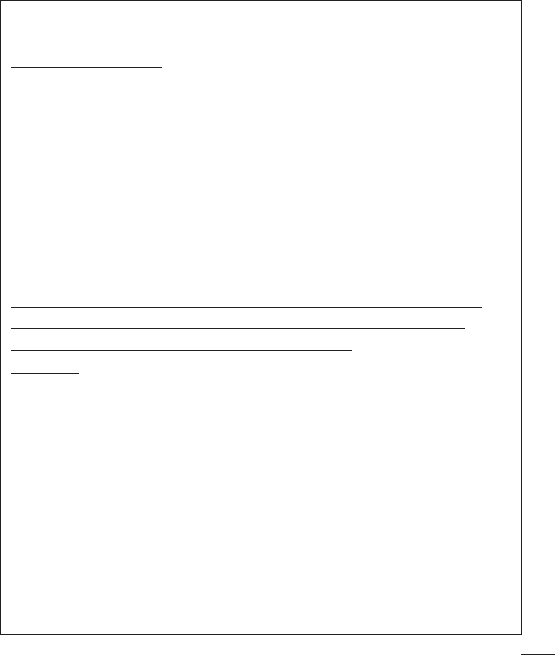
129
Safety
the arbitration is initiated (referred to as the “AAA Rules”) and under the procedures
set forth in this section. The AAA Rules are available online at
www.adr.org/consumer. Send a copy of your written demand for arbitration, as
well as a copy of this provision, to the AAA in the manner described in the AAA
Rules. You must also send a copy of your written demand to LG at LG Electronics,
USA, Inc. Attn: Legal Department-Arbitration 1000 Sylvan Avenue Englewood
Cliffs, NJ 07632. If there is a confl ict between the AAA Rules and the rules set
forth in this section, the rules set forth in this section will govern. This arbitration
provision is governed by the Federal Arbitration Act. Judgment may be entered on
the arbitrator’s award in any court of competent jurisdiction. All issues are for the
arbitrator to decide, except that issues relating to the scope and enforceability of the
arbitration provision and to the arbitrability of the dispute are for the court to decide.
The arbitrator is bound by the terms of this provision.
Governing Law: The law of the state of your residence shall govern this Limited
Warranty and any disputes between us except to the extent that such law is
preempted by or inconsistent with applicable federal law.
Fees/Costs. You do not need to pay any fee to begin an arbitration. Upon receipt
of your written demand for arbitration, LG will promptly pay all arbitration fi ling
fees to the AAA unless you seek more than $25,000 in damages, in which case
the payment of these fees will be governed by the AAA Rules. Except as otherwise
provided for herein, LG will pay all AAA fi ling, administration and arbitrator fees
for any arbitration initiated in accordance with the AAA Rules and this arbitration
provision. If you prevail in the arbitration, LG will pay your reasonable attorneys’
fees and expenses to the extent required by applicable law. If the arbitrator fi nds
either the substance of your claim or the relief sought in the demand is frivolous
or brought for an improper purpose (as measured by the standards set forth in
Federal Rule of Civil Procedure 11(b)), then the payment of all arbitration fees will
be governed by the AAA Rules. In such a situation, you agree to reimburse LG for
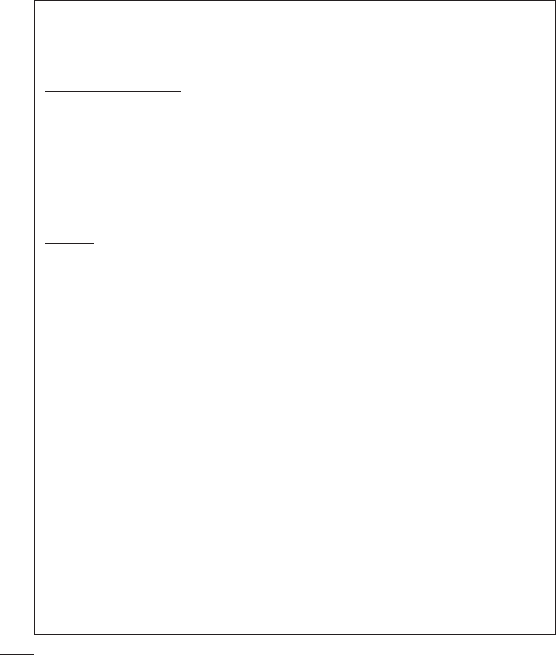
130 Safety
all monies previously disbursed by it that are otherwise your obligation to pay under
the AAA Rules. Except as otherwise provided for, LG waives any rights it may have
to seek attorneys’ fees and expenses from you if LG prevails in the arbitration.
Hearings and Location. If your claim is for $25,000 or less, you may choose to
have the arbitration conducted solely on the basis of (1) documents submitted to
the arbitrator, (2) through a telephonic hearing, or (3) by an in-person hearing as
established by the AAA Rules. If your claim exceeds $25,000, the right to a hearing
will be determined by the AAA Rules. Any in-person arbitration hearings will be held
at a location within the federal judicial district in which you reside unless we both
agree to another location or we agree to a telephonic arbitration.
Opt Out. You may opt out of this dispute resolution procedure. If you opt out, neither
you nor LG can require the other to participate in an arbitration proceeding. To opt
out, you must send notice to LG no later than 30 calendar days from the date of
the fi rst consumer purchaser’s purchase of the product by either: (i) sending an
e-mail to optout@lge.com, with the subject line: “Arbitration Opt Out” or (ii) calling
1-800-980-2973. You must include in the opt out e-mail or provide by telephone:
(a) your name and address; (b) the date on which the product was purchased;
(c) the product model name or model number; and (d) the IMEI or MEID or Serial
Number, as applicable (the IMEI or MEID or Serial Number can be found (i) on the
product box; (ii) on a label on the back of the product beneath the battery, if the
battery is removable; or (iii) from the settings menu via the following path: Settings
> General > About phone > Status). You may only opt out of the dispute resolution
procedure in the manner described above (that is, by e-mail or telephone); no other
form of notice will be effective to opt out of this dispute resolution procedure. Opting
out of this dispute resolution procedure will not affect the coverage of the Limited
Warranty in any way, and you will continue to enjoy the full benefi ts of the Limited
Warranty. If you keep this product and do not opt out, then you accept all terms and
conditions of the arbitration provision described above.

Regulatory information
To view regulatory marks and related information on your phone, go to Settings
General
Regulatory and Safety.
