LG Electronics USA HW300YJE DLP PROJECTOR User Manual EMISSION TEST REPORT
LG Electronics USA DLP PROJECTOR EMISSION TEST REPORT
Users Manual
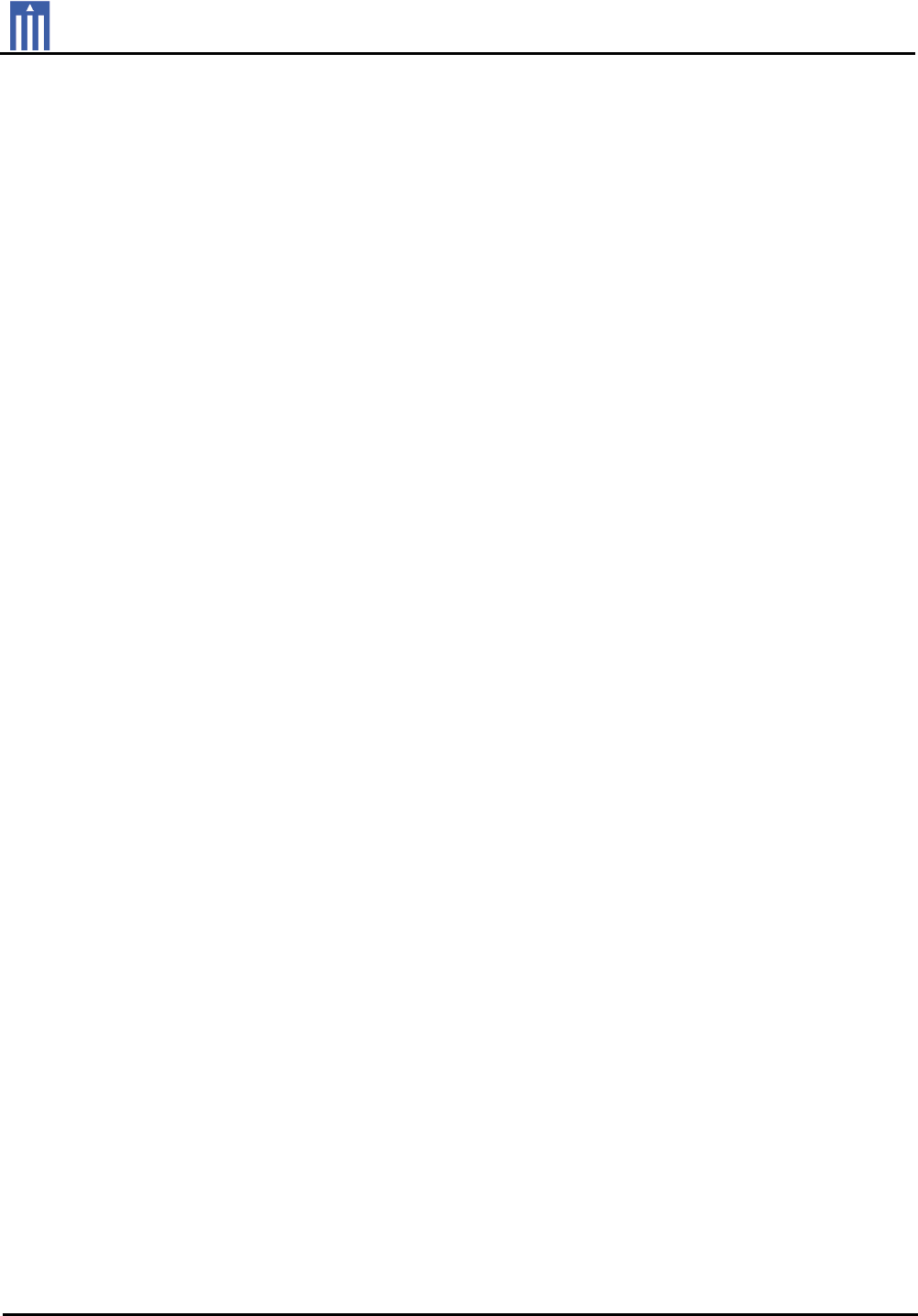
Order Number
: GETEC-C1-11-098
FCC Part 15 subpart B
Test Report Number
: GETEC-E3-11-039
Page 1 / 1
EUT Type: DLP PROJECTOR
FCC ID.: BEJHW300YJE
APPENDIX G
: USER’S MANUAL
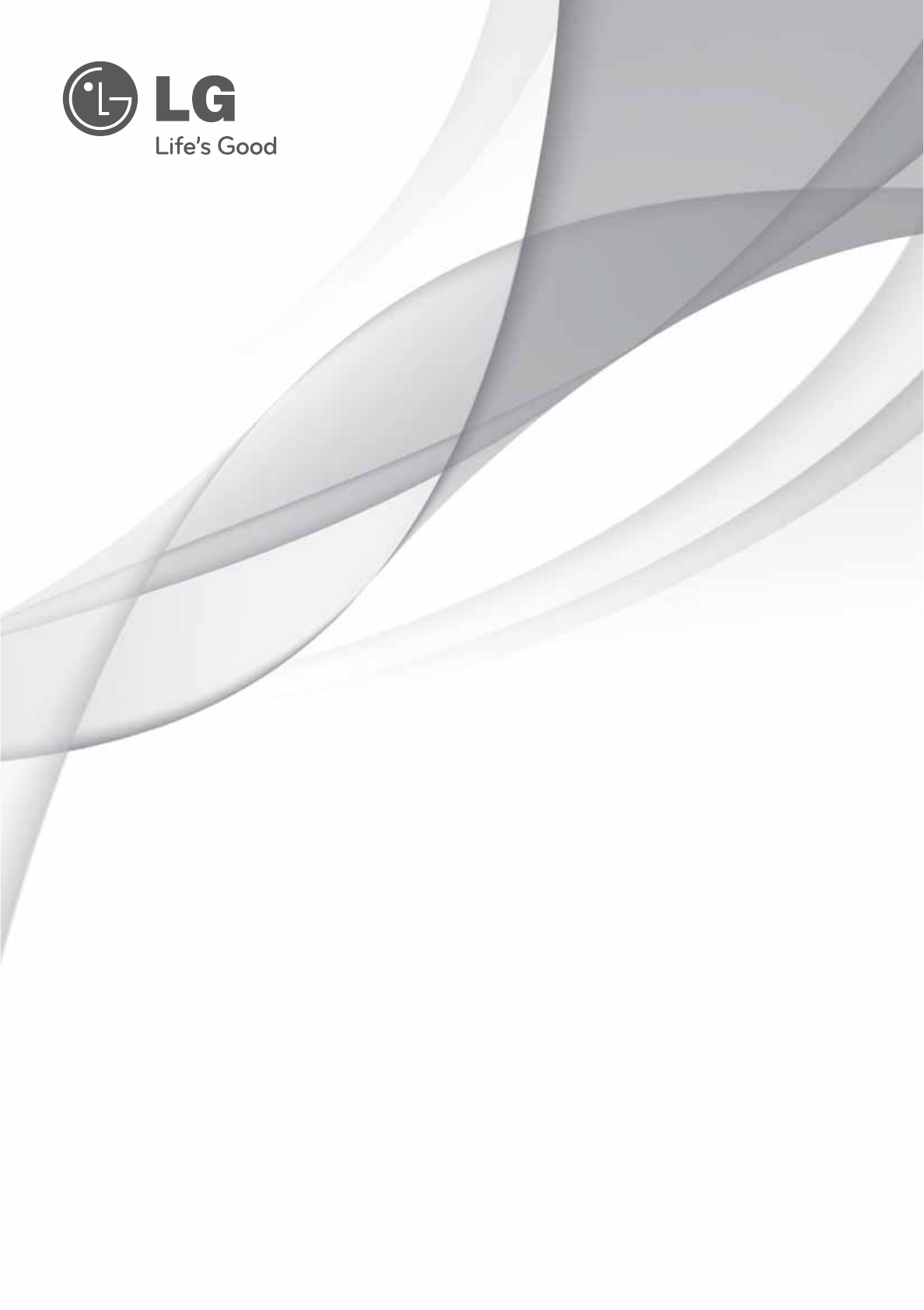
OWNER’S MANUAL
DLP PROJECTOR
HW300Y
HW300G
Please read this manual carefully before operating
your set and retain it for future reference.
www.lg.com
P/NO : MFL67213802(1105-REV00)
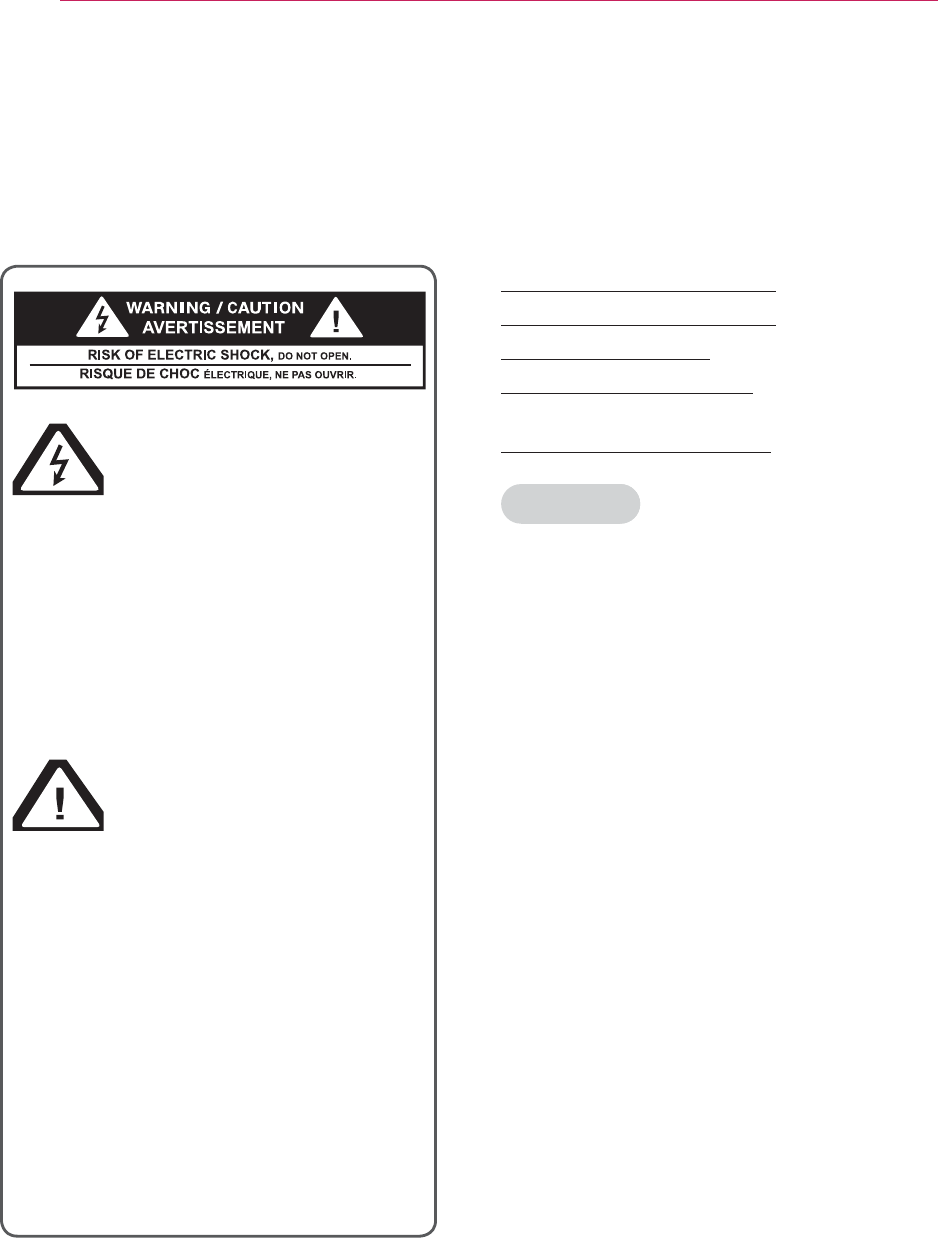
2SAFETY INSTRUCTIONS
SAFETY INSTRUCTIONS
Please take note of the safety instructions to prevent any potential accident
or misuse of the projector.
Read these instructions.
Keep these instructions.
Heed all warnings.
Follow all instructions.
Indoor Installation
WARNING
y Do not place the Projector in direct
sunlight or near heat sources such as
radiators, fires, stove etc.
- This may cause a fire hazard.
y Do not place flammable materials in,
on or near the projector.
- This may cause a fire hazard.
y Do not hang on the installed projector.
- It may cause the projector to fall,
causing injury or death.
y Do not block the vents of the projector
or restrict air-flow in any way.
- This would cause the internal
temperature to increase and could
cause a fire hazard or damage to the
unit.
y Do not place the projector close to
sources of steam or oil such as a
humidifier.
- This may create a fire hazard or an
electric shock hazard.
y Do not place the projector where it
might be exposed to excessive dust.
- This may cause a fire hazard or
damage to the unit.
y Do not use the projector in a damp
place such as a bathroom where it is
likely to get wet.
- This may cause a fire or an electric
shock hazard.
The lightning flash with
arrowhead symbol, within
an equilateral triangle,
is intended to alert the user to
the presence of uninsulated
“dangerous voltage” within the
product’s enclosure that may
be of sufficient magnitude to
constitute a risk of electric shock
to persons.
The exclamation point
within an equilateral
triangle is intended to
alert the user to the presence
of important operating and
maintenance (servicing)
instructions in the literature
accompanying the appliance.
WARNING/CAUTION
- TO REDUCE THE RISK OF FIRE
AND ELECTRIC SHOCK, DO NOT
EXPOSE THIS PRODUCT TO
RAIN OR MOISTURE.
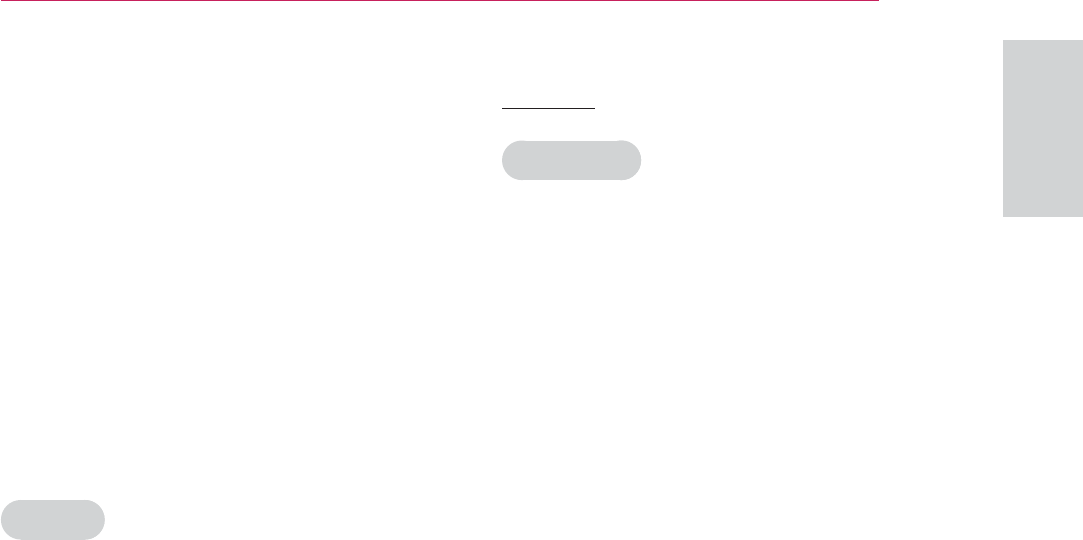
3
SAFETY INSTRUCTIONS
ENGLISH
y Do not place the projector directly on a
carpet, rug or place where ventilation
is restricted.
- This would cause its internal
temperature to increase and might
create a fire hazard or damage the
unit.
y Ensure good ventilation around the
projector. The distance between the
projector and the wall should be more
than 30 cm.
- An excessive increase in its internal
temperature may cause a fire hazard
or damage to the unit.
NOTES
y When installing the projector on a
table, be careful not to place it near
the edge.
- The projector could fall causing injury
and damage to the projector. Only
use a suitable stand.
y Disconnect from the power supply
and remove all connections before
moving, or cleaning.
y Only use the projector on a level and
stable surface.
- It may fall and cause injury and/or
damage to the unit.
y Do not drop the projector when
connecting to a external devices.
- This may cause injury and/or damage
to the unit.
Power
WARNING
y This Projector has a three-
prong grounded AC plug.It
must be connected to a three-
prong grounded AC outlet.
If grounding methods are not
possible, have a qualified electrician
install a separate circuit breaker.
Do not try to ground the unit by
connecting it to telephone wires,
lightening rods, or gas pipes.
y The power cord should be inserted
fully into the power outlet to avoid a
fire hazard.
- This may cause a fire hazard or
damage the unit.
y Do not place heavy objects on the
power cord.
- This may cause a fire or an electric
shock hazard.
y Never touch the power plug with a
wet hand.
- This may cause an electric shock
hazard.
y Do not plug-in too many items into
one power outlet.
- It may result in overheating of the
outlet and create a fire hazard.
y Prevent dust from collecting on the
power plug pins or outlet.
- This may cause a fire hazard.

4SAFETY INSTRUCTIONS
NOTES
y Hold the plug firmly when unplugging.
If you pull the cord, it may be
damaged.
- This may cause a fire hazard.
y Do not use if the power cord or the
plug is damaged or any part of the
power outlet is loose.
- This may cause a fire or an electric
shock hazard or damage to the unit.
y Ensure the power cord does not come
into contact with sharp or hot objects.
- This may cause a fire or an electric
shock hazard or damage to the unit.
y Place the projector where people will
not trip or tread on the power cord.
- This may cause a fire or an electric
shock hazard or damage to the unit.
y Do not turn the projector On/Off by
plugging-in or unplugging the power
plug to the wall outlet. (Allow the unit
to cool before removing power.)
- It may cause mechanical failure or
could cause an electric shock.
Using
WARNING
y Do not place anything containing
liquid on top of the projector such as
flowerpot, cup, cosmetics or candle.
- This may cause a fire hazard or
damage to the unit.
y In case of impact shock or damage to
the projector switch it off and unplug it
from the power outlet and contact an
authorized service center.
- This may cause a fire or an electric
shock hazard or damage to the unit!
y Do not allow any objects to fall into
the projector.
- This may cause an electric shock
hazard or damage to the unit!
y If water is spilt into the projector
unplug it from the power supply
immediately and consult your Service
Agent.
- This may cause an electric shock
hazard or damage to the unit!
y Dispose of used batteries carefully
and safely.
- In the case of a battery being
swallowed by a child please consult a
doctor immediately.
y Do not remove any covers. High risk
of Electric Shock.
y Don’t look directly into the lens when
the projector is in use. Eye damage
may occur.
y Do not touch metal parts during or
soon after operation since the vents
will remain very hot.
y If the projector is in a room that
experiences a gas leak, do not touch
the projector.
- It can cause a fire or a burn by a
spark.
y Always open the lens door or remove
the lens cap when the projector is on.
y Never touch this apparatus or power
cord during a thunder or lightning
storm.
- This may cause an electric shock
hazard.
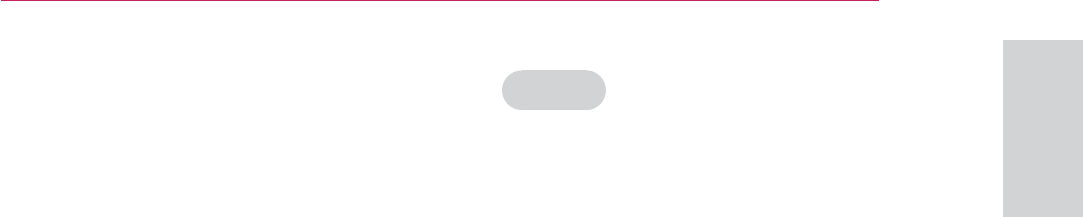
5
SAFETY INSTRUCTIONS
ENGLISH
y CAUTION concerning the Power Cord
It is recommend that most appliances
be placed on a dedicated circuit;
that is, a single outlet circuit which
powers only that appliance and has no
additional outlets or branch circuits.
Check the specification page of this
owner’s manual to be certain.
Do not overload wall outlets.
Overloaded wall outlets, loose or
damaged wall outlets, extension cords,
frayed power cords, or damaged or
cracked wire insulation are dangerous.
Any of these conditions could result
in electric shock or fire. Periodically
examine the cord of your appliance,
and if its appearance indicates
damage or deterioration, unplug it,
discontinue use of the appliance, and
have the cord replaced with an exact
replacement part by authorized service
personnel.
Protect the power cord from physical
or mechanical abuse, such as being
twisted, kinked, pinched, closed in a
door, or walked upon. Pay particular
attention to plugs, wall outlets, and
the point where the cord exits the
appliance.
NOTES
y Do not place heavy objects on top of
projector.
- This may cause mechanical failure or
personal injury.
y Take care not to impact the lens
particularly when moving the projector.
y Do not touch the lens of the projector.
It is delicate and easily damaged.
y Do not use any sharp tools on the
projector as this will damage the
casing.
y In the event that an image does not
appear on the screen please switch it
off and unplug it from the power outlet
and contact your Service Agent.
- This may cause a fire or an electric
shock hazard or damage to the unit!
y Do not drop the projector or allow
impact shock.
- This may cause mechanical failure or
personal injury.
y Keep the proper distance from the
product.
- Your vision may be impaired if you
look at the product too closely.
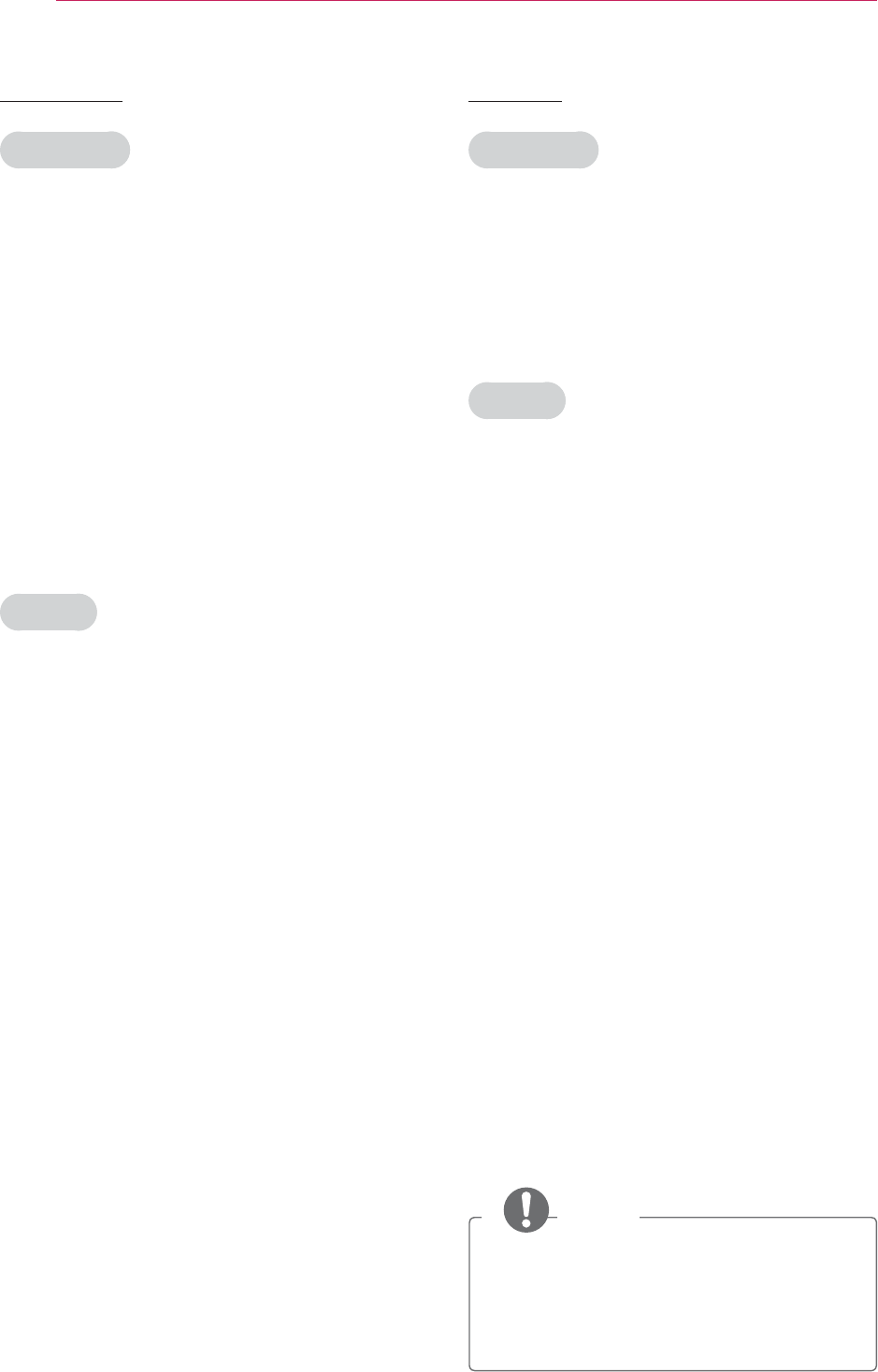
6SAFETY INSTRUCTIONS
Cleaning
WARNING
y Do not use water while cleaning the
projector.
- This may cause damage to the
projector or an electric shock hazard.
y In the unlikely event of smoke or a
strange smell from the projector,
switch it off, unplug it from the wall
outlet and contact your dealer or
service center.
- This may cause a fire or an electric
shock hazard or damage to the unit!
y Use an air spray or soft cloth that is
moist with a neutral detergent and
water for removing dust or stains on
the projection lens.
NOTES
y Contact the Service Center once a
year to clean the internal parts of the
projector.
- Accumulated dust can cause
mechanical failure.
y When cleaning the plastic parts such
as projector case, unplug the power
and wipe it with a soft cloth. Do not
use cleanser, spray water or wipe
with a wet cloth. Especially, never use
cleanser (glass cleaner), automobile
or industrial shiner, abrasive or
wax, benzene, alcohol etc., which
can damage the product. Use an
air spray or soft cloth that is moist
with a neutral detergent and water
for removing dust or stains on the
projection lens.
- It can cause fire, electric shock
or product damage (deformation,
corrosion and damage).
Others
WARNING
y Do not attempt to service the
projector yourself. Contact your dealer
or service center.
- This may cause damage to the
projector and could give an electric
Shock as well as invalidating the
warranty.
NOTES
y Do not mix new batteries with old
batteries.
- This may cause the batteries to
overheat and leak.
y Be sure to unplug if the projector is
not to be used for a long period.
- Accumulated dust may cause a fire
hazard or damage to the unit!
y Only use the specified type of battery.
- This could cause damage to the
remote control.
Additional information
of the manual
The owner’s manual in a PDF file
format is supplied on a CD. Install the
Adobe Acrobat Reader to view the
owner’s manual on your PC.
1 Insert the supplied CD. The web
page appears automatically.
2 Click Owner’s Manual on the web
page.
3 View the owner’s manual.
NOTE
y If the web page does not appear
automatically, access My computer
and then click LG and index.htm to
view

7
TABLE OF CONTENTS
ENGLISH
NETCAST 26
- Using NETCAST 26
MY MEDIA 30
- Connecting USB Storage Devices
30
- Connecting DLNA DMP (Digital
Living Network Alliance, Digital
Media Player) 32
- Connecting DLNA DMR (Digital
Living Network Alliance, Digital
Media Render) 36
- MOVIE LIST 37
- PHOTO LIST 41
- MUSIC LIST 43
- FILE VIEWER 44
PLAY GAME 45
CUSTOMIZING SETTINGS 46
The SETUP Menu 46
MAKING CONNECTIONS 47
Connecting to a HD receiver, DVD, or
VCR player 48
- HDMI Connection 48
- Component Connection 48
- Composite Connection 49
Connecting to a PC 49
- RGB Connection 49
Connecting to a Headphone 50
MAINTENANCE 51
Cleaning the Projector 51
- Cleaning the lens 51
- Cleaning the Projector Case 51
How to Fix the Lens Cap 51
SPECIFICATIONS 52
SAFETY INSTRUCTIONS 2
Additional information of the manual 6
ASSEMBLING AND PREPAR-
ING 8
Unpacking 8
Optional Extras 9
Parts and Buttons 10
Installation 11
- Installation Precautions 11
- Basic Operation of the Projector 12
REMOTE CONTROL 13
Remote control (FOR HW300Y) 13
Remote control (FOR HW300G) 15
WATCHING PROJECTOR 17
Watching Projector 17
- Turning on for the First Time 17
- Focus and Position of the Screen
Image 17
- Operating the Projector 17
Using Additional Options 18
- Adjusting Aspect Ratio 18
- Adjusting Keystone 19
- Using the Input List 19
- Blank Function 20
Using the Quick Menu 20
ENTERTAINMENT 21
Network Connection 21
- Connecting to a Wireless Network
21
- Connecting to a Wireless Network
22
- Tips for Network Setting 24
- Network Status 26
TABLE OF CONTENTS
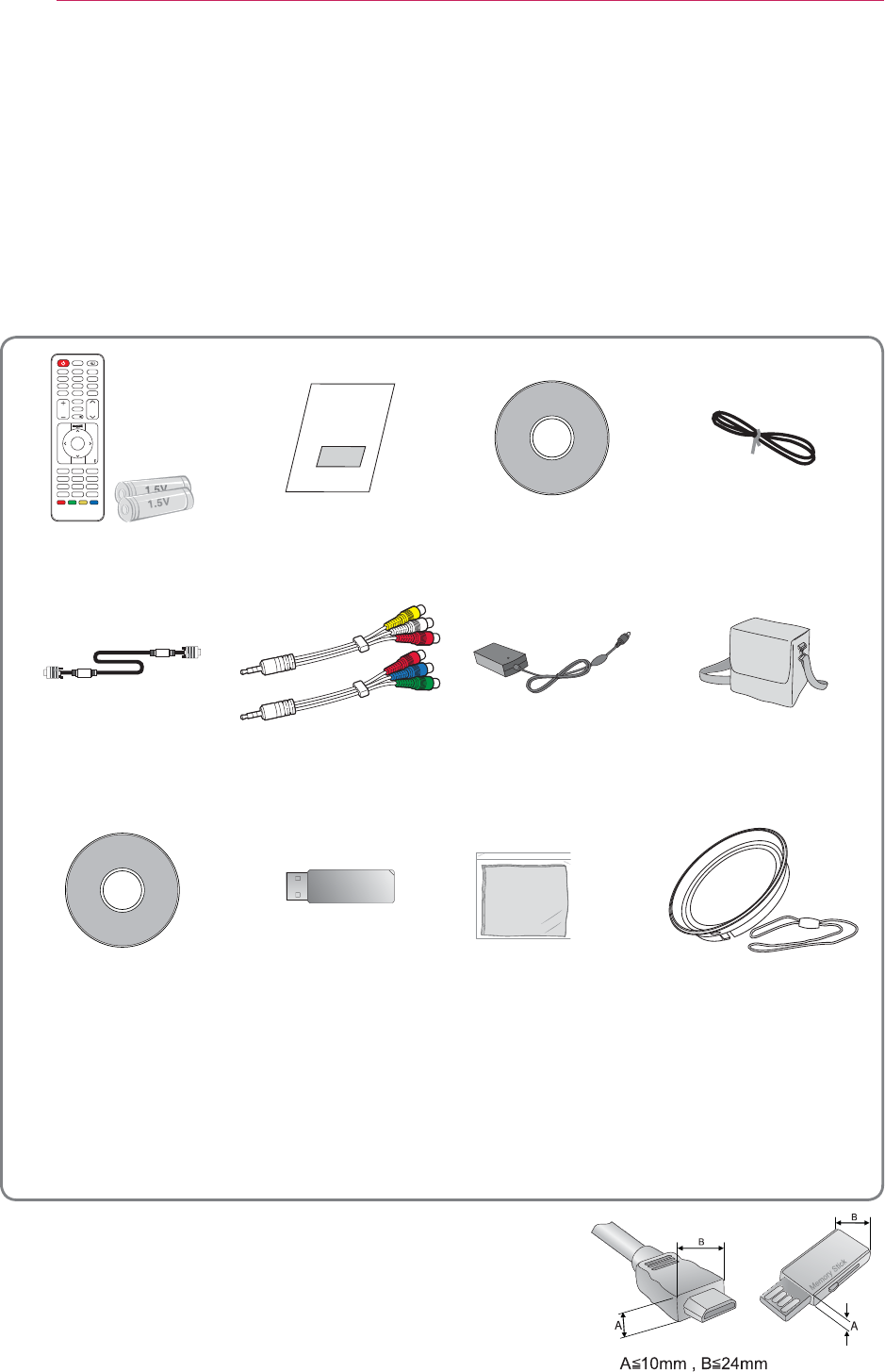
8ASSEMBLING AND PREPARING
ASSEMBLING AND PREPARING
Unpacking
Check your product box for the following items. If there are any missing
accessories, contact the local dealer where you purchased your product.
The illustrations in this manual may differ from the actual product and item.
86%
ᰧᰦᰨ
ᰪᰩ
%/$1.
6/((3
3,&785(67,//
.H\،Vᯝ.H\،Vᯜ
92/ 3$*(
*+,
3456
$%&
-./
789
'()
012
:;<=
0<0(',$
0$5.
5$7,2
0(18 40(18
ᰙ
%$&. (;,7$872
2.
ᯙ
&+$5180
087(
'(/(7(
,1387
Remote Control
and Batteries (AAA) Owner’s manual CD Owner's
manual Power Cord
Computer Cable
Composite/
Component
Gender cable
AC-DC Adapter Portable bag
Nero MediaHome4
Essentials CD
(For HW300Y)
Wireless LAN
for Broadband/
DLNA Adaptor
(AN-WF100)
(For HW300Y)
Polishing Cloth Lens Cap and
Strap
y Note that clearance is limited between the USB and
HDMI inputs. Using devices of a non-standard size
may block other ports.
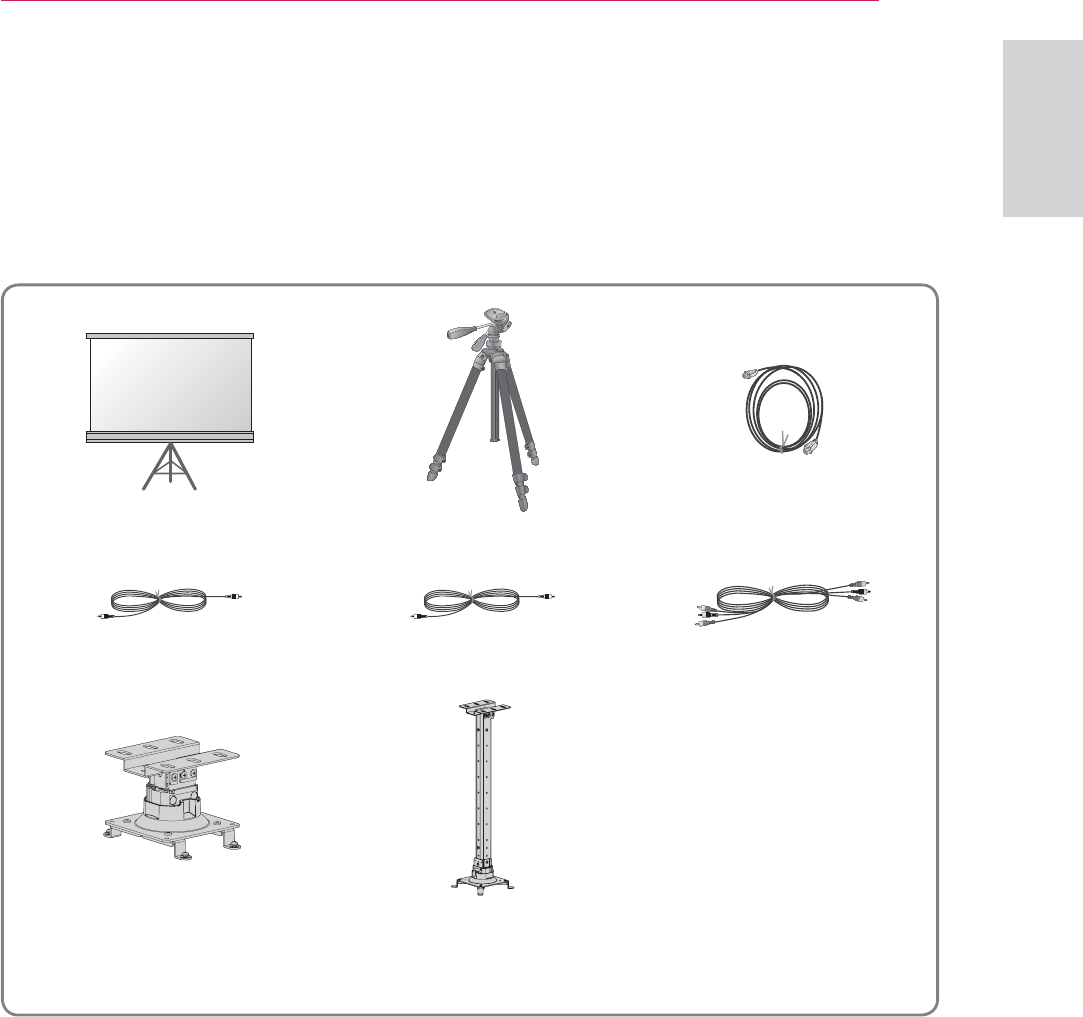
9
ASSEMBLING AND PREPARING
ENGLISH
Optional Extras
Optional extras can be changed or modified for quality improvement without any
notification.
Contact your dealer for buying these items.
1 Use screw size: M4x6-M4x8
Projection Screen Tripod HDMI Cable
Video Cable Audio Cable Component Cable
AJ-CB2 AJ-CB2+AJ-CS60
Ceiling Mounting Bracket1

10 ASSEMBLING AND PREPARING
Parts and Buttons
* This projector is manufactured using high-precision technology. You may,
however, see on the Projector screen tiny black points and/or bright points (red,
blue, or green). This can be a normal result of the manufacturing process and
does not always indicate a malfunction.
'&,1
5*%,1
$9,1&20321(17,1
Exhaustion
Direction1
Speaker
Focus ring
lens2
Button Description
(POWER) Turns the projector ON/OFF.
(MENU) Displays or closes menus.
VOL -, + Adjusts the volume level.
∧, ∨, <, > Adjusts functions of menus.
ᯙ(OK) Checks present mode and saves the change of functions.
1 High heat, keep the area near the exhaust clear.
2 Do not touch the lens when using the projector or opening the lens cap.
Control panel Rear Connection panel
92/
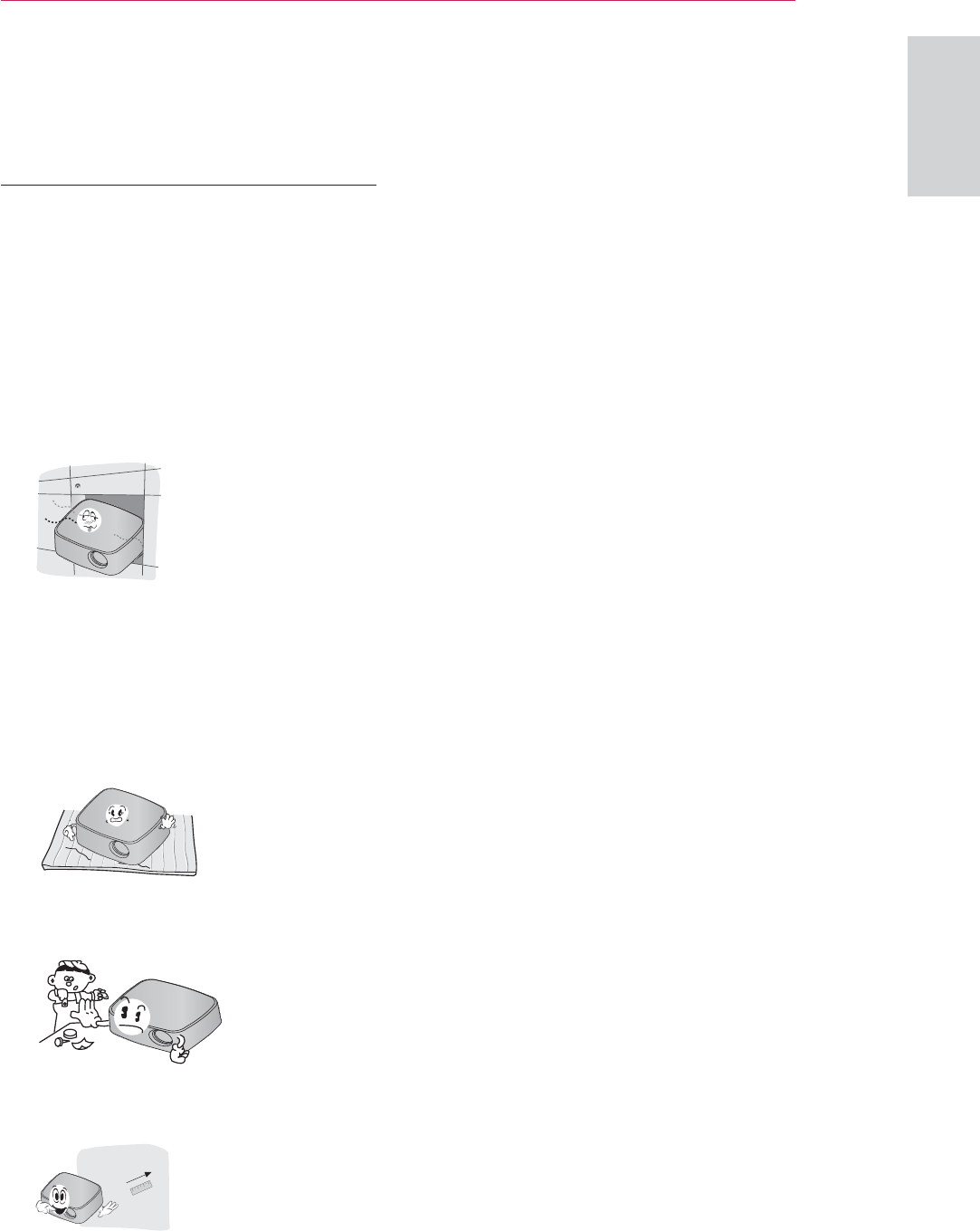
11
ASSEMBLING AND PREPARING
ENGLISH
Installation
Installation Precautions
y Always provide proper ventilation for
this projector.
- The projector is equipped with
ventilation holes. Do not block or
place anything near these holes.
Internal heat build-up may occur,
causing picture degradation or
damage to the projector.
- Do not place the projector on
a carpet, rug or other similar
surface. It may prevent a adequate
ventilation of the projector bottom.
This product should be mounted to
a wall or ceiling only.
- Never push the projector or spill
any kind of liquid into the projector.
- Leave an adequate distance (30
cm or more) around the projector.
y Place this projector in adequate
temperature and humidity
conditions.
- Install this projector only in
a location where adequate
temperature and humidity is
available. (See p.52)
y Don’t place the projector where it
can be covered with excessive dust.
- This may cause overheating of the
projector.
y Do not obstruct the slots and
openings of the projector. This may
cause overheating and cause a fire
hazard.
y This projector is manufactured using
high-precision technology. You may,
however, see tiny black points and/
or bright points (red, blue or green)
that continuously appear on the
projector Screen. This is a normal
result of the manufacturing process
and does not indicate a malfunction.
y The remote control may not
work when a lamp equipped
with electronic ballast or a three-
wavelength lamp is installed.
Replace those lamps with
international standard products to
use the remote control normally.
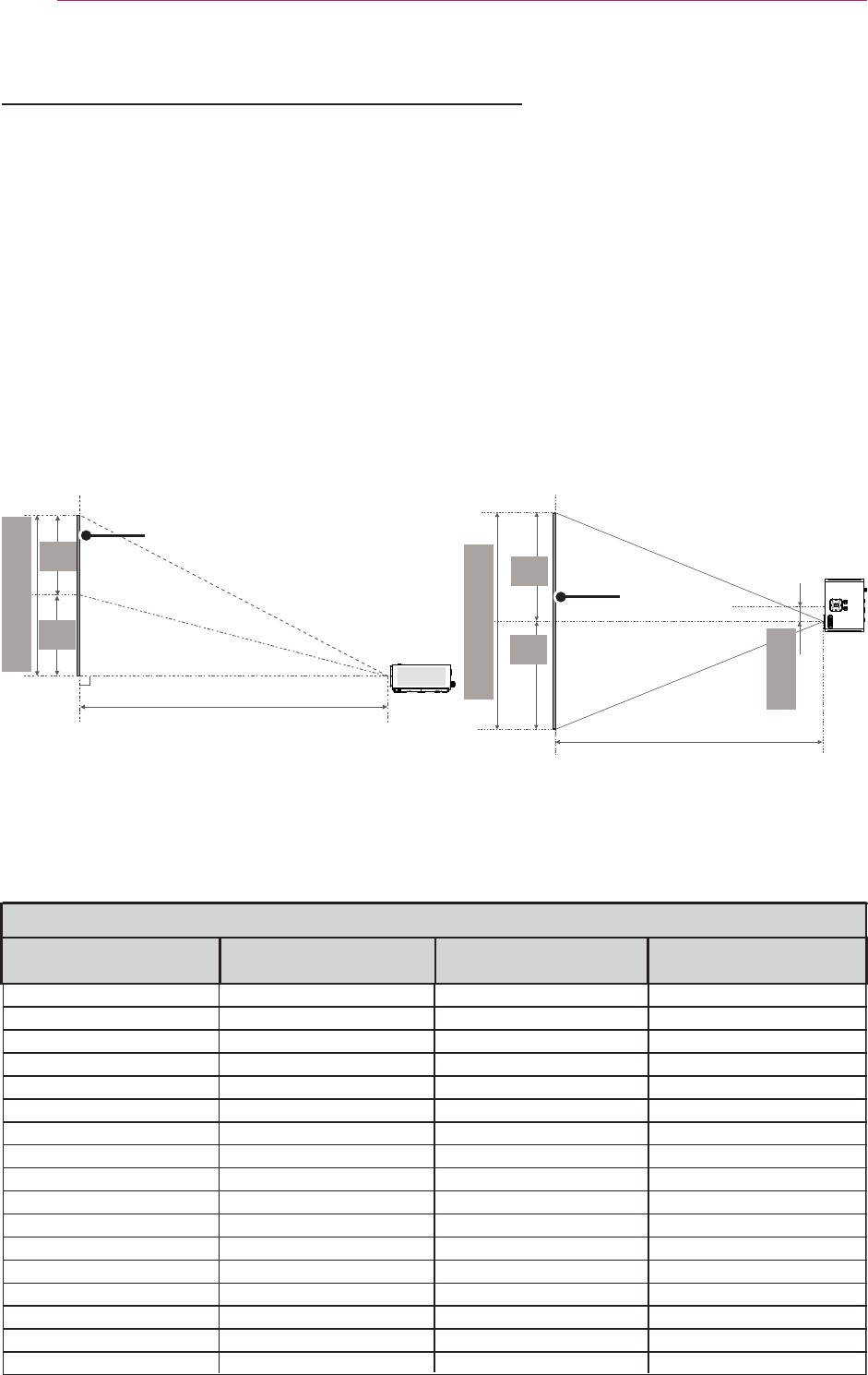
12 ASSEMBLING AND PREPARING
Basic Operation of the Projector
1 Place the projector on a sturdy and horizontal surface.
2 Place the projector with the desired distance from the screen. The distance
between the projector and the screen determines the actual size of the image.
3 Position the projector so that the lens is set at a right angle to the screen. If the
projector is not set at a right angle, the screen image will be crooked. Although,
slight angles can be counteracted using the Keystone adjustement. (See p.19).
4 After placing the projector in its desired location, connect the video input(s).
Then connect the power cable to the projector and the wall outlet.
Projection offset ratio: 100%
Vertical Size (X)
X/2
X/2
Horizontal Size (Y)
Y/2
Y/2
Screen
Projection distance (D) Projection distance (D)
Screen
51 mm
508
635
762
889
1016
1143
1270
1397
1524
1651
1778
1905
2032
2159
2286
2413
2540
431
538
646
754
861
969
1077
1185
1292
1400
1508
1615
1723
1831
1938
2046
2154
269
337
404
471
539
606
673
741
808
875
943
1010
1077
1145
1212
1279
1347
586
737
887
1038
1200
1342
1492
1643
1794
1947
2097
2248
2399
2552
2702
2853
3004
16 : 9 Scale
Diagonal Size (mm) Horizontal Size (Y) (mm) Vertical Size (X) (mm) Projection Distance (D)
(mm)
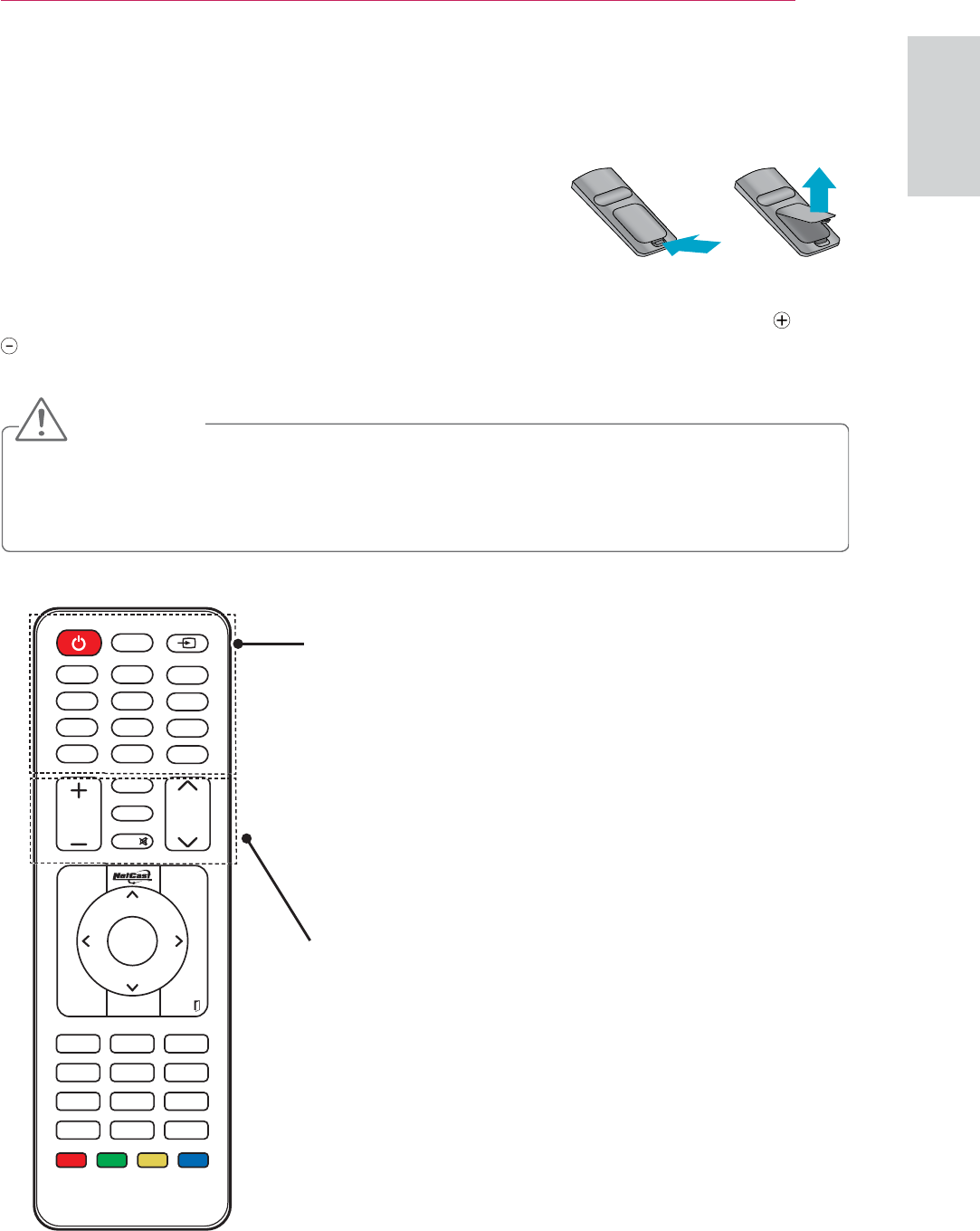
13
REMOTE CONTROL
ENGLISH
REMOTE CONTROL
REMOTE CONTROL (FOR
HW300Y)
The descriptions in this manual are based on the buttons
on the remote control. Please read this manual carefully and use the projector correctly. To
replace batteries, open the battery cover, replace batteries (1.5 V AAA) matching the and
ends to the label inside the compartment, and close the battery cover. To remove the
batteries, perform the installation actions in reverse.
CAUTION
y RISK OF EXPLOSION IF BATTERY IS REPLACED WITH AN INCORRECT TYPE.
DISPOSE OF USED BATTERIES AT A RECYCLING DROP-OFF LOCATION.
y Do not mix old and new batteries, as this may damage the remote control.
86%
ᰧᰦᰨ
ᰪᰩ
%/$1.
6/((3
3,&785(67,//
.H\،Vᯝ.H\،Vᯜ
92/ 3$*(
*+,
3456
$%&
-./
789
'()
012
:;<=
0<0(',$
0$5.
5$7,2
0(18 40(18
ᰙ
%$&. (;,7$872
2.
ᯙ
&+$5180
087(
'(/(7(
,1387
POWER
Turns the projector on or off.
USB/MY MEDIA
Access MY MEDIA.
INPUT
Changes the input source.
Alphanumeric buttons
Enters letters and numbers.
SLEEP
Sets the length of time until the projector to turns off.
VOL
Adjusts the volume level.
MARK
Selects a menu or option.
CHAR/NUM
Switches between Letter and Number input modes.
RATIO
Resizes an image.
DELETE
Deletes letters and numbers.
MUTE
Mutes all sounds
PAGE
Moves to the previous or next screen.
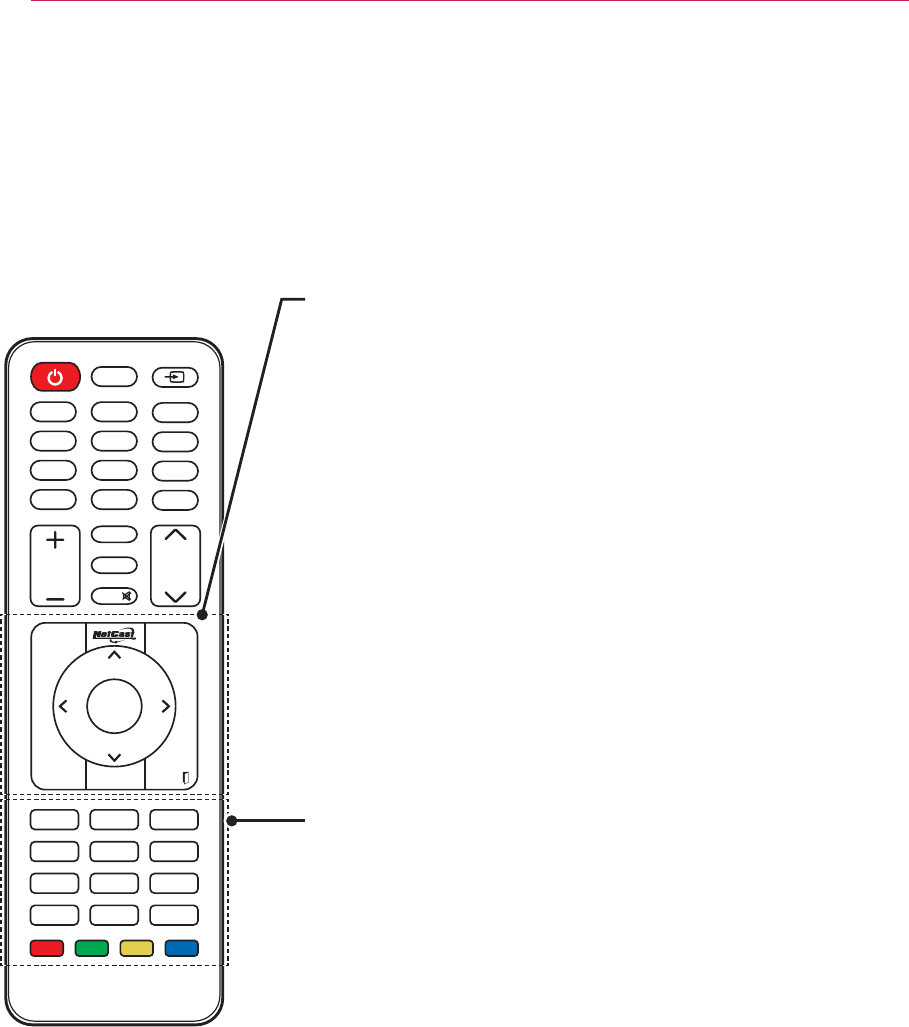
14 REMOTE CONTROL
86%
ᰧᰦᰨ
ᰪᰩ
%/$1.
6/((3
3,&785(67,//
.H\،Vᯝ.H\،Vᯜ
92/ 3$*(
*+,
3456
$%&
-./
789
'()
012
:;<=
0<0(',$
0$5.
5$7,2
0(18 40(18
ᰙ
%$&. (;,7$872
2.
ᯙ
&+$5180
087(
'(/(7(
,1387
MENU
Accesses on Screen Menus..
NETCAST
Select the desired NETCAST menu source.
Q.MENU
Accesses the quick menu.
Navigation buttons (up/down/left/right)
Scrolls through menus or options.
OK
Selects menus or options and confirms your input.
BACK
Returns to the previous level.
AUTO
Automatically adjusts the input from a computer..
EXIT
Clears all on-screen displays and returns to projector
viewing.
Control buttons
Controls the NETCAST or MY MEDIA.
BLANK
Turns the projector screen on or off.
STILL
Freeze the moving image.
Functions as the STILL button in any mode other than
DivX.
PICTURE
Adjusts Keystone.Change the image mode.
Key's
Adjusts Keystone.
Color buttons
These access special functions in some menus.
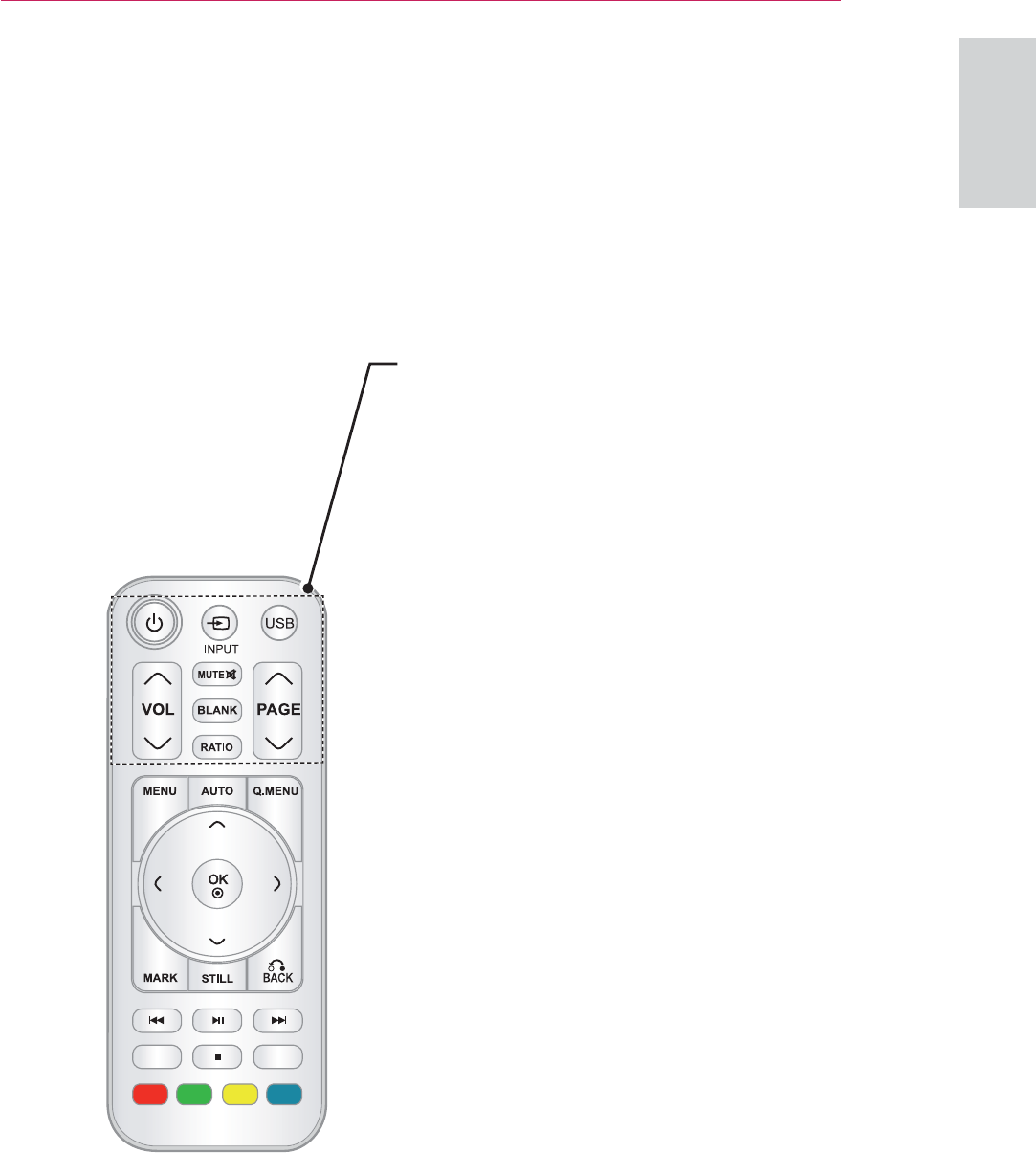
15
REMOTE CONTROL
ENGLISH
REMOTE CONTROL (FOR HW300G)
.H\،Vᯜ .H\،Vᯝ
0<0(',$
POWER
Turns the projector on or off.
INPUT
Changes the input source.
USB/MY MEDIA
Access MY MEDIA.
VOL
Adjusts the volume level.
MUTE
Mutes all sounds
BLANK
Turns the projector screen on or off.
RATIO
Resizes an image.
PAGE
Moves to the previous or next screen.
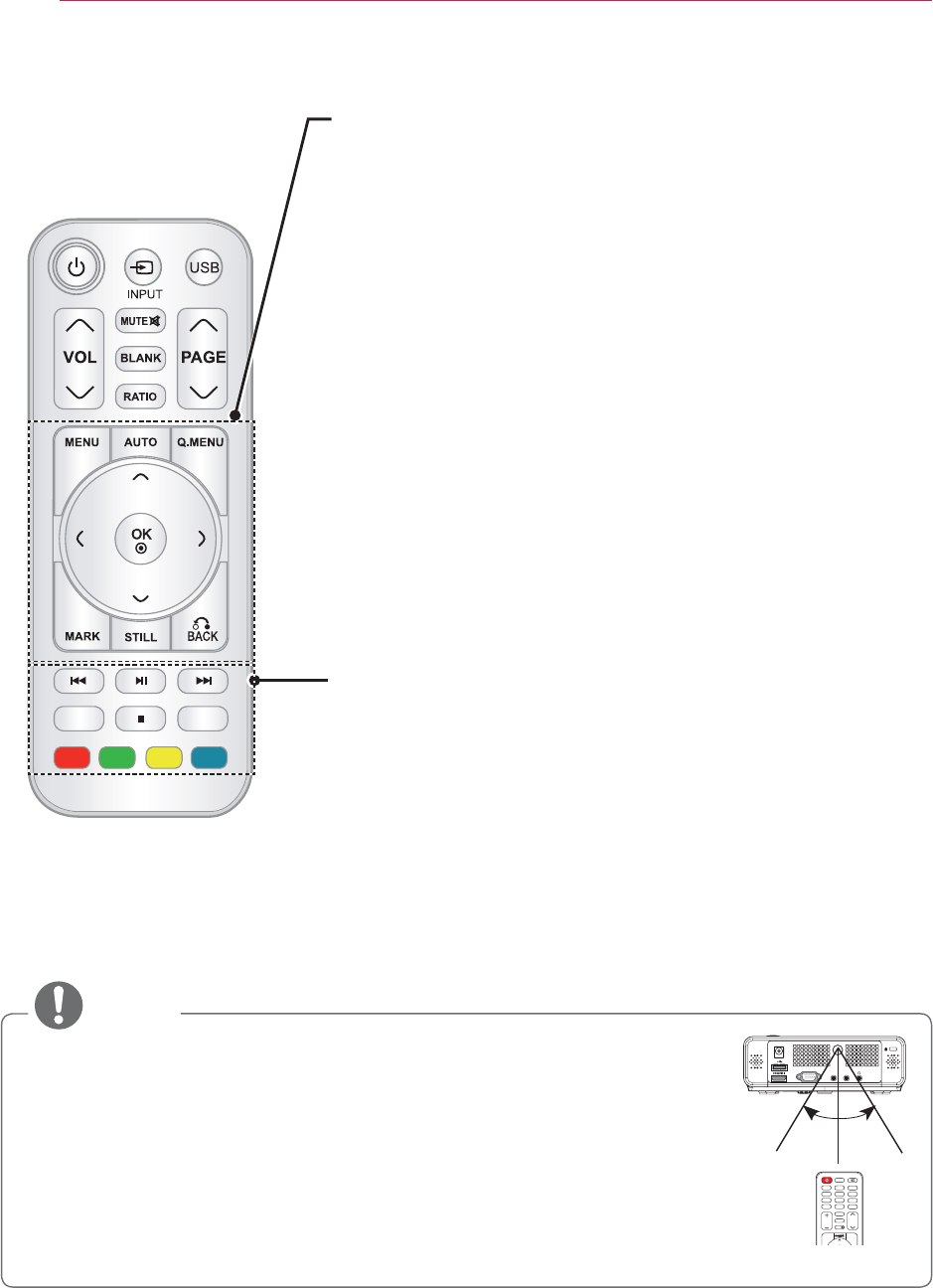
16 REMOTE CONTROL
.H\،Vᯜ .H\،Vᯝ
0<0(',$
MENU
Accesses the menu.
AUTO
Automatically adjusts the input from a computer..
Q.MENU
Accesses the quick menu.
Navigation buttons (up/down/left/right)
Scrolls through menus or options.
OK
Selects menus or options and confirms your input.
MARK
Selects a menu or option.
STILL
Freeze the moving image.
Functions as the STILL button in any mode other than
DivX.
BACK
Returns to the previous level.
Control buttons
Controls the MY MEDIA.
Key's
Adjusts Keystone.
Color buttons
These access special functions in some menus.
NOTE
y Optimal remote range is less than 6 meters and within a 60 degree
arc of the IR receiver.
y The remote range may be less when cables are connected to the
projector.
y When you carry the remote control in the portable bag, make sure
that the buttons on the remote control are not pressed by the
projector, cables, documents or any other accessories in the bag.
Otherwise, it may reduce the battery life significantly.
'&,1
5*%,1
$9,1&20321(17,1
86%
6/((3
92/ 3$*(
*+,
3456
$%&
-./
789
'()
012
:;<=
0<0(',$
0$5.
5$7,2
0(18 40(18
&+$5180
087(
'(/(7(
,1387
30° 30°
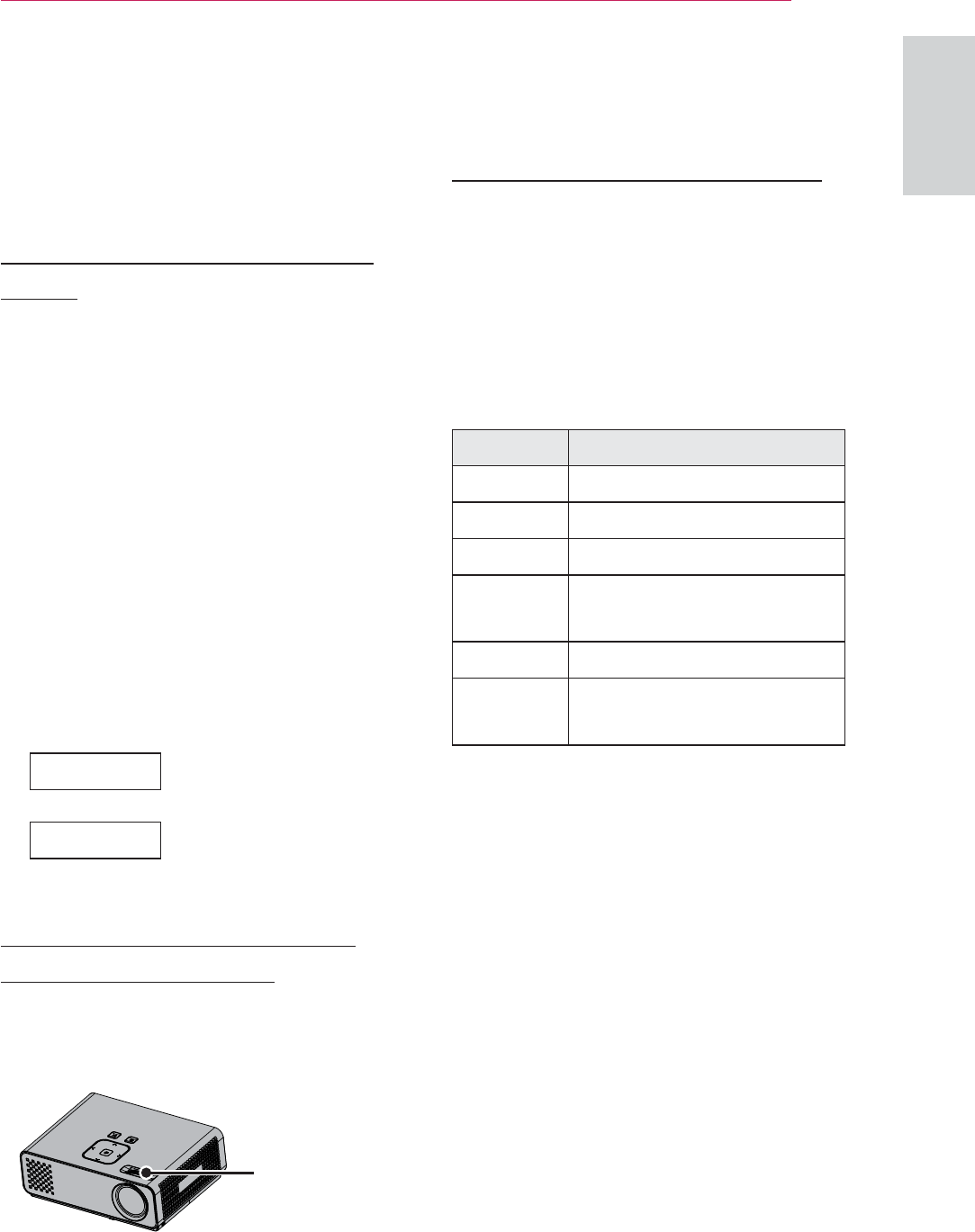
17
WATCHING PROJECTOR
ENGLISH
WATCHING PROJECTOR
Watching Projector
Turning on for the First
Time
1 Make sure the power cord is
connected correctly.
2
After wait for a moment, press
the POWER button on the remote
control or control panel. (The light on
the control panel will be turned on.)
y Press the INPUT button on the
remote control to select the input
signal you want.
y Verify the lens cap is removed
before turning on the power.
3 Follow the on-screen instructions to
customize your projector settings
according to your preferences.
Language Selects a language to
display.
➡
Time Zone Selects the time zone
and daylight saving.
Focus and Position of
the Screen Image
When an image appears on the
screen, check if it is in focus and fits
the screen properly.
Focus ring
y To adjust the focus of the image,
rotate the focus ring.
Operating the Projector
1 In Standby mode, press the
POWER to turn the projector on.
2 Press INPUT and select desired
input.
3 Control the projector using the
following buttons while you are
watching projector.
Button Description
0 - 9 Entering numbers.
VOL -, + Adjusts the volume level.
MUTE Mutes all sounds.
Q.MENU Accesses the quick
menus. (See p.20)
RATIO Resizes an image.
Key's Adjusts Keystone. (See
p.19)
4 To turn the projector off, press the
POWER.
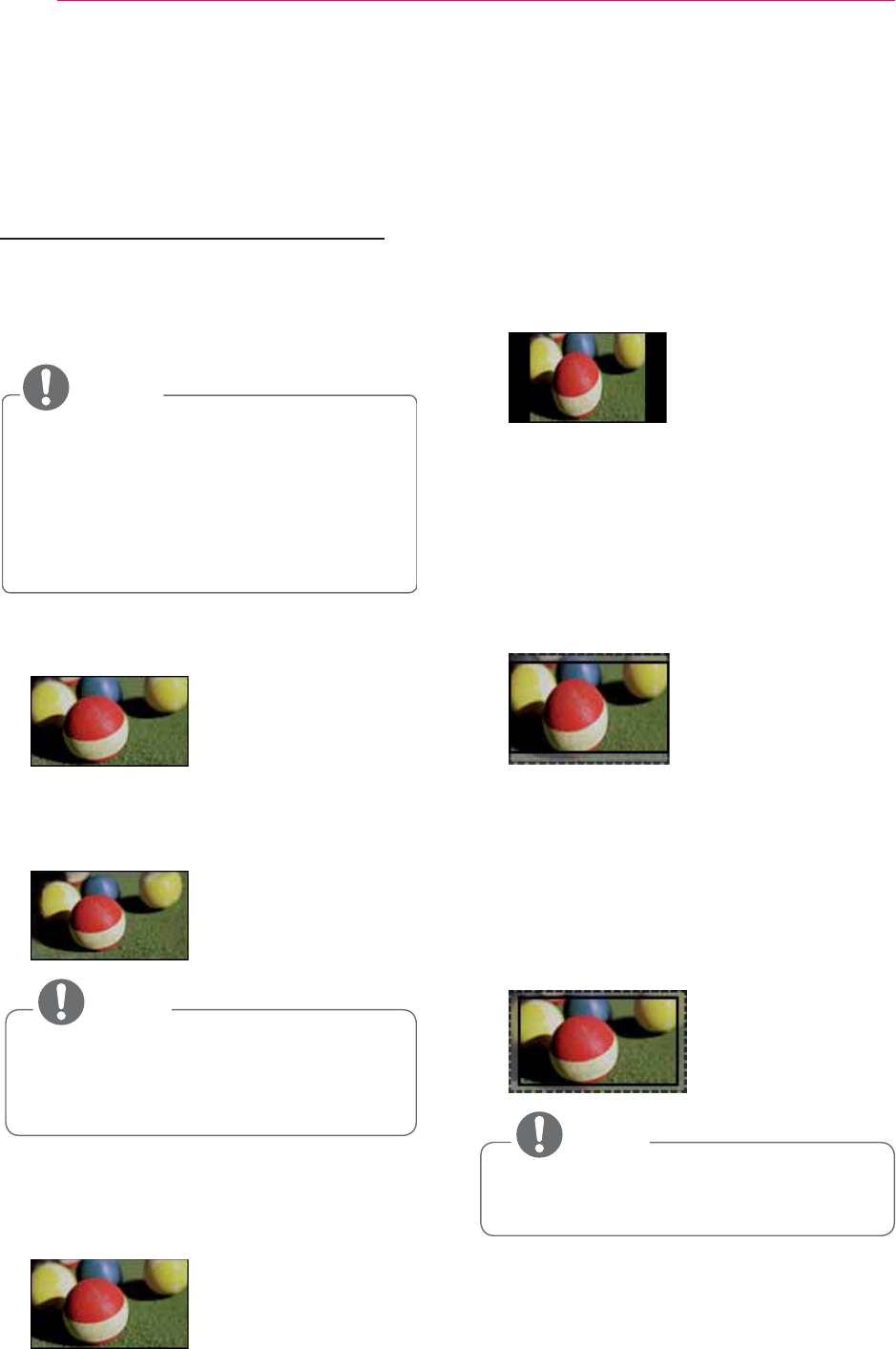
18 WATCHING PROJECTOR
Using Additional
Options
Adjusting Aspect Ratio
Resize an image to view at its optimal
size by pressing RATIO while you are
watching projector.
NOTE
y Some options may not be
available depending on input
signals.
y You can also change the image
size by pressing Q.MENU or
MENU.
- 16:9: Resizes images to fit the
screen width.
- Just Scan: Displays video images in
the original size without cutting off
the edges.
NOTE
y If you select Just Scan, you may
see image noises at the edge or
edges of the screen.
- Set By Program: Displays images
in the same aspect ratio as the
original image.
- 4:3: Resizes images to the previous
standard.
- Zoom: Enlarges an image to fit the
screen width. The top and bottom
of the image may not appear.
y Adjust proportion of Zoom, press
or .
y Move the image on the screen,
press or .
- Cinema Zoom: Formats an image
to the cinemascope ratio, 2.35:1.
y To change the ratio of the cinema
zoom, press or and its range
is from 1 to 16.
y To move the zoom focus up or
down, press or .
NOTE
y If you enlarge or reduce an image,
the image may be distorted.
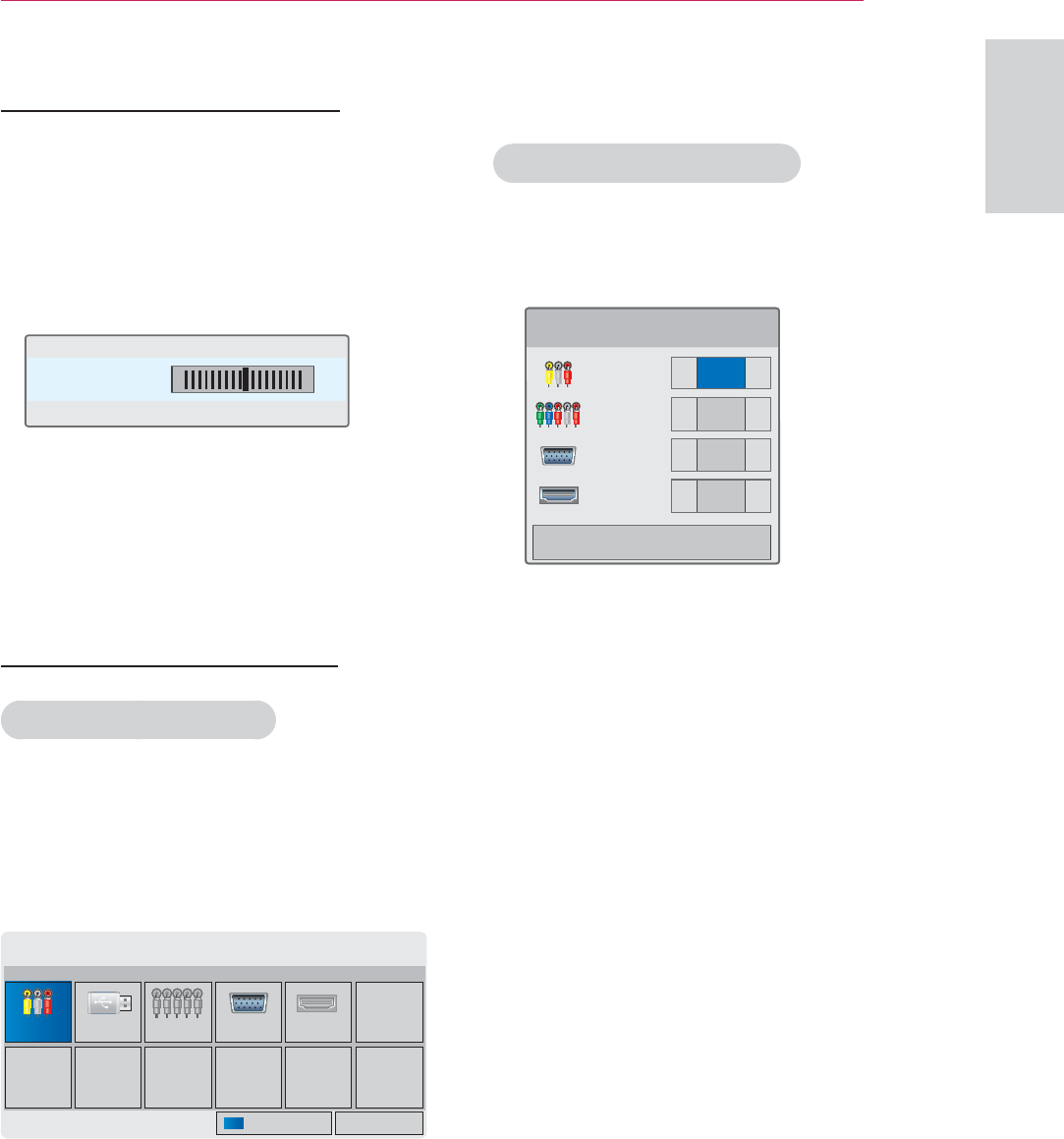
19
WATCHING PROJECTOR
ENGLISH
Adjusting Keystone
Use this function when the screen is
not at a right angle to the projector
and the image is a trapezoid shape.
Only use the Keystone function
when you can’t get the best angle by
moving the projector.
ؒ.H\VWRQH ܁ ۽
ᯙ2.
1 Press Key'sᯜ, Key'sᯝ to adjust the
screen condition as you want.
y Keystone can be adjusted from
-40 to 40.
2 When you are finished, press EXIT.
Using the Input List
Using the Input List
1 Press INPUT to access the input
sources.
- The connected device displays on
input source, AV input is always
active.
,QSXW/LVW
9,'(2 86% &RPSRQHQW 5*% +'0,
ᯒ0RYHᯙ2.
᰿([LW,QSXW/DEHO
2 Selecting an input signal with the
INPUT button will only change the
projector only to connected inputs.
Press the Navigation buttons to
scroll to any inputs.
Adding an Input Label
Add a label to an input source so
that you can easily identify a device
connected to each input source.
,QSXW/DEHO
9,'(2 ܁۽
&RPSRQHQW ܁۽
5*%3& ܁۽
+'0, ܁۽
&ORVH
1 Press INPUT to access the input
sources.
2 Press the Blue.
3 Press the Navigation buttons to
scroll to one of the input sources.
4 Press the Navigation buttons to
scroll to one of the input labels.
5 When you are finished, press EXIT.
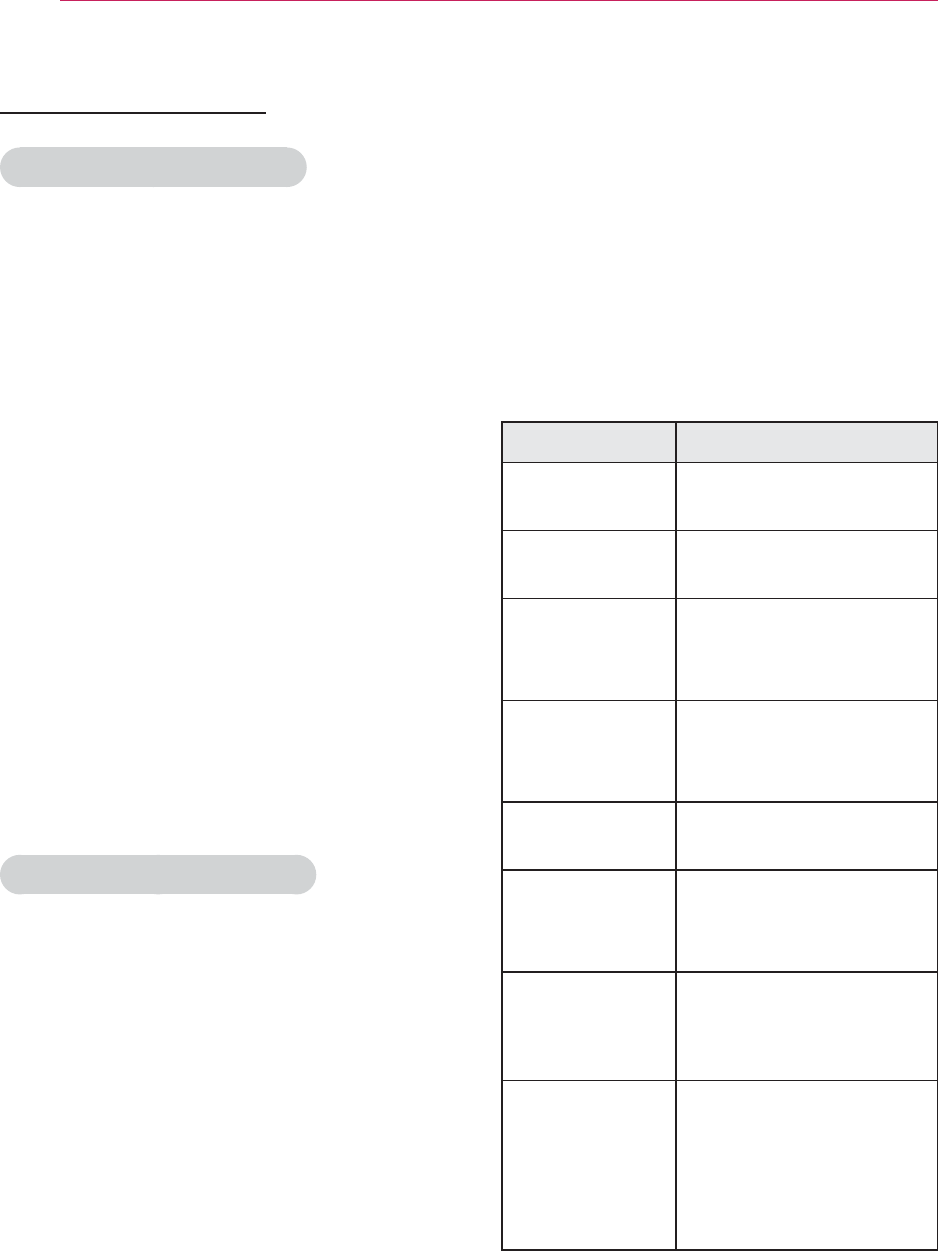
20 WATCHING PROJECTOR
Using the Quick
Menu
Customize frequently used menus.
1 Press Q.MENU to access the quick
menus.
2 Press the Navigation buttons to
scroll through the following menus
and press OK.
Menu Description
Aspect Ratio Changes the image
size. (See p.18)
Picture Mode Changes the image
mode.
LED Mode To adjust the
brightness of the
image.
Color
Temperature
To adjust the overall
color of the screen to
the feeling you want.
Caption Sets whether to
display captions.
Sleep Timer The sleep timer turns
the projector off at
the preset time.
PJT Mode Turns the projected
image upside down or
flips horizontal.
USB Device Eject a USB device.
The menu is
displayed only when
the USB device is
connected.
3 Press the Navigation buttons to
scroll to the option you want.
4 When you are finished, press
Q.MENU.
Blank Function
Using Blank Function
This function may be effective if
you need to get the attention of
the audience during presentations,
meetings or briefings.
1 Press the BLANK to turn off the
screen.
You can choose the background
color. (Refer to "Selecting Blank
Image")
2 Press any button to cancel the
blank function.
To temporarily turn off the image
on the screen, press BLANK. Do
not block the projection lens with
any objects when the projector is
under operation as this could cause
the objects to become heated and
deformed or even cause a fire.
Selecting Blank Image
1 Press Menu to access the menu.
2 Press the Navigation buttons to
scroll to OPTION and press OK.
3 Press the Navigation buttons to
scroll to Blank Image and press OK.
4 Press the Navigation buttons to
scroll to the setting or option you
want and press OK.
5 When you are finished, press EXIT.
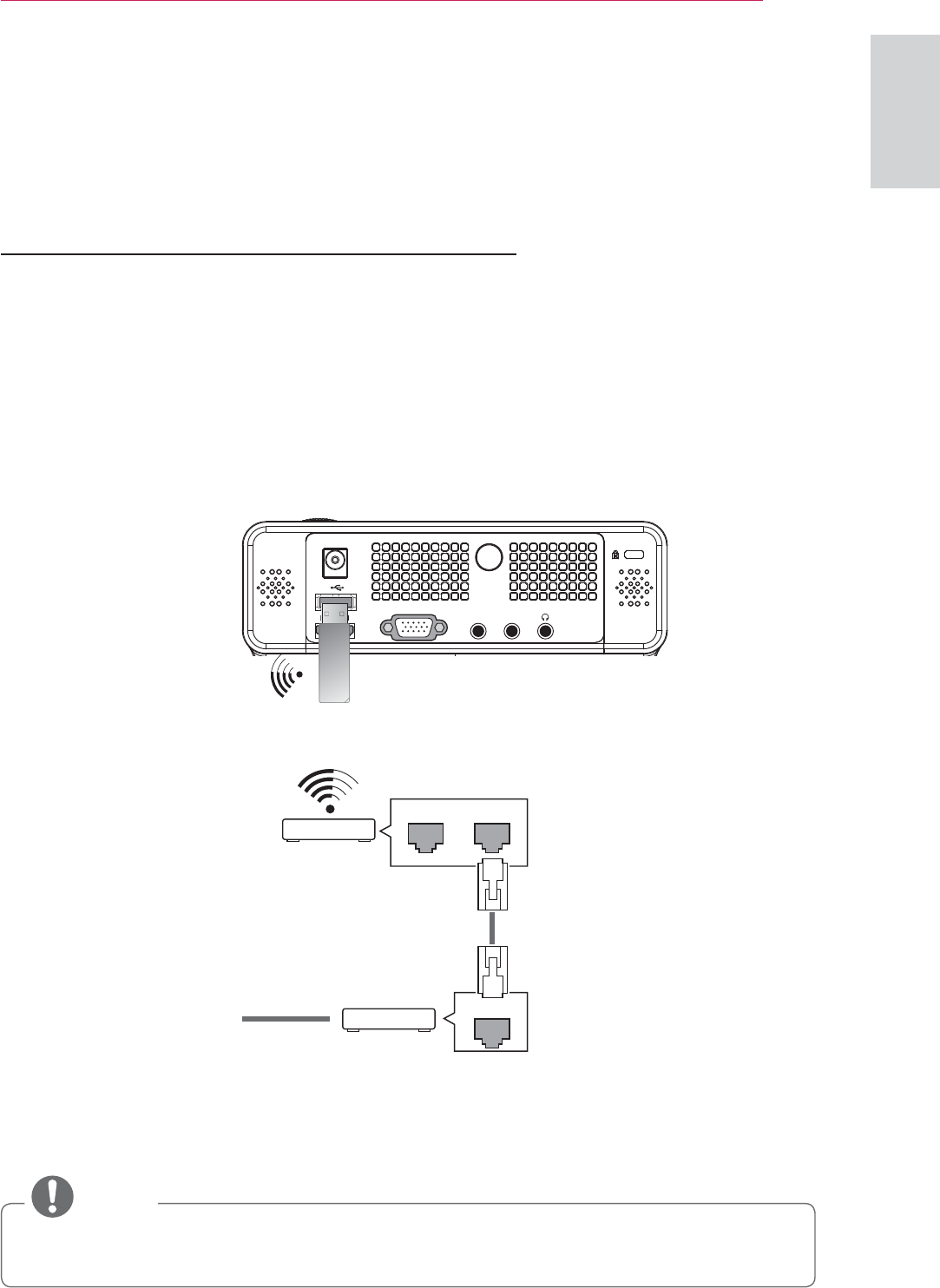
21
ENTERTAINMENT
ENGLISH
ENTERTAINMENT
Network Connection
Connecting to a Wireless Network
This function is for the HW300Y only.
The LG Wireless LAN for Broadband/DLNA Adaptor, allows the projector to connect to a
wireless LAN network.
The network configuration and connection method may vary depending on the equipment in
use and the network environment. Refer to the setup instructions supplied with your access
point or wireless router for detailed connection steps and network settings.
Setting up a wireless access point (AP) or the wireless router is required before connecting
the projector to the network. The easiest method is the WPS button method (Third method
in this section).
LAN WAN
Ethernet
@
Router
Internet
Cable modem
'&,1
5*%,1
$9,1&20321(17,1
NOTE
y When the wireless port of the router is used, there may be restrictions on some
functions.
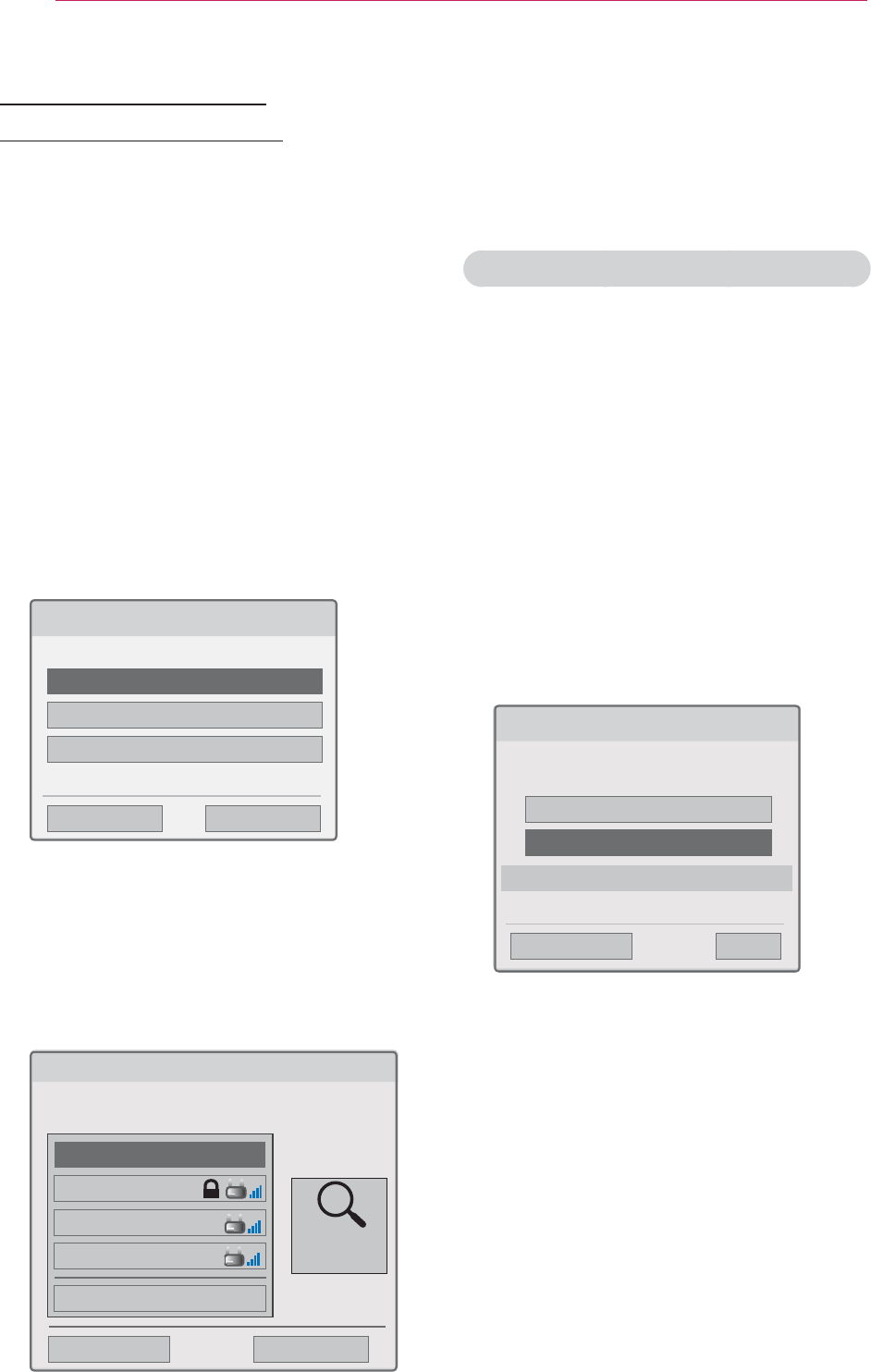
22 ENTERTAINMENT
Connecting to a
Wireless Network
To set up the network settings,
1 Press MENU to access the menu.
2 Press the Navigation buttons to
scroll to NETWORK and press OK.
3 Press the Navigation buttons to
select Network Setting and press
OK.
4 Press the Navigation buttons to
select Setting from the AP list and
press OK.
- Scan the all available AP (Access
Point) or wireless routers within
range and display them as a list.
6HOHFWLQJWKHZLUHOHVVQHWZRUNVHWWLQJW\SH
6HOHFWWKHZLUHOHVVQHWZRUNVHWWLQJW\SH
6HWWLQJIURPWKH$3OLVW
6LPSOHVHWWLQJ:36EXWWRQPRGH
6HWWLQJ$GKRFQHWZRUN
ᰙ3UHYLRXV
ᯙ1H[W
᰿([LW
5 Press the Navigation buttons
to select an AP (Access Point)
or wireless router on the list. (If
your AP is secured, you will be
prompted for the key. and press
OK.
6HOHFWLQJ$3
ᰙ3UHYLRXV ᰿([LW
6HOHFW$3\RXZDQWWRFRQQHFW
3DJH
,QSXWWKHQHZ66,'
LSWLPH
$6:
1HWZRUN
ᯕ&RQQHFWLQJZLWK3,1PRGH
$FFHVV3RLQW
6HDUFK
ᯙ1H[W
6 Press the Number buttons of the
remote controller or select the
proper buttons on the image to
Input the security key of AP and
press OK.
PIN
(Personal Identification Number)
If your router is set to use a PIN , use
the following instructions.
1 Repeat step 1-4 on "Connecting to
a Wireless Network".
2 Press the Red to connect the
access point with PIN mode.
3 You can see the PIN number on
your screen. Enter the PIN number
to your device. PIN number is
the unique 8 digit number of the
dongle.
4 Press OK to select Connect.
&RQQHFWLQJZLWK3,1PRGH
,QVHUW3,1QXPEHUDWWKH$3ZHESDJHDQG
SUHVV؋&RQQHFW،EXWWRQ
3,118%0(5
&RQQHFW
ᰙ3UHYLRXV
)RUPRUHLQIRUPDWLRQFKHFNWKH$3PDQXDO
᰿([LW
ᯙ1H[W
5 If you have already set the Network
Setting, select Resetting. The new
connection settings will reset the
current network settings.

23
ENTERTAINMENT
ENGLISH
6 Select IP Auto Setting or IP Manual
Setting.
- If selecting IP Manual Setting,
press the Navigation and Number
buttons. IP addresses will need to
be input manually.
- IP Auto Setting: Select this if
there is a DHCP server (Router)
on the local area network
(LAN) via wired connection,
the projector will automatically
be allocated an IP address.
If you’re using a broadband
router or broadband modem
that has a DHCP (Dynamic Host
Configuration Protocol) server
function, the IP address will
automatically be determined.
- IP Manual Setting: Select if there
is no DHCP server on the network
or you want to set the IP address
manually.
7 When you are finished, press EXIT.
WPS (Wi-Fi Protected Setup)
If your router or AP has a WPS button,
this is the easiest connection method.
You simply press the button on the
router and then select the WPS on the
projector within 120 seconds.
1 Repeat step 1-3 on "Connecting to
a Wireless Network".
2 Press the Navigation buttons to
select the Simple setting (WPS-
button mode).
3 Press the WPS button on your
router.
4 Go back to the projector and select
Connect.
5 Repeat step 5-6 on "PIN(Personal
Identification Number)".
Ad-hoc Mode
Ad-hoc mode allows the projector
to use a wireless to connect to a
computer without using a router or
access point.
1 Repeat step 1-3 on "Connecting to
a Wireless Network".
2 Press the Navigation buttons to
select Setting Ad-hoc network and
press OK.
3 Press the Navigation buttons to
select Enter and press OK.
4 Press OK to select Connect to
connect Ad-hoc network.
- You can see the Network ID and
Security Key on your screen.
- Enter this Network ID and
Security Key to your device.
- When needed, you can change
the setting information using the
Red.
NOTE
When searching for wireless
networks on your PC using ad-hoc,
the projector is named LGPJT0.
y LGPJT0 that appears in the list.
(Select the same name as the
network ID that appears on your
screen.)

24 ENTERTAINMENT
5 Press the Navigation buttons to
type in an IP address and press OK.
- PC Setting: Internet Protocol(TCP/
IP) of PC needs to be set
manually. IP address, Subnet
Mask, and default Gateway can
be set with your own discretion.
e.g.) IP address: 192.168.0.1 /
Subnet Mask: 255.255.255.0
/ default Gateway:
192.168.0.10
- Projector Setting: Verify IP
address and gateway of PC. Input
Gateway address of PC to IP
Address, and IP Address of PC to
Gateway, and select Enter.
e.g.) IP address: 192.168.0.10 /
Subnet Mask: 255.255.255.0
/ default Gateway:
192.168.0.1
6 Press the Navigation buttons to
select Close after Network setting
is completed.
7 Press the OK.
Tips for Network Setting
y Many network connection problems
during set up can often be fixed
by re-setting the router or modem.
After connecting the player to the
home network, quickly power off
and/or disconnect the power cable
of the home network router or cable
modem. Then power on and/or
connect the power cable again.
y Depending on the internet service
provider (ISP), the number of
devices that can receive internet
service may be limited by the
applicable terms of service. For
details, contact your ISP.
y LG is not responsible for any
malfunction of the projector and/
or the internet connection failure
due to communication errors/
malfunctions associated with your
broadband internet connection, or
other connected equipment.
y LG is not responsible for problems
within your internet connection.
y Some content available through the
network connection may not be
compatible with the projector. If you
have questions about such content,
please contact the producer of the
content.
y You may experience undesired
results if the network connection
speed does not meet the
requirements of the content being
accessed.
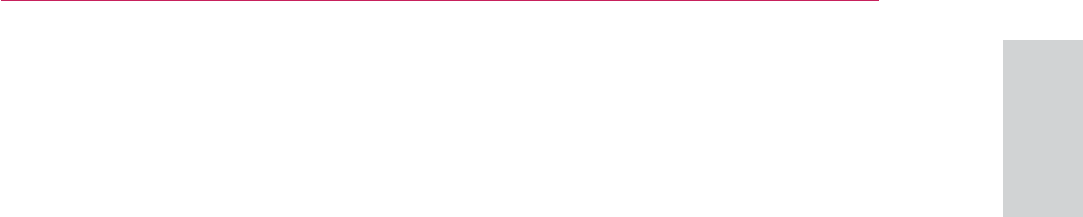
25
ENTERTAINMENT
ENGLISH
y Some internet connection operations
may not be possible due to certain
restrictions set by the Internet
service provider (ISP) supplying your
broadband Internet connection.
y Any fees charged by an ISP
including, without limitation,
connection charges are your
responsibility.
y A DSL modem is required to use
DSL service and a cable modem
is required to use cable modem
service. Depending on the
access method of and subscriber
agreement with your ISP, you may
not be able to use the internet
connection feature contained in
this projector or you may be limited
to the number of devices you can
connect at the same time. (If your
ISP limits sub-scription to one
device, this projector may not be
allowed to connect when a PC is
already connected.)
y The use of a “Router” may not be
allowed or its usage may be limited
depending on the policies and
restrictions of your ISP. For details,
contact your ISP directly.
y The wireless network operates
at 2.4 GHz radio frequencies that
are also used by other household
devices such as cordless telephone,
Bluetooth® devices, microwave
oven, and can be affected by
interference from them.It can be
interrupted by the device using 5
Ghz radio frequencies. It is same
device as LG wireless media box,
cordless telephone, other Wi-Fi
device.
y It may decrease the service
speed using Wireless network by
surrounding wireless condition.
y Turn off all unused network
equipment in your local home
network. Some devices may
generate network traffic.
y In some instances, placing the
access point or wireless router
higher up away from the floor may
improve the reception.
y The reception quality over wireless
depends on many factors such as
type of the access point, distance
between the projector and access
point, and the location of the
projector.
y When connecting internet through
the wireless sharing machine, it may
interrupt the connection because of
the use limitation and confirmation
of service company.
y To connect wireless AP, an AP that
supports the wireless connection
is necessary, and the wireless
connection function of the AP needs
to be activated. Please enquire to
the AP supplier for the possibility of
AP wireless connections.
y Please verify the security settings of
AP SSID for wireless AP connection,
and enquire to the AP supplier for
the AP SSID security settings.
y The Projector can become slower
or malfunction with wrong settings
of network equipments (wired/
wireless router, hub, etc). Please
install correctly by referring to the
manual of the equipment, and set
the network.
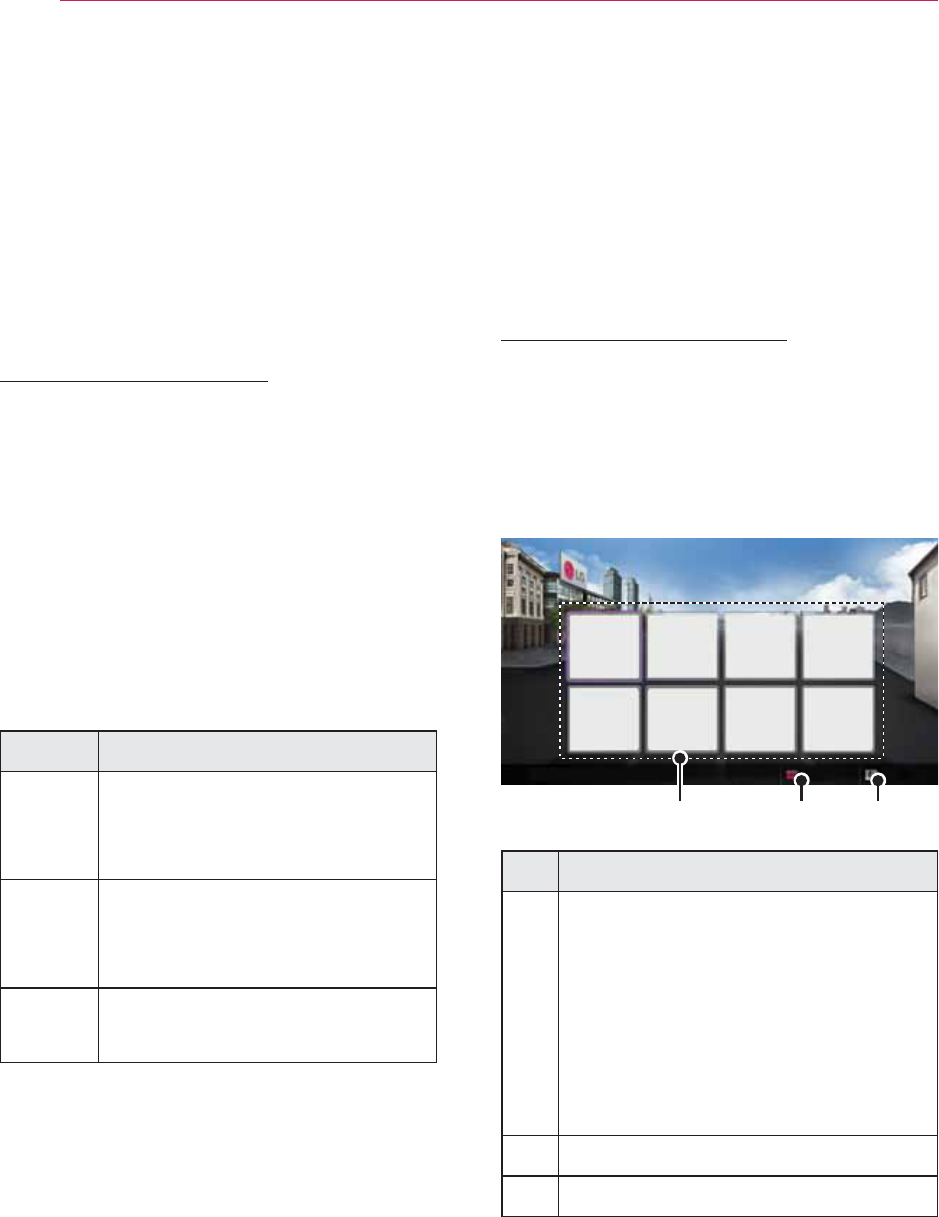
26 ENTERTAINMENT
NETCAST
This function is for the HW300Y only.
Stream movies, Game, SNS, Internet
Radio or weather updates directly to
your projector.
Using NETCAST
1 Press NETCAST to access the
menu option.
2 Press the Navigation buttons to
scroll to the content you want and
press OK.
❶❷❸
No. Description
❶
Selects your desired online
service.
If a service requires you to log
in, you must first sign up for the
service on your computer and
then log into the service on the
projector.
❷
Set the option menu.
❸
Exit NETCAST.
3 Enjoy the NETCAST features.
y When AP is set to include 802.11 n,
and if Encryption is designated as
WEP(64/128bit) or WPA(TKIP/AES),
the connection may not be possible.
There may be different connection
methods according to the AP
manufacturers.
Network Status
To set up the network settings,
1 Press Menu to access the menu.
2 Press the Navigation buttons to
scroll to NETWORK and press OK.
3 Press the Navigation buttons to
scroll to Network Status. and press
OK.
4 Press OK to check the network
status.
Option Description
Setting Return to the network
setting menu or wireless
network setting type menu.
Test Test the current network
status after setting the
network.
Close Return to the previous
menu.
8&& 0RYLH :HDWKHU 3KRWR
1HZV 6SRUWV 9LGHR 0DS
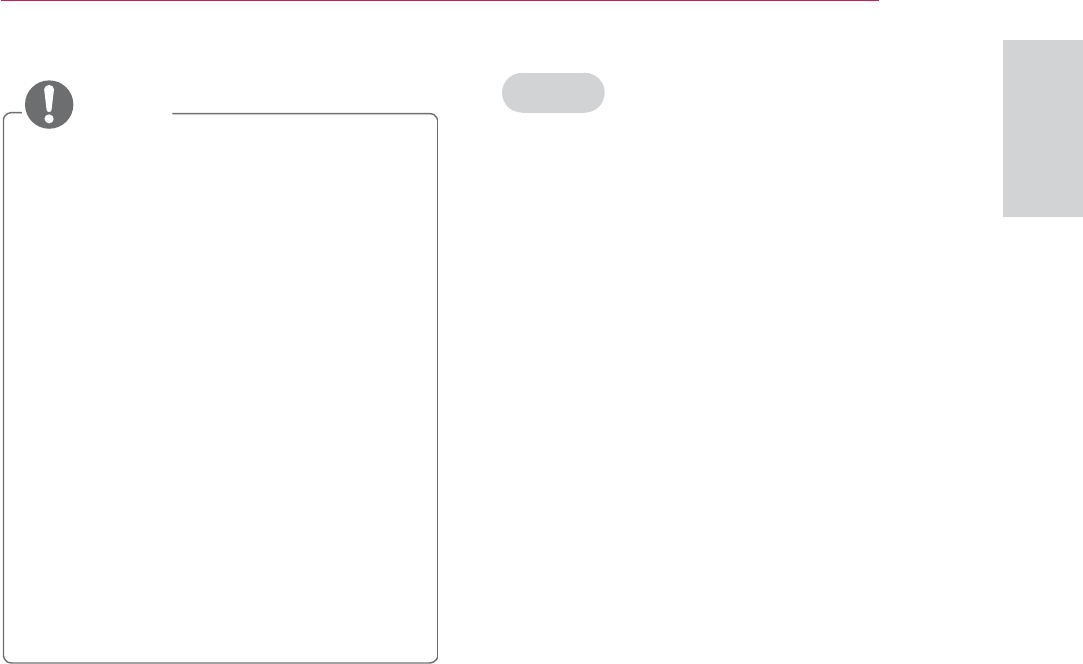
27
ENTERTAINMENT
ENGLISH
NOTE
y The videos list searched from the
projector may different than the
list searched from a web browser
on PC.
y The playback of videos may
pause, stop, or buffer depending
on your broadband speed.
y For service that requires log in,
join the applicable service on the
website using the PC and log in
through the projector to enjoy
various additional functionalities.
y When you set the city you want
with Setup by pressing the red
button, the background of NetCast
will be set to the weather of the
selected city.
Notice
y These services are provided by
separate content providers.
y Please visit the content providers
web site for specific information on
their service.
y Premium menu can differ by
country.
y Note that content may be updated
automatically depending on the
service provider, so the content
layout or operation method may
change without notice. Please refer
to the help menu on the screen.
y All information, data, documents,
communications, downloads, files,
text, images, photographs, graphics,
videos, webcasts, publications,
tools, resources, software, code,
programs, applets, widgets,
applications, products and other
content (“Content”) and all services
and offerings (“Services”) provided
or made available by or through
any third party (each a “Service
Provider”) is the sole responsibility
of the Service Provider from whom
it originated.
y The availability of and access to
Content and Services furnished by
the Service Provider through the LGE
Device are subject to change at any
time, without prior notice, including,
but not limited to the suspension,
removal or cessation of all or any
part of the Content or Services.

28 ENTERTAINMENT
y Should you have any inquiry or
problem related to the Content
or Services, you may refer to the
Service Provider’s website for the
most up-to-date information. LGE
is neither responsible nor liable for
customer service related to the
Content and Services. Any question
or request for service relating to the
Content or Services should be made
directly to the respective Content
and Service Providers.
y Please note that LGE is not
responsible for any Content or
Services provided by the Service
Provider or any changes to, removal
of, or cessation of such Content or
Services and does not warrant or
guaranty the availability of or access
to such Content or Services.
y Some content may be harmful to
minors depending on the service
provider. Parental guidance is
necessary.
y The service may be interrupted if
the Internet connection is unstable.
Please check the connection status
if you experience this problem.
y The videos list searched from the
projector may different with the list
searched from a web browser on
PC.
y The playback of videos may pause,
stop, or buffer depending on your
broadband speed.
y For service that requires log in,
join the applicable service on
the website using a PC and log
in through the projector to enjoy
various additional functions.
Legal Notice
IMPORTANT NOTICE RELATING TO
NETWORK SERVICE
All content and services accessible
through this device belong to
third parties and are protected by
copyright, patent, trademark and/
or other intellectual property laws.
Such content and services are
provided solely for your personal
noncommercial use. You may not use
any content or services in a manner
that has not been authorized by the
content owner or service provider.
Without limiting the foregoing, unless
expressly authorized by the applicable
content owner or service provider,
you may not copy, upload, post,
transmit, translate, sell, modify, create
derivative works, or distribute in any
manner or medium any content or
services displayed through this device.
YOU EXPRESSLY ACKNOWLEDGE
AND AGREE THAT THE DEVICE
AND ALL THIRD PARTY CONTENT
AND SERVICES ARE PROVIDED
“AS IS” WITHOUT WARRANTY
OF ANY KIND, EITHER EXPRESS
OR IMPLIED. LG ELECTRONICS
EXPRESSLY DISCLAIMS ALL
WARRANTIES AND CONDITIONS
WITH RESPECT TO ANY CONTENT
AND SERVICES, EITHER EXPRESS
OR, IMPLIED, INCLUDING BUT
NOT LIMITED TO, WARRANTIES
OF MERCHANTABILITY, OF
SATISFACTORY QUALITY, FITNESS
FOR A PARTICULAR PURPOSE,
AND NON-INFRINGEMENT OF
THIRD PARTY RIGHTS. LG DOES
NOT GUARANTEE THE ACCURACY,
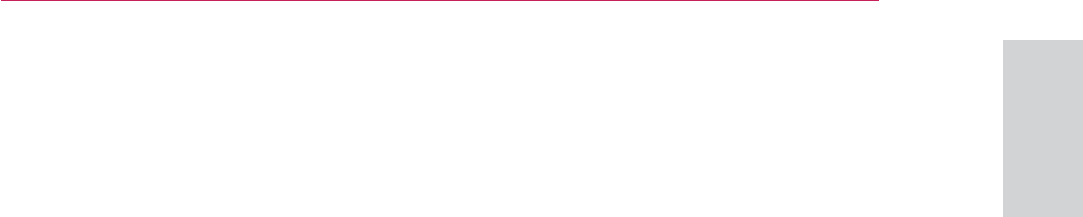
29
ENTERTAINMENT
ENGLISH
VALIDITY, TIMELINESS, LEGALITY,
OR COMPLETENESS OF ANY
CONTENT OR SERVICE MADE
AVAILABLE THROUGH THIS DEVICE
AND DOES NOT WARRANT THAT
THE DEVICE OR SERVICES WILL
MEET YOUR REQUIREMENTS,
OR THAT OPERATION OF THE
DEVICE OR SERVICES WILL BE
UNINTERRUPTED OR ERROR-FREE.
UNDER NO CIRCUMSTANCES,
INCLUDING NEGLIGENCE, SHALL LG
BE LIABLE, WHETHER IN CONTRACT
OR TORT, FOR ANY DIRECT,
INDIRECT, INCIDENTAL, SPECIAL
OR CONSEQUENTIAL DAMAGES,
OR ANY OTHER DAMAGES ARISING
OUT OF, ANY INFORMATION
CONTAINED IN, OR ANY CONTENT
OR SERVICE ACCESSED BY YOU
OR ANY THIRD PARTY, EVEN IF
ADVISED OF THE POSSIBILITY OF
SUCH DAMAGES.
Third party services may be changed,
suspended, removed, terminated
or interrupted, or access may be
disabled at any time, without notice,
and LG makes no representation or
warranty that any content or service
will remain available for any period
of time. Content and services are
transmitted by third parties by means
of networks and transmission facilities
over which LG has no control. LG may
impose limits on the use of or access
to certain services or content, in any
case and without notice or liability. LG
expressly disclaims any responsibility
or liability for any change, interruption,
disabling, removal of or suspension of
any content or service made available
through this device.
LG is neither responsible nor liable
for customer service related to the
content and services. Any question
or request for service relating to the
content or services should be made
directly to the respective content and
service providers.
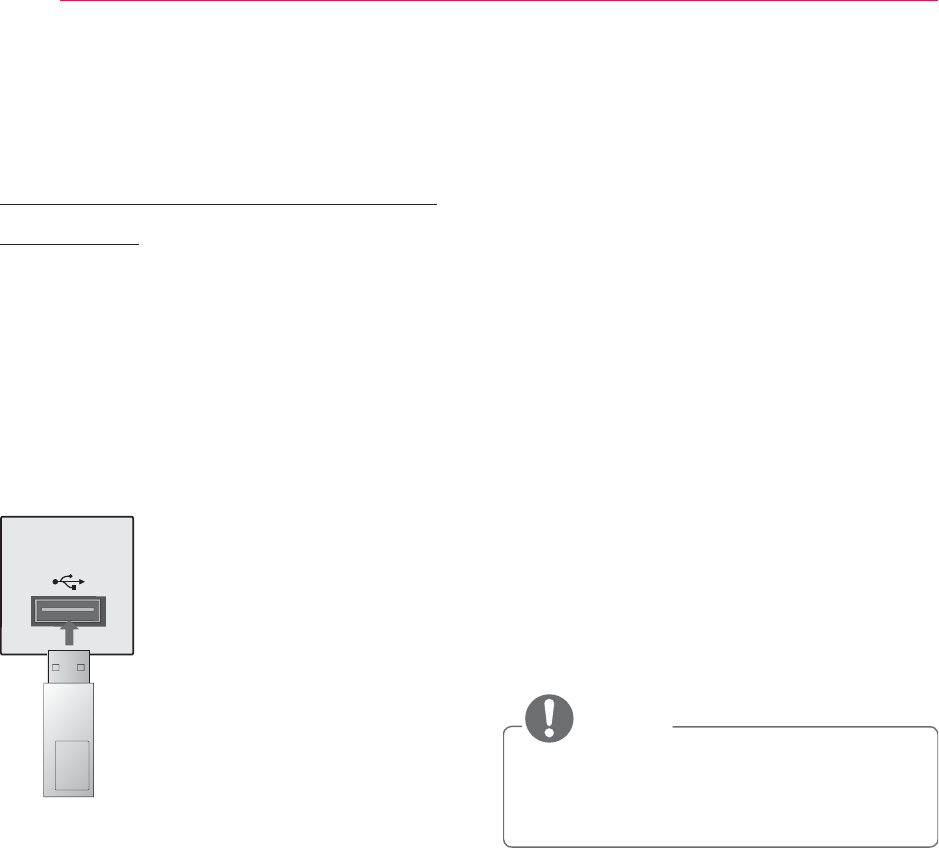
30 ENTERTAINMENT
MY MEDIA
Connecting USB Storage
Devices
Connect USB storage devices such
as a USB flash drive or external
hard drive to the projector and use
multimedia features.
Connect a USB flash drive or USB
memory card reader to the projector
as shown in the following illustration.
USB memory
stick
To disconnect a USB storage device,
make sure to end the connection
properly to prevent damages to the
projector or files.
1 Press Q.MENU to access the quick
menus.
2 Press the Navigation buttons to
scroll to USB Device and press OK.
3 Disconnect the USB storage device
only when the message says that it
is safe to remove.
NOTE
y After Eject USB, USB memory
cannot be read. Remove USB
memory, and connect again.
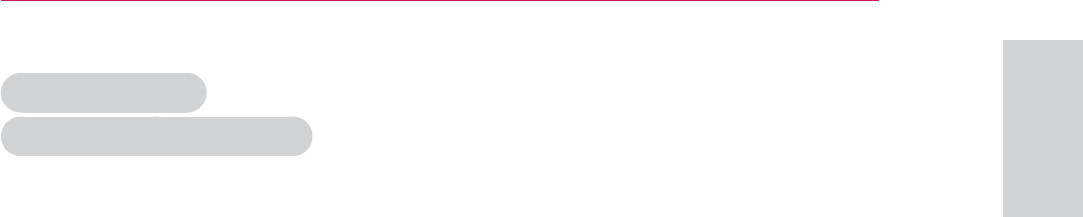
31
ENTERTAINMENT
ENGLISH
Tips for Using
USB Storage Devices
y Only a USB storage device is
recognizable.
y USB hubs are not supported.
y A USB storage device which uses its
own driver may not be recognized.
y The recognition speed of a USB
storage device will depend on each
device.
y Please do not turn off the projector
or unplug the USB device when the
connected USB storage device is
operating. When such a device is
suddenly separated or unplugged,
the stored files or the USB storage
device may be damaged.
y Please do not connect the USB
storage device which was artificially
maneuvered on the PC. The
device may cause the product to
malfunction or fail to be played.
Never forget to use only a USB
storage device which has normal
music files, image files, movie files
or text files.
y Please use only a USB storage
device which was formatted as
a FAT16, FAT32 and NTFS file
system provided with the Windows
operating system. In case of a
storage device formatted as a
different utility programmed which
is not supported by Windows, it
may not be recognized.
y Please connect power to a USB
storage device which requires an
external power supply. If not, the
device may not be recognized.
y Please connect a USB storage
device with cable is offered by USB
maker. If connected with cable is
not offered by USB maker or an
excessively long cable, the device
may not be recognized.
y Some USB storage devices may not
be supported or operate smoothly.
y If the name of a folder or file is
too long, it will not be displayed or
recognized.
y File alignment method of USB
storage device is similar to
Window XP and filename with up
to 100 english characters can be
recognized.
y Please backup important files
because a data of USB device may
be damaged. Data management
is consumer’s responsibility and
in consequence the manufactures
does not cover data damage.
y The recommended capacity is 1TB
or less for a USB external hard disk
and 32GB or less for USB memory.
Any device with more than the
recommended capacity may not
work properly.
y If the USB memory device does
not work properly, disconnect and
reconnect it.
y If a USB external hard disk with a
“Energy Saving” function does not
work, turn the hard disk off and on
again to make it work properly.
y USB storage devices below USB 2.0
are supported as well. But they may
not work properly in the movie list.
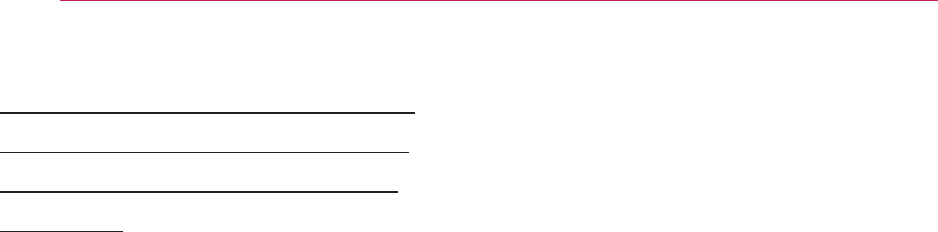
32 ENTERTAINMENT
Connecting DLNA DMP
(Digital Living Network
Alliance, Digital Media
Player)
This function is for the HW300Y only.
This projector can display and play
many types of movie, photo and
music files from your DLNA server.
The Digital Living Network
Alliance (DLNA) is a cross-industry
organization of consumer electronics,
computing industry and mobile
device companies. DLNA provides
consumers with easy sharing
of digital media through a wired or
wireless network in the home.
The DLNA certification logo makes it
easy to find products that comply with
the DLNA Interoperability Guidelines.
This unit complies with DLNA
Interoperability Guidelines v1.5. When
a PC running DLNA server software
or other DLNA compatible device is
connected to this projector, some
setting changes of software or other
devices may be required. Please refer
to the operating instructions
for the software or device for more
information.
Please refer to "MY MEDIA" for
additional information on supported
file types and other instructions.
y The supplied Nero MediaHome 4
Essentials CD-ROM is a customized
software edition only for sharing
files and folders to this projector.
The supplied Nero MediaHome
4 Essentials software does not
support following functions:
Transcoding, Remote UI, projector
control, Internet services and Apple
iTunes
y This manual explains operations
with the English version of Nero
MediaHome 4 Essentials as
examples. Follow the explanation
referring to the actual operations of
your language version.
y Check your network settings when
the DLNA option does not work
properly.
y If there is an abnormal operation
or an error occurs in Nero Media
Home, the DLNA option may not
work properly. In this case, exit
Nero Media Home and restart the
programme. You can download the
latest version of Nero Media Home
by clicking the question mark at the
bottom-left of the program.
y When the network is unstable, the
device may be slower or may need
to load during playback.
y When playing a video in DLNA
mode, the Multi Audio and Closed
Caption features are not supported.
y When selecting Full Screen in DLNA
mode, the ratio of the outputted
screen may differ from the original.
y When more than one projector
is connected to a single server in
DLNA mode, a file may not play
properly, depending on the server
performance.
y If the play time information is
not provided by the server, it is
displayed as “--:--:--.”
y DLNA operation may not work
properly according to the AP
manufacturers.
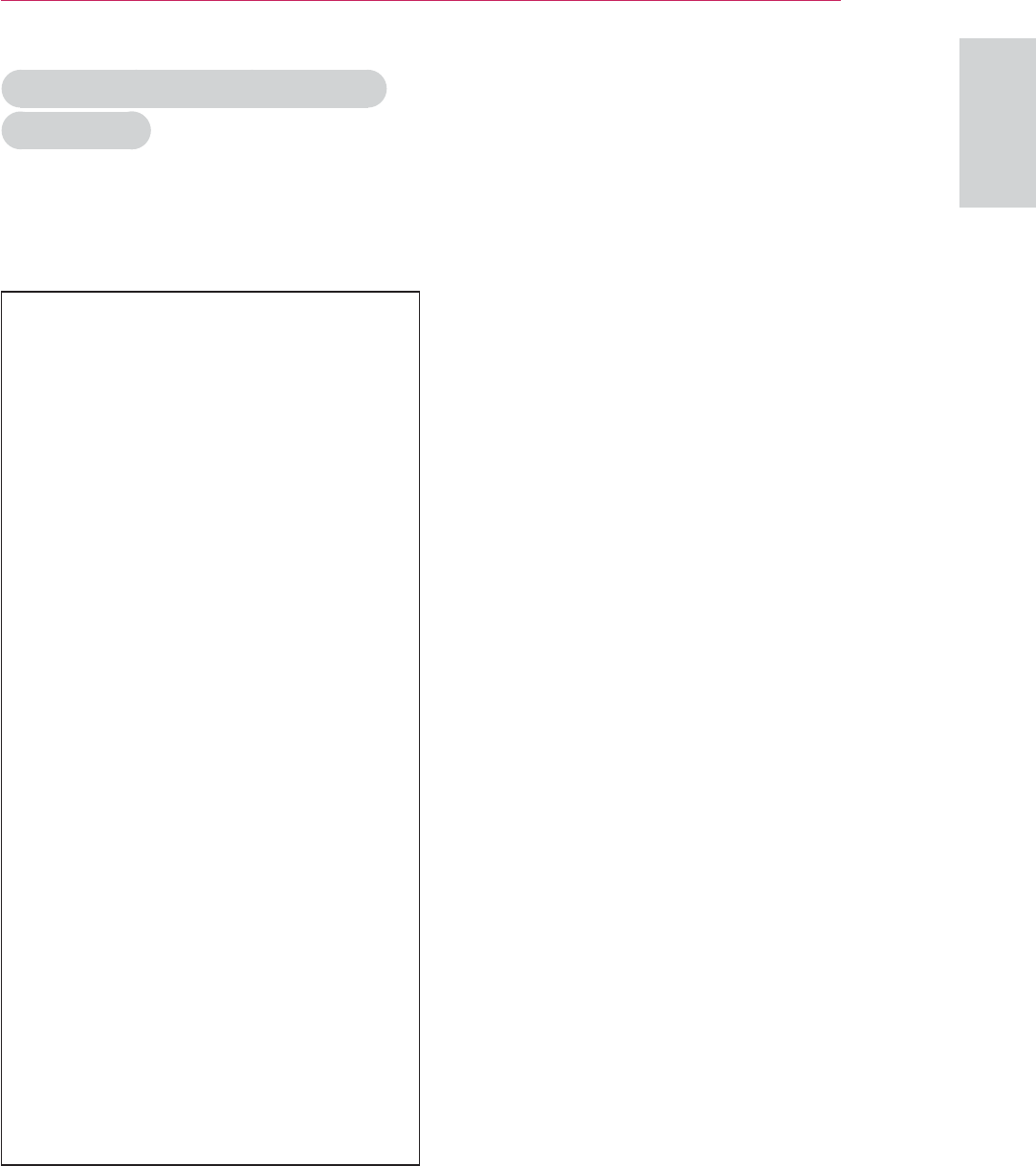
33
ENTERTAINMENT
ENGLISH
1 Close all Microsoft Windows
programs and exit any anti-virus
software that may be running.
2 Insert the Nero MediaHome 4
Essentials CD-ROM into your
computer’s CD-ROM drive.
3 Click Nero MediaHome 4
Essentials. The installation is
prepared and the installation wizard
appears.
4 Click the Next button to display the
serial number input screen. Click
Next to go to the next step.
5 If you accept all conditions, click
I accept the License Conditions
check box and click Next.
Installation is not possible without
this agreement.
6 Click Typical and click Next. The
installation process is started.
7 If you want to take part in the
anonymous collection of data,
select the check box and click the
Next button.
8 Click the Exit button to complete
the installation.
Installing Nero MediaHome 4
Essentials
Nero MediaHome 4 Essentials is
easy to use DLNA server software for
Windows.
Computer requirements for Nero
MediaHome 4 Essentials
y Windows® XP (Service Pack 2
or higher), Windows Vista® (no
Service Pack required), Windows®
XP Media Center Edition 2005
(Service Pack 2 or higher),
Windows Server® 2003
y Windows Vista® 64-bit edition
(application runs in 32-bit mode)
y Hard drive space: 200 MB hard
drive space for a typical installation
of Nero MediaHome stand-alone
y 1.2 GHz Intel® Pentium® III
or AMD Sempron™ 2200+
processors
y Memory: 256 MB RAM
y Graphics card with at least 32
MB video memory, minimum
resolution of 800 x 600 pixels, and
16-bit color settings
y Windows® Internet Explorer® 6.0
or higher
y DirectX® 9.0c revision 30 (August
2006) or higher
y Network environment: 100 Mb
Ethernet, WLAN (IEEE 802.11a/b/
g/n)
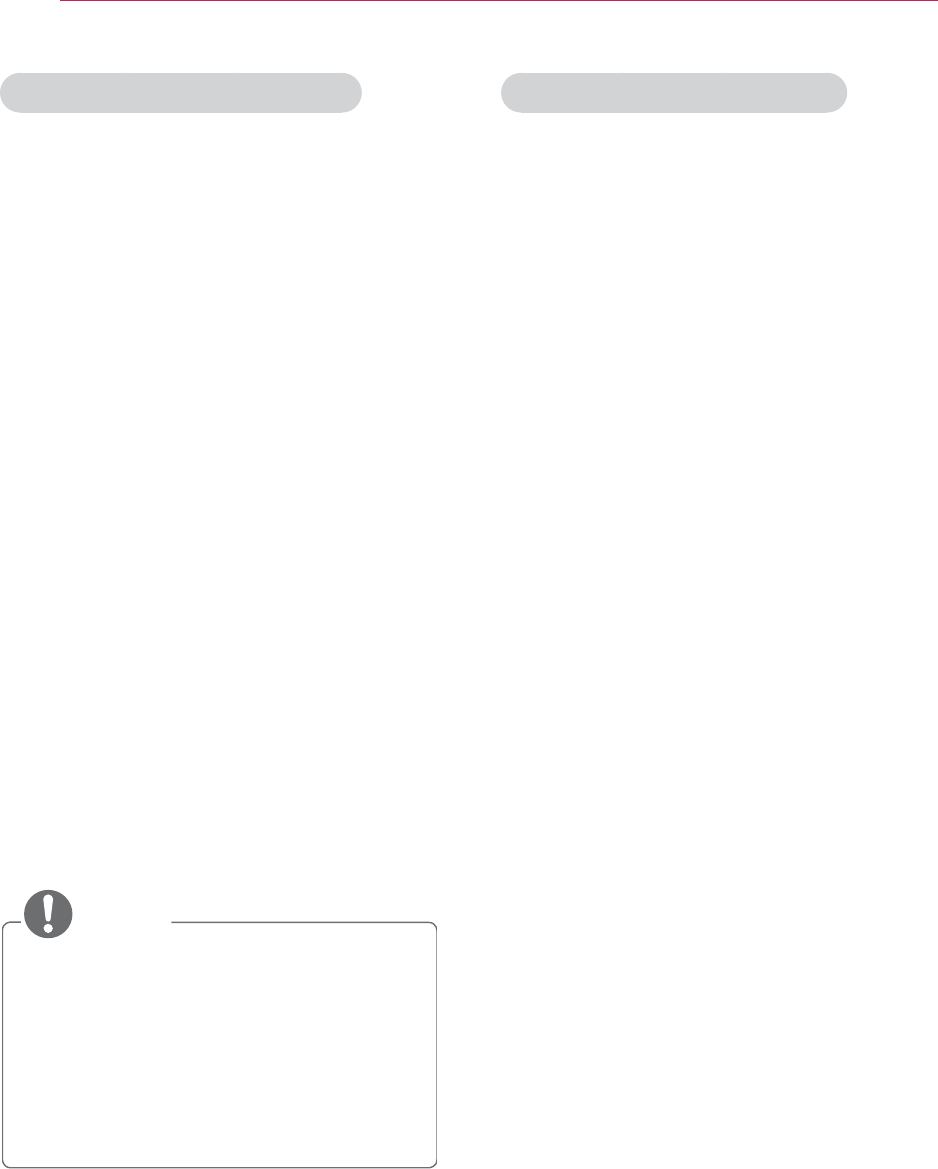
34 ENTERTAINMENT
Sharing Files and Folders
After installing Nero MediaHome, you
must add folders you wish to share.
1 Double-click the Nero MediaHome
4 Essentials icon on the desktop.
2 Click Network icon on the left and
define your network name in the
Network name field. The Network
name you enter will be recognized
by your projector.
3 Click Shares icon on the left.
4 Click Local Folders tab on the
Shared screen.
5 Click Add icon to open the Browse
Folder window.
6 Select the folder containing the
files you want to share. The
selected folder is added to the list
of shared folders.
7 Click Start Server icon to start the
server.
NOTE
y If the shared folders or files are
not displayed on the projector,
click the folder on the Local
Folders tab and click Rescan
Folder at the More button.
y Visit www.nero.com for more
information and software tools.
Playing Shared contents
You can display and play movie,
photo and music content stored on
your computer or other DLNA media
servers.
1 Press the USB button. Then,
move to MOVIE/PHOTO/MUSIC
LIST with the Navigation buttons
and press the OK button. Press
the Blue buttons to search other
network device.
2. Press the Navigation buttons move
to a desired file and press the OK
button.
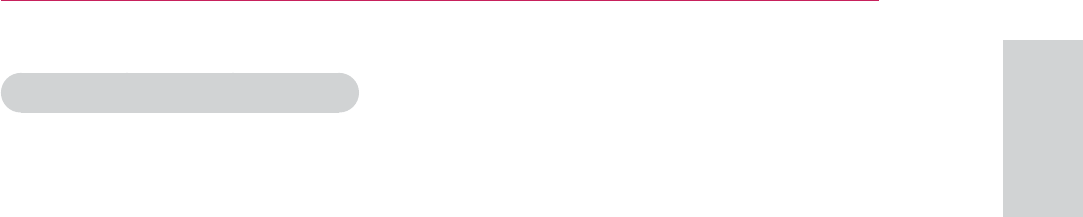
35
ENTERTAINMENT
ENGLISH
Tips for using DLNA DMP
y To play the file on the media server,
the projector and the media server
must be connected to the same
access point.
y Because the compatibility and
available playback functions on
the MY MEDIA menu are tested
on the bundle DLNA server
(Nero MediaHome 4 Essentials)
environment, file requirements
and playback functions on the MY
MEDIA may differ depending on
media servers.
y Even the files that are not supported
can be displayed in photo thumbnail
or music thumbnail.
y Movie thumbnail is not supported in
DLNA Movie.
y If there is an unplayable music file in
the MY MEDIA menu, the projector
will skip the file and play next file.
y The file information indicated on the
screen may not always correct for
music and movie files in MY MEDIA
menu
y This projector only supports movie
subtitle files supplied by Nero
MediaHome 4.
y The subtitle file name and movie
file name have to be the same and
located at the same folder.
y If subtitle files have been added
after a directory has been indexed
already, the user has to remove
and re-add the folder to the list of
shares.
y The playback and operating quality
of the MY MEDIA function may be
affected by your home network
condition.
y The files from removable media
such as USB drive, DVD-drive etc.
on your media server may not share
properly.
y When playing the Media through
DLNA connection, it does not
support the DivX file play which is
protected by DRM.
y Up to 200 folders in one folder and
999 including folders and files can
be recognized.
y If there are too many folders and
files in one folder, it may not operate
properly.
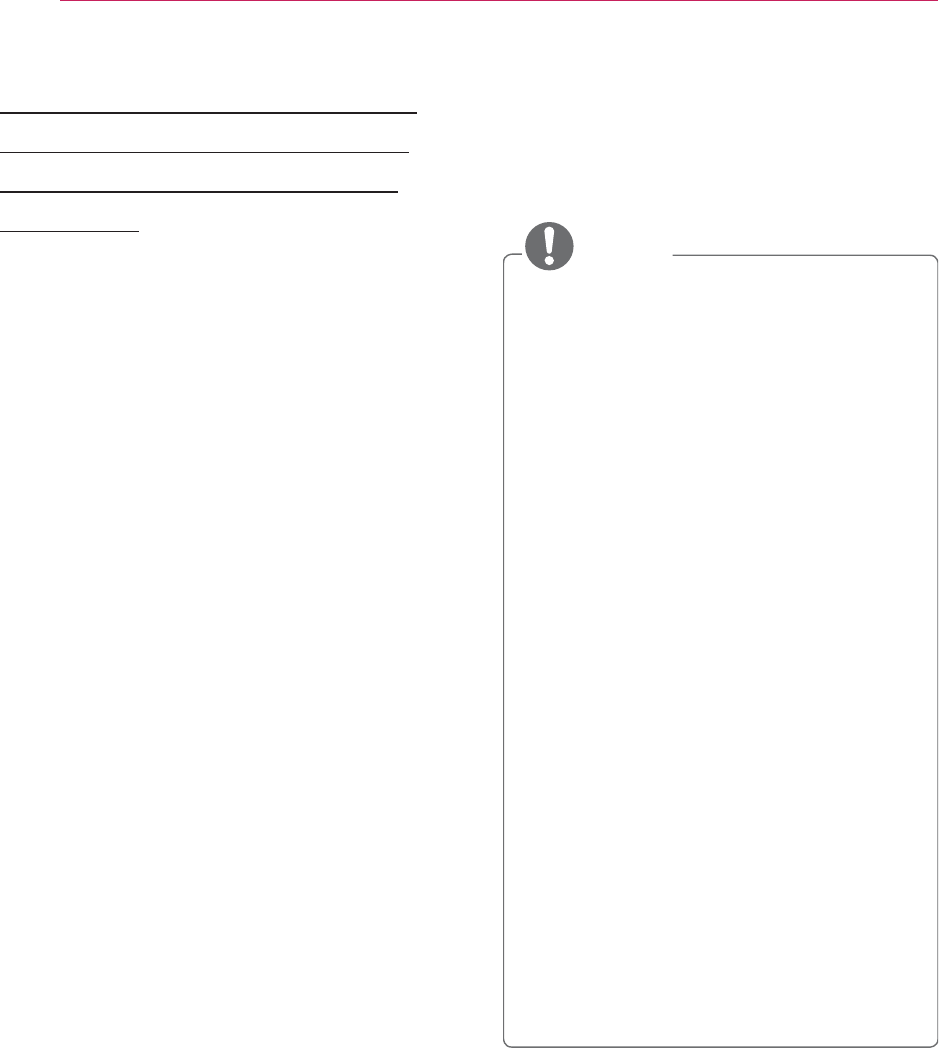
36 ENTERTAINMENT
Connecting DLNA DMR
(Digital Living Network
Alliance, Digital Media
Render)
This function is for the HW300Y only.
This supports remote playing of media
files. Media from a compatible device
(Windows 7, Mobile Phone with
PlayTo, or other compatible DLNA-
DMC device) can be “pushed” to the
projector.
The DMR function only works properly
when the projector and PC are on the
same local network.
1 To play a file, select the file by
using the “Remote Play” feature in
Windows 7.
To do this, right-click on the file you
want to play.
2 You can play a file only on a single
projector set or device even though
multiple devices are connected.
The playback speed depends on
the network status.
NOTE
y Subtitle is supported only on
some DMC devices.
y The DMR function may not work
properly in a wireless network.
y The seek function of the DMC
only works on video files.
y The DMR is not available when
another function is operating (MY
MEDIA work etc.).
y Refer to the owner’s manual of
the mobile phone or other device
to find out how to use it to play a
file.
y You can change the name of a
connected projector by double-
clicking the item you want
to change in Control Panel >
Network and Internet > View
network computers and devices
(For Windows 7).
y You cannot change the name of
a projector while DMR media is
playing. Change it when playback
is stopped.
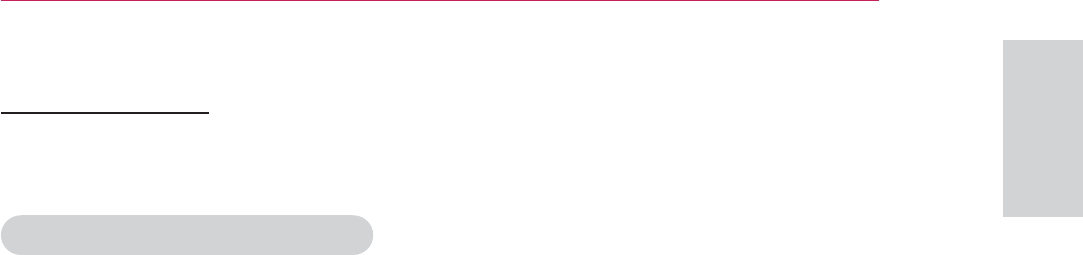
37
ENTERTAINMENT
ENGLISH
MOVIE LIST
* The movie list is activated once USB is detected. It is used when playing movie
files on projector.
Tips for playing video files
y Some user-created subtitles may
not work properly.
y Some special characters are not
supported in subtitles.
y HTML tags are not supported in
subtitles.
y Time information in an external
subtitle file should be arranged in
ascending order to be played.
y Changing font and color in subtitles
is not supported.
y Subtitles in languages other than
one specified are not supported.
y Subtitle files of 1 MB or larger may
not be played properly.
y The screen may suffer temporary
interruptions (image stoppage,
faster playback, etc.) when the audio
language is changed.
y A damaged video file may not be
played correctly, or some functions
may not be usable.
y Video files produced with some
encoders may not be played
correctly.
y If the video and audio structure of
recorded file is not interleaved, the
file not playback properly.
y Video with resolution higher than
maximum resolution supported for
each frame, cannot be guaranteed
for smooth playback.
y Video files other than the specified
types and formats may not work
properly.
y The movie file encoded by the GMC
(Global Motion Compensation) and
Qpel (Quarterpel Motion Estimation)
is not supported.
y Only 10000 sync blocks are
supported within the subtitle file.
y We do not guarantee smooth
playback of profiles encoded level
4.1 or higher in H.264/AVC.
y DTS Audio codec is not supported.
y A video file more than 30GB in file
size is not supported for playback.
y Playing a video via a USB connection
that doesn’t support high speed
may not work properly.
y The video file and its subtitle file
must be located in the same folder.
At this time, a video file name
and its subtitle file name must be
identical for it to be displayed.
y When you are watching a movie
via the Movie List function, user
setup for each picture mode is not
supported.
y Trick Mode does not support other
functions than ᰩ if video files do not
have index information.
y When playing video file using
network, the Trick mode is limited
to 2-times speed.
y Video file names that contain special
characters may not be playable.
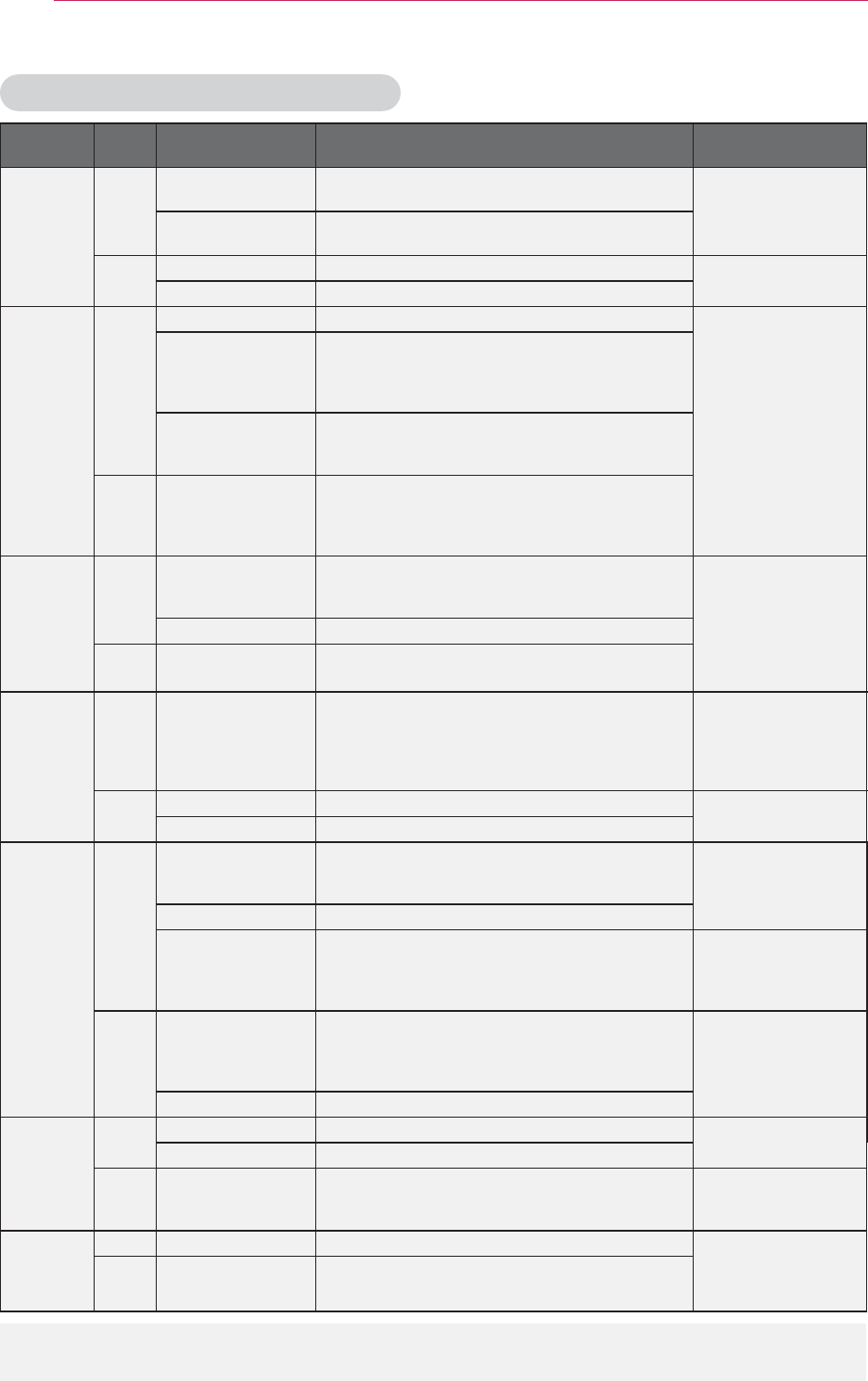
38 ENTERTAINMENT
DivX Supported Video Formats
File
Extensions
Audio/
Video Codec Profile/Level Support
Explanation
.asf
.wmv
Video
VC-1 Advanced
Profile
Advanced Profile @ Level 3 (e.g. 720p 60, 1080i 60,
1080p 30) Only streams
compliant to SMPTE
421M VC-1 standard
are supported.
VC-1 Simple
and Main Profiles
Simple Profile @ Medium Level (e.g. CIF, QVGA)
Main Profile @ High Level (e.g. 1080p 30)
Audio WMA Standard
WMA 9 Professional
.divx
.avi
Video
DivX3.11
Global motion
compensation or
quarterpel motion
estimation does not
supported. Streams
using this syntax are
not supported.
DivX4
DivX5
DivX6
XViD
Advanced Simple Profile(720p/1080i)
H.264 / AVC
Main Profile@ Level 4.1
High Profile@ Level 4.1 (e.g. 720p60, 1080i60,
1080p30)
Audio
MPEG-1 Layer I, II
MPEG-1 Layer III
(MP3)
Dolby Digital
.mp4
.m4v
Video H.264 /AVC
Main Profile @Level 4.1
High Profile @Level 4.1 (e.g. 720p 60, 1080i 60,
1080p 30)
Global motion
compensation or
quarterpel motion
estimation does not
supported. Streams
using this syntax are
not supported.
MPEG-4 Part 2 Advanced Simple Profile(e.g. 720p/1080i)
Audio AAC AAC-LC and HE-AAC
.mkv
Video H.264 /AVC
Main Profile @Level 4.1
High Profile @Level 4.1
(e.g.720p 60, 1080i 60, 1080p 30)
Most of the MKV
content
available is encoded by
the open source x264
codec.
Audio HE-AAC HE-AAC-LC and HE-AAC
Dolby Digital
.ts
.trp
.tp
Video
H.264 /AVC
Main Profile @Level 4.1
High Profile @Level 4.1 (e.g. 720p 60, 1080i 60,
1080p 30)
MPEG-2 Main Profile @High Level (e.g. 720p 60, 1080i 60)
VC-1
Simple Profile@Medium Level (e.g. CIF, QVGA)
Main Profile@High Level (e.g. 1080p30)
Advanced Profile@Level3 (e.g. 720p60, 1080i60,
1080p30)
Only streams
compliant to SMPTE
421M VC-1 standard
are supported.
Audio
MPEG-1 Layer I, II
MPEG-1 Layer III
(MP3)
Dolby Digital
AAC AAC-LC and HE-AAC
.vob
Video MPEG-1
MPEG-2 Main Profile @High Level (e.g. 720p 60, 1080i 60)
Audio
Dolby Digital
MPEG-1 Layer I, II
DVD-LPCM
.mpg
.mpeg
.mpe
Video MPEG-1 Main Profile@High Level (e.g. 720p60, 1080i60) Only streams
compliant configured
properly for TS, PS
or ES
Audio MPEG-1 Layer I, II
Bit rate range : within 32 kbps - 320 kbps (MP3)
Subtitle format : *.smi/*.srt/*.sub(MicroDVD, SubViewer1.0/2.0)/*.ass/*.ssa/*.txt(TMPlayer)/*.psb(PowerDivX)
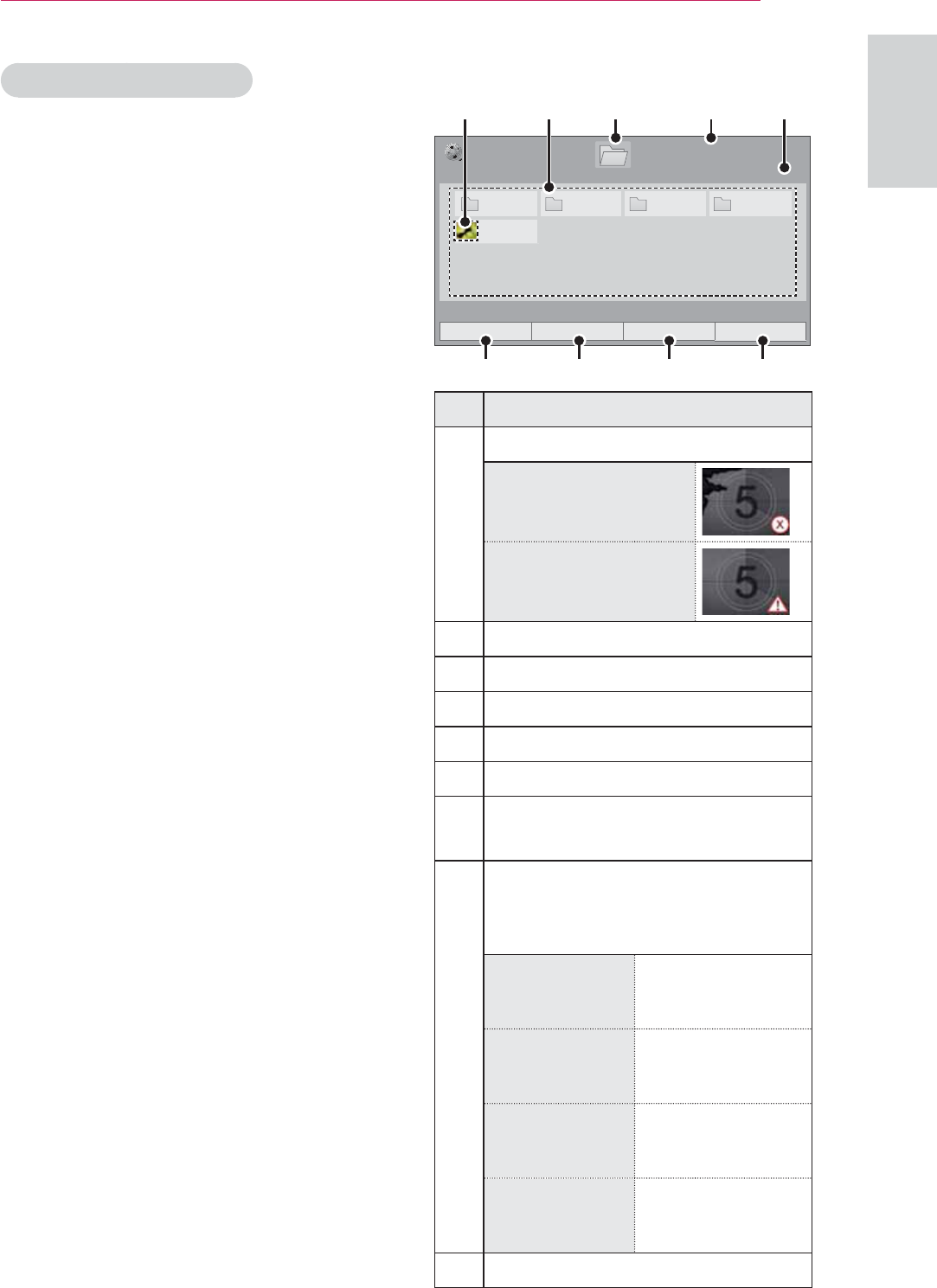
39
ENTERTAINMENT
ENGLISH
Browsing Movie List
Play video files on the screen. Your
screen can display video files from a
USB storage device.
1 Connect a USB storage device.
2 Press USB to access the Home
menu.
3 Press the Navigation buttons to
scroll to Movie List and press OK.
4 Press the Navigation buttons to
scroll to the device you want and
press OK.
5 Press Navigation buttons to select
a folder or file you want and press
OK.
3DJH
0RYLH/LVW
3DJH86%;7,&.
ᯒ0RYHᯙ3OD\᱇3DJH&KDQJH᱅0DUN
'ULYH
0 0 0 0
%XWWHUIO\B
G
ᯕ7R3KRWR/LVW ᯕ&KDQJH1XPEHUV ᯕ0DUN0RGH ᰿([LW
❹❸❶ ❺
❷
❻❼❽❾
No. Description
❶
Thumbnail
Abnormal files
Non-supported files
❷
Contents List
❸
Moves to upper level folder
❹
Current page/Total pages of folders
❺
Current page/Total pages of contents
❻
Move to Photo List.
❼
Changes the number or thumbnails
displayed at a time.
❽
Allows you to mark certain files.
Select files you want and press
Color buttons.
Play Marked Press Red.
Play the first
selected file.
Mark All Press Green.
Mark all files in the
folder.
Unmark All Press Yellow.
Deselect all
marked files.
Exit Mark
Mode
Press Blue.
Enter or exit the
Mark Mode.
❾
Exit.
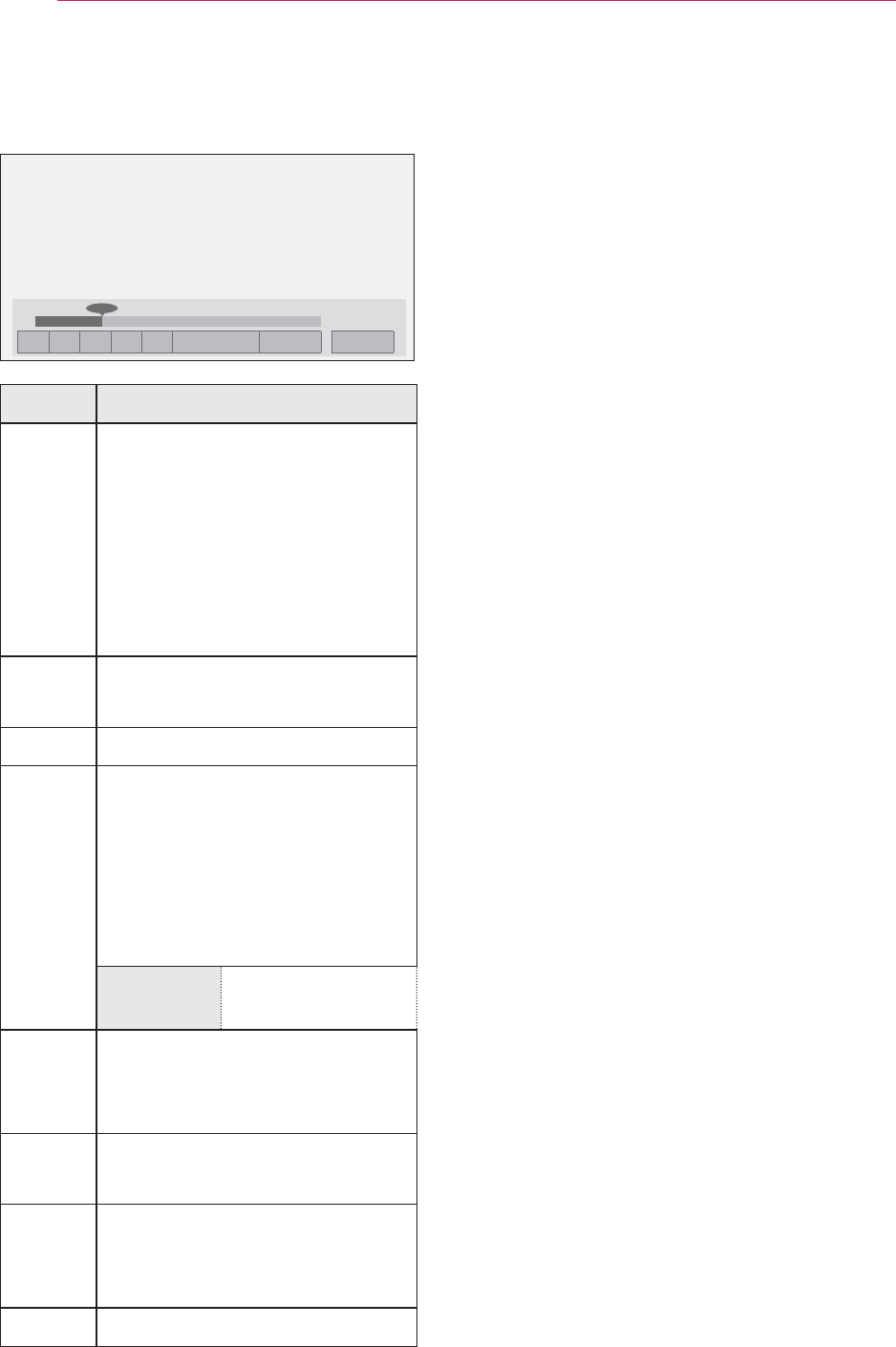
40 ENTERTAINMENT
6 Play a movie by using the following
menus/buttons.
ᰦ
ᰧᰦᰨᰪᰩ ᱭ2SWLRQ ᰙ+LGH ᰿([LW
ᯚᯛ
Button Description
<, >
Move to a specific frame
forward or backward while
playing a video. A cursor
indicating the position can
be viewed on the screen. It
may not work properly for
some movie files.
ᰧ
Stop the media player. Back
to the Movie List
ᰦ
Return to normal playback.
ᰨ
Pauses the media player.
If no buttons are pressed
on the remote control for
10 minutes after pausing,
the projector returns to the
playback state.
ᰨ
and
ᰩ
Displays slow
motion.
ᰞ
Select the required speed:
x2, x4, x8, x16, x32
(backward/forward).
ᱭ
2SWLRQ
Popup Option menu. See
"Options for Movie List".
ᰙ+LGH
Hide the menu on screen.
To see the menu again,
press OK.
([LW
Return to Movie List.
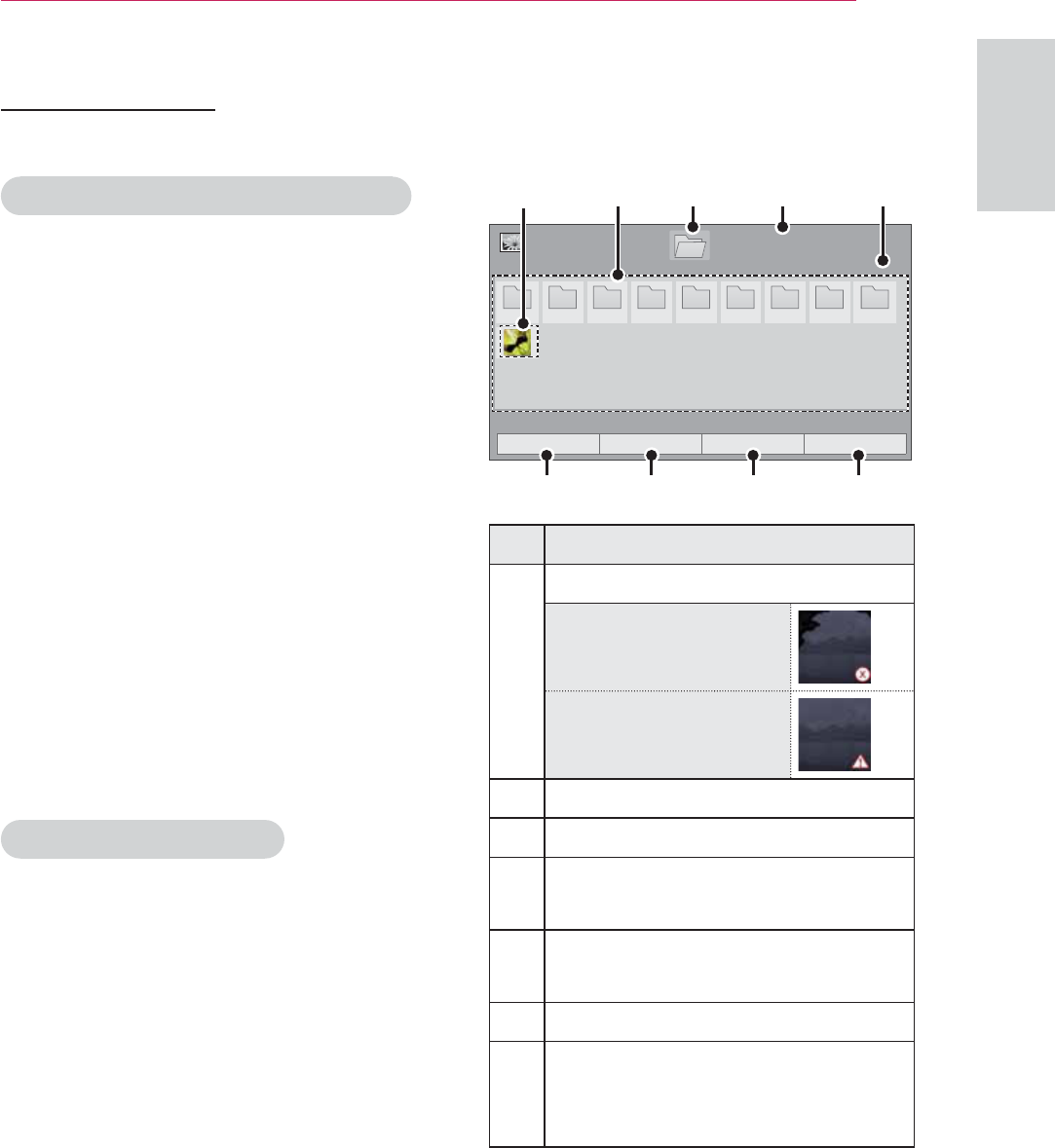
41
ENTERTAINMENT
ENGLISH
PHOTO LIST
* The projector can display JPEG files.
Supported Photo File Formats
PHOTO(*.JPEG) supporting file
Baseline: 64 pixel (width) x 64 pixel
(height) to 15360 pixel (width) x 8640
pixel (height)
Progressive: 64 pixel (width) x 64 pixel
(height) to 1920 pixel (width) x 1440
pixel (height)
y You can play JPEG files only.
y Non-supported files are displayed in
the form of predefined icon.
y An error message occurs for
corrupted files or file formats that
cannot be played.
y Corrupted image files may not be
displayed properly.
y It may take some time to view high-
resolution images in full screen.
Browsing Photo List
1 Connect a USB storage device.
2 Press USB to access the Home
menu.
3 Press the Navigation buttons to
scroll to Photo List and press OK.
4 Press the Navigation buttons to
scroll to the device you want and
press OK.
5 Press Navigation buttons to select
a folder or file you want and press
OK.
3DJH
3KRWR/LVW
3DJH
'ULYH
3 3 3 3 3 3 3 3 3
86%;7,&.
ᯒ0RYHᯙ9LHZ᱇3DJH&KDQJH᱅0DUN
ᯕ7R0XVLF/LVW ᯕ&KDQJH1XPEHUV ᯕ0DUN0RGH ᰿([LW
❹❸❶ ❺
❷
❻❼❽❾
No. Description
❶
Thumbnail
Abnormal files
Non-supported files
❷
Contents List
❸
Moves to upper level folder
❹
Current page/Total pages of
folders
❺
Current page/Total pages of
contents
❻
Move to Music List.
❼
Changes the number or
thumbnails displayed
at a time.
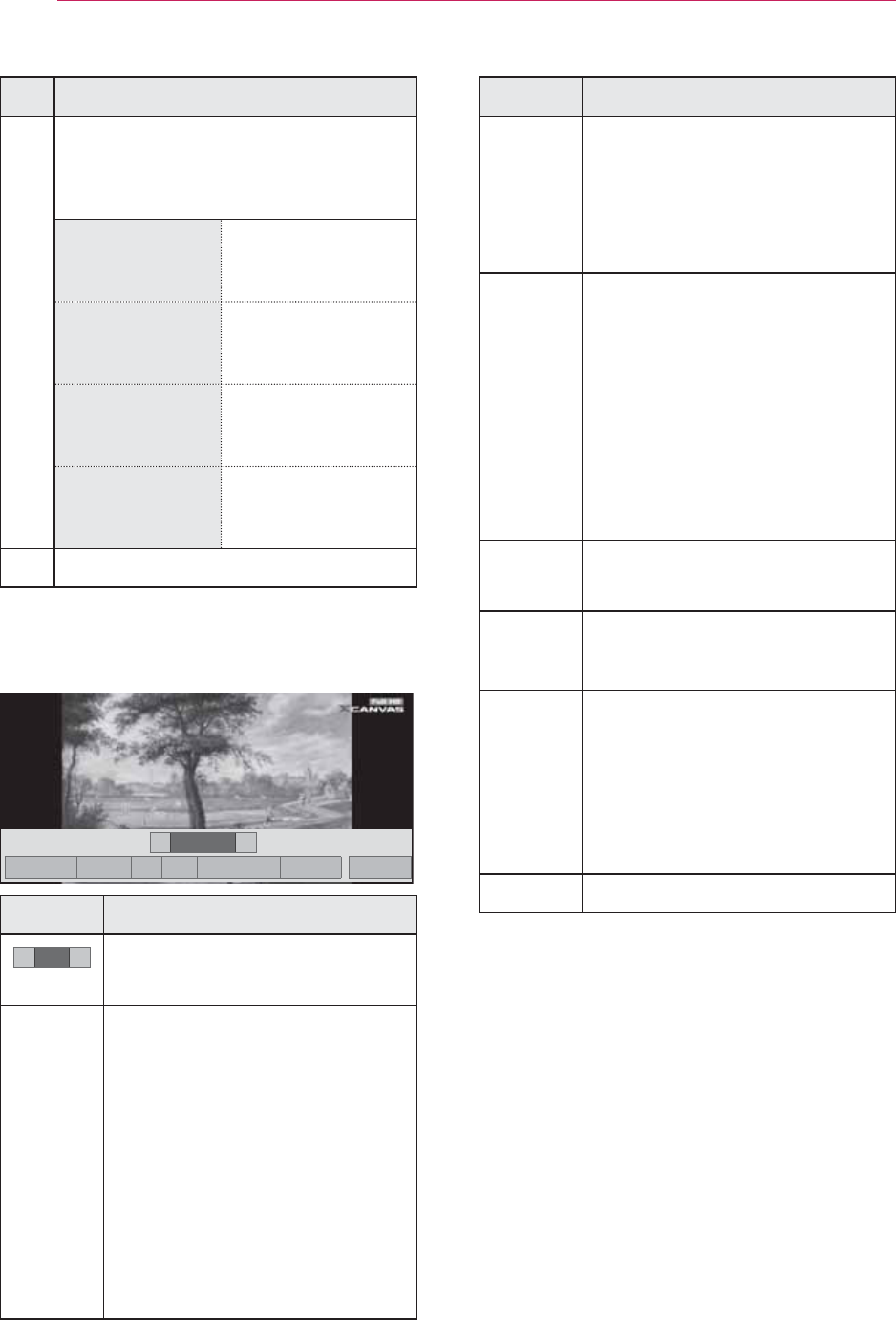
42 ENTERTAINMENT
No. Description
❽
Allows you to mark certain files.
Select files you want and press
Color buttons.
View Marked Press Red.
Display the
selected photo.
Mark All Press Green.
Mark all files in the
folder.
Unmark All Press Yellow.
Deselect all
marked files.
Exit Mark Mode Press Blue.
Enter or exit the
Mark Mode.
❾
Exit.
6 The following options are available
while viewing photos.
܁۽
BDMSJ
[
.%
6OLGHVKRZᱥ %*0ᱥ ᱨ ᱂ᱭ2SWLRQ ᰙ+LGH ᰿([LW
܁ ۽
Option Description
܁ ۽Select the previous or next
photo.
6OLGHVKRZ
ᱥ
Selected photos are
displayed during the
slide show. If no photo is
selected, all photos in the
current folder are displayed
during slide show.
y Set the time interval
of the slide show in
Option-Set Photo View.
menu.
Option Description
%*0ᱥ
Listen to music while
viewing photos in full size.
y Set the BGM device
and album in Option-
Set Photo View. menu.
ᱨ
Rotate photos.
y Rotates the photo
90°, 180°, 270°, 360°
clockwise.
y Photos cannot be
rotated if its width
is greater than the
available supported
resolution height.
᱂
View the photo in full mode
or original mode.
ᱭ
2SWLRQ
Popup Option menu. See
"Options for Photo List".
ᰙ+LGH
Hide the menu on the full-
sized screen.
y To see the menu
again on the full-sized
screen, press OK
button to display.
([LW
Return to Photo List.
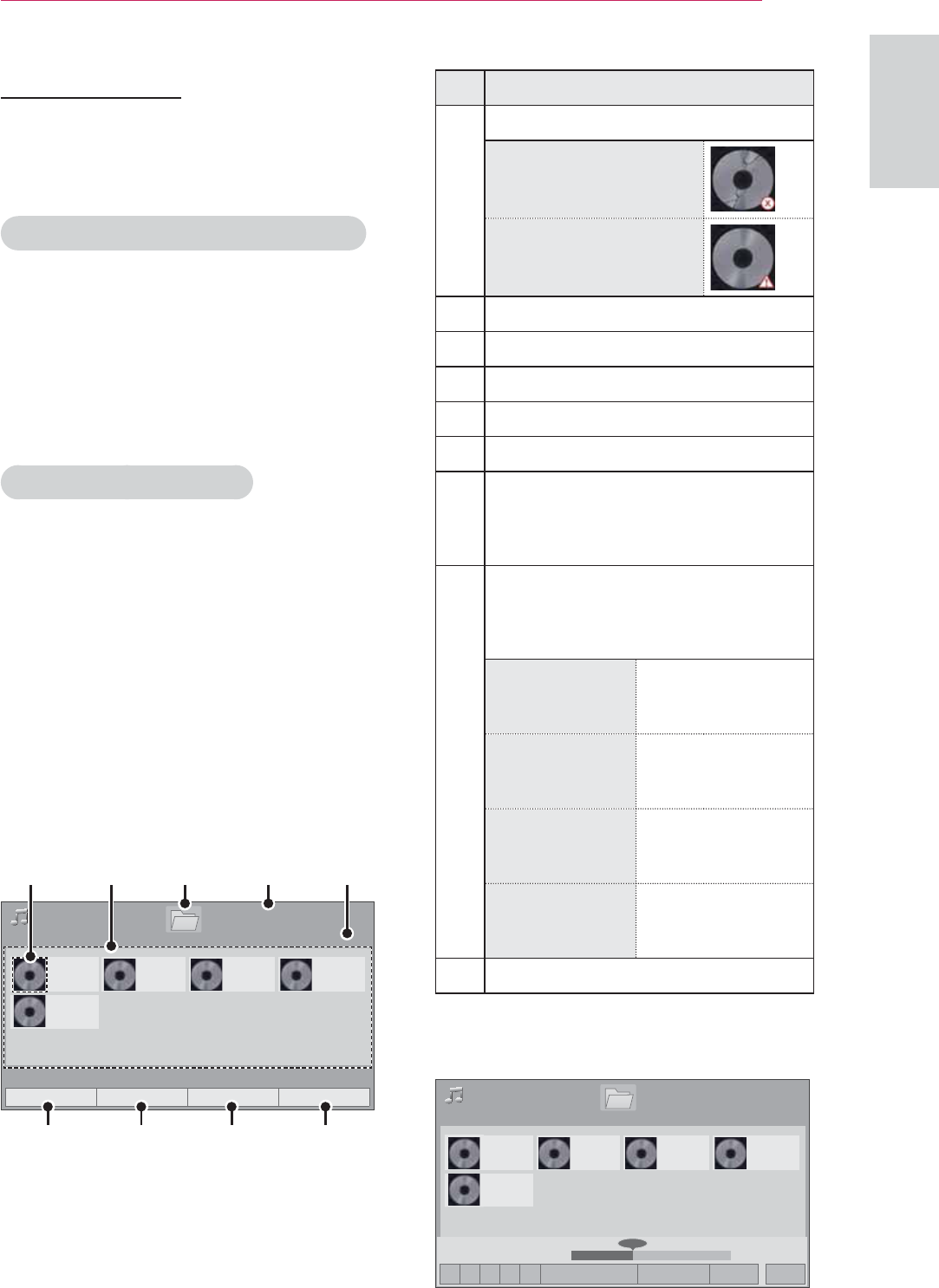
43
ENTERTAINMENT
ENGLISH
MUSIC LIST
* You can use the Music List menu to
play MP3 files from a USB storage
device.
Music Supported File Formats
MUSIC (*.MP3) supporting file
Bit rate range 32 Kbps - 320 Kbps
y Sampling rate MPEG1 Layer3 :
32kHz, 44.1kHz, 48kHz
y Sampling rate MPEG2 Layer3 :
16kHz, 22.05kHz, 24kHz
Browsing Music List
1 Connect a USB storage device.
2 Press USB to access the Home
menu.
3 Press the Navigation buttons to
scroll to Music List and press OK.
4 Press the Navigation buttons to
scroll to the device you want and
press OK.
5 Press Navigation buttons to select
a folder or file you want and press
OK.
3DJH
0XVLF/LVW
3DJH
%PS
%PS
%PS
%PS
%PS
'ULYH
86%;7,&.
ᯒ0RYHᯙ3OD\᱇3DJH&KDQJH᱅0DUN
ᯕ7R)LOH9LHZHU ᯕ&KDQJH1XPEHUV ᯕ0DUN0RGH ᰿([LW
❹❸❶ ❺
❷
❻❼❽❾
6 Control playback by using the
following buttons.
No. Description
❶
Thumbnail
Abnormal files
Non-supported files
❷
Contents List
❸
Moves to upper level folder
❹
Current page/Total pages of folders
❺
Current page/Total pages of contents
❻
Move to File Viewer.
❼
Changes the number or
thumbnails displayed
at a time.
❽
Allows you to mark certain files.
Select files you want and press
Color buttons.
Play Marked Press Red.
Play the selected
songs..
Mark All Press Green.
Mark all files in the
folder.
Unmark All Press Yellow.
Deselect all
marked files.
Exit Mark Mode Press Blue.
Enter or exit the
Mark Mode.
❾
Exit.
6 Control playback by using the
following buttons.
3DJH
0XVLF/LVW
3DJH
%PS
%PS
%PS
%PS
%PS
'ULYH
86%;7,&.
ᰦ%PS
ᰧᰦᰨᰪᰩ ᯕ3OD\ZLWK3KRWR ᱭ2SWLRQ ᰙ+LGH ᰿([LW
ᯚᯛ
ᰦ
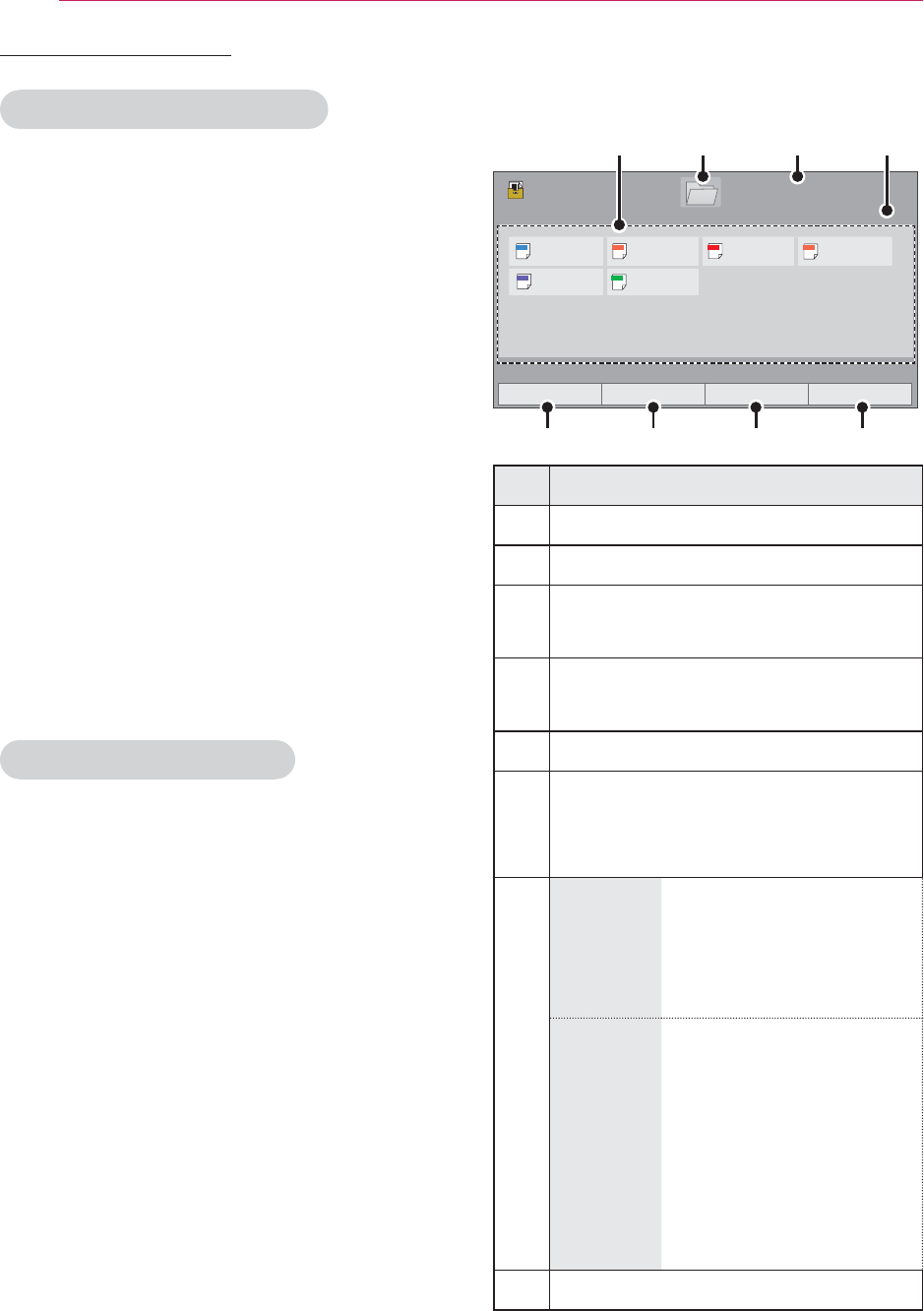
44 ENTERTAINMENT
FILE VIEWER
Supported File Formats
Supported File : XLS, DOC, PPT, TXT,
XLSX, PPTX, DOCX, PDF
Microsoft Office Version 97 / 2000 /
2002 / 2003 / 2007
Adobe PDF Version 1.0 / 1.1 / 1.2 / 1.3
/ 1.4
y File Viewer realigns the document,
so it may look different than when
viewed on a PC.
y For the documents that include
images, the resolution may look
lower during the realigning process.
y If the document volume is big or it
has many pages, loading may take a
long time.
y Unsupported fonts may be replaced
with other fonts.
Browsing File Viewer
1 Connect a USB storage device.
2 Press USB to access the Home
menu.
3 Press the Navigation buttons to
scroll to File Viewer and press OK.
4 Press the Navigation buttons to
scroll to the device you want and
press OK.
5 Press Navigation buttons to select
a folder or file you want and press
OK.
3DJH
)LOH9LHZHU
3DJH
'ULYH
86%;7,&.
ᯒ0RYHᯙ2SHQ᱇3DJH&KDQJH
ᯕ7R0RYLH/LVW ᯕ&KDQJH1XPEHUV ᯕ6LQJOH3DJH0RGH ᰿([LW
DOC WHVWGRF
.%
HWP WHVWKZS
.%
PDF WHVWSGI
.%
PPT WHVWSSW
.%
TXT WHVWW[W
.%
XLS WHVW[OV
.%
❸❷ ❹
❶
❺❻❼❽
No. Description
❶
Contents List
❷
Moves to upper level folder
❸
Current page/Total pages of
folders
❹
Current page/Total pages of
contents
❺
Move to Movie List.
❻
Changes the number or
thumbnails displayed
at a time.
❼
Single
Page
Mode
Loads and displays pages
one by one. The initial
loading time is short but
a content-heavy page
may be displayed slowly.
Full
Document
Mode
Loads all pages of a file
to memory before it
starts to display them.
The initial loading time is
long but you can navigate
pages quickly after
loading is complete. If a
file is too large, it may fail
to load all the pages.
❽
Exit.
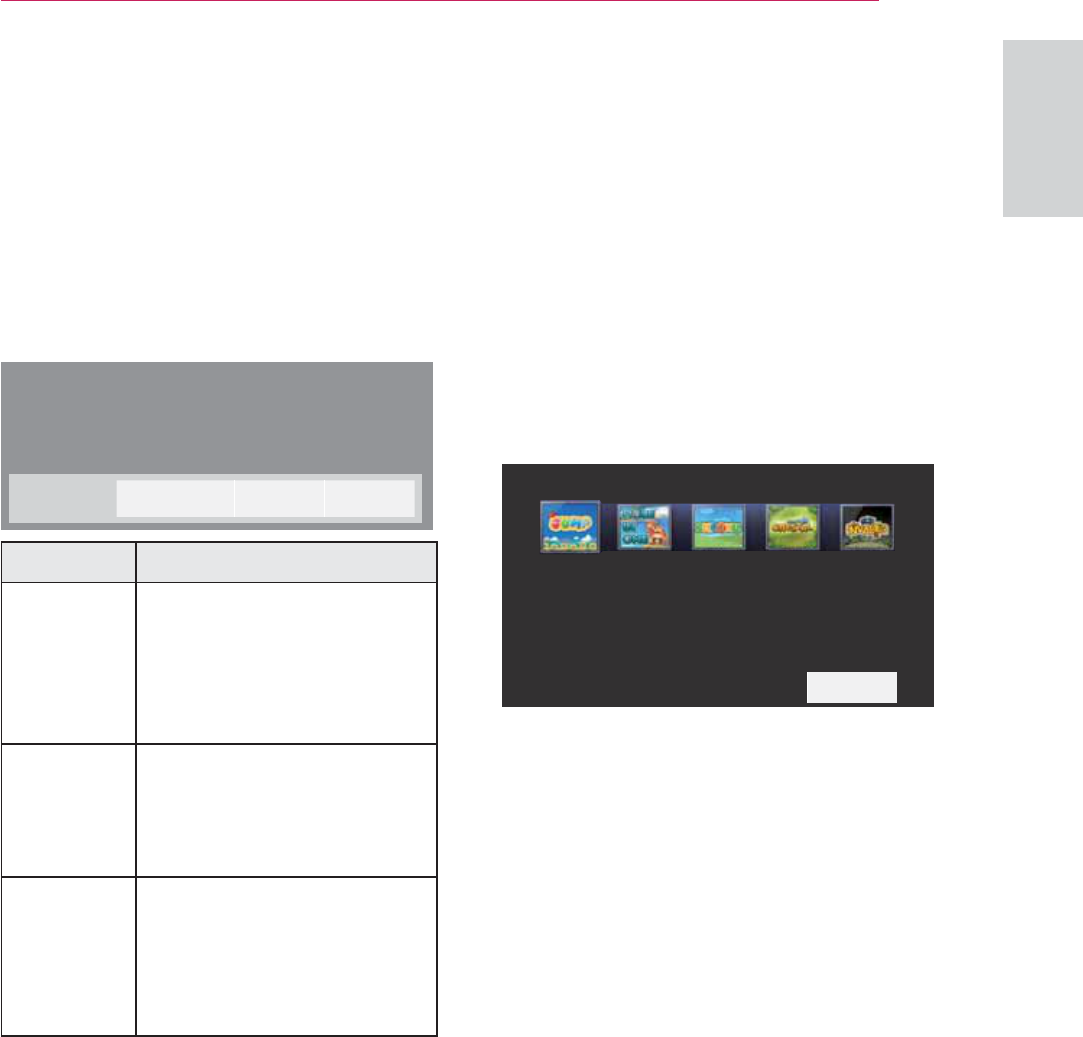
45
ENTERTAINMENT
ENGLISH
6 Control playback by using the
following buttons.
y Press Page to move the previous
or next page.
y Press VOL to Zoom in or zoom out.
y 1. Press Menu.
2.
Press the Navigation buttons to scroll to
Go page or Zoom press ġ
0HQX *R3DJH =RRP ᱷ+LGH
Option Description
*R3DJH
Move to a desired page.
Press the navigation or
Number buttons select a
desired page and press
OK.
=RRP
Zoom in or zoom out.
Press the navigation
buttons select a desired
page and press OK.
ᰙ+LGH
Close the menu.
y To see the menu
again on the full-
sized screen, press
MENU to display.
PLAY GAME
Allows you to enjoy the games
installed on the projector.
1 Press Menu to access the menu.
2 Press the Navigation buttons to
scroll to OPTION and press OK.
3 Press the Navigation buttons to
scroll to GAME and press OK.
᰿([LW
*$0(
-803 +2/(,121( 68'2.8 6$9,1*&5<67$/ ,19$'(5
4 When you are finished, press EXIT.
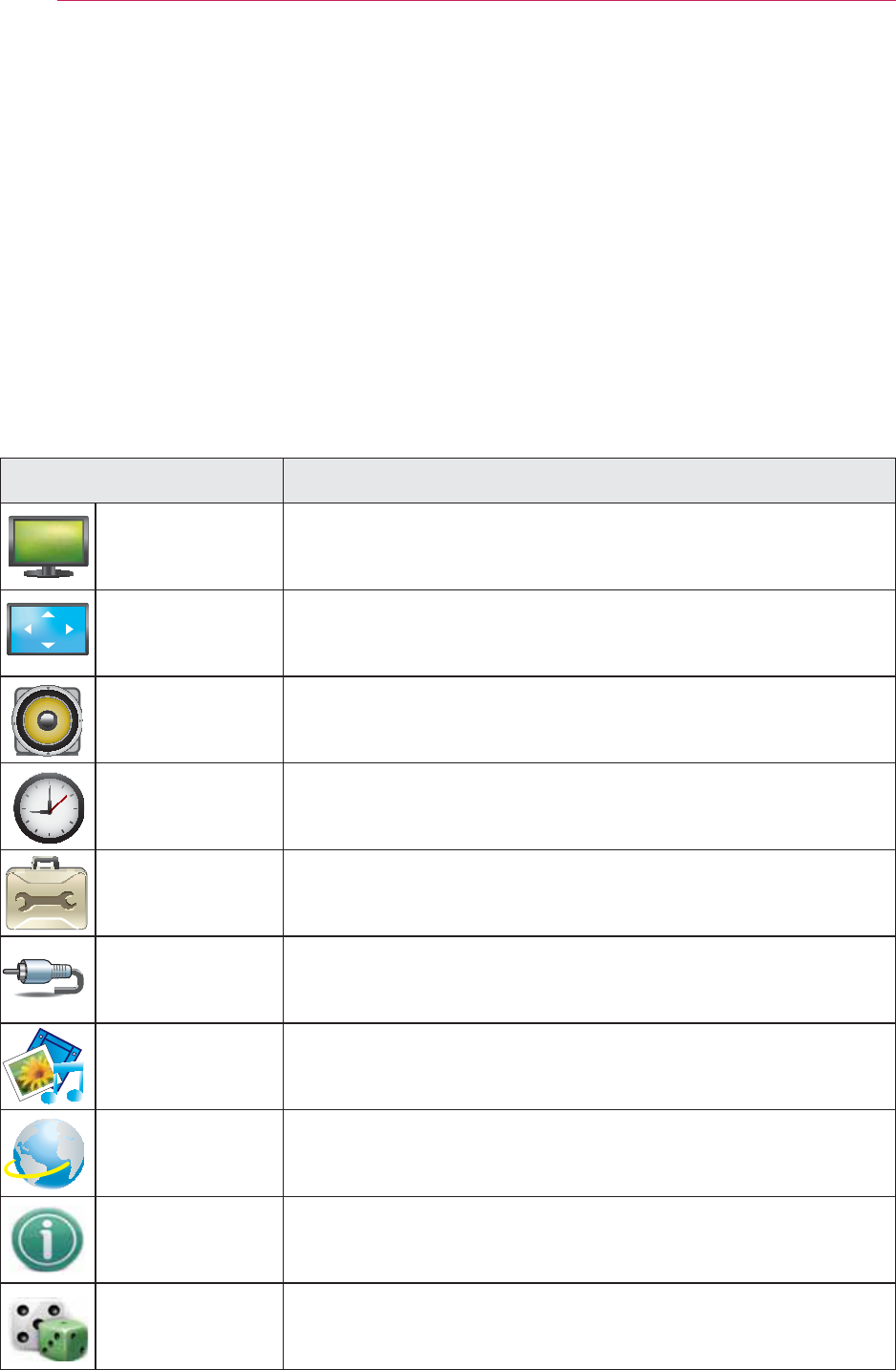
46 CUSTOMIZING SETTINGS
CUSTOMIZING SETTINGS
The SETUP Menu
1 Press Menu to access the menu.
2 Press the Navigation buttons to scroll to one of the following menus and press
OK.
3 Press the Navigation buttons to scroll to the setting or option you want and
press OK.
4 When you are finished, press OK.
Menu Description
PICTURE Adjusts the image quality or effect.
SCREEN Adjusts the screen mode, size, or keystone.
AUDIO Adjusts the sound quality, effect, or volume level.
TIME Sets the timer feature.
OPTION Customizes the general settings.
INPUT Select the desired input source.
MY MEDIA Access the photo, music, movie, or file lists and
browse files.
NETWORK This function is for the HW300Y only.
Changes network settings
INFORMATION This function is for the HW300Y only.
Vkrzv#lqirupdwlrq#derxw#wkh#surmhfwru1
GAME Allows you to enjoy the games installed on the
Projector.
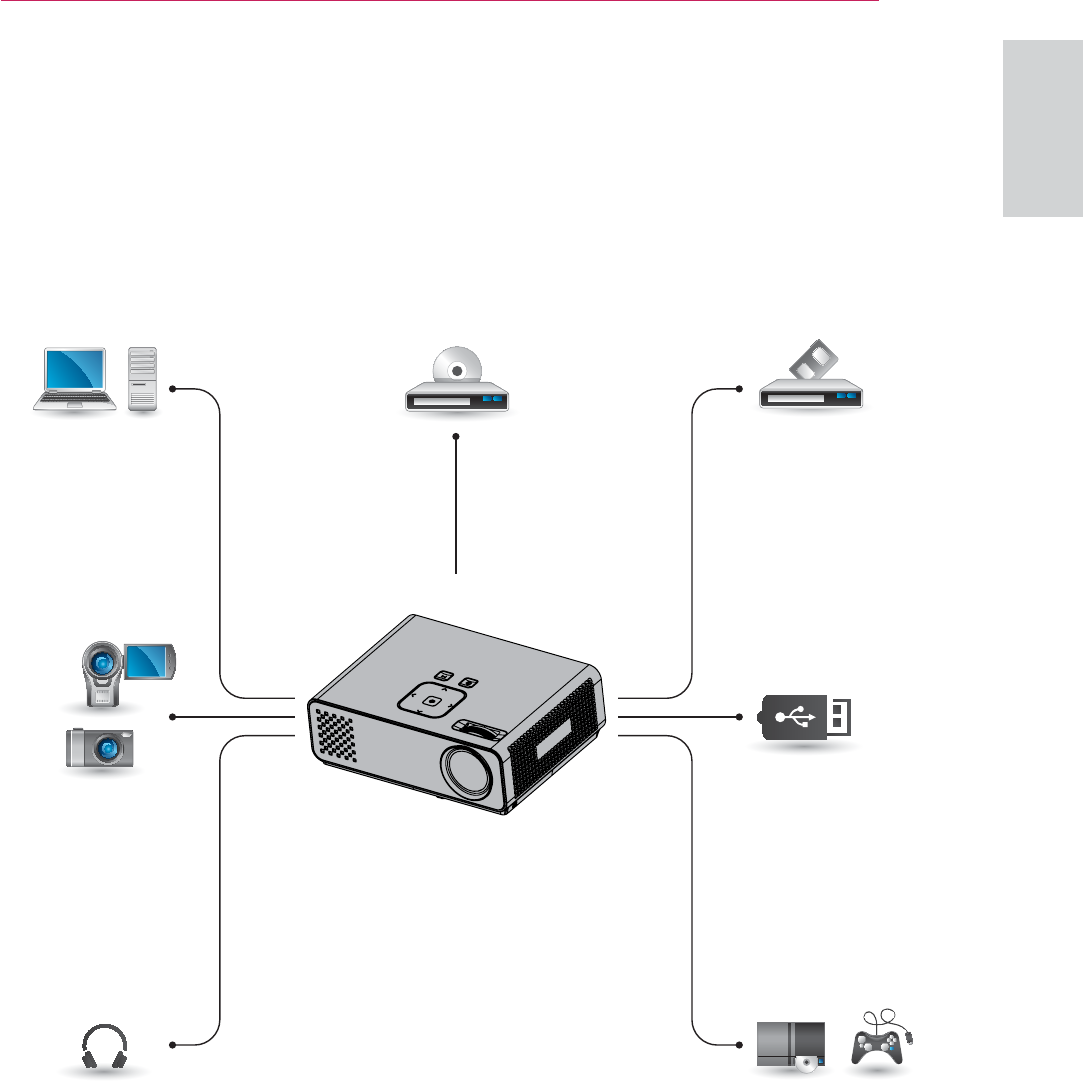
47
MAKING CONNECTIONS
ENGLISH
MAKING CONNECTIONS
Connect various external devices to the ports on the projector.
HDMI – See p.48
Component – See p.48
Composite – See p.49
RGB – See p.49
Memory storage – See p.30
Audio - See p.50
Computer/Notebook VCRDVD
Digital Device
USB
Headphone Gaming Device
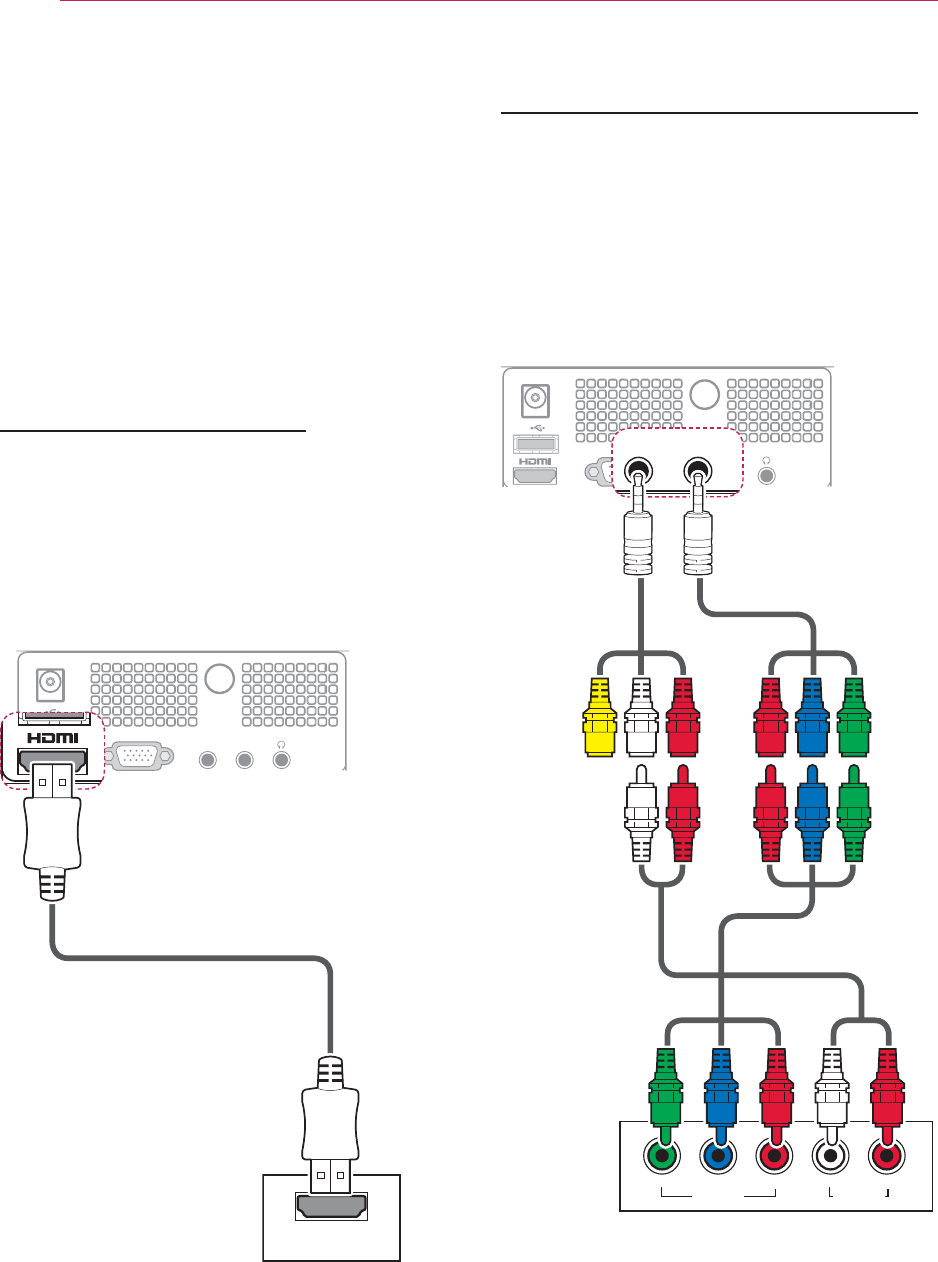
48 MAKING CONNECTIONS
Connecting to a HD
receiver, DVD, or
VCR player
Connect a HD receiver, DVD, or VCR
player to the projector and select an
appropriate input mode.
HDMI Connection
Transmits the digital video and audio
signals from an external device to the
projector. Connect the external device
and the projector with the HDMI cable
as shown in the following illustration.
'&,1
5*%,1
$9,1&20321(17,1
HDMI OUT
Component Connection
Transmits the analog video and audio
signals from an external device to the
projector. Connect the external device
and the projector with the component
cable as shown in the following
illustration.
'&,1
5*%,1
$9,1&20321(17,1
$9,1&20321(17,1
VIDEO OUT
(L)YP
BPR(R)
AUDIO OUT
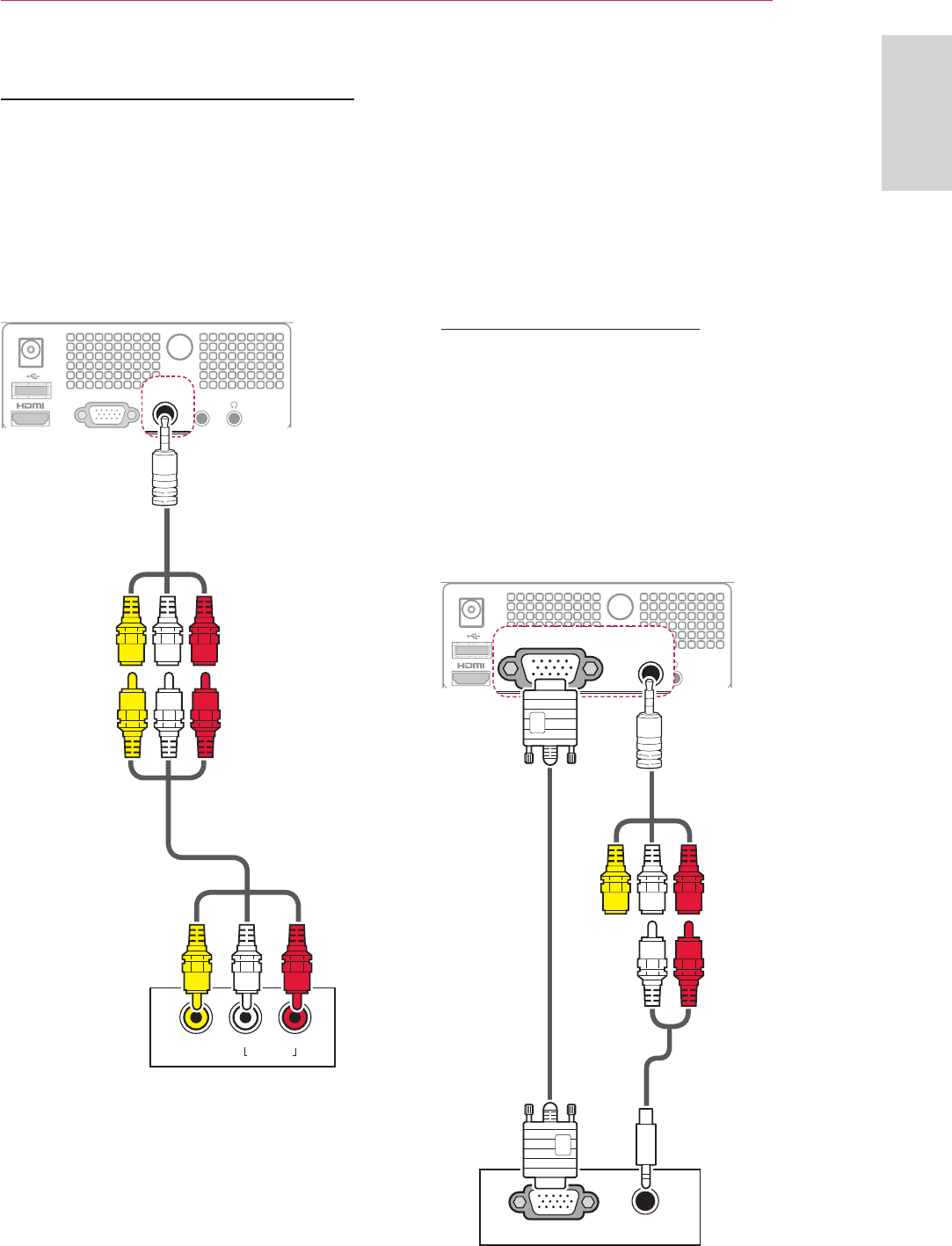
49
MAKING CONNECTIONS
ENGLISH
Connecting to a PC
This projector supports the Plug &
Play. A PC will automatically recognize
the projector and requires no driver to
be installed.
RGB Connection
Transmits the analog video signal from
your PC to the projector. Connect the
PC and the projector with the D-sub
15 pin signal cable as shown in the
following illustrations. To transmit an
audio signal, connect a 3-pole audio
cable from PC to the projector.
'&,1
5*%,1
$9,1&20321(17,1
5*%,1
$9,1&
AUDIO OUTRGB OUT (PC)
Composite Connection
Transmits the analog video and audio
signals from an external device to the
projector. Connect the external device
and the projector with the composite
cable as shown in the following
illustration.
'&,1
5*%,1
$9,1&20321(17,1
$9,1&2
VIDEO OUT
(L) (R)
AUDIO OUT
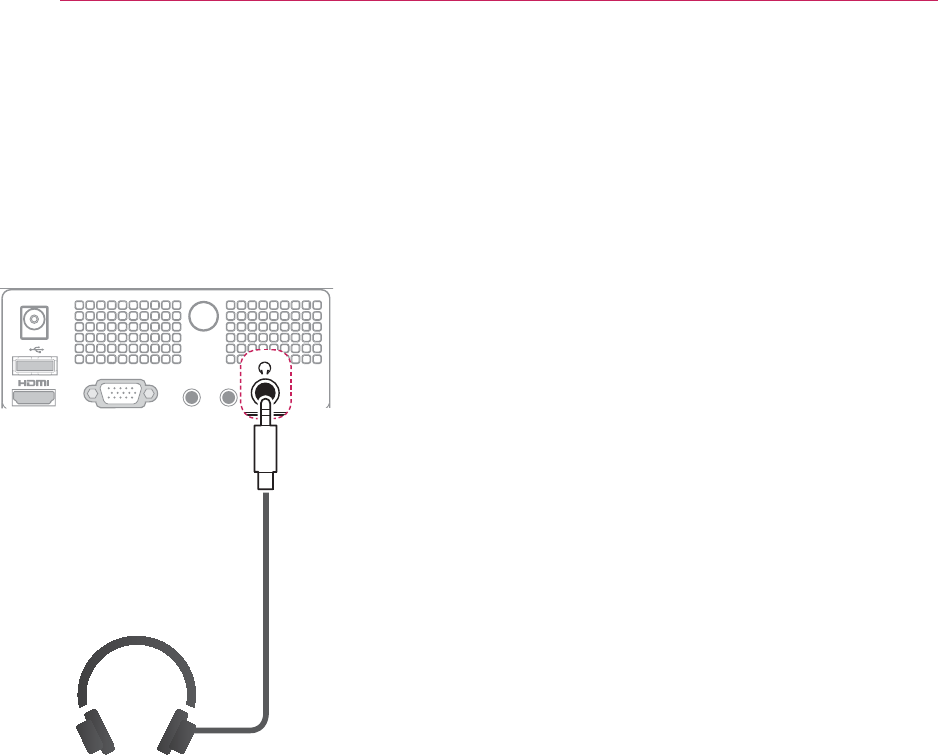
50 MAKING CONNECTIONS
Connecting to a
Headphone
Listen to the sound through a
headphone.
'&,1
5*%,1
$9,1&20321(17,1
1
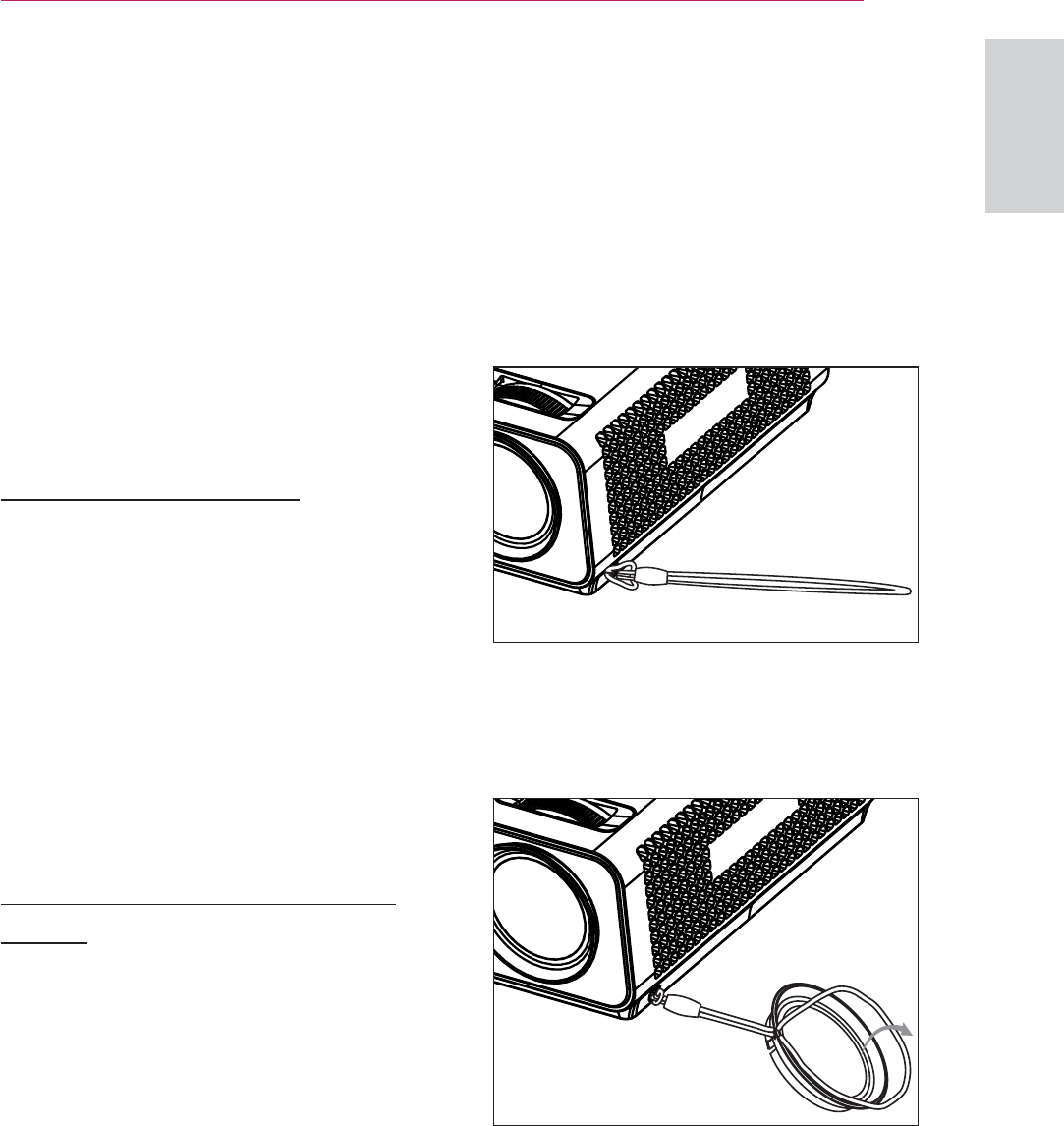
51
MAINTENANCE
ENGLISH
MAINTENANCE
Update and clean your projector
regularly to keep the best
performance and to extend the
product lifespan.
Cleaning the
Projector
Cleaning the lens
Use an air spray or cleaning cloth for
product exterior, provided with the
product, to lightly clean the product.
Please use a recommended air spray
or lens cleaning product.To clean
lens, small amount of cleaning agent
on a swab or a soft cloth and rub on
the lens. Please be aware that liquid
may flow pass through the lens if the
product is sprayed on lens directly.
Cleaning the Projector
Case
To clean the projector case, first
unplug the power cable. To remove
dirt or dust, wipe the casing with
polish cloth provided. When you
want to remove the dust or stain on
the lens, use the cloth for product
exterior, provided with the product.
Do not use alcohol, benzene, thinners
or other chemical detergents as these
can cause the casing to be warped or
discolored.
How to Fix the Lens
Cap
1 Prepare the lens cap and the strap
supplied as accessories.
2 Insert the end of the strap into
the hole at the bottom of the lens
section of the projector.
3 Fix the strap at the hole of the
projector into the hole of the lens
cap, and then pass the lens cap
through the strp lasso.
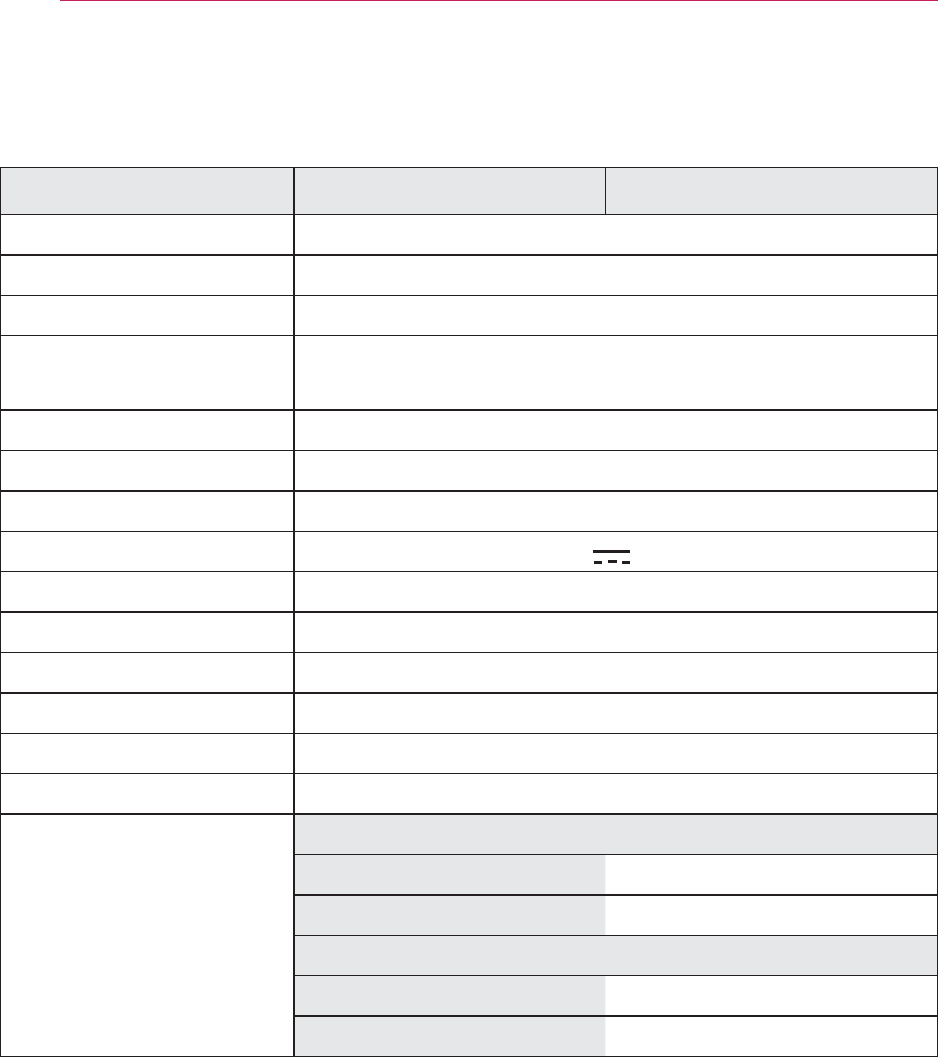
52 SPECIFICATIONS
SPECIFICATIONS
MODEL HW300Y(HW300Y-JE) HW300G(HW300G-JE)
Resolution (Pixel) 1280 (Horizontal) × 800 (Vertical)
Ratio 16:10 (Horizontal:Vertical)
Panel size (mm) 11.623
Projection distance
(Screen size)
0.59 m - 3.00 m
(50.8 cm - 254.0 cm)
Projection Offset 100 %
Remote control distance 6 m
Video compatibility NTSC/PAL/SECAM/NTSC4.43/PAL-M/PAL-N/PAL-60
AC-DC Adapter 19.5 V , 5.64 A
Audio Output 1 W + 1 W
Height (mm) 54.0 (without foot), 57.0 (with foot)
Width (mm) 160.0
Length (mm) 119.5
Weight (g) 780
USB Device 5 V, 0.5 A (max)
Operating Condition
Temperature
In operation 0°C - 40°C
In storage and transit -20°C - 60°C
Humidity (relative humidity)
In operation 0 % - 80%
Not in operation 0 % - 85%
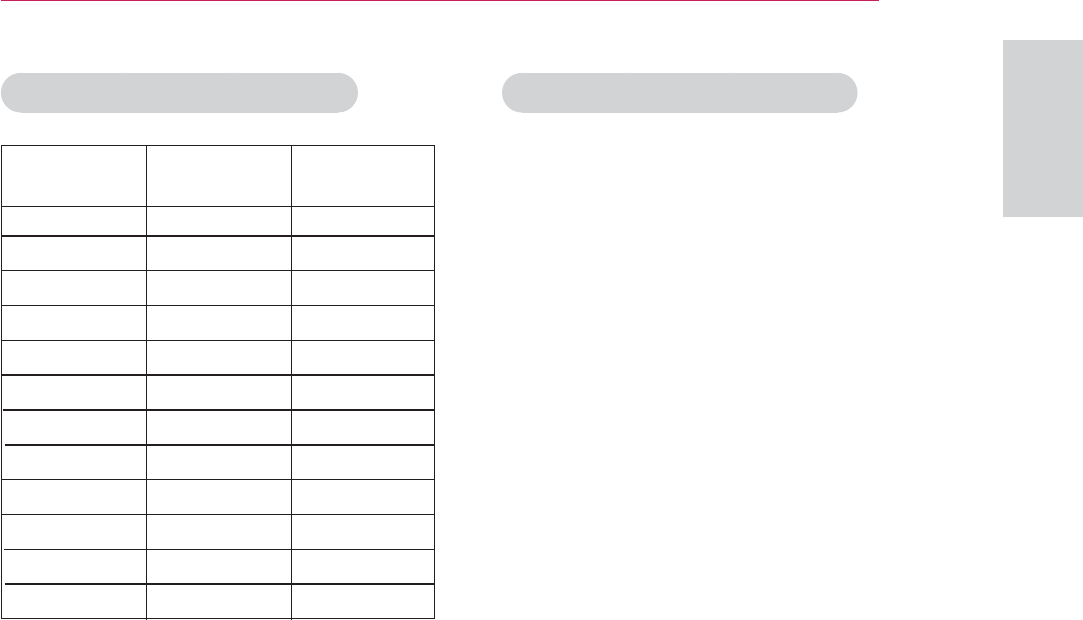
53
SPECIFICATIONS
ENGLISH
OPEN SOURCE LICENSE
To obtain the source code under
GPL, LGPL, MPL and other open
source licenses, that is contained
in this product, please visit http://
opensource.lge.com.
In addition to the source code, all
referred license terms, warranty
disclaimers and copyright notices are
available for download.
y If the projector does not support
the input signal, “Invalid Format”
message appears on the screen.
y The projector supports DDC1/2B
type as Plug & Play. (Auto
recognition of PC monitor)
y PC synchronization signal
types supported: Separate type
synchronization.
y To get the the best picture quality,
adjust the PC graphics card to
1280x800.
RGB-PC supported mode
31.468
31.469
31.469
37.879
48.363
54.348
47.776
49.680
47.712
63.981
65.317
65.300
70.090
70.080
59.940
60.310
60.000
60.053
59.870
60.000
60.015
60.020
59.979
60.000
640X350
720X400
640X480
800X600
1024X768
1152X864
1280X768
1280X800
1360X768
1280X1024
1400X1050
1680X1050
Format Vertical Freq.
(Hz)
Horizontal
Freq.(kHz)
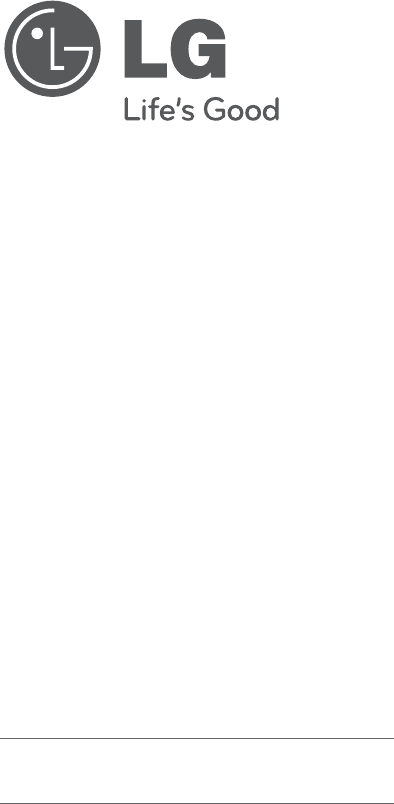
The model and serial number of the
projector is located on the back or one side
of the projector. Record it below should you
ever need service.
MODEL
SERIAL
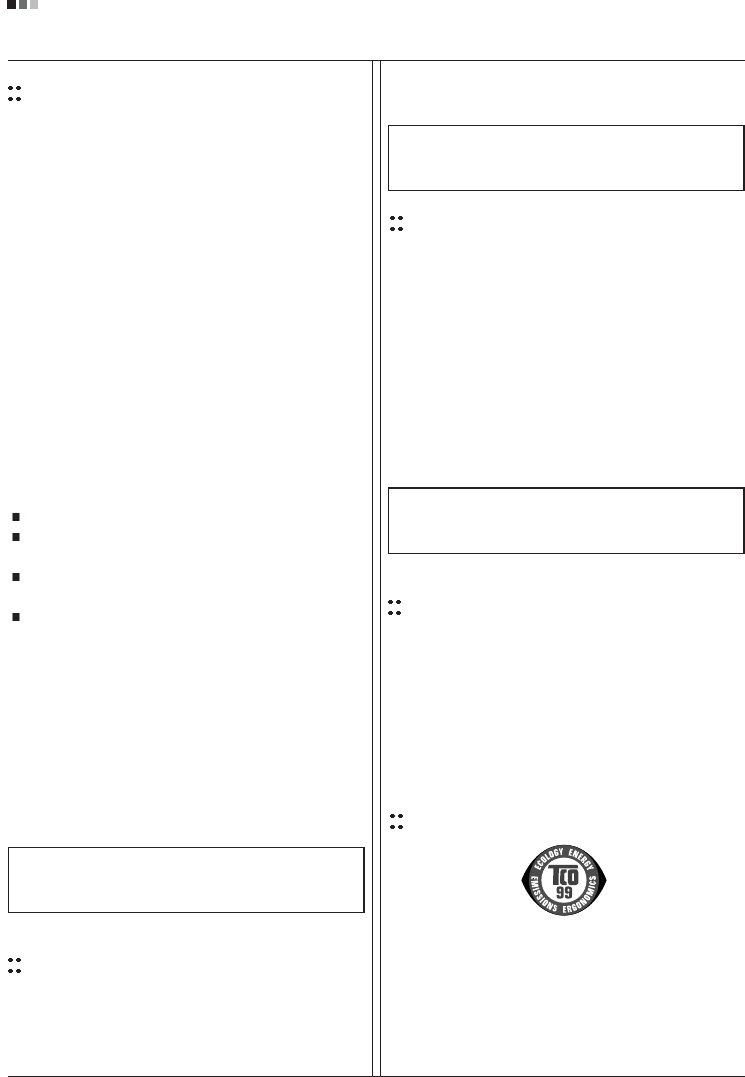
Regulatory Information cont.
FCC Compliance Statement
This equipment has been tested and found to comply
within the limits of a Class B digital device pursuant to Part
15 of the FCC Rules. These limits are designed to provide
reasonable protection against harmful interference in a
residential installation.
This equipment generates, uses, and can radiate radio
frequency energy and if not installed and used in
accordance with the instructions, may cause harmful
interference to radio communications. However, there is
no guarantee that interference will not occur in a particular
installation.
If this equipment does cause harmful interference to radio
or television reception (which can be determined by
turning the equipment on and off), the user is encouraged
to try to correct the interference by using one or more of
the following measures:
Reorient or relocate the receiving antenna.
Increase the separation between the equipment and
the receiver.
Connect the equipment into an outlet on a circuit
different from that to which the receiver is connected.
Consult the dealer or an experienced radio/TV
technician for help.
Caution: Changes or modifications not expressly approved
by the party responsible for compliance could void the
user's (or your) authority to operate the equipment. Only
peripherals (digital input/output devices, terminals, printers,
etc.) certified to comply with the Class B limits may be
attached to this monitor. Operation with non-certified
peripherals is likely to result in interference to radio and TV
reception. Only shielded signal cables may be used with
this System.
Canadian DOC Notice
This Class B digital apparatus meets all requirements of
the Canadian Interference-Causing Equipment
Regulations. Cet appareil numérique de la classe B
respecte toutes les exigences du Règlement sur le
matériel brouilleur du Canada.
CE Conformity Notice
(for Europe)
Products with the “CE” Marking comply with the EMC
Directive(89/336/EEC) and LOW VOLTAGE Directive
(73/23/EEC) issued by the Commission of the European
Community.
Compiance with these directives implies conformity to the
following European Norms :
• EN 55022 ; Radio Frequency Interference
• EN 55024 ; Electromagnetic Immunity
• EN 61000-3-2 ; Power Line Harmonics
• EN 61000-3-3 ; Voltage Fluctuations
• EN 60950-1 ; Product Safety
Low Radiation Compliance (MPR II)
This monitor meets one of the strictest guidelines available
today for low radiation emissions, offering the user extra
shielding and an antistatic screen coating. These
guidelines, set forth by a government agency in Sweden,
limit the amount of emission allowed in the Extremely Low
Frequency (ELF) and Very Low Frequency (VLF)
electromagnetic range.
01
NOTICE
The regulations are applied only to the products with the
ID LABEL indicating specific requirements.
NOTICE
The regulations are applied only to the products with the
ID LABEL indicating specific requirements.
NOTICE
The regulations are applied only to the products with the
ID LABEL indicating specific requirements.
TCO'99 (TCO'99 applied model only)
Congratulations!
You have just purchased a TCO’99 approved and labelled
product! Your choice has provided you with a product
developed for professional use. Your purchase has also
contributed to reducing the burden on the environment and
also to the further development of environmentally
adapted electronics products.
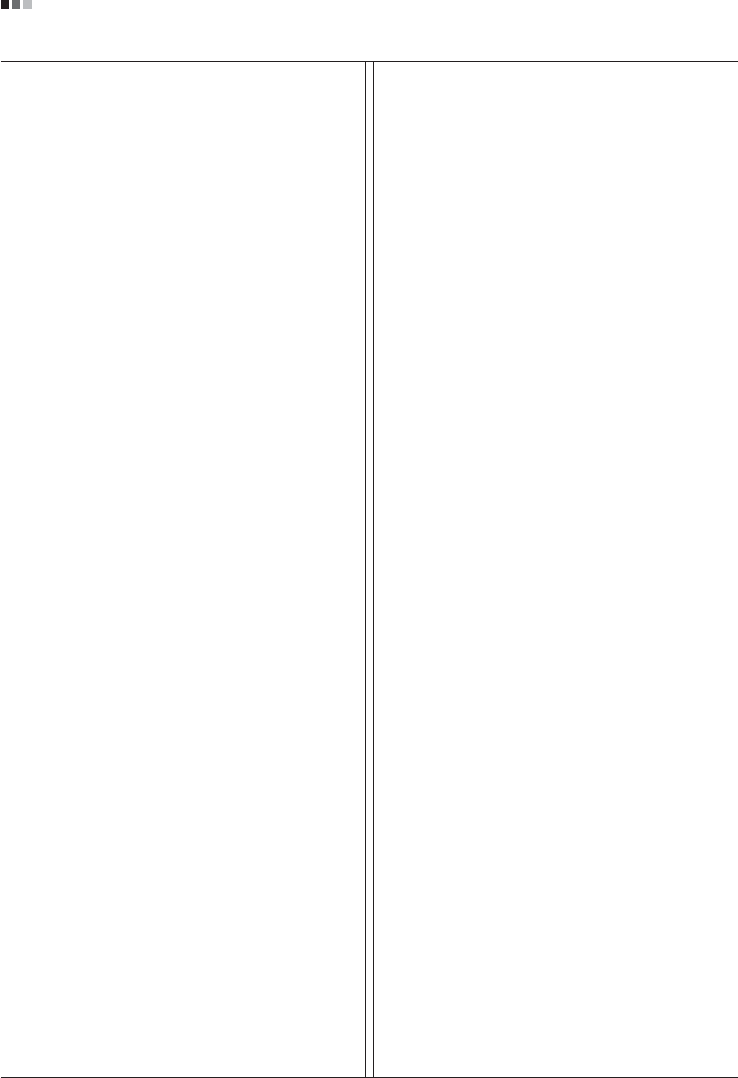
Regulatory Information cont.
02
Why do we have environmentally labelled computers?
In many countries, environmental labelling has become an
established method for encouraging the adaptation of
goods and services to the environment. With the growing
manufacture and usage of electronic equipment
throughout the world, there is a recognized concern for the
materials and substances used by electronic products
with regards to their eventual recycling and disposal. By
proper selection of these materials and substances, the
impact on the environment can be minimized.
There are also other characteristics of a computer, such as
energy consumption levels, that are important from the
viewpoints of both the work (internal) and natural (external)
environments. Electronic equipment in offices is often left
running continuously, resulting in unnecessary
consumption of large amounts of energy and additional
power generation. From the standpoint of carbon dioxide
emissions alone, it is vital to save energy.
What does labelling involve?
The product meets the requirements for the TCO’99
scheme which provides for international and environmental
labelling of personal computers and/or displays.
The labelling scheme was developed as a joint effort by the
TCO (The Swedish Confederation of Professional
Employees), Svenska Naturskyddsforeningen
(The Swedish Society for Nature Conservation) and
Statens Energimyndighet (The Swedish National
Energy Administration).
Approval requirements cover a wide range of issues:
ecology, ergonomics, emission of electrical and magnetical
fields, energy consumption and electrical safety.
Ecological criteria impose restrictions on the presence and
use of heavy metals, brominated and chlorinated flame
retardants, and other substances. The product must be
prepared for recycling and the manufacturing site(s) shall
be certified according to ISO14001 or EMAS registered.
Energy requirements include a demand that the system
unit and/or display, after a certain period of inactivity,
shall reduce its power consumption to a lower level in one
or more stages. The length of time to reactivate the system
unit shall be reasonable for the user.
Labelled products must meet strict environmental
demands, for example, in respect of the reduction of
electrical and magnetical fields as well as work load and
visual ergonomics.
Below you will find a brief summary of the ecological
requirements met by this product. The complete
ecological criteria document can be found at TCO
Development’s website http://www.tcodevelopment.com
or may be ordered from:
TCO Development
SE-114 94 STOCKHOLM, Sweden
Fax: +46 8 782 92 07
Email : development@tco.se
Information regarding TCO’99 approved and labelled
products may also be obtained at
http://www.tcodevelopment.com
Ecological requirements
Flame retardants
Flame retardants may be present in printed wiring board
laminates, cables, and housings. Their purpose is to
prevent, or at least to delay the spread of fire. Up to 30%
by weight of the plastic in a computer casing can consist of
flame retardant substances. Many flame retardants
contain bromine or chlorine, and these flame retardants
are chemically related to PCBs (polychlorinated
biphenyls). Both the flame retardants containing bromine
or chlorine and the PCBs are suspected of giving rise to
health effects, including reproductive damage in fish-
eating birds and mammals, due to the bio-accumulative*
processes when not disposed of in accordance with strict
standards for disposal.
TCO’99 requires that plastic components weighing more
than 25 grams shall not contain flame retardants with
organically bound bromine or chlorine. Flame retardants
are allowed in the printed wiring board laminates due to
the lack of commercially available alternatives.
Cadmium**
Cadmium is present in rechargeable batteries and in the
colour-generating layers of certain computer displays.
TCO’99 requires that batteries, the colour-generating
layers of display screens, and the electrical or electronics
components shall not contain any cadmium.
Mercury**
Mercury is sometimes found in batteries, relays and
switches. TCO’99 requires that batteries shall not contain
any mercury. It also demands that mercury is not present
in any of the electrical or electronics components
associated with the labelled unit. There is however one
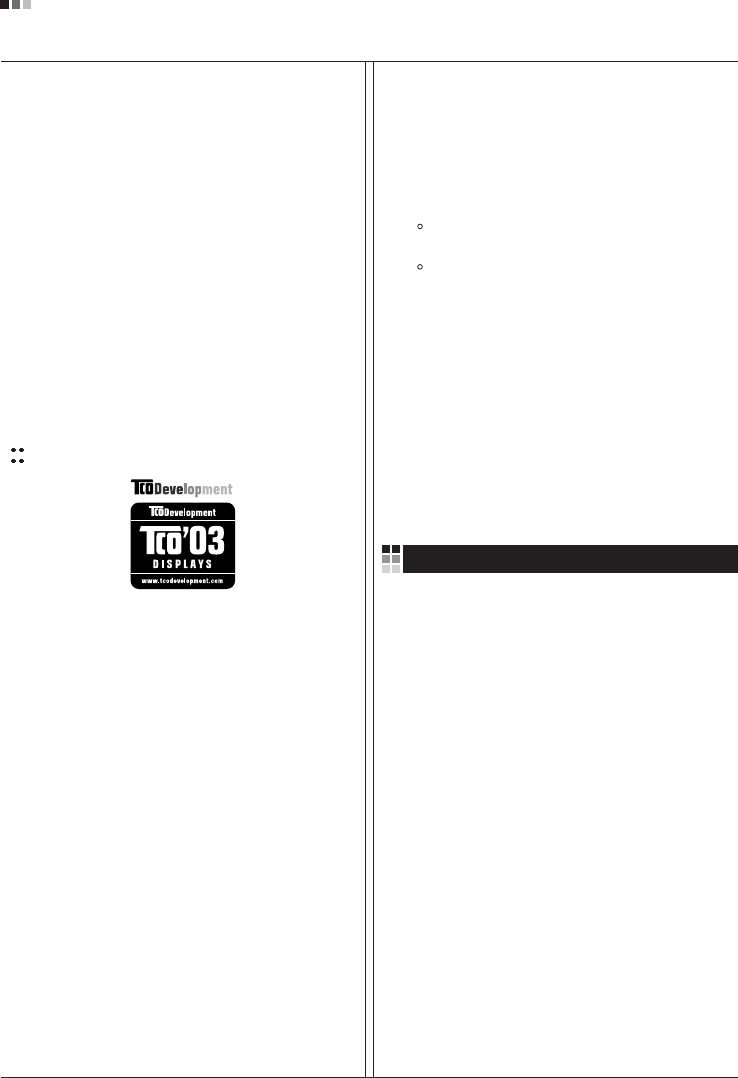
Regulatory Information cont.
03
exception. Mercury is, for the time being, permitted in the
back light system of flat panel monitors as there today is
no commercially available alternative. TCO aims on
removing this exception when a mercury free alternative is
available.
Lead**
Lead can be found in picture tubes, display screens,
solders and capacitors. TCO’99 permits the use of lead
due to the lack of commercially available alternatives, but
in future requirements TCO Development aims at
restricting the use of lead.
_____________________________________________
* Bio-accumulative is defined as substances which
accumulate in living organisms.
**Lead, Cadmium and Mercury are heavy metals
which are bio-accumulative.
TCO’03
(TCO’03 applied model only)
Congratulations!
The display you have just purchased carries the TCO’03
Displays label.
This means that your display is designed,manufactured
and tested according to some of the strictest quality and
environmental requirements in the world. This makes for a
high performance product, designed with the user in focus
that also minimizes the impact on our natural environment.
Some of the features of the TCO’03 Display requirements:
Ergonomics
• Good visual ergonomics and image quality in order to
improve the working environment for the user and to
reduce sight and strain problems. Important
parameters are luminance, contrast, resolution,
reflectance, colour rendition and image stability.
Energy
• Energy-saving mode after a certain time – beneficial
both for the user and the environment
• Electrical safety
Emissions
• Electromagnetic fields
• Noise emissions
Ecology
• The product must be prepared for recycling and the
manufacturer must have a certified environmental
management system such as EMAS or ISO 14 001
• Restrictions on
chlorinated and brominated flame retardants and
polymers
heavy metals such as cadmium, mercury and lead.
The requirements included in this label have been
developed by TCO Development in co-operation with
scientists, experts, users as well as manufacturers all over
the world. Since the end of the 1980s TCO has been
involved in influencing the development of IT equipment in
a more user-friendly direction. Our labelling system started
with displays in 1992 and is now requested by users and
IT-manufacturers all over the world.
For more information, please visit
www.tcodevelopment.com
Information for Environmental Preservation
LGE. announced the 'LG Declaration for a Cleaner
Environment' in 1994, and this ideal has served as a
guiding managerial principle ever since. The Declaration is
a foundation that has allowed us to undertake
environmentally friendly activities in careful consideration
of economic, environmental, and social aspects.
We promote activities for environmental preservation, and
we specifically develop our products to embrace the
concept of environment-friendly.
We minimize the hazardous materials contained in our
products. For example, there is no cadmium to be found in
our monitors.
Information for recycling
This monitor may contain parts which could be hazardous
to the environment. It is important that this monitor be
recycled after use.
LGE. handles all waste monitors through an
environmentally acceptable recycling method. There are
several take-back and recycling systems currently in
English
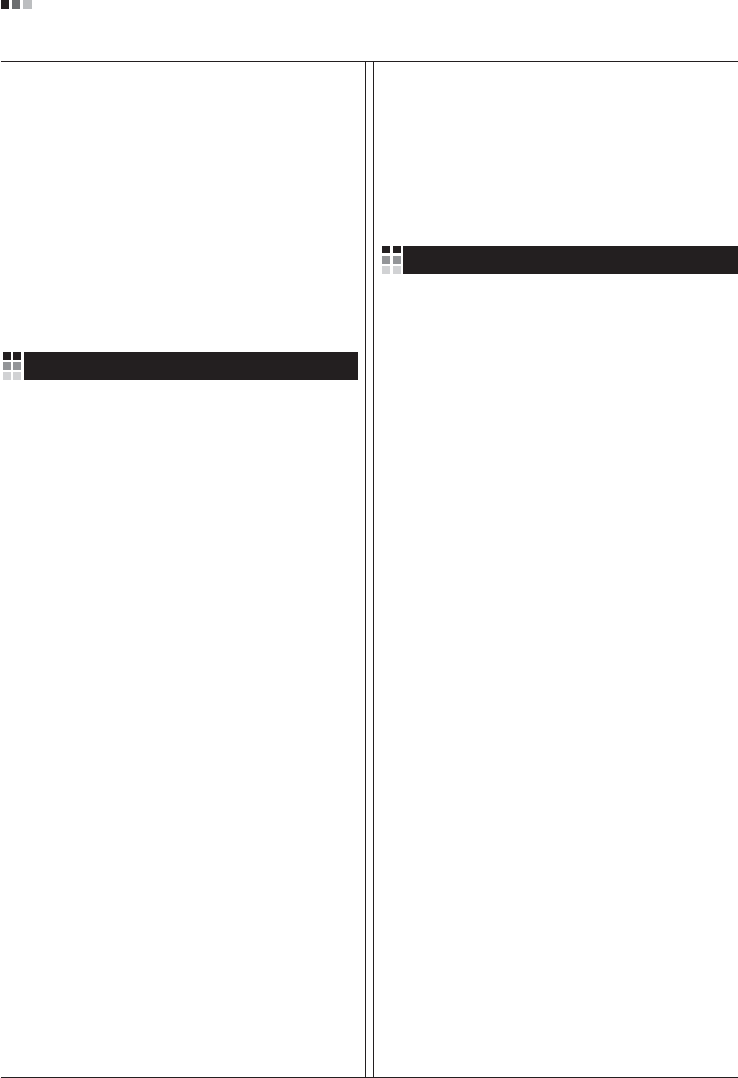
Regulatory Information cont.
04
operation worldwide. Many parts will be reused and
recycled, while harmful substances and heavy metals are
treated by an environmentally friendly method.
If you want to find out more information about our
recycling program, please contact your local LG vendor or
a corporate representative of LG.
We set our vision and policies on a cleaner world by
selecting the issue of the global environment as a task for
corporate improvement. Please visit our website for more
information about our ‘green’ policies.
http://www.lge.com/about/environment/html/Recycling.jsp
Informationen zur Erhaltung der Umwelt
Im Jahr 1994 verkündete LGE die 'LG Declaration for a
Cleaner Environment' (LG Erklärung für eine sauberere
Umwelt). Seitdem dient dieses Ideal als führendes Prinzip
des Unternehmens. Diese Erklärung war die Basis für die
Durchführung von
umweltfreundlichen Aktivitäten, wobei wirtschaftliche,
umweltbezogene und soziale Aspekte in die
Überlegungen mit einbezogen wurden.
Wir fördern Aktivitäten zum Schutz der Umwelt und die
Entwicklung unserer Produkte ist darauf ausgerichtet,
unserem Konzept bezüglich Umweltfreundlichkeit gerecht
zu werden.
Wir sind darauf bedacht, den Anteil der in unseren
Produkten enthaltenen schädlichen Materialien zu
minimieren. So ist in unseren Monitoren beispielsweise
kein Kadmium zu finden.
Informationen zum Thema Recycling
Dieser Monitor enthält Teile, die umweltschädlich sein
können. Es ist unbedingt erforderlich, dass der Monitor
recycelt wird, nachdem er außer Dienst gestellt wurde.
Bei LGE. werden alle ausrangierten Monitore in einem
unter umweltbezogenen Aspekten geeigneten Verfahren
recycelt. Augenblicklich sind weltweit mehrere
Rücknahme- und Recyclingsysteme im Einsatz. Viele
Teile werden wieder verwendet und recycelt. Schädliche
Substanzen und Schwermetalle werden durch
umweltverträgliche Verfahren behandelt.
Falls Sie mehr über unser Recyclingprogramm erfahren
möchten, wenden Sie sich bitte an Ihren lokalen LG-
Händler oder einen Unternehmensvertreter von LG.
Wir richten unsere Firmenpolitik auf eine sauberere
Umwelt hin aus, indem wir umweltspezifische Aspekte als
wichtigen Punkt in die Weiterentwicklung unseres
Unternehmens einfließen lassen. Zusätzliche
Informationen über unsere ‘grüne’ Firmenpolitik erhalten
Sie auf unserer Website.
http://www.lge.com/about/environment/html/Recycling.jsp
Information sur la protection del’environnement
LGE. a publié sa 'Déclaration en faveur d’un
environnement plus propre' en 1994 et celle-ci est restée,
depuis lors, un principe directeur de notre entreprise.
Cette déclaration a servi de base à notre réflexion et nous
a permis de prendre en compte à la fois les aspects
économiques et sociaux de nos activités, tout en
respectant l’environnement.
Nous encourageons les activités en faveur de la
préservation de l’environnement et c’est dans cet esprit
que nous développons nos produits : nous réduisons au
minimum les matières dangereuses qui entrent dans leur
composition et l’on ne trouve pas de cadmium, par
exemple, dans nos moniteurs.
Information sur le recyclage
Ce moniteur peut contenir des composants qui présentent
un risque pour l’environnement. Il est donc important que
celui-ci soit recyclé après usage.
LGE. traite les moniteurs en fin de cycle conformément à
une méthode de recyclage respectueuse de
l’environnement. Nous reprenons nos produits et les
recyclons dans plusieurs sites répartis dans le monde
entier. De nombreux composants sont réutilisés et
recyclés, et les matières dangereuses, ainsi que les
métaux lourds, sont traités selon un procédé écologique.
Si vous souhaitez plus de renseignements sur notre
programme de recyclage, veuillez contacter votre
revendeur LG ou un l’un de nos représentants.
Nous voulons agir pour un monde plus propre et croyons
au rôle de notre entreprise dans l’amélioration de
l’environnement. Pour plus de renseignements sur notre
politique “verte”, rendez visite à notre site :
http://www.lge.com/about/environment/html/Recycling.jsp
Deutsch
Français
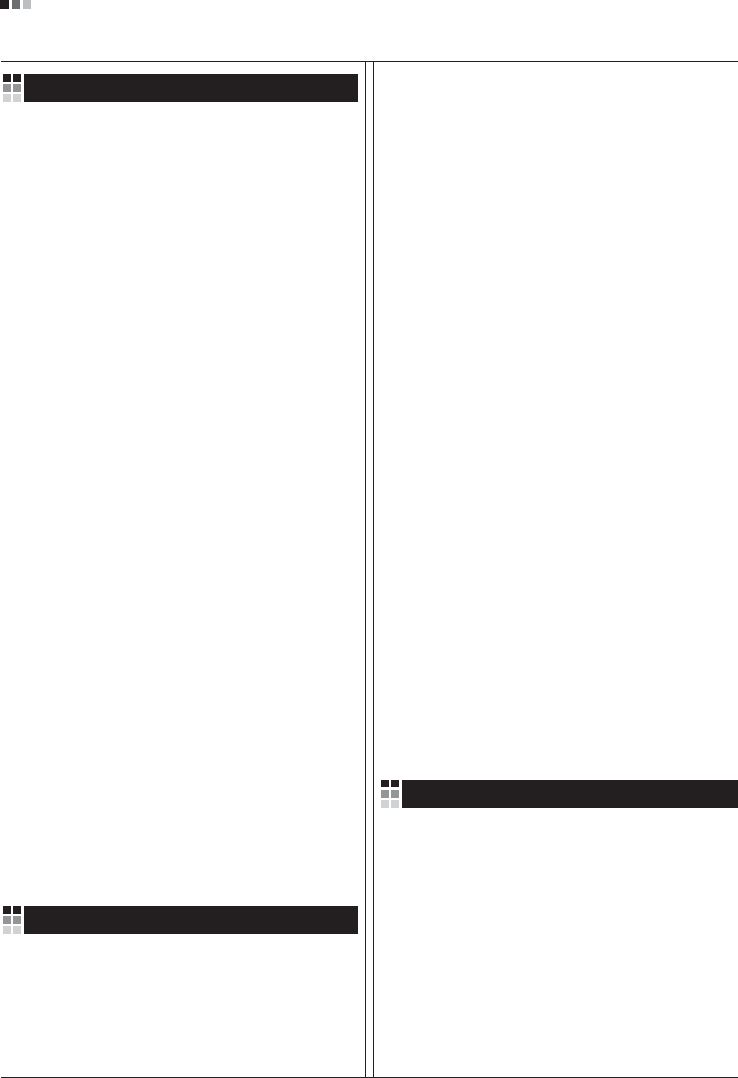
05
Regulatory Information cont.
Informazioni per la tutela dell’ambiente
La LGE. ha annunciato nel 1994 la cosiddetta 'LG
Declaration for a Cleaner Environment' (Dichiarazione di
LG a favore di un ambiente più pulito), un ideale che da
allora funge da principio ispiratore della gestione
aziendale. La dichiarazione rappresenta il fondamento che
consente di intraprendere attività a favore dell'ambiente
tenendo conto degli aspetti economici, ambientali e
sociali.Noi della LG, promuoviamo attività a favore della
tutela dell'ambiente sviluppando appositamente i nostri
prodotti per cogliere il concetto del rispetto dell’ambiente
riducendo i materiali dannosi presenti nei nostri prodotti.
Ad esempio nei nostri monitor non è presente il cadmio.
Informazioni per il riciclaggio
Il monitor può presentare componenti che potrebbero
risultare eventualmente dannosi per l'ambiente. È
importante che il monitor sia riciclato al termine del suo
utilizzo.
La LGE. gestisce tutti i monitor di rifiuto con un metodo di
riciclaggio soddisfacente dal punto di vista ambientale. In
tutto il mondo sono attualmente in funzione numerosi
sistemi di riciclaggio e recupero. I diversi componenti sono
riutilizzati e riciclati, mentre le sostanze dannose e i metalli
pesanti vengono trattati con un metodo rispettoso
dell’ambiente.
Se si desiderano maggiori informazioni in merito al
programma di riciclaggio, è consigliabile rivolgersi al
proprio rivenditore LG o ad un rappresentante aziendale
della LG.
Noi della LG impostiamo la nostra visione e le nostre
politiche a favore di un mondo più pulito ponendo la
questione dell'ambiente dal punto di vista globale come
una mansione rivolta al miglioramento della nostra
azienda. Vi invitiamo a visitare il nostro sito internet per
ulteriori informazioni sulla nostra politica “verde”.
http://www.lge.com/about/environment/html/Recycling.jsp
Información para la conservación
medioambiental
LGE. presentó la 'Declaración para un entorno más limpio
de LG' en 1994 y este ideal ha servido para guiar nuestros
principios empresariales desde entonces. La Declaración
es la base que nos ha permitido llevar a cabo tareas que
respetan el medio ambiente siempre teniendo en cuenta
aspectos sociales,
económicos y medioambientales.
Promocionamos actividades orientadas a la conservación
del medio ambiente y desarrollamos nuestros productos
específicamente para que se ajusten a la filosofía que
protege el entorno.
Reducimos al máximo el uso de materiales de riesgo en
nuestros productos. Un ejemplo de ello es la ausencia
total de cadmio en nuestros monitores.
Información para el reciclaje
Este monitor puede contener piezas que entrañen riesgos
medioambientales. Es importante reciclar este monitor
después de su utilización.
LGE. trata todos los monitores usados siguiendo un
método de reciclaje que no daña al entorno. Contamos
con diversos sistemas de recuperación y reciclaje que
funcionan a nivel mundial en la actualidad. Es posible
reciclar y reutilizar muchas de las piezas, mientras que las
sustancias dañinas y los metales pesados se tratan
siguiendo un método que no perjudique al medio
ambiente. Si desea obtener más información acerca del
programa de reciclaje, póngase en contacto con su
proveedor local de LG o con un representante empresarial
de nuestra marca.
Basamos nuestra visión y nuestras políticas en un mundo
más limpio y para ellos optamos por un entorno global
como tarea principal de nuestra evolución como empresa.
Visite nuestra página Web para obtener más información
sobre nuestras políticas ecológicas.
http://www.lge.com/about/environment/html/Recycling.jsp
Informações relacionadas à preservação
ambiental
A LGE. anunciou a 'LG Declaration for a Cleaner
Environment' (Declaração da LG para um ambiente mais
limpo) em 1994 e esse ideal tem servido desde então
como um princípio administrativo de orientação. A
Declaração é a base que nos tem permitido realizar
atividades favoráveis ao ambiente com consideração
atenta aos aspectos econômicos, ambientais e sociais.
Promovemos atividades de preservação ambiental e
desenvolvemos nossos produtos para englobar
Italiano
Espanõl
Português
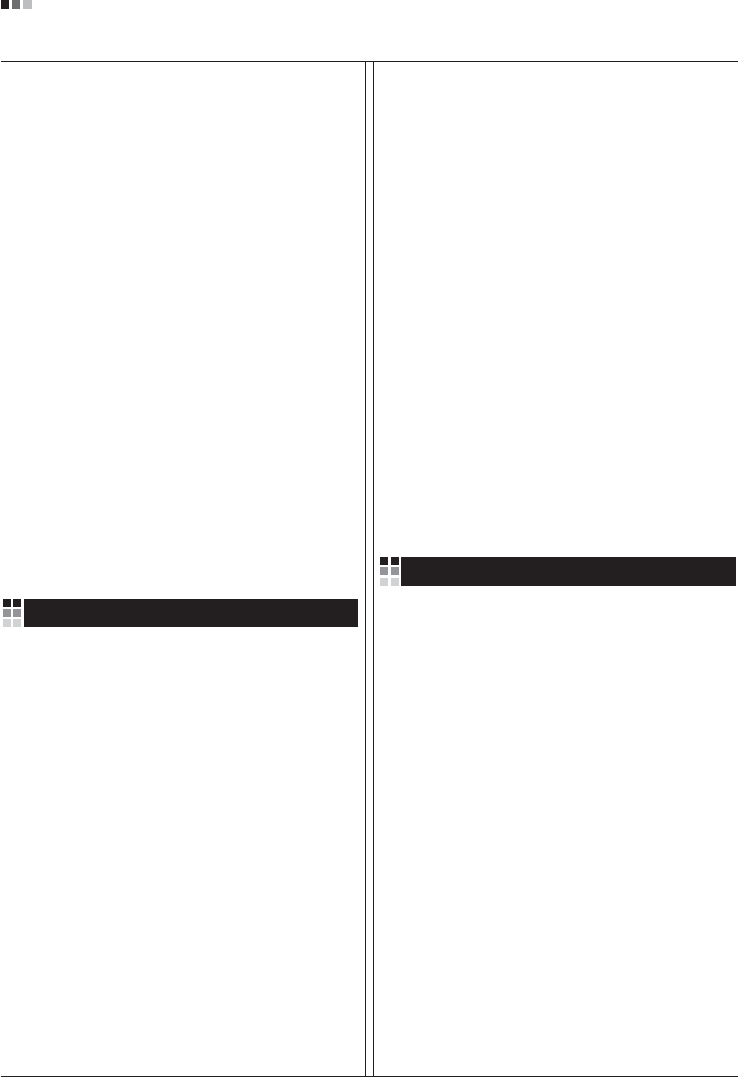
06
Regulatory Information cont.
especificamente o conceito de favorável ao ambiente.
Reduzimos os materiais perigosos contidos em nossos
produtos. Por exemplo, não há cádmio em nossos
monitores.
Informações relacionadas à reciclagem
Este monitor pode conter peças que podem representar
riscos ao ambiente. É importante que ele seja reciclado
após o uso.
A LGE. cuida de todos os monitores descartados através
de um método de reciclagem agradável ao ambiente. Há
vários sistemas de devolução e reciclagem atualmente
em operação no mundo. Muitas peças serão reutilizadas
e recicladas e as substâncias nocivas e os metais
pesados passarão por tratamento através de um método
favorável ao ambiente.
Para obter mais informações sobre nosso programa de
reciclagem, entre em contato com seu fornecedor LG
local ou com um representante corporativo da LG.
Definimos nossa visão e nossas políticas relacionadas a
um mundo mais limpo selecionando a questão do
ambiente global como uma tarefa de aprimoramento
corporativo. Visite nosso site para obter mais informações
sobre nossas políticas de meio ambiente.
http://www.lge.com/about/environment/html/Recycling.jsp
Informatie met betrekking tot het behoud van
het milieu
LGE. publiceerde in 1994 de 'LG Declaration for a Cleaner
Environment' (de LG-verklaring met betrekking tot een
schoner milieu). Deze verklaring en het ideaal van een
schoner milieu fungeren sindsdien als een bestuurlijke
leidraad voor onze onderneming. Op basis van deze
verklaring ontplooien wij milieuvriendelijke activiteiten,
waarbij er zowel met sociale en economische aspecten,
als met milieuaspecten zorgvuldig rekening wordt
gehouden.
Wij ondersteunen activiteiten die zijn gericht op het
behoud van het milieu en wij houden bij het ontwikkelen
onze producten specifiek rekening met de
milieuvriendelijkheid van onze producten.
Wij minimaliseren het gebruik van schadelijke stoffen in
onze producten. Er wordt bijvoorbeeld geen cadmium
verwerkt in onze monitors.
Nederlands
Informatie met betrekking tot recycling
Deze monitor bevat materialen die schadelijk zouden
kunnen zijn voor het milieu. Het is belangrijk dat deze
monitor aan het einde van zijn levensduur wordt
gerecycled.
LGE. verwerkt alle afvalmonitors via een milieuvriendelijke
recyclingmethode. Hiervoor worden er momenteel
wereldwijd verscheidene inname- en recyclingsystemen
gehanteerd. Een groot aantal onderdelen wordt opnieuw
gebruikt en gerecycled, waarbij schadelijke stoffen en
zware metalen volgens een milieuvriendelijke methode
worden verwerkt.
Voor meer informatie over ons recyclingprogramma kunt u
contact opnemen met uw plaatselijke LG-
vertegenwoordiger of een LG-vestiging.
Onze visie en ons beleid met betrekking tot een schonere
wereld vloeien voort uit het feit dat wij het milieu hebben
aangemerkt als een onderwerp dat speciale aandacht
verdient binnen onze onderneming. Bezoek onze website
voor meer informatie over ons 'groene' beleid.
http://www.lge.com/about/environment/html/Recycling.jsp
»ÌÙÓχˆËˇ ÔÓ Óı‡Ì ÓÍÛʇ˛˘ÂÈ Ò‰˚
¬ 1994 „Ó‰Û ÍÓÔÓ‡ˆËˇ LGE ÓÔÛ·ÎËÍÓ‚‡Î‡
'ƒÂÍ·‡ˆË˛ LG ÔÓ Óı‡Ì ÓÍÛʇ˛˘ÂÈ Ò‰˚',
ÍÓÚÓ‡ˇ Ò ÚÂı ÔÓ ÒÎÛÊËÚ ÓÒÌÓ‚Ì˚Ï ÔË̈ËÔÓÏ
ÛÔ‡‚ÎÂÌˡ. Õ‡ ÓÒÌÓ‚Â ˝ÚÓÈ ‰ÂÍ·‡ˆËË Ï˚ ÒÏÓ„ÎË
Ô‰ÔËÌˇÚ¸ ‰ÂÈÒڂˡ, Ó·ÂÒÔ˜˂‡˛˘ËÂ
·ÂÁÓÔ‡ÒÌÓÒÚ¸ ÓÍÛʇ˛˘ÂÈ Ò‰˚, Û‰ÂΡˇ ÔË ˝ÚÓÏ
‰ÓÎÊÌÓ ‚ÌËχÌË ˝ÍÓÌÓÏ˘ÂÒÍËÏ, ˝ÍÓÎӄ˘ÂÒÍËÏ Ë
ÒӈˇθÌ˚Ï ‡ÒÔÂÍÚ‡Ï.
Ã˚ ÒÚËÏÛÎËÛÂÏ ‰ÂˇÚÂθÌÓÒÚ¸ ÔÓ Óı‡ÌÂ
ÓÍÛʇ˛˘ÂÈ Ò‰˚, Û‰ÂΡˇ ÓÒÓ·Ó ‚ÌËχÌËÂ
‡Á‡·ÓÚÍ ̇¯ÂÈ ÔÓ‰Û͈ËË ‚ ÒÓÓÚ‚ÂÚÒÚ‚ËË Ò
ÍÓ̈ÂÔˆËÂÈ ˝ÍÓÎӄ˘ÂÒÍÓÈ ·ÂÁÓÔ‡ÒÌÓÒÚË.
Ã˚ Ò‚Ó‰ËÏ Í ÏËÌËÏÛÏÛ ÒÓ‰ÂʇÌË ÓÔ‡ÒÌ˚ı
‚¢ÂÒÚ‚ ‚ ̇¯ÂÈ ÔÓ‰Û͈ËË. Õ‡ÔËÏÂ, ‚ ̇¯Ëı
ÏÓÌËÚÓ‡ı ‚˚ Ì ̇ȉÂÚ ͇‰Ïˡ.
»ÌÙÓχˆËˇ ÔÓ ÛÚËÎËÁ‡ˆËË ÓÚıÓ‰Ó‚
›ÚÓÚ ÏÓÌËÚÓ ÏÓÊÂÚ ÒÓ‰Âʇڸ ÍÓÏÔÓÌÂÌÚ˚,
ÍÓÚÓ˚ ÏÓ„ÛÚ Ì‡ÌÂÒÚË Û˘Â· ÓÍÛʇ˛˘ÂÈ Ò‰Â.
Russian
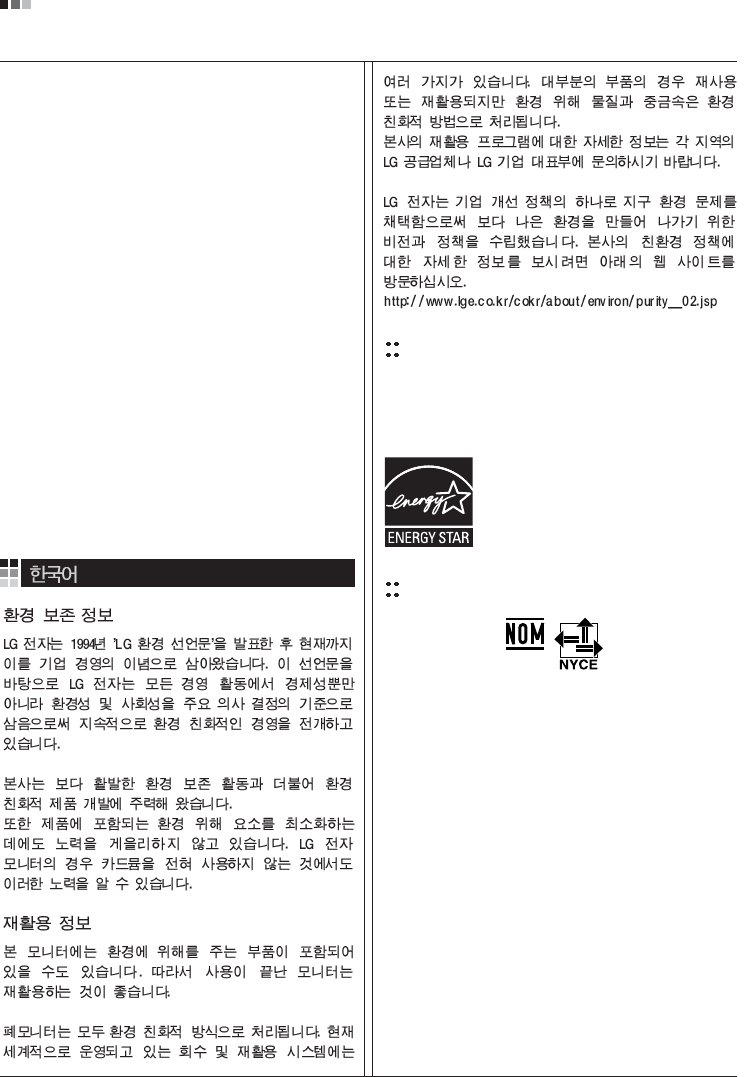
07
Regulatory Information cont.
EPA
(EPA applied model only)
ENERGY STAR
is a set of power-saving guidelines
issued by the U.S. Environmental Protection
Agency(EPA).
NOM MARK (Mexico only)
ÕÂÓ·ıÓ‰ËÏÓ ÛÚËÎËÁËÓ‚‡Ú¸ ÏÓÌËÚÓ ÔÓÒÎÂ
ËÒÔÓθÁÓ‚‡Ìˡ.
KÓÔÓ‡ˆËˇ LGE Ô‡·‡Ú˚‚‡ÂÚ ‚Ò ·‡ÍÓ‚‡ÌÌ˚Â
ÏÓÌËÚÓ˚ Ò ÔÓÏÓ˘¸˛ ˝ÍÓÎӄ˘ÂÒÍË ÔËÂÏÎÂÏÓ„Ó
ÏÂÚÓ‰‡ ÛÚËÎËÁ‡ˆËË ÓÚıÓ‰Ó‚. œÓ ‚ÒÂÏÛ ÏËÛ
‰ÂÈÒÚ‚Û˛Ú ÒËÒÚÂÏ˚ ÛÚËÎËÁ‡ˆËË ÓÚıÓ‰Ó‚ Ë ‚ÓÁ‚‡Ú‡
ËÒÔÓθÁÓ‚‡ÌÌÓÈ ÔÓ‰Û͈ËË. ÃÌÓ„Ë ÍÓÏÔÓÌÂÌÚ˚
·Û‰ÛÚ ‚ÚÓ˘ÌÓ ËÒÔÓθÁÓ‚‡Ì˚ Ë ÛÚËÎËÁËÓ‚‡Ì˚, ‚ ÚÓ
‚ÂÏˇ Í‡Í ‚‰Ì˚ ‚¢ÂÒÚ‚‡ Ë ÚˇÊÂÎ˚ ÏÂÚ‡ÎÎ˚
·Û‰ÛÚ Ó·‡·ÓÚ‡Ì˚ Ò ÔÓÏÓ˘¸˛ ˝ÍÓÎӄ˘ÂÒÍË
ÔËÂÏÎÂÏÓ„Ó ÏÂÚÓ‰‡.
«‡ ·ÓΠÔÓ‰Ó·ÌÓÈ ËÌÙÓχˆËÂÈ ÔÓ Ì‡¯ÂÈ
ÔÓ„‡ÏÏ ÛÚËÎËÁ‡ˆËË ÓÚıÓ‰Ó‚ Ó·‡˘‡ÈÚÂÒ¸ Í
ÏÂÒÚÌÓÏÛ ÔÓÒÚ‡‚˘ËÍÛ ËÎË Ô‰ÒÚ‡‚ËÚÂβ
ÍÓÔÓ‡ˆËË LG.
Ã˚ ÓËÂÌÚËÛÂÏÒˇ ̇ Ó·ÂÒÔ˜ÂÌË ˝ÍÓÎӄ˘ÂÒÍÓÈ
·ÂÁÓÔ‡ÒÌÓÒÚË, ÒÚ‡‚ˇ Ò· ˆÂθ˛ „ÎÓ·‡Î¸ÌÛ˛ Á‡˘ËÚÛ
ÓÍÛʇ˛˘ÂÈ Ò‰˚. ƒÓÔÓÎÌËÚÂθÌÛ˛ ËÌÙÓχˆË˛
Ó Ì‡¯ÂÈ ÔÓÎËÚËÍ ÔÓ Óı‡Ì ÓÍÛʇ˛˘ÂÈ Ò‰˚ ‚˚
ÏÓÊÂÚ ̇ÈÚË Ì‡ ̇¯ÂÏ Ò‡ÈÚÂ:
http://www.lge.com/about/environment/html/Recycling.jsp
As an ENERGY STAR Partner LGE U. S.
A.,Inc. has determined that this product
meets the ENERGY STAR guidelines for
energy efficiency.
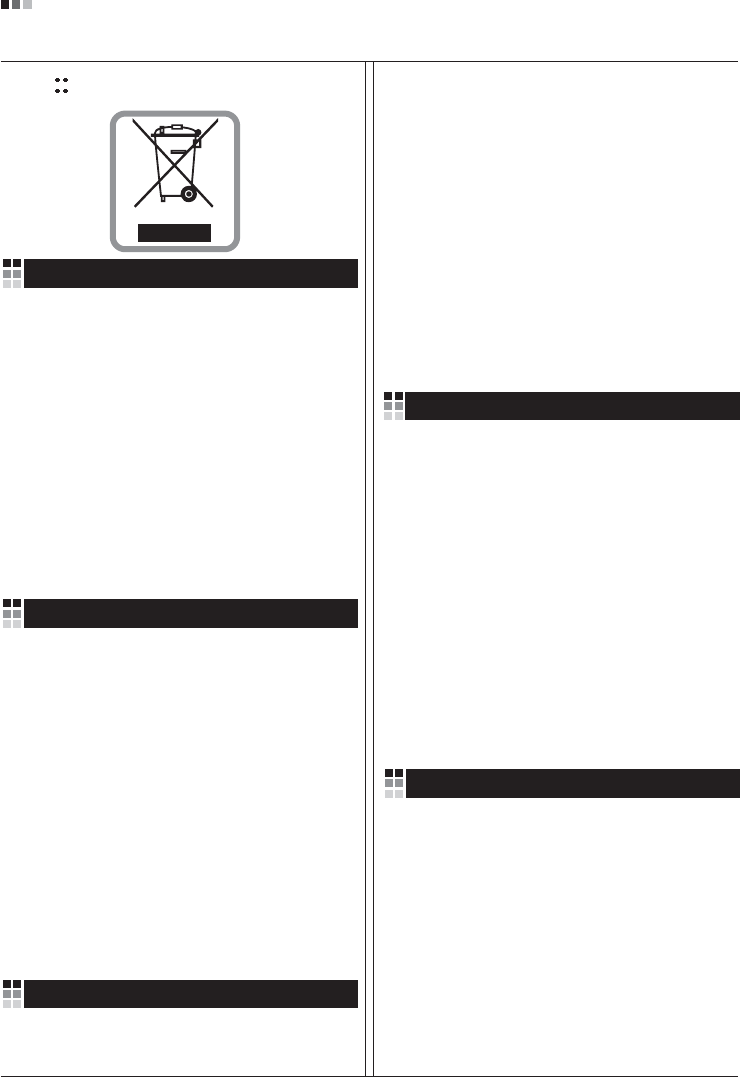
08
Regulatory Information cont.
1.When this crossed-out wheeled bin symbol is attached
to a product it means the product is covered by the
European Directive 2002/96/EC.
2.All electrical and electronic products should be
disposed of separately from the municipal waste
stream via designated collection facilities appointed by
the government or the local authorities.
3.The correct disposal of your old appliance will help
prevent potential negative consequences for the
environment and human health.
4.For more detailed information about disposal of your
old appliance, please contact your city office, waste
disposal service or the shop where you purchased the
product.
Disposal of your old appliance
1.Quando su un prodotto è riportato il simbolo di
1.När den här symbolen med en överkryssad
soptunna på hjul sitter på en produkt innebär det
att den regleras av European Directive
2002/96/EC.
2.Alla elektriska och elektroniska produkter bör
kasseras via andra vägar än de som finns för
hushållsavfall, helst via för ändamålet avsedda
uppsamlingsanläggningar som myndigheterna
utser.
3.Om du kasserar din gamla apparat på rätt sätt
så bidrar du till att förhindra negativa
konsekvenser för miljön och människors hälsa.
4.Mer detaljerad information om kassering av din
gamla apparat kan får av kommunen,
renhållningsverket eller den butik där du köpte
produkten.
1.Als het symbool met de doorgekruiste verrijdbare
afvalbak op een product staat, betekent dit dat
het product valt onder de Europese Richtlijn
2002/96/EC.
2.Elektrische en elektronische producten mogen
niet worden meegegeven met het huishoudelijk
afval, maar moeten worden ingeleverd bij
speciale inzamelingspunten die door de lokale of
landelijke overheid zijn aangewezen.
3.De correcte verwijdering van uw oude toestel
helpt negatieve gevolgen voor het milieu en de
menselijke gezondheid voorkomen.
Smaltimento delle apparecchiature obsolete
Kassering av din gamla apparat
Uw oude toestel wegdoen
1.Ce symbole, représentant une poubelle sur
roulettes barrée d'une croix, signifie que le
produit est couvert par la directive européenne
2002/96/EC.
2.Les éléments électriques et électroniques
doivent être jetés séparément, dans les vide-
ordures prévus à cet effet par votre municipalité.
3.Une élimination conforme aux instructions aidera
à réduire les conséquences négatives et risques
éventuels pour l'environnement et la santé
humaine.
4.Pour plus d'information concernant l'élimination
de votre ancien appareil, veuillez contacter votre
mairie, le service des ordures ménagères ou
encore la magasin où vous avez acheté ce
produit.
Élimination de votre ancien appareil
un bidone della spazzatura barrato da una croce
significa che il prodotto è coperto dalla direttiva
europea 2002/96/EC.
2.Tutti i prodotti elettrici ed elettronici dovrebbero
essere smaltiti separatamente rispetto alla
raccolta differenziata municipale, mediante
impianti di raccolta specifici designati dal
governo o dalle autorità locali.
3.Il corretto smaltimento delle apparecchiature
obsolete contribuisce a prevenire possibili
conseguenze negative sulla salute umana e
sull'ambiente.
4.Per informazioni più dettagliate sullo smaltimento
delle apparecchiature obsolete, contattare il
comune, il servizio di smaltimento rifiuti o il
negozio in cui è stato acquistato il prodotto.
English
French
Italian
Swedish
Dutch
WEEE (for Europe )
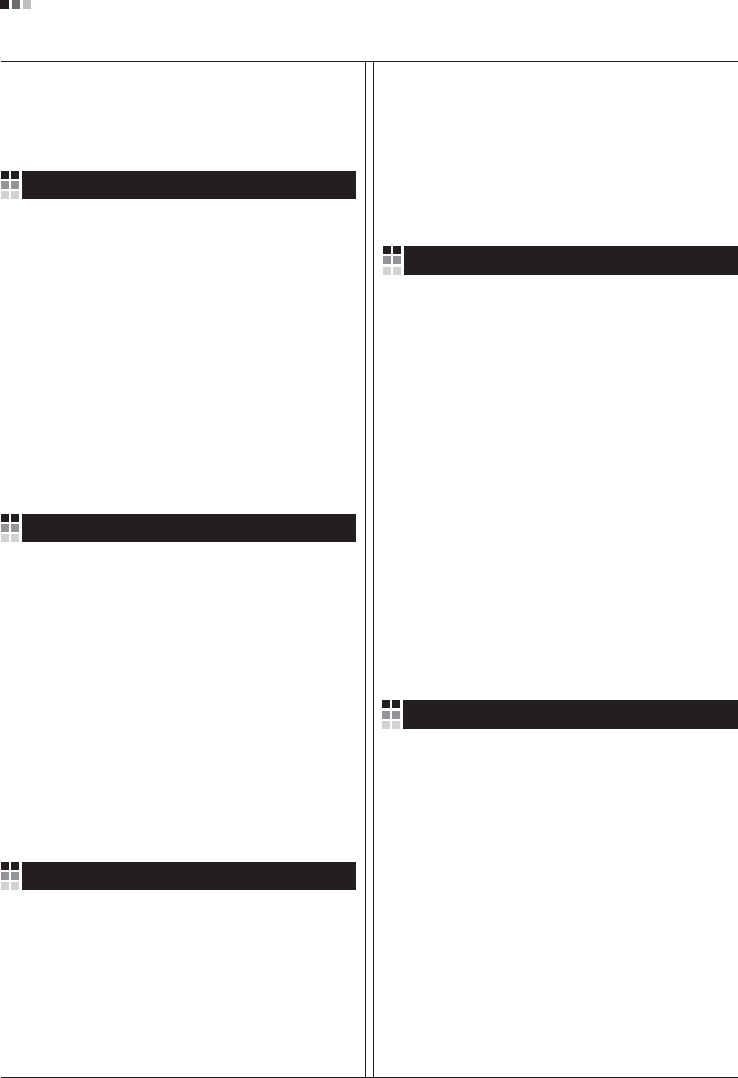
Regulatory Information cont.
09
1.Wenn dieses Symbol eines durchgestrichenen
Abfalleimers auf einem Produkt angebracht ist,
unterliegt dieses Produkt der europäischen
Richtlinie 2002/96/EC.
2.Alle Elektro- und Elektronik-Altgeräte müssen
getrennt vom Hausmüll über dafür staatlich
vorgesehenen Stellen entsorgt werden.
3.Mit der ordnungsgemäßen Entsorgung des alten
Geräts vermeiden Sie Umweltschäden und eine
Gefährdung der persönlichen Gesundheit.
4.Weitere Informationen zur Entsorgung des alten
Geräts erhalten Sie bei der Stadtverwaltung,
beim Entsorgungsamt oder in dem Geschäft, wo
Sie das Produkt erworben haben.
1.ŸÙ·Ó ¤Ó· ÚÔ˚fiÓ ‰È·ı¤ÙÂÈ ÙÔ ‰‡Ì‚ÔÏÔ ÂÓfi˜
‰È·ÁÚ·Ì̤ÓÔ˘ οϷıÔ˘ ·ÔÚÚÈÌÌ¿ÙˆÓ, ÙfiÙ ÙÔ ÚÔ˚fiÓ
ηχÙÂÙ·È ·fi ÙËÓ E˘Úˆ·˚΋ O‰ËÁ›· 2002/96/EOK.
2.H ·fiÚÚÈ„Ë fiÏˆÓ ÙˆÓ ËÏÂÎÙÚÈÎÒÓ Î·È ËÏÂÎÙÚÔÓÈÎÒÓ
ÚÔ˚fiÓÙˆÓ Ú¤ÂÈ Ó· Á›ÓÂÙ·È ¯ˆÚÈÛÙ¿ ·fi Ù· ÁÂÓÈο
ÔÈÎȷο ·ÔÚÚ›ÌÌ·Ù· ̤ۈ ηıÔÚÈṲ̂ӈÓ
ÂÁηٷÛÙ¿ÛÂˆÓ Û˘ÏÏÔÁ‹˜ ·ÔÚÚÈÌÌ¿ÙˆÓ, ÔÈ Ôԛ˜
¤¯Ô˘Ó ‰ËÌÈÔ˘ÚÁËı› ›Ù ·fi ÙËÓ Î˘‚¤ÚÓËÛË ‹ ·fi ÙȘ
ÙÔÈΤ˜ ·Ú¯¤˜.
3.H ÛˆÛÙ‹ ·fiÚÚÈ„Ë Ù˘ ·ÏÈ¿˜ Û·˜ Û˘Û΢‹˜ ı·
‚ÔËı‹ÛÂÈ ÛÙËÓ ·ÔÙÚÔ‹ Èı·ÓÒÓ ·ÚÓËÙÈÎÒÓ Û˘ÓÂÈÒÓ
ˆ˜ ÚÔ˜ ÙÔ ÂÚÈ‚¿ÏÏÔÓ Î·È ÙËÓ ˘Á›· ÙÔ˘ ·ÓıÚÒÔ˘.
4.°È· ÈÔ ÏÂÙÔÌÂÚ›˜ ÏËÚÔÊÔڛ˜ Û¯ÂÙÈο Ì ÙËÓ
·fiÚÚÈ„Ë Ù˘ ·ÏÈ¿˜ Û·˜ Û˘Û΢‹˜, ÂÈÎÔÈÓˆÓ‹ÛÙ ÌÂ
ÙÔ ·ÚÌfi‰›Ô ÙÔÈÎfi ÁÚ·Ê›Ô, ˘ËÚÂÛ›· ‰È¿ıÂÛ˘ ÔÈÎÈ·ÎÒÓ
·ÔÚÚÈÌÌ¿ÙˆÓ ‹ ÙÔ Ì·Á·Í› ·fi ÙÔ ÔÔ›Ô ·ÁÔÚ¿Û·ÙÂ ÙÔ
ÚÔ˚fiÓ.
1.Tämä merkki tuotteessa tarkoittaa, että tuote
kuuluu sähkö- ja elektroniikkalaiteromusta
annetun EU-direktiivin 2002/96/EY
soveltamisalaan.
2.Kaikki elektroniset laitteet ovat ongelmajätettä,
joten ne on toimitettava paikalliseen
keräyspisteeseen.
3.Vanhan laitteen asianmukainen hävittäminen
ehkäisee mahdollisia ympäristöön ja
terveyteen kohdistuvia haittavaikutuksia.
4.Lisätietoa vanhan laitteen hävittämisestä saat
ottamalla yhteyden paikallisiin viranomaisiin,
kierrätyskeskukseen tai myymälään, josta ostit
laitteen.
1.Når der er et tegn med et kryds over en
skraldespand, betyder det, at produktet er
omfattet af EU-direktiv 2002/96/EC.
2.Alle elektriske og elektroniske produkter skal
smides ud et andet sted end gennem den
kommunale affaldsordning ved hjælp af specielle
indsamlingsfaciliteter, der er organiseret af staten
1.Si en un producto aparece el símbolo de un contenedor
de basura tachado, significa que éste se acoge a la
Directiva 2002/96/CE.
2.Todos los aparatos eléctricos o electrónicos se deben
desechar de forma distinta del servicio municipal de
recogida de basura, a través de puntos de recogida
designados por el gobierno o las autoridades locales.
3.La correcta recogida y tratamiento de los dispositivos
inservibles contribuye a evitar riesgos potenciales para el
medio ambiente y la salud pública.
4.Para obtener más información sobre cómo deshacerse de
sus aparatos eléctricos y electrónicos viejos, póngase en
contacto con su ayuntamiento, el servicio de recogida de
basuras o el establecimiento donde adquirió el producto.
Vanhojen laitteiden hävittäminen
Entsorgung von Altgeräten
Sådan smider du dit gamle apparat ud
∞fiÚÚÈ„Ë Ù˘ ·ÏÈ¿˜ Û·˜ Û˘Û΢‹˜
Cómo deshacerse de aparatos eléctricos y
electrónicos viejos
eller de lokale myndigheder.
3.Korrekt bortskaffelse af dit gamle apparat er med
til at forhindre mulige skadevirkninger på miljøet
og menneskelig sundhed.
4.Mere detaljerede oplysninger om bortskaffelse af
dit gamle apparat kan fås ved at kontakte dit
lokale kommunekontor, renovationsselskab eller
den butik, hvor du købte produktet.
Finnish
German
Danish
Greek
Spanish
4.Wilt u meer informatie over de verwijdering van
uw oude toestel? Neem dan contact op met uw
gemeente, de afvalophaaldienst of de winkel
waar u het product hebt gekocht.
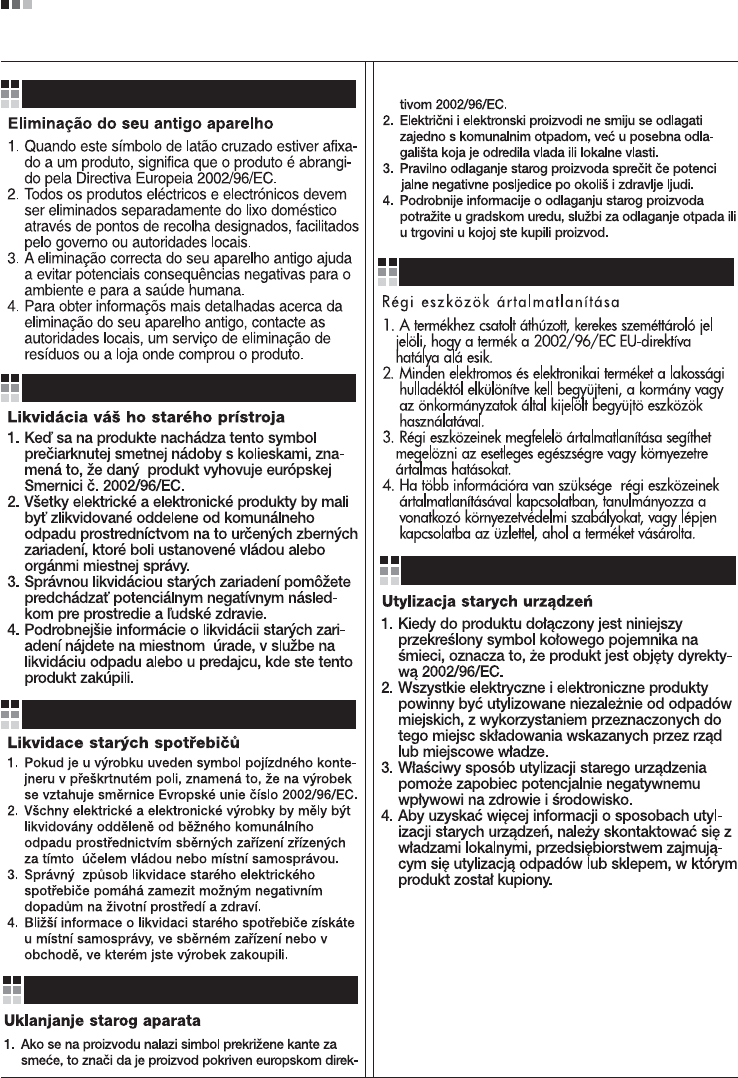
Regulatory Information cont.
10
Portuguese
Slovak
Czech
Croatian
Hungarian
Polish
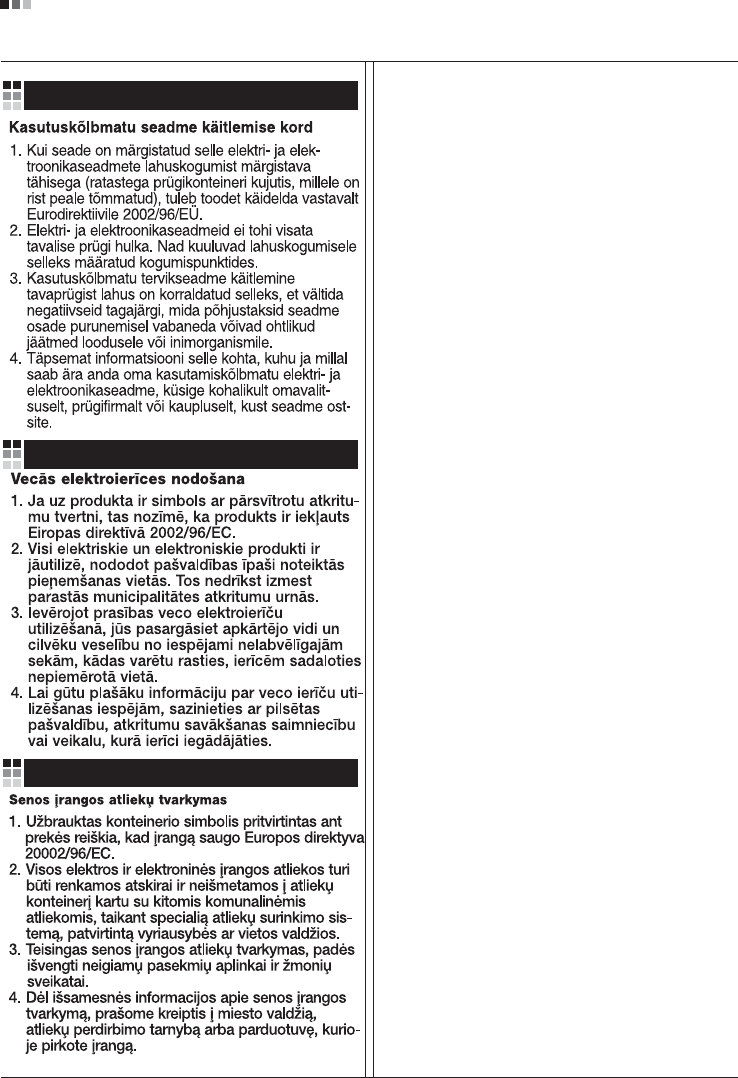
Regulatory Information cont.
11
Estonian
Latvian
Lithuanian