LG Electronics USA HX350TJE DLP Projector User Manual G User s manual
LG Electronics USA DLP Projector G User s manual
user manual
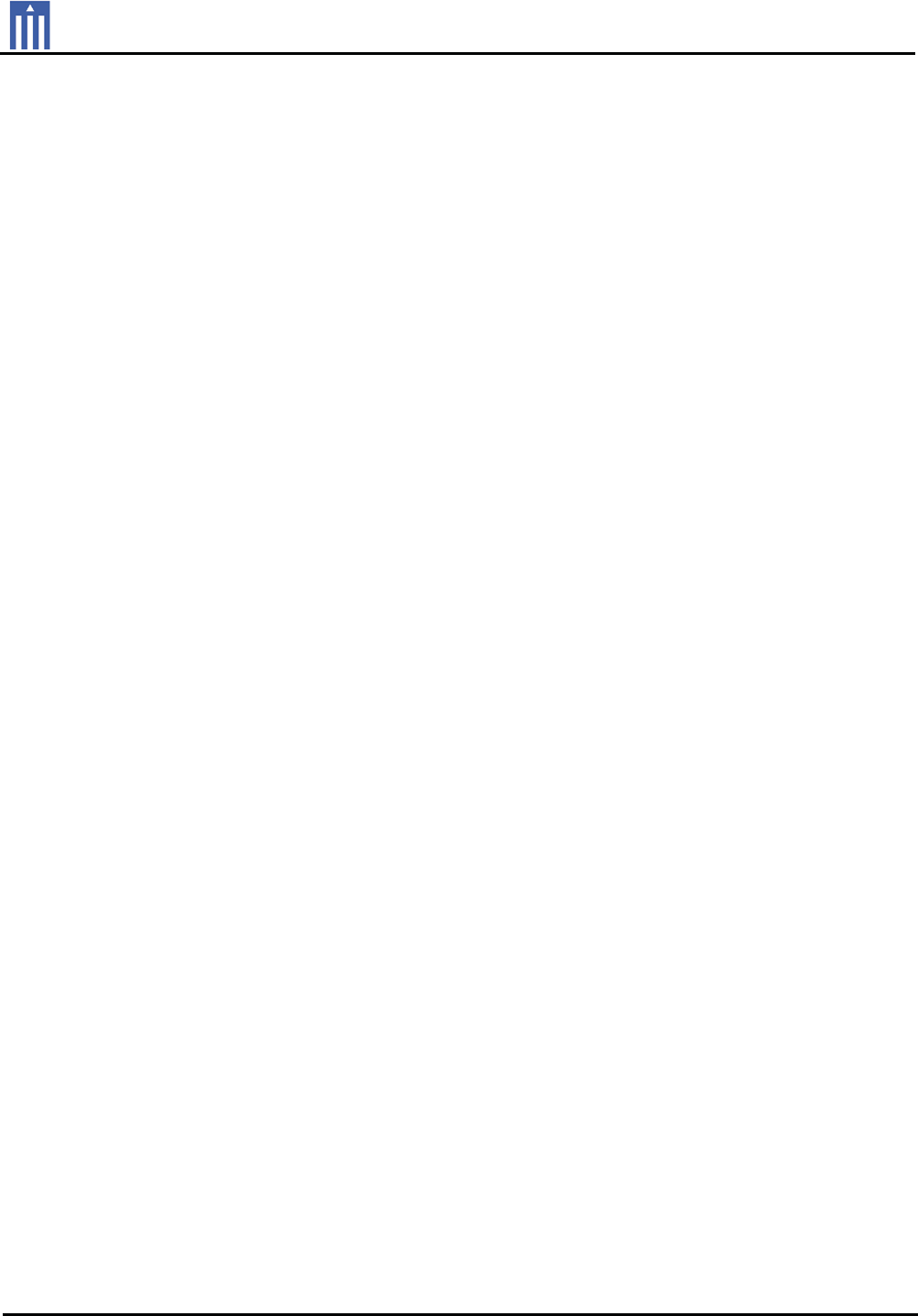
G
Order Number : GETEC-C1-10-168 FCC Part 15 subpart B
Test Report Number : GETEC-E3-10-089 Page 1 / 1
EUT Type: DLP PROJECTOR
FCC ID.: BEJHX350TJE
APPENDIX G
: USER’S MANUAL
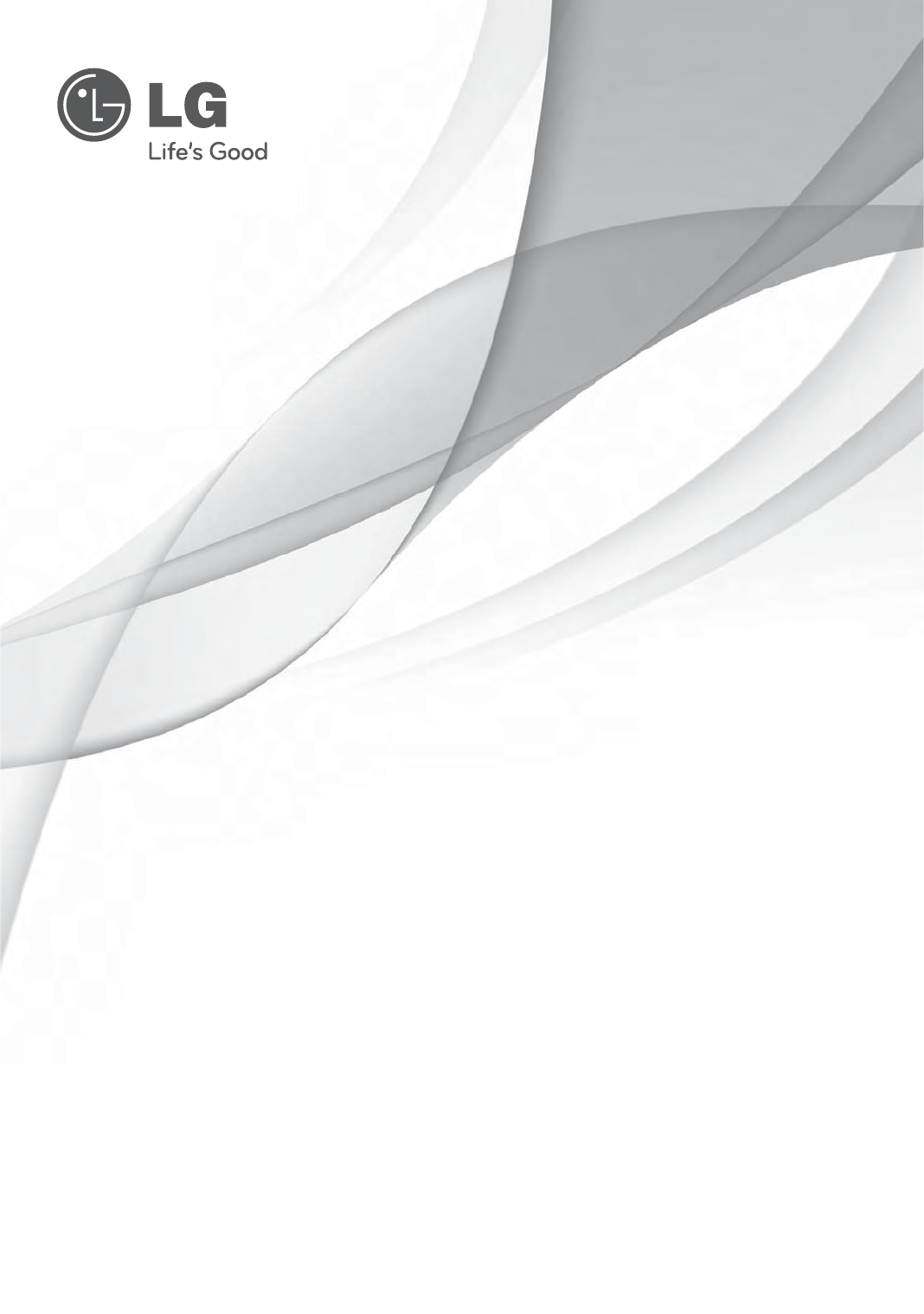
OWNER’S MANUAL
DLP PROJECTOR
HX350T
Please read this manual carefully before operating
your set and retain it for future reference.
www.lg.com
P/NO : MFL66679801 (1008-REV01)
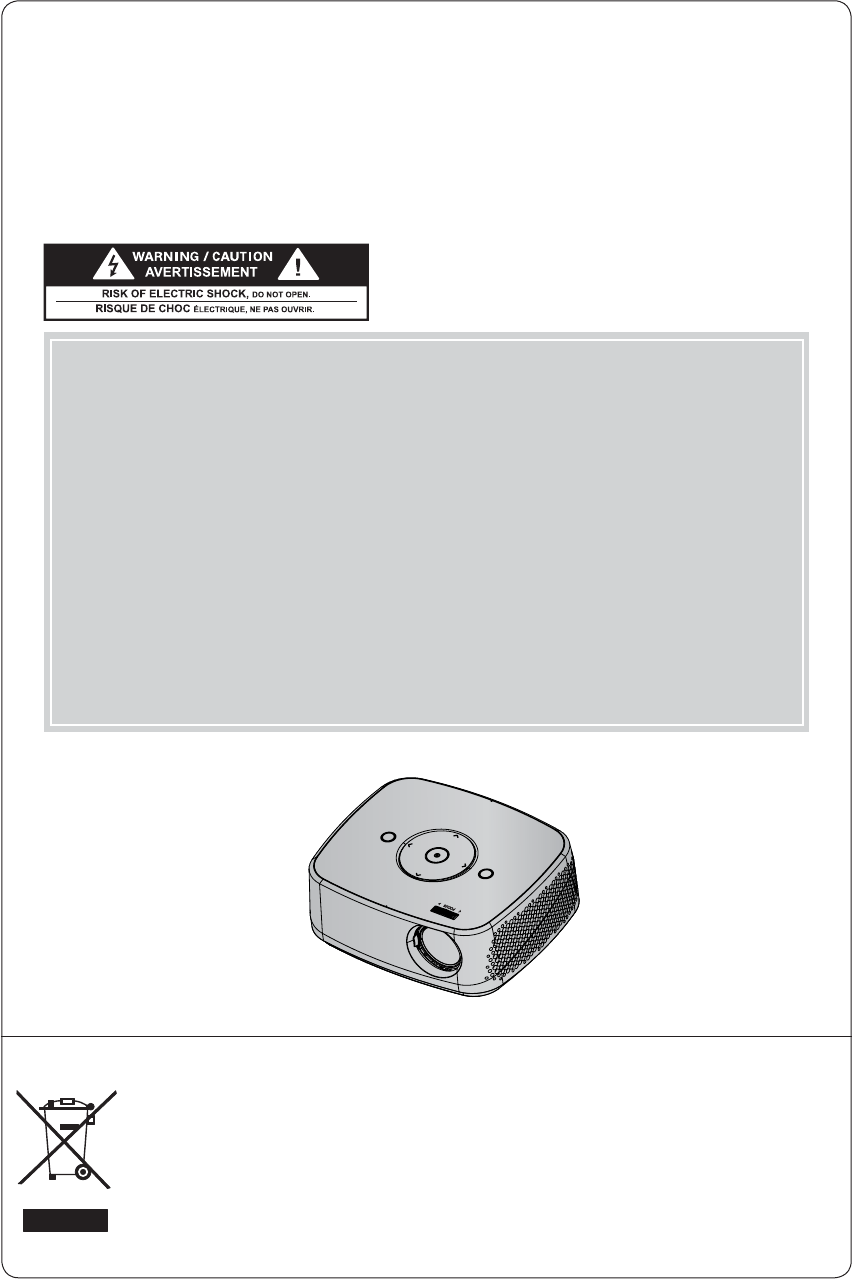
DLP PROJECTOR
DLP PROJECTOR
Disposal of your old appliance
1. When this crossed-out wheeled bin symbol is attached to a product it means the product is cov-
ered by the European Directive 2002/96/EC.
2. All electrical and electronic products should be disposed of separately from the municipal waste
stream through designated collection facilities appointed by your government or your local authori-
ties.
3. The correct disposal of your old appliance will help prevent potential negative consequences for the
environment and human health.
4. For more detailed information about disposal of your old appliance, please contact your city office,
waste disposal service or the shop where you purchased the product.
5. The fluorescent lamp used in this product contains a small amount of mercury. Do not dispose of
this product with general household waste. Disposal of this product must be carried out in accor-
dance to the regulations of your local authority.
Warning - Class B
(b) For a Class B Digital device or peripheral, the instructions furnished the user shall include the fol-
lowing or similar statement, placed in a prominent location in the text of the manual:
NOTE: This equipment has been tested and found to comply with the limits for a Class B digital device,
pursuant to part 15 of the FCC Rules. These limits are designed to provide reasonable protec-
tion against harmful interference in a residential installation. This equipment generates, uses
and can radiate radio frequency energy and, if not installed and used in accordance with the
instructions, may cause harmful interference to radio communications. However, there is no
guarantee that interference will not occur in a particular installation. If this equipment does
cause harmful interference to radio or television reception, which can be determined by turning
the equipment off and on, the user is encouraged to try to correct the interference by one or
more of the following measures:
- Reorient or relocate the receiving antenna.
- Increase the separation between the equipment and receiver.
- Connect the equipment into an outlet on a circuit different from that to which the receiver is
connected.
- Consult the dealer or an experienced radio/TV technician for help.
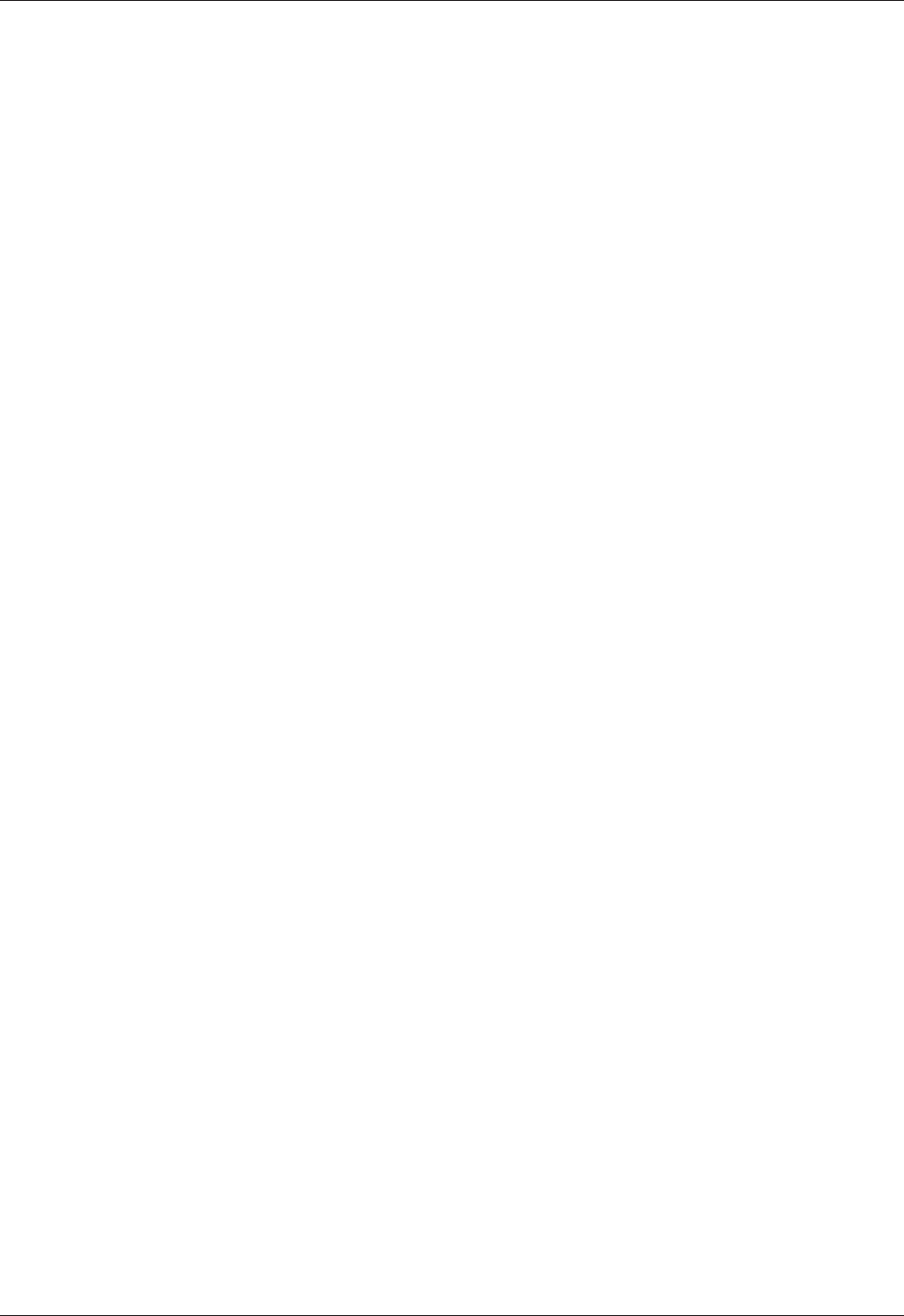
3
Contents
3
Contents
Safety Instructions .......................................................4
Names of parts
Main Body ..........................................................................................7
Control Panel .....................................................................................7
Connecting Part .............................................................................. 8
Remote Control .............................................................................. 9
Installing Batteries ........................................................................... 9
Accessories ......................................................................................10
Optional Extras ..............................................................................10
Installing and Composition
Installation Precautions .................................................................. 11
Basic Operation of the Projector ...............................................12
How to install the projector using the tripod ..........................13
Kensington Security System .......................................................13
Turning on the Projector ..............................................................14
Turning off the Projector ..............................................................14
Focus and Position of the Screen Image ................................14
Selecting input mode ...................................................................14
Connection
Connecting to an Antenna or Cable ........................................15
Connecting to a Desktop PC ......................................................15
Connecting to a Video Source ...................................................16
Connecting to a DVD Player .......................................................16
Connecting to a D-TV Set-Top Box ..........................................16
Function
CHANNEL Menu Options
Channel Setup - Auto Scan ....................................................... 17
Add/Delete Channel ..................................................................... 17
Channel Editing ..............................................................................18
Channel Selection ..........................................................................18
PICTURE Menu Options
Picture mode ...................................................................................19
Adjusting Picture Mode ................................................................19
Advanced Control Function ........................................................20
Color Temperature Function ........................................................21
Picture Reset Function ..................................................................21
SCREEN Menu Options
To Change PJT Mode ..................................................................22
Using Aspect Ratio Function .....................................................22
Using Keystone Function ............................................................22
Auto Configure Function .............................................................23
RGB Config. Function ..................................................................23
Using the Still Function ...............................................................23
AUDIO Menu Options
Adjusting Volume ..........................................................................24
Stereo/SAP Broadcast Setup ....................................................24
Adjusting Speaker Balance ........................................................25
Adjusting Treble .............................................................................25
TIME Menu Options
Sleep time Function .....................................................................26
Auto Off Function .........................................................................26
OPTION Menu Options
Selecting Language ..................................................................... 27
Using Blank Function ................................................................... 27
Selecting Blank image ................................................................. 27
Screen Capture Function ............................................................28
To adjust the brightness of the screen ...................................28
To make the power of the projector turn on automatically
when power is in...........................................................................28
Demo Mode Function ..................................................................29
Initial Setting Function .................................................................29
INFORMATION Menu Options
To See The Projector Information .............................................29
PARENTAL CONTROL/RATINGS
Set Password & Lock System
Setting up Your Password ...........................................................30
Set Password ...................................................................................31
Lock System ....................................................................................31
Channel Blocking ...........................................................................31
MOVIE & TV RATING
Movie Rating (MPAA) ...................................................................32
TV Rating Children .......................................................................32
TV Rating General.........................................................................33
Downloadable Rating ...................................................................33
External Input Blocking ................................................................33
USB
To use the USB device
Connecting the USB device .......................................................34
Eject USB ........................................................................................34
Precautions when using the USB device ...............................35
PHOTO LIST
Screen Components ....................................................................36
Photo Selection and Popup Menu ...........................................36
Full Screen Menu .......................................................................... 37
MUSIC LIST
Screen Components ....................................................................38
Music Selection and Popup Menu ...........................................38
MOVIE LIST
Supported Movie File ...................................................................39
Precautions when playing the DivX ........................................40
Screen Components .....................................................................41
Movie Selection and Popup Menu ............................................ 41
Playing the Movie ..........................................................................42
Option Menu Selection................................................................42
To See The DivX Registration Code.........................................43
Deactivation Function ...................................................................43
Information
Supported Monitor Display .........................................................44
Maintenance ...................................................................................45
Specifications .................................................................................46
Open Source Software Notice ................................................... 47
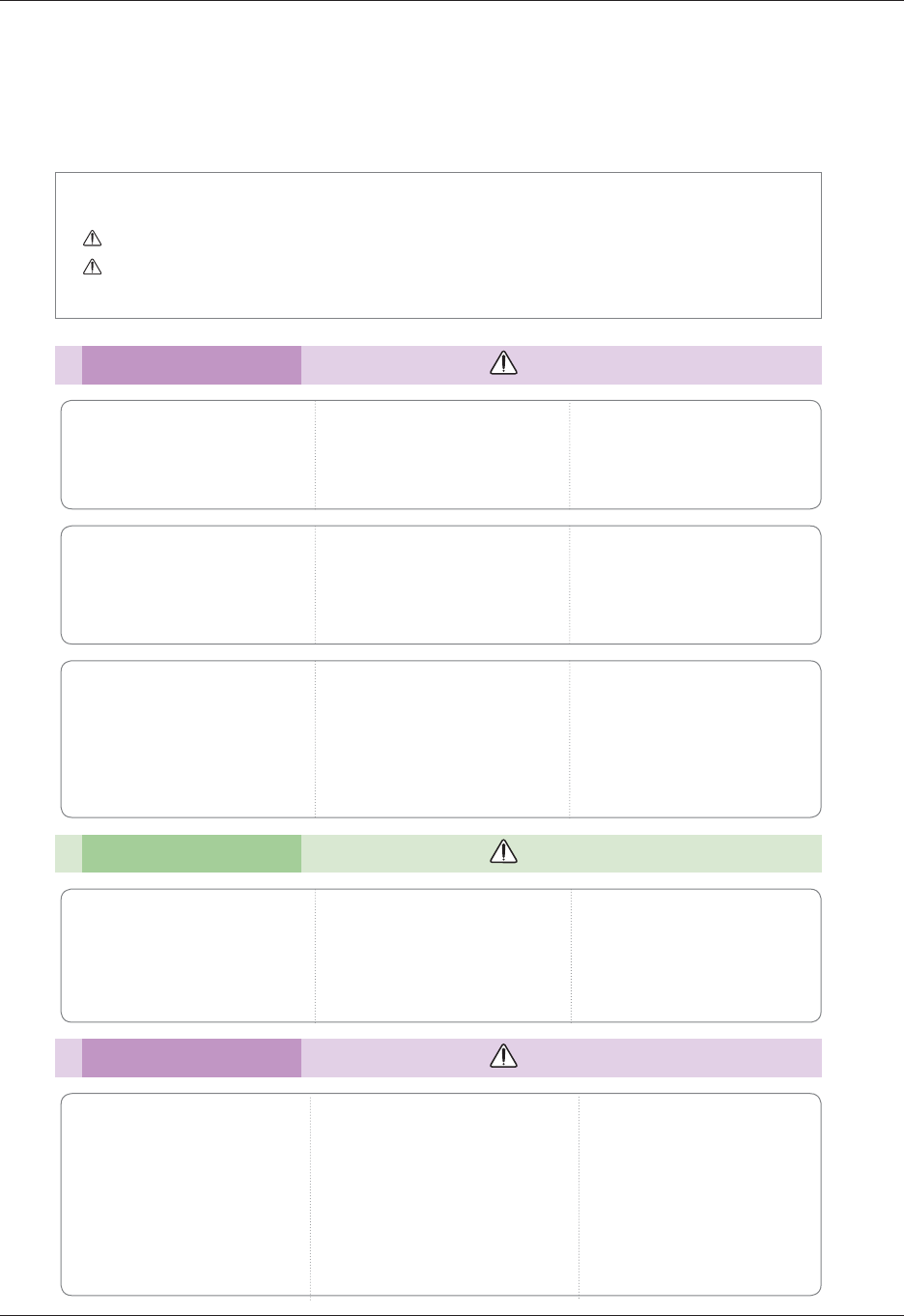
4
Safety Instructions
Safety Instructions
Please take note of the safety instructions to prevent any potential accident or misuse of the projector.
ᰶ Safety Instructions are given in two forms as detailed below.
WARNING : The violation of this instruction may cause serious injuries and even death.
NOTES : The violation of this instruction may cause injuries or damage to the projector.
ᰶ After reading this manual, keep it in the place that you can access easily.
Indoor Installation WARNING
Do not place the Projector in direct
sunlight or near heat sources such
as radiators, fires, stove etc.
This may cause a fire hazard!
Do not place flammable materi-
als in, on or near the projector.
This may cause a fire hazard!
Do not hang on the installed
projector.
It may cause the projector to fall,
causing injury or death.
Power WARNING
Indoor Installation NOTES
Earth wire should be connected.
Ensure that you connect the earth ground
wire to prevent possible electric shock (That
is a Projector with a three-prong grounded
AC plug must be connected to a three-
prong grounded AC outlet).
If grounding methods are not possible, have
a qualified electrician install a separate circuit
breaker.
Do not try to ground the unit by connecting
it to telephone wires, lightening rods, or gas
pipes.
The power cord should be inserted
fully into the power outlet to avoid
a fire hazard!
This may cause a fire hazard or damage
the unit.
Do not place heavy objects on
the power cord.
This may cause a fire or an electric
shock hazard!
Do not place the projector close
to sources of steam or oil such
as a humidifier.
This may create a fire hazard or an
electric shock hazard!
Do not place the projector where
it might be exposed to dust.
This may cause a fire hazard or
damage to the unit!
Do not block the vents of the pro-
jector or restrict air-flow in any way.
This would cause the internal tempera-
ture to increase and could cause a fire
hazard or damage to the unit!
Ensure good ventilation around the
projector. The distance between
the projector and the wall should
be more than 30 cm.
An excessive increase in its internal
temperature may cause a fire hazard or
damage to the unit!
Do not use the projector in a
damp place such as a bathroom
where it is likely to get wet.
This may cause a fire or an electric
shock hazard!
Do not place the projector direct-
ly on a carpet, rug or place where
ventilation is restricted.
This would cause its internal tempera-
ture to increase and might create a
fire hazard or damage the unit.
When installing the projector on
a table, be careful not to place it
near the edge.
The projector could fall causing injury
and damage to the projector.
Only use a suitable stand.
Only use the projector on a level
and stable surface.
It may fall and cause injury and/or
damage to the unit.
Disconnect from the power sup-
ply and remove all connections
before moving, or cleaning.
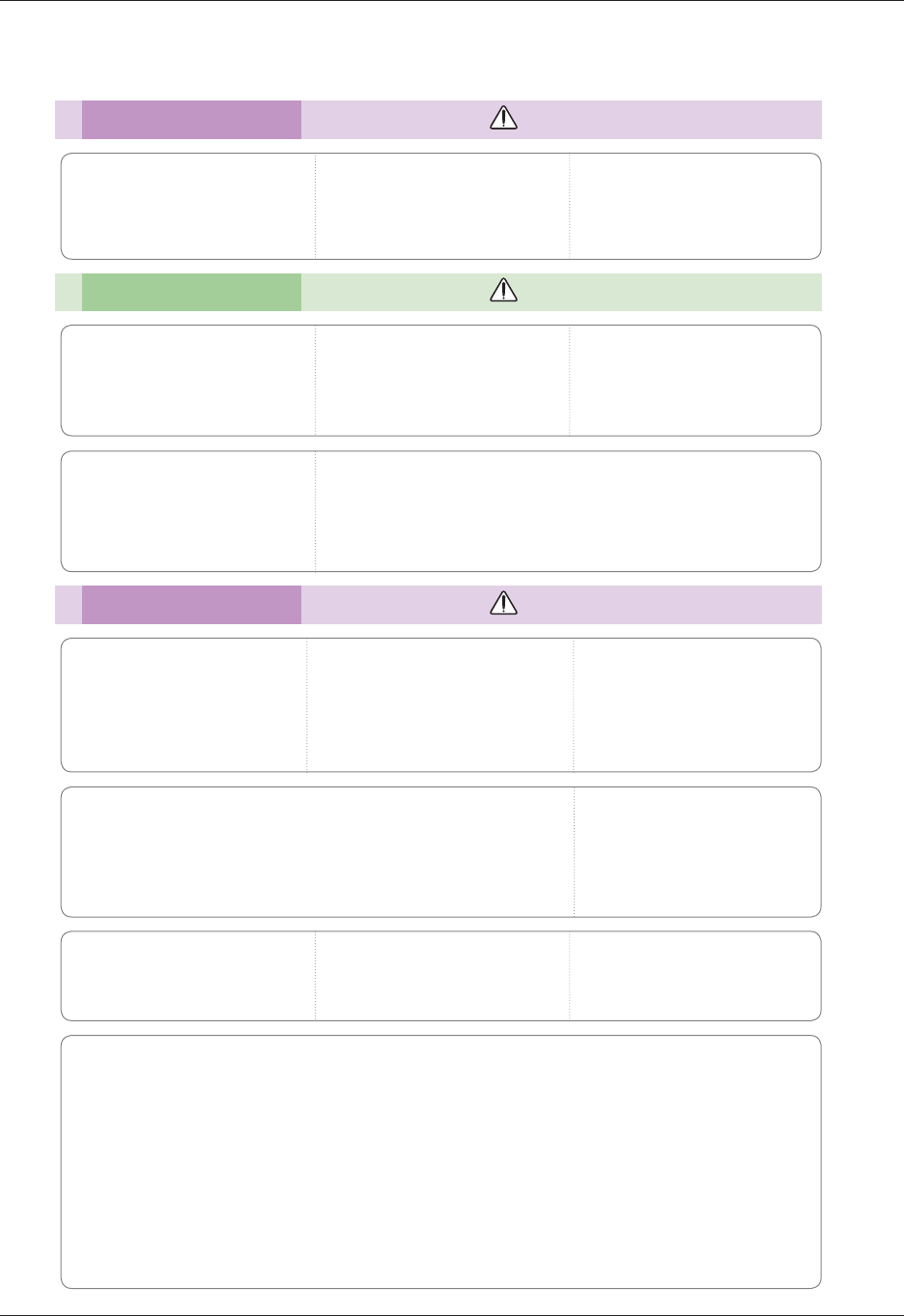
5
Safety Instructions
Using WARNING
If water is spilt into the projector unplug it from the power supply
immediately and consult your Service Agent.
This may cause an electric shock hazard or damage to the unit!
Dispose of used batteries
carefully and safely.
In the case of a battery being
swallowed by a child please consult
a doctor immediately.
CAUTION concerning the Power Cord
It is recommend that most appliances be placed on a dedicated circuit; that is, a single outlet circuit
which powers only that appliance and has no additional outlets or branch circuits.Check the specification
page of this owner's manual to be certain.
Do not overload wall outlets. Overloaded wall outlets, loose or damaged wall outlets, extension cords,
frayed power cords, or damaged or cracked wire insulation are dangerous.Any of these conditions could
result in electric shock or fire. Periodically examine the cord of your appliance, and if its appearance
indicates damage or deterioration, unplug it, discontinue use of the appliance, and have the cord
replaced with an exact replacement part by authorized service personnel.
Protect the power cord from physical or mechanical abuse, such as being twisted, kinked, pinched,
closed in a door, or walked upon. Pay particular attention to plugs, wall outlets, and the point where the
cord exits the appliance.
Do not remove any covers. High
risk of Electric Shock!
Don’t look directly into the lens
when the projector is in use. Eye
damage may occur!
Do not touch metal parts during
or soon after operation since the
vents will remain very hot!
Power WARNING
Power NOTES
Do not plug-in too many items
into one power outlet.
It may result in overheating of the out-
let and create a fire hazard!
Never touch the power plug with
a wet hand.
This may cause an electric shock
hazard!
Prevent dust from collecting on
the power plug pins or outlet.
This may cause a fire hazard!
Hold the plug firmly when
unplugging. If you pull the cord,
it may be damaged.
This may cause a fire hazard!
Do not use if the power cord or
the plug is damaged or any part
of the power outlet is loose.
This may cause a fire or an electric
shock hazard or damage to the unit!
Ensure the power cord does not
come into contact with sharp or
hot objects.
This may cause a fire or an electric
shock hazard or damage to the unit!
Place the projector where people
will not trip or tread on the power
cord.
This may cause a fire or an electric
shock hazard or damage to the unit!
Do not turn the projector On/Off by plugging-in or unplugging the
power plug to the wall outlet.
(Allow the unit to cool before removing power.)
It may cause mechanical failure or could cause an electric shock.
Do not place anything containing
liquid on top of the projector
such as flowerpot, cup, cosmet-
ics or candle.
This may cause a fire hazard or
damage to the unit!
In case of impact shock or damage
to the projector switch it off and
unplug it from the power outlet and
contact an authorized service center.
This may cause a fire or an electric shock
hazard or damage to the unit!
Do not allow any objects to fall
into the projector.
This may cause an electric shock haz-
ard or damage to the unit!
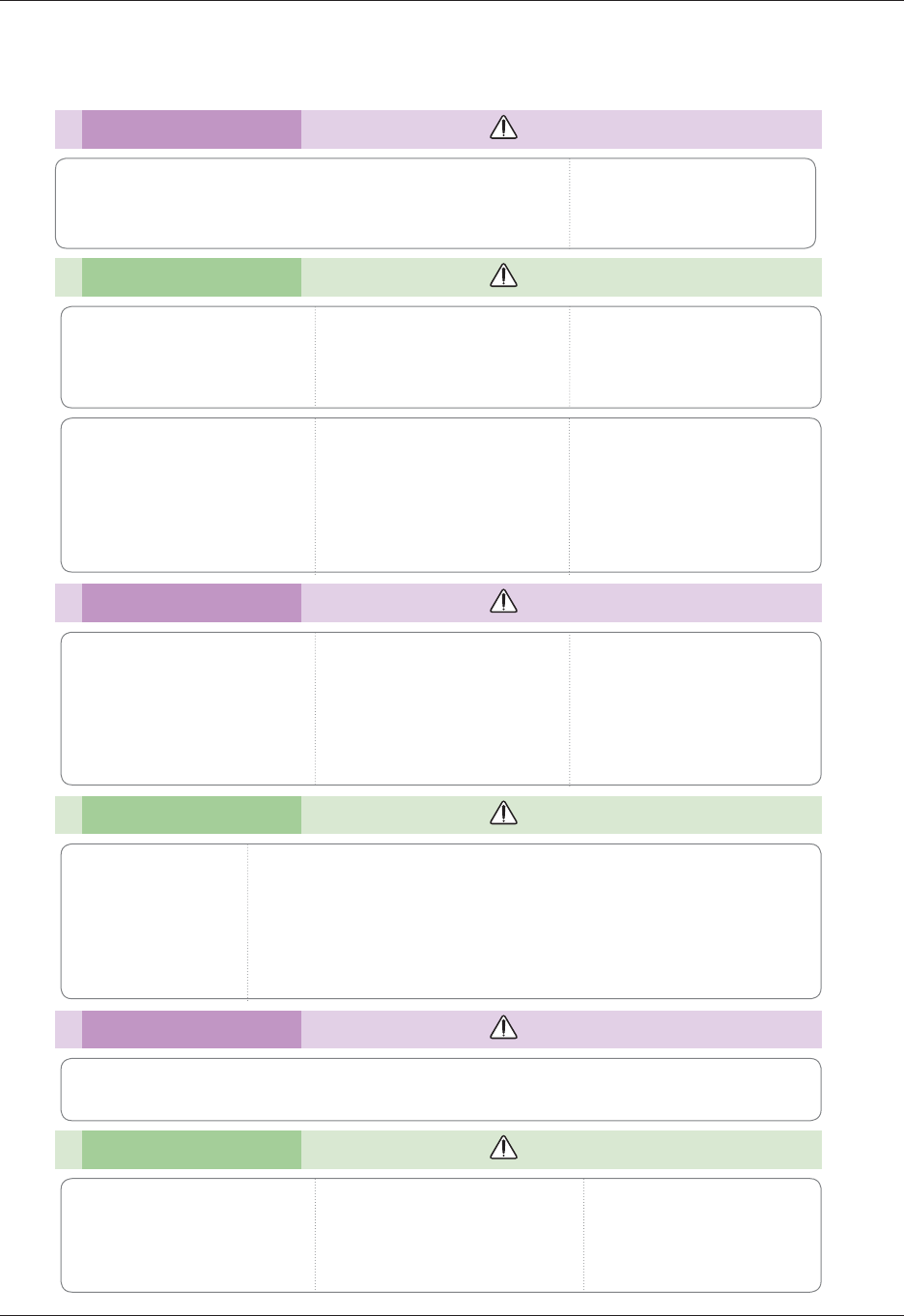
6
Safety Instructions
Using NOTES
Do not place heavy objects on
top of projector.
This may cause mechanical failure or
personal injury!
Take care not to impact the lens
particularly when moving the
projector.
Do not touch the lens of the pro-
jector. It is delicate and easily
damaged.
Others NOTES
Cleaning NOTES
Contact the Service
Center once a year to
clean the internal
parts of the projector.
Accumulated dust can
cause mechanical failure.
When cleaning the plastic parts such as projector case, unplug the power and
wipe it with a soft cloth. Do not use cleanser, spray water or wipe with a wet
cloth. Especially, never use cleanser (glass cleaner), automobile or industrial
shiner, abrasive or wax, benzene, alcohol etc., which can damage the product.
Use an air spray or soft cloth that is moist with a neutral detergent and water
for removing dust or stains on the projection lens.
It can cause fire, electric shock or product damage (deformation, corrosion and damage).
Cleaning WARNING
Do not use water while cleaning
the projector.
This may cause damage to the pro-
jector or an electric shock hazard.
In the unlikely event of smoke or
a strange smell from the projec-
tor, switch it off, unplug it from
the wall outlet and contact your
dealer or service center.
This may cause a fire or an electric
shock hazard or damage to the unit!
Use an air spray or soft cloth that
is moist with a neutral detergent
and water for removing dust or
stains on the projection lens.
Others WARNING
Do not attempt to service the projector yourself. Contact your dealer or service center.
This may cause damage to the projector and could give an electric Shock as well as invalidating the warranty!
Using WARNING
If the projector is in a room that experiences a gas leak, do not touch
the projector.
It can cause a fire or a burn by a spark.
Always open the lens door or
remove the lens cap when the
projector lamp is on.
Do not use any sharp tools on
the projector as this will damage
the casing.
In the event that an image does
not appear on the screen please
switch it off and unplug it from the
power outlet and contact your
Service Agent.
This may cause a fire or an electric
shock hazard or damage to the unit!
Do not drop the projector or
allow impact shock.
This may cause mechanical failure or
personal injury!
Be sure to unplug if the projector is
not to be used for a long period.
Accumulated dust may cause a fire haz-
ard or damage to the unit!
Only use the specified type
of battery.
This could cause damage to the
remote control.
Do not mix new batteries with old
batteries.
This may cause the batteries to over-
heat and leak.
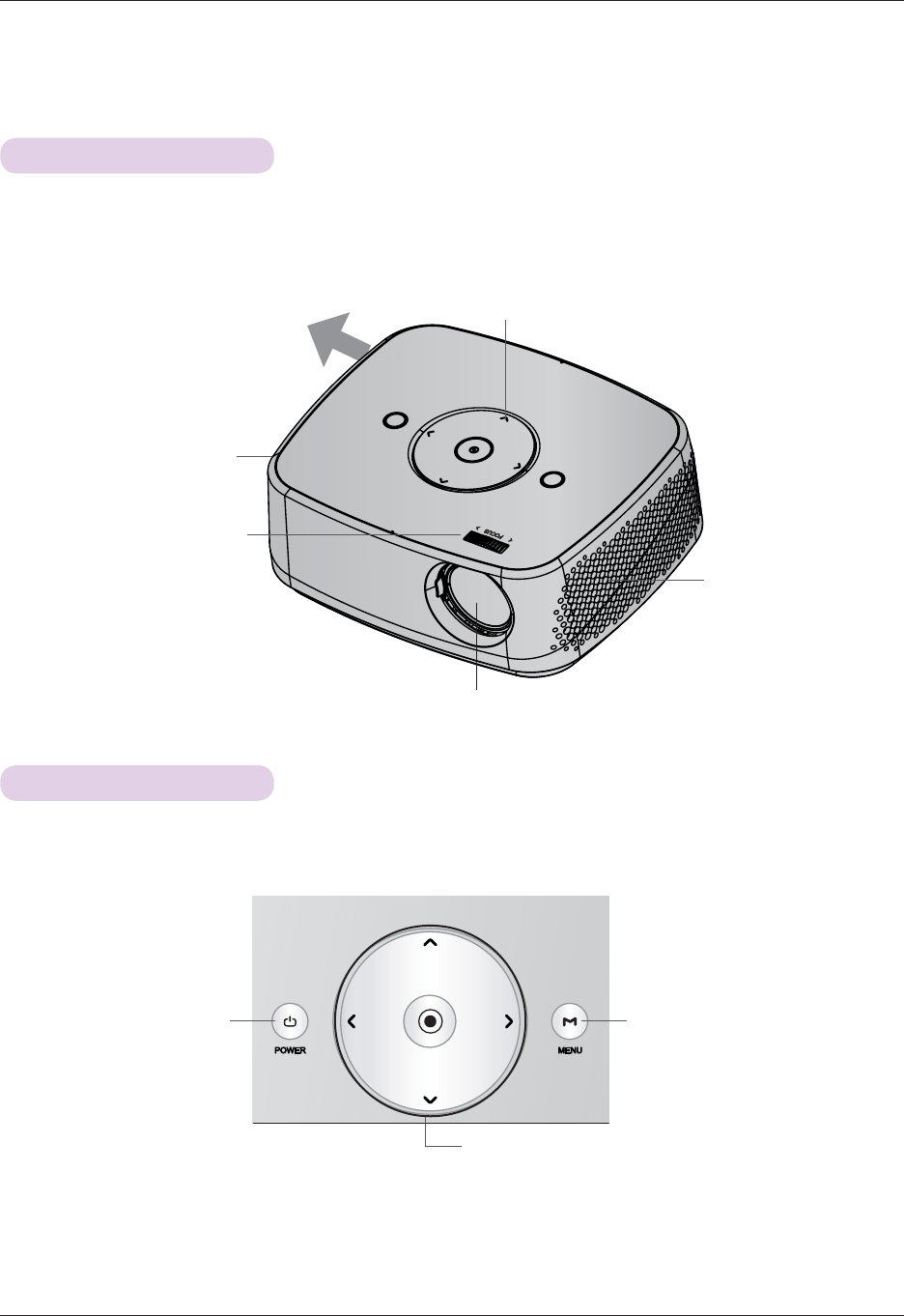
7
Names of parts
Speaker
Names of parts
Main Body
* The projector is manufactured using high-precision technology. You may, however, see on the Projector screen tiny black
points and/or bright points (red, blue, or green). This can be a normal result of the manufacturing process and does not
always indicate a malfunction.
Control panel
Exhaustion Direction
High heat is generated, so do
not get near the exhaustion
direction during the use.
Focus ring
Speaker
Control Panel
MENU Button
Displays or closes menus.
POWER Button
Turns ON/OFF the projector.
ġ/Ģ/˘/˚ Button
Adjusts functions of menus.
OK Button
Checks present mode and saves the change of functions.
* Do not touch the lens when using the projector or opening the lens door.

8
Names of parts
Connecting Part
VIDEO IN
Audio Out port
IR (Remote control sensor)
*
Do not block the IR port for normal operation
of remote control.
* When using HDMI/USB connector, if the size of the jack connecting
to the connector is too big, they may not be connected. Please use
standard size jack.
RGB IN
AUDIO IN
ANTENNA IN
Kensington Security
System Connector
(Refer to page 13)
DC IN
HDMI
USB
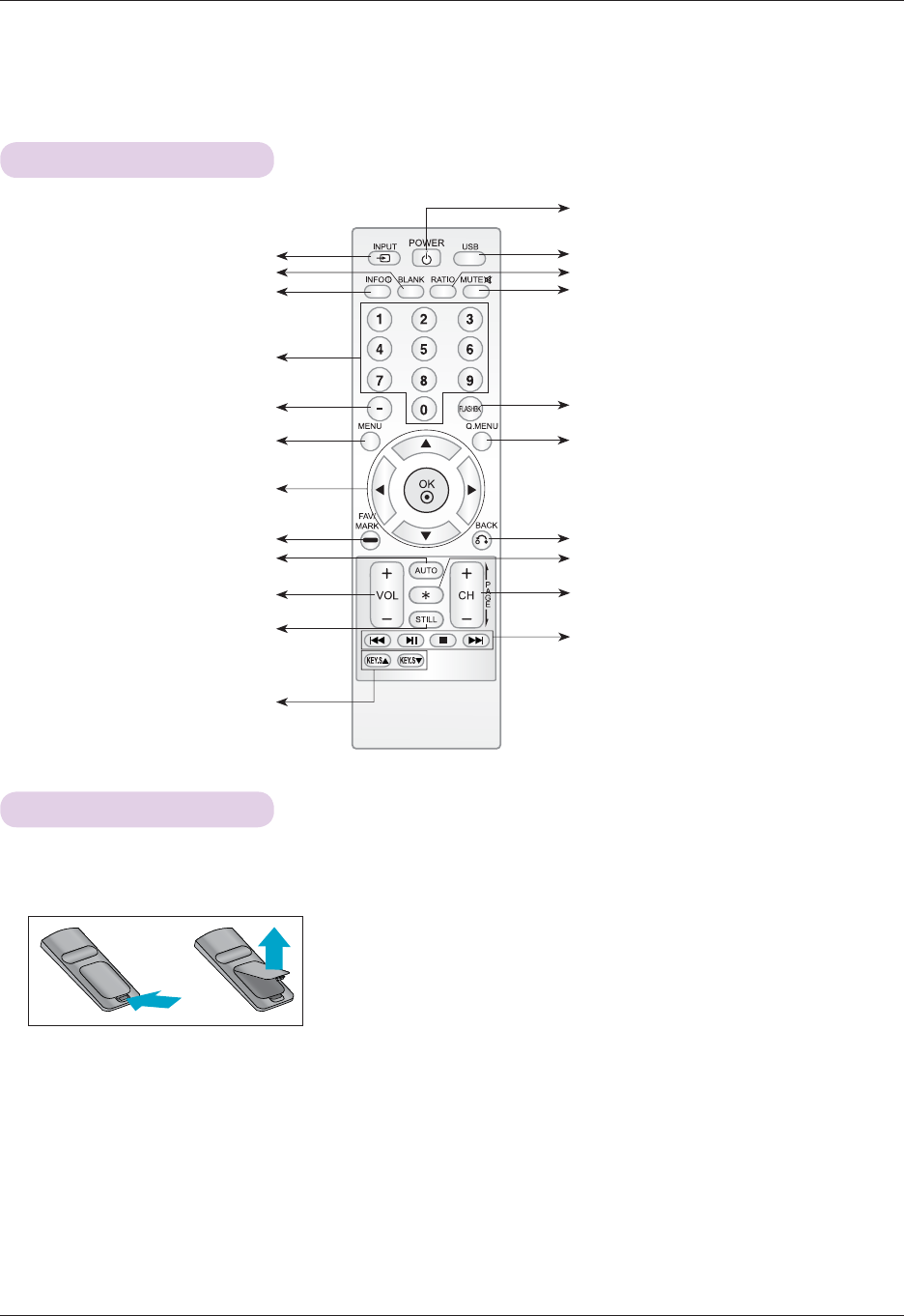
9
Names of parts
Remote Control
Installing Batteries
INPUT Button
MENU Button
FAV/MARK Button
AUTO Button
USB control Buttons
VOLUME +/ Button
RATIO Button
CAUTION
RISK OF EXPLOSION IF BATTERY IS REPLACED WITH AN INCORRECT TYPE.
DISPOSE OF USED BATTERIES ACCORDING TO THE INSTRUCTIONS.
MUTE Button
FLASHBK Button
Tunes to the last channel viewed.
BACK Button
Do not use button.
CHANNEL +/- Button.
PAGE UP/DOWN Button
OK, ᯜ/ᯝ/ᯧ/ᯓ Button
STILL Button
(Functions as the STILL button in
any mode other than DivX.)
BLANK Button
NUMBER Button
— (DASH) Button
INFO Button
USB Button
Q.MENU Button
POWER Button
• Open the battery compartment cover on the back of the remote control.
• Insert the specified type of batteries with correct polarity, match “+” with “+”,
and match “-” with “-”.
• Install two 1.5V AAA batteries. Don’t mix used batteries with new batteries.
KEYSTONE ᯜ,ᯝ Button
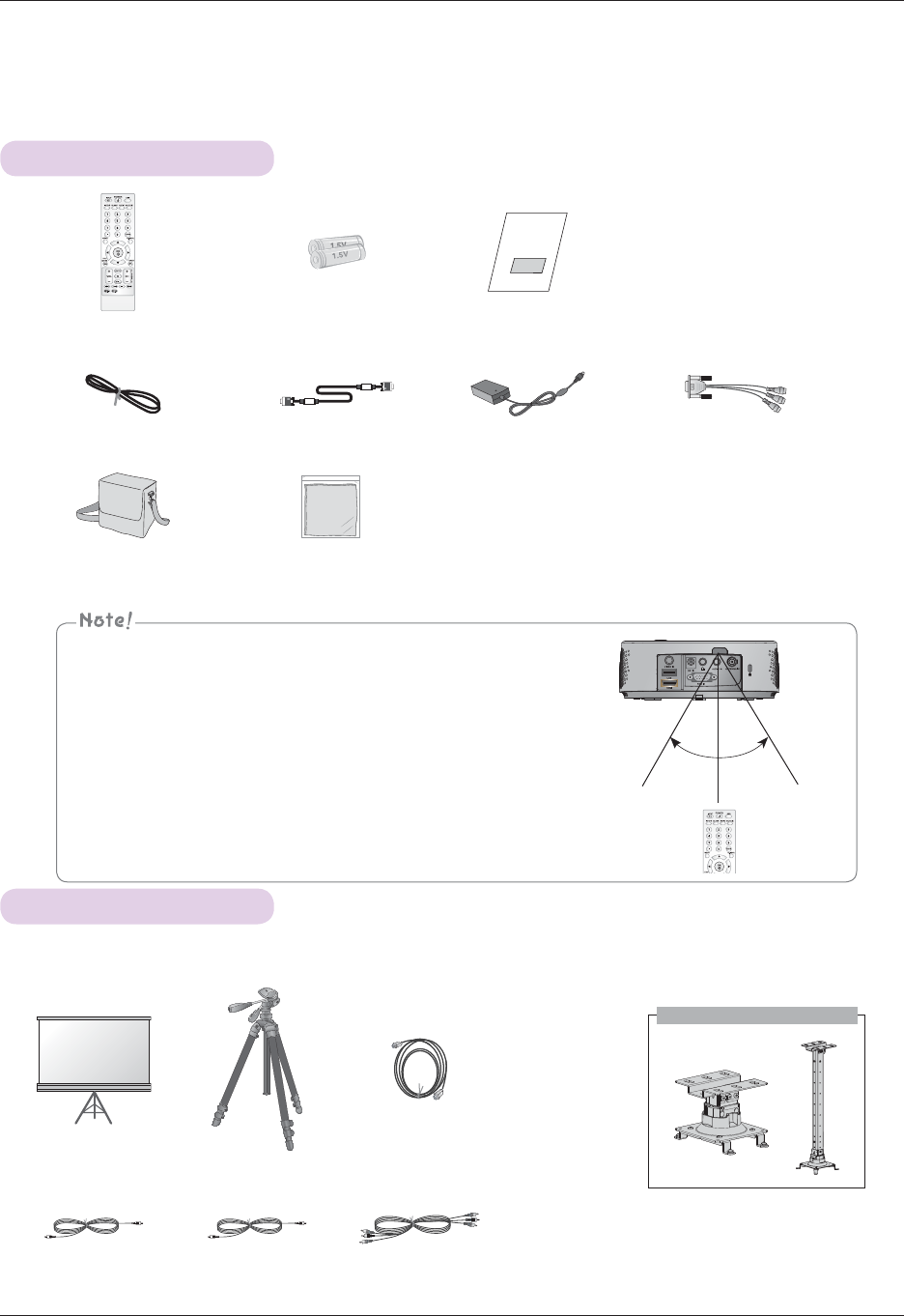
10
Names of parts
Ceiling mount for projector
Accessories
Optional Extras
* Contact your dealer to purchase these items.
* Optional parts can be changed without notice to improve the quality of the product, and new optional parts can be added.
ƒ Use a remote control up to 6 m distance and 30° (left/right) within the
receiving unit scope.
ƒ We recommend you to use the remote control under 3 m distance and
30° (left/right) when the cables are connected in the back outputs.
ƒ When you carry the remote control in the portable bag, make sure that
the buttons on the remote control are not pressed by the projector,
cables, documents or any other accessories in the bag. Otherwise, it
may reduce the battery life significantly.
Remote Control AAA Battery Owner’s manual
Power Cord Computer Cable AC-DC Adapter RGB to Component Cable
Portable bag Polishing Cloth
Projection Screen Tripod HDMI Cable
Video Cable Audio Cable Component Cable
30° 30°
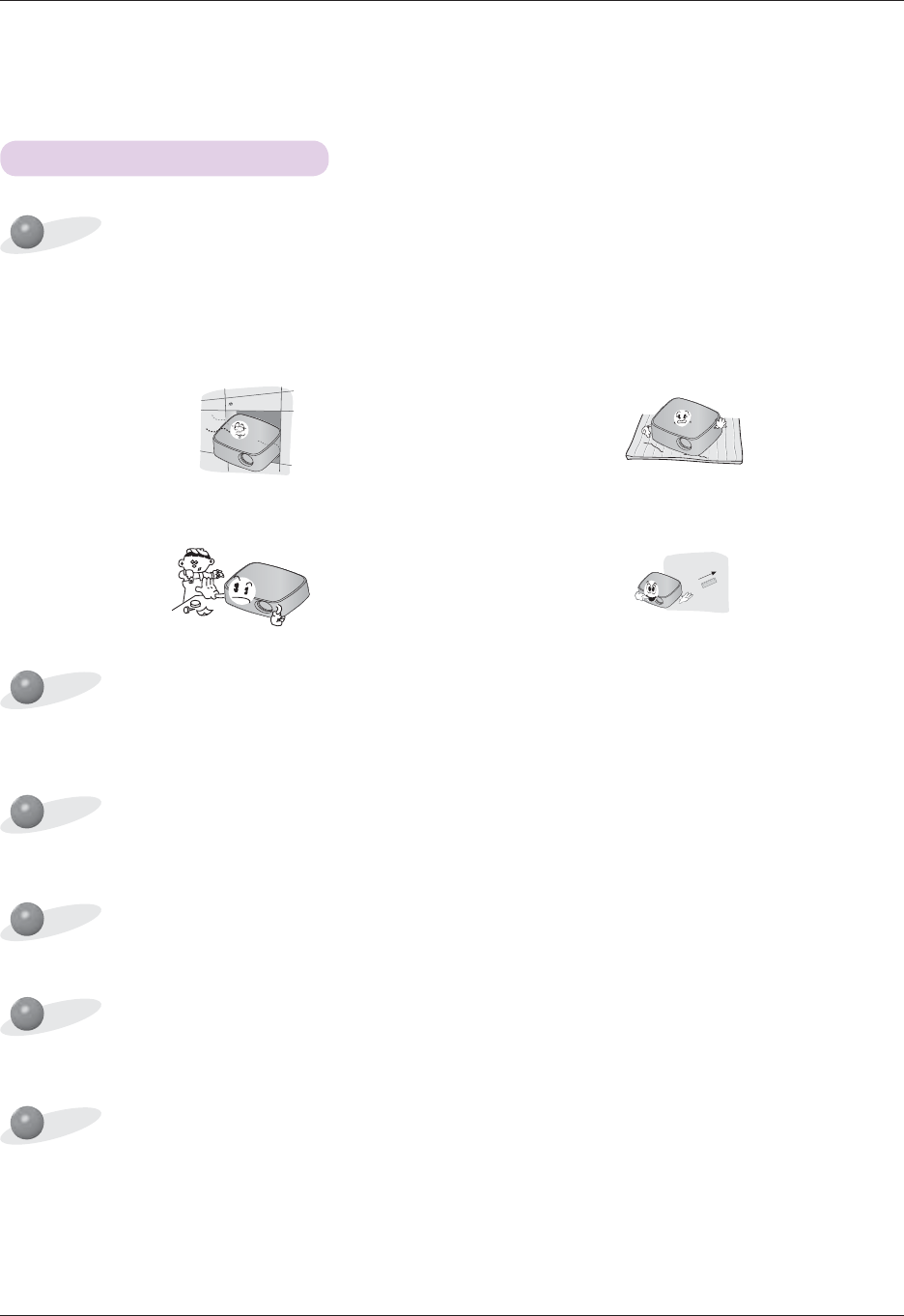
11
Installing and Composition
Installing and Composition
Provide proper ventilation for this projector.
Place this projector in adequate temperature and humidity conditions.
• Install this projector only in a location where adequate temperature and humidity is available. (refer page 46)
Don’t place the projector where it can be covered with dust.
• This may cause overheating of the projector.
This projector is manufactured using high-precision technology. You may, however, see tiny black points and/or bright
points (red, blue or green) that continuously appear on the projector Screen. This is a normal result of the manufacturing
process and does not indicate a malfunction.
Installation Precautions
The remote control may not work when a lamp equipped with electronic ballast or a three-wavelength lamp is installed.
Replace those lamps with international standard products to use the remote control normally.
Do not obstruct the slots and openings of the projector. This may cause overheating and create a fire hazard.
• The projector is equipped with ventilation holes(intake) on
the bottom and ventilation holes(exhaust) on the front. Do
not block or place anything near these holes. Internal heat
build-up may occur, causing picture degradation or dam-
age to the projector.
• Do not place the projector on a carpet, rug or other similar
surface. It may prevent a adequate ventilation of the pro-
jector bottom. This product should be mounted to a wall
or ceiling only.
• Never push projector or spill any kind of liquid into the
projector.
• Leave an adequate distance (30 cm or more) around the
projector.
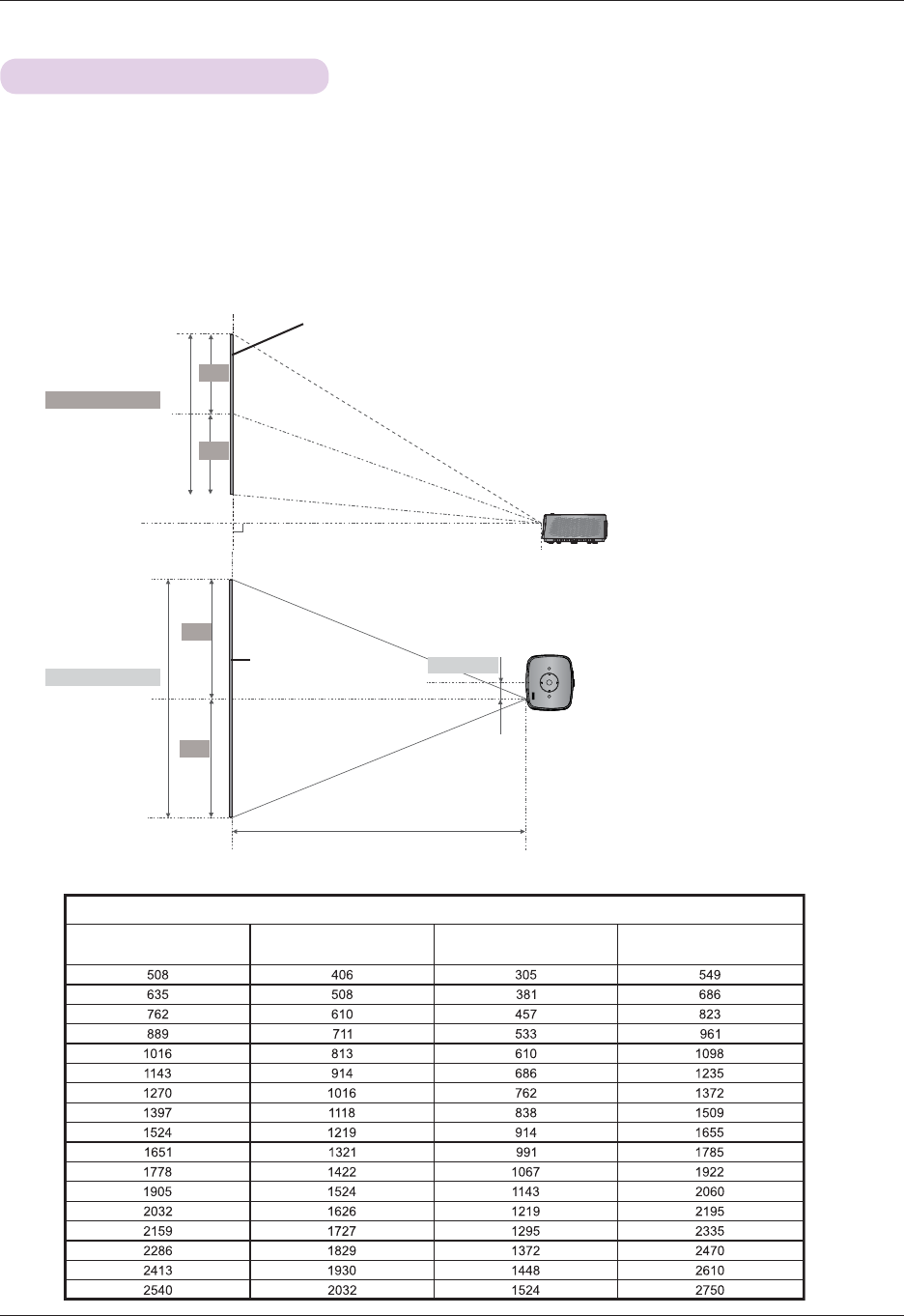
12
Installing and Composition
1. Place the projector on a sturdy and horizontal surface with the PC or AV source.
2. Place the projector with the desired distance from the screen. The distance between the projector and the
screen determines the actual size of the image.
3. Position the projector so that the lens is set at a right angle to the screen. If the projector is not set at a
right angle, the screen image will be crooked. Although, slight angles can be counteracted using the
Keystone adjustement. (Refer to page 22.)
4. Connect the power cable to the projector and the wall outlet after placing the projector in its desired loca-
tion.
projection distance based on the picture format
Projection distance (D)
Projection offset ratio: 110%
38.6 mm
Projection distance (D)
Basic Operation of the Projector
Screen
Screen height (X)
X/2
X/2
Y/2
Y/2
Screen
Screen Width (Y)
4 : 3 Scale
Diagonal Size (mm) Horizontal Size (mm) Vertical Size (mm) Projection Distance (D)
(mm)
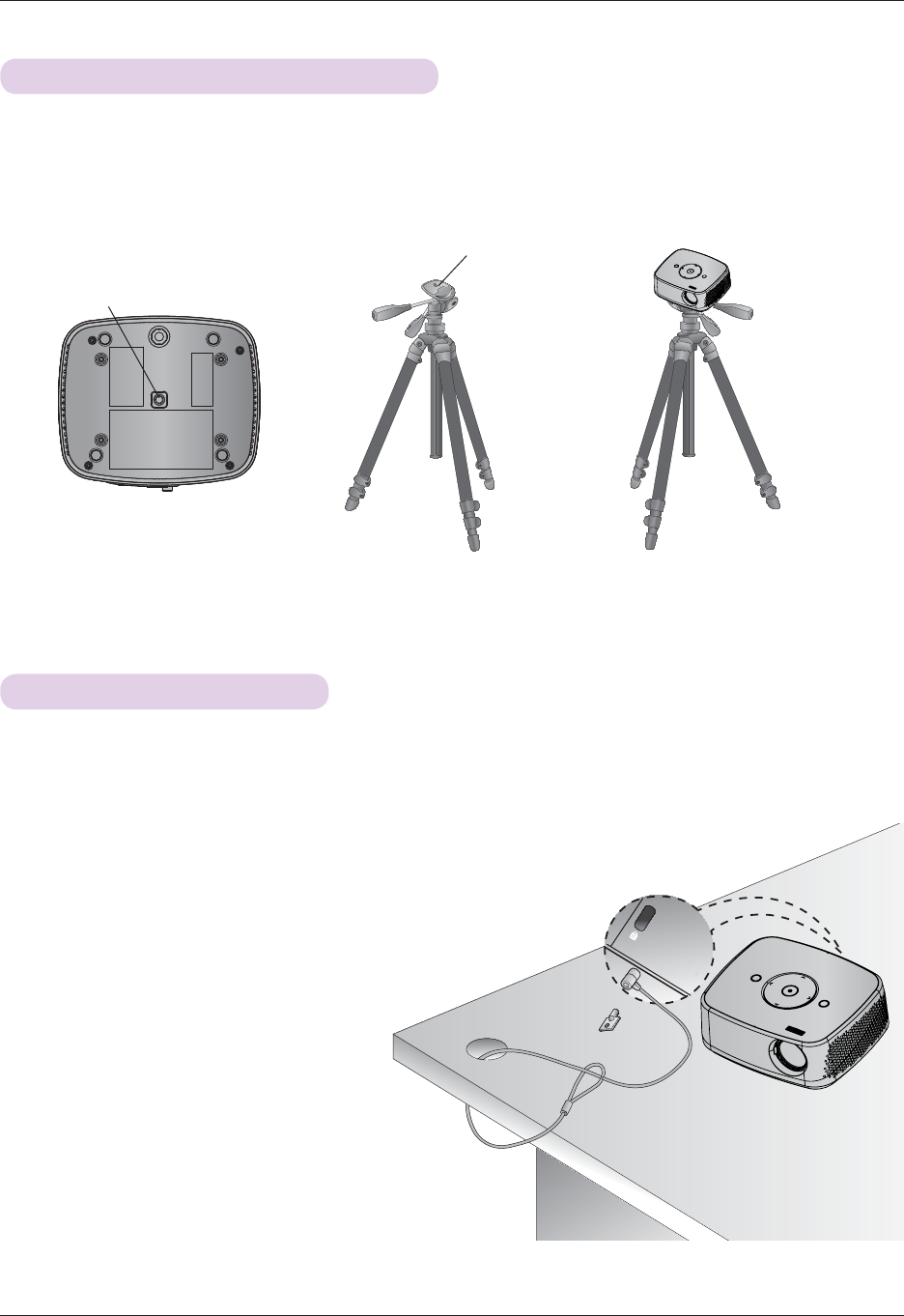
13
Installing and Composition
• This projector has a Kensington Security System Connector on the side panel. Connect the Kensington Security System
cable as below.
• For the detailed installation and use of the Kensington Security System, refer to the user’s guide included with the
Kensington Security System set. And for further information, contact http://www.kensington.com, the internet homepage
of the Kensington company that deals with expensive electronic equipment such as notebook PCs or projectors.
• The Kensington Security System is an optional item.
Kensington Security System
* You can install this projector using a tripod for the camera. You can assemble the projector instead of the camera on camera
tripod.
* When stabilizing the tripod, we recommend using the locking bolt of the standard size 4.5 mm or less.The maximum size
allowed for the locking bolt is 6.5 mm.(If it is longer than the maximum allowed size, it may damage the projector.)
How to install the projector using the tripod
+=
Camera Tripod
Part connected to the tripod
Finished condition when projector is install on the tripod
Part connected to the projector
Bottom side of Projector

14
Installing and Composition
Selecting input mode
1. Press the INPUT button on the remote control.
2. Selecting an input signal with the INPUT button will only change the projector only to connected inputs. You
can change it to any inputs with the ᯧ, ᯓ button.
• The component input is always active, and it does not support plug &play function.
• You can use this function through the MENU button.
Input
TV Video Component RGB HDMI
Turning on the Projector
1. Make sure the power cord is connected correctly.
2. Press the POWER button on the top cover or the POWER button on the remote control. (The light on the
control panel will be turned on.)
• Press the INPUT button on the remote control to select the input signal you want.
• When you press the POWER button on the remote control or the POWER button on the control panel when you
turn on the projector, the lights for all buttons on the control panel will be turned on.
• Check if the lens door is open before turning on the power.
Turning off the Projector
Press the POWER button on the top cover or the POWER button on the remote control.
When an image appears on the screen, check if it is in focus and fits the screen properly.
• To adjust the focus of the image, rotate the focus ring.
Focus ring
Focus and Position of the Screen Image
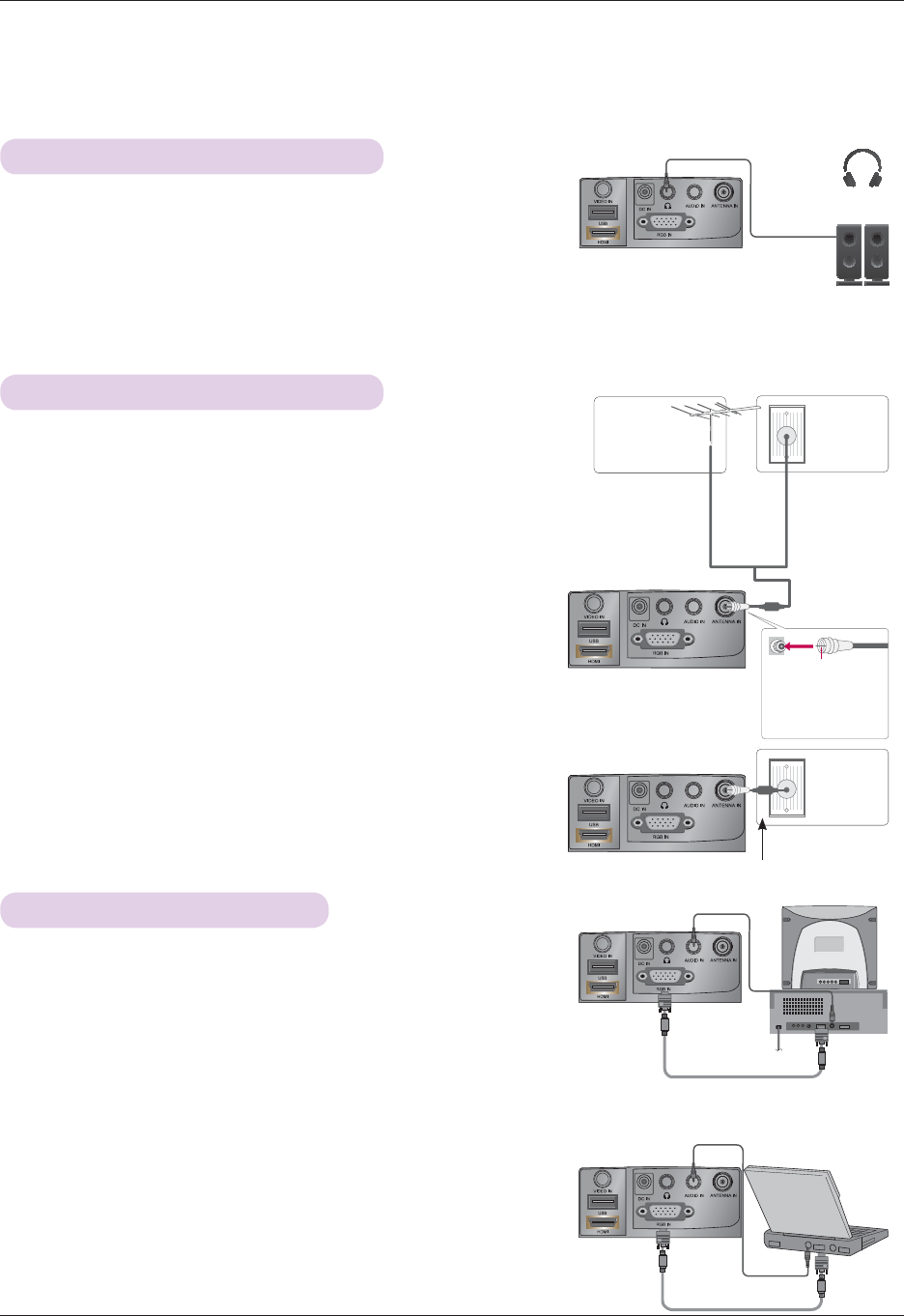
15
Connection
Connection
Connecting to a Desktop PC
Connecting to an Antenna or Cable
Connecting to a Speaker or Headphone
* You can connect the projector to a computer with VGA, SVGA, XGA, SXGA
output.
* Refer to page 44 for resolutions the projector supports.
* To prevent damage do not connect to the power outlet until all connections
are made between the devices.
< How to connect >
1. Connect the RGB IN of the projector and the computer output
port with a computer cable.
2. Connect the AUDIO IN of the projector and the computer audio
output port with an audio cable.
* You may have to change the resolution that your PC exports to one
supported by the projector. (Refer to page 44.) This projector may not
support output from laptops when the laptop screen is on.
< How to connect >
Wall Antenna Socket or Outdoor Antenna without a Cable Box
Connections. For optimum picture quality, adjust antenna direction
if needed.
* If the antenna needs to be split for two Projector’s, install a 2-Way
Signal Splitter.
* For much more information about antennas visit our Knowledgebase
at http://lgknowledgebase.com. Search for antenna.
Connect the Audio Out port of the projector and a speaker or
headphone jack.
Audio Cable
Audio Cable
Computer Cable
Computer Cable
Antenna (Analog or Digital)
Wall Antenna
Socket
Outdoor Antenna
(VHF, UHF)
Multi-family
Dwellings/
Apartments
(Connect to wall
antenna socket)
Single-family
Dwellings /Houses
(Connect to wall jack
for outdoor antenna)
Be careful not to
bend the copper
wire when connect-
ing the antenna.
Copper Wire
RF Coaxial Wire
(75 Ω)
RF Coaxial Wire (75 Ω)
Cable TV
Wall Jack
Cable
or
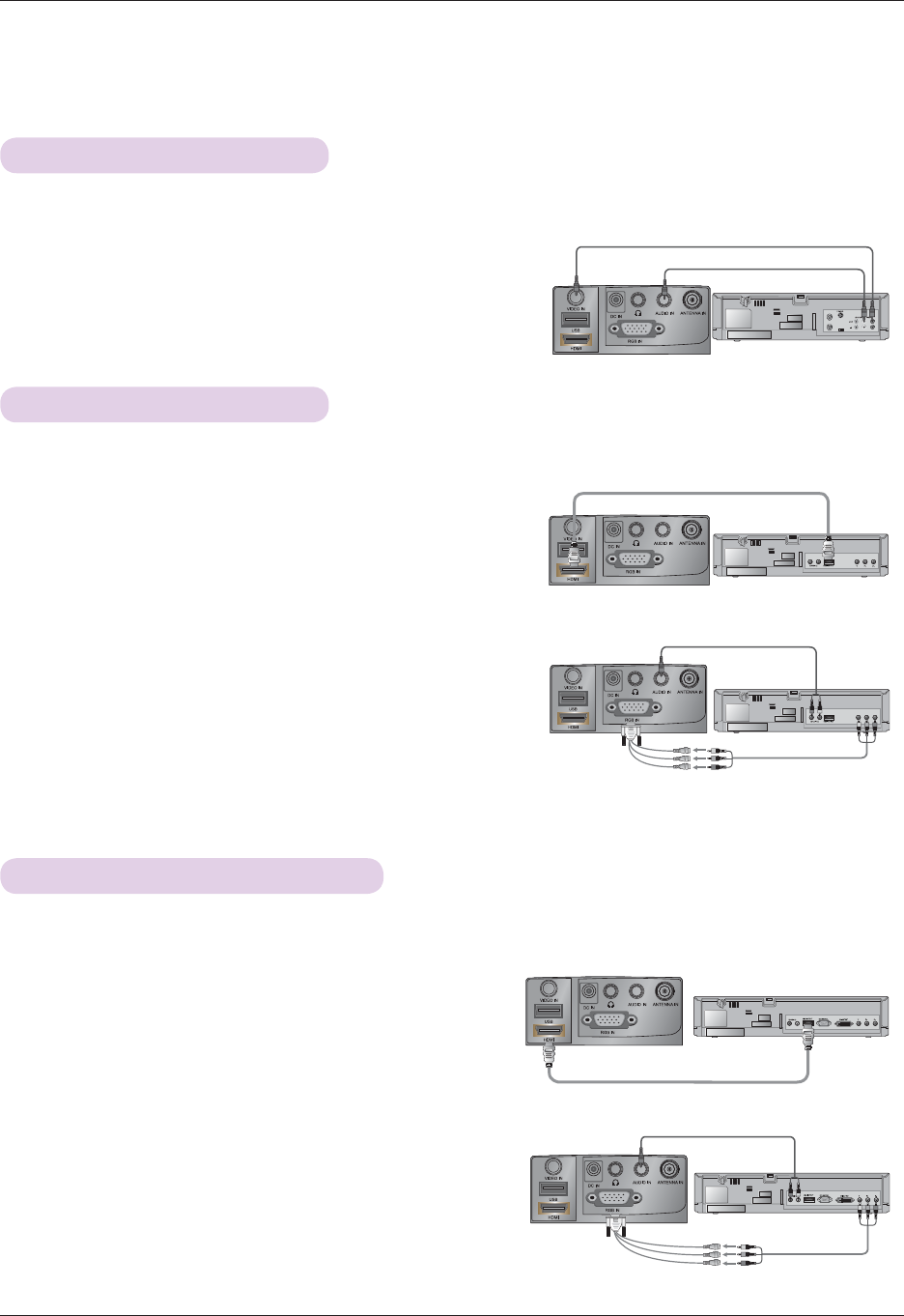
16
Connection
Connecting to a DVD Player
< How to connect a Component source >
1. After connecting the Component cable of DVD Player
to the RGB to Component cable, connect it to the
RGB IN terminal of the projector.
* When connecting the component cable, match the jack
colors with the component cable.(Y=green, PB=blue, PR
=red)
2. Connect the AUDIO IN of the projector to the output
jacks of the audio source with an audio cable.
< How to connect a HDMI source >
1. Connect the HDMI of the projector and the HDMI out-
put port of the DVD Player with an HDMI cable.
2. Set the DVD Player's resolution to one of the following:
480p(576p)/720p/1080i/1080p mode.
* Depending on the equipment, the component output jacks (Y, PB, PR) of the DVD Player may be labeled as Y, Pb, Pr/Y, B-Y, R-Y/Y, Cb, Cr.
<DVD Player>
Component cable
Connecting to a D-TV Set-Top Box
< How to connect a HDMI source >
1. Connect the HDMI of the projector and the HDMI output
port of the DTV set-top box with an HDMI cable.
2. Set the DTV receiver's resolution to one of the following:
480p(576p)/720p/1080i/1080p mode.
* Please refer to the owner's manual of the D-TV Set-Top Box for the connection between the projector and D-TV
Set-Top Box.
< How to connect a Component source >
1. Connect the D-TV Set-Top Box Component cable with
RGB to Component cable and than connect it to RGB
IN of the projector.
* When connecting the component cable, match the jack
colors with the component cable.(Y=green, PB=blue, PR
=red)
2. Connect the AUDIO IN of the projector to the output
jacks of the audio source with an audio cable.
<D-TV Set-Top Box>
<D-TV Set-Top Box>
RGB to Component
Cable
<DVD Player>
HDMI Cable
HDMI Cable
Audio Cable
Audio Cable
Component cable
RGB to Component
Cable
Connecting to a Video Source
< How to connect >
1. Connect the VIDEO IN of the projector to the output jack of
the video source with a video cable.
2. Connect the AUDIO IN of the projector to the output jack of
the audio source with an audio cable.
* You can connect a VCR, a camcorder or any other compatible video image source to the projector.
<VCR>
Audio Cable
Video Cable
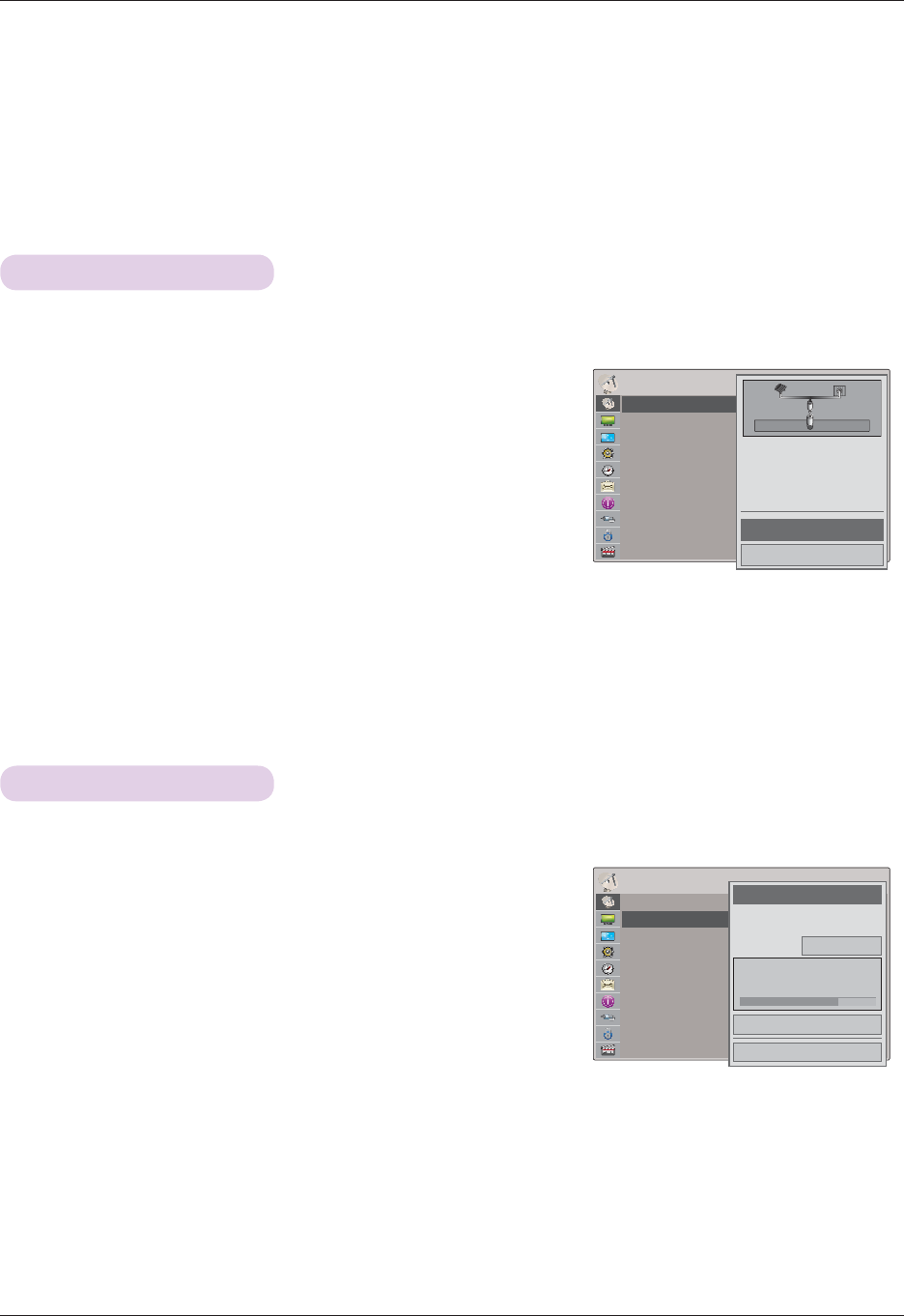
17
Function
CHANNEL Menu Options
Function
* The On-Screen Display (OSD) in this manual may be slightly different from your projector.
* This operating guide explains operation of RGB(PC) mode mainly.
Channel Setup - Auto Scan
Add/Delete Channel
* When selecting DTV or CADTV input signal in the Manual Tuning menu, you can view the on-screen signal strength monitor
to see the quality of the signal being received.
* Automatically finds all channels available through antenna or cable inputs, and stores them in memory on the channel list.
Run this function if you change your residence or move the projector. Also, make sure to run this function with the antenna
connected during projector broadcasting hours. Auto Tuning memorizes only the channels available at the time.
ᰰMove ᰷OKCHANNEL
Auto Turning
Manual Turning
Channel Edit
ᰰMove ᰷OKCHANNEL
Auto Turning
Manual Turning
Channel Edit
1. Press the MENU button. Then, move to CHANNEL with the ᯜ, ᯝ,
ᯧ, ᯓ buttons and press the OK button.
2. Press the ᯜ, ᯝ buttons to move to Auto Turning and press the
OK button.
3. Press the ᯜ, ᯝ buttons to move to Yes and press the OK button.
• When setting the Auto Tuning or Manual Tuning, the number of maxi-
mum channels you can store is 1000. It is subject to change depending
on the broadcasting signal environment.
• Memorizes all the available channels in the order of DTV, TV, CADTV and CATV.
• Press the BACK button to exit the menu screen.
1. Press the MENU button. Then, move to CHANNEL with the ᯜ, ᯝ,
ᯧ, ᯓ buttons and press the OK button.
2. Press the ᯜ, ᯝ buttons to move to Manual Turning and press the
OK button.
3. Press the ᯧ, ᯓ buttons to move to DTV, TV, CADTV, or CATV and
press the ᯝ button.
4. Press the ᯧ, ᯓ buttons to move to channel you want to add or
delete.
5. Press the ᯝ buttons to move to Add or Delete and press the OK button.
• Press the BACK button to exit the menu screen.
&KHFN\RXUDQWHQQDFRQQHFWLRQ
7KHSUHYLRXVFKDQQHOLQIRUPDWLRQ
ZLOOEHXSGDWHGGXULQJ$XWR7XQLQJ
<HV
1R
&KDQQHO
6HOHFWFKDQQHOW\SHDQG
5)FKDQQHO
QXPEHU
܁
'79
۽
&ORVH
'HOHWH
'79
%DG1RUPDO*RRG
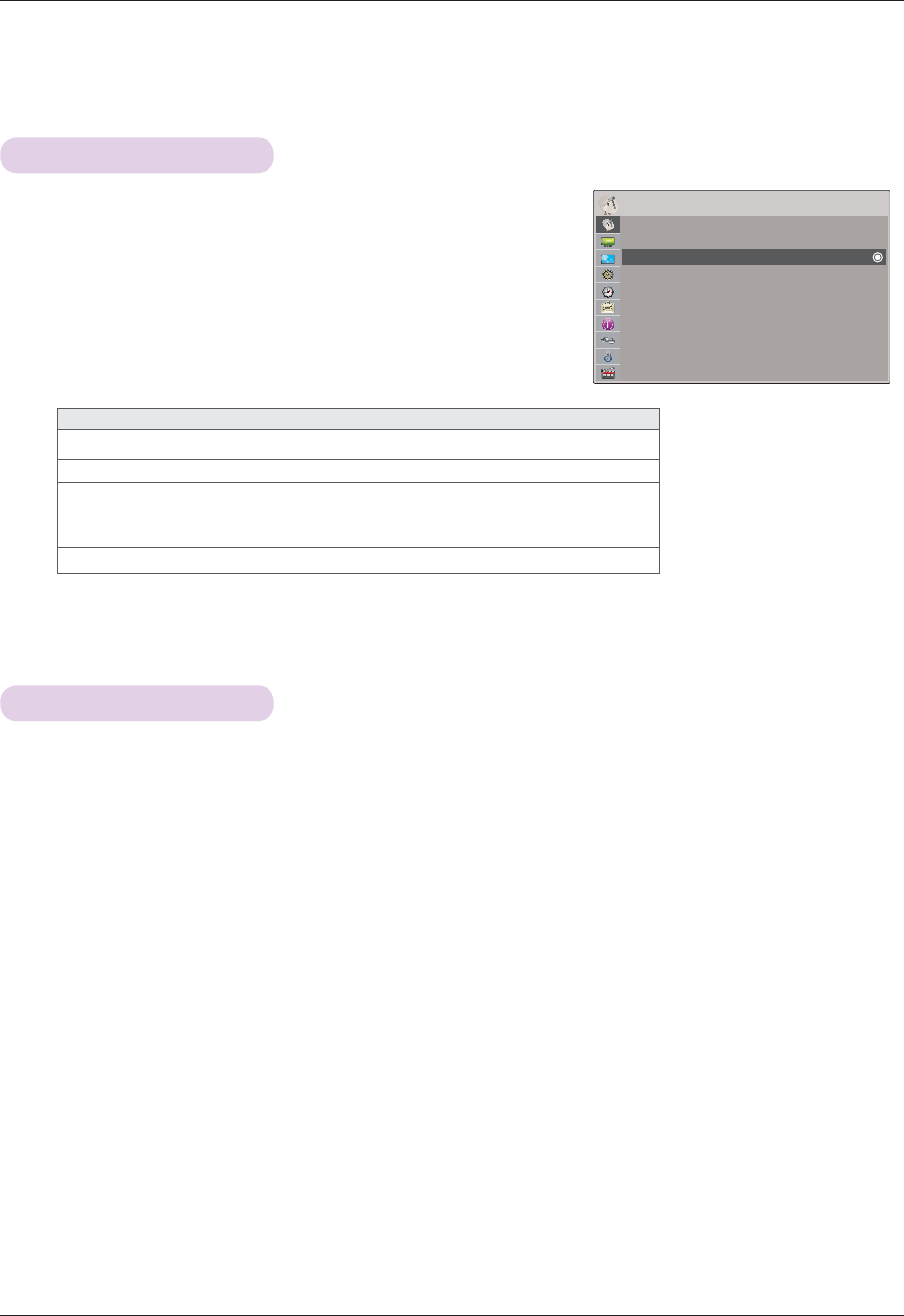
18
Function
Channel Editing
ᰰMove ᰷OKCHANNEL
Auto Turning
Manual Turning
Channel Edit
1. Press the MENU button. Then, move to CHANNEL with the ᯜ, ᯝ,
ᯧ, ᯓ buttons and press the OK button.
2. Press the ᯜ, ᯝ buttons to move to Channel Edit and press the
OK button.
3. Press the ᯜ, ᯝ, ᯧ, ᯓ buttons to move to channel you want.
4. Edit channels using the following buttons.
Button Description
ᯜ, ᯝ, ᯧ, ᯓScrolls through channel types or channels.
OK Selects the highlighted channel to view.
CH +, - Moves to the previous or next page.
ᰧ(Stop) button Adds or deletes a channel. The deleted channel displays in blue.
• Press the BACK button to exit the menu screen.
Press the CH +, - or Number 0 - 9 buttons to select a channel number.
Channel Selection
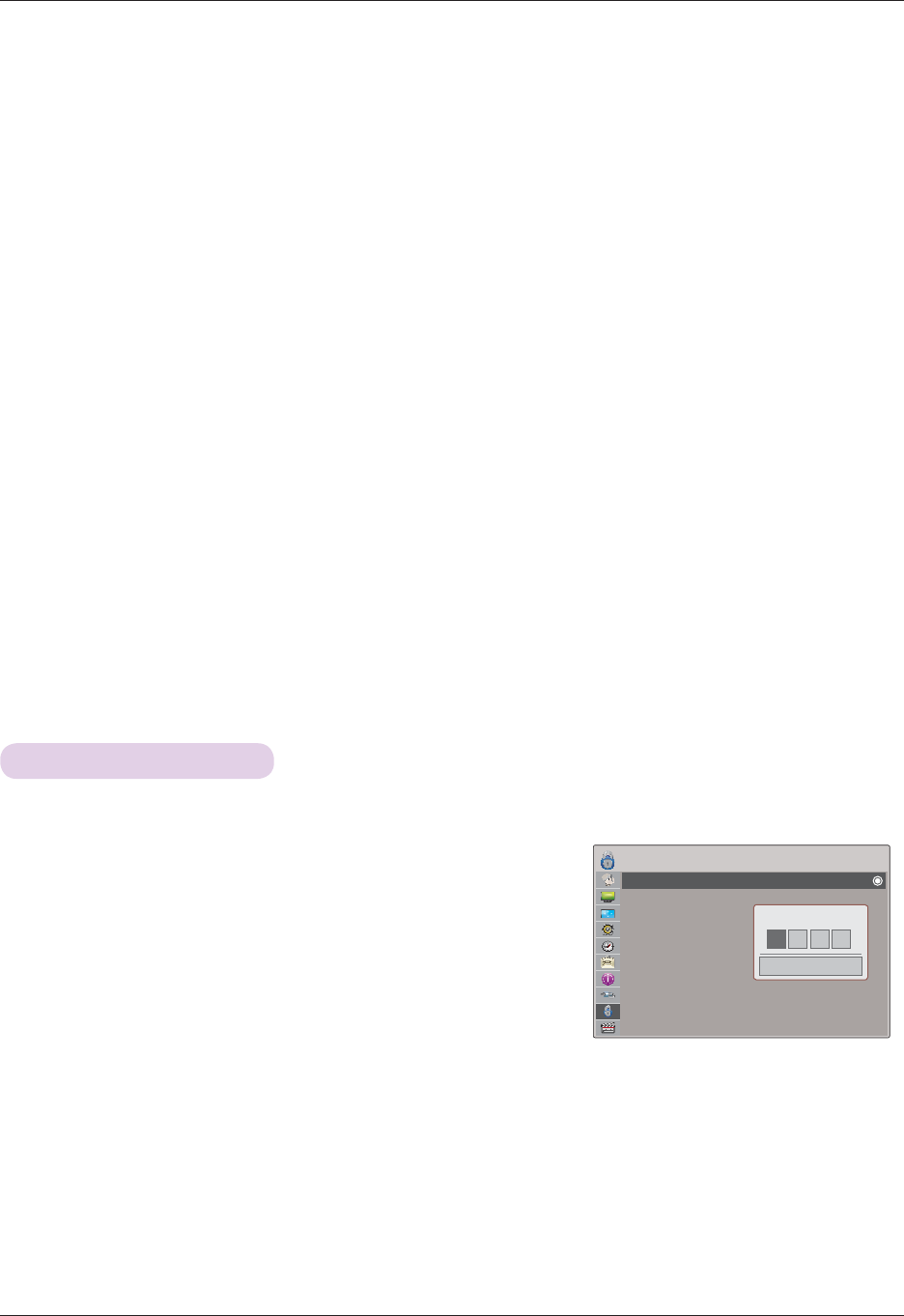
30
PARENTAL CONTROL/RATINGS
ᰰMove ᰷OKLOCK
Lock System :Off
Set Password
Block Channel
Movie rating
TV Rating-Children
TV Rating-General
Downloadable Rating
Input Block
PARENTAL CONTROL/RATINGS
Set Password & Lock System
1. Press the MENU button. Then, move to LOCK with the ᯜ, ᯝ, ᯧ, ᯓ
buttons and press the OK button.
2. Press the number 0 - 9 to input the password.
• Enter the password as requested.
• The Projector is set up with the initial password “0-0-0-0”.
• If you forget your password, press “0-3-2-5” on the remote control.
• Press the BACK button to exit the menu screen.
Setting up Your Password
* Set up blocking schemes to block specific channels, ratings, and external viewing sources.
A password is required to gain access to this menu.
* Parental Control can be used to block specific channels, ratings and other viewing sources.
The Parental Control Function (V-Chip) is used to block program viewing based on the ratings sent by the broad-
casting station. The default setting is to allow all programs to be viewed. Viewing can be blocked by choosing the
type of the program and the categories. It is also possible to block all program viewing for a time period. To use
this function, the following must be done :
1. Set ratings and categories to be blocked.
2. Specify a password
3. Enable the lock
V-Chip rating and categories
Rating guidelines are provided by broadcasting stations. Most television programs and television movies
can be blocked by TV Rating and/or Individual Categories. Movies that have been shown at the theaters or direct-
to-video movies use the Movie Rating System (MPAA) only.
Ratings for Television programs including made-for-TV movies:
• TV-G (General audience)
• TV-PG (Parental guidance suggested)
• TV-14 (Parents strongly cautioned)
• TV-MA (Mature audience only)
• TV-Y (All children)
• TV-Y7 (Children 7 years older)
*** *
Close
Enter Password
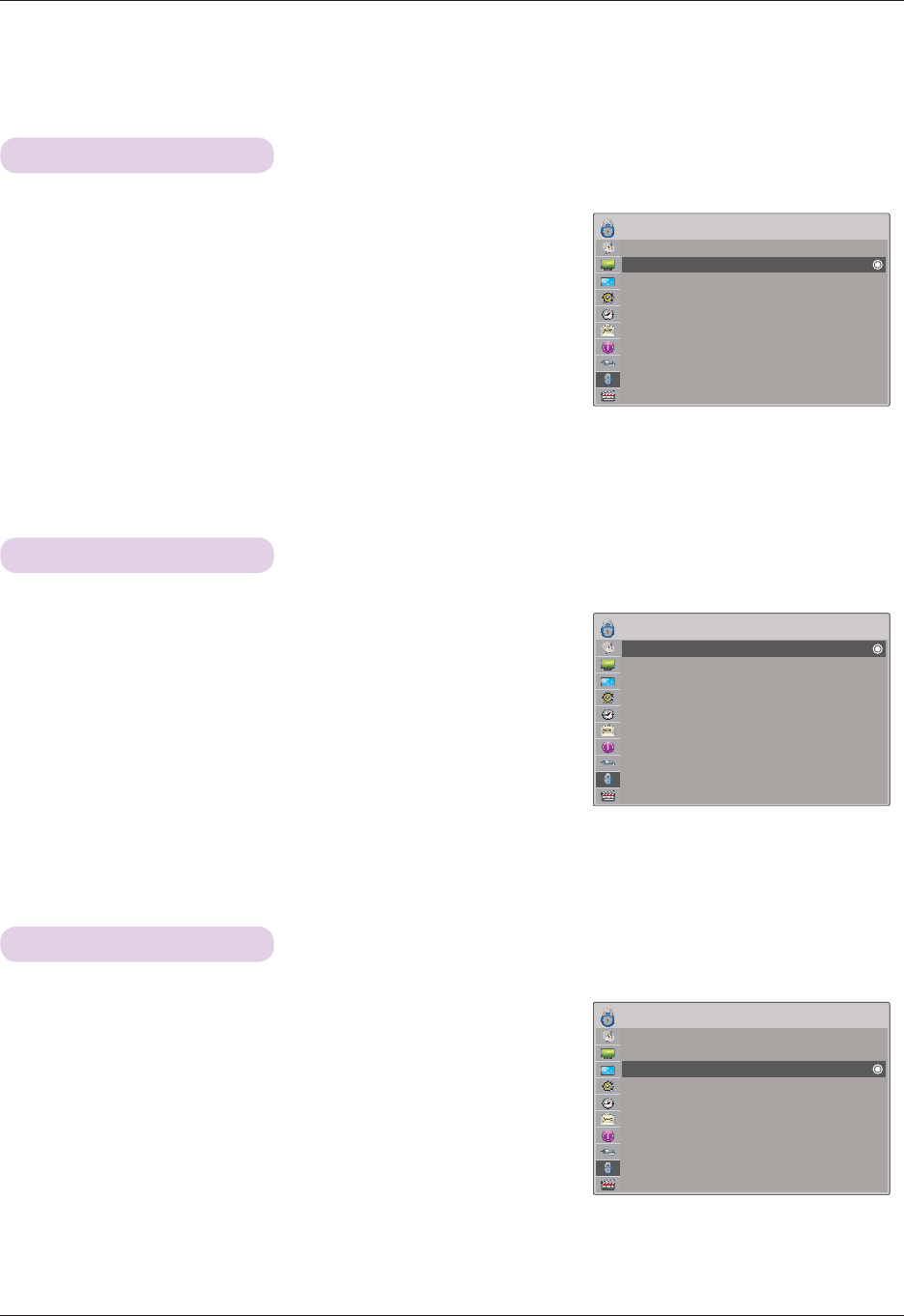
31
PARENTAL CONTROL/RATINGS
ᰰMove ᰷OKLOCK
Lock System :On
Set Password
Block Channel
Movie rating
TV Rating-Children
TV Rating-General
Downloadable Rating
Input Block
ᰰMove ᰷OKLOCK
Lock System :On
Set Password
Block Channel
Movie rating
TV Rating-Children
TV Rating-General
Downloadable Rating
Input Block
ᰰMove ᰷OKLOCK
Lock System :Off
Set Password
Block Channel
Movie rating
TV Rating-Children
TV Rating-General
Downloadable Rating
Input Block
1. Press the MENU button. Then, move to LOCK with the ᯜ, ᯝ, ᯧ, ᯓ
buttons and press the OK button.
2. Press the number 0 - 9 to input the password.
3. Press the ᯜ, ᯝ buttons to move to Lock System and press the
OK button.
4. Press the ᯜ, ᯝ buttons to move to On and press the OK button.
• When you select On, the Lock System is enable.
• Press the BACK button to exit the menu screen.
1. Press the MENU button. Then, move to LOCK with the ᯜ, ᯝ, ᯧ, ᯓ
buttons and press the OK button.
2. Press the number 0 - 9 to input the password.
3. Press the ᯜ, ᯝ buttons to move to Block Channel and press the
OK button.
4. Move to a desired channel with the ᯜ, ᯝ, ᯧ, ᯓ buttons and then
press the Yellow button. Block or unblock a channel.
• If a channel is locked, enter the password to unlock it temporarily.
• Press the BACK button to exit the menu screen.
1. Press the MENU button. Then, move to LOCK with the ᯜ, ᯝ, ᯧ, ᯓ
buttons and press the OK button.
2. Press the number 0 - 9 to input the password.
3. Press the ᯜ, ᯝ buttons to move to Set Password and press the
OK button.
4. Press the number 0 - 9 to choose any 4 digits for your new pass-
word. As soon as the 4 digits are entered, re-enter the same 4 dig-
its on the Confirm.
• Press the BACK button to exit the menu screen.
Lock System
Channel Blocking
Set Password
* Activates or deactivates the lock system.
* Blocks any channels that you do not want to watch or that you do not want your children to watch.
* Change the password by inputting a new password twice.
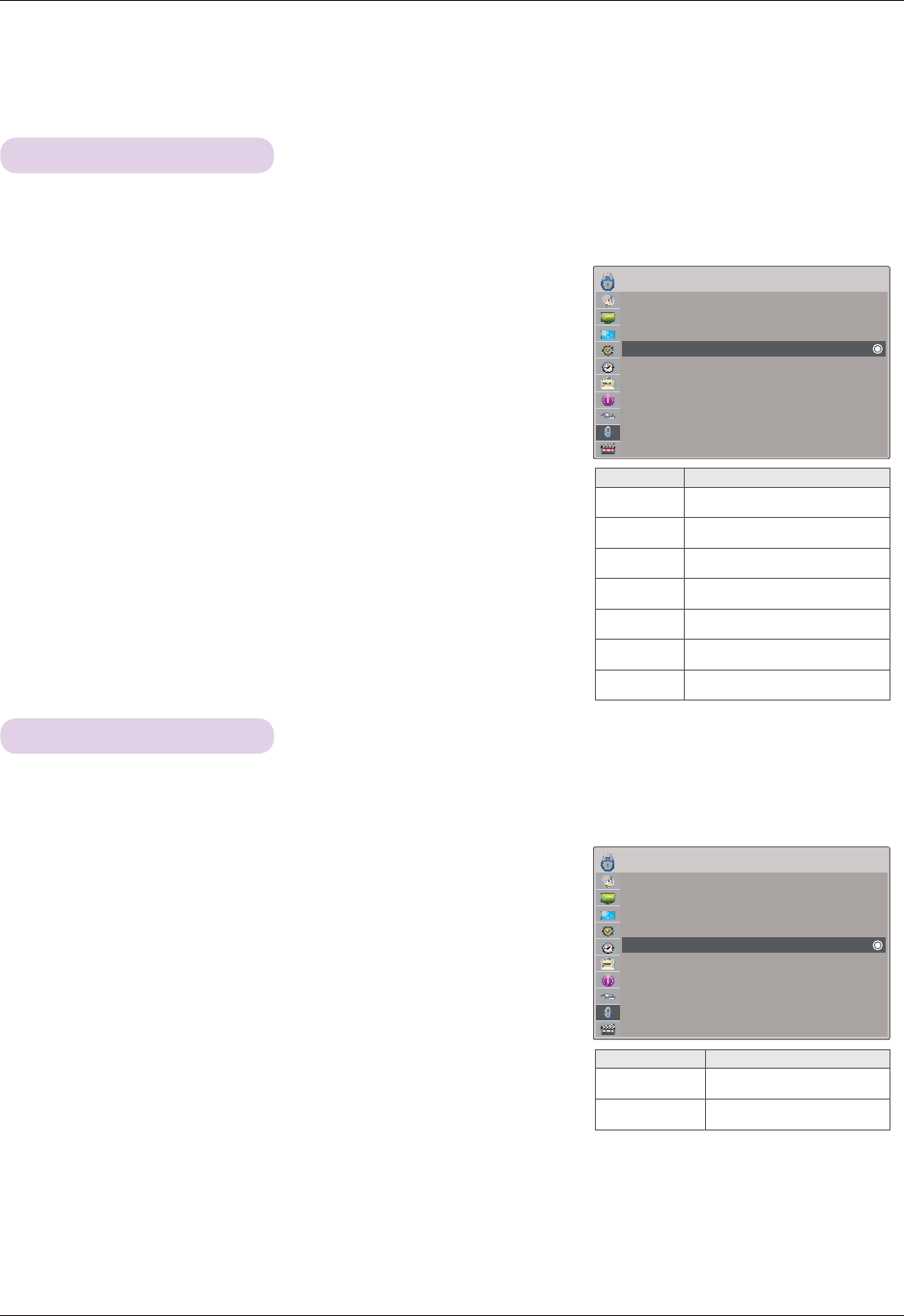
32
PARENTAL CONTROL/RATINGS
MOVIE & TV RATING
ᰰMove ᰷OKLOCK
Lock System :On
Set Password
Block Channel
Movie rating
TV Rating-Children
TV Rating-General
Downloadable Rating
Input Block
ᰰMove ᰷OKLOCK
Lock System :On
Set Password
Block Channel
Movie rating
TV Rating-Children
TV Rating-General
Downloadable Rating
Input Block
1. Press the MENU button. Then, move to LOCK with the ᯜ, ᯝ, ᯧ, ᯓ
buttons and press the OK button.
2. Press the number 0 - 9 to input the password.
3. Press the ᯜ, ᯝ buttons to move to Movie rating and press the
OK button.
4. Move to a desired item with the ᯜ, ᯝ buttons and then press the
OK button.
• If Movie Rating, TV Rating-Children or TV Rating-General is locked,
enter the password to unlock it temporarily.
• If you set PG-13: G and PG movies will be available, PG-13, R, NC-17
and X will be blocked.
• Press the BACK button to exit the menu screen.
1. Press the MENU button. Then, move to LOCK with the ᯜ, ᯝ, ᯧ, ᯓ
buttons and press the OK button.
2. Press the number 0 - 9 to input the password.
3. Press the ᯜ, ᯝ buttons to move to TV Rating-Children and press
the OK button.
4. Move to a desired item with the ᯜ, ᯝ buttons and then press the
OK button.
• Press the BACK button to exit the menu screen.
Movie Rating (MPAA)
TV Rating Children
* Blocks movies according to the movie ratings limits specified, so children cannot view certain movies. You can set the rat-
ings limit by blocking out all the movies with the ratings above a specified level. Keep in mind that the movie ratings limit
only applies to movies shown on projector, not TV programs, such as soap operas.
* Prevents children from watching certain children's TV programs, according to the ratings limit set. The children rating does
not apply to other TV programs. Unless you block certain TV programs intended for mature audiences in the TV Rating -
sub menu, your children can view those programs.
Menu Description
G General audience
PG Parental guidance suggested
PG-13 Parents strongly cautioned)
R Restricted
NC-17 No one 17 and under admitted
X Adult only
Blocking Off Permits all programs
Menu Description
Age applies to TV-Y, TV-Y7
Fantasy Violence applies to TV-Y7
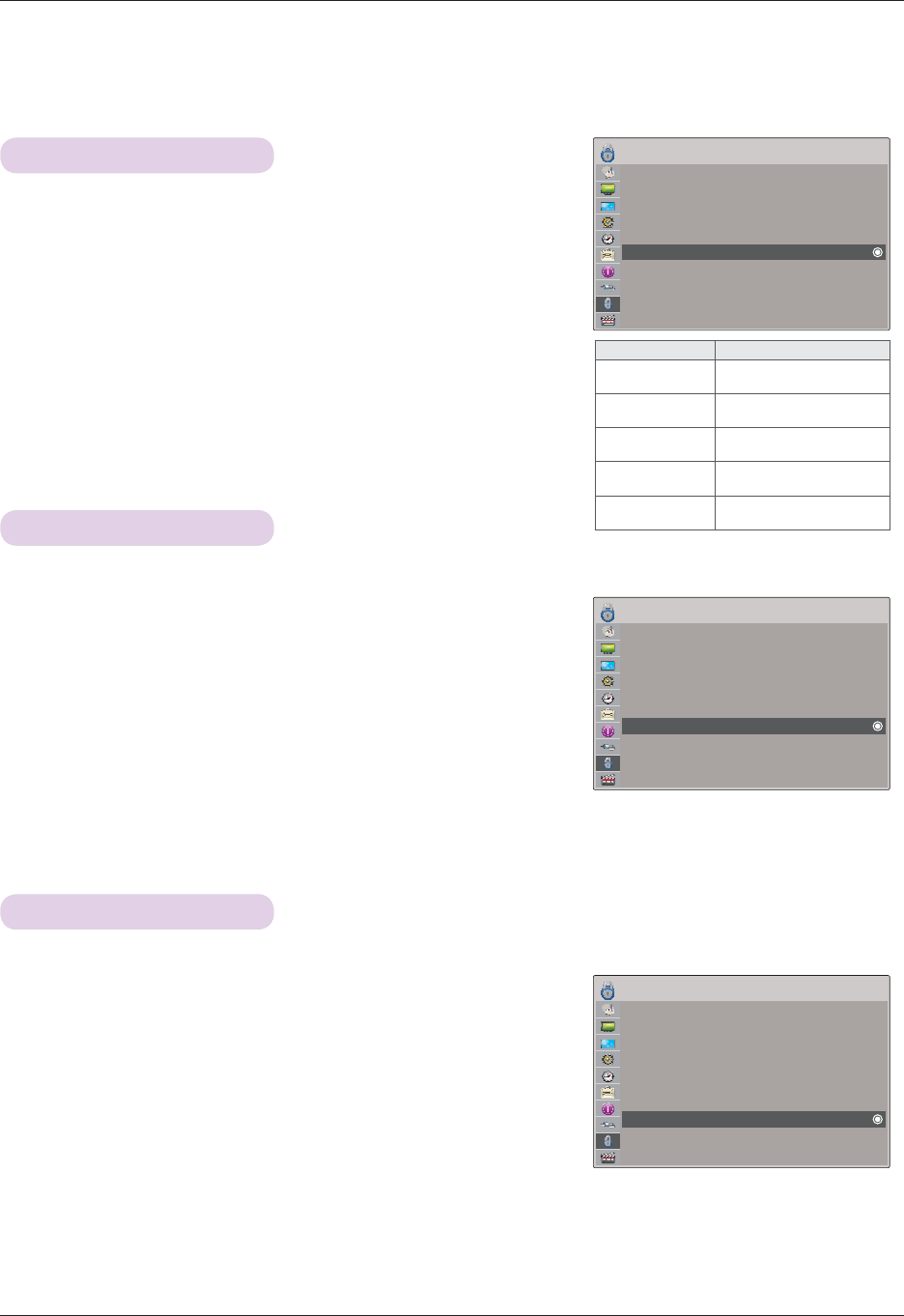
33
PARENTAL CONTROL/RATINGS
ᰰMove ᰷OKLOCK
Lock System :Off
Set Password
Block Channel
Movie rating
TV Rating-Children
TV Rating-General
Downloadable Rating
Input Block
External Input Blocking
* Enables you to block an input.
1. Press the MENU button. Then, move to LOCK with the ᯜ, ᯝ, ᯧ, ᯓ
buttons and press the OK button.
2. Press the number 0 - 9 to input the password.
3. Press the ᯜ, ᯝ buttons to move to Input Block and press the OK
button.
4. Move to a desired external input with the ᯜ, ᯝ buttons
5. Press the ᯧ, ᯓ buttons to move to On.
6. Press the ᯜ, ᯝ buttons to move to Close and press the OK button.
• Press the BACK button to exit the menu screen.
ᰰMove ᰷OKLOCK
Lock System :On
Set Password
Block Channel
Movie rating
TV Rating-Children
TV Rating-General
Downloadable Rating
Input Block
ᰰMove ᰷OKLOCK
Lock System :On
Set Password
Block Channel
Movie rating
TV Rating-Children
TV Rating-General
Downloadable Rating
Input Block
1. Press the MENU button. Then, move to LOCK with the ᯜ, ᯝ, ᯧ, ᯓ
buttons and press the OK button.
2. Press the number 0 - 9 to input the password.
3. Press the ᯜ, ᯝ buttons to move to TV Rating-General and press
the OK button.
4. Move to a desired item with the ᯜ, ᯝ buttons and then press the
OK button.
• Press the BACK button to exit the menu screen.
1. Press the MENU button. Then, move to LOCK with the ᯜ, ᯝ, ᯧ, ᯓ
buttons and press the OK button.
2. Press the number 0 - 9 to input the password.
3. Press the ᯜ, ᯝ buttons to move to Downloadable Rating and press
the OK button.
4. Move to a desired item with the ᯜ, ᯝ buttons and then press the
OK button.
• If a Downloadable rating is locked, enter the password to unlock it temporarily.
• Press the BACK button to exit the menu screen.
TV Rating General
Downloadable Rating
* Based on the ratings, blocks certain TV programs that you and your family do
not want to view.
* This function is available only for digital channels. This function operates only when projector has received Region5 Rating
data.
Menu Description
Age applies to TV-G, TV-PG,
TV-14, TV-MA
Dialogue-sexual
dialogue applies to TV-PG, TV-14
Language-adult
language
applies to TV-PG, TV-14,
TV-MA
Sex-sexual situa-
tions
applies to TV-PG, TV-14,
TV-MA
Violence applies to TV-PG, TV-14,
TV-MA
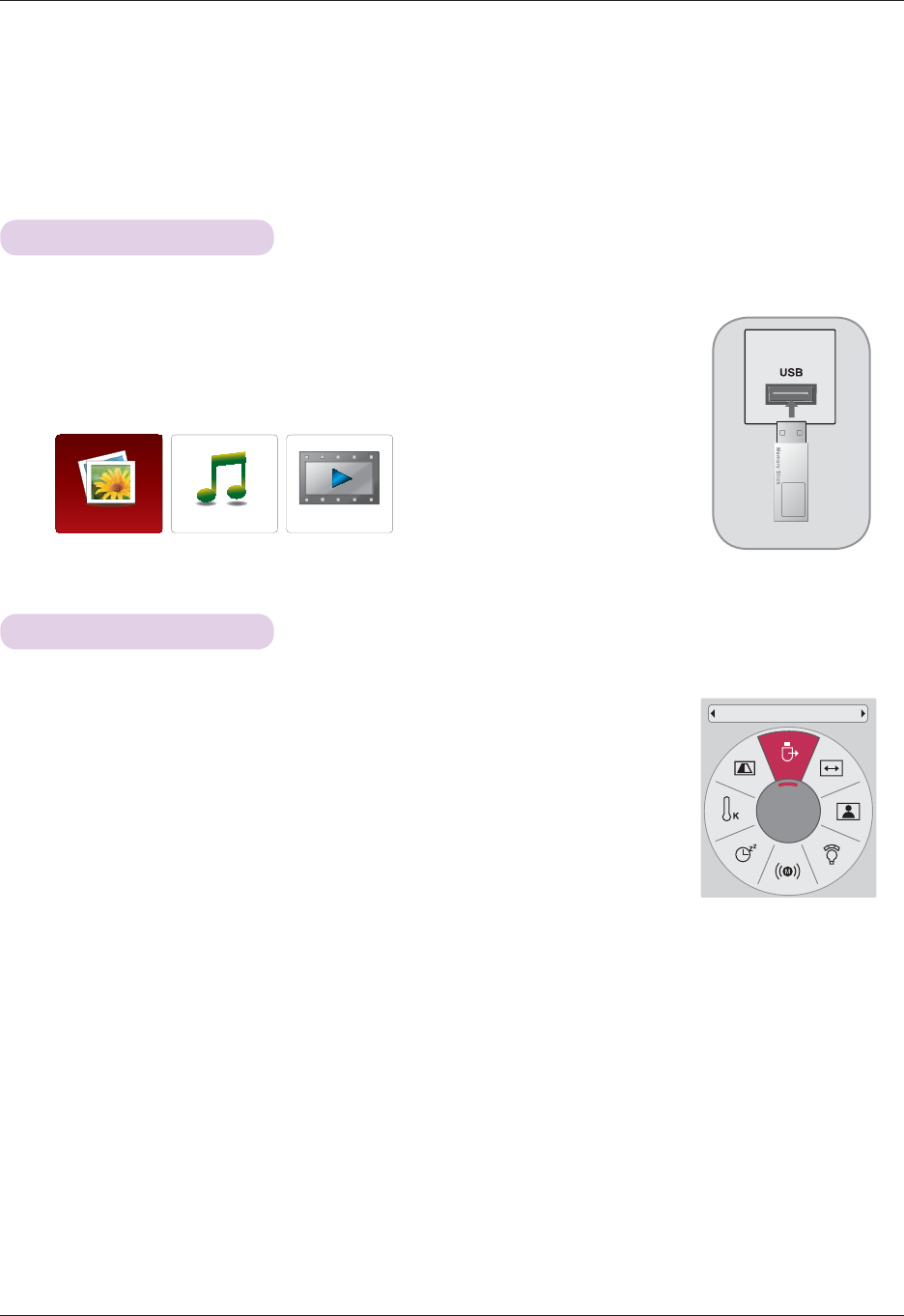
34
USB
* When you connect a USB device, this screen is displayed, automatically.
In USB device, you can not add a new folder or delete the existing folder.
USB
To use the USB device
* Image shown may differ from your projector.
Connecting the USB device
1. Connect the USB device to the USB jack on the back of the set.
2. It turns automatically to DivX Home Menu.
* Select “Eject” in order to eject a USB device.
Eject USB
USB memory stick
PHOTO LIST
MUSIC LIST MOVIE LIST
1. Press the Q.MENU button on the remote control.
2. Press the ᯧ, ᯓ buttons to move to USB Device.
3. Press the OK button on the remote control.
• After Eject USB, USB memory cannot be read. Remove USB memory, and connect
again.
• Press the BACK button to exit the menu screen.
USB Device
Eject ᯙ
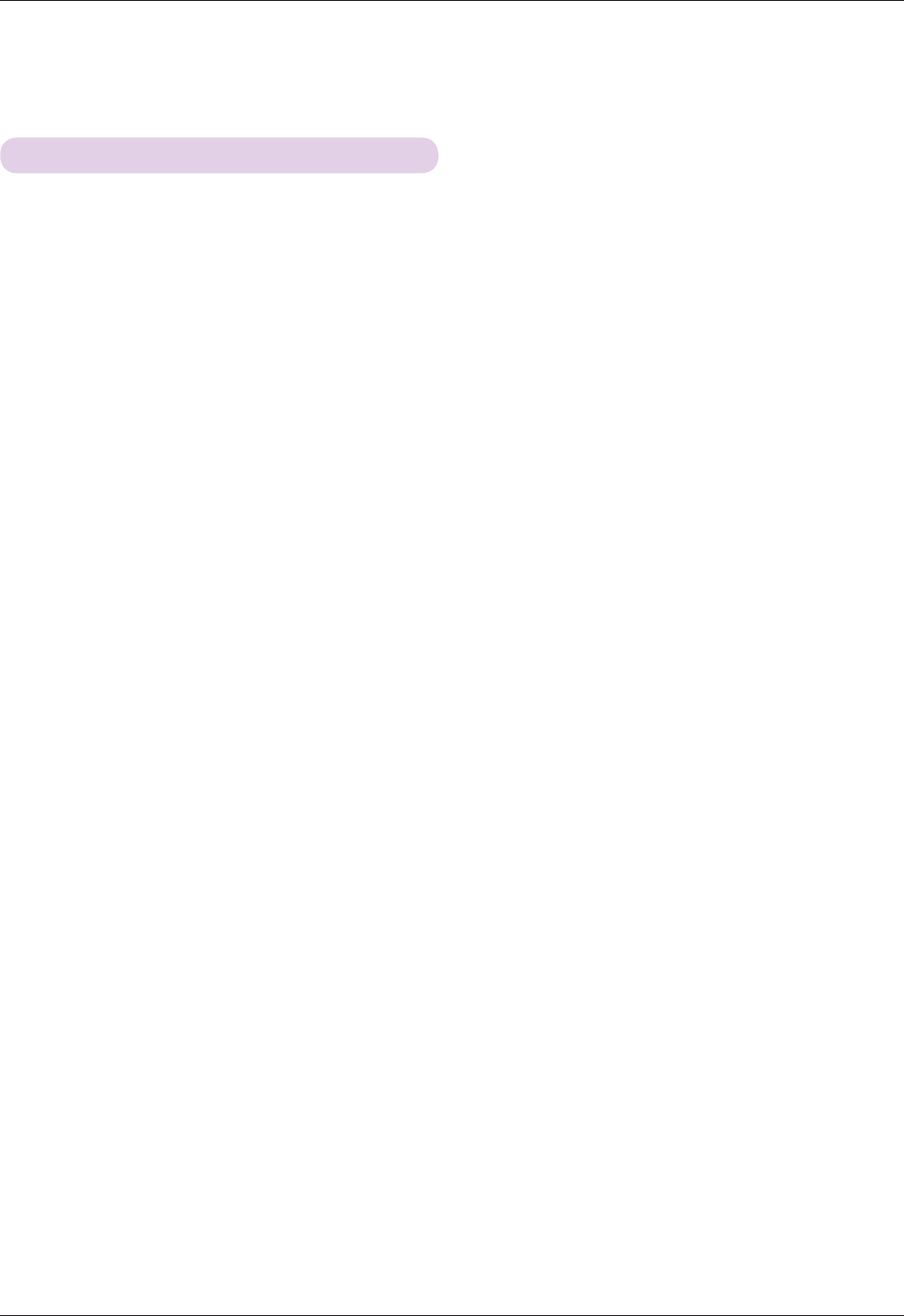
35
USB
Precautions when using the USB device
Ź Only a USB storage device is recognizable.
Ź If the USB storage device is connected through a USB hub, the device is not recognizable.
Ź A USB storage device using an automatic recognition programmed may not be recognized.
Ź A USB storage device which uses its own driver may not be recognized.
Ź The recognition speed of a USB storage device may depend on each device.
Ź Please do not turn off the projector or unplug the USB device when the connected USB storage device is working. When
such device is suddenly separated or unplugged, the stored files or the USB storage device may be damaged.
Ź Please do not connect the USB storage device which was artificially maneuvered on the PC. The device may cause the
product to malfunction or fail to be played. Never forget to use only a USB storage device which has normal music files,
image files, movie files or text files.
Ź Please use only a USB storage device which was formatted as a FAT16, FAT32 and NTFS file system provided with the
Windows operating system. In case of a storage device formatted as a different utility programmed which is not support-
ed by Windows, it may not be recognized.
Ź Please connect power to a USB storage device which requires an external power supply. If not, the device may not be rec-
ognized.
Ź Please connect a USB storage device with cable is offered by USB maker. If connected with cable is not offered by USB
maker or an excessively long cable, the device may not be recognized.
Ź Some USB storage devices may not be supported or operated smoothly.
ŹIf the name of a folder or file is too long, it will not be displayed or recognized.
Ź File alignment method of USB storage device is similar to Window XP and filename can recognize up to 100 English
characters.
Ź Please backup the important file because a data of USB device may be damaged. Data management is consumer's
responsibility and in consequence the manufactures does not cover the product bearing data damage.
Ź The recommended capacity is 1TB or less for a USB external hard disk and 32GB or less for USB memory. Any device
with more than the recommended capacity may not work properly.
Ź Only the FAT32 file system supports the delete function.
ŹIf the USB memory device does not work properly, disconnect and reconnect it.
Ź If a USB external hard disk with a “Energy Saving” function does not work, turn the hard disk off and on again to make it
work properly.
ŹUSB storage devices below USB 2.0 are supported as well. But they may not work properly in the movie list.
Ź If your USB memory device has multiple partitions, or if you use a USB multi-card reader, you can use up to 4 partitions
or USB memory devices.
Ź How fast a USB memory device is detected differs from device to device.
ŹIf the USB is connected in Standby Mode, specific hard disk will automatically be loaded when the projector is turned on.
ŹSome USB storage devices may not be supported or operated smoothly.
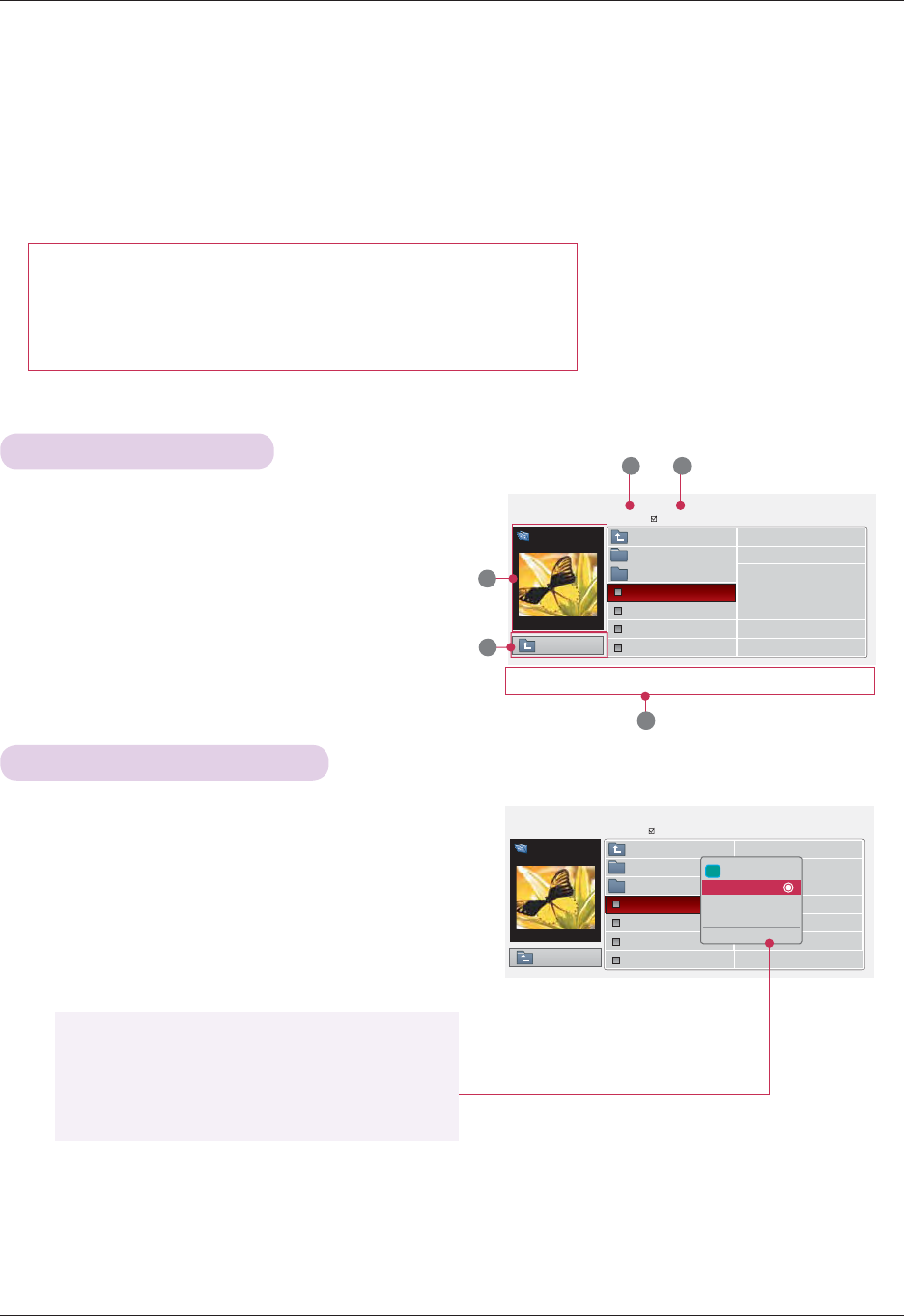
36
USB
ᰰ
Navigation
᰷
PopUp Menu
Page Change
Უ
Mark
ᱷ
Exit
PHOTO LIST
* It is available to playback the photo file(*.jpg) in the USB device.
The On Screen Display may be different from your set. Images are an example to assist with the projector operation.
PHOTO(*.JPEG) supporting file
Baseline : 64 x 64 - 15360 x 8640
Progressive : 64 x 64 - 1920 x 1440
• You can play JPEG files only.
• Non-supported files are displayed in the form of predefined icon.
Screen Components
Photo Selection and Popup Menu
1. Moves to upper level file
2. Preview: Display the thumbnail/folder name of the photo
in the selected folder
3. Current page/Total pages
4. Total number of marked photos
5. Corresponding buttons on the remote control
1. Press the USB button. Then, move to PHOTO LIST with
the ᯧ, ᯓ buttons and press the OK button.
2. Press the ᯜ, ᯝ, ᯧ, ᯓbuttons to move to a desired photo
file and press the OK button.
3. Move to a desired item with the ᯜ, ᯝbuttons and then
press the OK button.
• If the picture file is damaged, it may not be displayed properly.
• High resolution pictures may take longer time to display on the entire screen.
Page 1/1
No Marked
PHOTO LIST
1366x768 125KB
ᰰ
Navigation
᰷
PopUp Menu
Page Change
Უ
Mark
ᱷ
Exit
Butterfly
Up Folder
Photo
X.Box
DSC0001
DSC0002
DSC0003
DSC0004
2
1
3 4
5
Page 1/1
No Marked
PHOTO LIST
Up Folder
1366x768 125KB
[090704]
Butterfly
Up Folder
Photo
X.Box
DSC0001
DSC0002
DSC0003
DSC0004
i 1366x768, 125KB
View
Mark All
Delete
Close
• View: Display the selected item.
• Mark All: Mark all photos on the screen.
• Delete: Delete the selected photo item.
• Close: Close the pop-up menu.
[090704]
Up Folder
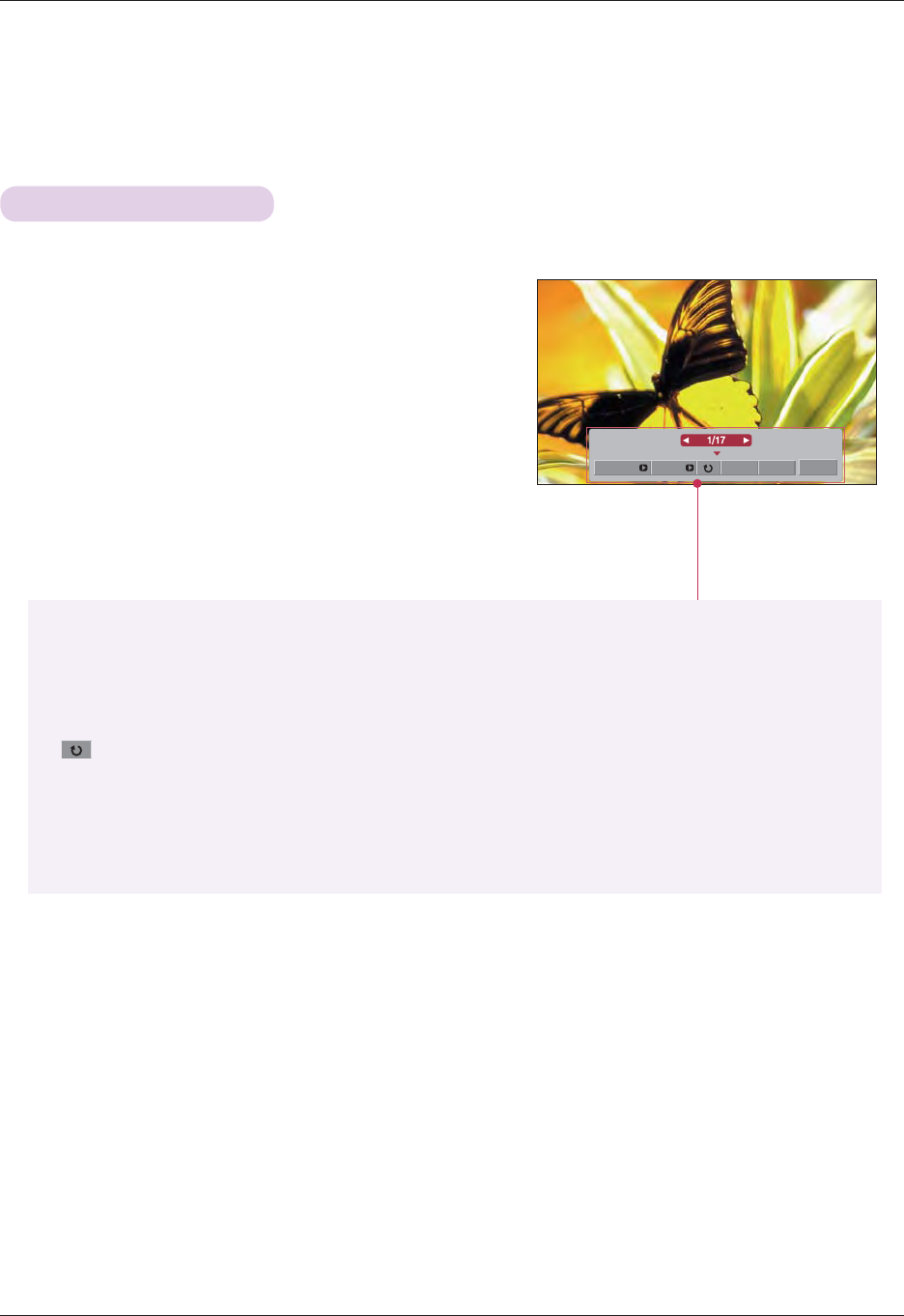
37
USB
Full Screen Menu
1. Press the USB button. Then, move to PHOTO LIST with the ᯧ,
ᯓ buttons and press the OK button.
2. Press the ᯜ, ᯝ, ᯧ, ᯓ buttons to move to desired photo and
press the OK button.
3. Press the ᯜ, ᯝ buttons to move to View and press the OK
button.
4. The selected photo is displayed in full size and show up the
menu.
5. Use ᯜ, ᯝ, ᯧ, ᯓ button to select and control the menu on the
full-sized screen.
Slideshow BGM Delete Option Hide
• Use ᯧ, ᯓ button to select the previous or next photo.
• Slideshow: Selected photos are displayed during the slide show. If no photo is selected, all photos in
the current folder are displayed during slide show.
- Set the time interval of the slide show in Option.
• BGM: Listen to music while viewing photos in full size.
- Set the BGM device and album in Option.
• (Rotate): Rotate photos.
• Delete: Delete photos.
• Option: Set values for Slide Speed and Music Folder.
- You cannot change Music Folder while BGM is playing.
• Hide: Hide the menu on the full-sized screen.
- To see the menu again on the full-sized screen, press OK button to display.
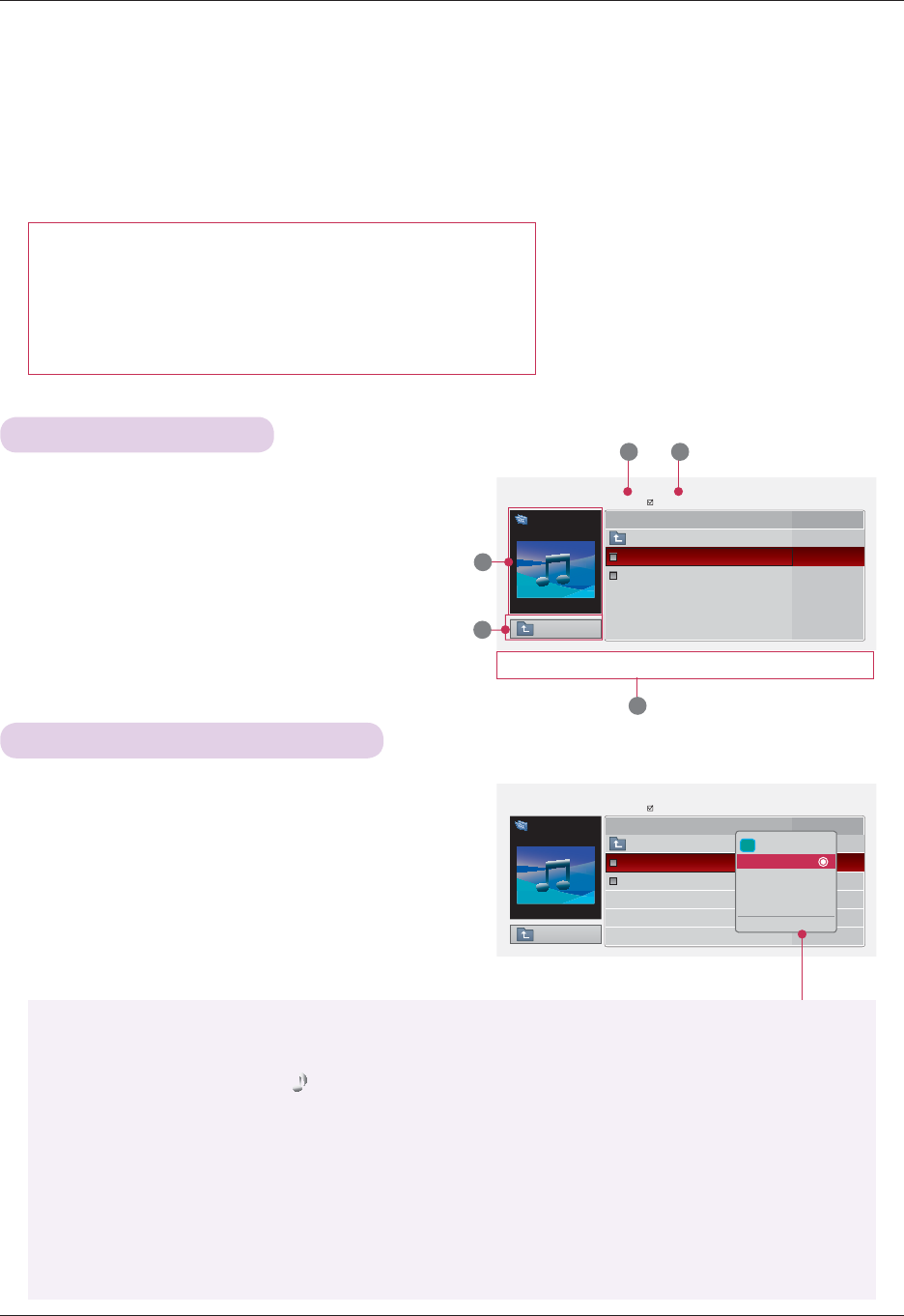
38
USB
ᰰ
Navigation
᰷
PopUp Menu
Page Change
Უ
Mark
ᱷ
Exit
MUSIC LIST
* You can use the Music List menu to play MP3 files form a USB storage device.
The On Screen Display on your model may be slightly different.
1. Moves to upper level file
2. Preview: Display the title/folder name of the music in
the selected folder
3. Current page/Total pages
4. Total number of marked music
5. Corresponding buttons on the remote control
Page 1/1
No Marked
MUSIC LIST
ᯫ 00:00 / 05:42
Drive 1
Flower Up Folder
Oblivious
Flower
05:24
05:42
2
1
3 4
MUSIC (*.MP3) supporting file
Bit rate range 32 Kbps - 320 Kbps
• Sampling rate MPEG1 Layer3 : 32kHz, 44.1kHz, 48kHz
• Sampling rate MPEG2 Layer3 : 16kHz, 22.05kHz, 24kHz
• Sampling rate MPEG2.5 Layer3 : 8kHz, 11.025kHz, 12kHz
5
Up Folder
Music Selection and Popup Menu
1. Press the USB button. Then, move to MUSIC LIST with
the ᯧ, ᯓ buttons and press the OK button.
2. Press the ᯜ, ᯝ, ᯧ, ᯓ buttons to move to a desired
music file and press the OK button.
3. Move to a desired item with the ᯜ, ᯝ buttons and then
press the OK button.
Page 1/1
No Marked
MUSIC LIST
Up Folder
ᯫ 00:00 / 05:42
Drive 1
Arirang Up Folder
Good Bye
Arirang
05:30
04:12
i
3945 KB,128 Kbps
Play
Play with Photo
Mark All
Delete
Close
• Play: Once a song finishes playing, the next selected one will be played. When there are no selected
music to play, the next one in the current folder will be played. If you go to a different folder and
press the OK button, the current music in playback will stop.
When music is playing, is displayed in front of the music play time.
After certain time elapsed,the full music list screen disappears and the playback information
screen which is on the top of the music list runs as a screen saver. Press OK, ▇ , or BACK
button to stop the screen saver.
A damaged or corrupted music file that does not play displays 00:00 as the play time.
Music files with copy-protection will not play.
• Play with Photo: Start playing the selected music and then move to the PHOTO LIST.
• Mark All: Mark all music in the folder.
• Delete: Delete the selected music.
• Close: Close the pop-up menu.
ᰰ
Navigation
᰷
PopUp Menu
Page Change
Უ
Mark
ᱷ
Exit
Title Duration
Title Duration
Screen Components
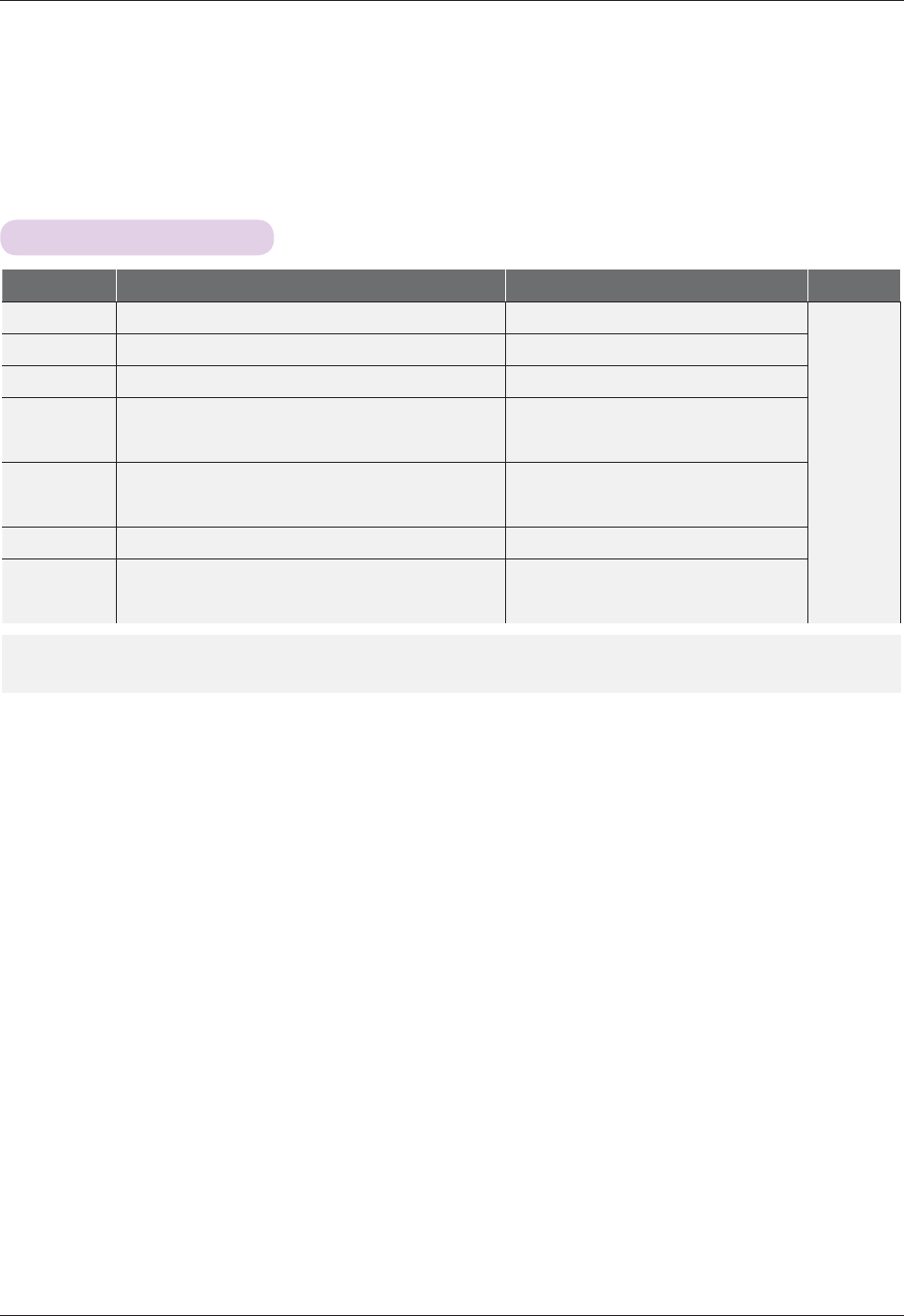
39
USB
MOVIE LIST
* The movie list is activated once USB is detected. It is used when playing movie files on projector.
Supported Movie File
Extension name Video Codec Audio Codec
Max Resolution
mpg, mpeg, vob MPEG1, MPEG2 Dolby Digital,MPEG,MP3,LPCM
1920x1080
@30p
dat MPEG1 Dolby Digital,MPEG,MP3,LPCM
ts,trp,tp MPEG2, H.264/AVC Dolby Digital,AAC,MPEG
mp4
MPEG4 SP, MPEG4 ASP, Divx 3.11, Dvix 4.12, Dvix 5.x
Dvix 6, Xvid 1.00, Xvid 1.01, Xvid 1.02, Xvid 1.03
Xvid 1.10–beta 1, Xvid 1.10-beta 2, H.264/AVC
Dolby Digital,HEAAC,
AAC,MPEG,MP3,LPCM
avi
MPEG 2, MPEG 4 SP, MPEG4 ASP, Divx 3.11, Divx 4
Divx 5, Divx 6, Xvid 1.00, Xvid 1.01, Xvid 1.02, Xvid 1.03
Xvid 1.10–beta 1, Xvid 1.10–beta 2, H.264/AVC
Dolby Digital,HEAAC,AAC,MPEG,
MP3,LPCM
mkv H.264/AVC, MPEG 1, MPEG 2, MPEG 4 SP, MPEG4 ASP Dolby Digital,HEAAC,AAC,MPEG,MP3,LPCM
divx
MPEG 2, MPEG 4 SP, MPEG4 ASP, Divx 3.11, Divx 4
Divx 5, Divx 6, Xvid 1.00, Xvid 1.01, Xvid 1.02, Xvid 1.03
Xvid 1.10–beta 1, Xvid 1.10–beta 2, H.264/AVC
Dolby Digital,HEAAC,AAC,MPEG,
MP3,LPCM
Bit rate range : within 32 kbps - 320 kbps (MP3)
Subtitle format : *.smi/*.srt/*.sub(MicroDVD, SubViewer1.0/2.0)/*.ass/*.ssa/*.txt(TMPlayer)/*.psb(PowerDivx)
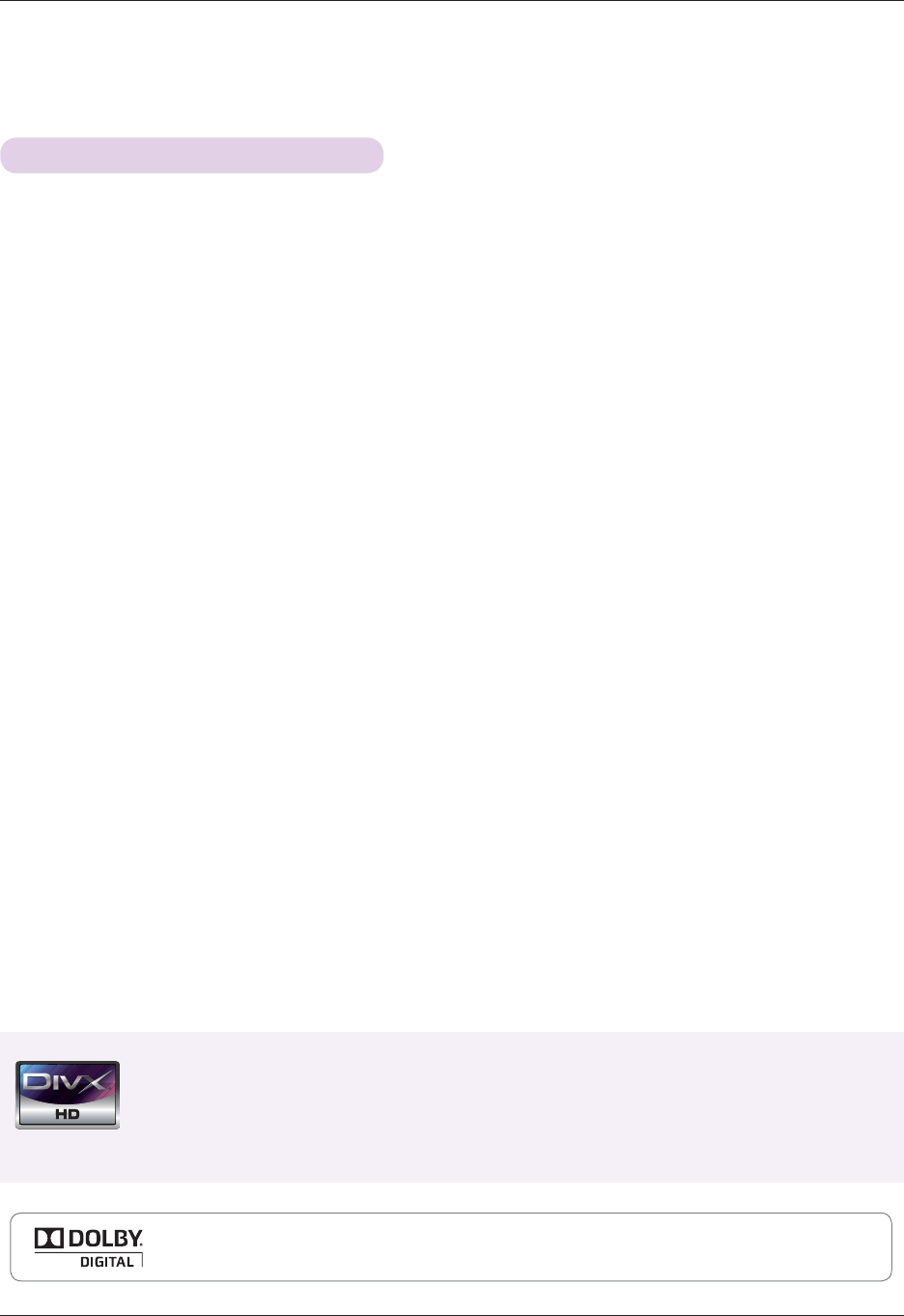
40
USB
Precautions when playing the DivX
ŹA DivX movie file and its subtitle file must be located in the same folder.
ŹAt this time, a movie file name and its subtitle file name must be identical for it to be displayed.
ŹSpecific subtitles created by the user may not be operated normally.
ŹSome special characters are not supported in subtitles.
ŹHTML tags are not supported in subtitles.
Ź Subtitles in languages other than the supported languages are not available.
ŹTime information in an external subtitle file should be arranged in ascending order to be played.
ŹDamaged movie files may not be played, and certain functions could be limited during the playback.
ŹCertain video files created with an encoder may not be played.
ŹIf the video and audio structure of recorded file is not interleaved, either video or audio is outputted.
Ź Video with resolution higher than maximum resolution supported for each frame, cannot be guaranteed for smooth
playback.
ŹDTS Audio codec is not supported.
ŹPlayback for movie file exceeding 30 GB (Giga Byte) is not supported.
ŹPlaying a video through a USB connection that doesn’t support high speed may not work properly.
ŹWhen watching a video using MOVIE LIST, the function to ajdust screen deos not work.
Ź The screen may suffer temporary interruptions (image stoppage, faster playback, etc.) when the audio language is
changed.
ŹMovie files other than the specified types and formats may not work properly.
ŹMax bitrate of playable movie file is 20Mbps.
ŹFiles encoded with GMC(Global Motion Compensation) may not be played.
Ź When you are watching the movie by Movie List function, user setup for each image mode does not operate.
ŹOnly the files saved in ASCII CODE is supported for the external subtitles of the movie.
ŹOnly 500 alphabets and 500 numbers are supported for each line of the subtitle.
ŹOnly 10000 of sync blocks can be supported within the subtitle file.
ᰶ ABOUT DIVX VIDEO: DivX® is a digital video format created by DivX,Inc. This is an official DivX Certified device that
plays DivX video. Visit www.divx.com for more information and software tools to convert your files into DivX video.
ᰶ ABOUT DIVX VIDEO-ON-DEMAND: This DivX Certified® device must be registered in order to play DivX Video-on-
Demand (VOD) content. To generate the registration code, locate the DivX VOD section in the device setup menu. Go
to vod.divx.com with this code to complete the registration process and learn more about DivX VOD.
ᰶ "DivX Certified® to play DivX® video up to HD 1080p, including premium content"
ᰶ "Pat. 7,295,673; 7,460,688; 7,519,274
Manufactured under license from Dolby Laboratories. “'ROE\ “and the double-D symbol are trademarks of
Dolby Laboratories.
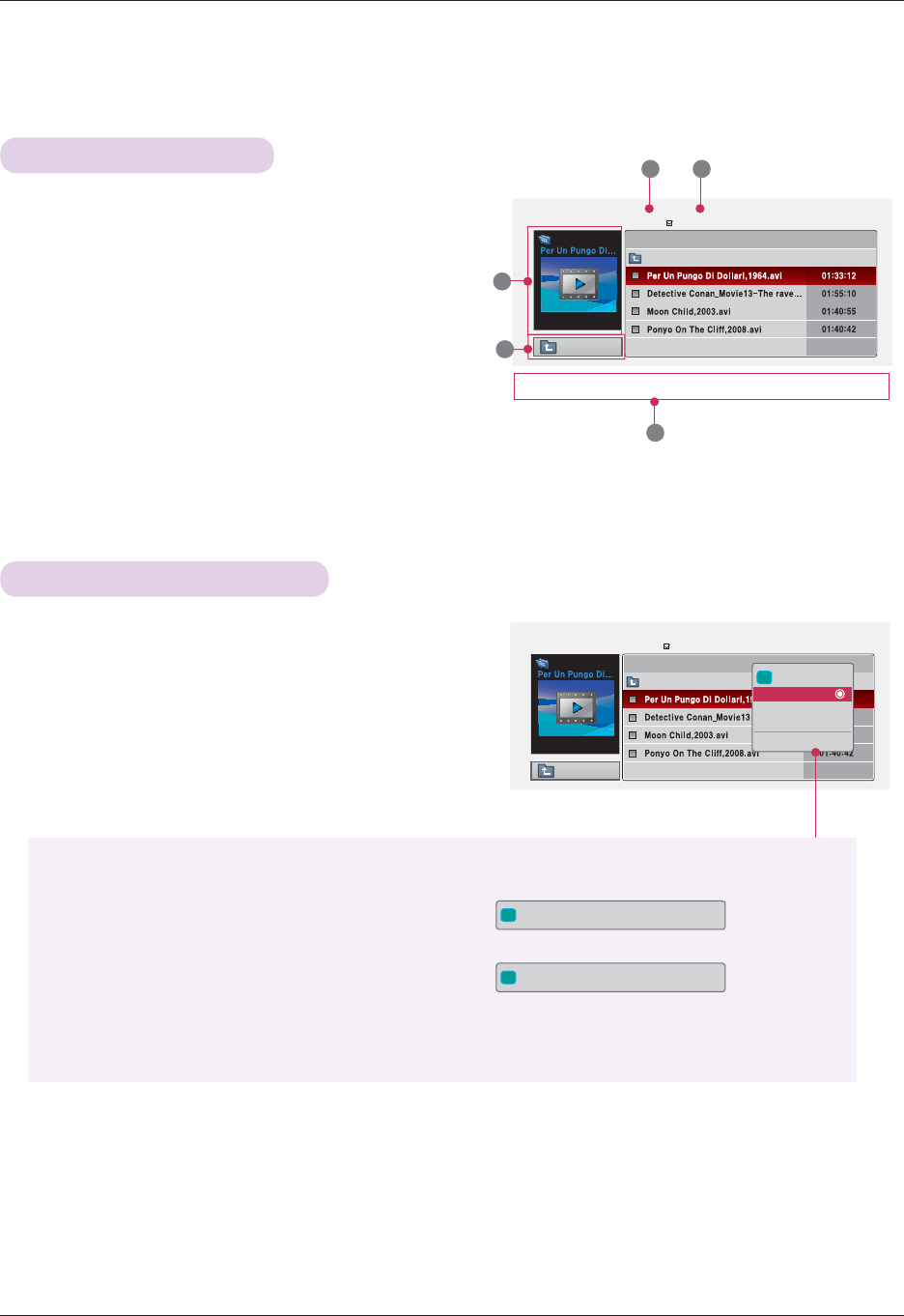
41
USB
1. Moves to upper level folder
2. Preview: Display the title/folder name of the movie in the
selected folder
3. Current page/Total pages
4. Total number of marked movies
5. Corresponding buttons on the remote control
Up Folder
Page 1/1
No Marked
MUSIC LIST
704 x 396 668 MB
Movie
Up Folder
Up Folder
Page 1/1
No Marked
MUSIC LIST
704 x 396 668 MB
Movie
Up Folder
Movie Selection and Popup Menu
Screen Components
2
3 4
5
1
i
704 x 396 668 MB
Play
Mark All
Delete
Close
1. Press the USB button. Then, move to MOVIE LIST with
the ᯧ, ᯓ buttons and press the OK button.
2. Press the ᯜ, ᯝ, ᯧ, ᯓmove to a desired movie file and
press the OK button.
3. Move to a desired item with the ᯜ, ᯝbuttons and then
press the OK button.
• Play: Play the selected movie titles.
- In the case of files not supported, a message regarding non-supported file is displayed.
- The screen is played, but when the audio file is not supported, the following message shows.
• Mark All: Mark all movies in the folder.
• Delete: Delete the selected movie.
• Close: Close the pop-up menu.
iThis file is invalid.
iUnsupported Audio.
ᰰ
Navigation
᰷
PopUp Menu
Page Change
Უ
Mark
ᱷ
Exit
ᰰ
Navigation
᰷
PopUp Menu
Page Change
Უ
Mark
ᱷ
Exit
Title Duration
Title Duration
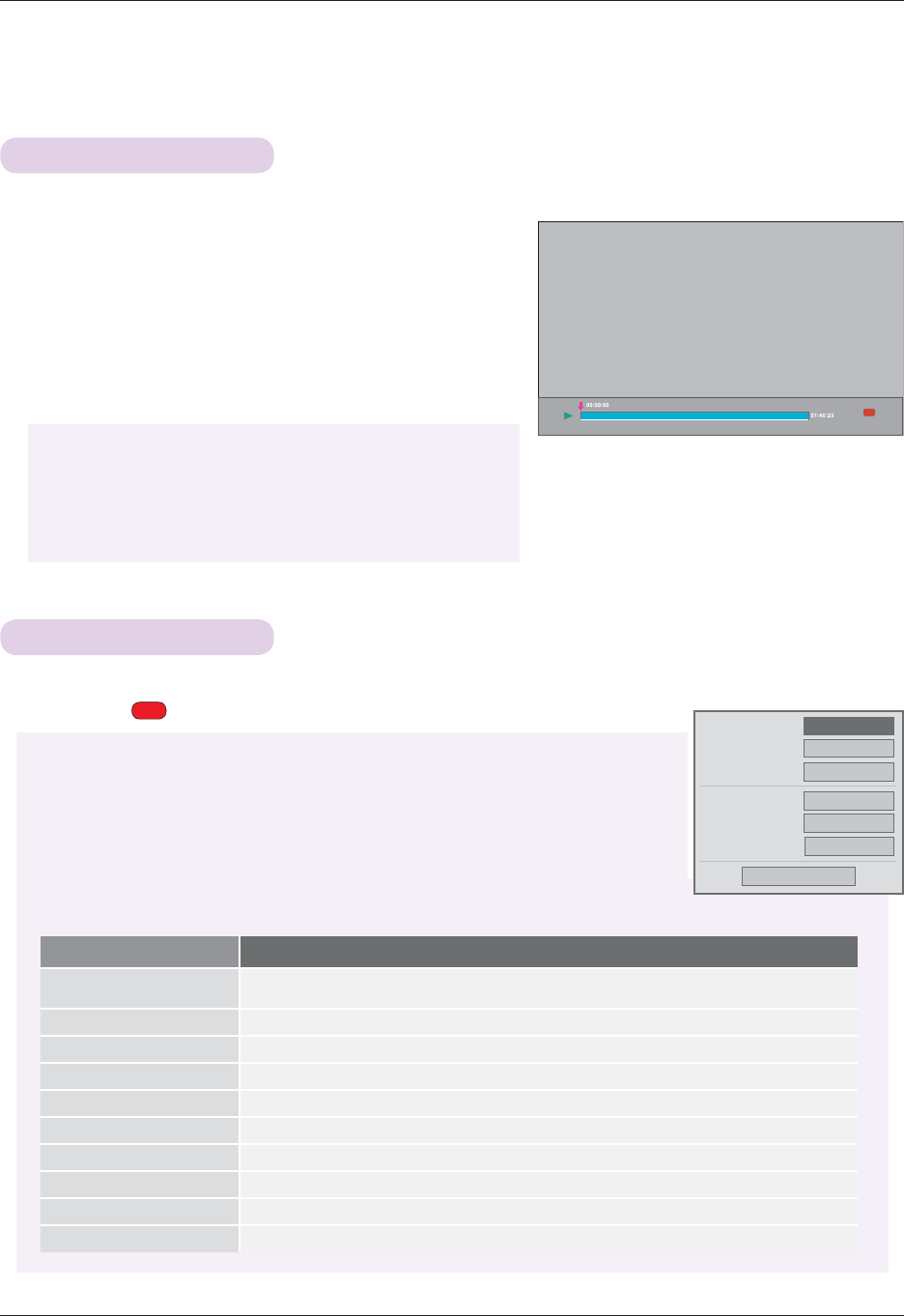
42
USB
Option Menu Selection
Playing the Movie
1. Press the USB button. Then, move to MOVIE LIST with
the ᯧ, ᯓ buttons and press the OK button.
2. Press the ᯜ, ᯝ, ᯧ, ᯓmove to a desired movie file and
press the OK button.
3. Press the ᯜ, ᯝbuttons to move to Play and press the
OK button.
On MOVIE LIST play mode.
Press the (RED) button on the remote control.
* You can adjust various method during the movie play.
◆ Use of remote control
ᰶ
Press the ▶II (Play/Pause) button to play/pause the screen.
ᰶ Press the ▇ (Stop) button to stop.
ᰶ Press the I◀◀ (Skip -) button to play the previous movie.
ᰶ Press the ▶▶I (Skip +) button to play the next movie.
ᰶPicture Size: Select the Full or Original screen size.
ᰶPicture Mode: Select the Vivid, Standard, Cinema, Sport or Game.
ᰶ Audio Language: Select Language Group of the audio during movie play.
ᰶ Subtitle Language: Select Language Group of the subtitle during movie play. Subtitle
language option can be differ according to choice of the language
for menu.
- Sync: When the video is not synchronized with the caption, it can be adjusted by the
unit of 0.5 second.
- Position: Move the location of the subtitle.
Picture Size
Picture Mode
Audio Language
Subtitle Language
Sync
Position
ᯧ Full ᯓ
Standard
Latin1
0
0
Close
Full
Option
Subtitle Language Group Supported Language
Latin1 French, Spanish, Catalan Basque, Portuguese, Italian, Albanian, Rhaeto-Romanic, Dutch, German,
Danish, Swedish, Norwegian, Finnish, Faeroese, Icelandic, Irish, Scottish, English
Latin2 Czech, Hungarian, Polish, Romanian, Croatian, Slovak, Slovenian, Servian
Latin4 Estonian, the Baltic languages Latvian(Lettish)and Lithuanian, Greenlandic and Lappish
Latin5 English, Turkish
Cyrillic Bulgarian, Byelorussian, Macedonian, Russian, Serbian and pre-1990 (no ghe with upturn)Ukrainian
Greek English, modern Greek
Hebrew English, modern Hebrew
Chinese Chinese
Korean English, Korean
Arabic English, Arabic
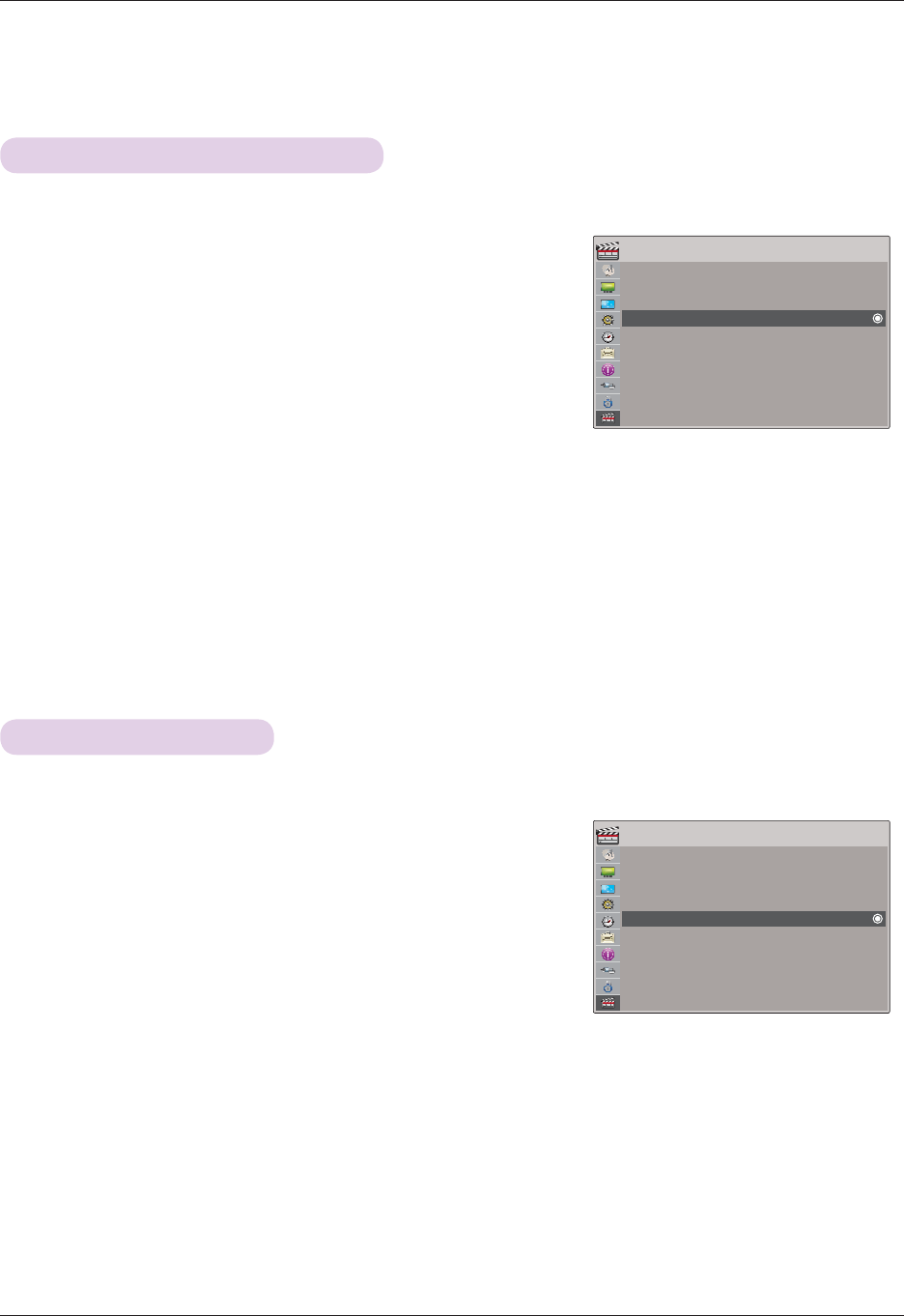
43
USB
To See The DivX Registration Code
1. Press the MENU button. Then, move to USB with the ᯜ, ᯝ, ᯧ, ᯓ
buttons and press the OK button.
2. Press the ᯜ, ᯝ buttons to move to DivX Reg. Code and press the
OK button.
3. You can see the DivX registration code of the projector.
• With a DivX registration code from other projector, playback of rented
or purchased DivX file is not allowed. (Only DivX files matched with the
registration code of the purchased projector are playable.)
• The video or audio of a file converted based on a standard other than the DivX codec standard may be corrupted
or unable to be played.
• Press the BACK button to exit the menu screen.
* Confirm the DivX registration code number of the projector.
Using the registration number, movies can be rented or purchased at www.divx.com/vod.
Deactivation Function
1. Press the MENU button. Then, move to USB with the ᯜ, ᯝ, ᯧ, ᯓ
buttons and press the OK button.
2. Press the ᯜ, ᯝbuttons to move to Deactivation and press the
OK button.
3. Move to a desired item with the ᯧ, ᯓbuttons and then press the
OK button.
• DRM (Digital Rights Management) function:
These are the technology and the service that prevents the illegal use of digital contents to protect the copyrights
owners’ benefits and rights. File can be played after the license is cleared through the methods of online, etc.
• Press the BACK button to exit the menu screen.
* Delete the existing authentication information to receive a new DivX user authentication for projector. Once this function is
executed, a DivX user authentication is required again to see DivX DRM files.
ᰰMove ᰷OKUSB
Photo List
Musci List
Movie List
Divx Reg. Code
Deactivation
ᰰMove ᰷OKUSB
Photo List
Musci List
Movie List
Divx Reg. Code
Deactivation
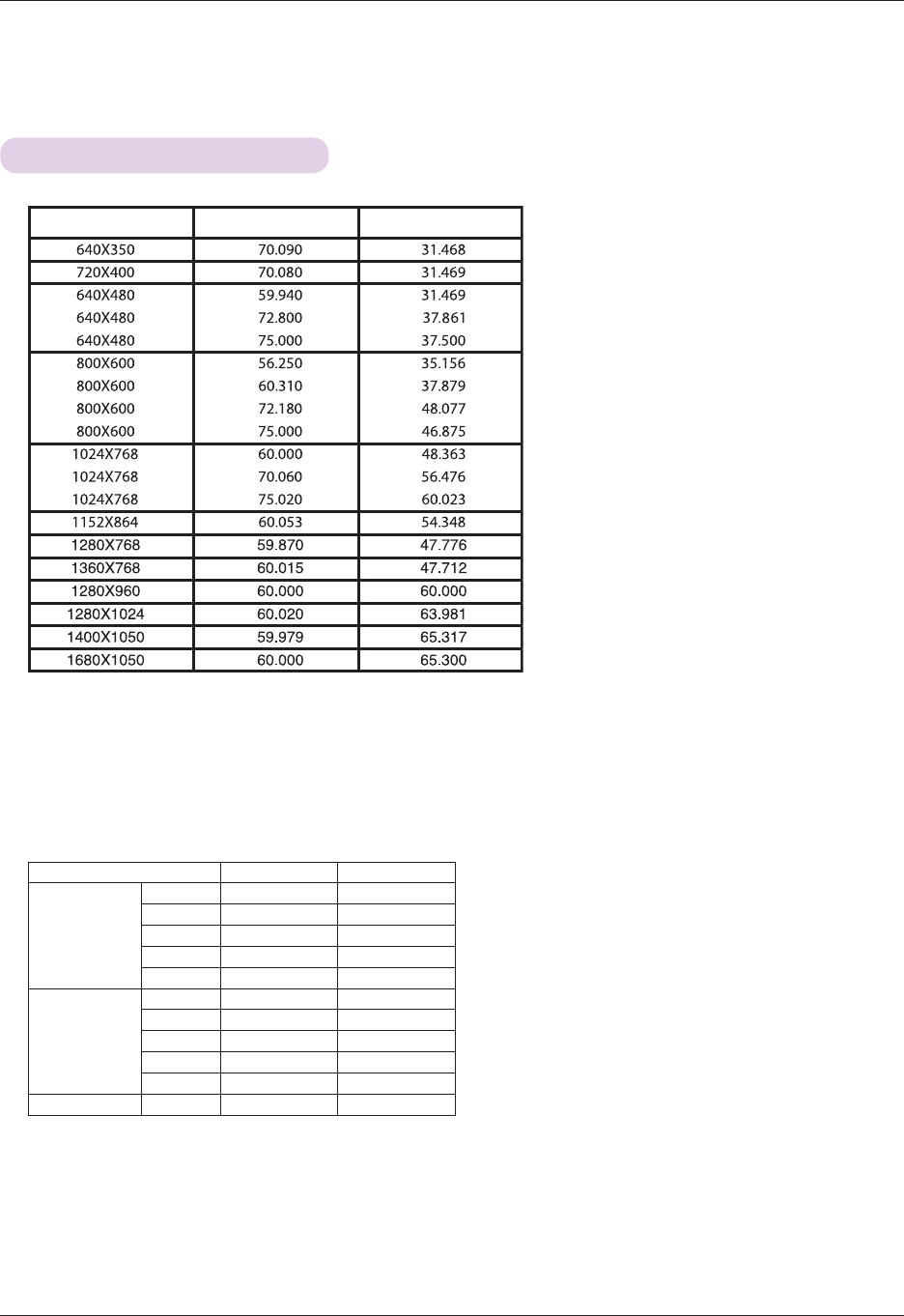
44
Information
Supported Monitor Display
* The following table lists the display formats supported by the projector.
* If the projector does not support the input signal, “Invalid Format” message appears on the screen.
* The projector supports DDC1/2B type as Plug & Play function. (Auto recognition of PC monitor)
* PC synchronization signal types supported :Separate type synchronization.
* To get the the best picture quality, adjust the PC graphics card to 1024x768.
Format Vertical Freq.(Hz) Horizontal Freq.(kHz)
* Cable type
1- RGB to Component Cable
2- HDMI Cable
< DVD/DTV Input >
Information
Signal Component-*1 HDMI-*2
NTSC (60 Hz)
480i O X
480p O O
720p O O
1080i O O
1080p O O
PAL (50 Hz)
576i O X
576p O O
720p O O
1080i O O
1080p O O
24 / 30 Hz 1080p
OO
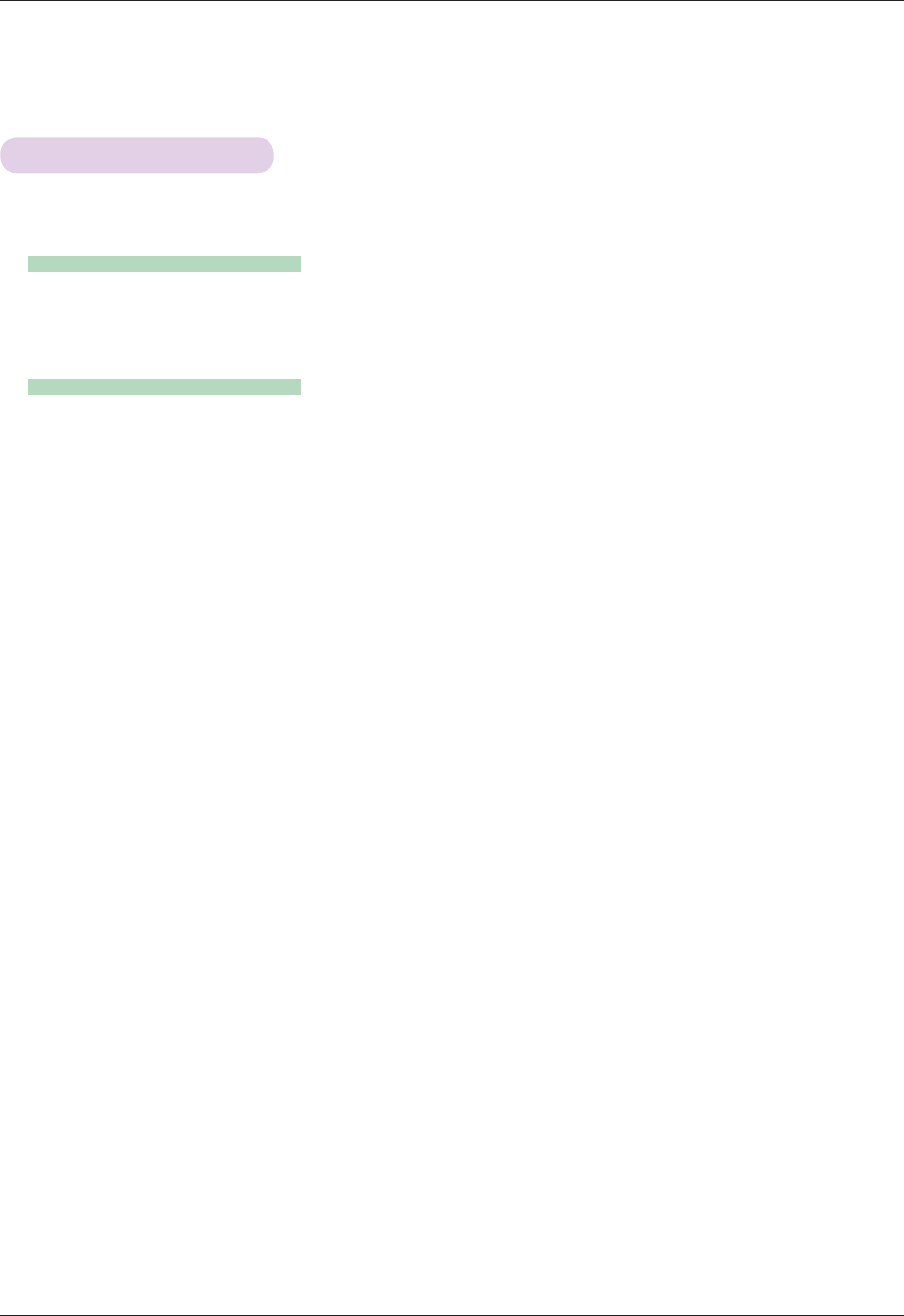
45
Information
Cleaning the lens
If there is any dust or stain on the surface of the lens, you must always clean the lens. Use an air spray or cleaning cloth
for product exterior, provided with the product, to lightly clean the product. Please use a recommended air spray or lens
cleaning product.To clean lens, small amount of cleaning agent on a swab or a soft cloth and rub on the lens. Please be
aware that liquid may flow pass through the lens if the product is sprayed on lens directly.
Cleaning the Projector Case
To clean the projector case, first unplug the power cable. To remove dirt or dust, wipe the casing with polish cloth provid-
ed. When you want to remove the dust or stain on the lens, use the cloth for product exterior, provided with the product.
Do not use alcohol, benzene, thinners or other chemical detergents as these can cause the casing to be warped or discol-
ored.
* The projector needs little maintenance. You should keep the lens clean because any dirt or stains may appear on the
screen. If any parts need to be replaced, contact your dealer. When cleaning any part of the projector, always turn the
power off and unplug the projector first.
Maintenance
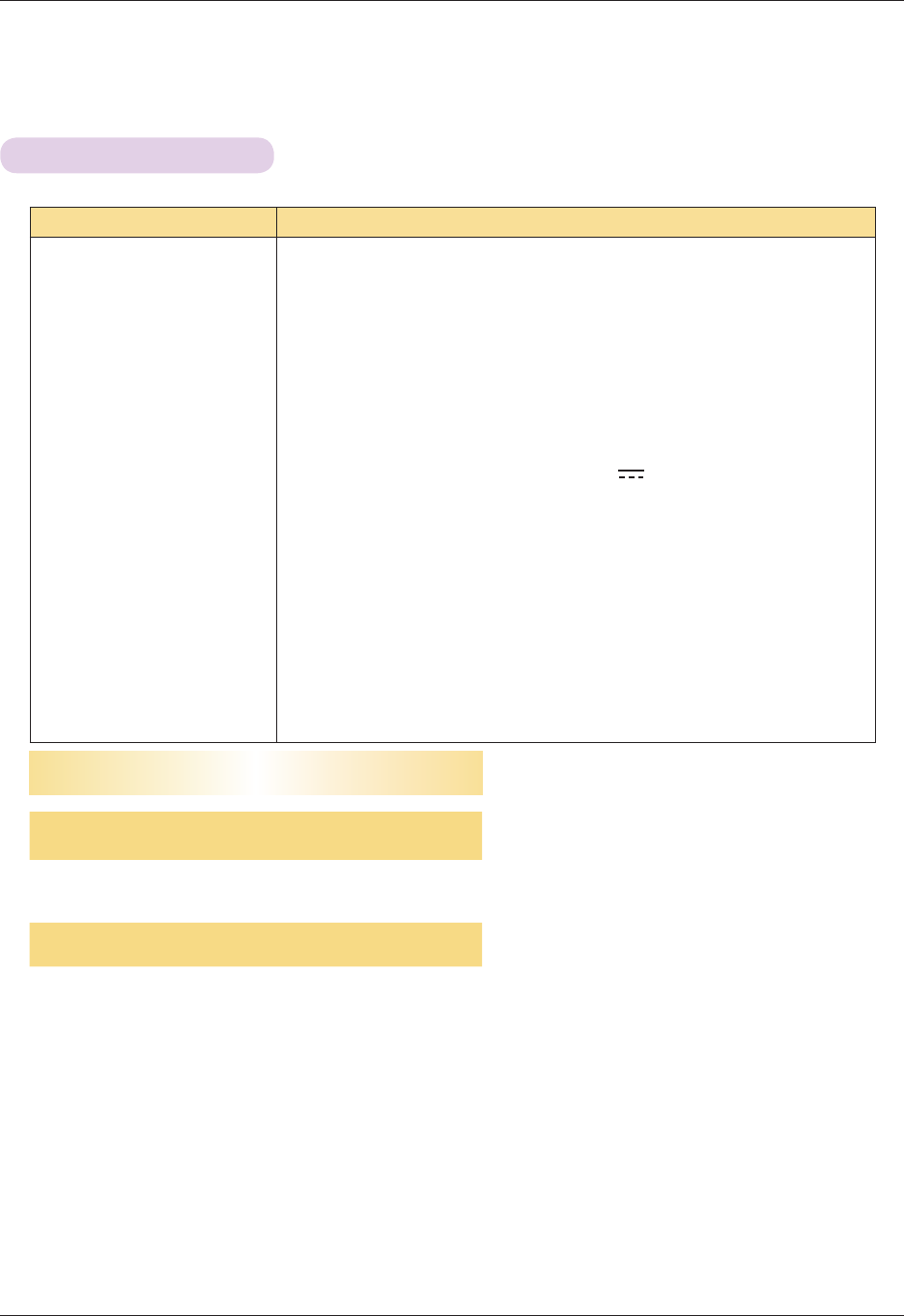
46
Information
MODEL HX350T (HX350T-JE)
Resolution 1024 (Horizontal) x 768 (Vertical) pixel
Horizontal / Vertical Ratio 4:3 (horizontal:vertical)
Panel size (mm) 13.97
Projection distance
(Screen size) 0.55 m - 2.75 m (50.8 cm - 254.0 cm)
Projection Offset 110 %
Remote control distance 6 m
Video compatibility NTSC/PAL/SECAM/NTSC4.43/PAL-M/PAL-N/PAL-60
AC-DC Adapter LG, SD-B191A, 19.5 V, 5.64 A
Audio Output 1 W + 1 W
Television System NTSC-M, ATSC, 64 & 256 QAM
Program Coverage VHF 2 - 13, UHF 14 - 69, CATV 1 - 135, DTV 2 - 69, CADTV 1 - 135
External Antenna Impedance 75 Ω
Height (mm) 57.5 (without foot), 61.0 (with foot)
Width (mm) 160
Length (mm) 134.5
Weight (g) 790
USB Device 5 V, 0.5 A (max)
Operating Condition
Temperature
In operation : 0°C - 40°C (presentation mode: 0°C - 37°C)
In storage and transit : -20°C - 60°C
Humidity
In operation : 0 % - 80% relative humidity
Not in operation : 0 % - 85% relative humidity
Specifications
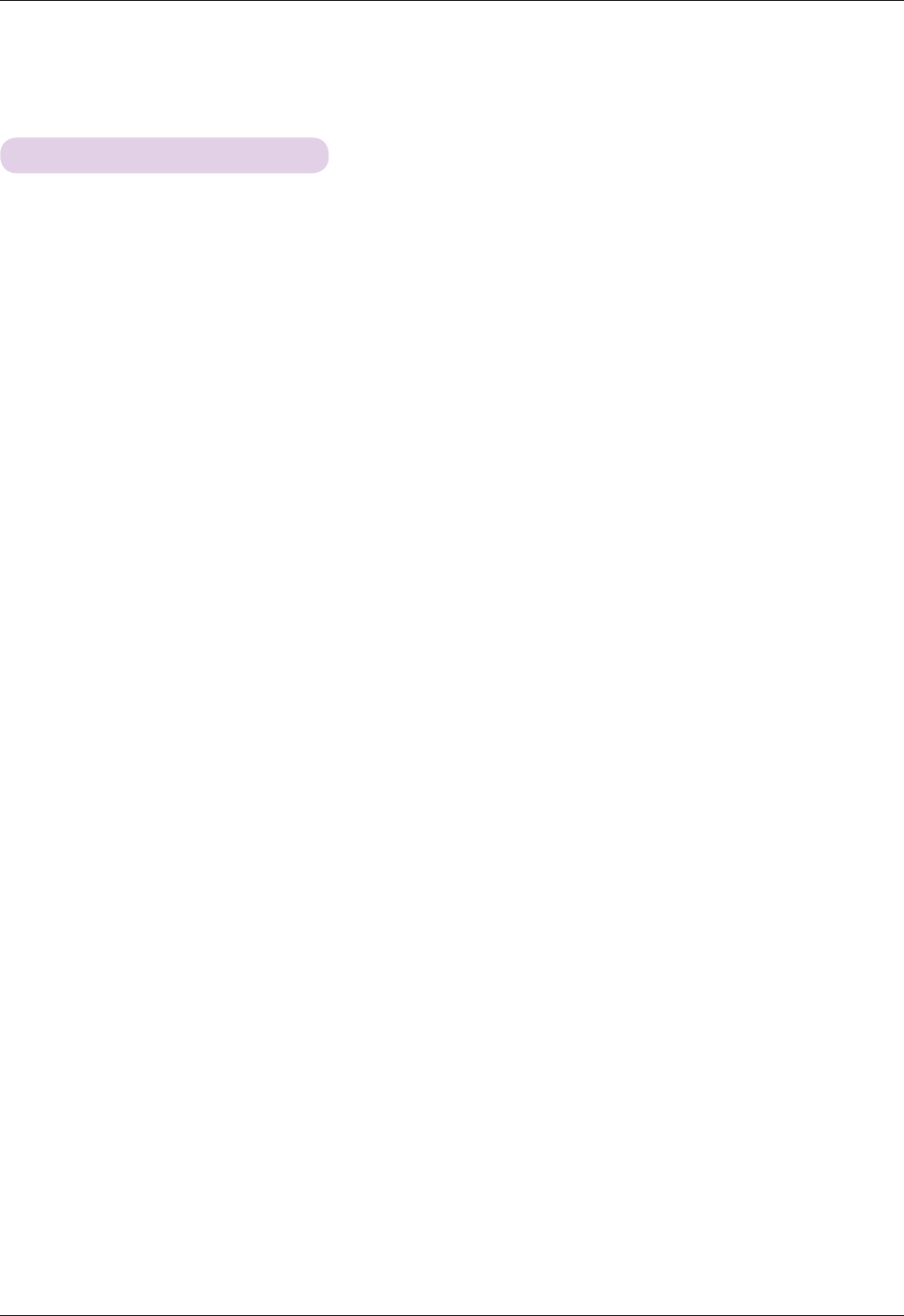
47
Information
Open Source Software Notice
The following GPL executables and LGPL, MPL libraries used in this product are subject to the
GPL2.0/LGPL2.1/MPL1.1 License Agreements:
GPL EXECUTABLES:
Linux kernel 2.6, busybox, lzo, u-boot
LGPL LIBRARIES:
uClibc
MPL LIBRARIES:
nanox
LG Electronics offers to provide source code to you on CD-ROM for a charge covering the cost of
performing such distribution, such as the cost of media, shipping and handling upon e-mail request
to LG Electronics at: opensource@lge.com
This offer is valid for a period of three (3) years from the date of the distribution of this product by
LG Electronics.
You can obtain a copy of the GPL, LGPL and MPL licenses on the CD-ROM provided with this
product.
Also you can obtain the translation of GPL, LGPL licenses from
http://www.gnu.org/licenses/old-licenses/gpl-2.0-translations.html,
http://www.gnu.org/licenses/old-licenses/lgpl-2.1-translations.html.
This product includes
Ź cmap: copyright © 1990-1998 Adobe Systems Incorporated.
ŹGIF LZW Decoder: copyright © 1987, by Steven A. Bennett
Ź md5: copyright © 1991-2, RSA Data Security, Inc
Ź jpeg: Independent JPEG Group, copyright © 1991 – 1998, Thomas G. Lane.
Ź libpng: copyright © 2004 Glenn Randers-Pehrson
Ź OSSP str - String Handling:
- copyright © 1999-2005 Ralf S. Engelschall <rse@engelschall.com>
- copyright © 1999-2005 The OSSP Project http://www.ossp.org/
Ź random number generator : copyright © 1990, 1993 The Regents of the University of California.
Ź Standard C functions
- copyright © 1998 Softweyr LLC.
- copyright © 1988, 1993 The Regents of the University of California.
Ź tinyxml: copyright © 2000-2006 Lee Thomason
Ź zlib: copyright © 1995-2002 Jean-loup Gailly and Mark Adler.
All rights reserved.
Permission is hereby granted, free of charge, to any person obtaining a copy of this software and
associated documentation files (the "Software"), to deal in the Software without restriction, including
without limitation the rights to use, copy, modify, merge, publish, distribute, sublicense, and/or sell
copies of the Software, and to permit persons to whom the Software is furnished to do so, subject
to the following conditions:
THE SOFTWARE IS PROVIDED "AS IS", WITHOUT WARRANTY OF ANY KIND, EXPRESS OR
IMPLIED, INCLUDING BUT NOT LIMITED TO THE WARRANTIES OF MERCHANTABILITY, FITNESS
FOR A PARTICULAR PURPOSE AND NONINFRINGEMENT. IN NO EVENT SHALL THE AUTHORS
OR COPYRIGHT HOLDERS BE LIABLE FOR ANY CLAIM, DAMAGES OR OTHER LIABILITY,
WHETHER IN AN ACTION OF CONTRACT, TORT OR OTHERWISE, ARISING FROM, OUT OF OR
IN CONNECTION WITH THE SOFTWARE OR THE USE OR OTHER DEALINGS IN THE SOFTWARE.

The model and serial number of the projector is
located on the back or one side of the projector.
Record it below should you ever need service.
MODEL
SERIAL
LG Customer Information Center
1-800-243-
0000
1-888-865-3026
1-888-542-2623
USA, Consumer User
USA, Commercial User
CANADA
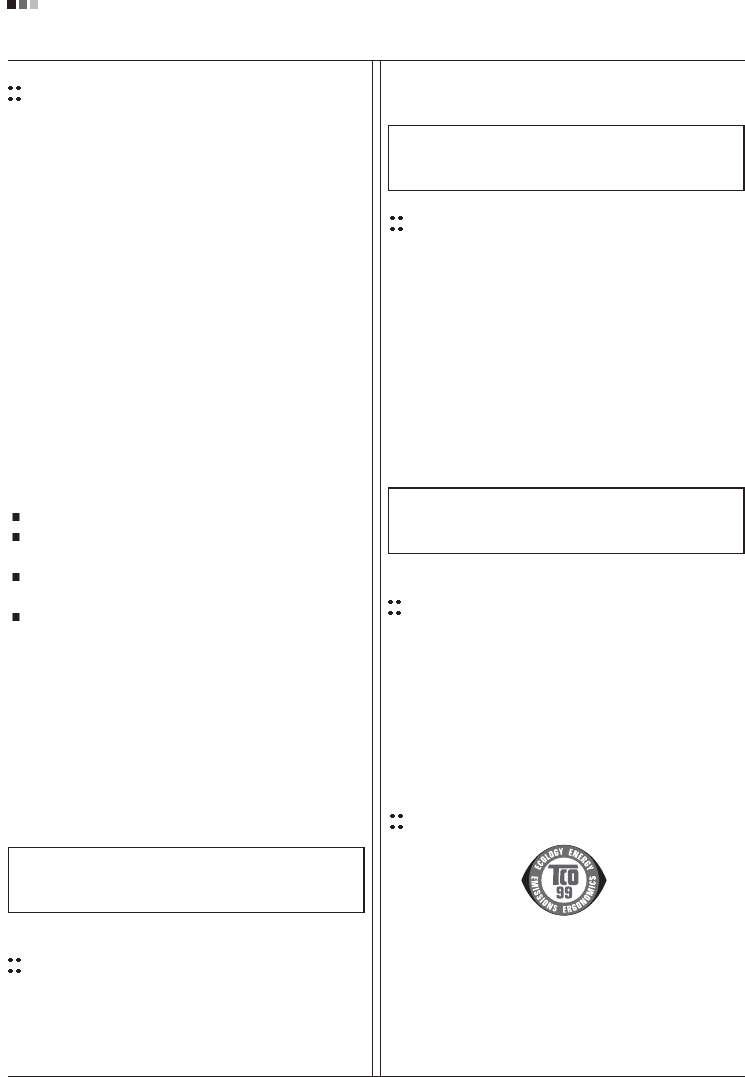
Regulatory Information cont.
FCC Compliance Statement
This equipment has been tested and found to comply
within the limits of a Class B digital device pursuant to Part
15 of the FCC Rules. These limits are designed to provide
reasonable protection against harmful interference in a
residential installation.
This equipment generates, uses, and can radiate radio
frequency energy and if not installed and used in
accordance with the instructions, may cause harmful
interference to radio communications. However, there is
no guarantee that interference will not occur in a particular
installation.
If this equipment does cause harmful interference to radio
or television reception (which can be determined by
turning the equipment on and off), the user is encouraged
to try to correct the interference by using one or more of
the following measures:
Reorient or relocate the receiving antenna.
Increase the separation between the equipment and
the receiver.
Connect the equipment into an outlet on a circuit
different from that to which the receiver is connected.
Consult the dealer or an experienced radio/TV
technician for help.
Caution: Changes or modifications not expressly approved
by the party responsible for compliance could void the
user's (or your) authority to operate the equipment. Only
peripherals (digital input/output devices, terminals, printers,
etc.) certified to comply with the Class B limits may be
attached to this monitor. Operation with non-certified
peripherals is likely to result in interference to radio and TV
reception. Only shielded signal cables may be used with
this System.
Canadian DOC Notice
This Class B digital apparatus meets all requirements of
the Canadian Interference-Causing Equipment
Regulations. Cet appareil numérique de la classe B
respecte toutes les exigences du Règlement sur le
matériel brouilleur du Canada.
CE Conformity Notice
(for Europe)
Products with the “CE” Marking comply with the EMC
Directive(89/336/EEC) and LOW VOLTAGE Directive
(73/23/EEC) issued by the Commission of the European
Community.
Compiance with these directives implies conformity to the
following European Norms :
• EN 55022 ; Radio Frequency Interference
• EN 55024 ; Electromagnetic Immunity
• EN 61000-3-2 ; Power Line Harmonics
• EN 61000-3-3 ; Voltage Fluctuations
• EN 60950-1 ; Product Safety
Low Radiation Compliance (MPR II)
This monitor meets one of the strictest guidelines available
today for low radiation emissions, offering the user extra
shielding and an antistatic screen coating. These
guidelines, set forth by a government agency in Sweden,
limit the amount of emission allowed in the Extremely Low
Frequency (ELF) and Very Low Frequency (VLF)
electromagnetic range.
01
NOTICE
The regulations are applied only to the products with the
ID LABEL indicating specific requirements.
NOTICE
The regulations are applied only to the products with the
ID LABEL indicating specific requirements.
NOTICE
The regulations are applied only to the products with the
ID LABEL indicating specific requirements.
TCO'99 (TCO'99 applied model only)
Congratulations!
You have just purchased a TCO’99 approved and labelled
product! Your choice has provided you with a product
developed for professional use. Your purchase has also
contributed to reducing the burden on the environment and
also to the further development of environmentally
adapted electronics products.
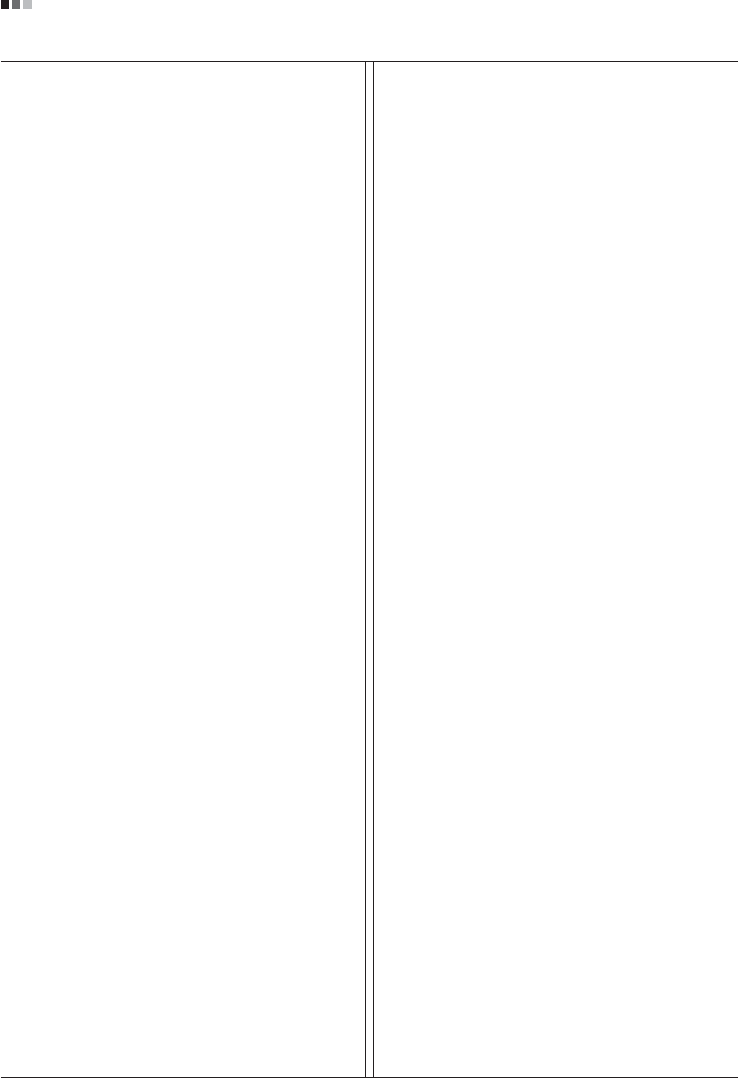
Regulatory Information cont.
02
Why do we have environmentally labelled computers?
In many countries, environmental labelling has become an
established method for encouraging the adaptation of
goods and services to the environment. With the growing
manufacture and usage of electronic equipment
throughout the world, there is a recognized concern for the
materials and substances used by electronic products
with regards to their eventual recycling and disposal. By
proper selection of these materials and substances, the
impact on the environment can be minimized.
There are also other characteristics of a computer, such as
energy consumption levels, that are important from the
viewpoints of both the work (internal) and natural (external)
environments. Electronic equipment in offices is often left
running continuously, resulting in unnecessary
consumption of large amounts of energy and additional
power generation. From the standpoint of carbon dioxide
emissions alone, it is vital to save energy.
What does labelling involve?
The product meets the requirements for the TCO’99
scheme which provides for international and environmental
labelling of personal computers and/or displays.
The labelling scheme was developed as a joint effort by the
TCO (The Swedish Confederation of Professional
Employees), Svenska Naturskyddsforeningen
(The Swedish Society for Nature Conservation) and
Statens Energimyndighet (The Swedish National
Energy Administration).
Approval requirements cover a wide range of issues:
ecology, ergonomics, emission of electrical and magnetical
fields, energy consumption and electrical safety.
Ecological criteria impose restrictions on the presence and
use of heavy metals, brominated and chlorinated flame
retardants, and other substances. The product must be
prepared for recycling and the manufacturing site(s) shall
be certified according to ISO14001 or EMAS registered.
Energy requirements include a demand that the system
unit and/or display, after a certain period of inactivity,
shall reduce its power consumption to a lower level in one
or more stages. The length of time to reactivate the system
unit shall be reasonable for the user.
Labelled products must meet strict environmental
demands, for example, in respect of the reduction of
electrical and magnetical fields as well as work load and
visual ergonomics.
Below you will find a brief summary of the ecological
requirements met by this product. The complete
ecological criteria document can be found at TCO
Development’s website http://www.tcodevelopment.com
or may be ordered from:
TCO Development
SE-114 94 STOCKHOLM, Sweden
Fax: +46 8 782 92 07
Email : development@tco.se
Information regarding TCO’99 approved and labelled
products may also be obtained at
http://www.tcodevelopment.com
Ecological requirements
Flame retardants
Flame retardants may be present in printed wiring board
laminates, cables, and housings. Their purpose is to
prevent, or at least to delay the spread of fire. Up to 30%
by weight of the plastic in a computer casing can consist of
flame retardant substances. Many flame retardants
contain bromine or chlorine, and these flame retardants
are chemically related to PCBs (polychlorinated
biphenyls). Both the flame retardants containing bromine
or chlorine and the PCBs are suspected of giving rise to
health effects, including reproductive damage in fish-
eating birds and mammals, due to the bio-accumulative*
processes when not disposed of in accordance with strict
standards for disposal.
TCO’99 requires that plastic components weighing more
than 25 grams shall not contain flame retardants with
organically bound bromine or chlorine. Flame retardants
are allowed in the printed wiring board laminates due to
the lack of commercially available alternatives.
Cadmium**
Cadmium is present in rechargeable batteries and in the
colour-generating layers of certain computer displays.
TCO’99 requires that batteries, the colour-generating
layers of display screens, and the electrical or electronics
components shall not contain any cadmium.
Mercury**
Mercury is sometimes found in batteries, relays and
switches. TCO’99 requires that batteries shall not contain
any mercury. It also demands that mercury is not present
in any of the electrical or electronics components
associated with the labelled unit. There is however one
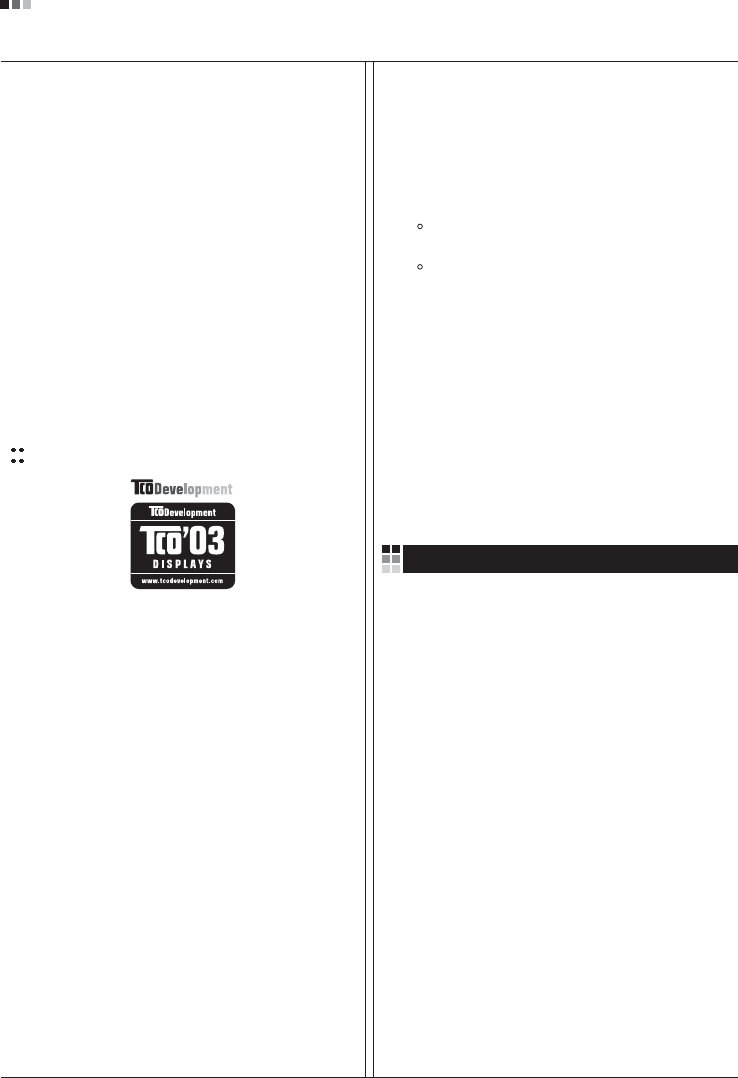
Regulatory Information cont.
03
exception. Mercury is, for the time being, permitted in the
back light system of flat panel monitors as there today is
no commercially available alternative. TCO aims on
removing this exception when a mercury free alternative is
available.
Lead**
Lead can be found in picture tubes, display screens,
solders and capacitors. TCO’99 permits the use of lead
due to the lack of commercially available alternatives, but
in future requirements TCO Development aims at
restricting the use of lead.
_____________________________________________
* Bio-accumulative is defined as substances which
accumulate in living organisms.
**Lead, Cadmium and Mercury are heavy metals
which are bio-accumulative.
TCO’03
(TCO’03 applied model only)
Congratulations!
The display you have just purchased carries the TCO’03
Displays label.
This means that your display is designed,manufactured
and tested according to some of the strictest quality and
environmental requirements in the world. This makes for a
high performance product, designed with the user in focus
that also minimizes the impact on our natural environment.
Some of the features of the TCO’03 Display requirements:
Ergonomics
• Good visual ergonomics and image quality in order to
improve the working environment for the user and to
reduce sight and strain problems. Important
parameters are luminance, contrast, resolution,
reflectance, colour rendition and image stability.
Energy
• Energy-saving mode after a certain time – beneficial
both for the user and the environment
• Electrical safety
Emissions
• Electromagnetic fields
• Noise emissions
Ecology
• The product must be prepared for recycling and the
manufacturer must have a certified environmental
management system such as EMAS or ISO 14 001
• Restrictions on
chlorinated and brominated flame retardants and
polymers
heavy metals such as cadmium, mercury and lead.
The requirements included in this label have been
developed by TCO Development in co-operation with
scientists, experts, users as well as manufacturers all over
the world. Since the end of the 1980s TCO has been
involved in influencing the development of IT equipment in
a more user-friendly direction. Our labelling system started
with displays in 1992 and is now requested by users and
IT-manufacturers all over the world.
For more information, please visit
www.tcodevelopment.com
Information for Environmental Preservation
LGE. announced the 'LG Declaration for a Cleaner
Environment' in 1994, and this ideal has served as a
guiding managerial principle ever since. The Declaration is
a foundation that has allowed us to undertake
environmentally friendly activities in careful consideration
of economic, environmental, and social aspects.
We promote activities for environmental preservation, and
we specifically develop our products to embrace the
concept of environment-friendly.
We minimize the hazardous materials contained in our
products. For example, there is no cadmium to be found in
our monitors.
Information for recycling
This monitor may contain parts which could be hazardous
to the environment. It is important that this monitor be
recycled after use.
LGE. handles all waste monitors through an
environmentally acceptable recycling method. There are
several take-back and recycling systems currently in
English
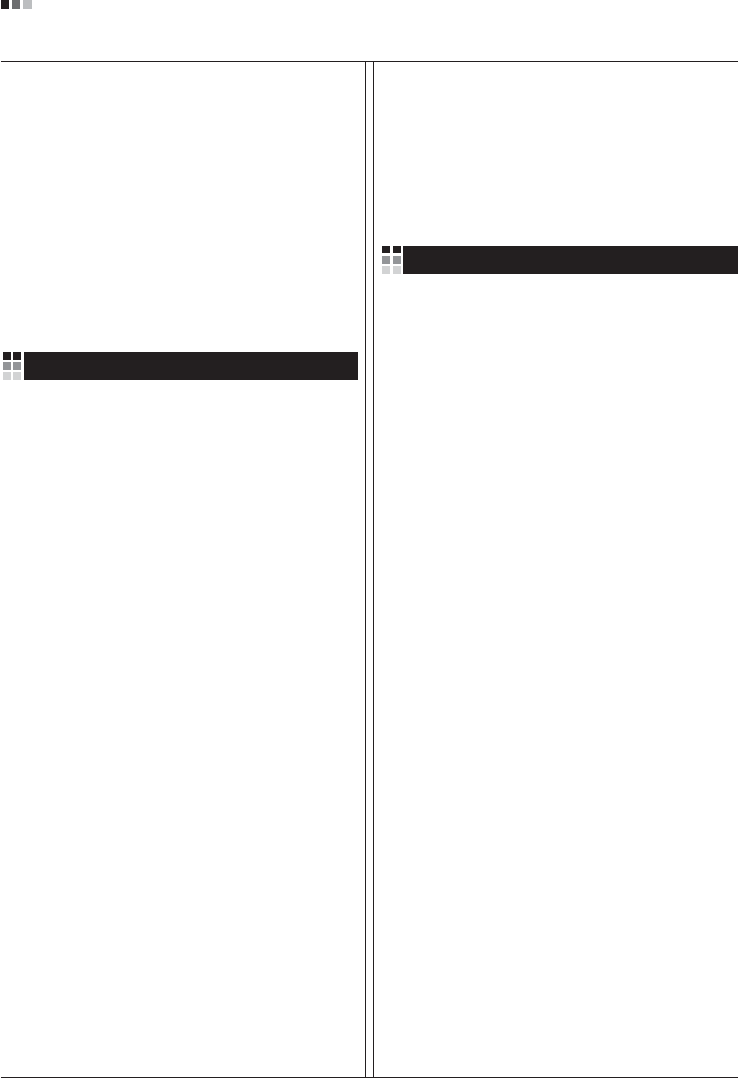
Regulatory Information cont.
04
operation worldwide. Many parts will be reused and
recycled, while harmful substances and heavy metals are
treated by an environmentally friendly method.
If you want to find out more information about our
recycling program, please contact your local LG vendor or
a corporate representative of LG.
We set our vision and policies on a cleaner world by
selecting the issue of the global environment as a task for
corporate improvement. Please visit our website for more
information about our ‘green’ policies.
http://www.lge.com/about/environment/html/Recycling.jsp
Informationen zur Erhaltung der Umwelt
Im Jahr 1994 verkündete LGE die 'LG Declaration for a
Cleaner Environment' (LG Erklärung für eine sauberere
Umwelt). Seitdem dient dieses Ideal als führendes Prinzip
des Unternehmens. Diese Erklärung war die Basis für die
Durchführung von
umweltfreundlichen Aktivitäten, wobei wirtschaftliche,
umweltbezogene und soziale Aspekte in die
Überlegungen mit einbezogen wurden.
Wir fördern Aktivitäten zum Schutz der Umwelt und die
Entwicklung unserer Produkte ist darauf ausgerichtet,
unserem Konzept bezüglich Umweltfreundlichkeit gerecht
zu werden.
Wir sind darauf bedacht, den Anteil der in unseren
Produkten enthaltenen schädlichen Materialien zu
minimieren. So ist in unseren Monitoren beispielsweise
kein Kadmium zu finden.
Informationen zum Thema Recycling
Dieser Monitor enthält Teile, die umweltschädlich sein
können. Es ist unbedingt erforderlich, dass der Monitor
recycelt wird, nachdem er außer Dienst gestellt wurde.
Bei LGE. werden alle ausrangierten Monitore in einem
unter umweltbezogenen Aspekten geeigneten Verfahren
recycelt. Augenblicklich sind weltweit mehrere
Rücknahme- und Recyclingsysteme im Einsatz. Viele
Teile werden wieder verwendet und recycelt. Schädliche
Substanzen und Schwermetalle werden durch
umweltverträgliche Verfahren behandelt.
Falls Sie mehr über unser Recyclingprogramm erfahren
möchten, wenden Sie sich bitte an Ihren lokalen LG-
Händler oder einen Unternehmensvertreter von LG.
Wir richten unsere Firmenpolitik auf eine sauberere
Umwelt hin aus, indem wir umweltspezifische Aspekte als
wichtigen Punkt in die Weiterentwicklung unseres
Unternehmens einfließen lassen. Zusätzliche
Informationen über unsere ‘grüne’ Firmenpolitik erhalten
Sie auf unserer Website.
http://www.lge.com/about/environment/html/Recycling.jsp
Information sur la protection del’environnement
LGE. a publié sa 'Déclaration en faveur d’un
environnement plus propre' en 1994 et celle-ci est restée,
depuis lors, un principe directeur de notre entreprise.
Cette déclaration a servi de base à notre réflexion et nous
a permis de prendre en compte à la fois les aspects
économiques et sociaux de nos activités, tout en
respectant l’environnement.
Nous encourageons les activités en faveur de la
préservation de l’environnement et c’est dans cet esprit
que nous développons nos produits : nous réduisons au
minimum les matières dangereuses qui entrent dans leur
composition et l’on ne trouve pas de cadmium, par
exemple, dans nos moniteurs.
Information sur le recyclage
Ce moniteur peut contenir des composants qui présentent
un risque pour l’environnement. Il est donc important que
celui-ci soit recyclé après usage.
LGE. traite les moniteurs en fin de cycle conformément à
une méthode de recyclage respectueuse de
l’environnement. Nous reprenons nos produits et les
recyclons dans plusieurs sites répartis dans le monde
entier. De nombreux composants sont réutilisés et
recyclés, et les matières dangereuses, ainsi que les
métaux lourds, sont traités selon un procédé écologique.
Si vous souhaitez plus de renseignements sur notre
programme de recyclage, veuillez contacter votre
revendeur LG ou un l’un de nos représentants.
Nous voulons agir pour un monde plus propre et croyons
au rôle de notre entreprise dans l’amélioration de
l’environnement. Pour plus de renseignements sur notre
politique “verte”, rendez visite à notre site :
http://www.lge.com/about/environment/html/Recycling.jsp
Deutsch
Français
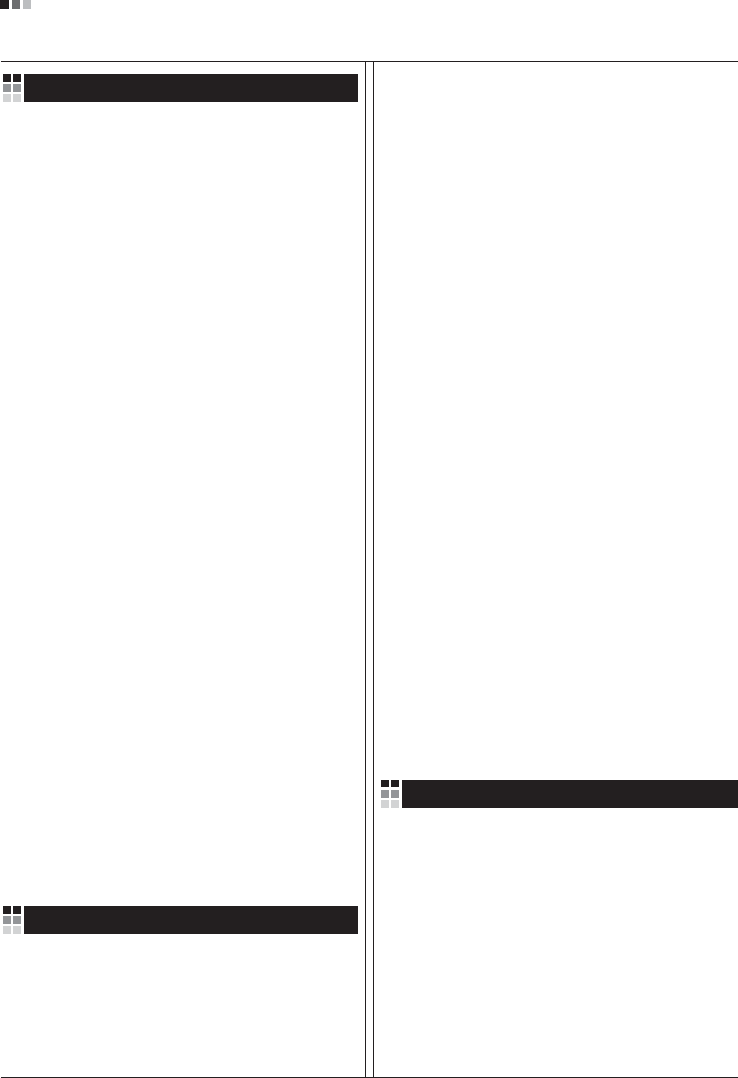
05
Regulatory Information cont.
Informazioni per la tutela dell’ambiente
La LGE. ha annunciato nel 1994 la cosiddetta 'LG
Declaration for a Cleaner Environment' (Dichiarazione di
LG a favore di un ambiente più pulito), un ideale che da
allora funge da principio ispiratore della gestione
aziendale. La dichiarazione rappresenta il fondamento che
consente di intraprendere attività a favore dell'ambiente
tenendo conto degli aspetti economici, ambientali e
sociali.Noi della LG, promuoviamo attività a favore della
tutela dell'ambiente sviluppando appositamente i nostri
prodotti per cogliere il concetto del rispetto dell’ambiente
riducendo i materiali dannosi presenti nei nostri prodotti.
Ad esempio nei nostri monitor non è presente il cadmio.
Informazioni per il riciclaggio
Il monitor può presentare componenti che potrebbero
risultare eventualmente dannosi per l'ambiente. È
importante che il monitor sia riciclato al termine del suo
utilizzo.
La LGE. gestisce tutti i monitor di rifiuto con un metodo di
riciclaggio soddisfacente dal punto di vista ambientale. In
tutto il mondo sono attualmente in funzione numerosi
sistemi di riciclaggio e recupero. I diversi componenti sono
riutilizzati e riciclati, mentre le sostanze dannose e i metalli
pesanti vengono trattati con un metodo rispettoso
dell’ambiente.
Se si desiderano maggiori informazioni in merito al
programma di riciclaggio, è consigliabile rivolgersi al
proprio rivenditore LG o ad un rappresentante aziendale
della LG.
Noi della LG impostiamo la nostra visione e le nostre
politiche a favore di un mondo più pulito ponendo la
questione dell'ambiente dal punto di vista globale come
una mansione rivolta al miglioramento della nostra
azienda. Vi invitiamo a visitare il nostro sito internet per
ulteriori informazioni sulla nostra politica “verde”.
http://www.lge.com/about/environment/html/Recycling.jsp
Información para la conservación
medioambiental
LGE. presentó la 'Declaración para un entorno más limpio
de LG' en 1994 y este ideal ha servido para guiar nuestros
principios empresariales desde entonces. La Declaración
es la base que nos ha permitido llevar a cabo tareas que
respetan el medio ambiente siempre teniendo en cuenta
aspectos sociales,
económicos y medioambientales.
Promocionamos actividades orientadas a la conservación
del medio ambiente y desarrollamos nuestros productos
específicamente para que se ajusten a la filosofía que
protege el entorno.
Reducimos al máximo el uso de materiales de riesgo en
nuestros productos. Un ejemplo de ello es la ausencia
total de cadmio en nuestros monitores.
Información para el reciclaje
Este monitor puede contener piezas que entrañen riesgos
medioambientales. Es importante reciclar este monitor
después de su utilización.
LGE. trata todos los monitores usados siguiendo un
método de reciclaje que no daña al entorno. Contamos
con diversos sistemas de recuperación y reciclaje que
funcionan a nivel mundial en la actualidad. Es posible
reciclar y reutilizar muchas de las piezas, mientras que las
sustancias dañinas y los metales pesados se tratan
siguiendo un método que no perjudique al medio
ambiente. Si desea obtener más información acerca del
programa de reciclaje, póngase en contacto con su
proveedor local de LG o con un representante empresarial
de nuestra marca.
Basamos nuestra visión y nuestras políticas en un mundo
más limpio y para ellos optamos por un entorno global
como tarea principal de nuestra evolución como empresa.
Visite nuestra página Web para obtener más información
sobre nuestras políticas ecológicas.
http://www.lge.com/about/environment/html/Recycling.jsp
Informações relacionadas à preservação
ambiental
A LGE. anunciou a 'LG Declaration for a Cleaner
Environment' (Declaração da LG para um ambiente mais
limpo) em 1994 e esse ideal tem servido desde então
como um princípio administrativo de orientação. A
Declaração é a base que nos tem permitido realizar
atividades favoráveis ao ambiente com consideração
atenta aos aspectos econômicos, ambientais e sociais.
Promovemos atividades de preservação ambiental e
desenvolvemos nossos produtos para englobar
Italiano
Espanõl
Português
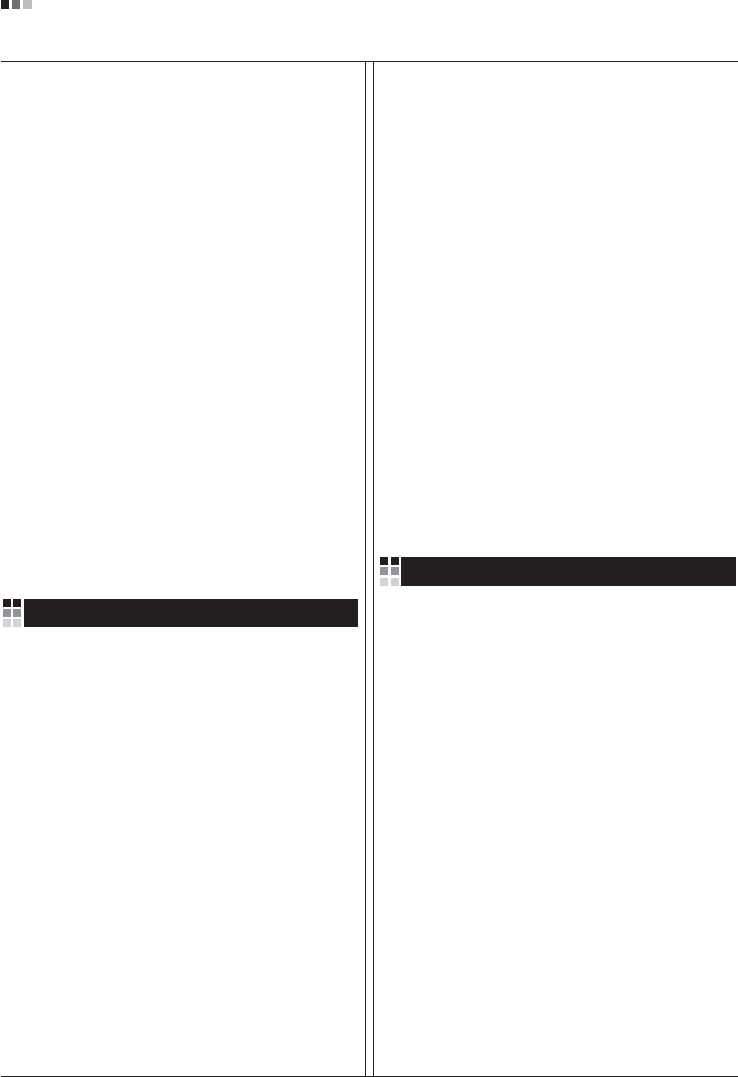
06
Regulatory Information cont.
especificamente o conceito de favorável ao ambiente.
Reduzimos os materiais perigosos contidos em nossos
produtos. Por exemplo, não há cádmio em nossos
monitores.
Informações relacionadas à reciclagem
Este monitor pode conter peças que podem representar
riscos ao ambiente. É importante que ele seja reciclado
após o uso.
A LGE. cuida de todos os monitores descartados através
de um método de reciclagem agradável ao ambiente. Há
vários sistemas de devolução e reciclagem atualmente
em operação no mundo. Muitas peças serão reutilizadas
e recicladas e as substâncias nocivas e os metais
pesados passarão por tratamento através de um método
favorável ao ambiente.
Para obter mais informações sobre nosso programa de
reciclagem, entre em contato com seu fornecedor LG
local ou com um representante corporativo da LG.
Definimos nossa visão e nossas políticas relacionadas a
um mundo mais limpo selecionando a questão do
ambiente global como uma tarefa de aprimoramento
corporativo. Visite nosso site para obter mais informações
sobre nossas políticas de meio ambiente.
http://www.lge.com/about/environment/html/Recycling.jsp
Informatie met betrekking tot het behoud van
het milieu
LGE. publiceerde in 1994 de 'LG Declaration for a Cleaner
Environment' (de LG-verklaring met betrekking tot een
schoner milieu). Deze verklaring en het ideaal van een
schoner milieu fungeren sindsdien als een bestuurlijke
leidraad voor onze onderneming. Op basis van deze
verklaring ontplooien wij milieuvriendelijke activiteiten,
waarbij er zowel met sociale en economische aspecten,
als met milieuaspecten zorgvuldig rekening wordt
gehouden.
Wij ondersteunen activiteiten die zijn gericht op het
behoud van het milieu en wij houden bij het ontwikkelen
onze producten specifiek rekening met de
milieuvriendelijkheid van onze producten.
Wij minimaliseren het gebruik van schadelijke stoffen in
onze producten. Er wordt bijvoorbeeld geen cadmium
verwerkt in onze monitors.
Nederlands
Informatie met betrekking tot recycling
Deze monitor bevat materialen die schadelijk zouden
kunnen zijn voor het milieu. Het is belangrijk dat deze
monitor aan het einde van zijn levensduur wordt
gerecycled.
LGE. verwerkt alle afvalmonitors via een milieuvriendelijke
recyclingmethode. Hiervoor worden er momenteel
wereldwijd verscheidene inname- en recyclingsystemen
gehanteerd. Een groot aantal onderdelen wordt opnieuw
gebruikt en gerecycled, waarbij schadelijke stoffen en
zware metalen volgens een milieuvriendelijke methode
worden verwerkt.
Voor meer informatie over ons recyclingprogramma kunt u
contact opnemen met uw plaatselijke LG-
vertegenwoordiger of een LG-vestiging.
Onze visie en ons beleid met betrekking tot een schonere
wereld vloeien voort uit het feit dat wij het milieu hebben
aangemerkt als een onderwerp dat speciale aandacht
verdient binnen onze onderneming. Bezoek onze website
voor meer informatie over ons 'groene' beleid.
http://www.lge.com/about/environment/html/Recycling.jsp
»ÌÙÓχˆËˇ ÔÓ Óı‡Ì ÓÍÛʇ˛˘ÂÈ Ò‰˚
¬ 1994 „Ó‰Û ÍÓÔÓ‡ˆËˇ LGE ÓÔÛ·ÎËÍÓ‚‡Î‡
'ƒÂÍ·‡ˆË˛ LG ÔÓ Óı‡Ì ÓÍÛʇ˛˘ÂÈ Ò‰˚',
ÍÓÚÓ‡ˇ Ò ÚÂı ÔÓ ÒÎÛÊËÚ ÓÒÌÓ‚Ì˚Ï ÔË̈ËÔÓÏ
ÛÔ‡‚ÎÂÌˡ. Õ‡ ÓÒÌÓ‚Â ˝ÚÓÈ ‰ÂÍ·‡ˆËË Ï˚ ÒÏÓ„ÎË
Ô‰ÔËÌˇÚ¸ ‰ÂÈÒڂˡ, Ó·ÂÒÔ˜˂‡˛˘ËÂ
·ÂÁÓÔ‡ÒÌÓÒÚ¸ ÓÍÛʇ˛˘ÂÈ Ò‰˚, Û‰ÂΡˇ ÔË ˝ÚÓÏ
‰ÓÎÊÌÓ ‚ÌËχÌË ˝ÍÓÌÓÏ˘ÂÒÍËÏ, ˝ÍÓÎӄ˘ÂÒÍËÏ Ë
ÒӈˇθÌ˚Ï ‡ÒÔÂÍÚ‡Ï.
Ã˚ ÒÚËÏÛÎËÛÂÏ ‰ÂˇÚÂθÌÓÒÚ¸ ÔÓ Óı‡ÌÂ
ÓÍÛʇ˛˘ÂÈ Ò‰˚, Û‰ÂΡˇ ÓÒÓ·Ó ‚ÌËχÌËÂ
‡Á‡·ÓÚÍ ̇¯ÂÈ ÔÓ‰Û͈ËË ‚ ÒÓÓÚ‚ÂÚÒÚ‚ËË Ò
ÍÓ̈ÂÔˆËÂÈ ˝ÍÓÎӄ˘ÂÒÍÓÈ ·ÂÁÓÔ‡ÒÌÓÒÚË.
Ã˚ Ò‚Ó‰ËÏ Í ÏËÌËÏÛÏÛ ÒÓ‰ÂʇÌË ÓÔ‡ÒÌ˚ı
‚¢ÂÒÚ‚ ‚ ̇¯ÂÈ ÔÓ‰Û͈ËË. Õ‡ÔËÏÂ, ‚ ̇¯Ëı
ÏÓÌËÚÓ‡ı ‚˚ Ì ̇ȉÂÚ ͇‰Ïˡ.
»ÌÙÓχˆËˇ ÔÓ ÛÚËÎËÁ‡ˆËË ÓÚıÓ‰Ó‚
›ÚÓÚ ÏÓÌËÚÓ ÏÓÊÂÚ ÒÓ‰Âʇڸ ÍÓÏÔÓÌÂÌÚ˚,
ÍÓÚÓ˚ ÏÓ„ÛÚ Ì‡ÌÂÒÚË Û˘Â· ÓÍÛʇ˛˘ÂÈ Ò‰Â.
Russian
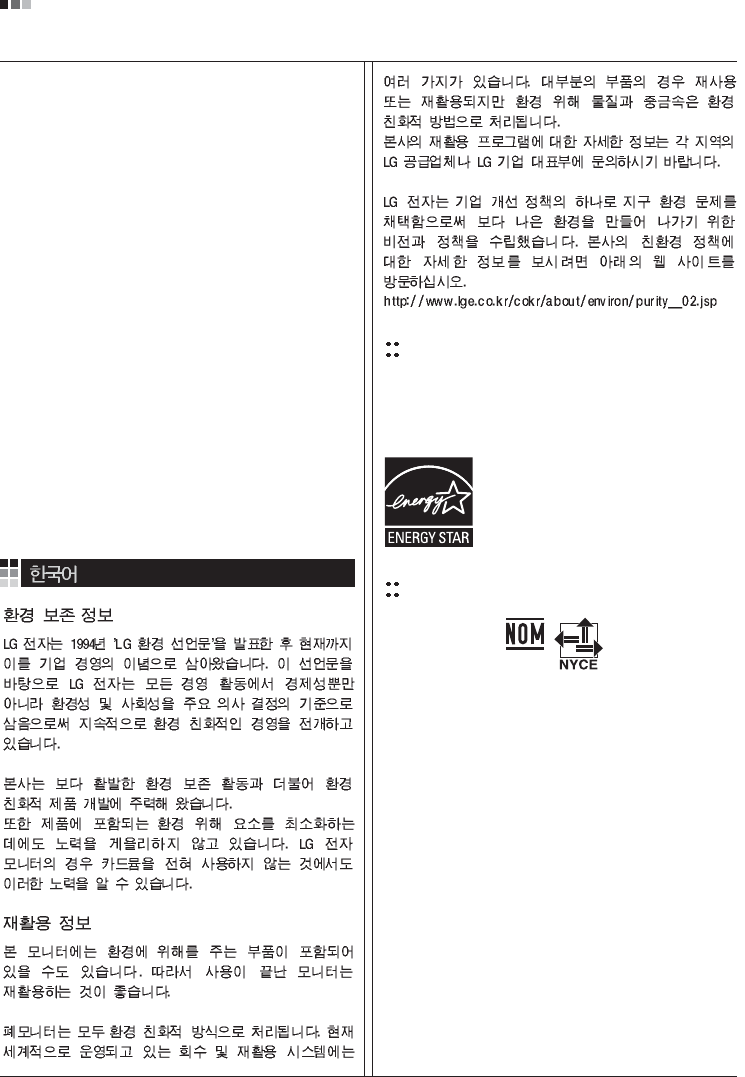
07
Regulatory Information cont.
EPA
(EPA applied model only)
ENERGY STAR
is a set of power-saving guidelines
issued by the U.S. Environmental Protection
Agency(EPA).
NOM MARK (Mexico only)
ÕÂÓ·ıÓ‰ËÏÓ ÛÚËÎËÁËÓ‚‡Ú¸ ÏÓÌËÚÓ ÔÓÒÎÂ
ËÒÔÓθÁÓ‚‡Ìˡ.
KÓÔÓ‡ˆËˇ LGE Ô‡·‡Ú˚‚‡ÂÚ ‚Ò ·‡ÍÓ‚‡ÌÌ˚Â
ÏÓÌËÚÓ˚ Ò ÔÓÏÓ˘¸˛ ˝ÍÓÎӄ˘ÂÒÍË ÔËÂÏÎÂÏÓ„Ó
ÏÂÚÓ‰‡ ÛÚËÎËÁ‡ˆËË ÓÚıÓ‰Ó‚. œÓ ‚ÒÂÏÛ ÏËÛ
‰ÂÈÒÚ‚Û˛Ú ÒËÒÚÂÏ˚ ÛÚËÎËÁ‡ˆËË ÓÚıÓ‰Ó‚ Ë ‚ÓÁ‚‡Ú‡
ËÒÔÓθÁÓ‚‡ÌÌÓÈ ÔÓ‰Û͈ËË. ÃÌÓ„Ë ÍÓÏÔÓÌÂÌÚ˚
·Û‰ÛÚ ‚ÚÓ˘ÌÓ ËÒÔÓθÁÓ‚‡Ì˚ Ë ÛÚËÎËÁËÓ‚‡Ì˚, ‚ ÚÓ
‚ÂÏˇ Í‡Í ‚‰Ì˚ ‚¢ÂÒÚ‚‡ Ë ÚˇÊÂÎ˚ ÏÂÚ‡ÎÎ˚
·Û‰ÛÚ Ó·‡·ÓÚ‡Ì˚ Ò ÔÓÏÓ˘¸˛ ˝ÍÓÎӄ˘ÂÒÍË
ÔËÂÏÎÂÏÓ„Ó ÏÂÚÓ‰‡.
«‡ ·ÓΠÔÓ‰Ó·ÌÓÈ ËÌÙÓχˆËÂÈ ÔÓ Ì‡¯ÂÈ
ÔÓ„‡ÏÏ ÛÚËÎËÁ‡ˆËË ÓÚıÓ‰Ó‚ Ó·‡˘‡ÈÚÂÒ¸ Í
ÏÂÒÚÌÓÏÛ ÔÓÒÚ‡‚˘ËÍÛ ËÎË Ô‰ÒÚ‡‚ËÚÂβ
ÍÓÔÓ‡ˆËË LG.
Ã˚ ÓËÂÌÚËÛÂÏÒˇ ̇ Ó·ÂÒÔ˜ÂÌË ˝ÍÓÎӄ˘ÂÒÍÓÈ
·ÂÁÓÔ‡ÒÌÓÒÚË, ÒÚ‡‚ˇ Ò· ˆÂθ˛ „ÎÓ·‡Î¸ÌÛ˛ Á‡˘ËÚÛ
ÓÍÛʇ˛˘ÂÈ Ò‰˚. ƒÓÔÓÎÌËÚÂθÌÛ˛ ËÌÙÓχˆË˛
Ó Ì‡¯ÂÈ ÔÓÎËÚËÍ ÔÓ Óı‡Ì ÓÍÛʇ˛˘ÂÈ Ò‰˚ ‚˚
ÏÓÊÂÚ ̇ÈÚË Ì‡ ̇¯ÂÏ Ò‡ÈÚÂ:
http://www.lge.com/about/environment/html/Recycling.jsp
As an ENERGY STAR Partner LGE U. S.
A.,Inc. has determined that this product
meets the ENERGY STAR guidelines for
energy efficiency.

08
Regulatory Information cont.
1.When this crossed-out wheeled bin symbol is attached
to a product it means the product is covered by the
European Directive 2002/96/EC.
2.All electrical and electronic products should be
disposed of separately from the municipal waste
stream via designated collection facilities appointed by
the government or the local authorities.
3.The correct disposal of your old appliance will help
prevent potential negative consequences for the
environment and human health.
4.For more detailed information about disposal of your
old appliance, please contact your city office, waste
disposal service or the shop where you purchased the
product.
Disposal of your old appliance
1.Quando su un prodotto è riportato il simbolo di
1.När den här symbolen med en överkryssad
soptunna på hjul sitter på en produkt innebär det
att den regleras av European Directive
2002/96/EC.
2.Alla elektriska och elektroniska produkter bör
kasseras via andra vägar än de som finns för
hushållsavfall, helst via för ändamålet avsedda
uppsamlingsanläggningar som myndigheterna
utser.
3.Om du kasserar din gamla apparat på rätt sätt
så bidrar du till att förhindra negativa
konsekvenser för miljön och människors hälsa.
4.Mer detaljerad information om kassering av din
gamla apparat kan får av kommunen,
renhållningsverket eller den butik där du köpte
produkten.
1.Als het symbool met de doorgekruiste verrijdbare
afvalbak op een product staat, betekent dit dat
het product valt onder de Europese Richtlijn
2002/96/EC.
2.Elektrische en elektronische producten mogen
niet worden meegegeven met het huishoudelijk
afval, maar moeten worden ingeleverd bij
speciale inzamelingspunten die door de lokale of
landelijke overheid zijn aangewezen.
3.De correcte verwijdering van uw oude toestel
helpt negatieve gevolgen voor het milieu en de
menselijke gezondheid voorkomen.
Smaltimento delle apparecchiature obsolete
Kassering av din gamla apparat
Uw oude toestel wegdoen
1.Ce symbole, représentant une poubelle sur
roulettes barrée d'une croix, signifie que le
produit est couvert par la directive européenne
2002/96/EC.
2.Les éléments électriques et électroniques
doivent être jetés séparément, dans les vide-
ordures prévus à cet effet par votre municipalité.
3.Une élimination conforme aux instructions aidera
à réduire les conséquences négatives et risques
éventuels pour l'environnement et la santé
humaine.
4.Pour plus d'information concernant l'élimination
de votre ancien appareil, veuillez contacter votre
mairie, le service des ordures ménagères ou
encore la magasin où vous avez acheté ce
produit.
Élimination de votre ancien appareil
un bidone della spazzatura barrato da una croce
significa che il prodotto è coperto dalla direttiva
europea 2002/96/EC.
2.Tutti i prodotti elettrici ed elettronici dovrebbero
essere smaltiti separatamente rispetto alla
raccolta differenziata municipale, mediante
impianti di raccolta specifici designati dal
governo o dalle autorità locali.
3.Il corretto smaltimento delle apparecchiature
obsolete contribuisce a prevenire possibili
conseguenze negative sulla salute umana e
sull'ambiente.
4.Per informazioni più dettagliate sullo smaltimento
delle apparecchiature obsolete, contattare il
comune, il servizio di smaltimento rifiuti o il
negozio in cui è stato acquistato il prodotto.
English
French
Italian
Swedish
Dutch
WEEE (for Europe )
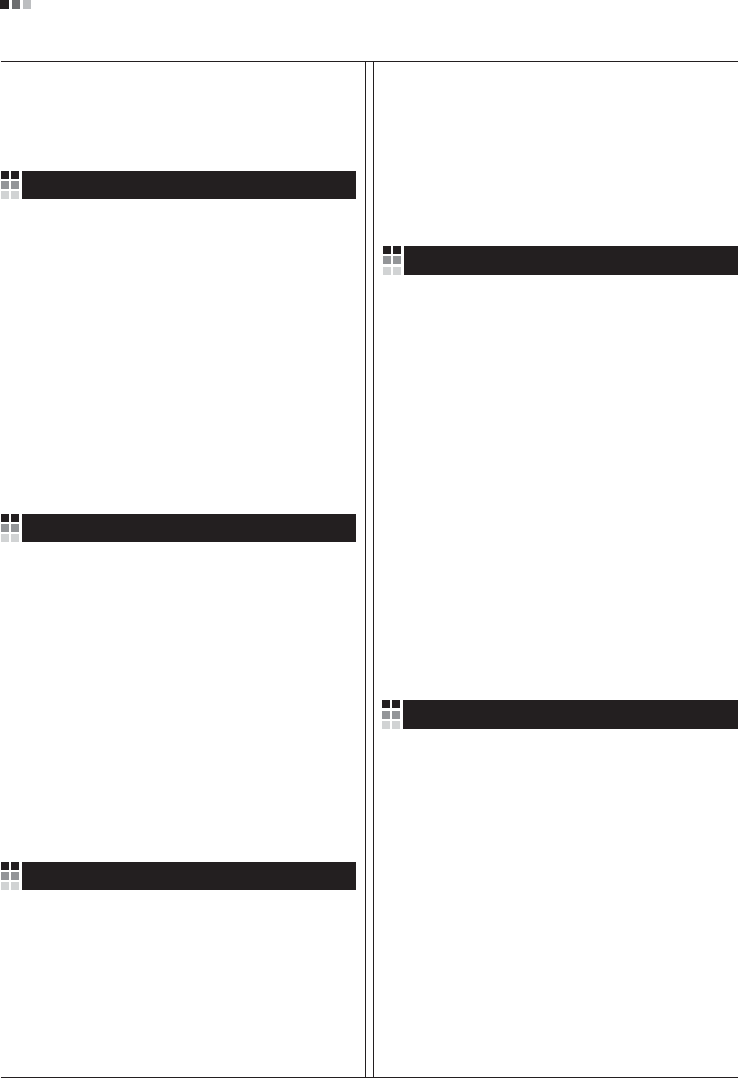
Regulatory Information cont.
09
1.Wenn dieses Symbol eines durchgestrichenen
Abfalleimers auf einem Produkt angebracht ist,
unterliegt dieses Produkt der europäischen
Richtlinie 2002/96/EC.
2.Alle Elektro- und Elektronik-Altgeräte müssen
getrennt vom Hausmüll über dafür staatlich
vorgesehenen Stellen entsorgt werden.
3.Mit der ordnungsgemäßen Entsorgung des alten
Geräts vermeiden Sie Umweltschäden und eine
Gefährdung der persönlichen Gesundheit.
4.Weitere Informationen zur Entsorgung des alten
Geräts erhalten Sie bei der Stadtverwaltung,
beim Entsorgungsamt oder in dem Geschäft, wo
Sie das Produkt erworben haben.
1.ŸÙ·Ó ¤Ó· ÚÔ˚fiÓ ‰È·ı¤ÙÂÈ ÙÔ ‰‡Ì‚ÔÏÔ ÂÓfi˜
‰È·ÁÚ·Ì̤ÓÔ˘ οϷıÔ˘ ·ÔÚÚÈÌÌ¿ÙˆÓ, ÙfiÙ ÙÔ ÚÔ˚fiÓ
ηχÙÂÙ·È ·fi ÙËÓ E˘Úˆ·˚΋ O‰ËÁ›· 2002/96/EOK.
2.H ·fiÚÚÈ„Ë fiÏˆÓ ÙˆÓ ËÏÂÎÙÚÈÎÒÓ Î·È ËÏÂÎÙÚÔÓÈÎÒÓ
ÚÔ˚fiÓÙˆÓ Ú¤ÂÈ Ó· Á›ÓÂÙ·È ¯ˆÚÈÛÙ¿ ·fi Ù· ÁÂÓÈο
ÔÈÎȷο ·ÔÚÚ›ÌÌ·Ù· ̤ۈ ηıÔÚÈṲ̂ӈÓ
ÂÁηٷÛÙ¿ÛÂˆÓ Û˘ÏÏÔÁ‹˜ ·ÔÚÚÈÌÌ¿ÙˆÓ, ÔÈ Ôԛ˜
¤¯Ô˘Ó ‰ËÌÈÔ˘ÚÁËı› ›Ù ·fi ÙËÓ Î˘‚¤ÚÓËÛË ‹ ·fi ÙȘ
ÙÔÈΤ˜ ·Ú¯¤˜.
3.H ÛˆÛÙ‹ ·fiÚÚÈ„Ë Ù˘ ·ÏÈ¿˜ Û·˜ Û˘Û΢‹˜ ı·
‚ÔËı‹ÛÂÈ ÛÙËÓ ·ÔÙÚÔ‹ Èı·ÓÒÓ ·ÚÓËÙÈÎÒÓ Û˘ÓÂÈÒÓ
ˆ˜ ÚÔ˜ ÙÔ ÂÚÈ‚¿ÏÏÔÓ Î·È ÙËÓ ˘Á›· ÙÔ˘ ·ÓıÚÒÔ˘.
4.°È· ÈÔ ÏÂÙÔÌÂÚ›˜ ÏËÚÔÊÔڛ˜ Û¯ÂÙÈο Ì ÙËÓ
·fiÚÚÈ„Ë Ù˘ ·ÏÈ¿˜ Û·˜ Û˘Û΢‹˜, ÂÈÎÔÈÓˆÓ‹ÛÙ ÌÂ
ÙÔ ·ÚÌfi‰›Ô ÙÔÈÎfi ÁÚ·Ê›Ô, ˘ËÚÂÛ›· ‰È¿ıÂÛ˘ ÔÈÎÈ·ÎÒÓ
·ÔÚÚÈÌÌ¿ÙˆÓ ‹ ÙÔ Ì·Á·Í› ·fi ÙÔ ÔÔ›Ô ·ÁÔÚ¿Û·ÙÂ ÙÔ
ÚÔ˚fiÓ.
1.Tämä merkki tuotteessa tarkoittaa, että tuote
kuuluu sähkö- ja elektroniikkalaiteromusta
annetun EU-direktiivin 2002/96/EY
soveltamisalaan.
2.Kaikki elektroniset laitteet ovat ongelmajätettä,
joten ne on toimitettava paikalliseen
keräyspisteeseen.
3.Vanhan laitteen asianmukainen hävittäminen
ehkäisee mahdollisia ympäristöön ja
terveyteen kohdistuvia haittavaikutuksia.
4.Lisätietoa vanhan laitteen hävittämisestä saat
ottamalla yhteyden paikallisiin viranomaisiin,
kierrätyskeskukseen tai myymälään, josta ostit
laitteen.
1.Når der er et tegn med et kryds over en
skraldespand, betyder det, at produktet er
omfattet af EU-direktiv 2002/96/EC.
2.Alle elektriske og elektroniske produkter skal
smides ud et andet sted end gennem den
kommunale affaldsordning ved hjælp af specielle
indsamlingsfaciliteter, der er organiseret af staten
1.Si en un producto aparece el símbolo de un contenedor
de basura tachado, significa que éste se acoge a la
Directiva 2002/96/CE.
2.Todos los aparatos eléctricos o electrónicos se deben
desechar de forma distinta del servicio municipal de
recogida de basura, a través de puntos de recogida
designados por el gobierno o las autoridades locales.
3.La correcta recogida y tratamiento de los dispositivos
inservibles contribuye a evitar riesgos potenciales para el
medio ambiente y la salud pública.
4.Para obtener más información sobre cómo deshacerse de
sus aparatos eléctricos y electrónicos viejos, póngase en
contacto con su ayuntamiento, el servicio de recogida de
basuras o el establecimiento donde adquirió el producto.
Vanhojen laitteiden hävittäminen
Entsorgung von Altgeräten
Sådan smider du dit gamle apparat ud
∞fiÚÚÈ„Ë Ù˘ ·ÏÈ¿˜ Û·˜ Û˘Û΢‹˜
Cómo deshacerse de aparatos eléctricos y
electrónicos viejos
eller de lokale myndigheder.
3.Korrekt bortskaffelse af dit gamle apparat er med
til at forhindre mulige skadevirkninger på miljøet
og menneskelig sundhed.
4.Mere detaljerede oplysninger om bortskaffelse af
dit gamle apparat kan fås ved at kontakte dit
lokale kommunekontor, renovationsselskab eller
den butik, hvor du købte produktet.
Finnish
German
Danish
Greek
Spanish
4.Wilt u meer informatie over de verwijdering van
uw oude toestel? Neem dan contact op met uw
gemeente, de afvalophaaldienst of de winkel
waar u het product hebt gekocht.
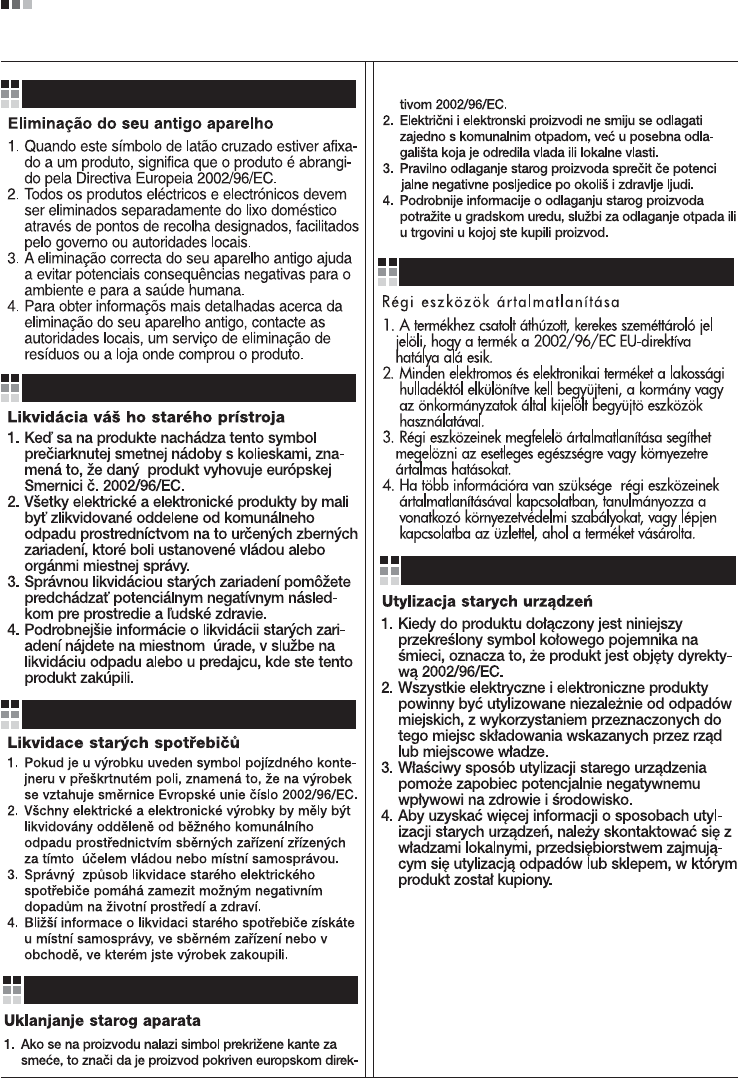
Regulatory Information cont.
10
Portuguese
Slovak
Czech
Croatian
Hungarian
Polish

Regulatory Information cont.
11
Estonian
Latvian
Lithuanian