LG Electronics USA KC780 PCS GSM GPRS/ EDGE Phone with Bluetooth User Manual KC780 UK 080819 indd
LG Electronics USA PCS GSM GPRS/ EDGE Phone with Bluetooth KC780 UK 080819 indd
Users Manual

Congratulations on your purchase of the
advanced and compact KC780 phone by LG,
designed to operate with the latest digital
mobile communication technology.
Disposal of your old appliance
1 When this crossed-out wheeled bin symbol is attached to a product it
means the product is covered by the European Directive 2002/96/EC.
2 All electrical and electronic products should be disposed of separately
from the municipal waste stream via designated collection facilities
appointed by the government or the local authorities.
3 The correct disposal of your old appliance will help prevent potential
negative consequences for the environment and human health.
4 For more detailed information about disposal of your old appliance,
please contact your city offi ce, waste disposal service or the shop
where you purchased the product.
Part 15.21 statement
" Change or Modifications that are not expressly approved by the manufacturer could void
the user's authority to operate the equipment. "
Part 15.105 statement
This equipment has been tested and found to comply with the limits for a class B digital device,
pursuant to Part 15 of the FCC Rules.
These limits are designed to provide reasonable protection against harmful interference in a
residential installation.
This equipment generates uses and can radiate radio frequency energy and, if not installed and used
in accordance with the instructions, may cause harmful interference to radio communications.
However, there is no guarantee that interference will not occur in a particular installation. if this
equipment does cause harmful interference or television reception, which can be determined by
turning the equipment off and on, the user is encouraged to try to correct the interference by one or
more of the following measures:
- Reorient or relocate the receiving antenna.
- Increase the separation between the equipment and receiver.
- Connect the equipment into an outlet on a circuit different from that to
which the receiver is connected
- Consult the dealer or an experienced radio/TV technician for help.
LIMITED WARRANTY STATEMENT
1. WHAT THIS WARRANTY COVERS:
LG offers you a limited warranty that the enclosed subscriber unit and its enclosed accessories will be
free from defects in material and workmanship, according to the following terms and conditions:
(1) The limited warranty for the product extends for ONE (1) year beginning on the data of purchase
of the product.
(2) The limited warranty extends on to the original purchaser of the product and is not assignable or
transferable to any subsequent purchaser/end user.
(3) This warranty is good only to the original purchaser of the product during the warranty period as
long as it is in the U.S., including Alaska, Hawaii, U.S. Territories and Canada.
(4) The external housing and cosmetic parts shall not be covered under these limited warranty terms.
(5) Upon request from LG, the consumer must provide information to reasonably prove the date of
purchase.
(6) The customer shall bear the cost of shipping the product to the Customer Service Department of
LG. LG shall bear the cost of shipping the product back to the consumer after the completion of
service under this limited warranty.
2. WHAT THIS WARRANTY DOES NOT COVER:
(1) Defects or damages resulting from use of the product in other than its normal and customary
manner.
(2) Defects or damages from abnormal use, abnormal conditions, improper storage, exposure to
moisture or dampness, unauthorized modifications, unauthorized connections, unauthorized repair,
misuse, neglect, abuse, accident, alteration, improper installation, or other acts which are not the
fault of LG, including damage caused by shipping blown fuses spills of food or liquid.
(3) Breakage or damage to antennas unless caused directly by defects in material or workmanship.
(4) That the Customer Service Department at LG was net notified by consumer of the alleged defect
or malfunction of the product during the applicable limited warranty period.
(5) Products which have had the serial number removed or made illegible.
(6) The limited warranty is in lieu of all other warranties, express or implied either in fact or by
operations law, statutory or otherwise, including, but limited to any implied warranty of
marketability or fitness for a particular use.
(7) Damage resulting from use of non-LG approved accessories.
(8) All plastic surfaces and all other externally exposed parts that are scratched or damaged due to
normal customer use.
(9) Products operated outside published maximum ratings.
3
(10) Products used or obtained in a rental program.
(11) Consumables (such as fuses).
3. STATE LAW RIGHTS:
No other express warranty is applicable to this product. THE DURATION OF ANY IMPLIED
WARRANTIES, INCLUDING THE IMPLIED WARRANTY OF MARKETABILITY, IS LIMITED
TO THE DURATION OF THE EXPRESS WARRANTY HEREIN. LG INFOCOMM INC. SHALL
NOT BE LIABLE FOR THE LOSS OF THE USE OF THE PRODUCT, INCONVENIENCE, LOSS
OR ANY OTHER DAMAGES, DIRECT OR CONSEQUENTIAL, RISING OUT OF THE USE OF,
OR INABILITY TO USE, THIS PRODUCT OR FOR ANY BREACH OF ANY EXPRESS OR
IMPLIED WARRANTY, INCLUDING THE IMPLIED WARRANTY OF MARKETABILITY
APPLICABLE TO THIS PRODUCT. Some states do not allow the exclusive of imitation of incidental
or consequential damages or limitations on how long an implied warranty lasts; so these limitations or
exclusions may not apply to you. This warranty gives you specific legal rights and you may also have
other rights which vary from state to state.
4. HOW TO GET WARRANTY SERVICE:
To obtain warranty service, please call the following web address:
www.lgeservice.com

8
For Your Safety
Important Information
This user guide contains important information on the use and
operation of this phone. Please read all the information
carefully for optimal performance and to prevent any damage
to or misuse of the phone. Any changes or modifications not
expressly approved in this user guide could void your warranty
for this equipment.
Before You Start
Safety Instructions
WARNING! To reduce the possibility of electric shock, do not
expose your phone to high humidity areas, such as the
bathroom, swimming pool, etc.
Always store your phone away from heat. Never store your
phone in settings that may expose it to temperatures less than
32°F or greater than 104°F, such as outside during extreme
weather conditions or in your car on a hot day. Exposure to
excessive cold or heat will result in malfunction, damage
and/or catastrophic failure.
Be careful when using your phone near other electronic
devices. RF emissions from your mobile phone may affect
nearby in adequately shielded electronic equipment. You
should consult with manufacturers of any personal medical
devices such as pacemakers and hearing aides to determine if
they are susceptible to interference from your mobile phone.
Turn off your phone in a medical facility or at a gas station.
Never place your phone in a microwave oven as this will
cause the battery to explode.
IMPORTANT! Please read the TIA SAFETY INFORMATION on
page 78 before using your phone.
Safety Information
Read these simple guidelines. Breaking the rules may be
dangerous or illegal. Further detailed information is given in this
user guide.
]Never use an unapproved battery since this could damage
the phone and/or battery and could cause the battery to
explode.
]Never place your phone in a microwave oven as it will
cause the battery to explode.
]Do not dispose of your battery by fire or with hazardous or
flammable materials.
]Make sure that no sharp-edged items come into contact
with the battery. There is a risk of this causing a fire.
]Store the battery in a place out of reach of children.
]Be careful that children do not swallow any parts such as
rubber plugs (earphone, connection parts of the phone,
etc.). This could cause asphyxiation or suffocation.

9
For Your Safety
]Unplug the power cord and charger during lightning storms
to avoid electric shock or fire.
]When riding in a car, do not leave your phone or set up the
hands-free kit near to the air bag. If wireless equipment is
improperly installed and the air bag is activated, you may be
seriously injured.
]Do not use a hand-held phone while driving.
]Do not use the phone in areas where its use is prohibited.
(For example: aircraft).
]Do not expose the battery charger or adapter to direct
sunlight or use it in places with high humidity, such as a
bathroom.
]Never store your phone in temperatures less than- 4°F or
greater than 122°F.
]Do not use harsh chemicals (such as alcohol, benzene,
thinners, etc.) or detergents to clean your phone. There is a
risk of this causing a fire.
]Do not drop, strike, or shake your phone severely. Such
actions may harm the internal circuit boards of the phone.
]Do not use your phone in high explosive areas as the phone
may generate sparks.
]Do not damage the power cord by bending, twisting, pulling,
or heating. Do not use the plug if it is loose as it may cause
a fire or electric shock.
]Do not place any heavy items on the power cord. Do not
allow the power cord to be crimped as it may cause fire or
electric shock.
]Do not handle the phone with wet hands while it is being
charged. It may cause an electric shock or seriously
damage your phone.
]Do not disassemble the phone.
]Do not place or answer calls while charging the phone as it
may short-circuit the phone and/or cause electric shock or
fire.
]Only use the batteries, antennas, and chargers provided by
LG. The warranty will not be applied to products provided by
other suppliers.
]Only authorized personnel should service the phone and its
accessories. Faulty installation or service may result in
accidents and consequently invalidate the warranty.
]Do not hold or let the antenna come in contact with your
body during a call.
]An emergency call can be made only within a service area.
For an emergency call, make sure that you are within a
service area and that the phone is turned on.

10
For Your Safety
FCC RF Exposure Information
WARNING! Read this information before operating the phone.
In August 1996, the Federal Communications (FCC) of he United
States, with its action in Report and Order FCC 96-326, adopted
an updated safety standard for human exposure to radio
frequency (RF) electromagnetic energy emitted by FCC
regulated transmitters. Those guidelines are consistent with
the safety standard previously set by both U.S. and
international standards bodies.
The design of this phone complies with the FCC guidelines and
these international standards.
CAUTION
Use only the supplied and approved antenna. Use of
unauthorized antennas or modifications could impair call
quality, damage the phone, void your warranty and/or result in
violation of FCC regulations. Do not use the phone with a
damaged antenna. If a damaged antenna comes into contact
with skin, a minor burn may result. Contact your local dealer
for a replacement antenna.
Body-worn Operation
This device was tested for typical body-worn operations with
the back of the phone kept 0.79 inches (2cm) between the
user’s body and the back of the phone. To comply with FCC RF
exposure requirements, a minimum separation distance of 0.79
inches(2cm) must be maintained between the user's body
and the back of the phone. Third-party belt-clips, holsters, and
similar accessories containing metallic components should not
be used. Body-worn accessories that cannot maintain 0.79
inches(2cm) separation distance between the user's body
and the back of the phone, and have not been tested for typical
body-worn operations may not comply with FCC RF exposure
limits and should be avoided.

11
For Your Safety
Vehicle Mounted External Antenna
(optional, if available)
A minimum separation distance of 8 inches (20cm) must be
maintained between the user/bystander and the vehicle
mounted external antenna to satisfy FCC RF exposure
requirements. For more information about RF exposure, visit
the FCC website at www.fcc.gov
FCC Part 15 Class B Compliance
This device and its accessories comply with part 15 of FCC
rules. Operation is subject to the following two conditions:
(1) This device and its accessories may not cause harmful
interference, and (2) this device and its accessories must
accept any interference received, including interference that
may cause undesired operation.
Cautions for Battery
]Do not disassemble.
]Do not short-circuit.
]Do not expose to high temperature: 60°C (140°F).]
]Do not incinerate.
Battery Disposal
]Please dispose of your battery properly or bring to your
local wireless carrier for recycling.
]Do not dispose in fire or with hazardous or flammable
materials.
Adapter (Charger) Cautions
]Using the wrong battery charger could damage your phone
and void your warranty.
]The adapter or battery charger is intended for indoor use
only.
Do not expose the adapter or battery charger to direct sunlight
or use it in places with high humidity, such as the bathroom.
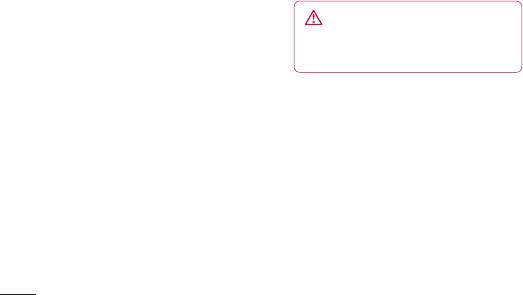
LG KC780 | User Guide
10
SET UP
Installing the SIM and battery
1 Remove the battery cover
Slide the battery cover towards the bottom
of the phone and away from it.
WARNING: Do not remove the battery
when the phone is switched on, as this may
damage the phone.
2 Remove the battery
Lever the bottom edge of the battery
and remove it carefully from the battery
compartment.
3 Install the SIM card
Slide the SIM card into the SIM card holder.
Make sure that the gold contact area on
the card is facing downwards. To remove
the SIM card, pull it gently in the opposite
direction.

11
SET UP
01
02
03
04
05
06
07
08
4 Install the battery
Insert the top of the battery fi rst into the
top edge of the battery compartment.
Ensure the battery contacts align with the
terminals on the phone. Press the bottom
of the battery down until it clips into place.
LG KC780 | User Guide
12
SET UP
Installing the SIM and battery
6 Charging your phone
Pull open the cover of the charger socket
on the side of your KC780. Insert the
charger and plug into a mains electricity
socket. Your KC780 will need to be
charged until a message reading Fully
Charged appears on screen.
5 Replace the battery cover
Slide the battery cover towards the top of
the phone until it clicks into place.
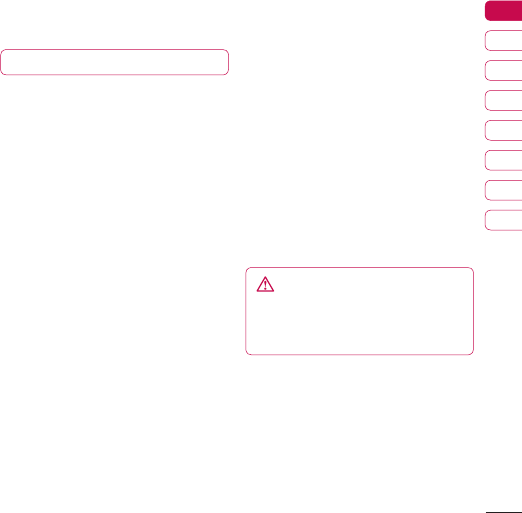
13
SET UP
01
02
03
04
05
06
07
08
Installing a memory card
You can expand the memory space available
on your phone using a memory card.
TIP! A memory card is an optional accessory.
Open the slide covering the memory card
slot. Slide the memory card into the slot, until
it clicks into place. Make sure that the gold
contact area is facing downwards.
Removing the memory card
Open the slide and carefully remove the
memory card by gently pushing it as shown in
the following diagram:
Memory card
Formatting the memory card
If your memory card is not already formatted,
you will need to do so before you can begin
using it.
1 From the standby screen press Menu and
select Settings.
2 Choose Memory status and select
External memory.
3 Press Format and enter the password,
which is set to 0000 as default. Your card
will be formatted and ready to use.
4 To view the new formatted folders on your
KC780 press Menu and select My stuff.
Choose External memory.
WARNING: When you format your memory
card, all the content will be wiped. If you do not
want to lose the data on your memory card,
back it up fi rst.
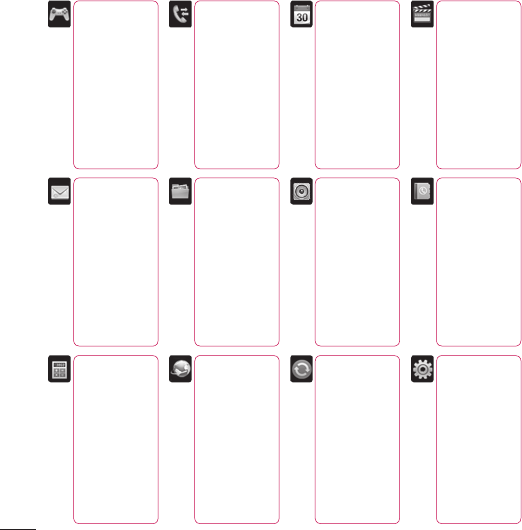
LG KC780 | User Guide
14
SET UP
Menu map
Organiser
1 Calendar
2 Memo
My stuff
1 Images
2 Sounds
3 Videos
4 Documents
5 Others
6 External
memory
Games & Apps
1 M-toy
2 Games
3 Applications
4 Network
profi le
Profi les
1 General
2 Silent
3 Vibrate only
4 Outdoor
5 Headset
Call history
1 All calls
2 Missed calls
3 Dialled calls
4 Received calls
5 Call duration
6 Call costs
7 Data
information
Messaging
1 New message
2 Inbox
3 Email box
4 Drafts
5 Outbox
6 Sent
7 Listen to
voicemail
8 Info message
9 Templates
0 Settings
Contacts
1 Search
2 New contact
3 Speed dials
4 Groups
5 Copy all
6 Delete all
7 Settings
8 Information
Settings
1 Date & Time
2 Languages
3 Display
4 Call
5 Security
6 Flight mode
7 Reset
8 Memory status
Browser
1 Home
2 Bookmarks
3 Enter address
4 History
5 Saved pages
6 Settings
7 Information
Tools
1 Alarm clock
2 Calculator
3 Stopwatch
4 Unit converter
5 World clock
6 SIM services
Connectivity
1 Bluetooth
2 Network
3 USB
connection
4 TV out
Multimedia
1 MP3 player
2 Camera
3 Video camera
4 Bluetooth
webcam
5 FM radio
6 Voice recorder
7 Muvee studio
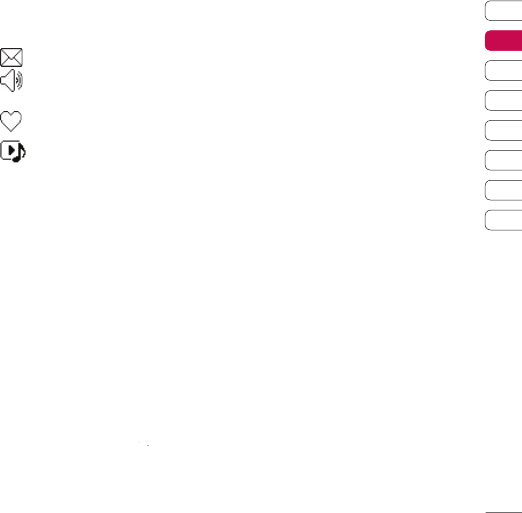
15
01
02
03
04
05
06
07
08
YOUR STANDBY SCREEN
The quick keys
The quick keys provide easy, one-press
access to your most used functions.
Select to open your message editor.
Select to choose a sound profi le for
your phone.
Select to open the favourites menu.
Select to play MP3 fi le.
The main menu
The main menu provides twelve menu
options. To open the main menu:
1 Select Menu.
2 The main menu will appear on the screen.
3 When the option you require is highlighted,
select OK to open.
Advice to the customer
In order to allow better antenna sensitivity LG suggest that you hold the handset as shown
in the fi gure below.
0 X
Please do not cover the antenna area with your hand during a call or when using a
Bluetooth connection. It may interfere and degrade signal quality.
Your standby screen
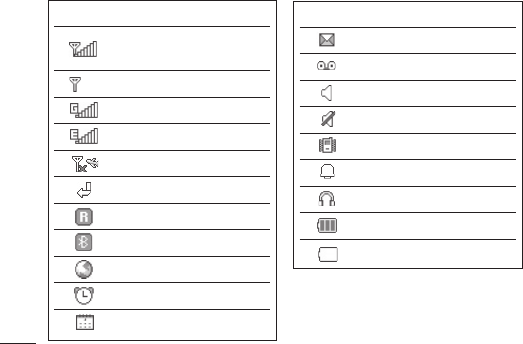
LG KC780 | User Guide
16
YOUR STANDBY SCREEN
The status bar
The status bar uses various icons to indicate
things like signal strength, new messages
and battery life, as well as telling you whether
your Bluetooth is active.
Below is a table explaining the meaning of
icons you’re likely to see in the status bar.
Icon Description
Network signal strength
(number of bars will vary)
No network signal
GPRS available
EDGE available
Flight mode is activated
Calls are diverted
Roaming service
Bluetooth® is activated
WAP service is connected
An alarm is set
Schedule
Icon Description
New message
New voice message
General profi le in use
Silent profi le in use
Vibrate profi le in use
Outdoor profi le in use
Headset profi le in use
Remaining battery life
Battery empty
Your standby screen
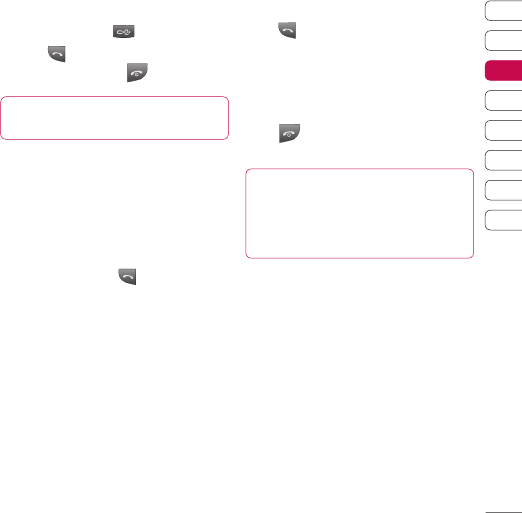
17
01
02
03
04
05
06
07
08
THE BASICS
Calls
Making a call
1 Key in the number using the keypad. To
delete a digit press .
2 Press to initiate the call.
3 To end the call, press .
TIP! To enter + when making an international
call, press and hold 0.
Making a call from your contacts
1 Select Contacts from the Standby screen.
2 Using the keypad, enter the fi rst letter of
the contact you want to call. For example,
for Offi ce, press 6 three times.
3 Select Call or press to initiate the
call.
Answering and rejecting a call
When your phone rings, press Accept or
press to answer the call.
While your phone is ringing, select Silent to
mute the ringing. This is great if you have
forgotten to change your profi le to Silent for
a meeting.
Press or select Reject to reject the
incoming call.
TIP! You can change the settings on your phone
to answer your calls in different ways.
Press Menu, select Settings and choose Call.
Select Answer mode and choose from Slide
open, Any key or Send key only.
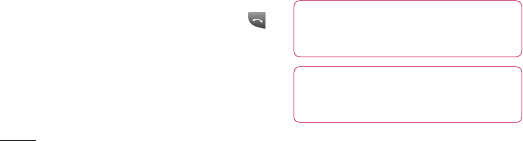
LG KC780 | User Guide
18
THE BASICS
Calls
Adjusting the call volume
To adjust the volume during a call, press the
volume key on the right hand side of your
phone.
Speed dialling
You can assign a speed dial number to a
contact you call frequently.
1 Press Contacts, then select Speed dials.
2 Your voicemail is set to speed dial 1 and
you cannot change this. Select any other
number either by using the navigation
key arrows and selecting Assign or by
pressing the hard key number.
3 Your address book will open. Select the
contact you’d like to assign to that number
using the navigation arrows, then select
OK.
To call a speed dial number, press and
hold the assigned number until the contact
appears on screen. The call will initiate
automatically; there’s no need to press .
Viewing your call logs
Press Menu, select Call history. Choose
to view:
All calls - View a complete list of all your
dialled, received and missed calls.
Missed calls - View a list of any calls you
have missed.
Dialled calls - View a list of all the numbers
you have called.
Received calls - View a list of all the
numbers that have called you.
Call duration - View details of how long you
have spent on your calls; received and dialled.
Call costs - View the charges applied to your
Last call or All calls. This service is network
dependent, some operators are unable to
support this.
Data information - View the amount of all
your received and sent data in kilobytes.
TIP! From any call log select Options and
choose Delete to delete selected or all of the
recorded items.
TIP! Using the navigation key arrows, highlight
any single call entry to view the date and time of
the call. To view the call duration select View.
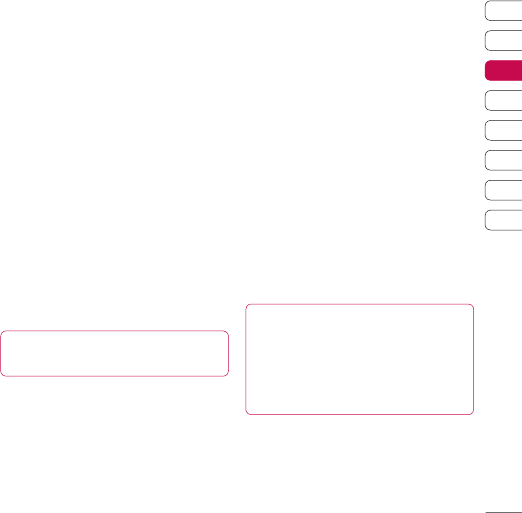
19
01
02
03
04
05
06
07
08
THE BASICS
Using call divert
1 Select Menu, select Settings and choose
Call.
2 Select Call divert.
3 Choose whether to divert all calls, when
the line is busy, when there is no reply,
when you are out of reach, all data calls or
all fax calls.
4 Choose Activate and select whether to
divert to voicemail, another number or your
favourite number.
5 Enter your divert number or select Search
to browse Contacts for your divert
number.
Note: Charges are incurred for diverting
calls. Please contact your network provider
for details.
TIP! To turn off all call diverts, choose Cancel
all from the Call divert menu.
Using call barring
1 Select Menu, select Settings and choose
Call.
2 Select Call barring.
3 Choose any or all of the seven options:
All outgoing
Outgoing international
Outgoing international except home
country
All incoming
Incoming when abroad
Cancel all barrings
Change password
4 Select Activate and enter the call barring
password. Please check with your network
operator for this service.
TIP! Select Fixed dial number from the Call
menu to turn on and compile a list of numbers
which can be called from your phone. You’ll
need your PIN2 code from your operator. When
activated, only numbers included in the fi xed dial
list can be called from your phone.

LG KC780 | User Guide
20
THE BASICS
Changing the call settings
1 Select Menu, select Settings and choose
Call.
2 From here you can amend the settings for:
Call divert - Choose whether to divert
your calls.
Call barring - Select which calls you
would like to be barred.
Fixed dial number - Choose a list of
numbers that can be called from your
phone.
Answer mode - Choose whether to
answer the phone using the send key, any
key or by sliding your handset open.
Send my number - Choose whether your
number will be displayed when you call
someone.
Call waiting - Be alerted when you have
a call waiting.
Minute minder - Select On to hear a tone
every minute during a call.
Auto redial - Choose On or Off.
Send DTMF tones - Choose On or Off.
Calls
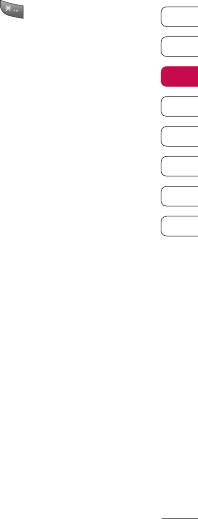
21
01
02
03
04
05
06
07
08
THE BASICS
Contacts
Searching for a contact
1 Select Contacts from the standby screen,
and choose Search.
2 Using the keypad enter the fi rst letter of
the contact you want to call. For example,
for Offi ce, press 6 three times.
3 To scroll through the contacts and their
different numbers use the navigation
arrows.
Adding a new contact
1 Select Contacts and choose New
contact.
2 Choose whether to store your new contact
on your Phone or SIM card.
3 Enter all the information you have in the
fi elds provided and select Save.
Or, using the slightly quicker method…
1 Enter the number you wish to store on the
standby screen and select Options.
2 Choose Save or Add to existing
contact.
3 Enter the relevant information as above
and select Save.
Note: When you are storing a contact’s email
address, press to enter a symbol and
scroll with the navigation arrows until you
see @.
Contact options
There are many things you can do when
viewing a contact. Here’s how to access and
use the Options menu:
1 Open the contact you’d like to use. See
Searching for a contact above.
2 Select Options to open the list of options.
From here you can:
Edit - Change any of the contact’s details.
New message - Send a message to
the contact. If the contact has an email
address, select whether you’d like to send
a Message or Email.
Send via - Send the contact’s details to
another person as a business card. Choose
to send as a Text message, Multimedia
message, via Bluetooth or by Email.
Delete - Delete the contact. Select Yes if
you are sure.
New contact - Add a new contact.
Multi delete - Mark multiple contacts to
delete.
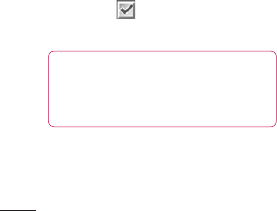
LG KC780 | User Guide
22
THE BASICS
Copy to SIM/phone - Choose to move or
copy to the SIM card or phone (depending
on where you originally saved the contact).
Adding a contact to a group
You can save your contacts into groups, for
example, keeping your work colleagues
and family separate. There are a number
of groups including Family, Friends,
Colleague, VIP, Group1 and Group2
already set up on the phone.
1 Select Contacts and choose Groups.
2 Scroll to the group you wish to add a
contact to and select View then select
Add.
3 Your contacts will open. Scroll to any
contacts you would like to add to the group
and press , then select Done.
4 Select Yes if you are sure.
TIP! You can assign a ringtone or icon to a
group. Select the group you wish to assign the
ringtone or icon to and select Options and
choose an item you want.
Renaming a group
You can rename any of the groups to fi t your
lifestyle.
1 Select Contacts and choose Groups.
2 Select a group you want to rename.
3 Choose Options, select Rename and
enter your new group name.
4 Select Save.
Note: You can only assign a contact to a
group or add a picture to a contact that is
saved in your phone (not SIM) memory.
Adding a picture to a contact
You can change the appearance of your
contacts in your address book to include a
picture.
1 Select Contacts and choose Settings.
2 Select View options and choose With
picture.
3 Then return to the address book and select
the contact you want to add a picture to.
4 Choose Options and select Edit.
Contacts
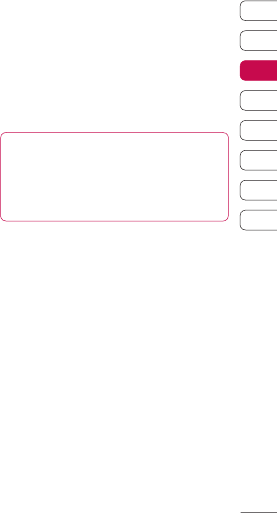
23
01
02
03
04
05
06
07
08
THE BASICS
5 Scroll down to the Photo section and
select Edit. Choose Options and select
Images or New image. If you select
Images, you can choose an image that is
saved in your phone memory. If you select
New image, your camera viewfi nder will
open, so you can take a picture of your
contact.
6 Select Save.
Copying your contacts to your SIM
You can also choose to copy your contacts
from your SIM to your handset or from your
handset to your SIM.
1 Select Contacts and choose Copy All.
2 Select to copy the contacts from SIM to
phone or Phone to SIM.
3 Choose whether to Keep original or
Delete original.
4 Select Yes if you are sure.
Deleting all your contacts
1 Select Contacts and choose Delete all.
2 Select to delete contacts from SIM or
Phone.
3 Select Yes if you are sure.
4 Enter the password, which is set to 0000
as default, and select OK.
Viewing information
Select Contacts and choose Information.
From here you can view your Service dial
numbers, your Own numbers and your
Business card.
TIP! If you haven’t yet created a business card,
the Business card screen will give you the
option to create one. Select New and enter your
details as you would for any contact. Choose
Save.
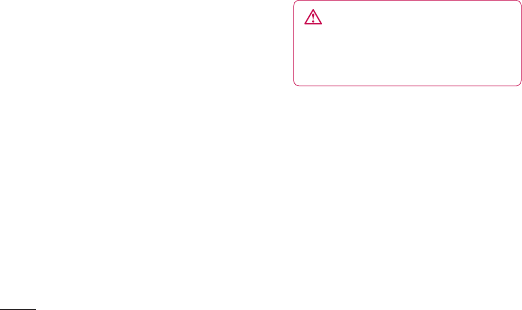
LG KC780 | User Guide
24
THE BASICS
Messaging
Your KC780 includes functions related to SMS
(Short Message Service), MMS (Multimedia
Message Service) and email, as well as the
network’s service messages. Simply press
Menu and select Messaging.
Sending a message
1 Press Menu, select Messaging and
choose New message.
2 Choose Message to send an SMS or
MMS. (If you want to send an Email
see page 26-27 or if you want to send
something using Bluetooth, see page 49.)
3 A new message editor will open.
Message editor combines SMS and MMS
into one intuitive and easy to switch
between mode. The default setting of the
message editor is SMS mode.
4 Enter your message using either the T9
predictive mode or Abc manual mode. See
Entering text on page 25 to see how to
switch between the different text entry
modes.
5 Select Options and choose Insert to add
an Image, Sound, Video, Symbol, Text
template, Emoticon, Name & Number,
New slide, Subject or More (Contact/
My business card/Schedule).
6 Press the centre key Send to.
7 Enter the phone number or press Options
and select Contacts or Recent list
to open your contacts list. You can add
multiple contacts.
8 Select Send.
WARNING: If an Image, Sound, Video,
New slide or Subject is added to the message
editor, it will be automatically converted to MMS
mode and you will be charged accordingly.
Messaging
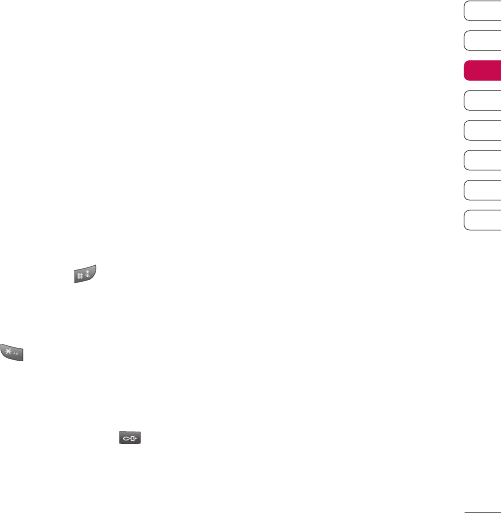
25
01
02
03
04
05
06
07
08
THE BASICS
Entering text
You can enter alphanumeric characters using
the phone’s keypad. For example, storing
names in Contacts, writing a message and
creating scheduling events in the calendar
all require entering text. The following text
input methods are available in the phone:
T9 predictive mode, ABC manual mode and
123 mode.
Note: Some fi elds may allow only one text
input mode (e.g. telephone number in address
book fi elds).
To turn on T9 mode in the text entry fi eld,
choose Options, select Set T9 and choose
On. With T9 on, you can switch text input
mode by pressing . You will notice the
text input mode indicator in the upper right
corner of the display.
To input a symbol in the text entry fi eld, press
the key and select a symbol, then
select OK.
Complete each word with a space by
pressing 0.
To delete a character, press key.
T9 predictive mode
T9 predictive mode uses a built-in dictionary
to recognise words you’re writing based on
the key sequences you press. Simply press
the number key associated with the letter
you want to enter, and the dictionary will
recognise the word once all the letters are
entered. For example, press 8, 3, 5, 3, 7, 4,
6, 6, 3 to write ‘telephone’.
If the word you want doesn’t appear, select
Options and select New T9 word, then you
can enter the word using ABC manual mode.
Your word will be added to the dictionary.
Note: You can select a different T9 language
by pressing Options and select Writing
language.
ABC manual mode
In ABC manual mode you may need to
press the key repeatedly to enter a letter.
For example, to write ‘hello’, press 4 twice,
3 twice, 5 three times, 5 three times again,
then 6 three times.
123 mode
Type numbers using one keystroke per
number. You can also add numbers whilst
in letter modes by pressing and holding the
desired key.

LG KC780 | User Guide
26
THE BASICS
Setting up your email
You can stay in press on the move using
email on your KC780. It’s quick and simple to
set up a POP3 or IMAP4 email account.
1 Press Menu, select Messaging and
choose Settings.
2 Select Email then Email account.
3 Select New.
4 You can now choose how your account
works:
Account name - Enter a name for this
account.
Email address - Enter the account email
address.
My name - Enter your name.
Incoming mail server - Enter the
account details.
User name - Enter the account user
name.
Password - Enter the account password.
Outgoing mail server - Enter the account
details.
Outgoing mail authentication - Select
on or off.
Outgoing server ID - Enter the account
details.
Outgoing server password - Enter the
account details.
To enter the following information, choose
Options and select Advanced settings.
Protocol type - Select the mailbox type,
POP3 or IMAP4.
Maximum receive size - Choose the
size limit of your emails, the maximum is
300KB.
Save to server - Choose whether to
save your emails to the server. For IMAP4
accounts copies are always saved.
APOP secure login - Choose whether to
save your emails to the server of the phone
(only for IMAP4).
Insert signature - Choose whether to
automatically insert a signature in your
emails.
Reply email address - Enter the “reply
to” email address.
Incoming port number - Normally,
this is 110 for POP3 and 143 for IMAP4
accounts.
Outgoing port number - Normally this
is 25.
Auto retrieving - Select to automatically
retrieve your emails.
Retrieve download - Select Headers
only, Headers + body (only for IMAP4)
or All.
Now your account is set up, it will appear
in the list of accounts in your Email folder.
Messaging

27
01
02
03
04
05
06
07
08
THE BASICS
Sending an email using your new
account
To send/receive an email, you should set up
an email account (see page 26).
1 Select Menu, select Messaging and
choose New message.
2 Choose Email and a new email will open.
3 Write a subject then press OK.
4 Enter your message using T9 predictive
mode or ABC manual mode. See Entering
text on page 25 to see how to switch
between the different text entry modes.
5 Select Options and choose an attachment
to add: Image, Sound, Video,
Document, Contact, My business card
or Schedule.
6 Press Send and enter the recipient’s
address or press Options and select
Contacts to open your contacts list.
7 Press Send and your email will be sent.
Message folders
Press Menu, select Messaging. The folder
structure used on your KC780 is fairly self-
explanatory.
Inbox - All the messages you receive are
placed into your Inbox. From here you can
reply, forward and more, see below for details.
Email box - Contains all your email
messages. Select the account you want to
use then select Retrieve. Your KC780 will
connect to your email account and retrieve
your new messages.
Drafts - If you don’t have time to fi nish
writing a message, you can save what you
have done so far here.
Outbox - This is a temporary storage folder
while messages are being sent.
Sent - All the messages you send are placed
into your Sent folder.
Listen to voicemail - You can access your
voicemail box (if provided by your network).
When a new voice message is received,
the symbol will be displayed on the standby
screen.
Info message - All info messages and
updates received from your operator.
Templates - A list of useful messages,
already written for a quick reply.

LG KC780 | User Guide
28
THE BASICS
Managing your messages
You can use your Inbox to manage your
messages.
1 Press Menu, select Messaging and
choose Inbox. Or, a quicker way is to
select on the stand by screen to edit a
new message.
2 Select Options and then choose to:
Delete - Delete the selected message.
Reply - Send a reply to the selected
message.
Forward - Send the selected message on
to another person.
Return call - Call the person who sent
you the message.
Information - View the details of a
message, for example, the time it was
sent.
Copy/Move - Choose to copy or move
the selected message to the SIM card or
phone.
Multi delete - Delete selected messages.
Delete all read - All opened messages
will be deleted.
Delete all - Delete text messages,
multimedia messages or all messages.
If you see the message No space for SIM
message, you should delete some messages
from your inbox.
If you see the message No space for
messages, you can delete either messages
or saved fi les to create space.
Using templates
You can create templates for the Text and
Multimedia messages you send most
frequently. There are some templates already
on your phone, which can be edited if you
wish.
1 Press Menu, select Messaging and
choose Templates.
2 Choose Text or Multimedia. You can then
select Options and choose Edit to change
existing templates, to add New template
or to Delete templates.
3 To send a template, select the one you
want to send, choose Options and select
Send via.
4 Choose how you would like to send the
template; as a Message, Bluetooth
message or Email.
5 Select a contact and select Send.
Messaging

29
01
02
03
04
05
06
07
08
THE BASICS
Changing your text message
settings
Your KC780 message settings are pre-
defi ned so that you can send messages
immediately.
If you would like to change the settings, you
can do this using the Settings options.
Press Menu, select Messaging, then choose
Settings and Text message. You can make
changes to:
Message types - Convert your text into
Voice, Fax, Paging, X.400, Email or ERMES.
Validity period - Choose how long your
message is stored at the message centre.
Delivery report - Choose to receive
confi rmation that your message was
delivered.
Reply charging - Choose to be billed for
your message recipient’s reply.
Message centre number - Enter the details
for your message centre.
Character encoding - Choose how your
characters are encoded. This impacts the size
of your message and therefore data charges.
Send long text as - Choose whether to
send your message as SMS or MMS when
you enter a text longer than 2 pages in the
message fi eld.
Bearer setting - Choose whether to send
your messages via GSM or GPRS.
Changing your multimedia message
settings
Your KC780 message settings are pre-
defi ned so that you can send messages
immediately.
If you would like to change the settings, you
can do so using the Settings options.
Press Menu, select Messaging, then choose
Settings and Multimedia message.
You can make changes to:
Slide duration - Choose how long your
slides appear on screen.
Priority - Choose the priority level of your
multimedia message.
Validity period - Choose how long your
message is stored at the message centre.
Delivery report - Choose to allow and/or
request a delivery report.

LG KC780 | User Guide
30
THE BASICS
Read report - Choose to allow and/or send
a read report.
Auto download - Choose to automatically
or manually download multimedia messages
depending on whether you are at home or
roaming.
Network profile - Select an operator
specifi c network profi le for sending
multimedia messages.
Permitted message type - Select which
type of multimedia messages to allow.
Changing your email settings
You can adapt your email settings to your own
preferences.
1 Press Menu, select Messaging and
choose Settings.
2 Select Email then you can adapt the
following settings:
Email account - You can set up an email
account.
Access point - You can set the email
access point.
Retrieve interval - Choose how often
your KC780 checks for new email
messages.
Signature - Create an email signature and
switch this feature on.
Changing your other settings
Press Menu, select Messaging, choose
Settings then:
Voicemail number - Your voicemail number
is stored here. Contact your network operator
for more information on the service they
provide.
Service message - Here you can switch
off service message, which means your
messages will no longer be pushed directly to
your device as they are received, only when
you check for new messages.
Info message - Choose the reception status,
alerts and language of your info messages.
Save text message - Choose whether
to save your text messages to the phone
memory or to the external memory.
Messaging
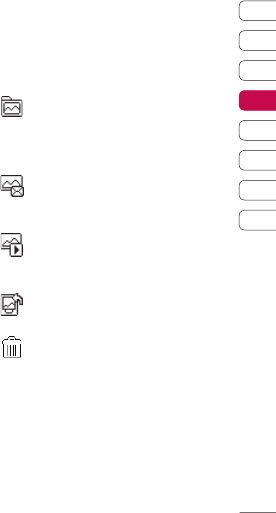
31
01
02
03
04
05
06
07
08
GET CREATIVE
Camera
Taking a quick photo
1 Hold the camera key down on the right
side of the handset. The camera’s
viewfi nder will appear on screen.
2 Holding the phone horizontally, point the
lens towards the subject of the photo.
3 Press the camera key halfway. A focus box
will appear in the centre of the viewfi nder
screen. Position the phone so you can
see the subject of your photo in the focus
box. When the focus box turns green, the
camera has focused on your subject.
4 Press the centre soft key or press the
camera key all the way down to take a
photo.
Note: You can also access the camera menu
from the standby screen. Select Menu and
select Multimedia, scroll down to and select
Camera to open the viewfi nder.
After you’ve taken your photo
Your captured photo will appear on the
screen. The name of the image runs along
the bottom of the screen and you will see
six options displayed on the right side of the
screen.
Album - Select to look at the other
photos in your album. Your current photo will
be saved. See page 34 for Viewing your
saved photos.
Send - Select to send the photo as a
Multimedia message or Email. See page
24 for Sending a message.
New - Take another photo
straightaway. Your current photo will be
saved.
Use as - Select to open a sub menu to
set your image as Wallpaper or Picture ID.
Delete - Delete the photo you have
just taken and confi rm by selecting Yes. The
viewfi nder will reappear.
OK - Select to take another photo
straightaway. Your current photo will be saved.
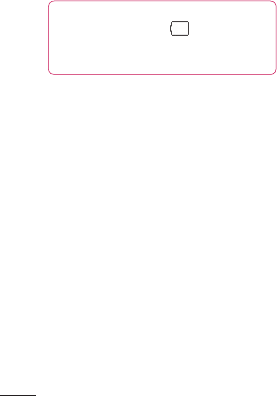
LG KC780 | User Guide
32
GET CREATIVE
Camera
Getting to know the viewfi nder
Note: You can adjust the zoom using the
volume key on the left side of the phone. The
zoom function is only available when the
resolution is set to 1280 x 960 or below. See
Changing the image size on page 33 for
details.
TIP! When using the camera, power
consumption increases. If icon appears
indicating low battery, recharge the battery
before use.
Using the quick settings
Select Settings to access the quick settings
options. These include various options for
taking photos.
Resolution - See Changing the image
size on page 33.
EV - Turn macro mode on if you are taking a
picture very close to the image subject.
Colour effect - Choose from four colour
tone options: Off (normal/colour), Sepia, Mono
(black and white) or Negative.
White balance - The white balance ensures
that any white in your photo is realistic. In
order for your camera to correctly adjust the
white balance you may need to determine the
light conditions. Choose from Auto, Daylight,
Incandescent, Cloudy or Fluorescent.
Self timer - The self-timer allows you to set
a delay after the capture button is pressed.
Choose from 3 seconds, 5 seconds or 10
seconds. Great for that group photo you want
to be part of.
Shot mode - Allows you to set the shot mode
from normal, Continuous shot and Panorama.
ISO - Set the ISO to Auto, ISO 800, ISO 400,
ISO200, ISO 100 or ISO 80.
Quality - Choose between Normal, Fine and
Super fine. The fi ner the quality the sharper
a photo will be but the fi le size will increase
as a result, which means you will be able to
store fewer photos in your memory.
Image stabilizer - Allows you to set the
Image stabilizer feature. The Image stabilizer
help you get better image when the target
image is moving.
Save to - Choose whether to save your
photos to the phone memory or to the
external memory.
Hide icons - Auto/ Manual
Auto focus - Turn Auto focus On or Off. Your
camera can automatically adjust the focus for
a clear, sharp image with a single press of the
camera button.
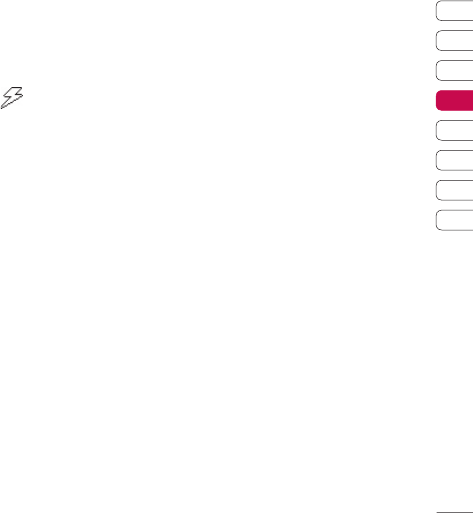
33
01
02
03
04
05
06
07
08
GET CREATIVE
Shutter tone - Select one of the three
shutter sounds.
Using the fl ash
The fl ash is set to Off as default, but there
are other options.
1 Select on the navigation key.
2 There are four fl ash options:
Off - The camera will not fl ash. This is useful
if you want to save battery power.
Auto - Your camera will assess the lighting
needed to take a good picture and use the
fl ash as necessary.
On - Set the fl ash to on when you are taking
a photo in a dark place.
3 Select the fl ash option you’d like to use.
4 When you have made your selection the
fl ash menu will automatically close, ready
for you to take your picture.
5 The fl ash icon in the viewfi nder will change
according to your new fl ash mode.
Changing the image size
You can change the size of the photo to save
memory space. The more pixels, the larger
the fi le size, which in turn means they take up
more of your memory. If you want to fi t more
pictures on to your phone you can alter the
pixel number to make the fi le size smaller.
1 Press Settings and select Resolution
from the toolbar.
2 Select a pixel value from the six numerical
options (320X240, 640X480, 1280X960,
1632X1216, 2048X1536, 2592X1936,
3264X2448).
3 Press OK to implement your changes.
Note: The zoom function varies depending on
the resolution the camera is set to. The zoom
function is only available when the resolution
is set to 1280X960 or below.
LG KC780 | User Guide
34
GET CREATIVE
Camera
Viewing your saved photos
1 You can access your saved photos from
within the camera mode and from the
standby screen. From the viewfi nder,
simply select on the navigation key.
From the standby screen you should select
Menu, then select My stuff and Images.
2 Your gallery will appear on screen.
3 Use the navigation keys to select the
photo you want to view and select View to
enlarge it.
Setting a photo as Wallpaper or
Picture ID
From your image gallery, use the navigation
keys to select an image and choose Options
and Set as to use the selected image as
Wallpaper or Picture ID for one of your
contacts.
Note: Picture ID can only be added to
contacts saved to your phone, not your SIM.
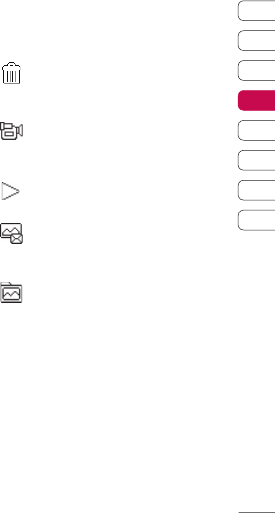
35
01
02
03
04
05
06
07
08
GET CREATIVE
Video camera
Shooting a quick video
1 Hold the camera key down on the right
side of the handset. The camera’s
viewfi nder will appear on screen.
2 Using the navigation key, Choose Video
on the right side of screen. The video
camera’s view fi nder will appear on screen.
3 Point the camera lens towards the subject
of the video.
4 Press the camera key on the right side of
the handset to start recording.
5 REC will appear in the bottom Center of
the viewfi nder and a timer will show the
length of your video.
6 To pause the video select Pause and
resume by selecting Resume.
7 Select Stop to stop recording.
Note: You can also access the Video
camera from the standby screen. Select
Menu and select Multimedia, scroll down
and select Video camera to open the
viewfi nder.
After you’ve shot your video
The name of the video runs along the bottom
of the screen and six options will be displayed
on the right side of the screen.
Delete - Delete the video you have just
recorded and confi rm by selecting Yes. The
viewfi nder will reappear.
New video - Select to shoot another
video straight away. Your current video will be
saved.
Play - Select to play the video you have
just recorded.
Send via - Select to send the video
as a Multimedia message or Email. See
page 24 for Sending a message.
Album - Select to look at the other
video clips in your album. Your current video
clip will be saved. See page 37 for Watching
your saved videos.
OK - Select to record another video straight
away. Your current video will be saved.

LG KC780 | User Guide
36
GET CREATIVE
Video camera
Getting to know the viewfi nder
Note: You can adjust the zoom using the
volume key on the left side of the phone.
Using the quick settings
Select Options to access the quick settings
options. These include various options for
recording videos.
Recording Speed - Choose from two speed
option: Fast Video, Normal.
Resolution - If you want to fi t more
videos onto your phone you can alter the
pixel number to make the fi le size smaller.
Choose between four options for your video,
176X144, 320X240, 640X480, 720X480.
Colour effect - Choose from four colour tone
options: Off (normal/colour), Sepia, Mono
(black and white) or Negative.
White balance -The white balance ensures
that any white in your video is realistic. In
order for your camera to correctly adjust the
white balance, you may need to determine the
light conditions. Choose from Auto, Daylight,
Incandescent, Cloudy or Fluorescent.
Quality - Super fi ne/ Fine/ Normal.
Mode - To record a video you want to send in
a multimedia message, select MMS.
Save to - Choose whether to save your video
clip to the phone memory or to the external
memory.
Hide icons -Auto/ Manual
Voice - Mute/ Unmute
Watching your saved videos
1 You can access your saved videos either
from within video camera mode or from
the standby screen. From the Options
menu select Album. From the standby
screen you should select Menu, then
select My stuff and Videos.
2 Your gallery will appear on screen.
3 Use the navigation keys to select the video
you want to view and press the centre soft
key to watch it.
Adjusting the volume when viewing
a video
To adjust the volume of the audio on a video
whilst it is playing, use the volume keys on
the right side of the handset.
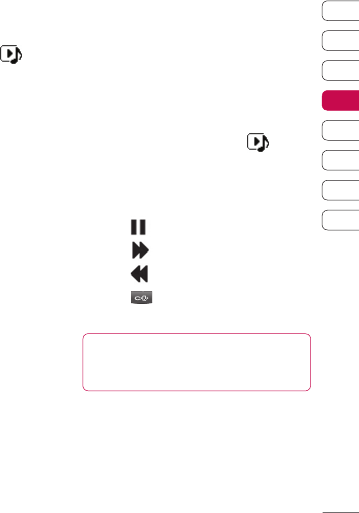
37
01
02
03
04
05
06
07
08
GET CREATIVE
MP3 player
MP3 player
Your LG KC780 has a built-in MP3 player so
you can play all your favourite music.
To access the MP3 player, press from
the standby screen, or select Menu and
select Multimedia then MP3 player. From
here you have access to:
All songs - Contains all of the songs you
have on your phone.
My playlist - Contains any playlists you have
created as well as On the go, Recent songs
and Favourite songs.
Artists - Browse through your music
collection by artist.
Albums - Browse through your music
collection by album.
Genres - Browse through your music
collection by genre.
Settings - Adjust your music settings.
Transferring music onto your phone
The easiest way to transfer music onto your
phone is via Bluetooth or your sync cable. To
transfer using Bluetooth:
1 Make sure both devices have Bluetooth
switched on and are visible to one another.
2 Select the music fi le on the other device
and choose to send it via Bluetooth.
3 When the fi le is sent you will have to
accept it on your phone by selecting Yes.
4 The fi le should appear in All songs.
Playing a song
1 Press Menu and select Multimedia, then
choose MP3 player, or press from
the standby screen.
2 Choose All songs then select the song
you want to play.
3 Select to pause the song.
4 Select to skip to the next song.
5 Select to skip to the previous song.
6 Select to stop the music and return to
the MP3 player menu.
TIP! To change the volume while listening to
music, use the volume keys on the side of
your phone.
Using options while playing music
Select Options and choose from:
Minimise - Hide the music player screen so
that you can continue using your phone as
normal while music is playing.
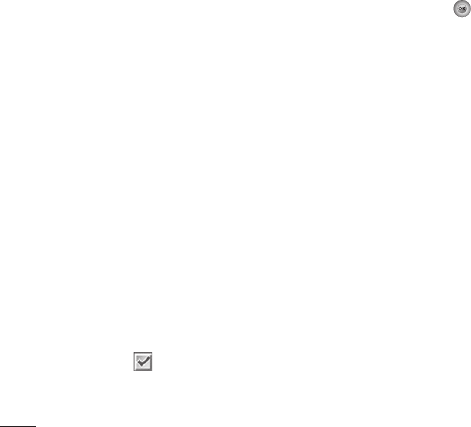
LG KC780 | User Guide
38
GET CREATIVE
MP3 player
View playlist - Look at the playlist you are
currently listening to.
Add to playlist - Adds the current track to
a playlist.
Set as - Set the current track as your
Ringtone or Message tone.
Information - You can view information
about the MP3 fi le you are listening to.
Settings - Change the Shuffl e, Repeat, or
Equalizer settings.
Creating a playlist
You can create your own playlists by choosing
a selection of songs from the All songs
folder.
1 Press Menu and select Multimedia.
2 Choose MP3 player, then select My
playlist.
3 Press Options and select New playlist,
enter the playlist name and press Save.
4 The New playlist folder will show. Select
all of the songs that you would like to
include in your playlist by scrolling to them
and selecting .
5 Select Save to store the playlist.
Playing a playlist
1 Press Menu and select Multimedia.
2 Choose MP3 player, then select My
playlist.
3 Select the playlist you would like to play
and select View, then select .
Editing a playlist
From time to time, you may want to add new
songs or delete songs from a playlist.
If you want to organise your playlists, you can
edit them using the Options menu.
1 Press Menu and select Multimedia.
2 Choose MP3 player, then select My
playlist.
3 Scroll to the playlist you want to edit and
select View, then select Options. Choose
from:
Add - You can add songs to the playlist
using this option.
Remove - Remove a song from the
playlist. Select Yes to confi rm.
Multi remove - Delete selected songs
from the playlist.
Remove all - Remove all of the songs
from the playlist.

39
01
02
03
04
05
06
07
08
GET CREATIVE
Information - View the playlist
information.
Deleting a playlist
1 Press Menu and select Multimedia.
2 Choose MP3 player, then select My
playlist.
3 Scroll to the playlist you want to delete and
select Options.
4 Select Delete all and select Yes to
confi rm.
Note:
As a result of the Digital Rights Management
(DRM) system, some of the media items
you download from the Internet or receive
by MMS may have a “Purchase right” menu
to access them. You can acquire the key to
purchase the right from the website which
owns the rights to the contents.
Music is copyright protected in international
treaties and national copyright laws. It may be
necessary to obtain permission or a licence to
reproduce or copy music. In some countries
national law prohibits private copying of
copyrighted material. Please check the
national legislation of the applicable country
concerning the use of such material.

LG KC780 | User Guide
40
GET CREATIVE
Bluetooth webcam
Using the Bluetooth webcam
Your LG KC780 has an Bluetooth webcam
feature so you can send the image fi le which
is recording in your Phone to a connected PC.
Note: You must install LG PC Suite program
in your PC before you begin to use Bluetooth
webcam feature.
1 Press Menu and select Multimedia, then
choose Bluetooth webcam.
2 If your KC780 have no paired device,
choose New.
3 Choose the device you want.
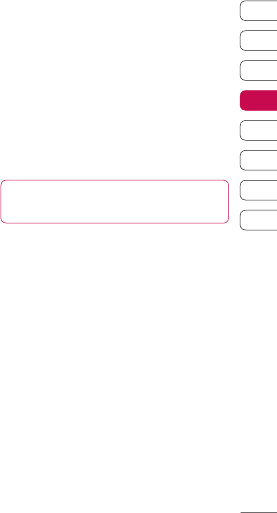
41
01
02
03
04
05
06
07
08
GET CREATIVE
FM radio
Using the FM radio
Your LG KC780 has an FM radio feature so
you can tune into your favourite stations to
listen on the move.
Note: You will need to insert your headset in
order to listen to the radio. Insert the plug into
the headset socket (this is the same socket
that you plug your charger into).
Searching for stations
You can tune radio stations into your phone
by searching for them either manually or
automatically. They will then be saved to
specifi c channel numbers so you don’t have
to keep re-tuning. You can save up to 12
channels in your phone.
To auto tune:
1 Press Menu and select Multimedia, then
choose FM radio.
2 Select Options and choose Auto scan
then select Yes.
3 Each time a station is found, your KC780
will ask if you want to save it. Select Yes
if you want to store the channel and No if
you don’t. Any stations you choose to save
will automatically be allocated to a channel
number in your phone.
To manually tune:
1 Press Menu and select Multimedia, then
choose FM radio.
2 Select a channel number that you want to
save a station to and choose Edit.
3 To enter your station, use the navigation
keys to search or enter the frequency
using the keypad, then select Save.
Note: You can also edit the stations you have
saved in a channel number.
TIP! To improve the reception extend the headset
cord, which functions as the radio antenna.
Resetting channels
1 Press Menu and select Multimedia, then
choose FM radio.
2 Select Options and select Reset
channels. Choose Yes to confi rm the
reset. Each channel will return to the
starting 87.5Mhz frequency.
Listening to the radio
1 Press Menu and select Multimedia, then
choose FM radio.
2 Select the channel number of the station
you would like to listen to.
Note: You can listen to the radio via a built-in
speaker. Press Options, select Listen via
and choose Speaker.
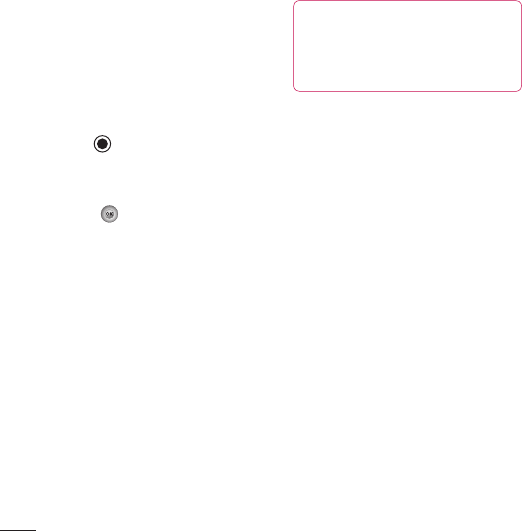
LG KC780 | User Guide
42
GET CREATIVE
Voice recorder
Using the voice recorder
Use your Voice recorder to record voice
memos or other sounds.
Recording your voice memo
1 Press Menu and select Multimedia, then
choose Voice recorder.
2 Press to begin recording.
3 Select Pause to pause the recording.
4 Choose Stop to end the recording.
5 Select to listen to the recording.
Note: You can listen to all of the voice
recordings you have saved by selecting
Album.
Sending a voice recording
1 Once you have fi nished recording, select
Options.
2 Select Send via and choose from
Multimedia message, Bluetooth or
Email. If you choose Message or Email,
the recording will be added to the message
and you can write and send it as normal.
If you choose Bluetooth, you will be
prompted to turn Bluetooth on.
TIP! If you plan to send your recording as a
message, before you start recording, select
Options, select Recording mode and choose
MMS. This will ensure that the recording fi ts
into a message.
Using the muvee studio
The Muvee studio allows you to create an
image slide show combined with music.
1 Press Menu and select Multimedia, then
choose Muvee studio.
2 Choose the music track that you would like
to use.
3 Mark the images that you would like to use
in your slide show, and choose Done.
4 The new muvee will begin to play. To save
your slide show press Save.
Note: You can use the Options menu to
choose where to save your slide show (Phone
or External memory), the duration mode
(General or MMS) and the play order (Random
or Sequential).

43
01
02
03
04
05
06
07
08
GET CREATIVE
My stuff
You can store any multimedia fi les into
your phone’s memory so that you have
easy access to all of your pictures, sounds
and videos. You can also save your fi les to
a memory card. The advantage of using a
memory card is that you can free up space on
your phone’s memory.
All your multimedia fi les will be saved in My
stuff. Select Menu then select My stuff to
open a list of folders.
Images
Images contains a folder of default images
and default fl ash fi les pre-loaded onto your
phone, images downloaded by you and
images taken on your phone’s camera.
Images options menu
The options which are available to you in
Images depend on what type of image
you have selected. All of the options will
be available for pictures you have taken on
the phone’s camera. Only the View, Set as
wallpaper, File info, Slide show, Sort by
and List view / Thumbnail view options are
available for default images.
In the Images folder, select Options to bring
up your list of options.
Delete - Delete the selected image.
Set as - Set the selected image as your
Wallpaper or as a Picture ID.
Send via - Send the selected image to a
friend via Multimedia message, Bluetooth
or Email.
Note: The image may need to be resized
before it can be sent by MMS.
Edit image - To edit an image select the
Option you’d like to use: Resize, Rotate, Crop,
Insert, Special effect, Photo art, Frame effect
and Undo.
File - Rename, make animation or view
the information (Name, Size, Date, Time,
Resolution, Type and Copyright) of the
selected image. If you have an external
memory card inserted two additional options
will show: Move to external memory and
Copy to external memory.
Print via - Print an image fi le via Bluetooth
or Pictbridge.
Slide show - See Creating a slide show
on page 45.
New folder - Create a new folder within the
main Images folder.
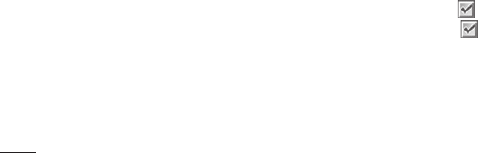
LG KC780 | User Guide
44
GET CREATIVE
My stuff
Mark/Unmark - Select more than one image
to delete.
Delete all - Delete all the photos in your
Images folder.
Sort by - Arrange your images by Date,
Type or Name.
List view / Thumbnail view - Change the
way you view your photos.
Sending a photo
1 Press Menu then select My stuff.
2 Select Images.
3 Select a photo and choose Options.
4 Select Send via and choose from
Multimedia message, Bluetooth or
Email.
5 If you choose Multimedia message or
Email, your photo will be attached to the
message and you can write and send
the message as normal. If you choose
Bluetooth, you will be prompted to turn
Bluetooth on and your phone will search
for a device to send the picture to.
Organising your images
1 Press Menu then select My stuff.
2 Select Images.
3 Choose Options then select Sort by.
4 Choose from Date, Type or Name.
Deleting an image
1 Press Menu then select My stuff.
2 Select Images.
3 Select an image and press Options.
4 Select Delete.
Deleting multiple images
1 Press Menu then select My stuff.
2 Select Images.
3 Choose Options and select Mark/
Unmark and Delete.
4 A box will appear next to each image.
Select each image and select to mark
it. To unmark an image, select again
so that the tick disappears from the box.
Or, you can select Options then choose
Mark all or Unmark all.
5 Once you have marked all of the
appropriate boxes, select Done and
confi rm you want to delete all of the
marked images.
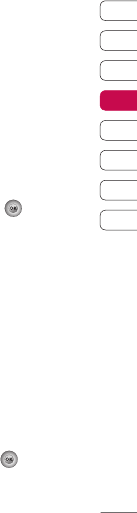
45
01
02
03
04
05
06
07
08
GET CREATIVE
Creating a slide show
If you want to look at all of the images on
your phone or scan through what you’ve got,
you can create a slide show to save you from
having to open and close each individual
image.
1 Press Menu then select My stuff.
2 Select Images.
3 Select the photo you would like to begin
the slide show and select Options.
4 Choose Slide show and it will begin.
5 Press Pause to pause the slide show and
Quit to end the slide show and return to
the Images folder.
Selecting Options during the slide show
presents further options:
View - Choose between Full image and Full
screen. Select Landscape to change the
orientation of the image.
Repeat on / off - Decide whether you want
the slide show on repeat or not.
Sounds
The Sounds folder contains the Default
sounds, your voice recordings and sound
fi les downloaded by you. From here you can
manage, send or set sounds as ringtones.
Using a sound
1 Press Menu then select My stuff.
2 Scroll to and select Sounds.
3 Select Default sounds or choose from the
list of voice recording fi les.
4 Select a sound and press to listen to it.
5 Select Options, select Set as and
choose from Ringtone, Ringtone ID and
Message tone.
Videos
The Videos folder shows the list of
downloaded videos and videos you have
recorded on your phone.
Watching a video
1 Press Menu then select My stuff.
2 Scroll to and select Videos.
3 Select a video and press .

LG KC780 | User Guide
46
GET CREATIVE
My stuff
Using options while video is paused
By selecting Options, the video you are
playing will be in pause mode and you can
choose from:
Delete - Delete the video.
Send via - Send the video to a friend via
Multimedia message, Bluetooth or Email.
Information - View the Name, Size, Date,
Time, Type and Copyright details of the
selected fi le.
Sending a video clip
1 Press Menu then select My stuff.
2 Scroll to and select Videos.
3 Select the video clip you want and press
Options.
4 Press Send via and choose from
Multimedia message, Bluetooth or
Email.
5 If you choose Message or Email, your
video clip will be attached to the message
and you can write and send the message
as normal. If you choose Bluetooth, you
will be prompted to turn Bluetooth on and
your phone will search for a device to send
the video to.
Note: The video may need to be resized
before it can be sent by MMS. Some videos
may be too large to send by MMS at all.
Video options menu
In the Videos folder, press Options to bring
up the following list of options.
Delete - Delete the selected video.
Send via - Send the selected video to a
friend via Multimedia message, Email or
Bluetooth.
File - Rename the video or view the
information (Name, Size, Date, Time, Type and
Copyright). If you have an external memory
card inserted two additional options will show:
Move to external memory and Copy to
external memory.
New folder - Create a new folder within the
main Videos folder.
Mark/Unmark - Select more than one video
clip before selecting Delete, Copy or Move.
Delete all - Delete all the clips in your Videos
folder.
Sort by - Arrange your videos by Date, Type
or Name.

47
01
02
03
04
05
06
07
08
GET CREATIVE
Auto next play - Allows to set the play
mode: Off, Repeat once and Repeat all.
• Off: Plays the selected fi le.
• Repeat once: Plays all fi les in a list once.
• Repeat all: Continues to play all fi les in a
list repeatedly.
List view / Thumbnail view - Change the
way you view your videos.
Documents
From the Documents menu, you can view
Excel, PowerPoint, Word, Text and PDF fi les.
Viewing a document
1 Press Menu then select My stuff.
2 Select Documents.
3 Select a document and press View.
Others
From the Others menu, you can view the fi les
which are not saved in the Images, Sounds,
Videos or Documents folders.
External memory
If you’ve inserted a memory card it will
be displayed as a folder within My stuff.
Your external memory folder will be divided
into fi ve further folders: Images, Sounds,
Videos, Documents and Others. Each
folder will contain all the fi les of that type
which are saved to your memory card rather
than your handset.
Using your phone as a mass
storage device
Your KC780 can be used as a mass storage
device, just like a USB stick. This is a great
way of moving your fi les from your computer
to your phone. If you’ve inserted a memory
card, when connecting as Mass storage, the
phone will be displayed as two drives on your
computer: the handset memory and external
memory.
1 Press Menu, select Connectivity.
2 Select USB Connection.
3 Scroll to Mass storage and select OK.
4 Insert the smaller end of the USB cable
into the USB cable connector on the edge
of the KC780. Plug the larger end into the
USB port of your computer.

LG KC780 | User Guide
48
GET CREATIVE
My stuff
5 A removable disk folder will open
automatically on your computer, two if you
have a memory card inserted, showing all
the folders on your phone or memory card.
6 Drag and drop your images, videos, music
or documents into the correct folders.
7 Safely remove your phone by clicking on
the Safely remove hardware icon in
your desktop toolbar.
8 When you want to then access a fi le, for
example an image, press Menu, then
select My stuff followed by External
memory then Images. All the images you
transfer will be contained in this fi le.
Transferring a fi le to your phone
You can also transfer fi les from your computer
to your phone using Bluetooth.
1 Make sure your phone and computer have
Bluetooth switched on and are visible to
one another.
2 Use your computer to send the fi le via
Bluetooth.
3 When the fi le is sent you will have to
accept it on your phone by selecting Yes.
4 The fi le will be saved within the appropriate
folder depending on its type. So for
example, photographs will be saved in the
Images folder and music in the Sounds
folder. If your phone cannot identify the fi le
type, the fi le will be saved in the Others
folder.
Note: Files sent using Bluetooth will be saved
to the phone memory.
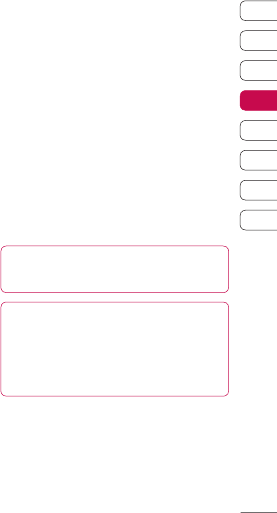
49
01
02
03
04
05
06
07
08
GET CREATIVE
Sending and receiving your fi les
using Bluetooth
Bluetooth is a great way to send and receive
fi les as no wires are needed and connection
is quick and easy. You can also connect to a
Bluetooth headset to make and receive calls.
Before you can start sharing fi les using
Bluetooth, you will need to pair your phone
with another Bluetooth device. For information
on pairing devices, see Pairing with
another Bluetooth device on page 60.
To switch Bluetooth on:
1 Press Menu and select Connectivity,
then choose Bluetooth.
2 Select Bluetooth on/off and choose On.
3 Select Off to switch Bluetooth off.
To send a file:
1 Open the fi le you want to send, typically
this will be a photo, video or music fi le.
2 Select Options and choose Send via,
then Bluetooth.
3 Select Yes to turn Bluetooth on if it is not
already activated.
4 Your KC780 will automatically search for
other Bluetooth enabled devices within
range.
5 Choose the device you want to send the
fi le to and select Send.
To receive a file:
1 To receive fi les, your Bluetooth must be
both On and Visible. See Changing your
Bluetooth settings on page 59 for more
information.
2 A message will prompt you to accept the
fi le from the sender. select Yes to receive
the fi le.
TIP! Keep an eye on the progress bar to make
sure your fi le is sent.
Note The Bluetooth® word mark and logos are
owned by the Bluetooth SIG, Inc. and any use of
such marks by LG Electronics is under licence.
Other trademarks and trade names are those of
their respective owners.

LG KC780 | User Guide
50
GET CREATIVE
Games and Apps
Games and Apps
Your KC780 comes with preloaded games
to keep you amused when you have time
to spare. If you choose to download any
additional games or applications they will be
saved into this folder.
Playing a game
1 Press Menu and select Games & Apps.
2 Select Games.
3 Choose the game you want to play and
select Play.
Viewing applications
You can manage the Java applications
installed in your phone by using the
Applications menu. You can also delete
downloaded applications.
1 Press Menu and select Games & Apps.
2 Select Applications.
3 View and manage any applications you
have.
Changing the network profi le
To download a game, you can set the value
to connect to the network using Network
profile.
1 Press Menu and select Games & Apps.
2 Select Network profile.
3 You can add and edit a new network
profi le.
M-Toy
You can enjoy six default games including:
Dart, Homerun Derby, Magic Ball,
Hammer, Maze, Fishing.
About - View the information for a game.
Setting - Set the sound and vibration when
activating a game.
Reset data - Reset all settings.
Exit - End a game.

51
01
02
03
04
05
06
07
08
GET ORGANISED
Organiser
Adding an event to your calendar
1 From the standby screen press Menu, and
select Organiser, then Calendar.
2 Select the date you would like to add an
event to. You can choose a date either by
scrolling to it using the navigation keys or
by selecting Options and Go to date in
order to enter a date.
3 Select New schedule and scroll down to
enter the time you would like your event to
begin. Scroll down and enter the end time
of your event.
4 Scroll down again and choose whether you
would like to set an Alarm for the event.
Scroll left or right to see the available
options. You can set the alarm to go off at
the starting time of the event or at a set
period of time before the event starts to
remind you the event is coming up.
5 Scroll down and enter a Subject for the
event. Use the keypad to type letters and
numbers.
6 Scroll down once more to select whether
the event is occurring Once or repeated
at Daily, Weekly, Monthly or Yearly
intervals. If the event is repeated, you can
also scroll down to enter an Expiration
date for when the events will stop
completely.
7 Select Save and your event will be saved
in the calendar. A square cursor will mark
the days that any events have been saved
to.
Editing a calendar event
1 From the standby screen press Menu, and
select Organiser, then Calendar.
2 Choose Options and select All schedules
to see a list of all your events. Scroll to
the event you would like to edit and select
View.
3 Select Edit and scroll to the event
detail you want to change. Make your
modifi cations and select Save to store the
edited event.
Note: You can delete an event from your
calendar by selecting to view the event and
then pressing Options and Delete.
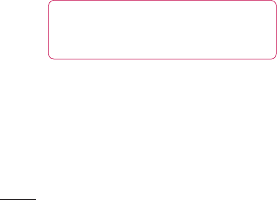
LG KC780 | User Guide
52
GET ORGANISED
Organiser
Sharing a calendar event
1 From the standby screen press Menu, and
select Organiser, then Calendar.
2 Select the event you would like to share
and choose Options.
3 Choose Send via and select from Text
message, Mutimedia message,
Bluetooth or Email.
Adding a memo
1 From the standby screen press Menu, and
select Organiser, then Memo.
2 Select New and type your memo.
3 Select Save.
4 Your memo will appear on screen the next
time you open the memo application.
TIP! You can edit an existing memo. Select
the one you want to edit, press Options and
select Edit.

53
01
02
03
04
05
06
07
08
GET ORGANISED
Tools
Setting your alarm
1 From the standby screen press Menu, and
select Tools, then Alarm clock.
2 Select New.
3 Scroll down and enter the time you would
like the alarm to sound at.
4 Choose the repeat type to indicate whether
you would like your alarm to sound Once,
Daily, Mon - Fri, Mon - Sat, Sat - Sun,
or Choose weekday.
5 Scroll down and choose whether you
would like the alarm to Always sound,
Always vibrate or Follow profile.
6 Scroll down to choose the alarm tone.
Choose Sounds to select a new sound.
7 Scroll down and enter a name for the
alarm or keep the suggested name.
8 Select Save.
Note: You can set up to 5 alarms.
Using your calculator
1 From the standby screen press Menu, and
select Tools, then Calculator.
2 Press the numeric keys to input numbers.
3 For simple calculations, select the function
you require (+, –, ×, ÷), followed by =.
4 For more complex calculations, select
Function to select a command.
5 Select Clear to clear the screen and start
a new calculation.
Using the stopwatch
1 From the standby screen press Menu, and
select Tools, then Stopwatch.
2 Select Start to begin the timer.
3 Choose Lap if want to record a lap time.
The duration of an individual lap time (up
to 20 times) can be saved.
4 Select Stop to end the timer.
5 Choose Resume to restart the stopwatch
at the time you stopped it at or select
Reset to return to zero.

LG KC780 | User Guide
54
GET ORGANISED
Tools
Converting a unit
1 From the standby screen press Menu, and
select Tools, then Unit converter.
2 Choose whether you would like to convert
Currency, Area, Length, Weight,
Temperature, Volume or Velocity.
3 Scroll up to choose from the unit of
measurement you want to enter. Scroll left
and right to select a unit, then scroll down
and enter the unit quantity.
4 Scroll down to the unit conversion box and
choose the unit measurement you want
to convert into. The conversion will show
automatically in the line below.
Adding a city to your world clock
1 From the standby screen press Menu, and
select Tools, then World clock.
2 Scroll up, down, left or right to navigate the
globe and choose a continent.
3 Select Zoom in to zoom into an area and
choose from the cities in that area.
4 Press OK.
SIM services
This feature depends on SIM and the network
services.
In case the SIM card supports SAT (i.e. SIM
Application Toolkit) services, this menu will be
the operator specifi c service name stored on
the SIM card.

55
01
02
03
04
05
06
07
08
BROWSER
Browser
With a browser at the tip of your fi ngers,
you can get up to date news and weather
forecasts as well as information on sports or
traffi c whenever you need it. In addition, the
browser allows you to download the latest
music, ringtones, wallpapers and games.
Accessing the web
1 Press Menu and select Browser.
2 To access the browser homepage directly,
select Home. Alternately, select Enter
address and type in your desired URL,
followed by Connect.
Note: An additional cost is incurred when
connecting to this service and downloading
content. Check your data charges with your
network provider.
Adding and accessing your
bookmarks
For easy and fast access to your favourite
websites, you can add bookmarks and save
web pages.
1 Press Menu and select Browser.
2 Select Bookmarks. A list of your
bookmarks will appear on the screen.
3 To add a new bookmark, select Options
and choose New bookmark. Enter a
name for your bookmark followed by the
URL.
4 Press Save. Your bookmark will now
appear in the list of bookmarks.
5 To access the bookmark simply scroll
to the required bookmark and select
Connect. You will be connected to your
bookmarked page.
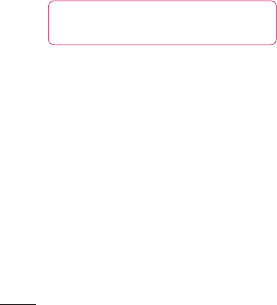
LG KC780 | User Guide
56
BROWSER
Browser
Saving a page
1 Access your required web page as
described on page 55.
2 Choose Options and scroll to Save, select
This page.
3 Select OK.
Accessing a saved page
1 Press Menu and select Browser.
2 Select Saved pages.
3 Select the required page and press Open.
TIP! This menu will also allow you to delete
saved pages.
Viewing your browser history
1 Press Menu and select Browser.
2 Select History and select OK.
3 A list of web page titles you have accessed
recently will be displayed. To access one
of these pages, scroll to the required page
and select Connect.
Changing the web browser settings
1 Press Menu and select Browser.
2 Select Settings.
3 You can choose the way your mobile
handles, displays and uses information
when browsing the internet. You can
amend settings within Network profiles,
Rendering mode, Cache, Cookies,
Security certificates, Show image,
JavaScript and Storage location.
4 Once you have changed your settings,
select OK.
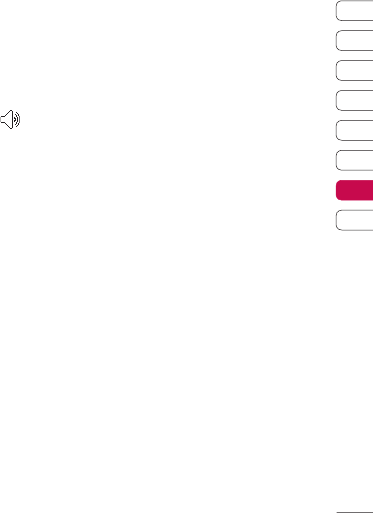
57
01
02
03
04
05
06
07
08
SETTINGS
Settings
Within this folder you can adapt your settings
to make your KC780 personal to you.
Note: For information on call settings see
page 20.
Changing your profi les
You can quickly change your profi le from the
standby screen. Simply press then the
profi le you would like to activate. Choose from
General, Silent, Vibrate only, and Outdoor.
Personalising your profi les
You can personalise each profi le setting.
1 Press Menu and select Profiles.
2 Choose the profi le you want and select
Personalize.
3 For the Silent and Vibrate only profi les,
you can adapt the vibration. For the other
profi les, you can change all of the sounds
and alert options available in the list.
(Please refer to your handset for details.)
Changing your date & time
You can set functions relating to the date
and time.
1 Press Menu and select Settings.
2 Select Date & Time and choose from the
list below:
Set date - You can enter the current date.
Date format - You can set the date format.
(YYYY/MM/DD, DD/MM/YYYY, MM/DD/YYYY)
Set time - You can enter the current time.
Time format - You can set the time format to
either 24 hours or 12 hours.
Auto update - Select On, the phone will
automatically update the date and time.
Changing the language
Go to Settings and Languages to change
the language for any text in your phone. Any
change will also alter the language input
mode.
Changing your display settings
1 Press Menu and select Settings.
2 Select Display and choose from:
Wallpaper - Choose a wallpaper to appear
on your screen display.
Clocks - Choose to have the time and date
visible on your standby screen. Choose from
No date & time or Normal.
Backlight timer - Choose how long the
backlight remains on for.
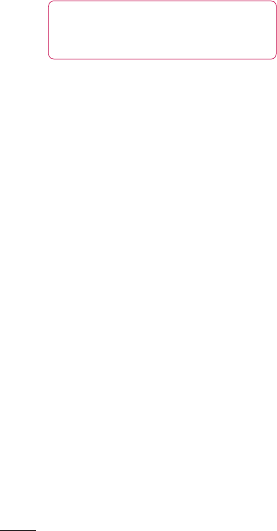
LG KC780 | User Guide
58
SETTINGS
Settings
TIP! The longer the backlight is on for, the more
battery power is used and you may need to
charge your phone more often.
Brightness - Use the navigation keys to
adjust the brightness. Choose from 40%,
60%, 80% or 100%, then select OK to save
your change.
Home screen shortcut - Select On to
display the shortcuts of 4 menus as pictures
on the middle of the standby screen.
Font size - Change the font size of the
following : Menu, Dialling and Messaging.
Theme - Quickly change the whole look of
your screen.
Menu style - Change the menu view from
Grid view to List view.
Main font style - Adjust the font type.
Dialling font style - Adjust the font style for
when you are dialling a phone number.
Standby text - Choose to add a message to
your standby screen.
Network name - Choose to show or hide the
network name.
Changing your security settings
Change your security settings to keep your
KC780 and the important information it holds
protected.
1 Press Menu and select Settings.
2 Select Security and choose from the list
below:
PIN code request - Choose a PIN code to be
requested when you turn your phone on.
Phone lock - Choose a security code to lock
your phone When power on, When SIM
changed or Immediately.
Change codes - Change your Security
code, PIN1 code or PIN2 code.
Using fl ight mode
Use this function to switch the fl ight mode
On or Off. You will not be able to make calls,
connect to the internet, send messages
when Flight mode is switched On.
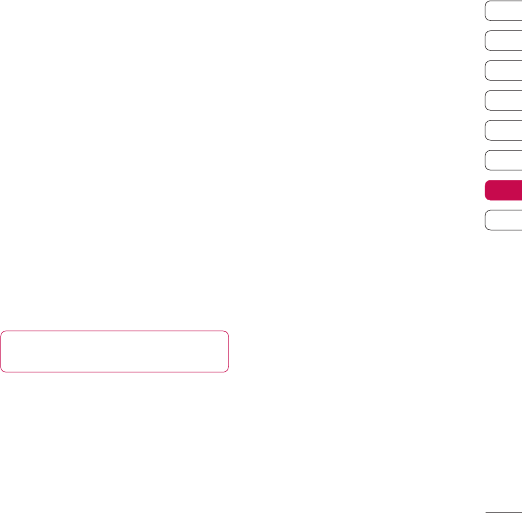
59
01
02
03
04
05
06
07
08
SETTINGS
Resetting your phone
Use Reset to reset all the settings to their
factory defi nitions. You need the security code
to activate this function.
Viewing memory status
Your KC780 has three memories available:
the phone, the SIM card and an external
memory card (you may need to purchase the
memory card separately).
You can use the memory manager to
determine how each memory is used and see
how much space is available.
Press Menu and select Settings. Choose
Memory status and you will then see the
current status of the memories (Common,
Reserved, SIM card and External memory) in
your KC780.
TIP! See page 13 for information on inserting
a memory card.
Changing your Bluetooth settings
1 Press Menu and select Connectivity,
then choose Bluetooth.
2 Choose Bluetooth settings. Make your
changes to:
My visibility - Choose whether to Show or
Hide your device to others.
My name - Enter a name for your KC780.
My address - View your Bluetooth address.
Changing your connectivity settings
Your connectivity settings have already been
set up by your network operator, so you can
enjoy your new phone from the off. If you
want to change any settings, use this menu.
Press Menu and select Connectivity. Your
options are:
Bluetooth - Set up your KC780 for Bluetooth
use. You can adapt your visibility to other
devices or search through devices your phone
is paired with.
Network - Your KC780 connects
automatically to your preferred network. To
change these settings use this menu. You can
also add new access points using this menu.

LG KC780 | User Guide
60
SETTINGS
Settings
USB connection - Choose Data service
and synchronise your KC780 using the LG PC
Suite software to copy fi les from your phone.
If you have a memory card inserted, select
Mass storage to use your phone in the same
way as you would use a USB stick. Connect to
your computer and drag and drop fi les to the
KC780 removable device folder. See pages
47~49 for further details.
TV out - Choose PAL or NTSC for connecting
your KC780 to a TV.
Pairing with another Bluetooth
device
By pairing your KC780 and another device,
you can set up a passcode protected
connection. This means your pairing is more
secure.
1 Check your Bluetooth is On and Visible.
You can change your visibility in the
Bluetooth settings menu, by selecting
My visibility, then Show.
2 Select Device list from the Bluetooth
menu and choose New.
3 Your KC780 will search for devices. When
the search is completed Pair and Refresh
will appear on screen.
4 Choose the device you want to pair with,
select Pair and enter a passcode then
choose OK.
5 Your phone will then connect to the other
device, on which you should enter the
same passcode.
6 Your passcode protected Bluetooth
connection is now ready.
Using a Bluetooth headset
1 Check your Bluetooth is On and Visible.
2 Follow the instructions that came with your
headset to place it in pairing mode and
pair your devices.
3 Your KC780 will then automatically
connect to your Bluetooth headset and
switch to headset profi le.
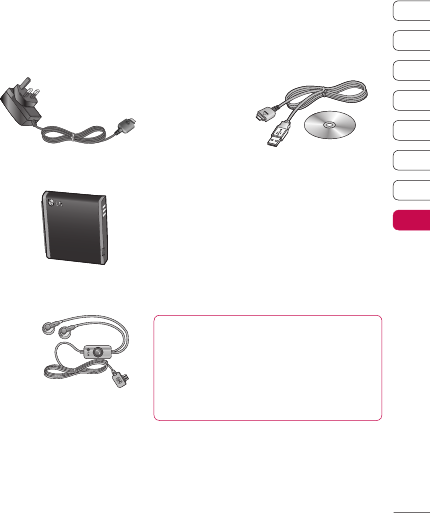
61
01
02
03
04
05
06
07
08
ACCESSORIES
Charger
Accessories
Stereo headset
User Guide
Learn more about your KC780.
Battery
Data cable and CD
Connect and
synchronise your
KC780 and PC.
These accessories were supplied with your KC780.
Note
• Always use genuine LG accessories.
Failure to do this may invalidate your warranty.
• Accessories may be different in different
regions; please check with our regional
service company or agent for further inquires.

LG KC780 | User Guide
62
Technical data
General
Product name : KC780
System : GSM 900 / DCS 1800 / PCS 1900
Ambient Temperatures
Max : +55°C (discharging)
+45°C (charging)
Min : -10°C
Network service
The wireless phone described in this guide is
approved for use on the GSM 900, DCS 1800
and PCS1900 networks.
A number of features included in this guide
are called Network Services. These are
special services that you arrange through
your wireless service provider. Before you
can take advantage of any of these Network
Services, you must subscribe to them through
your service provider and obtain instructions
for their use from your service provider.
Network service