LG Electronics USA KF700 PCS GSM/ EDGE Phone with Bluetooth User Manual KF700 UK 080116 indd
LG Electronics USA PCS GSM/ EDGE Phone with Bluetooth KF700 UK 080116 indd
Contents
- 1. Users Manual 1
- 2. Users Manual 2
Users Manual 1
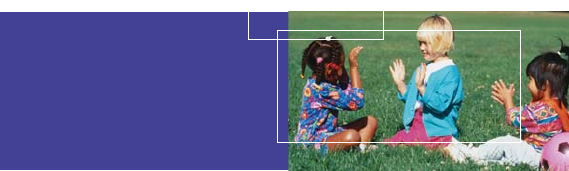
Welcome to your
KF700 handset
User guides can be daunting things, can’t they?
But don’t worry, we’ve made this one as
simple as possible.
Your guide is designed to do two things.
First, there’s an explanation on how to use your new KF700, so finding your way
around the handset will soon become the second nature.
Then there’s an introduction to the wide range of services offered, to make sure you
get the best from them. If all you want to do is power up and get going, that’s fine.
KF700
User Guide
Part 15.21 statement
" Change or Modifications that are not expressly approved by the manufacturer could void
the user's authority to operate the equipment. "
Part 15.105 statement
This equipment has been tested and found to comply with the limits for a class B digital device,
pursuant to Part 15 of the FCC Rules.
These limits are designed to provide reasonable protection against harmful interference in a
residential installation.
This equipment generates uses and can radiate radio frequency energy and, if not installed and used
in accordance with the instructions, may cause harmful interference to radio communications.
However, there is no guarantee that interference will not occur in a particular installation. if this
equipment does cause harmful interference or television reception, which can be determined by
turning the equipment off and on, the user is encouraged to try to correct the interference by one or
more of the following measures:
- Reorient or relocate the receiving antenna.
- Increase the separation between the equipment and receiver.
- Connect the equipment into an outlet on a circuit different from that to
which the receiver is connected
- Consult the dealer or an experienced radio/TV technician for help.
LIMITED WARRANTY STATEMENT
1. WHAT THIS WARRANTY COVERS:
LG offers you a limited warranty that the enclosed subscriber unit and its enclosed accessories will be
free from defects in material and workmanship, according to the following terms and conditions:
(1) The limited warranty for the product extends for ONE (1) year beginning on the data of purchase
of the product.
(2) The limited warranty extends on to the original purchaser of the product and is not assignable or
transferable to any subsequent purchaser/end user.
(3) This warranty is good only to the original purchaser of the product during the warranty period as
long as it is in the U.S., including Alaska, Hawaii, U.S. Territories and Canada.
(4) The external housing and cosmetic parts shall not be covered under these limited warranty terms.
(5) Upon request from LG, the consumer must provide information to reasonably prove the date of
purchase.
(6) The customer shall bear the cost of shipping the product to the Customer Service Department of
LG. LG shall bear the cost of shipping the product back to the consumer after the completion of
service under this limited warranty.
2. WHAT THIS WARRANTY DOES NOT COVER:
(1) Defects or damages resulting from use of the product in other than its normal and customary
manner.
(2) Defects or damages from abnormal use, abnormal conditions, improper storage, exposure to
moisture or dampness, unauthorized modifications, unauthorized connections, unauthorized repair,
misuse, neglect, abuse, accident, alteration, improper installation, or other acts which are not the
fault of LG, including damage caused by shipping blown fuses spills of food or liquid.
(3) Breakage or damage to antennas unless caused directly by defects in material or workmanship.
(4) That the Customer Service Department at LG was net notified by consumer of the alleged defect
or malfunction of the product during the applicable limited warranty period.
(5) Products which have had the serial number removed or made illegible.
(6) The limited warranty is in lieu of all other warranties, express or implied either in fact or by
operations law, statutory or otherwise, including, but limited to any implied warranty of
marketability or fitness for a particular use.
(7) Damage resulting from use of non-LG approved accessories.
(8) All plastic surfaces and all other externally exposed parts that are scratched or damaged due to
normal customer use.
(9) Products operated outside published maximum ratings.
3
(10) Products used or obtained in a rental program.
(11) Consumables (such as fuses).
3. STATE LAW RIGHTS:
No other express warranty is applicable to this product. THE DURATION OF ANY IMPLIED
WARRANTIES, INCLUDING THE IMPLIED WARRANTY OF MARKETABILITY, IS LIMITED
TO THE DURATION OF THE EXPRESS WARRANTY HEREIN. LG INFOCOMM INC. SHALL
NOT BE LIABLE FOR THE LOSS OF THE USE OF THE PRODUCT, INCONVENIENCE, LOSS
OR ANY OTHER DAMAGES, DIRECT OR CONSEQUENTIAL, RISING OUT OF THE USE OF,
OR INABILITY TO USE, THIS PRODUCT OR FOR ANY BREACH OF ANY EXPRESS OR
IMPLIED WARRANTY, INCLUDING THE IMPLIED WARRANTY OF MARKETABILITY
APPLICABLE TO THIS PRODUCT. Some states do not allow the exclusive of imitation of incidental
or consequential damages or limitations on how long an implied warranty lasts; so these limitations or
exclusions may not apply to you. This warranty gives you specific legal rights and you may also have
other rights which vary from state to state.
4. HOW TO GET WARRANTY SERVICE:
To obtain warranty service, please call the following web address:
www.lgeservice.com

8
For Your Safety
Important Information
This user guide contains important information on the use and
operation of this phone. Please read all the information
carefully for optimal performance and to prevent any damage
to or misuse of the phone. Any changes or modifications not
expressly approved in this user guide could void your warranty
for this equipment.
Before You Start
Safety Instructions
WARNING! To reduce the possibility of electric shock, do not
expose your phone to high humidity areas, such as the
bathroom, swimming pool, etc.
Always store your phone away from heat. Never store your
phone in settings that may expose it to temperatures less than
32°F or greater than 104°F, such as outside during extreme
weather conditions or in your car on a hot day. Exposure to
excessive cold or heat will result in malfunction, damage
and/or catastrophic failure.
Be careful when using your phone near other electronic
devices. RF emissions from your mobile phone may affect
nearby in adequately shielded electronic equipment. You
should consult with manufacturers of any personal medical
devices such as pacemakers and hearing aides to determine if
they are susceptible to interference from your mobile phone.
Turn off your phone in a medical facility or at a gas station.
Never place your phone in a microwave oven as this will
cause the battery to explode.
IMPORTANT! Please read the TIA SAFETY INFORMATION on
page 78 before using your phone.
Safety Information
Read these simple guidelines. Breaking the rules may be
dangerous or illegal. Further detailed information is given in this
user guide.
]Never use an unapproved battery since this could damage
the phone and/or battery and could cause the battery to
explode.
]Never place your phone in a microwave oven as it will
cause the battery to explode.
]Do not dispose of your battery by fire or with hazardous or
flammable materials.
]Make sure that no sharp-edged items come into contact
with the battery. There is a risk of this causing a fire.
]Store the battery in a place out of reach of children.
]Be careful that children do not swallow any parts such as
rubber plugs (earphone, connection parts of the phone,
etc.). This could cause asphyxiation or suffocation.

9
For Your Safety
]Unplug the power cord and charger during lightning storms
to avoid electric shock or fire.
]When riding in a car, do not leave your phone or set up the
hands-free kit near to the air bag. If wireless equipment is
improperly installed and the air bag is activated, you may be
seriously injured.
]Do not use a hand-held phone while driving.
]Do not use the phone in areas where its use is prohibited.
(For example: aircraft).
]Do not expose the battery charger or adapter to direct
sunlight or use it in places with high humidity, such as a
bathroom.
]Never store your phone in temperatures less than- 4°F or
greater than 122°F.
]Do not use harsh chemicals (such as alcohol, benzene,
thinners, etc.) or detergents to clean your phone. There is a
risk of this causing a fire.
]Do not drop, strike, or shake your phone severely. Such
actions may harm the internal circuit boards of the phone.
]Do not use your phone in high explosive areas as the phone
may generate sparks.
]Do not damage the power cord by bending, twisting, pulling,
or heating. Do not use the plug if it is loose as it may cause
a fire or electric shock.
]Do not place any heavy items on the power cord. Do not
allow the power cord to be crimped as it may cause fire or
electric shock.
]Do not handle the phone with wet hands while it is being
charged. It may cause an electric shock or seriously
damage your phone.
]Do not disassemble the phone.
]Do not place or answer calls while charging the phone as it
may short-circuit the phone and/or cause electric shock or
fire.
]Only use the batteries, antennas, and chargers provided by
LG. The warranty will not be applied to products provided by
other suppliers.
]Only authorized personnel should service the phone and its
accessories. Faulty installation or service may result in
accidents and consequently invalidate the warranty.
]Do not hold or let the antenna come in contact with your
body during a call.
]An emergency call can be made only within a service area.
For an emergency call, make sure that you are within a
service area and that the phone is turned on.

10
For Your Safety
FCC RF Exposure Information
WARNING! Read this information before operating the phone.
In August 1996, the Federal Communications (FCC) of he United
States, with its action in Report and Order FCC 96-326, adopted
an updated safety standard for human exposure to radio
frequency (RF) electromagnetic energy emitted by FCC
regulated transmitters. Those guidelines are consistent with
the safety standard previously set by both U.S. and
international standards bodies.
The design of this phone complies with the FCC guidelines and
these international standards.
CAUTION
Use only the supplied and approved antenna. Use of
unauthorized antennas or modifications could impair call
quality, damage the phone, void your warranty and/or result in
violation of FCC regulations. Do not use the phone with a
damaged antenna. If a damaged antenna comes into contact
with skin, a minor burn may result. Contact your local dealer
for a replacement antenna.
Body-worn Operation
This device was tested for typical body-worn operations with
the back of the phone kept 0.79 inches (2cm) between the
user’s body and the back of the phone. To comply with FCC RF
exposure requirements, a minimum separation distance of 0.79
inches(2cm) must be maintained between the user's body
and the back of the phone. Third-party belt-clips, holsters, and
similar accessories containing metallic components should not
be used. Body-worn accessories that cannot maintain 0.79
inches(2cm) separation distance between the user's body
and the back of the phone, and have not been tested for typical
body-worn operations may not comply with FCC RF exposure
limits and should be avoided.

11
For Your Safety
Vehicle Mounted External Antenna
(optional, if available)
A minimum separation distance of 8 inches (20cm) must be
maintained between the user/bystander and the vehicle
mounted external antenna to satisfy FCC RF exposure
requirements. For more information about RF exposure, visit
the FCC website at www.fcc.gov
FCC Part 15 Class B Compliance
This device and its accessories comply with part 15 of FCC
rules. Operation is subject to the following two conditions:
(1) This device and its accessories may not cause harmful
interference, and (2) this device and its accessories must
accept any interference received, including interference that
may cause undesired operation.
Cautions for Battery
]Do not disassemble.
]Do not short-circuit.
]Do not expose to high temperature: 60°C (140°F).]
]Do not incinerate.
Battery Disposal
]Please dispose of your battery properly or bring to your
local wireless carrier for recycling.
]Do not dispose in fire or with hazardous or flammable
materials.
Adapter (Charger) Cautions
]Using the wrong battery charger could damage your phone
and void your warranty.
]The adapter or battery charger is intended for indoor use
only.
Do not expose the adapter or battery charger to direct sunlight
or use it in places with high humidity, such as the bathroom.
1
Call menu
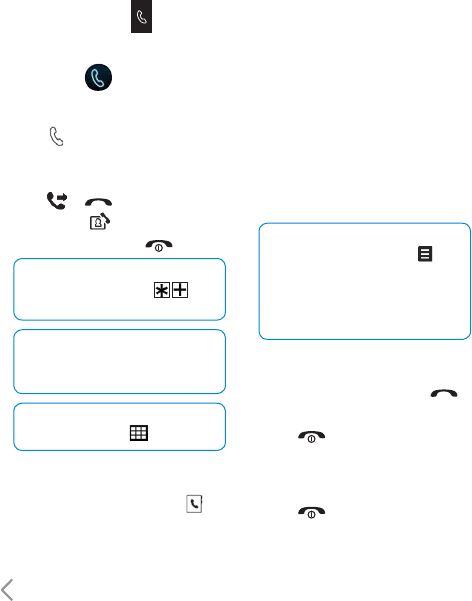
28
Dailing
Making a call or video call
1
Touch to open the keypad.
2
Key in the number using the keypad.
To delete a digit press the C hard key.
3
Touch or hard key to initiate
the call. Touch to make a video call.
4
To end the call press the hard key
TIP! To enter + for making an
international call, touch
twice.
TIP! Press the lock/unlock button
to lock the touchscreen to prevent
calls being made by mistake.
TIP! To bring up the keypad
during a call, touch .
Making a call from your contacts
1
From the standby screen touch to
open the address book.
2
Select the alphabetical tab
corresponding to the first letter of the
contact you’d like to call. So, for ‘Home’,
select E-H.
3
From the list, touch the contact you’d
like to call and select the number to
use if you have more than one saved.
4
Touch Call.
TIP! You can search your contacts
from the call screen. Touch
and choose Search contacts. Scroll
through your contacts or enter the
first few digits of a number to limit
the list.
Answering and rejecting a call
When your phone rings press the
hard key to answer the call.
Press the hard key to mute the
ringing. This is great if you’ve forgotten
to change your profile to Silent for a
meeting.
Press the hard key a second time to
reject the incoming call.
Call menu
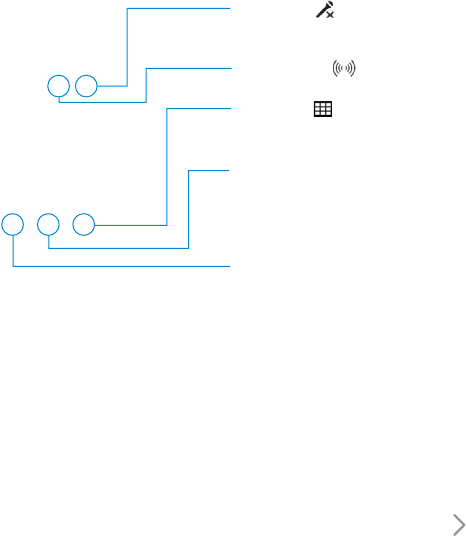
29
In-call options
Mute - Touch
to turn off the
microphone so the person you are
talking to cannot hear you.
Speaker - Touch to turn on the
speaker phone.
Hold - Touch to put a caller on
hold. Touch Resume to continue your
conversation.
Keypad - Touch to open a numerical
keypad for navigating menus with
numbered options. For example when
dialling call centres or other automated
telephone services.
Options - Choose from a list of further
in-call options, including Go to contacts
and Go to messages so you can check
your messages and add contacts during
a call. You can also end the call from here
by touching End call.
Adjusting the call volume
To adjust the volume during a call turn
the jog wheel clockwise to increase the
volume or anti-clockwise to decrease
the volume.
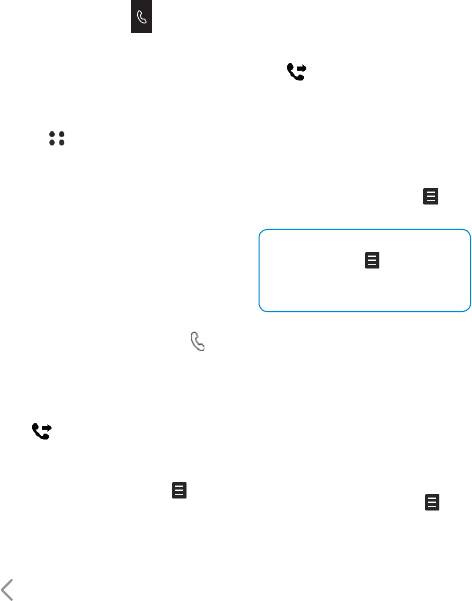
30
Speed dialling
You can assign a frequently-called
contact a speed dial number.
1
Touch and select Contacts.
2
Touch Speed dials.
3
Your Voicemail is already set to speed
dial 1. You cannot change this. Touch
any other number to assign it a speed
dial contact.
4
Your address book will open. Select
the contact you’d like to assign to
that number by touching their phone
number once.
To call a speed dial number, touch
from the standby screen then press and
hold the assigned number until the
contact appears on screen. The call will
initiate automatically, there’s no need to
press .
Making a second call
1
During your initial call, touch and
select Add new call.
2
Dial the number or search your
contacts (see Making a call on page
28 for details).
3
Press to connect the call.
4
Both calls will be displayed on the call
screen. Your initial call will be locked
and the caller put on hold.
5
Touch Swap to change between the
calls.
6
To end one or both calls press and
select End followed by All or Active.
TIP! You can combine your
calls by selecting then Join.
Check that your network provider
supports conference calling.
Note: You will be charged for each call
you make.
Turning off DTMF
DTMF allows you to use numerical
commands to navigate menus within
automated messages. DTMF is switched
on as default.
To turn it off during a call (to make a note
of a number for example) touch and
select DTMF off.
Call menu
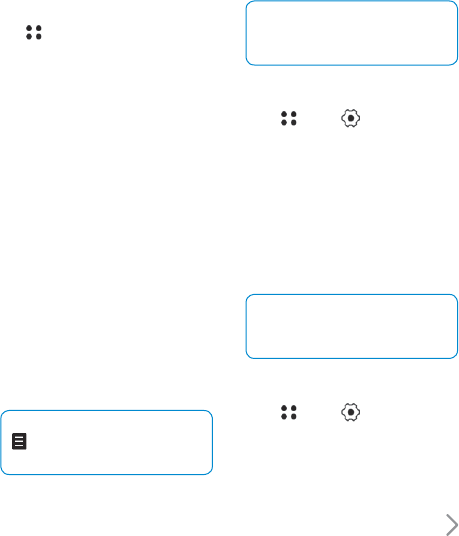
31
Viewing your call logs
Touch and select Call logs.
Choose to view:
All calls - View the complete list of all
your dialled, received and missed calls.
Dialled calls - View the list of all the
numbers you have called.
Received calls - View the list of all the
numbers that have called you.
Missed calls - View the list of all the calls
you have missed.
Call info - View the charges applied
to your dialled numbers (this service is
network dependant, some operators
are unable to support this) and the call
duration of all your calls; received and
dialled.
Data volume - View the amount in
kilobytes of all your received and sent
data.
TIP! From any call log touch
and Clear to delete all the
recorded items.
TIP! Touch any single call log
entry to view the date, time and
duration of the call.
Using call divert
1
Touch , select and choose Call
settings.
2
Touch Call divert and choose Video
calls or Voice calls.
3
Choose whether to divert all calls,
when the line is busy, when there is no
answer or when you are not reachable.
4
Enter the number you want your calls
to be diverted to and touch Divert.
TIP! To turn off all call diverts,
choose Deactivate all from the
Call divert menu.
Using call barring
1
Touch , select and choose Call
settings.
2
Touch Call barring and choose Video
calls or Voice calls.
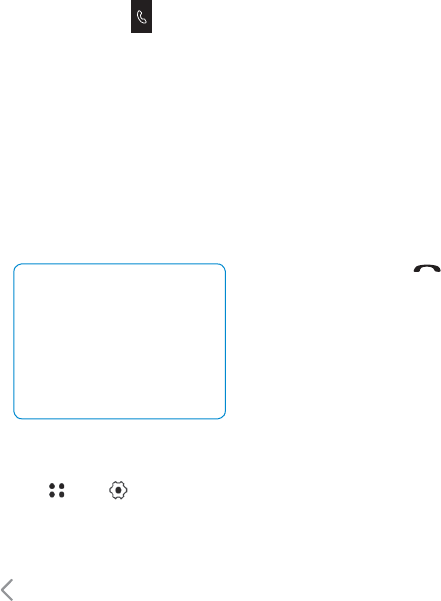
32
3
Choose any or all of the six options:
All outgoing
Outgoing international
Outgoing international calls except
home country
All incoming
Incoming when abroad
4
Enter the call barring password, which
is set to 0000 as default.
TIP! Select Fixed dial number
to turn on and compile a list of
numbers which can be called
from your phone. You’ll need your
security code which is factory set
to 0000. Only numbers included in
the fixed dial list can be called from
your phone.
Changing the common call
settings
1
Touch , select and choose Call
settings.
2
Touch Common settings. From here
you can amends the settings for:
Call reject - Select On or Off and
choose to reject all calls, of those
from specific groups, contacts or from
unregistered numbers (those not in
your contacts).
Send my number - Choose whether
your number will be displayed when
you call someone.
Auto redial - Choose On or Off.
Answer mode - Choose whether to
answer the phone using the key
or any key.
Minute minder - Select On to hear a
tone every minute during a call.
BT answer mode - Select Hands-free
to be able to answer a call using a
Bluetooth headset or select Handset
to press a key on the handset to
answer a call when using a Bluetooth
headset.
Save new number - Whenever the
connected call is terminated, this menu
allows you to determine whether
you are going to save the number
(unregistered) in your phone book.
Call menu
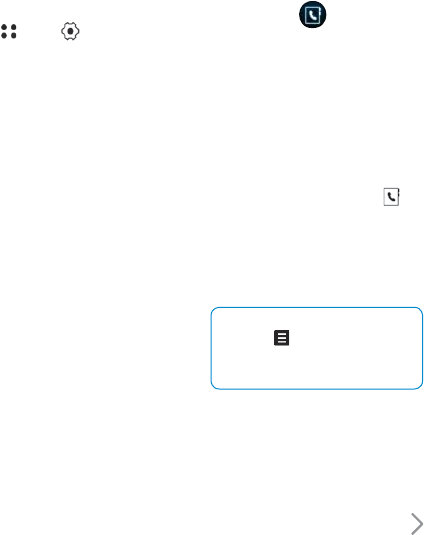
33
Changing your video call settings
1
Touch , select and choose Call
settings.
2
Touch Video call settings.
3
Choose the settings of your video
calling. Determine whether to Use
private image and select one, switch
on the Mirror (so you can see yourself
on screen) and select an Image size.
Contacts
Search
Searching for a contact
There are two ways to search for a
contact:
From the standby screen
1
From the standby screen touch to
open the address book.
2
Select the alphabetical tab
corresponding to the first letter of the
contact you’d like to view. So, for ‘Home’
select E-H.
TIP! You can search by group by
touching and selecting Search
by group. This will bring up a list of
all your groups.
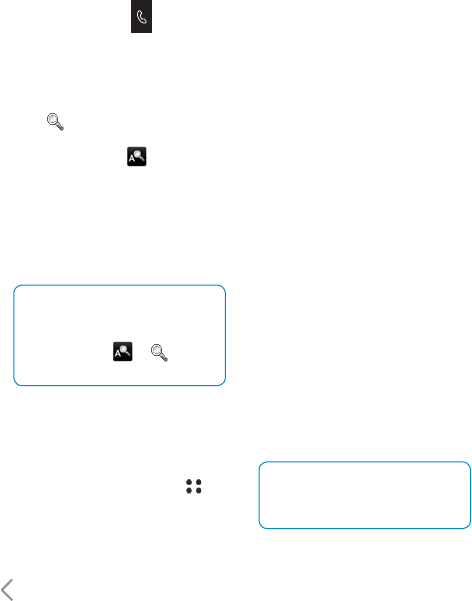
34
From the main menu
1
Select Contacts.
2
Touch and enter the first few letters
of the contact you’d like to find using
the keypad. Or select to switch
to address book view and select the
tab corresponding to the first letter of
the name.
3
Your address book will bring up a list
of the contacts corresponding to the
letters you’ve entered.
TIP! You can switch between
the keypad search screen and the
alphabetical address book screen
by touching the or icon in
the top right corner of the screen.
Add new
Adding a new contact
1
From the standby screen touch
and select Contacts.
2
Select Add new.
3
Choose whether to save the contact to
your Handset or USIM.
4
Enter the first name and last name of
your new contact. You do not have to
enter both, but you must enter one or
the other.
5
Enter up to five different numbers and
assign a number type for each. Choose
from Mobile, Home, Office, Pager,
Fax, VT and General. Touch OK.
6
Add up to two email addresses.
7
Assign the contact to a group. Choose
from No group, Family, Friends,
Colleagues, School or VIP.
8
You can also add a Homepage,
Homepage address, Home address,
Company name, Job title, Company
address and a Memo.
9
Touch Save to save the contact and
return to the Contacts menu.
TIP! You can create customised
groups for your contacts, see
Groups on page 35.
Call menu
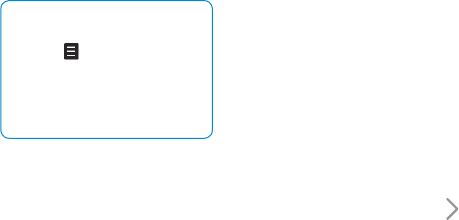
35
Speed dials
This menu allows you to configure speed
dial numbers. You can select a number
as a speed dial from 3 to 9. You can
configure speed dial numbers for any
of the 7 numbers for a specific contact
address so that a contact address may
have multiple speed dial numbers.
Groups
This menu allows you to manage group
information. You can also configure
ringtune for a group so that the group
ringtune sounds when a call from a
specific contact address within that
group arrives.
TIP! You can edit an existing
group by highlighting it and
touching . Choose to Add a
member to the group from your
contacts, assign a Group ringtone,
Rename the group or Delete a
group.
Settings
Display data
You can set View contacts from/Name
display.
(Default setting is Handset & USIM/First
name first.)
Synchronise contacts
You can connect to server for
synchronization.
Copy
You can copy contacts from the phone
memory to the USIM or from the USIM to
phone memory.
You can copy all items or one at a time.
Move
You can move contacts from the phone
memory to the USIM or from the USIM to
phone memory. You can move all items
or one at a time.
Backup contacts
You can backup all contacts data to
external memory.
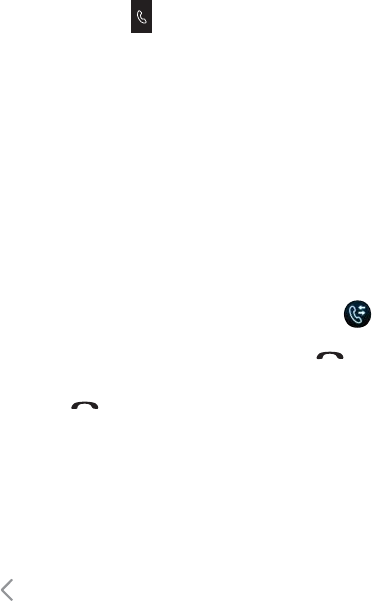
36
Restore contacts
Allows you to restore contacts.
Clear contacts
This menu deletes contact address
information. You can delete contact
addresses saved in the handset memory
and you can delete the numbers saved
on the USIM card.
Information
Service dial numbers
This menu allows you to make a call
to one of the numbers provided by
3 Customer Service by moving the
highlight to the desired number and
pressing the key. (E.g. 3 customer
service, mail, 3 customer finance, etc.)
Own number
Allows you to display your phone
number in the USIM card.
Memory info.
You can check the status of USIM or
phone memory.
My business card
You can compose a business card. If you
select Edit, you can make a new business
card.
Call logs
You can access the call register by
pressing the key. Different icons
show you the type of the recent calls
registered in the list (see following page
for icon description).
ß
You can view missed, received, dialled
and entire call records. Each call record
menu provides the following functions.
ß
You can make a voice or video call to
the number in the call record.
ß
You can save the number in the call
record to the Contacts.
Call menu
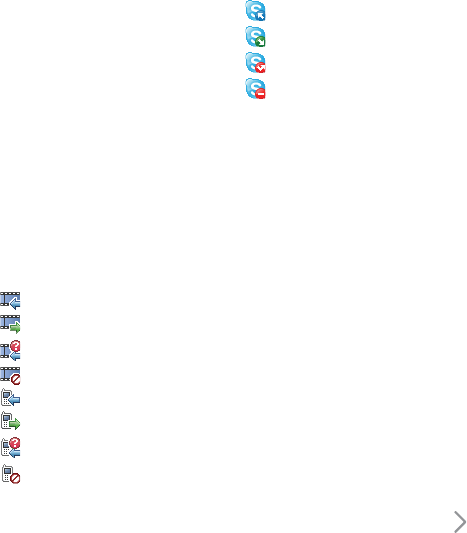
37
ß
You can send a message to the number
in the call record.
ß
You can view detailed information
about the call records such as the date,
time and call duration.
ß
You can clear call records.
All calls
This menu allows you to view all of the
missed, received, and dialled call records.
You can make a call, or send a message
to the number you have selected from
the records. You can also save the
number in the Contacts.
Received video call
Dialled video cal
Missed video call
Reject video call
Received voice call
Dialled voice call
Missed voice call
Reject voice call
Received skype call
Dialled skype call
Missed skype call
Reject skype call
Dialled calls
Allows you to view dialled call records,
make a call, send a message and save
the number.
Received calls
Allows you to view received call records,
make a call, send a message and save the
number in the Contacts.
Missed calls
Allows you to view missed call records,
make a call, send a message and save the
number in the Contacts.
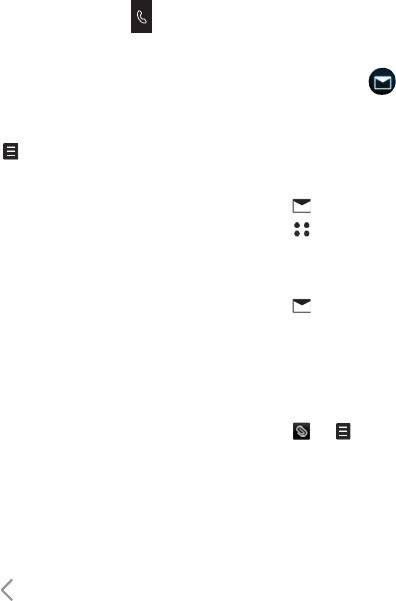
38
Call info
Call durations
Shows call duration time by type. Tap the
and select the [Clear] to reset.
A security code will be requested.
ß
All calls: Displays overall call duration.
ß
Dialled calls: Displays dialled call
duration.
ß
Received calls: Displays received call
duration.
ß
Last call: Displays the duration of
the last call made in hours/minutes/
seconds.
Call costs
Allows you to check the cost of Last call
and All calls.
Data volume
You can check Received, Sent, and All
data volumes.
Messaging
Your KF700 combines SMS, MMS and
email into one intuitive and easy to use
menu.
There are two ways to enter the
messaging centre:
1
Touch from the standby screen.
2
Touch from the standby screen,
then messaging.
Sending a message
1
Touch then choose Create new
message.
2
Choose Message to send an SMS or
MMS. Or to send an email, choose
Email. See page 45 for details.
3
A new SMS will open.
4
Touch , or then Insert, to add
an image, video, sound or symbol.
5
Touch Send. Enter the phone number
or touch Contacts to open your
contacts list. You can add multiple
contacts.
Call menu
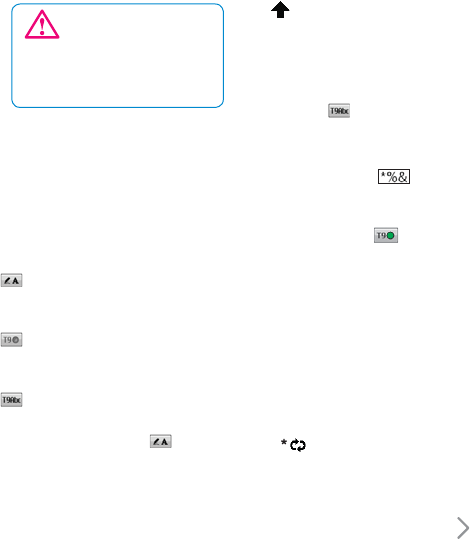
39
WARNING! You will be
charged per 160 character text
message for each person that you
send the message to.
Entering text
There are four ways to enter text:
T9 predictive, Abc manual, Keyboard and
Handwriting recognition.
To switch between text entry methods
touch the corresponding icon at the top
of the screen.
Handwriting recognition - Choose
Handwriting-Screen or Handwriting-
Box
T9 predictive text - Touch to turn
on T9 predictive text then select T9 abc,
T9 Abc or 123.
Abc manual - Choose Abc, ABC
or 123
To use the keyboard, touch and
select keyboard from the drop down
menu.
Use to scroll through the different
keyboard types in each text entry mode
(for example, capitals or lowercase).
To enter a space touch 0.
To change between upper, lower and
title case press .
To delete a character use the C hard key
below the screen.
To enter a symbol touch .
T9 predictive
In T9 mode you will see .
T9 mode uses a built-in dictionary to
recognise words you’re writing based
on the key sequences you touch. Simply
touch the number key associated with
the letter you want to enter, and the
dictionary will recognise the word once
all the letters are entered. For example,
press 8, 3, 5, 3, 7, 4, 6, 6, 3 to write
‘telephone’.
If the word you want doesn’t appear,
touch or Spell. If you touch Spell
you can then enter the word using Abc
manual mode and your word or name
will be added to the dictionary.
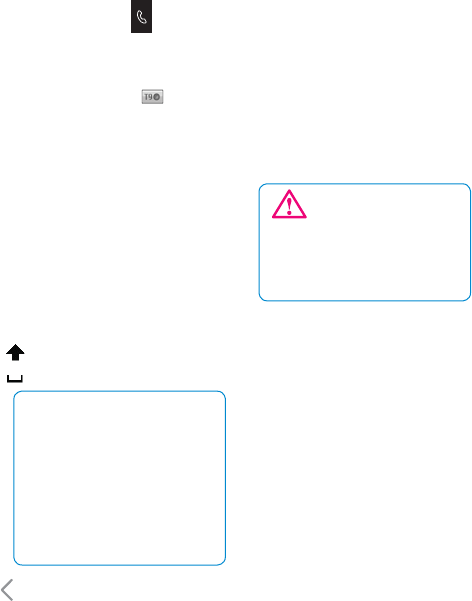
40
Abc manual
In Abc mode you will see .
In Abc mode you must touch the key
repeatedly to enter a letter. For example,
to write ‘hello’, touch 4 twice, 3 twice, 5
three times, 5 three times again, then 6
three times.
Keyboard
In Keyboard mode the screen flips to
landscape and a full qwerty keyboard
appears on screen.
Simply touch each letter to write your
message and press:
to switch to upper case
to add a space
TIP! Keyboard mode predicts and
shows what you will type in next.
These words are predicted based
on the sentences you have typed
in so far. If you do not wish to use
the suggested words, keep typing
in new words. If you wish to use
the suggested words, press the
space bar to confi rm them.
Handwriting recognition
In Handwriting mode you simply write
on screen and your KF700 will convert
your handwriting into your message.
Select Screen or Box depending on your
preferred view.
WARNING! You may
find it easier to use a stylus in this
mode, please remember to press
lightly to protect your screen from
damage.
Handwriting recognition
Handwriting recognition translates stylus
gestures into letters, numbers or other
character, and displays these characters
as text. Handwriting recognition is
only active in places where text can be
entered.
Note: Most letters can be written using
different stroke styles. See the tables
below. The style does not determine case.
The position on the screen decides case,
not the style.
Call menu
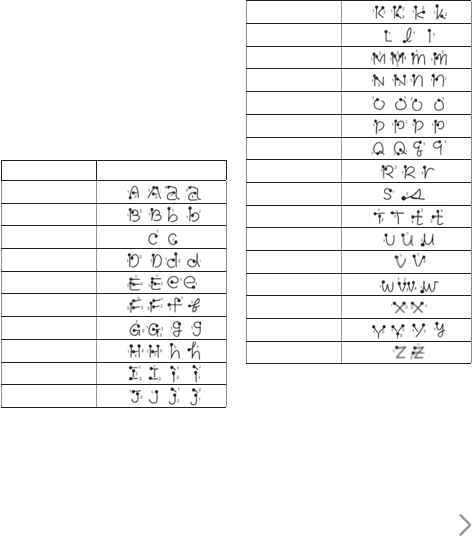
41
Alphabet
If you select capital letter mode (ABC),
letters you type will be inserted by
capital letters even if you write in small
letters, vice versa.
ex) It would be inserted as capital letter
of ‘F’ on capital letter mode even if you
write in small letter of ‘f’.
Letter Strokes
A
B
C
D
E
F
G
H
I
J
K
L
M
N
O
P
Q
R
S
T
U
V
W
X
Y
Z