LG Electronics USA KG220 GSM900/1800/1900 Cell Phone User Manual KG220 UK orange
LG Electronics USA GSM900/1800/1900 Cell Phone KG220 UK orange
Manual
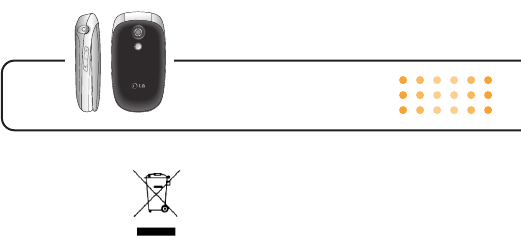
KG220 User Guide - ENGLISH
Disposal of your old appliance
1. When this crossed-out wheeled bin symbol is attached to
a product it means the product is covered by the European
Directive 2002/96/EC.
2. All electrical and electronic products should be disposed
of separately from the municipal waste stream via
designated collection facilities appointed by the
government or the local authorities.
3. The correct disposal of your old appliance will help
prevent potential negative consequences for the
environment and human health.
4. For more detailed information about disposal of your old
appliance, please contact your city office, waste disposal
service or the shop where you purchased the product.
KG220_UK_orange 2006.1.16 4:15 PM Page 3
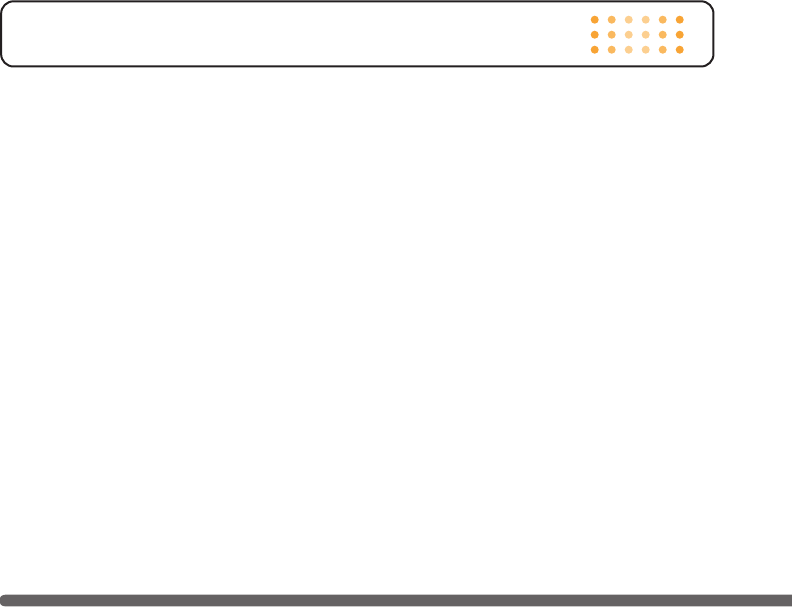
Introduction ………………………………………………… 8
Guidelines for safe and efficient use ……………………… 9
KG220 features …………………………………………… 13
Parts of the phone ………………………………………… 13
Display information ……………………………………… 16
Homescreen ……………………………………………… 18
Getting started …………………………………………… 19
Installing the SIM card and the handset battery ………… 19
Charging the battery ……………………………………… 21
Disconnecting the adapter ……………………………… 22
Turning your phone on and off …………………………… 22
Access codes……………………………………………… 23
Barring password ………………………………………… 24
General functions ………………………………………… 25
Making and answering calls……………………………… 25
Address book……………………………………………… 29
In-call menu ……………………………………………… 30
Multiparty or conference calls …………………………… 31
Menu Tree ………………………………………………… 33
Selecting functions and options ………………………… 36
Call history………………………………………………… 37
Missed calls ……………………………………………… 37
Received calls …………………………………………… 37
Dialled calls ……………………………………………… 37
All calls …………………………………………………… 38
Delete recent calls ……………………………………… 38
Call charges ……………………………………………… 38
Call duration ……………………………………………… 38
Call costs ………………………………………………… 38
Settings …………………………………………………… 39
GPRS information ………………………………………… 39
Call duration ……………………………………………… 39
Data volumes ……………………………………………… 39
Address book……………………………………………… 40
Search …………………………………………………… 40
Add new…………………………………………………… 40
Caller groups ……………………………………………… 41
Table of Contents
4
KG220_UK_orange 2006.1.16 4:15 PM Page 4
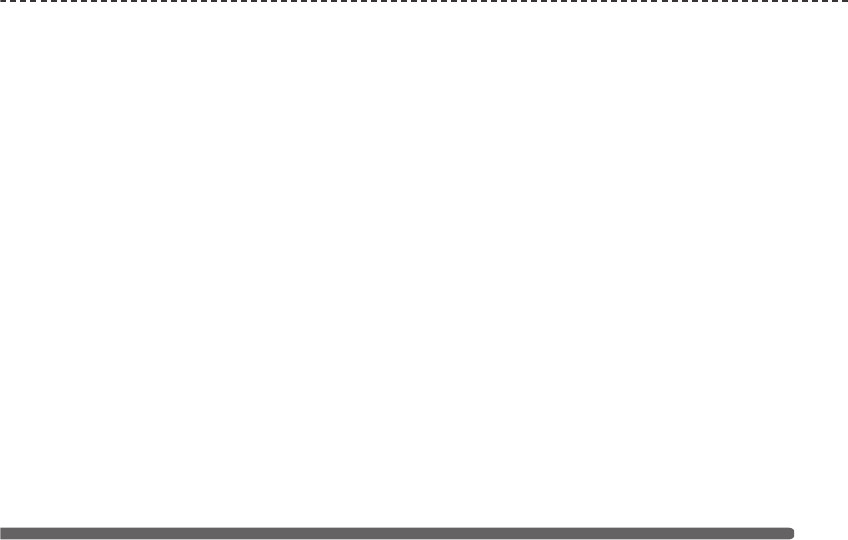
Speed dial ………………………………………………… 41
Own number ……………………………………………… 42
My bussiness card………………………………………… 42
Settings …………………………………………………… 42
Settings …………………………………………………… 44
Date & Time ……………………………………………… 44
Set date …………………………………………………… 44
Date format ……………………………………………… 44
Set time …………………………………………………… 44
Time format ……………………………………………… 44
Phone settings …………………………………………… 44
Display settings …………………………………………… 44
Language ………………………………………………… 45
Call settings ……………………………………………… 45
Call divert ………………………………………………… 45
Answer mode……………………………………………… 46
Send my number ………………………………………… 46
Call waiting………………………………………………… 46
Minute minder …………………………………………… 46
Auto redial ………………………………………………… 47
Security settings ………………………………………… 47
PIN code request ………………………………………… 47
Handset lock ……………………………………………… 47
Call barring………………………………………………… 47
Fixed dial number (FDN)…………………………………… 48
Change codes …………………………………………… 49
Network settings ………………………………………… 49
Network Select …………………………………………… 49
Band Select ……………………………………………… 49
GPRS setting ……………………………………………… 50
Memory status …………………………………………… 50
Reset settings …………………………………………… 51
Camera …………………………………………………… 52
Take picture ……………………………………………… 52
Take continuously ………………………………………… 54
KG220 User Guide
5
KG220_UK_orange 2006.1.16 4:15 PM Page 5
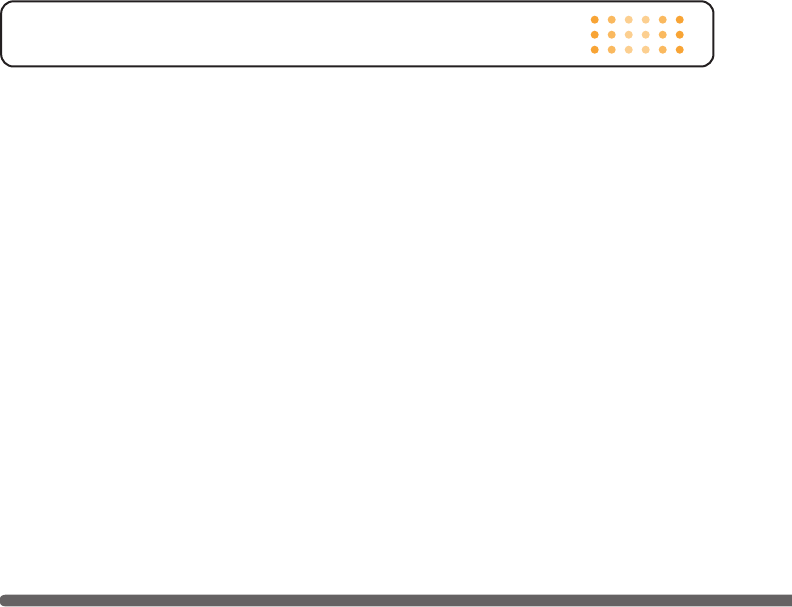
Messages ………………………………………………… 55
New Message …………………………………………… 55
Write text message ……………………………………… 55
Write picture message …………………………………… 55
Inbox ……………………………………………………… 58
Drafts ……………………………………………………… 59
Outbox …………………………………………………… 59
Listen to voice mail ……………………………………… 60
Info message ……………………………………………… 60
Read ……………………………………………………… 61
Topics……………………………………………………… 61
Templates ………………………………………………… 61
Text message ……………………………………………… 61
Picture message templates ……………………………… 62
Settings …………………………………………………… 62
Text message ……………………………………………… 62
Picture message ………………………………………… 62
Voice mail centre ………………………………………… 64
Info service ……………………………………………… 65
Service message ………………………………………… 65
Orange World……………………………………………… 66
Profiles …………………………………………………… 68
Changing the profile ……………………………………… 68
Customising profiles - Personalise………………………… 68
Customising profiles - Rename …………………………… 69
Media album ……………………………………………… 70
Photos …………………………………………………… 70
Images …………………………………………………… 70
Sounds …………………………………………………… 70
Games & Apps. …………………………………………… 70
More ……………………………………………………… 72
Scheduler ………………………………………………… 72
Alarm clock ……………………………………………… 72
Games & Apps. …………………………………………… 72
My games & more ………………………………………… 72
More games ………………………………………………72
Accounts ………………………………………………… 72
Calculator ………………………………………………… 73
Table of Contents
6
KG220_UK_orange 2006.1.16 4:15 PM Page 6
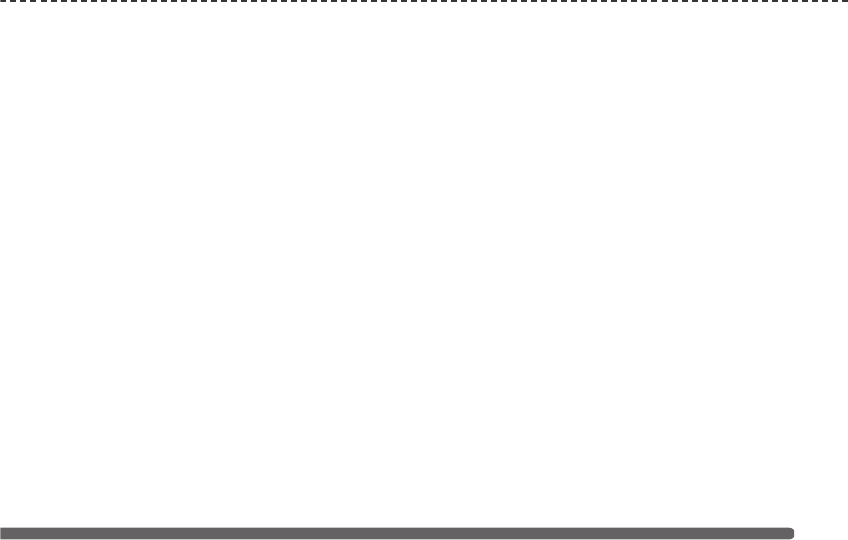
World time ………………………………………………… 73
Unit converter …………………………………………… 74
Voice recorder …………………………………………… 74
Q&A ……………………………………………………… 76
Technical Data ……………………………………………79
KG220 User Guide
7
KG220_UK_orange 2006.1.16 4:15 PM Page 7
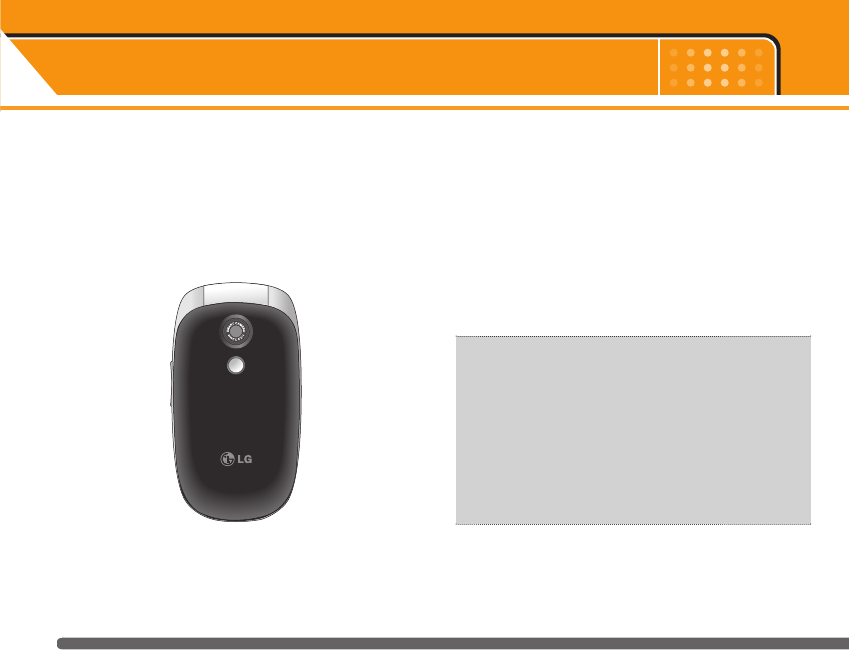
Introduction
8
Congratulations on your purchase of the advanced
and compact KG220 mobile phone, designed to oper-
ate with the latest digital mobile communication
technology.
This user’s guide contains important information
on the use and operation of this phone. Please
read all the information carefully for optimal
performance and to prevent any damage to or
misuse of the phone. Any changes or
modifications not expressly approved in this
user’s guide could void your warranty for this
equipment.
KG220_UK_orange 2006.1.16 4:15 PM Page 8
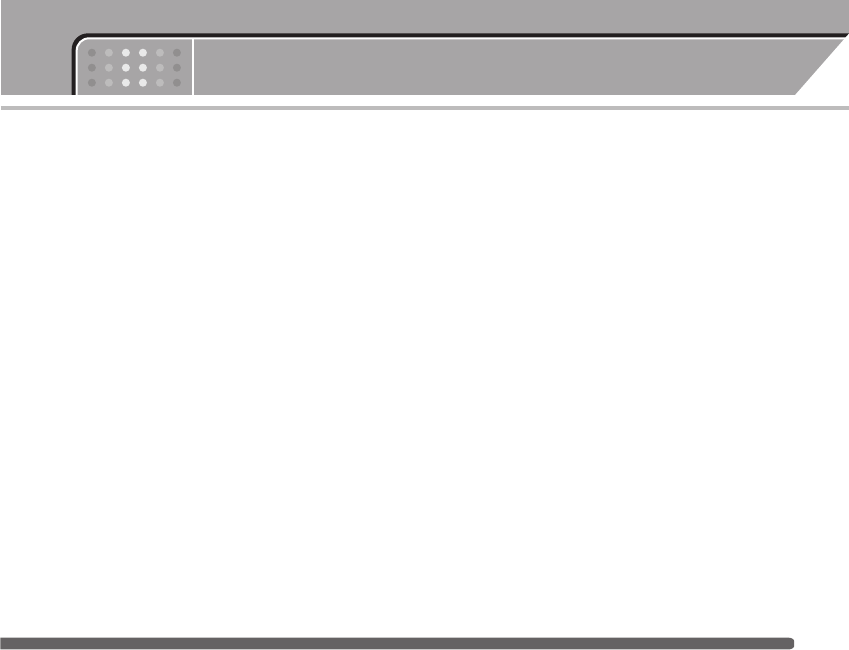
Guidelines for safe and efficient use
9
Read these simple guidelines. Breaking the rules may
be dangerous or illegal. Further detailed information is
given in this manual.
Exposure to radio frequency energy
Radio wave exposure and Specific Absorption Rate
(SAR) information
This mobile phone model KG220 has been designed to
comply with applicable safety requirement for
exposure to radio waves. This requirement is based on
scientific guidelines that include safety margins
designed to assure this safety of all persons,
regardless of age and health.
• The radio wave exposure guidelines employ a unit of
measurement known as the Specific Absorption
Rate, or SAR. Tests for SAR are conducted using
standardized method with the phone transmitting at
its highest certified power level in all used frequency
bands.
• While there may be differences between the SAR
levels of various LG phone models, they are all
designed to meet the relevant guidelines for
exposure to radio waves.
• The SAR limit recommended by the international
Commission on Non-Ionizing Radiation Protection
(ICNIRP), which is 2W/kg averaged over ten (10)
gram of tissue.
Product care and maintenance
Warning: Use only batteries, charger and accessories
approved for use with this particular phone model.
The use of any other types may invalidate any
approval or warranty applying to the phone, and may
be dangerous.
• Do not disassemble this unit. Take it to a qualified
service technician when repair work is required.
• Keep away from electrical appliance such as a TV,
radio or personal computer.
• The unit should be kept away from heat sources
such as radiators or cookers.
• Do not drop.
• Do not subject this unit to mechanical vibration or
shock.
KG220_UK_orange 2006.1.16 4:15 PM Page 9
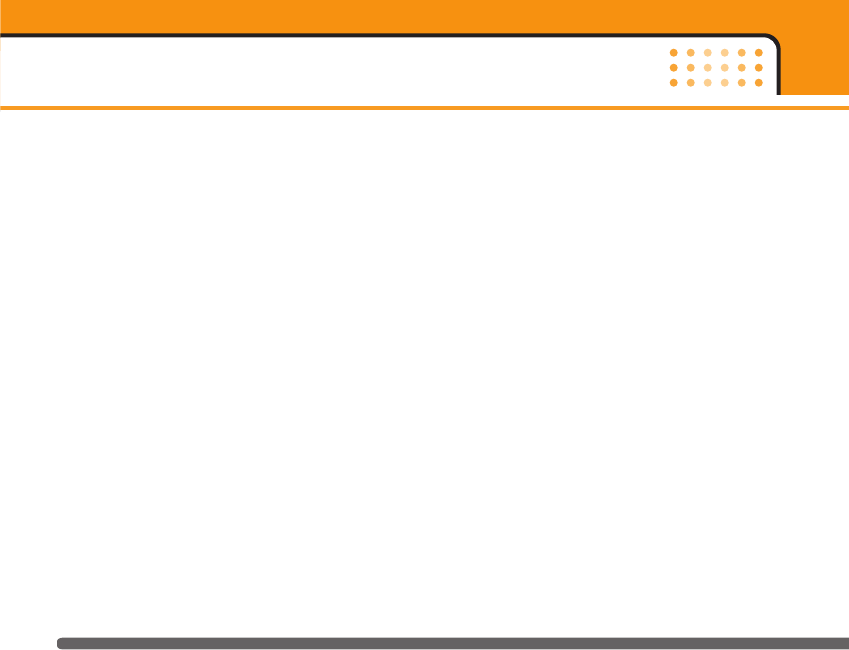
• The coating of the phone may be damaged if
covered with wrap or vinyl wrapper.
• Use dry cloth to clean the exterior of the unit.
(Do not use solvent such as benzene, thinner or
alcohol.)
• Do not subject this unit to excessive smoke or dust.
• Do not keep the phone next to credit cards or
transport tickets; it can affect the information on the
magnetic strips.
• Do not tap the screen with a sharp object;
otherwise, it may damage the phone.
• Do not expose the phone to liquid or moisture.
• Use the accessories like an earphone cautiously.
Do not touch the antenna unnecessarily.
Electronics devices
All mobile phones may get interference, which could
affect performance.
• Do not use your mobile phone near medical
equipment without requesting permission. Avoid
placing the phone over the pacemaker, i.e. in your
breast pocket.
• Some hearing aids might be disturbed by mobile
phones.
• Minor interference may affect TVs, radios, PCs, etc.
Road safety
Check the laws and regulations on the use of mobile
phones in the areas when you drive.
• Do not use a hand-held phone while driving.
• Give full attention to driving.
• Use a hands-free kit, if available.
• Pull off the road and park before making or
answering a call if driving conditions so require.
Guidelines for safe and efficient use
10
KG220_UK_orange 2006.1.16 4:15 PM Page 10
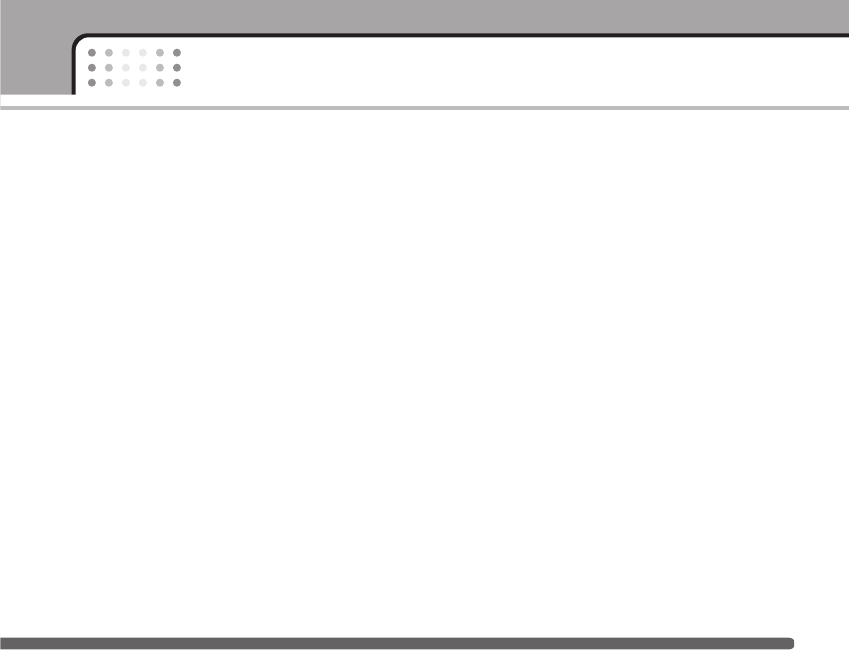
• RF energy may affect some electronic systems in
your motor vehicle such as car stereo, safety
equipment.
• When your vehicle is equipped with an air bag, do
not obstruct with installed or portable wireless
equipment. It can cause serious injury due to
improper performance.
Blasting area
Do not use the phone where blasting is in progress.
Observe restrictions, and follow any regulations or
rules.
Potentially explosive atmospheres
• Do not use the phone at a refueling point. Don’t use
near fuel or chemicals.
• Do not transport or store flammable gas, liquid, or
explosives in the compartment of your vehicle, which
contains your mobile phone and accessories.
In aircraft
Wireless devices can cause interference in aircraft.
• Turn off your mobile phone before boarding any
aircraft.
• Do not use it on the ground without crew permission.
Children
Keep the phone in a safe place out of small children’s
reach. It includes small parts which if detached may
cause a choking hazard.
Emergency calls
Emergency calls may not be available under all
cellular networks. Therefore, you should never depend
solely on the phone for emergency calls. Check with
your local service provider.
11
Guidelines for safe and efficient use
KG220_UK_orange 2006.1.16 4:15 PM Page 11
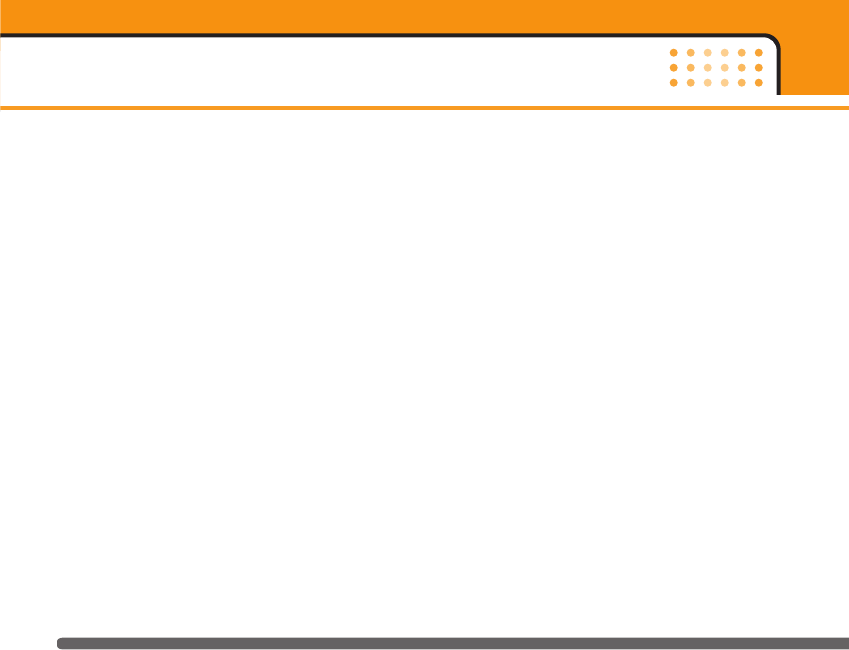
Battery information and care
• You do not need to completely discharge the battery
before recharging. Unlike other battery systems,
there is no memory effect that could compromise the
battery’s performance.
• Use only LG batteries and chargers. LG chargers are
designed to maximize the battery life.
• Do not disassemble or short-circuit the battery pack.
• Keep the metal contacts of the battery pack clean.
• Replace the battery when it no longer provides
acceptable performance. The battery pack may be
recharged hundreds of times until it needs replacing.
• Recharge the battery if it has not been used for a
long time to maximize usability.
• Do not expose the battery charger to direct sunlight
or use it in high humidity, such as the bathroom.
• Do not leave the battery in hot or cold places, this
may deteriorate the battery performance.
Guidelines for safe and efficient use
12
KG220_UK_orange 2006.1.16 4:15 PM Page 12
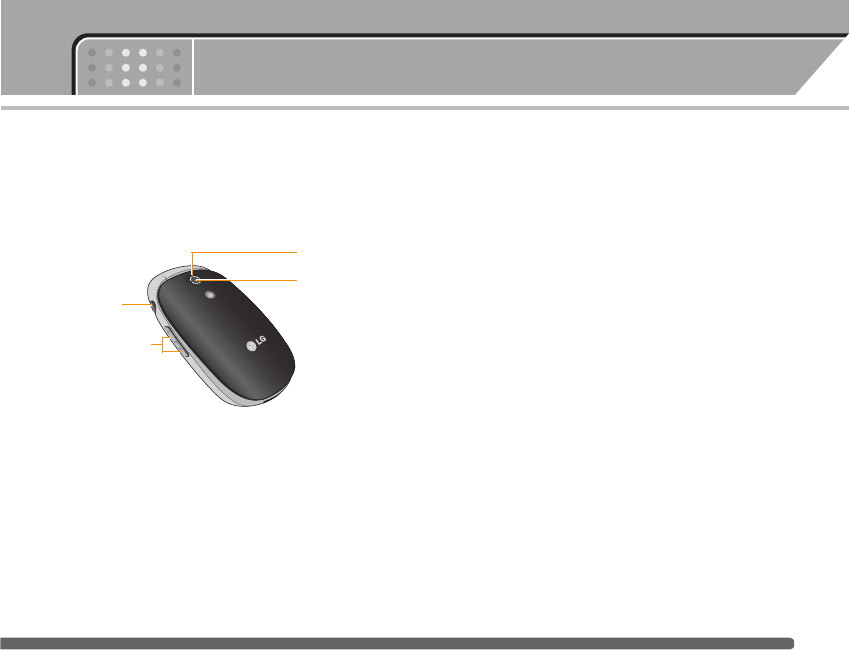
Parts of the phone
Front view
1. Headset jack
• Connect a headset here.
2. Up/down side keys
• Press this key to display the current time on the
front screen.
• Controls the volume of keypad tone in standby
mode with the clamshell open.
• Controls the earpiece volume during a phone call.
3. Flash
4. Camera lens
nNote Dirt on the camera lens could affect the image
quality.
KG220 features
13
2. Up/down side keys
1. Headset jack
4. Camera lens
3. Flash
KG220_UK_orange 2006.1.16 4:15 PM Page 13
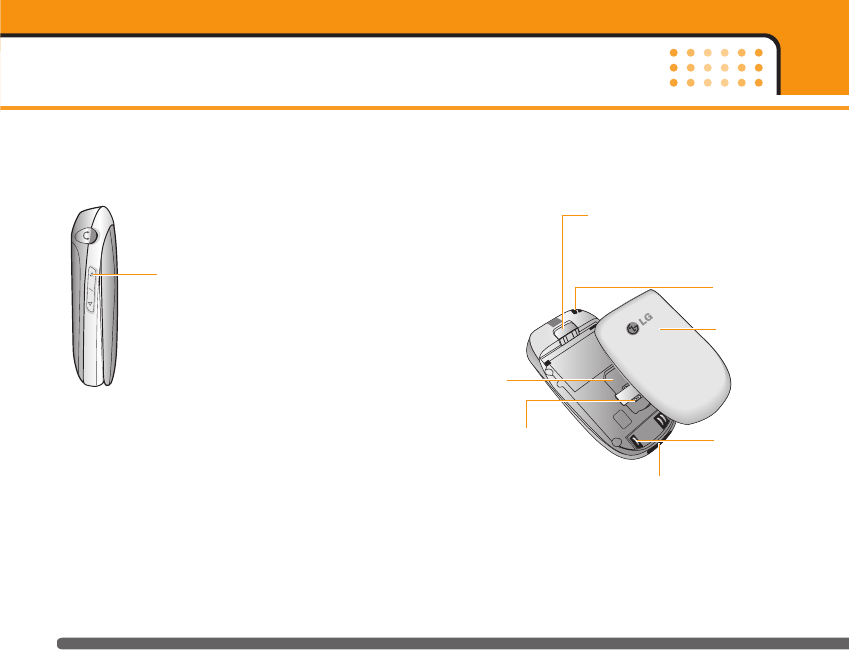
Left side view Rear view
www.lgmobile.com
KG220 features
14
Camera key
Press this key twice activate the camera mode.
Also use this key to take a shot.
Holes for a
carrying strap
SIM card
socket
Battery terminals
SIM card terminals
Battery latch
Press this button to remove the
battery cover.
Battery
Charger connector/
Cable connector
KG220_UK_orange 2006.1.16 4:15 PM Page 14
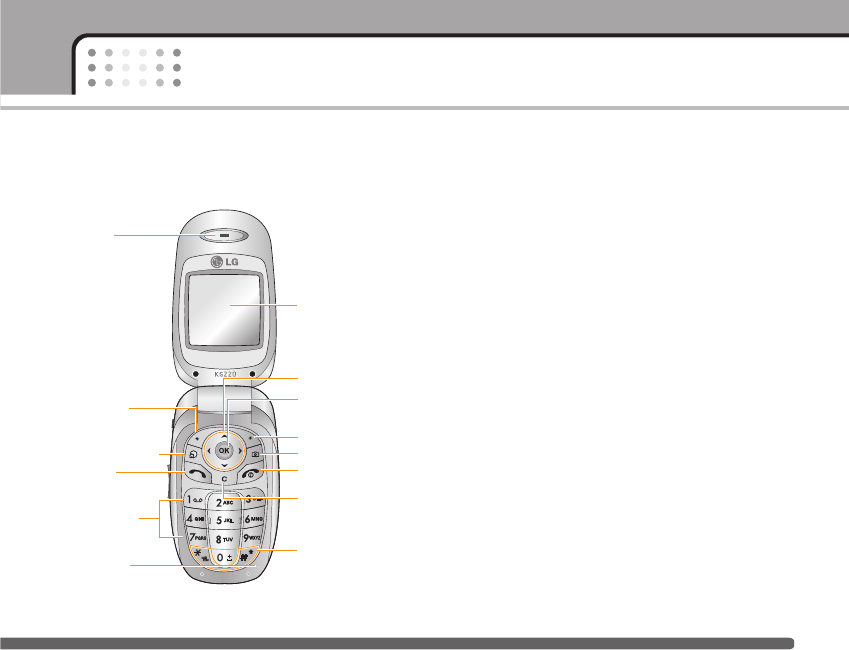
Open view 1. Earpiece
2, 10. Left soft key/ Right soft key: Performs the
function indicated by the text on the screen
immediately above it.
3. Orange World key: A shortcut key to access to
Orange World WAP.
4. Send key: Dials a phone number and answers
incoming calls. You can also quickly access the
latest incoming, outgoing and missed calls by
pressing the key in standby mode.
5. Alphanumeric keys: Enter numbers, letters and
some special characters.
6. Microphone: Can be muted during a call for privacy.
7. Main screen: Displays phone status icons, menu
items, Web information, pictures and more in full
colour.
8. Navigation keys: Use to scroll through menus and
move the cursor.
9. Confirm key: Selects menu options and confirms
actions.
15
KG220 features
14. Special
function keys
Menu Shortcut
1. Earpiece
7. Main screen
8. Navigation keys
10. Right soft key
11. Camera key
12. End/Power key
13. Clear key
9. Confirm key
6. Microphone
5. Alphanumeric
keys
4. Send key
3. Orange World key
2. Left soft key
KG220_UK_orange 2006.1.16 4:15 PM Page 15
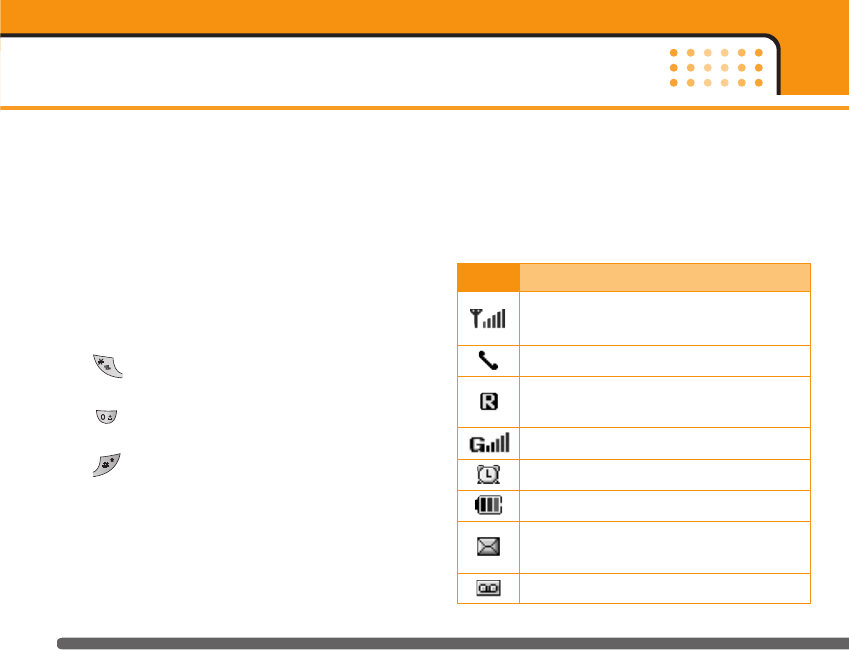
11. Camera key: Press this key to use the camera
feature. Directly goes to the camera mode.
12. End/Power key: Used to end a call or reject a call
and also to go back to standby mode. Hold this key
down to turn the phone on/off.
13. Clear key: Deletes a character by each press. Hold
the key down to clear all input all input. Also use
this key to go back to the previous screen.
14. Special function keys:
• :A long press of this key activates/
deactivates the manner mode.
• :A long press of this key enters the
international call character "+".
• :While keying in a phone number, a long
press of this key enters a pause.
Display information
The table below describes various display indicators
or icons that appear on the phone’s display screen.
On-Screen Icons
KG220 features
16
Icon Description
Indicates the strength of the network
signal.
Indicates a call is in progress.
Indicates that you are roaming on another
network.
Indicates that GPRS service is available.
Indicates the alarm has been set and is on.
Indicates the status of the battery charge.
Indicates the receipt of a text/picture
message.
Indicates the receipt of a voice message.
KG220_UK_orange 2006.1.16 4:15 PM Page 16
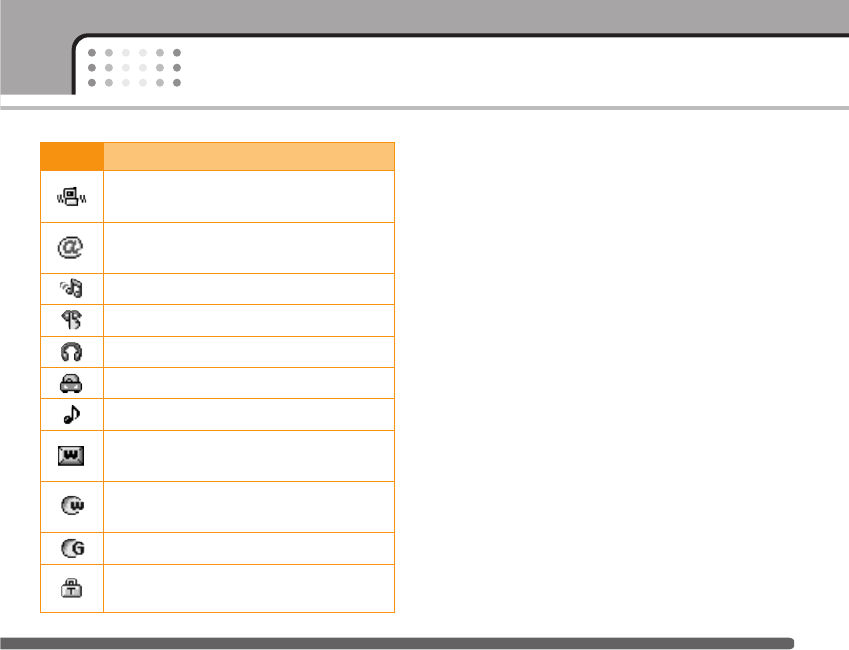
17
KG220 features
Icon Description
Indicates that the vibration ringer has been
set.
Indicates the receipt of an e-mail
message.
Indicates the Loud profile is activated.
Indicates the Silent profile is activated.
Indicates the Headset profile is activated.
Indicates the Car profile is activated.
Indicates the General profile is activated.
Indicates that you can use the push
message service.
Indicates that the phone is accessing the
WAP.
Indicates that you are using GPRS.
Indicates that you entered the security
page.
KG220_UK_orange 2006.1.16 4:15 PM Page 17
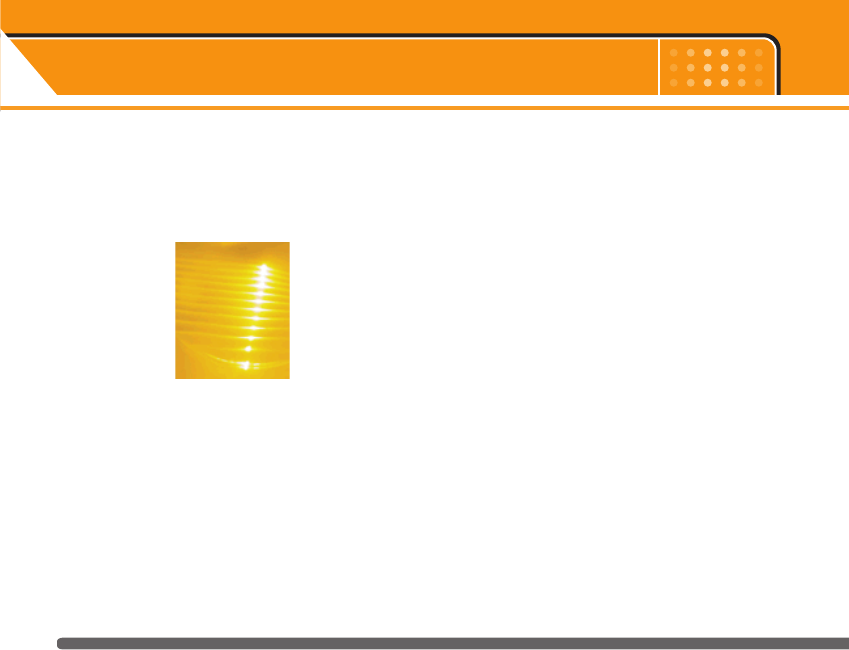
Orange has added the Home screen to your phone so
that you can quickly link to the features you use the
most as well as see at a glance any missed calls or
new messages.
Quick access
The Home screen lets you launch key features of your
phone and great services from Orange in as little as
two key presses. Whether you want to send a text
message, take a photo or start exploring Orange
World, you can now do it faster than ever.
All the options
Each time you select one of the icons in the left of
your screen, you’re presented with a list of options
that give you even more choice. So, for example,
when you want to browse Orange World, you can
choose to go direct to Info, Fun, Tools or Your Page.
Homescreen
18
KG220_UK_orange 2006.1.16 4:15 PM Page 18
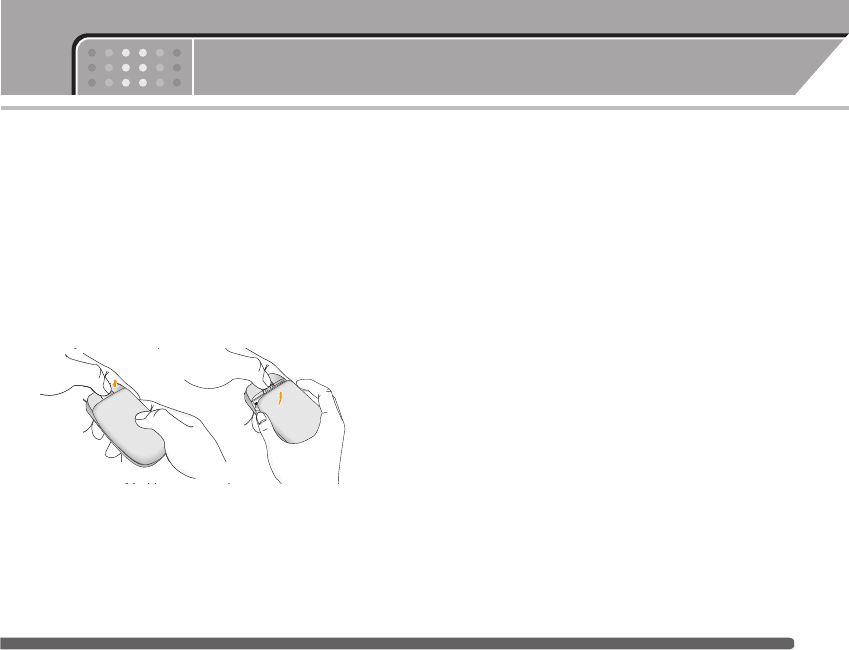
Installing the SIM card and the handset
battery
Make sure the power is off before you remove the
battery.
1. Remove the battery cover.
Press the battery release latch and slide the battery
cover toward the bottom of the phone. And remove
the battery cover.
nNote Removing the battery from the phone when the
power is on may cause the phone to malfunction.
2. Remove the battery.
Hold the top edge of the battery and lift the battery
from the battery compartment.
Getting started
19
KG220_UK_orange 2006.1.16 4:15 PM Page 19
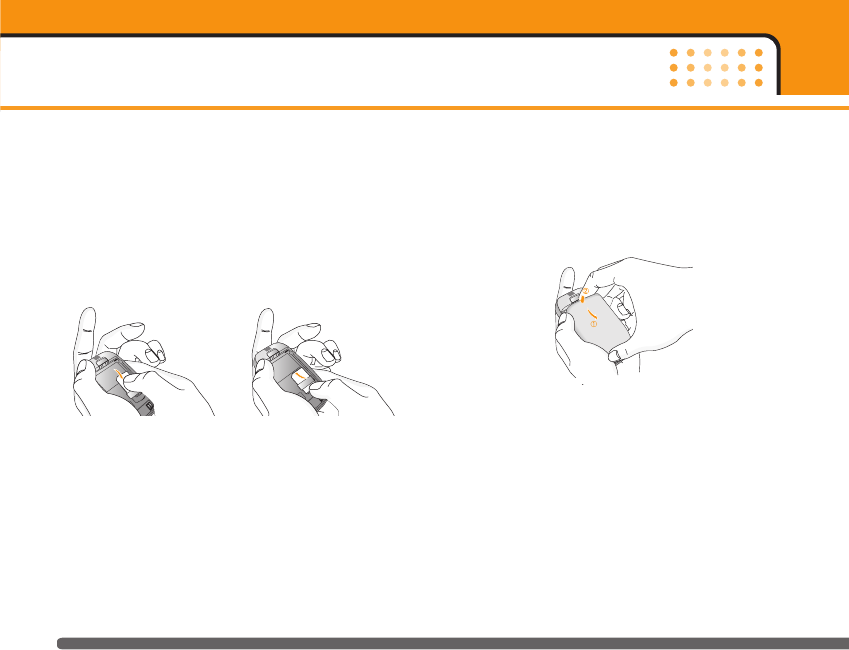
3. Install the SIM card
Insert the SIM card into the holder. Slide the SIM
card into the SIM card holder. Make sure that the
SIM card is inserted properly and that the gold
contact area on the card is facing downwards. To
remove the SIM card, press down lightly and pull it
in the reverse direction.
nCaution The metal contact of the SIM card can be
easily damaged by scratches. Pay special
attention to the SIM card while handling. Follow
the instructions supplied with the SIM card.
4. Install the battery.
Insert the bottom of the battery first into the bottom
edge of the battery compartment. Push down the
top of the battery until it snaps into space.
5. Replace the battery cover.
Lay the battery cover in place of the phone and slide
it until the latch clicks.
Getting started
20
To insert the SIM card To remove the SIM card
KG220_UK_orange 2006.1.16 4:15 PM Page 20
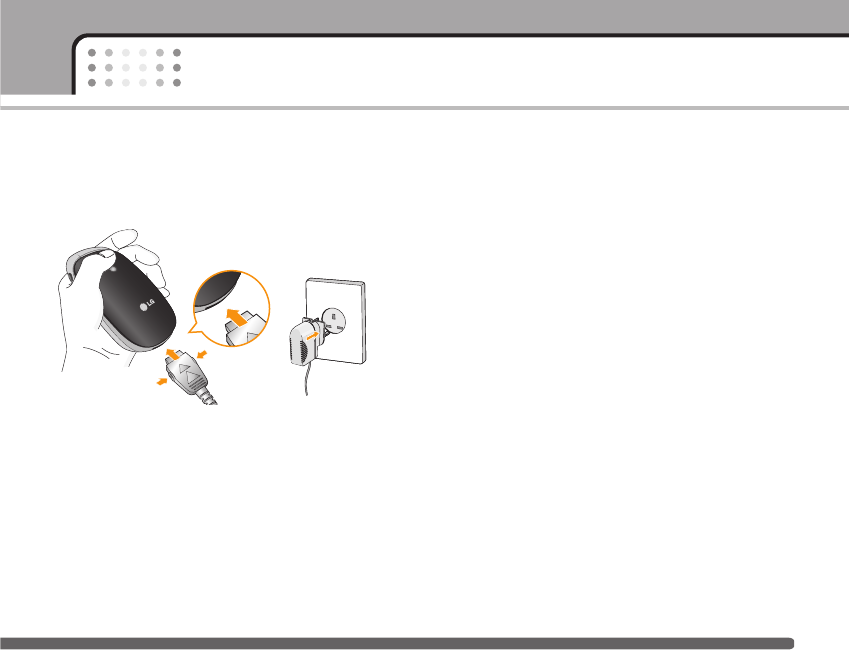
Charging the battery
To connect the mains adapter to the phone, you must
have installed the battery.
1. With the arrow facing you as shown in the diagram
push the plug on the battery adapter into the socket
on the bottom of the phone until it clicks into place.
2. Connect the other end of the mains adapter to the
mains socket. Use only the included packing
charger.
3. The moving bars of battery icon will stop after
charging is complete.
nCaution • Do not force the connector as this may
damage the phone and/or the travel adapter.
• Insert the battery pack charger vertically to
wall power outlet.
• If you use the battery pack charger out of
your own country, use an attachment plug
adapter for the proper configuration.
• Do not remove your battery or the SIM card
while charging.
nWarning • Unplug the power cord and charger during
lightning storms to avoid electric shock or
fire.
• Make sure that no sharp-edged items such
as animal teeth, nails, come into contact with
the battery. There is a risk of this
causing a fire.
• Do not place or answer calls while charging
the phone as it may short-circuit the phone
and/or cause electric shock or fire.
21
Getting started
KG220_UK_orange 2006.1.16 4:15 PM Page 21
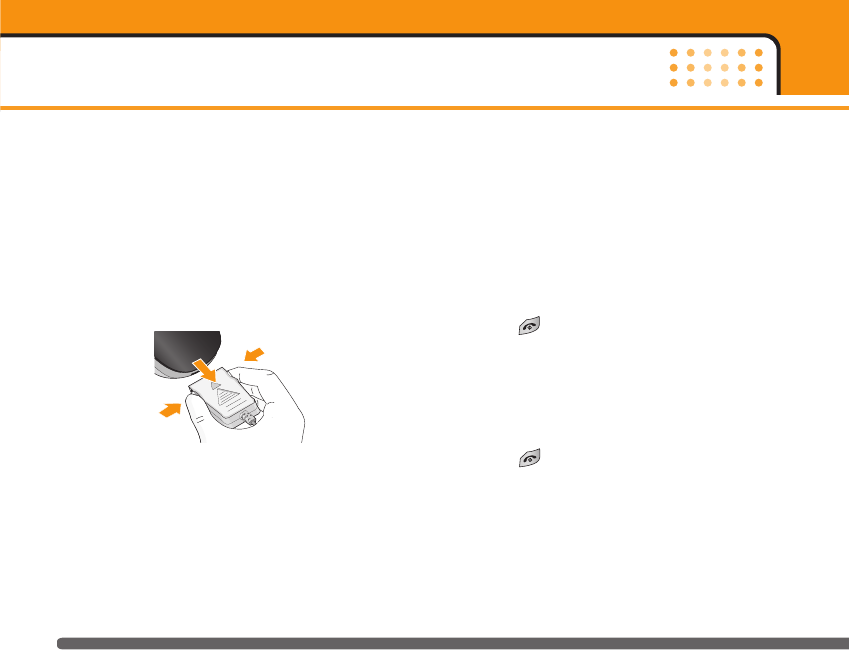
Disconnecting the adapter
1. When charging is finished, the moving bars of the
battery icon stop and ‘Full’ is displayed on the
screen.
2. Unplug the adapter from the power outlet.
Disconnect the adapter from the phone by pressing
the grey tabs on both sides of the connector and
pull the connector out.
nNote • Ensure the battery is fully charged before first
using the phone.
• Do not remove the battery or SIM card while
charging.
• In the case the battery is not properly charged,
please turn the phone off and on using the power
key, then recharge the battery. After detaching
and reattaching the battery, please recharge the
battery.
Turning your phone on and off
Turning your phone ON
1. Install a battery to the handset and connect the
phone to an external power source such as the
travel adapter, cigarette lighter adapter or
hands-free car kit. Or install a charged battery pack
to the handset.
2. Press for a few seconds until the LCD screen
is turned on.
3. Depending on the status of the PIN code request
setting you may need to enter your PIN code.
Turning your phone OFF
1. Press for a few seconds until the LCD screen
is turned off.
Getting started
22
➀
➀
➁
KG220_UK_orange 2006.1.16 4:15 PM Page 22
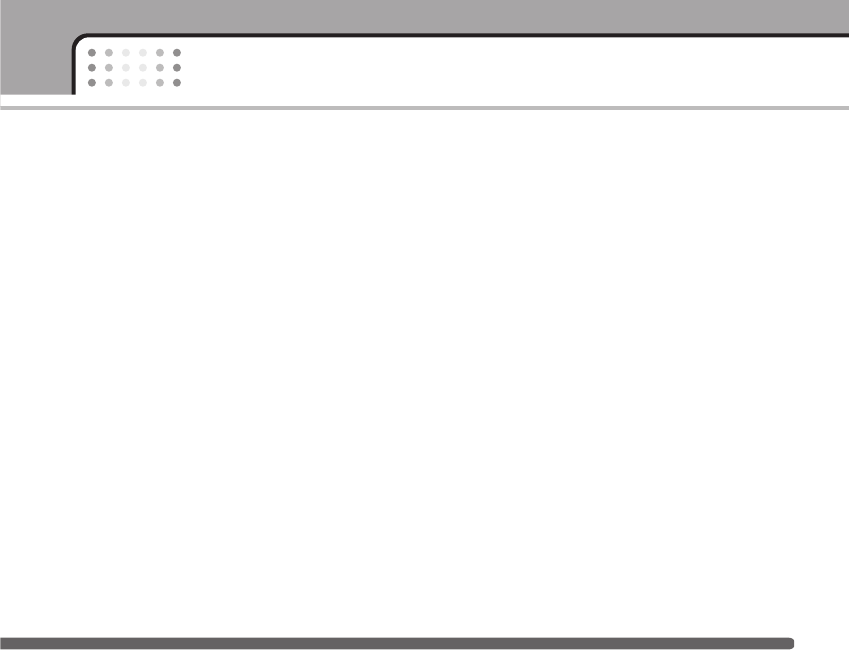
Access codes
You can use the access codes described in this
section to avoid unauthorised use of your phone. The
access codes (except PUK and PUK2 codes) can be
changed by using the Change codes feature
[Menu 3-5-5]. See page 49.
PIN code (4 to 8 digits)
The PIN (Personal Identification Number) code
protects your SIM card against unauthorised use. The
PIN code is usually supplied with the SIM card. When
the PIN code request is set to Enable, your phone will
request the PIN code every time the phone is
switched on. When the PIN code request is set to
Disable, your phone connects to the network directly
without the PIN code.
PIN2 code (4 to 8 digits)
The PIN2 code, supplied with some SIM cards, is
required to access functions such as Advice of Call
Charge and Fixed dial number. These functions are
only available if supported by your SIM card. Check
with your network for further information.
PUK code (4 to 8 digits)
The PUK (PIN Unblocking Key) code is required to
change a blocked PIN code. The PUK code may be
supplied with the SIM card. If not, contact your
network operator for the code. If you lose the code,
also contact your network operator.
PUK2 code (4 to 8 digits)
The PUK2 code, supplied with some SIM cards, is
required to change a blocked PIN2 code. If you lose
the code, also contact your network operator.
Security code (4 to 8 digits)
The security code protects the unauthorised use of
your phone. The default security code is set to ‘0000’
and the security code is required to delete all phone
entries and to activate the Reset settings menu. Also,
the security code is required to enable or disable the
phone lock function to prevent unauthorised use of the
phone. The security code default setting can be
modified from the Security settings menu.
23
Getting started
KG220_UK_orange 2006.1.16 4:15 PM Page 23
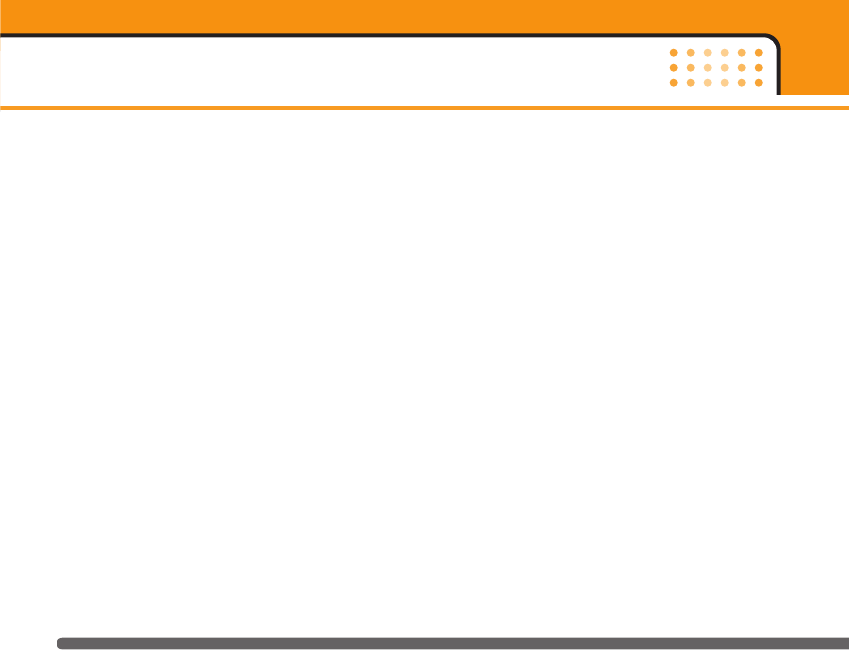
Barring password
The barring password is required when you use Call
barring [Menu 3-5-3] function. You obtain the
password from your network operator when you
subscribe to this function. See page 48 for further
details.
Getting started
24
KG220_UK_orange 2006.1.16 4:15 PM Page 24
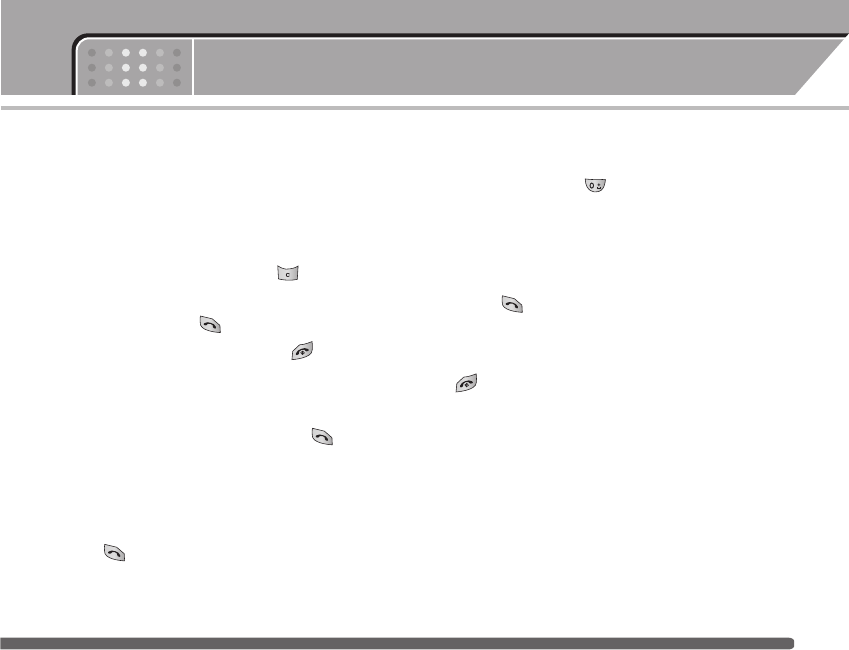
Making and answering calls
Making a call
1. Make sure your phone is switched on.
2. Enter a phone number, including the area code.
]Press and hold the clear key ( ) to erase
the entire number.
3. Press the send key ( ) to call the number.
4. To end the call, press the end key ( ) or the
right soft key.
Making a call using the send key
1. In standby mode, press the send key ( ), and
the latest incoming, outgoing and missed phone
numbers will be displayed.
2. Select the desired number by using the up/down
navigation key.
3. Press .
Making an international call
1. Press and hold the key for the international
prefix. The ‘+’ character automatically selects the
international access code.
2. Enter the country code, area code, and the phone
number.
3. Press .
Ending a call
When you have finished your call, press the end
( ) key.
Making a call from the address book
You can save the names and phone numbers dialled
regularly in the SIM card and/or phone memory, which
is address book You can dial a number by simply
looking up the desired name in the address book.
General functions
25
KG220_UK_orange 2006.1.16 4:15 PM Page 25
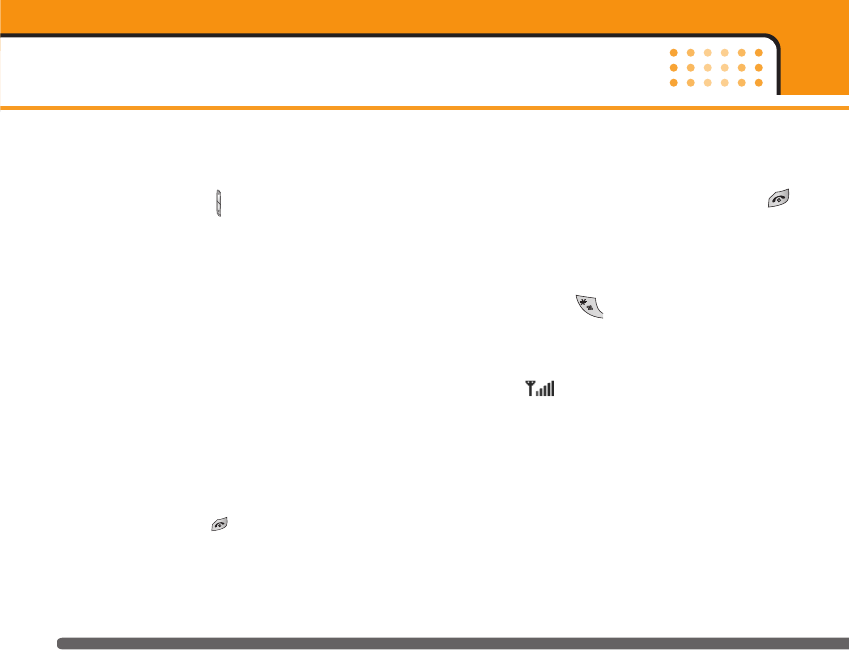
Adjusting the volume
If you want to adjust the earpiece volume during a
call, use the side keys ( ) . Press the up side key to
increase and down side key to decrease the volume.
nNote In standby mode with the phone open, pressing the
side keys adjusts the key tone volume.
Answering a call
When you receive a call, the phone rings and the
flashing phone icon appears on the screen. If the
caller can be identified, the caller’s phone number
(or name if saved in the phonebook) is displayed.
1. To answer an incoming call, open the phone. (When
Flip open has been set as the answer mode. See
page 47 [Menu 3-4-2].)
nNote If Press any key has been set as the answer mode
(see page 47), any key press will answer a call
except for the or the right soft key.
]To reject an incoming call, press and hold one of
the side keys on the left side of the phone without
opening the phone.
]You can answer a call while using the address
book or other menu features.
2. To end the call, close the phone or press the
key.
Manner mode (Quick)
You can activate the manner mode by pressing and
holding down the key after opening the phone.
Signal strength
You can check the strength of your signal by the signal
indicator ( ) on the LCD screen of your phone.
Signal strength can vary, particularly inside buildings.
Moving near to a window may improve reception.
Entering text
You can enter alphanumeric characters by using the
phone’s keypad. For example, storing names in the
phonebook, writing a message, creating a personal
greeting.
The following text input methods are available in the
phone.
General functions
26
KG220_UK_orange 2006.1.16 4:15 PM Page 26
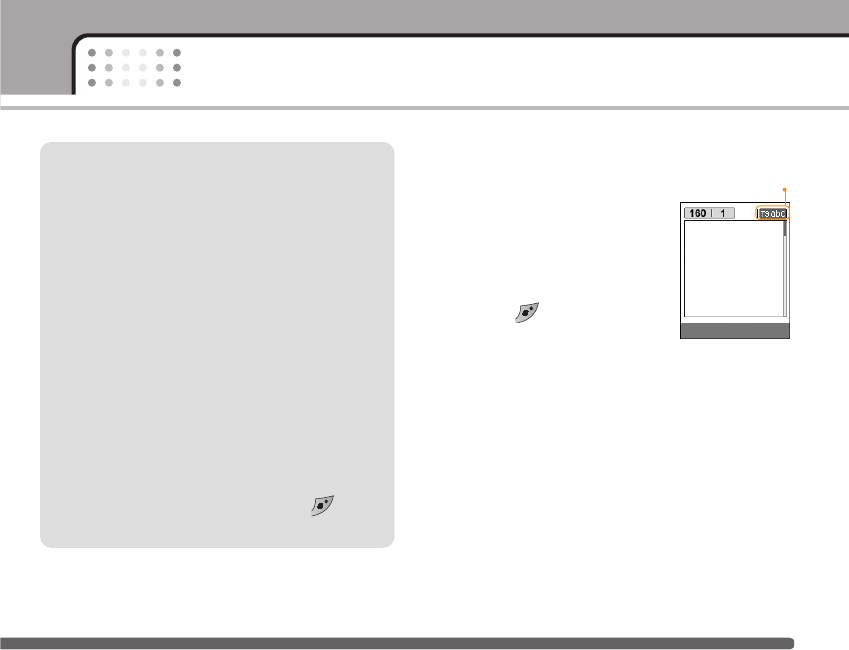
Changing the text input mode
1. When you are in a field that
allows characters to be entered,
you will notice the text input
mode indicator in the lower right
corner of the LCD screen.
2. Change the text input mode by
pressing . You can check the
current text input mode in the
lower right corner of the LCD
screen.
]Using the T9 mode
The T9 predictive text input mode lets you enter words
easily with a minimum number of key presses. As you
press each key, the phone begins to display the
characters that it thinks you are typing based on the
built-in dictionary. You can also add new words in the
dictionary. As new words are added, the word
changes to reflect the most likely candidate from the
dictionary.
27
General functions
T9 mode
This mode lets you enter words with only one
keystroke per letter. Each key on the keypad has
more than one letter. The T9 mode automatically
compares your keystrokes with an internal
dictionary to determine the correct word, thus
requiring far fewer keystrokes than the traditional
ABC mode. This is sometimes known as predictive
text.
ABC mode
This mode lets you enter letters by pressing the key
labelled with the required letter once, twice, three
or four times until the letter is displayed.
123 mode (Number mode)
Type numbers using one keystroke per number. To
change to 123 mode in a text entry field, press
thekey until 123 mode is displayed.
Options Insert
text input mode
KG220_UK_orange 2006.1.16 4:15 PM Page 27
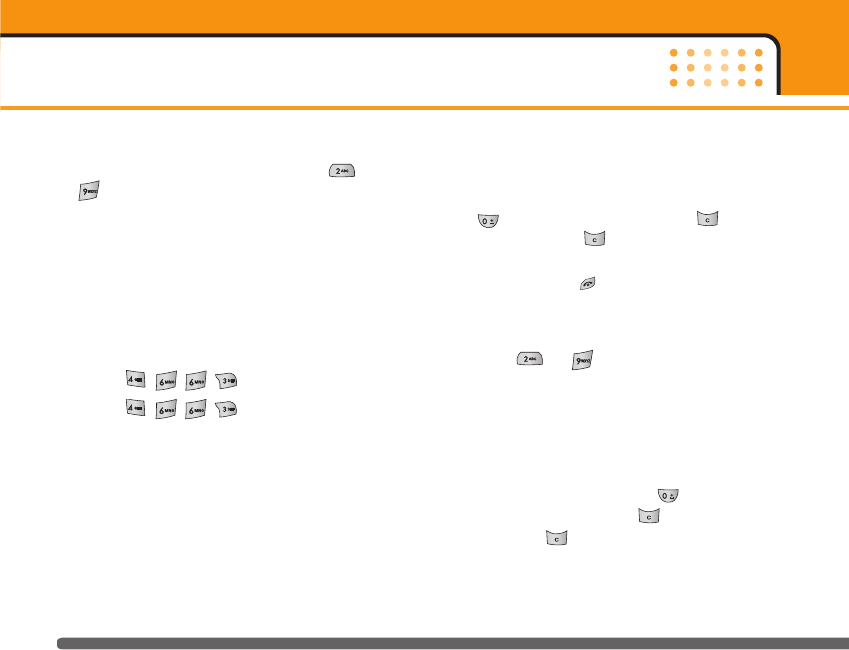
1. When you are in the T9 predictive text input mode,
start entering a word by pressing keys to
. Press one key per letter.
- The word changes as letters are typed. Ignore
what’s on the screen until the word is typed
completely.
- If the word is still incorrect after typing completely,
press the down navigation key once or more to
cycle through the other word options.
Example:
Press to type
Good
Press [Down navigation key] to
type
Home
- If the desired word is missing from the word
choice list, add it using the ABC mode.
- You can select the language of the T9 mode. Press
the left soft key [Option], then select T9 languages.
Select the desired language of T9 mode. You can
also turn off the T9 mode by selecting T9 off. The
default setting on the phone is T9 enabled mode.
2. Enter the whole word before editing or deleting any
keystrokes.
3. Complete each word with a space by pressing the
key. To delete letters, press . Press and
hold down to erase entire words.
nNote To exit from the text input mode without saving your
input, press . The phone goes back to standby
mode.
]Using the ABC mode
Use the to keys to enter your text.
1. Press the key labelled with the required letter:
- Once for the first letter
- Twice for the second letter
- And so on
2. To insert a space, press the key once. To
delete letters, press the key. Press and hold
down the key to clear the whole display.
General functions
28
KG220_UK_orange 2006.1.16 4:15 PM Page 28
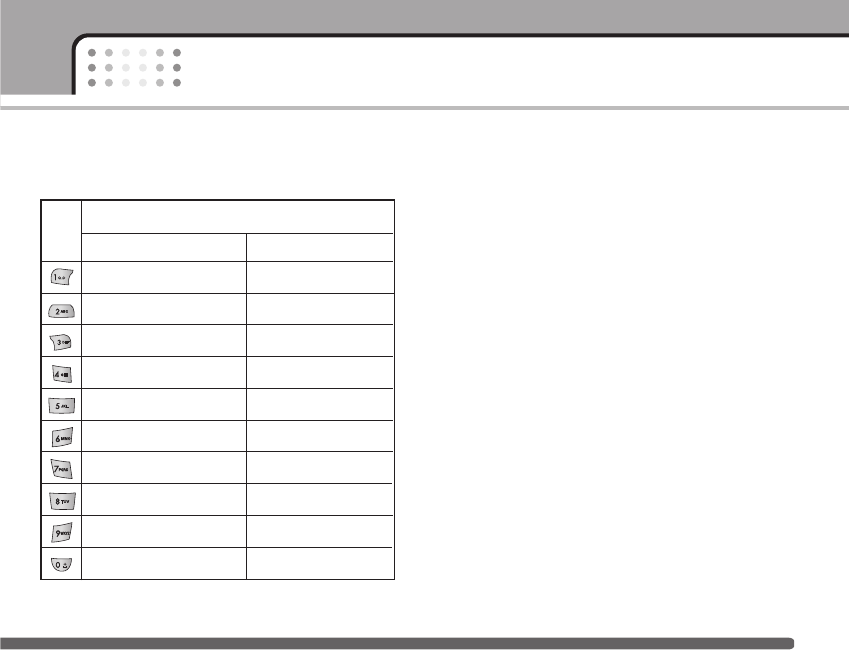
nNote Refer to the table below for more information on the
characters available using the alphanumeric keys.
]Using the 123 (Number) mode
The 123 mode enables you to enter numbers in a text
message (a telephone number, for example).
Press the keys corresponding to the required digits
before manually switching back to the appropriate text
entry mode.
Address book
You can store phone numbers and their corresponding
names in the memory of your SIM card.
In addition, you can store up to 200 numbers and
names in the phone memory.
The SIM card and phone are both used in the same
way in the Address book menu.
29
General functions
Characters in the order display
Key
Upper Case
. , / ? ! - : ' '' 1 @
A B C 2 Ä À Á Â Ã Å Æ Ç
D E F 3 Ë È É Ê
G H I 4 Ï Ì Í Î G
J K L 5
M N O 6 Ñ Ö Ø Ò Ó Ô Õ Œ
P Q R S 7 ß
S
T U V 8 Ü Ù Ú Û
W X Y Z 9
Space 0
Lower Case
. , / ? ! - : ' '' 1 @
a b c 2 ä à á â ã å æ ç
d e f 3 ë è é ê
g h i 4 ï ì í î g
j k l 5
m n o 6 ñ ö ø ò ó ô õ œ
p q r s 7 ß
s
t u v 8 ü ù ú û
w x y z 9
Space 0
ˇˇ
¸¸
KG220_UK_orange 2006.1.16 4:15 PM Page 29
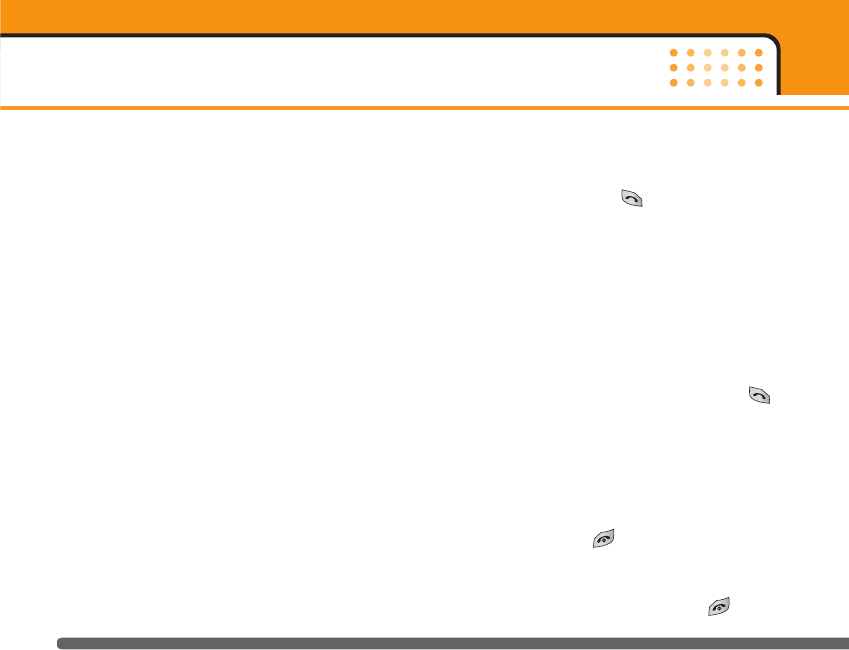
In-call menu
Your phone provides a number of control functions
that you can use during a call. To access these
functions during a call, press the left soft key
[Options].
During a call
The menu displayed on the handset screen during a
call is different to the default main menu displayed
when in standby mode, and the options are described
below.
Making a second call
You can get a number you wish to dial from the
phonebook to make a second call. Press the right soft
key then select Search. To save the dialled number
into the phonebook during a call, press the right soft
key then select Add new.
Switching between two calls
To switch between two calls, press the left soft key
then select Swap.
Answering an incoming call
To answer an incoming call when the handset is
ringing, simply press the key. The handset is
also able to warn you of an incoming call while you
are already on a call. A tone sounds in the earpiece,
and the display will show that a second call is waiting.
This feature, known as Call waiting, is only available if
your network supports it. For details of how to activate
and deactivate it see Call waiting [Menu 3-4-4] on
page 47.
If Call waiting is activated, you can put the first call
on hold and answer the second, by pressing or
by selecting left soft key, then Hold & Answer. You
can end the current call and answer the waiting call
by selecting left soft key and then End & Answer.
Rejecting an incoming call
You can reject an incoming call without answering by
simply pressing the key.
During a call, you can reject an incoming call by
pressing the left soft key [Menu] key and selecting the
Conference/Reject or by pressing the .
General functions
30
KG220_UK_orange 2006.1.16 4:15 PM Page 30
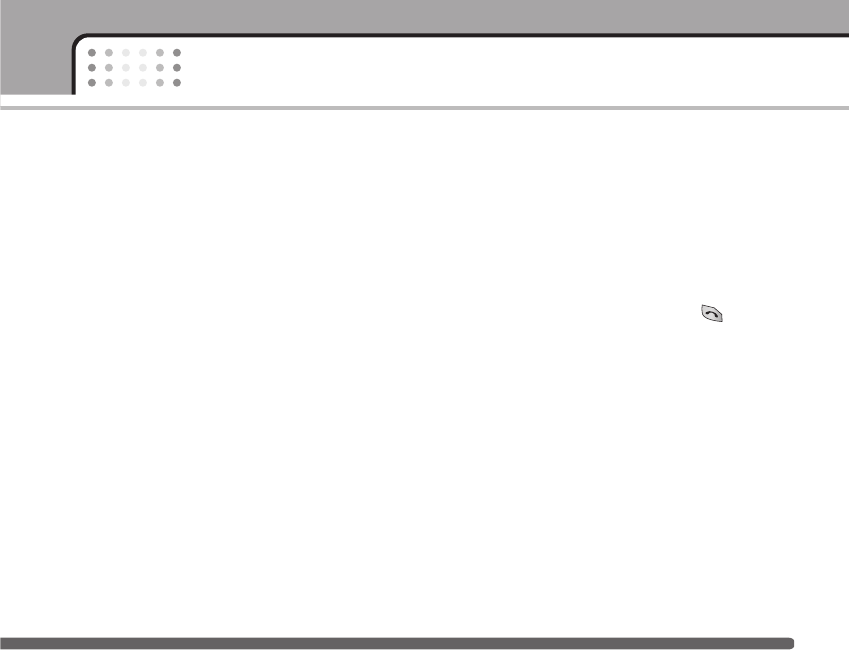
Muting the microphone
You can mute the microphone during a call by
pressing the [Menu] key then selecting Mute on. The
handset can be unmuted by selecting Mute off. When
the handset is muted, the caller cannot hear you, but
you can still hear them.
Switching DTMF tones on during a call
To turn DTMF tones on during a call, press the left soft
key, and then select DTMF on. DTMF tones can be
turned off the same way. DTMF tones allow your
phone to make use of an automated switchboard.
Multiparty or conference calls
The multiparty or conference service provides you
with the ability to have a simultaneous conversation
with more than one caller, if your network operator
supports this feature. A multiparty call can only be set
up when you have one active call and one call on
hold, both calls having been answered. Once a
multiparty call is set up, calls can be added,
disconnected or separated (that is, removed from the
multiparty call but still connected to you) by the
person who set up the multiparty call. These options
are all available from the In-Call menu. The maximum
callers in a multiparty call are five. Once started, you
are in control of the multiparty call, and only you can
add callers to the multiparty call.
Making a second call
You can make a second call while currently on a call.
Enter the second number and press the key.
When the second call is connected, the first call is
automatically placed on hold. You can swap between
calls by pressing the left soft key then selecting Swap.
Setting up a conference call
Place one call on hold and while the active call is on,
press the left soft key and then select the
Conference/Join all.
Putting a conference call on hold
Press the left soft key, then select the
Conference/Hold all.
31
General functions
KG220_UK_orange 2006.1.16 4:15 PM Page 31
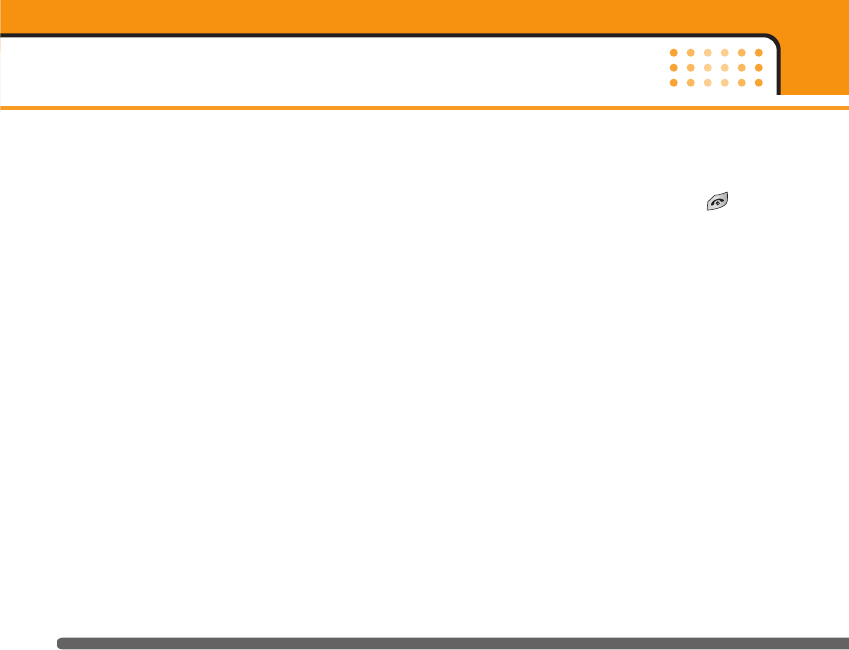
Activate the conference call on hold
Press the left soft key, then select the
Conference/Join all.
Adding calls to the conference call
To add a call to an existing conference call, press the
left soft key, then select the Conference/Join all.
Displaying callers in a conference call
To scroll through the numbers of the callers who make
up a conference call on the handset screen, use the
up/down navigation keys.
Taking a private call during a conference call
To have a private call with one caller from a
conference call, display the number of the caller you
wish to talk to on the screen, then press the left soft
key. Select the Conference/Private to put all the other
callers on hold.
Ending a conference call
The currently displayed caller from a conference call
can be disconnected by pressing the key. To end
a conference call, press the left soft key, then select
the Conference/End multiparty. After pressing the left
soft key, selecting Conference/End all will end all the
active and on-hold calls.
General functions
32
KG220_UK_orange 2006.1.16 4:15 PM Page 32
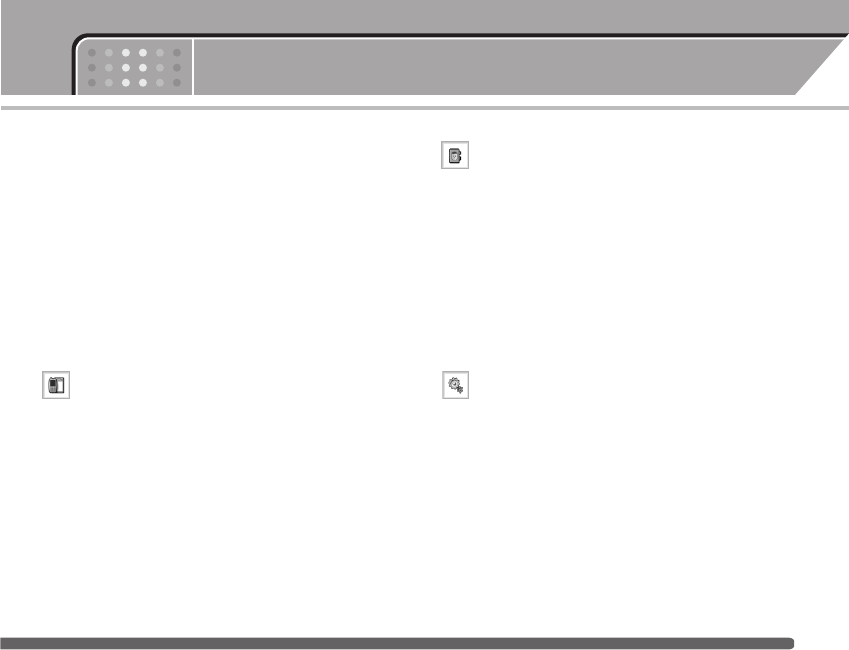
Menu Tree
33
The following illustration shows the available menu
structure and indicates the:
]Number assigned to each menu option.
]Page where you can find the feature description.
You can go to the desired menu using the left soft key
[Menu], navigation keys and the [OK] key. And you can
also take a shortcut by pressing the corresponding
number key of desired menu after pressing the left
soft key [Menu].
1. Call history (see page 37)
1 Missed calls
2 Received calls
3 Dialled calls
4 All calls
5 Delete
6 Call
7 GPRS
2. Address book (see page 40)
1 Search
2 Add new
3 Caller groups
4 Speed dial
5.Own number
6.My business card
7 Settings
3. Settings (see page 44)
1 Date & Time
2 Phone settings
3 Call settings
4 Security settings
5 Network settings
6 GPRS setting
7 Memory status
8 Reset settings
KG220_UK_orange 2006.1.16 4:15 PM Page 33
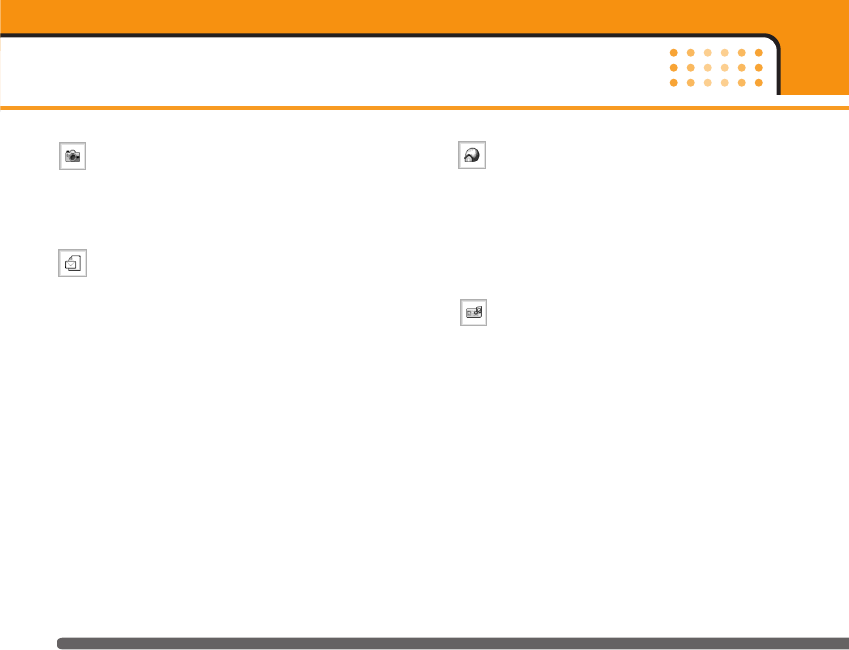
Menu Tree
34
4. Camera (see page 52)
1 Take picture
2 Take continuously
5. Messages (see page 57)
1 New Message
2 Inbox
3 Drafts
4 Outbox
5 Listen to voice mail
6 Info message
7 Templates
8 Settings
6. Orange World (see page 74)
1 Orange World
2 Favorites
3 Go to URL
4 Settings
7. Profiles (see page 76)
1 Normal
2 Vibrate only
3 Silent
4 Loud
5 Headset
KG220_UK_orange 2006.1.16 4:15 PM Page 34
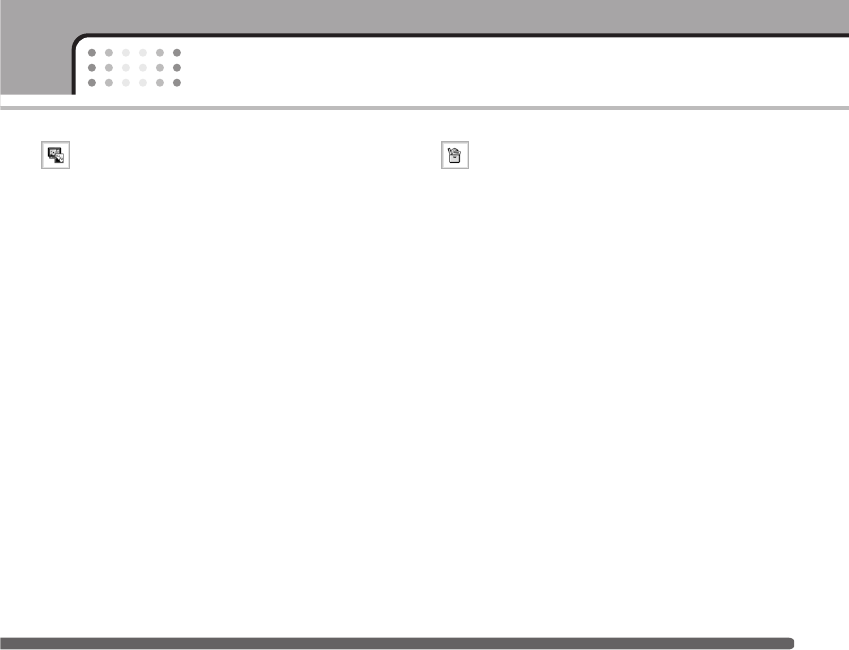
35
Menu Tree
8. Media album (see page 78)
1 Photos
2 Images
3 Sounds
4 Games&Apps
9. More (see page 80)
1 Scheduler
2 Alarm clock
3 Games & Apps
4 Calculator
5 World time
6 Unit converter
7 Voice recorder
KG220_UK_orange 2006.1.16 4:15 PM Page 35
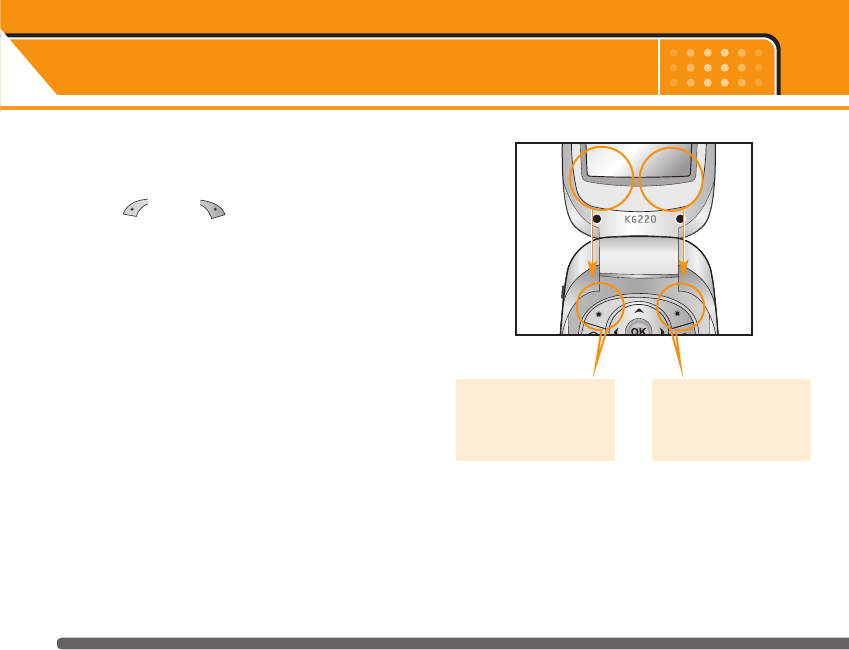
Selecting functions and options
36
Your phone offers a set of functions that allow you to
customise the phone. These functions are arranged in
menus and sub-menus, accessed via the two soft keys
marked [ ] and [ ]. Each menu and
sub-menu lets you view and alter the settings of a
particular function
The roles of the soft keys vary according to the
current context; the label on the bottom line of the
screen just above each key indicates its current role.
Press the left soft key
to access the
available menu.
Press the right soft
key to access the
shotcut menus.
Menu Shortcut
KG220_UK_orange 2006.1.16 4:15 PM Page 36
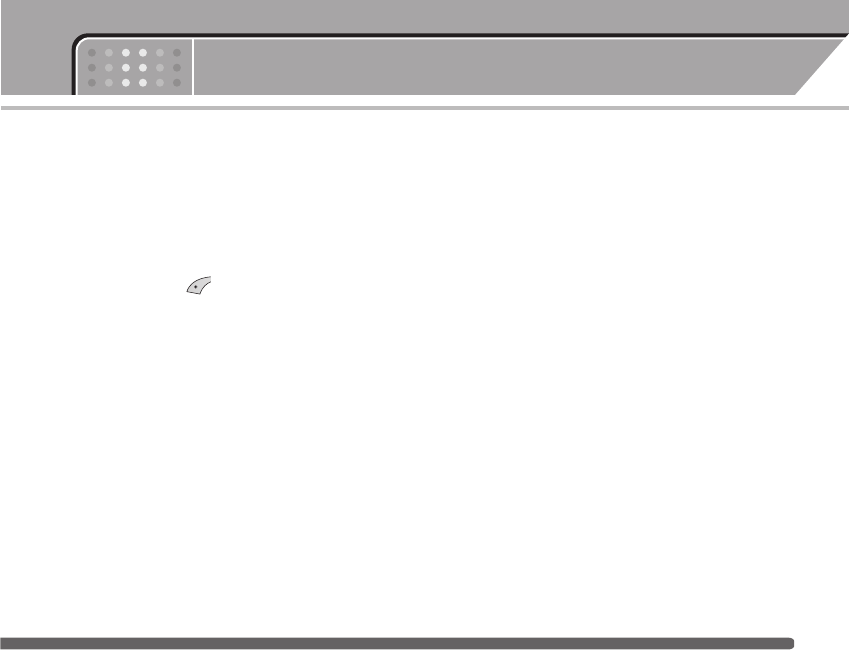
Menu 1 Call history
37
You can check the record of missed, received, and
dialled calls only if the network supports Calling Line
Identification (CLI) within the service area.
The number and name (if available) are displayed
together with the date and time at which the call was
made. You can also view call times and costs.
Press the Menu key ( ) and select Call register
using navigation keys.
Missed calls Menu 1-1
This option lets you view the last 10 unanswered calls.
After selecting a phone number, you can make a call
to the number by pressing the send key. After pressing
the left soft key [Options], you can also:
• View the number if available and call it or save it in
the phonebook.
• Enter a new name for the number and save in the
phonebook.
• Send a message to this number.
• Delete the call from the list.
Received calls Menu 1-2
This option lets you view the last 10 incoming calls.
After selecting a phone number, you can make a call
to the number by pressing the send key. After pressing
the left soft key [Options], you can also:
• View the number if available and call it or save it in
the phonebook.
• Enter a new name for the number and save in the
phonebook.
• Send a message to this number.
• Delete the call from the list.
Dialled calls Menu 1-3
This option lets you view the last 10 outgoing calls
(called or attempted). After selecting a phone number,
you can make a call to the number by pressing the
send key. Using the [Option] key, you can also:
• View the number if available and call it or save it in
the phonebook.
KG220_UK_orange 2006.1.16 4:15 PM Page 37
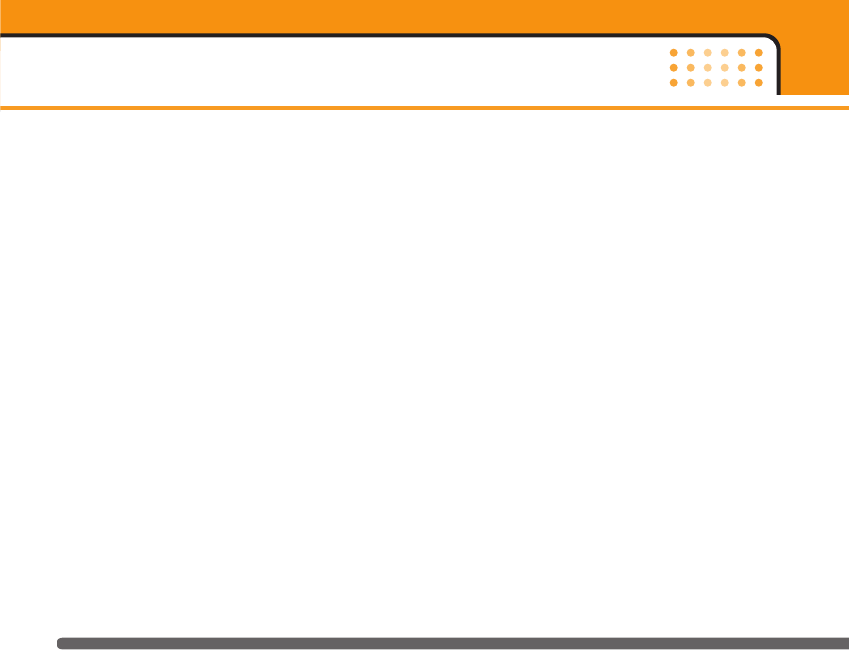
Call history
38
• Enter a new name for the number and save in the
phonebook.
• Send a message to this number.
• Delete the call from the list.
nNote You can delete all the call records from the list using
the Delete recent calls menu [Menu 1-4].
All calls Menu 1-4
Delete recent calls Menu 1-5
Use this to delete the missed call list, received call list,
or dialled call list. You can also delete all call lists at a
time selecting All calls.
Call charges Menu 1-6
Call duration Menu 1-6-1
Use this to view the duration of your incoming and
outgoing calls. You can check each call duration at the
bottom of screen while scrolling using the up/down
navigation keys. You can reset the call timer by
selecting Reset all.
]Last call: Length of the last call.
]All calls: Total length of all calls made or received
calls since the timer was last reset.
]Received calls: Length of the incoming calls.
]Dialled calls: Length of the outgoing calls.
]Reset all: You can delete all records of call timer.
nNotice The actual time invoiced for calls by your service
provider may vary, depending on network features,
rounding-off for billing, etc.
Call costs Menu 1-6-2
This network service allows you to check the last call
cost and the total call cost. The call cost is displayed
on the bottom of the LCD screen. To reset the call
cost, select Reset all. You are requested to enter the
PIN2 code.
nNote The actual cost invoiced for calls by your service
provider may vary, depending on network features,
rounding-off for billing, taxes, etc.
KG220_UK_orange 2006.1.16 4:15 PM Page 38
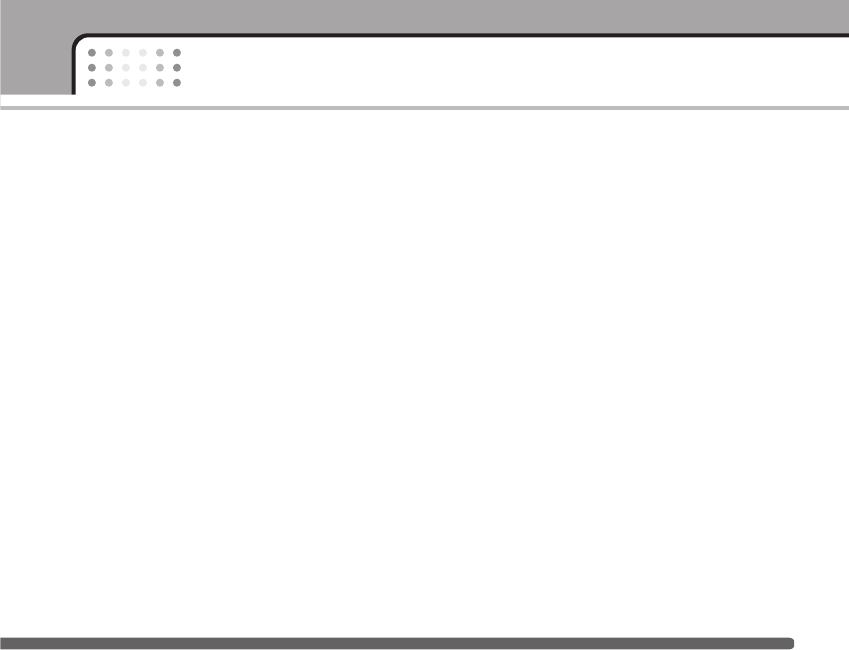
39
Call history
Settings Menu 1-6-3
]Set tariff: You can set the currency type and the unit
price. Contact your service providers to obtain
charging unit prices.
To select the Currency or 1 Unit in this menu, you
need the PIN2 code.
nNote When all units have been used, no calls can be
made except emergency calls. Depending on the
SIM card, you need the PIN2 code to set a call
cost limit.
]Set credit: This network service allows you to limit
the cost of your calls by selected charging units. If
you select Read, the number of remaining unit is
shown. If you select Change, you can change your
charge limit.
]Auto display: This network service allows you to see
automatically the cost of your last call. If you select
On in Auto display menu, you can see the cost of
the last call when the call is released.
GPRS information Menu 1-7
You can check the amount of data transferred over the
network through the GPRS information option. In
addition, you can also view how much time you are
online. (GPRS stands for General Packet Radio
Service.)
Call duration Menu 1-7-1
You can check the duration of Last call and All calls.
You can also reset the call timers by selecting Reset
all.
Data volumes Menu 1-7-2
You can check the Sent, Received or All data volumes.
You can also reset the counter by selecting Reset all.
KG220_UK_orange 2006.1.16 4:15 PM Page 39
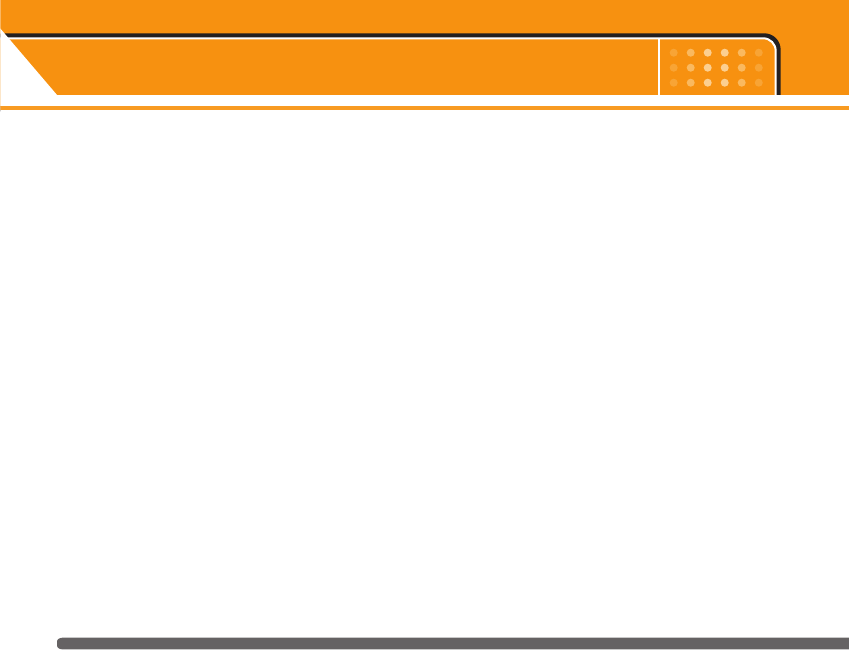
Address book Menu 2
40
You can save phone numbers and their corresponding
names in the memory of your SIM card.
- Press the left soft key [Menu] in standby mode, then
select Address book.
Search Menu 2-1
1. Select Search. You are asked to enter a name.
2. Enter the start of the name that you wish to find and
press left soft key [Search].
nNote You can also scroll through the address book from
the beginning, by pressing the left soft key [List]
directly.
3. After finding the desired name, you can make a call
to the number by pressing the [send] key. Or press
the left key [Options] to use the following options.
]Edit: Edits the name, number, and the listing group.
]Write message: Use this to write
messages.
]via Bluetooth.
]Copy: Use this to copy the address book entry from
SIM to the phone memory or vice versa.
]Main number: You can select the one of mobile,
home, office that you often use. The main number
will be displayed first, if you set this menu.
]Delete: Deletes the entry.
Add new Menu 2-2
You can add an entry using this function.
There are 2 memories: Phone memory and SIM
memory. To select the memory, go to Set memory
[Menu 2-5-1]. The phone memory capacity is 200
entries. You can enter up to 20 characters in each
name in the phone memory. The SIM card memory
capacity depends on the SIM card.
1. Scroll to highlight Add new, and press [Select].
2. You can add new phonebook entries to SIM memory
or the phone memory. To select the memory, go to
Set memory [Menu 2-5-1].
KG220_UK_orange 2006.1.16 4:15 PM Page 40
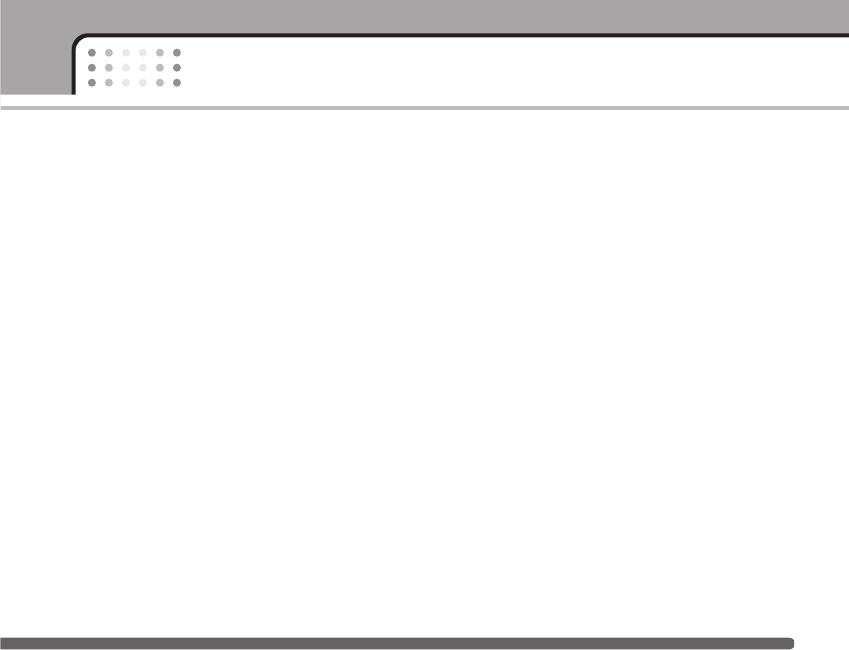
41
Address book
]Adding new entries into SIM memory
You can enter a name and number, and select the
required group. (Depends on the SIM)
]Adding new entries into the phone memory
You can enter a name, numbers, E-mail address and
memo, and select the required group.
Caller groups Menu 2-3
You can classify the address book entries with 7
groups. Use this feature to assign a ring tone and/or a
graphic icon to each group. This enables you to
identify callers from which group.
1. Select Caller groups. Every group list will be
displayed: Family, Friend, Colleague, VIP, Group1,
Group2, and Others.
2. Select the group name that you want to manage by
pressing the left soft key [Select]. The following
submenus will be displayed except for Others.
]Member list: Displays the member list in the group.
]Group ring tone: Use this to select the ring tone to
be used when you receive a voice phone call from
a person in the group.
]Group icon: Use this to select the graphic icon to be
displayed when you receive a call from a person in
the group.
]Add member: Add a member to the group.
]Remove member: Delete a member from the group.
]Rename: Assigns a new name to the group.
Speed dial Menu 2-4
You can assign any of the keys 2 to 9 with a name list
entry. You can call directly by pressing this key for 2-3
seconds.
1. Scroll to Speed dial, then press [Select].
2. To add a number to Speed dials, press the left soft
key [Select]. Search the name through the address
book.
3. You can change or delete a speed dial number,
make a call or send a message by pressing the left
soft key [Options].
KG220_UK_orange 2006.1.16 4:15 PM Page 41
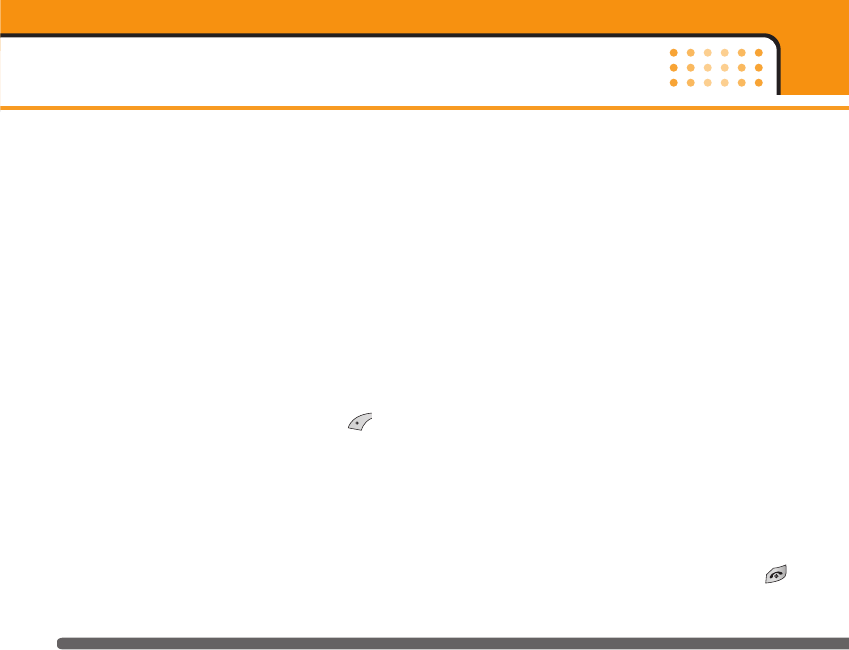
Own number Menu 2-5
My bussiness card Menu 2-6
Settings Menu 2-7
Set memory
You can select the memory for the Address book
feature between the SIM and the phone. If you select
Variable, when adding entry, the phone will ask where
to save the number.
View options
Scroll to highlight View options. Then press
Select.
- Name only: Set the address book list with
displaying only name.
- With pictures: Set the address book list with the
information of character and picture.
- Name & number: Set the address book list with the
name and the number.
Copy all/Move all
You can copy/move entries from the SIM card memory
to the phone memory and vice versa.
]SIM to Phone: Use this to copy/move the entry from
the SIM Card to Phone memory.
]Phone to SIM: Use this to copy/move the entry from
the Phone memory to the SIM Card.
The following options are available.
• Keep original: When copying//moving, the original
dial numbers are kept.
• Delete original: When copying//moving, the original
dial numbers will be erased.
Memory status
You can check the current memory status of the SIM
card and phone memory.
Delete all
You can delete all entries in SIM or phone memory.
This function requires the security code. Press to
return to standby mode
Address book
42
KG220_UK_orange 2006.1.16 4:15 PM Page 42
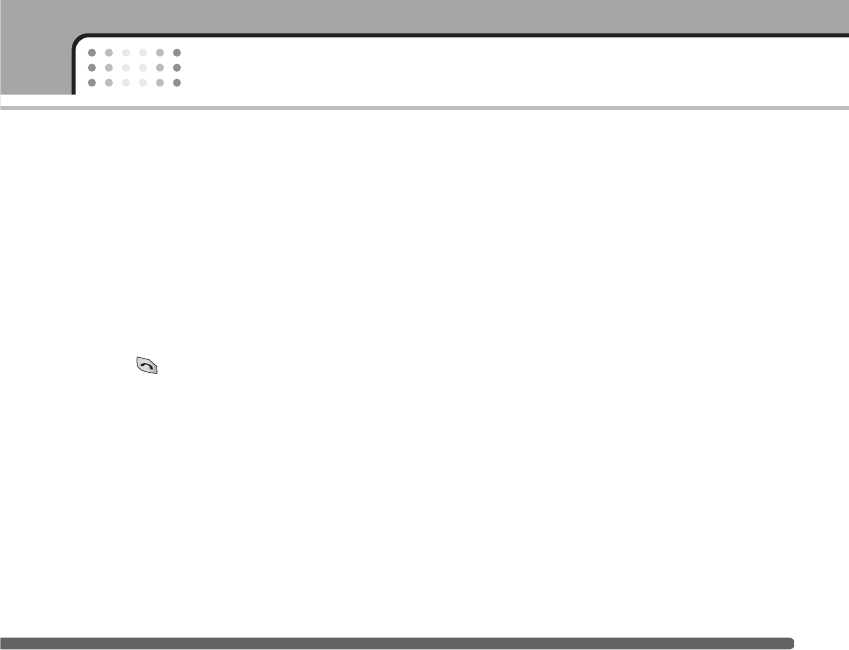
43
Address book
Service dial number (SIM dependent)
Service dial number (SIM dependent): Use this to view
the list of Service Dialling Numbers (SDN) assigned by
your network operator (if supported by the SIM card).
Such numbers include the emergency, directory
enquiries and voice mail numbers.
1. Select the Service dial number option.
2. The names of the available services will be shown.
3. Use the up/down navigation keys to select a ser-
vice. Press .
KG220_UK_orange 2006.1.16 4:15 PM Page 43
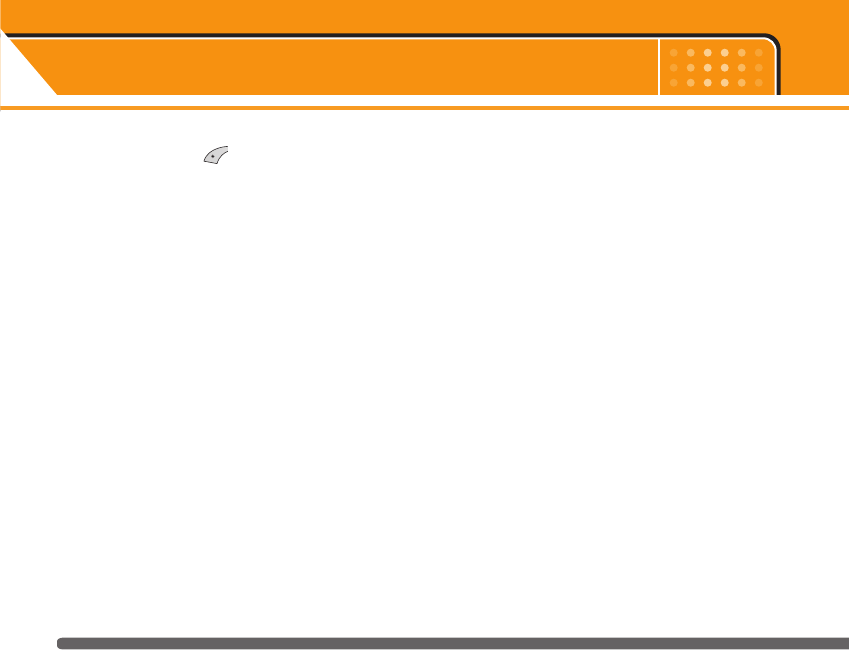
Settings Menu 3
44
Press the Menu key ( ) and select Settings using
navigation keys.
Date & Time Menu 3-1
This option lets you change the current time and date
displayed.
The following options are available.
Set date Menu 3-1-1
Use this to enter the day, month and year. You can
change the date format via the Date format menu
option.
Date format Menu 3-1-2
DD/MM/YYYY (day/month/year)
MM/DD/YYYY (month/day/year)
YYYY/MM/DD (year/month/day)
Set time Menu 3-1-3
Use this to enter the current time. You can choose the
time format via the Time format menu option.
Time format Menu 3-1-4
24-hour
12-hour
Phone settings Menu 3-2
Many features of your phone can be customised to
suit your preferences. All of these features are
accessed via the Phone settings menu.
Display settings Menu 3-2-1
]Wallpaper: Select the wallpaper which will be
displayed on the main LCD and the sub LCD screen
each in standby mode.
]Menu colour: Your Phone provides you with 4 menu
colour themes. Set the menu colour by scrolling and
pressing the Select key.
]Greeting note: If you select On, you can edit the text
which will be displayed in standby mode.
KG220_UK_orange 2006.1.16 4:15 PM Page 44
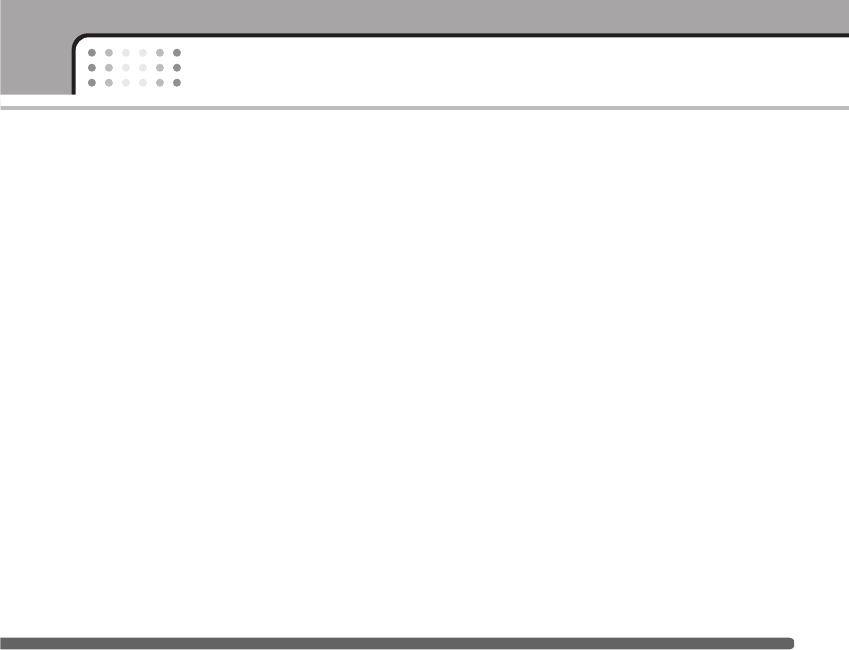
45
Settings
]Backlight: Use this to select whether or not the
phone uses the backlight. A small increase in stand-
by/talk time can be achieved by turning the back-
light off.
]Information window: You can preview the current
status of the selected menu before opening the
menu. The status is shown at the bottom of the
screen.
Language Menu 3-2-2
You can select the display language. When the
language option is set to Automatic, the language is
automatically selected according to the language of
the SIM card used. English will be set if the language
on the SIM card is not supported by the phone.
Call settings Menu 3-3
To change the settings for call diverting.
Call divert Menu 3-3-1
When this network service is activated, you can direct
your incoming calls to another number, for example, to
your voice mailbox number. For details, contact your
network operator. Select one of the divert options, for
example, select If busy to divert voice calls when your
number is busy or when you reject incoming calls.
The following options are available.
All voice calls: Diverts all voice calls unconditionally.
If busy: Diverts voice calls when the phone is in use.
If no reply: Diverts voice calls which you do not
answer.
If out of reach: Diverts voice calls when the phone is
switched off or out of coverage.
All data calls: Diverts to a number with a PC
connection unconditionally.
All fax calls: Diverts to a number with a fax
connection unconditionally.
KG220_UK_orange 2006.1.16 4:15 PM Page 45
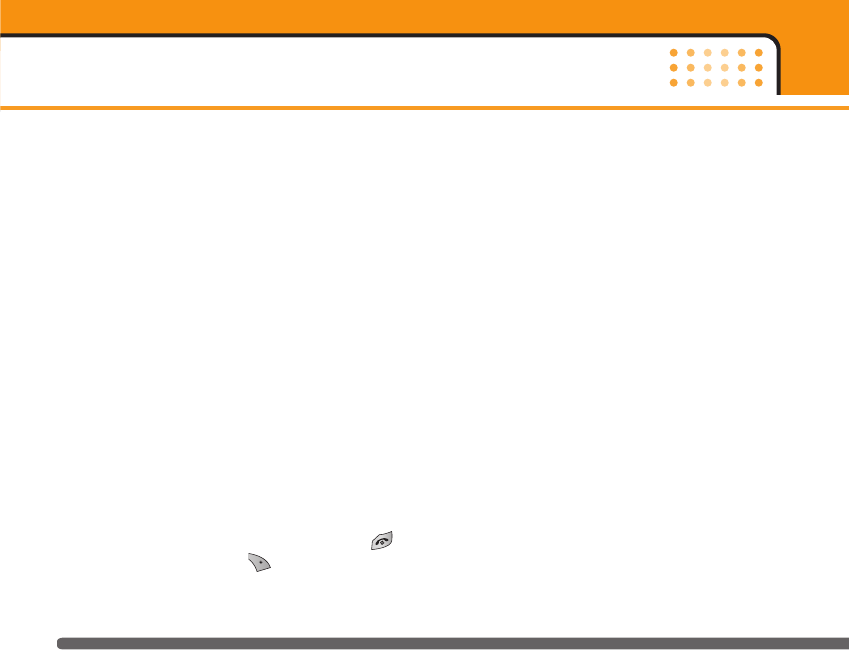
Each option has the following menu:
]Activate: Activates the corresponding service.
- To other number: Input the number for call
diverting.
- To favourite number: You can check recent five
diverted numbers.
]Cancel: Cancels the selected call divert.
]View status: You can check the status of the
service.
Cancel all: Cancels all call divert settings.
Answer mode Menu 3-3-2
Select the desired mode to answer a call.
]Flip open: When the phone rings, you can answer a
call simply by opening the flip.
]Press any key: When the phone rings, you can
answer a call by pressing any key except the
key and the right soft key ( ).
]Send only: You can answer a call only by pressing
the send key.
Send my number Menu 3-3-3
This network service lets you decide whether your
phone number is displayed (On) or hidden (Off) from
the person you are calling. Select Set by network to
reset the phone to the setting that you have agreed
upon with your service provider.
Call waiting Menu 3-3-4
(Network Service)
The network will notify you of a new incoming call
while you have a call in progress. Select Activate to
request the network to activate call waiting, Cancel to
request the network to deactivate call waiting, or
View status, to check if the function is active or not.
Minute minder Menu 3-3-5
When set to On, the phone will beep every minute
during an outgoing call to keep you informed of the
length of the call.
Settings
46
KG220_UK_orange 2006.1.16 4:15 PM Page 46
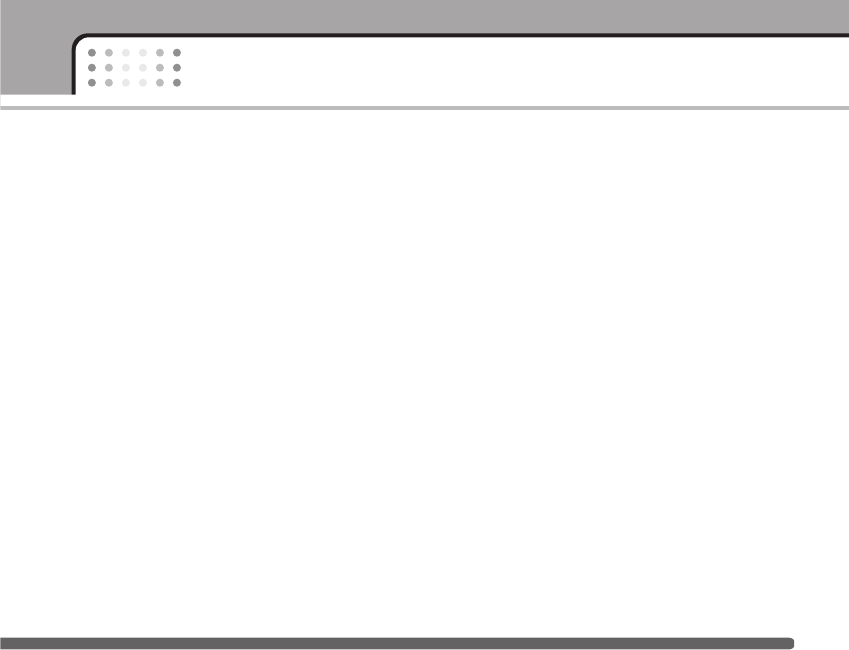
47
Settings
Auto redial Menu 3-3-6
Select On, and your phone will make a maximum of
five attempts to connect the call after an unsuccessful
call attempt.
Security settings Menu 3-4
Various passwords are used to protect certain
features of your phone. Refer to page 23 for the
various passwords.
PIN code request Menu 3-4-1
When the PIN code request feature is enabled, you
must enter your PIN each time you switch the phone
on. Consequently, any person who does not have your
PIN cannot use your phone without your approval.
nNote Before disabling the PIN code request feature, you
must enter your PIN.
The following options are available:
• On: You must enter the PIN each time the phone is
switched on.
• Off: The phone connects directly to the network
when you switch it on.
Handset lock Menu 3-4-2
When the Phone lock feature is enabled, the phone is
locked and you must enter the phone password each
time the phone is switched on. The password is
factory set to 0000. To change the phone password,
refer to the Change codes – Security code menu
option [Menu 3-5-5-3]. Once the correct password has
been entered, you can use the phone until you switch
it off.
Call barring Menu 3-4-3
Call barring lets you restrict the making and receiving
of calls with your phone. For this function, you need
the barring password, which you can obtain from your
service provider.
The following options are available:
]All outgoing: No call can be made.
]Outgoing international: International calls cannot be
made.
KG220_UK_orange 2006.1.16 4:15 PM Page 47
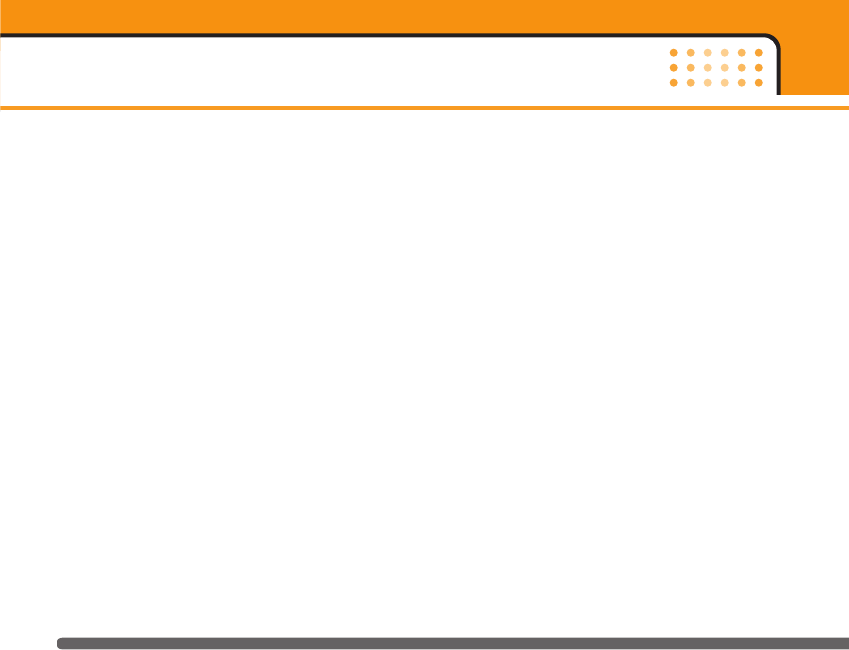
]International when roam: When abroad, calls can
be made only to numbers within the current country
and to your home country, the country where your
home network provider is located.
]All incoming: No call can be received.
]Incoming when abroad: Calls cannot be received
when you are using your phone outside your home
service area.
]Cancel all: All call barring settings are deactivated;
calls can be made and received normally.
]Change password: Use this to set and change the
call barring password obtained from your service
provider using this option. You must enter the
current password before you can specify a new
one. Once you have entered a new password, you
are asked to confirm it by entering it again.
nNote To use Call barring, you must input the network
password. When calls are barred, calls may be
possible to certain emergency numbers on some
networks.
Fixed dial number (FDN) Menu 3-4-4
(SIM dependent)
Use this to restrict your outgoing calls to selected
phone numbers, if this function is supported by your
SIM card. The PIN2 code is required.
The following options are available:
]Activate: Use this to only call phone numbers saved
in the phonebook. You must enter your PIN2 code.
]Cancel: Allows you to call any number.
]Number list: Use this to view the numbers saved as
fixed dial numbers.
nNote Not all SIM cards have a PIN2. If your SIM card does
not, this menu option is not displayed.
Settings
48
KG220_UK_orange 2006.1.16 4:15 PM Page 48
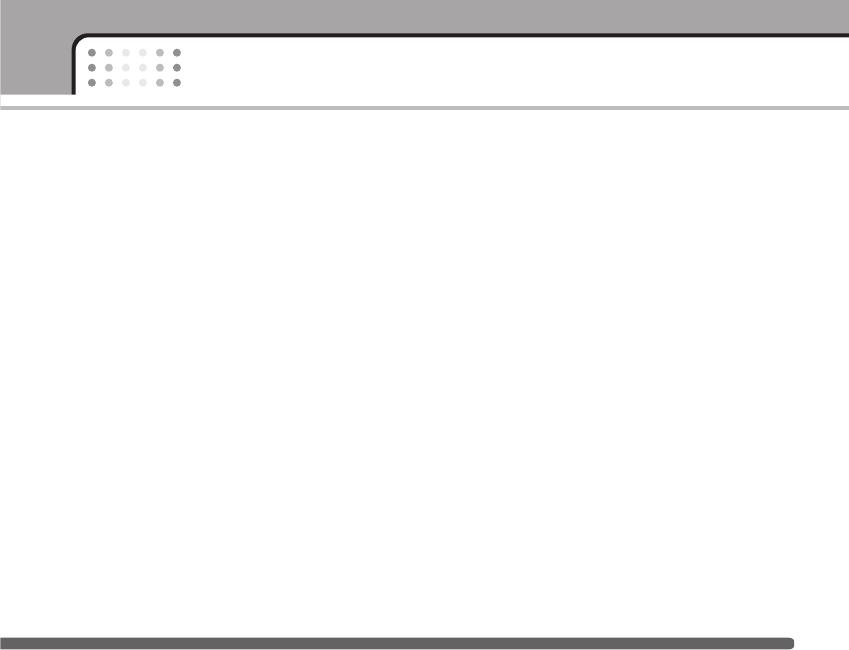
49
Settings
Change codes Menu 3-4-5
The Change codes feature lets you change your
current password to a new one. You must enter the
current password before you can specify a new one.
Use this to change the access codes: PIN2 code,
Security Code
nNote PIN: Personal Identification Number
Network settings Menu 3-5
The Network settings feature enables you to indicate
whether the network used when roaming(outside your
home area) is selected automatically, manually or
preferably.
nNote You can select a network other than your home
network only if it has a valid roaming agreement with
your home network.
Network Select Menu 3-5-1
]Automatic: Use this to set the phone to automatical-
ly search for and select one of the cellular networks
available in your area.
The phone will default back to Automatic if it is
switched off.
]Manual: If you want to select the desired network
manually from a list of network, you can activate
this function. If the connection to the manually
selected network is lost, the phone will sound an
error tone and ask you to select a network again.
The selected network must have a roaming agree-
ment with your home network, that is, the operator
whose SIM card is in your phone. The phone will let
you select another network if the phone fails to
access the selected network. If you switch off the
phone, the phone will be reset to Automatic.
KG220_UK_orange 2006.1.16 4:15 PM Page 49
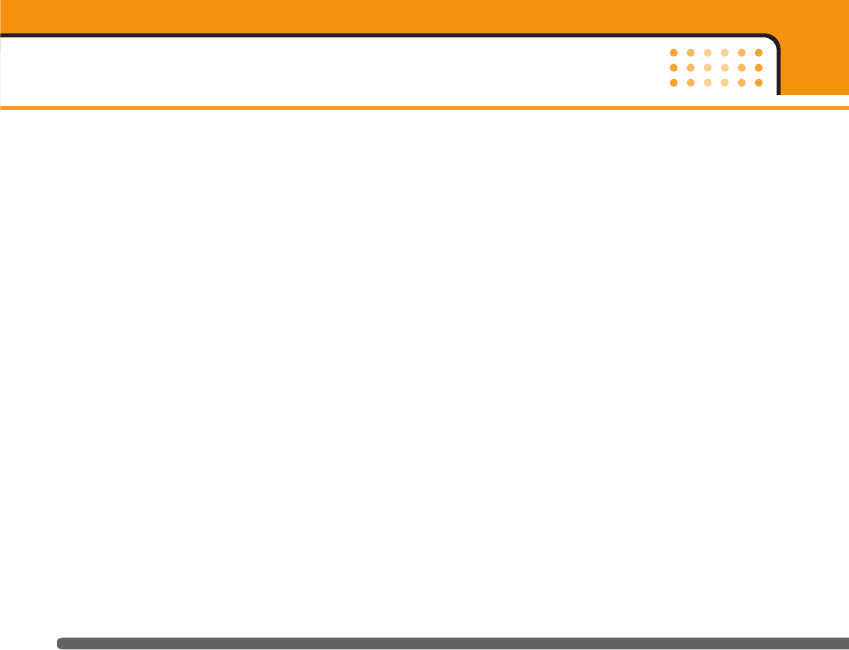
]Preferred: You can set a list of preferred networks
the handset should attempt to register with first,
before attempting to register to any other networks.
This list is created from the handset’s predefined list
of known networks.
Band Select Menu 3-5-2
EGSM/DCS
EGSM/PCS
GPRS setting Menu 3-6
GPRS(General Packet Radio Service) is a technology
that allows mobile phones to be used for sending and
receiving data over the mobile network. GPRS is a
data bearer that enables wireless access to data
network such as the Internet.
Before you can use GPRS technology
]You need to subscribe to the GPRS service.
For availability and subscription to GPRS service,
contact your network operator or service provider.
]You need to save the GPRS settings for the
applications used over GPRS.
If you select Power on and you are in a network that
supports GPRS, the phone registers to the GPRS
network and sending short messages will be done via
GPRS. Also, starting an active packet data connection,
for example, to send and receive e-mail, is quicker. If
you select When needed, the phone will use a GPRS
connection only if you start an application or action
that needs it. The GPRS connection is closed after it is
no longer required by any application.
nNote If there is no GPRS coverage and you have chosen
Automatic, the phone will periodically try to
establish a connection.
Memory status Menu 3-7
You can check the size of free memory and available
memory of text message.
Settings
50
KG220_UK_orange 2006.1.16 4:15 PM Page 50
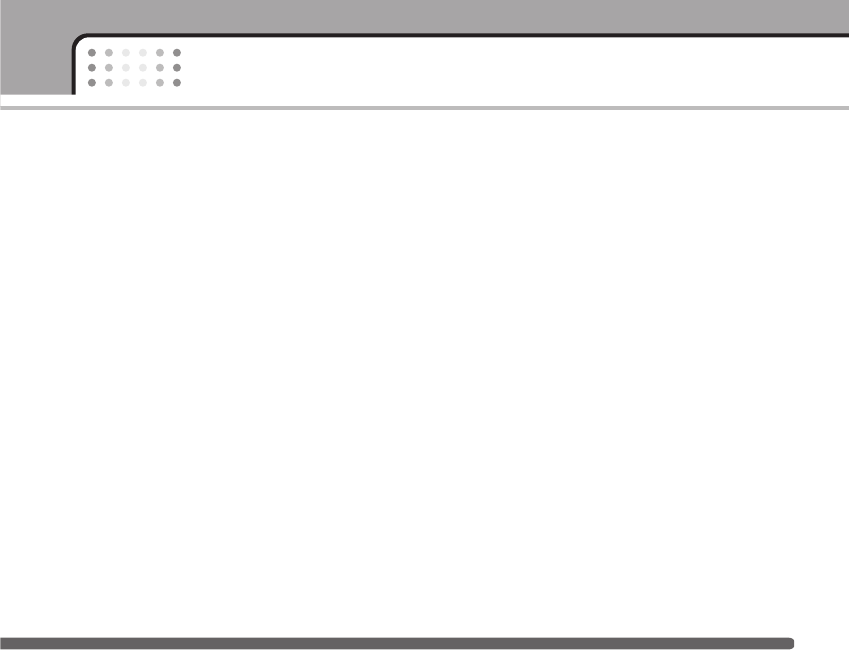
51
Settings
Reset settings Menu 3-8
You can reset your phone to its default configuration.
To do so, proceed, as follows.
1. Select the Reset settings menu option.
2. Enter the 4-digit security code.
nNote The security code is preset to 0000.
KG220_UK_orange 2006.1.16 4:15 PM Page 51
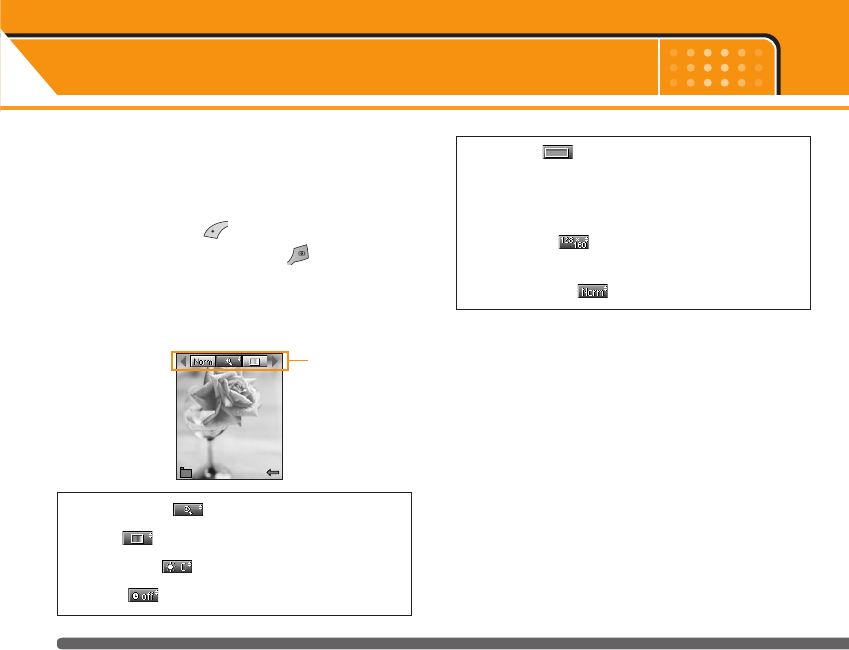
Camera Menu 4
52
The KG220 has a built-in camera. It supports Zoom,
Colour/Grey settings, and Multi burst functions.
Take picture Menu 4-1
Press the Menu key ( ) and select Camera >Take
picture. Or, press the camera key ( ) in
standby mode. The camera module opens and you'll
see the view to be captured.
Before shooting, you can set the following values.
1. Digital zoom ():x1, x2, x4, x8
2. Tone ():Colour, Sepia, Black and white
3. Brightness ():+2, +1, 0, -1, -2
4. Timer ():Off, 3 sec., 5 sec.
5. Memory ():Shows the current memory status.
nNote If the memory is full, “Memory full” message is
popped up and you cannot save a photo. Create
space by deleting old photos in Photo album.
6. Resolution ():640x480(VGA), 320x240(QVGA),
128x160(Screen). 48x48(Address book)
7. Image quality ():Fine/Normal/Basic
1. Center the desired option menu using the left/right
navigation keys.
2. Select the desired value with the up/down
navigation keys.
3. After finishing all the settings, focus on the subject
to capture and press the Camera key or OK key.
With a click, the image is captured and the
following menu bar appears.
preview option
menu bar
KG220_UK_orange 2006.1.16 4:15 PM Page 52
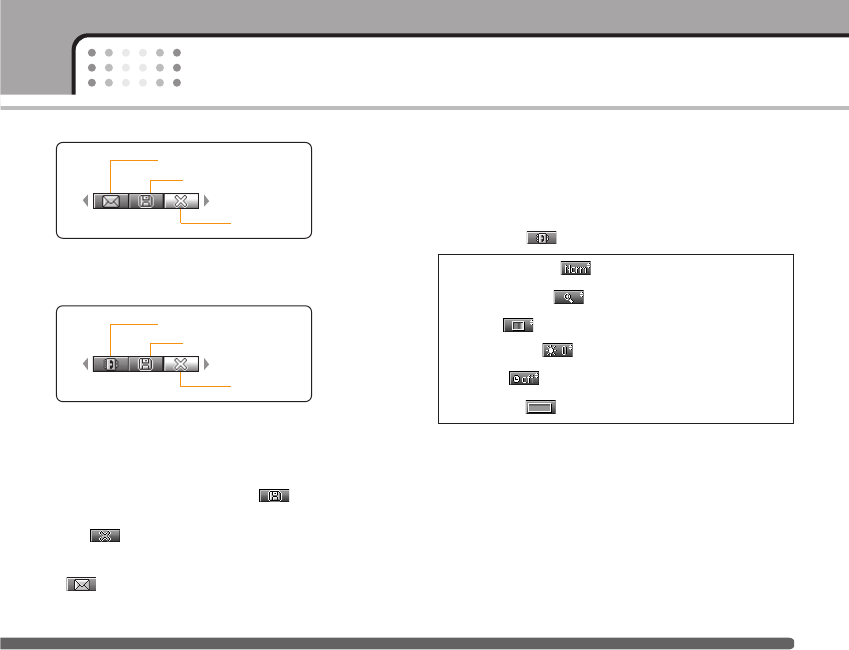
53
Camera
nNote When the resolution is set to 48x48 (Address
book), the following menu bar appears.
If Auto save [Menu 4-5-3] is set to Yes, the captured
image is automatically saved without displaying the
above menu bar. (Refer to page 56.)
4. To save the image, centre the “ ” and press the
OK key. If you don't want to save the image, centre
the “ ” and press the OK key.
You can send the image through e-mail by selecting
“”.
For further information regarding picture message/
e-mail writing, refer to page 58-60.
After taking a photo in 48x48 (Address book), you
can directly save the image in the address book by
selecting “ ”.
1. Image quality ():Fine/ Normal/ Basic.
2. Digital zoom ():x1, x2, x4
3. Tone ():Colour/ Sepia/ Black and white
4. Brightness ():-2, -1, 0, +1, +2
5. Timer ():Off, 3 sec., 5 sec.
6. Memory ():Shows the current memory status.
1. Center the desired option menu using the left/right
navigation keys.
2. Select the desired value with the up/down
navigation keys.
3. After finishing all the setting, focus on the subject to
capture and press the Camera key or OK key. With a
click, the image is captured and the following menu
bar appears.
e-mail
Delete
Save
Address book entry
Delete
Save
KG220_UK_orange 2006.1.16 4:15 PM Page 53
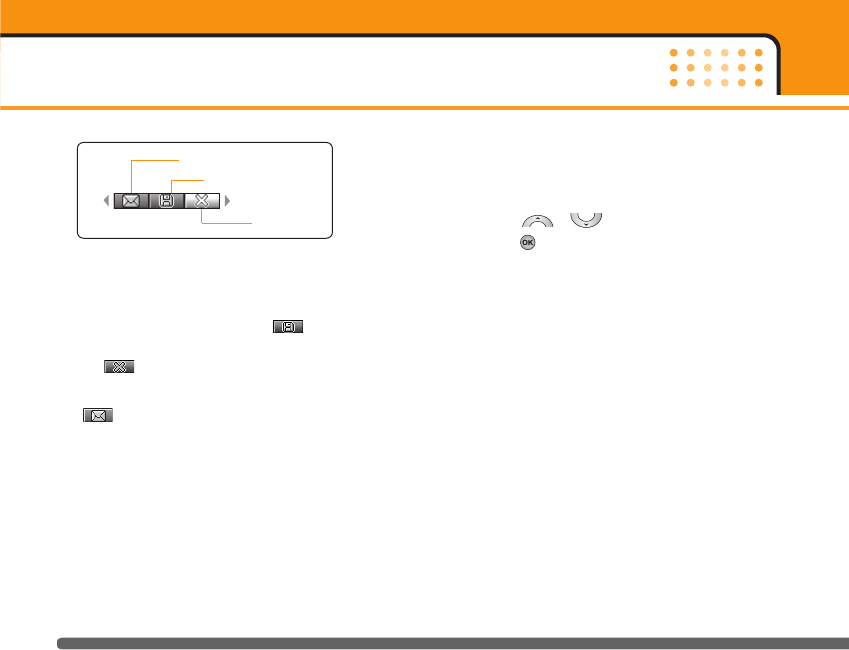
nNote If Auto save [Menu 4-5-3] is set to Yes, the captured
image is automatically saved without displaying this
menu bar. (Refer to page 56.)
4. To save the image, center the ( ) and press the
OK key. If you don’t want to save the image, center
the ( ) and press the OK key.
You can send the image through e-mail by selecting
“”.
Take continuously Menu 4-2
You can take the maximum of 9 photos subsequently at
the same time. After taking a photo, you can view it by
pressing , You can also save it by
pressing .
nReference If you set 320x240 in resolution you can take
only 6 pictures. If you set 128x160, it can take 9
pictures.
Camera
54
e-mail
Delete
Save
KG220_UK_orange 2006.1.16 4:15 PM Page 54
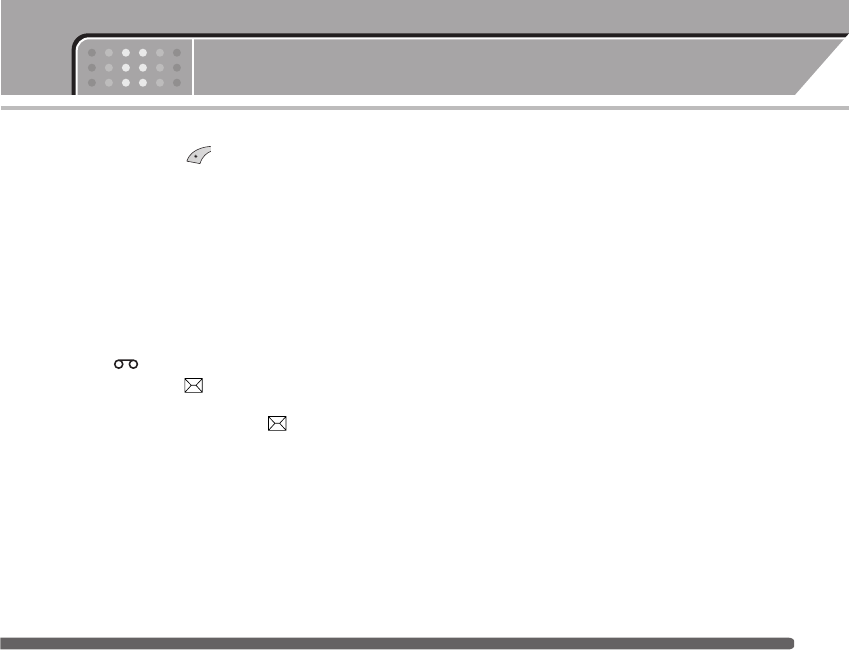
Menu 5 Messages
55
Press the Menu key ( ) and select Messages
using navigation keys.
New Message Menu 5-1
Write text message Menu 5-1-1
Your phone receives voice mail notification messages
and Short Message Service(SMS) messages.
Voice mail and SMS are network services. Please
contact your network operator for more information.
When the icon appears, you have received
voice mail. When the icon appears, you have
received a new text message. If the message memory
is full, a message is displayed, the icon flashes
and you cannot receive any new messages. Use the
Delete option in the Inbox menu to delete obsolete
messages. Once there is space in the message memo-
ry, any undelivered SMS messages will be received
(provided sufficient space is available).
1. Key in your message. For details on how to enter
text, refer to page 26 through 29 (Entering Text).
2. After you complete the message, to select the
required option, press the left soft key [Options].
The following options are available.
]Send: Enter the number or select the number from
the phonebook or the recent numbers. You can send
a message up to 5 phone numbers at a time. Press
the left soft key [Options]. The following options will
be displayed.
➀Send (It only shows after a phone number is
entered)
➁Recent numbers
➂Search
]Save: Allows you to save the message so that it can
be sent later.
]Font: Sets the font size and style.
]Colour: You can select colour of foreground and
background.
]Alignment: You can set the position of the message
- Right, Centre or Left.
KG220_UK_orange 2006.1.16 4:15 PM Page 55
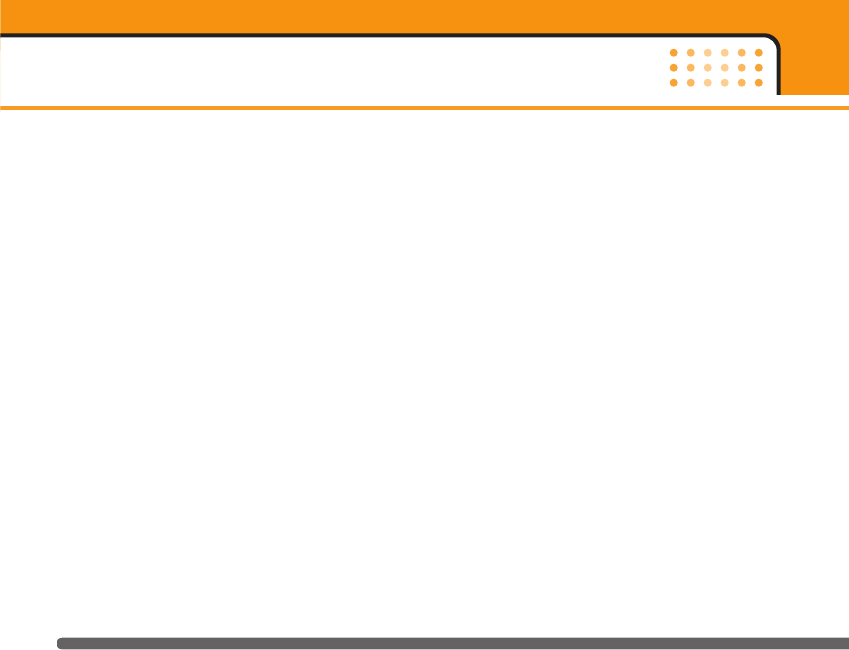
Messages
56
]Add T9 dictionary: You can add your own word.
This menu can be shown only when the edit mode
is Predictive.
]T9 languages: Select the language for T9 input
mode. You can also deactivate T9 input mode by
selecting ‘T9 off ’.
]Exit: If you select this while writing the message,
you can exit from writing message and go back to
the previous screen. The message you have written
is not stored.
3. You can also send attachments with the message by
pressing the right soft key [Insert], while you’re
entering a message.
]Symbol: You can attach special characters.
]Picture: You can send and receive text messages
that contain pictures, known as ‘picture messages’.
Several preset pictures are available in the phone
and they can be replaced with new ones received
from other sources.
]Sound: If available, you can attach a sound
available for a short message.
]Text message: You can use text templates already
set in the phone.
]Phonebook: You can add phone numbers in the
message.
]My business card: You can attach your name card.
Write picture message Menu 5-1-2
A multimedia message can contain text, images,
and/or sound clips. This feature can be used only if it
is supported by your network operator or service
provider. Only devices that offer compatible
multimedia message or e-mail features can receive
and send multimedia messages.
1. Key in the text message. Using the right soft key,
you can input symbols, numbers and emoticons, or
use T9 input mode. After the text message input,
press the left soft key [Done].
2. Add an image and/or sound. You can move to the
next section using the up/down navigation.
KG220_UK_orange 2006.1.16 4:15 PM Page 56
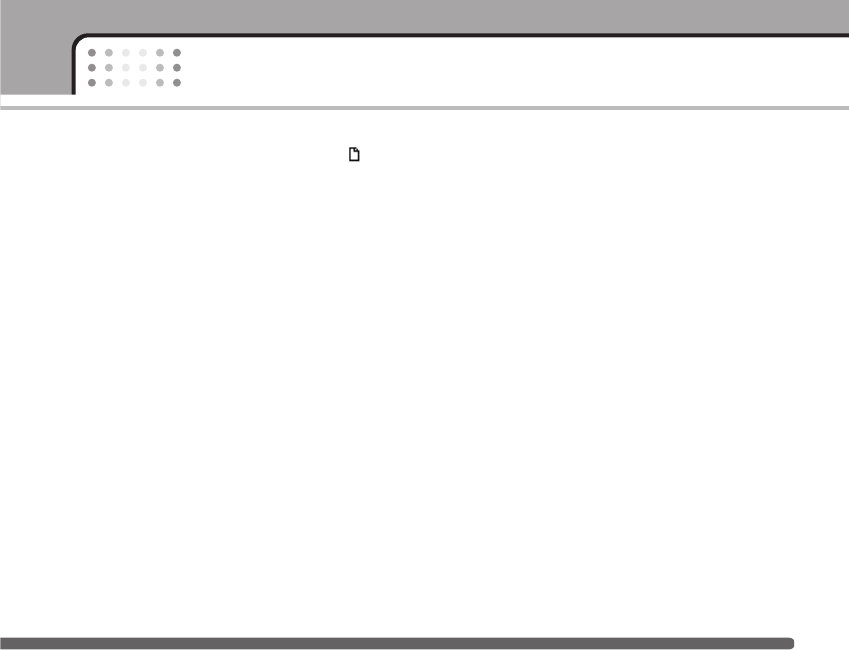
57
Messages
3. You can add a slide by moving the cursor on ,
then pressing the OK key or the left soft key [Select].
You can also add a slide using the right soft key
[Menu].
4. Press the left soft key [Options]. The following
options are available.
]Send: Supports multiple numbers and email
addresses.
]Preview: Displays the multimedia message you wish
to send.
]Save: Saves the multimedia message in draft or as a
template.
]Add Slide: Adds a slide before or after the current
slide.
]Move to slide: Moves the next or previous slide.
]Delete slide: Deletes the selected slide.
]Set slide format
- Set timer: You can set the timer for slide, text,
picture and sound.
- Swap text and picture: You can switch the
position of picture and text of the message.
]Add T9 dictionary: You can add your own word. This
menu can be shown only when the edit mode is
Predictive.
]T9 langauges: Select the language for T9 input
mode. You can also deactivate the T9 input mode by
selecting 'T9 off'.
]Exit: If you select this while writing the message,
you can exit from writing message and go back to
the previous screen. The message you have written
is not stored.
5. Press the right soft key [Insert]. You can insert
symbol, photo, image, sound, and voice memo. In
addition, you can write the message by searching
the phonebook.
KG220_UK_orange 2006.1.16 4:15 PM Page 57
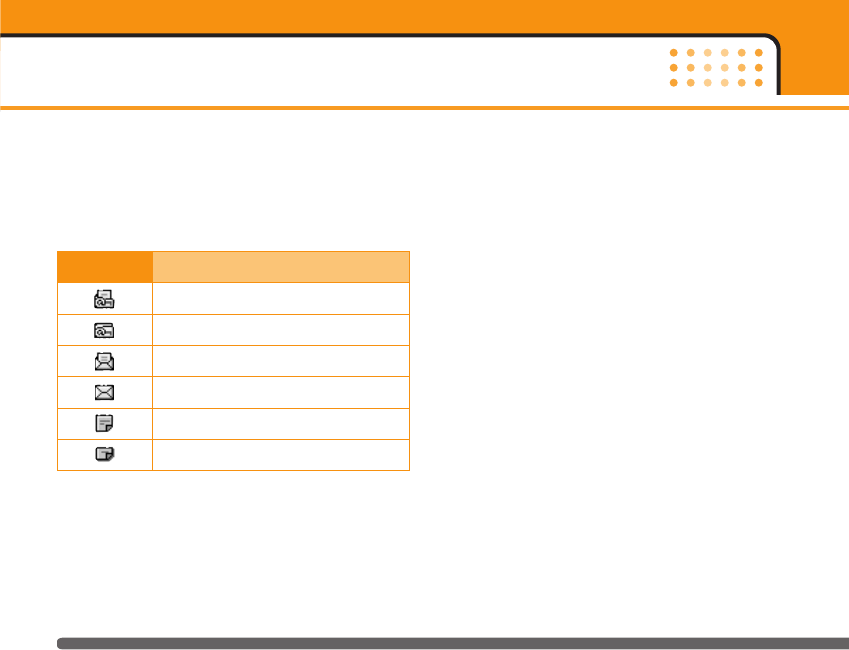
Inbox Menu 5-2
Received text messages and page messages can be
searched and the contents can be viewed.
Received messages are displayed in date order.
nNote SIM message refers the message saved in the SIM
memory. And the network distinguishes an incoming
message into the SIM message or just message.
Each received message has the following options
available. Press the left soft key [Options].
]Reply: Replies to the received message.
You will be alerted when you have received messages.
They will be saved in the Inbox. You can identify each
message by icons. For details, see the icon description
below.
If the phone has ‘No space for messages’, you can
make space by deleting messages, media and
applications.
]Forward: Forwards a received message to other
recipients.
]Return call: Calls the sender’s phone.
]Extract: Extracts a picture, sound, text web page or
email address from the message. These will be
saved in My folder, Phonebook, or bookmarks.
]Delete: Deletes the selected message from the
Inbox.
]View information: Displays information about the
received message.
Messages
58
Icon Icon directive
Read SIM message
Unread SIM message
Read message
Unread message
Read delivery report
Unread delivery report
KG220_UK_orange 2006.1.16 4:15 PM Page 58
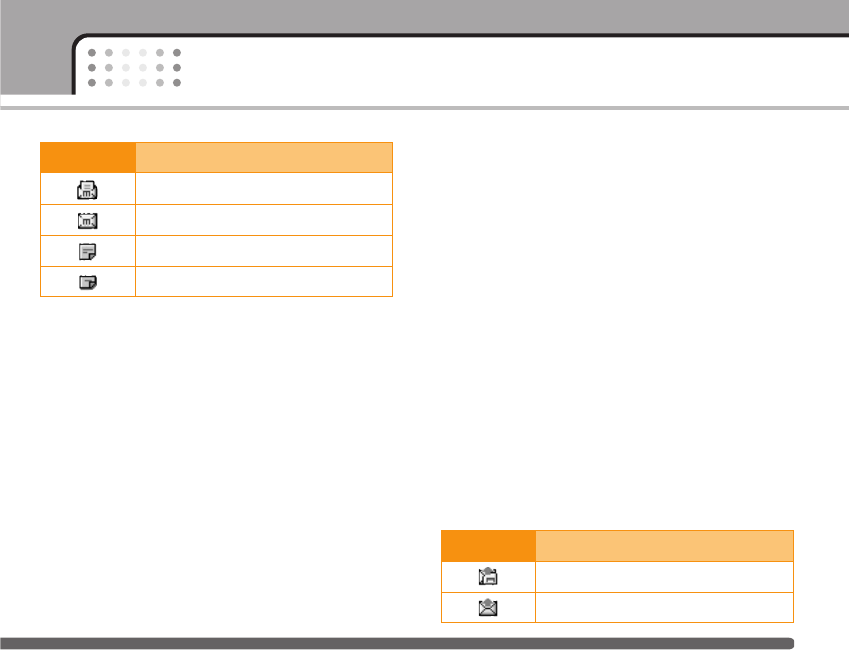
59
Messages
• Reply: Replies to the sender.
• Forward: Forwards the selected message to other
recipients.
• Return call: Call back to the sender.
• Delete: Deletes the current message.
• Extract: Extracts pictures or sounds. They will be
saved in My folder or Phonebook.
• View information: Displays information about
received messages; Sender’s address, Subject (only
for Multimedia message), Message date & time,
Message type, Message size.
Drafts Menu 5-3
In this menu, you can see the message list saved as
draft. Scroll through the list using the up/down
navigation keys. Each draft has the following options.
]View: Views the message saved as a draft.
]Edit: Edits the message before sending.
]Delete: Deletes the current message.
]View information: Check the date, time, type, and
file size of the message.
]Delete all: Deletes all message in draft.
Outbox Menu 5-4
You can view the list and contents of sent messages in
this menu and can also verify if the transmission was
successful.
The following options are available.
Icon Icon directive
Read multimedia messages
Unread multimedia messages
Read notified multimedia messages
Unread notified multimedia messages
Icon Icon directive
Sent SIM message
Sent message
KG220_UK_orange 2006.1.16 4:15 PM Page 59

Messages
60
]Forward: Forwards the current message to other
recipients.
]Delete: Deletes the selected message from the
Outbox.
Use this to see sent messages. For each sent
message, you can see the delivery status.
• Delete: Deletes the current message.
• Forward: Forwards the current message to other
recipients.
• View: Displays information about the outbox
messages: Subject (only for Multimedia message),
Message date & time, Message type, Message size.
Listen to voice mail Menu 5-5
This menu provides you with a quick way of accessing
your voice mailbox (if provided by your network).
Before using this feature, you must enter the voice
server number obtained from your network operator.
When new voice message is received, the
symbol will be displayed on the screen. Please check
with your network provider for details of their service
in order to configure the handset correctly.
Info message Menu 5-6
Info service messages are text messages sent by the
network to mobile phone users. They provide general
information such as weather reports, traffic news,
taxis, pharmacies, and stock prices. Each type of
information is associated with a number, which can be
obtained from the network operator. When you
receive an info service message, a popup message
will indicate a new message receipt or the info
service message will be displayed directly. In standby
mode, the following options are available when
viewing info service messages.
Icon Icon directive
Sent
KG220_UK_orange 2006.1.16 4:15 PM Page 60
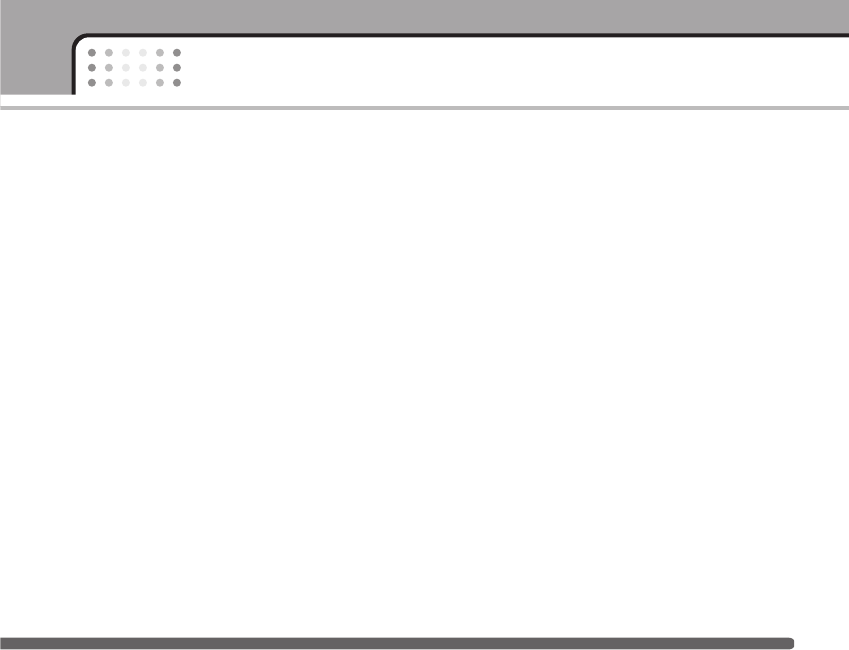
61
Messages
Read Menu 5-6-1
When you have received broadcast messages and
select Read to view the message, it will be displayed
on the screen.
Topics Menu 5-6-2
To create new topics, press the left soft key [Option]
then select Add new. If you already have topics, you
can deactivate, edit, or delete them by using the left
soft key [Options].
Templates Menu 5-7
There are pre-defined messages in the list. You can
view and edit the template messages or create new
messages. Two types of templates are available: Text
and Multimedia.
Text message Menu 5-7-1
• Please call me back.
• I’m late. I will be there at...
• Where are you now?
• I’m on the way.
• Top urgent. Please contact.
• I love you.
The following options are available.\
]Edit: Use this to write a new message or edit the
selected template message from the text template
list.
]Write messages
- Write text message: Use this to send the selected
template message by SMS.
- Write picture message: Use this to send the
selected template message by MMS.
]Add new: Use this to create new template.
]Delete: Deletes the template.
KG220_UK_orange 2006.1.16 4:15 PM Page 61
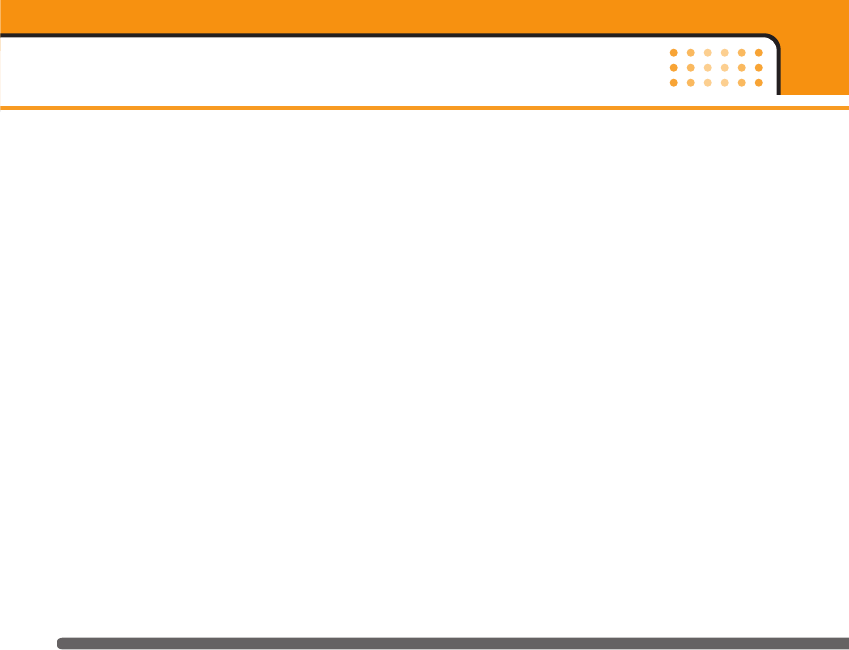
Messages
62
Picture message templates Menu 5-7-2
]Preview: Displays the draft multimedia message.
]Save: Saves multimedia messages in draft form or
as templates.
]Add Slide: Adds a slide before or after the current
slide.
]Move to slide: Moves to next or previous slide.
]Delete slide: Deletes the highlighted slide.
]Set slide format: Sets the timer for slide, text, or to
align the message contents right, left, top and
bottom.
]Add T9 dictionary: You can add our own word. This
menu can be shown only when the edit mode is
Predictive.
]T9 languages: Selects T9 input mode.
]Exit: Exits the menu.
Settings Menu 5-8
Text message Menu 5-8-1
]Message types:
Text, Voice, Fax, Natl. paging, X.400, E-mail, ERMES
Usually, the type of message is set to Text. You can
convert your text into alternative formats. Contact
your service provider for the availability of this
function.
]Validity period: This network service allows you to
set how long your text messages will be stored at
the message centre.
]Delivery report: If you set to Yes, you can check
whether your message is sent successfully.
]Reply via same service centre: When a message is
sent, it allows the recipients to reply and charge the
cost of the reply to your telephone bill.
]SMS centre: If you want to send the text message,
you can receive the address of SMS centre through
this menu.
KG220_UK_orange 2006.1.16 4:15 PM Page 62
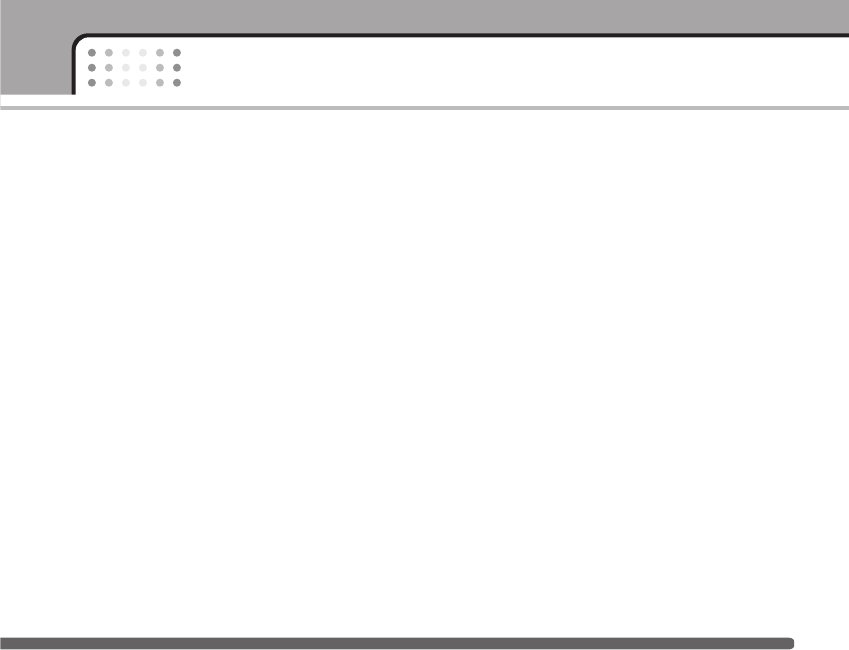
63
Messages
Picture message Menu 5-8-2
]Priority: You can send the message after setting the
level of priority: Low, Normal and High.
]Validity period: This network service allows you to
set how long your text messages will be stored at
the message centre.
]Delivery report: If it is set to Yes in this menu, you
can check whether your message is sent
successfully.
]Auto retrieve
On: The messages are downloaded automatically
on receipt.
Off: Requires to confirm the message which you
want to download.
Home network only: In home network, you can
activate Auto download “On” menu, Otherwise, you
can activate Auto download in roaming network
when you set Off.
]Accounts: In order to download MMS from the serv-
er, you need to set up a CSD or GPRS data
connection. If you select multimedia message
server, you can set URL for multimedia message
server. You can set over 5 profiles to connect
service.
- Homepage: This menu allows to connect MMS
centre (MMSC).
- Bearer
• Data
• GPRS
- Data settings: Appears only if you select Data
settings as a Bearer\service.
IP address
Dial number: Enter the telephone number to dial to
access your WAP gateway.
User ID
Password
Call type: Select the type of data call, Analogue or
Digital (ISDN).
KG220_UK_orange 2006.1.16 4:15 PM Page 63
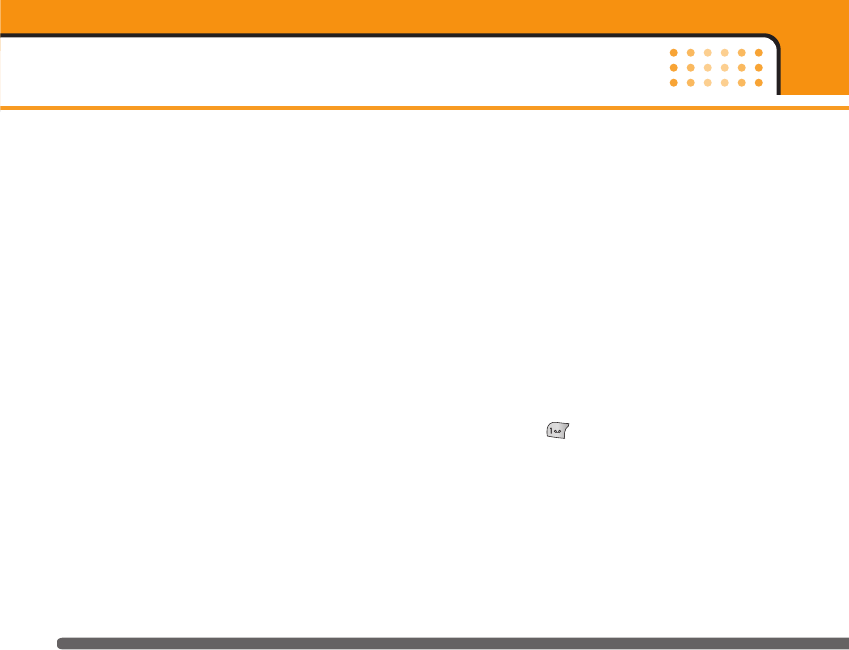
Messages
64
Call speed: The speed of your data connection
9600 or 14400.
- GPRS settings: The service settings are only
available when GPRS is chosen as a bearer
service.
IP address
APN: Insert APN (Access Point Name) of GPRS.
User ID
Password
- Connection type: The options for connection type
are Temporary or Continuous.
- Proxy settings
IP address: Input IP address of the proxy.
Port: Input port number of the proxy.
- DNS settings: Insert the primary and secondary
DNS if it is required by the network operator.
- Secure settings: Depending on the chosen
gateway port, you can select this option On or Off.
]Permitted message types
Personal: Personal message.
Advertisements: Commercial message.
Information: Necessary information.
Voice mail centre Menu 5-8-3
You can receive the voicemail if this feature is
supported by your network service provider. When a
new voicemail is arrived, the symbol will be displayed
on the screen. Please check with your network
service provider for details of their service in order to
configure the phone accordingly.
1. Hold down key in standby mode.
2. You can check the following submenus.
]Home: You can listen to voice mails by selecting
Home.
]Roaming: Even when you are in abroad, you can
listen to voice mails if roaming service is supported.
KG220_UK_orange 2006.1.16 4:15 PM Page 64
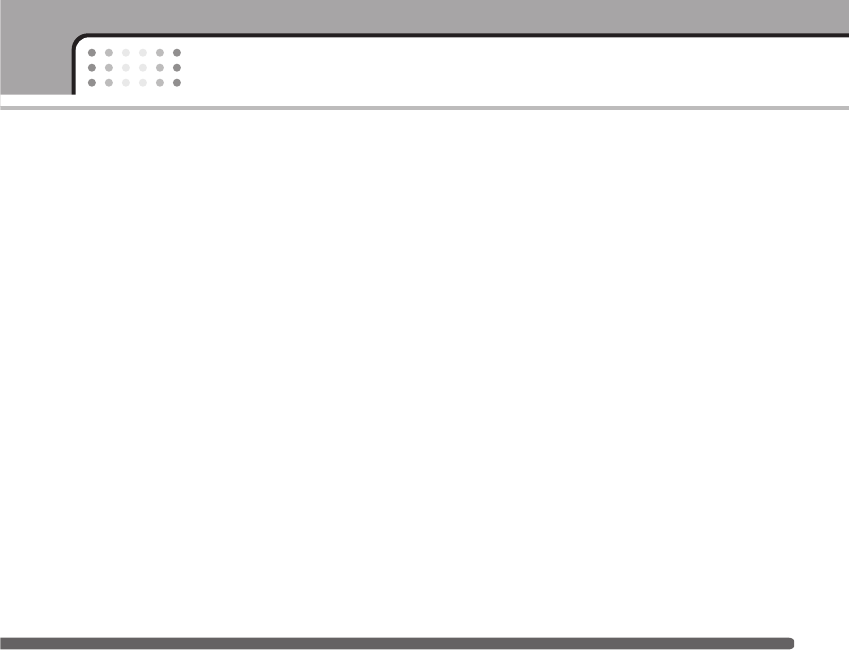
65
Messages
Info message Menu 5-8-4
]Receive
- Yes: If you select this menu, your phone will
receive Info service messages.
- No: If you select this menu, your phone will not
receive Info service messages any more.
]Alert
- Yes: Your phone will beep when you have received
Info service message numbers.
- No: Your phone will not beep even though you
have received info service messages.
]Languages: You can select the language you want
by pressing [On/Off]. Then, the info service
message will be shown in the language that you
selected.
Service message Menu 5-8-5
You can set the option whether you will receive the
message or not.
KG220_UK_orange 2006.1.16 4:15 PM Page 65
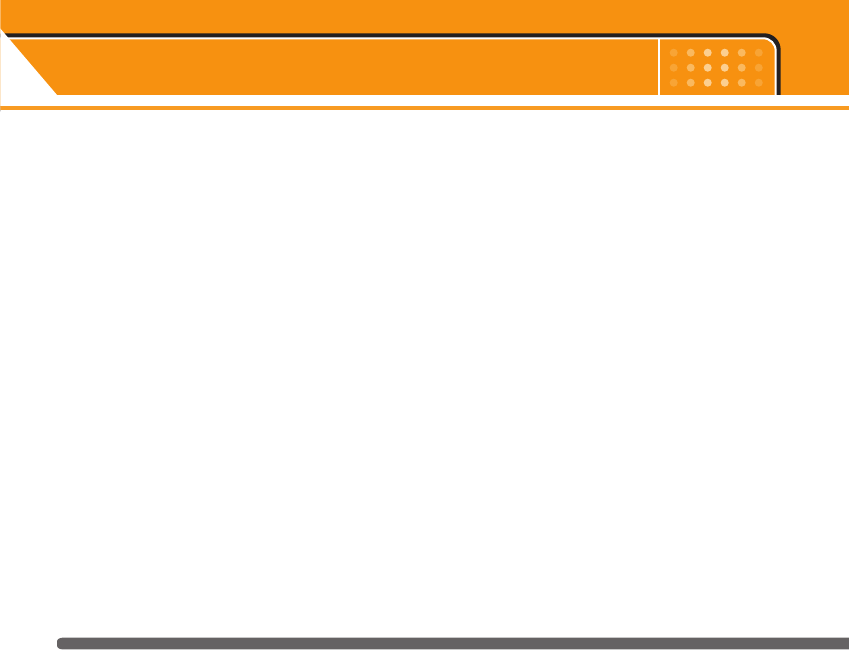
Orange World Menu 6
66
One click to your new Orange World
Just one click on your new KG220 transports you to
the latest games, ringtones and sports news from
around the world.
Find your nearest cashpoint then pick out a bar to
blow your wages in, or simply curl up on the sofa and
read about your favourite celebrities. Or, if you’re
feeling lucky, why not enter one of our great
competitions. Whatever your mood, you’re bound to
find something of interest in your Orange World, so
take the leap and get exploring now!
To enter Orange World press Orange. Orange World
will open. Scroll down the page and press Select
when you come to a link you want to visit. Channels
enables Orange to suggest links that you’ll enjoy, the
suggestions we make are based on your phone and
the day of the week. For example, on a Saturday we
may suggest sport to give you quick access to football
results.
Use Channels to personalise your phone by
downloading new ring tones, wallpapers, or the latest
games, including some of the biggest games around
such as Fifa Football and Tiger Woods Golf. You can
even send Purple Ronnie greeting cards to send a
surprise message to your friends. You can also access
services from other providers such as the BBC and
RAC.
How to create your own Orange World
The great thing about using Orange World is that you
can constantly update it to suit your interests. When
you first enter Orange World, spend a minute or two
completing the Orange World wizard, which will ask
you about your interests in order to provide the most
relevant services to you. To set up your Orange World
wizard, click the link under Your Page. Once you have
finished personalising, use the Your Page link to
quickly go to services which are of interest to you.
You can add or delete links to Your Page using the
simple options provided. A suggestion for a link that
might be useful will also appear at the top of the
Orange homepage each time that you begin browsing.
KG220_UK_orange 2006.1.16 4:15 PM Page 66
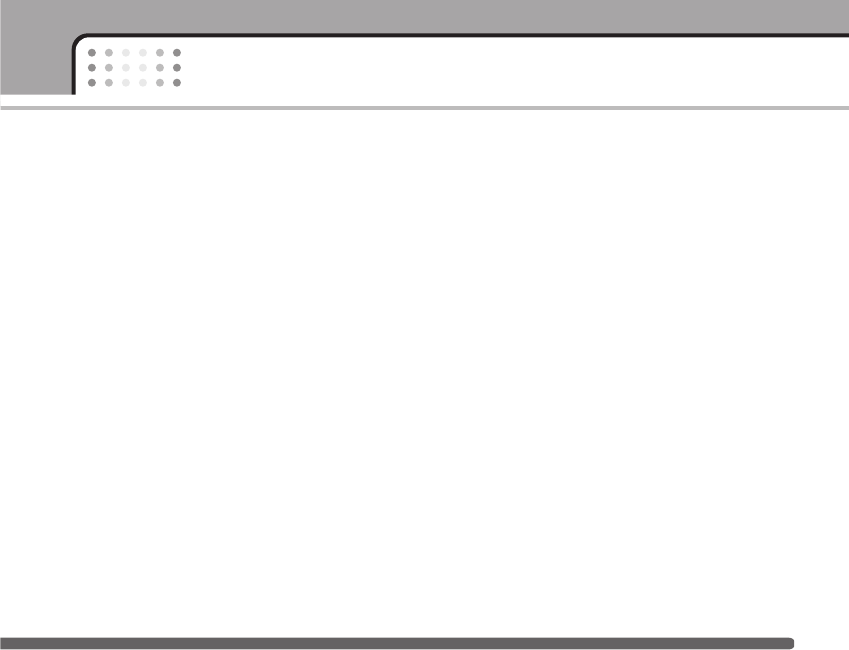
67
Orange World
How to find your way using Orange World
There’s nothing more annoying than being lost or not
having the right number to hand. You can now put
these frustrations behind you with a dedicated Find
feature which will show you where you are or take
you to a list of sites, such as Time Out, to help you find
the information you need to keep working or partying.
For example, use Orange World to find the nearest
cash point to the pub you arranged to meet your
friends in. Once you’re there, use the Find feature to
find the local cinema, and grab a cab number to
organise a lift there. It’s simple, quick, and above all
convenient. Try it now to see what you could be doing
tonight.
KG220_UK_orange 2006.1.16 4:15 PM Page 67
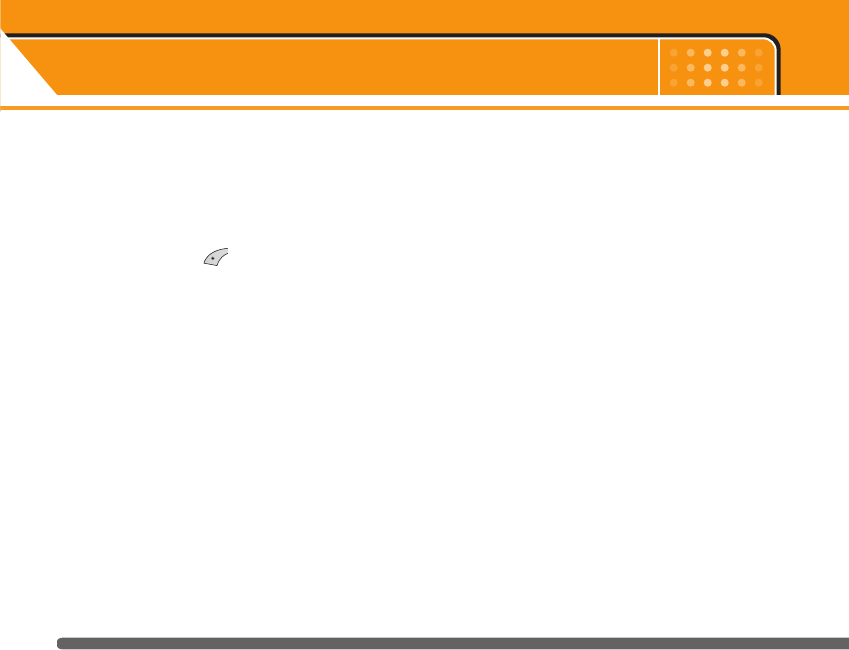
Profiles Menu 7
68
In Profiles, you can adjust and customise the phone
tones for different events, environments, or caller
groups. There are six preset profiles: Normal, Vibrate
only, Silent, Loud, and Headset. Each profile can be
personalised.
Press the Menu key ( ) and select Profiles using
navigation keys.
Changing the profile Menu 7-X-1
1. A list of profiles is displayed.
2. In the Profile list, scroll to the profile you want to
activate and press the left soft key [Select] or OK
key.
3. Then, select Activate.
Customising profiles - Personalise Menu 7-X-2
Scroll to the desired profile in the Profile list. After
pressing the OK key or the left soft key, select
Personalise. The profile setting option opens. Set the
option as required.
]Call alert type: Set the alert type for incoming calls.
]Ring tone: Select the desired ring tone from the list.
Scroll through the list using up/down navigation
keys. You can hear the desired tone prior to making
a selection.
]Ring volume: Set the volume of the ringing tone.
]Message alert type: Set the alert type for
messages.
]Message tone: Select the alert tone for messages.
]Keypad tone: Select the desired keypad tone.
]Keypad volume: Set the volume of keypad tone.
]Flip tone: Set the alert tone when opening the flip.
]Effect sound volume: Set the volume of effect sound.
]Power on/off volume: Set the volume of the ringing
tone when switching the phone on/off.
]Auto answer: (only in Headset profile) You can
activate the automatic answer feature. Select the
time before answering automatically.
KG220_UK_orange 2006.1.16 4:15 PM Page 68
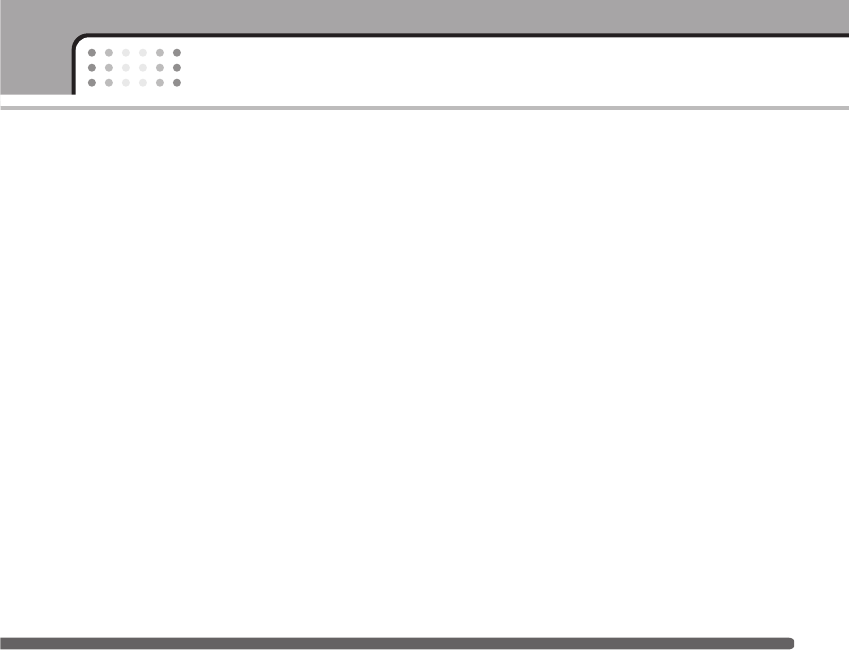
69
Profiles
Customising profiles - Rename Menu 7-X-3
You can rename a profile and give it any name you
want. Vibrate only, Silent and Headset profiles cannot
be renamed.
1. To change the name of a profile, scroll to the profile
in the profile list and after pressing the OK key or
the left soft key, select Rename.
2. Key in the desired name and press the OK key or the
left soft key [Save].
KG220_UK_orange 2006.1.16 4:15 PM Page 69
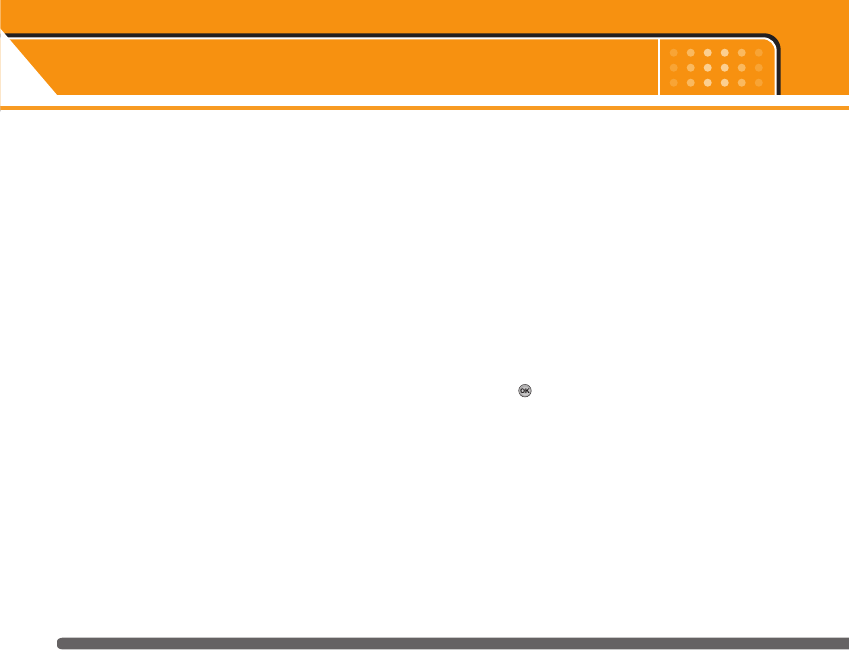
Media album Menu 8
70
You can connect to game downloads on the mobile
Internet by using your WAP browser or Java, if this
service is available from your service provider. Check
with your service provider for availability and details
for use.
Photos Menu 8-1
You can download the picture on your phone by using
network service. After downloading, you can send the
message with a picture, and set it as a wallpaper.
Images Menu 8-2
Sounds Menu 8-3
You can also download the sound on your phone by
using network service. You can send the message
with a sound, and set it as a ring tone.
Games & Apps. Menu 8-4
You can access a great selection of games on your
phone. These games are different to the downloadable
games as you require you to be connected while you
are playing.
nNote After downloading any Java game, press “Ok” Key
( ) to save it in the root folder.
KG220_UK_orange 2006.1.16 4:15 PM Page 70
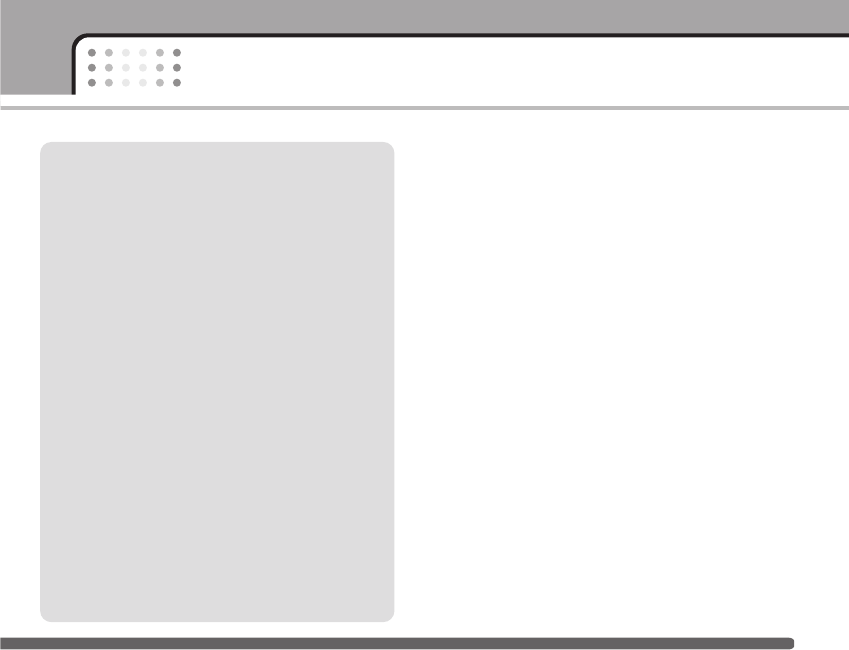
71
Media album
Java™ is a technology developed by Sun
Microsystems. Similar to the way you would
download the Java Applet using the standard
Netscape or MS Internet Explorer browsers, Java
MIDlet can be downloaded using the WAP enabled
phone. Depending on the service provider, all Java
based programs such as Java games can be
downloaded and run on a phone. Once
downloaded, the Java program can be viewed in
the My games & more menu where you can select,
execute, or delete. The Java program files saved in
the phone are in .JAD or .JAR format.
nNote The JAR file is a compressed format of the Java
program and the JAD file is a description file that
includes all detailed information.From the
network,prior to download,you can view all
detailed file descriptions from the JAD file.
nCaution Only J2ME (Java 2 Micro Edition)based
programs will run in a phone environment.
The J2SE (Java 2 Standard Edition)based
programs will only run in a PC environment.
nOption Some Java applications may require a data con-
nection to be made.Select this to set the con-
necting options.
KG220_UK_orange 2006.1.16 4:15 PM Page 71
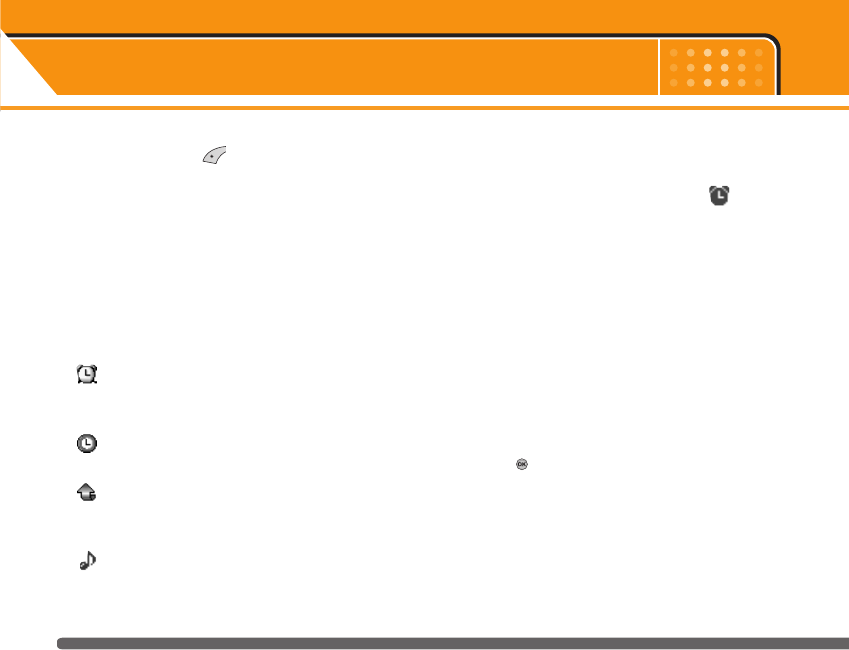
More Menu 9
72
Press the Menu key ( ) and select Extras using
navigation keys.
Scheduler Menu 9-1
Alarm clock Menu 9-2
There are 5 alarm clocks available. Set the alarm to
ring at a specific time.
After selecting an alarm clock using the left soft key
[Select],
1. Alarm on/off: Select On using the left/right
navigation key. To deactivate the alarm function,
select Off.
2. Alarm time: Enter the alarm time using the
numeric keys
3. Repeat: Select the desired one from Once,
Mon~Fri, Mon~Sat, and Everyday using the left/right
navigation key.
4. Alarm melody: Select the desired alarm melody
using the left/right navigation key.
5. Press the left soft key [OK].
6. You can edit the alarm clock name. After keying in
the name, press the left soft key [OK].
When an alarm function is activated, “ ” is shown
in standby mode.
When the alarm time is reached, it sounds the alarm
melody.
]To turn off the alarm, press the right soft key [Quit].
Games & Apps. Menu 9-3
You can access a great selection of games on your
phone. These games are different to the downloadable
games as you require you to be connected while you
are playing.
nNote After downloading any Java game, press “Ok” Key
( ) to save it in the root folder.
My games & more Menu 9-3-1
More games Menu 9-3-2
Accounts Menu 9-3-3
KG220_UK_orange 2006.1.16 4:15 PM Page 72
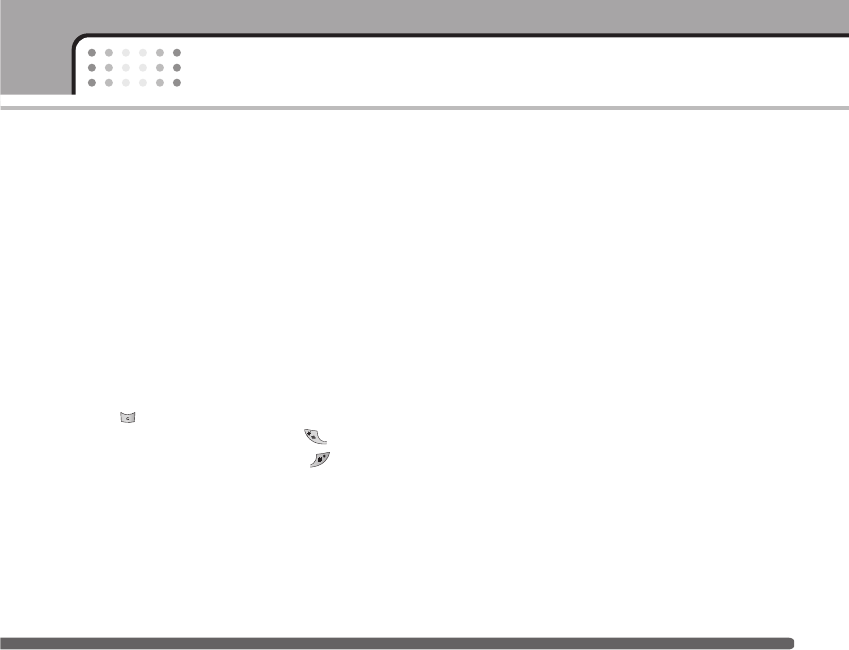
Calculator Menu 9-4
Using this feature, you can use the phone as a
calculator. The calculator provides the basic
arithmetic functions: addition, subtraction,
multiplication and division. (You can enter numbers up
to the second decimal place)
Using the calculator
1. Enter the first number using the numeric keys.
2. Press the corresponding navigation key to select a
mathematical function.
nNote To erase any mistakes and clear the display, press
the key.
To include a decimal point, press the key.
To include a minus sign, press the the key.
3. To calculate the result, press the left soft key
[Result] or OK key.
4. After calculation, press the left soft key [Reset] to
return to the initial state.
World time Menu 9-5
You can check the current time of Greenwich Mean
Time (GMT) and major cities around the world, using
the left/right navigation keys.
The screen shows the city name, current date and
time.
To select the time zone in which you are located,
proceed as follows:
1. Select the city corresponding to your time zone by
pressing the left/right navigation keys one or more
times. The local date and time are displayed.
2. If you want to change the time display in standby
mode to the selected time, press the left soft key
[Options]. And select Set.
nNote The time zone setting of each city in World time
menu may be affected by network condition.
73
More
KG220_UK_orange 2006.1.16 4:15 PM Page 73
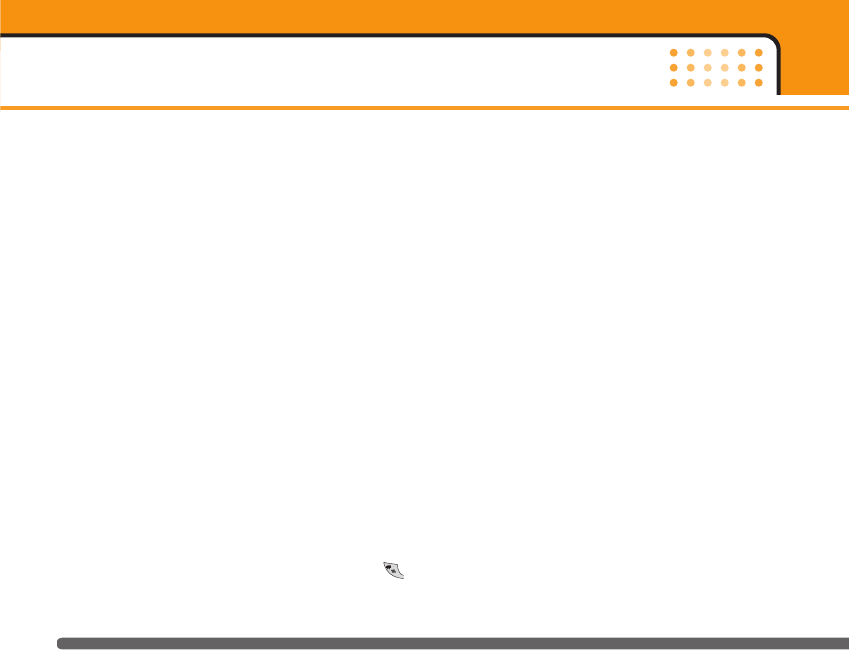
More
74
Unit converter Menu 9-6
This converts any measurement from one unit to
another.
There are 4 types that can be converted into units:
Length, Surface, Weight and Volume.
1. Select one of four unit types by pressing the left soft
key [Unit].
2. Move to the current unit section by pressing the
down navigation key.
3. Select the unit you want to convert using the
left/right navigation keys.
4. Move to the Convert unit section by pressing the
down navigation key.
5. Select the unit you want to convert to, using the
left/right navigation keys.
6. Input numbers using the numeric keys. Conversion
is calculated automatically.
nNote You can input a decimal number by pressing the
key.
Voice recorder Menu 9-7
You can record a memo. You can record up to 3
memos up to a maximum of 30 seconds each.
You can play or delete the recorded memo or record
new memo using the left soft key [Option] key.
nNote In standby mode, you can go directly to the Voice
recorder menu by pressing the down navigation key.
Record
1. Select Voice recorder- Record menu.
2. Once recording is started, the message
‘Recording...’ and the remaining time is displayed.
3. When you finish recording, press left soft key
[Save].
nNote If all memo locations are full, you must delete an old
memo before recording a new one.
]Playback: Allows you to play back all memos
recorded, starting with the most recent memo. The
screen displays the Date and time when the memo
was recorded.
KG220_UK_orange 2006.1.16 4:15 PM Page 74
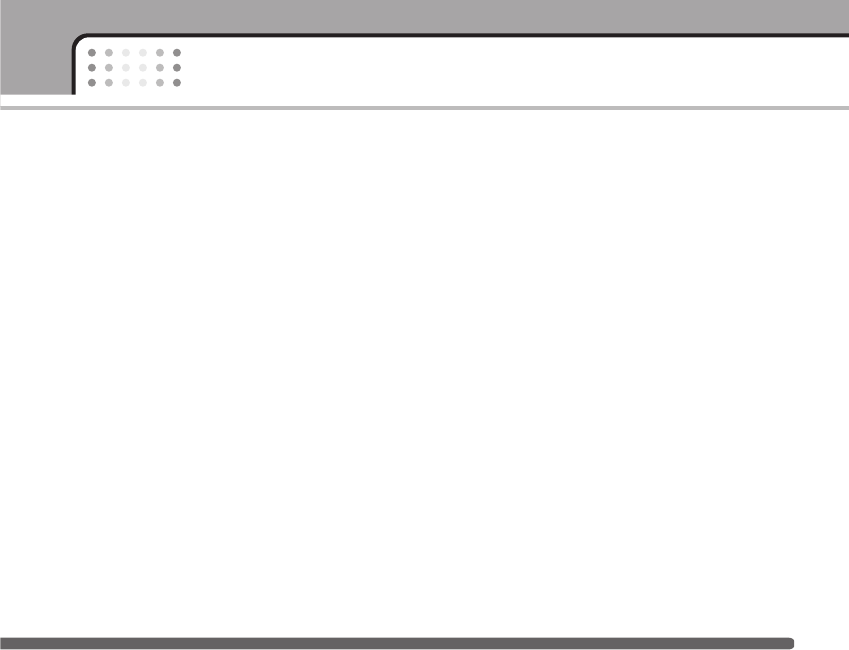
75
More
]Send by picture message: You can send the voice
memo with picture message.
]Write email message: You can send the voice memo
by email.
]Delete: Allows you to delete a specific memo.
]Delete all: Allows you to delete all memos. Press
the left soft key [Yes] to confirm.
View list
You can Play, or Delete the recorded memo.
KG220_UK_orange 2006.1.16 4:15 PM Page 75
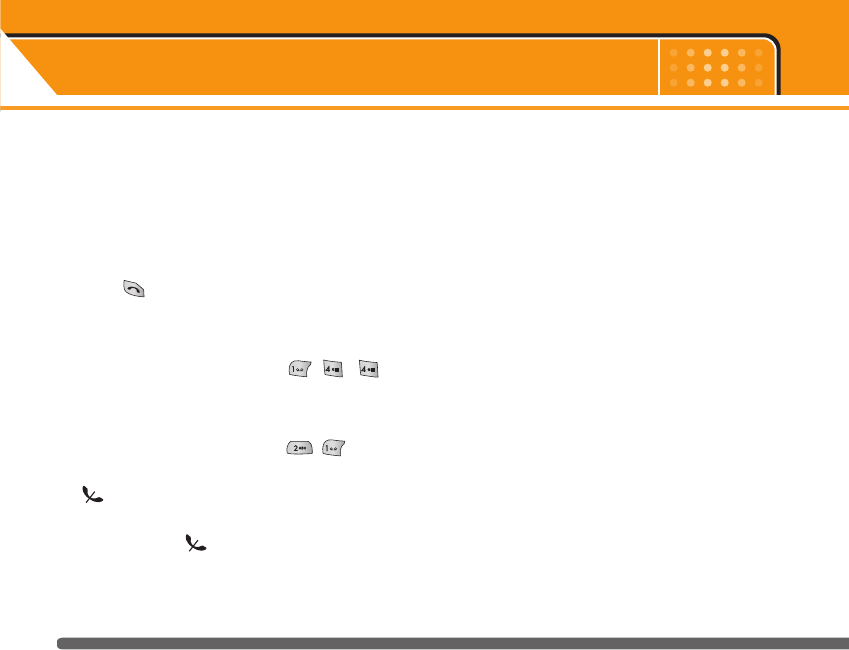
Q&A
76
Please check to see if any problem which you may
have with your phone is described here before taking
it for service or calling a service engineer.
QHow do I view the list of outgoing calls, incoming
calls and missed calls?
APress .
QHow do I clear all call history?
APress the left soft key and then .
QHow do I view all numbers saved in the memory?
APress the left soft key and then .
Qdoes not disappear from the screen.
ACheck whether you are in a service area. If you
continue to see , turn off the power and wait
for approximately 2 minutes before turning it back
on. If there is no change, relocate to another area
and check again.
QConnection is poor or is not audible in certain
areas.
AIn certain areas, signal strength can vary
dramatically. Try moving to a different location.
Heavy network traffic may affect the ability to
connect, or the stability of the call.
QConnection is poor even when established.
AIn certain areas, signal strength can vary
dramatically. Try moving to a different location.
Heavy network traffic my affect the ability to
connect, or the stability of the call.
QLCD does not turn on.
ARemove and replace the battery and turn on the
power. If the phone still does not turn on, charge
the battery and try again.
KG220_UK_orange 2006.1.16 4:15 PM Page 76
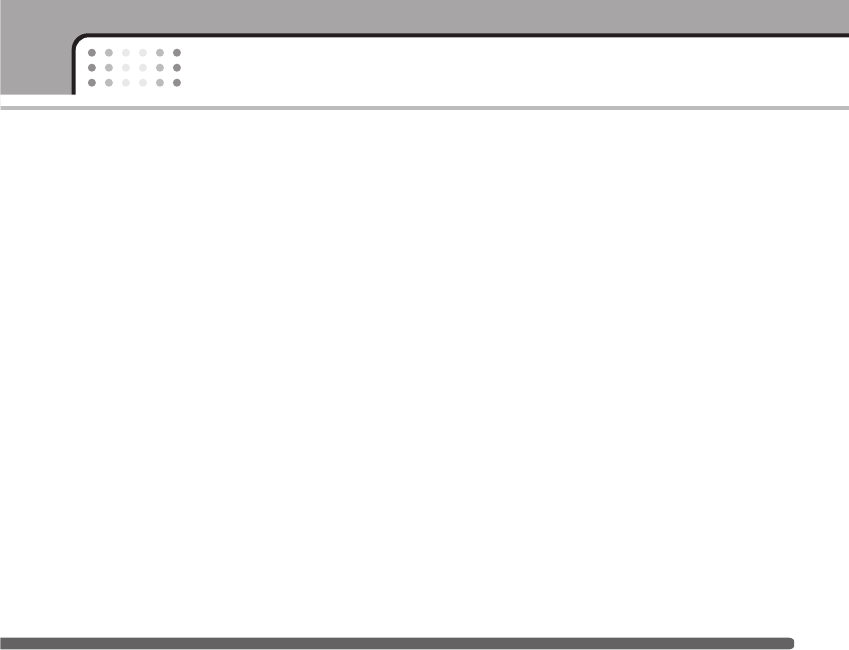
77
Q&A
QAn echo can be heard during connection with a
certain telephone in a certain area.
AIt is called ‘Echo Phenomenon’. It occurs if the
volume is too high or caused by special properties
(semi electronic telephone exchange) of the
machine on the other end.
QThe phone gets warm.
ADuring long calls, or if games/Internet are used for
a long time, the phone may become hot. This is
perfectly normal and has no effect upon the life of
the product or performance.
QThe bell does not ring, or lamp or LCD blinks only.
AThe phone is set to ‘Vibrate’ or ‘Silent’ in the
Profiles menu. Please select ‘General’ or ‘Loud’.
QStandby duration of the phone gradually becomes
shorter.
ABatteries have a limited life. When the battery lasts
for half its original time, it requires replacement.
Only use authorised replacement parts.
QUsage time of battery becomes shorter.
AIf the battery time is short, it may be due to the user
environment, or large volume of calls, or weak
signals.
QNo number is dialled when you recall a phonebook
entry.
ACheck that the numbers have been saved correctly,
by using the phonebook Search feature. Resave
them, if necessary.
KG220_UK_orange 2006.1.16 4:15 PM Page 77
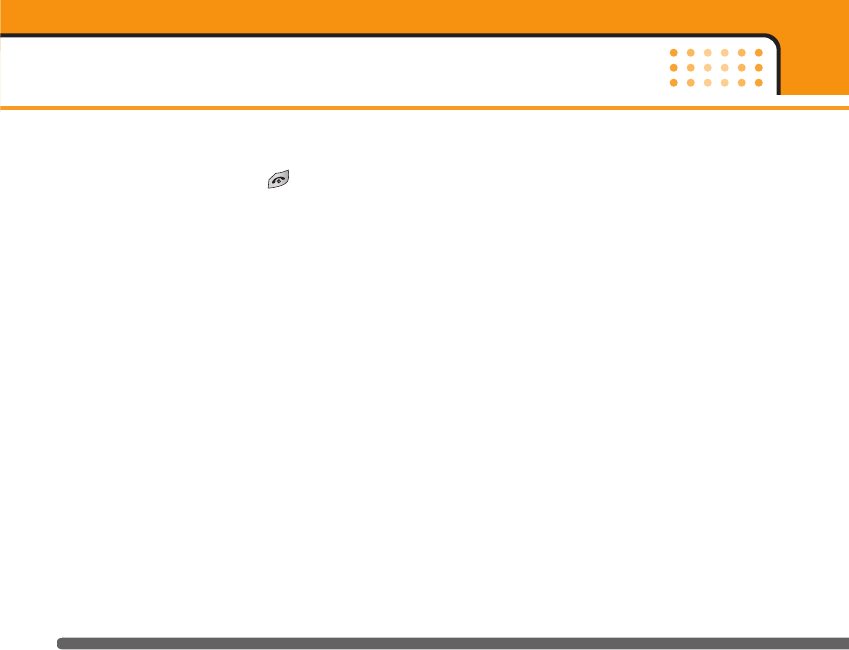
QYou cannot be contacted.
AIs your phone switched on ( pressed for more
than three seconds)? Are you accessing the right
cellular network? Have you set an incoming call
barring option?
QI cannot find the lock, PIN, or PUK code, or
password?
AThe default lock code is ‘0000’. If you forget or lose
the lock code, contact your phone dealer. If you
forget or lose a PIN or PUK code, or if you have not
received such a code, contact your network
service provider.
Q&A
78
KG220_UK_orange 2006.1.16 4:15 PM Page 78
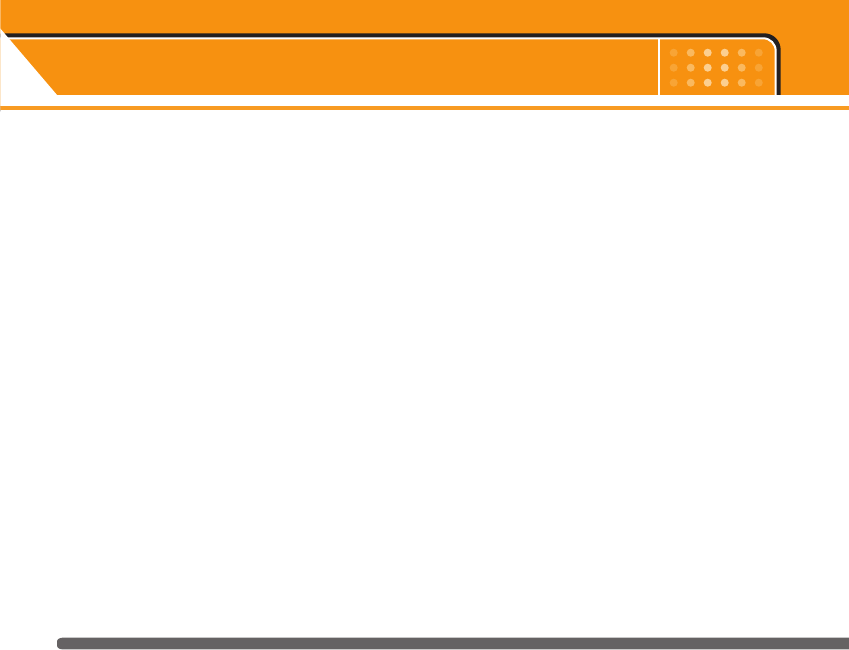
Technical Data
80
General
Product name: KG220
System : GSM 900 / DCS 1800 /PCS 1900
Ambient temperatures
Max: +55°C
Min : -10°C
KG220_UK_orange 2006.1.16 4:15 PM Page 80
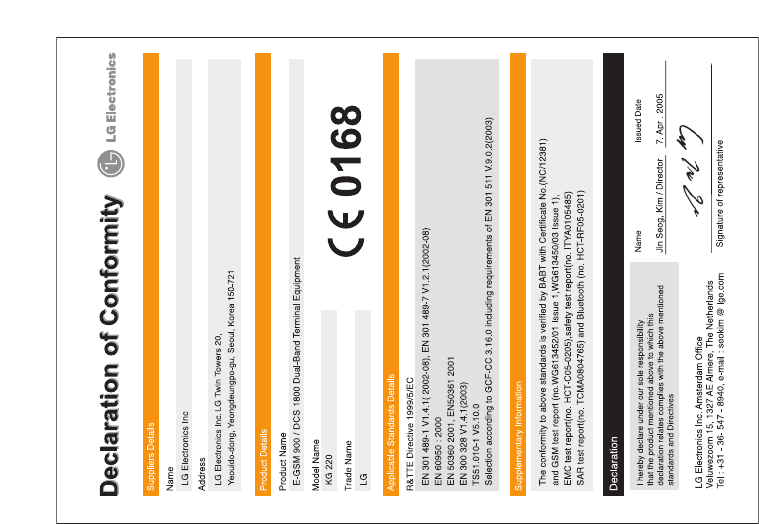
KG220_UK_orange 2006.1.16 4:15 PM Page 81
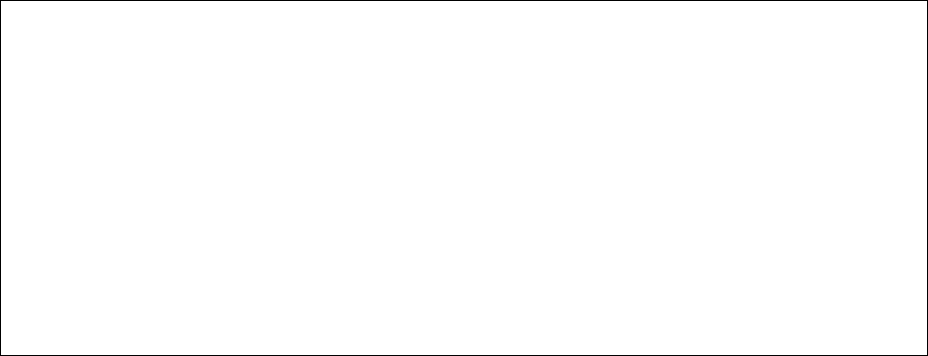
Appendix. RF Exposure Statement
WARNING! Read this information before operating the phone.
In August 1996, the Federal Communications (FCC) of the United States, with its action in Report
and Order FCC 96-326, adopted an updated safety standard for human exposure to radio
frequency(RF) electromagnetic energy emitted by FCC regulated transmitters. Those guidelines
are consistent with the safety standard previously set by both U.S. and international standards
bodies.
The design of this phone complies with the FCC guidelines and these international standards.
CAUTION
Use only the supplied and approved antenna. Use of unauthorized antennas or modifications could
impair call quality, damage the phone, void your warranty and/or result in violation of FCC
regulations.
Do not use the phone with a damaged antenna. If a damaged antenna comes into contact with skin,
a minor burn may result. Contact your local dealer for a replacement of antenna.
Body Worn Operation
This device was tested for typical body-worn operations with the back of the phone kept 1.5
cm from the body. To comply with FCC RF exposure requirements, a minimum separation
distance of 1.5 cm must be maintained between the user’s body and the back of the phone,
including the antenna, whether extended or retracted. The use of belt-clips, holsters, and
similar accessories should not containing metallic components in its assembly. The use of
accessories that do not satisfy these requirements may not comply with FCC RF exposure
requirements, and should be avoided.
Appendix 2. Consumer Information on SAR
(Specific Absorption Rate)
This Model Phone Meets the Government’s Requirements for Exposure to Radio Waves. Your
wireless phone is a radio transmitter and receiver. It is designed and manufactured not to exceed
the emission limits for exposure to radio frequency (RF) energy set by the Federal
Communications Commission of the U.S. Government. These limits are part of comprehensive
guidelines and establish permitted levels of RF energy for the general population. The guidelines
are based on standards that were developed by independent scientific organizations through
periodic and thorough evaluation of scientific studies. The standards include a substantial safety
margin designed to assure the safety of all persons, regardless of age and health.
The exposure standard for wireless mobile phones employs a unit of measurement known as the
Specific Absorption Rate, or SAR. The SAR limit set by the FCC is 1.6 W/kg. Tests for SAR are
conducted using standard operating positions specified by the FCC with the phone transmitting at
its highest certified power level in all tested frequency bands. Although SAR is determined at the
highest certified power level, the actual SAR level of the phone while operating can be well below
the maximum value. Because the phone is designed to operate at multiple power levels to use only
the power required to reach the network, in general, the closer you are to a wireless base station
antenna, the lower the power output.
Before a phone model is available for sale to the public, it must be tested and certified to the FCC
that it does not exceed the limit established by the government-adopted requirement for safe
exposure. The tests are performed in positions and locations (e.g., at the ear and worn on the
body) as required by the FCC for each model.
The highest SAR value for this model phone when tested for use at the ear is 0.906 W/kg and
when worn on the body, as described in this user guide, is 0.384 W/kg (body-worn measurements
differ among phone models, depending upon available accessories and FCC requirements). While
there may be differences between SAR levels of various phones and at various positions, they all
meet the government requirement for safe exposure.
The FCC has granted an Equipment Authorization for this model phone with all reported SAR
levels evaluated as in compliance with the FCC RF emission guidelines. SAR information on this
model phone is on file with the FCC and can be found under the Display Grant section of
http://www.fcc.gov/oet/fccid after searching on FCC ID BEJKG220