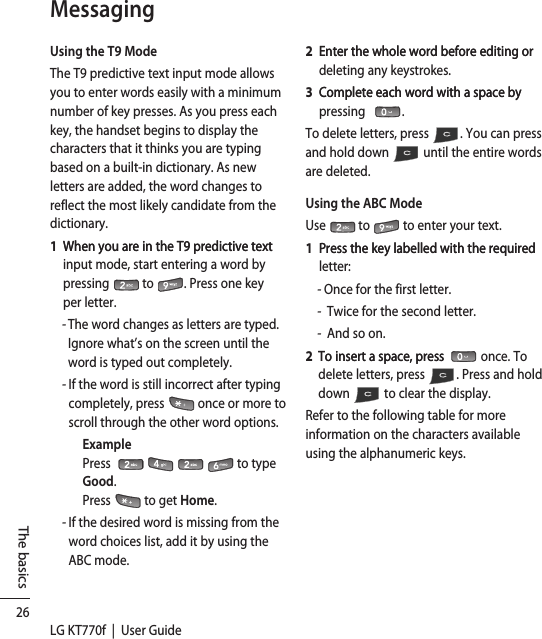LG Electronics USA KT770F Cellular/ PCS GSM/ EDGE/ WCDMA Phone with Bluetooth and WLAN User Manual 1
LG Electronics USA Cellular/ PCS GSM/ EDGE/ WCDMA Phone with Bluetooth and WLAN Users Manual 1
Contents
- 1. Users Manual 1
- 2. Users Manual 2
Users Manual 1
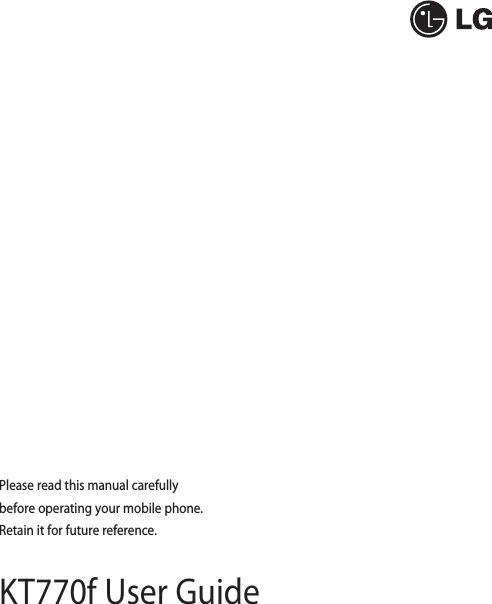
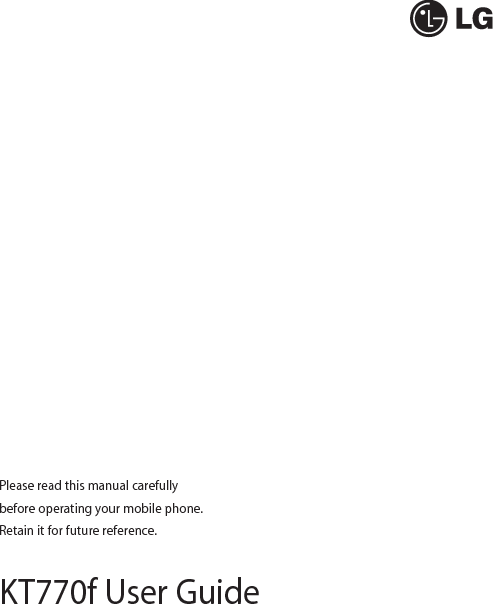
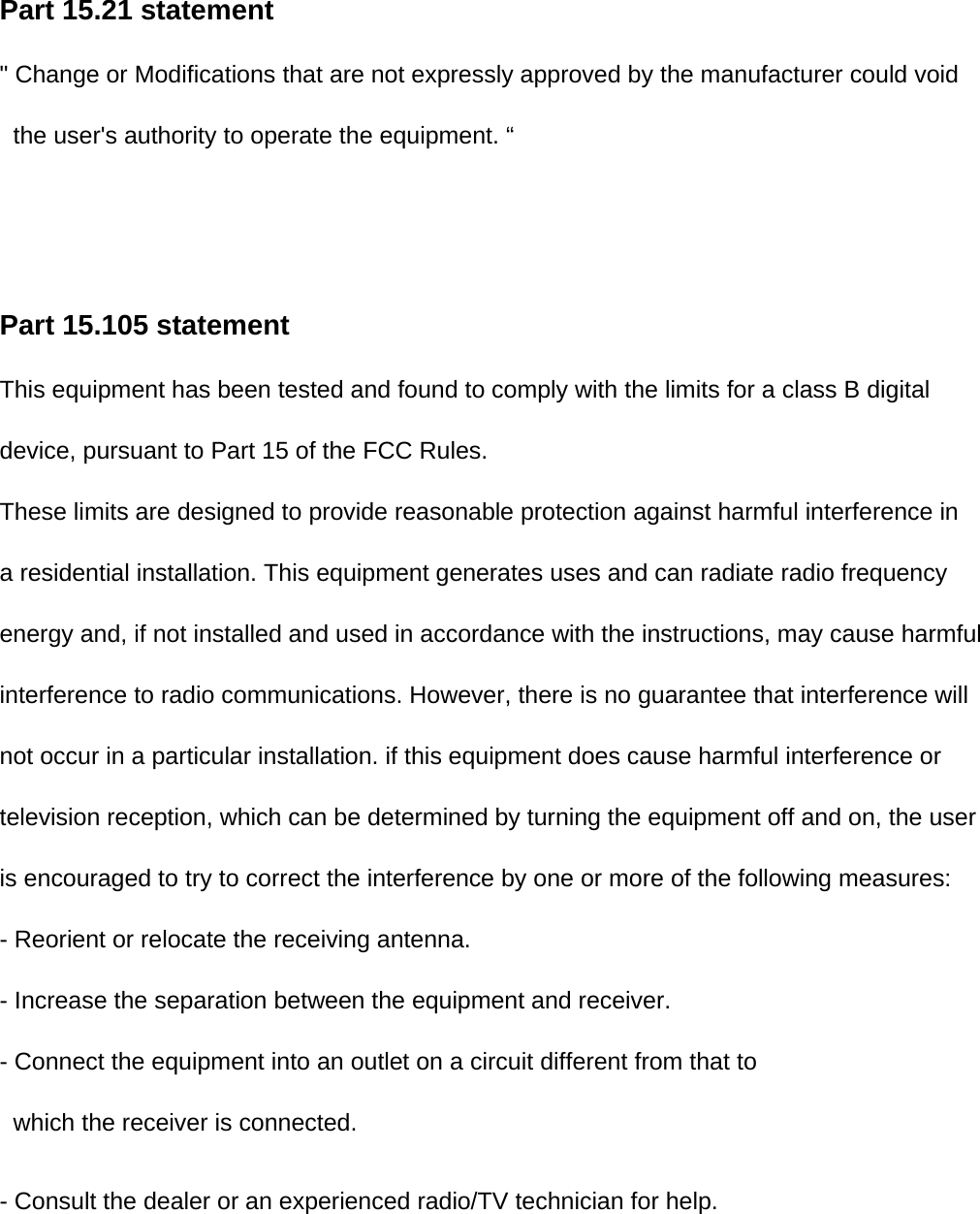
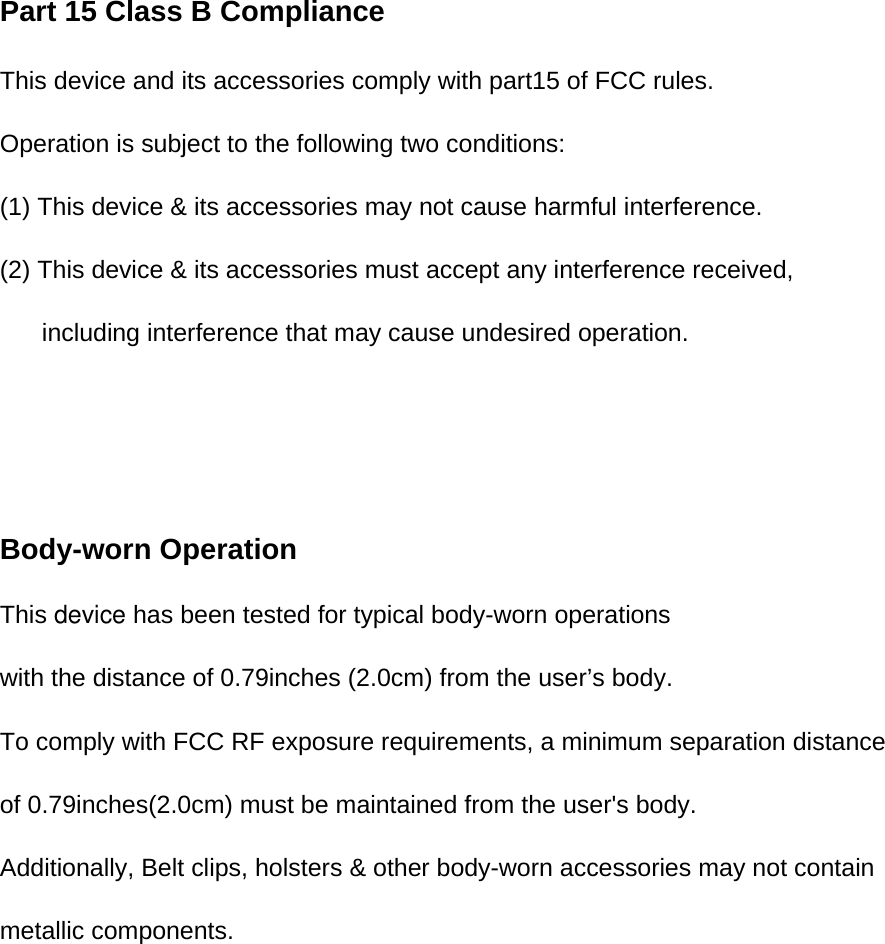
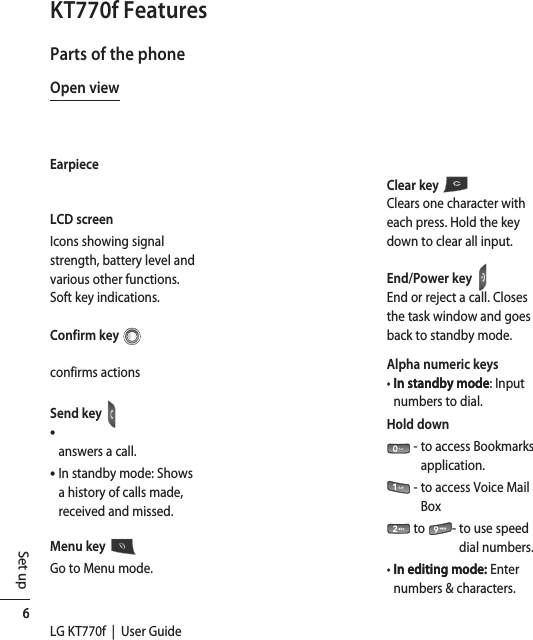
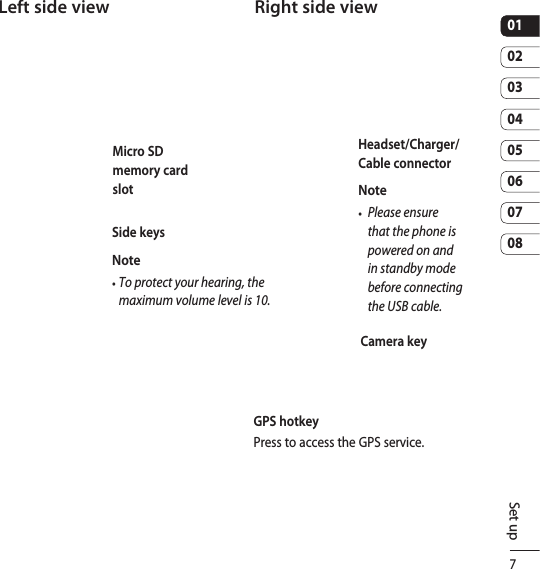
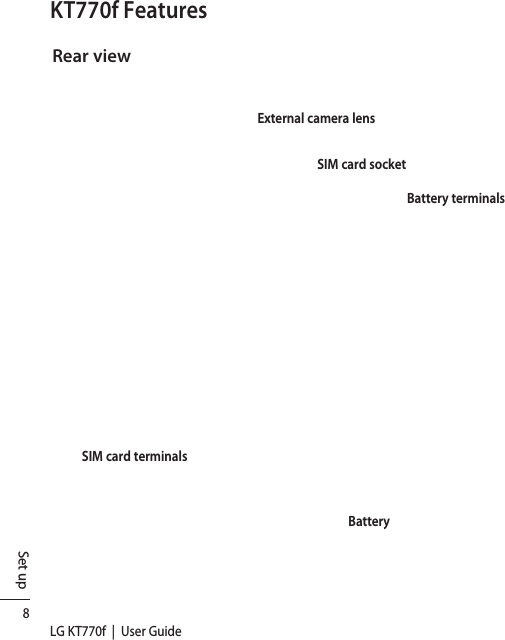
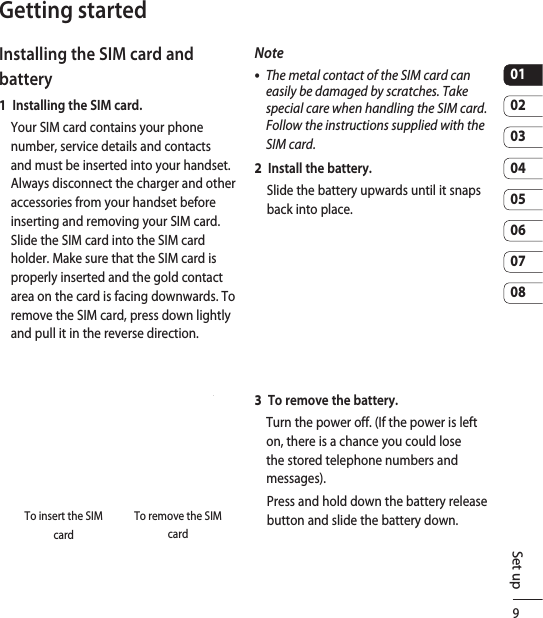
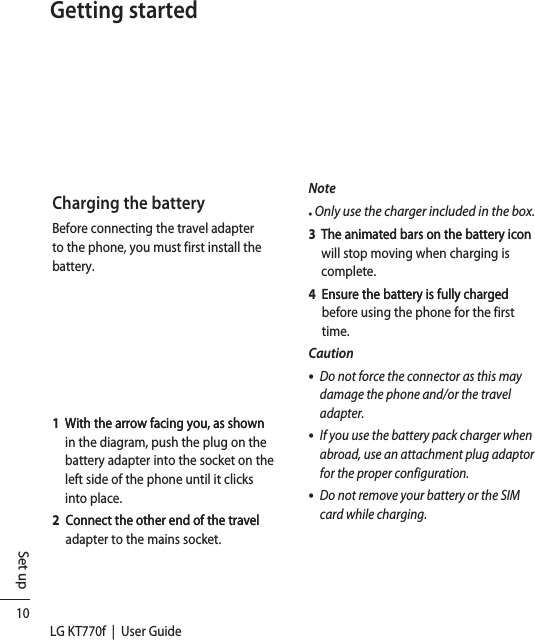
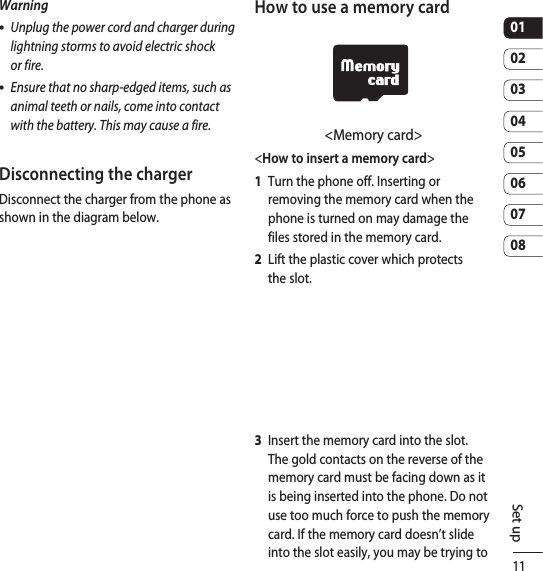
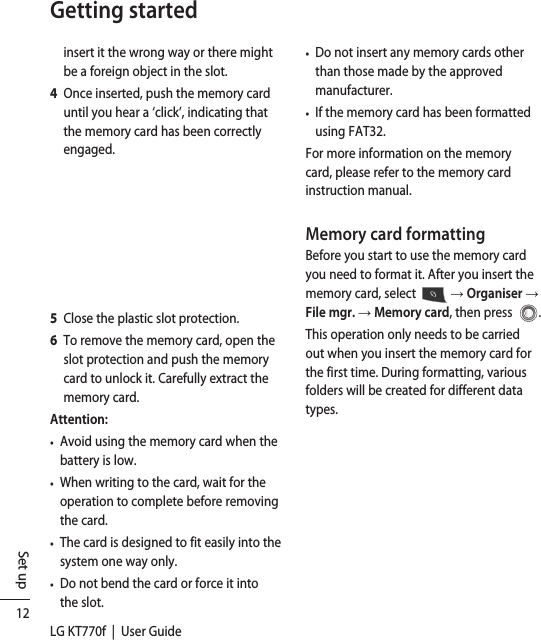
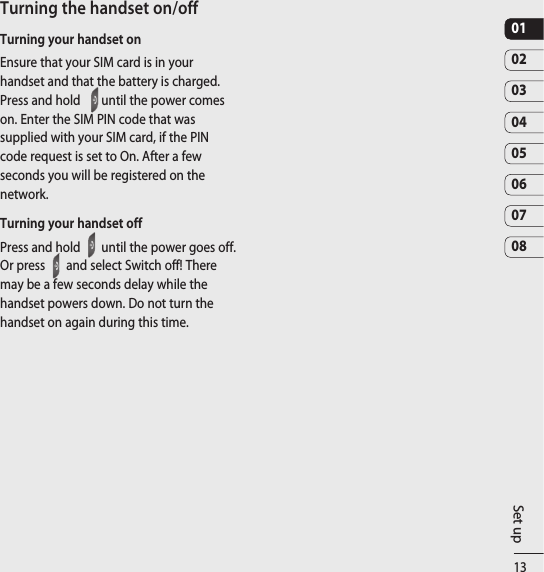
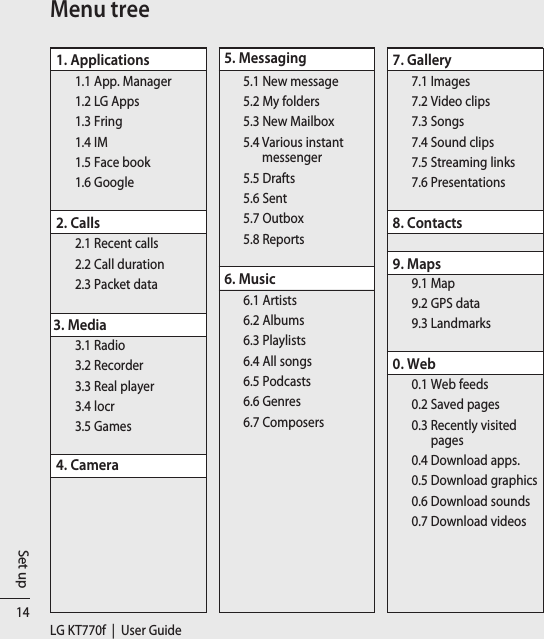
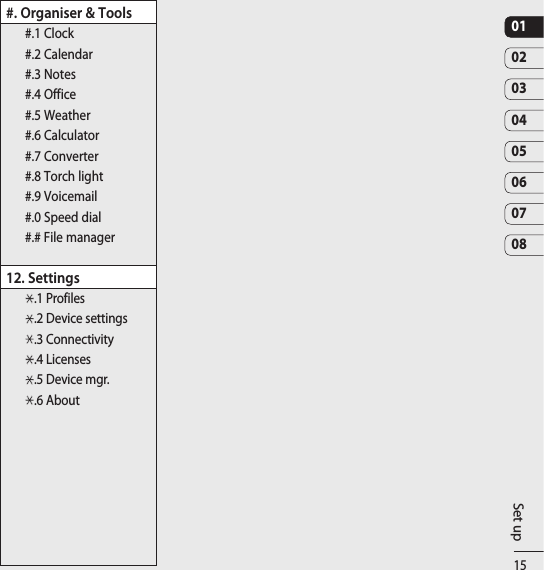
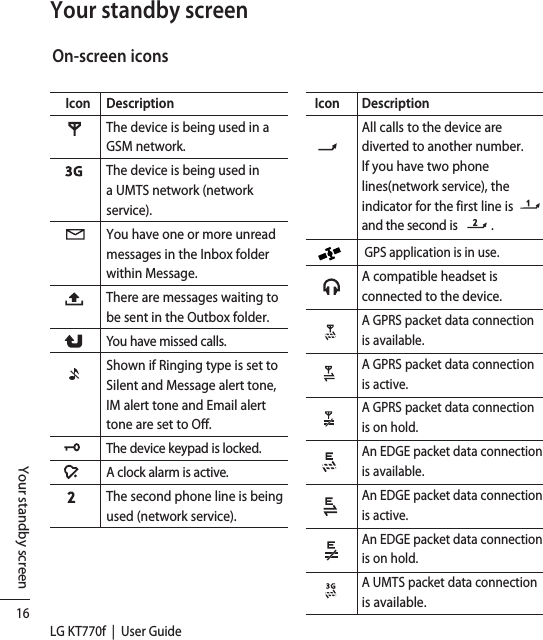
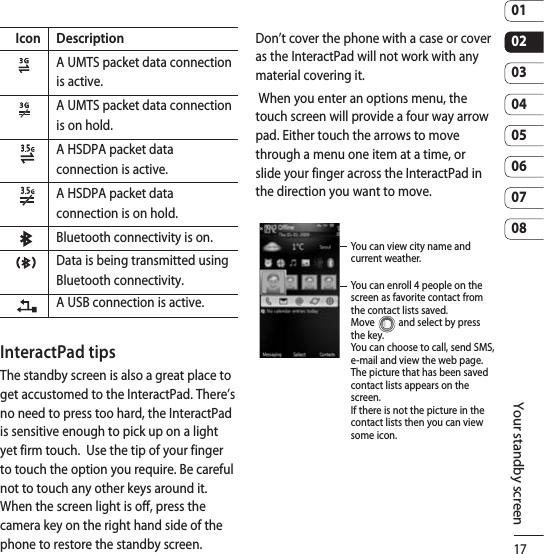
![18LG KT770f | User GuideCallsThe basicsMaking a voice call1 Enter the number, including the full Enter the number, including the full area code. To delete a digit press . To delete all digits press and hold .2 PressPress to connect the call.3 �hen you have a call in progress, you�hen you have a call in progress, you can access the following by pressing the left soft key [Options]. Activate loudspeaker/handset: You can switch on/off the loudspeaker. For example, this will allow others nearby to participate in the conversation. End active call: Select this if you want to nish an active call. Hold: Select this to put a caller on hold. Select Unhold to continue your conversation. Mute: Select this to switch the microphone off. To switch it back on, press Unmute.Lock keypad: Locks the keypad. To unlock, press the left soft key then confirm it. Switch to video call: Ends the active call and automatically makes a video call to the same number. New call: Select this to make a new call. Activating call is automatically held. Go to Standby view: Select this to open active standby screen. Conference: Select this to create a conference call, allowing you to converse with multiple people at the same time.Tip To add a participant to a conference call, call the new participant, press the left soft key [Options] and select Conference > Add to conference. Send MMS: You can send a media file to the other party as a multimedia message. Send DTMF: To send touch tones.Tip While a call is in progress, you can press the number keys to send DTMF tones. You can use DTMF tones to communicate with voice mailboxes and computerised telephony systems. Help: Use this option to get to know the phone’s features.4 Press to finish the call, or close the handset.](https://usermanual.wiki/LG-Electronics-USA/KT770F.Users-Manual-1/User-Guide-1073885-Page-17.png)
![190102030405060708The basicsMaking a call from the call logs1 In standby mode, press In standby mode, press and the latest incoming, outgoing and missed call numbers will be displayed.2 Select the desired number by using the Select the desired number by using the up/down navigation keys.3 PressPress to call the number.Making a video callYou can make a video call in a 3G covered service area. If the called user has a 3G video phone in a 3G covered service area, the call will be established. You can also answer a video call for a video incoming call. 1 Input the phone number using the Input the phone number using the keypad, or select the phone number from the calls made/received lists. To correct mistakes, quickly press to delete the last number, or press and hold to delete all numbers.2 If you do not want to use the If you do not want to use the speakerphone, ensure you have the headset plugged in.3 To start the video function, press the To start the video function, press the left soft key [Options] and select Call → Video call.You will be notified that you need to close other applications to make the video call.NoteThe video call may take some time to connect. 4 Adjust the camera position if necessary. Adjust the camera position if necessary.5 �hen you have a video call in progress, �hen you have a video call in progress, you can access the following by pressing the left soft key [Options]. Enable - Sending video: Select this to send your own video image.- Sending audio: Select this to unmute the microphone to allow audio sending.- Sending aud. & video: Select this to send your video and audio.NoteYou can zoom your video image in or out using the up and down navigation keys. Disable - Sending video: Select this to cancel your video image.- Sending audio: Select this to mute the microphone, cancelling the audio sending.](https://usermanual.wiki/LG-Electronics-USA/KT770F.Users-Manual-1/User-Guide-1073885-Page-18.png)
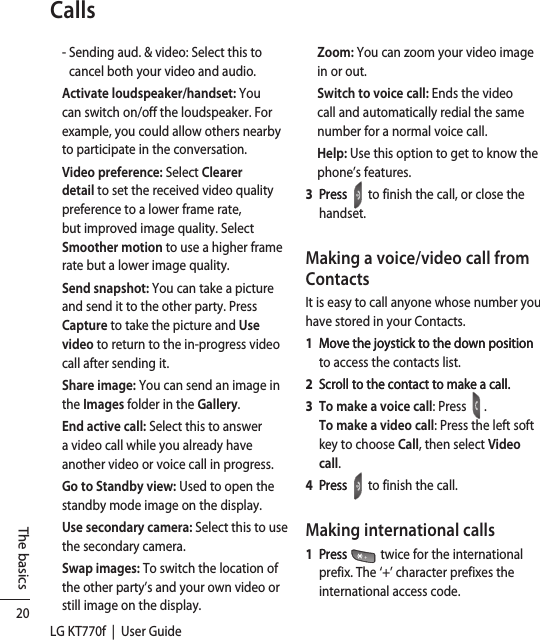
![210102030405060708The basics2 Enter the country code, area code and Enter the country code, area code and the phone number.3 Press Press .Adjusting the volumeDuring a call, if you want to adjust the earpiece volume, use ( ) on the left side of the phone.Answering a call�hen you receive a call, the phone rings and the flashing phone icon appears on the screen. If the caller can be identified, the caller’s phone number (or name if stored in your Contacts) is displayed.1 Press to answer an incoming call.Note- To reject an incoming call, press or the right soft key twice. - If Anykey answer is set to On (Menu→ Settings→Device Settings→Phone →Call → Anykey answer), any key will answer a call except .2 End the call by pressing End the call by pressing .Note - You can answer a call while using the Contacts or other menu features. - When the compatible headset is connected, you can also answer a call using the headset key, in addition to using the phone. To reject an incoming call, press . - You can mute the ringtone when a call comes in by pressing the right soft key [Silence].](https://usermanual.wiki/LG-Electronics-USA/KT770F.Users-Manual-1/User-Guide-1073885-Page-20.png)
![22LG KT770f | User GuideThe basicsContactsNew contact You can create a contact address. In the standby screen, press the Menu button or press to go to the Shortcuts. You can enter a new contact’s first name, last name, mobile number, telephone number, email address, video call number, Internet telephone, company name and job title. You can add, rename or delete contact card fields using the Add detail, Edit label options. After filling in the fields, press the right soft key [Done].Contacts list You can view a contact list by pressing the . To make a voice or video call to a contact from the list, press .Using the left soft key [Options], the following options are available: Open, Call (Voice call, Video call), Create message, New contact, Delete, Mark/Unmark (Mark, Mark all), Copy, Go to web address, Send business card, Contacts info, Synchronisation (Start, Settings), Settings, Help, ExitTo remove a contact from the list, press .Groups Press the right navigation key in Contact list.You can create contact groups, for example, to send messages to a number of people at the same time.Using the left soft key [Options], the following options are available: Open, Create message, New group, Delete, Rename, Ringing tone, Contacts info, Settings, Help, Exit.To delete a contact group, press the . The individual contact information of group members remains in the Contacts list.](https://usermanual.wiki/LG-Electronics-USA/KT770F.Users-Manual-1/User-Guide-1073885-Page-21.png)
![230102030405060708The basicsMessagingCreate messageYou can create a Message, Audio message, E-mail or Postcard.Text message1 In the In the To field, press to select recipients from Contacts or enter a recipient’s mobile phone number.2 Move to the message field by pressing Move to the message field by pressing the down navigation key.3 Enter your message in the message field. Enter your message in the message field.Option menus in message field: Add recipient, Insert content, Message header fields, Sending options, Message details, Font size, Writing language.4 Press Press to send the message. The messages will automatically be saved in the Sent message folder. If the message has not been sent, it will remain in the Outbox with a failed status.Note To save the message without sending it, press the right soft key [Close] and select Save to Drafts.Multimedia messageMultimedia messages may contain text, images, sound and video clips. If you select to insert content then New message will be changed to Multimedia message. To send and receive multimedia messages, you need to register with a multimedia messaging service and define the multimedia settings in your phone. 1 In the In the To field, press to select recipients from your Contacts or enter a recipient’s mobile phone number or email address.Tip - If you enter more than one number, separate the numbers with a semicolon. To insert a semicolon, press and then select; using the navigation keys. - To add @ in letter mode, press and select . 2 Enter a subject in the Enter a subject in the Subject field.3 Enter your message in the message field. Enter your message in the message field.Option menus in message field (Note: Available options may vary).: Send, Add recipient, Insert content, Remove, Place text last, Message header fields, Objects, Sending options, Priority, Message details, Font size and Writing language. 4 Press Press to send the message.](https://usermanual.wiki/LG-Electronics-USA/KT770F.Users-Manual-1/User-Guide-1073885-Page-22.png)
![24LG KT770f | User GuideThe basicsMessagingAudio message1 Press Press to record your message.2 �hen you hear a sound, please start �hen you hear a sound, please start recording. (You can record up to 3 minutes).3 To save the sound clip, press the left soft To save the sound clip, press the left soft key [Options] and select Save sound clip.Note - You can check your recording using the Play sound clip option. - To replace the sound clip, select Replace sound clip → New sound clip. - To send a sound clip located in your phone or memory card, select Replace sound clip → From Gallery. Scroll to the desired music track or sound clip and press . - To delete the audio clip, press .4 Scroll to the Scroll to the To field. Press to select recipients from Contacts, or enter a recipient’s mobile phone number.Tip If you add more than 1 recipient, separate the numbers with a semicolon. To insert a semicolon, press and then select ; using the navigation keys.5 Press Press to send the message. Audio messages are transferred in the multimedia messaging service.E-mailTo send/receive an email, you need to set up the email account. 1 In the In the To field, press to select recipients from Contacts, or enter an email address.Tip If you add several addresses, separate them with a semicolon. To insert a semicolon, press and then select ; using the navigation keys.Insert the primary recipients in the To field and those who only need the email for reference in the Cc field.2 Enter a subject in the Enter a subject in the Subject field.3 Enter your message in the message field. Enter your message in the message field. Option menus in the message field (Note: Available options may vary).: Send, Add recipient, Insert, Message header fields, Sending options, Message details, Font size, Editingoptions, Writing language, Help, Exit.4 Press Press to send the message.](https://usermanual.wiki/LG-Electronics-USA/KT770F.Users-Manual-1/User-Guide-1073885-Page-23.png)
![250102030405060708The basicsNote To save the message without sending it, press the right soft key [Close] and select Save to Drafts.Entering textYou can enter alphanumeric characters using the keypad. For example, storing names in Contacts, writing a message, creating a personal greeting or scheduling events in the calendar all require text to be entered. The following text input methods are available with the handset.T9 Mode Abc abcThis mode lets you enter words with only one keystroke per letter. Each key on the keypad has more than one letter. The T9 mode automatically compares your keystrokes with an internal dictionary to determine the correct word, thus requiring far fewer keystrokes than the traditional ABC mode. This is sometimes known as predictive text.Mode Abc abcThis mode lets you enter letters by pressing the key labelled with the required letter once, twice, three or four times until the letter is displayed.123 Mode (Numbers Mode) 123 Type numbers using one keystroke per number. To change to 123 mode in a text entry field, press the key until 123 mode is displayed. Changing the text input mode�hen you are in a field that allows characters to be entered, you will notice the text input mode indicator in the upper-right corner of the LCD screen. - Press to cycle between Abc, abc, Abc, abc. - Press and hold to switch between text entry mode and number entry mode.](https://usermanual.wiki/LG-Electronics-USA/KT770F.Users-Manual-1/User-Guide-1073885-Page-24.png)