LG Electronics USA L03D PCS GSM and Cellular WCDMA/HSPA Modem User Manual
LG Electronics MobileComm USA, Inc. PCS GSM and Cellular WCDMA/HSPA Modem
Users Manual
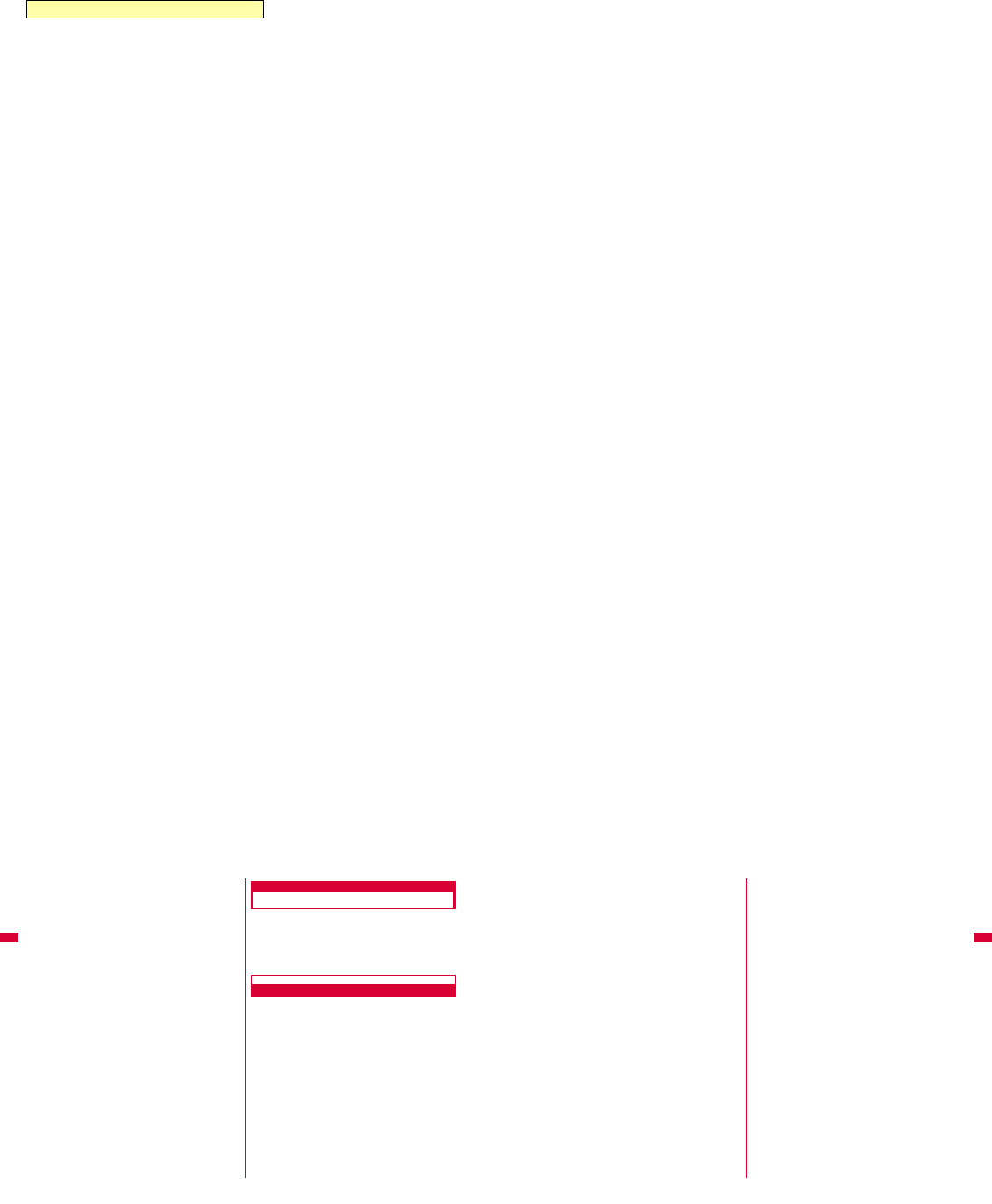
Part 15.21 statement
Part 15.105 statement
I
This Device is not intended for sale the U.S.A
Part 15 Class B Compliance
Body-worn Operation
This Mobile Broadband USB Modem is approved for use in normal size laptop computers only
(typically with 12” or larger display screens).To comply with FCC RF exposure requirements,
this modem should not be used in configurations that cannot maintain at least 5mm
(approximately 0.2 inches) from your body.Also, when using the USB extension cable, place the
USB modem away from your body or any other transmitter of the laptop or PC.This USB
modem has been tested for compliance with FCC/IC RF exposure limits in the laptop computers
configurations with horizontal and vertical USB slots and can be used in laptop computers with
substantially similar physical dimensions, construction and electrical and RF
characteristics.When using this USB modem in your computer, it must not be co-located or
simultaneously transmit with any other radio (for example, Bluetooth or WiFi radios) in the
computer.
24 Before Using this Terminal
Connecting this Terminal to a PC
When connecting this terminal with a PC for the first time,
it is required to install L-03D connection software
(including a driver). For installing L-03D connection
software, refer to the following.
•For Windows: "Preparation for using L-03D" (→P34)
•For Macintosh: "Preparation for using L-03D" (→P43)
Inserting
aTurn on a PC
bConnect this terminal with a PC
■When using the mounting holder (Sample) and the
USB extension cable (Sample)
•Use the mounting holder and the USB extension cable
to fix the terminal on the PC
aLift the front part as the following
25
Before Using this Terminal
bHold the connector part of the USB extension cable and
insert into the USB connector of this terminal in
direction of arrow
* Firmly insert into the USB connector.
cFix the mounting holder into this terminal
dFix the mounting holder on the top part of PC
eHold the connector part of the USB cable and insert it
into PC USB port in direction of arrow with inscription
of the USB side up
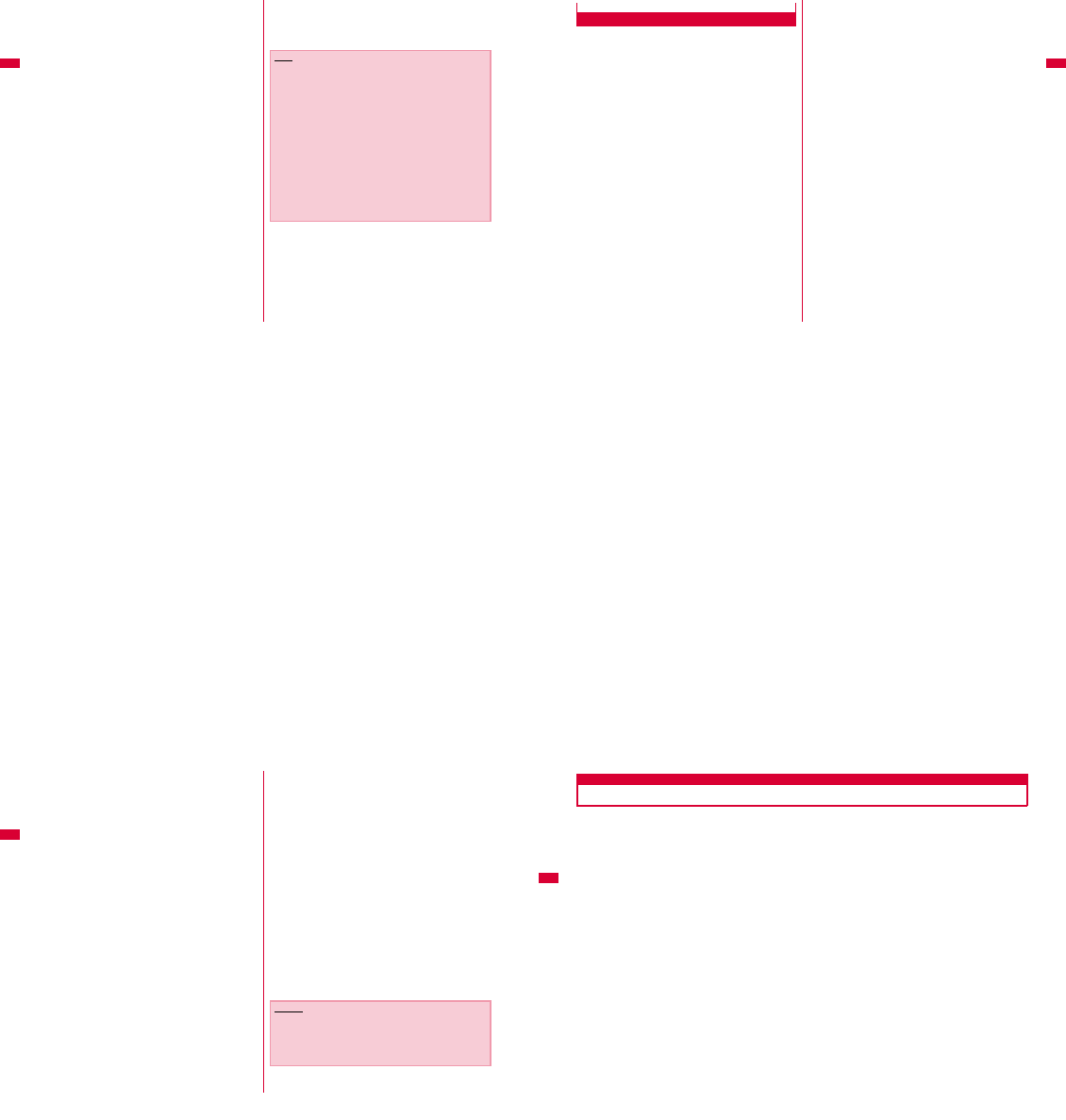
26 Before Using this Terminal
■When connecting with a PC directly
•Insert this terminal into a PC USB port and use it
directly.
aLift the front part as the following
bInsert the USB connector of this terminal into the PC
USB port
* Malfunction or damage may result when subject this
terminal to severe shocks due to carelessness.
cStart communication connection
•Using "L-03D connection software" (→P51)
•Using "Mobile Broadband" (→P63)
•Configuring manually (→P69)
Note
•Check if the color of PWR lamp is white while attempting to
connect communication and the color of Communication
Status Lamp is blue, magenta, cyan or green.
•The message of "さらに高速で実行できるデバイス(The device
that can run in high speed)" may be displayed on the task
tray when inserting this terminal into the PC. Available to
use without changing the settings.
•Keep the PC away from entering conditions such as sleep
(standby) or power off. Operations may become abnormal.
In that case, remove this terminal first before the PC turns
to sleep (standby) or power off.
27
Before Using this Terminal
Removing
aDisconnect data communication
If the L-03D connection software is running, or L-03D APN
setting tool is running, close it first. Make sure the data
connection is disconnected.
bRemove this terminal
■When using the mounting holder (Sample) and the
USB extension cable (Sample)
aHold the connector part of the USB extension cable and
pull out this terminal from PC USB port in direction of
arrow
bRemove this terminal along with the mounting holder
from the top of the PC.
cRemove this terminal from the mounting holder
28 Before Using this Terminal
dHold the connector part of the USB extension cable and
pull out from the USB connector in direction of arrow
eStretch the front part as the following
■When connecting to a PC directly
aHold the USB connector part of this terminal and pull
out this terminal straightly from PC USB port
bStretch the front part as the following
Caution
•If you force to remove this terminal or pull out the USB
connector, malfunction may result.
•Removing this terminal from the PC during data
communication may suspend data communication and
result malfunction or data losses.
30 Setting Up
Setting Up
■ Data communication via L-03D
"Communication configuration file (Driver)" is required to install on a PC to recognize this terminal.
In L-03D Setup, not only "Communication configuration file (Driver)" , the data communication software of "L-03D
connection software" and "L-03D APN setting tool" (Windows only) will be installed as well.
Data communication is available with only L-03D connection software, if necessary using Mobile Broadband (Windows 7
only) is also available.
For PC with Windows OS in it, data communication is also available based on configuring manually after installing L-03D
connection software.
■ Installation of L-03D connection software
Since L-03D has zero installation, when connecting this terminal to a PC for the first time, "L-03D connection software"
installation screen appears automatically. "Zero installation" is supported by PC with Windows OS in it. Even if zero
installation works improperly, L-03D connection software and L-03D APN setting tool (Windows only) can be installed
via the included CD-ROM.
In addition, although Macintosh does not support the zero installation feature, installation continues when click the CD-
ROM icon appears when connecting this terminal to a PC.
The procedure of setting up is described on the next page.
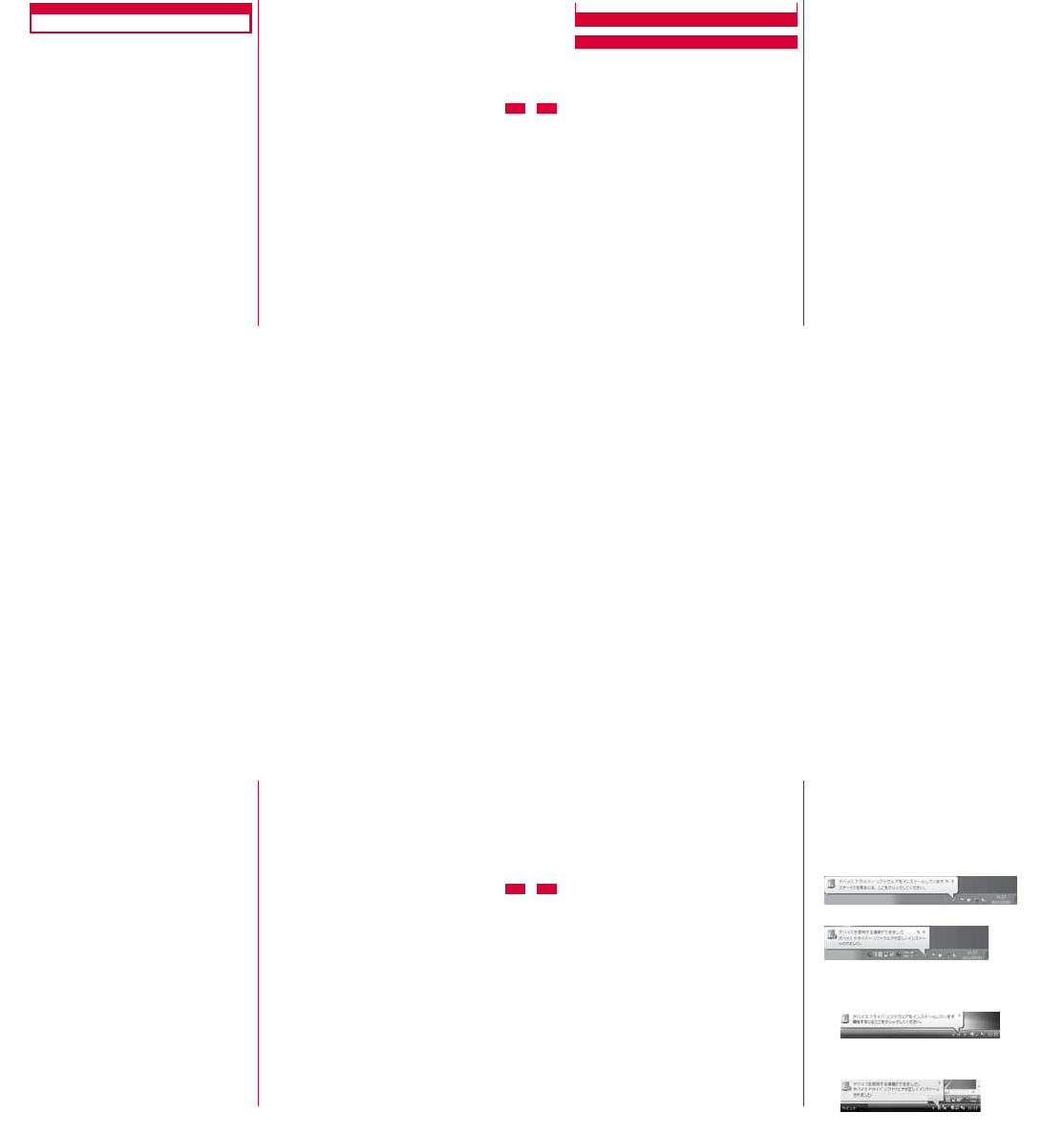
33
Setting Up
Windows Version
Installation of L-03D connection software is only required
when connect this terminal to your PC for the first time.
※The following procedures or screen images are all based on
the example of Windows 7.
34 Setting Up
Preparation before Using L-03D
Setting Zero Installation (Auto)
aTurn on a PC and activate OS
bConnect this terminal with the PC
The setup screen of L-03D connection software is
automatically displayed by zero installation.
"自動再生(Auto play)" screen will be displayed depending on
settings. If the screen is displayed, check "ソフトウェアとゲー
ムに対しては常に次の動作を行う(Always operates for software
and game)" and select "L03DLauncher.exeの実行(Execute
L03DLauncher.exe)".
np
•When the setup screen of L-03D connection software
is not automatically displayed, install via the included
CD-ROM. (→P38)
cSelect "L-03D 接続ソフト 、L-03D 接続先(APN)
設定ツール、 通信設定ファイル(ドライバ)をインス
トールする(推奨)(L-03D connection software,
L-03D APN setting tool, Communication
configuration file (driver)(recommended))"
and click "次へ(Next)"
■Install the communication configuration file (Driver) only
aSelect "通信設定ファイル(ドライバ)のみインストールする
(Install communication configuration file (Driver) only)"
and click "次へ(Next)"
bClick "はい(Yes)" on "ユーザー アカウント制御(User
account control)" screen
■For Windows Vista
•Click "続行(Continue)" on "ユーザー アカウント制御 (User
account control)" screen
■For Windows XP
•"ユーザーアカウント制御 (User account control)" screen
is not displayed, follow the next procedure.
cConfirm the content of "使用許諾契約(The license
agreement)", check "使用許諾契約の全条項に同意します。(I
have read all the stipulations of this license agreement
and I agree.)" and click "次へ(Next)"
dClick "次へ(Next)"
eClick "OK"
35
Setting Up
fConfirm that this terminal is recognized by PC
gConfirm the settings of driver following "インストールし
たL-03D 通信設定ファイル(ドライバ)を確認する(Confirm
the installed L-03D communication configuration file
(Driver))" (→P39)
dClick "はい(Yes)" on "ユーザー アカウント制御
(User account control)" screen
■For Windows Vista
•Click "続行(Continue)" on "ユーザー アカウント制御 (User
account control)" screen
■For Windows XP
•"ユーザー アカウント制御(User account control)" screen is
not displayed. Follow the next step.
eClick "次へ(Next)"
fConfirm the contents of "使用許諾契約(The
license agreement)". When agree with the
contents, select "使用許諾契約の全条項に同意し
ます(I agree with all the license agreement
stipulations)" and click "次へ(Next)"
Installation starts.
36 Setting Up
gClick "完了(Finish)"
■For Windows XP
•If use W-TCP function (recommended), make sure that
"W-TCP機能を使用する(推奨)(Use WTCP function
(recommended))" has the check mark and click "完了
(Finish)".
Installation of L-03D communication configuration file
(Driver) continues.
※It may take time to move to the next procedure depending
on your PC.
hConfirm whether this terminal is recognized
by the PC
On the lower right side of task tray, "デバイスドライバーソフト
ウェアをインストールしています(Device driver software is being
installed)" appears, and this terminal is recognized
automatically.
※To recognize this terminal automatically, "L-03Dが取り外さ
れました(L-03D is disconnected)" may appear on L-03D
connection software temporarily. After a while, this
terminal will be recognized.
If this terminal is recognized properly, "デバイスを使用する準備
ができました(The device is ready for use)" will appear.
■For Windows Vista
• On the bottom right of task bar, a message of "デバイス
ドライバソフトウェアをインストールしています(Device
driver software is being installed)" appears, this
terminal will be recognized automatically.
• If this terminal is recognized normally, a message of "デ
バイスを使用する準備ができました(Ready to use the
device)" will appear.
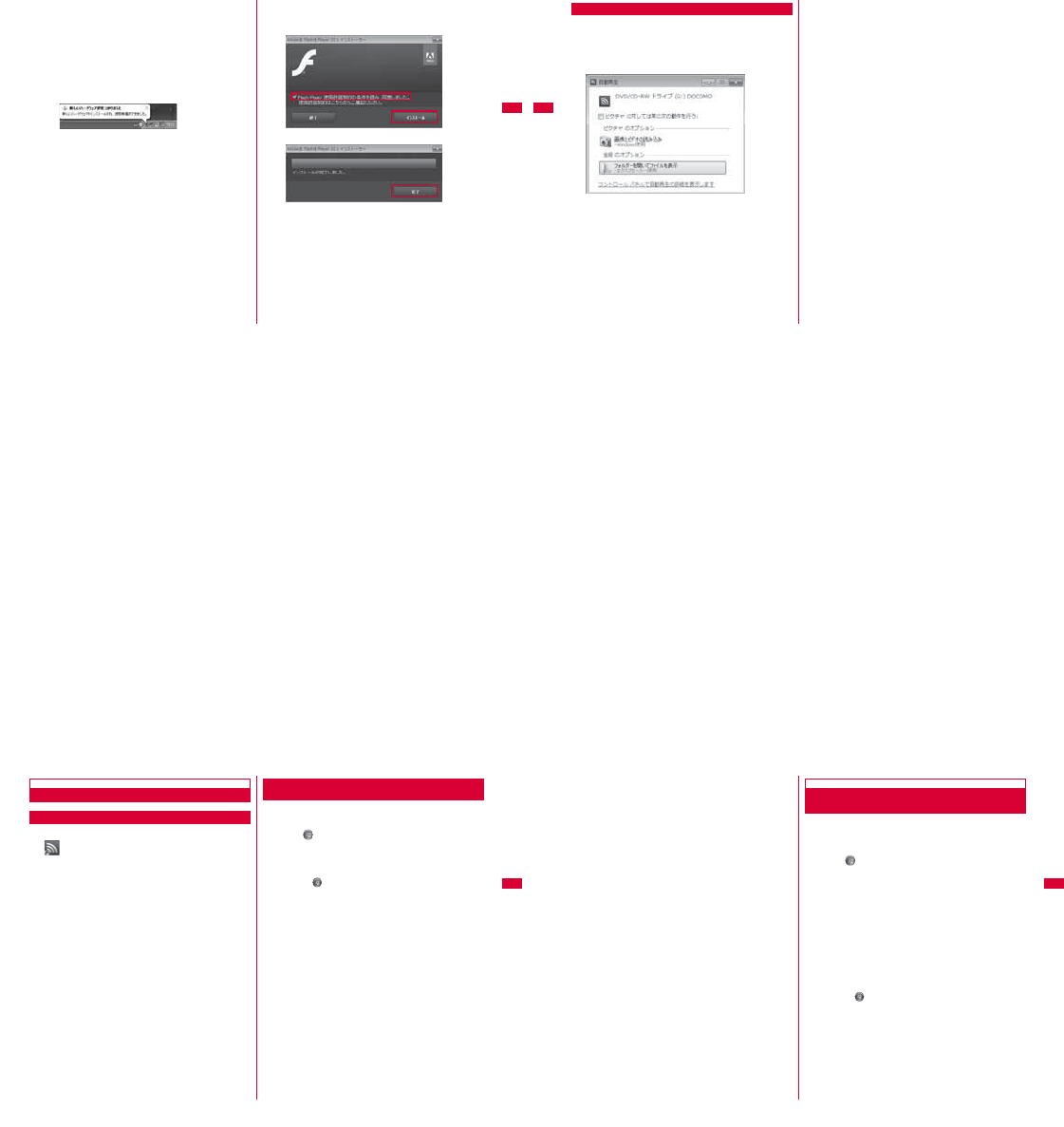
37
Setting Up
■For Windows XP
• On the lower right side of task tray, "新しいハードウェア
が見つかりました (A new hardware has been found.)"
appears, and this terminal is recognized automatically.
• If this terminal is recognized properly, "新しいハードウェ
アがインストールされ、使用準備ができました。(A new
hardware has been installed and ready for use.)" will
appear.
iInstall Flash Player
A message appears if Flash Player is not installed in your PC.
Install Flash Player by the following procedures.
aClick "OK"
bClick "はい(Yes)" on "ユーザー アカウント制御(User account
control)" screen
Installation of Flash Player starts.
■For Windows Vista
•Click "続行(Continue)" on "ユーザーアカウント制御 (User
account control)" screen.
■For Windows XP
•"ユーザーアカウント制御 (User account control)" screen is
not displayed, move to the next procedure.
cRead the content of "使用許諾契約(License agreement)",
check "使用許諾契約の条件を読み、同意しました。 (I agree
with the license agreement stipulations)" and click "インス
トール(Install)"
dClick "完了(Finish)"
Installation finishes.
If "W-TCP機能を使用する(推奨)(Use W-TCP function
(recommended))" has the check mark, restart the PC after
installation.
38 Setting Up
Setting Manually (CD)
aAfter starting a PC X Insert the included CD-
ROM into the PC
"自動再生(Auto play)" screen will appear depending on setting.
Select "フォルダーを開いてファイルを表示(Open a folder to
display files)".
bSelect "Windows" inside the CD-ROM X "L-
03D 接続ソフト、L-03D 接続先(APN)設定ツール
(L-03D connection software, L-03D APN
setting tool)" X "LGCM_03D_v1.0.0.0J.exe"
■Install the communication configuration file (Driver) only
aSelect "Windows" inside the CD-ROMX"Driver"
X"docomo_L03D_ModemDriver_WHQL_Ver_1.6_All.exe"
bClick "はい(Yes)" on "ユーザー アカウント制御(User
account control)" screen
■For Windows Vista
•Click "続行(Continue)" on "ユーザー アカウント制御 (User
account control)" screen
■For Windows XP
•"ユーザーアカウント制御 (User account control)" screen
is not displayed, follow the next procedure.
cConfirm the content of "使用許諾契約(The license
agreement)", check "使用許諾契約の全条項に同意します。(I
have read all the stipulations of this license agreement
and I agree.)" and click "次へ(Next)"
dClick "次へ(Next)"
eClick "OK"
fConnect this terminal to the PC
gConfirm that this terminal is recognized by PC
hConfirm the settings of driver following "Confirm the
installed L-03D communication configuration file
(Driver)". (→P39)
cFor subsequent steps, operate the same
procedures as those after procedure 4 in
"Setting Zero Installation (Auto)"(→P35)
※ Connect this terminal to the PC after clicking "完了(Finish)" in
procedure 7.
"自動再生(Auto play)" screen will be displayed depending on the
settings. If the screen is displayed, check "ソフトウェアとゲームに
対しては常に次の動作を行う(Always operates for software and
game)" and select "L03DLauncher.exeの実行(Execute
L03DLauncher.exe)". This terminal will be recognized by the PC.
39
Setting Up
Confirming after Installation
Confirming L-03D Connection Software
aDouble click L-03D connection software icon
displayed on the desktop
When the following screen is displayed, the confirmation of
installation finishes.
Confirming the Installed L-03D Communication
Configuration File (Drivers)
Confirm whether L-03D Communication Configuration File
(Drivers) is set in a PC.
aClick "スタート(Start)" X "コントロールパネル
(Control panel)" X "システムとセキュリティ
(System and security)"
■For Windows Vista
•Click "スタート(Start)" X "コントロールパネル(Control
panel)" X "システムとメンテナンス(System and
maintenance)"
■For Windows XP
•Click "スタート(Start)" X "コントロールパネル(Control
panel)" X "パフォーマンスとメンテナンス(Performance and
maintenance)" X "システム(System)"
bClick "デバイス マネージャー(Device manager)"
■For Windows Vista
•Click "デバイス マネージャ (Device manager)" X "続行
(Continue)"
■For Windows XP
•Click "ハードウェア(Hardware)" tab X "デバイス マネージャ
(Device manager)"
41
Setting Up
Uninstalling L-03D Connection Software
(including a driver)
•Before uninstalling, remove this terminal from the PC.
•When uninstalling, make sure to install from the account with
PC supervisor privileges.
aClick "スタート(Start)" X "すべてのプログラム
(All programs)" X "L-03D 接続ソフト(L-03D
connection software)" X "Uninstall L-03D 接続
ソフト(Uninstall L-03D connection software)
■For Windows Vista
•Click "スタート(Start)" X "すべてのプログラム(All
programs)" X "L-03D 接続ソフト(L-03D connection
software)" X "Uninstall L-03D 接続ソフト(Uninstall L-
03D connection software)".
■For Windows XP
•Click "スタート(Start)" X "すべてのプログラム(All
programs)" X "L-03D 接続ソフト(L-03D connection
software)" X "Uninstall L-03D 接続ソフト(Uninstall L-
03D connection software)".
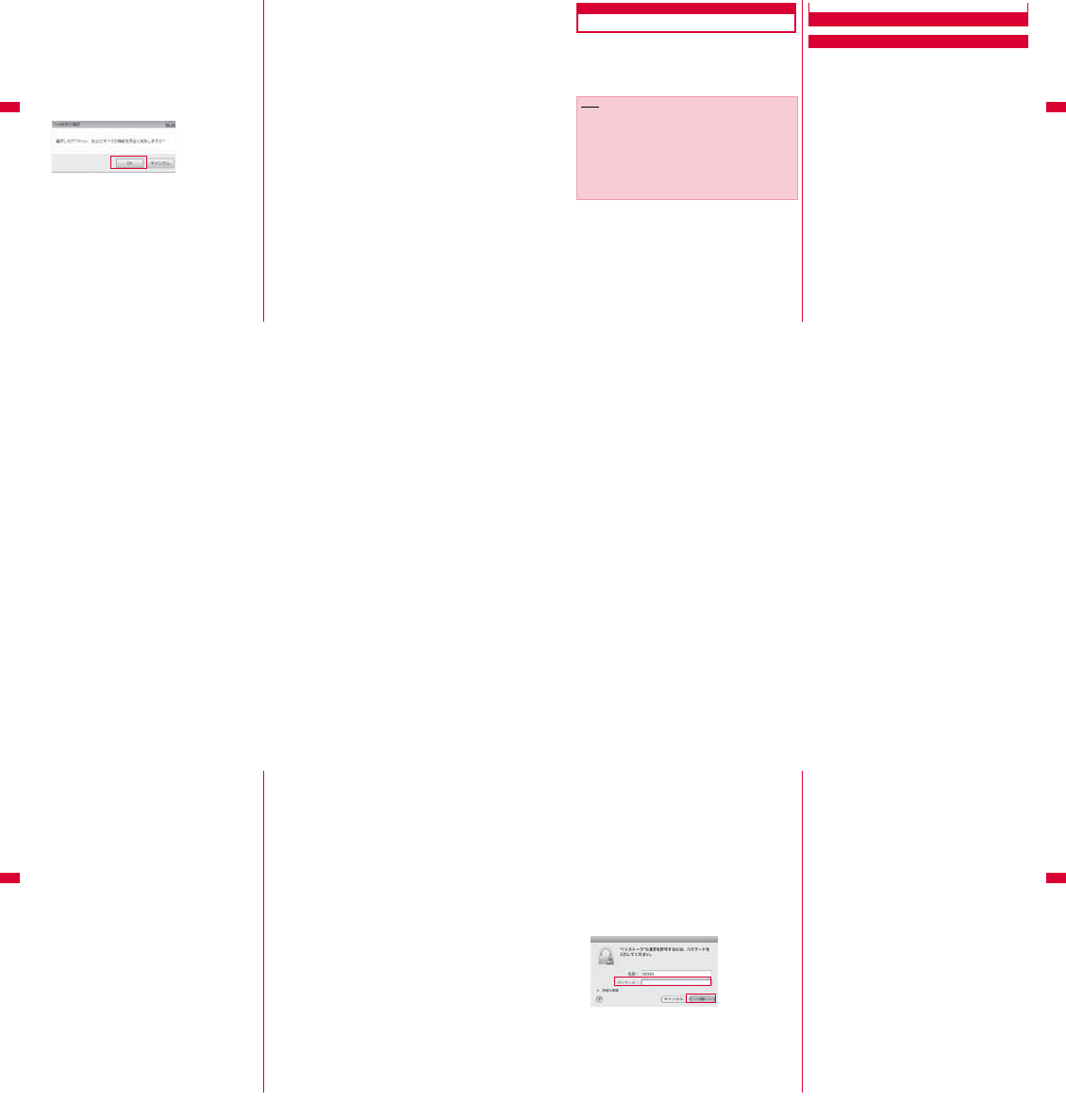
42 Setting Up
bClick "はい(Yes)" on "ユーザーアカウント制御
(User account control)" screen
Click "いいえ(No)" to stop uninstalling.
■For Windows Vista
•Click "続行(Continue)" on "ユーザー アカウント制御 (User
account control)" screen
■For Windows XP
•"ユーザーアカウント制御 (User account control)" screen is
not displayed, follow the next procedure.
cClick "OK" on "ファイル削除の確認(Confirmation
of deleting files)" screen
dClick "はい(Yes)" on "「ユーザーデータ削除の確
認」(Confirming to delete user data)". If user
data is no more necessary.
In case that "いいえ(No)" is clicked, user data will not be
deleted.
•APN Information and connection type(IPv4,IPv4/v6,IPv6)
will not be deleted even if "はい(Yes)" is clicked.
eClick "完了 (Finish)"
■For Windows XP
•Make sure that "W-TCP機能の最適化を解除する(推奨)
(Cancel optimization of W-TCP function
(recommended))" has the check mark and click "完了
(Finish)".
Uninstallation finishes.
•Restart your PC after uninstalling.
43
Setting Up
Macintosh Version
Installation of L-03D connection software is only required
to install when connect this terminal to your PC for the
first time.
※The following images are the examples of "Mac OS X 10.6".
Images may differ for "Mac OS X 10.5".
Preparation before Using L-03D
Setting via this Terminal
aTurn on the PC and activate OS
bConnect this terminal with the PC
CD-ROM icon is displayed on the desktop.
cDouble click the CD-ROM icon
dDouble click "L-03D 接続ソフト インストーラー
.pkg (L-03D connection software
installer.pkg)"
Note
•When installing, insert this terminal into USB port after OS
is activated.
•Do not insert the CD-ROM into CD drive when installation
via this terminal starts.
•Do not remove this terminal while installing.
•End all the applications before installing. Also end
programs on Macintosh including virus check software.
•When installing, make sure to install from the account with
PC supervisor privileges.
44 Setting Up
eClick "続ける (Continue)"
fClick "続ける (Continue)"
gConfirm "使用許諾契約 (The license
agreement)". If agree with the contents, click
"同意する (I Agree)"
hSelect an installation destination, click "続ける
(Continue)"
45
Setting Up
iClick "インストール (Install)"
jEnter administrator passwordXClick "OK"
kClick "インストールを続ける(Continue installing)"
lClick "再起動(Restart)"
The PC restarts. Installation finishes.
Remove this terminal from the PC temporarily.
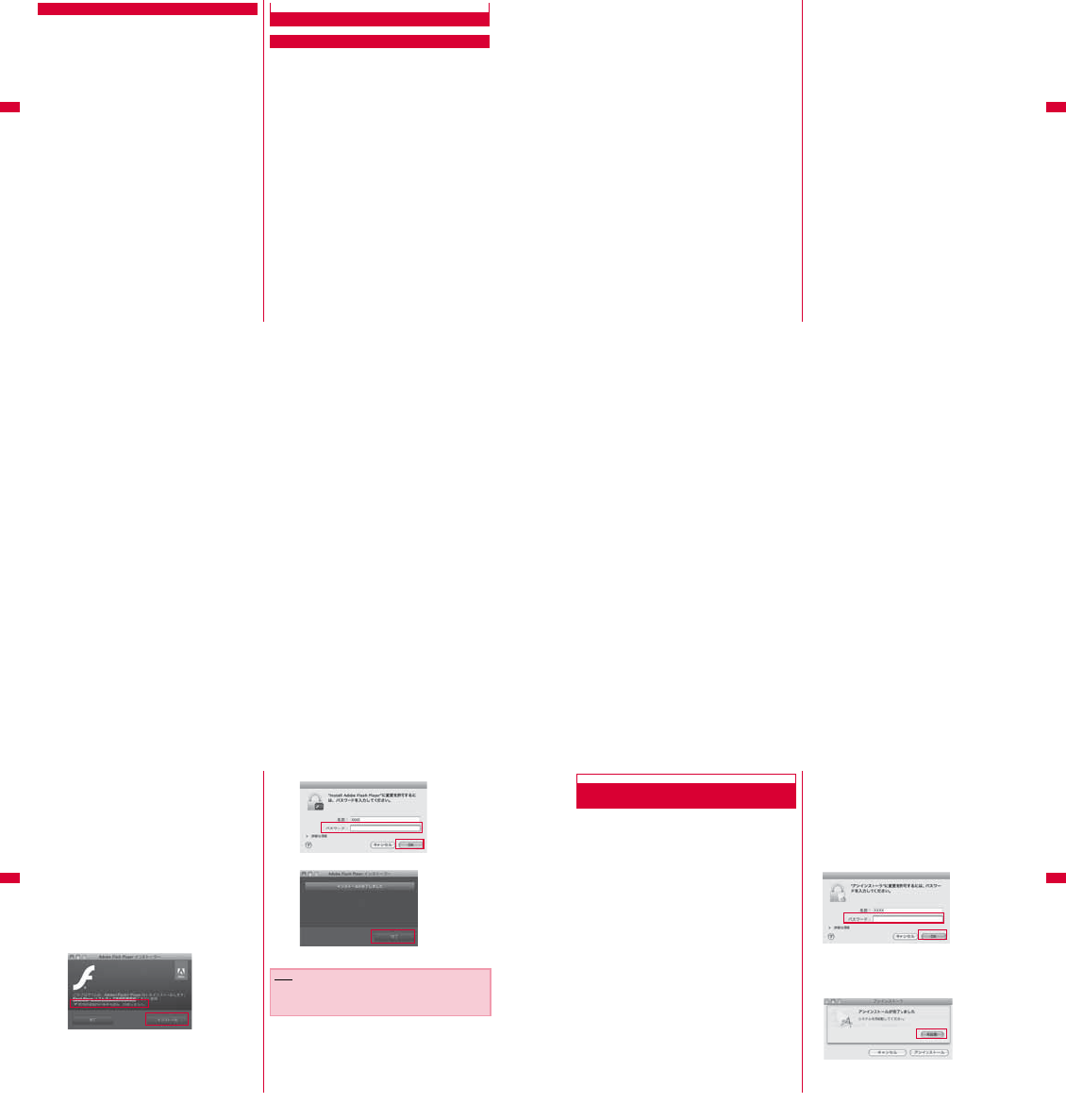
46 Setting Up
Setting via CD-ROM
aStart a PC X Insert the CD-ROM into the PC
CD-ROM icon on desktop appears.
bDouble click CD-ROM icon X "Mac" X "L-03D
接続ソフト(L-03D connection software)" in the
order
cFor subsequent steps, operate the same
procedures as those after procedure 4 in
"Setting by this terminal" (→P43)
※ Connect this terminal to the PC after restarting the PC in
procedure 12.
Confirming after Installation
Confirming L-03D Connection Software
aConnect this terminal with the PC
bDrag the CD image (DOCOMO icon) displayed
on desktop into trash bin
This terminal will be recognized as a modem.
cClick "'ネットワーク'環境設定('Network'
environment configuration)"
47
Setting Up
dSelect "docomo L03D" and click "適用(Apply)" eClose "ネットワーク(Network)" screen
fDouble click to launch "Finder" X "アプリケー
ション(Application)" X "L-03D 接続ソフト.app
(L-03D connection software.app)"
When the following screen is displayed, the confirmation of
installation finishes.
48 Setting Up
■Install Flash Player
A message appears when activating the L-03D
connection software for the first time if Flash Player is not
installed in your PC. Install Flash Player following the
procedures below.
aDouble click to launch "Finder" X "アプリケーション
(Application)" X "L-03D 接続ソフト.app (L-03D
connection software.app)"
bClick "OK"
cConfirm the content of "使用許諾契約(The license
agreement)", check "使用許諾契約の条件を読み、同意しま
した。(I have read the stipulations of this license
agreement and I agreed.)" and click "インストール
(Install)"
dEnter administrator password X Click "OK"
eClick "完了(Finish)"
Installation finishes.
Note
•When communicating data via L-03D connection software,
setting environment configuration of L-03D connection
software is required.→P56
49
Setting Up
Uninstalling L-03D Connection Software
(including a driver)
•Before uninstalling, remove this terminal from the PC.
•When uninstalling, make sure to install from the account with
PC supervisor privileges.
aInsert the included CD-ROM into a PC
CD-ROM icon is displayed on the desktop.
bDouble click the CD-ROM icon X "Mac"
X "L-03D 接続ソフト(L-03D connection
software)"
cDouble click "アンインストーラ.app
(Uninstaller.app)"
dClick "アンインストール(Uninstall)"
eEnter administrator password X Click "OK"
fMake sure this terminal is not connected to
the USB port before restarting
gClick "再起動(Restart)"
The PC restarts. Uninstallation finishes.