LG Electronics USA L04A PCS GSM Phone User Manual L 01A E Cover 081022
LG Electronics USA PCS GSM Phone L 01A E Cover 081022
Users Manual
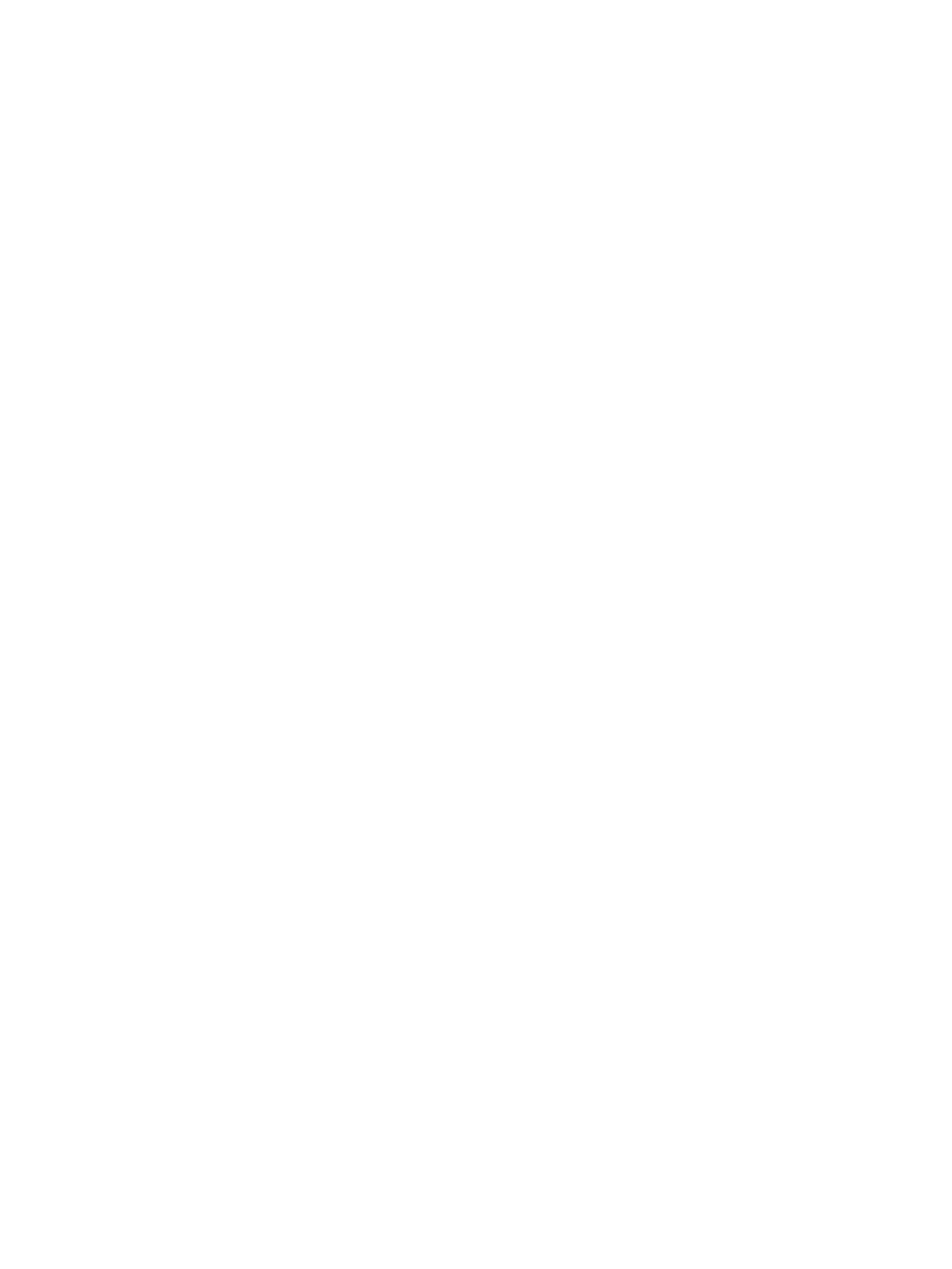
Part 15.21 statement
" Change or Modifications that are not expressly approved by the manufacturer could void
the user's authority to operate the equipment. “
Part 15.105 statement
This equipment has been tested and found to comply with the limits for a class B digital
device, pursuant to Part 15 of the FCC Rules.
These limits are designed to provide reasonable protection against harmful interference in
a residential installation. This equipment generates uses and can radiate radio frequency
energy and, if not installed and used in accordance with the instructions, may cause harmful
interference to radio communications. However, there is no guarantee that interference will
not occur in a particular installation. If this equipment does cause harmful interference or
television reception, which can be determined by turning the equipment off and on, the user
is encouraged to try to correct the interference by one or more of the following measures
Reorient or relocate the receiving antenna.
ncrease the separation between the equipment and receiver.
Connect the equipment into an outlet on a circuit different from that to
which the receiver is connected.
Consult the dealer or an experienced radio T technician for help.
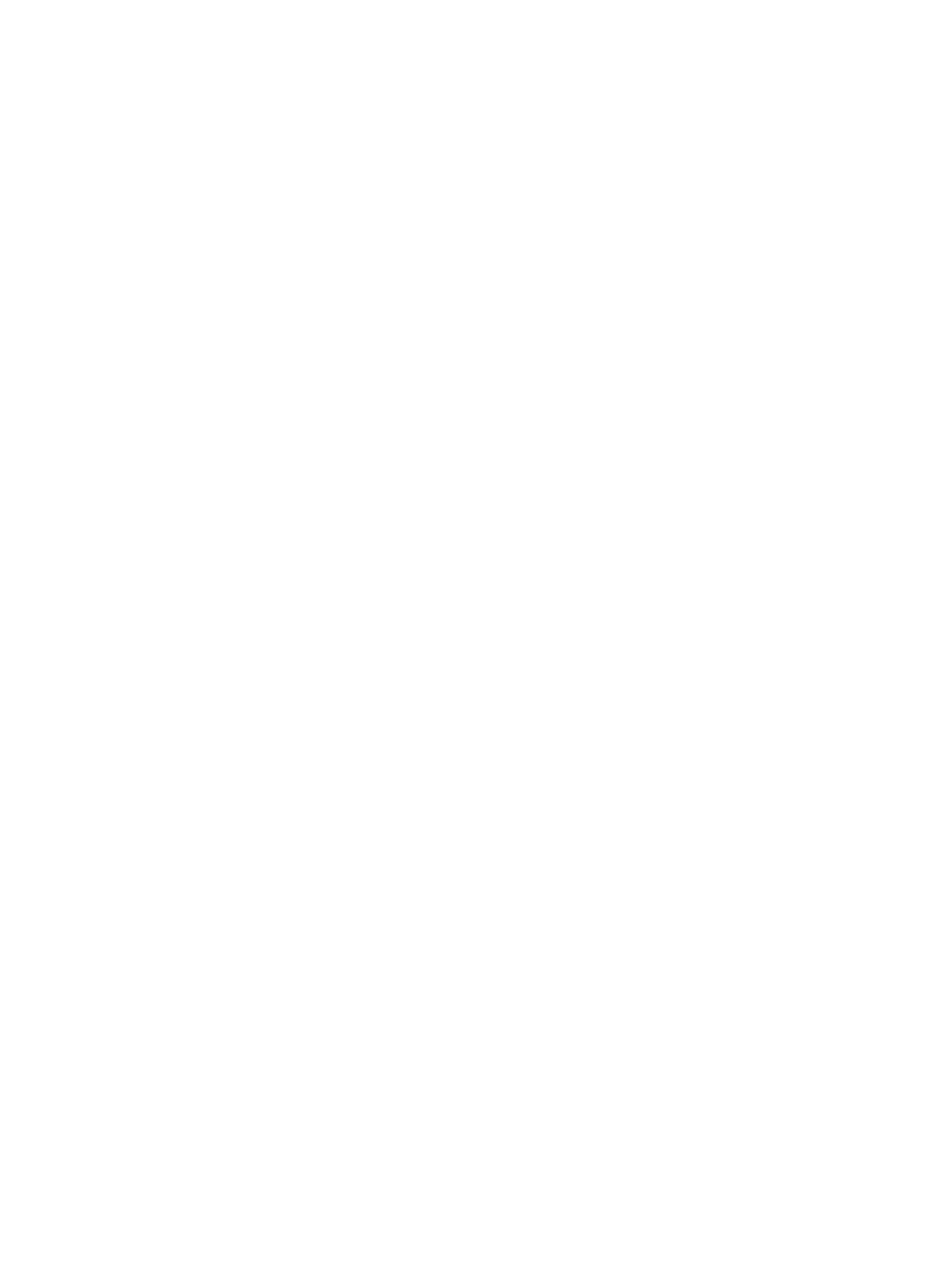
Part 15 Class B Compliance
Oj :
() &
(2) &
Body-worn Operation
device ee e ed ic d - e i
i e di ce 0 79i c e (2 0c ) e e ’ d
c i e e e i e e i i e i di ce
0 79i c e (2 0c ) e i i ed e e d
Addi i e c i e & e d - cce ie c i
eicc e
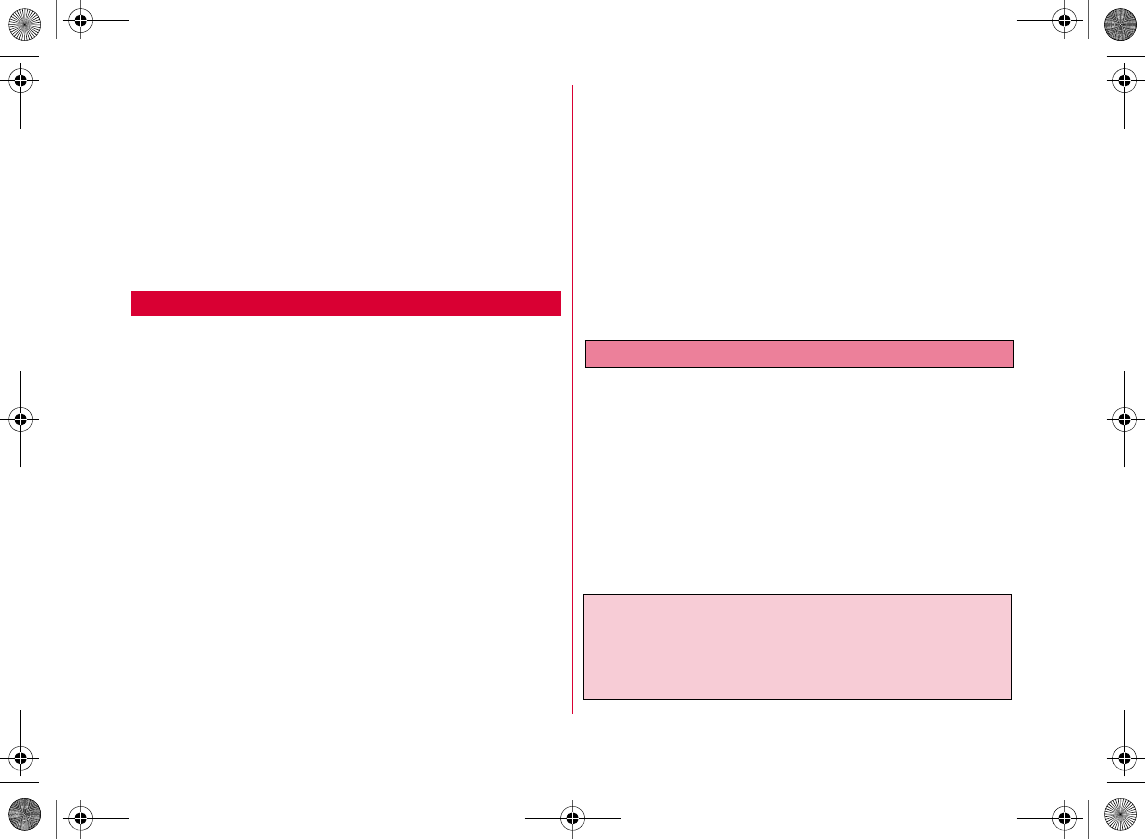
DOCOMO W-CDMA System
Thank you for selecting "docomo PRIME
series L-04A".
4
4
4
Before Using Your FOMA Terminal
•
•
•
•
•
•
•
•
•
If you have never used any FOMA models before, read this manual in the
following order. Doing so will help you understand the preparation and
basic operations for using the FOMA terminal.
1. Read "Precautions". . . . . . . . . . . . . . . . . . . . . . . . . . . . . . . . . . . . . . . P10
2. Insert and charge the battery pack. . . . . . . . . . . . . . . . . . . . P43, P45
3. Turn on the power, change the screen display to English, set the
time and date, and view your own number . . . . .P47, P48, P49, P50
4. Learn the functions of the various keys on the FOMA terminal. . . . P26
5. Become familiar with the meanings of the icons that appear on the
screen. . . . . . . . . . . . . . . . . . . . . . . . . . . . . . . . . . . . . . . . . . . . . . . . . . P31
6. Learn how to navigate the menu structure . . . . . . . . . . . . . . . . . . P34
7. Make sure you know how to make/receive calls . . . . . . . . P52, P66
For the First-time User of the FOMA Terminal
b
W_slWWXoYUGGwGWGG~SGvGYYSGYWW_GG`a[\Ght
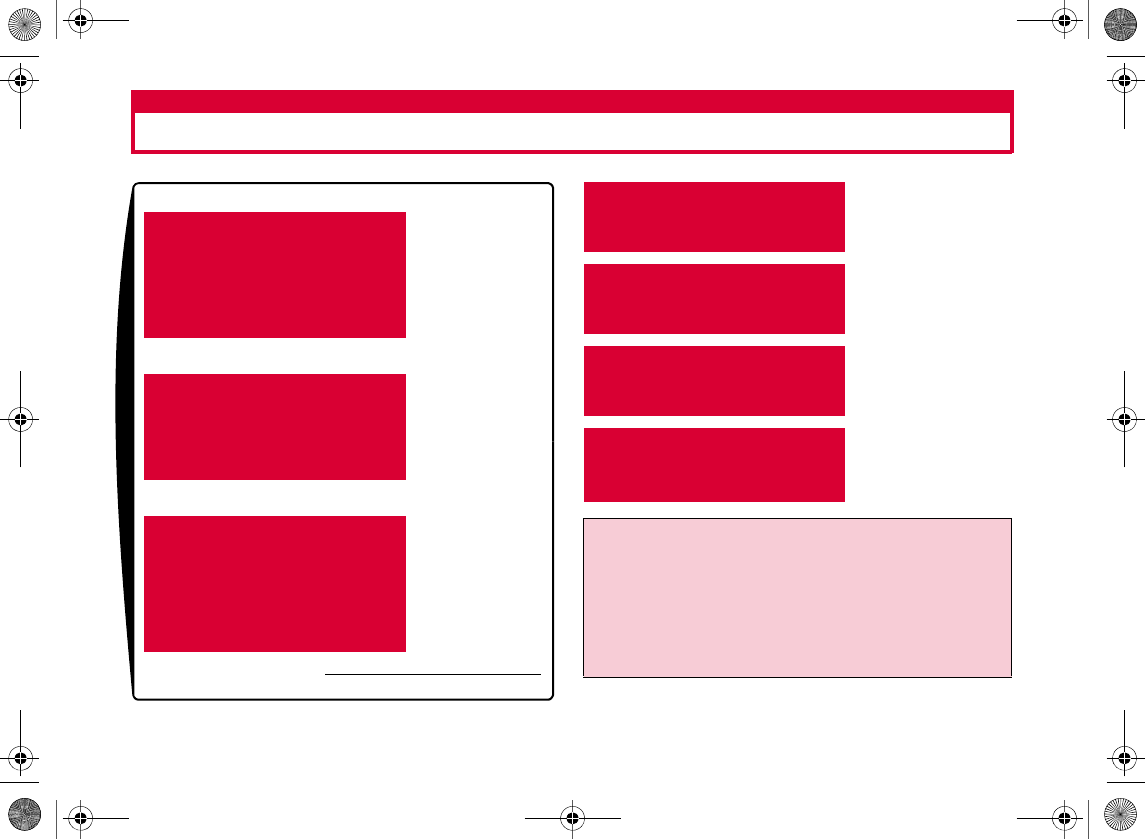
1
Viewing/Searching This Manual
This manual offers you the following search modes to easily find a page describing functions or services you want to know about.
See the next page for details.
From Index
X
P454
From Easy Search
X
P4
From Tabs on the
Cover
X
Cover
From Contents
X
P6
From Main Features
X
P8
From Menu List
X
P394
From Quick Manual
X
P462
•
4
•
•
•
W_slWWYoUGGwGXGG~SGvGYYSGYWW_GG`a[^Ght
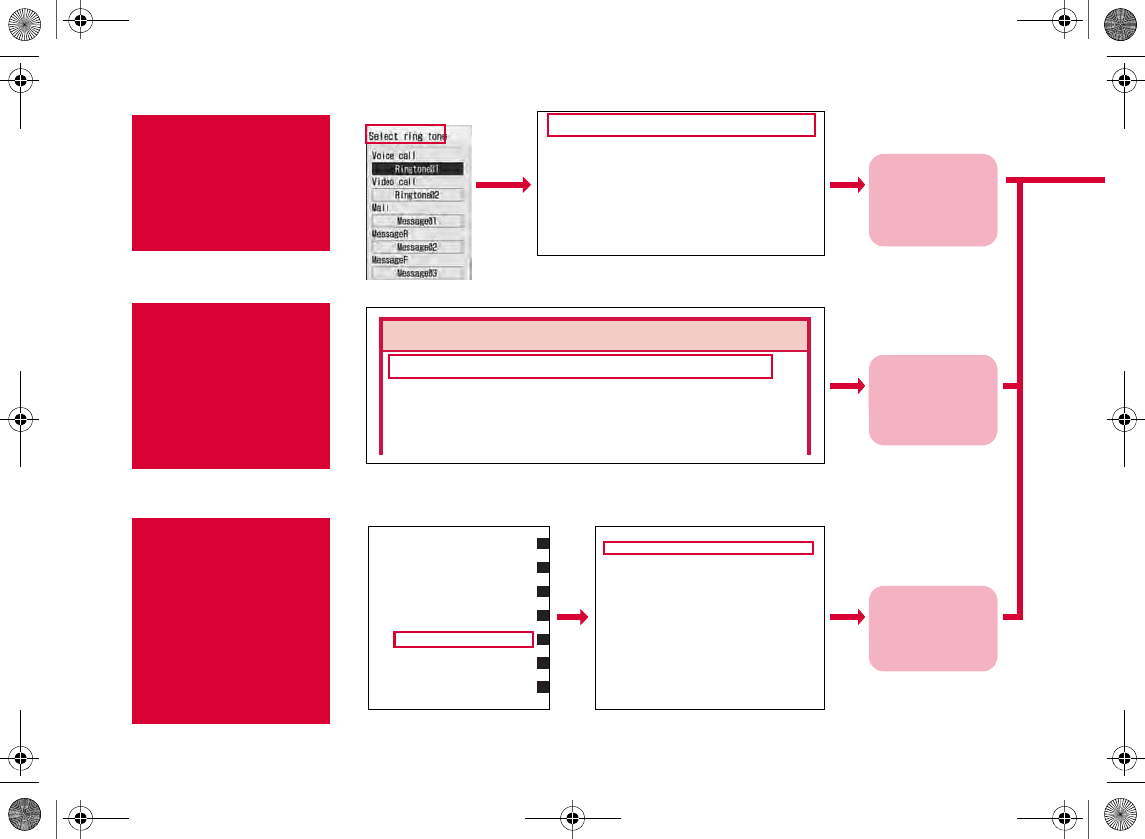
2
This section describes how to search "Select ring tone" as an example.
From Index
P454
Search for a function or
service name as shown in
the example.
c
From Easy
Search
P4
Search for frequently used
or convenient functions as
shown in the example.
c
From Tabs
on the Cover
Cover
Search for a function in
the order of tab on the
cover → first page of the
chapter → target page as
shown in the example.
c
Go to the page
with the
description of
"Select ring tone"
on P94
Go to the page
with the
description of
"Select ring tone"
on P94
Go to the page
with the
description of
"Select ring tone"
on P94
gg
Select ring tone . . . . . . . . . . . . . . . 94
Self mode . . . . . . . . . . . . . . . . . . . . 116
Send files
Image files. . . . . . . . . . . . . . . . . . 27
8
Melody files. . . . . . . . . . . . 294, 295
Movie/i-motion movie files
. .
288, 289
SEND key only . . . . . . . . . . . . . . . . . 68
Sent mails. . . . . . . . . . . . . . . . . . . . 155
To change a ring tone melody or illumination pattern
To change a ring tone ………………P94
To change volume of ring tone or alarm/
To mute sound of keypad etc. ……P95
To set the FOMA terminal to vibrate for
incoming calls…………………………P96
Select ring tone
Volume
Vibrator
Sound Settings
Changing Ring Tone・・・・・・・・・・・・ Select ring tone94
Setting Volume of Ring Tone, Alarm, etc.
・・・・・・・・・・・・・・・・・・・・・・・・・・・・・・・・・・・・・・・・・ Volume95
Informing You of Incoming Calls and Alarms by
Vibration・・・・・・・・・・・・・・・・・・・・・・・・・・・・・・・・Vibrator96
Setting Keypad Sound ・・・・・・・ Select effect tone97
Sounding Alarm when a Line is Likely to be
Disconnected・・・・・・・・・・・・・・・・・・・・・ Quality alarm 98
Setting Ring Time for Incoming Mail
・・・・・・・・・・・・・・・・・・・・・・・・・・・・・・・ Mail ring duration98
Muting Ring Tone from the FOMA Terminal
・・・・・・・・・・・・・・・・・・・・・・・・・・・・・・・・・・・ Manner mode 98
Changing Manner Mode Settings
・・・・・・・・・・・・・・・・・・・・・・・・・・・・・・・ Manner mode set 99
Screen/Light Settings
Changing Stand-by Display ・・・・ Stand-by display 99
Easy search/Contents/Precautions
Before Using the Handset
Voice/Videophone Calls
Phonebook
Sound/Screen/Light Settings
Security Settings
Mail
W_slWXX|zlUGGwGYGG~SGvGYYSGYWW_GG`a[_Ght
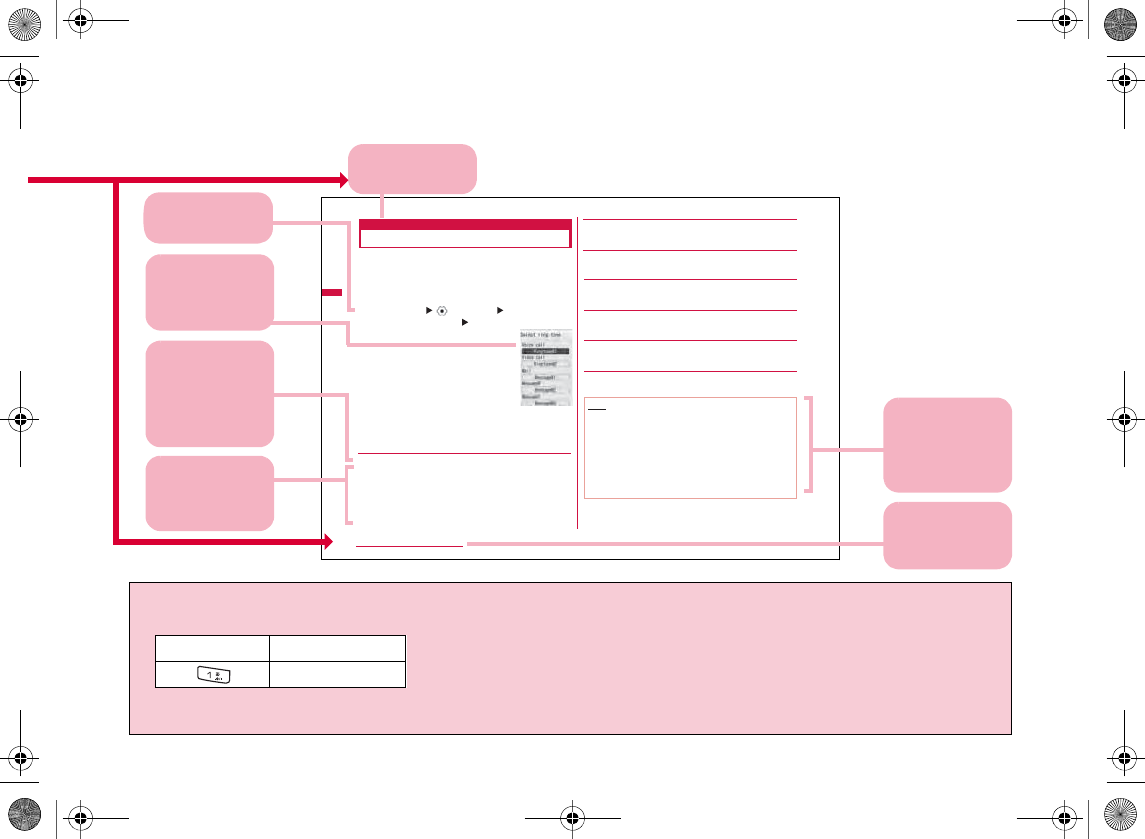
3
Sound/Screen/Light Settings
Select ring tone
Changing Ring Tone
You can change the ring tone for voice/videophone calls,
mail, etc.
•In addition to the pre-installed ring t o nes a nd melodies, i-motion
movies, melodies and Chaku-Uta
®
songs, Chaku-Uta Full
®
songs downloaded from i-mode sites or the Internet web sites
can be set as ring tones.
aM[Menu] (Settings)
"Sounds&Vibration" "Select ring tone"
[Video call]
Select the ring tone for a videophone call.
•Available items are the same as for "Voice call".
[Mail]
Select the ring tone for mail.
•Available items are the same as for "Voice call".
®
Song as a
bPerform the following operations
•C[List]: The ring tone setting screen of the selected item
appears.
[Voice call]
Select the ring tone for a voice call.
Music
i-motion
Melody
:Select from Chaku-Uta Full
®
songs saved in "Music" of
"Data box".→P256
Go to Step 3 in "Setting a Chaku-Uta Full
Ring Tone" (P251).
:Select from movies/i-motion movies saved in "i-motion"
of "Data box".→P286
:Select from melodies saved in "Melody" of "Data box".
→P293
[MessageR]
Select the ring tone for MessageR.
•Available items are the same as for "Voice call".
[MessageF]
Select the ring tone for MessageF.
•Available items are the same as for "Voice call".
[SMS]
Select the ring tone for a SMS.
•Available items are the same as for "Voice call".
cI[Done]
Note
•The following file formats can be set for a ring tone (however,
some files such as restricted files or files including only movie
or sound may not be set).
SMF, MFi, MP4 (Mobile MP4), and AMR
•When movies/i-motion movies is set to ring tones (Chaku-
motion), "Call display" (P101) is also changed to the same.
•Sound only movies/i-motion movies can be set for "Mail",
"MessageR", "MessageF" and "SMS".
•If movies/i-motion movies with video are set as a ring tone, the
incoming screen will be reset to default screen when you
change the ring tone to movies/i-motion movies without video.
•Image only movies/i-motion movies ca nnot be set as ring to nes.
Select ring tone
screen
94
•
Screen images and illustrations in this manual only provide examples. They may differ from actual screen images or illustrations.
•
This manual uses the following illustrations to explain the key operations.
•
This manual describes operations mainly using the default settings. If settings are changed, actual screen displays or operations
may differ somewhat from the ones shown in this manual.
Actual key Notation
1
Function name
This is the name used
in the index.
Operation description
Operation procedures
are provided.→P34
Note
Necessary
information, cautions,
or supplementary
information are
provided.
Index
You can search by
chapter from the
index.
* The page above is a sample.
Screen
The screen that
appears during the
operation or after the
operation is. provided.
Item names shown on
the screen
This item name is
displayed on the screen
(some items may not be
available depending on
the operation).
Description of each
item
Detailed descriptions
or operations of each
item are provided.
W_slWXX|zlUGGwGZGG~SGvGYYSGYWW_GG`a[_Ght
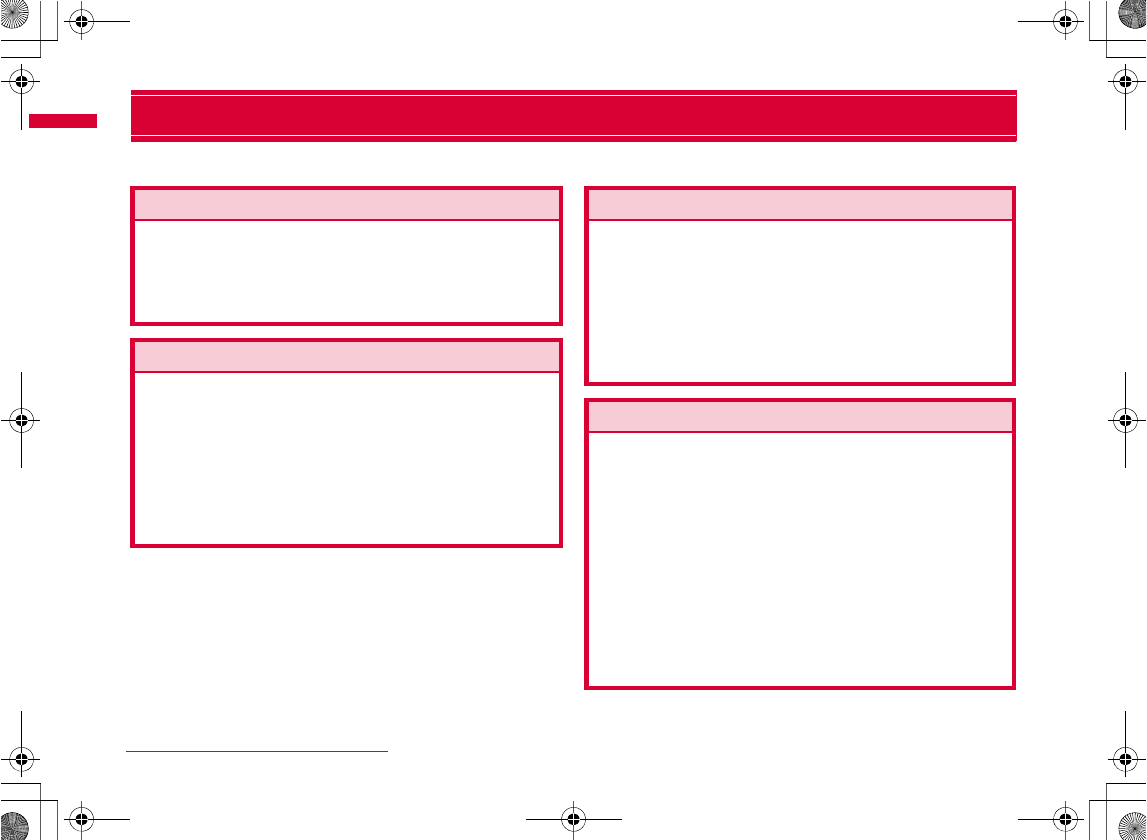
4
Easy Search/Contents/Precautions
Easy Search
Use this feature to look up desired functions with simple words.
To know convenient functions for making calls
When you cannot answer an incoming call
To change a ring tone melody or illumination pattern
To understand/change screen display
W_slWXYlzUGGwG[GG~SGvGYYSGYWW_GG`a[`Ght
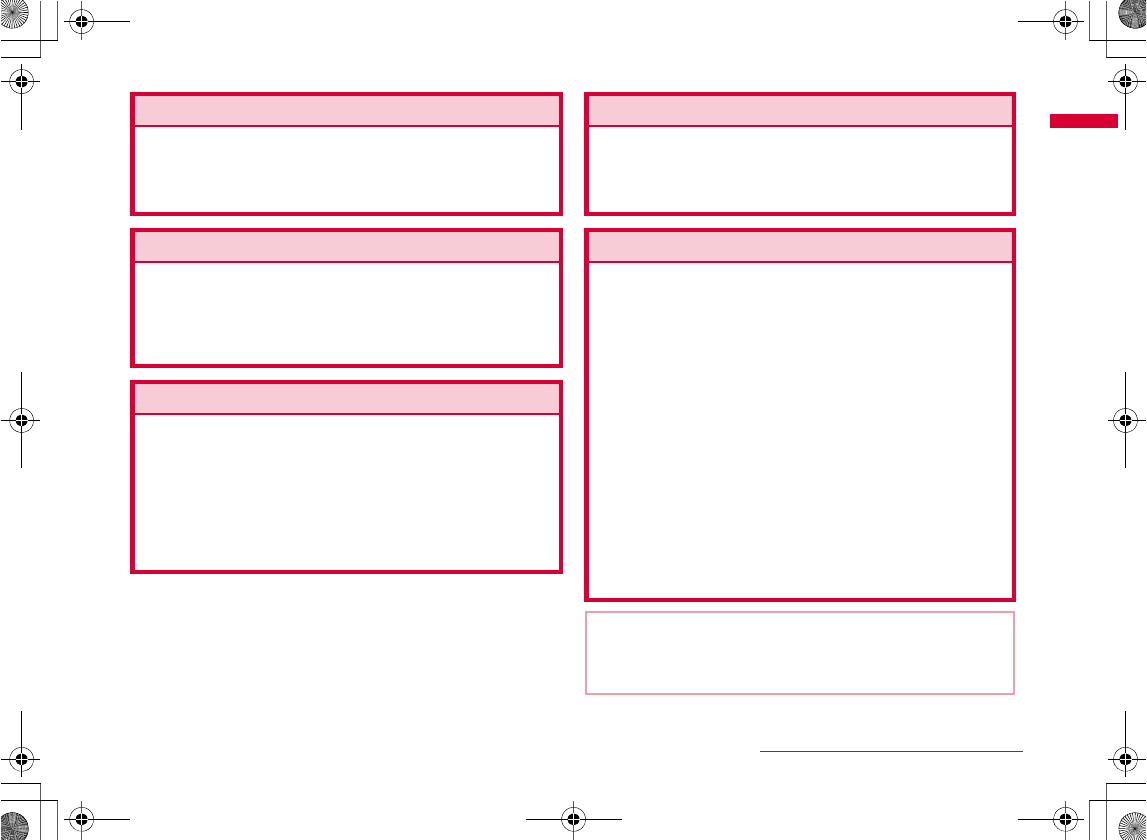
5
Easy Search/Contents/Precautions
To make full use of mail
To make full use of camera
To use the FOMA terminal with security
To make full use of 1Seg
Other functions
For searching other operations, refer to "Viewing/
Searching This Manual".→P1
Operating procedures for frequently used functions
are summarized in "Quick Manual".→P462
W_slWXYlzUGGwG\GG~SGvGYYSGYWW_GG`a[`Ght
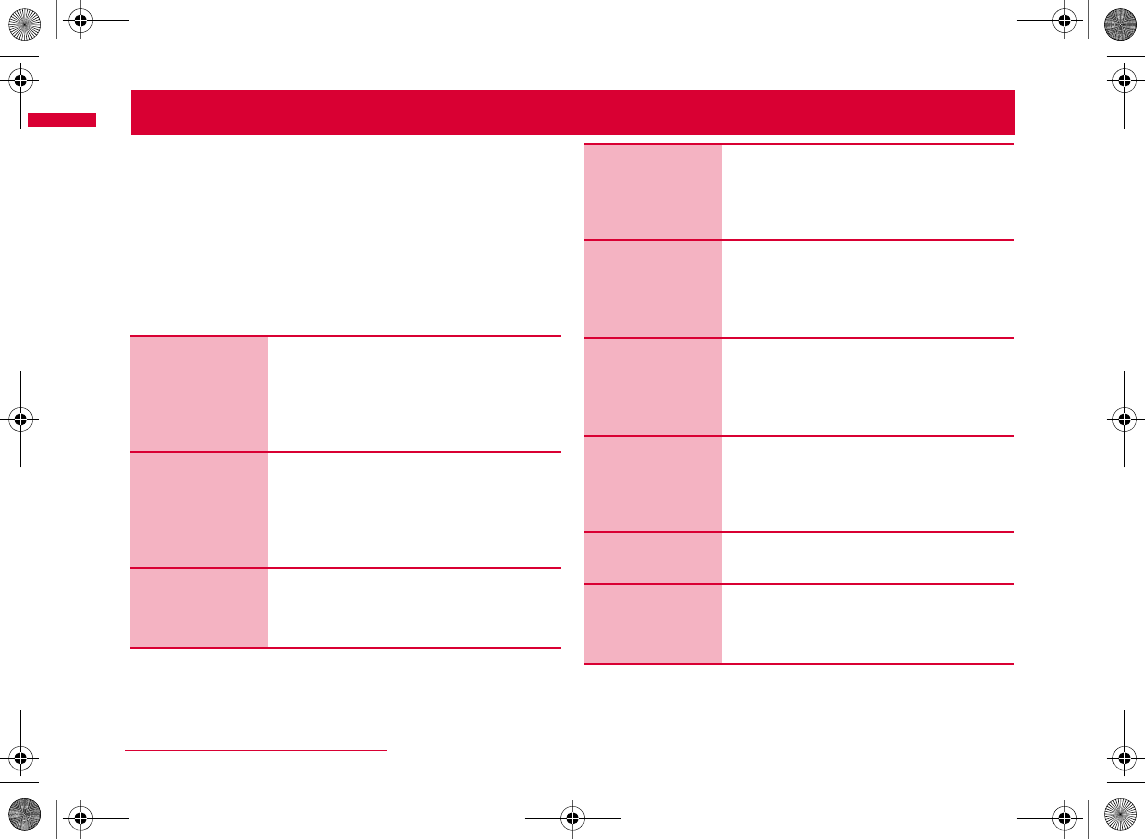
6
Easy Search/Contents/Precautions
Contents
4
Before Using
the Handset
25
Voice/
Videophone
Calls
51
Phonebook
77
Sound/
Screen/Light
Settings
93
Security
Settings
109
Mail
125
i-mode/
i-motion/
i-Channel
167
Full Browser
193
Camera
205
W_slWXZ{vjUGGwG]GG~SGvGYYSGYWW_GG`a\WGht
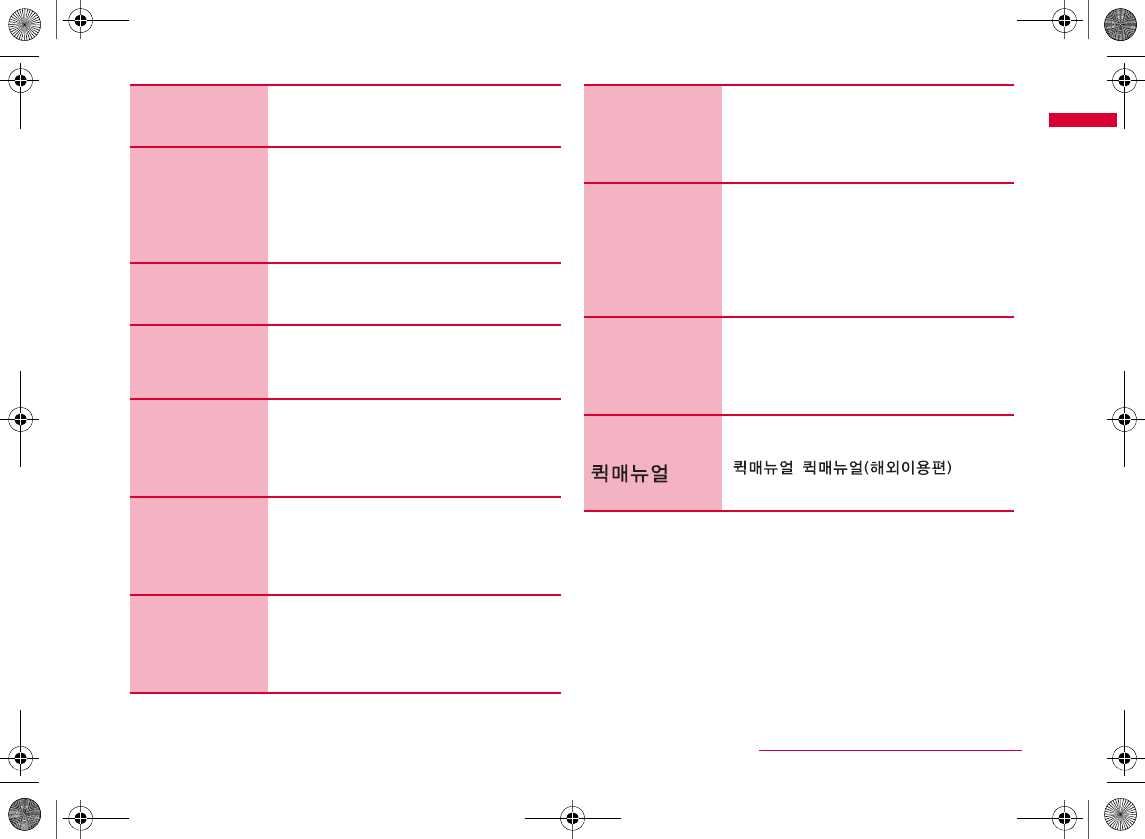
7
Easy Search/Contents/Precautions
1Seg
223
Music
237
®
i-αppli
261
Data
Management
273
Convenient
Functions
311
Character
Entry
345
Network
Services
357
Overseas
Use
373
PC
Connection
387
Appendix/
Troubleshooting
393
Index/Quick
Manual/
453
W_slWXZ{vjUGGwG^GG~SGvGYYSGYWW_GG`a\WGht
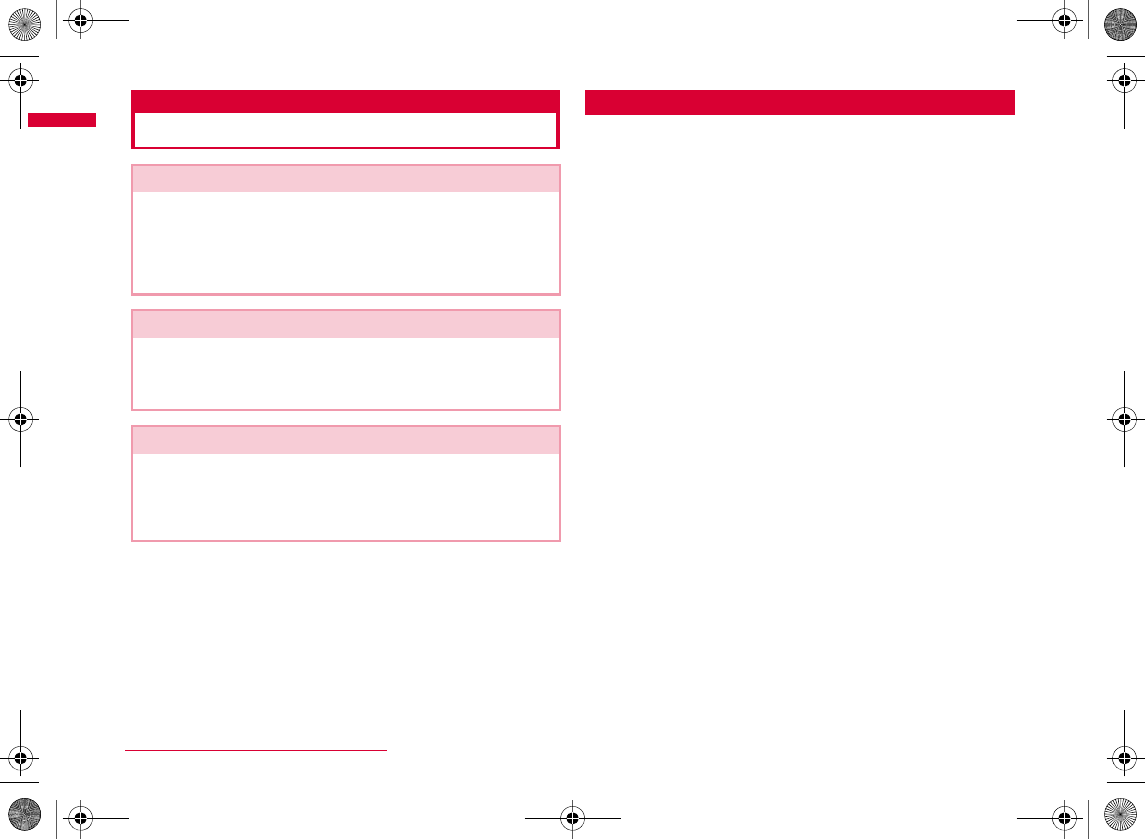
8
Easy Search/Contents/Precautions
Main Functions of L-04A
Variety of Features
bQuick search→ P92
bDial sound by 3 languages→P97
bDual clock display→P99
bHandset theme→P104
bMenu customization→P104
bSimple menu→P105
bSwitching the display language→P48
i-Channel→P189
Multiaccess/Multitask→P317, P319
International roaming→P373
W_slWX[kn{UGGwG_GG~SGvGYYSGYWW_GG`a\YGht
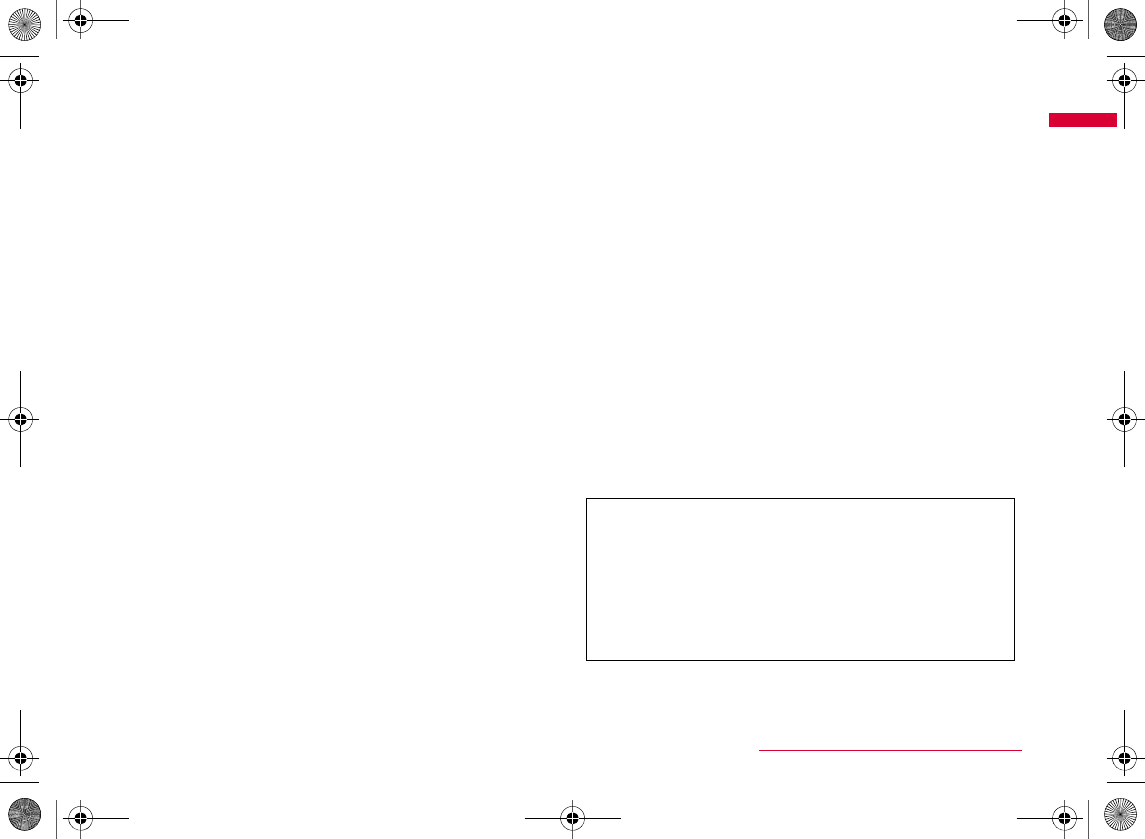
9
Easy Search/Contents/Precautions
bKorean support in SMS → P126
bFull browser→ P194
bCamera functions→P206
bBar code reader → P219
b1Seg→P224
bInfrared communication/Infrared remote control→P306,
P309
bTouch media → P38, P312
bAlarm→P320, P323
bRemembering dates→P329
bCustom menu→ P331
bWorld time→P335
bUnit converter → P336
•
•
•
•®
•
•
•
•
W_slWX[kn{UGGwG`GG~SGvGYYSGYWW_GG`a\YGht
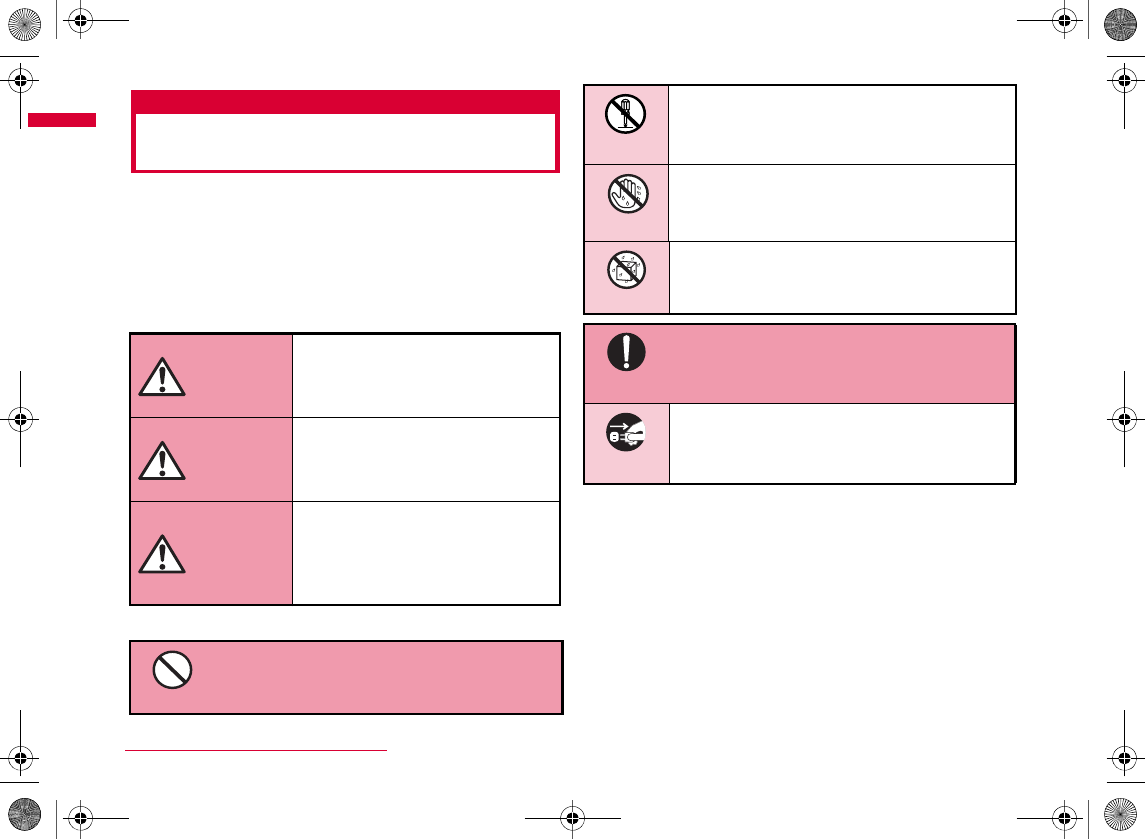
10
Easy Search/Contents/Precautions
Precautions (ALWAYS
FOLLOW THESE DIRECTIONS)
B
B
b
bThe following symbols show descriptions to follow:
b"Precautions" are explained in the following 6 sections:
This sign indicates that
incorrect handling has a high
possibility of causing death or
serious injury.
This sign indicates that
incorrect handling poses a
risk of causing death or
serious injury.
This sign indicates that
incorrect handling poses a
risk of causing injury or
damage to the product or
property.
Denotes things not to do (Prohibitions).
DANGER
WARNING
CAUTION
Dont
Denotes not to disassemble.
Denotes not to touch with wet hands.
Denotes not to use where it could get
wet.
Denotes mandatory instructions
(matters that must be complied with).
Denotes to unplug from the outlet.
No wet hand
s
No liquid
s
Do
Unplug
W_slWX\wsUGGwGXWGG~SGvGYYSGYWW_GG`a\YGht
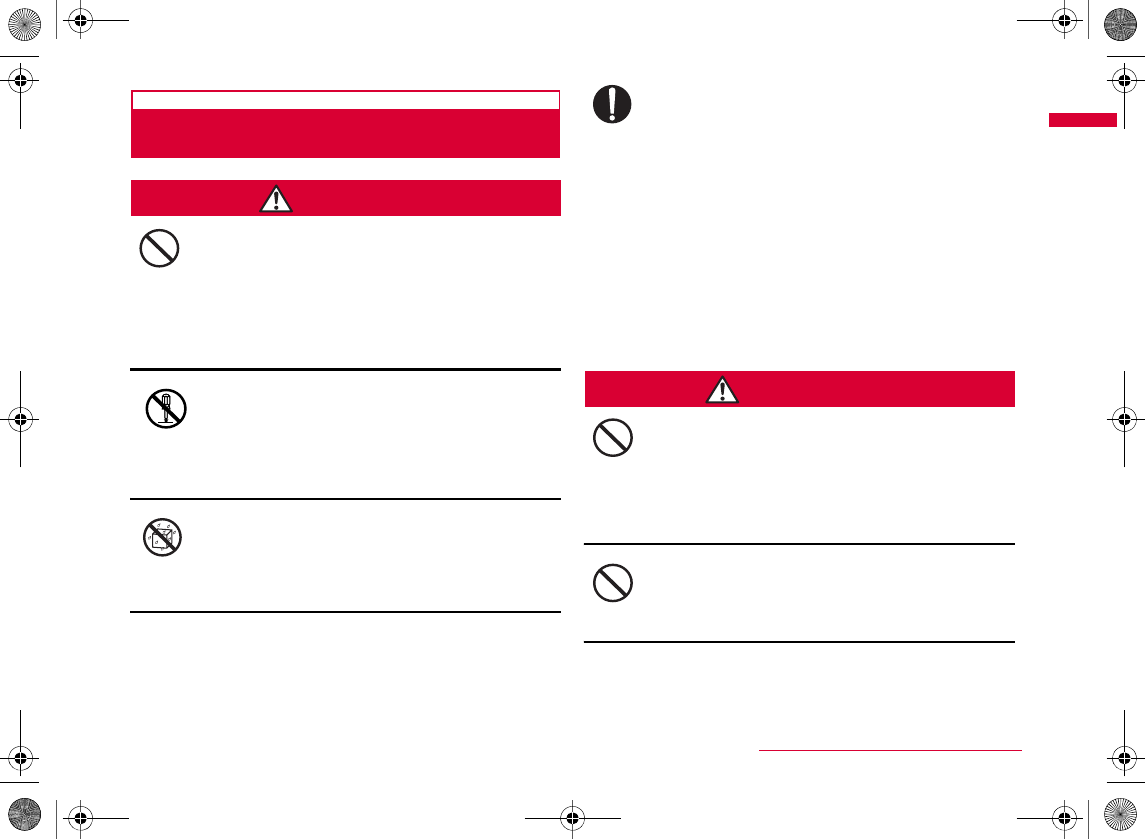
11
Easy Search/Contents/Precautions
General Precautions for the FOMA Terminal, Battery
Pack, Adapters (Including Chargers) and UIM
DANGER
Do not use, store, or leave the FOMA terminal or
other devices in locations subject to high
temperatures, such as near an open fire, in direct
sunlight or inside a car on a hot day.
Do not attempt to disassemble or remodel the FOMA
terminal or other devices. And do not apply solder to
them.
Do not get devices wet.
Use only the battery packs and adapters (including
the chargers) approved by NTT DOCOMO for this
FOMA terminal.
WARNING
Do not put the battery pack, FOMA terminal or
adapter (including the charger) in heating appliances
such as microwaves, or high pressure containers.
Do not throw the FOMA terminal or devices, or
subject them to severe shocks.
Dont
No liquid
s
Do
Dont
Dont
Continued on next page
W_slWX\wsUGGwGXXGG~SGvGYYSGYWW_GG`a\YGht
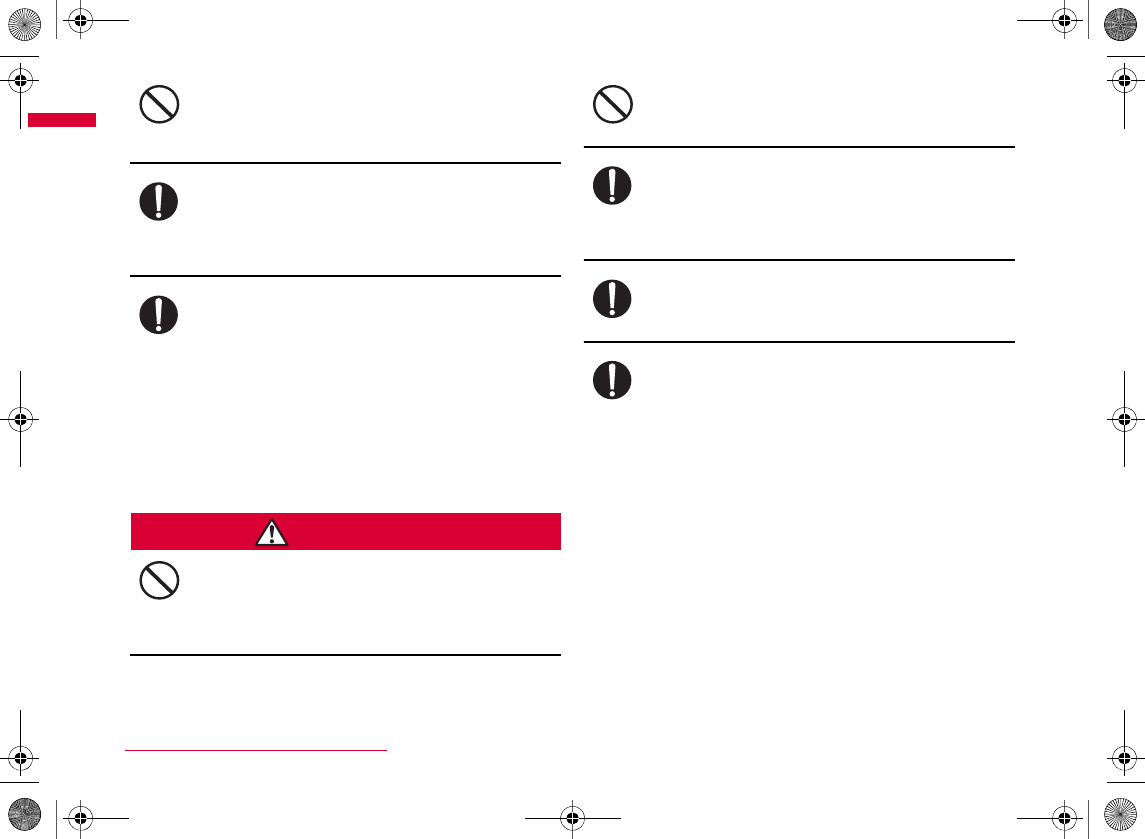
12
Easy Search/Contents/Precautions
Keep conductive foreign objects (metal, pencil lead,
etc.) away from the charging terminals or external
connectors. Do not insert such objects into a device.
Make sure you have the power switched off before
you go near a flammable gas such as gasoline fumes.
Do not use the charger near such places. Using the
FOMA terminal or charger in such an environment so
may result in a fire.
If you notice any strange smells, overheating,
discoloration or deformation of the terminal,
immediately take the following actions:
1. Remove the power plug from the outlet or
cigarette lighter socket
2. Turn the FOMA terminal off
3. Remove the battery pack from the FOMA
terminal
CAUTION
Do not place the FOMA terminal or accessories in
places which are unstable such as wobbly tables or
sloping shelves.
Do not store the FOMA terminal or accessories in
humid or dusty places, or in hot areas.
If children use the FOMA terminal or devices, a
guardian should explain the safety instructions and
correct operations. The guardian should also make
sure that the instructions are followed during use.
Keep out of the reach of babies and infants.
Pay extra attention when you are using the
FOMA terminal for an extended period of time
while it is connected to the adapter (including
the charger).
Dont
Do
Do
Dont
Dont
Do
Do
Do
W_slWX\wsUGGwGXYGG~SGvGYYSGYWW_GG`a\YGht
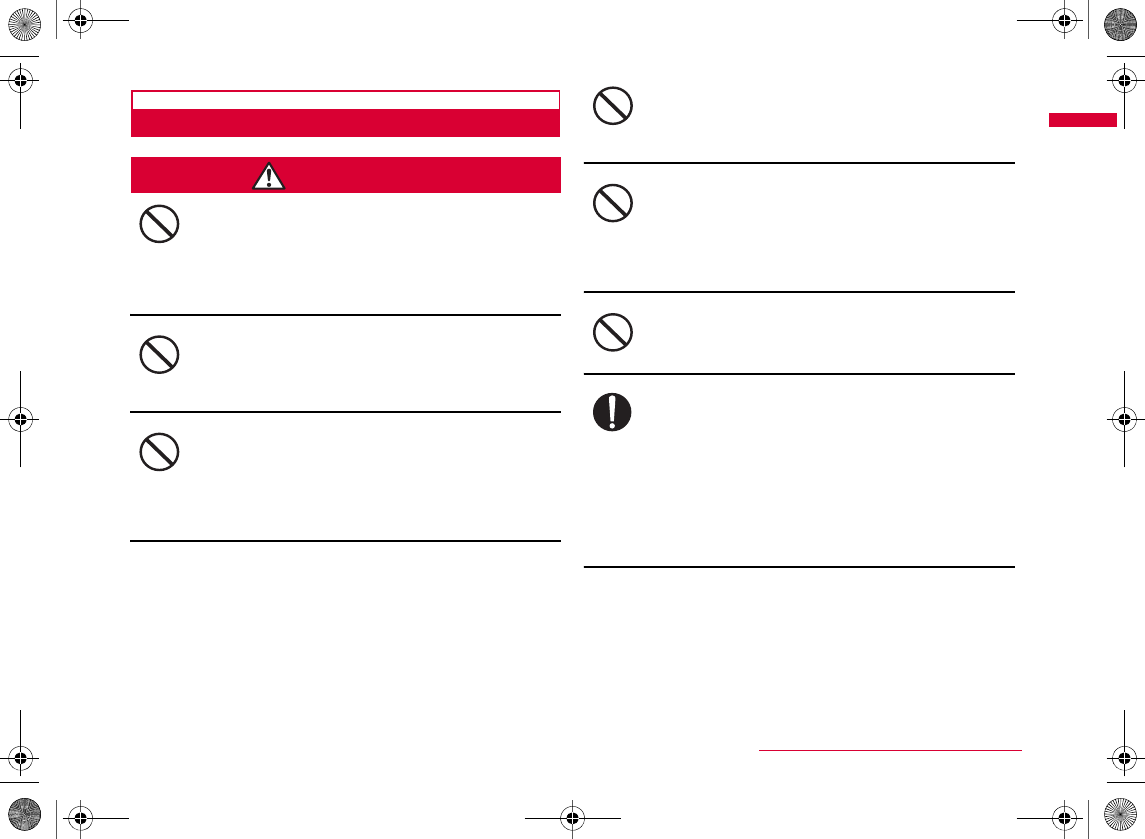
13
Easy Search/Contents/Precautions
Precautions for the FOMA Terminal
WARNING
Do not directly point the Infrared Port at someone's
eyes while exchanging data using infrared
communication.
Do not flash a light at a short distance from
someone's eyes.
Do not put the FOMA terminal in the place where it
could be impacted by an expanding airbag, e.g. on the
dashboard of a car.
If you are wearing any imbedded electronic medical
device, do not place the FOMA terminal in a pocket
close to the location of a device.
Do not put anything but a UIM/microSD card in the
UIM/memory card slot. Keep water, foreign objects
such as electrical conductors, volatile liquids, etc., out
of the FOMA terminal.
Do not flash a light directed to a driver of the vehicle.
Turn off the FOMA terminal in places where its use is
prohibited such as in airplanes or hospitals.
Dont
Dont
Dont
Dont
Dont
Dont
Do
Continued on next page
W_slWX\wsUGGwGXZGG~SGvGYYSGYWW_GG`a\YGht
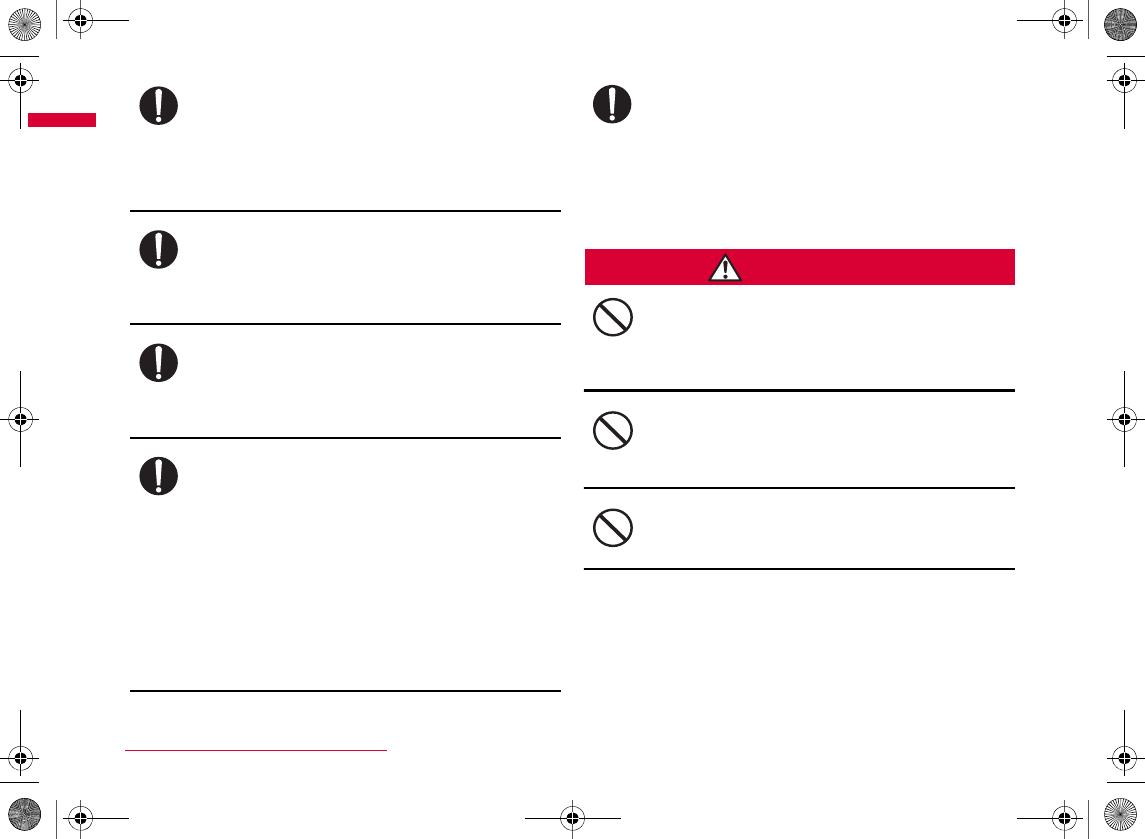
14
Easy Search/Contents/Precautions
While using Hands-free, do not put the FOMA terminal
speaker next to your ear. When you use the
earphone/microphone connected to the FOMA
terminal to play a game or music, adjust the volume
to the appropriate level.
People who suffer from heart ailments should be
especially careful about setting vibration and ring
tone volume levels.
In case of thunder and lightning while using the FOMA terminal
outdoors, immediately put the antenna back into the FOMA
terminal, turn the terminal off and move to a safe place.
Turn off your FOMA terminal in places near high-
precision electronic devices or devices using weak
electronic signals.
If the display glass or camera lens is broken, avoid
touching the broken glass or exposed parts inside the
FOMA terminal.
CAUTION
Do not swing the FOMA terminal by its antenna, strap,
etc.
Do not use the FOMA terminal in area with many
people.
Do not use the FOMA terminal with the damaged
antenna.
Do
Do
Do
Do
Do
Dont
Dont
Dont
W_slWX\wsUGGwGX[GG~SGvGYYSGYWW_GG`a\YGht
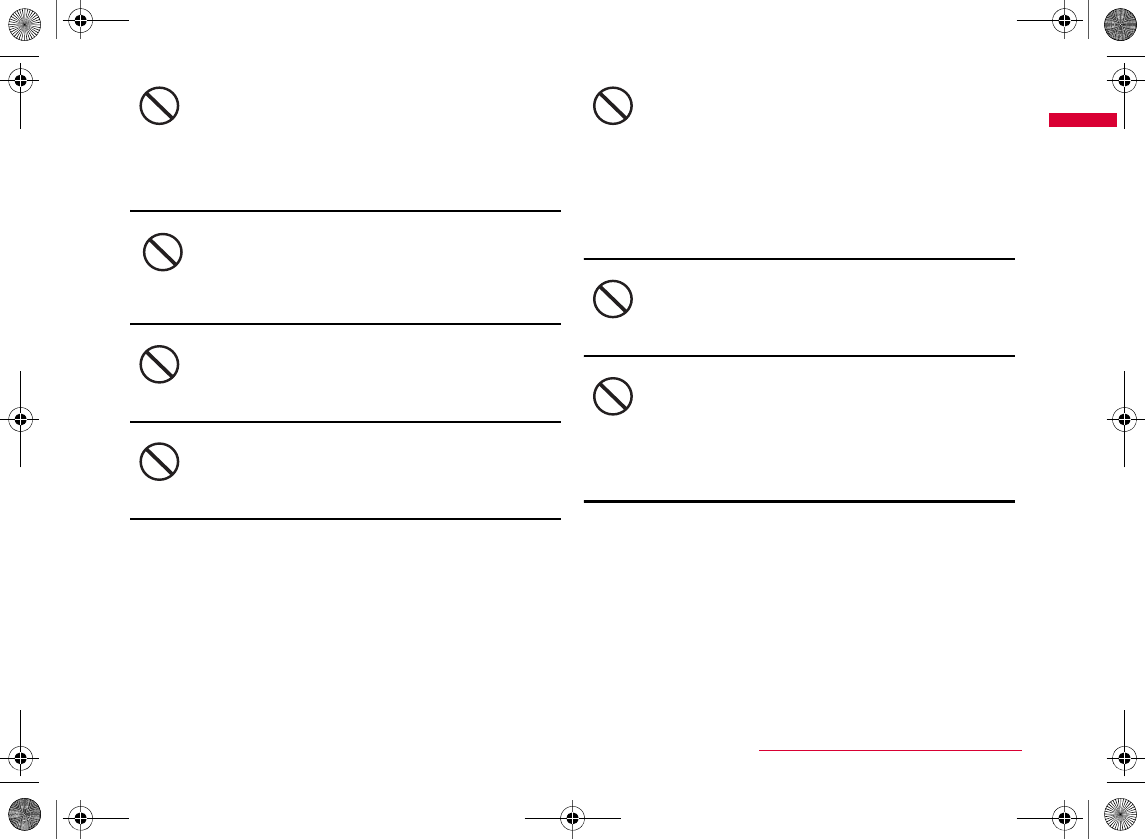
15
Easy Search/Contents/Precautions
When using "M-toy", confirm the safety of
surroundings, hold the FOMA terminal securely and do
not swing it around more than necessary.
If using "M-toy" with the FOMA terminal to which
metallic straps or others are attached, be careful not
to hit people or objects with the straps.
Do not place magnetic media near the FOMA terminal.
Do not place a magnetized item near the FOMA
terminal.
If the display is broken and the LCD liquid leaks, do
not put the liquid into your mouth, inhale the liquid, or
apply the liquid to your skin.
If the LCD liquid gets into your eyes or mouth,
immediately flush with clean water and seek
emergency medical advice.
Also, if the liquid gets on your skin or clothes,
immediately wipe it off with alcohol and wash with
soap and water.
Do not put the FOMA terminal speaker next to your
ear when the ring tone is sounding or a melody is
being played on the terminal.
The surface of the display is covered with a
protective film for securing the safety (for preventing
the tempered glass panel from shattering) in case of
the damage caused by a drop, impact, etc. Do not
forcibly peel off or scratch the film.
Dont
Dont
Dont
Dont
Dont
Dont
Dont
Continued on next page
W_slWX\wsUGGwGX\GG~SGvGYYSGYWW_GG`a\YGht
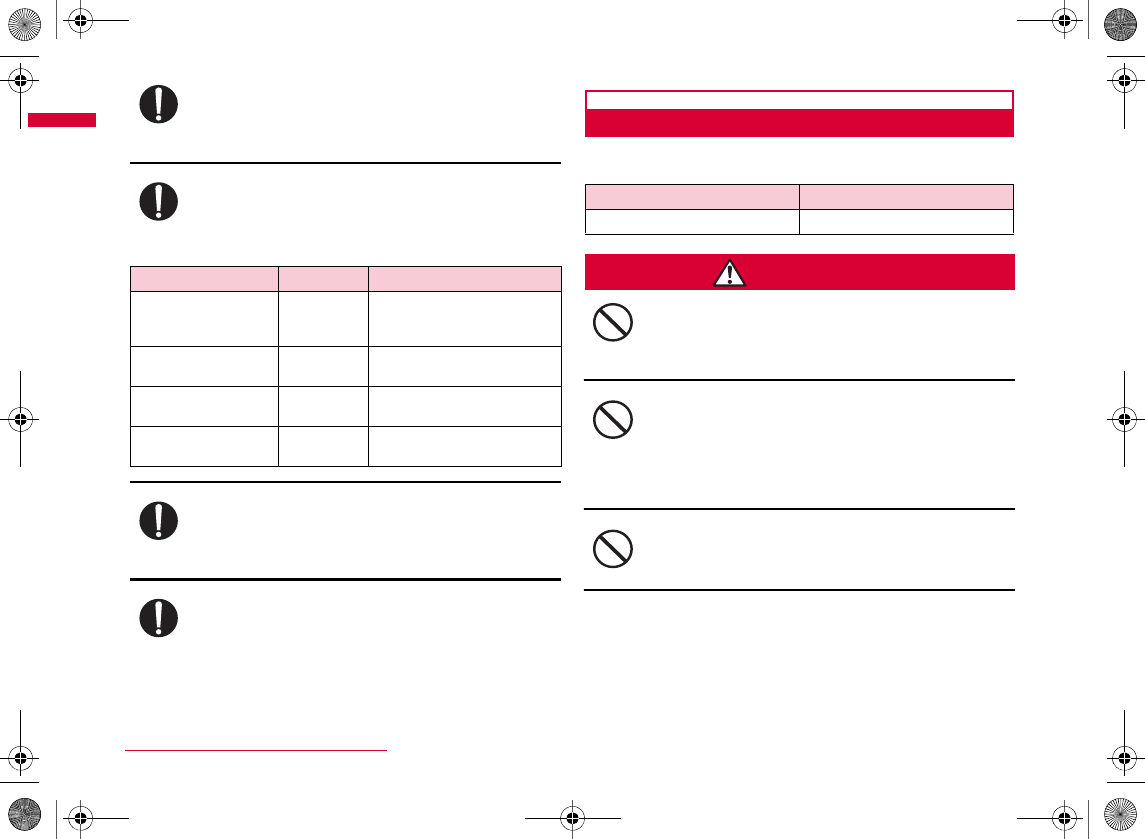
16
Easy Search/Contents/Precautions
Electronic devices in some types of cars can be
affected by use of the FOMA terminal.
Itching, rash, or eczema may be caused depending on
your physical conditions or predisposition. If an
abnormality occurs, stop using the FOMA terminal
immediately, and then seek medical attention.
Be careful not to catch anything such as fingers or
strap inside of the FOMA terminal when you open or
close it.
Watch 1Seg in a well-lit place, keeping a certain
distance from the screen.
Precautions for Battery Pack
■ You can check the battery type in your FOMA terminal
by reading the label attached to the battery pack.
DANGER
Keep all electrical conductors away from the battery
terminal contacts. Do not carry or keep the FOMA
terminal together with accessories made of metal.
Do not use excessive force to insert the battery pack
into the FOMA terminal even when you have difficulty
in inserting it.
Also, check that the battery pack is oriented
correctly when you insert it.
Do not attempt to incinerate a battery pack.
Part Material Surface treatment
Do
Do
Do
Do
Description Type
Dont
Dont
Dont
W_slWX\wsUGGwGX]GG~SGvGYYSGYWW_GG`a\YGht
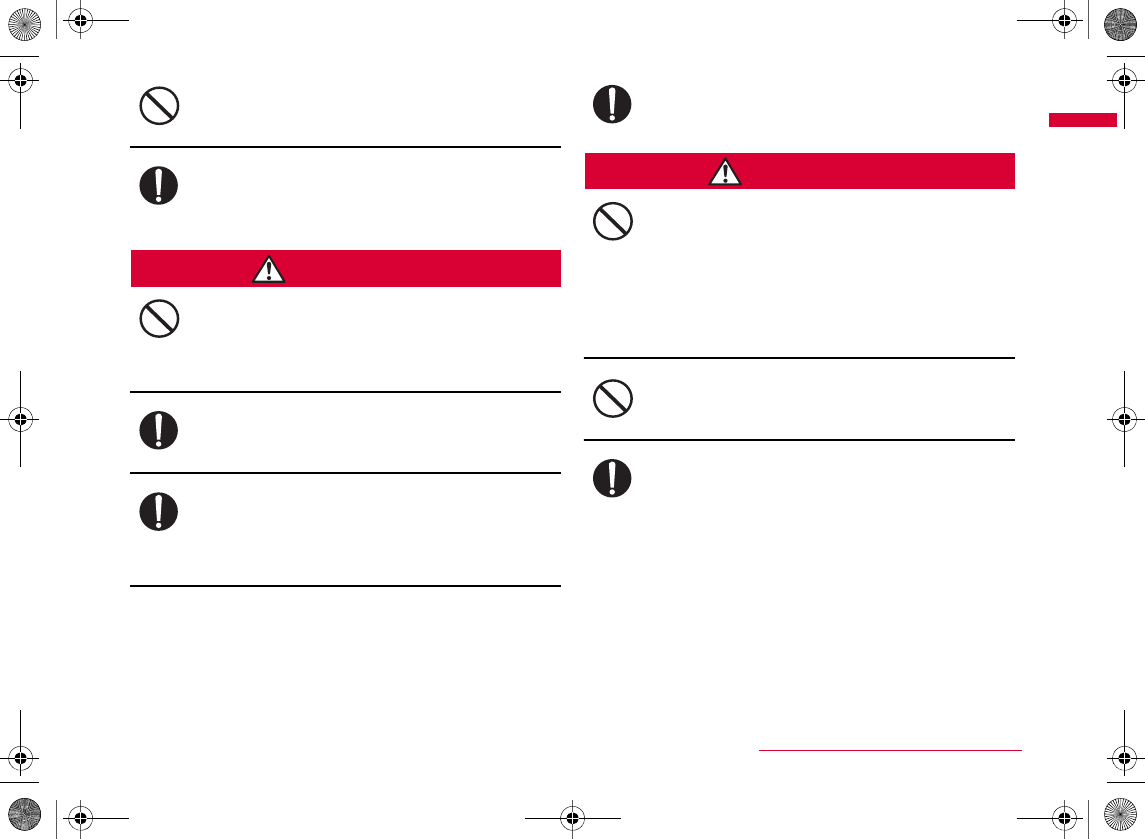
17
Easy Search/Contents/Precautions
Do not puncture or tramp down the battery pack, or
strike it with a heavy blow.
If battery fluid somehow gets into your eyes,
immediately flush your eyes with clean water and
immediately seek emergency medical advice.
WARNING
If an abnormality occurs to the battery pack when it is
damaged or deformed by the FOMA terminal being
dropped, stop using the terminal immediately.
If normal charging time has elapsed but charging
does not complete, stop the charging anyhow.
If you see that the battery pack is leaking, or if it
smells bad, stop using it.
Make sure that your pets do not bite a battery pack.
CAUTION
Do not dispose of exhausted batteries with ordinary
household waste.
Do not charge a wet battery pack.
If battery fluid gets on your skin or clothes,
immediately stop using the battery pack and rinse
with clean running water.
Dont
Do
Dont
Do
Do
Do
Dont
Dont
Do
W_slWX\wsUGGwGX^GG~SGvGYYSGYWW_GG`a\YGht
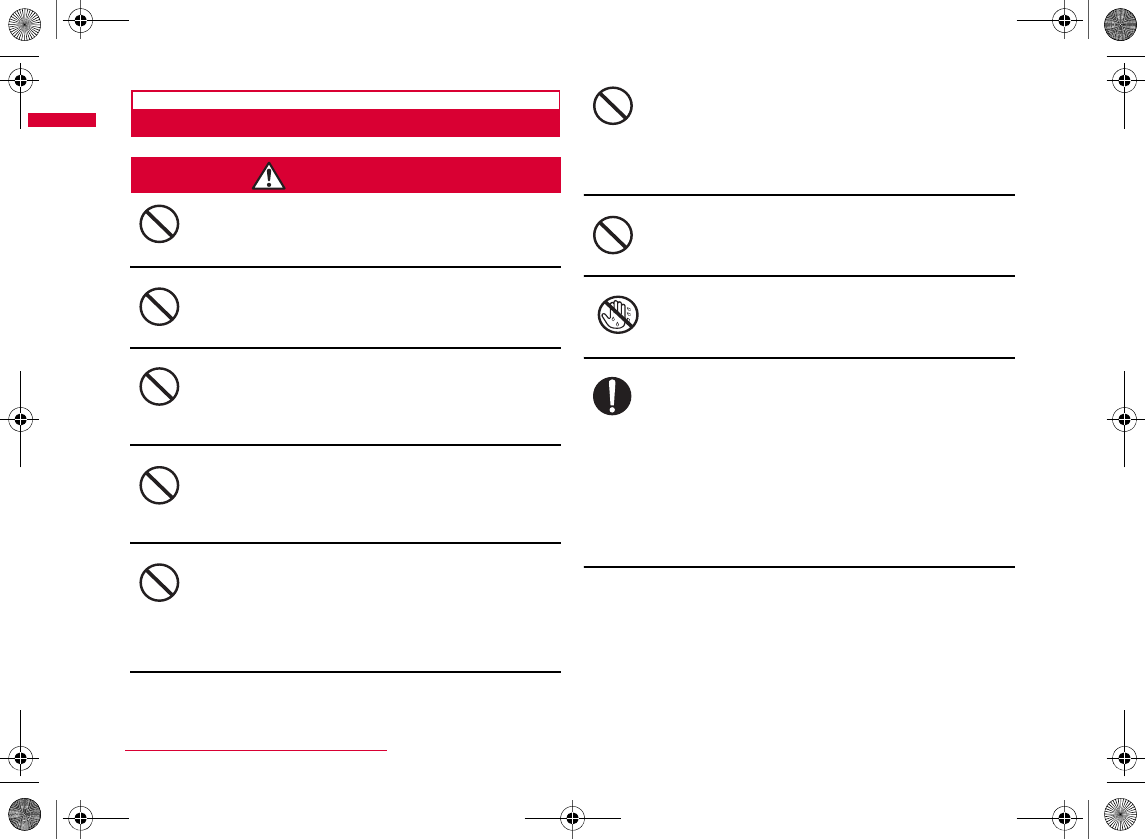
18
Easy Search/Contents/Precautions
Precautions for Adapters (Including Chargers)
WARNING
Do not use a damaged adapter (including the charger)
or one with a damaged power cord.
Do not use the AC adapter in a place with high
humidity such as a bathroom.
Use the DC adapter only in a negative (-) ground
vehicle. It is not designed for use in a positive (+)
ground vehicle.
If you hear or see thunder and lightning, do not touch
the FOMA terminal or adapter (including the charger).
Do not short-circuit the Charging Terminals when the
adapter is plugged into an outlet or cigarette lighter
socket. Also, never touch the Charging Terminals
with fingers or other bare skin.
Place the charger in a stable location during charging.
Also, do not cover or wrap the charger with cloth or
bedding.
Do not place heavy objects on the adapter (including
the charger) cord or power cord.
Do not touch the power cord of the adapter (including
the charger) or the outlet with wet hands.
Use the adapter only with the specified power source
and voltage.
Dont
Dont
Dont
Dont
Dont
Dont
Dont
No wet hand
s
Do
W_slWX\wsUGGwGX_GG~SGvGYYSGYWW_GG`a\YGht
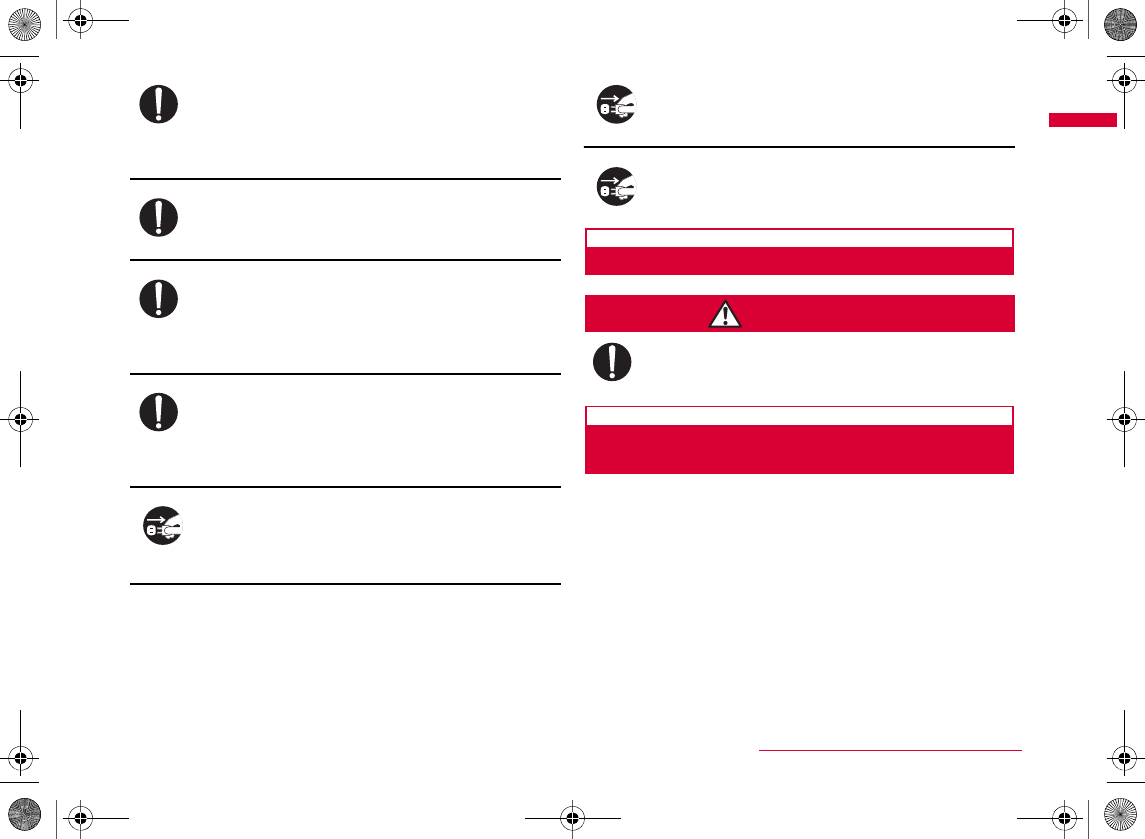
19
Easy Search/Contents/Precautions
If the fuse of the DC adapter blows, replace it with the
specified fuse.
Keep the power plug dust-free.
When plugging the adapter (including the charger)
into an outlet, plug it in firmly, being careful not to let
it contact with any metal objects or bare metal wires.
Always hold the adapter (including the charger) firmly when
pulling it out of the outlet or cigarette lighter socket.
If you are not planning to use the AC adapter for a
long period of time, unplug it from the outlet.
If the Adapter gets wet, unplug it immediately from
the outlet or cigarette lighter socket.
Before cleaning, pull the plug out of the outlet or
cigarette lighter socket.
Precautions for UIM
CAUTION
Be careful not to touch the edge of UIM (IC portion)
when removing it.
Notes on Using near Electronic Medical
Equipment
■ The description below meets "Guideline on the Use of Radio-
communication Equipment such as Cellular Telephones - Safeguards
for Electronic Medical Equipment" by the Electromagnetic
Compatibility Conference Japan.
Do
Do
Do
Do
Unplug
Unplug
Unplug
Do
Continued on next page
W_slWX\wsUGGwGX`GG~SGvGYYSGYWW_GG`a\YGht
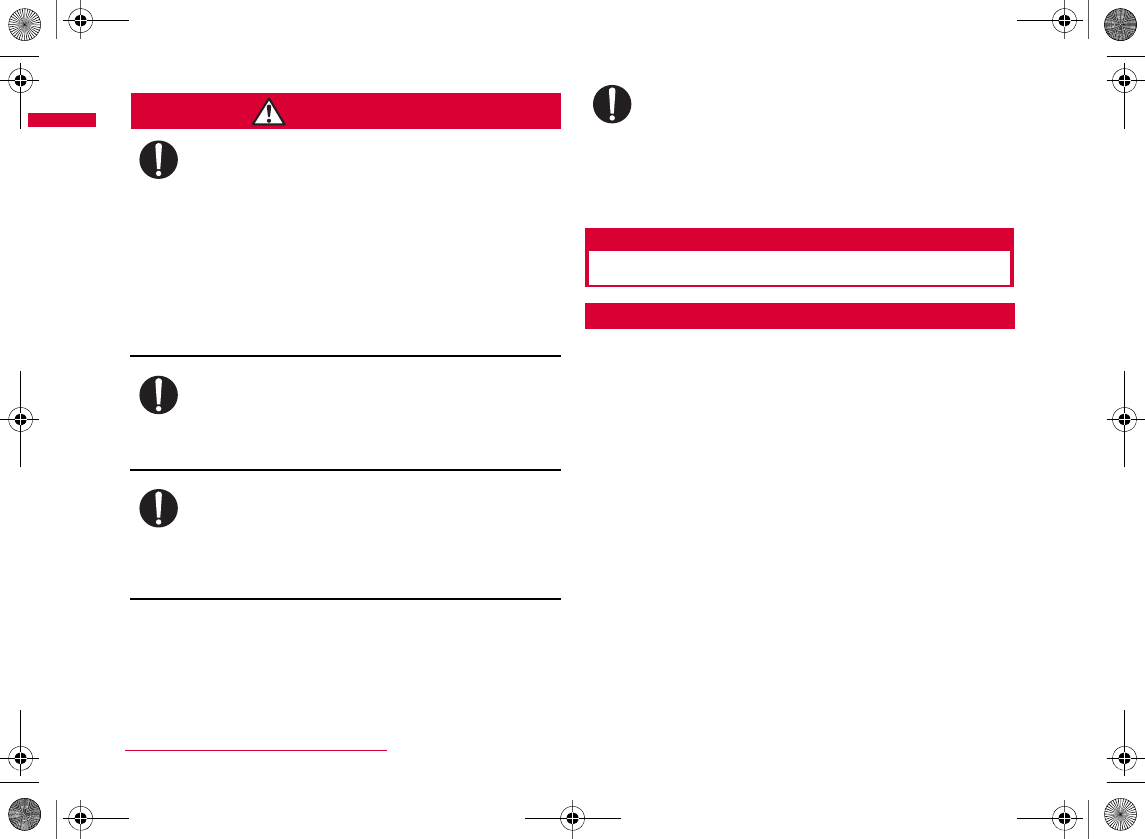
20
Easy Search/Contents/Precautions
WARNING
Be sure to adhere to the following regulations inside
medical facilities:
B
B
B
B
B
Turn off the FOMA terminal in crowded trains or other
public places where implanted cardiac pacemaker or
defibrillator wearers could be nearby.
If you use an implanted cardiac pacemaker or
implanted defibrillator, use the FOMA terminal 22cm
or more away from the implanted cardiac pacemaker
or implanted defibrillator.
Patients using electronic medical equipment other
than implanted cardiac pacemakers or implanted
defibrillators (outside medical facilities for treatment
at home, etc.) should check the influence of radio
waves upon the equipment by consulting the
manufacturer.
Handling Precautions
General Usage Guidelines
■ Do not let the equipment get wet.
Do
Do
Do
Do
W_slWX\wsUGGwGYWGG~SGvGYYSGYWW_GG`a\YGht
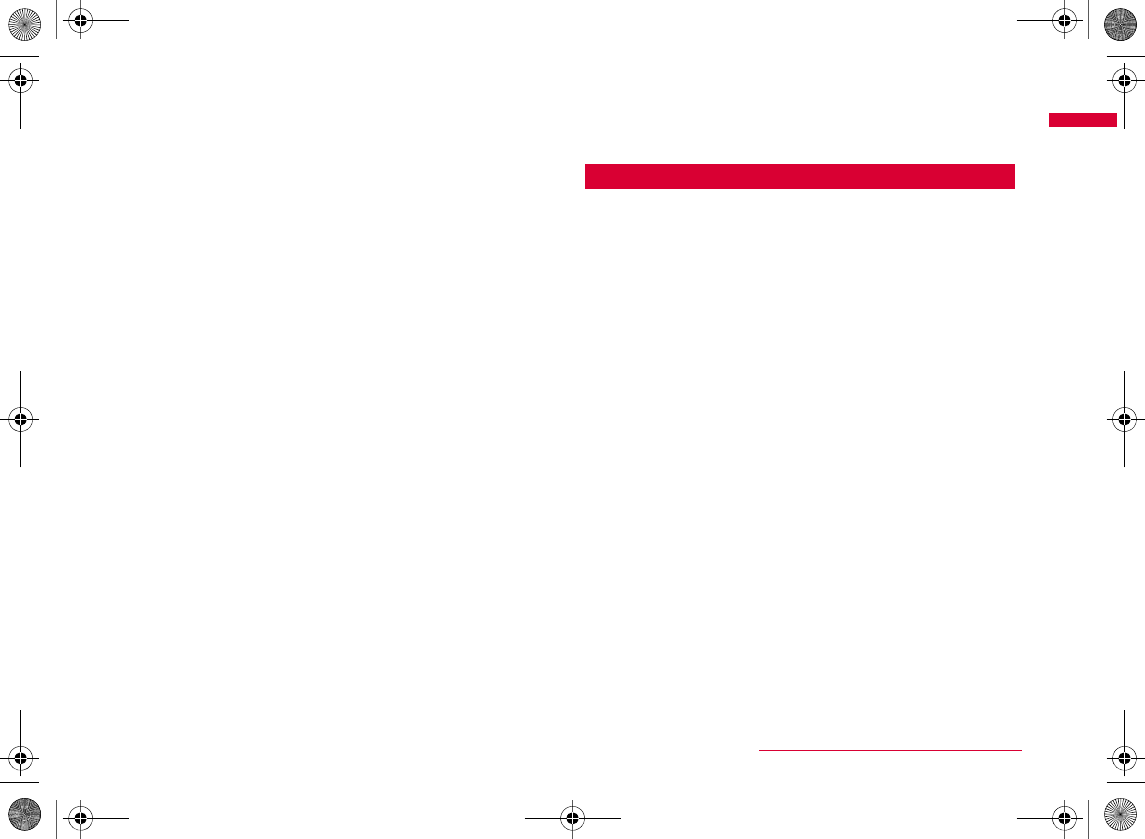
21
Easy Search/Contents/Precautions
■ Clean the FOMA terminal with a dry, soft cloth (Lens
cleaning cloth).
•
•
■ Occasionally clean the connector terminals with a dry
cotton swab.
■ Do not place the FOMA terminal near air conditioner
outlets.
■ Do not use excessive force using the FOMA terminal or
the battery pack.
■ Carefully read each manual attached to the FOMA
terminal or adapter (including the charger).
■ Do not rub or scratch the display with a metal object.
Precautions for the FOMA Terminal
■ Do not push the surface of the touch panel strongly or
use a sharp object such as a finger nail, ballpoint pen, or
pin for touch panel operations.
■ Avoid extreme temperatures.
■ The FOMA terminal may affect general phones,
televisions, or radios, etc. in use nearby. Use as far as
possible from such appliances.
■ Keep a separate record of any information stored on the
FOMA terminal and store the copies in a safe location.
■ Do not insert devices to the external connector
terminals (earphone/microphone jack) crookedly and do
not pull devices out without releasing any connector
latches.
■ Do not close the FOMA terminal with a strap caught
inside.
■ It is normal for the FOMA terminal to become warm
during use or being charged. You can continue to use it
even if it is warm.
Continued on next page
W_slWX\wsUGGwGYXGG~SGvGYYSGYWW_GG`a\YGht
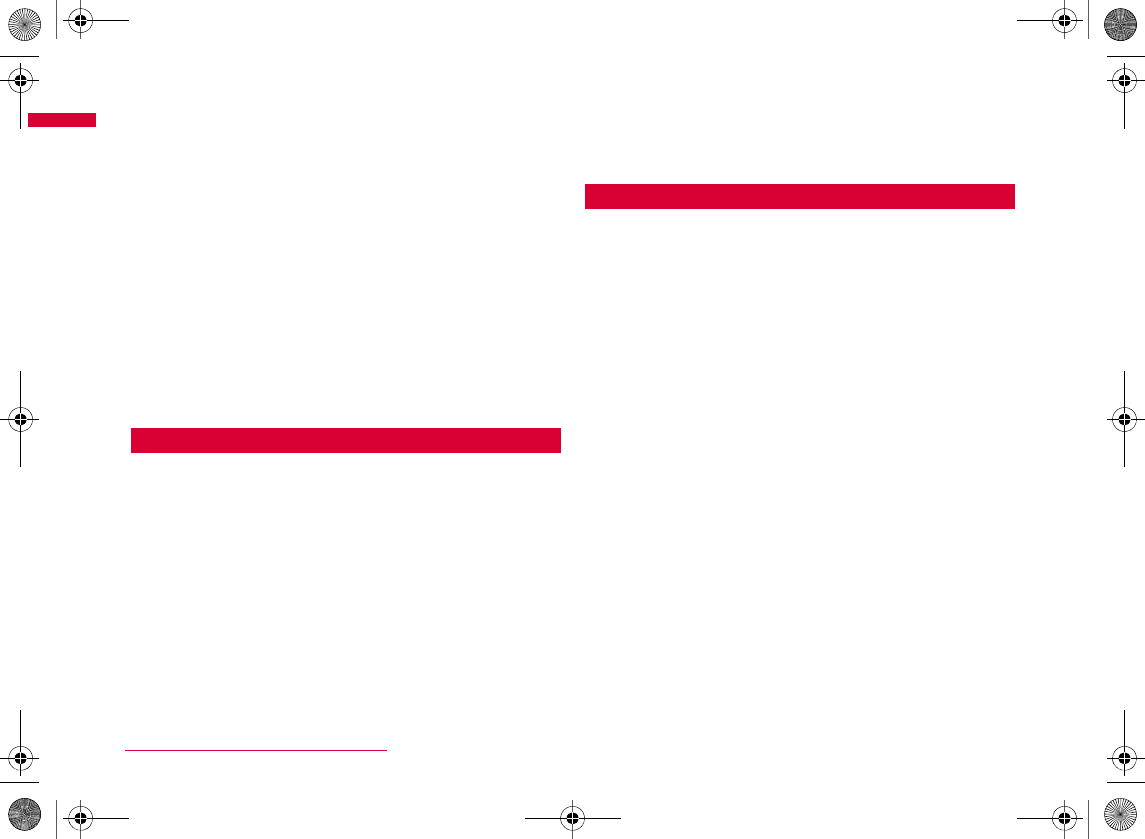
22
Easy Search/Contents/Precautions
■ Do not leave the FOMA terminal directly under the
sunlight.
■ Close the covers for the external connectors when using
the terminal.
■ Do not use the FOMA terminal with the Back Cover
removed.
■ Do not put a label or sticker on the back side of the
display of the FOMA terminal.
■ While using a microSD card, do not remove the card or
turn off the FOMA terminal.
Precautions for Battery Pack
■ Battery packs are consumables.
■ Charge the battery pack in a place with an ambient
temperature of 5℃ to 35℃.
■ Be sure to charge the battery pack before you first use
the FOMA terminal or after you have not used it for a
long time.
■ The actual time that a battery pack holds its charge
depends on how the FOMA terminal is used and how
close the battery pack is to the end of its useful life.
■ The battery pack may swell towards the end of its useful
life. This is normal.
■ Do not leave an empty battery pack lying around.
Precautions for Adapters (Including Chargers)
■ Charge the battery pack in a place with an ambient
temperature of 5℃ to 35℃.
■ Charge the battery pack where:
•
•
■ It is normal for the adapters (including the chargers) to
become warm while using or charging the FOMA
terminal. You can continue to use it even if it is warm.
■ Use the DC adapter only when the car engine is running.
■ When using a outlet with a latch mechanism, follow the
instruction manual that came with the outlet.
■ Do not subject the adapters to sharp impacts. Also, do
not bend the Charging Terminal.
W_slWX\wsUGGwGYYGG~SGvGYYSGYWW_GG`a\YGht
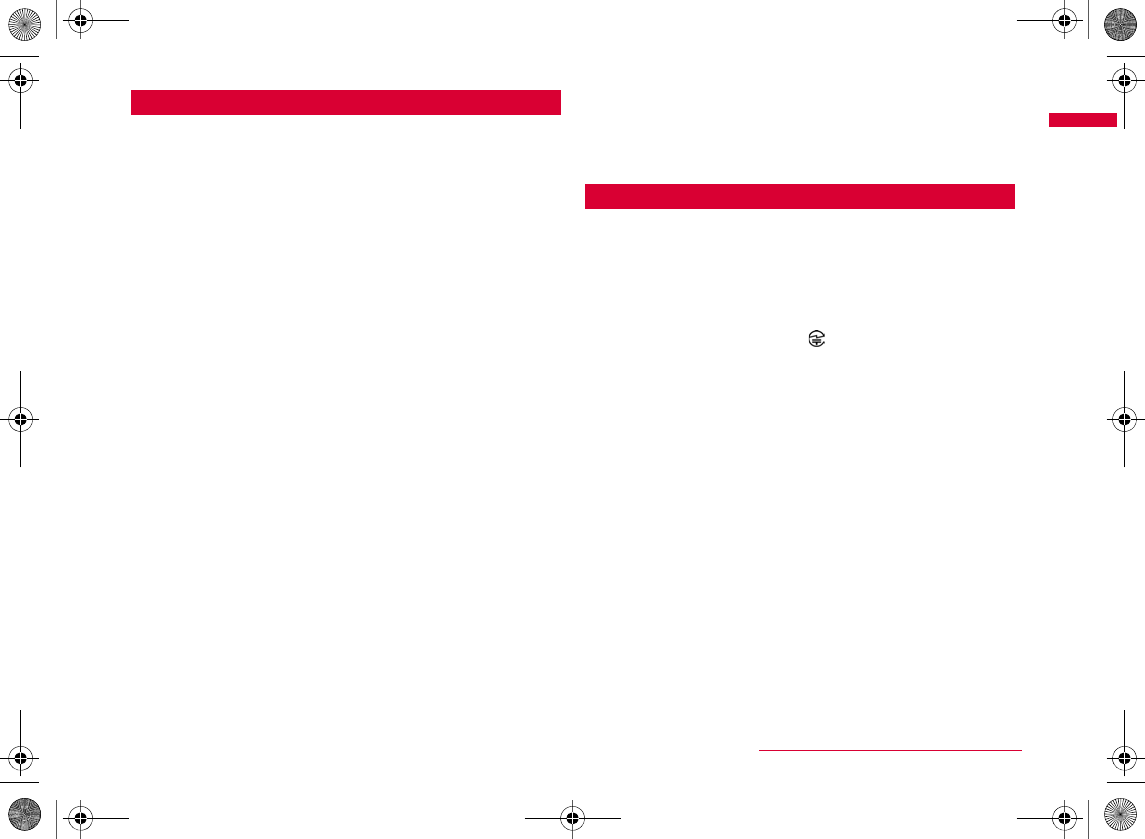
23
Easy Search/Contents/Precautions
Precautions for UIM
■ Do not use excessive force to insert/remove the UIM.
■ It is normal for the UIM to become warm during use. You
can continue to use it even if it is warm.
■ Note that NTT DOCOMO will not be liable for
malfunctions occurring as the result of inserting and
using a UIM with an unauthorized external IC card
reader/writer.
■ Always keep the IC portion of the UIM clean.
■ Clean the UIM with a soft, dry cloth (Lens cleaning
cloth).
■ Keep a separate record of any information stored on the
UIM and store the copies in a safe location.
■ To protect the environment, please bring an old, unused
UIM to a service counter such as a DOCOMO shop.
■ Avoid extreme temperatures.
■ Do not scratch, carelessly touch or short-circuit the IC
portion.
■ Do not drop the UIM or subject it to shocks.
■ Do not bend the UIM or put heavy things on the UIM.
■ Do not insert the UIM with labels or stickers attached
into the FOMA terminal.
CAUTION
■ Never use a modified FOMA terminal. Using a modified
device violates the Radio Wave Law.
■ Do not drive while using the FOMA terminal.
W_slWX\wsUGGwGYZGG~SGvGYYSGYWW_GG`a\YGht
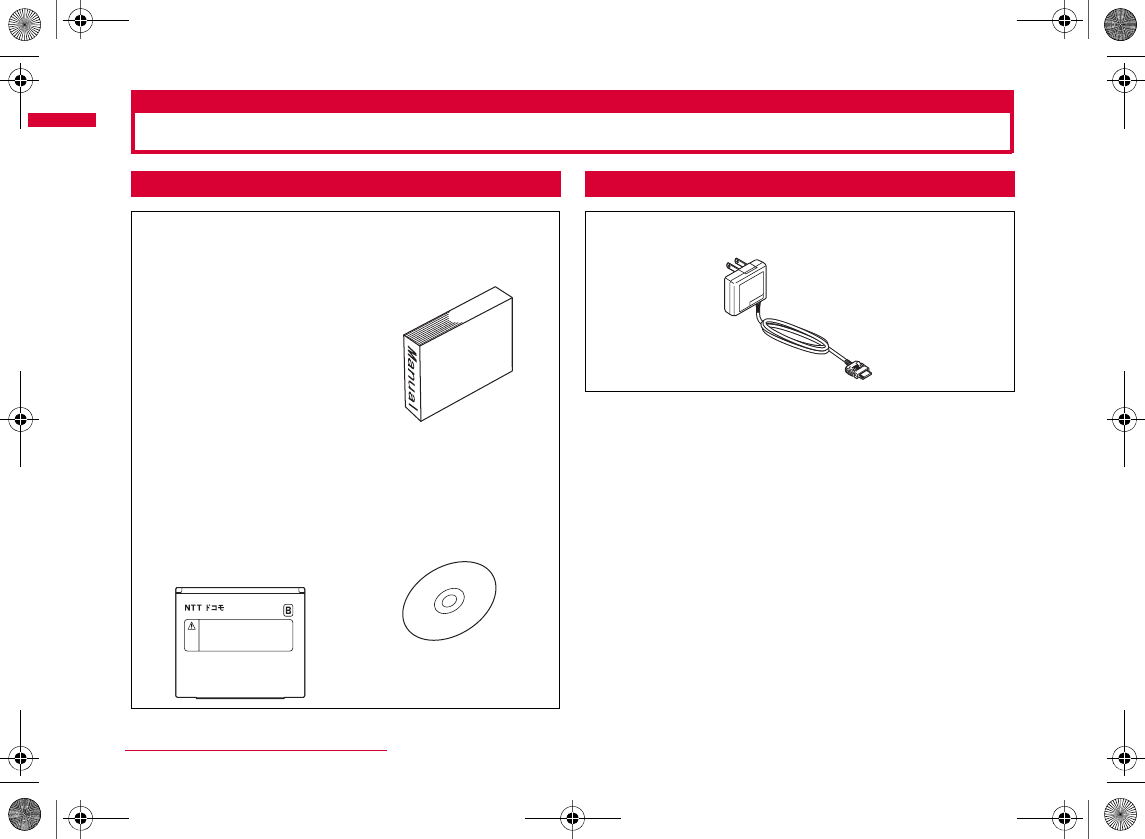
24
Easy Search/Contents/Precautions
Accessories and Main Options
Accessories Main Options
L-04A
Battery Pack L04
Instruction Manual
CD-ROM for L-04A
*
0DQXDO
FOMA AC Adapter 01/02
W_slWX]h{{UGGwGY[GG~SGvGYYSGYWW_GG`a\ZGht
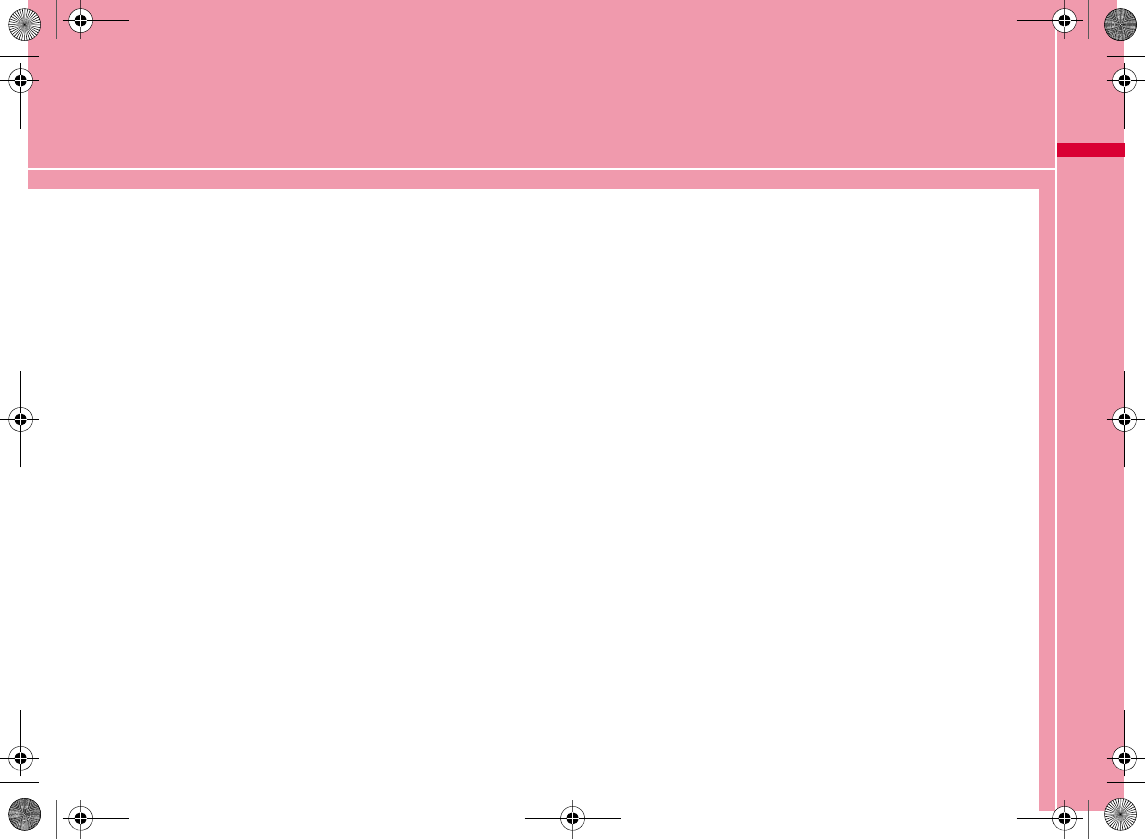
25
Before Using the Handset
Part Names and Functions・・・・・・・・・・・・・・・・・・・・・・ 26
Viewing Display ・・・・・・・・・・・・・・・・・・・・・・・・・・・・・・・・・ 31
Selecting Menu ・・・・・・・・・・・・・・・・・・・・・・・・・・・・・・・・・ 34
Selecting Touch Media Menu ・・・・・・・・・・・・・・・・・・・ 38
Using UIM (FOMA Card) ・・・・・・・・・・・・・・・・・・・・・・・・ 39
Attaching/Removing Battery Pack ・・・・・・・・・・・・・ 43
Charging ・・・・・・・・・・・・・・・・・・・・・・・・・・・・・・・・・・・・・・・・ 44
Checking Battery Level ・・・・・・・・・・・・ Battery level 46
Turning Power ON/OFF ・・・・・・・・・・Power ON/OFF 47
Changing Screen Display to English or Korean
・・・・・・・・・・・・・・・・・・・・・・・・・・・・・・・・ Select language 48
Setting Date and Time ・・・・・・・・・・ Set Date&Time 49
Notifying the Other Party of Your Phone Number
・・・・・・・・・・・・・・・・・・・・・・・・・・・・ Caller ID notification 50
Checking Your Own Phone Number
・・・・・・・・・・・・・・・・・・・・・・・・・・・・・・・・・・・・ Own number 50
W_slWYilmUGGwGY\GG~SGvGYYSGYWW_GG`a\\Ght
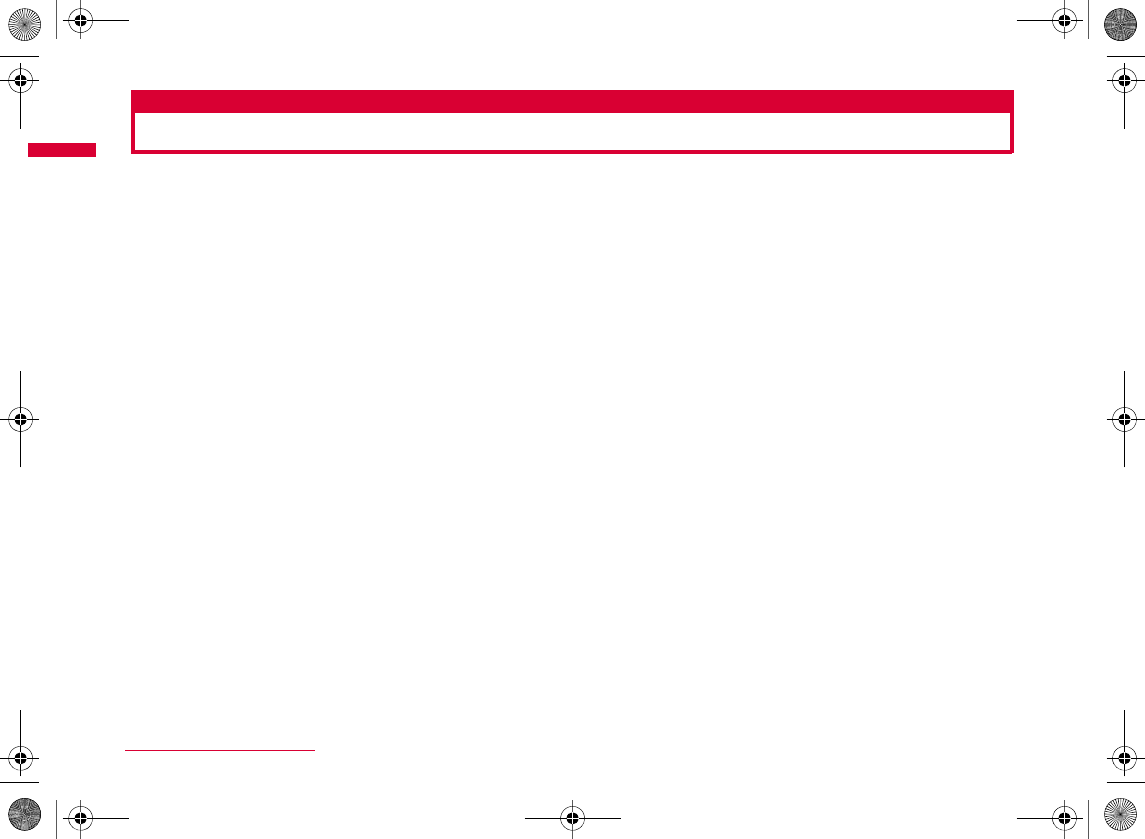
26
Before Using the Handset
Part Names and Functions
■ Front
■ Rear ■ Left side ■ Right side
*
W_slWYilmUGGwGY]GG~SGvGYYSGYWW_GG`a\\Ght
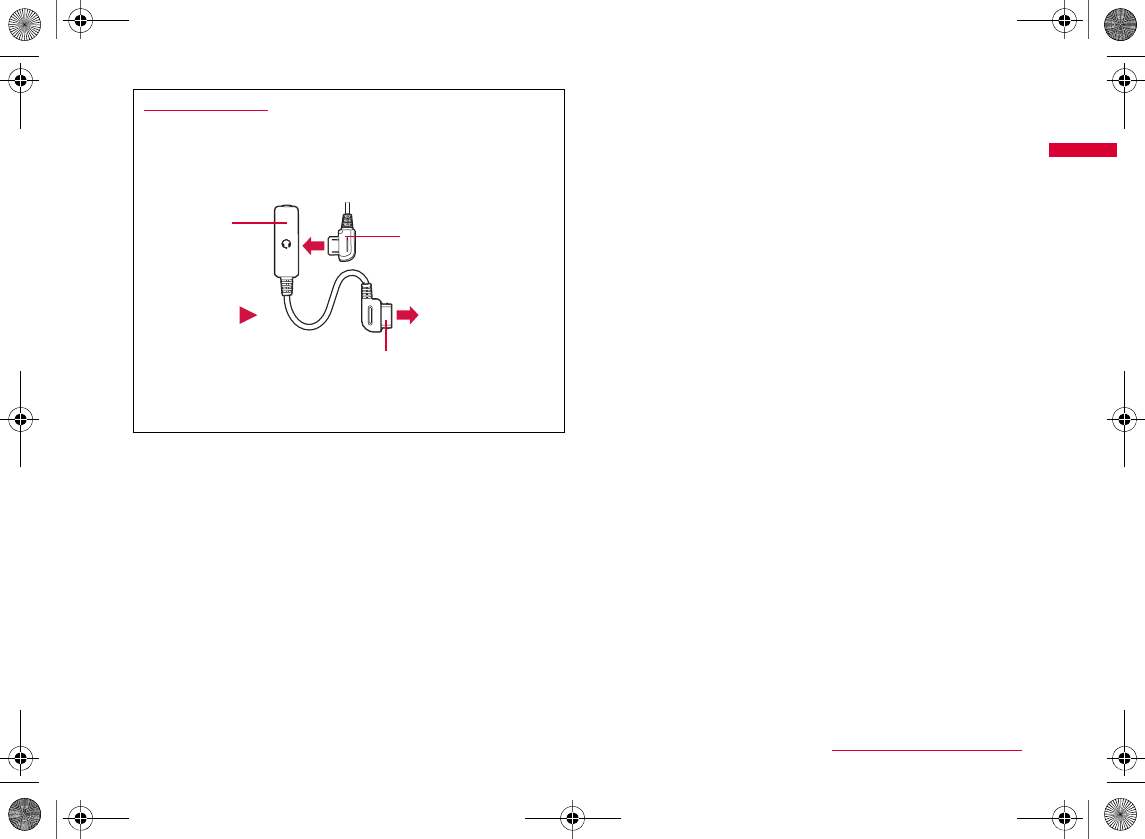
27
Before Using the Handset
aInfrared port
bEarpiece/Speaker
cDisplay→P31
dKNavigation key
C
U
D
L
R
eMMenu key/Left soft key
fgMail key
gAStart key
Using earphones
a
b
Example:Connecting the Flat-plug Earphone/
Microphone with Switch (optional)
Continued on next page
W_slWYilmUGGwGY^GG~SGvGYYSGYWW_GG`a\\Ght
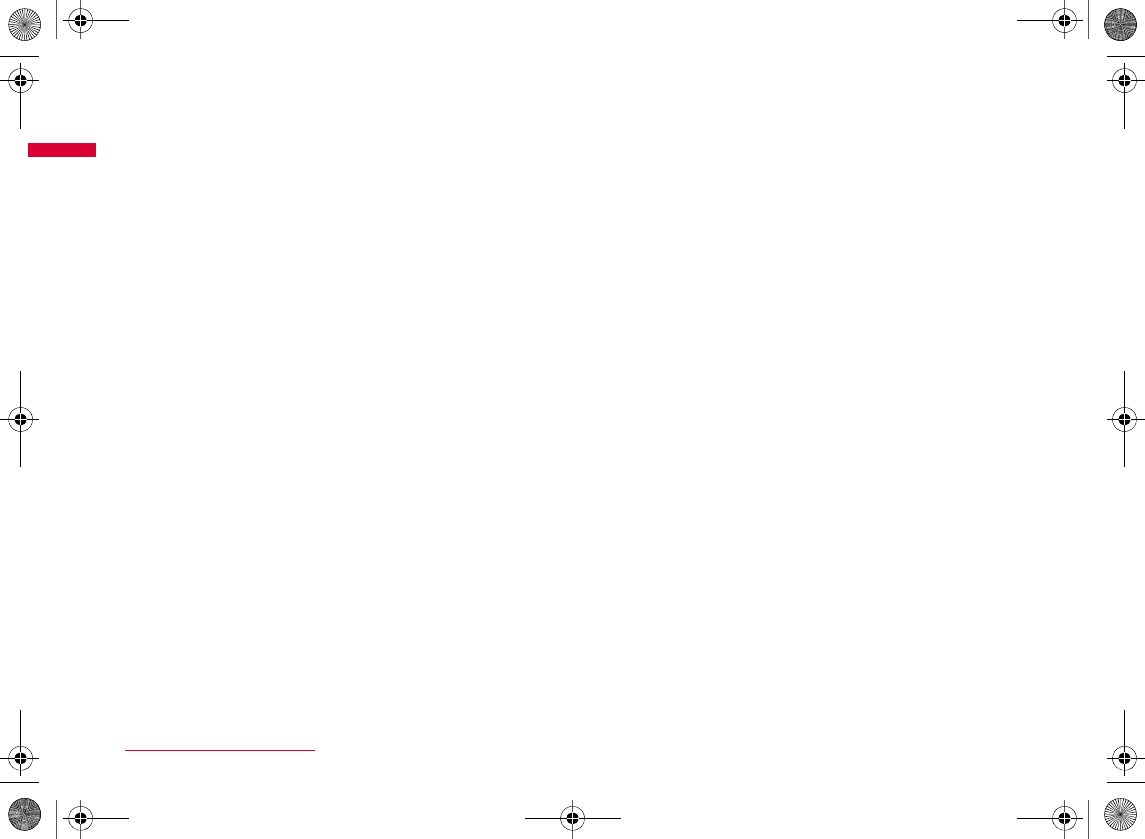
28
Before Using the Handset
hDial keys
0
i*Public mode (Drive mode) key
:
jInner camera
kITouch media key/Right soft key
lQClear/i-Channel key
mPPower/Exit key
nIllumination
o#Manner mode key
pMouthpiece
q1Seg antenna
rOuter camera
sPhoto light/Light
tAF auxiliary lamp
uBack cover
vBack cover lock button→P43
wStrap hole
xExternal connector terminal
yFEVolume key
F
E
W_slWYilmUGGwGY_GG~SGvGYYSGYWW_GG`a\\Ght
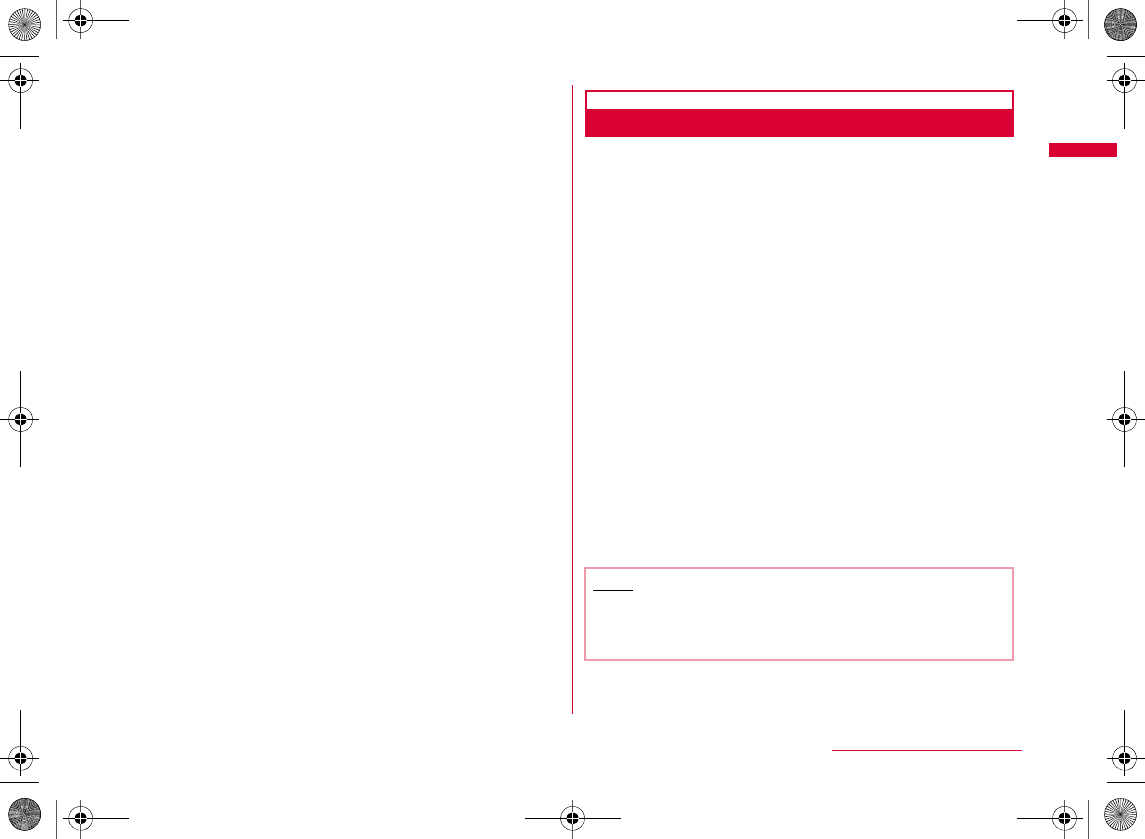
29
Before Using the Handset
zNMultitask key
AGCamera key
Opening/Closing the FOMA Terminal
When you open the FOMA terminal, slide up the front part
of the terminal. When you close the FOMA terminal, slide
down the front part of the terminal.
•
Note
•
•
W_slWYilmUGGwGY`GG~SGvGYYSGYWW_GG`a\\Ght
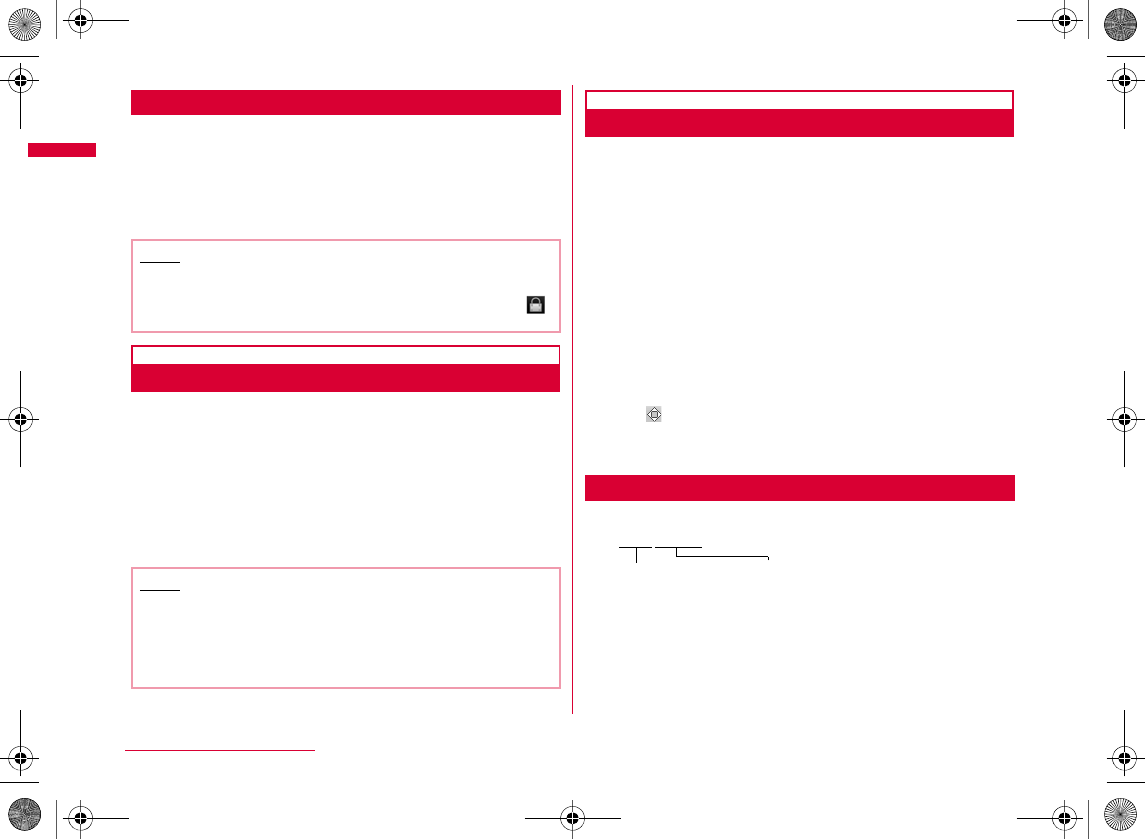
30
Before Using the Handset
Canceling Keypad Lock
If you want to operate the FOMA terminal with the locked terminal
closed, perform the following operation to cancel the lock.
aL X (Within approximately 1 second) C
•C
How to Use Touchpad
M
and
I
are the touchpad keys that can be operated by
touching lightly with your fingertip. The FOMA terminal vibrates
when you use the touchpad. Touchpad key operations are
available only while the touchpad is illuminated.
•
Soft Keys
Available operations on the currently opened screen are displayed as
Soft keys at the bottom of the screen. To execute the Soft key
operation, press the following corresponding Soft key.
•
Notation for Soft Key Operations
This manual describes the Soft key operations as follows.
Note
•
•
Note
•
•
•
a
Operations performed using
M
appears.
bOperations performed using C appears.
•
cOperations performed using I appears.
Soft key area
M
[Menu]
W_slWYilmUGGwGZWGG~SGvGYYSGYWW_GG`a\\Ght
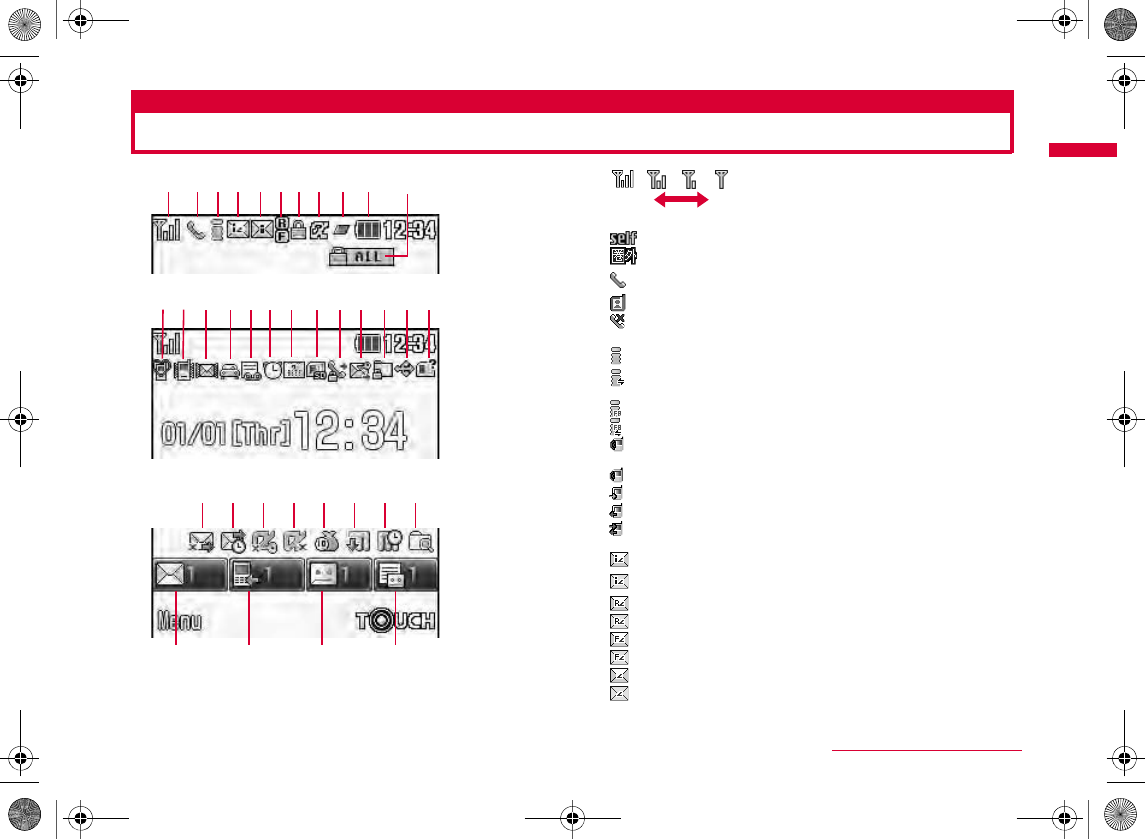
31
Before Using the Handset
a b c d e fg h i jk
l m n o pq r s t u v w x
F
EDzyCBA
H
GJ
I
a
b
c
d
The descriptions of the icons appearing at the top of the screen are as follows.
Viewing Display
Continued on next page
W_slWYilmUGGwGZXGG~SGvGYYSGYWW_GG`a\\Ght
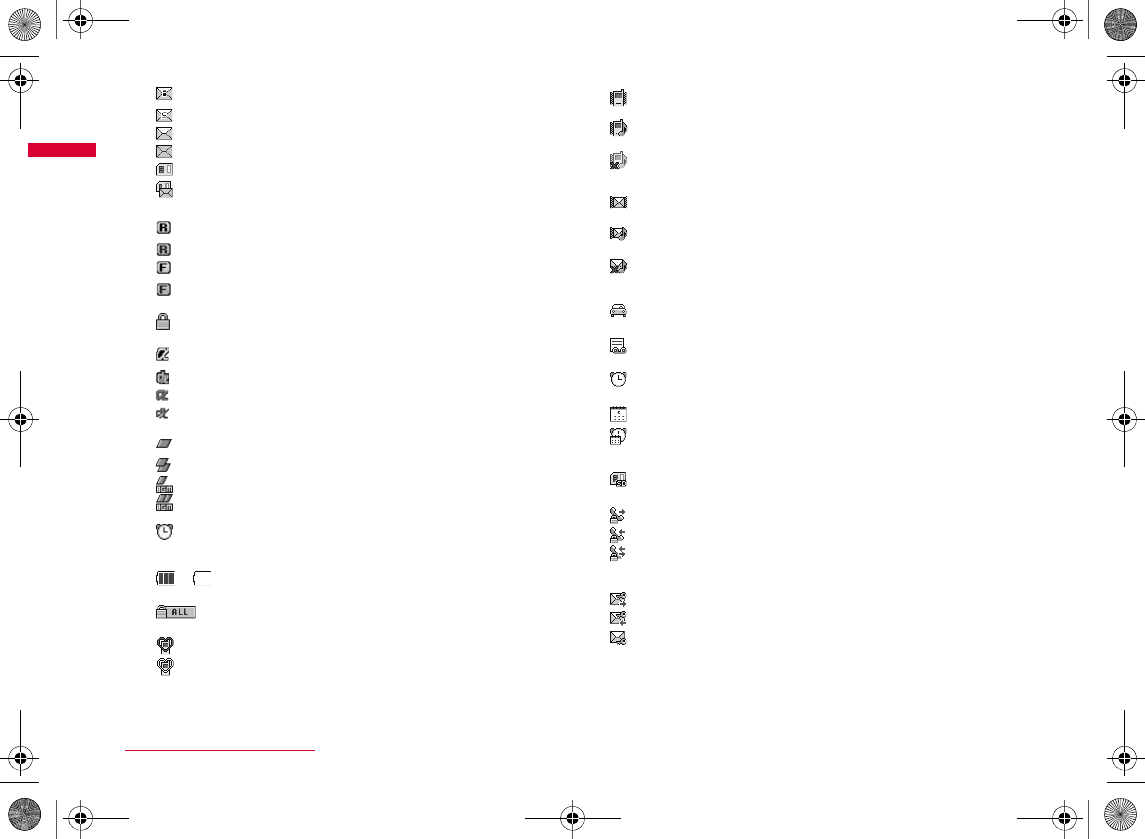
32
Before Using the Handset
e
f
g
h
i
j
k
l
m
n
o
p
q
r
s
t
u
W_slWYilmUGGwGZYGG~SGvGYYSGYWW_GG`a\\Ght
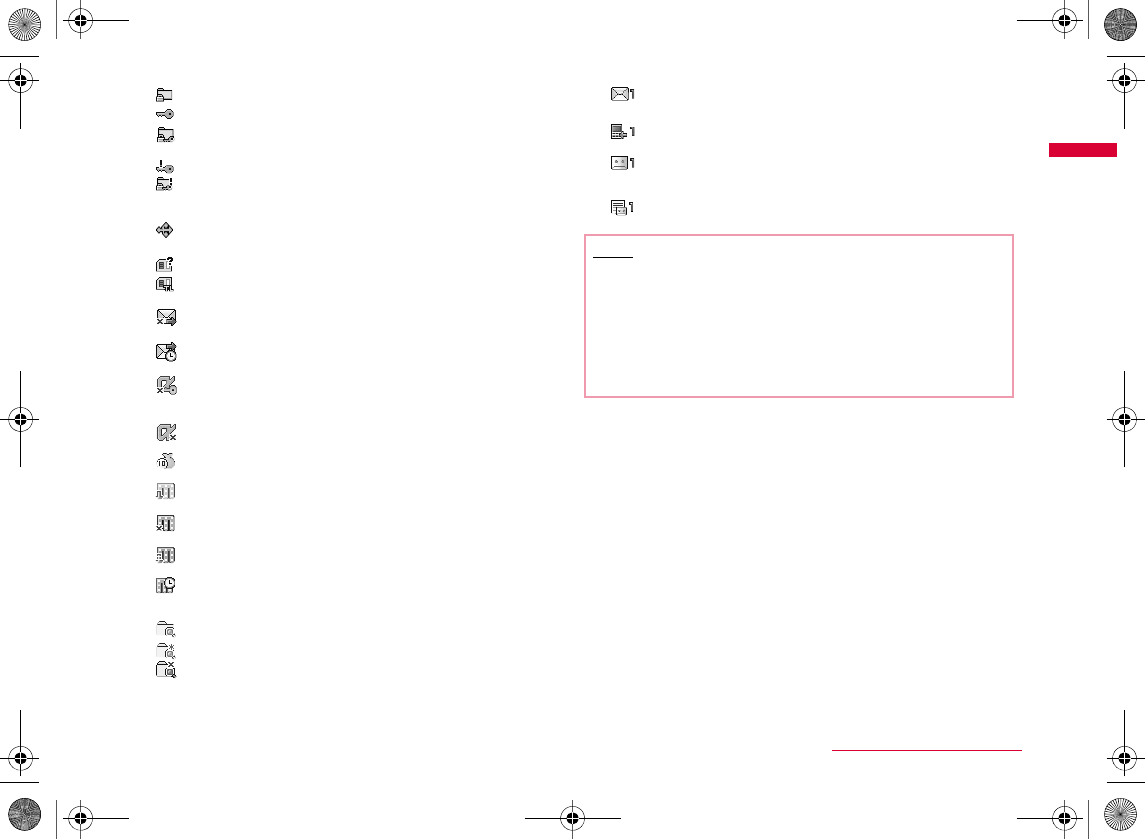
33
Before Using the Handset
v
w
x
y
z
A
B
C
D
E
F
G
H
I
J
Note
•
•
•
W_slWYilmUGGwGZZGG~SGvGYYSGYWW_GG`a\\Ght
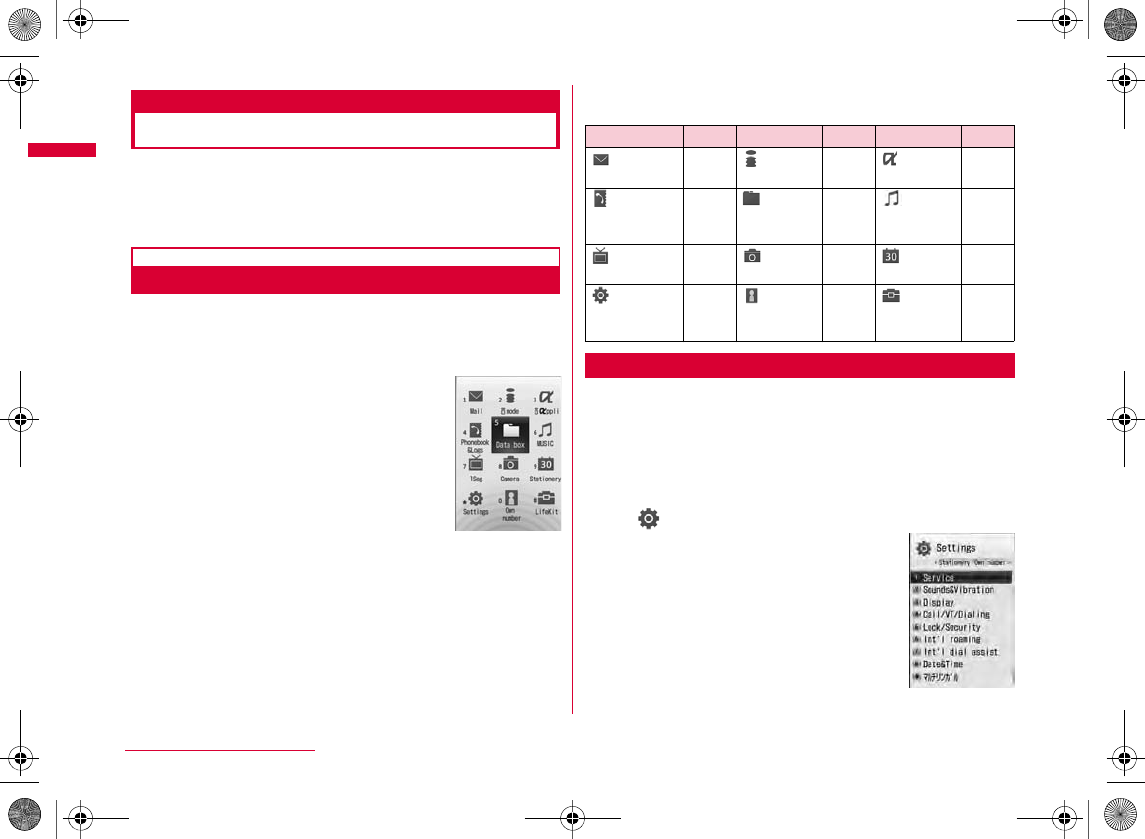
34
Before Using the Handset
Selecting Menu
The FOMA terminal allows you to access or set a function,
and save items, etc. from the Main menu or sub menu.
•4
Selecting Functions from Main Menu
You can select a function from the main menu using the
navigation key, or select a function using the dial keys.
•
bIcons and corresponding keys displayed on the main
menu
Selecting a Function from Menu Items
This section explains the steps for accessing the Main menu from
Stand-by and displaying the setting screen of "Backlight".
aPress M[Menu] in Stand-by
bIn the Main menu, use K to move the cursor
to (Settings) and press C[Select]
Main menu
Icon Key Icon Key Icon Key
1
2
3
4
5
6
7
8
9
*
0
#
Setting screen
W_slWYilmUGGwGZ[GG~SGvGYYSGYWW_GG`a\\Ght
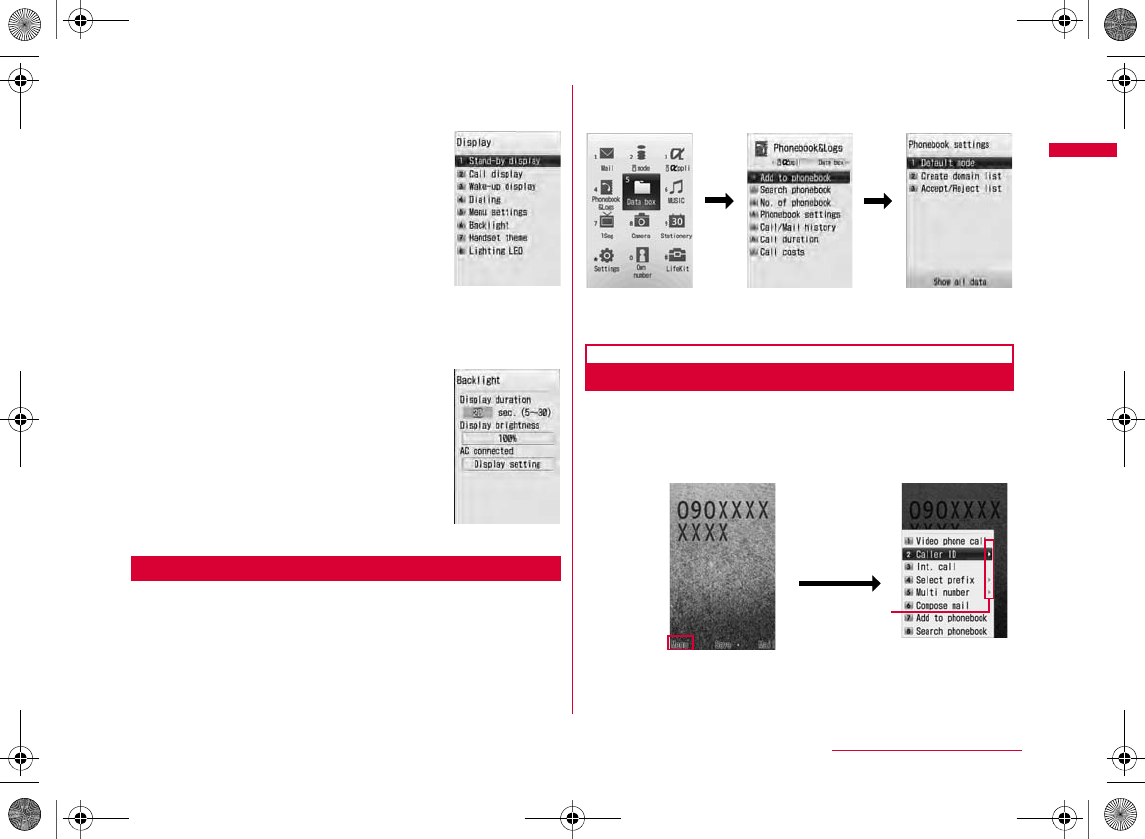
35
Before Using the Handset
cOn the Setting screen, use H to move the
cursor to "Display" and press C[Select]
dOn the Display screen, use H to move the
cursor to "Backlight" and press C[Select]
Selecting a Function with a Dial Key
This section explains the steps for using dial keys to
display "Phonebook settings".
aPress M[Menu] in Stand-by
b
On the Main menu screen
, press 4
corresponding to "Phonebook&Logs"
cOn the Phonebook&Logs screen, press 4
corresponding to "Phonebook settings"
Selecting a Function from Sub Menu
When "Menu" appears on a Soft key, you can access a sub
menu to perform various functions.
•
Display screen
Backlight screen
Phonebook&
Logs screen
Phonebook
settings screen
44
Main menu
Phone number
entry screen
M[Menu]
Sub menu
Continued on next page
W_slWYilmUGGwGZ\GG~SGvGYYSGYWW_GG`a\\Ght
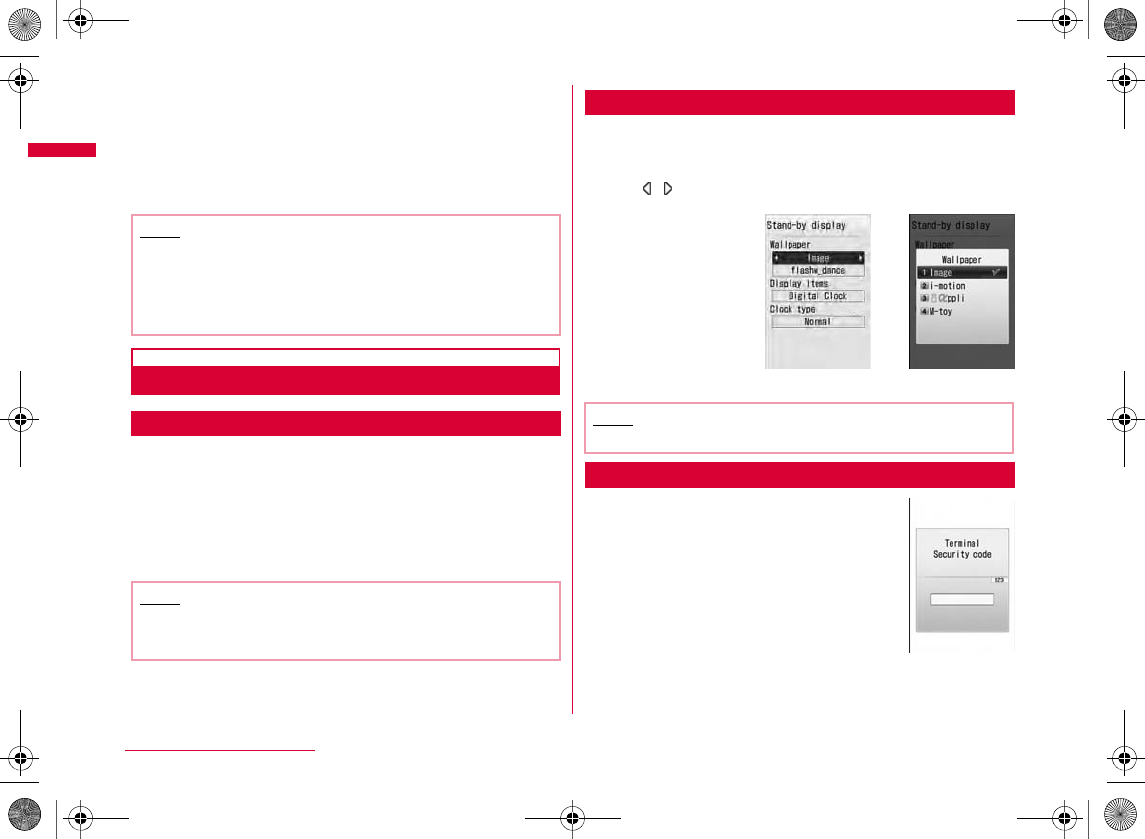
36
Before Using the Handset
bSub menu on a list screen
M
Basic Operations for Each Screen
Returning to the Previous Screen/Stand-by Display
If you selected undesired menu item and want to return to
the previous screen, or cancel/end the operation and
return to the Stand-by display, perform the following
operations.
•Q
•P
Selecting Setting Items
Setting fields on a setting screen show the current
settings. To change a setting, select a setting field and
select an item from a list.
•
J
Authentication
Depending on the function or service to
use, a password entry screen (P110)
may appear for the authentication
purpose. If the entry screen appears, use
dial keys to enter the password and
press C[OK]. If correctly entered, you
can complete the steps or continue to
the next step.
•
Note
•
H
•
C
R
•
M
Q
Note
•
P
Q
Note
•
J X CH X C
Password entry
screen (Ex.:
Terminal security
code entr
y
screen
)
W_slWYilmUGGwGZ]GG~SGvGYYSGYWW_GG`a\\Ght

37
Before Using the Handset
Notation for Menu Operations
This manual explains operations to be performed mainly
from the Stand-by display. Basically, descriptions of
operations are simplified as follows.
Example of Operation Description
a
Key illustration to press for operation.
b
Icon for the main menu. Use
K
to move the cursor to the icon
and press
C
[Select]
to select.
cMenu item names. This manual also uses the phrase "Perform
the following operation" or "select XXX". Use H to move the
cursor to an item and press C[Select] to select.
Example of Sub Menu Description
Items displayed on the sub menu may vary depending on
the settings or saved items of the FOMA terminal.
a
Menu item name. Press
HFE
to move the cursor to the item
and press
C
[Select] to select.
bFunctional description of the item.
cItem names, functional description, and operation description
of items displayed when the items are selected.
Note
•
M
aM
[Menu]
X
(Settings)
X
"Display"
X
"Call display"
ab c
Note
•
[Sort]
[Memory info.]
Handset memory
External memory
c
a
b
W_slWYilmUGGwGZ^GG~SGvGYYSGYWW_GG`a\\Ght
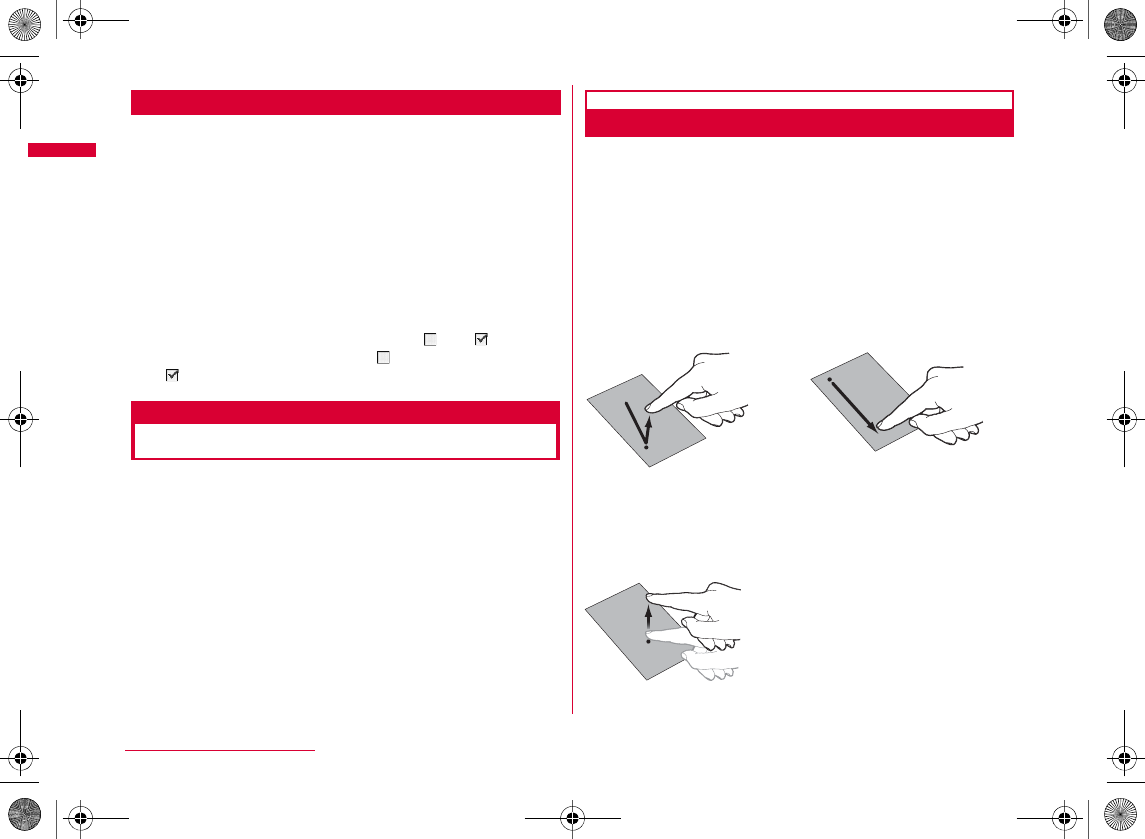
38
Before Using the Handset
Notations
bDescription of operations starting from other than the
Stand-by display
bOmitting C[Select] in the "Select" operation
c
C
C
bOmitting C in the operation to make into
C
C
Selecting Touch Media Menu
Select a function on Touch media menu screen to utilize
FOMA terminal display as touch panel to perform various
operations by touching the screen directly.
How to Use Touch Panel
With the Touch media function, you can perform operations
by touching the panel directly.
•
•
M
I
Touch the panel softly and
release your finger
Keep touching the touch panel
while moving your finger
•
slide
•
touch
Touch the panel softly and sweep upward or downward
W_slWYilmUGGwGZ_GG~SGvGYYSGYWW_GG`a\\Ght
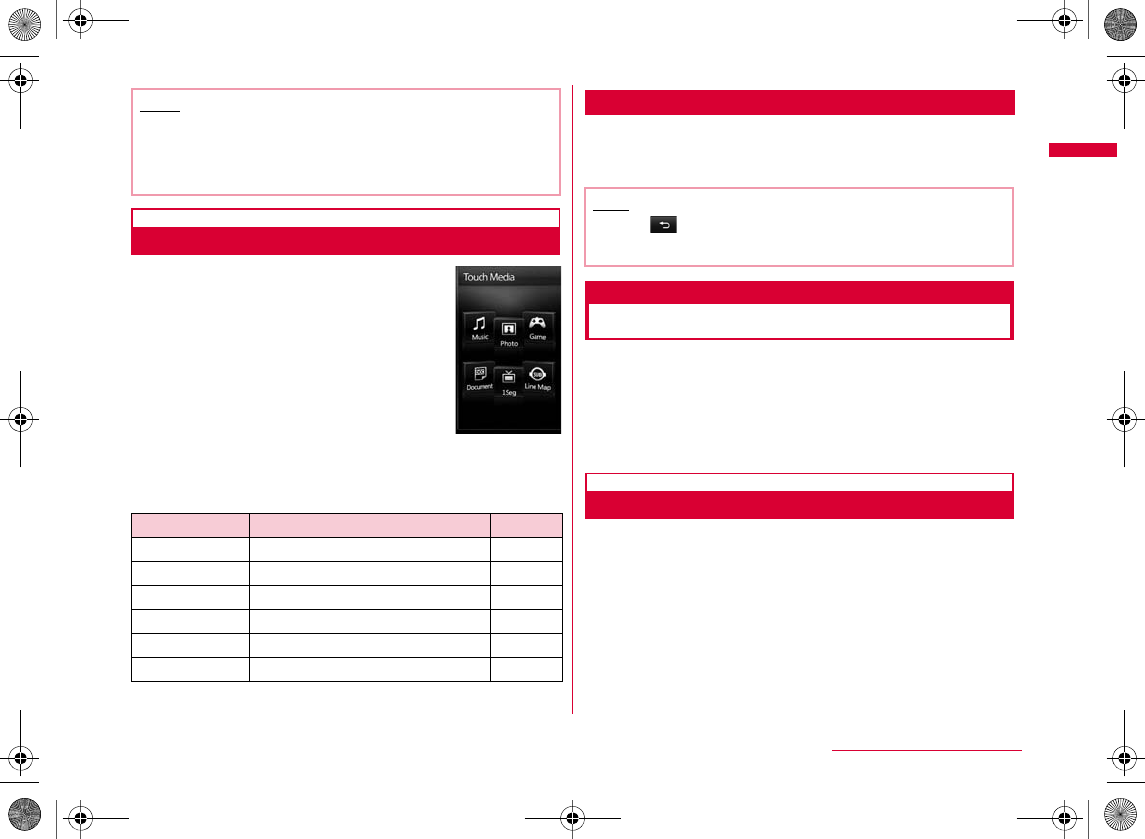
39
Before Using the Handset
Selecting a Function on Touch Media Menu Screen
aI[TOUCH]
bMenu list on Touch media menu screen
Terminating Touch Media
aWhile using Touch media, P
Using UIM (FOMA Card)
The UIM is an IC card that contains subscription information
such as your phone number. You can use communication
functions such as calling, mail, and i-mode, etc. with the UIM
inserted in the FOMA terminal. You can insert the UIM into
other FOMA terminals to use for various purposes. For details
on how to handle the UIM, see the UIM instruction manual.
Inserting/Removing
•
Note
•
•
Function name Description
Reference
®
Touch media
menu screen
Note
•
•
K
M
C
I
W_slWYilmUGGwGZ`GG~SGvGYYSGYWW_GG`a\\Ght
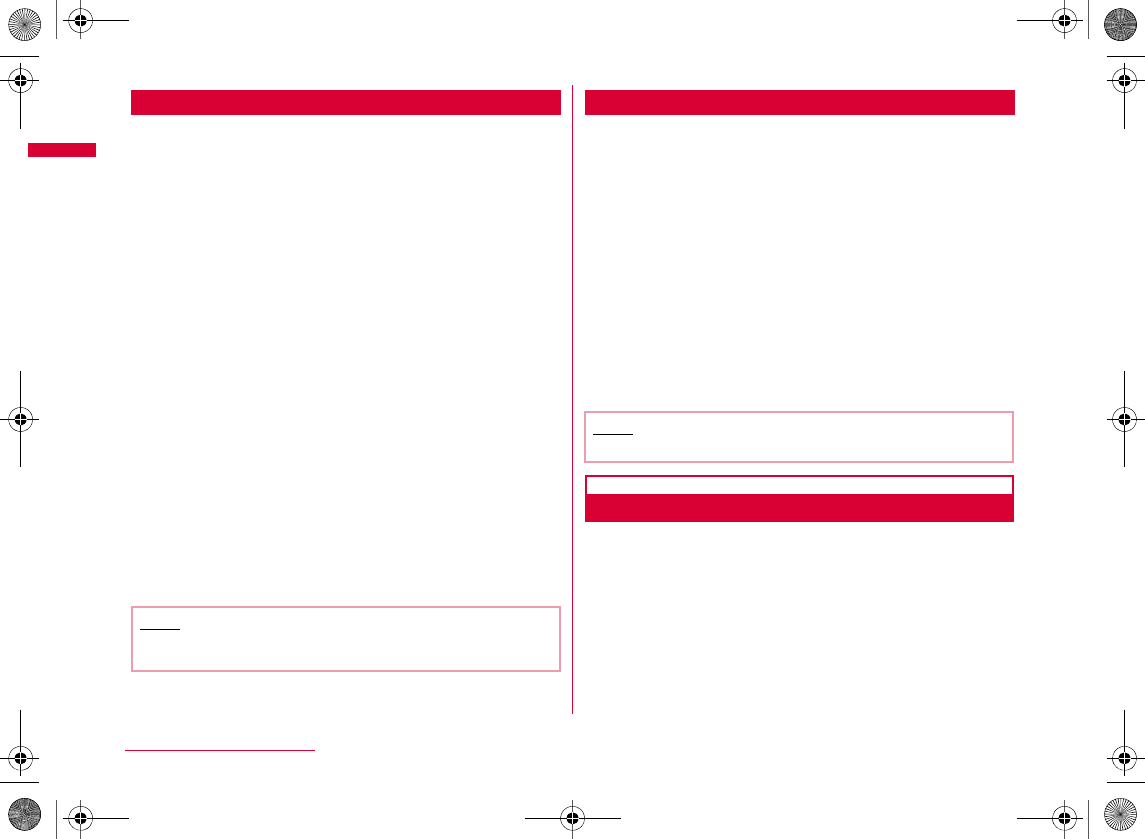
40
Before Using the Handset
Inserting
When inserting the UIM, close the FOMA terminal and hold it with both hands.
Removing
When removing the UIM, close the FOMA terminal and hold
it with both hands.
Security Codes
You can set 2 security codes to the UIM: "PIN1 code" and
"PIN2 code".→P111
aHold the edge of the UIM tray and draw it in the
direction of a, and insert it in the direction of b
with the IC chip side of the UIM down
b
Insert the tray in the direction of the arrow until it is fixed
Note
•
aHold the edge of the UIM tray and draw it until it
stops, and hold the UIM up softly and remove the
UIM in the direction of the arrow
Note
•
W_slWYilmUGGwG[WGG~SGvGYYSGYWW_GG`a\\Ght
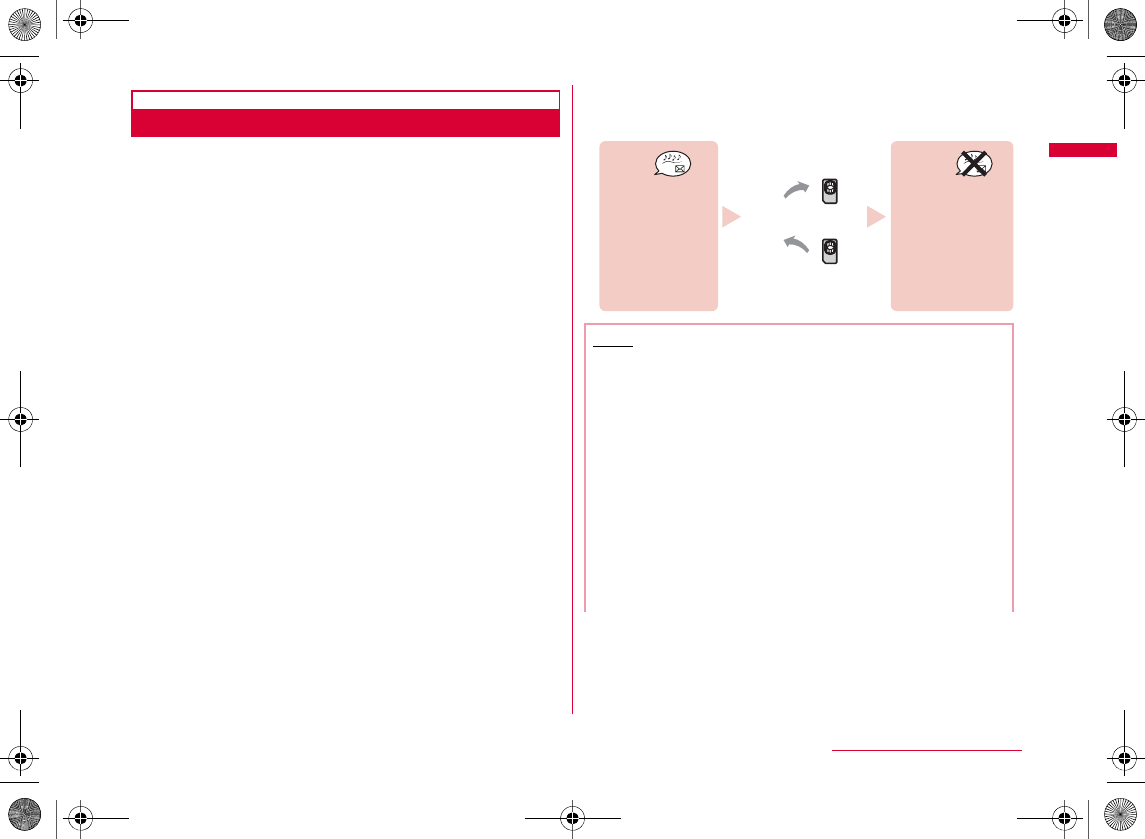
41
Before Using the Handset
UIM Security Function
The FOMA terminal incorporates the UIM security function
(UIM operational restriction function) to protect your data
and files.
•
•
•
®®
•
Note
•
•
•
•
•
If the UIM used for
obtaining data or mails is
inserted, you can browse
or play back UIM-
restricted data.
Your UIM
Another
UIM
Replacing the UIM
If the UIM used for
obtaining data or mails is
not inserted, you cannot
browse or play. back UIM-
restricted data.
Continued on next page
W_slWYilmUGGwG[XGG~SGvGYYSGYWW_GG`a\\Ght
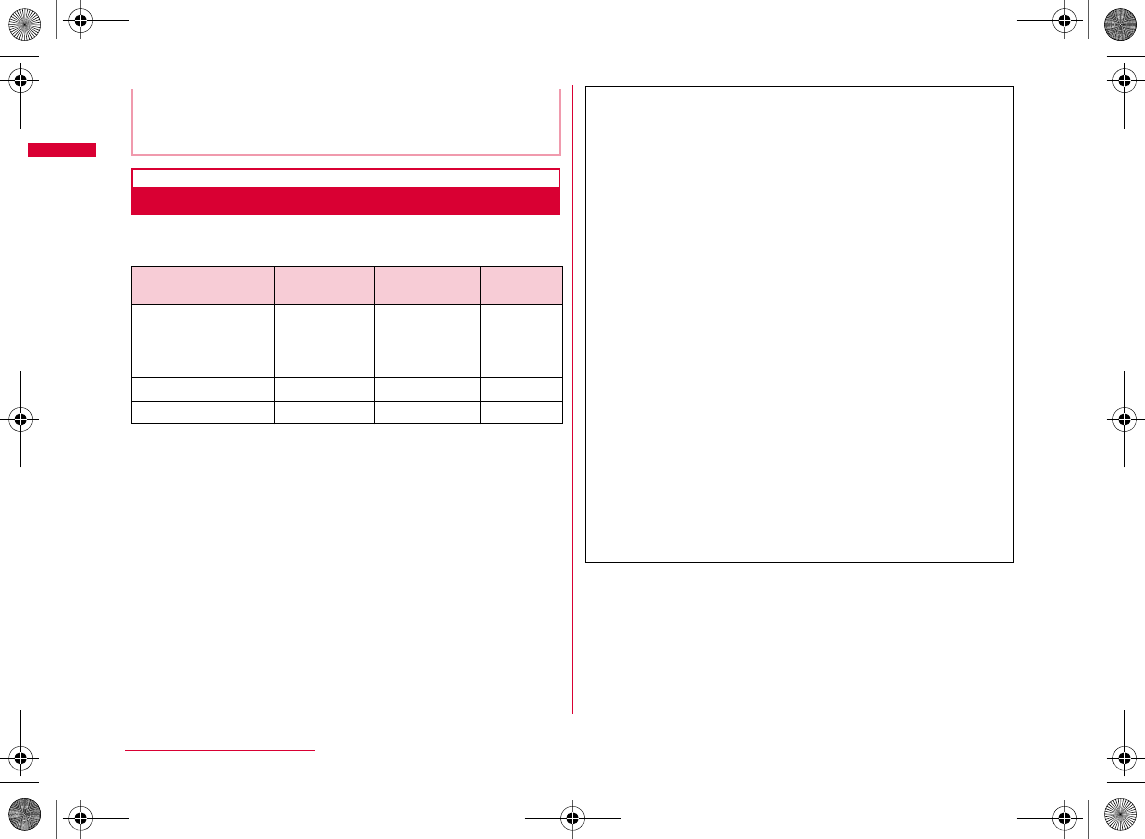
42
Before Using the Handset
UIM Types
Note that the specifications of the "UIM (blue)" differ from
those of the "UIM (green/white)" as follows:
•
Q
Function UIM
(blue)
UIM
(green/white) Reference
WORLD WING
4
•
•
•
•
W_slWYilmUGGwG[YGG~SGvGYYSGYWW_GG`a\\Ght
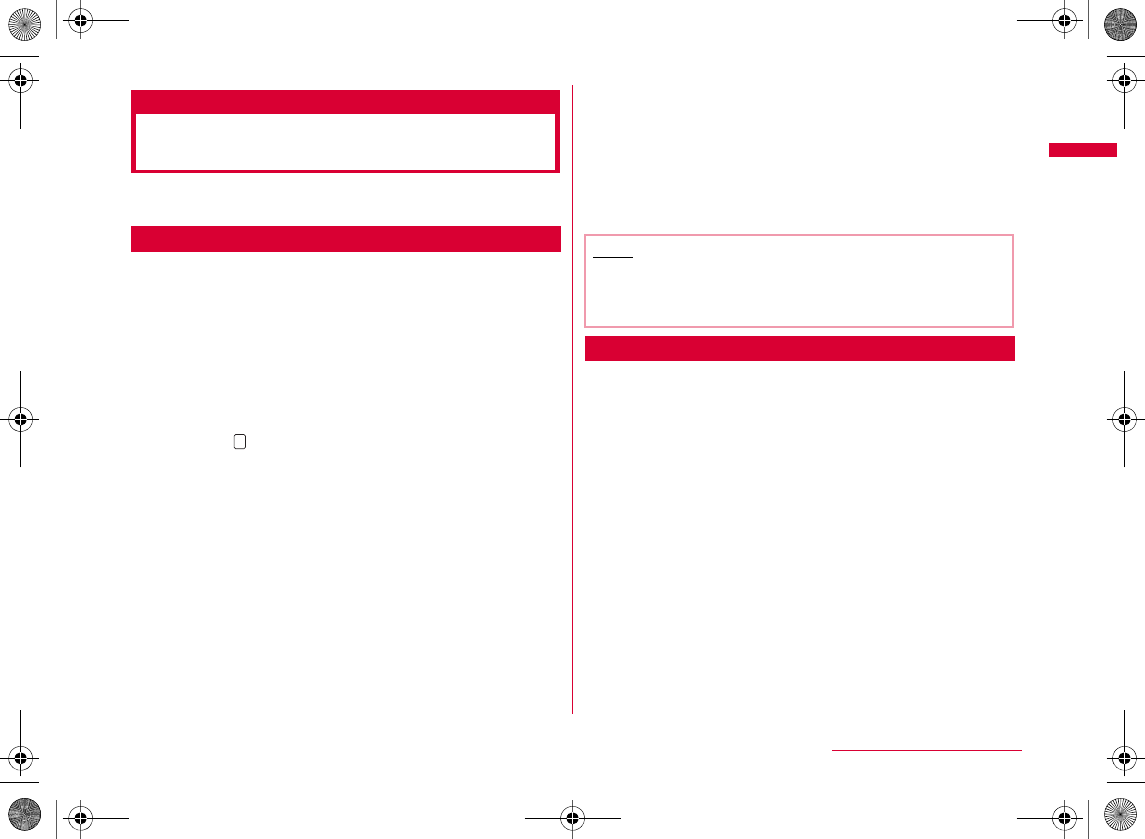
43
Before Using the Handset
Attaching/Removing Battery
Pack
•
Attaching
a
While pressing the Back
cover lock button in the
direction of
a
, hold the
Back cover up in the
direction of
b
to remove
it
bWith the " " side up,
align the metal
contacts of the
battery pack and the
FOMA terminal, attach
the battery pack in the
direction of a, then
insert the battery
pack in the direction of
b
•
cWhile pushing the
Back cover in the
direction of a, push
it in the direction of
b until it clicks
Removing
a
While pressing the
Back cover lock
button in the direction
of
a,
hold the Back
cover up in the
direction of
b
to
remove it
bWhile pressing down
the battery pack in the
direction of a, hold
the tab up in the
direction of b, and
remove in the
direction of c
B
Note
•
•
W_slWYilmUGGwG[ZGG~SGvGYYSGYWW_GG`a\\Ght
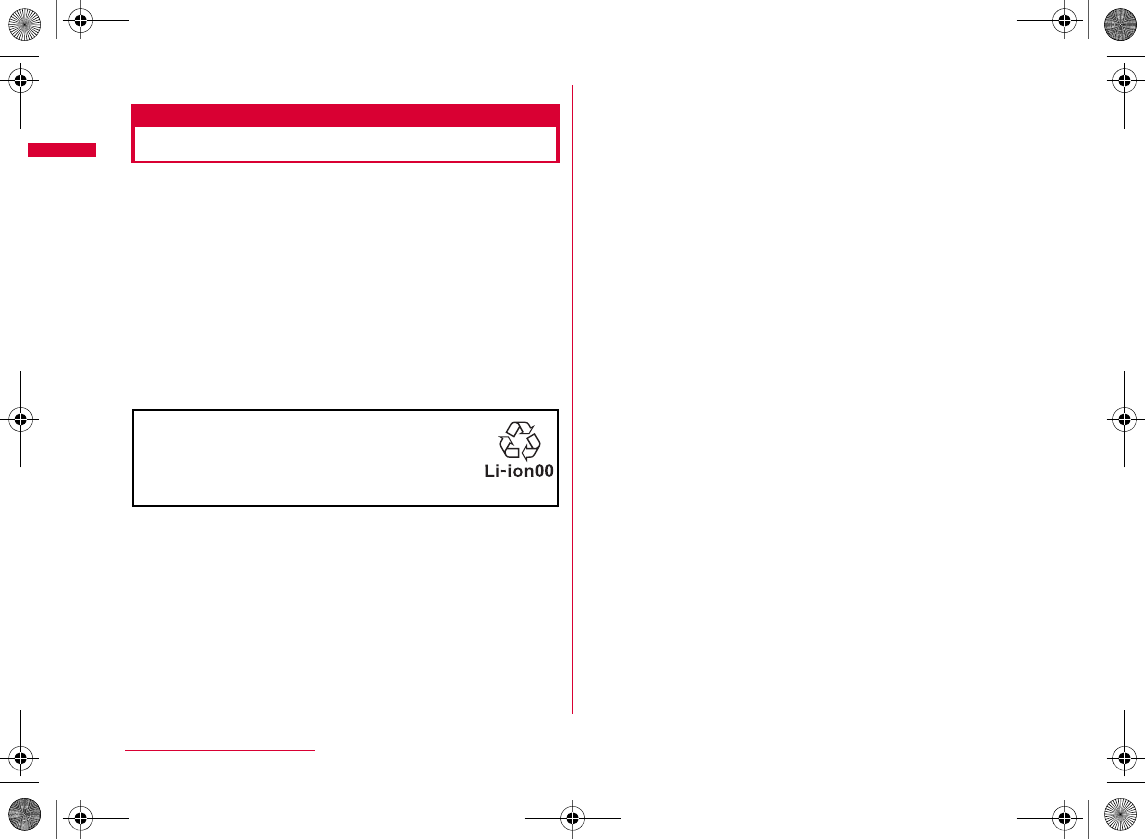
44
Before Using the Handset
Charging
Use the specified AC adapter (optional) or DC adapter
(optional) to charge the FOMA terminal. Use the exclusive
battery pack L04 for the FOMA terminal.
bBattery pack life
•
•
•
bCharging
•
•
•
•
•
•
•
•
bDo not charge the battery pack for a long time (several
days) with the FOMA terminal power on.
•
For environmental protection, be sure
to bring the exhausted battery pack to
NTT DOCOMO, the sales agent, or
recycle shop.
W_slWYilmUGGwG[[GG~SGvGYYSGYWW_GG`a\\Ght
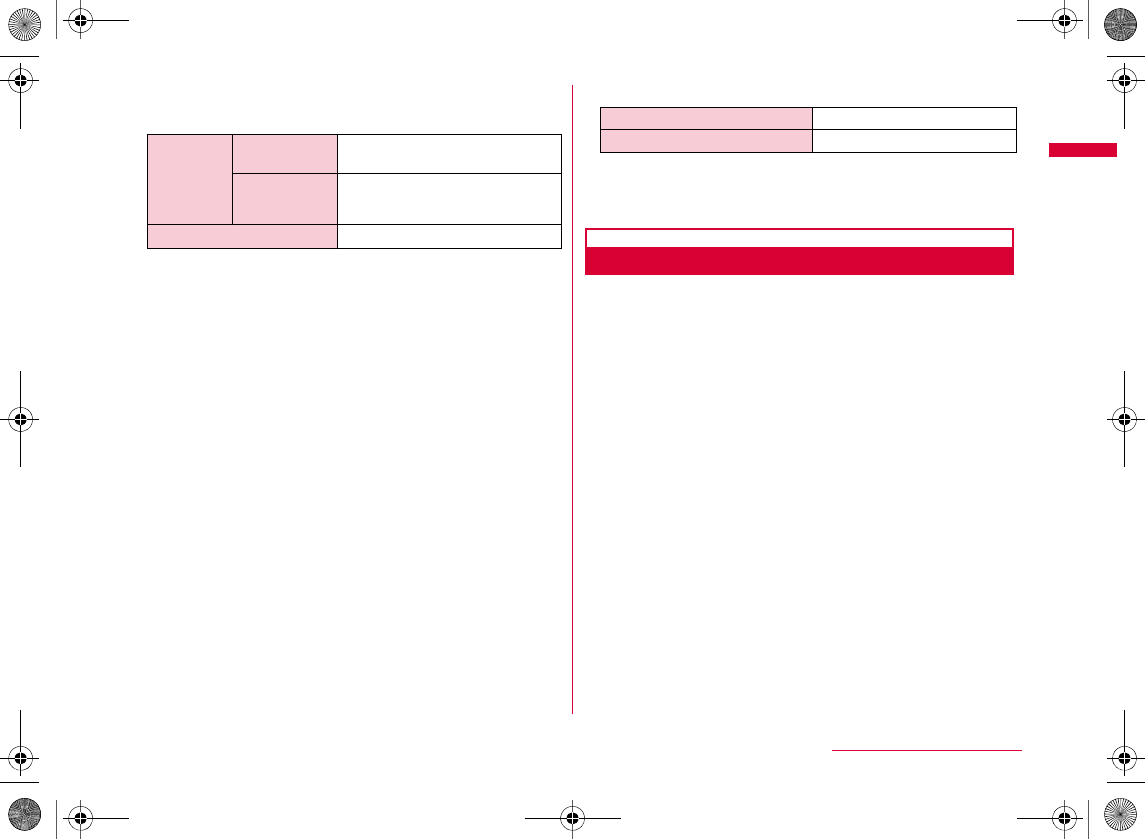
45
Before Using the Handset
bApproximate battery pack usage time
•
•
•
•
•
•
•
bEstimated battery pack charging time
•
Charging with AC Adapter
aOpen the external connector terminal cover
(a) and flip it over (b)
b
Insert the AC adapter connector, with the
inscribed arrow side up, straight into the FOMA
terminal external connector
FOMA/3G Continuous
stand-by time
Continuous
call time
1Seg watching time
FOMA AC Adapter 01/02
FOMA DC Adapter 01/02
Release button
External
connector
terminal
cover
Continued on next page
W_slWYilmUGGwG[\GG~SGvGYYSGYWW_GG`a\\Ght
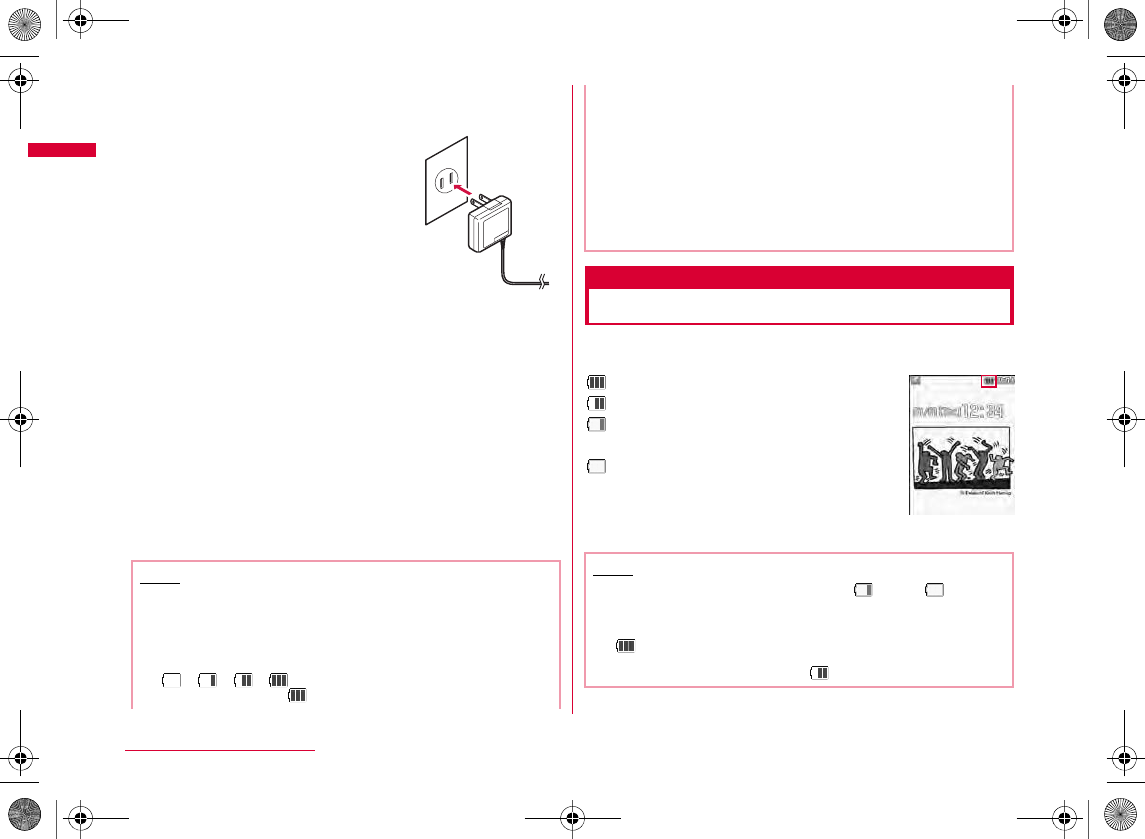
46
Before Using the Handset
cConnect the AC adapter plug to an electric
outlet
dAfter charging completes, pull the AC adapter
connector straight out while pressing the
release buttons
•
bDC adapter (optional)
Battery level
Checking Battery Level
An icon indicating the battery level (appears at the top of
the screen.
Note
•
•
•
AC 100V
outlet
Power plug
<AC adapter/DC adapter>
•
<DC adapter>
•
•
•
Note
•
•
W_slWYilmUGGwG[]GG~SGvGYYSGYWW_GG`a\\Ght
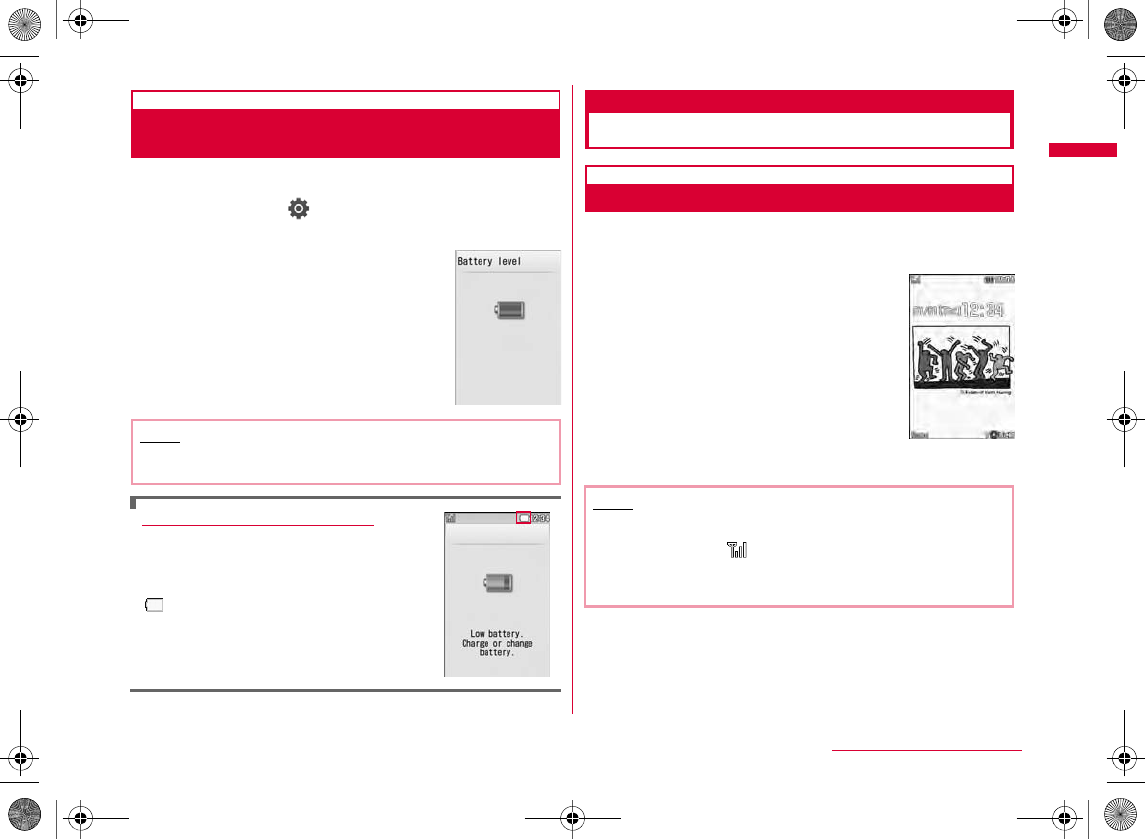
47
Before Using the Handset
Checking Battery Level with Sound and
Display
The battery level can be checked with display and sound.
aM[Menu] X (Settings) X "Others" X
"Battery level"
When the battery is running out
Power ON/OFF
Turning Power ON/OFF
Turning Power ON
aWhen the FOMA terminal is turned off, P
(for 2+ seconds)
Note
•
Note
•
•
•
•
•
Stand-by
display
Continued on next page
W_slWYilmUGGwG[^GG~SGvGYYSGYWW_GG`a\\Ght
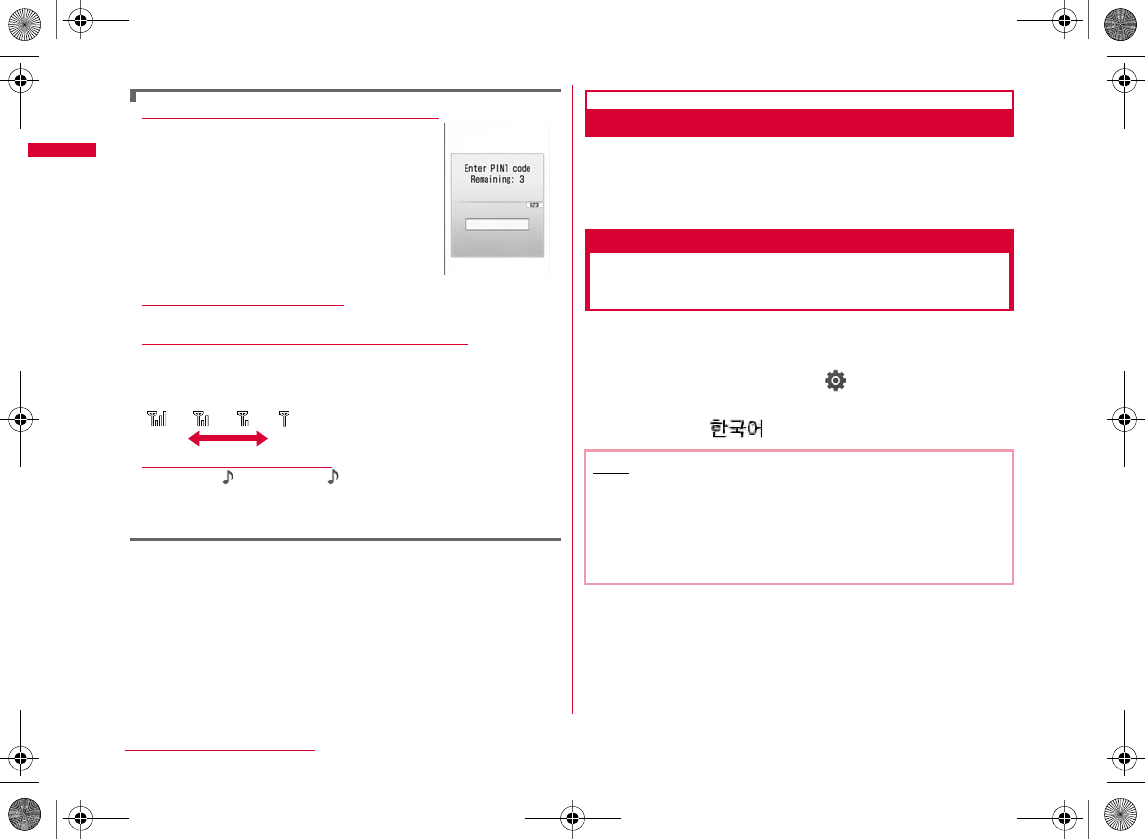
48
Before Using the Handset
When "PIN1 code request" is set to "ON"
When "Lock all" is activated
When "圏外" appears at the top of the screen
Viewing the Welcome mail
C
Turning Power OFF
aWhen the FOMA terminal is turned on, P
(for 2+ seconds) in Stand-by
Select language
Changing Screen Display to
English or Korean
You can switch the display language on the FOMA terminal
to Japanese, English, or Korean.
aM[メニュー (Menu)] X (設定 (Settings)) X
"Select language" X "日本語 (Japanese)"/
"English"/" (Korean)"
Note
•
•
W_slWYilmUGGwG[_GG~SGvGYYSGYWW_GG`a\\Ght
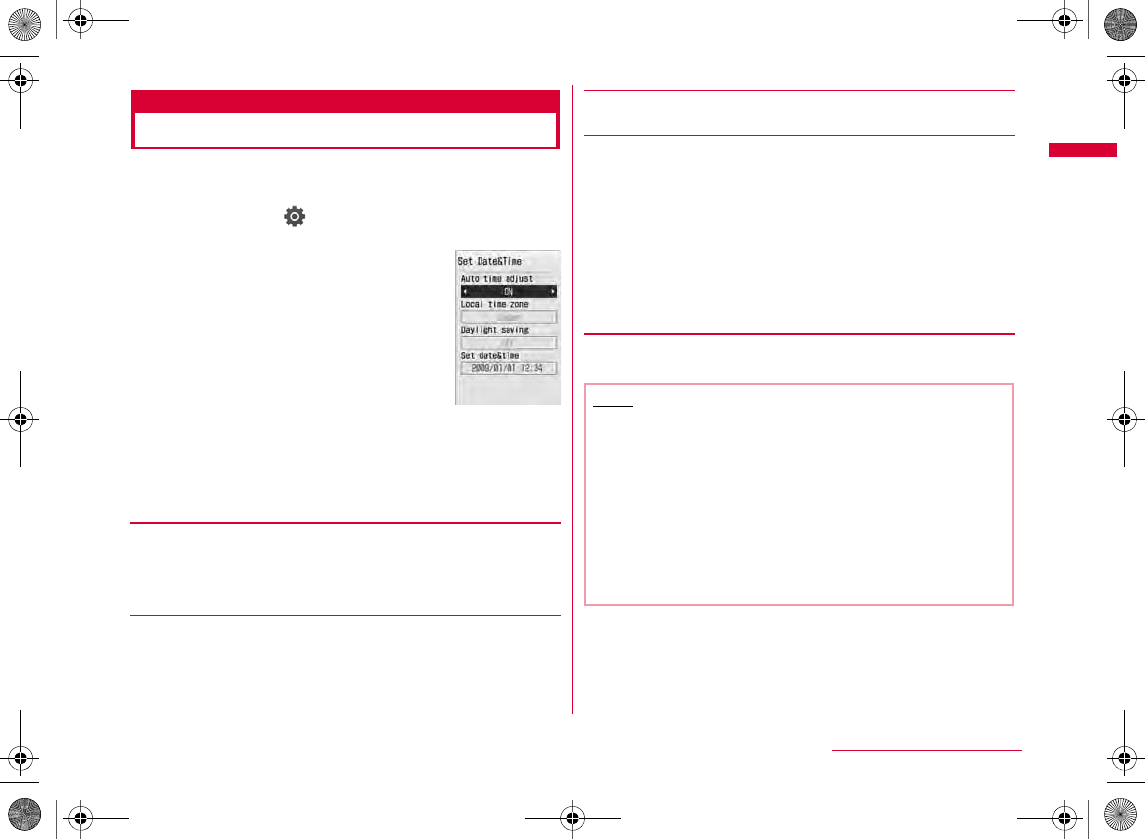
49
Before Using the Handset
Set Date&Time
Setting Date and Time
You can set the FOMA terminal to update the time automatically.
Also, you can set the local time zone, daylight saving, and date&time.
aM
[Menu]
X
(Settings)
X
"Date&Time"
X
"Set Date&Time"
bPerform the following operations
•
[Auto time adjust]
[Local time zone]
C
MI
[Daylight saving]
[Set date&time]
J
C
J
C
H
•
•
cI
[Done]
ON
OFF
Date&Time
settings screen
Note
<Auto time adjust>
•
•
•
•
•
•
W_slWYilmUGGwG[`GG~SGvGYYSGYWW_GG`a\\Ght
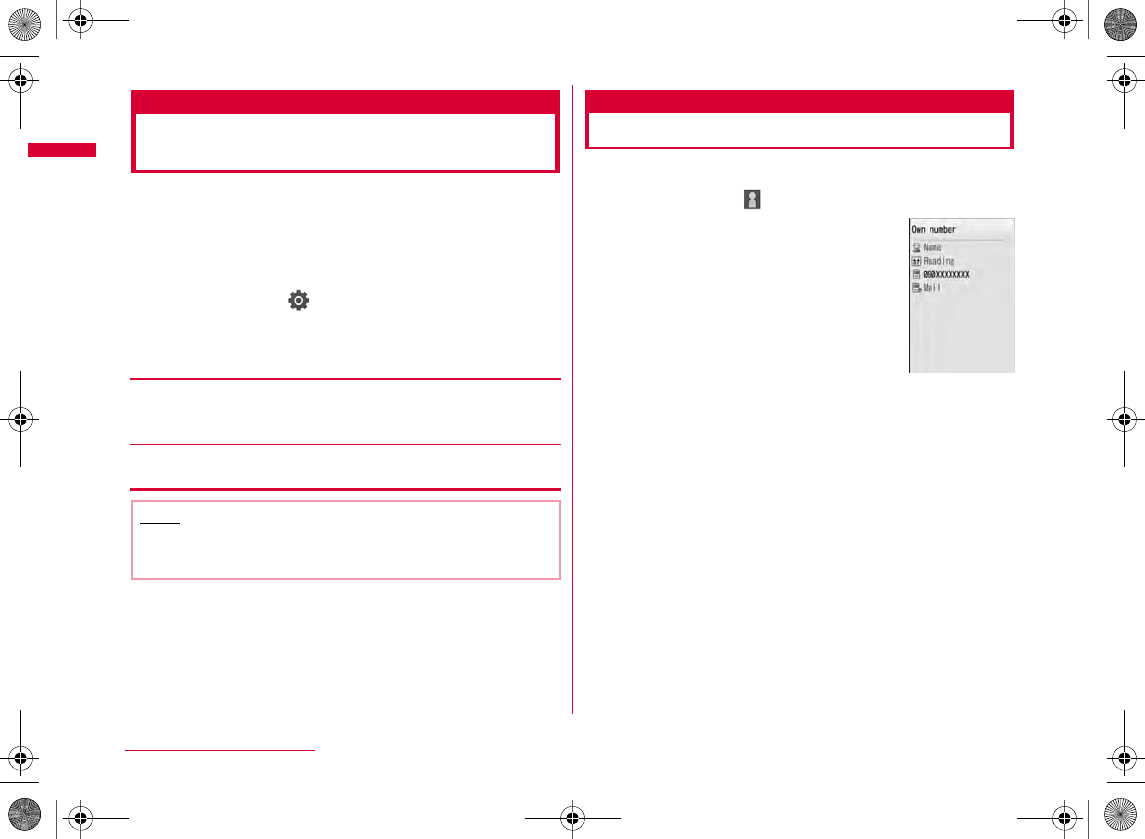
50
Before Using the Handset
Caller ID notification
Notifying the Other Party of
Your Phone Number
You can set the FOMA terminal to show/hide your Caller ID
on the network in advance.
•
•
aM[Menu] X
(Settings)
X "Service" X
"Caller ID notification"
bPerform the following operations
[Activate/Deactivate]
X "Notify"/"Not notify" X Enter the network security code
[Check setting]
Own number
Checking Your Own Phone Number
You can check your phone number (own number) saved on the UIM.
aM[Menu] X (Own number)
b
To display the saved detail
information
C
•
I
Note
•
•
Own number
screen
W_slWYilmUGGwG\WGG~SGvGYYSGYWW_GG`a\\Ght
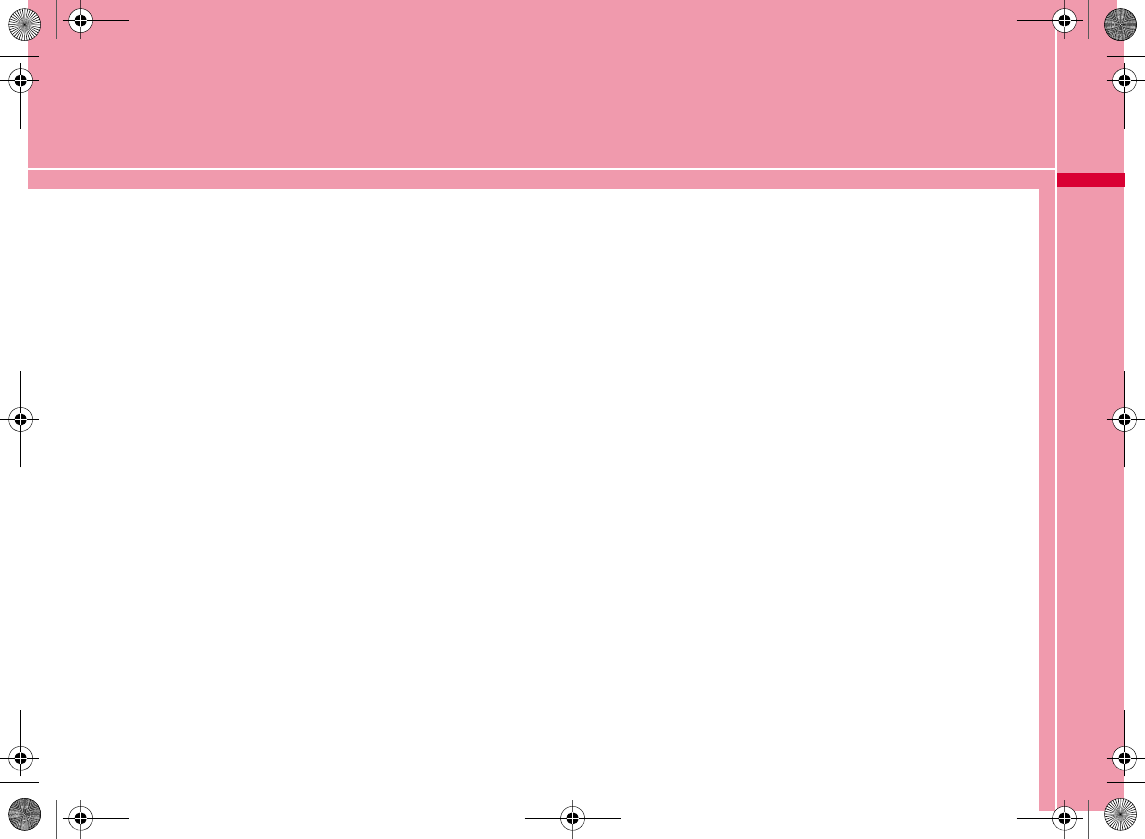
51
Voice/Videophone Calls
Making Calls/Videophone Calls
Videophone Calls・・・・・・・・・・・・・・・・・・・・・・・・・・・・・・・・ 52
Making a Call/Videophone Call ・・・・・・・・・・・・・・・・・・ 52
Making a Call Using Redial/Received Calls ・・・・・ 56
Making a Call Using Recent Calls・・・ Recent calls 60
Setting Caller ID to Send/Not to Send for Each Call
・・・・・・・・・・・・・・・・・・・・・・・・・・・・・・・・・・・・・・・ 184/186 60
Sending Touch-tone Signals ・・・・・・・・・・・・・ Pause 61
Making International Calls ・・・・・・・・WORLD CALL 61
Setting Prefix to Be Added to a Phone Number
・・・・・・・・・・・・・・・・・・・・・・・・・・・・・・・・・・・・・・・Prefix dial 65
Making a Call Specifying a Sub Address
・・・・・・・・・・・・・・・・・・・・・・・・・・・・ Sub address setting 65
Setting an Alarm until Connection is Reestablished
・・・・・・・・・・・・・・・・・・・・・・・・・・・・・・・ Reconnect alarm 66
Reducing Surrounding Noise to Make Voice Clear
・・・・・・・・・・・・・・・・・・・・・・・・・・・・・・・・・Noise reduction 66
Receiving Calls/Videophone Calls
Receiving a Call/Videophone Call ・・・・・・・・・・・・・・・ 66
Setting How to Answer Incoming Voice Calls
・・・・・・・・・・・・・・・・・・・・・・・・・・・・・・・・・・・Answer mode 68
Ending/Holding Call by Closing the FOMA Terminal
・・・・・・・・・・・・・・・・・・・・・・・・・・・・・・・・・・・ Close setting 69
Adjusting Earpiece Volume during a Call
・・・・・・・・・・・・・・・・・・・・・・・・・・・・・・・・ Earpiece volume 69
Adjusting Ring Volume・・・・・Incoming call volume 69
When You Can/Could not Answer a Voice/
Videophone Call
Putting a Call on Hold when You Cannot Answer
Immediately ・・・・・・・・・・・・・・・・・・・・・・・・・・・・・Holding 70
Setting Answer Holding Tone・・・・・・ On hold tone 70
Setting Holding Tone ・・・・・・・・・・・・・・ Holding tone 70
Using Public Mode (Drive Mode)
・・・・・・・・・・・・・・・・・・・・・・ Public mode (Drive mode) 71
Using Public Mode (Power OFF)
・・・・・・・・・・・・・・・・・・・・・・・Public mode (Power OFF) 72
Checking Missed Calls・・・・・・・・・・・・・・・Missed call 72
Recording Voice Messages when You Cannot Answer
the Call・・・・・・・・・・・・・・・・・・・・・・・・Record message 72
Recording a Message when You Cannot Answer
Incoming Call・・・・・・・・・・・ Quick Record Message 74
Videophone Settings
Setting Image to Send to the Other Party ・・・・・・ 74
Changing Videophone Settings ・・・ Videophone set 75
W_slWZwovUGGwG\XGG~SGvGYYSGYWW_GG`a\`Ght
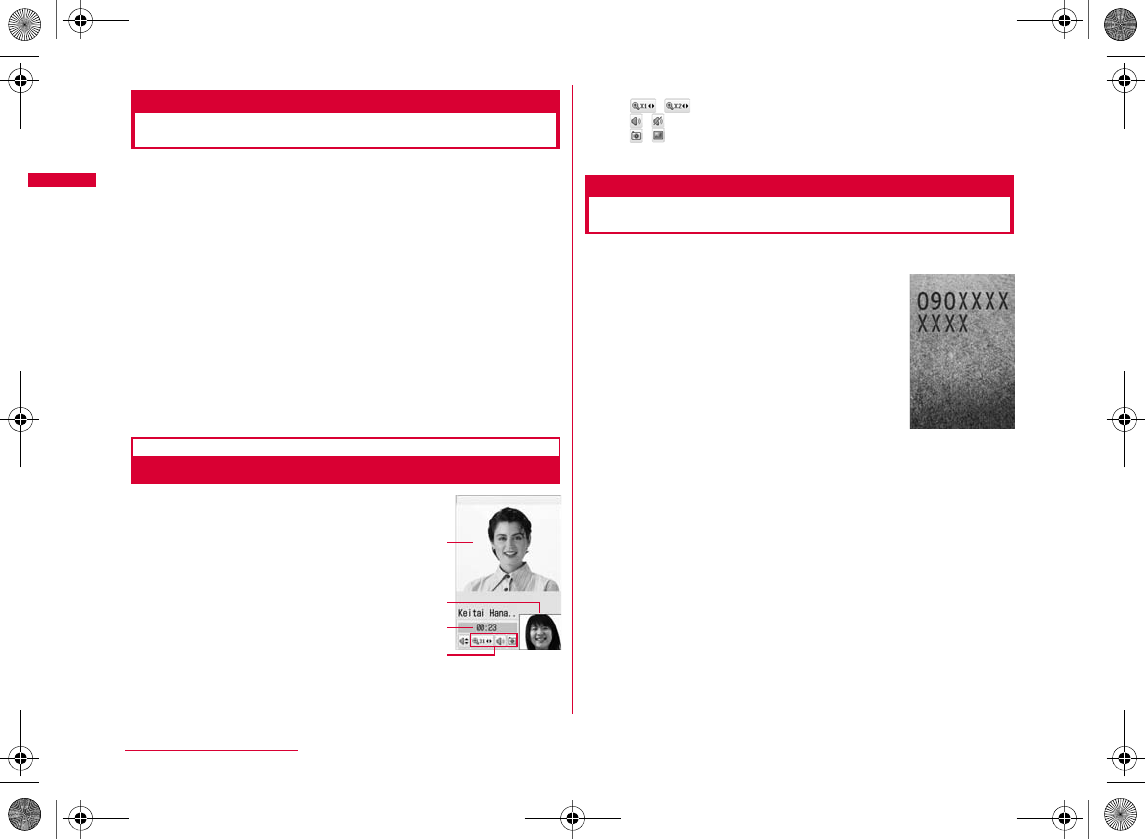
52
Voice/Videophone Calls
Videophone Calls
The Videophone call can be used with a mobile phone that
supports DOCOMO's Videophone call service.
•
•
•
Videophone Call Screen Components
aMain window
bSub window
cCall duration
dSettings icons
Making a Call/Videophone Call
aEnter a phone number
•
•
•
•C
•I
a
c
b
d
Phone number
entry screen
W_slWZwovUGGwG\YGG~SGvGYYSGYWW_GG`a\`Ght
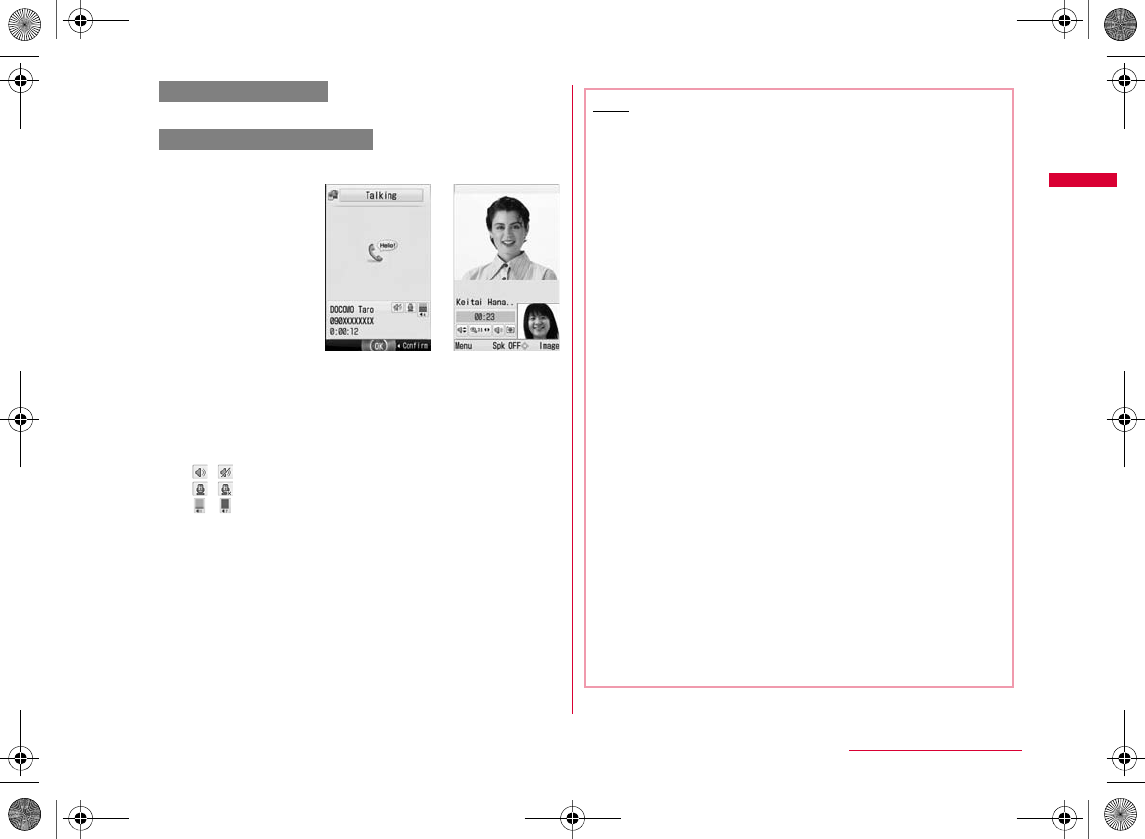
53
Voice/Videophone Calls
bA
M[Menu] X "Video phone call"
•C
•
*#
b
During a voice call
•
•
•
b
During a videophone call
•I
•A
cTo terminate the call, P
To make a voice call
To make a videophone call
Videophone call
screen
Voice call
screen
Note
•
•
•
•
•
<Voice call>
•C
<Videophone>
•
•
•
•
Continued on next page
W_slWZwovUGGwG\ZGG~SGvGYYSGYWW_GG`a\`Ght
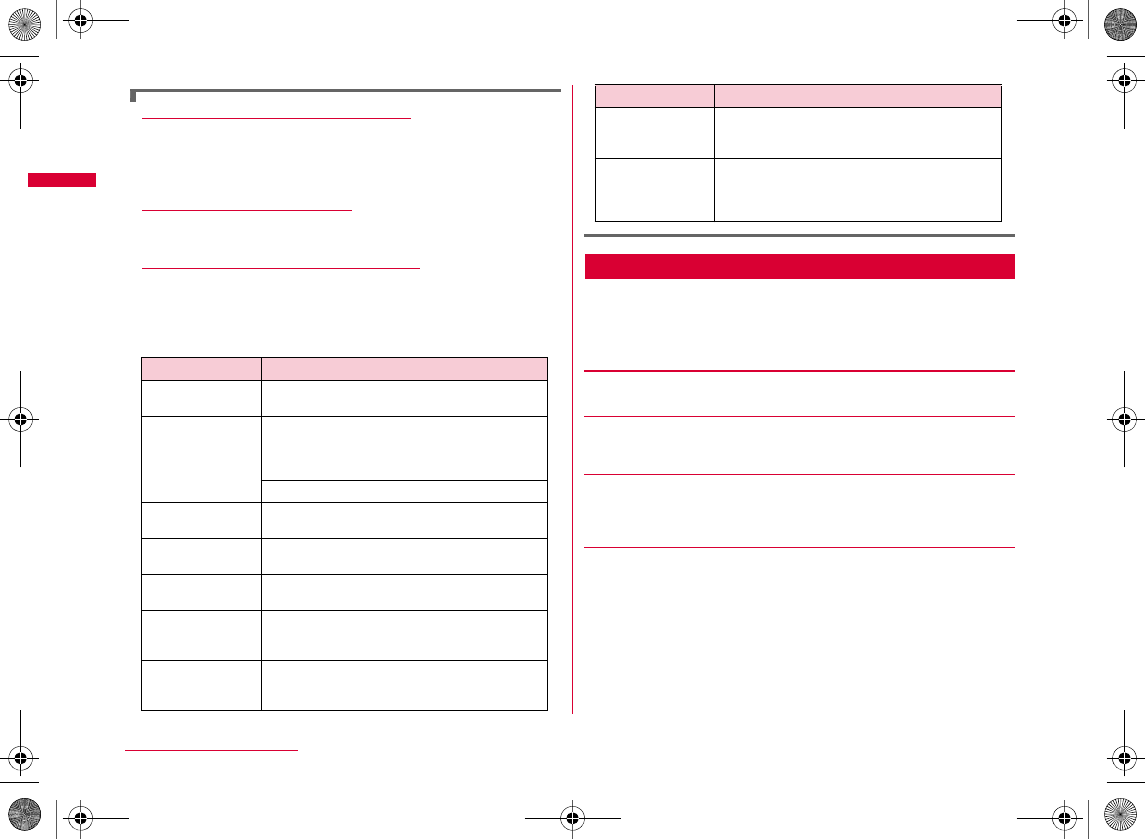
54
Voice/Videophone Calls
Correcting an entered phone number
LXK
Q
LXK
Screen display during dialing
If a videophone call could not be made
Phone Number Entry Screen Sub Menu
aPhone number entry screen (P52) X
M[Menu] X Perform the following
operations
[Video phone call]
[Caller ID]
[Int. call]
[Select prefix]
Message Description
•
Message Description
W_slWZwovUGGwG\[GG~SGvGYYSGYWW_GG`a\`Ght
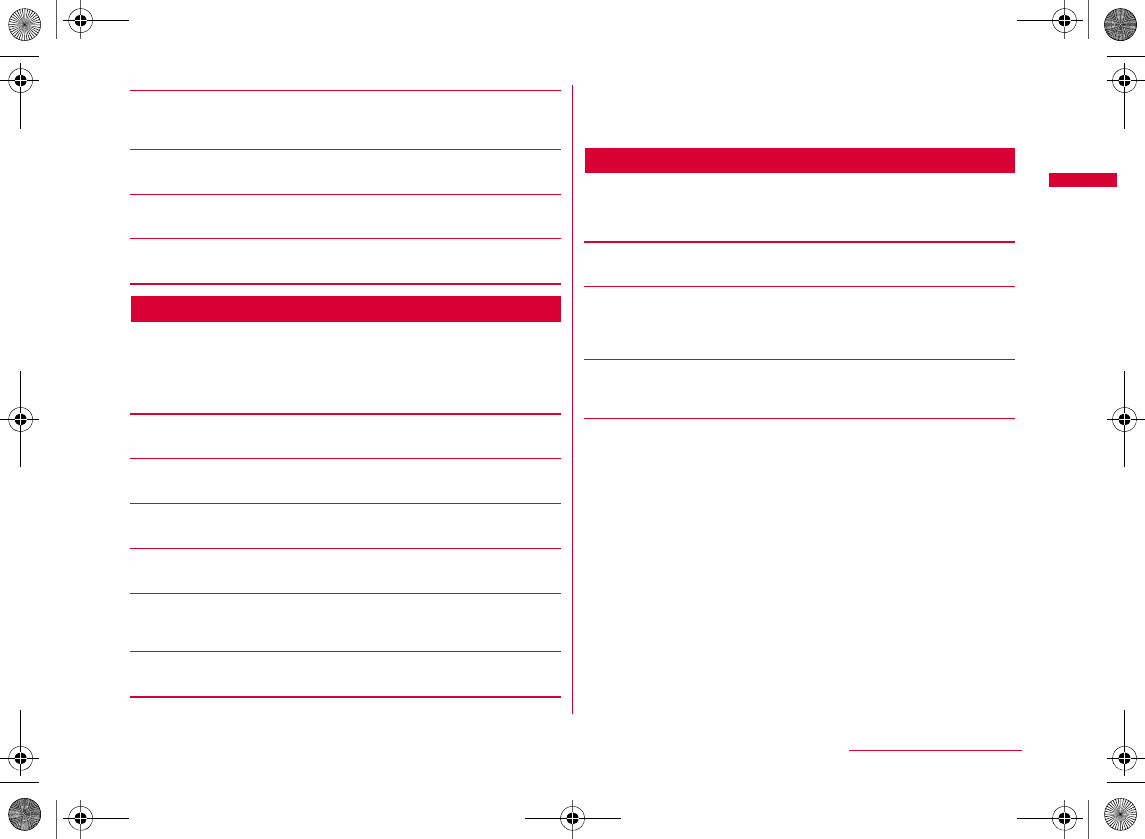
55
Voice/Videophone Calls
[Multi number]
[Compose mail]
[Add to phonebook]
[Search phonebook]
Voice Call Screen Sub Menu
aPress C[OK] on the Voice call screen (P53)
X M[Menu] X Perform the following
operations
[New call]*1
[End active call]
[Hold]
AC
[Mute/Unmute]
[Send my info]
[Search phonebook]*2
Videophone Call Screen Sub Menu
aVideophone call screen (P53) X M[Menu]
X Perform the following operations
[End call]
[Hold]
AC
I
[Substitute image/Camera image]
[Camera settings]
J
M
Zoom
Brightness
Night mode
Continued on next page
W_slWZwovUGGwG\\GG~SGvGYYSGYWW_GG`a\`Ght
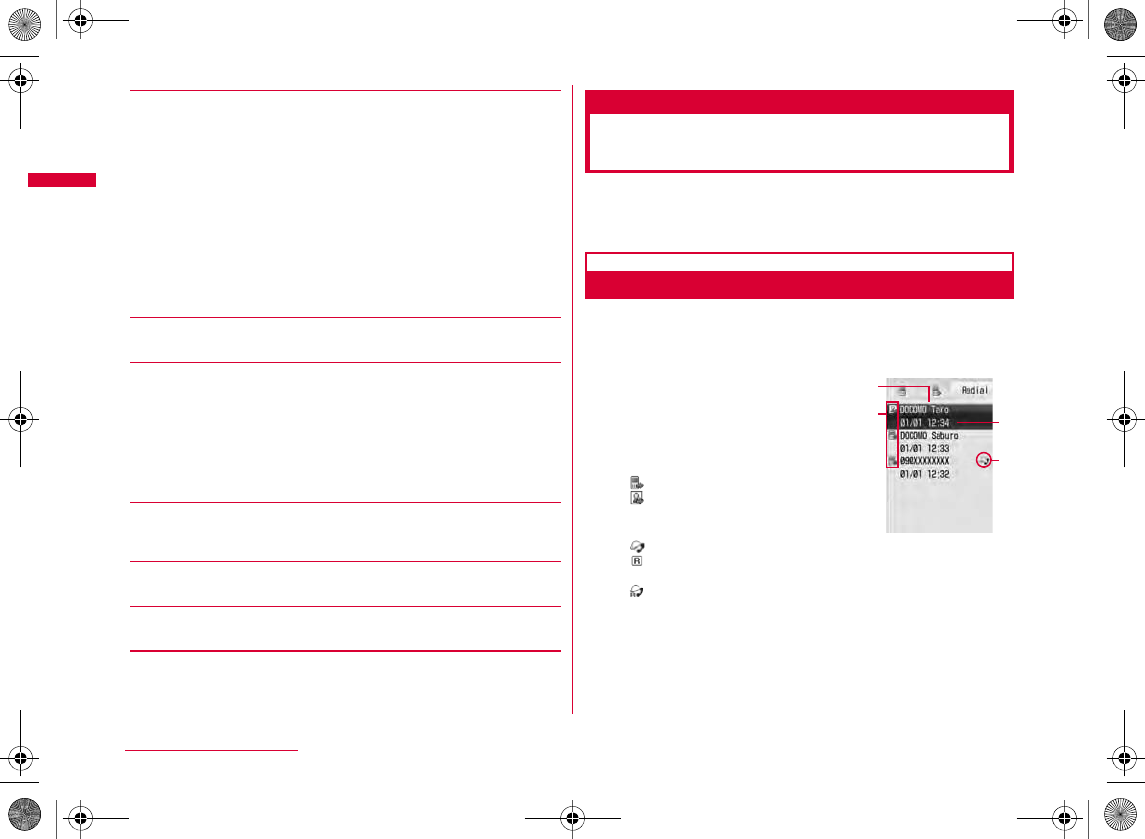
56
Voice/Videophone Calls
[Videophone set]
I
[Screen size]
[Visual preference]
[Switch camera]
[Search phonebook]*
[Own number]
Making a Call Using Redial/
Received Calls
Redial and the Received call logs can be used to make
calls. Also, the Recent calls (both sent and received) can
be used to make calls.
Redial
Calling the Same Party Again
Redial maintains a list of the last 30 voice or videophone calls. The phone
number and the calling date and time are stored in the call logs.
•
aStand-by display X R
aThe party's name saved in the
Phonebook
bOutgoing phone call type
cCall date and time
dDialing an international call
Display setting
Light
Prefer img qual
Normal
Prefer motion spd
Redial list screen
c
d
b
a
W_slWZwovUGGwG\]GG~SGvGYYSGYWW_GG`a\`Ght
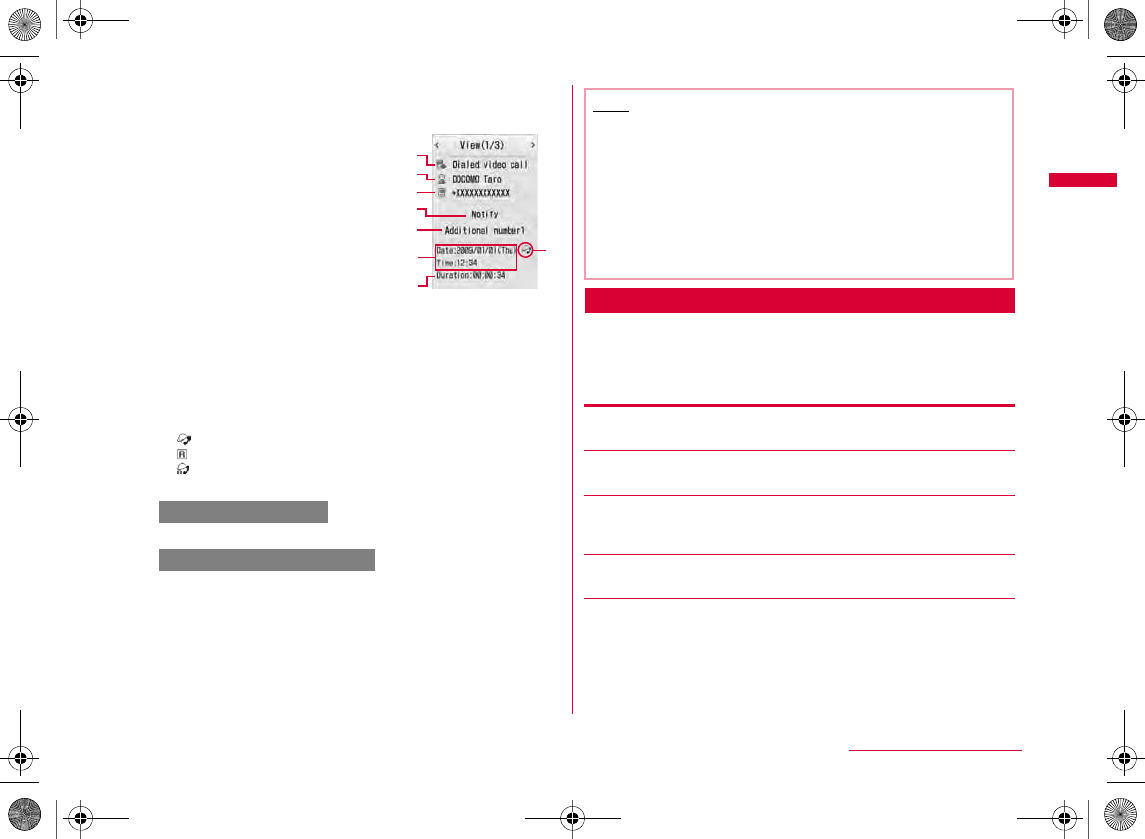
57
Voice/Videophone Calls
b
Move the cursor to the number to redial
X
C
[View]
aOutgoing phone call type
bThe name saved in the
Phonebook
cThe other party's phone
number
dCaller ID setting when dialing
eMulti Number used for dialing*
fCall date and time
gCall duration
hOutgoing international call
cA or C[Call]
M[Menu] X "Video phone call"
Redial List Screen/Redial Detail Screen Sub Menu
aRedial list screen (P56)/Redial detail screen
(P57) X M[Menu] X Perform the following
operations
[Voice call]
[Video phone call]
[Compose mail]
[Add to phonebook]
[Customize call]
Redial detail
screen
a
b
c
e
f
g
h
d
To make a voice call
To make a videophone call
Note
•
A
MX
•
•
•I
Continued on next page
W_slWZwovUGGwG\^GG~SGvGYYSGYWW_GG`a\`Ght
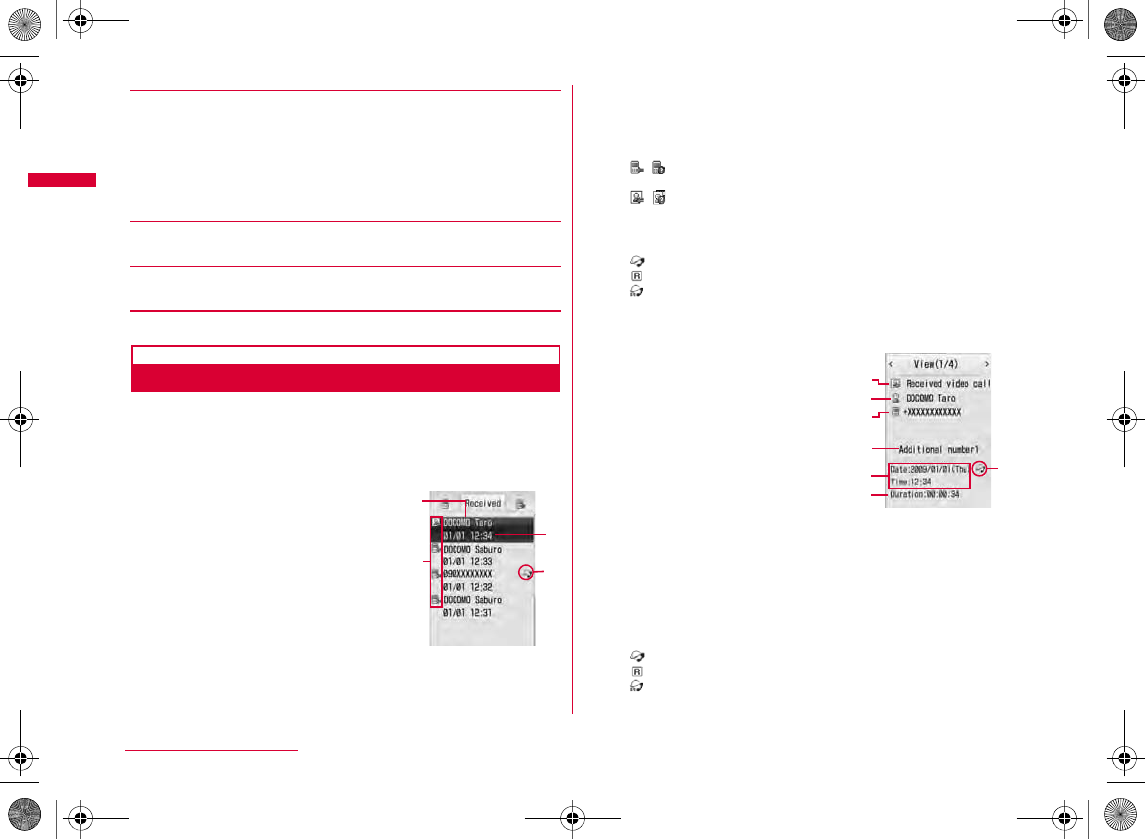
58
Voice/Videophone Calls
[Change list]*
[Delete]
[Delete all]*
Received calls
Making a Call Using Received Calls
The Received call logs maintains a list of the last 30
incoming calls and videophone calls. Phone numbers and
received dates/times are stored in a call logs.
•
aStand-by display X L
aThe party's name saved in the Phonebook
bIncoming phone call type
cReceived date and time
dIncoming international call
bMove the cursor to a log entry X C[View]
aIncoming phone call type
bThe name saved in the
Phonebook
cThe other party's phone
number
dMulti Number received*
eReceived date and time
fCall duration/Ring time (Missed call)
gIncoming international call
Recent calls
Recent mails
Received calls
Received mails
Sent mails
Received calls list
screen
c
d
b
a
Received calls
detail screen
a
b
c
d
eg
f
W_slWZwovUGGwG\_GG~SGvGYYSGYWW_GG`a\`Ght
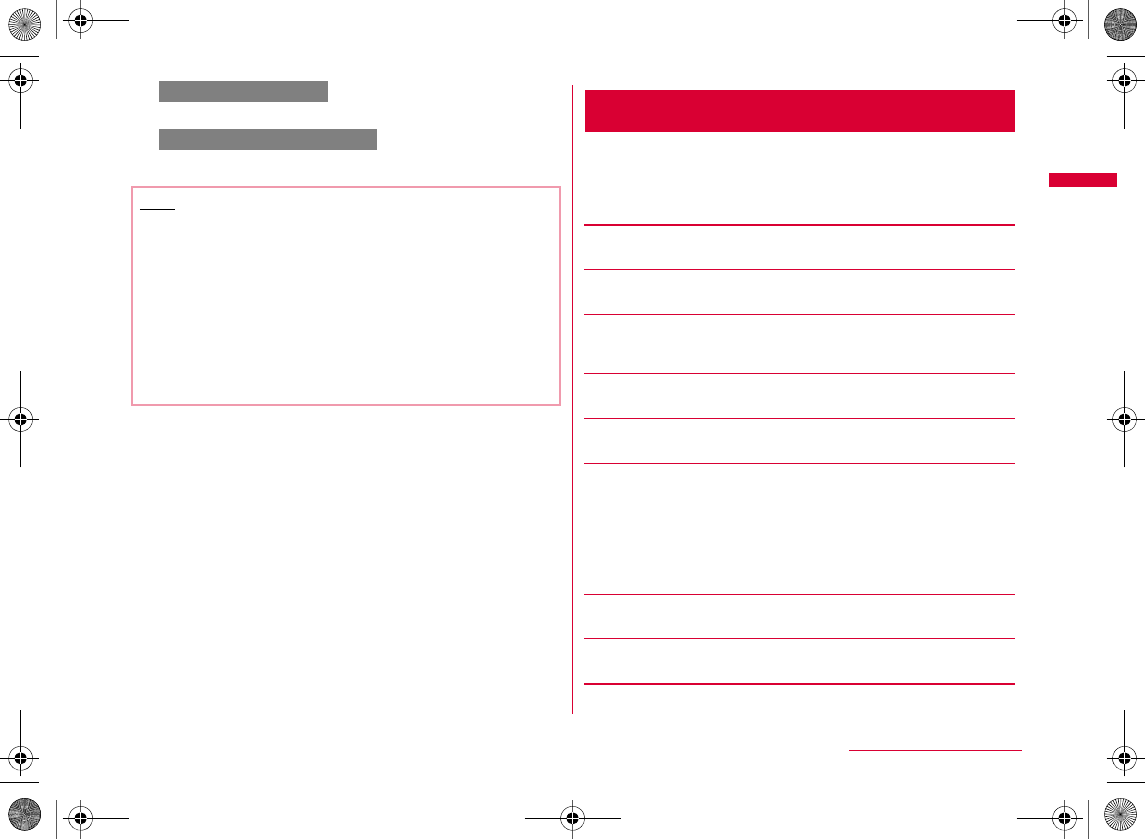
59
Voice/Videophone Calls
cA or C[Call]
M[Menu] X "Video phone call"
Received Calls List Screen/Received Calls Detail
Screen Sub Menu
aReceived calls list screen (P58)/Received
call detail screen (P58) X M[Menu] X
Perform the following operations
[Voice call]
[Video phone call]
[Compose mail]
[Add to phonebook]
[Customize call]
[Change list]*
[Delete]
[Delete all]*
Note
•
A
MX
•
•
•
•I
To make a voice call
To make a videophone call
Recent calls
Recent mails
Received mails
Redial
Sent mails
W_slWZwovUGGwG\`GG~SGvGYYSGYWW_GG`a\`Ght
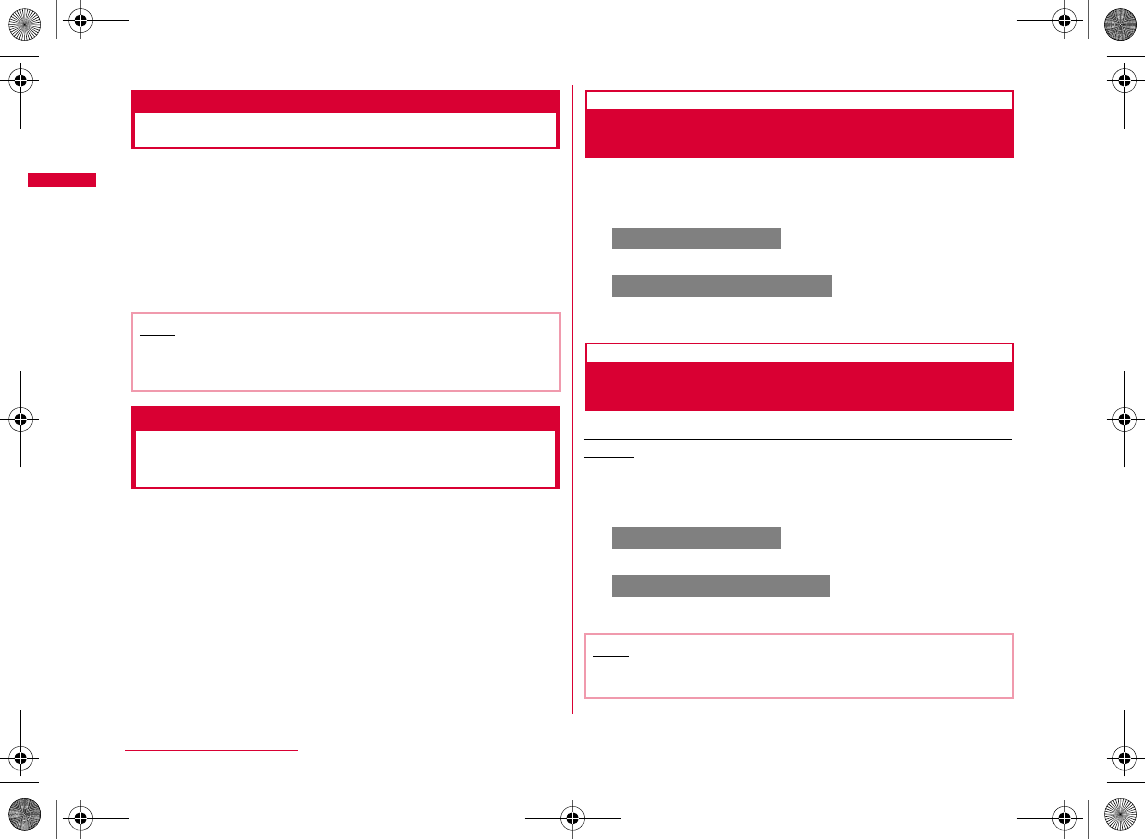
60
Voice/Videophone Calls
Recent calls
Making a Call Using Recent Calls
Up to 60 incoming and outgoing calls can be recorded in
"Recent".
•
aStand-by display X A
184/186
Setting Caller ID to Send/Not
to Send for Each Call
There are 2 ways to show/hide the Caller ID for each call:
adding "184"/"186", or using the sub menu on the Phone
number entry screen.
Adding 184/186 to Send/Not to Send
Caller ID
aEnter "184" (Do not notify)/"186" (Notify) X
Enter the phone number
bA
M[Menu] X "Video phone call"
Using Sub Menu to Send/Not to Send
Caller ID
Example: To use the sub menu of the Phone number entry
screen
a
Enter the phone number
X
M
[Menu]
X
"Caller ID"
X "Not notify"/"Notify"/"Cancel"
bA
M[Menu] X "Video phone call"
Note
•
Note
•
To make a voice call
To make a videophone call
To make a voice call
To make a videophone call
W_slWZwovUGGwG]WGG~SGvGYYSGYWW_GG`a\`Ght
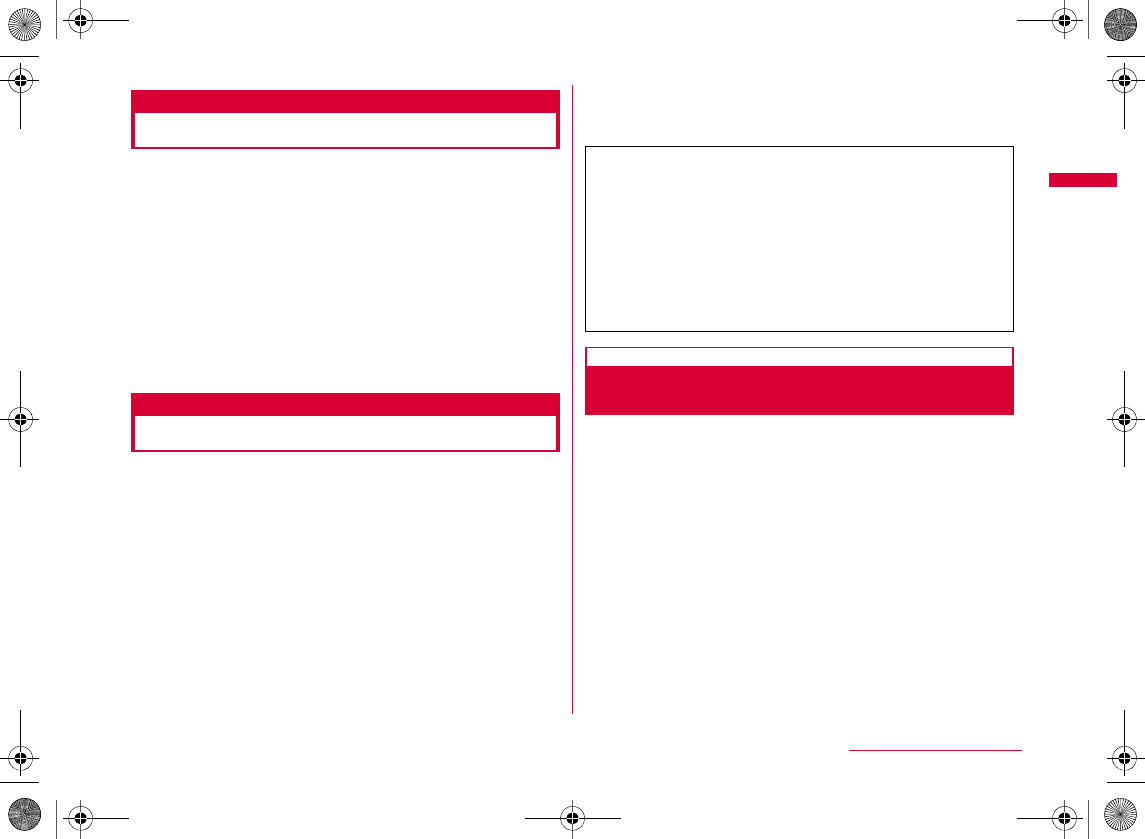
61
Voice/Videophone Calls
Pause
Sending Touch-tone Signals
Enter "P" and a number after the phone number and make a
voice call to send the number after "P" as touch tone signal
(DTMF). You can use this for services such as online ticket
reservation or bank balance inquiry.
•
aEnter the phone number
X
Press * 3 times
and enter "P"
X
Enter the number to send
X
A
A
WORLD CALL
Making International Calls
WORLD CALL is an international calling service available on
DOCOMO mobile phones.
If you subscribe to FOMA service, then you also subscribe
"WORLD CALL" together. (However a customer who subscribe
to the service without "WORLD CALL" is the exception.)
•
•
•
•
•
•
•
Making an International Call by Entering
the Phone Number
Enter a phone number in the following order.
aEnter "010 - Country code - Area code (City
code) - Other party's phone number"
•
•
bA
b
To make an international videophone call
MX
MX
•
•
W_slWZwovUGGwG]XGG~SGvGYYSGYWW_GG`a\`Ght
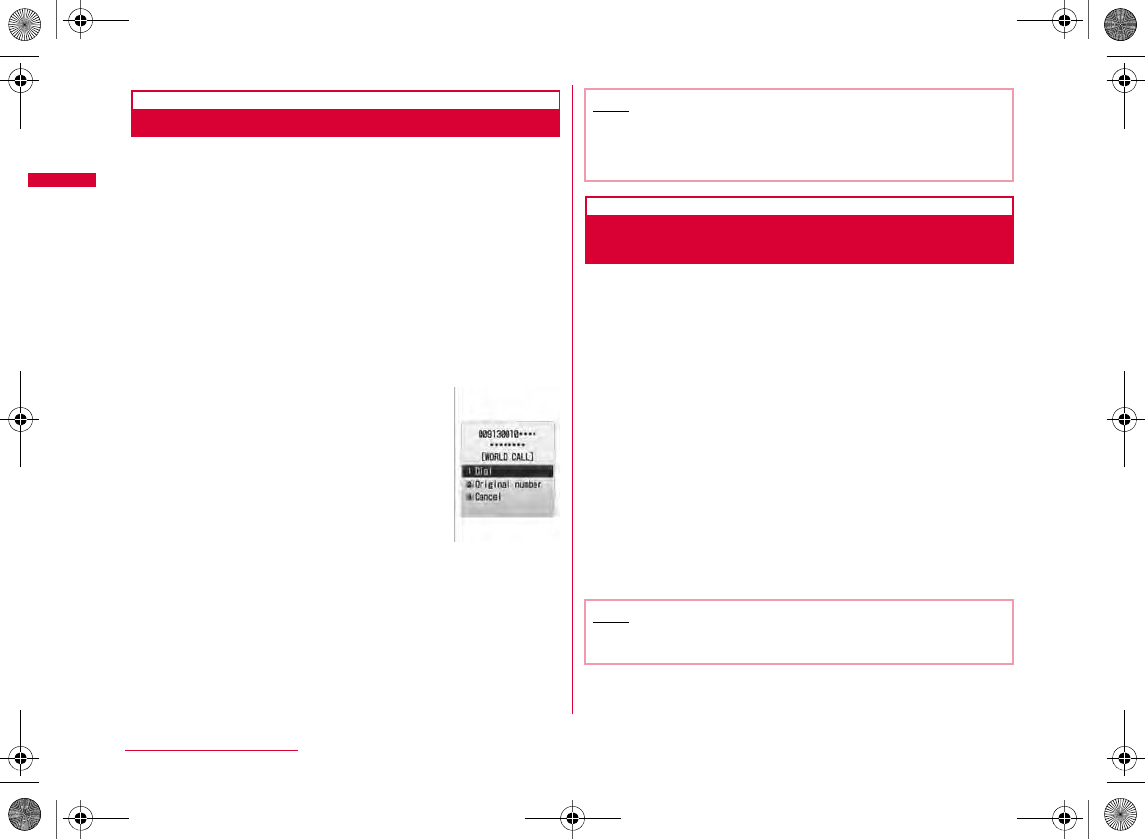
62
Voice/Videophone Calls
Making an International Call Using "+"
Entering "+" at the beginning of a phone number replaces
"+" with an international access code automatically.
•
aPress 0 (for 1+ seconds) to enter "+" X
Enter "Country code - Area code (City code) -
Phone Number"
•*
•
bA
b
To make an international videophone call
MX
cSelect a dialing method
Making an International Call Adding
International Access Code
You can select an international access code from the sub
menu and add it to the entered phone number.
aEnter "Country code - Area code (City code) -
other party's phone number"
•
bM[Menu] X "Select prefix" X Select an
international access code
cA
b
To make an international videophone call
MX
Dial
Original number
Cancel
Note
•
•
Note
•
Dialed call
confirmation
screen
W_slWZwovUGGwG]YGG~SGvGYYSGYWW_GG`a\`Ght
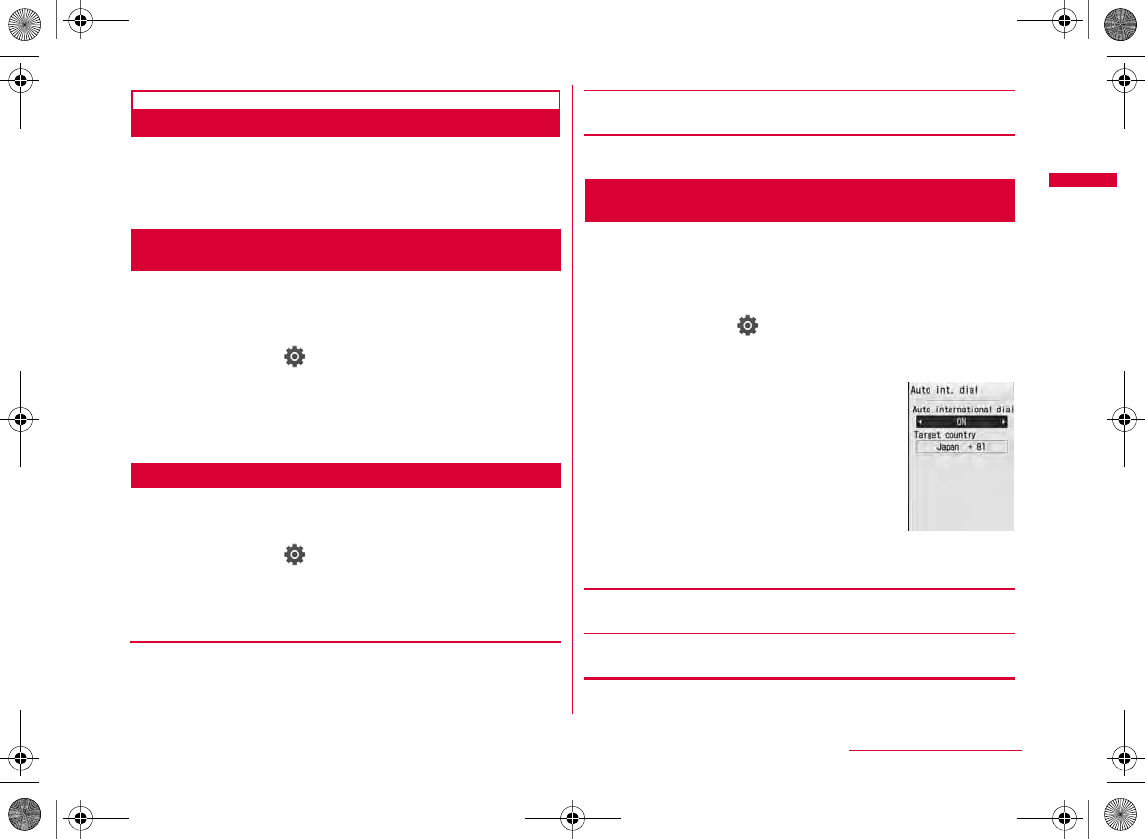
63
Voice/Videophone Calls
Making an International Call Easily
The International dial settings can be changed.
•
Setting to Add the International Access Code
Automatically <Auto assist setting>
You can set whether to add an international access code
automatically instead of "+" when you make a call by
entering "+" at the beginning of the phone number.
aM
[Menu]
X
(Settings)
X
"Int'l dial assist"
X
"Auto assist setting"
X
"Auto"/"OFF"
Auto
OFF
Setting International Access Codes <IDD prefix setting>
When "Auto assist setting" is set to "Auto", specify the
international access code to be added automatically.
aM[Menu] X (Settings) X "
Int'l dial assist
"
X "IDD prefix setting"
bPerform the following operations
[IDD prefix name]
[IDD prefix code]
cI[Done]
Setting to Add Assist of Country Code
Automatically <Auto international dial>
Set whether to automatically replace leading "0", if
entered, of a phone number with "+ Country code" during
international roaming. Also, you can specify the Country
code to be added automatically.
aM
[Menu]
X
(Settings)
X
"Int'l dial assist"
X
"Auto international dial"
X
Perform the
following operations
[Auto international dial]
[Target country]
bI[Done]
Auto
international
dial screen
W_slWZwovUGGwG]ZGG~SGvGYYSGYWW_GG`a\`Ght
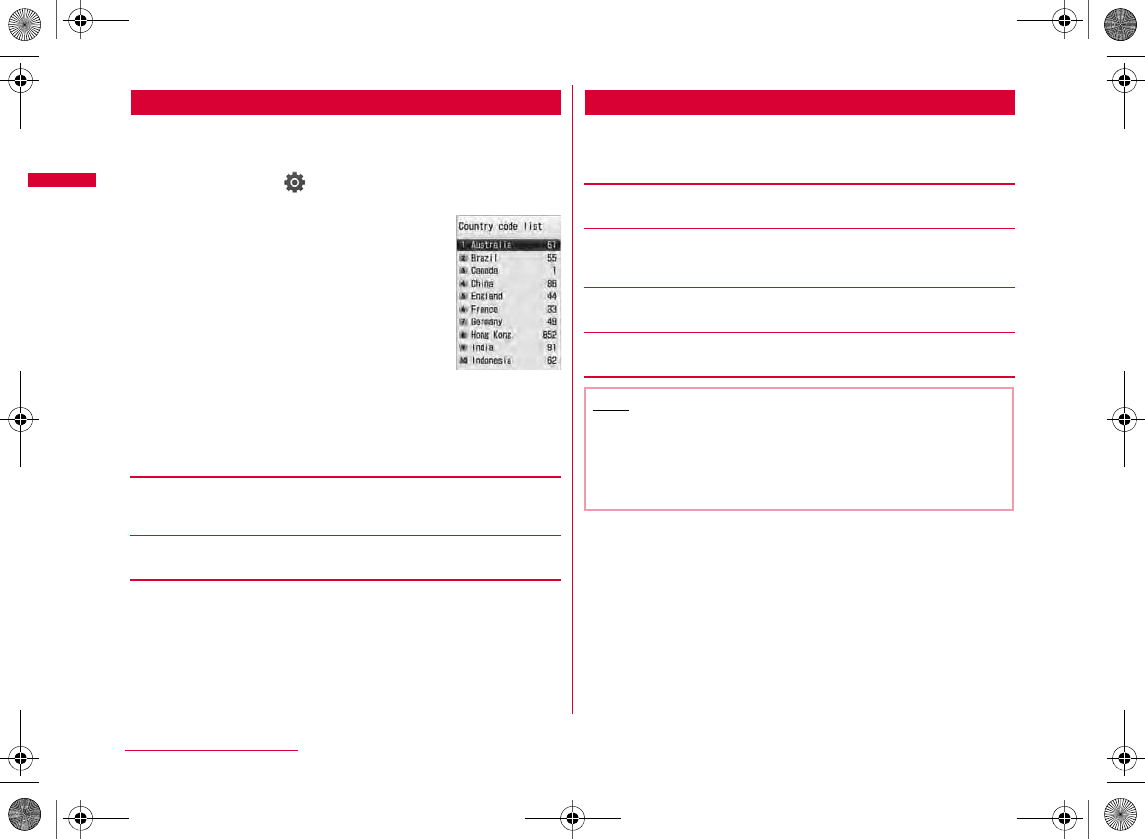
64
Voice/Videophone Calls
Registering a Country Code <Country code list>
Up to 50 Country codes required to make an international
call can be saved.
aM
[Menu]
X
(Settings)
X
"Int'l dial assist"
X
"Country code list"
bI[Add] X Perform the following operations
•C
[Country name]
[Country code]
cI[Done]
Country Code List Screen Sub Menu
aCountry code list screen (P64) X M[Menu]
X Perform the following operations
[Add new]
[Edit]
[Delete]
[Delete all]
Country code
list screen Note
<Edit>
•
<Delete>
•
W_slWZwovUGGwG][GG~SGvGYYSGYWW_GG`a\`Ght
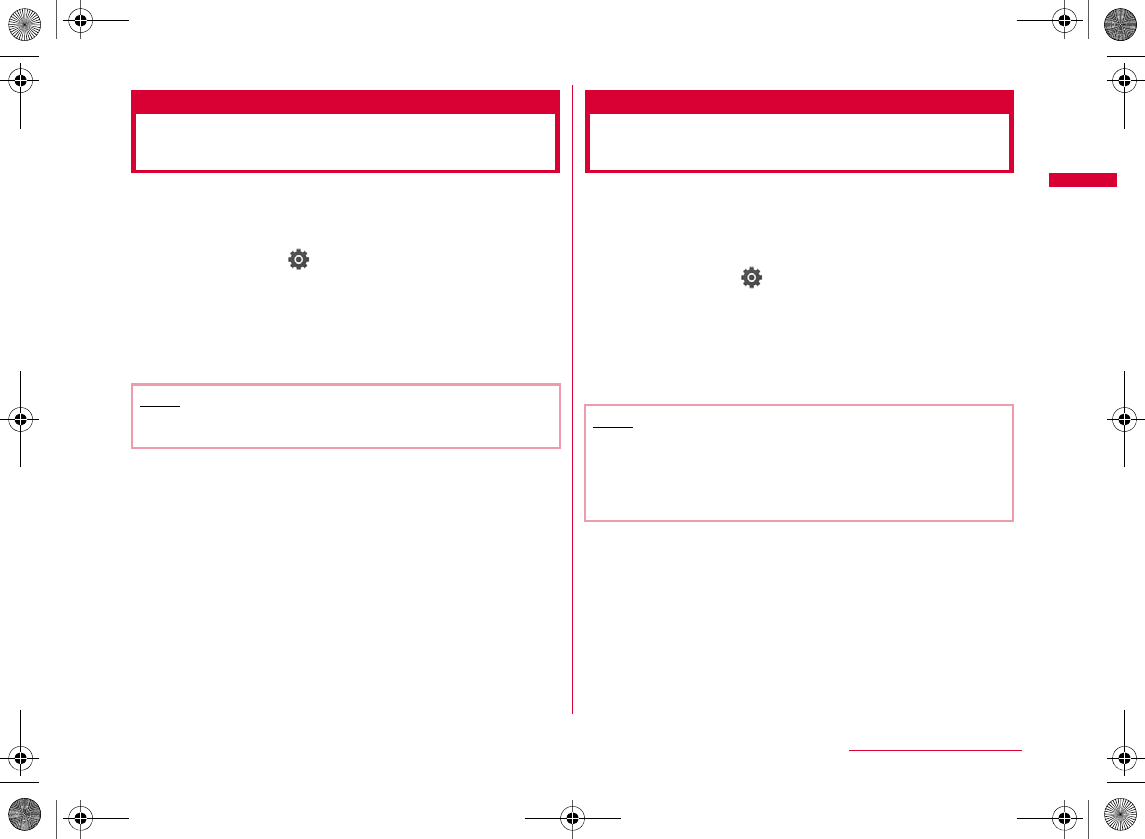
65
Voice/Videophone Calls
Prefix dial
Setting Prefix to Be Added to a
Phone Number
Up to 3 numbers (prefixes) to be added to the beginning of
the phone number such as an international access code,
"184", or "186" can be saved.
aM[Menu] X (Settings) X "Call/VT/
Dialing" X "Prefix dial"
bSelect a Prefix entry field X Enter the number
X I[Done]
•
Sub address setting
Making a Call Specifying a
Sub Address
You can set whether digits after ":" is identified as a
sub address when entered a phone number with ":". A
sub address is used to access a specific device connected
to an ISDN line or to select contents on "V-live".
aM[Menu] X (Settings) X "Call/VT/
Dialing" X "Sub address setting" X "ON"/
"OFF"
ON :
OFF :
Note
•
Note
•:
:
:
W_slWZwovUGGwG]\GG~SGvGYYSGYWW_GG`a\`Ght
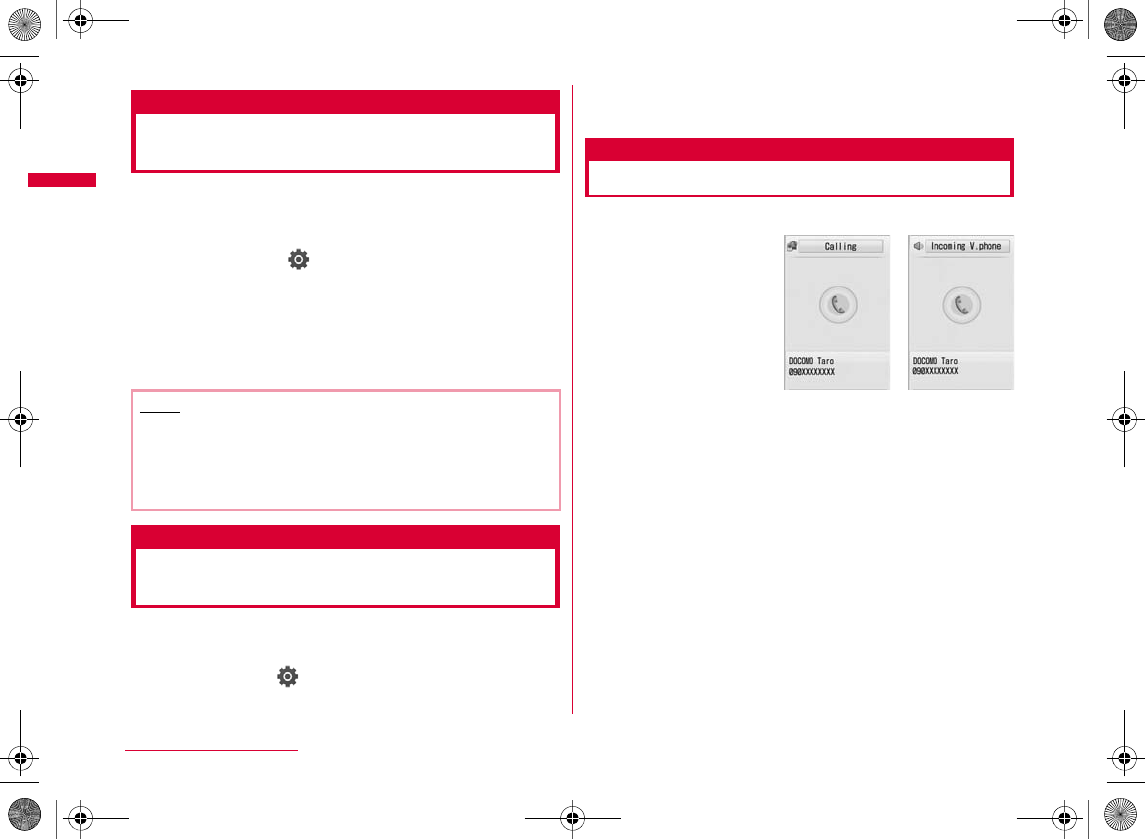
66
Voice/Videophone Calls
Reconnect alarm
Setting an Alarm until
Connection is Reestablished
You can set an alarm that keeps sounding until a voice or
videophone call is reconnected when the call was
disconnected due to weak signals.
aM[Menu] X (Settings) X "Call/VT/
Dialing" X "Call feature" X "Reconnect alarm"
X Select an Alarm
Alarm OFF
Low alarm
High alarm
Noise reduction
Reducing Surrounding Noise to
Make Voice Clear
Noise reduction suppresses background noises. The other
party can hear your voice clearer even in a noisy place.
aM
[Menu]
X
(Settings)
X
"Call/VT/Dialing"
X
"Call feature"
X
"Noise reduction"
X
"ON"/"OFF"
ON
OFF
Receiving a Call/Videophone Call
aAn incoming call arrives
•P
b
During a
videophone call
•C
bA or I[Answer]
•C
•*#
b
During a videophone call
•I
•A
cTo terminate the call, P
Note
•
•
•
•
Voice call
incoming call screen
Videophone call
incoming call screen
W_slWZwovUGGwG]]GG~SGvGYYSGYWW_GG`a\`Ght
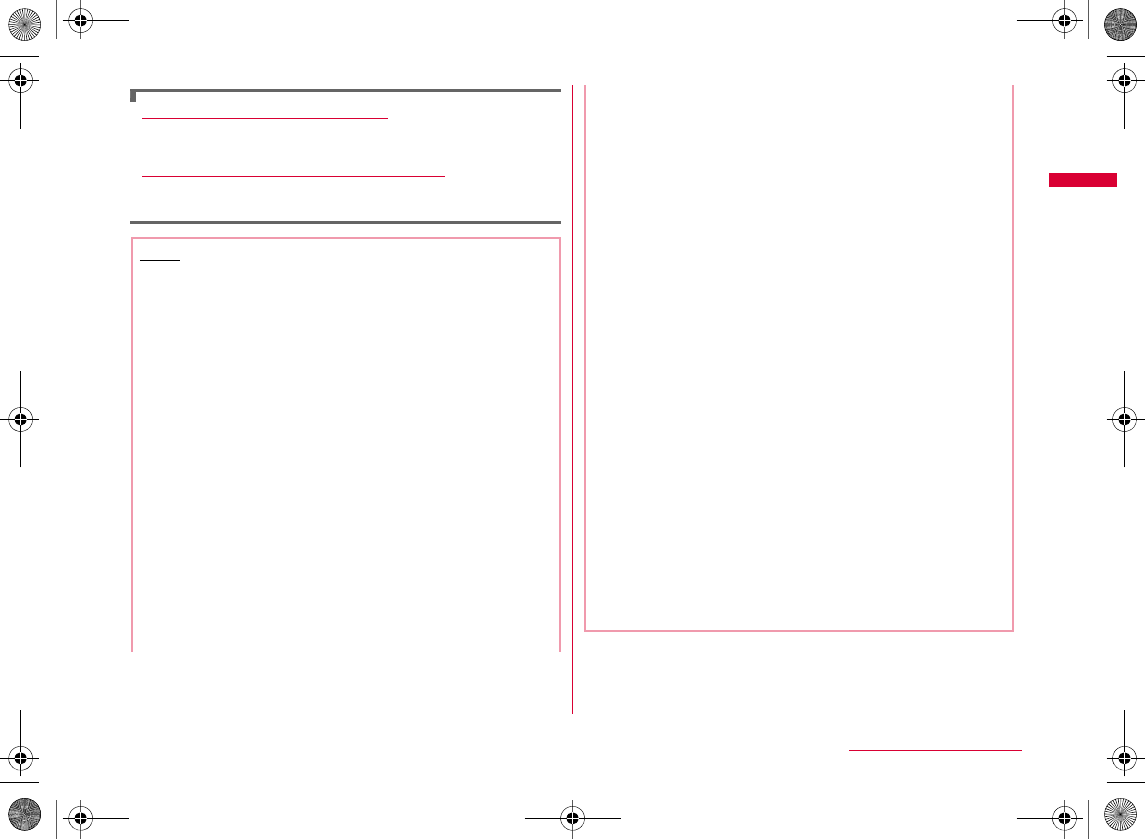
67
Voice/Videophone Calls
When the caller sent the Caller ID
When the caller did not send the Caller ID
Note
•
•
•
•
•
•
•
•
•
•
•
<Voice call>
•C
•
*#
<Videophone call>
•
•
•
•
W_slWZwovUGGwG]^GG~SGvGYYSGYWW_GG`a\`Ght
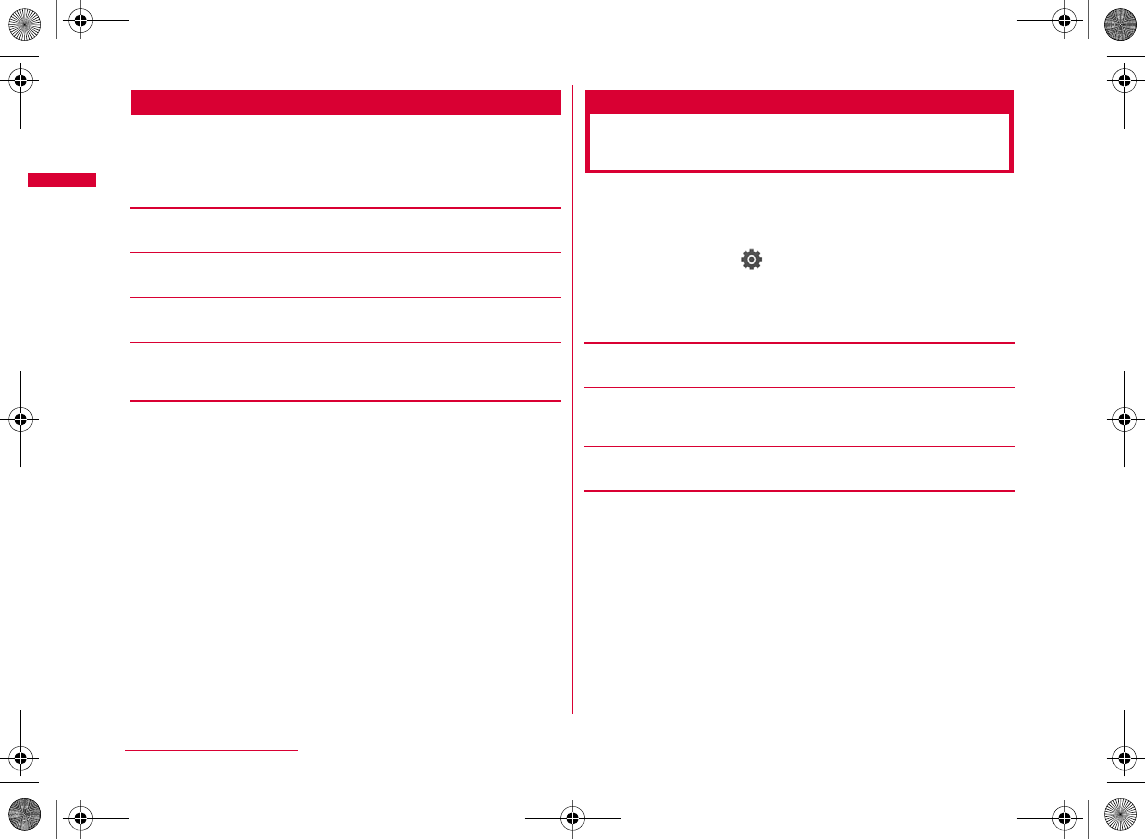
68
Voice/Videophone Calls
Incoming Call Screen Sub Menu
aPress C[OK] on the Incoming call screen
(P66) X M[Menu] X Perform the following
operations
[Voice mail]*1
[Call rejection]
[Call forwarding]*2
[Silent]*3
AI
Answer mode
Setting How to Answer
Incoming Voice Calls
You can set to answer an incoming voice call by pressing a
dial key in addition to opening the FOMA terminal (Slide up)
or pressing A or I[Answer].
aM[Menu] X (Settings) X "Call/VT/
Dialing" X "Incoming call" X "Answer mode"
bPerform the following operations
[Slide up]
[Any key answer]
*#
AI
[SEND key only]
AI
W_slWZwovUGGwG]_GG~SGvGYYSGYWW_GG`a\`Ght
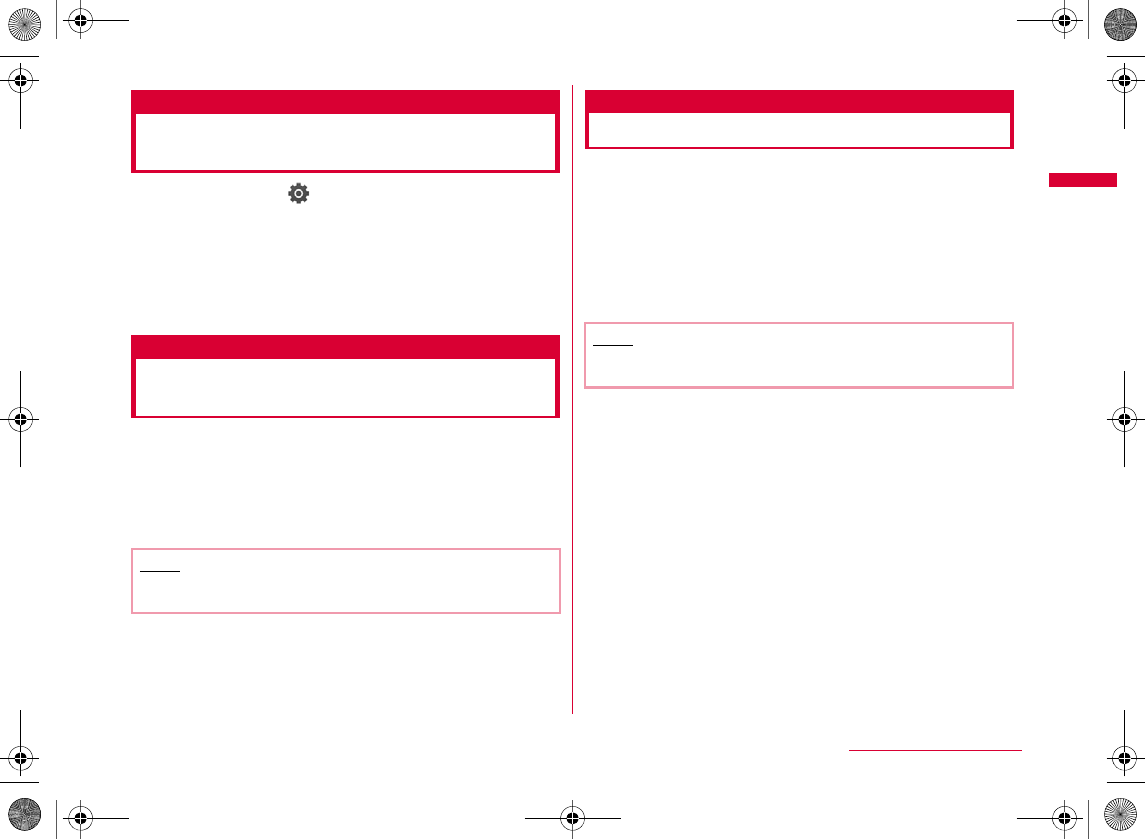
69
Voice/Videophone Calls
Close setting
Ending/Holding Call by Closing
the FOMA Terminal
aM[Menu] X (Settings) X "Call/VT/
Dialing" X "Call feature" X "Close setting" X
Select conditions when the terminal is closed
End the call
Continue
On hold
Earpiece volume
Adjusting Earpiece Volume
during a Call
The earpiece volume can be adjusted in 7 levels from 1 to
7.
aVoice/Videophone call screen (P53) X F/E
•F
•E
Incoming call volume
Adjusting Ring Volume
The ring volume can be adjusted in 8 levels from 0 to 7 or
set to "Step up"(increase the sound volume progressively).
aStand-by display X F/E
FE
•
Note
•
•
Note
•
•
W_slWZwovUGGwG]`GG~SGvGYYSGYWW_GG`a\`Ght
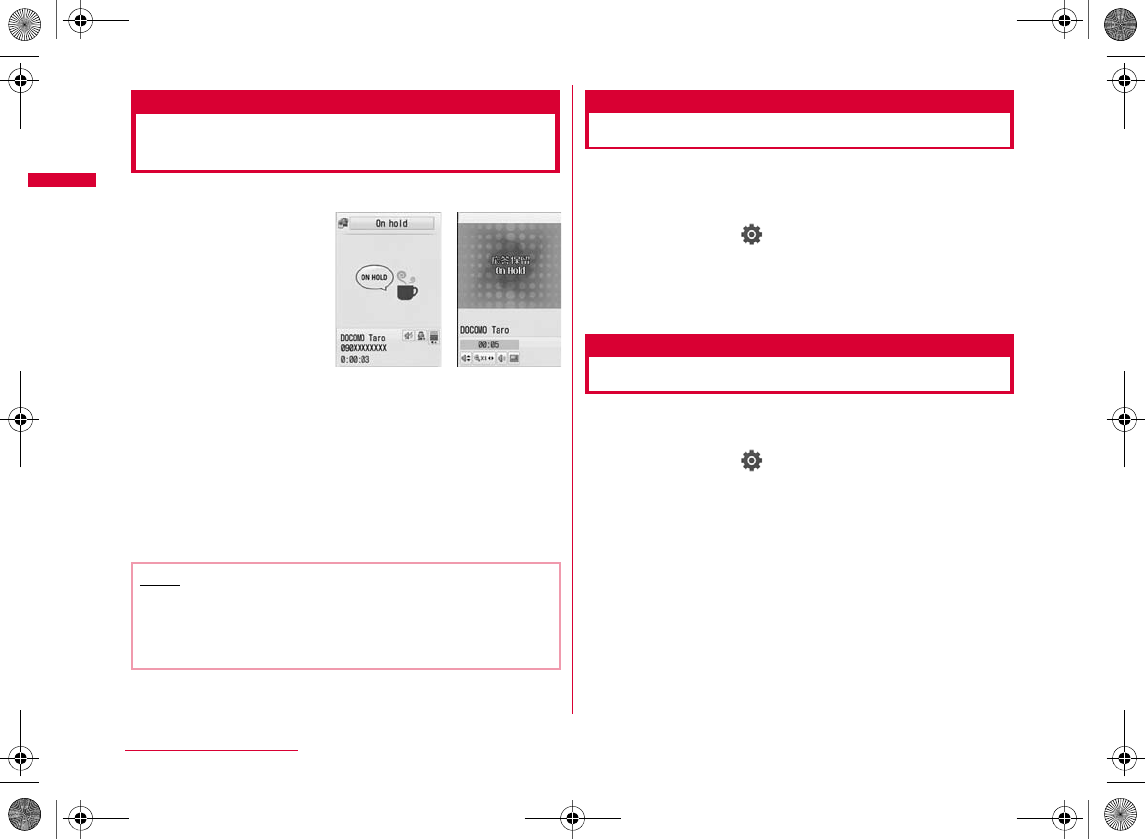
70
Voice/Videophone Calls
Holding
Putting a Call on Hold when You
Cannot Answer Immediately
aIncoming call screen (P66) X P
bWhen you can resume the call A
•
CI
b
To terminate a voice call/videophone call
P
On hold tone
Setting Answer Holding Tone
You can select to play one of the 3 answer holding tones
(guidance) to the caller when you place the incoming call
on hold.
aM[Menu] X (Settings) X "Call/VT/
Dialing" X "Incoming call" X "On hold tone" X
"Hold tone 1"/"Hold tone 2"/"Hold tone 3"
•I
Holding tone
Setting Holding Tone
You can select one of the 3 holding tones to play when you
place the call on hold.
aM[Menu] X (Settings) X "Call/VT/
Dialing" X "Call feature" X "Holding tone" X
"Hold tone 1"/"Hold tone 2"/"Hold tone 3"
•I
Note
•
•
Voice call
response
hold screen
Videophone call
response
hold screen
W_slWZwovUGGwG^WGG~SGvGYYSGYWW_GG`a\`Ght
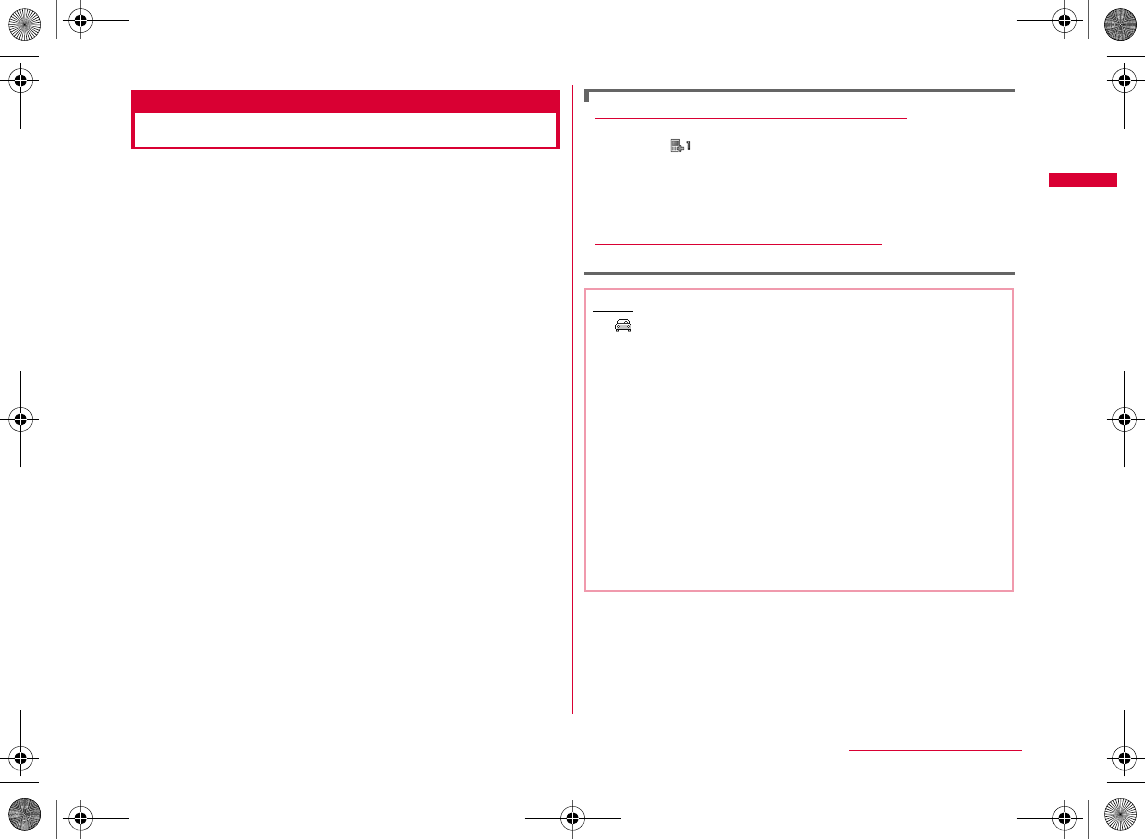
71
Voice/Videophone Calls
Public mode (Drive mode)
Using Public Mode (Drive Mode)
Public mode (Drive mode) is an automatic response
service to assist in observing manners in public locations.
When Public mode (Drive mode) is activated, the voice
guidance is played to the caller indicating that you cannot
answer the call as you are driving or at a place where you
cannot talk (such as on a train, bus, or in a movie theater),
and the call is disconnected.
•
•
•
•
a*(1+ seconds)
When activating Public mode (Drive mode)
Deactivating Public mode (Drive mode)
*
Note
•
•
•
•
•
•
•
W_slWZwovUGGwG^XGG~SGvGYYSGYWW_GG`a\`Ght
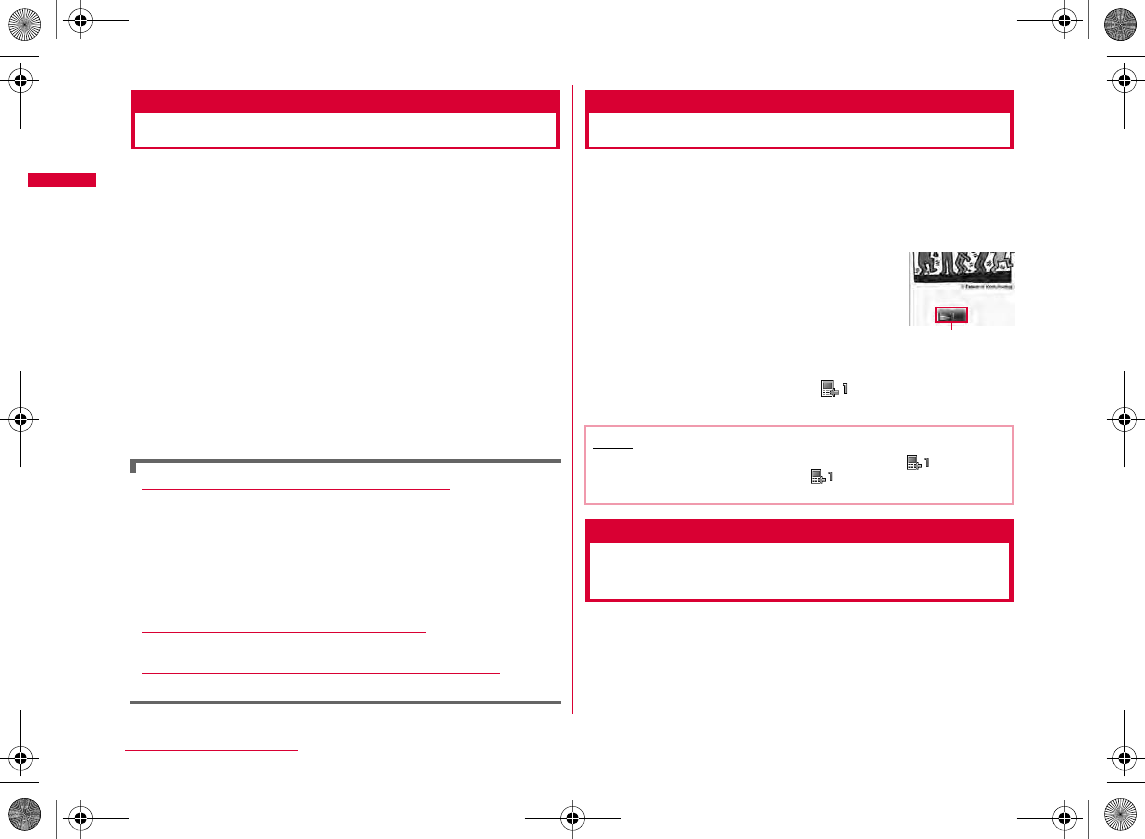
72
Voice/Videophone Calls
Public mode (Power OFF)
Using Public Mode (Power OFF)
Public mode (Power OFF) is an automatic response service
to assist in observing manners in public locations. When
Public mode (Power OFF) is set, when a call arrives while
the power is turned off, the voice guidance is played to the
caller indicating that you are at a place where mobile
phones must be turned off (such as in hospitals, in aircraft,
or near priority seats on a train) and cannot answer the
call, and the call is disconnected.
aEnter ":25251" X A
When activating Public mode (Power OFF)
:
Deactivating Public mode (Power OFF)
:A
Checking the status of Public mode (Power OFF)
:A
Missed call
Checking Missed Calls
If you could not answer a call, the Missed call notification
screen appears on the Stand-by display. The Received calls list
screen can be accessed from the icon to check the caller.
aAn incoming call terminates
bC X Use K to select
Record message
Recording Voice Messages when
You Cannot Answer the Call
When Record message is activated, if you cannot answer a
voice call, the voice guidance is played and the caller's
message is recorded.
•
•
Note
•
Q
W_slWZwovUGGwG^YGG~SGvGYYSGYWW_GG`a\`Ght
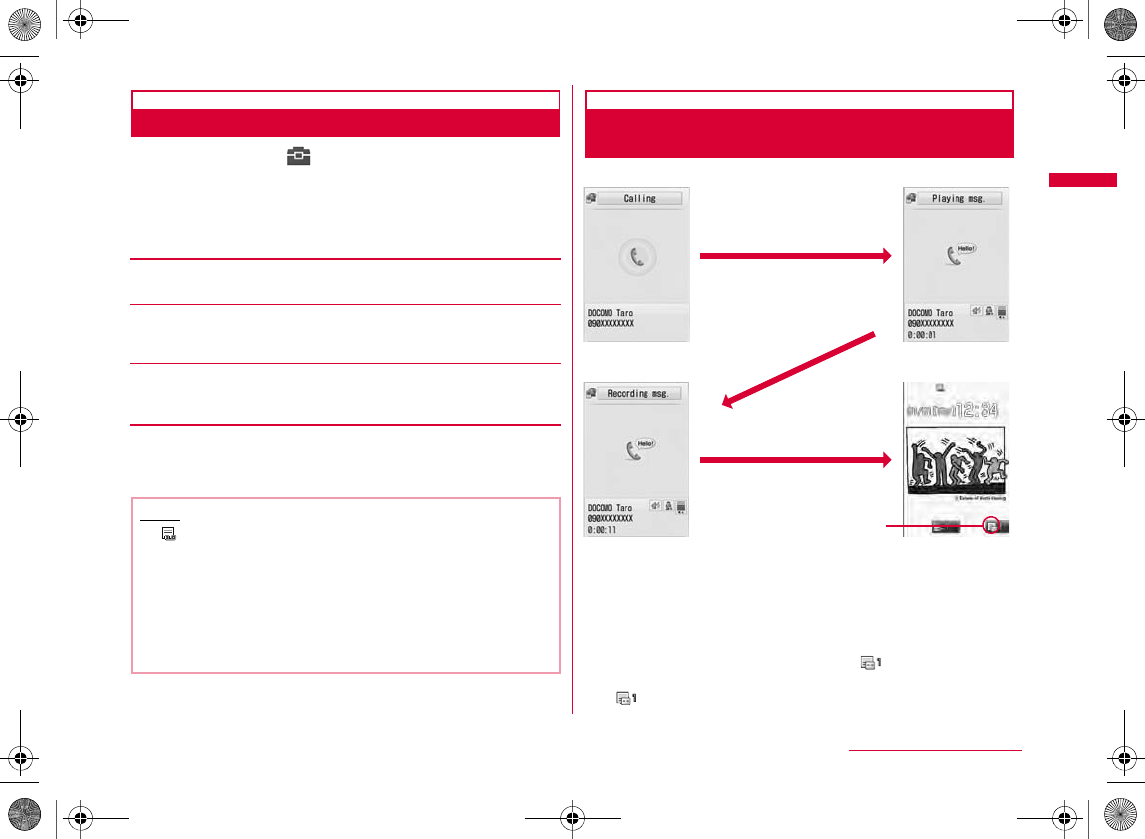
73
Voice/Videophone Calls
Setting Record Message
aM[Menu] X (LifeKit) X "Record
message" X "Record msg. setting"
bPerform the following operations
•C
[Activate record msg.]
[To answer]*
[Answer message]*
•I
cI[Done]
When a Call Arrives with Record
Message Activated
When a voice call arrived, the caller's voice is recorded.
bTo talk with the caller while the response message is
played or a message is being recorded
A
bTo play a recorded message
C
X
K
E
•
Note
•
<To answer>
•
•
A
call is arriving
Playing a response
message
Recording a
message
Stand-by display
appears
Continued on next page
W_slWZwovUGGwG^ZGG~SGvGYYSGYWW_GG`a\`Ght
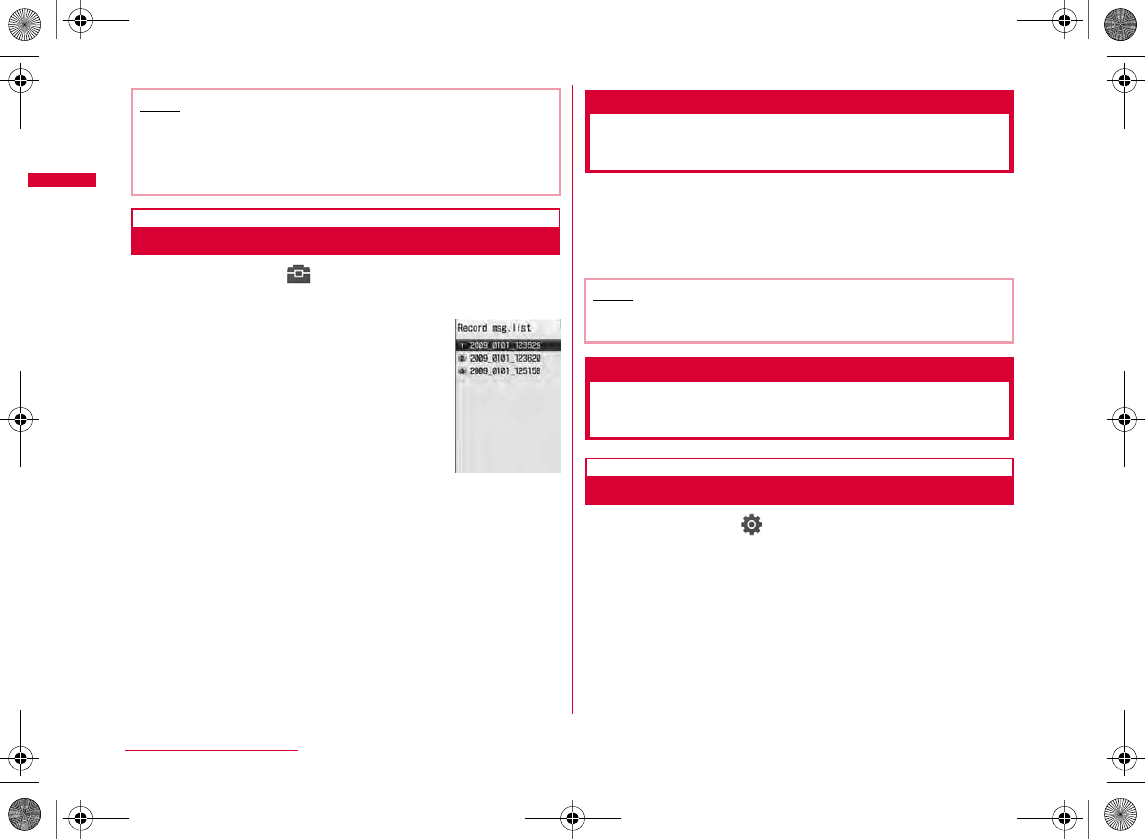
74
Voice/Videophone Calls
Playing/Deleting Record Message
aM[Menu] X (LifeKit) X "Record
message" X "Record msg. list"
•I
b
To delete all recorded messages
M
X
bMove the cursor to the recorded message X
C[Play]
•C
•Q
•HFE
Quick Record Message
Recording a Message when You
Cannot Answer Incoming Call
Even when Record message is disabled, you can record
the caller's message with easy operation.
a
Incoming call screen (P66)
X
E
(for 1+ seconds)
Setting Image to Send to the
Other Party
Substitute image
Setting Substitute Image
aM[Menu] X (Settings) X "Call/VT/
Dialing" X "Videophone" X "Substitute image"
X "Default"/"Select image" X I[Done]
•DXC
Note
•
•
Record msg.
list screen
Note
•
W_slWZwovUGGwG^[GG~SGvGYYSGYWW_GG`a\`Ght
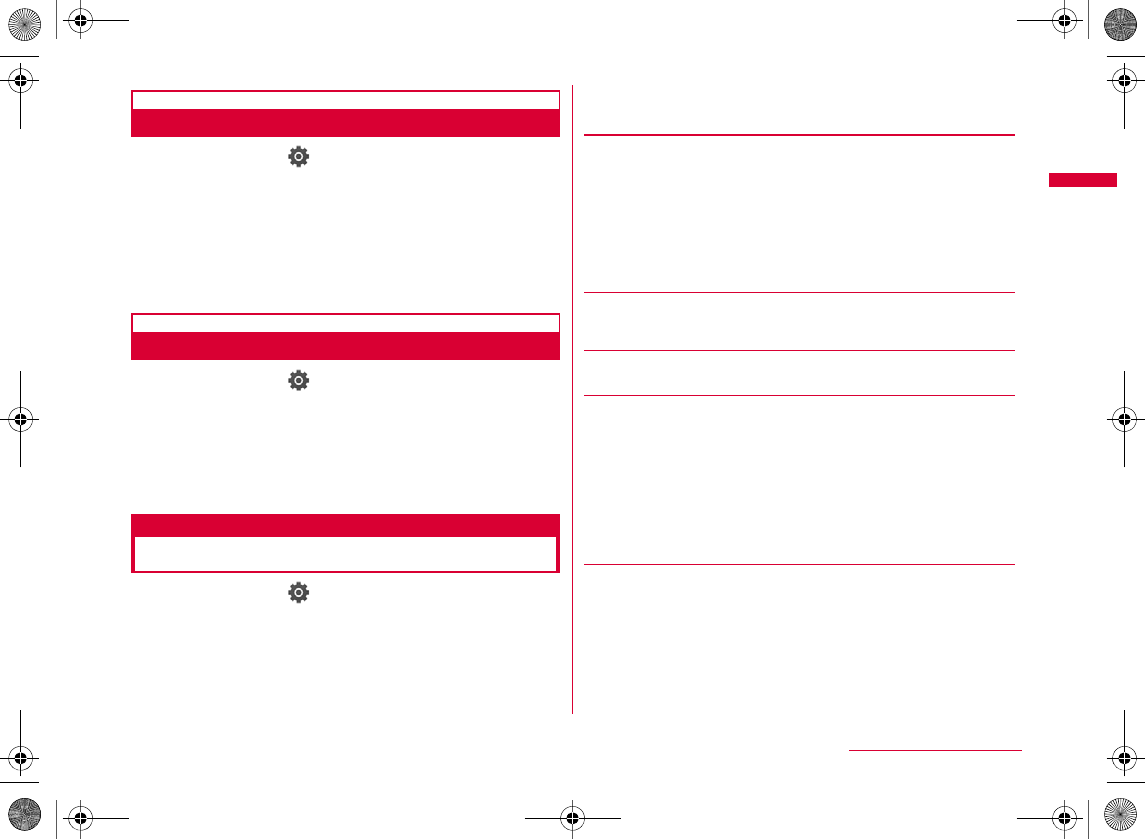
75
Voice/Videophone Calls
Response hold image
Setting Response Hold Image
aM[Menu] X (Settings) X "Call/VT/
Dialing" X "Videophone" X "Response hold
image" X "Default"/"Select image" X
I[Done]
•DXC
Holding image
Setting Holding Image
aM[Menu] X (Settings) X "Call/VT/
Dialing" X "Videophone" X "Holding image" X
"Default"/"Select image" X I[Done]
•DXC
Videophone set
Changing Videophone Settings
aM[Menu] X (Settings) X "Call/VT/
Dialing" X "Videophone" X "Videophone set"
bPerform the following operations
•C
[Display setting]
[Send camera image]
[Screen size]
[Visual preference]
[Light]
Other - Me
Me - Other
Other only
Me only
Prefer img qual
Normal
Prefer motion spd
Always ON
Terminal setting
Continued on next page
W_slWZwovUGGwG^\GG~SGvGYYSGYWW_GG`a\`Ght
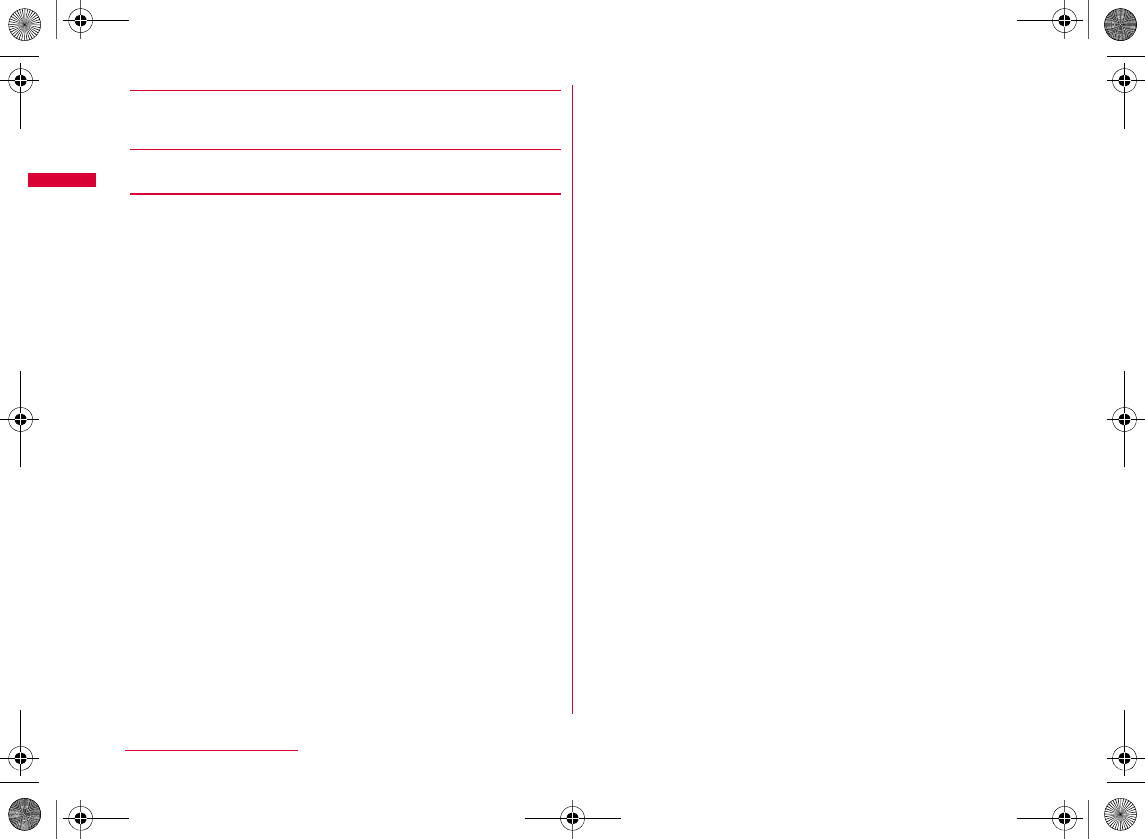
76
Voice/Videophone Calls
[Auto redial as voice]
[Hand-free switch]
cI[Done]
W_slWZwovUGGwG^]GG~SGvGYYSGYWW_GG`a\`Ght
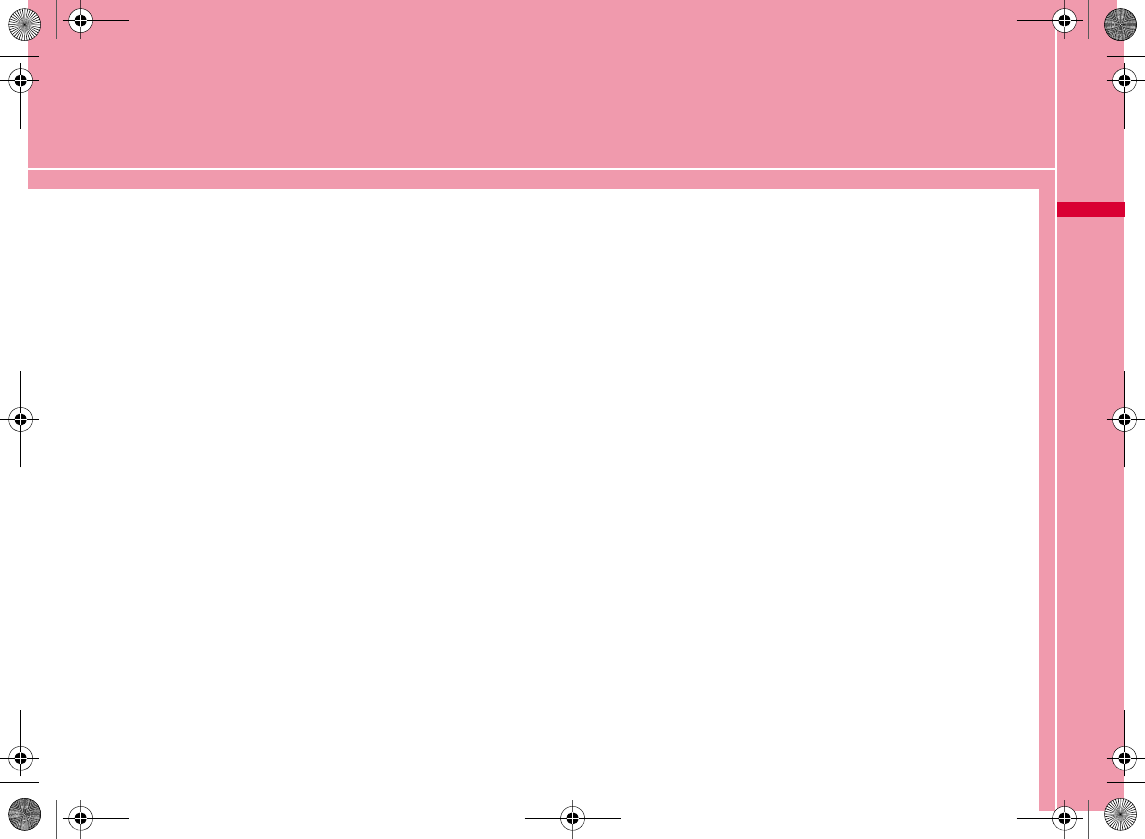
77
Phonebook
Phonebook Available for the FOMA Terminal ・・・ 78
Adding Entries to the FOMA Terminal Phonebook ・・・ 78
Adding Entries to UIM (FOMA Card) Phonebook ・・・
81
Adding Phonebook Entries from Received/Dialed Calls
etc. ・・・・・・・・・・・・・・・・・・・・・・・・・・・・・・・・・・・・・・・・・・・・・・・・ 82
Saving/Changing a Group Name・・・・・・・・・・・・・・・・ 83
Making a Call from Phonebook
・・・・・・・・・・・・・・・・・・・・・・・・・・・・・・ Search phonebook 85
Viewing Phonebook Entries ・・・・・・・・・・・・・・・・・・・・・ 87
Editing Phonebook Entries ・・・・・・・・・・・・・・・・・・・・・・ 90
Deleting Phonebook Entries ・・・・・・・・・・・・・・・・・・・・ 90
Checking Phonebook Storage Status
・・・・・・・・・・・・・・・・・・・・・・・・・・・・・・・ No. of phonebook 91
Setting Phonebook ・・・・・・・・・・・・・・・・・・・・・・・・・・・・・ 91
Making a Call with a Few Key Operation
・・・・・・・・・・・・・・・・・・・・・・・・・・・・・・・・・・・ Quick Search 92
Displaying Call/Mail History ・・・・・・・・・・・・・・・・・・・・ 92
W_slW[woiUGGwG^^GG~SGvGYYSGYWW_GGXWaWXGht

78
Phonebook
Phonebook Available for the
FOMA Terminal
The FOMA terminal contains 2 types of Phonebooks: one is
the Phonebook saved on the FOMA terminal and the other
is the UIM Phonebook saved on the UIM. The following
items can be saved/set for each Phonebook.
Adding Entries to the FOMA
Terminal Phonebook
•
aStand-by display X D(for 1+ seconds)
bPerform the following operations
[ (Save to)]
[ (Memory No.)]
[ Name]
Item FOMA terminal
Phonebook UIM Phonebook
Note
•
Add to phonebook
screen
(FOMA terminal)
x?©
W_slW[woiUGGwG^_GG~SGvGYYSGYWW_GGXWaWXGht
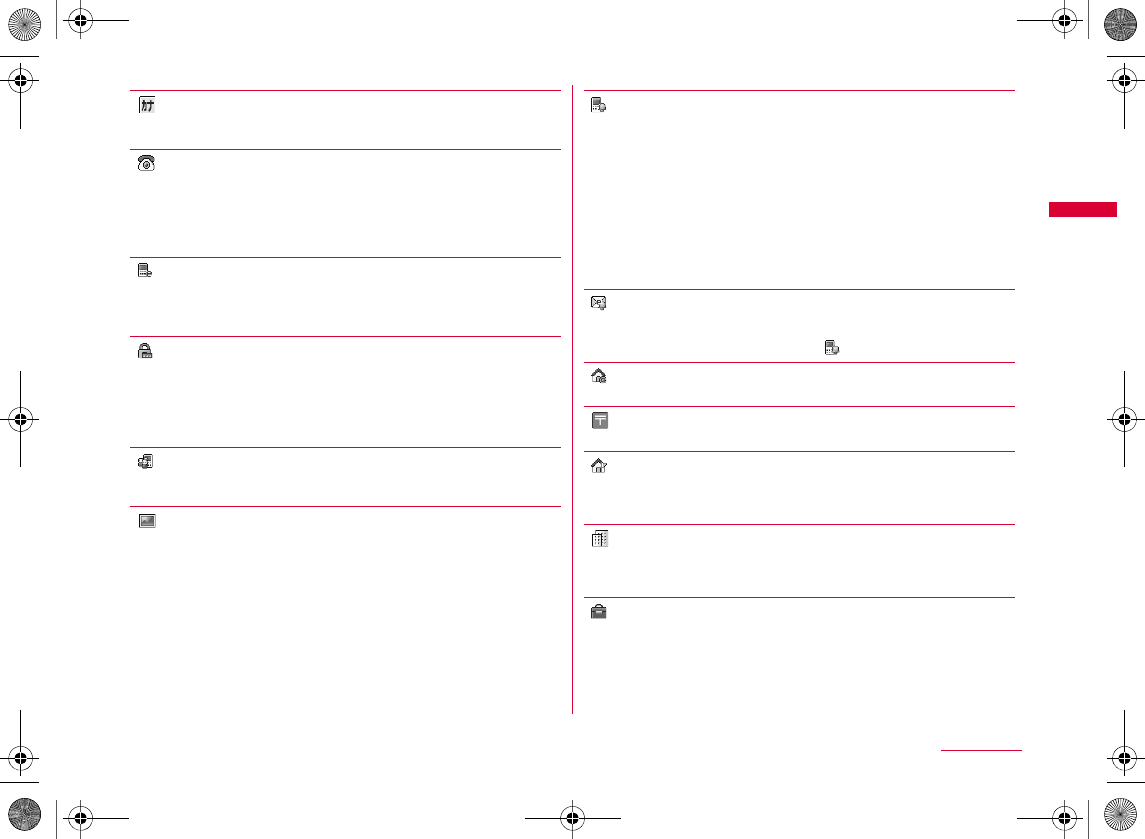
79
Phonebook
[ Reading]
[ Phone number]
X Enter a phone number X Select an icon
•M
I
[ Mail address]
X Enter a mail address X Select an icon
[ Secret code]*1
X
Enter the Terminal security code
X
Select an icon for the phone
number/mail address
X
Enter the secret code
•I
[ (Select a group)]
[ Image]*3
[ Ringtone]*3
[ Mail ringtone]
•
[URL]
[ Zip code]
[ Home address]
[ Company name]
[ Job title]
My picture
i-motion
Take picture
Terminal setting*2
Music
Melody
i-motion
Terminal setting*2
®
®
Continued on next page
W_slW[woiUGGwG^`GG~SGvGYYSGYWW_GGXWaWXGht
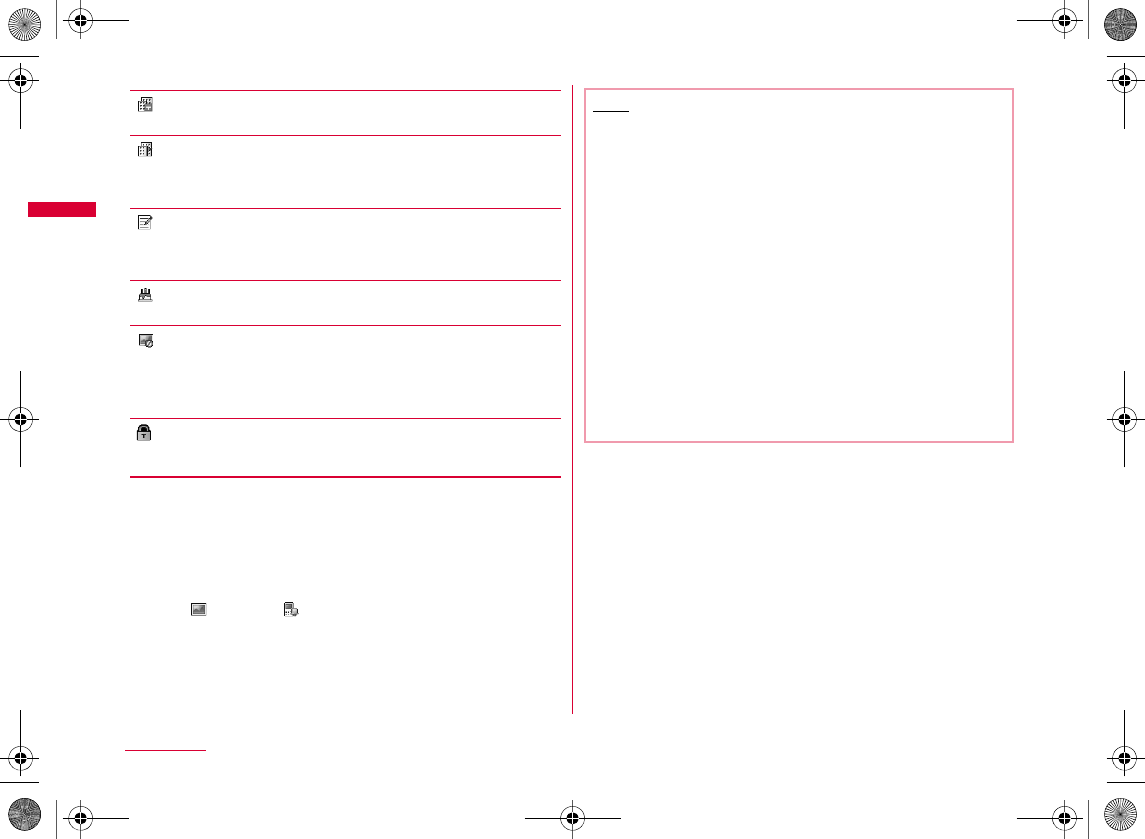
80
Phonebook
[ Co. zip code]
[ Co. address]
[ Memo]
[ (Birthday)]
[ Substitute image]
[ (Secret)]
cI[Done]
Data box
Terminal setting
Note
<Secret code>
•
<Image>
•
<Secret>
•
•
•
•
•
W_slW[woiUGGwG_WGG~SGvGYYSGYWW_GGXWaWXGht
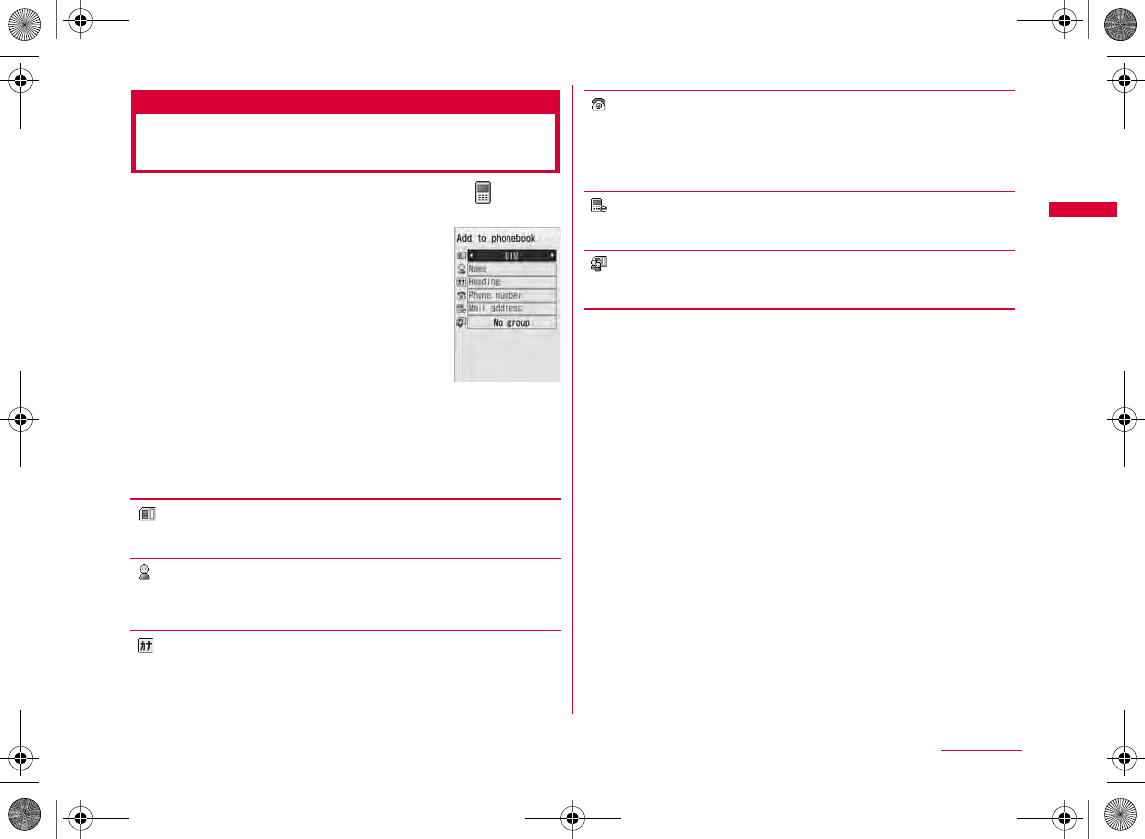
81
Phonebook
Adding Entries to UIM (FOMA
Card) Phonebook
aAdd to phonebook screen (P78) X (Save
to) field X "UIM"
bPerform the following operations
[ (Save to)]
[ Name]
[ Reading]
[ Phone number]
•M
I
[ Mail address]
[ (Select a group)]
cI[Done]
Add to
phonebook
screen
(UIM)
W_slW[woiUGGwG_XGG~SGvGYYSGYWW_GGXWaWXGht
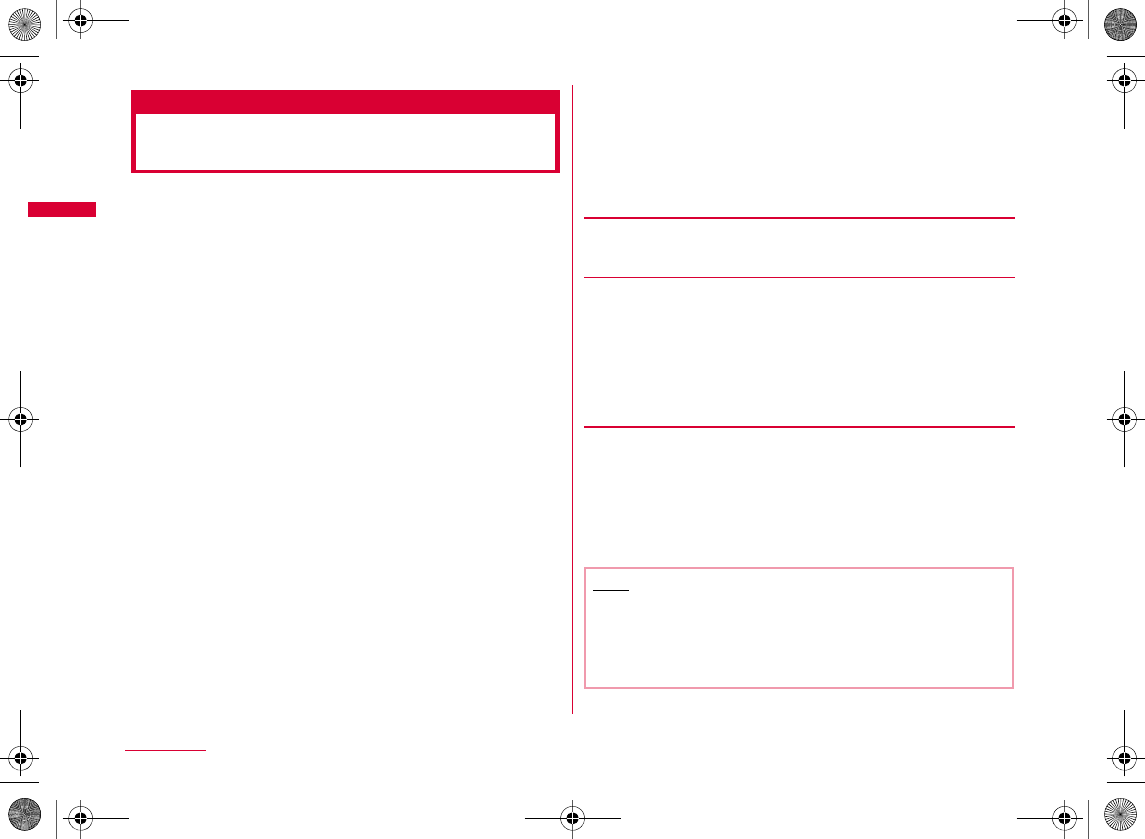
82
Phonebook
Adding Phonebook Entries from
Received/Dialed Calls etc.
You can save entries to the Phonebook from the list or
detail screen of the call history, mail, or message that
contains a phone number or mail address. You can also
save a currently entered/displayed phone number, etc. on
the Phone number entry screen or site, etc.
aDisplay the screen containing items to save
b
To save phone numbers from the Redial list screen
(P56)/Redial detail screen (P57)/Received calls list
screen (P58)/Received calls detail screen
(P58)
MX
•
•
b
To save phone numbers from the Phone number
entry screen
C
b
To save a sender or recipient mail address
MX
X
•
b
To save addresses/phone numbers included in the
body text in a mail
XMXX
b
To save addresses/phone numbers displayed on a
site/Screen memo
XMX
X
bPerform the following operations
[New registration]
•
[Add registration]
M
X Select a Phonebook entry to which the item is to be added
•
•
cSave/Modify the Phonebook entry X
I[Done]
•
•
Note
•
•
W_slW[woiUGGwG_YGG~SGvGYYSGYWW_GGXWaWXGht
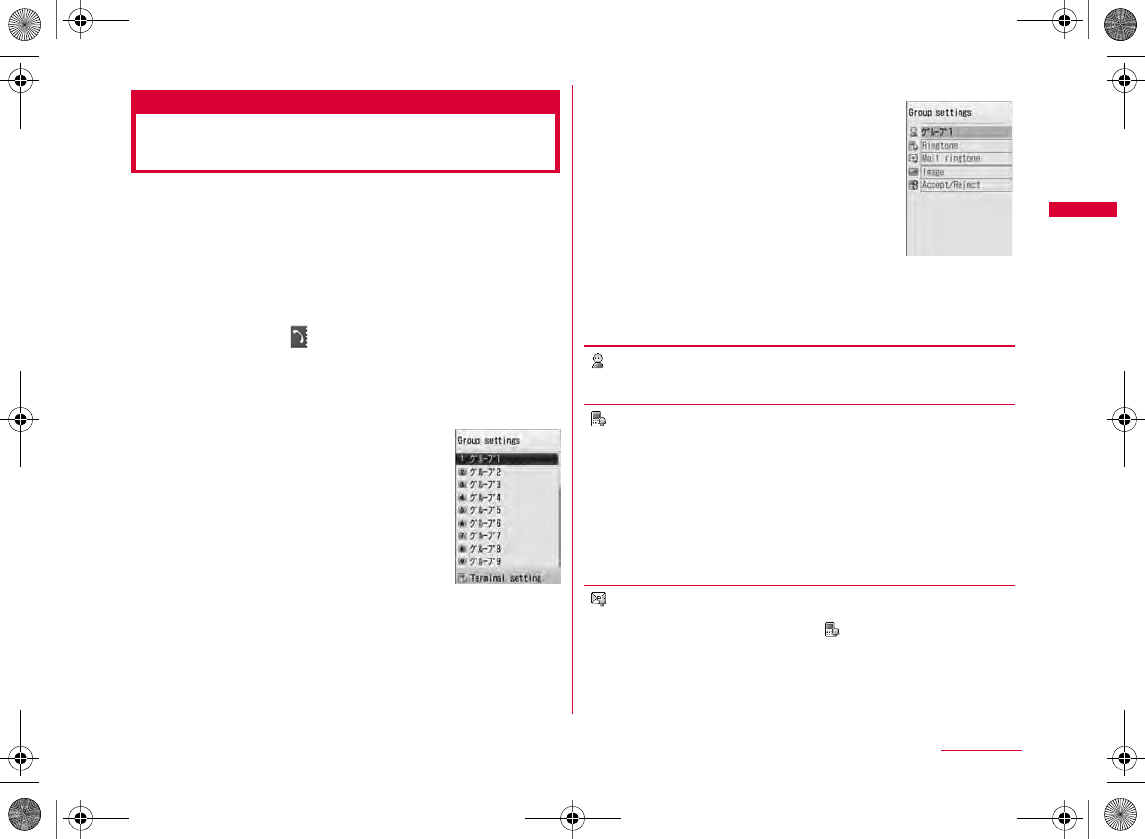
83
Phonebook
Saving/Changing a Group
Name
You can group the entries on the FOMA terminal
Phonebook and UIM Phonebook. Up to 31 groups can be
saved on the FOMA terminal Phonebook, and up to 11
groups can be saved on the UIM Phonebook (including "No
group").
•
•
aM[Menu] X (Phonebook&Logs) X
"Search phonebook" X "Group search" X
Move the cursor to the target group X
I[Set]
•I
•J
•
bC[Set]
cPerform the following operations
[ (Group name)]
[ Ringtone]*2
[ Mail ringtone]
•
Group setting
list screen
Music
Melody
i-motion
Terminal setting*1
®
®
Group settings
screen
Continued on next page
W_slW[woiUGGwG_ZGG~SGvGYYSGYWW_GGXWaWXGht
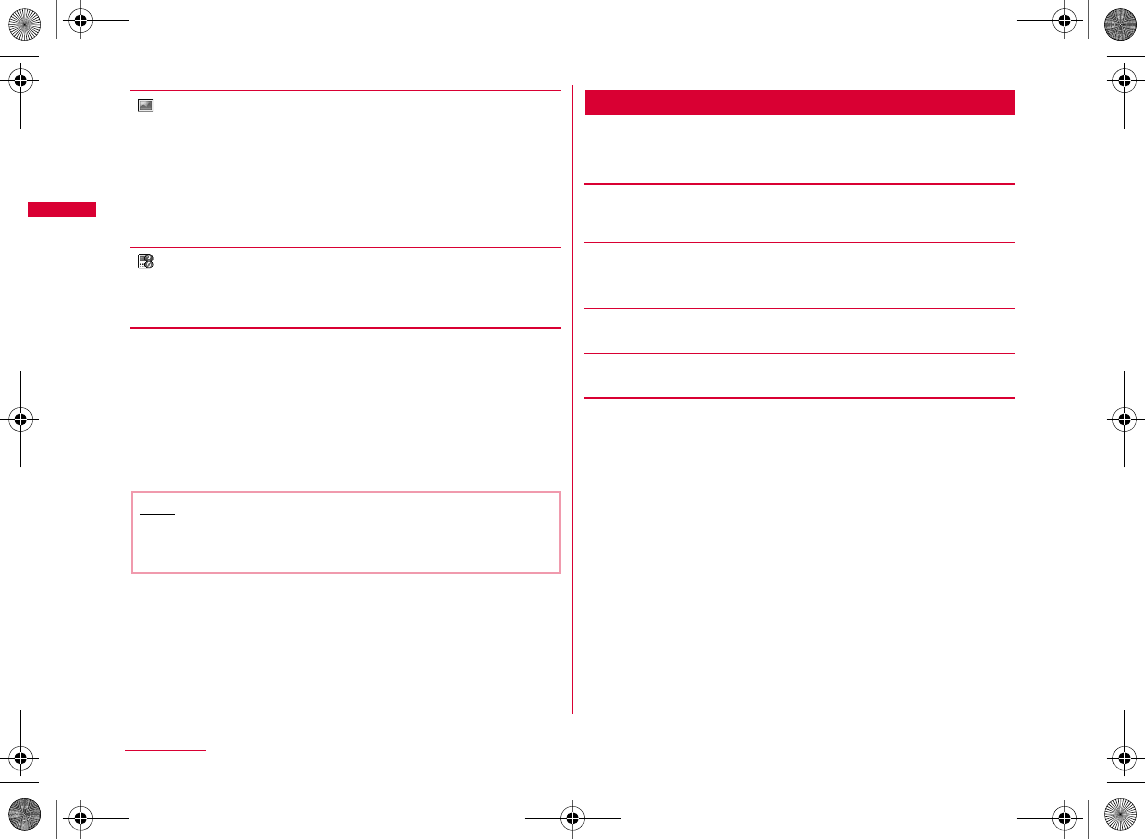
84
Phonebook
[ Image]*2
[ Accept/Reject]
X Enter the Terminal security code X "Not set"/"Reject call"/
"Accept call"
dI[Done]
Group Setting List Screen Sub Menu
aGroup setting list screen (P83) X M[Menu]
X Perform the following operations
[Reset]
[Move]
X Select the new display position X C[OK]
[Set]
[Reset all]
My picture
i-motion
Take picture
Terminal setting*1
Note
<Accept/Reject>
•
W_slW[woiUGGwG_[GG~SGvGYYSGYWW_GGXWaWXGht
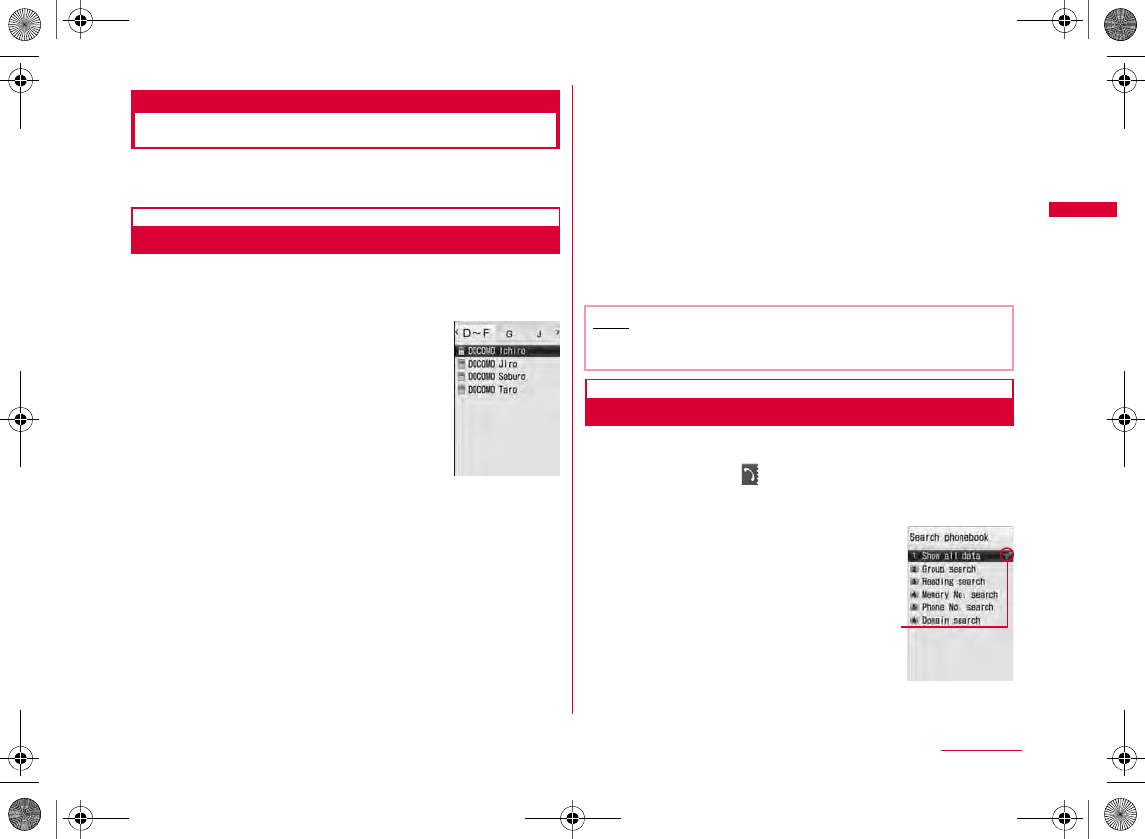
85
Phonebook
Search phonebook
Making a Call from Phonebook
•
Making a Call from Phonebook
You can make a call by invoking the Phonebook.
aStand-by display X D
bSelect a Phonebook entry
•CC
b
When multiple phone numbers are saved
•H
•A
HX
C
cI[Call]
•
CXC
b
To make a videophone call
MXX
Searching Phonebook
You can use various ways to search Phonebook entries.
aM
[Menu]
X
(Phonebook&Logs)
X
"Search phonebook"
•I
D
Phonebook list
screen
(Ex.: When
searching all
entries)
Note
•
Search
phonebook screen
Continued on next page
W_slW[woiUGGwG_\GG~SGvGYYSGYWW_GGXWaWXGht
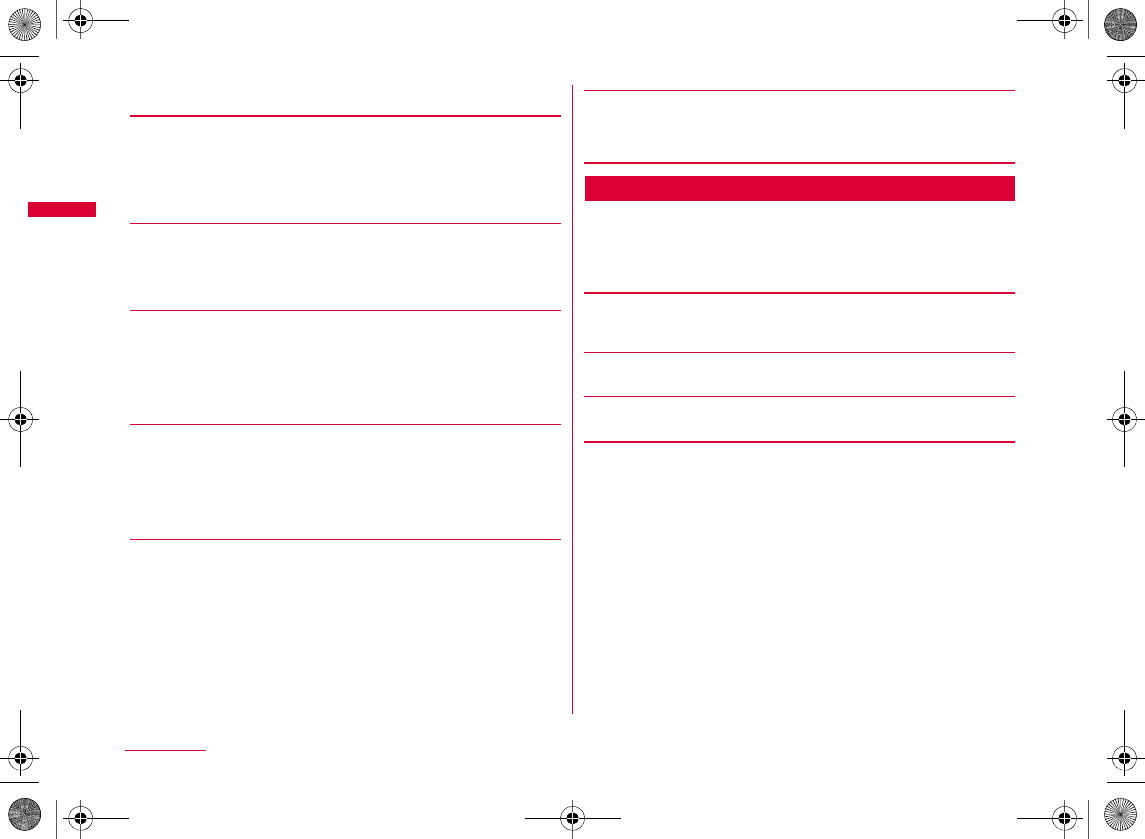
86
Phonebook
bPerform the following operations
[Show all data]
•J
•
1
0
[Group search]
J
HXC
[Reading search]
•
•
•I
[Memory No. search]
•J
•
•
[Phone No. search]
•
•
[Domain search]
•J
•
Group List Screen Sub Menu
aSearch phonebook screen (P85) X "Group
search" X M[Menu] X Perform the
following operations
[View UIM/View phone]
[Set]
[Select]
W_slW[woiUGGwG_]GG~SGvGYYSGYWW_GGXWaWXGht
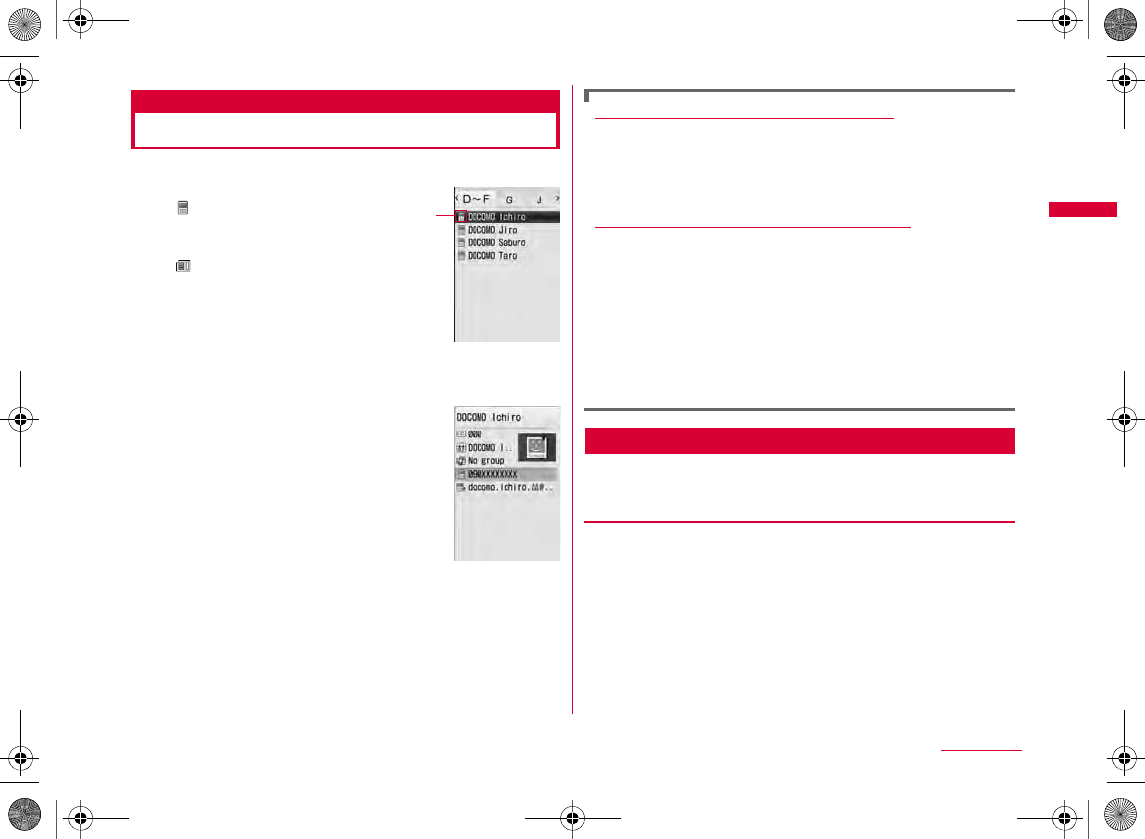
87
Phonebook
Viewing Phonebook Entries
aStand-by display X D
aSave locations on the Phonebook
bSelect a Phonebook entry
•
•
Operations on the Phonebook list screen
A
I
Operations on the Phonebook detail screen
I
Call
Mail
Connect
Play
Phonebook List Screen Sub Menu
aPhonebook list screen (P87) X M[Menu] X
Perform the following operations
[Mail/URL]
Phonebook list
screen
a
Phonebook
detail screen
Compose mail
Attach to mail
Compose SMS
Connect to URL
Continued on next page
W_slW[woiUGGwG_^GG~SGvGYYSGYWW_GGXWaWXGht
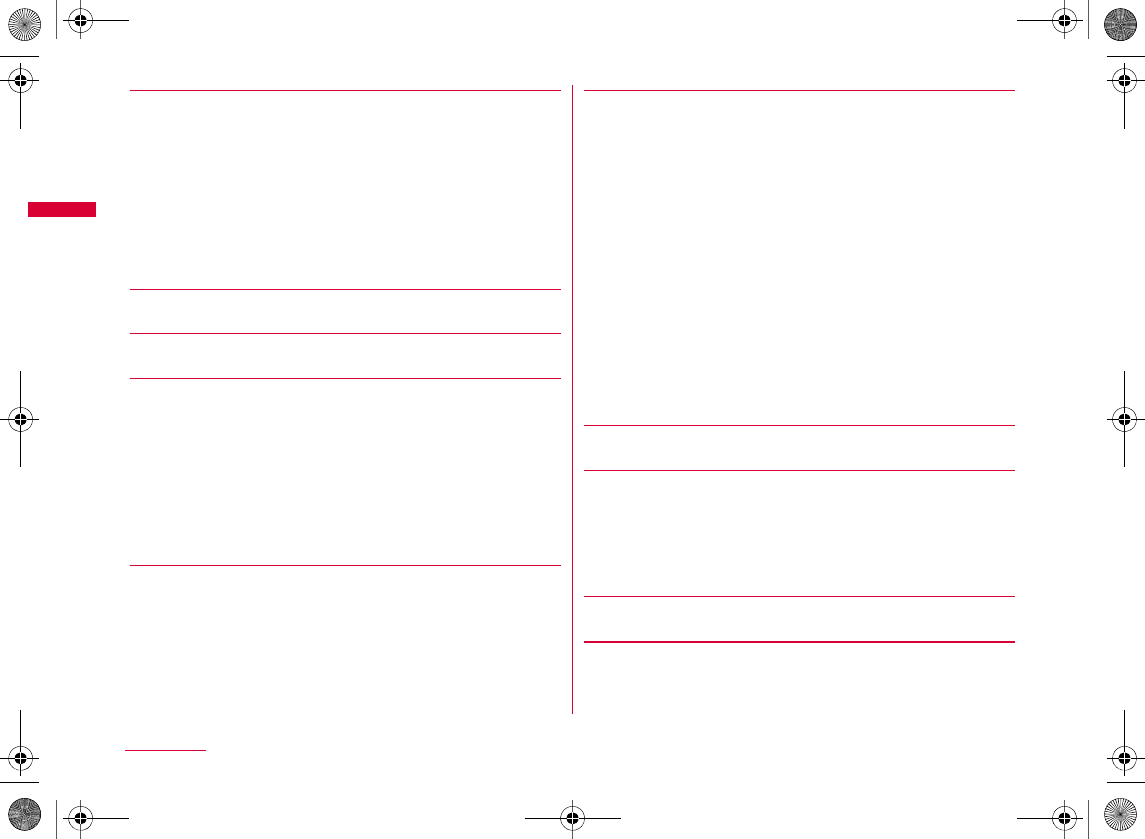
88
Phonebook
[Call function]
[Add new]
[Edit]
[Copy]
[Delete]
[Multiple choice]
X
Mark the entries to select
X
M
[Menu]
X
Perform the following
operations
[Search by]
[Send Ir data]
[Create domain list]*3
Video phone call
Customize call
Int. call(Japan)
•
to the UIM*1
to the phone*2
to microSD
Backup
•
Focused data
all in phone
all in UIM
Copy to UIM*1
Copy to phone*2
Copy microSD
Delete
Mark/
Unmark
Focused data
all in phone
all in UIM
W_slW[woiUGGwG__GG~SGvGYYSGYWW_GGXWaWXGht
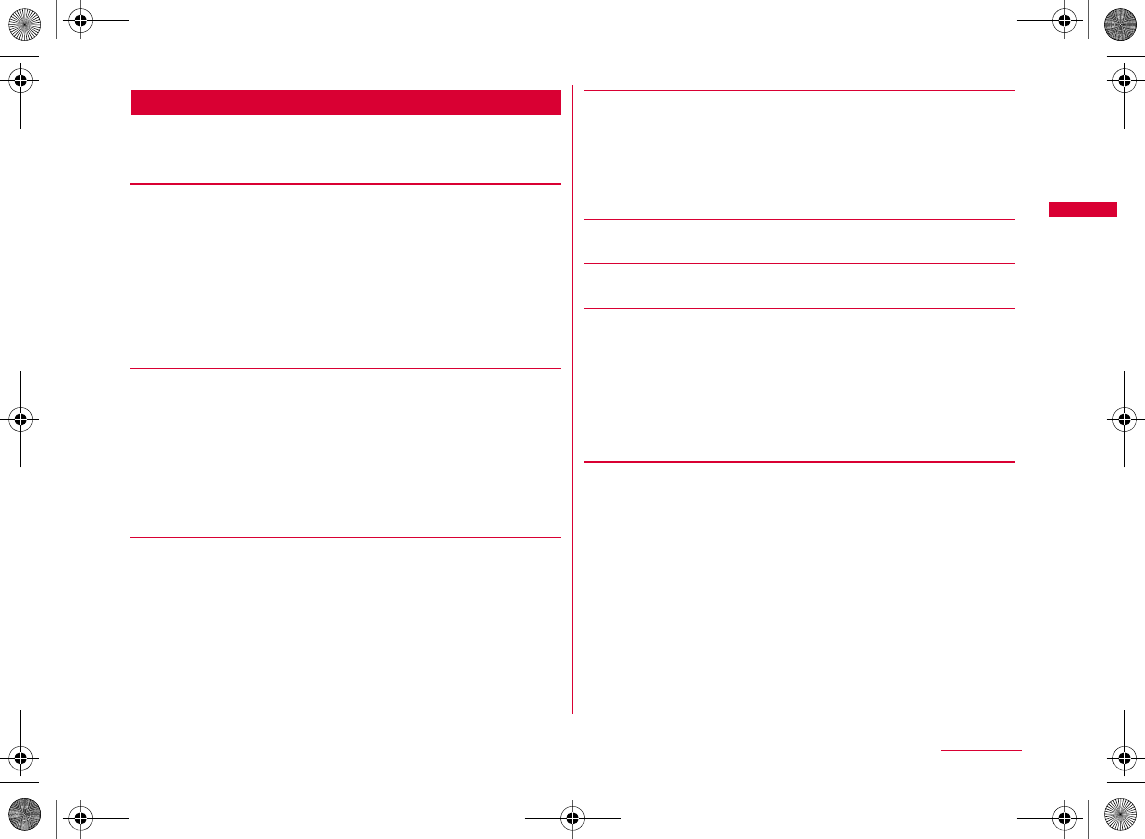
89
Phonebook
Phonebook Detail Screen Sub Menu
aPhonebook detail screen (P87) X M[Menu]
X Perform the following operations
[Mail/URL]
[Call function]
[Edit]
[Copy]
[Delete]
[Send Ir data]
[Accept/Reject call]
•
X Enter the Terminal security code X "Not set"/"Reject call"/
"Accept call"
Compose mail
Attach to mail
Compose SMS
Connect to URL
Video phone call
Customize call
Int. call(Japan)
•
Copy item
to the UIM*1
to the phone*2
to microSD
W_slW[woiUGGwG_`GG~SGvGYYSGYWW_GGXWaWXGht
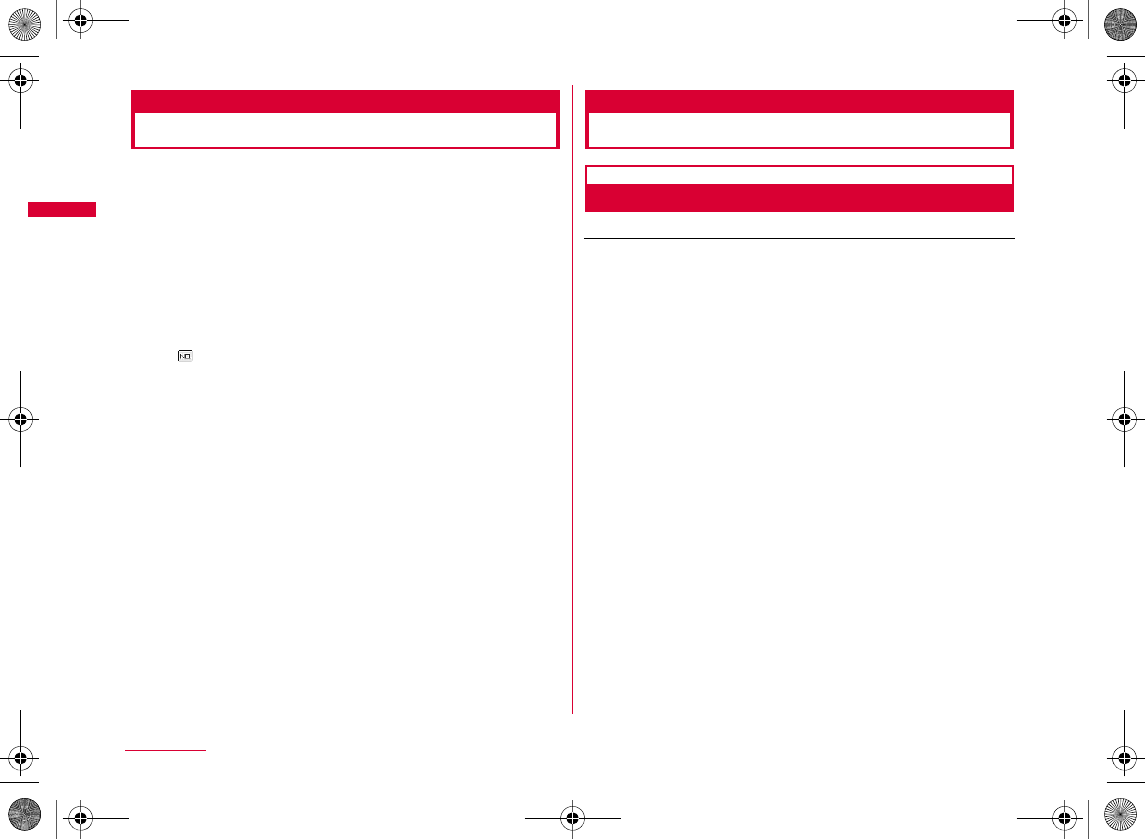
90
Phonebook
Editing Phonebook Entries
aPhonebook detail screen (P87) X M[Menu]
X"Edit" X Edit each item
b
To change the memory number and save the entry
X
bAfter editing, press I[Done] X "Yes"
Deleting Phonebook Entries
Deleting One Entry/All Entries
Example: To delete an entry from the Phonebook entry list screen
aMove the cursor to an entry to delete on the
Phonebook list screen (P87) X M[Menu] X
"Delete" X Select a deleting method
b"Yes"
b
To delete a Phonebook entry from the Phonebook
detail screen
X M X
X
Focused data
all in phone
all in UIM
W_slW[woiUGGwG`WGG~SGvGYYSGYWW_GGXWaWXGht
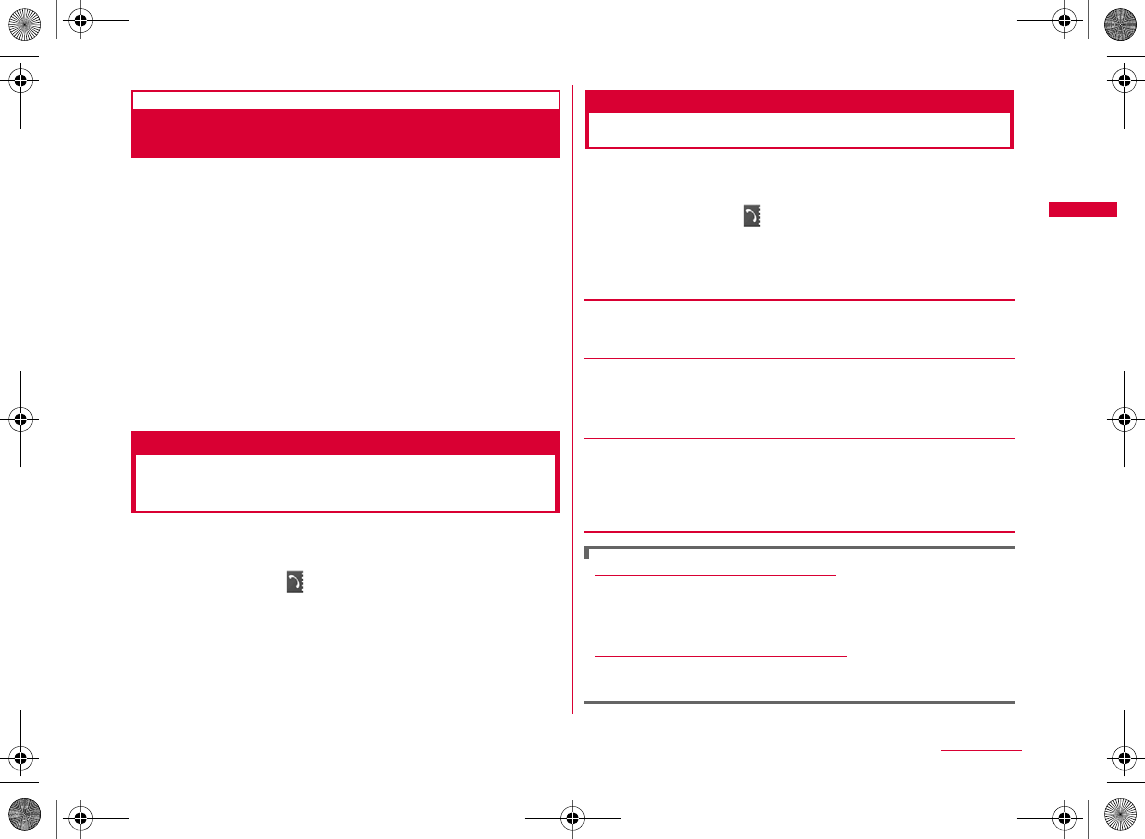
91
Phonebook
Selecting and Deleting Multiple
Phonebook Entries
•
aPhonebook list screen (P87) X M[Menu] X
"Multiple choice" X "Phone"/"UIM"
bMark the entries to delete X M[Menu] X
"Delete"
•
c"Yes"
No. of phonebook
Checking Phonebook Storage
Status
You can check the memory status on the FOMA terminal/
UIM Phonebook.
aM[Menu] X (Phonebook&Logs) X "No. of
phonebook"
•
Setting Phonebook
You can set Phonebook entries or images to be invoked
from the Stand-by display.
aM[Menu] X (Phonebook&Logs) X
"Phonebook settings"
bPerform the following operations
[Default mode]
[Create domain list]
X Enter a domain name X C [Set]
[Accept/Reject list]
X
Enter the Terminal security code
X
"Accept list"/"Reject list"
•M
Editing the entered domain name
X
CX
Deleting the entered domain name
X
MXX
W_slW[woiUGGwG`XGG~SGvGYYSGYWW_GGXWaWXGht
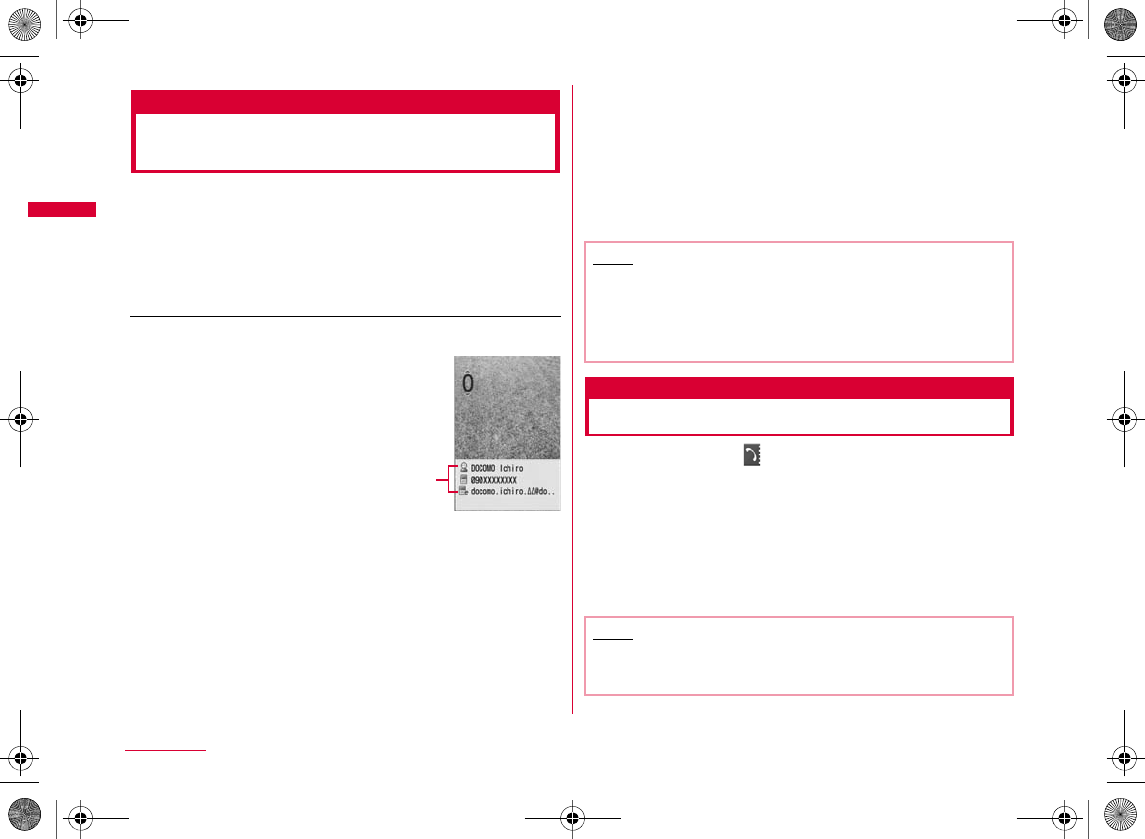
92
Phonebook
Quick Search
Making a Call with a Few Key
Operation
In Stand-by, enter a 1- or 2-digit number with the dial keys
to quickly make a call to the phone number corresponding
to the memory number of "0" to "99" on the FOMA terminal
Phonebook. If you enter 3 or more digits, the phone
numbers saved on the FOMA terminal Phonebook which
contain the number sequence you entered are displayed.
Example: To enter a memory number to access a Phonebook entry
aEnter a 1- or 2-digit number X A
b
If you enter 3 or more digits
DXH
A
•M
•I
•H
•J
Displaying Call/Mail History
aM[Menu] X (Phonebook&Logs) X "Call/
Mail history" X Select a log to display
Received calls
Redial
Received mails
Sent mails
Note
•
•
•
Note
•L
•R
W_slW[woiUGGwG`YGG~SGvGYYSGYWW_GGXWaWXGht
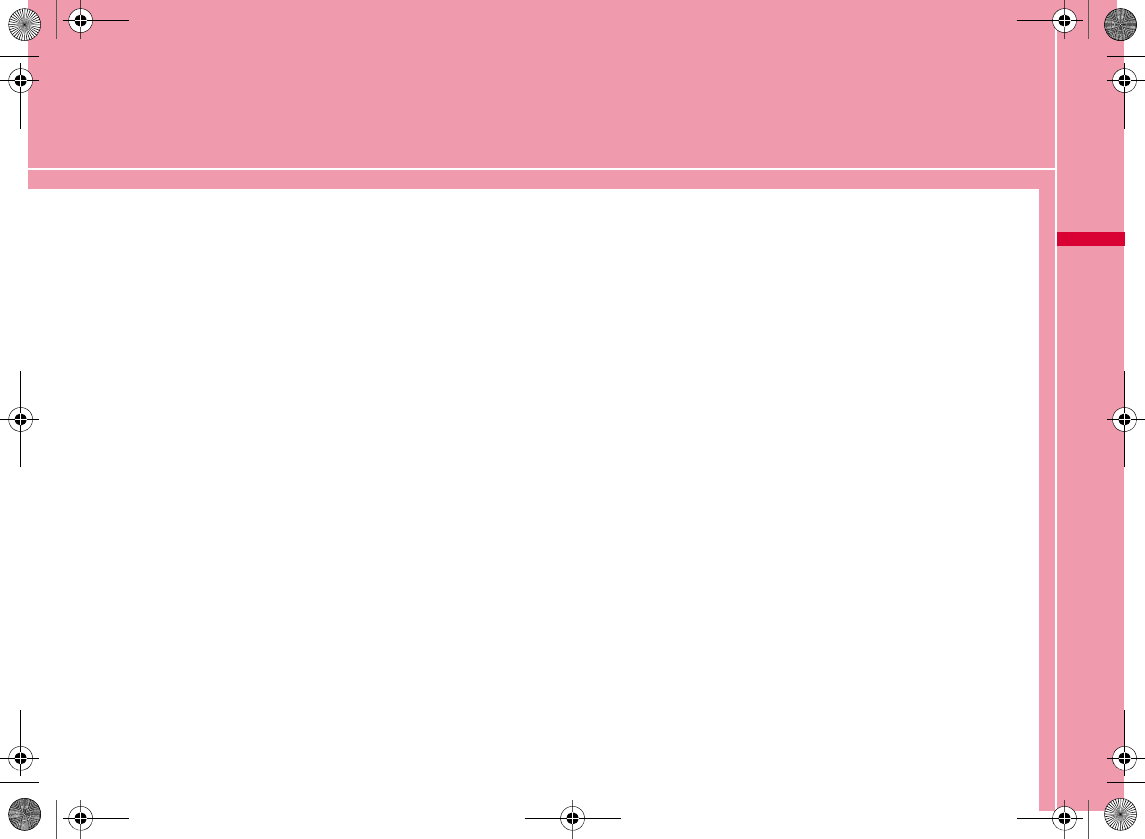
93
Sound/Screen/Light Settings
Sound Settings
Changing Ring Tone・・・・・・・・・・・・ Select ring tone 94
Setting Volume of Ring Tone, Alarm, etc.
・・・・・・・・・・・・・・・・・・・・・・・・・・・・・・・・・・・・・・・・・ Volume 95
Informing You of Incoming Calls and Alarms by
Vibration・・・・・・・・・・・・・・・・・・・・・・・・・・・・・・・・Vibrator 96
Setting Keypad Sound ・・・・・・・ Select effect tone 97
Sounding Alarm when a Line is Likely to be
Disconnected・・・・・・・・・・・・・・・・・・・・・ Quality alarm 98
Setting Ring Time for Incoming Mail
・・・・・・・・・・・・・・・・・・・・・・・・・・・・・・・ Mail ring duration 98
Muting Ring Tone from the FOMA Terminal
・・・・・・・・・・・・・・・・・・・・・・・・・・・・・・・・・・・ Manner mode 98
Changing Manner Mode Settings
・・・・・・・・・・・・・・・・・・・・・・・・・・・・・・・ Manner mode set 99
Screen/Light Settings
Changing Stand-by Display ・・・・Stand-by display 99
Setting Image for Incoming Calls
・・・・・・・・・・・・・・・・・・・・・・・・・・・・・・・・・・・・・ Call display 101
Setting Dialing Screen Display ・・・・・・・・・・・ Dialing 102
Setting Wake-up Display ・・・・・・・ Wake-up display 102
Displaying Image Saved in Phonebook on Incoming
Call Screen ・・・・・・・・・・ Display phonebook image 103
Setting Display Backlight ・・・・・・・・・・・・・ Backlight 103
Displaying in Power Save Mode
・・・・・・・・・・・・・・・・・・・・・・・・・・・・・・ Power saver mode 103
Setting a Color Theme for Display
・・・・・・・・・・・・・・・・・・・・・・・・・・・・・・・・・ Handset theme 104
Changing Main Menu Appearance
・・・・・・・・・・・・・・・・・・・・・・・・・・・・・・・・・・ Menu settings 104
Switching to Menu Consisting of Frequently Used
Functions ・・・・・・・・・・・・・・・・・・・・・・・・・ Simple menu 105
Setting Incoming Lighting/Blinking Colors or Patterns
・・・・・・・・・・・・・・・・・・・・・・・・・・・・・・・・・・・・ Lighting LED 106
Setting Clock Display・・・・・・・・ Date&Time format 107
W_slW\zl{UGGwG`ZGG~SGvGYYSGYWW_GGXWaWZGht
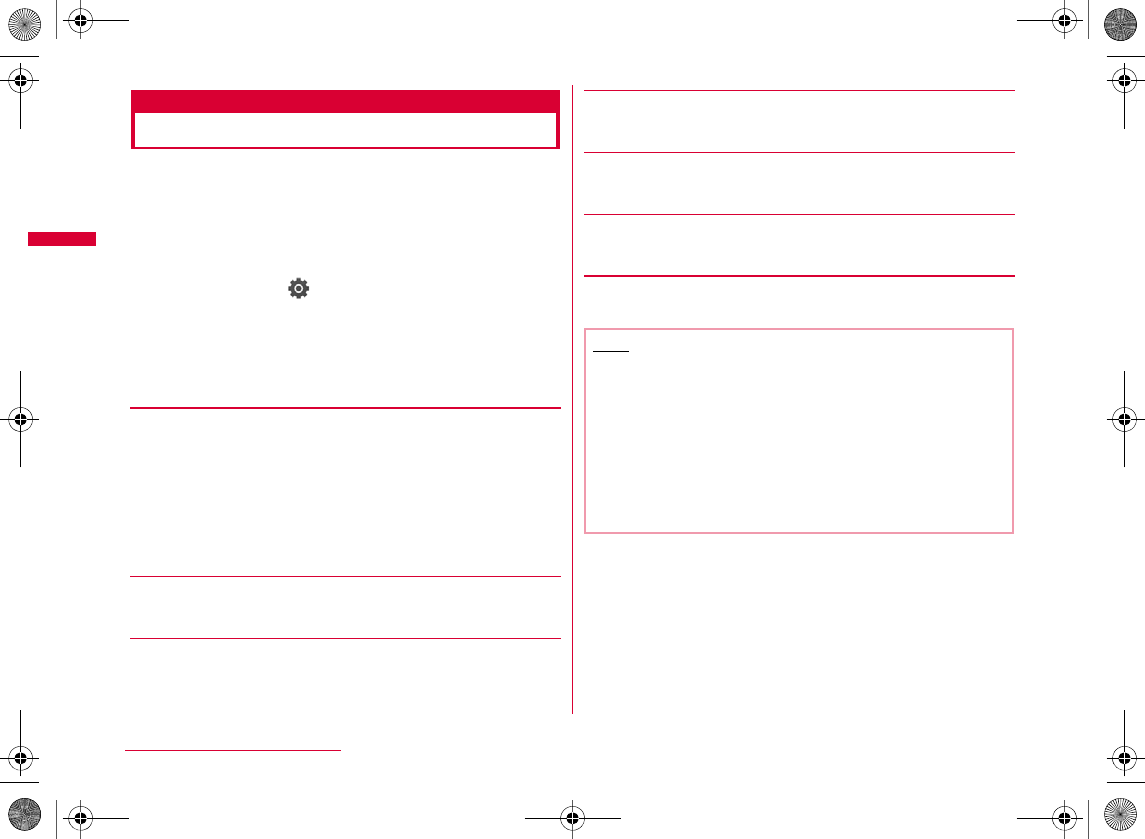
94
Sound/Screen/Light Settings
Select ring tone
Changing Ring Tone
You can change the ring tone for voice/videophone calls,
mail, etc.
•
®®
aM[Menu] X (Settings) X
"Sounds&Vibration" X "Select ring tone"
bPerform the following operations
•C
[Voice call]
[Video call]
•
[Mail]
•
[MessageR]
•
[MessageF]
•
[SMS]
•
cI[Done]
Music
i-motion
Melody
®
®
Note
•
•
•
•
•
W_slW\zl{UGGwG`[GG~SGvGYYSGYWW_GGXWaWZGht
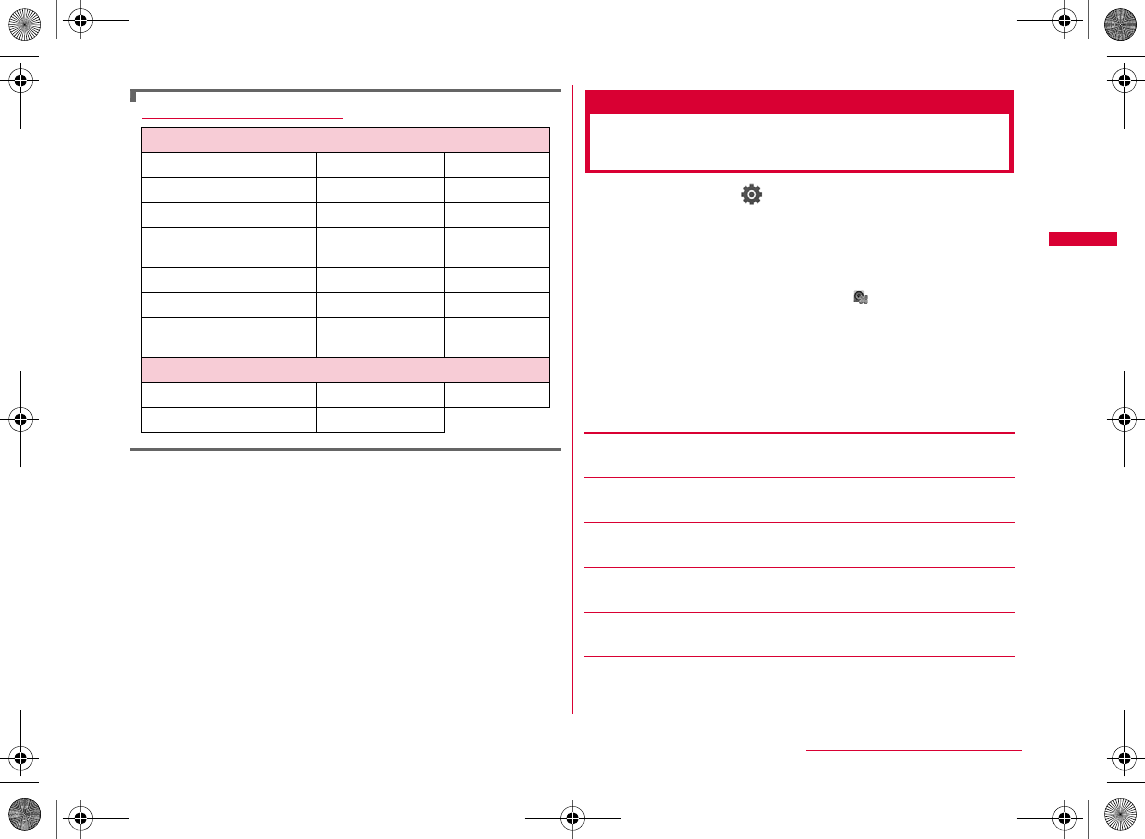
95
Sound/Screen/Light Settings
Pre-installed Ring Tone List Volume
Setting Volume of Ring Tone,
Alarm, etc.
aM[Menu] X (Settings) X
"Sounds&Vibration" X "Volume"
bPerform the following operations
•J
•C
[Incoming call]*
[Mail/Message/SMS]*
[Alarm/Schedule]*
[Keypad tone]
[Slide tone]
[Dial sound]
i-motion
Melody
Continued on next page
W_slW\zl{UGGwG`\GG~SGvGYYSGYWW_GGXWaWZGht
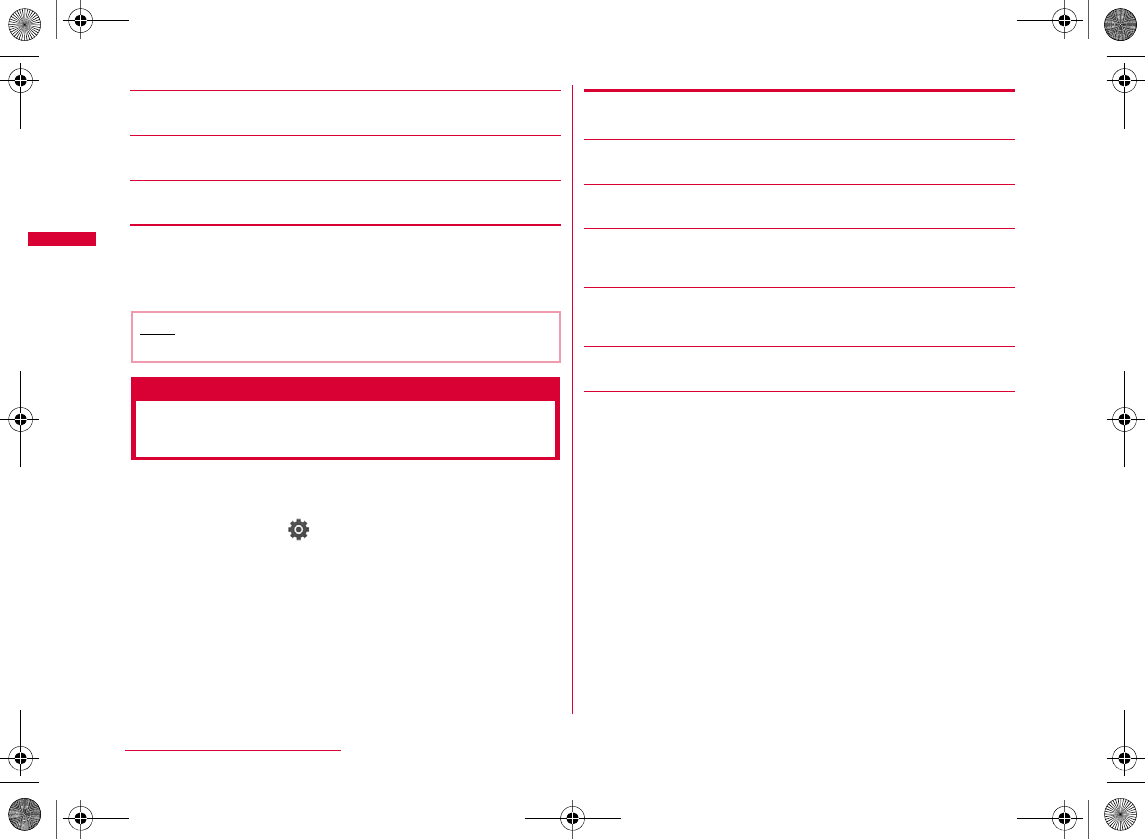
96
Sound/Screen/Light Settings
[Power ON/OFF]
[Popup tone]
[Receiver volume]
cI[Done]
Vibrator
Informing You of Incoming Calls
and Alarms by Vibration
You can set the FOMA terminal to vibrate when a call or
mail arrives or at a schedule alarm time.
aM[Menu] X (Settings) X
"Sounds&Vibration" X "Vibrator"
bPerform the following operations
•J
•C
[Incoming call]
[Mail/Message/SMS]
[Alarm/Schedule]
[Touch media]
[Pop-up]
[Power ON/OFF]
cI[Done]
Note
•
W_slW\zl{UGGwG`]GG~SGvGYYSGYWW_GGXWaWZGht
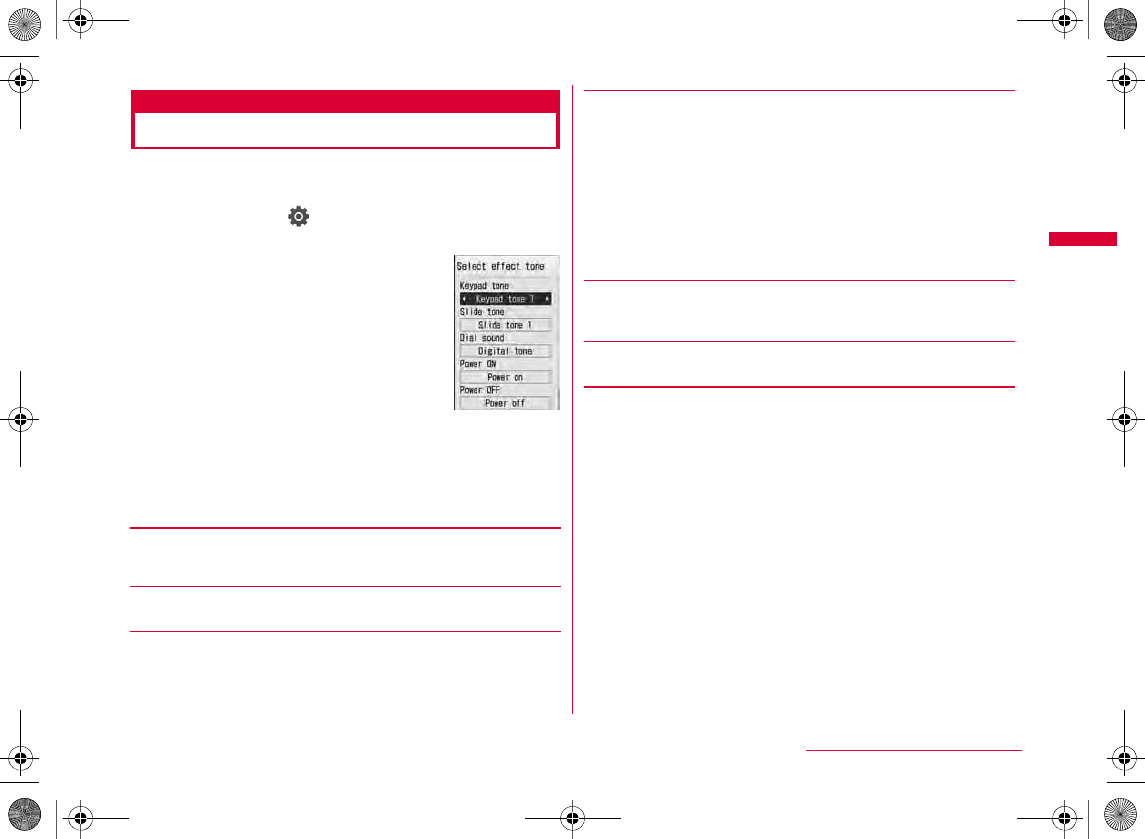
97
Sound/Screen/Light Settings
Select effect tone
Setting Keypad Sound
You can set the effect tone when a key is pressed or operation
is performed.
aM[Menu] X (Settings) X
"Sounds&Vibration" X "Select effect tone"
bPerform the following operations
•C
[Keypad tone]*
[Slide tone]*
[Dial sound]*
*#
[Power ON]
[Power OFF]
•
[Low battery alert]
M
JM
I
H
cI[Done]
Effect tone
selection screen
Music
i-motion
Melody
®
®
•
W_slW\zl{UGGwG`^GG~SGvGYYSGYWW_GGXWaWZGht
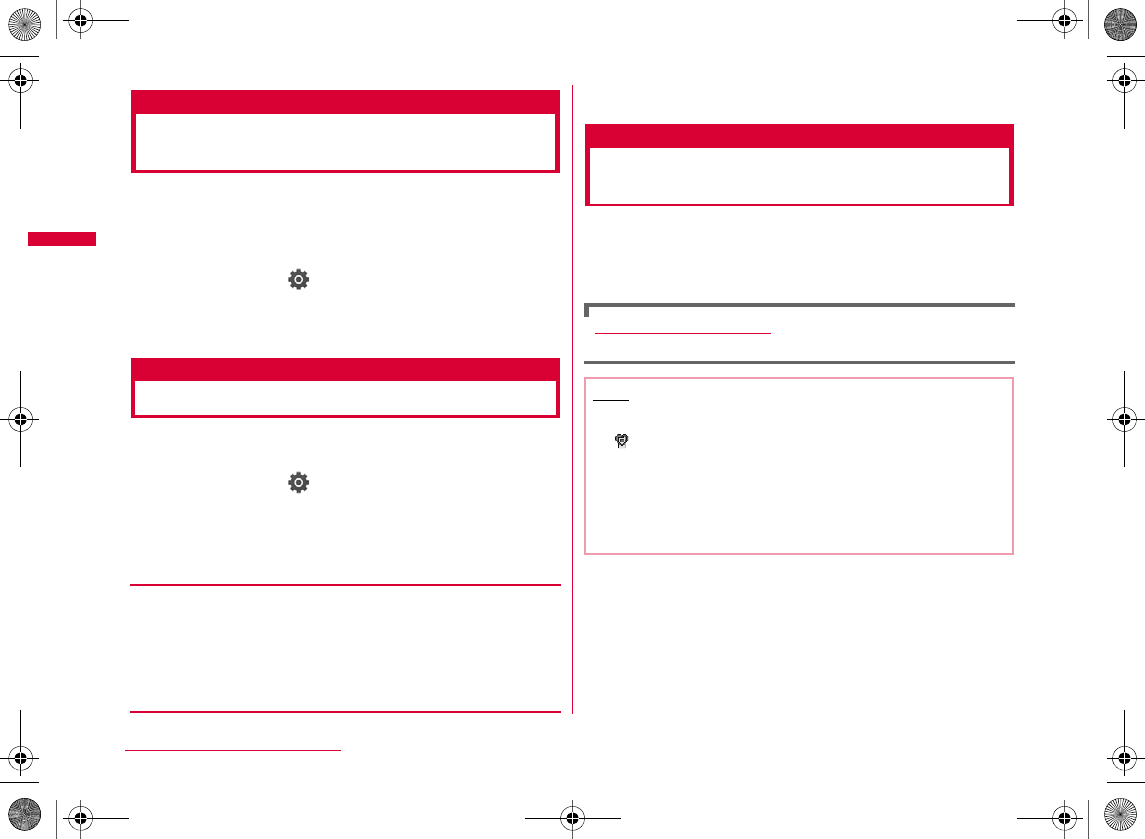
98
Sound/Screen/Light Settings
Quality alarm
Sounding Alarm when a Line is
Likely to be Disconnected
The FOMA terminal notifies you of a call almost
disconnected due to poor signal quality with an alarm tone.
•
aM[Menu] X (Settings) X "Call/VT/
Dialing" X "Call feature" X "Quality alarm" X
"Alarm OFF"/"Low alarm"/"High alarm"
Mail ring duration
Setting Ring Time for Incoming Mail
You can set how many times or how long the ring tone
sounds when mail arrives.
aM[Menu] X (Settings) X
"Sounds&Vibration" X "Mail ring duration"
bPerform the following operations
•C
[Mail ring]
cI[Done]
Manner mode
Muting Ring Tone from the
FOMA Terminal
Turn off the tones that sound from the FOMA terminal so
as not to disturb others.
a#(for 1+ seconds)
Canceling Manner mode
#
OFF
1 cycle
Select time
XDX
Note
•
•
•
•
•
W_slW\zl{UGGwG`_GG~SGvGYYSGYWW_GGXWaWZGht
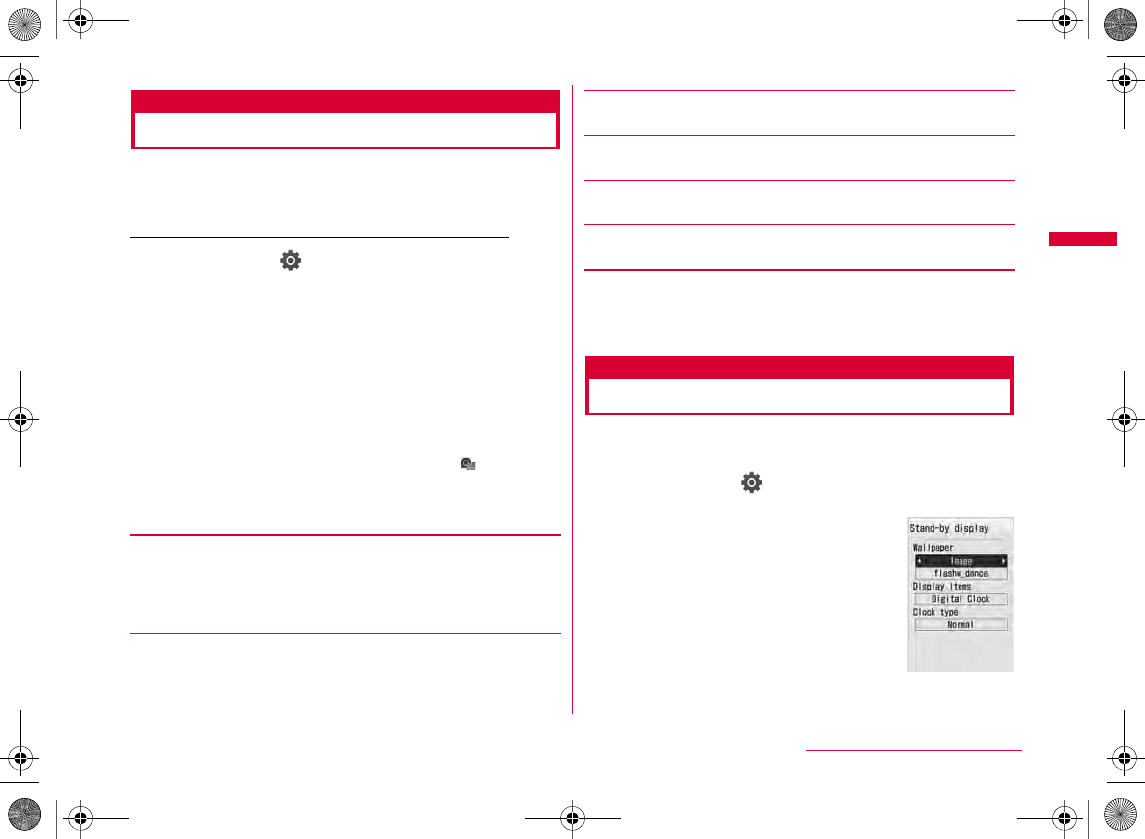
99
Sound/Screen/Light Settings
Manner mode set
Changing Manner Mode Settings
Select the Manner mode action from "General manner" or
"Original manner". Original manner enables you to change
the each setting of Manner mode.
Example: To change the settings of Original manner
aM
[Menu]
X
(Settings)
X
"Sounds&Vibration"
X
"Manner mode set"
X
Move
the cursor to "Original manner"
X
I
[Edit]
b
To select the Manner mode type
XC
bPerform the following operations
•J
•C
[Vibration]
[Incoming call vol.]*
[Mail/SMS vol.]*
[Alarm/Schedule vol.]*
[Effect/Popup tone]
[Low battery alert]
cI[Done]
Stand-by display
Changing Stand-by Display
You can set the items (wallpaper, clock, calendar,
schedule) to be shown on the Stand-by display.
aM[Menu] X (Settings) X "Display" X
"Stand-by display"
ON
OFF
Stand-by display
setting screen
Continued on next page
W_slW\zl{UGGwG``GG~SGvGYYSGYWW_GGXWaWZGht
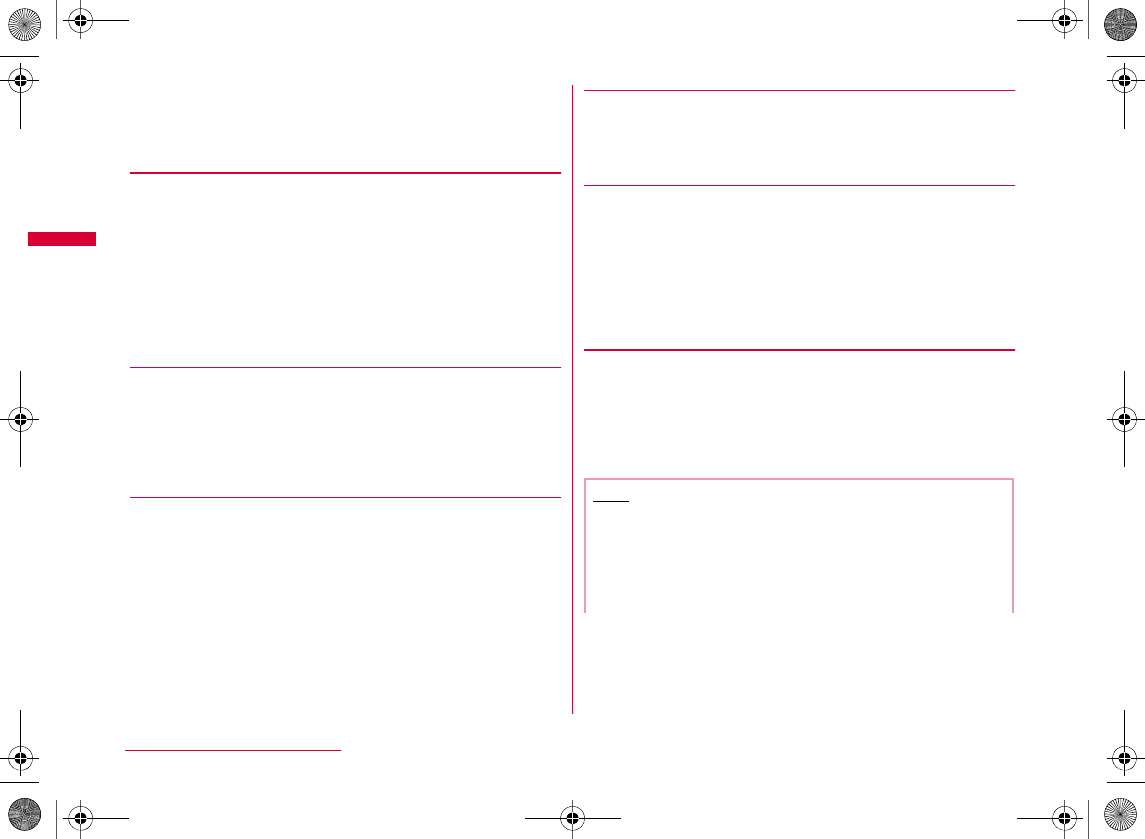
100
Sound/Screen/Light Settings
bPerform the following operations
•C
•M
[Wallpaper]
X D X On the data name field, C[List] X Select data
[Display items]*1
[Clock type]*2
•
[Calendar type]*3
[2nd City]*4
X C[List] X Use K to move to the target area X C[Select] X
Use K to move to the target city X C[Set]
•I
•M
cI[Done]
Image
i-motion
i-αppli
M-toy
Do not show
Analog Clock
Digital Clock
Calendar
Calendar
Calendar + Schedule
Note
•
•
P
•
W_slW\zl{UGGwGXWWGG~SGvGYYSGYWW_GGXWaWZGht
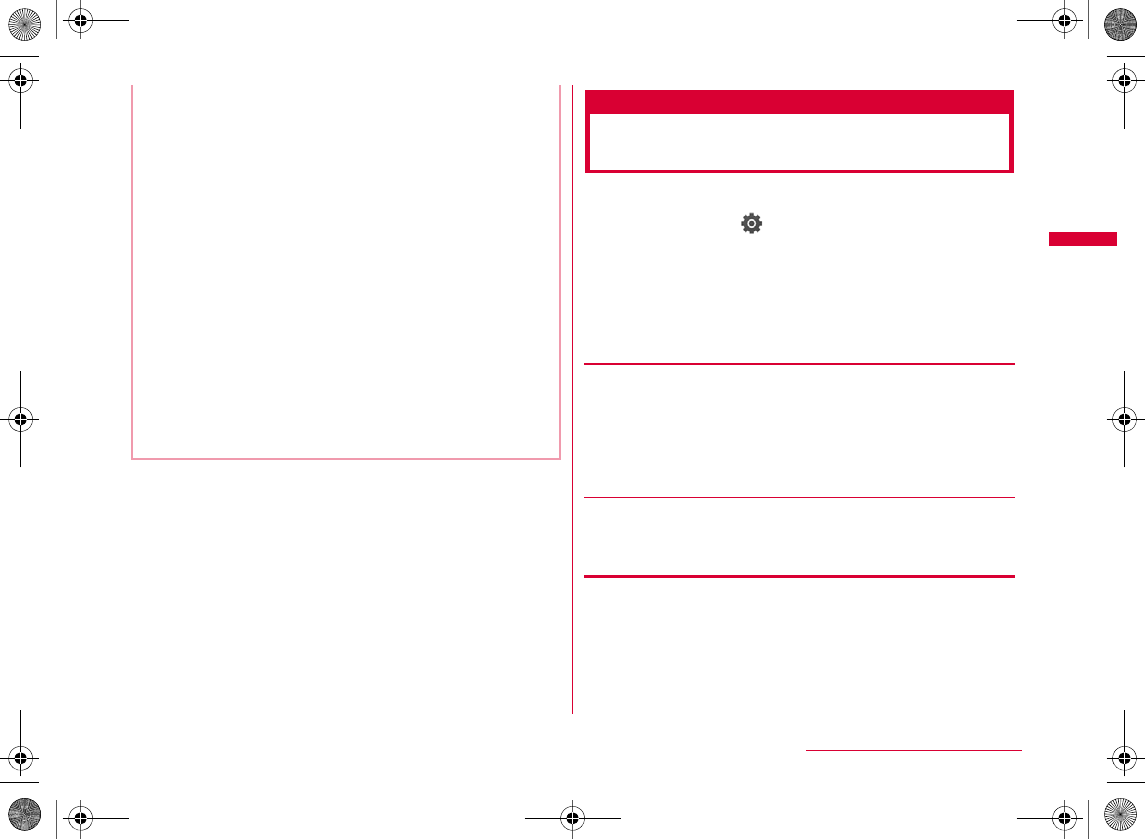
101
Sound/Screen/Light Settings
Call display
Setting Image for Incoming
Calls
Set an image displayed on the screen when a call arrives.
aM[Menu] X (Settings) X "Display" X
"Call display"
bPerform the following operations
•C
•M
[Incoming voice call]
X D X On the image name field, C[List] X Select an image
[Incoming video call]
•
cI[Done]
<Display items>
•
<Clock type>
•
•CX
XC
<Calendar type>
•CX
XC
•CX
XC
Image
i-motion
Continued on next page
W_slW\zl{UGGwGXWXGG~SGvGYYSGYWW_GGXWaWZGht
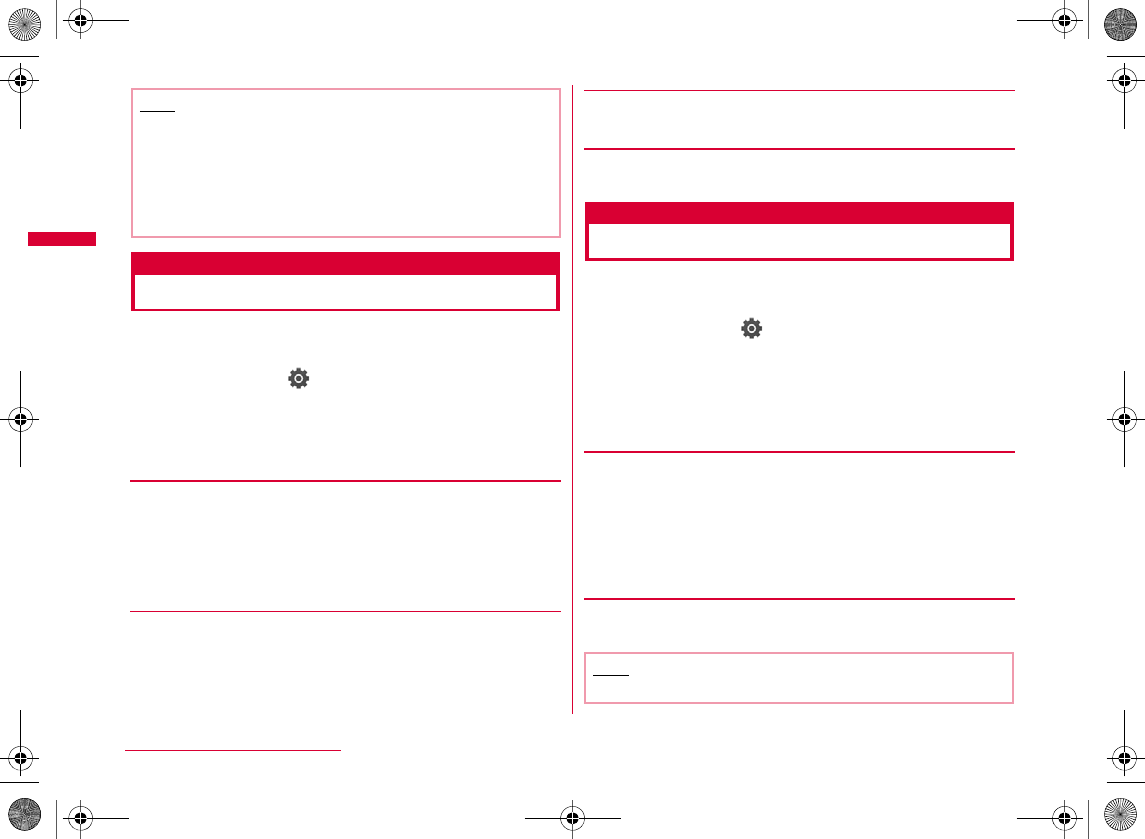
102
Sound/Screen/Light Settings
Dialing
Setting Dialing Screen Display
Set the screen displayed when numbers are entered in
Stand-by.
aM[Menu] X (Settings) X "Display" X
"Dialing"
bPerform the following operations
•
C
[Motion Dialing]
[Dialing Quick Search]
[Dialing font color]
cI[Done]
Wake-up display
Setting Wake-up Display
Set an image displayed on the screen when the FOMA
terminal is started up.
aM[Menu] X (Settings) X "Display" X
"Wake-up display"
bPerform the following operations
•C
•M
[Wake-up display]
X D X On the image name field, C[List] X Select an image
cI[Done]
Note
•
•
•
Lawn
Music book
OFF
Image
i-motion
Note
•
W_slW\zl{UGGwGXWYGG~SGvGYYSGYWW_GGXWaWZGht
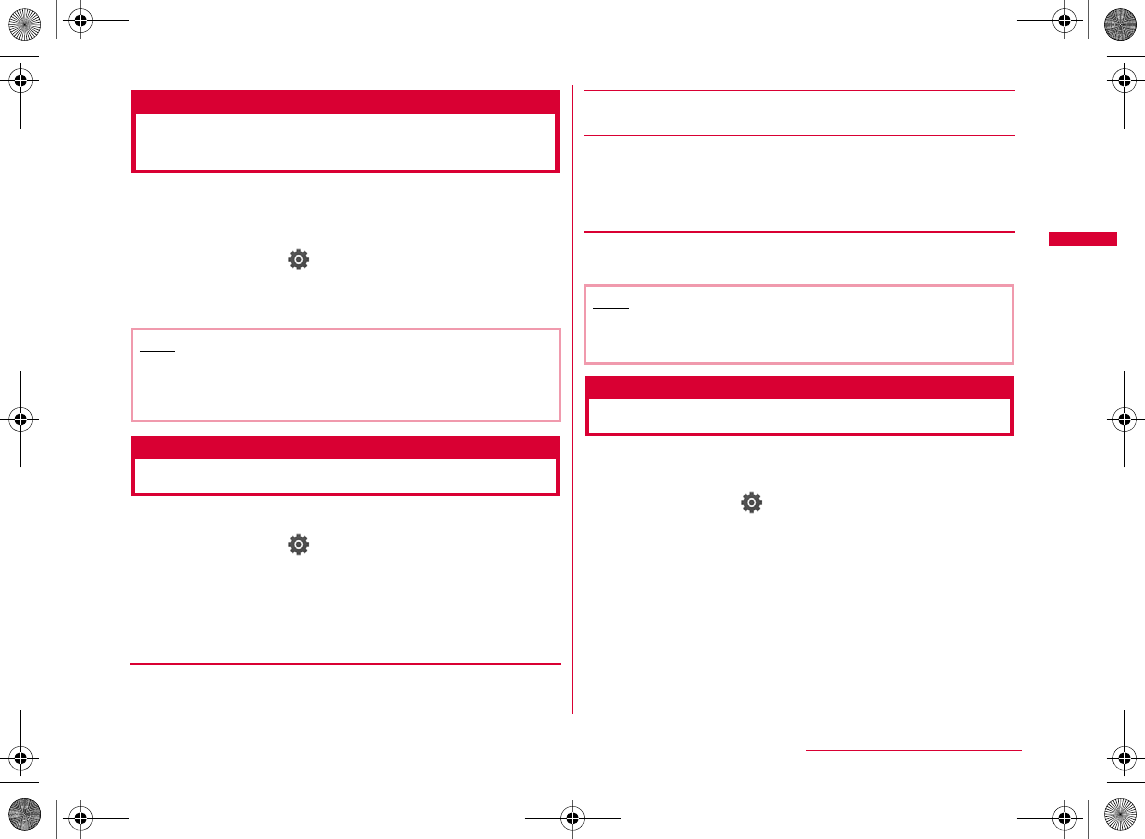
103
Sound/Screen/Light Settings
Display phonebook image
Displaying Image Saved in
Phonebook on Incoming Call Screen
Display the image set in the Phonebook entry when a call
arrives from the number saved in the Phone book with
Caller ID shown.
aM[Menu] X (Settings) X "Call/VT/
Dialing" X "Incoming call" X "Display
phonebook image" X "ON"/"OFF"
Backlight
Setting Display Backlight
You can set the Display backlight.
aM[Menu] X (Settings) X "Display" X
"Backlight"
bPerform the following operations
•C
[Display duration]
[Display brightness]
[AC connected]
cI[Done]
Power saver mode
Displaying in Power Save Mode
You can set the backlight brightness of the display to the
lowest power save level.
aM[Menu] X (Settings) X "Others" X
"Power saver mode" X "ON"/"OFF"
Note
•
a
b
c
Display setting
Always ON
Note
•
W_slW\zl{UGGwGXWZGG~SGvGYYSGYWW_GGXWaWZGht
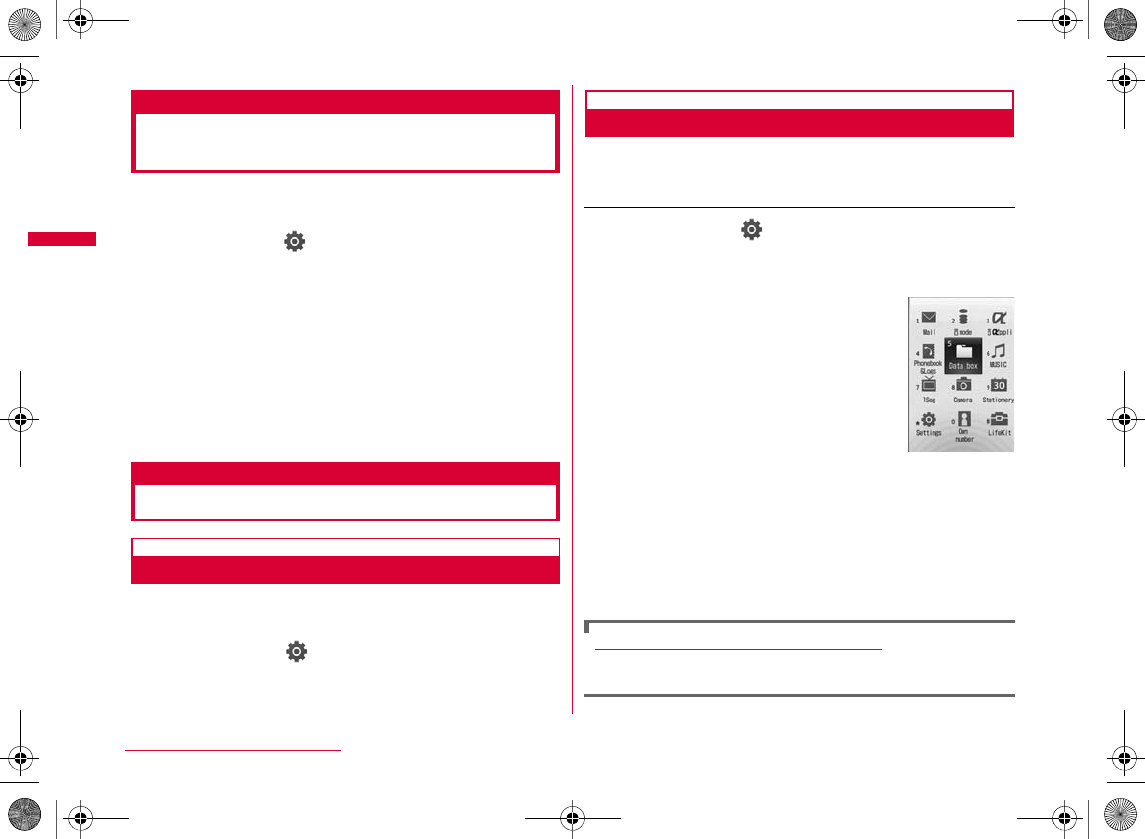
104
Sound/Screen/Light Settings
Handset theme
Setting a Color Theme for
Display
You can select a combination of screen colors and a menu
format.
aM
[Menu]
X
(Settings)
X
"Display"
X
"Handset theme"
X
Select a color/theme to set
b"Grid"/"One by one"/"List"
•
Menu settings
Changing Main Menu Appearance
Menu guidance
Displaying Guidance for Main Menu
You can set whether to display the guidance for the icon
selected on the Main menu.
aM
[Menu]
X
(Settings)
X "Display" X
"Menu settings" X "Menu guidance" X "ON"/
"OFF"
Menu customization
Changing Display Format of Main Menu
You can change the display format of the Main menu. Also, you can
change the icon combination of the Main menu and save up to 2 patterns.
Example: To Change the combination of the Main menu icons
aM[Menu] X (Settings) X "Display" X
"Menu settings" X "Menu customization" X
"Customize 1"/"Customize 2"
•
M
b
To keep the icon combination unchanged
bMove cursor to an icon to change X
C[Change] X Select a new icon X
I[Done] X "Yes"
Resetting the Main menu to the default
M
XX
Grid
One by one
List
K
J
H
Customization
screen
W_slW\zl{UGGwGXW[GG~SGvGYYSGYWW_GGXWaWZGht
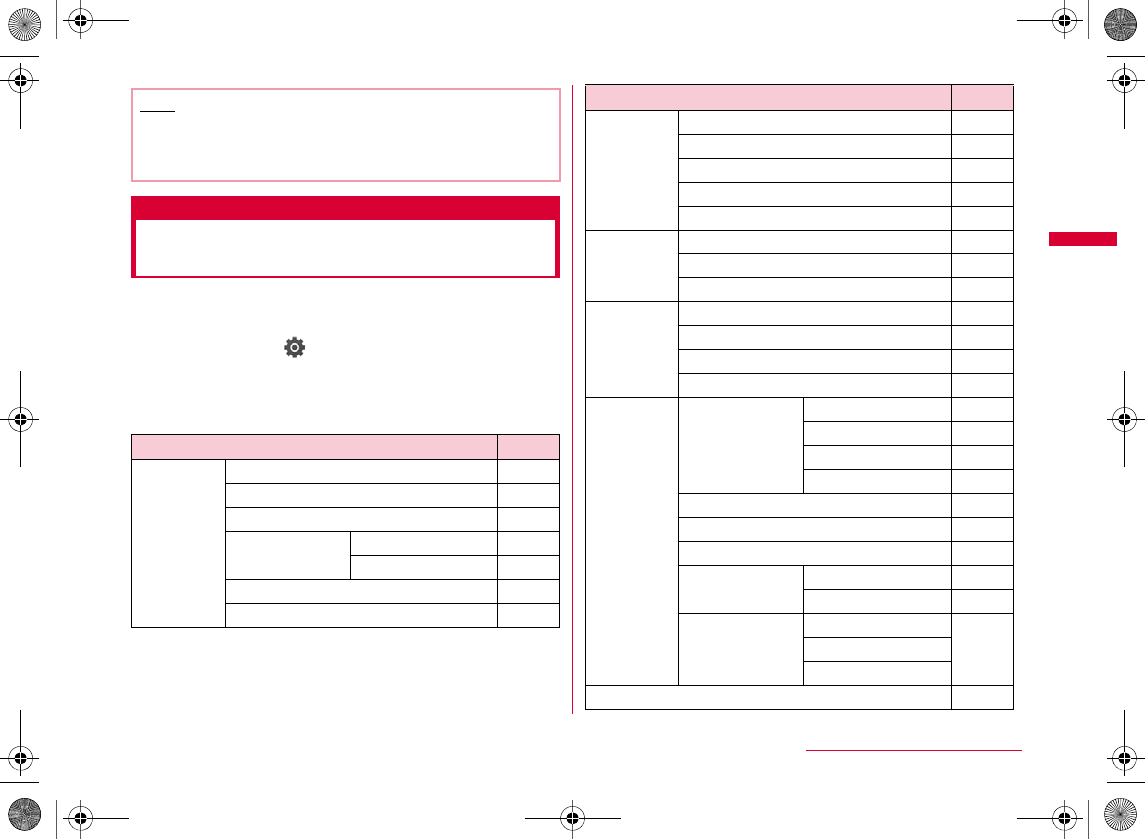
105
Sound/Screen/Light Settings
Simple menu
Switching to Menu Consisting
of Frequently Used Functions
Each menu can be changed to "Simple menu" that contains
only frequently used functions.
aM
[Menu]
X
(Settings)
X
"Display"
X
"Menu settings"
X
"Simple menu"
X
"ON"
•
M
bSimple Menu Item List
Note
•
Function name
Reference
Function name
Reference
Continued on next page
W_slW\zl{UGGwGXW\GG~SGvGYYSGYWW_GGXWaWZGht
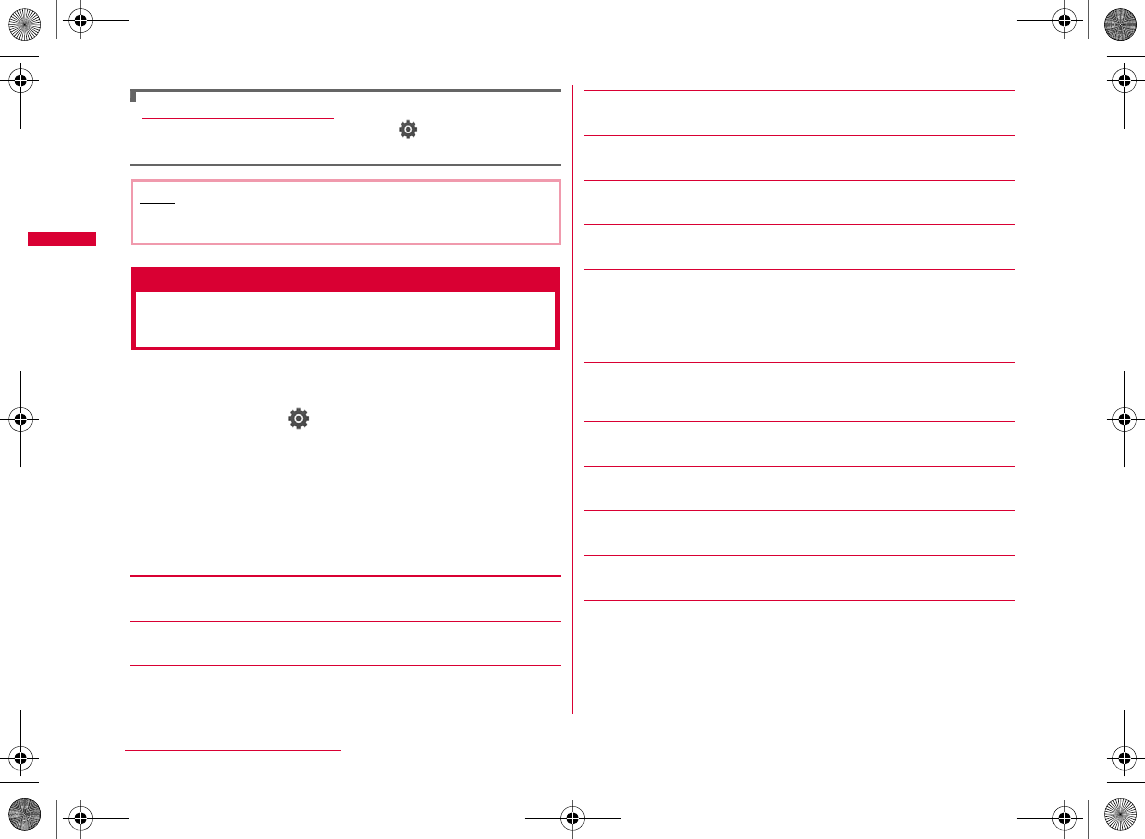
106
Sound/Screen/Light Settings
Returning to Normal menu
MXX X
XXX
Lighting LED
Setting Incoming Lighting/
Blinking Colors or Patterns
You can set the incoming or alarm illumination to ON/OFF,
or set a combination of illumination colors for each item.
aM[Menu] X (Settings) X "Display" X
"Lighting LED"
bPerform the following operations
•C
•M
[Lighting LED]
[Incoming voice call]*
[Incoming video call]*
[New mail]*
[New MessageR]*
[New MessageF]*
[New SMS]*
[New Voice mail]*
•
X
[New Record message]*
[Playing music]*
[Alarm]*
[Schedule/To do]*
[During call]*
[Missed call]*
Note
•
W_slW\zl{UGGwGXW]GG~SGvGYYSGYWW_GGXWaWZGht
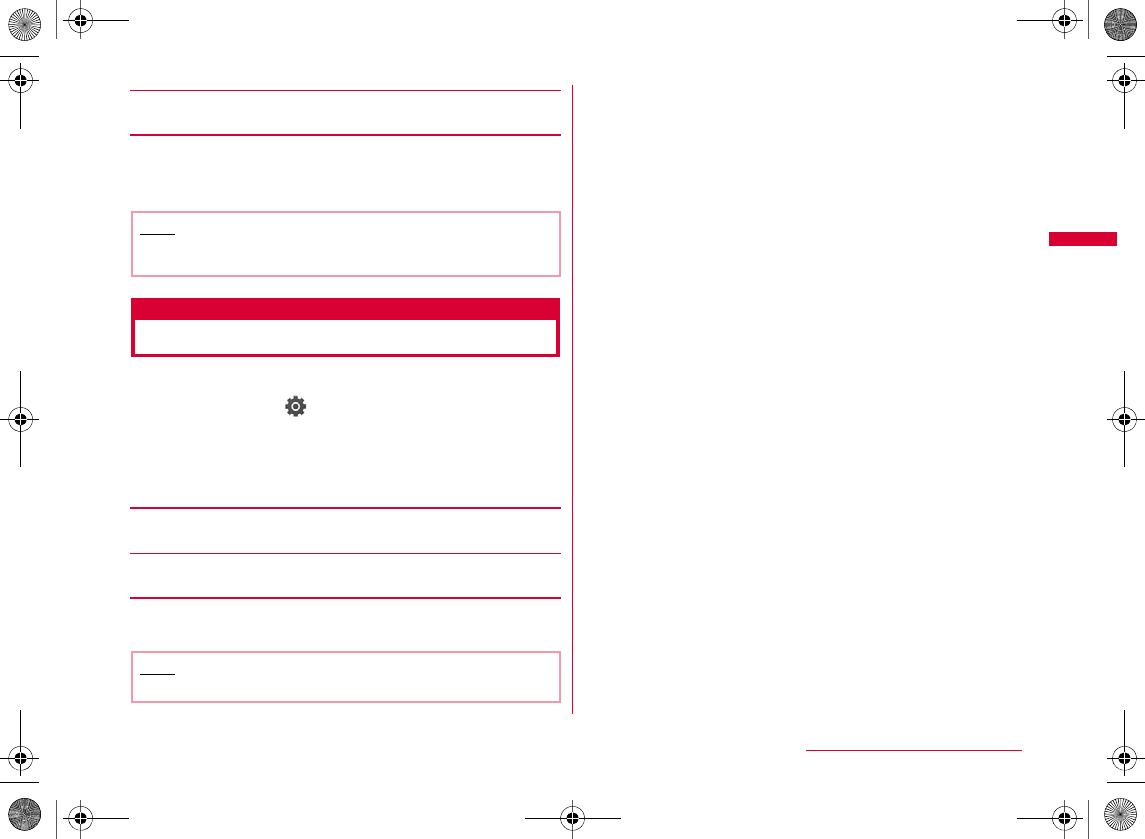
107
Sound/Screen/Light Settings
[Unread message]*
cI[Done]
Date&Time format
Setting Clock Display
You can set the display format for date and time.
aM
[Menu]
X (Settings) X "Date&Time" X
"Date&Time format"
bPerform the following operations
•
C
[Date format]
[Time format]
cI[Done]
Note
•
Note
•
W_slW\zl{UGGwGXW^GG~SGvGYYSGYWW_GGXWaWZGht
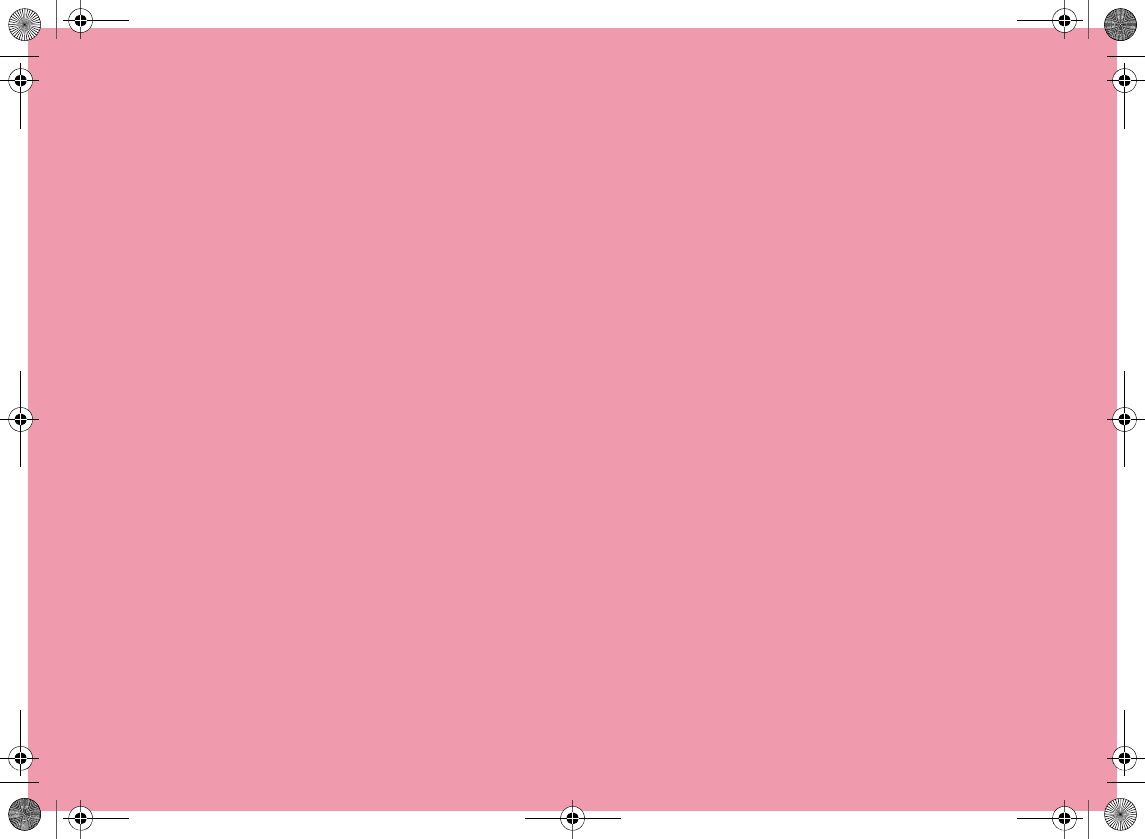
W_slW\zl{UGGwGXW_GG~SGvGYYSGYWW_GGXWaWZGht
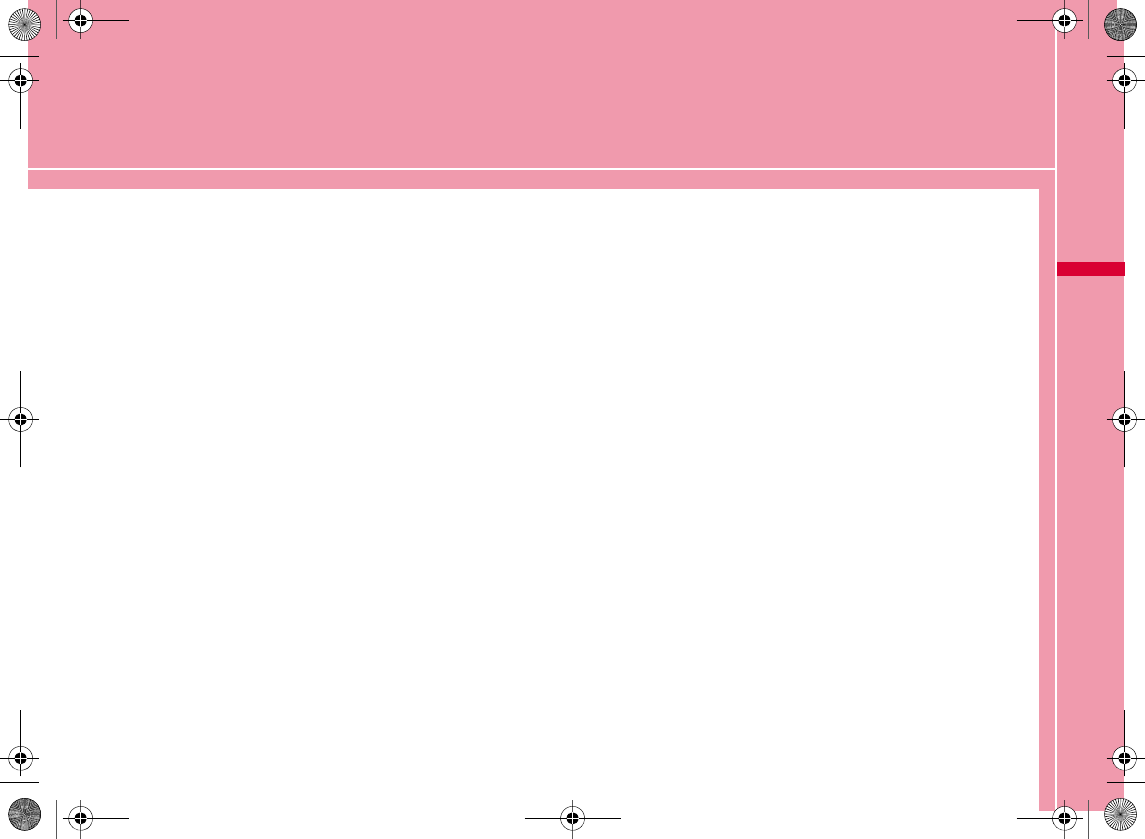
109
Security Settings
Security Code
Security Codes Used on the FOMA Terminal ・・・ 110
Changing Terminal Security Code
・・・・・・・・・・・・・・・・・・・・・・・・・・ Change security code 112
Setting PIN Codes ・・・・・・・・・・・・・・・・・・・・・PIN code 112
Unblocking a Blocked PIN ・・・・・・・・・・・・・・・・・・・・・・・ 113
Restricting Operations and Functions on
Mobile Phone
Various Lock Functions ・・・・・・・・・・・・・・・・・・・・・・・・・ 113
Restricting Others from Using ・・・・・・・・・・ Lock all 113
Using Omakase Lock ・・・・・・・・・・・・Omakase Lock 114
Restricting Making/Receiving Calls・・・・・・・・・・・・・ 115
Restricting Display of Phonebook and Schedule etc.
・・・・・・・・・・・・・・・・・・・・・・・・・・・・・・・ Data access lock 116
Automatically Locking Key Operations
・・・・・・・・・・・・・・・・・・・・・・・・・・・・・・・・・・・Auto key lock 117
Restricting Outgoing/Incoming Calls and
Messages
Setting Display for Redial and Received Calls
・・・・・・・・・・・・・・・・・・・・・・・・・・ Display Call/Mail logs 118
Displaying Information Set as Secret
・・・・・・・・・・・・・・・・・・・・・・・・・・・・・・・・・・・・Secret mode 118
Rejecting a Call from Specified Number
・・・・・・・・・・・・・・・・・・・・・・・・・・・・・・・・・・・ Reject on list 118
Rejecting All Incoming Calls ・・・・・ Reject all calls 120
Setting Actions when Calls Arrive from Anonymous
Callers ・・・・・・・・・・・・・・・・・・・・・・・Anonymous caller 120
Muting Ring Tone for a Caller Unset in Phonebook
・・・・・・・・・・・・・・・・・・・・・・・・・・・・・ Set mute ring(sec.) 121
Rejecting a Call from a Caller Unset in Phonebook
・・・・・・・・・・・・・・・・・・・・・・・・・・・・・・・・・Reject unknown 122
Resetting Various Functions・・・・・Reset Settings 123
Deleting Saved Data All at Once ・・・Clear memory 123
Other Security Settings
Other Security Settings ・・・・・・・・・・・・・・・・・・・・・・・・ 124
W_slW]zljUGGwGXW`GG~SGvGYYSGYWW_GGXWaW\Ght
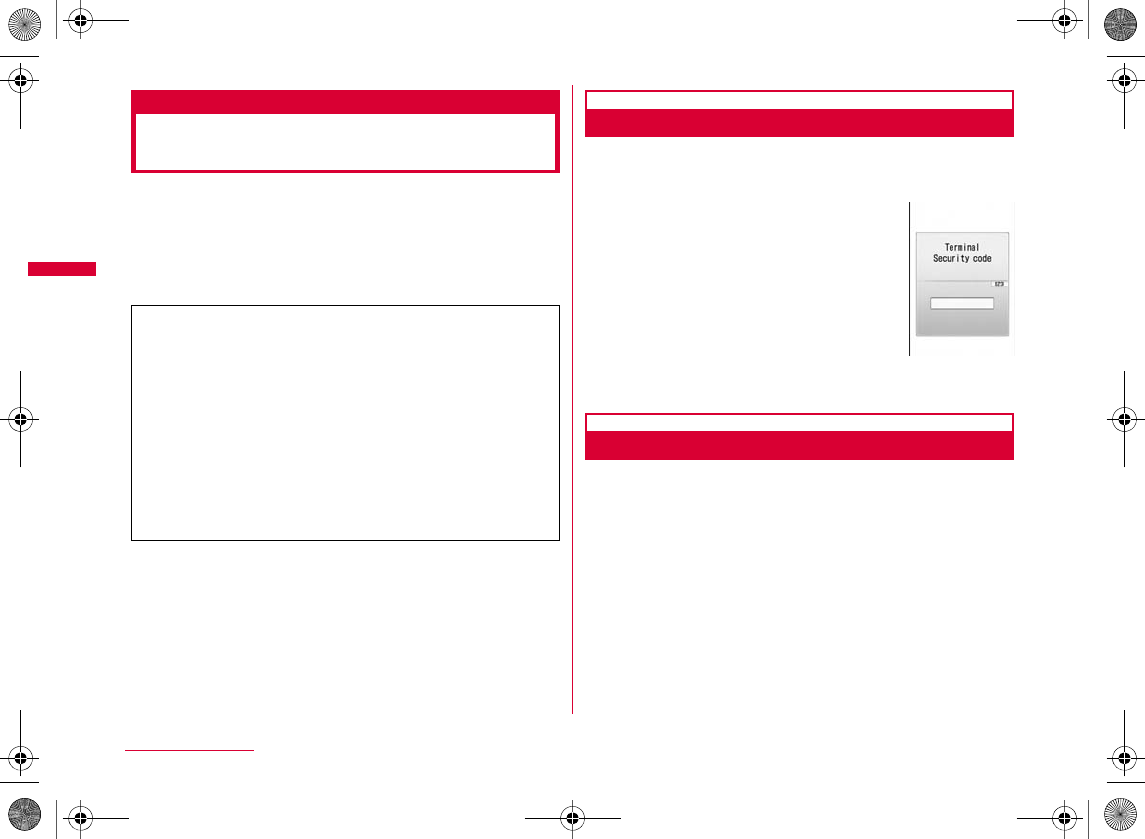
110
Security Settings
Security Codes Used on the
FOMA Terminal
Some functions of the FOMA terminal require a password.
In addition to the Terminal security code, the network
security code, the i-mode password, etc. are offered. These
passwords help you utilize your FOMA terminal.
•
Terminal Security Code
The Terminal security code is a 4- to 8- digit number. The
Terminal security code is set to "0000" by default; you can
change the code yourself.→P112
If the Terminal security code entry
screen appears, enter the 4- to 8- digit
code and press C[OK].
Network Security Code
The Network security code is a 4-digit number to be used for
confirming subscriber's identity at an acceptance of order at a
DOCOMO shop, docomo Information Center, or "各種お申込・
お手続き (subscriptions & procedures)" and accessing network
services. You can set any number at subscription, and can
change the number yourself. If you have "docomo ID/
Password" for "My docomo" which is a total support site for a
PC, you can change the Network security code from a PC.
From i-mode, you can change the Network security code by
accessing "お客様サポート (user support)" then "各種お申込・お
手続き (subscriptions & procedures)".
•
Cautions on security codes
•
•
•
Terminal
security code
entry screen
W_slW]zljUGGwGXXWGG~SGvGYYSGYWW_GGXWaW\Ght
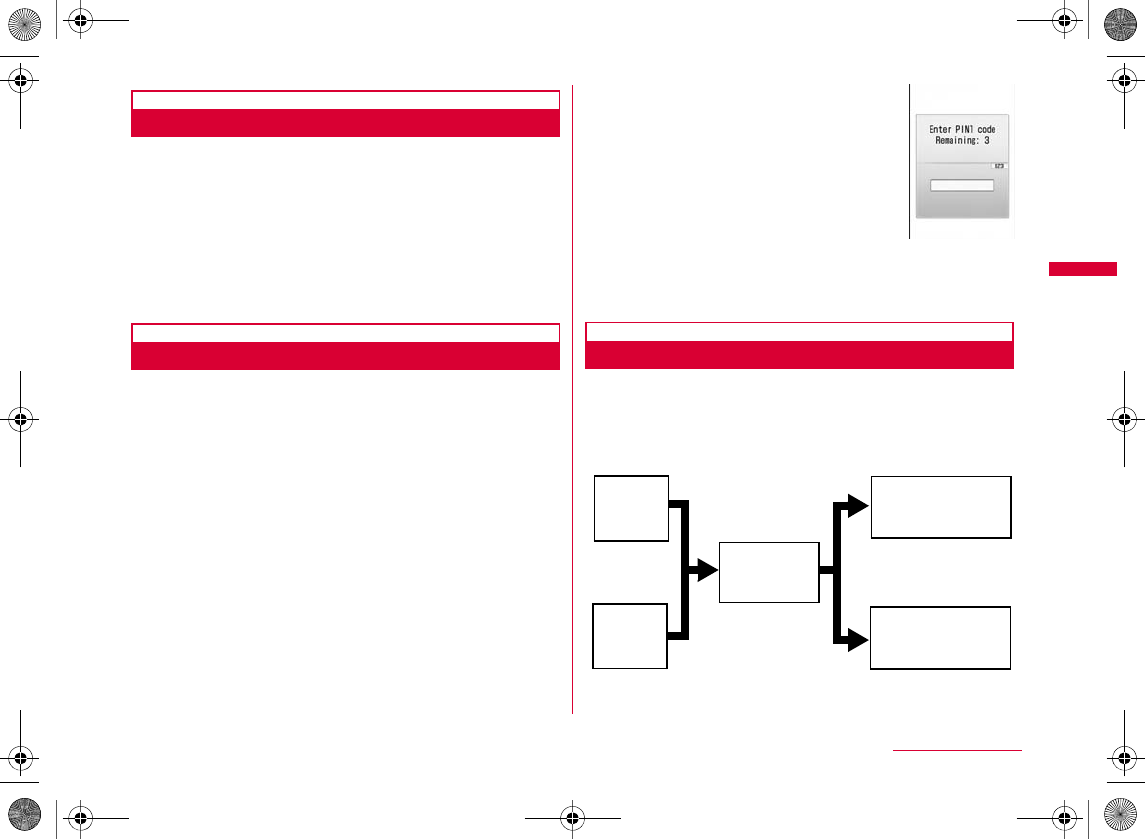
111
Security Settings
i-mode Password
The 4-digit "i-mode password" is required to register/
remove contents in My Menu, or subscribe to/cancel
message service, fee-based i-mode services. (Some other
information service providers may set individual
passwords.)
The i-mode password is set to "0000" by default; you can
change it yourself. From i-mode, you can change the
password by accessing "iMenu" X "English" X "Options" X
"Change i-mode Password".
PIN1/PIN2 Codes
You can set PIN1 and PIN2 codes to the UIM. These codes
are set to "0000" by default. You can change them
yourself.→P112
The PIN1 code is a 4- to 8- digit number (code) required to
identify the user every time the UIM is inserted into the
FOMA terminal or the terminal power is turned on in order
to prevent unauthorized use. The PIN1 code entry is
required to make or receive calls, and operate the terminal.
The PIN2 code is a 4- to 8- digit number used to reset
accumulated call charges, etc.
If the PIN1/PIN2 code entry screen
appears, enter the 4- to 8- digit PIN1/
PIN2 code and press
C
[OK].
•
PUK Code (PIN Unblock Code)
The PUK code is an 8-digit number used to unblock the
PIN1 or PIN2 code.→P113
You cannot change it yourself.
•
PIN1 code
entry screen
(Ex. For PIN1
code)
Enter PIN1
code
Enter PIN2
code
Failed 3 times
in a row
Enter PUK
code (PIN
Unblock Code)
OK
Failed 10
times in a row
Set new PIN1/PIN2
code
Contact a DOCOMO
shop
W_slW]zljUGGwGXXXGG~SGvGYYSGYWW_GGXWaW\Ght
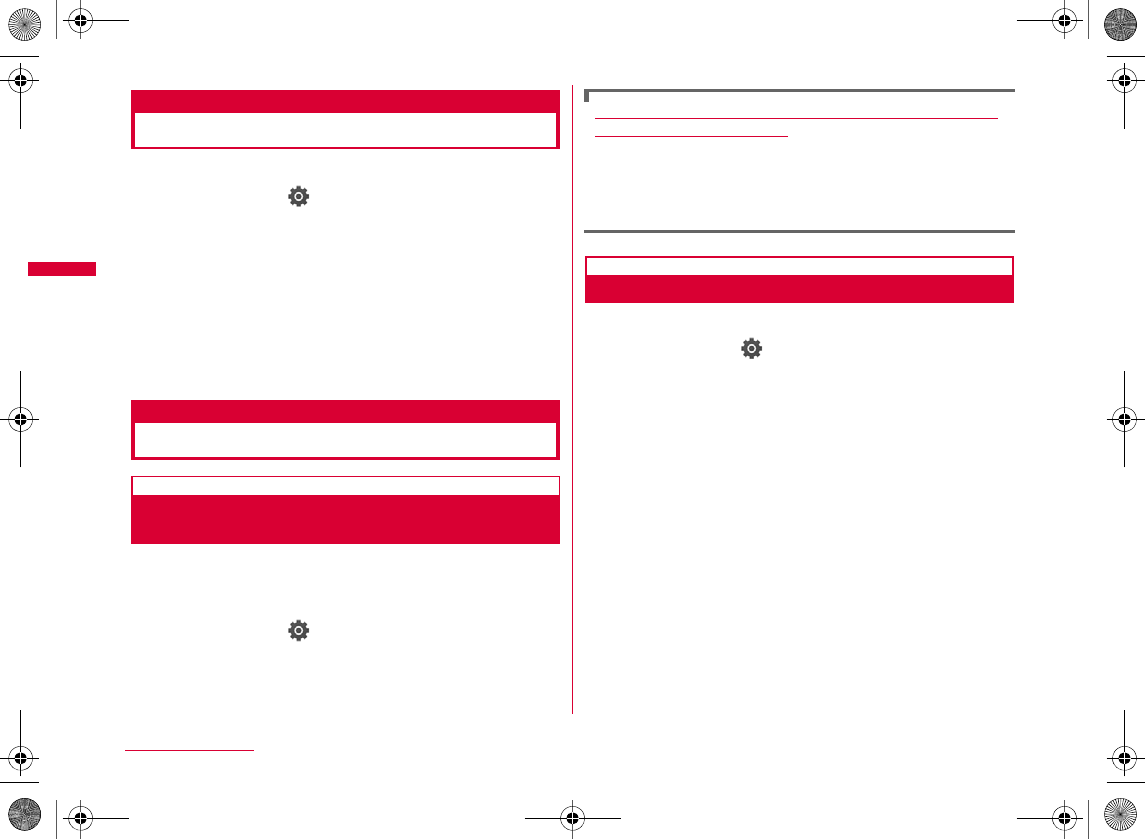
112
Security Settings
Change security code
Changing Terminal Security Code
You can change the Terminal security code.
aM[Menu] X (Settings) X "Lock/
Security" X "Change security code"
bEnter the current Terminal security code
cEnter a new Terminal security code
dRe-enter the Terminal security code entered
in Step 3
PIN code
Setting PIN Codes
PIN1 code request
Requiring the PIN1 Code when the
Terminal is Turned On
Set to display the PIN1 code entry screen when the FOMA
terminal is turned on, and reject the use of the FOMA
terminal unless entering the PIN1 code.
aM[Menu] X (Settings) X "Lock/
Security" X "PIN code" X Enter the Terminal
security code X "PIN1 code request" X "ON"/
"OFF" X Enter PIN1 code
Making emergency calls (110, 119, or 118) when the
PIN1 entry screen is open
X I[Emergency] X Select an emergency number X
C[OK]
Change PIN1/PIN2 code
Changing PIN1/PIN2 Code
•
aM[Menu] X (Settings) X "Lock/
Security" X "PIN code" X Enter the Terminal
security code
b"Change PIN1 code"/"Change PIN2 code" X
Enter the current PIN1/PIN2 code
cEnter the new PIN1/PIN2 code (4 to 8 digits)
d
Re-enter the PIN1/PIN2 code entered in Step 3
W_slW]zljUGGwGXXYGG~SGvGYYSGYWW_GGXWaW\Ght
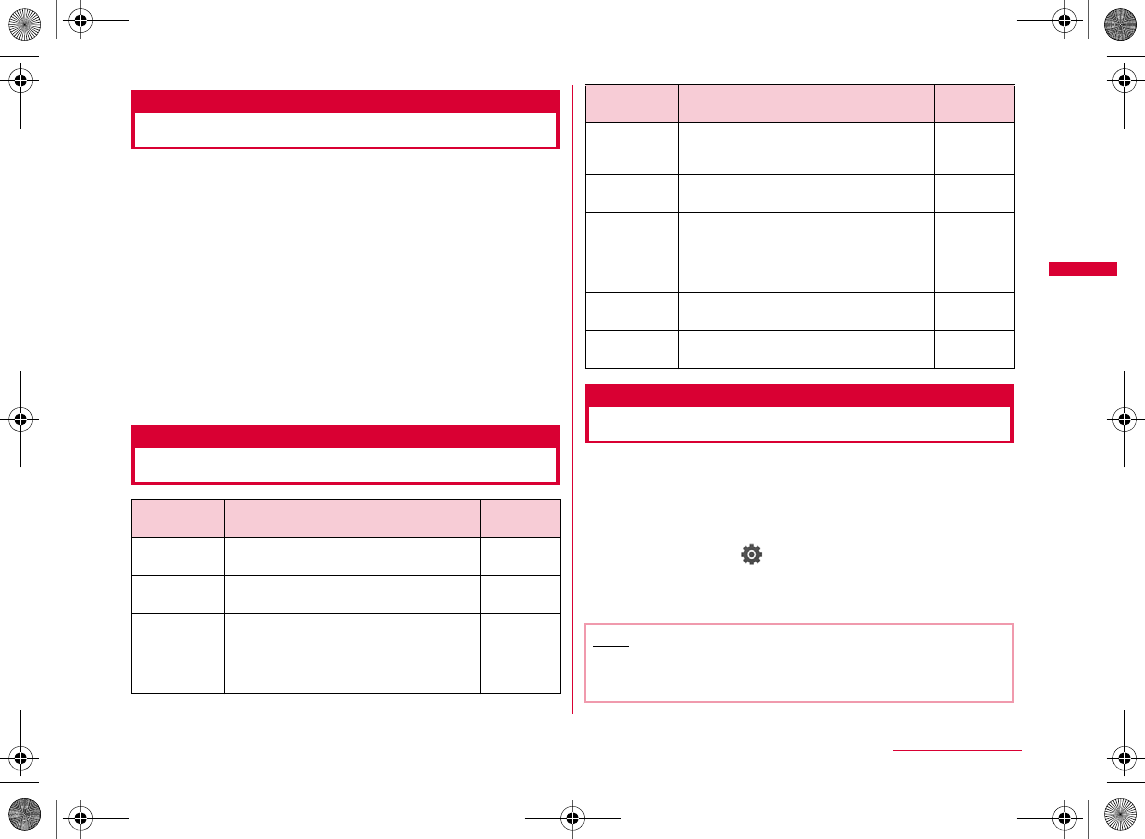
113
Security Settings
Unblocking a Blocked PIN
If you enter an incorrect PIN1/PIN2 code 3 times in a row
and the PIN lock screen appears, enter the PUK code to
release the lock.
•
aPIN lock screen X Enter the PUK code
(8 digits)
bEnter the new PIN1/PIN2 (4 to 8 digits)
c
Re-enter the PIN1/PIN2 code entered in Step 2
Various Lock Functions
Lock all
Restricting Others from Using
You can lock the FOMA terminal to prevent anyone from
using it.
•
aM[Menu] X (Settings) X "Lock/
Security" X "Lock" X "Lock all" X Enter the
Terminal security code X "Yes"/"No"
Lock
function Description Reference
Note
•
•
Lock
function Description Reference
Continued on next page
W_slW]zljUGGwGXXZGG~SGvGYYSGYWW_GGXWaW\Ght
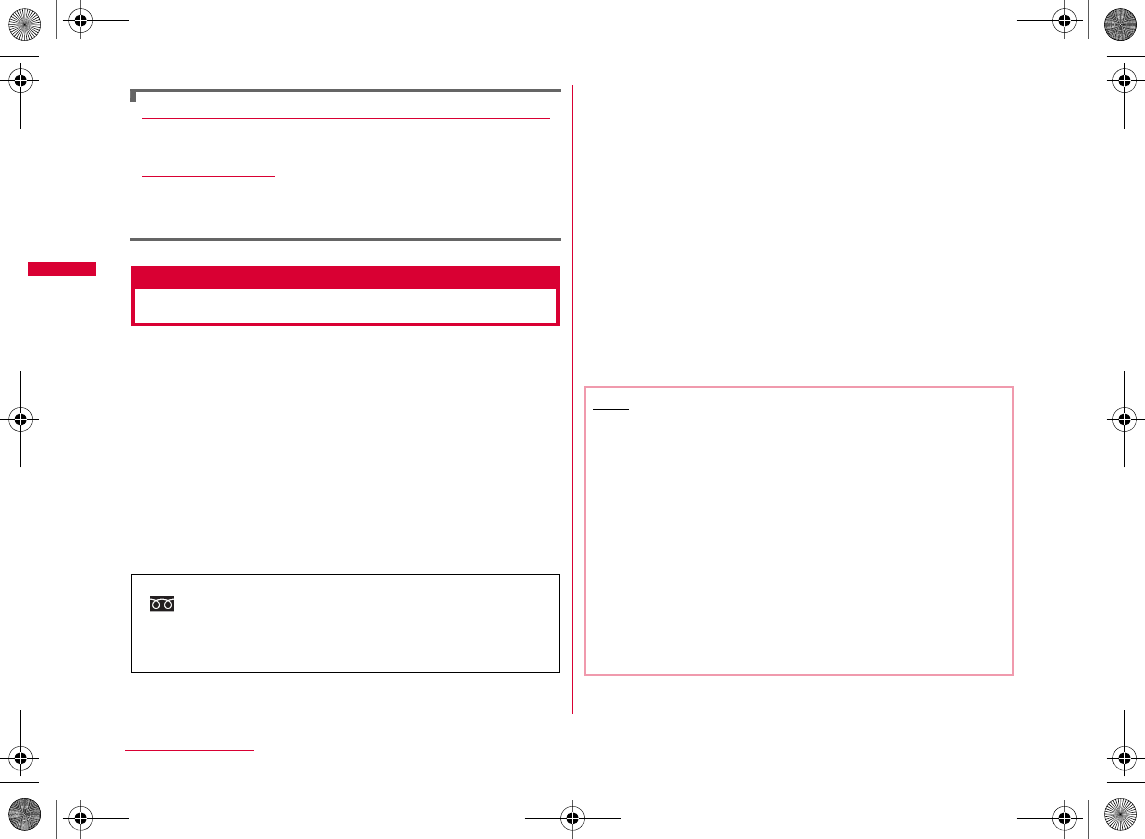
114
Security Settings
Calling emergency numbers (110, 119, or 118) during Lock all
X
I
[Emergency]
X
Select an emergency number
X
C
[OK]
Canceling Lock all
Omakase Lock
Using Omakase Lock
This is a service you can lock your FOMA terminal by
contacting DOCOMO or operating from My docomo, in case
you lost the FOMA terminal. Your privacy will be protected.
If you failed to activate Omakase Lock at the subscription
and communication becomes available within a year, the
lock is automatically activated. The FOMA terminal can be
unlocked upon your request.
bWhen Omakase Lock is set
•
•
•
•
•
Setting/canceling Omakase Lock
0120−524−360 Available 24 hours a day
(In Japanese only)
Note
•
•
•
•
•
•
W_slW]zljUGGwGXX[GG~SGvGYYSGYWW_GGXWaW\Ght
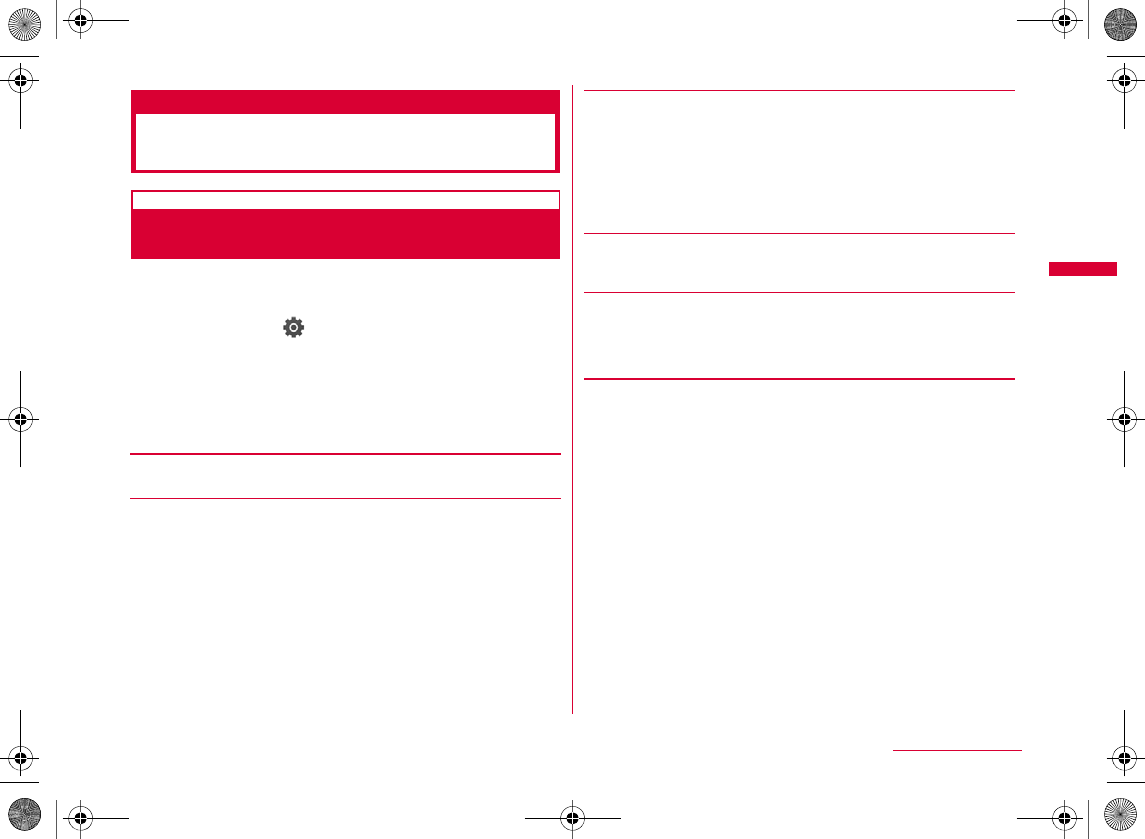
115
Security Settings
Restricting Making/Receiving
Calls
Call/Mail lock
Disabling Outgoing or Incoming
Communications
You can disable making calls, entering an address with dial
keys, answering calls, or displaying mails.
aM
[Menu]
X (Settings) X
"Lock/Security"
X
"Lock"
X
"Call/Mail lock"
X
Enter the
Terminal security code
bPerform the following operations
•C
[Call/Mail lock set]
[Dialing call lock]*
•
•
•
•
[Send mail lock]*
•
•
•
•
[Incoming call lock]*
[Received mail display lock]*
cI[Done]
W_slW]zljUGGwGXX\GG~SGvGYYSGYWW_GGXWaW\Ght
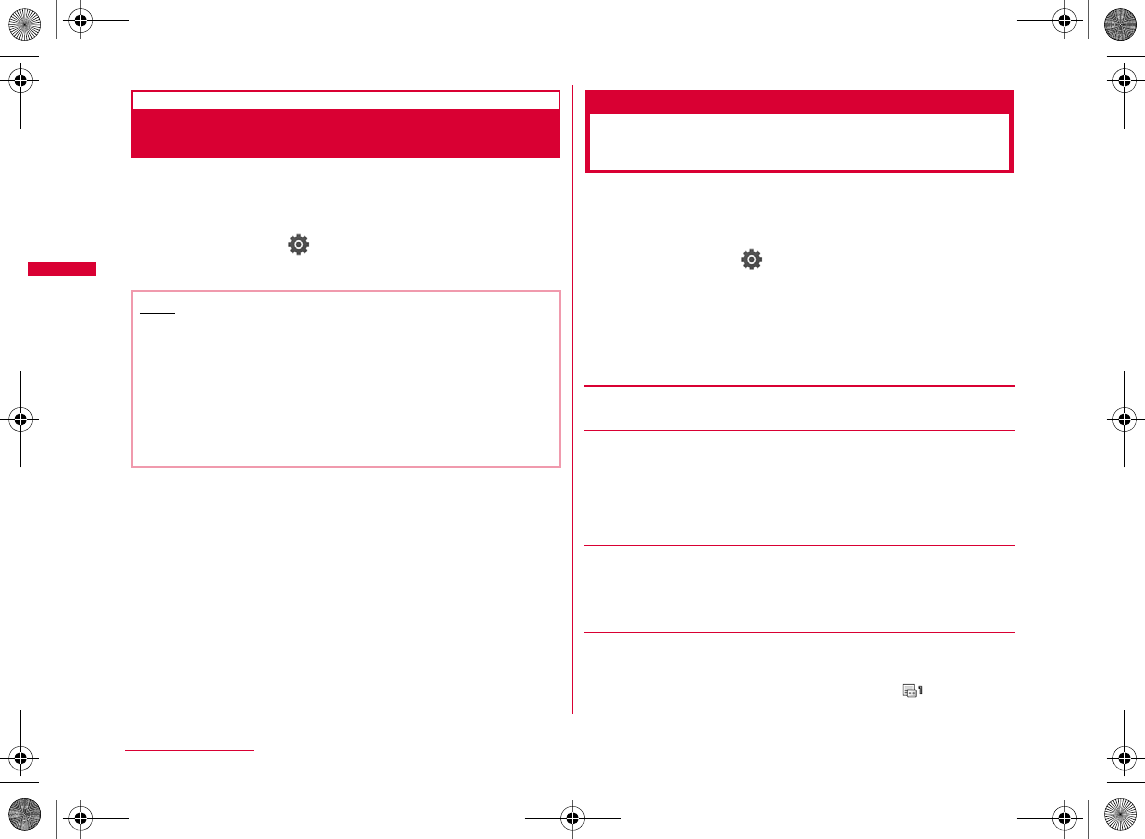
116
Security Settings
Self mode
Stopping All Incoming/Outgoing
Transmissions
You can disable all network functions, such as making/
receiving calls, using i-mode, or sending/receiving mails.
Infrared data communication is also unavailable.
aM[Menu] X (Settings) X "Call/VT/
Dialing" X "Self mode" X "ON"/"OFF" X "Yes"
Data access lock
Restricting Display of
Phonebook and Schedule etc.
You can lock specified functions to reject the use unless
the Terminal security code is entered, or restrict the use of
the FOMA terminal.
aM[Menu] X (Settings) X "Lock/
Security" X "Lock" X "Data access lock" X
Enter the Terminal security code
bPerform the following operations
•C
[Data access Lock set]
[Phonebook]*
•
•
[Data box]*
•
[Record message]*
•
Note
•
•
•
•
W_slW]zljUGGwGXX]GG~SGvGYYSGYWW_GGXWaW\Ght
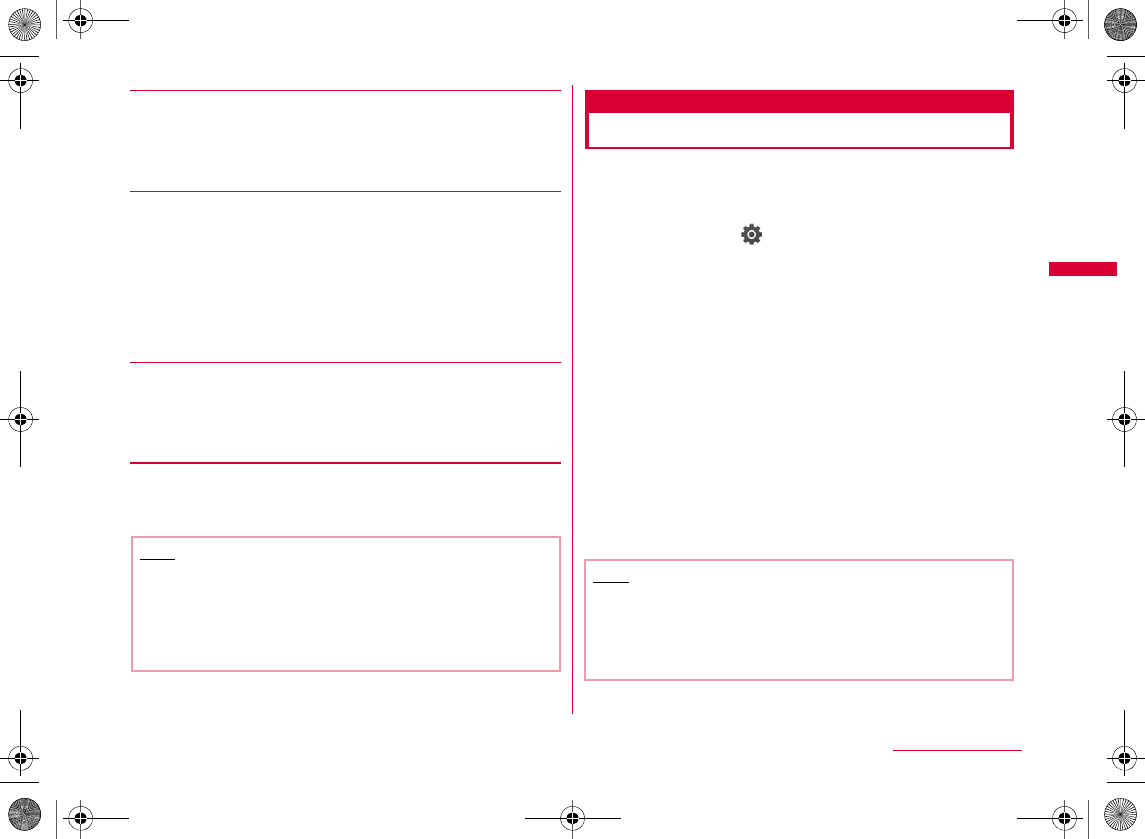
117
Security Settings
[Schedule]*
•
•
[i-mode]*
•
•
•
•
•
•
[i-αppli]*
•
•
cI[Done]
Auto key lock
Automatically Locking Key Operations
You can set the FOMA terminal to automatically lock the
Keypad to avoid being used while the FOMA terminal is
closed and left for a certain period without any operations.
aM[Menu] X (Settings) X "Lock/
Security" X "Auto key lock" X Perform the
following operations
Note
•
OFF
After 3 sec.
After 5 sec.
After 10 sec.
After 15 sec.
When LCD off
Note
•
•
•
•
W_slW]zljUGGwGXX^GG~SGvGYYSGYWW_GGXWaW\Ght
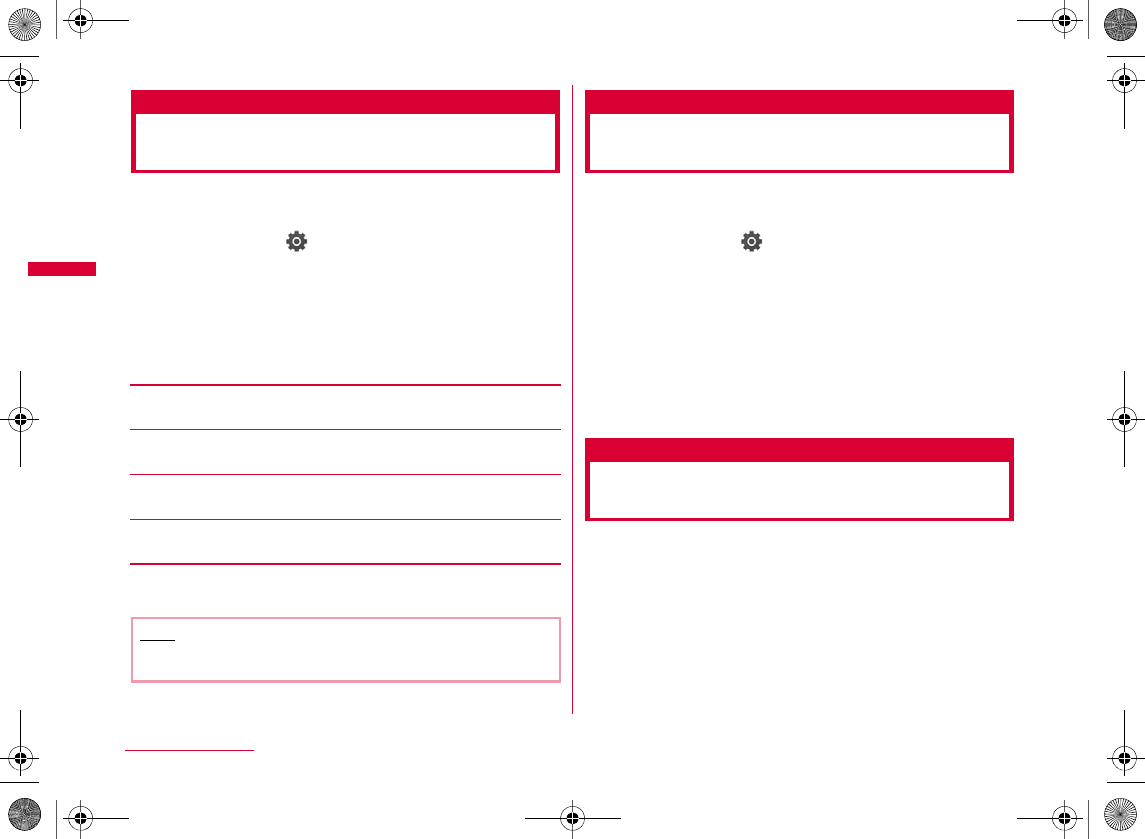
118
Security Settings
Display Call/Mail logs
Setting Display for Redial and
Received Calls
You can disable the display of redial, received call, sent
mail, and received mail logs.
aM
[Menu]
X (Settings) X "Lock/
Security" X "Display Call/Mail logs" X Enter
the Terminal security code
bPerform the following operations
•C
[Redial logs]
[Received call logs]
[Sent mail logs]
[Received mail logs]
cI[Done]
Secret mode
Displaying Information Set as
Secret
You can set whether to display secret Phonebook entries/
Schedule events.
aM[Menu] X (Settings) X "Lock/
Security" X "Secret mode" X Enter the
Terminal security code X Select a Secret
mode setting
Reject on list
Rejecting a Call from Specified
Number
You can reject calls from the specific parties saved on the
list.
•
•
Note
•
OFF
Secret mode
Secret data only mode
W_slW]zljUGGwGXX_GG~SGvGYYSGYWW_GGXWaW\Ght
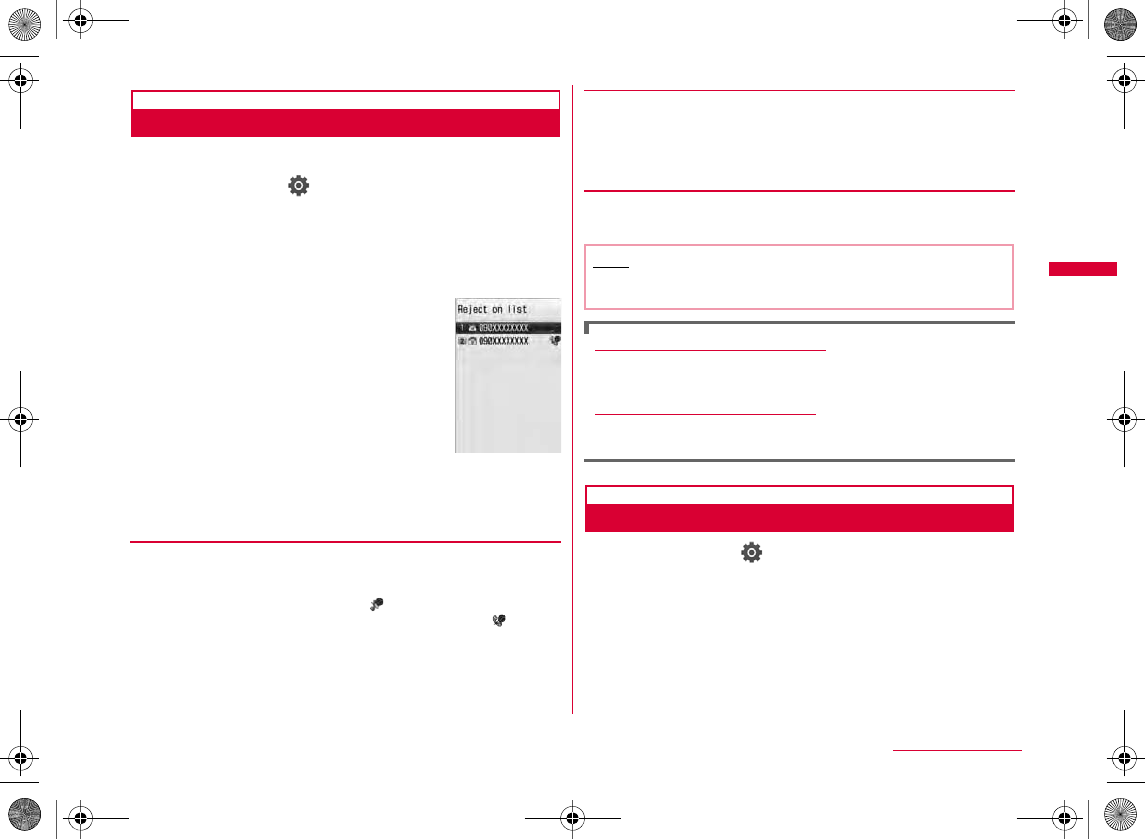
119
Security Settings
Saving Phone Numbers to Reject
You can save up to 20 phone numbers to be rejected.
aM[Menu] X (Settings) X "Call/VT/
Dialing" X "Incoming call" X "Accept/Reject
call" X Enter the Terminal security code X
"Accept/Reject set" X Move the cursor to
"Reject on list" X I[List] X I[Add]
bPerform the following operations
[Reject types]
•C
[Reject number]
•M
•C
cI[Done]
Deleting a saved phone number
X
MXX
Editing a saved phone number
XM
X
Setting the Reject on List
aM[Menu] X (Settings) X "Call/VT/
Dialing" X "Incoming call" X "Accept/Reject
call" X Enter the Terminal security code X
"Accept/Reject set" X "Reject on list"
b
To cancel the rejection
Silent
Disconnect call
Reject on list
screen
Note
•
XMX
Continued on next page
W_slW]zljUGGwGXX`GG~SGvGYYSGYWW_GGXWaW\Ght
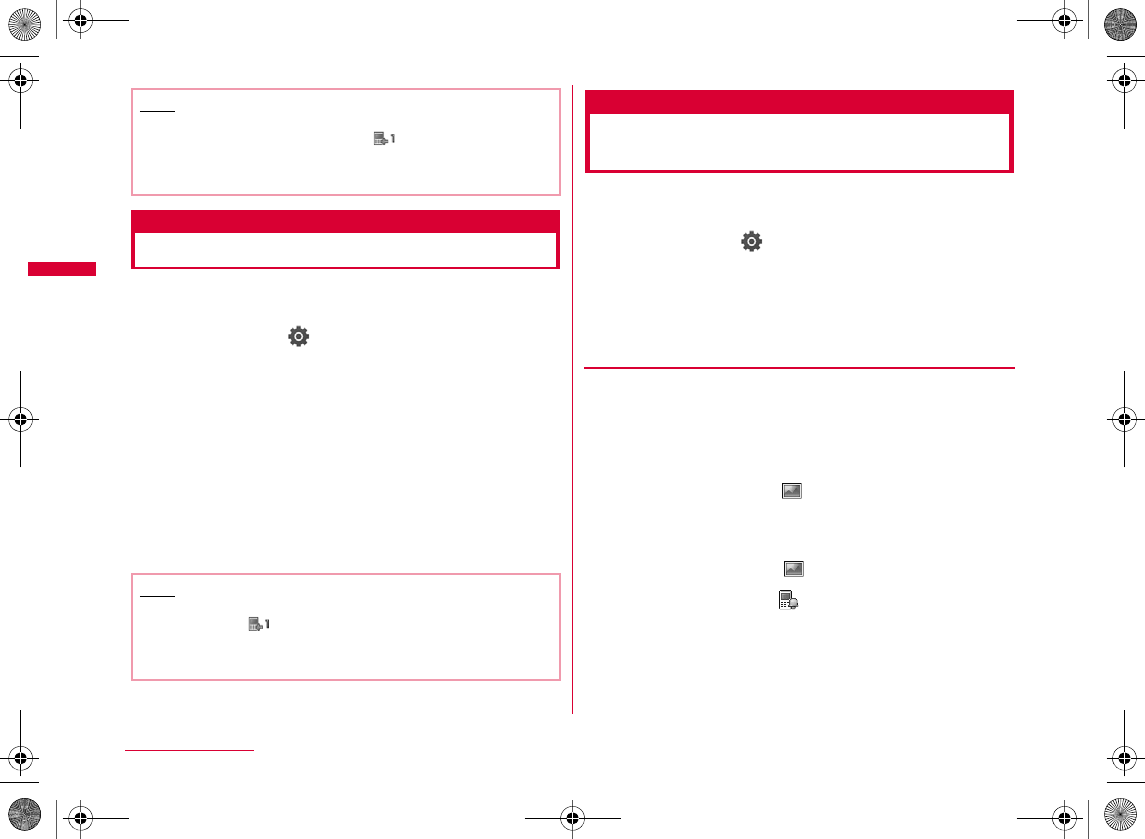
120
Security Settings
Reject all calls
Rejecting All Incoming Calls
You can mute the ring tone for all incoming calls or disconnect
calls before incoming call actions are performed.
aM[Menu] X (Settings) X "Call/VT/
Dialing" X "Incoming call" X "Accept/Reject
call" X Enter the Terminal security code X
"Accept/Reject set" X "Reject all calls" X
"Silent"/"Disconnect call"
Silent
Disconnect call
b
To cancel the rejection
Anonymous caller
Setting Actions when Calls
Arrive from Anonymous Callers
You can set whether to accept or reject calls without
Caller ID per reason for anonymous call.
aM[Menu] X (Settings) X "Call/VT/
Dialing" X "Incoming call" X "Anonymous
caller" X Enter the Terminal security code
bPerform the following operations
•C
[User unset]
Note
•
•
Note
•
•
Disable
Reject call
Silent alert
Alert setting
XDX XX
XDX XX
X
D
X
X
X
•®
®
W_slW]zljUGGwGXYWGG~SGvGYYSGYWW_GGXWaW\Ght
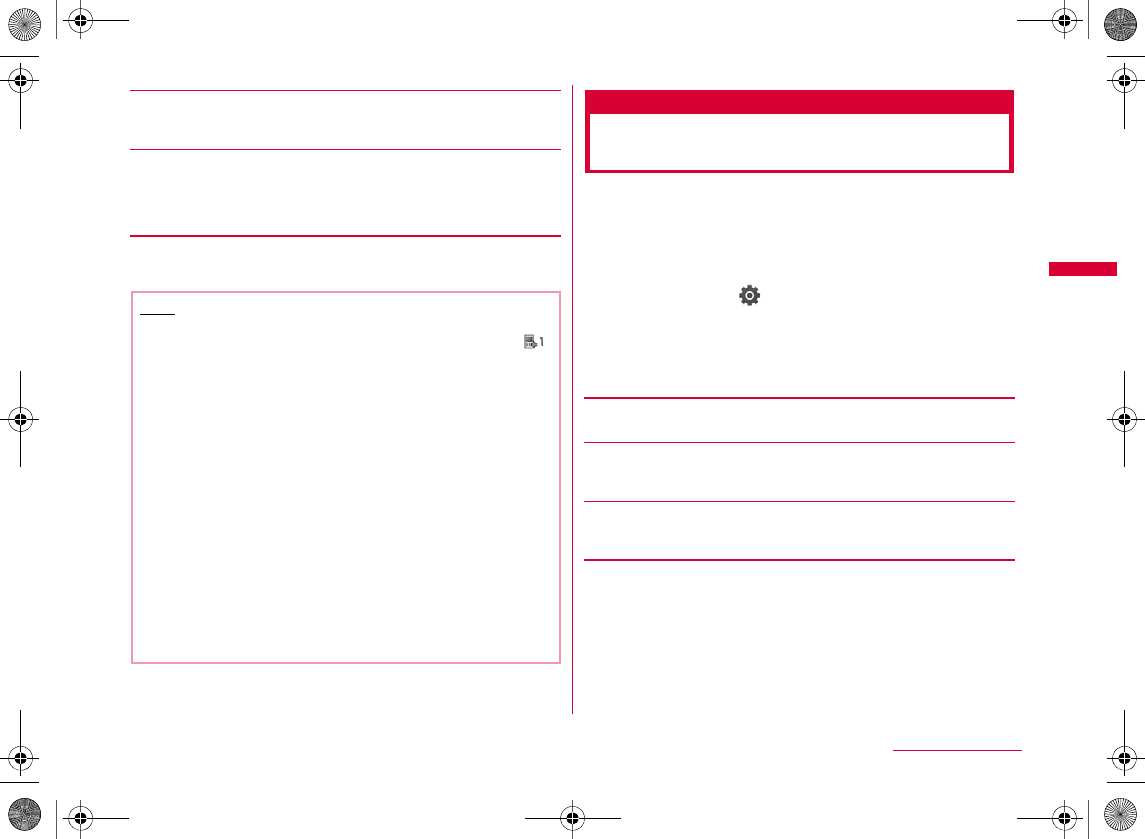
121
Security Settings
[Pay phone]
•
[Not support]
•
cI[Done]
Set mute ring(sec.)
Muting Ring Tone for a Caller
Unset in Phonebook
You can set the FOMA terminal not to ring immediately
when a call arrives from a caller not saved to the
Phonebook or without Caller ID. This prevents nuisance
calls such as "one-ring call" that are disconnected after a
short ringing time.
aM
[Menu]
X (Settings) X
"Sounds&Vibration" X "Set mute ring(sec.)"
bPerform the following operations
•C
[Set mute ring time]
[Mute time]*
[Missed call logs]*
cI[Done]
Note
•
•
•
•
<User unset>
•
Continued on next page
W_slW]zljUGGwGXYXGG~SGvGYYSGYWW_GGXWaW\Ght
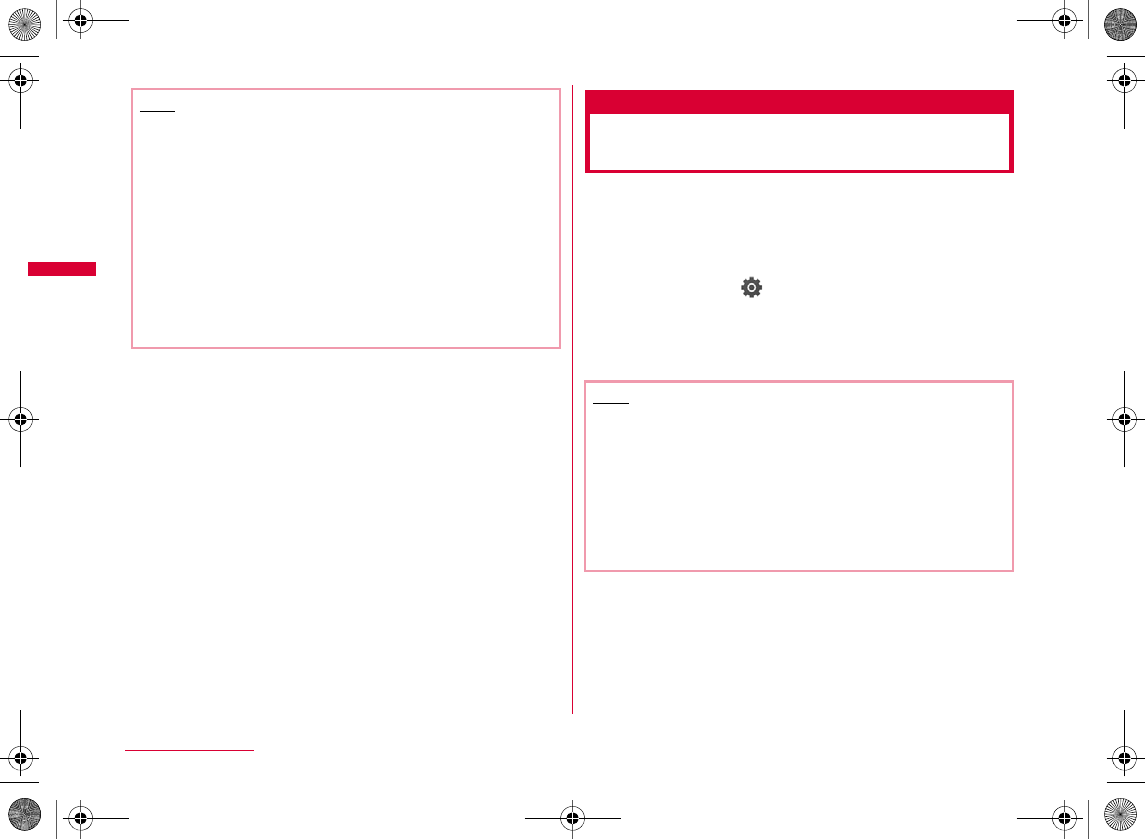
122
Security Settings
Reject unknown
Rejecting a Call from a Caller
Unset in Phonebook
You can set to reject calls from callers not saved to the
Phonebook.
•
•
aM[Menu] X (Settings) X "Call/VT/
Dialing" X "Incoming call" X "Accept/Reject
call" X Enter the Terminal security code X
"Reject unknown" X "ON"/"OFF"
Note
•
•
<Set mute ring time>
•
•
•
Note
•
•
•
•
W_slW]zljUGGwGXYYGG~SGvGYYSGYWW_GGXWaW\Ght
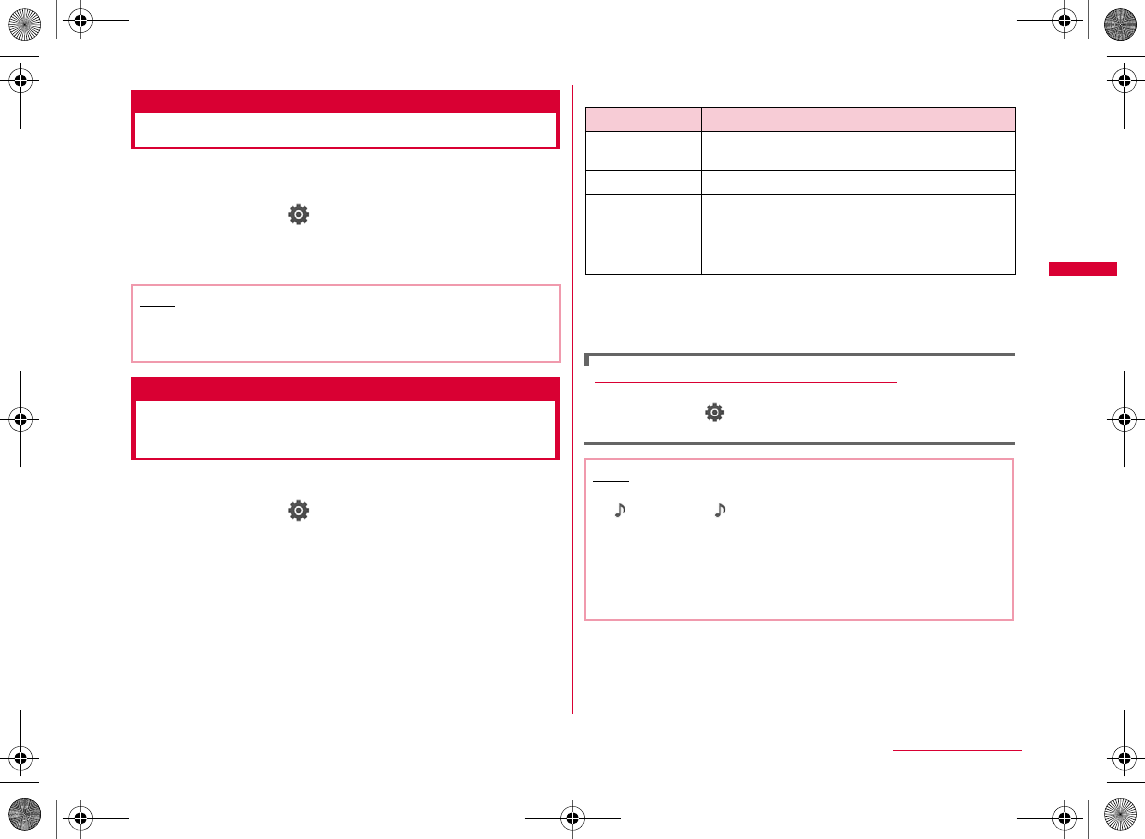
123
Security Settings
Reset Settings
Resetting Various Functions
You can reset settings of various functions to the defaults.
•
aM[Menu] X (Settings) X "Others" X
"Reset/Clear" X "Reset Settings" X "Yes" X
Enter the Terminal security code
Clear memory
Deleting Saved Data All at
Once
You can delete saved data.
aM[Menu] X (Settings) X "Others" X
"Reset/Clear" X "Clear memory"
bMark items to delete X I[Done] X "Yes" X
Enter the Terminal security code
bData to be deleted
Deleting data saved on the microSD card
X M[Menu] X(Settings) X "Others" X "Reset/Clear" X
"Clear microSD" X "Yes" X Enter the Terminal security code
Note
•
•
Item Data
Note
•
•
<Pre-installed data>
•
•
W_slW]zljUGGwGXYZGG~SGvGYYSGYWW_GGXWaW\Ght
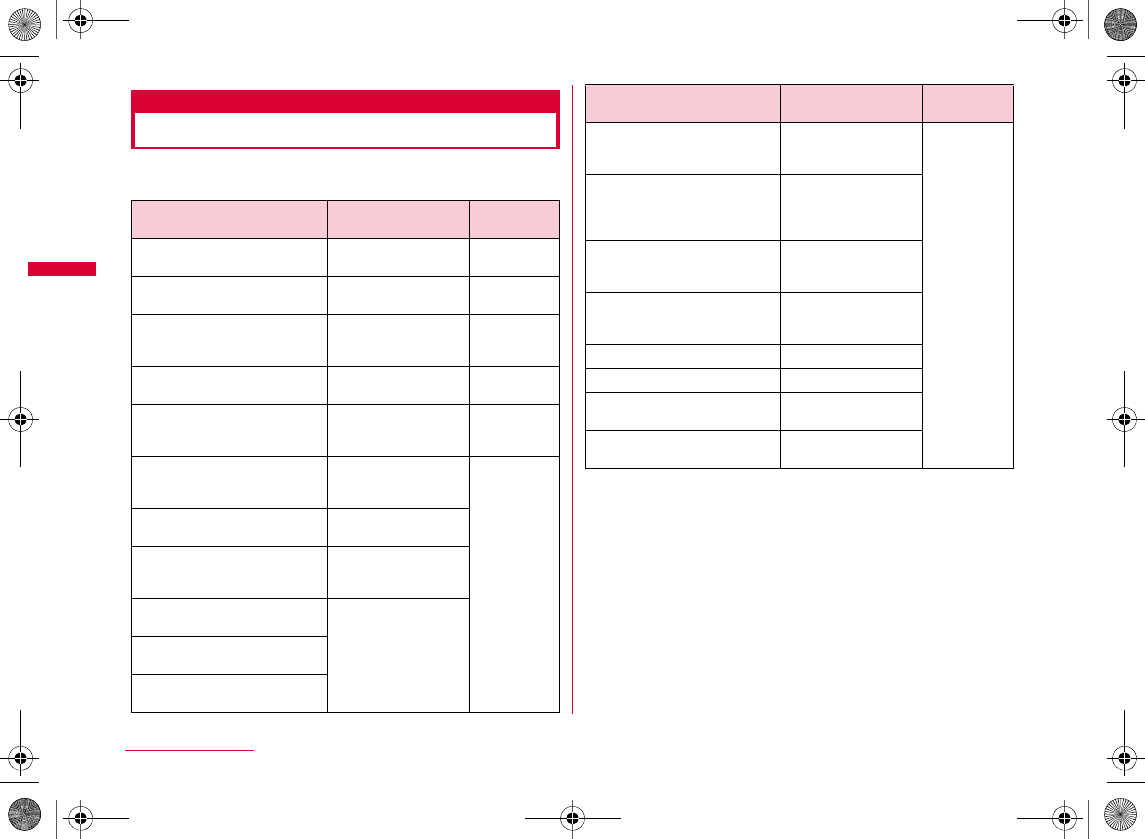
124
Security Settings
Other Security Settings
In addition to the security settings described in this
chapter, the following functions/services are available.
Purpose Function name/
Service name Reference
Purpose Function name/
Service name Reference
W_slW]zljUGGwGXY[GG~SGvGYYSGYWW_GGXWaW\Ght
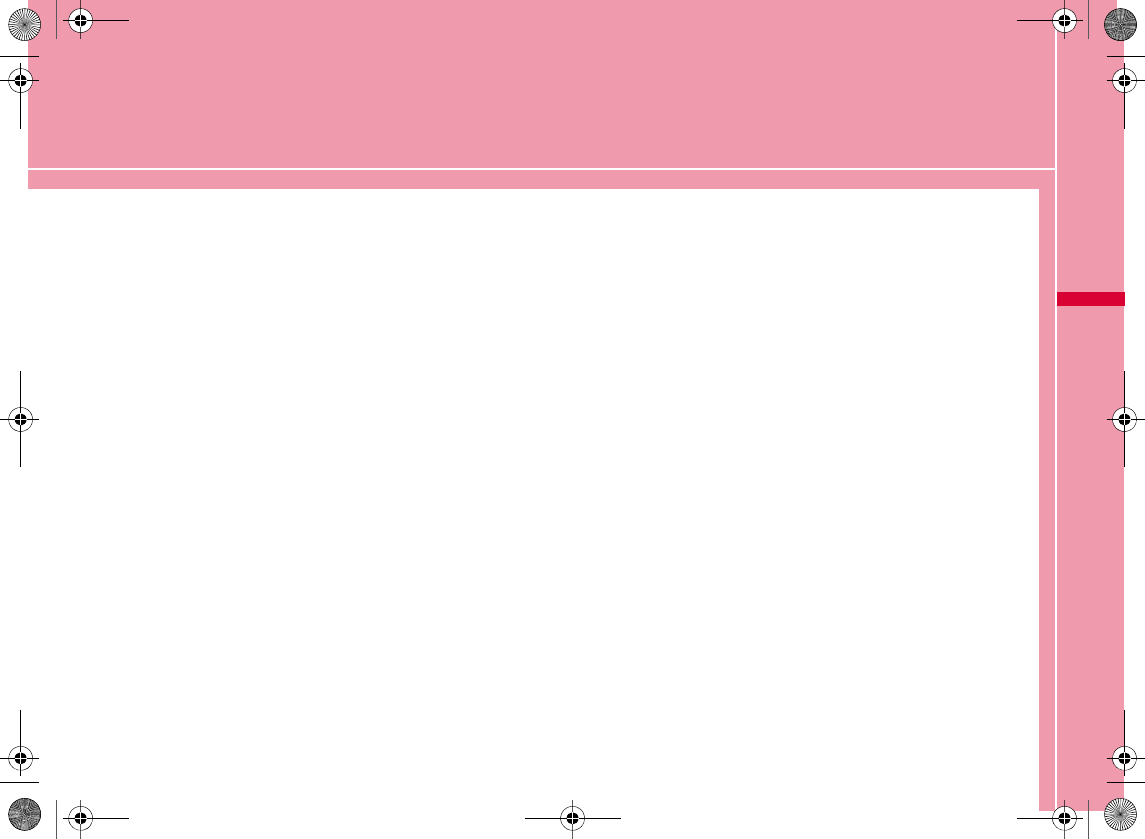
125
Mail
Mail Functions of FOMA Terminal ・・・・・・・・・・・・・・・ 126
i-mode Mail ・・・・・・・・・・・・・・・・・・・・・・・・・・・・・・・・・・・・・・ 126
Displaying Mail Menu・・・・・・・・・・・・・・・・・・Mail menu 127
Composing i-mode Mail/Deco-Mail
Composing and Sending i-mode Mail
・・・・・・・・・・・・・・・・・・・・・Compose/Send i-mode mail 128
Creating and Sending Deco-mail ・・・・・・ Deco-mail 131
Using a Template to Create Deco-mail
・・・・・・・・・・・・・・・・・・・・・・・・・・・・・・・・・・・・・・・ Template 134
Attaching a File ・・・・・・・・・・・・・・・・・・・・・Attachment 135
Receiving and Operating i-mode Mail
When You Receive i-mode Mail
・・・・・・・・・・・・・・・・・・・・・ Receive mail automatically 137
Receiving i-mode Mail Selectively
・・・・・・・・・・・・・・・・・・・・・・・・・・・・・・・・・・Receive option 138
Checking New i-mode Mail
・・・・・・・・・・・・・・・・・・・・・・・・・・ Check new messages 139
Replying to i-mode Mail・・・・・ Reply to i-mode mail 140
Forwarding i-mode Mail to Other Address
・・・・・・・・・・・・・・・・・・・・・・・・・・・・ Forward i-mode mail 140
Adding Mail Addresses/Phone Numbers to
Phonebook ・・・・・・・・・・・・・・・・・・・・・・・・・・・・・・・・・・・・・ 141
Playing/Saving an Attached File from i-mode Mail ・・・
141
Operating Mailbox
Displaying Mail in Inbox/Outbox or Unsent Messages
・・・・・・・・・・・・・・・・・・・・・Inbox/Outbox/Unsent message
143
Using Mail History
Using Mail History
・・・・・・・ Received mails/Sent mails/Recent mails 155
Configuring Mail Settings
Setting Mail Functions of the FOMA Terminal
・・・・・・・・・・・・・・・・・・・・・・・・・・・・・・・・・・・・・ Mail setting 157
Using Message Services
When You Receive MessageR/F
・・・・・・・・・・・・・・・・・・・・・・・・・・・・・・・ Receive Message 159
Checking New MessageR/F
・・・・・・・・・・・・・・・・・・・・・・・・・・ Check new messages 160
Displaying New MessageR/F
・・・・・・・・・・・・・・・・・・・・・・・・・・ MessageR/MessageF 161
Using SMS
Composing and Sending SMS
・・・・・・・・・・・・・・・・・・・・・・・・・・・・Compose/Send SMS 163
Automatically Receiving SMS Messages
・・・・・・・・・・・・・・・・・・・・・・・・・・・・・・・・・・・ Receive SMS 164
Checking New SMS Messages
・・・・・・・・・・・・・・・・・・・・・・・・・・・・・・・・ Check new SMS 165
Setting SMS ・・・・・・・・・・・・・・・・・・・・・・ SMS Settings 165
W_slW^thpUGGwGXY\GG~SGvGYYSGYWW_GGXWaW^Ght
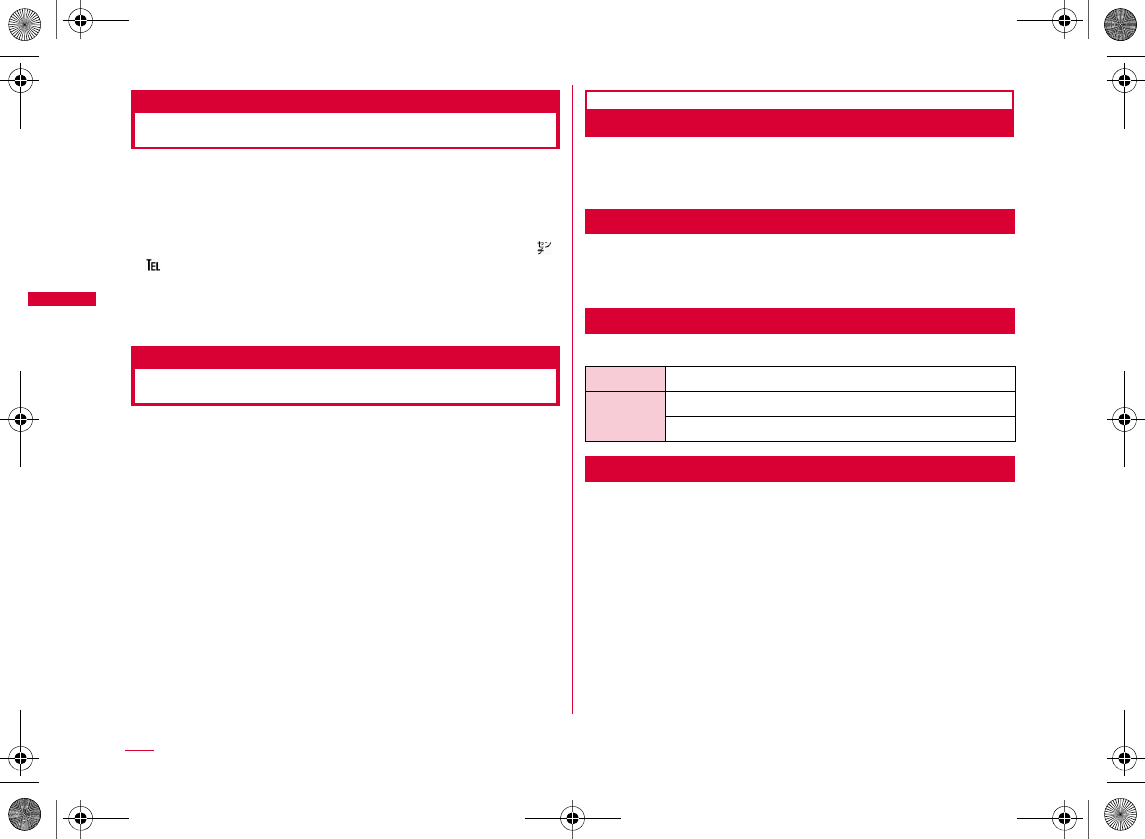
126
Mail
Mail Functions of FOMA Terminal
The FOMA terminal provides 2 mail types: i-mode mail and
SMS.
•
•
•
•
i-mode Mail
Upon subscription to i-mode, you can send and receive e-
mail via the Internet, as well as between i-mode terminals.
In addition to the message text, a total of 2MB in 10 files
(pictures or movies, etc.) can be attached. Also, Deco-mail
is supported, which you can change the color and size of
message text or background color. You can also use Deco-
mail pictogram to send richly expressive mail easily.
•
SMS
You can send and receive text messages using only mobile
phone numbers without subscription to i-mode.
Sending→P163, Receiving→P164, Checking→P165
SMS Addresses
The SMS destination address is the "subscribed mobile phone number".
•
Number of Characters That Can be Sent or Received
The number of characters that can be sent and received in SMS is as follows:
Sending and Receiving SMS in Korean
You can send and receive SMS in Korean to/from terminals
that support Korean.
•
4
•
•
•
Receiver
SMS text
W_slW^thpUGGwGXY]GG~SGvGYYSGYWW_GGXWaW^Ght
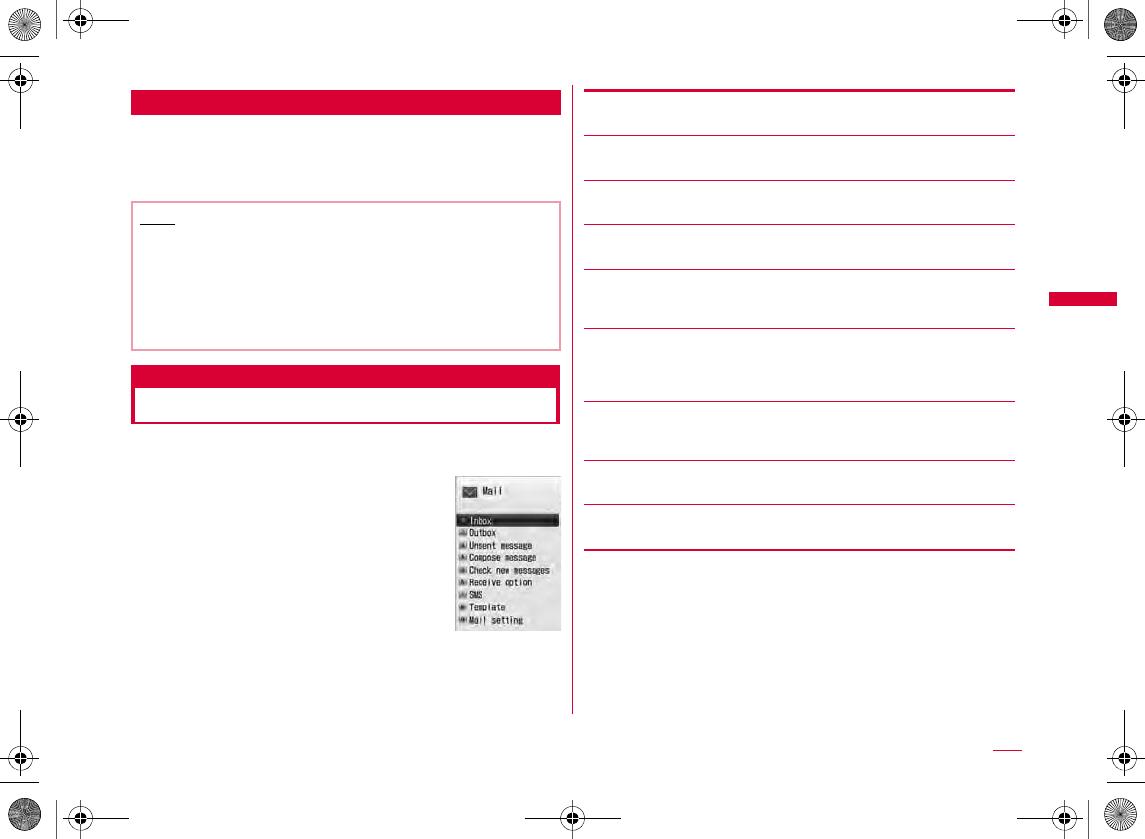
127
Mail
When SMS Cannot be Received
SMS delivered to the SMS center will be immediately sent
to your FOMA terminal. However, when your FOMA
terminal is turned off or out of service area, the SMS is
stored in the SMS center.
Mail menu
Displaying Mail Menu
aStand-by display X g X Perform the
following operations
[Inbox]
[Outbox]
[Unsent message]
[Compose message]
[Check new messages]
[Receive option]
[SMS]
[Template]
[Mail setting]
Note
•
•
•
•
Mail menu
screen
W_slW^thpUGGwGXY^GG~SGvGYYSGYWW_GGXWaW^Ght
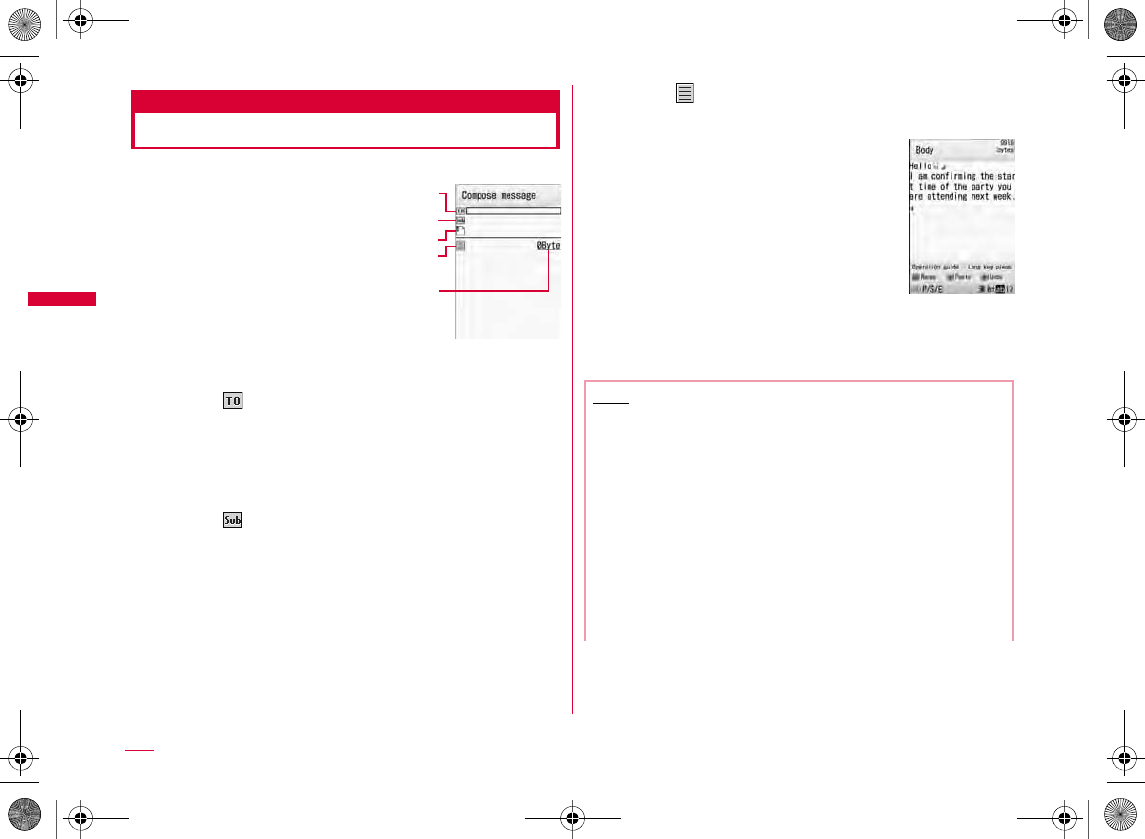
128
Mail
Compose/Send i-mode mail
Composing and Sending i-mode Mail
aStand-by display X g(for 1+ seconds)
bSelect (Receiver) field X "Direct input" X
Enter the address
•
•
cSelect (Subject) field X Enter the subject
•
dSelect (Message) field X Enter the
message
•
eI[Send]
Compose message
screen
Note
•
•
•
•R
•
•
•
•
Message text
entry screen
W_slW^thpUGGwGXY_GG~SGvGYYSGYWW_GGXWaW^Ght
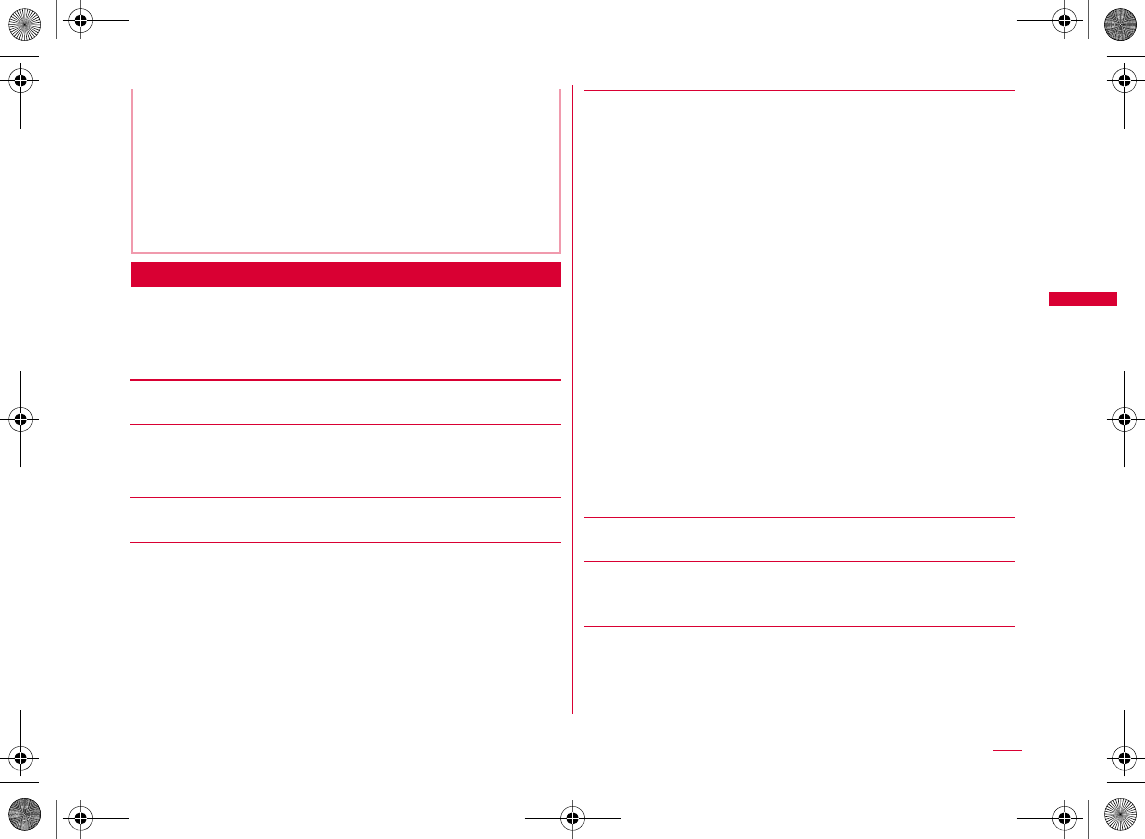
129
Mail
Compose Message Screen Sub Menu
aCompose message screen (P128) X
M[Menu] X Perform the following
operations
[Send]
[Auto send]
[Preview]
[Save]
[Mail address]
[Attachment]
[Template]
[Header/Sign.]
•
•
•
Add address
Delete address
Change rcv. type
•
Load template
Save template
Attach header
Attach sign.
Continued on next page
W_slW^thpUGGwGXY`GG~SGvGYYSGYWW_GGXWaW^Ght

130
Mail
[Delete body]
Message Text Entry Screen Sub Menu
aMessage text entry screen (P128) X
M[Menu] X Perform the following
operations
[Decorate mail]
[Common phrases]
[Edit character]
[Edit dictionary]
[Quote]
[Input setting]
[Special input]
[Header/Sign.]
[Jump]
[Image info.]
[Preview]
Note
<Add address>
•
<Template>
•
Header
Signature
Top
Bottom
W_slW^thpUGGwGXZWGG~SGvGYYSGYWW_GGXWaW^Ght
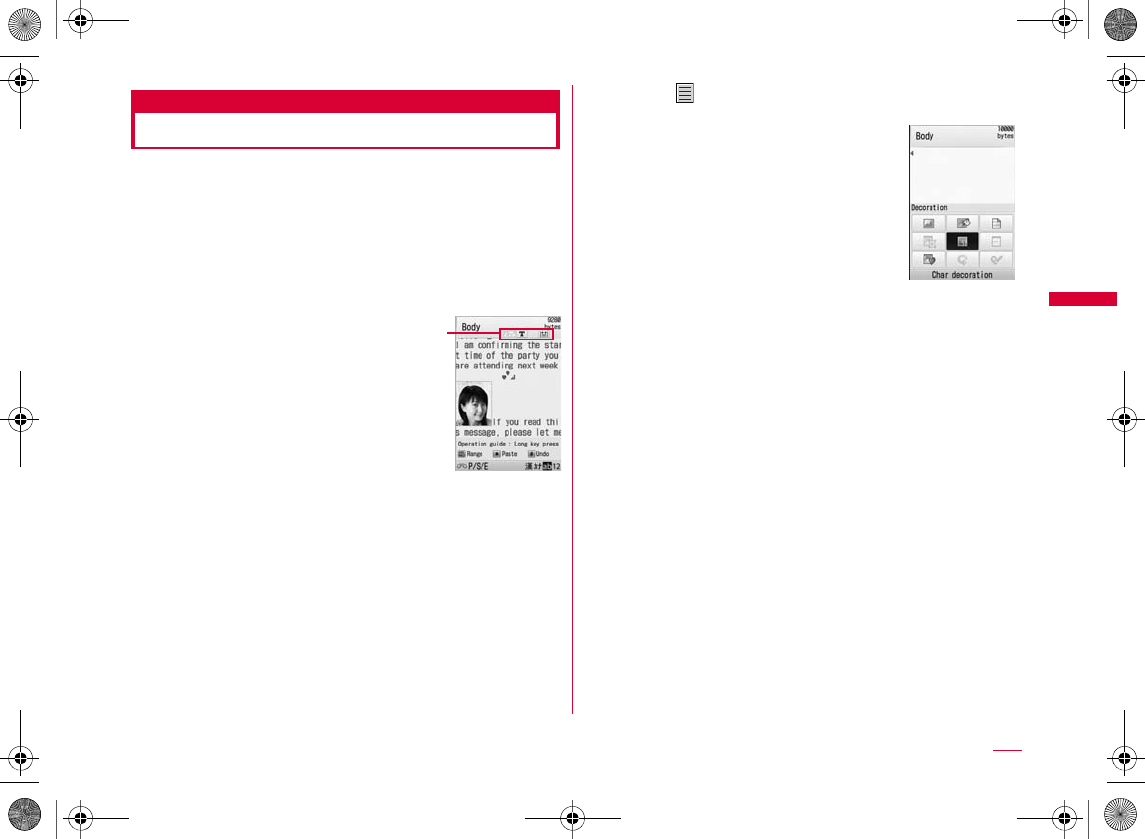
131
Mail
Deco-mail
Creating and Sending Deco-mail
You can create your own designed mail by adding
decorations such as changing font size, font color or
background color, or inserting images while editing an
i-mode mail message.
•
•
•
aMail menu screen (P127) X "Compose
message"
bEnter the receiver and subject
•
cSelect (Message) field X M[Menu] X
"Decorate mail"
dUse the palette to decorate the message text
b
To select a decoration before entering characters
b
To decorate entered characters
eM[Close]
b
To view the Deco-mail message
MX
fC[Set] X I[Send]
Message text
entry screen
Palette display
screen
Continued on next page
W_slW^thpUGGwGXZXGG~SGvGYYSGYWW_GGXWaW^Ght
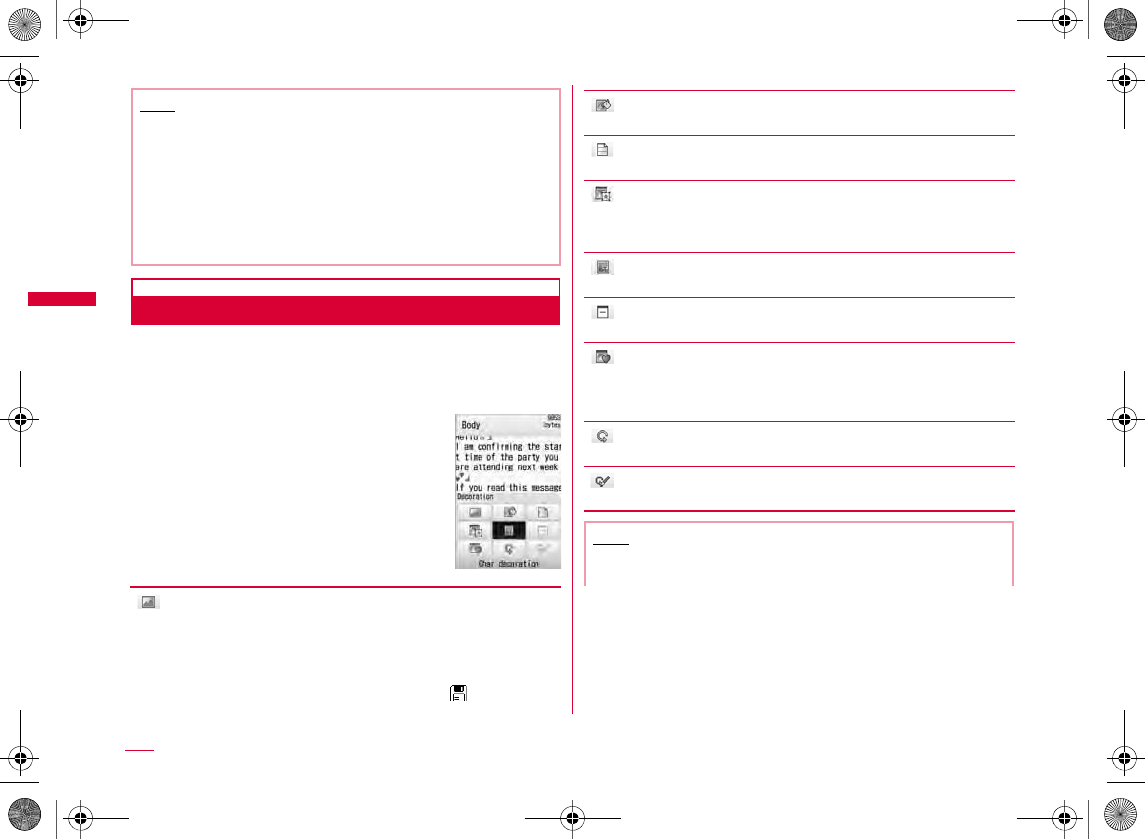
132
Mail
Decorating Text
aMessage text entry screen (P128) X
M[Menu] X "Decorate mail" X Perform the
following operations
•M
[ (Insert image)]
[ (Background color)]
[ (Insert line)]
[ (Edit decoration)]
•
[ (Char decoration)]
[ (Cancel decoration)]
[ (My decoration)]
[ (Undo)]
[ (Reset all settings)]
Note
•
•
Q
•
Data Box
Still image photography
XX
CX
XXC
Apply My decoration
Edit My decoration
Note
•
W_slW^thpUGGwGXZYGG~SGvGYYSGYWW_GGXWaW^Ght
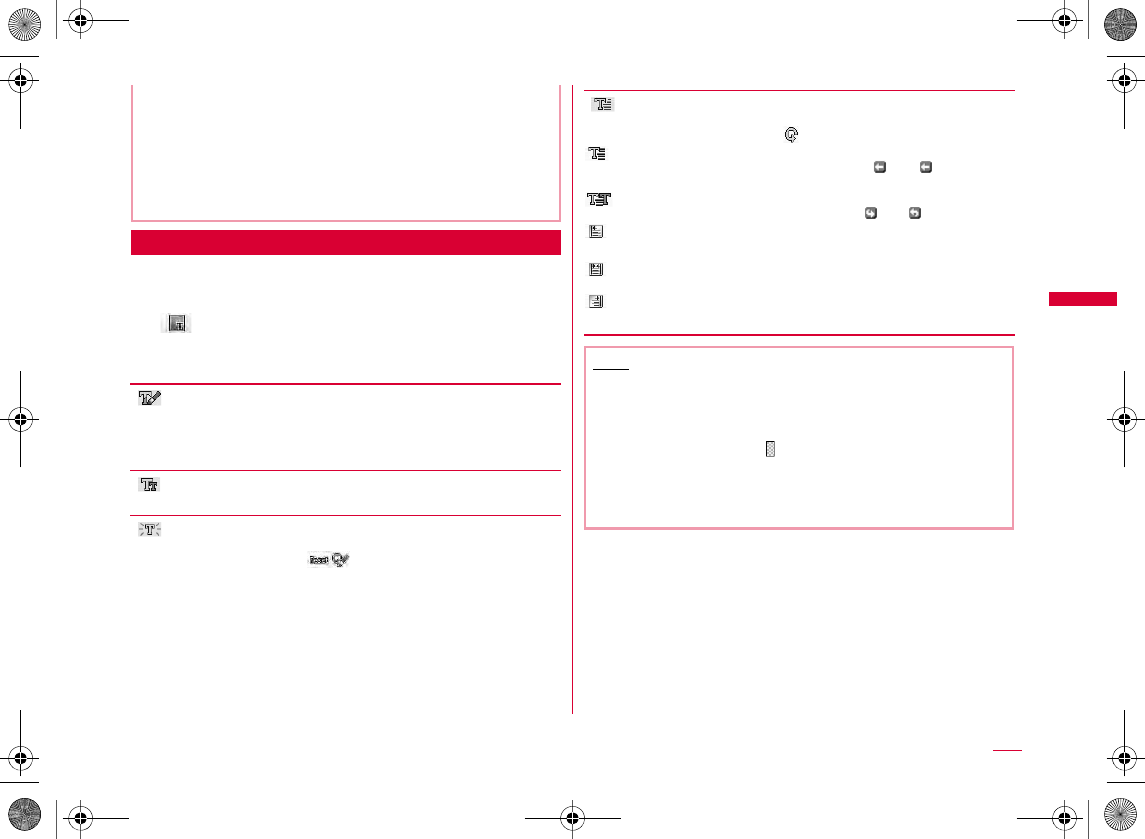
133
Mail
Decorating Characters
aMessage text entry screen (P128) X
M[Menu] X "Decorate mail" X Select
(Char decoration)
bPerform the following operations
[ (Font color)]
X
X
•
I
[ (Font size)]
[ (Blink)]
•
[ (Move・Align)]
• ·
<Insert image>
•
•
•
(Telop)
•
(Swing)
•
(Left)
(Center)
(Right)
Note
<Font size>
•
<Font color>
•
<Blink>
•
W_slW^thpUGGwGXZZGG~SGvGYYSGYWW_GGXWaW^Ght
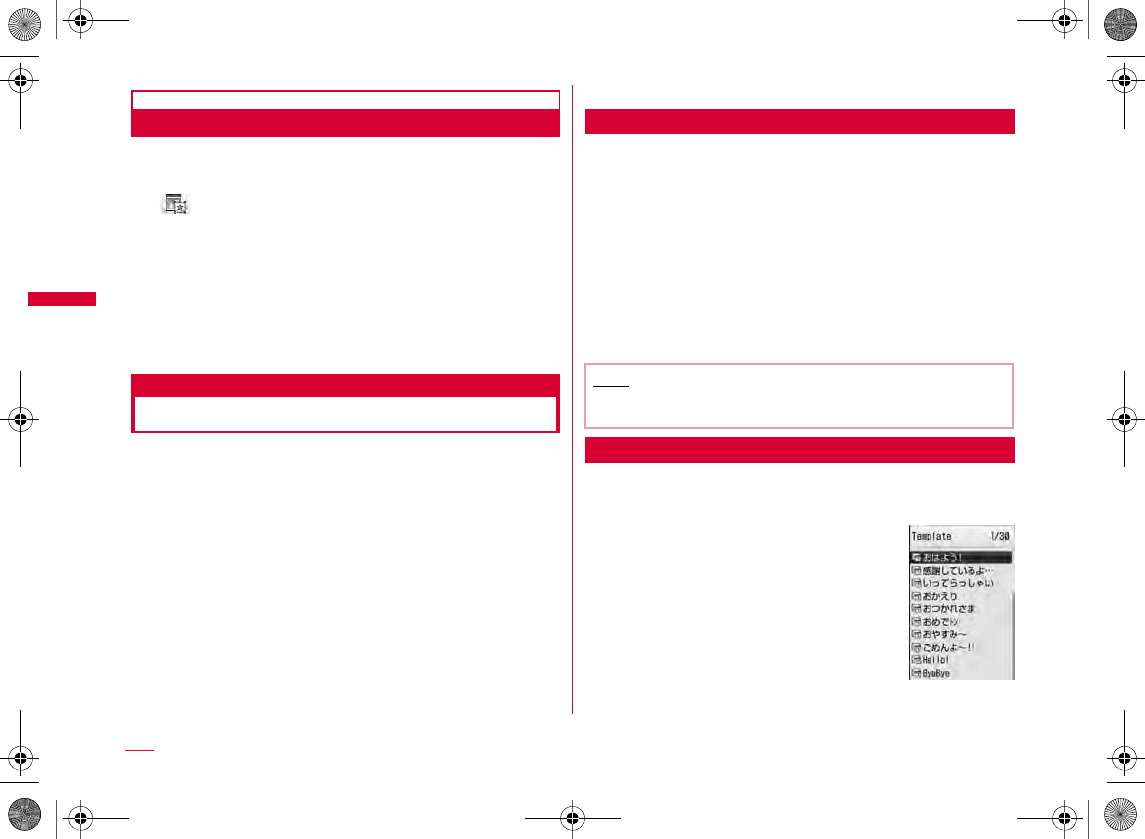
134
Mail
Changing Decoration
aMessage text entry screen (P128) X
M[Menu] X "Decorate mail" X Select
(Edit decoration)
bUse K to specify the start point
•I
cUse K to specify the end point X Select a
decoration
•
Template
Using a Template to Create Deco-mail
Templates are form data for Deco-mail with decorations
such as the font size and image insertion already set. In
addition to the pre-installed templates, you can use
templates downloaded from sites.
a
Compose message screen (P128)
X
M
[Menu]
X
"Template"
X
"Load template"
X
"Yes"
•
bSelect a template X C[Select]
•J
•
Creating a New Template
Create user-defined templates. Created templates are
saved in "Template" of Mail menu.
aMail menu screen (P127) X "Template" X
M[Menu] X "New template"
bCreate templates
•
cAfter creating a Template X C[Set] X
C[Select] X Edit the title X I[Done]
Editing Templates
You can edit user-defined templates.
aMail menu screen (P127) X "Template"
Note
•
Template
list screen
W_slW^thpUGGwGXZ[GG~SGvGYYSGYWW_GGXWaW^Ght
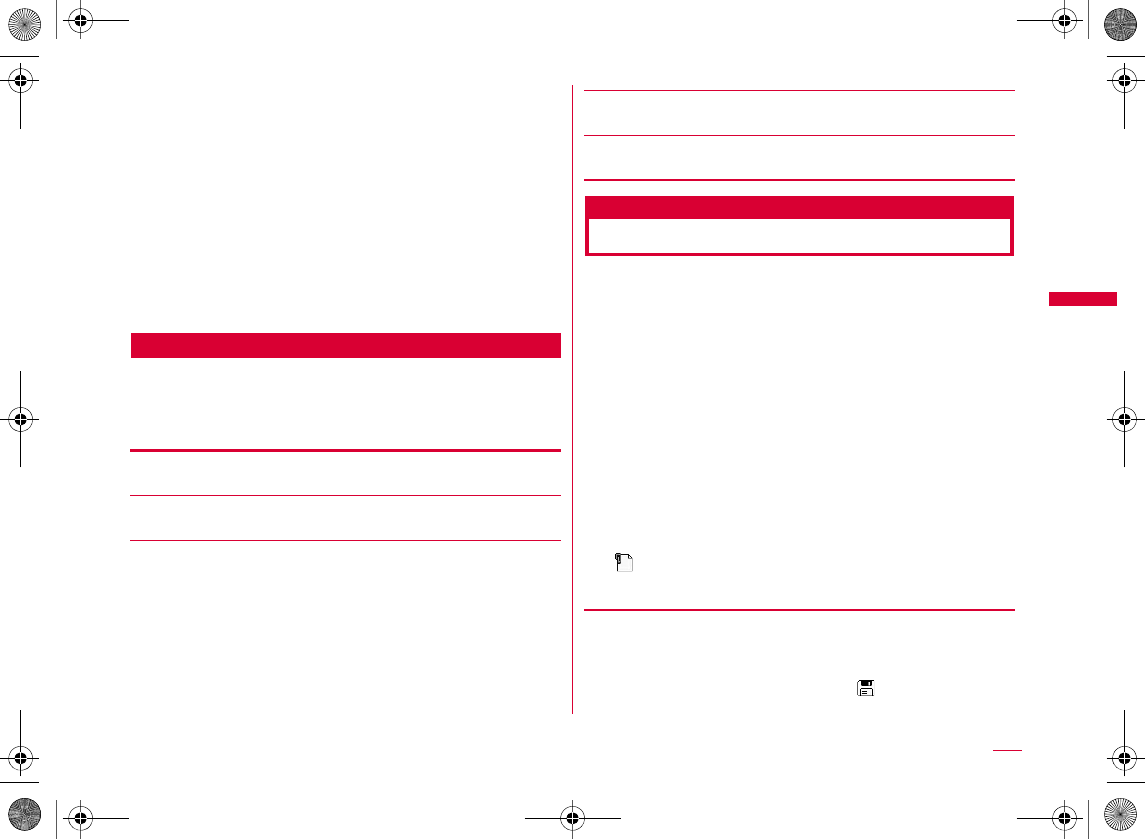
135
Mail
bSelect a template X C[Edit] X Edit the
template
•
cAfter editing the template X C[Set] X
"Overwrite save"/"New save"
Overwrite save
New save
XCX
dI[Done]
Template List Screen Sub Menu
aTemplate list screen (P134) X Move the
cursor to a template X M[Menu] X Perform
the following operations
[Compose message]
[New Template]
[Delete]
[Edit title]
[Detail info]
Attachment
Attaching a File
You can send i-mode mail with images or melodies
attached.
•
•
•
aCompose message screen (P128) X Select
(Attachment) field X Perform the following
operations
[Image]
Delete one
Delete selected
Delete all
XXIX
•M
XX
My picture
Activate camera
XXC
Continued on next page
W_slW^thpUGGwGXZ\GG~SGvGYYSGYWW_GGXWaW^Ght
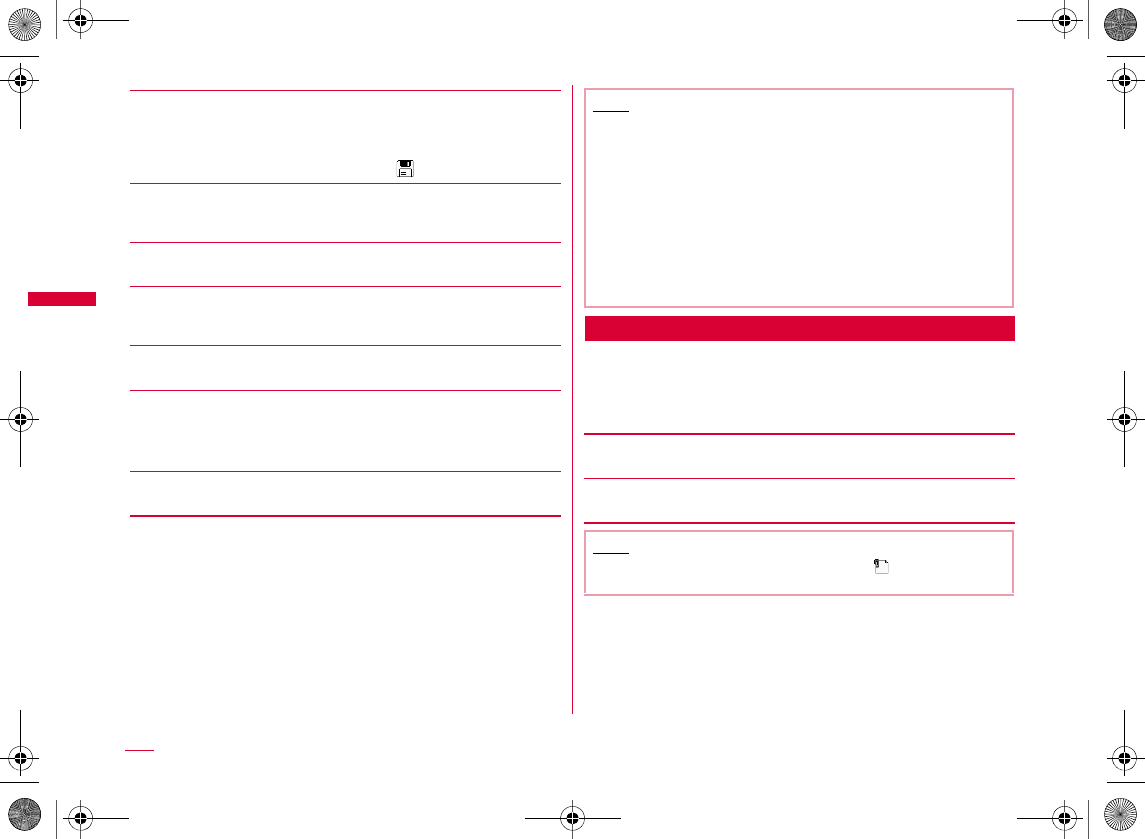
136
Mail
[Movie]
[Melody]
X
Move the cursor to the folder
X
C
[Open]
X
Select a melody
[Phonebook]
[Calendar]
XSelect a dateX Select a Schedule event
[To do]
[Bookmark]
[Others]
Playing/Displaying/Deleting an Attached File
aCompose message screen (P128) X Select a
desired attachment field with a file attached
X Perform the following operations
[Play/disp file]
[Delete]
i-motion
Activate camera
XXC
i-mode
Full browser
Note
•
•
•
•
Note
•
W_slW^thpUGGwGXZ]GG~SGvGYYSGYWW_GGXWaW^Ght
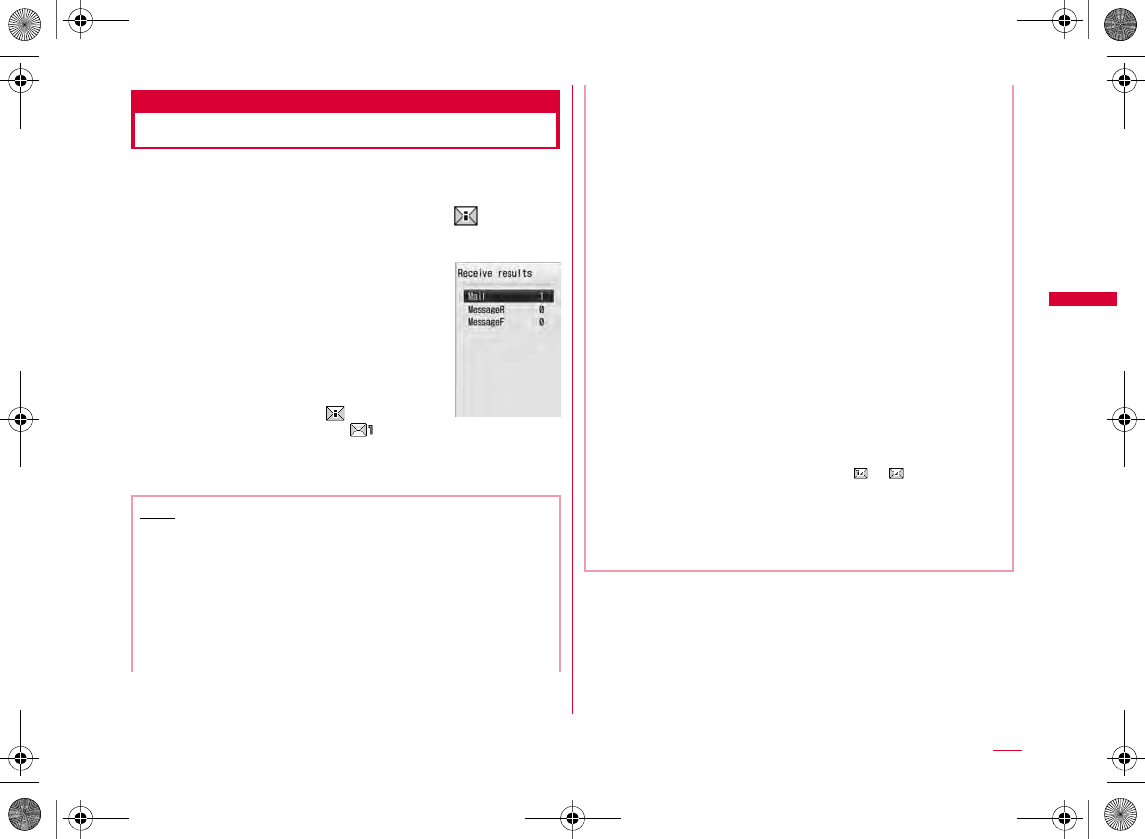
137
Mail
Receive mail automatically
When You Receive i-mode Mail
When the FOMA terminal is in the service area, i-mode mail
is automatically sent from the i-mode center.
aAfter the i-mode mail is received, appears
at the top of the screen
•
•
•
Note
•
•
•
Receive results
screen
•
•
•
•
•
XXXX
•
•
•
•
W_slW^thpUGGwGXZ^GG~SGvGYYSGYWW_GGXWaW^Ght
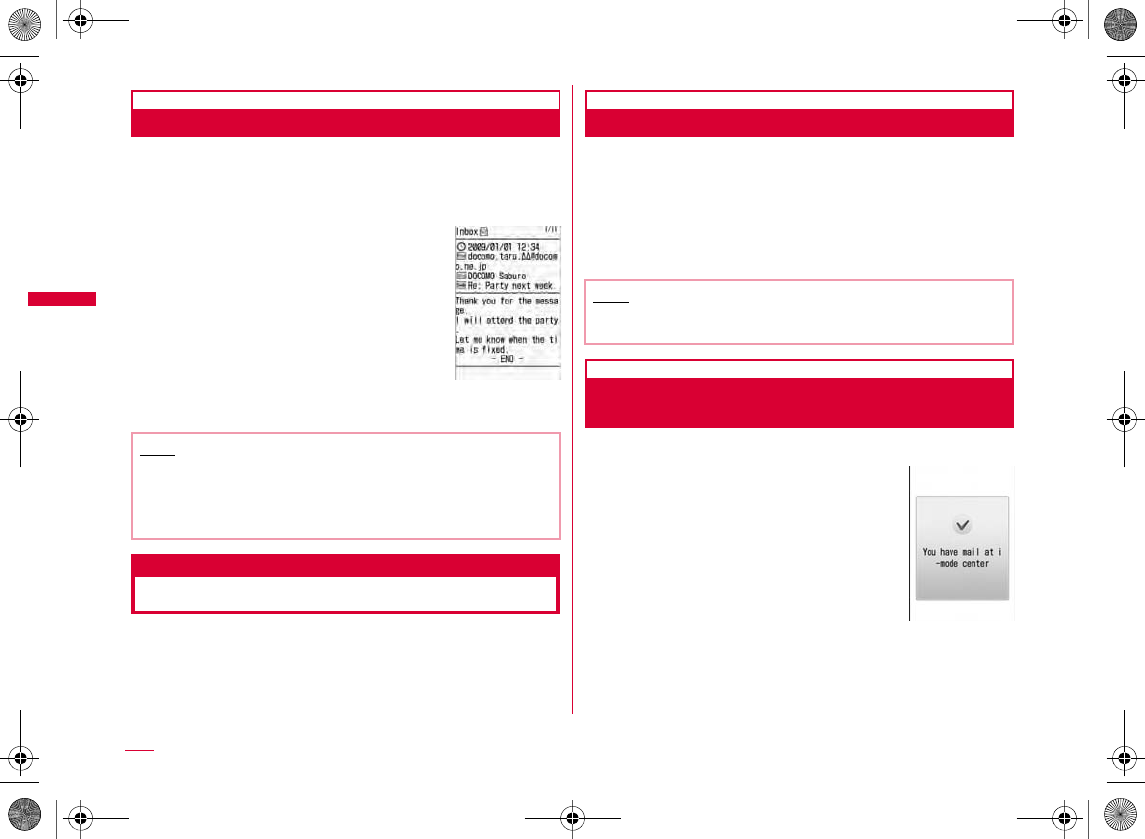
138
Mail
Displaying New i-mode Mail
aReceive results screen (P137) X "Mail" X
Select a folder
bSelect mail to be displayed
Receive option
Receiving i-mode Mail Selectively
You can check the subject of i-mode mail stored in the
i-mode center, and select mail to receive or delete at the
i-mode center before downloading new messages. To use
the Receive option, set "Receive option set" to "ON" in
advance.
Setting Receive Option
Set "Receive option set" to "ON" to receive selected i-mode
mail.
aMail menu screen (P127) X "Receive option"
X C[Select] X "ON"
If You Receive i-mode Mail when Receive
Option is Set
aNotification of received mail screen appears
CQP
Note
•
•
Received mail
detail screen
Note
•
Notification of
received mail
screen
W_slW^thpUGGwGXZ_GG~SGvGYYSGYWW_GGXWaW^Ght
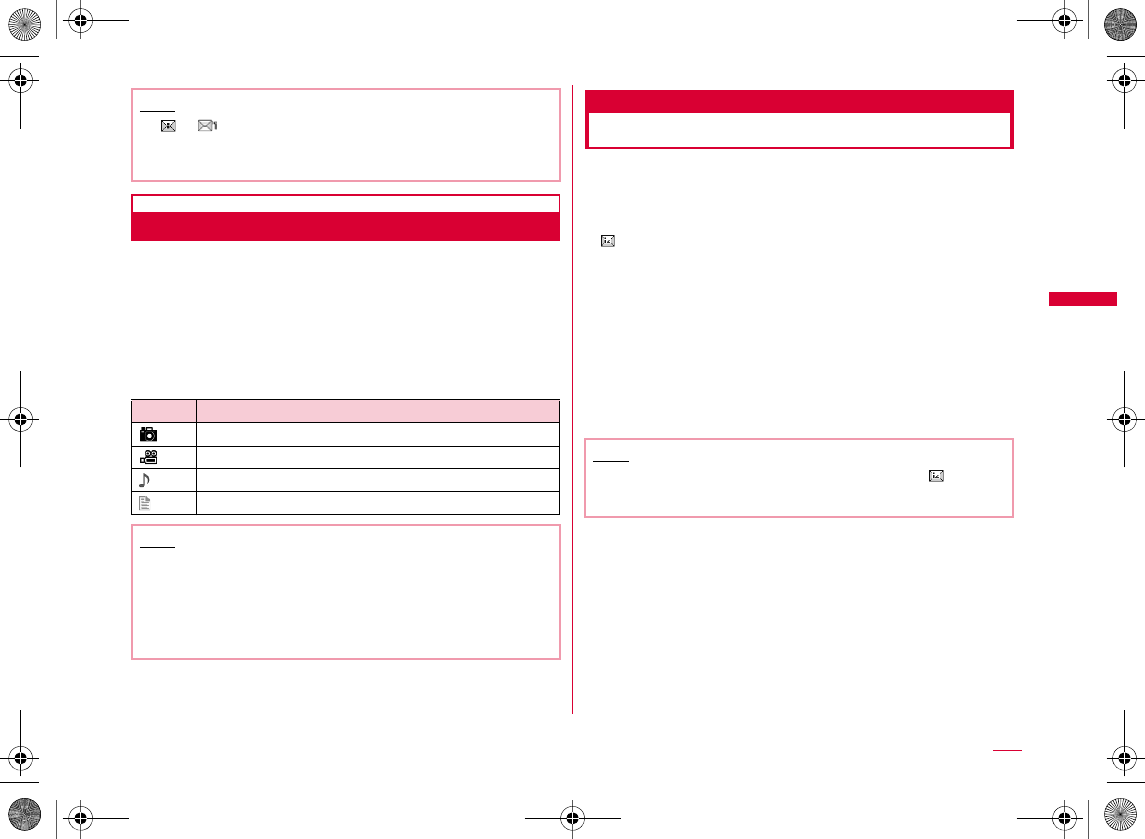
139
Mail
Setting Receive Option for i-mode Mail
After "Receive option" is set to "ON", perform the following
steps to select and receive i-mode mail.
aMail menu screen (P127) X "Receive option"
bIcons displayed on the Receive option screen indicating
attachments
Check new messages
Checking New i-mode Mail
i-mode mails that could not be received for a reason, such
as because the FOMA terminal was out of service area,
are stored in the i-mode center. You can receive stored
i-mode mail by checking the i-mode center.
•
•
•
aMail menu screen (P127) X "Check new
messages"
Note
•
•
Icon File type
Note
•
•
XX
Note
•
W_slW^thpUGGwGXZ`GG~SGvGYYSGYWW_GGXWaW^Ght
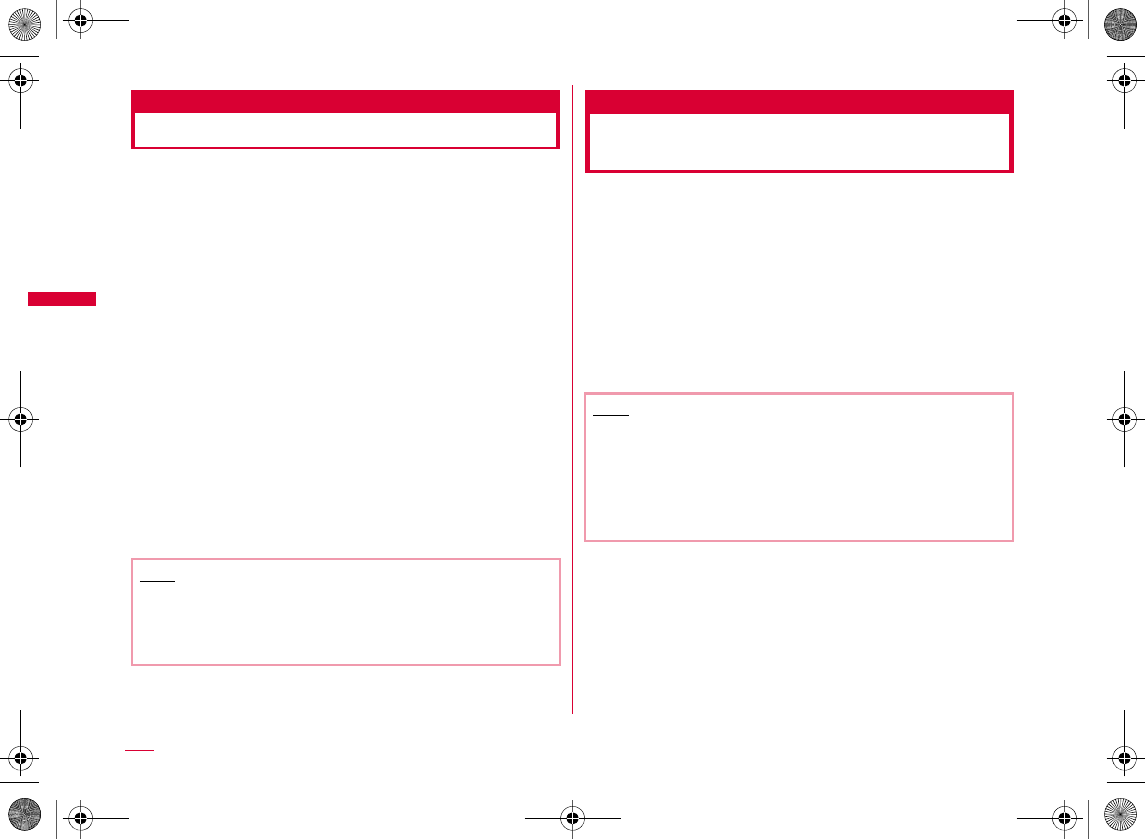
140
Mail
Reply to i-mode mail
Replying to i-mode Mail
You can reply to the sender of i-mode mail. Replying can be
made by entering new text or quoting the text of received
i-mode mail.
aReceived mail detail screen (P143) X
M[Menu] X "Reply/Forward" X "Reply"/
"Reply with quote"
•I
•
bEnter the subject and the message text
•
•
•
cI[Send]
Forward i-mode mail
Forwarding i-mode Mail to
Other Address
You can forward received i-mode mail to other address.
aReceived mail detail screen (P143) X
M[Menu] X "Reply/Forward" X "Forward"
bEnter the receiver
•
•
cI[Send]
Note
•
•
Note
•
•
•
W_slW^thpUGGwGX[WGG~SGvGYYSGYWW_GGXWaW^Ght
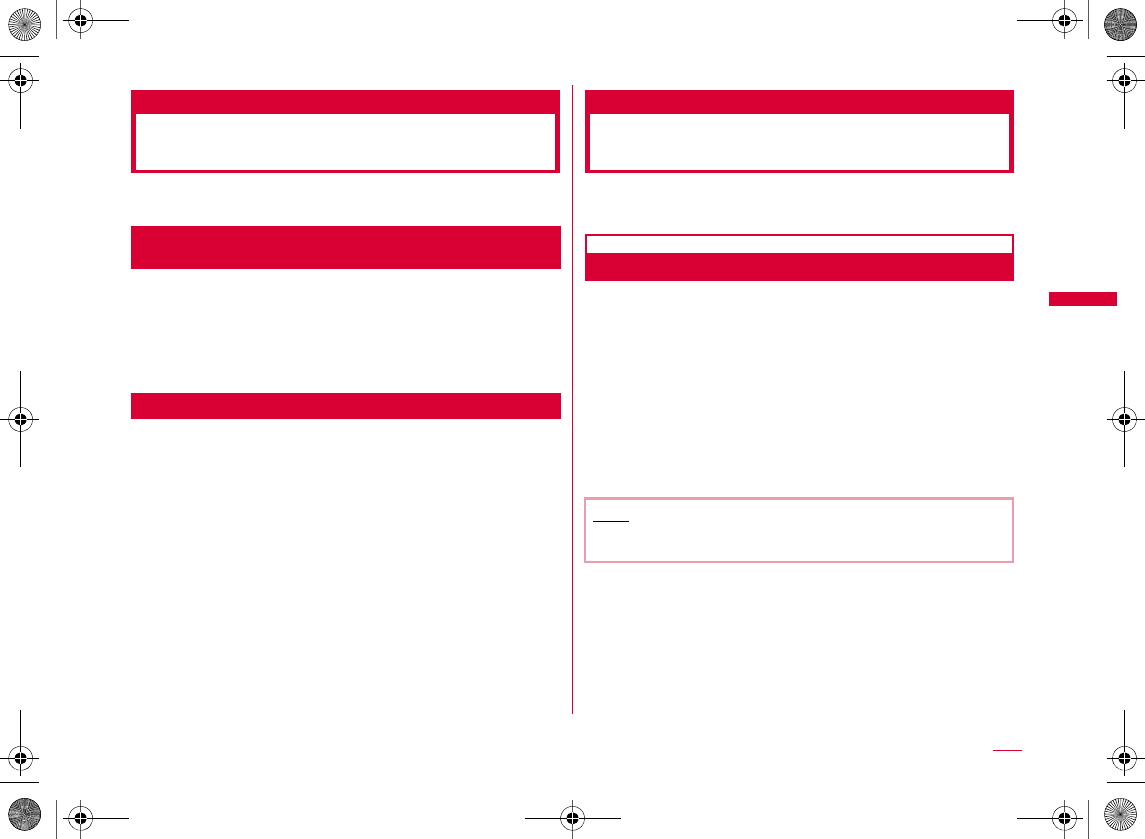
141
Mail
Adding Mail Addresses/Phone
Numbers to Phonebook
You can save mail addresses and phone numbers in
received mail to the Phonebook.
Registering an Address/Phone Number from the
Message Text
aReceived mail detail screen (P143) X Move
the cursor to the address/number to save X
M[Menu] X "Save" X "No./addr. in body"
Saving a Receiver, Sender Address, or Phone Number
aReceived mail detail screen (P143) X
M[Menu] X "Save" X "From Address"
Playing/Saving an Attached
File from i-mode Mail
You can play or save an image, melody, movie, or i-motion
movie attached or pasted to i-mode mail.
Retrieving Selected Attached File
When the size of a received message including attachments
exceeds 100KB, you will need to download the attachments
from the i-mode center.
•
•
aReceived mail detail screen (P143) X Select
a file name
Note
•
W_slW^thpUGGwGX[XGG~SGvGYYSGYWW_GGXWaW^Ght
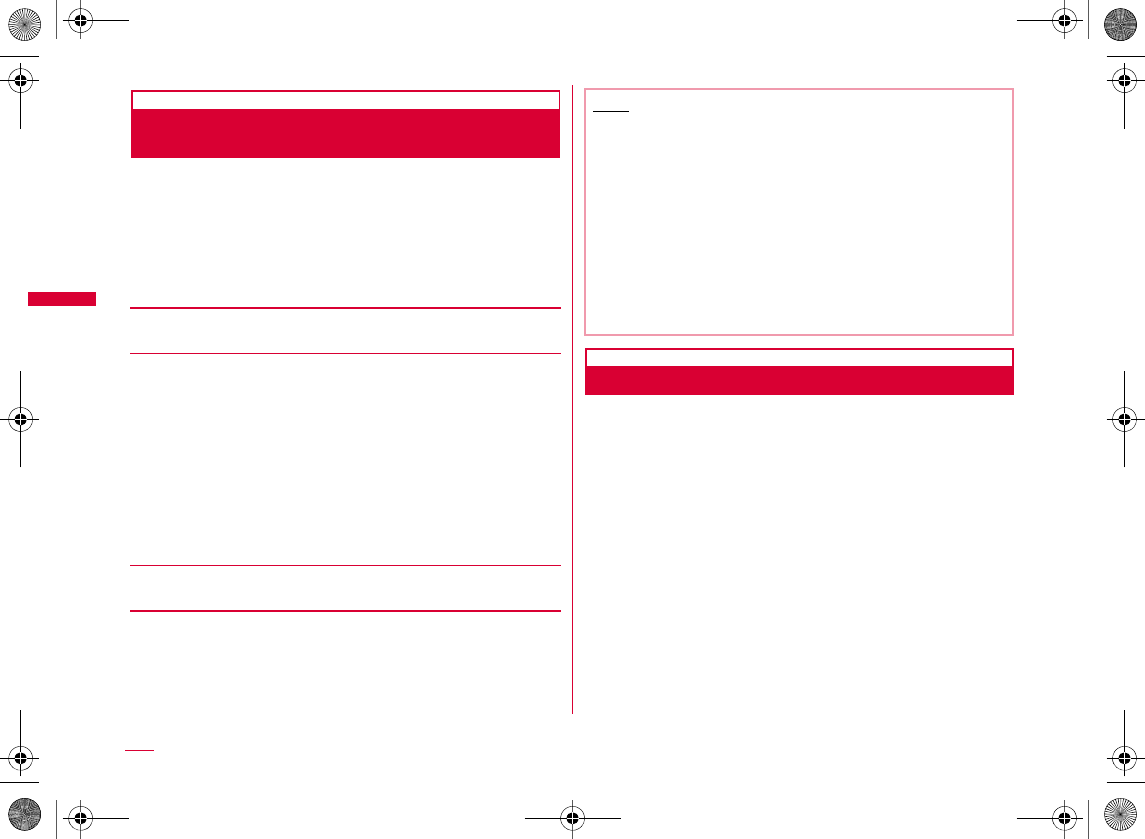
142
Mail
Displaying/Playing/Saving/Deleting an
Attached File
aReceived mail detail screen (P143) X Move
the cursor to the attached file
•C
bM[Menu] X "Attachment" X Perform the
following operations
[View/Play]
[Save]
•
•
•
•
•
•
•
•
[Delete]
Saving Inline Images
aReceived mail detail screen (P143) X
M[Menu] X "Save" X "Inline image"
bSelect an image X C[Edit] X Edit the file
name X I[Save]
•
Note
•
•
•
•
•
•
•
W_slW^thpUGGwGX[YGG~SGvGYYSGYWW_GGXWaW^Ght
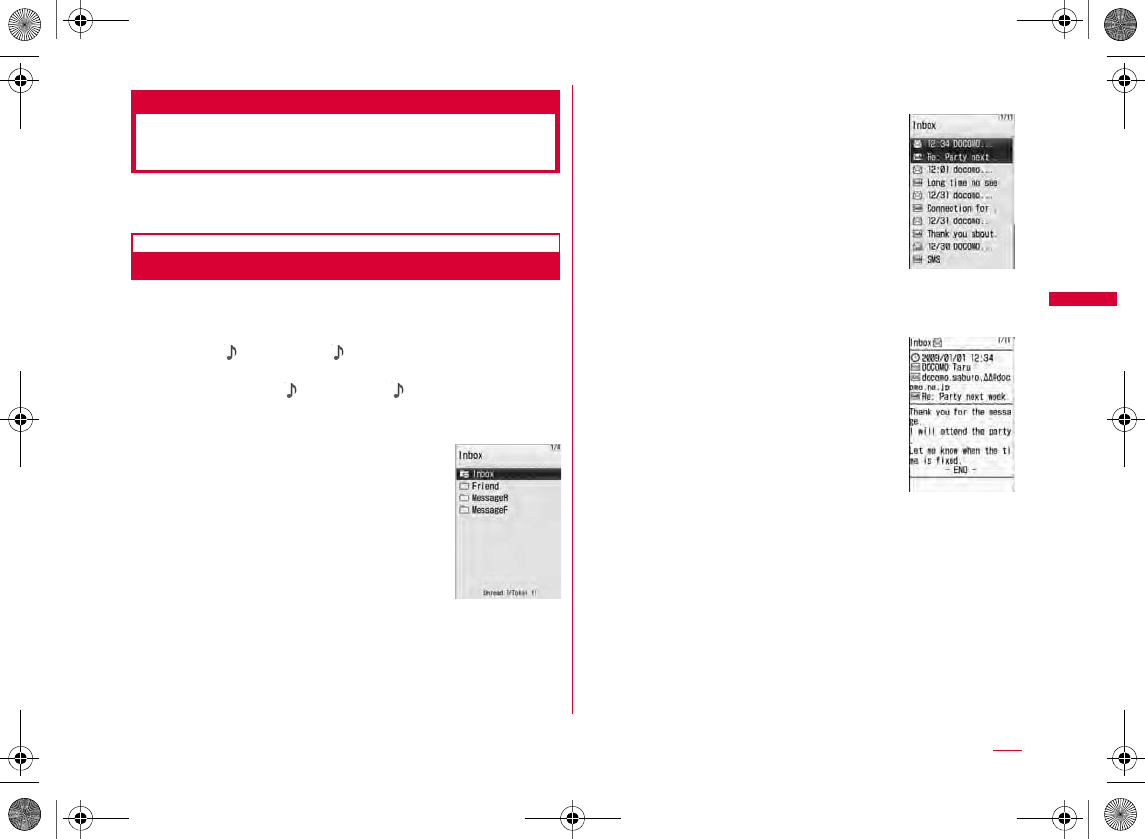
143
Mail
Inbox/Outbox/Unsent message
Displaying Mail in Inbox/
Outbox or Unsent Messages
•
Displaying Received Mail
•
•
•
aMail menu screen (P127) X "Inbox"
•I
bSelect a folder
•I
cSelect a message
•J
•I
Inbox list screen
Received mail
list screen
Received mail
detail screen
W_slW^thpUGGwGX[ZGG~SGvGYYSGYWW_GGXWaW^Ght
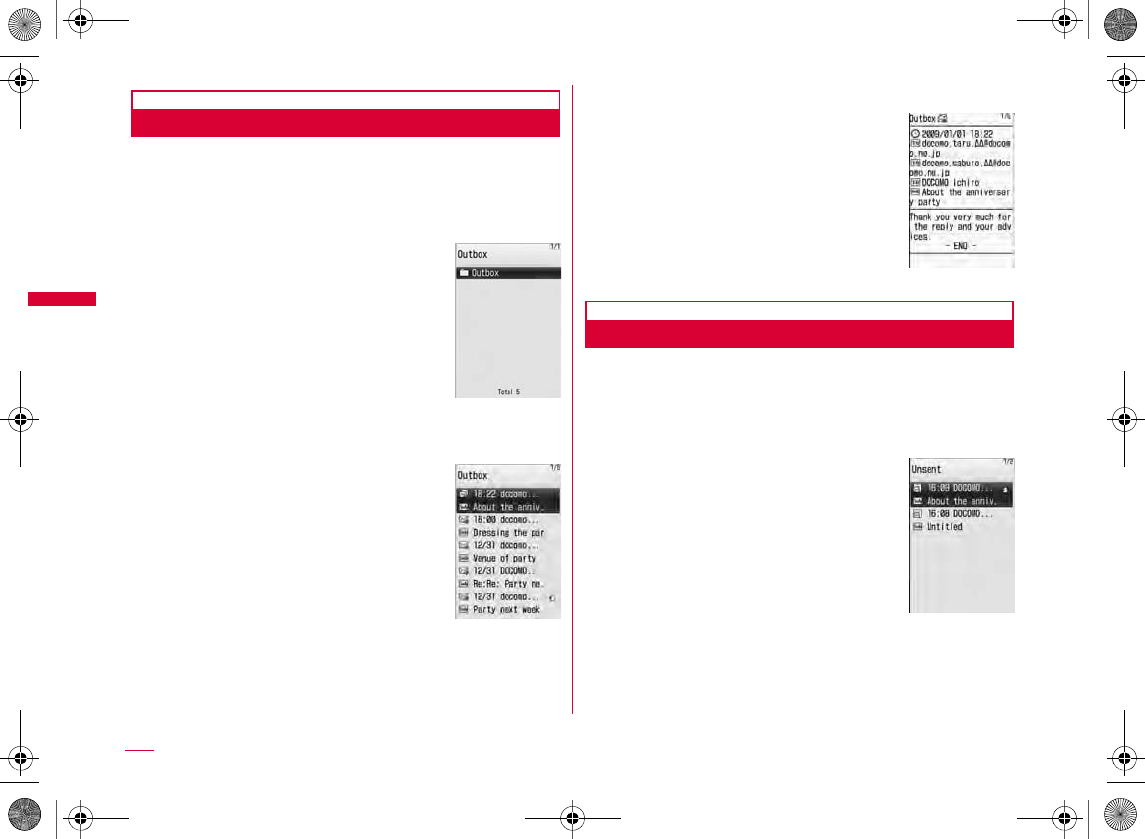
144
Mail
Displaying Sent Mail
•
aMail menu screen (P127) X "Outbox"
•I
bSelect a folder
cSelect a message
•J
•I
Displaying Unsent Messages
•
aMail menu screen (P127) X "Unsent
message"
•I
bSelect a message
Outbox list
screen
Sent mail list screen
Sent mail detail
screen
Unsent message
list screen
W_slW^thpUGGwGX[[GG~SGvGYYSGYWW_GGXWaW^Ght
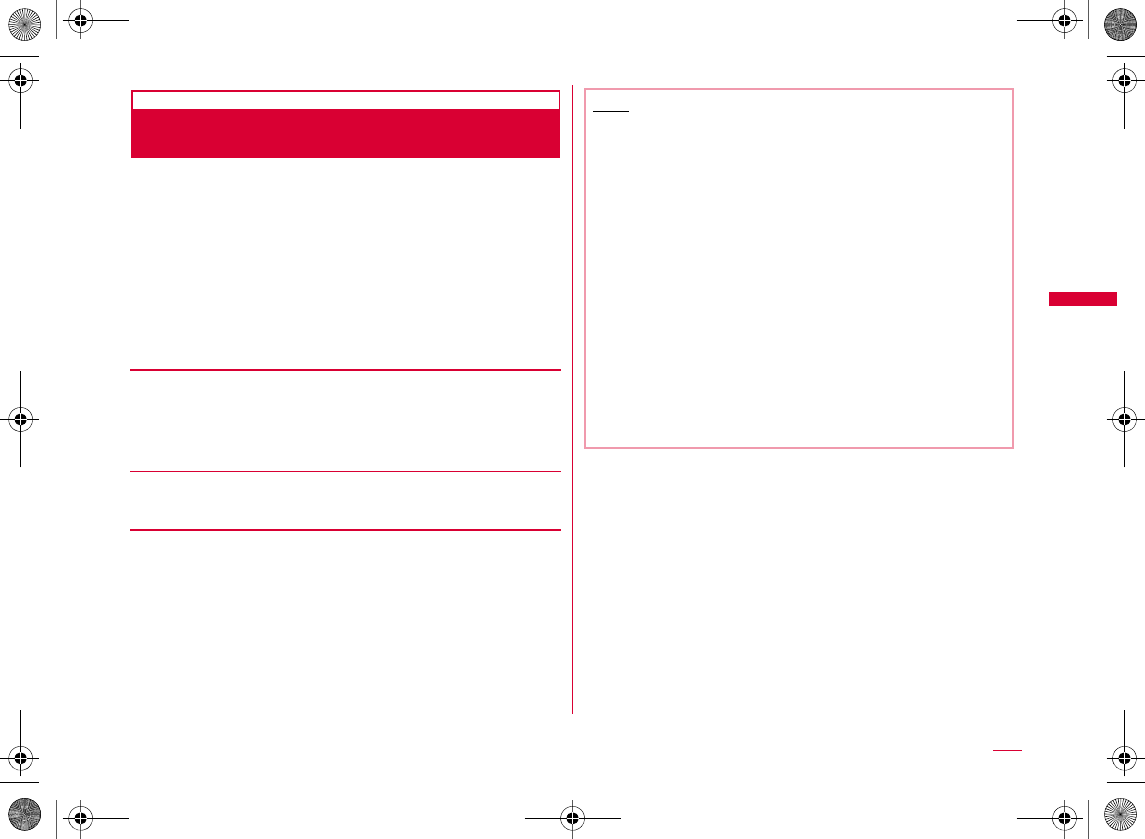
145
Mail
Auto sort
Sorting Sent or Received Mail
Automatically to Folders
Set conditions for automatically saving mail in specified
folders.
a
Inbox
list
screen (P143)/
Outbox list screen
(P144) X Move the cursor to a folder X
M[Menu] X "Auto sort"
bPerform the following operations
•C
[From]
X"Address or number"X"Direct input"XEnter the mail address or
phone number
•
[Subject]
X"Input subject" XEnter the subject
Note
•
•X
MXX
•X
MX
•
•
•
•Q
W_slW^thpUGGwGX[\GG~SGvGYYSGYWW_GGXWaW^Ght
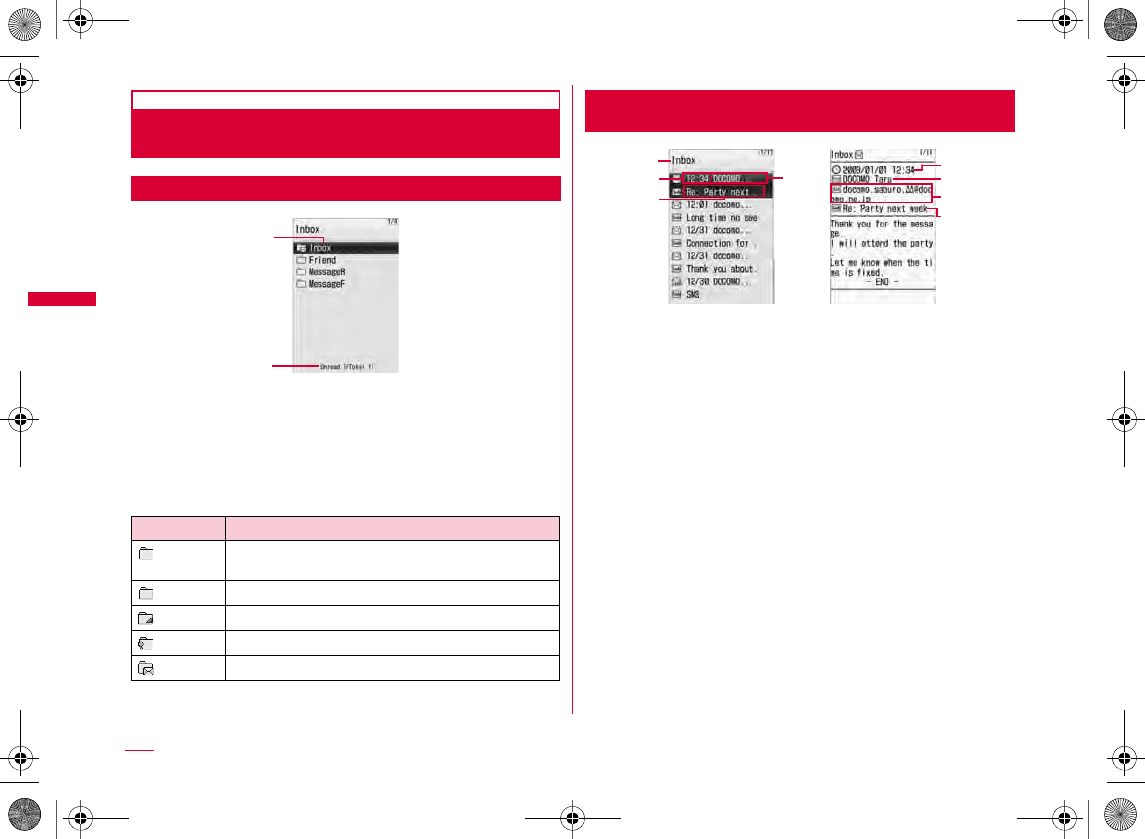
146
Mail
Received/Sent/Unsent Mail Screen
Components
Inbox/Outbox List Screen
aFolder name
bNumber of unread messages/Total number of messages
in the folder
bIcons displayed on the Inbox/Outbox screen
Received Mail List Screen/Received Mail Detail
Screen
aDisplayed folder name
bReceived date and time
cSender's phone number/mail address
dSubject
eAddress types and multiple recipients
Icon Description
Ex.: Inbox list screen
a
b
Received mail
list screen
Received mail
detail screen
a
bc
d
c
e
d
b
W_slW^thpUGGwGX[]GG~SGvGYYSGYWW_GGXWaW^Ght
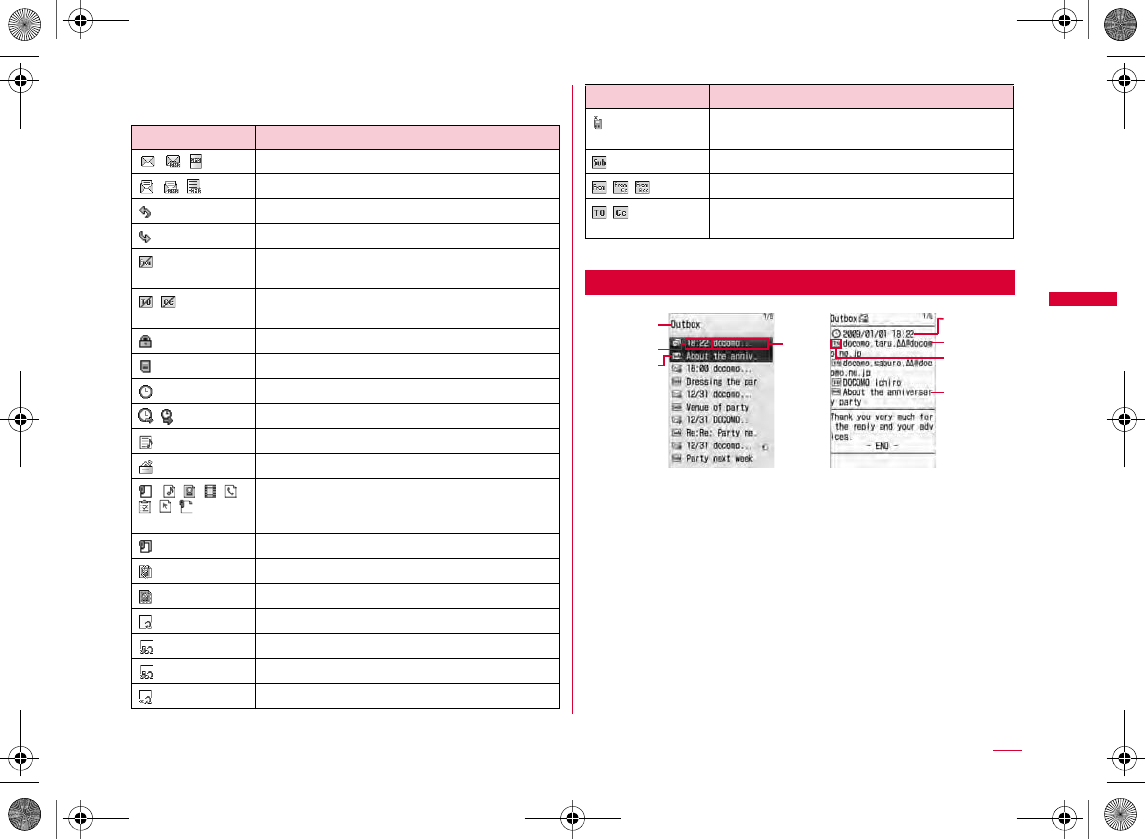
147
Mail
bIcons displayed on the Received mail list screen/
Received mail detail screen
Sent Mail List Screen/Outbox Detail Screen
aDisplayed folder name
bSent date and time
cRecipient phone number/mail address
dSubject
eReceiver type
Icon Description
Icon Description
Sent mail
list screen
Sent mail
detail screen
a
bc
d
c
b
d
e
Continued on next page
W_slW^thpUGGwGX[^GG~SGvGYYSGYWW_GGXWaW^Ght
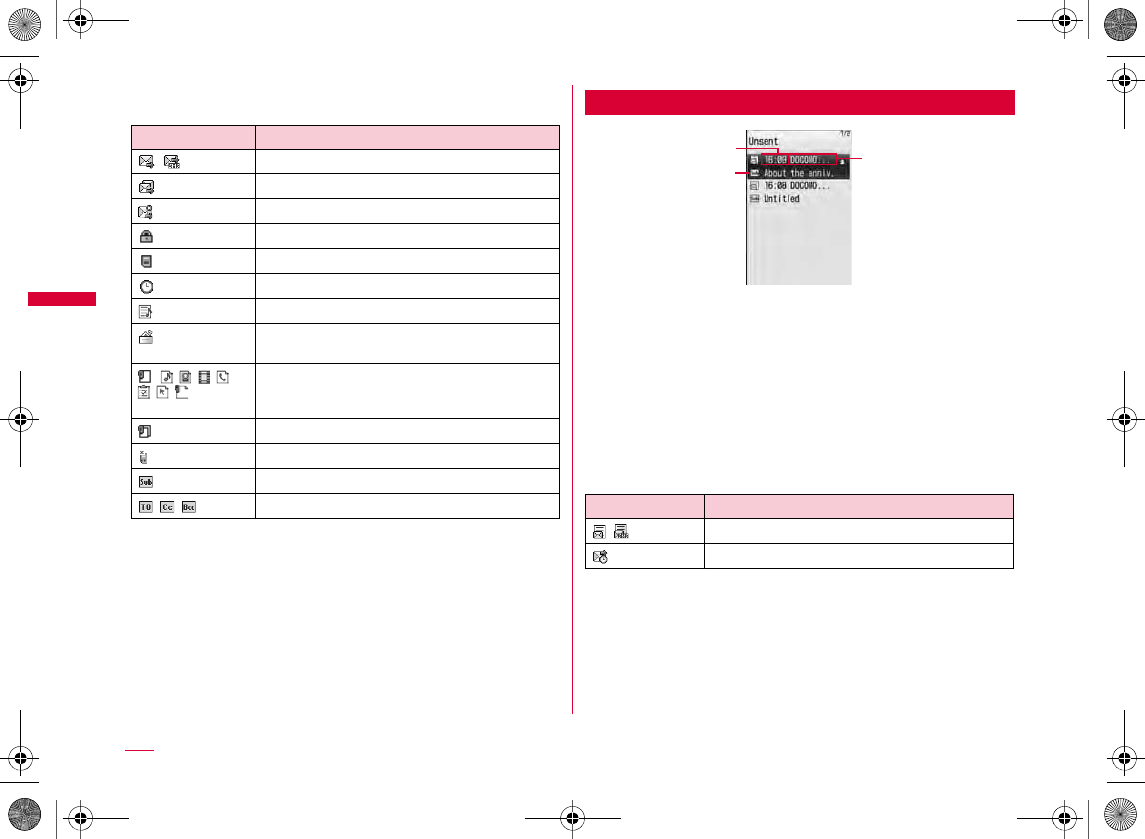
148
Mail
bIcons displayed on the Sent mail list screen/Sent mail
detail screen
Unsent Mail List Screen
aSaved date and time
bSubject
cRecipient phone number/mail address
bIcons displayed on the Unsent mail list screen
Icon Description
Icon Description
Unsent mail
list screen
a
b
c
W_slW^thpUGGwGX[_GG~SGvGYYSGYWW_GGXWaW^Ght
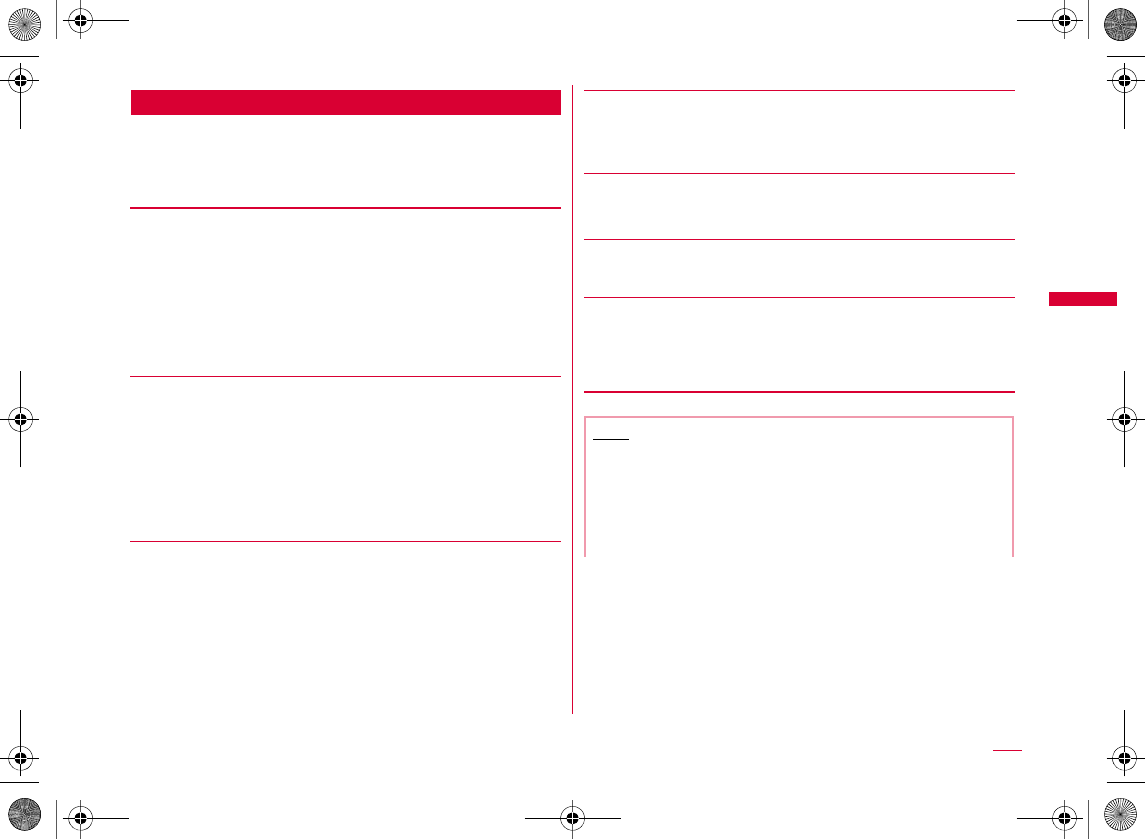
149
Mail
Inbox/Outbox List Screen Sub Menu
a
Inbox list screen (P143)/
Outbox list screen
(P144) X M[Menu] X Perform the following
operations
[Manage folders]
[Delete message]
[Auto sort]
[Send all Ir data]
X Enter the Terminal security code X Enter the authentication
password X "Yes"
[Copy all microSD]
X Enter the Terminal security code X "Yes"
[Memory status]
[Clear inbox]*
X Enter the Terminal security code X "Yes"
Add folder
Delete folder
XX
Rename folder
Reorder folder
Folder lock
XX
Read in folder*
All in folder
All with protected
XX
XX
XX
Note
<Manage folders>
•I
<Rename folder/Reorder folder/Delete folder/Auto sort>
•
Continued on next page
W_slW^thpUGGwGX[`GG~SGvGYYSGYWW_GGXWaW^Ght
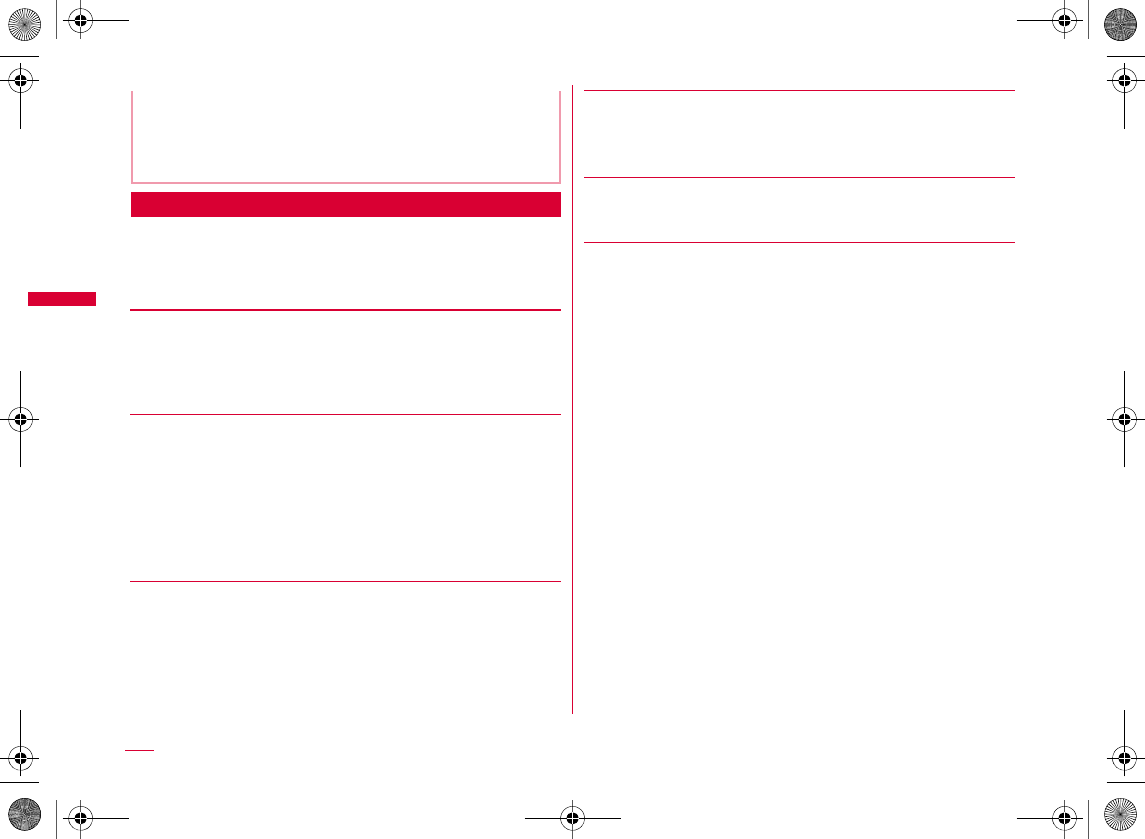
150
Mail
Received Mail List Screen Sub Menu
aReceived mail list screen (P143) X Move the
cursor to mail X M[Menu] X Perform the
following operations
[Reply/Forward]
[Delete]
[Move folder]
[Status setting]
[View setting]
[Filter]
<Delete message>
•
•
•
Reply
Reply with quote
Forward
Delete one
Delete selected
Delete all read
Delete all
XXIX
•M
XX
XX
Move one
Move selected
Move all
X
X
I
X
•M
Protect
Read
Memory status
Switch view
Sort
Address
Subject
Unread
Read
Protected
Not protected
Attached file
Mail
SMS
all
XX
W_slW^thpUGGwGX\WGG~SGvGYYSGYWW_GGXWaW^Ght
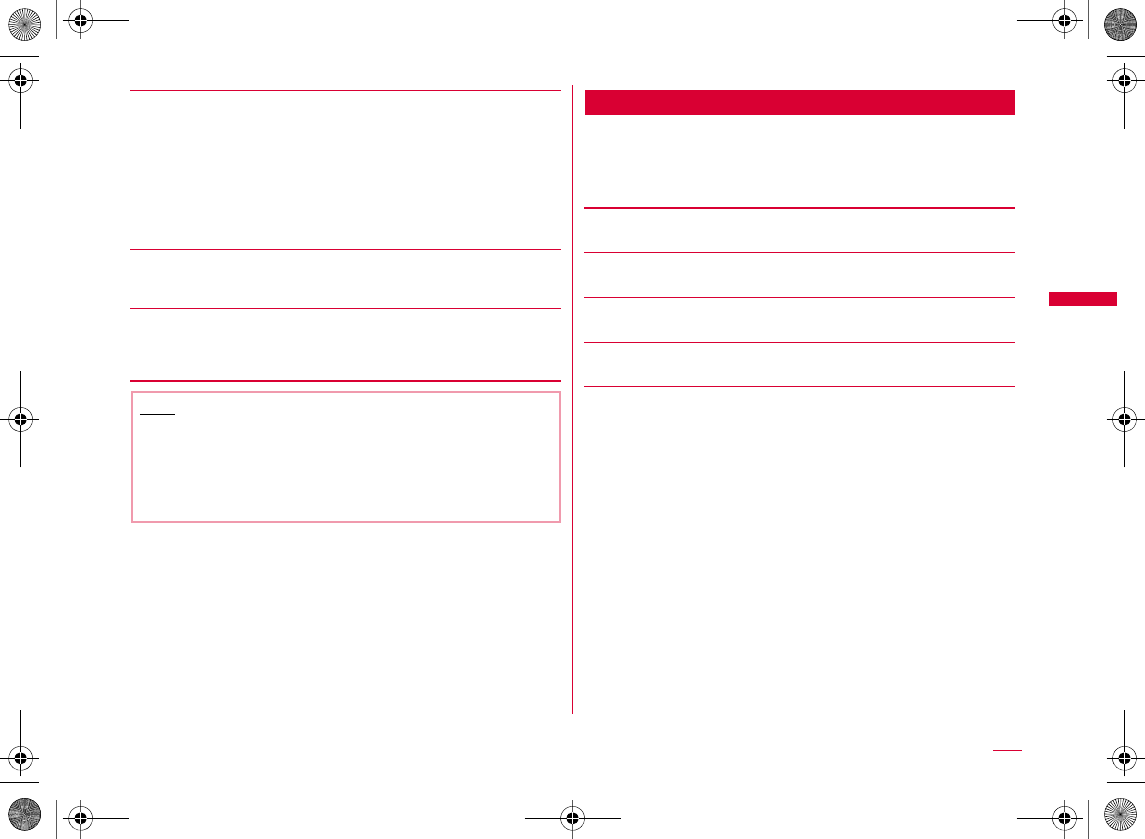
151
Mail
[Export]
[Auto sort]
XXIX
[Multiple choice]
•M
Received Mail Detail Screen Sub Menu
aReceived mail detail screen (P143) X
M[Menu] X Perform the following
operations
[Reply/Forward]
[Move folder]
[Delete]
[Protect]
[Save]
Ir exchange
Copy to microSD
UIM
Note
<Delete>
•
<Filter>
•
From Address
No./addr. in body
Inline image
Template
XCXXI
Continued on next page
W_slW^thpUGGwGX\XGG~SGvGYYSGYWW_GGXWaW^Ght
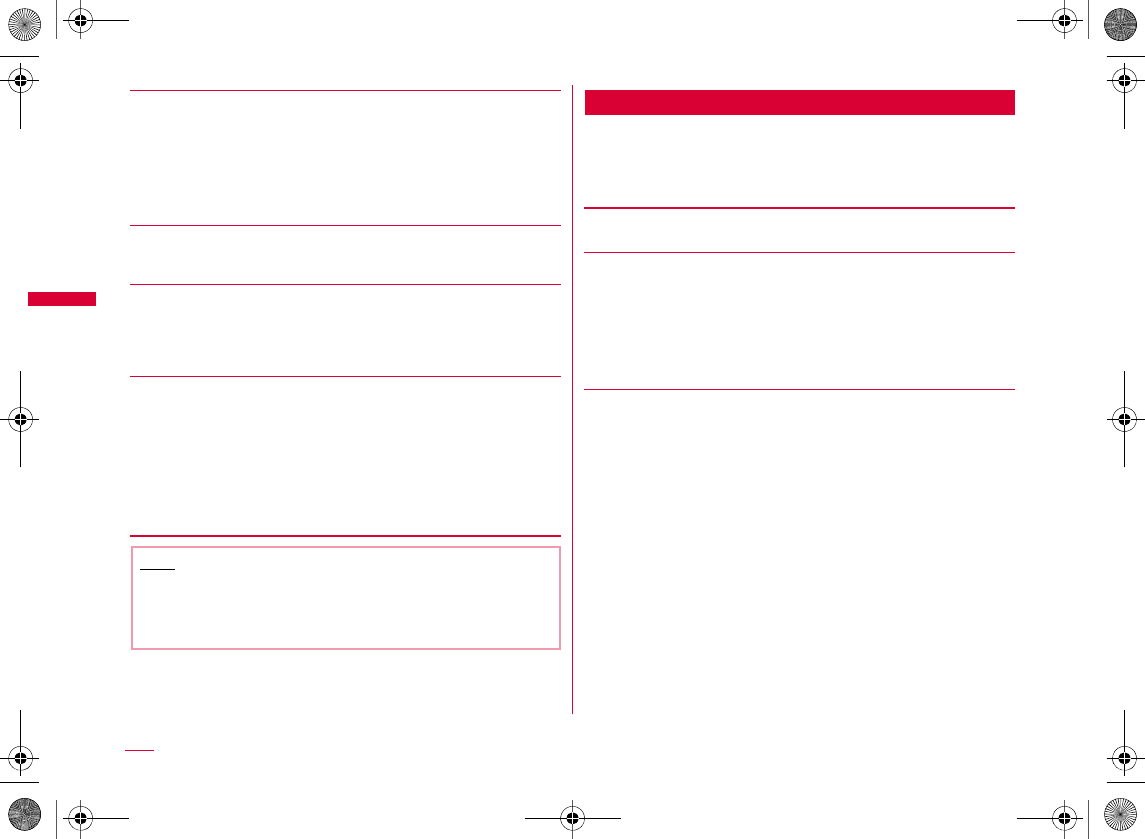
152
Mail
[Copy]
[Attachment]
[View setting]
[Export]
Sent Mail List Screen Sub Menu
aSent mail list screen (P144) X Move the
cursor to mail X M[Menu] X Perform the
following operations
[Edit]
[Delete]
[Move]
Body
Subject
Mail address
Font size
Scroll
H
Ir exchange
Copy microSD
UIM
Note
<Protect>
•
<Delete>
•
Delete one
Delete selected
Delete all
XXIX
•M
XX
Move one
Move selected
Move all
XXIX
•M
W_slW^thpUGGwGX\YGG~SGvGYYSGYWW_GGXWaW^Ght
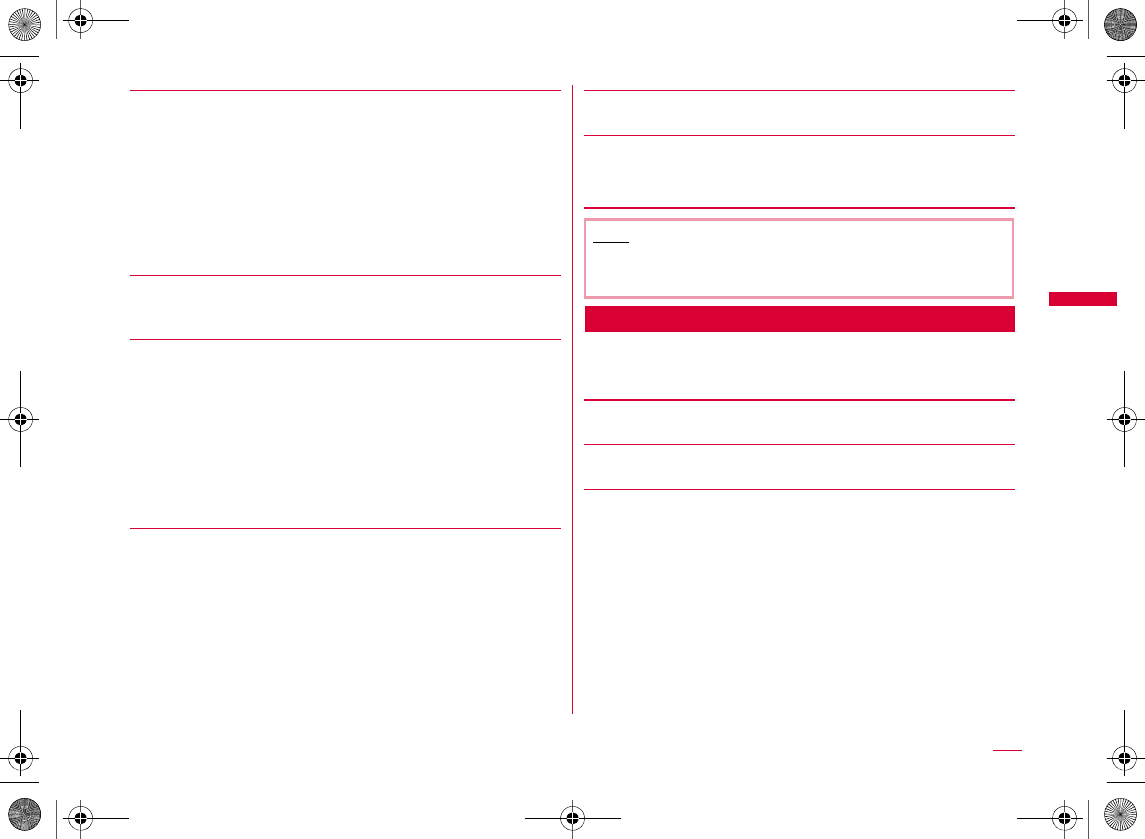
153
Mail
[Protect]
[View setting]
[Filter]
[Export]
[Memory status]
[Multiple choice]
•M
Sent Mail Detail Screen Sub Menu
aSent mail detail screen (P144) X M[Menu]
X Perform the following operations
[Edit]
[Move folder]
[Delete]
Protect one
Protect selected
Protect all
Cancel one
Cancel selected
Cancel all
XXI
•M
•
Switch view
Sort
Address
Subject
Protected
Not protected
Attached file
Mail
SMS
all
XX
Ir exchange
Copy to microSD
UIM
Note
<Filter>
•
Continued on next page
W_slW^thpUGGwGX\ZGG~SGvGYYSGYWW_GGXWaW^Ght
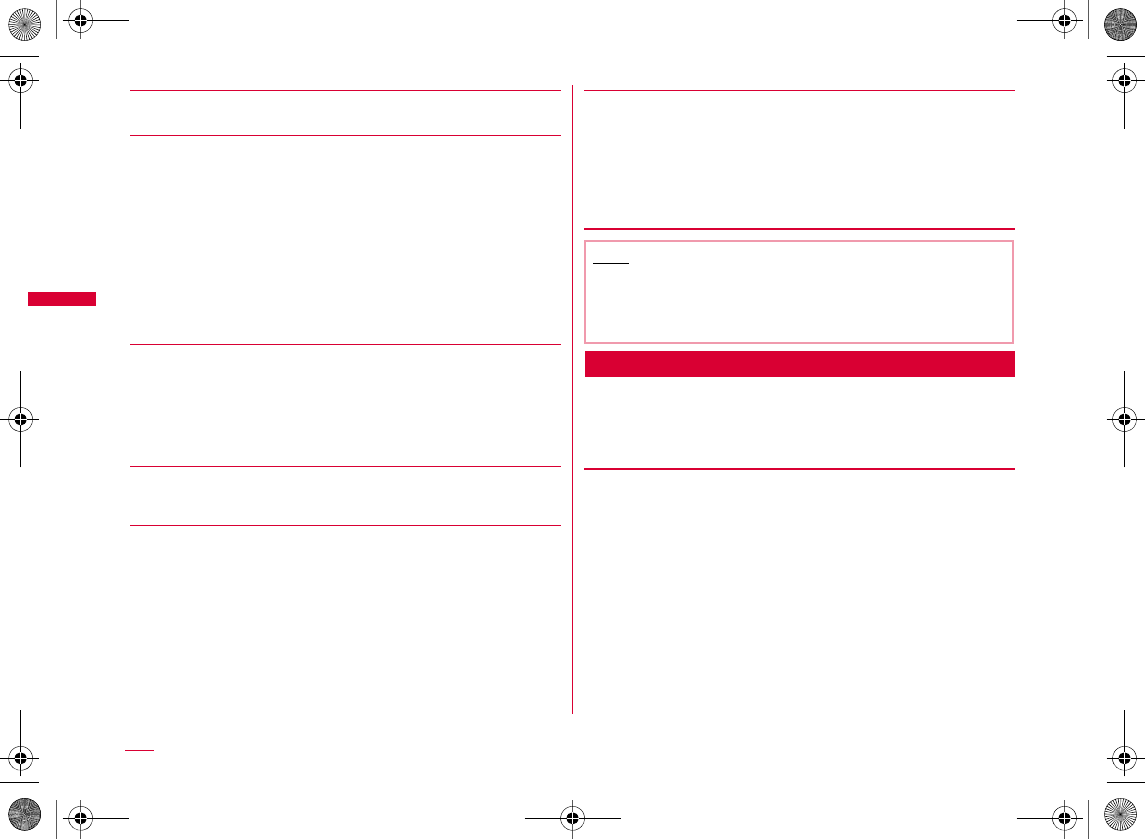
154
Mail
[Protect]
[Save]
[Copy]
[Attachment]
[View setting]
[Export]
Unsent Mail List Screen Sub Menu
aUnsent mail list screen (P144) X Move the
cursor to mail X M[Menu] X Perform the
following operations
[Delete]
From Address
No./addr. in body
Inline image
Template
XCXXI
Body
Subject
Mail address
Font size
Scroll
H
Ir exchange
Copy microSD
UIM
Note
<Protect>
•
<Delete>
•
Delete one
Delete selected
Delete all
XXIX
•M
XX
W_slW^thpUGGwGX\[GG~SGvGYYSGYWW_GGXWaW^Ght
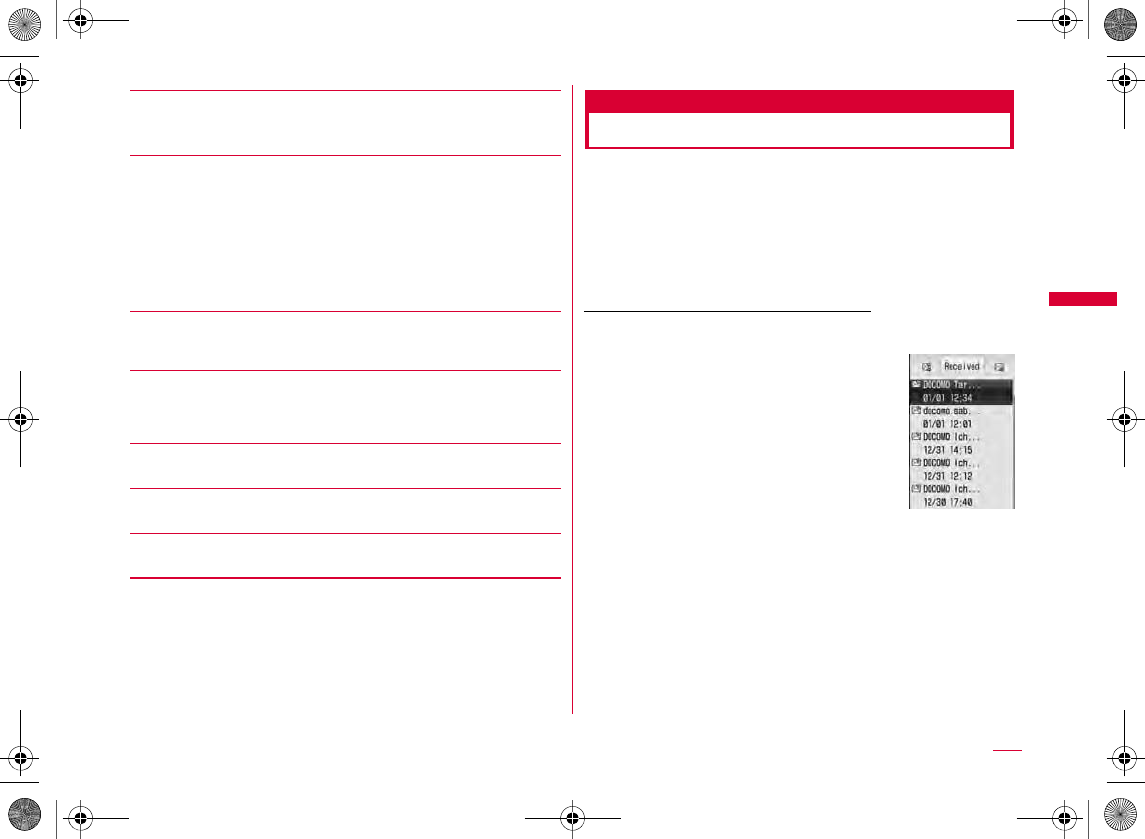
155
Mail
[View setting]
[Filter]
[Ir exchange]
[Copy microSD]
[Cancel auto send]
[Auto send fail reason]
[Memory status]
Received mails/Sent mails/Recent mails
Using Mail History
Up to 30 entries will be saved in each the Received mail
logs and Sent mail logs. Also, up to 60 entries of sent/
received mail will be saved in "Recent". These logs can be
used to compose mail and save addresses to the
Phonebook.
•
Example: To display the Received mails
aStand-by display X L(for 1+ seconds)
b
To display the Sent mails
XR
b
To display the Recent mails
XA
Switch view
Sort
Address
Subject
Attached file
Mail
SMS
all
XX
Ex.: Received
mail list screen
Continued on next page
W_slW^thpUGGwGX\\GG~SGvGYYSGYWW_GGXWaW^Ght
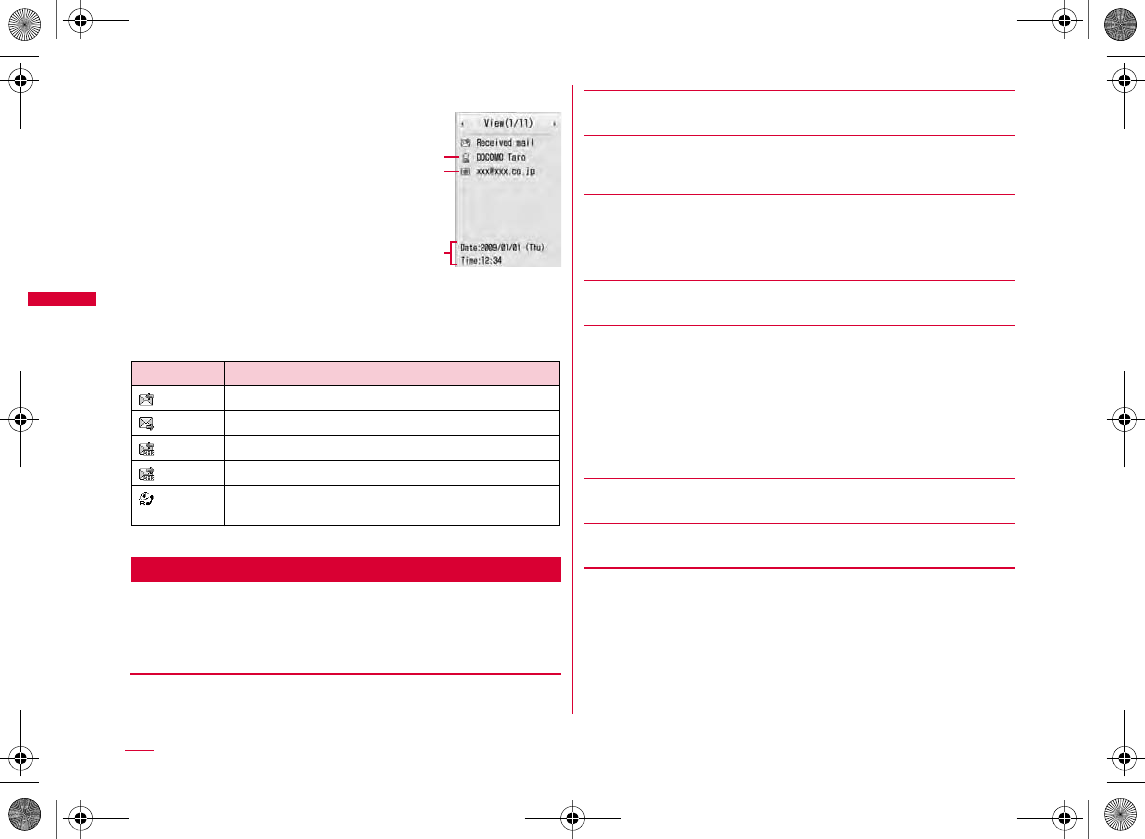
156
Mail
bSelect an entry in the log
•I
aThe name saved in the Phonebook
bOther party's mail address
cReceived/sent date and time
b
Icons displayed on the Received mails/Sent mails/Recent
mails
Received Mails/Sent Mails/Recent Mails Sub Menu
aUse H to move the cursor to a log entry to
use X M[Menu] X Perform the following
operations
[Voice call]
[Video phone call]
[Compose mail]
[Add to phonebook]
•
[Customize call]
[Change list]*
•
[Delete]
[Delete all]*
Icon Description
Ex.: Received
mail detail screen
a
b
c
Recent calls
Recent mails
Received calls
Received mails
Redial
Sent mails
W_slW^thpUGGwGX\]GG~SGvGYYSGYWW_GGXWaW^Ght
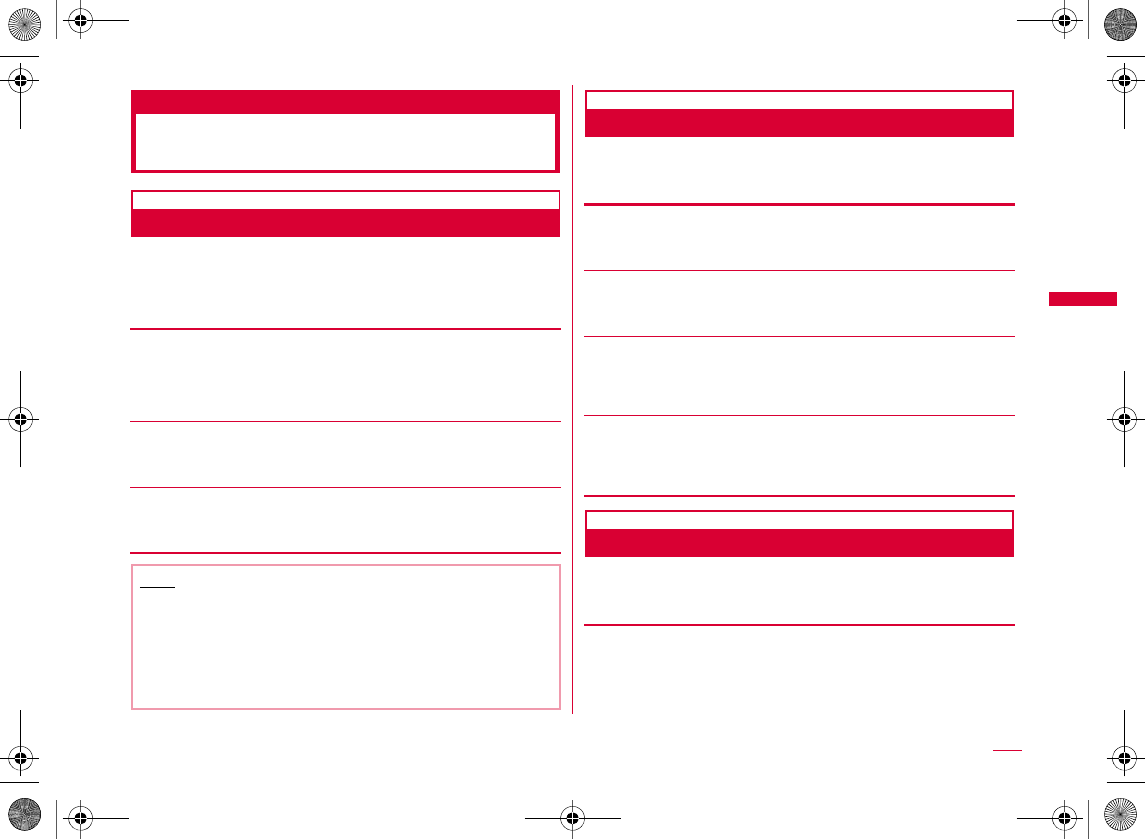
157
Mail
Mail setting
Setting Mail Functions of the
FOMA Terminal
Communication
Configuring Communication Settings
aMail menu screen (P127) X "Mail setting" X
"Communication" X Perform the following
operations
[Receive option set]
[Receive attach file]
X Mark items to download X I[Done]
[Check new messages]
X Mark items to check X I[Done]
Edit
Editing Header/Signature/Quotation
aMail menu screen (P127) X "Mail setting" X
"Edit" X Perform the following operations
[Edit header]
X C[Edit] X Enter a header
[Edit signature]
X C[Edit] X Enter a signature
[Edit quotation]
X C[Select] X Enter a quotation mark X I[Done]
[Auto attach]
X Mark items to be attached X I[Done]
Display
Configuring Display Settings
aMail menu screen (P127) X "Mail setting" X
"Display" X Perform the following operations
[Font size]
•
1
2
3
ON
OFF
Note
<Receive option set>
•
<Receive attach file>
•
Continued on next page
W_slW^thpUGGwGX\^GG~SGvGYYSGYWW_GGXWaW^Ght
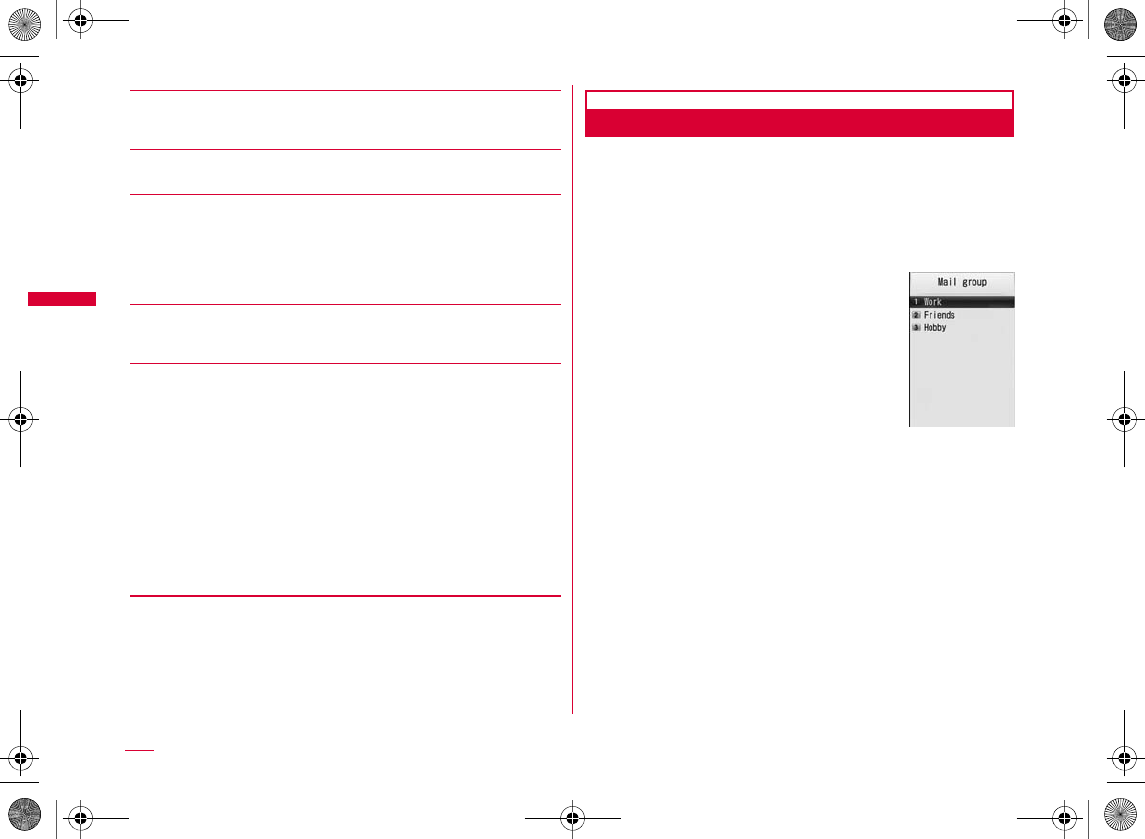
158
Mail
[Scroll]
H
[Mail list view]
[Folder security]
X
Enter the Terminal security code
X
Mark items to enable
X
I
[Done]
[Melody auto play]
[Receiving display]
Mail group
Registering Mail Group
Register mail addresses to a mail group so that you can
easily specify a certain group of multiple recipients.
Up to 10 mail groups can be created. Up to 5 recipients
can be registered to a mail group.
aMail menu screen (P127) X "Mail setting" X
"Mail group"
bI[Add] X Enter a mail group name X
C[Set]
cSelect the registered mail group X Select a
receiver field X Select a registration method
X I[Done]
Alarm mode
Operation mode
•
•
Sent address
Rcv. address
Phonebook
Direct input
Mail group list
screen
x?©
W_slW^thpUGGwGX\_GG~SGvGYYSGYWW_GGXWaW^Ght
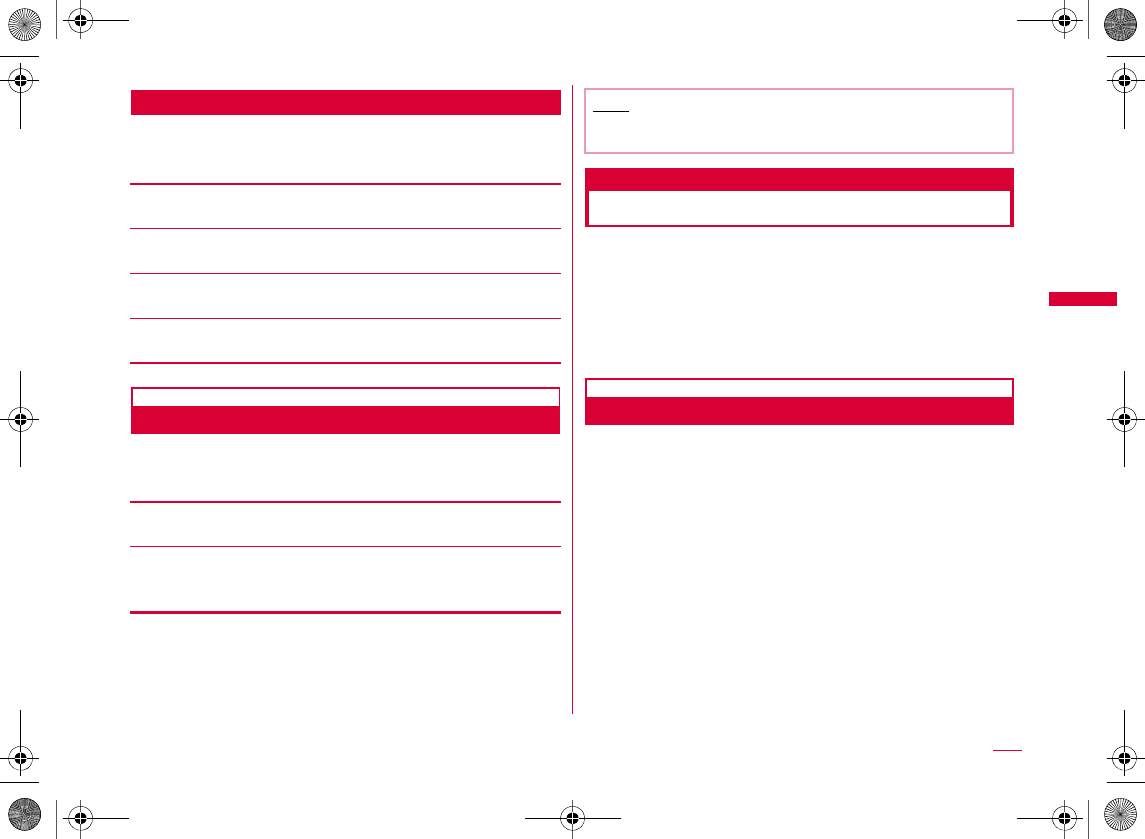
159
Mail
Mail Group List Screen Sub Menu
aMail group list screen (P158) X M[Menu] X
Perform the following operations
[Delete group]
[Add group]
[Rename group]
[Write Mail]
Others
Configuring Other Settings
aMail menu screen (P127) X "Mail setting" X
"Others" X Perform the following operations
[Check settings]
[Reset settings]
X Enter the Terminal security code X "Yes"
Receive Message
When You Receive MessageR/F
When the FOMA terminal is in service area, MessageR/F is
sent automatically from the i-mode center. When
MessageR/F arrives, the display, ring tone, or vibration
notifies you of new messages.
•
Viewing New MessageR/F
When MessageR/F arrives, the latest message appears
automatically.
•
aAutomatically receive MessageR/F when it
arrives
•
•
Note
<Reset settings>
•
W_slW^thpUGGwGX\`GG~SGvGYYSGYWW_GGXWaW^Ght
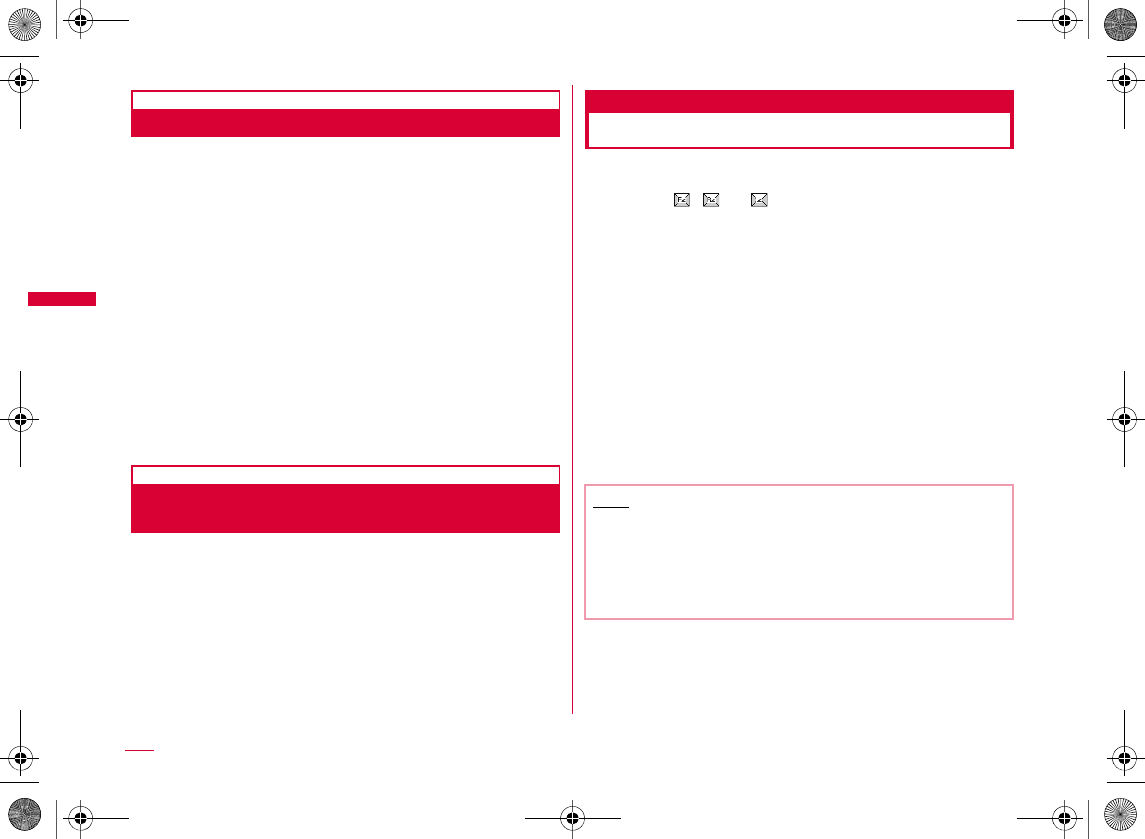
160
Mail
Auto-display
Displaying MessageR/F Automatically
Set automatic display method of MessageR/F.
a
i-mode menu screen (P168)
X
"i-mode
setting"
X "Display" X "Auto-display" X Perform the
following operations
MessageR preferred
MessageR only
MessageF preferred
MessageF only
Auto-display off
Melody auto play
Playing a Melody Automatically When
MessageR/F is Displayed
Set whether to automatically play a melody when
MessageR/F is displayed.
a
i-mode menu screen (P168)
X
"i-mode
setting"
X "Display" X
"Melody auto play"
X
"ON"/"OFF"
Check new messages
Checking New MessageR/F
MessageR/F that were not received because the FOMA
terminal was out of service area are stored at the i-mode
center, and , , or will appear at the top on the
screen.
Checking new messages downloads the stored
MessageR/F.
•
•
a
i-mode menu screen (
P168
)
X "
Check new
messages"
b"MessageR"/"MessageF"
Note
•
W_slW^thpUGGwGX]WGG~SGvGYYSGYWW_GGXWaW^Ght
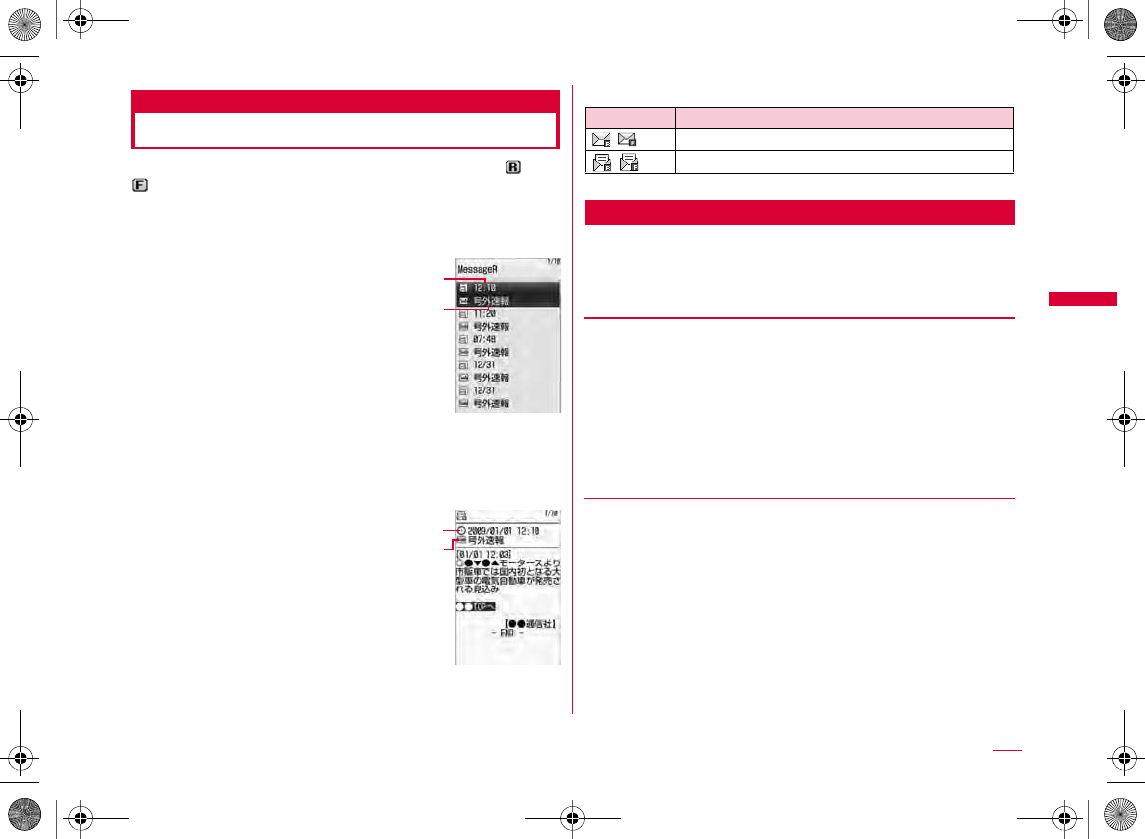
161
Mail
MessageR/MessageF
Displaying New MessageR/F
When MessageR/F arrives from the i-mode center, or
appears at the top of the screen.
ai-mode menu screen (P168) X "MessageR/F"
X "MessageR"/"MessageF"
aReceived date and time
bSubject
bSelect MessageR/F
•I
aReceived date and time
bSubject
bIcons displayed on the
MessageR/F list/detail screen
MessageR/F List Screen Sub Menu
aMessageR/F list screen (P161) X Move the
cursor to a message X M[Menu] X Perform
the following operations
[Delete]
[View setting]
Ex.: MessageR
list screen
a
b
Ex.: MessageR
detail screen
a
b
Icon Description
Delete one
Delete selected
Delete all read
Delete all
XXIX
•M
XX
XX
Switch view
Sort
Continued on next page
W_slW^thpUGGwGX]XGG~SGvGYYSGYWW_GGXWaW^Ght
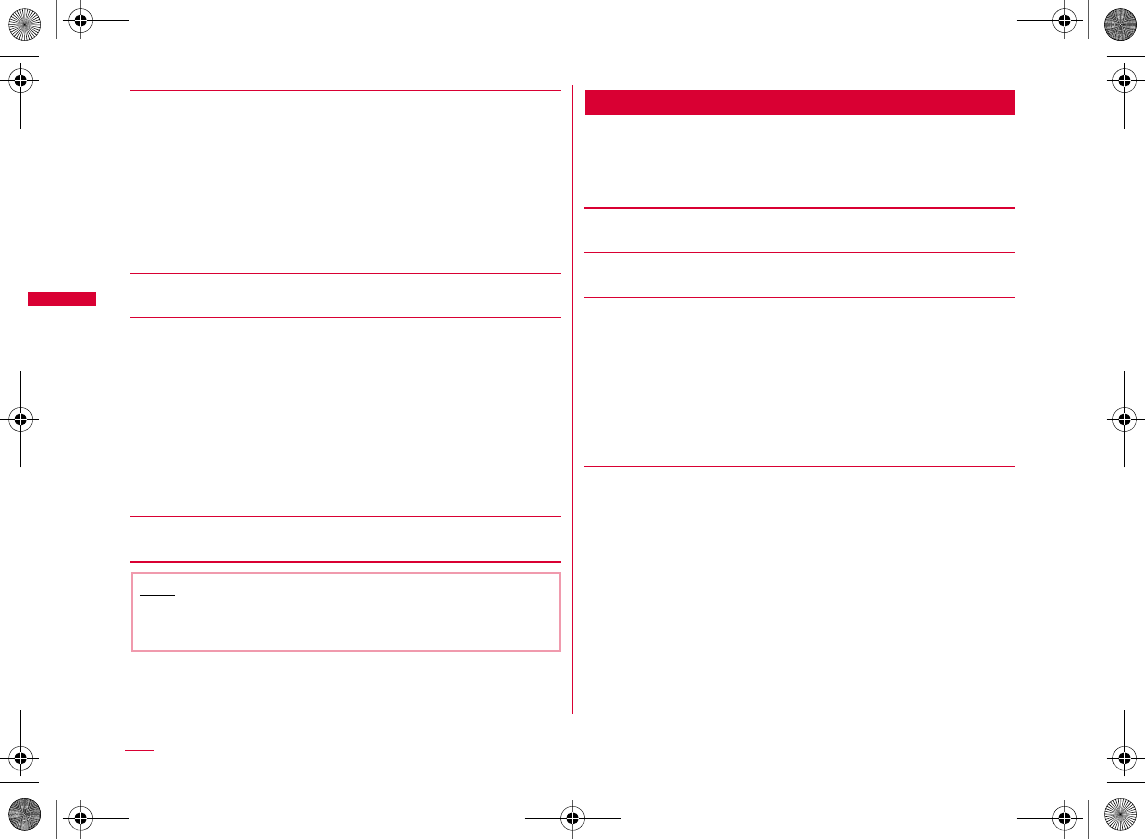
162
Mail
[Filter]
[All to read]
[Protect]
[Memory status]
MessageR/F Detail Screen Sub Menu
aMessageR/F detail screen (P161) X
M[Menu] X Perform the following
operations
[Delete]
[Protect]
[Save]
[Attachment]
Subject
Unread
Read
Protected
Not protected
Attached file
all
Protect one
Protect selected
Protect all
Cancel one
Cancel selected
Cancel all
XXIX
•M
•
Note
<Delete>
•
No./addr. in body
Inline image
Background image
View/Play
Save
Delete
W_slW^thpUGGwGX]YGG~SGvGYYSGYWW_GGXWaW^Ght
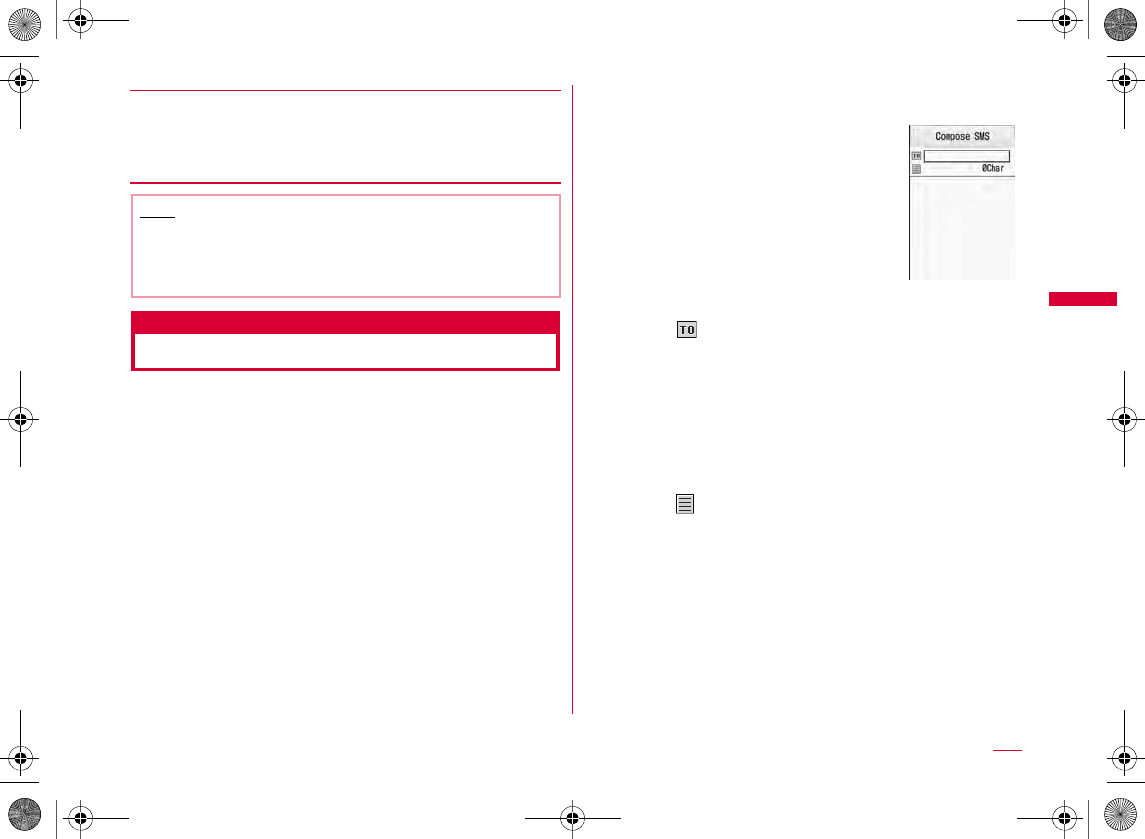
163
Mail
[View setting]
Compose/Send SMS
Composing and Sending SMS
•
•
•
4
•
aMail menu screen (P127) X "SMS" X
"Compose SMS"
bSelect (Receiver) field X "Direct input
address" X Enter the phone number
•
•
M
I
•
cSelect (Message) field X Enter the
message
•
dI[Send]
Font size
Scroll
H
Note
<Protect>
•
<Delete>
•
Compose SMS screen
Continued on next page
W_slW^thpUGGwGX]ZGG~SGvGYYSGYWW_GGXWaW^Ght
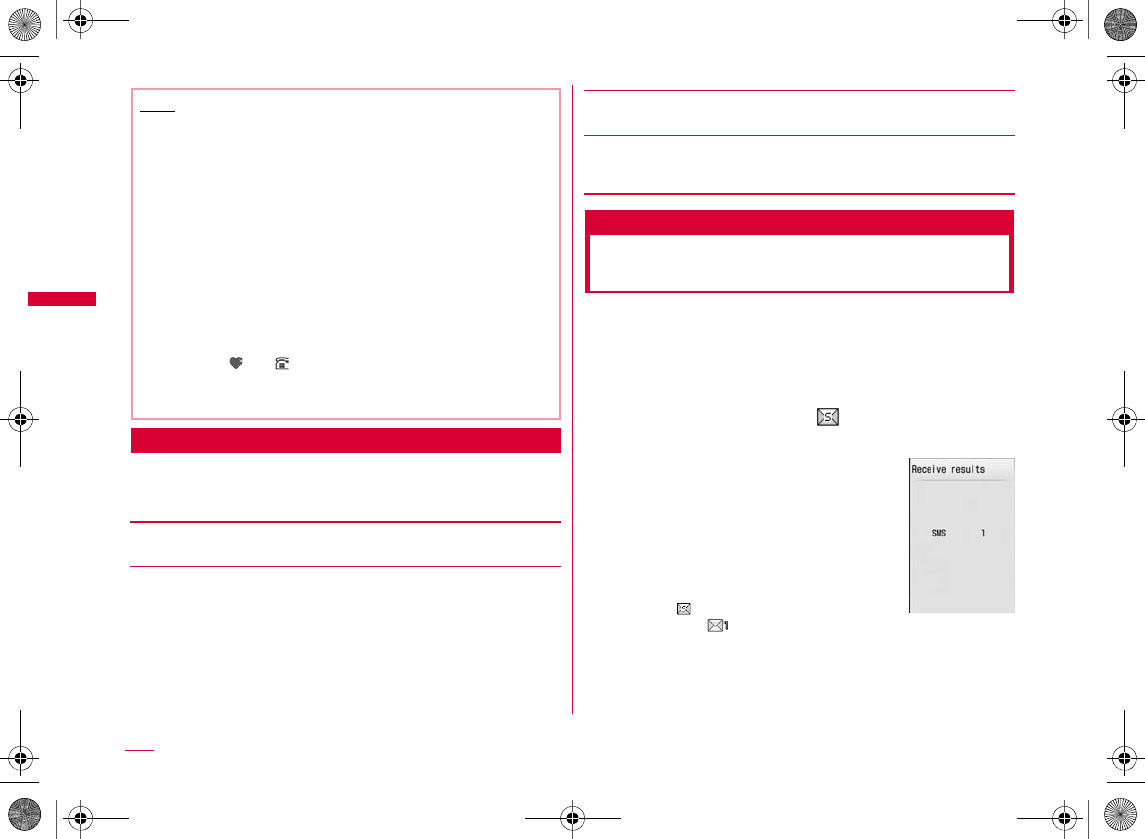
164
Mail
Compose SMS Screen Sub Menu
aCompose SMS screen (P163) X M[Menu]
X Perform the following operations
[Send]
[Save]
[Report request]
[Validity period]
Receive SMS
Automatically Receiving SMS
Messages
When the FOMA terminal is in service area, SMS is
automatically received.
•
aWhen SMS is received appears at the top
of the screen
•
•
•
Note
•
0
•
•
•
•
•
•
Receive results
screen
W_slW^thpUGGwGX][GG~SGvGYYSGYWW_GGXWaW^Ght
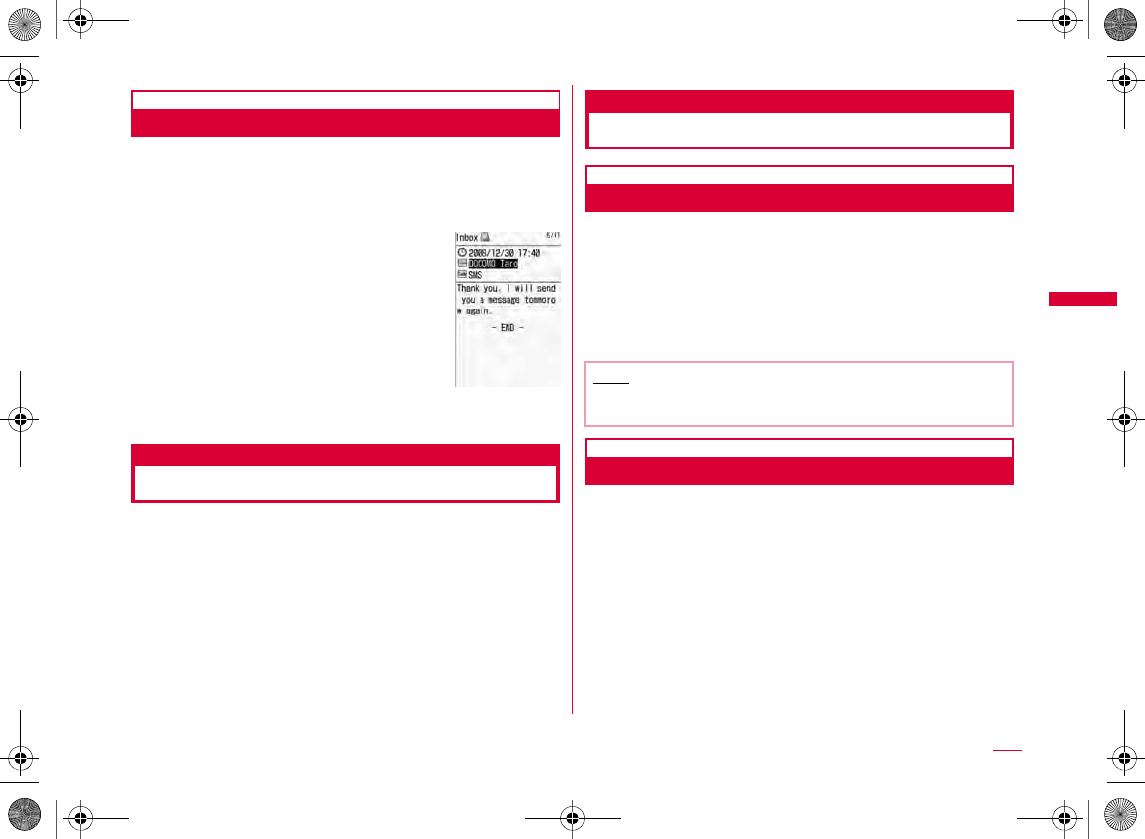
165
Mail
Viewing New SMS
aReceive results screen (P164) X "SMS" X
Select a folder
bSelect an SMS message to display
Check new SMS
Checking New SMS Messages
SMS that could not be received for a reason such as
because the FOMA terminal was out of service area, are
stored in the SMS center. You can receive stored SMS by
checking the SMS center.
•
aMail menu screen (P127) X "SMS" X "Check
new SMS"
SMS Settings
Setting SMS
SMS Report Request
Set whether to request an SMS report after the SMS is
delivered. If this option is set to "ON", an SMS report
indicating that the SMS has been delivered to the receiver
will be sent to you.
aMail menu screen (P127) X "Mail setting" X
"SMS" X "SMS report request" X "ON"/"OFF"
SMS Validity Period
Set the period of time that a sent SMS will be kept
undelivered at the SMS center because the recipient
terminal is out of service area, etc.
•
aMail menu screen (P127) X "Mail setting" X
"SMS" X "SMS validity period" X Select the
period
Received mail
detail screen
Note
•
W_slW^thpUGGwGX]\GG~SGvGYYSGYWW_GGXWaW^Ght
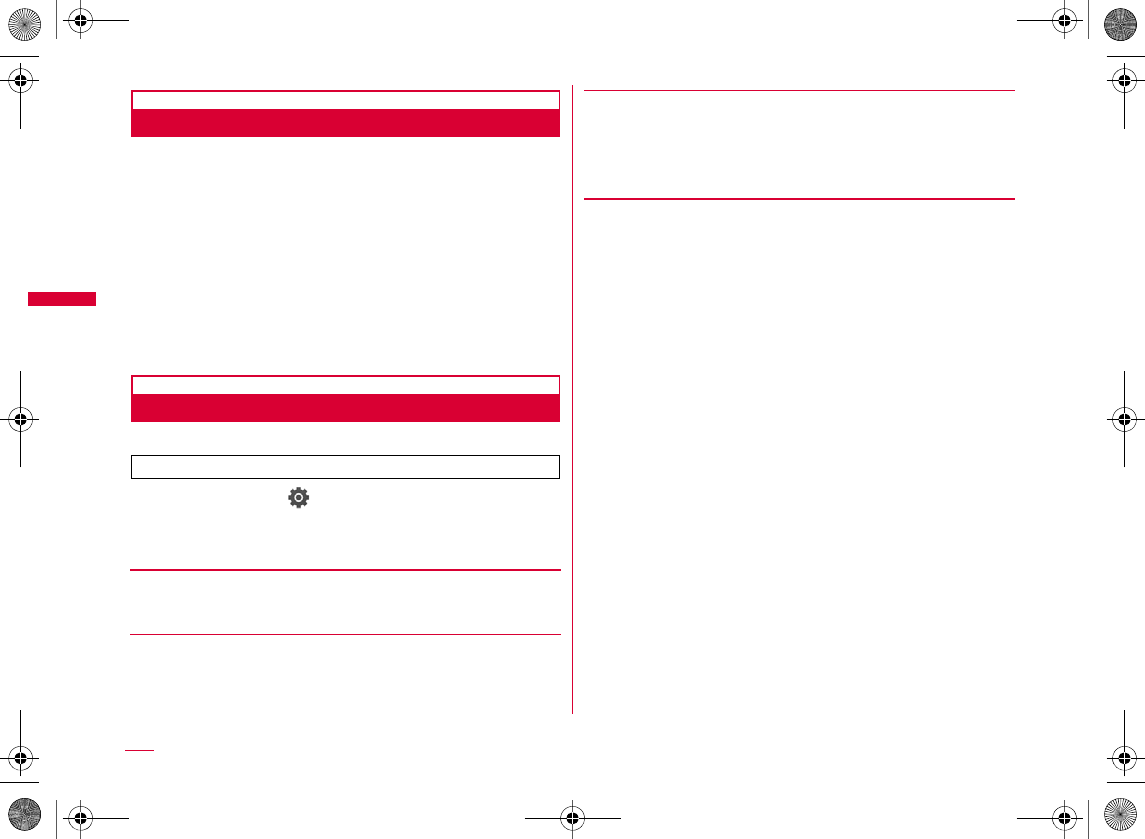
166
Mail
SMS Input Character
Set the SMS input mode.
aMail menu screen (P127) X "Mail setting" X
"SMS" X "SMS input character" X Select an
item to set
SMS Center
Set the SMS center.
aM[Menu] X (Settings) X "Int'l roaming"
X "Network" X "SMS center" X Perform the
following operations
[SMSC]
[Address]
[Type of number]
bI[Done]
Japanese(70Chara)
JP/KR(70Chara)
English(160Chara)
You usually do not need to change this setting.
DOCOMO
Others
international
unknown
W_slW^thpUGGwGX]]GG~SGvGYYSGYWW_GGXWaW^Ght
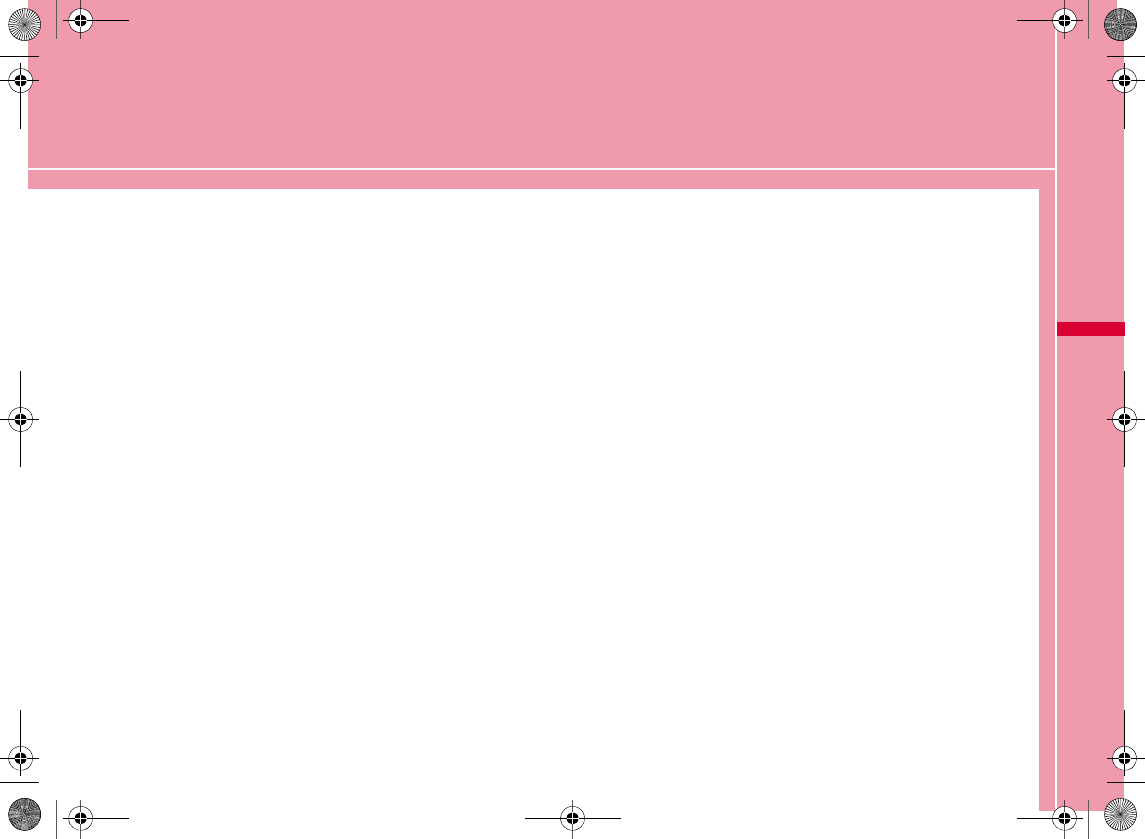
167
i-mode/i-motion/i-Channel
i-mode ・・・・・・・・・・・・・・・・・・・・・・・・・・・・・・・・・・・・・・・・・・・ 168
Displaying i-mode Menu ・・・・・・・・・・・・ i-mode Menu 168
Displaying a Site
Displaying a Site ・・・・・・・・・・・・・・・・・・・・・・・・・・・・・・・・ 169
Viewing and Operating Sites ・・・・・・・・・・・・・・・・・・・・ 172
Subscribing to a Site in My Menu ・・・・・・My Menu 173
Changing i-mode Password
・・・・・・・・・・・・・・・・・・・・・・ Change i-mode Password 174
Displaying Internet Web Pages
・・・・・・・・・・・・・・・・・・・・・・・・・・・・・・・・ Internet Access 174
Saving Web Pages or Sites for Quick Access
・・・・・・・・・・・・・・・・・・・・・・・・・・・・・・・・・・・・・・ Bookmark 176
Saving Site Contents ・・・・・・・・・・・・・Screen memo 178
Downloading Images, Melodies etc. from
Sites
Downloading Data from Sites ・・・・・・・・・・・・・・・・・・・ 180
Useful Functions of i-mode
Using Phone To/Mail To/Web To/Media To/i-αppli To Function
・・・Phone To/Mail To/Web To/Media To/i-αppli To function
182
Setting i-mode
Setting i-mode ・・・・・・・・・・・・・・・・・・・ i-mode setting 184
Using Certificates
Operating SSL Certificate ・・・ SSL Certificate Info 187
Using i-motion
i-motion ・・・・・・・・・・・・・・・・・・・・・・・・・・・・・・・・・・・・・・・・・ 187
Downloading i-motion from Sites
・・・・・・・・・・・・・・・・・・・・・・・・・・・・・・ i-motion Download 188
Using i-Channel
i-Channel ・・・・・・・・・・・・・・・・・・・・・・・・・・・・・・・・・・・・・・・・ 189
Displaying i-Channel ・・・・・・・・・・・・・・・・・・・・・・・・・・・・ 190
Setting i-Channel ・・・・・・・・・・・・・ i-Channel Setting 191
W_slW_ptkUGGwGX]^GG~SGvGYYSGYWW_GGXWaXXGht
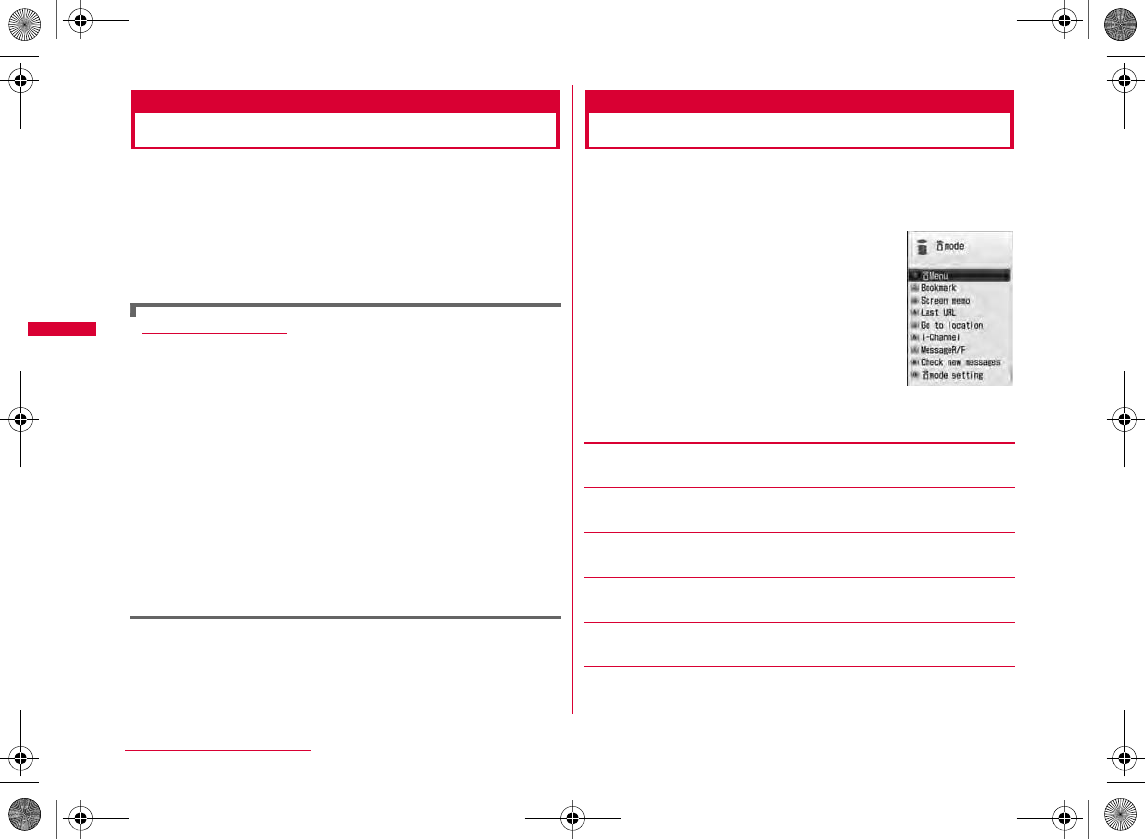
168
i-mode/i-motion/i-Channel
i-mode
i-mode is a service that makes use of the display of the
FOMA terminal supporting i-mode (i-mode terminal) to
enable you to use online services such as sites (programs)
access, Internet access and i-mode mail.
•
•
Before using i-mode
•
•
•
i-mode Menu
Displaying i-mode Menu
You can use i-mode functions from the i-mode menu.
aStand-by display X U X Perform the
following operations
[iMenu]
[Bookmark]
[Screen memo]
[Last URL]
[Go to location]
[i-Channel]
i-mode menu
screen
W_slW_ptkUGGwGX]_GG~SGvGYYSGYWW_GGXWaXXGht
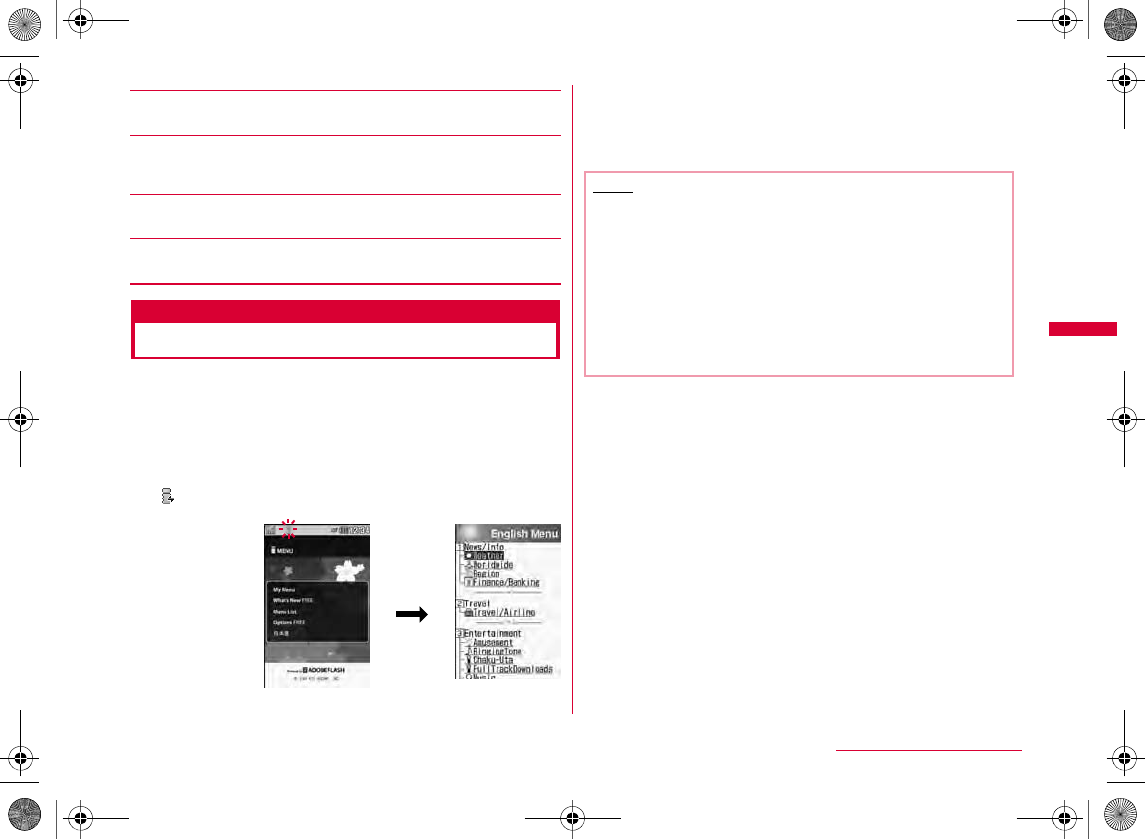
169
i-mode/i-motion/i-Channel
[MessageR/F]
[Check new messages]
[i-mode setting]
[Full browser]
Displaying a Site
You can use various services offered by IP (Information Providers).
•
ai-mode menu screen (P168) X "iMenu" X
"English" X "Menu List"
•I
bSelect an item (link)
•I
•P
C[Select]
Note
•
•
W_slW_ptkUGGwGX]`GG~SGvGYYSGYWW_GGXWaXXGht
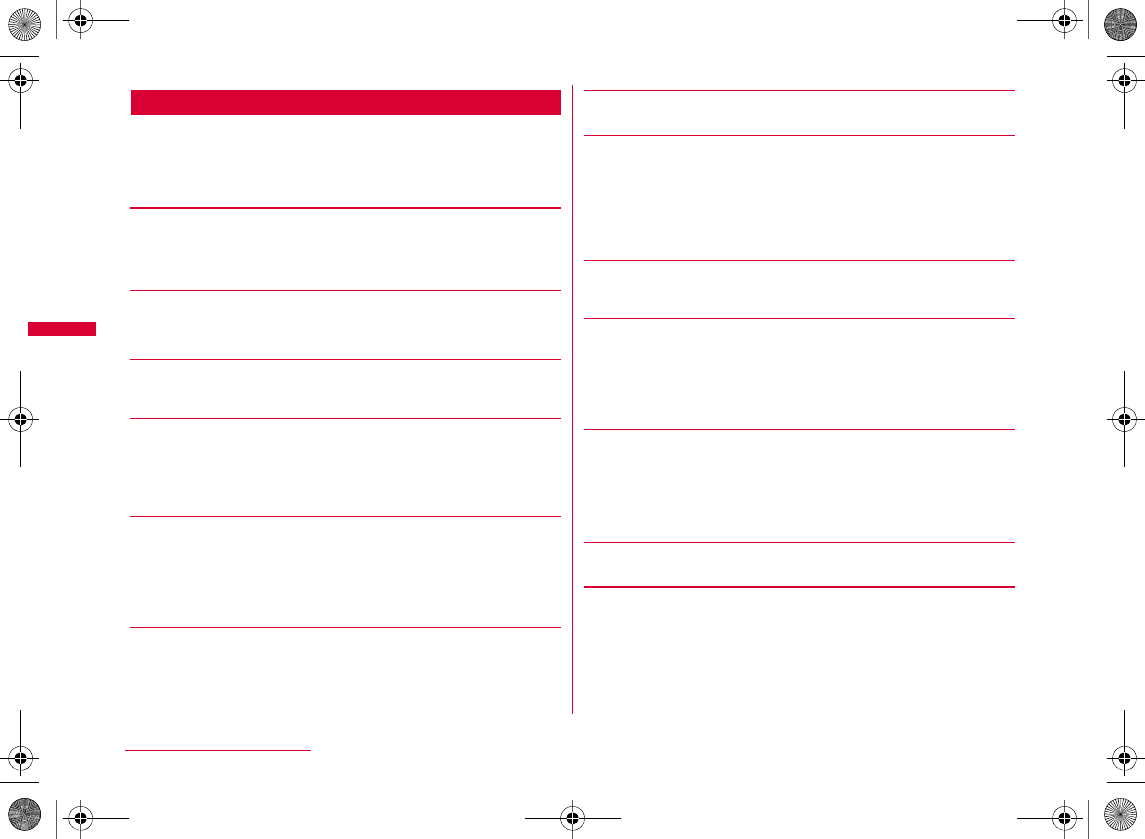
170
i-mode/i-motion/i-Channel
Site Display Screen Sub Menu
aFrom the currently accessed site X
M[Menu] X Perform the following
operations
[Bookmark]
[Screen memo]
[Save image]
[Show properties]
[Go to location]
[Home]
[Reload]
[Compose message]
[Add to Phonebook]
[Display]
[Settings]
[Switch to Full Browser]
Save
List
Save
List
URL
Page properties
Certificates
Input address
URL history
This page
Link page
Change char code
Retry
Image display
Sound effect
i-motion type
W_slW_ptkUGGwGX^WGG~SGvGYYSGYWW_GGXWaXXGht
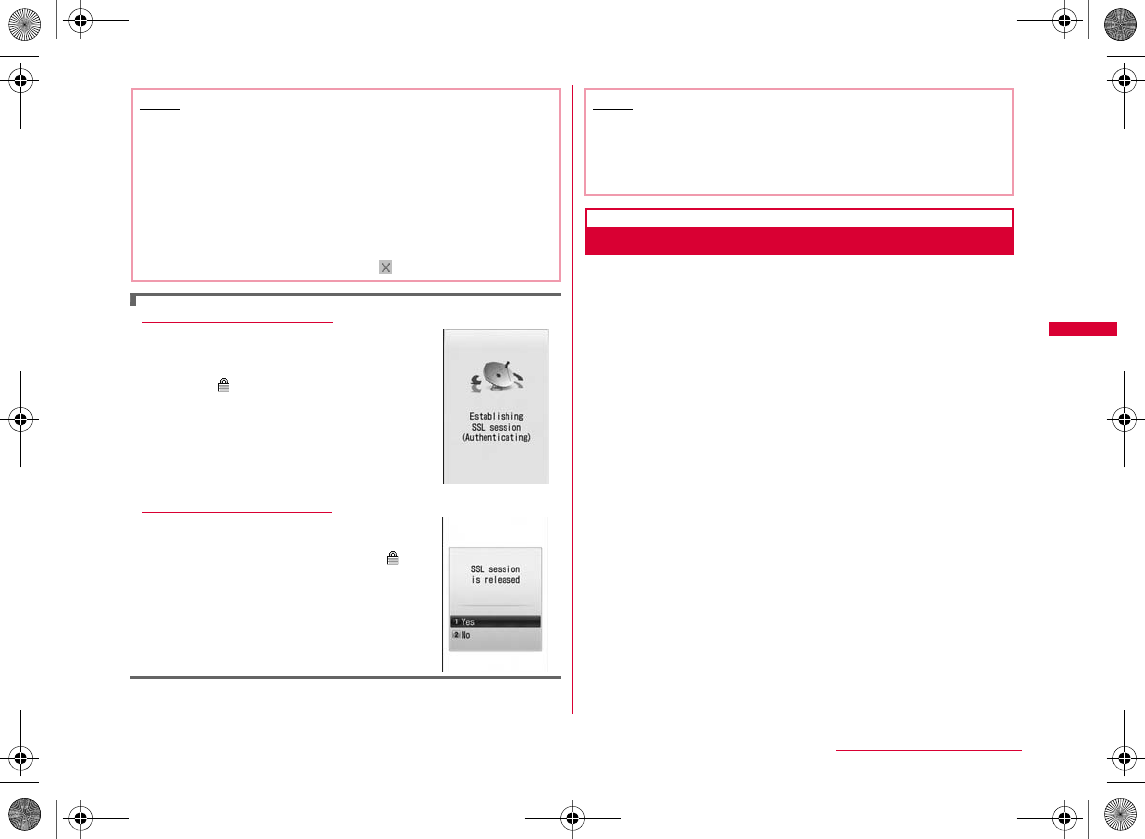
171
i-mode/i-motion/i-Channel
Downloading an SSL page
Returning to a normal site
Last URL
Opening the Last Viewed Web Page
After i-mode is terminated, the URL of the last opened
page is saved in "Last URL". You can re-connect to the last
accessed page using Last URL.
ai-mode menu screen (P168) X "Last URL" X
C[Connect]
Note
<Change char code>
•
•
•
<Image display>
•
Note
•
W_slW_ptkUGGwGX^XGG~SGvGYYSGYWW_GGXWaXXGht
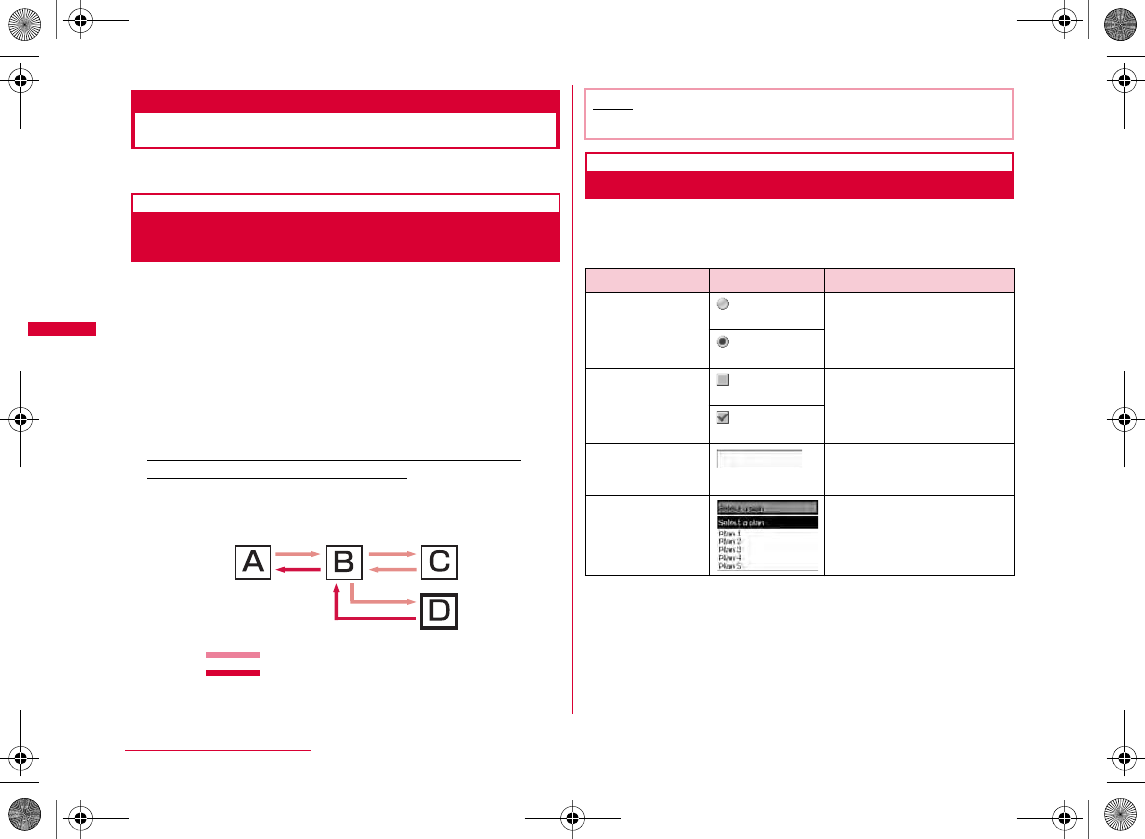
172
i-mode/i-motion/i-Channel
Viewing and Operating Sites
This section describes basic operations on sites.
Going Back to Previous Page/Going to
Next Page
The FOMA terminal temporarily saves the displayed sites
data in a cache.
Data saved to the cache can be displayed, without
revisiting the site, by pressing J.
•
•
•
Example: When pages are displayed in the order of
Screen "A" → "B" → "C" → "B" → "D"
J
Selecting Links or Items
You may need to perform operations using the following
items while connecting to i-mode. For details, see "Mobile
Phone User's Guide [i-mode] FOMA version".
LL
L
Displayed order of pages
The order when displaying the
previous page from Screen "D"
Note
•
Name Display example Details
Radio button
Check box
Text box
Pull-down menu
W_slW_ptkUGGwGX^YGG~SGvGYYSGYWW_GGXWaXXGht
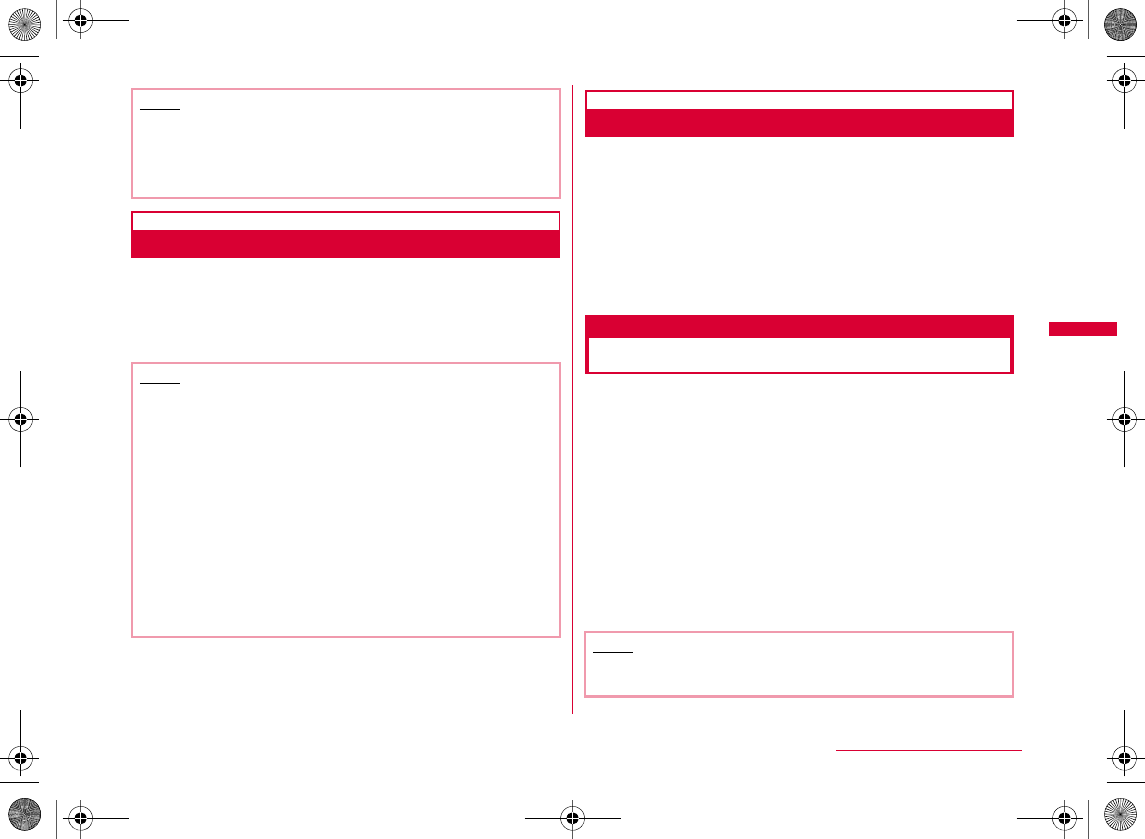
173
i-mode/i-motion/i-Channel
Displaying Flash Movies
The FOMA terminal supports Flash movies, an animation
technology using images and sounds. You can access
sites that provide various kinds of animations. You can
also download a Flash movie and set it for the Stand-by
display.
Adding a Mail Address/Phone Number to Phonebook
You can save a phone number or mail address displayed at
a site to the Phonebook.
aFrom the currently accessed site X Move the
cursor to a phone number/mail address X
M[Menu] X "Add to Phonebook" X "Yes"
My Menu
Subscribing to a Site in My Menu
Frequently accessed sites can be saved in My Menu for quick access.
•
•
aDisplay a site to save X "マイメニュー登録
(Save in My Menu)"
•
bSelect i-mode password text box X Enter the
i-mode password X "決定 (OK)"
•
•
Note
<Text box>
•
MXX
Note
•
•
•
•
•
•
•
Note
•
W_slW_ptkUGGwGX^ZGG~SGvGYYSGYWW_GGXWaXXGht
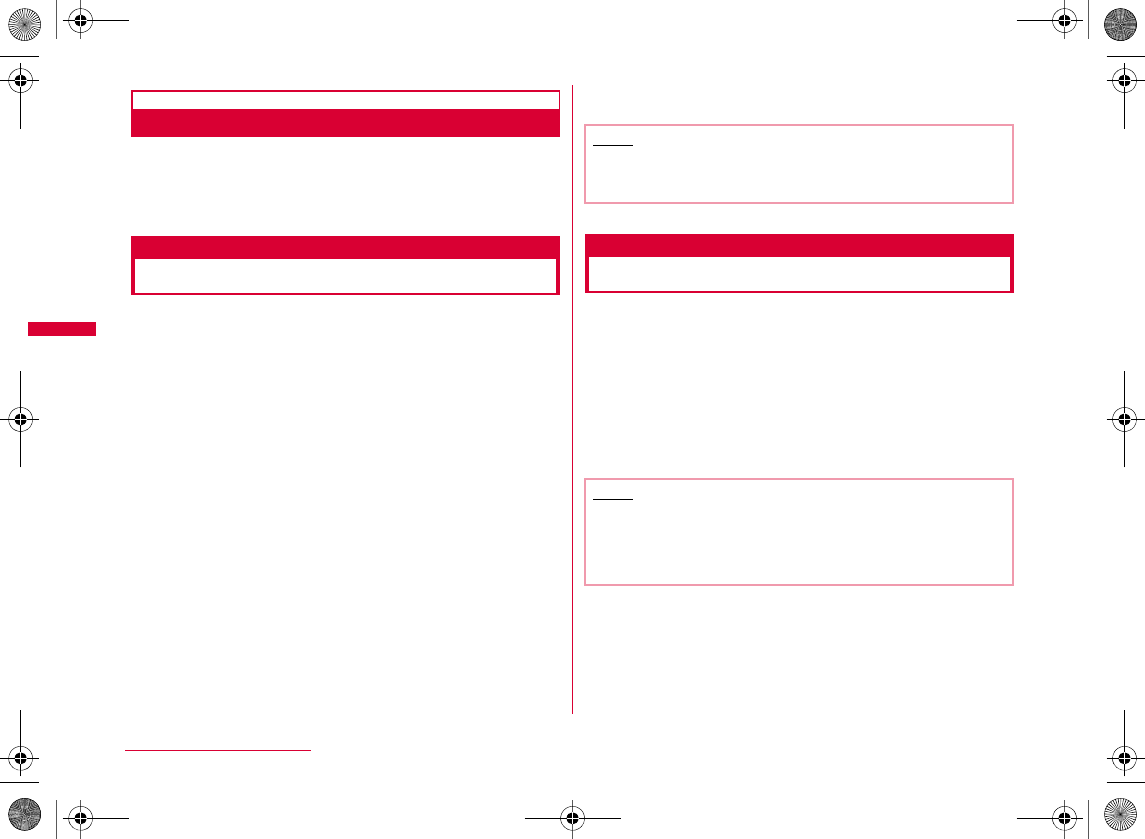
174
i-mode/i-motion/i-Channel
Accessing a Site from My Menu
ai-mode menu screen (P168) X "iMenu" X
"English" X "My Menu" X Select the site to
access
Change i-mode Password
Changing i-mode Password
"i-mode Password" (4 digits) is required to save to/delete
from My Menu, subscribe to/unsubscribe from message
services or fee-based i-mode sites, or configure mail
settings. The password is set to "0000" by default.
Change it to a number of your own choice for safety. Do
not reveal your i-mode password to others.
ai-mode menu screen(P168) X "iMenu" X
"English" X "Options" X "Change i-mode
Password"
bSelect the "Current Password" text box X
Enter the i-mode password (4 digits)
cSelect the "New Password" text box X Enter
a new i-mode password (4 digits)
dSelect the "New Password (Confirmation)"
text box X Enter the new i-mode password
(4 digits)
e"Select"
Internet Access
Displaying Internet Web Pages
You can view a web page by entering its URL. Use half-
pitch alphanumeric characters and symbols to enter a
URL.
ai-mode menu screen (P168) X "Go to
location" X "Input address"
bEnter the URL X C[Set]
•
Note
•
Note
•
•
W_slW_ptkUGGwGX^[GG~SGvGYYSGYWW_GGXWaXXGht
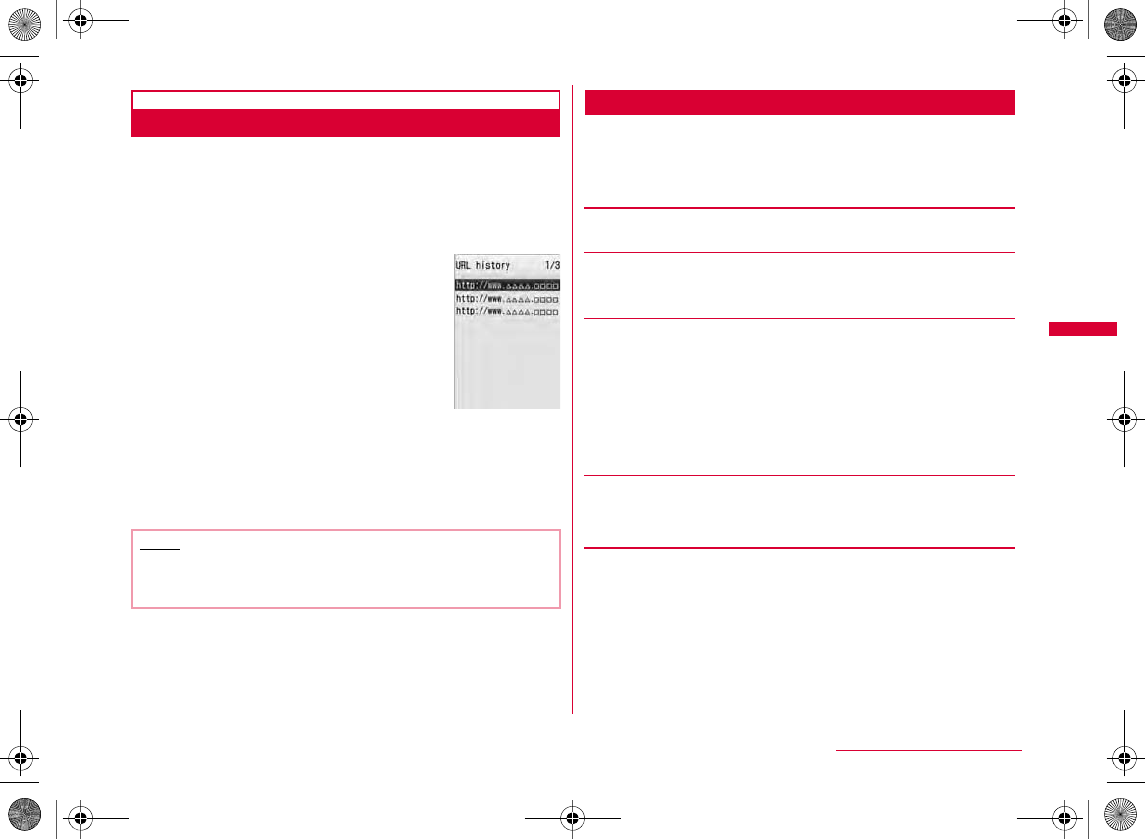
175
i-mode/i-motion/i-Channel
Using URL History
Up to 10 previously entered URLs are stored in the URL
history. You can access a web page by using the URL
history.
ai-mode menu screen (P168) X "Go to
location" X "URL history"
bSelect the URL to access
URL History List Screen Sub Menu
aURL history list screen (P175) X Move the
cursor to a URL history entry X M[Menu] X
Perform the following operations
[Connect]
[Edit URL]
XEdit URLXC[Set]
[Delete]
[Compose message]
Note
•
•
URL history list
screen
Delete one
Del. selected
Delete all
XXI
X
•M
XX
W_slW_ptkUGGwGX^\GG~SGvGYYSGYWW_GGXWaXXGht
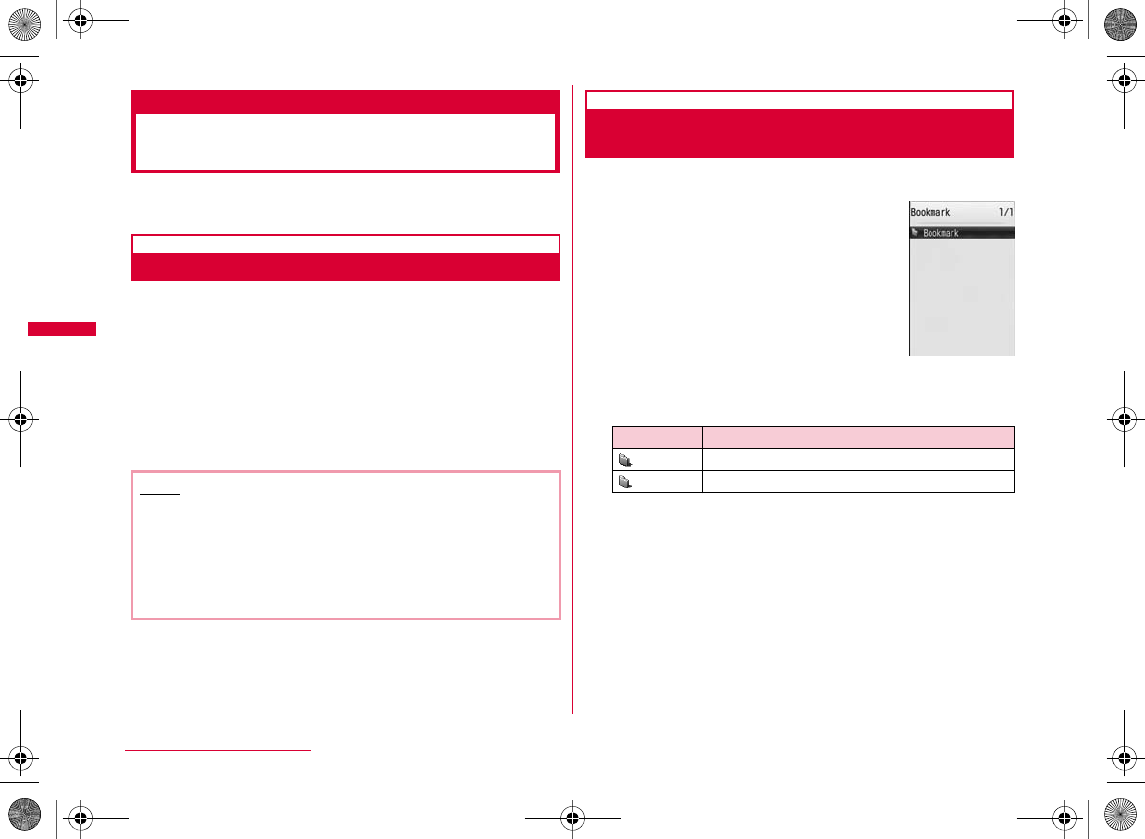
176
i-mode/i-motion/i-Channel
Bookmark
Saving Web Pages or Sites for
Quick Access
Save frequently accessed sites or web pages in Bookmark
to quickly display the pages.
Saving in Bookmark
•
aFrom the currently accessed site X
I[Bk.mark]
bEdit the title X I[Done] X Select a
destination folder
•
Accessing a Homepage/Site from
Bookmark
ai-mode menu screen (P168) X "Bookmark"
•I
bIcons displayed on the Bookmark folder list screen
Note
•
•
•
XXX
Icon Description
Bookmark
folder list screen
W_slW_ptkUGGwGX^]GG~SGvGYYSGYWW_GGXWaXXGht
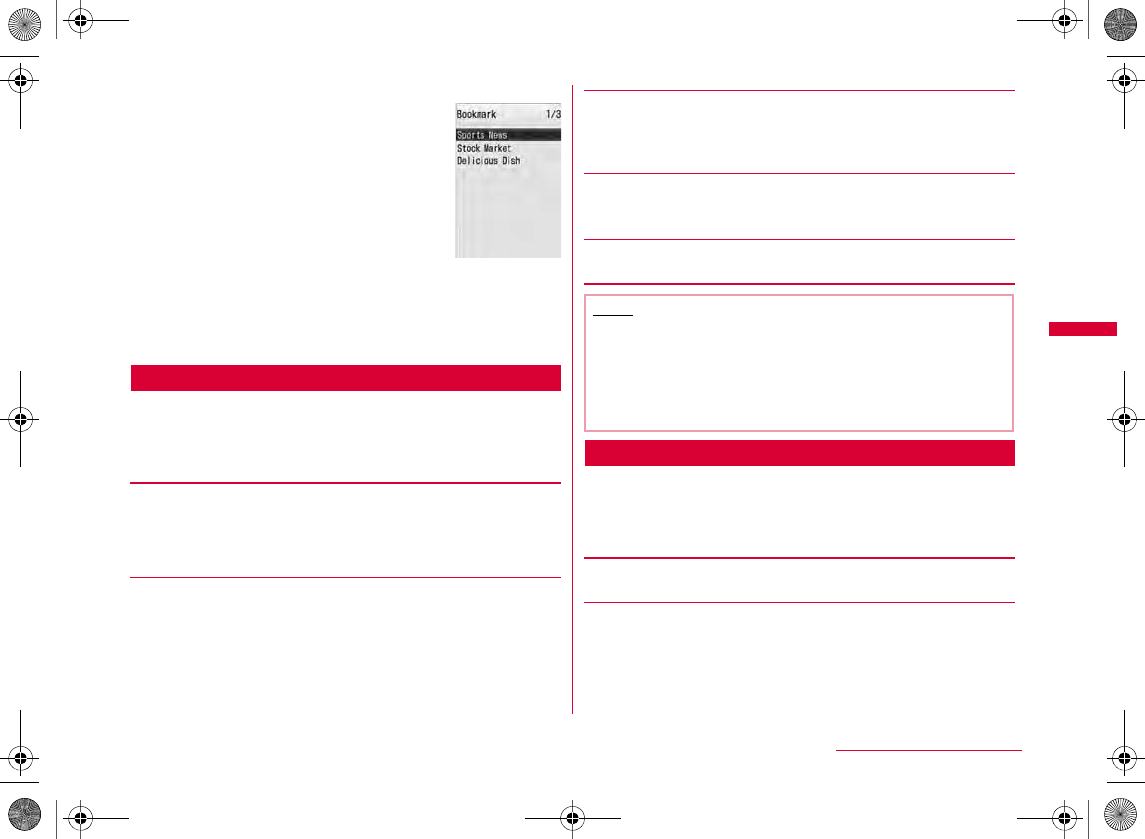
177
i-mode/i-motion/i-Channel
bSelect a folder
cSelect the Bookmark URL to access
•I
Bookmark Folder List Screen Sub Menu
aBookmark folder list screen (P176) X Move
the cursor to a folder X M[Menu] X
Perform the following operations
[Manage folder]
[Delete]
[Send all Ir data]
X Enter the Terminal security code X Enter the authentication
password X "Yes"
[Copy all microSD]
X Enter the Terminal security code X "Yes"
[Memory status]
Bookmark List Screen Sub Menu
aBookmark list screen (P177) X Move the
cursor to a bookmark X M[Menu] X
Perform the following operations
[Connect]
[Edit title]
X Edit the title or URL X I[Done]
Create folder
Rename folder
Sort folder
Delete one
Delete all
XX
XX
Bookmark
list screen
Note
<Rename folder/Sort folder/Delete one>
•
<Delete one>
•
Continued on next page
W_slW_ptkUGGwGX^^GG~SGvGYYSGYWW_GGXWaXXGht
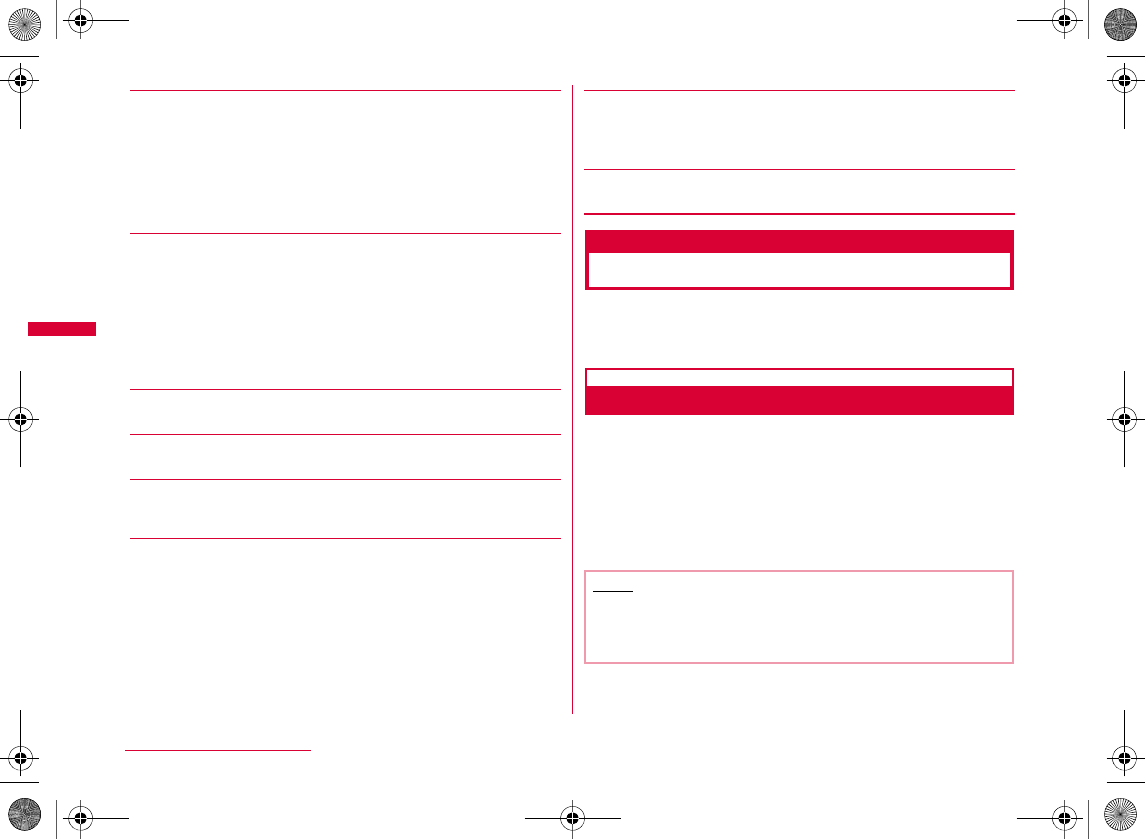
178
i-mode/i-motion/i-Channel
[Move]
[Delete]
[URL Info]
[Copy URL]
[Compose message]
[Ir exchange]
[Copy microSD]
[Memory status]
Screen memo
Saving Site Contents
You can save the current page as a Screen memo. Saved
Screen memo pages can be opened without connecting to
i-mode.
Saving Screen Memos
•
•
aFrom the currently accessed site X
M[Menu] X "Screen memo" X "Save" X
"Yes"
Move this
Move selected
Move all
XXIX
•M
Delete one
Del. selected
Delete all
XXI
X
•M
XX
Send
Send all
XX
X
Copy one
Copy all
XX
Note
•
X
W_slW_ptkUGGwGX^_GG~SGvGYYSGYWW_GGXWaXXGht
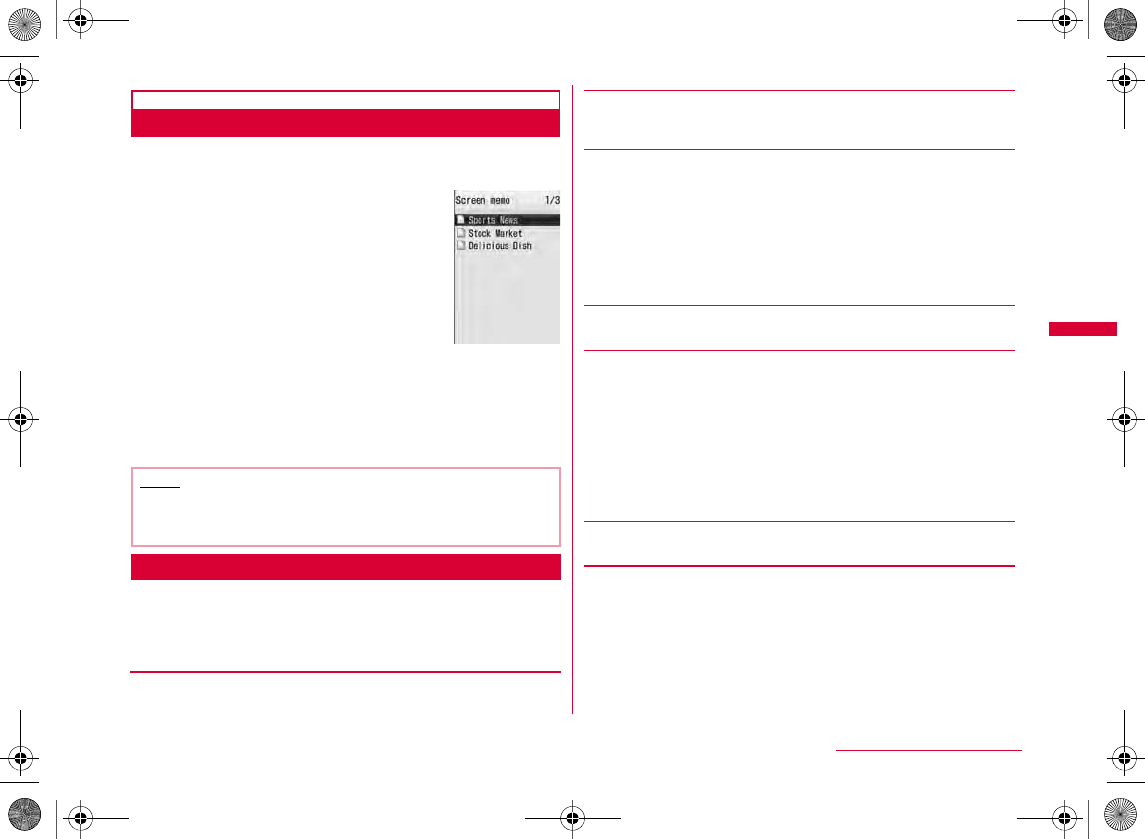
179
i-mode/i-motion/i-Channel
Viewing Screen Memos
ai-mode menu screen (P168) X "Screen
memo"
bSelect the Screen memo to display
•I
Screen Memo List Screen Sub Menu
aScreen memo list screen X Move the cursor
to the Screen memo X M[Menu] X Perform
the following operations
[Display]
[Edit title]
[Delete]
[URL Info]
[Protect on/off]
[Memory status]
Note
•
Screen memo list
screen
Delete one
Del. selected
Delete all
XXIX
•M
XX
One on/off
Select on/off
Unprotect all
XXI
X
•M
XX
W_slW_ptkUGGwGX^`GG~SGvGYYSGYWW_GGXWaXXGht
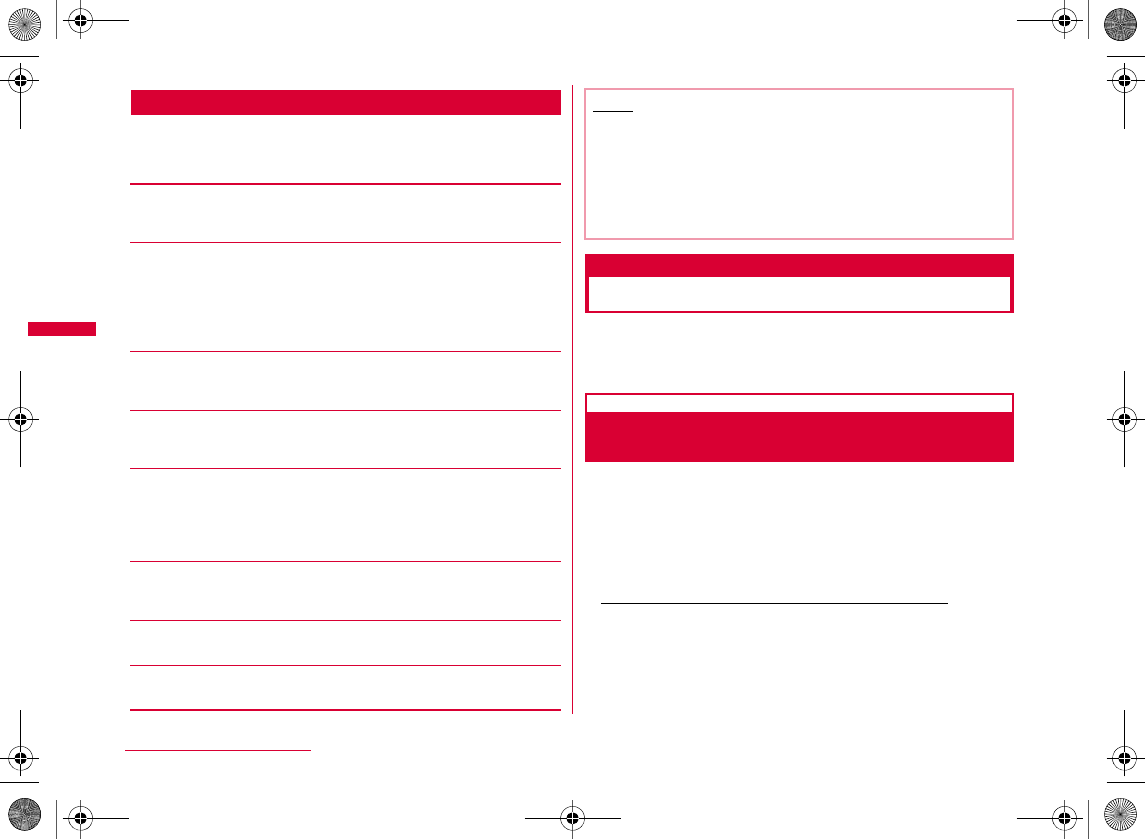
180
i-mode/i-motion/i-Channel
Screen Memo Detail Screen Sub Menu
aScreen memo detail screen X M[Menu] X
Perform the following operations
[Save image]
[Show properties]
[Add to Phonebook]
[Retry]
[Sound effect]
[Edit title]
[Delete]
[Protect on/off]
Downloading Data from Sites
You can download files or data such as images or melodies
from sites and save them to the FOMA terminal or microSD
card.
Save image
Saving Images from a Site or Screen
Memo
You can save images contained in the current page or
Screen memo to the FOMA terminal.
•
•
Example: To save the image displayed on a site
aFrom the currently accessed site X
M[Menu] X "Save image"
URL
Page properties
Certificates
On
Off
Note
<Delete>
•
<Protect on/off>
•
W_slW_ptkUGGwGX_WGG~SGvGYYSGYWW_GGXWaXXGht
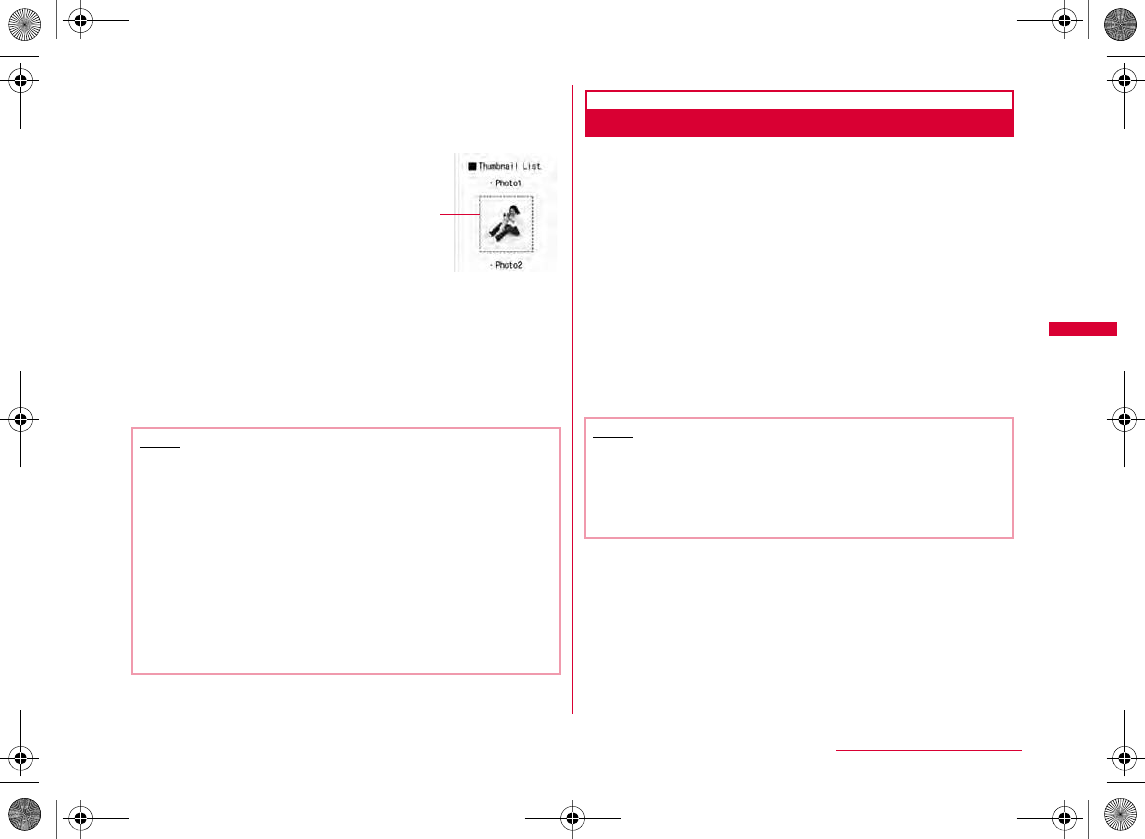
181
i-mode/i-motion/i-Channel
b"Select image" X Select an image
b
To save the background image from a site
c"Yes"
•
•
i-melody
Downloading Melodies from a Site
•
aFrom the currently accessed site X Select a
melody
b"Save"
Play
File property
Back
•
Note
•
•
•
•
Note
•
•
•
W_slW_ptkUGGwGX_XGG~SGvGYYSGYWW_GGXWaXXGht
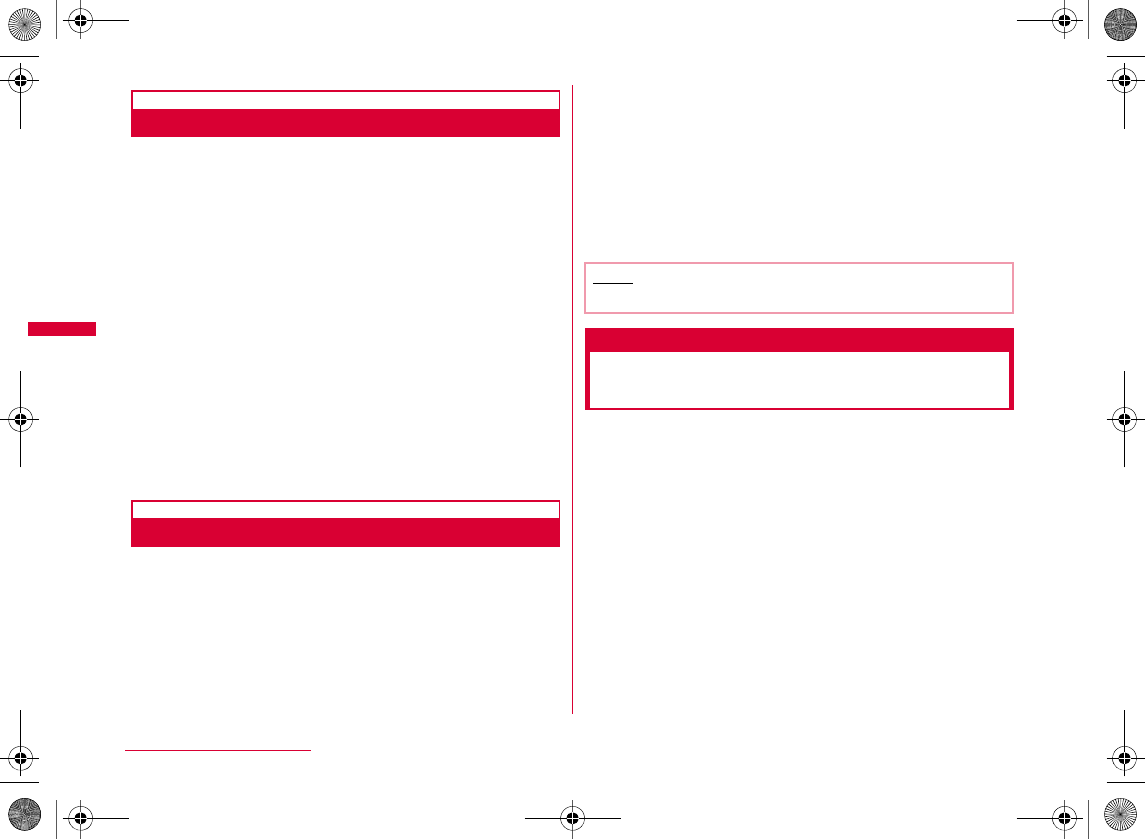
182
i-mode/i-motion/i-Channel
Template download
Downloading Templates from a Site
You can download templates for Deco-mail.
•
aFrom the currently accessed site X Select a
template
b"Save"
Preview
Compose message
Return
cI[Done]
•CXX
I
Download Dictionary
Downloading Dictionaries from a Site
•
•
aFrom the currently accessed site X Select a
dictionary
b"Save"
View
Cancel
cSelect a saving destination
•
Phone To/Mail To/Web To/Media To/i-αppli To function
Using Phone To/Mail To/Web To/
Media To/i-αppli To Function
When a phone number, mail address or URL is highlighted
on a site or in mail, you can use it to easily make a call,
send i-mode mail, or access the web page. Also, when
1Seg information is highlighted, you can watch 1Seg or
set timer for starting 1Seg.
•
Note
•
W_slW_ptkUGGwGX_YGG~SGvGYYSGYWW_GGXWaXXGht
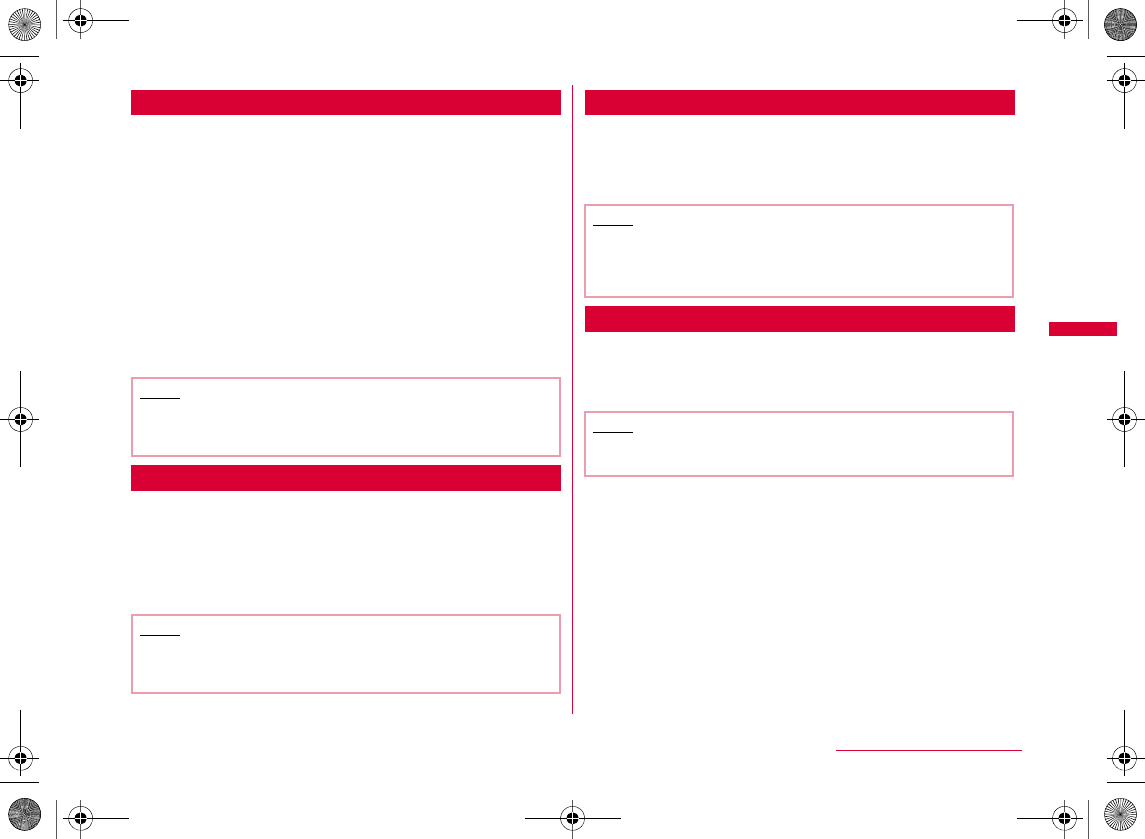
183
i-mode/i-motion/i-Channel
Phone To/AV Phone To Function
Make a voice call (Phone To)/videophone call (AV Phone
To) to the highlighted phone number at a site or in mail.
aSelect a phone number X Perform the
following operations
Make Call
Video Phone
Copy
Add to Phonebook
Mail To Function
You can send a mail to an i-mode mail address highlighted
on a site page or in mail.
aSelect a mail address
•
Web To Function
Access a URL highlighted on a site or in mail.
aSelect a URL
•C
Media To Function
You can watch 1Seg or set timer for starting 1Seg.
aSelect 1Seg information X "Yes"
Note
•
•
Note
•
•
Note
•
•
•
Note
•
W_slW_ptkUGGwGX_ZGG~SGvGYYSGYWW_GGXWaXXGht
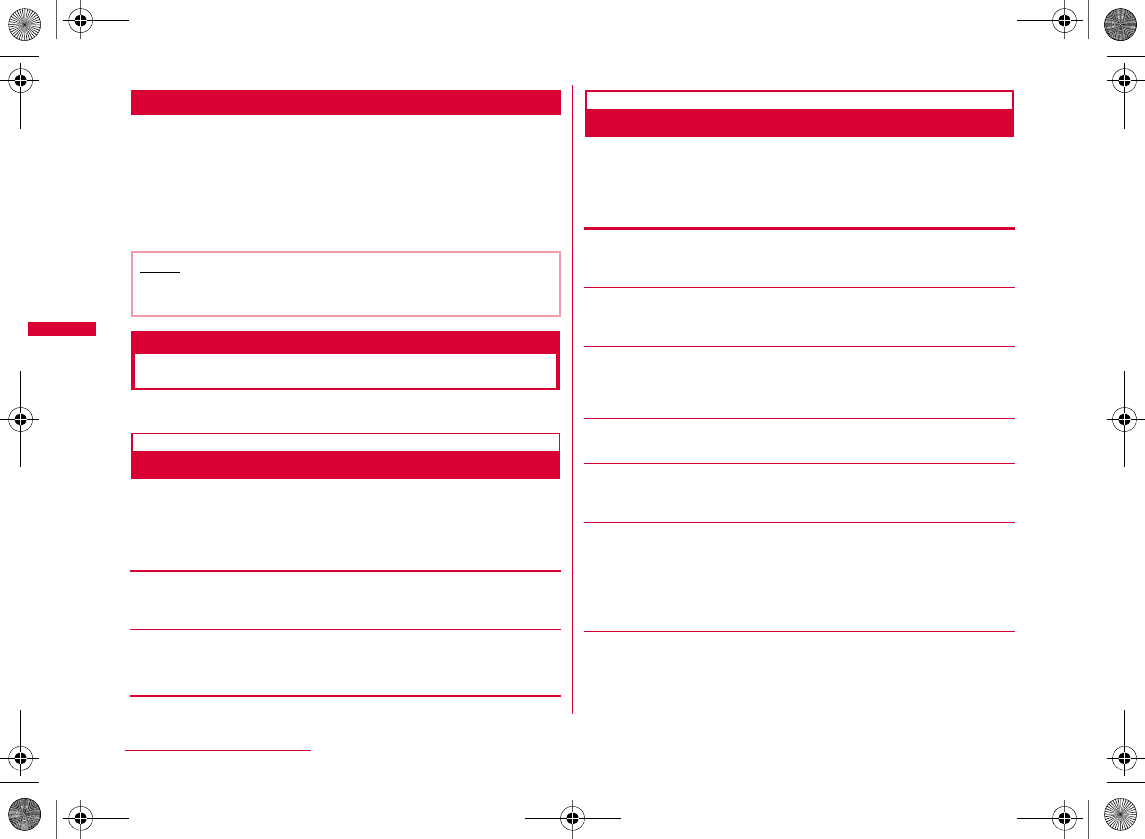
184
i-mode/i-motion/i-Channel
i-αppli To Function
You can start i-αppli from a URL highlighted on a site or in
i-mode mail.
•
aSelect i-αppli information X "Yes"
i-mode setting
Setting i-mode
Set the functions for i-mode or MessageR/F.
Communication
Configuring Communication Settings
ai-mode menu screen (P168) X "i-mode
setting" X "Communication" X Perform the
following operations
[Connection timeout]
[Check new messages]
X Mark the items to check X I[Done]
Display
Configuring Display Settings
ai-mode menu screen (P168) X "i-mode
setting" X "Display" X Perform the following
operations
[Images]
[Sound effect]
[Use phone info]
[Font size]
[Scroll]
H
[Message list]
[Auto-display]
Note
•
1 line subject
1 line name
2 lines
W_slW_ptkUGGwGX_[GG~SGvGYYSGYWW_GGXWaXXGht
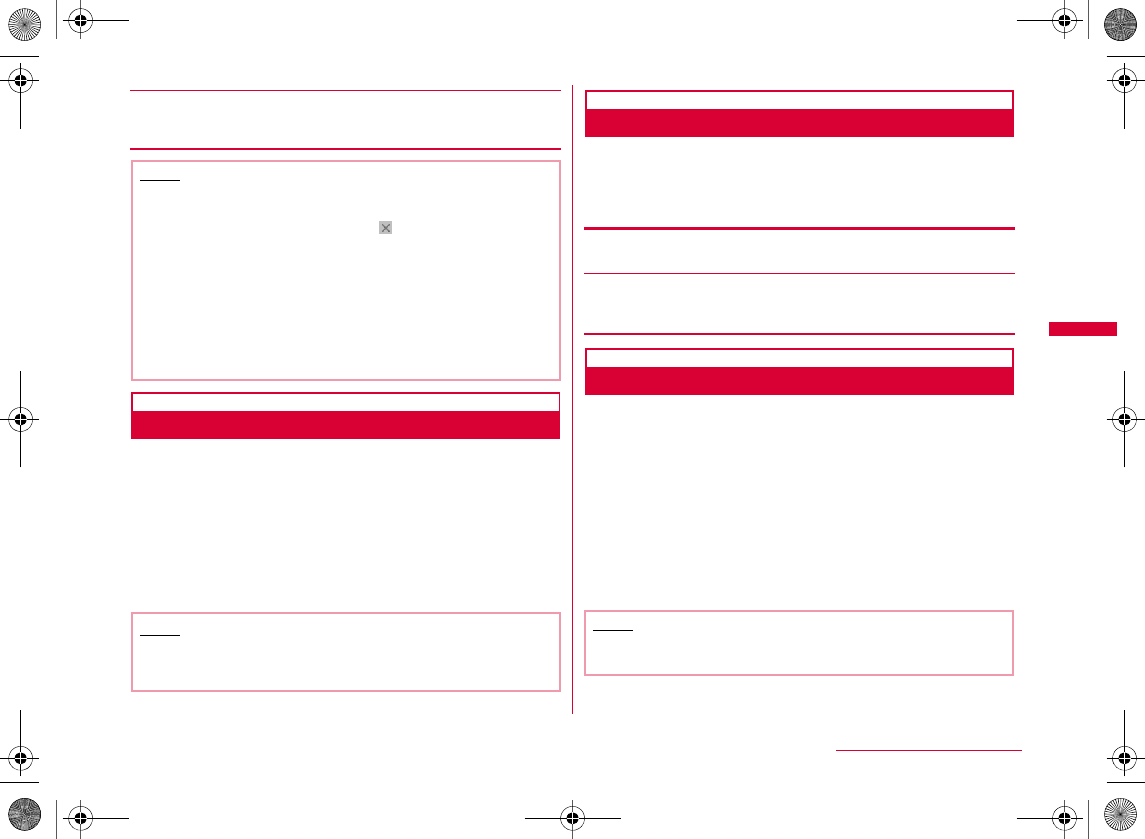
185
i-mode/i-motion/i-Channel
[Melody auto play]
Home
Configuring Home Setting
Set the home URL by selecting "Home" from the Site
display screen sub menu.
ai-mode menu screen (P168) X "i-mode
setting" X "Home"
bSelect "Enable" X Select "http://" field X Enter
the URL X I[Done]
Others
Configuring Other Settings
ai-mode menu screen (P168) X "i-mode
setting" X "Others" X Perform the following
operations
[Check settings]
[Reset settings]
X Enter the Terminal security code X "Yes"
Connection timeout
Setting Connection Timeout
Set the timeout duration until the connection is
automatically terminated if no response is returned due to
network traffic.
ai-mode menu screen (P168) X "i-mode
setting" X "Communication" X "Connection
timeout" X "60 seconds"/"90 seconds"/
"Unlimited"
•
Note
<Images>
•
<Sound effect>
•
<Use phone info>
•
Note
•
Note
•
W_slW_ptkUGGwGX_\GG~SGvGYYSGYWW_GGXWaXXGht
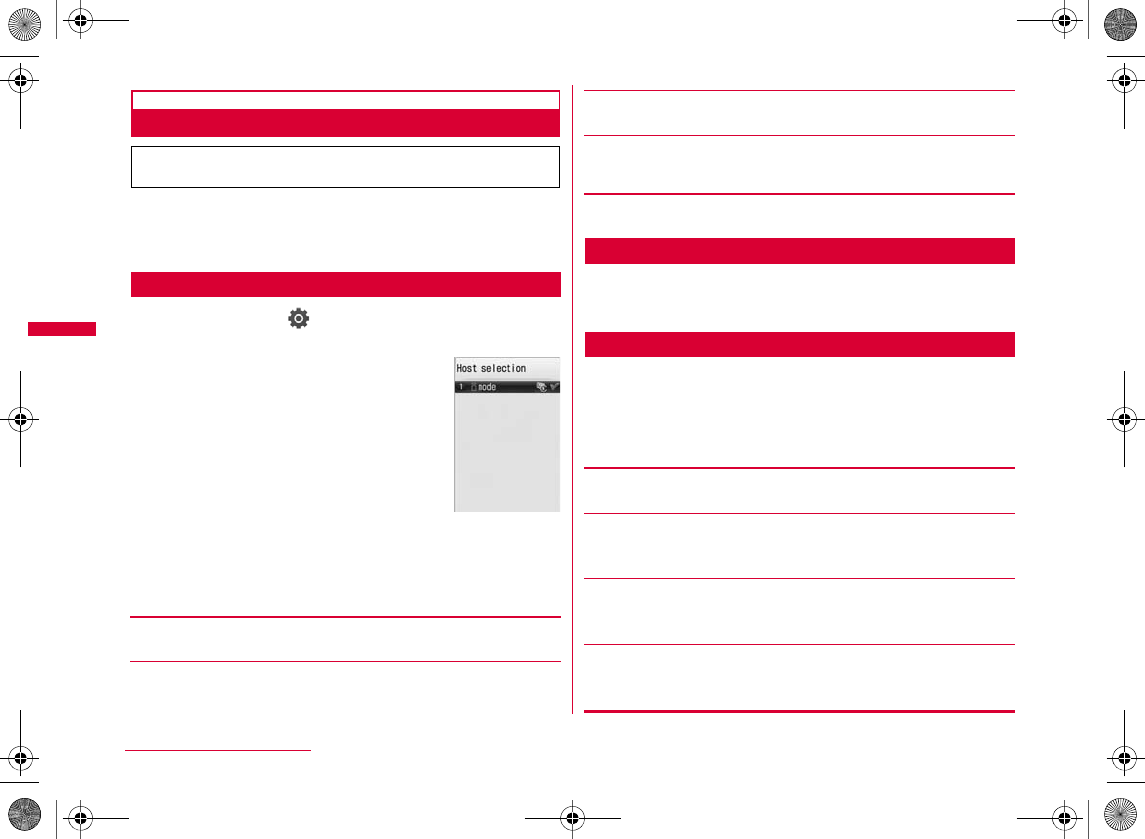
186
i-mode/i-motion/i-Channel
Host selection
Changing Access Point from i-mode
Set an Access Point Name (APN) used when you use
services other than i-mode (DOCOMO). i-mode and i-mode
mail become unavailable when you connect to an APN
other than DOCOMO.
Adding Access Points
aM[Menu] X (Settings) X "Int'l roaming"
X "Network" X "Host selection"
bI[Add] X Enter the Terminal security code
X Perform the following operations
[Host name]
[Host number]
[Host address]
[Host address 2]
cI[Done]
Changing Access Point
aHost selection screen (P186) X Select the
access point to change
Host Selection Screen Sub Menu
aHost selection screen (P186) X Move the
cursor to the access point X M[Menu] X
Perform the following operations
•
[Add new]
[Edit]
X
Enter the Terminal security code
X
Edit the settings
X
I
[Done]
[Delete]
X "Yes" X Enter the Terminal security code
[View]
•C
* If you use the DOCOMO i-mode service, changing
the access point is not required.
Host selection
screen
W_slW_ptkUGGwGX_]GG~SGvGYYSGYWW_GGXWaXXGht
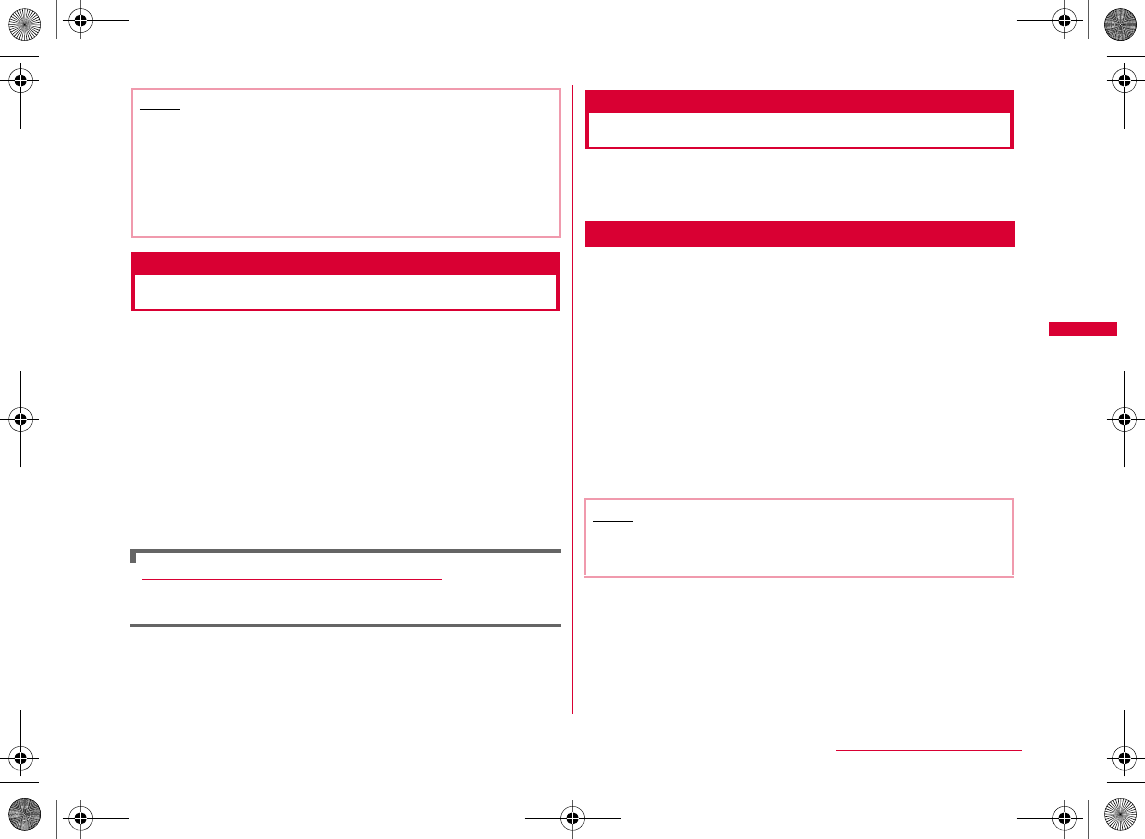
187
i-mode/i-motion/i-Channel
SSL Certificate Info
Operating SSL Certificate
You can view an SSL Certificate, or set a certificate valid
or invalid.
ai-mode menu screen (P168) X "i-mode
setting" X "Certificates"
•C
bMove the cursor to the certificate X
I[Invalid]/[Valid]
•
M
Certificates used for SSL communication
i-motion
i-motion movies are movies with video and sound. They can
be obtained from i-motion sites, played, saved, and set as
the Stand-by display or a ring tone, etc.
i-motion Types
There are 2 types of i-motion movies.
bStandard type
aThe format in which an i-motion movie can be played after
download (Up to 500KB)
b
The format in which an i-motion movie can be played during
the download (Up to 500KB)
•
bStreaming type
Note
•
•
Q
•
Note
•
W_slW_ptkUGGwGX_^GG~SGvGYYSGYWW_GGXWaXXGht
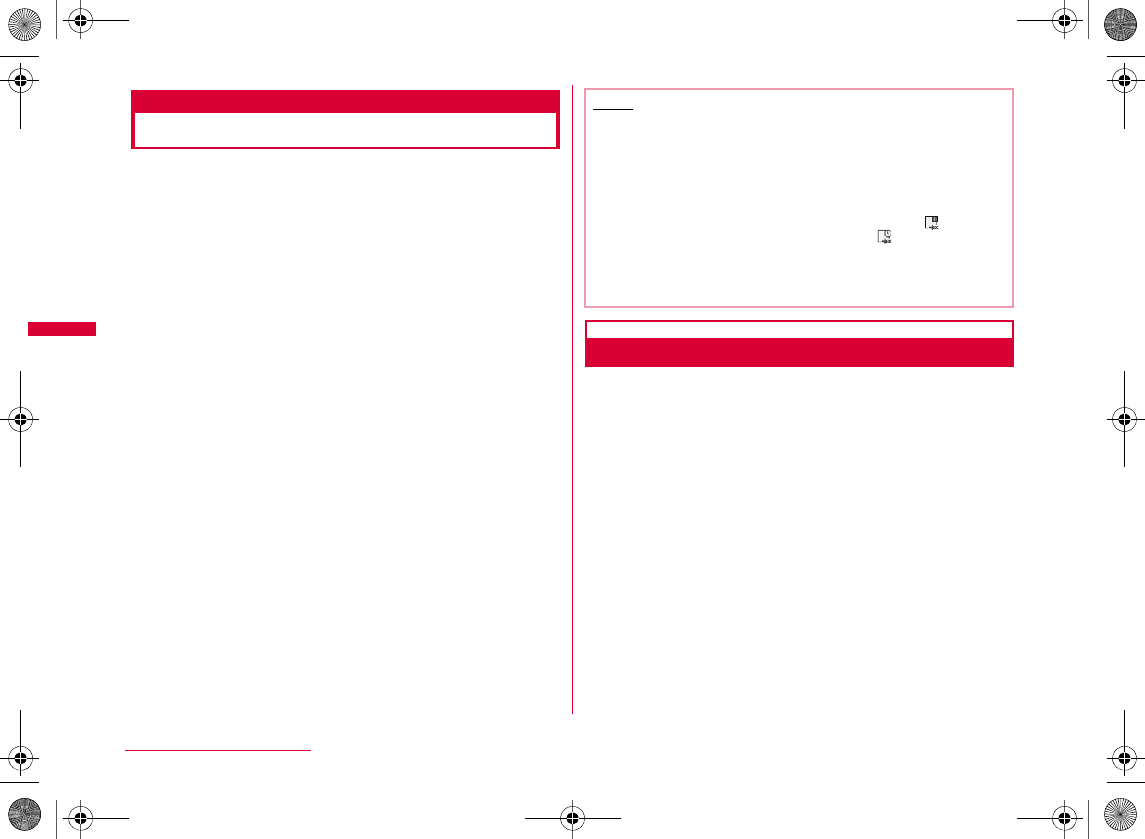
188
i-mode/i-motion/i-Channel
i-motion Download
Downloading i-motion from Sites
Up to 1,000 i-motion movies can be saved. However, the
savable number depends on the amount of the data.
•
aFrom the currently accessed site X Select an
i-motion movie
•
b
Streaming-type i-motion movies
•
•
bAfter download, Q X "Save"
Play
File property
Back
•
•
When a Link is Set in Ticker
When a ticker is set in an i-motion movie, the ticker is
displayed during playback. If a phone number, a mail
address, or a URL is included in the ticker, you can use
Phone To, AV Phone To, Mail To, or Web To functions after
the i-motion playback is finished.
aAfter an i-motion playback is finished X Select
an item
Note
•
•
•
•
•
W_slW_ptkUGGwGX__GG~SGvGYYSGYWW_GGXWaXXGht
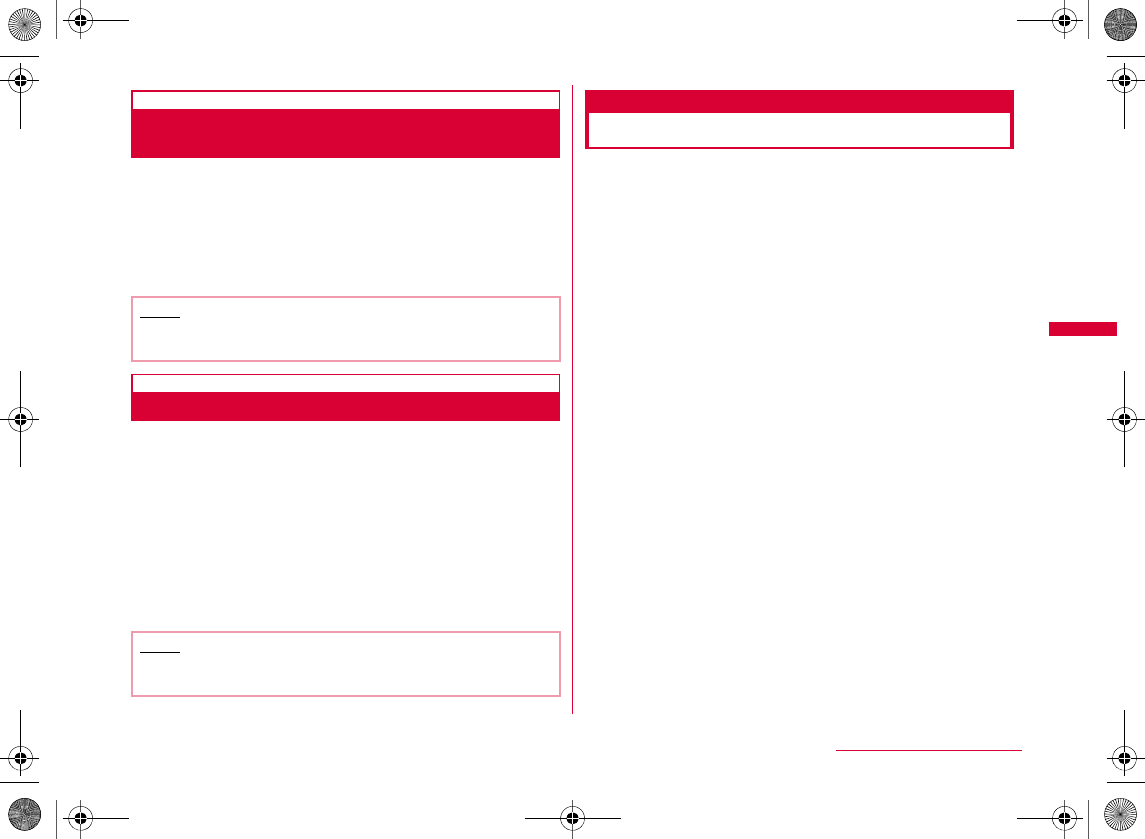
189
i-mode/i-motion/i-Channel
i-motion auto play
Setting Whether to Play i-motion
Automatically
Set whether to play an i-motion movie automatically when
downloading from a site or mail.
ai-mode menu screen (P168) X "i-mode
setting" X "i-motion" X "i-motion auto play" X
"ON"/"OFF"
i-motion type
Specifying Type of Downloading i-motion
Set the type of the new i-motion movie to download from a
site.
ai-mode menu screen (P168) X "i-mode
setting" X "i-motion" X "i-motion type" X
Select a type
Standard type
Std/Streaming
i-Channel
i-Channel is a service which provides information such as
news or weather forecasts to i-Channel compatible
terminals. Automatically received latest information is
displayed and runs in a ticker on the Stand-by display.
Also, pressing Q displays the latest information in the
channel list. (Display channel list→P190)
•
i-Channel has 2 types of channels: "Basic channels"
provided by DOCOMO and "Favorite channels" provided by
IP (Information Provider). Packet communication charge
does not apply to automatic update of information
delivered to "Basic channels". You can register your
favorite channels on "Favorite channels". For this channel,
packet communication charge applies for automatic
update of information. Note that packet communication
charges apply separately to view detailed information for
these two channels. For using International roaming
service, packet communication charges apply for both
automatic updating and viewing detailed information.
•
•
Note
•
Note
•
W_slW_ptkUGGwGX_`GG~SGvGYYSGYWW_GGXWaXXGht
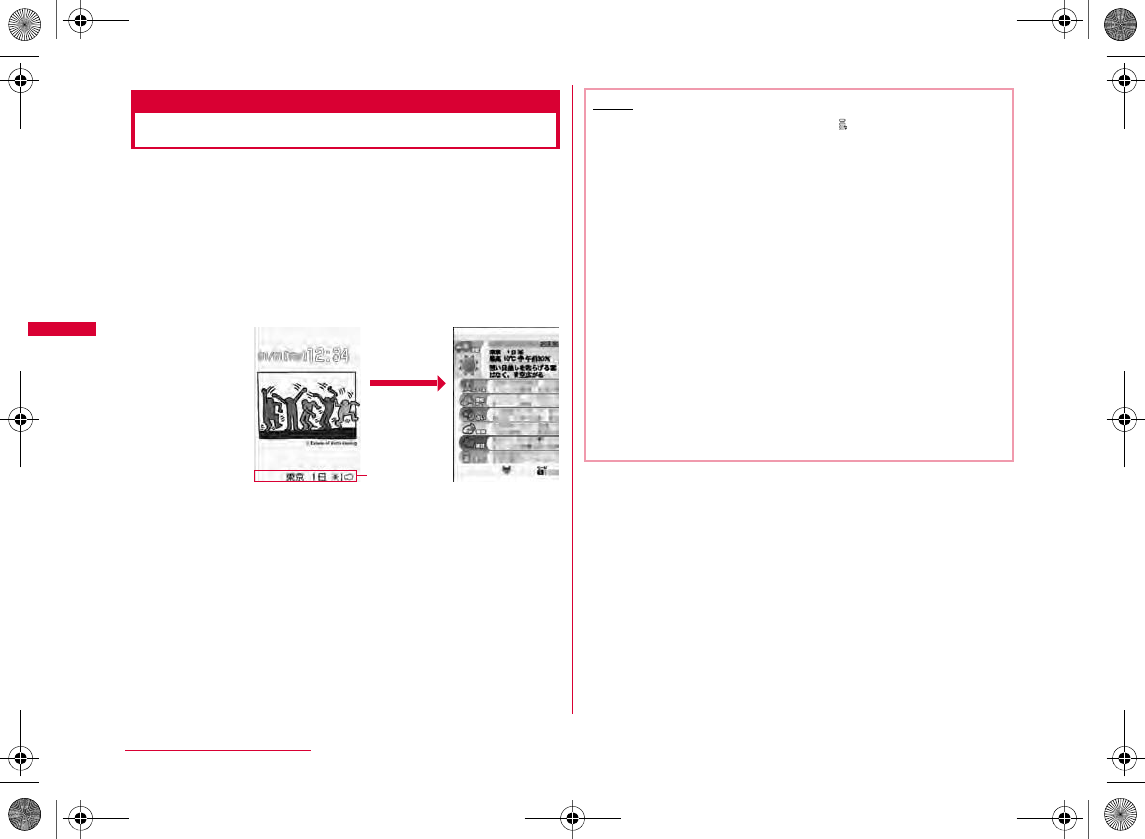
190
i-mode/i-motion/i-Channel
Displaying i-Channel
If you subscribe to i-Channel, information appears in a
ticker on the Stand-by display as the information is
received.
•
•
aStand-by display X Q
bSelect a channel item
•L
Channel list
screen
Ticker
Q
Note
•
•
•
Q
Q
•
•
•
•
•
W_slW_ptkUGGwGX`WGG~SGvGYYSGYWW_GGXWaXXGht
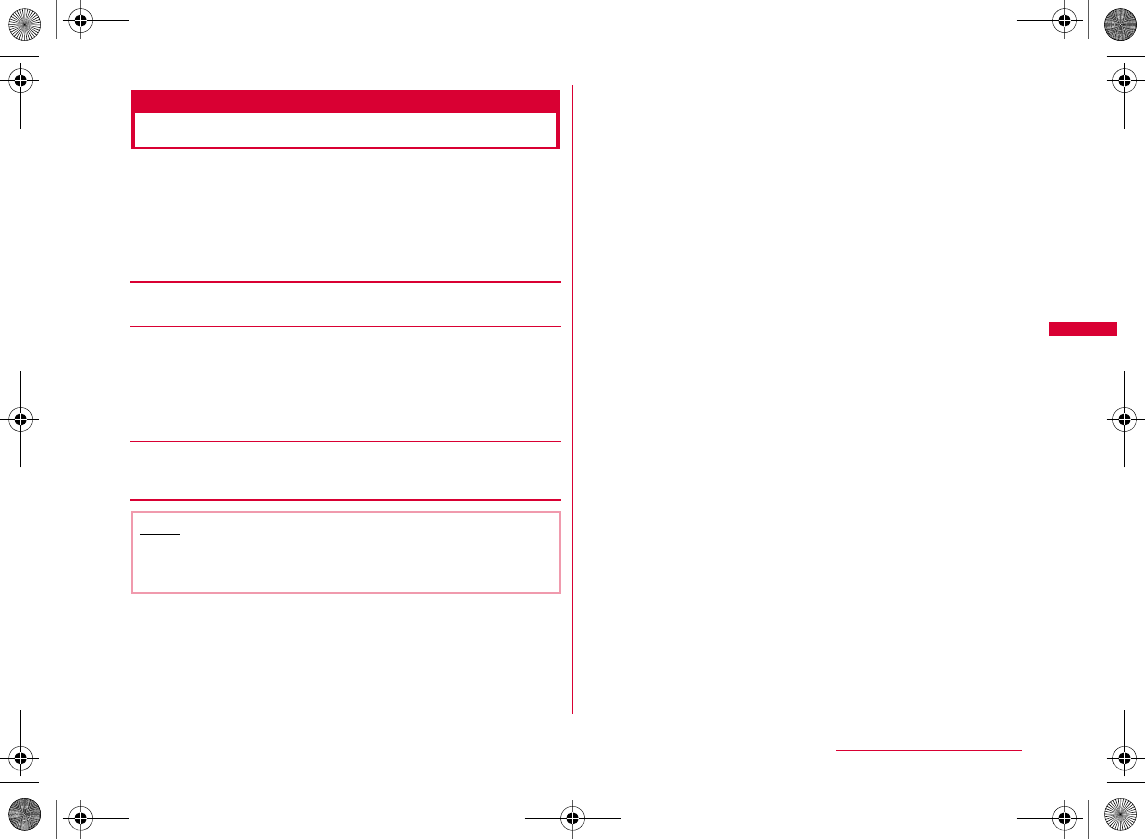
191
i-mode/i-motion/i-Channel
i-Channel Setting
Setting i-Channel
You can set whether to display the ticker on the Stand-by
display or to set the ticker display speed. Also you can
delete all i-Channel information on the FOMA terminal.
aStand-by display X U X "i-Channel" X
Perform the following operations
[i-Channel list]
[Ticker setting]
[Reset i-Channel]
Ticker display
Ticker speed
Ticker font size
Ticker font color
Note
<Ticker display>
•
W_slW_ptkUGGwGX`XGG~SGvGYYSGYWW_GGXWaXXGht
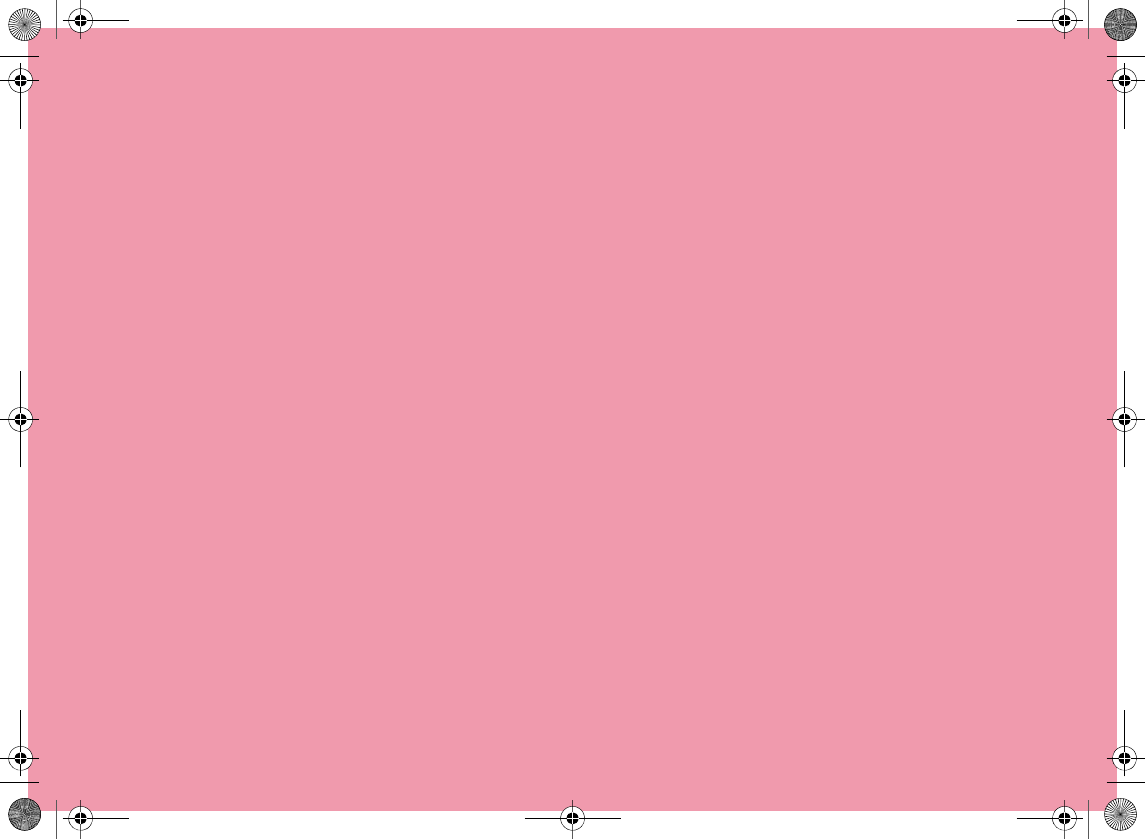
W_slW_ptkUGGwGX`YGG~SGvGYYSGYWW_GGXWaXXGht
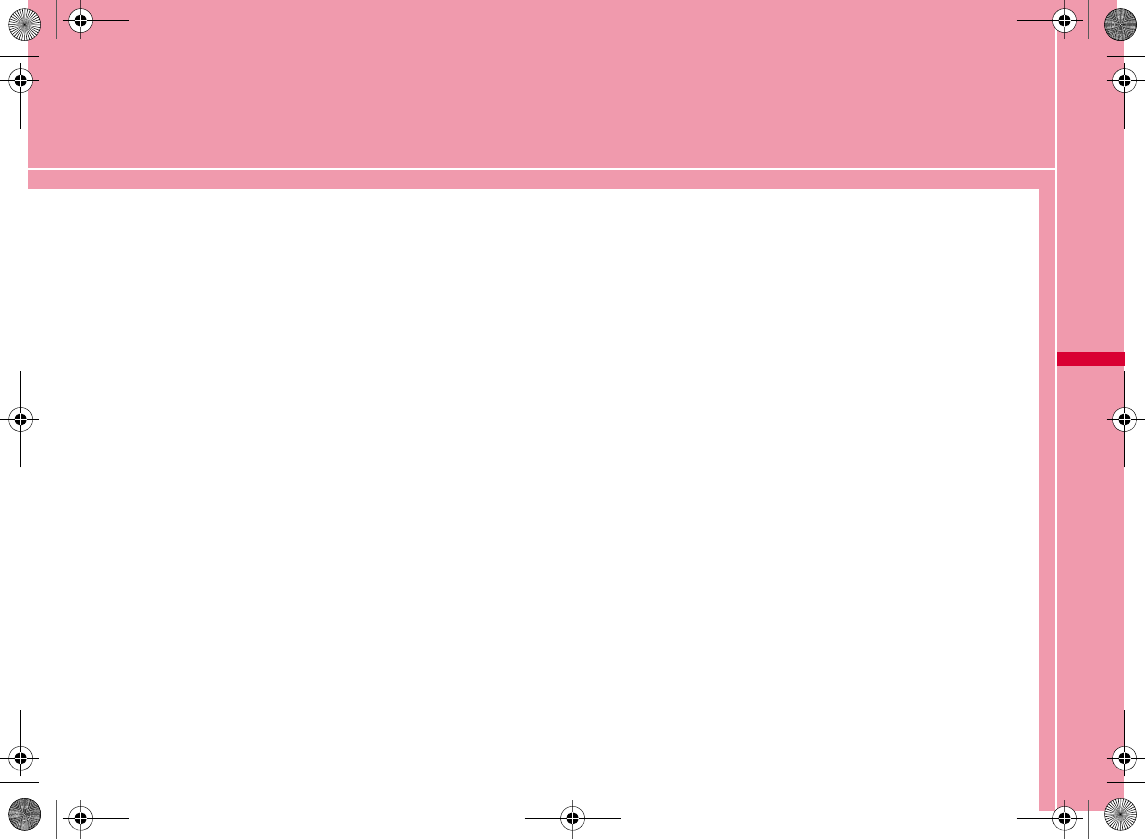
193
Full Browser
Displaying Web Pages Designed for PC
・・・・・・・・・・・・・・・・・・・・・・・・・・・・・・・・・・・・・Full browser 194
Setting Full Browser ・・・・・・Full Browser Settings 202
W_slW`miyUGGwGX`ZGG~SGvGYYSGYWW_GGXWaX[Ght
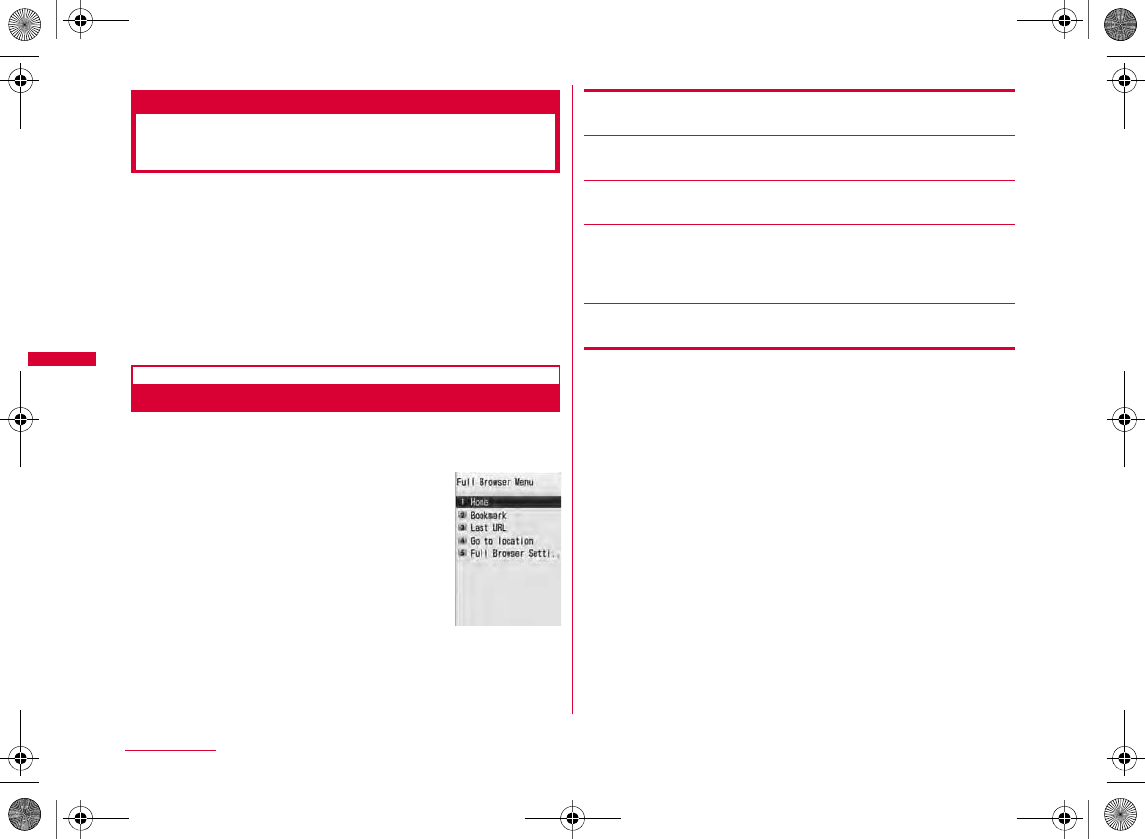
194
Full Browser
Full browser
Displaying Web Pages
Designed for PC
With Full browser, FOMA terminal can display web pages
designed for PC.
•
•
•
Displaying Full Browser Menu
aStand-by display X U X "Full browser" X
Perform the following operations
[Home]
[Bookmark]
[Last URL]
[Go to location]
[Full Browser Settings]
Full browser
menu screen
Input address
URL history
W_slW`miyUGGwGX`[GG~SGvGYYSGYWW_GGXWaX[Ght
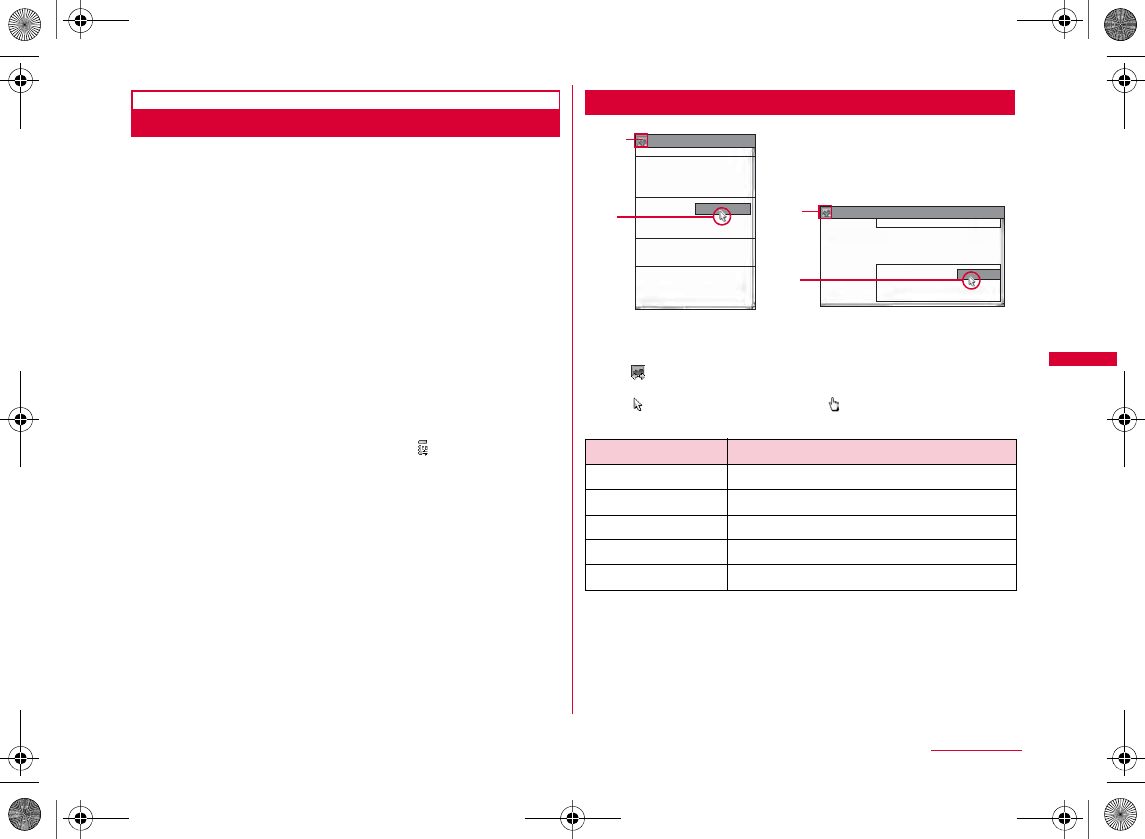
195
Full Browser
Displaying a Web Page by Entering URL
aFull browser menu screen (P194) X "Go to
location"
b"Input address" X C[Select] X Enter the URL
X I[Done]
•
c"Yes" X "OK" X Select communication method
•
•
I
•
X
X
•PX
Full Browser Screen
aDisplay mode
bPointer
bKey operations while viewing a web page
Yes (once)
Yes (permanently)
No
Key Description
K
FE
M
I
C
*#
XXXXXX XXXXX
XXXXX
Displaying a web page
(vertical)
b
Displaying a web page
(horizontal)
XXXXXX XXXXX
XXXXXXXXXXXXX
XXXXXXXXXXXX
XXXXXX
XXXXXX
XXXXXX
XXXXXX
XXXXXX
XXXXXX
XXXXXX
XXXXXX
a
b
a
W_slW`miyUGGwGX`\GG~SGvGYYSGYWW_GGXWaX[Ght
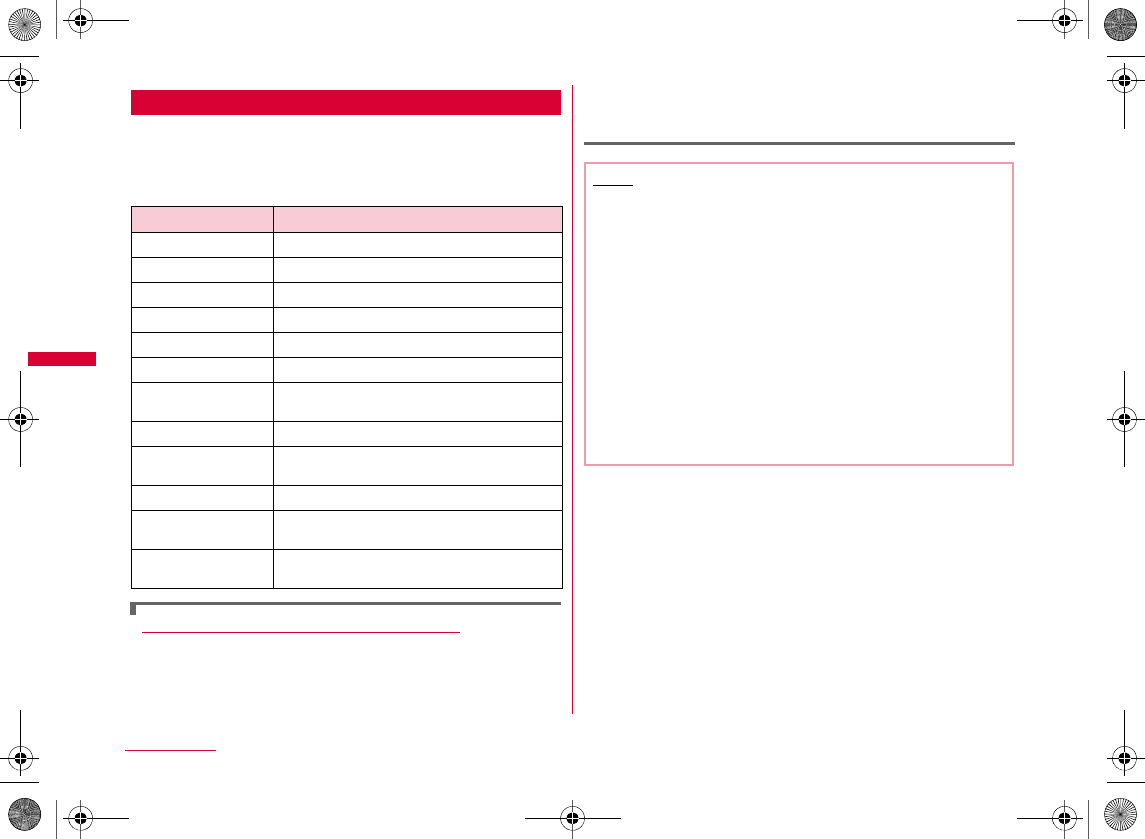
196
Full Browser
Shortcut Operations
Some operations can be done directly by pressing dial keys while
displaying a web page. The following operations are assigned by
default. The assigned operations can also be modified.
bShortcut operations
Changing operations assigned to shortcuts
aWhile displaying a web page X M[Menu] X "Shortcut
List"
b
Move the cursor to a shortcut to change its assigned
operation
X
C
[Edit]
X
Select the operation to assign
X
I
[Done]
Key Description
1
2
3
4
5
6
7
8
9
0
*
#
Note
•
•
•
•
•
•
W_slW`miyUGGwGX`]GG~SGvGYYSGYWW_GGXWaX[Ght
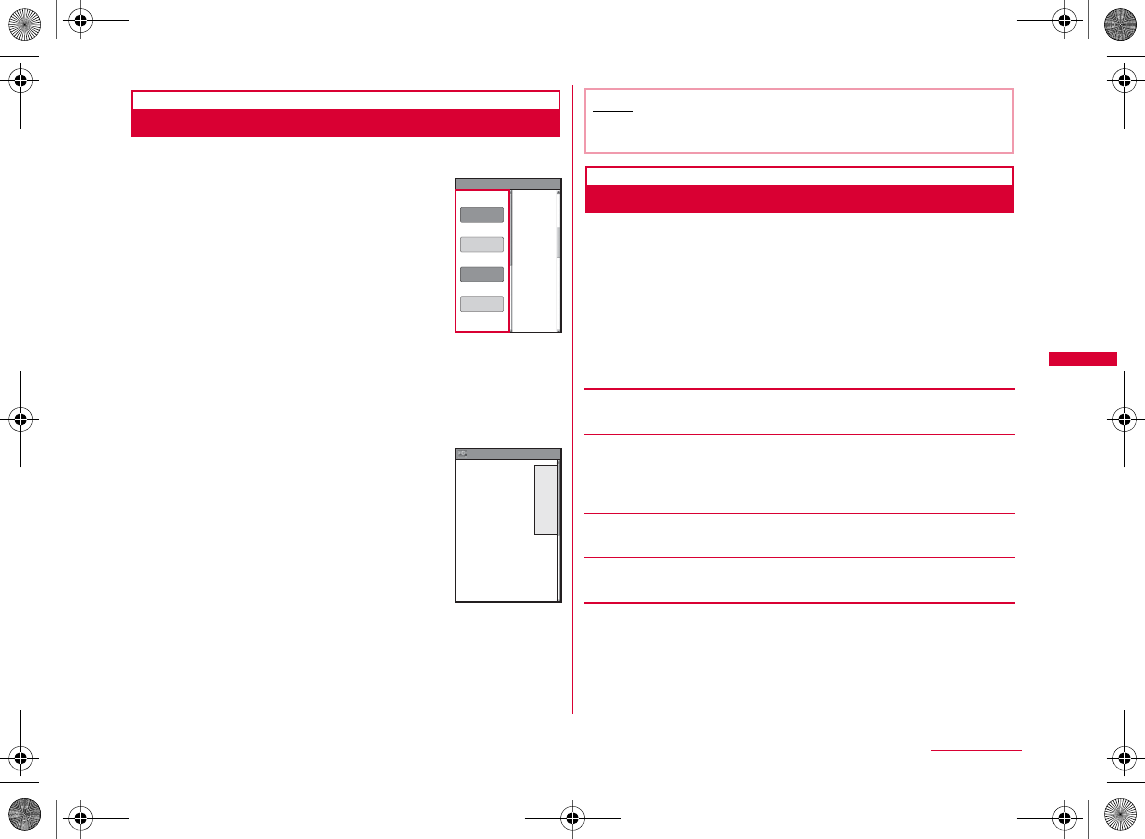
197
Full Browser
Displaying a Framed Web Page
A web page composed of multiple frames can be displayed.
aDisplay a web page composed
of multiple frames.
bSelect a frame to display as full frame
•
Q
Displaying in Multiple Windows
You can open multiple windows at a time and display those
by switching.
•
aWhile displaying a web page X M[Menu] X
"Window Operat." X "New Window" X Perform
the following operations
[Open]
[Go to location]
[Home]
[Link]
Frame thumbnail
●XX
XXXX
XXXX
●XX
XXXX
XXXX
●XX
XXXX
XXXX
XXXX
△△△△
△△△△
△△△△
△△△△
△△△△
Frame
thumbnail
screen
Full frame
screen
Frame thumbnail
●XX
XXXXXXX
XXXXXXX
●XX
XXXXXXX
XXXXXXX
●XX
XXXXXXX
XXXXXXX
Note
•
Input address
URL history
Continued on next page
W_slW`miyUGGwGX`^GG~SGvGYYSGYWW_GGXWaX[Ght
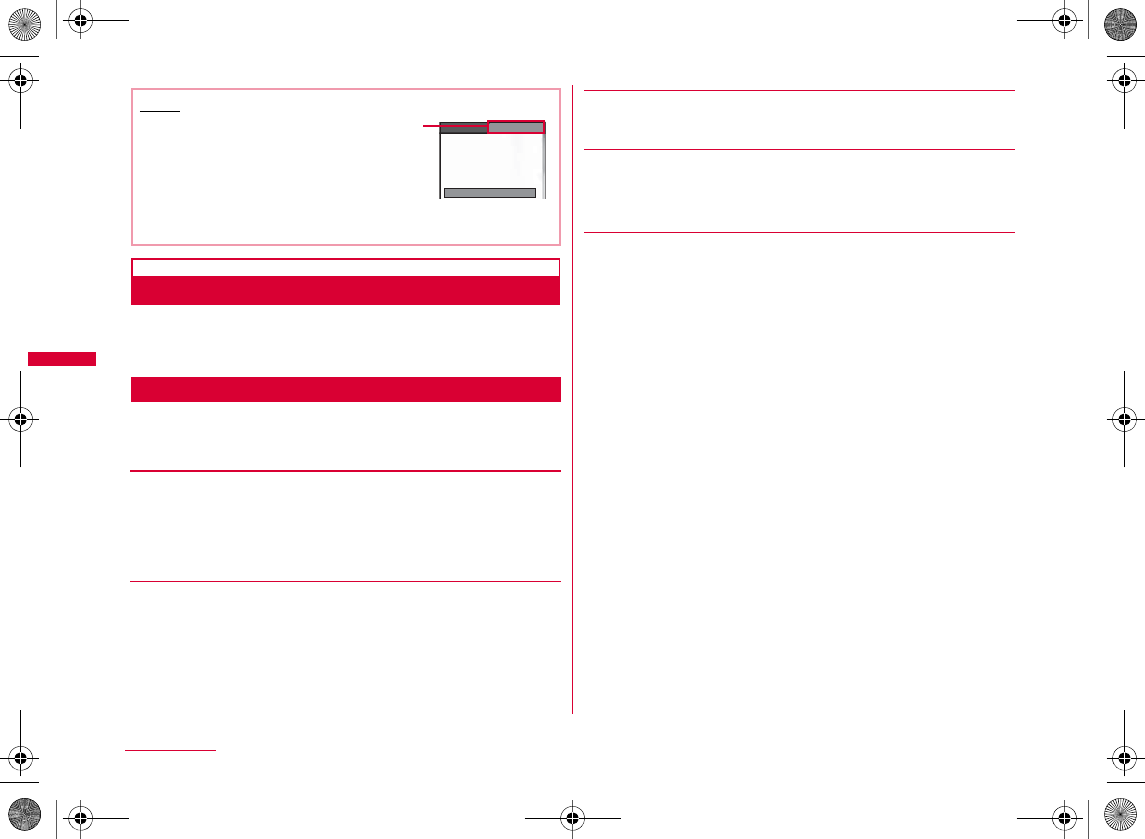
198
Full Browser
Operations in Full Browser
The operations in Full browser is basically same as those
on sites from Go to location menu of i-mode (P172). Here
describes different parts of the operation.
Full Browser Screen Sub Menu
aWhile displaying a web page X M[Menu] X
Perform the following operations
[Goto Page]
[Reload]
[Bookmark]
[Go to location]
[Display]
Note
•
MX
XX
Back
Forward
Visit History
Home
XX XX XX
XXXXXX
XXXXXX
XXXXXX
XXXXXX
XXXXXX
XXXXXX
XXXXXX
XXXXXX
X XXX XXX
Input address
URL history
Zoom
Display Mode
PagePilot
XXC
All frames
Goto on Page
Tab
W_slW`miyUGGwGX`_GG~SGvGYYSGYWW_GGXWaX[Ght
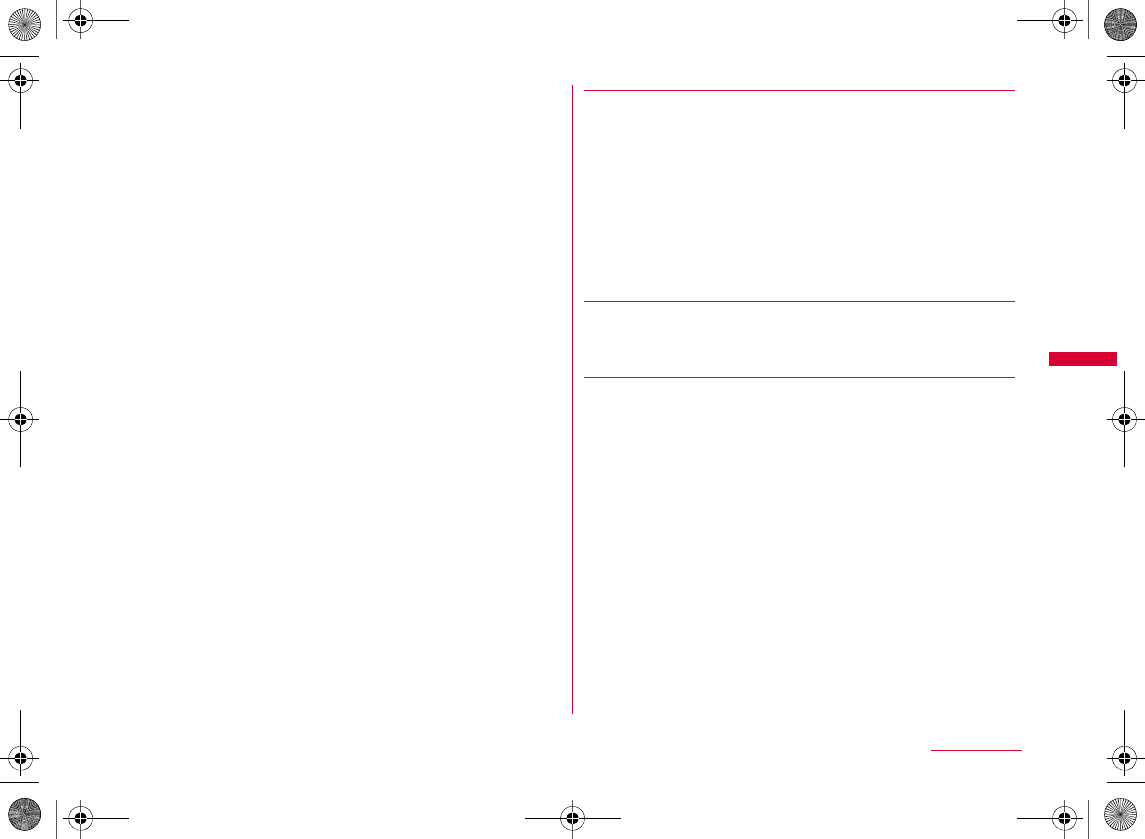
199
Full Browser
[Window Operat.]
[Save Image]
X Select an image to save X "Yes"
•
[Text]
Search
XXX
I
M
C
Q
Character
code
Play animation
Title Info
URL Info
•
M
X
•
M
X
SSL Info
New Window
Open as Back
Open Link
Close Window
Change Window
•
Text Copy
Text Paste
XXX
•I
Continued on next page
W_slW`miyUGGwGX``GG~SGvGYYSGYWW_GGXWaX[Ght
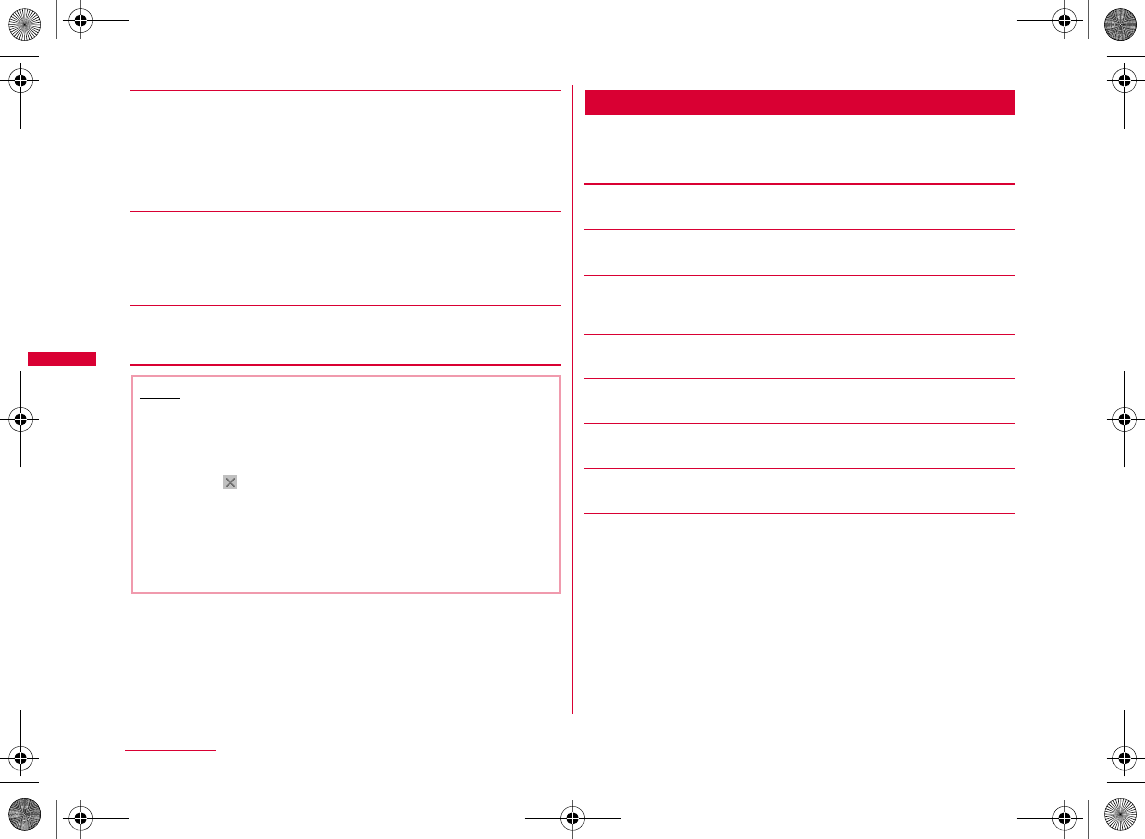
200
Full Browser
[Compose msg]
[Setting]
[Shortcut List]
Full Browser Screen Action Menu
aWhile displaying a web page X I[Action] X
Perform the following operations
[Open Link]
[Link Info]
[Save Image]
[Text Paste]
[Zoom In]
[Zoom Out]
[Display Mode]
[PagePilot]
This page
Link page
Image display
Set as Home
TLS
Note
•
•
<Save Image>
•
•
W_slW`miyUGGwGYWWGG~SGvGYYSGYWW_GGXWaX[Ght
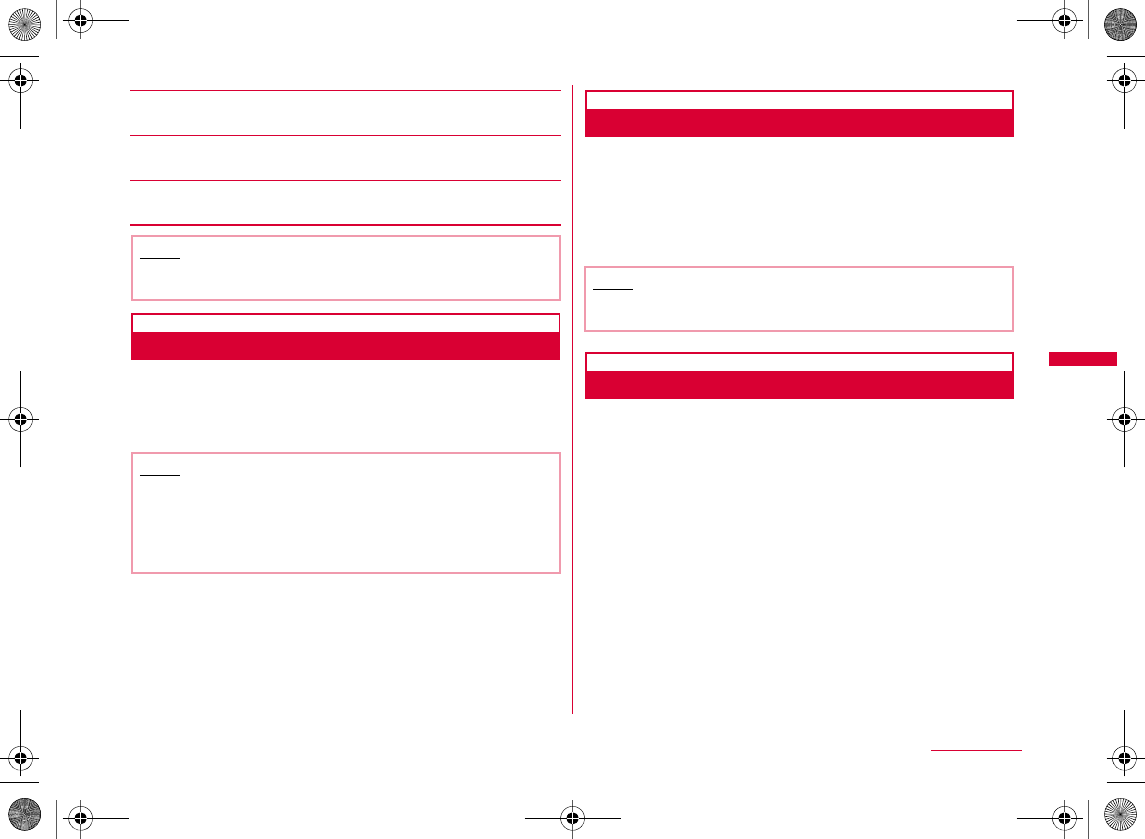
201
Full Browser
[Go to Top]
[Go to End]
[Text Copy]
Uploading Images
You can upload JPEG/GIF images saved in the FOMA
terminal to a web page.
•
Bookmark
Saving in Bookmark
aWhile displaying a web page X M[Menu] X
"Bookmark" X "Add"
bSelect the title field X Edit the title X
I[Done] X Select the folder to save
Switching to Full Browser from i-mode
You can switch the view in i-mode to the view in Full
browser.
•
aIn i-mode view X M[Menu] X "Switch to Full
Browser" X "OK"
Note
•
Note
•
•
•
Note
•
W_slW`miyUGGwGYWXGG~SGvGYYSGYWW_GGXWaX[Ght
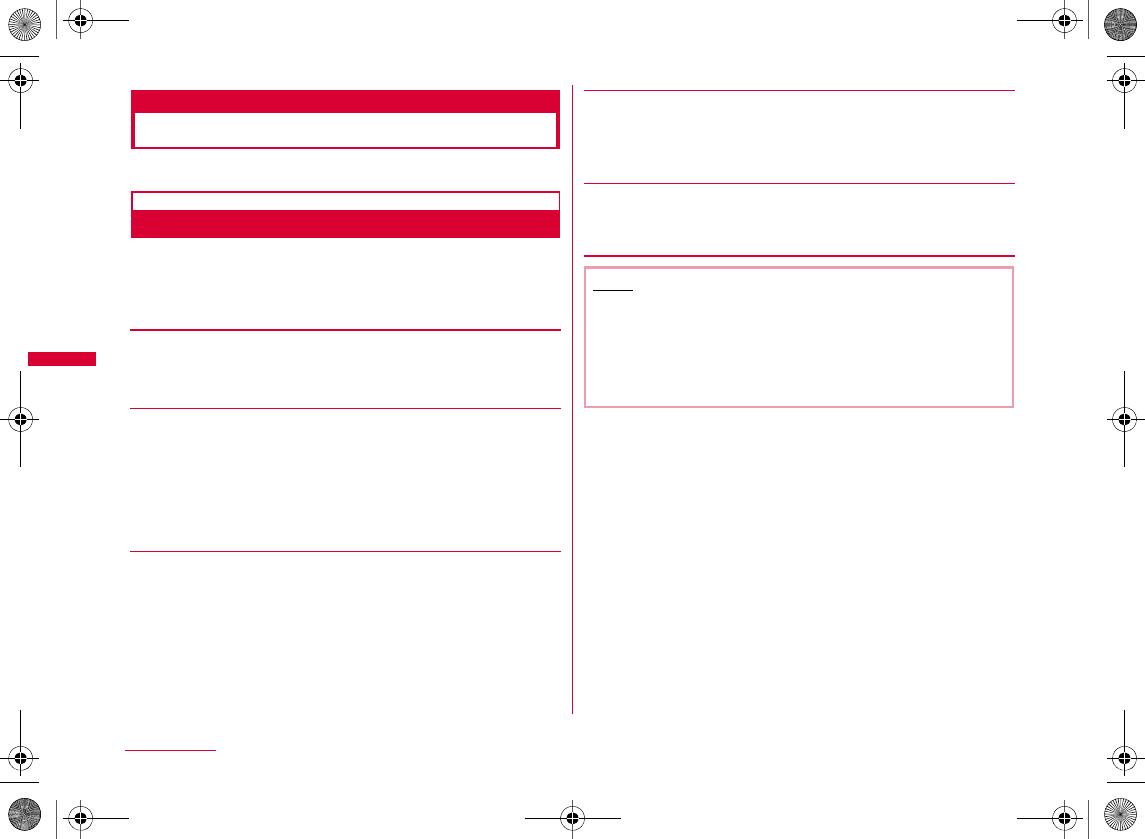
202
Full Browser
Full Browser Settings
Setting Full Browser
Set browser functions.
Communication
Configuring Communication Settings
aFull browser menu screen (P194) X "Full
Browser Settings" X "Communication" X
Perform the following operations
[Access Setting]
•
[Cookie Setting]
•
•
[Delete Cookie]
X Enter the Terminal security code X "Yes"
[Referer Setting]
•
[TLS]
Note
<Access Setting>
•
<Cookie Setting>
•
•
W_slW`miyUGGwGYWYGG~SGvGYYSGYWW_GGXWaX[Ght
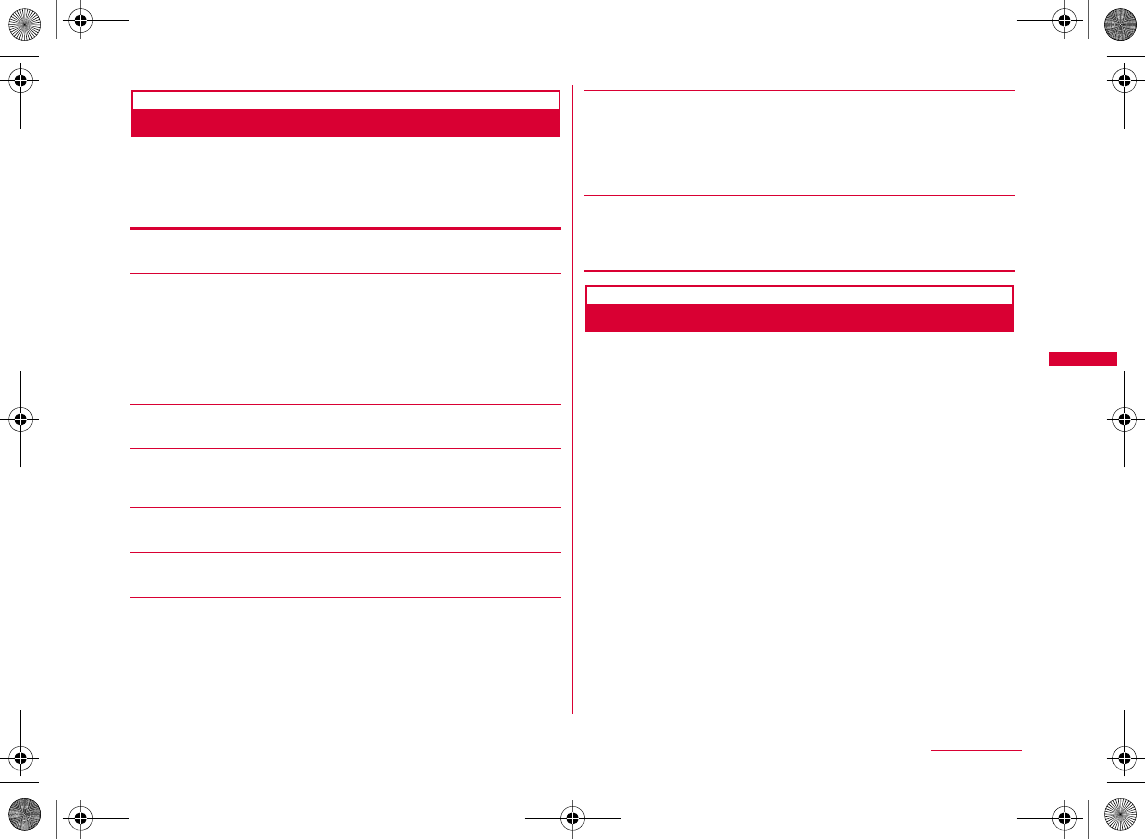
203
Full Browser
View
Configuring View Settings
aFull browser menu screen (P194) X "Full
Browser Settings" X "View" X Perform the
following operations
[Zoom]
[Display Mode Setting]
[Set Image display]
[PagePilot Display]
K
[Pointer Movement Range]
[Pointer Acceleration]
[Bookmark Display]
[Window Open Guard Setting]
[Script Setting]
•
Home URL
Configuring the Home Setting
aFull browser menu screen (P194) X "Full
Browser Settings" X "Home URL"
bC[Select] X Enter URL X I[Done]
•
Horiz. Scroll On
Horiz. Scroll Off
Valid
Invalid
W_slW`miyUGGwGYWZGG~SGvGYYSGYWW_GGXWaX[Ght
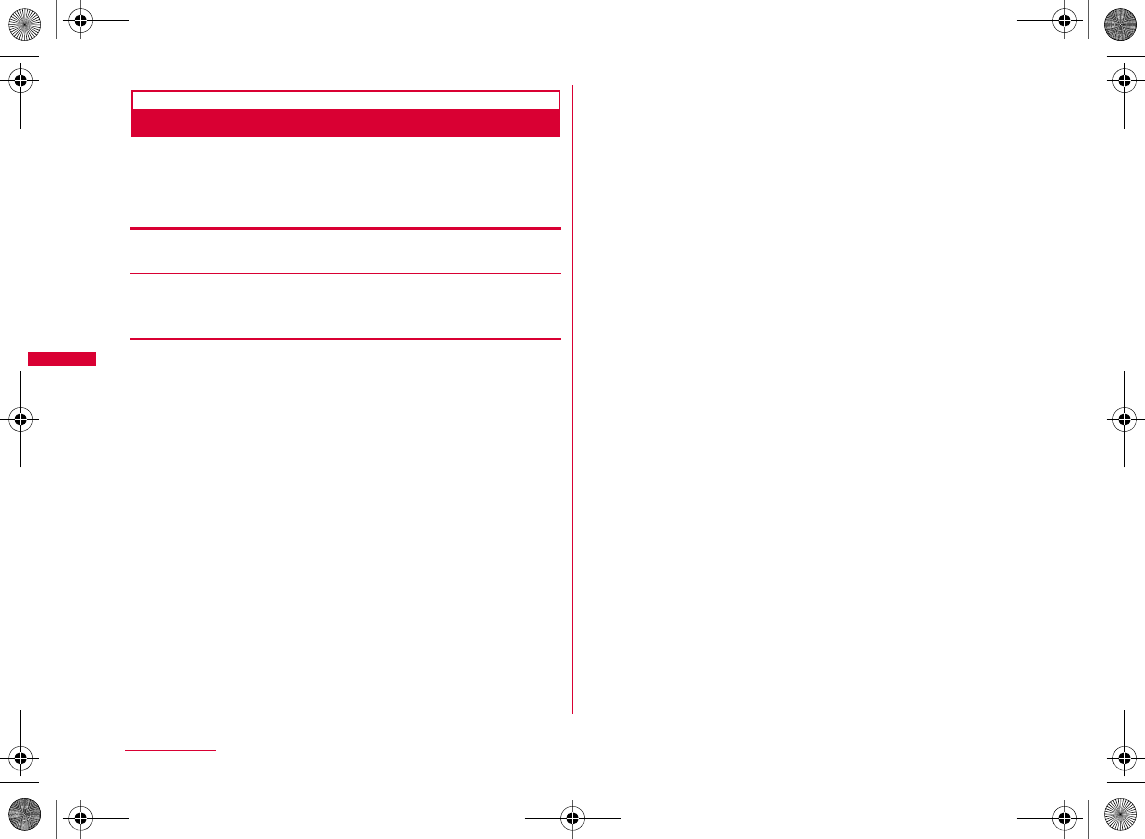
204
Full Browser
Others
Configuring Other Settings
aFull browser menu screen (P194) X "Full
Browser Settings" X "Others" X Perform the
following operations
[Check Settings]
[Reset Settings]
X Enter the Terminal security code X "Yes"
W_slW`miyUGGwGYW[GG~SGvGYYSGYWW_GGXWaX[Ght
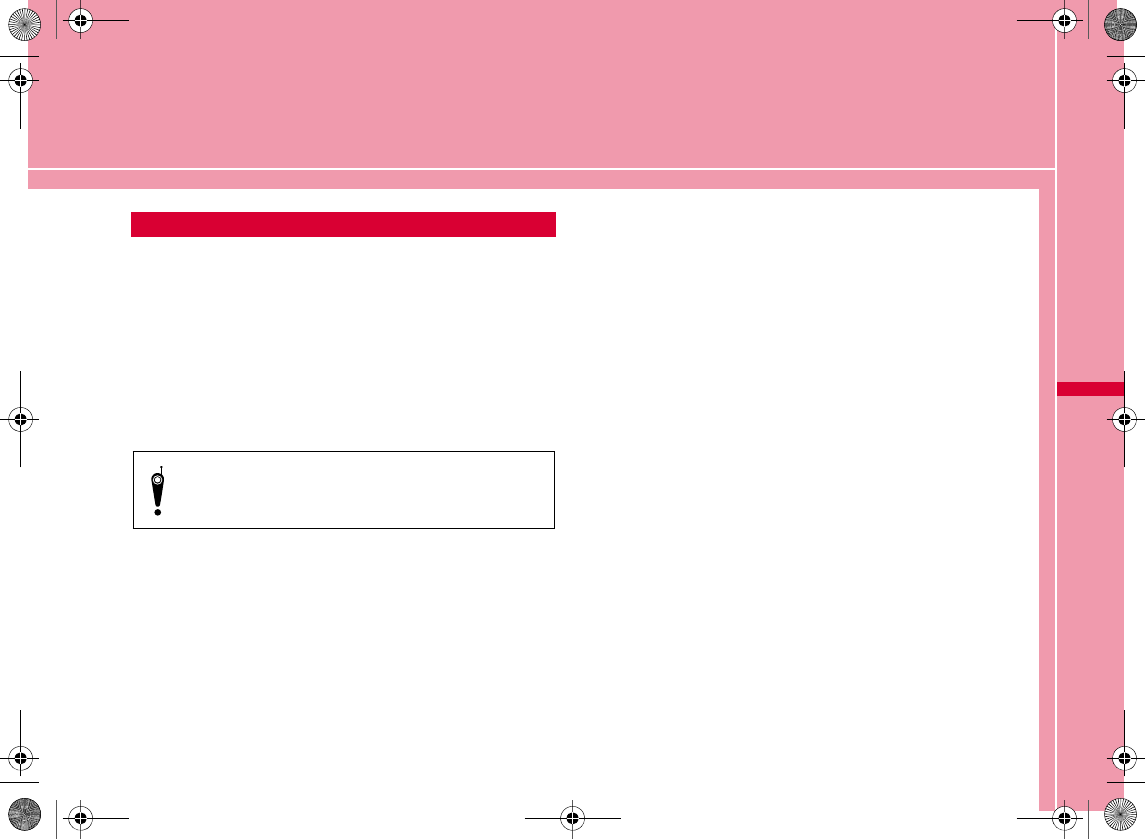
205
Camera
Copyrights and Portrait Rights
You have no right to copy, modify, or distribute contents
such as text, image, music, or software downloaded from
web sites on the Internet, or images captured with this
product without permission from the copyright holder
except when the copy or quote is for personal use that is
allowed under copyright laws. Note that it may be
prohibited to capture or record live performances or
exhibitions even for personal use. Refrain from taking
portraits of other persons and uploading such portraits to
web sites without their consent, as this violates portrait
rights.
Before Using Camera ・・・・・・・・・・・・・・・・・・・・・・・・・・・ 206
Capturing Still Images ・・・・・・・・・・・・・・ Photo-mode 209
Capturing Movies ・・・・・・・・・・・・・・・・・・・ Movie-mode 212
Changing Settings for Shooting ・・・・・・・・・・・・・・・・ 215
Changing Camera Settings ・・・・ Camera settings 216
Using Bar Code Reader ・・・・・・・・ Bar code reader 219
Please be considerate of other people's privacy
when capturing and sending pictures using
camera-equipped mobile phones.
W_slXWjhtUGGwGYW\GG~SGvGYYSGYWW_GGXWaX]Ght
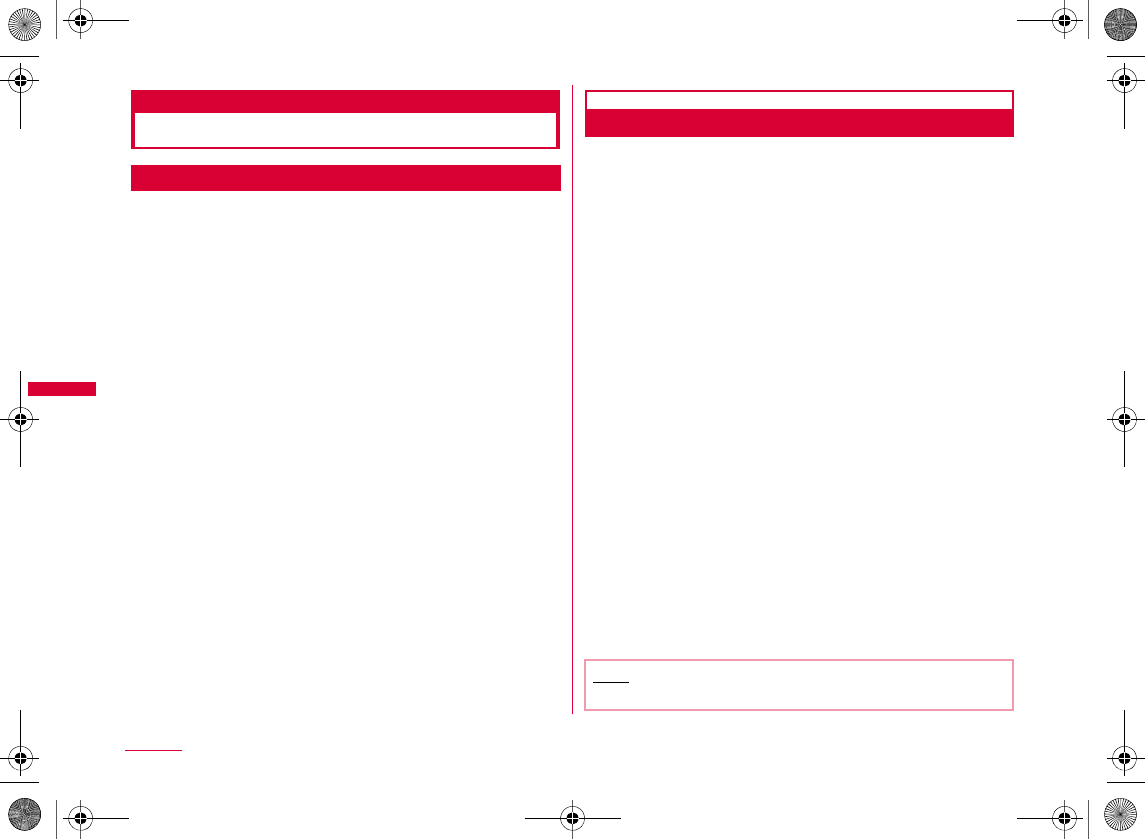
206
Camera
Before Using Camera
Notes for Capturing Images
•
•
•
•
•
•
•
•
•
•
Using Camera
Hold the FOMA terminal in a horizontal position for using camera.
You can use camera with the terminal closed or opened.
Also, you can select the Inner or Outer camera, depending
on the situation. Switching Cameras→P211, P214
bOuter camera
bInner camera
Note
•
Outer camera
Light
AF auxiliary
lamp
Inner camera
W_slXWjhtUGGwGYW]GG~SGvGYYSGYWW_GGXWaX]Ght
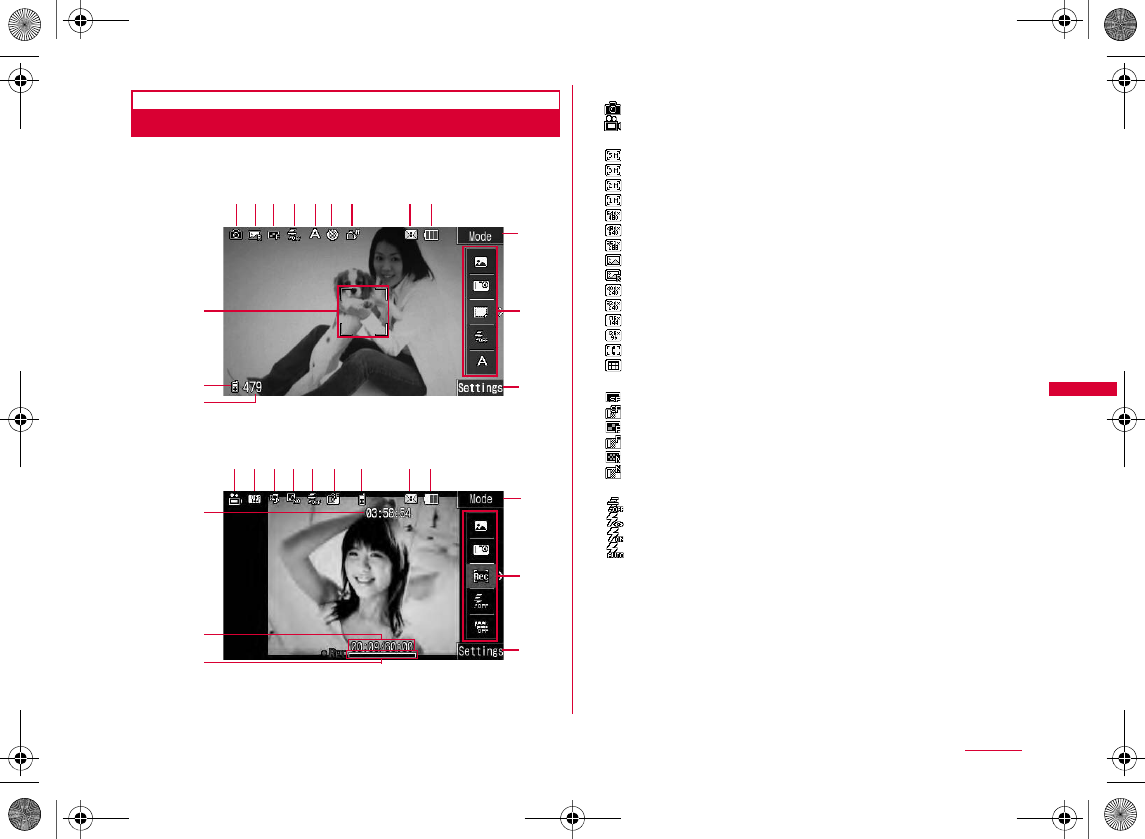
207
Camera
Capture Screen Components
The meanings of marks (icons and others) on the still
image/movie capture screen are as follows:
aCamera-mode→P209, P212
bImage size→P216, P218
cQuality→P217, P218
dLight→P211, P214
Movie capture
screen
Still image
capture screen
a
k
j
bcde
e
fghi
l
s
b
r
a
n
n
l
qp d c k h i
m
o
m
o
Continued on next page
W_slXWjhtUGGwGYW^GG~SGvGYYSGYWW_GGXWaX]Ght
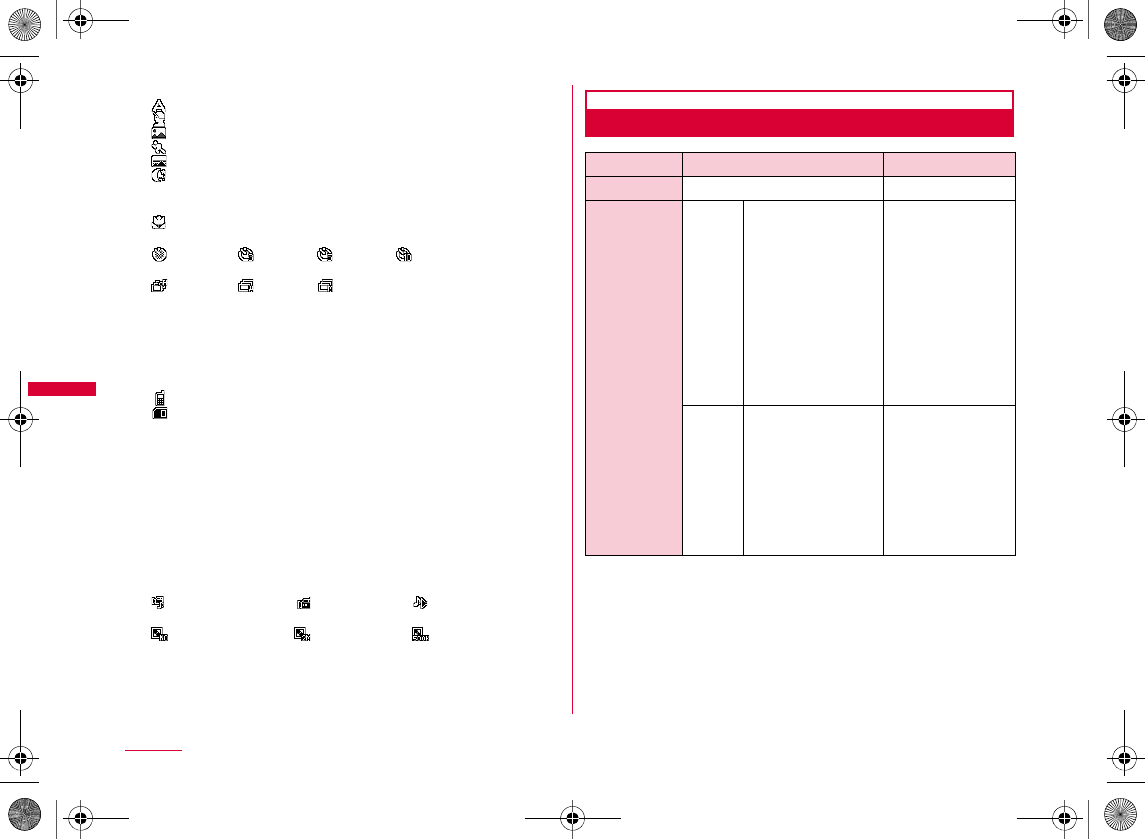
208
Camera
eScene mode→P216
•
Macro→P211
fAuto timer→P216
gContinuous mode→P217
hReceiving mail→P32
iBattery level→P46
jFocus frame→P210
kStorage location→P217, P218
lNumber of available shots (Still image capture screen)/
Maximum capturing time (Movie capture screen)→P430,
P431
mSoft key display (Operations by pressing I)
→
nSub menu
oSoft key display (Operations by pressing M)
→
pType→P218
qSize restriction→P218
rElapsed time/total time
sCapture progress bar
Save Format of Still Images and Movies
Still image file Movie file
File format
Resolution
W_slXWjhtUGGwGYW_GG~SGvGYYSGYWW_GGXWaX]Ght