LG Electronics USA L21G Cellular/PCS GSM/EDGE/WCDMA Phone with WLAN and Bluetooth User Manual 3
LG Electronics MobileComm USA, Inc. Cellular/PCS GSM/EDGE/WCDMA Phone with WLAN and Bluetooth Users Manual 3
Contents
- 1. Users Manual 1
- 2. Users Manual 2
- 3. Users Manual 3
Users Manual 3
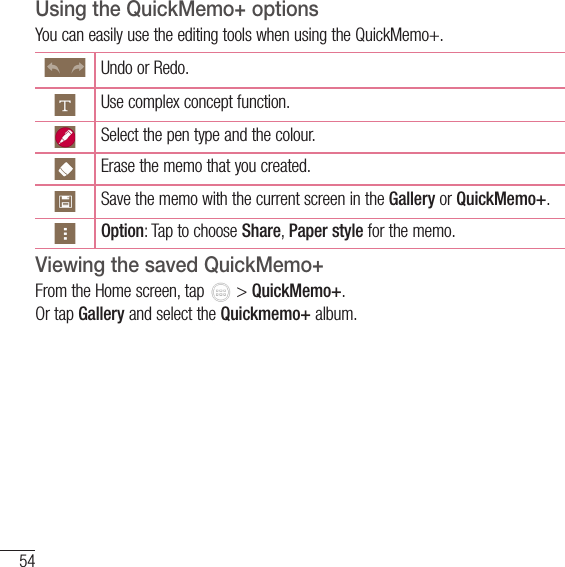
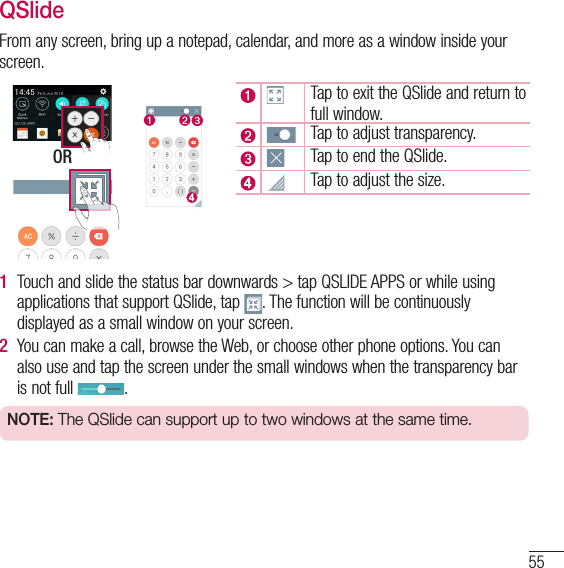
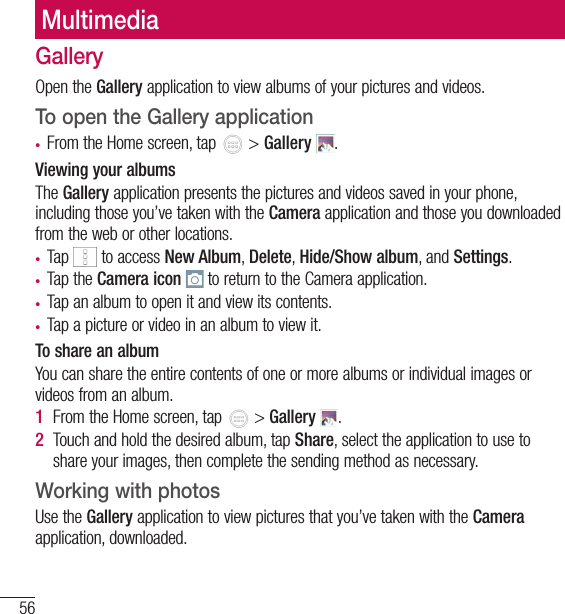
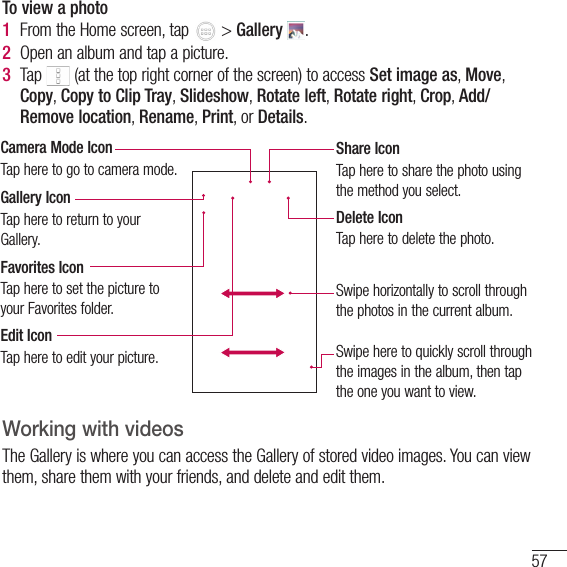
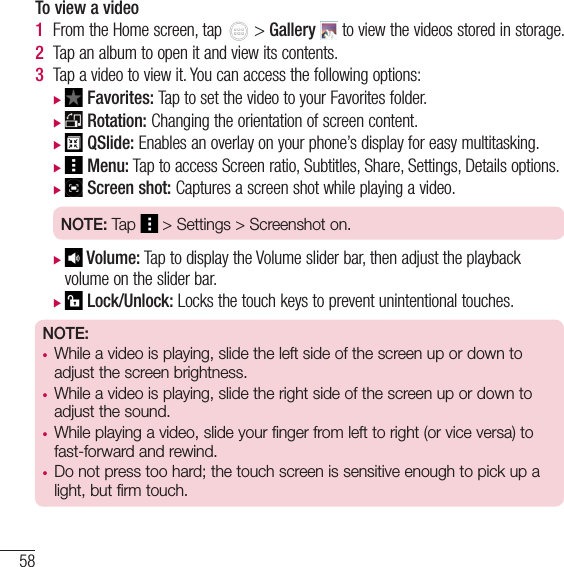
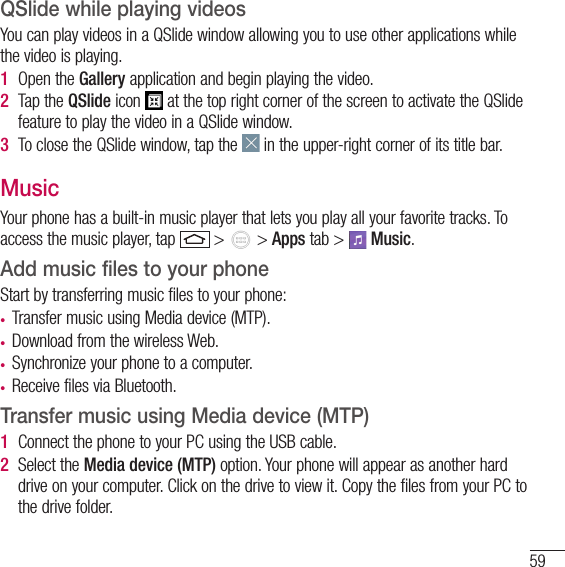
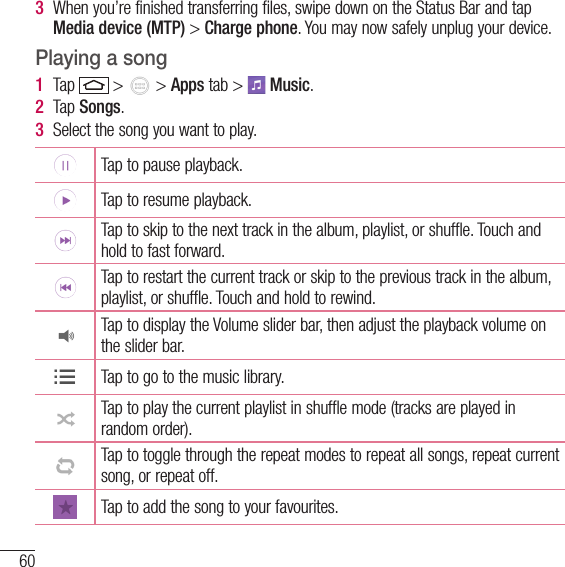
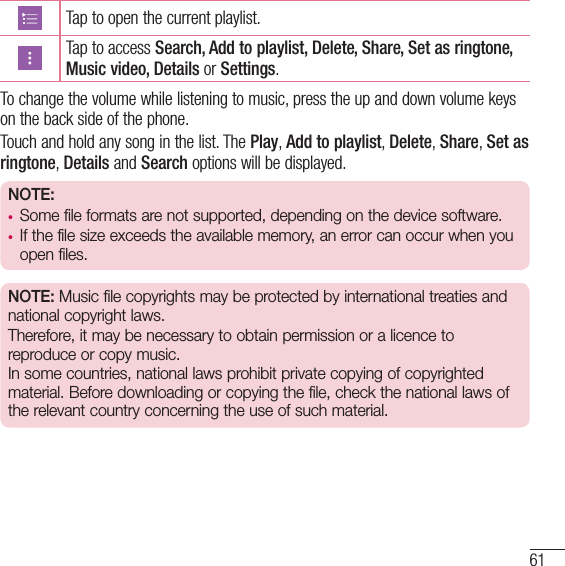
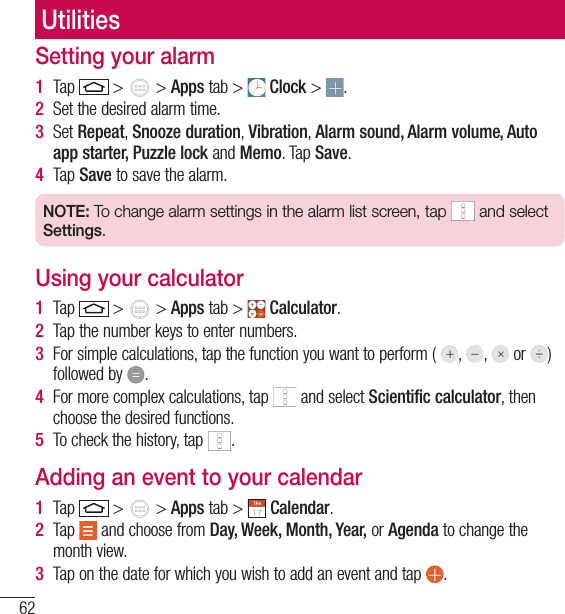
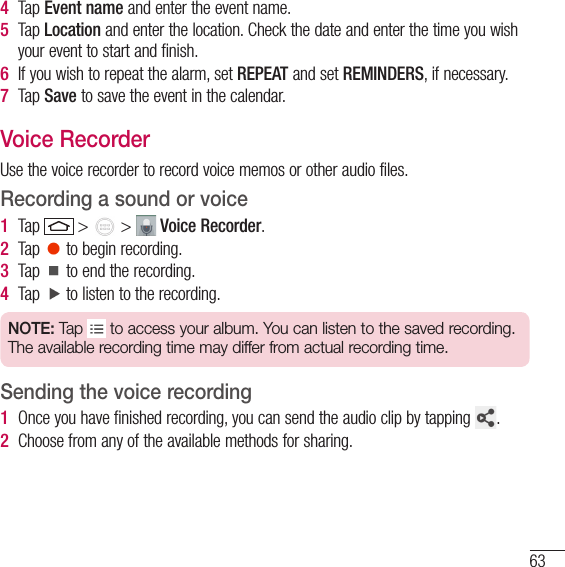
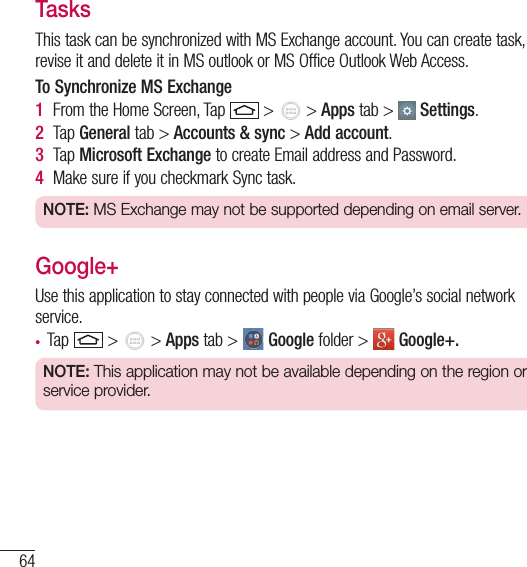
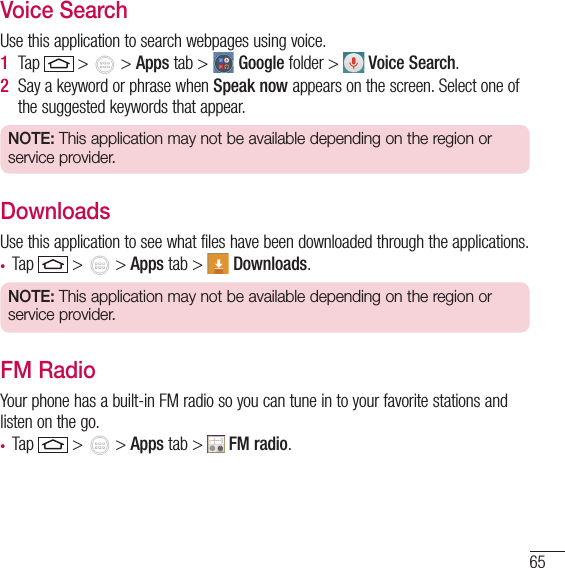
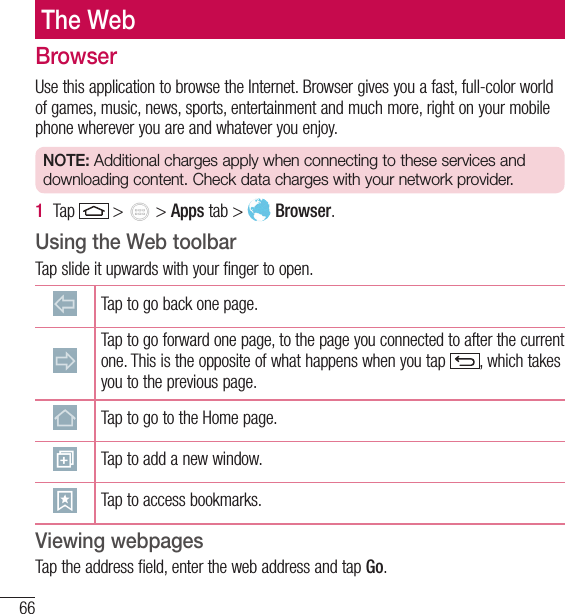
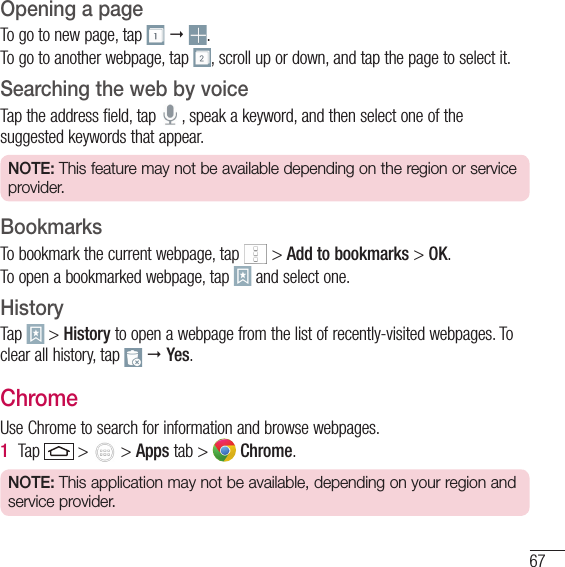
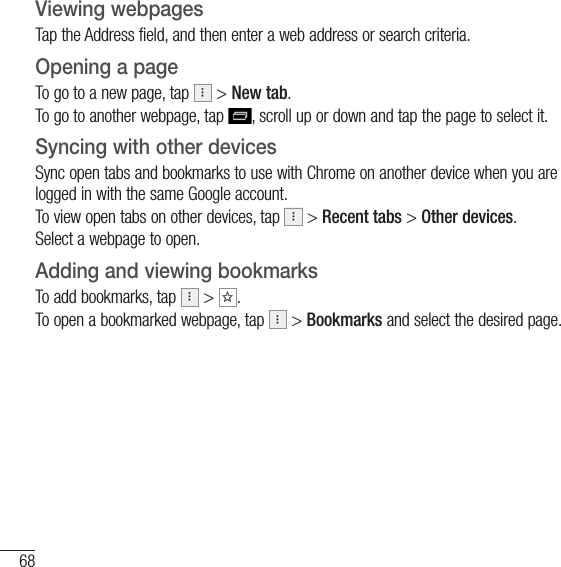
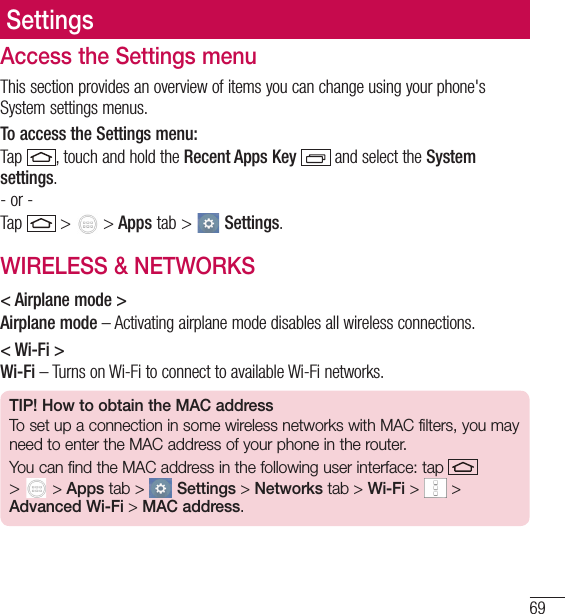
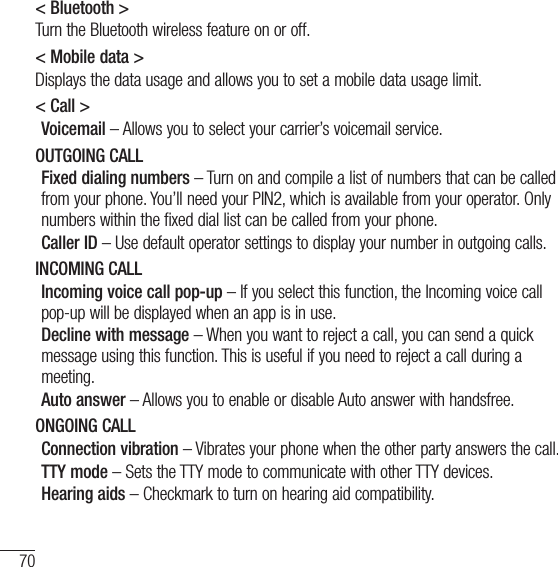
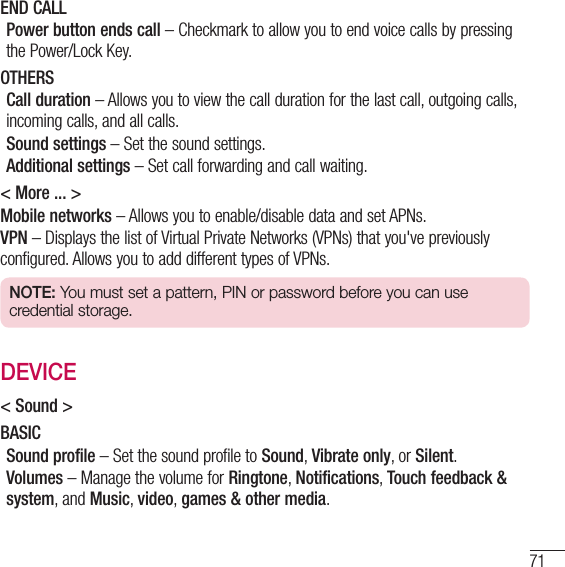
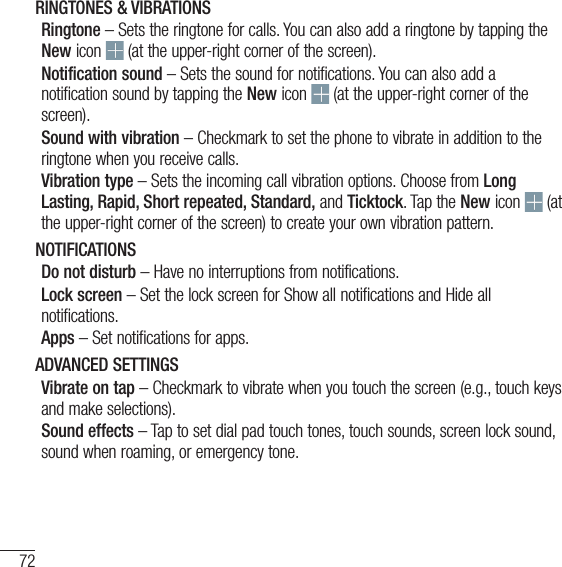
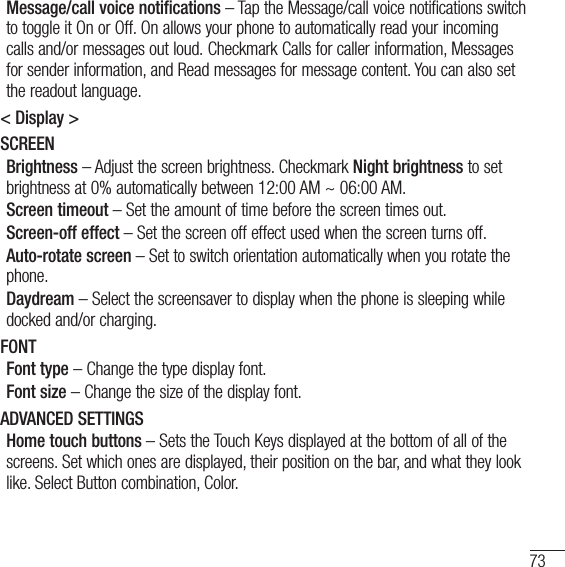
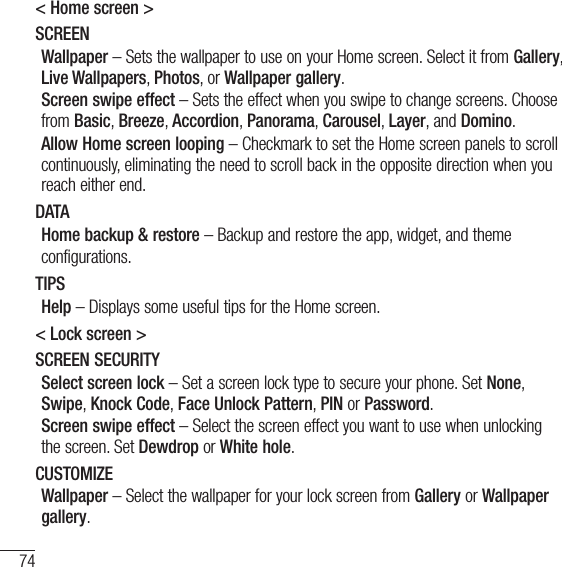

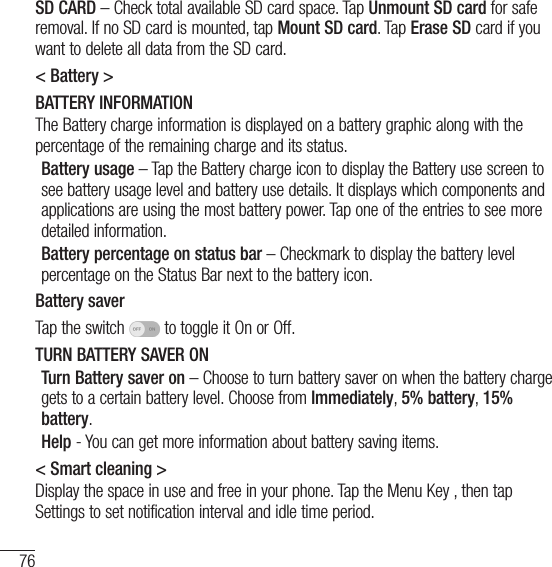
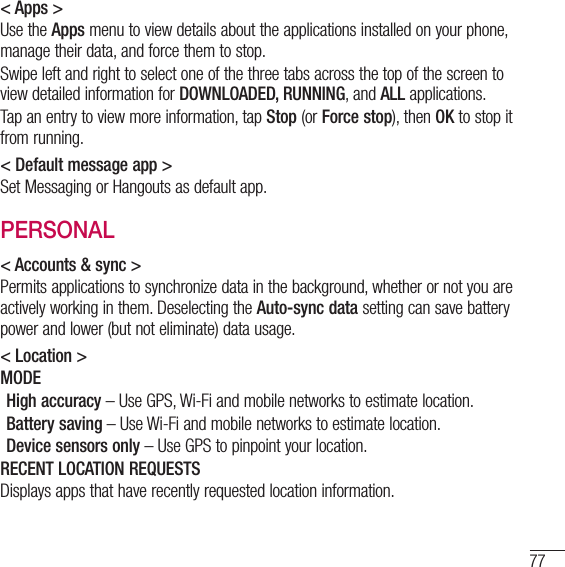
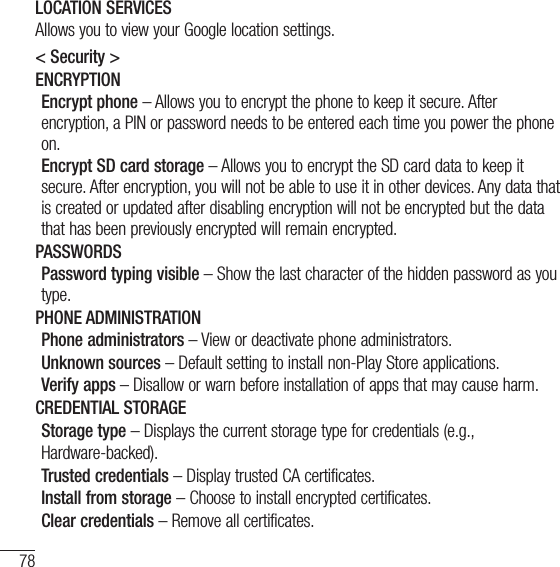
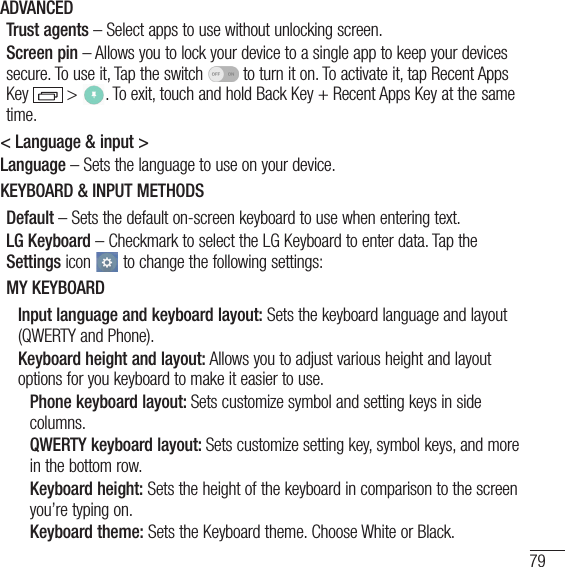
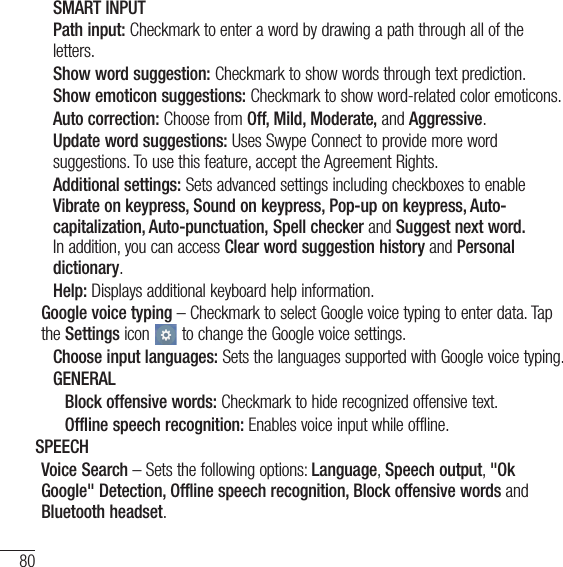
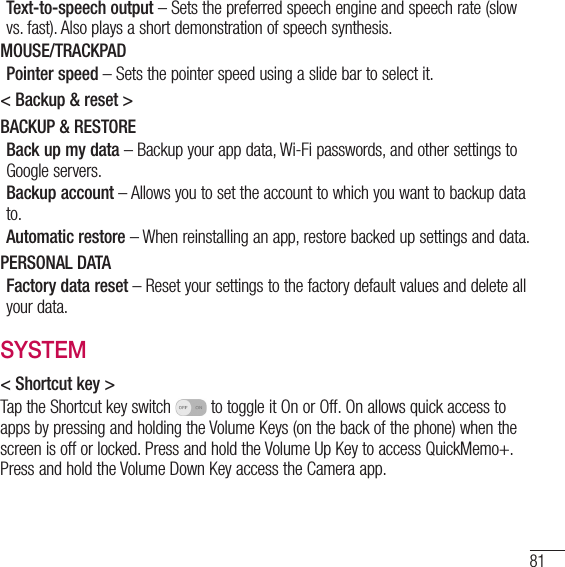
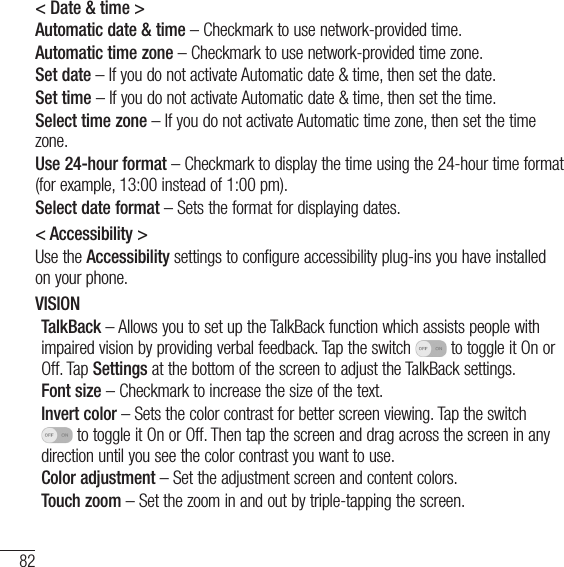
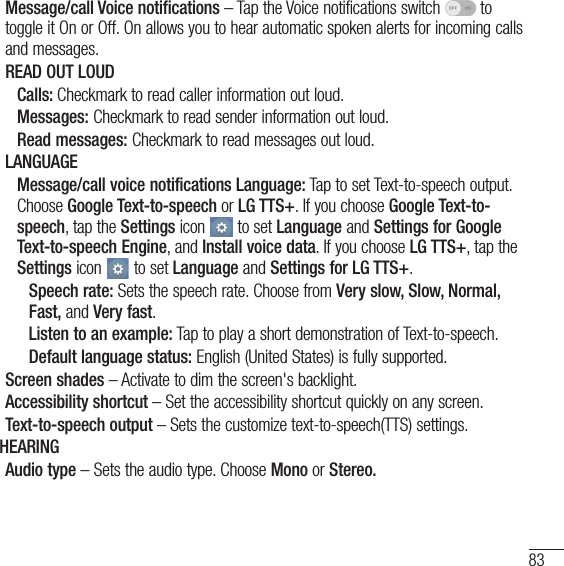
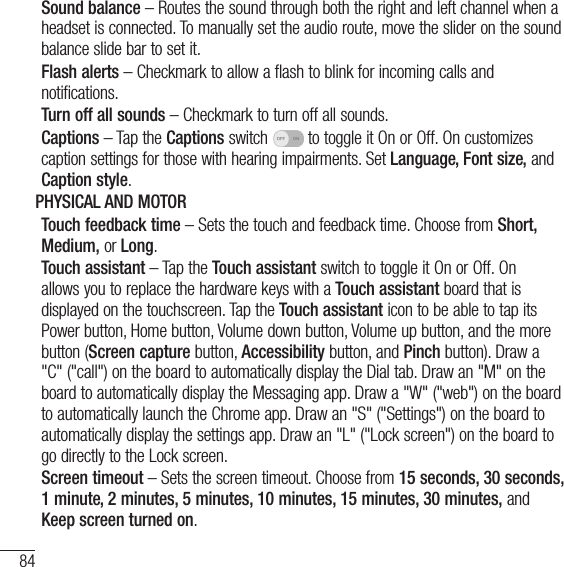
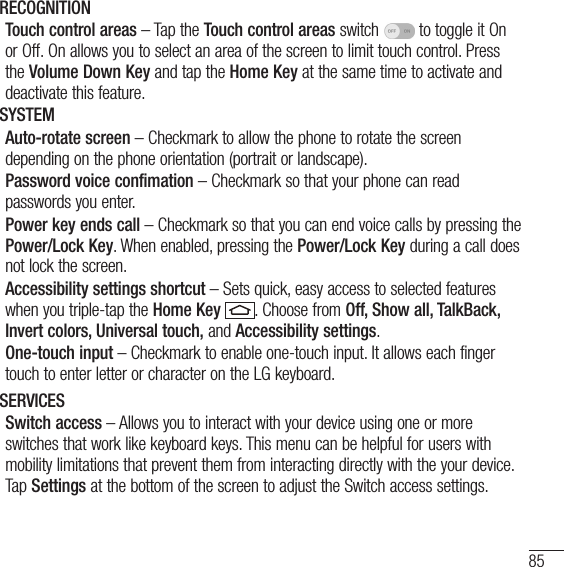
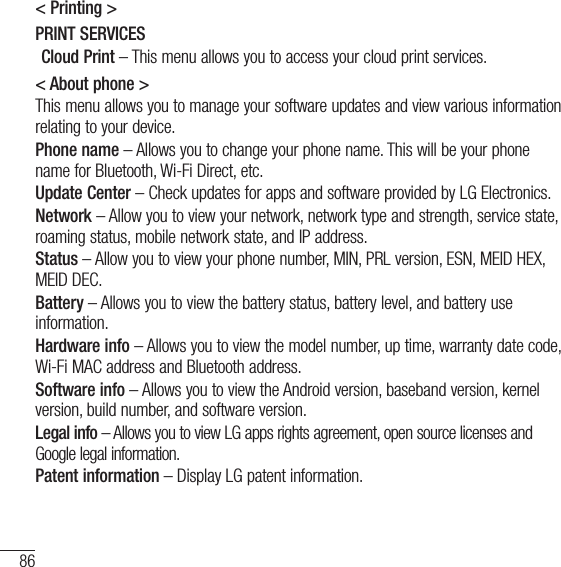
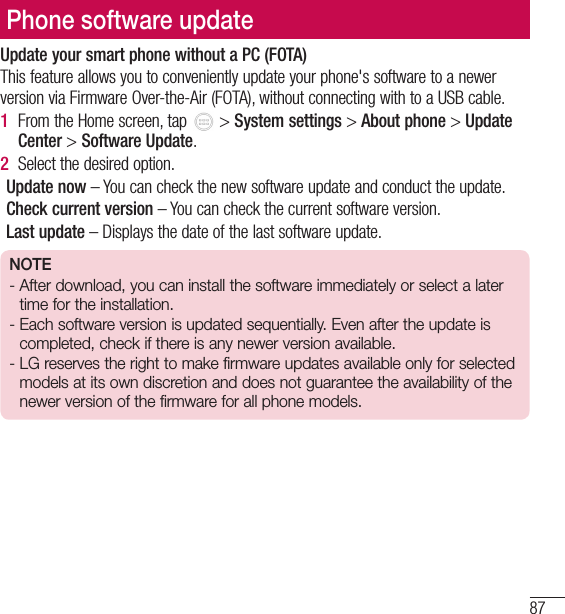
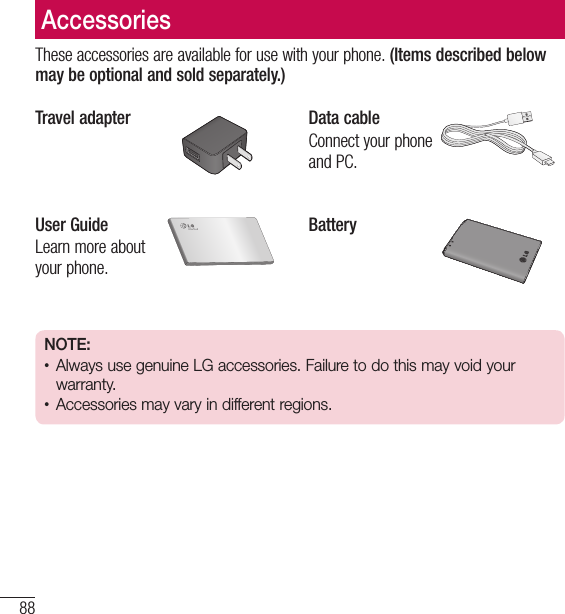
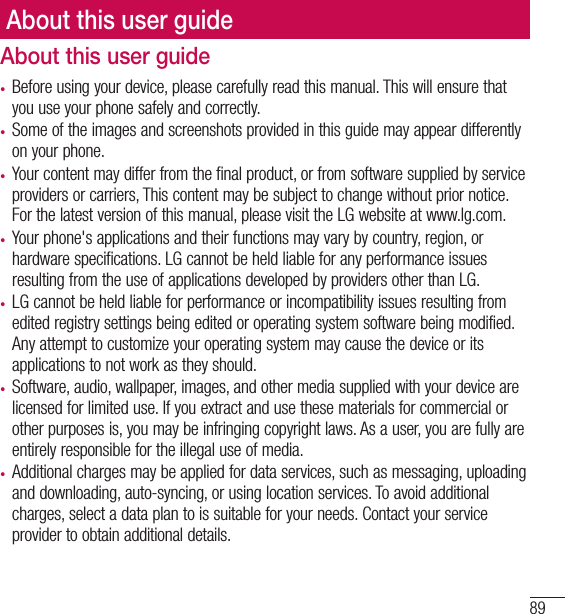
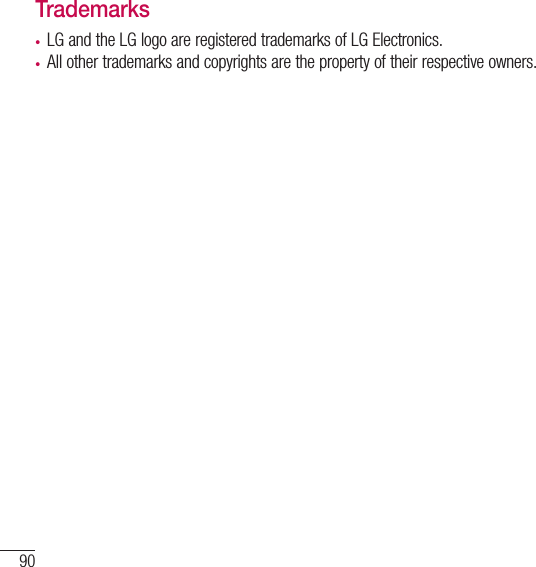
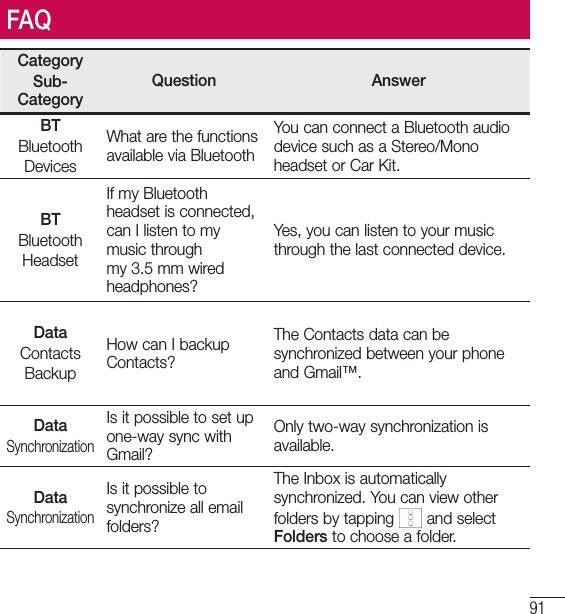
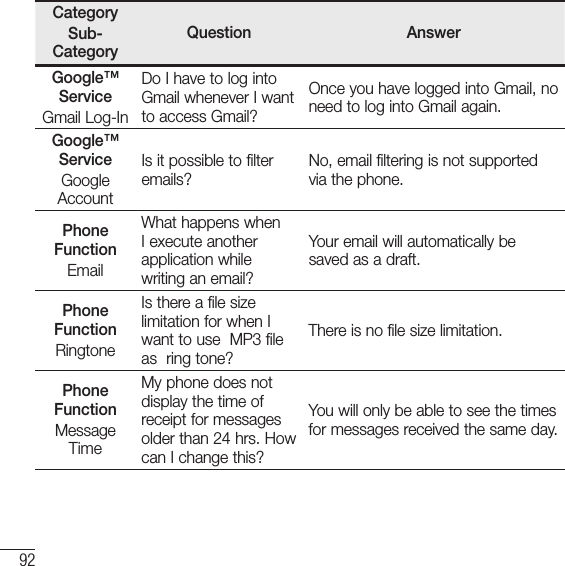
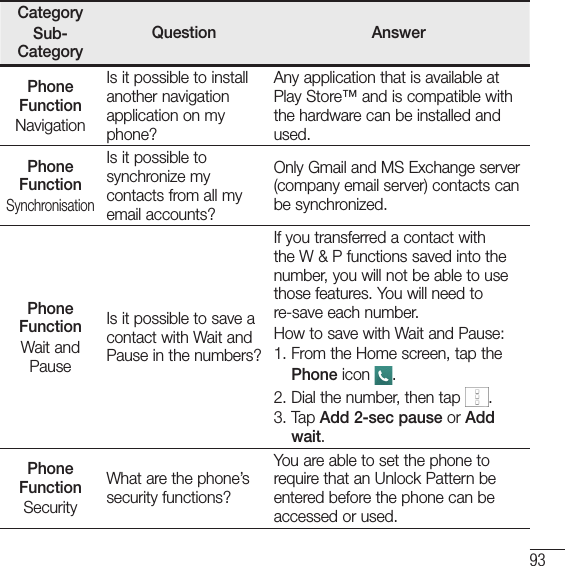
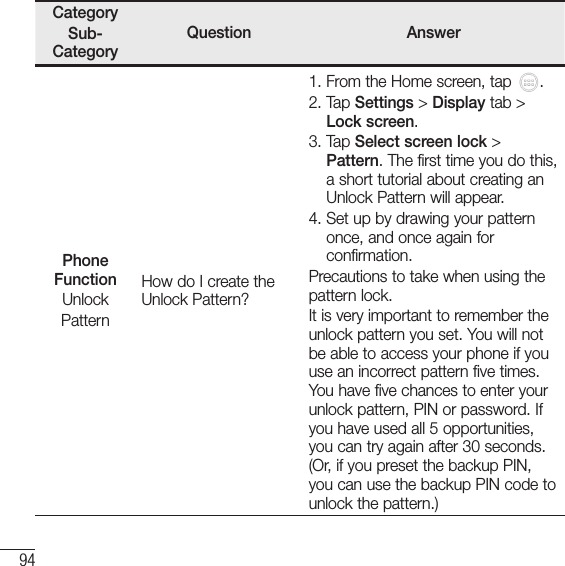
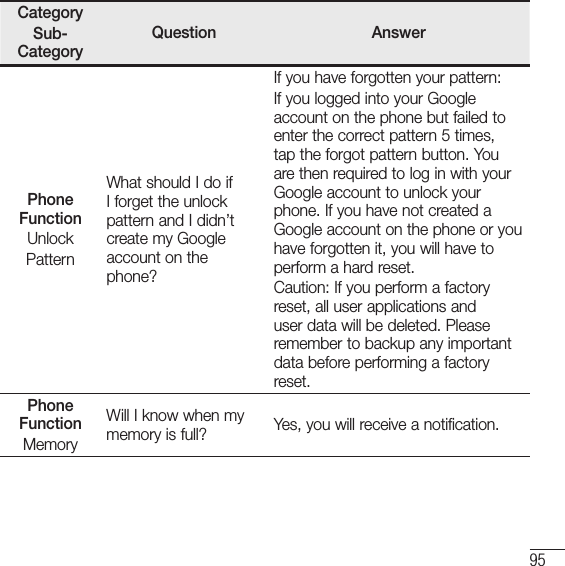
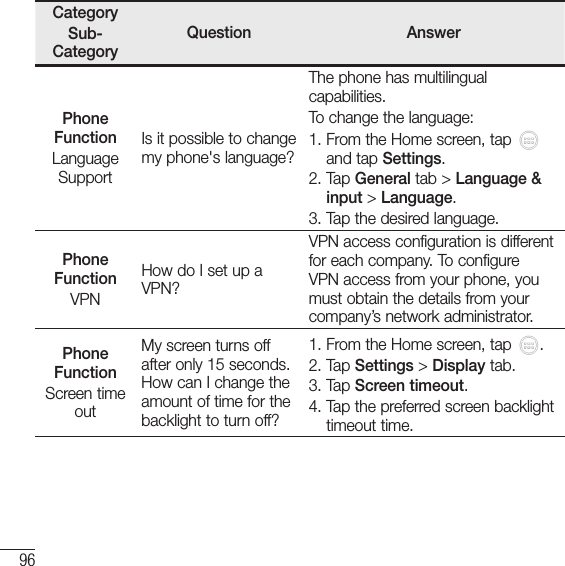
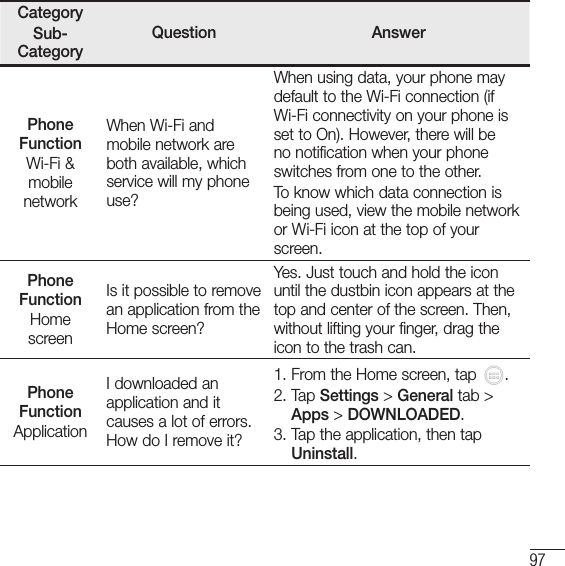
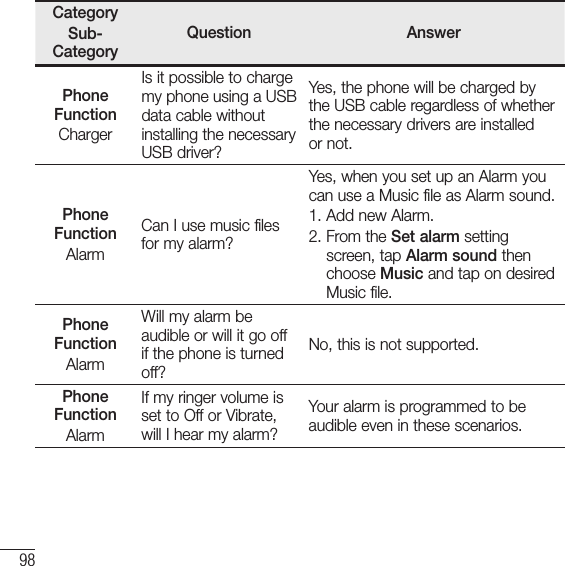
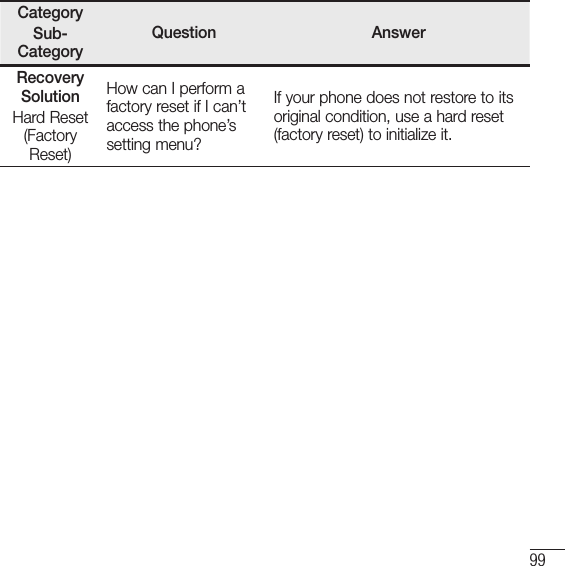
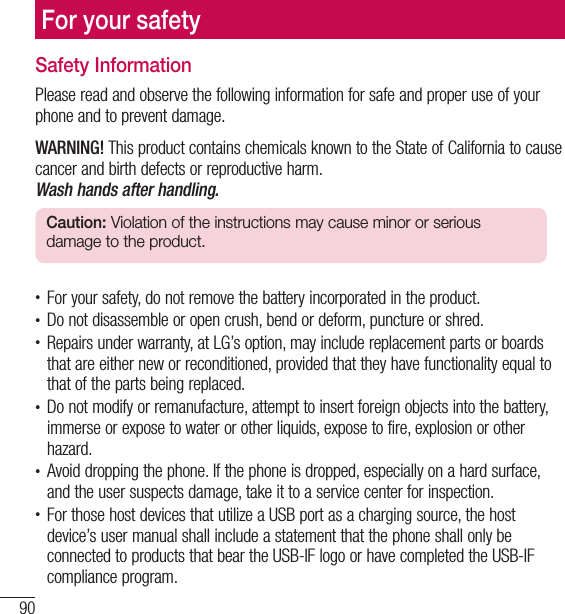
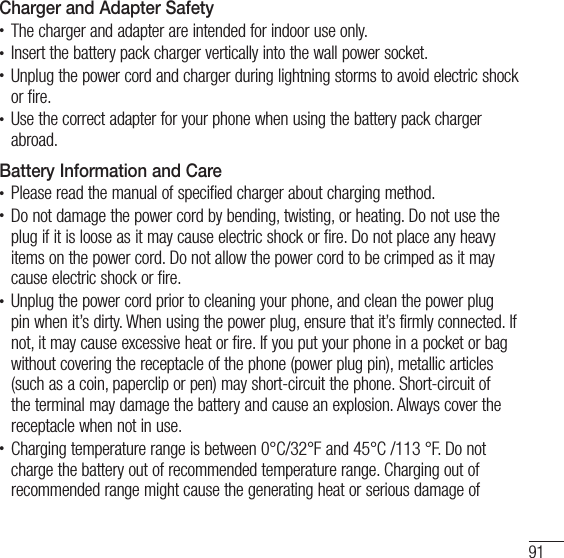
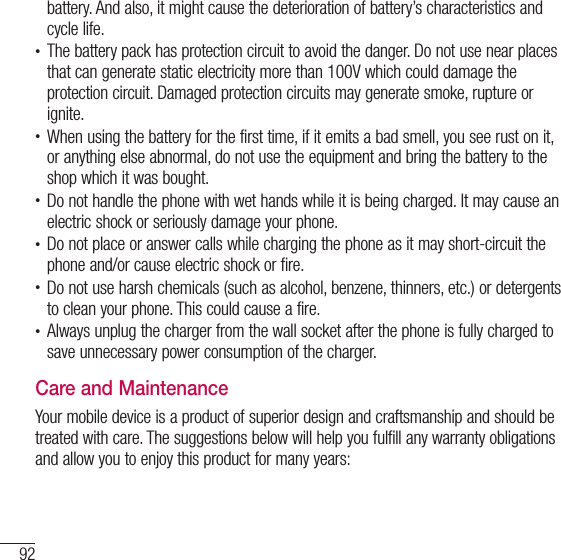
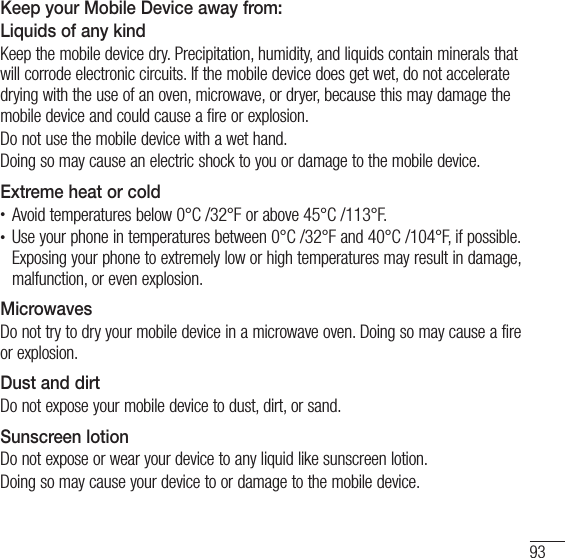
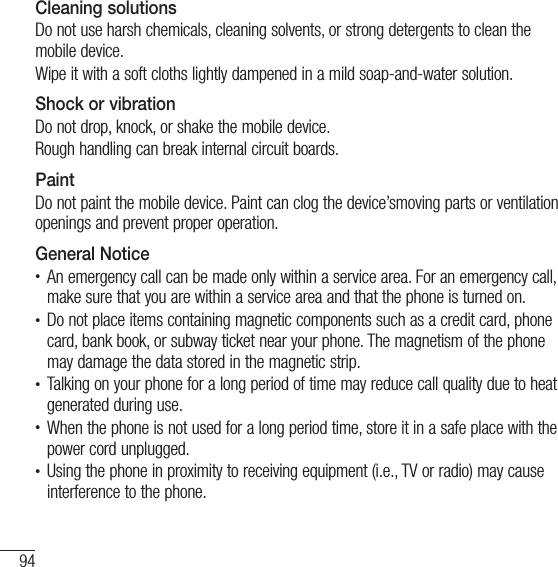
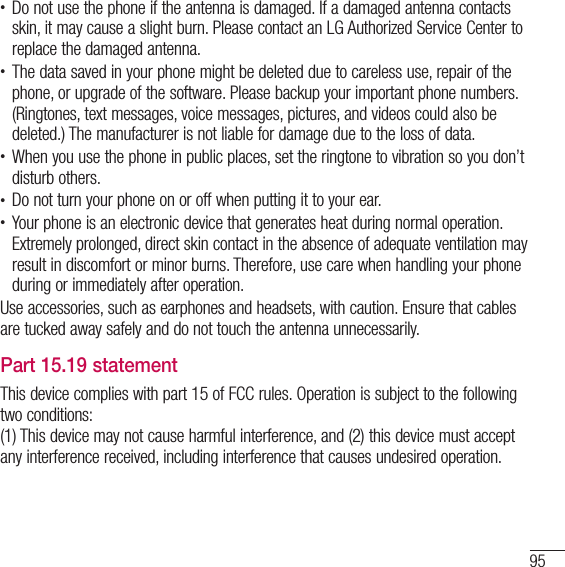
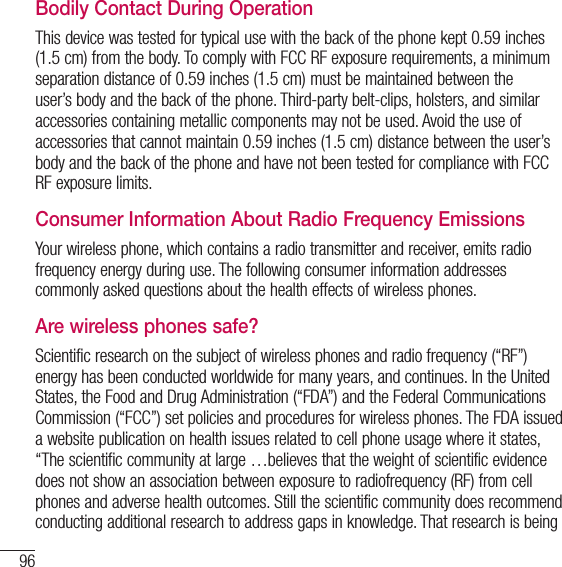
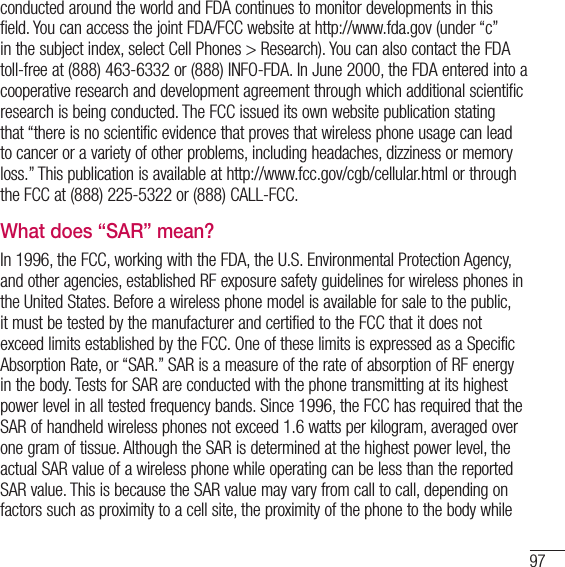
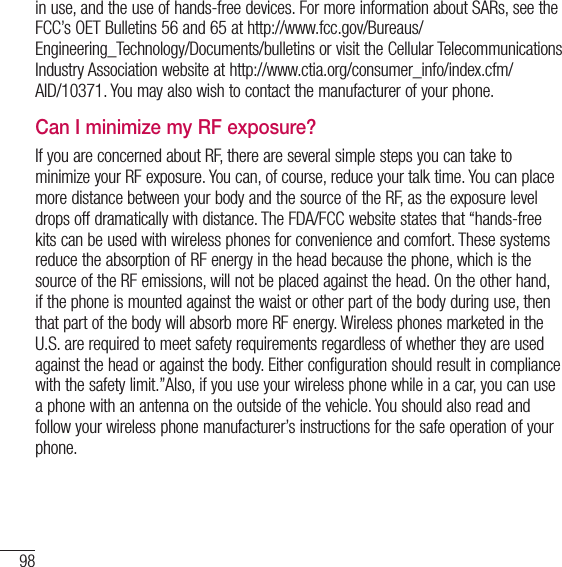
![99Do wireless phones pose any special risks to children?The FDA/FCC website states that “the scientific evidence does not show a danger to users of wireless communication devices, including children.” The FDA/FCC website further states that “some groups sponsored by other national governments have advised that children be discouraged from using wireless phones at all”. For example, the Stewart Report from the United Kingdom [“UK”] made such a recommendation in December 2000. In this report a group of independent experts noted that no evidence exists that using a cell phone causes brain tumors or other ill effects. [The UK’s] recommendation to limit cell phone use by children was strictly precautionary; it was not based on scientific evidence that any health hazard exists. A copy of the UK’s leaflet is available at http://www.dh.gov.uk (search “mobile”), or you can write to: NRPB, Chilton, Didcot, Oxon OX11 ORQ, United Kingdom. Copies of the UK’s annual reports on mobile phones and RF are available online at www.iegmp.org.uk and http://www.hpa.org.uk/radiation/ (search “mobile”). Parents who wish to reduce their children’s RF exposure may choose to restrict their children’s wireless phone use.Where can I get further information about RF emissions?For further information, see the following additional resources (websites current as of April 2005):U.S. Food and Drug AdministrationFDA Consumer magazine November-December 2000 Telephone: (888) INFO-FDA http://www.fda.gov (Under “c”in the subject index, select Cell Phones > Research.)](https://usermanual.wiki/LG-Electronics-USA/L21G.Users-Manual-3/User-Guide-2519459-Page-56.png)
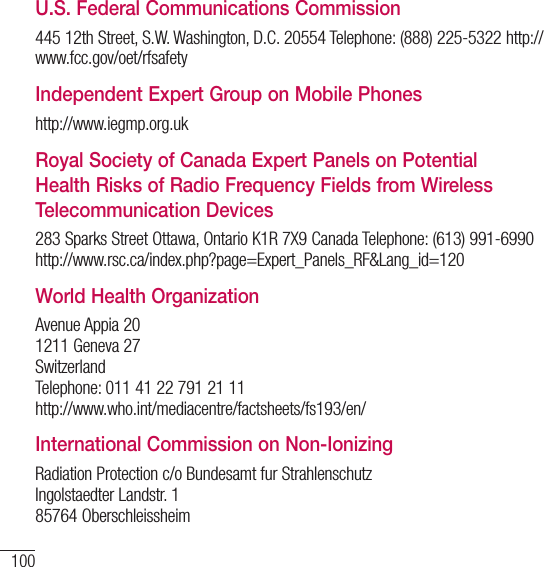
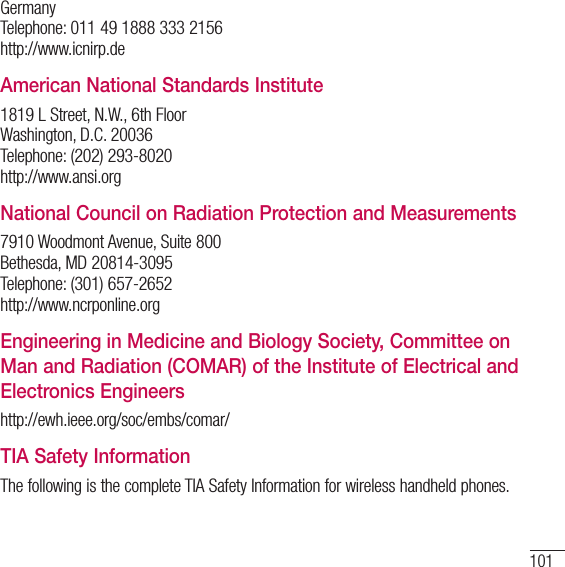
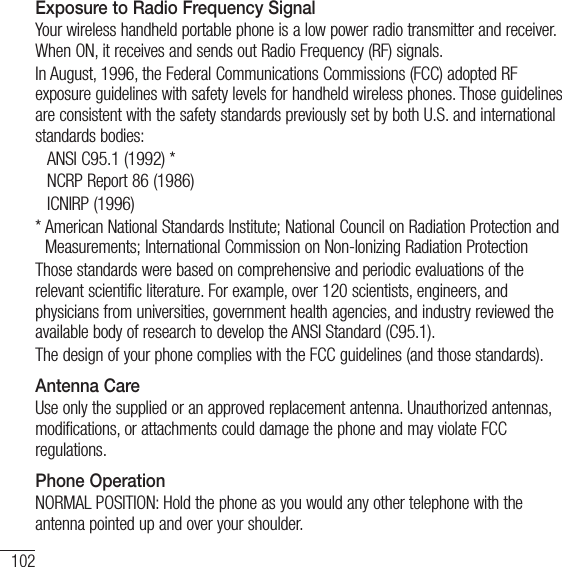
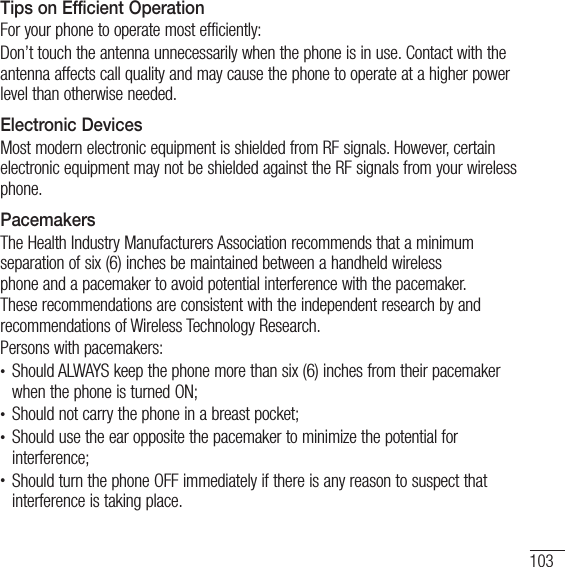
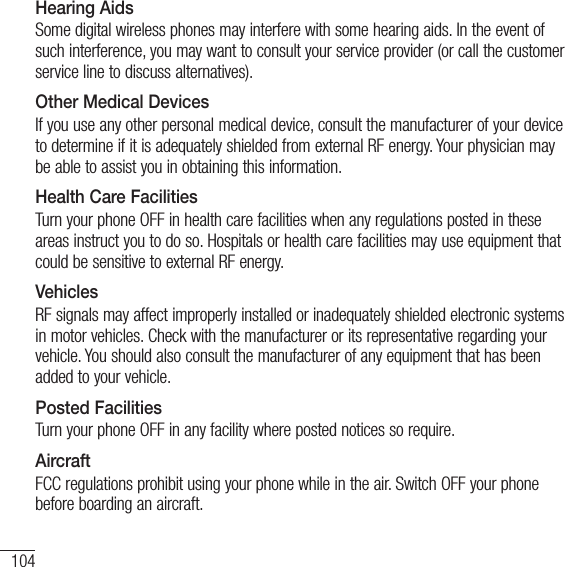
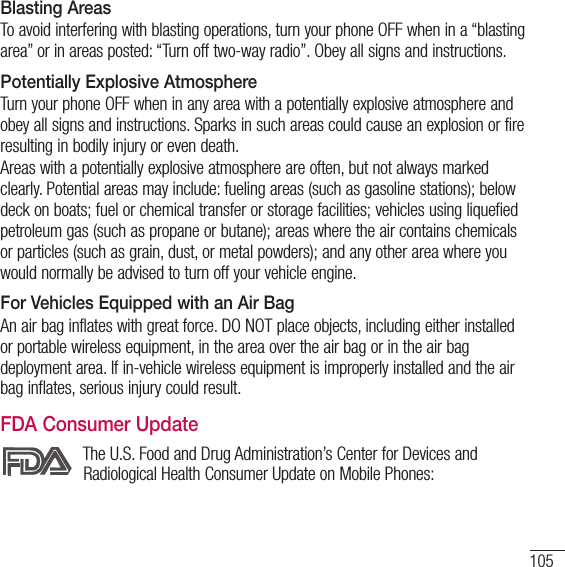
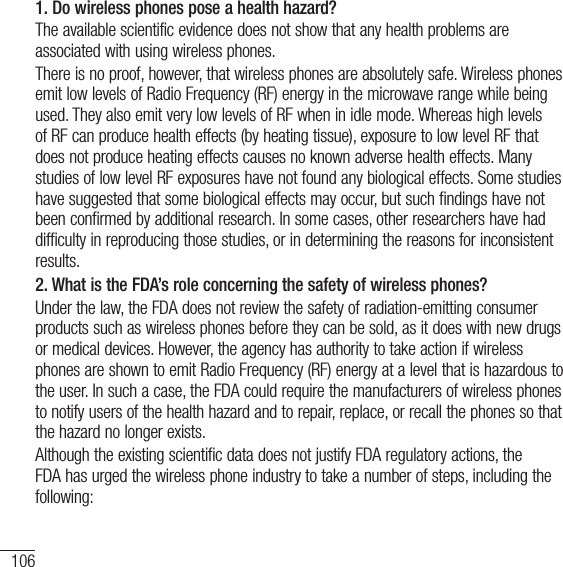
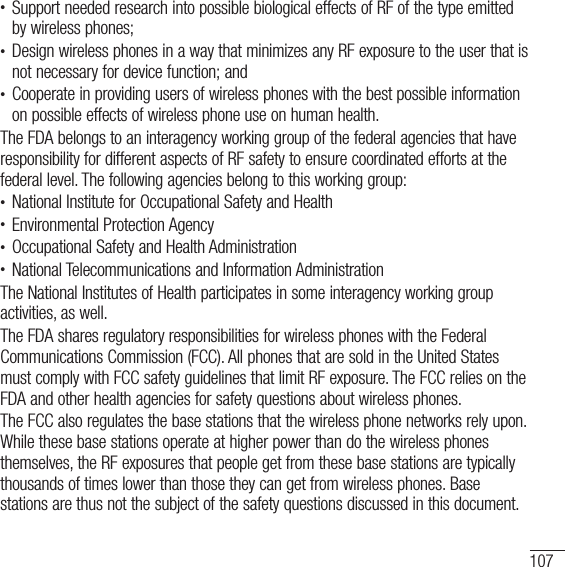
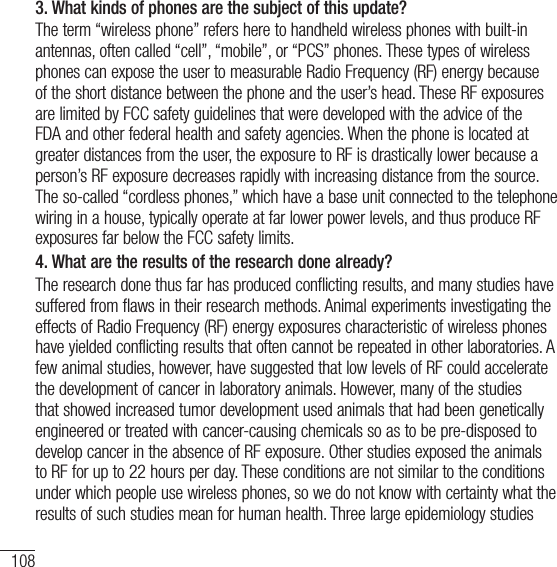
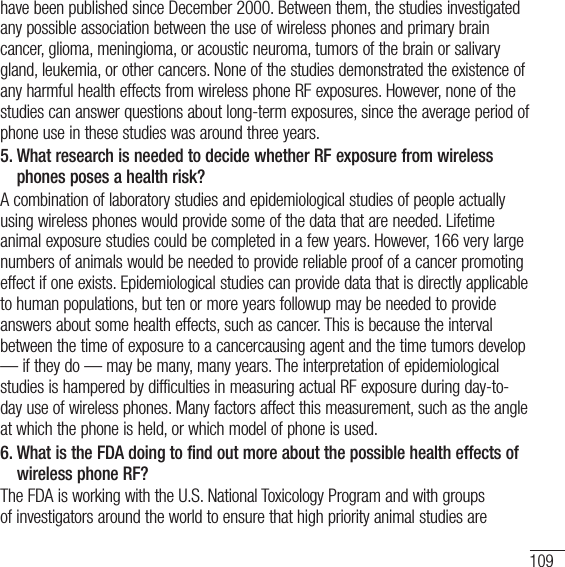
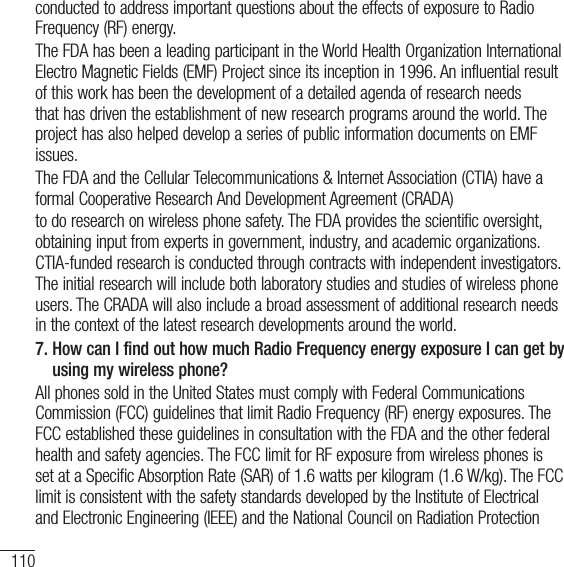
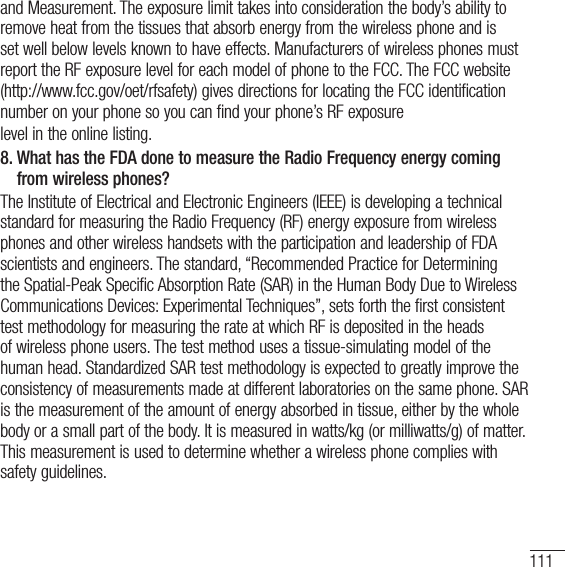
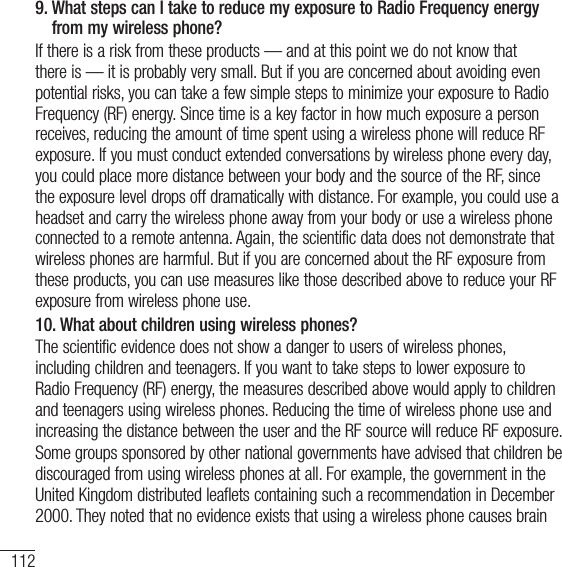
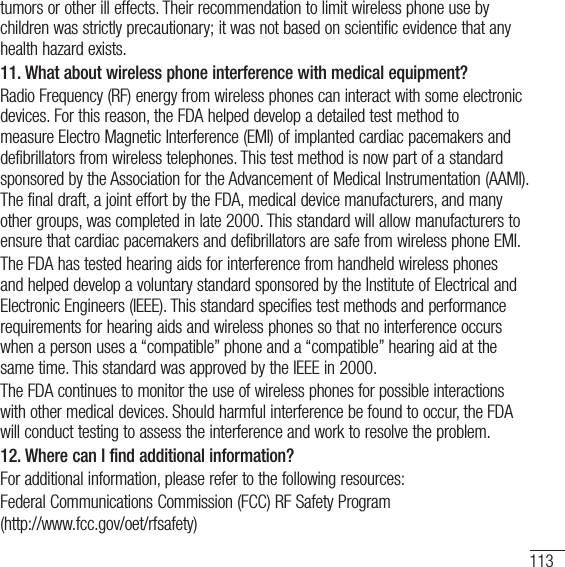
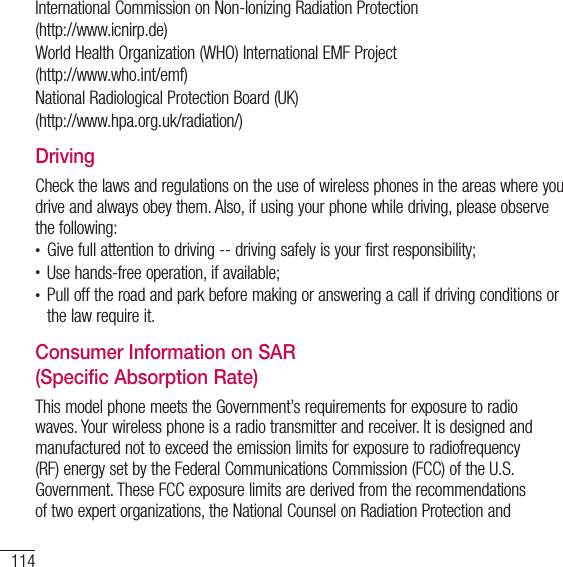
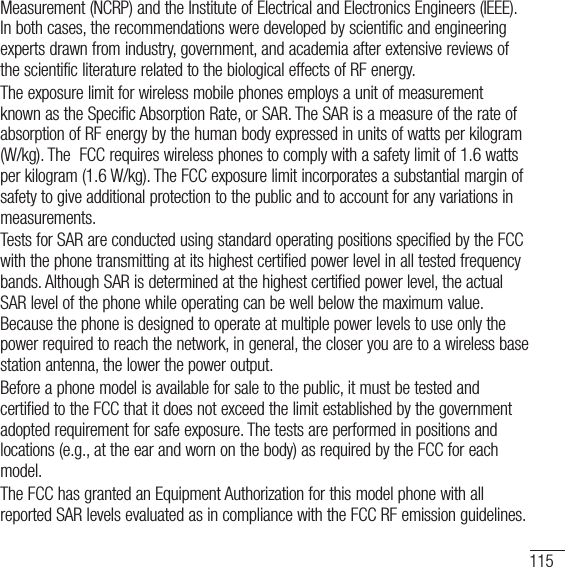
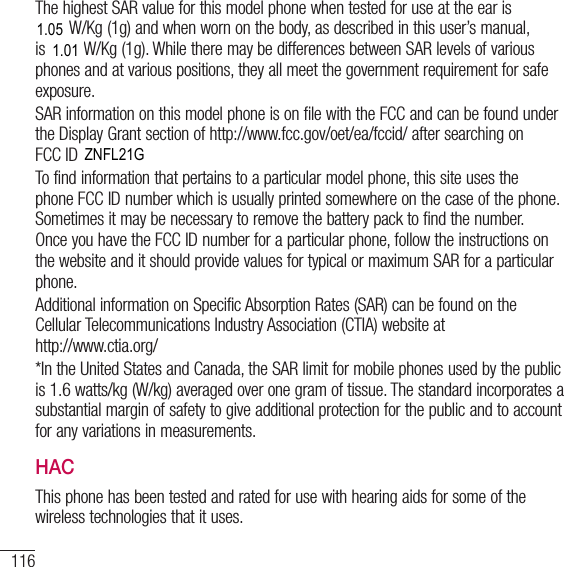
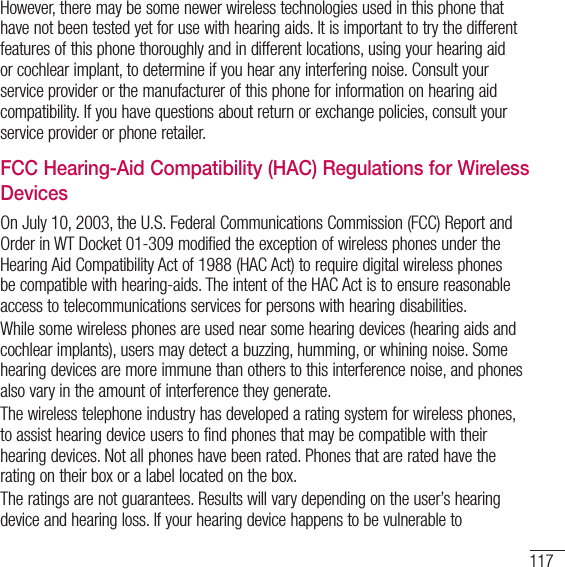
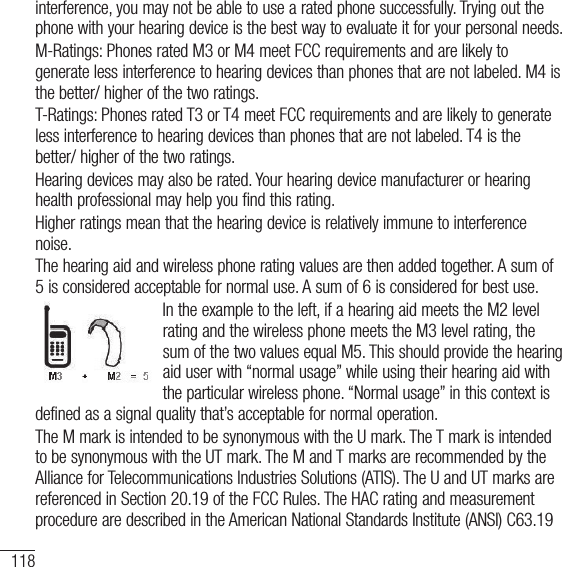
![119standard. To ensure that the Hearing Aid Compatibility rating for your phone is maintained, secondary transmitters such as Bluetooth and WLAN components must be disabled during a call. When you’re talking on a cell phone, it’s recommended that you turn the BT (Bluetooth) or WLAN mode off for HAC.For information about hearing aids and digital wireless phones Wireless Phones and Hearing Aid Accessibility http://www.accesswireless.org/Gallaudet University, RERChttp://tap.gallaudet.edu/Voice/FCC Hearing Aid Compatibility and Volume Controlhttp://www.fcc.gov/cgb/dro/hearing.htmlThe Hearing Aid Compatibility FCC Orderhttp://hraunfoss.fcc.gov/edocs_public/attachmatch/FCC-03-168A1.pdfHearing Loss Association of America [HLAA]http://hearingloss.org/content/telephones-and-mobile-devicesPart 15.105 statementThis equipment has been tested and found to comply with the limits for a class B digital device, pursuant to Part 15 of the FCC rules. These limits are designed to provide reasonable protection against harmful interference in a residential installation. This equipment generates, uses, and can radiate radio frequency energy and, if not installed and used in accordance with the instructions, may cause harmful interference to radio communications. However, there is no guarantee that](https://usermanual.wiki/LG-Electronics-USA/L21G.Users-Manual-3/User-Guide-2519459-Page-76.png)
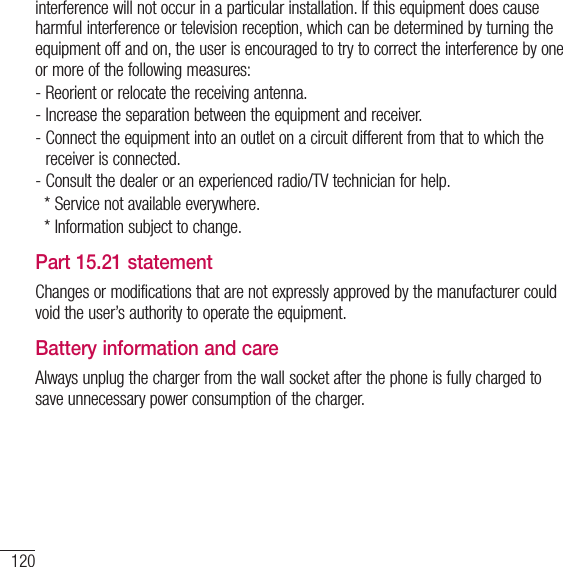
![1217.11 Warranty LawsThe following laws govern warranties that arise in retail sales of consumer goods: t5IF$BMJGPSOJB4POH#FWFSMZ$POTVNFS8BSSBOUZ"DU<$$ffFUTFR> t5IF$BMJGPSOJB6OJGPSN$PNNFSDJBM$PEF%JWJTJPO5XP<$PN$ffFUseq], and t5IFGFEFSBM.BHOVTPO.PTT8BSSBOUZ'FEFSBM5SBEF$PNNJTTJPO*NQSPWFNFOU"DU<64$ffFUTFR$'31BSUTo>A typical Magnuson-Moss Act warranty is a written promise that the product is free of defects or a written promise to refund, repair, or replace EFGFDUJWFHPPET<4FF64$f>3FNFEJFTJODMVEFEBNBHFTfor failing to honor a written warranty or service contract or for violating EJTDMPTVSFQSPWJTJPOT<4FF64$fE>&YDFQUGPSTPNFMBCFMJOHand disclosure requirements, the federal Act does not preempt state law. <4FF64$f>The Consumer Warranty Act does not affect the rights and obligations of parties under the state Uniform Commercial Code, except the provisions of the Act prevail over provisions of the Commercial Code when they conflict. <$$ůf>For purposes of small claims actions, this course will focus on rights and duties under the state laws.](https://usermanual.wiki/LG-Electronics-USA/L21G.Users-Manual-3/User-Guide-2519459-Page-78.png)