LG Electronics USA L245WHS 24" LCD Monitor User Manual User s Manual H ok
LG Electronics USA 24" LCD Monitor User s Manual H ok
users manual
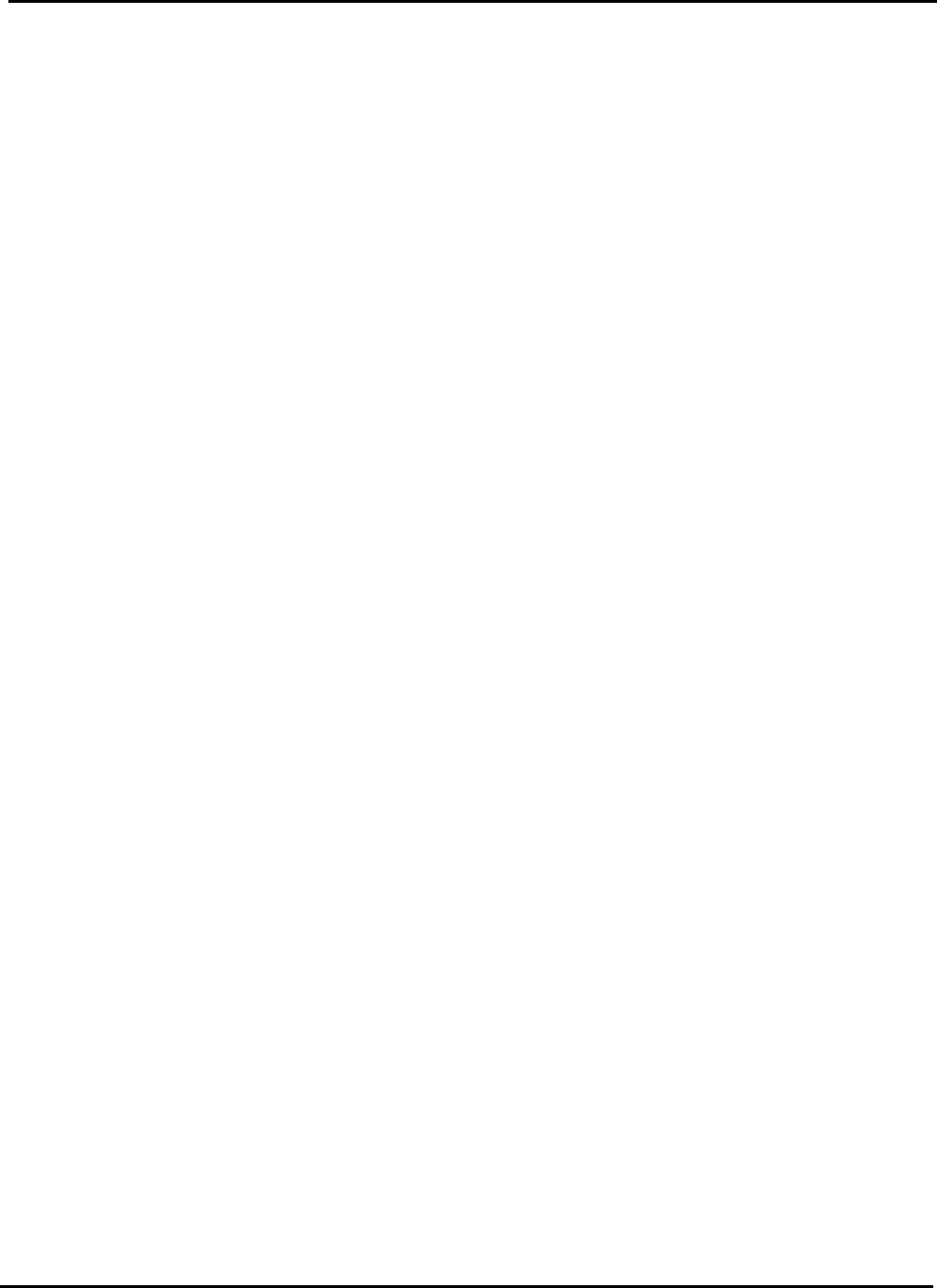
EUT Type: 24” LCD Monitor
FCC ID: BEJL245WHS
Test Report No.: GETEC-E3-07-045
FCC Class B Certification
APPENDIX H
: USER’S MANUAL
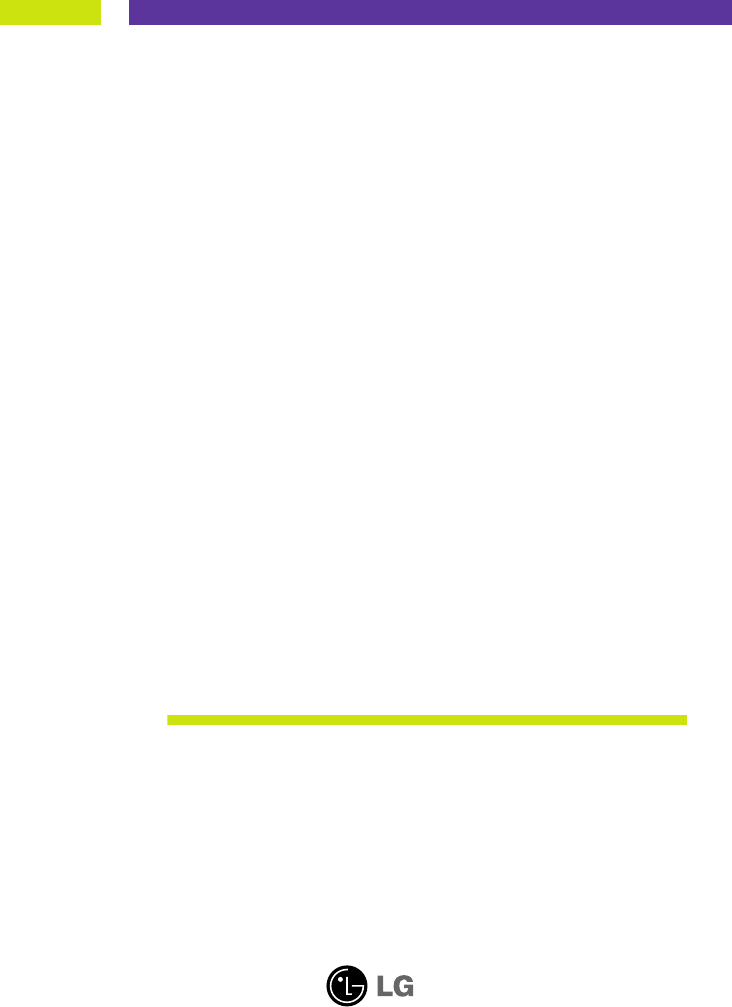
Make sure to read the Important Precautions before using the product.
Keep the User's Guide(CD) in an accessible place for furture reference.
See the label attached on the product and give the information to your
dealer when you ask for service.
L245WH
User’s Guide
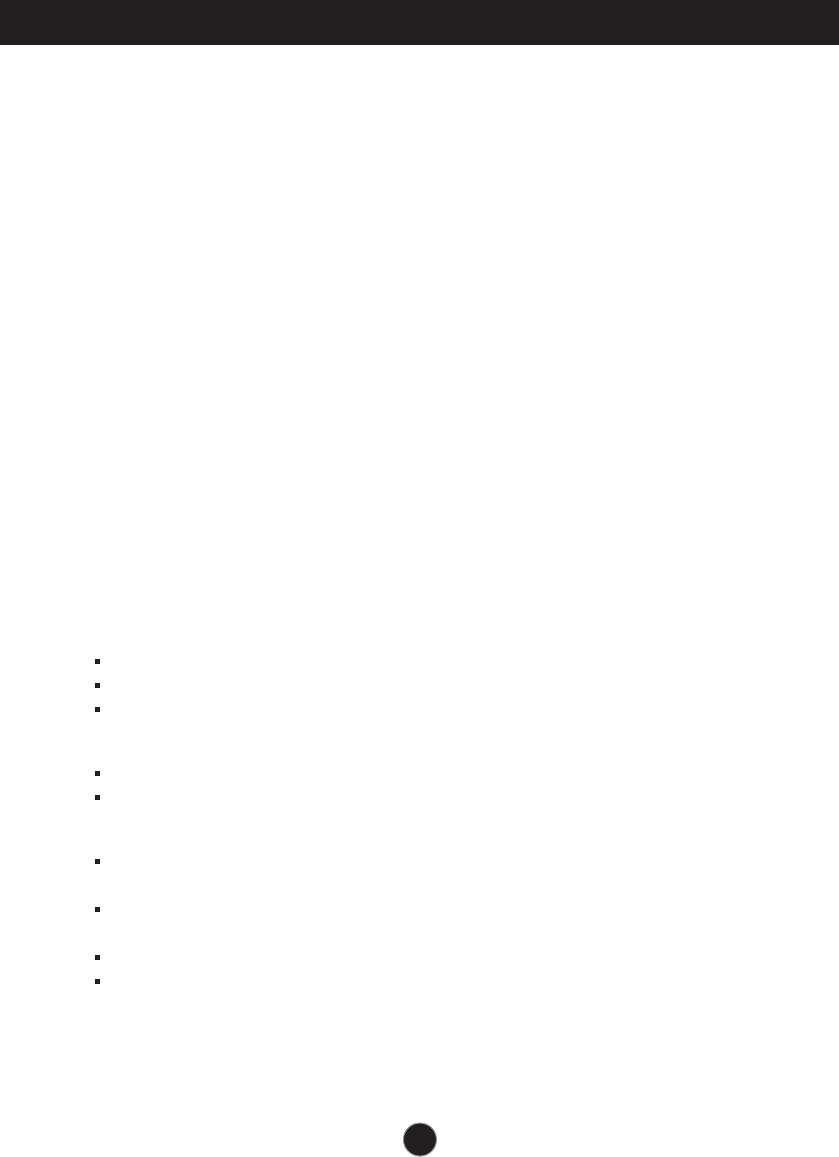
A1
This unit has been engineered and manufactured to ensure your personal
safety, however improper use may result in potential eletrical shock or fire
hazards. In order to allow the proper operation of all safeguards
incorporated in this display, observe the following basic rules for its
installation, use, and servicing.
On Safety
Use only the power cord supplied with the unit. In case you use another power
cord, make sure that it is certified by the applicable national standards if not being
provided by the supplier. If the power cable is faulty in any way, please contact the
manufacturer or the nearest authorized repair service provider for a replacement.
The power supply cord is used as the main disconnection device. Ensure that the
socket-outlet is easily accessible after installation.
Operate the display only from a power source indicated in the specifications of
this manual or listed on the display. If you are not sure what type of power supply
you have in your home, consult with your dealer.
Overloaded AC outlets and extension cords are dangerous. So are frayed power
cords and broken plugs. They may result in a shock or fire hazard. Call your service
technician for replacement.
Do not Open the Display.
There are no user serviceable components inside.
There are Dangerous High Voltages inside, even when the power is OFF.
Contact your dealer if the display is not operating properly.
To Avoid Personal Injury :
Do not place the display on a sloping shelf unless properly secured.
Use only a stand recommended by the manufacturer.
To Prevent Fire or Hazards:
Always turn the display OFF if you leave the room for more than a short period
of time. Never leave the display ON when leaving the house.
Keep children from dropping or pushing objects into the display's cabinet
openings. Some internal parts carry hazardous voltages.
Do not add accessories that have not been designed for this display.
During a lightning storm or when the display is to be left unattended for an
extended period of time, unplug it from the wall outlet.
Important Precautions
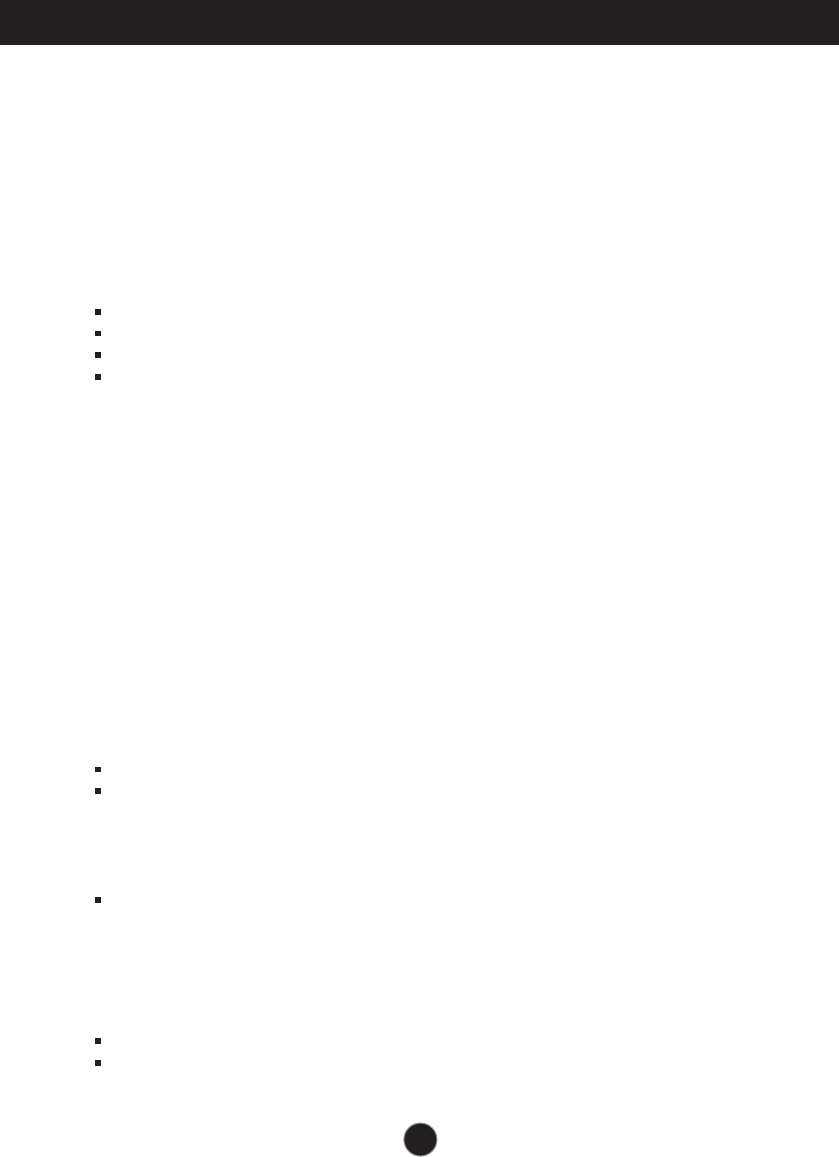
A2
Important Precautions
On Installation
Do not allow anything to rest upon or roll over the power cord, and do not place
the display where the power cord is subject to damage.
Do not use this display near water such as near a bathtub, washbowl, kitchen
sink, laundry tub, in a wet basement, or near a swimming pool.
Displays are provided with ventilation openings in the cabinet to allow the release
of heat generated during operation. If these openings are blocked, built-up heat
can cause failures which may result in a fire hazard. Therefore, NEVER:
Block the bottom ventilation slots by placing the display on a bed, sofa, rug, etc.
Place the display in a built-in enclosure unless proper ventilation is provided.
Cover the openings with cloth or other material.
Place the display near or over a radiator or heat source.
Do not rub or strike the Active Matrix LCD with anything hard as this may scratch,
mar, or damage the Active Matrix LCD permanently.
Do not press the LCD screen with your finger for a long time as this may cause
some afterimages.
Some dot defects may appear as Red, Green or Blue spots on the screen.
However, this will have no impact or effect on the display performance.
If possible, use the recommended resolution to obtain the best image quality for
your LCD display. If used under any mode except the recommended resolution,
some scaled or processed images may appear on the screen. However, this is
characteristic of the fixed-resolution LCD panel.
On Cleaning
Unplug the display before cleaning the face of the display screen.
Use a slightly damp (not wet) cloth. Do not use an aerosol directly on the display
screen because over-spraying may cause electrical shock.
On Repacking
Do not throw away the carton and packing materials. They make an ideal
container in which to transport the unit. When shipping the unit to another
location, repack it in its original material.
On Disposal
The fluorescent lamp used in this product contains a small amount of mercury.
Do not dispose of this product with general household waste.
Disposal of this product must be carried out in accordance to the regulations of
your local authority.
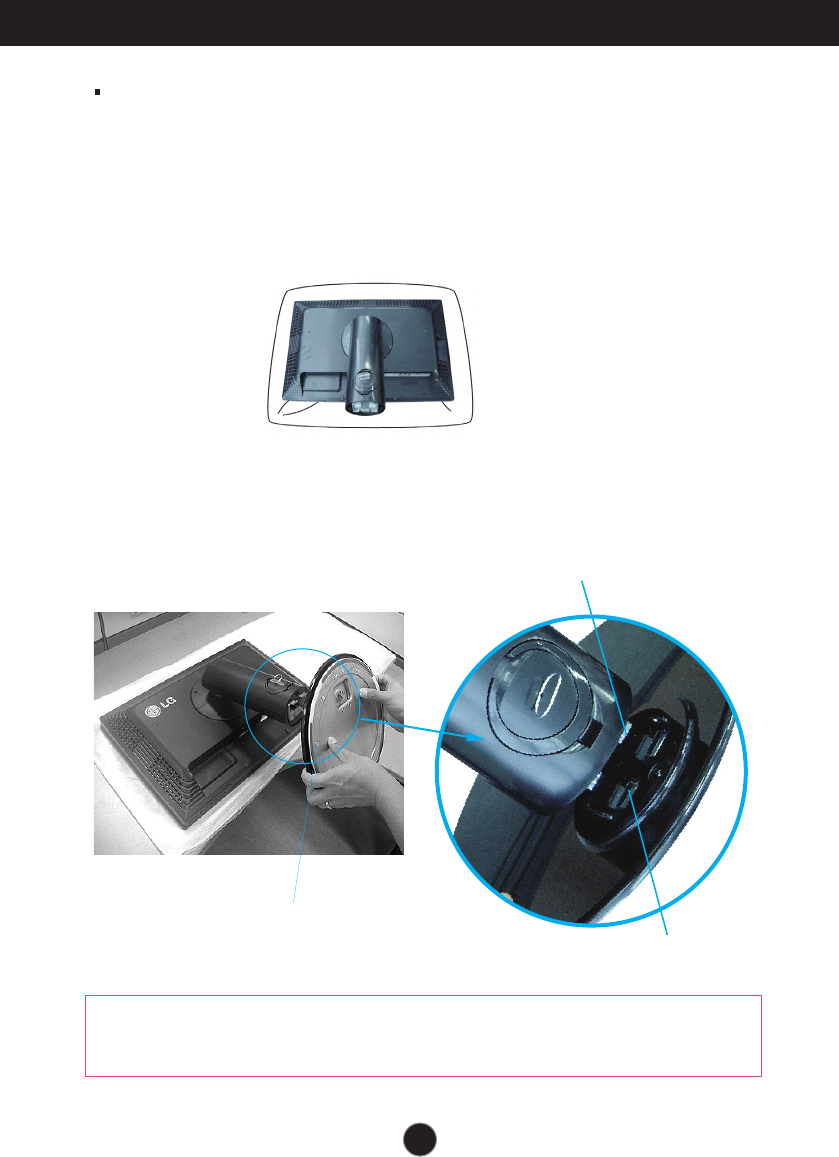
Connecting the Display
A3
Before setting up the monitor, ensure that the power to the monitor, the computer
system, and other attached devices is turned off.
Connecting the stand base or Removing the stand base
1. Place the monitor with its front facing downward on a cushion or soft cloth.
The tape and locking pin may only be removed from those monitors equipped
with a standing base when the base is pulled up.
Otherwise, you may be injured by the protruding sections of the stand.
Warning :
2.Align the hooks on the Stand Body with the matching slots in the Stand Base.
3. Insert the hooks into slots.
Slot
Hook
Stand Base

A4
Connecting the Display
Important
This illustration depicts the general model of connection. Your monitor may differ from
the items shown in the picture.
Do not carry the product upside down holding only the stand base. The product may
fall and get damaged or injure your foot.
4.
Attach the monitor to the Stand Base by turning the screw to the right.
Screw : Turn the screw by using the screw handle.
5.
Lift and turn the monitor to face towards the front after the connection is
made to the female part of the cable you're attaching.
6.
Take the screw out by turning to the left to separate the monitor and Stand
Base.
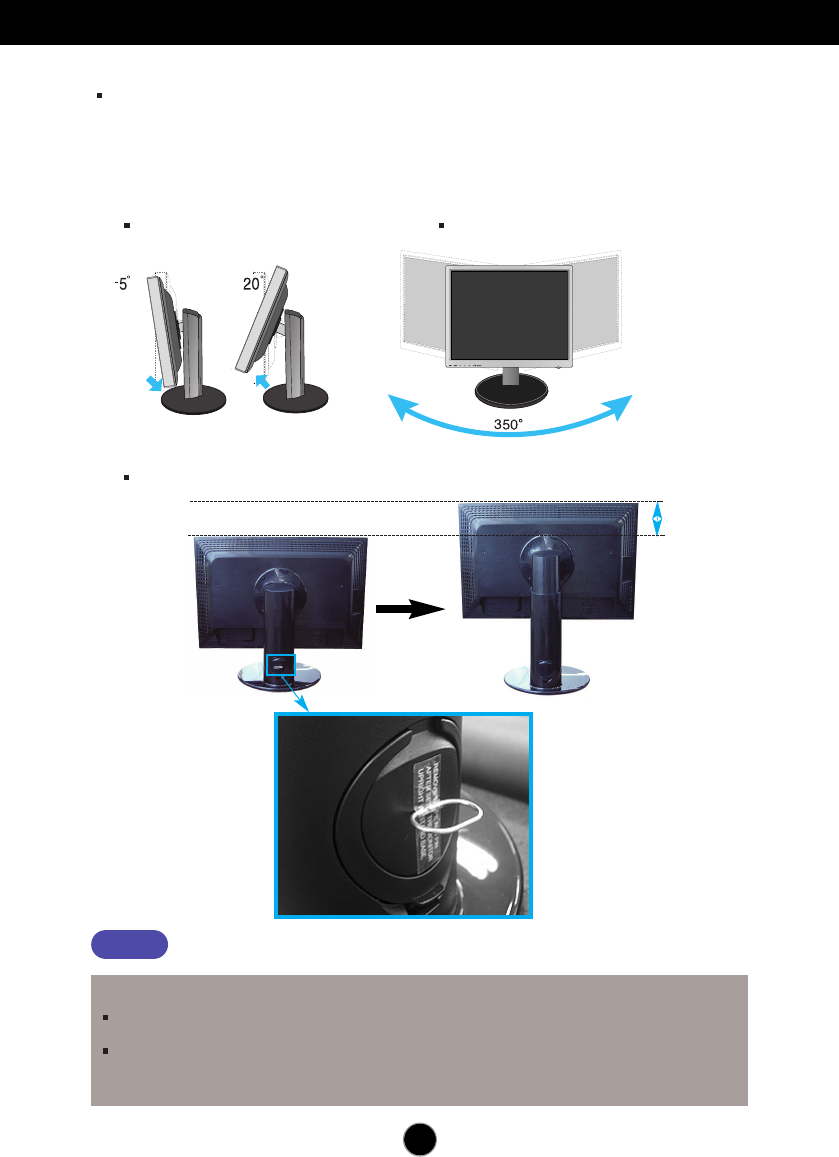
A5
Connecting the Display
Before setting up the monitor, ensure that the power to the monitor, the computer
system, and other attached devices is turned off.
Positioning your display
1. Adjust the position of the panel in various ways for maximum comfort.
Tilt Range : -5˚~20˚ Swivel :350˚
Ergonomic
It is recommended that in order to maintain an ergonomic and comfortable viewing position,
the forward tilt angle of the monitor should not exceed 5 degrees.
Slightly wipe stained spot on the exterior only with the cleansing cloths for the product exterior if there
is stain or fingerprint on surface of the exterior. Do not wipe roughly when removing stain. Please be
cautious of that excessive power may cause scratch or discoloration.
Height Range : maximum 3.94 inch (100.0mm)
100.0mm
* Please be sure to
remove the Locking
pin to adjust the height.
You do not need to replace the Locking pin after it is removed, to adjust its height.
Notice
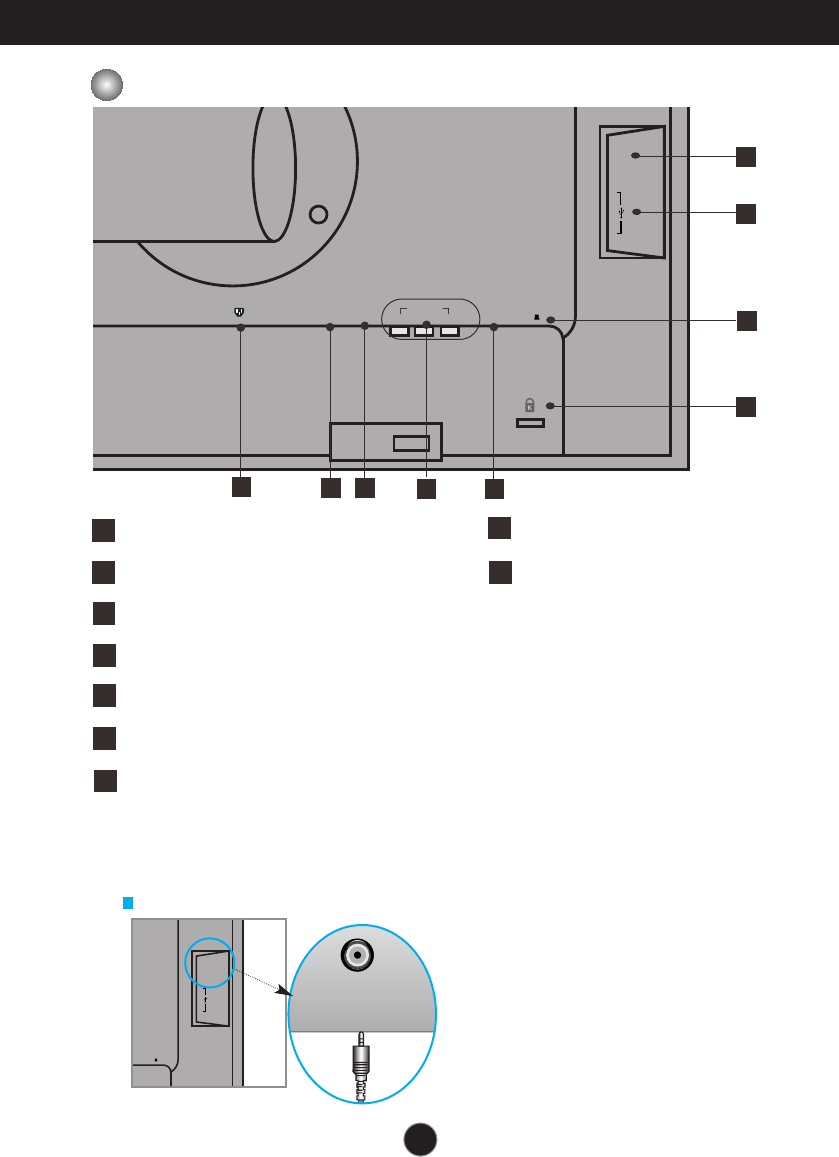
A6
Name and function of the Parts
Rear View
DC-OUT HDMI/DVI
COMPONENT
AUDIO
OUT
D-SUB
YP
R
P
B
AC-IN
1 2
6
8
2
9
34 5
1
7
AC-IN Connector : Connect the Power Cord
DC-OUT Jack
HDMI/DVI Signal Connector COMPONENT Input Terminal
D-SUB Analogue Signal Connector
Kensington Security Slot
USB UP stream Port(1EA)
USB DOWN stream Port(2EA)
Audio out Jack(
Headset/Earphone/connecting terminal of the Speaker)
12
34
5
7
8
6
9
AUDIO
OUT
UB
1 2
AUDIO
OUT
The Left Rear of the Monitor
:
You can use the AUDIO-OUT Jack by connecting earphones or a headset
when using the HDMI configuration.
.
*AUDIO-OUT is only available with the HDMI input.
(You cannot use it with D-SUB or any other component.)
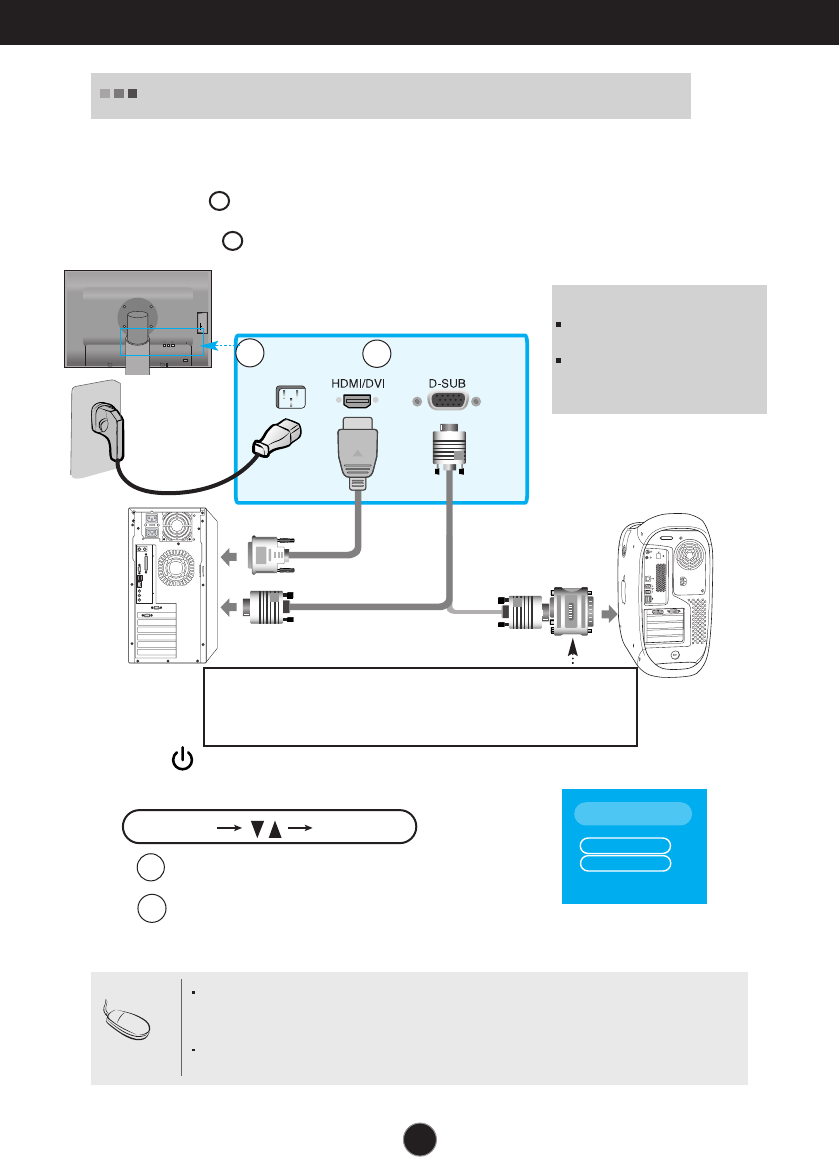
A7
Connecting to External Devices
1. Place the monitor in a convenient, well-ventilated location near your computer.
To adjust height of your monitor, unlock the stand lock on top of the stand.
2. Connect the signal cable. When attached, tighten the thumbscrews to secure the
connection.
3. Connect the power cord into a proper power outlet that is easily accessible and close
to the display.
Wall-outlet type
4. Press button on the front switch panel to turn the power on.
5. Press the
INPUT
button at the front side of the monitor.
NOTE
This is a simplified representation
of the rear view.
This rear view represents a
general model; your display may
differ from the view as shown.
1
2
PC MAC
Mac adapter
For Apple Macintosh use, a separate plug adapter is needed to change the 15 pin
high density (3 row) D-sub VGA connector on the supplied cable to a 15 pin 2 row
connector.
2
DC-OUT HDMI/DVI
COMPONENT
AUDIO
OUT
D-SUB
YP
R
P
B
1 2
Power Cord Signal Cable
Varies according to model.
INPUT
OK/AUTO
When connecting with a HDMI/DVI signal input cable.
• Select HDMI :
HDMI/DVI
digital signal.
When connecting with a D-Sub signal cable.
• Select RGB : D-Sub analogue signal.
B
A
When Connecting to your PC
Note
How to connect to two computers.
Connect the signal cables (HDMI/DVI and D-Sub) to each computer.
Press the INPUT button at the front side of the monitor.
Directly connect to a grounded power outlet on the wall or
a power bar with a ground wire.
1
INPUT
RGB
HDMI
Component

A8
Connecting to External Devices
1.
Connect the Component cables and RCA to Stereo cables properly.
Connect the terminals to the sockets of the same color.
2.
Connect the power cord.
3. Press the
INPUT
button at the front side of the monitor.
INPUT
OK/AUTO
When connecting with a Component cable
When Watching DVD/Video/HDTV
When connecting with a Component cable.
• Select Component.
A
DC-OUT HDMI/DVI
COMPONENT
AUDIO
OUT
D-SUB
YP
R
P
B
1 2
P
B
P
B
PRPR
P
B
P
B
PRPR
Monitor
DVD/VIDEO/HDTV
Component Cable
(not included)
Speaker
P
B
PR
P
B
PR
AUDIO
IN
RCA-Stereo
cable
(not included)
DVD/VIDEO/HDTV
INPUT
RGB
HDMI
Component
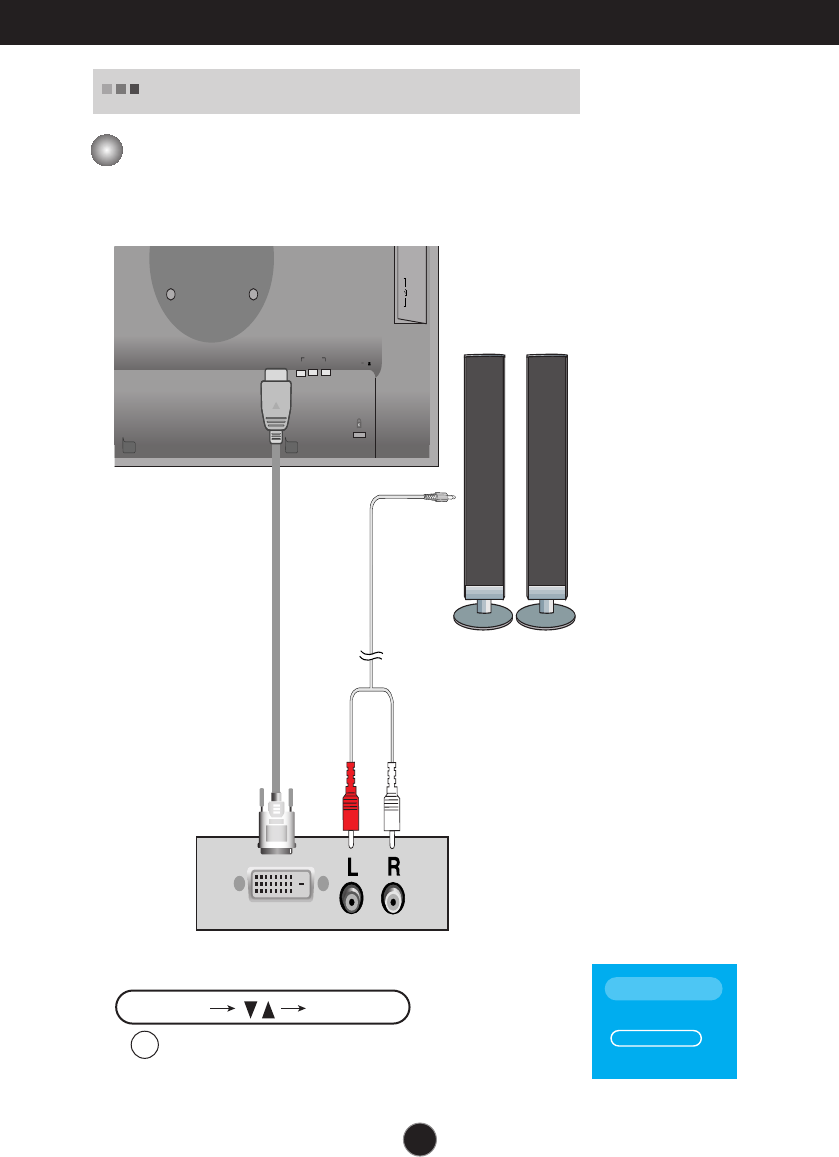
A9
Connecting to External Devices
1.
Connect the HDMI/DVI cables and RCA to Stereo cables properly.
When connecting with a HDMI/DVI cable
When Watching DVD/Video/HDTV
2. Press the
INPUT
button at the front side of the monitor.
INPUT
OK/AUTO
When connecting with a HDMI/DVI cable.
• Select HDMI.
A
INPUT
RGB
HDMI
Component
HDMI/DVI
COMPONENT
AUDIO
OUT
D-SUB
YP
R
P
B
1 2
DC-OUT
DVD/VIDEO/HDTV
RCA-Stereo
cable
(not included)
HDMI/DVI cable
Speaker
(not included)

A10
Connecting to External Devices
1. Connect the upstream port of the display to the downstream port of the USB compliant
PC or another hub using the USB cable. (Computer must have a USB port)
2. Connect the USB compliant peripherals to the downstream ports of the display.
NOTE
To activate the USB hub function, the display must be connected to a USB compliant
PC(OS) or another hub with the USB cable(enclosed).
When connecting the USB cable, check that the shape of the connector at the cable side
matches the shape at the connecting side.
Even if the display is in a power saving mode, USB compliant devices will function when
they are connected the USB ports(both the upstream and downstream) of the display.
"USB (Universal Serial Bus)" is an innovation in connecting your different desktop peripherals
conveniently to your computer. By using the USB, you will be able to connect your mouse, keyboard, and
other peripherals to your display instead of having to connect them to your computer. This will give you
greater flexibility in setting up your system. USB allows you to connect a chain of up to 120 devices on a
single USB port; and you can “hot” plug (attach them while the computer is running) or unplug them while
maintaining the Plug and the Plug auto detection and configuration. This display has an integrated BUS-
powered USB hub, allowing up to 2 other USB devices to be attached it.
Connecting the USB(Universal Serial Bus) Cable
M
I/DVI
COMPONENT
AUDIO
OUT
D-SUB
YP
R
P
B
1 2
USB downstream Port
connect the cables from USB
compliant peripherals-such as
keyboard, mouse, etc
USB upstream Port
To USB downstream port of the USB
compliant PC or another hub cable
High Speed Full Speed Low Speed
Data Rate 480Mbps 12Mbps 1.5Mbps
Power 2.5W 2.5W 2.5W
Consumption (Max,each Port) (Max,each Port) (Max,each Port)
3.
The monitor’s USB terminal supports USB 2.0 and High Speed cables.
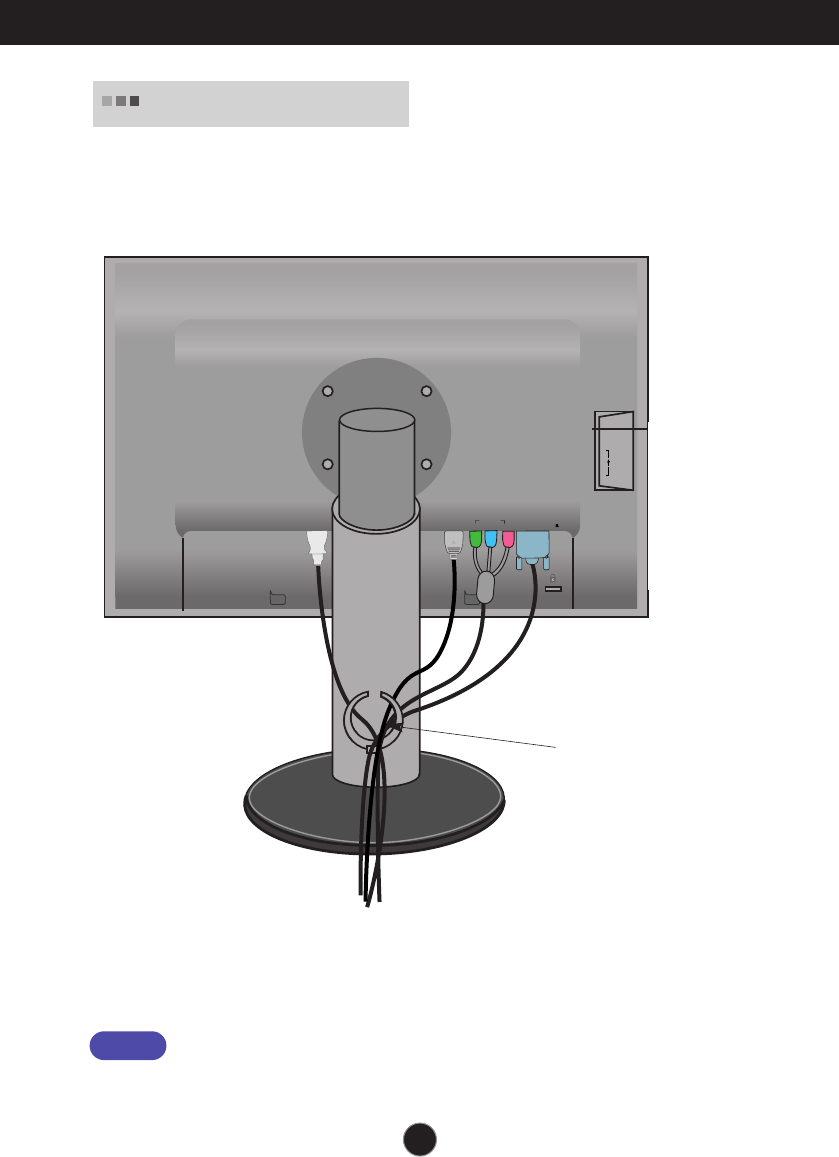
A11
Connecting to External Devices
1. After connecting the cables neatly, arrange the cables to the Cable
Holder as shown in the following figure.
DC-OUT HDMI/DVI
COMPONENT
AUDIO
OUT
D-SUB
YP
R
P
B
1 2
Cable Holder
AUDIO-OUT
To connect HDMI,
make sure that the
audio cables are
plugged in as show
in the diagram.
*The length of the cable which connects the monitor’s AUDIO-OUT and the
speaker’s AUDIO-IN can be too long. It is used to connect the components
at the appropriate distance when the AUDIO-IN terminal and the speaker
are connected to the PC.
To arrange the cables
Be cautious to avoid the bumping the speaker against its head when
removing a cable.
Notice

A12
Control Panel Functions
Front Panel Controls
INPUT Button
Select the input signal.
: 15-pin D-SUB analogue signal
: DTV SET-TOP BOX,Video,DVD
: HDMI/DVI digital signal
DTV SET-TOP BOX,Video,DVD
RGB
Component
HDMI/DVI
MENU Button
Use this button to enter or exit the On Screen Display.
Controls locked/Controls unlocked
This function allows you to lock the current control settings,
so that they cannot be inadvertently changed. Press and hold
the MENU+ Button for several seconds. The
message "Controls locked" should appear.
You can unlock the OSD controls at any time by pushing the
MENU+ Button for several seconds. The message
"Controls unlocked" should appear.
Controls locked
Controls unlocked
INPUT
OK/AUTO
INPUT
RGB
HDMI
Component
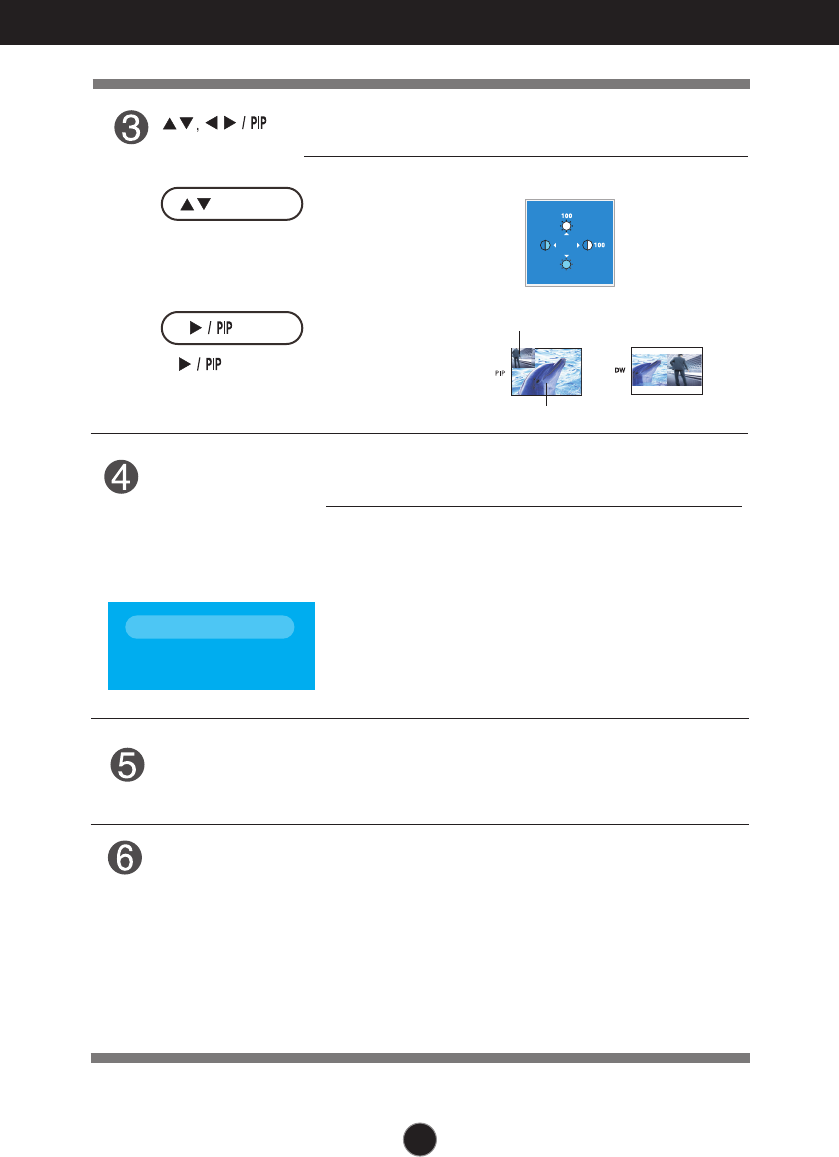
A13
Control Panel Functions
This Indicator lights up blue when the display
operates normally(On Mode). If the display is in Sleep
Mode (Energy Saving), this indicator color changes
to amber.
Use this button to turn the display on or off.
Power Button
Power Indicator
Use this button to enter a selection in the On Screen
Display.
AUTO IMAGE ADJUSTMENT
When adjusting your display settings, always press
the OK/AUTO button before entering the On Screen
Display(OSD). This will automatically adjust your
display image to the ideal settings for the current
screen resolution size (display mode).
The best display mode is
- 24 inch monitor : 1920 x 1200@60Hz
Use
this
button to select an icon or adjust the
setting in the OSD screen.
Button
Button
Button
•
(Picture In Picture)
Button
The size of the sub-screen can be changed to fit
your needs Button is pressed.
• Use this button to directly control brightness and
contrast of the PC signal (RGB, HDMI/DVI).
Main screen
Sub screen
OK/AUTO
Button
Auto in progress
For optimal display
change resolution to 1920x1200
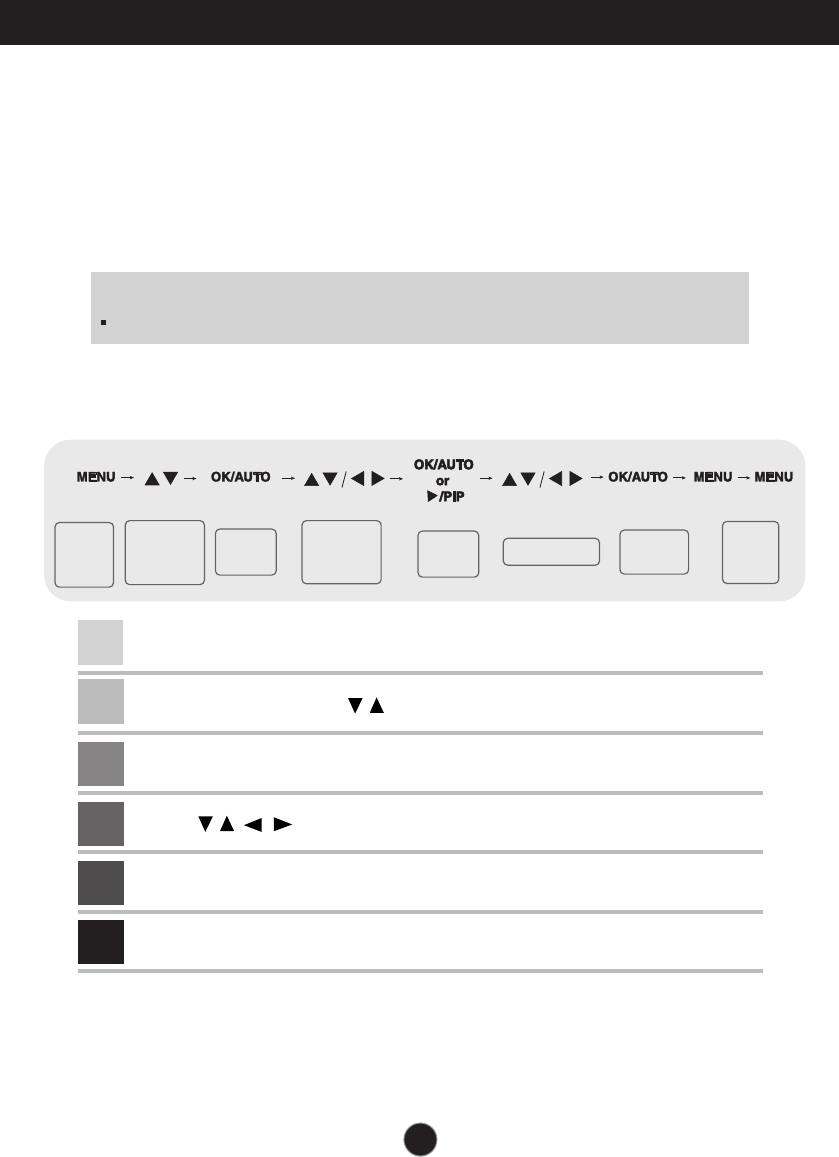
A14
On Screen Display (OSD) Control Adjustment
Screen Adjustment
Making adjustments to the image size, position and operating parameters of
the display is quick and easy with the On Screen Display Control system. A
short example is given below to familiarize you with the use of the controls.
The following section is an outline of the available adjustments and selections
you can make using the OSD.
To make adjustments in the On Screen Display, follow these steps:
NOTE
Allow the display to stabilize for at least 30 minutes before making image adjustments.
Pops up
the menu
screen
Move where
you want to
adjust
Move where
you want to
adjust
Select a
menu icon
Select a
menu icon Adjust the status Save
adjustment
Exit from
the menu
screen.
Press the MENU Button, then the main menu of the OSD appears.
To access a control, use the Buttons.
When the icon you want becomes highlighted, press the OK/AUTO Button.
Use the Buttons to adjust the item to the desired level.
Accept the changes by pressing the OK/AUTO Button.
Exit the OSD by pressing the MENU Button.
1
2
3
4
5
6
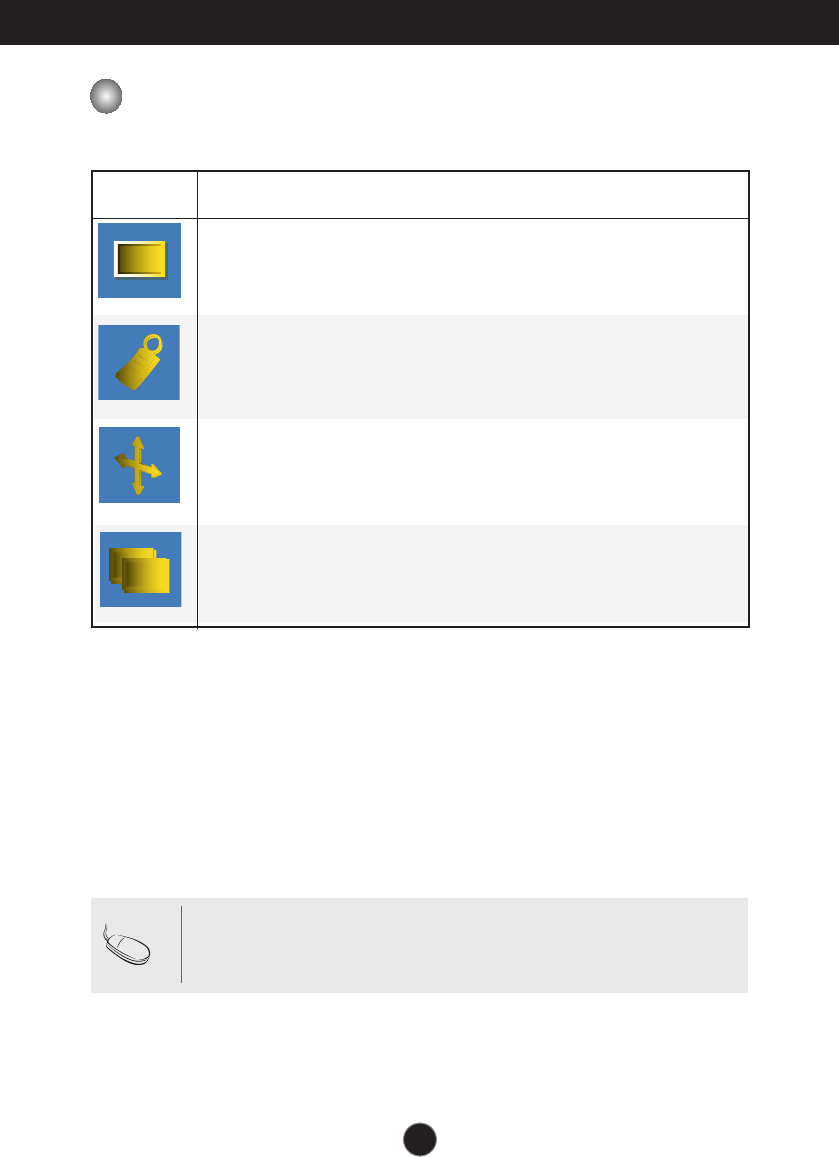
A15
On Screen Display(OSD) Selection and Adjustment
OSD (On Screen Display) menu
Icon Function Description
PICTURE
Adjusting PIP/DW Mode (Multiple Screen) Functions.
Selecting the options.
Adjusting Screen Colour.
SPECIAL
Screen Adjustment.
PIP/DW
SCREEN
NOTE OSD(On Screen Display)
The OSD function enables you to adjust the screen status conveniently
since it provides graphical presentation.
PIP/DW
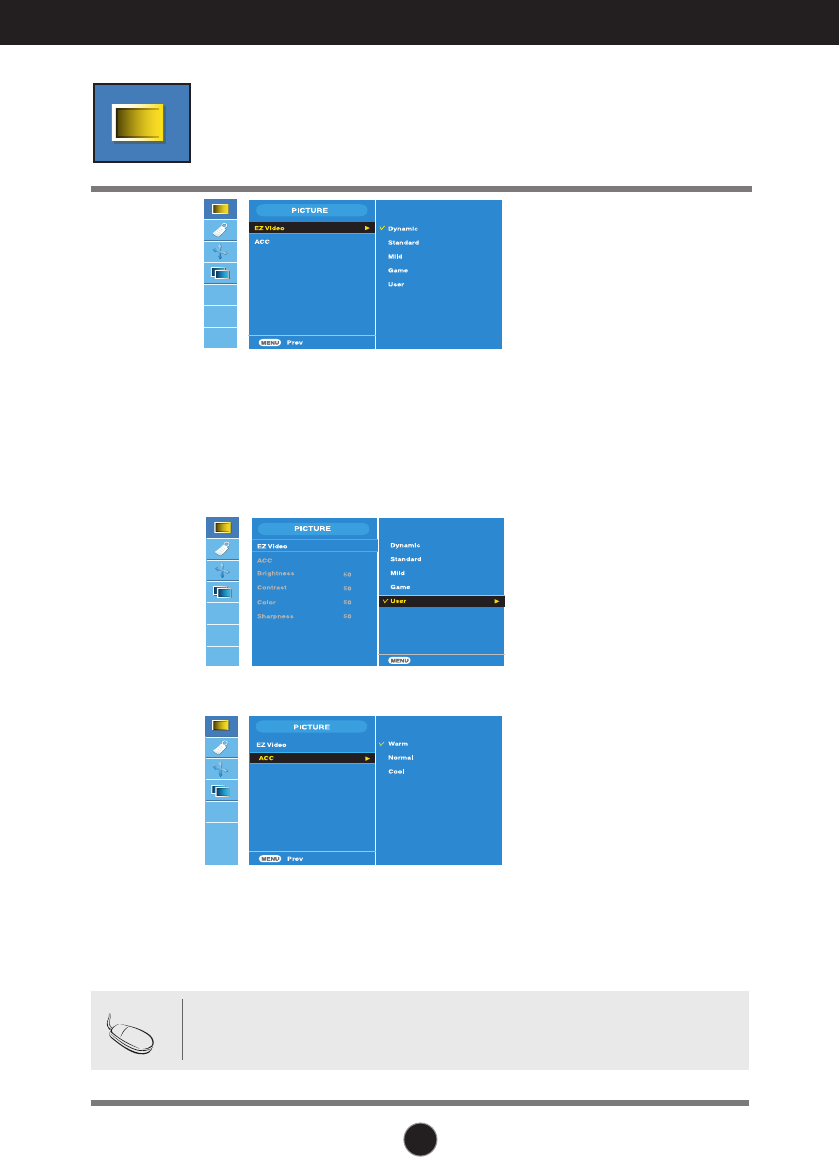
A16
On Screen Display(OSD) Selection and Adjustment
Adjusting Screen Colour
Brightness
To adjust the brightness of the screen.
Contrast
To adjust the contrast of the screen.
Color
To adjust the color to desired level.
Sharpness
To adjust the clearness of the screen.
HDMI, Component input
The
EZ Video
function automatically adjusts the screen image quality
depending on the
AV
usage environment.
• Dynamic : Select this option to display with a sharp image.
• Standard : The most general and natural screen display status.
• Mild : Select this option to display with a mild image.
• Game : Select this option to enjoy dynamic image when playing a game.
• User : Select this option to use the user-defined settings.
Selecting a factory setting colour set.
• Warm : Slightly reddish white.
• Normal : Slightly bluish white.
• Cool : Slightly purplish white.
EZ Video
ACC
NOTE If the EZ video setting in the Picture menu is set to Dynamic,
Standard, Mild or Game the subsequent menus will be automatically
set.
HDMI, Component input
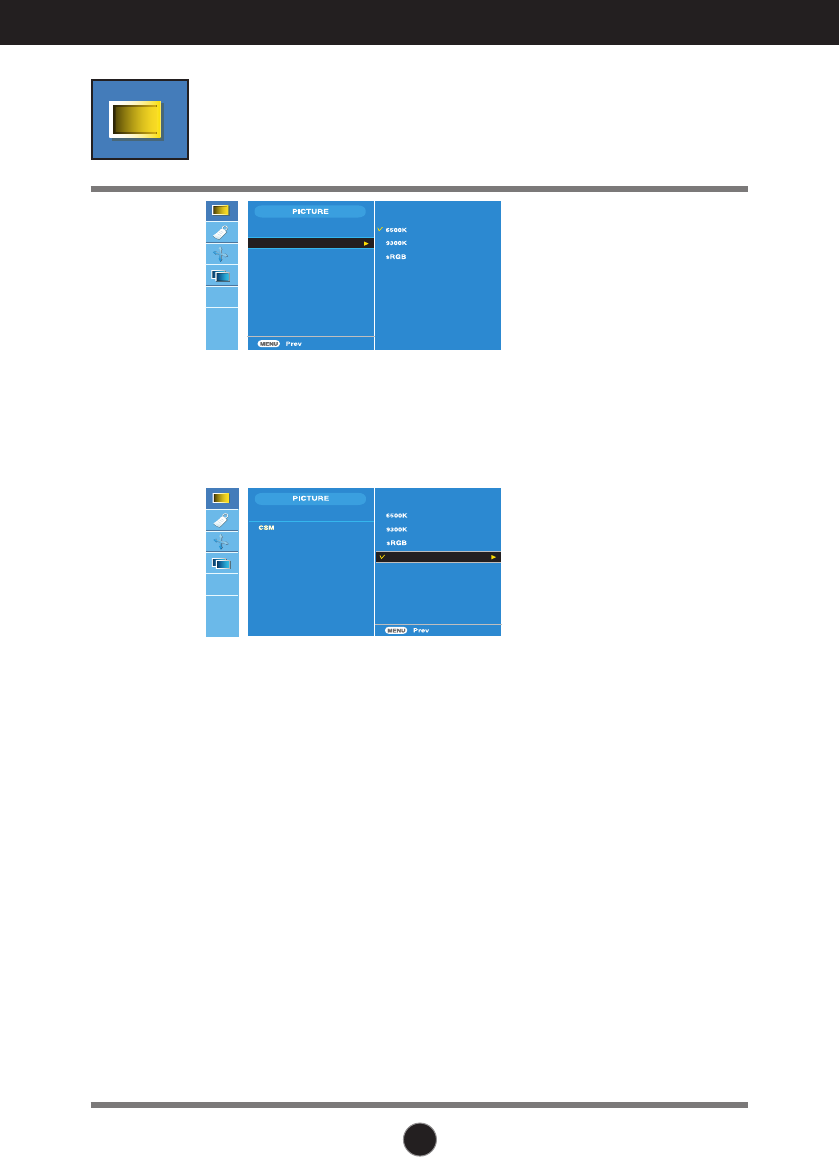
A17
On Screen Display(OSD) Selection and Adjustment
Brightness
To adjust the brightness of the screen.
Contrast
To adjust the contrast of the screen.
Red / Green / Blue
Set your own colour levels.
CSM
EZ Video
User
PC only
EZ Video
User
Brightness 50
Contrast 50
Red 50
Green 50
Blue 50
• 6500K/9300K/sRGB
Selecting a factory setting colour set.
6500K: Slightly reddish white.
9300K: Slightly bluish white.
sRGB : Set the screen color to fit the
SRGB standard color
• User : Select this option to use
the user-defined settings.
CSM
Adjusting Screen Colour
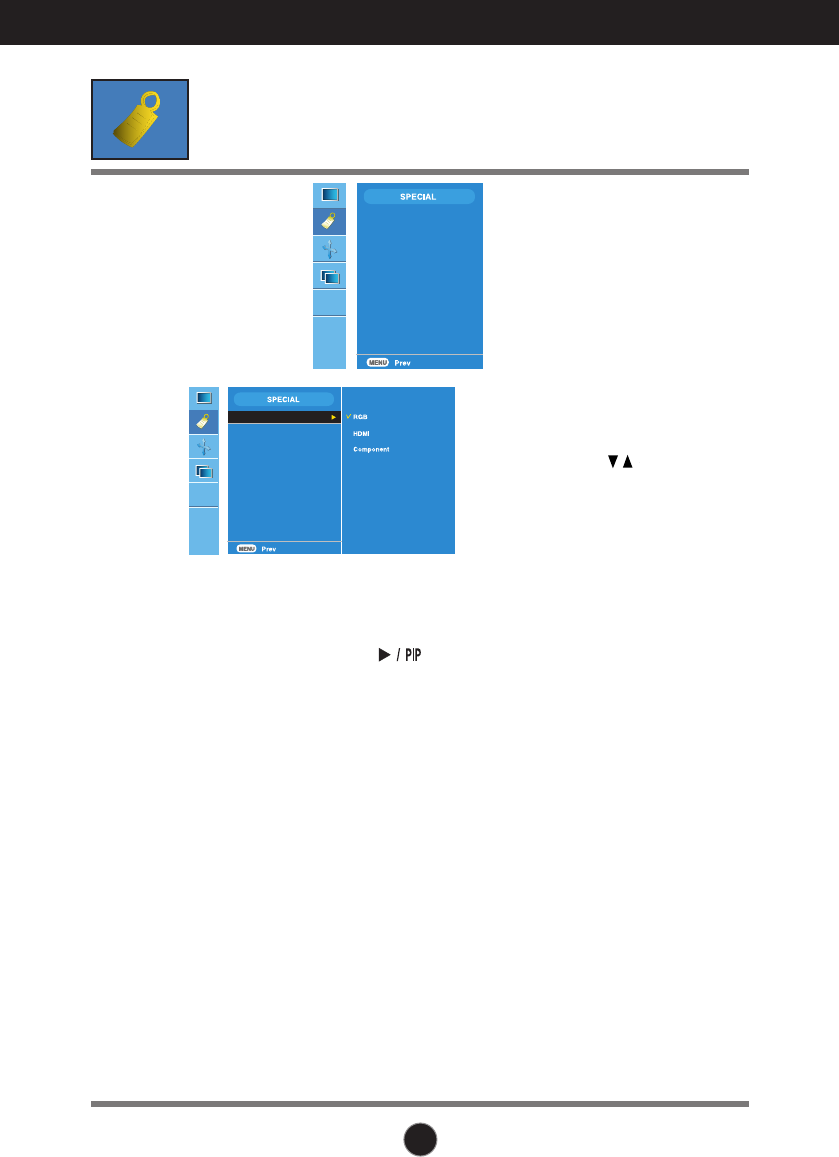
A18
On Screen Display(OSD) Selection and Adjustment
Input
Child Lock
Language
Power Indicator
Transparency
Reset
DDC-CI
Language
Power
Indicator
To choose the language in which the control names are displayed.
Use this function to set the power indicator on the front side of the product to
On or Off.
Transparency
Use this function to reset the product to the factory default. However, language
selection will not be initialized.
Reset
This feature can prevent unauthorized viewing.
In order to lock the OSD screen adjustment, set the Child lock tab to the 'On'
position. In order to unlock it, do the following :
*Press and hold the MENU+ Button for several seconds. The message
"Controls locked" should appear.
Child lock
If you press the button once, the
following Input Signal Window will
appear. Select the signal type
you want using the button.
Input
To adjust the transparency of the OSD menu screen.
Input
Child Lock
Language
Power Indicator
Transparency
Reset
DDC-CI
Selecting the options
DDC/CI(Display Data Channel Command Interface) is communication protocol for
communications between PC and monitor.
DDC/CI makes it possible to adjust and setup detailed functions on PC instead of the
monitor OSD.
Monitor can be adjusted with PC by connecting communication between PC and monitor
when DDC/CI is ON, and monitor cannot be adjusted with PC because communication
between PC and monitor is disconnected when DDC/CI is OFF.
DDC-CI
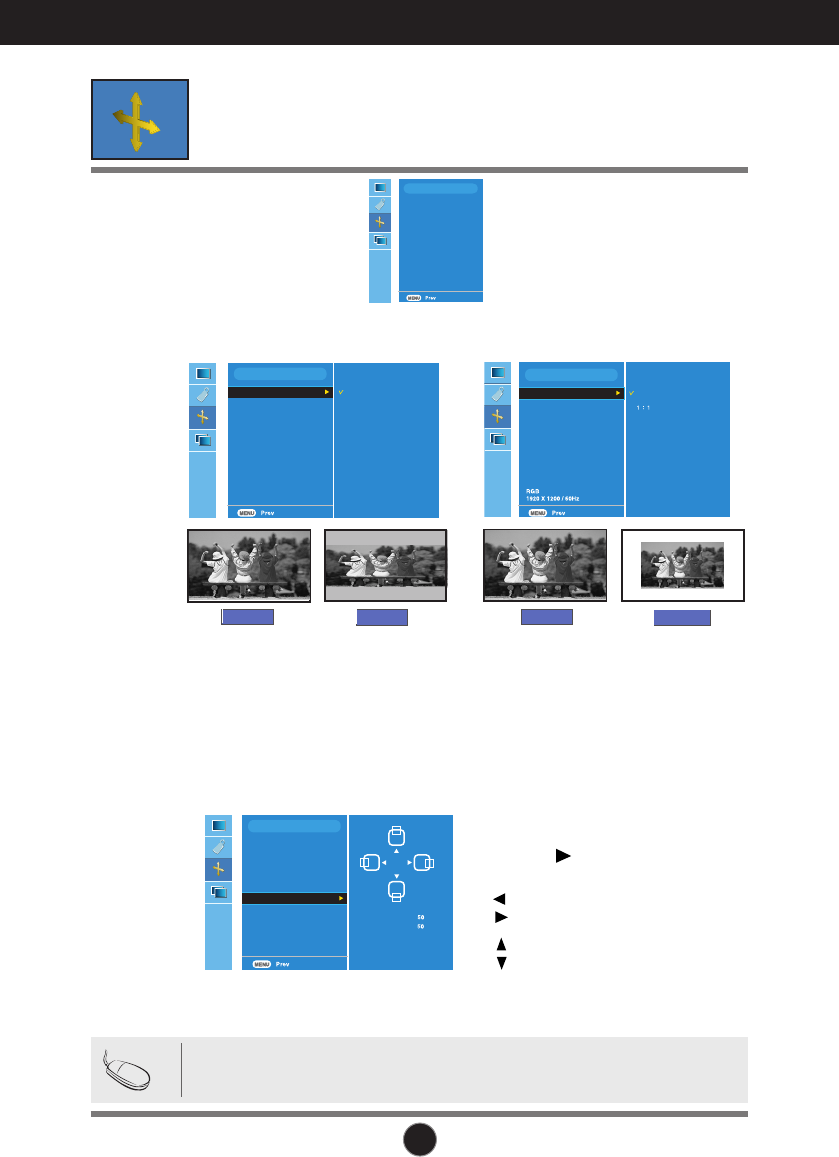
A19
On Screen Display(OSD) Selection and Adjustment
Screen Adjustment
ARC
Auto-configure
Clock
Phase
Position
HDMI
SCREEN
This function is suitable for analogue signal input only. This button is for the
automatic adjustment of the screen Position, Clock and Phase.
ARC
Auto-configure
Clock
Phase
Position
HDMI
SCREEN
Full
Original
ARC
Auto-
Configure
This function is suitable for analogue signal input only. To minimize any vertical bars or
stripes visible on the screen background. The horizontal screen size will also change.
Clock
This function is suitable for analogue signal input only. To adjust the focus of the
display. This item allows you to remove any horizontal noise and clear or
sharpen the image of characters.
Phase
To select the image size of the screen.
SCREEN
ARC
Auto-configure
Clock
Phase
Position
HDMI H-Position
V-Position
Position
This function is suitable for analogue signal
input only. To adjust position of the screen.
Press the /PIP button to display the sub-
menu for position.
Left
Right Moving the screen position horizontally.
Up
Down Moving the screen position vertically.
ARC
Auto-configure
Clock
Phase
Position
HDMI
SCREEN
Full
<HDMI(PC), RGB input only>
NOTE When the Interlace Signal is inputted at the RGB source input level,
the Auto-Configure, Clock, Phase and Positionmenu can't be used.
<HDMI(Video), Component input only>
1:1
Full Full
Original
Video: Used when it is connected with DVD or SET-TOP BOX through HDMI.
PC : Used when it is connected with PC through HDMI.
HDMI
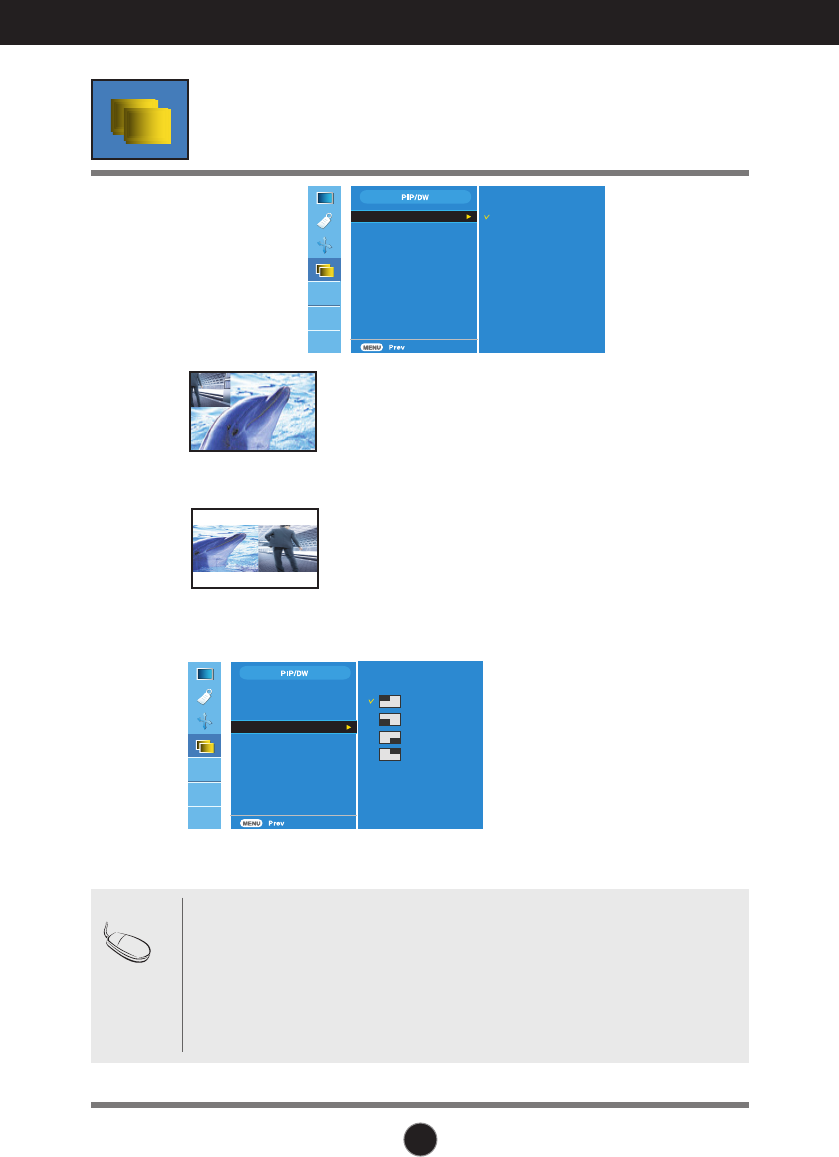
A20
On Screen Display(OSD) Selection and Adjustment
Adjusting PIP/DW Mode (Multiple Screen) Functions
(To adjust the sub screen)
On/Off
PIP Input
Position
Off
PIP
DW
After selecting PIP in the PIP/DW
On/Off
menu, the
following menu items can be adjusted.
PIP
PIP Input
To select an input signal for PIP/DW.
After selecting DW in the PIP/DW
On/Off
menu,
the following menu items can be adjusted.
DW
On/Off
To adjust the position of PIP screen.
Position
On/Off
PIP Input
PositionPosition
NOTE When the Interlace signal, such as the Set-top Box, is inputted at the RGB
and HDMI source input level, the following will be shown.
(1) If Interlace Signal is inputted in RGB, PIP/DW cannot be used.
(2) If Interlace Signal is inputted in HDMI, PIP/DW cannot be used.
(3) When Component is selected as the main screen for PIP/DW.
If the sub-screen is an Interlace Signal inputted RGB or HDMI, the screen
will be displayed but the contents will not be displayed.
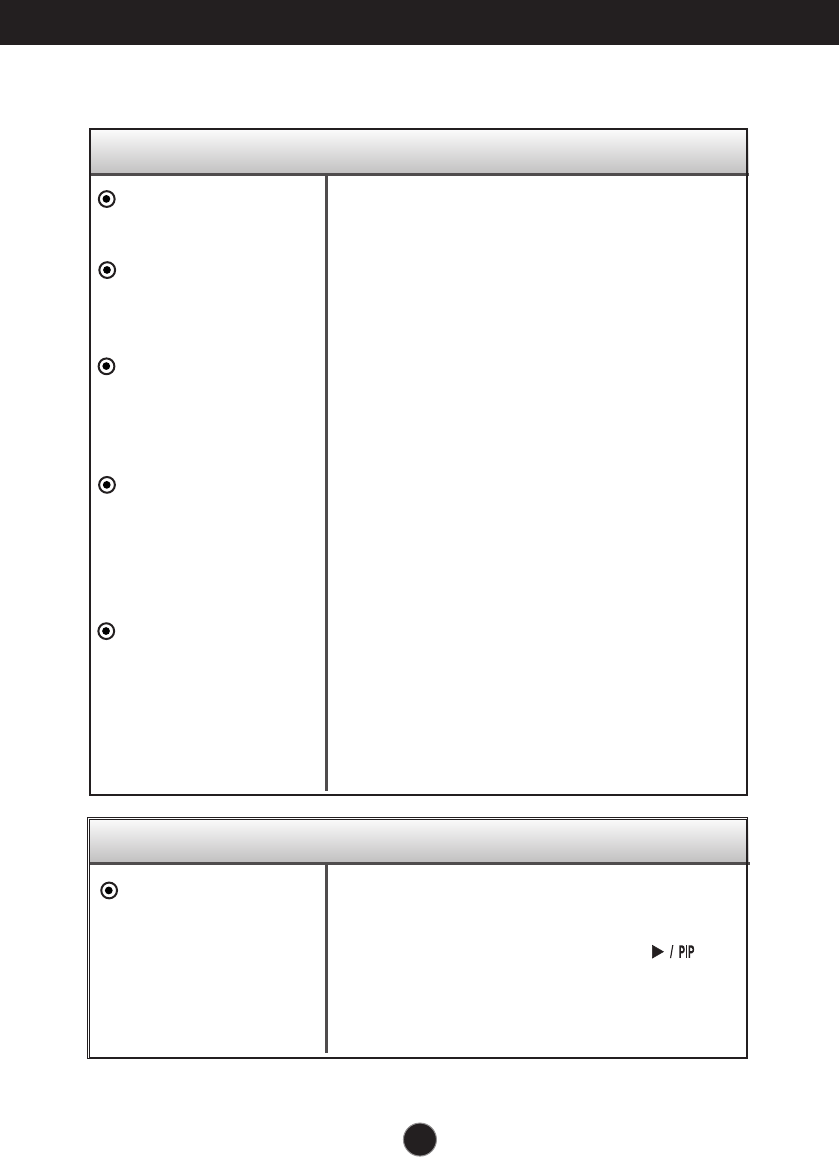
A21
Troubleshooting
No image appears
Check the following before calling for service.
No image appears
Is the power cord of the
display connected?
Is the power on and the
power indicator blue or
green?
Is the power indicator
amber?
Do you see an "OUT
OF RANGE" message
on the screen?
Do you see a "CHECK
SIGNAL CABLE"
message on the
screen?
Do you see a "
Controls locked
" message on the screen?
•
Check and see if the power cord is connected
properly to the power outlet.
•
Adjust the brightness and the contrast.
•
If the display is in power saving mode, move the
mouse or press any key on the keyboard to
activate the screen.
•
Turn on the PC
.
•
This message appear when the signal from the PC
(video card) is out of the diplay's horizontal or
vertical frequency range. See the 'Specifications'
section of this manual and configure the display
again.
•
This message appears when the signal cable
between your PC and the display is not connected.
Check the signal cable and try again.
• You can secure the current control settings,
so that they cannot be inadvertently
changed. You can unlock the OSD controls
at any time by pushing the MENU+
button for several seconds: the message
“Controls unlocked” will appear.
Do you see “Controls
locked” when you
push MENU button?
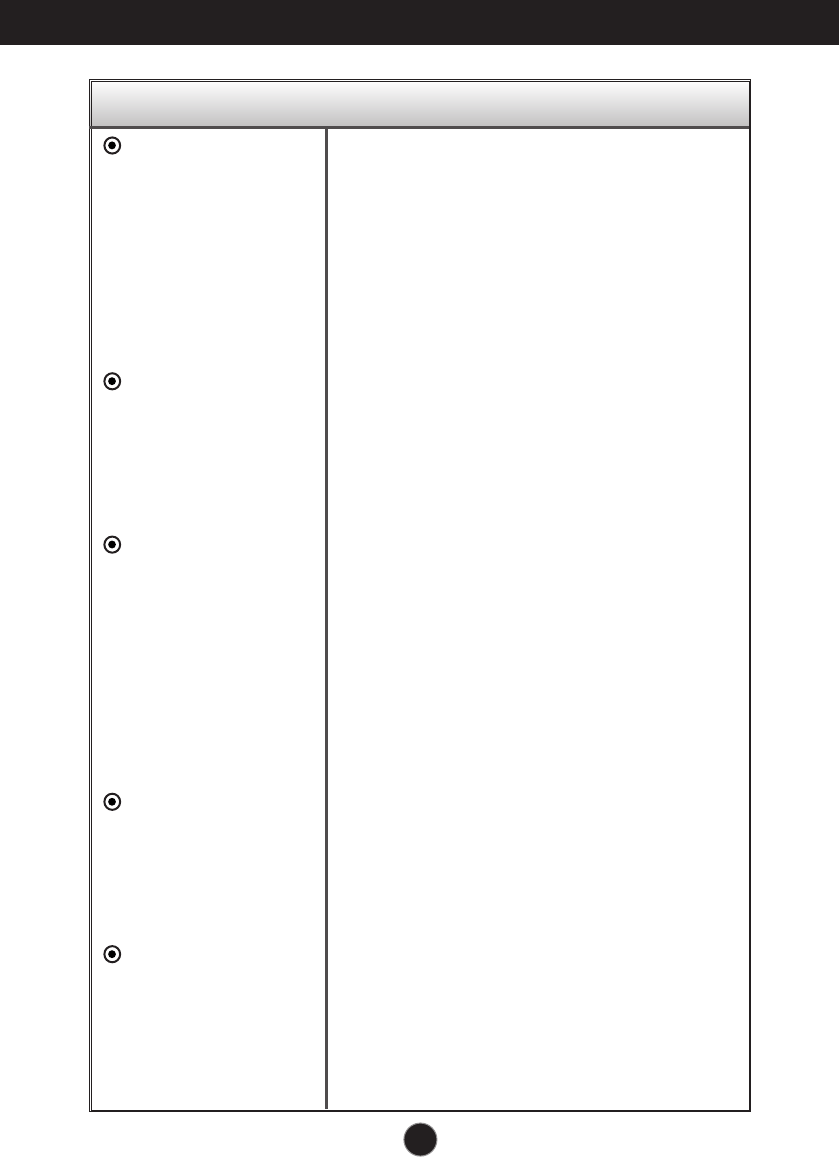
A22
Troubleshooting
Display image is incorrect
Display Position is
incorrect.
On the screen
background, vertical
bars or stripes are
visible.
Any horizontal noise
appearing in any
image or characters
are not clearly
portrayed.
The screen color is
mono or abnormal.
The screen blinks.
•
Press the OK/AUTO button to automatically
adjust your display image to the ideal setting.
If the results are unsatisfactory, adjust the image
position using the H position and V position
icon in the on screen display.
•
Check Control Panel --> Display --> Settings
and see if the frequency or the resolution were
changed. If yes, readjust the video card to the
recommend resolution.
•
Press the OK/AUTO button to automatically
adjust your display image to the ideal setting.
If the results are unsatisfactory, decrease the
vertical bars or stripes using the CLOCK icon in
the on screen display.
•
Press the OK/AUTO button to automatically
adjust your display image to the ideal setting.
If the results are unsatisfactory, decrease the
horizontal bars using the PHASE icon in the on
screen display.
•
Check Control Panel --> Display --> Settings
and adjust the display to the recommended
resolution or adjust the display image to the ideal
setting. Set the color setting higher than 24 bits
(true color).
•
Check if the signal cable is properly connected
and use a screwdriver to fasten if necessary.
•
Make sure the video card is properly inserted in
the slot.
•
Set the color setting higher than 24 bits (true
color) at Control Panel - Settings.
•
Check if the screen is set to interlace mode and if
yes, change it to the recommend resolution.
•
Make sure the power voltage is high enough, It
has to be higher than AC100-240V 50/60Hz.
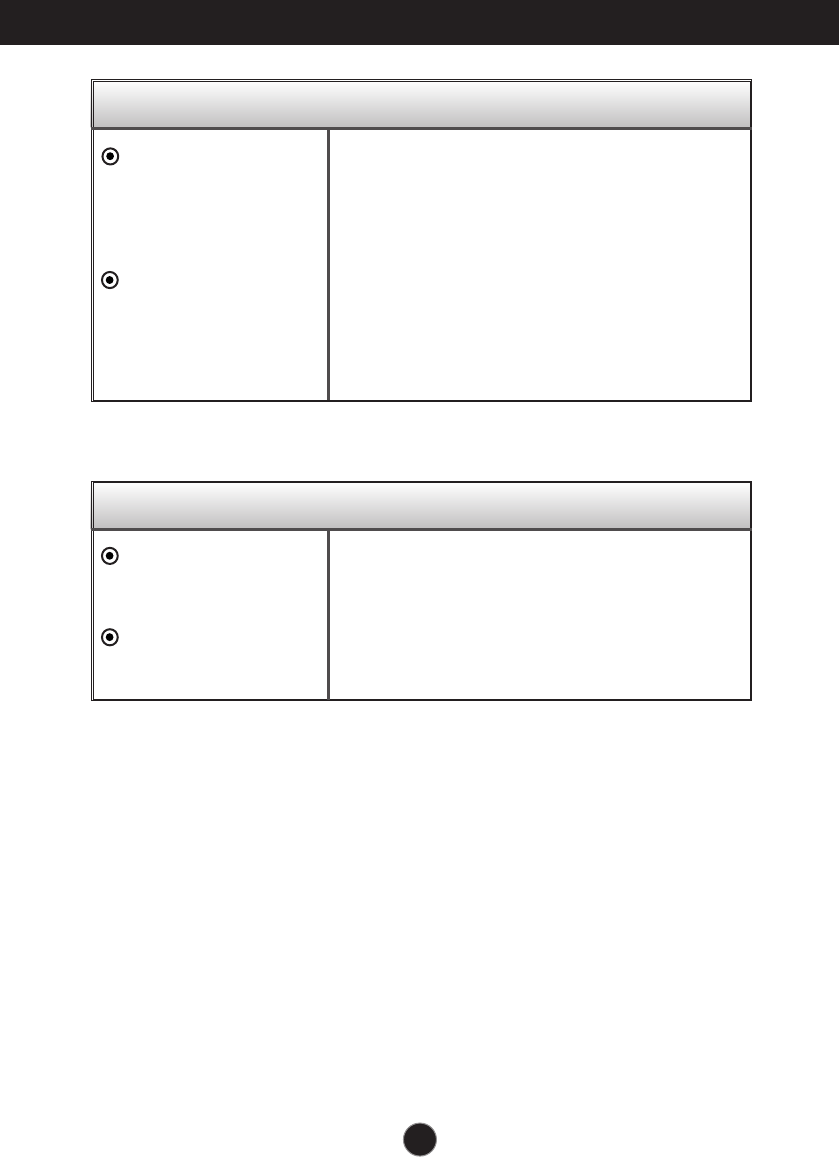
A23
Troubleshooting
Have you installed the display driver?
Have you installed the
display driver?
Do you see an
"Unrecognized monitor,
Plug&Play (VESA DDC)
monitor found"
message?
•
Be sure to install the display driver from the display
driver CD (or diskette) that comes with your
display. Or, you can also download the driver from
our web site: http://www.lge.com.
•
Make sure to check if the video card supports
Plug&Play function.
The audio function does not work.
No sound?
Sound is too low.
•See if the audio cable is connected properly.
•Adjust the volume.
•See if the sound is set properly.
•Adjust the volume.
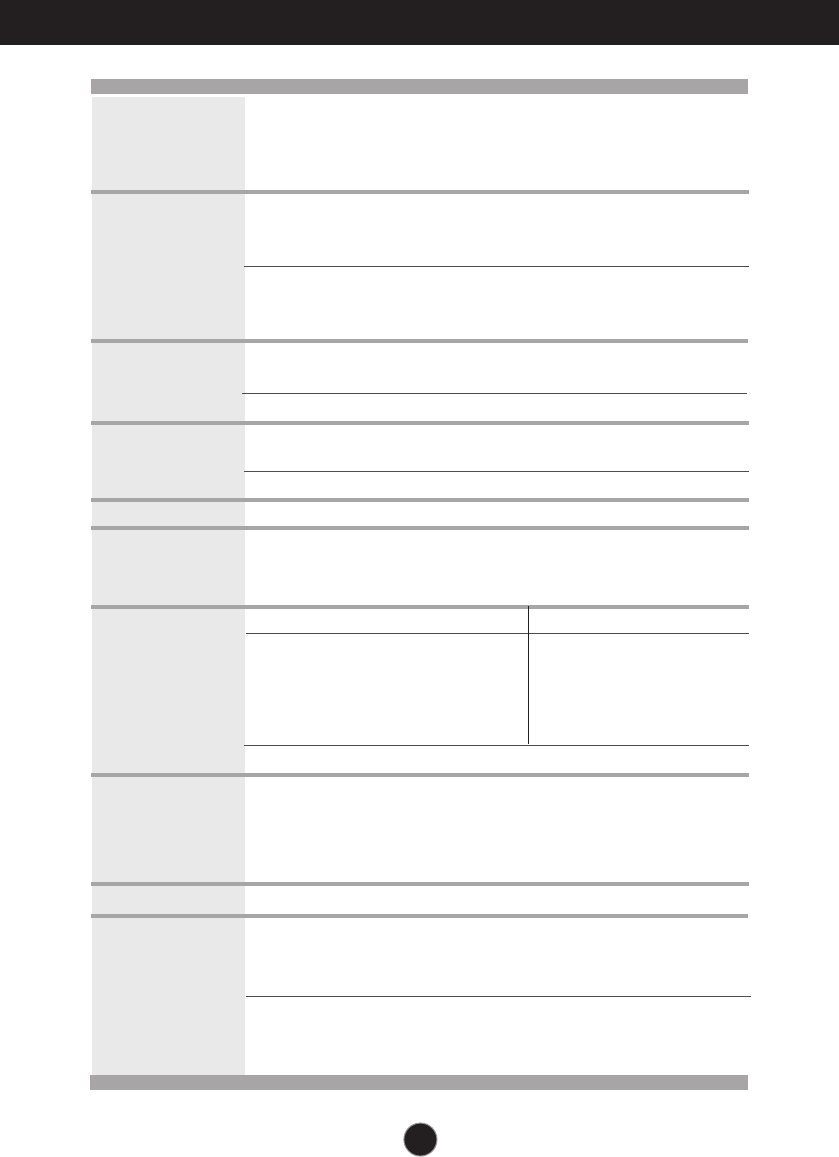
A24
Specifications
Display
Sync Input
Video Input
Resolution
Plug&Play
Power Consumption
(without USB)
Dimensions
&Weight
Tilt/Swivel Range
Power Input
Environmental
Conditions
24 inches (61.3 cm) Flat Panel Active matrix-TFT LCD
Anti-glare coating
24 inches viewable
0.270 mm pixel pitch
Horizontal Freq. Analog : 30 - 83 kHz (Automatic)
Digital : 30 - 83 kHz (Automatic)
Vertical Freq. 56 - 75 Hz (Automatic)
Input Form Separate TTL, Positive/Negative
Composite TTL, Positive/Negative
SOG (Sync On Green), Digital(HDCP)
Signal Input 15 pin D-Sub Connector
HDMI/DVI connector(Digital), Component
Input Form RGB Analog (0.7 Vp-p/ 75 ohm), Digital
Max Analog : VESA 1920 x 1200 @60Hz
Digital : VESA 1920 x 1200 @60Hz
Recommend VESA 1920 x 1200 @60Hz
DDC 2B
0n Mode : 85 W(Typ.)
Sleep Mode ≤3 W
Off Mode ≤2 W
With Stand Without Stand
Width
56.00 cm / 22.05 inches 56.00 cm / 22.05 inches
Height
44.45 cm / 17.50 inches(Min) 37.70 cm / 14.65 inches
54.45 cm / 21.44 inches(Max)
Depth
27.02 cm / 10.64 inches 8.40 cm / 3.31 inches
Net 9.6 kg (21.1 lbs)
Tilt -5˚~20˚
Swivel range 350˚
Height range 100 mm / 3.94 inches
AC 100-240V~ 50/60Hz 1.2A
Operating Conditions
Temperature 10˚C to 35 ˚C
Humidity 10 % to 80 % non-Condensing
Storage Conditions
Temperature -20˚C to 60 ˚C
Humidity 5 % to 90 % non-Condensing
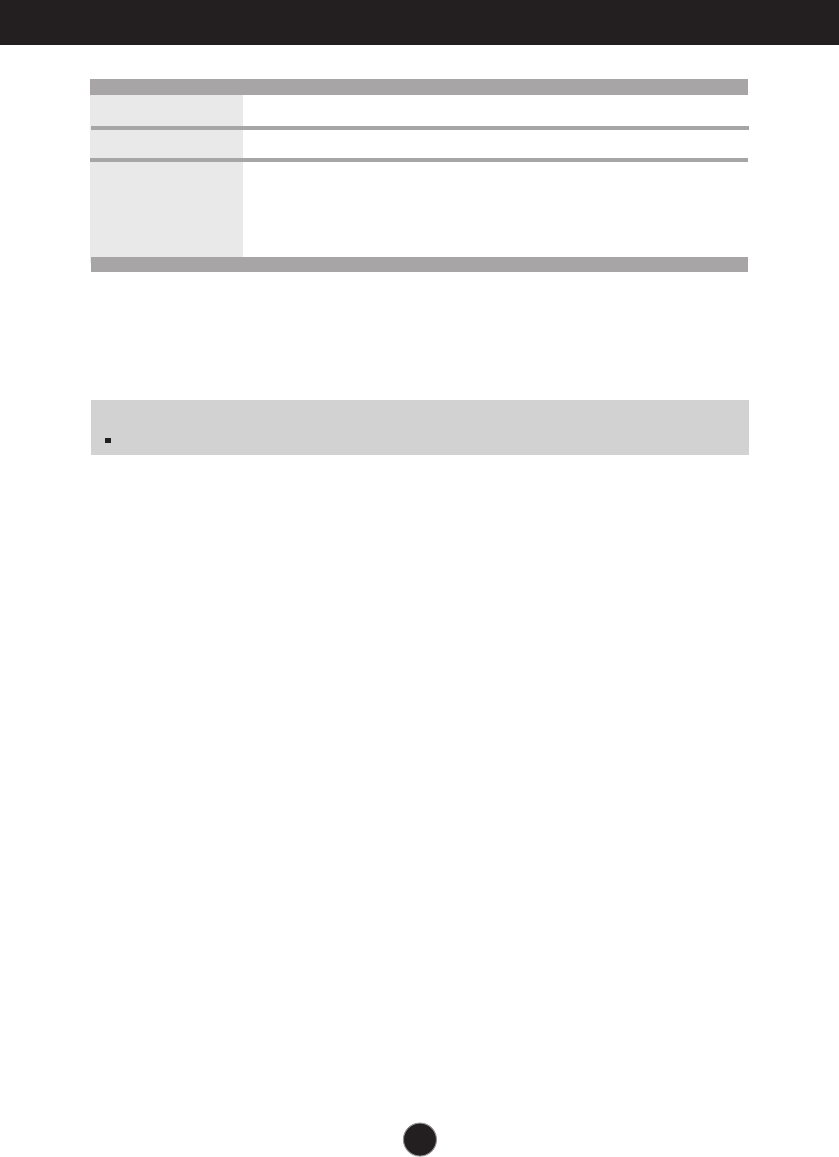
A25
Specifications
NOTE
Information in this document is subject to change without notice.
Attached ( ), Detached ( O )
Wall-outlet type or PC-outlet type
Standard USB 2.0, Self-Power
Data Rate Max 480 Mbps
Power Consumption Max 2.5W x 2
Stand Base
Power cord
USB
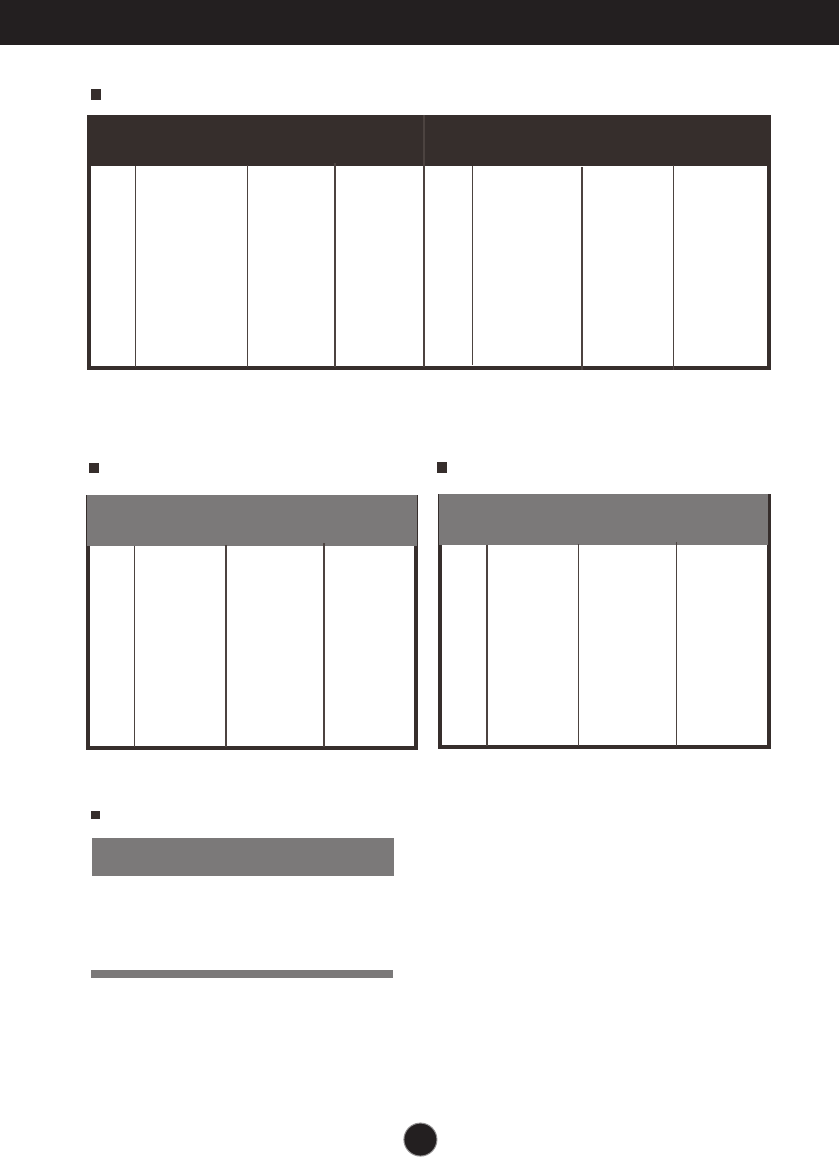
A26
Specifications
On Mode
Sleep Mode
Off Mode
Blue
Amber
Off
LED Color
MODE
PC INPUT Preset Modes (Resolution)
Indicator
Display Modes
(Resolution)
Horizontal
Freq. (kHz)
Vertical
Freq. (Hz)
1
2
3
4
5
6
7
8
9
10
640 x 480
640 x 480
720 x 480
720 x 400
800 x 600
800 x 600
1024 x 768
1024 x 768
1152 x 864
1280 x 768
31.47
31.47
37.50
31.47
37.88
46.88
49.72
48.36
60.02
68.68
70.09
59.94
75
70.08
60.32
75
74.55
60
75.03
75.06
11
12
13
14
15
16
*17
1280 x 768
1280 x 1024
1280 x 1024
1600 x 1200
1600 x 1200
1680 x 1050
1920 x 1200
61.80
63.98
79.98
75.00
75.00
65.29
74.04
65.96
60.02
75.02
60
60
60.45
59.95
* Recommend Mode
HDMI Video INPUT
Display Modes
(Resolution)
Horizontal
Freq. (kHz)
Vertical
Freq. (Hz)
Display Modes
(Resolution)
Horizontal
Freq. (kHz)
Vertical
Freq. (Hz)
1
2
3
4
5
6
7
8
9
10
480i
576i
480p
576p
720p
720p
1080i
1080i
1080p
1080p
15.75
15.62
31.50
31.25
37.50
45.00
28.12
33.75
56.25
67.50
60.00
50.00
60.00
50.00
50.00
60.00
50.00
60.00
50.00
60.00
Display Modes
(Resolution)
Horizontal
Freq. (kHz)
Vertical
Freq. (Hz)
1
2
3
4
5
6
7
8
480i
576i
480p
576p
720p
720p
1080i
1080i
15.75
15.62
31.50
31.25
37.50
45.00
28.12
33.75
60.00
50.00
60.00
50.00
50.00
60.00
50.00
60.00
Component Video INPUT
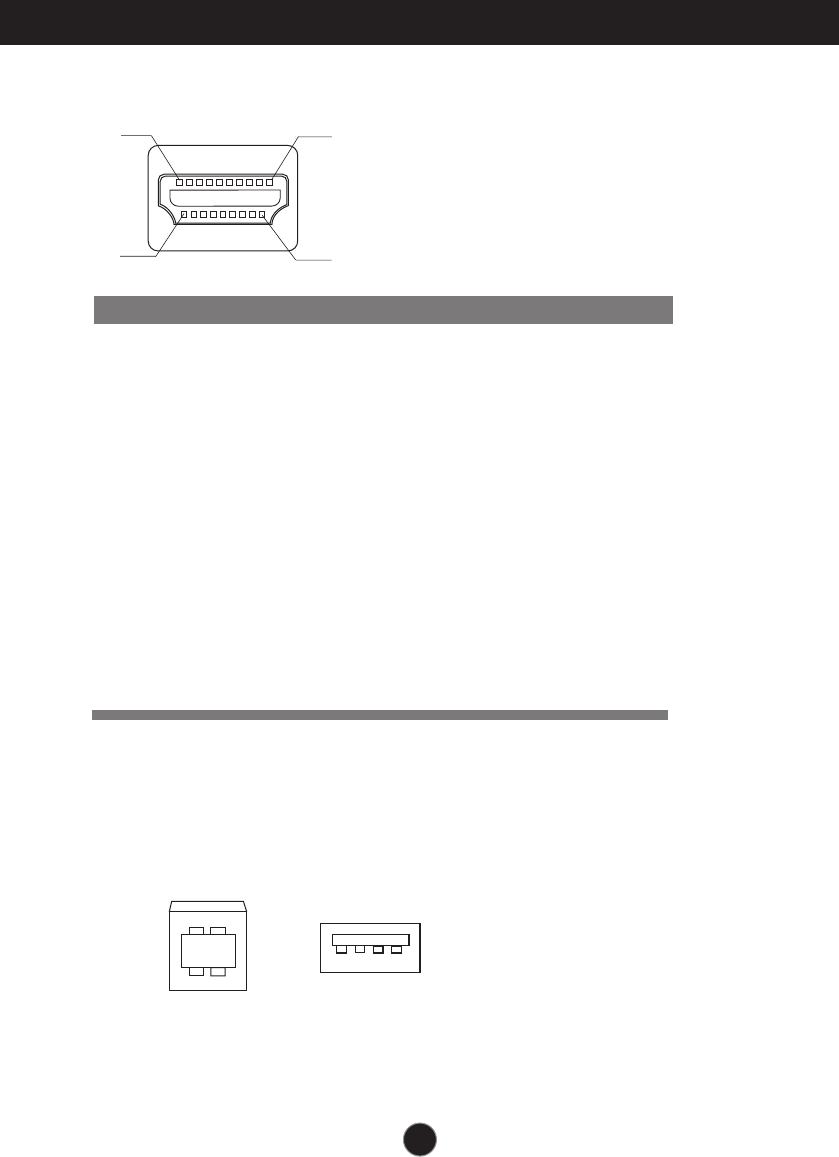
A27
Type A pin Signal Name Wire Type A pin
1
2
3
4
5
6
7
8
9
10
11
12
13
14
15
16
17
18
19
T. M. D. S. Data2+
T. M. D. S. Data2 Shield
T. M. D. S. Data2-
T. M. D. S. Data1+
T. M. D. S. Data1 Shield
T. M. D. S. Data1-
T. M. D. S. Data0+
T. M. D. S. Data0 Shield
T. M. D. S. Data0-
T. M. D. S. Clock+
T. M. D. S. Clock Shield
T. M. D. S. Clock-
CEC
Reserved(In cable but N.C. on device)
SCL
SDA
DDC/CEC Ground
+5V Power
Hot Plug Detect
HDMI Type Pin Assignment
Specifications
No.1
No.2
No.19
No.18
A
B
A
A
B
A
A
B
A
A
B
A
C
C
C
C
D
5V
C
1
2
3
4
5
6
7
8
9
10
11
12
13
14
15
16
17
18
19
USB Connector Pin Assignment
2 1
3 4
1 2 3 4
UP stream Down stream
Series B connector Series A connector
Female Connector View
#1:VCC #2 : Data -
#3:Data + #4 : GND
T. M. D. S. (Transition Minimized Differential Signaling)
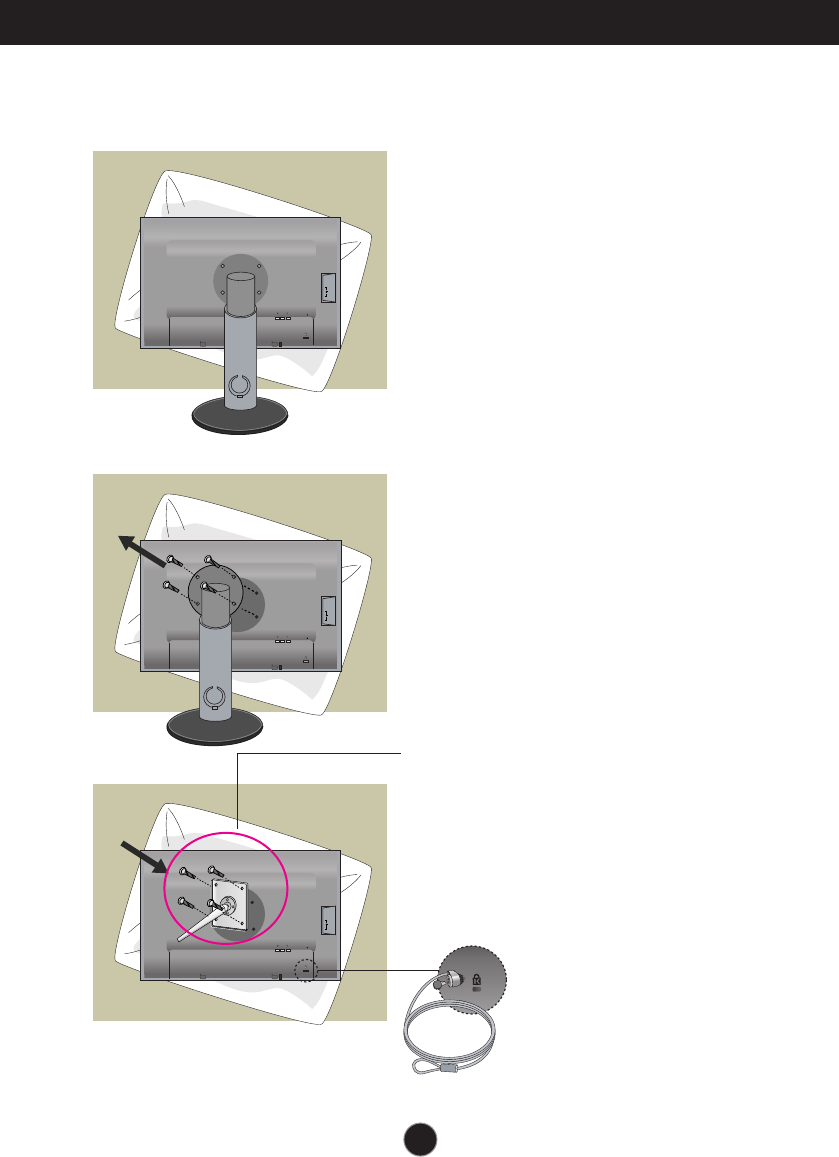
A28
How to Install the VESA Standard wall mounting
This monitor meets VESA-compliant mounting interface pad
specifications.
DC-OUT HDMI/DVI
COMPONENT
AUDIO
OUT
D-SUB
YP
R
P
B
1 2
DC-OUT HDMI/DVI
COMPONENT
AUDIO
OUT
D-SUB
YP
R
P
B
1 2
DC-OUT HDMI/DVI
COMPONENT
AUDIO
OUT
D-SUB
YP
R
P
B
1 2
VESA wall mounting
Connected to another object (stand type and
wall-mounted type. This monitor accepts a
VESA-compliant mounting interface pad.-
This has to be purchased separately if
required.)
For further information, refer to the VESA Wall
Mounting Instruction Guide.
Kensington Security Slot
Connected to a locking
cable that can be purchased
separately at most
computer stores.
1.
After moving the product to face
downward, make sure to place it on
a soft cloth or a cushion to avoid
surface damage.
2.
Separate the head and the stand
with the use of a screwdriver.
3.
Set up the VESA standard Stand
Base.
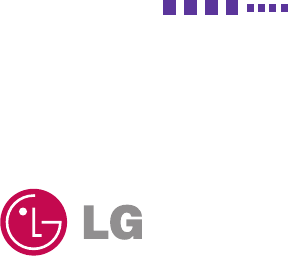
Digitally yours
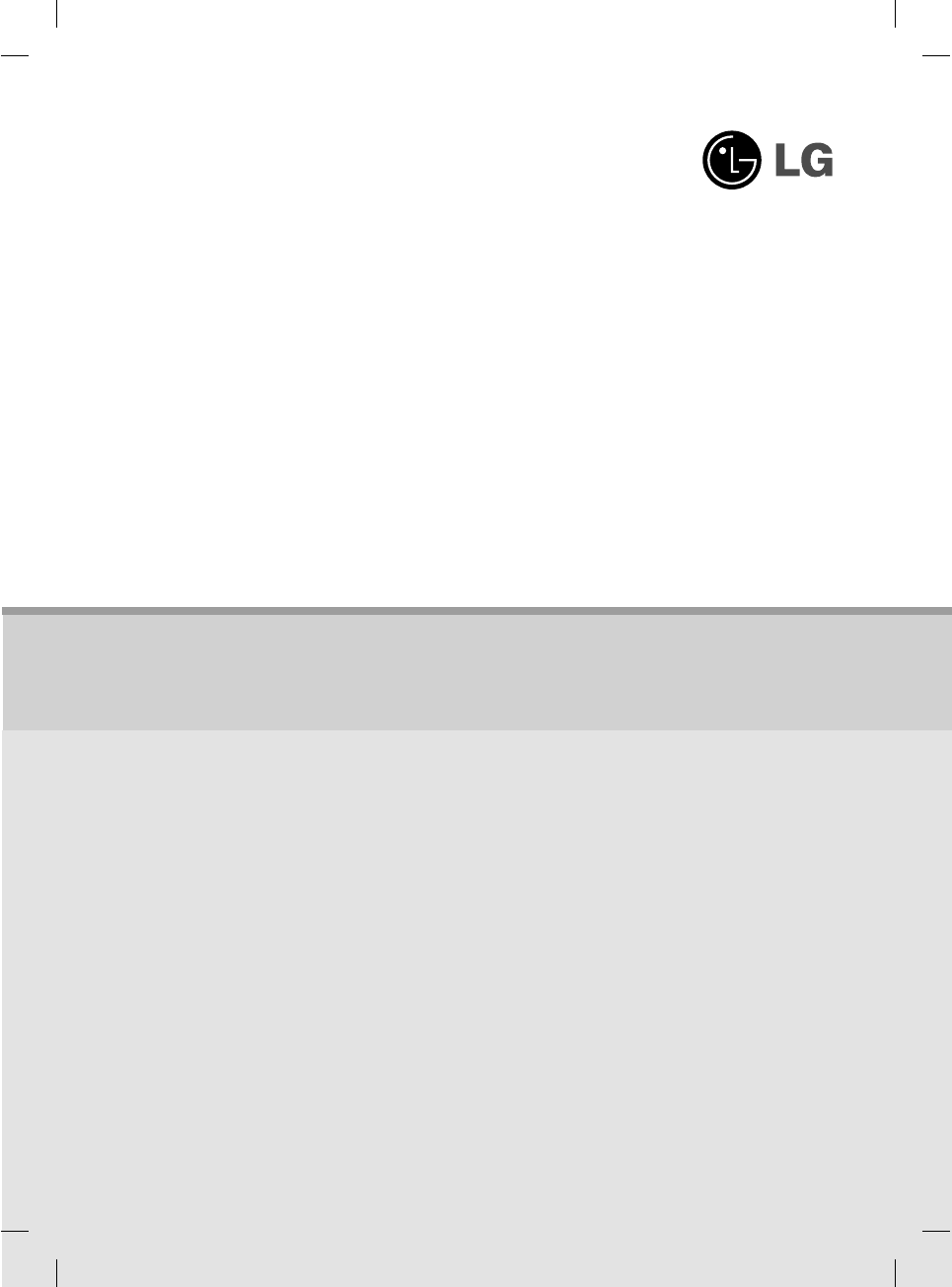
Regulatory information
Regulatory information
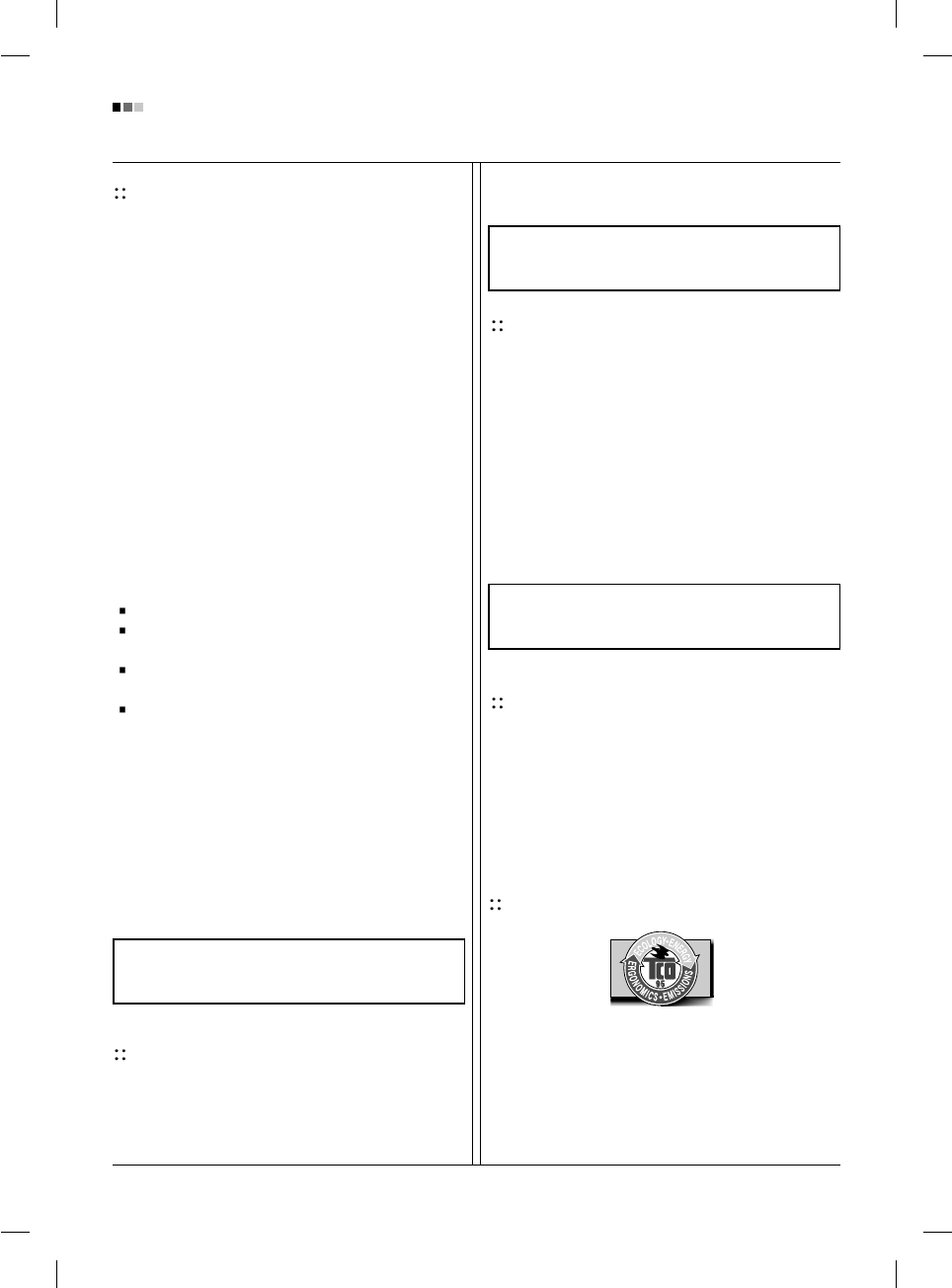
Regulatory Information cont.
FCC Compliance Statement
This equipment has been tested and found to comply
within the limits of a Class B digital device pursuant to Part
15 of the FCC Rules. These limits are designed to provide
reasonable protection against harmful interference in a
residential installation.
This equipment generates, uses, and can radiate radio
frequency energy and if not installed and used in
accordance with the instructions, may cause harmful
interference to radio communications. However, there is
no guarantee that interference will not occur in a particular
installation.
If this equipment does cause harmful interference to radio
or television reception (which can be determined by
turning the equipment on and off), the user is encouraged
to try to correct the interference by using one or more of
the following measures:
Reorient or relocate the receiving antenna.
Increase the separation between the equipment and
the receiver.
Connect the equipment into an outlet on a circuit
different from that to which the receiver is connected.
Consult the dealer or an experienced radio/TV
technician for help.
Caution: Changes or modifications not expressly approved
by the party responsible for compliance could void the
user's (or your) authority to operate the equipment. Only
peripherals (digital input/output devices, terminals, printers,
etc.) certified to comply with the Class B limits may be
attached to this monitor. Operation with non-certified
peripherals is likely to result in interference to radio and TV
reception. Only shielded signal cables may be used with
this System.
Canadian DOC Notice
This Class B digital apparatus meets all requirements of
the Canadian Interference-Causing Equipment
Regulations. Cet appareil numérique de la classe B
respecte toutes les exigences du Règlement sur le
matériel brouilleur du Canada.
CE Conformity Notice
(for Europe)
Products with the “CE” Marking comply with the EMC
Directive(89/336/EEC) and LOW VOLTAGE Directive
(73/23/EEC) issued by the Commission of the European
Community.
Compiance with these directives implies conformity to the
following European Norms :
• EN 55022 ; Radio Frequency Interference
• EN 55024 ; Electromagnetic Immunity
• EN 61000-3-2 ; Power Line Harmonics
• EN 61000-3-3 ; Voltage Fluctuations
• EN 60950 ; Product Safety
Low Radiation Compliance (MPR II)
This monitor meets one of the strictest guidelines available
today for low radiation emissions, offering the user extra
shielding and an antistatic screen coating. These
guidelines, set forth by a government agency in Sweden,
limit the amount of emission allowed in the Extremely Low
Frequency (ELF) and Very Low Frequency (VLF)
electromagnetic range.
TCO95 (TCO95 applied model only)
Congratulations!
You have just purchased a TCO’95 approved and labelled
product! Your choice has provided you with a product
developed for professional use. Your purchase has also
contributed to reducing the burden on the environment and
to the further development of environmentally-adapted
electronic products.
01
NOTICE
The regulations are applied only to the products with the
ID LABEL indicating specific requirements.
NOTICE
The regulations are applied only to the products with the
ID LABEL indicating specific requirements.
NOTICE
The regulations are applied only to the products with the
ID LABEL indicating specific requirements.
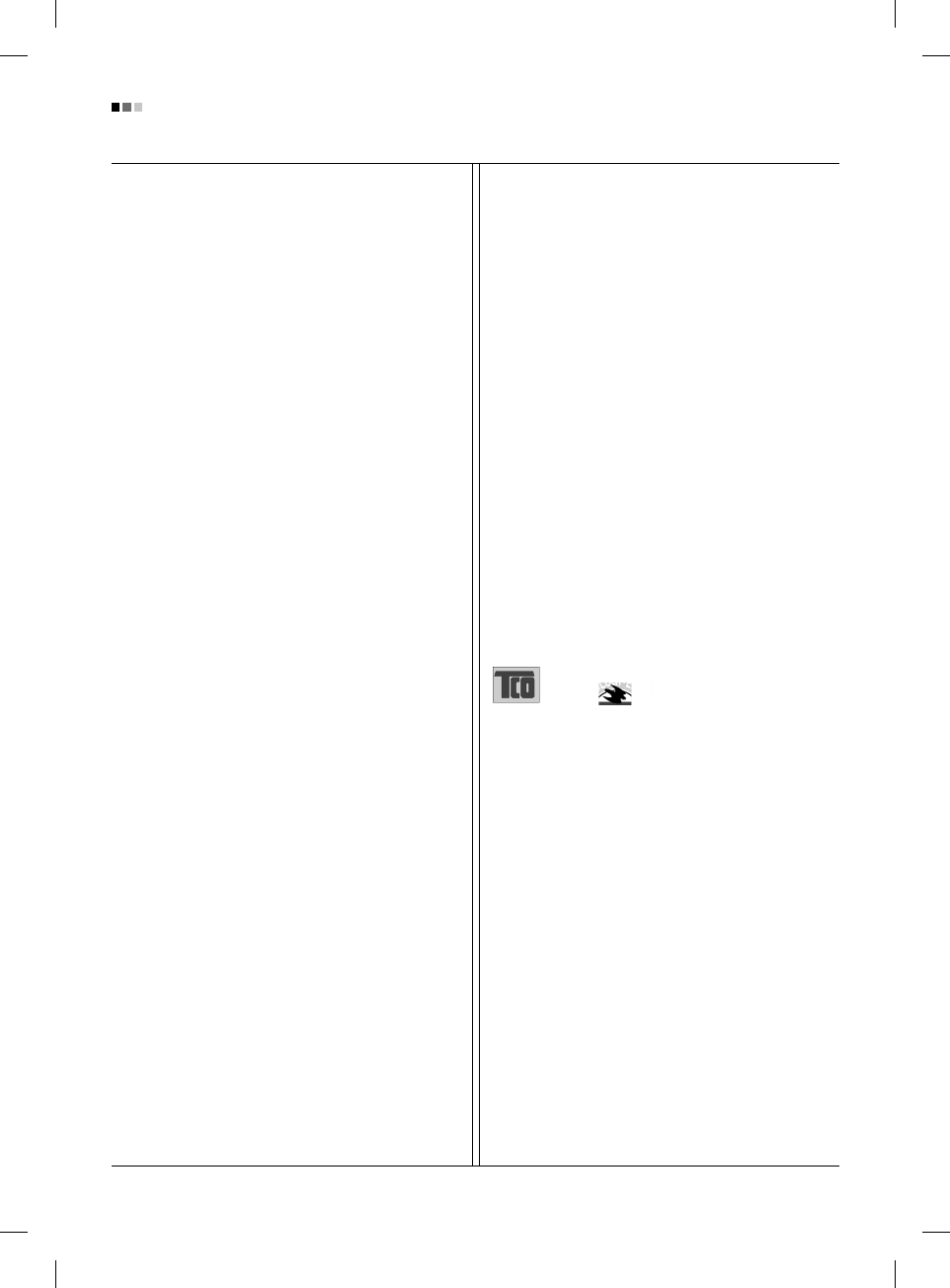
Regulatory Information cont.
02
Why do we have environmentally labelled computers?
In many countries, environmental labelling has become an
established method for encouraging the adaptation of
goods and services to the environment. The main problem
as far as computers and other electronic equipment are
concerned is that environmentally harmful substances are
used both in the products and during their manufacture.
Since it has not been possible so far for the majority of
electronic equipment to be recycled in a satisfactory way,
most of these potentially damaging substances sooner or
later enter Nature.
There are also other characteristics of a computer, such as
energy consumption levels, that are important from both
the working and natural environment viewpoints. Since all
types of conventional electricity generation have a
negative effect on the environment (acidic- and climatic-
influencing emissions, radioactive waste, etc.), it is vital to
conserve energy. Electronic equipment in offices
consumes as enormous amount of energy, since it is often
routinely left running continuously.
What does the environmenal labelling involve?
This product meets the requirements for the TCO’95
scheme, which provides for international environmental
labelling of personal computers. The labelling scheme was
developed as a joint effort by the TCO (The Swedish
Confederation of Professional Employees),
Naturckyddsföreningen (The Swedish Society for Nature
Conservation), and NUTEK (The National Board for
Industrial and Technical Development in Sweden), and
SEMKO AB (an international certification agency).
The requirements cover a wide range of issues:
environment, ergonomics, usability, emission of electrical
and magnetic fields, energy consumption and electrical
and fire safety.
The environmental demands concern, among other things,
restriction on the presence and use of heavy metals,
brominated and chlorinated flame retardants, CFCs
(freons), and chlorinated solvents. The product must be
prepared for recycling, and the manufacturer is obliged to
have an environmental plan, which must be adhered to in
each country where the company implements its
operational policy.
The energy requirements include a demand that the
computer and/or display, after a certain period of inactivity,
shall reduce its power consumption to a lower level, in one
or more stages. The length of time to reactivate the
computer shall be reasonable for the user.
Labelled products must meet strict environmental
demands, for example, in respect of the reduction of
electric and magnetic fields, along with physical and visual
ergonomics and good usability.
The following is a brief summary of the environmental
requirements met by this product. The complete
environmental criteria document may be ordered from:
TCO Development Unit
Linnegatan 14, S-11494 Stockholm, Sweden
FAX +46-8 782 92 07
E-mail (Internet): development@tco.se
Current information regarding TCO’95 approved and
labelled products may also be obtained on the Internet
using the address: http://www.tco-info.com/
TCO’95 is a co-operative project between:
Environmental requirements
Brominated flame retardants are present in printed circuit
boards, cabling, casings, and housings, and are added to
delay the spread of fire. Up to 30% of the plastic in a
computer casing can consist of flame-retardant
substances. These are related to another group of
environmental toxins, PCBs, and are suspected of giving
rise to similar harm, including reproductive damage in fish-
eating birds and mammals. Flame retardants have been
found in human blood, and researchers fear that they can
disturb fetus development.
Bio-accumulative1TCO’95 demands require that plastic
components weighing more than 25 grams must not
contain flame retardants with organically bound chlorine or
bromine.
Lead can be found in picture tubes, display screens,
solder, and capacitors. Lead damages the nervous
system and in higher doses causes lead poisoning. The
NUTEK
Naturskydds
föreningen
Närings- och teknikutvecklingsverket
SEMKO
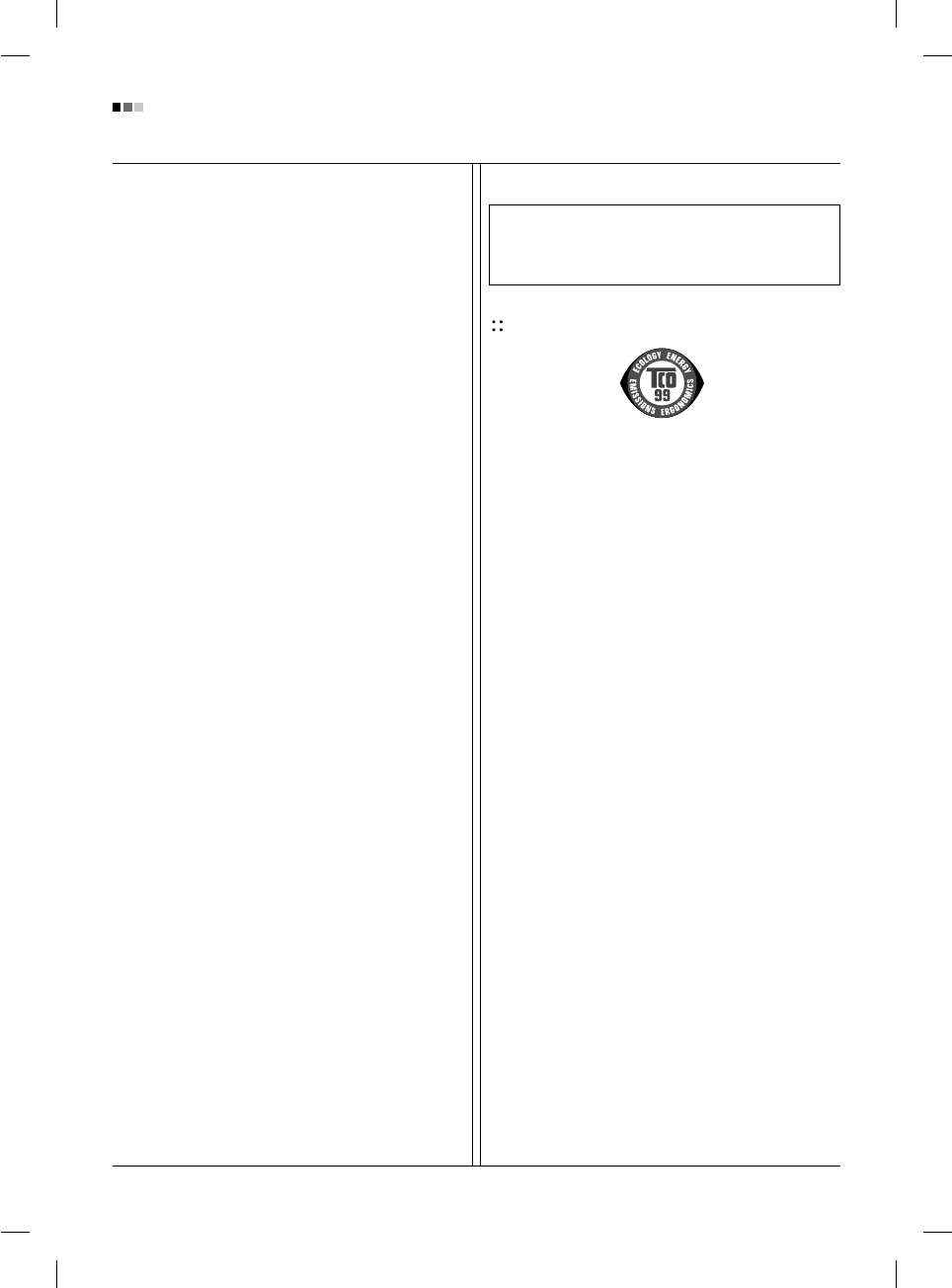
Regulatory Information cont.
03
relevant bio-accumulative TCO’95 requirement permits
the inclusion of lead, as no replacement has yet been
developed.
Cadmium is present in rechargeable batteries and in the
color-generating layers of certain computer displays.
Cadmium damages the nervous system and is toxic in
high doses. The relevant bio-accumulative TCO’95
requirement states that batteries may not contain more
than 25 ppm (parts per million) of cadmium. The color-
generating layers of display screens must not contain any
cadmium.
Mercury is sometimes found in batteries, relays and
switches. Mercury damages the nervous system and is
toxic in high doses. The relevant bio-accumulative TCO’95
requirement states that batteries may not contain more
than 25 ppm of mercury and that no mercury is present in
any of the electrical or electronic components concerned
with the display unit.
CFCs (freons) are sometimes used for washing printed
circuit boards and in the manufacture of expanded foam
for packaging. CFCs break down ozone and thereby
damage the ozone layer in the atmosphere, causing
increased reception on Earth of ultra-violet light with
consequent increased risks of skin cancer (malignant
melanoma). The relevant TCO’95 requirement: Neither
CFCs nor HCFCs may be used during the manufacture of
the product or its packaging.
1Bio-accumulative means that the substance accumulates
within living organisms.
Shipping Package
The packaging material can be recycled, or you can save
it to return the monitor to a service center for repair or
disposal.
CFC Compounds in Distribution Packaging
Cushioning material used for shipping finished monitors
are not manufactured with nor do they contain any CFC
compounds.
Design for Disassembly/Recycling
These monitors have been designed for easy end-of-life
disassembly and recycling. Fasteners are generally of the
same type for efficient disassembly. Components made of
different materials can be easily separated and plastics
have been identified using intermational symbols to aid in
recycling.
Monitor Disposal
TCO'99 (TCO'99 applied model only)
Congratulations!
You have just purchased a TCO’99 approved and labelled
product! Your choice has provided you with a product
developed for professional use. Your purchase has also
contributed to reducing the burden on the environment and
also to the further development of environmentally
adapted electronics products.
Why do we have environmentally labelled computers?
In many countries, environmental labelling has become an
established method for encouraging the adaptation of
goods and services to the environment. With the growing
manufacture and usage of electronic equipment
throughout the world, there is a recognized concern for the
materials and substances used by electronic products
with regards to their eventual recycling and disposal. By
proper selection of these materials and substances, the
impact on the environment can be minimized.
There are also other characteristics of a computer, such as
energy consumption levels, that are important from the
viewpoints of both the work (internal) and natural (external)
environments. Electronic equipment in offices is often left
running continuously, resulting in unnecessary
consumption of large amounts of energy and additional
power generation. From the standpoint of carbon dioxide
emissions alone, it is vital to save energy.
What does labelling involve?
The product meets the requirements for the TCO’99
scheme which provides for international and environmental
labelling of personal computers and/or displays.
The labelling scheme was developed as a joint effort by the
TCO (The Swedish Confederation of Professional
Employees), Svenska Naturskyddsforeningen
(The Swedish Society for Nature Conservation) and
Statens Energimyndighet (The Swedish National
Energy Administration).
WARNING
If you need to dispose of a monitor, ask a qualified service
representative for the proper procedure. Improper disposal could
result in personal injury from implosion.
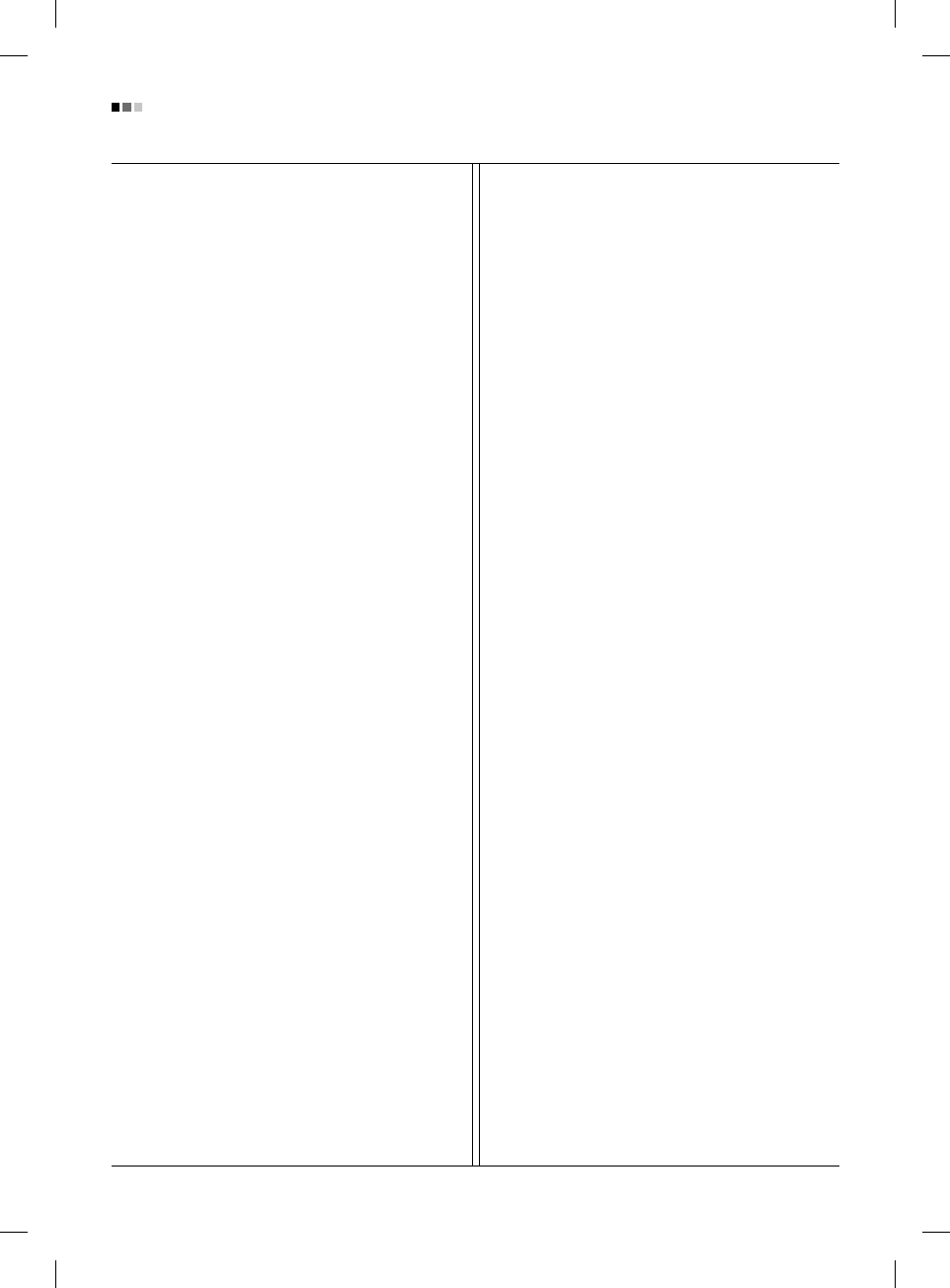
Regulatory Information cont.
04
Approval requirements cover a wide range of issues:
ecology, ergonomics, emission of electrical and
magnetical fields, energy consumption and electrical
safety.
Ecological criteria impose restrictions on the presence and
use of heavy metals, brominated and chlorinated flame
retardants, and other substances. The product must be
prepared for recycling and the manufacturing site(s) shall
be certified according to ISO14001 or EMAS registered.
Energy requirements include a demand that the system
unit and/or display, after a certain period of inactivity,
shall reduce its power consumption to a lower level in one
or more stages. The length of time to reactivate the system
unit shall be reasonable for the user.
Labelled products must meet strict environmental
demands, for example, in respect of the reduction of
electrical and magnetical fields as well as work load and
visual ergonomics.
Below you will find a brief summary of the ecological
requirements met by this product. The complete
ecological criteria document can be found at TCO
Development’s website http://www.tcodevelopment.com or
may be ordered from:
TCO Development
SE-114 94 STOCKHOLM, Sweden
Fax: +46 8 782 92 07
Email : development@tco.se
Information regarding TCO’99 approved and labelled
products may also be obtained at
http://www.tcodevelopment.com
Ecological requirements
Flame retardants
Flame retardants may be present in printed wiring board
laminates, cables, and housings. Their purpose is to
prevent, or at least to delay the spread of fire. Up to 30%
by weight of the plastic in a computer casing can consist of
flame retardant substances. Many flame retardants
contain bromine or chlorine, and these flame retardants
are chemically related to PCBs (polychlorinated
biphenyls). Both the flame retardants containing bromine
or chlorine and the PCBs are suspected of giving rise to
health effects, including reproductive damage in fish-eating
birds and mammals, due to the bio-accumulative*
processes when not disposed of in accordance with strict
standards for disposal.
TCO’99 requires that plastic components weighing more
than 25 grams shall not contain flame retardants with
organically bound bromine or chlorine. Flame retardants
are allowed in the printed wiring board laminates due to
the lack of commercially available alternatives.
Cadmium**
Cadmium is present in rechargeable batteries and in the
colour-generating layers of certain computer displays.
TCO’99 requires that batteries, the colour-generating
layers of display screens, and the electrical or electronics
components shall not contain any cadmium.
Mercury**
Mercury is sometimes found in batteries, relays and
switches. TCO’99 requires that batteries shall not contain
any mercury. It also demands that mercury is not present
in any of the electrical or electronics components
associated with the labelled unit. There is however one
exception. Mercury is, for the time being, permitted in the
back light system of flat panel monitors as there today is
no commercially available alternative. TCO aims on
removing this exception when a mercury free alternative is
available.
Lead**
Lead can be found in picture tubes, display screens,
solders and capacitors. TCO’99 permits the use of lead
due to the lack of commercially available alternatives, but
in future requirements TCO Development aims at
restricting the use of lead.
_____________________________________________
* Bio-accumulative is defined as substances which
accumulate in living organisms.
**Lead, Cadmium and Mercury are heavy metals
which are bio-accumulative.
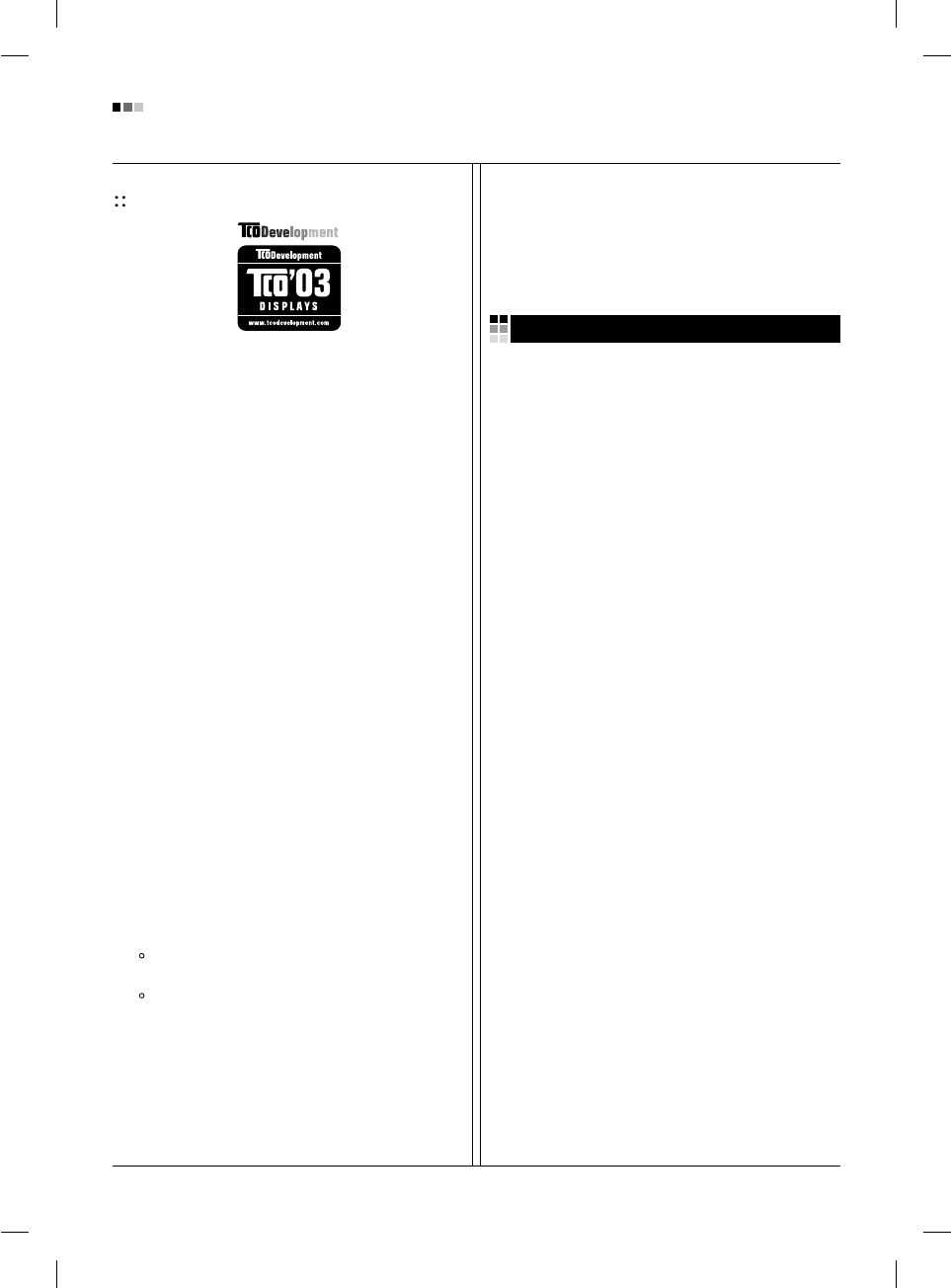
05
Regulatory Information cont.
TCO’03
(TCO’03 applied model only)
Congratulations!
The display you have just purchased carries the TCO’03
Displays label.
This means that your display is designed,manufactured
and tested according to some of the strictest quality and
environmental requirements in the world. This makes for a
high performance product, designed with the user in focus
that also minimizes the impact on our natural environment.
Some of the features of the TCO’03 Display requirements:
Ergonomics
• Good visual ergonomics and image quality in order to
improve the working environment for the user and to
reduce sight and strain problems. Important
parameters are luminance, contrast, resolution,
reflectance, colour rendition and image stability.
Energy
• Energy-saving mode after a certain time – beneficial
both for the user and the environment
• Electrical safety
Emissions
• Electromagnetic fields
• Noise emissions
Ecology
• The product must be prepared for recycling and the
manufacturer must have a certified environmental
management system such as EMAS or ISO 14 001
• Restrictions on
chlorinated and brominated flame retardants and
polymers
heavy metals such as cadmium, mercury and lead.
The requirements included in this label have been
developed by TCO Development in co-operation with
scientists, experts, users as well as manufacturers all over
the world. Since the end of the 1980s TCO has been
involved in influencing the development of IT equipment in
a more user-friendly direction. Our labelling system started
with displays in 1992 and is now requested by users and
IT-manufacturers all over the world.
For more information, please visit
www.tcodevelopment.com
Information for Environmental Preservation
LGE. announced the 'LG Declaration for a Cleaner
Environment' in 1994, and this ideal has served as a
guiding managerial principle ever since. The Declaration is
a foundation that has allowed us to undertake
environmentally friendly activities in careful consideration
of economic, environmental, and social aspects.
We promote activities for environmental preservation, and
we specifically develop our products to embrace the
concept of environment-friendly.
We minimize the hazardous materials contained in our
products. For example, there is no cadmium to be found in
our monitors.
Information for recycling
This monitor may contain parts which could be hazardous
to the environment. It is important that this monitor be
recycled after use.
LGE. handles all waste monitors through an
environmentally acceptable recycling method. There are
several take-back and recycling systems currently in
operation worldwide. Many parts will be reused and
recycled, while harmful substances and heavy metals are
treated by an environmentally friendly method.
If you want to find out more information about our recycling
program, please contact your local LG vendor or a
corporate representative of LG.
We set our vision and policies on a cleaner world by
selecting the issue of the global environment as a task for
corporate improvement. Please visit our website for more
information about our ‘green’ policies.
http://www.lge.com/experience/social_commitment/enviro
ment.jsp
English
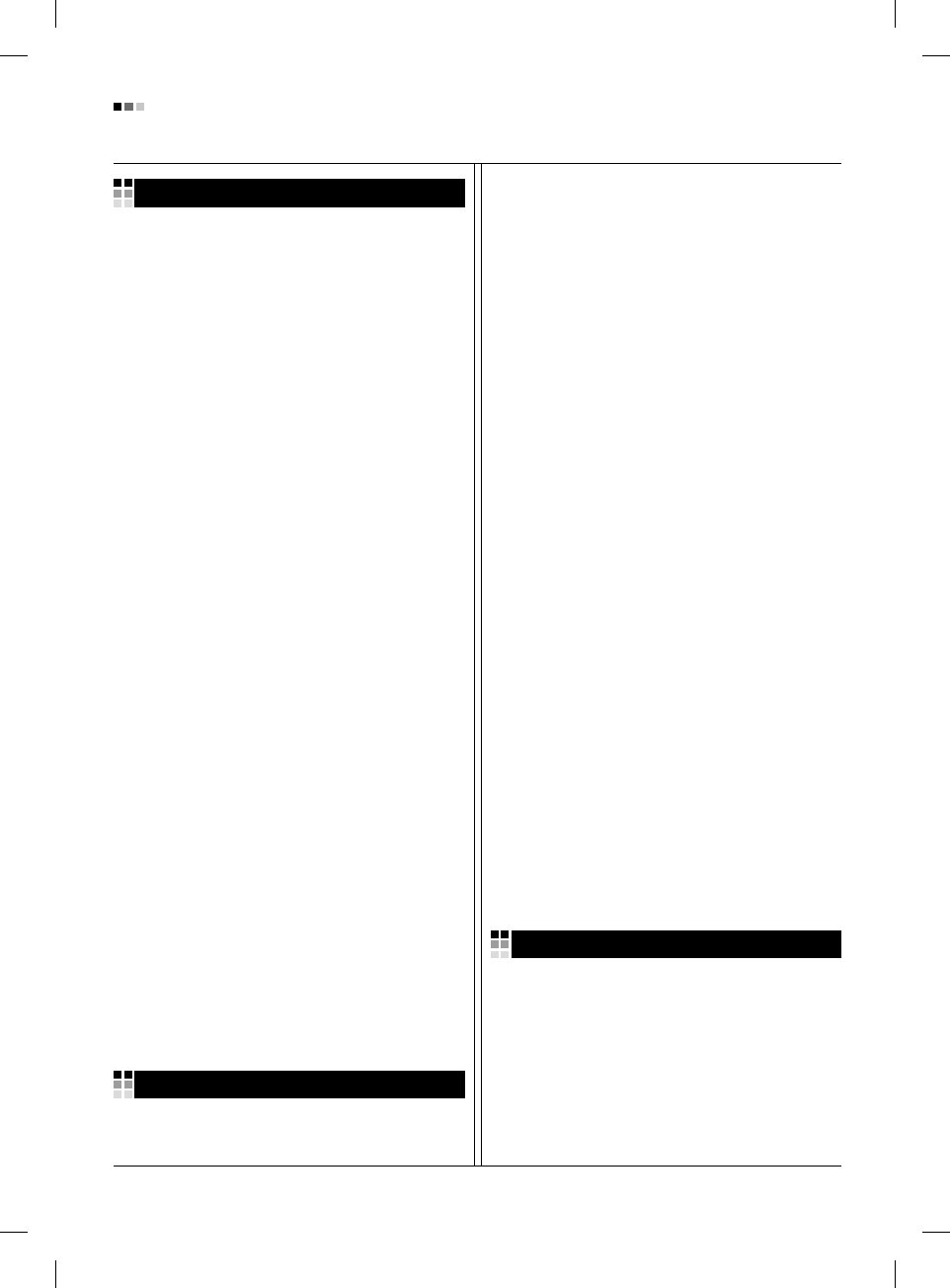
06
Regulatory Information cont.
Informationen zur Erhaltung der Umwelt
Im Jahr 1994 verkündete LGE die 'LG Declaration for a
Cleaner Environment' (LG Erklärung für eine sauberere
Umwelt). Seitdem dient dieses Ideal als führendes Prinzip
des Unternehmens. Diese Erklärung war die Basis für die
Durchführung von
umweltfreundlichen Aktivitäten, wobei wirtschaftliche,
umweltbezogene und soziale Aspekte in die
Überlegungen mit einbezogen wurden.
Wir fördern Aktivitäten zum Schutz der Umwelt und die
Entwicklung unserer Produkte ist darauf ausgerichtet,
unserem Konzept bezüglich Umweltfreundlichkeit gerecht
zu werden.
Wir sind darauf bedacht, den Anteil der in unseren
Produkten enthaltenen schädlichen Materialien zu
minimieren. So ist in unseren Monitoren beispielsweise
kein Kadmium zu finden.
Informationen zum Thema Recycling
Dieser Monitor enthält Teile, die umweltschädlich sein
können. Es ist unbedingt erforderlich, dass der Monitor
recycelt wird, nachdem er außer Dienst gestellt wurde.
Bei LGE. werden alle ausrangierten Monitore in einem
unter umweltbezogenen Aspekten geeigneten Verfahren
recycelt. Augenblicklich sind weltweit mehrere
Rücknahme- und Recyclingsysteme im Einsatz. Viele
Teile werden wieder verwendet und recycelt. Schädliche
Substanzen und Schwermetalle werden durch
umweltverträgliche Verfahren behandelt.
Falls Sie mehr über unser Recyclingprogramm erfahren
möchten, wenden Sie sich bitte an Ihren lokalen LG-
Händler oder einen Unternehmensvertreter von LG.
Wir richten unsere Firmenpolitik auf eine sauberere
Umwelt hin aus, indem wir umweltspezifische Aspekte als
wichtigen Punkt in die Weiterentwicklung unseres
Unternehmens einfließen lassen. Zusätzliche
Informationen über unsere ‘grüne’ Firmenpolitik erhalten
Sie auf unserer Website.
http://www.lge.com/experience/social_commitment/enviro
ment.jsp
Information sur la protection de l’environnement
LGE. a publié sa 'Déclaration en faveur d’un
environnement plus propre' en 1994 et celle-ci est restée,
depuis lors, un principe directeur de notre entreprise. Cette
déclaration a servi de base à notre réflexion et nous a
permis de prendre en compte à la fois les aspects
économiques et sociaux de nos activités, tout en
respectant l’environnement.
Nous encourageons les activités en faveur de la
préservation de l’environnement et c’est dans cet esprit
que nous développons nos produits : nous réduisons au
minimum les matières dangereuses qui entrent dans leur
composition et l’on ne trouve pas de cadmium, par
exemple, dans nos moniteurs.
Information sur le recyclage
Ce moniteur peut contenir des composants qui présentent
un risque pour l’environnement. Il est donc important que
celui-ci soit recyclé après usage.
LGE. traite les moniteurs en fin de cycle conformément à
une méthode de recyclage respectueuse de
l’environnement. Nous reprenons nos produits et les
recyclons dans plusieurs sites répartis dans le monde
entier. De nombreux composants sont réutilisés et
recyclés, et les matières dangereuses, ainsi que les
métaux lourds, sont traités selon un procédé écologique.
Si vous souhaitez plus de renseignements sur notre
programme de recyclage, veuillez contacter votre
revendeur LG ou un l’un de nos représentants.
Nous voulons agir pour un monde plus propre et croyons
au rôle de notre entreprise dans l’amélioration de
l’environnement. Pour plus de renseignements sur notre
politique “verte”, rendez visite à notre site :
http://www.lge.com/experience/social_commitment/enviro
ment.jsp
Informazioni per la tutela dell’ambiente
La LGE. ha annunciato nel 1994 la cosiddetta 'LG
Declaration for a Cleaner Environment' (Dichiarazione di
LG a favore di un ambiente più pulito), un ideale che da
allora funge da principio ispiratore della gestione
aziendale. La dichiarazione rappresenta il fondamento che
consente di intraprendere attività a favore dell'ambiente
tenendo conto degli aspetti economici, ambientali e sociali.
Deutsch
Français
Italiano
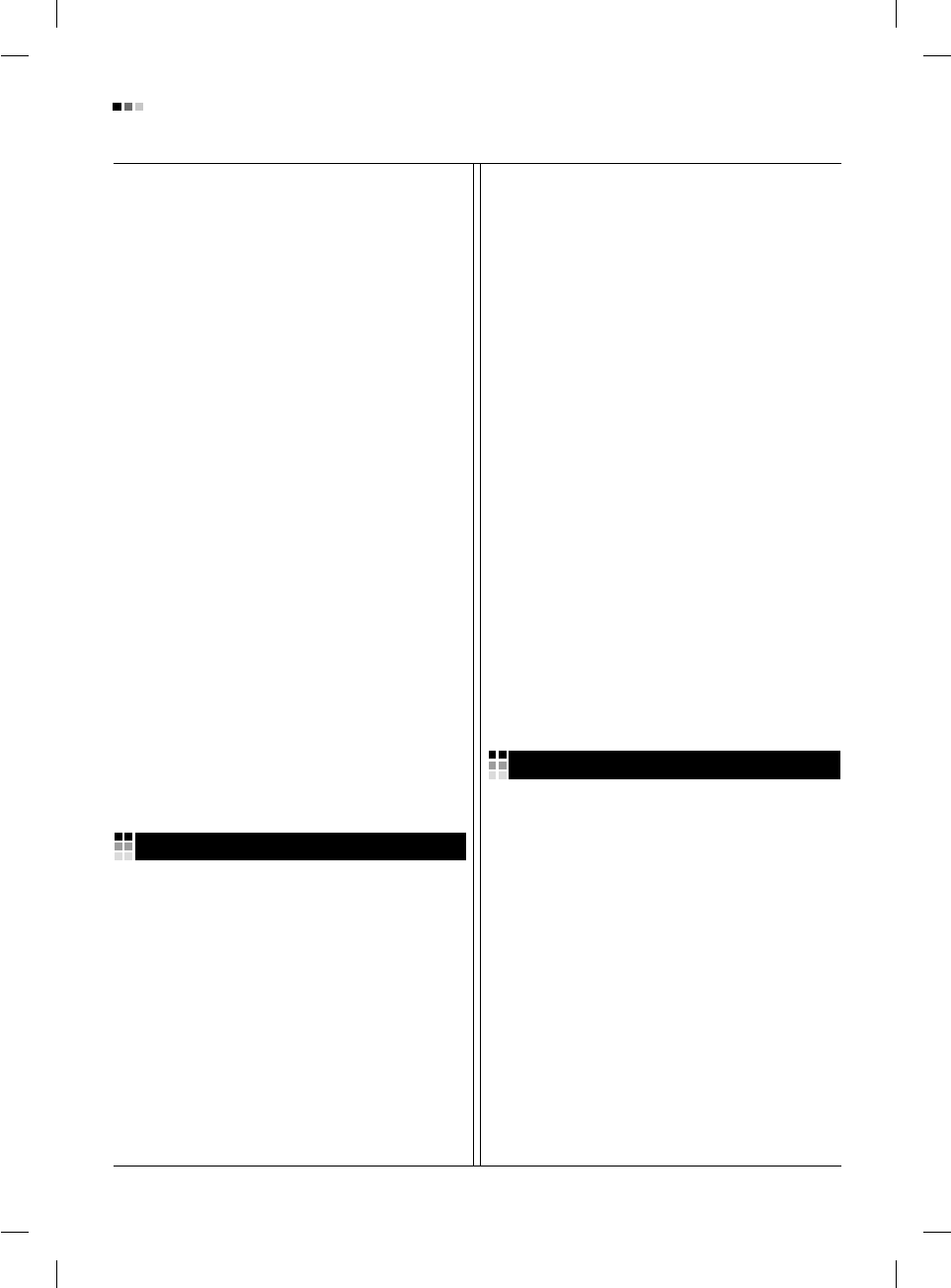
07
Espanõl
Regulatory Information cont.
Noi della LG, promuoviamo attività a favore della tutela
dell'ambiente sviluppando appositamente i nostri prodotti
per cogliere il concetto del rispetto dell’ambiente riducendo
i materiali dannosi presenti nei nostri prodotti. Ad esempio
nei nostri monitor non è presente il cadmio.
Informazioni per il riciclaggio
Il monitor può presentare componenti che potrebbero
risultare eventualmente dannosi per l'ambiente. È
importante che il monitor sia riciclato al termine del suo
utilizzo.
La LGE. gestisce tutti i monitor di rifiuto con un metodo di
riciclaggio soddisfacente dal punto di vista ambientale. In
tutto il mondo sono attualmente in funzione numerosi
sistemi di riciclaggio e recupero. I diversi componenti sono
riutilizzati e riciclati, mentre le sostanze dannose e i metalli
pesanti vengono trattati con un metodo rispettoso
dell’ambiente.
Se si desiderano maggiori informazioni in merito al
programma di riciclaggio, è consigliabile rivolgersi al
proprio rivenditore LG o ad un rappresentante aziendale
della LG.
Noi della LG impostiamo la nostra visione e le nostre
politiche a favore di un mondo più pulito ponendo la
questione dell'ambiente dal punto di vista globale come
una mansione rivolta al miglioramento della nostra
azienda. Vi invitiamo a visitare il nostro sito internet per
ulteriori informazioni sulla nostra politica “verde”.
http://www.lge.com/experience/social_commitment/enviro
ment.jsp
Información para la conservación
medioambiental
LGE. presentó la 'Declaración para un entorno más limpio
de LG' en 1994 y este ideal ha servido para guiar nuestros
principios empresariales desde entonces. La Declaración
es la base que nos ha permitido llevar a cabo tareas que
respetan el medio ambiente siempre teniendo en cuenta
aspectos sociales,
económicos y medioambientales.
Promocionamos actividades orientadas a la conservación
del medio ambiente y desarrollamos nuestros productos
específicamente para que se ajusten a la filosofía que
protege el entorno.
Reducimos al máximo el uso de materiales de riesgo en
nuestros productos. Un ejemplo de ello es la ausencia
total de cadmio en nuestros monitores.
Información para el reciclaje
Este monitor puede contener piezas que entrañen riesgos
medioambientales. Es importante reciclar este monitor
después de su utilización.
LGE. trata todos los monitores usados siguiendo un
método de reciclaje que no daña al entorno. Contamos
con diversos sistemas de recuperación y reciclaje que
funcionan a nivel mundial en la actualidad. Es posible
reciclar y reutilizar muchas de las piezas, mientras que las
sustancias dañinas y los metales pesados se tratan
siguiendo un método que no perjudique al medio
ambiente. Si desea obtener más información acerca del
programa de reciclaje, póngase en contacto con su
proveedor local de LG o con un representante empresarial
de nuestra marca.
Basamos nuestra visión y nuestras políticas en un mundo
más limpio y para ellos optamos por un entorno global
como tarea principal de nuestra evolución como empresa.
Visite nuestra página Web para obtener más información
sobre nuestras políticas ecológicas.
http://www.lge.com/experience/social_commitment/enviro
ment.jsp
Informações relacionadas à preservação
ambiental
A LGE. anunciou a 'LG Declaration for a Cleaner
Environment' (Declaração da LG para um ambiente mais
limpo) em 1994 e esse ideal tem servido desde então
como um princípio administrativo de orientação. A
Declaração é a base que nos tem permitido realizar
atividades favoráveis ao ambiente com consideração
atenta aos aspectos econômicos, ambientais e sociais.
Promovemos atividades de preservação ambiental e
desenvolvemos nossos produtos para englobar
especificamente o conceito de favorável ao ambiente.
Reduzimos os materiais perigosos contidos em nossos
produtos. Por exemplo, não há cádmio em nossos
monitores.
Português
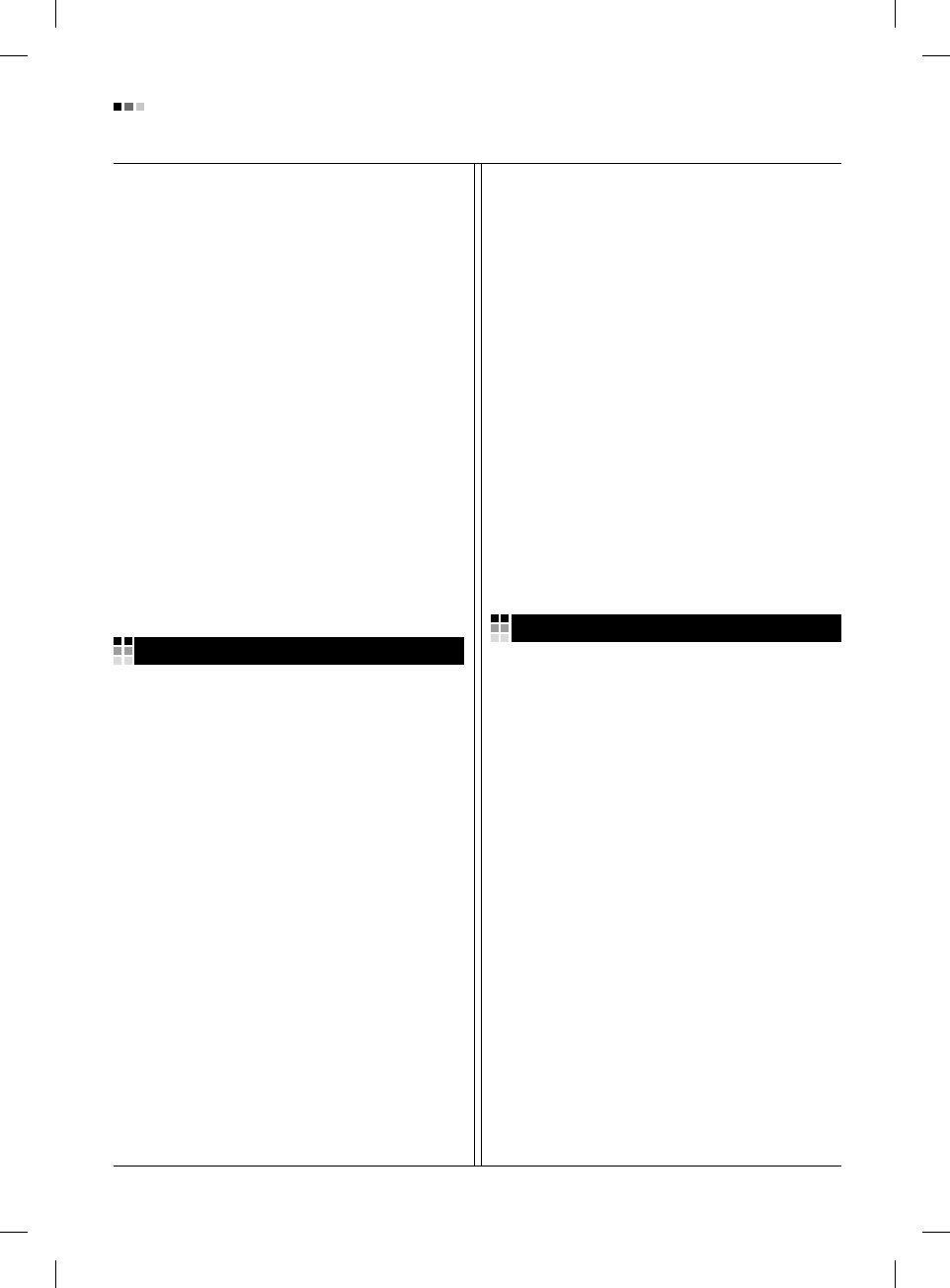
08
Regulatory Information cont.
Informações relacionadas à reciclagem
Este monitor pode conter peças que podem representar
riscos ao ambiente. É importante que ele seja reciclado
após o uso.
A LGE. cuida de todos os monitores descartados através
de um método de reciclagem agradável ao ambiente. Há
vários sistemas de devolução e reciclagem atualmente em
operação no mundo. Muitas peças serão reutilizadas e
recicladas e as substâncias nocivas e os metais pesados
passarão por tratamento através de um método favorável
ao ambiente.
Para obter mais informações sobre nosso programa de
reciclagem, entre em contato com seu fornecedor LG local
ou com um representante corporativo da LG.
Definimos nossa visão e nossas políticas relacionadas a
um mundo mais limpo selecionando a questão do
ambiente global como uma tarefa de aprimoramento
corporativo. Visite nosso site para obter mais informações
sobre nossas políticas de meio ambiente.
http://www.lge.com/experience/social_commitment/enviro
ment.jsp
Informatie met betrekking tot het behoud van
het milieu
LGE. publiceerde in 1994 de 'LG Declaration for a Cleaner
Environment' (de LG-verklaring met betrekking tot een
schoner milieu). Deze verklaring en het ideaal van een
schoner milieu fungeren sindsdien als een bestuurlijke
leidraad voor onze onderneming. Op basis van deze
verklaring ontplooien wij milieuvriendelijke activiteiten,
waarbij er zowel met sociale en economische aspecten,
als met milieuaspecten zorgvuldig rekening wordt
gehouden.
Wij ondersteunen activiteiten die zijn gericht op het
behoud van het milieu en wij houden bij het ontwikkelen
onze producten specifiek rekening met de
milieuvriendelijkheid van onze producten.
Wij minimaliseren het gebruik van schadelijke stoffen in
onze producten. Er wordt bijvoorbeeld geen cadmium
verwerkt in onze monitors.
Informatie met betrekking tot recycling
Deze monitor bevat materialen die schadelijk zouden
kunnen zijn voor het milieu. Het is belangrijk dat deze
monitor aan het einde van zijn levensduur wordt
gerecycled.
LGE. verwerkt alle afvalmonitors via een milieuvriendelijke
recyclingmethode. Hiervoor worden er momenteel
wereldwijd verscheidene inname- en recyclingsystemen
gehanteerd. Een groot aantal onderdelen wordt opnieuw
gebruikt en gerecycled, waarbij schadelijke stoffen en
zware metalen volgens een milieuvriendelijke methode
worden verwerkt.
Voor meer informatie over ons recyclingprogramma kunt u
contact opnemen met uw plaatselijke LG-
vertegenwoordiger of een LG-vestiging.
Onze visie en ons beleid met betrekking tot een schonere
wereld vloeien voort uit het feit dat wij het milieu hebben
aangemerkt als een onderwerp dat speciale aandacht
verdient binnen onze onderneming. Bezoek onze website
voor meer informatie over ons 'groene' beleid.
http://www.lge.com/experience/social_commitment/enviro
ment.jsp
»ÌÙÓχˆËˇ ÔÓ Óı‡Ì ÓÍÛʇ˛˘ÂÈ Ò‰˚
¬ 1994 „Ó‰Û ÍÓÔÓ‡ˆËˇ LGE ÓÔÛ·ÎËÍÓ‚‡Î‡
'ƒÂÍ·‡ˆË˛ LG ÔÓ Óı‡Ì ÓÍÛʇ˛˘ÂÈ Ò‰˚',
ÍÓÚÓ‡ˇ Ò ÚÂı ÔÓ ÒÎÛÊËÚ ÓÒÌÓ‚Ì˚Ï ÔË̈ËÔÓÏ
ÛÔ‡‚ÎÂÌˡ. Õ‡ ÓÒÌÓ‚Â ˝ÚÓÈ ‰ÂÍ·‡ˆËË Ï˚ ÒÏÓ„ÎË
Ô‰ÔËÌˇÚ¸ ‰ÂÈÒڂˡ, Ó·ÂÒÔ˜˂‡˛˘ËÂ
·ÂÁÓÔ‡ÒÌÓÒÚ¸ ÓÍÛʇ˛˘ÂÈ Ò‰˚, Û‰ÂΡˇ ÔË ˝ÚÓÏ
‰ÓÎÊÌÓ ‚ÌËχÌË ˝ÍÓÌÓÏ˘ÂÒÍËÏ, ˝ÍÓÎӄ˘ÂÒÍËÏ Ë
ÒӈˇθÌ˚Ï ‡ÒÔÂÍÚ‡Ï.
Ã˚ ÒÚËÏÛÎËÛÂÏ ‰ÂˇÚÂθÌÓÒÚ¸ ÔÓ Óı‡ÌÂ
ÓÍÛʇ˛˘ÂÈ Ò‰˚, Û‰ÂΡˇ ÓÒÓ·Ó ‚ÌËχÌËÂ
‡Á‡·ÓÚÍ ̇¯ÂÈ ÔÓ‰Û͈ËË ‚ ÒÓÓÚ‚ÂÚÒÚ‚ËË Ò
ÍÓ̈ÂÔˆËÂÈ ˝ÍÓÎӄ˘ÂÒÍÓÈ ·ÂÁÓÔ‡ÒÌÓÒÚË.
Ã˚ Ò‚Ó‰ËÏ Í ÏËÌËÏÛÏÛ ÒÓ‰ÂʇÌË ÓÔ‡ÒÌ˚ı
‚¢ÂÒÚ‚ ‚ ̇¯ÂÈ ÔÓ‰Û͈ËË. Õ‡ÔËÏÂ, ‚ ̇¯Ëı
ÏÓÌËÚÓ‡ı ‚˚ Ì ̇ȉÂÚ ͇‰Ïˡ.
»ÌÙÓχˆËˇ ÔÓ ÛÚËÎËÁ‡ˆËË ÓÚıÓ‰Ó‚
›ÚÓÚ ÏÓÌËÚÓ ÏÓÊÂÚ ÒÓ‰Âʇڸ ÍÓÏÔÓÌÂÌÚ˚, ÍÓÚÓ˚Â
ÏÓ„ÛÚ Ì‡ÌÂÒÚË Û˘Â· ÓÍÛʇ˛˘ÂÈ Ò‰Â.
ÕÂÓ·ıÓ‰ËÏÓ ÛÚËÎËÁËÓ‚‡Ú¸ ÏÓÌËÚÓ ÔÓÒÎÂ
ËÒÔÓθÁÓ‚‡Ìˡ.
Nederlands Russian
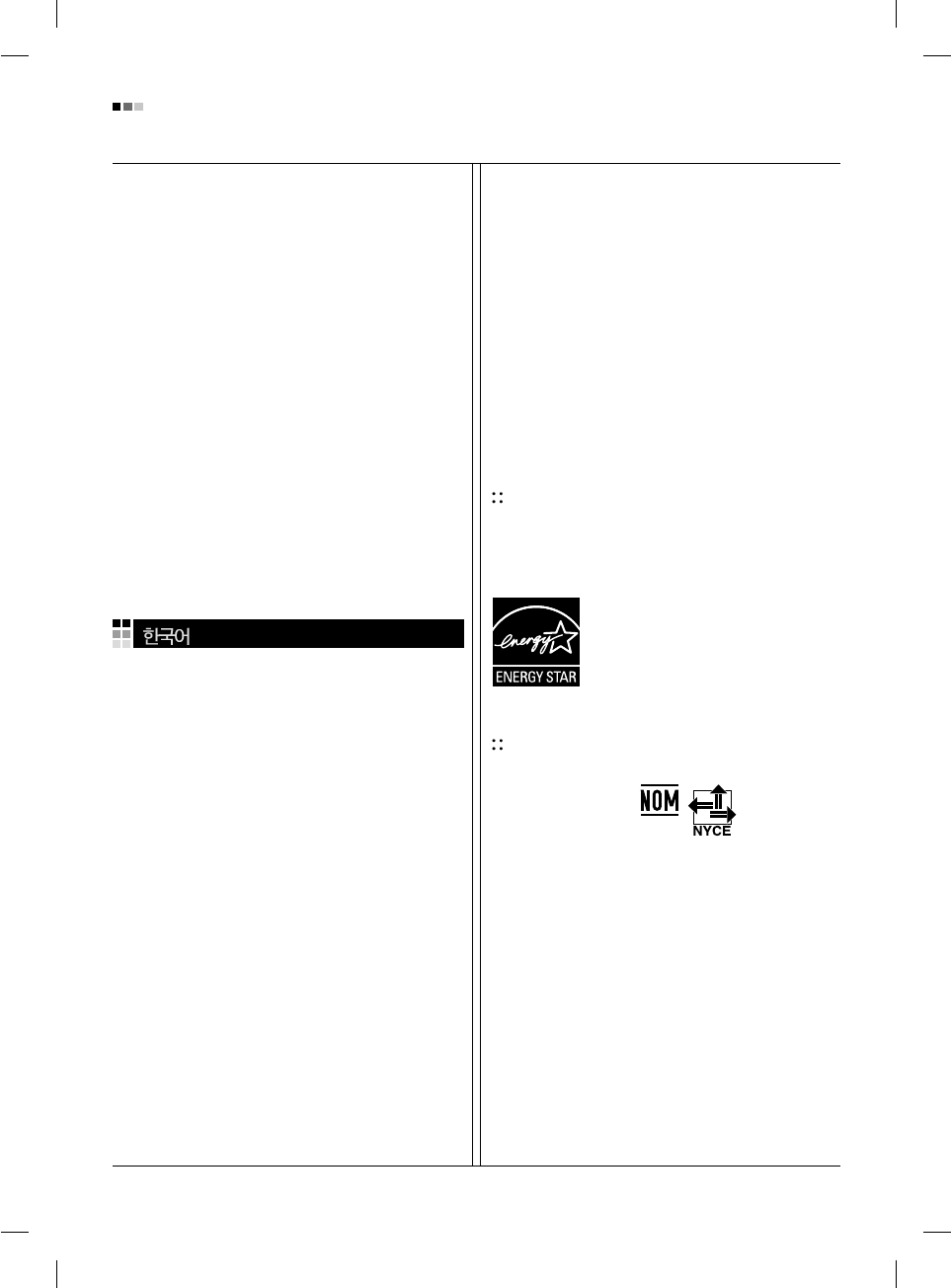
09
Regulatory Information cont.
KÓÔÓ‡ˆËˇ LGE Ô‡·‡Ú˚‚‡ÂÚ ‚Ò ·‡ÍÓ‚‡ÌÌ˚Â
ÏÓÌËÚÓ˚ Ò ÔÓÏÓ˘¸˛ ˝ÍÓÎӄ˘ÂÒÍË ÔËÂÏÎÂÏÓ„Ó
ÏÂÚÓ‰‡ ÛÚËÎËÁ‡ˆËË ÓÚıÓ‰Ó‚. œÓ ‚ÒÂÏÛ ÏËÛ
‰ÂÈÒÚ‚Û˛Ú ÒËÒÚÂÏ˚ ÛÚËÎËÁ‡ˆËË ÓÚıÓ‰Ó‚ Ë ‚ÓÁ‚‡Ú‡
ËÒÔÓθÁÓ‚‡ÌÌÓÈ ÔÓ‰Û͈ËË. ÃÌÓ„Ë ÍÓÏÔÓÌÂÌÚ˚
·Û‰ÛÚ ‚ÚÓ˘ÌÓ ËÒÔÓθÁÓ‚‡Ì˚ Ë ÛÚËÎËÁËÓ‚‡Ì˚, ‚ ÚÓ
‚ÂÏˇ Í‡Í ‚‰Ì˚ ‚¢ÂÒÚ‚‡ Ë ÚˇÊÂÎ˚ ÏÂÚ‡ÎÎ˚
·Û‰ÛÚ Ó·‡·ÓÚ‡Ì˚ Ò ÔÓÏÓ˘¸˛ ˝ÍÓÎӄ˘ÂÒÍË
ÔËÂÏÎÂÏÓ„Ó ÏÂÚÓ‰‡.
«‡ ·ÓΠÔÓ‰Ó·ÌÓÈ ËÌÙÓχˆËÂÈ ÔÓ Ì‡¯ÂÈ
ÔÓ„‡ÏÏ ÛÚËÎËÁ‡ˆËË ÓÚıÓ‰Ó‚ Ó·‡˘‡ÈÚÂÒ¸ Í
ÏÂÒÚÌÓÏÛ ÔÓÒÚ‡‚˘ËÍÛ ËÎË Ô‰ÒÚ‡‚ËÚÂβ
ÍÓÔÓ‡ˆËË LG.
Ã˚ ÓËÂÌÚËÛÂÏÒˇ ̇ Ó·ÂÒÔ˜ÂÌË ˝ÍÓÎӄ˘ÂÒÍÓÈ
·ÂÁÓÔ‡ÒÌÓÒÚË, ÒÚ‡‚ˇ Ò· ˆÂθ˛ „ÎÓ·‡Î¸ÌÛ˛ Á‡˘ËÚÛ
ÓÍÛʇ˛˘ÂÈ Ò‰˚. ƒÓÔÓÎÌËÚÂθÌÛ˛ ËÌÙÓχˆË˛ Ó
̇¯ÂÈ ÔÓÎËÚËÍ ÔÓ Óı‡Ì ÓÍÛʇ˛˘ÂÈ Ò‰˚ ‚˚
ÏÓÊÂÚ ̇ÈÚË Ì‡ ̇¯ÂÏ Ò‡ÈÚÂ:
http://www.lge.com/experience/social_commitment/enviro
ment.jsp
환경 보존 정보
LG 전자는 1994년 'LG 환경 선언문'을 발표한 후 현재까지
이를 기업 경영의 이념으로 삼아왔습니다. 이 선언문을
바탕으로 LG 전자는 모든 경영 활동에서 경제성뿐만
아니라 환경성 및 사회성을 주요 의사 결정의 기준으로
삼음으로써 지속적으로 환경 친화적인 경영을 전개하고
있습니다.
본사는보다활발한환경보존활동과더불어환경
친화적 제품 개발에 주력해 왔습니다.
또한 제품에 포함되는 환경 위해 요소를 최소화하는
데에도 노력을 게을리하지 않고 있습니다. LG 전자
모니터의 경우 카드뮴을 전혀 사용하지 않는 것에서도
이러한 노력을 알 수 있습니다.
재활용 정보
본 모니터에는 환경에 위해를 주는 부품이 포함되어
있을 수도 있습니다. 따라서 사용이 끝난 모니터는
재활용하는 것이 좋습니다.
폐모니터는 모두 환경 친화적 방식으로 처리됩니다. 현재
세계적으로 운영되고 있는 회수 및 재활용 시스템에는
여러 가지가 있습니다. 대부분의 부품의 경우 재사용
또는 재활용되지만 환경 위해 물질과 중금속은 환경
친화적 방법으로 처리됩니다.
본사의 재활용 프로그램에 대한 자세한 정보는 각 지역의
LG 공급업체나 LG 기업 대표부에 문의하시기 바랍니다.
LG 전자는 기업 개선 정책의 하나로 지구 환경 문제를
채택함으로써 보다 나은 환경을 만들어 나가기 위한
비전과 정책을 수립했습니다. 본사의 친환경 정책에
대한 자세한 정보를 보시려면 아래의 웹 사이트를
방문하십시오.
http://www.lge.co.kr/about/digitallg/environment/environment.jsp
EPA (U.S.A only)
(EPA applied model only)
ENERGYSATR
is a set of power-saving guidelines
issued by the U.S. Environmental Protection
Agency(EPA).
NOM MARK (Mexico only)
As an ENERGY STAR Partner LGE U. S.
A.,Inc. has determined that this product
meets the ENERGY STAR guidelines for
energy efficiency.