LG Electronics USA LAN5800WR0 RADIO - CAR User Manual
LG Electronics USA RADIO - CAR
Contents
- 1. User manual
- 2. User Manual
User manual

GB.1
ENG_UD48060_5
Sommaire (XNX - ULC - Renault)
User precautions ................................................................ GB.3
General information .............................................................. GB.5
General description ....................................................... GB.5
Introduction to the controls .................................................. GB.8
Switch on/off ............................................................. GB.13
Operate and use .......................................................... GB.14
Volume ................................................................. GB.17
Radio/AUX ..................................................................... GB.18
Listen to the radio ......................................................... GB.18
Auxiliary audio sources .................................................... GB.22
Audio setting ............................................................. GB.25
Navigation ..................................................................... GB.27
The navigation system ..................................................... GB.27
Reading a map ........................................................... GB.28
Enter a destination ........................................................ GB.31
Guidance ............................................................... GB.37
Map settings ............................................................. GB.43
Managing the favourites .................................................... GB.44
Navigation settings ........................................................ GB.46
Eco² driving .................................................................... GB.50
Bluetooth® device ............................................................... GB.51
Pairing/unpairing Bluetooth® devices . . . . . . . . . . . . . . . . . . . . . . . . . . . . . . . . . . . . . . . . . GB.51
Connecting/disconnecting Bluetooth® devices . . . . . . . . . . . . . . . . . . . . . . . . . . . . . . . . . . GB.54
Using voice recognition .................................................... GB.56
Phonebook .............................................................. GB.60
Making, receiving a call .................................................... GB.61
Remote engine start-up ........................................................... GB.64
Reversing camera ............................................................... GB.67
System settings ................................................................. GB.69
Updating the system ............................................................. GB.72

GB.2
ENG_UD48060_5
Sommaire (XNX - ULC - Renault)
Operating faults ................................................................. GB.76
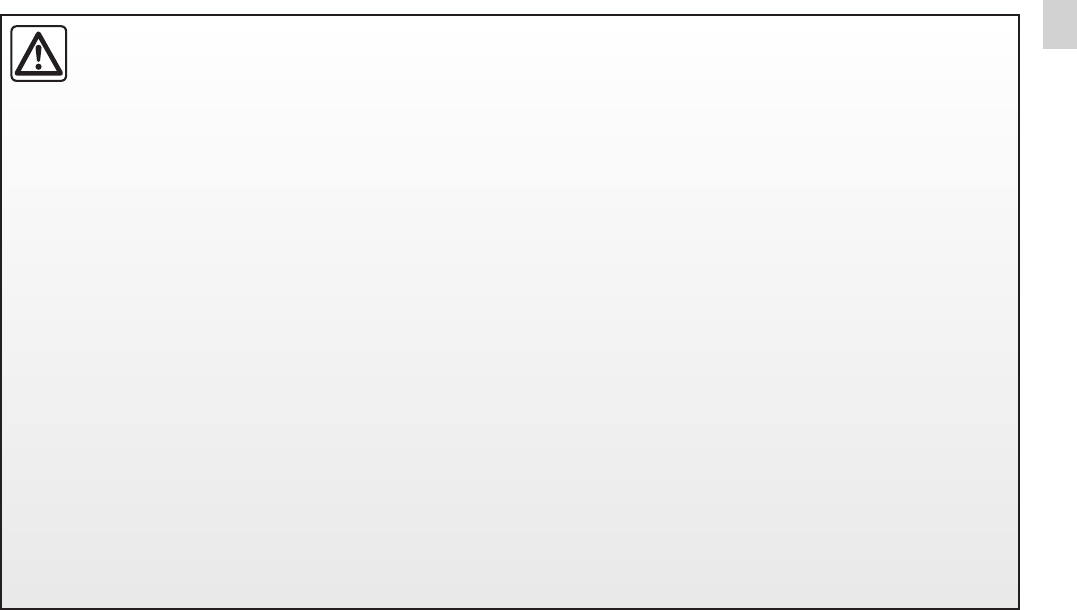
GB.3
ENG_UD46653_3
ULC/Précautions d’utilisation (XNX - ULC - Dacia)
User precautions
– Operate the controls (on the dash or near the steering wheel) and read the information on the screen only when road
conditions allow.
– Set the volume to a reasonable level so that outside noise can be heard.
– Use of the navigation system does not in any way replace the responsibility or vigilance of the driver when driving the vehi-
cle.
– Depending on the geographical area, the map may not have the latest information on new roads. Be alert. In all cases, Road
Traffic Regulations and road signs always take precedence over the directions of the navigation system.
– Do not attempt to dismantle or modify the system, as there is a risk of damage to equipment and fire.
– Contact a representative of the manufacturer in the event of malfunction and for all operations involving disassembly.
– Do not insert foreign bodies into the player.
– Do not use products containing alcohol and/or spray fluids on the area.
– There are laws which govern the use of phones in vehicles. They do not necessarily authorise the use of hands-free phone
systems under all driving conditions: drivers must be in control of their vehicles at all times;
– Using a phone whilst driving is a significant distraction and risk factor during all stages of use (dialling, communicating,
searching for a number in the handset memory, etc.).
It is essential to follow the precautions below when using the system, both in the interest of safety and to prevent material damage.
You must always comply with the laws of the country in which you are travelling.
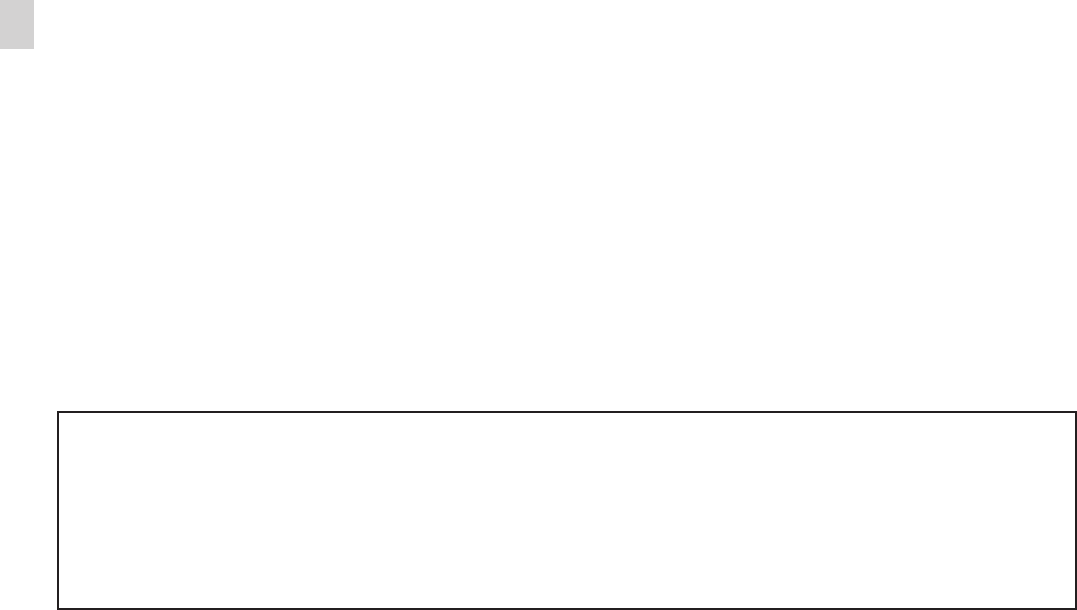
GB.4
ENG_UD46653_3
ULC/Précautions d’utilisation (XNX - ULC - Dacia)
The description of the models given in this manual is based on the specifications at the time of writing.
Depending on the make and model of your telephone, some functions may be partially or completely incompatible with your
vehicle’s multimedia system.
For more details, please consult an Authorised Dealer.
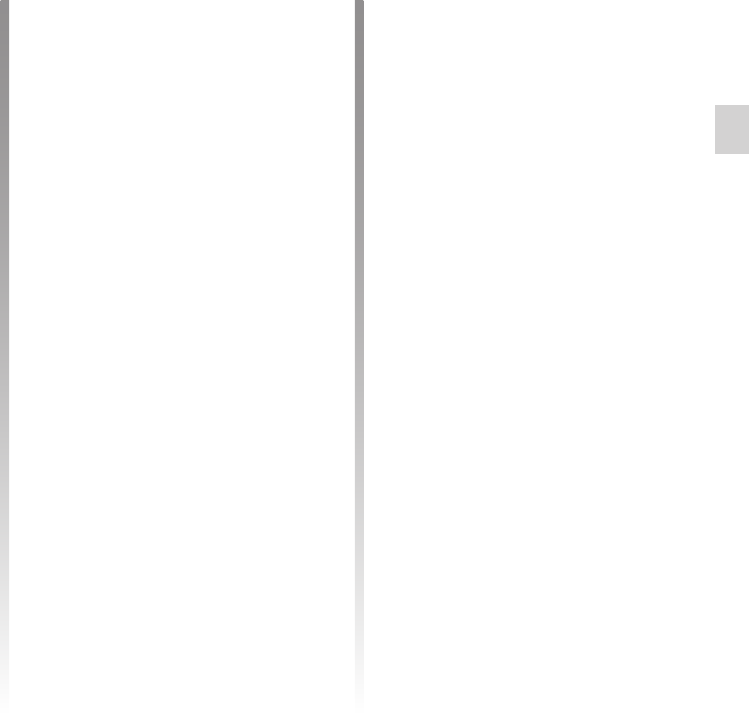
RDS ....................................................................... (current page)
functions ...............................................(up to the end of the DU)
GB.5
ENG_UD48110_5
ULC/Description générale (XNX - ULC - Dacia)
general information
General description
Your vehicle’s multimedia system per-
forms the following functions:
– RDS radio;
– DAB radio;
– management of auxiliary audio
sources;
– Hands-free phone;
– voice recognition;
– navigation assistance;
– road traffic information (TMC);
– information on areas for particular
care;
– parking distance control (reversing
camera);
– remote engine start-up program-
ming;
– information on your driving style and
driving advice in order to optimise
your fuel consumption.
The multimedia system can be used
to listen to FM (frequency modulation),
DAB (digital audio) and AM(amplitude
modulation) radio.
The DAB system allows better sound
reproduction and access to text infor-
mation about the current programme
etc.
The RDS system makes it possible to
display the name of some stations or
messages sent by FM stations to be
displayed:
– general traffic information (TA);
– emergency message(s).
You can listen to your personal stereo
directly through your vehicle’s speak-
ers. There are several ways of connect-
ing your personal stereo, depending on
the type of device you have:
– 3.5 mm Jack socket;
– USB audio;
– Bluetooth® connection.
For more information on the list of com-
patible devices, please contact an au-
thorised dealer or visit the manufactur-
er’s website if available.
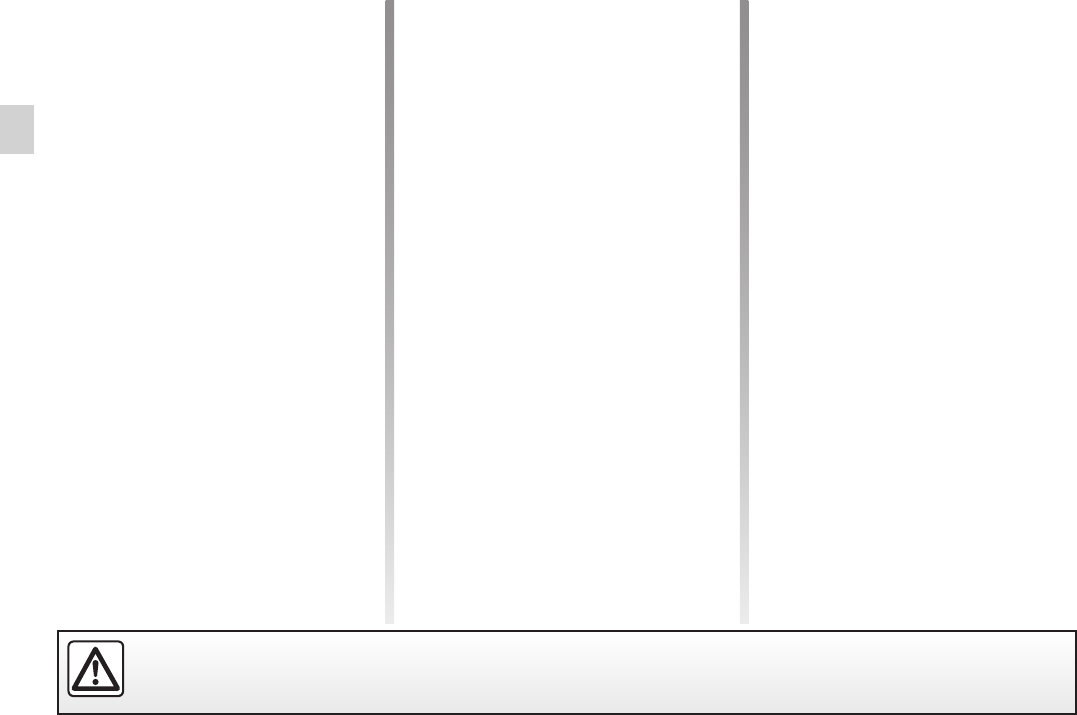
GB.6
ENG_UD48110_5
ULC/Description générale (XNX - ULC - Dacia)
Jaune Noir Noir texte
The Bluetooth® hands-free system
provides the following features without
having to handle your phone:
– send/receive/suspend a call;
– consult the list of contacts from the
phone memory;
– access the call logs for calls which
have come through the system;
– dial emergency numbers.
Some phones are not compatible with
the hands-free system, and do not
enable you to use all of the available
functions or do not provide the best
possible sound quality.
For more information on compatible
phones, contact an authorised dealer
or visit the manufacturer’s website if
available.
The navigation system automatically
calculates the geographical position of
the vehicle by receiving GPS signals.
It suggests a route to your chosen des-
tination using its road map. Finally, it in-
dicates the route to take, step by step,
using the display screen and voice
messages.
This function keeps you informed about
traffic conditions in real time.
This service allows you to receive alerts
in real time, such as excess speed
alerts or the position of road safety alert
areas.
When fitted, this function lets you pro-
gramme the engine to start remotely, in
order to heat or ventilate the passen-
ger compartment up to 24 hours before
using the vehicle.
The “Driving eco²” menu displays a
real-time overall score that reflects your
driving style.
Your hands-free phone system is only intended to facilitate communication by reducing the risk factors, without remov-
ing them completely. You must always comply with the laws of the country in which you are travelling.
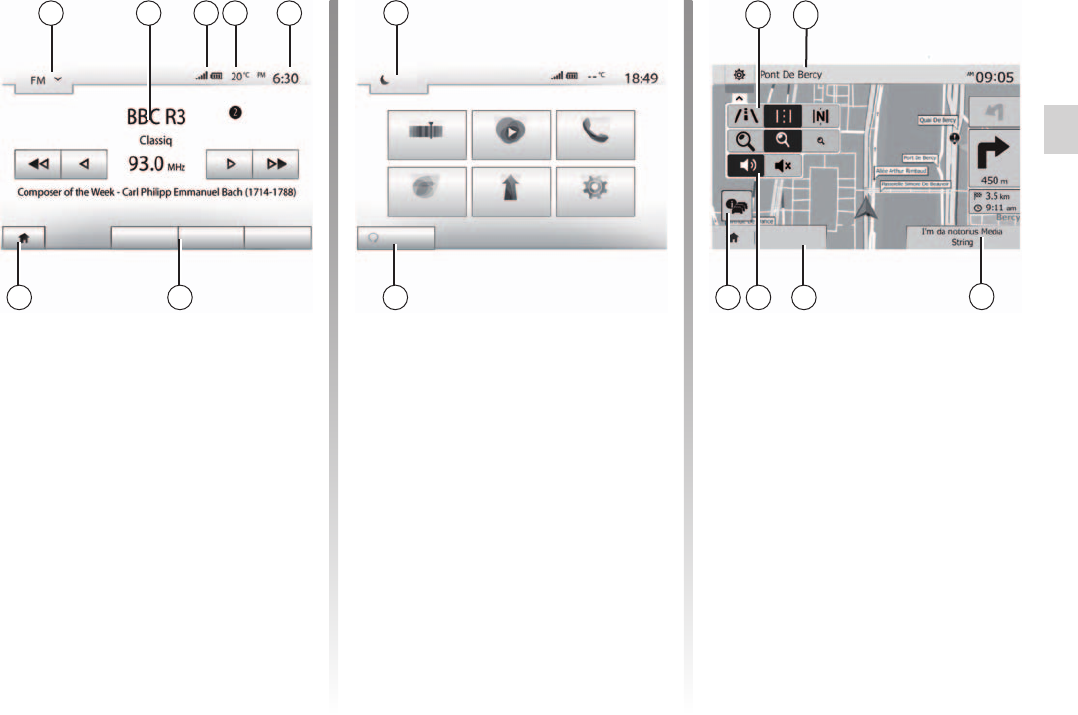
screen
menu ................................................................ (current page)
screen
navigation display ............................................(current page)
Jaune Noir Noir texte
GB.7
ENG_UD48110_5
ULC/Description générale (XNX - ULC - Dacia)
1 Mode selection area:
– displays the selected mode;
– when the mode selection area
is touched, a drop-down menu will
appear.
2 Area Table of Contents:
– shows the contents of a menu
item and related information.
3 Telephone information area:
– if the Bluetooth® system is acti-
vated, the reception and battery level
of the connected device will be dis-
played.
4 Exterior temperature.
5 Time area.
6 Menu area:
– display subordinate menu of
mode;
– shows current menu as high-
lighted.
7 Area Home or return to navigation.
Depending on the mode you are in,
this area displays:
– the Home button: returns you to
the welcome screen;
– the Back button: goes back to the
previous screen;
– the Flag button: goes back to the
navigation screen.
8 Mode standby and clock display
9 Area for selecting programmed
engine start-up
10 Map mode (2D/3D and 2D North).
11Name of the next street to take on
your route.
12 Current audio information.
13 Options for route and map setting.
14 Voice guidance On/Off.
15 Traffic information (TMC).
Player List Options Destination
Radio Media Phone
Driving eco2 Nav Setting
Dark
Set Time
Presets
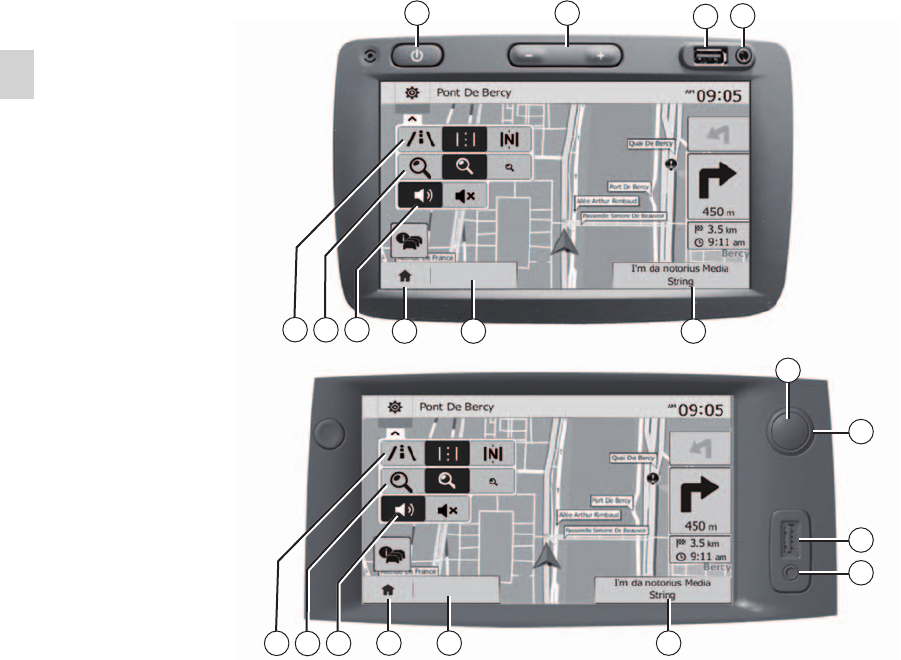
controls ................................................. (up to the end of the DU)
fascias and steering wheel controls......(up to the end of the DU)
GB.8
ENG_UD48061_5
ULC/Présentation des commandes (XNX - ULC - Dacia)
Jaune Noir Noir texte
Screen selections are made by touching the desired selection on the screen.
Introduction to the controls
Destination
Destination
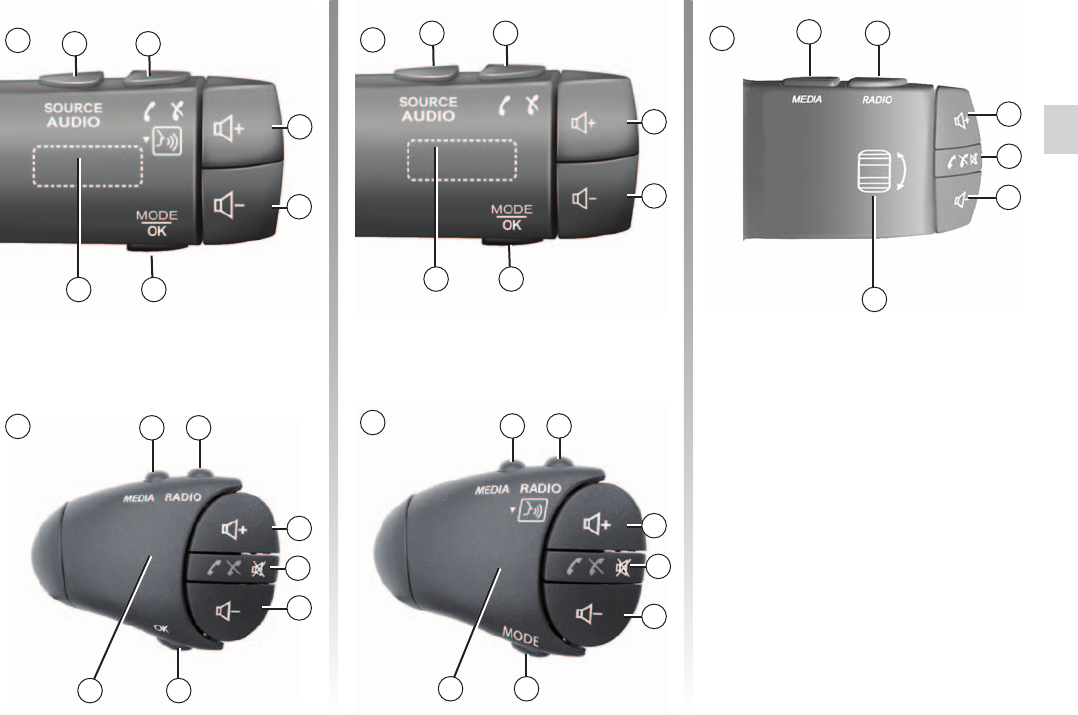
Jaune Noir Noir texte
GB.9
ENG_UD48061_5
ULC/Présentation des commandes (XNX - ULC - Dacia)
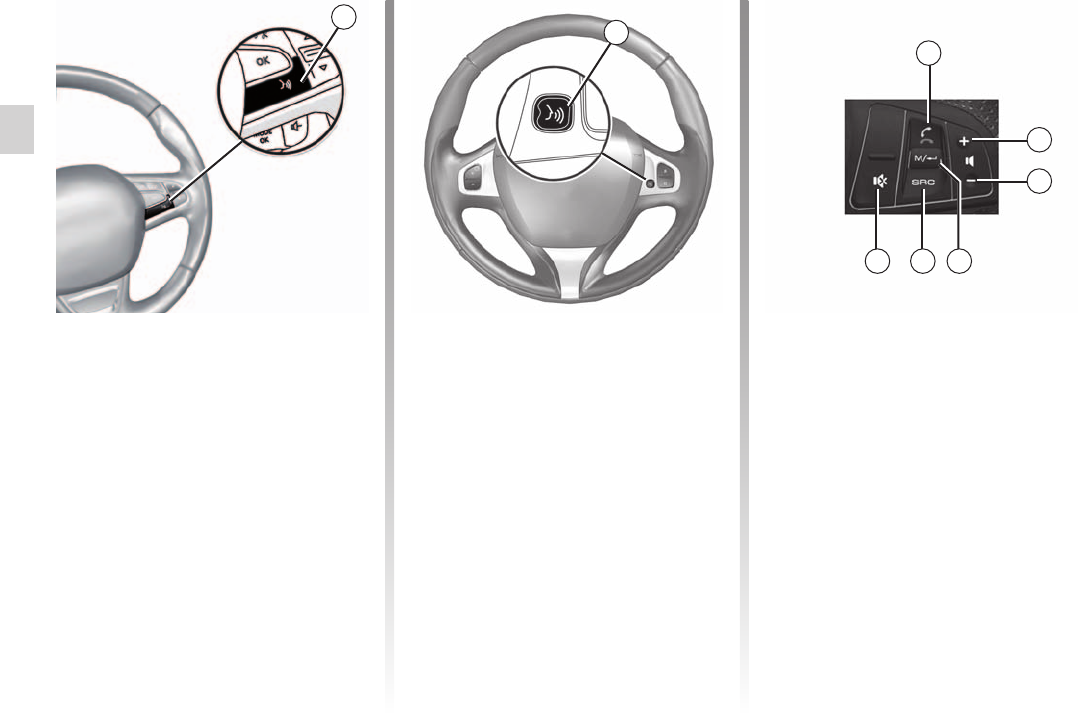
voice control ..........................................................(current page)
GB.10
ENG_UD48061_5
ULC/Présentation des commandes (XNX - ULC - Dacia)
Jaune Noir Noir texte

screen
monitor ............................................................. (current page)
USB socket ............................................................(current page)
Jack socket ............................................................(current page)
MENU .................................................................... (current page)
Jaune Noir Noir texte
GB.11
ENG_UD48061_5
ULC/Présentation des commandes (XNX - ULC - Dacia)
1Brief press: standby screen ON/OFF.
2, 13, 14 Adjust the volume.
3USB. connection
43.5 mm Jack socket.
5Access the media currently playing (FM/AM/DAB/USB/iPod®/Bluetooth®/AUX).
6Access the “Navigation” menu.
7
Access the “Home” menu.
Telephones or auxiliary sources: exit the current window to return to the navigation screen (current) or to the previ-
ous screen.
8Mute/unmute the voice guidance.
9Change the map zoom.
10 Change the map view mode (2D/3D/2D North).
11 Choose audio source (FM/AM/DAB/USB/iPod®/Bluetooth®/AUX).
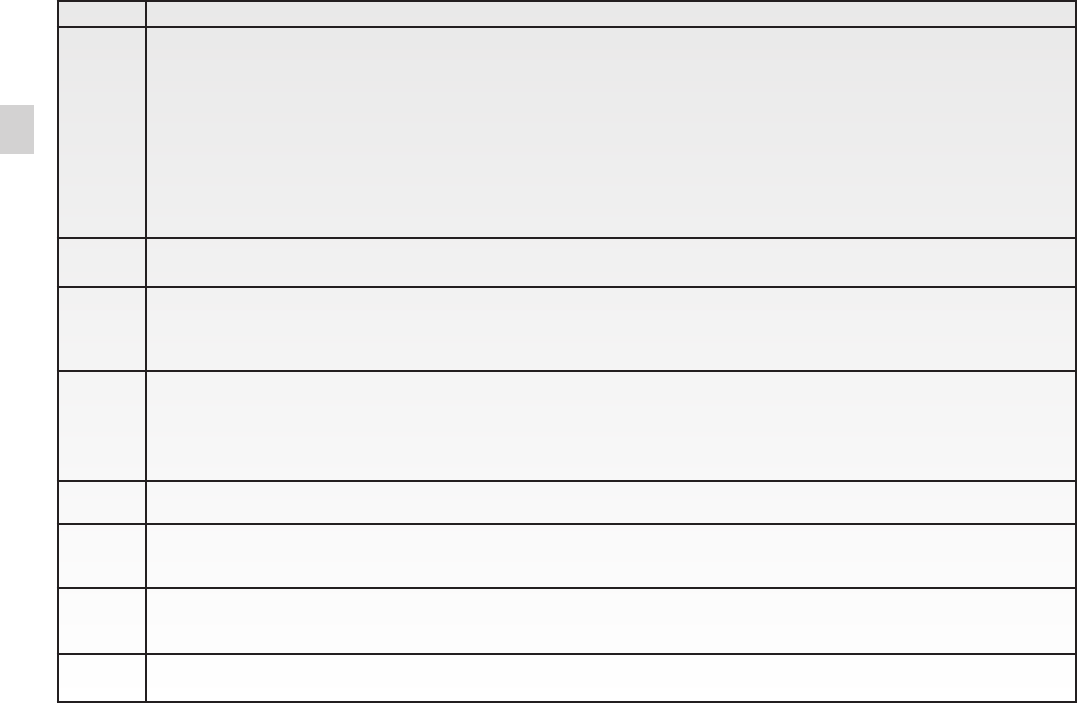
answering a call .....................................................(current page)
ending a call ..........................................................(current page)
voice recognition....................................................(current page)
GB.12
ENG_UD48061_5
ULC/Présentation des commandes (XNX - ULC - Dacia)
12
When receiving a call:
– Brief press: answer the call;
– Long press: reject the call.
Brief press during a call: end call.
Listening to an audio source: mute/unmute (only for controls C, D and E).
Brief press: access “Phone” menu (only for controls A and B).
Long press: activate/deactivate multimedia system voice recognition (only for control A).
13+14 Mute/unmute (only for controls A and B).
15, 19 Radio: change radio station play mode (“Main”, “List”, “Presets”).
Media (USB / iPod): change play mode for the media currently playing (“Main” or “List”).
16
Rear dial:
– Radio: change radio mode (preset/list/frequency).
– Media: previous/next track.
Brief press: confirm an action (only for control C)
17 Change media (CD/USB/AUX).
18 – Change radio mode (FM/AM/DAB);
– long press: activate/deactivate multimedia system voice recognition.
20 Brief press: activate/deactivate multimedia system voice recognition.
Long press: activate/deactivate voice recognition for your phone if it is connected to the multimedia system.
21 Listening to an audio source: mute/unmute.
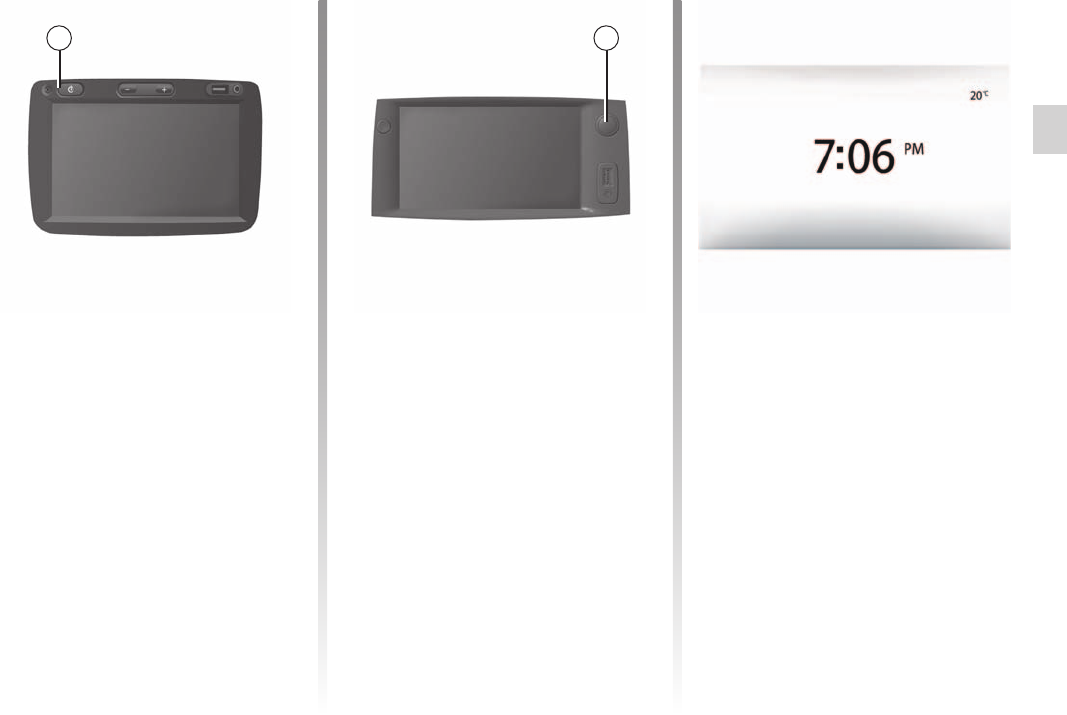
operation...............................................(up to the end of the DU)
switching off ..........................................(up to the end of the DU)
screen
monitor ............................................(up to the end of the DU)
GB.13
ENG_UD36136_1
ULC/Marche/Arrêt (XNX - ULC - Dacia)
On/Off
The multimedia system switches on au-
tomatically when the ignition is switched
on.
In other cases, press button A to switch
on the multimedia system.
With the ignition off, you can use the
system for twenty minutes.
Press A to make the multimedia system
operate for around a further twenty min-
utes.
The standby clock mode allows the dis-
play screen to be switched off.
When in standby clock mode, the radio
or guidance system does not operate.
The standby screen displays the time
and exterior temperature.
Briefly press A to activate/deactivate
the standby screen.
The system switches off automatically
when the vehicle’s ignition is switched
off.
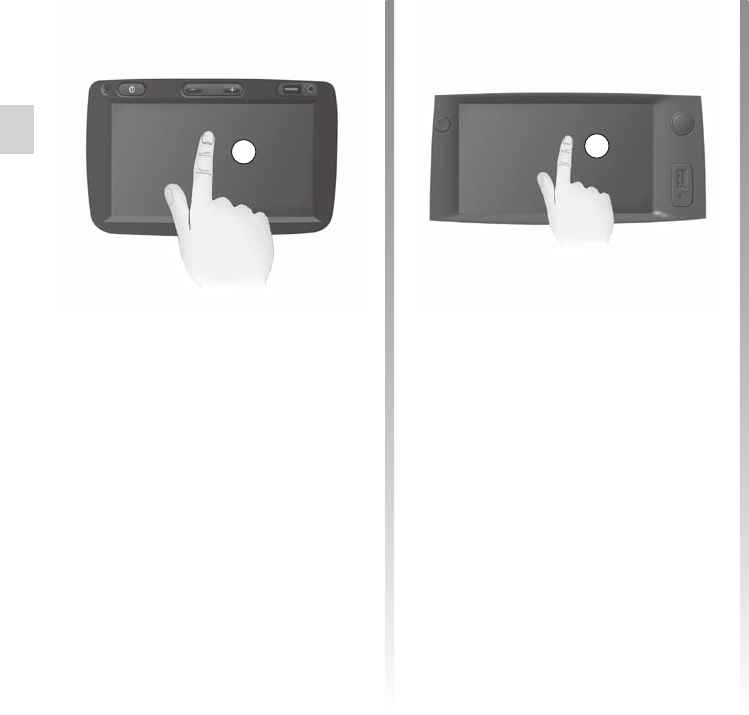
GB.14
ENG_UD48111_4
ULC/Fonctionnements et utilsations (XNX - ULC - Dacia)
Jaune Noir Noir texte
Operate and use
– fast-forward or rewind (Media play-
ing screen).
From the “Media” > “Player” menu,
pressing and holding the “Fast forward/
rewind” button fast forwards/rewinds
the track playing.
1
– Item selection;
– Item execution (Media playing
screen).
From the “Media” > “Player” menu,
pressing the next button switches to the
next title.
– saving an item (radio station for ex-
ample).
From the “Radio” > “Main” menu, press-
ing and holding the preset number
stores the radio station currently play-
ing.
– Fast scroll.
When touching with long presses the
list down buttons, scroll (per page) with
acceleration.
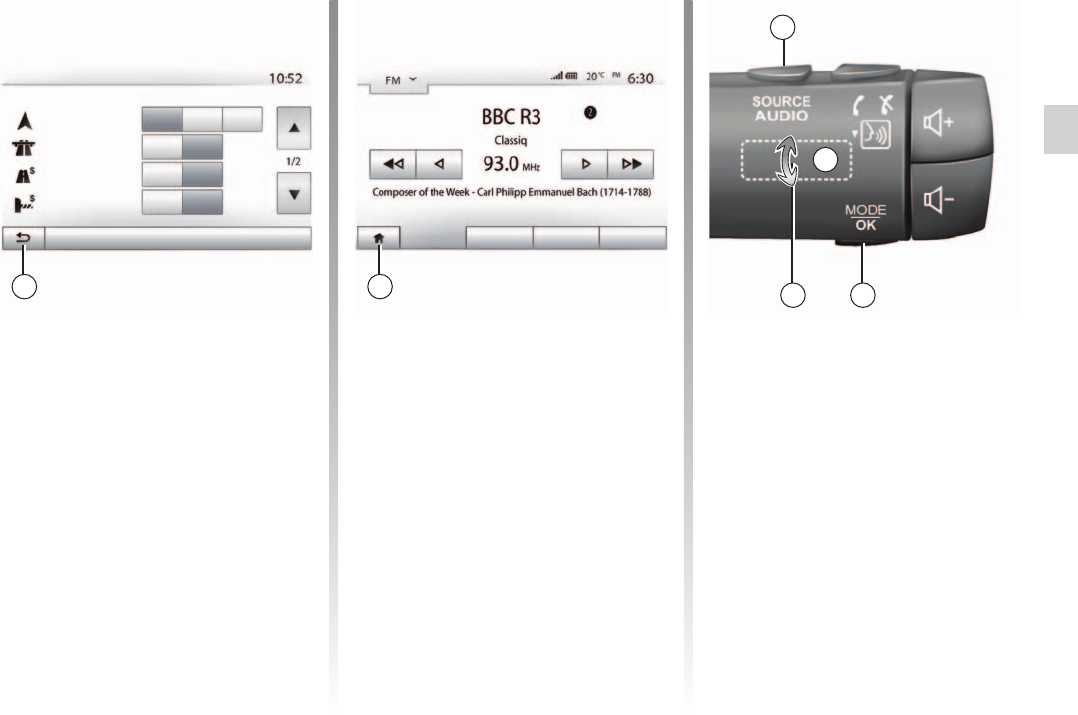
controls .................................................................. (current page)
Jaune Noir Noir texte
GB.15
ENG_UD48111_4
ULC/Fonctionnements et utilsations (XNX - ULC - Dacia)
Press button 5 to change the radio sta-
tion search mode.
Rotate wheel 6 to change the station
(movement A).
Press 4 to change the source
(USB, AUX, AM, FM, DAB, iPod® and
Bluetooth®).
Options
Off
Off
Off
On
On
On
Fast Short Eco
Route planning method
Motorways
Per-use Toll
Period Charge
Route settings
The system goes directly to the “Home”
menu if you press and hold 2 or briefly
press 3 wherever you are in the system.
Player List OptionsPresets
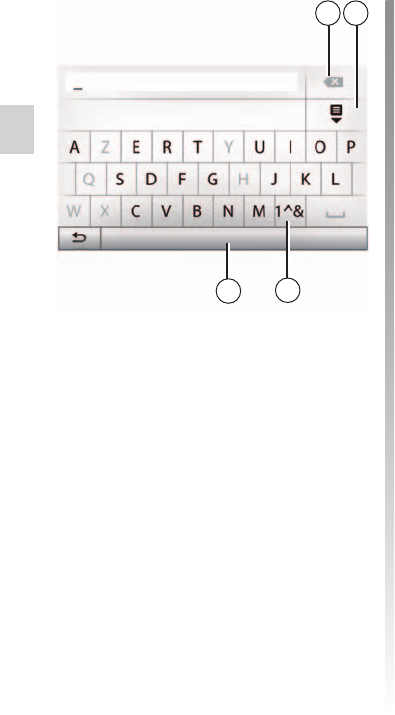
numeric keypad .....................................................(current page)
GB.16
ENG_UD48111_4
ULC/Fonctionnements et utilsations (XNX - ULC - Dacia)
When entering a heading using an al-
phabetical keyboard, choose each
letter using the keypad.
When choosing each letter, the system
will remove the brightness of certain let-
ters to help entering them.
Press 7 to delete the last character en-
tered.
Press 8 to display the list of results.
Press 9 to use numbers or symbols.
Press 10 to change the keyboard con-
figuration.
Options
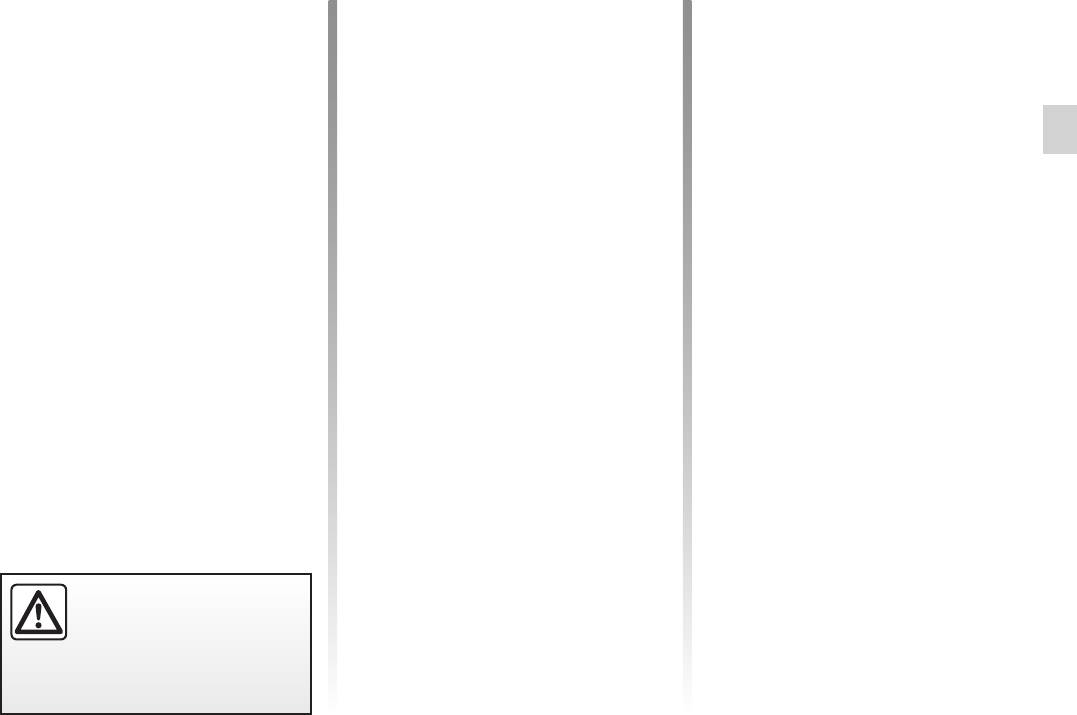
volume .................................................. (up to the end of the DU)
mute......................................................(up to the end of the DU)
call volume............................................(up to the end of the DU)
volume: adapted to speed .....................................(current page)
GB.17
ENG_UD48362_3
ULC/Volume (XNX - ULC - Dacia)
Adjust the sound level when listening to
the different sources, messages, ring-
tones and phone communications:
– by turning or pressing button 1 on
the front panel of the multimedia
system;
– by pressing control 13 or 14 on the
steering column control.
To adjust this function, please refer to
the information on “Audio preferences”
in the section on “Audio settings”.
The radio source being listened to is in-
terrupted when “TA” traffic information,
news bulletins or a warning message is
received.
Volume
To mute the sound, briefly press
button 21 on the steering wheel con-
trol or 12 on the steering column con-
trol (only for controls C, D and E) or si-
multaneously press buttons 13 and 14
on the steering column control (only for
controls A and B).
The “MUTE” icon is displayed at the top
of the screen to indicate that the sound
is switched off.
To continue listening to the current
audio source, briefly press button 21
on the steering wheel control or 12 on
the steering column control (only for
controls C, D and E) or simutaneously
press buttons 13 and 14 on the steer-
ing column control (only for controls A
and B).
This function is deactivated automati-
cally when the volume control is used
or when a news or road traffic bulletin
is broadcast.
When this function is activated, the
audio and navigation volume will vary
according to the vehicle speed.
To activate and adjust this function,
please refer to the information on
“Speed dependent volume control” of
the section on “Audio settings”.
Set the volume to a reason-
able level so that outside
noise can be heard.
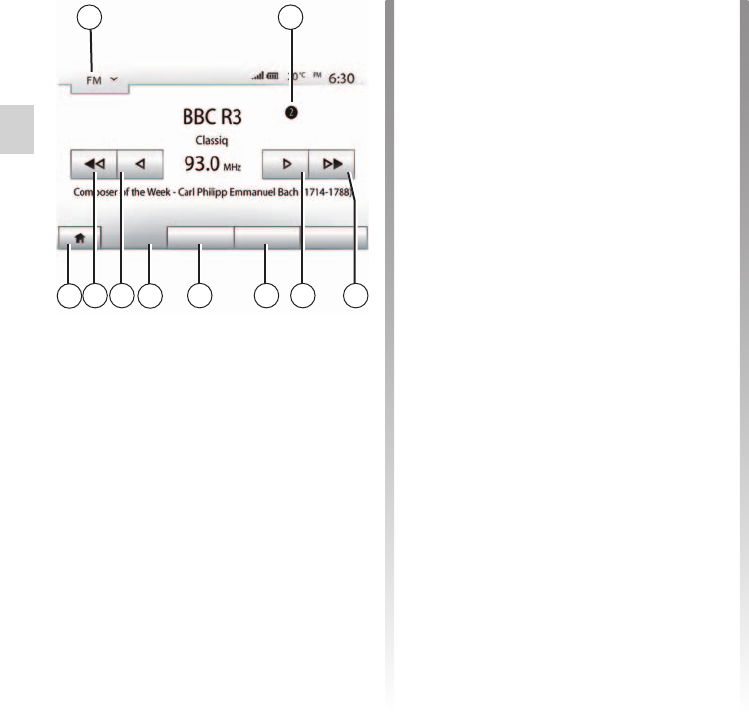
range of wavelengths ...........................(up to the end of the DU)
MANU mode .......................................................... (current page)
radio station .......................................... (up to the end of the DU)
GB.18
ENG_UD48112_3
ULC/Ecouter la radio (XNX - ULC - Dacia)
Jaune Noir Noir texte
Radio / AUX
Listen to the radio
To choose a waveband:
– press 1;
– choose the waveband “FM”, “AM” or
“DAB” by pressing on the required
band.
Main List Presets Options
This mode allows stations to be
searched for either manually or au-
tomatically by scanning the se-
lected range of frequencies. Select
“Frequency” mode by pressing 7.
To scan the frequency range:
– manually run through the frequen-
cies in steps by repeatedly press-
ing 4 or 8;
– automatically go to the next station
by pressing 3 or 9;
Repeat the operation each time the
search stops if necessary.
You can also move the control knob on
the steering column control to move to
the next station.
to go back to the welcome
screen, press the 10 button.
There are different modes for choosing
a radio station.
After having selected the wavelength,
select the mode by pressing tabs 5, 6
or 7.
Three search modes are available:
– “Main” mode (tab 7);
– “List” mode (tab 6);
– “Presets” mode (tab 5).
These modes can be changed using
the steering column control.
the 2 marker indicates the posi-
tion in your saved list of the radio sta-
tion currently playing.
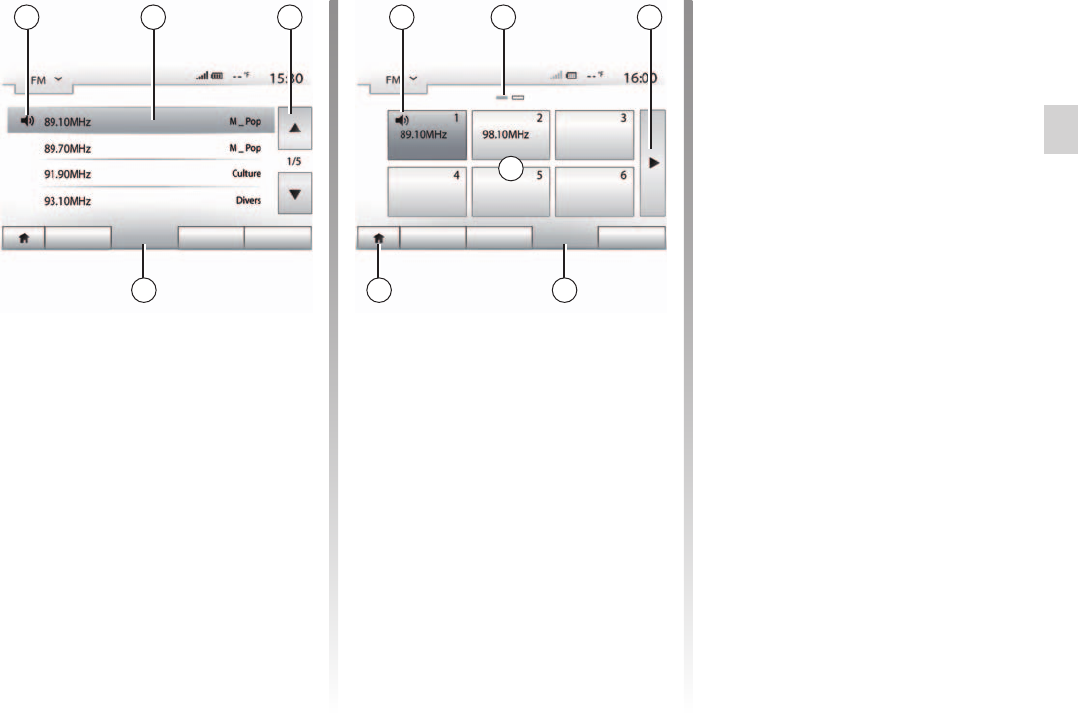
LIST mode ............................................................. (current page)
MEMO mode .........................................................(current page)
storing a radio station ............................................(current page)
Jaune Noir Noir texte
GB.19
ENG_UD48112_3
ULC/Ecouter la radio (XNX - ULC - Dacia)
Press one of the buttons in zone A to
choose the saved stations.
to go back to the welcome
screen, press the 10 button.
Select a radio station by using one of
the modes described above. Press and
hold one of the buttons on the zone A.
You can save up to twelve stations per
waveband.
the 15 symbol indicates the sta-
tion you are currently listening to.
Marker 16 indicates the number of
pages in this section.
To move to the next page, press
button 17.
Main List Presets Options
The names of the radio stations that
do not use RDS will not appear on the
screen. Only their frequency is dis-
played and sorted at the end of the list.
Select “Presets” mode by pressing 18.
This mode allows you to recall on
demand those stations which you have
already stored (refer to information on
“Saving a station” in this section).
Select “List” mode by pressing 14.
This operating mode allows you to find
a station easily by name from an alpha-
betical list (on “FM” and “DAB” only).
Select the station required by pressing
zone 12.
Press 13 to scroll through all the sta-
tions.
the 11 symbol indicates the sta-
tion you are currently listening to.
Main List Presets Options
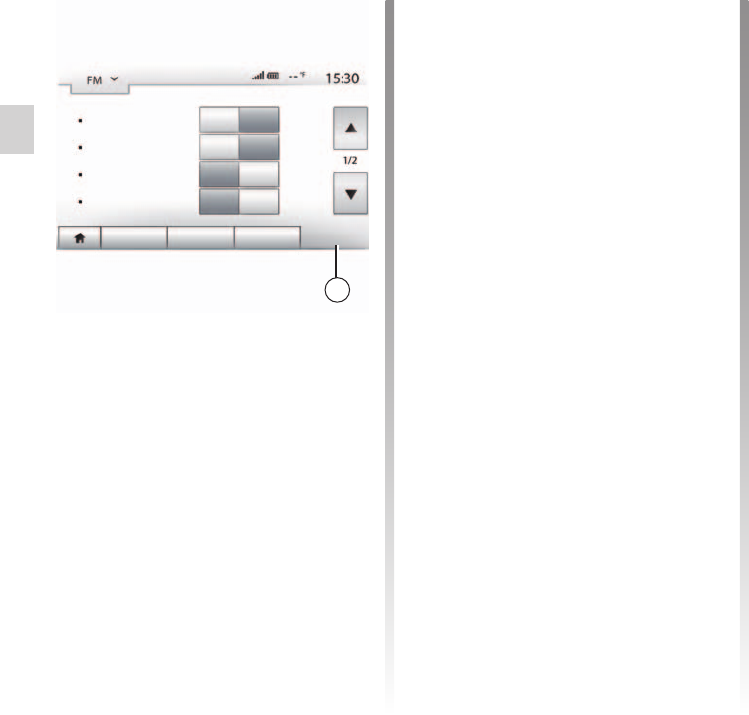
traffic information ................................................... (current page)
GB.20
ENG_UD48112_3
ULC/Ecouter la radio (XNX - ULC - Dacia)
Jaune Noir Noir texte
Some “FM” and “DAB” radio stations
broadcast text information relating to
the programme being listened to (the
name of a track, for example).
This information is only available
for certain radio stations.
When this feature is activated, your
multimedia system looks for and plays
traffic bulletins automatically as new re-
ports are issued by some radio stations
“FM” and “DAB”.
The automatic broadcasting of
traffic information is deactivated when
the audio system is set to the “AM”
band.
Traffic information is broadcast au-
tomatically and has priority over the
source being listened to at the time.
Select “On” to activate this function or
“Off” to deactivate it.
Main List Presets Options
RDS
TA
Region
News
Off
Off
Off
Off
On
On
On
On
Display the settings menu by press-
ing 19. You can activate or deactivate
functions by pressing “On” or “Off” (the
setting menu varies depending on the
waveband).
The available functions are as follows:
– “RDS”;
– “TA” (traffic information);
– “Region”;
– “News”;
– “AM”;
– “DLS”;
– “Announcement”;
– “Update List”.
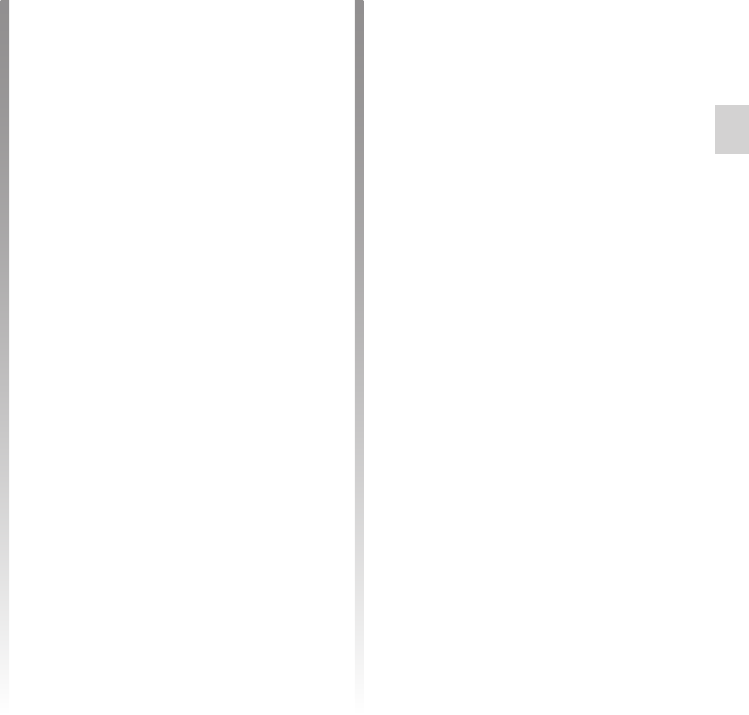
Jaune Noir Noir texte
GB.21
ENG_UD48112_3
ULC/Ecouter la radio (XNX - ULC - Dacia)
When this function is activated, it is
possible to automatically listen to news
as it is broadcast by certain “FM” or
“DAB” radio stations.
If you then select the other sources,
when a broadcast of the selected pro-
gramme type is made, it will interrupt
the other sources.
Select “On” to activate this function or
“Off” to deactivate it.
The frequency of an “FM” radio station
may change depending on the geo-
graphical area.
In order to keep listening to the same
radio station when changing region, ac-
tivate the “Region” function so that your
multimedia system can automatically
retune the frequency.
this is only available for certain
radio stations.
“Region” is available only if the
“RDS” function is activated.
Poor reception can sometimes cause
erratic and annoying changes in fre-
quency. In this case you should deac-
tivate this function.
Select “On” to activate this function or
“Off” to deactivate it.
You can activate or deactivate the “AM”
band.
Select “On” to activate this function or
“Off” to deactivate it.
Some radio stations broadcast text in-
formation relating to the programme
being aired (the title of a track, for ex-
ample).
To update the list of stations and obtain
the most recent ones, press “Start”.
preferably update the “DAB” list
as soon as your system is switched on.
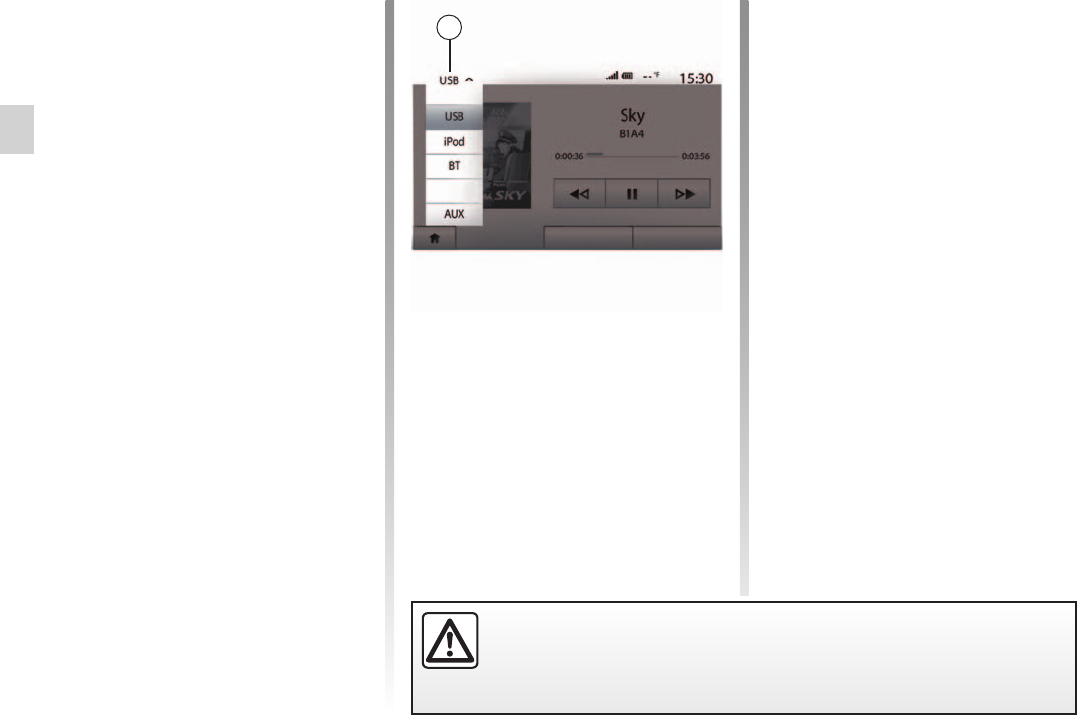
AUX ......................................................(up to the end of the DU)
auxiliary source.....................................(up to the end of the DU)
fast winding............................................................(current page)
WMA ......................................................................(current page)
MP3 .......................................................................(current page)
GB.22
ENG_UD46657_4
ULC/Sources audio auxiliaires (XNX - ULC - Dacia)
Jaune Noir Noir texte
Auxiliary audio sources
Your system has two types of auxiliary
inputs:
– for connecting an external audio
source (MP3 player, portable music
player, USB key, phone, etc).
– with Bluetooth® (Bluetooth® audio
player, Bluetooth® phone).
To find the input position, please refer
to the section on “Introduction to the
controls”.
There are two types of connections:
– a USB socket;
– a Jack socket.
Connect your portable audio player, de-
pending on the type of device.
Once you have connected a USB
socket or jack, the system automati-
cally detects the auxiliary source.
The USB key used must be for-
matted to FAT32 format and have a
maximum capacity of 32Gb.
To select an input source, press 1.
A list of available input sources is dis-
played instantly:
– USB: USB key, MP3 reader, phone,
etc.;
– iPod®: device with integrated iPod®;
– BT: Bluetooth® devices;
– AUX: 3.5 mm jack.
In navigation mode or when listen-
ing to the radio, select your auxiliary
audio source by pressing “Home”, then
“Media”.
The system starts playing the last audio
track played.
Only handle the portable audio player when traffic conditions permit.
Store the portable audio player safely while driving (risk of being thrown
in the event of sudden braking).
Main List Options
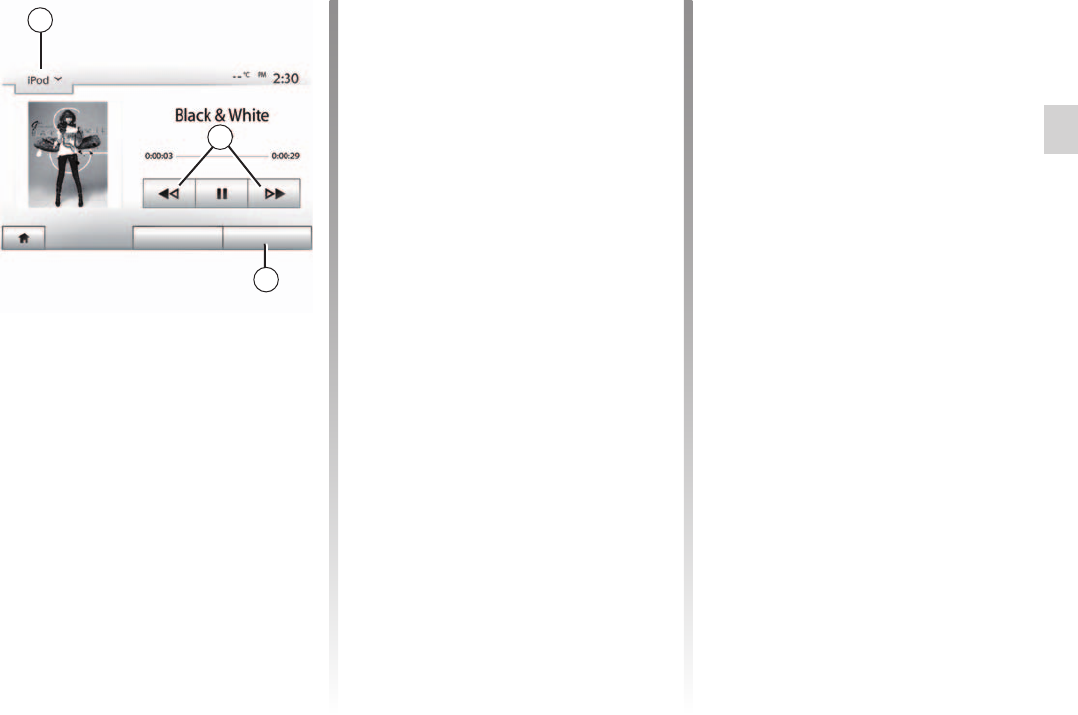
ARTIST .................................................................. (current page)
Bluetooth® portable audio player
pairing ..............................................................(current page)
pairing ....................................................................(current page)
Bluetooth® portable audio player
unpairing ..........................................................(current page)
unpairing ................................................................(current page)
USB socket ............................................................(current page)
Jaune Noir Noir texte
GB.23
ENG_UD46657_4
ULC/Sources audio auxiliaires (XNX - ULC - Dacia)
This function lets you play all songs in
shuffle mode. Press 3 and then press
“On” or “Off”.
Connect the socket of your portable
audio player to the USB input on the
unit.
Once the USB socket of the digital por-
table audio player is connected, the
“USB” menu is displayed.
Some types of portable digital
player may not be able to be connected.
Once your player’s USB socket is
connected to the USB port of the unit,
you can charge or maintain the battery
during use.
some devices do not recharge
or maintain battery charge level when
they are connected to the USB port on
the multimedia system.
Connect the socket of your iPod® to the
USB input on the unit. Once the USB
socket of your iPod® is connected, the
“iPod” menu is displayed.
Select “iPod” from the drop-down list 1,
then press on the playback list or the
desired audio track on the multimedia
system screen.
All audio tracks on your “iPod” can be
selected directly on the multimedia
system screen.
Once connected, you will no
longer be able to control the audio di-
rectly from your “iPod”. You must use
the keys on the system’s front panel.
Use the iPod® cable for exclu-
sive use of an iPod® when connecting
an iPod® to the USB socket.
Auxiliary audio source formats can be
MP3 and WMA.
Long press 2 to fast forward or rewind.
Playback resumes when the button is
released.
This function enables you to repeat
one or all tracks. Press 3, then “Off”,
“Track”, “Folder” or “All”.
Player List Options
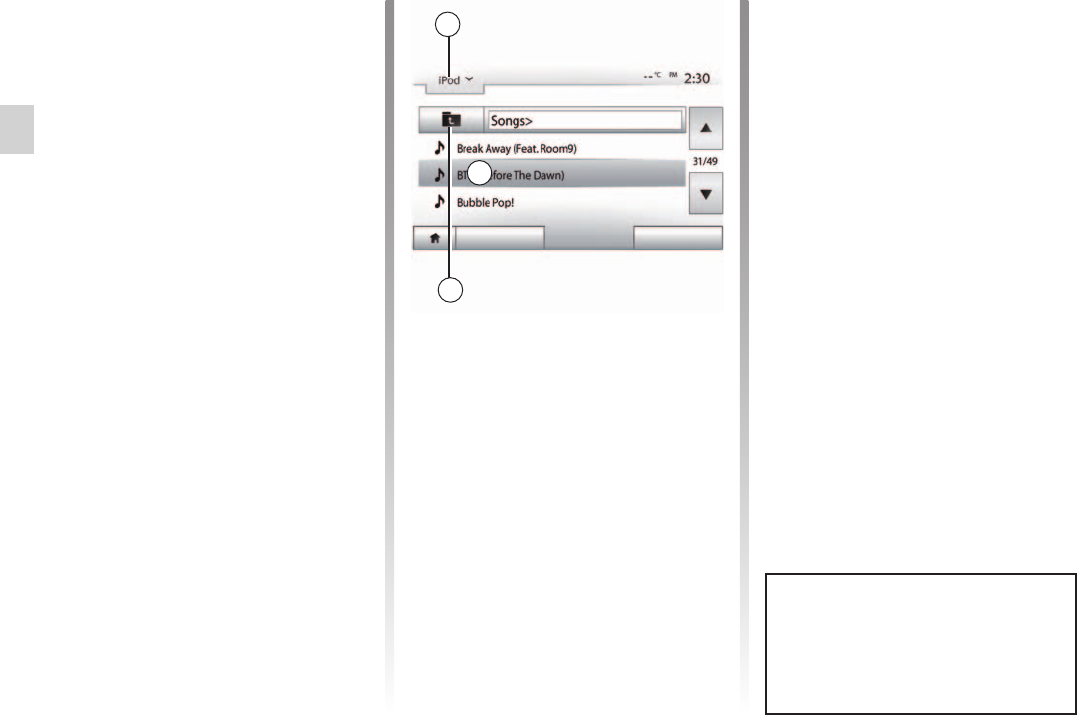
Jack socket ............................................................(current page)
select
track .................................................................(current page)
GB.24
ENG_UD46657_4
ULC/Sources audio auxiliaires (XNX - ULC - Dacia)
Refer to the section on “Connecting/
disconnecting Bluetooth® devices”.
Once the Bluetooth® is connected, the
“BT” menu is displayed.
Select “BT” from the drop-down list 4,
then press on the playback list or the
desired audio track on the multimedia
system screen.
All the audio tracks on your Bluetooth®
device can be selected directly from the
multimedia system screen.
Once connected, you can no
longer directly control your portable dig-
ital audio player. You must use the keys
on the system’s front panel.
Connect the jack of your portable audio
player to the jack input.
Select “AUX” from the drop-down list 4,
then select the desired track on your
music player. No indication of the name
of the artist or the track is displayed on
the system’s screen.
Select tracks directly on your portable
player when the vehicle is stationary.
To select an audio track within a folder,
press “List”, then select a track A from
this list.
To go back to the previous level in the
folder hierarchy, press 5.
By default, albums are listed in alpha-
betical order.
Depending on the type of digital port-
able audio player, you can refine your
selection by using folders or files.
Use a USB connection in prefer-
ence for easier music searches.
Main List Options
The sound quality from the ana-
logue input (AUX) will usually be
lower than the sound quality from
digital inputs (USB, Bluetooth®).
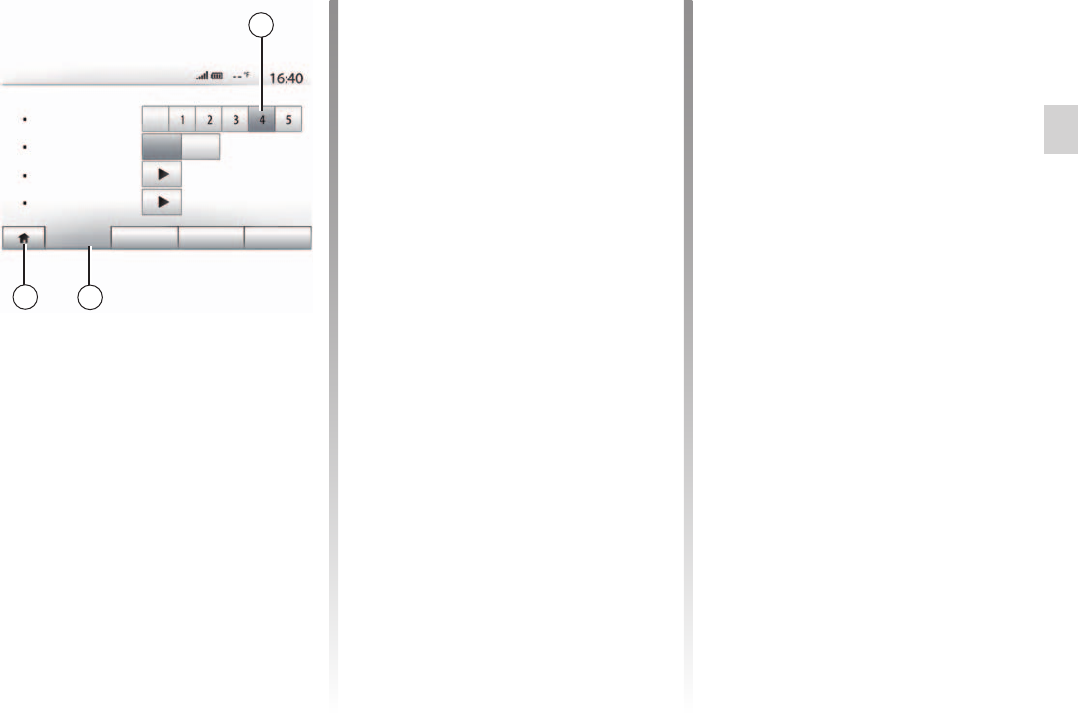
BASS ..................................................................... (current page)
treble......................................................................(current page)
BALANCE ..............................................................(current page)
volume: adapted to speed .....................................(current page)
settings
audio ...............................................(up to the end of the DU)
GB.25
ENG_UD48113_4
ULC/Régler le son (XNX - ULC - Dacia)
Audio setting
Display the settings menu by pressing
“Home” > “Setting”. Press 2 to access
the audio settings.
You can leave the settings menu and
return to the welcome page by press-
ing 3.
When the speed of your vehicle is more
than (40 km/h) 25 mph, the volume
level outputs higher than original
volume level.
Adjust the volume/speed ratio by press-
ing one of the buttons in zone 1.
You can deactivate this function by
pressing “Off”.
Audio Display SystemBluetooth
Loudness
Sound
Off
Off
On
Audio Settings
Vol/Speed
BAL/FAD
Press “On” or “Off” to activate/deacti-
vate the loudness function, which ac-
centuates the bass and treble.
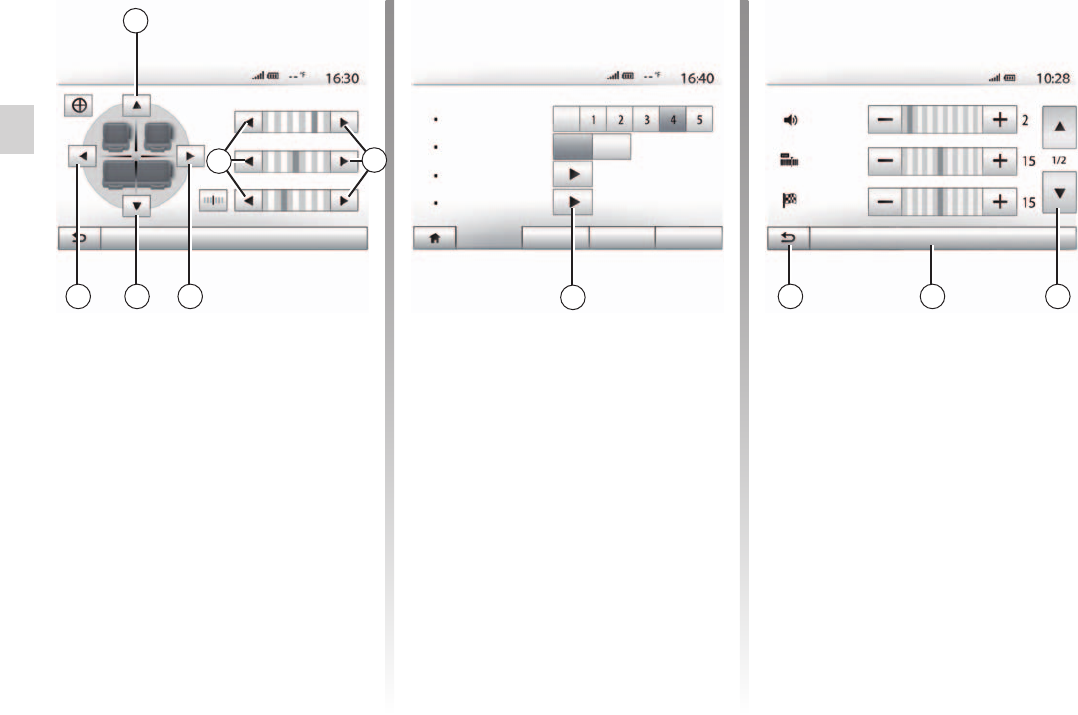
settings
fader .................................................................(current page)
settings
balance ............................................................(current page)
bass ....................................................................... (current page)
treble......................................................................(current page)
ringtone volume ..................................................... (current page)
GB.26
ENG_UD48113_4
ULC/Régler le son (XNX - ULC - Dacia)
BAL/FAD
OK
Bass +3
Mid +0
Treble -2
Tap 6 or 8 to adjust the sound the left/
right balance.
Tap 4 or 7 to adjust the sound the front/
rear balance.
After setting balance, press “OK” to
confirm.
Press the 5 arrows to adjust the bass,
medium and treble.
Once the adjustments have been
made, press “OK” to confirm.
Display the audio preferences menu by
pressing 9.
You can adjust the volume of each
sound independently.
– “Audio”;
– “TA”;
– “Navigation”;
– “Phone”;
– “Ring” (telephone).
To do this, press “+” or “-”.
Press 11 to reset all the audio prefer-
ences.
Press 12 to move to the next page.
Tap 10 to go back to previous screen.
Audio Display SystemBluetooth
Loudness
Sound
Off
Off
On
Audio Settings
Vol/Speed
BAL/FAD
Audio
AT
Nav
Reset to defaults
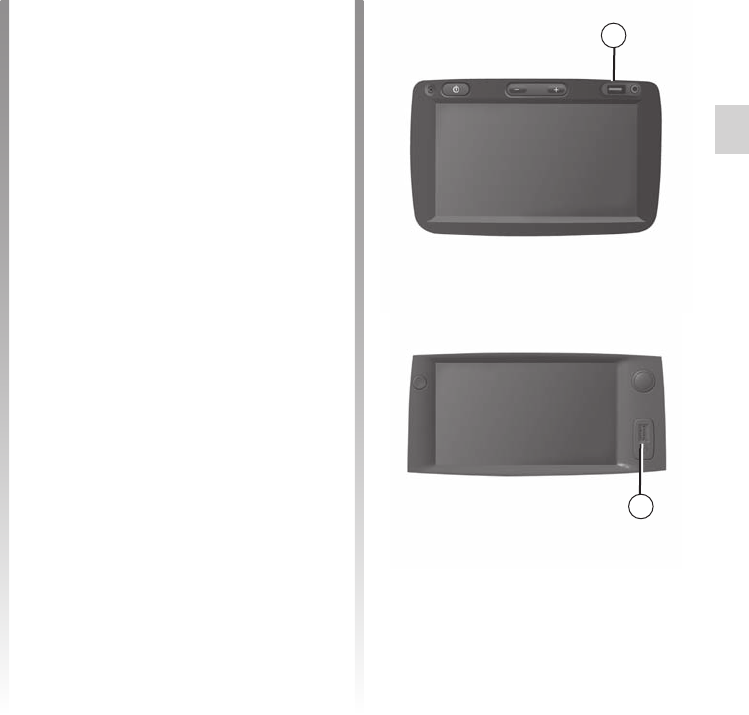
GPS
receiver ...........................................(up to the end of the DU)
GPS
reception ..........................................................(current page)
map
digitised map ....................................................(current page)
GB.27
ENG_UD48363_3
ULC/Le système de navigation (XNX - ULC - Dacia)
Navigation
The navigation system
The navigation system calculates your
position and guides you by using data:
– of the GPS receiver;
– from the digital map.
The navigation system uses GPS
(Global Positioning System) and
GLONASS satellites orbiting the Earth.
The GPS receiver receives signals
transmitted from several satellites. The
system can then locate the position of
the vehicle.
After moving a long distance
without driving (ferry, rail freight), the
system may take several minutes to
adjust before retuning to normal opera-
tion.
Updates (especially of maps) are pu-
blished regularly. In some cases, it is
possible that roads alter and that the
mapping is not yet up to date.
we recommend installing
Naviextras Toolbox software on your
computer and updating your system re-
gularly.
The digital map contains the road maps
and town maps that the system re-
quires.
To install the most recent version,
please refer to the section on “Map up-
dates”.
The USB key is not provided with
the system.
The USB key used must be for-
matted to FAT32 format and have a
maximum capacity of 32Gb.
If possible, always use the most recent
version.
Insert the USB key into the port USB 1
on the front panel of the multimedia
system.
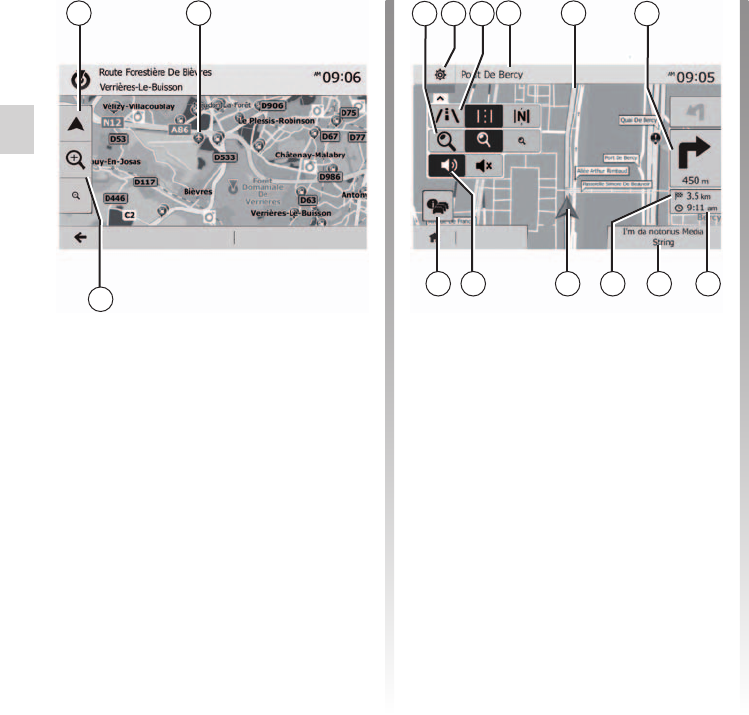
map
display ..............................................................(current page)
map
scale ................................................................(current page)
map symbols .........................................................(current page)
vehicle position ...................................................... (current page)
GB.28
ENG_UD48114_3
ULC/Lire une carte (XNX - ULC - Dacia)
Jaune Noir Noir texte
Reading a map
To display the map around the current
vehicle position, press “Home” > “Nav”.
Touch the map screen.
To move around the navigation map,
drag the desired direction on the
screen. Press 1 to return to your cur-
rent position.
Press 3 to zoom in or out.
4 Navigation display options.
5 Access different display modes:
– 3D mode;
– 2D mode;
– 2D North mode (the top of the map
always faces north).
6 Name of the next major road or road
sign information.
7 Route calculated by the navigation
system.
8 Distance to and direction of next
change of direction.
9 Estimated time of arrival.
10 Media currently playing.
11 Distance remaining to the destina-
tion.
12 Location of the vehicle on the navi-
gation map.
13 Mute/unmute the voice guidance.
14 Traffic information. Press this area to
find out about the different incidents
present on your route.
This function makes it possible to find
out the geographical location of the se-
lected position (Address/latitude/longi-
tude).
Touch desired position on the screen.
Press “Options” and then press “News”
to find out the exact location of the se-
lected position.
The navigation system uses symbols 2
to display points of interest (POI). Refer
to the information on “Displaying points
of interest” in the section on “Map set-
tings”.
Options OK Destination
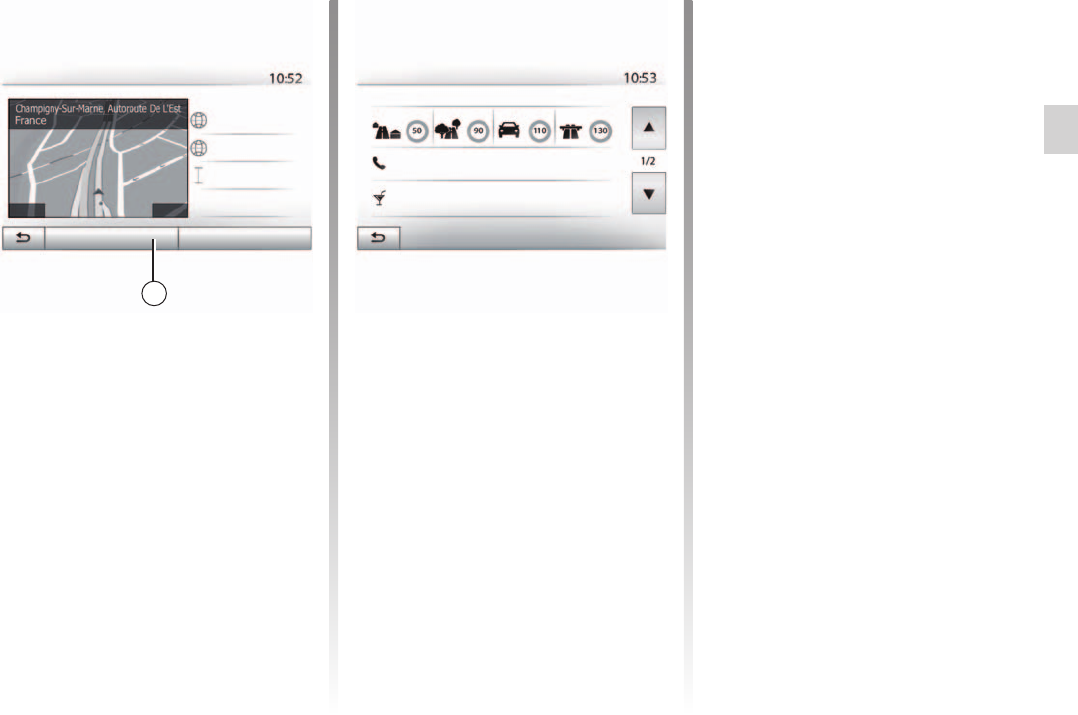
point of interest ...................................................... (current page)
Jaune Noir Noir texte
GB.29
ENG_UD48114_3
ULC/Lire une carte (XNX - ULC - Dacia)
This function allows you to check infor-
mation about the current position and
to search for POI nearby. It operates
when GPS is activated.
Press “Options” on the map screen
then “Where Am I?”.
This screen includes the following infor-
mation:
– Latitude;
– Longitude;
– Altitude;
– house number;
– Current address.
Press 15 then “Country Info”.
This function allows you to view country
information depending on your current
position.
This screen includes the following infor-
mation:
– speed limit.
Speed limits are displayed for major
roads. Displayed unit depends on
active regional settings. If no data is
available, then “--” is shown instead of
table and number.
– Phone country code;
– emergency number;
– legal Restrictions effective in the
country:
– maximum permitted blood alcohol
level;
– high-visibility vest required;
– fire extinguisher required;
– headlights must be on at all times;
– spare bulbs required;
– first aid kit required;
– warning triangle required;
– helmets required for motorcy-
clists;
– snow chains required in winter;
– snow chains recommended in
winter;
– winter tyres required in winter;
– winter tyres recommended in
winter.
Options Help Nearby
Where Am I?
Latitude
Longitude
Altitude
Country information : France
Maximum blood alcohol content: 0.5 ‰
Within
Towns
Countryside Fast road Motorways
Phone country code : +33
Emergency number : 112
Current GPS position
0 m
E2.49608°
N48.82995°
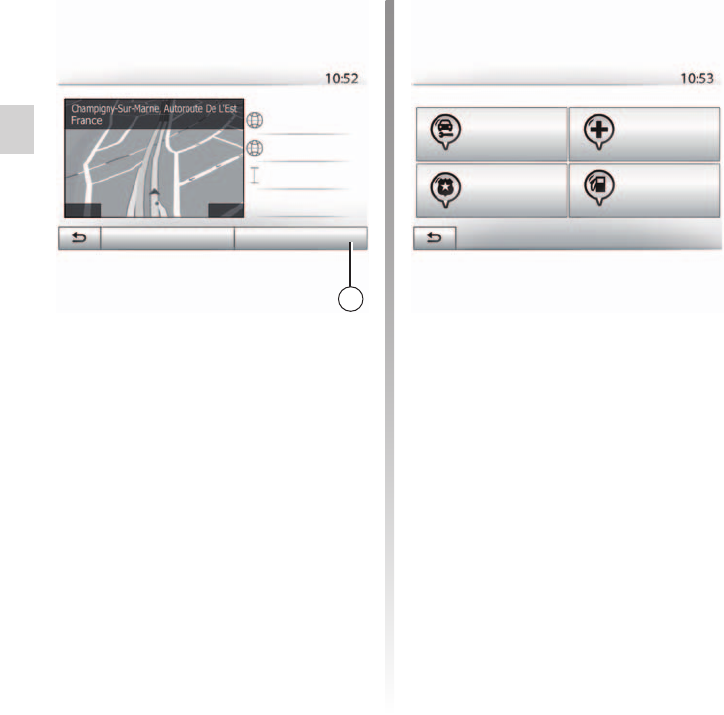
POI ........................................................................(current page)
GB.30
ENG_UD48114_3
ULC/Lire une carte (XNX - ULC - Dacia)
This function allows you to search for
assistance near your current position.
Press 16 to open a new screen for the
quick search.
Information on this screen:
– car repair services;
– medical and emergency services;
– police stations;
– petrol stations.
To search for a destination from this
screen, please refer to the section on
“Entering a destination” and the infor-
mation on “Selecting points of interest
(POI)”.
Help Nearby
Car repair
Around here
Around here
Around here
Around here
Police
Health
Service station
Options Help Nearby
Where Am I?
Latitude
Longitude
Altitude
Current GPS position
0 m
E2.49608°
N48.82995°

destination ............................................(up to the end of the DU)
entering an address ...............................................(current page)
destination menu ..................................(up to the end of the DU)
GB.31
ENG_UD39289_2
ULC/Entrer une destination (XNX - ULC - Dacia)
Enter a destination
Press “Home” > “Nav” > “Destination”
to access the destination menu.
The destination menu offers several
methods to enter a destination:
– enter an address (complete or par-
tial);
– select an address from “Points of in-
terest”;
– select a destination from the pre-
vious destinations;
– select an address from the
Favourites;
– select for destination by using the
map;
– select a latitude and longitude.
To enter an address, press 1.
This item allows you to enter all or part
of the address: country, town, street
and house number.
only addresses known to the
system through the digital map are au-
thorised.
When using for the first time:
– press “Country”;
– enter the name of the country re-
quired using the keypad.
When entering the address the system
will remove the brightness of certain let-
ters to help enter the address.
The system may suggest several coun-
try lists by pressing 2. Select the re-
quired country in the lists.
– Do the same for “Town/Area”,
“Street”, “Cross street” and “Street
number”.
“Cross street” and “Street
number” can be activated after select-
ing “Street”.
when entering the street, it is not
necessary to specify the type of road
(street, avenue, boulevard, etc.).
The system stores previous ad-
dresses in its memory. Once you have
entered a destination by address, that
address will be displayed when the
device is next used.
Options
Navigation
Address History
Points of interest
CoordinateFind on map
Destination Route Options
Favourites
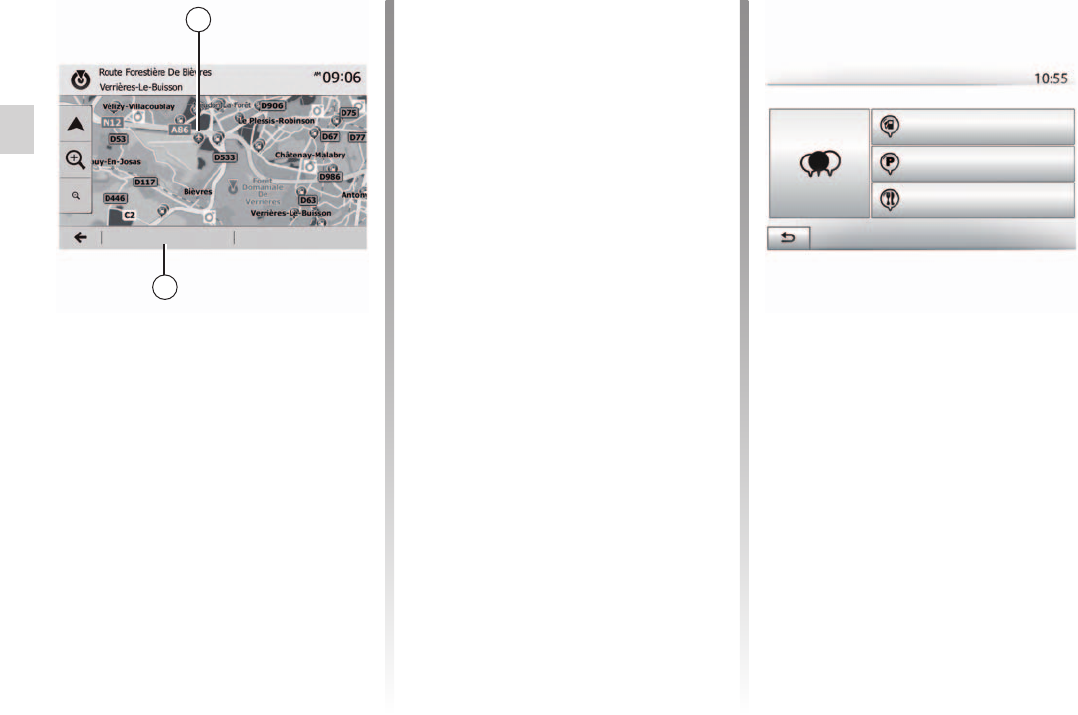
point of interest ...................................................... (current page)
POI ........................................................................(current page)
GB.32
ENG_UD39289_2
ULC/Entrer une destination (XNX - ULC - Dacia)
Jaune Noir Noir texte
The quick search feature lets you
quickly find a place.
Press the map somewhere to search
for points of interest. Depending on
your position, one or more 3 points will
be displayed on the screen.
Press 4 and then “Points of interest
around cursor” to show the list of points
of interest with names and distance
from the place selected.
The preset search feature lets you
quickly find the most frequently se-
lected types of places.
Press “Home” > “Nav” > “Destination”
> “Points of interest” to access preset
categories.
You can select your destination from
the points of interest.
You can find a place in different ways:
– with the quick search feature, you
can quickly find a nearby place by its
name;
– with the preset search feature, you
can find frequently searched types of
places with only a few touches of the
screen;
– you can search for a place by its cat-
egory.
– If an active route exists, the points
of interest “Petrol station” and
“Restaurant” are searched for along
the route. Point of interest “Parking”
is searched around the destination.
– If there is no active route (destination
is not selected), they are searched
around the current position.
– If the current position is not avail-
able either (no GPS signal), they are
searched around the last known po-
sition.
Options OK
Points of interest
Custom search
Petrol station
Parking
Restaurant
Around here
Around here
Around here
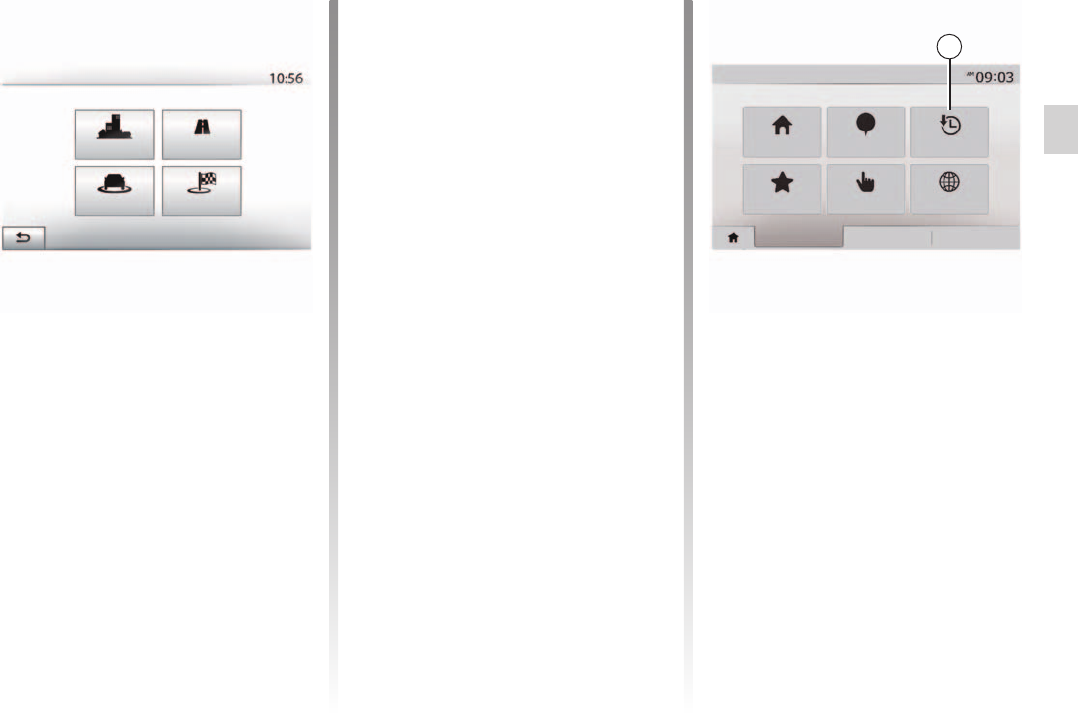
POI ........................................................................(current page)
point of interest ...................................................... (current page)
Jaune Noir Noir texte
GB.33
ENG_UD39289_2
ULC/Entrer une destination (XNX - ULC - Dacia)
You can search for points of interest by
their categories and subcategories.
Press “Home” > “Nav” > “Destination” >
“Points of interest” > “Custom search”.
Select the area around which the place
should be searched for:
– Press “In a Town” to search for a
place within a selected town/suburb
(the result list will be ordered by the
distance from the centre of the se-
lected city/town).
Where to find points of interest?
In a Town
Around my
position
Vicinity of the des-
tination
Along Route
– Press “Along Route” to search along
the active route, and not around a
given point. This is useful when you
search for a later stopover that re-
sults in a minimal detour only, such
as searching for nearby petrol sta-
tions or restaurants (the result list will
be ranked by the length of the neces-
sary detour).
– Press “Around my position” to search
around the current position or if it is
not available, around the last known
position (the result list will be ordered
by the distance from this position).
– Press “Vicinity of the destination” to
search for a place around the desti-
nation of the active route (the result
list will be ordered by the distance
from the destination).
Press 5 to find a destination you have
previously defined.
Navigation
Address History
Points of interest
Coordinate
Find on map
Destination Route
Favourites
Options
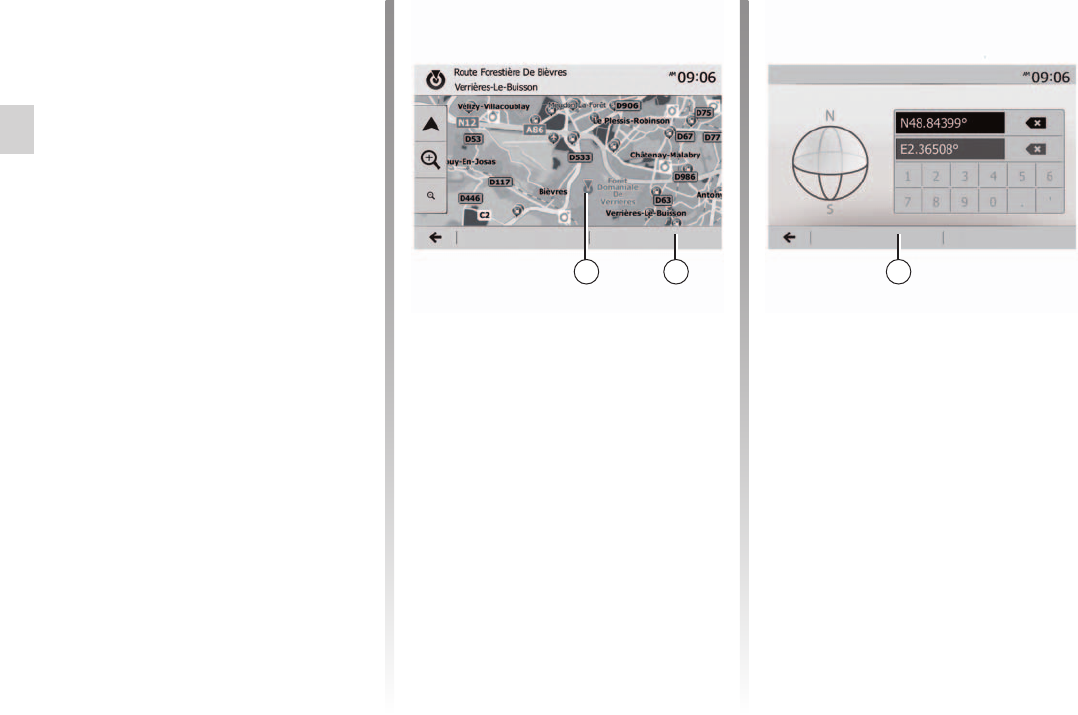
address book ......................................................... (current page)
destination .............................................................(current page)
GB.34
ENG_UD39289_2
ULC/Entrer une destination (XNX - ULC - Dacia)
Jaune Noir Noir texte
You can find the destination to a loca-
tion stored in the Favourites. To utilize
this function more effectively, we rec-
ommend that you save destinations to
which you often travel in advance.
Firstly, save the favourite destinations
by searching for the address. Please
refer to the section on “Managing fa-
vourites”.
Press “Home” > “Nav” > “Destination”
> “Favourites” to display the list of fav-
ourite destinations.
This allows you search for a destination
by scrolling the map.
– Press “Home” > “Nav” > “Destination”
> “Find on map” to select the destina-
tion on the map.
– Then press on the location on the
map that you want to select as your
destination. Point 6 is displayed;
– press 7 to confirm.
This allows you search for a destination
by entering its coordinate.
Press “Home” > “Nav” > “Destination” >
“Coordinate”.
You can enter the latitude and longitude
values in any of the following formats:
decimal degrees; degrees and decimal
minutes; or degrees, minutes and deci-
mal seconds.
Press 8 and then UTM to enter the co-
ordinates in UTM format.
Options OK Options OK
Coordinate
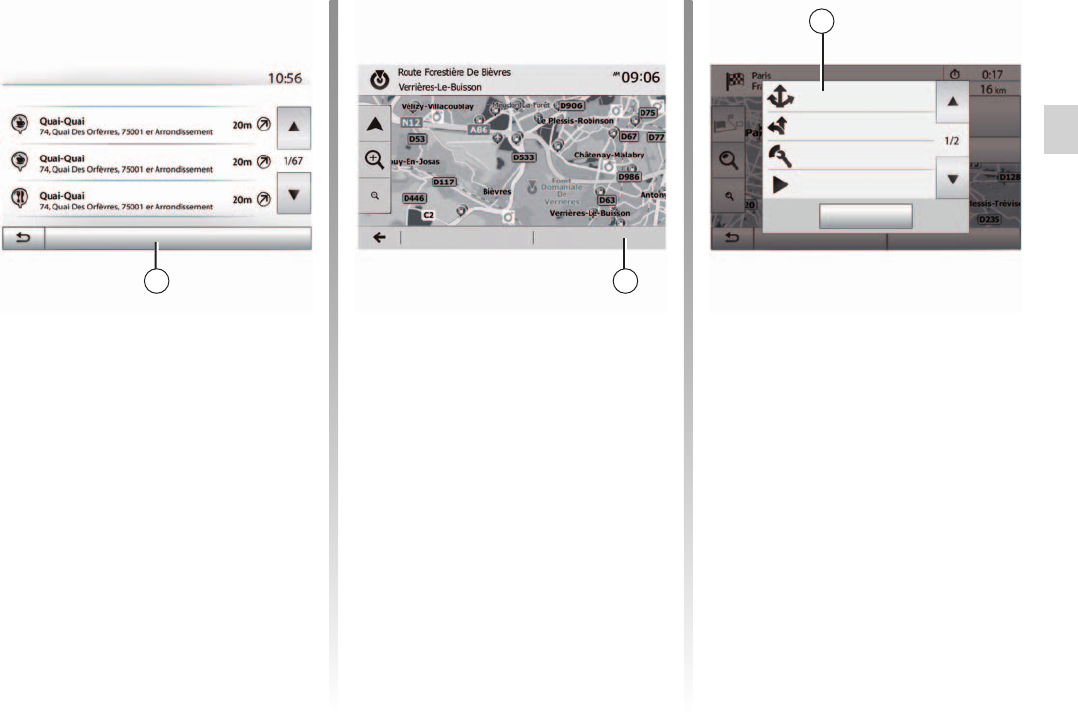
confirm a destination .............................................(current page)
Jaune Noir Noir texte
GB.35
ENG_UD39289_2
ULC/Entrer une destination (XNX - ULC - Dacia)
There are several possible options
before confirming a destination:
– “OK”;
– “Options”.
A 10 second countdown will start. If you
perform no action during this time, guid-
ance will begin automatically.
– If there is no active route (destination
is not selected), press 10 to confirm
the destination as a new route.
The result of searching a destination by
point of interest, history and favourites
can be sorted by name and distance.
If an active route exists, they can be
sorted by detour. Press 9 to display the
map on the screen.
In case of selecting a destination by
point of interest, history or favourites,
you can search for destination in the list
by their names. Press “Find” and enter
the name using the keypad.
Options Options OK
Route
Close
Points of interest found
Alternative routes
Simulate navigation
Route settings
– If an active route exists, you can
select the destination as a new route
or stage. Press 10 and then press
“New route” or “Waypoint”.
, the following choices will appear
on the screen:
Press 11 to change or modify the route.
Options OK
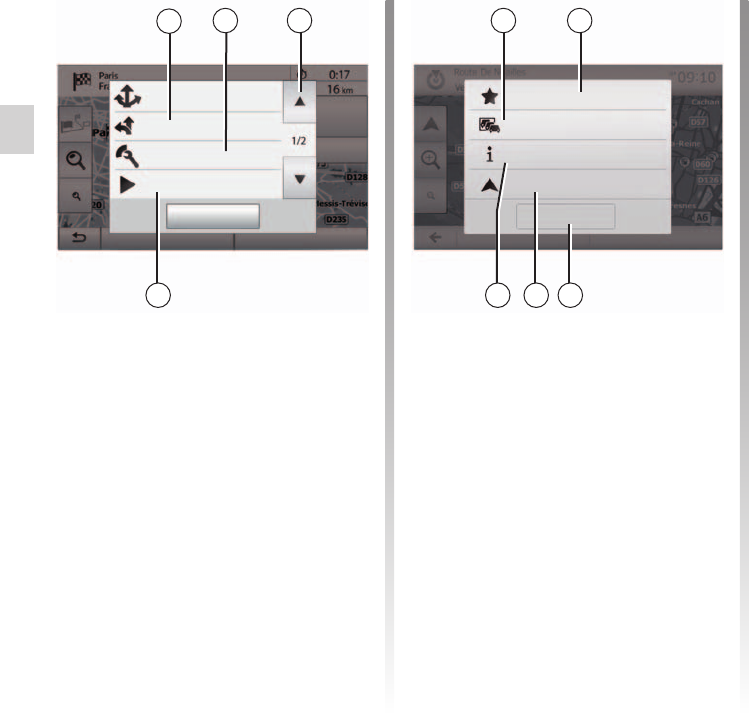
confirm a destination .............................................(current page)
detailed route .........................................................(current page)
TMC Traffic Information ......................................... (current page)
GB.36
ENG_UD39289_2
ULC/Entrer une destination (XNX - ULC - Dacia)
This function enables you to obtain in-
formation on traffic incidents over the
course of your trip, or in your immediate
vicinity. To access this, press 14 then
select “Current traffic”.
, the following choices appear on
the screen:
Press 17 to save the selected destina-
tion in your favourite destinations.
Press 16 to obtain information about
traffic incidents flagged on your route or
in your immediate vicinity.
Press 20 to view the address, latitude,
longitude and telephone number of a
point of interest (only activated after se-
lecting a point of interest).
Press 19 to return to the current vehicle
position.
To close the “Options” window,
press 18.
Current traffic
Close
Add to Favourites
Back to car
News
Press 12 to view a breakdown of your
route. Please refer to the section on
“Guidance”.
Press 13 to adjust your route depending
on the desired roads and route mode.
Press 15 to view of simulation of the
route you have selected. Please refer
to the section on “Guidance”.
Route
Close
Alternative routes
Simulate navigation
Route settings
Options OK
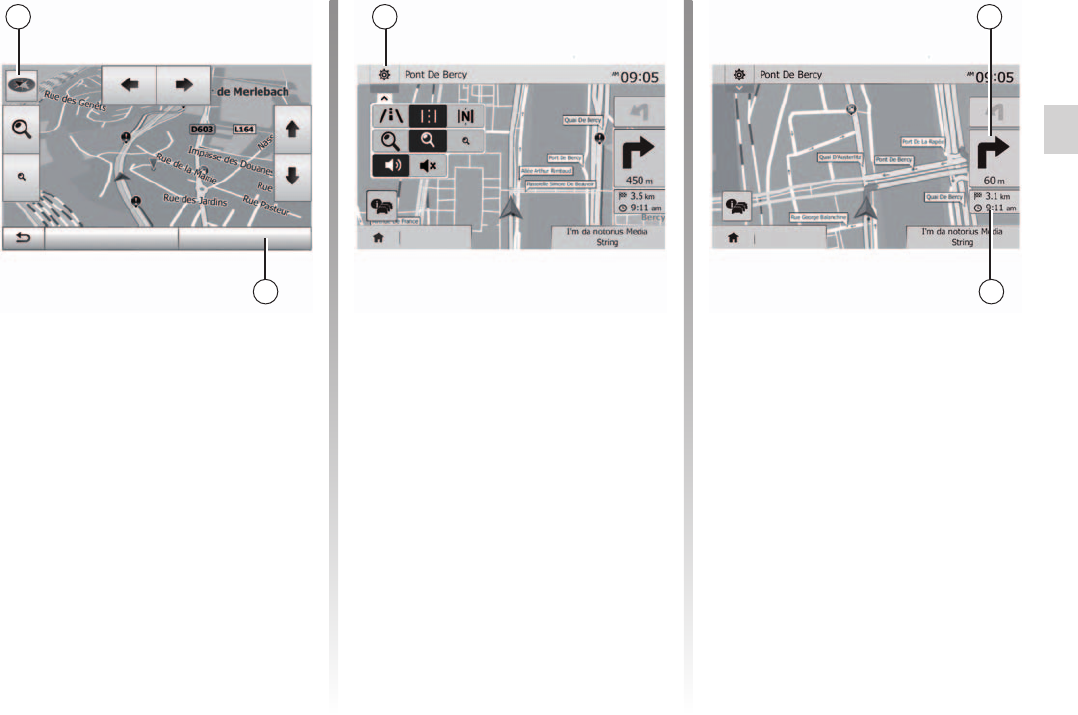
guidance
activation ..........................................................(current page)
guidance
map ................................................. (up to the end of the DU)
guidance
voice................................................(up to the end of the DU)
screen
navigation display ...........................(up to the end of the DU)
screen
navigation screen ............................(up to the end of the DU)
3D/2D mode ..........................................................(current page)
GB.37
ENG_UD48115_3
ULC/Guidage (XNX - ULC - Dacia)
Guidance
Press 2 or wait 10 seconds after enter-
ing a destination. Guidance will begin.
You can interact with the map at
any time by sliding it in the desired di-
rection or by pressing the screen.
The system will offer several different
navigation maps.
Press 3 to change the map display and
open the drop-down menu. Then select
one of the different displays:
– 2D;
– 3D;
– 2D North.
You can also change the map display
by pressing the compass 1 on the map.
This mode allows you to view the navi-
gation map on the entire screen.
The information on the arrival time and
the distance remaining to the destina-
tion are indicated in 5.
The indication for the next change of di-
rection is located in 4.
Destination
Destination
Options OK (10)
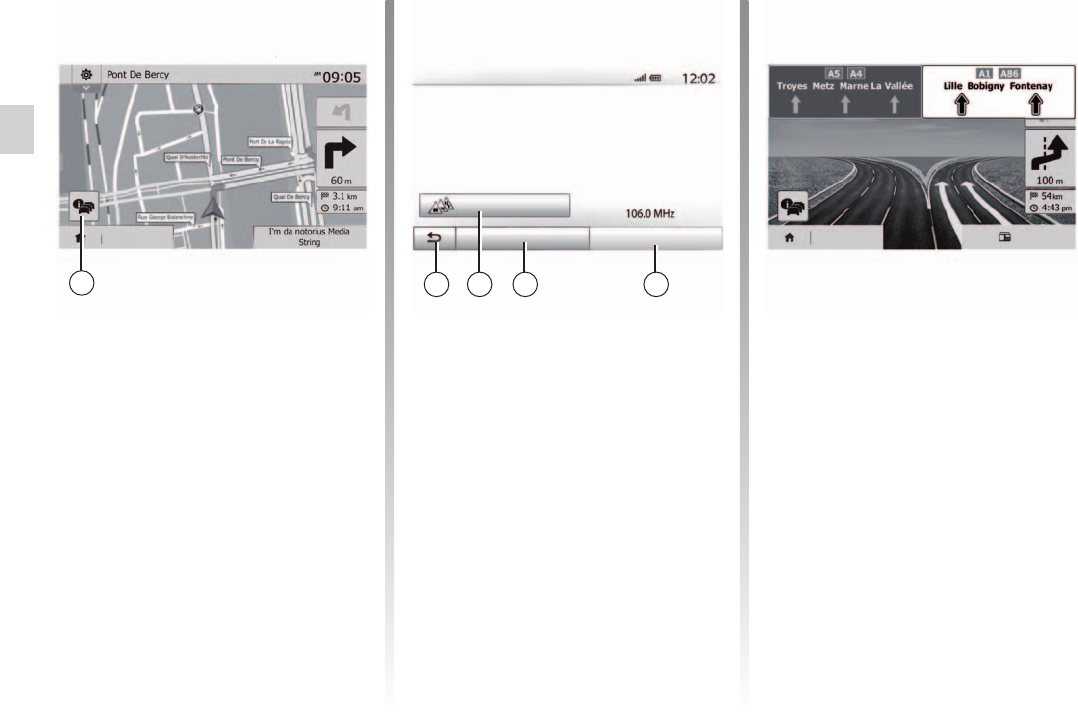
GB.38
ENG_UD48115_3
ULC/Guidage (XNX - ULC - Dacia)
Jaune Noir Noir texte
During guidance, before each change
of direction.
The system offers an alternative route
in the event of an accident or heavy
traffic along the planned route. Press
“Yes” or “No” as required.
During guidance, you can get traffic in-
formation at any time by pressing 6.
During guidance, before each motor-
way junction, the system will display a
three-dimensional view of the junction.
for some junctions, only a small
turn arrow will appear on the map.
The system will switch back to normal
mode after you have passed the junc-
tion.
Destination Radio
The screen gives you various events
appearing on your route. The system
will let you know the length of the delays
caused by these incidents on your trip.
Press 8 to change the event display
settings. Press 10 to make a detour, 9
to access traffic options (please refer
to the section on “Navigation settings”)
or 7 to return to navigation.
traffic information depends on
your subscription and on signal recep-
tion.
Destination
Traffic summary
There are no events affecting your route.
Significant events:
0
All delay: 0 : 00
Flow events:
Closure and block
Accident
Lane restriction
Other:
0 OF 37
0 OF 16
0 OF 17
0 OF 26
0 OF 3
Event list
V-Trafic
Options Offer detour
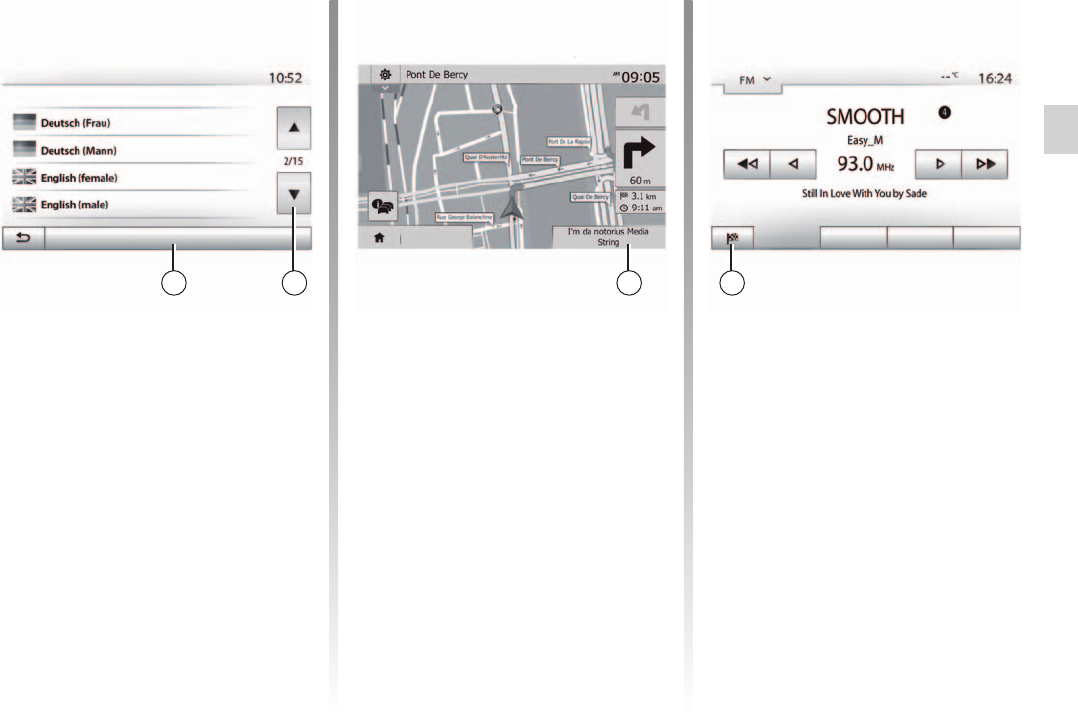
detailed route .........................................................(current page)
Jaune Noir Noir texte
GB.39
ENG_UD48115_3
ULC/Guidage (XNX - ULC - Dacia)
Press “Home” > “Nav” > “Options” >
“Setting” to change the language of the
voice guidance.
Scroll the language list by pressing 12.
Select the desired language and
press 11 to confirm.
To set the voice guidance sound, please
refer to the information on “Audio pref-
erences” in the section on “Audio set-
tings”.
Voice language
OK
While listening to a radio station during
voice guidance and before each change
of direction, the system will temporarily
cut the sound of the radio until you pass
the junction.
You can access the radio station lis-
tening screen during navigation by
pressing 13. To return to the naviga-
tion screen, press 14. To return to the
main menu, keep 14 pressed down for
around three seconds.
Main List Presets
Destination
This function allows you to view your
route.
Press “Home” > “Nav” > “Route” after
entering a destination.
Six choices will be given:
– “Edit route”;
– “To avoid”;
– “Overview”;
– “Cancel Route”;
– “Alternative routes”;
– “Route”.
Options
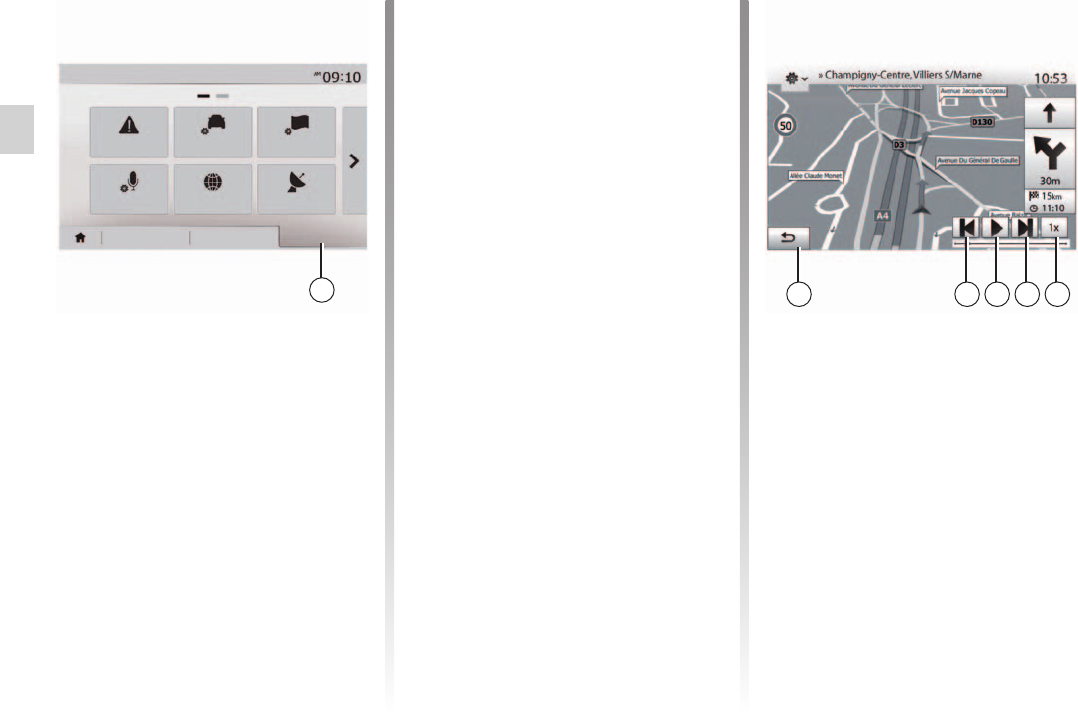
GB.40
ENG_UD48115_3
ULC/Guidage (XNX - ULC - Dacia)
Jaune Noir Noir texte
Press “Home” > “Nav“ > “Route“ >
“Overview“ > “Options“ > “Simulate
navigation“ to simulate the route you
will take to the destination.
– Start or pause the simulation by
pressing 18.
– Press 20 to increase the speed of the
simulation.
– You can leave the route simulation at
any given moment by pressing 16.
– To move to the previous/next ma-
noeuvre, press 17 or 19.
RouteDestination
Warnings Route settings Map settings
GPS
Coordinate
format
Voice settings
Navigation
Options
– the special points and sections of the
route (e.g. toll gates, toll roads, mo-
torways, etc.);
– alternative routes (e.g.: “Short” ,
“Fast” , “Economical”).
Press 15 to display the following op-
tions:
– “Warnings”;
– “Route settings”;
– “Map settings”;
– “Voice settings”;
– “Coordinate format”;
– “GPS";
– “Map Update”;
– “Traffic”.
: for further information, please see
overleaf.
Press “Home” > “Nav” > “Route” >
“Overview” to get a map with an over-
view of the active route.
The following information will be given:
– the name and/or address of the des-
tination;
– The total time of the route;
– The total distance of the route;
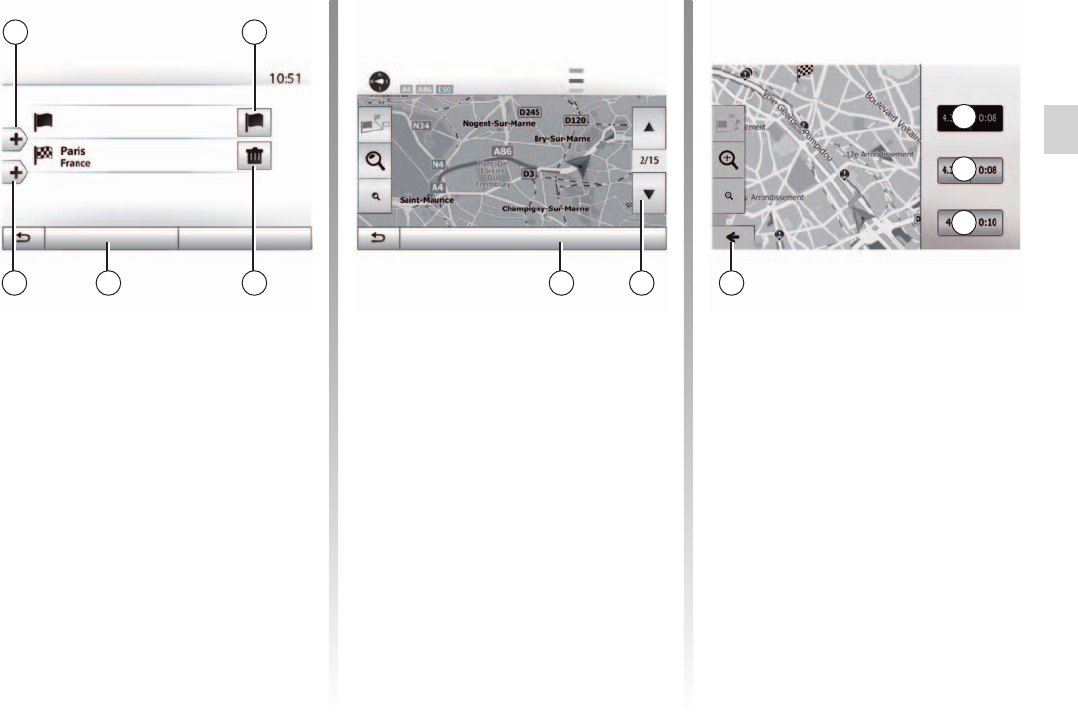
stage ......................................................................(current page)
destination .............................................................(current page)
detour ....................................................................(current page)
Jaune Noir Noir texte
GB.41
ENG_UD48115_3
ULC/Guidage (XNX - ULC - Dacia)
Press “Home” > “Nav” > “Route” > “Edit
route” to change the route by adding,
modifying or deleting steps.
Press 21 to add steps and 25 to add
a new destination. It offers several
methods to enter a destination. see the
“Entering a destination” section.
– Press 23 to delete a destination.
– Press 24 to reorder the list.
– Press 22 to change the route depar-
ture address.
Options OK
Edit route
Current GPS position
This section enables you to change the
route planning method. Three modes
are available, enabling you to change
the route planning method.
– « Fast » ;
– “Economical”;
– « Short ».
Please refer to the information on
“Route settings” in the section entitled
“Navigation settings”.
Press “Home” > “Nav” > “Route” >
“Alternative routes” then A, B or C to
confirm the new route. Tap 28 to go
back to previous screen.
Press “Home” > “Nav” > “Route” > “To
avoid” to make a detour. Press an area
of the list depending on the desired
detour.
To change the area, press 27.
Confirm the new route by pressing 26.
At any given moment, you can stop the
guidance.
Press “Home” > “Nav” > “Route” >
“Cancel Route” to cancel the active
route.
OK
Alternative routes
Fast
Economical;
Short
Avoided section
Original route
New route
Length: -250 Time +0:06
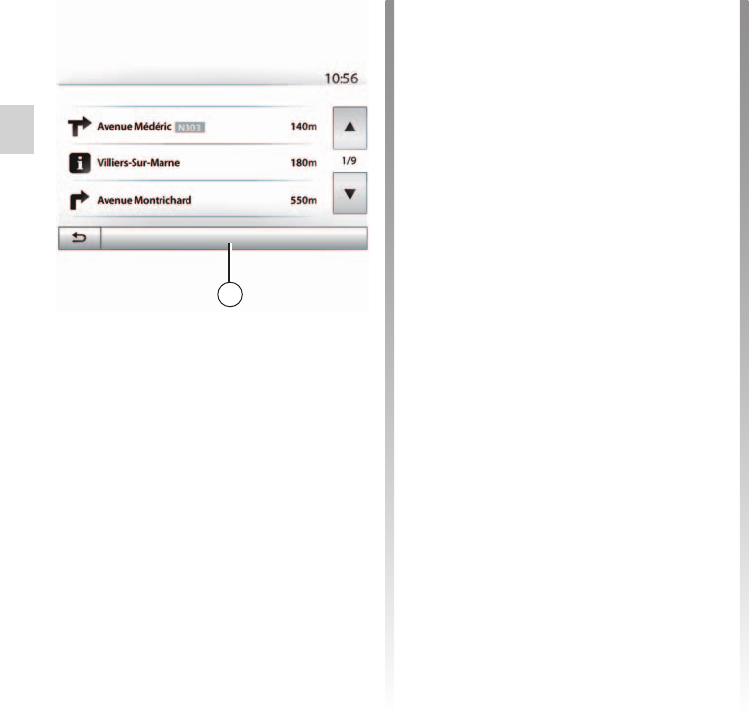
detailed route .........................................................(current page)
setting ....................................................................(current page)
GB.42
ENG_UD48115_3
ULC/Guidage (XNX - ULC - Dacia)
Press 29 to sort the route details:
– by summary.
Only showing the main elements of
the trip (start, destination) the total
distance, remaining time and arrival
time.
– By standard description.
It shows all the manoeuvres and their
signpost information, route num-
bers, street name and distance. Also
showing information and warnings,
such as route section names entered
by the driver, restrictions (access
and manoeuvre restrictions), ignored
user preferences, etc.
– By road list.
Detail of the route by road names
and numbers. It also shows their
length, average direction and travel
time information. Elements of the trip
are not shown in this mode.
Options
Route - Normal
This function makes it possible to view
the route plan. Several details of the
route will appear:
– direction-change arrows;
– road number;
– distance before a fork.
This item enables you to choose your
route settings. Please refer to the infor-
mation on “Route settings” in the sec-
tion entitled “Navigation settings”.
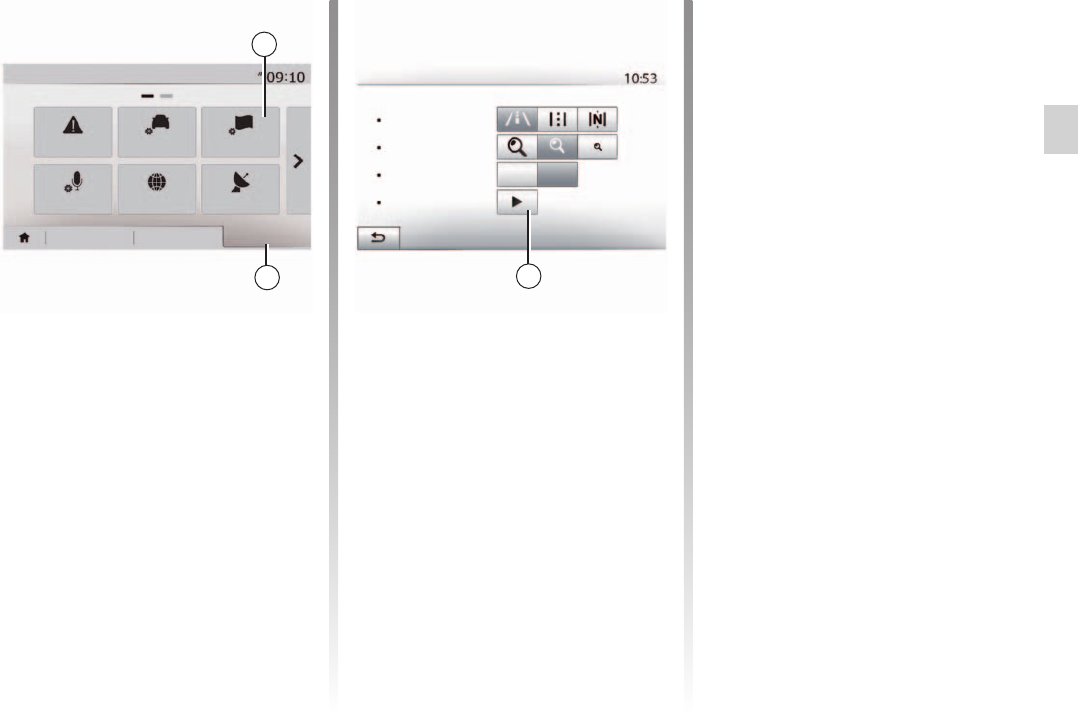
map
display .............................................(up to the end of the DU)
map
settings............................................(up to the end of the DU)
screen
settings............................................(up to the end of the DU)
POI .......................................................(up to the end of the DU)
point of interest ..................................... (up to the end of the DU)
GB.43
ENG_UD41297_3
ULC/Réglages carte (XNX - ULC - Dacia)
map settings
From the navigation menu, press 2
then 1 to access the map adjustment
menu.
This function allows you to switch the
map view between a 3D, view and a 2D
top-down view, and a view with north
always facing upwards.
Press “3D”, “2D” or “2D North”.
This function allows you to adjust
the basic zoom and tilt levels to your
needs. Press the required zoom from
three available levels.
This function allows you to activate or
deactivate motorway view.
Press “On” to activate the function or
“Off” to deactivate it.
You can select certain points of interest
(visible at 100 m scale) to be displayed
on the map.
To access this function directly, press 3
to display the points of interest on the
map:
– accommodation;
– airport;
– automobile;
– business;
– café or bar;
– etc.
Press “On” or “Off” to show or hide the
points of interest.
Tap the name of the point of interest to
open the list of its subcategories.
in countries for which maps
are not available, you can deactivate
the navigation function. In “Home” >
“Setting” > “System”, press “Off” oppo-
site “Navigation” to deactivate the navi-
gation function.
Off On
Map settings
Viewpoint
Motorway view
POI markers
Navigation
Warnings Map settings
Voice settings Coordinate
format GPS
Destination Route Options
View mode
Route settings
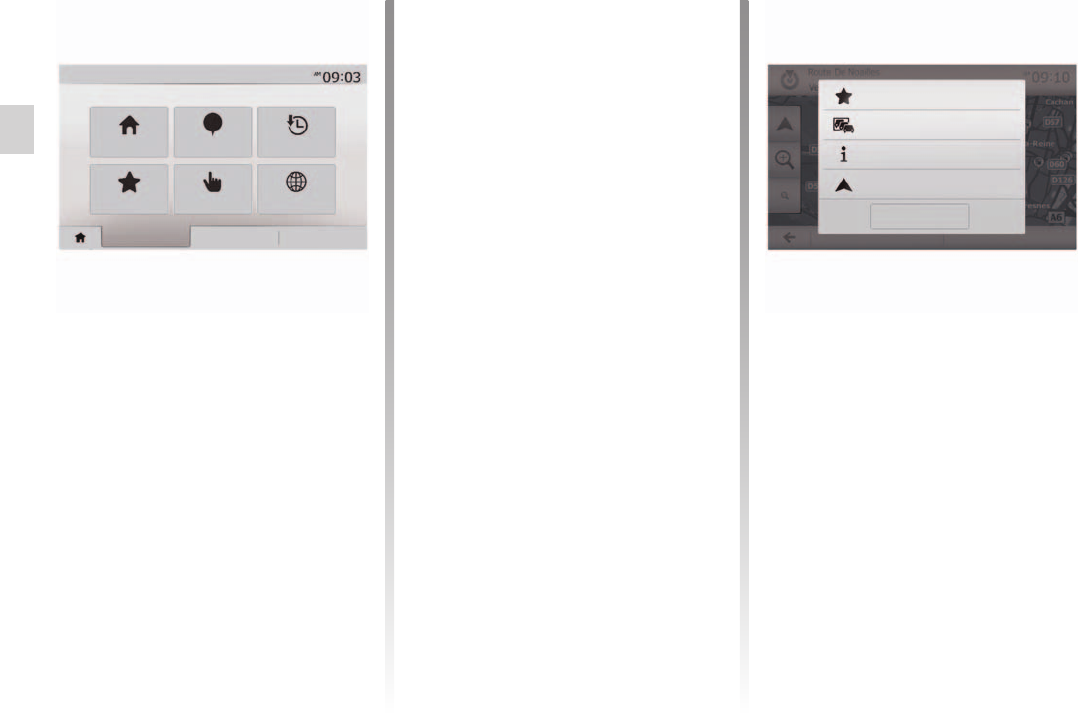
address book ........................................ (up to the end of the DU)
destination ............................................(up to the end of the DU)
GB.44
ENG_UD39291_2
ULC/Gérer les favoris (XNX - ULC - Dacia)
Jaune Noir Noir texte
Managing the favourites
Press “Home” > “Destination” to access
the destination menu. You have a
number of methods available to enter
a destination:
– “Address”: please refer to the infor-
mation on “Entering an address” in
the section on “Entering a destina-
tion”.
– “Points of interest”: please refer to
the information on “Selecting a point
of interest (POI)” in the section enti-
tled “Entering a destination”.
– “History”: please refer to the infor-
mation on “Select a destination from
previous destinations” in the section
entitled “Entering a destination”.
– “Favourites”: access destinations
you have saved.
– “Find on map”: please refer to the
information on “Selecting a destina-
tion on the map” in the section on
“Entering a destination”.
– “Coordinate”: please refer to the
information on “Entering destina-
tion coordinates” in the section on
“Entering a destination”.
In all cases, once the address is con- -
firmed, the system will locate it on the
map. Press “Options” and then press
“Add to favourites” to add the destina-
tion to Favourites.
Before saving a favourite destination,
you can change its name using the dig-
ital keypad.
Current traffic
Close
Add to favourites
News
Navigation
Address Points of interest History
Favourites Find on map Coordinate
Destination Route Options
Back to Car
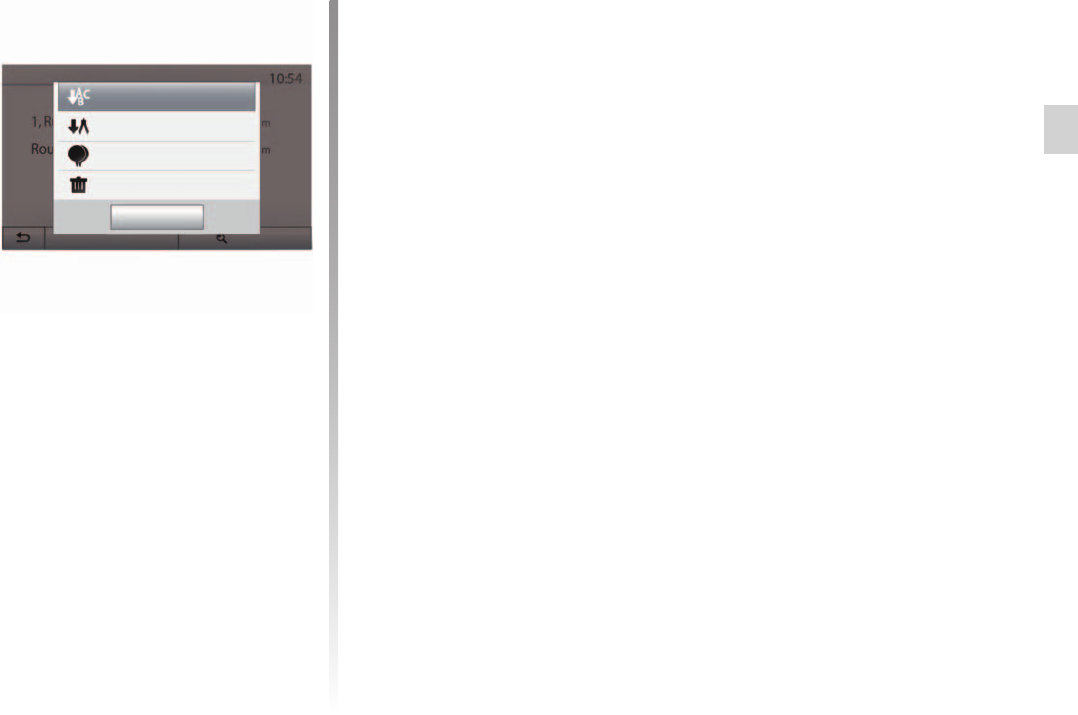
favourite
delete ...............................................................(current page)
Jaune Noir Noir texte
GB.45
ENG_UD39291_2
ULC/Gérer les favoris (XNX - ULC - Dacia)
The result of saved favourites can be
sorted by name, distance, or all shown
on a map. Press “Options”.
Press the favourite you want to delete.
Press “Options”, “Delete favourite”
and confirm the deletion by pressing
Remove.
To delete all favourites, press “Options”
and then press “Delete all”. Confirm this
deletion by pressing “Delete all”.
This function allows you to search the
favourite destination in the list by name.
Press “Find” and enter the name of the
favourite destination using the digital
keypad.
Close
Options Find
Delete All
Show All on Map
Sort by distance
Sort by Name
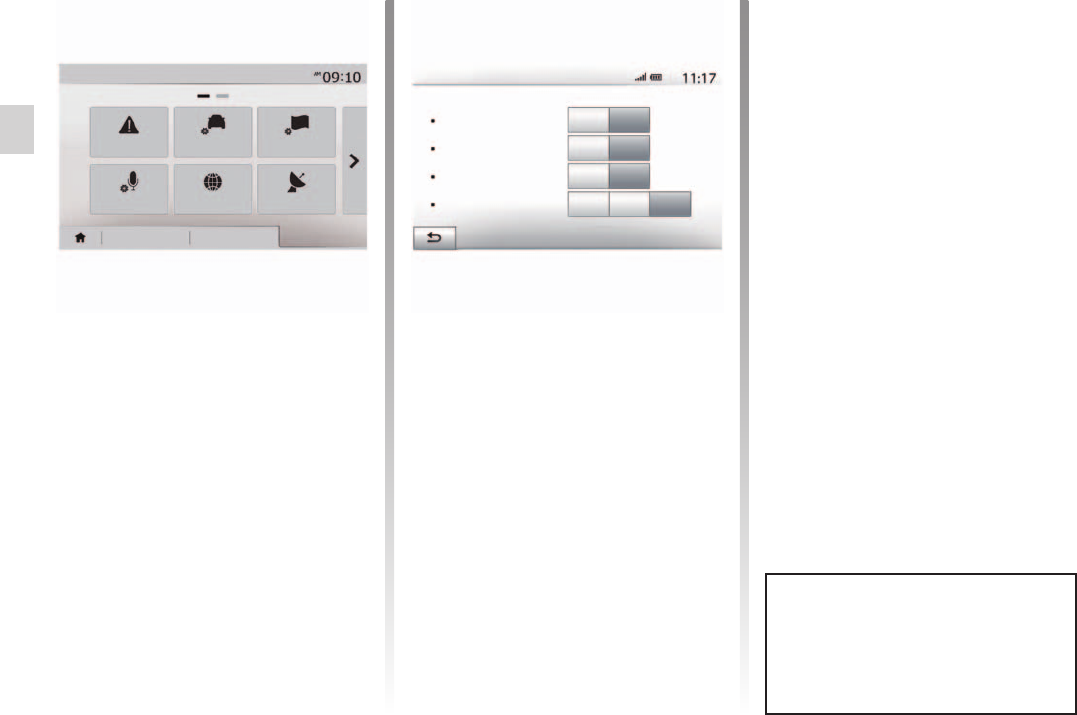
map
settings.............................................................(current page)
GB.46
ENG_UD39277_2
ULC/Réglages de navigation (XNX - ULC - Dacia)
Jaune Noir Noir texte
Navigation settings
The “Options” tab at the bottom of
the “Navigation” menu enables you to
change the map display or the naviga-
tion settings.
This item allows you to set up warnings.
Maps may contain information about
the speed limits of the road segments.
The system is able to warn you if you
exceed the current limit.
This information may not be available
for your region, or may not be fully cor-
rect for all roads on the map.
The following warning types are avail-
able:
– audio warning: you receive a non-
verbal warning when you exceed the
speed limit;
– visual warning: the current speed
limit is shown flashing in red on the
map when you exceed it.
Press “On” or “Off” to activate or deacti-
vate the warning.
Activate or deactivate the speed limit
display for the section of road taken by
pressing “On” or “Off”.
When the driver crosses the increased
care area, a visual warning signal ap-
pears on the screen, along with a beep.
These hazardous areas are sections of
road on which drivers should take extra
care. They can be permanent or tem-
porary. You can activate or deactivate
this function.
You can choose a distance from a
number of choices, to give the distance
at which you wish to be notified of a ha-
zardous area.
Off
Off
Off
On
On
On
Warn when speeding
Show speed limit
Alert points
Warnings
Navigation
Warnings Route settings Map settings
Voice Settings Coordinate
format GPS
Destination Route Options
Pre-alert distance 0 m 200 m 500 m
In certain countries it is illegal to
download and activate the warning
areas and this could lead to prose-
cution.
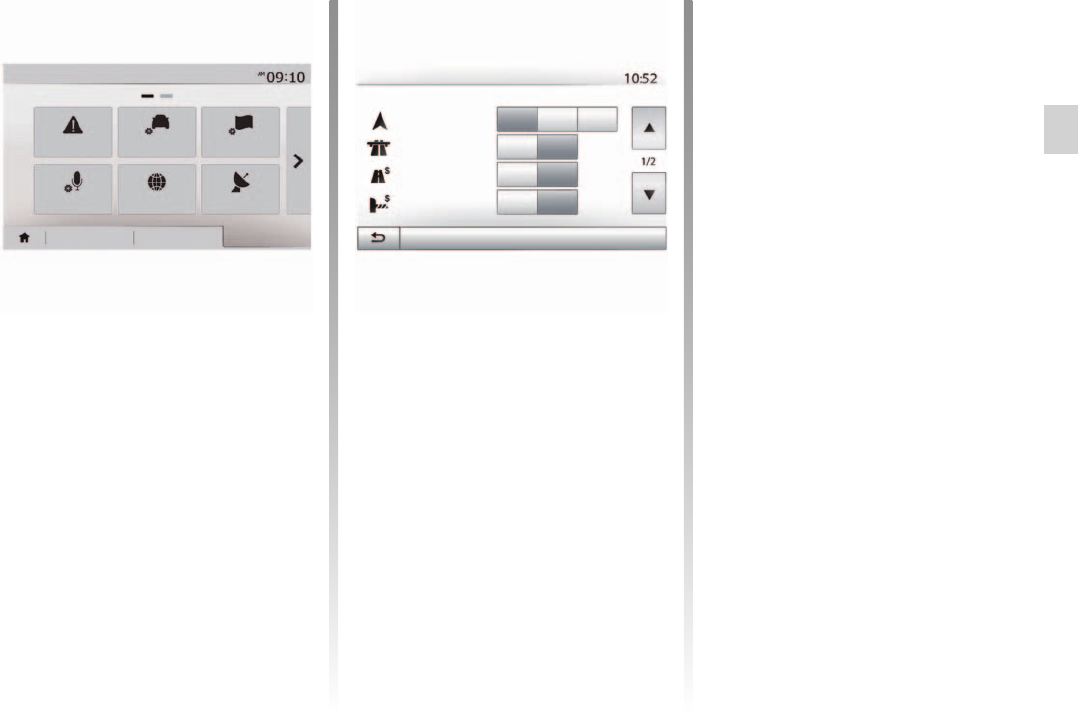
settings .................................................(up to the end of the DU)
Jaune Noir Noir texte
GB.47
ENG_UD39277_2
ULC/Réglages de navigation (XNX - ULC - Dacia)
– “Eco”: this mode produces a compro-
mise between fast and short routing
modes. If you can save a certain dis-
tance by travelling for slightly longer
time in exchange, it will do just that.
The resulting route might be shorter
than the fast variant, but not signifi-
cantly slower.
You might need to avoid motorways
when you are driving a slow car or you
are towing another vehicle.
This function allows you to set how
routes will be calculated.
This system offers three criteria for cal-
culating a route:
– “Fast”: gives a quick route if you can
travel at or near the speed limit on all
roads;
– “Short”: gives a short route to mini-
mise the distance to travel;
You can authorise or refuse authorisa-
tion for roads requiring the purchase
of special authorisation for a certain
period.
You can authorise or refuse authorisa-
tion for the use of toll roads.
You can authorise or refuse authorisa-
tion for all types of ferries, boats and
trains.
This function enables you to view roads
only intended for two drivers sharing.
You can authorise or refuse authorisa-
tion for the use of off-road tracks.
Off
Off
On
On
Fast Short EcoRoute planning method
Motorways
Per-use Toll
Period Charge
Route Settings
Navigation
Warnings Route settings Map settings
Voice Settings Coordinate
format GPS
Destination Route Options
OnOff
Options
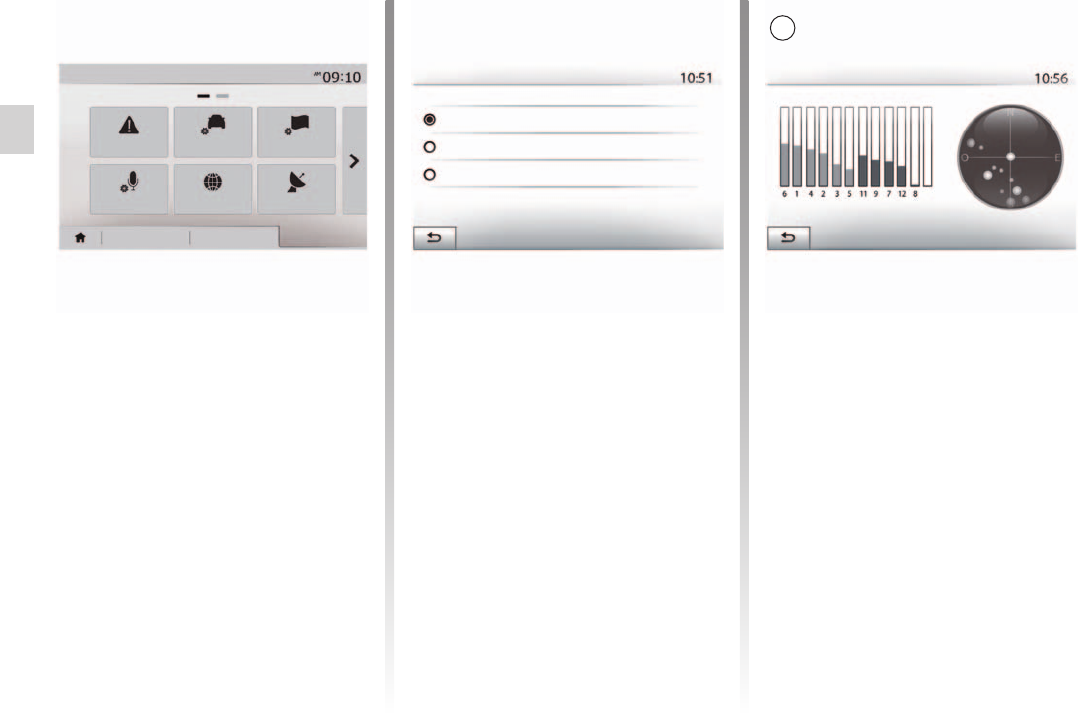
GPS
receiver ............................................................(current page)
GB.48
ENG_UD39277_2
ULC/Réglages de navigation (XNX - ULC - Dacia)
Jaune Noir Noir texte
This function allows you to change the
format of coordinate.
This system offers three types of format.
Refer to the information in the section
on “Map settings”.
This function allows you to change the
language of voice guidance. Please
refer to the section on “Guidance” in
this manual.
This function allows you to check the
status of GPS satellites.
Press “GPS” to see the GPS informa-
tion (screen A).
Coordinate Format GPS Information
Available satellites : 6
Accuracy: HIGH GPS UTC time : 17:11:45
Navigation
Warnings Route settings Map settings
Voice Settings Coordinate
format GPS
Destination Route Options
DD.DDDDD
DD MM.MMM
DD MM SS.S
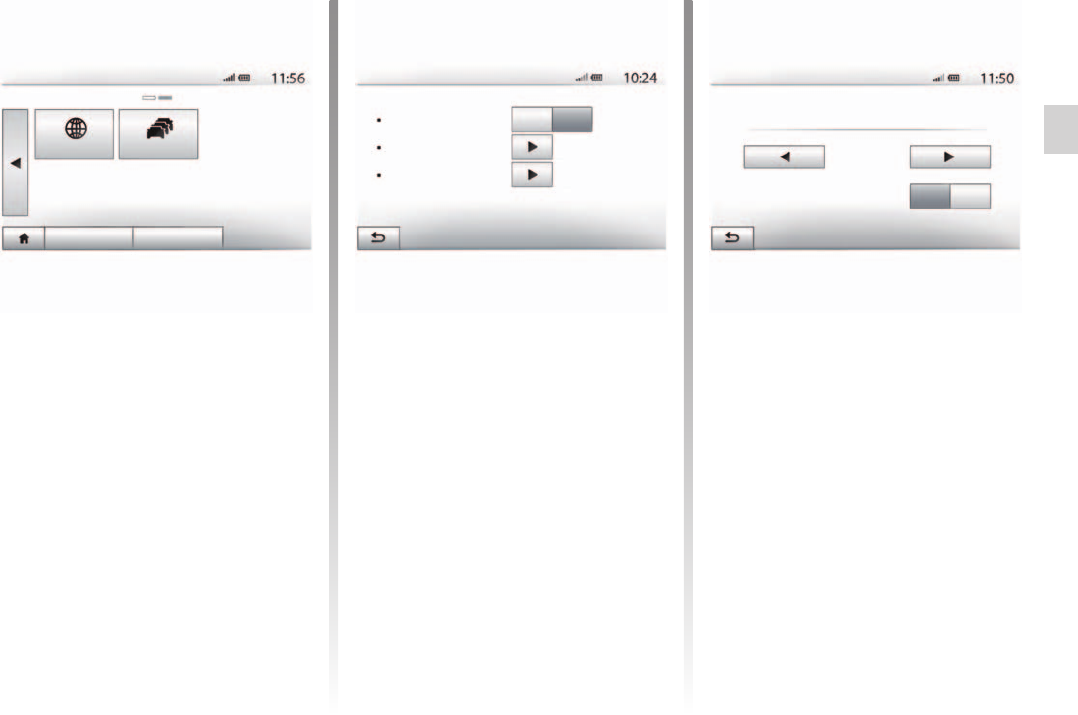
traffic information ................................................... (current page)
detour ....................................................................(current page)
Jaune Noir Noir texte
GB.49
ENG_UD39277_2
ULC/Réglages de navigation (XNX - ULC - Dacia)
This function enables you to check the
dates of your last updates.
This function enables you to activate or
deactivate “Traffic info”, the flagging of
different events and to manage alterna-
tive routes in the event of accidents or
traffic jams.
You an activate or deactivate warnings
for different incidents occurring along
your route.
This function allows you to save time
when an incident occurs on your trip, by
offering you an alternative route.
The multimedia system will offer you to
choose a time after which a new route
is suggested to you with a detour to
save time.
Traffic settings
Traffic info
Detour
Event types
Off On
This function enables you to choose the
types of events to be displayed during
navigation:
– “All events”;
– “Flow events”;
– “Closure and block”;
– “Accident”;
– ...
Navigation
Map Update Traffic
Destination Route Options
Traffic detour settings
5 minutes
Offer detour if the calculated route saves more than:
Confirm offered route? Off On
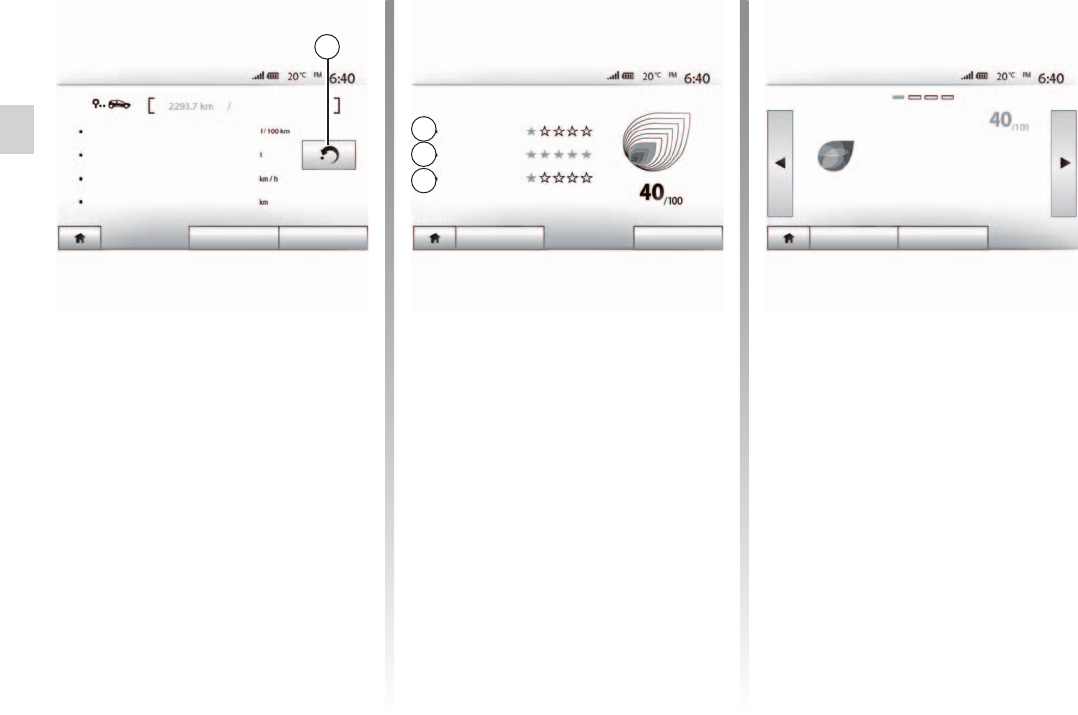
ECO driving ...........................................................(current page)
GB.50
ENG_UD46817_4
ULC/Driving ECO2 (XNX - ULC - Dacia)
Eco² driving
– Average acceleration performance
(zone A);
– average gear change performance
(zone B);
– average braking anticipation per-
formance (zone C).
This menu assesses your driving style
and gives you the best possible advice
to optimise your fuel consumption.
This menu shows you the data saved
from your last journey:
– “Average consumption”;
– “Total consumption”;
– “Average speed”;
– “Dist. without consumption“.
ou can reset the data by press-
ing 1.
This menu gives you an overall mark
out of 100. The higher the score, the
better your eco-driving performance.
From the main menu, press “Vehicle”,
then “Driving eco²”.
The “Driving eco²” menu grants access
to the following information:
– “Trip report”;
– “Eco scoring”;
– “Eco coaching”.
Acceleration
Driving eco2
Eco coaching
Gear shift
Anticipation
Eco scoringTrip report
Driving eco2
Average consumption
Total consumption
Average speed
Dist. without consumption
Eco coachingEco scoringTrip report Eco coachingEco scoringTrip report
General
Do not leave the engine idling, even
in winter: it is cheaper and less pol-
luting to drive offas soon as you start
the engine.
Driving eco2
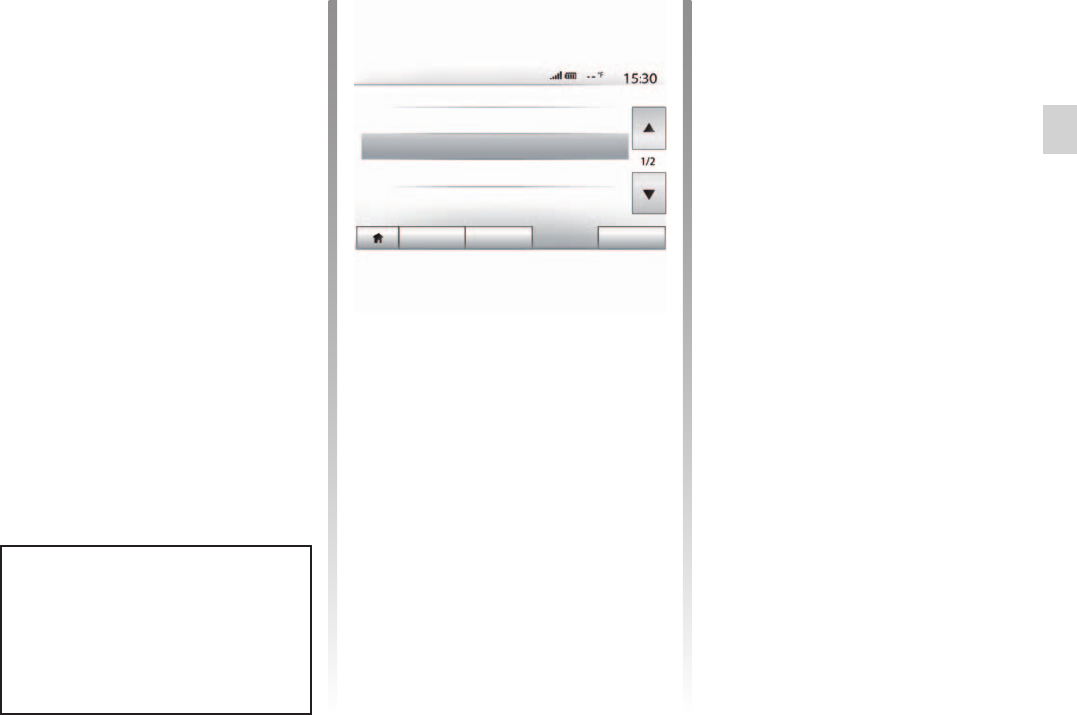
Bluetooth® .............................................................(current page)
pairing a telephone ................................................ (current page)
GB.51
ENG_UD41300_3
ULC/Appairer, désappairer les appareils Bluetooth (XNX - ULC - Dacia)
To use your hands-free phone system,
you must pair your Bluetooth® mobile
to your vehicle before using it for the
first time.
Pairing will enable the system to rec-
ognise and store a Bluetooth® phone.
You can pair up to five phones, but only
one can be connected at a time to the
hands-free system.
Pairing is carried out directly via the
multimedia system or via your phone.
The system and your phone must be
switched on and make sure that the
Bluetooth® on your mobile is activated,
visible and identifiable to other devices
(please refer to the instructions for your
phone for further information).
Bluetooth® device
Pairing/unpairing Bluetooth® devices
®
Audio Display Bluetooth System
Bluetooth Settings
View Bluetooth device list
Search for Bluetooth device
External device authorization
Change Password
Depending on the brand and model
of your phone, the hands-free func-
tions may be partially or fully incom-
patible with your vehicle system.
– Activate your phone’s Bluetooth®
connection;
– press “Setting” > “Bluetooth” >
“Search for Bluetooth device”;
– make sure your phone is activated
and visible on the Bluetooth® link;
– select your phone from the list of de-
vices found by the system;
– A message is displayed on your
phone screen.
Depending on the phone, press “Twin”,
“Pair” or “Connect” to authorise the pai-
ring.
– Depending on the phone, enter the
code displayed on the multimedia
system screen on your telephone
keypad;
– A second message appears on your
phone screen offering to automati-
cally pair to the multimedia system
for future uses. Accept this authori-
sation to avoid the need to redo all
these steps.
Depending on the phone, the system
may prompt you to confirm the trans-
fer of the phonebook and call log to
the multimedia system during pairing.
Accept sharing to find this information
on your multimedia system.
You can also authorise automatic shar-
ing of the phonebook and call logs for
the system to transfer them automati-
cally during your next pairings.
your multimedia system memory
is restricted and it is possible that all
your contacts may not be imported.
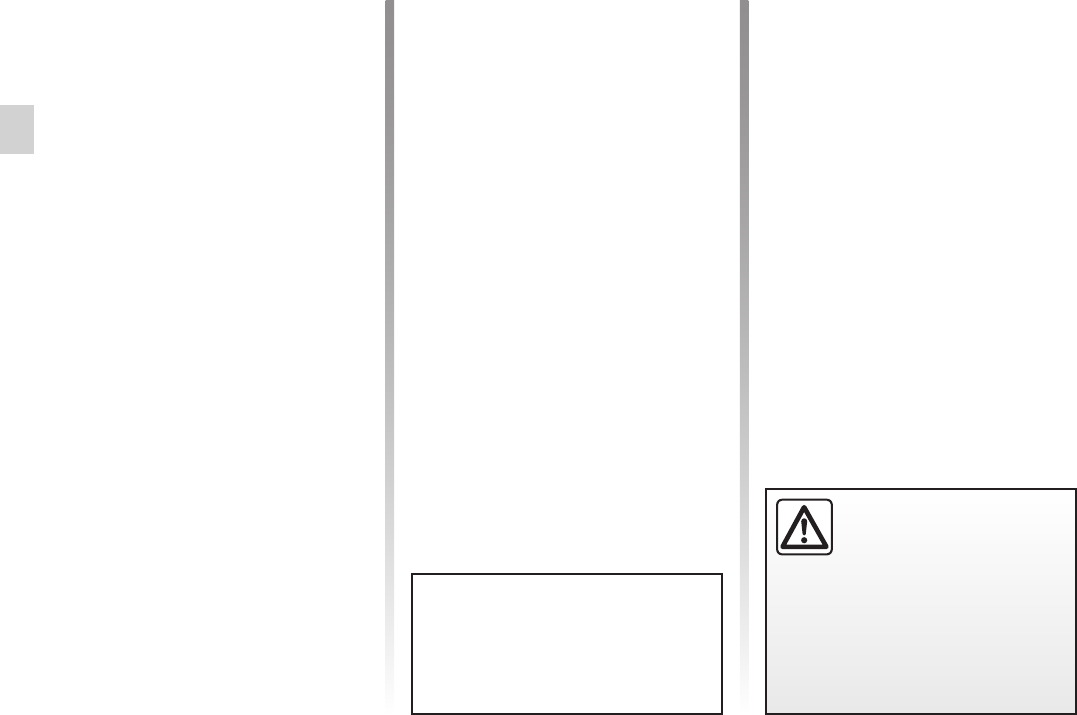
unpairing a telephone ............................................ (current page)
GB.52
ENG_UD41300_3
ULC/Appairer, désappairer les appareils Bluetooth (XNX - ULC - Dacia)
Jaune Noir Noir texte
– select the multimedia system “Media
Nav Evolution ” from the available
devices during the time given, and - -
depending on the phone - enter the
password displayed on the system
screen on your telephone keypad.
A message appears on your telephone
screen to notify you that it is now paired
with the Media Nav Evolution multime-
dia system.
the pairing time varies based on
the brand and model of your phone.
If pairing fails, redo the operation.
®
– Activate the Bluetooth® connection
of your phone and the system;
– on the Media Nav Evolution, from
the main menu, press “Setting” >
“Bluetooth” > “External device au-
thorization”. You thereby make the
system visible to other Bluetooth®
phones;
– a message appears on the screen
displaying a password and the time
left during which the system remains
visible;
– from your telephone, display a list of
available Bluetooth® devices;
When switching on the “Media Nav
Evolution” system, the last paired
device will be automatically connec-
ted to the system.
Your hands-free system is
only intended to facilitate
communication by reducing
the risk factors, without re-
moving them completely. You must
always comply with the laws of the
country in which you are travelling.
Your phone is now paired to your multi-
media system.
the pairing time varies based on
the brand and model of your phone.
If pairing fails, redo the operation. If
your phone is not visible by the system
while searching for Bluetooth® devices,
please consult your telephone manual.
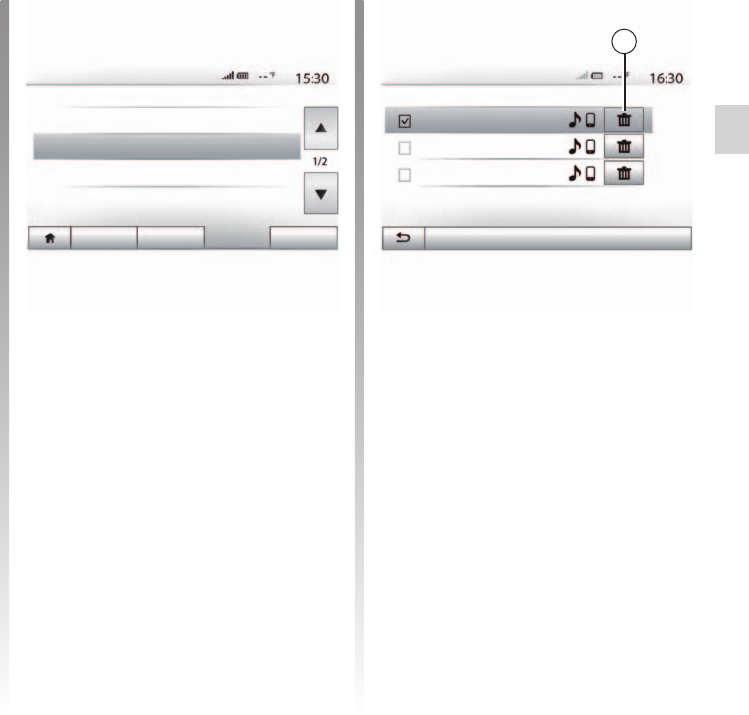
Jaune Noir Noir texte
GB.53
ENG_UD41300_3
ULC/Appairer, désappairer les appareils Bluetooth (XNX - ULC - Dacia)
Unpairing erases a phone from the
hands-free system memory.
From the main menu, press “Setting”
> “Bluetooth”, then “View Bluetooth
device list”. Press the “recycle bin”
icon 2 opposite the name of the phone
you wish to delete from the list. Confirm
your choice by pressing “OK”.
You can also delete all phones pre-
viously paired from the hands-free
system memory. From the main menu,
press “Setting” > “Bluetooth” > “View
Bluetooth device list” then “Options”
and “Delete all”. Confirm the deletion of
all paired phones by pressing “OK”.
Audio Display Bluetooth System
Bluetooth Settings
View Bluetooth device list
Search for Bluetooth device
External device authorization
Change passkey
Bluetooth Devices
Info 2_3Gr
Seungyeon_VU2
Seungyeon_3
You can customise the four-digit pass-
word for the system authorising the
pairing of Bluetooth® phones.
From the main menu, press “Setting” >
“Bluetooth” > “Change passkey”.
Options
This function available on the second
page of the “Bluetooth” menu enables
you to access assistance with acti-
vating and operating voice controls
(please refer to the section on “Using
voice controls”).
®
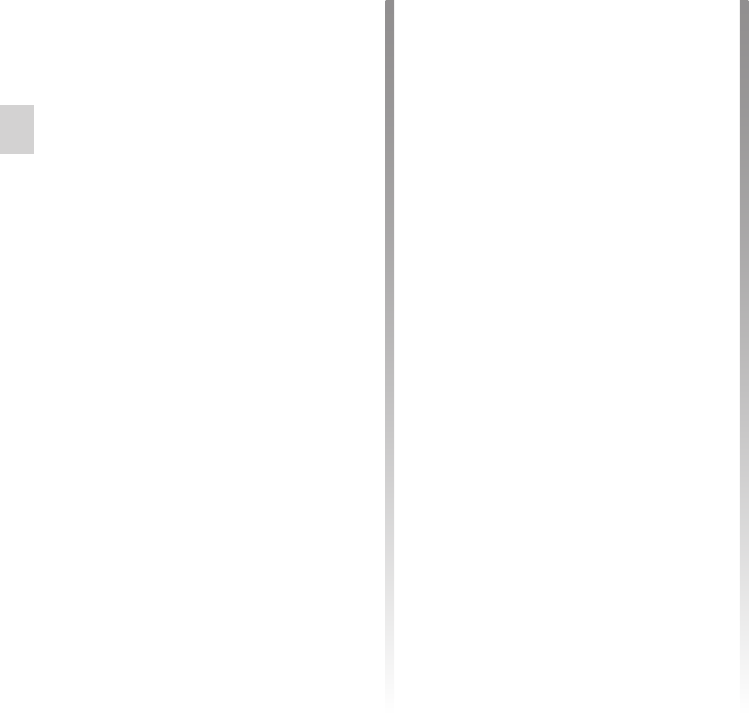
connect a telephone ..............................................(current page)
Bluetooth® .............................................................(current page)
Bluetooth connection ............................................. (current page)
GB.54
ENG_UD39288_2
ULC/Connecter, déconnecter des appareils Bluetooth (XNX - ULC - Dacia)
Jaune Noir Noir texte
Connecting/disconnecting Bluetooth® devices
If a call is in progress at the time
the connection is made, it is automa-
tically transferred to the vehicle spea-
kers.
you are recommended to accept
and authorise all messages which
appear on your telephone while pairing
with the system so that the automatic
device recognition operates smoothly.
From the main menu, carry out the fol-
lowing operations:
– press “Phone”;
– press “View Bluetooth device list”;
– select the name of the telephone to
which you wish to connect.
Your telephone is connected to the mul-
timedia system.
If connection fails, check that:
– your device is switched on;
– the device is configured to accept
the system’s automatic connection
request;
– your device battery is not flat;
– your device has been paired to the
hands-free system;
– the Bluetooth® for your device and
the system are activated.
Using your hands-free system for
prolonged periods of time will discharge
your device’s battery more quickly.
No phone can be connected to the
hands-free phone system if it has not
first been paired. Please refer to the
section entitled “Pairing/unpairing
Bluetooth® devices”.
Your phone must be connected to the
hands-free phone system in order to
use all its functions.
Once the system is switched on, the
hands-free phone system will search
for any paired phones present in the vi-
cinity (the search may take a minute).
It automatically connects to the last
connected phone if:
– the Bluetooth® connection of the te-
lephone has been activated;
– at the time of pairing, you previously
authorised automatic connection for
your telephone to the system.
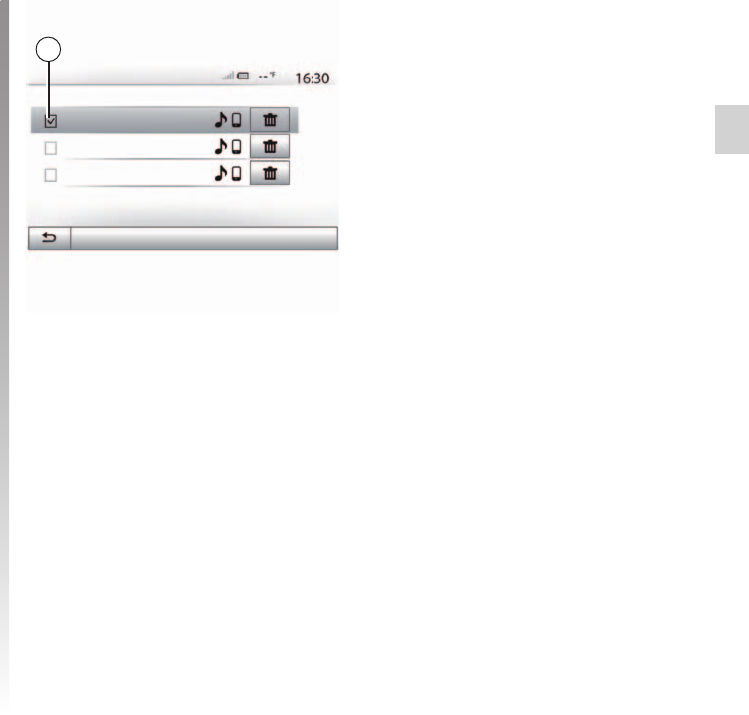
disconnect a telephone..........................................(current page)
Jaune Noir Noir texte
GB.55
ENG_UD39288_2
ULC/Connecter, déconnecter des appareils Bluetooth (XNX - ULC - Dacia)
To disconnect a telephone from Media
Nav Evolution, press the name of your
device. The small marker 1 will disap-
pear.
If a call is in progress when the phone is
disconnected, the call will automatically
switch to your phone.
Info 2_3Gr
Seungyeon_VU2
Seungyeon_3
You can connect or disconnect a
Bluetooth® device at any time.
From the main menu, press “Media
device”, then “Settings” and “List of de-
vices”.
Select the device to be connected and
confirm by pressing “OK”.
A small marker 1 will appear opposite
your telephone name to indicate that
the connection has been made.
Options
Bluetooth Devices
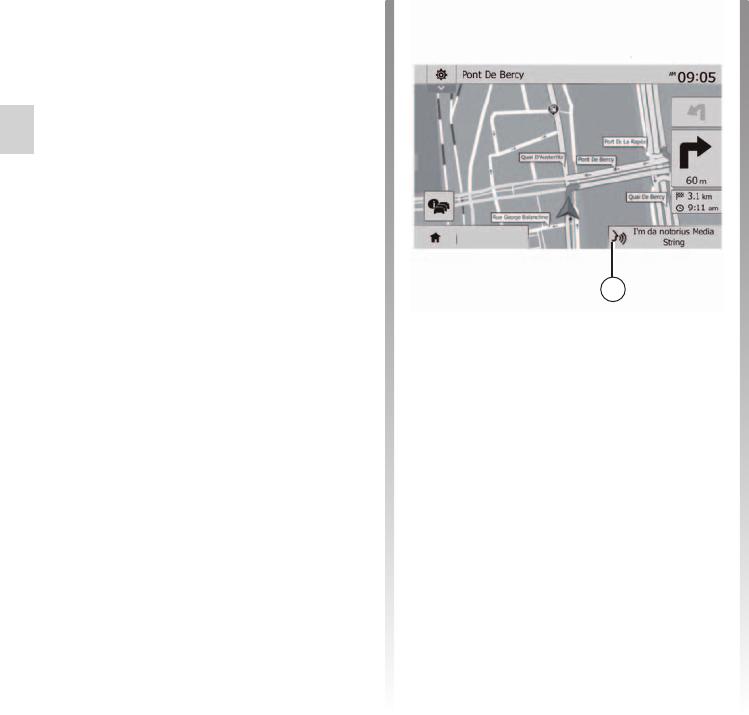
voice recognition...................................(up to the end of the DU)
voice control .........................................(up to the end of the DU)
GB.56
ENG_UD48116_5
ULC/Utiliser la reconnaissance vocale (XNX - ULC - Dacia)
Jaune Noir Noir texte
Using voice recognition
Your multimedia system has a voice
recognition system which allows voice
control of some functions and appli-
cations of the multimedia system and
your phone. This enables you to use
your multimedia system or your phone
while keeping your hands on the steer-
ing wheel.
the position of the voice recog-
nition button varies depending on the
vehicle (steering wheel or column con-
trols).
When using voice recognition,
the language set on your telephone will
be the language used by your system.
You can use voice control to call a con-
tact in your phonebook, enter a desti-
nation, change radio station etc without
touching the screen.
Destination
Briefly press voice recognition button
on the steering wheel control or
press and hold voice recognition button
on the steering column control and
follow the audio and visual instructions
provided by the multimedia system.
You can use voice recognition during
navigation. Location 1 indicates that
voice recognition is activated.
when you use voice controls
during navigation, the audio source
currently being played is substituted by
voice recognition for the length of its
usage.
Briefly press the voice recognition
button on the steering wheel control or
press and hold the voice recognition
button on the steering column control.
An audible signal indicates that voice
recognition is deactivated.
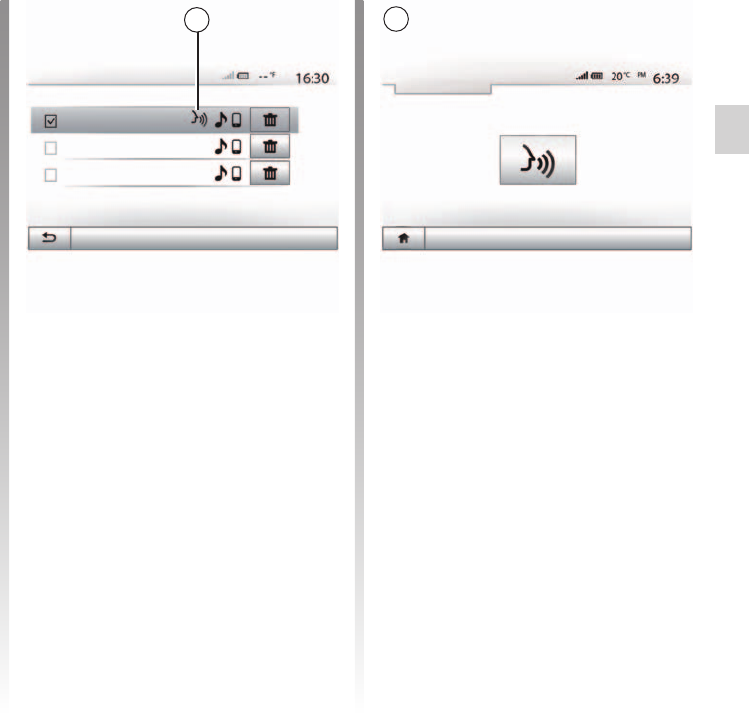
Jaune Noir Noir texte
GB.57
ENG_UD48116_5
ULC/Utiliser la reconnaissance vocale (XNX - ULC - Dacia)
– Press and hold voice recognition
button on the steering wheel con-
trol
A beep sounds and the display on
screen A indicates that voice recogni-
tion is activated.
Speak loudly and clearly.
Options
Bluetooth Devices
Info 2_3Gr
To activate your phone’s voice recogni-
tion system you should:
– get a 3G, 4G or Wifi connection with
your smartphone;
– activate Bluetooth® on your smart-
phone and make it visible to other
devices (please refer to your te-
lephone manual for instructions);
– pair and connect your smartphone to
the multimedia system (please refer
to the section on “Pairing, unpairing
Bluetooth® devices”);
the symbol 2 in the “Settings” >
“Bluetooth” > “View Bluetooth device
list” menu indicates that voice recogni-
tion on your smartphone is compatible
with your multimedia system.
Smartphone
Cancel
your smartphone’s voice recog-
nition system only enables you to use
certain functions of your telephone. It
does not enable you to interact with
the other functions of your multimedia
system such as the radio, the Driving
eco2 etc.
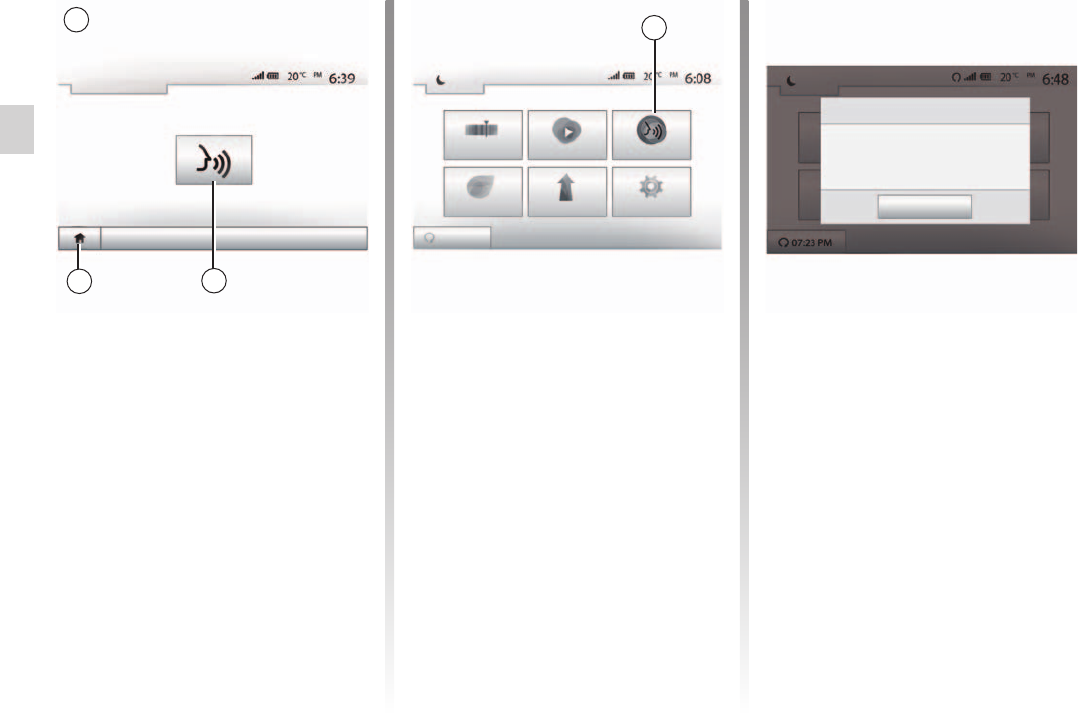
GB.58
ENG_UD48116_5
ULC/Utiliser la reconnaissance vocale (XNX - ULC - Dacia)
Jaune Noir Noir texte
Press and hold button 3 on the B
screen or press and hold voice recogni-
tion button on the steering wheel
control. An audible signal indicates that
voice recognition is deactivated.
a message is displayed on the
multimedia system using if your smart-
phone does not have voice recognition.
Cancel
Smartphone
Once activated, to restart the voice rec-
ognition system, briefly press button
on the steering wheel or steering
column of your vehicle, or briefly press
button 3 on the touchscreen of your
multimedia system.
You can go back to the main menu at
any time by pressing 4.
when using voice recognition,
the “Media” and “Radio” functions will
not be available or accessible from the
main menu of your multimedia system.
To return to screen B press 5 in the
main menu of your multimedia system.
SmartphoneMediaRadio
Driving eco 2 Nav Setting
Set Time
Dark
Voice Recognition not supported on this Bluetooth device
Dark
OK
Smartphone
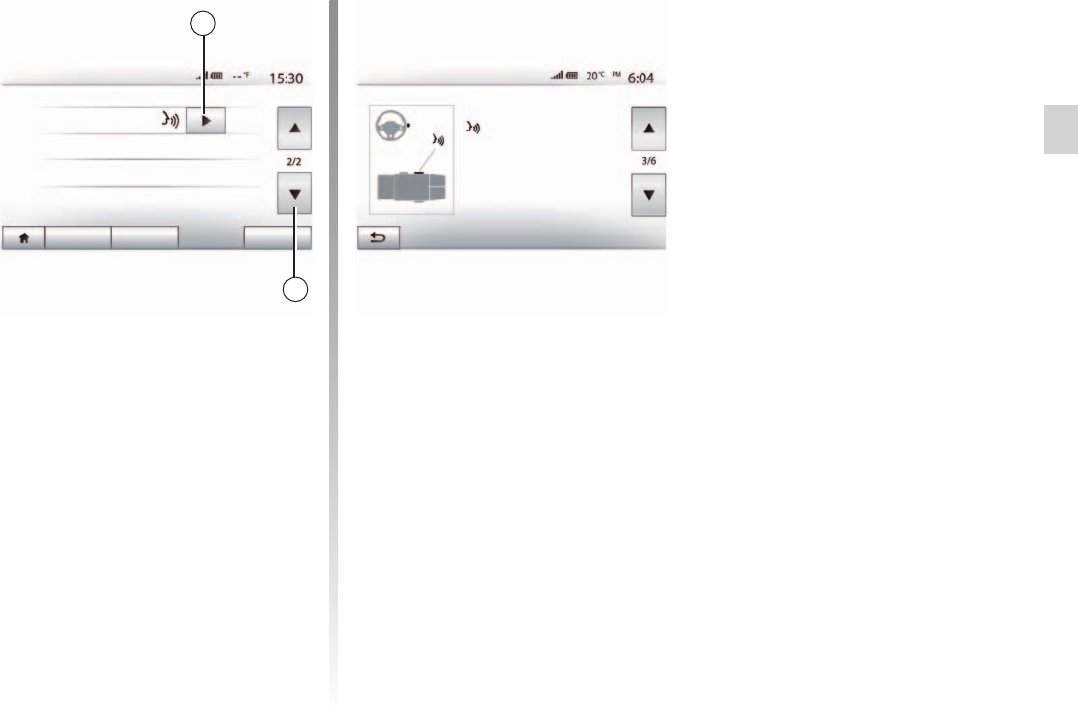
Jaune Noir Noir texte
GB.59
ENG_UD48116_5
ULC/Utiliser la reconnaissance vocale (XNX - ULC - Dacia)
Smartphone
Bluetooth Settings
Audio Display Bluetooth System
You can get additional help on the op-
eration and usage conditions of the
voice recognition system. To do this,
press “Home” > “Setting” > “Bluetooth”.
Select the second page by pressing 7,
then press 6.
This function is presented in the form
of screens explaining how to use voice
recognition, alongside the:
– conditions of use;
– compatible telephones;
Smartphone
Open/Close with command
: Make a short or a long press.
Wait for the signal tone to start
speaking.
To speak once more, make a
short press.
To close, make a long press.
– activation and deactivation of the
function using the steering wheel/
column controls;
– method for interacting with the
screen;
– available functions;
– extent of the functions.
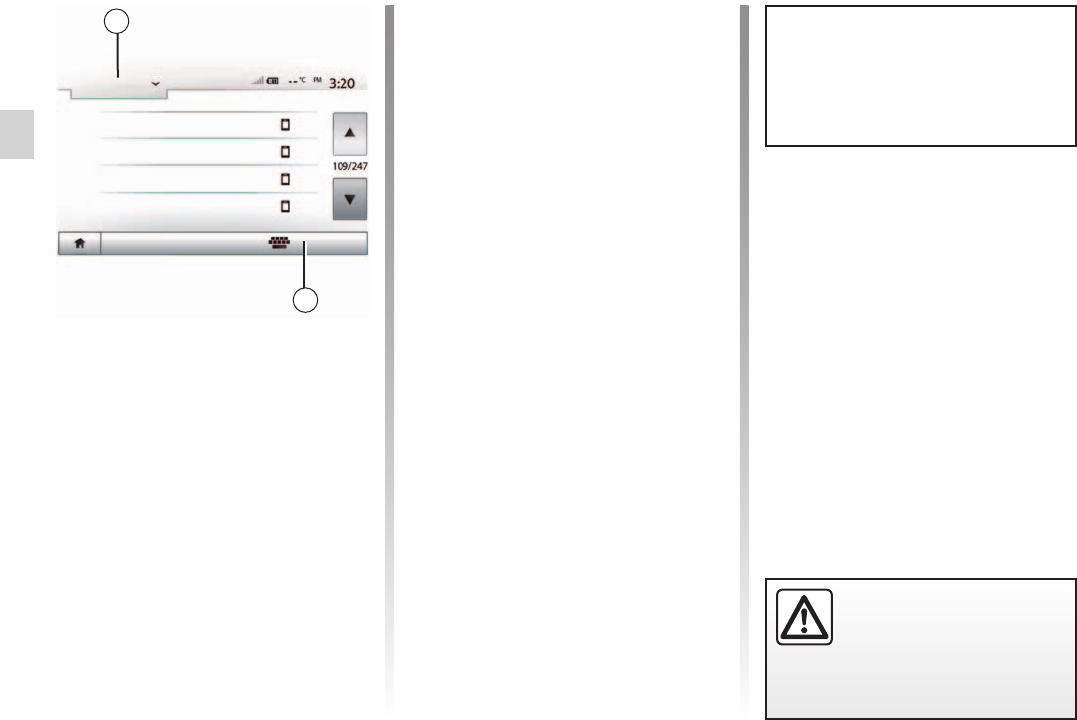
contacts list ............................................................(current page)
Bluetooth® .............................................................(current page)
call .........................................................................(current page)
GB.60
ENG_UD36152_1
ULC/Répertoire téléphonique (XNX - ULC - Dacia)
Phonebook
From the “Phone device” menu, press 1
to scroll through the list of menus
and then “Phone Book” to access the
system telephone directory.
You can use the Phone Book entries
stored on the memory of phone.
It is recommended that you
stop your vehicle before en-
tering a number or search-
ing for a contact.
After connecting your system and your
Bluetooth® phone using Bluetooth®
wireless technology, your phonebook
numbers are automatically transfer-
red into the system if the contacts are
stored in the telephone memory of your
device.
On some phones, the system
may ask you to confirm the transfer of
the phonebook to the system during
pairing.
After finding the contact in the pho-
nebook you want to call, select the
number to place the call.
Press 2 then enter the surname or first
name of the contact you are seeking,
using the digital keypad.
Phone Book
Search by Name
Adam Smith
Vincent Casse
Car Repair Hugo
Dr. Brown
Depending on the make and model
of your phone, transferring your
contacts to the multimedia system
may not work.
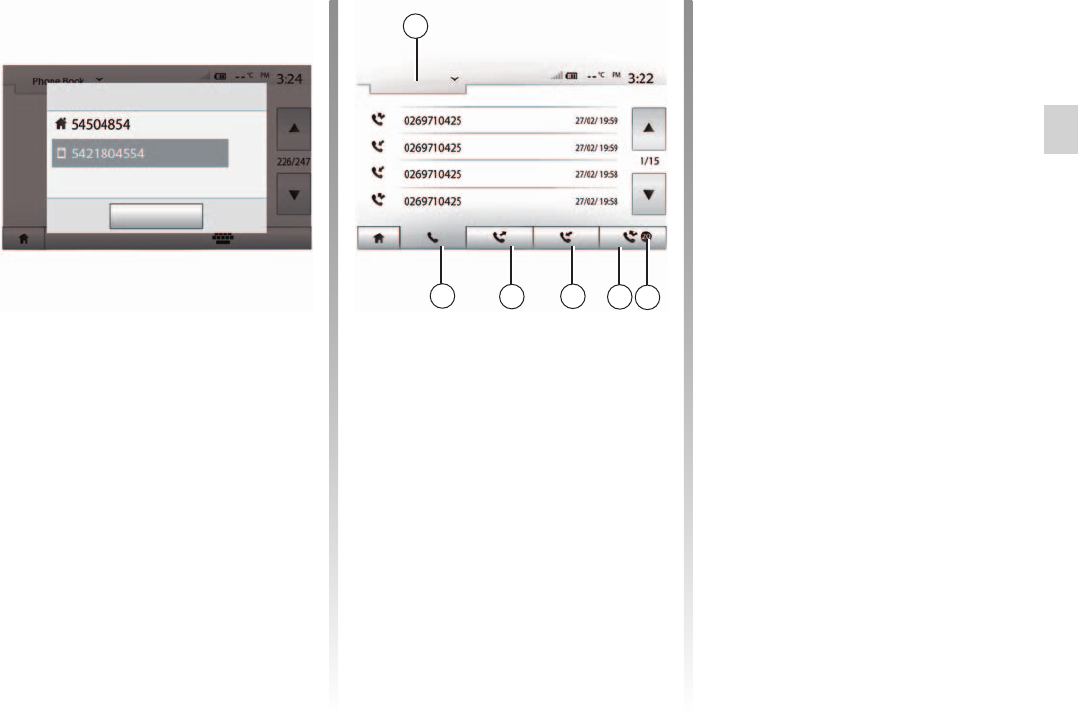
call .........................................................................(current page)
call history..............................................................(current page)
GB.61
ENG_UD46818_3
ULC/Emettre/recevoir un appel (XNX - ULC - Dacia)
With the telephone connected, from the
“Phone device” menu, select “Phone
Book” from drop-down menu “1”.
Select the contact (or the suitable
number of the contact has more than
one). The call is made automatically by
pressing the contact’s number.
you can make a call from the
multimedia system using the voice re-
cognition from your smartphone. Refer
to the Section entitled “Using voice re-
cognition”.
Making, receiving a call
Press 1 to scroll the list and then press
“Calling Lists”.
Press 6 to access to the list of All Calls.
Press 5 to access the list of Outgoing
Calls.
Press 4 to access the list of Incoming
Calls.
Press 3 to access the list of Missed
Calls.
The marker 2 indicates the
number of missed calls.
For each list, the contacts are listed
from the most recent to the oldest.
Select a contact to make the call.
Calling Lists
All
You can use the call list stored on the
phone memory to make a call.
After connecting your unit and
Bluetooth® phone via Bluetooth® wi-
reless technology, the numbers in your
phone's “All Calls”, “Outgoing Calls”,
“Incoming Calls”, and “Missed Calls”
lists are transferred automatically into
the call list on your multimedia system.
Close
Adam Smith

answering a call .....................................................(current page)
receiving a call .......................................................(current page)
dialling ...................................................................(current page)
dialling a number ...................................................(current page)
GB.62
ENG_UD46818_3
ULC/Emettre/recevoir un appel (XNX - ULC - Dacia)
Jaune Noir Noir texte
Dial
Press 1 to scroll through the list, then
“Dial” for the call number.
Press the numbered buttons to dial the
number, then press 7 to place the call.
To delete a number, press 8. Press and
hold 8 to delete all the numbers at once.
It is recommended that you
stop your vehicle before en-
tering a number or search-
ing for a contact.
Incoming call
Agree Reject
When receiving a call, a message is
displayed on the multimedia system
screen with the following information on
the caller:
– the name of the contact (if the
number is present in the phonebook
list);
– caller’s number;
– “Unknown Number” (if the number
cannot be viewed).
when the incoming call message
appears on the screen during naviga-
tion, accept or reject the call to return to
the navigation screen.
you can answer or reject an in-
coming call using your vehicle’s remote
control.
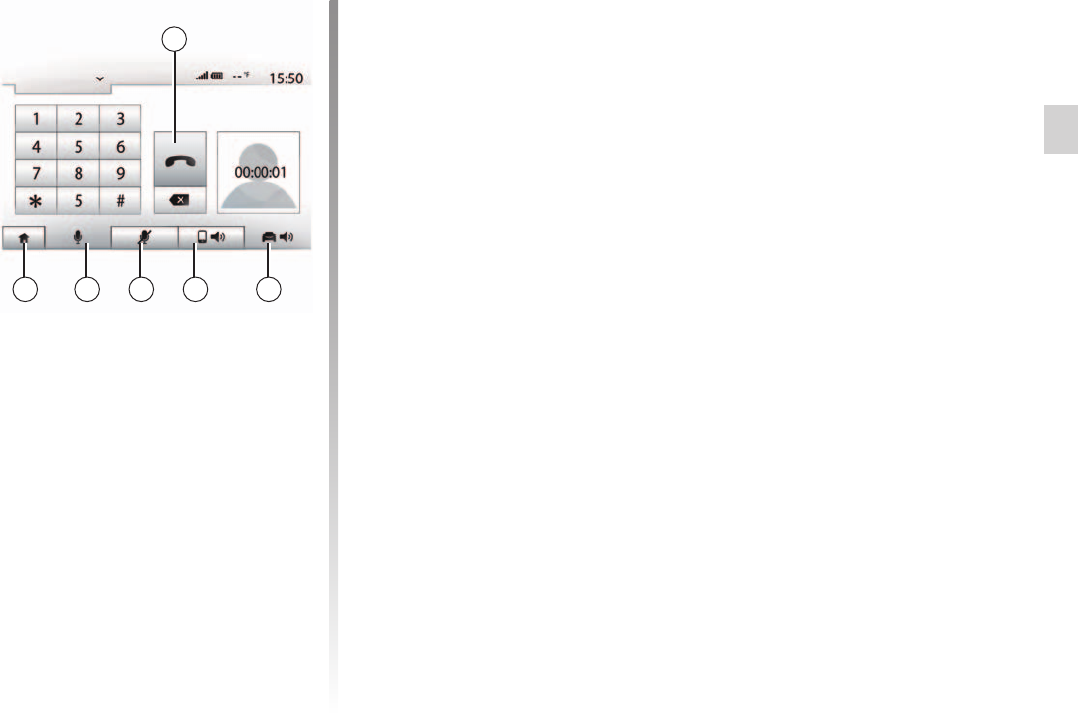
Jaune Noir Noir texte
GB.63
ENG_UD46818_3
ULC/Emettre/recevoir un appel (XNX - ULC - Dacia)
Dial
During a call you can:
– switch the microphone off by press-
ing 12;
– switch the microphone on by press-
ing 13;
– hang up by pressing 9;
– hear sound through the phone spea-
ker by pressing 11;
– hear sound through the vehicle spea-
ker by pressing 10;
– press 14 to return to the previous
screen (the navigation screen, for
example) or the welcome screen.
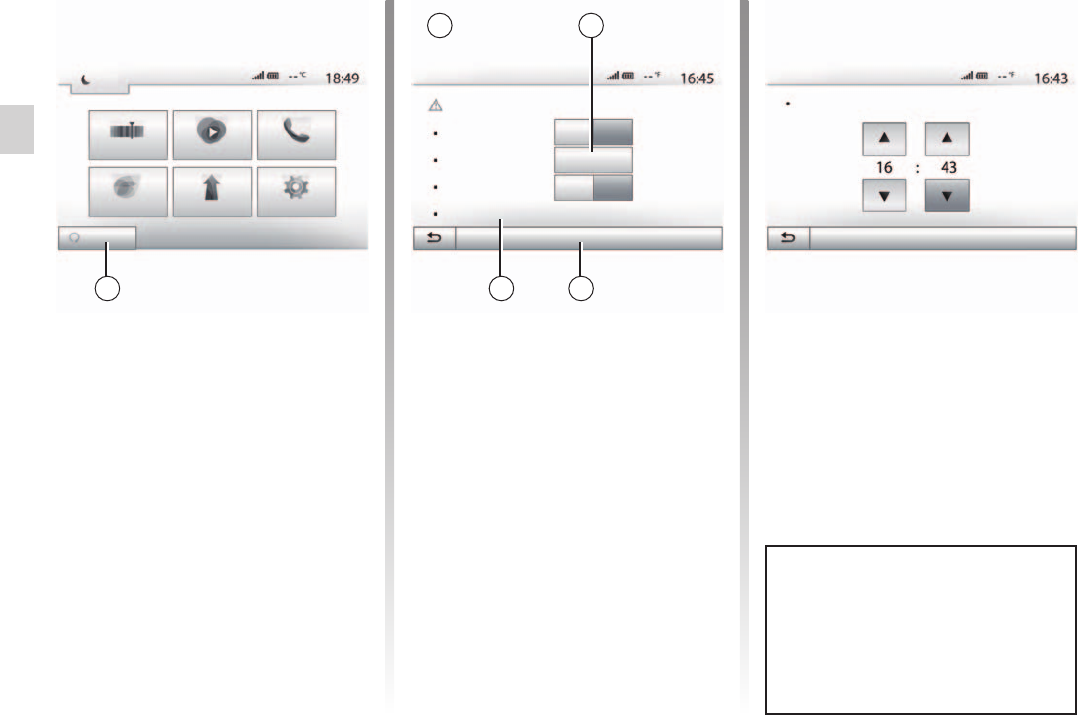
remote engine start-up .........................(up to the end of the DU)
GB.64
ENG_UD48066_6
ULC/Démarrage du moteur à distance (XNX - ULC - Renault)
Jaune Noir Noir texte
– adjust the air-conditioning controls to
the desired temperature in the pas-
senger compartment when starting
up the engine, then set to de-icing
mode (please see Section 2 of the
vehicle manual);
Remote engine start-up
Remote Engine Start
Warning: Never park your vehicle in an enclosed room
Automatic Start
Car Ready for
Wake up every 2 hours
Car will be ready in 0 hours & 0 minutes
Off On
Off On
Change
OK
Set Time
Dark
Radio Media Phone
SettingNavDriving eco2
Departure Time Set
Remote Engine Start
OK
When fitted, this function lets you pro-
gramme the engine to start remotely, in
order to heat or ventilate the passen-
ger compartment up to 24 hours before
using the vehicle.
Adjust the heating level required (tem-
perature, de-icing) before programming
the function. Configuration and pro-
gramming are done via the multimedia
display.
– Switch on the ignition, then press 1
from the main menu. Screen A is dis-
played;
– select the “On” button on the
“Automatic Start” line to activate the
function;
– set the start time when you wish
to use your vehicle by pressing
button 2;
– press on the “up” and “down” arrows
to scroll through the hours and min-
utes until you get the desired time;
– press “OK” to confirm. The 4 marker
shows you the time left before the
time you wished to use the vehicle;
– press “OK” 3 to confirm and finalise
the programming; To activate remote start-up by pro-
gramming, you must select a time at
least fifteen minutes later than the
time displayed by the multimedia
system.
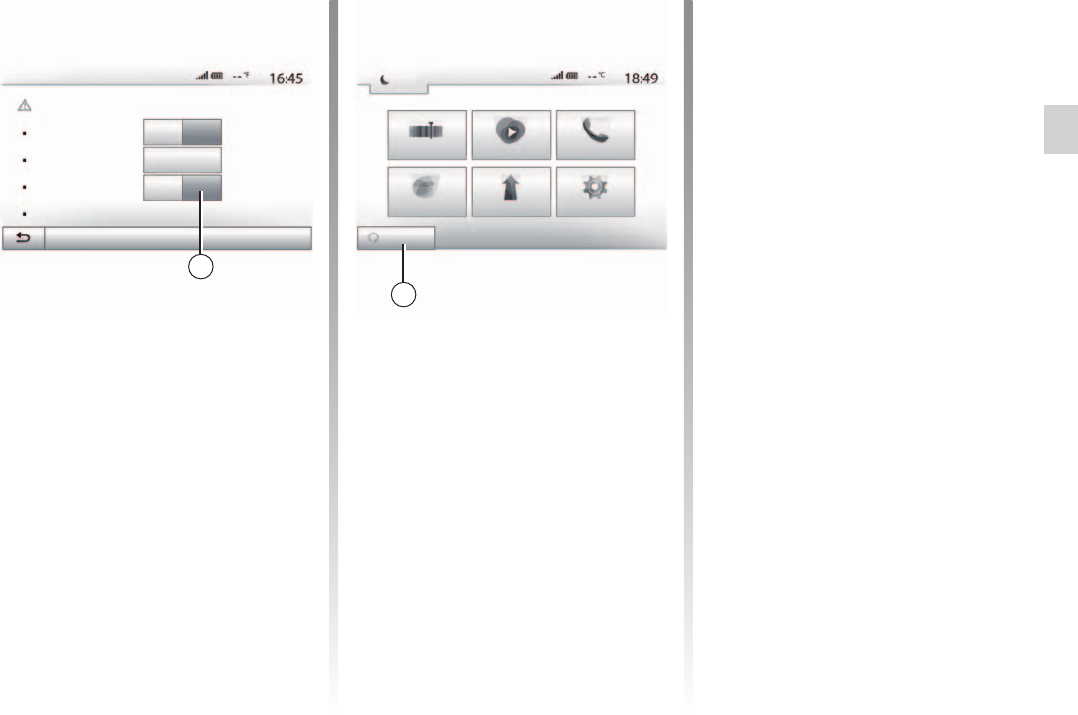
Jaune Noir Noir texte
GB.65
ENG_UD48066_6
ULC/Démarrage du moteur à distance (XNX - ULC - Renault)
11:05 AM
– turn off the ignition.
When locking your vehicle, two flashes,
then the hazard warning lights and in-
dicator lights switching on for approxi-
mately three seconds indicate that the
programming has been taken into ac-
count.
The remote engine start-up operates if:
– the lever is in neutral for vehicles
with a manual or sequential gearbox;
– the lever is in position for vehicles
with an automatic gearbox;
– the ignition is switched off;
– all the opening elements (bonnet,
doors, boot) are closed and locked
when you leave the vehicle.
you must switch off your multi-
media system when you leave your ve-
hicle for remote engine start-up to work.
This function enables your vehicle to
start automatically every two hours de-
pending on the engine temperature.
Remote Engine Start
Warning: Never park your vehicle in an enclosed room
Automatic Start
Car Ready for
Wake up every 2 hours
Car will be ready in 0 hours & 0 minutes
Off On
Off On
Change
OK
To activate this function, press the “On”
button 5.
the ventilation system must be
off for the “Wake up every 2 hours”
function to activate.
When this function is activated, the ven-
tilation system will not activate during
the first four start-ups, if they happen.
In very cold conditions, the vehicle
will start automatically and will stay on
for approximately ten minutes before
switching off.
If the engine temperature does not re-
quire a restart, the vehicle will not start
automatically during the first four reac-
tivation times and will return to standby
for two hours. The engine will be re-
started if the engine temperature is too
low.
In all cases, the last start-up will
happen.
Approximately fifteen minutes before
the programmed time, the engine starts
and remains on for about ten minutes.
the marker 6 reminds you of the
vehicle start time that you have already
set.
Dark
Radio Media Phone
SettingNavDriving eco2
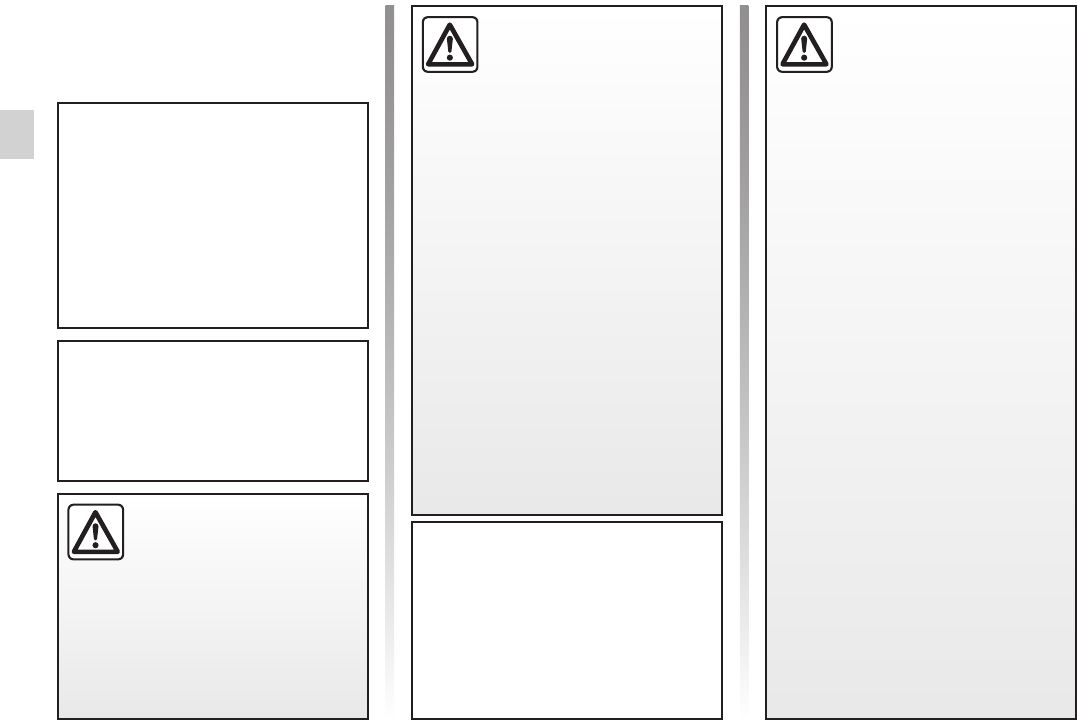
GB.66
ENG_UD48066_6
ULC/Démarrage du moteur à distance (XNX - ULC - Renault)
Do not park the vehicle or
run the engine in locations
where combustible sub-
stances or materials such
as grass or leaves can come into
contact with the hot exhaust system.
In extreme conditions, the remote
start-up by programming may not
work.
” function.
It is imperative that the vehicle is
driven for at least 10 minutes be-
tween each use of the function. Risk
of engine oil wear.
Never leave an animal,
child or adult who is not self-suffi-
cient alone on your vehicle, even
for a short time. They may put them-
selves or others at risk, for example
by starting the engine, switching on
equipment such as the electric win-
dows or by locking the doors etc.
Also, in hot and/or sunny weather,
please remember that the tempera-
ture inside the passenger compart-
ment increases very quickly.
Do not use the engine
remote start-up function or
its programming when:
– the vehicle is in a garage
or in a confined space.
.
– the vehicle is covered with a pro-
tective cover.
.
– the bonnet is open or before it
opens.
.
.
Depending on the vehicle, please
ensure that consumers such as the
wipers, exterior lights, radio, heated
seats, heated steering wheel, etc.
are disabled and all accessories are
disconnected before leaving the ve-
hicle.
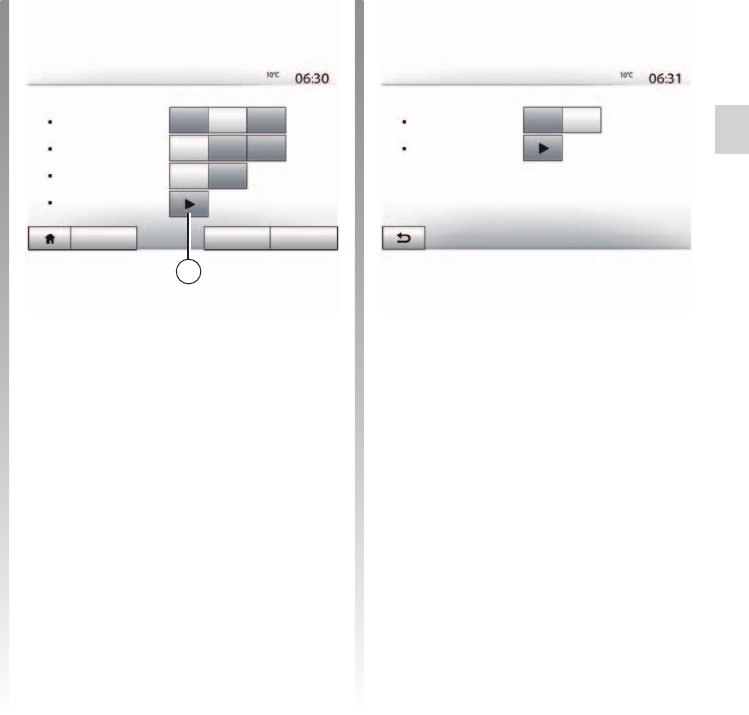
rear view camera .................................. (up to the end of the DU)
GB.67
ENG_UD48118_4
ULC/Caméra de recul (XNX - ULC - Dacia)
Reversing camera
Shifting into reverse gear (and up to
approximately five seconds after shift-
ing to another gear), a view of the sur-
roundings to the rear of the vehicle is
displayed on the multimedia system
screen accompanied by the guide, a
silhouette of the vehicle and beeps.
Ultrasonic sensors installed in your ve-
hicle “measure” the distance between
the vehicle and an obstacle.
When the red zone is reached, use the
bumper image to stop accurately.
for more information on using
parking assistance, please see your
owner’s handbook.
Make sure that the reversing
camera is not obscured (by dirt, mud,
snow, etc.).
You can activate/deactivate the revers-
ing camera. To do this, from the main
menu, select “Setting” > “Display“, then
press button 1. Select “On” to activate
the function or “Off” to deactivate it.
You can independently activate or de-
activate the front and/or rear the sen-
sors of your vehicle. To do this, from the
main menu select “Setting” > “Display”
> “Parking assistance” > “Obstacle de-
tection”. Select “On” to activate the de-
sired sensor(s) or “Off” to deactivate it/
them.
Display Settings
Brightness Low Mid. High
Auto
Map Mode Day Night
Dark Light
Background
Parking assistance
Audio Display Bluetooth System
Parking assistance
Rear view camera Off On
Obstacle detection
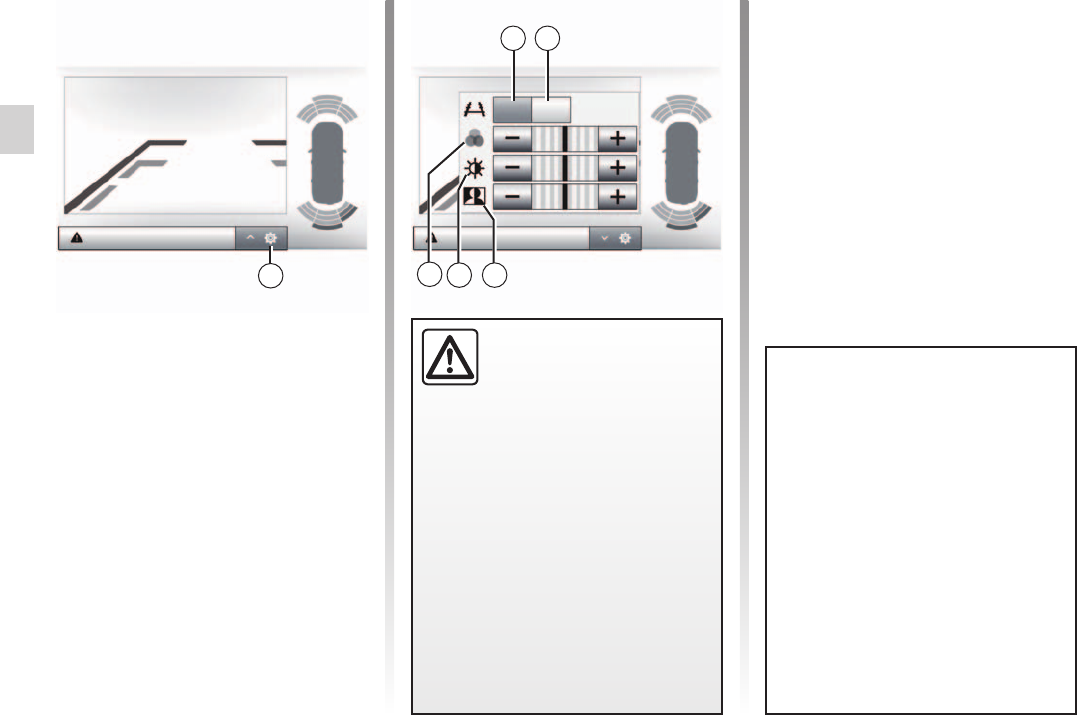
GB.68
ENG_UD48118_4
ULC/Caméra de recul (XNX - ULC - Dacia)
This function is an additional
aid. It cannot, therefore,
under any circum-stances
replace the vigilance or the
responsibility of the driver.
The driver should always look out
for sudden hazards during driving:
always ensure that there are no
moving obstacles (such as a child,
animal, pram, bicycle, etc.) or small,
narrow objects such as stones or
posts in your path when manoeu-
vring.
The screen shows a reverse image.
The gauges are a representation
projected onto flat ground. This in-
formation must not be taken into
account when superimposed on a
vertical object or an object on the
ground.
Objects which appear on the edge
of the screen may be deformed.
In very bright light (snow, vehicle in
sunshine etc.), the camera vision
may be adversely affected.
OnOff
Look in all directions
Press 2 to display a list of settings.
You can activate or deactivate the guide
display by pressing 3 or 4.
Press “” or “” to set the contrast 5,
brightness 6 and colours 7.
Look in all directions
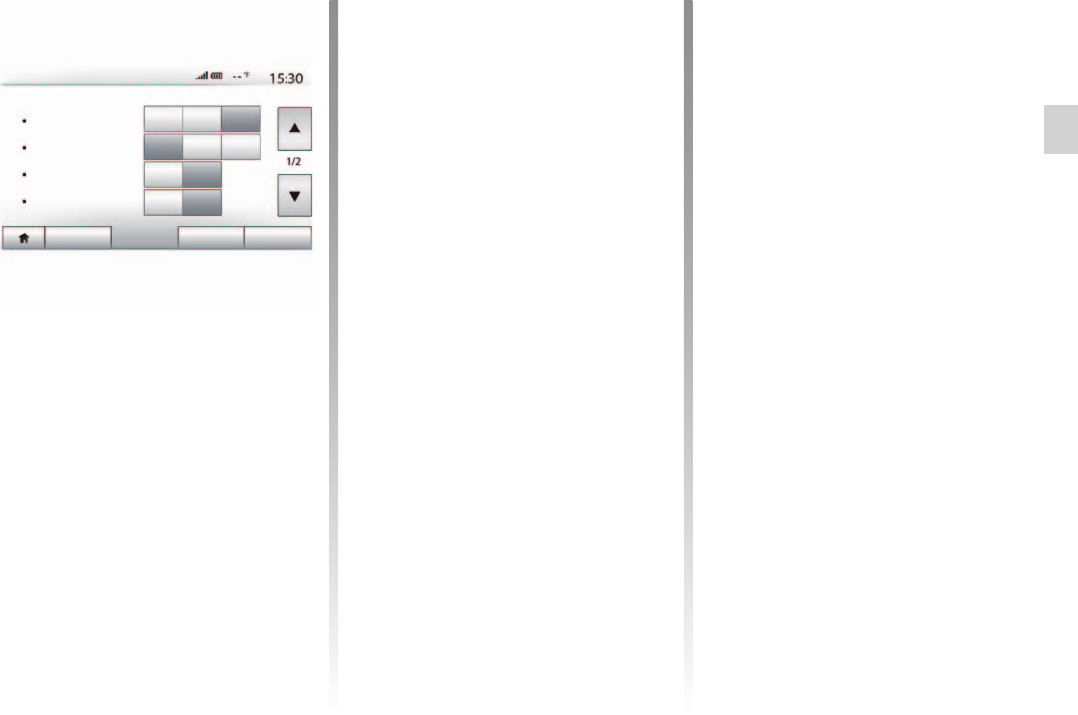
settings .................................................(up to the end of the DU)
settings
brightness ........................................................(current page)
settings
audio ................................................................(current page)
reversing camera
parameters .......................................................(current page)
GB.69
ENG_UD48063_6
ULC/Réglages système (XNX - ULC - Dacia)
System settings
To access the multimedia system set-
tings from the welcome screen, press
“Setting”, then select a section at the
bottom of the screen.
Please refer to the section on “Audio
settings”.
You can set the brightness of the screen
to your liking. You have the option of
three modes:
– “Low”;
– “Mid.” (Medium);
– “High”.
To improve the visibility of the naviga-
tion screen between day and night, you
can change the combination of the col-
ours of the map.
– “Auto”: the map screen is displayed
by GPS. The switch to daytime or
night-time running lights is auto-
matic, depending on whether the
headlights are on.
– “Day”: The map screen is always dis-
played with bright colours.
– “Night”: the map screen is always
displayed using darker colours.
This function activates/deactivates the
display of air conditioning information
when adjusting settings.
This function enables you to choose
between a dark or light display mode.
This function allows you to activate/dis-
able the reversing camera, as well as
the front and/or rear sensors.
Refer to the section entitled “Pairing/
unpairing Bluetooth® devices”.
Display Settings
Brightness
Map Mode
Audio Display Bluetooth System
Low Mid. High
Auto Day Night
AC Info Off On
Background Dark Light
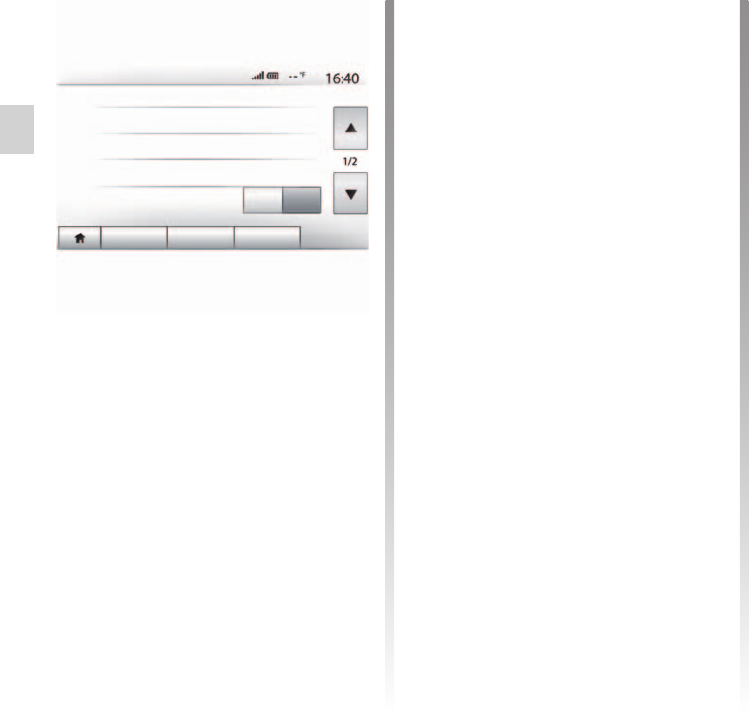
clock ......................................................................(current page)
clock
display ..............................................................(current page)
language
change .............................................................(current page)
languages ..............................................................(current page)
distance units.........................................................(current page)
GB.70
ENG_UD48063_6
ULC/Réglages système (XNX - ULC - Dacia)
Jaune Noir Noir texte
Audio Display Bluetooth System
System Settings
Language
Clock/Units
Factory Settings
Navigation Off On
This function allows you to set the time
format between the “12h” and “24h”
clocks.
The time is set automatically by
GPS. You will need the maps for the
country in which you are currently lo-
cated to get the local time.
To change the time manually,
press“Clock/Units”, then select “Time
Setting”.
This function allows you to set the unit
of distance displayed on your multime-
dia system. You can change the unit
between the “km” and “mls”.
This function allows you to change the
language used in the system and voice
guidance language.
To change the language, select the de-
sired language and confirm your choice
by pressing “OK”.
This function allows you to reset vari-
ous settings to the default settings.
– All: resets all “Factory Settings” to
default settings.
– Phone: Initializes all the settings re-
lated with phone.
– Navigation: Initializes all the settings
related with navigation.
– Audio/Media/Radio/System:
Initialises all the settings related with
Audio, Media and Radio.
This function enables you to activate or
deactivate the system navigation.
This function allows you to check the
version of system.
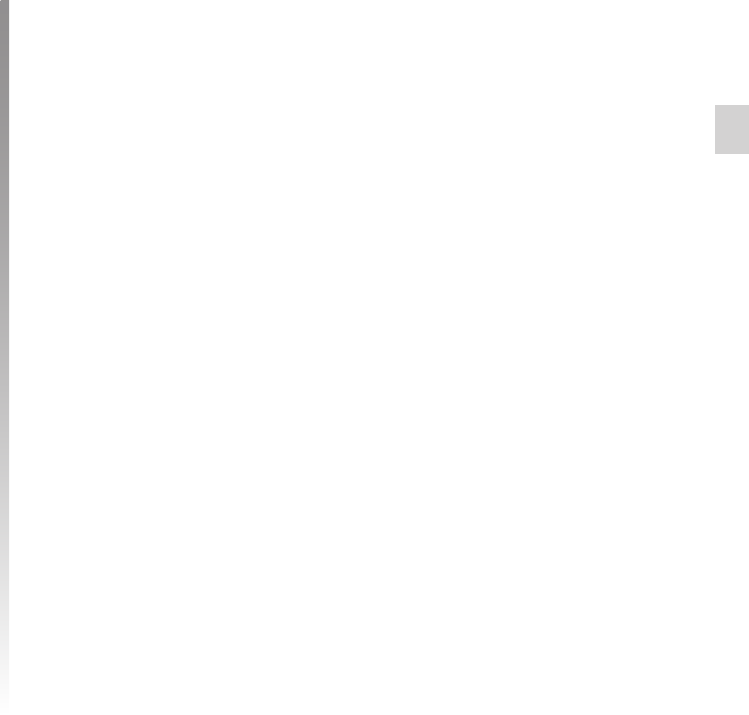
security code .........................................................(current page)
Jaune Noir Noir texte
GB.71
ENG_UD48063_6
ULC/Réglages système (XNX - ULC - Dacia)
Your audio system is protected by a se-
curity code (supplied by the Approved
Dealer). This is used to electronically
lock the audio system when the power
is cut (battery disconnected, system
disconnected, fuse blown etc.).
To operate the audio system, you must
enter the secret four-digit code.
Make a note of the code and keep it in
a safe place. Contact one of the manu-
facturer’s agents if you lose it.
The message “CODE” followed by four
empty spaces and a numerical keypad
are displayed.
Enter the corresponding code using the
digital keypad, then press “OK” to con-
firm.
If the code is entered incorrectly, the
message “Incorrect PIN The system is
locked” is displayed.
Wait one minute and then re-enter the
code.
Each time the code is entered incor-
rectly, the time required before the code
can be re-entered is doubled.
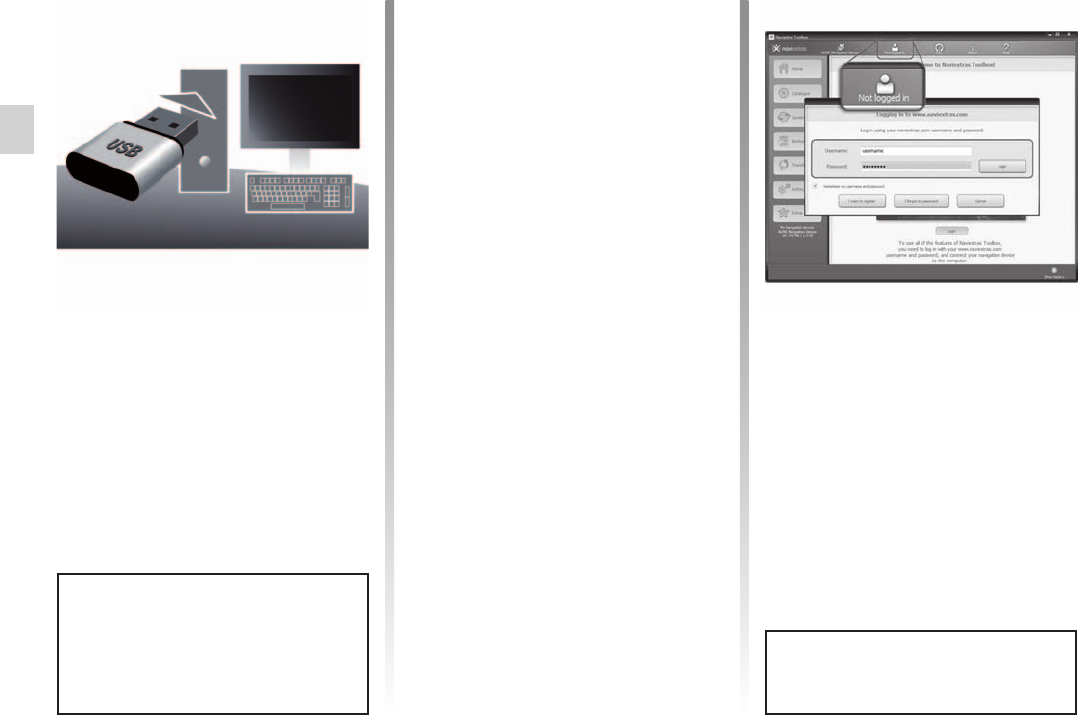
USB ......................................................(up to the end of the DU)
USB socket ...........................................(up to the end of the DU)
USB key................................................(up to the end of the DU)
system
update .............................................(up to the end of the DU)
update.................................................... (until the end of the DU)
GB.72
ENG_UD43248_12
ULC/Mise à jour système (XNX - ULC - Renault)
Jaune Noir Noir texte
Updating the system
Using the USB key and a computer with
an Internet connection, you can:
– update your map content;
– update the multimedia system;
– purchase new maps;
– upgrade the POI content.
Install the Naviextras Toolbox in a few
clicks on your computer. The Toolbox
can be downloaded from the manufac-
turer’s website.
After downloading the installation file
from the website Naviextras.com,
simply double-click the file to start the
installation.
Follow the instructions shown on the
screen.
To log in, click on the “Not logged in”
icon in the toolbar at the top of the page
or click the “Log in” button on the main
screen of the Toolbox. If you are not
registered on the website Naviextras.
com, you can do this from the Toolbox
by clicking on “Register” on the log-in
page.
The screens shown in the user
manual are not contractual.
In certain countries it is illegal to
download and activate the warning
areas and this can lead to prosecu-
tion.
Once your new vehicle has been deliv-
ered, you will have a maximum of 90
days in which to update the map for
free. Once this time has elapsed, you
will need to pay for updates.
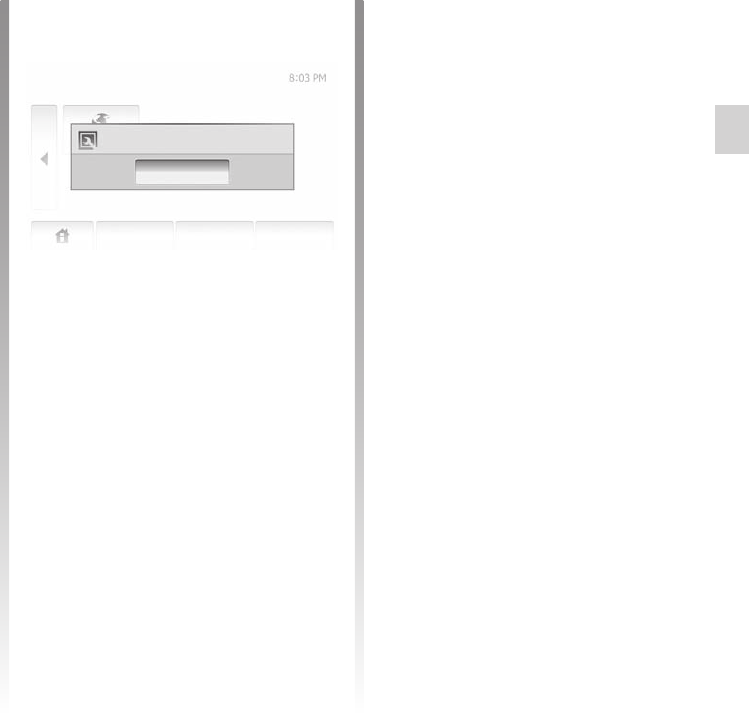
Jaune Noir Noir texte
GB.73
ENG_UD43248_12
ULC/Mise à jour système (XNX - ULC - Renault)
When the process of data recording is
finished, you may remove the USB key
from the multimedia system.
Insert your USB key in your computer
(the computer must be connected to
the internet). If your subscription allows
and the Toolbox finds your system in
the list of supported systems, the name
of your system will appear at the top of
the Toolbox window.
Your system is saved on your user pro-
file.
to register the system data on
the USB key, start the vehicle and do
not switch off the engine while data is
loading.
do not use any of the multimedia
system functions during the procedure.
When the USB key is inserted into the
multimedia system's USB port, select
“Nav” > “Options” > “Map Update” >
“Options” > “Update” on the second
page.
This creates a fingerprint of your nav-
igation system on the USB key which
will be used by the Toolbox to register
your system on your user profile and
to let the Toolbox determine which up-
dates are available for your navigation
system.
Update
Close
Navigation
Destination Route Options
To register your multimedia system on
your user profile, first insert an empty
USB key into the multimedia system.
to insert the USB key into your
multimedia system, refer to the infor-
mation on “Inserting the USB key” in
the “Navigation system” section.
the USB key is not provided with
the system.
The USB key used must be for-
matted to FAT32 format and have a
minimum capacity of 4GB and a maxi-
mum capacity of 32GB.
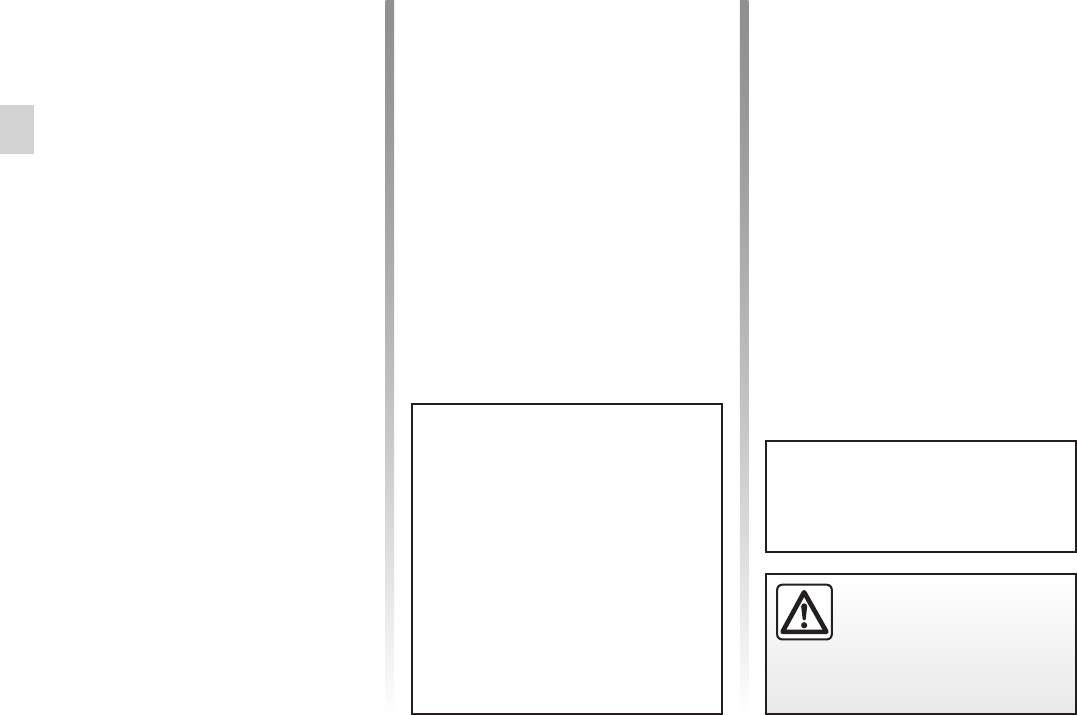
GB.74
ENG_UD43248_12
ULC/Mise à jour système (XNX - ULC - Renault)
Jaune Noir Noir texte
By default, all items belonging to all
regions are selected for installation. If
you decide to skip a region for now, un-
check the checkbox at the beginning of
its table row. After reviewing the table,
click “Install” at the bottom of the screen
to start the installation process.
The Toolbox starts to download and in-
stall the selected updates. Please wait
until you see the message indicating
the update has finished.
If you purchased any free or pay con-
tents, please click on the updates
button in the menu bar on the left side
of Toolbox.
The updates button will open a screen
which shows all available updates, in-
cluding:
– items that you have purchased but
not yet installed (updates or extras);
– free updates and extras that you
added to the installation file from the
catalogue;
– system updates (if a newer version
available);
– and special free updates.
The list shows all available updates by
region in a list and on a world map.
In certain countries it is il-
legal to download and ac-
tivate the speed camera
warnings and this could
lead to prosecution.
Please neither remove the USB
key from the system, nor shut the
system down while update is in
progress.
The Toolbox warns you if the se-
lected items exceed the maximum
capacity of the multimedia system.
In this case, you can select which
items can be installed or removed
in the system so that it does not
exceed the storage limit.
Even if items are removed in the
system, you still have ownership of
items and can install them later for
free.
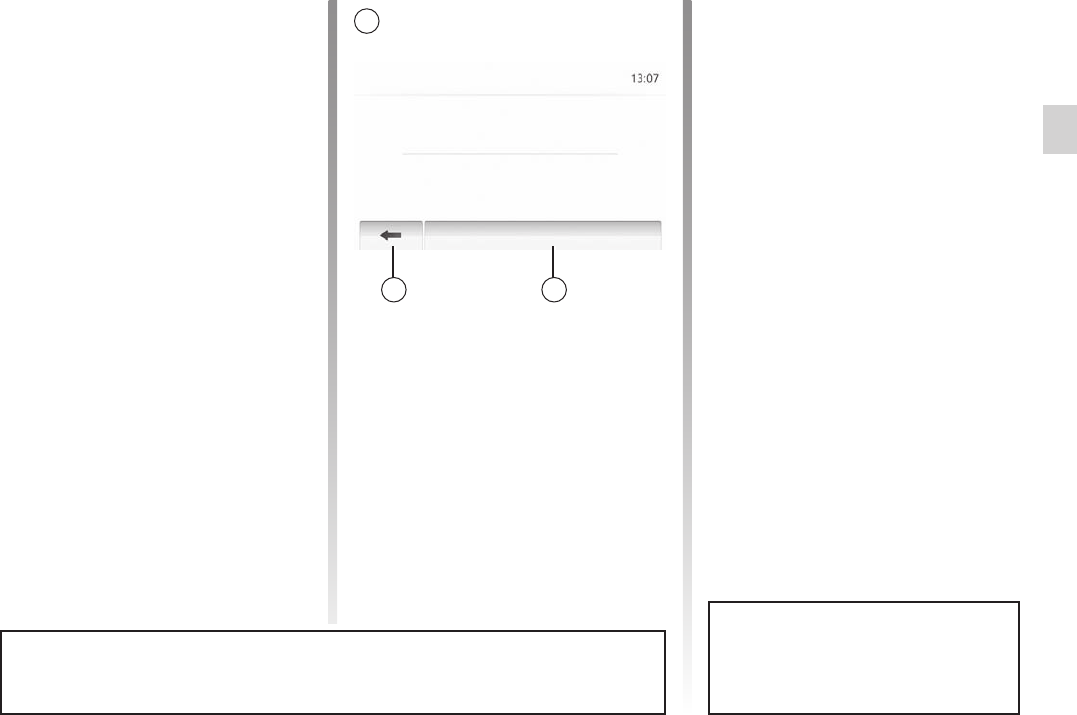
Jaune Noir Noir texte
GB.75
ENG_UD43248_12
ULC/Mise à jour système (XNX - ULC - Renault)
– The screen A is displayed automati-
cally once the USB key is connected;
– press 2 to run the update;
– previous 1 to go back to the previous
screen.
When you press the button 2, the
update procedure is launched. Do not
use any of the system functions during
the update procedure.
When the process of downloading is
completed, the USB key can be re-
moved from the computer. Insert the
USB key into the USB port of the vehi-
cle's multimedia system.
to update maps, start the vehicle
and do not switch off the engine while
data is loading.
When the multimedia system is turned
on, it automatically identifies the avail-
able updates on the USB key, and
offers to update the system or map from
the updates found on the USB key. Do
not switch off your multimedia system
while the update is being installed.
downloading and installing a
system update is only possible if there
is a newer version available.
Update Info
Current Software Info
Old version.
New Software Info
New version.
Update
When the update is completed, the
multimedia system restarts with all new
and up-to-date functionality.
To obtain the GPL, LGPL, MPL and
other open source licence source
codes in this product, please visit the
http://opensource.lge.com website.
As well as the source code all the terms
of the licence, warranty exclusions
and copyright details are available for
download.
LG Electronics will also provide you
with Open Source code on a CD-ROM
against payment of distribution costs
(such as media, shipping and han-
dling costs) on request by post to
opensource@lge.com.
This offer is valid for three years as of
the date on which you purchased the
product.
If the update is accidentally inter-
rupted, restart the process from the
beginning.
The multimedia system might restart automatically during the update process.
Please wait for the radio screen to be displayed.
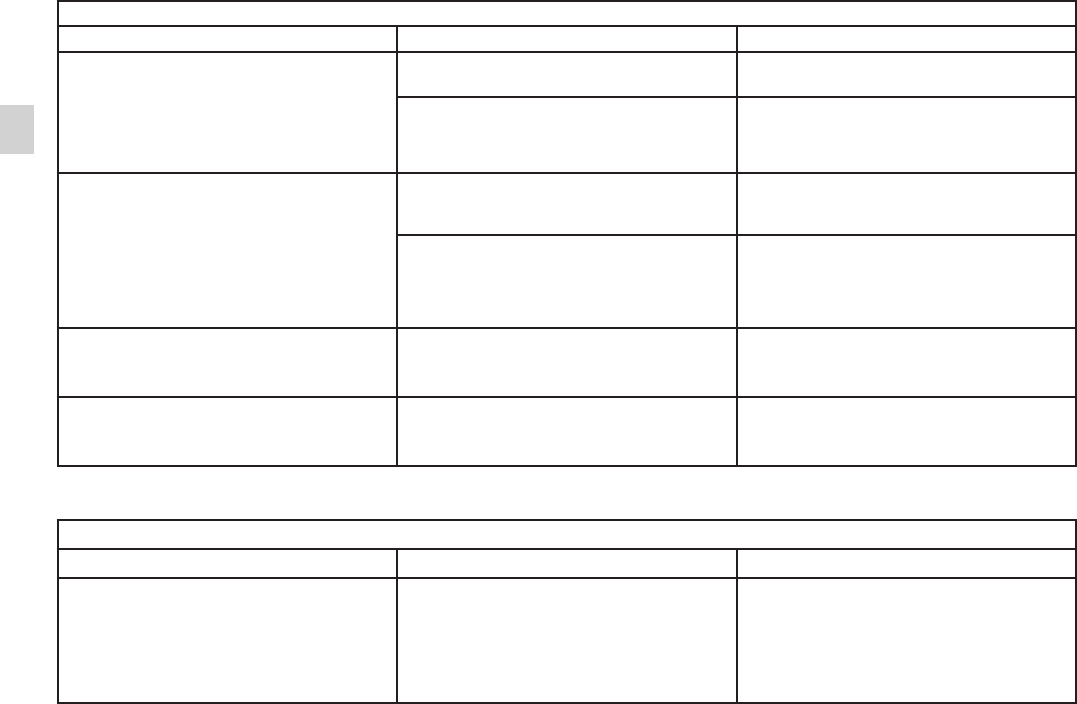
operating faults ..................................... (up to the end of the DU)
GB.76
ENG_UD39286_2
ULC/Anomalies de fonctionnement (XNX - ULC - Dacia)
Jaune Noir Noir texte
Operating faults
No image is displayed. The screen is on standby. Ensure that the screen is not on standby.
The system is deactivated. The interior temperature of the vehicle is
too low or too high.
No sound can be heard.
The volume is set to minimum or mute. Increase the volume or deactivate mute.
The selected system source is not cor-
rect.
Check the selected system source and
make sure the output source is the multi-
media system.
No sound comes from the left, right, front
or rear speakers.
The balance or fader settings are incor-
rect.
Adjust the sound balance or fader cor-
rectly.
The displayed time is not correct. The time setting is set to “Auto” and
the system is no longer receiving a GPS
signal.
Move the vehicle until you receive a GPS
signal.
No sound can be heard. The volume is set to minimum or mute. Increase the volume or deactivate mute.
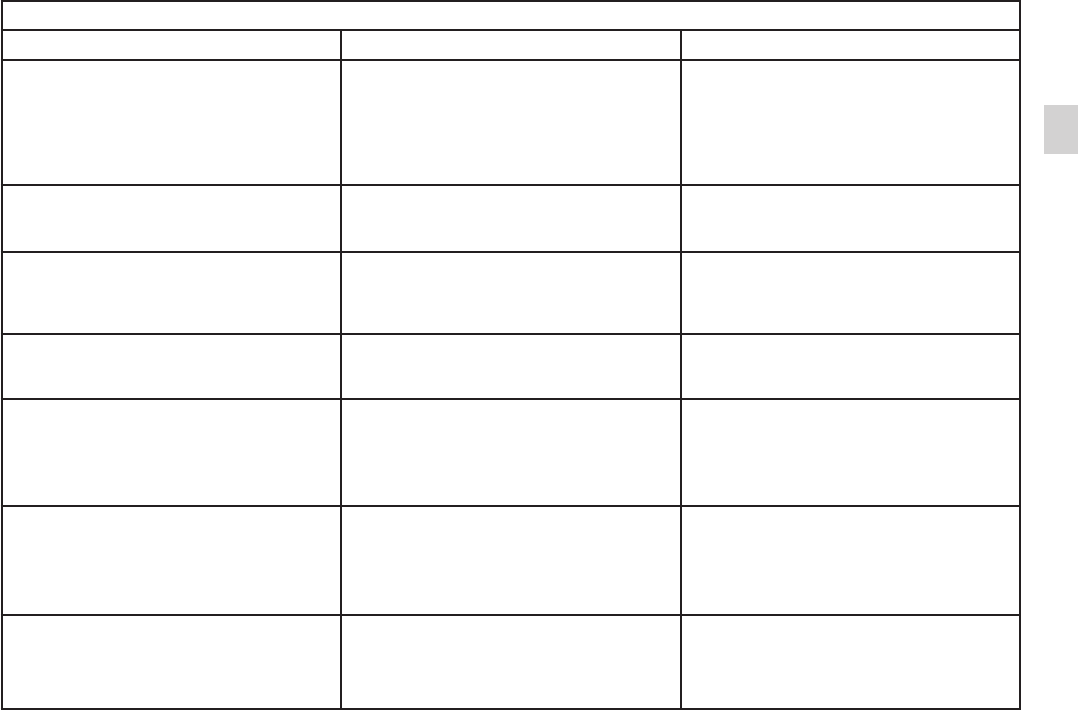
Jaune Noir Noir texte
GB.77
ENG_UD39286_2
ULC/Anomalies de fonctionnement (XNX - ULC - Dacia)
No sound can be heard. The volume on the “Nav” menu is set to
minimum or mute.
Increase the volume (“Options” in the
“Nav” menu) or deactivate the mute func-
tion.
The volume in GPS mode can be ad-
justed during voice guidance.
The location of the vehicle on the screen
does not correspond to its actual loca-
tion.
Incorrect positioning of the vehicle
caused by GPS reception.
Move the vehicle until reception of the
GPS signal is improved.
The directions on the screen do not cor-
respond to the actual road.
The version of sytem is out of date. Obtain the latest version of the system.
Certain items on the menu are not avail-
able.
Depending on the current command,
some items will be unavailable.
Voice guidance is unavailable. The navigation system does not include
the intersection.
Voice guidance is deactivated.
Increase the volume.
Ensure voice guidance is activated.
The directions of the voice guidance do
not correspond to your exact location.
The voice guidance may vary according
to the environment.
Drive according to the actual conditions.
The suggested route does not start or
end at the required destination.
The destination is not yet recognised by
the system.
Enter a road near to the required desti-
nation.
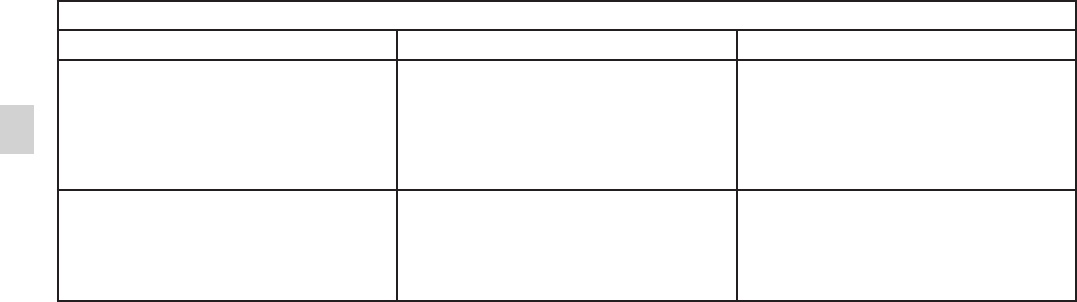
GB.78
ENG_UD39286_2
ULC/Anomalies de fonctionnement (XNX - ULC - Dacia)
No sounds or ringtone can be heard. The mobile phone is not connected to the
system.
The volume is set to minimum or mute.
Ensure that the mobile phone is con-
nected to the system.
Increase the ringtone volume or deacti-
vate the mute function.
Impossible to make a call. The mobile phone is not connected to the
system.
The phone keypad has been locked.
Ensure that the mobile phone is con-
nected to the system.
Unlock the phone keypad.

GB.79
ENG_UD17956_1
Filler NX (XNX - ITS - Renault)
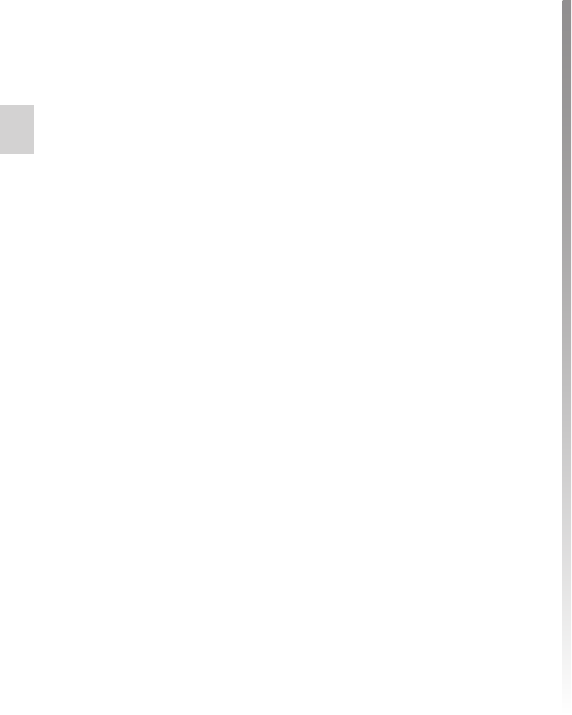
GB.80
FRA_UD48139_12
ULC/Index (XNX - ULC - Dacia)
Jaune Noir Noir texte
address book ........................................GB.34, GB.44 – GB.45
answering a call ..................................................GB.12, GB.62
ARTIST ........................................................................... GB.23
AUX ................................................................ GB.22 → GB.24
auxiliary source............................................... GB.22 → GB.24
BALANCE .......................................................................GB.25
BASS .............................................................................. GB.25
bass ................................................................................ GB.26
Bluetooth connection ...................................................... GB.54
Bluetooth® ..............................................GB.51, GB.54, GB.60
Bluetooth® portable audio player
pairing .......................................................................GB.23
unpairing ...................................................................GB.23
call ....................................................................GB.60 – GB.61
call history.......................................................................GB.61
call volume......................................................................GB.17
clock ...............................................................................GB.70
display .......................................................................GB.70
confirm a destination ........................................GB.35 – GB.36
connect a telephone .......................................................GB.54
contacts list .....................................................................GB.60
controls ................................................. GB.8 → GB.12, GB.15
destination ... GB.31 → GB.36, GB.34, GB.41, GB.44 – GB.45
destination menu ............................................ GB.31 → GB.36
detailed route ..........................................GB.36, GB.39, GB.42
detour .................................................................GB.41, GB.49
dialling ............................................................................GB.62
dialling a number ............................................................GB.62
disconnect a telephone...................................................GB.55
distance units..................................................................GB.70
ECO driving ....................................................................GB.50
ending a call ...................................................................GB.12
entering an address ........................................................GB.31
fascias and steering wheel controls.................. GB.8 → GB.12
fast winding.....................................................................GB.22
favourite
delete ........................................................................GB.45
functions ............................................................. GB.5 → GB.7
GPS
receiver .........................................................GB.27, GB.48
reception ...................................................................GB.27
guidance
activation ...................................................................GB.37
map ........................................................... GB.37 → GB.42
voice ......................................................... GB.37 → GB.42
Jack socket ......................................................... GB.11, GB.24
language
change ......................................................................GB.70
languages ....................................................................... GB.70
LIST mode ...................................................................... GB.19
MANU mode ................................................................... GB.18
map
digitised map .............................................................GB.27
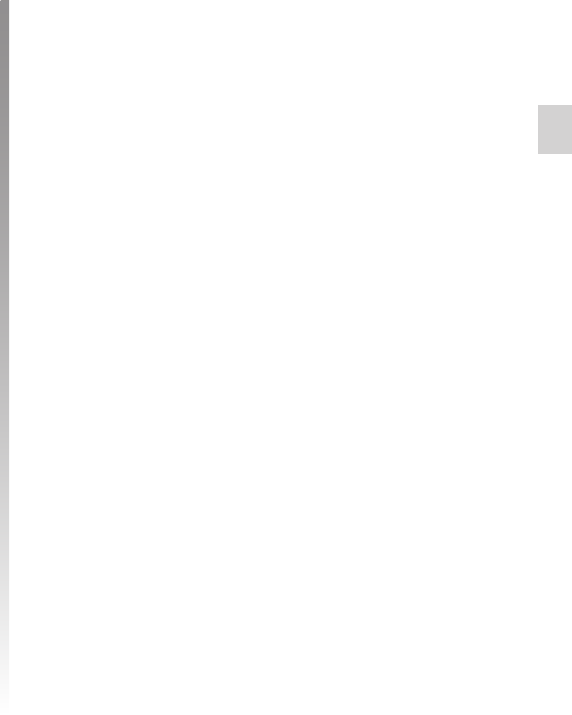
Jaune Noir Noir texte
GB.81
FRA_UD48139_12
ULC/Index (XNX - ULC - Dacia)
display ...........................................................GB.28, GB.43
scale .........................................................................GB.28
settings .........................................................GB.43, GB.46
map symbols ..................................................................GB.28
MEMO mode ..................................................................GB.19
MENU ............................................................................. GB.11
MP3 ................................................................................GB.22
mute................................................................................GB.17
numeric keypad ..............................................................GB.16
operating faults ............................................... GB.76 → GB.78
operation.........................................................................GB.13
pairing a telephone ......................................................... GB.51
POI .......................................... GB.30, GB.32 – GB.33, GB.43
point of interest ........................ GB.29, GB.32 – GB.33, GB.43
radio station .................................................... GB.18 → GB.21
range of wavelengths ..................................... GB.18 → GB.21
RDS .................................................................................. GB.5
rear view camera ..............................................GB.67 – GB.68
receiving a call ................................................................GB.62
remote engine start-up ................................... GB.64 → GB.66
reversing camera
parameters ................................................................GB.69
ringtone volume .............................................................. GB.26
screen
menu ...........................................................................GB.7
monitor .......................................................... GB.11, GB.13
navigation display .........................GB.7, GB.37 → GB.42
navigation screen ...................................... GB.37 → GB.42
settings .....................................................................GB.43
security code ..................................................................GB.71
select
track ..........................................................................GB.24
setting ............................................................................. GB.42
settings ............................... GB.47 → GB.49, GB.69 → GB.71
audio ...............................................GB.25 – GB.26, GB.69
balance .....................................................................GB.26
brightness .................................................................GB.69
fader ..........................................................................GB.26
stage ...............................................................................GB.41
storing a radio station .....................................................GB.19
switching off ....................................................................GB.13
system
update ....................................................... GB.72 → GB.75
3D/2D mode ...................................................................GB.37
TMC Traffic Information .................................................. GB.36
traffic information ................................................GB.20, GB.49
treble.................................................................GB.25 – GB.26
unpairing a telephone ..................................................... GB.52
USB ................................................................ GB.72 → GB.75
USB key.......................................................... GB.72 → GB.75
USB socket ............................. GB.11, GB.23, GB.72 → GB.75
vehicle position ............................................................... GB.28
voice control .......................................GB.10, GB.56 → GB.59
voice recognition.................................GB.12, GB.56 → GB.59
volume ............................................................................ GB.17
volume: adapted to speed ..................................GB.17, GB.25
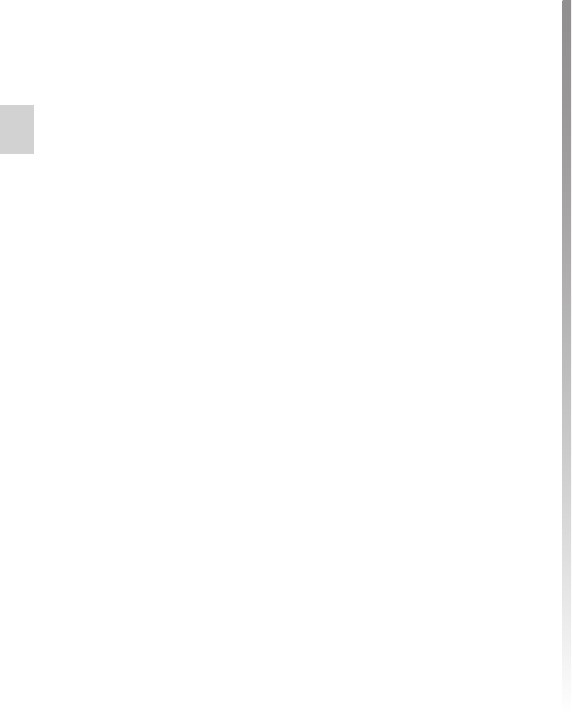
GB.82
FRA_UD48139_12
ULC/Index (XNX - ULC - Dacia)
WMA ...............................................................................GB.22
Part 15.19 statement
This device complies with Part 15 of the FCC Rules. Operation is subject to the following two conditions: (1) this
device may not cause harmful interference, and (2) this device must accept any interference received, including
interference that may cause undesired operation.
Part 15.21 statement
Changes or modifications not expressly approved by the manufacturer (or party responsible) for compliance could
void the user’s authority to operate the equipment.
Part 15.105 statement
This equipment has been tested and found to comply with the limits for a class B digital device, pursuant to Part 15
of the FCC Rules.
These limits are designed to provide reasonable protection against harmful interference in a residential installation.
This equipment generates, uses, and can radiate radio frequency energy and, if not installed and used in
accordance with the instructions, may cause harmful interference to radio communications. However, there is no
guarantee that interference will not occur in a particular installation. if this equipment does cause harmful
interference or television reception, which can be determined by turning the equipment off and on, the user is
encouraged to try to correct the interference by one or more of the following measures:
- Reorient or relocate the receiving antenna.
- Increase the separation between the equipment and receiver.
- Connect the equipment into an outlet on a circuit different from that to which the receiver is connected.
- Consult the dealer or an experienced radio/TV technician for help.
WARNING STATEMENT
FCC Radiation Exposure Statement
FCC Radiation Exposure Statement: This equipment complies with FCC Radiation exposure limits set forth for an
uncontrolled environment. This device and its antenna must not be co-located or operating in conjunction with
any other antenna or transmitter.
This equipment should be installed and operated with a minimum distance of 20 centimeters between the radiator
and your body.