LG Electronics USA LB565C 15-inch LCD Monitor User Manual Attachments
LG Electronics USA 15-inch LCD Monitor Attachments
Users Manual

© 2001 PCTEST Lab
ATTACHMENT J – USERS MANUAL
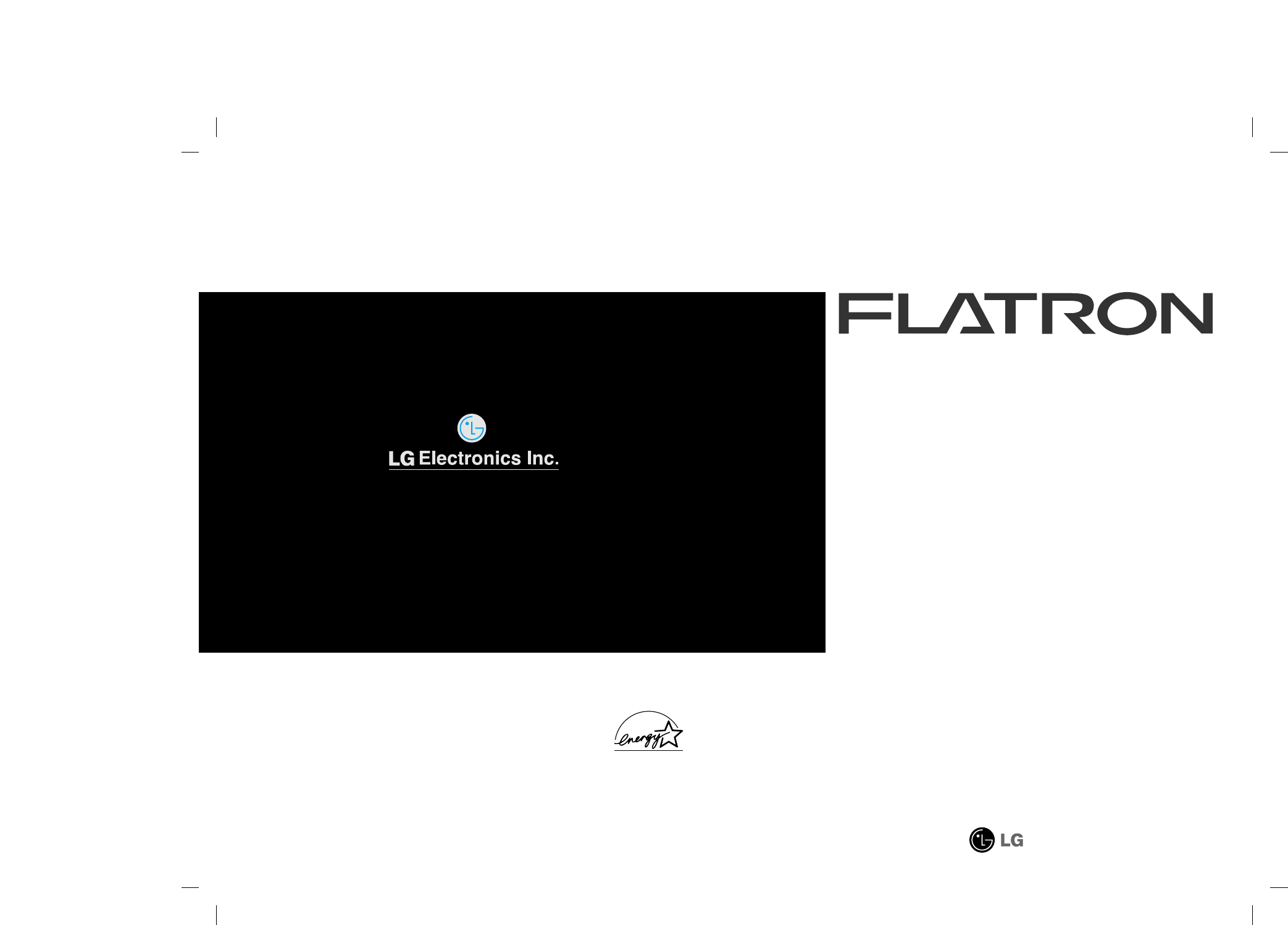
P/NO : 3828TUL193X (S-0105) Printed in Korea
Please read this manual carefully before operating your set.
Retain it for future reference.
Record model number and serial number of the set.
See the label attached on the back cover and quote this
information to your dealer when you require service.
LCD 565LE
User’s Guide
Manuel d’utilisation
Guia del Usuario
Manual do preprietário
As an ENERGY STAR Partner
LG Electronics U. S. A., Inc.
has determined that this product
meets the ENERGY STAR
guidelines for energy efficiency.
EPA POLLUTION PREVENTER
http://www.lge.com
Color Monitor
For LG Customer Support:
World Wide Web:
http://www.lge.co.kr
U.S. and Canada only:
website: http://www.LGEservice.com
e-mail: http://www.LGEservice.com/techsup.html
Brazil only:
LG Electronics de São Paulo LTDA.
C.G.C. NO. : 011666 372/0001-55
AV. D. Pedro 1, W-7777, Jardim Silvia Maria, Taubate-SP
Mexico only:
LG Electronics México S.A. de C.V.
Sor Juana lnés de la Cruz No. 555 Col. San Lorenzo
Tlalnepantla, Edo. de México C.P. 54033
Tel. 321 19 00 fax. 565 75 49
Lada sin costo 01 800 50 481 00
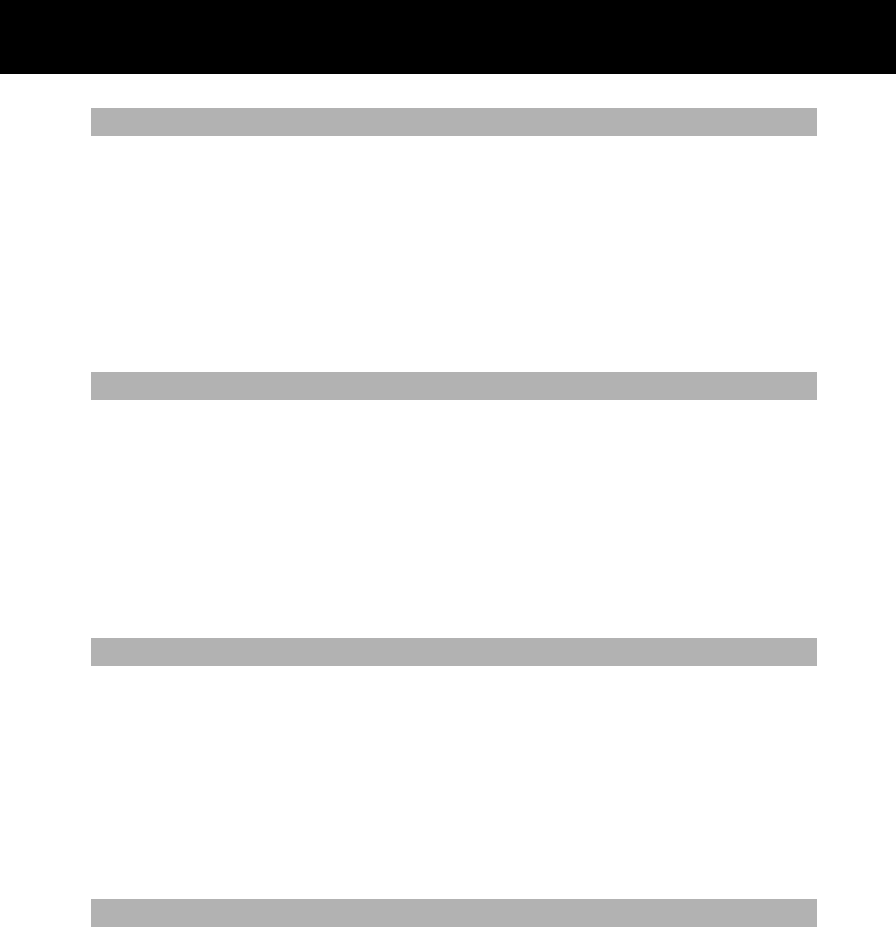
Contents
Introduction.......................................................................................................................................................A1
Connecting the Monitor....................................................................................................................................A2
Location and Function of Controls ...................................................................................................................A3
Control Panel Function .....................................................................................................................................A4
On Screen Display (OSD) Control Adjustment................................................................................................A5
On Screen Display(OSD) Selection and Adjustment ......................................................................................A6
Video Memory Modes.......................................................................................................................................A8
Troubleshooting.................................................................................................................................................A9
Specifications.....................................................................................................................................................A1
Introduction.......................................................................................................................................................C1
Branchement du Moniteur................................................................................................................................C2
Nomenclature et Fonctions...............................................................................................................................C3
Fonctions du Paneau de Commande................................................................................................................C4
Réglage des Commandes Affichage Écran........................................................................................................C5
Options de sélection et de Réglage OSD (affichage écran) ............................................................................C6
Mise en Mémoire de Modes Vidéo...................................................................................................................C8
Quelques Conseils en Cas D’incident...............................................................................................................C9
Spécifications D'entree...................................................................................................................................C10
Introducción.......................................................................................................................................................E1
Conectando el Monitor......................................................................................................................................E2
Ubicación y Función de los Controles ..............................................................................................................E3
Función del Panel de Control............................................................................................................................E4
Ajuste del Control de Exhibición en Pantalla (OSD)
..................................................................................................E5
Ajuste del OSD y Selección de Elementos ........................................................................................................E6
Modos de Memoria de Video............................................................................................................................E8
Sugerencias para Localizar las Fallas.................................................................................................................E9
Especificaciones...............................................................................................................................................E10
Introdução..........................................................................................................................................................F1
Conectando o Monitor ......................................................................................................................................F2
Posição dos Controles e Descrição ...................................................................................................................F3
Funções do Painel de Controle .........................................................................................................................F4
Ajuste On Screen Display(OSD) .......................................................................................................................F5
Ajustes OSD e Itens de Seleção ........................................................................................................................F6
Modos de Memória de Vídeo............................................................................................................................F8
Resolvendo Problemas.......................................................................................................................................F9
Especificações..................................................................................................................................................F10
ENGLISH
FRANÇAIS
ESPAÑOL
PORTUGUÊS
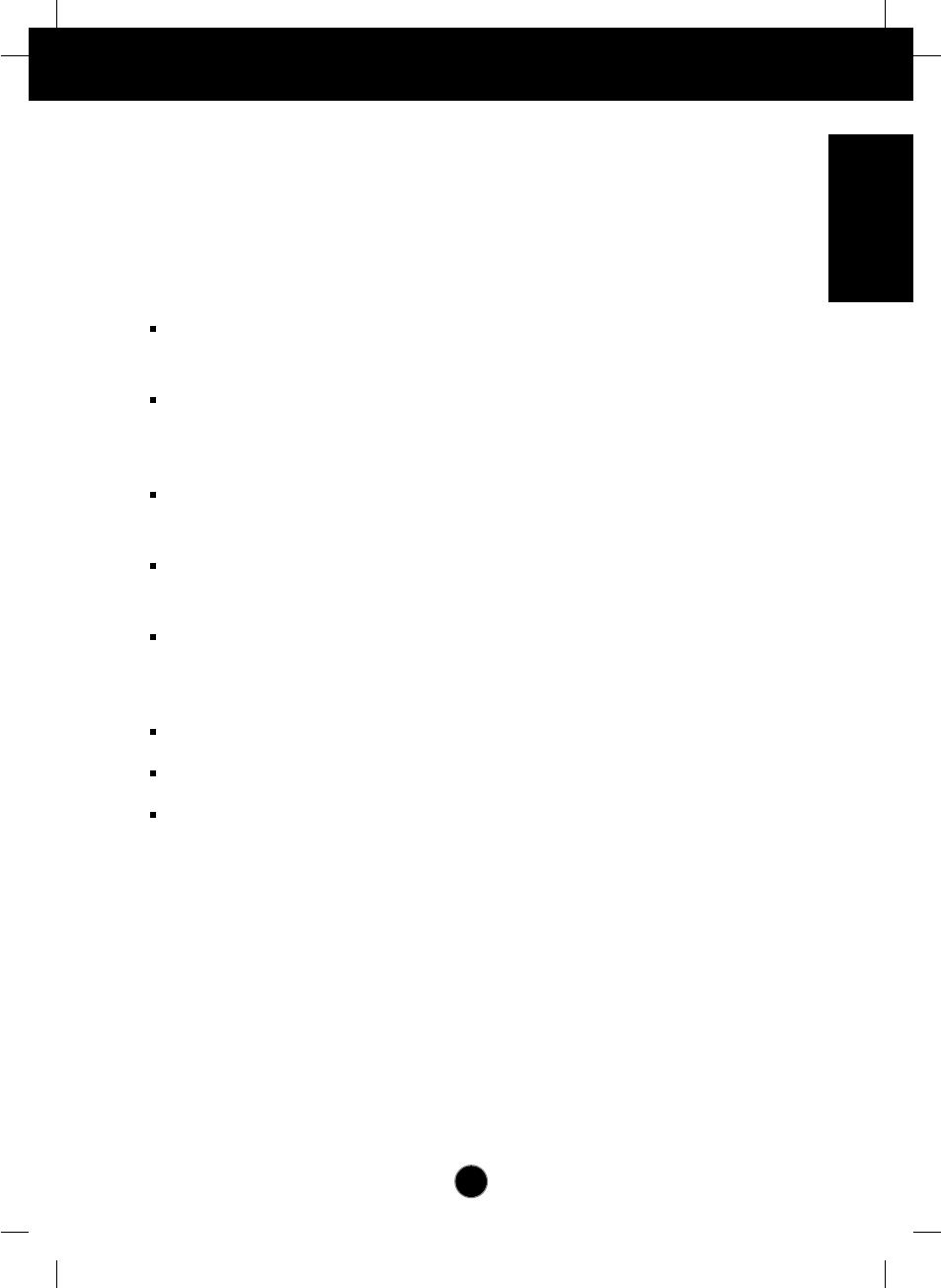
A1
Introduction
The FLATRON LCD 575LE Flat Panel Monitor has an active matrix TFT
(Thin-Film Transistor) LCD (Liquid Crystal Display).
This monitor is designed for use in small working areas or for those who need
more working space on the desk.
Features
The FLATRON LCD 575LE is a 15.0-inch (15.0 inches viewable) intelligent
micropro-cessor based monitor.
Digitally controlled auto-scanning is done with the microprocessor for horizontal
scan frequencies between 31 and 61kHz, and vertical scan frequencies
between 56 and 75Hz.
The microprocessor-based digital controls allow you to adjust conveniently a
variety of image controls by using the OSD (On Screen Display).
It supports resolutions up to 1024x768, and has a wide viewing angle of ±50
degrees horizontal and +30, -40 degrees vertical.
The monitor is shipped with 14 factory pre-programmed video modes that are
permanently resident. In addition, there are 16 user-storable modes, for a total
of 30 memory modes.
Plug and play capability if supported by your system.
This monitor has DDC 2B function.*
Compliant with the following regulated specifications :*
-
EPA ENERGY STAR
-
Swedish TCO’99
ENGLISH
*
For detailed information, please refer to the Reference Guide provided .
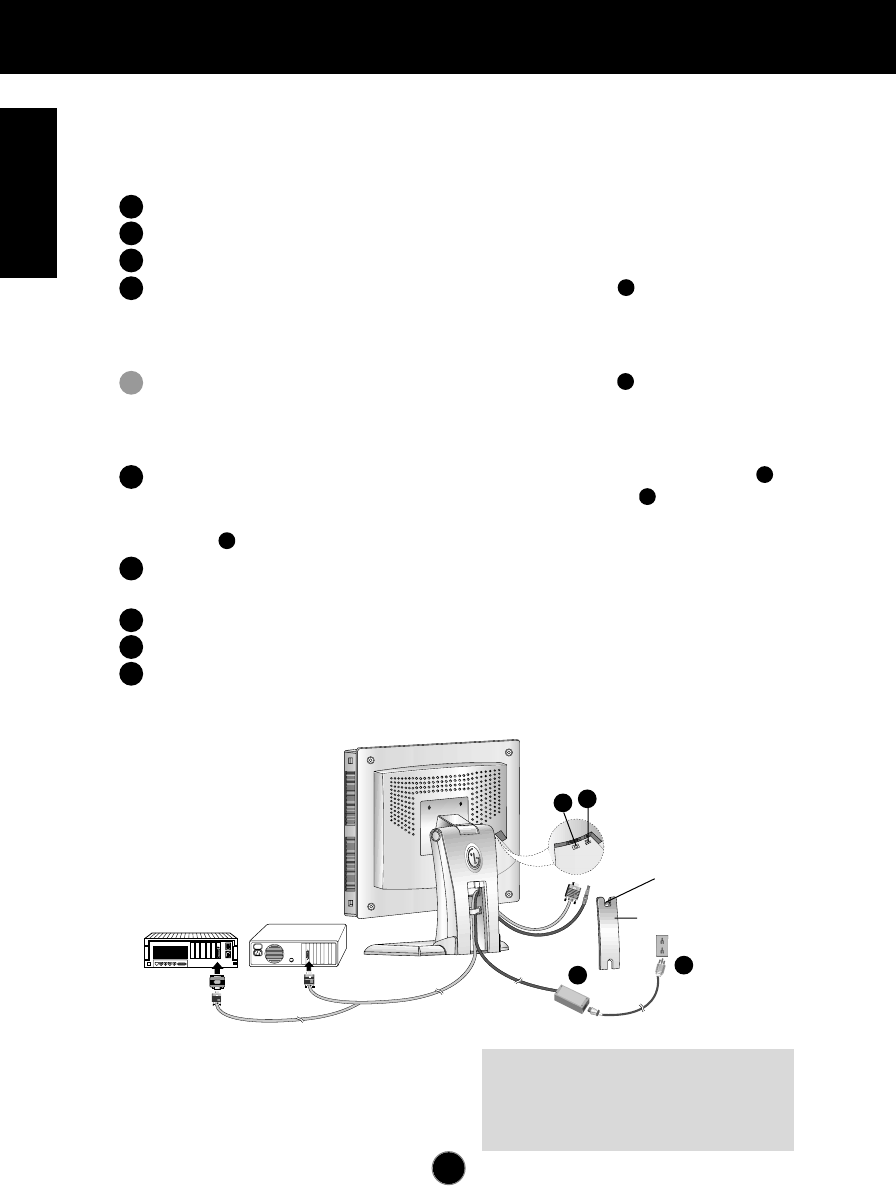
Connecting the Monitor
A2
To set up the monitor, ensure that the power is turned off to the monitor,
computer system, and other attached devices, then follow these steps:
Place the monitor in a convenient, well-ventilated location near your computer.
Power off both the monitor and Computer.
Slightly press and pull the latch on Stand cover.
Connect the end of monitor signal cable to the connector at the rear panel
of your monitor throught the slot and cable holder on Stand. Connect the other
end to the 15-pin connector on the rear panel of the computer and tighten the
screws. Be sure the signal cable aligns with the 15-pin connector.
Connect the end of monitor signal cable to the connector at the rear panel
of your monitor throught the slot and cable holder on Stand. Connect the other
end of the monitor signal cable to the rear panel of Macintosh computer
through a Macintosh adapter and then tighten screws.
Connect the plug from the AC adapter into the base of the monitor.
Connect one end of the AC power cord to the AC adapter and the other
end to a properly grounded AC outlet that is easily accessible and close to the
monitor.
After connecting cables, put stand cover correctly into the holes unders stand.
If securely connected, you can hear click sound from the latch.
Power ON the PC, then the monitor.
If you see the NO SIGNAL message, check the signal cable and connectors.
After using the system, power OFF the monitor, then the PC.
4
3
2
1
1
IBM PC
MACINTOSH
D-15P
Mac Adapter
*NOTE : If you see the “OUT OF
RANGE” message, check to make sure
your system is set to one of the factory
preset modes.(see page A8)
1
2
3
4
4'
5
6
7
8
9
24V
AUDIO
DC OUT
Power Cord
Signal Cable AC adapter
D-15P
3
4
1
2
Stand cover
Latch
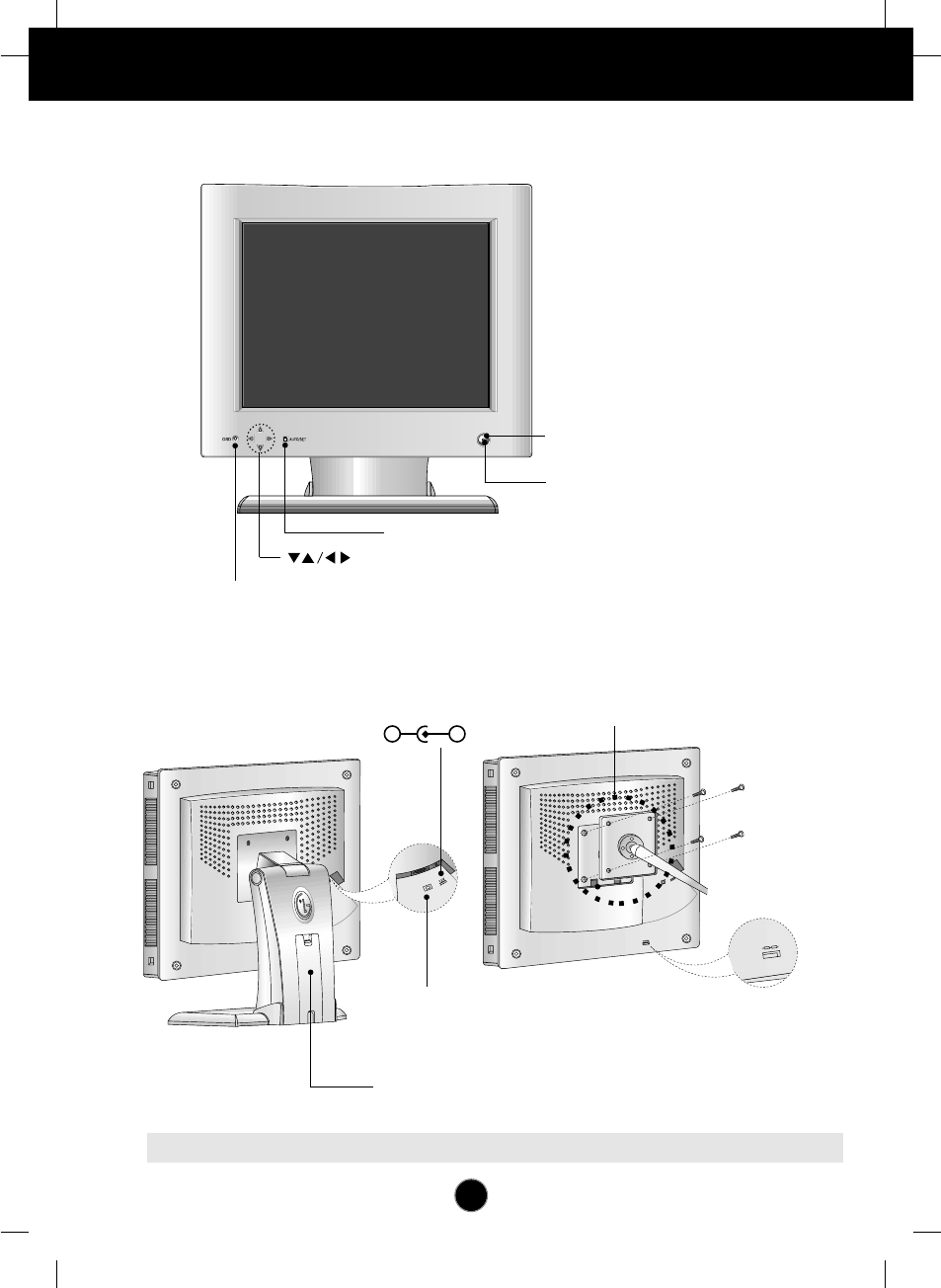
A3
Location and Function of Controls
Rear View
Front View
24V
AUDIO
DC OUT
12V
D-Sub Signal Connector
Stand Cover
Power Button
Power Indicator
OSD Button
Buttons
AUTO/SET Button
DC Power Connecter
-+
VESA wall mounting
Connected to another
object (stand type and
wall-mounted type
- optional)
Kensington Security Slot
Connected to a locking
cable that can be
purchased separately at
most computer stores
NOTE : This monitor accept a 75mm x 75mm VESA-compliant mounting interface pad.
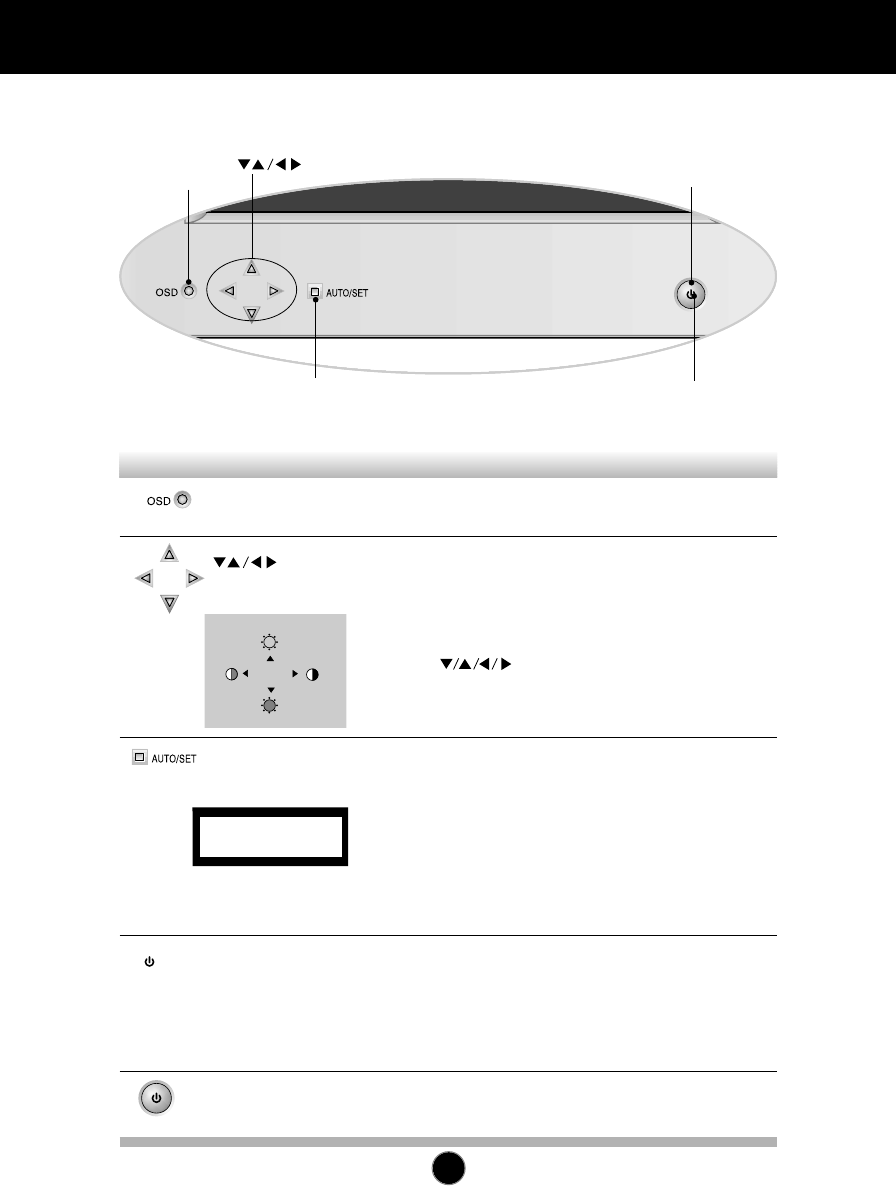
Control Panel Function
A4
Front Panel Controls
Use this button to enter and from the on
screen display (OSD).
Use these buttons to choose or adjust items in
the on screen display.
<Shortcut Keys>
•Brightness and Contrast can be adjusted directly without
entering the On Screen Display (OSD) system. Touch
the buttons to adjust the settings and then
the OSD button to save all changes. The Brightness
and Contrast functions are also available in the On
Screen Display (OSD) menu.
OSD Button
Buttons
This indicator lights up green when the
monitor operates normally. If the monitor is in
DPM (Energy Saving) mode (stand-by/
suspend/power off), this indicator color
changes to amber.
Power (DPMS)
Indicator
Use this button to turn the monitor on or off.Power Button
Use this button to enter a selection in the on
screen display.
* AUTO adjustment function
Touch the AUTO/SET button before using OSD menu.
This button is for the automatic adjustment of the screen
position, clock and phase.
Note: Some signal from some graphics boards may not function
properly. If the results are unsatisfactory, adjust your monitor’s
Position, Clock and Phase manually.
AUTO/SET
Button
Control Function
OSD Button
AUTO/SET Button
Power Button
Power (DPMS) Indicator
Buttons
PROCESSING
AUTO CONFIGURATION
100
100
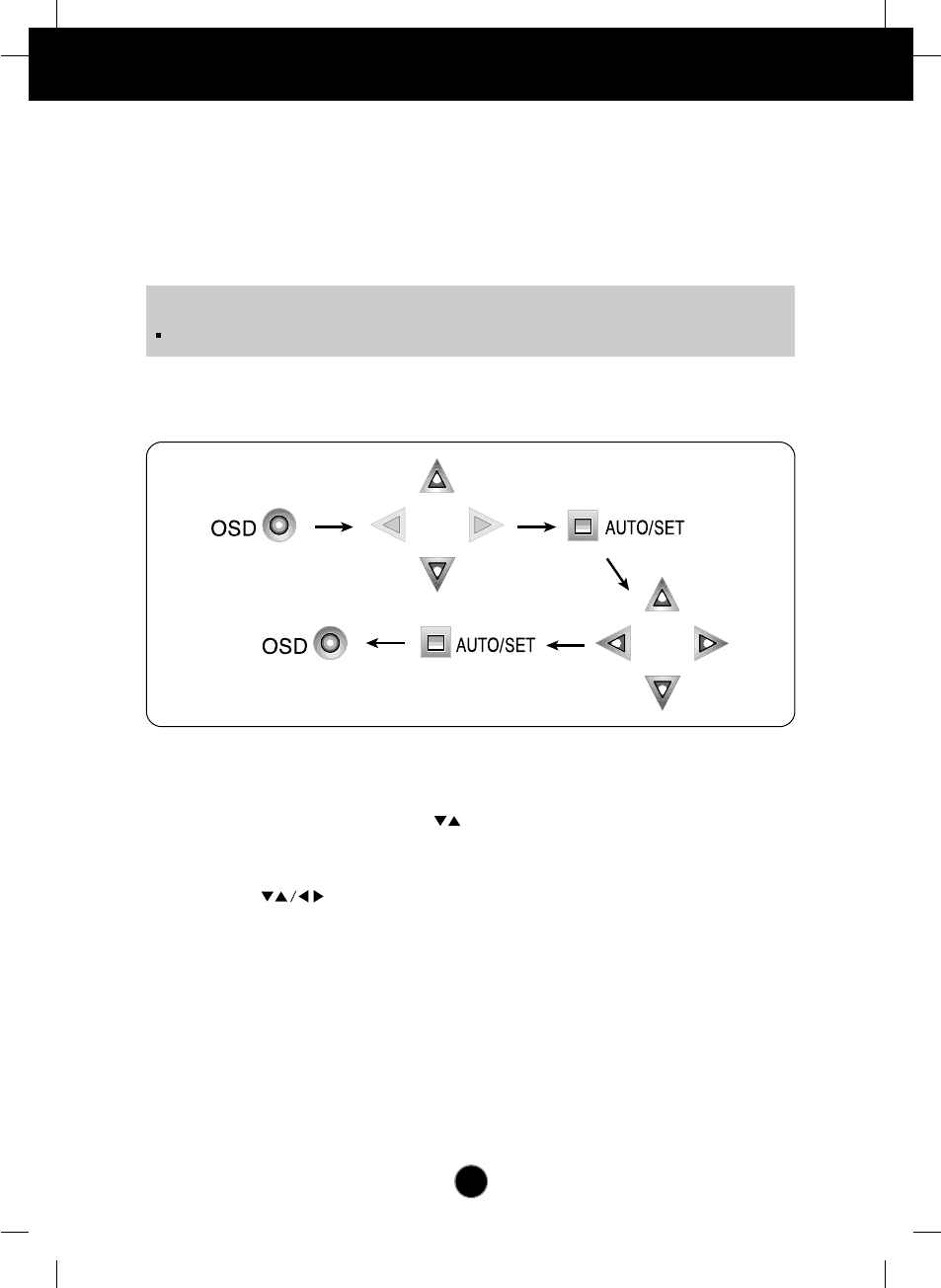
Making adjustments to the image size, position and operating parameters of
the monitor are quick and easy with the On Screen Display Control system. A
quick example is given below to familiarize you with the use of the controls.
Following section is an outline of the available adjustments and selections you
can make using the OSD.
To make adjustments in the On Screen Display, follow these steps:
Press the OSD Button, then the main menu of the OSD appears.
To access a control, use the Buttons. When the icon you want
becomes highlighted, press the AUTO/SET Button.
Use the Buttons to adjust the item to the desired level.
Accept the changes by pressing the AUTO/SET Button.
Exit the OSD by Pressing the OSD Button.
A5
On Screen Display (OSD) Control Adjustment
NOTE
Allow the monitor to stabilize for at least 30 minutes before making image adjustment.
1
1
2
3
4
5
6
7
1
2
2
3
4
5
6
7
1
2
3
3
4
5
6
7
1
2
3
4
4
5
6
7
1
2
3
4
5
5
6
7

A6
On Screen Display(OSD) Selection and Adjustment
You were introduced to the procedure of selection and adjusting an item
using the OSD system. Listed below are the icons, icon names, and icon
descriptions of the items that are shown on the Menu.
OSD Adjust Description
88
100
BRIGHTNESS CONTRAST
9300K 6500K
COLOR
PRESET
RED
GREEN
BLUE
61
39
POSITION
Brightness
Used to adjust the brightness of the
screen.
Contrast
Adjust the display to the contrast
desired.
PRESET
RED
GREEN
BLUE
9300K/ 6500K
To appear the displays color
temperature.
• 9300K:Slightly bluish white.
• 6500K:Slightly reddish white.
To set your own color levels.
To set your own color levels.
To set your own color levels.
Vertical Positio
To move image up and down.
Horizontal Position
To move picture image left and right.
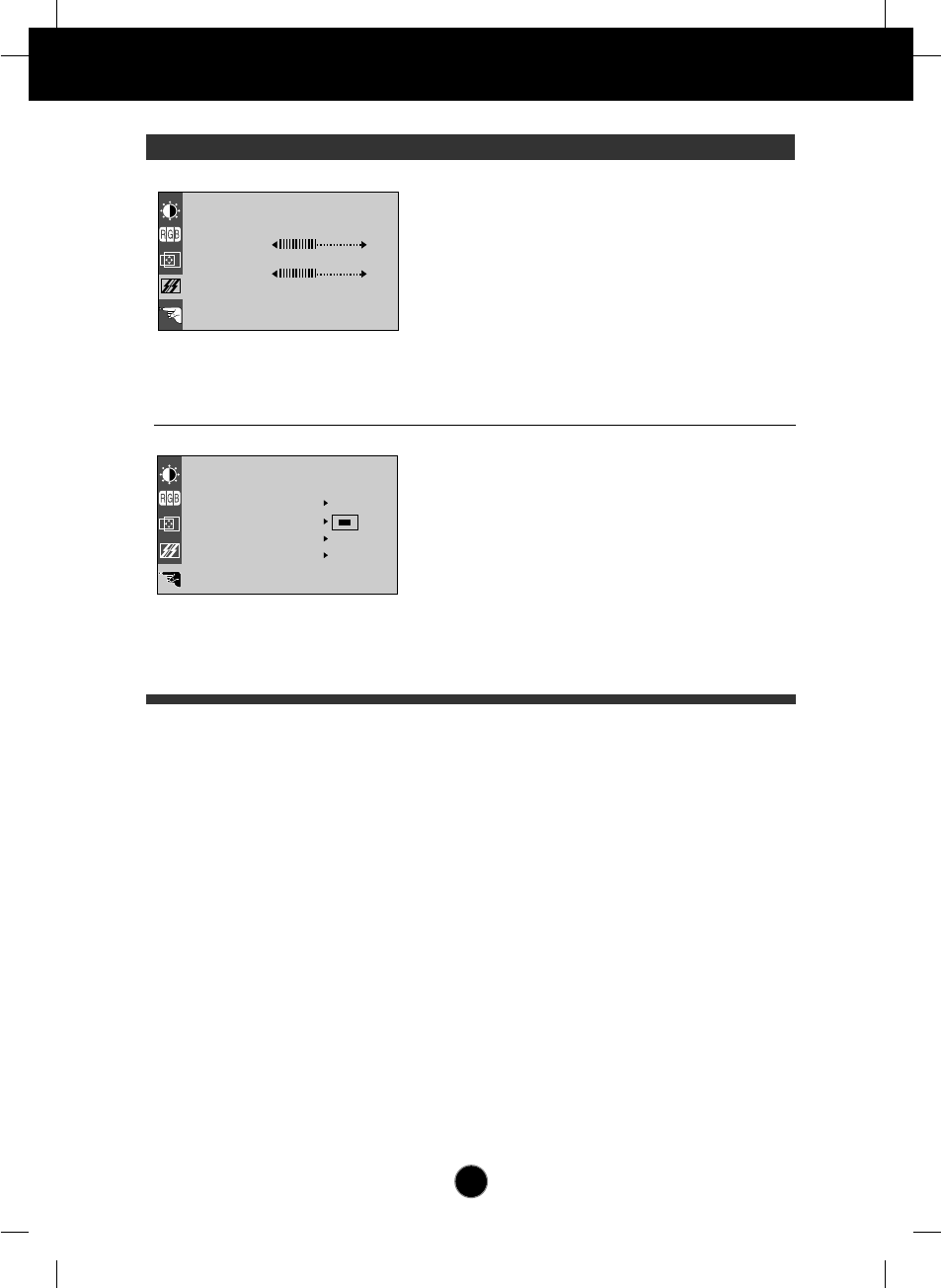
A7
On Screen Display(OSD) Selection and Adjustment
OSD Adjust Description
TRACKING
CLOCK
PHASE
LANGUAGE ENGLISH
OSD POSITION
1024x768/70Hz
PRESET MODE
SETUP
BEEP ON
ELAPSED TIME H
0
To minimize any vertical bars or
stripes visible on the screen
background.The horizontal screen
size will also change.
To adjust the focus of the display.
This item allows you to remove any
horizontal noise and clear or sharpen
the image of characters.
To choose the language in which the
control names are displayed.
To adjust position of the OSD window
on the screen.
To select beep ON or OFF.
To display the use time of monitor
LANGUAGE
OSD POSITION
BEEP
ELAPSED TIME
CLOCK
PHASE
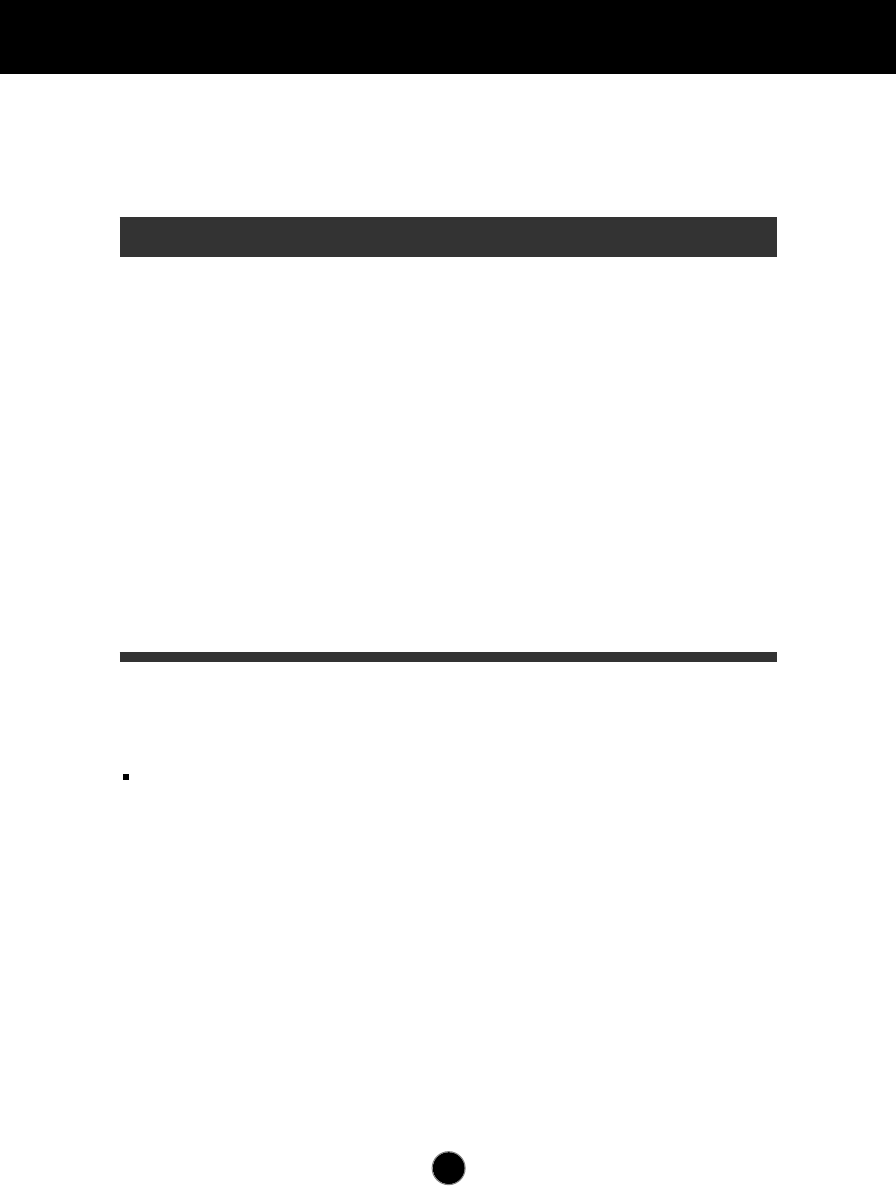
A8
Video Memory Modes
The monitor has 30 memory locations for display modes, 14 of which are
factory preset to popular video modes.
Display Modes (Resolution)
User Modes
Modes 15-30 are empty and can accept new video data. If the monitor detects a
new video mode that has not been present before or is not one of the preset
modes, it stores the new mode automatically in one of the empty modes starting
with mode 15.
If you use up the 16 blank modes and still have more new video modes, the
monitor replaces the information in the user modes starting with mode 15.
1
2
3
4
5
6
7
8
9
10
11
12
13
14
640 x 350
720 x 400
640 x 480
640 x 480
640 x 480
640 x 480
800 x 600
800 x 600
800 x 600
800 x 600
832 x 624
1024 x 768
1024 x 768
1024 x 768
31.47
31.47
31.47
35.00
37.86
37.50
35.16
37.88
48.08
46.88
49.72
48.36
56.48
60.02
70
70
60
67
73
75
56
60
72
75
75
60
70
75
Display Modes (Resolution) Horizontal Freq.(kHz) Vertical Freq.(Hz)
VGA
VGA
VGA
MAC
VESA
VESA
VESA
VESA
VESA
VESA
MAC
VESA
VESA
VESA
Note : This LCD monitor has been pre-adjusted to the video mode of
VESA 1024x768 @75Hz.
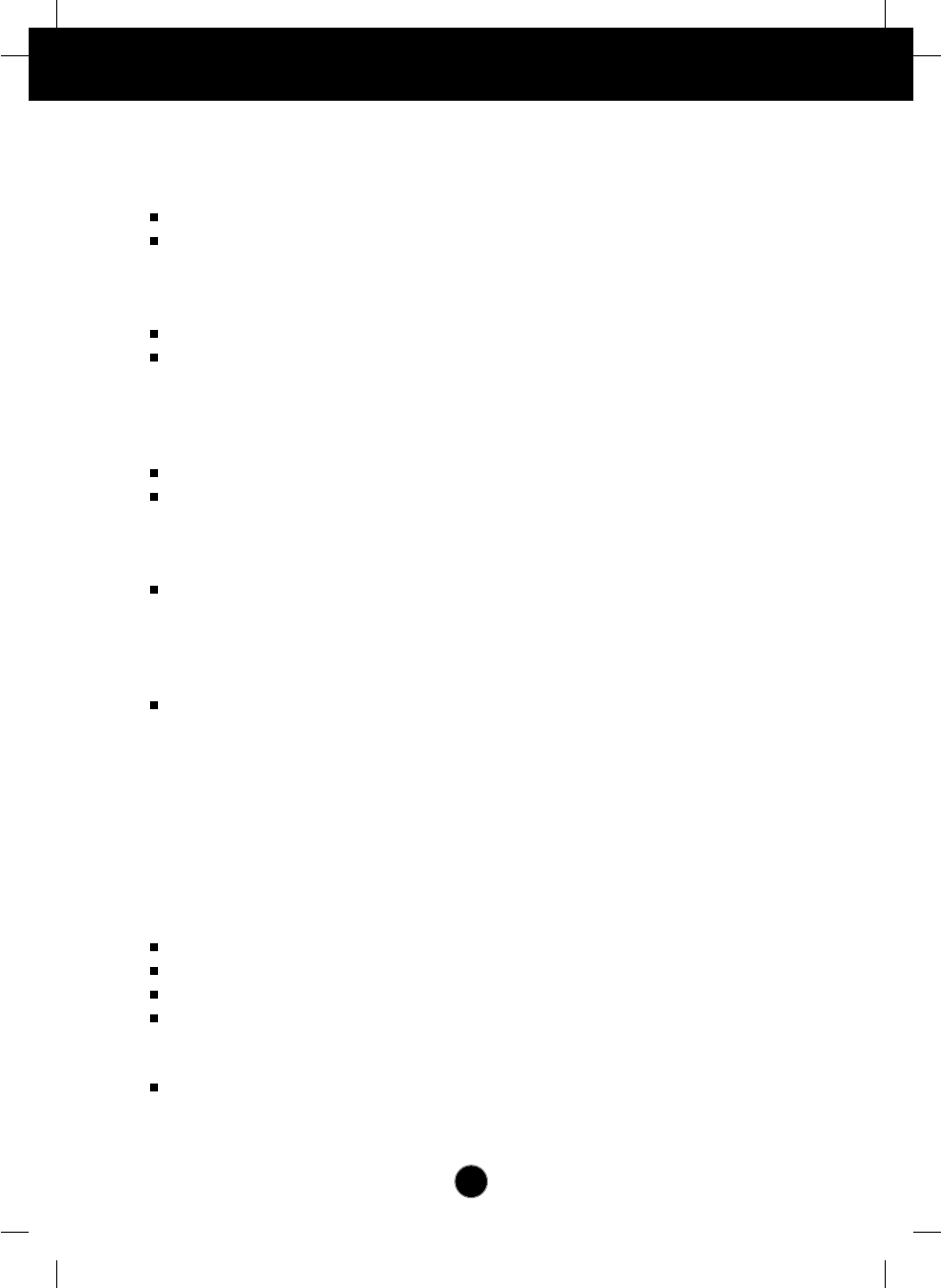
A9
Troubleshooting
Check the following before calling for service.
Display Position is incorrect.
Push the AUTO/SET Button.
If the results are unsatisfactory, adjust the image position using the H position
and V position icon in the on screen display.
On the screen background, vertical bars or stripes are visible.
Push the AUTO/SET Button.
If the results are unsatisfactory, decrease the vertical bars or stripes using the
CLOCK icon in the on screen display.
Any horizontal noise appearing in any image or characters are
not clearly portraid.
Push the AUTO/SET Button.
If the results are unsatisfactory, decrease the horizontal bars using the PHASE
icon in the on screen display.
NO SIGNAL message.
The signal cable is not connected, or is loose. Check and secure the
connection.
OUT OF RANGE message appears.
Picture is blank.
The frequency of the signal from the video card is outside the operating range
of the monitor.
Horizontal Frequency: 31kHz-61kHz
Vertical Frequency: 56Hz-75Hz
*Use the graphics board's utility software to change the frequency setting (Refer to the
manual for graphics board).
*You can change the setup to the supported resolution using the Safe Mode (Press the
F8 key during booting the system).
The power LED is illuminated amber.
The monitor is in its display power management mode.
There is no active signal coming from the PC.
The signal cable is not fastened securely.
Check the computer power and graphics adapter configuration.
The monitor doesn't enter the power saving off mode (Amber).
Computer video signal is not VESA DPMS standard. Either the PC or the video
controller card is not using the VESA DPMS power management function.
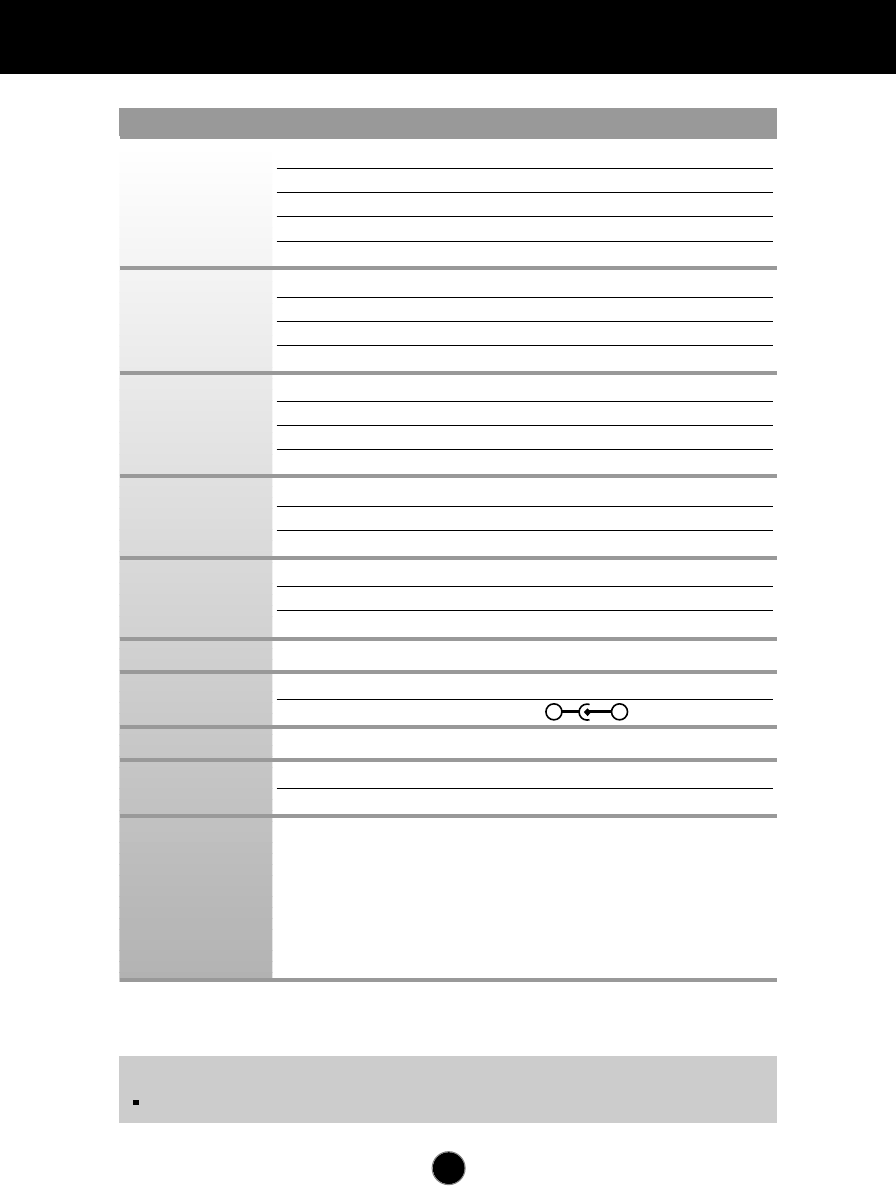
A10
Specifications
NOTE
Information in this document is subject to change without notice.
Display
Sync Input
Video Input
Power
Consumption
Dimensions
Power Input
AC-DC Adapter
Weight
Tilt Range
Environmental
Conditions
Type
15 inch (38.1cm)Flat Panel Active matrix-TFT LCD
Anti-Glare coating
Viewable Size 15inch (38.1cm)
Pixel pitch 0.297 x 0.297mm
True color 16 million color
Horizontal Freq. 31 - 61kHz (Automatic)
Vertical Freq. 56 - 75Hz (Automatic)
Input Form Separate TTL, Positive/Negative
Signal Input 15 pin D-Sub Connector
Display Area 304 x 228mm / 12.0 x 9.0inch
Input Form
Separate, RGB Analog, 0.714Vp-p/ 75ohm,
Positive
Resolution VESA 1024 x 768 / 75Hz max
Normal ≤30W
Stand-by/Suspend ≤3W
Power Of ≤3W
Width 39.4 cm / 15.5 inches
Height 37.87 cm / 14.91 inches
Depth 16.18 cm / 6.37 inches
DC 12V 3A
Input AC 100-240V 50-60Hz 1.2A~0.6A
Output DC 12V 3A
Net 5.0 kg (11.02 lbs)
Down 5˚
Up 30˚
Operating Condition
Temperature 10 ˚C to 35 ˚C
Humidity 10 % to 80 % non-Condensing
Storage Condition
Temperature -20 ˚C to 60 ˚C
Humidity 5 % to 95 % non-Condensing
-+