LG Electronics USA LG600G Cellular/PCS GSM Phone with Bluetooth User Manual LG600G Eng 1029
LG Electronics USA Cellular/PCS GSM Phone with Bluetooth LG600G Eng 1029
Users Manual
Part 15.21 statement
" Change or Modifications that are not expressly approved by the manufacturer could void
the user's authority to operate the equipment. "
Part 15.105 statement
This equipment has been tested and found to comply with the limits for a class B digital device,
pursuant to Part 15 of the FCC Rules.
These limits are designed to provide reasonable protection against harmful interference in a
residential installation.
This equipment generates uses and can radiate radio frequency energy and, if not installed and used
in accordance with the instructions, may cause harmful interference to radio communications.
However, there is no guarantee that interference will not occur in a particular installation. if this
equipment does cause harmful interference or television reception, which can be determined by
turning the equipment off and on, the user is encouraged to try to correct the interference by one or
more of the following measures:
- Reorient or relocate the receiving antenna.
- Increase the separation between the equipment and receiver.
- Connect the equipment into an outlet on a circuit different from that to
which the receiver is connected
- Consult the dealer or an experienced radio/TV technician for help.
LIMITED WARRANTY STATEMENT
1. WHAT THIS WARRANTY COVERS:
LG offers you a limited warranty that the enclosed subscriber unit and its enclosed accessories will be
free from defects in material and workmanship, according to the following terms and conditions:
(1) The limited warranty for the product extends for ONE (1) year beginning on the data of purchase
of the product.
(2) The limited warranty extends on to the original purchaser of the product and is not assignable or
transferable to any subsequent purchaser/end user.
(3) This warranty is good only to the original purchaser of the product during the warranty period as
long as it is in the U.S., including Alaska, Hawaii, U.S. Territories and Canada.
(4) The external housing and cosmetic parts shall not be covered under these limited warranty terms.
(5) Upon request from LG, the consumer must provide information to reasonably prove the date of
purchase.
(6) The customer shall bear the cost of shipping the product to the Customer Service Department of
LG. LG shall bear the cost of shipping the product back to the consumer after the completion of
service under this limited warranty.
2. WHAT THIS WARRANTY DOES NOT COVER:
(1) Defects or damages resulting from use of the product in other than its normal and customary
manner.
(2) Defects or damages from abnormal use, abnormal conditions, improper storage, exposure to
moisture or dampness, unauthorized modifications, unauthorized connections, unauthorized repair,
misuse, neglect, abuse, accident, alteration, improper installation, or other acts which are not the
fault of LG, including damage caused by shipping blown fuses spills of food or liquid.
(3) Breakage or damage to antennas unless caused directly by defects in material or workmanship.
(4) That the Customer Service Department at LG was net notified by consumer of the alleged defect
or malfunction of the product during the applicable limited warranty period.
(5) Products which have had the serial number removed or made illegible.
(6) The limited warranty is in lieu of all other warranties, express or implied either in fact or by
operations law, statutory or otherwise, including, but limited to any implied warranty of
marketability or fitness for a particular use.
(7) Damage resulting from use of non-LG approved accessories.
(8) All plastic surfaces and all other externally exposed parts that are scratched or damaged due to
normal customer use.
(9) Products operated outside published maximum ratings.
3
(10) Products used or obtained in a rental program.
(11) Consumables (such as fuses).
3. STATE LAW RIGHTS:
No other express warranty is applicable to this product. THE DURATION OF ANY IMPLIED
WARRANTIES, INCLUDING THE IMPLIED WARRANTY OF MARKETABILITY, IS LIMITED
TO THE DURATION OF THE EXPRESS WARRANTY HEREIN. LG INFOCOMM INC. SHALL
NOT BE LIABLE FOR THE LOSS OF THE USE OF THE PRODUCT, INCONVENIENCE, LOSS
OR ANY OTHER DAMAGES, DIRECT OR CONSEQUENTIAL, RISING OUT OF THE USE OF,
OR INABILITY TO USE, THIS PRODUCT OR FOR ANY BREACH OF ANY EXPRESS OR
IMPLIED WARRANTY, INCLUDING THE IMPLIED WARRANTY OF MARKETABILITY
APPLICABLE TO THIS PRODUCT. Some states do not allow the exclusive of imitation of incidental
or consequential damages or limitations on how long an implied warranty lasts; so these limitations or
exclusions may not apply to you. This warranty gives you specific legal rights and you may also have
other rights which vary from state to state.
4. HOW TO GET WARRANTY SERVICE:
To obtain warranty service, please call the following web address:
www.lgeservice.com

8
For Your Safety
Important Information
This user guide contains important information on the use and
operation of this phone. Please read all the information
carefully for optimal performance and to prevent any damage
to or misuse of the phone. Any changes or modifications not
expressly approved in this user guide could void your warranty
for this equipment.
Before You Start
Safety Instructions
WARNING! To reduce the possibility of electric shock, do not
expose your phone to high humidity areas, such as the
bathroom, swimming pool, etc.
Always store your phone away from heat. Never store your
phone in settings that may expose it to temperatures less than
32°F or greater than 104°F, such as outside during extreme
weather conditions or in your car on a hot day. Exposure to
excessive cold or heat will result in malfunction, damage
and/or catastrophic failure.
Be careful when using your phone near other electronic
devices. RF emissions from your mobile phone may affect
nearby in adequately shielded electronic equipment. You
should consult with manufacturers of any personal medical
devices such as pacemakers and hearing aides to determine if
they are susceptible to interference from your mobile phone.
Turn off your phone in a medical facility or at a gas station.
Never place your phone in a microwave oven as this will
cause the battery to explode.
IMPORTANT! Please read the TIA SAFETY INFORMATION on
page 78 before using your phone.
Safety Information
Read these simple guidelines. Breaking the rules may be
dangerous or illegal. Further detailed information is given in this
user guide.
]Never use an unapproved battery since this could damage
the phone and/or battery and could cause the battery to
explode.
]Never place your phone in a microwave oven as it will
cause the battery to explode.
]Do not dispose of your battery by fire or with hazardous or
flammable materials.
]Make sure that no sharp-edged items come into contact
with the battery. There is a risk of this causing a fire.
]Store the battery in a place out of reach of children.
]Be careful that children do not swallow any parts such as
rubber plugs (earphone, connection parts of the phone,
etc.). This could cause asphyxiation or suffocation.

9
For Your Safety
]Unplug the power cord and charger during lightning storms
to avoid electric shock or fire.
]When riding in a car, do not leave your phone or set up the
hands-free kit near to the air bag. If wireless equipment is
improperly installed and the air bag is activated, you may be
seriously injured.
]Do not use a hand-held phone while driving.
]Do not use the phone in areas where its use is prohibited.
(For example: aircraft).
]Do not expose the battery charger or adapter to direct
sunlight or use it in places with high humidity, such as a
bathroom.
]Never store your phone in temperatures less than- 4°F or
greater than 122°F.
]Do not use harsh chemicals (such as alcohol, benzene,
thinners, etc.) or detergents to clean your phone. There is a
risk of this causing a fire.
]Do not drop, strike, or shake your phone severely. Such
actions may harm the internal circuit boards of the phone.
]Do not use your phone in high explosive areas as the phone
may generate sparks.
]Do not damage the power cord by bending, twisting, pulling,
or heating. Do not use the plug if it is loose as it may cause
a fire or electric shock.
]Do not place any heavy items on the power cord. Do not
allow the power cord to be crimped as it may cause fire or
electric shock.
]Do not handle the phone with wet hands while it is being
charged. It may cause an electric shock or seriously
damage your phone.
]Do not disassemble the phone.
]Do not place or answer calls while charging the phone as it
may short-circuit the phone and/or cause electric shock or
fire.
]Only use the batteries, antennas, and chargers provided by
LG. The warranty will not be applied to products provided by
other suppliers.
]Only authorized personnel should service the phone and its
accessories. Faulty installation or service may result in
accidents and consequently invalidate the warranty.
]Do not hold or let the antenna come in contact with your
body during a call.
]An emergency call can be made only within a service area.
For an emergency call, make sure that you are within a
service area and that the phone is turned on.

10
For Your Safety
FCC RF Exposure Information
WARNING! Read this information before operating the phone.
In August 1996, the Federal Communications (FCC) of he United
States, with its action in Report and Order FCC 96-326, adopted
an updated safety standard for human exposure to radio
frequency (RF) electromagnetic energy emitted by FCC
regulated transmitters. Those guidelines are consistent with
the safety standard previously set by both U.S. and
international standards bodies.
The design of this phone complies with the FCC guidelines and
these international standards.
CAUTION
Use only the supplied and approved antenna. Use of
unauthorized antennas or modifications could impair call
quality, damage the phone, void your warranty and/or result in
violation of FCC regulations. Do not use the phone with a
damaged antenna. If a damaged antenna comes into contact
with skin, a minor burn may result. Contact your local dealer
for a replacement antenna.
Body-worn Operation
This device was tested for typical body-worn operations with
the back of the phone kept 0.79 inches (2cm) between the
user’s body and the back of the phone. To comply with FCC RF
exposure requirements, a minimum separation distance of 0.79
inches(2cm) must be maintained between the user's body
and the back of the phone. Third-party belt-clips, holsters, and
similar accessories containing metallic components should not
be used. Body-worn accessories that cannot maintain 0.79
inches(2cm) separation distance between the user's body
and the back of the phone, and have not been tested for typical
body-worn operations may not comply with FCC RF exposure
limits and should be avoided.

11
For Your Safety
Vehicle Mounted External Antenna
(optional, if available)
A minimum separation distance of 8 inches (20cm) must be
maintained between the user/bystander and the vehicle
mounted external antenna to satisfy FCC RF exposure
requirements. For more information about RF exposure, visit
the FCC website at www.fcc.gov
FCC Part 15 Class B Compliance
This device and its accessories comply with part 15 of FCC
rules. Operation is subject to the following two conditions:
(1) This device and its accessories may not cause harmful
interference, and (2) this device and its accessories must
accept any interference received, including interference that
may cause undesired operation.
Cautions for Battery
]Do not disassemble.
]Do not short-circuit.
]Do not expose to high temperature: 60°C (140°F).]
]Do not incinerate.
Battery Disposal
]Please dispose of your battery properly or bring to your
local wireless carrier for recycling.
]Do not dispose in fire or with hazardous or flammable
materials.
Adapter (Charger) Cautions
]Using the wrong battery charger could damage your phone
and void your warranty.
]The adapter or battery charger is intended for indoor use
only.
Do not expose the adapter or battery charger to direct sunlight
or use it in places with high humidity, such as the bathroom.

1. Prepaid
2. Messaging
2.1 New Message
2.2 Inbox
2.3 Drafts
2.4 Outbox
2.5 Sent
2.6 Voicemail
2.7 Templates
2.7.1 Text Templates
2.7.2 Multimedia
2.7.3 My Business Card
2.8 Message Settings
2.8.1 Text Message
2.8.2 Multimedia
2.8.3 Voicemail
2.8.4 Service Messages
3. Recent Calls
3.1 Missed Calls
3.2 Dialed Calls
3.3 Received Ca lls
3.4 All Calls
3.5 Call Duration
3.5.1 Last Call
3.5.2 Dialed Calls
3.5.3 Received Calls
3.5.4 All Calls
3.6 Call Costs
3.7 Data Information
4. Games & Apps
4.1 Games & Apps
4.2 Java settings
The following illustration shows the available menu structure and indicates the:
]Number assigned to each menu option.
]Page where you can find the feature description.
Menu Tree
2

3
5. WAP
5.1 Home
5.2 Bookmarks
5.3 Saved page
5.4 Enter address
5.5 History
5.6 Settings
6. Tools
6.1 Alarm Clock
6.2 Calendar
6.3 Notepad
6.4 Calculator
6.5 Tip Ca lculator
6.6 World Clock
6.7 To do
6.8 Stop Watch
6.9 Unit Converter
7. My Stuff
7.1 Game&Apps
7.2 Audio & Ringtones
7.3 Graphics
7.4 Camera & Recordings
7.5 Other Files
8. Address Book
8.1 Contact List
8.2 New Contact
8.3 Caller Groups
8.4 Caller Groups
8.5 Speed Dial List
8.6 Copy All Contacts
8.7 Delete All Contacts
8.8 My Business Card
8.9 My Numbers
Menu Tree

9. Settings
9.1 Audio & Ringtones
9.1.1 Ringtones
9.1.2 Volume
9.1.3 Message Alert Tones
9.1.4 Alert Type
9.1.5 Increasing Ringtone
9.1.6 Power On/Off Tones
9.2 Display
9.2.1 Wallpapers
9.2.2 Backlight Timer
9.2.3 Brightness
9.2.4 Languages
9.3 Bluetooth
9.3.1 Bluetooth on/off
9.3.2 Device list
9.3.3 Bluetoth settings
9.4 Date & Time
9.3.1 Set Date
9.3.2 Date Format
9.3.3 Set Time
9.3.4 Time Format
9.3.5 Auto Update
9. Settings
9.5 Call
9.4.1 Call Forwarding
9.4.2 Answer Mode
9.4.3 Send My Number
9.4.4 Call Waiting
9.4.5 Minute Minder
9.4.6 Auto Redial
9.4.7 TTY
9.4.9 Send DTMF Tones
9.6 Security
9.5.1 Auto Key Lock
9.5.2 PIN Code Request
9.5.3 Fixed Dial Number (FDN)
9.5.4 Change Codes
9.7 Power Save
9.8 Connectivity
9.9 Flight Mode
9.0 Memory Status
9.* Handset Information
9.# Reset Settings
Menu Tree
4
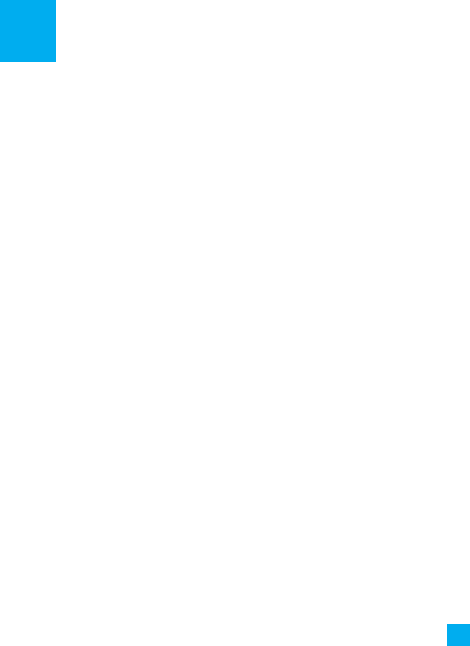
5
With prepaid service, you buy wireless
network services in advance. Your phone
works the same way it did before, with
some additional features. You can check
your prepaid balance, and money to your
account, and call customer service.
Prepaid service may not be available
from your wireless service provider.
Contact your service provider for
availability and more information.
In the Prepaid menu, you can activate
and deactivate prepaid service, replenish
your prepaid credits, and provide other
information requested by the prepaid
service provider.
Add Airtime
Menu 1.1
Add Airtime allows you to start an over-
the-air request for additional airtime.
Buy Airtime
Menu 1.2
Buy Airtime allows you to start an over-
the-air request for purchase additional
airtime.
My Phone Number
Menu 1.3
Phone Number displays the SIM's own
number.
Airtime Info.
Menu 1.4
Airtime Info displays the amount of
airtime by the unit and due date
information.
Airtime Display
Menu 1.5
Airtime Display allows you to
disable/enable the display of idle screen,
prepaid-related information.
Serial Number
Menu 1.6
Serial Number displays the Phone's Serial
Number.
Prepaid

6
SIM Serial Number
Menu 1.7
SIM Serial Number displays the SIM
Card's Serial Number.
Add Airtime
Menu 1.8
Code Entry Mode will allow the phone to
accept Service Provider-Related codes in
order to add units, modify specific data
and troubleshoot the phone. In using the
Code Entry Mode, you can't receive
incoming calls or use events alert.
Prepaid
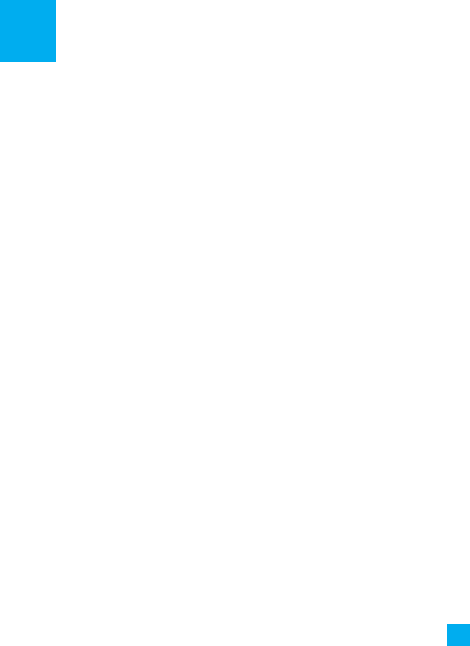
7
Messaging
New Message
Menu 2.1
You can write and edit text messages of
up to 913 characters.
1. Type in a message using key presses.
For details on how to enter text, refer
to page 22 (Entering Text).
2. After completing the message select
the required option by pressing the
right soft key [Options].
The following options are available.
]Send: Enter the phone number or
select the number from the address
book.
]Insert
• Symbol: You can insert symbols
ranging from sentence notes to
emoticons. Select the one you want
by navigating the left/soft keys.
• Picture: You can select a graphic
image by using the left/right
navigation keys. You can preview the
selected picture by pressing the
center key [View]. If you press
[Cancel] on the right key, it allows you
to go back to the previous screen.
(There is no picture on the phone
that is pre-installed)
• Animation: You can attach an
animation in a message can be done
through EMS(Enhanced Messaging
Service).
• Audio: You can insert various
ringtones.
• Text Template: You can easily insert
the frequently used sentences in the
text message.
• Contact: You can browse one of your
contacts and insert it.
• Business Card: Input your own
business card created in (Menu 2.7.2).
For further details, see page 35.
]Save to Drafts: Saves the selected
slide to draft.
]Set T9: You can set on and off for the
T9 input mode.
]Clear Text: Deletes the written
message.
]Cancel: Exit the text editor.

Inbox
Menu 2.2
You will be alerted when you receive a
message. They will be stored in the
Inbox.
In the Inbox, you can identify each
message by icons.
The following [Options] are available in
the Inbox list.
]View: You can view the received
messages.
]Delete: Deletes the selected message
from the Inbox.
]Reply: Allows you to reply to the
sender of the selected message.
]Forward: Forwards a received message
to other recipients. After recipients are
entered, the message can be
forwarded.
]Return Call: Call back the sender.
]Delete All Read: Deletes all messages
that you have read in the list.
]Delete All
- Text Messages: Deletes only text
messages in the list.
- Download Messages: Deletes only
downloaded messages in the list.
- All Messages: Deletes all messages in
the list.
Drafts
Menu 2.3
You can view the messages saved as a
draft. The draft messages are listed with
the date and time of when the messages
were saved.
The following [Options] are available.
]Edit: Modifies the message you
choose.
]Delete: Deletes the message you
choose.
]Delete All: Deletes all messages in the
folder.
Messaging
8
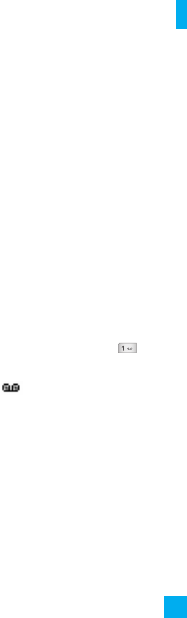
Outbox
Menu 2.4
If the message transmission fails, you can
save the message in the Outbox.
The following [Options] are available in
the Outbox list.
]View: View the message you choose.
]Delete: Deletes the message you
choose.
]Edit: Allows you to edit the selected
message.
]Delete All: Deletes all messages in the
folder.
Sent
Menu 2.5
This menu allows you to save the sent
successfully messages. For sent messages
you can see the delivery status.
The following [Options] are available in
the Sent list.
]View: View the selected message from
the Sent list.
]Delete: Deletes the selected message
from the Sent list.
]Forward: Forwards the current
message to other recipients.
]Delete All: Deletes all messages in the
folder.
Voicemail
Menu 2.6
This menu provides you with a quick way
of accessing your voice mailbox (if
provided by your network).
Before using this feature, you must enter
the voice server number obtained from
your service provider.
This may already be available; to check the
voicemail, press and hold the key.
When new voicemail is received, the
symbol will be displayed on the screen.
nNote
Please check with your network service
provider for details of their service in order
to configure the handset accordingly.
9
Messaging

Templates
Menu 2.7
There are 6 predefined messages in the
list. You can view and edit the template
messages or create new messages.
Text Templates
(Menu 2.7.1)
• Please call me back
• I’m late. I will be there at
• Where are you now?
• I’m on the way.
• Urgent! Please contact.
• I love you
The following [Options] are available.
]View: Allows you to view the selected
template message.
]Edit: Allows you to write a new
message or edit the selected template
message.
]Send Via Text Message: Allows you to
send the selected template message
via SMS.
]Delete: Allows you to delete the
selected template message.
]New Template: Use this to create new
template.
]Delete All: Deletes all messages in the
folder.
Multimedia
(Menu 2.7.2)
My Business Card
(Menu 2.7.3)
This feature allows you to create your
own name card. You can key in the
Name, Mobile number, Office number,
Fax number and E-mail address.
]Edit: Allows you to write a new
message or edit the selected name
card.
]Send Via Text Message: Sends the
selected name card by SMS.
]Delete: Allows you to delete the
selected name card.
Message Settings
Menu 2.8
Text Message
(Menu 2.8.1)
]Message Center Number: If you want
to send a text message, you can receive
the address of the SMS center through
this menu.
]Email Gateway: You can send the text
message to an Email Address via this
gateway.
Messaging
10

Multimedia
(Menu 2.8.2)
Allows you to change the voicemail
server number, if necessary.
nNote
Voice Mail is a network feature. Please
contact your service provider for further
details.
Voicemail
(Menu 2.8.3)
Allows you to change the voicemail
server number, if necessary.
nNote
Voice Mail is a network feature. Please
contact your service provider for further
details.
Service Messages
(Menu 2.8.4)
11
Messaging

You can check the record of missed,
received, and dialed calls only if the
network supports the Calling Line
Identification (CLI) within the service
area.
The number and name (if available) are
displayed together with the date and
time of the call. You can also view call
times.
Missed Calls
Menu 3.1
• View the number, if available, and call it
or save it in the Address Book
• Enter a new name for the number and
save both in the Address Book
• Send a message by this number
• Delete the call from the list
Dialed Calls
Menu 3.2
• View the number, if available, and call it
or save it in the Address Book
• Enter new name for the number and
save both in the Address Book
• Send a message by this number
• Delete the call from the list
Received Calls
Menu 3.3
• View the number, if available, and call it
or save it in the Address Book
• Enter a new name for the number and
save both in the Address Book
• Send a message by this number
• Delete the call from the list
All Calls
Menu 3.4
Allows you to view all of missed,
received, and dialed call records.
Call Duration
Menu 3.5
This allows you to view the duration of
the incoming and outgoing calls. You can
also reset the call times. The following
timers are available:
Last Call
(Menu 3.5.1)
Duration of the last call.
Dialed Calls
(Menu 3.5.2)
Duration of the outgoing calls.
Received Calls
(Menu 3.5.3)
Duration of the incoming calls.
12
Recent Ca lls

All Calls
(Menu 3.5.4)
Total Duration of all calls made and
incoming calls since the timer was last
reset.
Call Costs
Menu 3.6
Allows you to check the cost of your last
call, all calls, remaining and reset the
cost. To reset the cost, you need to PIN2
code.
Data Information
Menu 3.7
You can check the amount of data
transferred over the network through the
GPRS information option. In addition,
you can also view how much time you
are online.
Data time (Menu 3.7.1)
You can check the data time of the
last session or all sessions.
Data volume (Menu 3.7.2)
You can check the Sent, Received or
All data volumes and Reset all.
13
Recent Calls

14
Games & Apps
Menu 4.1
Java settings
Menu 4.2
Games & Apps
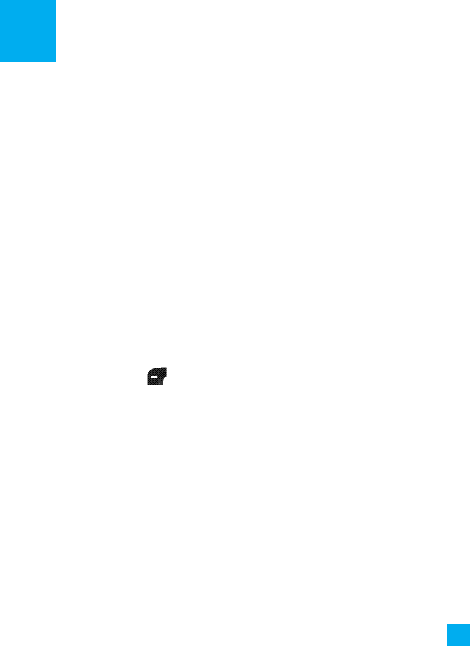
15
Home
Menu 5.1
Connects to a homepage. The
homepage will be the site which is
defined in the activated profile. It will be
defined by the service provider if you
have not defined it in the activated
profile.
Bookmarks
Menu 5.2
This menu allows you to store the
URL of favourite web pages for easy
access at a later time.
To create a bookmark
1. Press the left soft key
[Options].
2. Select New bookmark and press
the OK key.
3. After entering the desired URL and
title, press the OK key.
After selecting a desired bookmark,
the following options are available.
]
Connect: Connects to the selected
bookmark.
]
View: You can see the selected
bookmark.
]
Edit: You can edit the URL and/or the
title of the selected bookmark.
]
New bookmark: Select this to create a
new bookmark.
]
Send URL via: Sends the selected
bookmark via Text/Multimedia message
and Email.
Saved page
Menu 5.3
Enter address
Menu 5.4
History
Menu 5.5
This menu will shows the recent
browsing pages.
Settings
Menu 5.6
You can set the profile, cache and
security related to internet service.
Network profiles (Menu 5.6.1)
A profile is the network information
used to connect to the Internet.
WAP

16
There are default profiles for some
operators, stored in phone memory.
It’s impossible to rename default
profiles.
Each profile has submenus as follows:
]
Activate: Activates the selected
profile.
]
View: You can see the selected
profile.
]
Edit: You can edit the selected
profile.
]
New profile: You can add a new
profile.
]
Delete: Deletes the selected
profile from the list.
]
Delete all: Deletes all profile from
the list.
]
Reset all: Allows you to reset all
profiles.
Cache (Menu 5.6.2)
The information or services you have
accessed are saved in the cache
memory of the phone.
nNote
A cache is a buffer memory, which is used
to save data temporarily.
Cookies (Menu 5.6.3)
Check whether a cookie is used or
not.
Security Certificates
(Menu 5.6.4)
You can see the list of personal.
Certificates that have been stored in
your phone.
Show image (Menu 5.6.5)
Allows you to enable or disable the
image display during browsing.
WAP
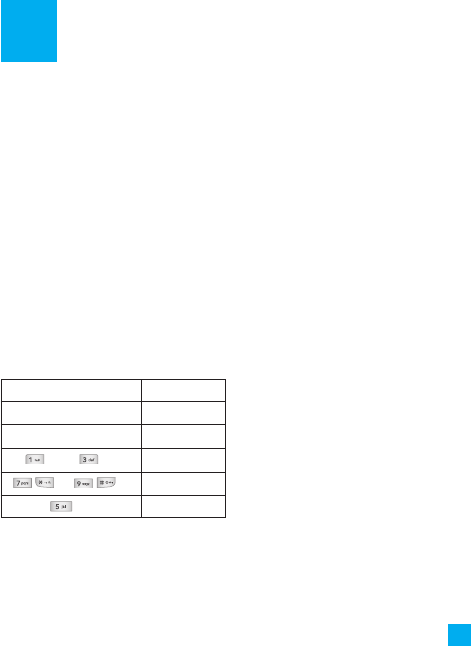
Alarm Clock
Menu 6.1
For further details, see page 31.
Calendar
Menu 6.2
When you enter this menu a calendar
will be displayed. The square cursor is
used to locate a particular day. The
orange colored date indicates
schedule(s) on for that day. This function
helps to remind you of the schedule. The
phone will sound an alarm tone if it has
been set for a specific schedule item.
For changing the day, month, and year.
]View: Allows you to view the selected
schedule.
]Delete: Allows you to delete the
selected schedule.
]New Schedule: You can edit a
maximum of 30 characters and create
up to 30 notes.
]Edit: Allows you to edit the selected
schedule.
]Calendar: Allows you to consult the
calendar.
]Scheduler Tone: The phone can sound
an alarm tone when the scheduled
date for an event has been reached
with this option.
]All Schedules: Shows the notes that
are set for all days. Use the up/down
navigation keys to browse through the
note lists. You can use the menu by
press the right soft key [Options].
]Go to Date: Allows you to jump to a
specific date.
]Delete Old: Delete the past schedule
event that has already been notified.
]Delete All: Delete all schedules. You
are asked to confirm your action.
17
Tools
Key Description
up/down navigation key Weekly
left/right navigation key Daily
key / key Yearly
key/ key
Monthly
key Today
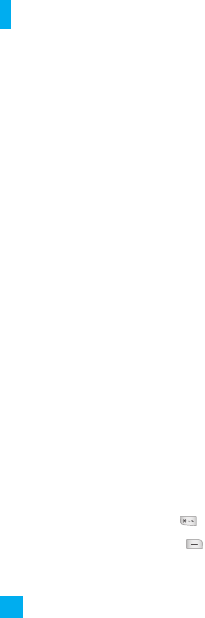
Notepad
Menu 6.3
You can create up to a maximum of 20
memos.
1. Select a memo pad to edit.
2. Press the right soft key [New] to create
a new memo.
3. Input the memo and press the right
soft key [Options] - [Save] to save.
Calculator
Menu 6.4
Using this feature, you can use the phone
as a calculator. The calculator provides
the basic arithmetic functions: addition,
subtraction, multiplication and division.
Using the Ca lculator
1. Enter the first number using the
numeric keys.
2. Use the navigation keys to select a
sign for calculation.
nNote
To input a decimal point, press the key.
3. To calculate the result, press the
key.
Tip Calculator
Menu 6.5
This feature allows you to quickly and
easily calculate the tip amount based on
the total bill as well as the split of the
total bill based on the number of people.
World Clock
Menu 6.6
Allows you to check the current
Greenwich Mean Time(GMT) and major
cities around the world, using the
left/right navigation keys.
The screen shows the city name, current
date and time.
To select the time zone in which you are
located, proceed as follows:
1. Select the city corresponding to your
time zone by pressing the left/right
navigation keys one or more times.
The local date and time are displayed.
2. If you want to set, press the right soft
key [Options].
3. If you want to set Daylight Savings,
press the right soft key [Options].
Tools
18
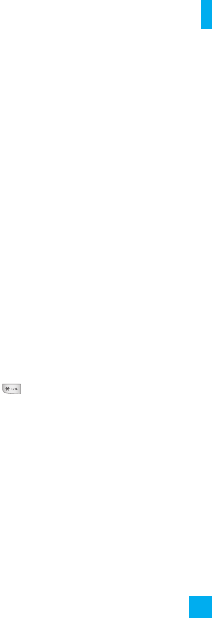
nNote
The time zone setting of each city in World
time menu may be affected by network
condition.
To do
Menu 6.7
You can view, edit and add lists to do. To
do lists are displayed in time order. To do
lists that have been in progress or
completed are displayed. And you can
send via text or picture message.
Stop Watch
Menu 6.8
1. Press[Start] to take time and record the
lap time by pressing[Lap].
2. Press[Stop] to ascertain the record of
lap time.
3. Press[Reset] to default condition.
Unit Converter
Menu 6.9
This function converts any measurement
into the unit you want.
There are 4 types that can be converted
into units: Length, Surface, Weight, and
Volume.
1. You can select one of four unit types
by pressing the right soft key [Unit].
2. Select the standard value by using the
left/right navigation keys.
3. Select the unit you want to convert by
pressing the up/down navigation keys.
4. You can check the converted value for
the unit you want. Also, you can input
a decimal number by pressing the
key.
19
Tools

Game&Apps
Menu 7.1
You can play the game that is pre-installed
on the phone.
Audio & Ringtones
Menu 7.2
The right soft key [Options] will bring up
the following options.
]Set as Ringtone: You can set as the
Ringtone with the selected audio file.
nNote
Sounds supplied as default can only be
used under the Set as Ringtone mode.
Graphics
Menu 7.3
The right soft key [Options] will bring up
the following options.
]View: You can see the currently
selected picture.
]Set as Wallpaper: Currently selected
picture can be set as a Wallpaper.
]List/Icon View: You can configure the
graphic files to List style or Icon style.
nNote
Pictures supplied as default can only be
used under the Set as Wallpaper mode.
Camera & Recordings
Menu 7.4
Other Files
Menu 7.5
20
My Stuff
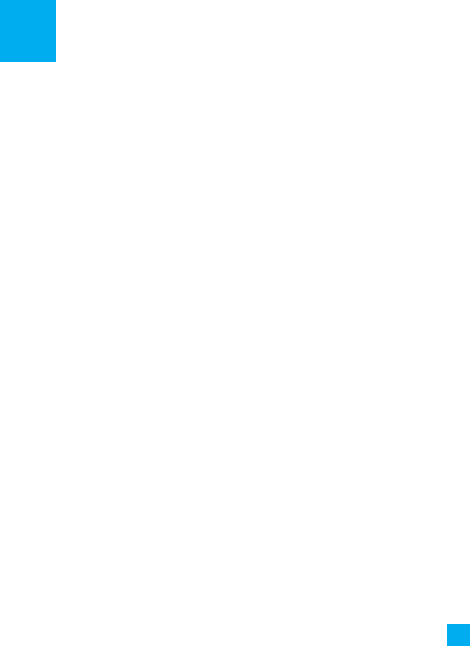
Contact List
Menu 8.1
This menu allows you to save and
manage contact address information.
The Contact List functions allow you to
add a new address or search saved
contact addresses by name.
New Contact
Menu 2.2
This menu allows you to add a new
contact address. You can input contact
address information including name,
phone numbers, email addresses, group
information items, and memos.
Caller Groups
Menu 8.3
Caller Groups
Menu 8.4
1. Every Group list will be displayed:
Family, VIP, Friends, Colleague,
Group 1, Group 2, No Group.
2. Select the Group name that you want
to manage by pressing the right soft
key [Options].
3. You will see the following submenus
under the predefined groups except
for the No Group group.
• Members List: Allows you to see the
member list in the group.
• Group Ringtone: Allows you to
select the ringtone to be used when
you receive a voice phone call from a
person in the group.
• Group Icon: Allows you to select the
graphic icon to be displayed on the
group of Group List.
• Add Member: Allows you to add the
member to the group.
• Remove Member: Allows you to
delete the member in the group.
• Rename: Allows you to assign a
name to the group.
Speed Dial List
Menu 8.5
This menu allows you to configure the
speed dial numbers. You can select a
number as a speed dial from 2 to 9. You
can configure speed dial numbers for
any of the 8 numbers for a specific
contact address.
21
Address Book

Copy All Contacts
Menu 8.6
This menu allows you to copy all of the
information from your SmartChip, e.g.
name, handset number, etc., to your
handset vice versa. If a name is
duplicated during the copying operation,
the information is also duplicated.
]SmartChip to Handset: You can copy
the entry from the SmartChip card to
the handset memory.
]Handset to SmartChip: You can copy
the entry from the handset memory to
the SmartChip card (not all the data
will be copied).
Delete All Contacts
Menu 8.7
You can delete all entries in the
SmartChip and the Handset.
Press the [END] key to return to
standby mode.
My Business Card
Menu 8.8
This feature allows you to create your
own name card. You can key in the
Name, Mobile number, Office number,
Fax number and E-mail address.
]Edit: Allows you to write a new
message or edit the selected name
card.
]Send Via Text Message: Sends the
selected name card by SMS.
]Delete: Allows you to delete the
selected name card.
My Numbers
Menu 8.9
Allows you to display your phone
number in the SmartChip card.
Address Book
22
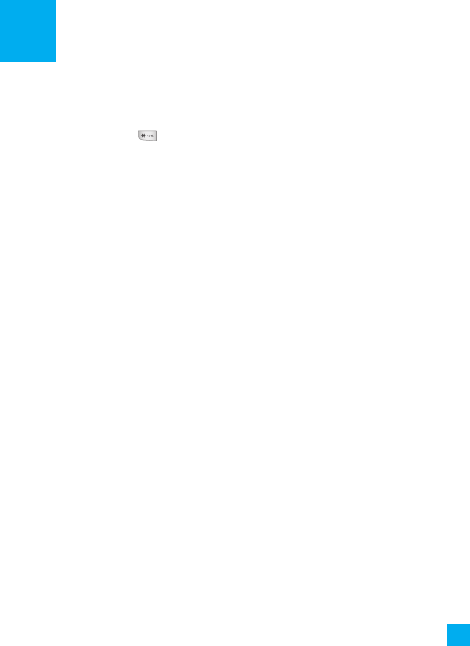
Audio & Ringtones
Menu 9.1
Pressing and holding the key on idle
screen mode can swap Normal and
Vibrate mode. Ear Mic is available when
respective instruments are attached.
Ringtones
(Menu 9.1.1)
Shows and plays ringtones. These can be
downloaded ringtones from Ringtone
shops.
Volume
(Menu 9.1.2)
This menu controls Ringtone, Key Tone,
Earpiece and Headset volume. It is
available on Ringtone volume level 1~5.
Message Alert Tones
(Menu 9.1.3)
Allows you to select an alert tone which
is played when a message is received.
Alert Type
(Menu 9.1.4)
Supports 3 ring alert types. Ring, Ring
and Vibrate, and Vibrate then Ring.
Increasing Ringtone
(Menu 9.1.5)
Allows you to select an Increasing
Ringtone type which is played when a
incoming call. You can set the On or Off.
Power On/Off Tones
(Menu 9.1.6)
Allows you to select an Power On/Off
tone. You can set the On or Off.
Display
Menu 9.2
Wa llpapers
(Menu 9.2.1)
This option allows you to change the
background image (wallpaper) to be
displayed in idle mode.
1. Scroll through the list by pressing the
left or right navigation key.
You have various preset images available.
You can also select any images
downloaded from the Internet.
2. Press the right soft key [View] when
the required image is highlighted.
3. Press the right soft key [Set], then the
selected image will be displayed in
standby mode.
23
Settings

Backlight Timer
(Menu 9.2.2)
You can select whether or not the phone
uses the backlight.
Brightness
(Menu 9.2.3)
Languages
(Menu 9.2.4)
You can change the language for the the
display text in your phone. This feature
also change the Language Input mode.
Bluetooth
Menu 9.3
Bluetooth enables compatible mobile
devices, peripherals and computers that
are in close proximity to communicate
directly with each other without wires.
This handset supports built-in Bluetooth
connectivity, which makes it possible to
connect them with compatible
Bluetooth headsets, computer
applications and so on.
nNote
]If you use LG PC Sync via Bluetooth, you
can exchange data only within the
phonebook.
]When you receive data from another
Bluetooth device, the phone requests
confirmation. After confirming the
transfer, the file will be copied on to
your phone.
nNote
]Depending on the file type, it will be
stored in the following folders:
- MP3 (.mp3, mp4, aac, m4a, wma):
Music folder.
- Video (.3GP, MP4): video folder.
- Phonebook contacts (.VCF):
Phonebook.
- Text (.txt): Text folder.
- Other files (.*.*): File storage folder.
]The handset normally operates with
WIDCOMM driver(version 1.4.3.4) or
WIDCOMM driver(version 1.4.2.10). And
it does not support the LG Contents
Bank with Bluetooth.
Settings
24

]
Bluetooth on/off: You can activate
or cancel the Bluetooth function.
]
Device list: You can view all
devices which your KG280 is
already paired to.
If you have entered Paired devices or
Handsfree devices, you will see the
following options in both those
menus.
•Connect/Disconnect: Allows
you to connect to your paired
Bluetooth devices.
•Add new: Allows you to search
for new Bluetooth devices and
add them to your phone's list of
paired devices. When you select
Add new your handset will start
to search for Bluetooth devices
within range. Once the device you
wish to pair appears on the list
press the right soft key [Stop].
Scroll to the desired device and
press the left soft key [Pair].
You will then be asked to enter a
passcode.
The passcode can be any code
you wish to use (the same
passcode must be used by both
devices) or is one that is
predetermined by the
manufacturer of the device you
are trying to pair with. Please
check the User Manual of the
device you are initiating the pair
with to see if it already has a
predetermined passcode in place.
•Assign name: Allows you to
change the name of the paired
Bluetooth device and how it is
displayed on the handset.
•Set as authorised/Set as
unauthorised: Allows you to set
an authorised connection
between each Bluetooth device.
For example if you regularly use a
Bluetooth headset with your
phone then setting the connection
as authorised will mean the
headset will automatically
connect to the handset each time
the headset is powered on.
25
Settings

•All services: Allows you to view
all services which are supported
by a Bluetooth device.
•Delete: Allows you to delete a
paired Bluetooth device.
•Delete all: Allows you to delete
all paired Bluetooth devices.
]
Bluetooth settings
•My visibility
This indicates whether or not your
handset will be visible to other
Bluetooth devices.
•My name
You can set the name of your
Bluetooth device. The default
name is LG KG280.
•My address
You can view the Bluetooth
address of your phone.
Supported services
Displays a list of Bluetooth services
the handset supports.
•Headset
•Handsfree kit
•File transfer
•Image printing
•Dial-up networking
•Business card transfer
•Browsing other device
•Serial Port Profile
Date & Time
Menu 9.4
Set Date
(Menu 9.4.1)
This allows you to enter the day, month
and year. You can change the date
format via the Date Format menu
option.
Date Format
(Menu 9.4.2)
YYYY/MM/DD(year/month/day)
DD/MM/YYYY(day/month/year)
MM/DD/YYYY(month/day/year)
Settings
26
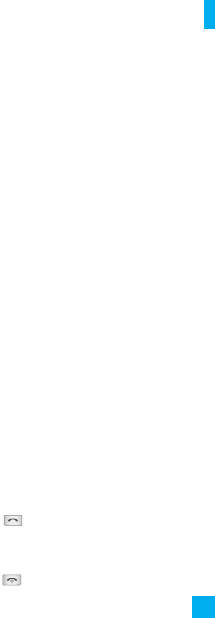
Set Time
(Menu 9.4.3)
This allows you to enter the current time.
You can choose the time format via the
Time Format menu option.
Time Format
(Menu 9.4.4)
24 Hours/12 Hours
Auto Update
(Menu 9.4.5)
Select On to set the phone to
automatically update the time and date
according to the current time zone.
Call
Menu 9.5
Call Forwarding
(Menu 9.5.1)
When this network service is activated,
you can direct your incoming calls to
another number, for example, to your
voice mailbox number. For details,
contact your service provider. Select one
of the divert options, for example, select
If Busy to divert voice calls when your
number is busy or when you reject
incoming calls.
The following options are available:
]All Voice Calls: Diverts voice calls
unconditionally.
]If Busy: Diverts voice calls when the
phone is in use.
]If No Reply: Diverts voice calls which
you do not answer.
]If Out Of Reach: Diverts voice calls
when the phone is switched off or out
of coverage.
]All Data Ca lls: Diverts to a number
with a PC connection unconditionally.
]All Fax Calls: Diverts to a number with
a fax connection unconditionally.
]Cancel All: Cancels all call divert
service.
Answer Mode
(Menu 9.5.2)
This allows you to determine when to
answer the phone.
]Send Key Only: You can answer an
incoming call by only pressing the
[SEND] key.
]Any Key: You can answer an incoming
call by pressing any key, except the
[END] key.
27
Settings
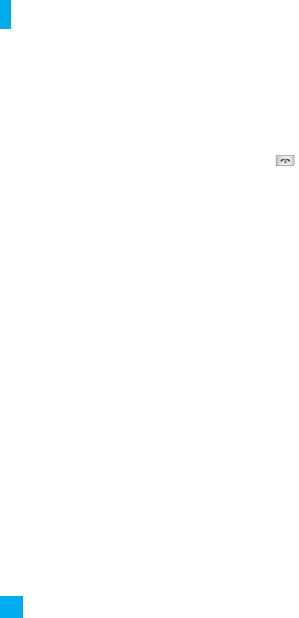
Send My Number
(Menu 9.5.3)
This network service allows you to set
your phone number to be displayed On
or hidden Off from the person to whom
you are calling. You can select Set by
Network if you prefer to have different
settings for different service provider.
Call Waiting
(Menu 9.5.4)
The network will notify you of a new
incoming call while you have a call in
progress. Select Activate to request the
network to activate call waiting, Cancel
to request the network to deactivate call
waiting, or View Status, to check if the
function is active or not.
Minute Minder
(Menu 9.5.5)
This option allows you to specify
whether the phone must beep every
minute during an outgoing call to keep
you informed of the length of the call.
Auto Redial
(Menu 9.5.6)
Select On, your phone redials the
number you're trying to call up to 10
times after you hear a quick, busy signal.
Press [END] key to stop the call
attempts.
This feature attempts to redial numbers
that are busy due to the wireless
network. It does not redial numbers to a
busy party.
TTY
(Menu 9.5.7)
Allows you to attach a TTY device
enabling you to communicate with
parties also using a TTY device.
A phone with TTY support is able to
translate typed characters to voice. Voice
can also be translated into characters
and then displayed on the TTY.
Send DTMF Tones
(Menu 9.5.8)
You can send the DTMF (dual tone multi-
frequency) tones of the number on the
display during a call.
This option is helpful for entering a
password or account number when you
call an automated system, like a banking
service.
Settings
28

Security
Menu 9.6
Various codes and passwords are used to
protect the features of your phone. They
are described in the following sections
(see pages 18)
Auto Key Lock
(Menu 9.6.1)
This menu allows to set the time of Auto
Keypad Lock.
nNote
You cannot make emergency calls under
the key lock.
PIN Code Request
(Menu 9.6.2)
When the PIN code request feature is set
to ‘Enable’, you must enter your PIN each
time you switch the phone on.
Consequently, any person who does not
have your PIN cannot use your phone
without your approval.
nNote
Before disabling the PIN code request
feature, you must enter your PIN.
The following options are available:
]Enable: You must enter the PIN each
time the phone is switched on.
]Disable: The phone connects directly
to the network when you switch it on.
Fixed Dial Number (FDN)
(Menu 9.6.3)
This allows you to restrict your outgoing
calls to selected phone numbers, if this
function is supported by your SmartChip.
The PIN2 code is required.
The following options are available:
]Enable: You can make a call by only
phone numbers stored in the Number
List. You must enter your PIN2.
]Disable: You can call any number.
]Number List: You can view the
number list saved as fixed dial number.
nNote
Not all SmartChip cards have a PIN2. If your
SmartChip card does not, this menu option
is not displayed.
29
Settings
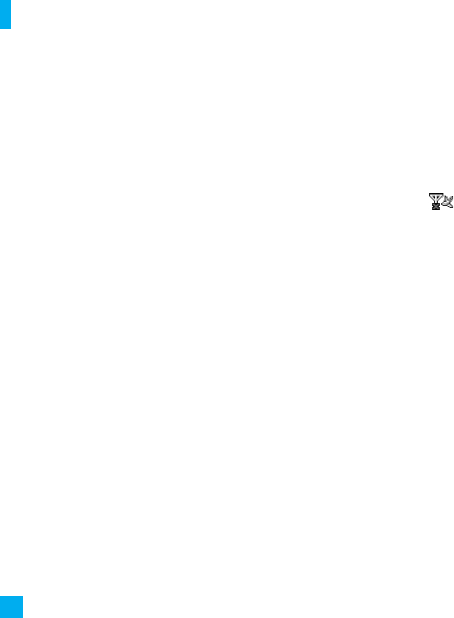
Change Codes
(Menu 9.6.4)
The Change codes feature allows you to
change your current password to a new
one. You must enter the current
password before you can specify a new
one.
You can change the access codes for:
Security Code, PIN1 Code, PIN2 Code
nNote
PIN: Personal Identification Number.
Power Save
Menu 9.7
Connectivity
Menu 9.8
]Automatic: This function automatically
searches for the network and registers
the handset to the network.
]Manual: This function enables you to
search the network list and specify
which network to attempt registration
with.
Flight Mode
Menu 9.9
This allows you to use only the phone’s
features that do not require the use of
the wireless network when you are in an
airplane or in places where the wireless
network is prevented.
If you set the flight mode on, the
icon will be displayed on the screen
instead of the network signal icon.
]On: You cannot make (or receive) any
calls, including emergency calls, or use
other features that require network
coverage
]Off: You can deactivate the flight mode
and restart your handset to access the
network.
Settings
30

Memory Status
Menu 9.0
You can check the current memory
status of each memory for Text.
Handset Information
Menu 9.*
This menu is used to view My Numbers,
Manufacturer and Model Name
information etc.
Reset Settings
Menu 9.#
You can easily reset your phone to its
default configuration. To do so, proceed,
as follows.
1. Select the Reset Settings menu option.
2. Enter the 8-digit phone password.
nNote The password is preset to
00000000.
31
Settings

Please check to see if any problems you have encountered with the phone are
described in this section before taking the phone in for a service or calling a service
engineer.
Q&A
32
QHow do I view the list of outgoing calls,
incoming calls and missed calls?
APress the [SEND] key.
QHow do I view all numbers stored in
memory?
APress the down navigation key.
QWhy is the connection inconsistent or
not audible in certain areas?
AWhen frequency environment is
unstable in a certain area, connection
may be inconsistent and not audible.
Relocate to another area and try again.
QWhy is the connection not consistent
abruptly disconnects even when
established?
AWhen frequency is unstable or weak
or if there are too many users,
connection may be cut off even after it
was established. Please try again later
or attempt after relocating to other
areas.
QWhy does the LCD not turn on?
ARemove the battery and turn on the
power after placing it back on. If there
is no change, fully charge the battery
and try again.
QWhy is there an echo when a
connection is made with certain
telephones in a certain area?
AThis is called the ‘Echo Phenomenon’,
where it occurs if connection volume is
too high or caused by special
properties (semi electronic telephone
exchange) of the equipment on the
other end.

QWhy does the phone heat up?
AThe phone may get hot when there is
a very long call duration or when
games are played or even when
surfing the Internet for a long time.
This has no effect upon the life of the
product or performance.
QWhy does the battery life get shorter in
standby mode?
AThe battery is worn out. As time
passes, the battery life gradually
becomes shorter. If the battery lasts
about half the amount of time as when
first purchased, it’s time to purchase a
new battery.
QWhy does the battery run out so
quickly during normal use?
AIt is due to the user environment or a
large number of calls or weak signal.
QWhy is no number dialed when you
recall a Address Book entry?
ACheck that the number has been
stored correctly by using the Address
book Search feature. Re-store them, if
necessary.
QI cannot find the lock, PIN, or PUK
code. What is my password?
AThe default lock code is ‘0000’. If you
forget or lose the lock code, contact
your phone dealer. If you forget or lose
a PIN or PUK code, or if you have not
received such a code, contact your
network service provider.
33
Q&A
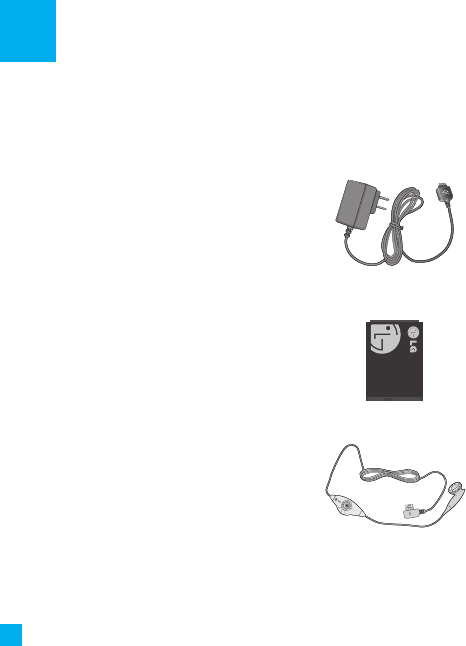
There are a variety of accessories available for your mobile phone. You can select these
options according to your personal communication requirements. Consult your local
dealer for availability.
Accessories
34
Travel Adapter
This adapter allows you to charge the battery.
It supports standard U.S. 120 Volt 60Hz outlets.
It takes under 4 hours to charge a completely discharged
battery.
Battery
Standard battery is available.
Headset
Connects to your phone, allowing hands-free operation.
Includes earpiece, microphone, and integrated call
answer/termination button.
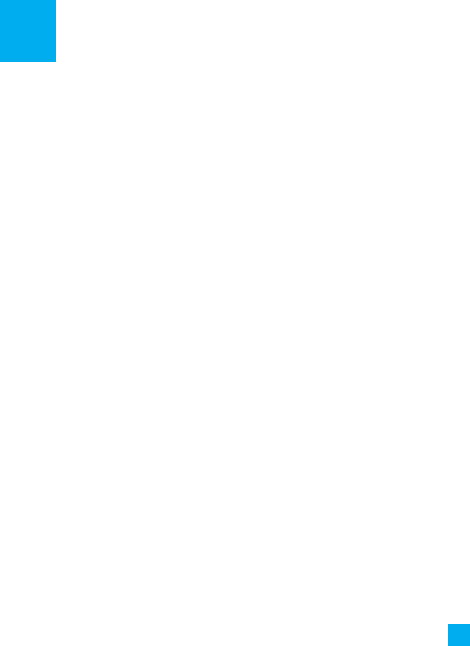
TIA Safety Information
Provided herein is the complete TIA
Safety Information for Wireless Handheld
phones. Inclusion of the text covering
Pacemakers, Hearing Aids, and Other
Medical Devices is required in the
owner’s manual for CTIA Certification.
Use of the remaining TIA language is
encouraged when appropriate.
Exposure to Radio Frequency
Signal
Your wireless handheld portable
telephone is a lowpower radio
transmitter and receiver. When it is ON, it
receives and also sends out radio
frequency (RF) signals.
In August, 1996, the Federal
Communications Commissions (FCC)
adopted RF exposure guidelines with
safety levels for handheld wireless
phones. Those guidelines are consistent
with the safety standards previously set
by both U.S. and international standards
bodies:
ANSI C95.1 (1992) *
NCRP Report 86 (1986)
ICNIRP (1996)
Those standards were based on
comprehensive and periodic evaluations
of the relevant scientific literature. For
example, over 120 scientists, engineers,
and physicians from universities,
government health agencies, and
industry reviewed the available body of
research to develop the ANSI Standard
(C95.1).
* American National Standards
Institute;National Council on Radiation
Protection and Measurements;
International Commission on Non-
Ionizing Radiation Protection
The design of your phone complies with
the FCC guidelines (and those standards).
Antenna Care
Use only the supplied or an approved
replacement antenna. Unauthorized
antennas, modifications, or attachments
could damage the phone and may
violate FCC regulations.
Safety Guidelines
35

Phone Operation
NORMAL POSITION: Hold the phone as
you would any other telephone with the
antenna pointed up and over your
shoulder.
Tips on Efficient Operation
For your phone to operate most
efficiently:
]Do not touch the antenna
unnecessarily when the phone is in
use. Contact with the antenna affects
call quality and may cause the phone
to operate at a higher power level than
otherwise needed.
Driving
Check the laws and regulations on the
use of wireless phones in the areas
where you drive. Always obey them. Also,
if using your phone while driving, please:
]Give full attention to driving - driving
safely is your first responsibility;
]Use hands-free operation, if available;
]Pull off the road and park before
making or answering a call if driving
conditions so require.
Electronic Devices
Most modern electronic equipment is
shielded from RF signals. However,
certain electronic equipment may not be
shielded against the RF signals from your
wireless phone.
Pacemakers
The Health Industry Manufacturers
Association recommends that a
minimum separation of six (6’) inches be
maintained between a handheld wireless
phone and a pacemaker to avoid
potential interference with the
pacemaker. These recommendations are
consistent with the independent
research by and recommendations of
Wireless Technology Research.
Persons with pacemakers:
]Should ALWAYS keep the phone more
than six inches from their pacemaker
when the phone is turned ON;
]Should not carry the phone in a breast
pocket.
]Should use the ear opposite the
pacemaker to minimize the potential
for interference.
Safety Guidelines
36

]If you have any reason to suspect that
interference is taking place, turn your
phone OFF immediately.
Hearing Aids
Some digital wireless phones may
interfere with some hearing aids. In the
event of such interference, you may want
to consult your service provider.
Other Medical Devices
If you use any other personal medical
device, consult the manufacturer of your
device to determine if they are
adequately shielded from external RF
energy. Your physician may be able to
assist you in obtaining this information.
Health Care Facilities
Turn your phone OFF in health care
facilities when any regulations posted in
these areas instruct you to do so.
Hospitals or health care facilities may use
equipment that could be sensitive to
external RF energy.
Vehicles
RF signals may affect improperly installed
or inadequately shielded electronic
systems in motor vehicles. Check with
the manufacturer or its representative
regarding your vehicle.
You should also consult the
manufacturer of any equipment that has
been added to your vehicle.
Posted Facilities
Turn your phone OFF in any facility
where posted notices so require.
Aircraft
FCC regulations prohibit using your
phone while in the air. Turn your phone
OFF before boarding an aircraft.
Blasting Areas
To avoid interfering with blasting
operations, turn your phone OFF when in
a ‘blasting areas or in areas posted: ‘Turn
off two-way radio’. Obey all signs and
instructions.
Potentially Explosive
Atmosphere
Turn your phone OFF when in any area
with a potentially explosive atmosphere
and obey all signs and instructions.
Sparks in such areas could cause an
37
Safety Guidelines

explosion or fire resulting in bodily injury
or even death.
Areas with a potentially explosive
atmosphere are often, but not always,
marked clearly. Potential areas may
include: fueling areas (such as gasoline
stations); below deck on boats; fuel or
chemical transfer or storage facilities;
vehicles using liquefied petroleum gas
(such as propane or butane); areas where
the air contains chemicals or particles
(such as grain, dust, or metal powders);
and any other area where you would
normally be advised to turn off your
vehicle engine.
For Vehicles Equipped with an
Air Bag
An air bag inflates with great force. DO
NOT place objects, including either
installed or portable wireless equipment,
in the area over the air bag or in the air
bag deployment area. If in-vehicle
wireless equipment is improperly
installed and the air bag inflates, serious
injury could result.
Safety Information
Please read and observe the following
information for safe and proper use of
your phone and to prevent damage.
Also, keep the user guide in an accessible
place at all the times after reading it.
Charger and Adapter Safety
]The charger and adapter are intended
for indoor use only.
Battery Information and Care
]Please dispose of your battery properly
or take it to your local wireless carrier
for recycling.
]The battery does not need to be fully
discharged before recharging.
]Use only LG-approved chargers specific
to your phone model since they are
designed to maximize battery life.
]Do not disassemble or impact the
battery as it may cause electric shock,
short-circuit, and fire. Store the battery
in a place out of reach of children.
]Keep the battery’s metal contacts
clean.
Safety Guidelines
38

]Replace the battery when it no longer
provides acceptable performance. The
battery can be recharged several
hundred times before replacement.
]Recharge the battery after long periods
of non-use to maximize battery life.
]Battery life will vary due to usage
patterns and environmental conditions.
]Use of extended backlighting, MEdia
Net Browsing, and data connectivity
kits affect battery life and talk/standby
times.
]The self-protection function of the
battery cuts the power of the phone
when its operation is in an abnormal
state. In this case, remove the battery
from the phone, reinstall it, and turn
the phone on.
Explosion, Shock, and Fire
Hazards
]Do not put your phone in a place
subject to excessive dust and keep the
minimum required distance between
the power cord and heat sources.
]Unplug the power cord prior to
cleaning your phone, and clean the
power plug pin when it is dirty.
]When using the power plug, ensure
that it is firmly connected. If it is not, it
may cause excessive heat or fire.
]If you put your phone in a pocket or
bag without covering the receptacle of
the phone (power plug pin), metallic
articles (such as a coin, paperclip or
pen) may short-circuit the phone.
Always cover the receptacle when not
in use.
]Do not short-circuit the battery.
Metallic articles such as a coin,
paperclip or pen in your pocket or bag
may short-circuit the + and – terminals
of the battery (metal strips on the
battery) upon moving. Short-circuit of
the terminal may damage the battery
and cause an explosion.
General Notice
]Using a damaged battery or placing a
battery in your mouth may cause
serious injury.
]Do not place items containing
magnetic components such as a credit
card, phone card, bank book or subway
39
Safety Guidelines

ticket near your phone. The magnetism
of the phone may damage the data
stored in the magnetic strip.
]Talking on your phone for a long
period of time may reduce call quality
due to heat generated during use.
]When the phone is not used for a long
period time, store it in a safe place with
the power cord unplugged.
]Using the phone in proximity to
receiving equipment (i.e., TV or radio)
may cause interference to the phone.
]Do not use the phone if the antenna is
damaged. If a damaged antenna
contacts skin, it may cause a slight
burn. Please contact an LG Authorized
Service Center to replace the damaged
antenna.
]Do not immerse your phone in water. If
this happens, turn it off immediately
and remove the battery. If the phone
does not work, take it to an LG
Authorized Service Center.
]Do not paint your phone.
]The data saved in your phone might be
deleted due to careless use, repair of
the phone, or upgrade of the software.
Please backup your important phone
numbers. (Ring tones, text messages,
voice messages, pictures, and videos
could also be deleted.) The
manufacturer is not liable for damage
due to the loss of data.
]When you use the phone in public
places, set the ring tone to vibration so
as not to disturb others.
]Do not turn your phone on or off when
putting it in your ear.
FDA Consumer Update
The U.S. Food and Drug Administration
Center for Devices and Radiological
Health Consumer Update on Mobile
Phones.
1. Do wireless phones pose a health
hazard?
The available scientific evidence does
not show that any health problems are
associated with using wireless phones.
There is no proof, however, that
wireless phones are absolutely safe.
Wireless phones emit low levels of
Safety Guidelines
40

radiofrequency energy (RF) in the
microwave range while being used.
They also emit very low levels of RF
when in the standby mode. Whereas
high levels of RF can produce health
effects (by heating tissue), exposure to
low level RF that does not produce
heating effects causes no known
adverse health effects. Many studies of
low level RF exposures have not found
any biological effects. Some studies
have suggested that some biological
effects may occur, but such findings
have not been confirmed by additional
research. In some cases, other
researchers have had difficulty in
reproducing those studies, or in
determining the reasons for
inconsistent results.
2. What is the FDA’s role concerning
the safety of wireless phones?
Under the law, the FDA does not
review the safety of radiation-emitting
consumer products such as wireless
phones before they can be sold, as it
does with new drugs or medical
devices. However, the agency has
authority to take action if wireless
phones are shown to emit
radiofrequency energy (RF) at a level
that is hazardous to the user. In such a
case, the FDA could require the
manufacturers of wireless phones to
notify users of the health hazard and to
repair, replace, or recall the phones so
that the hazard no longer exists.
Although the existing scientific data do
not justify FDA regulatory actions, the
FDA has urged the wireless phone
industry to take a number of steps,
including the following:
]Support needed research into
possible biological effects of RF of
the type emitted by wireless phones;
]Design wireless phones in a way that
minimizes any RF exposure to the
user that is not necessary for device
function; and
]Cooperate in providing users of
wireless phones with the best
possible information on possible
effects of wireless phone use on
human health.
The FDA belongs to an interagency
working group of the federal agencies
41
Safety Guidelines

that have responsibility for different
aspects of RF safety to ensure
coordinated efforts at the federal level.
The following agencies belong to this
working group:
]National Institute for Occupational
Safety and Health
]Environmental Protection Agency
]Occupational Safety and Health
Administration (Administración de la
seguridad y salud laborales)
]Occupational Safety and Health
Administration
]National Telecommunications and
Information Administration
The National Institutes of Health
participates in some interagency
working group activities, as well.
The FDA shares regulatory
responsibilities for wireless phones
with the Federal Communications
Commission (FCC). All phones that are
sold in the United States must comply
with FCC safety guidelines that limit RF
exposure. The FCC relies on the FDA
and other health agencies for safety
questions about wireless phones.
The FCC also regulates the base
stations that the wireless phone
networks rely upon. While these base
stations operate at higher power than
do the wireless phones themselves, the
RF exposures that people get from
these base stations are typically
thousands of times lower than those
they can get from wireless phones.
Base stations are thus not the subject
of the safety questions discussed in
this document.
3. What kinds of phones are the
subject of this update?
The term ‘wireless phone’refers here to
handheld wireless phones with built-in
antennas, often called ‘cell’, ‘mobile’, or
‘PCS’phones. These types of wireless
phones can expose the user to
measurable radiofrequency energy
(RF) because of the short distance
between the phone and the user’s
head. These RF exposures are limited
by FCC safety guidelines that were
developed with the advice of the FDA
and other federal health and safety
agencies. When the phone is located at
Safety Guidelines
42

greater distances from the user, the
exposure to RF is drastically lower
because a person’s RF exposure
decreases rapidly with increasing
distance from the source. The so-called
‘cordless phones,’ which have a base
unit connected to the telephone
wiring in a house, typically operate at
far lower power levels, and thus
produce RF exposures far below the
FCC safety limits.
4. What are the results of the research
done already?
The research done thus far has
produced conflicting results, and many
studies have suffered from flaws in
their research methods. Animal
experiments investigating the effects
of radiofrequency energy (RF)
exposures characteristic of wireless
phones have yielded conflicting results
that often cannot be repeated in other
laboratories. A few animal studies,
however, have suggested that low
levels of RF could accelerate the
development of cancer in laboratory
animals. However, many of the studies
that showed increased tumor
development used animals that had
been genetically engineered or treated
with cancer causing chemicals so as to
be pre-disposed to develop cancer in
the absence of RF exposure. Other
studies exposed the animals to RF for
up to 22 hours per day. These
conditions are not similar to the
conditions under which people use
wireless phones, so we don’t know
with certainty what the results of such
studies mean for human health. Three
large epidemiology studies have been
published since December 2000.
Between them, the studies
investigated any possible association
between the use of wireless phones
and primary brain cancer, glioma,
meningioma, or acoustic neuroma,
tumors of the brain or salivary gland,
leukemia, or other cancers. None of the
studies demonstrated the existence of
any harmful health effects from
wireless phone RF exposures. However,
none of the studies can answer
questions about long-term exposures,
since the average period of phone use
in these studies was around three
years.
43
Safety Guidelines

5. What research is needed to decide
whether RF exposure from wireless
phones poses a health risk?
A combination of laboratory studies
and epidemiological studies of people
actually using wireless phones would
provide some of the data that are
needed. Lifetime animal exposure
studies could be completed in a few
years. However, very large numbers of
animals would be needed to provide
reliable proof of a cancer promoting
effect if one exists. Epidemiological
studies can provide data that is directly
applicable to human populations, but
10 or more years follow-up may be
needed to provide answers about
some health effects, such as cancer.
This is because the interval between
the time of exposure to a cancer-
causing agent and the time tumors
develop - if they do- may be many,
many years. The interpretation of
epidemiological studies is hampered
by difficulties in measuring actual RF
exposure during day-to-day use of
wireless phones. Many factors affect
this measurement, such as the angle at
which the phone is held, or which
model of phone is used.
6. What is the FDA doing to find out
more about the possible health
effects of wireless phone RF?
The FDA is working with the U.S.
National Toxicology Program and with
groups of investigators around the
world to ensure that high priority
animal studies are conducted to
address important questions about the
effects of exposure to radiofrequency
energy (RF). The FDA has been a
leading participant in the World Health
Organization International
Electromagnetic Fields (EMF) Project
since its inception in 1996. An
influential result of this work has been
the development of a detailed agenda
of research needs that has driven the
establishment of new research
programs around the world. The
project has also helped develop a
series of public information documents
on EMF issues. The FDA and the
Cellular Telecommunications & Internet
Association (CTIA) have a formal
Cooperative Research and
Safety Guidelines
44

Development Agreement (CRADA) to
do research on wireless phone safety.
The FDA provides the scientific
oversight, obtaining input from
experts in government, industry, and
academic organizations. CTIA-funded
research is conducted through
contracts with independent
investigators. The initial research will
include both laboratory studies and
studies of wireless phone users. The
CRADA will also include a broad
assessment of additional research
needs in the context of the latest
research developments around the
world.
7. How can I find out how much radio
frequency energy exposure I can get
by using my wireless phone?
All phones sold in the United States
must comply with Federal
Communications Commission (FCC)
guidelines that limit radio frequency
energy (RF) exposures. The FCC
established these guidelines in
consultation with the FDA and the
other federal health and safety
agencies. The FCC limit for RF exposure
from wireless telephones is set at a
Specific Absorption Rate (SAR) of 1.6
watts per kilogram (1.6 W/kg). The FCC
limit is consistent with the safety
standards developed by the Institute
of Electrical and Electronic Engineering
(IEEE) and the National Council on
Radiation Protection and
Measurement. The exposure limit takes
into consideration the body’s ability to
remove heat from the tissues that
absorb energy from the wireless phone
and is set well below levels known to
have effects. Manufacturers of wireless
phones must report the RF exposure
level for each model of phone to the
FCC. The FCC website
(http://www.fcc.gov/oet/rfsafety) gives
directions for locating the FCC
identification number on your phone
so you can find your phone’s RF
exposure level in the online listing.
8. What has the FDA done to measure
the radio frequency energy coming
from wireless phones?
The Institute of Electrical and
Electronic Engineers (IEEE) is
developing a technical standard for
45
Safety Guidelines

measuring the radio frequency energy
(RF) exposure from wireless phones
and other wireless handsets with the
participation and leadership of FDA
scientists and engineers. The standard,
‘Recommended Practice for
Determining the Spatial- Peak Specific
Absorption Rate (SAR) in the Human
Body Due to Wireless Communications
Devices: Experimental Techniques,’ sets
forth the first consistent test
methodology for measuring the rate at
which RF is deposited in the heads of
wireless phone users. The test method
uses a tissuesimulating model of the
human head. Standardized SAR test
methodology is expected to greatly
improve the consistency of
measurements made at different
laboratories on the same phone. SAR is
the measurement of the amount of
energy absorbed in tissue, either by
the whole body or a small part of the
body. It is measured in watts/kg (or
milliwatts/g) of matter. This
measurement is used to determine
whether a wireless phone complies
with safety guidelines.
9. What steps can I take to reduce my
exposure to radiofrequency energy
from my wireless phone?
If there is a risk from these products -
and at this point we do not know that
there is - it is probably very small. But if
you are concerned about avoiding
even potential risks, you can take a few
simple steps to minimize your
exposure to radiofrequency energy
(RF). Since time is a key factor in how
much exposure a person receives,
reducing the amount of time spent
using a wireless phone will reduce RF
exposure. If you must conduct
extended conversations by wireless
phone every day, you could place
more distance between your body and
the source of the RF, since the
exposure level drops off dramatically
with distance. For example, you could
use a headset and carry the wireless
phone away from your body or use a
wireless phone connected to a remote
antenna. Again, the scientific data do
not demonstrate that wireless phones
are harmful. But if you are concerned
about the RF exposure from these
Safety Guidelines
46

products, you can use measures like
those described above to reduce your
RF exposure from wireless phone use.
10. What about children using
wireless phones?
The scientific evidence does not show
a danger to users of wireless phones,
including children and teenagers. If
you want to take steps to lower
exposure to radiofrequency energy
(RF), the measures described above
would apply to children and teenagers
using wireless phones. Reducing the
time of wireless phone use and
increasing the distance between the
user and the RF source will reduce RF
exposure. Some groups sponsored by
other national governments have
advised that children be discouraged
from using wireless phones at all. For
example, the government in the
United Kingdom distributed leaflets
containing such a recommendation in
December 2000. They noted that no
evidence exists that using a wireless
phone causes brain tumors or other ill
effects. Their recommendation to limit
wireless phone use by children was
strictly precautionary; it was not based
on scientific evidence that any health
hazard exists.
11. What about wireless phone
interference with medical
equipment?
Radio frequency energy (RF) from
wireless phones can interact with
some electronic devices. For this
reason, the FDA helped develop a
detailed test method to measure
electromagnetic interference (EMI) of
implanted cardiac pacemakers and
defibrillators from wireless telephones.
This test method is now part of a
standard sponsored by the Association
for the Advancement of Medical
instrumentation (AAMI). The final draft,
a joint effort by the FDA, medical
device manufacturers, and many other
groups, was completed in late 2000.
This standard will allow manufacturers
to ensure that cardiac pacemakers and
defibrillators are safe from wireless
phone EMI. The FDA has tested hearing
aids for interference from handheld
wireless phones and helped develop a
voluntary standard sponsored by the
47
Safety Guidelines

Institute of Electrical and Electronic
Engineers (IEEE). This standard specifies
test methods and performance
requirements for hearing aids and
wireless phones so that no interference
occurs when a person uses a
‘compatible’ phone and a ‘compatible’
hearing aid at the same time. This
standard was approved by the IEEE in
2000. The FDA continues to monitor
the use of wireless phones for possible
interactions with other medical
devices. Should harmful interference
be found to occur, the FDA will
conduct testing to assess the
interference and work to resolve the
problem.
12. Where can I find additional
information?
For additional information, please refer
to the following resources:
FDA web page on wireless phones
(http://www.fda.gov/cdrh/phones/inde
x.html)
Federal Communications Commission
(FCC) RF Safety Program
(http://www.fcc.gov/oet/rfsafety)
International Commission on Non-
lonizing Radiation Protection
(http://www.icnirp.de)
World Health Organization (WHO)
International EMF Project
(http://www.who.int/emf)
National Radiological Protection Board
(UK) (http://www.nrpb.org.uk/)
10 Driver Safety Tips
Your wireless phone gives you the
powerful ability to communicate by
voice almost anywhere, anytime. An
important responsibility accompanies
the benefits of wireless phones, one that
every user must uphold.
When operating a car, driving is your first
responsibility.
When using your wireless phone behind
the wheel of a car, practice good
common sense and remember the
following tips:
1. Get to know your wireless phone and
its features such as speed dial and
redial. Carefully read your instruction
manual and learn to take advantage of
Safety Guidelines
48

valuable features most phones offer,
including automatic redial and
memory. Also, work to memorize the
phone keypad so you can use the
speed dial function without taking
your attention off the road.
2. When available, use a hands-free
device. A number of hands-free
wireless phone accessories are readily
available today. Whether you choose
an installed mounted device for your
wireless phone or a speaker phone
accessory, take advantage of these
devices if available to you.
3. Position your wireless phone within
easy reach. Make sure you place your
wireless phone within easy reach and
where you can reach it without
removing your eyes from the road. If
you get an incoming call at an
inconvenient time, if possible, let your
voicemail answer it for you.
4. Suspend conversations during
hazardous driving conditions or
situations. Let the person you are
speaking with know you are driving; if
necessary, suspend the call in heavy
traffic or hazardous weather
conditions. Rain, sleet, snow and ice
can be hazardous, but so is heavy
traffic. As a driver, your first
responsibility is to pay attention to the
road.
5. Do not take notes or look up phone
numbers while driving. If you are
reading an address book or business
card, or writing a “to-do”list while
driving a car, you are not watching
where you are going. It is common
sense. Don’t get caught in a dangerous
situation because you are reading or
writing and not paying attention to
the road or nearby vehicles.
6. Dial sensibly and assess the traffic; if
possible, place calls when you are not
moving or before pulling into traffic.
Try to plan your calls before you begin
your trip or attempt to coincide your
calls with times you may be stopped at
a stop sign, red light or otherwise
stationary. But if you need to dial while
driving, follow this simple tip— dial
only a few numbers, check the road
and your mirrors, then continue.
7. Do not engage in stressful or
emotional conversations that may be
49
Safety Guidelines

distracting. Stressful or emotional
conversations and driving do not mix;
they are distracting and even
dangerous when you are behind the
wheel of a car. Make people you are
talking with aware you are driving and
if necessary, suspend conversations
which have the potential to divert
your attention from the road.
8. Use your wireless phone to call for
help. Your wireless phone is one of the
greatest tools you can own to protect
yourself and your family in dangerous
situations — with your phone at your
side, help is only three numbers away.
Dial 911 or other local emergency
number in the case of fire, traffic
accident, road hazard or medical
emergency. Remember, it is a free call
on your wireless phone!
9. Use your wireless phone to help others
in emergencies. Your wireless phone
provides you a perfect opportunity to
be a “Good Samaritan” in your
community. If you see an auto
accident, crime in progress or other
serious emergency where lives are in
danger, call 911 or other local
emergency number, as you would
want others to do for you.
10. Call roadside assistance or a special
wireless non-emergency assistance
number when necessary. Certain
situations you encounter while
driving may require attention, but are
not urgent enough to merit a call for
emergency services. But you can still
use your wireless phone to lend a
hand. If you see a broken-down
vehicle posing no serious hazard, a
broken traffic signal, a minor traffic
accident where no one appears
injured or a vehicle. you know to be
stolen, call roadside assistance or
other special non-emergency
wireless number.
For more information, please call to
888-901-SAFE, or visit our website
www.wow-com.com
Safety Guidelines
50

Consumer Information on
SAR (Specific Absorption
Rate)
This Model Phone Meets the
Government’s Requirements for
Exposure to Radio Waves.
Your wireless phone is a radio transmitter
and receiver. It is designed and
manufactured not to exceed the
emission limits for exposure to radio
frequency (RF) energy set by the Federal
Communications Commission (FCC) of
the U.S. Government. These limits are
part of comprehensive guidelines and
establish permitted levels of RF energy
for the general population. The
guidelines are based on standards that
were developed by independent
scientific organizations through periodic
and thorough evaluation of scientific
studies. The standards include a
substantial safety margin designed to
assure the safety of all persons,
regardless of age and health.
The exposure standard for wireless
mobile phones employs a unit of
measurement known as the Specific
Absorption Rate, or SAR. The SAR limit
set by the FCC is 1.6W/kg. * Tests for SAR
are conducted using standard operating
positions specified by the FCC with the
phone transmitting at its highest
certified power level in all tested
frequency bands. Although SAR is
determined at the highest certified
power level, the actual SAR level of the
phone while operating can be well
below the maximum value. Because the
phone is designed to operate at multiple
power levels to use only the power
required to reach the network, in
general, the closer you are to a wireless
base station antenna, the lower the
power output.
Before a phone model is available for sale
to the public, it must be tested and
certified to the FCC that it does not
exceed the limit established by the
government-adopted requirement for
safe exposure. The tests are performed in
positions and locations (e.g., at the ear
and worn on the body) as required by
the FCC for each model. The highest SAR
value for this model phone when tested
for use at the ear is 1.17 W/kg and when
51
Safety Guidelines

worn on the body, as described in this
user’s manual, is 1.09 W/kg. (Body-worn
measurements differ among phones
models, depending upon available
accessories and FCC requirements.) While
there may be differences between SAR
levels of various phones and at various
positions, they all meet the government
requirement for safe exposure.
The FCC has granted an Equipment
Authorization for this model phone with
all reported SAR levels evaluated as in
compliance with the FCC RF emission
guidelines. SAR information on this
model phone is on file with the FCC and
can be found under the Display Grant
section of http://www.fcc.gov/oet/fccid
after searching on FCC ID BEJLG300G.
Additional information on Specific
Absorption Rates (SAR) can be found on
the Cellular Telecommunications
Industry Association (CTIA) website at
http://www.wow-com.com
* In the United States and Canada, the
SAR limit for mobile phones used by
the public is 1.6 watts/kg (W/kg)
averaged over one gram of tissue. The
standard incorporates a substantial
margin of safety to give additional
protection for the public and to
account for any variations in
measurements.
Safety Guidelines
52
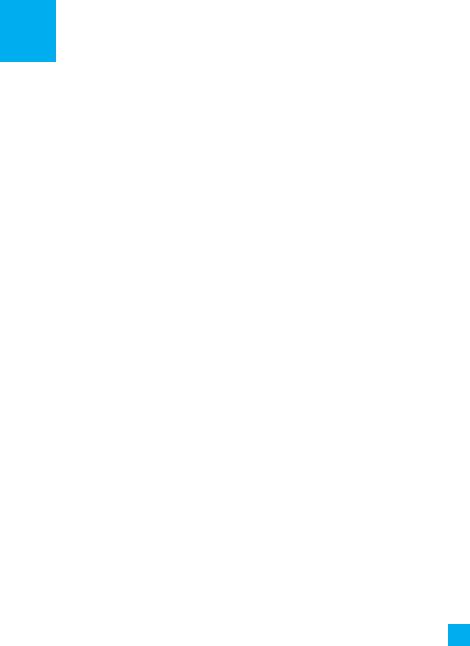
To help you understand the main technical terms and abbreviations used in this
booklet and take full advantage of the feature on your mobile phone, here are a few
definitions.
Glossary
53
Call Barring
Ability to restrict outgoing and incoming
calls.
Call Divert
Ability to reroute calls to another
number.
Call waiting
Ability to inform users that they have an
incoming call when engaged on another
call.
GPRS (General Packet Radio
Service)
GPRS guaranties continuous connection
to the Internet for mobile phone and
computer users. It is based on the Global
System for Mobile Communication (GSM)
circuit-switched cellular phone
connections and the Short Message
Service (SMS).
GSM (Global System for
Mobile Communication)
International standard for cellular
communication, guaranteeing
compatibility between the various
network operators. GSM covers most
European countries and many other
parts of the world.
Line Identification Services
(Caller ID)
Service allowing subscribers to view or
block the telephone numbers of callers.
Multiparty Calls
Ability to establish a conference call
involving up to five additional parties.
Phone Password
Security code used to unlock the phone
when you have selected the option to
lock it automatically each time it
switches on.

Roaming
Use of your phone when you are outside
your home area (when traveling for
example).
SDN (Service Dial Number)
Telephone numbers supplied by your
network provider and giving access to
special services, such as voicemail,
directory inquiries, customer support
and emergency services.
SmartChip (Subscriber
Identification Module)
Card containing a chip with all the
information required to operate the
phone (network and memory
information, as well as the subscriber's
personal data). The SmartChip card fits
into a small slot on the back of the
phone and is protected by the battery.
SMS (Short Message Service)
Network service sending and receiving
messages to and from another
subscriber without having to speak to
the correspondent. The message created
or received (up to 160 characters long)
can be displayed, received, edited or
sent.
Glossary
54
Patent Information
This product was manufactured under
one or more of the following U.S.
patents: 5276765 5749067 6061647
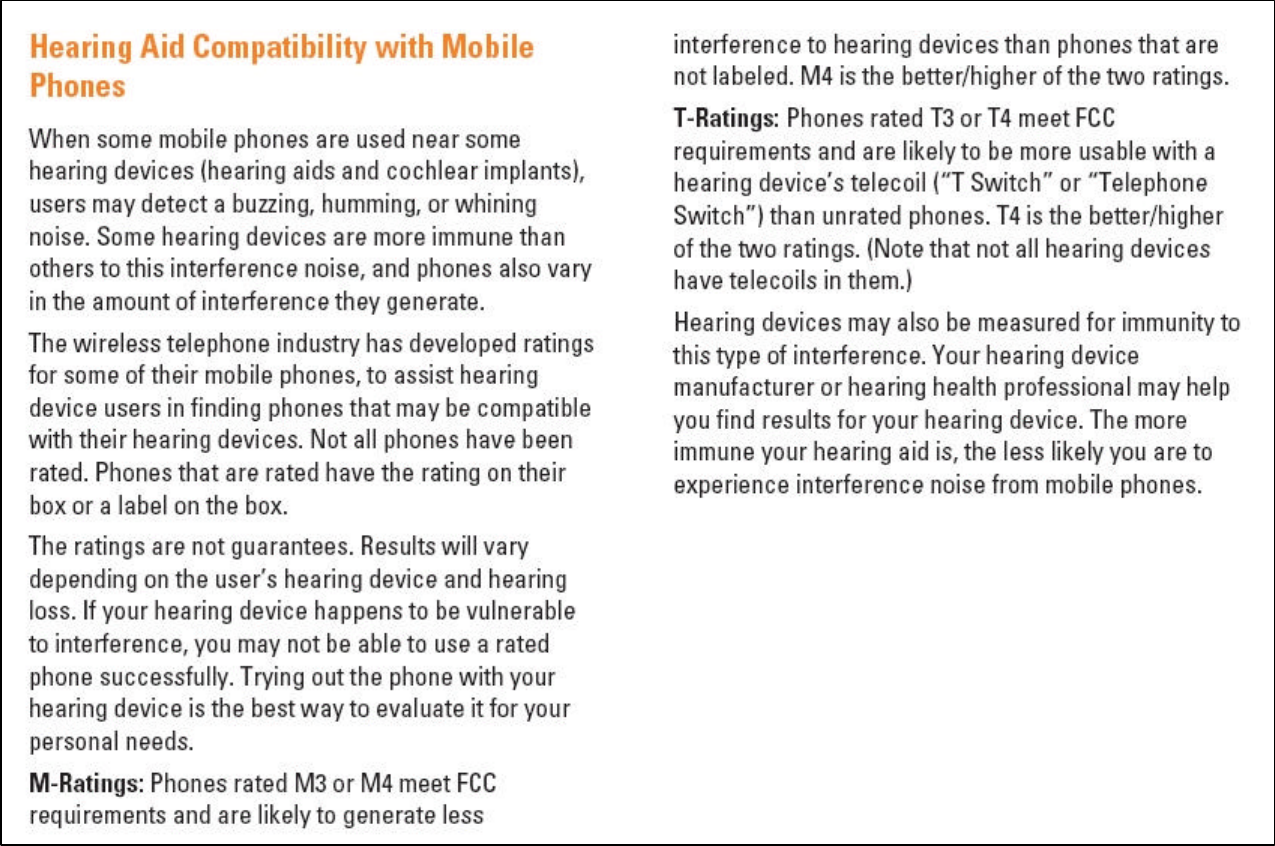
HAC Information (GSM : Cingular)