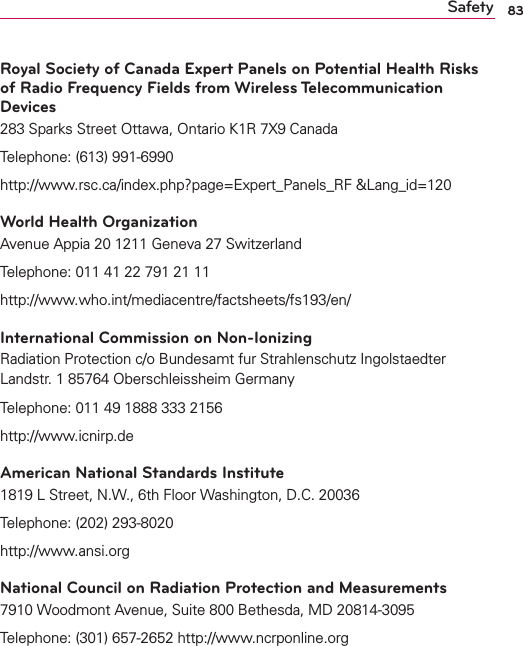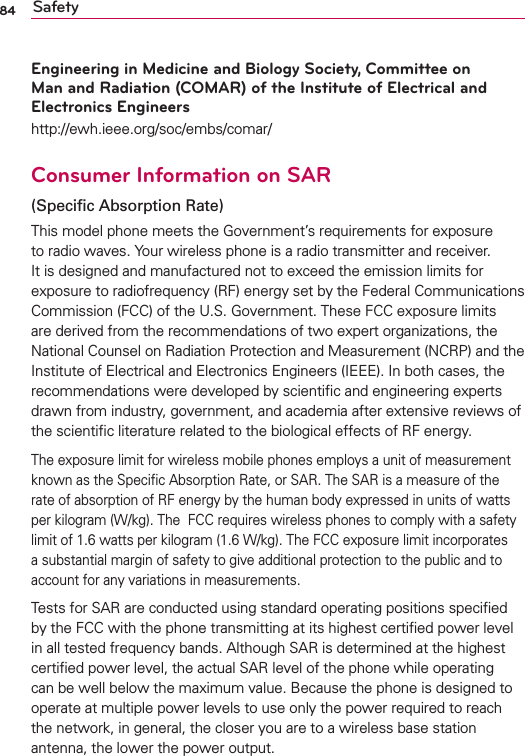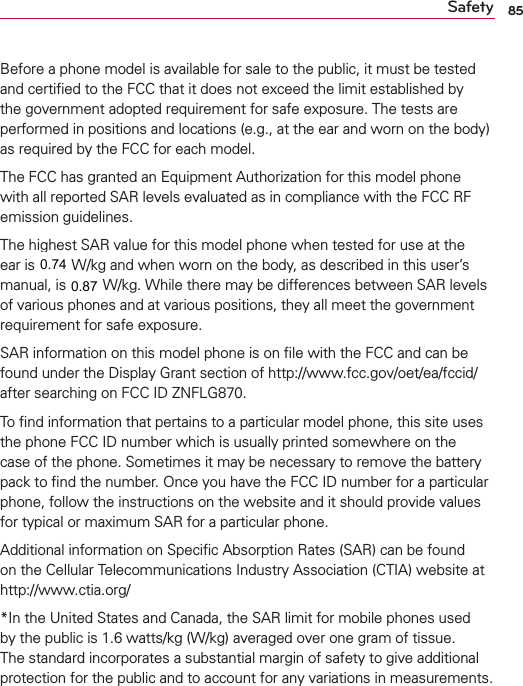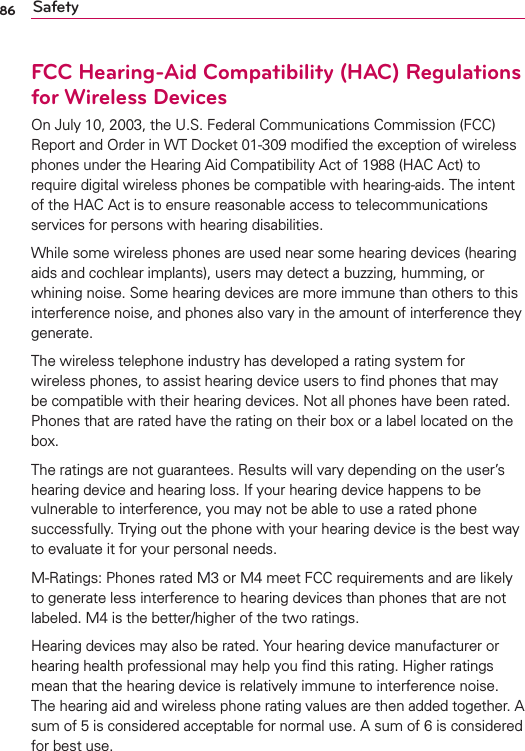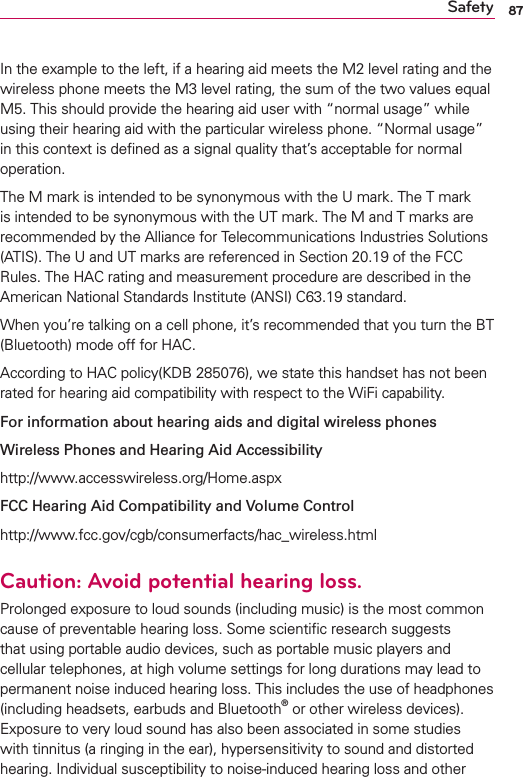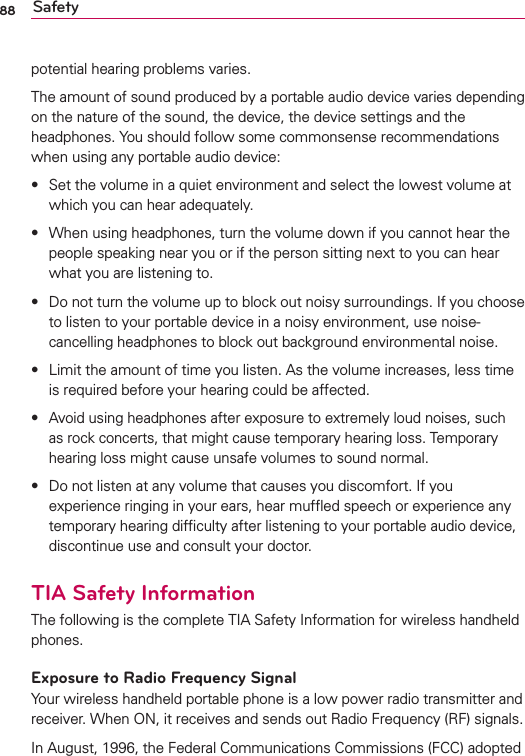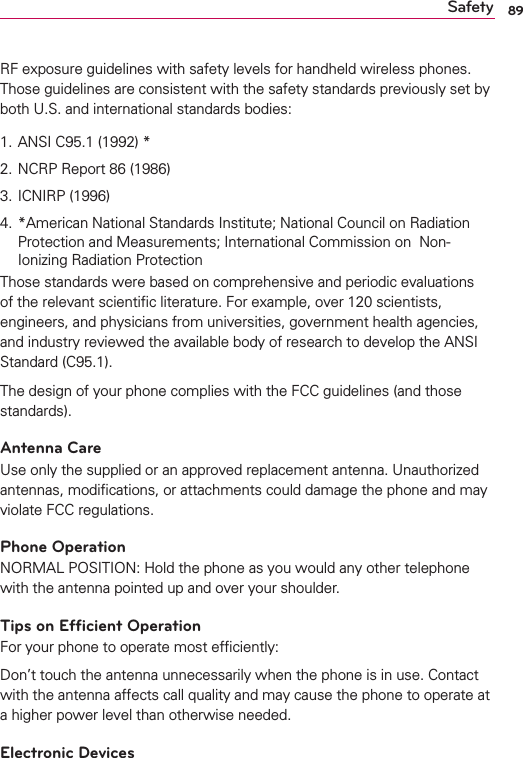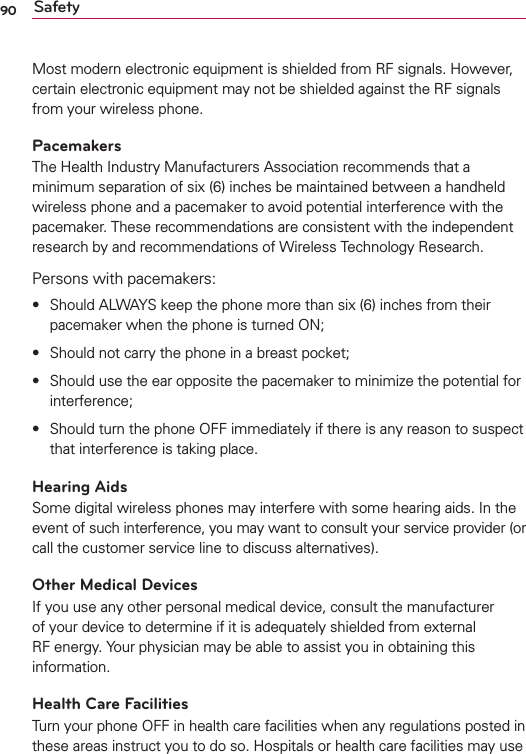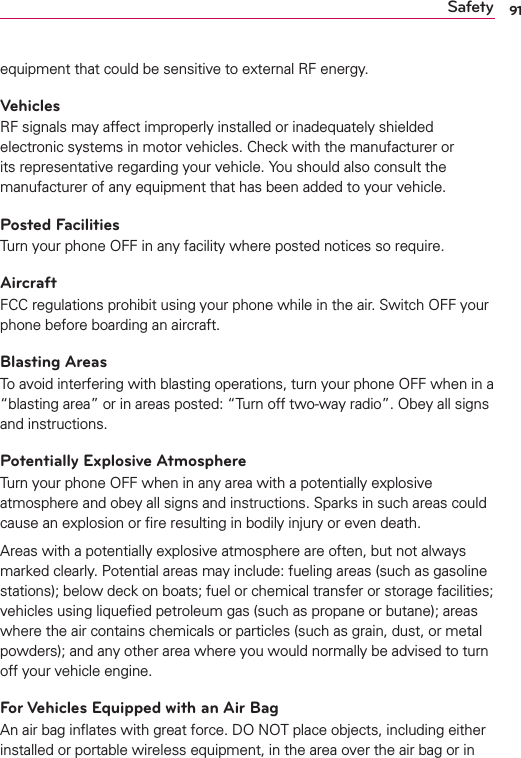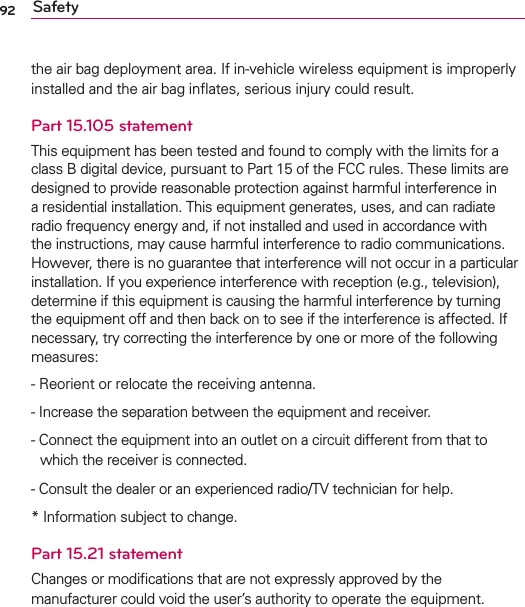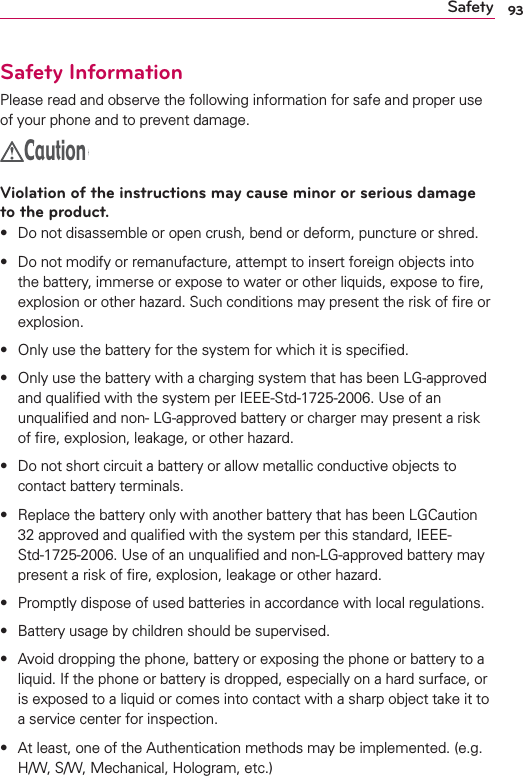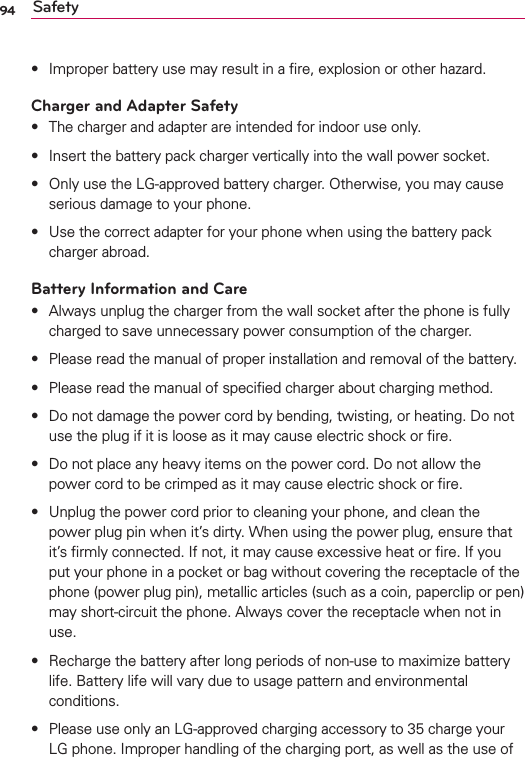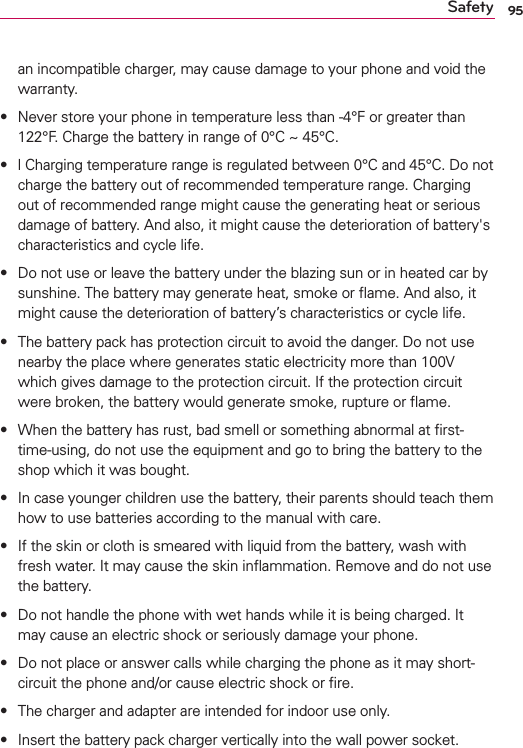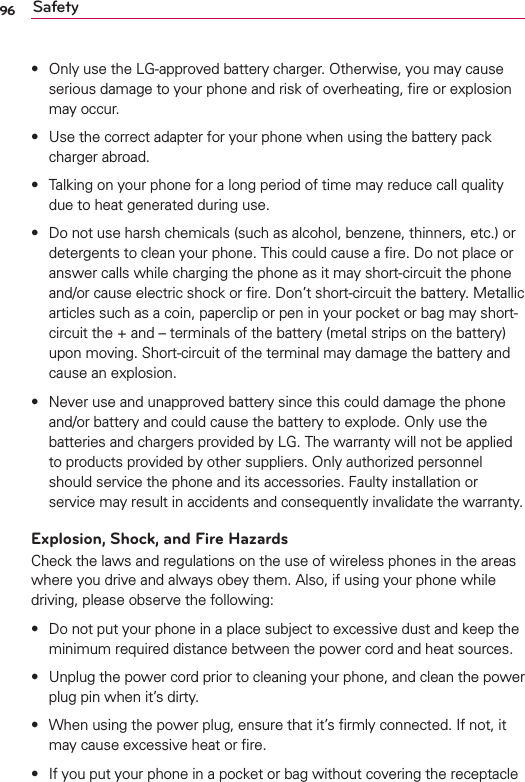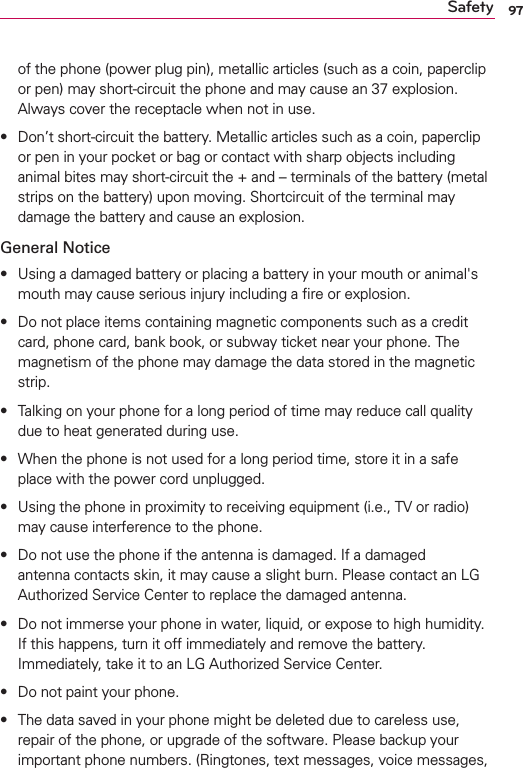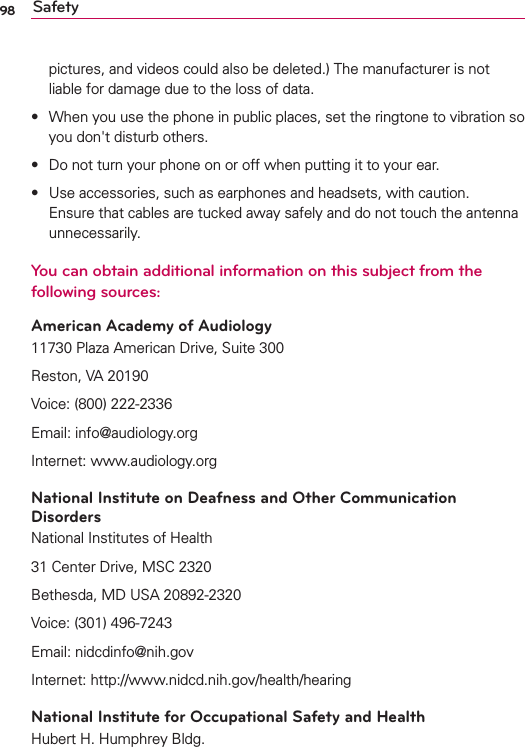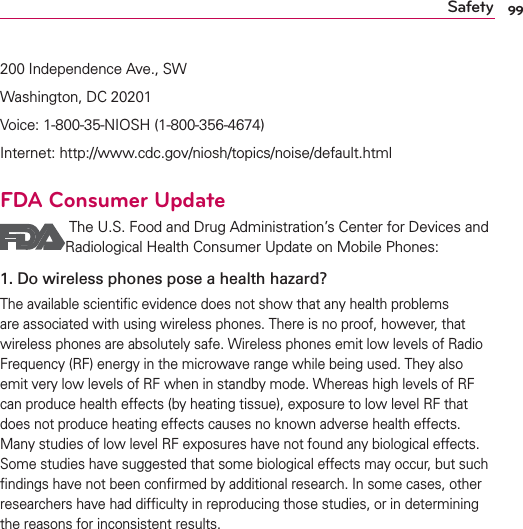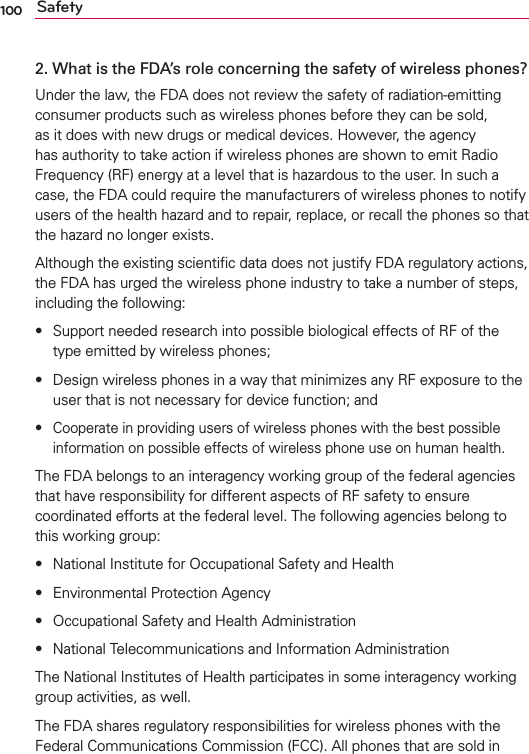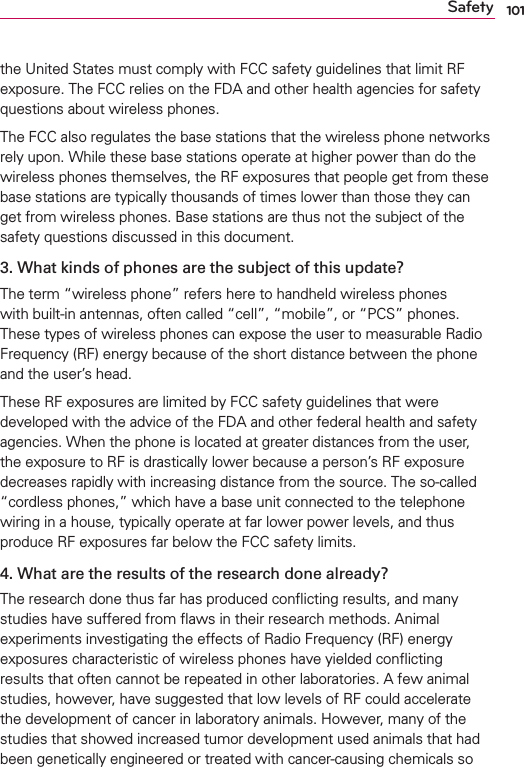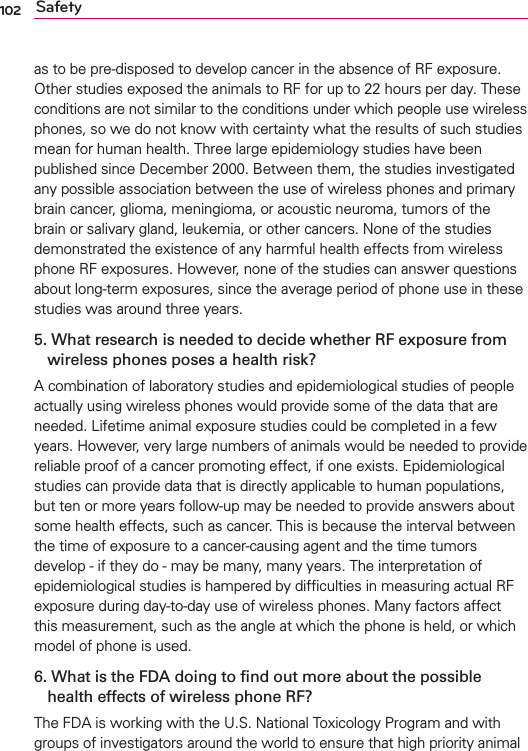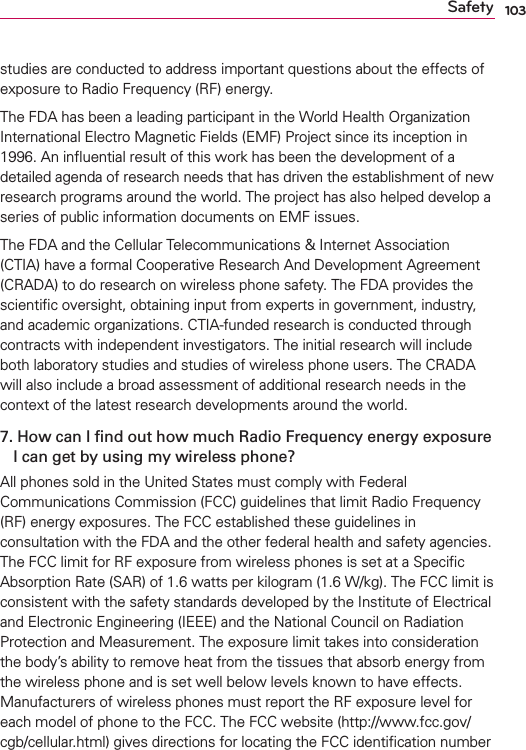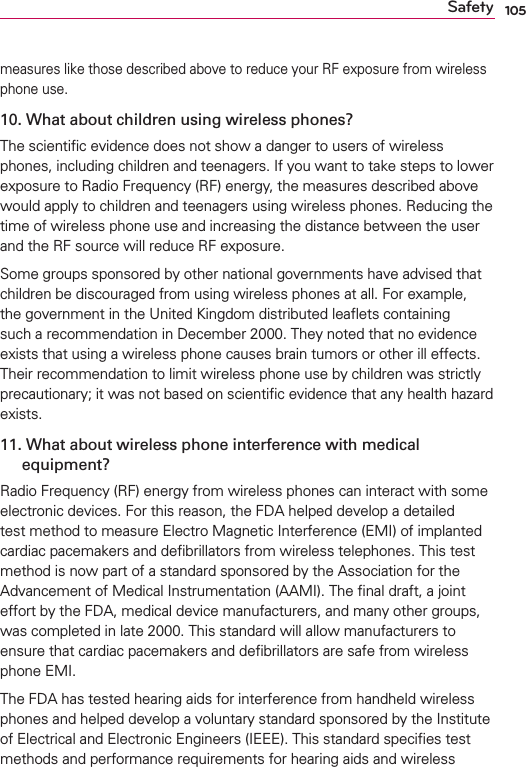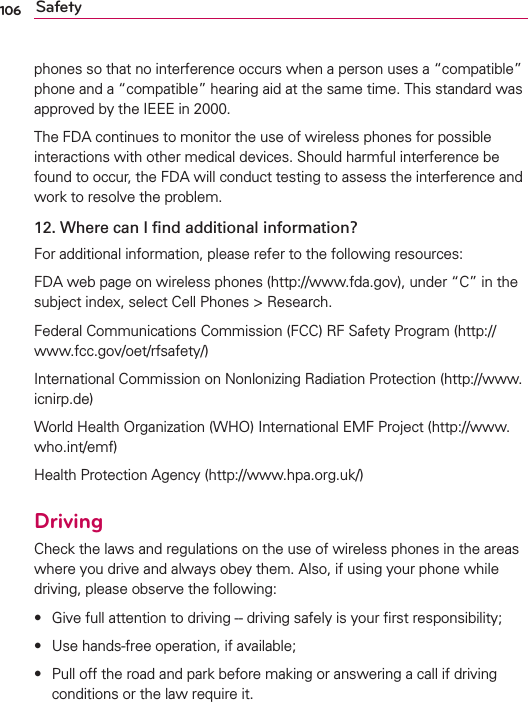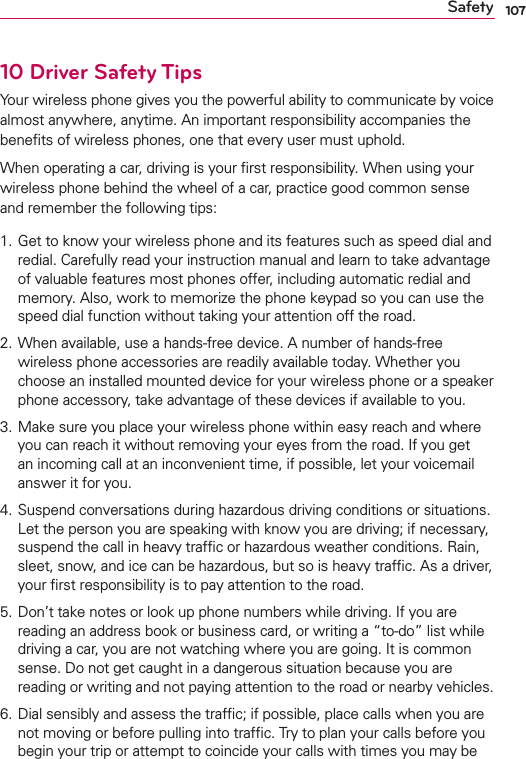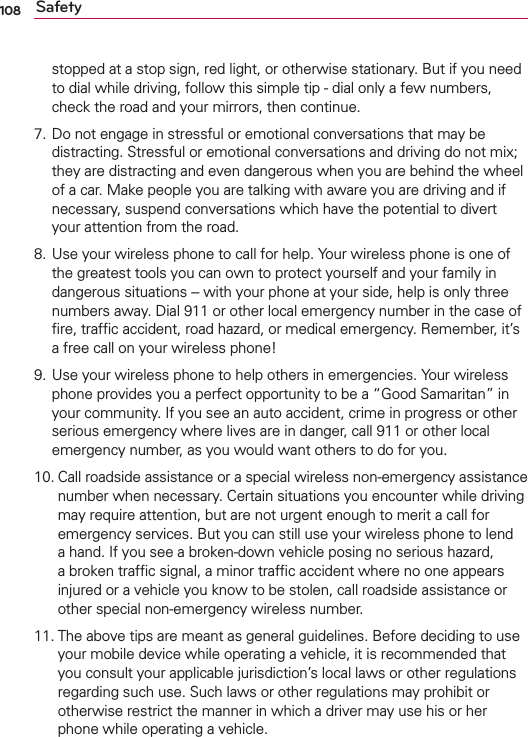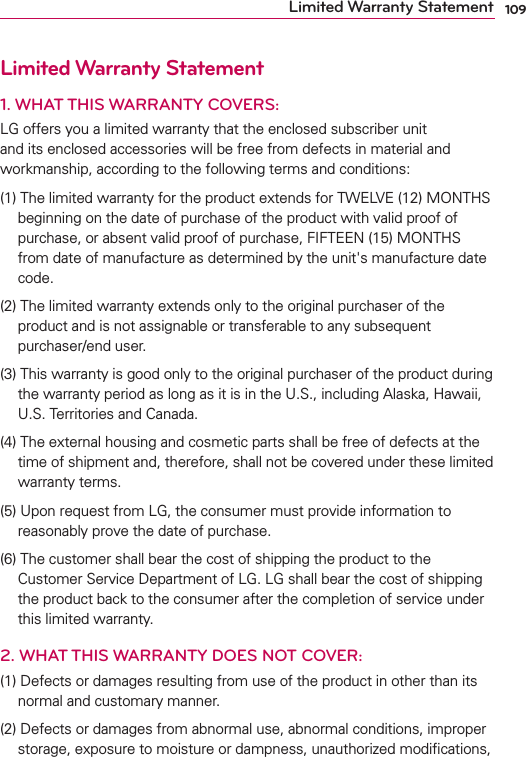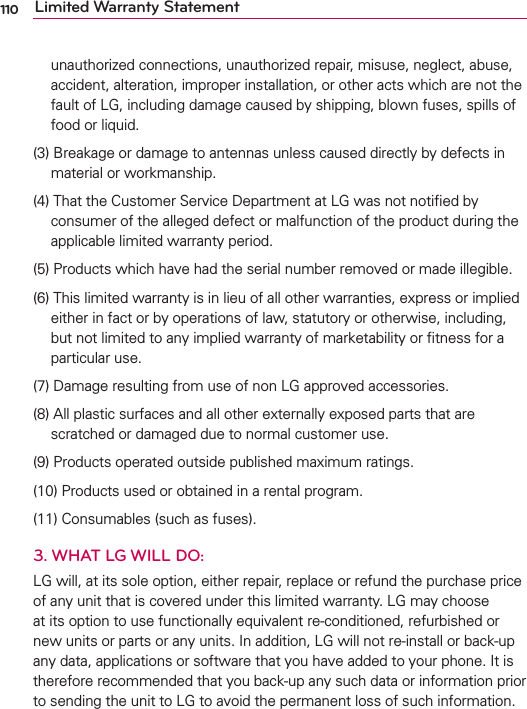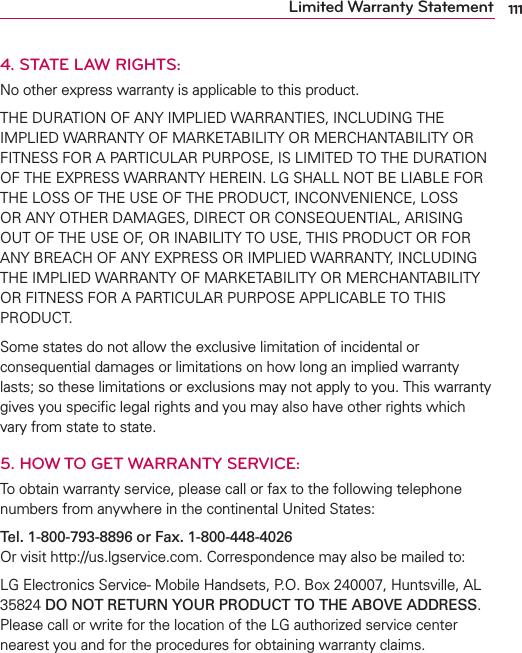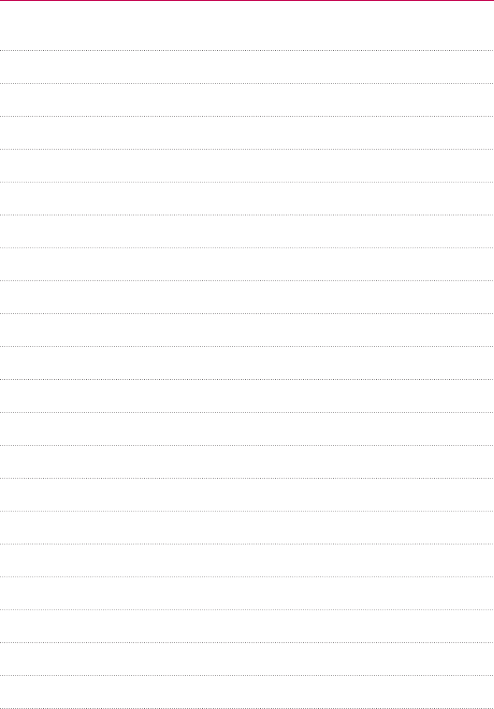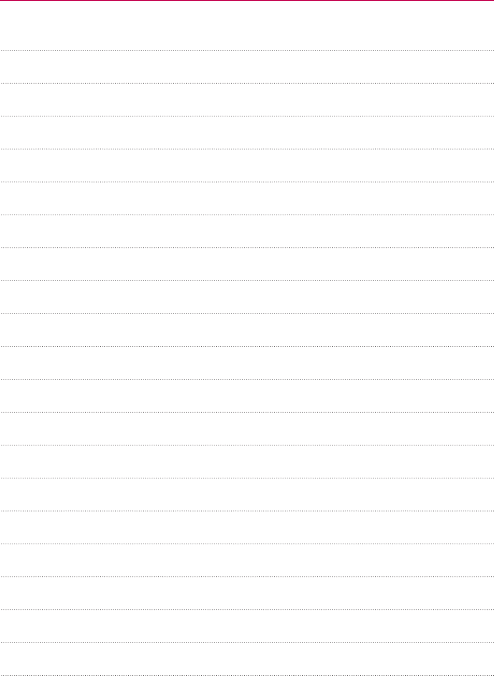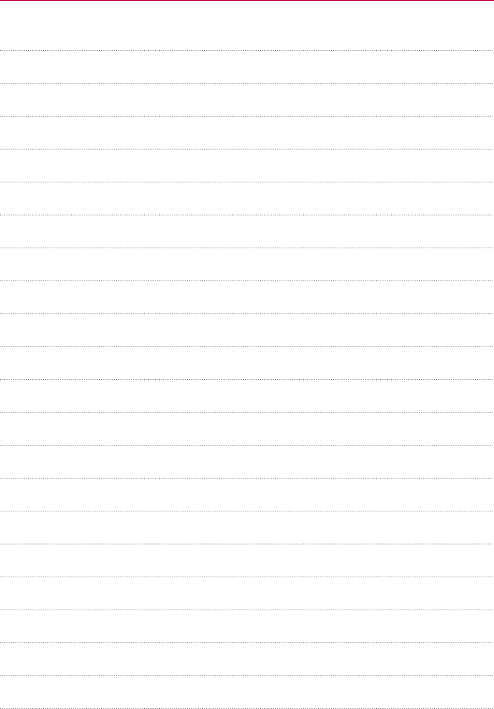LG Electronics USA LG870 Tri-Band Phone with WLAN, Bluetooth, BLE, and NFC User Manual users manual
LG Electronics MobileComm USA, Inc. Tri-Band Phone with WLAN, Bluetooth, BLE, and NFC users manual
Contents
- 1. users manual
- 2. user manual
users manual
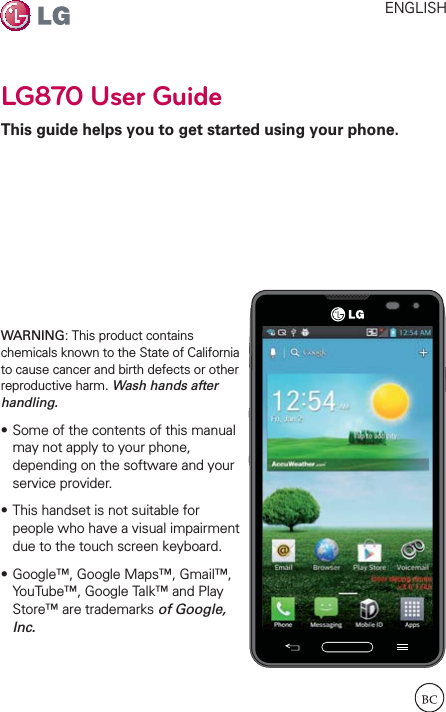
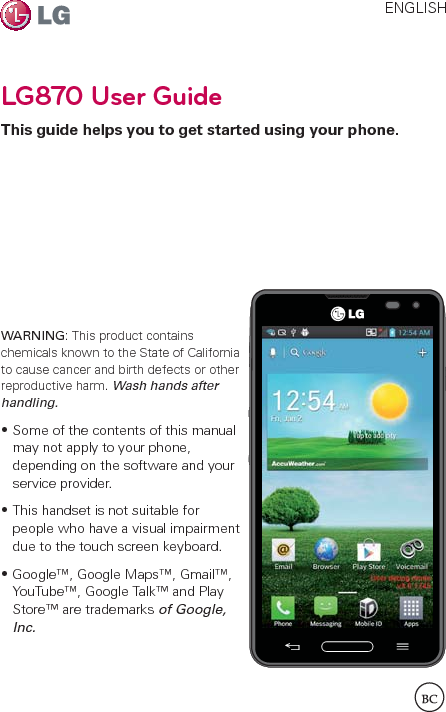
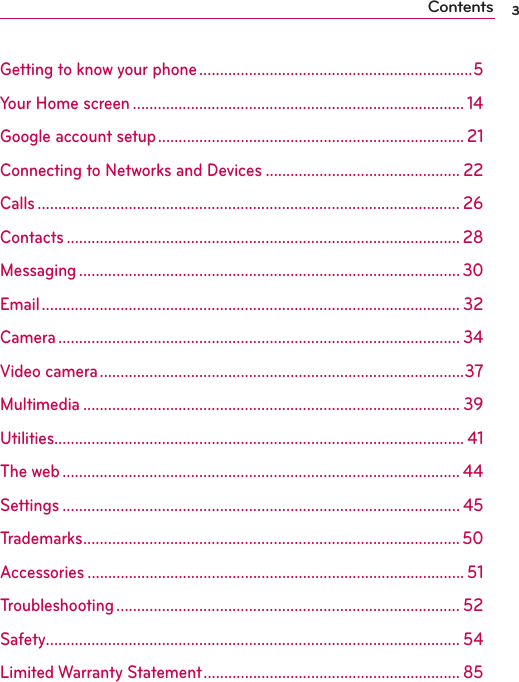
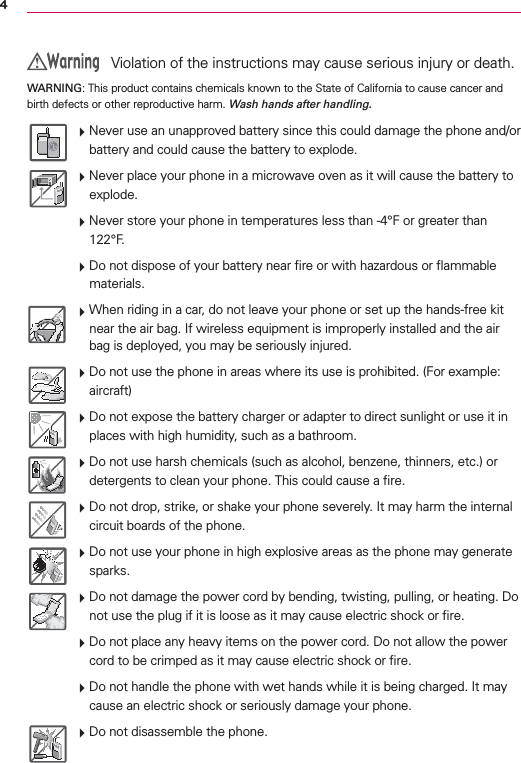
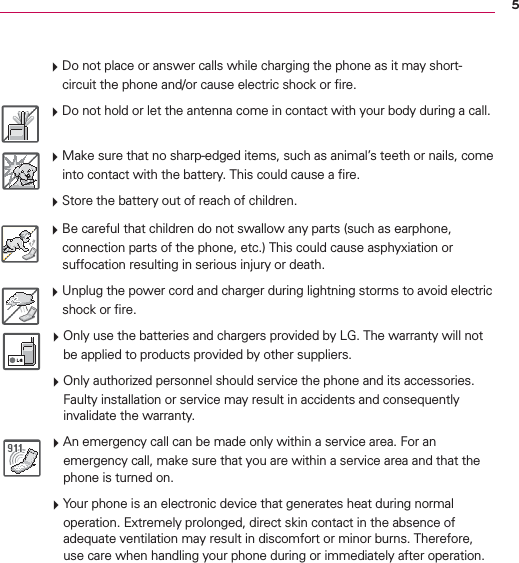
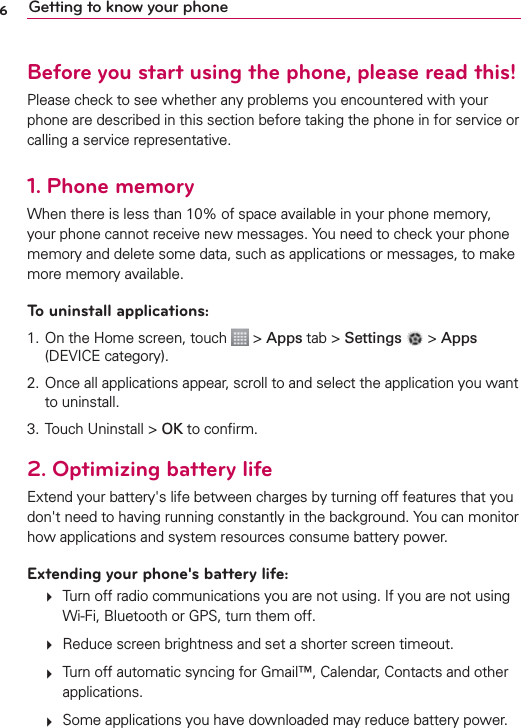
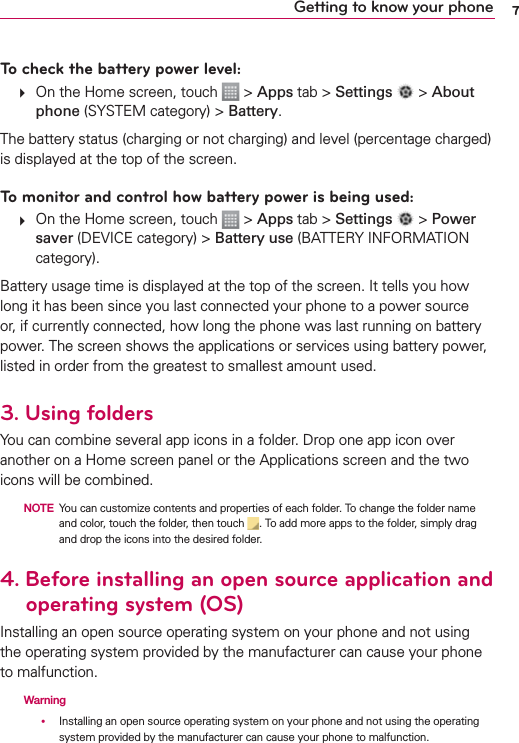
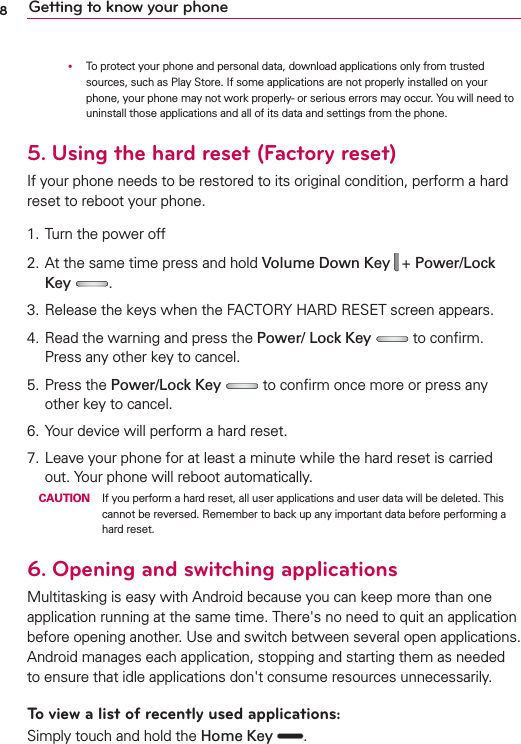
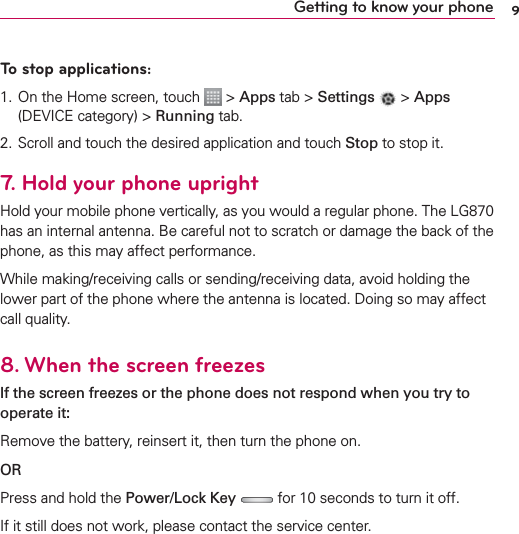
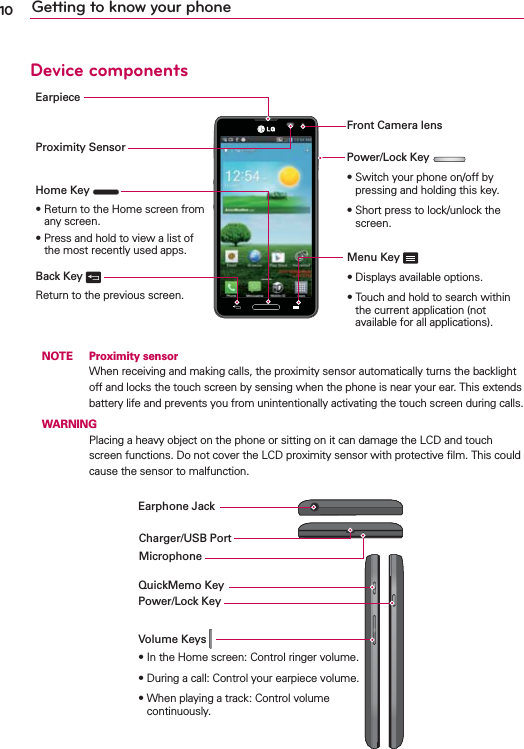
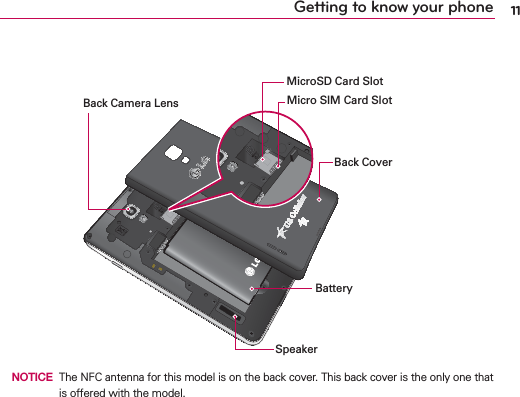
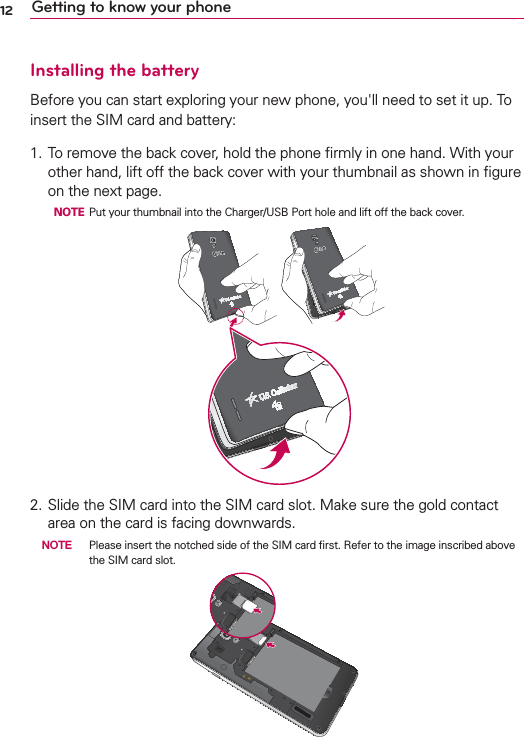
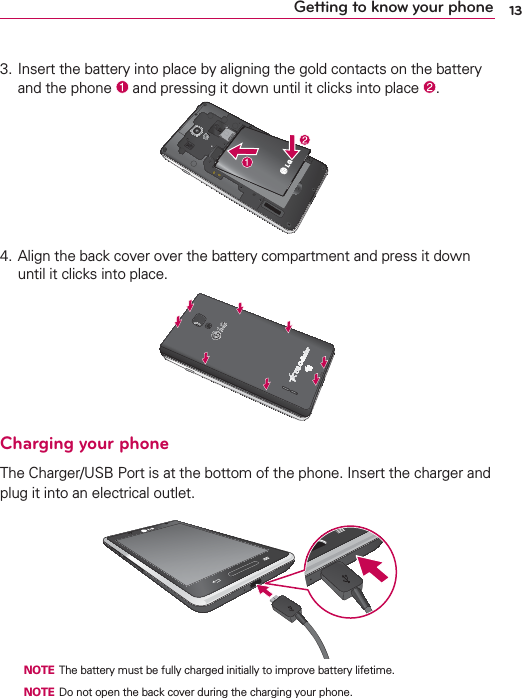
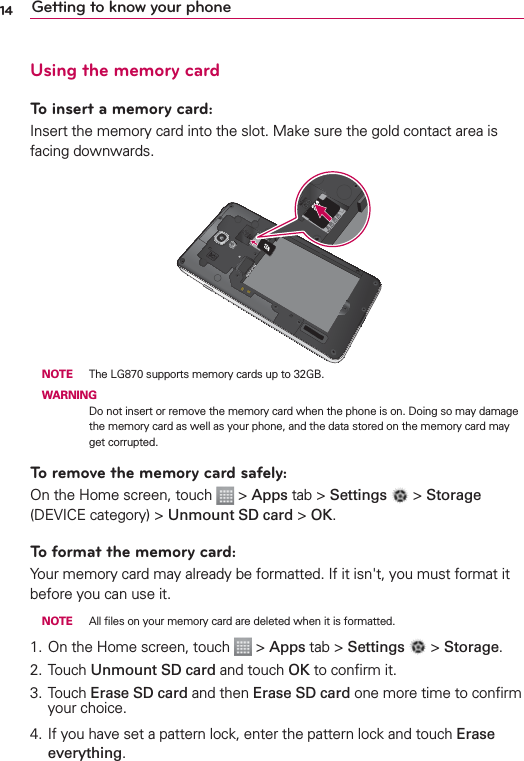

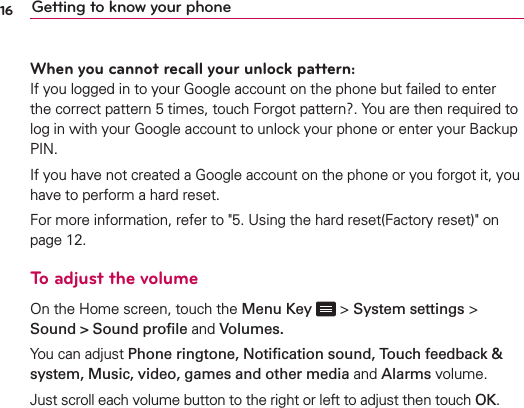
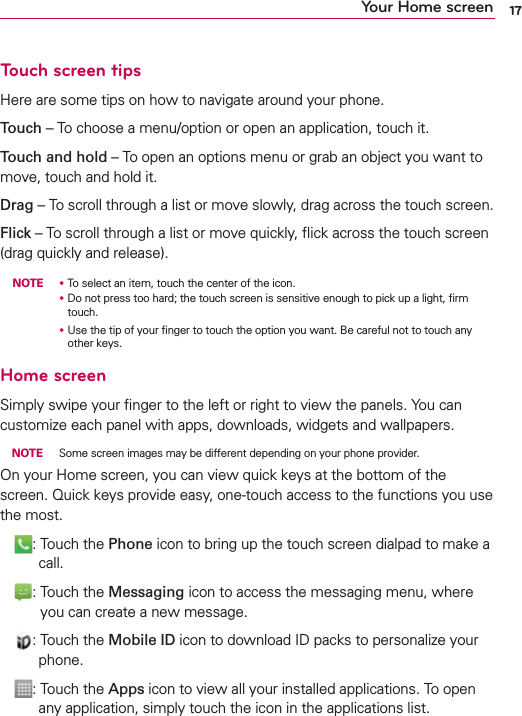
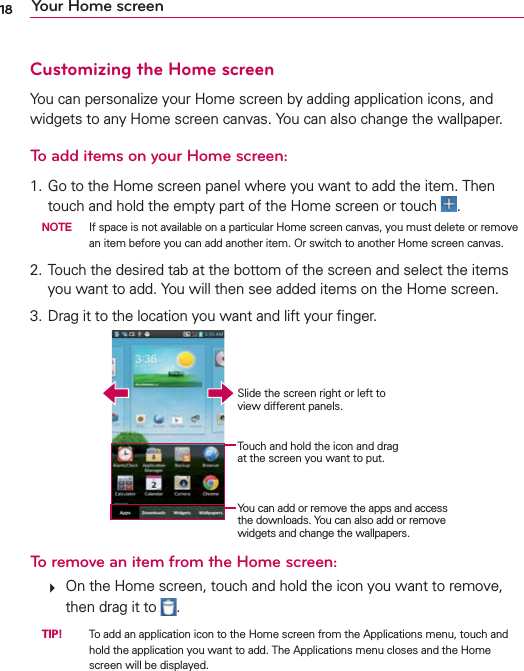
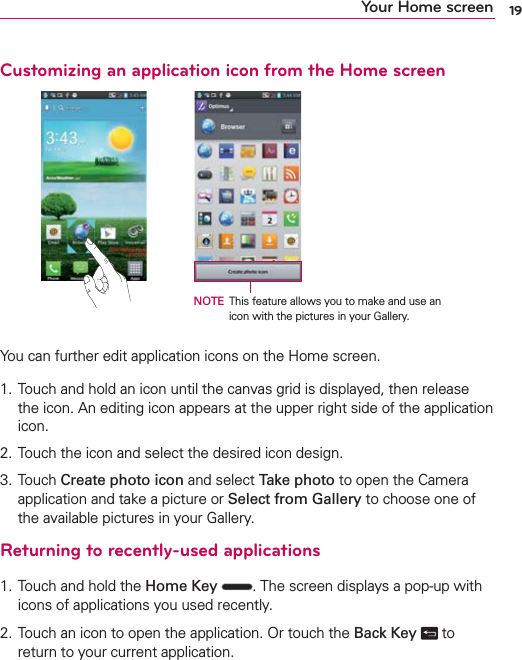
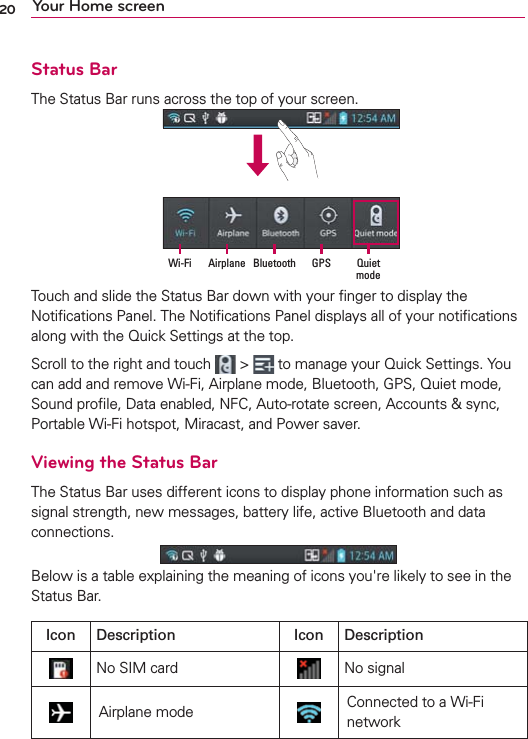
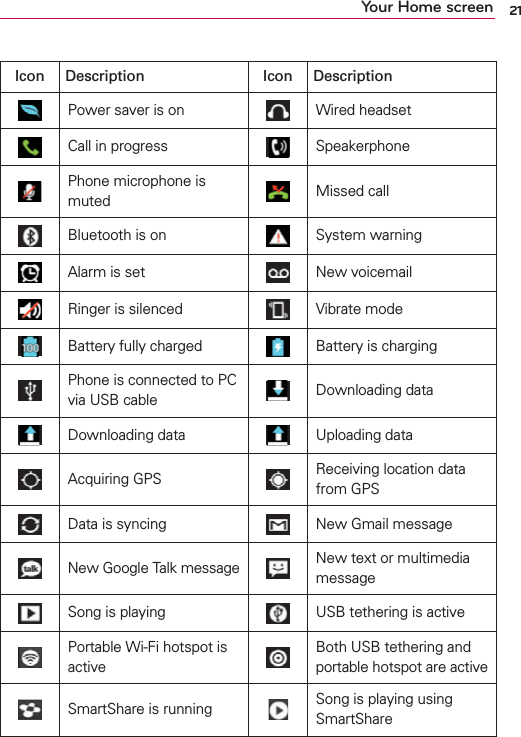
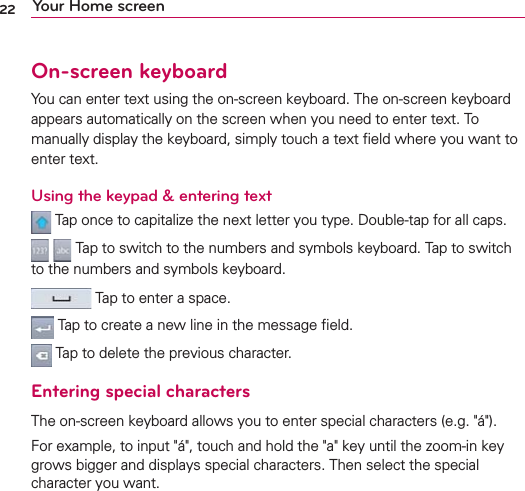
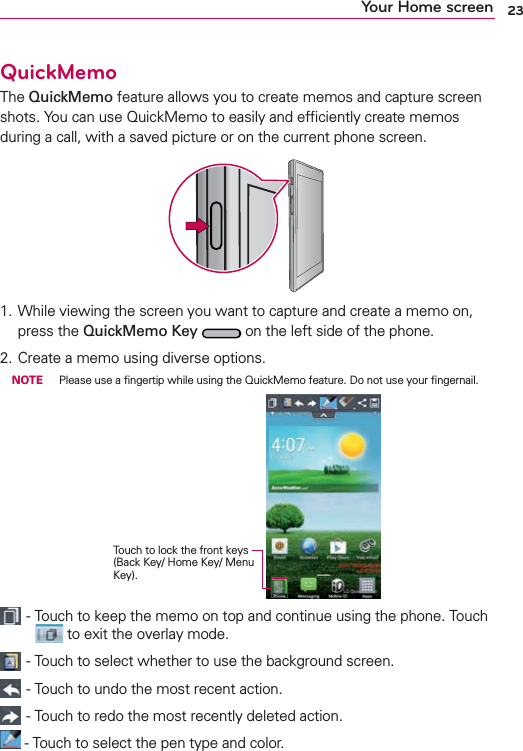
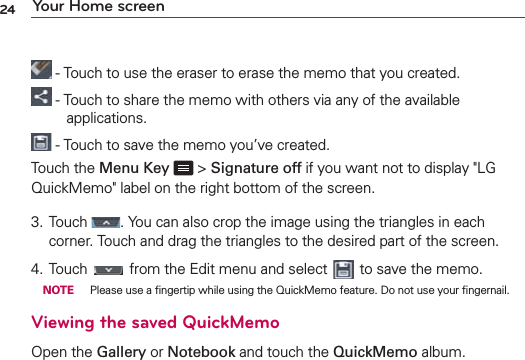
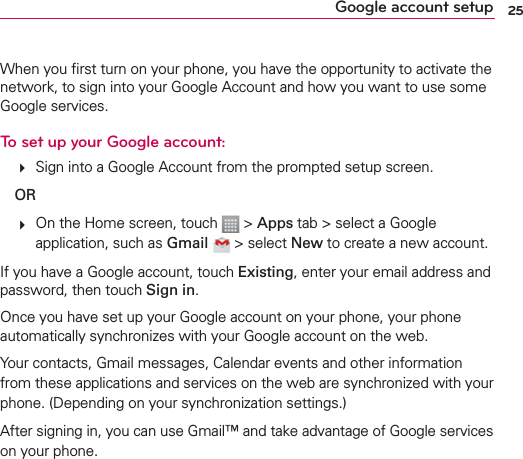
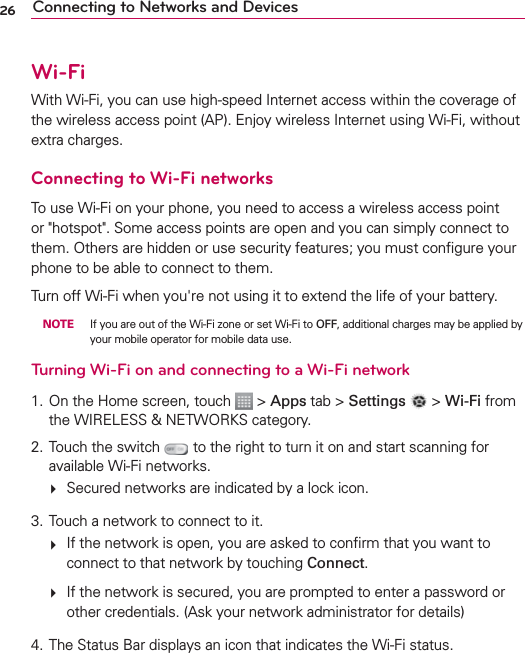
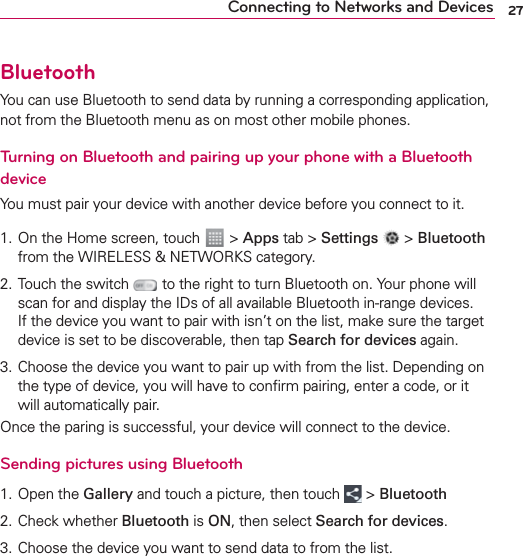
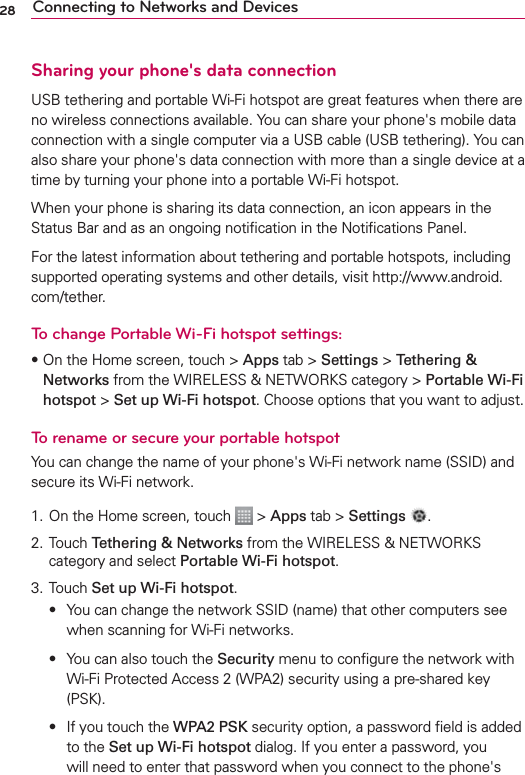
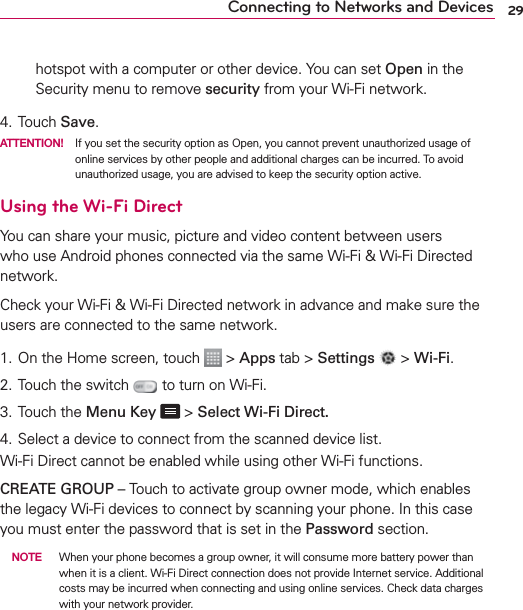
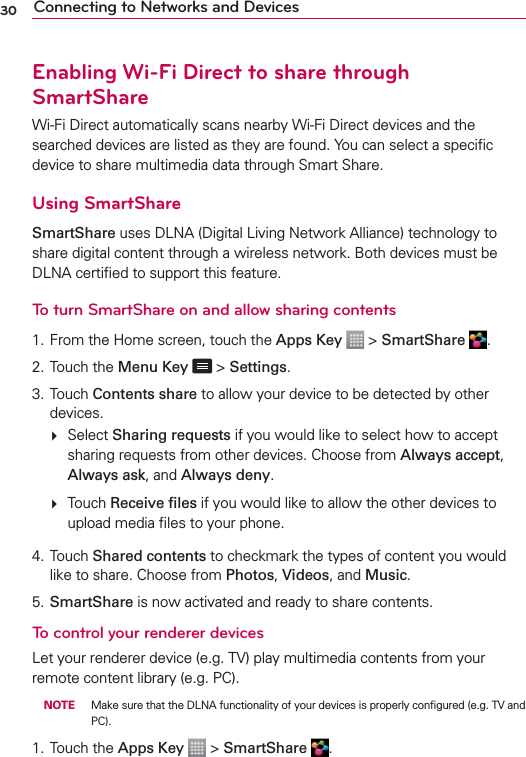
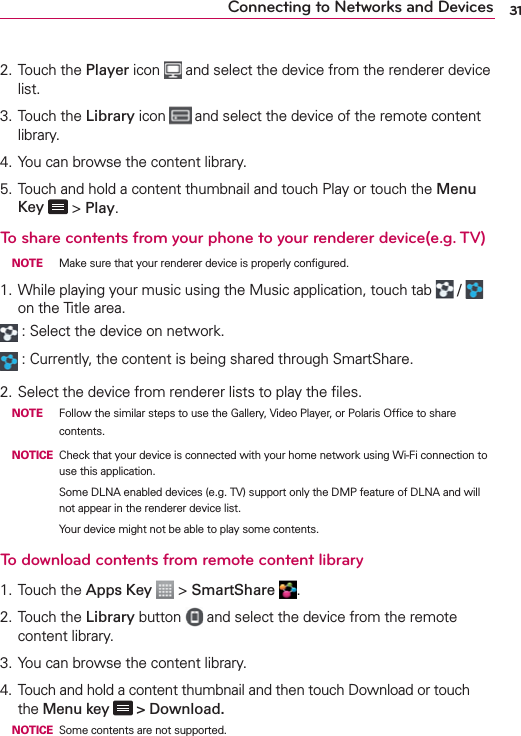
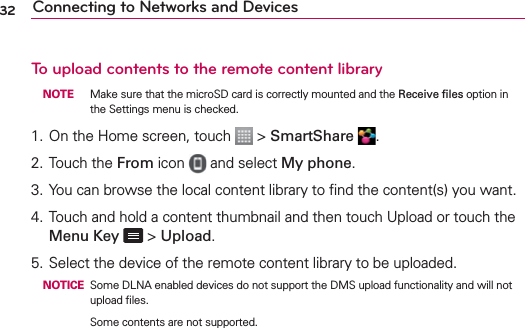
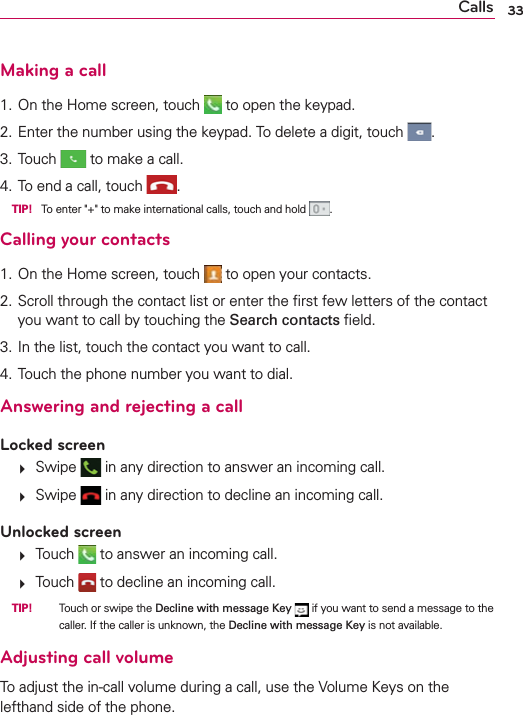
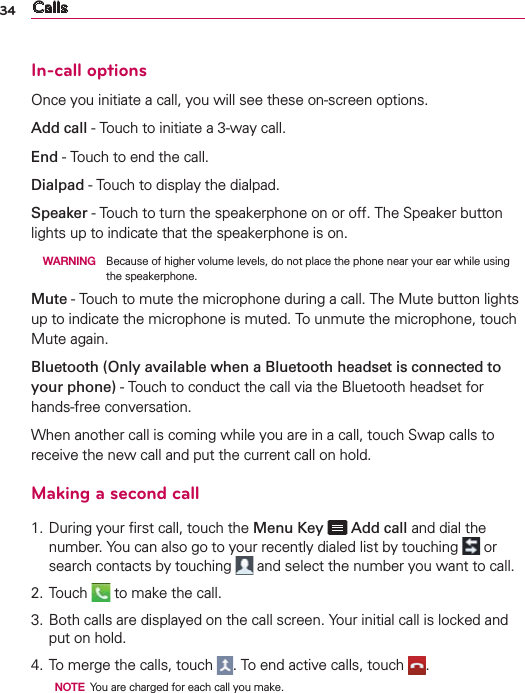
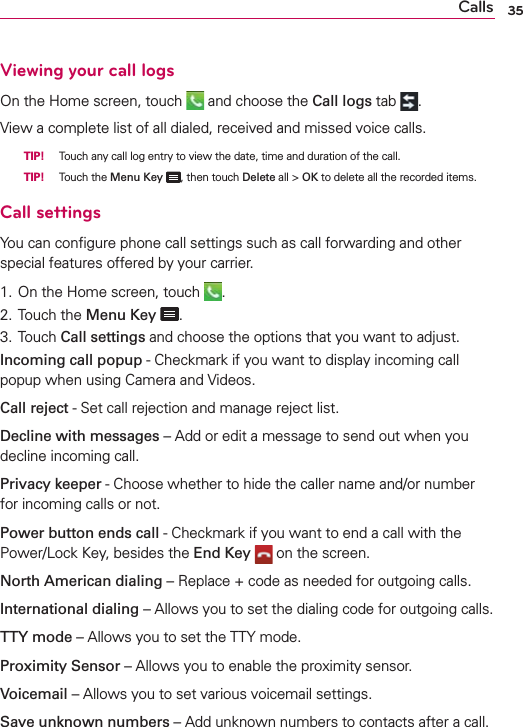
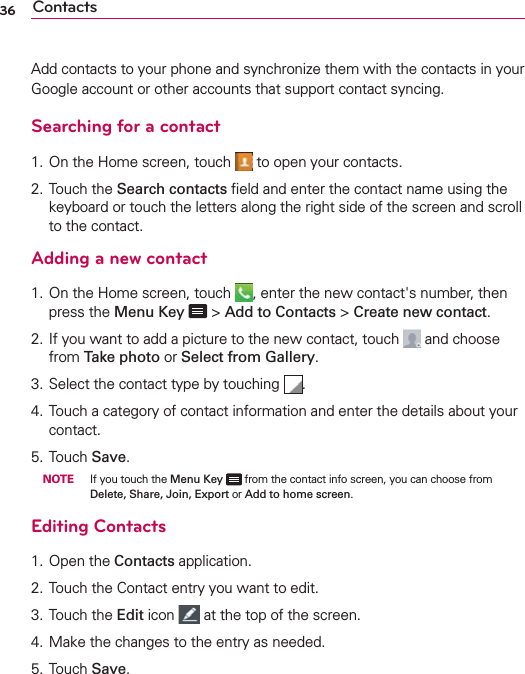
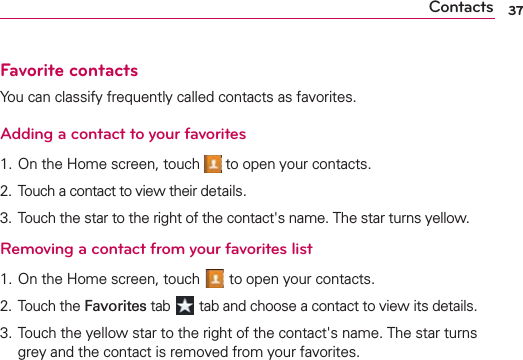
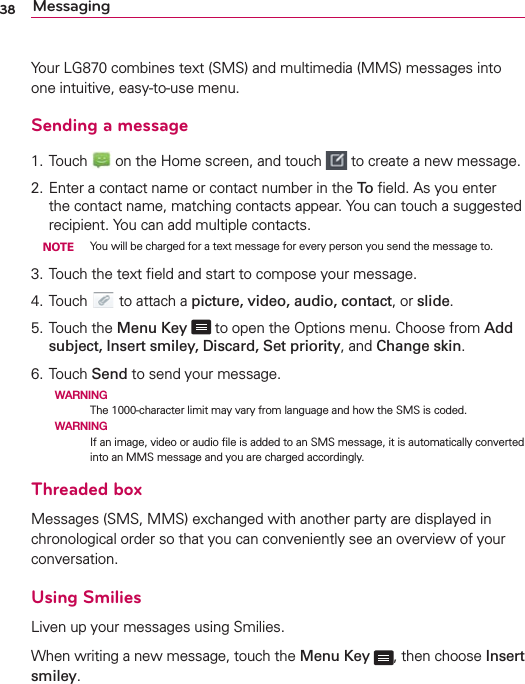
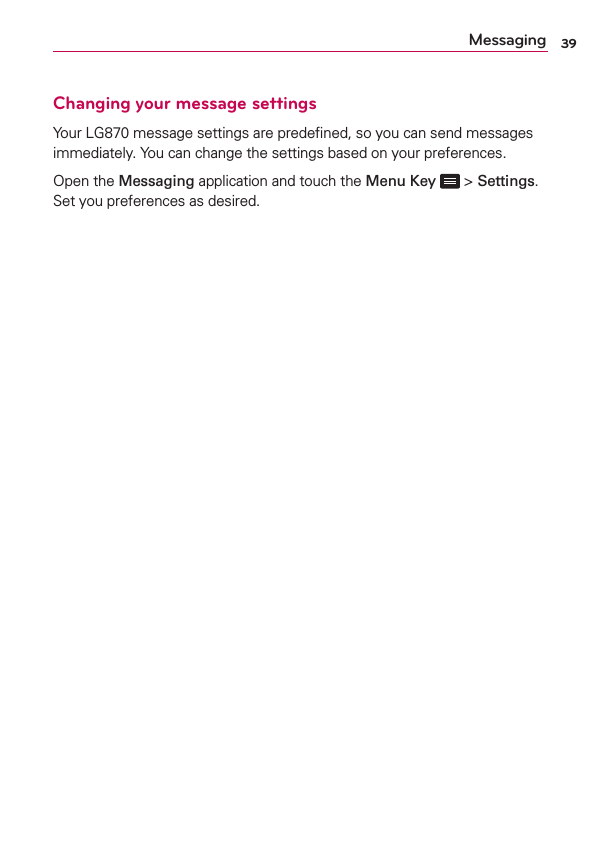
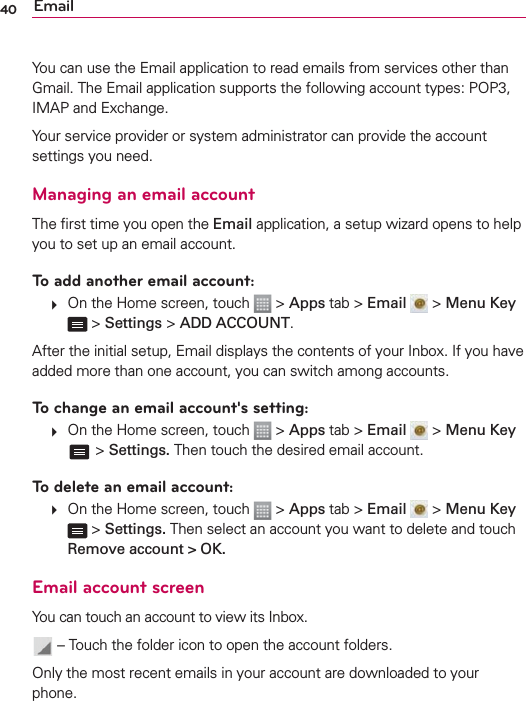
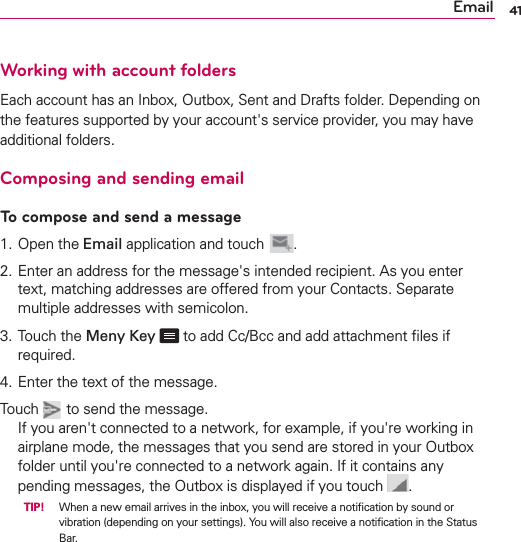
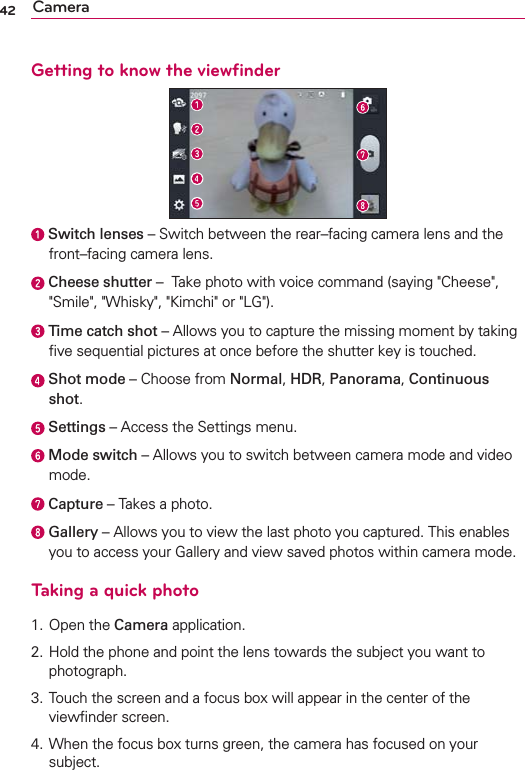
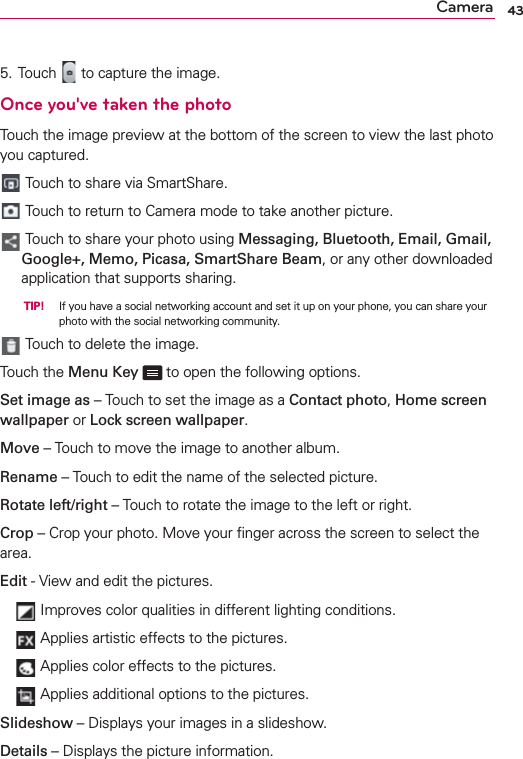
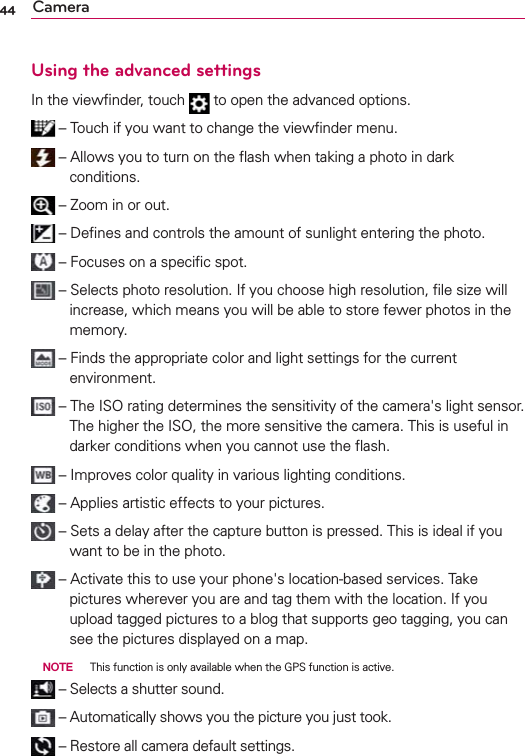
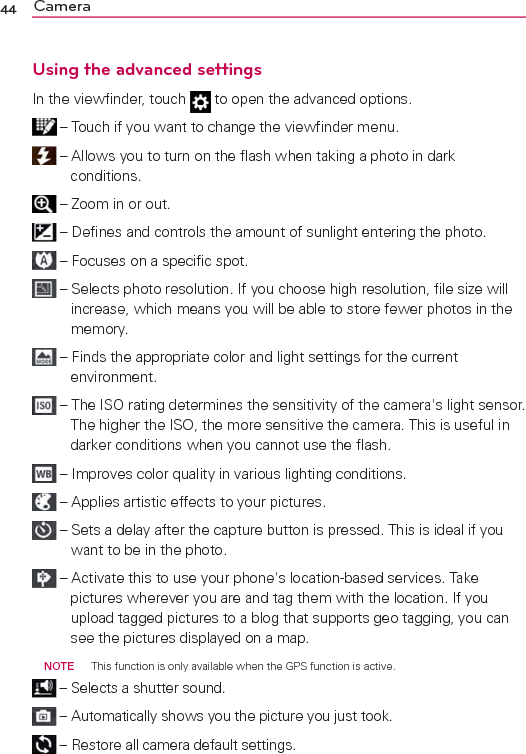
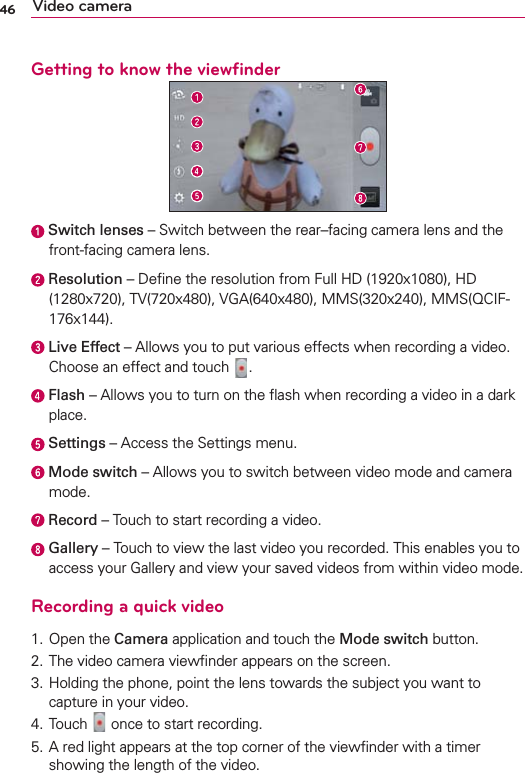
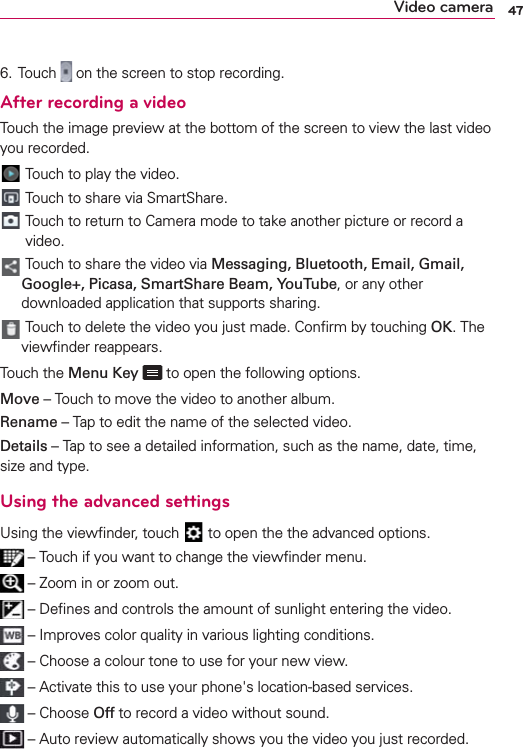
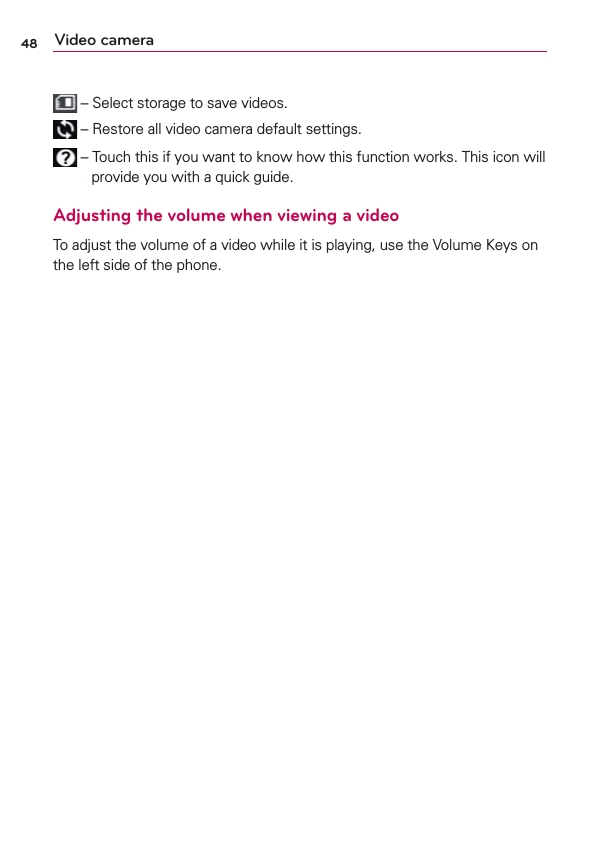
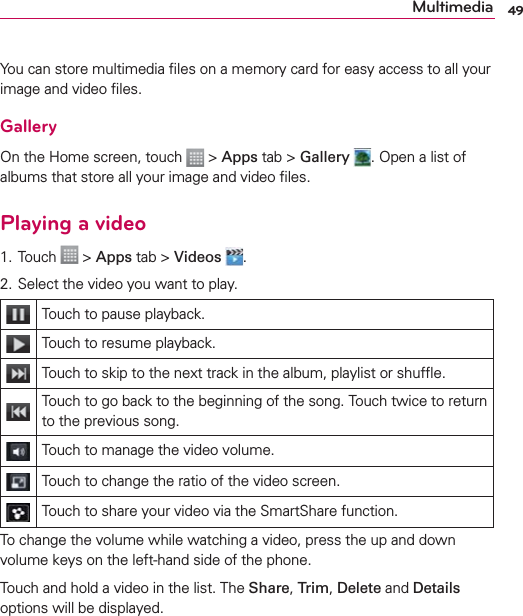
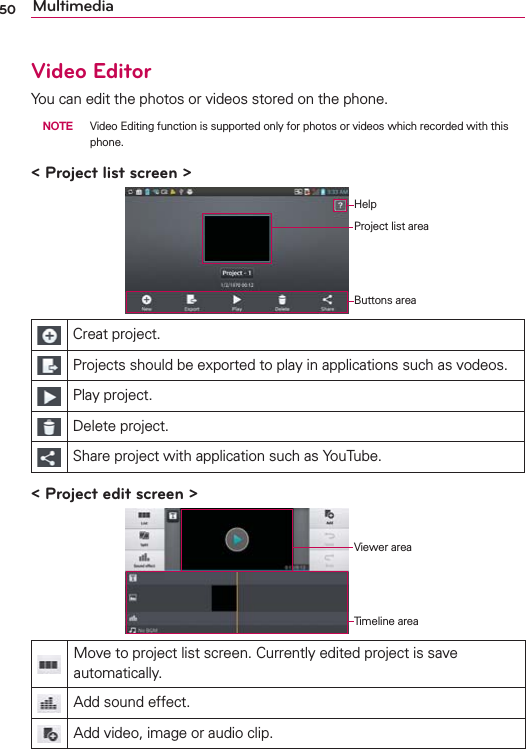
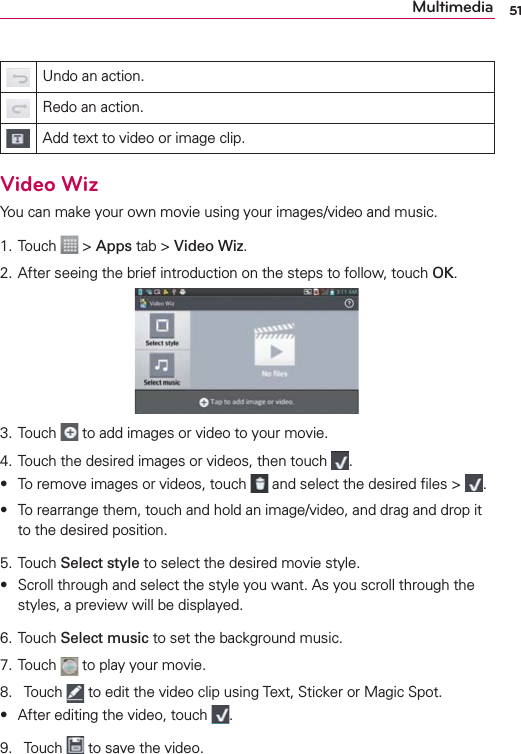
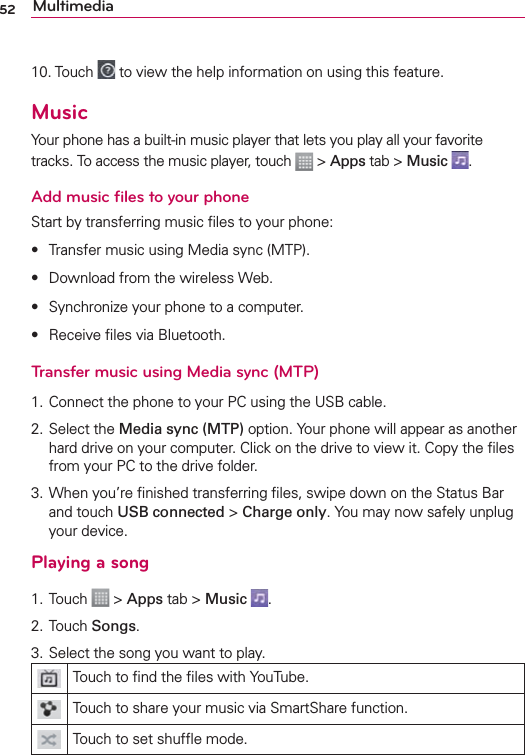
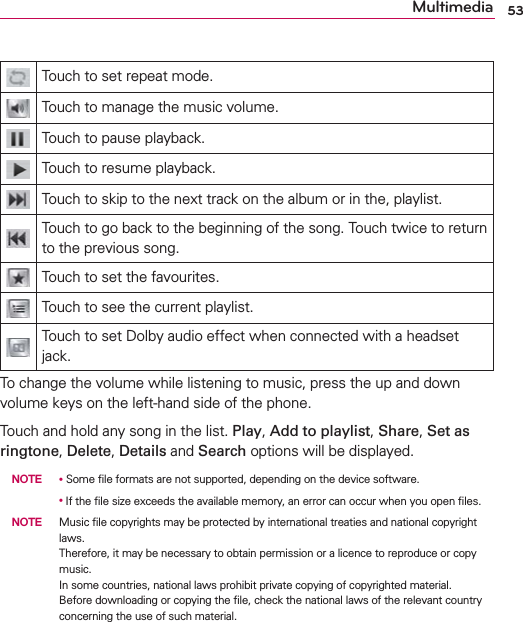
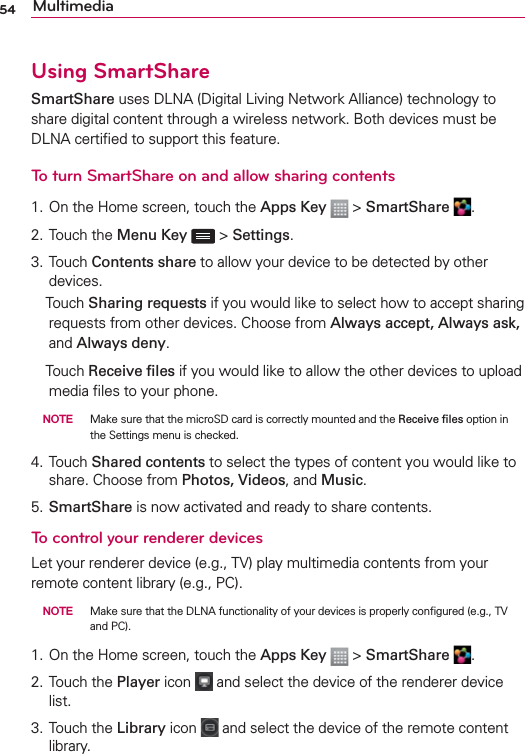
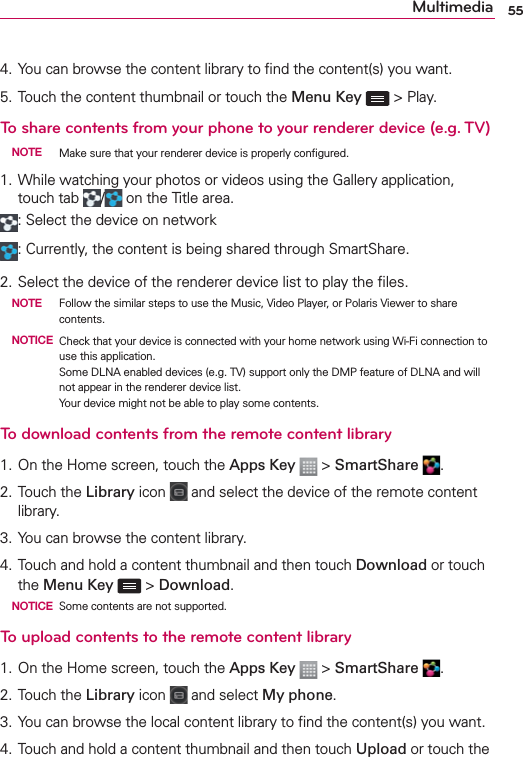
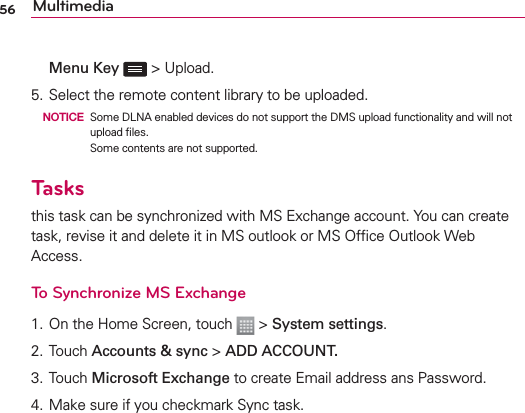
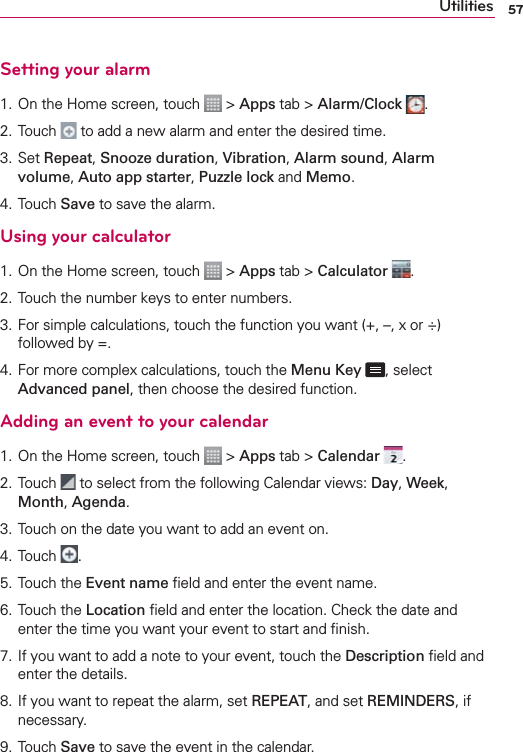
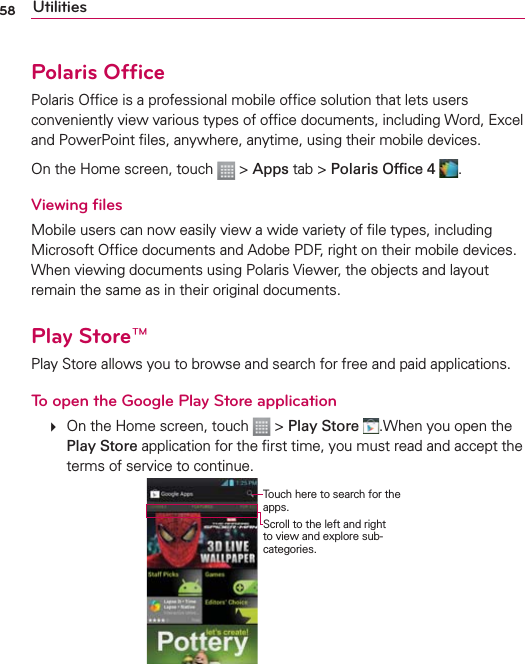
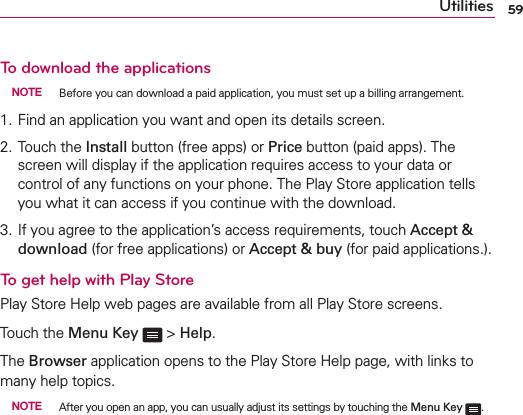
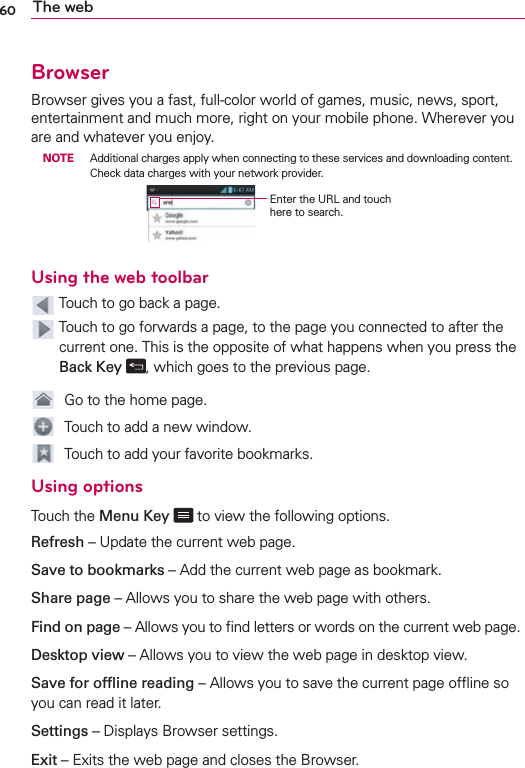

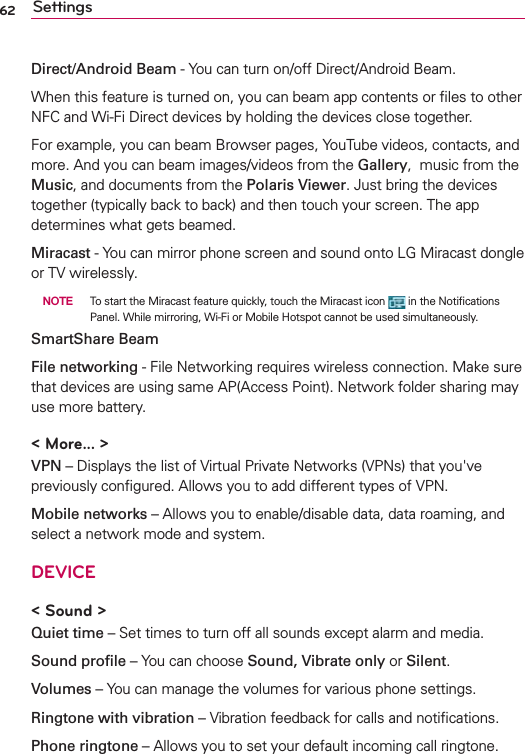
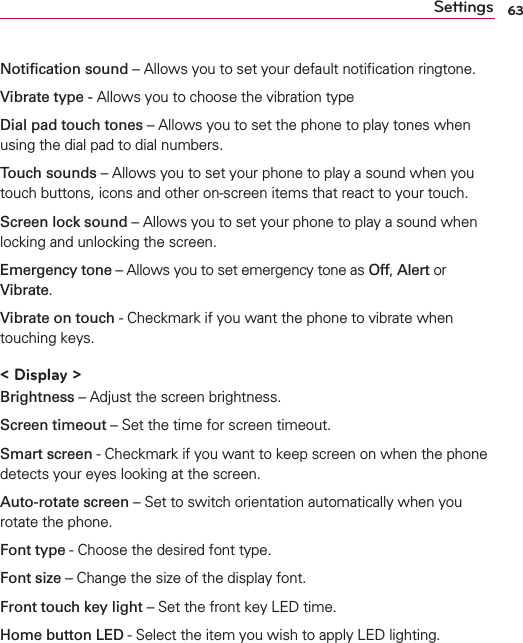
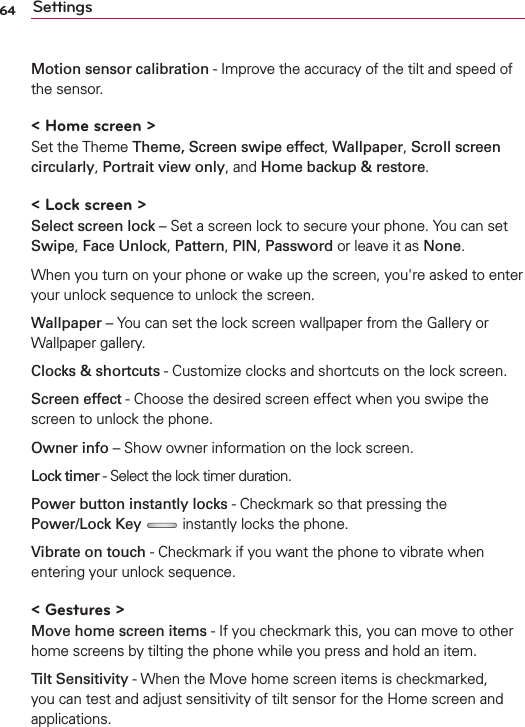
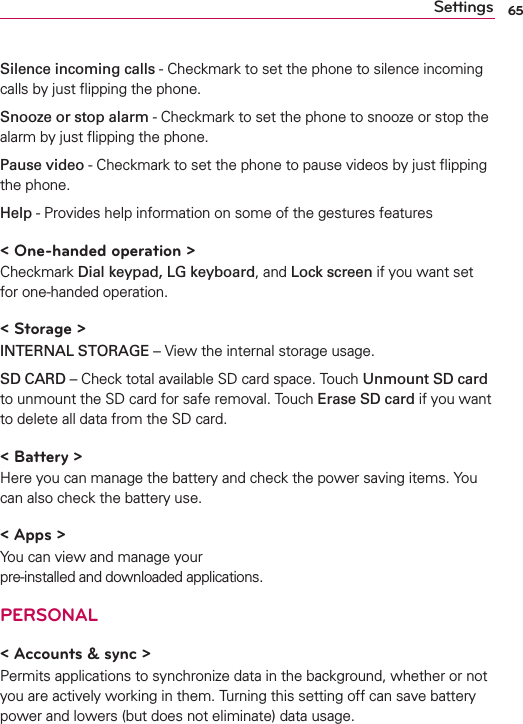
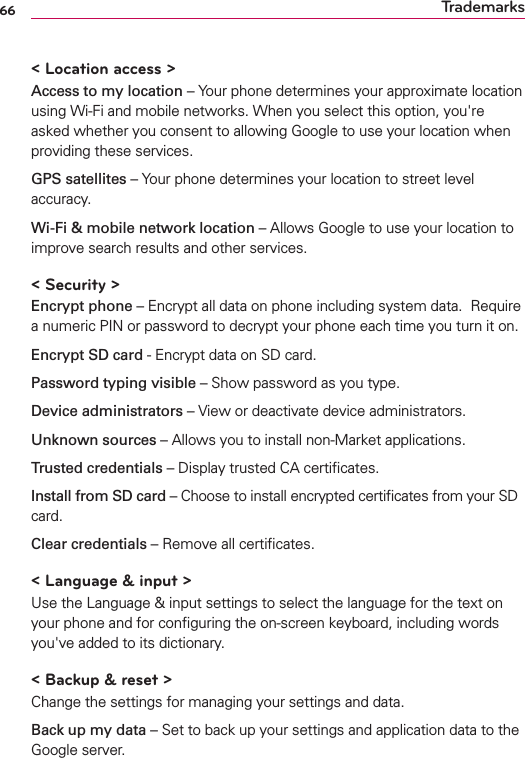
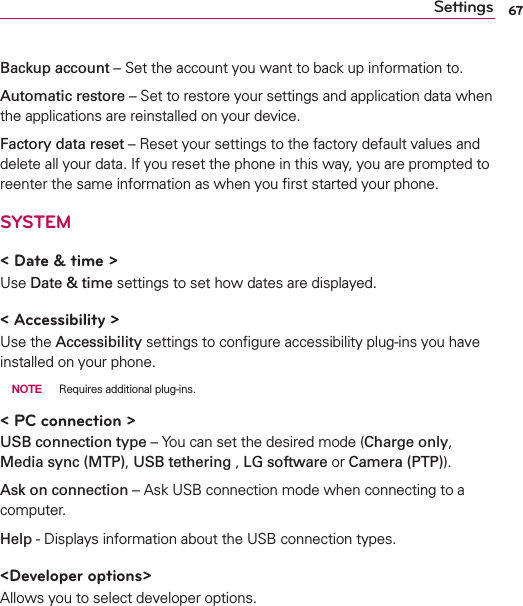
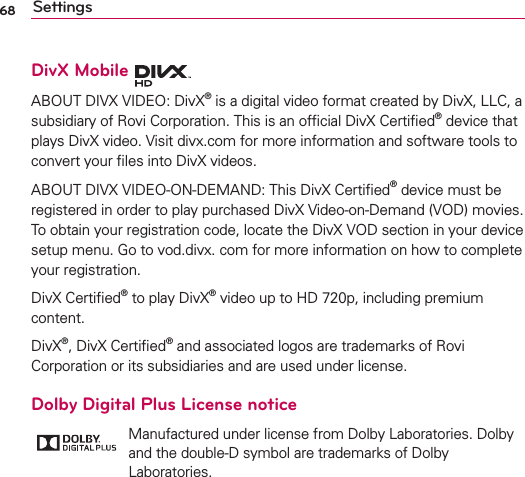
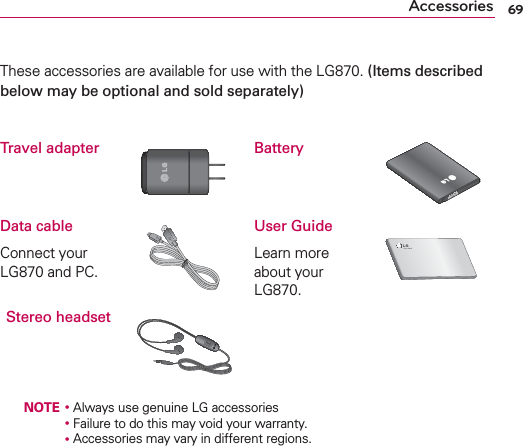
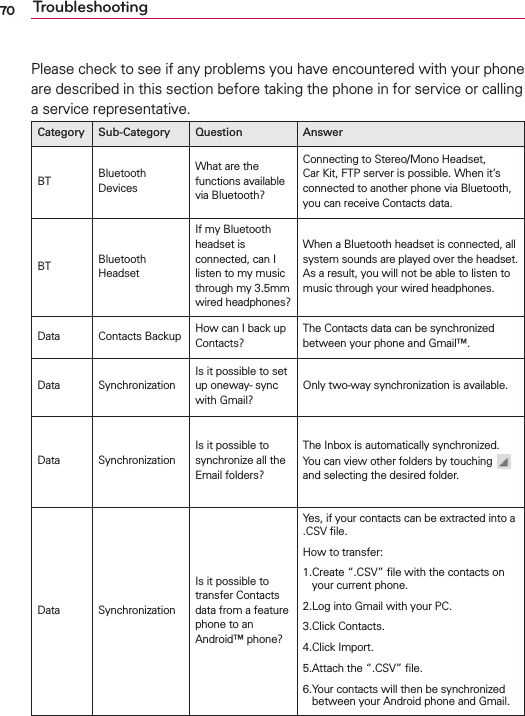
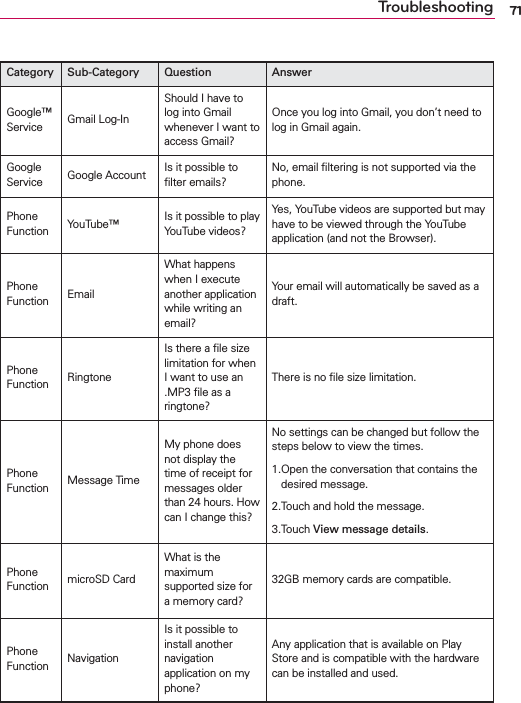
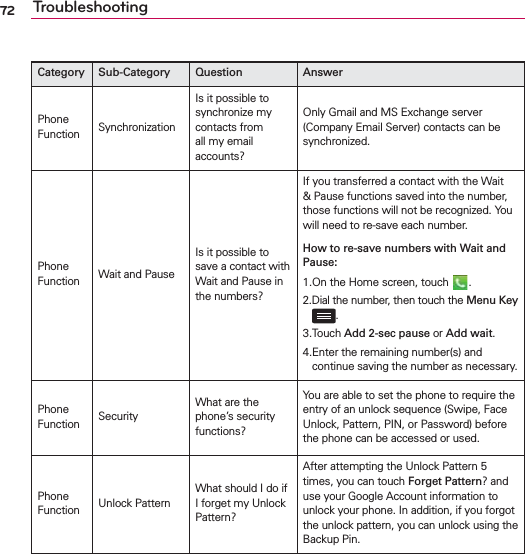
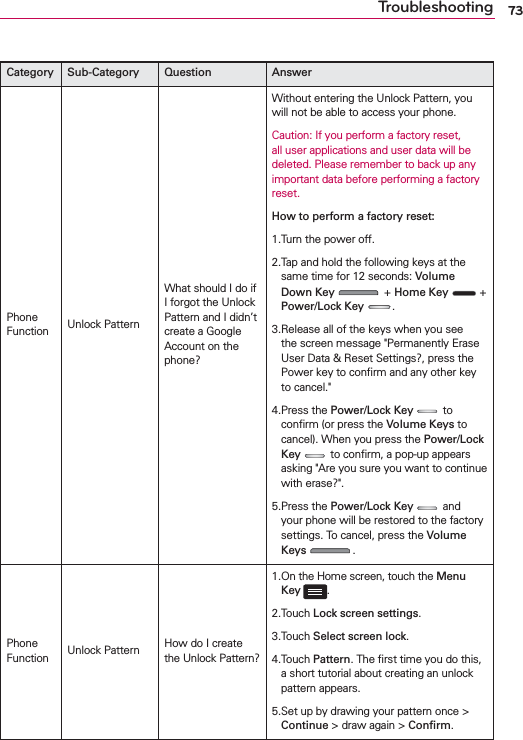
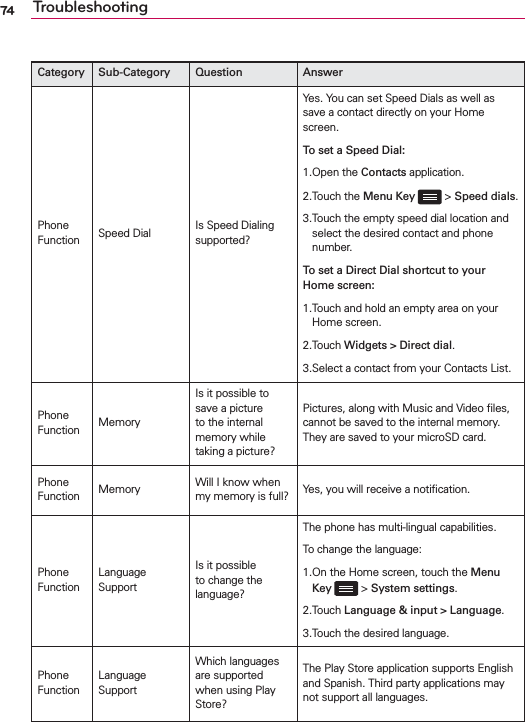
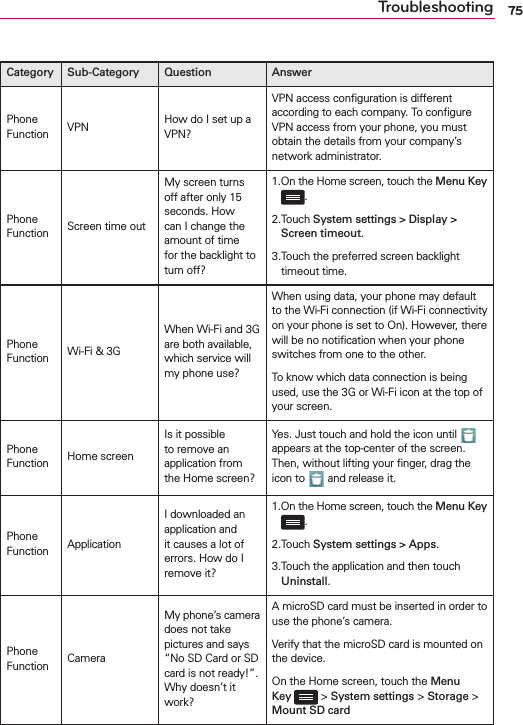
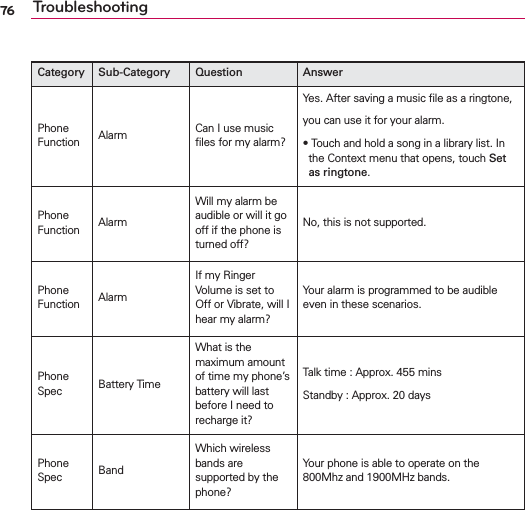
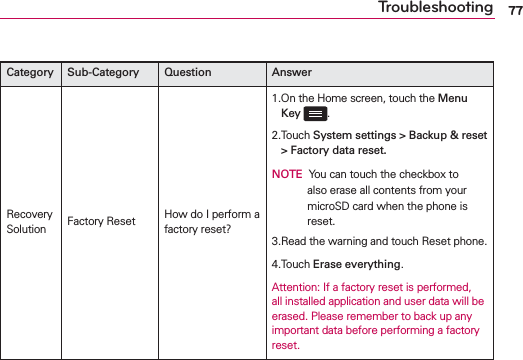
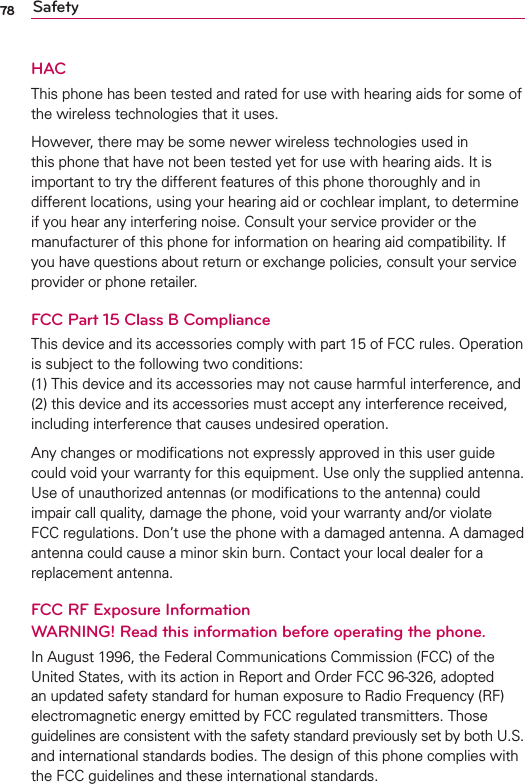
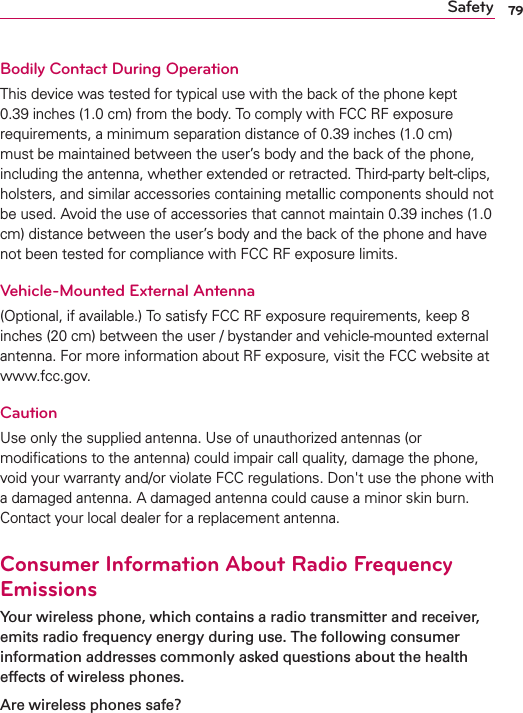
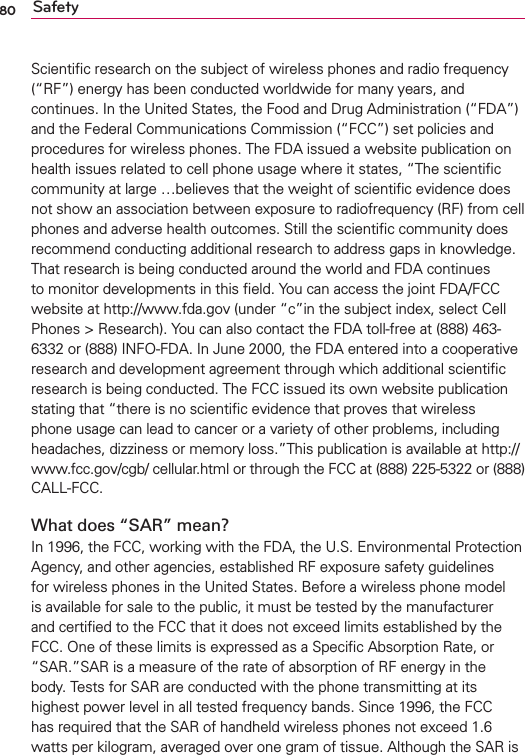
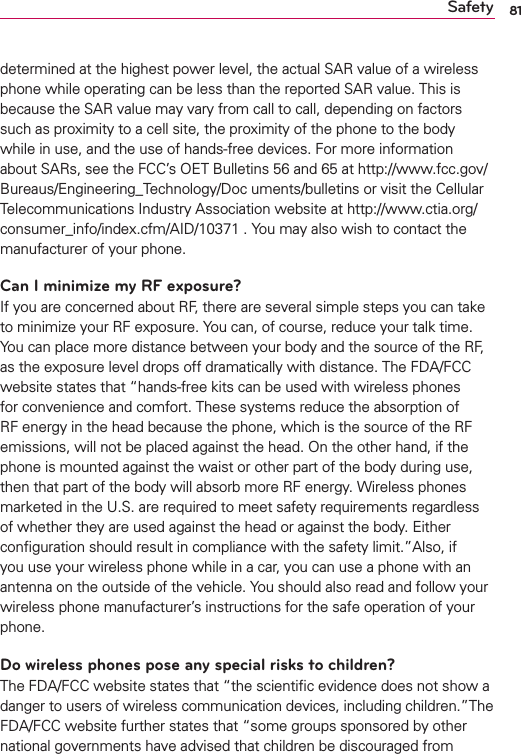
![82 Safetyusing wireless phones at all”. For example, the Stewart Report from the United Kingdom [“UK”] made such a recommendation in December 2000. In this report a group of independent experts noted that no evidence exists that using a cell phone causes brain tumors or other ill effects. [The UK’s] recommendation to limit cell phone use by children was strictly precautionary; it was not based on scientific evidence that any health hazard exists. A copy of the UK’s leaflet is available at http://www.dh.gov.uk (search “mobile”), or you can write to: NRPB, Chilton, Didcot, Oxon OX11 ORQ, United Kingdom. Copies of the UK’s annual reports on mobile phones and RF are available online at www.iegmp.org.uk and http://www.hpa.org.uk/radiation/ (search “mobile”). Parents who wish to reduce their children’s RF exposure may choose to restrict their children’s wireless phone use.Where can I get further information about RF emissions?For further information, see the following additional resources (websites current as of April 2005):U.S. Food and Drug AdministrationFDA Consumer magazine November-December 2000 Telephone: (888) INFO-FDA http://www.fda.gov (Under “c”in the subject index, select Cell Phones > Research.)U.S. Federal Communications Commission445 12th Street, S.W. Washington, D.C. 20554 Telephone: (888) 225-5322 http://www.fcc.gov/oet/rfsafetyIndependent Expert Group on Mobile Phoneshttp://www.iegmp.org.uk](https://usermanual.wiki/LG-Electronics-USA/LG870.users-manual/User-Guide-1949761-Page-82.png)