LG Electronics USA LNM1980NCAE CAR NAVIGATION User Manual Part II
LG Electronics USA CAR NAVIGATION Part II
Contents
- 1. User Manual_Part I
- 2. User Manual_Part II
User Manual_Part II
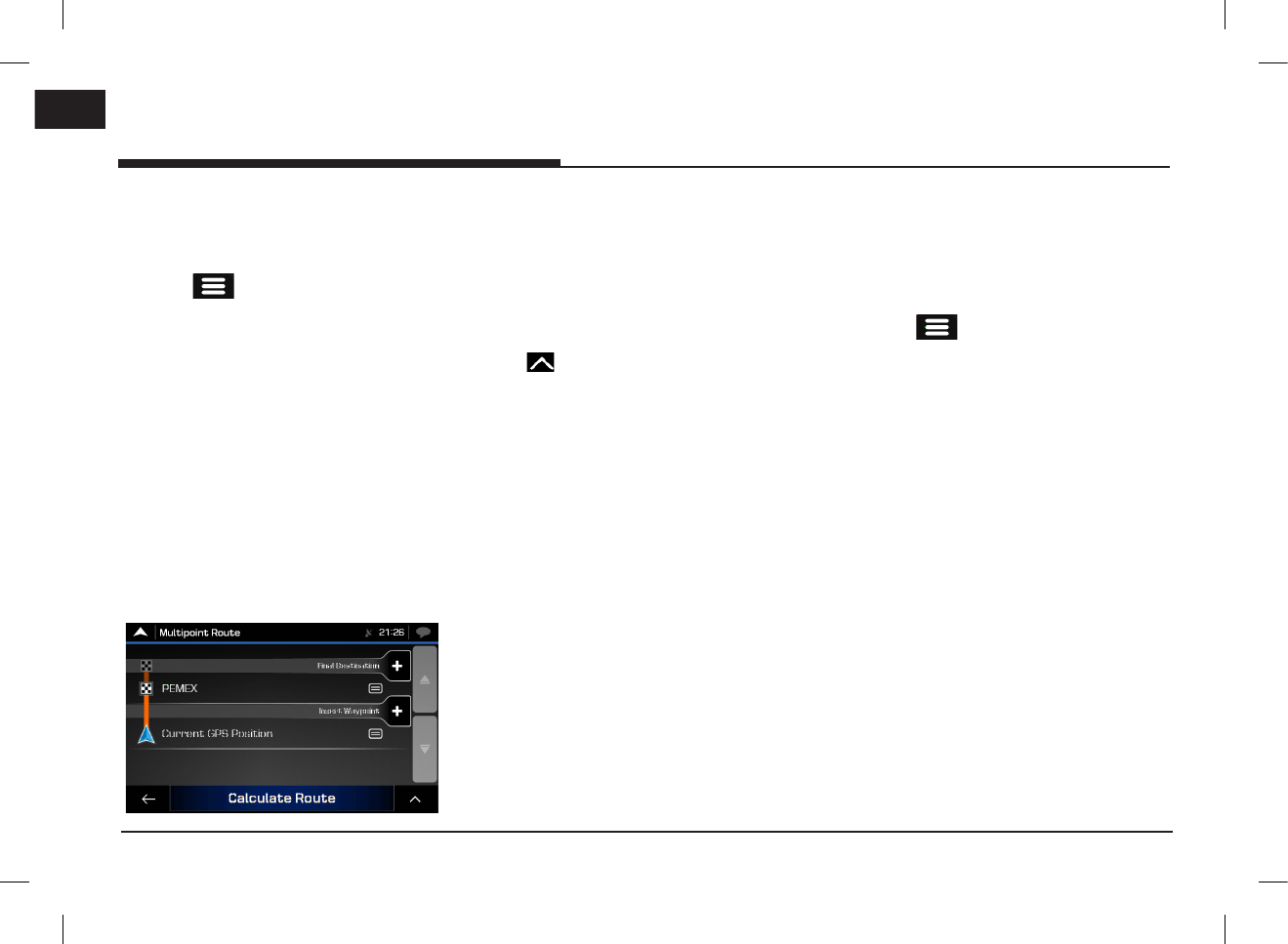
36
ENG
Using the route menu
Planning a multipoint route
To build your route destination-by-destination,
perform the following steps:
1. Press [ ] on the navigation view to
access the navigation menu.
2. Press [Multipoint Route].
There is only one line in the list of route
points, the starting point of the route, which
is normally the current GPS position.
3. Press [Destination +] to select the
destination. The "New Route to..." screen
appears, where you can select the
destination of the route the same way as
described in the previous sections.
4. When the selected location appears on the
map, press [Select as Destination] and the
list returns. If needed, you can add further
intermediate destinations.
5.
To add more route points, press [Insert
Waypoint +] or Press [Final Destination +]
to change the final destination. The "Add to
Route..." menu appears again, where you can
select the new route point the same way as
you have set the destination before.
Note
Press [ ] to optimise the whole route or the
order of waypoints. You can also delete all the
destinations.
6. When you have added all the route points,
press [Calculate Route] > [Start Navigation].
Checking route information and
alternatives
To get a map overview of the planned route and
check different parameters of the planned route,
perform the following steps:
1. Press [ ] on the navigation view to
access the navigation menu.
2. In the navigation menu, Press [Route
Summary].
Using the route menu
PIO_AE PE HEV ENG MFLXXXXXXXX.indd 36 2019-02-01 8:53:00
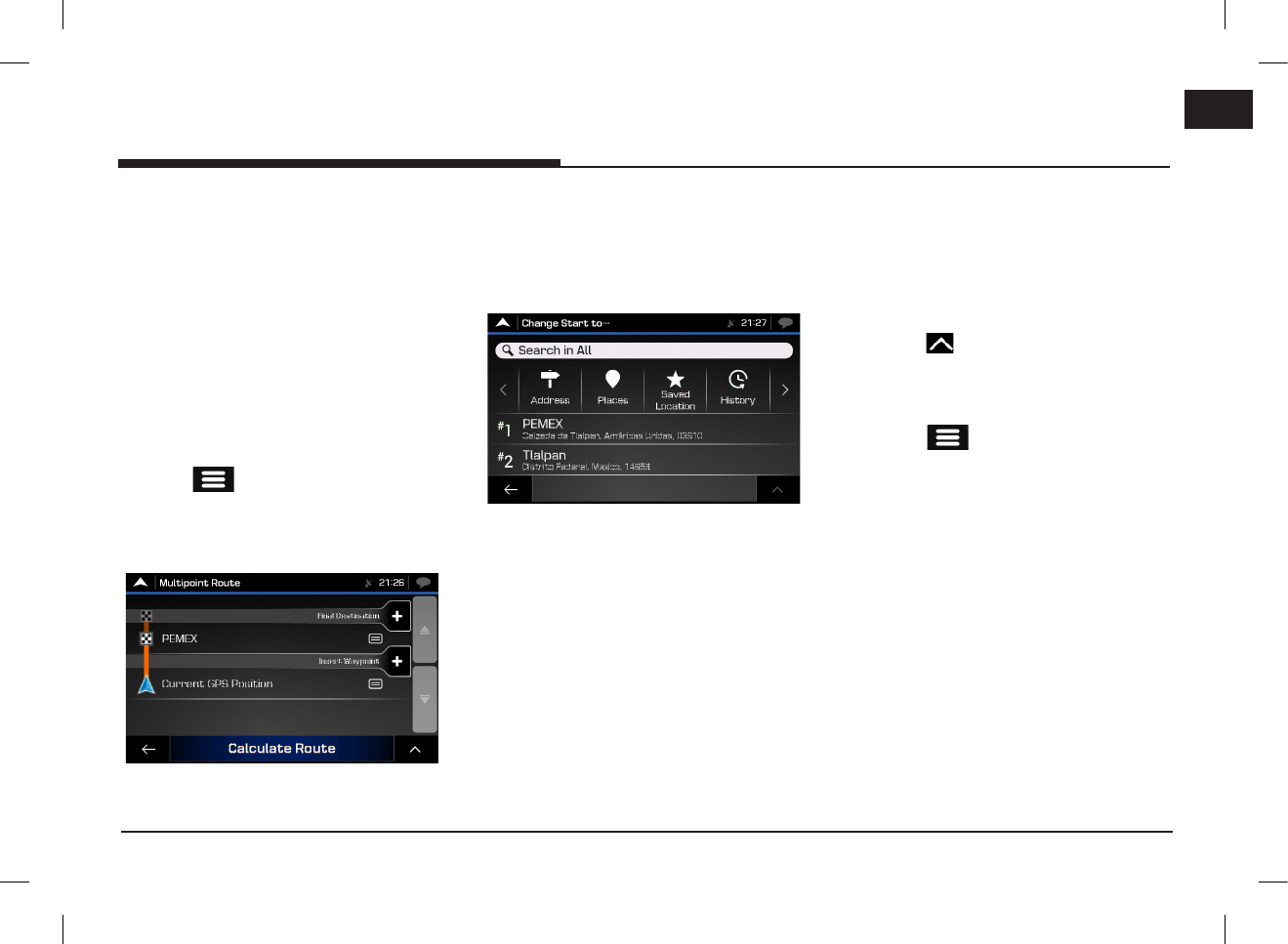
37
ENG
Using the route menu
Editing the route
When navigation has already started, there are
several ways to modify the planned route. You
have the following options:
Setting a new starting point
For normal navigation, all routes are calculated
from the current position. You can pause
navigation to check future routes, simulate them
or see their length in time and distance. Then
you can set the starting point of the route to a
location other than the current GPS position.
1. Press [ ] on the navigation view to
access the navigation menu.
2. In the navigation menu, press [Multipoint
Route].
3. Press [Current GPS Position] > [Set Starting
Point] and confirm your action at the
warning message.
4. Select the starting point of the route the
same way you select a destination.
5. You can see the new starting point on the
map. Press [Set Starting Point] and the
multipoint route screen appears where you
can continue adding a destination to your
route.
6. Press [Calculate Route] to continue.
Adding an additional destination
To add a new intermediate destination to the
planned route, perform one of the following
actions:
•Press the map anywhere to browse it.
After selecting the location on the map,
press [ ] > [Select as Waypoint] to
add the selected location to your route
as an intermediate destination. The other
destinations of the route remain intact.
•Press [ ] on the navigation view and
press [Multipoint Route].
Add a destination to your route as
described on page 37.
PIO_AE PE HEV ENG MFLXXXXXXXX.indd 37 2019-02-01 8:53:00
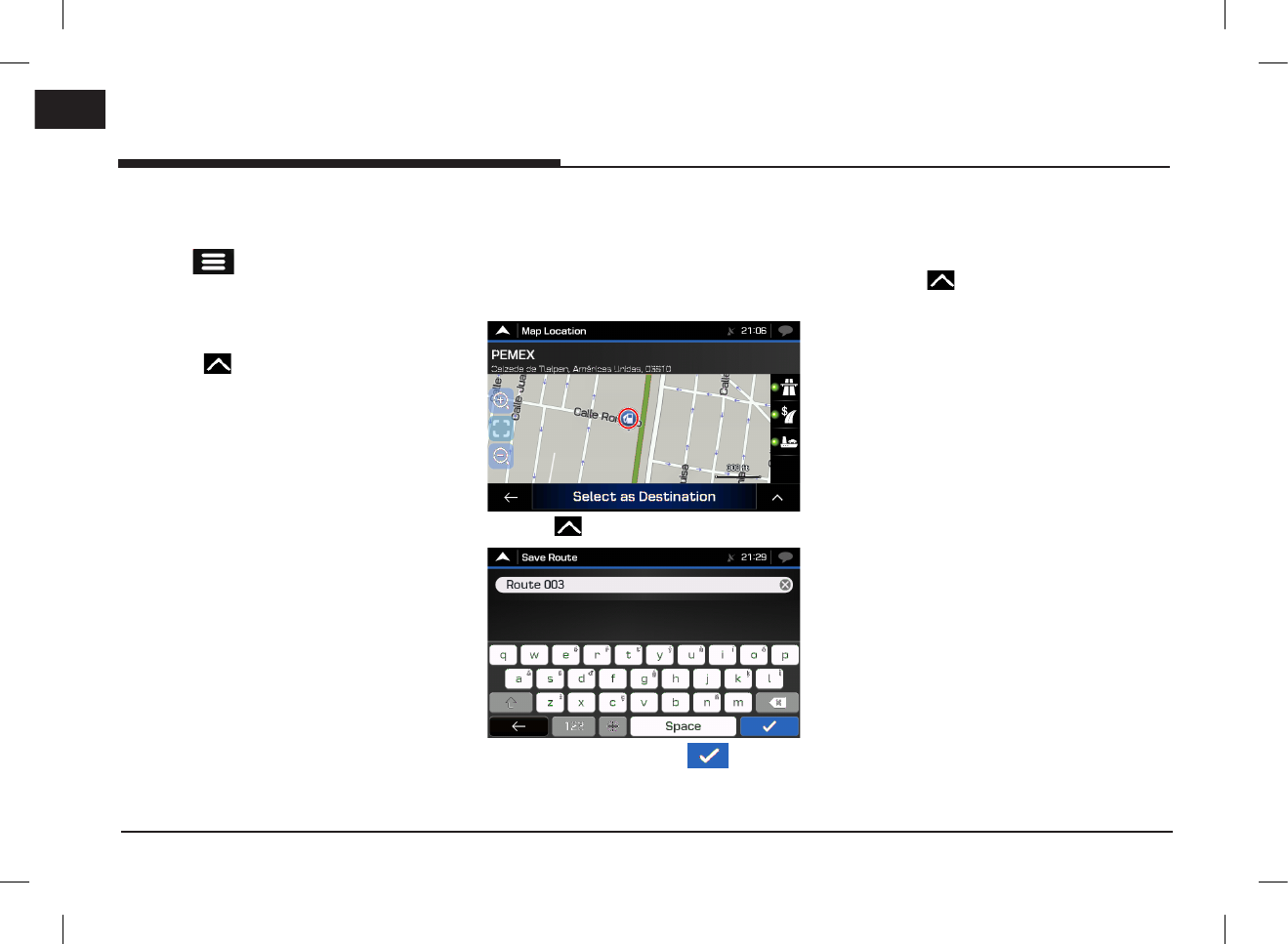
38
ENG
Using the route menu
Modifying the list of destinations
To edit your route, perform the following steps:
1. Press [ ] on the navigation view to
access the navigation menu.
2. In the navigation menu, press [Multipoint
Route].
•Press [ ] to delete all the destinations,
or optimise the waypoints or the route.
•Press the name of the intermediate
destination to move it up or down in the
list, to save the location or to delete it from
the list.
•If you have a route with at least one
intermediate destination, you can delete
the waypoint from the list right from the
main menu. Press [Delete Waypoint], then
confirm the deletion.
Saving the planned route
To save the planned route, perform the following
steps:
1. Select a destination as described earlier and
press [Select as Destination].
2. Press [ ] > [Save Route].
3. Type in a name and press [ ].
The route is saved and it is available in [New
Route] > [Saved Routes].
Deleting the planned route
You have the following two options to delete the
navigated route:
•Press [ ] to delete all the destinations,
or optimise the waypoints or the route.
•In the navigation menu, press [Delete
Route] or [Delete Waypoint]. If there are
no waypoints, the planned route is deleted
after a confirmation. If you have waypoints,
you can choose to delete the whole route
or only the next waypoint.
PIO_AE PE HEV ENG MFLXXXXXXXX.indd 38 2019-02-01 8:53:00
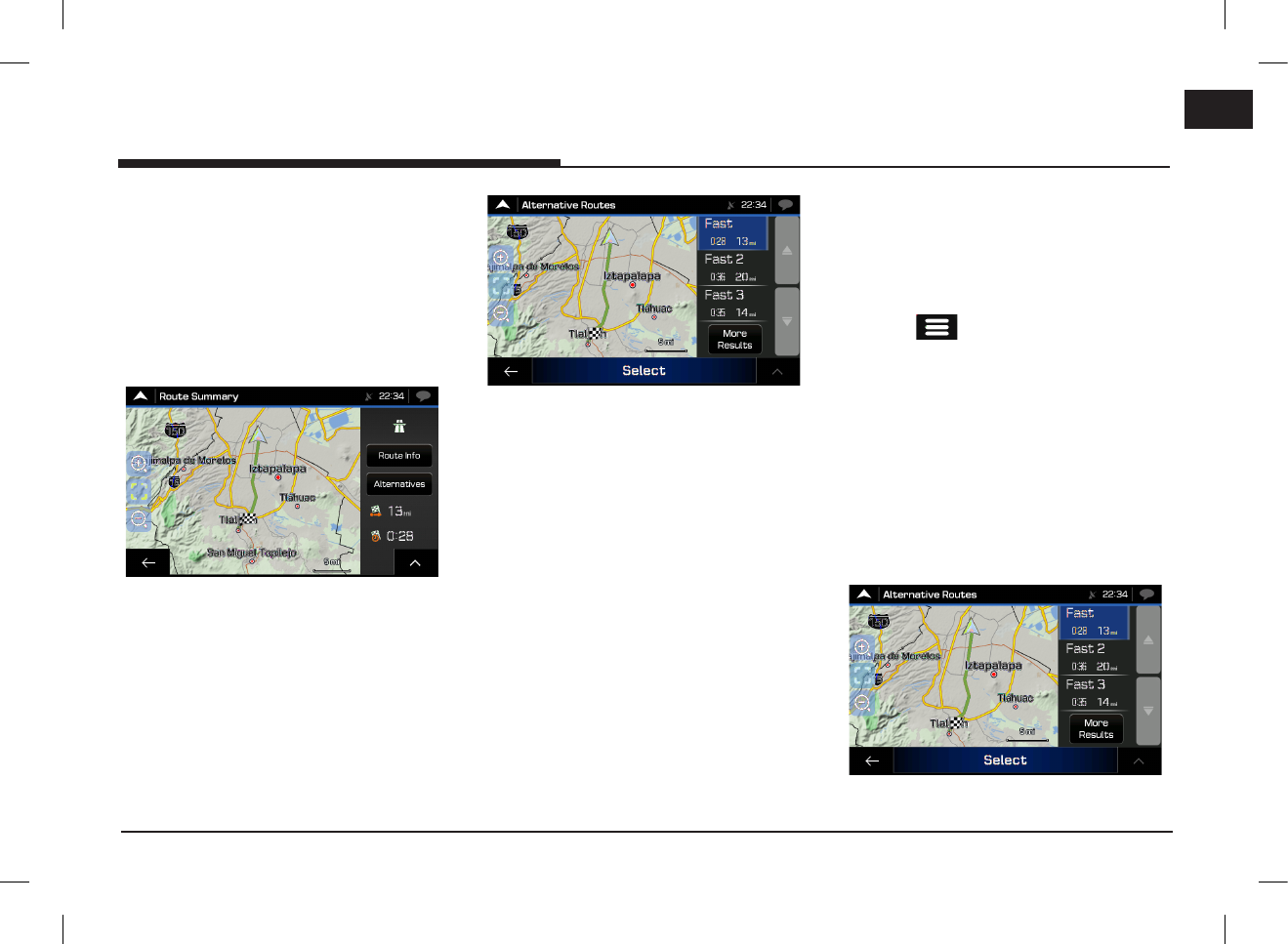
39
ENG
Using the route menu
Selecting a route alternative when
planning the route
To select from different route alternatives or
change the route planning method after you
have selected a new destination, perform the
following steps:
1. Select a destination as explained earlier and
go to the route confirmation screen.
2. Press [Alternatives].
3. You can see the basic details of route
alternatives. Press any of them to see it on
the map.
4. To view more suggestions, press [More
Results] and scroll down for other alternative
routes with different route planning methods.
5. Select one of the route alternatives and
press [Select] to return to the previous
screen. Press [Start Navigation] to start your
journey. The orange line now shows the new
planned route.
Selecting a route alternative for an
existing route
To recalculate the planned route with a different
route planning method and to compare different
route alternatives, perform the following steps:
1. Press [ ] on the navigation view to
access the navigation menu.
2. You can access the list of route alternatives
from the navigation menu in one of the
following ways:
•Press [Detours & Alternatives] >
[Alternative Routes].
•Press [Route Summary] > [Alternatives].
3. You can see the basic details of a few route
alternatives. Press any of them to see it on
the map.
PIO_AE PE HEV ENG MFLXXXXXXXX.indd 39 2019-02-01 8:53:00
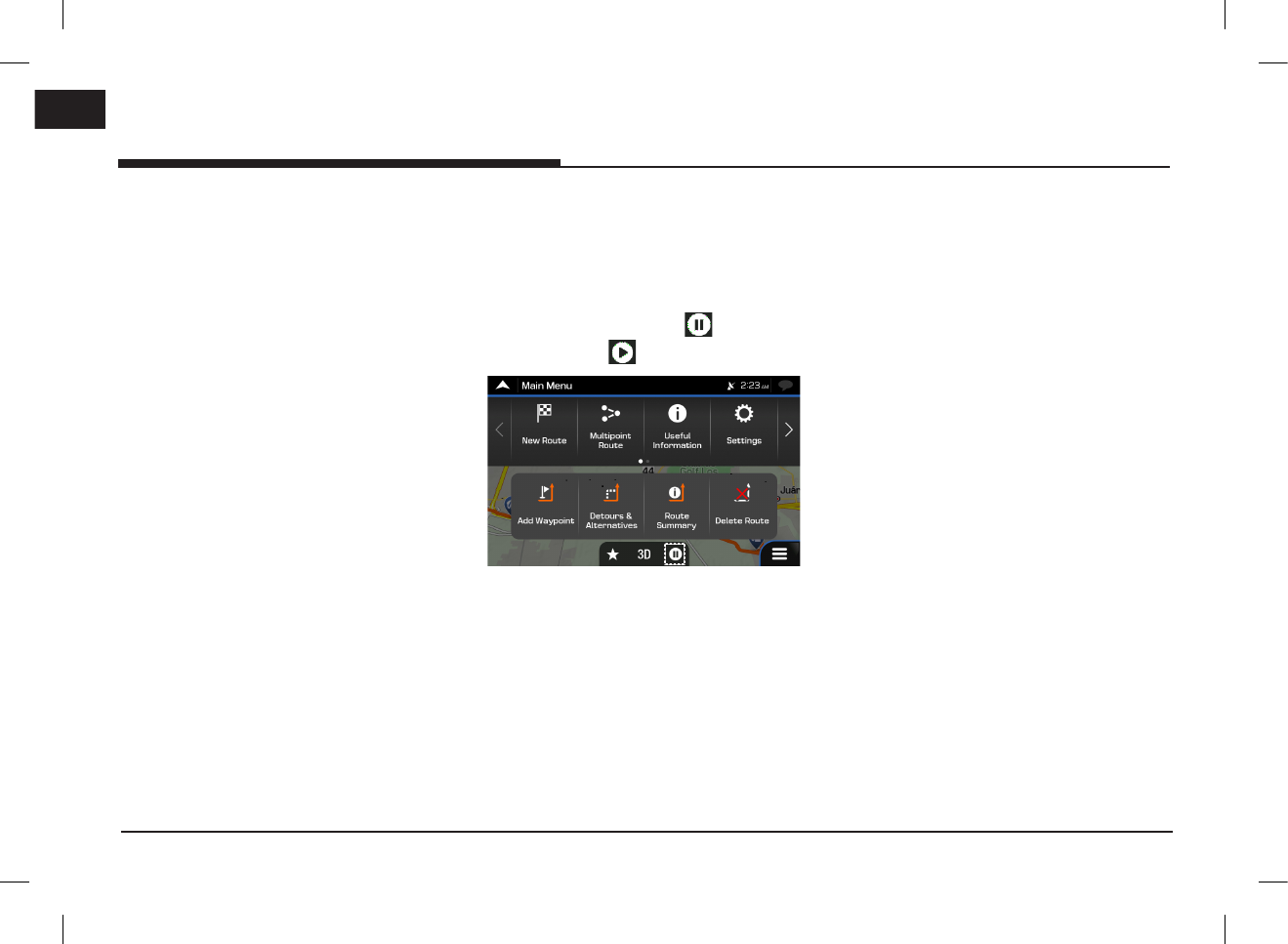
40
ENG
Using the route menu
If there are suitable alternatives calculated
with the route planning method that is
selected in Route preferences (page 44), they
are shown on top of the list. Routes with
other route planning methods are shown at
the bottom of the list.
4. Select one of the route alternatives and
press [Select] to return to the previous
screen. Press [Start Navigation] to start your
journey. The orange line now shows the new
planned route.
Pausing guidance
When you are driving a planned route but you
do not need guidance for a certain part of the
route, you can suspend it and continue when it is
needed again.
In the navigation menu, press [ ] to suspend
guidance or press [ ] to resume guidance.
PIO_AE PE HEV ENG MFLXXXXXXXX.indd 40 2019-02-01 8:53:00
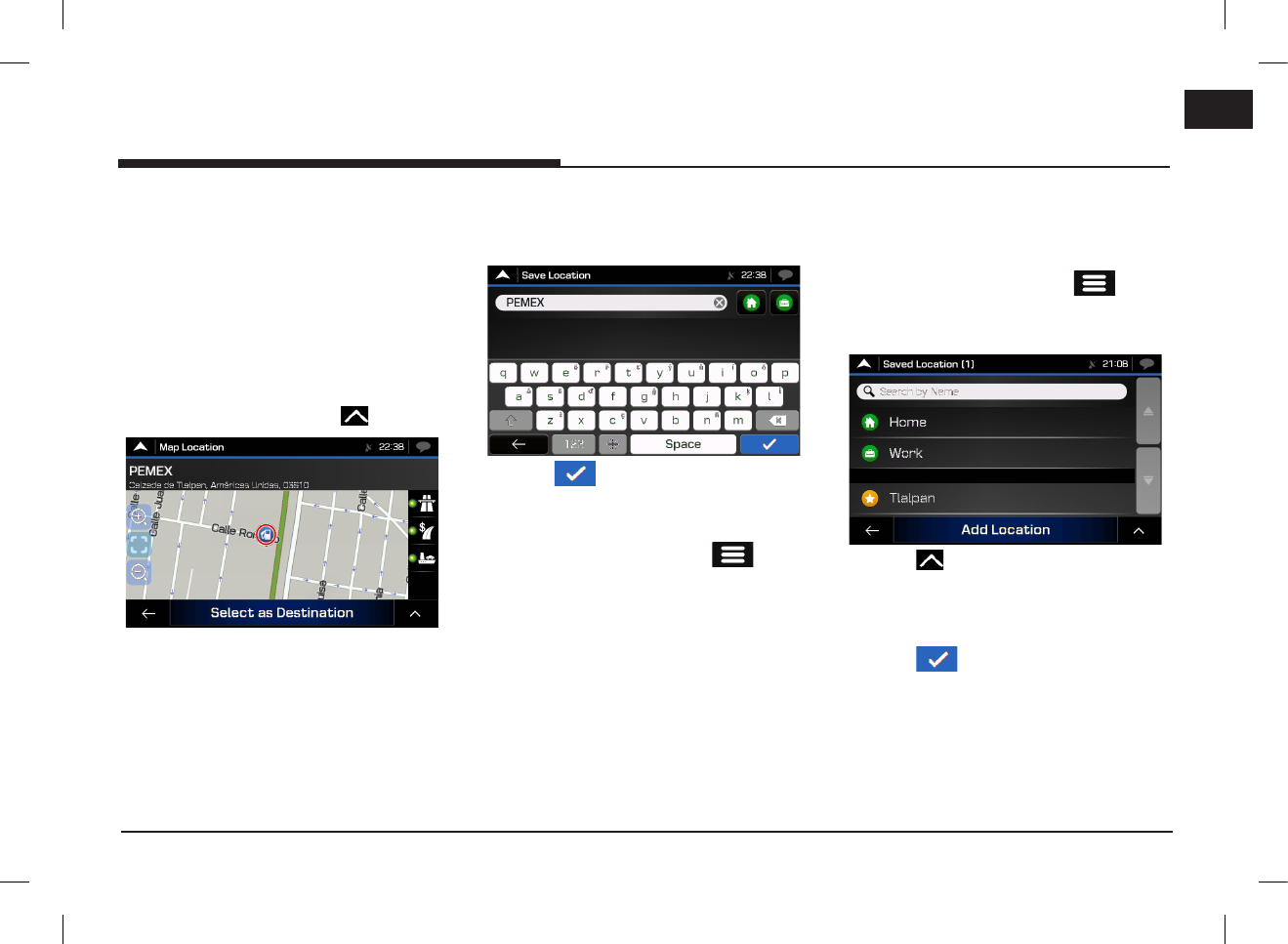
41
ENG
Setting for navigation
Saving a location
To add any location to the saved locations (the
list of frequently used destinations), perform the
following steps:
1. Select a destination as described before. It
can be an address, a place, any location on
the map, a previously used destination from
history, and so on.
2. When the map appears with the selected
location in the middle, press [ ].
3. Press [Save Location]. Using the keyboard,
you can change the name offered for the
Saved Location.
4. Press [ ] to save the location.
To add your home and work address to the
saved locations, perform the following steps:
1. On the navigation view, press [ ] >
[New Route] > [Saved Location].
2. Press [Home] or [Work].
Press [Yes] to confirm your selection.
Editing a saved location
To edit a location that you have already added as
a Saved Location, perform the following steps:
1. On the navigation view, press [ ] >
[New Route] > [Saved Location].
The list of Saved locations is displayed.
2. Press [ ] > [Edit].
3. Press the location you want to edit, press
[Rename] and enter the name of the location
on the keyboard.
4. Press [ ] > [Done].
Setting for navigation
PIO_AE PE HEV ENG MFLXXXXXXXX.indd 41 2019-02-01 8:53:01
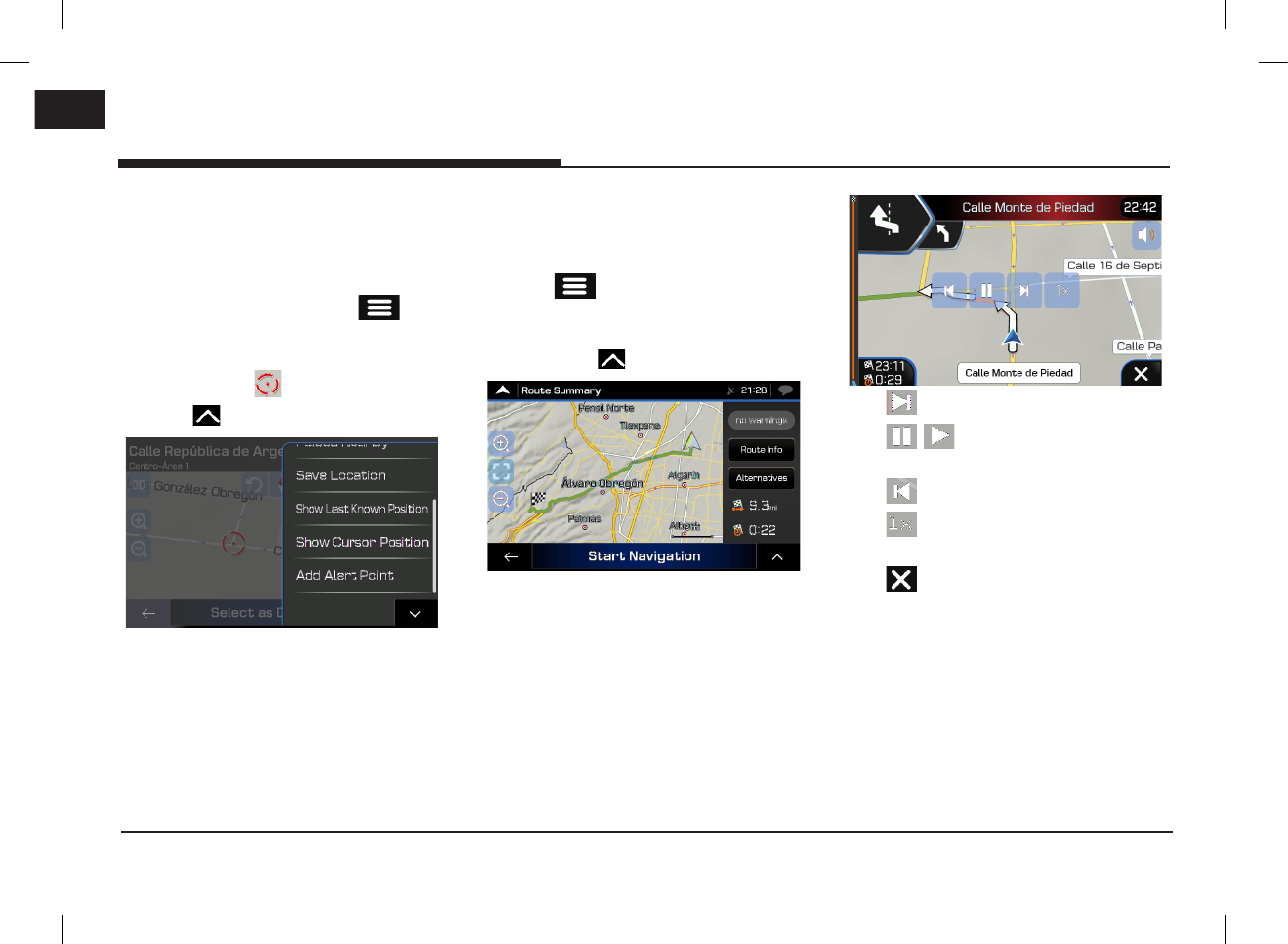
42
ENG
Setting for navigation
Adding an alert point
You can save any map location as an alert point,
for example a speed camera or a school zone.
Before using alert point, you have to set the
[Alert Point Warnings] by pressing [ ] >
[Settings] > [Warnings] > [Alert Points].
1. On the navigation view, select the alert point.
The red cursor [ ] appears there.
2. Press [ ].
3. Scroll down the list and press [Add Alert
Point].
4. Select the type of the alert point, the
direction from which you expect the alert,
and (if applicable) the speed limit for this
alert point.
5. Press [Save] to save the location as a new
alert point.
Running a simulation
To run a simulated navigation that demonstrates
the planned route, perform the following steps:
1. Press [ ] on the navigation view to
access the navigation menu.
2. In the navigation menu, press [Route
Summary] > [ ].
3. Press [Simulation]. The simulation starts
from the starting point of the route and
leads you through the whole planned route
using a realistic speed.
•[ ]: Moves to the next section.
•[ / ]: Pauses or plays the driving
simulation.
•[ ]: Moves to the previous section.
•[ ]: Sets the speed of driving simulation
as [1x]/[4x]/[8x]/[16x].
•[ ]: Ends the driving simulation.
PIO_AE PE HEV ENG MFLXXXXXXXX.indd 42 2019-02-01 8:53:01
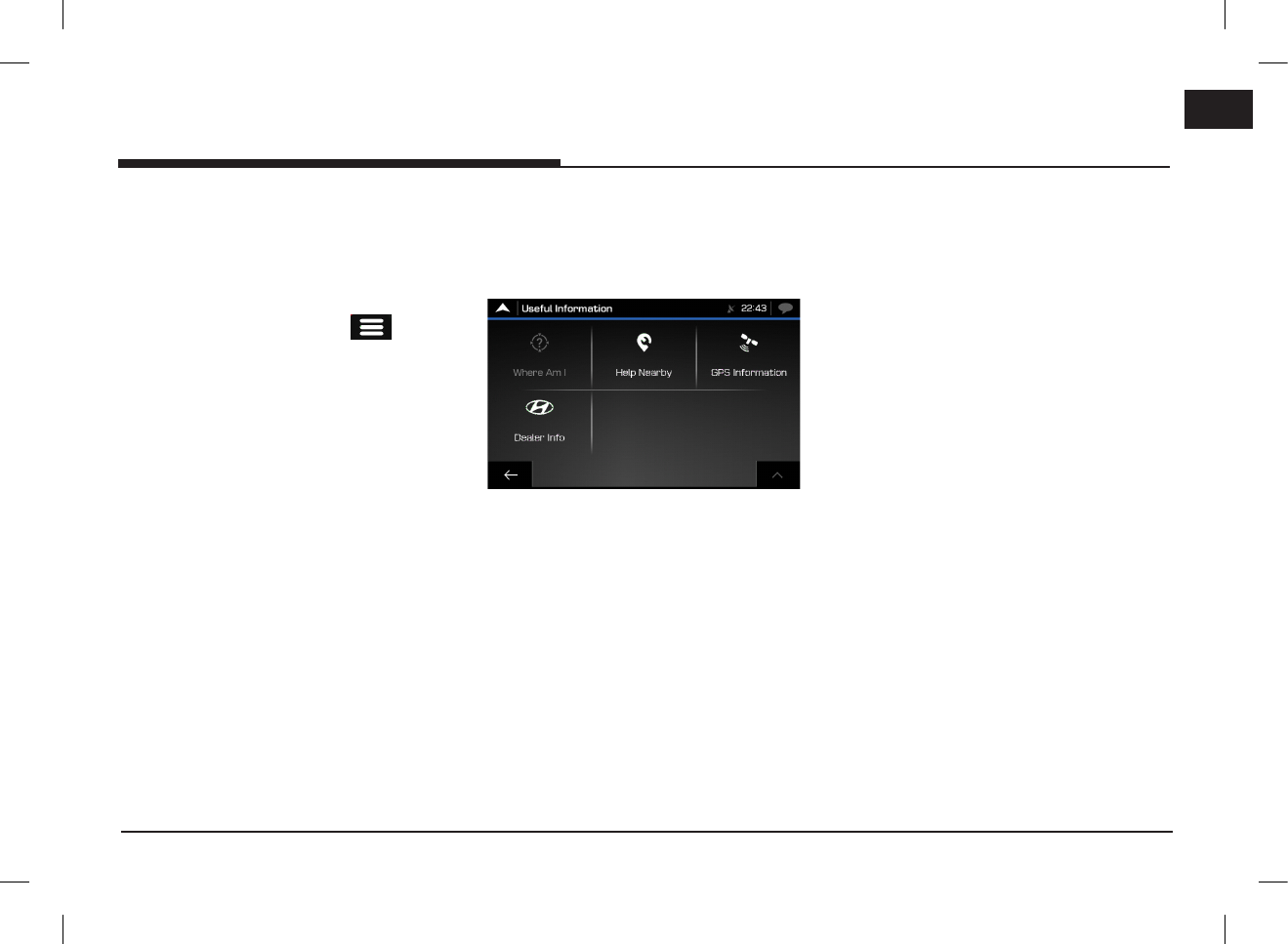
43
ENG
Setting for navigation
Off-road navigation
This navigation calculates routes using the road
network of the maps provided with the product.
Switching to off-road navigation
1. On the navigation view, press [ ] >
[Settings] > [Route Preferences].
2. Press [Navigation Mode] > [Off-road].
Selecting the destination in off-
road mode
Selecting a destination (waypoint or final
destination) is the same as described in the
previous sections. The only difference is that
route points are linked to form a route with
straight lines regardless of the road network and
traffic regulations.
Useful information menu
The Useful Information menu provides various
additional functions. It can be found in the
navigation menu.
•[Where Am I]: Shows information on the
current position (latitude, longitude, nearest
town, next crossing street, and so on) or
the last known position if GPS reception is
not available.
•[Help Nearby]: Offers assistance near your
current position. (Refer to the page 34)
•[GPS Information]: Shows the GPS
Information screen with satellite position
and signal strength information.
•[Dealer Info]: Shows a list of nearby
dealership and service locations.
PIO_AE PE HEV ENG MFLXXXXXXXX.indd 43 2019-02-01 8:53:01
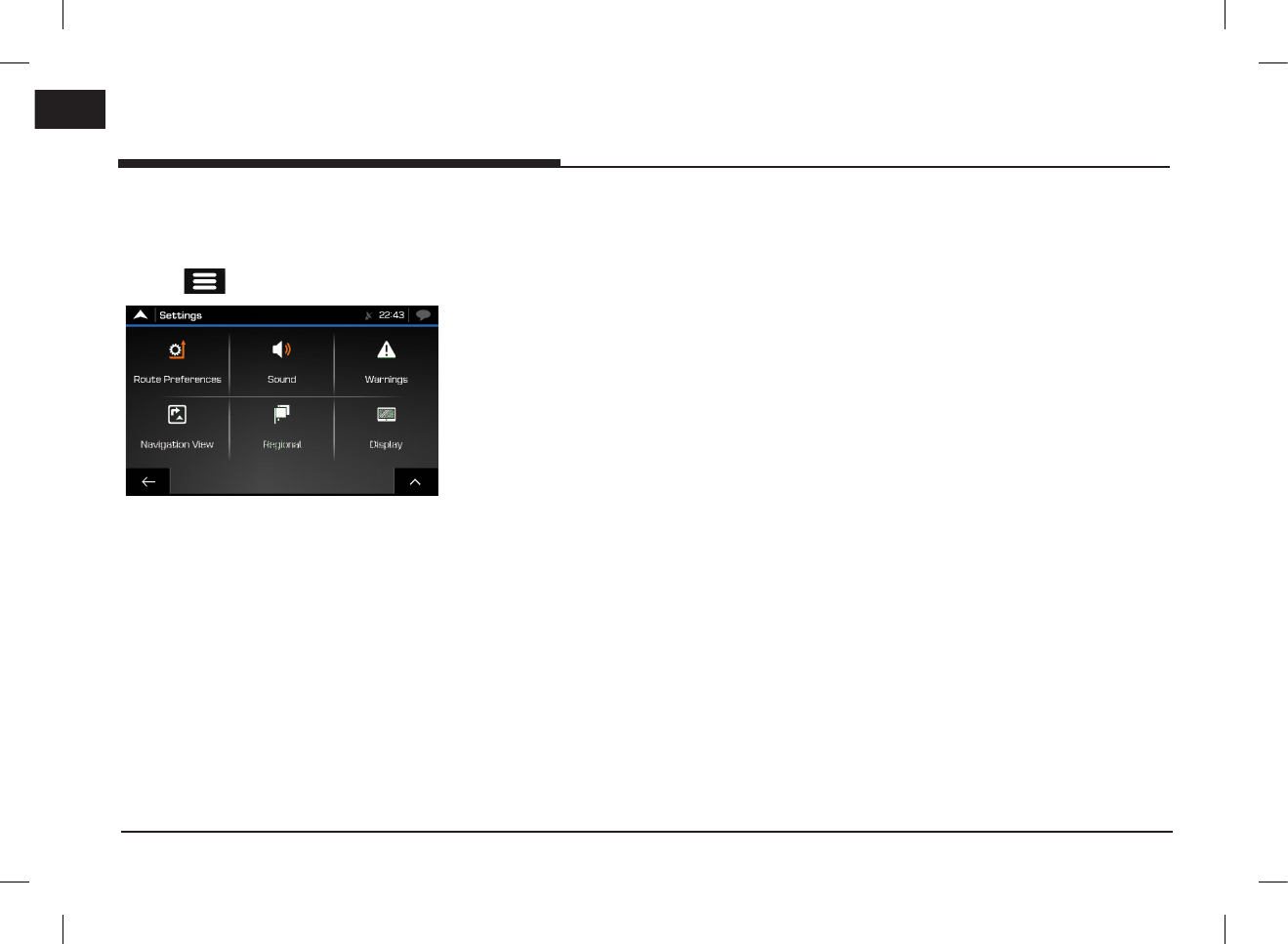
44
ENG
Setting for navigation
Settings menu
You can configure the navigation settings and
modify the behaviour of the navigation by
pressing [ ] > [Settings].
•[Route Preferences]: Select the road
types used in route planning method, the
navigation mode and road types for the
route.
•[Sound]: Adjust the different sound
volumes. [Master], [Voice], [Alerts],
[Ding], [Voice Guidance], [Early Indication
of Maneuvers] and [Verbosity Level].
•[Warnings]: Enable and set up warnings
for speed limit, alert points (such as speed
cameras) and road signs.
•[Navigation View]: Fine-tune the
appearance of the navigation view or
adjust how the software helps you navigate
with different kinds of route-related
information on the navigation view.
•[Regional]: Change the voice guidance
language, the measurement units, the date,
and formats, and customise the application
for your local language.
•[Display]: Enable or disable menu
animations.
PIO_AE PE HEV ENG MFLXXXXXXXX.indd 44 2019-02-01 8:53:01
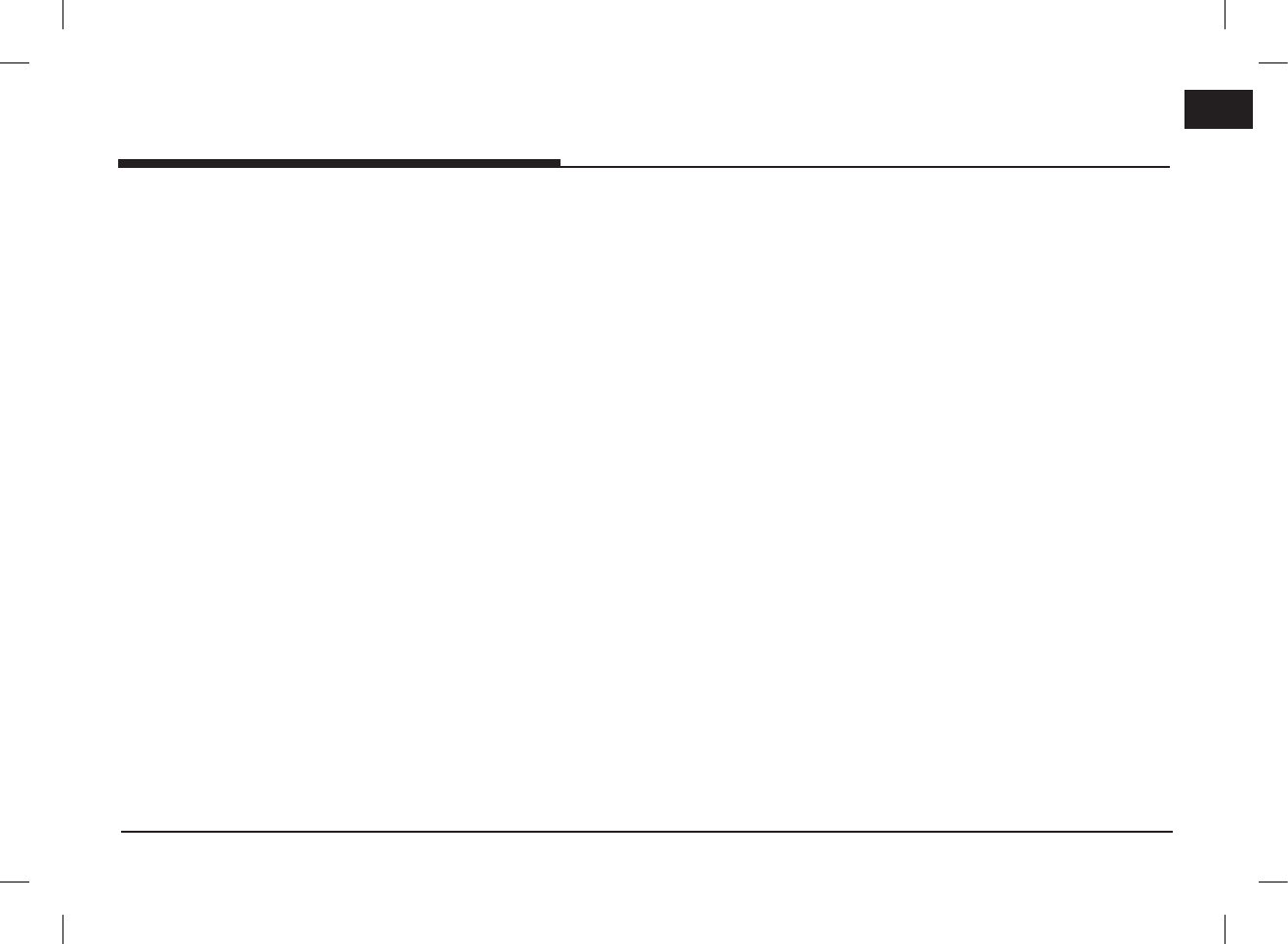
45
ENG
※ Android Auto and Apple CarPlay aren't
available in some countries.
What is Android Auto/Apple
CarPlay?
Securely access your mobile phone while driving.
Various functions of your mobile phone are
displayed on and operable from the screen of
the multimedia device (e.g. navigation, making a
call, listening to music etc.)
When connected, an Android Auto/Apple CarPlay
icon appears on the screen. Available functions
and operations may differ depending on the
company model.
For more information, visit the Google or Apple
website.
- Google: http://support.google.com/
androidauto/
- Apple: http://www.apple.com/ios/carplay/
Cautions
•Android Auto is a registered trademark of Google Inc.
•Apple CarPlay is a registered trademark of
Apple Inc.
•Android Auto and Apple CarPlay are unavailable
if the phone OS is not the latest version or
if the phone cannot be recognized due to a
shutdown caused by a failure or defect in the
device itself.
•Your phone may not be recognised if its battery
is low. Charge your phone then try again.
•If your phone is shut down due to a defect
in the device itself, reset your phone and try
again.
•If the USB cable of the Android Auto/Apple
CarPlay device is repeatedly disconnected
and reconnected in a short period of time, the
phone may malfunction. This can also cause a
device failure.
•The device recognition time may differ
depending on the device type and firmware/OS
version.
•Using the USB cable that came with the phone
is recommended. (Using a non-genuine product
may cause noise or malfunction.)
•Normal operations cannot be guaranteed if the
phone is arbitrarily manipulated while Android
Auto/Apple CarPlay is active.
•Apple CarPlay cannot be run while making a
call via Bluetooth.
•Android Auto or Apple CarPlay may not operate
normally due to mobile phone issues.
•Carrier charges may apply when using Android
Auto or Apple CarPlay.
※ Some features may not operate normally
according to the version of iOS and Android.
•The following problems may occur due to
phone-related issues:
[Android Auto]
- Intermittent black screens appear when
entering Android Auto.
- Differentiation of phones that support
Android Auto and those which do not, may
not be possible.
- Black screens appear in some areas of the
screen due to app errors.
[Apple CarPlay]
- Intermittent black screens appear when
entering Apple CarPlay.
- Black screens appear in some areas of the
screen due to app errors when navigating
between screens in Apple CarPlay.
- The audio volume control may not operate
depending on the status of connected phone.
Apple CarPlay can control the volume on the
head unit regardless of phone volume. Even if
the phone volume is set to 0, the sound can be
outputted by controlling the volume of head unit.
- The sound output of a call may be cut upon
disconnecting Apple CarPlay during a call via
Apple CarPlay.
※ If services do not work properly due to
problems similar to the specified above,
check your phone, and if necessary,
reconnect your phone after restarting.
Android Auto/Apple CarPlay - option
Android Auto/Apple CarPlay - option
PIO_AE PE HEV ENG MFLXXXXXXXX.indd 45 2019-02-01 8:53:01
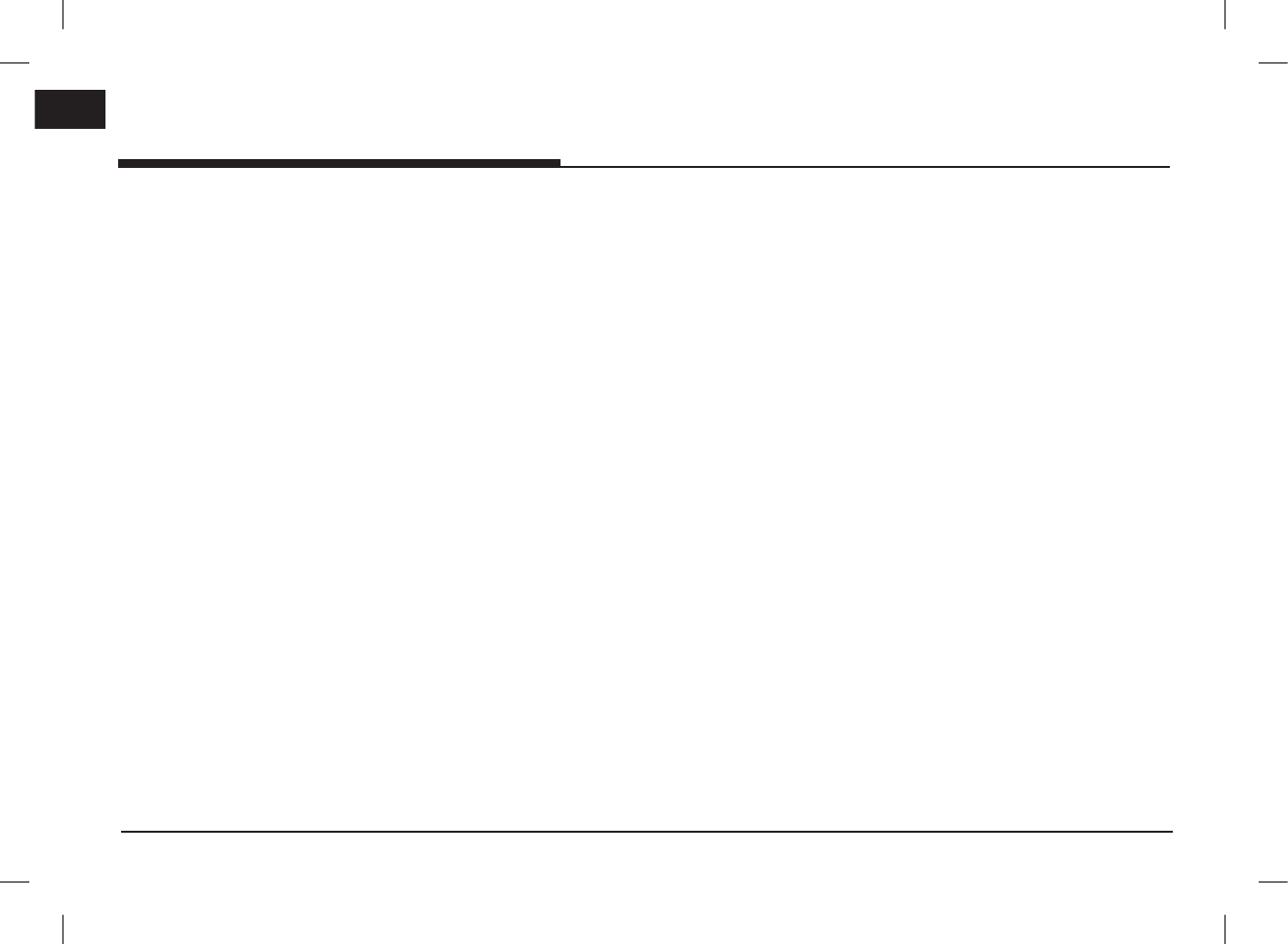
46
ENG
Android Auto/Apple CarPlay - option
Using Android Auto or Apple
CarPlay
1. Make sure only genuine USB cables are used
that were provided by the mobile phone´s
manufacturer.
2. Enter Android Auto /Apple CarPlay from
the home screen or from the submenu [All
menus].
3. Now the features such as navigation, music
and phone are ready to be used.
NOTICE
•Before connecting your mobile phone, check
whether Android Auto or Apple CarPlay is
activated in the [Phone projection] menu.
•After connecting the mobile phone, the phone
has to be unlocked and the disclaimers on the
phone have to be accepted in order to launch
Android Auto or Apple CarPlay.
•The screens and features displayed on the
multimedia system correspond to the screens
and features provided by Google or Apple. They
are subject to changes according to the policy
of the respective company.
NOTICE-Android Auto
•Bluetooth media features will be disabled when
Android Auto is activated. After removing the
USB cable, these features will be available
again.
•If Android Auto is not activated even after a
successful connection, follow these steps:
- Check whether an error occurred on the
phone.
- Check whether Android Auto has been closed
on the phone.
- Check whether Android Auto is activated in
the [Phone projection] menu.
•If Android Auto does not work normally even
after a reconnection has been made, visit the
Google website http://support.google.com/
androidauto/
NOTICE-Apple CarPlay
•Bluetooth phone/media features will be
disabled when Apple CarPlay is activated. After
removing the USB cable, these features will be
available again.
•If Apple CarPlay is not activated even after a
successful connection, follow these steps:
- Check whether Apple CarPlay is disabled in
the iPhone´s application settings.
- Check whether Apple CarPlay is activated in
the [Phone projection] menu.
•If Apple CarPlay does not work normally even
after a reconnection has been made, visit
the Apple website http://www.apple.com/ios/
carplay/
PIO_AE PE HEV ENG MFLXXXXXXXX.indd 46 2019-02-01 8:53:01
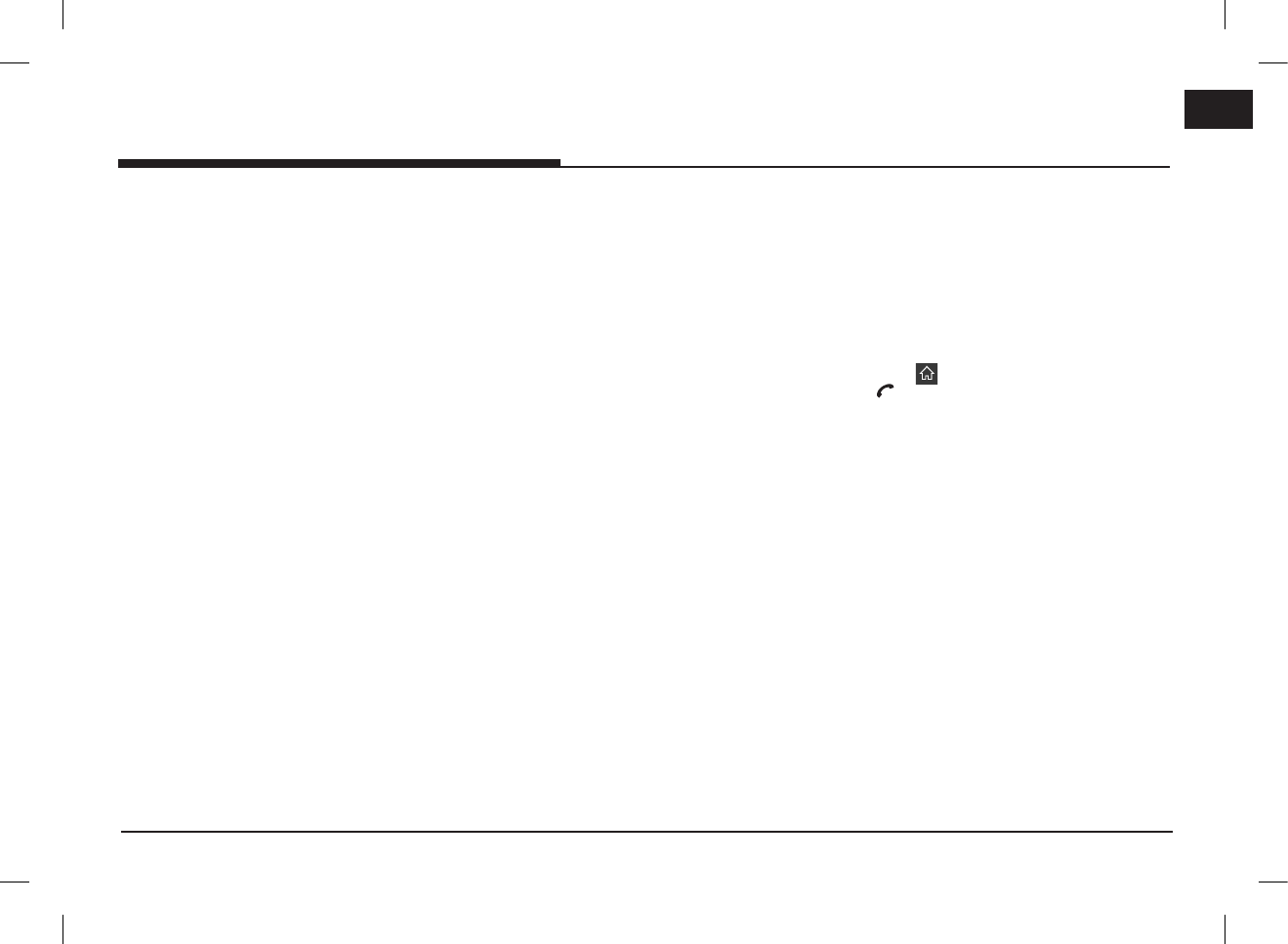
47
ENG
Bluetooth® Wireless Technology
Before using the Bluetooth
hands-free
What is Bluetooth Wireless
Technology?
•Bluetooth Wireless Technology refers to a short-
distance wireless networking technology which
uses a 2402 MHz ~ 2480 MHz frequency to
connect various devices within a certain distance.
•Supported within PCs, external devices, Bluetooth
phones, PDAs, various electronic devices, and
automotive environments, Bluetooth Wireless
Technology is transmitted at high speeds without
having to use a connector cable.
•Bluetooth hands-free refers to a device which
allows the user to conveniently make phone calls
with Bluetooth mobile phones through the system.
•The Bluetooth hands-free feature may not be
supported in some mobile phones.
Precautions for safe driving
•Bluetooth hands-free is a feature that enables
drivers to practice safe driving. Connecting the
head unit with a Bluetooth phone allows the
user to conveniently make calls, receive calls,
and manage the phone book. Before using
Bluetooth Wireless Technology, carefully read
the contents of this owner’s manual.
•Excessive use or operations while driving may
lead to negligent driving practices and be the
cause of accidents. Do not operate the device
excessively while driving.
•Viewing the screen for prolonged periods of
time is dangerous and may lead to accidents.
When driving, view the screen only for short
periods of time.
Cautions upon connecting Bluetooth
phone
•Before connecting the head unit with the
mobile phone, check to see that the mobile
phone supports Bluetooth features.
•If you do not want automatic connection with
your Bluetooth device, turn the Bluetooth
feature off on the Bluetooth device.
•Park the vehicle when pairing the head unit
with the mobile phone.
•Some Bluetooth features may occasionally not
operate properly depending on the firmware
version of your mobile phone. If such features
can be operated after receiving a S/W upgrade
from your mobile phone manufacturer, unpair
all devices and pair again before use.
Pairing and connecting the
unit and a Bluetooth phone
To use the Bluetooth feature, make sure the
Bluetooth on your phone is turned on. Refer to
your phone’s user guide.
When no phones have been paired
1.
Press [ ] > [All menus] > [Phone]. Or press
[ ] on the steering wheel remote control.
•[Cancel]: Cancels Bluetooth connection.
2. In your phone, initiate a search for Bluetooth
devices. (The default vehicle name is
HYUNDAI MOTORS.)
3. 1) If the SSP (Secure Simple Pairing) is not
supported, enter the passkey on your
Bluetooth device. (The default passkey
is 0000.)
2) If the SSP (Secure Simple Pairing) is
supported, press [Yes] on the pop-up
screen of your Bluetooth device.
(
The pop-up screen may differ from the
actual information of the Bluetooth device.)
4. Bluetooth device is connected.
The mobile phone contacts and the calling
list are downloaded.
When the connection fails, a failure message
is displayed on the screen.
Bluetooth® Wireless Technology
PIO_AE PE HEV ENG MFLXXXXXXXX.indd 47 2019-02-01 8:53:01
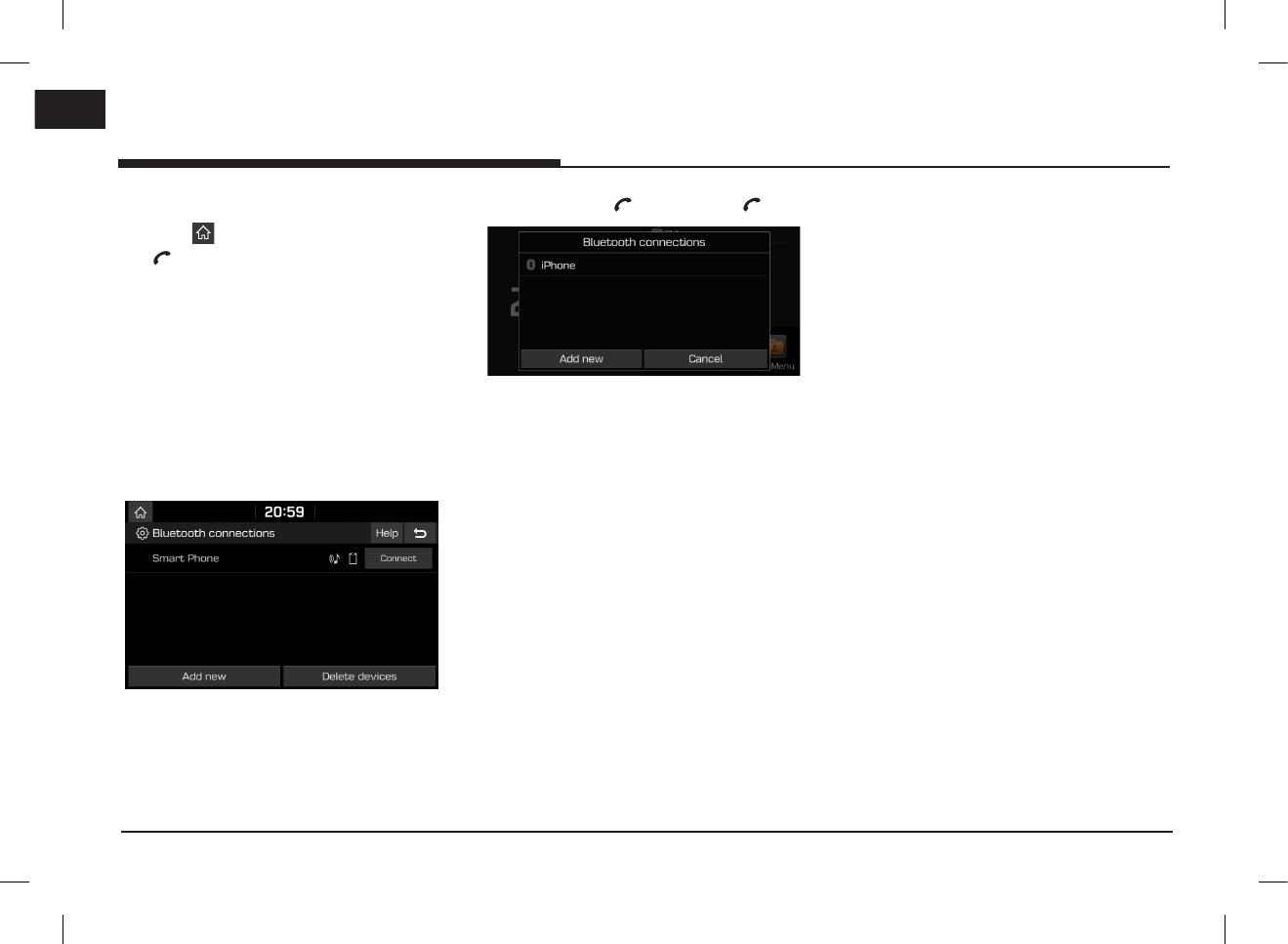
48
ENG
Bluetooth® Wireless Technology
When a phone is already paired
1.
Press [ ] > [All menus] > [Phone]. Or press
[ ] on the steering wheel remote control.
2. Press the device from the Bluetooth device
list pop-up screen.
If you want to pair additional device, press
[Add new]. Follow the steps 3-4 of “When
no phones have been paired”.
When pairing additional device
1. 1) When using [SETUP] button, press
[SETUP] > [Bluetooth] > [Bluetooth
connections].
2) When using [ ] button, press [ ].
2. 1) Select the device you want to connect.
2) If there is no device you want to
connect, press [Add new].
3. In your phone, initiate a search for Bluetooth
devices. (The default vehicle name is
HYUNDAI MOTORS.)
4. 1) If the SSP (Secure Simple Pairing) is not
supported, enter the passkey on your
Bluetooth device. (The default passkey
is 0000.)
2) If the SSP (Secure Simple Pairing) is
supported, press [Yes] on the pop-up
screen of your Bluetooth device.
(The pop-up screen may differ from
the actual information of the Bluetooth
device.)
5. Bluetooth device is connected.
The mobile phone contacts and the calling
list are downloaded.
When the connection fails, failure message is
displayed on the screen.
Notes
•For safety reasons, pairing a Bluetooth phone
is not possible when the vehicle is in motion.
Park the vehicle in a safe location to pair a
Bluetooth phone. It is possible to pair up to 5
mobile phones. In order to pair new phone, you
must first delete one of the previously paired
phones.
•Some functions may not be supported due to
limited Bluetooth compatibility.
•When a Bluetooth device is connected, a new
device cannot be paired.
PIO_AE PE HEV ENG MFLXXXXXXXX.indd 48 2019-02-01 8:53:01
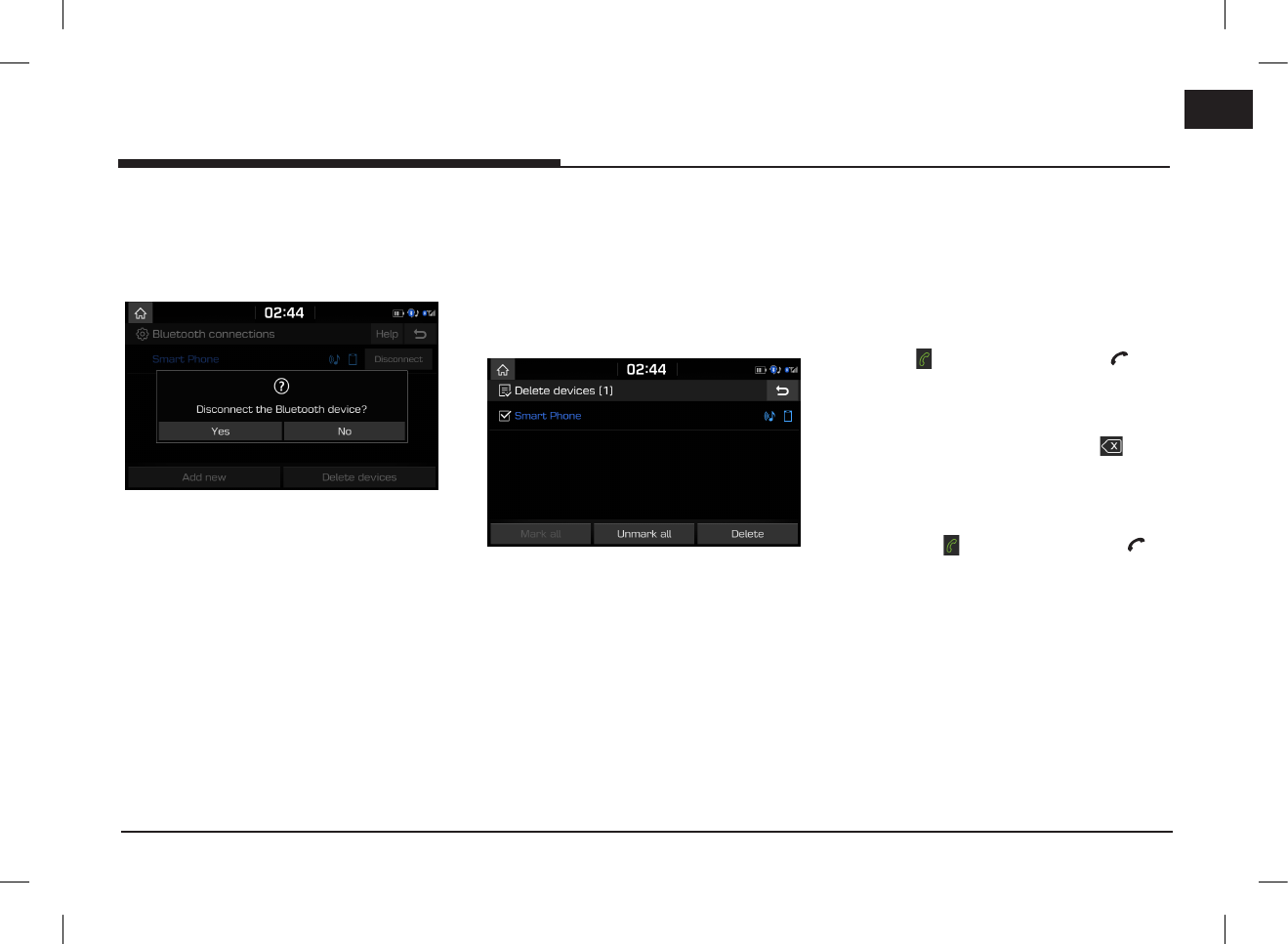
49
ENG
Bluetooth® Wireless Technology
Disconnecting the connected phone
1. Press [SETUP] > [Bluetooth] > [Bluetooth
connections].
2. Select the connected phone.
3. Press [Yes].
Note
If you want to connect the disconnected phone
again, select the disconnected phone.
Deleting Bluetooth devices
If you do not need to use a phone any longer,
you can delete it. Note that deleting a Bluetooth
device will delete all calling list and contact
entries.
1. Press [SETUP] > [Bluetooth] > [Bluetooth
connections] > [Delete devices].
2. Select the desired devices, then press
[Delete] > [Yes].
•[Mark all]: Marks all items.
•[Unmark all]: Unmarks all items.
Making a call by entering
phone number
Connect your unit and Bluetooth phone before
making a call.
1. Enter the phone number using the keypad on
the phone screen.
2. Press [ ] on the phone screen or [ ] on
the steering wheel remote control.
Note
If you press the wrong number, press [ ] to
delete one digit of the entered number.
Making a call by redialling
Press and hold [ ] on the phone screen or [ ]
on the steering wheel remote control.
Note
Redialling is not possible when there is no
number in the dialled calls list.
PIO_AE PE HEV ENG MFLXXXXXXXX.indd 49 2019-02-01 8:53:02
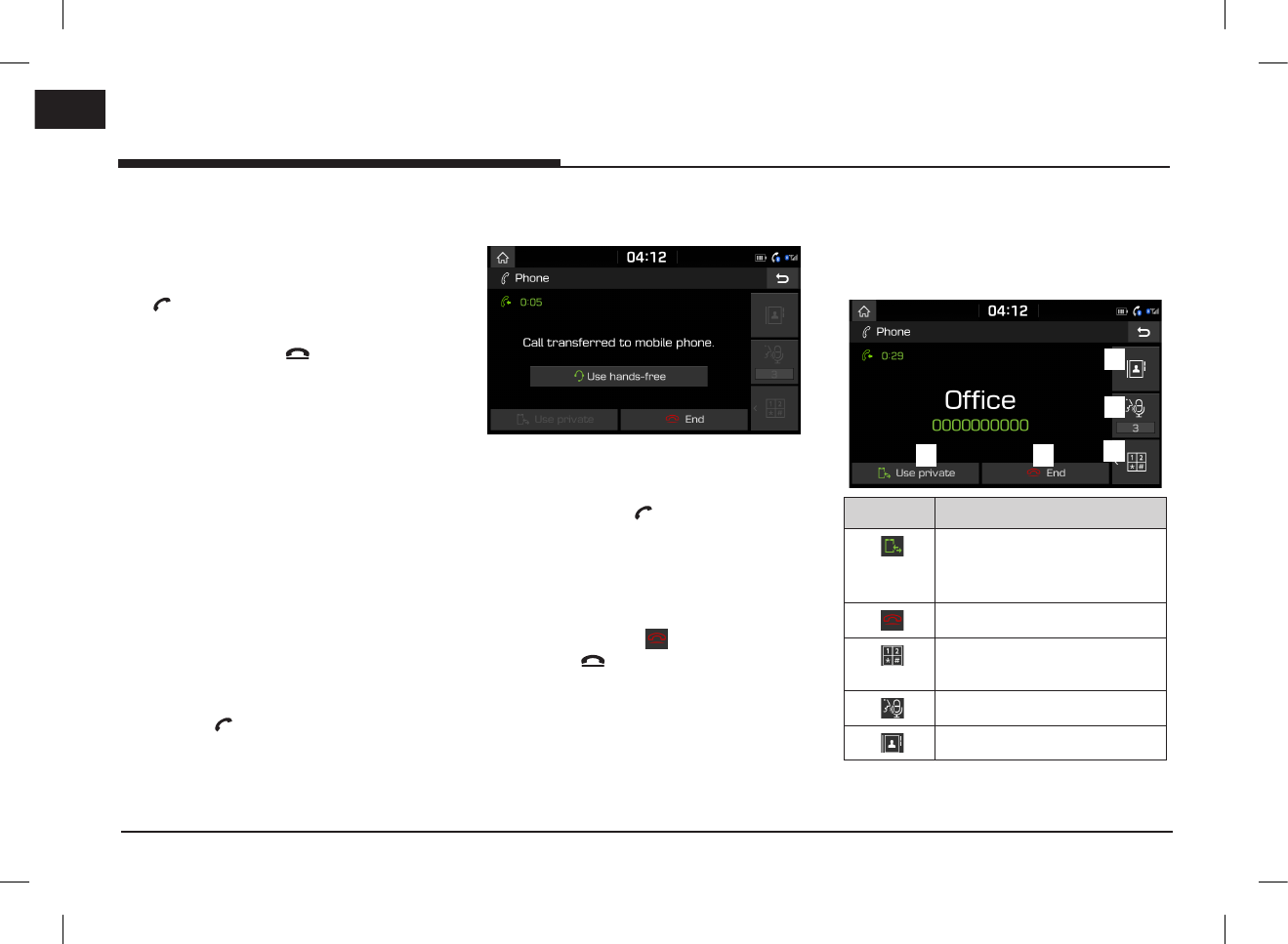
50
ENG
Bluetooth® Wireless Technology
Answering/Rejecting a call
1. If there is an incoming call, a pop-up
message will appear.
2. Press [Accept] in the pop-up message or
[ ] on the steering wheel remote control.
To reject a call, select [Reject] in the
pop-up message or [ ] on the steering
wheel remote control.
Notes
•If the Call-ID service is available, the caller’s
phone number is displayed.
•If caller’s phone number is saved in the phone
book, the caller’s name is displayed on the unit.
•Upon receiving a call, the [Reject] function
may not be supported in some mobile phones.
Switching call to the mobile
phone
1. If you want to switch the call to the mobile
phone while talking on the car hands-free,
press [Use private] on the screen or press
and hold [ ] on the steering wheel remote
control.
As shown below, the call is switched to the
mobile phone.
2. If you want to switch the call to the car
hands-free while talking on the mobile
phone, press [Use hands-free] on the screen
or press and hold [] on the steering wheel
remote control.
The call is switched to the car hands-free.
Ending a call
1. To end a call, press [ ] on the phone
screen or [ ] on the steering wheel
remote control.
2. The call is ended.
Using the menu during a
phone call
When making a call, you can use the following
menu items.
A
D
C
B
E
Position Description
A
Switches a voice call from the
car hands-free to the mobile
phone.
B
Ends a call.
C
Moves to a screen for
entering ARS numbers.
D
Sets the microphone volume.
E
Displays the contacts list.
PIO_AE PE HEV ENG MFLXXXXXXXX.indd 50 2019-02-01 8:53:02
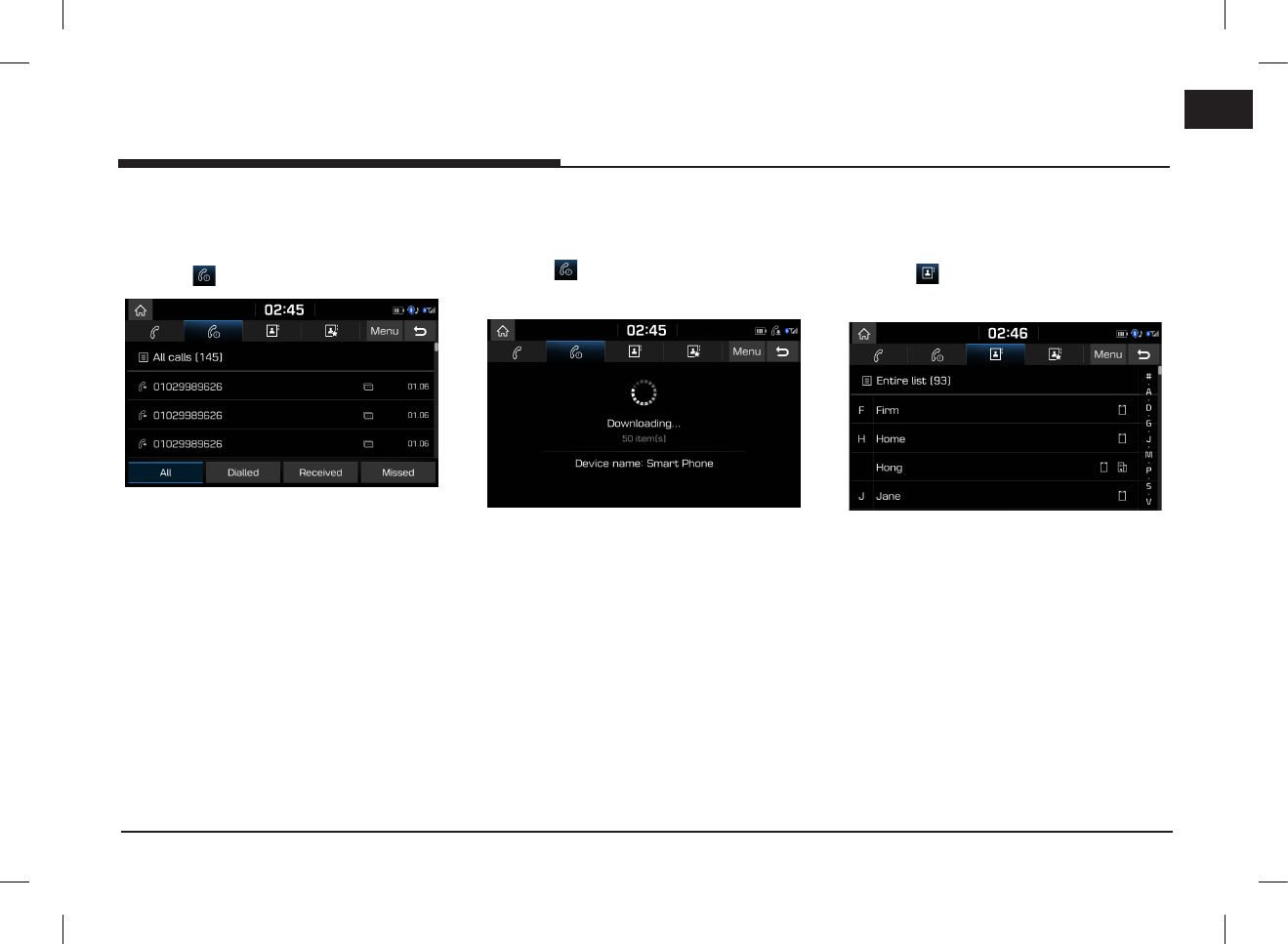
51
ENG
Bluetooth® Wireless Technology
Calling list
Making a call from calling list
1. Press [ ] on the phone screen.
2. Press [All], [Dialled], [Received], or
[Missed].
•[All]: Displays all calling list.
•[Dialled]: Displays the outgoing calling list.
•[Received]: Displays the incoming calling
list.
•[Missed]: Displays the missed calling list.
3. Press the entry you want to call.
Note
The calling list may not be saved in some mobile
phones.
Downloading call history
You can download the call history information
from your mobile phone.
1. Press [ ] on the phone screen.
2. Press [Menu] > [Download] > [Yes].
Notes
•Up to 50 received, dialled, and missed call
history lists can be downloaded.
•The download feature may not be supported
in some mobile phones. Check to see that
the Bluetooth device supports the download
feature.
Contacts
Making a call from contacts
1. Press [ ] on the phone screen.
The contacts are displayed on the screen.
2. Select the contact you want to call from the
list of contacts.
PIO_AE PE HEV ENG MFLXXXXXXXX.indd 51 2019-02-01 8:53:02
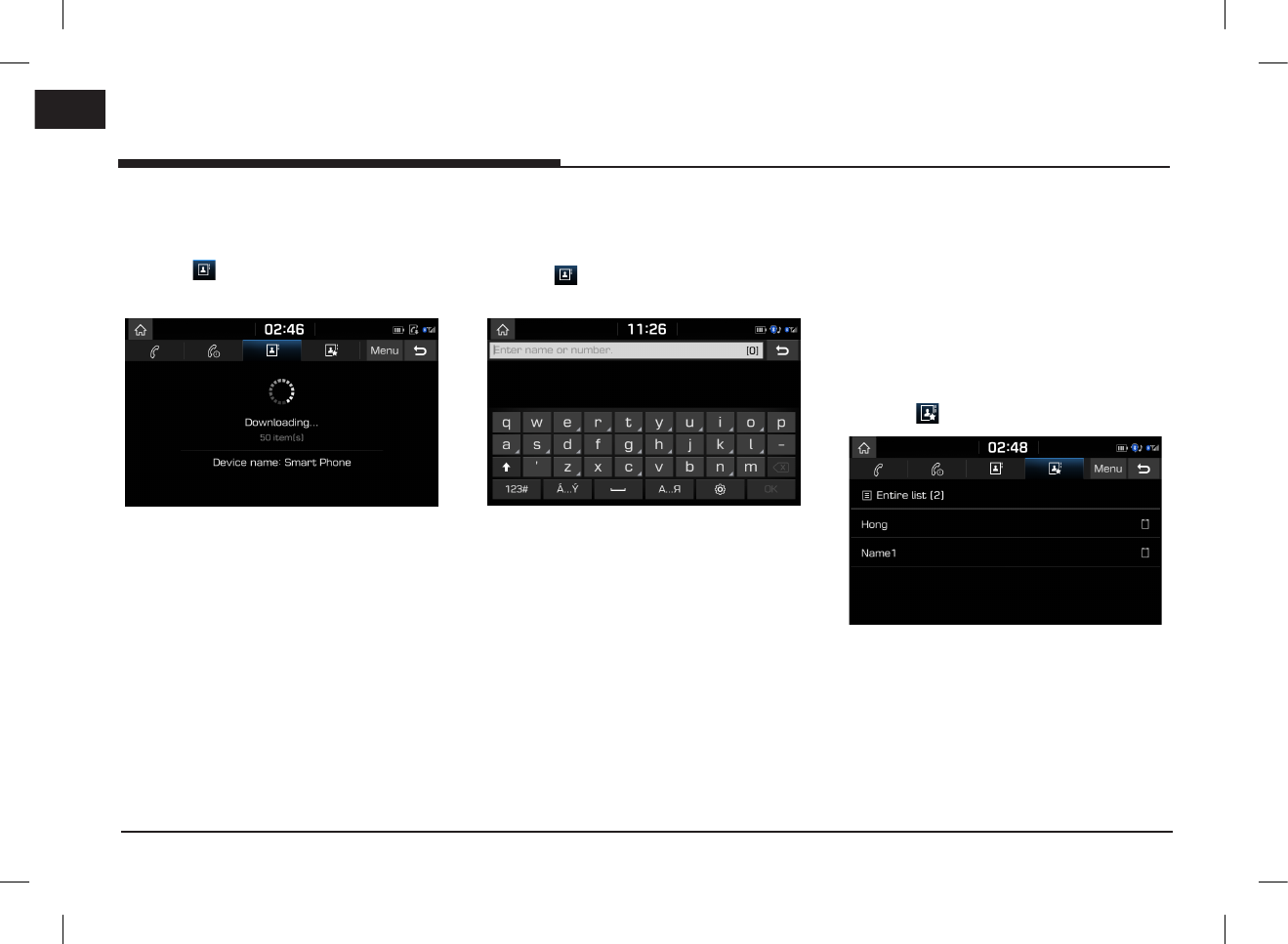
52
ENG
Bluetooth® Wireless Technology
Downloading mobile phone contacts
You can download contacts from your mobile
phone.
1. Press [ ] on the phone screen.
2. Press [Menu] > [Download] > [Yes].
Notes
•Upon downloading mobile phone contacts, the
previous data is deleted.
•This feature may not be supported in some
mobile phones.
Searching by name or number
You can search contacts for the name or number
that you enter.
1. Press [ ] > [Menu] > [Search] on the
phone screen.
2. Enter the name or number, then press [OK].
3. Select the contact you want to call.
Favourites
Calling favourites
If the phone number has already been stored in
the favourites, it can be easily called by tapping
on it.
First of all, add the phone number in the
favourites. (Refer to the “Adding as a favourite”
on page 53.)
1. Press [ ] on the phone screen.
<Favourites screen>
2. Select the desired favourite.
PIO_AE PE HEV ENG MFLXXXXXXXX.indd 52 2019-02-01 8:53:02
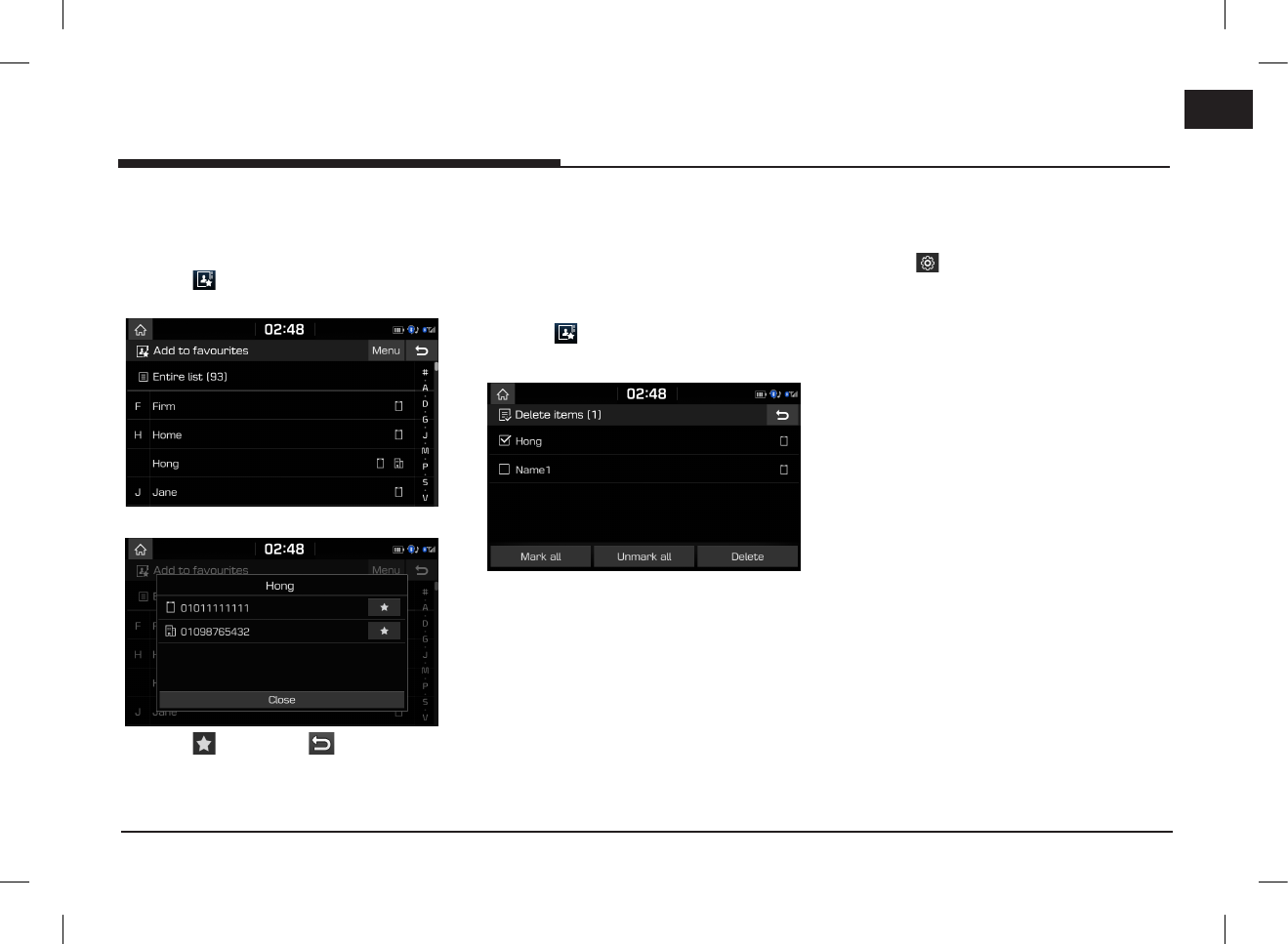
53
ENG
Adding as a favourite
Up to 10 contacts can be added to favourites
menu.
1. Press [ ] > [Add new] on the phone
screen.
2. Select one of the contacts.
3. Press [ ] > [Close] > [ ].
Note
If the phone numbers have already been stored
in the favourites, you can add or delete them by
pressing [Menu] > [Edit].
Deleting favourites
1. Press [ ] on the phone screen.
2. Press [Menu] > [Delete items].
3. Select the desired item, then press [Delete] >
[Yes].
•[Mark all]: Marks all items.
•[Unmark all]: Unmarks all items.
Phone settings
This menu describes phone settings.
1. Press [ ] on the phone screen.
2. For details, refer to the “Bluetooth” on page
56.
Bluetooth® Wireless Technology
PIO_AE PE HEV ENG MFLXXXXXXXX.indd 53 2019-02-01 8:53:02
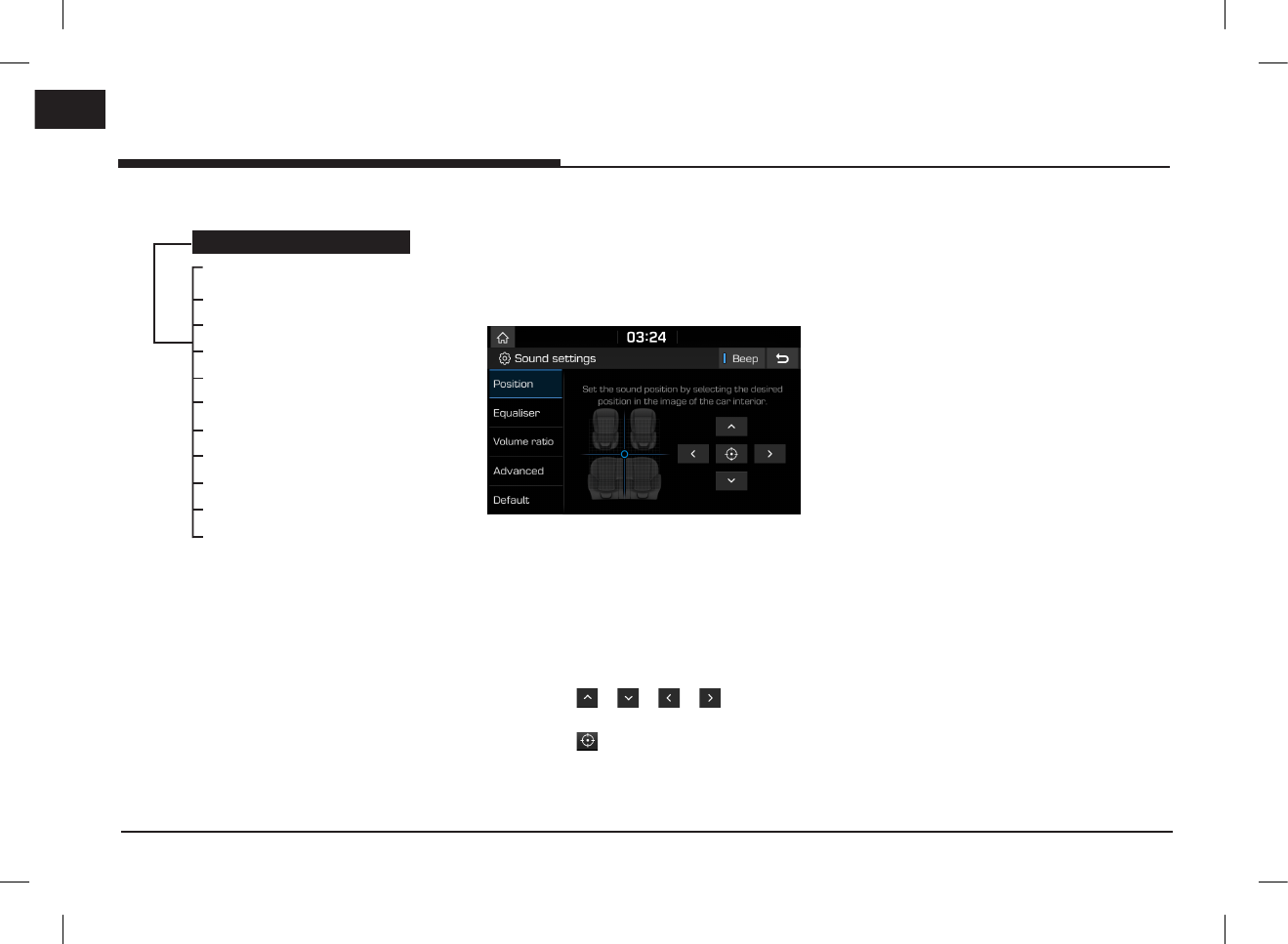
54
ENG
Settings
[Settings] menu overview
[Settings] menu
Sound
Display
Bluetooth
Phone projection
Custom button
Date/Time
Language
Keyboard
Screensaver
Advanced
System info
Sound
This menu is used to adjust the sound effects for
the whole system. (It may vary depending on the
type of vehicle.)
1. Press [SETUP] > [Sound].
2. Select the desired items.
•[Position]: This menu allows you to set
the sound position. For example, you can
set the sound close to the driver-seat so
that the volume is relatively lower in the
passenger or rear seats.
- Drag and drop the dot to a desired place
to adjust the sound position.
- Press [ ]/[ ]/[ ]/[ ] to control
the sound positioning.
- Press [ ] to concentrate the sound in
the centre of the vehicle.
• [Equaliser]: This menu allows you to set
the [BASS]/[MID][TREBLE].
- Press [-]/[+] to control
[BASS]/[MID][TREBLE] settings.
- Drag the slide bar to control
[BASS]/[MID][TREBLE] settings.
- Press [Centre] to initialize the settings.
•[Volume ratio]:
- [Navigation prioritised]: Lowering of all
other audio volumes during playback of
navigation prompts.
- [Reverse warning priority]: Lowering of
audio volumes when the shift lever is set
to reverse.
- [Volume limitation on startup]: If the
audio volume is exceeding the defined
maximum upon vehicle start, it is lowered
accordingly.
•[Advanced]:
- [SDVC]: This menu allows you to control
automatically the audio volume according
to the speed of the vehicle.
- [Arkamys Sound Effect (option)]: This
menu allows you to set the [Automatic
volume control]/[Natural]/[Club]/[Lounge
]/[Live].
Settings
PIO_AE PE HEV ENG MFLXXXXXXXX.indd 54 2019-02-01 8:53:02
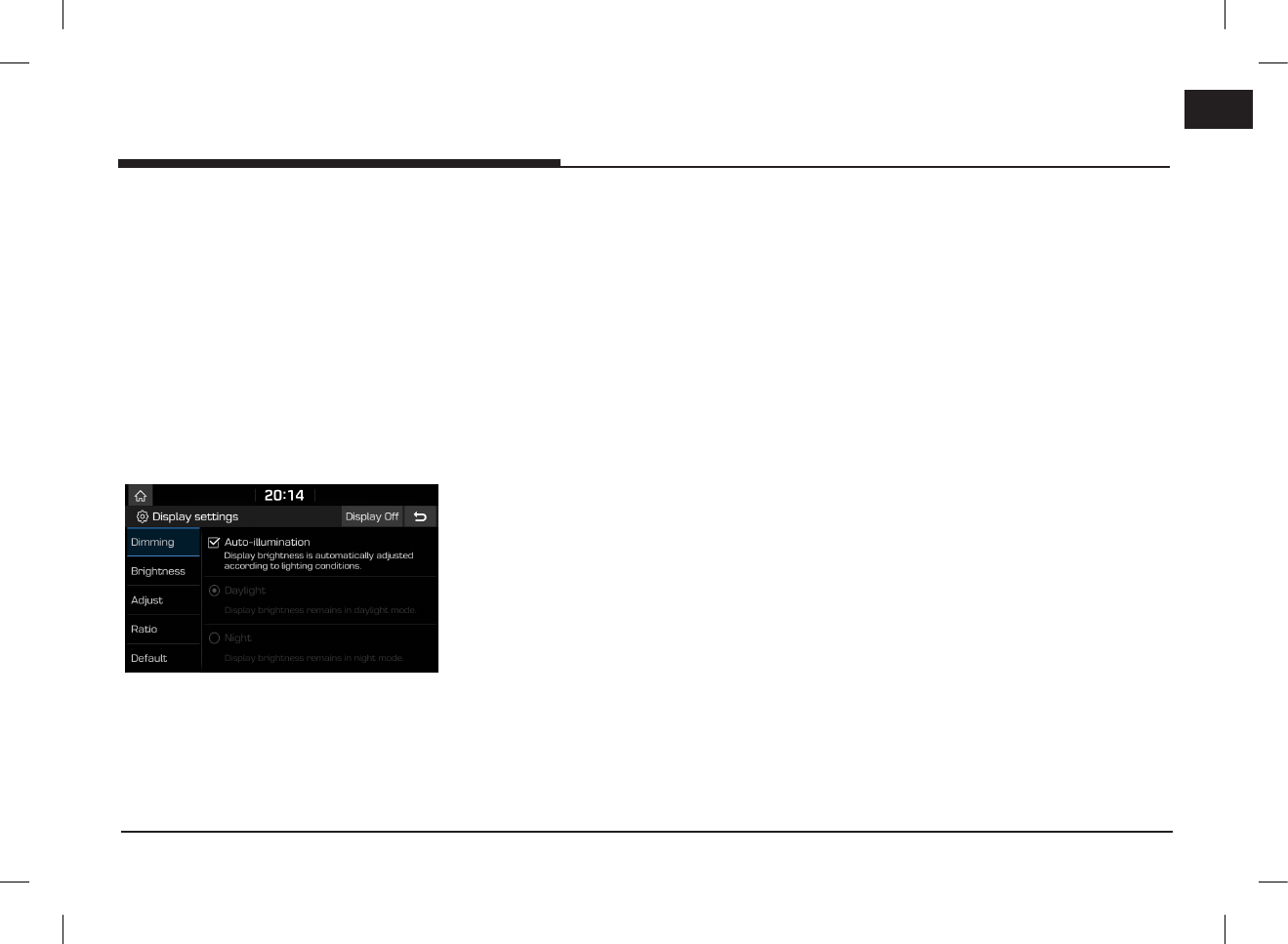
55
ENG
Settings
- [Bass boost (option)]: This menu
allows you to set a dynamic sound with
maximised bass sound preformance.
•[Default]: Resets the sound settings to
factory default.
•[Beep]: This menu allows you to play a
beep sound whenever you operate the
touch screen. Press [Beep].
Display
This menu is used to change the display
environment settings.
1. Press [SETUP] > [Display].
2. Select the desired items.
•[Dimming]: Sets the display brightness
according to mode changes.
- [Auto-illumination]: Adjusts the
brightness automatically according to
surrounding brightness.
- [Daylight]: Always keeps the brightness
high regardless of surrounding brightness.
- [Night]: Always keeps the brightness low
regardless of surrounding brightness.
• [Brightness]:
- Press [-]/[+] to set display brightness
for daylight or night mode.
- Drag the slide bar to control the display
brightness settings.
- Press [Centre] to initialize the settings.
•[Adjust]: This menu can be set in video
mode.
- Press [-]/[+] to control [Brightness]/
[Contrast]/[Saturation] settings.
- Drag the slide bar to control [Brightness]
/[Contrast]/[Saturation] settings.
- Press [Centre] to initialize the settings.
•[Ratio]: Sets the display ratio according
to mode changes. This menu can be set in
video mode.
- [Normal]: Adjusts the screen to 4:3.
- [Full]: Adjusts the screen to full screen
display.
- [Wide]: Adjusts the screen to 16:9.
•[
Default
]: Resets the display settings to
factory default.
•[
Display Off
]: Press [
Display Off
] to turn
the screen off. Press the screen itself
again to turn the screen on.
PIO_AE PE HEV ENG MFLXXXXXXXX.indd 55 2019-02-01 8:53:03
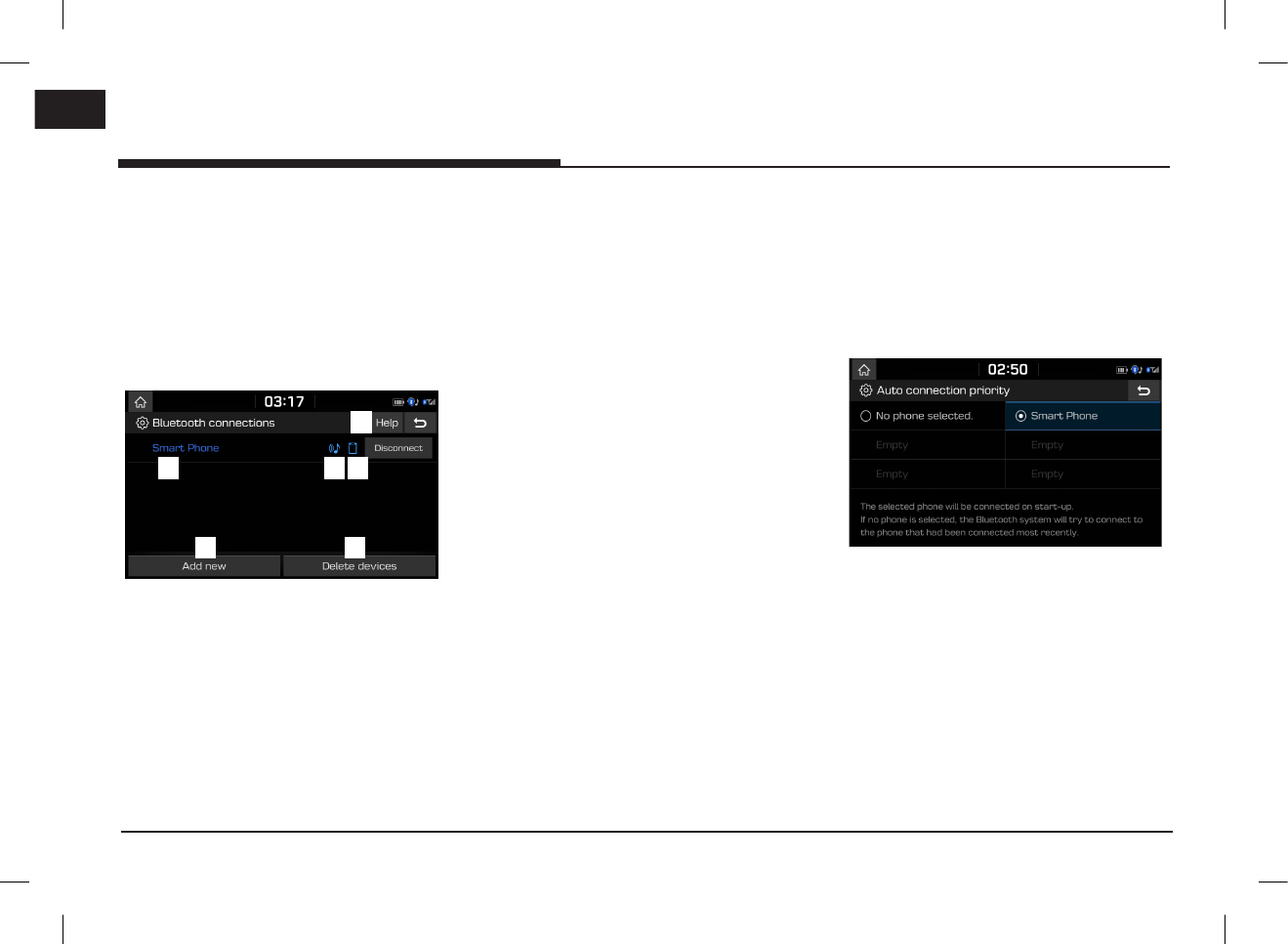
56
ENG
Settings
Bluetooth
This menu describes Bluetooth phone settings.
Bluetooth connections
This menu is used to pair and connect the head
unit and a Bluetooth phone.
Press [SETUP] > [Bluetooth] > [Bluetooth
connections].
A
D
CB
E
F
A
Paired device list: Displays the paired
Bluetooth device list. When selecting from
the list, the device is either connected or
disconnected.
B
Bluetooth audio connection status: An icon
appears when you make a Bluetooth audio
connection.
C
Bluetooth hands-free connection status: An
icon appears when you make a Bluetooth
hands-free connection.
D
[Add new]: Registers a new Bluetooth
device.
E
[Delete devices]: Moves to "Delete devices".
F
[Help]: Switches to the Bluetooth connection
help screen.
Auto connection priority
If auto connection priority is turned on,
a Bluetooth device will automatically be
connected according to the option setting when
the car ignition is turned on.
1. Press [SETUP] > [Bluetooth] > [Auto
connection priority].
2. Select the desired items.
Note
If there is no phone selected, the previously
connected phone will be automatically connected.
If there are no previously connected phones, the
system will try to connect to devices in the list in
order.
PIO_AE PE HEV ENG MFLXXXXXXXX.indd 56 2019-02-01 8:53:03
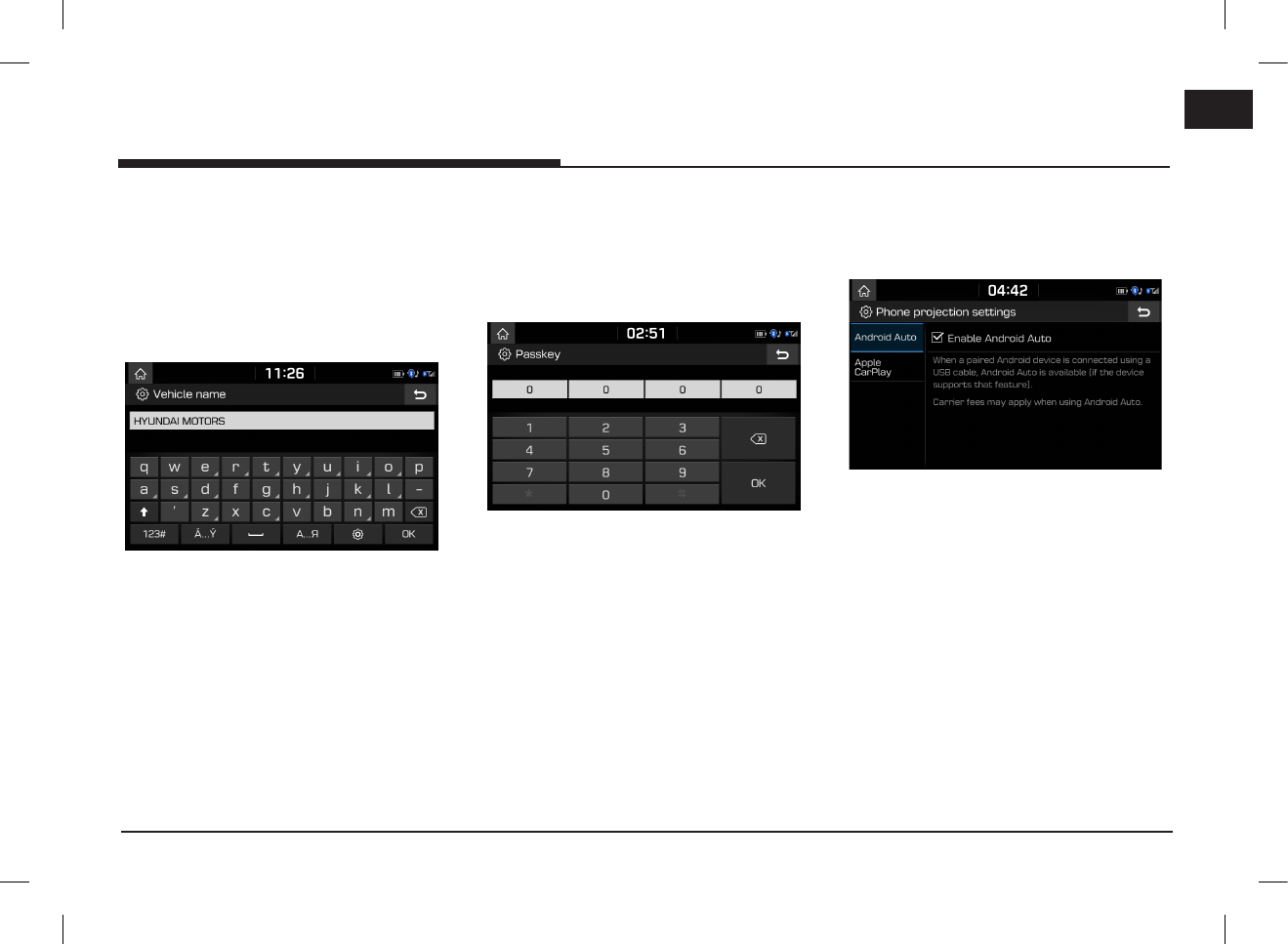
57
ENG
Settings
System Bluetooth info
Vehicle name
You can change the Bluetooth device name of
the vehicle.
1. Press [SETUP] > [Bluetooth] > [System
Bluetooth info] > [Vehicle name].
2. Enter the desired name using the keypad,
then press [OK].
Note
The default vehicle name is set to HYUNDAI
MOTORS.
Passkey
You can change the passkey used for Bluetooth
device authentication.
1. Press [SETUP] > [Bluetooth] > [System
Bluetooth info] > [Passkey].
2. Enter the passkey using the keypad, then
press [OK].
Note
The passkey is a 4-digit authentication code used
for a Bluetooth connection between the mobile
phone and car system. The default passkey is set
to 0000.
Default
This menu is used to reset the Bluetooth settings
to factory default.
Press [SETUP] > [Bluetooth] > [Default] > [Yes].
Phone projection
This menu describes phone projection settings.
1. Press [SETUP] > [Phone projection].
2. Press the desired items.
•[Android Auto]: If Android Auto is checked,
you can use the functions of your Android
device with a USB cable connected.
•[Apple CarPlay]: If Apple CarPlay is
checked, you can use the functions of your
iPhone with a USB cable connected.
Note
This [Phone projection] menu cannot be
operated if any USB device, iPod or Android
Auto/Apple CarPlay device has been connected
to the system.
PIO_AE PE HEV ENG MFLXXXXXXXX.indd 57 2019-02-01 8:53:03
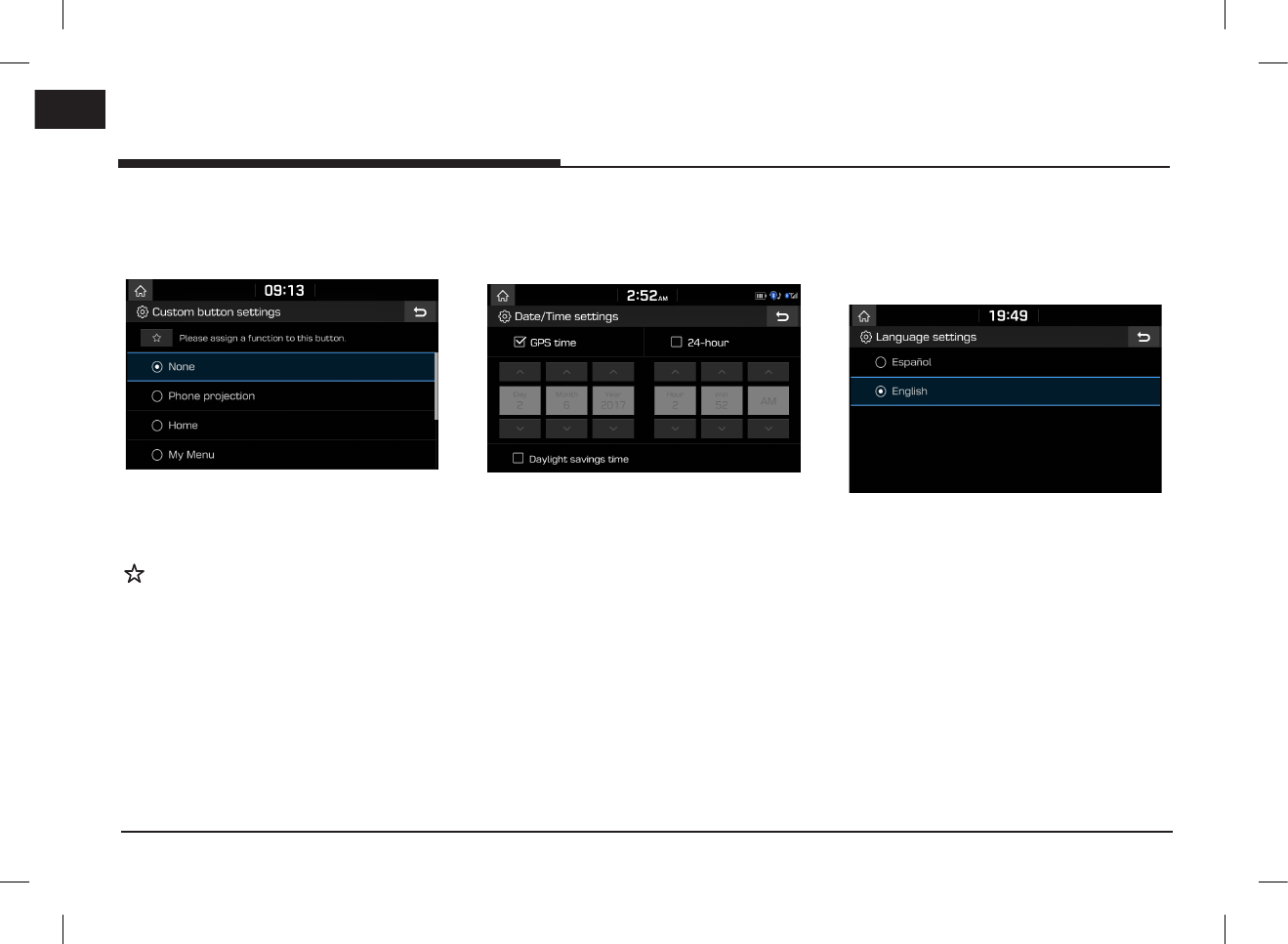
58
ENG
Settings
Custom button
You can assign a function to custom button.
1. Press [SETUP] > [Custom button].
2. Select the desired function.
Note
After setting a desired function, press and hold
[ ] on the head unit to move to the [Custom
button settings] menu.
Date/Time
This menu describes date and clock settings.
1. Press [SETUP] > [Date/Time].
2. Select the desired items.
•[GPS time]: Displays time according to the
received GNSS (Global Navigation Satellite
System) time.
•[24-hour]: Switches to 12 hour or 24 hour.
•[Daylight savings time]: Turns the daylight
savings time on or off. When daylight
savings time is turned on, the clock is
moved forward one hour.
Language
This menu is used to set the language of the
system.
1. Press [SETUP] > [Language].
2. Select the desired language.
PIO_AE PE HEV ENG MFLXXXXXXXX.indd 58 2019-02-01 8:53:03
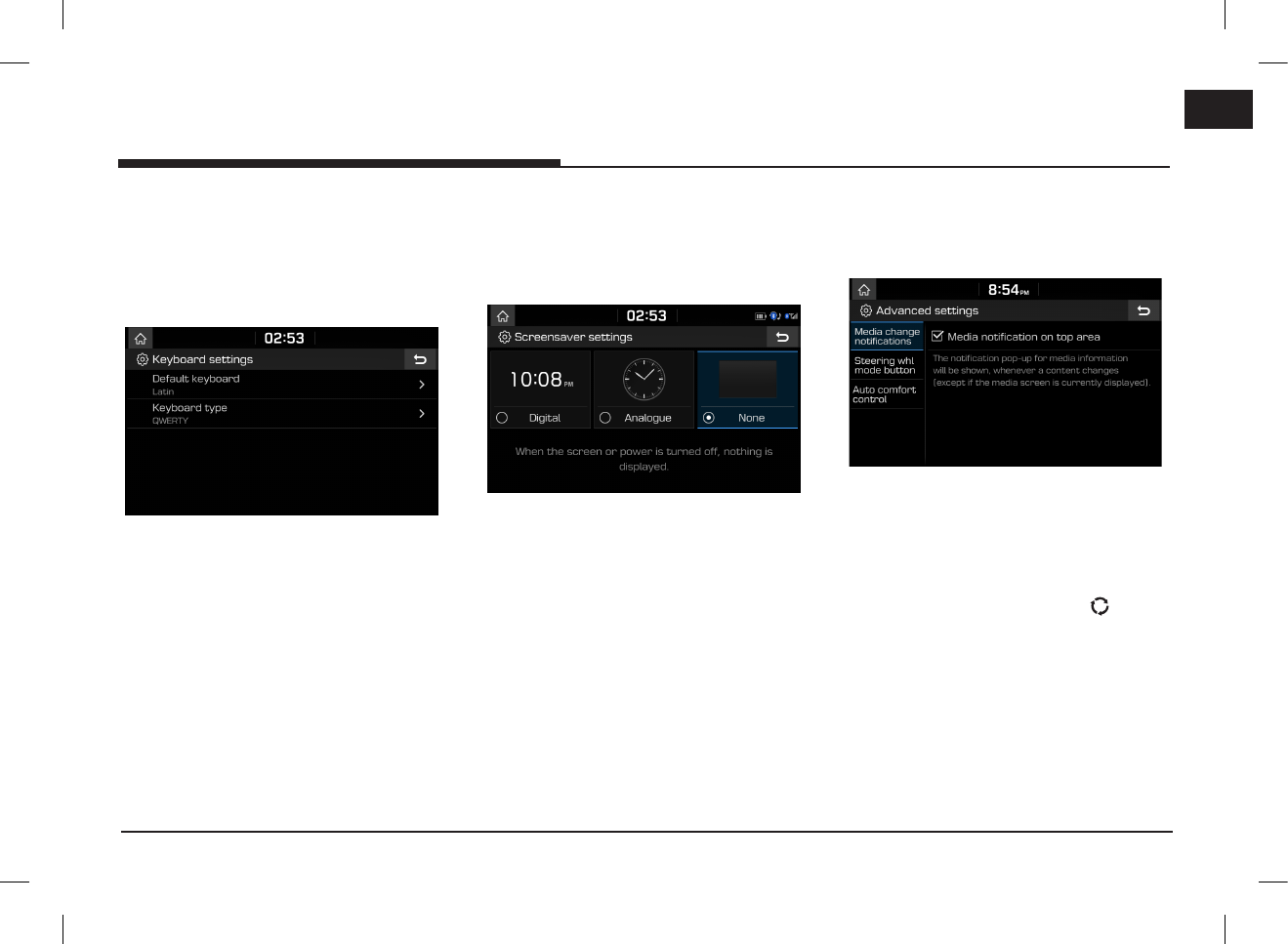
59
ENG
Settings
Keyboard
This menu is used to configure the keyboard
layout for each language.
1. Press [SETUP] > [Keyboard].
2. Select the keyboard type.
•[Default keyboard]: Select [Latin], or
[Cyrillic].
•[Keyboard type]: Select [QWERTY],
[QWERTZ], [AZERTY] or [ABCD].
Screensaver
This menu is used to select the screen displayed
when the screen or power is turned off.
1. Press [SETUP] > [Screensaver].
2. Select the desired item.
•[Digital]: The digital clock and date is
displayed.
•[Analogue]: The analogue clock and date is
displayed.
•[None]: Nothing is displayed.
Advanced
This menu describes advanced settings.
1. Press [SETUP] > [Advanced].
2. Select the desired items.
•[Media change notifications]: If the box is
checked, the notification pop-up for media
information will be shown on the top of the
screen, whenever a content changes.
•[Steering whl mode button]: Selects the
desired feature when you press [ (MODE)]
on the steering wheel to toggle media modes.
•[Auto comfort control]: This menu allows
you to set [Steering wheel warmer] or [Seat
heating/vent].
- [Steering wheel warmer]: If the box is
checked, the steering wheel heating
temperature will be adjusted automatically.
- [Seat heating/vent]: If the box is checked,
the driver’s seat heat / ventilation will be
controled automatically.
PIO_AE PE HEV ENG MFLXXXXXXXX.indd 59 2019-02-01 8:53:03
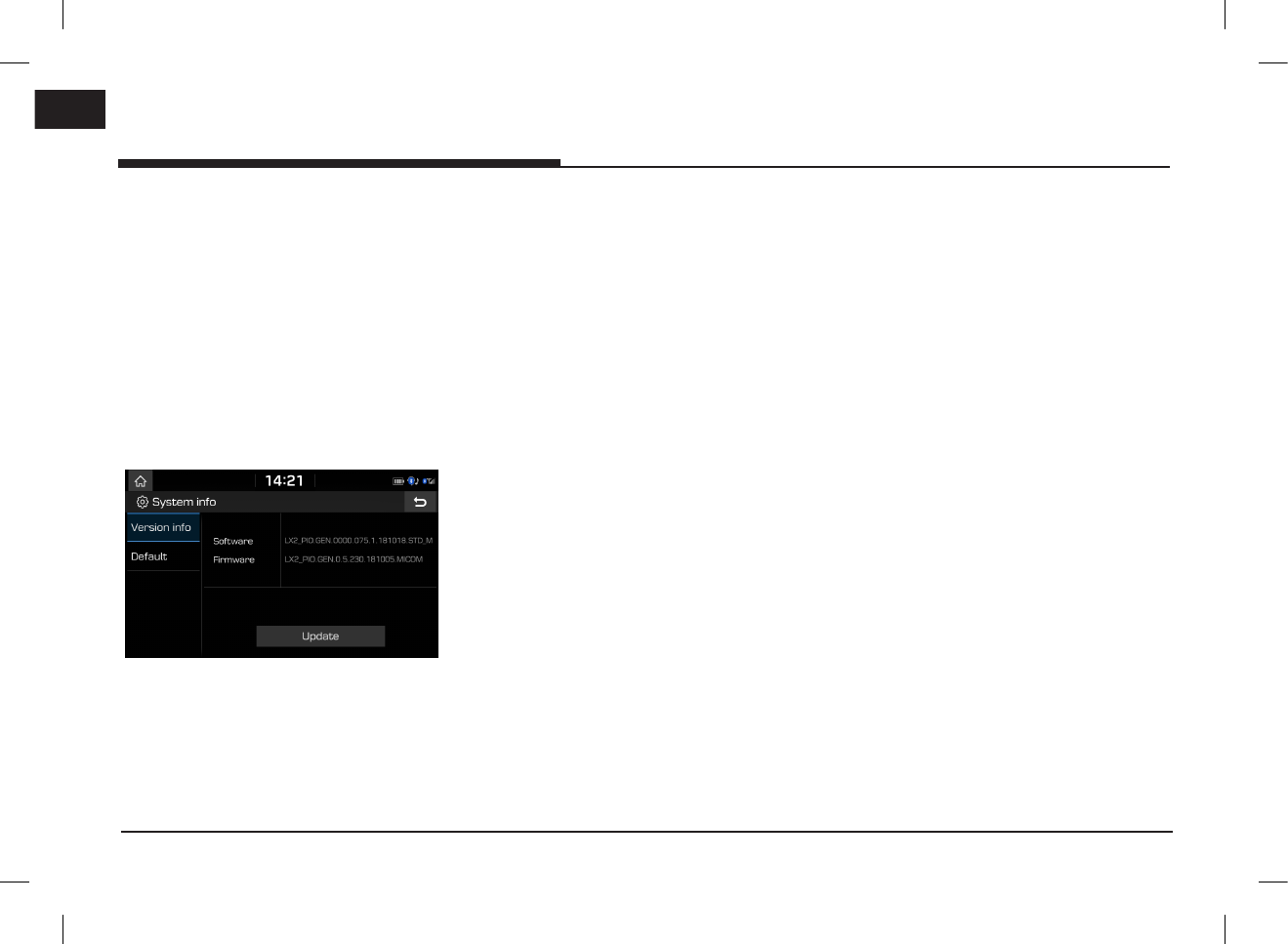
60
ENG
Settings
System info
Version info
You can view software version and firmware
version.
Press [SETUP] > [System info] > [Version info].
Update
For system’s software security and new
function addition, you need an update.
1. Press [SETUP] > [System info] > [Version
info].
2. Insert the USB with latest file downloaded
into the USB slot.
3. Press [Update] > [OK].
Once updating is completed, the system will
automatically restart.
Notes
•This product requires regular updates for
software corrections and new functions.
Updating may require up to 10 min depending
on the data size.
•Turning off the power or ejecting the USB
during the update process may result in data
loss.
•Please use only the USB that was included with
the vehicle purchase.
•The use of a separately purchased USB
may result in damage due to heat related
deformation.
•Product malfunctions caused by the use of
separately purchased USB shall not be covered
within the product warranty.
•Repeatedly connecting/disconnecting the USB
in a short period of time may cause damage to
the device.
Default
This menu is used to reset all settings specified
by the user.
1. Press [SETUP] > [System info] > [Default].
2. Press [Default] > [Yes].
Note
This [Default] menu cannot be operated if any
USB device, iPod or Android Auto/Apple CarPlay
device has been connected to the system.
Using rear view monitor - option
PIO_AE PE HEV ENG MFLXXXXXXXX.indd 60 2019-02-01 8:53:03
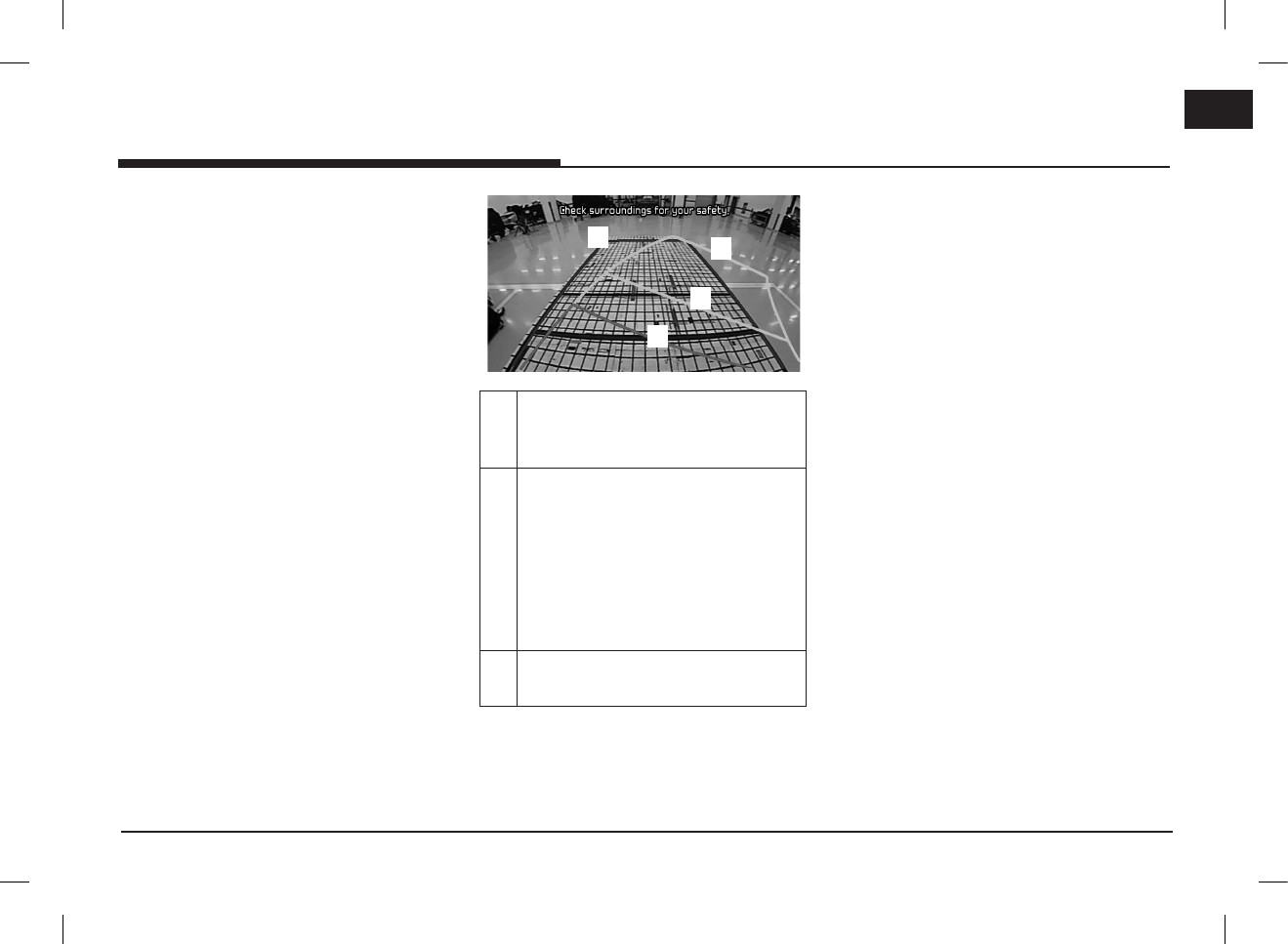
61
ENG
About rear view monitor
Rear view monitor is an option for the customers
who selected the option.
Rear view monitor is parking guide system, when
the ignition switch is on and a car start-up with
being in R position of a transmission lever.
Notes
•Rear view monitor has an optical lens to secure
wide view, so there is a little difference in the
distance shown on the screen. For safety, make
sure to check the rear, left, and right view by
yourself.
•The colour of the parking guide line on the
screen may differ from reality.
D
B
A
C
A
B
Driving direction lines (yellow)
These lines show the directions of the
vehicle according to the steering angle.
C
Neutral direction lines (blue)
These lines indicate your vehicle’s
expected path with the steering wheel
in the neutral position. It can help you
determine whether the vehicle is in the
correct position in a parking space and
prevent you from parking too close to
the next vehicle.
D
Crash warning lines (red)
These lines are to prevent a collision.
Using rear view monitor - option
Using rear view monitor - option
PIO_AE PE HEV ENG MFLXXXXXXXX.indd 61 2019-02-01 8:53:03
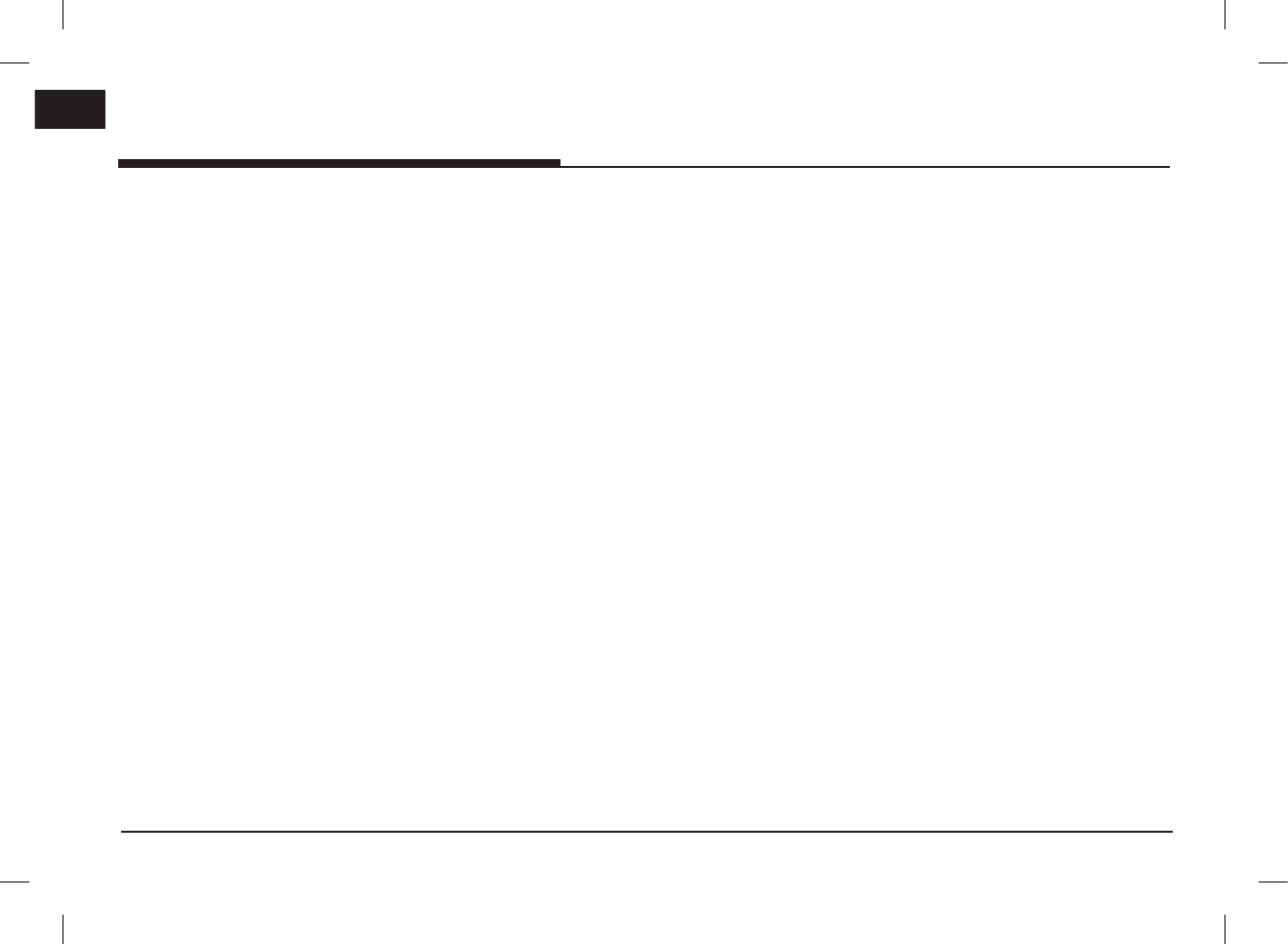
62
ENG
Before thinking there is a product defect
The current car position as shown on
the navigation may differ from the
actual position under the following
conditions.
•When driving on Y-shaped roads with narrow
angles the current position may be displayed in
the opposite direction.
•Within city streets, the current position may be
displayed on the opposite side or on an off-
road position.
•When changing the zoom level from maximum
to a different level, the current position may be
displayed on a different road.
•If the vehicle is loaded onto a ferry or a car
transport vehicle, the current position may be
stalled on the last position prior to loading.
•When entering a road after passing an
underground parking structure, building parking
structure, or roads with many rotations.
•When driving in heavy traffic with frequent
starts and stops.
•When driving under slippery conditions, such as
heavy sand, snow, etc..
•When the tires have recently been replaced
(Especially upon use of spare or studless tires).
•When using tires of improper size.
•When the tire pressure for the 4 tires are
different.
•When the replacement tire is worn or used
(Especially studless tires having passed a
second season).
•When driving near high-rise buildings.
•When a roof carrier has been installed.
•When a long distance route is calculated
while driving on an expressway, in such cases,
continued driving will automatically enable
the system to conduct map matching or use
updated GNSS information to provide the
current position (In such cases, up to several
minutes may be required).
Correct route guidance may not occur
due to search conditions or driving
position. The following occurrences are
not malfunctions:
•Guidance to go straight may be given while
driving on a straight road.
•Guidance may not be given even when turning
onto an intersection.
•There are certain intersections in which
guidance may not occur.
•A route guidance signaling for a U-turn may
occur in some no U-turn intersections.
•Route guidance signaling entrance into a no-
entry zone may occur (no-entry zone, road
under construction, etc.).
•Guidance may be given to a position that is
not the actual destination if roads to reach
the actual destination do not exist or are too
narrow.
•Faulty voice guidance may be given if the
vehicle breaks away from the designated
route. (e.g. if a turn is made at an intersection
while the navigation provided guidance to go
straight.)
These situations may occur after
conducting route calculation. The
following occurrences are not
malfunctions:
•Guidance may be given to a position differing
from the current position when turning at an
intersection.
•When driving in high speeds, route recalculation
may take a longer period of time.
Before thinking there is a product defect
PIO_AE PE HEV ENG MFLXXXXXXXX.indd 62 2019-02-01 8:53:03
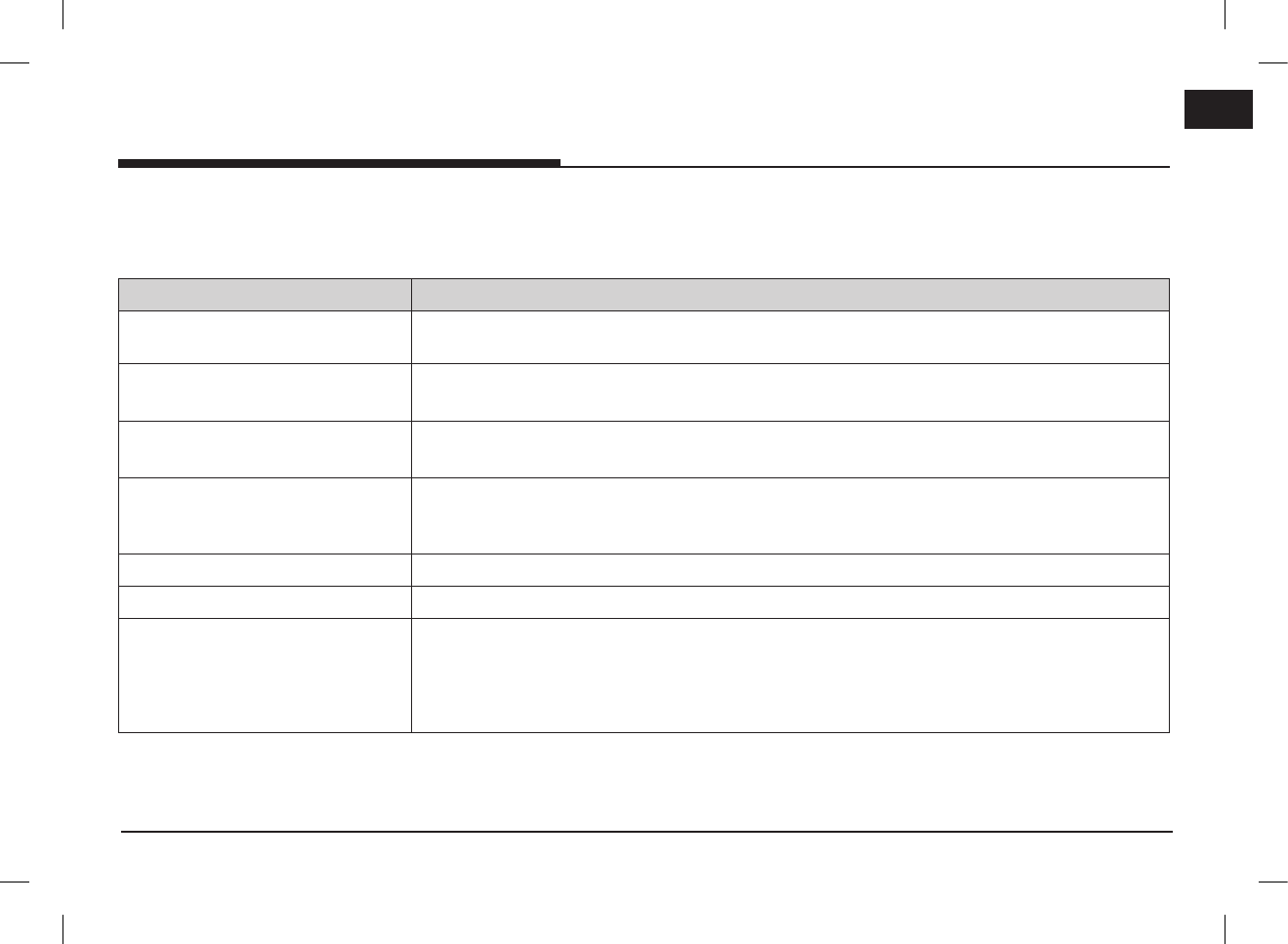
63
ENG
Before thinking there is a product defect
1. Errors which occur during the operation or installation of the device may be mistaken as a malfunction of the actual device.
2. If you are having problems with the device, try the suggestions listed below.
3. If the problems persist, contact your authorised Hyundai dealer.
Problem Possible Cause
There are small red, blue, or green dots
on the screen
Because the LCD is manufactured with technology requiring high point density, a pixel or lighting deficiency
may occur within 0.01% of total pixels.
The sound or image is not working
•Has the switch for the vehicle been turned to [ACC] or [ON]?
•Has the system been turned off?
The screen is being displayed but sound
is not working
•Has the volume been set to a low level?
•Has the volume been muted?
When the power is turned on, the corners
of the screen are dark
•The display appearing somewhat dark after prolonged periods of use is normal with LCD panels. It is not a
malfunction.
•If the screen is very dark, contact your nearest authorised Hyundai dealer for assistance.
Sound is working from only one speaker Are the positions of fader or balance sound controls adjusted to only one side?
The external device is not working Is the external device connected with a standard connector cable?
When turning power on, the most recent
mode screen is not displayed
Within modes that play files by reading external sources, such as USB, iPod, or Bluetooth® streaming mode, the
most recently played mode screen prior to turning off power may not properly load.
•If the corresponding device is not connected, the mode operated prior to the most recent mode will operate.
•If the previous mode still cannot be properly played, the mode operated prior to that will operate.
PIO_AE PE HEV ENG MFLXXXXXXXX.indd 63 2019-02-01 8:53:03
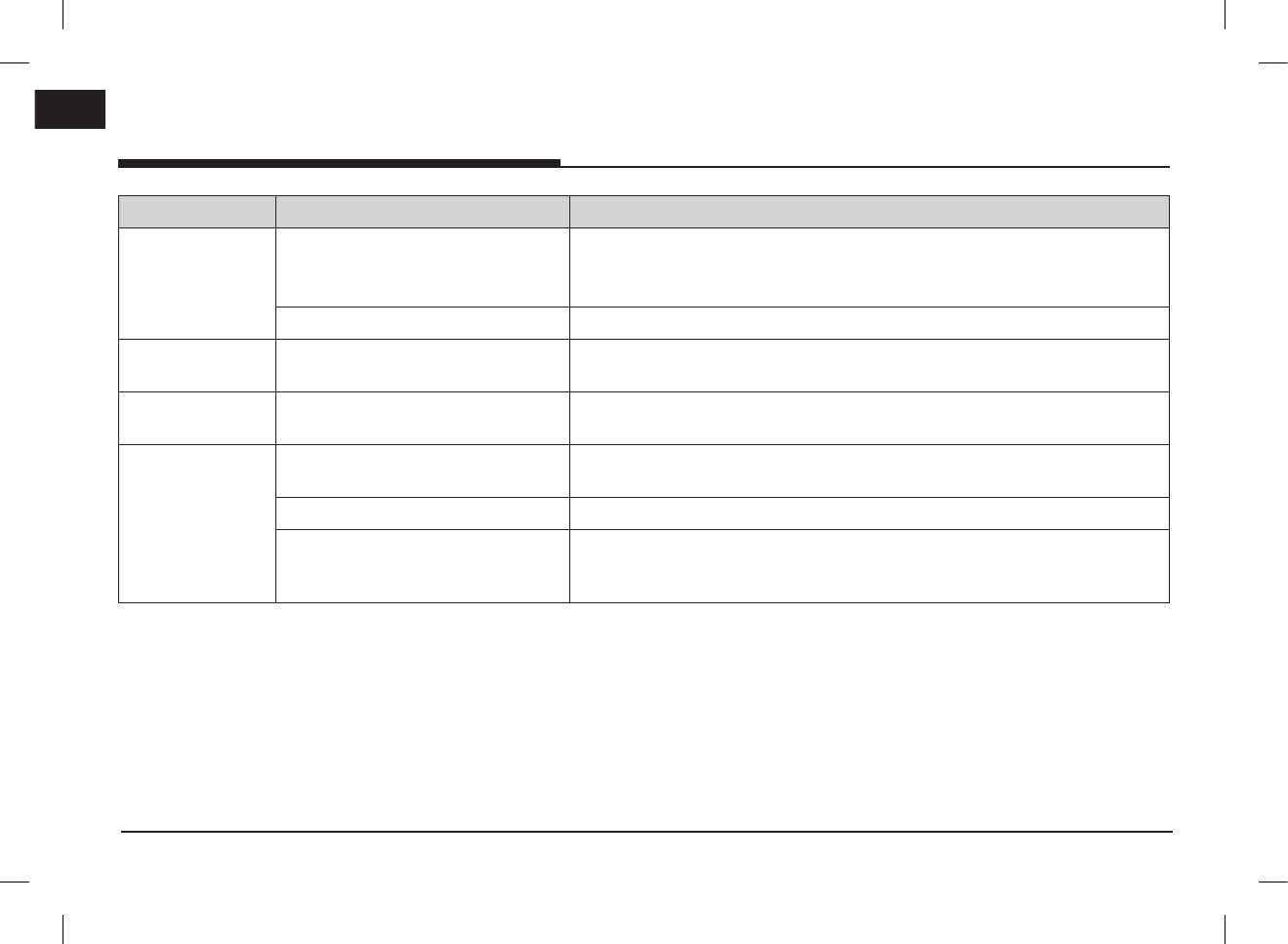
64
ENG
Troubleshooting
Problem Possible Cause Countermeasure
The power does not
turn on.
The fuse is disconnected.
•Replace with a suitable fuse.
•If the fuse is disconnected again, please contact your authorised Hyundai dealer.
Device is not properly connected. Check to see that the device has been properly connected.
The system does not
play.
The vehicle battery is low. Charge the battery if the problem persists, contact your authorised Hyundai dealer.
The image colour/
tone quality is low.
The brightness, saturation, and contrast
levels are not set properly.
Properly adjust the brightness, saturation, and contrast levels through display setup.
Sound does not
work.
The volume level is set to the lowest level. Adjust the volume level.
The connection is not proper. Check to see that the device has been properly connected.
The device is currently fast-forwarding,
rewinding, scanning, or playing in slow
mode.
The sound will not work when the device is fast-forwarding, rewinding, scanning, or
playing in slow mode.
Troubleshooting
PIO_AE PE HEV ENG MFLXXXXXXXX.indd 64 2019-02-01 8:53:03
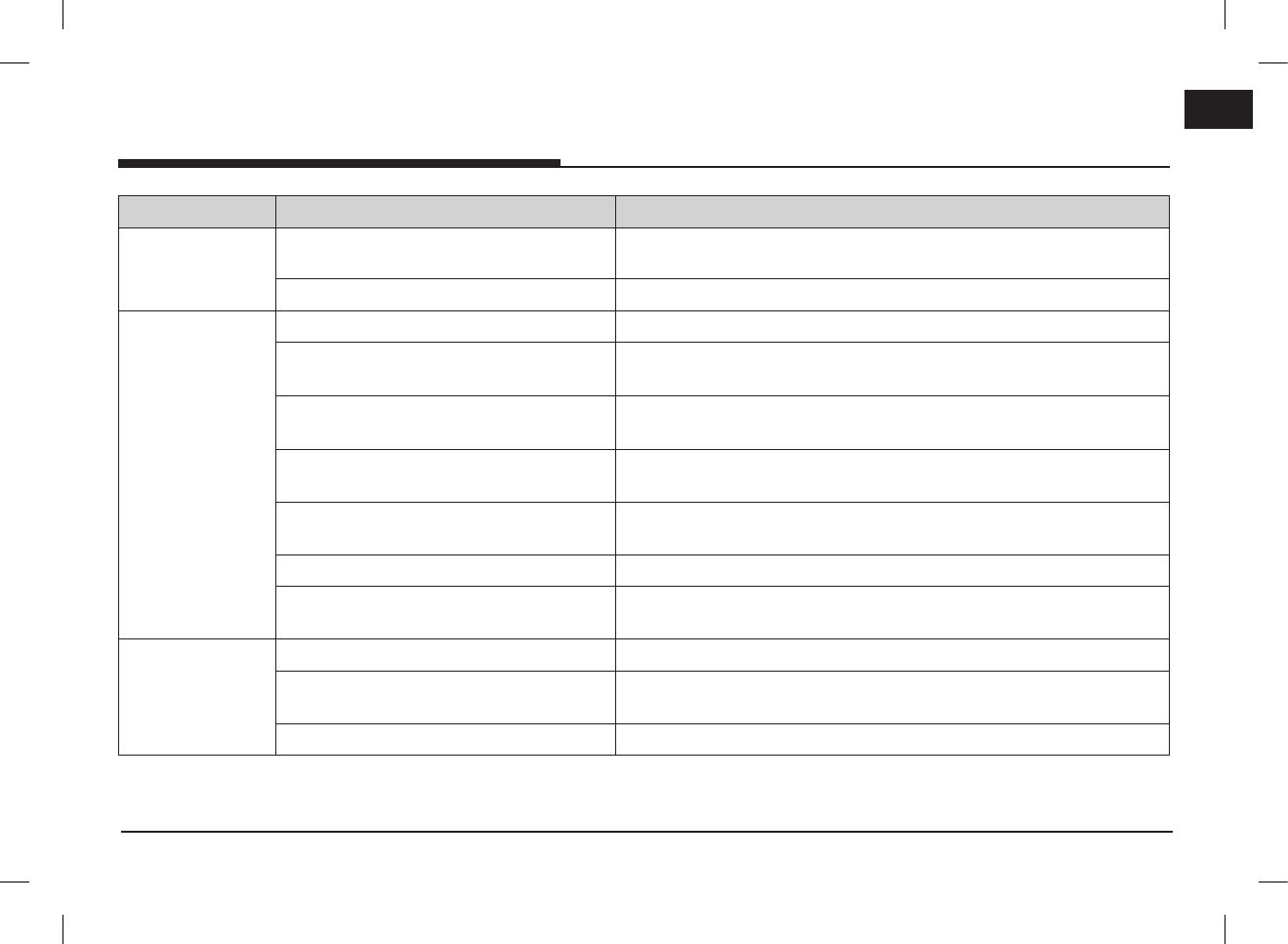
65
ENG
Troubleshooting
Problem Possible Cause Countermeasure
The sound or image
quality is low.
Vibration is occurring from where the conversion
switch has been installed.
The sound may be short circuited and the image distorted if the device vibrates.
Image colour/tone quality is low. The device will return to normal once vibrations stop.
The USB does not
work.
USB memory is damaged. Please use after formatting the USB into FAT 16/32, exFAT or NTFS format.
USB memory has been contaminated. Remove any foreign substances on the contact surface of the USB memory and
multimedia terminal.
A separately purchased USB hub is being used. Directly connect the USB memory with the multimedia terminal on the vehicle.
A USB extension cable is being used. Directly connect the USB memory with the multimedia terminal on the vehicle.
A USB which is not a metal cover type USB
memory is being used.
Use standard USB memory.
An HDD type, CF, SD memory is being used. Use standard USB memory.
There are no music files which can be played. Only MP3, WMA, OGG, FLAC and WAV file formats are supported. Please use
only the supported music file formats.
The iPod is not
recognised even
though it has been
connected.
There are no titles which can be played. Use iTunes to download and save MP3 files into the iPod.
The iPod firmware version has not been properly
updated.
Use iTunes to update the firmware version and reconnect the iPod with the
device.
The iPod device does not recognise downloads. Reset the iPod and reconnect with the device.
PIO_AE PE HEV ENG MFLXXXXXXXX.indd 65 2019-02-01 8:53:03
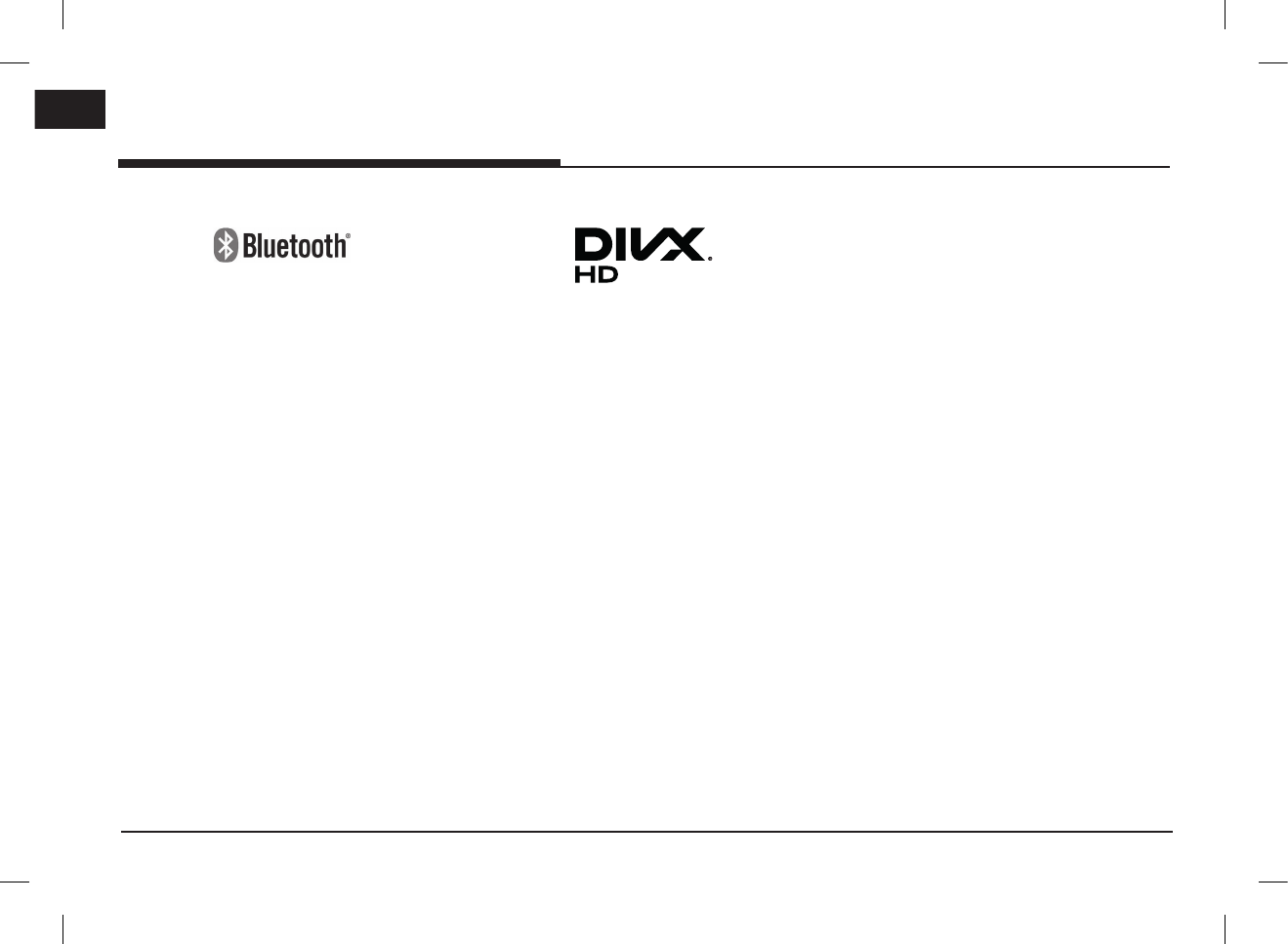
66
ENG
Trademarks and licenses
Bluetooth® Wireless Technology
The Bluetooth Wireless Technology word mark
and logos are registered trademarks owned by
Bluetooth Wireless Technology SIG, Inc.
iPod®
iPod® is a registered trademark of Apple Inc.
OPEN SOURCE SOFTWARE NOTICE
To obtain the source code under GPL, LGPL,
MPL and other open source licenses, that is
contained in this product, please visit http://
opensource.lge.com.
In addition to the source code, all referred
license terms, warranty disclaimers and copyright
notices are available for download.
LG Electronics will also provide open source code
to you on CD-ROM for a charge covering the
cost of performing such distribution (such as the
cost of media, shipping and handling) upon email
request to opensource@lge.com. This offer is
valid for three (3) years from the date on which
you purchased the product.
DivX®
This DivX Certified® device can play DivX® HD
video files (including .avi, .divx).
Download free software at www.divx.com to
create, play and stream digital videos.
DivX®, DivX Certified® and associated logos
are trademarks of DivX, LLC and are used under
license.
Covered by one or more of the following U.S.
patents: 8,731,369; 9,369,687; RE45,052.
Trademarks and licenses
PIO_AE PE HEV ENG MFLXXXXXXXX.indd 66 2019-02-01 8:53:03
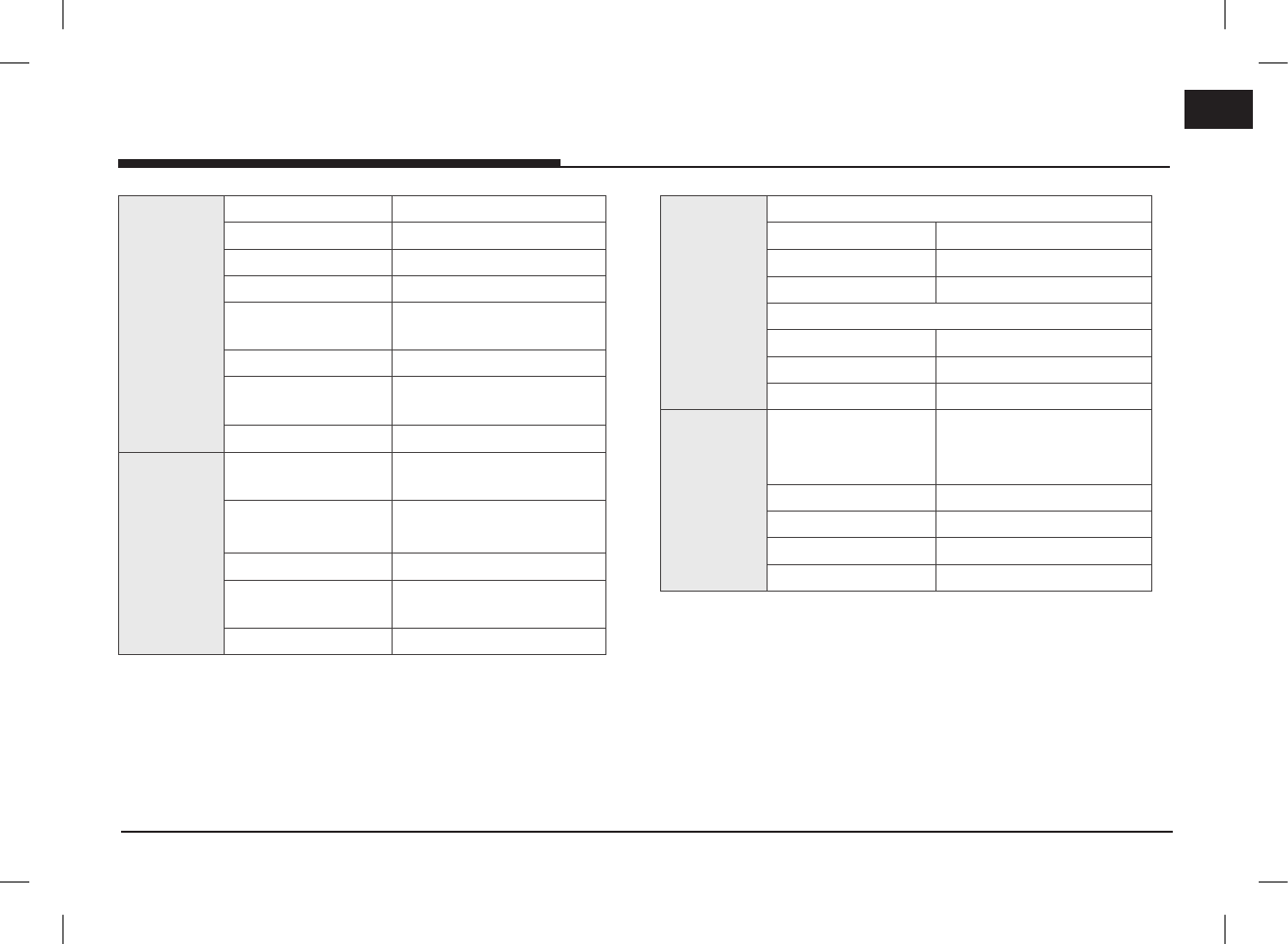
67
ENG
Specification
Common
Power supply DC 14.4 V
Operating power DC 9 V ~ DC 16 V
Current consumption
Maximum 14 A
Dark current Maximum 1 mA
Operating temperature -20 °C ~ +65 °C
Storage temperature -30 °C ~ +75 °C
Dimensions
(Head unit)
320.9 mm (W) Χ 211.5 mm (H)
Χ 208.9 mm (D)
Weight (Head unit) 2.09 kg
Bluetooth
Supported profile HFP 1.6, A2DP 1.2,
AVRCP 1.5, PBAP 1.1
Supported Bluetooth
specification 3.0
Frequency range 2402 MHz ~ 2480 MHz
Output power
(Max, Class2) 4.0 dBm
Number of channels 79
Radio
AM
Tuning range 530 kHz ~ 1710 kHz
Usable sensitivity 35 dBuV
Signal-to-noise ratio Minimum 45 dB
FM
Tuning range 87.50 MHz ~ 107.90 MHz
Usable sensitivity 10 dBuV
Signal-to-noise ratio Minimum 50 dB
TFT-LCD
Screen size
203.2 mm (8 inches)
176.4 (W) x 99.36 (H) mm
(Active area)
Resolution 384,000 pixel
Operating method TFT (Thin Film Transistor)
Viewing angle R/L/U/D 89 (Typ)
Internal lighting LED
•Designs and specifications are subject to change without prior notice.
Specification
PIO_AE PE HEV ENG MFLXXXXXXXX.indd 67 2019-02-01 8:53:03
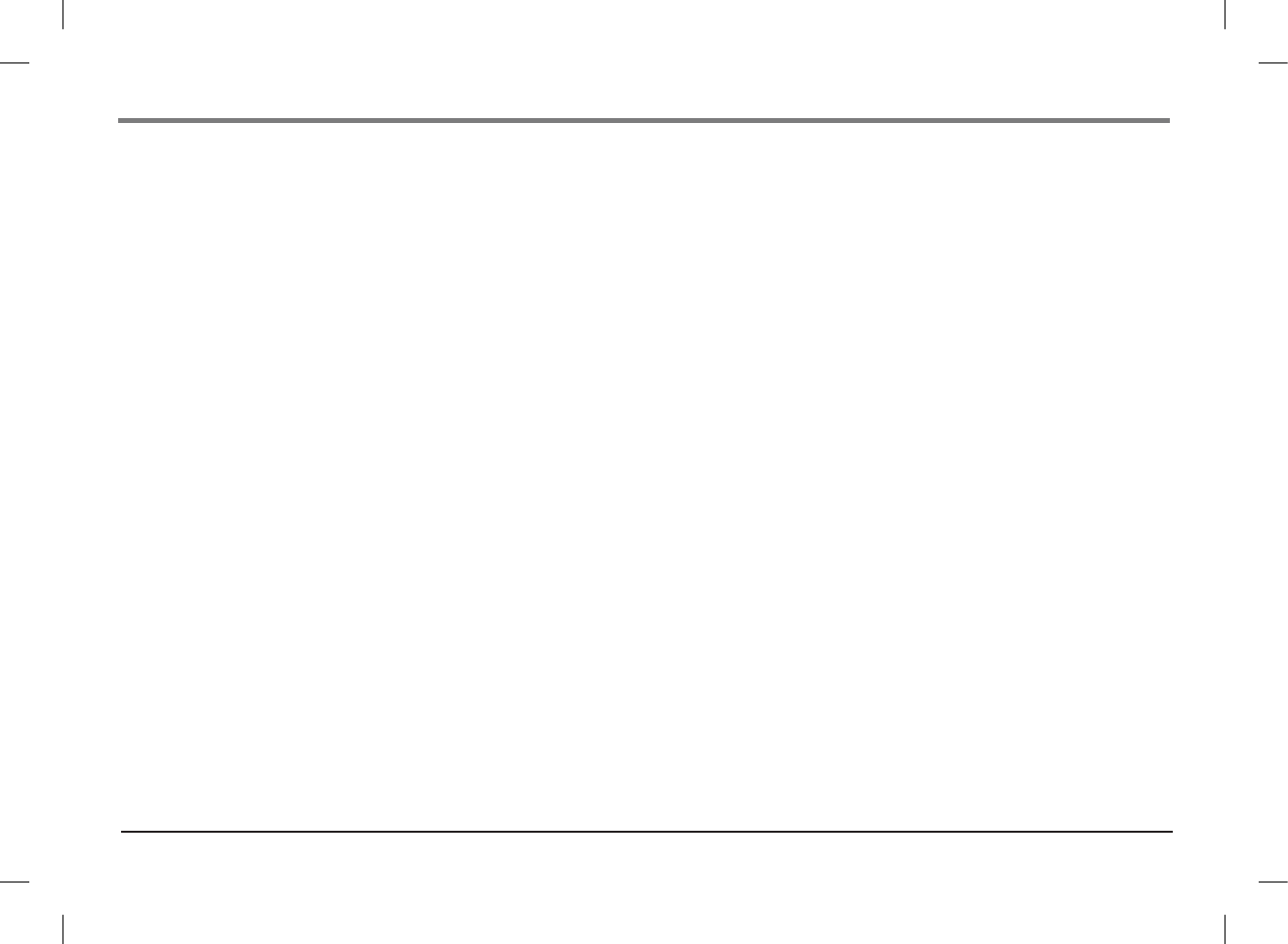
68
LIMITED WARRANTY
ORIGINAL NAVIGATION HEAD UNIT SUPPLIED BY VEHICLE DEALER
Product :
Product No. :
WHAT THIS WARRANTY COVERS
1. Vehicle Dealer Shop ("Dealer") warrants to you that the Hardware will be free from defects in workmanship and materials under Normal use ("Defects")
from the original date of the registration of the motor vehicle ("Warranty Period"). During the Warranty Period the Hardware will be repaired or replaced
at DEALER's choice ("Limited Warranty") without charge to you for either parts or labor. This Limited Warranty covers the replacement of the head unit
including of the Hardware only.
WHAT THIS WARRANTY DOES NOT COVER
2. The Limited Warranty does not apply to normal wear and tear, does not apply when the Hardware is opened or repaired by someone not authorized by
DEALER and does not cover repair or replacement of any Hardware or part thereof damaged by: misuse, moisture, liquids, proximity or exposure to heat
and accident, abuse, non-compliance with the instructions supplied with the Hardware, neglect or misapplication. The Limited Warranty does not cover
physical damage to the surface of the Hardware. This Limited Warranty does not cover any software that may accompany or be installed on the Hardware.
The Limited Warranty does not cover the installation, removal or maintenance of the Hardware or any costs related herewith.
HOW TO MAKE A WARRANTY CLAIM
3. In order to make a claim of a Defect, you must contact DEALER. If a defect arises and a valid claim under this Limited Warranty is received by DEALER
after the first 3yr / 60,000km of the Warranty Period, DEALER is entitled to charge you for any reasonable shipping and handling costs made in
connection with the repair or replacement of the Hardware. You must comply with any other return procedures stipulated by DEALER, if any.
PIO_AE PE HEV ENG MFLXXXXXXXX.indd 68 2019-02-01 8:53:03
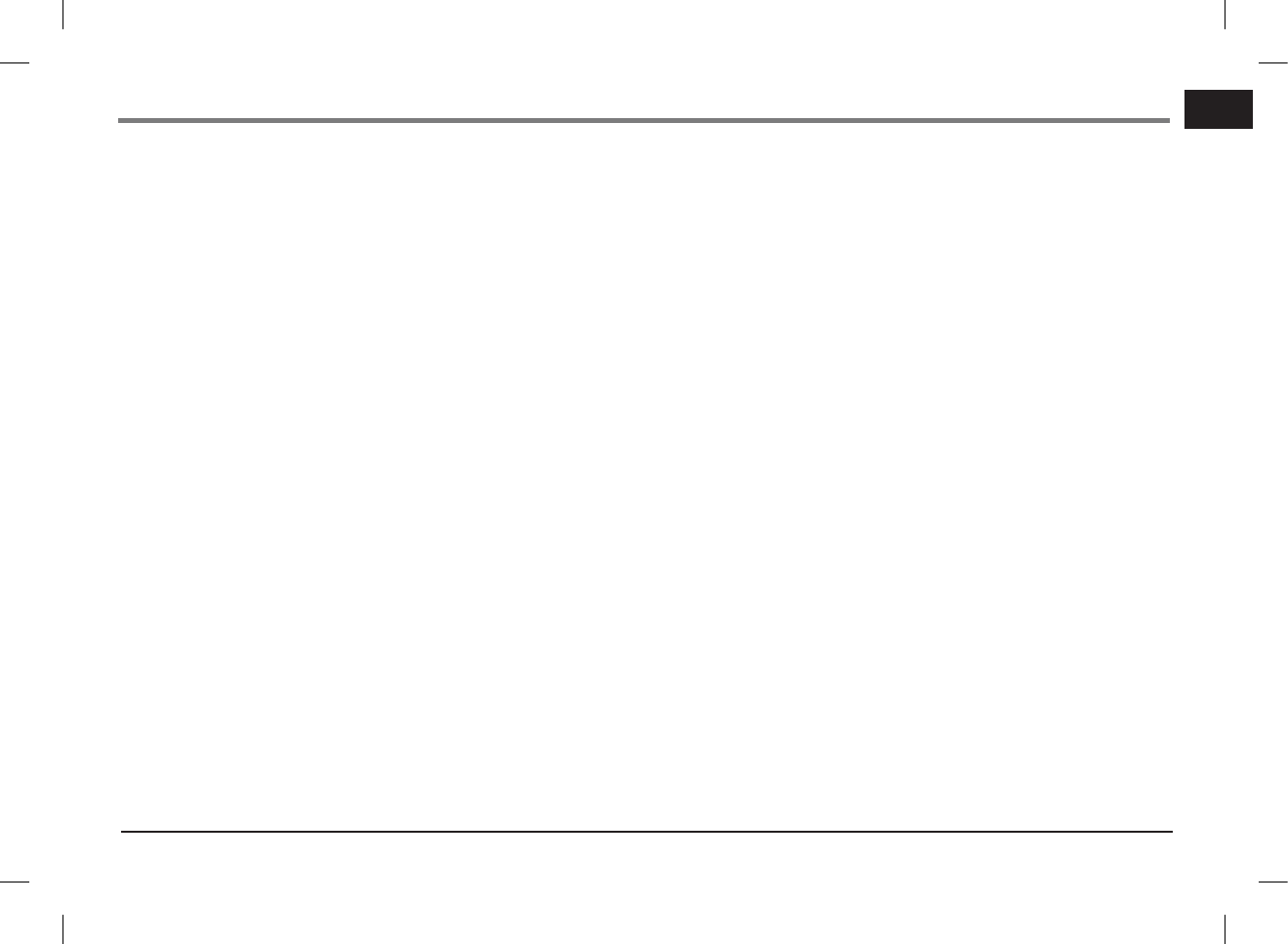
69
ENG
DEALER LIMITED WARRANTY
YOUR LEGAL RIGHTS
4. Some countries may not allow the exclusion or limitation of damages. If any part of this Limited Warranty is held to be invalid or unenforceable, the
remainder of the Limited Warranty shall nonetheless remain in full force and effect.
5. This Limited Warranty is the only express warranty made to you and is provided in place of any other express warranties or similar obligations (if any)
created by any advertising, documentation, packaging, or other communications.
6. Except for the Limited Warranty and to the maximum extent permitted by applicable law, DEALER and its suppliers provide the Hardware "AS IS AND WITH
ALL FAULTS", and hereby disclaim all other warranties and conditions, whether express, implied or statutory, including, but not limited to, any (if any)
implied warranties, duties or conditions of satisfactory quality, of fitness for a particular purpose, of reliability or availability, of accuracy or completeness
of responses, of results, of workmanlike effort, of lack of viruses, and of reasonable care and skill, all with regard to the Hardware, and the provision of
or failure to provide support or other services, information, software, and related content through the Hardware or otherwise arising out of the use of the
Hardware. Also, there is no warranty or condition of quiet enjoyment, quiet possession, or non-infringement with regard to the Hardware.
7. This Limited Warranty does not affect any legal rights under applicable national legislation governing the sale of consumer goods.
8. This Limited Warranty cannot be transferred to any other person.
LIMITATION OF LIABILITY
9. Neither DEALER nor its suppliers shall be liable to you or to any third party for any damages either direct, indirect, incidental, consequential or otherwise
(including in each case, but not limited to, damages for the inability to use the equipment or access data, loss of data, loss of business, loss of profits,
business interruption or the like) arising out of the use of or inability to use the Hardware even if DEALER has been advised of the possibility of such
damages.
10. Notwithstanding any damages that you might incur for any reason whatsoever, the entire liability of DEALER and any of its suppliers shall be limited to the
amount actually paid by you for the Hardware.
11. DEALER shall not be liable for
(I) any fraud on the part of its employees and/or agents; or
(I) any fraudulent misrepresentation on the part of its employees and/or agents.
12. Notwithstanding the above, neither party's liability for death or personal injury resulting from its own negligence shall be limited.
PIO_AE PE HEV ENG MFLXXXXXXXX.indd 69 2019-02-01 8:53:03
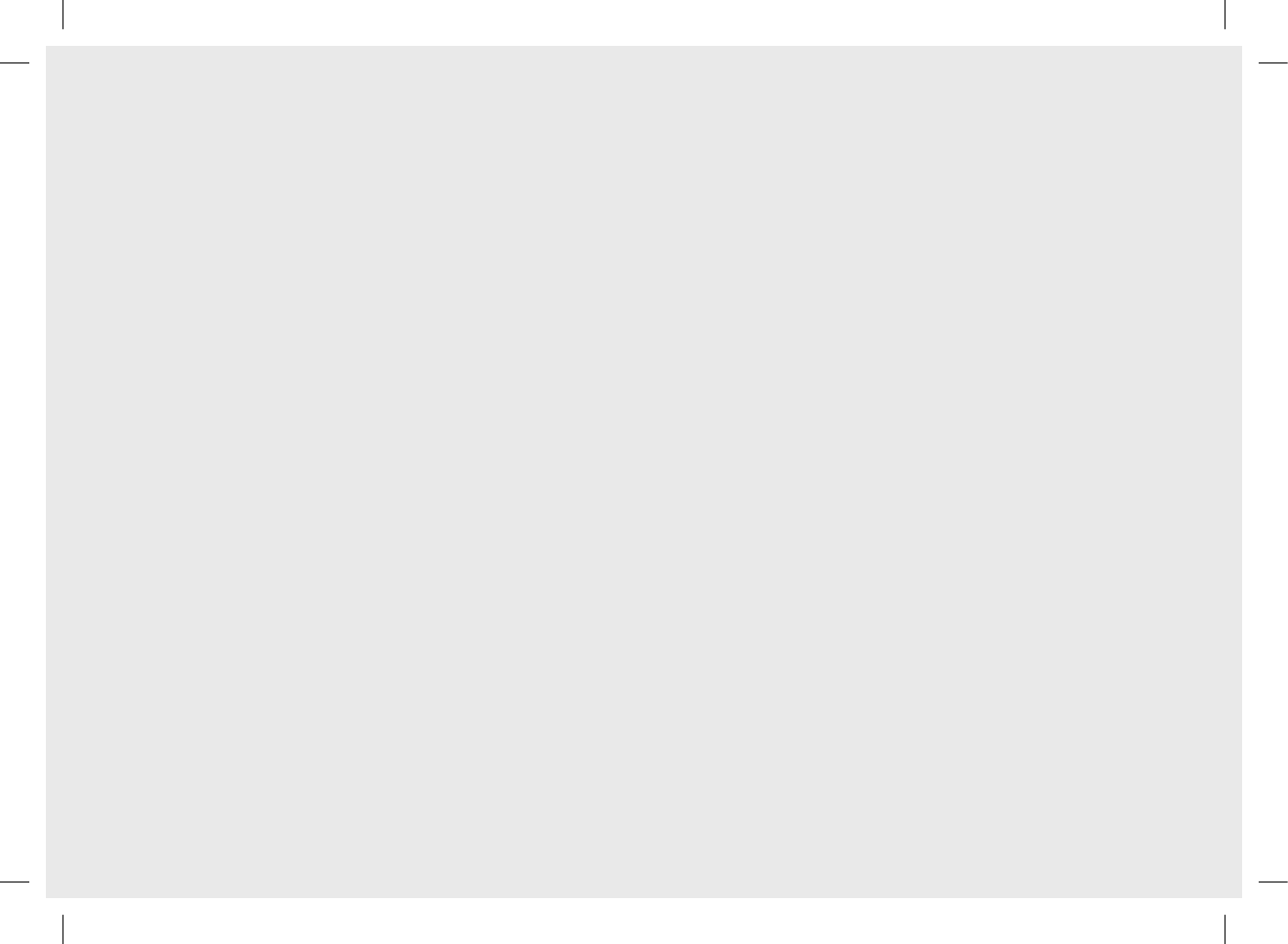
P/N:MFLXXXXXXXX (O/M)
PIO_AE PE HEV ENG MFLXXXXXXXX.indd 70 2019-02-01 8:53:04
FCC Information to User
This equipment has been tested and found to comply with the limits for a Class B digital device, pursuant
to Part 15 of the FCC Rules. These limits are designed to provide reasonable protection against harmful
interference in a residential installation. This equipment generates, uses and can radiate radio frequency
energy and, if not installed and used in accordance with the instructions, may cause harmful interference
to radio communications. However, there is no guarantee that interference will not occur in a particular
installation. If this equipment does cause harmful interference to radio or television reception, which can
be determined by turning the equipment off and on, the user is encouraged to try to correct the
interference by one of the following measures:
• Reorient or relocate the receiving antenna.
• Increase the separation between the equipment and receiver.
• Connect the equipment into an outlet on a circuit different from that to which the receiver is con-nected.
• Consult the dealer or an experienced radio/TV technician for help.
Caution
Modifications not expressly approved by the party responsible for compliance could void the user’s
authority to operate the equipment.
FCC Compliance Information : This device complies with Part 15 of the FCC Rules. Operation is subject
to the following two conditions: (1) This device may not cause harmful interference, and (2) this device
must accept any interference received, including interference that may cause undesired operation.
IMPORTANT NOTE:
FCC RF Radiation Exposure Statement:
This equipment complies with FCC RF radiation exposure limits set forth for an uncontrolled environment.
This equipment should be installed and operated with a minimum distance of 20 centimeters between the
radiator and your body. This transmitter must not be co-located or operating in conjunction with any other
antenna or transmitter.