LG Electronics USA LSP3600 PCS CDMA WLL Phone User Manual LSP 3600 Wor 0427
LG Electronics USA PCS CDMA WLL Phone LSP 3600 Wor 0427
Users Manual

LSP-3600 USER GUIDE
Please read this manual carefully before operating your set.
Retain it for future reference.
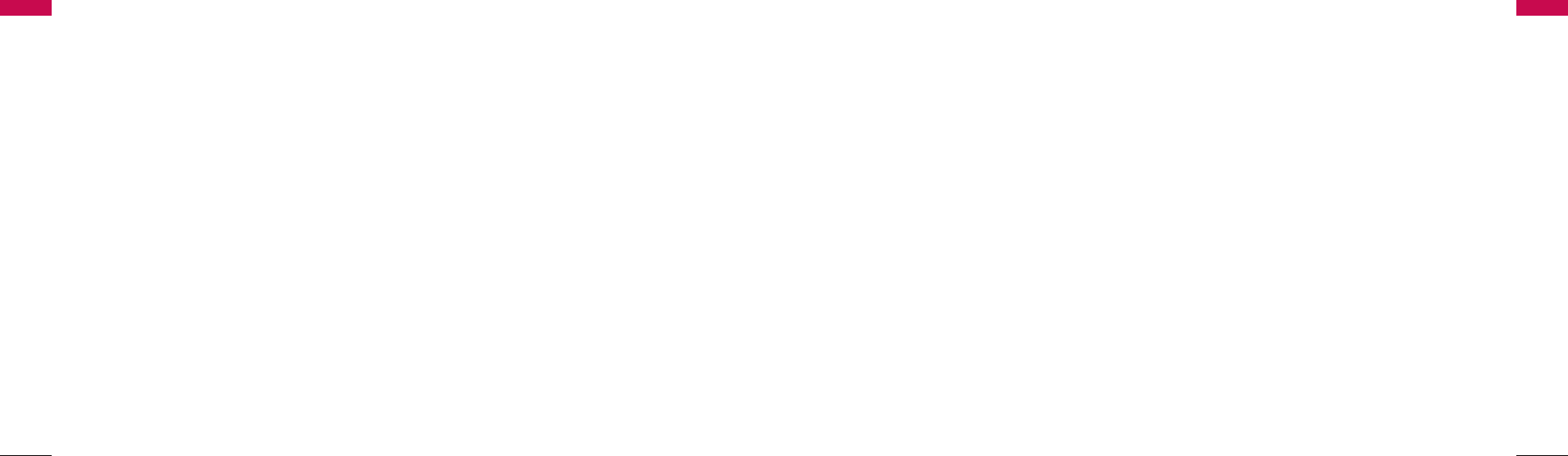
1. Important Information 4
1.1 Safety Instruction 4
1.2 Optimal Phone Performance 4
1.3 Care and Service 5
1.4 Safety Information 6
2. Introduction 9
2.1 Front View of the Phone 9
2.2 LCD Display 10
2.3 Installation 11
2.4 Installation Steps 14
3. Basic Operations 15
3.1 Making a Call 15
3.2 Redialing Last Number 15
3.3 3 way call conferencing 15
3.4 Call Waiting 16
3.5 Volume Control 16
3.6 Receiving a Call 16
3.7 Lock Mode 16
3.8 Entering and Editing Information 17
4. Menu Tree 21
4.1 Names 25
4.2 Messages 27
4.3 Call History 32
4.4 Sound 35
4.5 Display 37
4.6 Settings 38
4.7 Organiser 46
4.8 Games 48
5. Speaker Phone 50
6. Troubleshooting 51
7. General Information 52
7.1 Main Unit 52
7.2 AC/DC Adapter 52
7.3 Battery 53
FCC RF Exposure Information 54
Contents
3
Contents
Congratulations on your subscription to the
LSP-3600 Fixed Wireless phone.
This phone has been designed to operate on the
IS-2000 Air Protocol over the 1.9GHz band. And the
phone has the advanced user interface similar to
mobile phone. It has greatly enhanced voice clarity
and provides various advanced features.
Key phone features:
ᶀ
Wide view, Graphic, Backlit Display.
ᶀ
Polyphonic Ring tones: A choice of 15 melodies
and 5 bell sounds available.
ᶀ
Large Phonebook with 500 entries.
ᶀ
Speed Dialling for upto 99 numbers.
ᶀ
3 Way call conferencing.
ᶀ
Enhanced SMS features - Group SMS, T9
Dictionary.
ᶀ
Hands free Speaker Phone.
ᶀ
Receiver Off-Hook tone.
ᶀ
Adjustable Ringer Volume, Earpiece Volume, Key
Volume, Speaker Volume.
ᶀ
A Menu driven interface with prompts for easy
operations.
ᶀ
USB and Serial Connectivity for internet access.
ᶀ
Organiser: Scheduler, Alarm, Memo, Calculator,
World Clock with DST, Stopwatch.
ᶀ
Games: Fortress and Mole.
ᶀ
Fast charging battery.
Highlights
Highlights
2
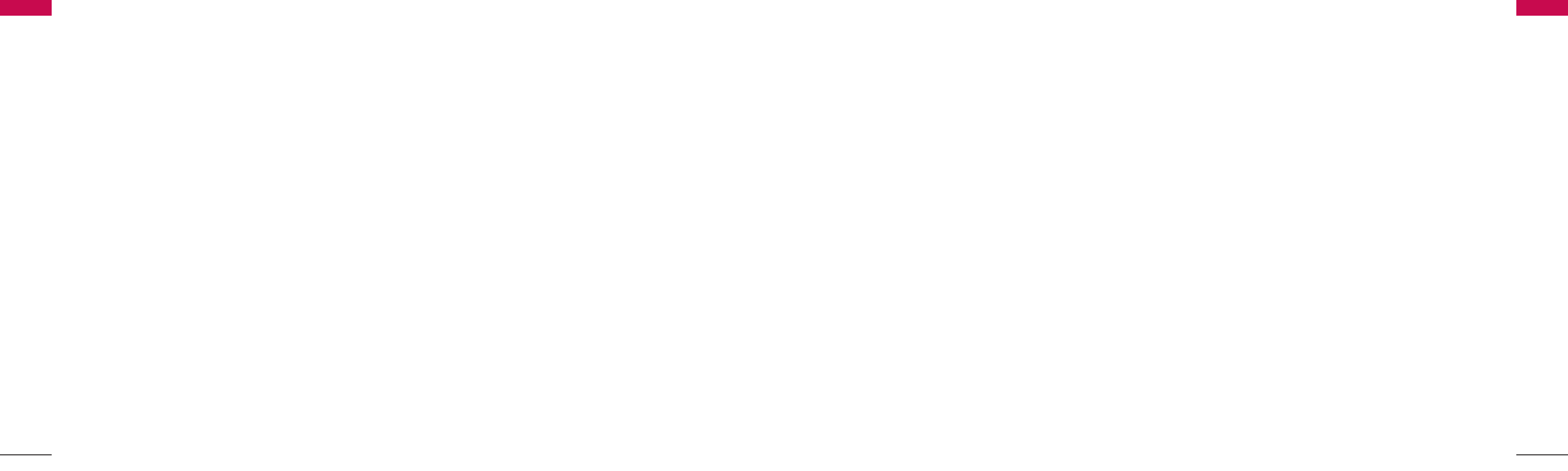
- Consult the Authorized LGE Dealer for assistance
of an experienced radio/TV technician.
ᶀ
Use battery, antenna and AC/DC power adapter
provided by LGE. Using parts made by any other
manufacturer may invalidate the warranty.
ᶀ
Only authorized personnel should service the
phone and its accessories.
Faulty installation or service can be dangerous and
may invalidate the warranty.
ᶀ
Do not use the phone in any designated “cellular
phone use” area.
ᶀ
Avoid using the phone in high temperature or
humidity.
ᶀ
Avoid spilling any liquid on the phone. If the phone
gets wet, turn the power off immediately. If the
phone doesnᴗ
t work, please contact the service
provider immediately.
ᶀ
Avoid shock or impact.
ᶀ
We recommend you to charge the backup battery
before initial use. The backup battery may be
discharged during delivery.
1.3 Care and Service
Before cleaning, always unplug the phone from the
wall outlet and remove the antenna (or disconnect the
antenna cable). Do not use liquid or aerosol cleaners;
use a damp cloth for cleaning.
If the phone doesn’t work, do not attempt to
disassemble it; contact the phone service agent for
assistance.
If any of the following conditions exist, unplug the
phone from the wall plug, remove the battery and call
the qualified engineer.
- The power supply cord is damaged or frayed.
- Liquid has spilled into the phone.
- The phone has been exposed to rain or water.
- The phone has been dropped or damaged.
- The phone does not function normally even after
following the operating instructions.
Important Information
Important Information
5
Important Information
Important Information
4
1.1 Safety Instruction
WWAARRNNIINNGG // CCAAUUTTIIOONN
To reduce the risk of fire or electric shock, do not
expose this phone to rain or moisture. Do not use this
phone in swimming pools or other water bodies.
1.2 Optimal Phone Performance
ᶀ
Do not hold the antenna when operating the
phone, or operate the phone when someone is
within four inches (ten centimeters) of the antenna.
Both cases affect the call quality and may cause the
phone to operate at a higher power level than
required.
ᶀ
For the best call quality, keep the antenna free from
obstructions and position the antenna upright.
ᶀ
Do not use the phone if the antenna is damaged.
Replace the damaged antenna immediately by a
qualified technician. Use only a
manufacturerapproved antenna.
Non-approved antennas, modifications or
attachments may impair call quality and damage
the phone.
ᶀ
RF energy may affect improperly installed or
inadequately shielded personal medical devices
such as pace-makers or hospital monitors.
Consult the manufacturer of any personal medical
devices to determine whether they are adequately
shielded from external RF energy. Turn your phone
OFF in health care centers if any regulations posted
in the area instruct you to do so. Hospitals or
health care centers may be using equipment that
may be sensitive to external RF energy.
ᶀ
If this phone causes harmful interference to radio
or television reception, which can be determined by
turning the equipment off and on, the user is
encouraged to try to correct the interference by
one or more of the following measures:
- Reorient or relocate the receiving antenna.
- Place the radio or television farther away from the
phone.
- Connect the equipment to an outlet on a circuit
different from that to which the phone is
presently connected.
4

Important Information
7
WWAARRNNIINNGG
ᶀ
For safety, use only an adapter
approved by LG.
LG does not bear responsibility
for any faults that may arise due
to non- conformation to this
guide.
Example: LSP-3600
(LG Power Adapter Source: DC
5V / 1A)
ᶀ
Do not, in any way, cause a
short-circuit. It may start a fire or
the phone may explode causing
injury.
ᶀ
Do not create a sudden impact
on the battery by throwing it.
Do not dispose off batteries by
putting them in a fire.
They may explode or catch fire
due to the electrolyte within.
1.4 Safety Information
CCAAUUTTIIOONN
ᶀ
Do not use the phone with a car
battery. It may cause electric
shock, fire, breakdown or
transformation.
ᶀ
Avoid using the phone in high
temperature or humidity.
Avoid spilling any liquid on this
phone. If the phone gets wet,
Switch off phone and turn off
AC power supply.
ᶀ
Keep the phone dry.
Submersion, humidity, and
liquids contain minerals that
may corrode internal electronic
circuits.
ᶀ
Do not store or use the phone
in dusty or dirty areas as this
can damage the moving parts.
ᶀ
Do not store the phone in hot
areas. High temperatures can
shorten the life of electronic
devices, damage batteries, and
warp or melt certain plastics.
Important Information
Important Information
6
ᶀ
Do not store the phone in cold
areas. When the phone warms
upto its normal operating
temperature, moisture can form
inside the phone, which can
damage the internal electronic
circuit boards.
ᶀ
Do not attempt to open it. Non-
expert handling of the device
could damage it. It may cause
fire, electric shock and
breakdown. Consult your
authorized LG dealer for
assistance.
ᶀ
Do not drop, knock or shake the
phone. Rough handling may
break the internal circuit boards.
ᶀ
Do not use harsh chemicals,
cleaning solvents or strong
detergents to clean the phone.
Wipe it with a soft cloth that has
been slightly dampened in a mild
soap and water solution.
ᶀ
Do not paint the phone. Paint
can clog the device’s moving
parts and prevent proper
functioning.
ᶀ
During lightning, do not touch
the power plug or the phone
line. It may result in an electric
shock or death.
ᶀ
Do not install the phone under
direct sunlight or on an uneven
surface.
ᶀ
Before using the plug, check the
available power voltage.
Inaccurate power voltage may
cause fire and damage.
Example: LSP-3600 Input
Voltage: 100 ~240V.
Important Information
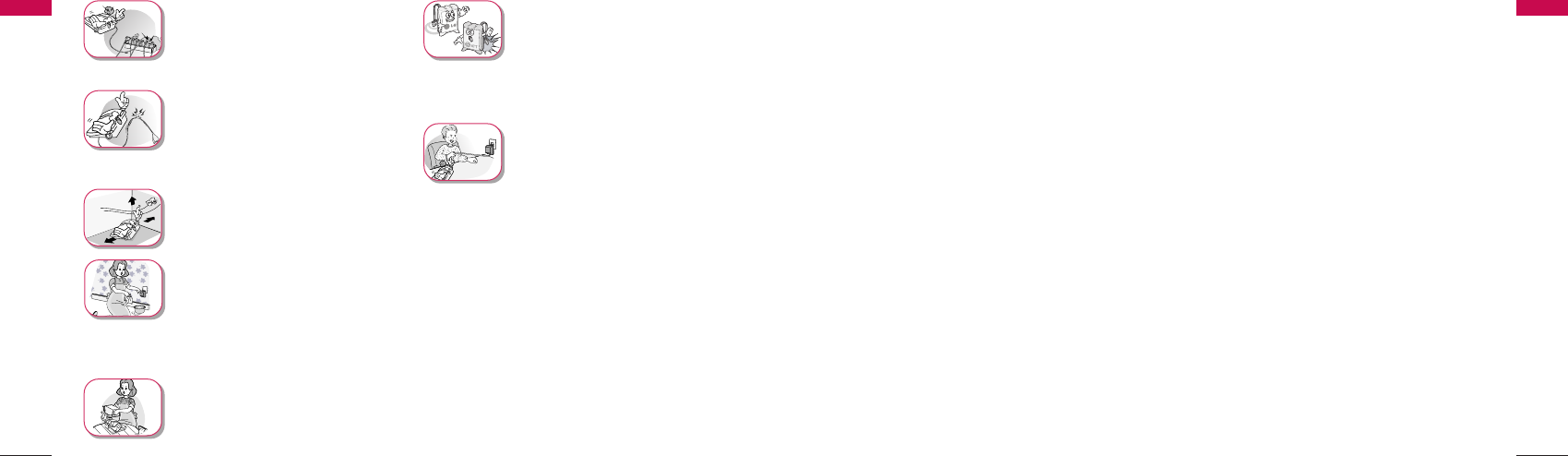
Introduction
Introduction
9
Important Information
8
ᶀ
Do not plug many power cords
into one outlet.
It may cause fire or electric
shock.
ᶀ
Do not remodel the power cord
or disassemble it. If the power
cord or plug is impaired, do not
use it. It may cause fire or electric
shock.
ᶀ
Do not install the phone in an ill-
ventilated place.
It may cause fire or a breakdown.
ᶀ
Do not touch the plug with wet
hands. When disconnecting the
power cord of any accessory,
grasp and pull out the plug itself
and not the cord. It may cause
fire or electric shock.
ᶀ
Do not put heavy objects on the
power cord. Do not bend the
power cord too much. It may
cause fire or electric shock
ᶀ
Use only an LG-approved
battery and adapter. If not, it
may cause an explosion or result
in a short-circuit. LG does not
bear any responsibility for the
damage.
ᶀ
When you disconnect the power
cord of any accessory, grasp and
pull the plug itself and not the
cord. It may cause the adapter to
breakdown.
Important Information
2.1 Front View of the Phone
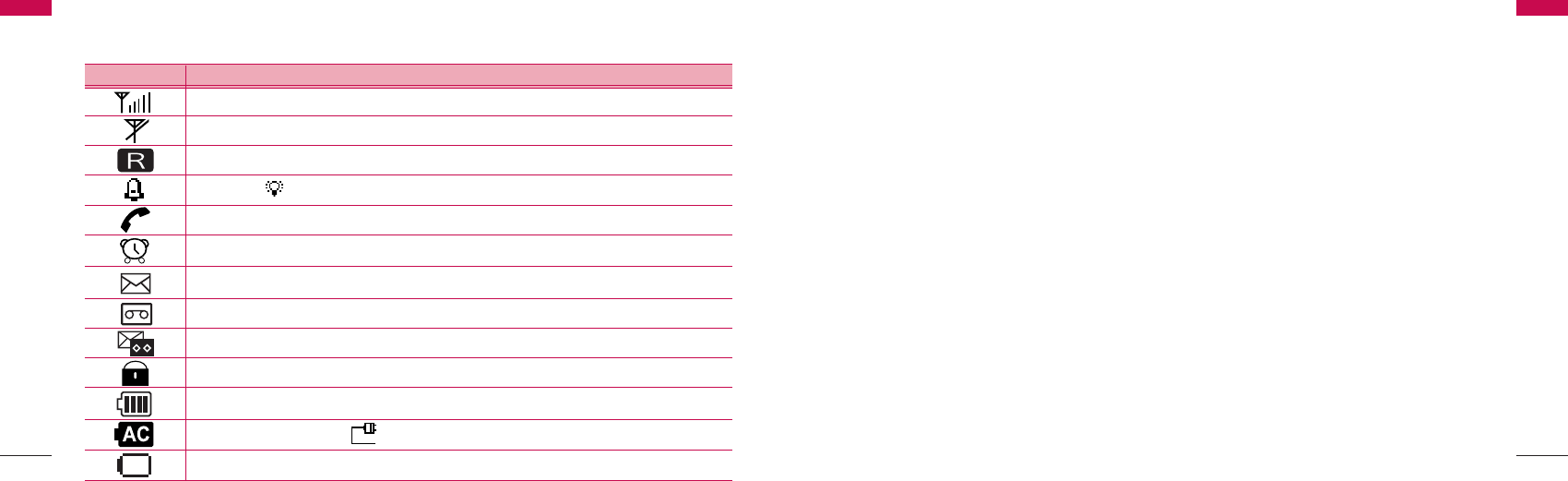
Introduction
Introduction
11
Introduction
Introduction
10
2.2 LCD Display
The LCD shows icons on the top of the LCD screen.
Different indicators appear based on the phone's operating mode.
Lock mode
IIccoonnOOppeerraattiinngg CCoonnddiittiioonn
RSSI indicator: Indicates the signal strength in the service area.
No service: The phone is not receiving any system signal.
Bell (Light : ).
In use: Displayed when a call is in progress or the phone is in offhook state
Alarm: Displayed when alarm time is set
Text message: Displayed when a text message is received
Voice message: Displayed when voice message are received
Text and Voice message: Displayed when text and voice messages are received.
Battery charge level: Indicates charged battery level
Charge complete (Others : , Only outlet (No battery) )
No AC power & Battery ON. But in low battery state
Roaming Service
2.3 Installation
You should follow each step carefully as shown below in order to guarantee the proper operation of CDMA Fixed
Wireless Phone.
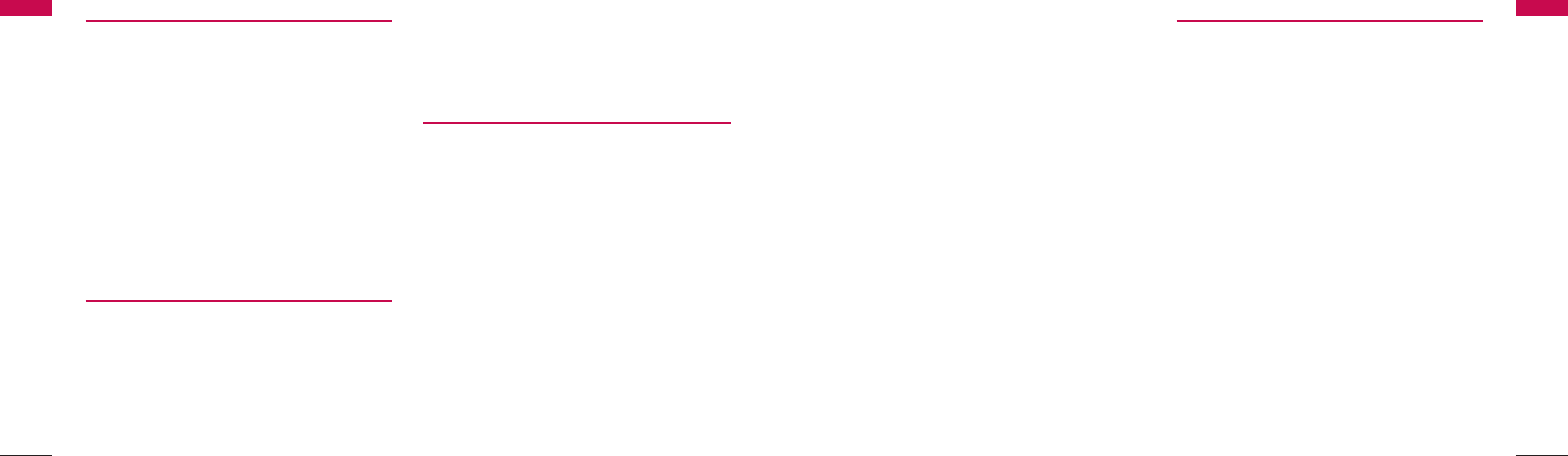
ᶀ
Please observe the following to get better voice
quality.
1. Keep away from electrical appliances such as TV,
computer, radio etc.
2. Keep the phone in a high and central location
without any obstructions.
3. Raise the integral antenna of the phone to get
maximum strength as shown in the figure.
STEP IV. Check the LCD Display
ᶀ
After you follow the installation instruction step I
to step III, please check the LCD for normal
operation.
ᶀ
If you do not see the status of service, please
repeat the 4th instruction of step III.
Then confirm the status of phone to get the proper
signal strength from the service operator system.
Introduction
Introduction
13
Introduction
Introduction
12
STEP I. Check Components
ᶀ
The following components are supplied for Fixed
Wireless Phone.
1. LSP-3600 Main Phone with Handset -1EA-
2. Dipole Antenna -1EA-
3. AC/DC Power Adapter -1EA-
4. User Guide -1EA-
ᶀ
Please make sure that these components are
present before you begin to install the phone. If
any of the components are missing or damaged,
contact your service provider immediately.
STEP II. Place the Terminal
ᶀ
Place the phone on the stable flat surface area
(desk, table, etc.). Serious damage may result if the
phone is dropped. Do not place the phone within 1
meter of heaters or radiators.
This phone is designed for desktop usage. Avoid
the direct exposure to sunlight and dampness.
ᶀ
Read the SAFETY INFORMATION located in the
first part of this document before you place the
phone.
STEP III. Connect Components
(Please refer to “Installation Steps”in 2.4)
ᶀ
Connect the antenna to the TNC antenna
connector located at the top of the phone. If you
have placed the phone on a flat surface, position
the antenna upright.
ᶀ
Connect the curl cord of the handset to the RJ-11
port located on the bottom side of the phone.
ᶀ
Connect the AC/DC Adapter cable to the DC input
port located at the top of the phone.
-If it is correct, a beep tone will be heard.
-If it is not correct (Booting fails or beep tone is
not heard), you will have to reconnect the
adapter or reset the battery switch to “on”.
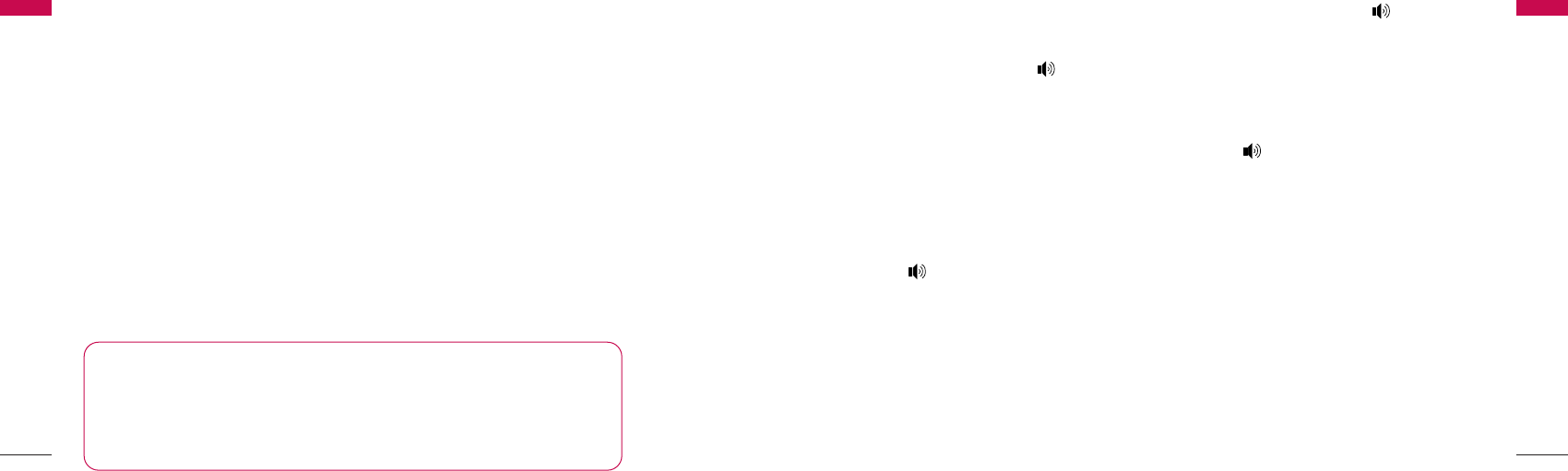
Basic Operations
Basic Operations
15
Introduction
Introduction
14
2.4 Installation Steps
Please follow the procedure below to install the phone properly.
3.1 Making a Call
You can make a call as follows.
1. Pick up the handset or press button.
2. Listen for dial tone.
3. Enter the phone number with area code if
needed.
4. Wait for the Auto Time-out or Press Dial/Flash
button.
5. The call is connected and you may start
conversation.
6. To disconnect the call, replace the handset or
press button.
When the user presses the Dial/Flash button after
dialing any desired number, if the user picks up the
handset or presses the Speaker Phone button, the
phone makes a call immediately.
3.2 Redialing Last Number
You can make a redial to last number, shown in All
Calls.
1. Pick up the handset or press button.
2. Listen for dial tone.
3. Press Dial/Flash button.
4. The call is connected and you may start
conversation.
5. To disconnect the call, replace the handset or
press button.
આYou can also dial any of the last 60 (Dialled +
Received + Missed + In Call Memo) numbers
stored in All Calls.
3.3 3 way call conferencing
You can start tripartite conversation.
1. Enter the phone number of the 2nd party phone
while you are in telephonic conversation with 1st
party.
2. Press DDiiaall//FFllaasshhbutton.
This service should be provided by your service
provider.
■
Before using the phone, please check that the battery switch is “on”.
■
After switching if on, use the phone.
■
When charging the battery, check that the battery switch is “on”.
■
The battery will be charged only when the battery switch is “on”.
NNoottiiccee::
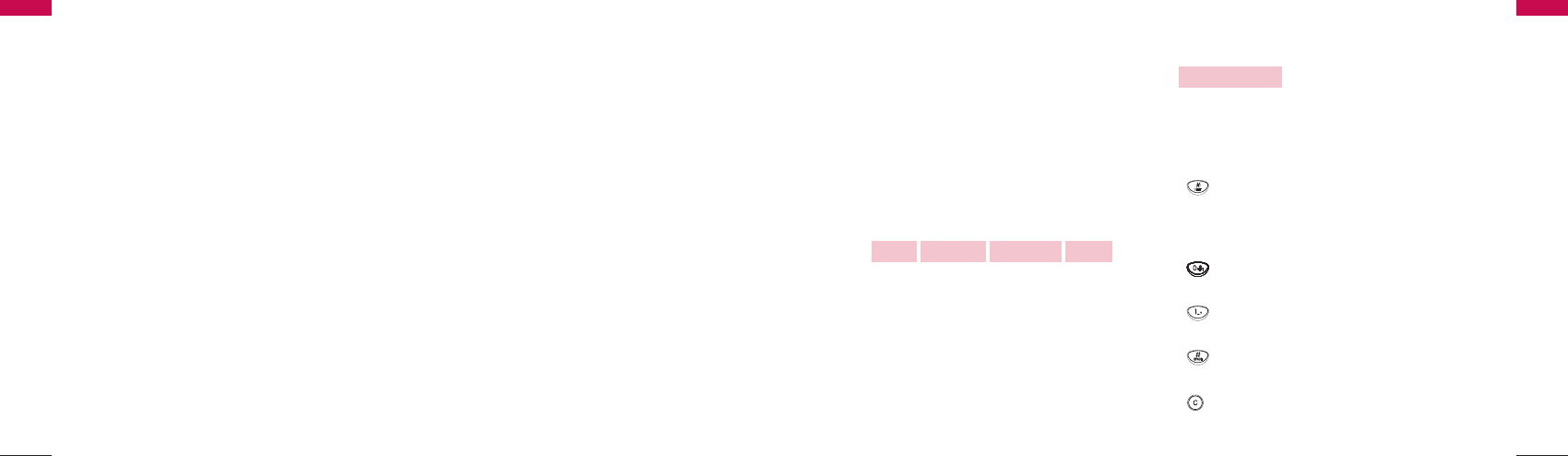
set Menu.
* You can also lock your phone using the key guard
[Option 4.6.4 page no.42]
* Also, you can lock your phone manually and change
your default password as explained [4.6.4 page
no.43]
UUnnddeerr LLoocckk MMooddee
1. Press ‘0’ button for some time.
The phone is now locked.
2. To unlock, press Unlock button(Soft Key 2).
Soft Key 1 Soft Key 2
3. Enter unlock code. (Default “0000”)
3.8 Entering and Editing
Information
You can edit the phonebook, Short Messges,
Scheduler and Banner using various text input mode.
Your phone supports T9 Text Input in English
Language. T9 Text Input is an easy way to write. In
this input method, you only need to press a key once
for each letter.
Soft key 2 : Press to scroll and select a mode through
menus.
- You can scroll through the modes using Soft key 2 in
the following.
- Shift key : Used to change the letter case. In T9
Mode, it switches 3-types of letter case such as
T9En, T9EN, T9en and in Abc Mode, it switches
3-types of letter case such as Abc, ABC, abc.
- Next key : In T9 mode, press to display other
matching words.
- . key : In T9 mode, press to insert sentence
mark ( . , - ? ! ‘ @ : 1)
- SPACE key : Press to complete a word or insert
a space.
- Clear key : Press to delete a single space or
character. Press and hold to delete entire words.
KKeeyy FFuunnccttiioonnss
●●●●●●
END/PWRDial/Flash
●●●●●●
Basic Operations
Basic Operations
17
NNoottiiccee
⍥This function does not support in PCO phone.
3.4 Call Waiting
While a call is in progress, you may hear two beeps
indicating another incoming call. When call wait is
enabled, you may put the active call on hold
while you answer the other incoming call.
1. Press CClleeaarror EENNDD//PPWWRRbutton, Call Waiting
window then disappears.
2. Press DDiiaall//FFllaasshhbutton, you may start
conversation with called number.
3. Re-press DDiiaall//FFllaasshh bbuuttttoonn, you may start
conversation with previous number.
3.5 Volume Control
1. Press LLeefftt//RRiigghhttbutton of navigation while in a
call, to adjust Earpiece volume.
2. Press UUpp//DDoowwnnbutton of navigation while in a
call, to adjust MIC volume.
3.6 Receiving a Call
When the bell rings or backlight blinks in Light mode,
you can receive a call as follows
1. Pick up the handset or press the Speaker Phone
button.
2. Start a conversation.
3. To disconnect the call, replace the handset or
press the Speaker Phone button.
3.7 Lock Mode
Protects your phone from unauthorized use. Once the
phone is locked, it is in restricted mode, until the in
lock code is entered. This will allow you to receive
phone calls and still make only emergency calls. The
lock code/password on your phone is
ᴘ0000ᴙ
by
default. If you need to modify the lock code, you may
modify it using the new lock code within the security
Basic Operations
Basic Operations
16
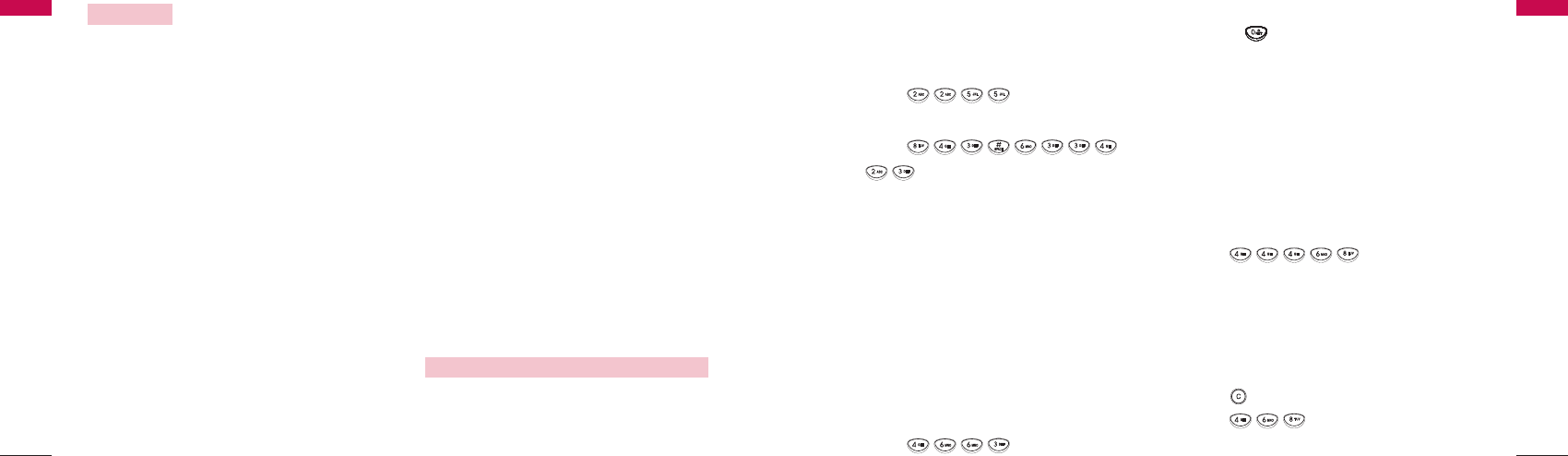
For example, to write “Call the office”, follow these
steps:
1. Press: Soft key 2 to change letter case to T9En
mode.
2. Press:
3. Press: # to complete the word and add a space.
4. Press:
5. Display: Call the office
As you can see, the word changes after each key
press. Therefore, you don’t need to pay much
attention to what happens on the display before
you have keyed in the whole word.
Using the NEXT key
After you have finished typing a word, if the word
displayed is not the word you want, press ‘0’ to
display additional choices. For example, follow these
steps:
1. Press:
2. Display: Good
3. Press:
4. Display: Home, Gone, Hood ............
Adding Words to the T9 Database
If a word is not in the T9 database, add it by using abc
mode text entry. The word is automatically added to
the T9 database when you complete a word.
For example, follow these steps:
1. Press: Soft Key 2 to change letter case to Abc
mode.
2. Press:
3. Display: Imt
4. Press: Soft Key 2 to change letter case to T9En
mode and then the
word ‘Imt’ will be automatically added to the T9
database.
5. Press: to erase the existing word.
6. Press:
7. Display: Got
Basic Operations
Basic Operations
19
Text Input provides seven modes for entering text,
numbers, special characters, and punctuation.
- T9En Mode : Type text using keystroke per letter in
English with the help of T9 English dictionary
function. This is default mode.
- Abc Mode : Use Abc mode to input text in English.
⍥If you want an instant input of numbers in Abc
mode without converting to 123 mode, press the
button until number is displayed in Abc mode. Use
Abc mode to add words to the T9 database too.
- 123 Mode : Type numbers using one keystroke per
number. To change to 123 mode in a text entry
field, press Soft key 2 until 123 mode is displayed
- Symbols Mode : Insert special characters,
punctuation. You may use any of the special
characters. When the special characters are
displayed, you can select the number corresponding
to the character that you want to input. To search
more symbols, press Soft key 1(Next) or up/down
key button.
- Smileys Mode : Insert smileys in your text. When the
smileys are displayed, you can select the number
corresponding to the smileys that you want to input.
To search more smileys, press Soft key 1(Next) or
up/down key button.
- Templates : You Can use predefined message in the
phone momory immediately. This mode is very useful
for save your time.
Initial Cap(T9En/Abc)
Only the first letter is capitalized.
Caps Lock(T9EN/ABC)
All subsequent letters are capitalized.
Lowercase(T9en/abc)
All subsequent letters are lowercase.
Typing In T9 Mode
When you want to use T9 Mode, check that T9En is
shown at the right bottom of the display. To write the
word, press each key once for one letter.
EExxaammpplleess UUssiinngg TT99 TTeexxtt IInnppuutt ffoorr EEnngglliisshh
IInnppuutt MMooddee
Basic Operations
Basic Operations
18
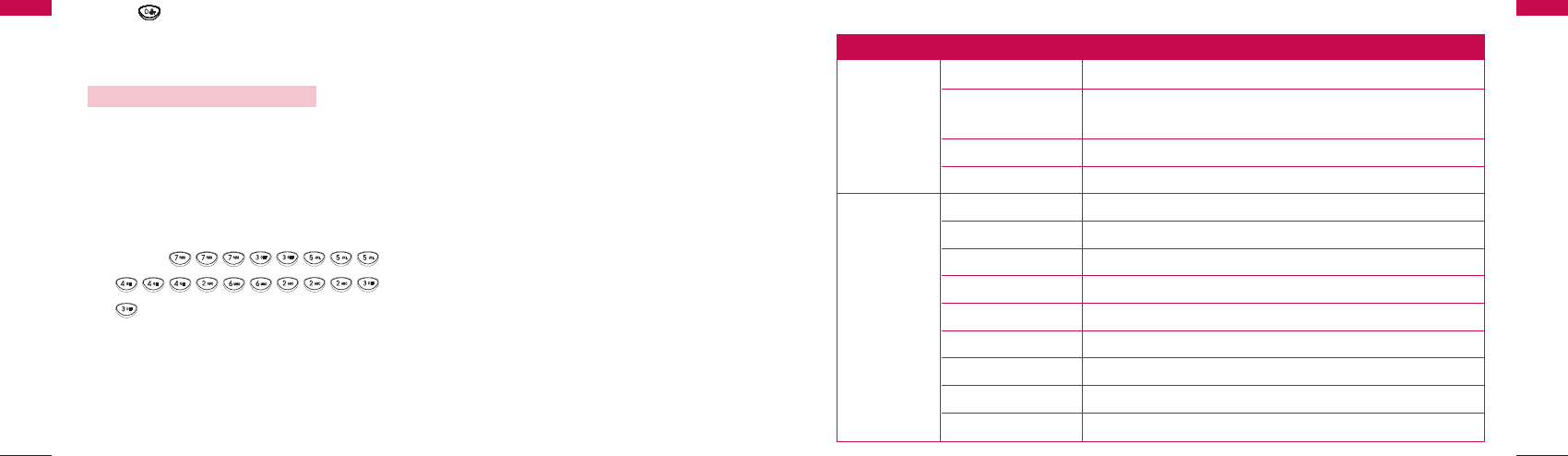
Menu Tree
Menu Tree
21
8. Press:
9. Display: Imt
Typing In ABC(Multi-tap) Mode
For example, to type “RELIANCE”, follow these steps:
1. Press: Soft key 2 to change letter case Abc
mode.
2. Press: Shift key to change to ABC Caps Lock
mode.
3. Press:
4. Display: RELIANCE
EExxaammpplleess UUssiinngg AABBCC TTeexxtt iinnppuutt
Basic Operations
Basic Operations
20
1. Find Name Search / Number Search
2. Add Name / Mobile / Home / Office / General /
1. Names E-mail / Memo / Ring
3. Speed Dial Options / Erase
4. Erase All Names Yes / No
1. Write T9En / Abc / 123 / Symbols / Smileys / Templates
2. Inbox View / Erase
3. Outbox View / Erase
4. Voice Mail Erase
2. Messages
5. Broadcast box View / Erase
6. Archive View / Erase
7. Drafts View / Erase
8. Templates View / Add
9. SMS Groups View / Options
Main Menu
Sub-Menu Setting Value
4. Menu Tree
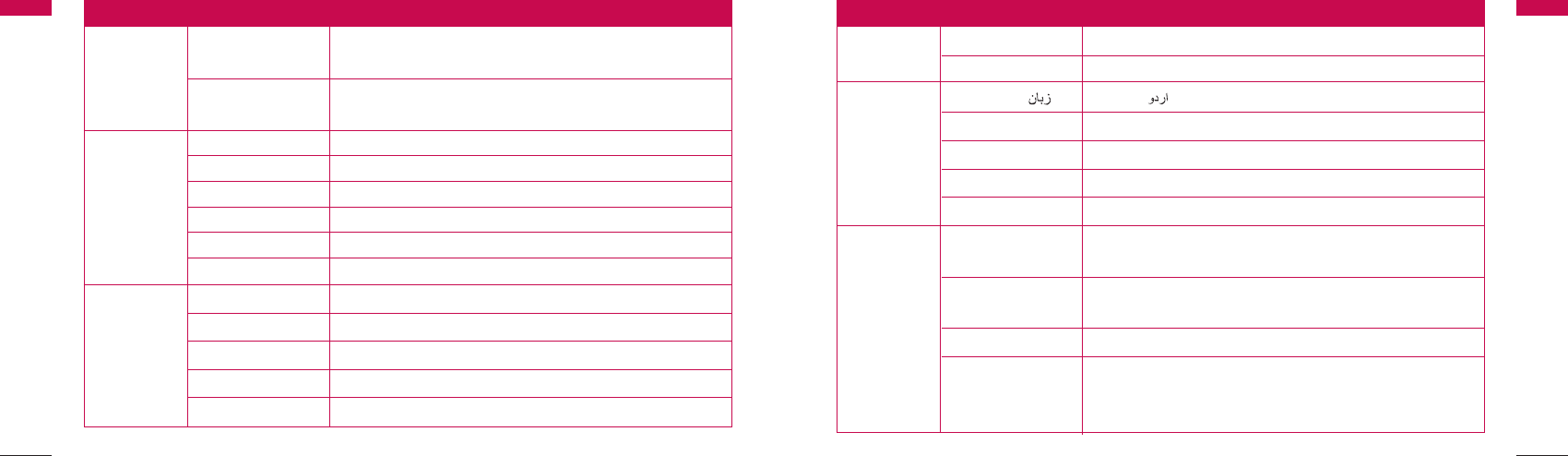
Menu Tree
Menu Tree
23
Menu Tree
Menu Tree
22
0. Erase Message Erase Inbox / Erase Outbox / Erase Broadcast box /
Erase Archive / Erase Drafts / Erase All Messages
*. Message Settings Priority / Delivery Ack / Deferred Delivery / Validity Period /
Save Sent Message / Auto Delete Inbox
1. Missed View / Erase
2. Received View / Erase
3. Call History
3.
Dialled View / Erase
4. In Call Memo View / Erase
5. Call Duration Last Dialled Calls / All Dialled Calls / All Calls / Reset Call Duration
6. Erase History Erase Missed / Erase Received / Erase Dialled
1. Ring Type Ring / One-Beep / Light
4. Sound
2. Ring Tone Bell / Melody
3. Ringer Volume Option setting (Bar 0 ~Bar 5)
4. Earpiece Volume Option setting (Bar 1 ~Bar 5)
5. Key Volume Option setting (Bar 0 ~Bar 5)
Main Menu
Sub-Menu Setting Value
6. Speaker Volume Option setting (Bar 1 ~Bar 5)
7. Message Alert Alert Type / Alert Tone / Message Reminder
1. Language / English /
2. Wallpaper Idle Screen / Banner
5. Display 3. Menu Style List / Icon
4. Backlight Off / 10 Secs / 30 Secs / Night Only / Always On
5. Contrast Option setting (Bar 0 ~Bar 8)
1. Add to My Menu Names / Messages / Call History / Sound / Display / Settings /
Organiser / Games
2. Call Call Forward / Call Waiting / Call Timer
6. Settings Call Connect Alert / Silent Scratch Pad
3. Phone Auto Dial Time Out / Data Settings / Phone Info
Lock Mode / Emergency Numbers / Change Lock Code /
4. Security Restrict Call / HotLine / Set NAM / PCO /
Clear Memory & Reset / Reset Phone
Main Menu
Sub-Menu Setting Value
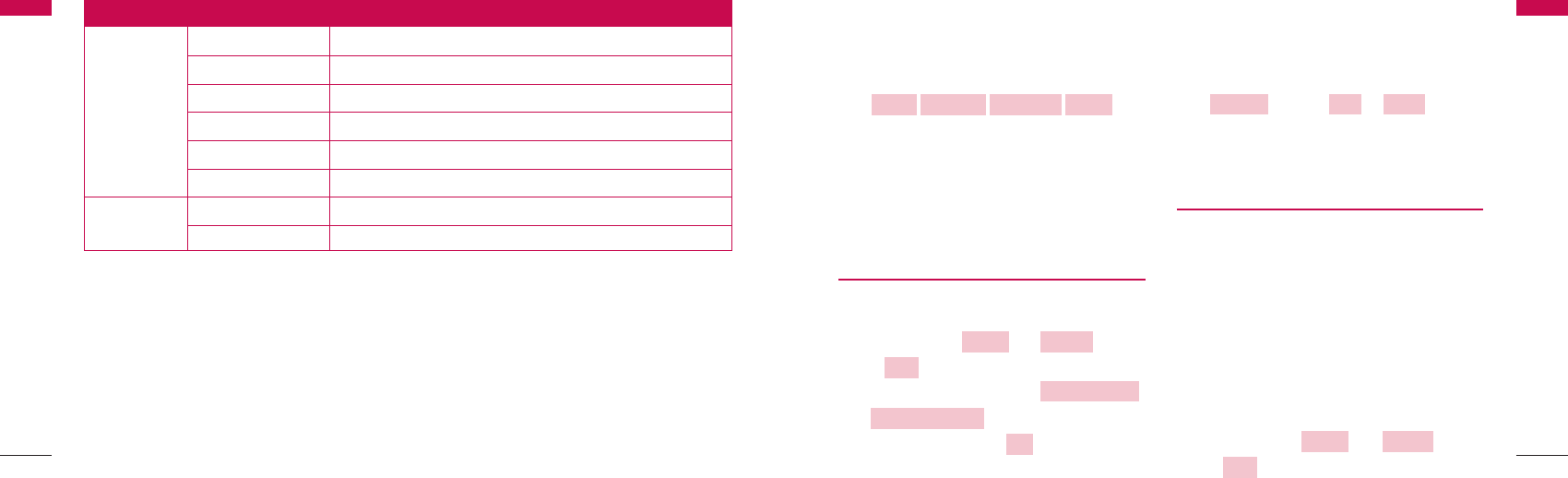
4.1 Names
You may select from five Sub-Menus (Find, Add,
Group, Speed Dial, Erase All Names) for this item. If
you press Soft Key1, Menu is activated.
Soft Key 1 Soft Key 2
To scroll in Menu, press ᵋ,ᵾ,ᶀor ᵍbutton.
To return to the initial screen, press END/PWR
button and to return to the previous screen, press
Clear button.
4.1.1 Find
To find phone numbers you have stored in the Phone
Book.
1. Press Soft key 1 + 1( ) +
1( ) in on-hook state.
2. Select a desired search Menu. ,
: Enter full or starting of
name (Number), select .
3. Select desired item.
4. To make a call, pick up the handset or press
speaker phone button.
5. To view, press Soft Key 1.
: You can or .
You can send a message also while number is
highlighted.
4.1.2 Add
You can save upto 500 entries in your LSP-3600
phonebook.
You can store multiple contact details under a Name:
Mobile Number, Home Number, Office Number,
General Number, E-mail address of the contact.
You can also add any additional details about the
contact like the Person’s birthday , favorite things etc
in Memo.
Lastly, there is an option to assign a Ring tone to a
Name.
1. Press Soft key 1 + 11() +
22() in on-hook state.
AAdddd
NNaammeess MMeennuu
EErraasseeEEddiittOOppttiioonnss
OOKK
NNuummbbeerr SSeeaarrcchh
NNaammee SSeeaarrcchh
FFiinndd
NNaammeessMMeennuu
●●●●●●
END/PWRDial/Flash
●●●●●●
Menu Tree
25
Menu Tree
Menu Tree
24
Menu Tree
1. Scheduler OK / Add
2. Alarm Options / View
7. Organiser
3. Memo View/ Add
4. Calculator OK / Back
5. World Clock DST / Back
6. Stopwatch Start
8. Games 1. Fortress New Game / High Score / Key Info.
2. Mole New Game / High Score / Key Info.
Main Menu
Sub-Menu Setting Value
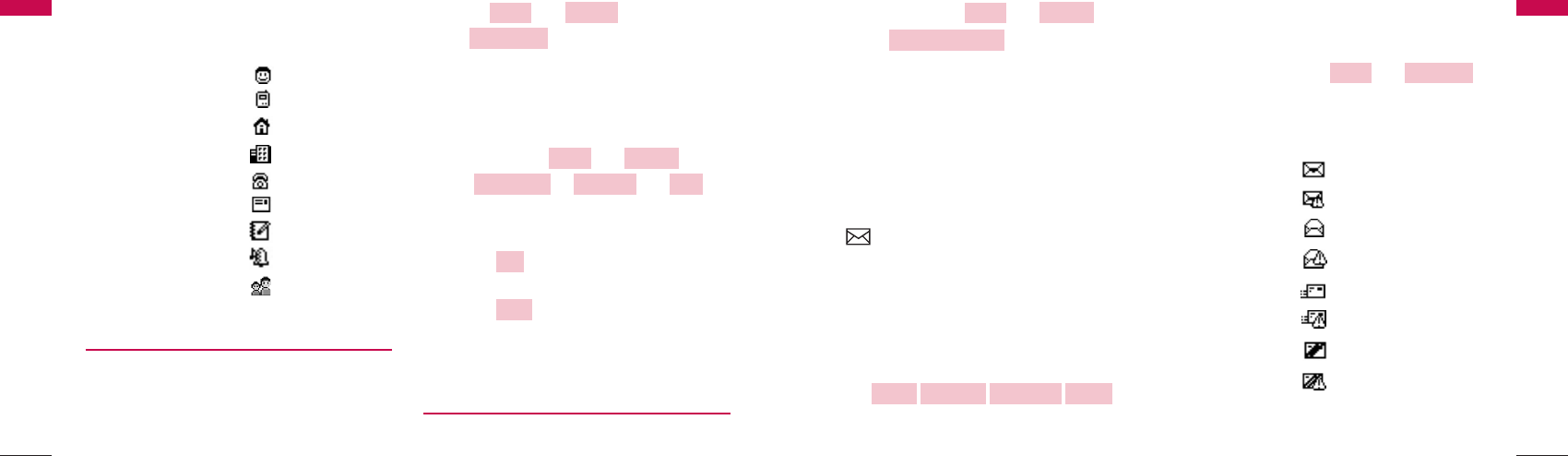
1. Press Soft key 1 + 11() +
44() in on-hook state.
2. Enter Lock Code. ( Default 0000)
3. Press "Yes"
4.2 Messages
Text messaging, page and voice mailbox become
available as soon as the power is on. You may access
the above type of messages using the Messages
() key.
The phone can store upto 50 messages in each Inbox
and Outbox. And the phone can also store upto 50
messages in Archive, 30 messages in Drafts, 30
messages in Templates, 5 SMS Groups with 10
Entries per Group.
If you press Soft Key1, Menu is activated.
Soft Key 1 Soft Key 2
To scroll in Menu, press ᵋL@ᵾL@ᶀ or ᵍbutton.
To return to the initial screen, press END/PWR
button and to return to the previous screen, press
Clear button.
To access messages, Press + 22()
in on-hook state.
In the list of Inbox or Outbox , all sorts of the icon
have the meaning as follows:
- Unread :
- Unread Urgent :
- Read :
- Read Urgent :
- Sent :
- Sent Urgent :
- Unsent :
- Unsent Urgent :
MMeessssaaggeessMMeennuu
●●●●●●
END/PWRDial/Flash
●●●●●●
EErraassee AAllll NNaammeess
NNaammeess
MMeennuu
Menu Tree
27
2. Enter the information to select a desired item.
In this menu, All sorts of the icon have the meaning
as follows:
- Name of person :
- Mobile phone number :
- Home phone number :
- Office phone number :
- General phone number :
- E-mail address :
- Memo:
- Ring:
- Group:
4.1.3 Speed Dial
Speed Dial allows you to make a call faster by just
pressing a corresponding number.
You can save upto 99 entries.
1. Press + 11() +
33() in on-hook state.
2. You can view a stored item.
3. You can add a new Speed Dial number in two
ways.
Find
1) Press Soft key 1 + 11() +
33() ++ 11()
in on-hook state.
2) Find your desired phone number.
3) Select .
4) Enter speed dial number.
5) Select .
4. You can Edit or Erase a stored item.
4.1.4 Erase All Names
You can delete all Entries in your LSP-3600 phone
book.
SSaavvee
OOKK
AAddddOOppttiioonnssSSppeeeedd DDiiaall
NNaammeess MMeennuu
SSppeeeedd DDiiaall
NNaammeess
MMeennuu
Menu Tree
26
Menu Tree
Menu Tree
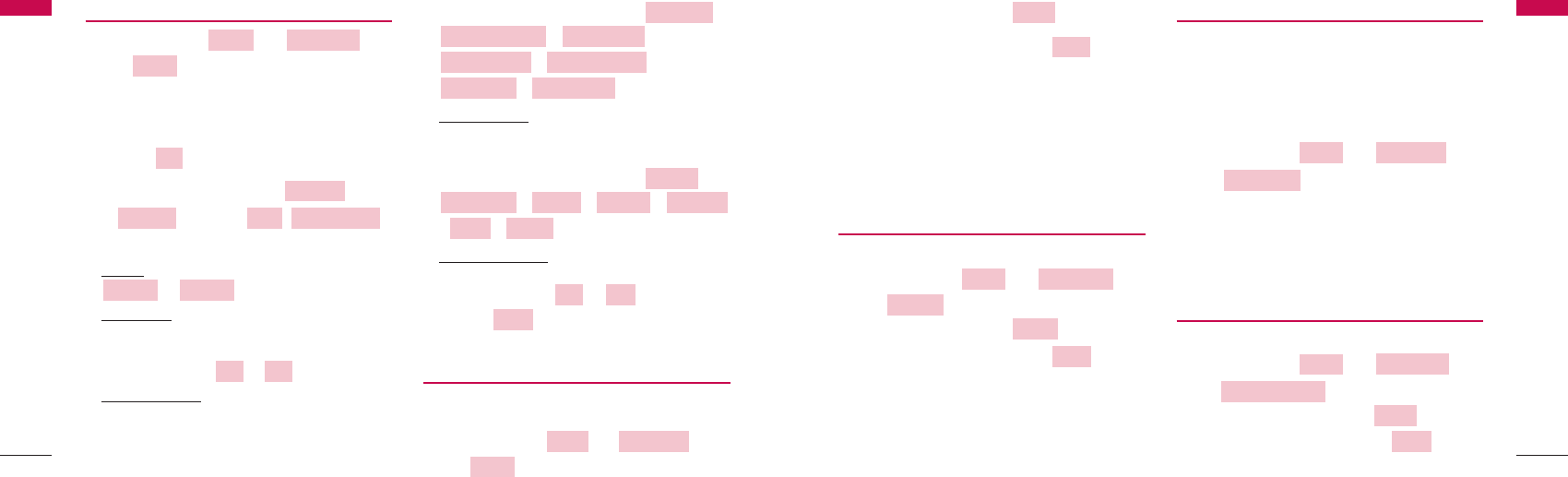
2. To erase message, select .
3. To view desired message, select .
4. You may select from five options (1. Erase 2.
Reply 3. Forward 4. Move to Archive 5. Save
Number).
* For example, the meaning of (2/3) in Inbox is that 2
out of 3 messages are unread.
4.2.3 Outbox
All your successfully sent messages are saved here.
1. Press Soft key 1 + 22() +
33() in on-hook state.
2. To erase message, select .
3. To view desired message, select .
4. You may select from four options (1. Erase
2. Resend 3. Forward 4. Move to Archive).
4.2.4 Voice Mail
Voice mail notifications indicate the number of new
voice mail messages in your mailbox.
Only the most recent voice mail notification will be
stored in your phone;
previous message will be overwritten.
1. Press Soft key 1 + 22() +
44() in on-hook state.
2. Pick up the handset or press speaker phone
button to make a call back your voice mailbox if
the number of the voice mailbox is provided by
the telecom service company’s system.
4.2.5 Broadcast box
Message box for advertisement
1. Press Soft key 1 + 22() +
55() in on-hook state.
2. To erase all messages, Select .
3. To view desired message, Select .
VViieeww
EErraassee
BBrrooaaddccaasstt bbooxx
MMeessssaaggeess
MMeennuu
VVooiiccee MMaaiill
MMeessssaaggeessMMeennuu
VViieeww
EErraassee
OOuuttbbooxx
MMeessssaaggeess
MMeennuu
VViieeww
EErraassee
Menu Tree
29
4.2.1 Write
1. Press Soft key 1 + 22() +
11() in on-hook state.
2. Write message.
Refer to the 3.8 (page 17) Entering and Editing
Information about text input.
3. Select .
4. Enter phone number or press .
: can select , .
5. Select options as following.
Priority
: Allows you to give priority to Message as
or .
Delivery Ack
: This function allows you to know
whether the Messages have been successfully
transmitted to the recipient. If you want to activate
this function, set to or .
Deferred Delivery
: This function allows you to
reserve when the message is sent.
You may select from seven options ( /
/ /
/ /
/ ).
Validity Period
: This function allows you to define
the period of the valid message until the message
sending is completed.
You may select from seven options ( /
/ / /
/ / ).
Save Sent Message
: This function allows you to
choose whether the sent message shall be saved or
not. You may select or .
6. Select .
4.2.2 Inbox
Received messages are stored here.
1. Press Soft key 1 + 22() +
22() in on-hook state.
IInnbbooxx
MMeessssaaggeessMMeennuu
SSeenndd
OOffffOOnn
2 Days1 Day
12 Hours2 Hours1 Hour30 Minutes
Default
After 2 DaysAfter 1 Day
After 12 HoursAfter 2 Hours
After 1 HourAfter 30 Minutes
Immediate
OOffffOOnn
UUrrggeennttNNoorrmmaall
SSMMSS GGrroouuppss
FFiinndd
OOppttiioonnss
OOppttiioonnss
OOKK
WWrriittee
MMeessssaaggeessMMeennuu
Menu Tree
28
Menu Tree
Menu Tree
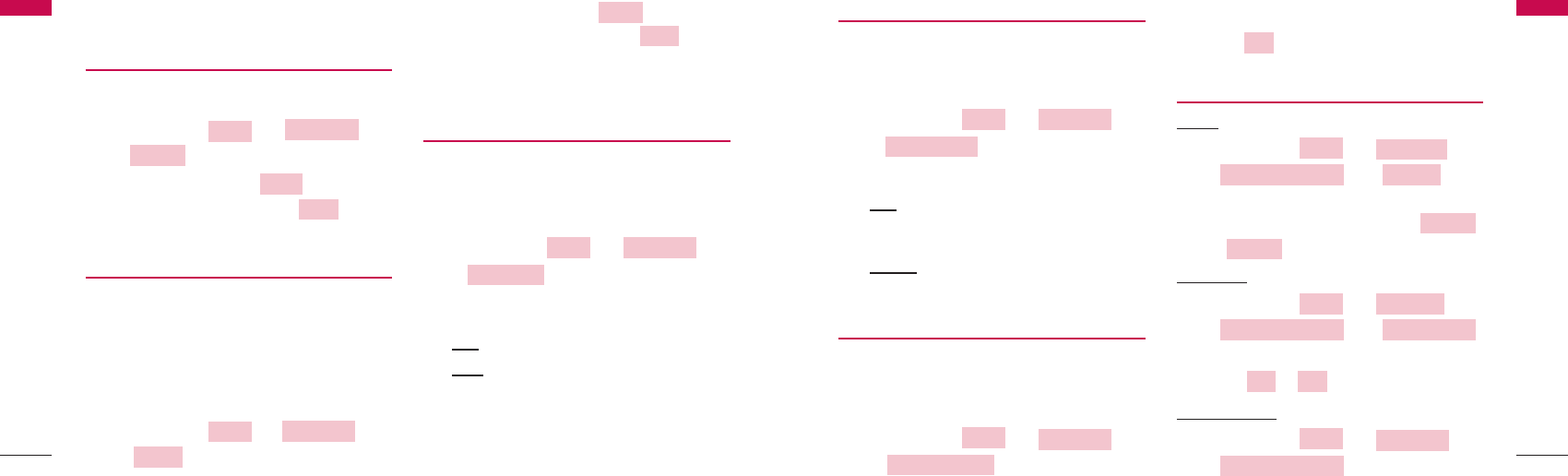
4.2.9 SMS Groups
Five SMS Groups are available in your phone. You can
add upto ten members in each group. You can also
rename the group name.
1. Press Soft key 1 + 22() +
99() in on-hook state.
2. Select desired group
View
: There are five options (1. Send 2. Send
to all 3. Replace 4. Erase Member 5. Clear
Group) or add new member.
Options
: There are four options (1. Send
2. Rename 3. Clear Group 4. Clear all).
4.2.10 Erase Message
You may erase message with various options from
Inbox, Outbox, Broadcast Box, Archive or Drafts. You
may Erase All Messages by selecting single option All
Messages.
1. Press Soft key 1 + 22() +
00() in on-hook state.
2. Select desired option to erase.
3. Press button.
4.2.11 Message Settings
Priority
1. Press Soft key 1 + 22() +
*() + 11()
in on-hook state.
2. You may select from two options (1.
2. ).
Delivery Ack
1. Press Soft key 1 + 22() +
*() + 22()
in on-hook state.
2. Select or .
Deferred Delivery
1. Press Soft key 1 + 22() +
*() +
MMeessssaaggee SSeettttiinnggss
MMeessssaaggeess
MMeennuu
OOffffOOnn
DDeelliivveerryy AAcckk
MMeessssaaggee SSeettttiinnggss
MMeessssaaggeessMMeennuu
UUrrggeenntt
NNoorrmmaall
PPrriioorriittyyMMeessssaaggee SSeettttiinnggss
MMeessssaaggeess
MMeennuu
OOKK
EErraassee MMeessssaaggee
MMeessssaaggeess
MMeennuu
SSMMSS GGrroouuppss
MMeessssaaggeessMMeennuu
Menu Tree
31
4. You may select option.
4.2.6 Archive
Archive allows you to store your messages in a
different folder.
1. Press Soft key 1 + 22() +
66() in on-hook state.
2. To erase message, select .
3. To view desired message, select .
4.2.7 Drafts
A Draft is a function enabling you to store messages
to be sent in Future. A total of upto 30 messages may
be saved in Draft. These include failed messages,
incomplete/unsent messages saved by the user and
also messages which automatically get saved when a
user is interrupted by a call while composing a
message.
1. Press Soft key 1 + 22() +
77() in on-hook state.
2. To erase message, select .
3. To view desired message, select .
4. You may select from two options (1. Erase
2. Send).
4.2.8 Templates
There are 10 predefined phrases included in the
Templates.
You may add up 20 templates more. A total of 30
templates may be saved.
1. Press Soft key 1 + 22() +
88() in on-hook state.
2. If you select the message, View/Add appears on
the screen.
View
: There are two options: Erase and Edit.
Add
: You may add new template Messages to
the Templates list.
TTeemmppllaatteess
MMeessssaaggeessMMeennuu
VViieeww
EErraassee
DDrraaffttss
MMeessssaaggeess
MMeennuu
VViieeww
EErraassee
AArrcchhiivvee
MMeessssaaggeess
MMeennuu
Menu Tree
30
Menu Tree
Menu Tree
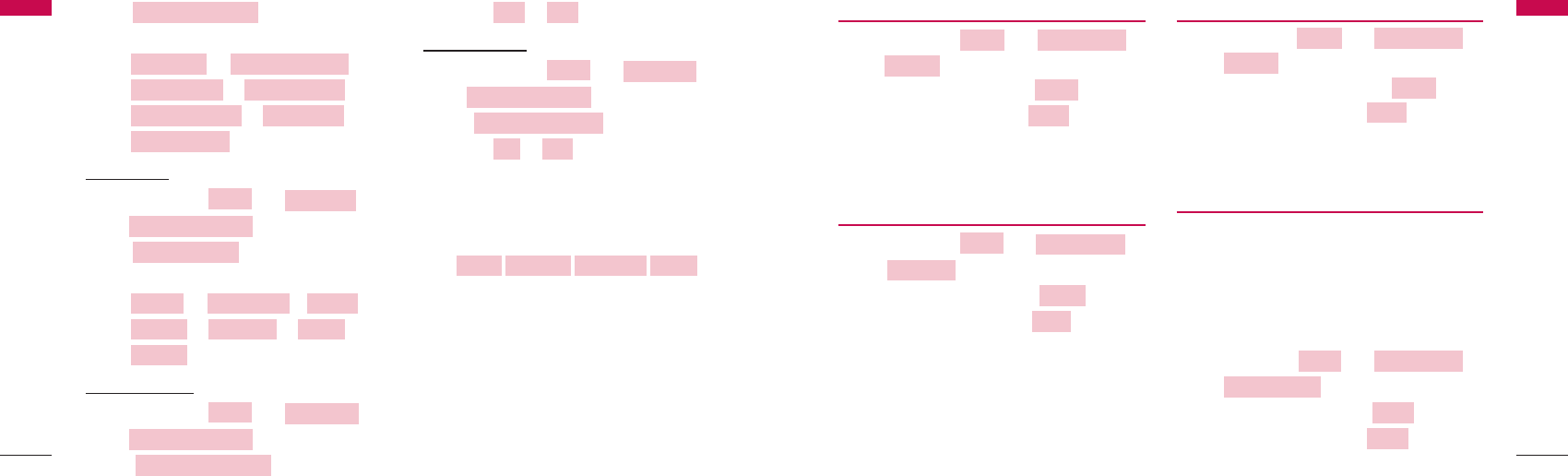
4.3.1 Missed
1. Press Soft key 1 + 33() +
11() in on-hook state.
2. To erase Missed Calls, select .
3. To view desired item, select .
4. You may select from three options (1. Erase
2. Send Message 3. Save Number).
4.3.2 Received
1. Press Soft key 1 + 33() +
22() in on-hook state.
2. To erase received calls, select .
3. To view desired item, select .
4. You may select from three options (1. Erase
2. Send Message 3. Save Number).
4.3.3 Dialled
1. Press Soft key 1 + 33() +
33() in on-hook state.
2. To erase dialled numbers, select .
3. To view desired item, select .
4. You may select from three options (1. Erase
2. Send Message 3. Save Number).
4.3.4 In Call Memo
“In Call Memo” allows you to make quick
notes(numbers only) while call is in progress. While in
call, press Soft key 1(Menu), and then select 2 to
type in ‘In Call Memo’.
To retrieve an In Call Memo :
1. Press Soft key 1 + 33() +
44() in on-hook state.
2. To erase in call memo, select .
3. To view desired item, select .
VViieeww
EErraassee
IInn CCaallll MMeemmoo
CCaallll HHiissttoorryy
MMeennuu
VViieeww
EErraassee
DDiiaalllleedd
CCaallll HHiissttoorryyMMeennuu
VViieeww
EErraassee
RReecceeiivveedd
CCaallll HHiissttoorryy
MMeennuu
VViieeww
EErraassee
MMiisssseedd
CCaallll HHiissttoorryyMMeennuu
Menu Tree
33
33() in on-hook state.
2. Select one of the following.
1. 2.
3. 4.
5. 6.
7.
Validity Period
1. Press Soft key 1 + 22() +
*() +
44() in on-hook state.
2. Select desired time.
1. 2. 3.
4. 5. 6.
7.
Save Sent Message
1. Press Soft key 1 + 22() +
*() +
55() in on-hook state.
2. Select or .
Auto Delete Inbox
1. Press Soft key 1 + 22() +
*() +
66() in on-hook state.
2. Select or .
4.3 Call History
If you press Soft Key1, Menu is activated.
Soft Key 1 Soft Key 2
To scroll in Menu, press ᵋL@ᵾL@ᶀ or ᵍbutton.
To return to the initial screen, press END/PWR
button and to return to the previous screen, press
Clear button.
The phone can store upto 60 Received Call, 60
Dialled Call, 60 Missed Call and 5 In Call Memo in Call
History.
●●●●●●
END/PWRDial/Flash
●●●●●●
OOffffOOnn
AAuuttoo DDeelleettee IInnbbooxx
MMeessssaaggee SSeettttiinnggss
MMeessssaaggeess
MMeennuu
ooffffOOnn
SSaavvee SSeenntt MMeessssaaggee
MMeessssaaggee SSeettttiinnggss
MMeessssaaggeess
MMeennuu
22 DDaayyss
11 DDaayy1122 HHoouurrss22 HHoouurrss
11 HHoouurr3300 MMiinnuutteess DDeeffaauulltt
VVaalliiddiittyy PPeerriioodd
MMeessssaaggee SSeettttiinnggss
MMeessssaaggeess
MMeennuu
AAfftteerr 22 DDaayyss
AAfftteerr 11 DDaayy AAfftteerr 1122 HHoouurrss
AAfftteerr 22 HHoouurrss
AAfftteerr 11 HHoouurr
AAfftteerr 3300 MMiinnuutteess IImmmmeeddiiaattee
DDeeffeerrrreedd DDeelliivveerryy
Menu Tree
32
Menu Tree
Menu Tree
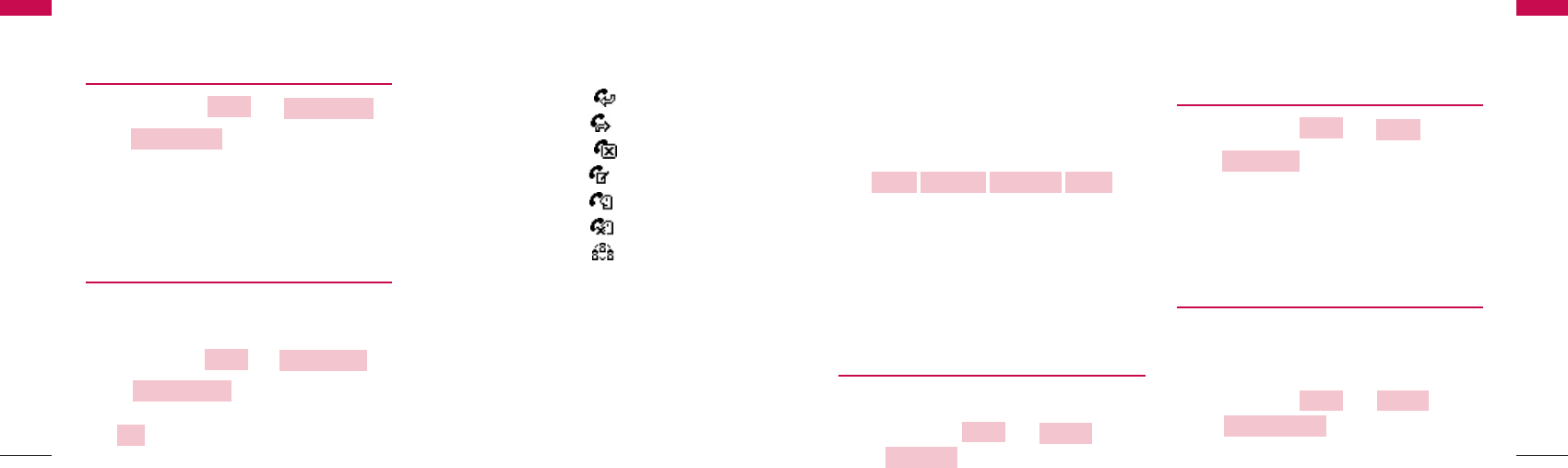
4.4 Sound
Sound lets you choose your phone’s sound settings
to your environment.
Sound Menu contains settings for your phone’s Ring
Type, Ring Tone, Ringer Volume, Earpiece Volume,
Key Volume, Speaker Volume, and Message Alert.
If you press Soft Key1, Menu is activated.
Soft Key 1 Soft Key 2
To scroll in Menu, press ᵋL@ᵾL@ᶀ or ᵍbutton.
To return to the initial screen, press EENNDD//PPWWRR
button and to return to the previous screen, press
Clear button.
4.4.1 Ring Type
You may select the call alert option.
1. Press Soft key 1 + 44() +
11() in on-hook state.
2. There are three modes (1. Ring 2. One-Beep
3. Light)
4.4.2 Ring Tone
1. Press Soft key 1 + 44() +
22() in on-hook state.
2. There are two modes (1. Bell 2. Melody)
You may select one ring sound among the 5 Bells
or 15 Melodies.
4.4.3 Ringer Volume
You may select a volume level of ringer sound among
the 0 ~ 5 steps.
When you select 0 level, ringer sound become mute.
1. Press Soft key 1 + 44() +
33() in on-hook state.
RRiinnggeerr VVoolluummee
SSoouunnddMMeennuu
RRiinngg TToonnee
SSoouunndd
MMeennuu
RRiinngg TTyyppee
SSoouunndd
MMeennuu
●●●●●●
END/PWRDial/Flash
●●●●●●
Menu Tree
35
4. You may select from three options (1. Erase
2. Send Message 3. Save Number).
4.3.5 Call Duration
1. Press Soft key 1 + 33() +
55() in on-hook state.
2. You may select from four options (1. Last Dialled
Calls 2. All Dialled Calls 3. All Calls 4. Reset Call
Duration).
4.3.6 Erase History
You may erase all history from three options (1. Erase
Missed 2. Erase Received 3. Erase Dialled)
1. Press Soft key 1 + 33() +
66() in on-hook state.
2. To select history that you want to erase, press
.
When you press the Dial/Flash button, All Calls are
displayed.
In the list of All Calls, All sorts of the icon have the
meaning as follows:
- Received :
- Dialled :
- Missed :
- In Call Memo :
- Call Waiting :
- Call Waiting(Missed) :
- 3 Way Call :
NNoottiiccee
⍥Missed/Received/In Call Memo function does
not support in PCO phone.
⍥And times in Call Duration menu means for
Dialled call only.
OOKK
EErraassee HHiissttoorryy
CCaallll HHiissttoorryy
MMeennuu
CCaallll DDuurraattiioonn
CCaallll HHiissttoorryy
MMeennuu
Menu Tree
34
Menu Tree
Menu Tree
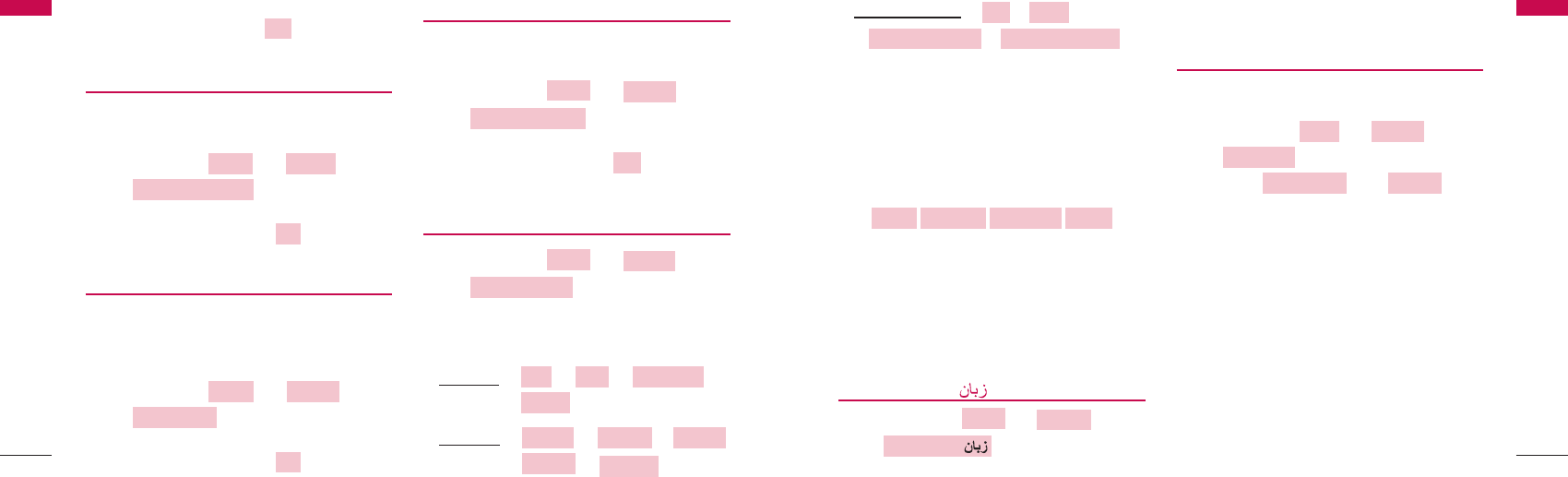
Message Reminder
:1. 2.
3. 4.
4.5 Display
You can personalize your phone’s display by selection
of various display settings like Language, Wallpaper,
Menu Style, Backlight and Contrast.
If you press Soft Key1, Menu is activated.
Soft Key 1 Soft Key 2
To scroll in Menu, press ᵋL@ᵾL@ᶀ or ᵍbutton.
To return to the initial screen, press EENNDD//PPWWRR
button and to return to the previous screen, press
Clear button.
4.5.1 Language /
1. Press Soft key 1 + 5( ) +
1( LLaanngguuaaggee //) in on-hook state.
2. Select English Language first and press .
4.5.2 Wallpaper
It allows you to customize the LCD screen display in
the standby mode / idle state.
1. Press Soft key 1 + 5( ) +
2( ) in on-hook state
2. Select 11() or 22().
IIddllee SSccrreeeenn
Allows you to choose among given LCD screen
display option during idle state.
The Idle Screen has 6 options(Clock1, Clock2,
Mushroom, Castle, Beach, Sea), So you may
choose the one of those screens.
BBaannnneerr
Enter the string of characters you want to be
displayed.
Banner is presented during idle mode along with
selected wallpaper.
BBaannnneerrIIddllee SSccrreeeenn
WWaallllppaappeerr
DDiissppllaayyMMeennuu
DDiissppllaayy
MMeennuu
●●●●●●
END/PWRDial/Flash
●●●●●●
EEvveerryy 55 mmiinnuutteessEEvveerryy 22 MMiinnuutteess
OOnncceeOOffff
Menu Tree
37
2. Select the desired volume level by using the
navigation keys and press .
4.4.4 Earpiece Volume
You may select a volume level of handset earpiece
sound among the 1~ 5 steps.
1. Press Soft key 1 + 44() +
44() in on-hook state.
2. Select the desired volume level by using the
navigation key(s) and press .
4.4.5 Key Volume
You may select a volume level of key tone sound
among the 0 ~ 5 steps.
When you select 0 level, key tone sound become mute.
1. Press Soft key 1 + 44() +
55() in on-hook state.
2. Select the desired volume level by using the
navigation key(s) and press .
4.4.6 Speaker Volume
You may select a volume level of speaker phone sound
among the 1 ~ 5 steps.
1. Press Soft key 1 + 44() +
66() in on-hook state.
2. Select the desired volume level by using the
navigation key(s) and press .
4.4.7 Message Alert
1. Press Soft key 1 + 44() +
77() in on-hook state.
2. Select desired item (1. Alert Type 2. Alert Tone
3. Message Reminder)
Alert Type
: 1. 2. 3.
4.
Alert Tone
: 1. 2. 3.
4. 5.
EEffffeecctt 55
EEffffeecctt 44
EEffffeecctt 33
EEffffeecctt 22
EEffffeecctt 11
LLiigghhtt
OOnnee--BBeeeeppRRiinnggOOffff
MMeessssaaggee AAlleerrtt
SSoouunndd
MMeennuu
OOKK
SSppeeaakkeerr VVoolluummee
SSoouunndd
MMeennuu
OOKK
KKeeyy VVoolluummee
SSoouunnddMMeennuu
OOKK
EEaarrppiieeccee VVoolluummee
SSoouunnddMMeennuu
OOKK
Menu Tree
36
Menu Tree
Menu Tree
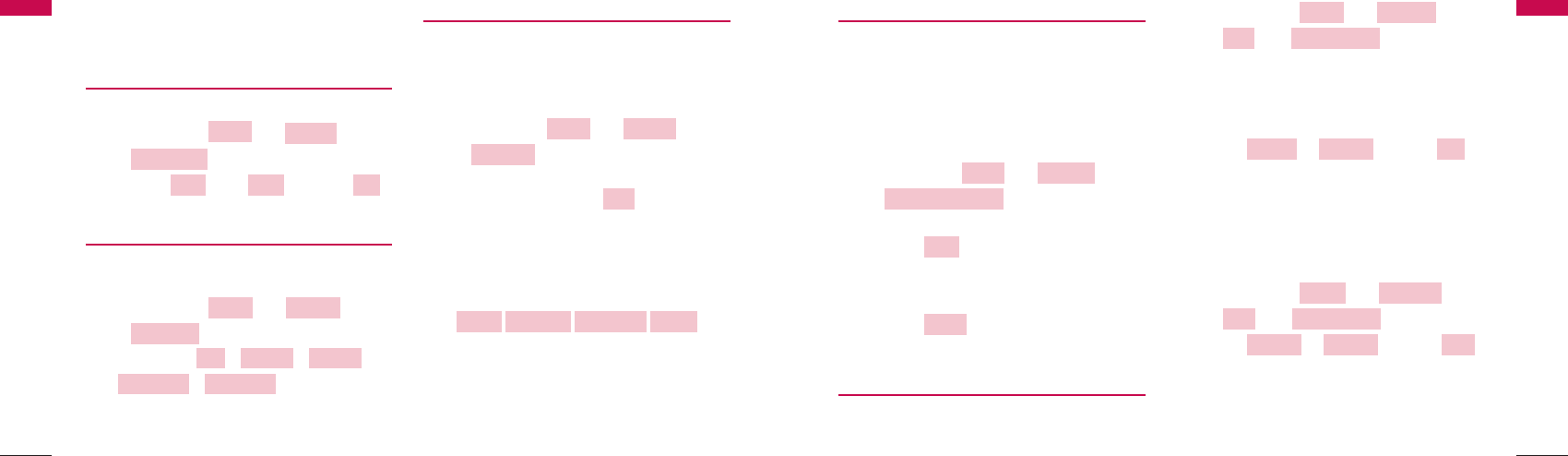
4.6.1 Add to My Menu
Allows you to: 1) Make you own menu. 2) Access
your favorite menu quickly by customizing My Menu.
By pressing the Clear button in idle condition, user
will go to ‘My Menu’ option and can access or delete
his choice.
To add to My Menu
1. Press Soft key 1 + 66() +
11() in on-hook state.
1) Search desired item in Add to My Menu.
2) Select .
2. To delete My Menu, press CClleeaarrbutton:
1) Search desired item in My Menu.
2) Select using Soft Key 2.
4.6.2 Call
CCaallll FFoorrwwaarrdd
“Call Forward” lets you forward all your incoming calls
to another number or Voice Mail connection.
1. Press Soft key 1 + 66() +
22() + 11() in on-hook state.
2. Select from Immediate / When Busy / No Reply
/ Not Reachable / Disable All.
“Disable All” deactivates all the activated call
forwarding options.
3. Select or and press .
CCaallll WWaaiittiinngg
While a call is in progress, you may hear two beeps
indicating another incoming call. When call waiting is
enabled, you may put the active call on hold while you
answer the other incoming call.
1. Press Soft key 1 + 66() +
22() + 22() in on-hook state.
2. Select or and press .
* Contact your service provider for more information
on Call Forward and Call Waiting.
CCaallll TTiimmeerr
While a call is in progress, you can see the elapsed
time of the active call if you set Call Timer to be
OOKKDDiissaabblleeEEnnaabbllee
CCaallll WWaaiittiinnggCCaallll
SSeettttiinnggssMMeennuu
OOKKDDiissaabblleeEEnnaabbllee
CCaallll FFoorrwwaarrddCCaallll
SSeettttiinnggssMMeennuu
EErraassee
AAdddd
AAdddd ttoo MMyy MMeennuu
SSeettttiinnggssMMeennuu
Menu Tree
39
In the “Clock 2” idle screen option, banner will not
displayed.
4.5.3 Menu Style
Allows you to select the Menu style.
1. Press Soft key 1 + 55() +
33() in on-hook state
2. Select 11() or 22() and press .
4.5.4 Backlight
Allows you to choose the settings of the LCD and
keypad backlight.
1. Press Soft key 1 + 55() +
44() in on-hook state.
2. Select among / / /
/
* If you want to turn on the backlights from 6 PM to 6
AM, select Night Only.
4.5.5 Contrast
Allows you to select the contrast setting using the
scale of brightest to darkest.
You may select a contrast level of LCD among the
0 ~8 steps.
1. Press Soft key 1 + 55() +
55() in on-hook state.
2. Select the desired contrast level by using the
navigation keys and press .
4.6 Settings
If you press Soft Key1, Menu is activated.
Soft Key 1 Soft Key 2
To scroll in Menu, press ᵋL@ᵾL@ᶀ or ᵍbutton.
To return to the initial screen, press EENNDD//PPWWRR
button and to return to the previous screen, press
Clear button.
●●●●●●
END/PWRDial/Flash
●●●●●●
OOKK
CCoonnttrraasstt
DDiissppllaayyMMeennuu
Always OnNight Only
30 Secs10 SecsOff
BBaacckklliigghhtt
DDiissppllaayyMMeennuu
OOKKIIccoonnLLiisstt
MMeennuu SSttyyllee
DDiissppllaayy
MMeennuu
Menu Tree
38
Menu Tree
Menu Tree
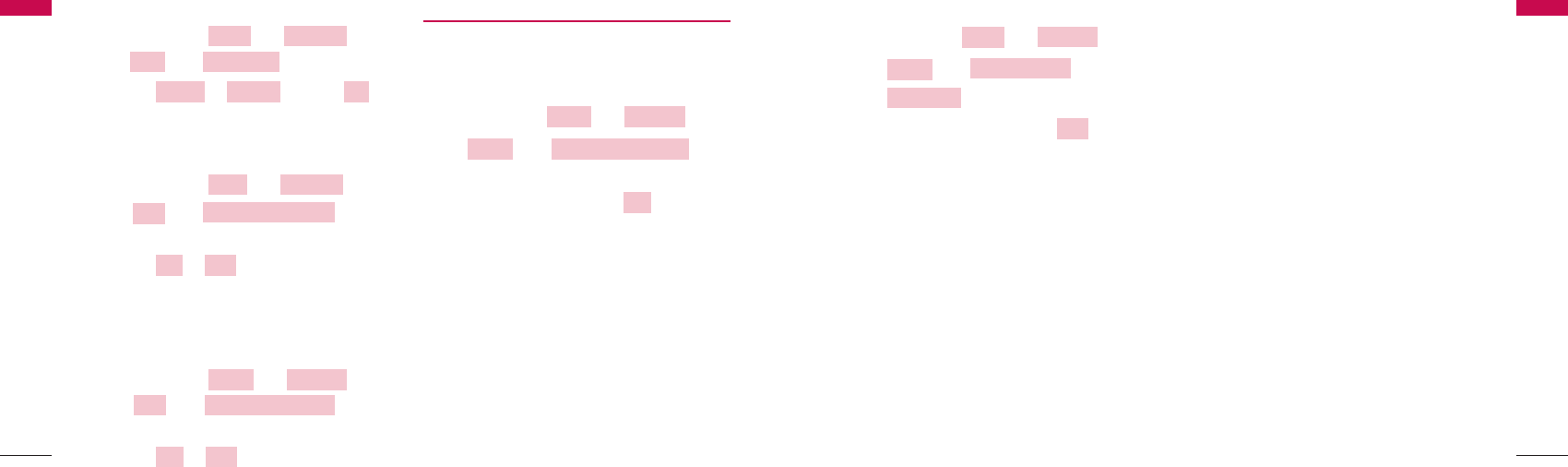
Data/Fax
1. Press Soft key 1 + 66() +
33() + 22() +
11() in on-hook state.
2. Select desired options and press .
You may select one of Rx call mode options such as
Voice, Fax for next, Always Fax, Modem for next and
Always Modem.
VVooiiccee
Always you can receive only Voice call and SMS.
FFaaxx ffoorr nneexxtt
You can receive the PC Fax for next call. After you
receive the Fax once, you can receive only Voice call
and SMS.
AAllwwaayyss FFaaxx
Always you can receive PC Fax.
MMooddeemm ffoorr nneexxtt
You can receive the Modem asynchronous data for
next call. After you receive the Modem data once, you
can receive only Voice call and SMS.
AAllwwaayyss MMooddeemm
Always you can only receive the Modem
asynchronous data.
NNoottee
⍥Fax services are currently not supported. Please
contact your service provider for further
information.
⍥You need to purchase the Data Kit in order to be
able to use the phone as modem. Please contact
your service provider for further information.
Data Baud
You may select one of speed options such as USB,
9600, 19200, 115200 and 230400 in bps. This
options mean the data communication speed in
bps(bit per second) between the phone and PC. If you
select USB, you can communicate with PC through
USB port. And if you select other option, you can
communicate with PC through RS-232C port in
selected speed.
The phone will work with PC/PDA properly only when
the port settings on both the PC match with the baud
OOKK
DDaattaa //FFaaxx
DDaattaa SSeettttiinnggss
PPhhoonnee
SSeettttiinnggss
MMeennuu
Menu Tree
41
Enable.
1. Press Soft key 1 + 66() +
22() + 33() in on-hook state.
2. Select or and press .
CCaallll CCoonnnneecctt AAlleerrtt
This function will alert you when the call connection
has been established.
1. Press Soft key 1 + 66() +
22() + 44() in
on-hook state.
2. Select or .
SSiilleenntt SSccrraattcchh PPaadd
Silent Scratch Pad (if set on) may stop a receiver
from hearing DTMF key sound of taking notes while
talking over the phone.
1. Press Soft key 1 + 66() +
22() + 55() in
on-hook state.
2. Select or .
4.6.3 Phone
Auto Dial Time Out
Allows you to place a call automatically after the last
digit of the phone number is dialled.
1. Press Soft key 1 + 66() +
33() + 11() in
on-hook state.
2. Select desired time and press .
You may select one of the 7 options. (Off / 2 Secs / 3
Secs / 4 Secs / 5 Secs / 7 Secs / 10 Secs )
Data Settings
In Data/Fax setting, you may use your phone as a
wireless modem to avail high speed data services such
as browsing Internet and other dial-up networking
functions. The wireless phone supports a data rate of
upto 153.6 kbps for USB cable and 115 kbps for
Serial cable. The speed of your connection depends
upon network congestion, signal strength, and other
variables.
OOKK
AAuuttoo DDiiaall TTiimmee OOuuttPPhhoonnee
SSeettttiinnggssMMeennuu
OOffffOOnn
SSiilleenntt SSccrraattcchh PPaaddCCaallll
SSeettttiinnggssMMeennuu
OOffffOOnn
CCaallll CCoonnnneecctt AAlleerrtt
CCaallll
SSeettttiinnggssMMeennuu
OOKK
DDiissaabblleeEEnnaabbllee
CCaallll TTiimmeerr
CCaallll
SSeettttiinnggssMMeennuu
Menu Tree
40
Menu Tree
Menu Tree
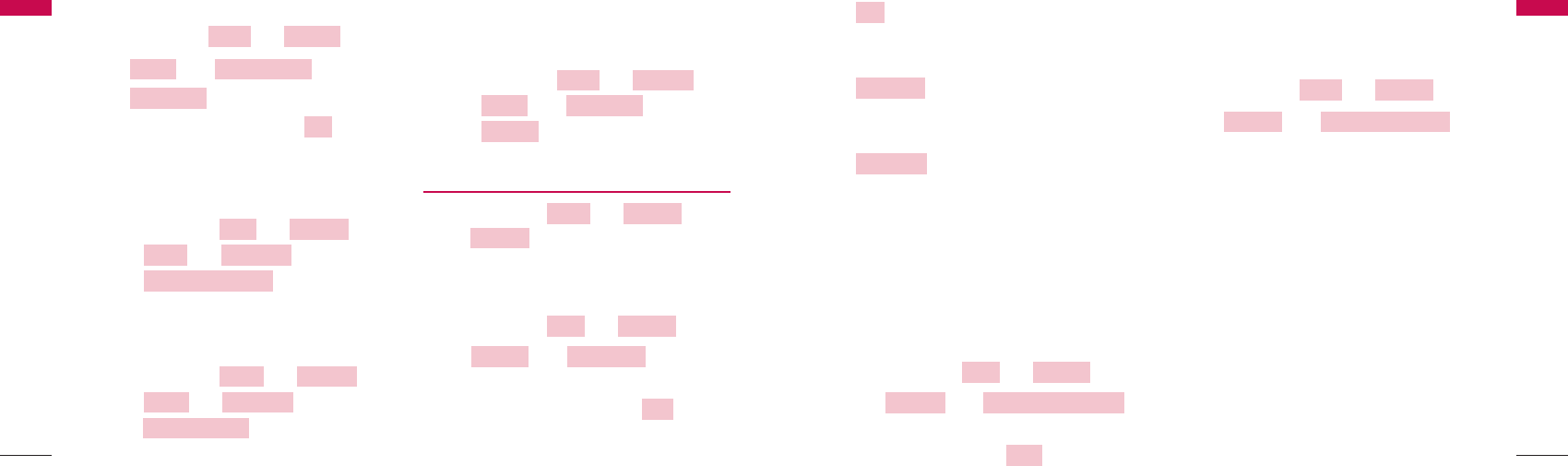
: means that the phone is never locked (Lock
mode can be used). When locked, you can receive
incoming calls or make only emergency calls.
: means that the phone is always
locked whenever it is turned on although you have
unlocked before.
: means that the phone is locked
immediately.
(In idle state press "Key 0" for a long time, The
phone is locked immediatly.)
NNoottee: To unlock the phone, press Unlock button
(soft key2) Enter 4-digit lock code (Default "0000")
EEmmeerrggeennccyy NNuummbbeerrss
Emergency Number can store upto three Numbers.
1. Press Soft key 1 + 66() +
44() + 22() in
on-hook state.
2. To edit a number, press .
CChhaannggee LLoocckk CCooddee
Change Lock Code allows you to enter a new four-
digit lock code.
1. Press Soft key 1 + 66() +
44() + 33() in
on-hook state.
2. Enter current lock code.
3. Enter new four-digit lock code.
4. For confirmation, it will ask you to enter the new
lock code again.
RReessttrriicctt CCaallll
You can restrict your outgoing calls including
numbers / numbers beginning with specified digit in
the Restrict list.
For example: If “9” is stored in the Restrict list, all
number beginning with “9” cannot be called.
However if “92” is stored in permit list, you can call
numbers beginning with “92” successfully.
CChhaannggee LLoocckk CCooddeeSSeeccuurriittyy
SSeettttiinnggssMMeennuu
EEddiitt
EEmmeerrggeennccyy NNuummbbeerrssSSeeccuurriittyy
SSeettttiinnggssMMeennuu
LLoocckk NNooww
PPoowweerr OOnn
OOffff
Menu Tree
43
rates set on the phone.
1. Press Soft key 1 + 66() +
33() + 22() +
22() in on-hook state.
2. Select desired options and press .
Phone Info
MMyy PPhhoonnee NNuummbbeerr
Displays your Phone Number along with STD code.
1. Press Soft key 1 + 66() +
33() +
33() +
11() in on-hook state.
MMeemmoorryy UUssaaggee
Displays the Phone’s Memory Usage (Names,
Messages, Scheduler, Memo)
1. Press Soft key 1 + 66() +
33()+
33() +
22() in on-hook state.
VVeerrssiioonn
Displays the Phone Software version, PRL version,
Hardware version.
1. Press Soft key 1 + 66() +
33() + 33() +
33() in on-hook state.
4.6.4 Security
1. Press Soft key 1 + 66() +
44() in on-hook state.
2. Enter Lock Code. (Default “0000”)
LLoocckk MMooddee
1. Press Soft key 1 + 66() +
44() + 11() in on-hook
state.
2. Select desired options and press .
You may select one of lock mode options.( Off /
Power On / Lock Now )
OOKK
LLoocckk MMooddeeSSeeccuurriittyy
SSeettttiinnggssMMeennuu
SSeeccuurriittyy
SSeettttiinnggssMMeennuu
VVeerrssiioonn
PPhhoonnee IInnffooPPhhoonnee
SSeettttiinnggssMMeennuu
MMeemmoorryy UUssaaggee
PPhhoonnee IInnffooPPhhoonnee
SSeettttiinnggssMMeennuu
MMyy PPhhoonnee NNuummbbeerr
PPhhoonnee IInnffooPPhhoonnee
SSeettttiinnggssMMeennuu
OOKK
DDaattaa BBaauudd
DDaattaa SSeettttiinnggssPPhhoonnee
SSeettttiinnggss
MMeennuu
Menu Tree
42
Menu Tree
Menu Tree
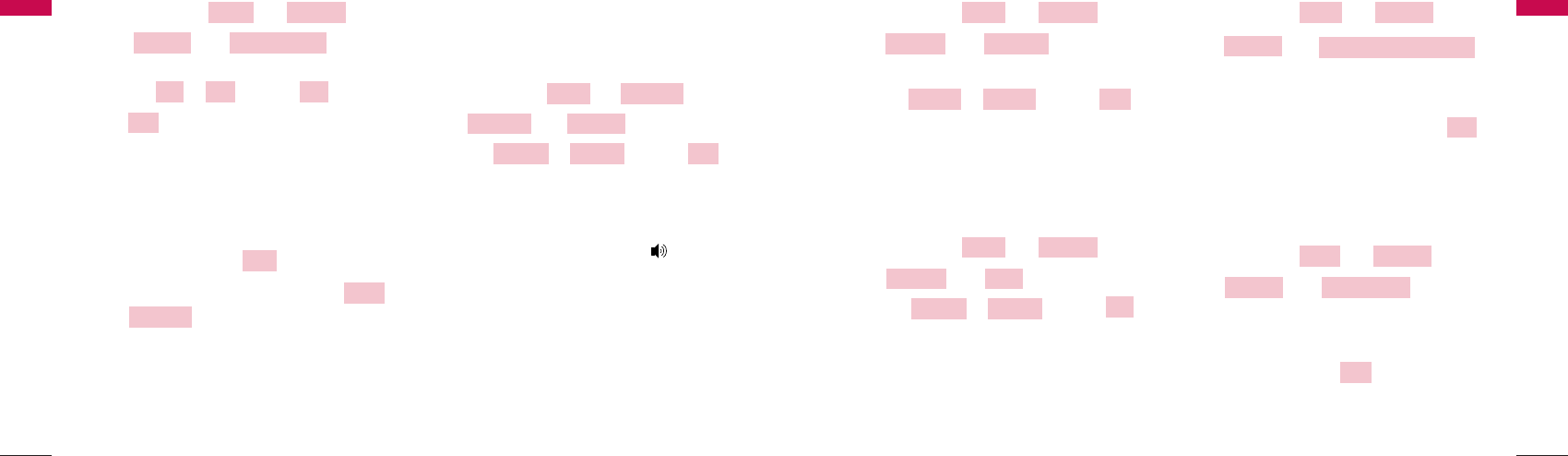
1. Press Soft key 1 + 66() +
44() + 66() in on-hook
state.
2. Select or and press .
PPCCOO
You can simply calculate the call charge.
Basically, LSP-3600 model don't support this
function. But, If you want to use this function, please
request to service operator or product provider.
1. Press Soft key 1 + 66() +
44() + 77() in on-hook state.
2. Select or and Press .
CClleeaarr MMeemmoorryy && RReesseett
Erase all data and return to factory setting. Be
cautious since any erased information is not
recoverable.
1. Press Soft key 1 + 66() +
44() + 77()
in on-hook state.
2. Enter Lock Code.
3. To Clear Memory and Erase all data, select .
*. This menu number will be changed “8” (Clear
Memory & Reset) in PCO phone.
RReesseett PPhhoonnee
Return to factory setting. But User data is not erased.
1. Press Soft key 1 + 66() +
44() + 88() in on-hook
state.
2. Enter lock code.
3. To Reset Phone, select .
*.In PCO phone this menu displayed “9”(Reset
Phone).
YYeess
RReesseett PPhhoonneeSSeeccuurriittyy
SSeettttiinnggssMMeennuu
YYeess
CClleeaarr MMeemmoorryy && RReesseett
SSeeccuurriittyy
SSeettttiinnggssMMeennuu
OOKK
DDiissaabblleeEEnnaabbllee
PPCCOOSSeeccuurriittyy
SSeettttiinnggssMMeennuu
OOKKNNAAMM 22NNAAMM 11
SSeett NNAAMMSSeeccuurriittyy
SSeettttiinnggssMMeennuu
Menu Tree
Menu Tree
45
1. Press Soft key 1 + 66() +
44() + 44() in on-
hook state.
2. Select or and press .
3. If is selected,
⍥Enter the numbers / starting digit of specific
numbers to be restricted in the Restrict list.
⍥Enter the numbers / starting digits of the
numbers to be allowed in the Permit list.
4. To add new list, press .
5. To erase (or edit) the existing list, press
+
NNoottiiccee
⍥It’s could be possible that the menus will be
different in PCO phone.
HHoottLLiinnee
HotLine automatically calls to registered number by
passing setup time in off-hook state.
1. Press Soft key 1 + 66() +
44()+
55() in on-hook state.
2. Select or and press .
3. Enable is selected, enter Number and Time.
If you have selected ‘Enable’ and enter the HotLine
Number and Time, HotLine functions as follows:
When you pick up the handset or press button ,
the phone automatically dials the HotLine Number
that you have already saved if any number is not
dialed for duration specified in HotLine Time.
SSeett NNAAMM
This option is presently not available. Please contact
your service provider for further information. Use
NAM 1 only.
OOKKDDiissaabblleeEEnnaabbllee
HHoottLLiinneeSSeeccuurriittyy
SSeettttiinnggssMMeennuu
OOppttiioonnss
VViieeww
AAdddd
OOnn
OOKKOOffffOOnn
RReessttrriicctt CCaallll
SSeeccuurriittyy
SSeettttiinnggssMMeennuu
Menu Tree
Menu Tree
44
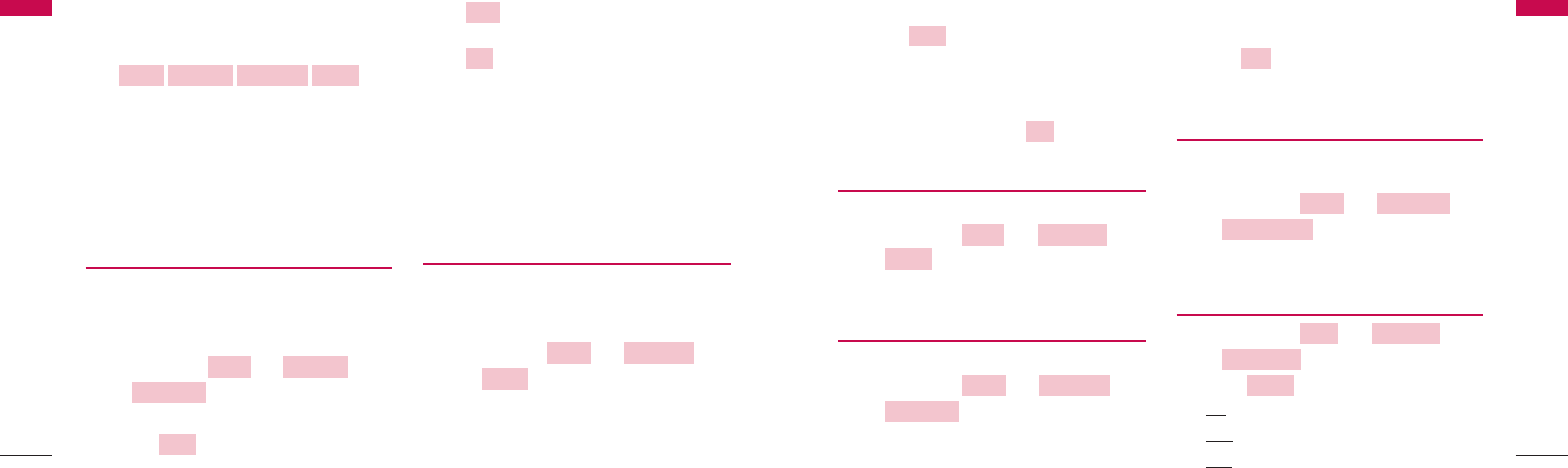
2. To enter new alarm,
1) press
2) Enter time and date.
3) You can select option from Off / Daily / Once /
Mon~Fri / Mon~Sat / Sat~Sun / Select days
4) Select ring tone and press .
4.7.3 Memo
Memo function allows user to store upto 10 memos.
1. Press Soft key 1 + 77(() +
33() in on-hook state to add, view or
edit memos.
4.7.4 Calculator
Calculates simple mathematical computations.
1. Press Soft key 1 + 77() +
44() in on-hook state.
2. Use Navigation Key for the four arithmetical
operations.
lleefftt::+ rriigghhtt::- uuppppeerr:: X
lloowweerr::/ ** :: .##:: Reset
3. Press for computing result of the
calculation.
4.7.5 World Clock
It is useful when you need to make a call to another
country, and you are not sure about the time difference.
1. Press Soft key 1 + 77(+
55() in on-hook state.
2. Select the city by pressing navigation button.
4.7.6 Stopwatch
1. Press Soft key 1 + 77() +
66() in on-hook state.
2. Select .
Lap
: Saves the lap time.
Stop
: Stops the Lap.
View
: Shows saved time (also stop time).
SSttaarrtt
SSttooppwwaattcchh
OOrrggaanniisseerrMMeennuu
WWoorrlldd CClloocckk
OOrrggaanniisseerrMMeennuu
OOKK
CCaallccuullaattoorr
OOrrggaanniisseerrMMeennuu
MMeemmoo
OOrrggaanniisseerrMMeennuu
OOKK
AAdddd
Menu Tree
Menu Tree
47
4.7 Organiser
If you press Soft Key1, Menu is activated.
Soft Key 1 Soft Key 2
To scroll in Menu, press ᵋL@ᵾL@ᶀ or ᵍbutton.
To return to the initial screen, press EENNDD//PPWWRR
button.
And to return to the previous screen, press Clear
button.
4.7.1 Scheduler
Scheduler keep your agenda convenient and easy to
access. Simply store your appointment and your
phone would alert you with a reminder of your
appointment.
1. Press Soft key 1 + 7( ) +
1( ) in on-hook state.
2. Move cursor to desired day
3. Select .
4. If is selected, you can store new
schedules.
5. If is selected,
1) In case of already stored schedule, you may see
stored schedules and select from Options. (Add
/ Edit / Erase / Ring / Erase Today / Erase Past
Day)
2) In the absence of schedule, “There is no data”
message is displayed. Select from Options: Ring
/ Erase Past Day
4.7.2 Alarm
Allows user to set alarm time.
You can save 3 Alarms and set the alarm for a period
and specified time.
1. Press Soft key 1 + 77()
+ 22() in on-hook state.
In case of already stored alarm, you may see stored
alarm and select from Options. (Add / Edit / Erase) In
the absence of alarm, “There is no data” message is
displayed.
AAllaarrmm
OOrrggaanniisseerrMMeennuu
OOKK
AAdddd
AAdddd
SScchheedduulleerr
OOrrggaanniisseerrMMeennuu
●●●●●●
END/PWRDial/Flash
●●●●●●
Menu Tree
Menu Tree
46
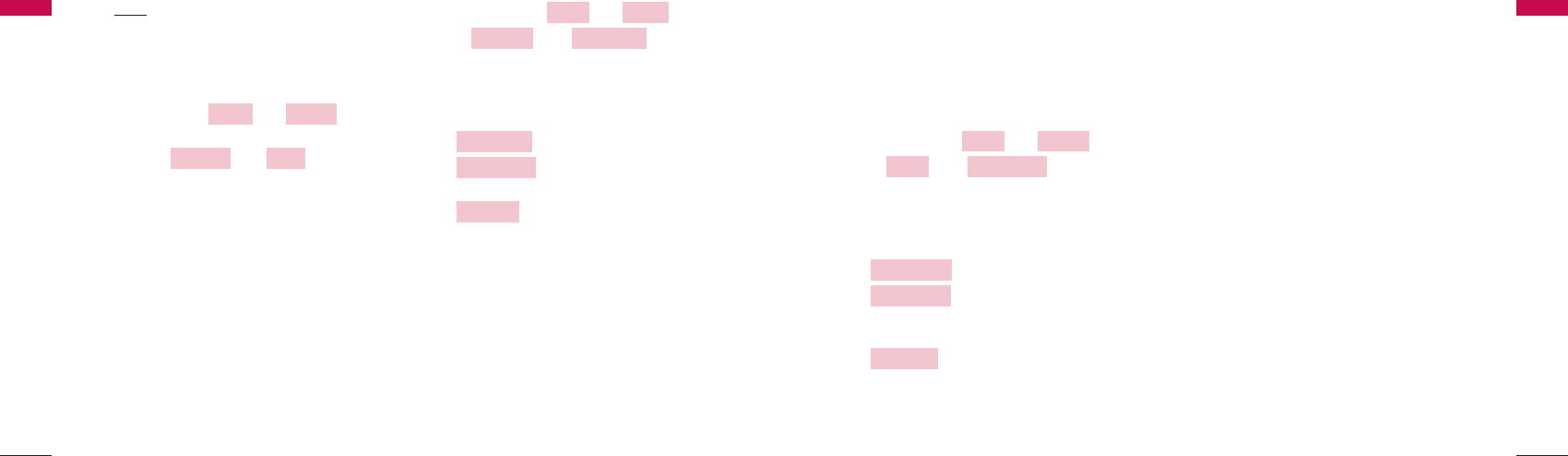
MMoollee
Mole is a game which is originated from a mole game
which was popular in 80's(/ old days).
It is simply controlled. If the hidden mole appears,
press number button. Life gauge is reduced if the mole
is missed, and the game is over if out of life,
1. Press Soft key 1 + 88() +
22() + 11() in on-hook
state.
2. To start game, press keypad button 5.
Keypad configuration
-
Menu screen.
11()-Starts new game.
22()-Display the latest two high
score with Date, Score and
Name.
33()-Display keypad configuration
(Game screen).
Keypad configuration MGame screen.
⍥Keypad button 1 ~9
M
Game Key
⍥Keypad button 5
M
Start Key.
⍥Clear
M
pause the game.
KKeeyy IInnffoo..
HHiigghh SSccoorree
NNeeww GGaammee
NNeeww GGaammeeMMoollee
GGaammeessMMeennuu
Menu Tree
Menu Tree
49
Reset
: Deletes Lap time and returns to initial
screen.
4.8 Games
1. Press Soft key 1 + 88() in on-
hook state.
2. Select 1. or 2. .
You can get key information about playing a game if
you select Key Info after selecting game in menu.
FFoorrttrreessss
Fortress is a shooting game which saves The Earth
from UFO who wants to conquer the Earth. Defense
areas are displayed on the world map that shows
the city of each country. If you defense successfully, it
will be displayed ‘V’.
The radar at the bottom of the center will display UFO
if it appears. The left side of radar displays defense
energy of cannon. The other side, it shows time out.
The defense succeed that it time is decrease to zero.
1. Press Soft key 1 + 88() +
11() + 11() in on-hook
state.
2. To start game, press any key button.
Keypad configuration
M
Menu screen.
11()
MStarts new game.
22()
MDisplays the two high scores
with Date, Score and Name.
33()
MDisplays controlling keys for
playing game.
Keypad configuration
M
Game screen.
⍥Keypad button 4 or ᵾM@
Moves left
⍥Keypad button 6 or ᶀM@
Moves right.
⍥Keypad button 2 or ᵋM@
Moves the barrel of a
gun up.
⍥Keypad button 8 or ᵍM@
Moves the barrel of a
gun down.
⍥Keypad button 5M@Shots the gun.
⍥Clear- pause the game.
KKeeyy IInnffoo..
HHiigghh SSccoorree
NNeeww GGaammee
NNeeww GGaammeeFFoorrttrreessss
GGaammeessMMeennuu
MMoolleeFFoorrttrreessss
GGaammeessMMeennuu
Menu Tree
Menu Tree
48
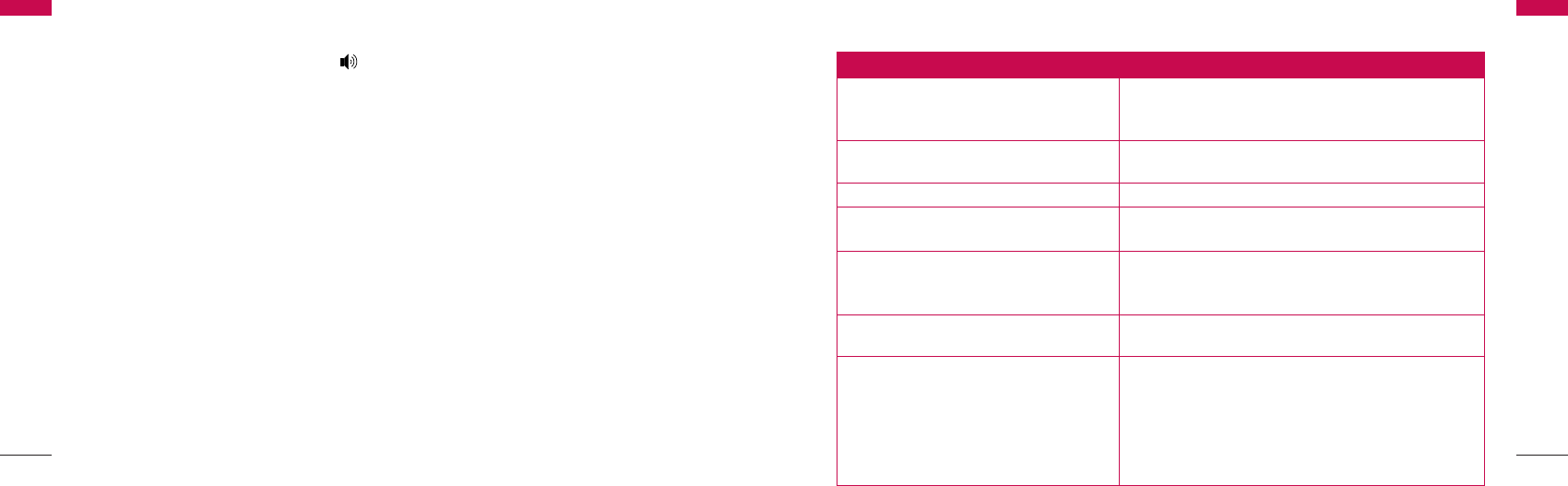
Speaker Phone
Speaker Phone
50
5. Speaker Phone
This function is a convenient feature, which enables
you to make a call using the Speaker Phone ( )
button in on-hook state.
Troubleshooting
Troubleshooting
51
6. Troubleshooting
Please check the following items before contacting service center.
Item Remedy
• The LCD repeats on and off when you plug-in
the adapter while battery switch is off.
• Phone repeats abnormally power-on and
power-off after a few second when you plug-in
the adapter while battery switch is on and
phone is power-off.
• There is no charging display when you plug-in
the adapter while the phone is power on.
Bell sound isn’t heard.
Battery fails to charge.
Call cannot be received.
When I press button to call, can’t hear the dial tone.
Because of noise and cross talking,
call status is bad.
Phone doesn’t operate at all.
• Check that the phone is installed correctly.
• Check that the battery is fully charged.
• Check that the power is on.
Keep away from electrical application such as TV, computer,
radio and so on.
Check that phone cord or power is connected correctly.
Check the current status of Rx call mode settings in data
settings menu. Voice option should be selected.
Check that the authorized adaptor (5V/1A) for LSP- 3600 is
correctly connected to the DC powerconnector of the phone
and Battery ON/OFF switch is ON.
If bell sound is low, please adjust the volume level and make
sure that Light Mode is not selected.
Check that the adapter is the approved from LG.
Adapter should be 5V(DC), 1A.
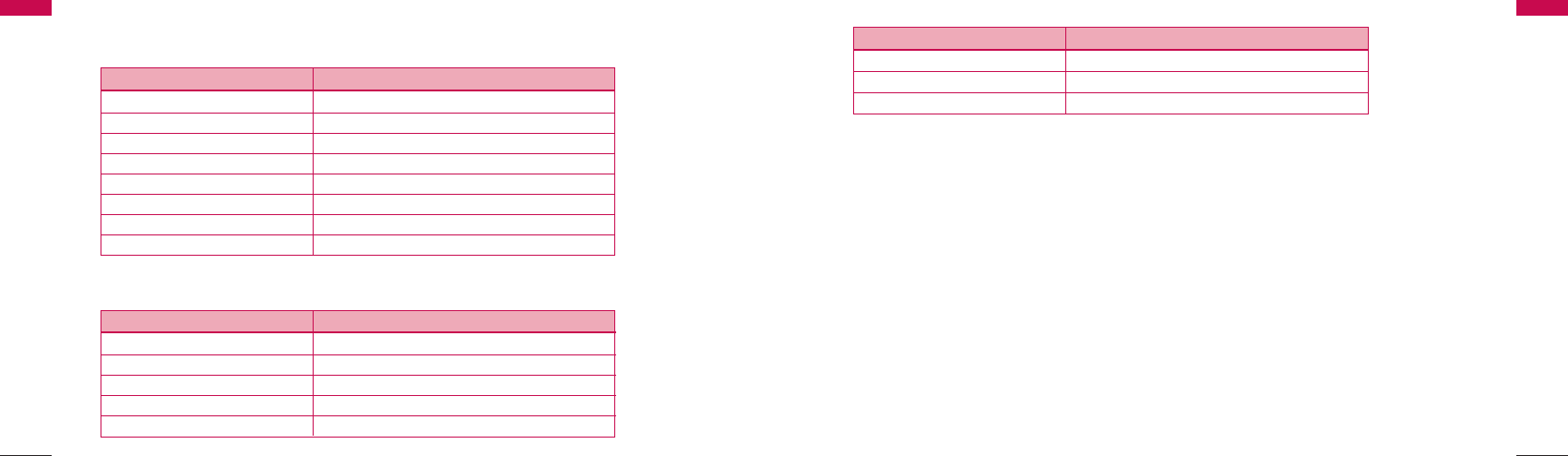
General Information
53
General Information
52
General Information
General Information
7. General Information
7.1 Main unit
IItteemmLLSSPP--33660000
Tx Frequency Digital: 1850 ~1910 MHz
Rx Frequency Digital: 1930 ~1990 MHz
Channel Bandwidth 1.25 MHz
Tx Power Digital: LOWER: 62.5mW ~UPPER:0.5W
Rx Sensitivity -104 ~-25dBm
Size 205x 161x 76 (L x W x H)
Weight(g) 554(included Li-ion battery)
Operating Temperature -10 ~50。
C
7.2 AC/DC Adapter
IItteemmSSMMPPSS TTyyppee DDeessccrriippttiioonn
Rated Input Voltage AC 100 ~ 240V
Operating Input voltage AC 80 ~ 420V
Rated Input Frequency 50 / 60Hz
Operating Input Frequency 47 ~ 63Hz
Rated Output Voltage, Current 5V(DC), 1A
7.3 Battery
IItteemmDDeessccrriippttiioonn
Capacity 3.7V Li-ion (Nominal)
Talk time / Standby time 4 Hours / 120 Hours
Charging time duration 3 Hours (Standby condition)
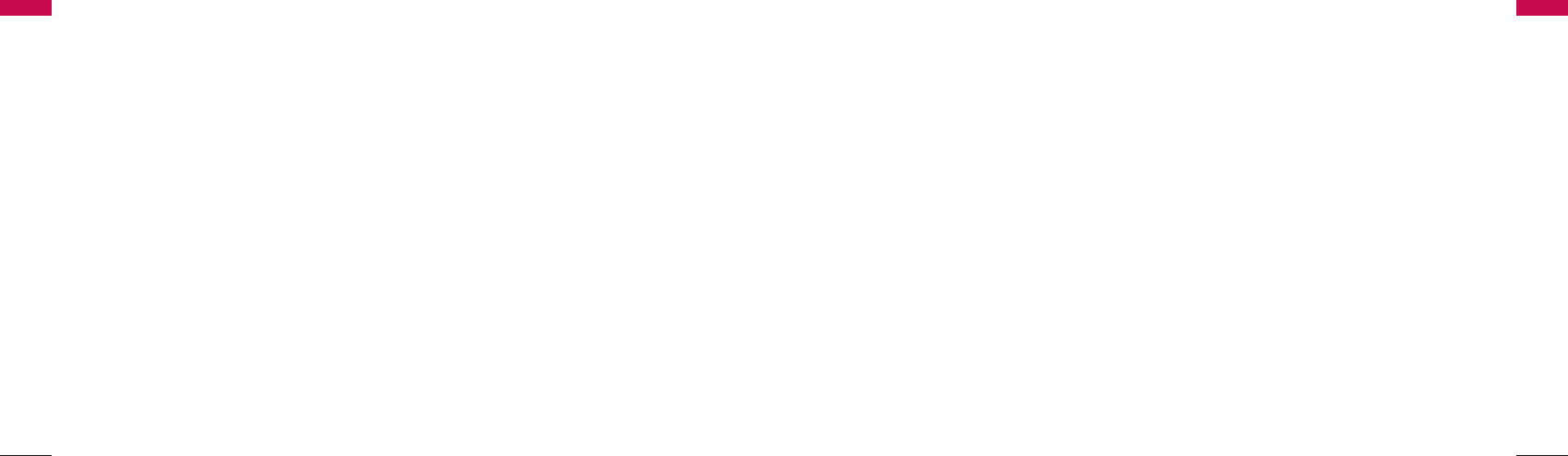
LGE CDMA Fixed Wireless Phone LSP-3600
LGE CDMA Fixed Wireless Phone LSP-3600
5554
FCC RF Exposure Information
FCC RF Exposure Information
FFCCCC RRFF EExxppoossuurree IInnffoorrmmaattiioonn
WARNING!
The antenna used for this transmitter must not
exceed 2.5dBi and must be installed to provide a
minimum separation distance of 20 cm from all
persons.
CAUTION
Use only the supplied and approved antenna. Use of
unauthorized antennas or modifications could impair
call quality, damage the phone, void your warranty
and/or result in violation of FCC regulations.
Do not use the phone with a damaged antenna. If a
damaged antenna comes into contact with skin, a
minor burn may result. Contact your local dealer for a
replacement of antenna.
FCC Part 15 Class B Compliance This device and its
accessories comply with part 15 of FCC rules.
Operation is subject to the following two conditions:
(1) This device and its accessories may not
cause harmful interference, and (2) this device and its
accessories must accept any interference received,
including interference that may cause undesired
operation.
Additionally, please don’t touch the external antenna
side during normal operation.
Licensed by QUALCOMM Incorporated under one or more of the following Patents:
U.S, Patent No. 4,901,307 U.S, Patent No. 5,056,109 U.S, Patent No. 5,099,204
U.S, Patent No. 5,101,501 U.S, Patent No. 5,103,459 U.S, Patent No. 5,107,225

P/N : MMBB APR/2007/ISSUE 1.0
PRINTED IN KOREA
Part 15.21 statement
" Change or Modifications that are not expressly approved by the manufacturer could void
the user's authority to operate the equipment. "
Part 15.105 statement
This equipment has been tested and found to comply with the limits for a class B digital device,
pursuant to Part 15 of the FCC Rules.
These limits are designed to provide reasonable protection against harmful interference in a
residential installation.
This equipment generates uses and can radiate radio frequency energy and, if not installed and used
in accordance with the instructions, may cause harmful interference to radio communications.
However, there is no guarantee that interference will not occur in a particular installation. if this
equipment does cause harmful interference or television reception, which can be determined by
turning the equipment off and on, the user is encouraged to try to correct the interference by one or
more of the following measures:
- Reorient or relocate the receiving antenna.
- Increase the separation between the equipment and receiver.
- Connect the equipment into an outlet on a circuit different from that to
which the receiver is connected
- Consult the dealer or an experienced radio/TV technician for help.