LG Electronics USA LTFMV20 CDMA Transceiver with Bluetooth User Manual
LG Electronics USA CDMA Transceiver with Bluetooth
Contents
- 1. User Manual
- 2. User manual
User Manual

OnStar Owner’s Manual
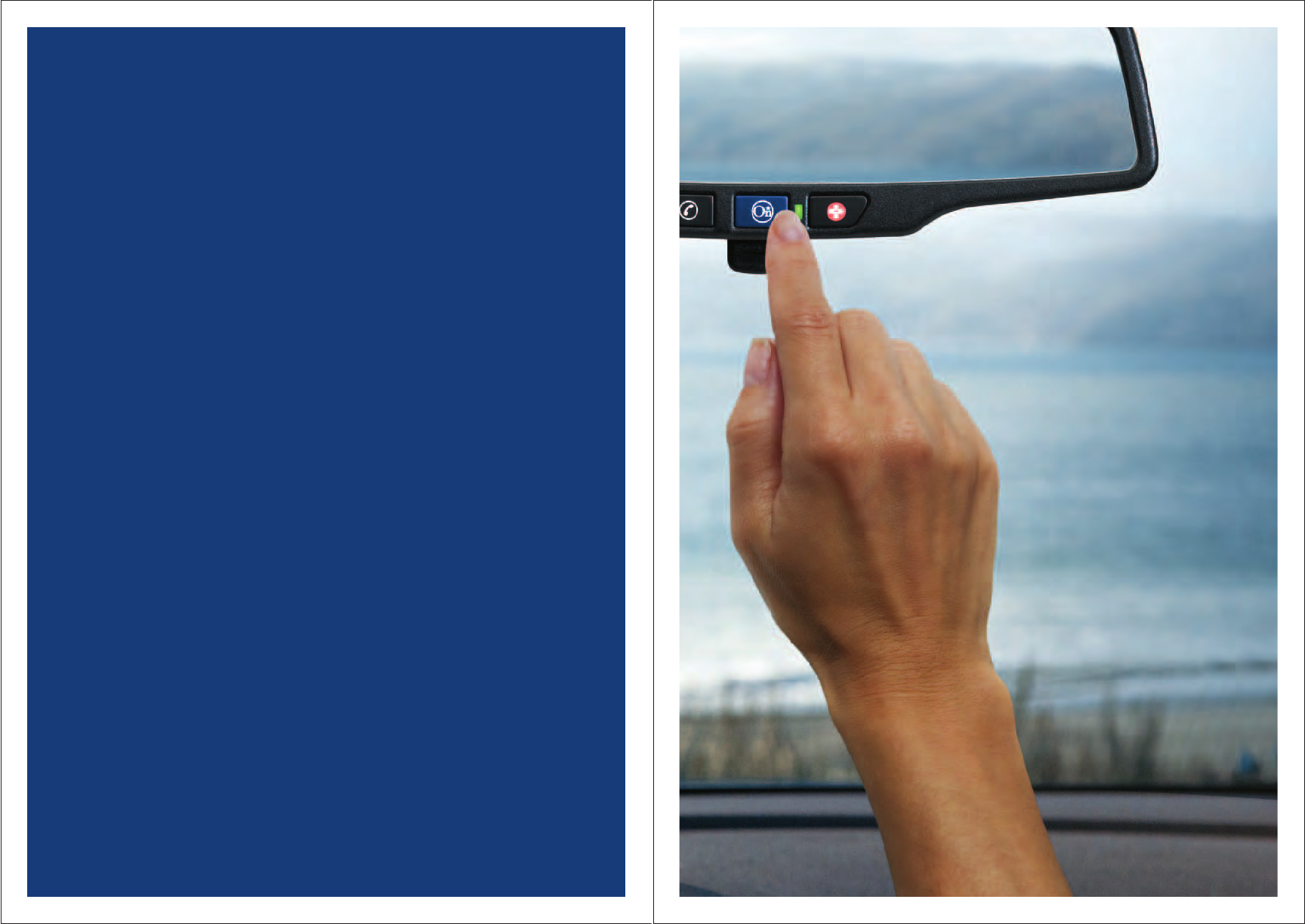
2 3
IMPORTANT CUSTOMER INFORMATION!
OnStar® does not recommend that you install your OnStar
system yourself. The wiring and installation of this unit
requires special technical skill. We strongly recommend that
only professional service personnel who have special training
and experience in mobile electronics set up and install this
product. Never service this product yourself. Installing or
servicing this product and its connecting cables may expose
you to the risk of electric shock or other hazards, and can
cause system damage and inoperable conditions that are
not covered by warranty.
To locate a professional mobile electronics installation facility,
see your local retailer or find out more at www.onstar.com.
After installation, you’ll be ready to enjoy the added security
that OnStar provides.
safely connecting you in ways
you never thought possible
OnStar Equipment
Safety and Maintenance
Important items to read before p 2–5
OnStar Hardware and Buttons
A quick guide to help you learn
the OnStar system. p 6–7
Welcome to OnStar!
The information you need to activate
your OnStar mirror. p 8-9
OnStar Automatic Crash Response
and Emergency Services
Get help — even if you can’t ask for it.
p 10–11
OnStar Security Services
Something to count on when the
unexpected happens. p 12–13
Available OnStar
Turn-by-Turn Navigation
Get there with easy voice directions.
p 14–19
Available OnStar
Hands-Free Calling
Stay on top of things. And stay safe
while doing it. p 20–25
Bluetooth®
Stay connected safely. p 26–30
OnStar Savings Opportunities
OnStar can help lower the cost of
operating your vehicle. p 31
Additional Information
The details all subscribers
need to know. p 32–39
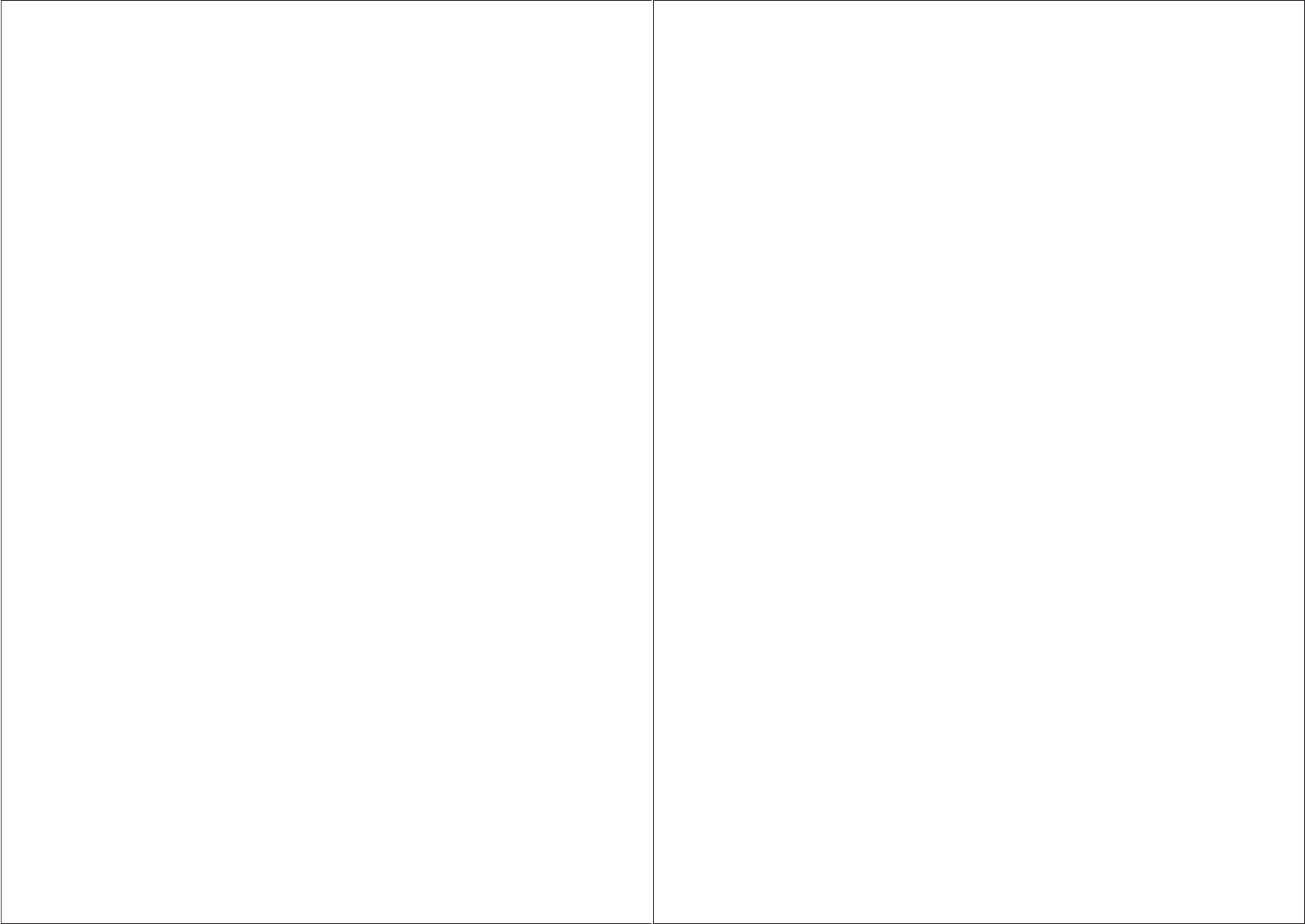
2 3
Warnings
•. Read this manual carefully before using the OnStar system. It contains
instructions on how to use the system in a safe and eective manner.
•. Failure to read and obey the following safety precautions may result in an
accident involving death, injury or property damage.
• Always operate the vehicle in a safe manner. Do not become distracted by an
OnStar feature while driving, and always be fully aware of all driving conditions.
• Use of the OnStar system still means that you need to drive with due care
and attention.
• Do not input destinations, change settings, or access any OnStar system features
requiring prolonged use of the unit’s controls while driving. Pull over in a safe and
legal manner before attempting such operations.
• Make certain the volume level of the OnStar system is set to a level that still allows
you to hear outside trac and emergency vehicles. Failure to do so may be
dangerous and could result in an accident.
Product Alerts
• Upon startup the module will take approximately 10 seconds to be ready. Icons will
be illuminated during this time. A successful startup will result in a green telltale.
A problem on initialization will result in an alert icon and red telltale. If this occurs,
call OnStar with a blue button press.
• Red telltales and alert icons should be diagnosed with a blue button call to OnStar.
• Do not press and hold the phone button. This would put the mirror into
programming mode.
• Dual Bluetooth® pairing could result in interference between devices.
Product Installation, Repair and Cleaning
• Use this product only as specified.
• Installation of the OnStar mirror should only be performed by a retail
installation facility.
• If you have problems with the system, do not attempt to disassemble or repair
the unit yourself. With the exception of changing the battery, your OnStar mirror
does not contain any user-serviceable parts. Unauthorized repairs or modifications
could result in accident, fire, electrical shock or permanent damage to the
equipment, and may void your warranty and your authority to operate this device
under Part 15 regulations.
• Check operation of the mirror with a blue button call after a crash event and/or
vehicle repair.
• Do not touch, bend or connect components to mirror connector terminals.
Short circuits and damage could occur.
• Do not insert objects into mirror. Damage or short circuit could occur.
• Do not pull or hang items on wires. Damage to unit is possible.
• Although normal cleaning is acceptable, do not spray liquid directly into mirror
openings. Use this product only as specified.
Battery
• Allow 30 minutes of mirror o time prior to changing the battery. The internal
temperatures of the mirror can get quite high. Thirty minutes of power o time
will allow mirror to cool down.
Governmental Notice
• This product, its packaging and its components contain chemicals known to the
State of California to cause cancer, birth defects or reproductive harm. This No-
tice is being provided in accordance with California’s Proposition 65.
• The California Electronic Waste Recycling Act of 2003 requires recycling
of certain electronics. For more information on the applicability to this product,
see www.erecycle.org.
• Some states have enacted restrictions against placing any objections on the
windshield in locations that obstruct the driver’s vision. It is the user’s responsibil-
ity to ensure that the OnStar mirror is mounted in such a manner that it complies
with all applicable law and ordinances. OnStar bears no responsibility for any
fines, penalties or damage that may be incurred by disregarding this notice.
• This device complies with part 15 of the FCC Rules. Operation is subject to the
following two conditions: (1) This device may not cause harmful interference, and
(2) this device must accept any interference received, including interference that
may cause undesired operation.
• This device complies with FCC radio frequency exposure limits set forth for an
uncontrolled environment. In order to avoid the possibility of exceeding the
FCC’s RF exposure limits, human proximity to the antenna shall not be less than
20 cm (8 inches) during normal operation. This transmitter must not be co-locat-
ed or operating in conjunction with any other antenna or transmitter.
Safety
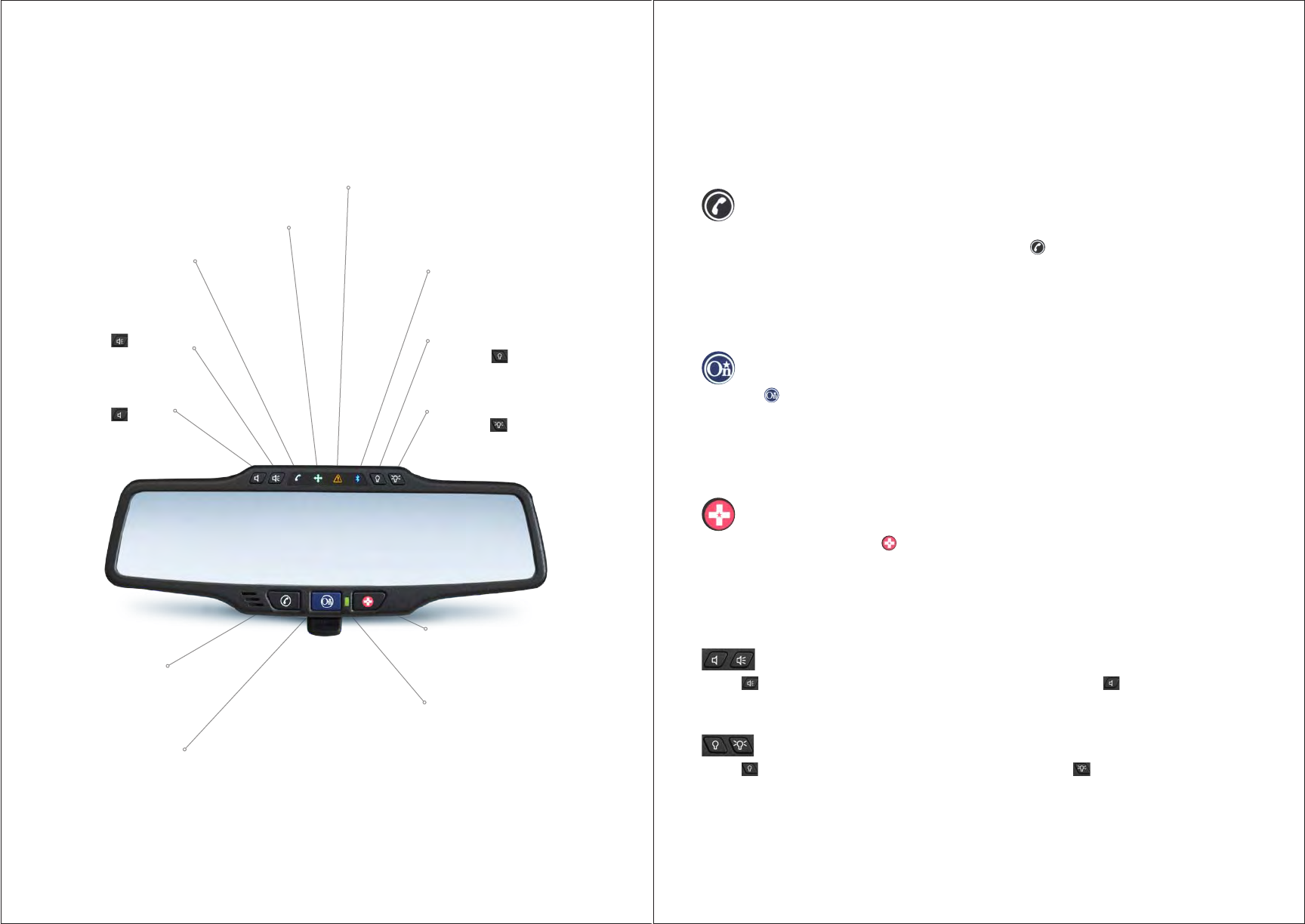
4 5
Hardware
Some quick tips on how to use your new system
to its fullest potential. Drive safely!
Hands-Free Calling1 Button
OnStar2 makes staying in touch on the road easy with hands-free, voice-activated
calling that’s built right into the vehicle. Push the button to:
• Make a call, end a call and answer an incoming call.
• Give OnStar Hands-Free Calling voice commands.
• Give OnStar Turn-by-Turn Navigation voice commands for automated directions.
• Initiate Bluetooth® voice commands
Blue OnStar Button
Push the button to be connected to a specially trained OnStar Advisor
who can verify account information and answer questions about the system.
• Update in-case-of-emergency contact information.
• Get Turn-by-Turn Navigation with help from a well-trained Advisor.
• Receive Roadside Assistance.
Red Emergency Button
In an emergency, push the button to get a priority connection to a
specially trained OnStar Emergency Advisor.
• Get help if you have an emergency.
• Be a Good Samaritan or respond to an AMBER Alert.
• Get Crisis Assist help and evacuation routes.
Volume Controls
Press to increase the volume of your OnStar system. Press to decrease the
volume of your OnStar system.
Dimmer Controls
Press to dim the buttons on your OnStar mirror. Press to brighten the buttons
on your OnStar mirror.
1 Hands-Free Calling is available in most areas throughout North America. To see if you can take advantage of better
connectivity near you, visit www.onstar.com and enter your ZIP Code to view our map. OnStar Hands-Free Calling requires
an existing OnStar service contract and prepaid minutes. Not available in certain markets. Calls may be made to the U.S.
and Canada only. 2 OnStar services require vehicle electrical system (including battery), wireless service and GPS satellite
signals to be available and operating for features to function properly. OnStar acts as a link to existing emergency service
providers. Subscription Service Agreement required. Call 1.888.4.ONSTAR (1.888.466.7827) or visit www.onstar.com for
OnStar’s Terms and Conditions, Privacy Statement, and details and system limitations.
OnStar Buttons
1 The Bluetooth® word mark and logos are owned by Bluetooth® SIG, Inc., and any use of such marks by OnStar is under license.
Increase Volume
Press the button to
increase the volume of
your OnStar system.
Phone Icon
Signals you are on an
OnStar Hands-Free
or Bluetooth® call, or
have incoming calls.
Turn-by-Turn Icon
Lets you know you are in a turn-by-turn
route and will blink at varying rates
depending on proximity to the maneuver.
Alert Icon
Lets you know if you have an Alert
message (potential future service
addition), if the unit is not activated, or
there is a technical problem with the unit
(coupled with Red System Status Light).
Bluetooth®1 Icon
Lets you know there is a
Bluetooth® phone paired
or in the pairing process.
Decrease Backlighting
Press the button to
decrease the backlighting
of your OnStar mirror.
Increase Backlighting
Press the button to
increase the backlighting
of your OnStar mirror.
Decrease Volume
Press the button
to decrease the volume
of your OnStar system.
Hands-Free Calling Button
Press this button to
start, receive and
end hands-free calls.
Emergency Button
Press this button to
send a priority call to
an OnStar Advisor.
Blue OnStar Button
Press this button
to connect with an
OnStar Advisor.
System Status Light
• Steady green: System is on
and ready for use.
• Blinking green: OnStar
is in use.
• Red: System needs service.
• No light: System has
been deactivated.
* Buttons and mirrors are all FPO. Waiting on retouched images.
The three buttons beneath the mirror are functional even if the
vehicle’s ignition is not on. The system will respond to a single
button press after a brief system startup period. Note: During this
period, the four icons above the mirror will be illuminated.
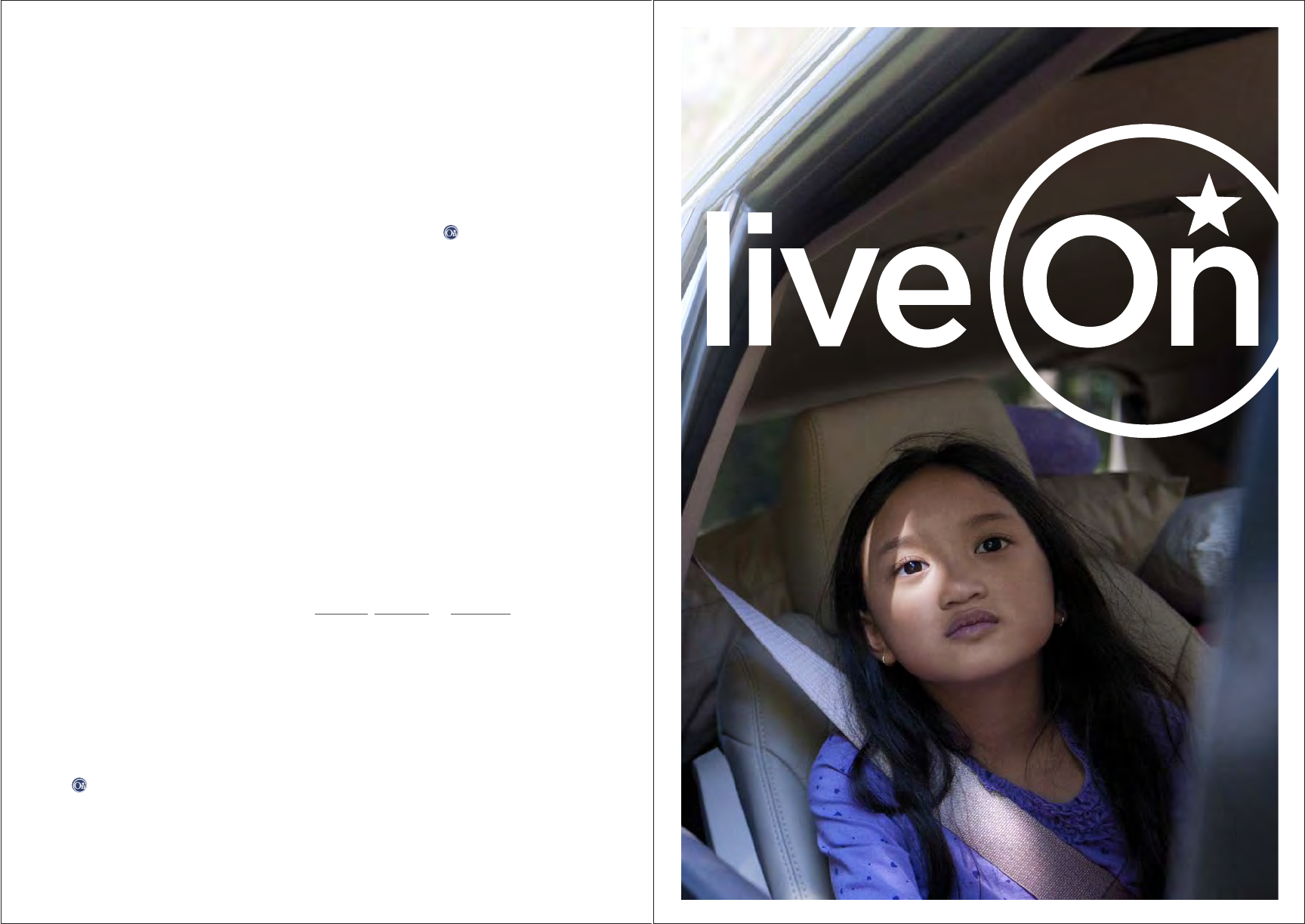
6 7
safely connecting you in ways
you never thought possible
Welcome to OnStar!
Safely connecting you in ways you never thought possible.
Congratulations on the purchase of a new OnStar system for your
vehicle! OnStar is equipped with a comprehensive in-vehicle safety,
security, navigation and communications system. This Owner’s Guide will
assist you in becoming familiar with all the functions and services of the
OnStar system. For additional information, push the button to talk to
an Advisor or visit us at www.onstar.com.
Activate your OnStar Mirror
1. Press the blue OnStar button to connect to an Advisor and enter into a
Subscription Service Agreement. To enjoy the safety, security and peace of
mind that OnStar oers, you must maintain an active service subscription. You
have the choice to maintain your OnStar subscription via credit card billing on a
month-by-month basis, or you can take advantage of a discounted subscription
rate by paying for one year in advance, or enjoy more savings by purchasing
additional years of service. Your new system will not operate without being
activated by an OnStar Advisor or an active service subscription. If you cannot
connect to OnStar, please visit your installation facility for service.
2. Select your plan:
•
The Safe & Sound® Plan oers a range of services with an unsurpassed
level of safety and security, with live Advisors available 24 hours a day, 7 days
a week: Automatic Crash Response, access to Emergency Services, Roadside
Assistance, Stolen Vehicle Assistance and Hands-Free Calling.
•
The Directions & Connections® Plan includes all of the above, PLUS navigation.
•
A package of prepaid OnStar Hands-Free Calling minutes that’s right for you.
3. Choose from three payment options: monthly, annually or multiyear. Monthly
purchases can be paid by credit card, debit card or Automated Clearing House
direct debit transfers; annual and multiyear packages can be paid by credit card,
debit card or personal check. OnStar Hands-Free Calling minutes can only be paid
by credit card or debit card.
4. Designate a 4-digit Personal Identification Number (PIN) for security access to
your account. A PIN is needed to access some OnStar services, such as Stolen
Vehicle Assistance. You will be prompted to establish your PIN the first time you
speak with an OnStar Advisor. To subsequently change the OnStar PIN, call OnStar
and give the Advisor the current number. If you have forgotten your PIN, press the
button. For security reasons, we will mail your PIN to you.
.5. To manage your OnStar account online, visit www.onstar.com. There, you can:
• Update your emergency contacts.
• Add other authorized users to your account.
6. After activation, you will receive a Welcome Kit and membership card by mail.
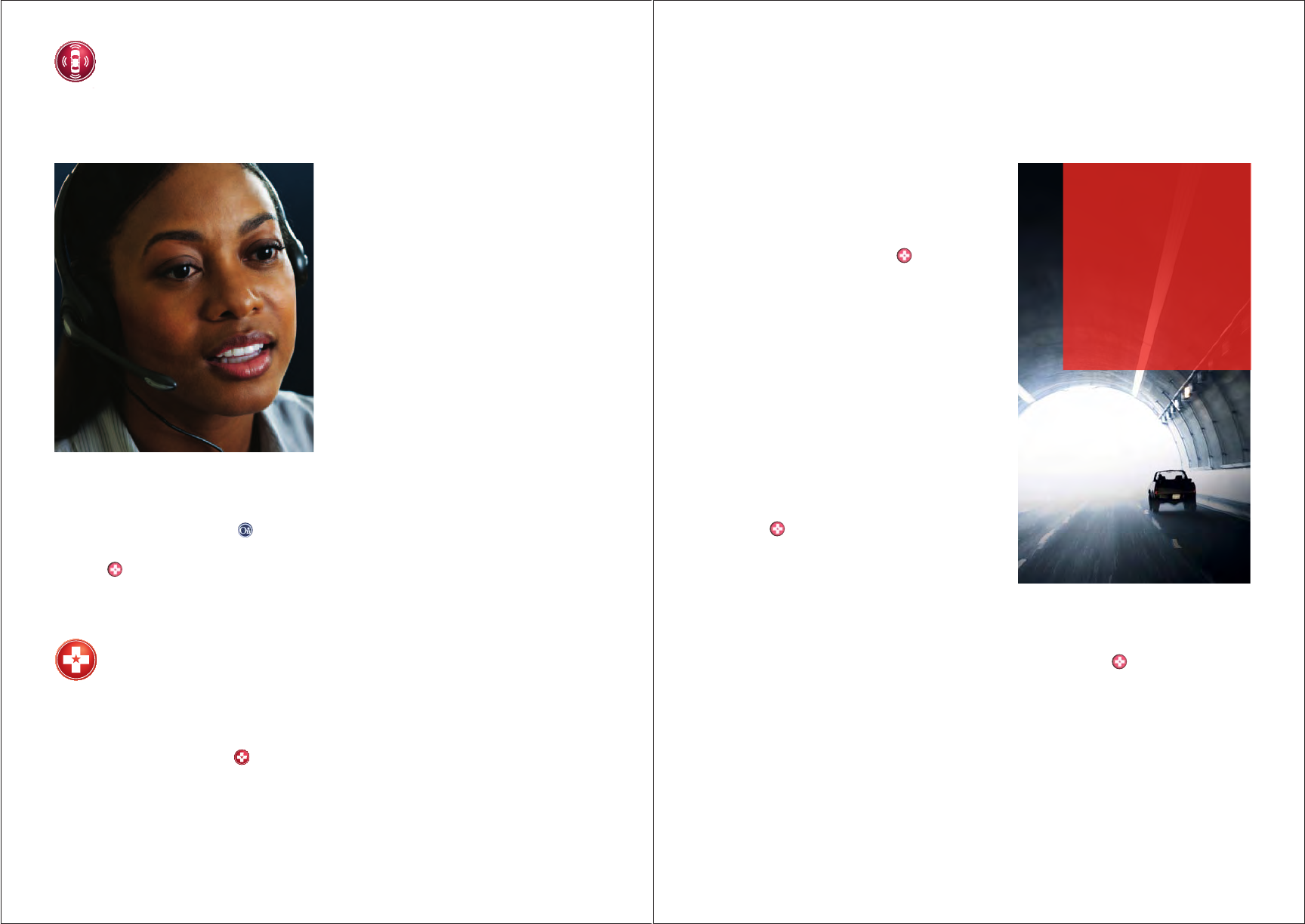
8 9
Our built-in system can automatically connect to emergency
services in a crash...even if you can’t ask for it.
Automatic Crash Response
1 OnStar acts as a link to existing emergency service providers. Visit www.onstar.com for coverage map, details and system
limitations. OnStar services requires vehicle electrical system (including battery), wireless service and GPS satellite signals to
be available and operating for features to function properly.
Note:
• The Alert icon will
flash quickly if an
In-Vehicle message
is playing.
• With Crisis Assist,
you will get access
to all OnStar services
at no additional
cost, regardless of
subscription plan.
• Provide critical information about your vehicle and the situation to emergency
personnel for more ecient help, which may help save a life.
• If necessary, get access to specialized resources such as the Poison Control Center.
• Stay on the line until help arrives.
Crisis Assist
This service provides a central point of
contact, assistance and information during
severe weather, natural disasters or other
crisis events. Simply push the button
to talk to a specially trained Crisis Assist
Advisor who can:
• Direct emergency personnel to
your location.
• Provide you with evacuation routes.
• Connect you with relatives so they
know you’re safe.
• Provide assistance if you need food,
water, medical help or a hospital.
Be a Good Samaritan
If you witness a problem on the road,
push the button and report it. OnStar
will relay the information to the proper
authorities or send emergency help to
that location.
AMBER Alert
If you have information related to an AMBER Alert, push the button.
An OnStar Emergency Advisor can connect you to the proper authorities.
• In a crash, a built-in sensor can
automatically alert an OnStar1
Emergency Advisor who is
immediately connected into your
vehicle to see if you need help.
• Even if you can’t respond, the
Advisor can request that emergency
help be sent to your vehicle’s exact
GPS location.
• In the unlikely event of vehicle
power loss during a collision, the
rechargeable backup battery
enables the system to still send
collision notification to an Advisor.
For more information on Automatic
Crash Response, visit www.onstar.com.
• Provide OnStar with your in-case-of-emergency (ICE) information, such as
make, model, year of vehicle, VIN, license plate number, insurance information
and an emergency contact person. This information can help in the event of
a theft or crash. Push the button to update your information, or go online
at www.onstar.com.
• If the button is pushed by mistake, please stay on the line and tell the
Advisor that there is not an emergency situation.
• In case of emergency or collision, the Alert icon will be steady and on.
Emergency Services
No matter what happens on the road, we can help. We are your
link to emergency service providers.
In an emergency, push the button for a priority connection to a specially
trained OnStar Emergency Advisor who can:
• Call the correct 911 center based on your exact GPS location.
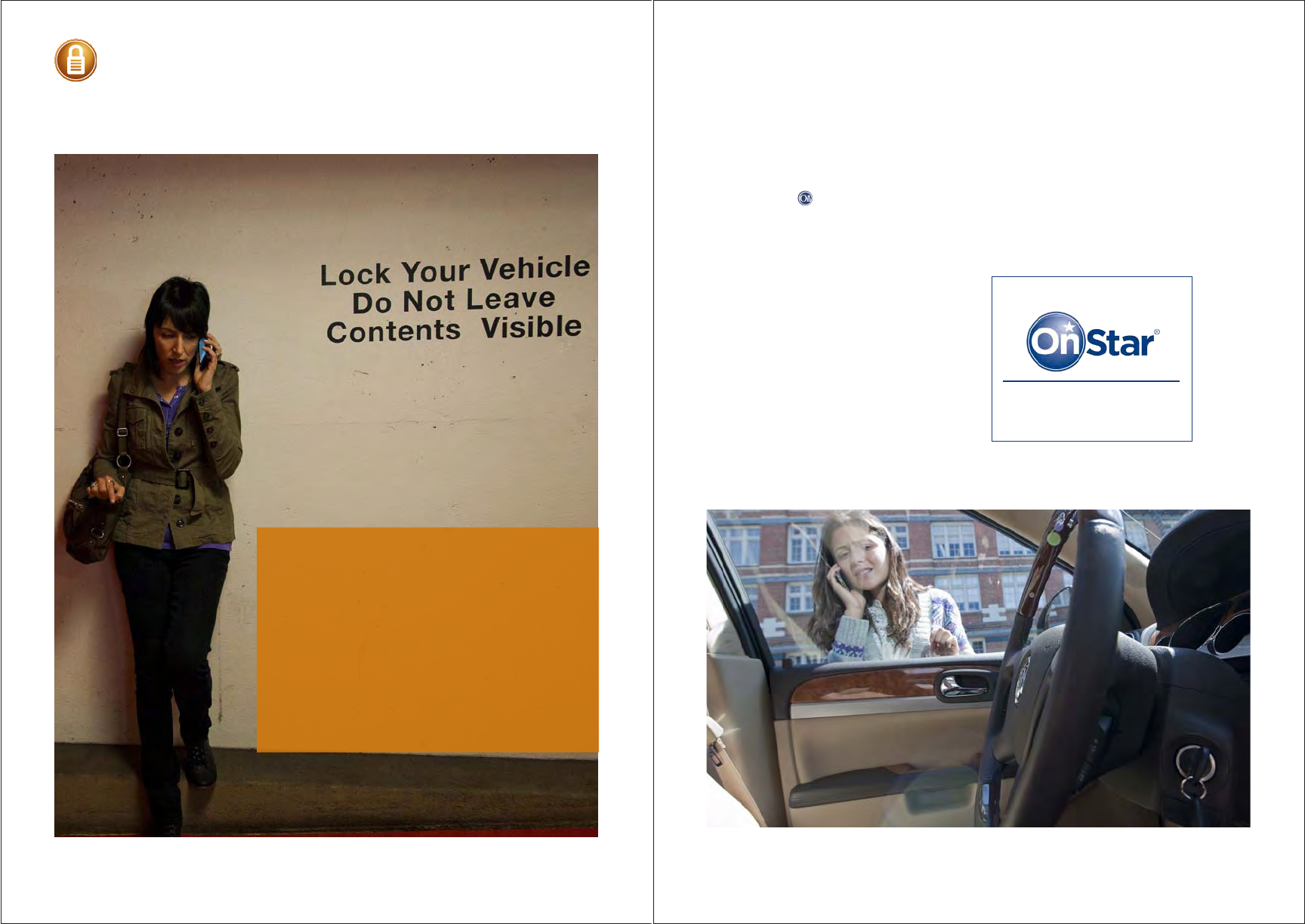
10 11
They’re the things you hope will never happen.
But we’re here to help if they do.
Security Services
Stolen Vehicle Assistance1
Call OnStar immediately at 1.888.4.ONSTAR
(1.888.466.7827) if your vehicle is stolen. A
specially trained Advisor can conference
you in with law enforcement so that you
can file a stolen vehicle report. Then the
Advisor can use GPS technology to attempt
to pinpoint the exact location of the stolen
vehicle and provide that information to the
authorities. OnStar doesn’t just help protect
you, it helps protect your vehicle too.
Roadside Assistance1
If Roadside Assistance is needed, OnStar can help.
• Flat tire? • Out of gas?
• Dead battery? • Need a tow?
• Locksmith service?
Just push the button to talk to an Advisor who can direct a service provider to
the exact location using GPS technology. Roadside Assistance is included with your
OnStar subscription.
OnStar Subscriber
Window Stickers
There are two OnStar stickers included
in this manual. Place them on the side
windows to warn potential thieves that
your vehicle is protected by OnStar. And
if your keys are locked in your vehicle,
the OnStar phone number will be right
there for easy reference.
1.888.4.ONST AR
(1.888.466.7827)
1.888.4.ONST AR
(1.888.466.7827)
PROTECTED BY
1 Service varies with conditions. Visit www.onstar.com for details and system limitations.
FPO
1 Roadside service provided by Cross Country.
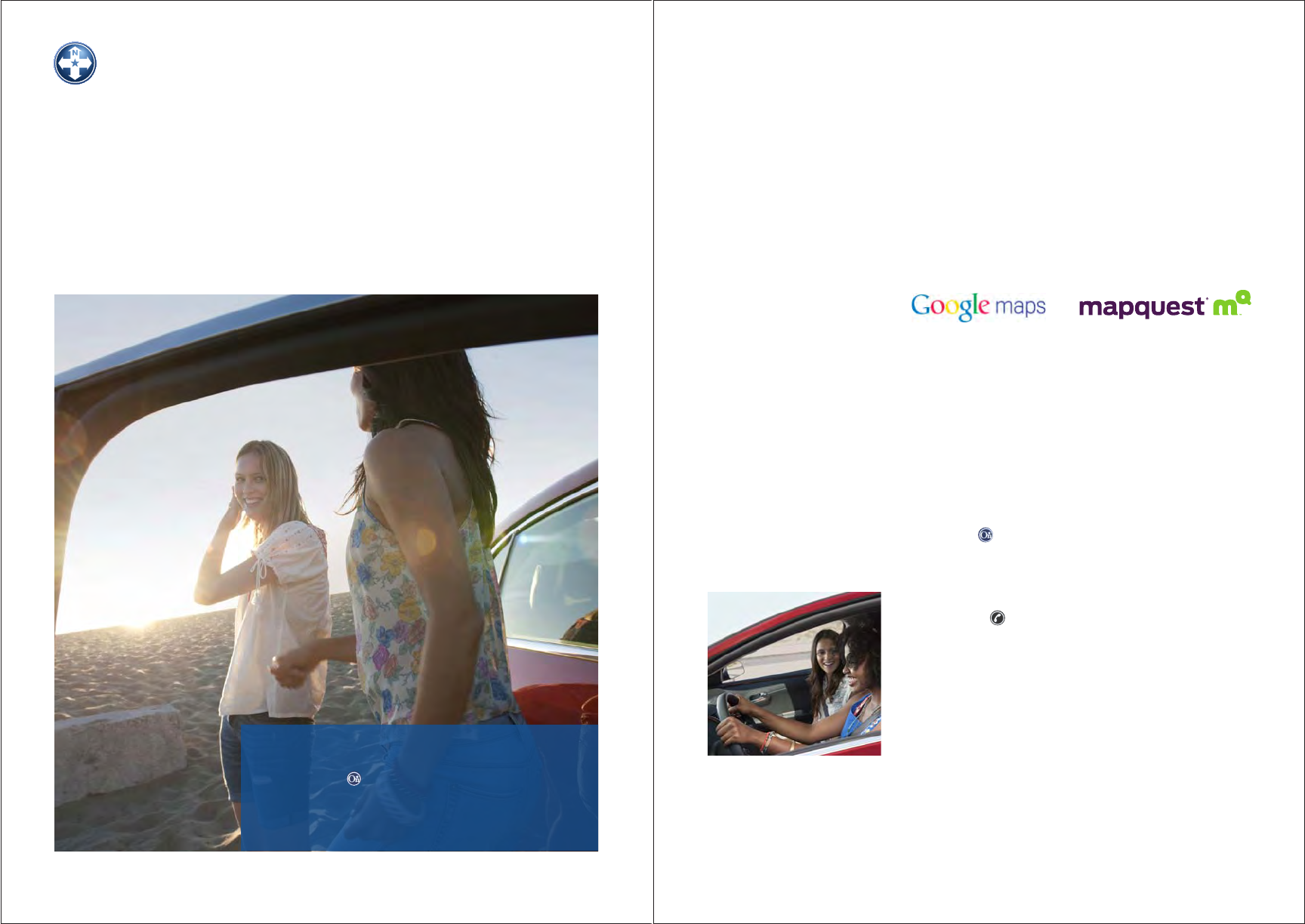
12 13
OnStar eNav1
The Directions & Connections Plan includes OnStar
eNav, which allows you to send destinations from
Google Maps™ or MapQuest to your vehicle.
• Research your trip and plan ahead.
• Skip the printer.
• Get directions to your stored destination from
wherever you are.
• Search for destinations at
www.maps.google.com or www.mapquest.com.
• Click “Send” in the maps or directions results and
follow the prompts.
Note: You must provide your OnStar account
number or user name and ZIP Code.
How To Get Your OnStar
Account Number
• Call 1.888.4.ONSTAR (1.888.466.7827).
• Refer to the OnStar membership wallet card.
• Push the button.
Retrieving Destinations
1. Press the button. When the system responds
with “OnStar ready” and the talk-tone, say
“Virtual Advisor.”
2. Follow the voice prompts to retrieve directions
to your destination.
3. Turn-by-turn directions will automatically
download to the vehicle.
1 Visit www.onstar.com for coverage map, details and system limitations.
Turn-by-Turn Navigation
• Built in. So OnStar is there.
• Simple. Press the blue button to get directions.
• Smart. An automated voice calls out every turn as you need it.
• The Directions & Connections Plan includes Turn-by-Turn Navigation.
• The Safe & Sound Plan can be easily upgraded for a small monthly fee.
Getting Your Route
• PRESS your button.
• TELL the Advisor where you want to go.
• LISTEN to the automated voice-guided directions.
• ARRIVE at your destination.
1 Visit www.onstar.com for coverage map, details and system limitations.
Built-in Turn-by-Turn Navigation1 — so you don’t have to guess
how to get where you’re going.
Note: A tone plays when
it is time to turn on the
suggested roads. If the
route has turns that
occur quickly, only one
turn message may be
given. The turn-by-turn
icon will be steady and
on when you are in an
active route. The turn-by-
turn icon will flash slowly
as you approach a turn,
then flash quickly when
you are at the turn. If you
leave a planned route,
the turn-by-turn icon will
flash quickly, alerting you
to update your route
(see page 17).
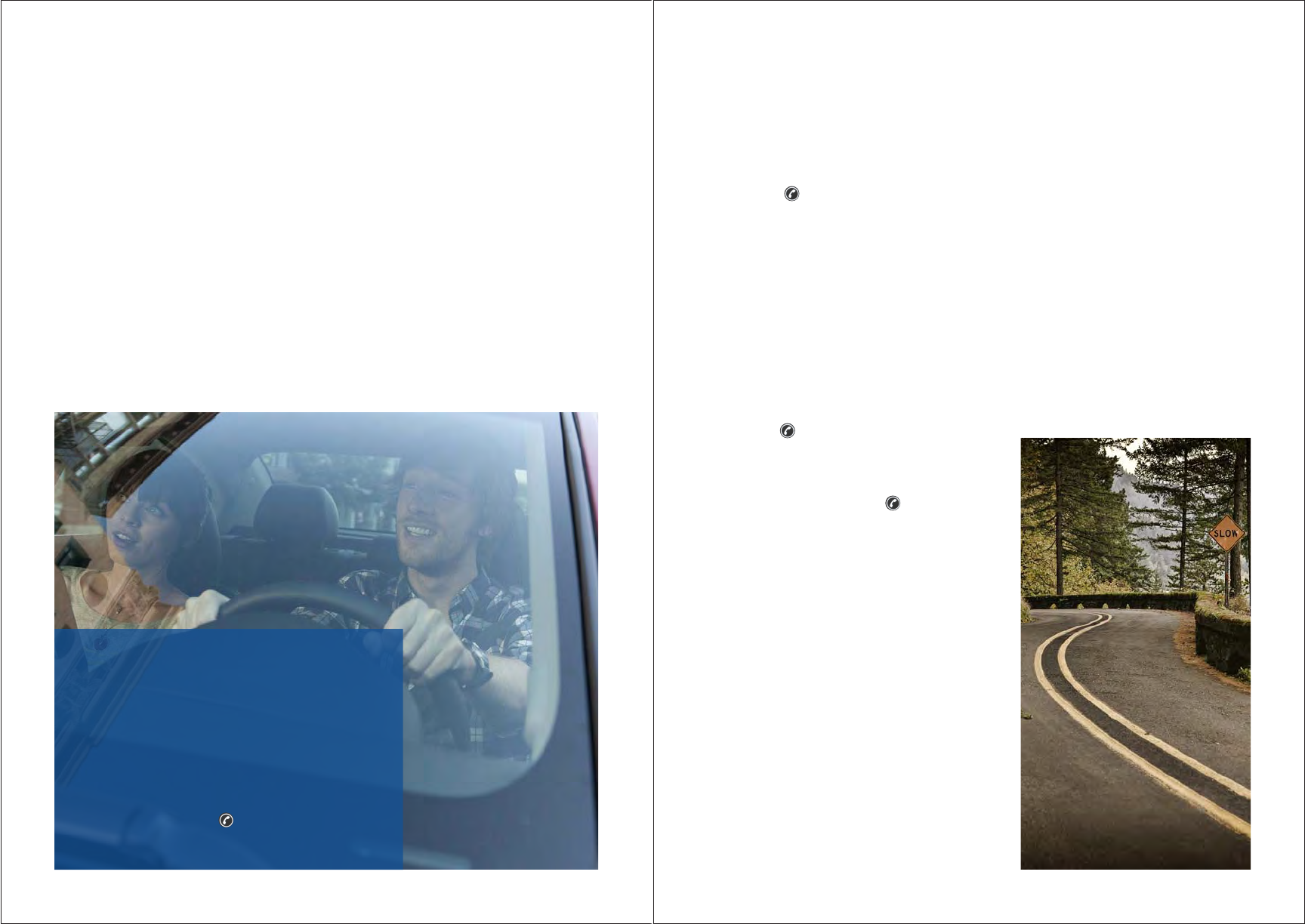
14 15
• Say “No” if the stop or change is temporary.
• Say “Yes” if a turn has been missed. The system will then calculate a new route.
• Say “Cancel route” if the directions are no longer needed.
Turn-by-Turn Navigation Commands
Voice commands can be used to obtain information about an active route.
1. Push the button to activate voice recognition.
2. When the system responds with “OnStar ready” and the talk-tone, give
a voice command from the list below.
Voice Commands:
• “Cancel Route” — to cancel the current route.
• “Repeat” — to hear the last maneuver given.
• “Route Preview” — to hear all the maneuvers. Maneuvers will play in sets of three.
• “Update Route” — to recalculate directions.
• “Get My Destination” — to find the distance to the destination and the next
maneuver to be made.
• “Help” — to play all voice commands.
Push the button to stop the play
of the voice commands.
• “English-Metric Setting” — to change
system from English to Metric
measurements. Push the button
to switch to Metric measurements.
• “Store Route Destination” — to store
current destination. The system will ask
for a nametag to store a destination for
later use. Up to 10 destinations can be
stored.
• “Plan Route” — to obtain directions to
a stored route. The system will ask for
the assigned nametag for the stored route
destination.
• “Route Destination Directory” — to hear
all of the stored route destination nametags.
• “Delete Route Destination” — to delete a
specific stored route.
• “Delete All NameTags” — to delete every
nametag stored, including Hands-Free
Calling nametags.
• “Go Back” — to go back to the
previous step.
Receiving a Location Error Prompt
In certain areas, Global Positioning System
signals can be obstructed. If this happens, an
OnStar message will be given like, “Sorry, I am
unable to accurately determine the distance
to your next maneuver at this time. Push
the OnStar Hands-Free Calling button, and
say ‘Route Preview’ for additional upcoming
maneuvers. Or you may press the blue OnStar
button to get directions from a live Advisor.”
Making a Wrong Turn or Stopping
During a Planned Route
If this happens, an OnStar message will be given like,“You have left the planned
route. Directions will resume automatically when you return to the route. Do you
need updated directions?”
Note: After every voice
command, the system returns
to the main voice menu by
saying “OnStar ready” and
giving the talk-tone and waits
for another command. To exit
the system say “Goodbye.”
Arriving at Your Destination
An announcement like “Your destination
is ahead” or “1234 Miller Road is on your
right” will be given and the directions will
automatically end.
Occasionally, the exact destination address
will not be reached and the driving directions
will continue when the vehicle leaves the
destination. Push the button and say
“Cancel route” to clear the stored route and
end Turn-by-Turn Navigation.
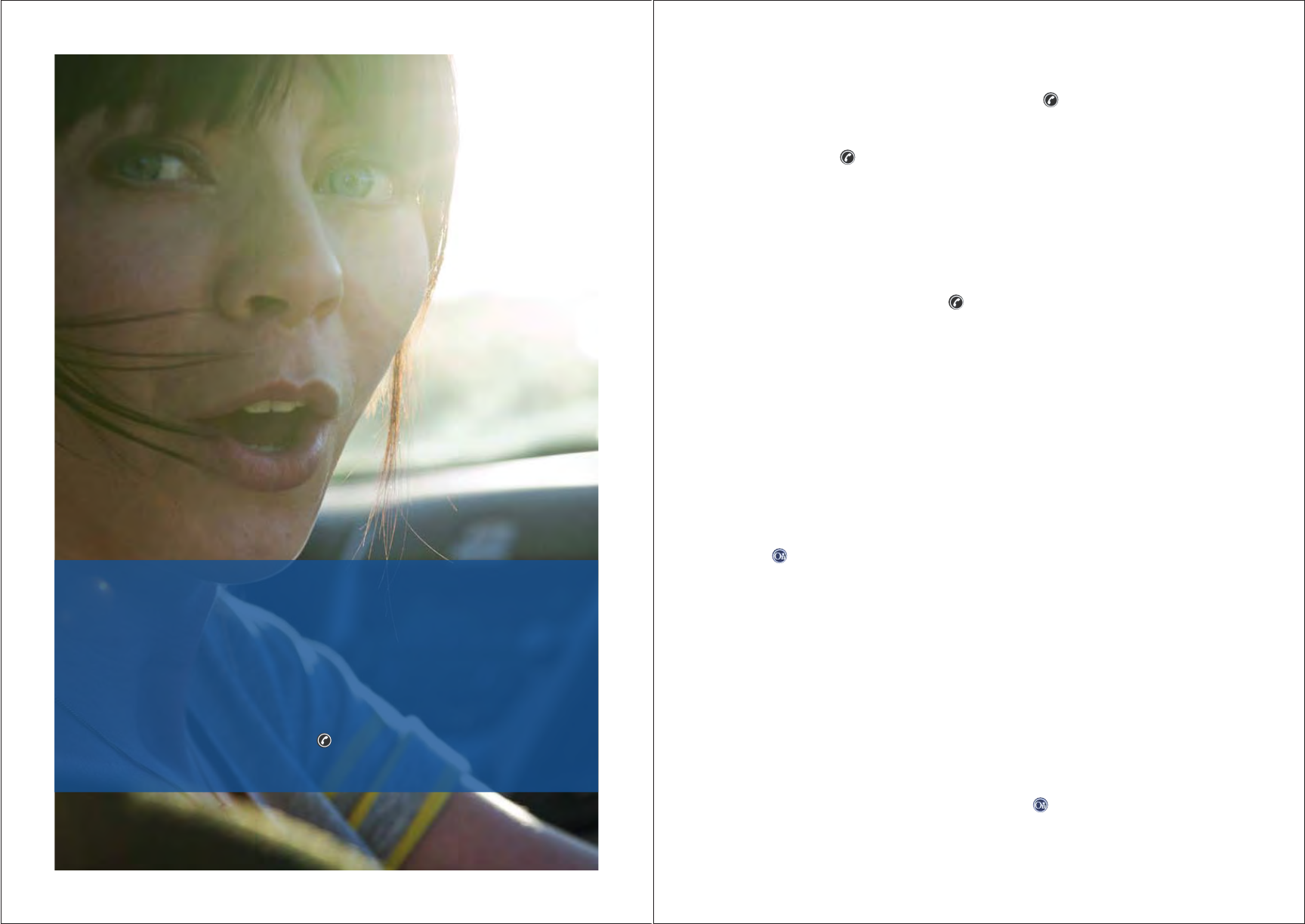
16 17
Note: If the system recognizes a missed turn or the vehicle
deviates from the planned route, the message “You have left the
planned route. Do you need directions to get back on route?” will
play and the system will automatically unmute.
If the response is “No,” the route will not be cancelled and the
destination will be saved to the system. To obtain a new route to
the saved destination, push the button and say “Update route.”
The system will automatically recalculate directions.
How to Stop Individual Driving Maneuvers
To cancel play of the current maneuvers, push the button. Only the current
maneuver will be cancelled, not the entire route.
Note: Pressing the button will disconnect a hands-free call.
When the GPS signal cannot be located for a route that is in progress, the
following message may occur:
“Sorry, I am unable to determine your location at this time.
Press the OnStar Hands-Free Calling button…”
The navigation system will play the last turn instruction or maneuver given when
the system went o route. Push the button and say “Update route” to update
your route, or say “Cancel route” to cancel the current directions.
OnStar Turn-by-Turn Navigation Limitations
OnStar Navigation services require wireless service and GPS satellite signals to
be available and operating for features to be function properly. Accordingly, the
system may not operate as designed in areas with either no or limited coverage.
When using Turn-by-Turn Navigation, carefully compare information given by
OnStar to all available navigation sources, including information from street signs,
visual sightings and maps. Because of changes in streets and neighborhoods,
there may be times when the navigation system cannot route you to your
intended destination. Under these circumstances, use your own judgment or
press the button to get directions from a live Advisor.
Road conditions and regulations take precedence over information given by the
navigation system.
Observe actual trac restrictions and circumstances while driving. The
navigation system does not take into account the relative safety of a suggested
route or factors which may aect the time required to reach your destination.
The navigation system does not account for road closures or construction,
road characteristics (the type of road surface, slope or grade, weight or height
restrictions, etc.), trac congestion, weather conditions, or any other factors
which may aect the safety or timing of your driving experience. Evaluate
whether following the system’s directions are safe and
legal for the current conditions. If the instructions continue to direct to a closed
road, or a road that can’t be turned on, push the button and ask the Advisor
to find an alternate route. Use your own personal judgment or request Advisor-
guided directions if the navigation system is unable to provide you with an
alternate route.
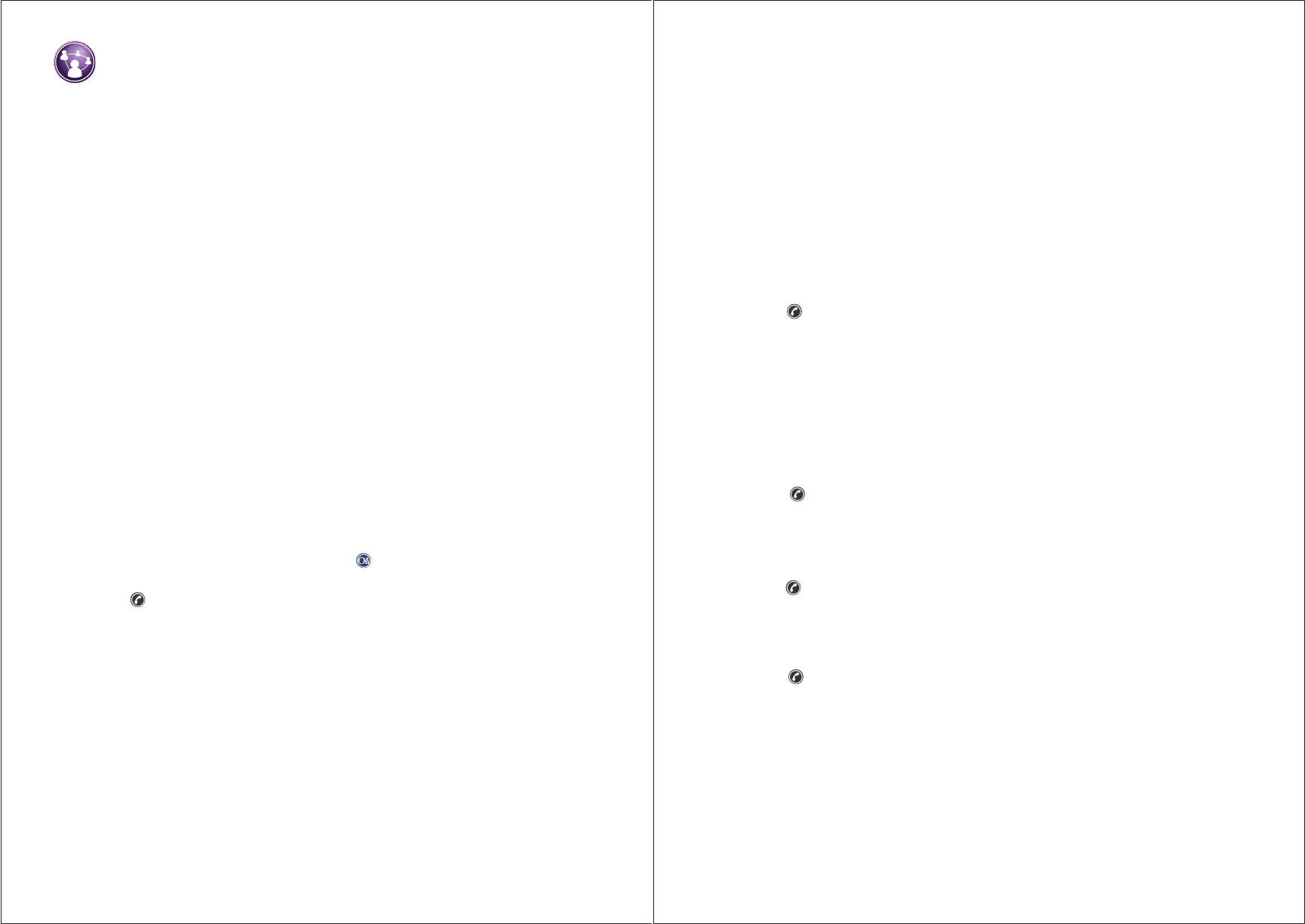
18 19
Stay connected safely with available hands-free choices.
Hands-Free Calling1
Hands-Free Calling Options
OnStar takes driver distraction and your safety very seriously, which is why we
oer you two Hands-Free Calling options:
• Available OnStar Hands-Free Calling
• Built-in Bluetooth® Connectivity
Both allow you to make and receive calls from your vehicle while keeping your
eyes on the road and your hands on the wheel.
Available OnStar Hands-Free Calling lets you make and receive calls at the
touch of a button using convenient voice-activated dialing. And Hands-Free
Calling is reliable because it’s specially designed for better reception and fewer
dropped calls in remote areas and pockets of limited cellular reception. It’s
always there for you — even when your cell phone isn’t.
OnStar Hands-Free Calling Prepaid Minute Packages
In order to use OnStar Hands-Free Calling, you must first purchase prepaid
minutes. OnStar Hands-Free Calling minutes can be purchased in one of
three ways:
• Contact an OnStar Advisor by pressing the button or dialing
1.888.4.ONSTAR (1.888.466.7827).
• Press the button.
1. When the system responds with “OnStar ready” and the
talk-tone, say “Minutes.”
2. When the system responds with “Verify or add,” say “Add.”
3. When the system responds with “Connecting to OnStar Hands-Free
Calling Center,” a toll-free call will be connected to the OnStar
Hands-Free Calling Center.
4. Follow directions to buy more minutes.
• Visit www.onstar.com/buyminutes.
Note: If minutes run out during a call, the call will automatically be terminated
and an OnStar connection will be made so minutes can be replenished.
1 OnStar Hands-Free Calling requires existing OnStar service contract and prepaid minutes. Not available in certain markets. Calls
may be made to the U.S. and Canada only.
Usage of OnStar Hands-Free Calling Prepaid Minutes
Hands-Free Calling minutes will be deducted from your total anytime you:
• Place outgoing Hands-Free Calling phone calls.
• Receive incoming Hands-Free Calling phone calls.
Fractional minutes are rounded up.
Note: Blue button and red emergency button pushes do not utilize Hands-Free
Calling minutes.
How to Check Your Minutes
1. Push the button. When the system responds with “OnStar ready” and
the talk-tone, say “Minutes.”
2. When the system responds with “Please say verify or add,” say “Verify.”
3. OnStar responds with “You have [#] minutes remaining that expire on [date].”
4. When the system responds with “OnStar ready” and the talk-tone, say the
desired voice command, or say “Goodbye.”
How to Make and End Calls
1. Press the button. When the system responds with “OnStar ready” and the
talk-tone, say “Call <numbers>.”
Note: Say the entire number, without pausing.
2. OnStar responds with “OK, calling <numbers>,” and dials the call.
3. Push the button to end the call. OnStar responds “Call ended.”
How to Store a Nametag for Speed-Dialing
1. Press the button. When the system responds with “OnStar ready”
and the talk-tone, say “Store.”
2. When the system responds with “Please say the phone number you
would like to store,” say the entire number, without pausing.
3. When the system responds with “Please say the nametag,” choose a
nametag, like “My house.”
4. When the system responds with “About to store <My house>. Does that sound
OK?” say, “Yes” (or “No” to try again)
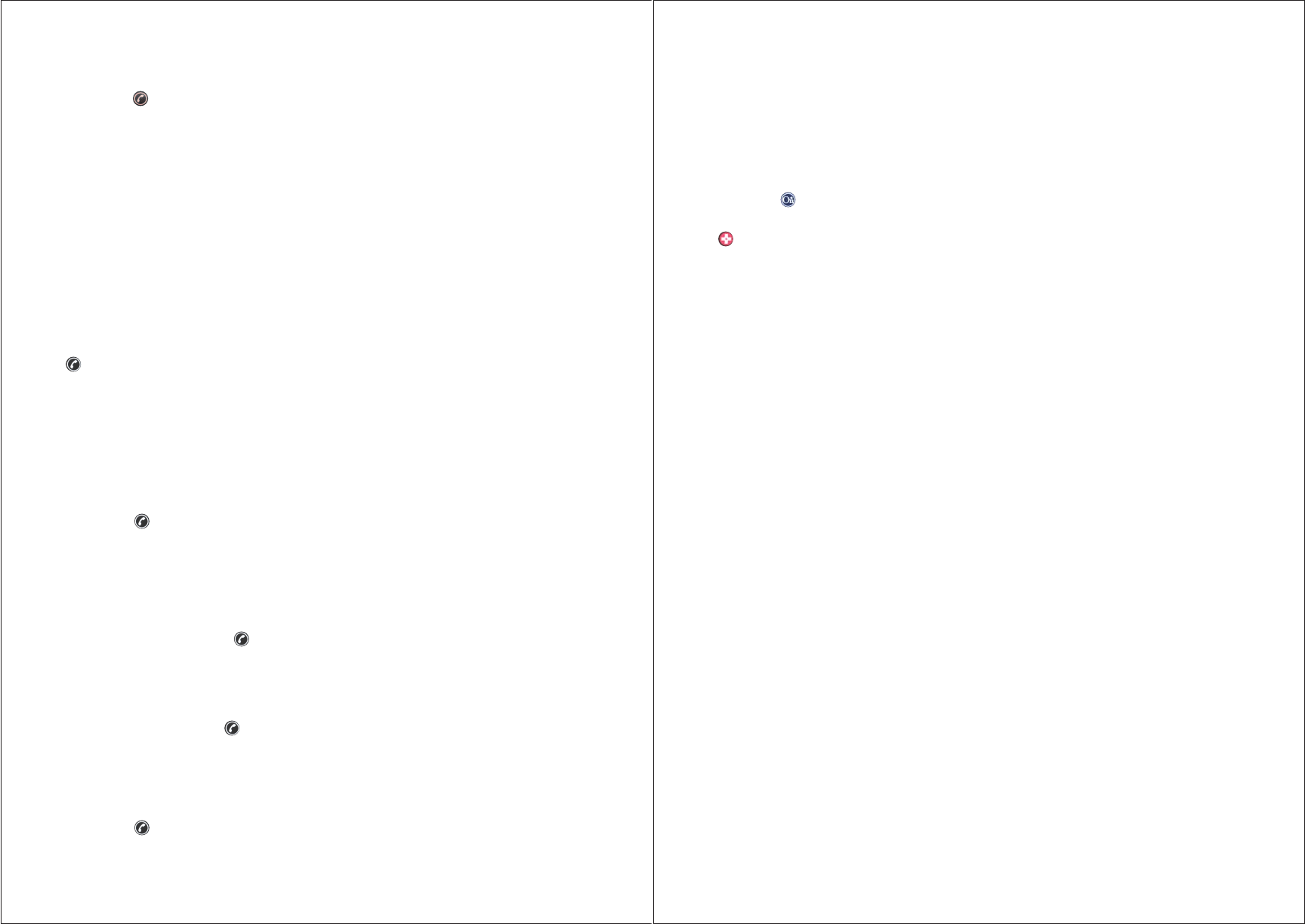
20 21
Helpful Tips for Hands-Free Calling
• Speak as clearly as possible, and louder as necessary.
• Try speaking in a deeper, lower-pitched voice.
• The system won’t recognize words like “hundred,” “thousand,” or “twenty.” For
example, the number “1.800.555.2030” is pronounced “one-eight-zero-zero-five-five-
five-two-zero-three-zero.”
• Push the button and ask an Advisor for tips.
• Say, “Dial 911” and the system will dial 911. In an emergency, always use the
button so that the GPS location is received by the OnStar Emergency Advisors.
Hands-Free Calling Voice Commands
Available voice commands include:
• “Yes. No. OK.” – to respond to the system’s request for a “Yes” or “No”
response. If the system has trouble recognizing “Yes,” the command “OK” can
also be used.
• “My Number” — to hear the vehicle’s number.
• “Call,” “Call <nametag>” or “Call <numbers>” to speed-dial using stored
nametags or to call numbers.
• “Store” — to store numbers for speed-dialing.
• “Store Last Number” — to store the last number that was dialed.
• “Redial” — to dial the last called number.
• “Directory” — to play all the stored nametags.
• “Help” (or “OnStar Help”) — to hear a list of all commands.
• “Delete” — to delete a nametag. The system will ask for the nametag
to be deleted.
• “Delete All Nametags” — to delete every nametag stored, including
Turn-by-Turn nametags.
• “Cancel” — to return to the “OnStar ready” prompt or exit Hands-Free Calling.
• “Go Back” — to go back to the previous step.
• “Minutes” — to determine minute status, number of minutes available or
to add minutes.
• “Verify or Add” — to verify the number of minutes available or to add
more minutes (purchase minutes automatically).
• “Goodbye” – to exit Hands-Free Calling.
How to place a call using a stored name tag
1. Push the button. When the system responds with
“OnStar ready”
and the
talk-tone, say “Call <name tag>.”
2. OnStar responds with
“OK, calling <name tag>.”
(Making a call uses up minutes.)
Tips:
• If there is a pause before the entire phone number is spoken, the system
repeats the numbers and then plays the talk-tone. Continue saying the
numbers from where the pause occurred.
• Be sure that the radio volume is turned down.
• To store phone numbers, say at least 7 digits. Always say “1” and the area code
so calls connect.
• Use multiword or multisyllable nametags, like “My house.”
• If the vehicle is sold, be sure to delete all the stored nametags. Press the
button and give the “Delete” or “Delete all” command.
• Avoid using similar-sounding nametags (like Tim and Kim).
• Do not store a nametag that starts with a number.
• Storing numbers does not use up minutes.
• Store up to 30 phone numbers.
How to Store the Last Number You Dialed
1. Push the button. When the system responds with “OnStar ready” and
the talk-tone, say “Store last number.”
2. When the system responds with “Please say the nametag,” choose a
nametag that is easy to remember, like “Mom’s cell phone.”
3. The system repeats the tag and asks “Yes or no?”
4. Say “Yes” to confirm or “No” to start over.
5. To place a call, push the button and say “Call Mom’s cell phone.”
How to Answer Incoming Calls
A ringtone will be heard and the phone icon will flash quickly, notifying you to
pick up the call. Push the button to answer the call. When you have connected
to our call, the phone icon will be steady and on. If you have a call waiting, the
phone icon will flash slowly, notifying you that another person is waiting.
How to Get the Vehicle’s Number
1. Push the button. When the system responds with “OnStar ready” and
the talk-tone, say “My number.”
2. OnStar responds with “Your OnStar Hands-Free Calling number is <number>.”
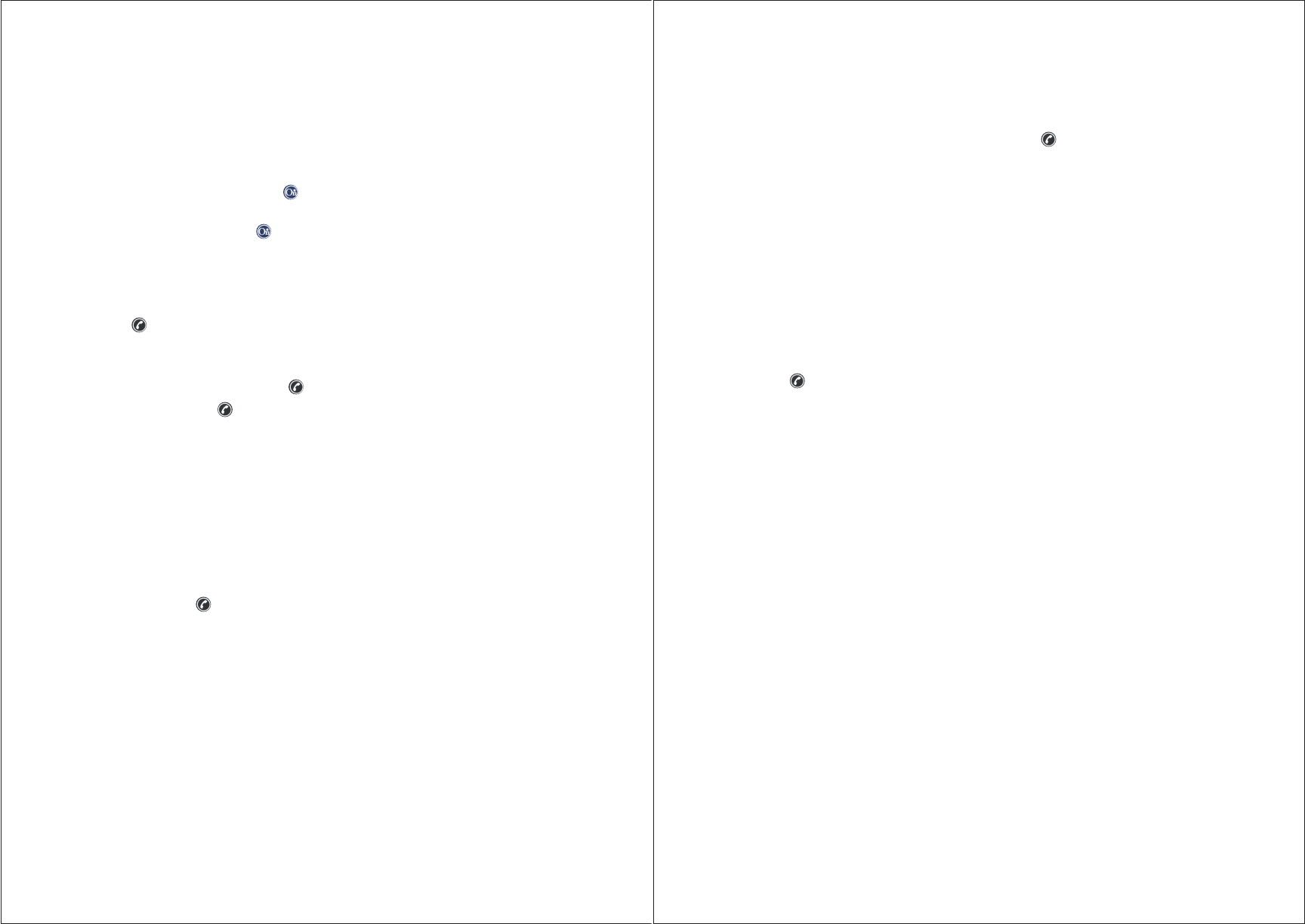
22 23
• Say “Help” if you need help. The system will say, “What do you need help with?”
• Numbers must be said in sets of three or four. Saying a single digit or two digits
will confuse the system.
• Say “Clear” if a mistake is made when saying the numbers. The command clears
out the last set of numbers spoken. Or push the button and start over.
• Say “zero” or “oh” for 0.
• Say “pound key” for the # key.
• Say “star key” for the * key.
Using Digit Dial and Digit Store
Use the Digit Dial function when the voice mail system has diculty recognizing
your voice to dial numbers.
Here’s How Digit Dial Works
1. Press the button. When the system responds with “OnStar ready” and
talk-tone, say “Digit dial.” (For storing nametags, say “Digit store.”)
2. When the system responds with “Please say the first digit to dial (or store),”
say the first digit of the number to be dialed (or stored) and wait for it to be
repeated back.
3. Continue one digit at a time until all the numbers are entered. Say “Pound key”
for the # key, and “Star key” for the * key. Say “Clear” to erase a mistake.
4. When finished with all the numbers, say “Dial (or Store).” OnStar responds with
“OK, dialing (or storing),” and the call is placed. (If storing the information, the
system will ask for a nametag.)
Advisor Record Feature
Hands-Free Calling instructions, driving directions or information given during
a call with an OnStar Advisor can be recorded, stored and played back later.
How to Record
1. During an OnStar call, push the button. The system will beep
(starts recording).
2. To stop recording, push the button again. The system will beep
again (ends recording).
How to Recall Recorded Information
1. Push the button. When the system responds with “OnStar ready” and the
talk-tone, say “Advisor playback.”
2. The recorded information will play.
3. To pause the playback, push the button again.
4. To continue, push the button and say, “Advisor playback.” OnStar will
respond, “Please say play or resume.”
5. Say “Resume” to continue playback from where the recorded information was
previously stopped. Say “Play” to start at the beginning.
Voice Recognition Tips
The system is aected by noises inside and outside the vehicle.
• Whenever the talk-tone is heard, the system is waiting for the digits to be said
or to be given a voice command.
• Before pushing the button, ask passengers to be quiet while giving a
command. Additional voices will confuse the voice recognition system.
• Be sure that the windows are up and that the fan speed is on low.
• Voice recognition works best from the driver’s seat position. If passengers
speak commands, they may not be recognized.
• The “Please wait a little longer before speaking” response means a command
was given before the system switched to listen mode. Pause for a second after
the talk-tone.
• The “Pardon” response means the system did not pick up enough digits of a
phone number to place a call.
• The “I’m sorry, I didn’t catch that, there’s too much background noise” response
means that sounds in or around the vehicle are interfering with the voice
recognition system.

24 25
Bluetooth®
OnStar oers Bluetooth® technology,
making it easy to stay connected,
safe and able to talk hands-free while
on the road.
• Your OnStar system is equipped
with Bluetooth.® This allows you
to make and receive phone calls
hands-free using a Bluetooth®-
capable cell phone.
• Not all phones support all functions,
and not all phones are guaranteed
to work with Bluetooth.® Visit
www.onstar.com to see if your
phone is compatible.
• The OnStar system uses voice
recognition to interpret voice
commands to dial phone numbers
and name tags.
• Use the OnStar system’s volume
buttons during a call to change the
volume level.
• The range of the Bluetooth® signal can be up to 10 meters.
• For additional information, say “Help” while you are in a voice recognition menu.
Pairing
WARNING: The use of a hand-held cellular device while driving may be against
the law in some states, counties, cities or townships. Please consult your local
ordinances to determine restrictions in your area. A Bluetooth® cellular phone must
be paired and connected to the OnStar system before it can be used as a hands-
free device. Please see your cellular phone manufacturer’s user guide for Bluetooth®
functionality prior to pairing a cellular phone to the OnStar system. If a Bluetooth®
device is not paired and connected to the vehicle, Hands-Free Calling through
the OnStar system is subject to available prepaid Hands-Free Calling minutes.
Connected and In Control.
Pairing Information
• Up to five cell phones can be paired to the Bluetooth® system.
• Pairing only needs to be completed once, unless the pairing information on
the cell phone changes or the cell phone is deleted from the system.
• Only one paired cell phone can be connected to the OnStar system at a time.
• If multiple paired cell phones are within range of the system, the system
connects to the first available paired cell phone in the order that they were first
paired to the system. To connect to a dierent paired phone, see “Connecting
to a Dierent Phone” later in this section.
Pairing a Phone
1. Press the button.
2. Say “Pair.” The system responds with instructions and a four-digit Personal
Identification Number (PIN). The PIN is used in Step 4.
3. Start the pairing process on the cell phone that you want to pair. For help
with this process, see your cell phone manufacturer’s user guide.
4. Locate the device named “Your Vehicle” in the list on the cell phone. Follow
the instructions on the cell phone to enter the PIN that was provided in
Step 2. After the PIN is entered, the system prompts you to provide a name
for the paired cell phone. This name will be used to indicate which phones are
paired and connected to the OnStar system. See “Listing
All Paired and Connected Phones” for more information.
5. Repeat Steps 1 through 4 to pair additional phones.
Listing All Paired and
Connected Phones
The system can list all cell phones
paired to it. If a paired cell phone
is also connected to the OnStar
system, the system responds
with “is connected” after that
phone name.
1. Press the button.
2. Say “Bluetooth.”
3. Say “List.”
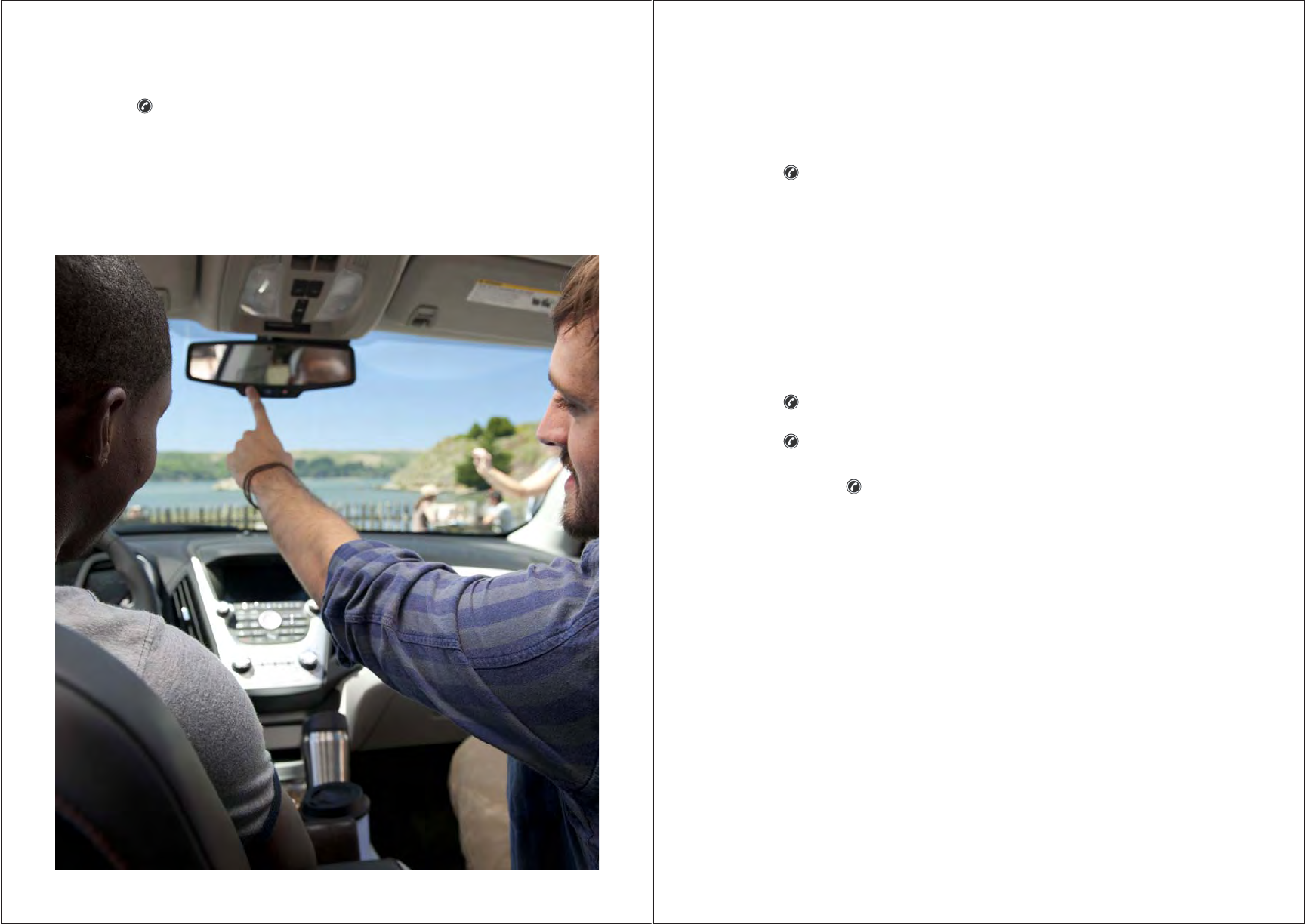
26 27
Deleting a Paired Phone
1. Press the button.
2. Say “Bluetooth.”
3. Say “Delete.” The system asks which phone to delete.
4. Say the name of the phone you want to delete.
If the phone name you want to delete is unknown, see “Listing All Paired and
Connected Phones” on the previous page.
Connecting to a Dierent Phone
To connect to a dierent cell phone, the Bluetooth® system looks for the next
available cell phone in the order in which all the available cell phones were paired.
Depending on which cell phone you want to connect to, you may have to use this
command several times.
• Press the button.
• Say “Bluetooth.”
• Say “Change phone.”
• If another cell phone is found, the response will be “<Phone name> is
now connected.”
• If another cell phone is not found, the original phone remains connected.
Call Waiting
Call waiting must be supported on the cell phone and enabled by the wireless
service carrier.
• Press the button to answer an incoming call when another call is active.
The original call is placed on hold.
• Press the button again to return to the original call.
• To ignore the incoming call, no action is required.
• Press and hold the button for more than 2 seconds to disconnect the
current call and switch to the call on hold.
Transferring a Call
Audio can be transferred between the Bluetooth® system and the cell phone.
The cell phone must be paired and connected with the OnStar system before a
call can be transferred. The connection process can take up to two minutes after
the car ignition is turned to ON/RUN.
To Transfer Audio Between the OnStar
System and a Cell Phone
Use the audio transfer feature on the cell phone, if available. See your cell phone
manufacturer’s user guide for more information.

28 29
Voice Pass-Thru
Voice pass-thru allows access to the voice recognition commands on the cell
phone. See your cell phone manufacturer’s user guide to see if the cell phone
supports this feature.
To access contacts stored in the cell phone:
1. Press the button.
2. Say “Bluetooth.”
3. Say “Voice.”
• The cell phone’s normal prompt messages will go through its cycle according
to the phone’s operating instructions.
Clearing the System
Unless information is deleted out of the OnStar system, it will be retained
indefinitely. This includes all saved name tags in the phone book and phone
pairing information. For information on how to delete this information, see
the previous section “Deleting a Paired Phone” and the previous sections on
deleting name tags.
For detailed instructions on using other calling functions, refer to the Hands-Free
Calling section:
• How to Make and End Calls
• How to Store a Nametag for Speed-Dialing
• How to Answer Incoming Calls
• Hands-Free Calling Voice Commands
Cut extra expenses with
great discounts through
OnStar partnerships.
Many insurance providers give discounts
or special pricing to OnStar Subscribers,
including antitheft insurance discounts
because of partnerships OnStar has with
other companies.These carriers are listed
at www.onstar.com under the OnStar
Savings tab.For a full list of participating
companies and discounts available,
please log on for more information.
Just having OnStar helps
you cut costs.
• Broken down or need a tow? No
problem, Roadside Assistance is
included with OnStar.
• Locked out? Avoid the price of a
locksmith and let OnStar get you
back in the driver seat.
• Antitheft? So are we! In fact, Stolen
Vehicle Assistance gives you help that
can save deductibles and damage.
OnStar Savings
Opportunities
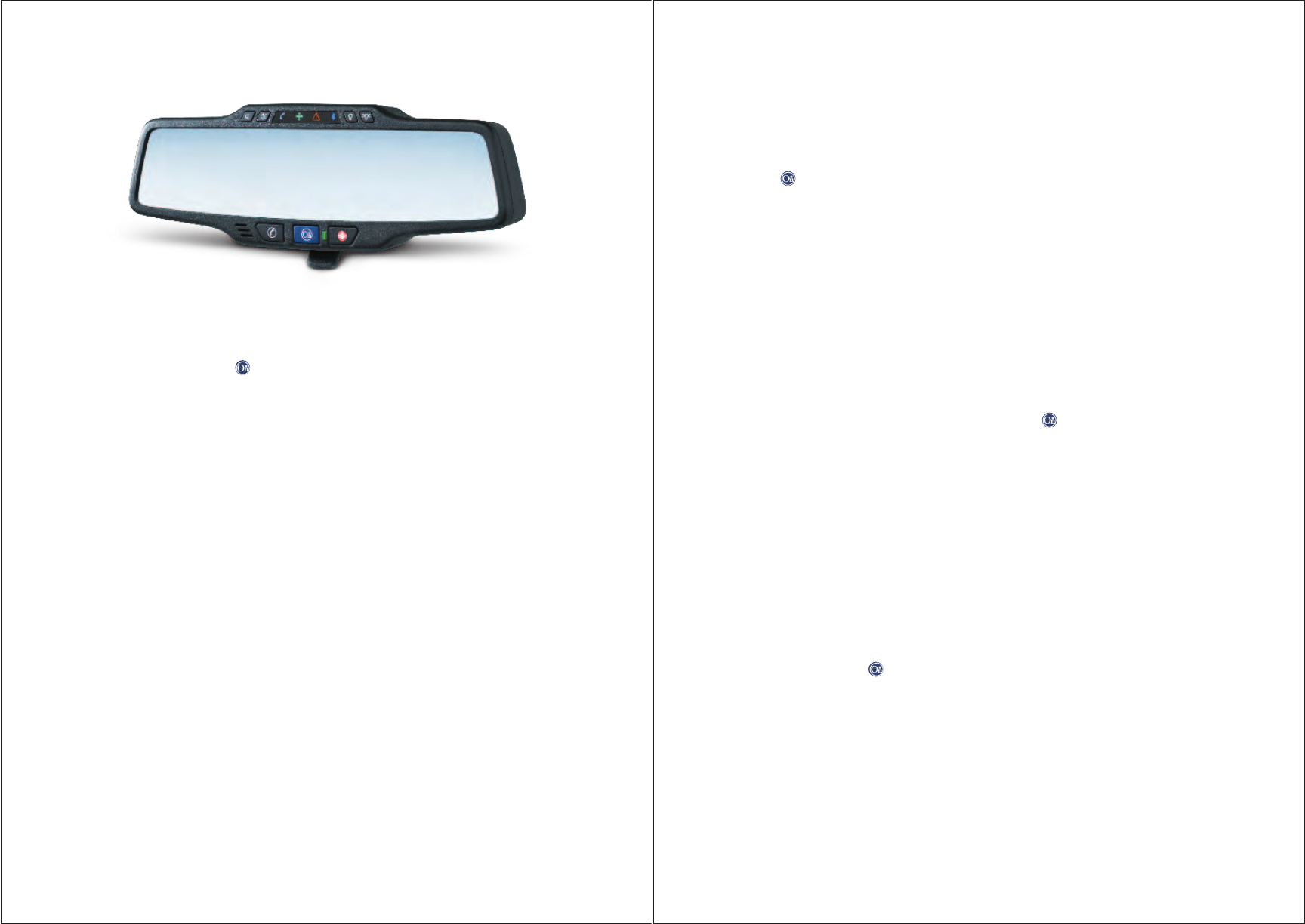
30 31
Keeping Your
Subscription Active
Set up a subscription payment plan
to continue the OnStar service. To
continue service:
• Push the button to speak
with an Advisor.
• Go to www.onstar.com.
• Call 1.888.4.ONSTAR
(1.888.466.7827).
Continuous Coverage
Continuous Coverage provides you
with ongoing access to all OnStar
services after your initial subscription
payment. By storing your credit card
information on file, not only will your
monthly payment be automatically
billed each month, but you will
experience the following benefits:
• Uninterrupted OnStar service.
• Subscription that will be not
be deactivated.
• OnStar Advisors available around
the clock.
• Convenience of upgrading your
service plan, changing to an annual
plan or purchasing additional
Hands-Free Calling minutes.
To learn more, push the button or
call 1.888.4.ONSTAR (1.888.466.7827).
Additional OnStar Services
New services are always being developed. Some additional services may
have been added since the printing of this Owner’s Manual. Visit www.onstar.com
for details.
Services for People with Disabilities
OnStar Advisors are trained to provide services that help subscribers with
physical disabilities and medical conditions, whether they are drivers or
passengers. Just press the button and an Advisor can help:
• Locate gas stations that have an attendant to pump gas for you.
• Find a hotel, restaurant, etc., that meets your accessibility needs.
• Provide directions to the closest hospital or pharmacies in urgent situations.
TTY Users
If you are deaf, hard of hearing or speech impaired, OnStar oers the ability for
you to communicate with OnStar Advisors while in your vehicle. The TTY system
can provide you in-vehicle access to all of the OnStar services, except Virtual
Advisor, Bluetooth® and OnStar Turn-by-Turn Navigation.
Additionally, a dial pad provides the ability to make calls using the OnStar
Hands-Free Calling feature. This equipment is available through OnStar.
Please call for details.
TTY users and family members can use a TTY connection to call OnStar toll-
free at 1.877.248.2080 for Roadside Assistance and Stolen Vehicle Assistance,
subscription renewal or for any questions regarding your OnStar account. Please
visit www.onstar.com/tty for more information on TTY and all of these services.
www.onstar.com
Visit our website to access information about your account, manage your
subscription, get subscription plan pricing, purchase OnStar Hands-Free Calling
minutes, and view videos of each service. Click on the “My Account” tab on the
home page.
Additional Information Note: You can make a payment on your
OnStar subscription via credit card
billing on a month-by-month basis, get a
discounted subscription rate by paying
for one year in advance, or enjoy more
savings by purchasing two years. Visit
www.onstar.com for current information
about pricing.
If you decide to discontinue payment,
the OnStar system will be deactivated.
If the OnStar system is deactivated, all
services and features end. If you allow
the subscription to lapse, there may be
extra charges to reactivate service.
If you purchased a pre-owned vehicle,
push the button and wait until
a connection is made to an OnStar
Advisor, who can set up a new
subscription for you. It may take several
minutes for the vehicle to connect to an
OnStar Advisor. Or call 1.888.4.ONSTAR
(1.888.466.7827).
In the event that you are not eligible for
subscription transfer to a new vehicle,
a refund, if applicable, will be given for
any remaining subscription time you
have purchased.
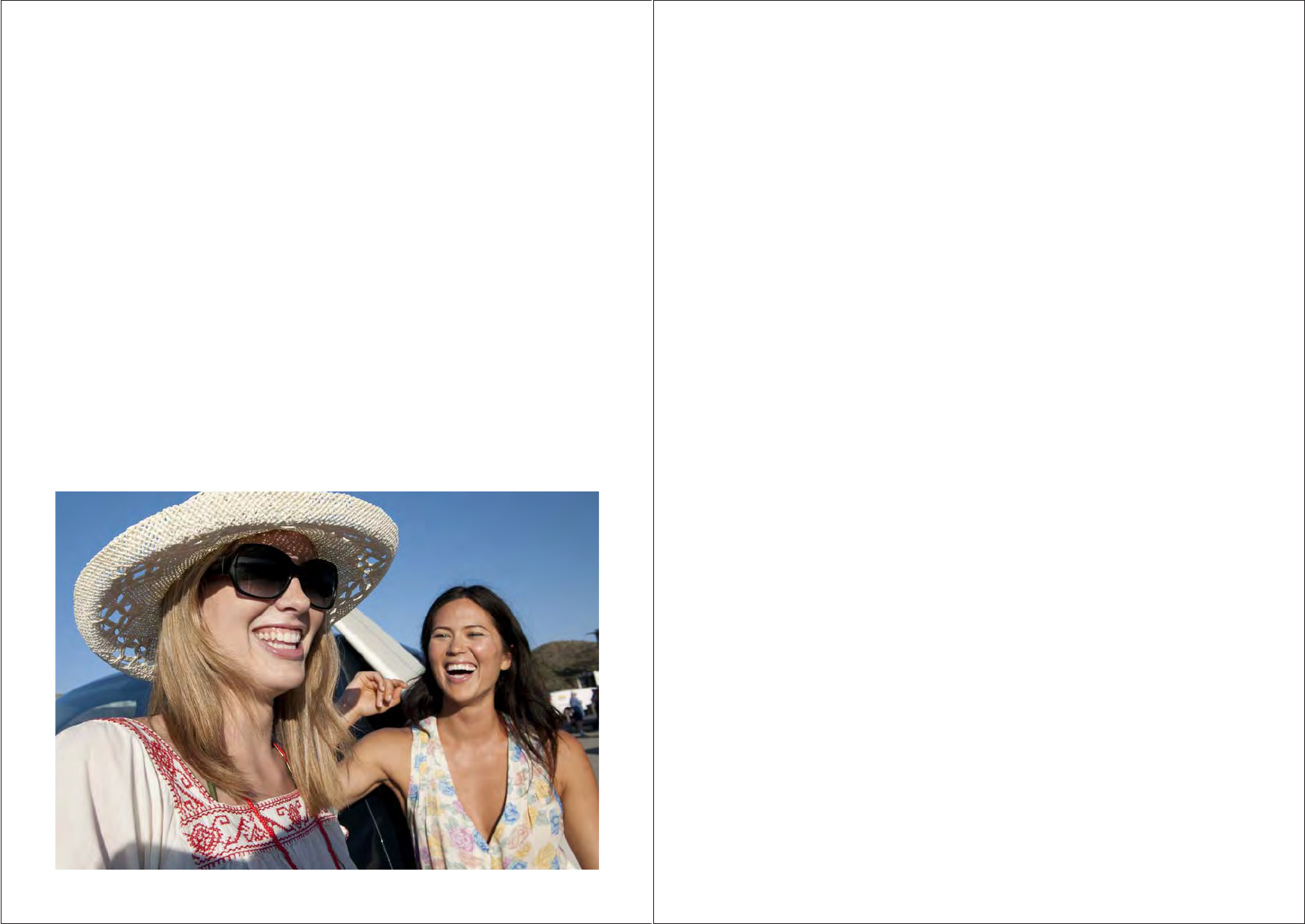
32 33
THIS LIMITED WARRANTY DOES NOT APPLY TO:
• Damages or operating problems that result from shipping, installation,
adjustment of user controls, calibration, maintenance or failure to maintain,
or separate system components; and
• Damages or operating problems that result from normal wear and tear, misuse,
abuse, operation outside environmental specifications or contrary to the re-
quirements or precautions in the Operating Guide, accident, lightning strikes or
other natural causes, unauthorized modification or alteration, incorrect electri-
cal current or voltage, signal reception or input, software not licensed directly
by Ingram Micro, software errors that do not disable functionality, operating and
software protocols adopted after the date of manufacture or for outside the
U.S., institutional or commercial use, or other causes not arising out of defect in
material or workmanship.
The cost of repair or replacement under these excluded circumstances shall be
borne exclusively by the consumer and not the warranty provider.
Customer Interactive Center Number
For Where to Buy, Product Assistance, or Customer Assistance,
call 1.888.4.ONSTAR (24 hours a day, 365 days a year) and select appropriate
options from the menu. Or visit the OnStar website at www.onstar.com.
Limited Warranty — USA
This product will be repaired or replaced, at the warranty-provider’s option, if it
proves to be defective in material or workmanship, under normal use, during the
warranty period (“Warranty Period”) listed below, eective from the date (“Date
of Purchase”) of original consumer purchase of the product. This warranty shall
only be eective and enforceable to the original purchaser of the product and
only when used in the United States, excluding U.S. Territories.
THE WARRANTY PROVIDER FOR THIS PRODUCT IS INGRAM MICRO INC.
THIS WARRANTY IS IN LIEU OF ANY OTHER WARRANTIES, EXPRESS OR
IMPLIED, INCLUDING WITHOUT LIMITATION, ANY WARRANTY OF
MERCHANTABILITY OR FITNESS FOR A PARTICULAR PURPOSE. TO THE EX-
TENT ANY IMPLIED WARRANTY IS REQUIRED BY LAW, IT IS LIMITED IN DU-
RATION TO THE EXPRESS WARRANTY PERIOD ABOVE. INGRAM MICRO INC.
WILL NOT BE LIABLE FOR ANY INCIDENTAL, CONSEQUENTIAL, INDIRECT,
SPECIAL OR PUNITIVE DAMAGES OF ANY NATURE, EVEN IF ADVISED OF
THE POSSIBILITY OF SUCH DAMAGES, INCLUDING WITHOUT LIMITATION,
LOST REVENUES OR PROFITS, LOST OR CORRUPTED PROGRAMMING OR
DATA, OR ANY OTHER DAMAGE WHETHER BASED IN CONTRACT, TORT
OR OTHERWISE. Some states do not allow the exclusion or limitation of
incidental or consequential damages or limitation on how long an implied warranty
lasts, so the above exclusion or limitation may not apply to you. This warranty
gives you specific legal rights and you may also have other rights that may vary
from state to state.
WARRANTY PERIOD:
LABOR: 90 days from the Date
of Purchase.
PARTS: One Year from the Date
of Purchase.
• Parts replaced are warranted for
the remaining portion of the original
warranty period.
HOW SERVICE IS HANDLED:
If OnStar Mirror malfunctions, press
blue OnStar button, then ask the
Advisor for Technical Assistance. If no
power or unable to reach OnStar Call
Center, return to original installing
retailer for service.
Please retain dated sales receipt
and your box to return the unit to
your Installer/Retailer for repair
or replacement.
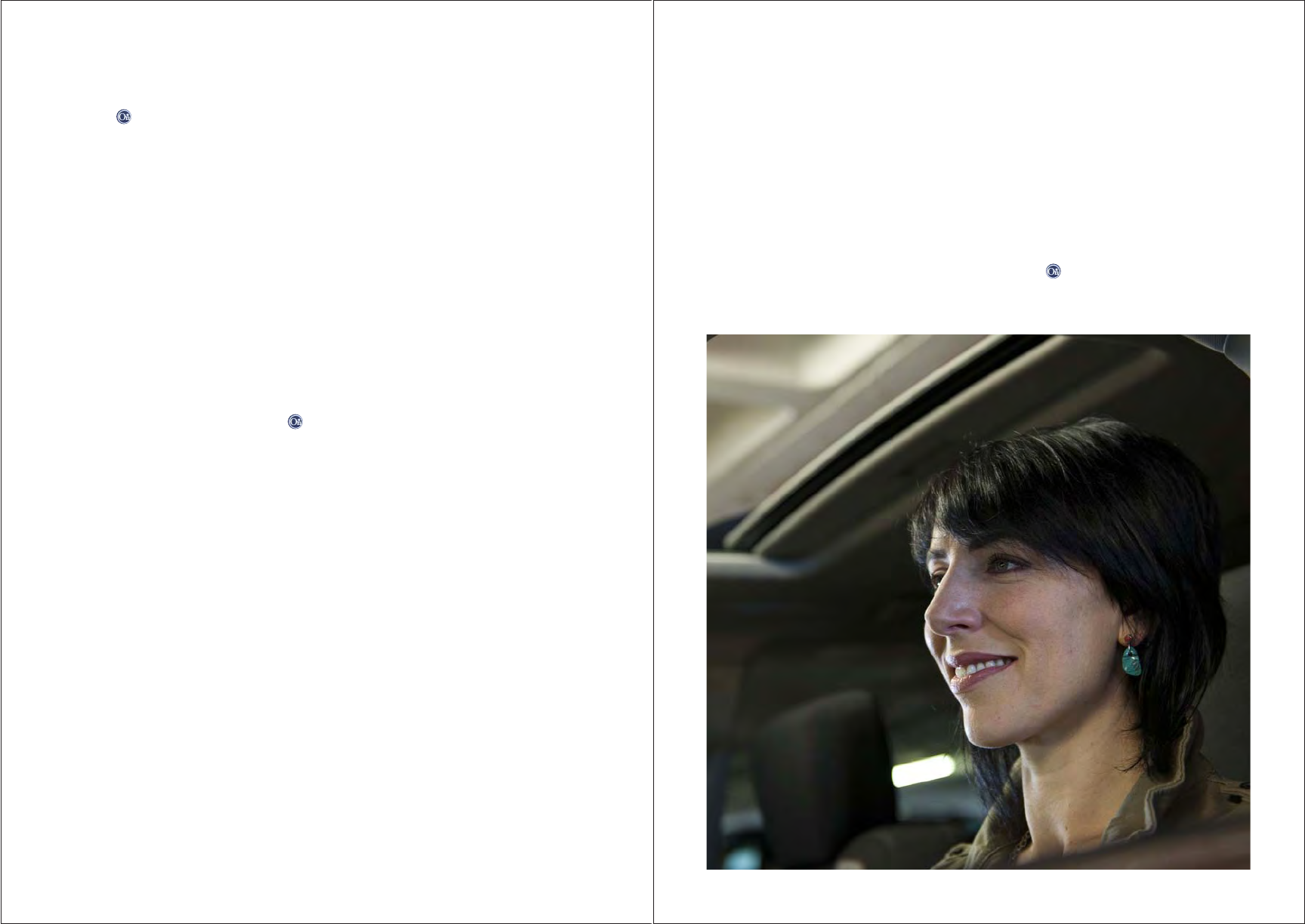
34 35
Languages
The OnStar system can be programmed to respond in French or Spanish; just
push the button and ask for an Advisor. OnStar Advisors can speak French
or Spanish.
Your Vehicle’s Factory Mirror
After installation, we recommend that you retain your old, now-detached factory
mirror. This will help restore your vehicle to its original condition should you decide
to sell or dispose of your vehicle but wish to keep your OnStar system for another
vehicle. In certain cases, reinstallation of your original factory mirror may not always
be possible. Please see your installer for details.
Potential Issues You May Encounter
Red System Status Light and Flashing Alerts Icon
If this condition appears, press the button and ask the Advisor to perform an
OnStar system check.
Some OnStar services are disabled after five days
OnStar cannot perform audio alerts or Stolen Vehicle Assistance after the vehicle
has been o continuously for five days.
Global Positioning System (GPS)
• Obstruction of the GPS can occur in a large city with tall buildings, in parking
garages, around airports, in tunnels, in underpasses or in an area with very
dense trees. If GPS signals are not available, the OnStar system should still
operate to call OnStar. However, the OnStar Center could have diculty
identifying the exact location. The Advisors may ask you to hold while the
vehicle location is updated.
• In emergency situations, OnStar can use the last stored GPS location to send to
emergency responders.
• A temporary loss of GPS can cause loss of the ability to send a Turn-by-Turn
Navigation route. The Advisor may give a verbal route or may ask for a call
back after the vehicle is driven into an open area.
Cellular and GPS Antennas
Avoid placing items over or near the mirror, both inside and outside the vehicle,
to prevent blocking cellular reception and GPS signal reception. Also, interference
can be caused by hanging items, such as decorations, air fresheners, etc., from
the mirror. Cellular reception is required for OnStar to send remote signals to
the vehicle.
“Unable to Connect to OnStar” Message
You will hear this message if there is limited cellular coverage or the cellular
network has reached maximum capacity. Push the button to try the call again,
or try again after driving a few miles into another cellular area.
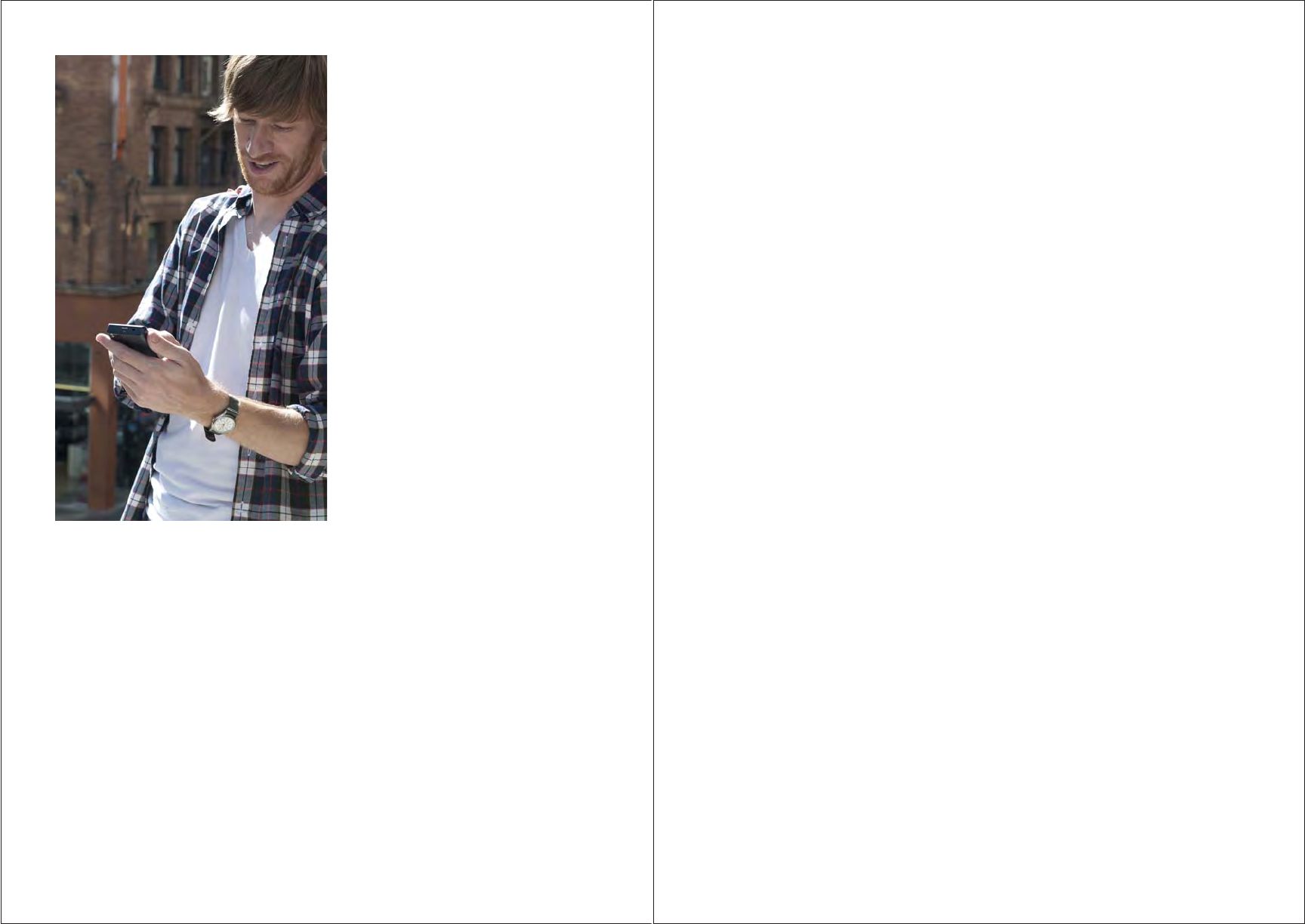
36 37
Payment Lapse and
System Deactivation
An active OnStar subscription is
required for all services to work,
including Hands-Free Calling. If
you do not arrange for payment
at a time when a payment is due,
the system may be deactivated
by OnStar and you will not receive
OnStar Automatic Crash Response,
Emergency Services or any of the
other services included in your
subscription.
Radio-Frequency
Interference
The OnStar system is a radio
communications system. The
proximity to other radio signals,
emitted by other electrical
devices, may adversely aect the
performance of the OnStar system
and void the system’s ability to
operate it.
The OnStar unit has systems that operate on a radio frequency that complies
with Part 15 of the Federal Communications Commission (FCC) rules and with
Industry Canada Standards RSS-210/220/310. Operation is subject to the
following two conditions:
1. The device may not cause interference.
2. The device must accept any interference received, including interference that
may cause undesired operation of the device.
Changes or modifications to any of these systems by any other facility than an
authorized service facility could void authorization to use this equipment.
Vehicle and Power Issues
OnStar services require a vehicle electrical system, wireless service and GPS
satellite technologies to be available and operating for features to function
properly. These systems may not operate if the battery is discharged or
disconnected. If there is a technical problem with your OnStar mirror, the Alert
icon will flash slowly. If your OnStar device is not activated and in demo mode,
the Alert icon will be steady and on until the device is activated.
Add-On Electrical Equipment
The OnStar system is connected to the electrical architecture of the vehicle. Do
not add any electrical equipment (e.g., two-way mobile radio, CB radio, data
recorders, etc.) unless you check with your Retailer/Installer first. Added electrical
equipment may interfere with the operation of the OnStar system and void your
ability to operate it.
Backup Battery
The backup battery is a rechargeable battery that will allow the OnStar unit to
make an emergency call to OnStar in the unlikely event of vehicle power loss
during a collision. While under backup battery power, audio will be unavailable.
Over time, the battery may need to be replaced. OnStar will indicate this to you
by illuminating the telltale LED red and also the “Alert” icon. If this occurs, press
the blue OnStar button and an OnStar Advisor will diagnose the problem and
assist you with identifying a battery replacement location if needed.
A Note About Privacy
At OnStar, we take subscriber privacy very seriously. The complete OnStar
Privacy Statement may be found at www.onstar.com. Privacy-sensitive users of
wireless communications are cautioned that the privacy of any information
sent via wireless cellular communications cannot be assured. Third parties
may unlawfully intercept or access transmissions and private communications
without your consent.
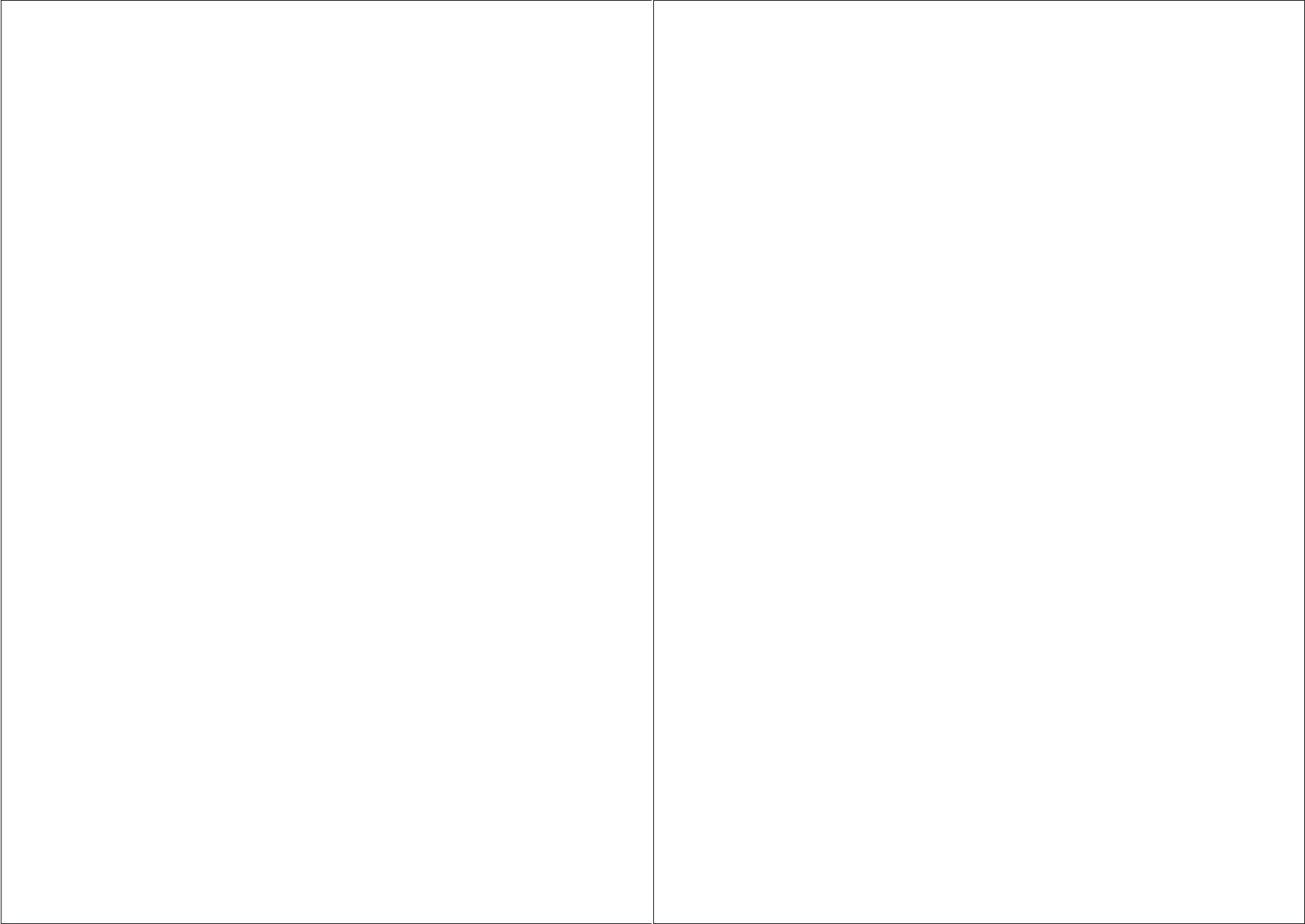
38 39
Index
Topic ..................................................Page
Account number ...............................................15
Activate your OnStar mirror. . . . . . . . . . . . . . . . . . . . . . . . . . . . . . . . . . . . . . 8
Add-on electrical equipment ....................................39
Additional information ......................................32-39
Advisor record feature .........................................24
AMBER Alert ...................................................11
Answering incoming calls .......................................22
Antennas, cellular and GPS .....................................37
Arriving at your destination .....................................16
Automatic Crash Response .....................................10
Backup battery ................................................39
Bluetooth® .................................................26-30
Call waiting ....................................................29
Clearing the system ............................................30
Connecting to a dierent phone . . . . . . . . . . . . . . . . . . . . . . . . . . . . . . . . . 29
Crash Response (Automatic) ....................................10
Continuous Coverage ..........................................33
Crisis Assist ....................................................11
Customer Interactive Center number . . . . . . . . . . . . . . . . . . . . . . . . . . . .35
Deleting a paired phone ........................................28
Dialing numbers with Hands-Free Calling . . . . . . . . . . . . . . . . . . . . . . . . 21
Dimmer controls ................................................7
Emergency Services .........................................10-11
Getting started .................................................8
Global Positioning System (GPS) . . . . . . . . . . . . . . . . . . . . . . . . . . . . . . . .36
Good Samaritan ................................................11
Hands-Free Calling ..........................................20-25
Hands-Free Calling button .......................................7
Hands-Free Calling tips ......................................22-23
Hands-Free Calling voice commands . . . . . . . . . . . . . . . . . . . . . . . . . . . . 23
Hardware ......................................................6
Helpful tips for Hands-Free Calling . . . . . . . . . . . . . . . . . . . . . . . . . . . . . . 23
How to answer incoming calls ...................................22
How to get the vehicle’s number . . . . . . . . . . . . . . . . . . . . . . . . . . . . . . . . 23
How to make and end calls ..................................... 21
How to place a call using a stored name tag . . . . . . . . . . . . . . . . . . . . . .20
How to recall recorded information . . . . . . . . . . . . . . . . . . . . . . . . . . . . . . 24
How to record .................................................24
How to store a nametag for speed-dialing . . . . . . . . . . . . . . . . . . . . . . . . 21
How to store the last number you dialed . . . . . . . . . . . . . . . . . . . . . . . . . 22
Incoming calls .................................................22
Keeping your subscription active . . . . . . . . . . . . . . . . . . . . . . . . . . . . . . . . 33
Languages ....................................................36
Lights, status ...................................................6
Making a call .................................................. 21
Making a wrong turn or stopping during a planned route . . . . . . . . . . 16
Mirror buttons and lights ........................................6
Navigation ..................................................14-19
No light, system status light ......................................6
OnStar blue button ...........................................6-7
OnStar buttons .................................................7
OnStar eNav ..................................................15
OnStar savings ................................................ 31
OnStar system status light .......................................6
OnStar Turn-by-Turn Navigation limitations . . . . . . . . . . . . . . . . . . . . . . . 19
OnStar vehicle number, getting the vehicle’s number . . . . . . . . . . . . . . 23
OnStar window stickers ........................................ 13
Pairing ........................................................26
Pairing a phone ................................................27
Pairing information .............................................27
Payment lapse and system deactivation . . . . . . . . . . . . . . . . . . . . . . . . . .38
Privacy policy .................................................39
Potential issues you may encounter . . . . . . . . . . . . . . . . . . . . . . . . . . .36-39
Radio-frequency interference ...................................38
Red emergency button ..........................................7
Red, system status light .........................................6
Retrieving destinations ......................................... 15
Roadside Assistance ...........................................13
Safety .......................................................4-5
Security Services ............................................12-13
Services for people with disabilities . . . . . . . . . . . . . . . . . . . . . . . . . . . . . . 32
“Sorry, I am unable to determine your location...” message . . . . . . . . . 19
Stolen Vehicle Assistance ....................................... 12
Stop driving maneuvers ........................................19
Storing the last number you dialed . . . . . . . . . . . . . . . . . . . . . . . . . . . . . . 22
Subscription information .......................................33
System status light ..............................................6
Transferring a call ..............................................29
Transferring audio between OnStar and a cell phone . . . . . . . . . . . . . . 29
TTY users .....................................................32
Turn-by-Turn Navigation ......................................14-19
Turn-by-Turn Navigation commands . . . . . . . . . . . . . . . . . . . . . . . . . . . . . 17
“Unable to connect to OnStar” message . . . . . . . . . . . . . . . . . . . . . . . . . 37
Using Digit Dial and Digit Store . . . . . . . . . . . . . . . . . . . . . . . . . . . . . . . . . 25
Vehicle and power issues .......................................39
Voice commands, Turn-by-Turn Navigation . . . . . . . . . . . . . . . . . . . . .14-19
Voice-guided directions ......................................14-19
Voice pass-thru ...............................................30
Voice recognition tips .......................................24-25
Volume controls ..............................................6-7
Warranty ...................................................34-35
Welcome to OnStar .............................................8
www.onstar.com ...............................................32
“You have left the planned route, do you...” message. . . . . . . . . . . . .16-18
Your vehicle’s factory mirror. ....................................36
This device complies with part 15 of the FCC Rules.
Operation is subject to the following two conditions:
(1) This device may notcause harmful interference, and
(2) this device must accept any interference received,
including interference that may cause undesired operation.
IC Warning This device complies with Industry Canada licence-exempt RSS standard(s).
Operation is subject to the following two conditions:
(1) this device may not cause interference, and
(2) this device must accept any interference, including interference that may cause
undesired operation of the device.
Le présent appareil est conforme aux CNR d'Industrie Canada applicables aux appareils
radio
exempts de licence.L'exploitation est autorisée aux deux conditions suivantes :
(1) l'appareil ne doit pas produire de brouillage, et
(2) l'utilisateur de l'appareil doit accepter tout brouillage radioélectrique subi,
même si le brouillage est susceptible d'en compromettre le fonctionnement.
This equipment complies with FCC radiation exposure limits set forth for an uncontrolled
environment.
This equipment should be installed and operated with minimum 20 cm
between the radiator and your body.
Caution: Any changes or modi fications to this device not explicitly approved by
manufacturer could void your authority to operate this equipment.
This equipment has been tested and found to comply with the limits for a Class B digital
device,
pursuant to Part 15 of the FCC Rules. These limits aredesigned to
provide reasonable protection against harmful interference in aresidential installation.
This equipment generates, uses and can radiate radiofrequency energy and,
if not installed and used in accordance with the instructions,
may cause harmful interference to radio communications. However,
there is no guarantee that interference will not occur in a particular installation.
If this equipment does cause harmful interference to radio or television reception,
which can be determined by turning the equipment off and on,
the user isencouraged to try to correct the interference by one or more of the following
• Reorient or relocate the receiving antenna.
• Increase the separation between the equipment and receiver
• Connect the equipment into an outlet on a circuit different from that to which the
receiver is connected.
• Consult the dealer or an experienced radio/TV technician for help.