LG Electronics USA LTTWG10B Car telematics device User Manual 16312 6 1 text R3
LG Electronics USA Car telematics device 16312 6 1 text R3
Users Manual
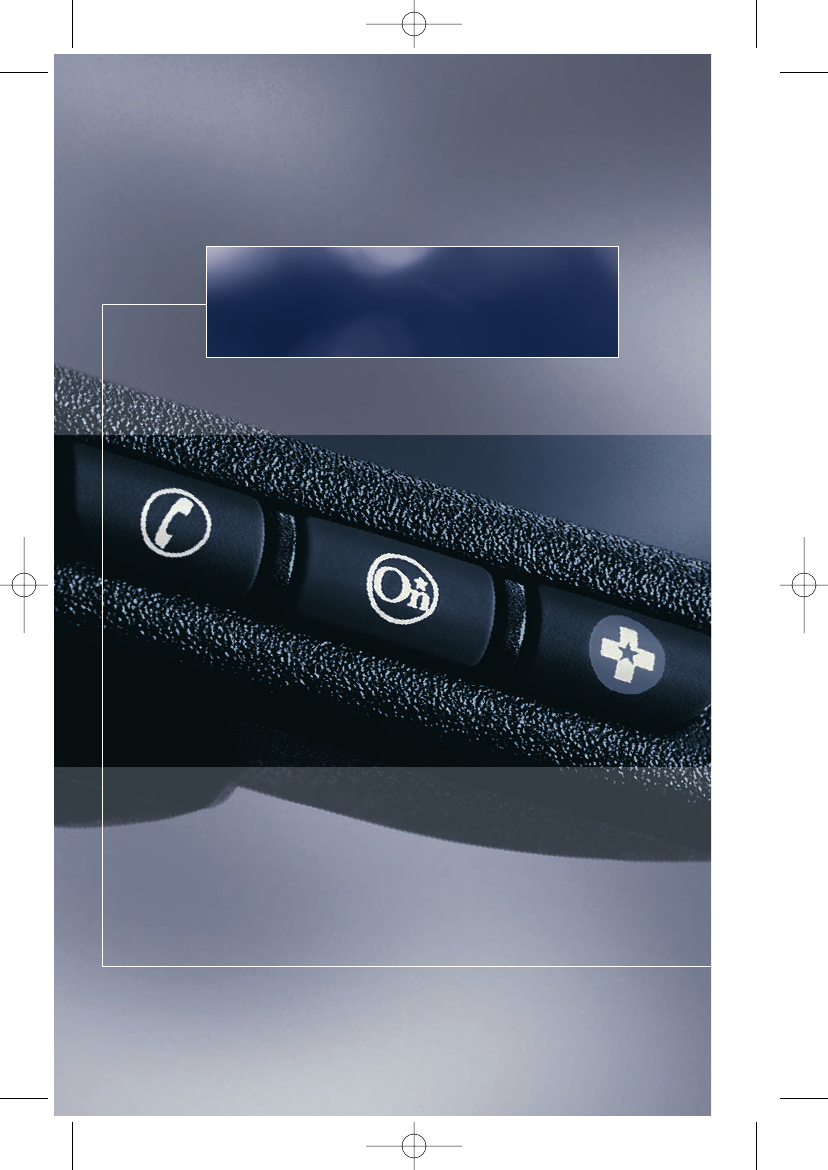
The safety and security
of OnStar®is now yours.
16312 6.1 text R3.qxd 1/10/06 4:27 PM Page 1
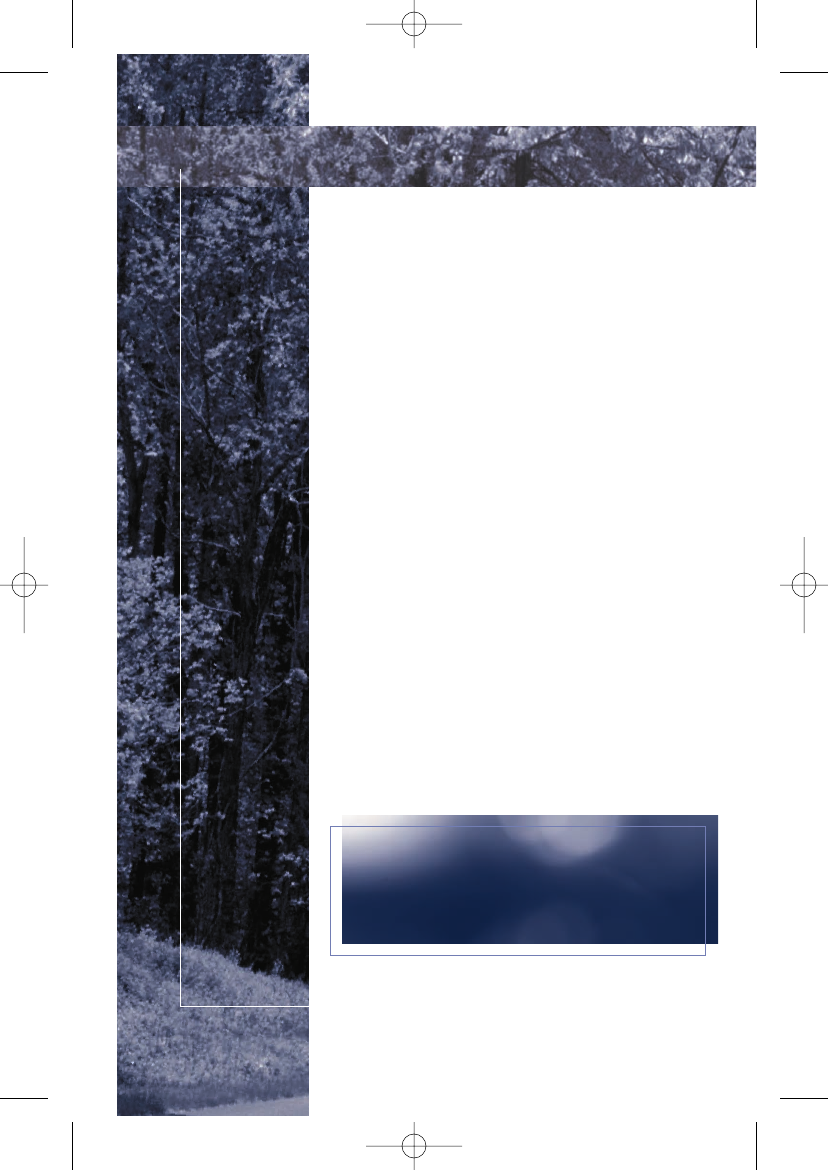
Congratulations on your purchase of an
OnStar-equipped vehicle. Using several
innovative technologies, OnStar can
provide you with the latest information
and assistance when you’re on the road.
Now you can enjoy the peace of mind
that comes with knowing you’re doing
all you can to help keep you, your family,
and your vehicle safe.
Take a moment to familiarize yourself with
the three OnStar buttons. They are usually
located on the inside rearview mirror, in the
overhead console, or near the radio display.
The white phone button is the Hands-Free
Calling button, the blue button is the OnStar
button, and the red button is the emergency
button. The blue button can connect you to a
specially trained OnStar Advisor 24 hours a
day, 365 days a year, for assistance.
A note to owners of preowned vehicles:
Press the blue button now and an Advisor
will explain your subscription plan options.
Push the blue button now
and an Advisor can help orient
you with your new system.
1
Welcome.
16312 6.1 text R3.qxd 1/10/06 4:27 PM Page 2
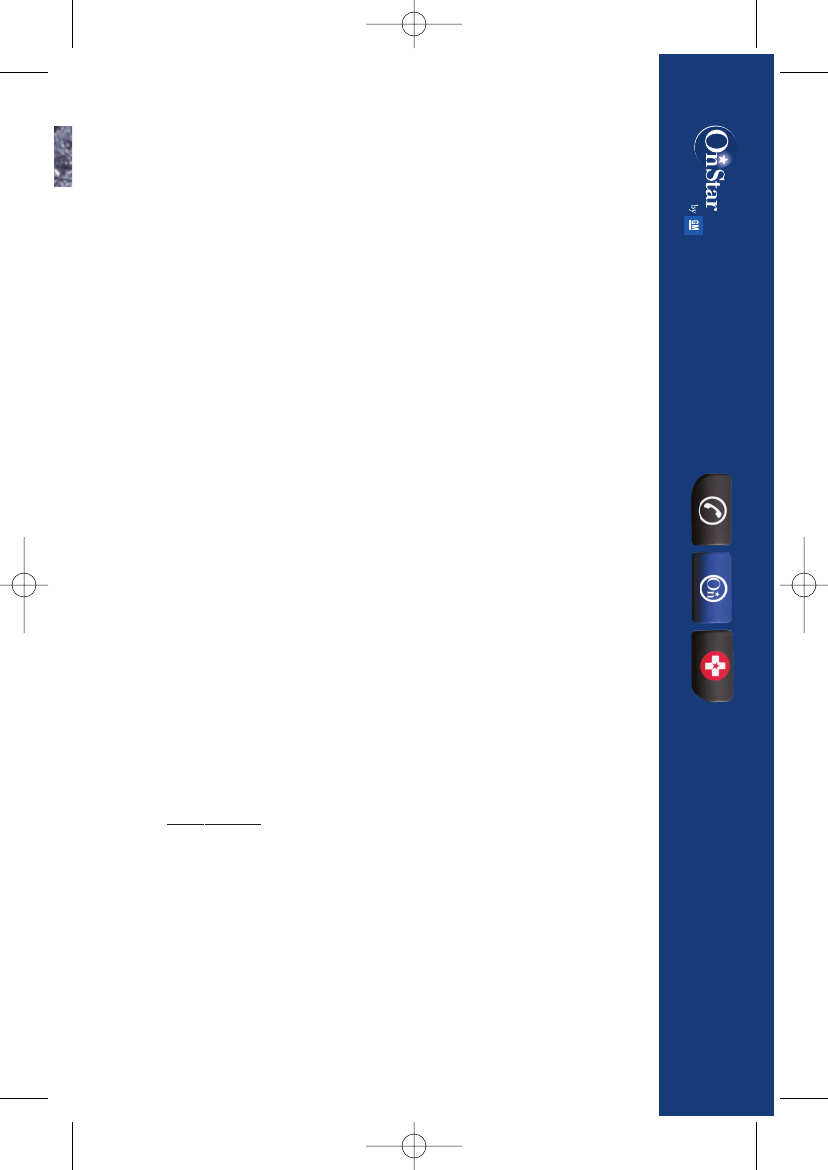
In the event of an emergency, push the red emergency button,
your vehicle is designed to send your current location to an
OnStar Advisor who can find out what assistance you need,
and notify nearby emergency service providers.* The system
can also automatically call OnStar if your air bags deploy. But
OnStar isn’t just there for you in an emergency; it’s there for
you every day for the little things, too. If you accidentally lock
your keys inside your car, an OnStar Advisor can send a signal
to unlock your door.* And if your car is stolen, OnStar can
help the police locate it.*
One of the most popular features is OnStar Hands-Free Calling,
that allows you to make and receive voice-activated phone
calls. It’s a convenient, safer way to stay connected when
you’re behind the wheel.
Read on and learn more about OnStar Hands-Free Calling - and
start making calls today. Every new OnStar equipped-vehicle
comes with 30 complimentary minutes good for 2 months - no
strings attached. Be sure to use your minutes before the two
month expiration.
Owner Guides are available in Spanish and French languages.
Visit onstar.com. Your vehicle may be able to be programmed
to respond in French or Spanish language, just press the
OnStar button and ask an Advisor.
Please keep this guide in your vehicle for reference.
Yo u
can also learn how OnStar works by listening to the enclosed
audio CD. Thank you for choosing an OnStar-equipped vehicle.
*OnStar services require vehicle electrical system (including battery), wireless service, and GPS satellite signals to be
available and operating for features to function properly. OnStar acts as a link to existing emergency service providers.
See “Additional Information” section on pages 31-38 for system limitations and details.
OnStar Owner’s Guide
16312 6.1 text R3.qxd 1/10/06 4:27 PM Page 3
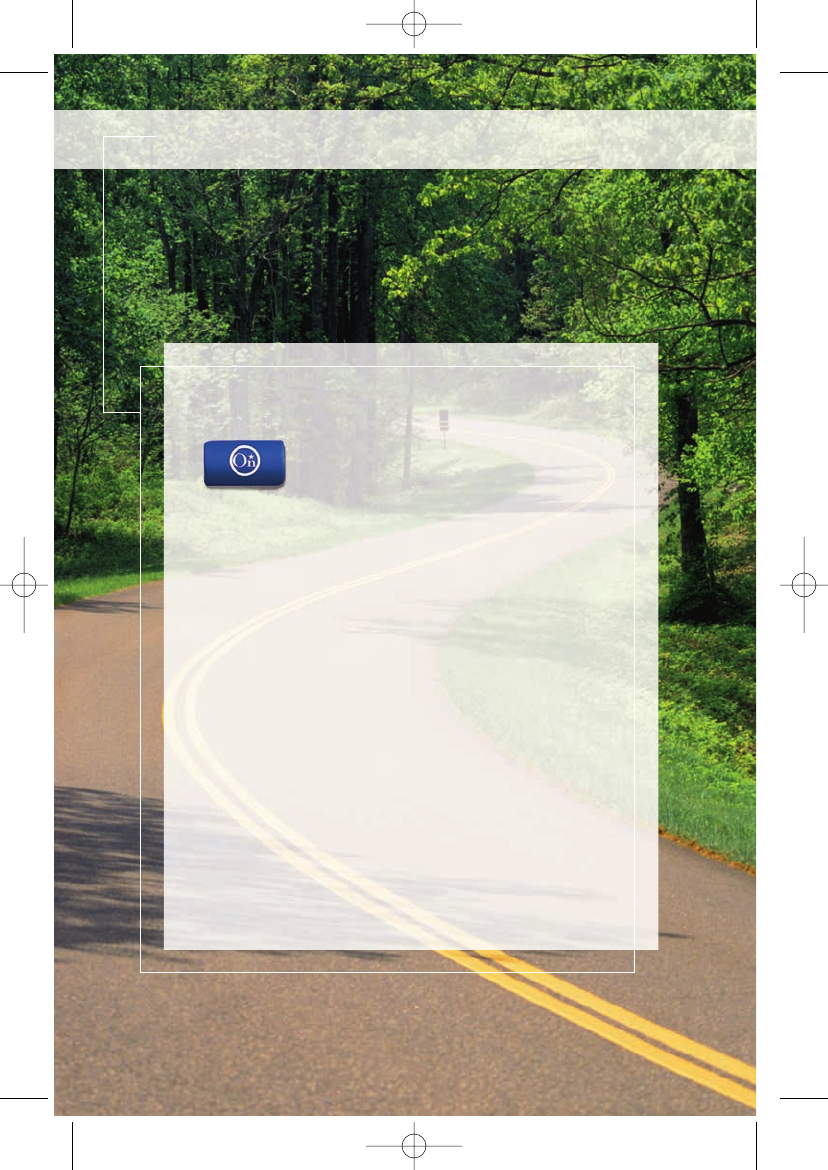
Blue Button
Press this button now and you’ll
be connected to a specially trained
OnStar Advisor who can verify all of
your account information and can answer any
questions you may have.*
•Most new OnStar-equipped vehicles come
with a one-year subscription to the
Safe &
Sound Plan.
There’s no cost to talk to a
knowledgeable OnStar Advisor, it’s all a part
of your OnStar service.
•If your vehicle has the
Directions &
Connections Plan,
or if you choose to
upgrade your service plan, an Advisor can
give you driving directions, find businesses
or restaurants, assist in making reservations,
and provide many other convenience services.
3
It all begins with the blue button.
16312 6.1 text R3.qxd 1/10/06 4:27 PM Page 4
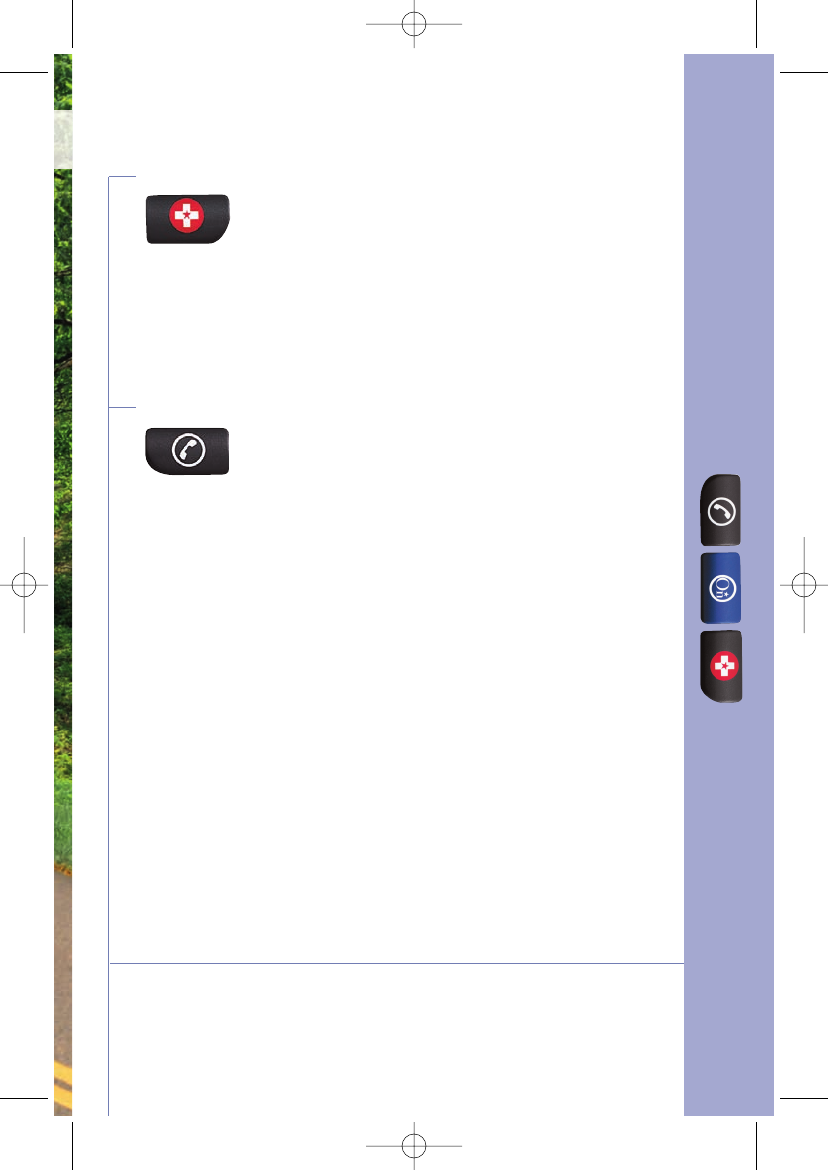
Red Emergency Button
In an emergency, push this button to get
specialized help from OnStar Emergency Advisors.
•If you are having an emergency in your vehicle.
•If you are in an accident where the airbags do not deploy.
•To be a good Samaritan.
•To respond to an AMBER Alert situation.
Phone Button
We’ve made staying in touch on the road safer
with Hands-Free, voice-activated calling that’s built
right into your vehicle.*
•Use this button to make an outgoing phone call.
•To answer an incoming phone call.
•To end a call.
•To access Virtual Advisor for location based traffic, weather
and stock reports.
*OnStar services require vehicle electrical system, wireless service, and GPS satellite technologies to be available
and operating. OnStar acts as a link to existing emergency service providers. See “Additional Information” section
on pages 31–38 for system limitations and details.
4
16312 6.1 text R3.qxd 1/10/06 4:27 PM Page 5
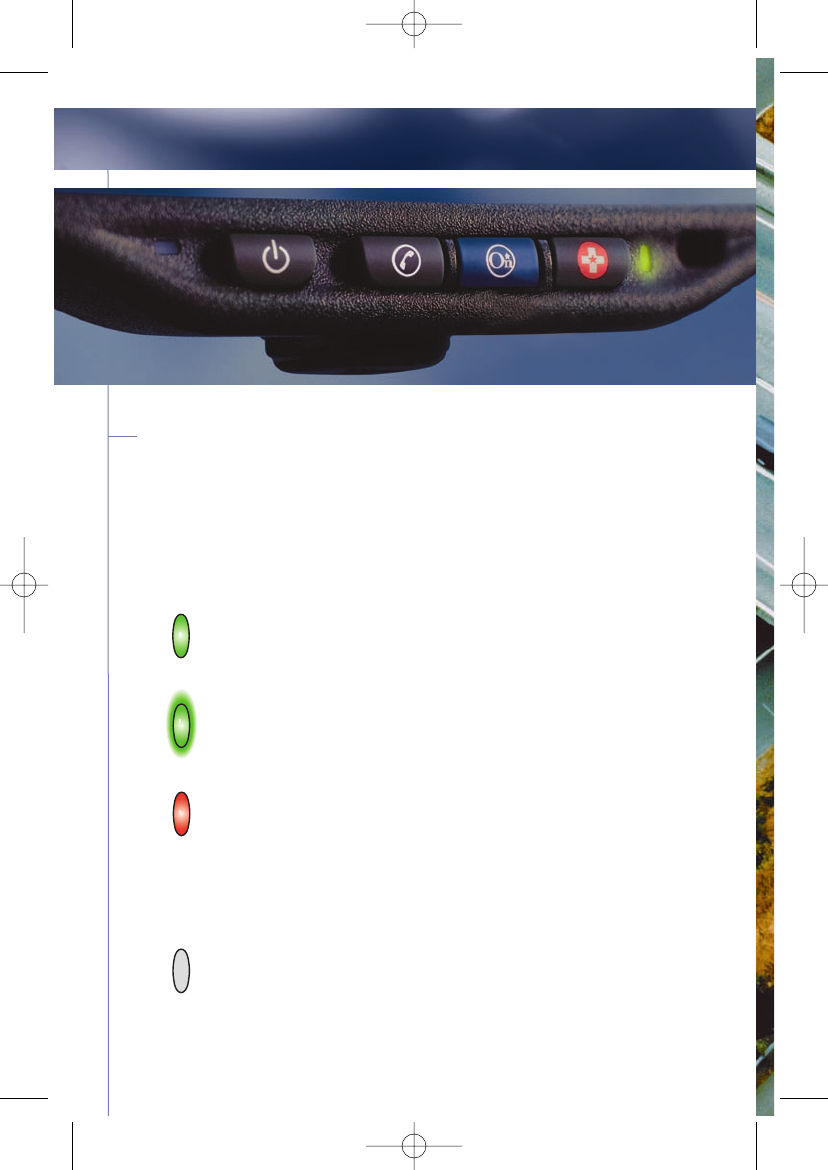
5
System status
On the right side of the OnStar buttons is a System Status light. Your
vehicle runs an OnStar systems check every time you start up. This light
is designed to indicate to you that your OnStar system is active and
ready to make calls. On vehicles with an automatic dimming rearview
mirror, the green light on the left side of the button indicates that the
automatic dimming function is on.
Solid Green - indicates the OnStar system is fully functional
and ready to make or receive calls.
Flashing Green - when you are in a phone call or when
someone is calling you the green light will flash.
Red - indicates that your OnStar system has detected a
problem within the system. Press your OnStar button and
ask your OnStar Advisor to run a diagnostic check. If you
cannot connect to OnStar please visit a dealer as
soon as possible for service.
No Light - this indicates that your OnStar subscription has
expired. All services have been deactivated and are not
functional. Press the blue OnStar button and wait until your
system connects to an Advisor who can renew your
subscription. See page 31 for Subscription information.
It all begins with the blue button.
16312 6.1 text R3.qxd 1/10/06 4:27 PM Page 6
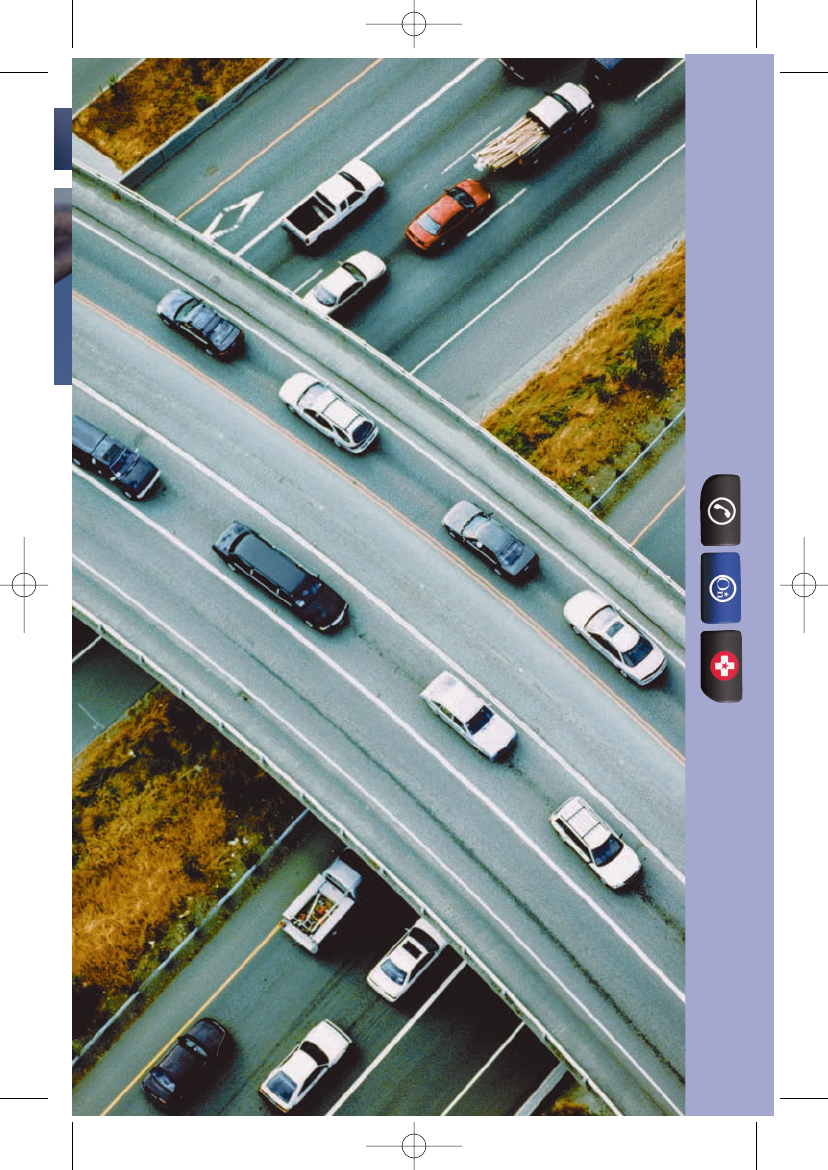
6
16312 6.1 text R3.qxd 1/10/06 4:27 PM Page 7

7
To find out what OnStar can do
for you, just press the blue button.
To make it easier to choose the level
of service you prefer, OnStar services
are offered in two different subscription
plans—the Safe & Sound Plan and the
Directions & Connections Plan. Most
new OnStar-equipped vehicles come
with the Safe & Sound Plan, designed
to help you feel safer and more secure
with Advisors available 24 hours a day,
7 days a week. Check with your
dealership or with an OnStar Advisor to
determine which plan is included with
your vehicle.
16312 6.1 text R3.qxd 1/10/06 4:27 PM Page 8
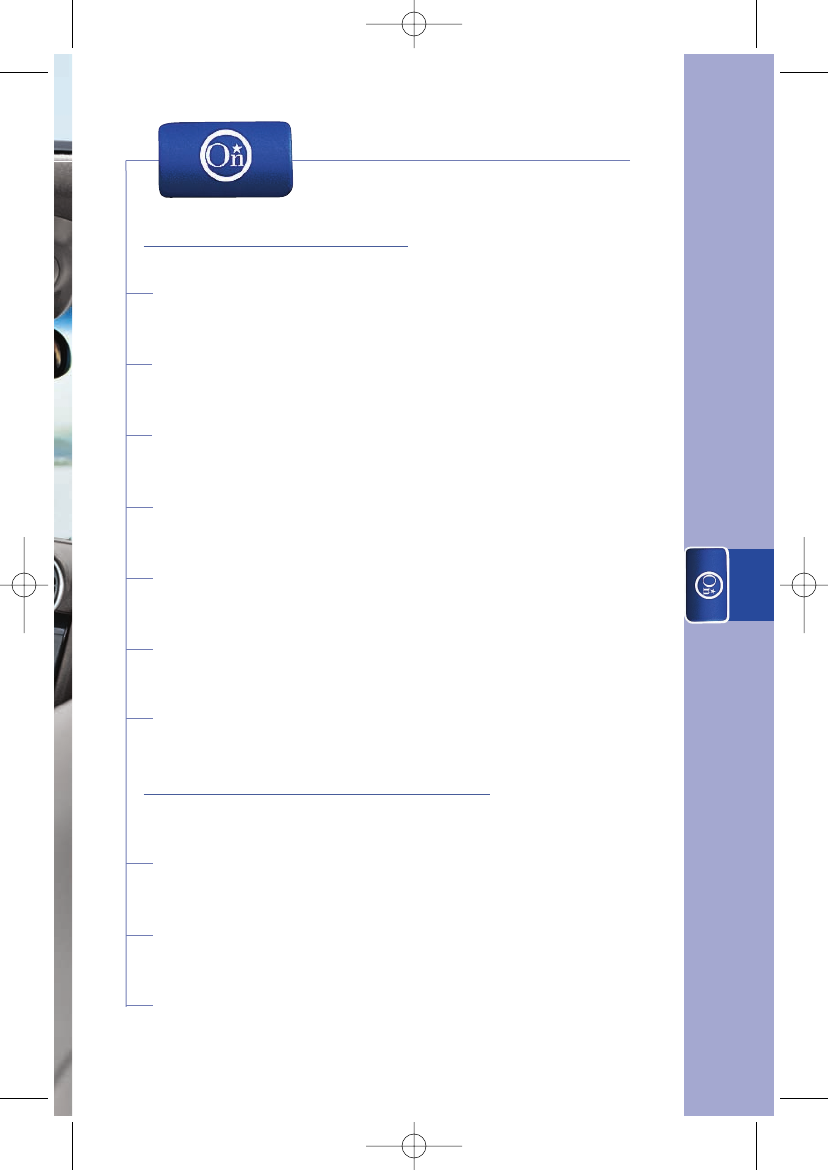
Roadside Assistance
Remote Door Unlock
Stolen Vehicle Location Assistance
Remote Horn and Lights
OnStar Vehicle Diagnostics
TTY Users
Advisor Playback
Driving Directions
Information Services
RideAssist
9
9
9
10
11
12
12
13
14
14
The Blue Button
8
GM Goodwrench On Demand Diagnostics
The Safe & Sound Plan
(Includes all the following services)
Directions & Connections Plan
(Includes all Safe & Sound services plus the following services)
16312 6.1 text R3.qxd 1/10/06 4:27 PM Page 9
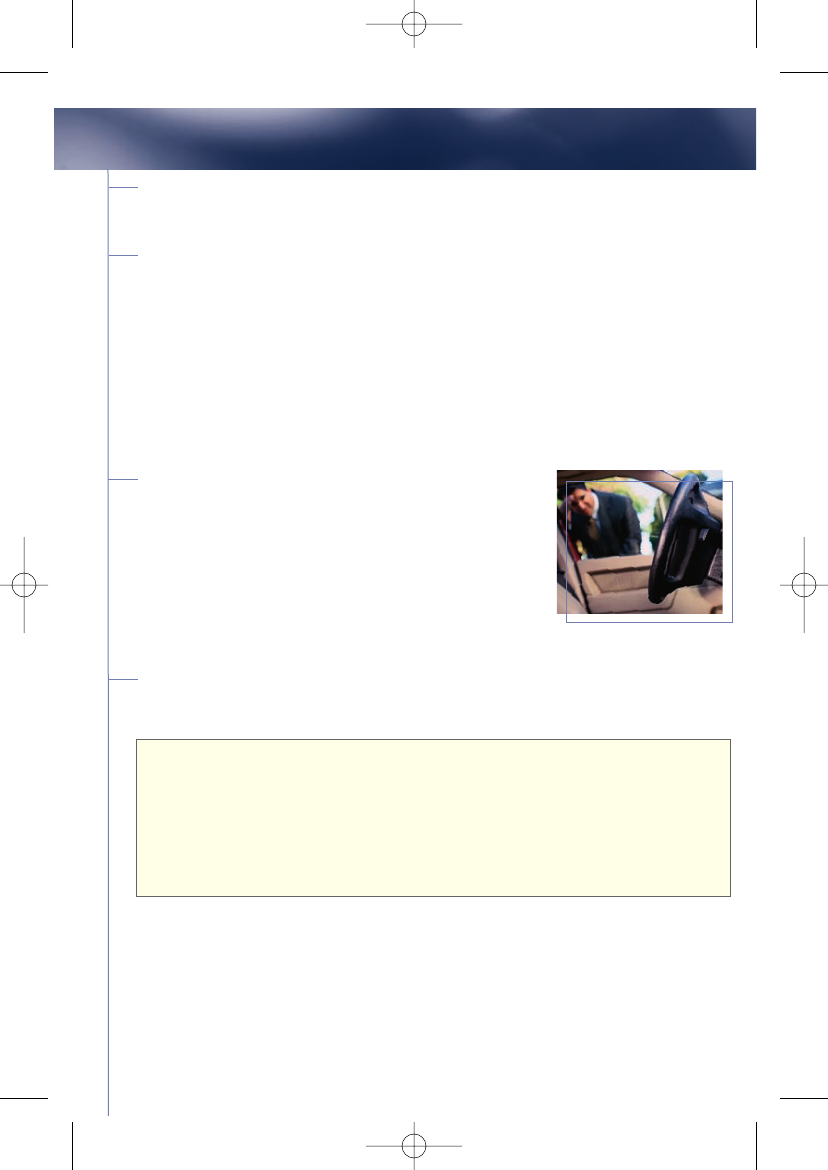
9
All Emergency Services Described in the
Emergency Section
Roadside Assistance
No one wants to get stuck on the road with vehicle trouble, but if
you do, OnStar can help.
• Flat tire?
• Out of gas?
• Need a tow?
Just press the blue button and an Advisor can contact the help you
need and provide them with your vehicle location.
Remote Door Unlock
You locked your keys in the car. It happens to
everybody at one time or another. OnStar can
get you back into your vehicle quickly. If you’ve
locked your keys in your vehicle, just call OnStar
at 1.888.4.ONSTAR (1.888.466.7827) and an
Advisor can send a signal to unlock your door.*
Stolen Vehicle Location Assistance
OnStar doesn’t just help protect you, it helps protect your vehicle too.
1. If your vehicle is stolen, call law enforcement immediately.
2. Call OnStar at 1.888.4.ONSTAR (1.888.466.7827).
Or call OnStar first and an Advisor can conference you in with law
enforcement so that you may file a stolen vehicle report.
3. An Advisor will attempt to locate your vehicle and report its
location to the police.*
The Safe & Sound Plan includes:
16312 6.1 text R3.qxd 1/10/06 4:27 PM Page 10
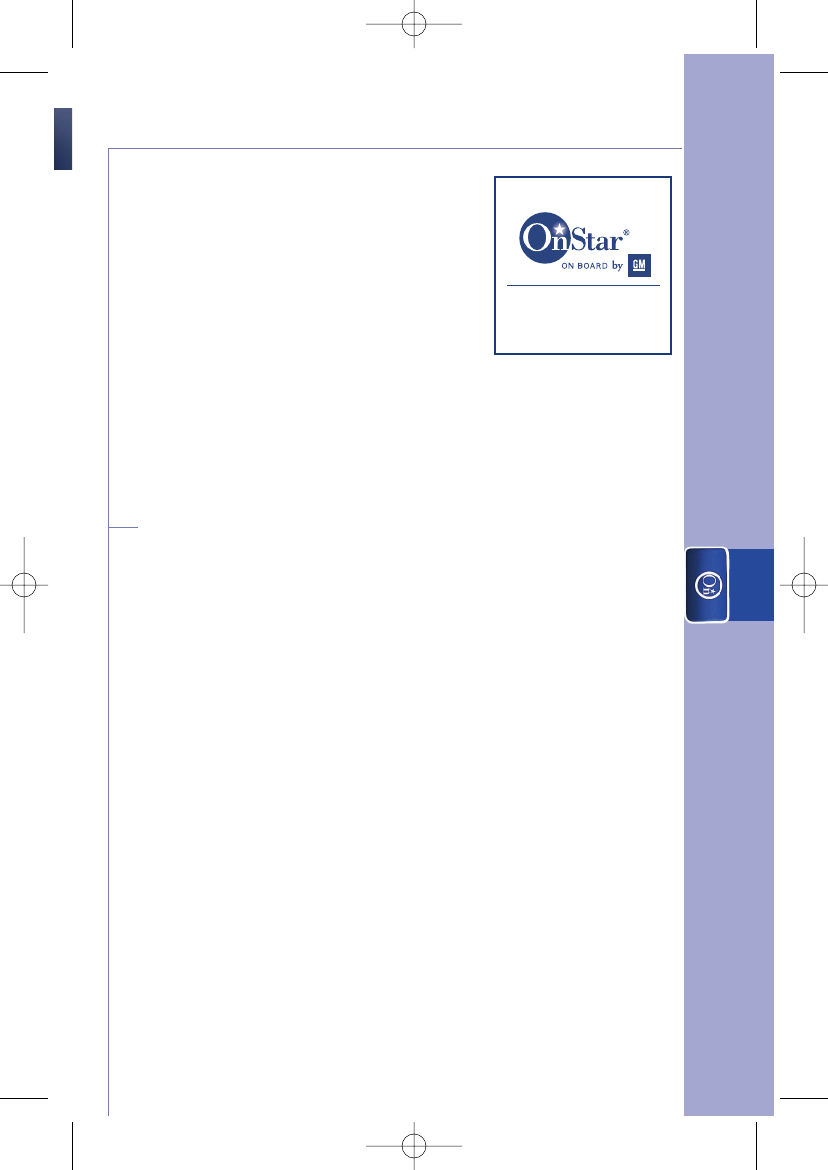
The Blue Button
10
Having OnStar can even be a theft
deterrent. You’ll find two small OnStar
stickers in your OnStar Subscriber
Information kit in your glove box.You
should place it on the lower portion of
your side windows to warn potential
thieves. You should also talk to your
insurance company; many offer
discounts to owners of OnStar-equipped
vehicles with active subscriptions.
Remote Horn and Lights
Have you ever forgotten where you parked? Is there someone
suspicious hanging around your car?
• Call OnStar, we can send a message to sound your
vehicles' horn.
• Need to be more discreet? Ok, OnStar can just flash your
vehicles' lights.
• Or, pull out all the stops and OnStar can sound the horn
and flash the lights.
24 hours a day you can call an OnStar Advisor at 1-888
4ONSTAR, (888) 466-7827 and ask for this service.
1.888.4.ONSTAR
(1.888.466.7827)
16312 6.1 text R3.qxd 1/10/06 4:27 PM Page 11
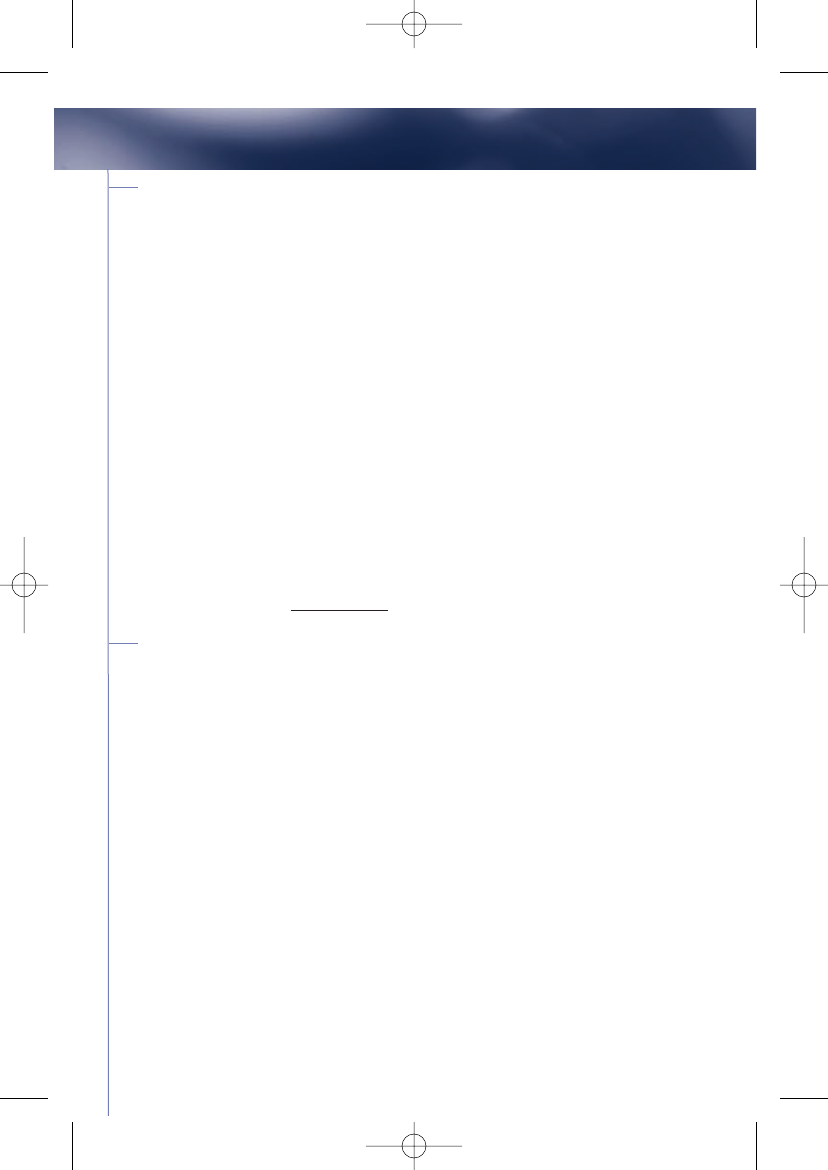
11
OnStar Vehicle Diagnostics
OnStar Vehicle Diagnostics** is an OnStar service that can
automatically run a diagnostic check on certain key operating systems
and then send you monthly reports by e-mail.
After you sign up, your vehicle can automatically transmit data to
OnStar, about every 30 days . Then you get a simple e-mail report
telling you the status of your engine, air bag system, antilock brake
system, and your OnStar system, as well as your remaining oil life and
current mileage. The report also includes scheduled maintenance
alerts, the status of your OnStar subscription, plus the number and
expiration date of your OnStar Hands-Free Calling minutes. Your
monthly OnStar Vehicle Diagnostics e-mail gives you a convenient
method to get important information about your car or truck to help
you keep it ready for the road.
OnStar Vehicle Diagnostics is available on most new GM Vehicles and
is included with your OnStar subscription at no extra charge. All you
need to do is sign up online with your
e-mail address at onstar.com.
GM Goodwrench On-Demand Diagnostics1
While OnStar Vehicle Diagnostics can check your vehicle automatically
every month, you can also request a remote diagnostic checkup
on-demand by pushing your OnStar button. If your “Check Engine”
light comes on an OnStar Advisor can tell you whether or not the
problem requires immediate attention. If it does, OnStar can help you
find a dealership near your current location, give you directions to get
there and can call the dealership to help get you back on the road. So
wherever you drive, whenever you have a concern about your vehicle,
you have the peace of mind of knowing an OnStar Advisor is ready to
assist you.
The Safe & Sound Plan includes:
*OnStar services require vehicle electrical system (including battery), wireless service, and GPS satellite signals to be
available and operating for features to function properly. OnStar acts as a link to existing emergency service providers
(subscription service agreement required). Not all OnStar features are available on all vehicles. Press the blue OnStar
button for feature availability on your vehicle. OnStar’s ability to locate stolen vehicles and remote door unlock success
vary with conditions. GM Goodwrench remote diagnostics not available on Cadillac SRX V8, Pontiac Vibe and Saturn Vue.
Capabilities vary by model. See “Additional Information” section on pages 31–38 for system limitations and details.
**OnStar Vehicle Diagnostics available on most 2004 model year and new GM vehicles delivered after 4-21-04 and
equipped with the GM Oil Life System. Diagnostic capability varies by model. Requires valid e-mail address.
1 GM Goodwrench Remote Diagnostics not available on Cadillac SRX V8, Pontiac Vibe and Saturn Vue. Capabilities vary
by model. See “Additional Information” section on pages 31-38 for system limitations and details.
16312 6.1 text R3.qxd 1/10/06 4:27 PM Page 12
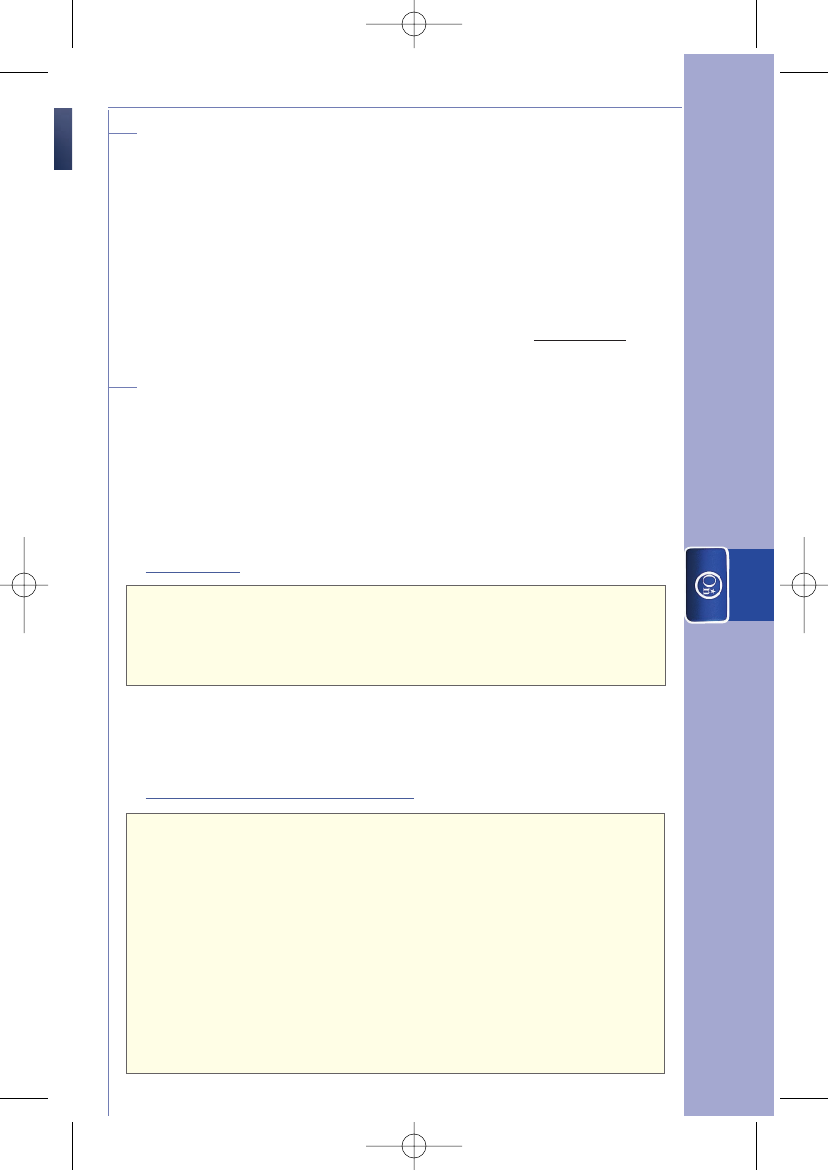
The Blue Button
12
TTY Users
OnStar offers subscribers who are deaf, hard-of-hearing, or
speech impaired (and other TTY users) improved
accessibility, including direct, real-time access to
dedicated OnStar Advisors with TTY capability. You and
your family members may now use the TTY connection to
call us toll free at 1.877.248.2080 for assistance unlocking your
vehicle’s doors, locating a stolen vehicle, remote horn and
lights, vehicle enrollment, or subscription renewal, or with
questions regarding your OnStar account. Visit onstar.com for
more information on these services.
Advisor Playback
What was that again? Your OnStar system is equipped with an
Advisor playback recorder to store information given to you
during a call with an OnStar Advisor or OnStar Virtual Advisor,
such as driving directions or Hands-Free Calling instructions.
You can play back the stored audio information at a later time,
when you are no longer connected to OnStar.
To record:
1. While you’re on the call, press the blue OnStar button.
You will hear the system beep (starts recording).
2. To stop recording, press the blue OnStar button again.
You will hear the system beep again (ends recording).
Note: Start of recording may be delayed up to five seconds to clear
any previous recorded information. Recording starts immediately
after the last beep. Your voice and the Advisor’s voice will be recorded.
To recall stored information:
1. Press the phone button. When OnStar responds with
“OnStar ready,”
say “Advisor playback.”
2. Your recorded information plays back.
3. Press the phone button again to stop the playback (if you
need to pause).
4. To continue your paused playback, press the phone button
again and say “Advisor playback.” OnStar responds with
“Please say play, or resume.”
5. Say “Resume” to continue playback from where it was
previously stopped or “Play” to start at the beginning.
16312 6.1 text R3.qxd 1/10/06 4:27 PM Page 13
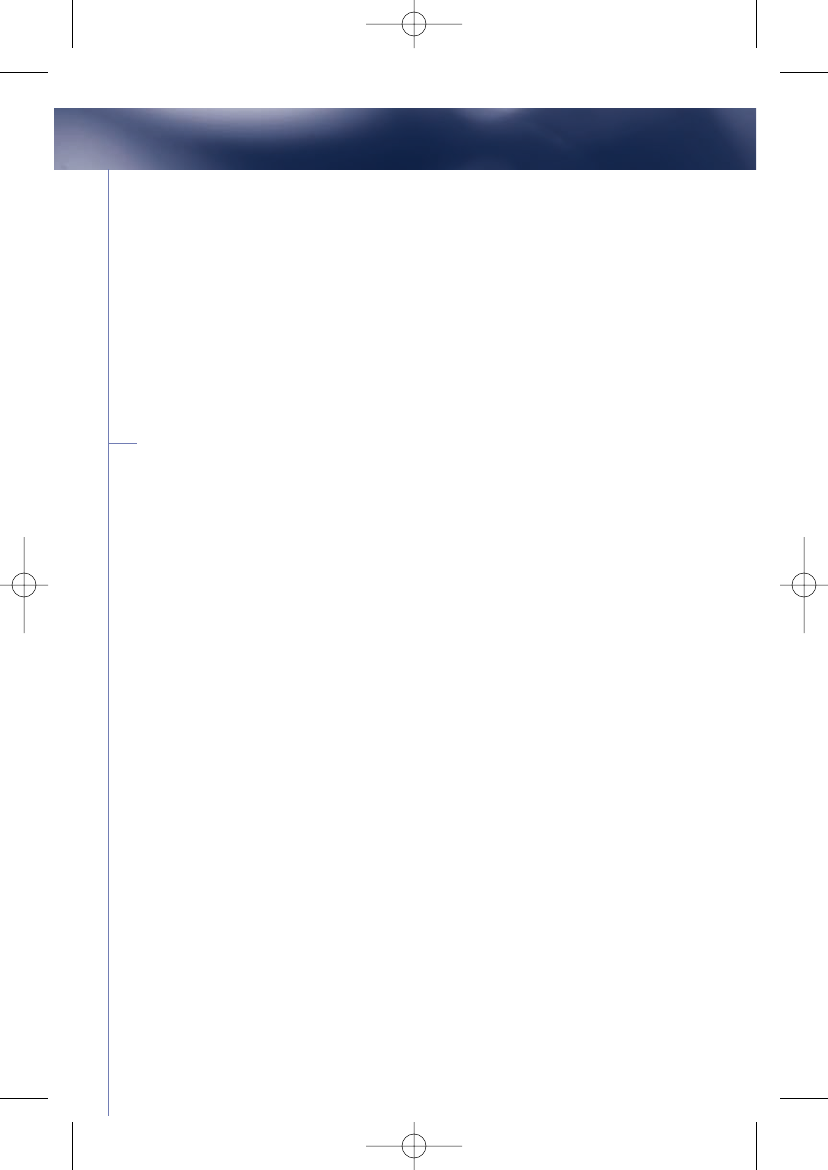
13
The Directions & Connections Plan gives you all the services included
in the Safe & Sound Plan, plus driving directions and assistance in
making hotel and restaurant reservations. If you have the Safe &
Sound Plan, you can easily upgrade to Directions & Connections for
an additional cost. Press the blue button at any time to speak with an
OnStar Advisor who will be happy to assist you. Your OnStar Advisor
has instant access to names, phone numbers, and addresses for
millions of businesses, and will assist you with the following:
Driving Directions
With OnStar Driving Directions, an Advisor can help you
find your way, no matter how far off course you are. When you press
the blue button, your vehicle is designed to send its location to an
Advisor so he or she will know where you are. You can get directions
to a specific address or to nearby gas stations, restaurants, hotels, or
ATMs. And, using your OnStar button and the phone button you can
record all the directions and play them back. Your OnStar Advisor can
tell you how to do this.
The Directions & Connections Plan includes:
16312 6.1 text R3.qxd 1/10/06 4:27 PM Page 14
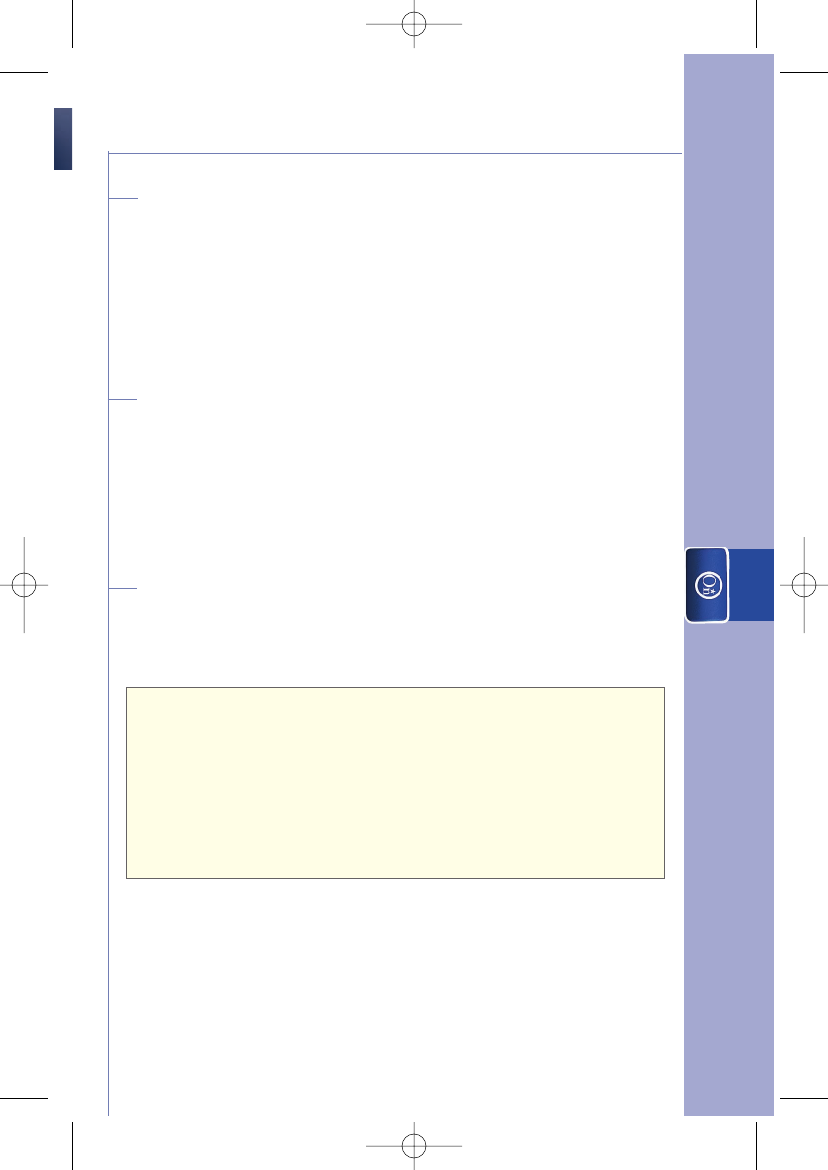
The Blue Button
14
Information Service
You have the ready assistance of our Advisors, who can
access more than 8 million service listings, including hotels,
restaurants, gas stations, dealerships, hospitals, ATMs, and
airports—more than 250 service categories in all. Our
Advisors can even assist you with reservations.
RideAssist
If you need a lift, any time of the day or night, just call
OnStar. By pressing the Blue Button, or dial 1.888.4.ONSTAR
(1.888.466.7827). We’ll contact a transportation provider and
send them right to you.
Number Download
If you had an Advisor locate a business or other point of
interest and you would like to call the business, just ask your
Advisor to download the phone number into your system.
1. When you end your call with the Advisor press the phone
button and after the
“OnStar Ready”
prompt say
“Number recall”.
2. The downloaded phone number will automatically dial for
you.
3. You’ll be using minutes. See page 30 for information on
purchasing Hands-Free Calling minutes.
Now you can conveniently call OnStar, have them find a
business, download the number, then use the "Number
Recall" command to call them. All by simply by pressing one
button and using your voice. It's another way OnStar allows
you to keep your eyes on the road and your hands on the
wheel.
16312 6.1 text R3.qxd 1/10/06 4:27 PM Page 15
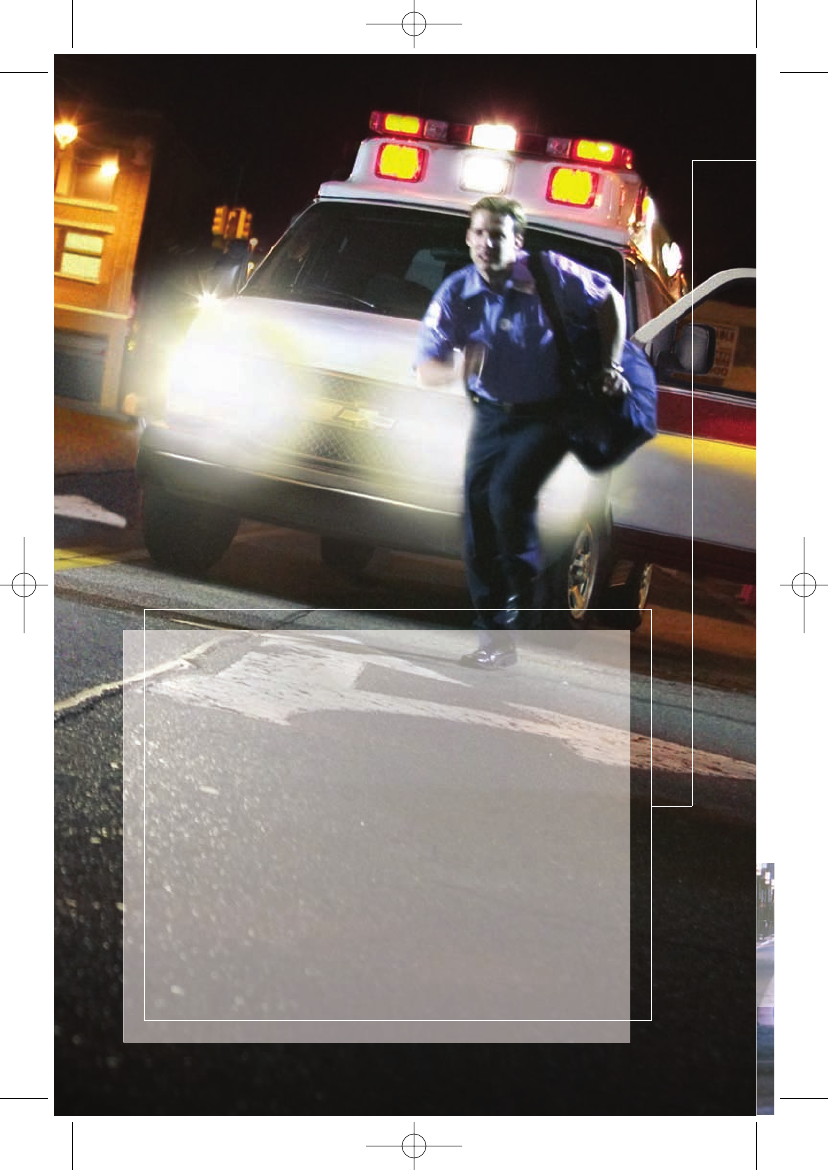
When to press the emergency button.
This is the button to use in an emergency or
life-threatening situation. When you press the
emergency button, a high-priority call with your
GPS location is automatically placed to the
OnStar Emergency Services team.
You will hear a chime followed by the words
“Connecting to OnStar Emergency.” A specially
trained OnStar Advisor can locate your vehicle,
find out what kind of assistance you require,
and call nearby emergency service providers
who can dispatch ambulance, fire, police, or
other emergency services.
15
16312 6.1 text R3.qxd 1/10/06 4:27 PM Page 16
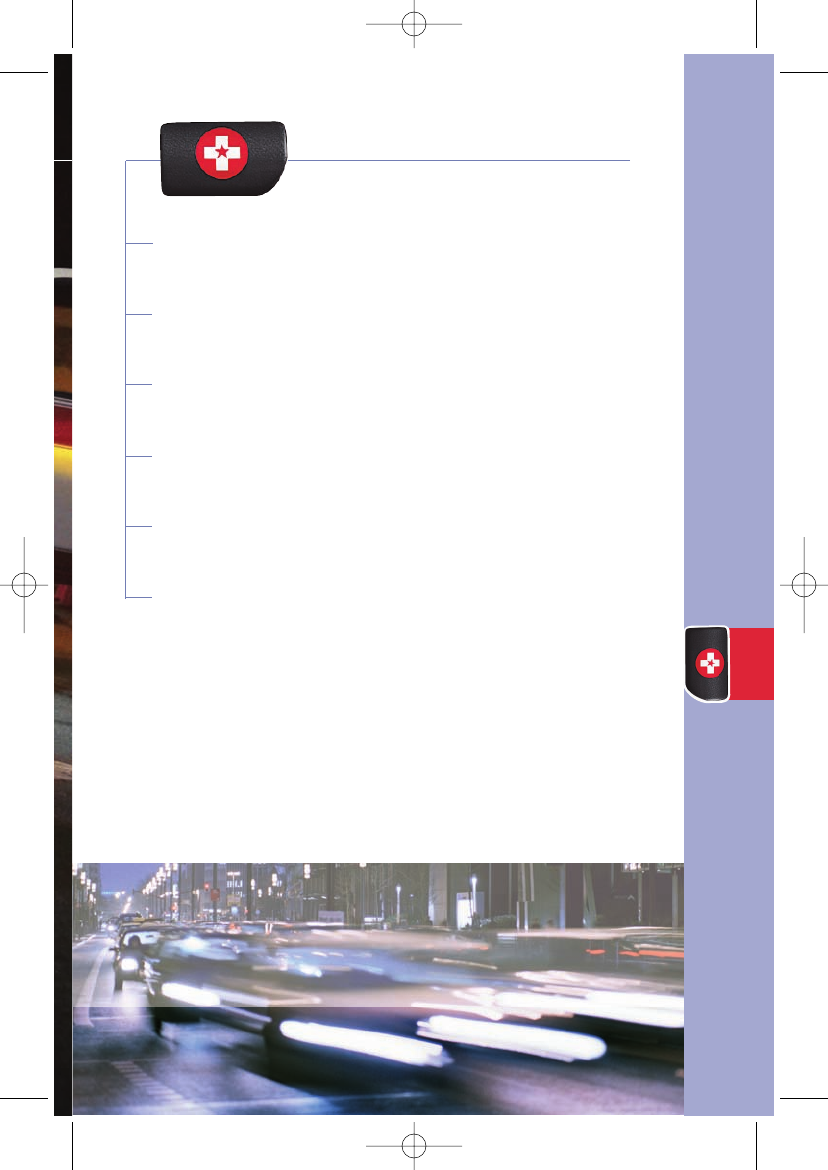
Pressing the Emergency Button
AMBER Alert Responses
AccidentAssist
Automatic Notification of Air Bag Deployment
Advanced Automatic Crash Notification
Being a good Samaritan
17
17
17
17
18
18
The Red Emergency Button
The Emergency Button
16
16312 6.1 text R3.qxd 1/10/06 4:27 PM Page 17
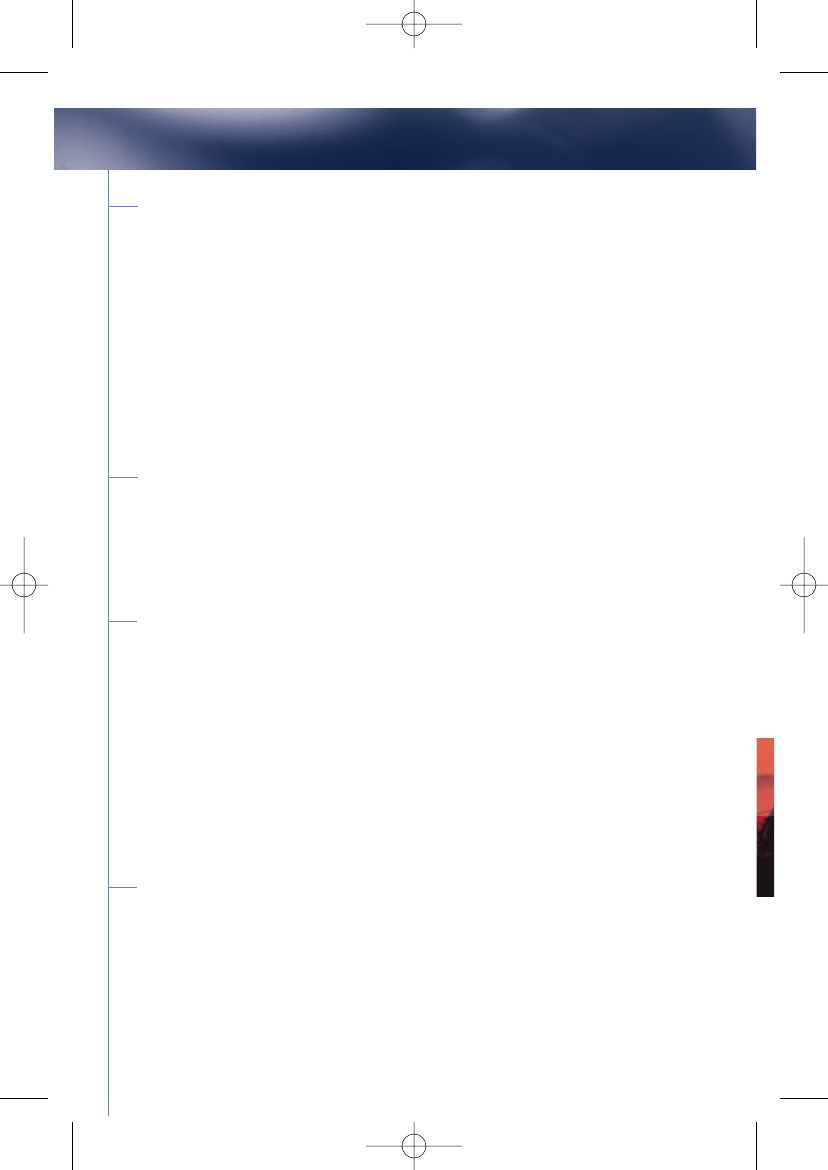
17
Pressing the Emergency Button
In an emergency, press this button to contact the OnStar Emergency
Team. This button sends a high priority call with your current location
to the specially trained OnStar Emergency Team. These Advisors are
trained to respond to emergency situations and work with local
emergency providers to get you the help you need quickly.
The Emergency Advisors are standing by every second of every day to
respond to any situation and can be a calm and helpful voice for you in
a traumatic situation.
AMBER Alert Response
Many states have AMBER Alert systems. If you want to report
information related to an AMBER Alert, press the Emergency button.
An OnStar Emergency Advisor can connect you to the proper
authorities so you can help with the situation.
AccidentAssist
Being in a collision is stressful enough. The AccidentAssist service
provides you with step-by-step guidance about what to do in the wake
of an accident. Because your location is sent with your call, OnStar
Advisors can determine the police department that has jurisdiction at
your accident location and contact them for you. By working with
leading insurance companies, we’ve developed a “best practices” list
to assist you through most accident situations. OnStar Accident Assist
can help to take you through all the necessary steps after an accident
at an emotional time when you might be out of focus.
Automatic Notification of Air Bag Deployment
If you are in a collision and the air bags deploy, your vehicle can
automatically place a priority call to the OnStar Emergency Services
team.* Your location, as determined by a Global Positioning System
Emergency Services
16312 6.1 text R3.qxd 1/10/06 4:27 PM Page 18
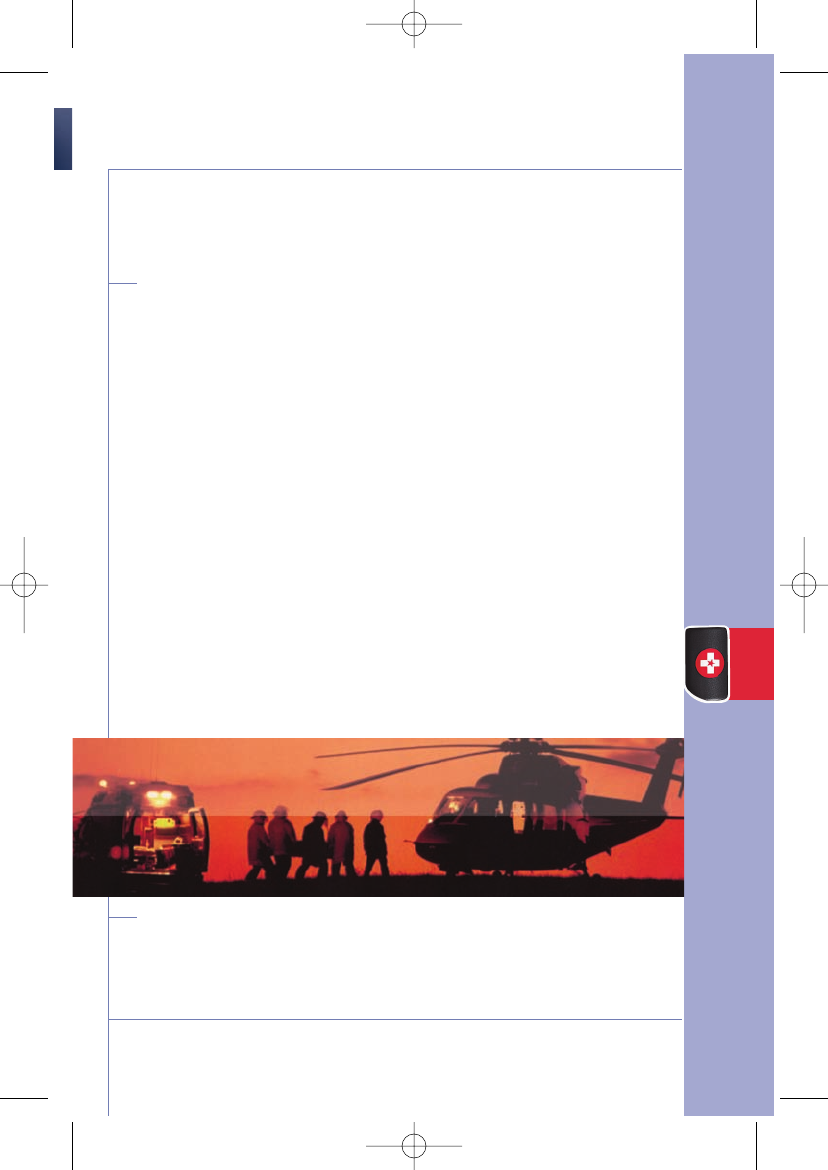
18
*OnStar services require vehicle electrical system (including battery), wireless service, and GPS satellite signals to be available
and operating for features to function properly. OnStar acts as a link to existing emergency service providers (subscription
service agreement required). See “Additional Information” section on pages 31–38 for system limitations and details.
The Emergency Button
(GPS), is sent with this call. This enables the OnStar Advisor to
relay your location to emergency service personnel so services
can be dispatched quickly.
Advanced Automatic Crash Notification
(AACN)
Some Vehicles are equipped with Advanced Automatic Crash
Notification, or AACN*. If a vehicle is equipped with AACN, in
some collisions where a moderate to severe impact has
occurred, sensors located on the vehicle will trigger an
automatic call to OnStar. The notification is not dependent on
the deployment of airbags. AACN equipped vehicles also
provide additional incident data to OnStar, (for example, the
direction from which your vehicle was hit), that can enhance
the response from emergency service providers. The
information assists responding emergency crews in
determining the appropriate combination of emergency
equipment, personnel, and medical teams that may be
needed to respond to the crash scene.
It is possible that if you make an extremely aggressive
evasive driving maneuver, that type of motion could cause
an AACN call to OnStar. If OnStar places a call to your
vehicle under these circumstances, just tell the Advisor
that you did not have a crash.
Be a Good Samaritan
If you witness an accident or some type of problem on the
road, press the Emergency button to report it and help others
in need, or to help prevent a potential problem.
16312 6.1 text R3.qxd 1/10/06 4:27 PM Page 19
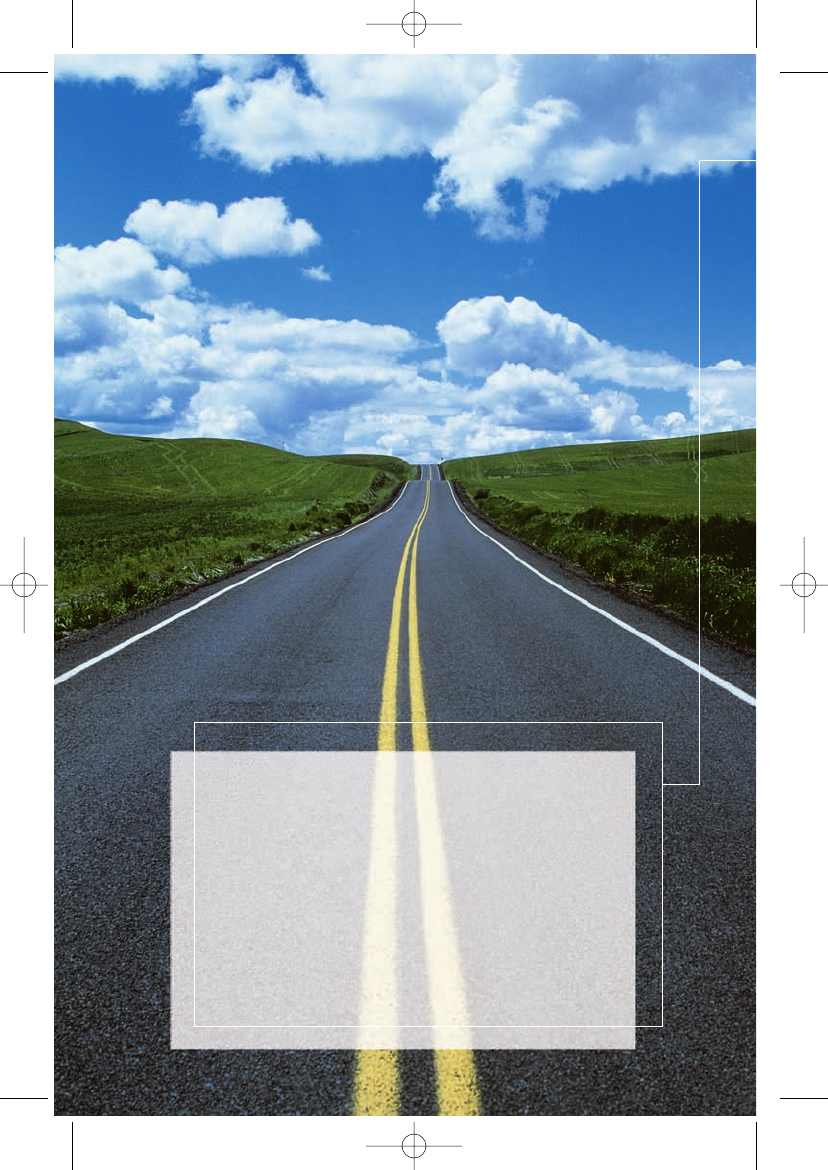
OnStar Hands-Free Calling.
This section will guide you through the use and
features of your OnStar Hands-Free Calling. The
CD included in your Subscriber Information kit
has live demonstrations on how to dial phone
numbers and store numbers for speed dialing.
Listen to the CD to hear helpful examples of all
the calling commands.
19
16312 6.1 text R3.qxd 1/10/06 4:27 PM Page 20
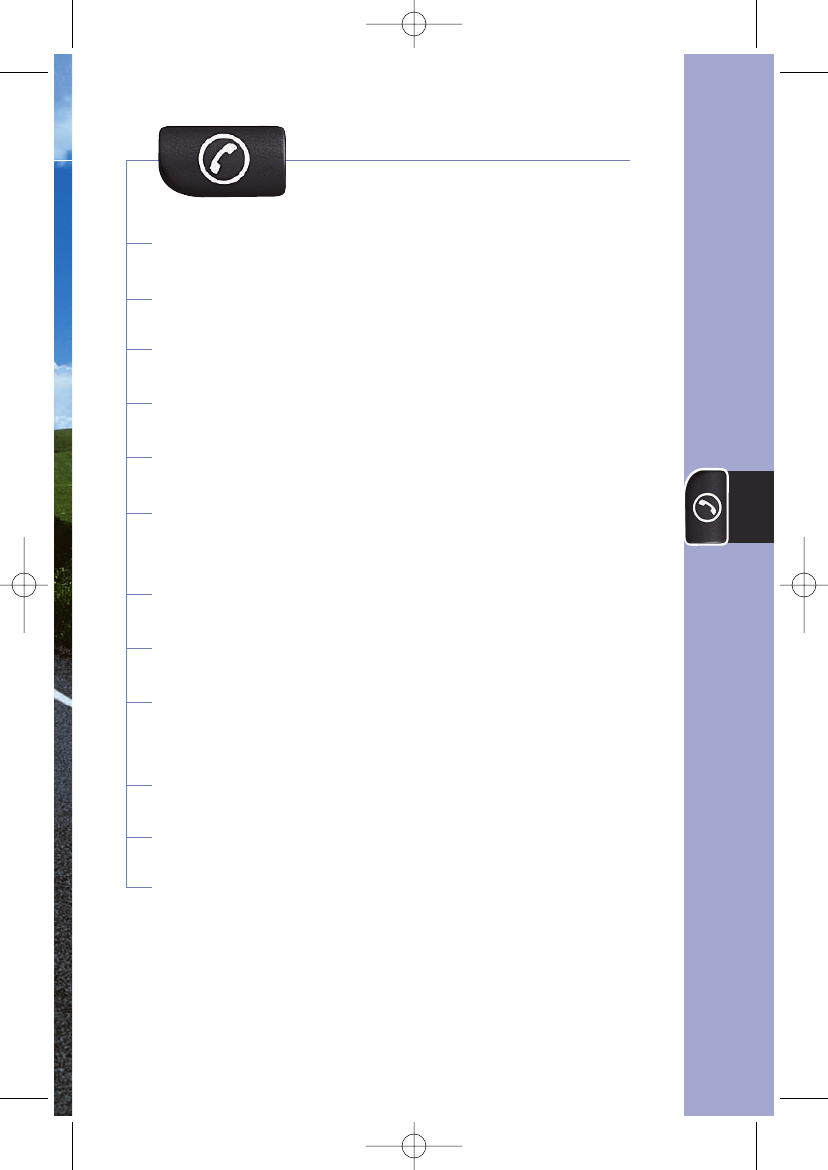
The Phone Button
How to get your vehicle's phone number 21
How to make a call 21
How to store nametags for speed dialing 22
Common voice commands 23
Helpful tips 24
Dialing extension numbers and accessing 25
voice mail systems
Dialing numbers one at a time 26
How to buy more minutes 29
Linking Hands-Free Calling to your Verizon®29
Wireless service
Security code/locking your system 30
OnStar Virtual Advisor 31
Voice recognition troubleshooting 39
The Phone Button
20
16312 6.1 text R3.qxd 1/10/06 4:27 PM Page 21
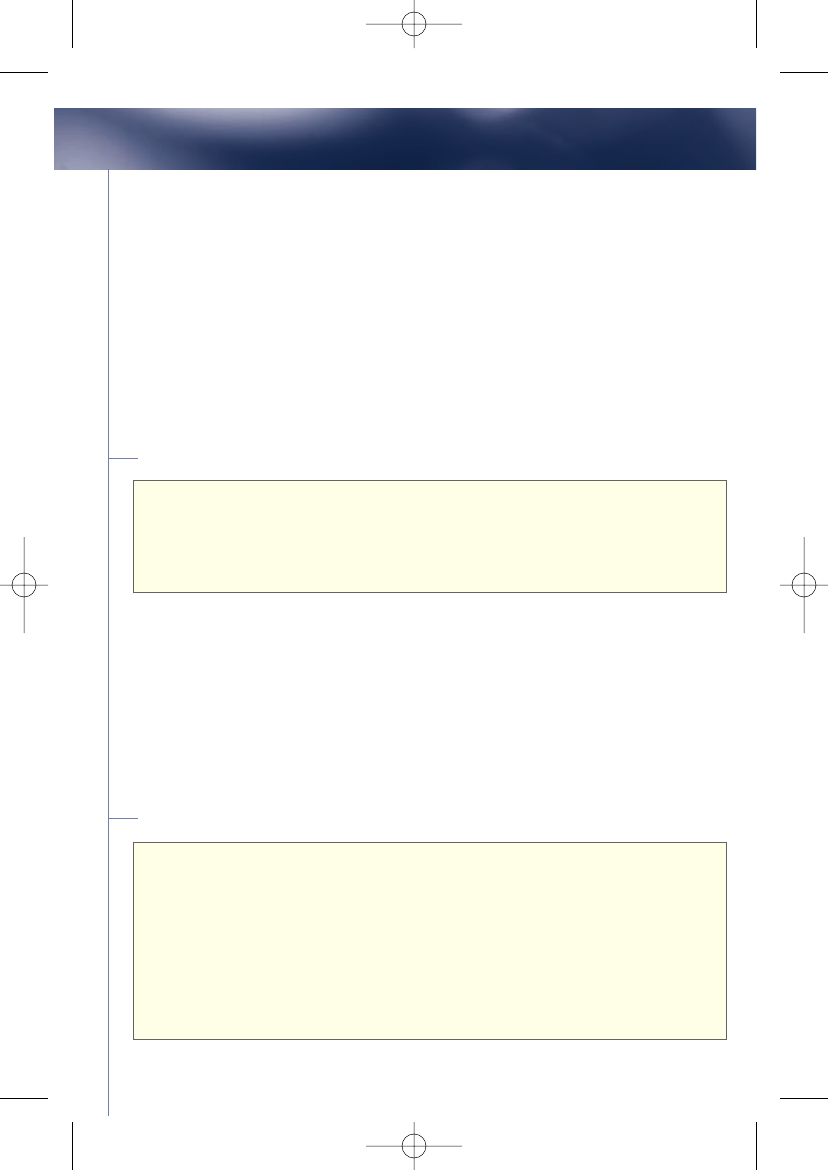
21
Your OnStar system includes access to Hands-Free Calling, a feature
that allows you to make and receive voice activated phone calls in
your vehicle. Every new OnStar-equipped vehicle comes with 30
complimentary minutes good for the first 2 months of your
subscription. This way you can make a few calls to try it out - no
strings attached. All you need to do is learn a few simple commands
for dialing. Your vehicle has it’s own phone number so your friends
and family can call you when you’re in your vehicle. When someone
calls you, your radio will automatically mute, and you will hear a ring
tone. Just push the phone button to answer the call.
How to retrieve your phone number:
Note: If the response is “I’m sorry personal calling isn’t available,” this
means your Hands-Free Calling feature is not yet active. It may take a few
days from vehicle delivery. This could also mean that OnStar Hands-Free
Calling is not available in your area. Push the blue OnStar button to check
with an Advisor.*
Now that you have your vehicle’s phone number, take a moment to
practice by making your first call to your home phone. Remember,
the system recognizes numbers better when you say them quickly.
How to make a call:
1. Press the phone button. When OnStar responds with
“OnStar ready,”
say “Dial.”
2. When OnStar responds with
“Please say the entire phone
number to dial,”
say the entire number you wish to dial
without pausing.*
3. OnStar will repeat the number and ask
“Yes”
or
“No.”
4. Say “Yes” (or “No” to try again).
OnStar Hands-Free Calling
1. Press the phone button. When OnStar responds with
“
OnStar ready”
,say “My number.”
2. OnStar responds with
"Your OnStar Personal Calling number
is <number>"
16312 6.1 text R3.qxd 1/10/06 4:27 PM Page 22
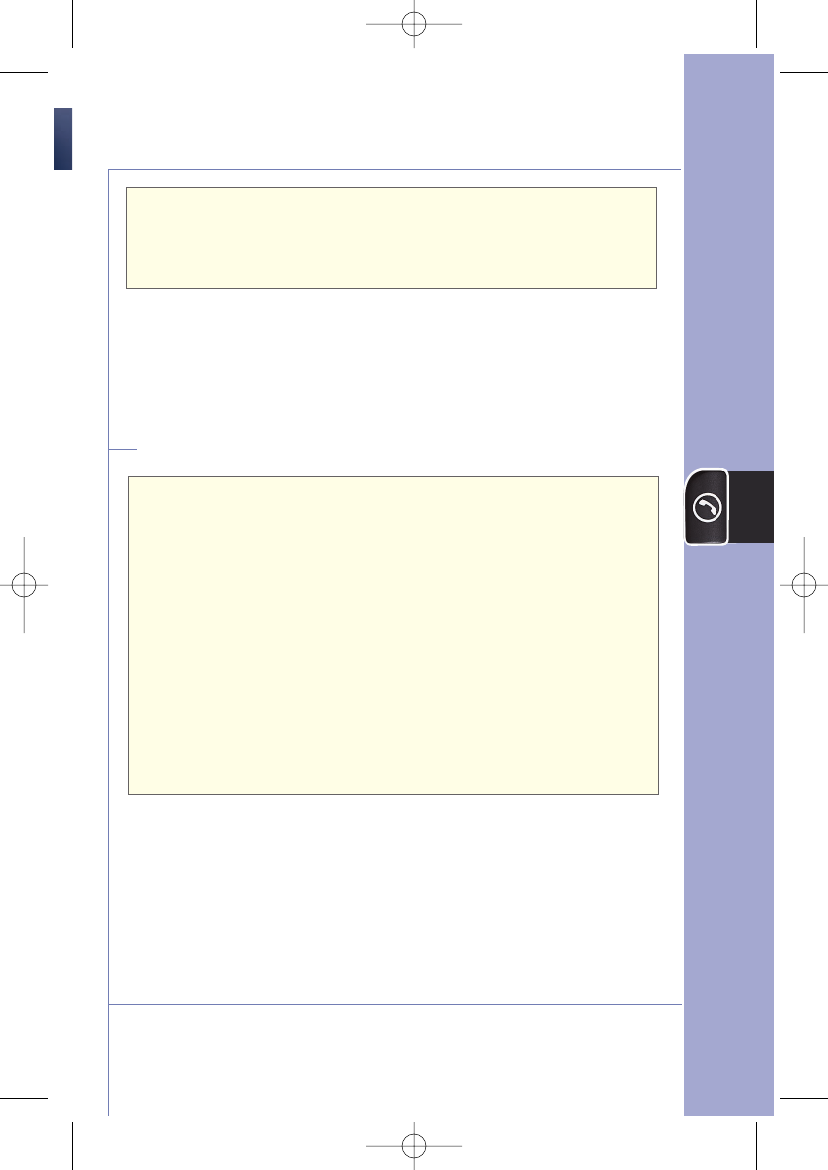
The Phone Button
22
5. OnStar responds with
“Ok, Dialing.
”Your call will be
connected.
(When you make or receive calls you will be using
Hands-Free Calling minutes.)
Once you’ve dialed your home phone, you’ll want to store
that number so it will be easy to access when you want
to call home again. You can store your home number as
a “nametag,” for speed dialing. Storing nametags will not
use up minutes.
How to store a nametag for speed dialing:
1. Press the phone button. When OnStar responds with
“OnStar ready,”
say “Store.”
2. When OnStar responds with
“Please say the entire
phone number to store".
Say the entire number you
wish to store, without pausing.* OnStar will repeat the
number, and ask
“Yes”
or
“No.”
3. Say “Yes” (or “No” to try again).
4. When OnStar responds with
“Nametag, please,”
say
“<home>.”
5. When OnStar responds with “
About to store
<home>.
Does that sound Ok?”
say “Yes” (or “No” to try again).
6. OnStar responds with
“Ok storing <home>.”
•
Voice recognition works best if you store numbers while you
are stopped with the fan on low and with the engine running.
•You can store up to 20 nametags for speed dialing
•Try to use multi-syllable nametags, like “my home”,
“the office”
•
Try to avoid using similar-sounding nametags (like Tim & Kim)
Note: When using the Dial and Store commands, always use a “1”
and the area code. You can say “zero” or “oh” for 0.
*OnStar services require vehicle electrical system (including battery), wireless service, and GPS satellite signals to be
available and operating for features to function properly. OnStar Hands-Free Calling and Virtual Advisor require a Hands-
Free enabled vehicle, existing OnStar service contract, and prepaid calling minutes. OnStar Hands-Free Calling and Virtual
Advisor not available in Alaska and some other markets. Calls may be made to the U.S. and Canada only. OnStar voice
recognition system may not work with some voices. See “Additional Information” section on pages 31–38 for system
limitations and details.
16312 6.1 text R3.qxd 1/10/06 4:27 PM Page 23
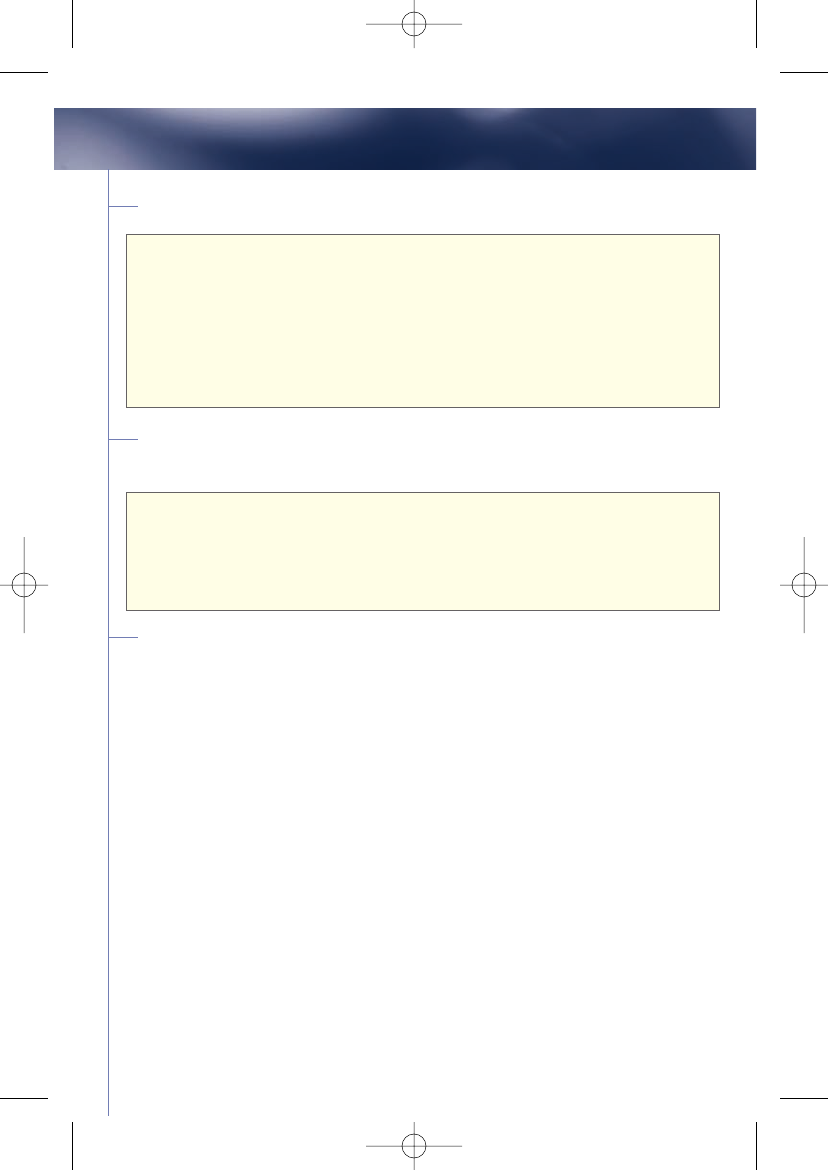
23
OnStar Hands-Free Calling
How to place a call using a stored nametag:
1. Press the phone button. When OnStar responds with
“OnStar ready,”
say “Call.”
2. When OnStar responds with
"Please say the nametag",
say the
nametag you wish to dial.
3. OnStar responds with
“Ok, calling <nametag>.”
(Making a call uses up Hands-Free Calling minutes.)
To hear a list of your stored nametags,
use the Directory command
1. Press the phone button. When OnStar responds with
“OnStar ready,”
say “Directory.”
2. OnStar will list your nametags.
(This function does not use Hands-Free Calling minutes.)
Common commands
When you push the phone button, OnStar will respond,
“OnStar
ready,”
and wait for you to speak a voice command. Try out the
following commands to see how they work:
•“
My Number
”—to hear your vehicle’s phone number.
•“
Dial
”(
or
“
Dial Number
”)—to dial phone numbers.
•“
Store
”—to store frequently dialed phone numbers.
•“
Call
”(
or
“
Call Nametag
”)—to dial using stored nametags.
•“
Redial
”—to dial the last phone number you called.
•“
Help
”(
or
“
OnStar Help
”)— for a list of all commands.
•“
Directory
”—plays all your stored nametags.
•“
Cancel
”—If you spoke a command and the system mis-heard you,
this command takes you from the current function back to the
“OnStar ready”
prompt. If the last response from the system was
“OnStar ready,”
when you give the“Cancel” command
you will exit Hands-Free Calling.
16312 6.1 text R3.qxd 1/10/06 4:27 PM Page 24
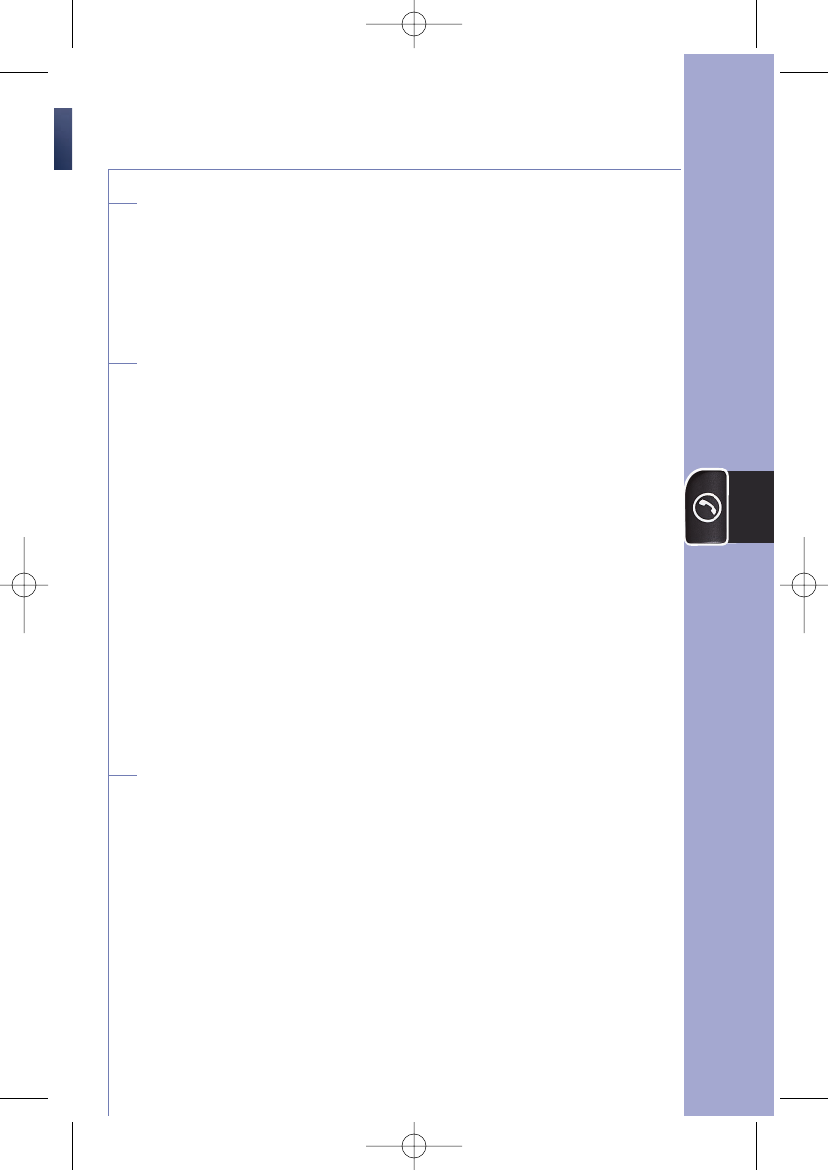
The Phone Button
24
How to answer incoming calls:
When someone calls you, your radio will automatically mute,
and you will hear a ring tone. Just push the phone button to
answer the call.
You control the call volume with your radio volume control.
General tips for better speech recognition
Whether you are speaking commands or dialing numbers,
background noise may confuse the speech recognition system.
In noisy situations, the system may not recognize your
commands. You will usually get better performance from the
system in quieter conditions. Here are some common
sources of vehicle noise:
•Air conditioner/heater fan, try turning the fan off temporarily
•Highway engine noise and strong winds, try slowing down
or waiting until you stop
•An open window or an open sunroof, close all windows for
better results
•Heavy rainstorms, you may have to wait until the rain
subsides
•Passenger conversation,be sure passengers are quiet while
you speak commands
Helpful tips for Hands-Free Calling
•Speak as clearly and naturally as possible, and as loud as
necessary.
•You may have better results by speaking in a deeper,
lower-pitched voice, but try not to lower your volume.
•Avoid speaking with a rising intonation, such as when
asking a question. Use a flat or falling intonation, as if
giving an answer.
•Since everyone’s voice is unique, using different voice
techniques will help the system to work for you.
•For more help with voice recognition, press the OnStar
button and ask an Advisor for help. They’ll be happy to
give you more tips.
16312 6.1 text R3.qxd 1/10/06 4:27 PM Page 25
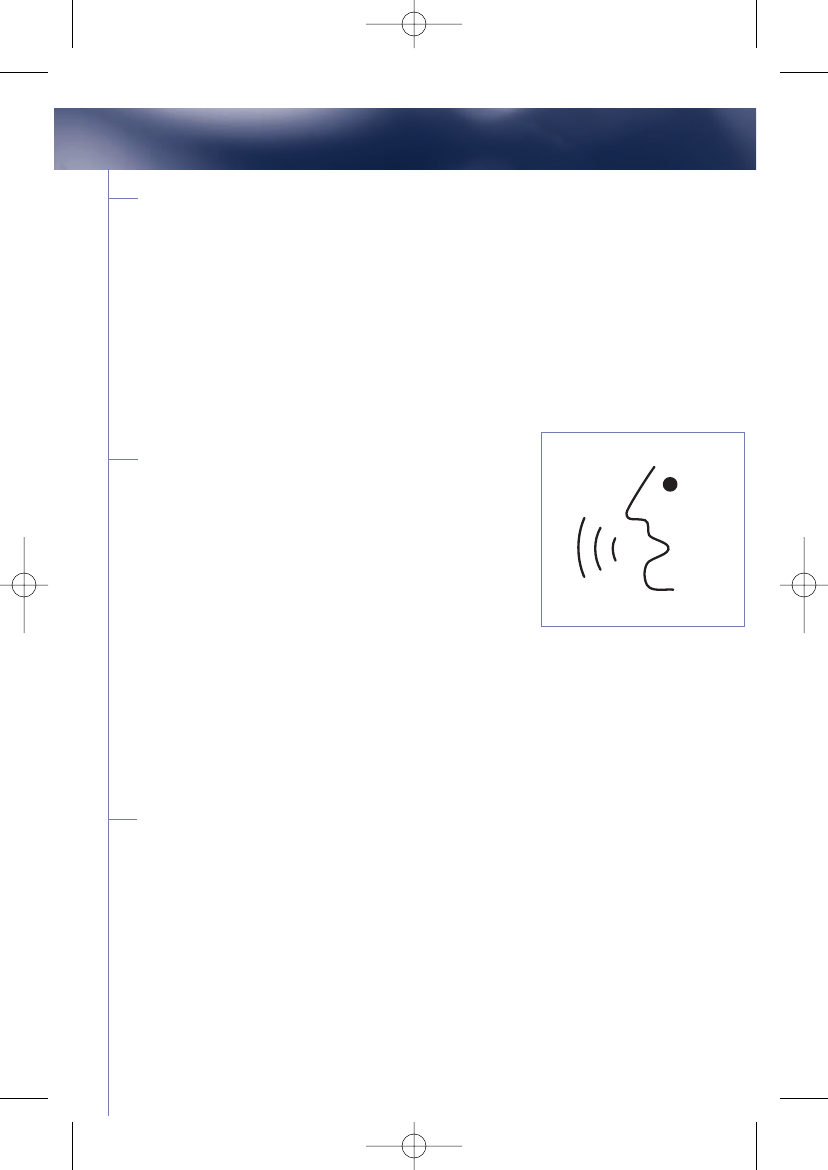
25
OnStar Hands-Free Calling
General tips for interacting with the system
• Speaking numbers: To ensure your calls are connected
everywhere you go, always dial and store 11-digit phone
numbers using a “1” and the area code. You can also say “911”
and the system will dial 911.
•The system does not recognize words such as “hundred,”
“thousand,” or “twenty.” Instead, you should say each digit
separately and continuously. For example, the phone number
“1.800.555.2030” is pronounced, “one-eight-zero-zero-five-
five-five-two-zero-three-zero.”
Steering Wheel Controls
Some vehicles may have a steering wheel
button that allows you to conveniently press
it to engage OnStar Hands-Free Calling. The
button may be a symbol of a face with sound
waves, or may say MUTE, or be a symbol of
a radio speaker with a slash through it. You
can find out if your vehicle has this feature
by pressing this button. If you hear
“OnStar ready”,
that means
that your vehicle has this feature. (In some vehicles, you may need
to press and hold the button for a few seconds.) If your vehicle has
a DVD navigation system, you may need to press the button and
say “OnStar”, and then you will hear the
“OnStar ready”
prompt.
After you hear
“OnStar ready”
use any of the voice commands
from the previous section.
Dialing extension numbers and accessing voice
mail systems
Once you have called into an automated phone system, vehicles
with a steering wheel control may allow you to dial numbers for
phone extensions, dial numbers into Voice Mail systems and
navigate through the “PRESS 1, or PRESS 2” functions of a
business phone system. If your vehicle has this steering wheel
control function, the following paragraphs will tell you how to use
your voice to dial numbers as if you had a phone key pad.
16312 6.1 text R3.qxd 1/10/06 4:27 PM Page 26
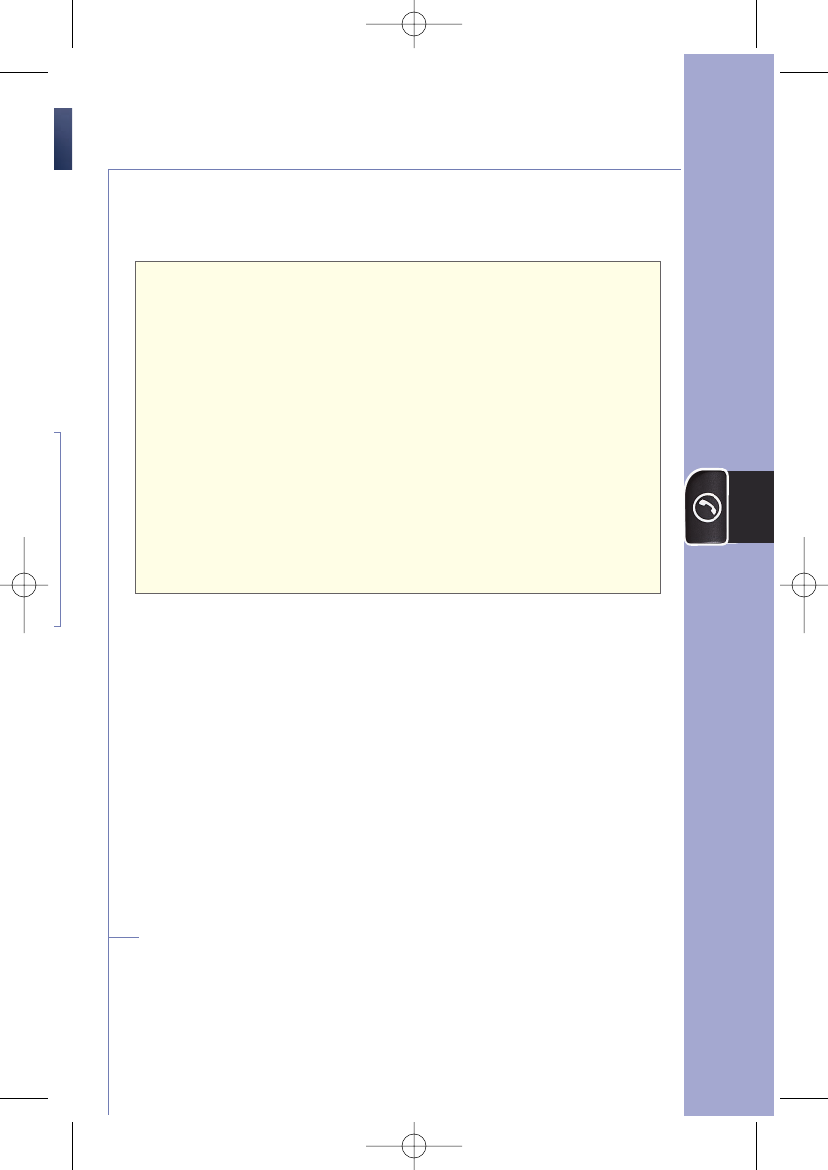
The Phone Button
26
Your Subscriber Information Kit includes a CD. If you listen to
Track 8 you can hear exactly how to dial numbers into voice
mail systems.
1. Press the phone button. When OnStar responds with
“OnStar ready,
”dial the number you wish to call.
2. Once you reach the automated system and you need to
enter a digit, or dial the star key, or pound key, press the
steering wheel control. You may have to hold the the button
for a few seconds.
3. When OnStar responds with
“Please say the first digit
to dial,”
speak the digit you wish to enter (or star or
pound). The system will repeat the digit back to you,
then say “Dial” or;
4. Continue entering digits one at a time waiting for each
to be repeated. When finished, say “Dial” and OnStar
will send all the digit tones.
Remember: after you say “Dial” and digits are dialed, you
must press the “Talk” or “MUTE” button each time you
need to enter more digits.
To differentiate the pound and star keys from other numbers
and commands, you must say “Pound key” and “Star key.”
Note: If you have attempted to dial a phone number unsuccessfully
3 times, the system will automatically respond with, "Would you
like to try saying the digits one at a time using Digit Dial?" If you
say “Yes”, the system will respond with “First Digit to dial, please”.
Proceed to dial by saying each number individually, wait for it to be
repeated, then say the next number, wait for it to be repeated and
continue in this manner until all the digits of the phone number
have been repeated. After the last number is repeated say “Dial”
.
Using Digit Dial
If you have difficulty using voice-activated dialing by saying
the entire phone number at once, it may help to switch to
Digital Dial. With this feature, you say each digit of the phone
number one at a time, and the system will repeat each digit
back to you. To access the Digital Dial feature:
16312 6.1 text R3.qxd 1/10/06 4:27 PM Page 27
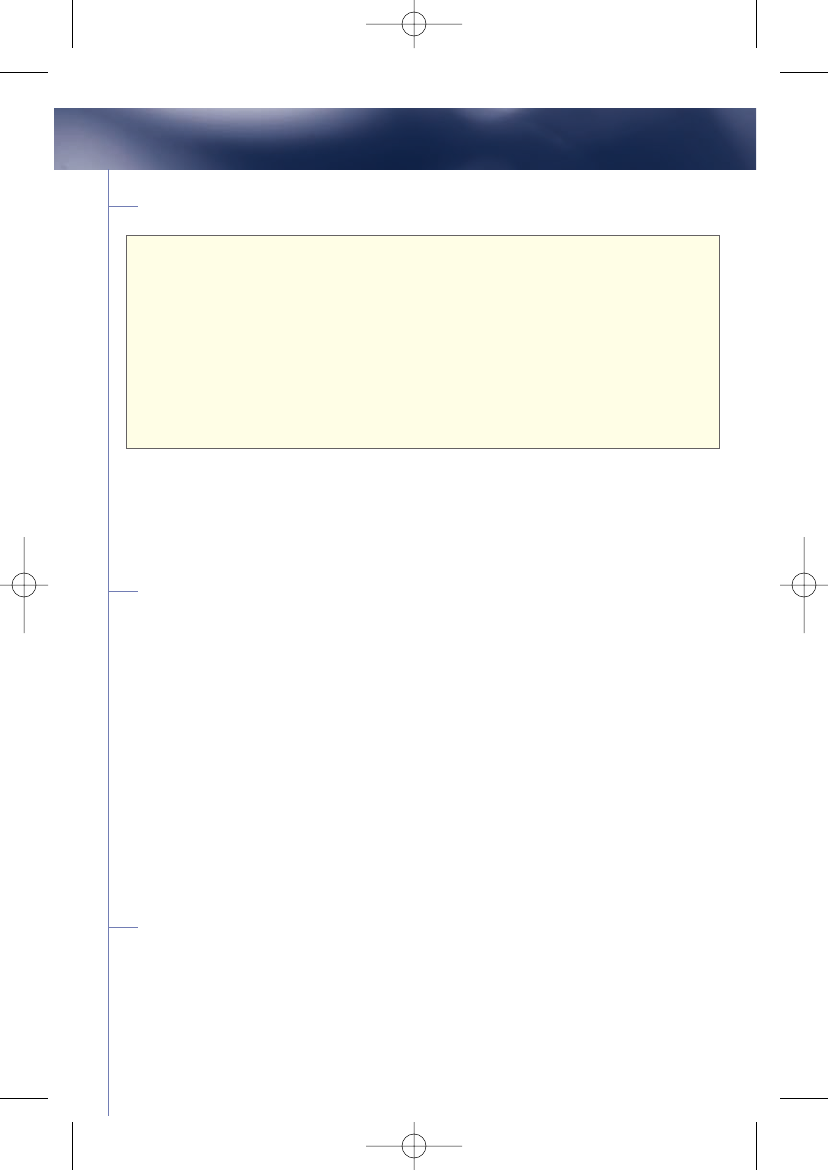
OnStar Hands-Free Calling
How to dial a number using Digit Dial
1. Press the phone button. When OnStar responds with
“OnStar ready,”
say “Digit dial.”
2. When OnStar responds with
“First digit to dial, please,”
say the
first digit of the number to be dialed and wait for it to be repeated
back to you.
3.Continue one digit at a time until all digits are entered.
4. When finished, say “Dial.” OnStar responds with
“Dialing”
and
your call is placed.
If you have problems storing a number using the continuous number
method, you can store numbers one digit at a time using Digit Store.
Simply follow the instructions above for Digit Dial, except say “Digit
store” in Step 1 and ”Store number” in Step 4.
Tips to help you with individual Digit Dialing
When entering numbers using Digit Dial, Digit Store, or Security,
remember:
•If you get the error message “Slower, please,” you may have
spoken too quickly. The system needs time to change from talk
mode to listen mode. Try pausing briefly before speaking after the
system prompts you.
•The system will only recognize one digit at a time. If the system
doesn’t understand what you say, it will respond with the error
message “Pardon?” Simply try again, speaking in a deeper tone
or more clearly.
•If the system repeats an incorrect digit, say “Clear.” After the system
indicates the digit has been cleared, say the digit again.
Use Your 30 Complimentary Minutes
OnStar-equipped vehicles and new OnStar subscriptions come with
30 complimentary minutes for you to use to experience the benefits
of hands-free calling There is no charge, no risk, and no obligation -
27
16312 6.1 text R3.qxd 1/10/06 4:27 PM Page 28
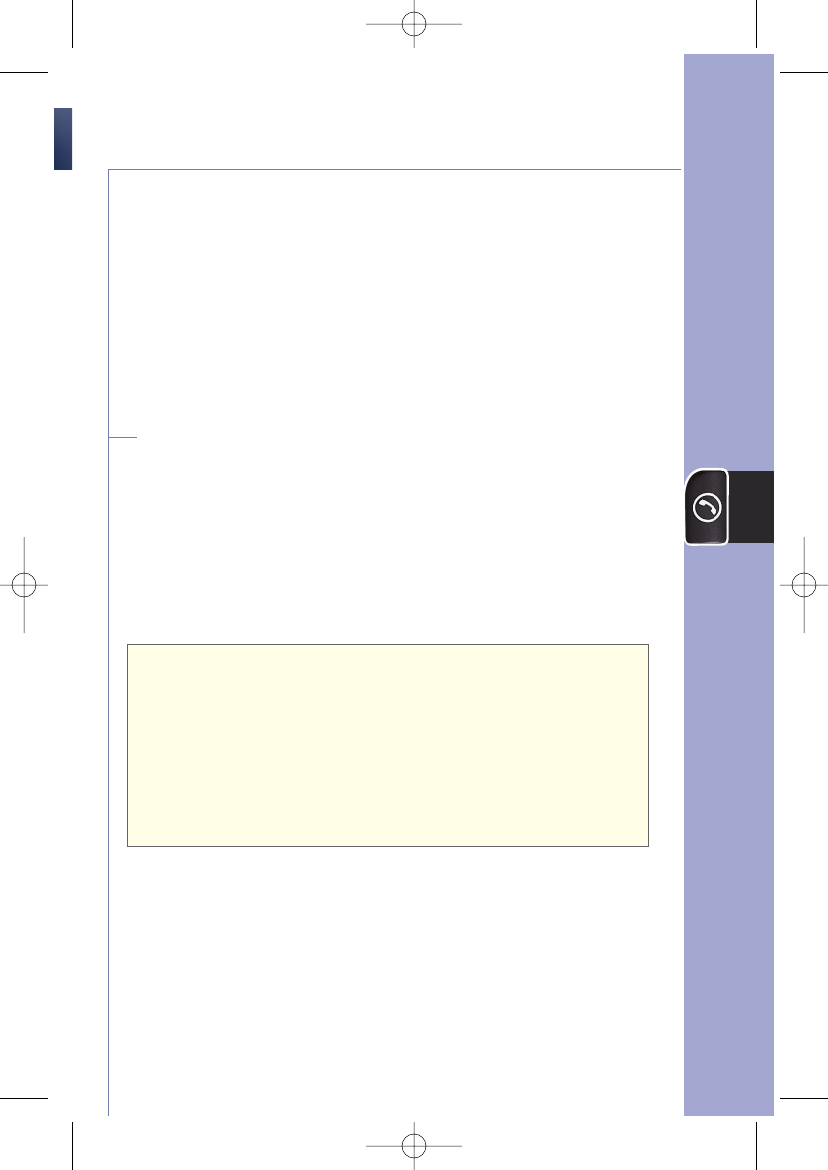
The Phone Button
just use the minutes to make a few phone calls and try it
out. Your 30 complementary minutes will expire 2 months
after your OnStar service begins. Once they expire you will
need to purchase a package of minutes from OnStar to
continue using Hands-Free Calling. Your OnStar system
keeps track of your minutes, and when you make a call with
less than 10 or fewer minutes remaining, you'll hear a short
message.
How To Verify Remaining Units/Minutes
When you make or receive calls you use minutes. The
OnStar system calls them “Units”. Your OnStar system will
notify you when you have 10 or fewer calling minutes
remaining. This will occur at the beginning of a call or in the
middle of a call, and will tell you “You Have Less Than 10
Units Remaining”. You can check how many minutes you
have remaining by following these steps:
1. Press the phone button. When OnStar responds with
“OnStar ready,”
say “Units.”
2. When OnStar responds with
“Verify or add,”
say
“Verify.”
3. OnStar responds with
“You have [#] units remaining.”
4. Returns to main menu
“OnStar ready.”,
and waits for
your next command. If you are finished, say
"Cancel"
.
Note: If you have zero Hands-Free minutes left and you try to make
a call you will hear the message “I’m sorry, you don’t have enough
units to place a call. Connecting to OnStar Personal Calling”.You
will be connected to the OnStar Hands-Free Calling Center where
you can easily purchase more minutes so you can make calls.
28
16312 6.1 text R3.qxd 1/10/06 4:27 PM Page 29
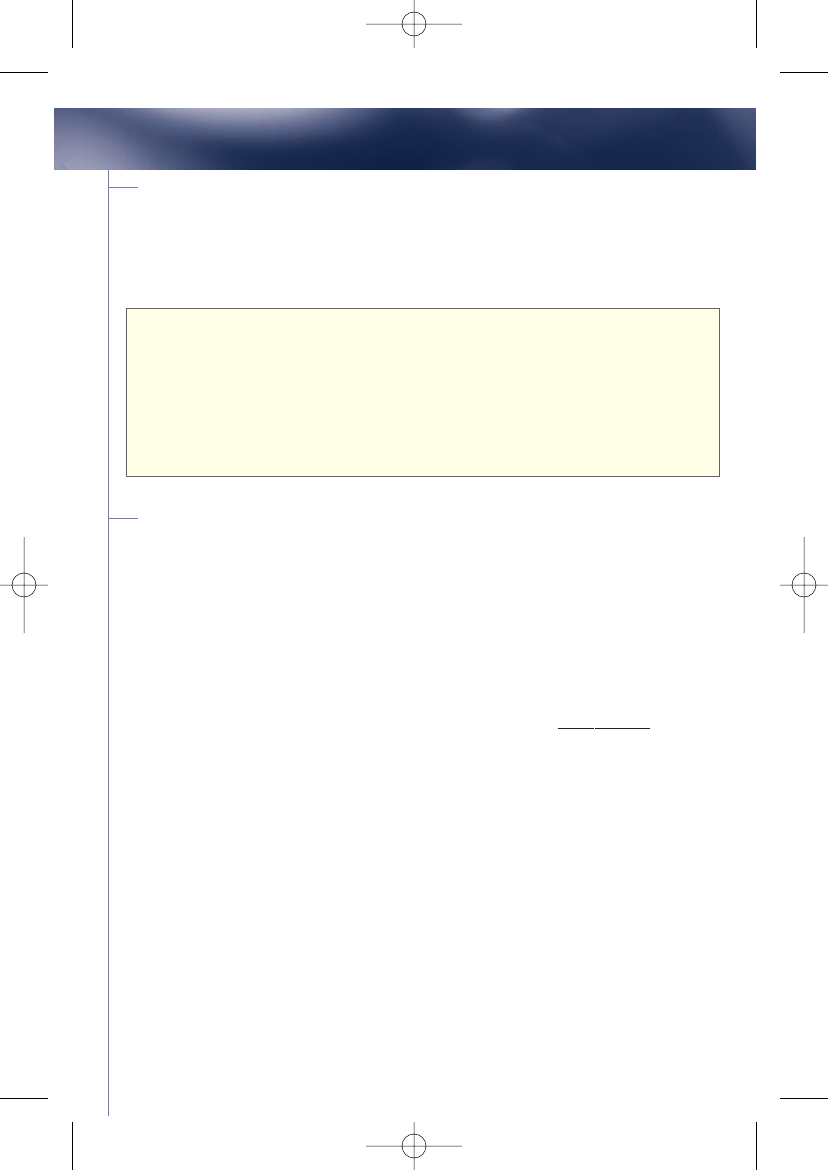
29
OnStar Hands-Free Calling
How to buy more minutes
Press the phone button to be connected to an OnStar Advisor who
can assist you in purchasing more minutes. If you run out of minutes
during a call, your call will be automatically terminated and you will be
connected to OnStar to replenish your minutes.
1. Press the phone button. When OnStar responds with
“OnStar
ready,”
say “Units.”
2. When OnStar responds with
“Verify or add,”
say “Add.”
3. OnStar responds with
“Connecting to OnStar Hands-Free
Calling Center”
— a toll-free call to OnStar connects you to the
OnStar Hands-Free Calling Center.
Linking to your Verizon®service*
We also offer a new way you can use your OnStar Hands-Free Calling
service. If you have a Verizon Wireless digital cell phone, you may be
able to link your Verizon Wireless service plan to your OnStar in-
vehicle calling. This allows you to share one plan of minutes, receive
one bill from Verizon Wireless, and enjoy two ways to call. For more
information, push your blue OnStar button or call (888).4.ONSTAR
and ask the advisor for information about the America’s Choice Plan
with OnStar. Or, you can find more information at onstar.com and
link to the “Plans and Services / Hands-Free calling” page.
16312 6.1 text R3.qxd 1/10/06 4:27 PM Page 30
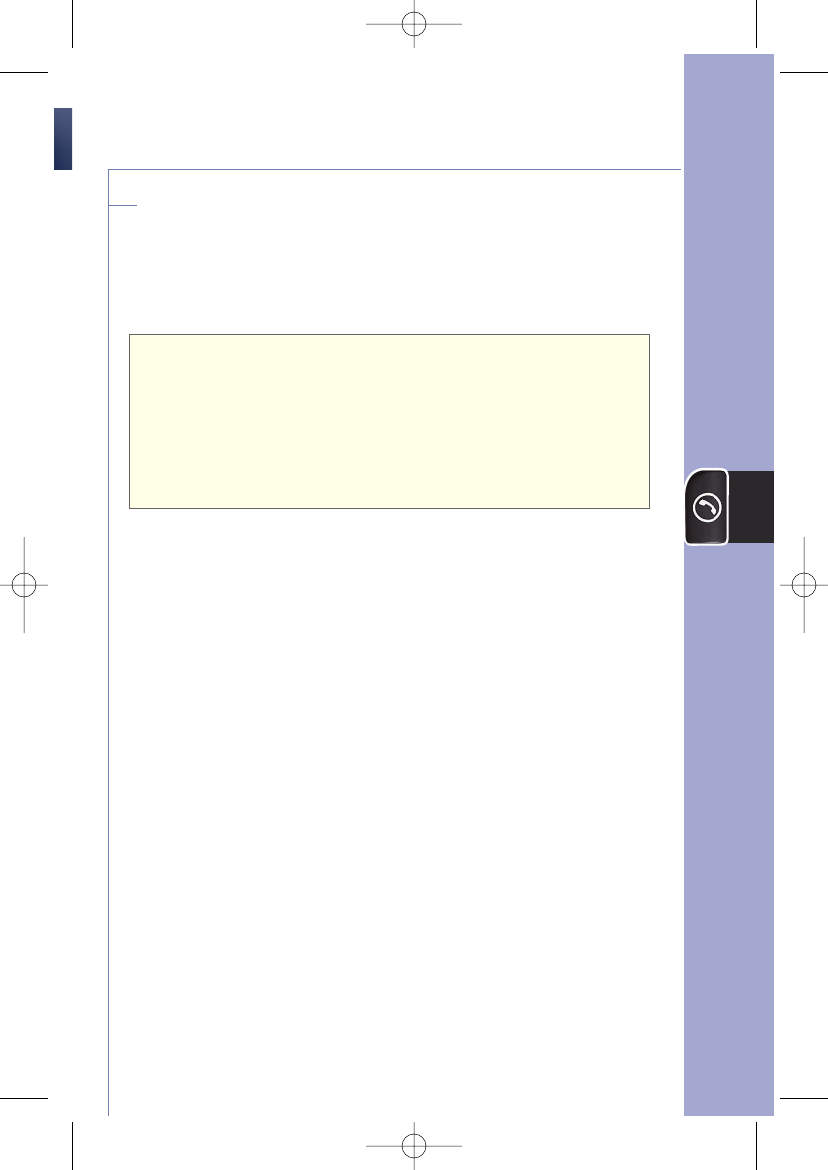
Security Code/locking your system
You can set up a four-digit Personal Security Code to ensure
that unauthorized people do not use the calling capability of
your system. You can turn the security system off or on by
following the instructions below.
1. Press the phone button. When OnStar responds with
“OnStar ready,”
say “Security code.”
2. OnStar responds with
“Enter first digit of code, please.”
3. Say your four-digit code, one digit at a time. OnStar will
confirm each digit by repeating it back to you. After the
fourth digit, OnStar will say
“Security Code [####] is
now on/off.”
On
ce you have turned the Security feature on, any command
you give after an
“OnStar Ready”
response will return the
message
“I’m sorry, I can’t do that while security is on”.
Be
sure to remember your security code. You will need to enter it
again to turn Security off. If you forget your code, call OnStar
at 1.888.4.ONSTAR (1.888.466.7827) and we can reset it. If
you have activated the Security feature, other people will not
be able to call you.
The Phone Button
30
16312 6.1 text R3.qxd 1/10/06 4:27 PM Page 31
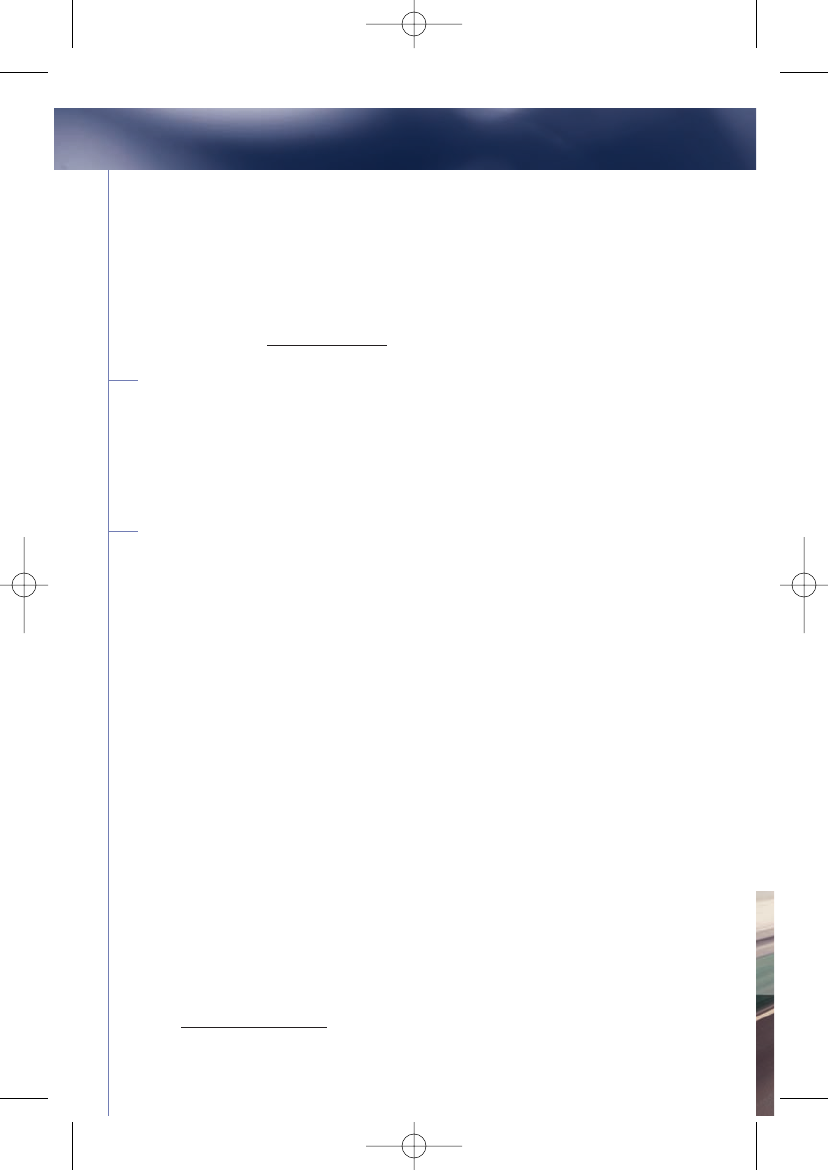
31
OnStar Virtual Advisor
You can make your driving time more enjoyable and pro-ductive
with Virtual Advisor. Virtual Advisor is a feature of OnStar Hands-
Free Calling that uses your Hands-Free Calling minutes to access
weather, traffic reports, and stock quotes. By just pressing the
phone button and giving a few simple voice commands, you can
browse through the various topics. You can customize your
information at myonstar.com.
How to connect to Virtual Advisor
1. Press the phone button. When OnStar responds with
“OnStar
ready,”
say “Virtual Advisor.”
2. OnStar responds with
“Connecting to OnStar Virtual Advisor.”
Getting information from OnStar
Virtual Advisor
OnStar Virtual Advisor has a few simple commands to help you
request the information you want. If you’re unsure of what to ask
for when using Virtual Advisor, you can say “Play the tutorial,”
“What are my choices,” or “Help.”
* Available on most vehicles equipped with OnStar digital equipment. Minimum one-year Verizon contract and one-year
remaining OnStar subscription required. Available in select markets. Call 1.888.4.ONSTAR (1.888.466.7827) or visit
www.verizonwireless.com/onstar for complete details.
16312 6.1 text R3.qxd 1/10/06 4:27 PM Page 32
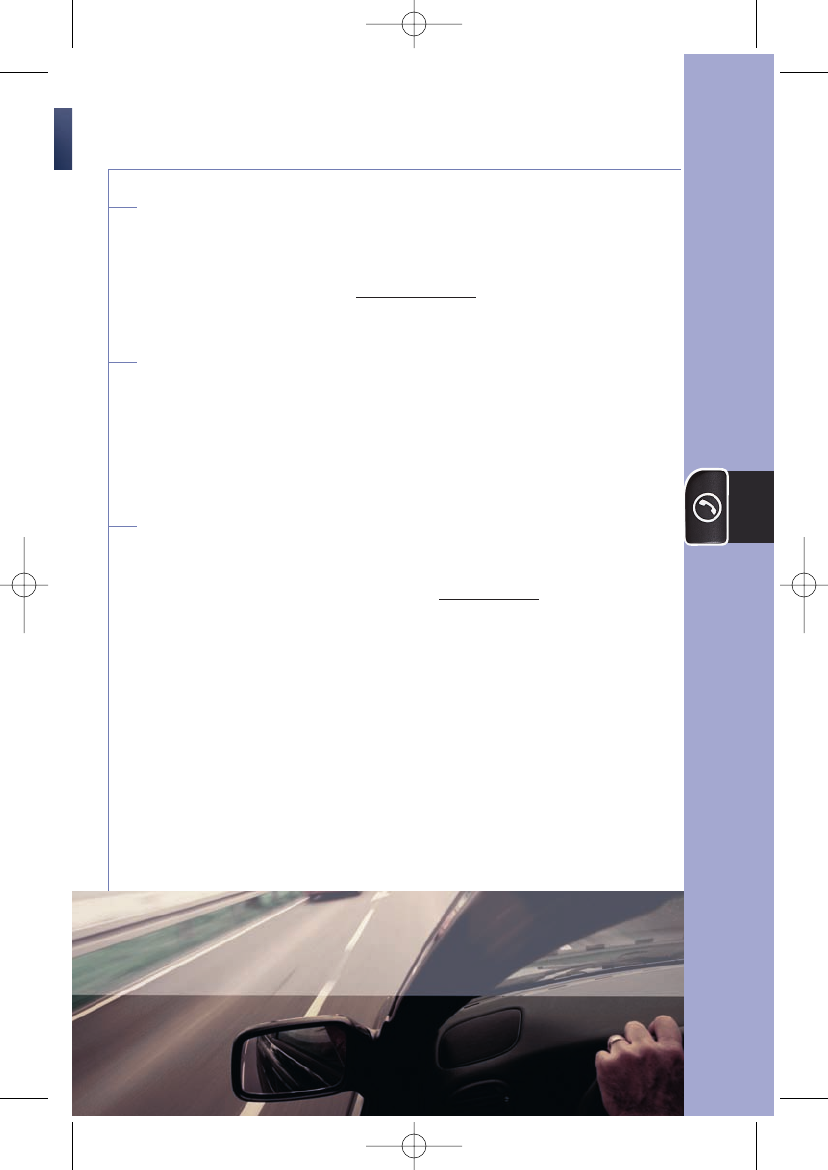
The Phone Button
32
Weather
By saying “Get my weather,” you’ll receive a weather
report for your vehicle’s current location. You can also
customize your report at myonstar.com to include the
weather for any other U.S. city.
Traffic
By saying “Get my traffic,” you’ll receive an up-to-date
report that includes construction, volume delays, and
accident details within a five-mile radius of where you were
when you called Virtual Advisor. Traffic service is available in
most major markets.
Stocks
Just saying “Get my stocks” can get stock prices for your
favorite stocks. You’ll need to visit OnStar.com and select
up to 10 stocks. When you call Virtual Advisor you’ll hear the
stock prices that are within 15 minutes of the last market
update.
16312 6.1 text R3.qxd 1/10/06 4:27 PM Page 33
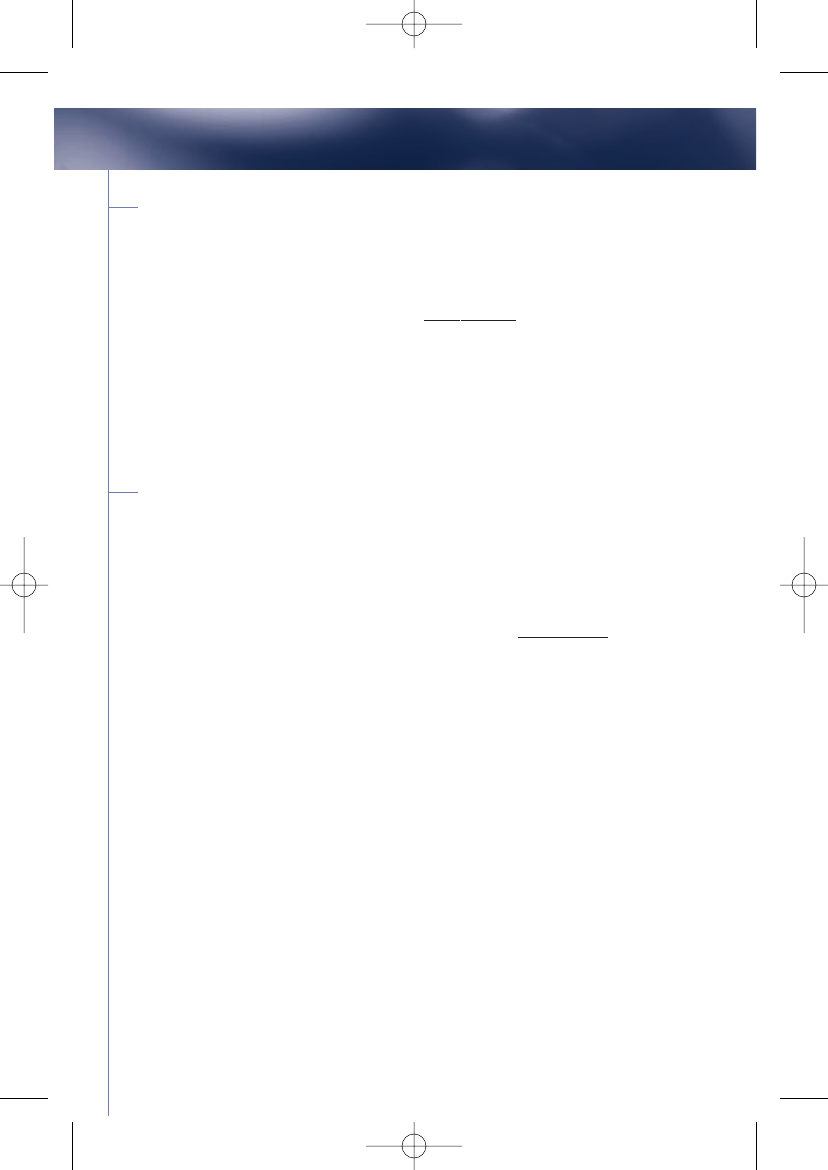
OnStar.com and MyOnStar.com
Your subscriber Web site is a great source of information about
OnStar's safety offerings, subscription plans, renewing your
subscription, and more. Visit the site to experience OnStar in action
through our interactive demo. At onstar.com you can set up and
manage your preferences for Virtual Advisor for automatic location-
based traffic and weather reports, financial services like stock quotes,
and more. Log in using your OnStar account number and PIN. If you
do not know your number or your PIN, contact OnStar at
1.888.4.ONSTAR (1.888.466.7827), or just press your blue OnStar
button and a helpful OnStar Advisor will assist you.
Keeping your Subscription Active
Most new vehicles come with the first year of service - complimentary.
In order to continue your OnStar service after the first twelve months
you will need to renew your subscription. You can do this by simply
pressing the blue OnStar button and speaking with an Advisor.
Renewal information is also available online at onstar.com, visit the
Plans & Services section to review your renewal and payment options.
Click the Renew Subscription button or the Renew tab. If you do not
renew, all of the OnStar services will be deactivated in your vehicle.
This means the automatic airbag notification, the emergency button
and the Hands-Free Calling and Virtual Advisor features will no longer
work in your vehicle. Your Hands-Free Calling minutes will automatically
expire and your phone number will be deleted. If you allow your
subscription to lapse there may be extra charges to reactivate your
service. If you purchased a pre-owned vehicle that has been
deactivated, press the OnStar button and wait until a connection is
made to an OnStar Advisor who can set up a subscription for you. You
can put your credit card on file with OnStar and set up your account for
an automatic monthly renewal. This also allows you to purchase Hands-
Free Calling minutes quickly by using our automated system.
Additional Information
33
16312 6.1 text R3.qxd 1/10/06 4:27 PM Page 34
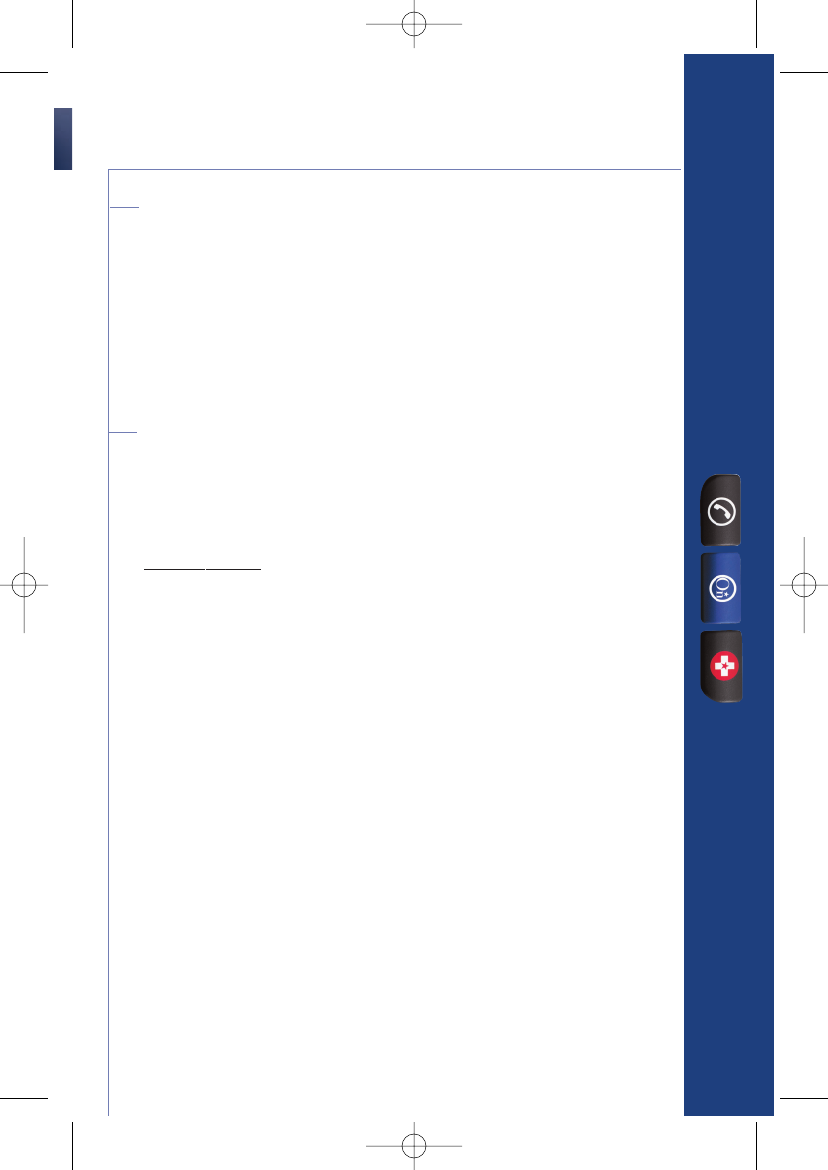
Transferring OnStar
Any unused time from the first year of OnStar service
included in the price of an OnStar-equipped vehicle is not
transferable. When you sell your current vehicle, you may
transfer any remaining customer-paid months of service or
Hands-Free Calling minutes to your new OnStar-equipped
vehicle. See your dealer or call 1.888.4.ONSTAR
(1.888.466.7827) for complete terms and conditions.
OnStar Personal Identification Number (PIN)
You’ll need your PIN to access some of the OnStar services.
If, for example, you’re locked out of your vehicle or it has
been stolen, an Advisor will ask for your PIN in order to
provide assistance. This PIN can also be used for access to
myonstar.com and OnStar Virtual Advisor (see descriptions
of these services under “The Blue Button Section”). Your
PIN is the last four digits of the home phone number you
gave at the dealership when you took delivery of your
vehicle. Changing your OnStar PIN is easy. Call the OnStar
Center and provide the Advisor with your current number,
and he or she will assist you in setting up a new number.
OnStar Owner’s Guide
34
16312 6.1 text R3.qxd 1/10/06 4:27 PM Page 35
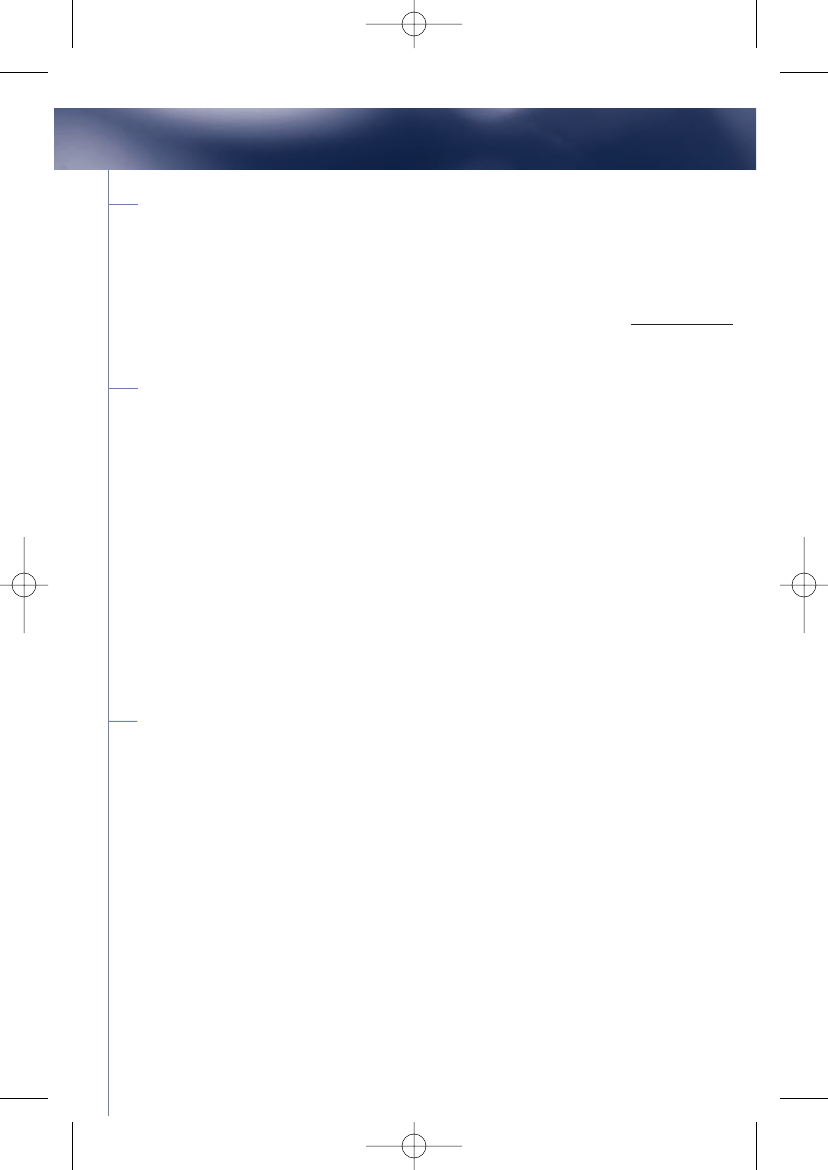
35
Potential Issues You May Encounter
Some OnStar services are disabled
after 48 hours
OnStar is powered by your vehicle’s battery. To preserve the battery
for starting the vehicle, OnStar cannot perform remote door unlocks,
alerts, or vehicle theft location after the vehicle has been off continuously
for 48 hours.
Global Positioning System (GPS)
Vehicle positioning information is normally sent to the OnStar
Center during OnStar button pushes, air bag deployments, or
emergency-service button requests from the vehicle.
Vehicle position is determined by your vehicle receiving signals
transmitted by GPS satellites. If the signals are obstructed,
positioning capability could be degraded or lost. This situation would
be most prevalent in urban areas with tall buildings. Tunnels,
underpasses, parking garages, trees, and similar structures could also
adversely affect positioning
performance. Under these conditions, the system will operate but
the OnStar Center could have difficulty identifying your location.
Cellular antennas
Your OnStar-equipped vehicle may have a short, black,
cellular antenna. You should occasionally check it to be sure it’s tight by
rotating the mast clockwise with your fingers. Because all OnStar
cellular antennas are ideally mounted outside of the metal and
glass of the vehicle, they can receive cellular signals without
obstruction by the vehicle. You will find that the OnStar system
broadcasts and receives cellular signals much better than a
handheld cell phone. This may allow you to make and receive calls
when other phones won’t.
16312 6.1 text R3.qxd 1/10/06 4:27 PM Page 36
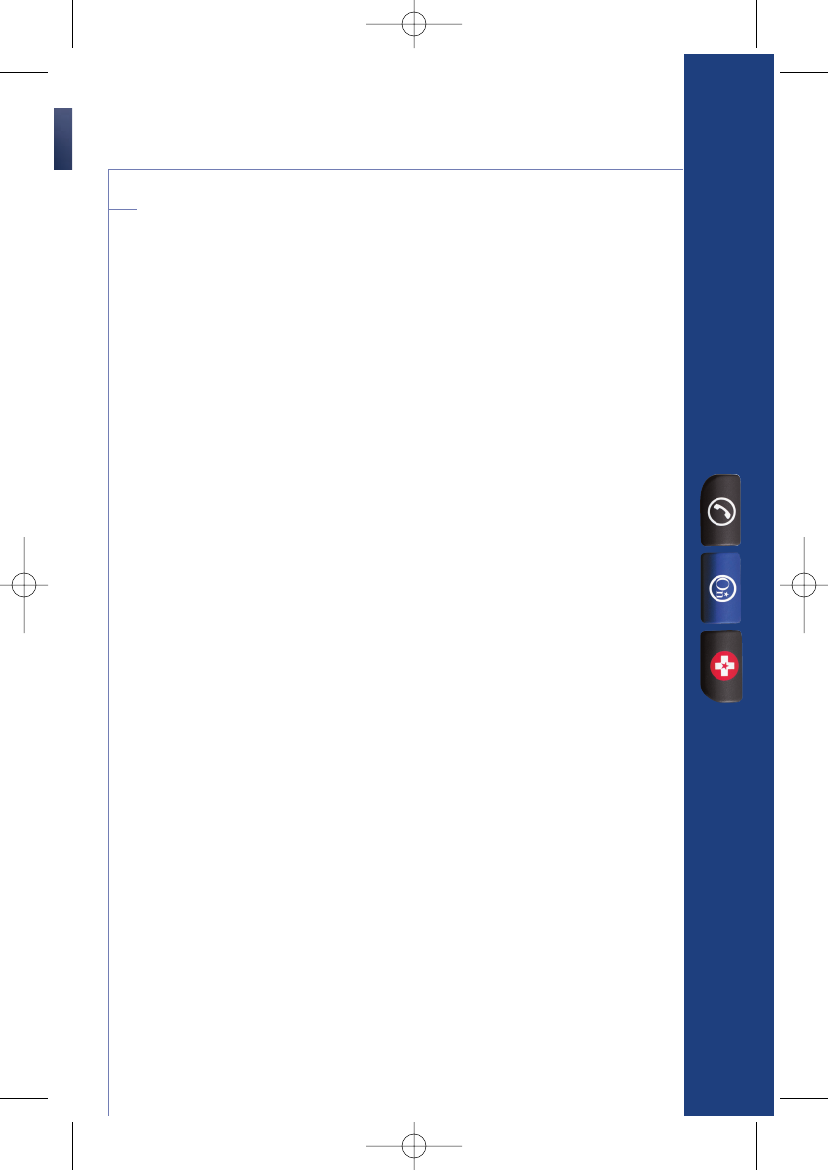
OnStar Owner’s Guide
Your system may be inoperative if
cellular signal is marginal or unavailable.
Since OnStar uses cellular technology for communication
with the OnStar Center, it can only be operated in
geographic areas where there is cellular coverage reception
and capacity. Although nearly all of the North American
population lives and works in cellular coverage areas, there
are various rural and mountainous areas where coverage is
marginal or does not exist. Cellular service is also
subject to transmission limitations caused by atmospheric
conditions. OnStar service is only available in the
continental United States, Hawaii, Alaska, and Canada. If a
request for service occurs outside of these areas,
communications may not be available, and the OnStar
Advisor may not be able to help you. OnStar service may
also be inoperative if wireless communications service is
inactive or inoperative. OnStar uses a dedicated cellular
communications service and will not operate if, for some
reason, a cellular carrier has deactivated cellular service.
Or it may be inoperative if the cellular system is busy. In
any area, the local cellular system can handle only a limited
number of cellular calls at a given time. Once usage
volume has reached its maximum, additional callers are
denied access. If this situation occurs when an OnStar
request for services is made, the OnStar system will
automatically redial (a few times for OnStar services or
indefinitely for an air bag deploy, or an Emergency
button press). There may be other factors that are
outside of OnStar’s control that may affect or prevent
service. If you pressed the OnStar button and you heard
the message, “I’m sorry. I couldn’t connect to
OnStar.” Press the OnStar button again the system has
36
16312 6.1 text R3.qxd 1/10/06 4:27 PM Page 37
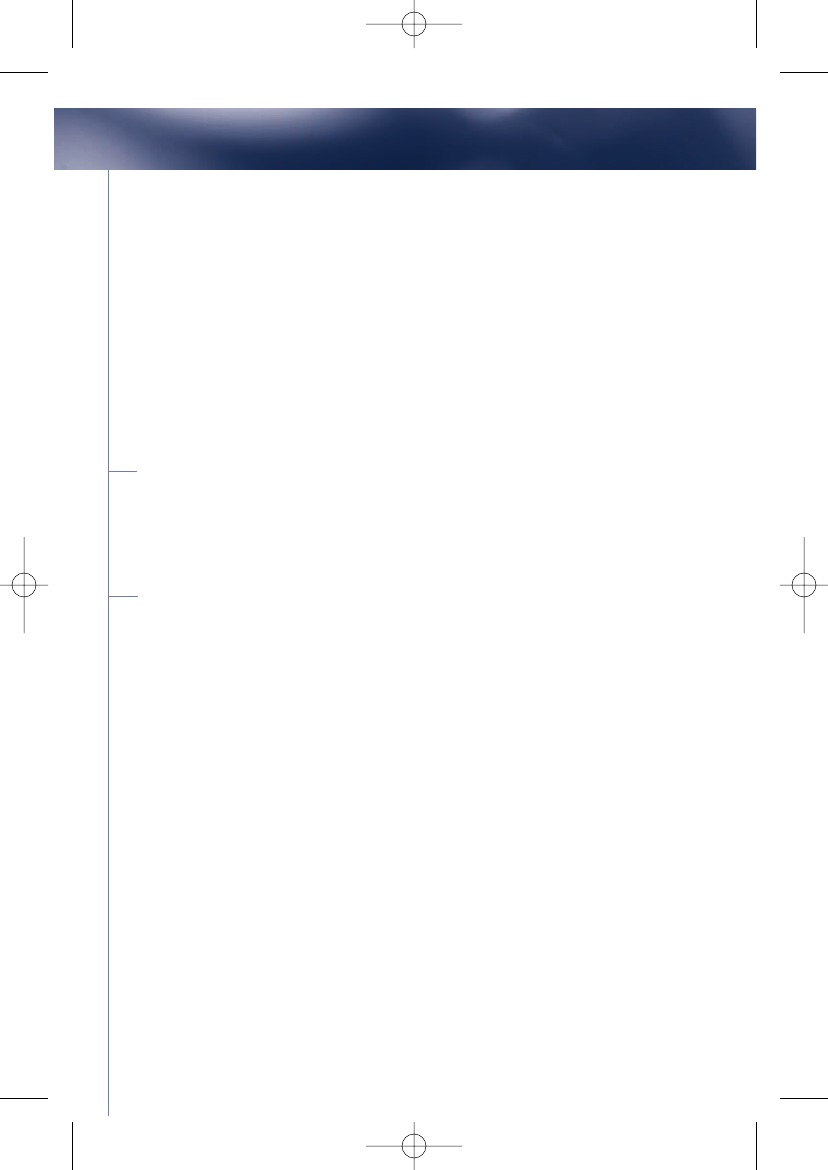
37
Potential Issues You May Encounter
several methods it can use to connect you to the OnStar Call
Centers. The OnStar system in your vehicle can attempt to
connect you by using several cellular system services. If these
attempts fail, this message response will play. After a few
moments, or after you have driven a few miles into another
cellular network, try pressing the OnStar button again. If this
message continues, please contact OnStar by calling 1-888
4ONSTAR, (888 446-7827). Our advisors can investigate cellular
problems that may be occurring in your area or in your vehicle
and help get them repaired.
Radio-frequency interference
The OnStar system is a radio communications system. The
proximity to other radio signals created by other electrical devices
may adversely affect the performance of the OnStar system.
Vehicle and power issues
OnStar is powered by your vehicle’s battery and will not operate if
the battery is discharged or disconnected. If your vehicle is in an
accident, some components could be damaged or disconnected,
potentially rendering OnStar inoperative. OnStar services require
vehicle electrical system, wireless service, and GPS satellite
technologies to be available and operating for features to function
properly. OnStar acts as a link to existing emergency service
providers as well as wireless and satellite technologies.
16312 6.1 text R3.qxd 1/10/06 4:27 PM Page 38
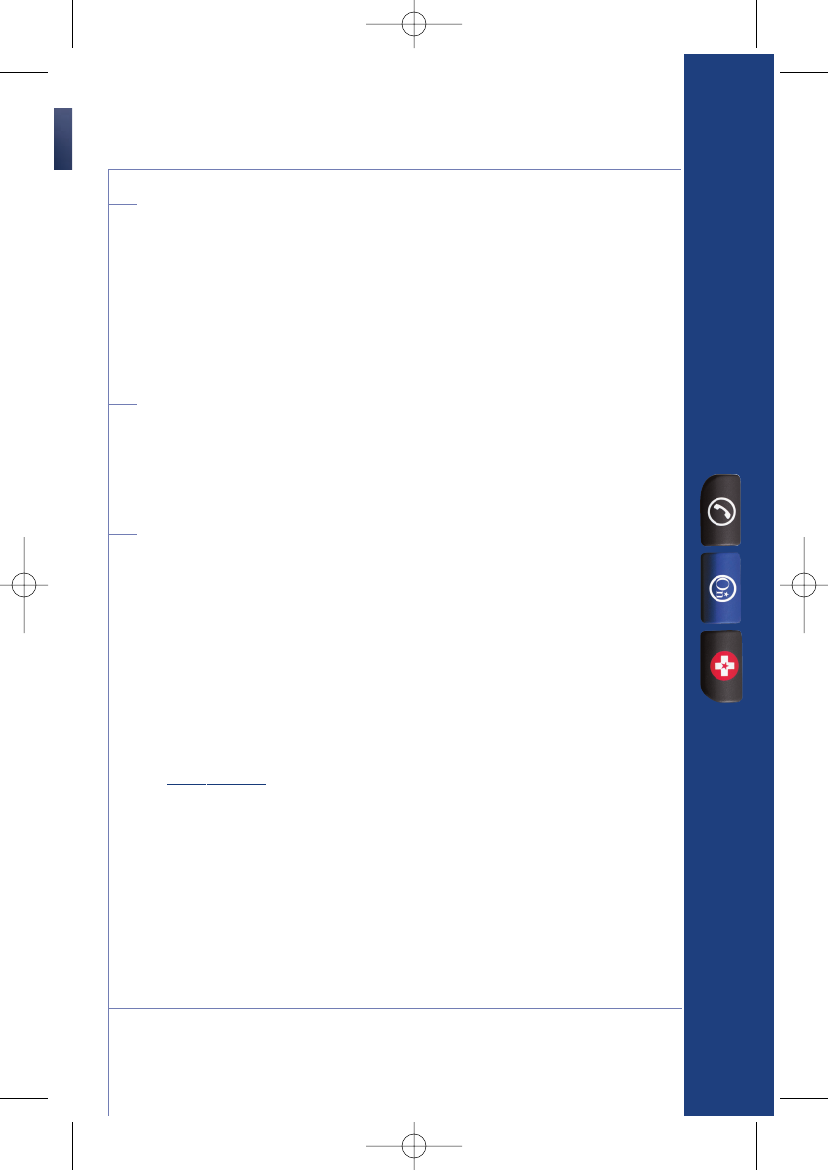
OnStar Owner’s Guide
Add-on electrical equipment
The OnStar system is integrated into the electrical architecture
of the vehicle. Do not add any electrical equipment (e.g.,
two-way mobile radio, CB radio, etc.) to your vehicle unless
you check with your dealer first. Added electrical equipment
may interfere with the operation of the OnStar system. Any
damage would not be covered by your warranty.
Warranty
OnStar equipment may be warranted as part of the
new-vehicle limited warranty. The manufacturer of the
vehicle furnishes detailed warranty information.
A note about privacy
At OnStar, we know you want to protect your privacy, and
we take subscriber privacy very seriously. Privacy-sensitive
users of wireless communications are cautioned that the
privacy of any information sent via wireless cellular
communications cannot be assured. Third parties may
unlawfully intercept or access transmissions and private
communications without your consent.
The complete OnStar Privacy Policy may be found
at onstar.com.
38
16312 6.1 text R3.qxd 1/10/06 4:27 PM Page 39
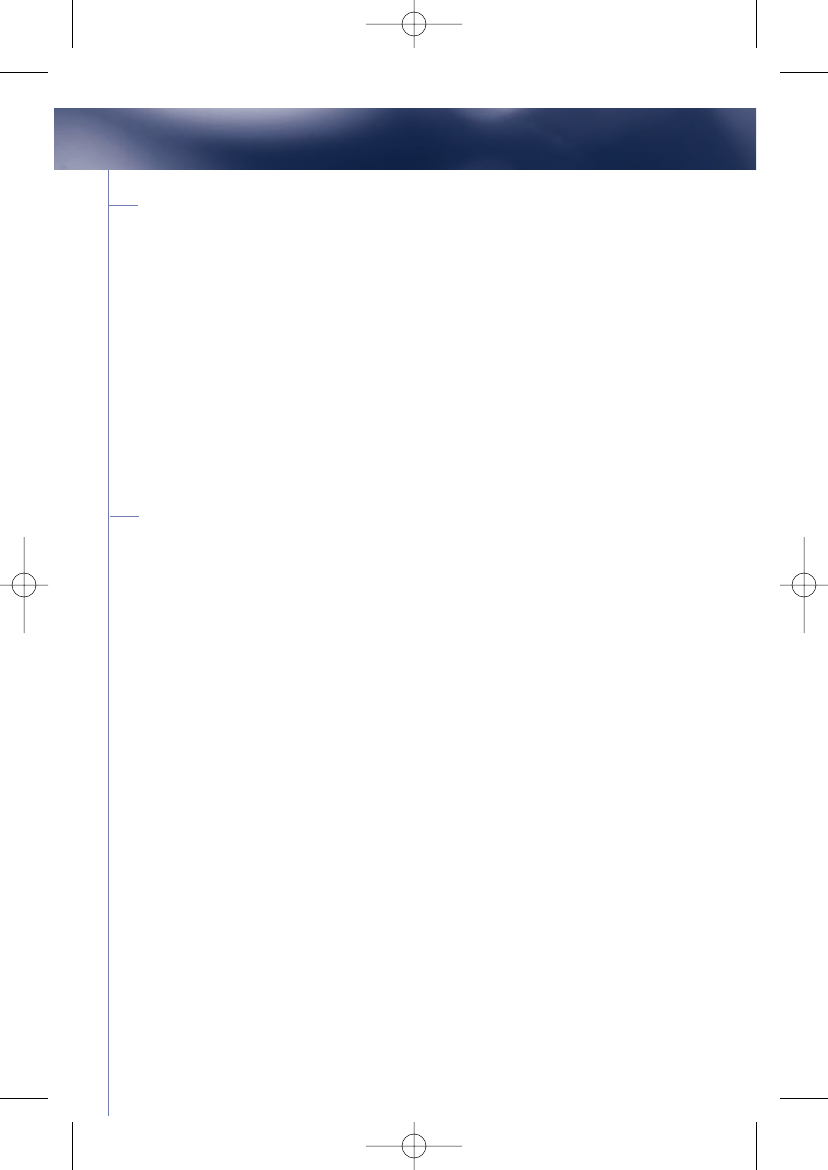
39
Performance and speech recognition
The OnStar system uses speech technology that’s designed to
understand a wide range of speakers of American English. But
the technology may not work equally well across all regional and
ethnic accents and under all noise conditions. For this reason, the
OnStar voice recognition system may not recognize all commands
from all voices.
Of course, there’s no one “right” way to speak English. The
system works best when users try to modify their pronunciation
in response to system errors. Tips found in this guide are designed
to help users who may be experiencing difficulty with the system.
Voice Command Error Messages
“Pardon”
— If the system responds with, “Pardon”, when you’re
speaking a phone number, just try repeating the number again.
Ensure you dial phone numbers using a 1 plus the area code,
then the number. If the system responds with, “Pardon”, when
you’re speaking a command, try repeating the command as
clearly as possible. After the third time this happens, the
system will try to guess the command you are requesting. If
correct, say “Yes.” If not, say “No,” and the system will prompt
you with its next-best guess.
“Slower, please”
— This response normally happens if you say
a command before the system is ready to listen or if there is
substantial background noise. Try to listen slightly longer before
speaking, and try to minimize background noise.
•Be sure to articulate each sound in the word. The voice recognition
system can have trouble recognizing a word when final consonants
are not pronounced. It may be helpful to emphasize the final
consonant.
Voice Recognition Troubleshooting
16312 6.1 text R3.qxd 1/10/06 4:27 PM Page 40
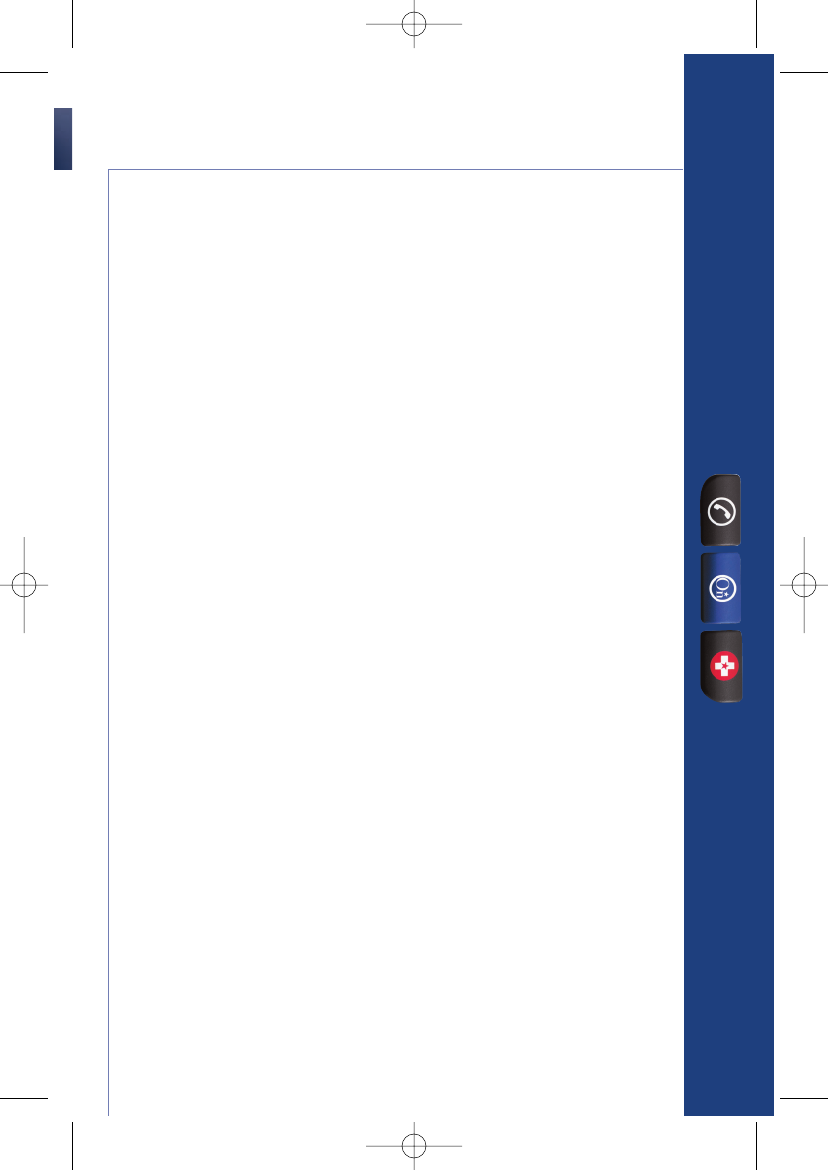
OnStar Owner’s Guide
•Avoid “clipping” short words and syllables. Instead,
try lengthening the short words and syllables, and
slow down your overall speech rate. Try lengthening
different syllables of the word.
•Try speaking louder. When there is a lot of background
noise, the system has more trouble hearing your speech.
If, however, you find that you are speaking so loudly that
you are stressing your voice, speak a little more quietly
but with clearer pronunciation.
•The system may recognize your commands better if you
try a different pitch. Try using a higher or lower pitch. You
can also try speaking faster or slower, or try varying
the volume of your voice— speaking louder or softer.
40
16312 6.1 text R3.qxd 1/10/06 4:27 PM Page 41
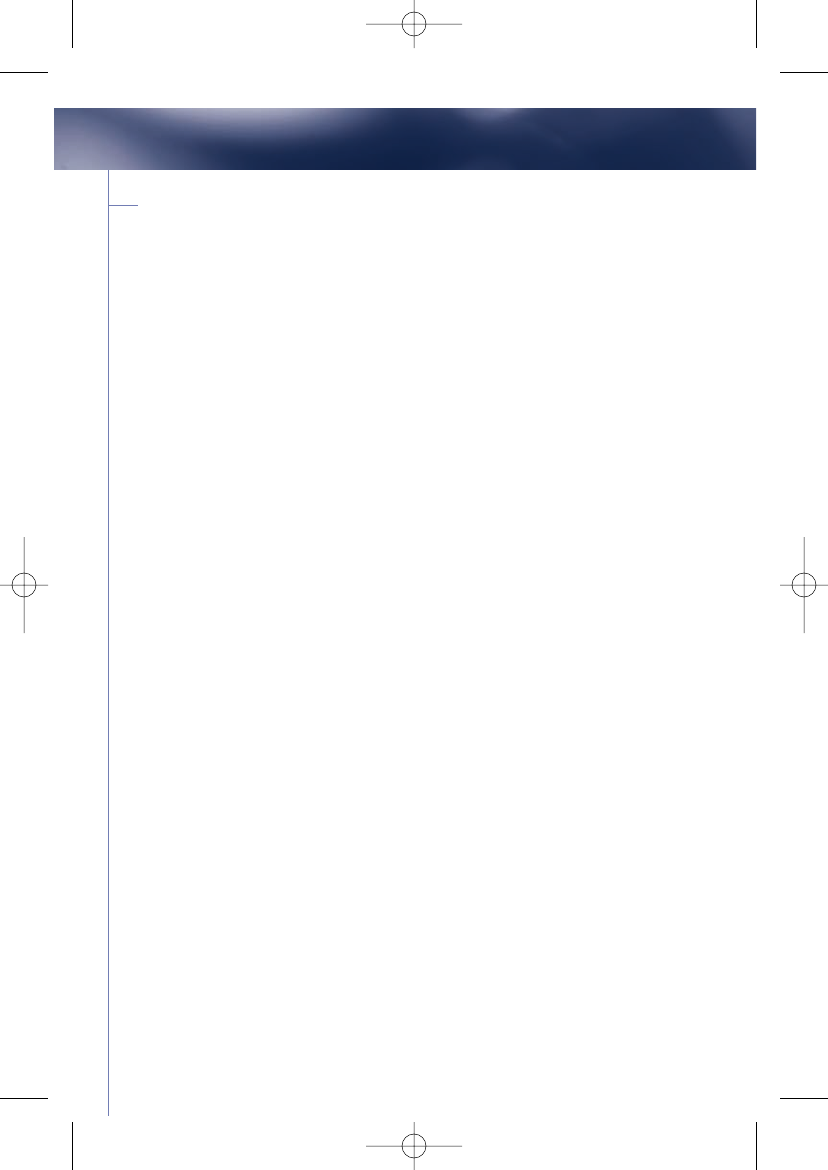
41
Index
Topic Page
Accessing automated phone systems . . . . . . . . . . . . . . . . . . . . . . . . . . 25
AccidentAssist . . . . . . . . . . . . . . . . . . . . . . . . . . . . . . . . . . . . . . . . . . . . 17
Additional information . . . . . . . . . . . . . . . . . . . . . . . . . . . . . . . . . . . . 33–40
Advanced Automatic Crash Notification . . . . . . . . . . . . . . . . . . . . . . . . . 18
Advisor Playback . . . . . . . . . . . . . . . . . . . . . . . . . . . . . . . . . . . . . . . . . . . 12
Amber Alert . . . . . . . . . . . . . . . . . . . . . . . . . . . . . . . . . . . . . . . . . . . . . . . 17
Automatic Notification of Air Bag Deployment . . . . . . . . . . . . . . . . . . . 17
Call, making phone calls . . . . . . . . . . . . . . . . . . . . . . . . . . . . . . . . . . . . . 21
Common commands . . . . . . . . . . . . . . . . . . . . . . . . . . . . . . . . . . . . . . . 23
Dialing extension numbers, accessing voice mail systems . . . . . . . 25
Digit Dial . . . . . . . . . . . . . . . . . . . . . . . . . . . . . . . . . . . . . . . . . . . . . . . . . 26
Door Unlock . . . . . . . . . . . . . . . . . . . . . . . . . . . . . . . . . . . . . . . . . . . . . . . 9
Driving Directions . . . . . . . . . . . . . . . . . . . . . . . . . . . . . . . . . . . . . . . . . . 13
Emergency Button . . . . . . . . . . . . . . . . . . . . . . . . . . . . . . . . . . . . . . . . . 17
French language owner guide . . . . . . . . . . . . . . . . . . . . .www.onstar.com
GM Goodwrench Remote Diagnostics . . . . . . . . . . . . . . . . . . . . . . . . . 11
Helpful tips . . . . . . . . . . . . . . . . . . . . . . . . . . . . . . . . . . . . . . . . . . . . . . . 24
Horn and Lights . . . . . . . . . . . . . . . . . . . . . . . . . . . . . . . . . . . . . . . . . . . . 10
How to make a call . . . . . . . . . . . . . . . . . . . . . . . . . . . . . . . . . . . . . . . . . 21
How to retrieve your phone number . . . . . . . . . . . . . . . . . . . . . . . . . . . 21
How to store and use nametags . . . . . . . . . . . . . . . . . . . . . . . . . . . . . . 22
“I’m sorry, I can’t do that while security is on”, message . . . . . . . . . . . 30
Information Services . . . . . . . . . . . . . . . . . . . . . . . . . . . . . . . . . . . . . . . . 14
Light indicator, System Status . . . . . . . . . . . . . . . . . . . . . . . . . . . . . . . . . 5
Linking to your Verizon service . . . . . . . . . . . . . . . . . . . . . . . . . . . . . . . . 29
16312 6.1 text R3.qxd 1/10/06 4:27 PM Page 42
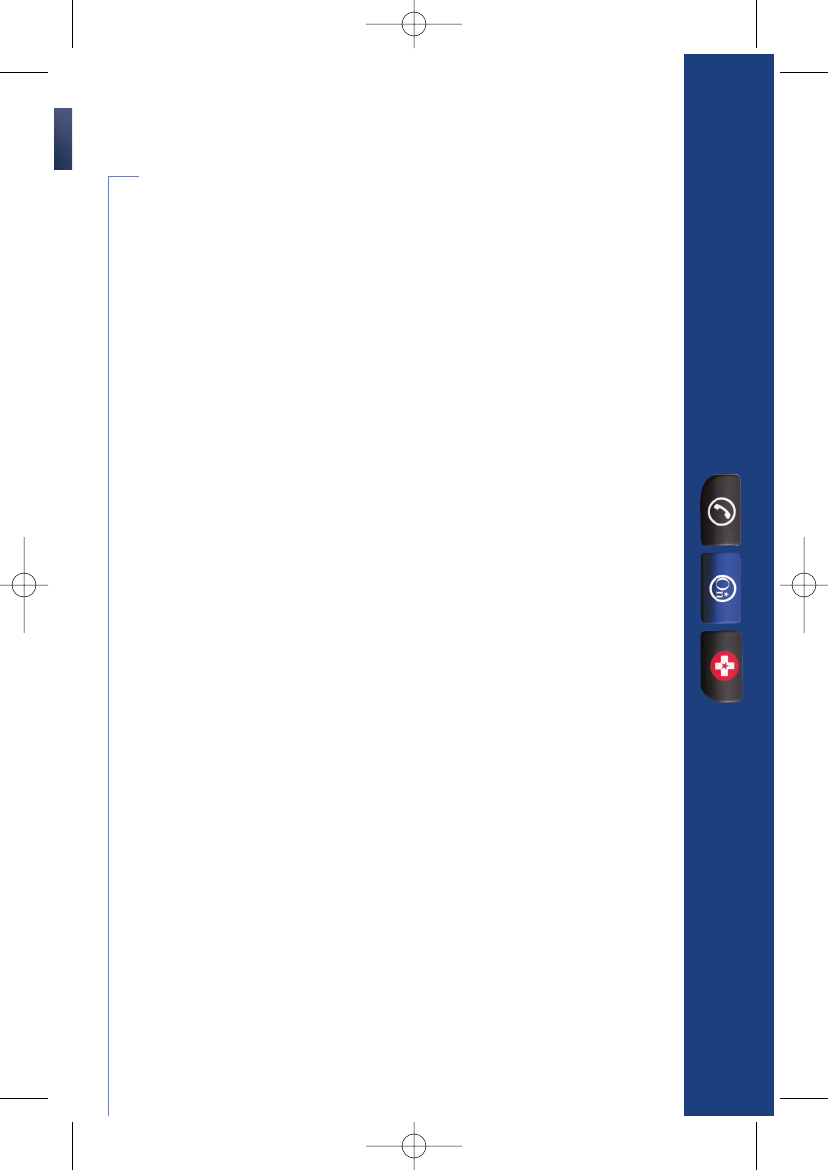
OnStar Owner’s Guide
Topic Page
Onstar.com and MyOnStar.com . . . . . . . . . . . . . . . . . . . . . . . 33
OnStar Vehicle Diagnostics . . . . . . . . . . . . . . . . . . . . . . . . . . 11
OnStar Virtual Advisor . . . . . . . . . . . . . . . . . . . . . . . . . . . . . . 31
“Pardon”, what to do if you hear this . . . . . . . . . . . . . . . . . . . . . 39
Hands-Free calling . . . . . . . . . . . . . . . . . . . . . . . . . . . . . . . . . 21-30
Phone calls, make & receive . . . . . . . . . . . . . . . . . . . . . . . . . . . 21
Phone Number, getting your vehicle’s number . . . . . . . . . . . . . 21
PIN, Personal Identification Number . . . . . . . . . . . . . . . . . . . . . 34
Potential Issues You May Encounter . . . . . . . . . . . . . . . . . . 35–38
Privacy . . . . . . . . . . . . . . . . . . . . . . . . . . . . . . . . . . . . . . . . . . . . . 38
Recording driving directions, Advisor Playback . . . . . . . . . . . . . 12
Remote Door Unlock . . . . . . . . . . . . . . . . . . . . . . . . . . . . . . . . . . 9
RideAssist . . . . . . . . . . . . . . . . . . . . . . . . . . . . . . . . . . . . . . . . . . 14
Roadside Assistance . . . . . . . . . . . . . . . . . . . . . . . . . . . . . . . . . . 9
Security code/locking your system . . . . . . . . . . . . . . . . . . . . . . 30
“Slower Please”, what to do if you hear this . . . . . . . . . . . . . . . 27
Spanish Owner Guide . . . . . . . . . . . . . . . . . . . . www.onstar.com
Steering Wheel Controls . . . . . . . . . . . . . . . . . . . . . . . . . . . . . . 25
Stolen Vehicle Location Assistance . . . . . . . . . . . . . . . . . . . . . . . 9
Subscription Renewal . . . . . . . . . . . . . . . . . . . . . . . . . . . . . . . . . 33
Transferring OnStar . . . . . . . . . . . . . . . . . . . . . . . . . . . . . . . . . . . 34
TTY Users . . . . . . . . . . . . . . . . . . . . . . . . . . . . . . . . . . . . . . . . . . 12
Using Your 30 Complimentary Minutes . . . . . . . . . . . . . . . . . . . 27
Voice Recognition Troubleshooting . . . . . . . . . . . . . . . . . . . . . . . 39
Warranty . . . . . . . . . . . . . . . . . . . . . . . . . . . . . . . . . . . . . . . . . . . 38
42
16312 6.1 text R3.qxd 1/10/06 4:27 PM Page 43
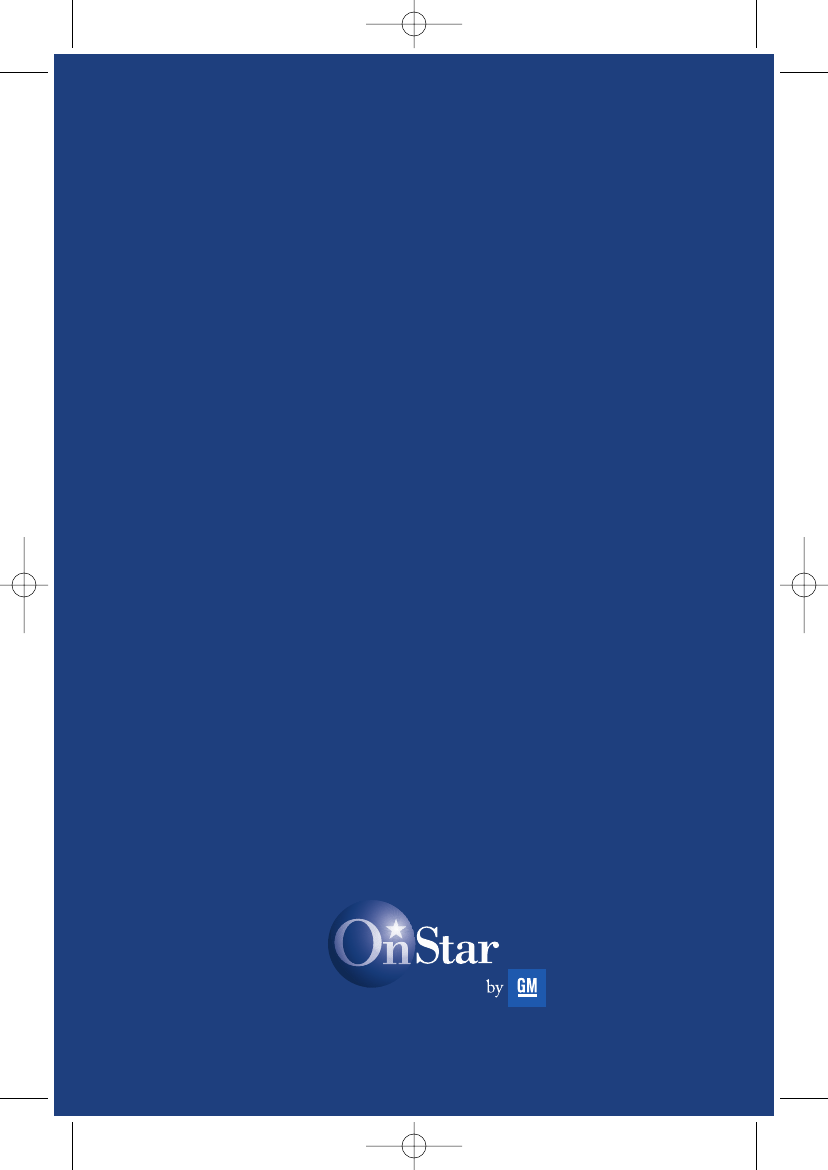
(Gen 6) OnStar601a
16312 6.1 text R3.qxd 1/10/06 4:27 PM Page 44
FCC Part 15.21 statement
Any changes or modifications to this device not explicitly approved by manufacturer could void
your authority to operate this equipment.
FCC Part 15.19 statement
This device complies with part 15 of the FCC Rules. Operation is subject to the following two
conditions: (1) This device may not cause harmful interference, and (2) this device must accept any
interference received, including interference that may cause undesired operation.
RF Exposure (MPE)
This equipment complies with FCC radiation exposure limits set forth for an uncontrolled
environment. This equipment should be installed and operated with minimum 20 cm between the
radiator and your body. This transmitter must not be collocated or operating in conjunction with
any other antenna or transmitter unless authorized to do so by the FCC.