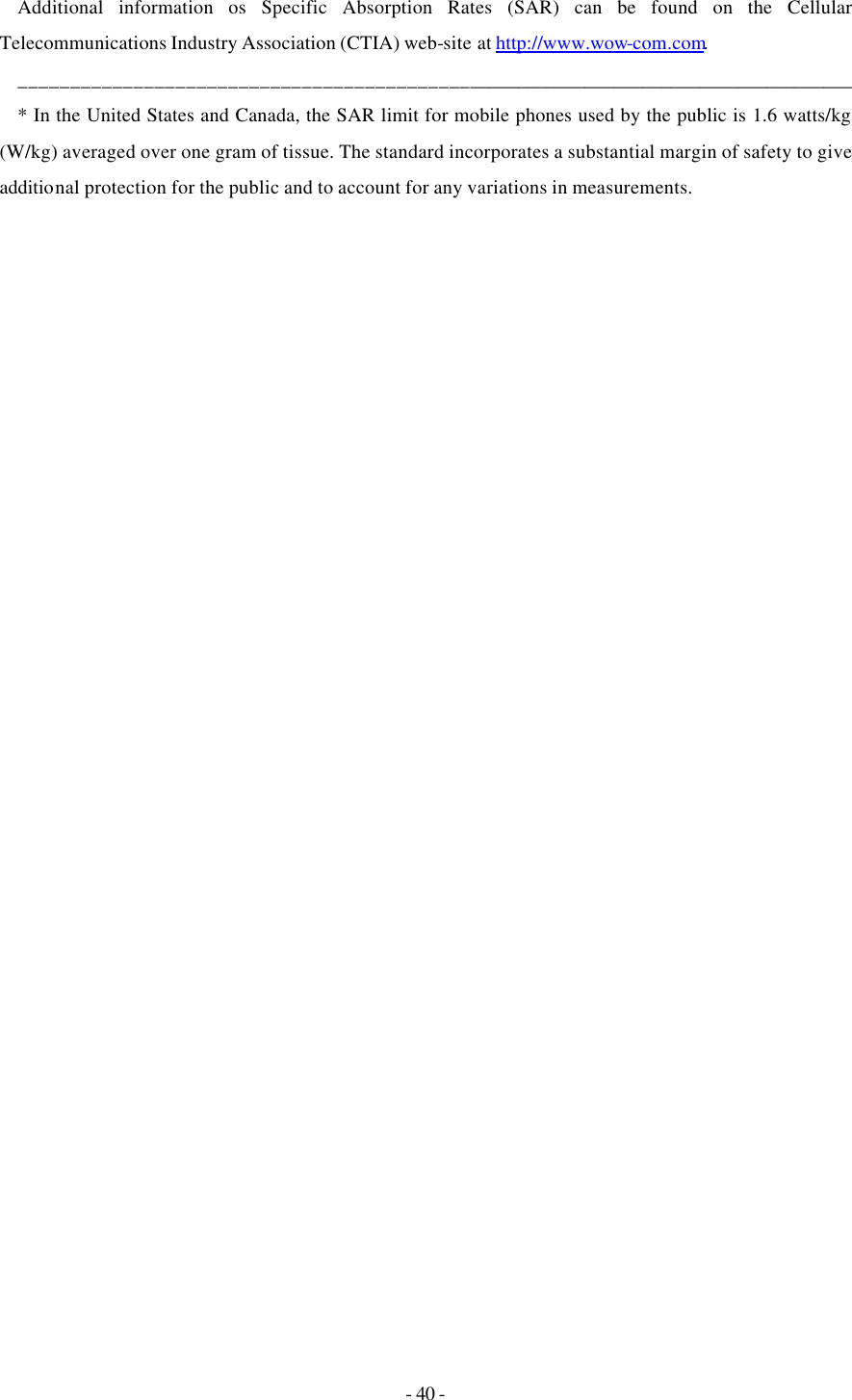LG Electronics USA LX125 Tri-Mode Dual-Band Analog/ PCS Phone (AMPS/CDMA) User Manual BEJLX125 User s Manual
LG Electronics USA Tri-Mode Dual-Band Analog/ PCS Phone (AMPS/CDMA) BEJLX125 User s Manual
Contents
- 1. Users Manual
- 2. Users Manual Insert
Users Manual
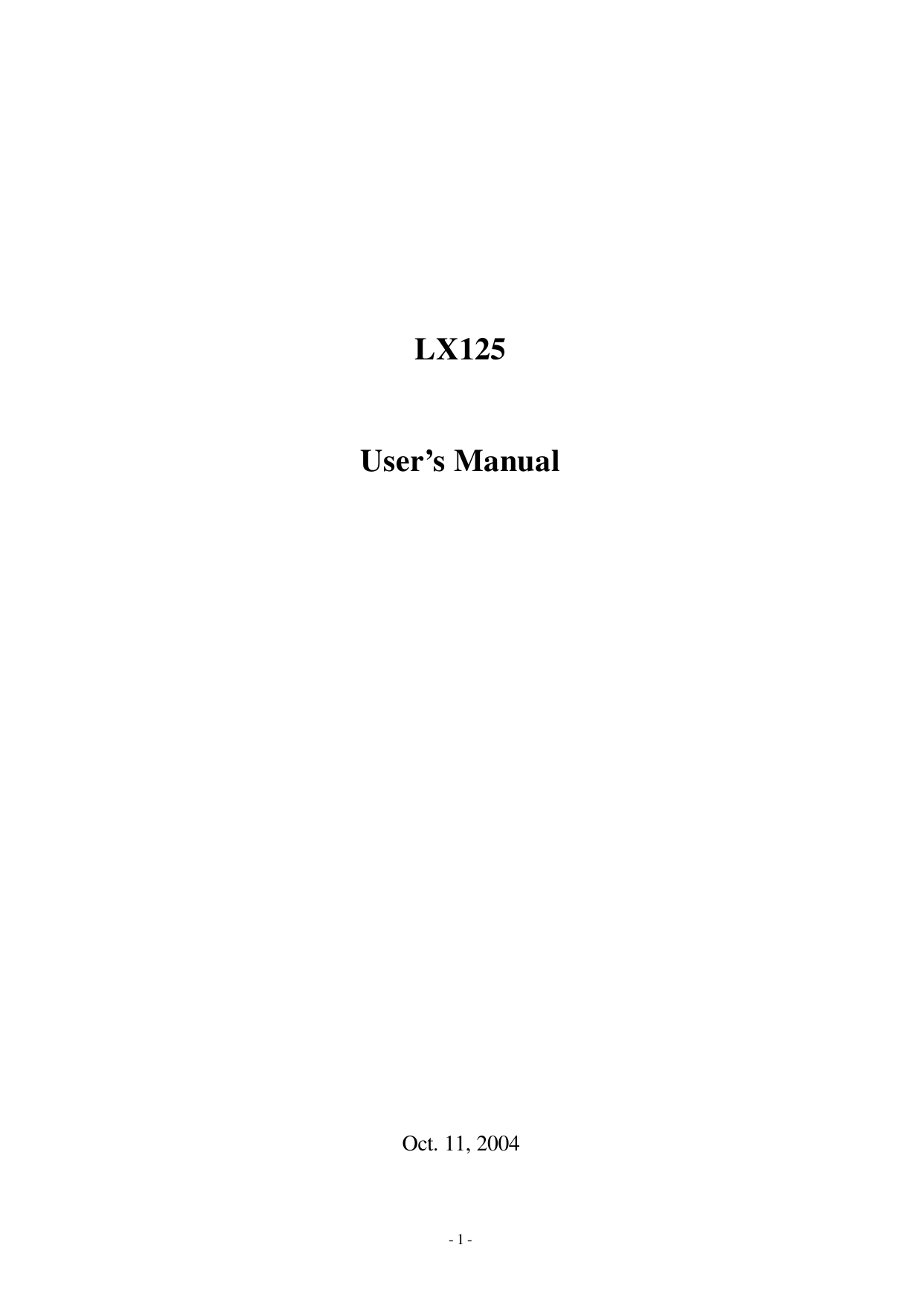
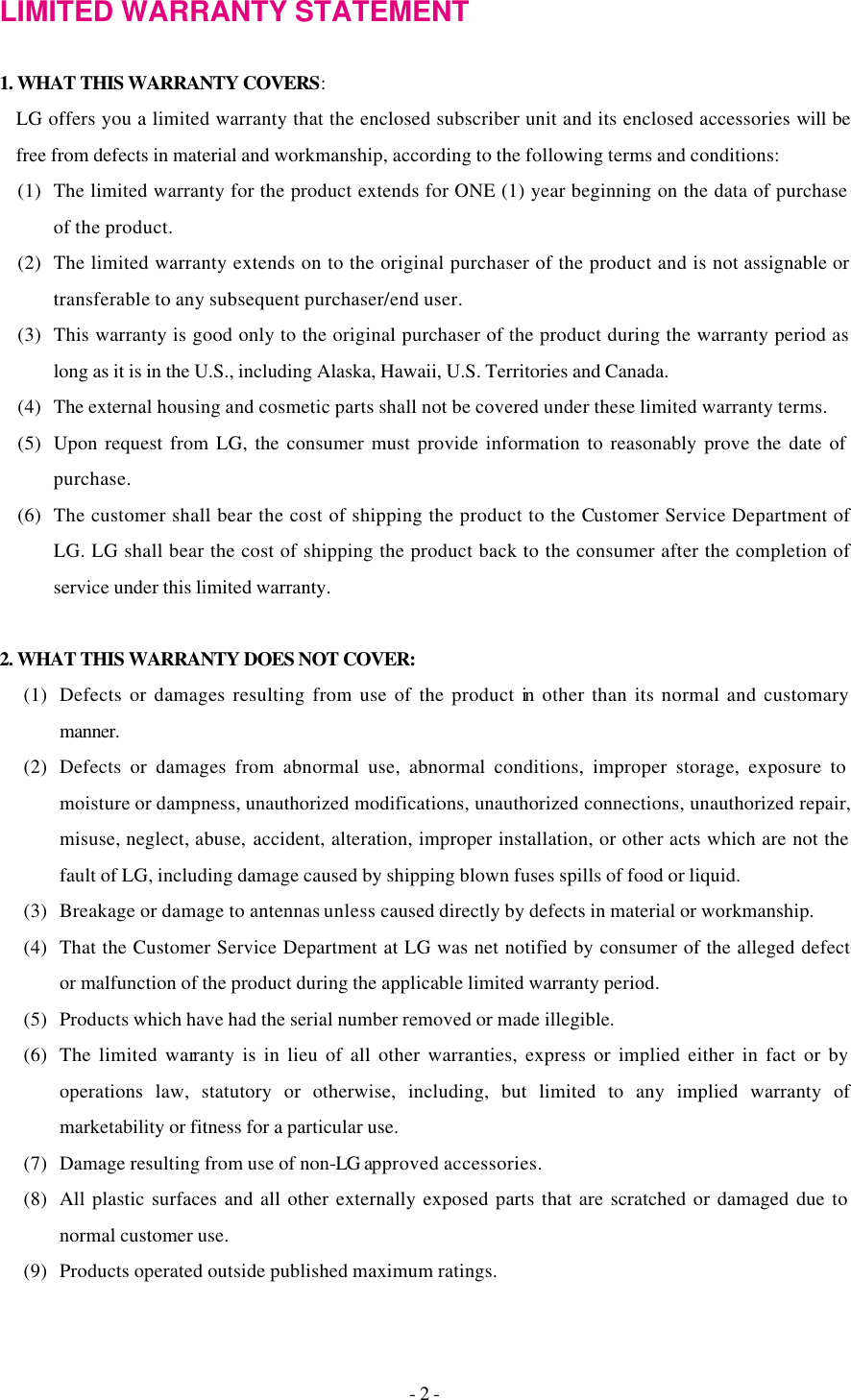
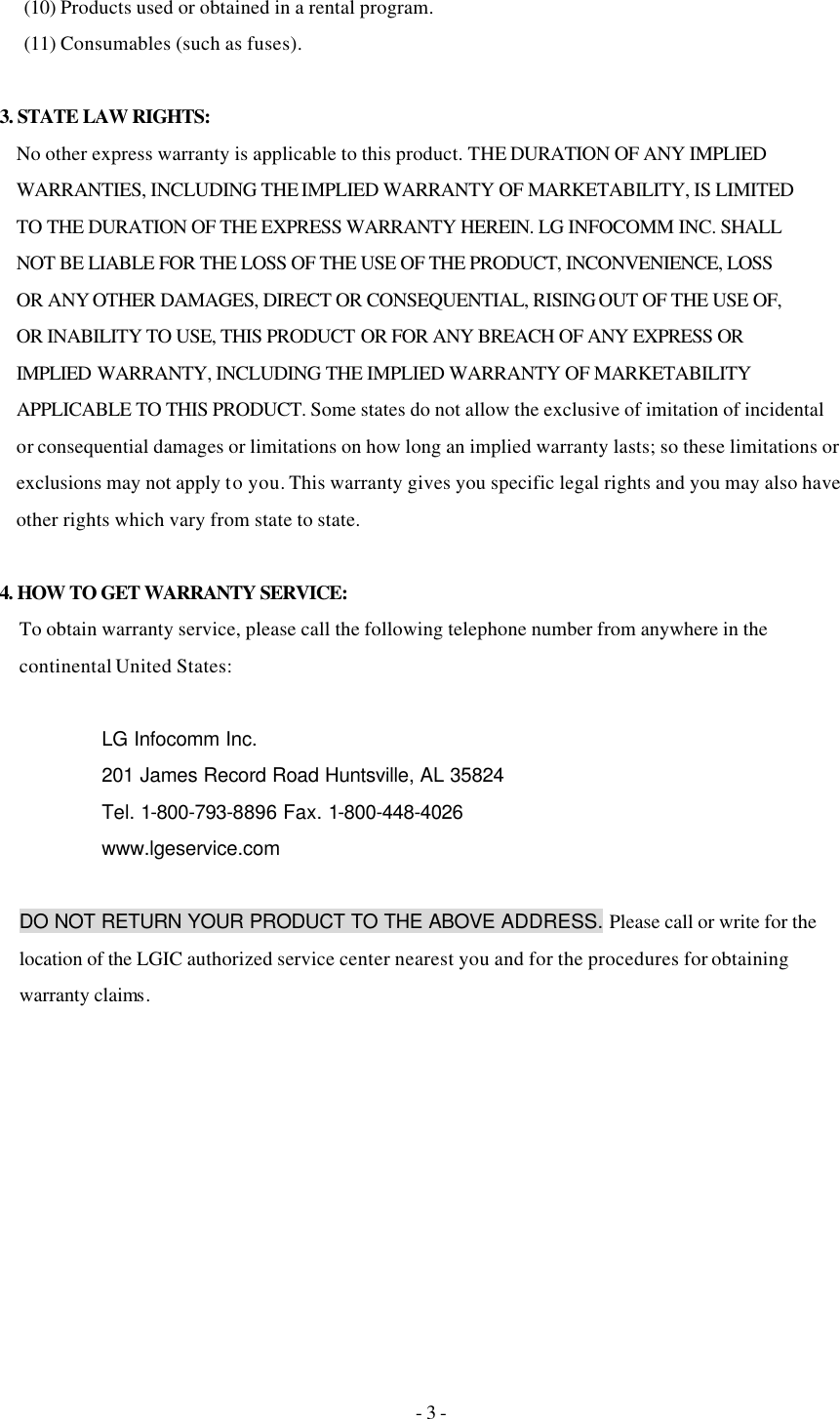
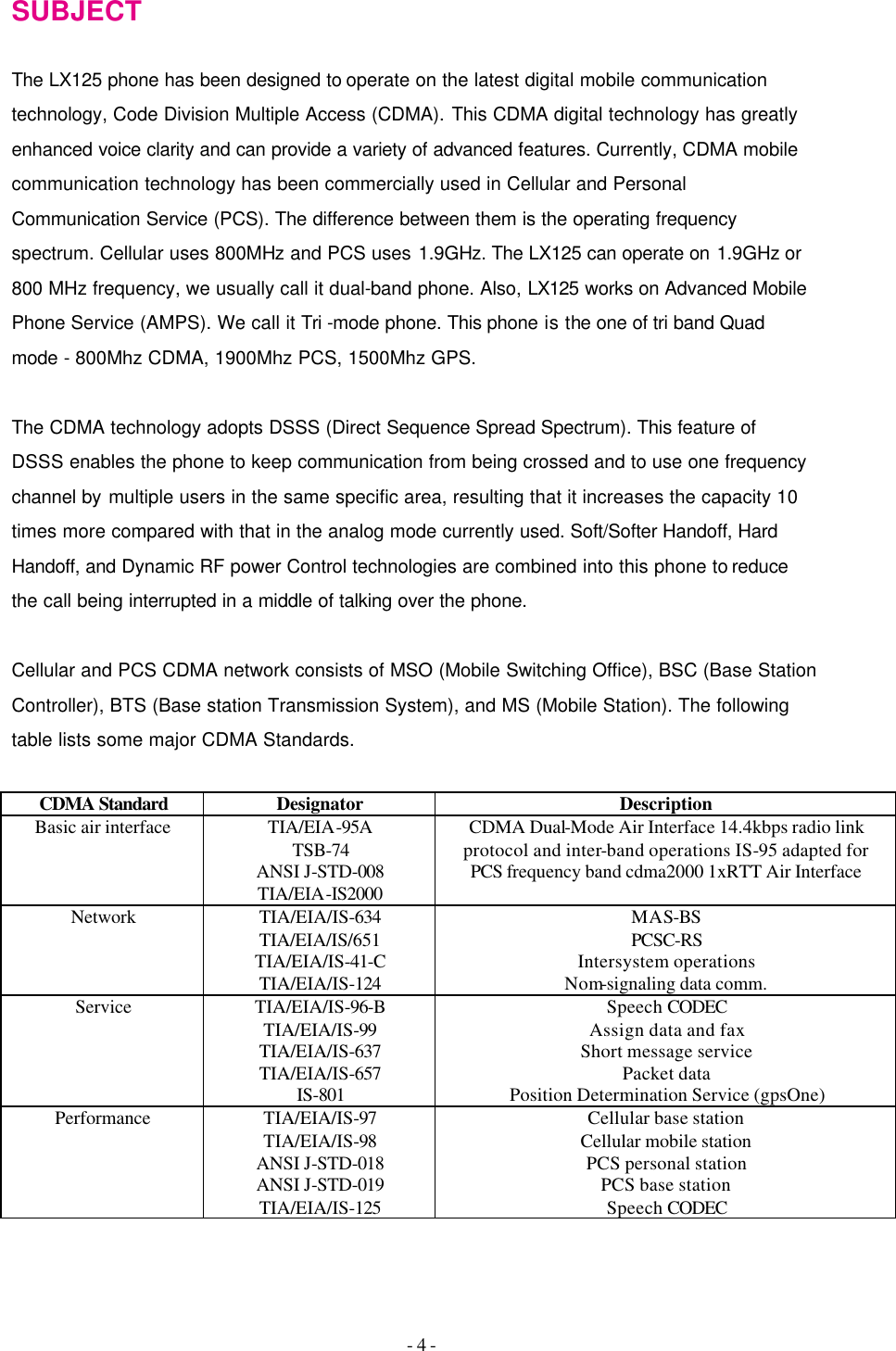
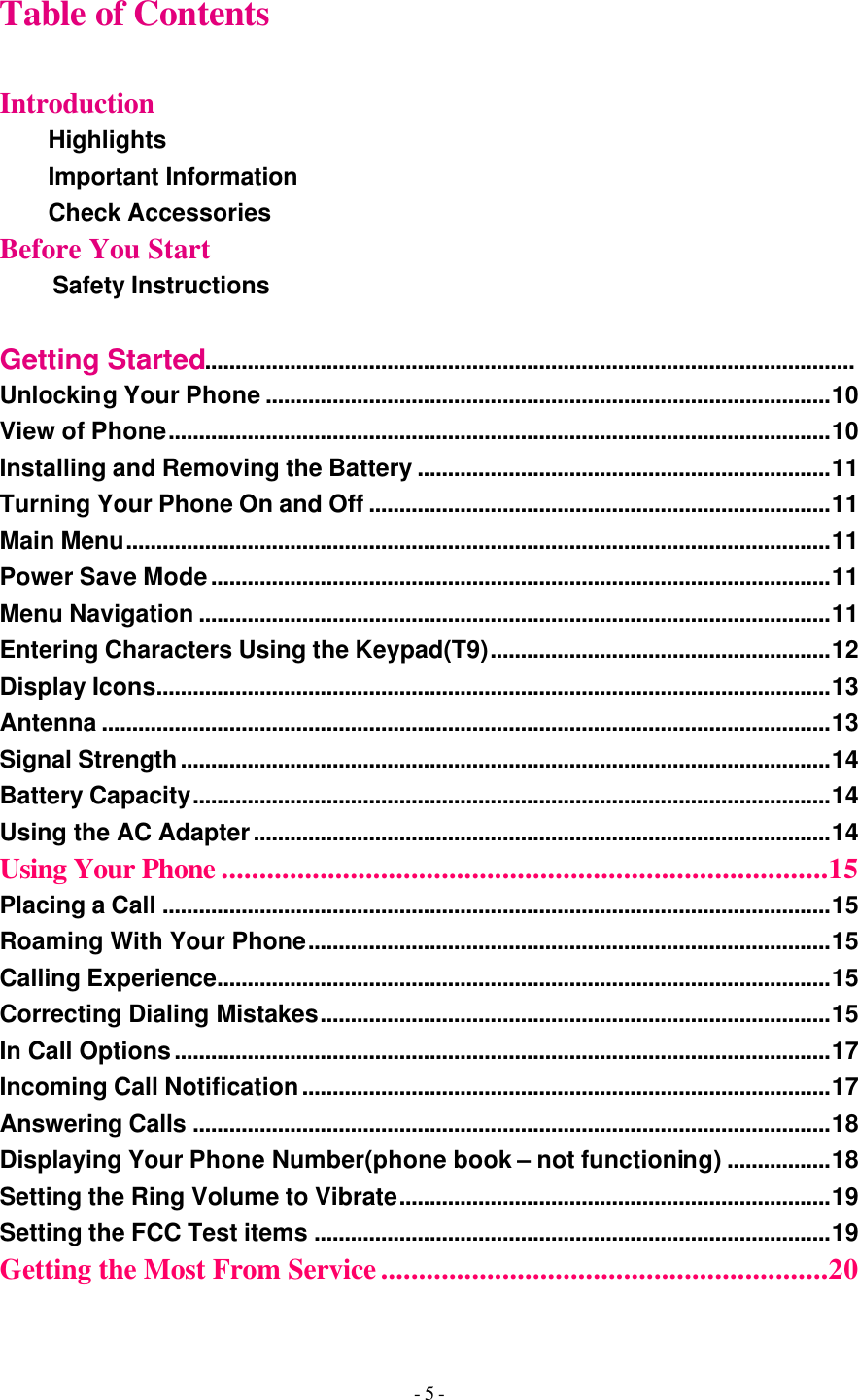
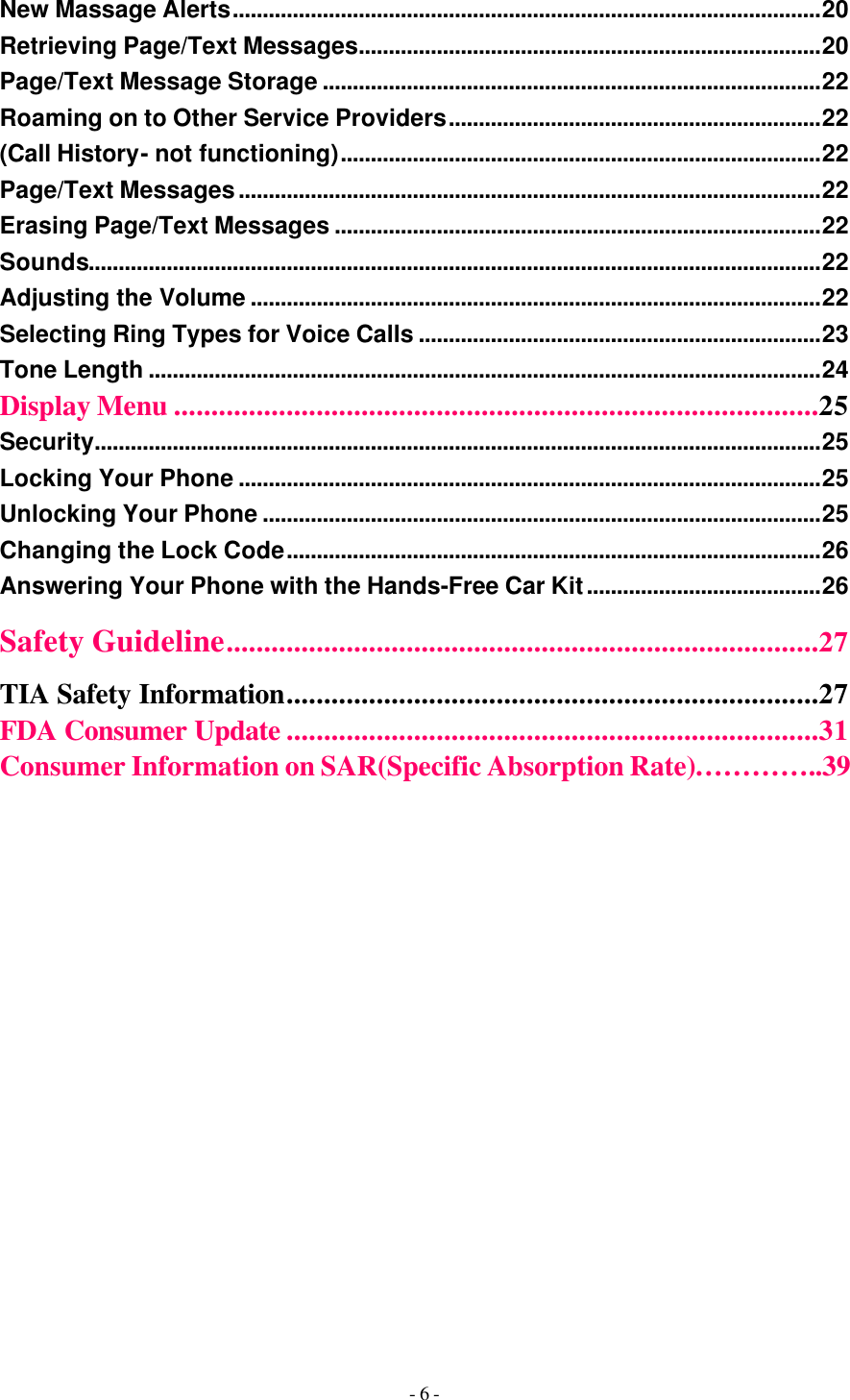
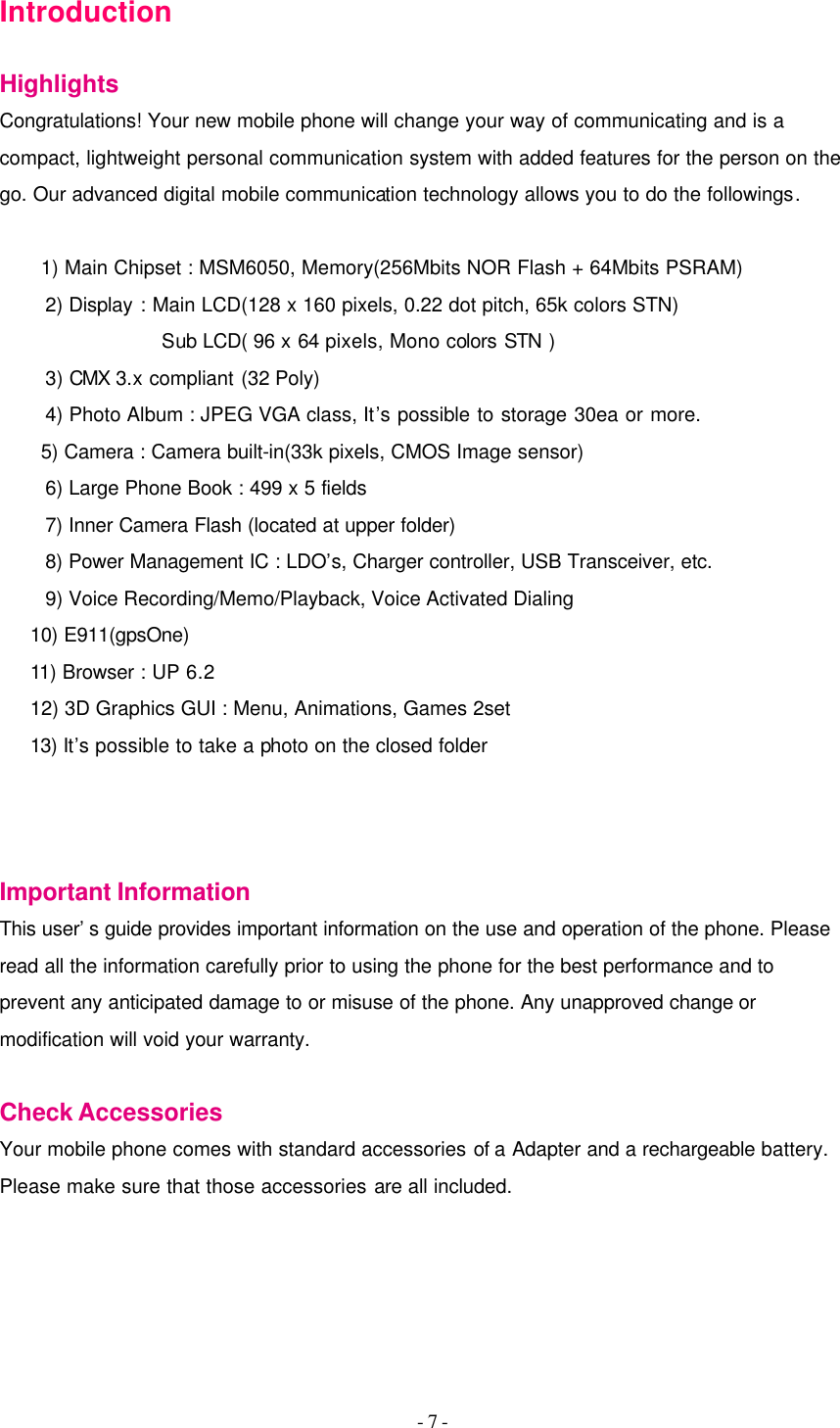
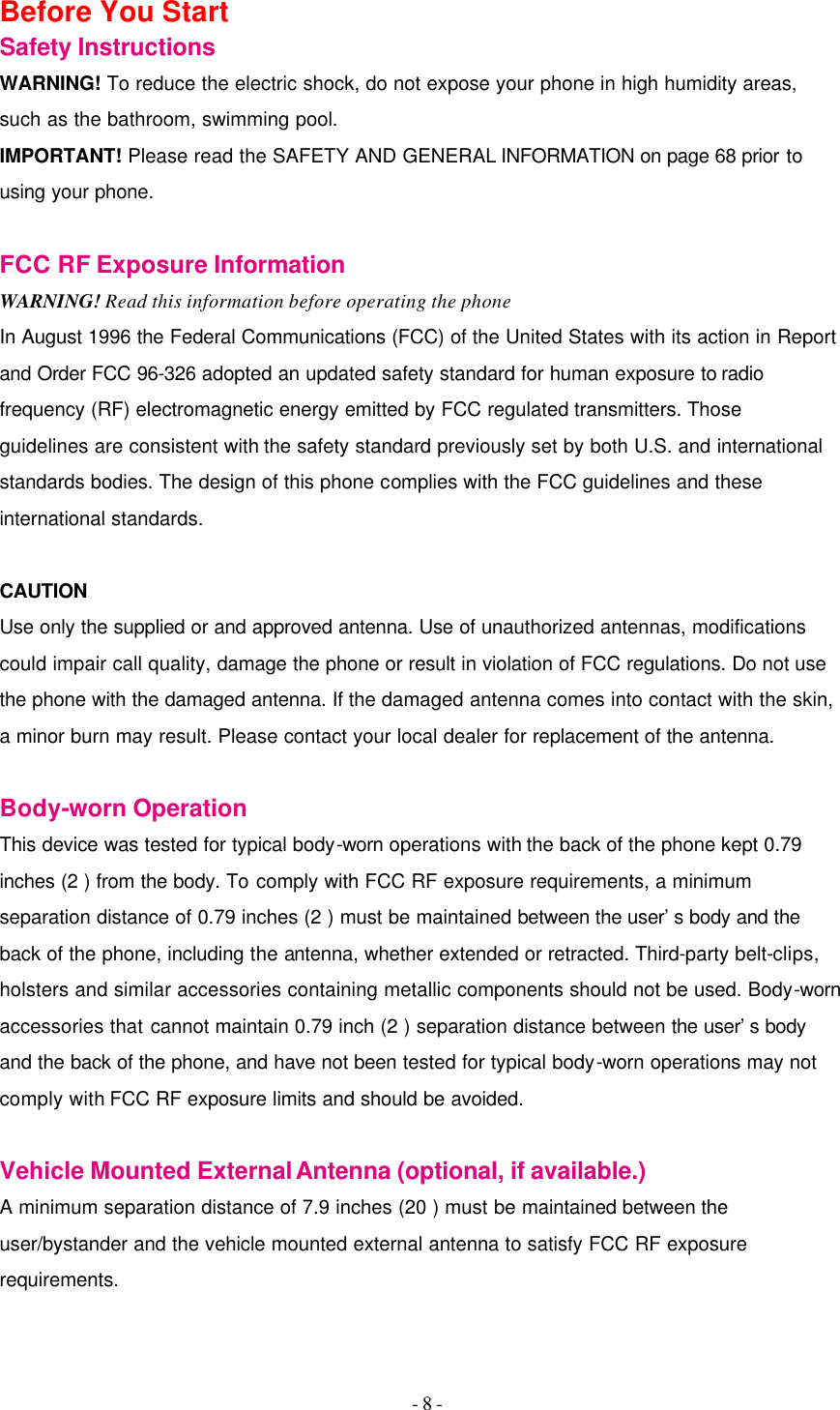
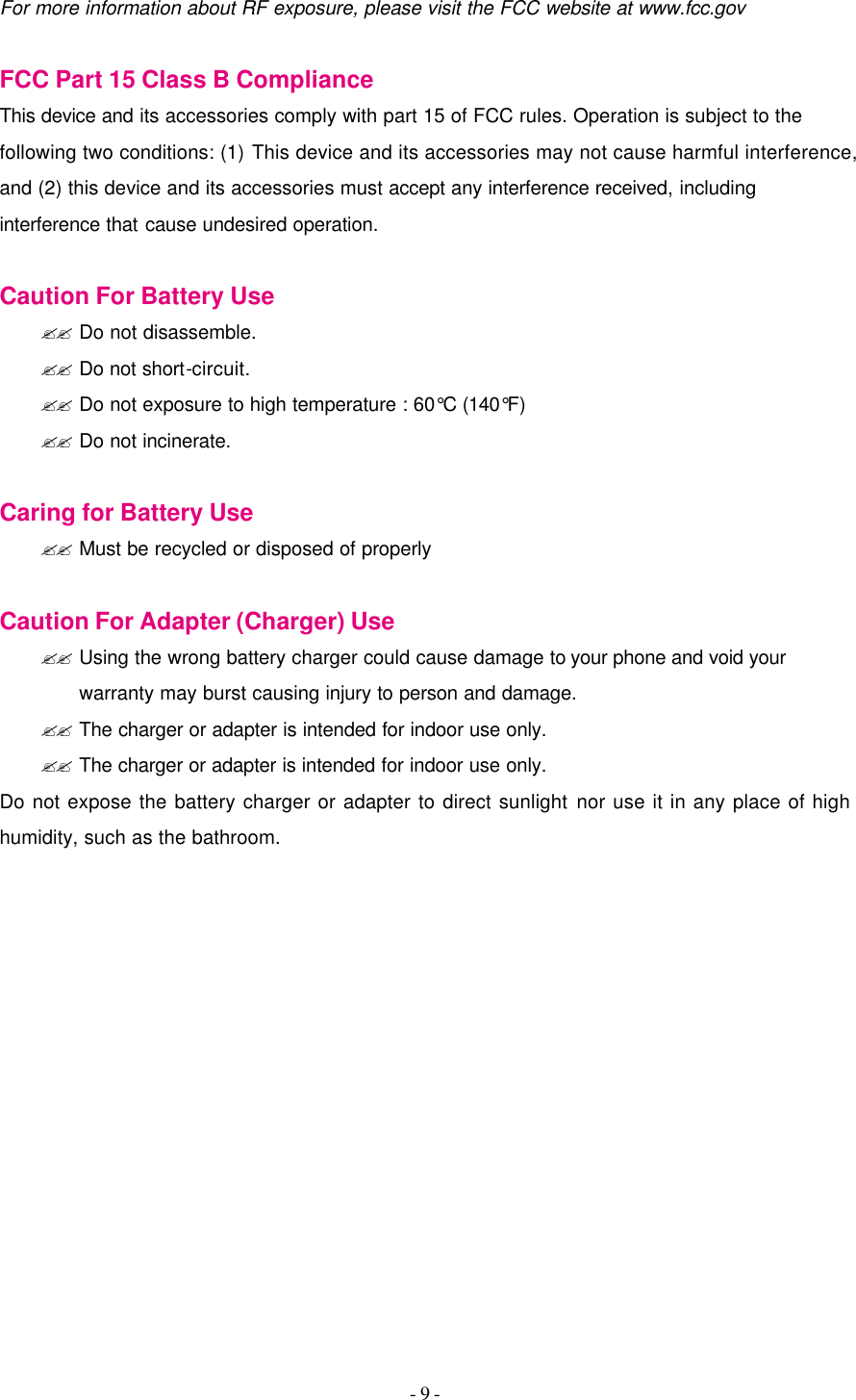
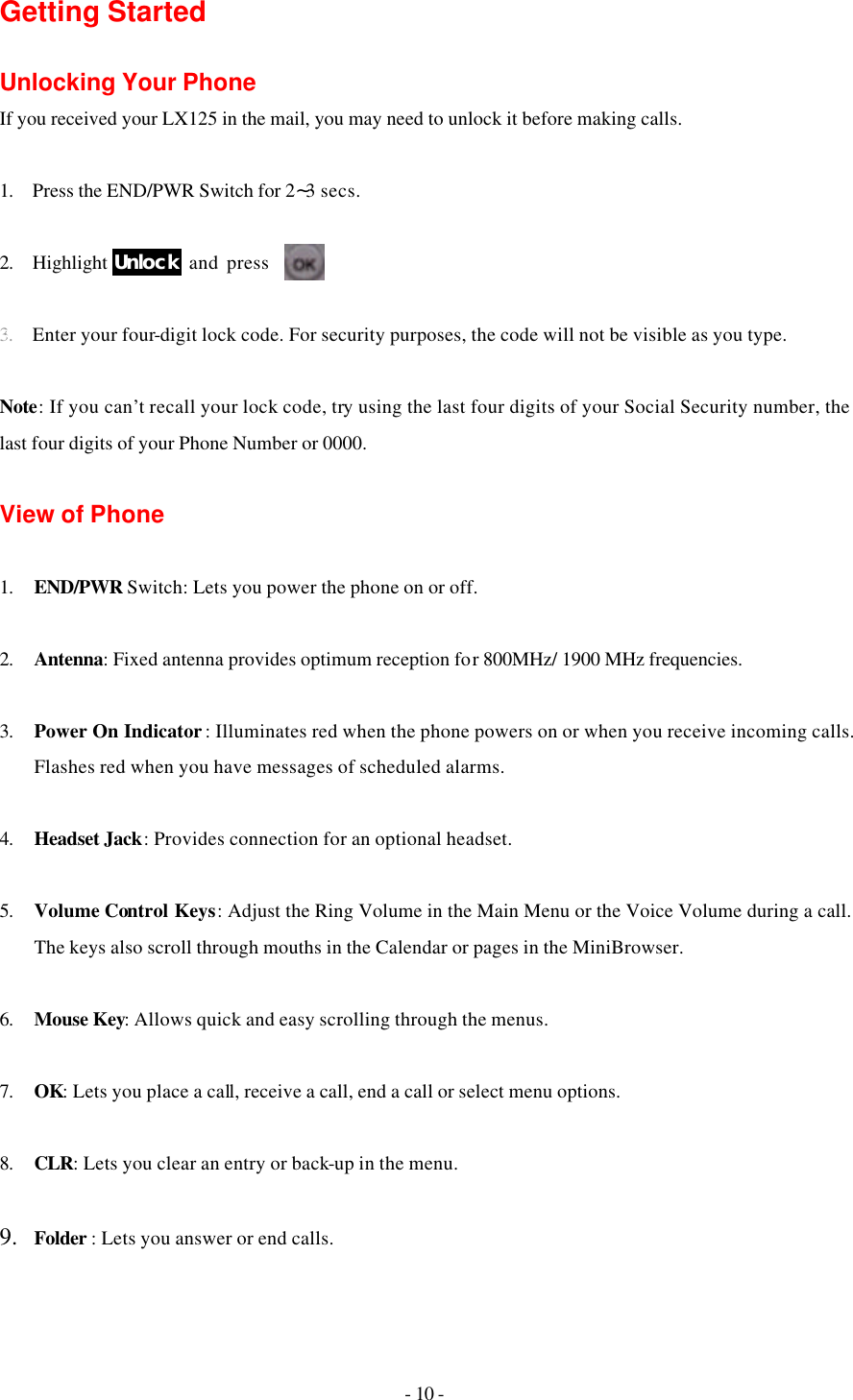
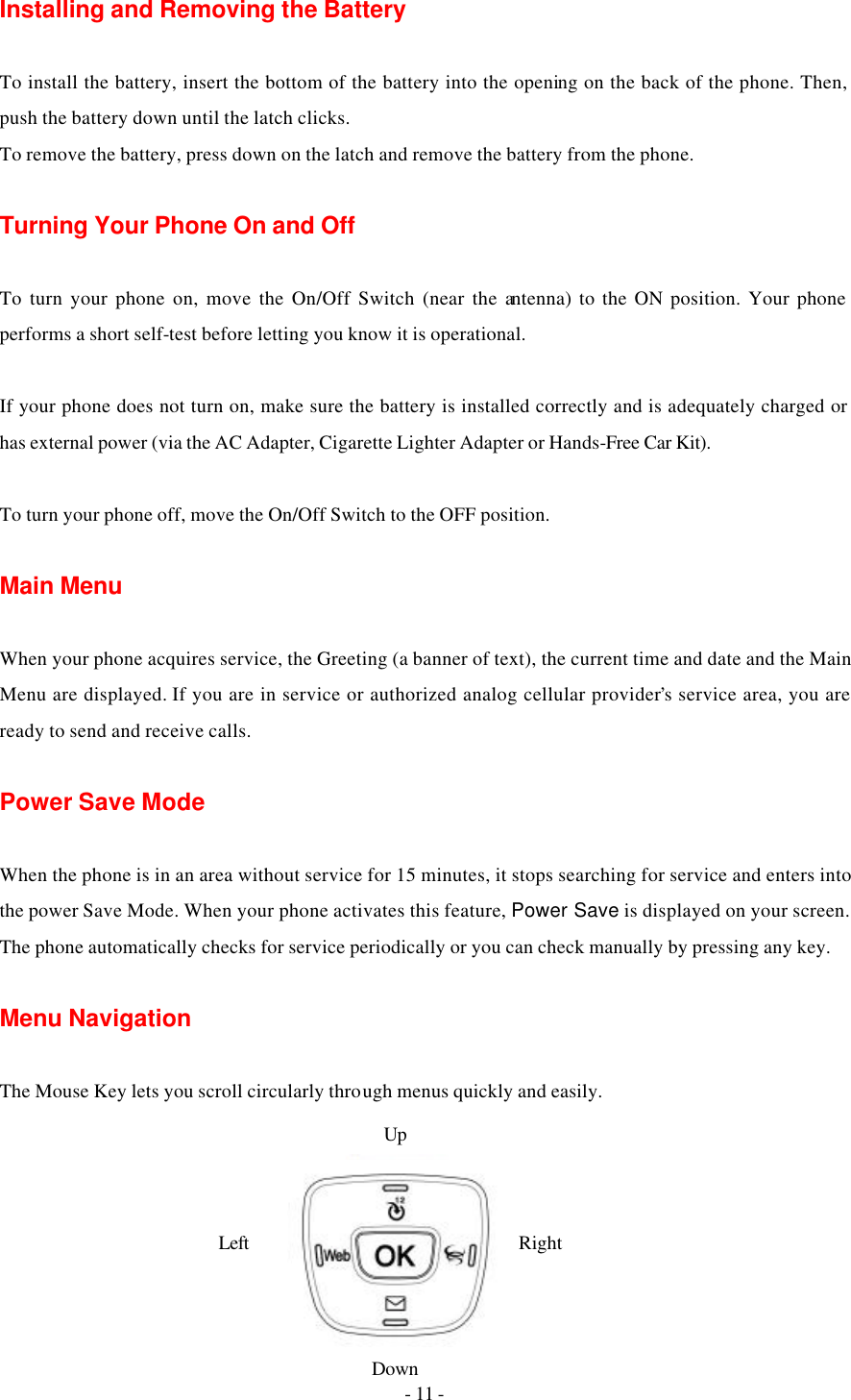
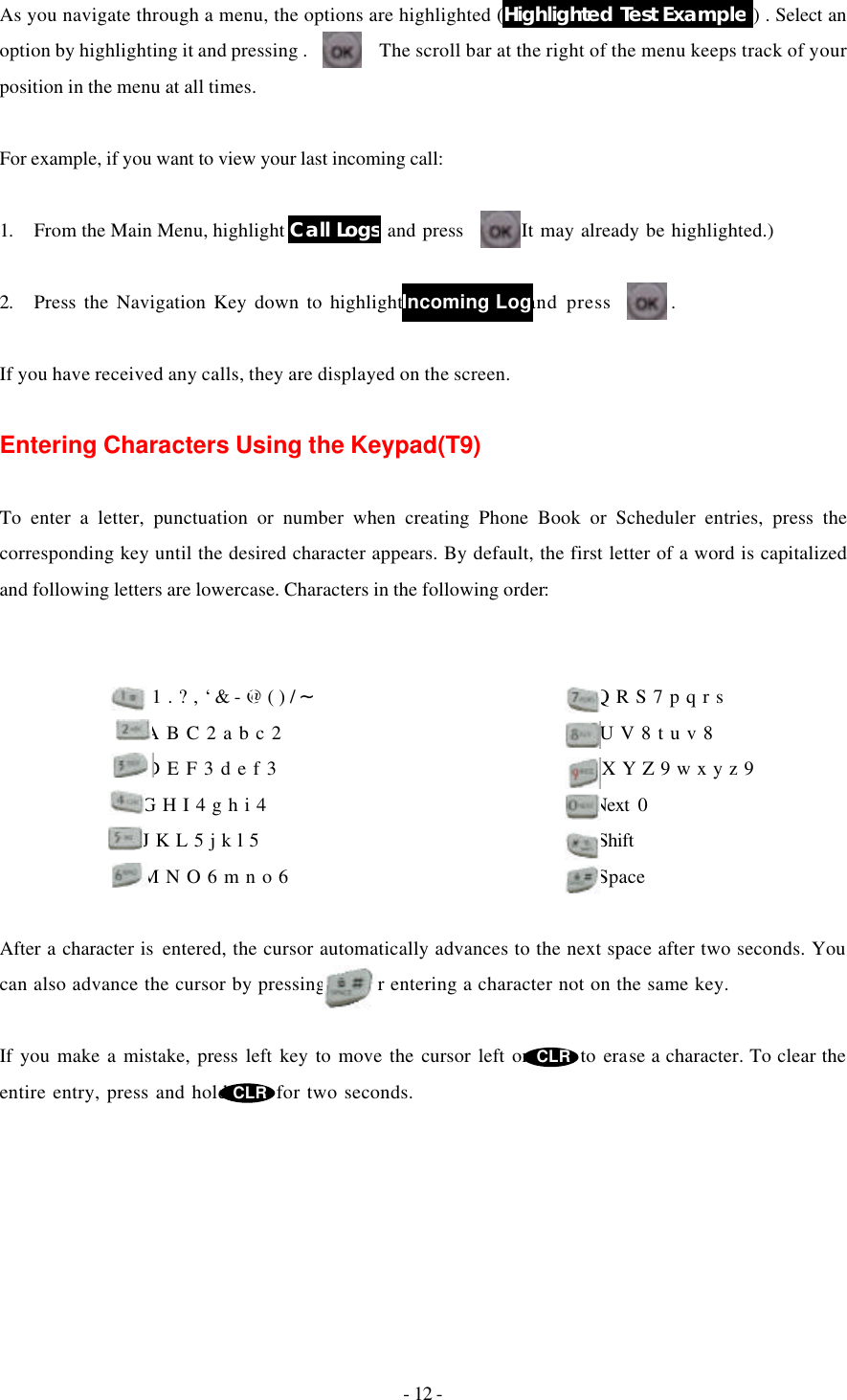
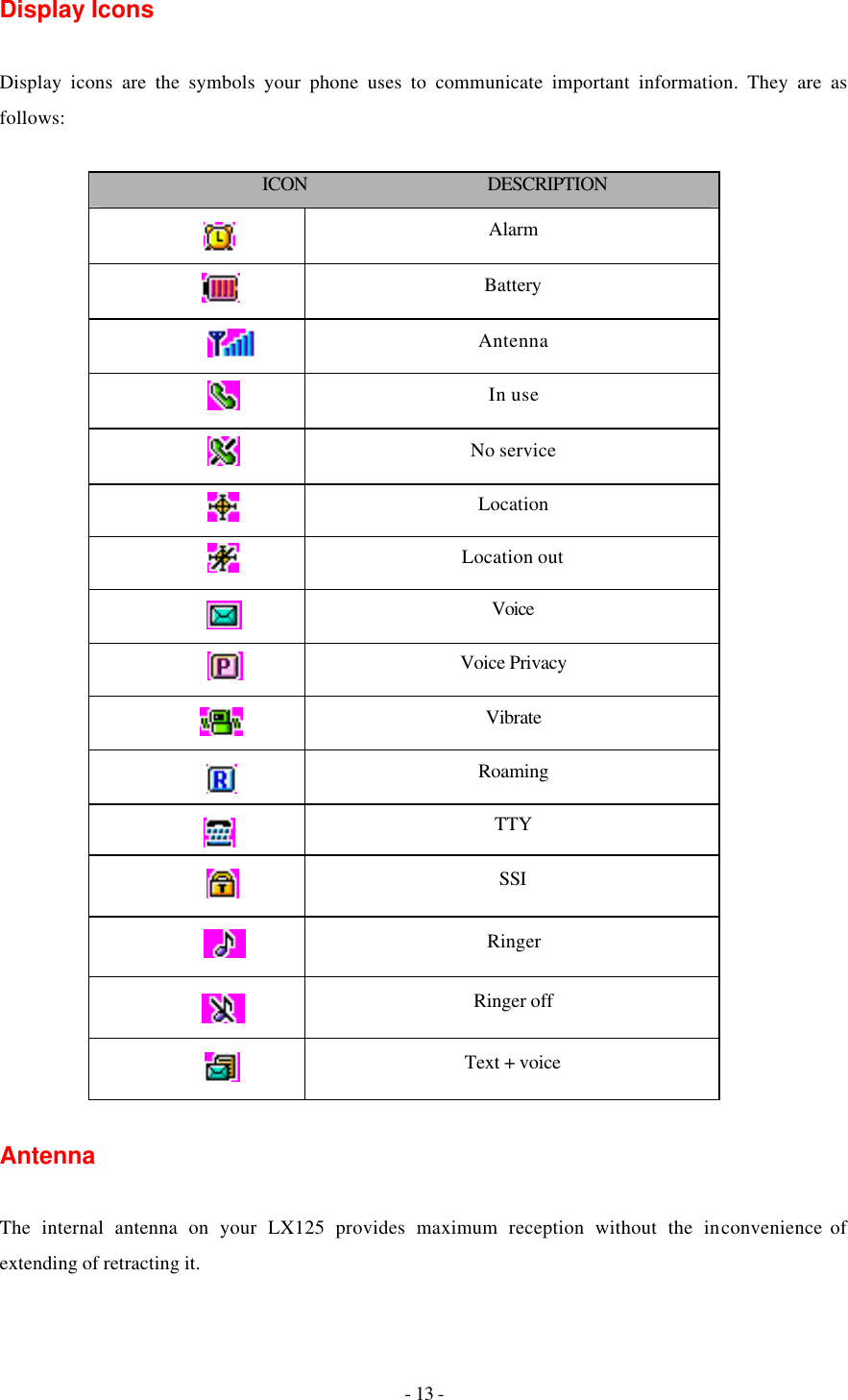
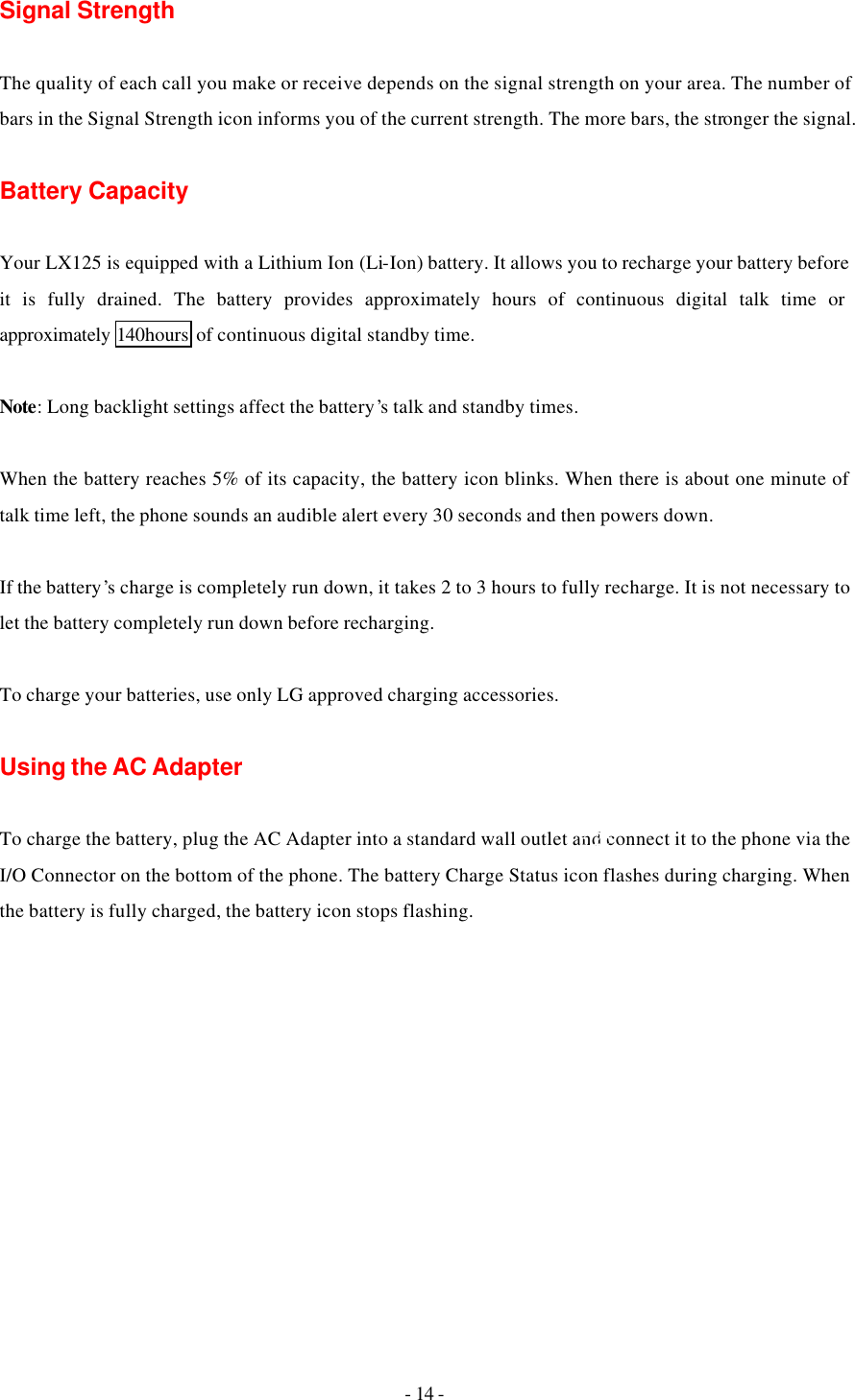
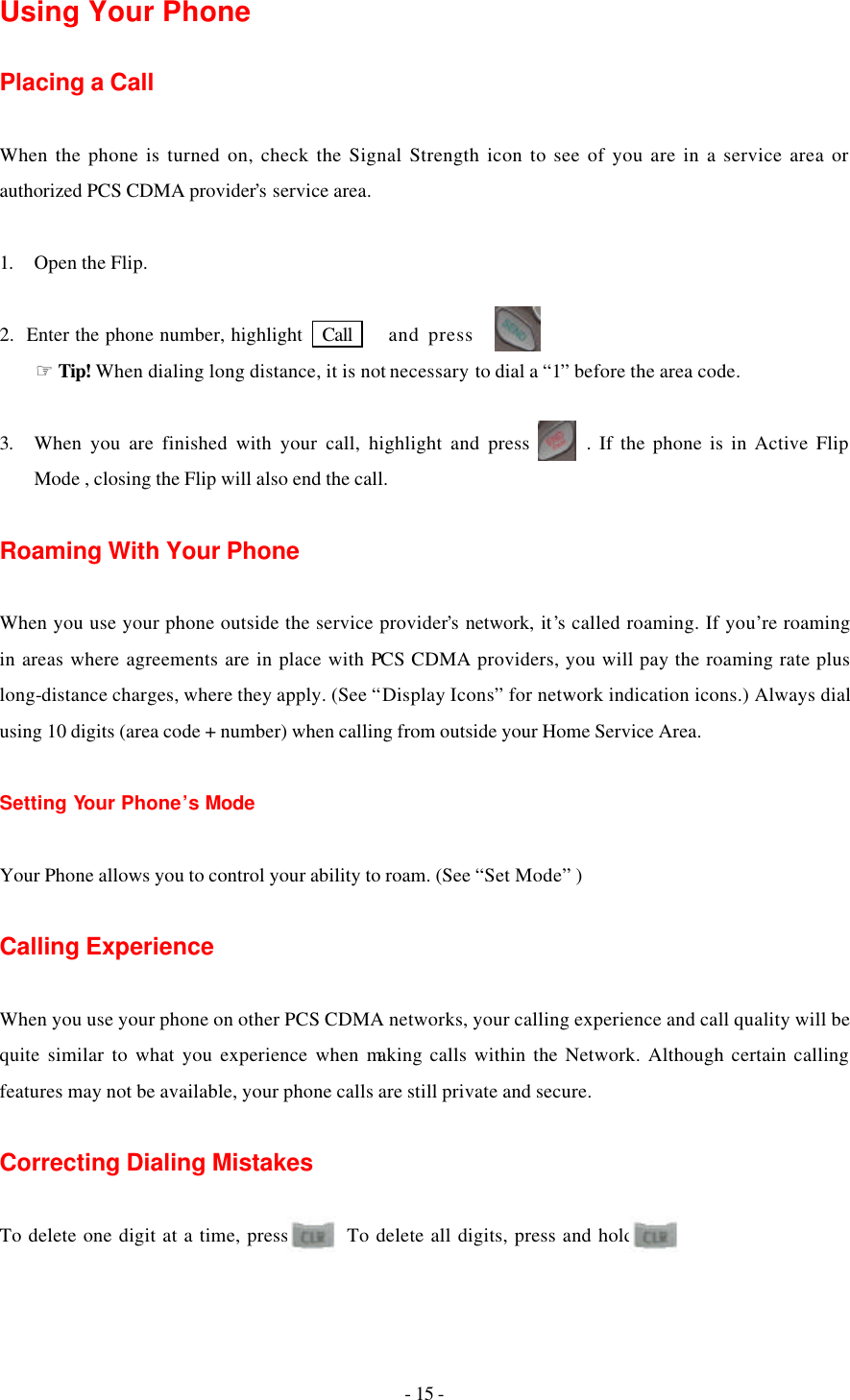
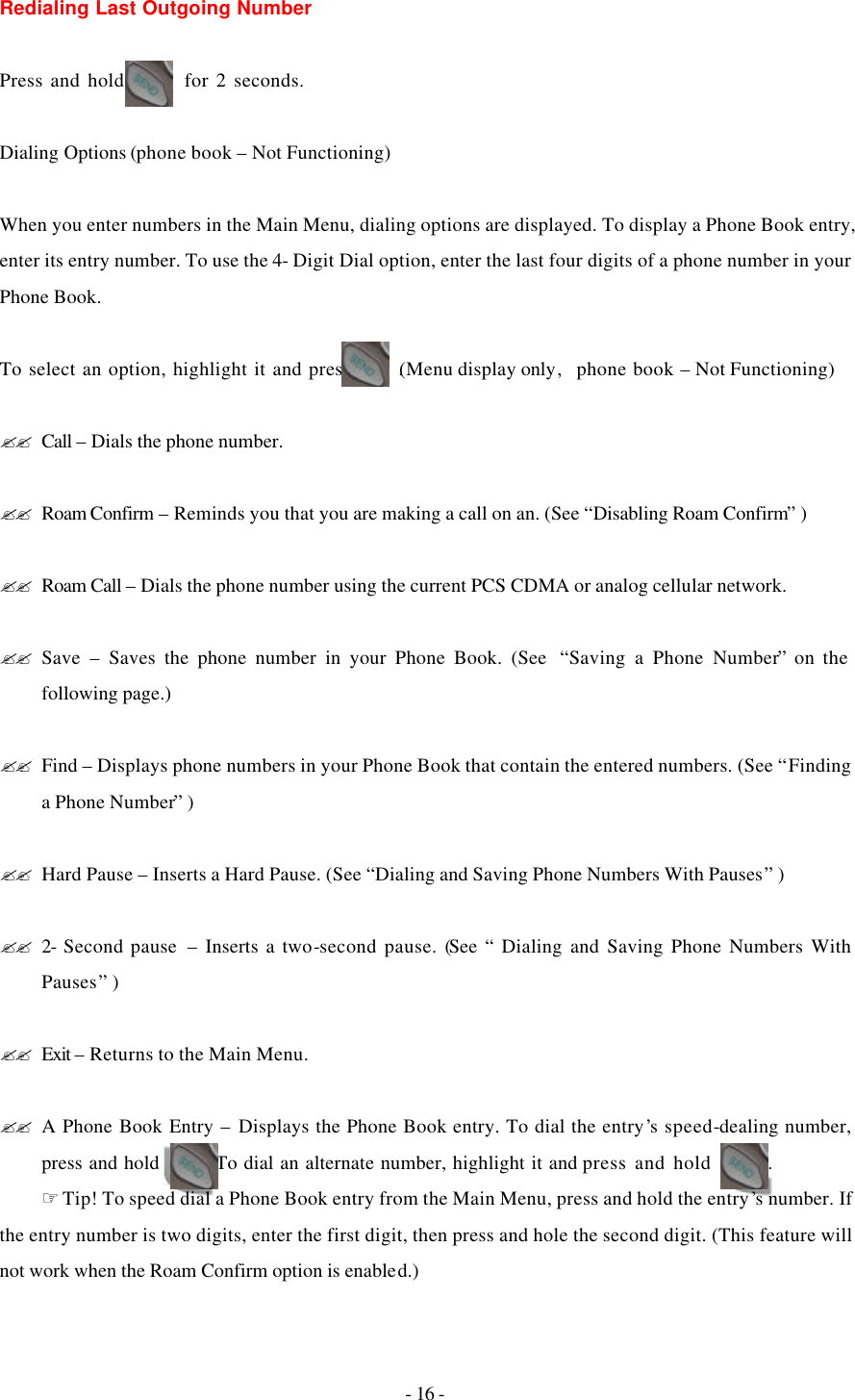
![- 17 - ?? 4-Digit Dial – Dials the phone number in your Phone Book that ends with the four digits you enter. (See “4-digit Dialing” ) In Call Options During a call, your phone displays menu options in addition to the Main Menu. To select an option, Highlight it and press [OK].( functions ‘Send’ and ‘End’ only) ?? End Call - Ends the call ?? Send Tones - Sends the next set of numbers after a Hard Pause. (See “Dialing and Saving Phone Numbers With Pauses “ on the previous page.) ?? Mute or Unmute – Select Mute to mute your phone’s microphone. Select Unmute to reactivate the microphone. ?? Dial 3-Way Call – Lets you dial another phone number. ?? Flash – Answers an incoming Call Waiting call or connects the third party for Three-Way Calling. Incoming Call Notification Depending on your settings, your phone notifies you of incoming calls in the following ways: ?? The phone rings or vibrates ?? The LED flashes green ?? The backlight illuminates ?? The screen displays an incoming call message ?? The phone number of the caller is displayed of the phone number is available](https://usermanual.wiki/LG-Electronics-USA/LX125.Users-Manual/User-Guide-486010-Page-17.png)
![- 18 - ?? The caller’s name is displayed if the phone number is in your Phone Book The following options are also displayed. To select an option, highlight it and press [SEND]. ?? Answer – answers the call. ?? Silent Ringer – Mutes the ringer. Note: You can also mute the ringer by pressing the up or down Volume Control key or [CLR]. Answering Calls To answer incoming calls, open the Flip (in Active Flip Mode) or press [SEND]. Note: If you open the Flip (in Active Flip Mode) and then press [SEND], you will hang up on the caller. To answer incoming roam calls, highlight Answer and press [SEND]. Displaying Your Phone Number(phone book – not functioning) To display your phone number: 1. From the Main Menu, highlight Phone Book and press [SEND]. 2. Highlight Phone # and press [SEND].](https://usermanual.wiki/LG-Electronics-USA/LX125.Users-Manual/User-Guide-486010-Page-18.png)
![- 19 - Setting the Ring Volume to Vibrate To set the phone to Vibrate Mode, press the down Volume Control key until Ring Volume Vibrate is displayed. The phone will vibrate and – Vibrate On- is displayed above the Main Menu. To set the phone to Vibrate Mode using the Main Menu, see “Adjusting the Volume” . Setting the FCC Test items 1. Press [Menu] + 0 + 0 + “000000” 2. Press ‘7’ key for entering FCC Test menu 3. Select one of 2 sub-menus (PCS FCC / CDMA FCC) 4. You can see ”Set Channel”, “AGC Control” 5. Select “Set Channel” and press OK. You can input Channel Number 6. Select “AGC Control” and press OK You can input AGC Control value](https://usermanual.wiki/LG-Electronics-USA/LX125.Users-Manual/User-Guide-486010-Page-19.png)
![- 20 - Getting the Most From Service New Massage Alerts If it is a voicemail message, the following options are displayed. To select an option, highlight it and press [SEND]. ?? SEND – clears the message. (You can also press [CLR].) If it is a page/test message, the following options are displayed. To select an option, highlight it and press [SEND]. ?? Read – Displays the message. ?? Exit – Returns to the Main Menu. (You can also press [CLR].) Retrieving Page/Text Messages To retrieve page/text messages: 1. From the Main Menu, highlight Messages and press [OK]. 2. Highlight Page/Text and press [OK]. ☞Tip! You can also access page/text messages from the Main Menu by pressing the Mouse Key left 3. Highlight the message you want to display and press [OK]. Press the Mouse Key down to display additional text. ☞Tip! You can view the next or previous message by pressing the Mouse Key left (previous) or right (next) 4. Press [OK] to display message options. To select an option, highlight it and press [OK].](https://usermanual.wiki/LG-Electronics-USA/LX125.Users-Manual/User-Guide-486010-Page-20.png)
![- 21 - Page Message options: ?? Erase Message – Deletes the message. ?? Read – Displays the message again. ?? Exit – Returns to the Main Menu. Text Message options: ?? Extract #s – Extracts phone numbers (if there are numbers contained in the text message).(See the following chapter.) ?? Erase Message – Deletes the message. ?? Read – Displays the message again. ?? Exit – Returns to the Main Menu. Extracting Phone Numbers From Text Messages To extract a phone number from a text message: 1. While displaying a text message, press [OK] to view the Text Message options. 2. Highlight Extract #s and press [OK]. All the phone numbers contained in the message are displayed. Note: If there are no phone numbers to extract from the message, the option does not display. Erasing All Page/Text Messages 1. From the Main Menu, highlight Messages and press [OK]. 2. Highlight Erase Page/Text and press [OK]. 3. Highlight Yes and press [OK].](https://usermanual.wiki/LG-Electronics-USA/LX125.Users-Manual/User-Guide-486010-Page-21.png)
![- 22 - Page/Text Message Storage Your LX125 can store up to 50 page/text messages. When the message memory is 90% full, a warning message prompts you to erase messages to obtain more memory space. Roaming on to Other Service Providers Roaming occurs when you are in an area serviced by another authorized service provider. When this situation occurs, the icon and Digital Roam of Analog Roam are displayed. If there is no service available, the icon is displayed. (Call History- not functioning) Page/Text Messages For information on page/text messages, see “Retrieving Page/Text Messages” . Erasing Page/Text Messages To erase all page/text messages: 1. From the Main Menu, highlight Messages and press [OK]. 2. Highlight Erase Page/Text and press [OK] 3. Highlight yes and press [OK]. Sounds Adjusting the Volume 1. From the Main Menu, highlight Sounds and press [OK]. 2. Highlight Volume and press [OK]. 3. Highlight Ringer or Key Beep and press [OK].](https://usermanual.wiki/LG-Electronics-USA/LX125.Users-Manual/User-Guide-486010-Page-22.png)
![- 23 - ☞Tip! You can use the Volume Control keys to adjust the Ring Volume in the Main Menu or the Voice Volume during a call. 4. Highlight High, Medium, Low, Off or Vibrate (for Ringer only) and press [OK]. Note: When the phone is in Vibrate Mode and attached to and accessory (Desktop Charger, Hands-Free Car Kit, etc.), it uses the Standard Ring Type to alert you of incoming calls, alarms or messages. Selecting Ring Types for Voice Calls To Select a Ring Type for Voice Calls: 1. From the Main Menu, highlight Sounds and press [OK]. 2. Highlight Ring Type and press [OK]. 3. Highlight Voice Calls and press [OK]. 4. Highlight With Caller ID, No Caller ID or Roaming and press [OK]. Note: If you select Roaming, the Ring Type is used for all incoming roaming calls. 5. Highlight a Ring Type and press [OK]. You will hear a preview of the Ring Type when you highlight it. ☞Tip! You can also assign different Ring Types to individual Phone Book entries. (See “Selecting an ID Finger” on page 46.) Selecting Ring Types for Messages To select a Ring Type for Messages: 1. From the Main Menu, highlight Sounds and press [OK]. 2. Highlight Ring Type and press [OK].](https://usermanual.wiki/LG-Electronics-USA/LX125.Users-Manual/User-Guide-486010-Page-23.png)
![- 24 - 3. Highlight Messages and press [OK]. 4. Highlight Voicemail, Page/Text of MiniBrowser and press [OK]. 5. Highlight a Ring Type and press [OK]. You will hear a preview of the Ring Type when you highlight it. Tone Length Longer tone lengths may be better for tone recognition when dialing voicemail or other automated systems. To select a tone length: 1. From the Main Menu, highlight Sounds and press [OK]. 2. Highlight Key Tone and press [OK]. 3. Highlight Short of Long and press [OK]. Alert Notification To enable of disable alert sounds: 1. From the Main Menu, highlight Sounds and press [OK]. 2. Highlight Alerts and press [OK]. 3. Select an alert by highlighting it and pressing [OK]. ?? Services – An alert sounds when you exit or enter PCS CDMA or cellular coverage. ?? Messages – An alert sounds when you receive a voicemail or page/text message. ?? Minute Minder – Your phone beeps once a minute when you are on a call. (The beep is not audible](https://usermanual.wiki/LG-Electronics-USA/LX125.Users-Manual/User-Guide-486010-Page-24.png)
![- 25 - to the other party.) 4. Highlight ON or Off and press [OK]. Display Menu For information on changing Backlight, Greeting or Contrast settings, see Handy Tips. Security Accessing the Security Menu You must enter your lock code to view the Security menu. If you forget your lock code, try using the last four digits of your Social Security number, the last four digits of your Phone Number or 0000. To access the Security menu: 1. From the Min Menu, highlight Security and press [OK]. 2. Enter your lock code. Locking Your Phone When your phone is locked, you can only make calls to 911, Customer Care and Special Numbers or receive incoming calls. To lock your phone: 1. From the Security menu, highlight Lock Phone and press [OK]. 2. Highlight Lock Now or On Power up and press [OK]. If you select On Power Up, the phone will be locked each time it power up. Unlocking Your Phone 1. Highlight Unlock and press [OK].](https://usermanual.wiki/LG-Electronics-USA/LX125.Users-Manual/User-Guide-486010-Page-25.png)
![- 26 - 2. Enter your lock code. Changing the Lock Code To change your lock code: 1. From the Security menu, highlight Change Lock and press [OK]. 2. Enter your new lock code. 3. Reenter your new lock code. Answering Your Phone with the Hands-Free Car Kit You can select different answering options when your phone is connected to the Hands-Free Car Kit. To answer calls automatically or by pressing any key: 1. From the Main Menu, highlight Setup and press [OK]. 2. Highlight Car Use and press [OK]. To select and option, highlight it and press [OK]. ?? Any Key Answer - You can answer calls by pressing any key (not including the [CLR] key, Mouse Key or Volume Control keys). ?? Auto Answer - Your phone answers incoming calls automatically after five seconds. 3. Highlight On and press [OK]. To disable an option, follow steps 1 and 2 and select Off.](https://usermanual.wiki/LG-Electronics-USA/LX125.Users-Manual/User-Guide-486010-Page-26.png)
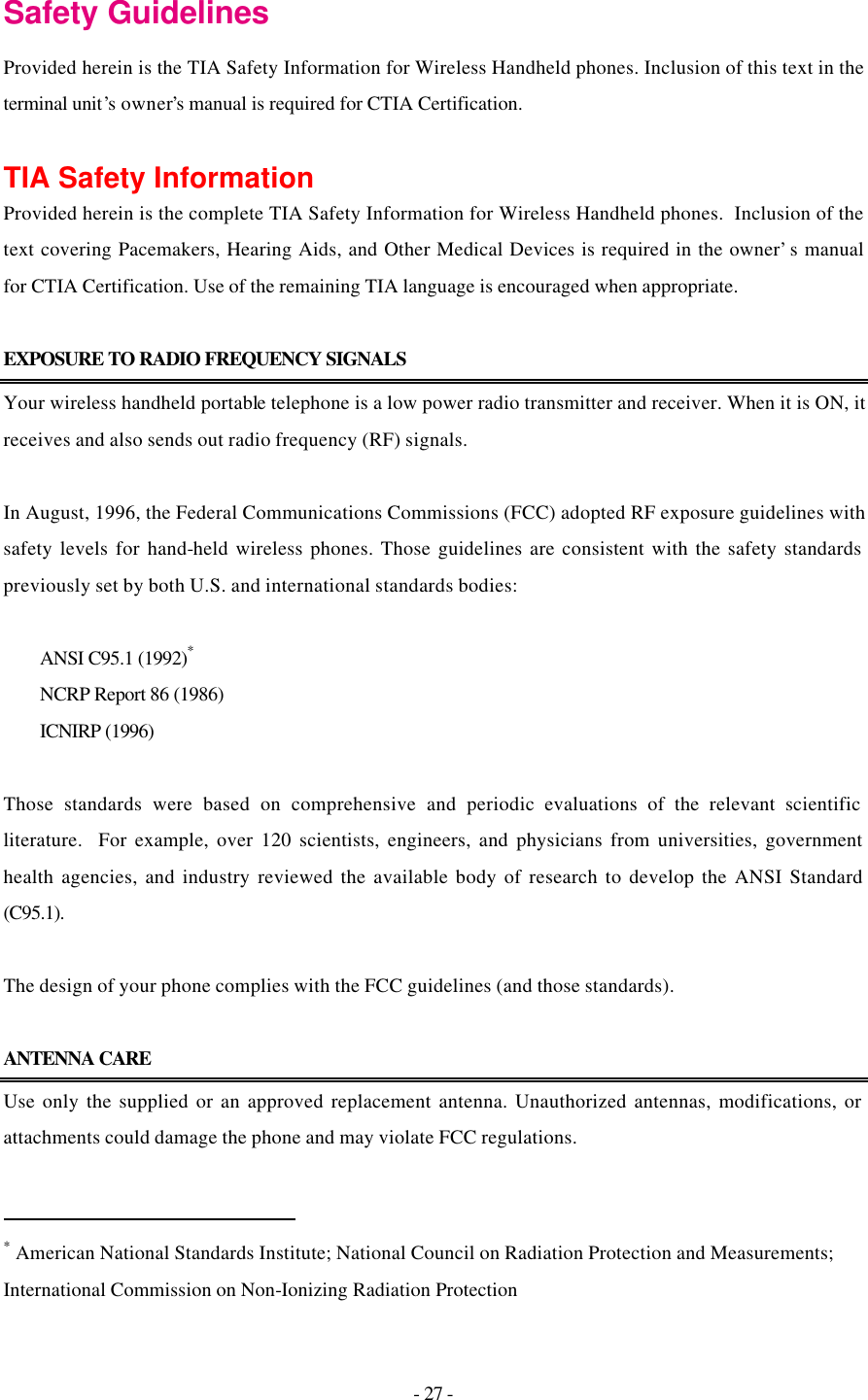
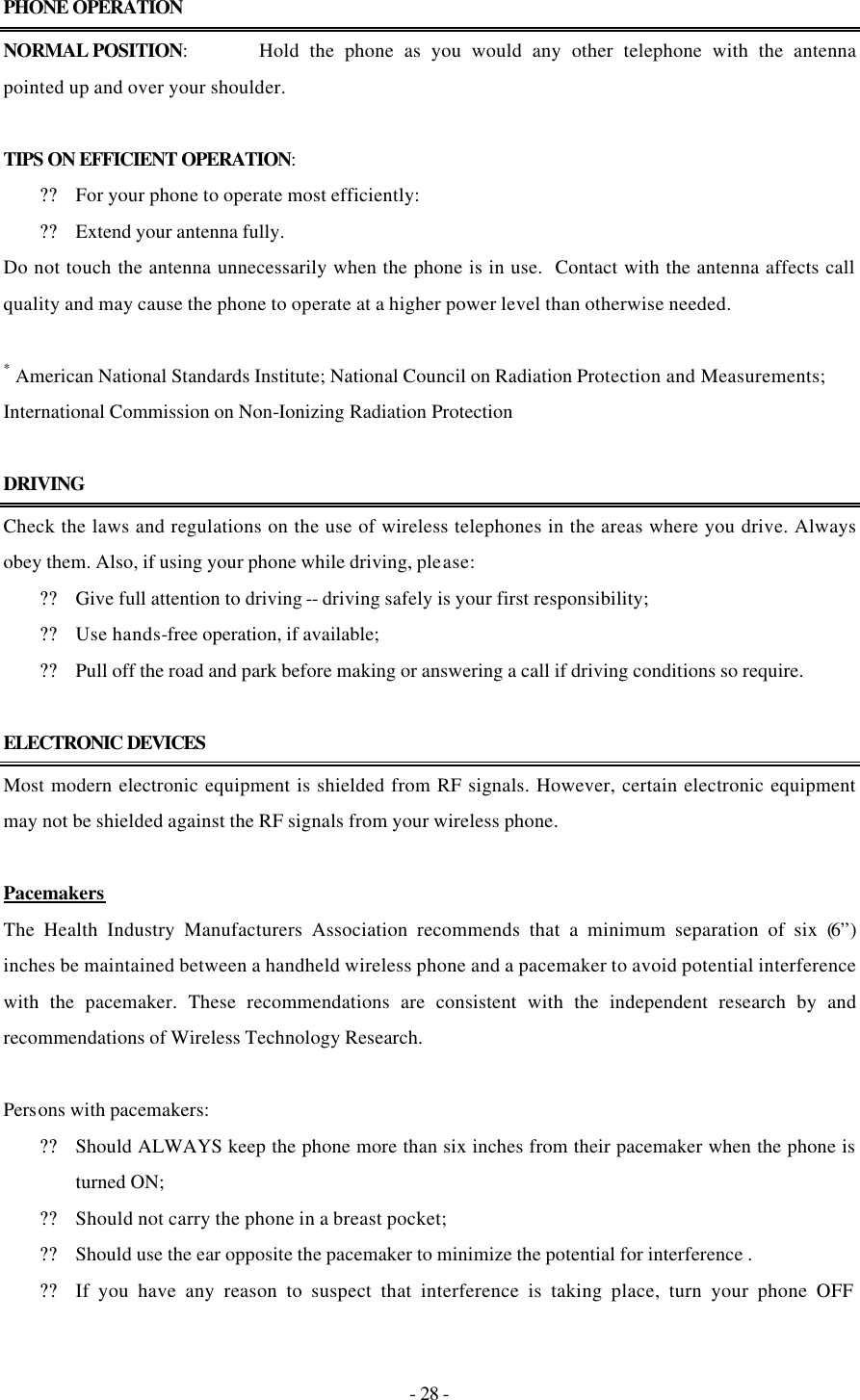
![- 29 - immediately Hearing Aids Some digital wireless phones may interfere with some hearing aids. In the event of such interference, you may want to consult your service provider [or call the customer service line to discuss alternatives.] Optional for each phone manufacturer. Other Medical Devices If you use any other personal medical device, consult the manufacturer of your device to determine if they are adequately shielded from external RF energy. Your physician may be able to assist you in obtaining this information. Turn your phone OFF in health care facilities when any regulations posted in these areas instruct you to do so. Hospitals or health care facilities may be using equipment that could be sensitive to external RF energy. Vehicles RF signals may affect improperly installed or inadequately shielded electronic systems in motor vehicles. Check with the manufacturer or its representative regarding your vehicle. You should also consult the manufacturer of any equipment that has been added to your vehicle. Posted Facilities Turn your phone OFF in any facility where posted notices so require. AIRCRAFT FCC regulations prohibit using your phone while in the air. Switch OFF your phone before boarding an aircraft. BLASTING AREAS To avoid interfering with blasting operations, turn your phone OFF when in a “blasting area” or in areas posted: “Turn off two-way radio”. Obey all signs and instructions. POTENTIALLY EXPLOSIVE ATMOSPHERES Turn your phone OFF when in any area with a potentially explosive atmosphere and obey all signs and instructions. Sparks in such areas could cause an explosion or fire resulting in bodily injury or even death.](https://usermanual.wiki/LG-Electronics-USA/LX125.Users-Manual/User-Guide-486010-Page-29.png)
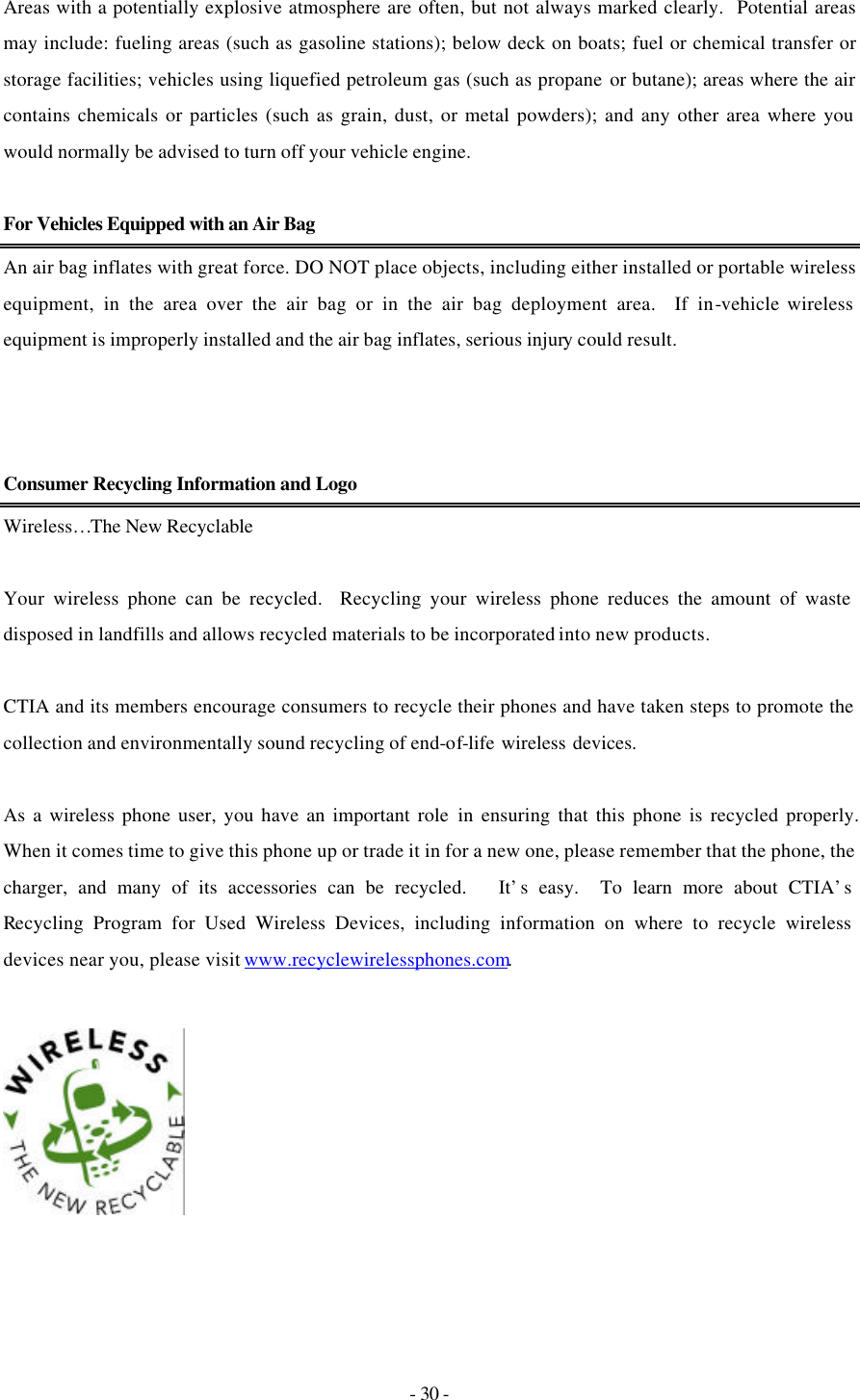
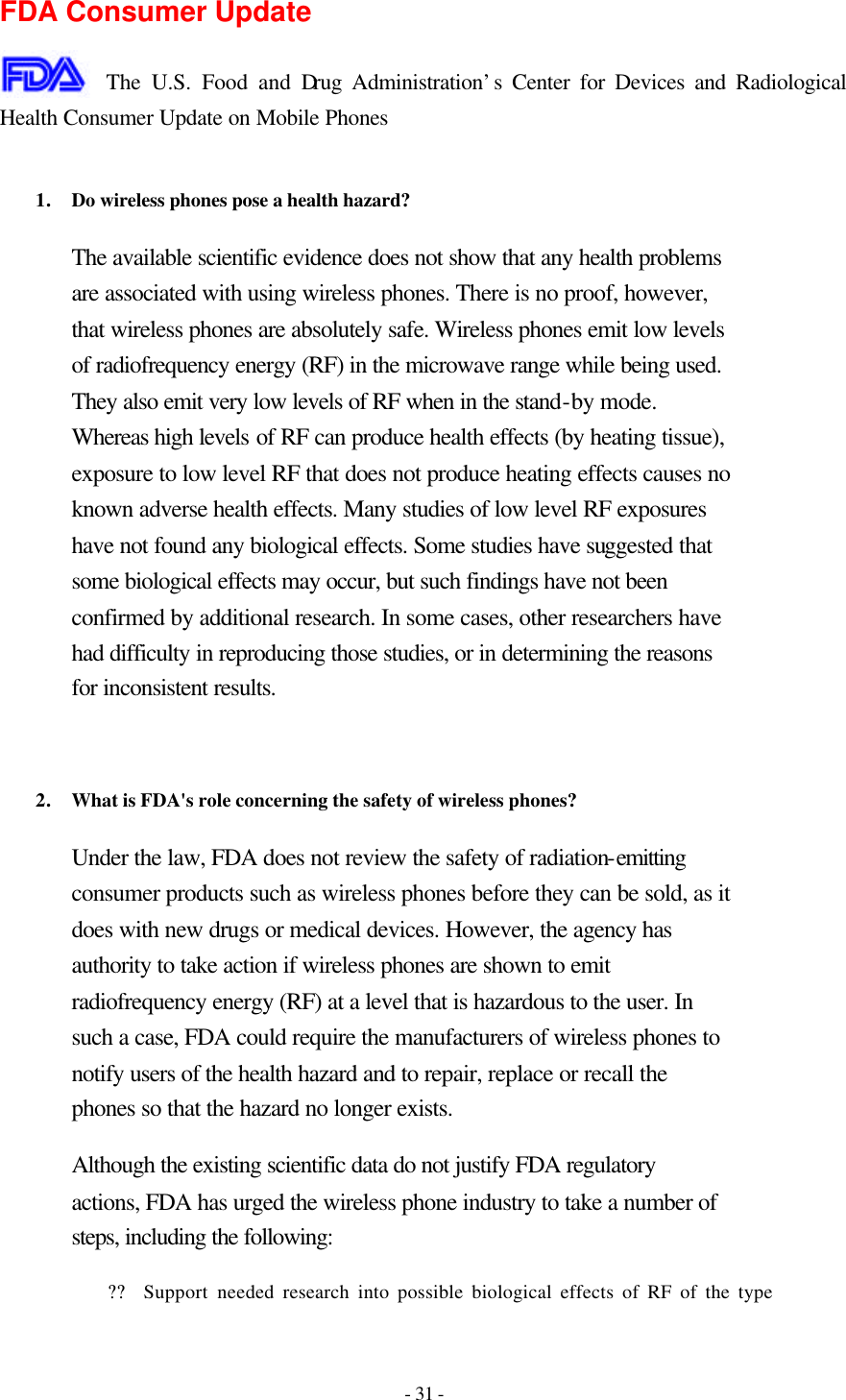
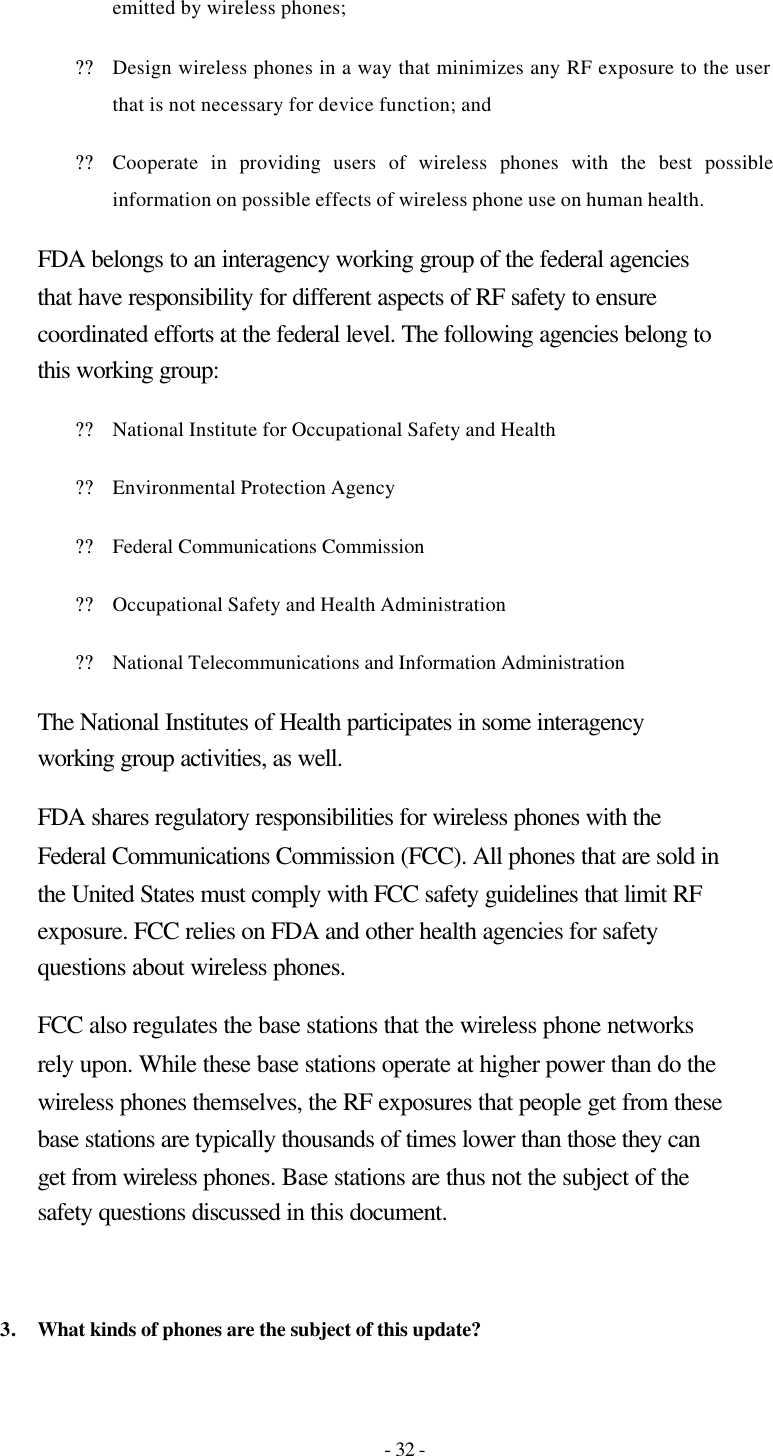
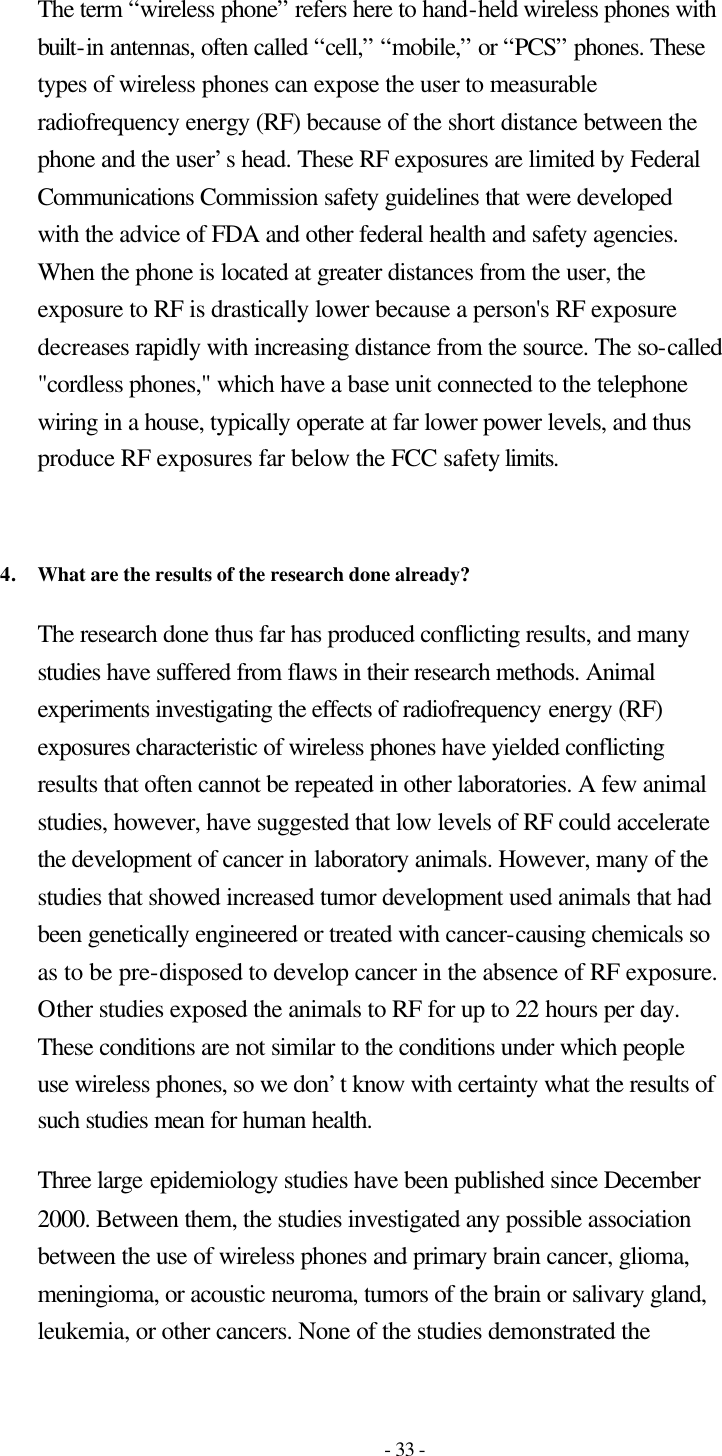
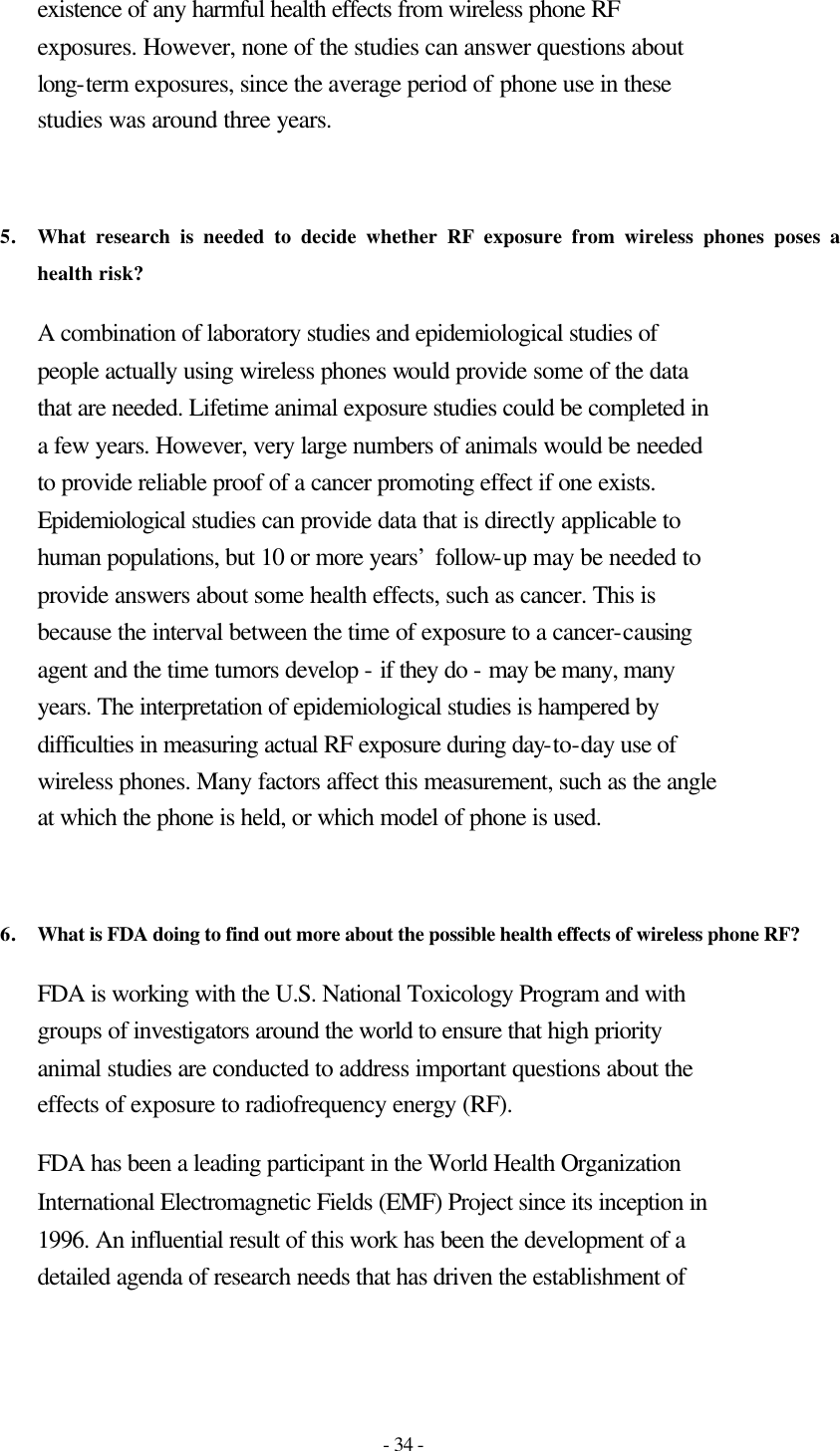
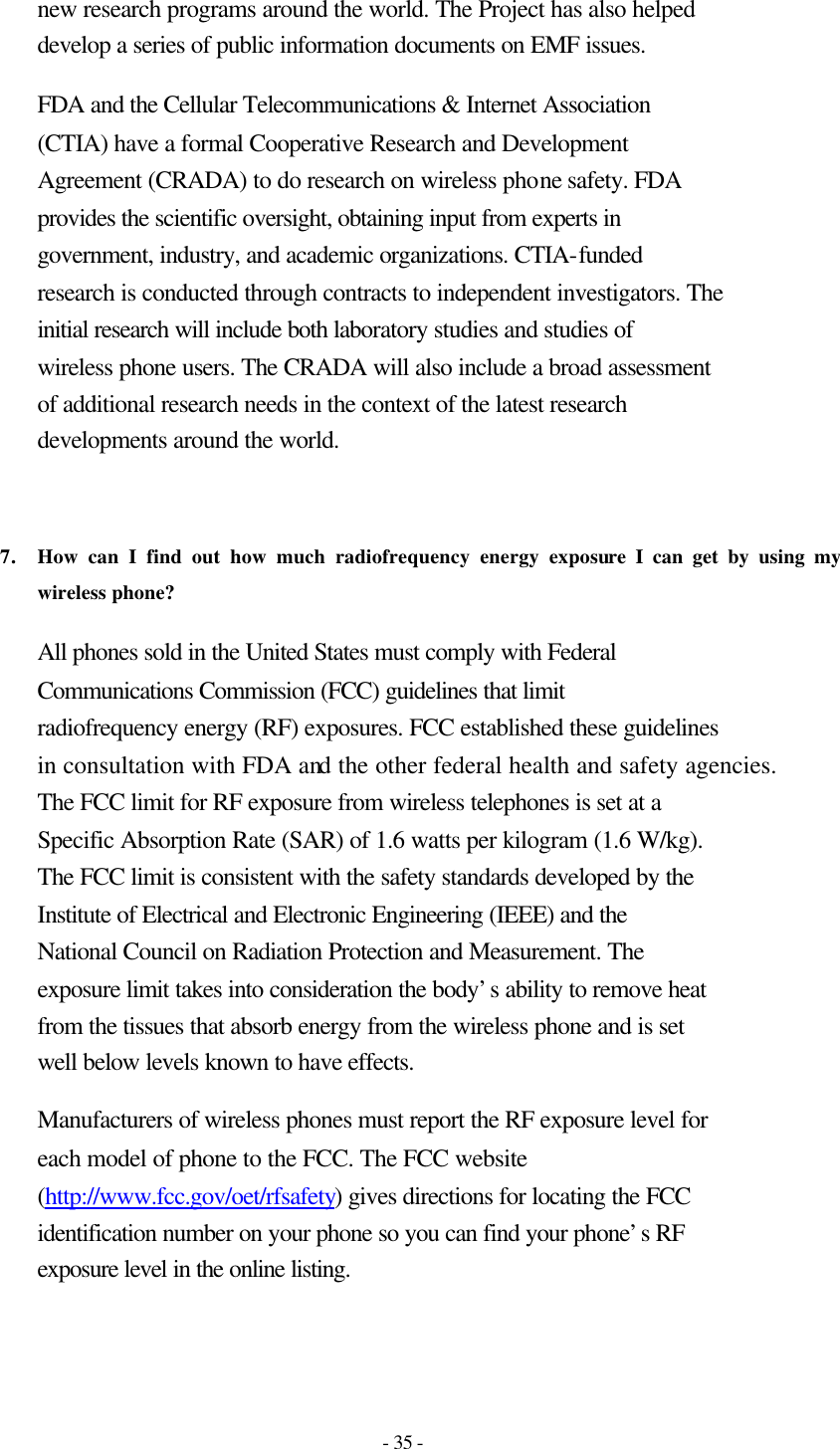
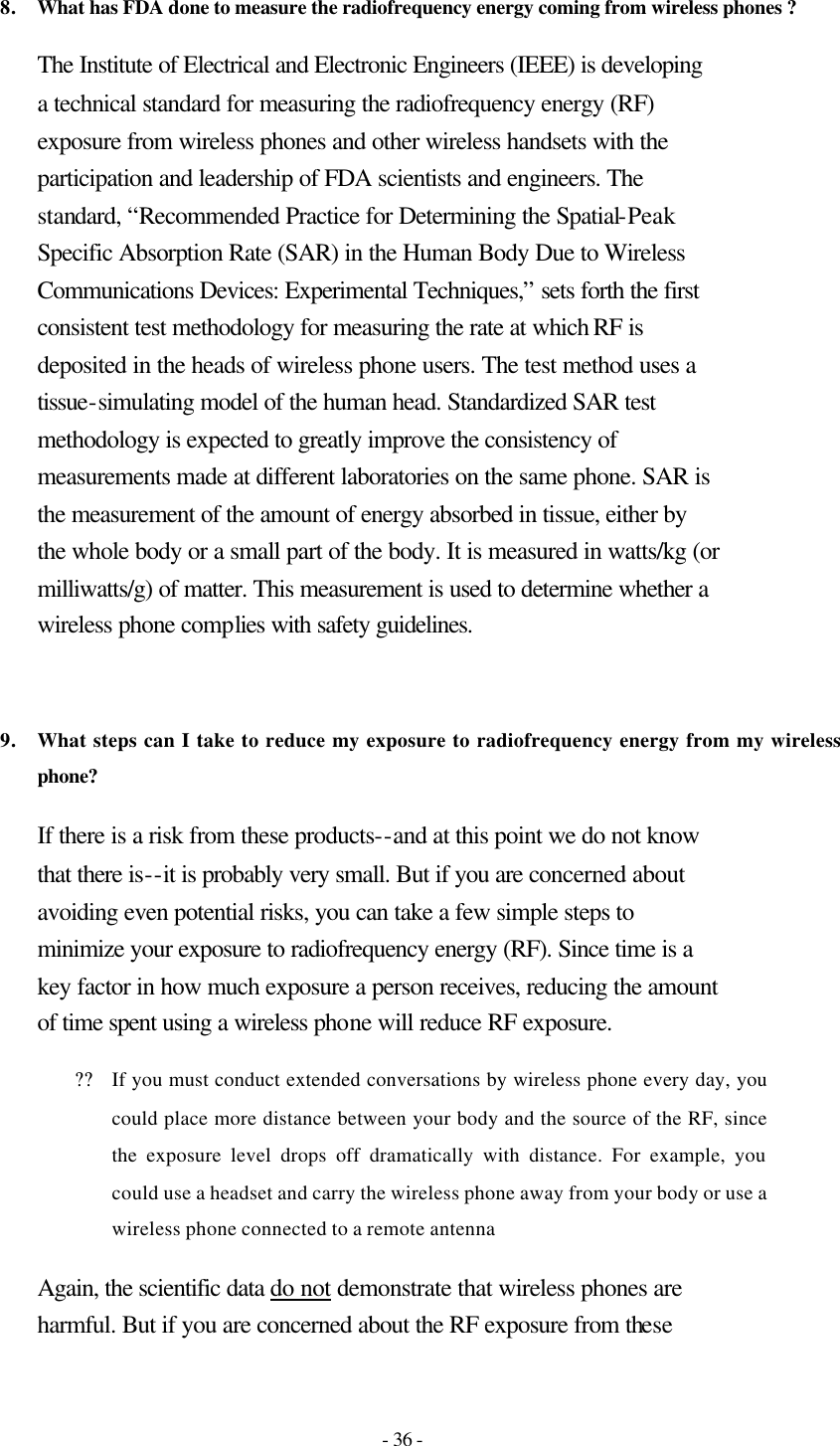
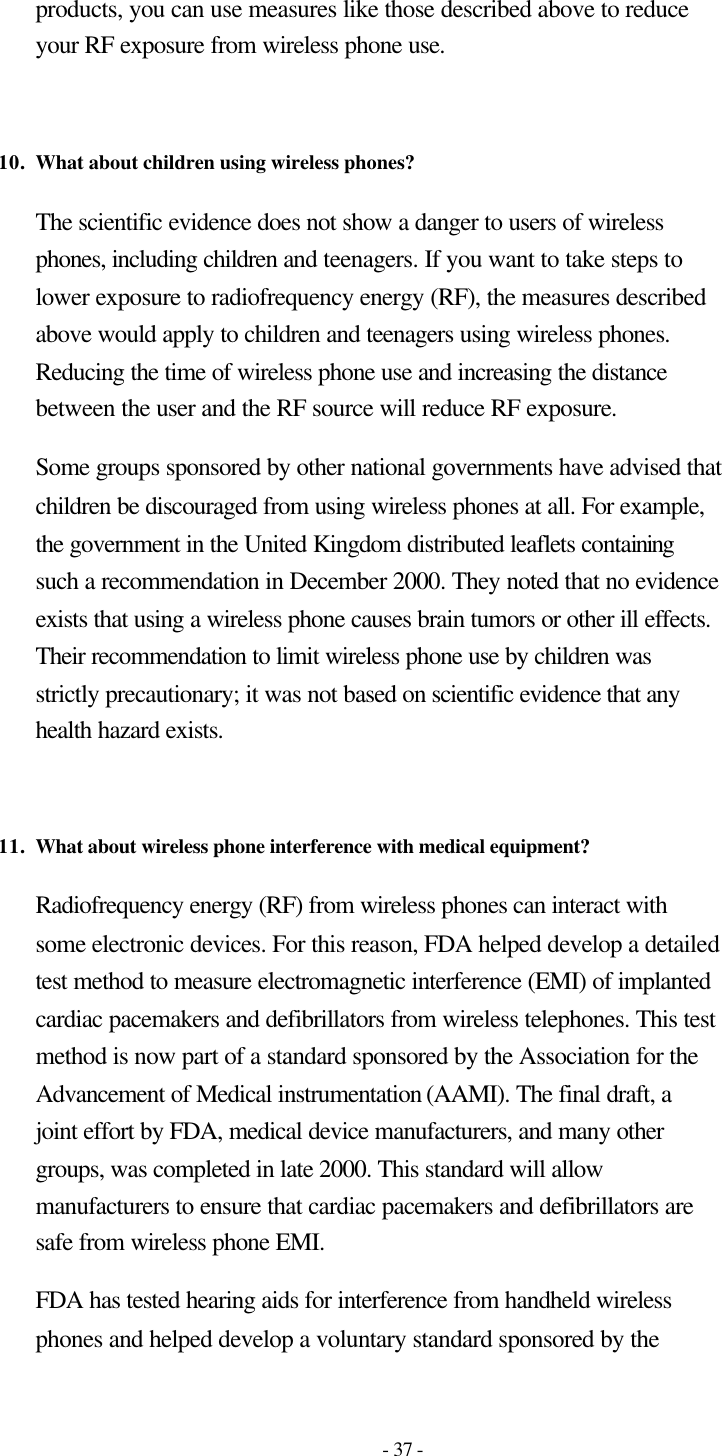
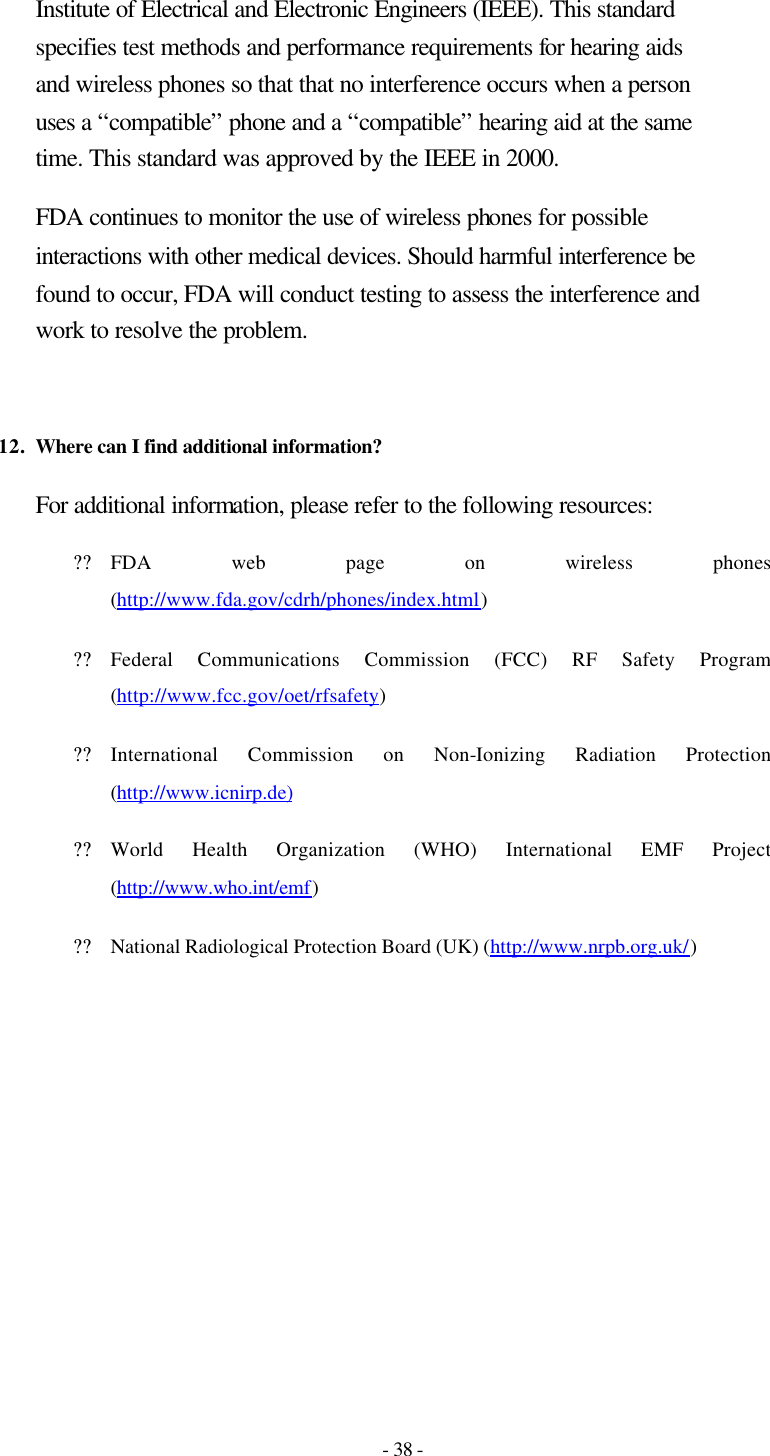
![- 39 - Consumer Information on SAR (Specific Absorption Rate) THIS MODEL PHONE MEETS THE GOVERNMENT’S REQUIREMENTS FOR EXPOSURE TO RADIO WAVES. Your wireless phone is a radio transmitter and receiver. It is designed and manufactured not to exceed the emission limits for exposure to radiofrequency (RF) energy set by the Federal Communications ‘Commission of the U.S. Government. These limits are part of comprehensive guidelines and establish permitted levels of RF energy for the general population. The guidelines are based on standards that were developed by independent scientific organizations through periodic and thorough evaluation of scientific studies. The standards include a substantial safety margin designed to assure the safety of all persons, regardless of age and health. The exposure standard for wireless mobile phones employs a unit of measurement known as the Specific Absorption Rate, or SAR. The SAR limit set by the FCC is 1.6W/kg. * Tests for SAR are conducted using standard operating positions specified by the FCC with the phone transmitting at its highest certified power level, the actual SAR level of the phone while operating can be well below the maximum value. This is because the phone is designed to operate at multiple power levels so as to use only the power required to reach the network. In general, the closer you are to a wireless base station antenna, the lower the power output. Before a phone model is available for sale to the public, it must be tested and certified to the FCC that ist does not exceed the limit established by the government-adopted requirement for safe exposure. The tests are performed in positions and locations (e.g., at the ear and worn on the body)as required by the FCC for each model. The highest SAR value for this model phone when tested for use at the ear is 1.020 mW/g and when worn on the body, as described in this user guide, is 0.924 mW/g, (Body-worn measurements differ among phone models, depending upon available accessories and FCC requirements). [Labeling Committee note : if applicable, if body-worn SARs are required]. While there may be differences between the SAR levels of various phones and at various positions, they all meet the government requirement for safe exposure. The FCC has granted an Equipment Authorization for this model phone with all reported SAR levels evaluated as in compliance with the FCC RF emission guidelines. SAR information on this model phone is on file with the FCC and can be found under the Display Gant section of http://www.fcc.gov/oet/fccid after searching on FCC ID BEJLX125.](https://usermanual.wiki/LG-Electronics-USA/LX125.Users-Manual/User-Guide-486010-Page-39.png)