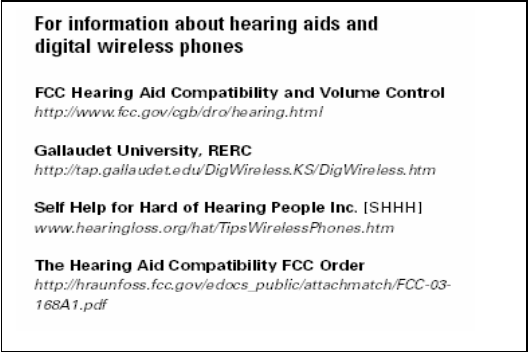LG Electronics USA LX160 Cellular/PCS CDMA Phone with Bluetooth User Manual LX160
LG Electronics USA Cellular/PCS CDMA Phone with Bluetooth LX160
Users Manual

- 1 -
6.0 User Manual
LX160
Ver. 0.1
2007.02.16
Part 15.21 statement
" Change or Modifications that are not expressly approved by the manufacturer could void
the user's authority to operate the equipment. "
Part 15.105 statement
This equipment has been tested and found to comply with the limits for a class B digital device,
pursuant to Part 15 of the FCC Rules.
These limits are designed to provide reasonable protection against harmful interference in a
residential installation.
This equipment generates uses and can radiate radio frequency energy and, if not installed and used
in accordance with the instructions, may cause harmful interference to radio communications.
However, there is no guarantee that interference will not occur in a particular installation. if this
equipment does cause harmful interference or television reception, which can be determined by
turning the equipment off and on, the user is encouraged to try to correct the interference by one or
more of the following measures:
- Reorient or relocate the receiving antenna.
- Increase the separation between the equipment and receiver.
- Connect the equipment into an outlet on a circuit different from that to
which the receiver is connected
- Consult the dealer or an experienced radio/TV technician for help.
LIMITED WARRANTY STATEMENT
1. WHAT THIS WARRANTY COVERS:
LG offers you a limited warranty that the enclosed subscriber unit and its enclosed accessories will be
free from defects in material and workmanship, according to the following terms and conditions:
(1) The limited warranty for the product extends for ONE (1) year beginning on the data of purchase
of the product.
(2) The limited warranty extends on to the original purchaser of the product and is not assignable or
transferable to any subsequent purchaser/end user.
(3) This warranty is good only to the original purchaser of the product during the warranty period as
long as it is in the U.S., including Alaska, Hawaii, U.S. Territories and Canada.
(4) The external housing and cosmetic parts shall not be covered under these limited warranty terms.
(5) Upon request from LG, the consumer must provide information to reasonably prove the date of
purchase.
(6) The customer shall bear the cost of shipping the product to the Customer Service Department of
LG. LG shall bear the cost of shipping the product back to the consumer after the completion of
service under this limited warranty.
2. WHAT THIS WARRANTY DOES NOT COVER:
(1) Defects or damages resulting from use of the product in other than its normal and customary
manner.
(2) Defects or damages from abnormal use, abnormal conditions, improper storage, exposure to
moisture or dampness, unauthorized modifications, unauthorized connections, unauthorized repair,
misuse, neglect, abuse, accident, alteration, improper installation, or other acts which are not the
fault of LG, including damage caused by shipping blown fuses spills of food or liquid.
(3) Breakage or damage to antennas unless caused directly by defects in material or workmanship.
(4) That the Customer Service Department at LG was net notified by consumer of the alleged defect
or malfunction of the product during the applicable limited warranty period.
(5) Products which have had the serial number removed or made illegible.
(6) The limited warranty is in lieu of all other warranties, express or implied either in fact or by
operations law, statutory or otherwise, including, but limited to any implied warranty of
marketability or fitness for a particular use.
(7) Damage resulting from use of non-LG approved accessories.
(8) All plastic surfaces and all other externally exposed parts that are scratched or damaged due to
normal customer use.
(9) Products operated outside published maximum ratings.
3
(10) Products used or obtained in a rental program.
(11) Consumables (such as fuses).
3. STATE LAW RIGHTS:
No other express warranty is applicable to this product. THE DURATION OF ANY IMPLIED
WARRANTIES, INCLUDING THE IMPLIED WARRANTY OF MARKETABILITY, IS LIMITED
TO THE DURATION OF THE EXPRESS WARRANTY HEREIN. LG INFOCOMM INC. SHALL
NOT BE LIABLE FOR THE LOSS OF THE USE OF THE PRODUCT, INCONVENIENCE, LOSS
OR ANY OTHER DAMAGES, DIRECT OR CONSEQUENTIAL, RISING OUT OF THE USE OF,
OR INABILITY TO USE, THIS PRODUCT OR FOR ANY BREACH OF ANY EXPRESS OR
IMPLIED WARRANTY, INCLUDING THE IMPLIED WARRANTY OF MARKETABILITY
APPLICABLE TO THIS PRODUCT. Some states do not allow the exclusive of imitation of incidental
or consequential damages or limitations on how long an implied warranty lasts; so these limitations or
exclusions may not apply to you. This warranty gives you specific legal rights and you may also have
other rights which vary from state to state.
4. HOW TO GET WARRANTY SERVICE:
To obtain warranty service, please call the following web address:
www.lgeservice.com

8
For Your Safety
Important Information
This user guide contains important information on the use and
operation of this phone. Please read all the information
carefully for optimal performance and to prevent any damage
to or misuse of the phone. Any changes or modifications not
expressly approved in this user guide could void your warranty
for this equipment.
Before You Start
Safety Instructions
WARNING! To reduce the possibility of electric shock, do not
expose your phone to high humidity areas, such as the
bathroom, swimming pool, etc.
Always store your phone away from heat. Never store your
phone in settings that may expose it to temperatures less than
32°F or greater than 104°F, such as outside during extreme
weather conditions or in your car on a hot day. Exposure to
excessive cold or heat will result in malfunction, damage
and/or catastrophic failure.
Be careful when using your phone near other electronic
devices. RF emissions from your mobile phone may affect
nearby in adequately shielded electronic equipment. You
should consult with manufacturers of any personal medical
devices such as pacemakers and hearing aides to determine if
they are susceptible to interference from your mobile phone.
Turn off your phone in a medical facility or at a gas station.
Never place your phone in a microwave oven as this will
cause the battery to explode.
IMPORTANT! Please read the TIA SAFETY INFORMATION on
page 78 before using your phone.
Safety Information
Read these simple guidelines. Breaking the rules may be
dangerous or illegal. Further detailed information is given in this
user guide.
]Never use an unapproved battery since this could damage
the phone and/or battery and could cause the battery to
explode.
]Never place your phone in a microwave oven as it will
cause the battery to explode.
]Do not dispose of your battery by fire or with hazardous or
flammable materials.
]Make sure that no sharp-edged items come into contact
with the battery. There is a risk of this causing a fire.
]Store the battery in a place out of reach of children.
]Be careful that children do not swallow any parts such as
rubber plugs (earphone, connection parts of the phone,
etc.). This could cause asphyxiation or suffocation.

9
For Your Safety
]Unplug the power cord and charger during lightning storms
to avoid electric shock or fire.
]When riding in a car, do not leave your phone or set up the
hands-free kit near to the air bag. If wireless equipment is
improperly installed and the air bag is activated, you may be
seriously injured.
]Do not use a hand-held phone while driving.
]Do not use the phone in areas where its use is prohibited.
(For example: aircraft).
]Do not expose the battery charger or adapter to direct
sunlight or use it in places with high humidity, such as a
bathroom.
]Never store your phone in temperatures less than- 4°F or
greater than 122°F.
]Do not use harsh chemicals (such as alcohol, benzene,
thinners, etc.) or detergents to clean your phone. There is a
risk of this causing a fire.
]Do not drop, strike, or shake your phone severely. Such
actions may harm the internal circuit boards of the phone.
]Do not use your phone in high explosive areas as the phone
may generate sparks.
]Do not damage the power cord by bending, twisting, pulling,
or heating. Do not use the plug if it is loose as it may cause
a fire or electric shock.
]Do not place any heavy items on the power cord. Do not
allow the power cord to be crimped as it may cause fire or
electric shock.
]Do not handle the phone with wet hands while it is being
charged. It may cause an electric shock or seriously
damage your phone.
]Do not disassemble the phone.
]Do not place or answer calls while charging the phone as it
may short-circuit the phone and/or cause electric shock or
fire.
]Only use the batteries, antennas, and chargers provided by
LG. The warranty will not be applied to products provided by
other suppliers.
]Only authorized personnel should service the phone and its
accessories. Faulty installation or service may result in
accidents and consequently invalidate the warranty.
]Do not hold or let the antenna come in contact with your
body during a call.
]An emergency call can be made only within a service area.
For an emergency call, make sure that you are within a
service area and that the phone is turned on.

10
For Your Safety
FCC RF Exposure Information
WARNING! Read this information before operating the phone.
In August 1996, the Federal Communications (FCC) of he United
States, with its action in Report and Order FCC 96-326, adopted
an updated safety standard for human exposure to radio
frequency (RF) electromagnetic energy emitted by FCC
regulated transmitters. Those guidelines are consistent with
the safety standard previously set by both U.S. and
international standards bodies.
The design of this phone complies with the FCC guidelines and
these international standards.
CAUTION
Use only the supplied and approved antenna. Use of
unauthorized antennas or modifications could impair call
quality, damage the phone, void your warranty and/or result in
violation of FCC regulations. Do not use the phone with a
damaged antenna. If a damaged antenna comes into contact
with skin, a minor burn may result. Contact your local dealer
for a replacement antenna.
Body-worn Operation
This device was tested for typical body-worn operations with
the back of the phone kept 0.79 inches (2cm) between the
user’s body and the back of the phone. To comply with FCC RF
exposure requirements, a minimum separation distance of 0.79
inches(2cm) must be maintained between the user's body
and the back of the phone. Third-party belt-clips, holsters, and
similar accessories containing metallic components should not
be used. Body-worn accessories that cannot maintain 0.79
inches(2cm) separation distance between the user's body
and the back of the phone, and have not been tested for typical
body-worn operations may not comply with FCC RF exposure
limits and should be avoided.

11
For Your Safety
Vehicle Mounted External Antenna
(optional, if available)
A minimum separation distance of 8 inches (20cm) must be
maintained between the user/bystander and the vehicle
mounted external antenna to satisfy FCC RF exposure
requirements. For more information about RF exposure, visit
the FCC website at www.fcc.gov
FCC Part 15 Class B Compliance
This device and its accessories comply with part 15 of FCC
rules. Operation is subject to the following two conditions:
(1) This device and its accessories may not cause harmful
interference, and (2) this device and its accessories must
accept any interference received, including interference that
may cause undesired operation.
Cautions for Battery
]Do not disassemble.
]Do not short-circuit.
]Do not expose to high temperature: 60°C (140°F).]
]Do not incinerate.
Battery Disposal
]Please dispose of your battery properly or bring to your
local wireless carrier for recycling.
]Do not dispose in fire or with hazardous or flammable
materials.
Adapter (Charger) Cautions
]Using the wrong battery charger could damage your phone
and void your warranty.
]The adapter or battery charger is intended for indoor use
only.
Do not expose the adapter or battery charger to direct sunlight
or use it in places with high humidity, such as the bathroom.
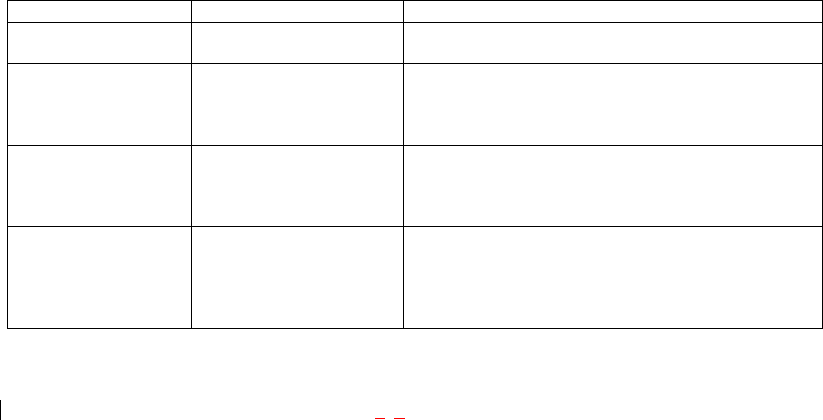
- 4 -
SUBJECT
The LX160 phone has been designed to operate on the latest digital mobile communication
technology, Code Division Multiple Access (CDMA). This CDMA digital technology has greatly
enhanced voice clarity and can provide a variety of advanced features. Currently, CDMA mobile
communication technology has been commercially used in Cellular(DCN) and Personal
Communication Service (PCS). The difference between them is the operating frequency
spectrum. Cellular uses 800MHz and PCS uses 1.9GHz. The LX160 can operate on both
frequency, we usually call it Dual-band phone. Also, LX160 works on Advanced Mobile Phone
Service (AMPS). We call it Tri-mode phone. If one of the DCN, PCS and AMPS base stations is
located nearby, Call fail rate of Tri-mode phone is less than dual-mode phone or single-mode
phone.
The CDMA technology adopts DSSS (Direct Sequence Spread Spectrum). This feature of
DSSS enables the phone to keep communication from being crossed and to use one frequency
channel by multiple users in the same specific area, resulting that it increases the capacity 10
times more compared with that in the analog mode currently used. Soft/Softer Handoff, Hard
Handoff, and Dynamic RF power Control technologies are combined into this phone to reduce
the call being interrupted in a middle of talking over the phone.
Cellular and PCS CDMA network consists of MSO (Mobile Switching Office), BSC (Base Station
Controller), BTS (Base station Transmission System), and MS (Mobile Station). The following
table lists some major CDMA Standards.
CDMA Standard Designator Description
Basic air interface TIA/EIA/IS-95-A
ANSI J-STD-008 Protocol between MS and BTS for Cellular & AMPS
Protocol between MS and BTS for PCS
Network TIA/EIA/IS-634
TIA/EIA/IS/651
TIA/EIA/IS-41-C
TIA/EIA/IS-124
MAS-BS
PCSC-RS
Intersystem operations
Nom-signaling data comm.
Service TIA/EIA/IS-96-B
TIA/EIA/IS-99
TIA/EIA/IS-637
TIA/EIA/IS-657
Speech CODEC
Assign data and fax
Short message service
Packet data
Performance TIA/EIA/IS-97
TIA/EIA/IS-98
ANSI J-STD-018
ANSI J-STD-019
TIA/EIA/IS-125
Cellular base station
Cellular mobile station
PCS personal station
PCS base station
Speech CODEC

- 8 -
Contents
Limited Warrenty Statement
Subjects
Introduction
Highlights
Important Information
Check Accessories
Safety Instructions
Getting Started...............................................................................................
LIMITED WARRANTY STATEMENT...................................................2
SUBJECT.....................................................................................................4
Introduction .................................................................................................5
Highlights.......................................................................................................... 5
Important Information ...................................................................................... 5
Check Accessories .......................................................................................... 5
Safety Instructions........................................................................................... 5
FCC RF Exposure Information ........................................................................ 5
Body-worn Operation....................................................................................... 6
Vehicle Mounted External Antenna (optional, if available.).......................... 6
FCC Part 15 Class B Compliance.................................................................... 6
Caution For Battery Use .................................................................................. 6
Caring for Battery Use ..................................................................................... 7
Caution For Adapter (Charger) Use................................................................ 7
Getting Started ............................................................................................... 10
Unlocking Your Phone................................................................................... 10
View of Phone................................................................................................. 10
Turning Your Phone On and Off ................................................................... 12
Main Menu....................................................................................................... 12
Power Save Mode........................................................................................... 12
Menu Navigation............................................................................................. 12
Entering Characters Using the Keypad(T9) ................................................. 13
Display Icons .................................................................................................. 14
Antenna........................................................................................................... 14
Signal Strength............................................................................................... 14
Battery Capacity............................................................................................. 15

- 9 -
Using the AC Adapter .................................................................................... 15
Using Your Phone ......................................................................................15
Placing a Call.................................................................................................. 15
Roaming With Your Sprint PCS PhoneTM ..................................................... 16
Calling Experience ......................................................................................... 16
Correcting Dialing Mistakes.......................................................................... 17
In Call Options................................................................................................ 18
Incoming Call Notification ............................................................................. 18
Answering Calls ............................................................................................. 19
Displaying Your Sprint PCS Phone Number................................................ 19
Setting the Ring Volume to Vibrate .............................................................. 19
Getting the Most From Sprint PCS Service ...........................................20
New Massage Alerts....................................................................................... 20
Retrieving Page/Text Messages.................................................................... 20
Page/Text Message Storage.......................................................................... 21
Roaming on to Other Service Providers ...................................................... 22
Page/Text Messages ...................................................................................... 22
Sounds............................................................................................................ 22
Adjusting the Volume .................................................................................... 22
Selecting Ring Types for Voice Calls and Messages.................................. 22
Key Tones....................................................................................................... 23
Display Menu.............................................................................................25
Security........................................................................................................... 25
Locking Your Phone ...................................................................................... 25
Unlocking Your Phone................................................................................... 26
Changing the Lock Code ............................................................................... 26
Answering Your Phone with the Hands-Free Car Kit.................................. 26
Safety Guideline.........................................................................................26
TIA Safety Information ............................................................................27
FDA Consumer Update.............................................................................30
Safety Guidelines………….....……………………………………………….. 28
TIA Safety Information............................................................................ 28
FDA Consumer Update........................................................................... 32
Consumer Information on SAR (Specific Absorption Rate) ................ 40
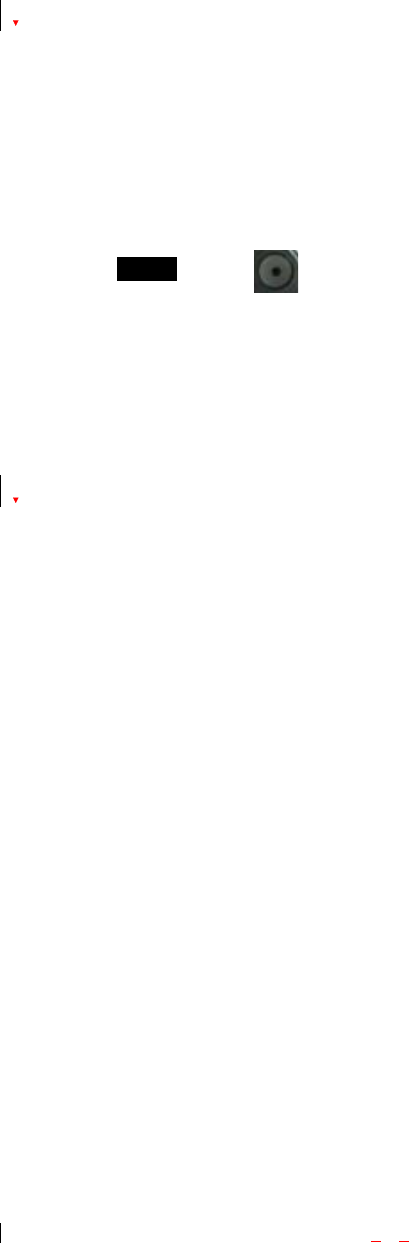
- 10 -
Getting Started
Unlocking Your Phone
If you received your Sprint PCS LX160 in the mail, you may need to unlock it before making calls.
1. Press the END/PWR Switch for 2~3 secs.
2. Highlight Unlock and press
3
3
3.
..
Enter your four-digit lock code. For security purposes, the code will not be visible as you type.
Note: If you can’t recall your lock code, try using the last four digits of your Social Security number, the
last four digits of your Sprint PCS Phone Number or 0000.
View of Phone
1. END/PWR Switch: Lets you power the phone on or off.
2. Antenna: Fised antenna provides optimum reception for 800 MHz & 1900 MHz frequencies .
3. Power On Indicator: Illuminates red when the phone powers on or when you receive incoming calls.
Flashes red when you have messages of scheduled alarms.
4. Headset Jack: Provides connection for an optional headsat.
5. Volume Control Keys: Adjust the Ring Volume in the Main Menu or the Voice Volume during a call.
The keys also scroll through mouths in the Calendar or pages in the MiniBrowser.
6. Mouse Key: Allows quick and easy scrolling through the menus.
7. OK: Lets you place a call, receive a call, end a call or select menu options.
8. CLR: Lets you clear an entry or back-up in the menu.
9. Folder : Lets you answer or end calls.
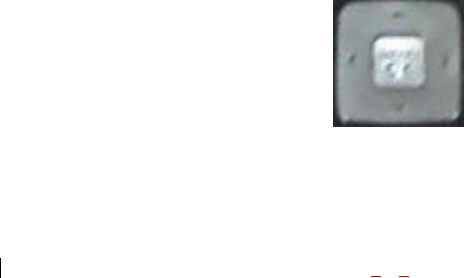
- 12 -
To remove the battery, press down on the latch and remove the battery from the phone.
Turning Your Phone On and Off
To turn your phone on, move the On/Off Switch (near the antenna) to the ON position. Your phone
performs a short self-test before letting you know it is operational.
If your phone does not turn on, make sure the battery is installed correctly and is adequately charged or
has external power (via the AC Adapter, Cigarette Lighter Adapter ).
To turn your phone off, move the On/Off Switch to the OFF position.
Main Menu
When your phone acquires Sprint PCS Service, the Greeting (a banner of text), the current time and date
and the Main Menu are displayed. If you are in a Sprint PCS or authorized analog cellular provider’s
service area, you are ready to send and receive calls.
Power Save Mode
When the phone is in an area without service for 15 minutes, it stops searching for service and enters into
the power Save Mode. When your phone activates this feature, Power Save is displayed on your screen.
The phone automatically checks for service periodically or you can check manually by pressing any key.
Menu Navigation
The Mouse Key lets you scroll circularly through menus quickly and easily.
Up
Down
Left Right
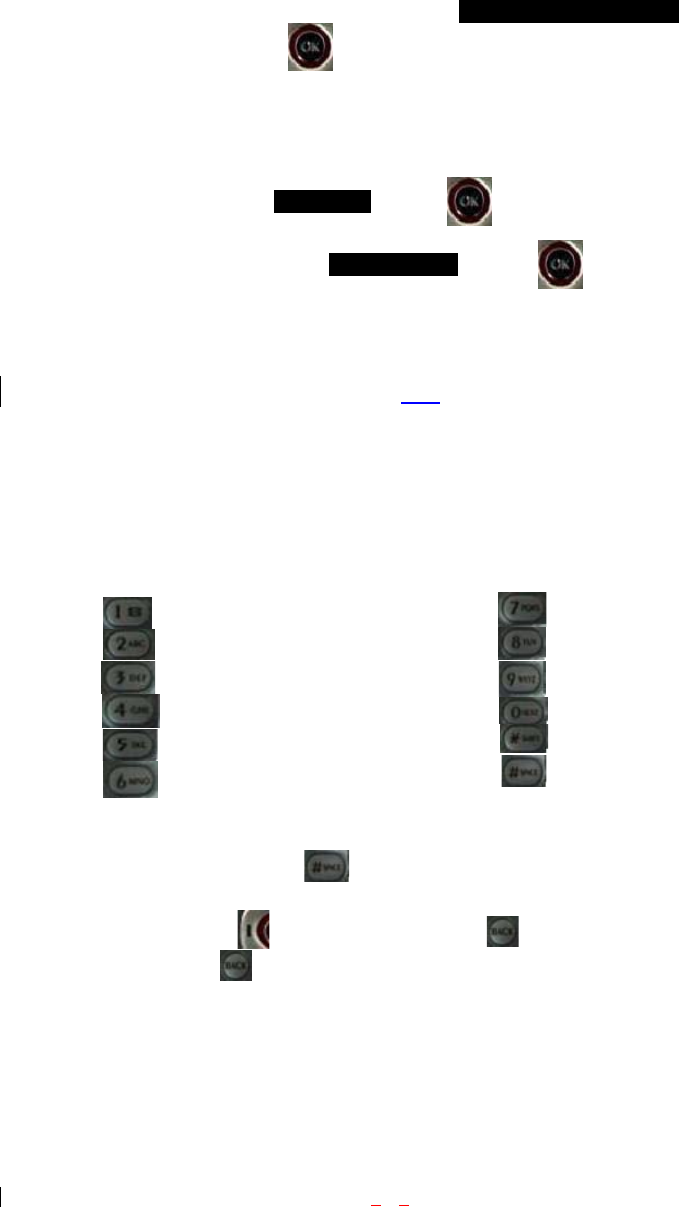
- 13 -
As you navigate through a menu, the options are highlighted (Highlighted Test Example ) . Select an
option by highlighting it and pressing . The scroll bar at the right of the menu keeps track of your
position in the menu at all times.
For example, if you want to view your last incoming call:
1. From the Main Menu, highlight Call History and press . (It may already be highlighted.)
2. Press the Mouse Key down to highlight Incoming Calls and press .
If you have received any calls, they are displayed on the screen.
Entering Characters Using the Keypad(T9)
To enter a letter, punctuation or number when creating Phone Book or Scheduler entries, press the
corresponding key until the desired character appears. By default, the first letter of a word is capitalized
and following letters are lowercase. Characters in the following order:
1 . ? , ‘ & - @ ( ) / ~ P Q R S 7 p q r s
A B C 2 a b c 2 T U V 8 t u v 8
D E F 3 d e f 3 W X Y Z 9 w x y z 9
G H I 4 g h i 4 Next 0
J K L 5 j k l 5 Shift
M N O 6 m n o 6 Space
After a character is entered, the cursor automatically advances to the next space after two seconds. You
can also advance the cursor by pressing or entering a character not on the same key.
If you make a mistake, press to move the cursor left or to erase a character. To clear the
entire entry, press and hold for two seconds.
1 7
8T U
6
N
5
J
4HI
ABC
0
S
pa
3
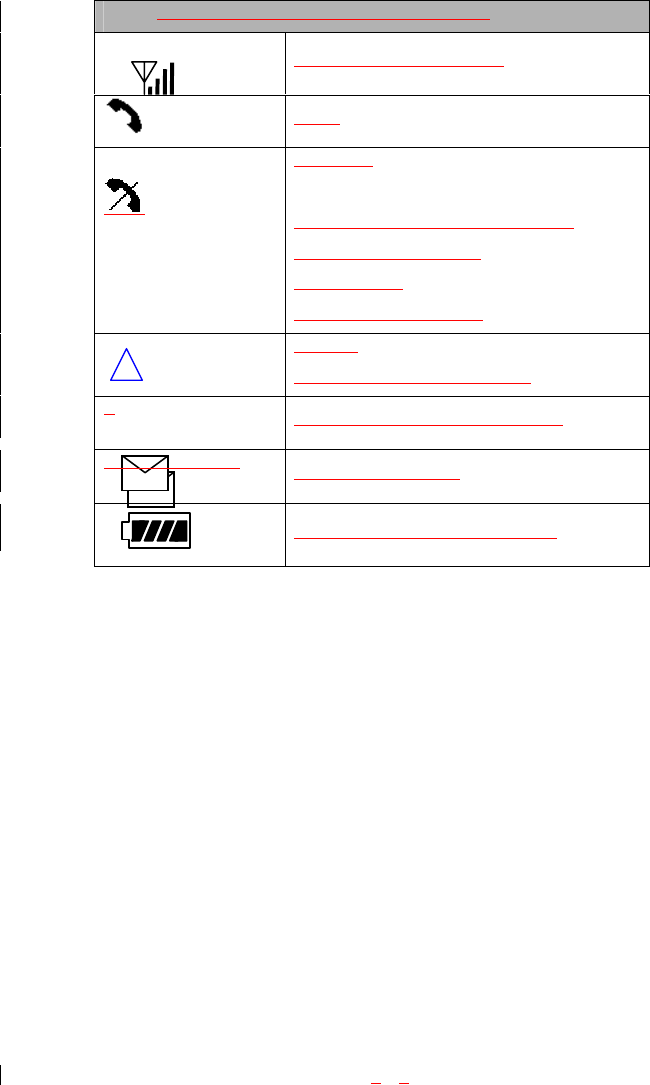
- 14 -
Display Icons
Display icons are the symbols your phone uses to communicate important information. They are as
follows:
ICON DESCRIPTION
Signal Strength (full strength)
In Use
No Service
May result from one of the following :
z Searching for service
z no service
z maintenance required
Roaming
(occurs in a non-Sprint PCS area)
T New page/text or Browser messages
V New voicemail <TBD>
Battery Charge Status (fully charged)
Antenna
The antenna on your Sprint PCS LX160 provides maximum reception by extending of retracting it.
!!! WARNING – CHOKING HAZARD – ANTENNA MAY BECOME DISLODGED
Attempting to remove or repeated twisting of the antenna will loosened the materials securing it
into antenna. Once the antenna is loosened or removed, only an authorized Sprint PCS
Representative can restore the antenna’s original integrity. Do not attempt to remove or twist the
antenna.
Signal Strength

- 15 -
The quality of each call you make or receive depends on the signal strength on your area. The number of
bars in the Signal Strength icon informs you of the current strength. The more bars, the stronger the signal.
Battery Capacity
Your Sprint PCS LX160 is equipped with a Lithium Ion (LiIon) battery. It allows you to recharge your
battery before it is fully drained. The battery provides approximately 150 minuets of continuous digital
talk time or approximately 150 hours of continuous digital standby time.
Note: Long backlight settings affect the battery’s talk and standby times.
When the battery reaches 5% of its capacity, the battery icon blinks. When there is about one minute of
talk time left, the phone sounds an audible alert every 30 seconds and then powers down.
If the battery’s charge is completely run down, it takes 2 to 3 hours to fully recharge. It is not necessary to
let the battery completely run down before recharging.
To charge your batteries, use only Sprint PCS-approved charging accessories.
Using the AC Adapter
To charge the battery, plug the AC Adapter into a standard wall outlet and connect it to the phone via the
I/O Connector on the bottom of the phone. Alternatively, you can place the phone in the charging cradle
provided with your phone and connect the AC Adapter to the back of the cradle.
The battery Charge Status icon animates during charging. When the battery is fully charged, the battery
icon flashes
Using Your Phone
Placing a Call
When the phone is turned on, check the Signal Strength icon to see of you are in a Sprint PCS Service
3.25
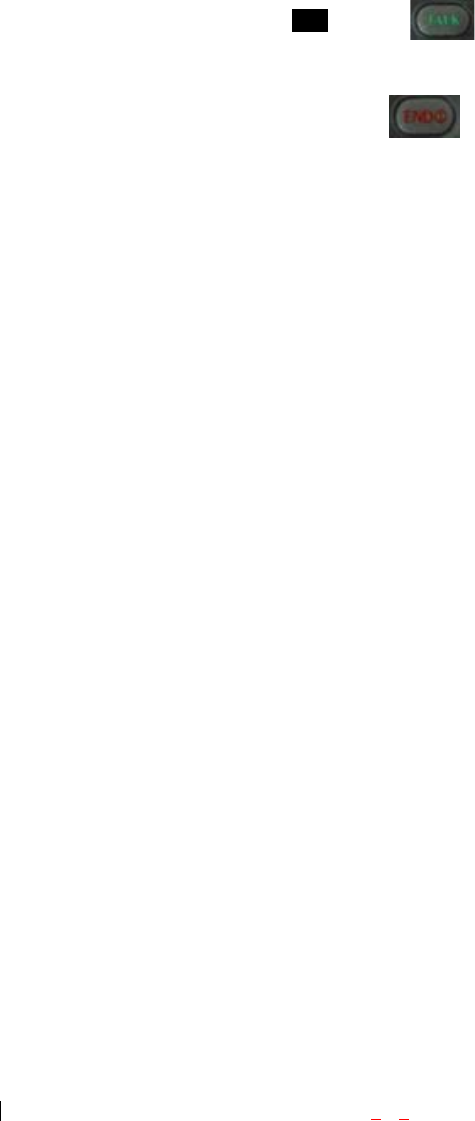
- 16 -
Area or authorized PCS CDMA provider’s service area.
1. Open the Flip.
2. Enter the phone number, highlight Call and press
☞Tip! When dialing long distance, it is not necessary to dial a “1” before the area code.
3. When you are finished with your call, press . If the phone is in Active Flip Mode ,
closing the Flip will also end the call.
Roaming With Your Sprint PCS PhoneTM
Your Sprint PCS PhoneTM is you can use it to make and receive calls in many places.
z In any city where Sprint PCS provides service.
z On other PCS CDMA networks there Sprint PCS has implemented roaming agreements.
When you use your phone outside the Sprint PCS Network, it’s called roaming. If you’re roaming in areas
where agreements are in place with PCS CDMA providers, you will pay the roaming rate plus long-
distance charges, where they apply. (See “Display Icons” on page 7 for network indication icons.) Always
dial using 10 digits (area code + number) when calling from outside your Sprint PCS Home Service Area.
Setting Your Phone’s Mode
Your Sprint PCS PhoneTM allows you to control your ability to roam. (See “Set Mode” )
Calling Experience
When you use your phone on other PCS CDMA networks, your calling experience and call quality will be
quite similar to what you experience when making calls within the Sprint PCS Network. Although certain
calling features may not be available, your phone calls are still private and secure.
If you need customer service for any reason while using your phone outside the Sprint PCS Nationwide
Network, just dial 611 from your Sprint PCS Phone. However, because you’re outside the Sprint PCS
Network, you may reach the local service provider’s customer service instead of Sprint PCs Customer
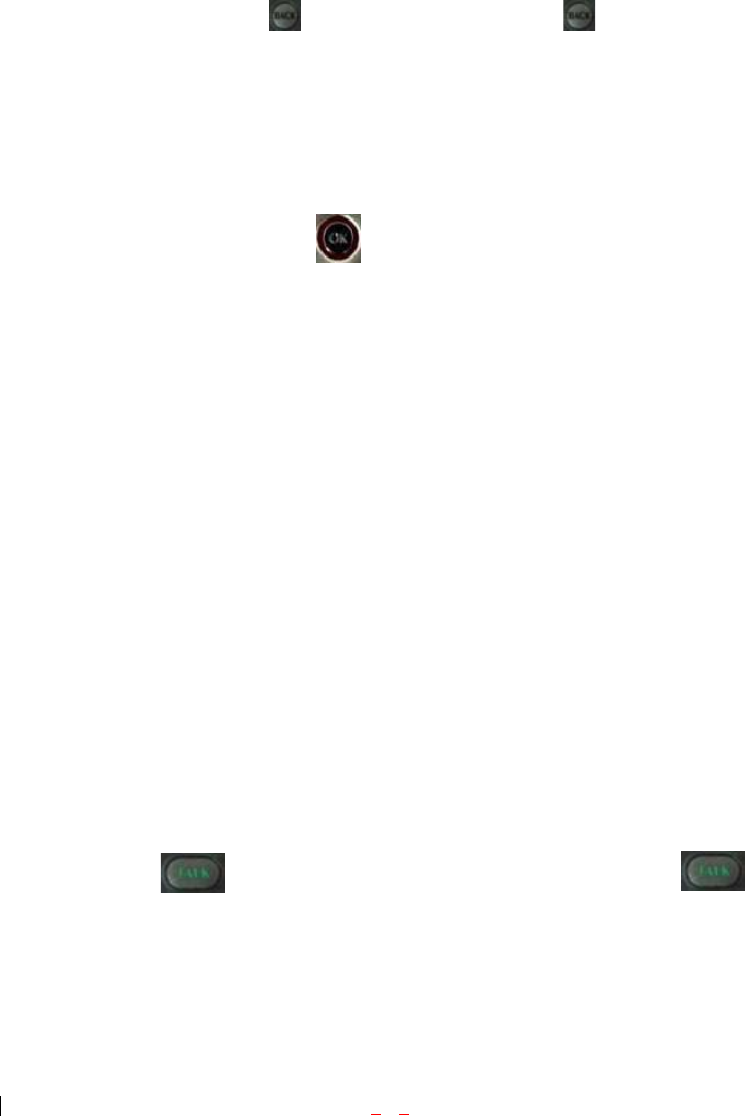
- 17 -
Care. To be sure that you reach Sprint PCS Customer Care, dial 1-888-211-4PCS.
Correcting Dialing Mistakes
To delete one digit at a time, press . To delete all digits, press and hold
Dialing Options
When you enter numbers in the Main Menu, dialing options are displayed. To display a Phone Book entry,
enter its entry number.
To select an option, highlight it and press
z Call – Dials the phone number.
z Roam Confirm – Reminds you that you are making a call on an. (See “Disabling Roam Confirm” )
z Roam Call – Dials the phone number using the current PCS CDMA or analog cellular network.
z Save – Saves the phone number in your Phone Book. (See “Saving a Phone Number” on the
following page.)
z Find – Displays phone numbers in your Phone Book that contain the entered numbers. (See “Finding
a Phone Number” )
z Hard Pause – Inserts a Hard Pause. (See “Dialing and Saving Phone Numbers With Pauses” )
z 2- Second pause – Inserts a two-second pause. (See “ Dialing and Saving Phone Numbers With
Pauses” )
z A Phone Book Entry – Displays the Phone Book entry. To dial the entry’s speed-dealing number,
press and hold . To dial an alternate number, highlight it and press and hold
☞Tip! To speed dial a Phone Book entry from the Main Menu, press and hold the entry’s number. If
the entry number is two digits, enter the first digit, then press and hole the second digit. (This feature will
not work when the Roam Confirm option is enabled.)
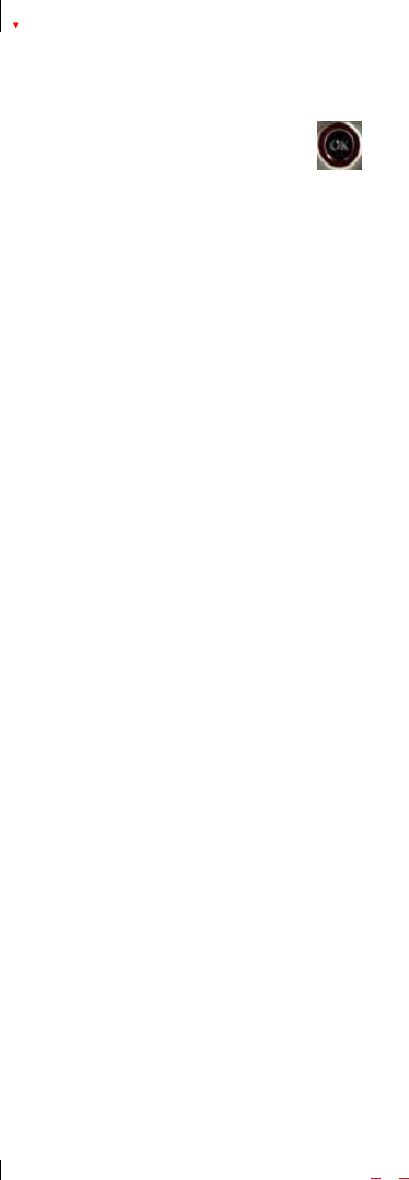
- 18 -
In Call Options
During a call, your phone displays menu options in addition to the Main Menu.
To select an option, Highlight it and press
z Mute or Unmute – Select Mute to mute your phone’s microphone. Select Unmute to reactivate the
microphone.
z Speaker On or Speaker Off – Select Speaker Mode
z 3-Way Call – Lets you dial another phone number.
z Contacts – View Phone Book Entry
z Recent Calls – View Recent Calls
z Send Message - Sends the Message
z Record Voice Memo – Save the Voice Memo in Conversation
z Notepad
z Menu.
Incoming Call Notification
Depending on your settings, your phone notifies you of incoming calls in the following ways:
z The phone rings or vibrates
z The LED flashes green
z The backlight illuminates
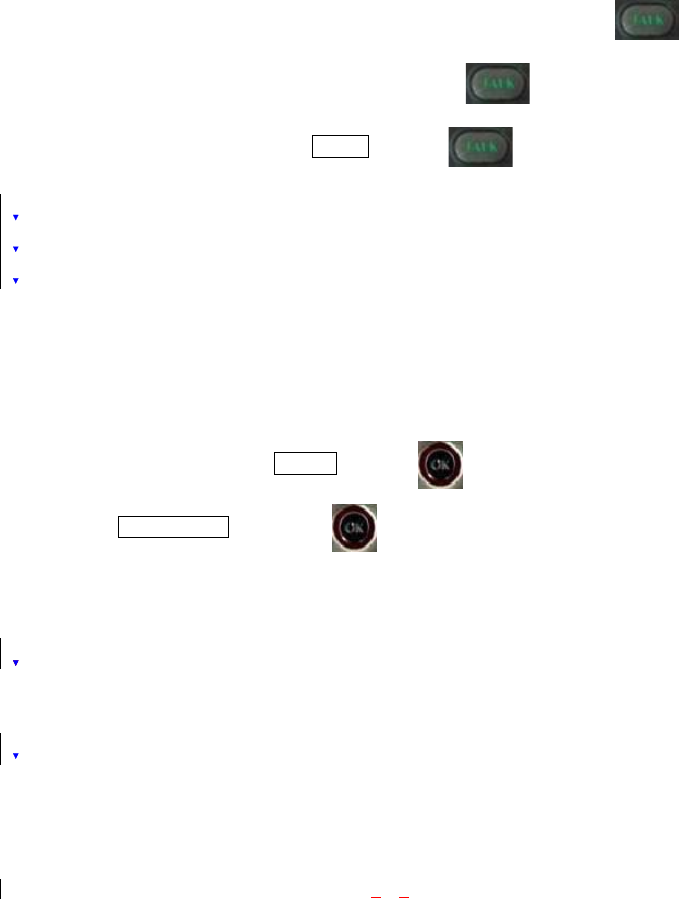
- 19 -
z The screen displays an incoming call message
z The phone number of the caller is displayed of the phone number is available
z The caller’s name is displayed if the phone number is in your Phone Book
Note: You can also mute the ringer by pressing the up or down Volume Control key or [Back].
Answering Calls
To answer incoming Sprint PCS calls, open the Flip (in Active Flip Mode) or press
Note: If you open the Flip (in Active Flip Mode) and then press , you will hang up on the caller.
To answer incoming roam calls, highlight Answer and press
Displaying Your Sprint PCS Phone Number
To display your phone number:
1. From the Main Menu, highlight Contacts and press
2. Highlight My Name Card and press
Setting the Ring Volume to Vibrate
To set the phone to Vibrate Mode, press the down Volume Control key until Ring Volume Vibrate is
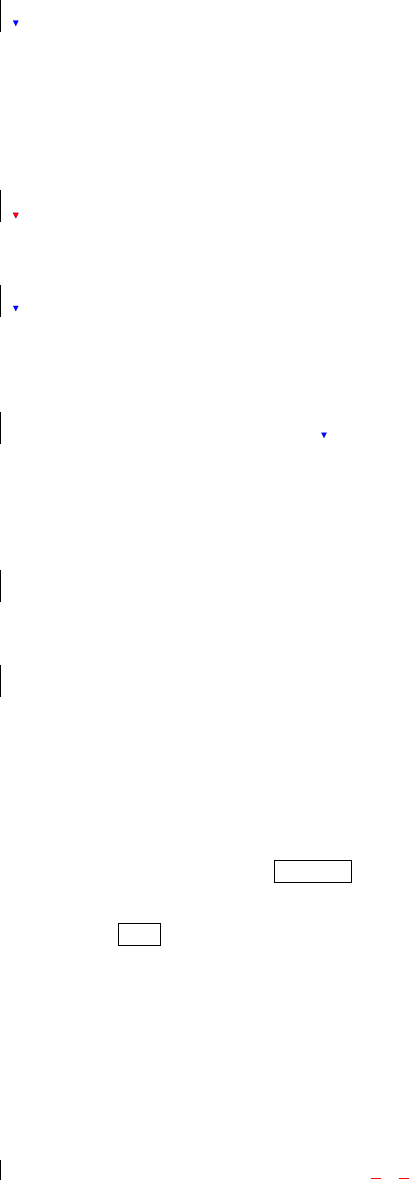
- 20 -
displayed. The phone will vibrate and – Vibrate On- is displayed above the Main Menu.
To set the phone to Vibrate Mode using the Main Menu, see “Adjusting the Volume” .
Getting the Most From Sprint PCS Service
New Massage Alerts
If it is a voicemail message, the following options are displayed. To select an option, highlight it and
[Call] soft 1 key or [TALK].
z [TALK] – Dials your voicemail box.
If it is a page/text message, press [OK] or [View]
z [OK] at the multialert – Displays the new Message Alert (In case of single alert, Close the alert)
z [View] at the multialert – Displays the message at inbox folder.
Note: If you are out of Sprint PCS Service Area coverage, you are not notified of new messages. You will
be notified when you reenter a Sprint PCS Service Area.
Retrieving Page/Text Messages
To retrieve page/text messages:
1. From the Main Menu, highlight Messaging and press [OK].
2. Highlight Inbox and press [OK].
☞Tip! You can also access page/text messages from the Main Menu by pressing the Mouse Key
Down
3. Highlight the message you want to display and press [OK]. Press the Mouse Key down to display
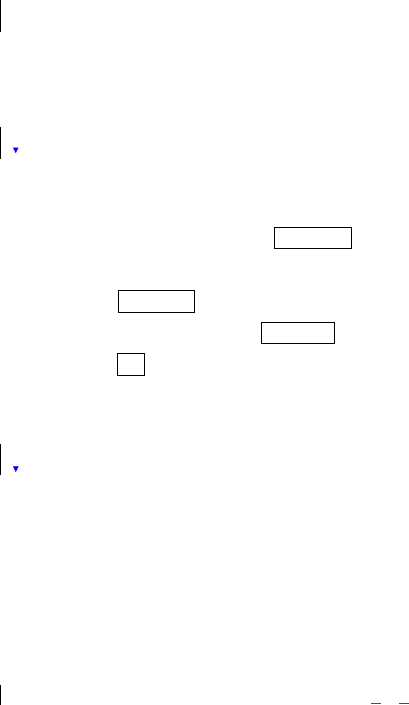
- 21 -
additional text.
☞Tip! You can view the next or previous message by pressing the Mouse Key left (previous) or right
(next)
4. Press [OK] to display message options.
To select an option, highlight it and press [OK].
Page/Text Message options:
z Call – Dials the phone number of the sender (if applicable).
z Go – Launch browser to URL(if applicable)
z Forward – Forwarding the message
z Reply – Reply the message
z Lock – The Erase All functionality must never locked messages.
z Save Number – Saves the phone number in your Phone Book . (if applicable).
z Save Email – Saves the Email address in your Phone Book. (if applicable)
z Save URL – Saves the URL in your Phone Book. (if applicable)
z Delete – Deletes the message.
z Delete All – Deletes the messages in folder.
Erasing All Page/Text Messages
1. From the Main Menu, highlight Messaging and press [OK].
2. Highlight Inbox (xx) and press [OK].
3. Press [Options] and Highlight Delete All and press [OK]
4. Highlight Yes and press [OK].
Page/Text Message Storage
Your Sprint PCS LX160 can store up to 50 page/text messages. When the message memory is 80% full, a
warning message prompts you to erase messages to obtain more memory space.
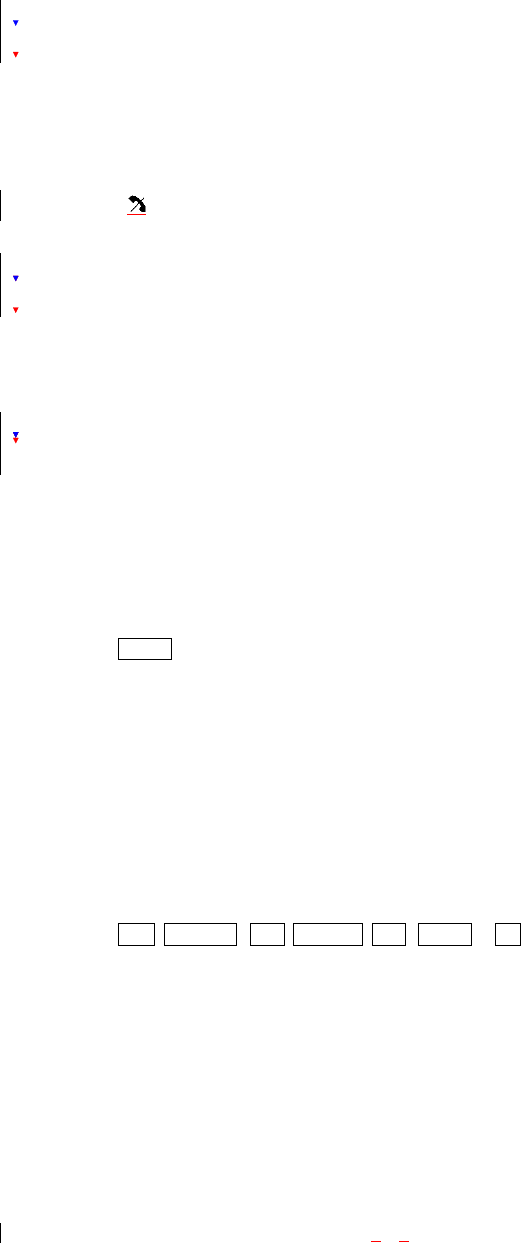
- 22 -
Roaming on to Other Service Providers
Roaming occurs when you are in an area serviced by another authorized service provider. When this
situation occurs, the R icon and Digital Roam or Analog Roam are displayed. If there is no service
available, the icon is displayed.
Page/Text Messages
For information on page/text messages, see “Retrieving Page/Text Messages” .
Sounds
Adjusting the Volume
1. From the Main Menu, highlight Settings and press [OK].
2. Highlight Sounds and press [OK].
3. Highlight Volume and press [OK].
4. Highlight Ringer or Earpiece or Key Beep or Application or Power On/Off and press [OK].
☞Tip! You can use the Volume Control keys to adjust the Ring Volume in the Main Menu or the
Voice Volume during a call.
5. Highlight High, High Med , Med, Med Low, Low , Vibrate or Off (for Ringer only) and press [OK].
Note: When the phone is in Vibrate Mode and attached to and accessory (Desktop Charger, Hands-
Free Car Kit, etc.), it uses the Standard Ring Type to alert you of incoming calls, alarms or messages.
Selecting Ring Types for Voice Calls and Messages
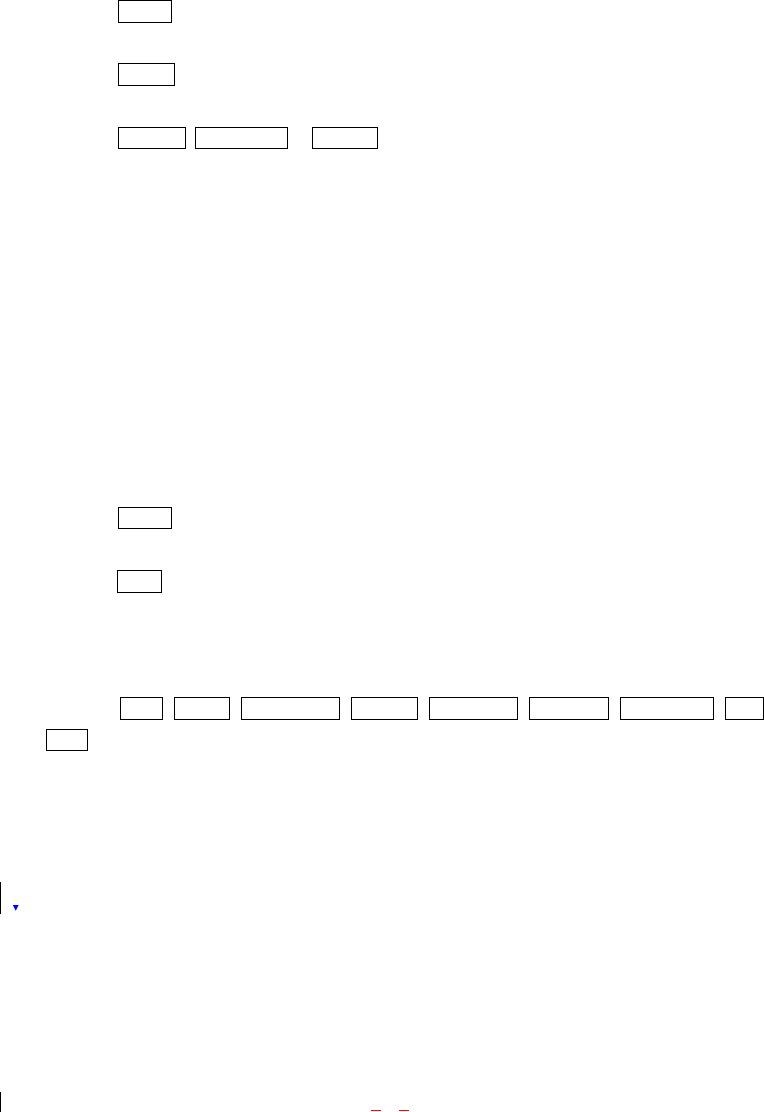
- 23 -
To Select a Ring Type for Voice Calls:
1. From the Main Menu, highlight Settings and press [OK].
2. Highlight Sounds and press [OK].
3. Highlight Ringers and press [OK].
4. Highlight Caller ID, No Caller ID or Roaming and press [OK].
Note: If you select Roaming, the Ringers is used for all incoming roaming calls.
5. You will hear a preview of the Ringer when you highlight it.
☞Tip! You can also assign different Ringers to individual Phone Book entries.
Selecting Ring Types for Messages
To select a Ring Type for Messages:
1. From the Main Menu, highlight Settings and press [OK].
2. Highlight Sounds and press [OK].
3. Highlight Alerts and press [OK].
4. Highlight Voicemail Alert, Message Alerts and press [OK].
5. Highlight Silent, Custom, Vib & Sound, Vib once, 1 Low beep, Low beeps, 1 Loud beep, Loud
beeps and press [OK].
6. If you select Custom, it displays the custom ringers. Highlight a Ringer and press [OK]. You will hear
a preview of the Ringer when you highlight it.
Key Tones
Key Tones lengths may be better for tone recognition when dialing voicemail or other automated systems.

- 24 -
To select a Key Tones:
1. From the Main Menu, highlight Settings and press [OK].
2. Highlight Sounds and press [OK].
3. Highlight Key Tones and press [OK].
4. Highlight Short Tones of Long Tones and press [OK].
Alerts
To enable of disable alert sounds:
1. From the Main Menu, highlight Settings and press [OK].
2. Highlight Sounds and press [OK].
3. Highlight Alerts and press [OK].
4. Select an alert by highlighting it and pressing [OK].
z Voicemail Alerts, Message Alerts – An alert sounds when you receive a voicemail or page/text
message. (See “Selecting Ring Types for Voice Calls and Messages” on page 23)
z Service Change – An alert sounds when you exit or enter PCS CDMA or cellular coverage.
z Minute Beep – The sound which rings every 1 minutes during calling
z Call Connect – An alert sounds when call connected.
z Signal Fade – The sound when a signal becomes weak.
5. Highlight ON or Off and press [OK].
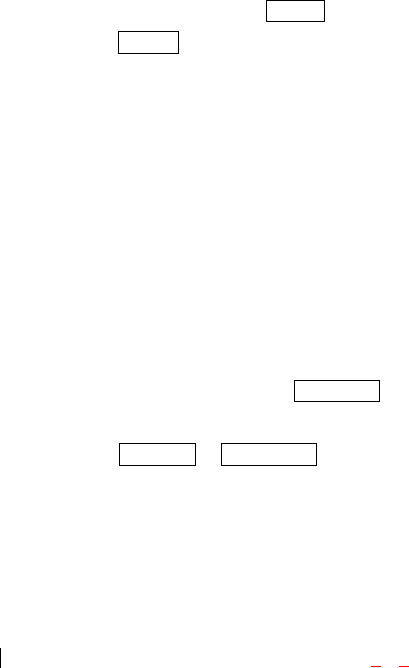
- 25 -
Display
For information on changing Backlight, Greeting or Contrast settings, see Handy Tips.
Display Menu
Security
Accessing the Security Menu
You must enter your lock code to view the Security menu. If you forget your lock code, try using the last
four digits of your Social Security number, the last four digits of your Sprint PCS Phone Number or 0000.
Security Menu
To access the Security menu:
1. From the Min Menu, highlight Settings and press [OK]
2. Highlight Security and press [OK].
3. Enter your lock code.
Locking Your Phone
When your phone is locked, you can only make calls to 911, Customer Care and Special Numbers or
receive incoming calls.
To lock your phone:
1. From the Security menu, highlight Lock Phone and press [OK].
2. Highlight Lock Now or On Power up and press [OK]. If you select On Power Up, the phone will be
locked each time it power up.
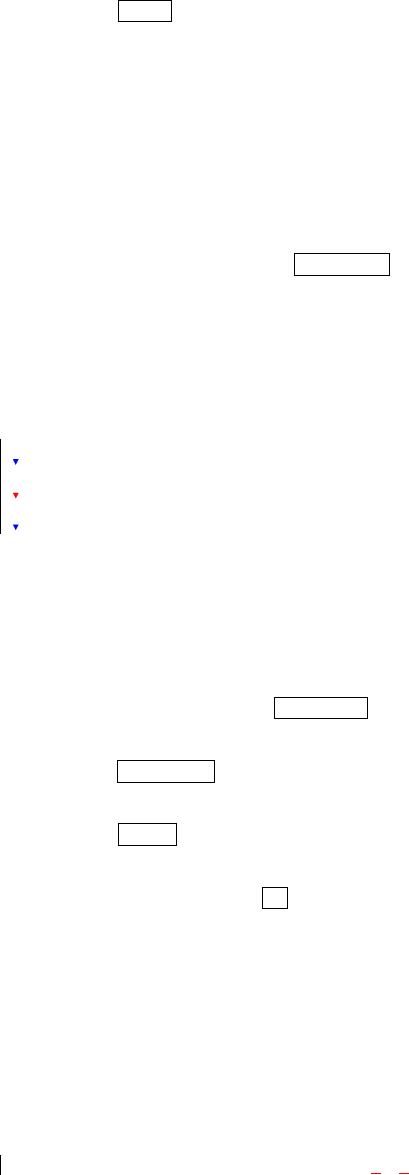
- 26 -
Unlocking Your Phone
1. Highlight Unlock and press [OK].
2. Enter your lock code.
Changing the Lock Code
To change your lock code:
1. From the Security menu, highlight Change Lock and press [OK].
2. Enter your new lock code.
3. Reenter your new lock code.
Answering Your Phone with the Head Set
You can select different answering options when your phone is connected to the Sprint PCS Head Set.
To answer calls automatically or by pressing any key:
1. From the Main Menu, highlight Setup/Others and press [OK].
2. Highlight Auto-Answer and press [OK].
6. Highlight Headset and press [OK].
To disable an option, follow select Off.
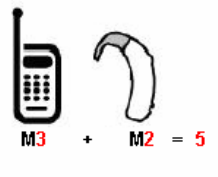
FCC Hearing-Aid Compatibility (HAC) Regulations for Wireless
Devices
On July 10, 2003, the U.S. Federal Communications Commission (FCC) Report and Order in WT Docket
01-309 modified the exception of wireless phones under the Hearing Aid Compatibility Act of 1988 (HAC
Act) to require digital wireless phones be compatible with hearing-aids. The intent of the HAC Act is to
ensure reasonable access to telecommunications services for persons with hearing disabilities.
While some wireless phones are used near some hearing devices (hearing aids and cochlear implants), users
may detect a buzzing, humming, or whining noise. Some hearing devices are more immune than others to
this interference noise, and phones also vary in the amount of interference they generate.
The wireless telephone industry has developed a rating system for wireless phones, to assist hearing device
users find phones that may be compatible with their hearing devices. Not all phones have been rated.
Phones that are rated have the rating on their box or a label located on the box.
The ratings are not guarantees. Results will vary depending on the user’s hearing device and hearing loss.
If your hearing device happens to be vulnerable to interference, you may not be able to use a rated phone
successfully. Trying out the phone with your hearing device is the best way to evaluate it for your personal
needs.
M-Ratings: Phones rated M3 or M4 meet FCC requirements and are likely to generate less interference to
hearing devices than phones that are not labeled. M4 is the better/higher of the two ratings.
Hearing devices may also be rated. Your hearing device manufacturer or hearing health professional may
help you find this rating. Higher ratings mean that the hearing device is relatively immune to interference
noise. The hearing aid and wireless phone rating values are then added together. A sum of 5 is considered
acceptable for normal use. A sum of 6 is considered for best use.
In the above example, if a hearing aid meets the M2 level rating and the wireless phone meets the M3 level
rating, the sum of the two values equal M5. This should provide the hearing aid user with “normal usage”
while using their hearing aid with the particular wireless phone. “Normal usage” in this context is defined
as a signal quality that is acceptable for normal operation.
The M mark is intended to be synonymous with the U mark. The T mark is intended to be synonymous
with the UT mark. The M and T marks are recommended by the Alliance for Telecommunications
Industries Solutions (ATIS). The U and UT marks are referenced in Section 20.19 of the FCC Rules. The
HAC rating and measurement procedure are described in the American National Standards Institute (ANSI)
C63.19 standard.
When you're talking over the cell phone, it's recommended you'd turn the BT mode off for HAC.