LG Electronics USA M1950DM LED LCD TV Monitor User Manual EMISSION TEST REPORT
LG Electronics USA LED LCD TV Monitor EMISSION TEST REPORT
Users Manual
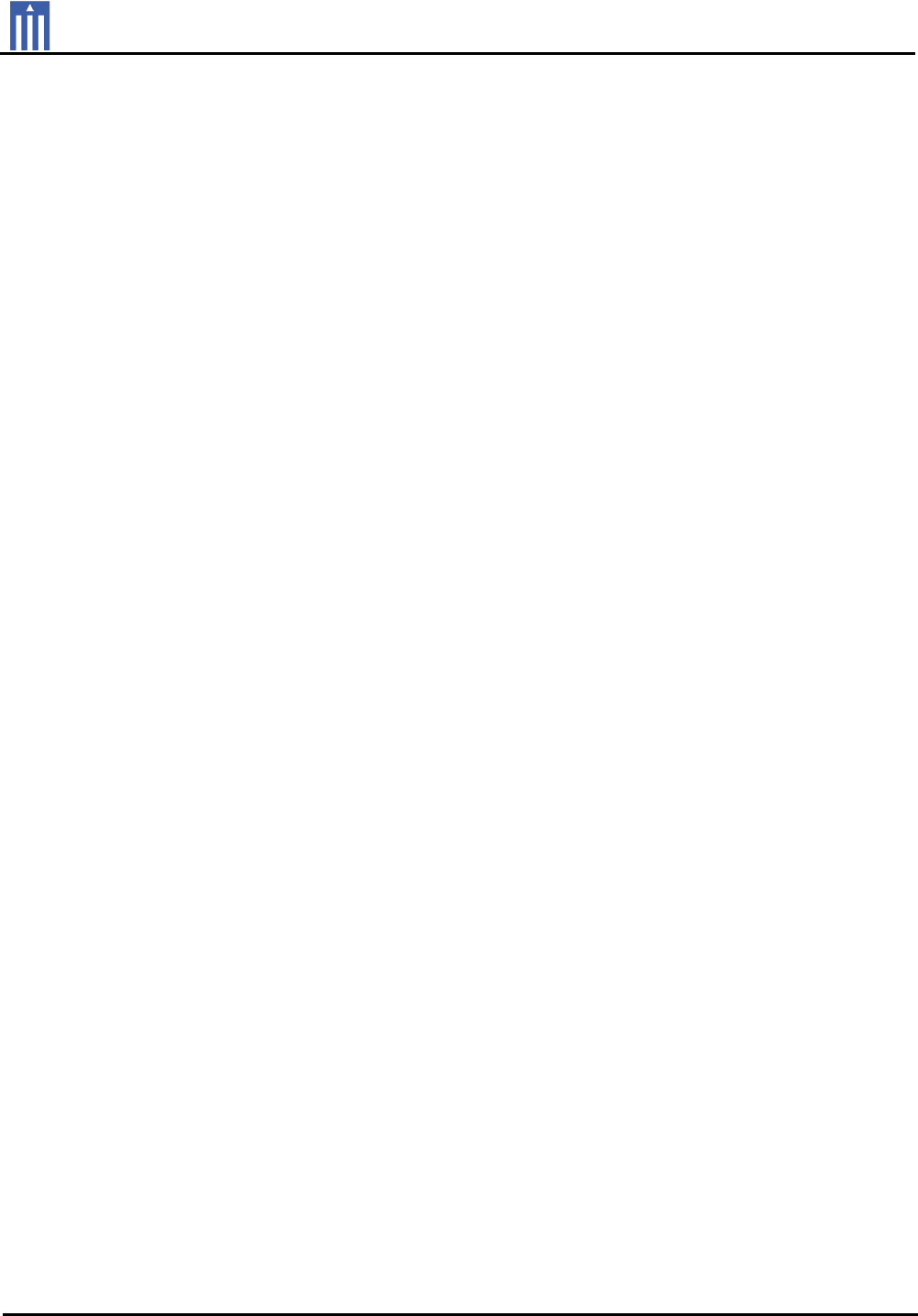
Order Number
: GETEC-C1-11-199
FCC Part 15 subpart B
Test Report Number
: GETEC-E3-11-097
Page 1 / 1
EUT Type: LED LCD TV/Monitor
FCC ID.: BEJM1950DM
APPENDIX G
: USER’S MANUAL
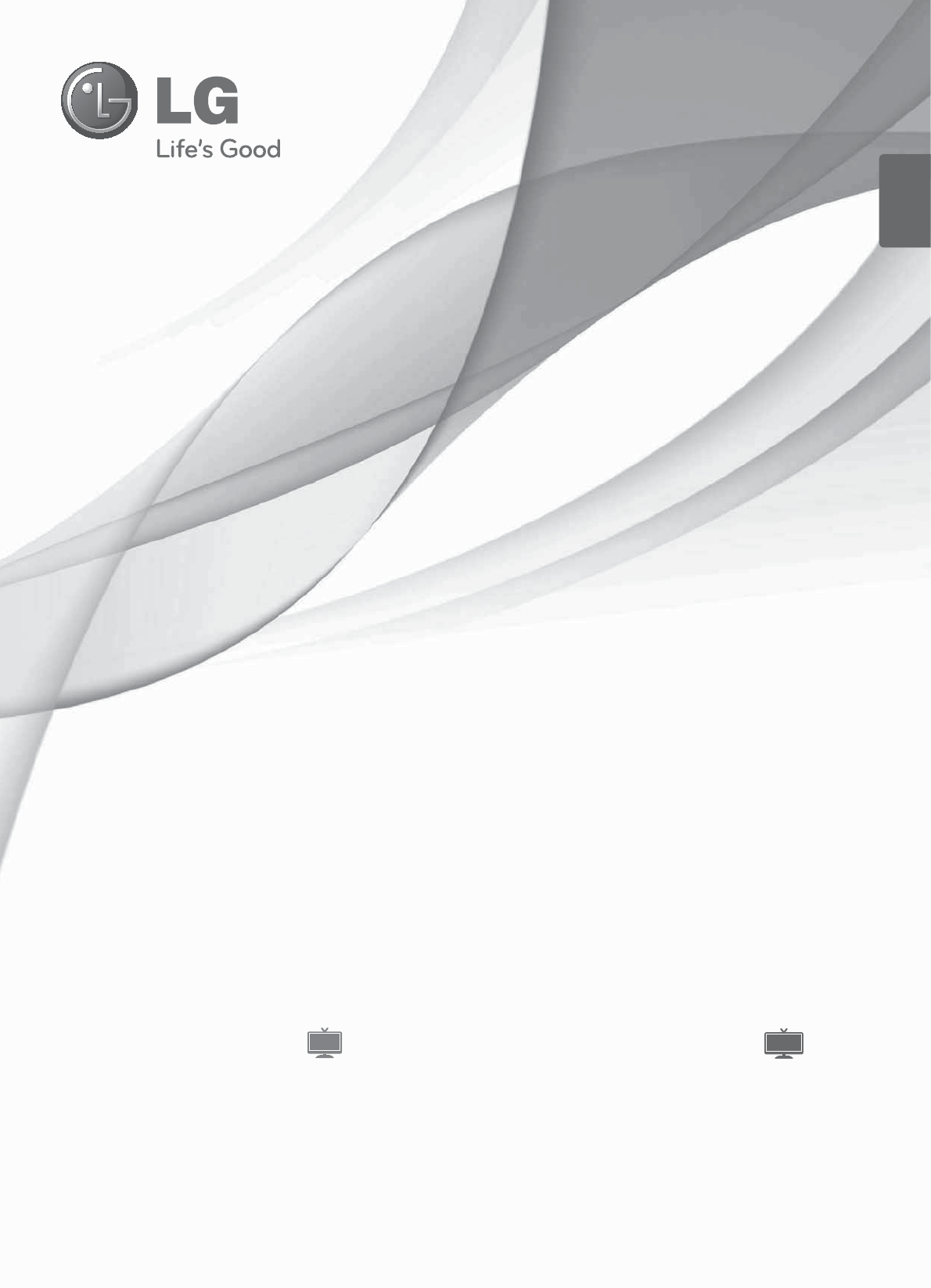
www.lg.com
OWNER’S MANUAL
LED LCD TV/
CINEMA 3D TV
DM2350DM1950D
M2450D
Please read this manual carefully before operating the
your set and retain it for future reference.
LED LCD TV MODEL CINEMA 3D TV MODEL
ENGLISH
TV
3D TV
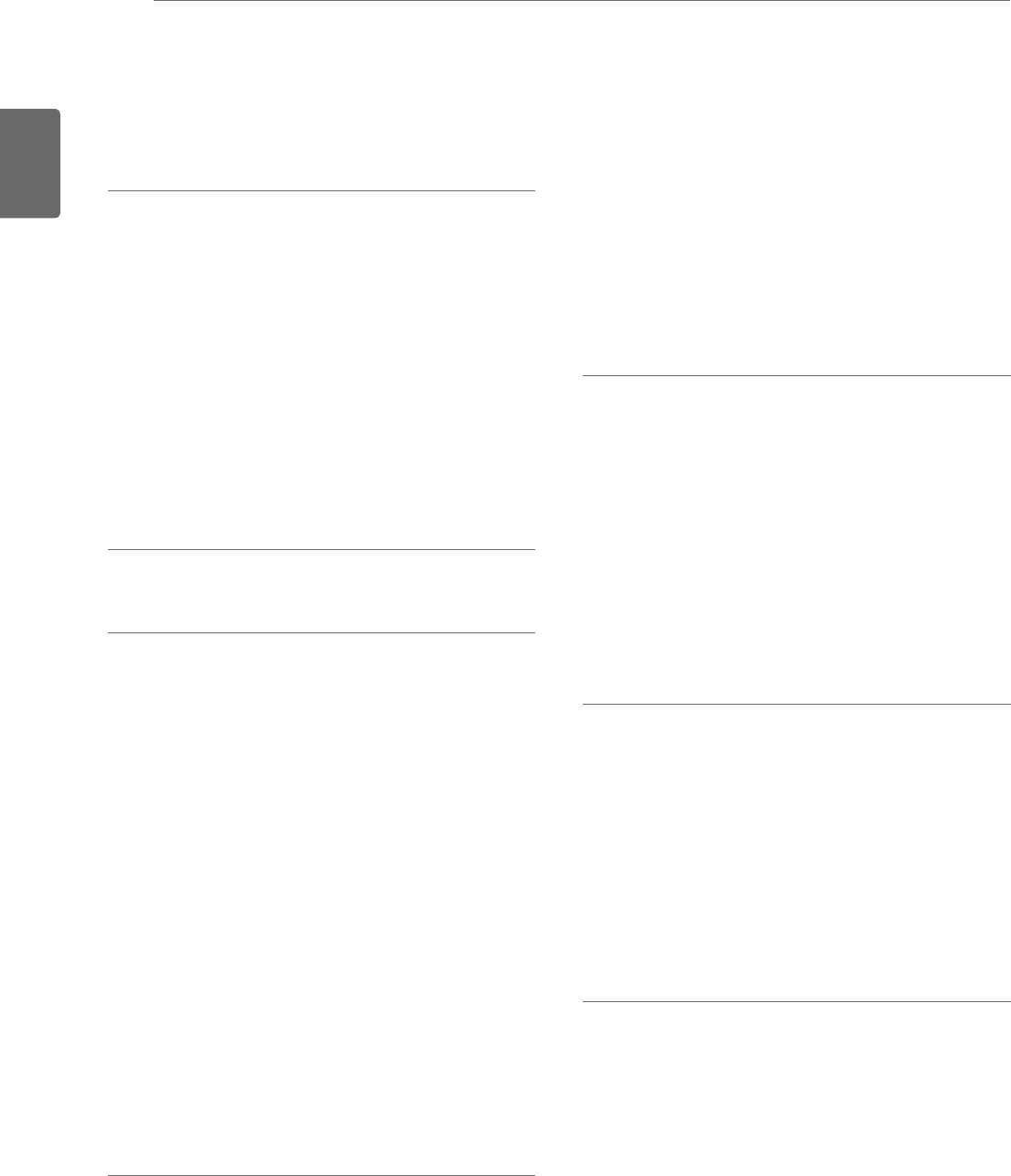
2
ENGLISH
TABLE OF CONTENTS
CONTENTS
4 ASSEMBLING AND PREPARING
4 Unpacking
6 Parts and buttons
7 Lifting and moving the TV
7 Setting up the TV
7 - Attaching the Stand Base
8 - Detaching the Stand Base and Body
8 - Mounting on a table
10 - Tidying cables
10 - Mounting on a wall
12 REMOTE CONTROL
15 WATCHING TV
15 Connecting an antenna or cable
15 - Connecting an antenna or basic cable
15 - Connecting with a cable box
16 Accessing the TV for the first time
17 Watching TV
17 Managing channels
17 - Setting up channels
18 - Using favorite channels
19 - Checking current program info
20 Using additional options
20 - Adjusting aspect ratio
21 - Using the input list
22 - Locking the buttons on the TV (Child
Lock)
22 Using the Quick menu
23 CONNECTING TO A PC
23 HDMI connection
24 DVI to HDMI connection
24 DVI connection
25 RGB connection
25 Adjusting the screen
25 - Selecting an image mode
26 - Customizing image options
26 - Customizing PC display options
27 Adjusting the sound
27 - Selecting an sound mode
27 - Customizing sound options
28 ENTERTAINMENT
28 Using integrated media features
28 - Connecting USB storage devices
30 - Browsing files
31 - Viewing Photos
32 - Listening to Music
33 - Viewing Movies
36 - DivX registration code
36 - Deactivating the DivX feature
37 3D IMAGING(ONLY 3D MODEL)
37 3D Technology
37 Precautions to take when viewing 3D im-
ages
38 When using 3D Glasses
38 3D Imaging Viewing Range
39 Viewing 3D Imaging
40 3D Mode Setting Option
41 CUSTOMIZING SETTINGS
41 Accessing main menus
42 Customizing settings
42 - CHANNEL settings
43 - PICTURE settings
46 - AUDIO settings
47 - TIME settings
48 - OPTION settings
50 - LOCK settings
52 - INPUT settings
52 - USB settings
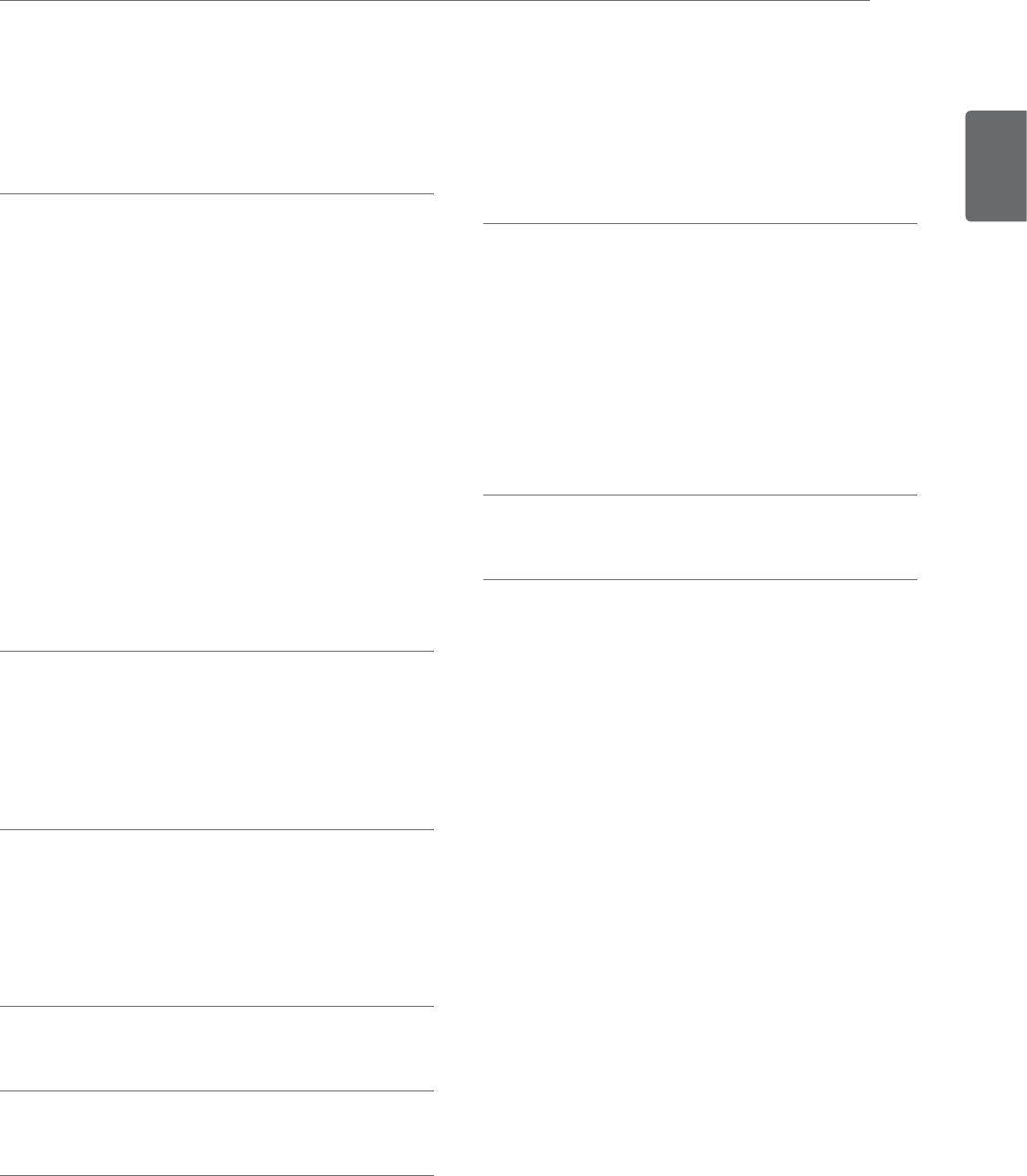
3
ENGLISH
TABLE OF CONTENTS
53 MAKING CONNECTIONS
53 Connection overview
55 Connecting to a Camcorder, Camera,
HD receiver, DVD, VCR player or Gaming
device
55 - HDMI connection
55 - DVI to HDMI connection
56 - DVI connection
56 - Component connection
56 Connecting to an audio system
56 - Digital optical audio connection
57 - Headphone connection
57 Connecting to a USB
58 MAINTENANCE
58 Screen and frame
58 Cabinet and stand
58 Power cord
59 TROUBLESHOOTING
59 General
60 PC mode
62 TROUBLESHOOTING WHEN
USING 3D MODE
63 SPECIFICATIONS
69 IR CODES
70 EXTERNAL CONTROL DEVICE
SETUP
70 RS-232C Setup
70 Type of connector; D-Sub 9-Pin Male
70 Communication Parameters
71 RS-232C configurations
72 Command reference list
73 Transmission / Receiving protocol
79 LICENSES
80 CHILD SAFETY
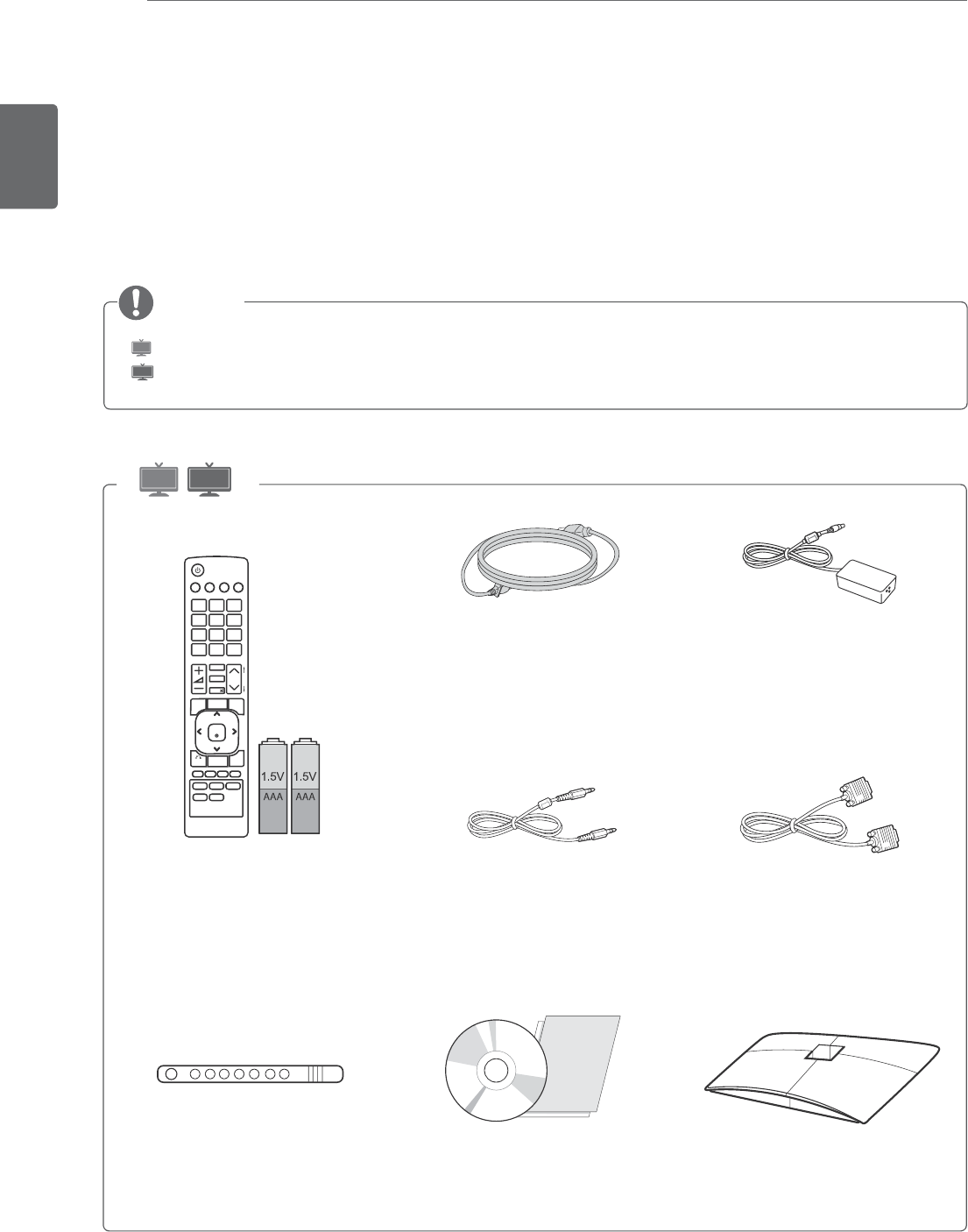
ENGLISH
4ASSEMBLING AND PREPARING
NOTE
ASSEMBLING AND PREPARING
Unpacking
Check your product box for the following items. If there are any missing accessories, contact the local
dealer where you purchased your product. The illustrations in this manual may differ from the actual
product and accessories.
y
TV
: LED LCD TV
y
3D TV
: Cinema 3D TV
Remote control and Batteries
Stand Base
Power Cord
Audio Cable
Cable Tie CD (Owner's Manual) /
Card
AC-DC Adapter
RGB Cable
TV
3D TV
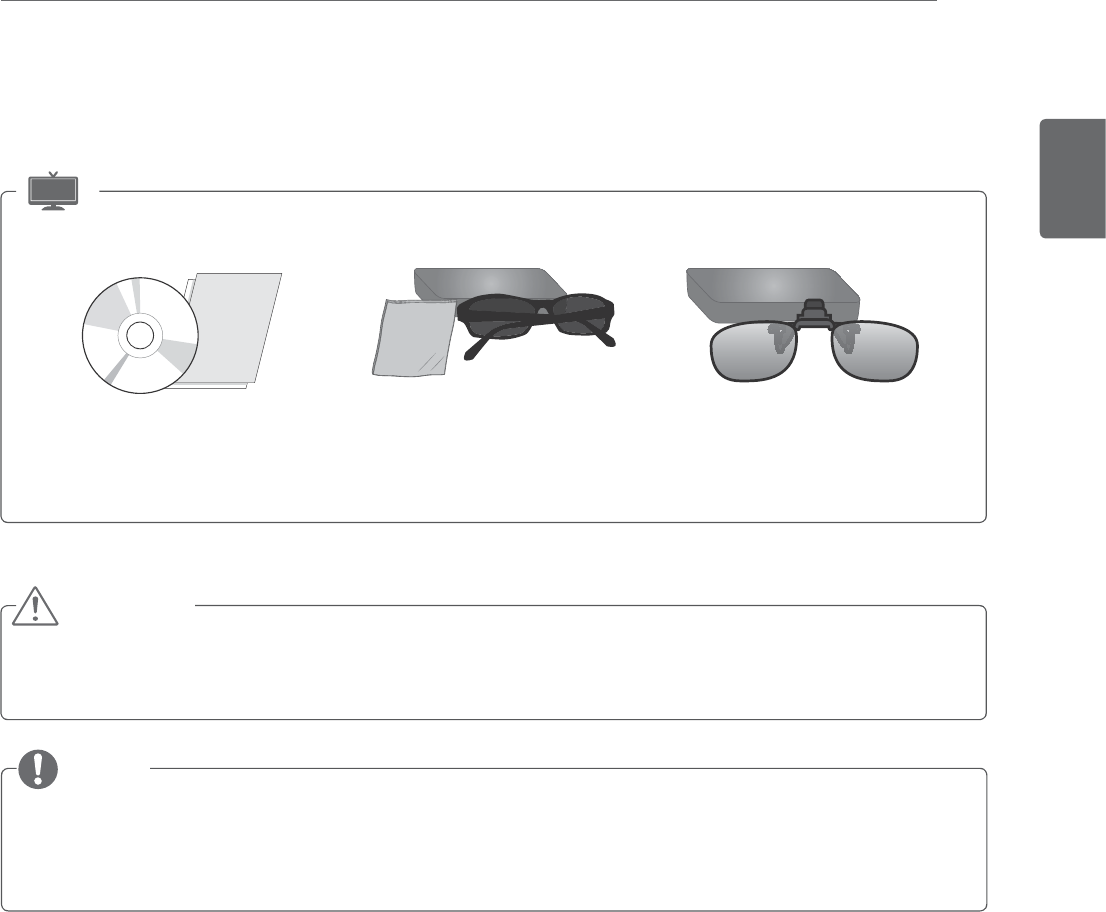
ENGLISH
5
ASSEMBLING AND PREPARING
y Do not use any pirated items to ensure the safety and product life span.
y Any damages or injuries by using pirated items are not covered by the warranty.
y The accessories supplied with your product may vary depending on the model.
y Product specifications or contents in this manual may be changed without prior notice due to
upgrade of product functions.
CAUTION
NOTE
TriDef 3D Game Software CD /
Quick Installation Guide
3D Glasses
(Normal type)
3D Glasses
(Clip type)
3D TV
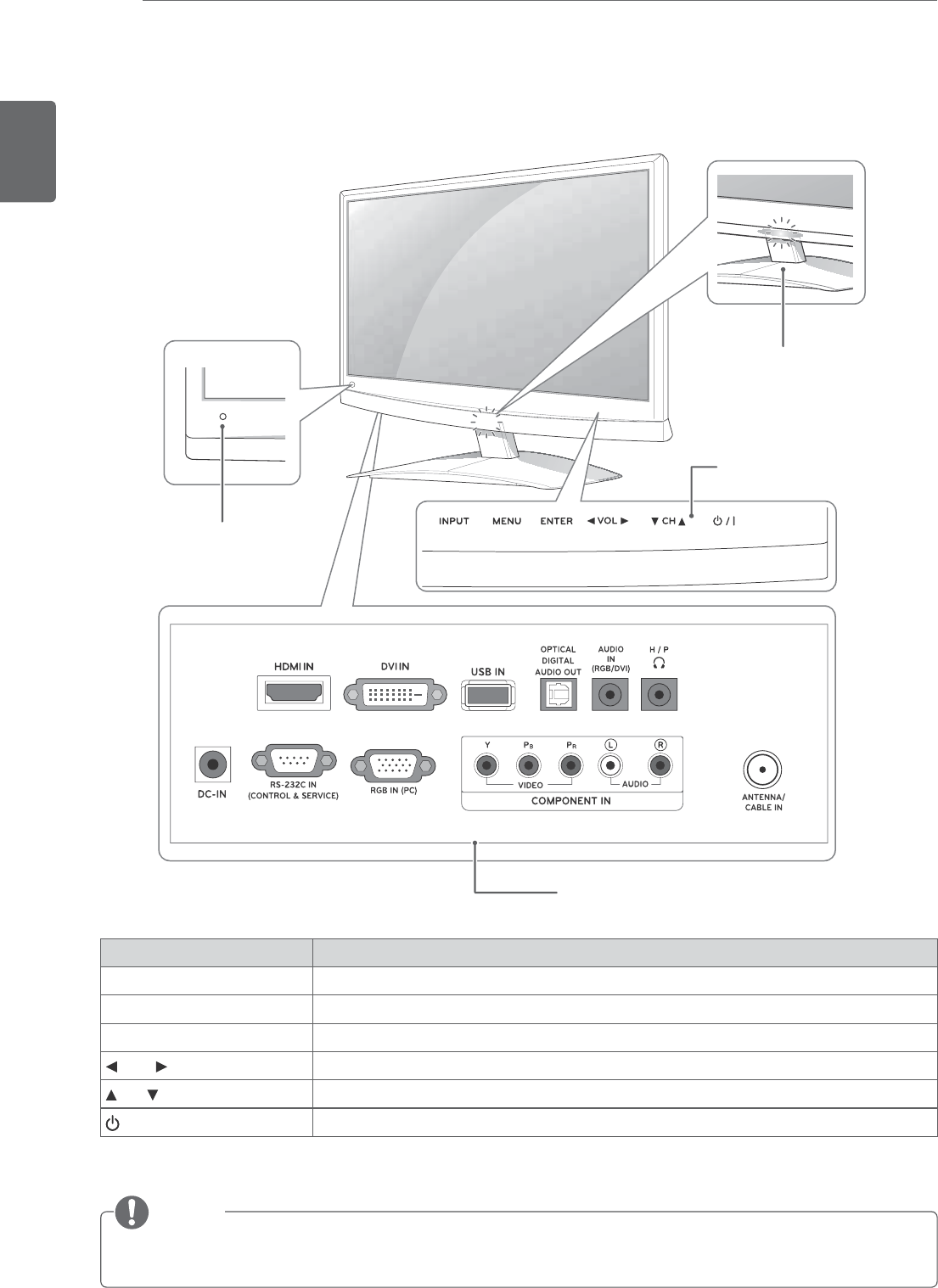
ENGLISH
6ASSEMBLING AND PREPARING
y You can set the Power indicator to on or off by selecting OPTION in the main menus.
NOTE
Parts and buttons
Touch button Description
INPUT Changes the input source.
MENU Accesses the main menus, or saves your input and exits the menus.
ENTER Selects the highlighted menu option or confirms an input.
VOL Adjusts the volume level.
CH Scrolls through the saved channels
/ ITurns the power on or off.
All of the buttons are touch sensitive and can be operated through simple touch with your finger.
Remote Control Sensor
Power Indicator
y Lighting On: Turned on
y Lighting Off: Turned off
Connection panel (See p.53)
Touch Buttons
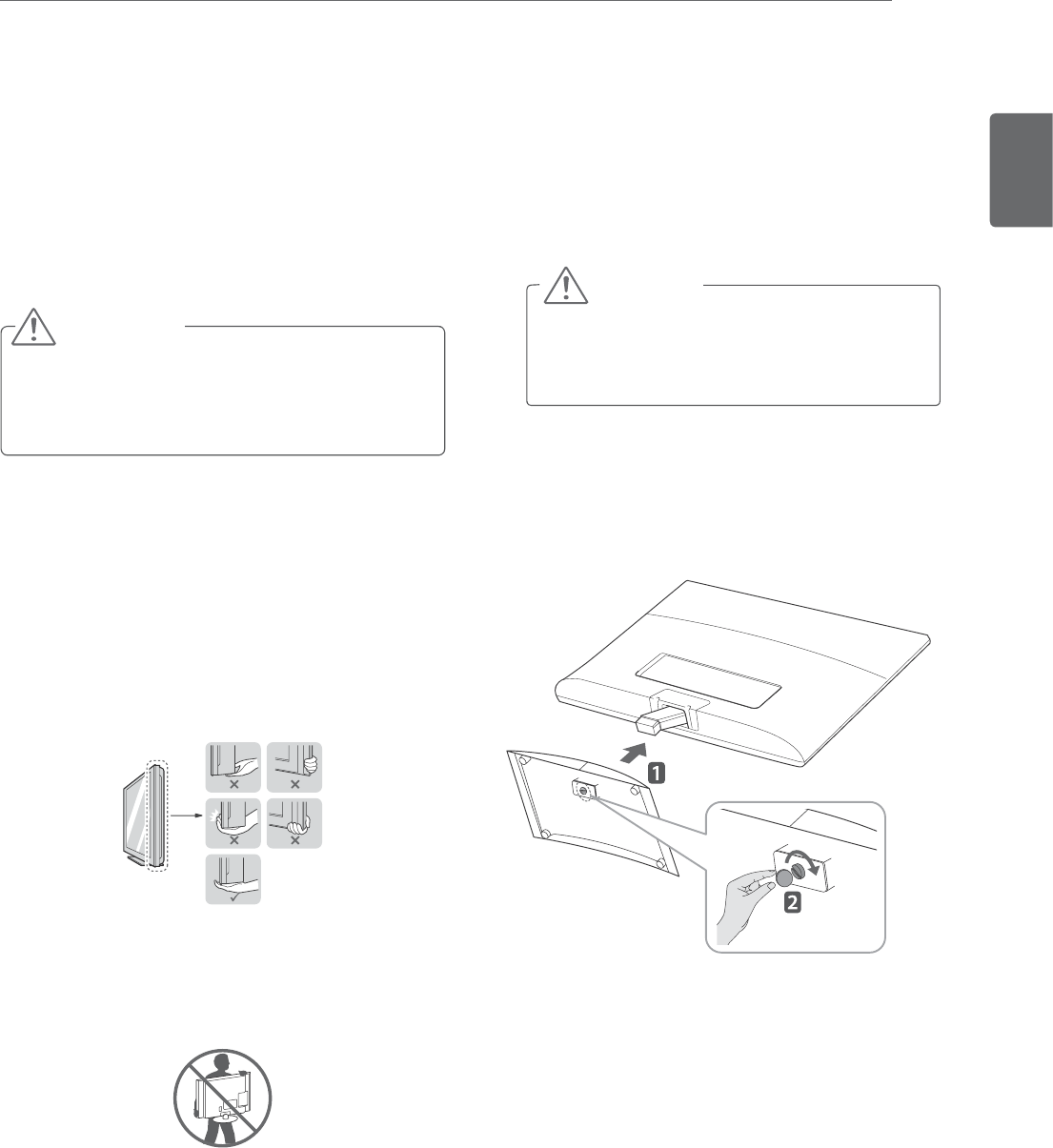
ENGLISH
7
ASSEMBLING AND PREPARING
Lifting and moving the TV
When moving or lifting the TV, read the following
to prevent the TV from being scratched or
damaged and for save transportation regardless of
its type and size.
Setting up the TV
Attaching the Stand Base
1 Place the TV with the screen side down on a
flat and cushioned surface.
Avoid touching the screen at all times, as this
may result in damage to the screen or some
of the pixels used to create images.
Lay a foam mat or soft protective cloth
on the surface to protect the screen from
damage.
CAUTION
y It is recommended to move the TV in the
box or packing material that the TV originally
came in.
y Before moving or lifting the TV, disconnect
the power cord and all cables.
y Hold the top and bottom of the TV frame
firmly. Make sure not to hold the transparent
part, speaker, or speaker grill area.
y When holding the TV, the screen should face
away from you to prevent the screen from
scratches.
y When transporting the TV, do not expose the
TV to jolts or excessive vibration.
y When transporting the TV, keep the TV
upright, never turn the TV on its side, or tilt
towards the left or right.
2 Attach the
Stand Base from the set by turning
the screw to the right with a Coin.
CAUTION
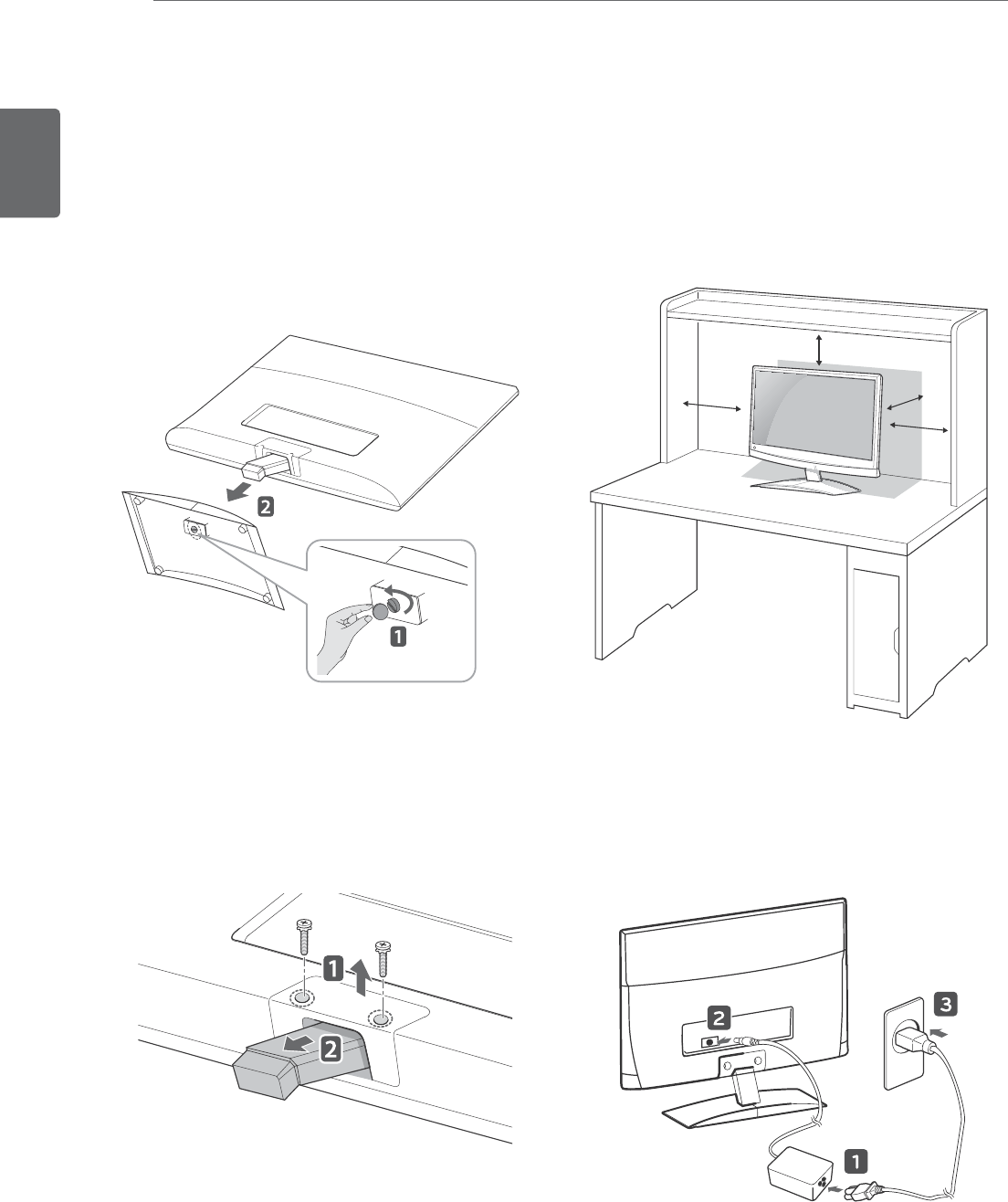
ENGLISH
8ASSEMBLING AND PREPARING
Detaching the Stand Base and Body
1 Place the TV with the screen side down on a
flat and cushioned surface.
2 Turn the screw to the left, and then pull out
the Stand Base from the Stand Body.
3 Remove 2 screws and pull out the Stand Body
from the TV.
Mounting on a table
1 Lift and tilt the TV into its upright position on a
table.
Leave a 10 cm (minimum) space from the wall
for proper ventilation.
10 cm
10 cm
10 cm
10 cm
2 Connect the
AC-DC Adapter and Power Cord
to a wall outlet.
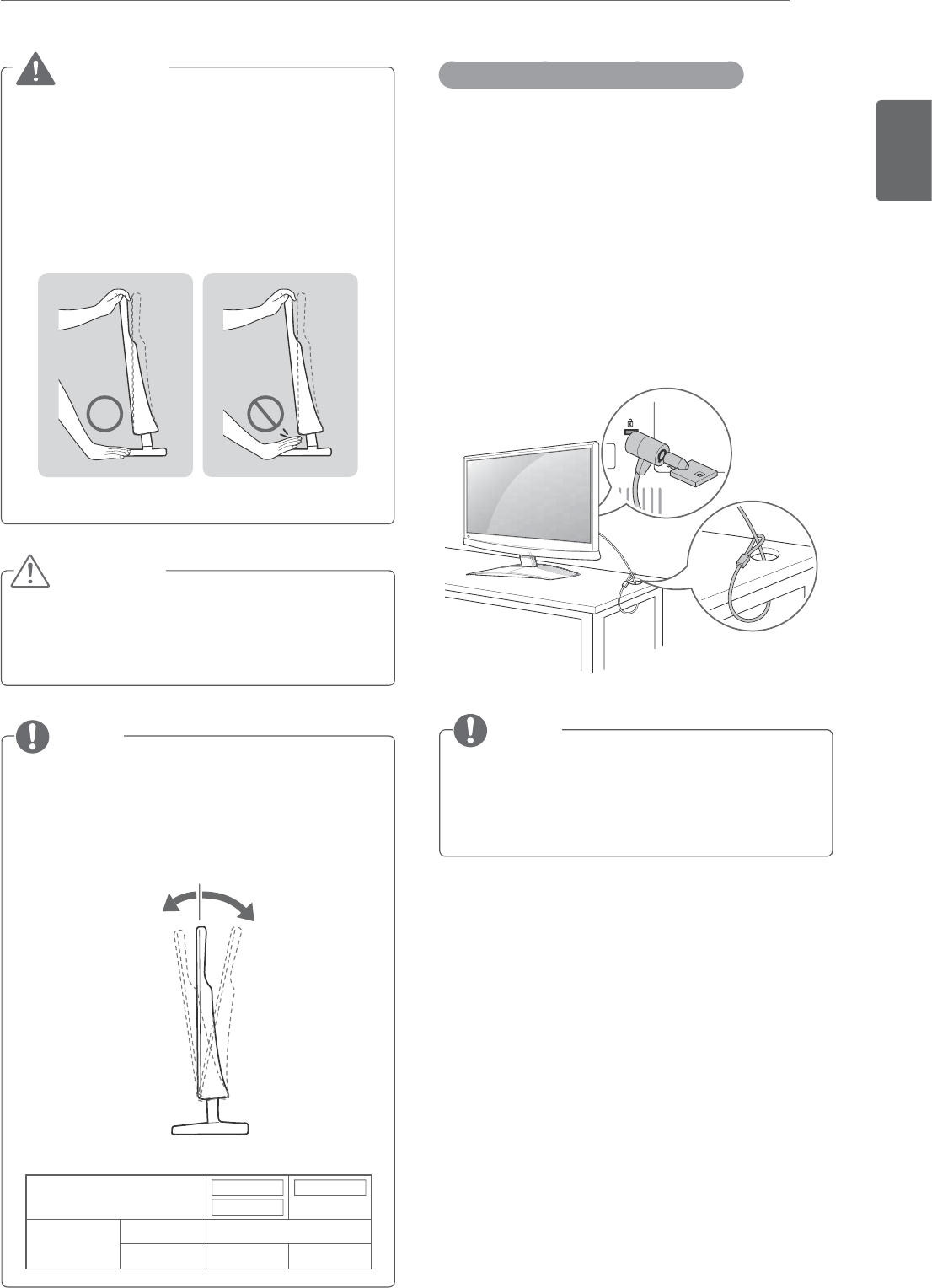
ENGLISH
9
ASSEMBLING AND PREPARING
When you adjust the angle, do not hold the
buttom of the TV frame as shown on the
following illustration, as may injure your
fingers.
Disconnect the power cord first, and then
move or install the TV. Otherwise electric
shock may occur.
CAUTION
Tilt from +10 or +18 to -5 degrees up or down
to adjust the angle of the TV to suit your view
NOTE
Front Rear
BA
Model M1950D
M2450D
DM2350D
Tilt Range Front (A) - 5 °
Rear (B) 10° 18°
Using the Kensington security system
The Kensington security system connector is
located at the back of the TV. For more information
of installation and using, refer to the manual
supplied with the Kensington security system or
visit
http://www.kensington.com
.
Connect the Kensington security system cable
between the TV and a table.
The Kensington security system is optional.
You can obtain additional accessories from
most electronics stores.
NOTE
WARNING
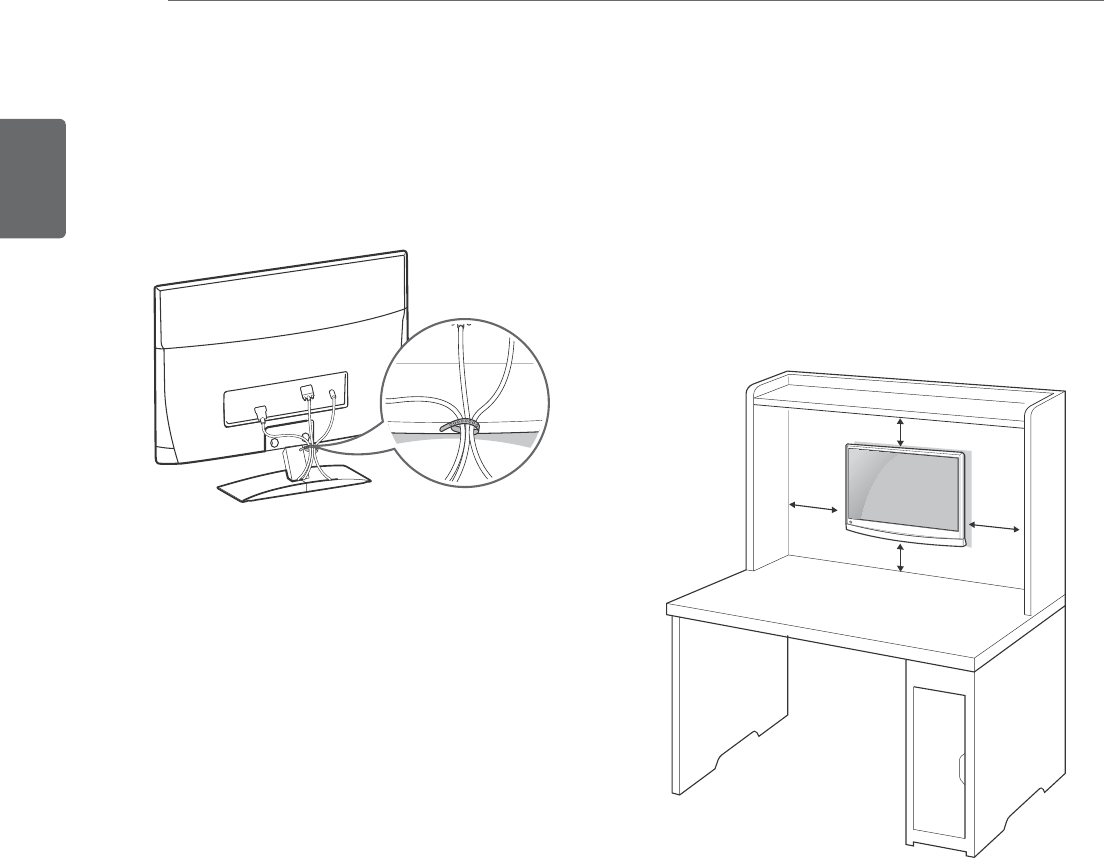
ENGLISH
10 ASSEMBLING AND PREPARING
Tidying cables
Gather and bind the cables with the supplied
cable tie.
Mounting on a wall
For proper ventilation, allow a clearance of 10
cm on each side and from the wall. Detailed
installation instructions are available from your
dealer, see the optional Tilt Wall Mounting
Bracket Installation and Setup Guide.
If you intend to mount the TV to a wall, attach Wall
mounting interface (optional parts) to the back of
the set.
When you install the TV using the wall mounting
interface (optional parts), attach it carefully so it
will not drop.
1 Please, Use the screw and wall mount
interface in accordance with VESA Standards.
2 If you use screw longer than standard, the TV
might be damaged internally.
3 If you use improper screw, the product might be
damaged and drop from mounted position. In
this case, LG Electronics is not responsible for it.
4 VESA compatible only with respect to screw
mounting interface dimensions and mounting
screw specifications.
10 cm
10 cm
10 cm
10 cm
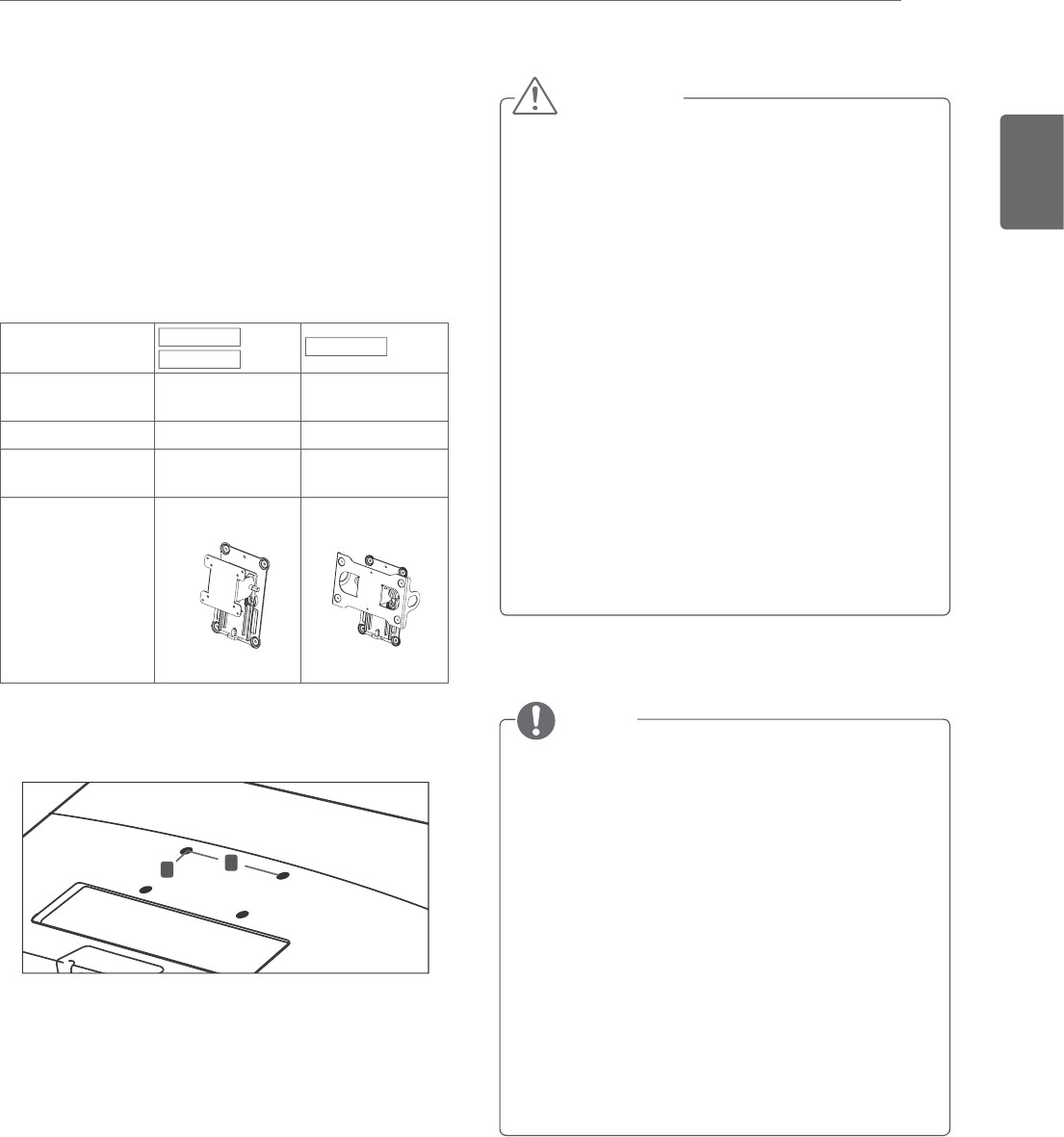
ENGLISH
11
ASSEMBLING AND PREPARING
Model M1950D
DM2350D M2450D
VESA
(A x B)
75 x 75 200 x 100
Standard screw M4 M4
Number of
screws
44
Wall mount
bracket (optional)
RW120 RW240
5 Please use VESA standard as below.
y 784.8 mm (30.9 inch) and under
* Wall Mount Pad Thickness : 2.6 mm
* Screw : ȱ 4.0 mm x Pitch 0.7 mm x
Length 10 mm
y 787.4 mm (31.0 inch) and above
* Please use VESA standard wall mount pad
and screws.
A
B
y VESA (A x B)
y Disconnect the power cord first, and then
move or install the TV. Otherwise electric
shock may occur.
y If you install the TV on a ceiling or slanted
wall, it may fall and result in severe injury.
y Use an authorized LG wall mount and
contact the local dealer or qualified
personnel.
y Do not over tighten the screws as this may
cause damage to the TV and void your
warranty.
y Use the screws and wall mounts that meet
the VESA standard. Any damages or injuries
by misuse or using an improper accessory
are not covered by the warranty.
CAUTION
y Use the screws that are listed on the VESA
standard screw specifications.
y The wall mount kit includes an installation
manual and necessary parts.
y The wall mount bracket is optional. You can
obtain additional accessories from your local
dealer.
y The length of screws may differ depending
on the wall mount. Be sure to use the proper
length.
y For more information, refer to the
instructions supplied with the wall mount.
NOTE
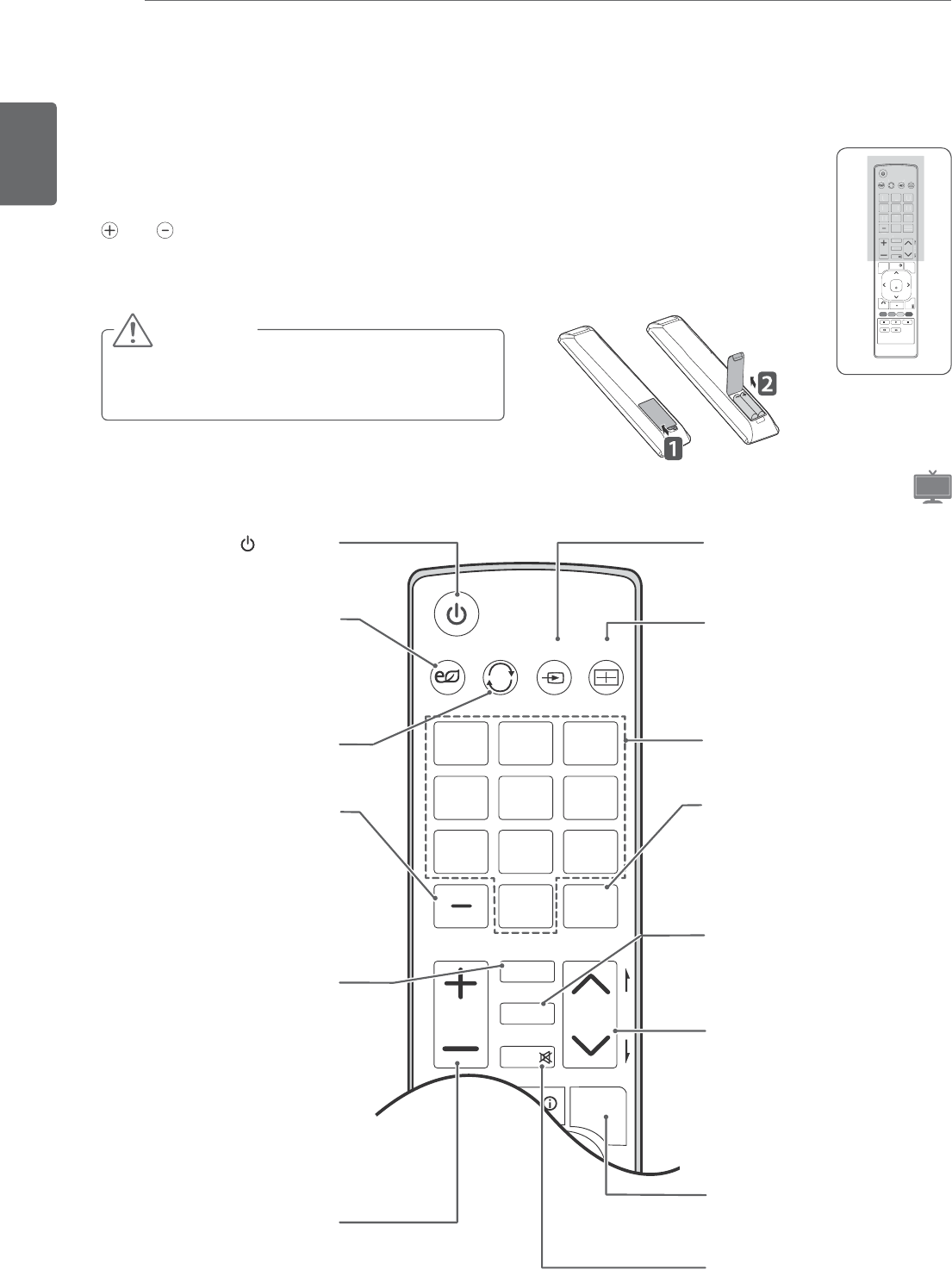
ENGLISH
12 REMOTE CONTROL
REMOTE CONTROL
The descriptions in this manual are based on the buttons of the remote control.
Please read this manual carefully and use the TV correctly.
To replace batteries, open the battery cover, replace batteries (1.5 V AAA) matching
and ends to the label inside the compartment, and close the battery cover.
To remove the batteries, perform the installation actions in reverse.
Make sure to point the remote control to the remote control sensor on the TV.
Do not mix old and new batteries, as this may
damage the remote control.
P
A
G
E
123
45
0
6
789
LIST
VOL CH
FLASHBK
TV / PC INPUT Auto Config.ENERGY
SAVING
MARK
FAV
RATIO
MUTE
MENU
INFO
Q.MENU
(POWER)
Turns the TV on or off.
ENERGY SAVING (See p.43)
Adjusts the brightness of
the screen to reduce energy
consumption.
TV/PC
Selects TV or PC mode.
LIST (See p.18)
Displays the channel table.
- (Dash)
Inserts a dash between
numbers such as 2-1 and 2-2.
INPUT (See p.21)
Selects the input mode.
Number buttons
Enters numbers.
FLASHBK
Alternates between the
two last channels selected
(pressing repeatedly).
P
A
G
E
123
45
0
6
789
LIST
VOL CH
FLASHBK
TV / PC INPUT Auto Config.ENERGY
SAVING
MARK
FAV
RATIO
MUTE
ENTER
MENU
INFO
Q.MENU
BACK
EXIT
P
A
G
E
1
2
3
4
5
0
6
7
8
9
L
IST
VOL CH
F
LA
S
HBK
TV
/
P
C
IN
P
U
T
A
uto Confi
g.
ENERGY
SAVIN
G
MARK
FAV
RATIO
MUTE
MARK
Selects a menu or option.
FAV
Accesses your favorite
channel list.
VOLUME
Adjusts the volume level.
RATIO (See p.20)
Resizes an image.
CH
Scrolls through the saved
channels.
PAGE
Moves to the previous or next
screen.
MUTE
Mutes all sounds.
Q.MENU (See p.22)
Accesses the quick menus.
TV
Auto Config.
Automatically adjusts picture
position and minimizes
image instability.
CAUTION
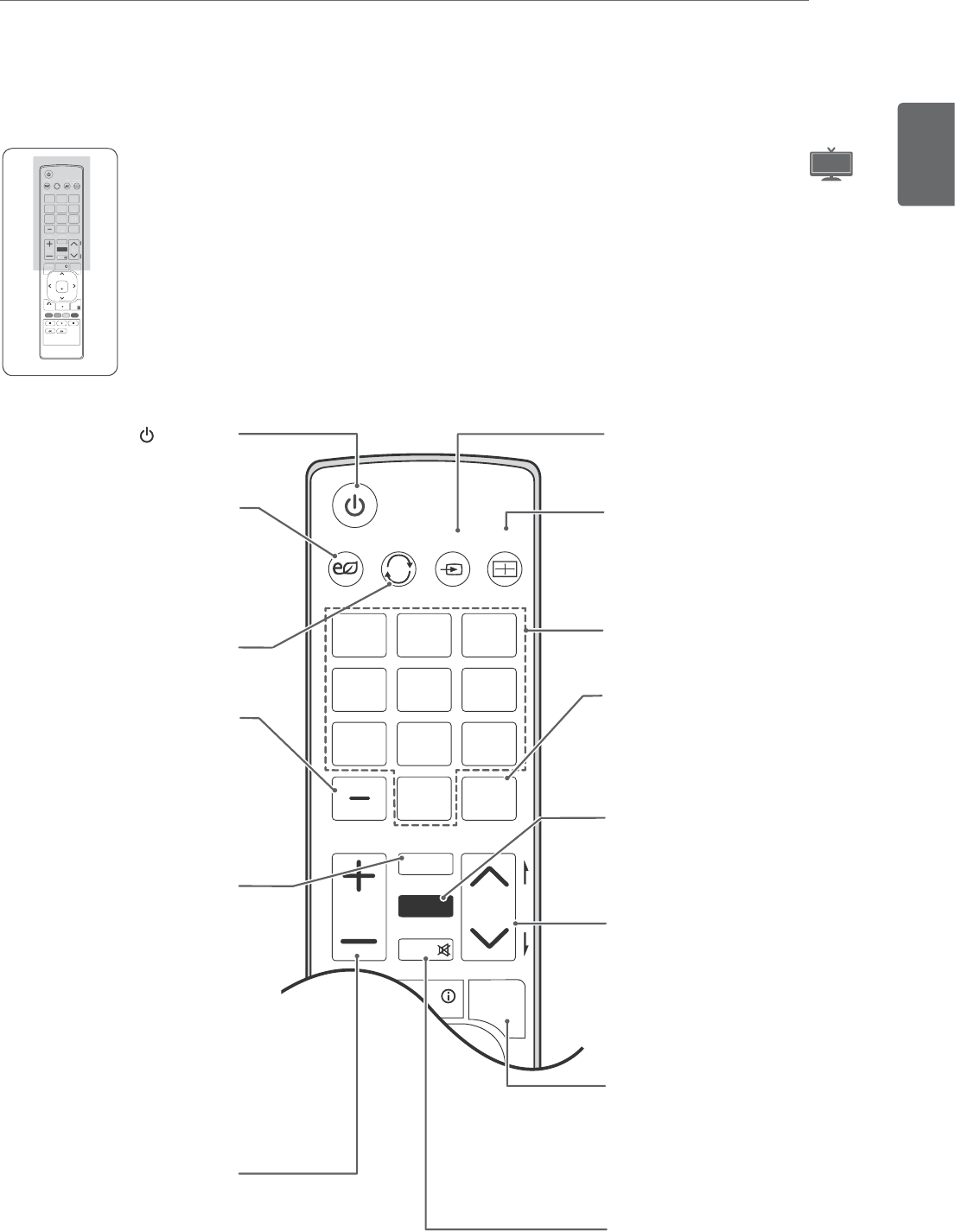
ENGLISH
13
REMOTE CONTROL
P
A
G
E
123
45
0
6
789
LIST
VOL CH
FLASHBK
TV / PC INPUT Auto Config.ENERGY
SAVING
MARK
FAV
3D
MUTE
ENTER
MENU
INFO
Q.MENU
3D SETTING
(POWER)
Turns the TV on or off.
ENERGY SAVING (See p.43)
Adjusts the brightness of
the screen to reduce energy
consumption.
TV/PC
Selects TV or PC mode.
LIST (See p.18)
Displays the channel table.
- (Dash)
Inserts a dash between
numbers such as 2-1 and 2-2.
INPUT (See p.21)
Selects the input mode.
Number buttons
Enters numbers.
MARK
Selects a menu or option.
FAV
Accesses your favorite
channel list.
VOLUME
Adjusts the volume level.
3D (See p.37)
Uses for viewing 3D video.
Q.MENU (See p.22)
Accesses the quick menus.
3D SETTING(Only 3D Mode)
(See p.40)
View for 3D Mode setting
MUTE
Mutes all sounds.
P
A
G
E
123
45
0
6
789
LIST
VOL CH
FLASHBK
TV / PC INPUT Auto Config.ENERGY
SAVING
MARK
FAV
3D
MUTE
ENTER
MENU
INFO
Q.MENU
3D SETTING
BACK
EXIT
P
A
G
E
1
2
3
4
5
0
6
7
8
9
LIST
VOL CH
F
LASHBK
TV / PC INPUT Auto Config.ENERGY
SAVING
MA
R
K
FAV
3D
MUTE
M
ENU
INF
O
Q.MENU
3
D
S
ETTIN
G
3D TV
CH
Scrolls through the saved
channels.
PAGE
Moves to the previous or next
screen.
FLASHBK
Alternates between the
two last channels selected
(pressing repeatedly).
Auto Config.
Automatically adjusts picture
position and minimizes
image instability.
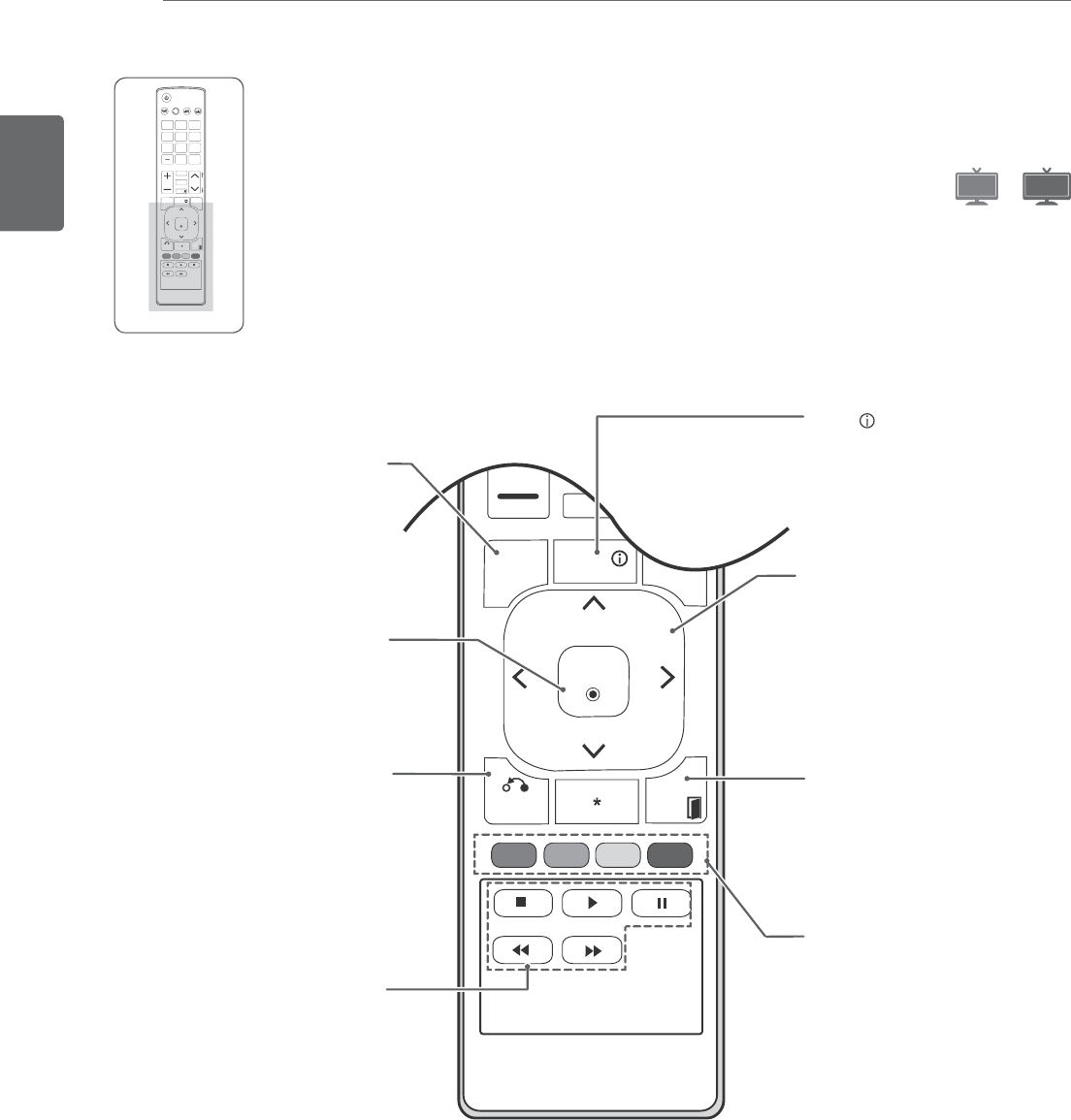
ENGLISH
14 REMOTE CONTROL
A
G
E
VOL CH
RATIO
MUTE
ENTER
MENU
INFO
Q.MENU
BACK
EXIT
EXIT
Clears all on-screen displays
and returns to TV viewing
from any menu.
Colored buttons
These access special
functions in some menus.
MENU (See p.41)
Accesses the main menus
or saves your input and exit
menus.
Navigation buttons
Scrolls through menus or
options.
ENTER
Selects menus or options and
confirms your input.
BACK
Allows the user to move
return one step in an
interactive application, EPG
or other user interaction
function.
USB Menu control
buttons (See p.28)
USB menu(Photo List and
Music List or Movie List).
P
A
G
E
123
45
0
6
789
LIST
VOL CH
FLASHBK
TV / PC INPUT Auto Config.ENERGY
SAVING
MARK
FAV
RATIO
MUTE
ENTER
MENU
INFO
Q.MENU
BACK
EXIT
ENTER
MENU
Q
BACK
E
XIT
INFO
Views the information of the
currently program and the
screen.
TV
3D TV
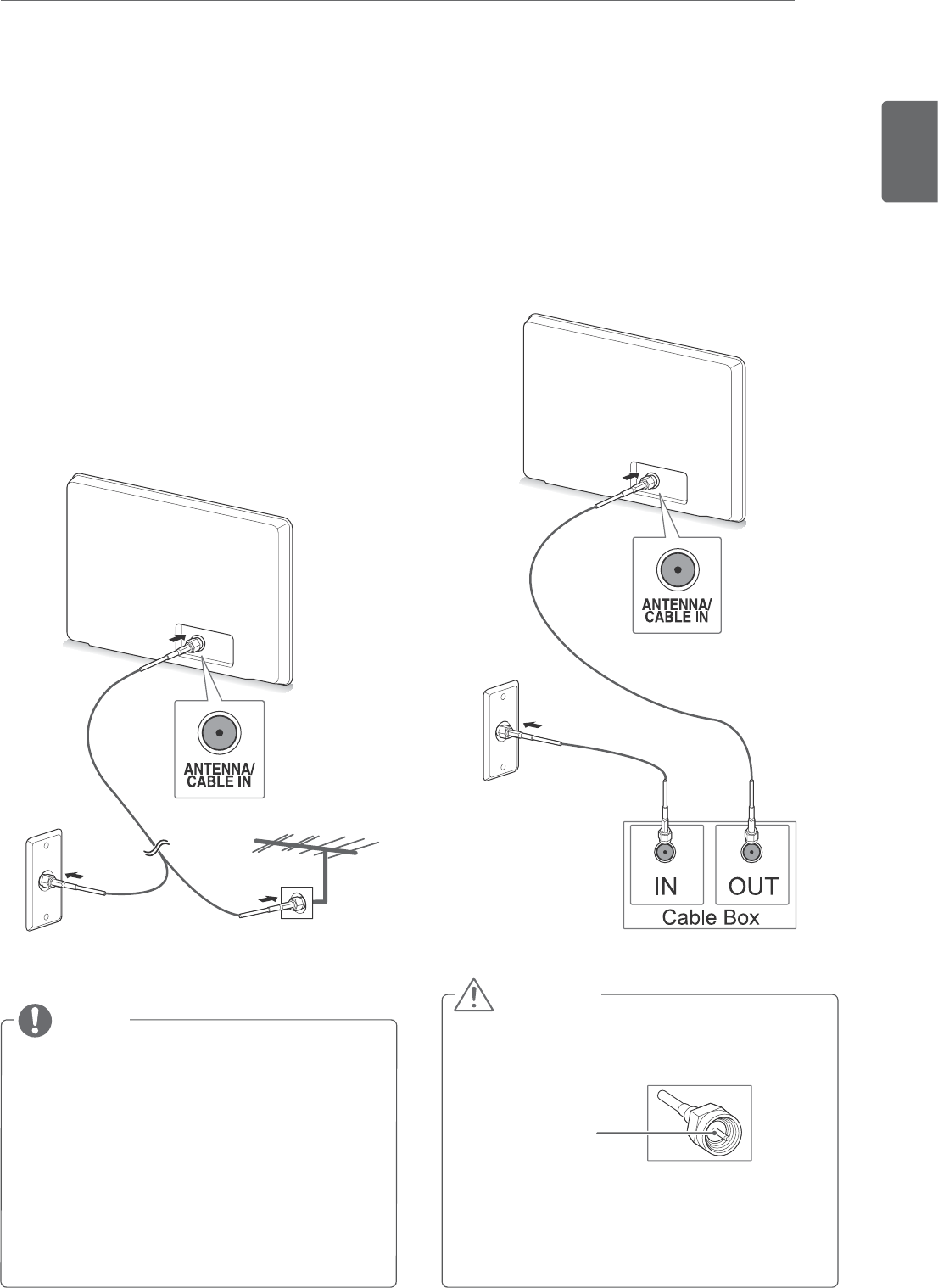
ENGLISH
15
WATCHING TV
WATCHING TV
Connecting an antenna or
cable
Connect an antenna, cable, or cable box to watch
TV referring to the following. The illustrations may
differ from the actual accessories and an RF cable
is optional.
Connecting an antenna or basic
cable
Connect the TV to a wall antenna socket with an
RF cable (75 ohm).
Connecting with a cable box
Connect the TV to a cable box and the cable box to
a wall antenna socket with 2 RF cables (75 ohm).
y Use a signal splitter to use more than 2 TVs.
y If the image quality is poor, install a signal
amplifier properly to improve the image
quality.
y If the image quality is poor with an antenna
connected, aim the antenna to the proper
direction.
y Visit
http://AntennaWeb.org
for more
information about the antenna and cable
connection.
NOTE
y Make sure not to bend the copper wire of
the RF cable.
y Complete all connections instructions
between devices, and then connect the
power cord to the power outlet to prevent
damages to your TV.
CAUTION
Copper wire
Wall Antenna
Socket
Outdoor
Antenna
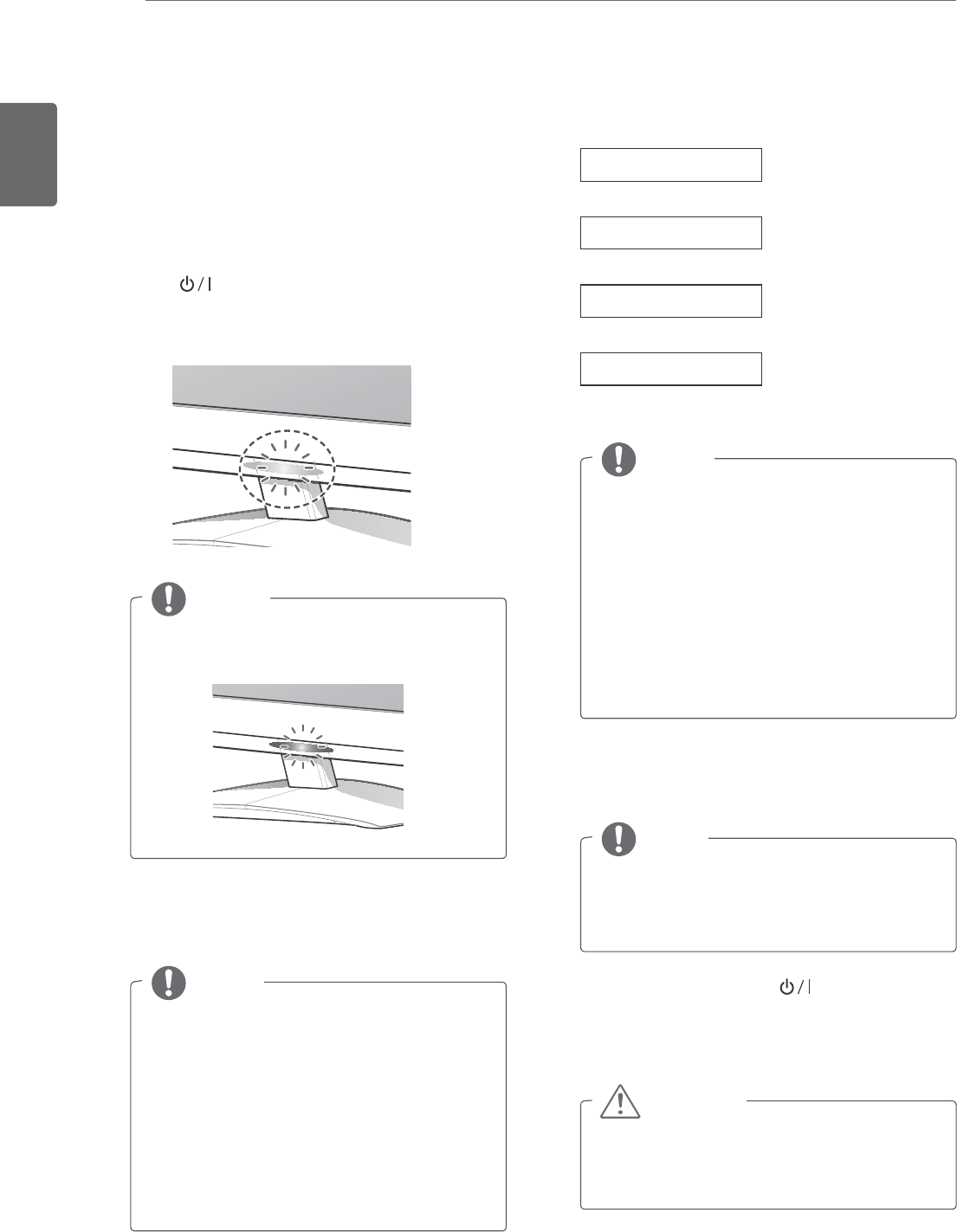
ENGLISH
16 WATCHING TV
Accessing the TV for the first
time
When you access the TV for the first time, the
initial setting screen appears. Select a language
and customize the basic settings.
1 Connect the power cord to a power outlet.
2 Press on the TV to turn the TV on.
The Power indicator lighting is turned on.
y You can also switch the TV from PC
mode to TV mode, press TV/PC.
y You can also access Initial Setting by
accessing OPTION in the main menus.
y If you do not operate the TV within
40 seconds when the setting menu
screen appears, the setting menus will
disappear.
When the TV is in Power saving mode, the
Power indicator lighting blinks.
y To display images in the best quality for
your home environment, select Home
Use mode.
y Store Demo mode is suitable for the
retail environment.
y If you select Store Demo mode, the
previously customized settings will
switch to the default settings of Store
Demo mode in 2 minutes.
If you do not complete the initial setting, it
will appear whenever you access the TV.
3 The initial setting screen appears if you access
the TV for the first time.
4 Follow the on-screen instructions to customize
your TV according to your preferences.
Language
Ø
Mode Setting
Ø
Time Setting
Ø
Auto Tuning
Selects Home Use for
the home environment.
Selects the time zone
and daylight saving.
Selects a language for
the display.
Scans and saves available
channels automatically.
5 When the basic settings are complete, press
ENTER.
6 To turn the TV off, press on the TV.
The Power Indicator turns off.
Disconnect the power cord from the power
outlet when you do not use the TV for a
long period of time.
NOTE
NOTE
NOTE
NOTE
CAUTION
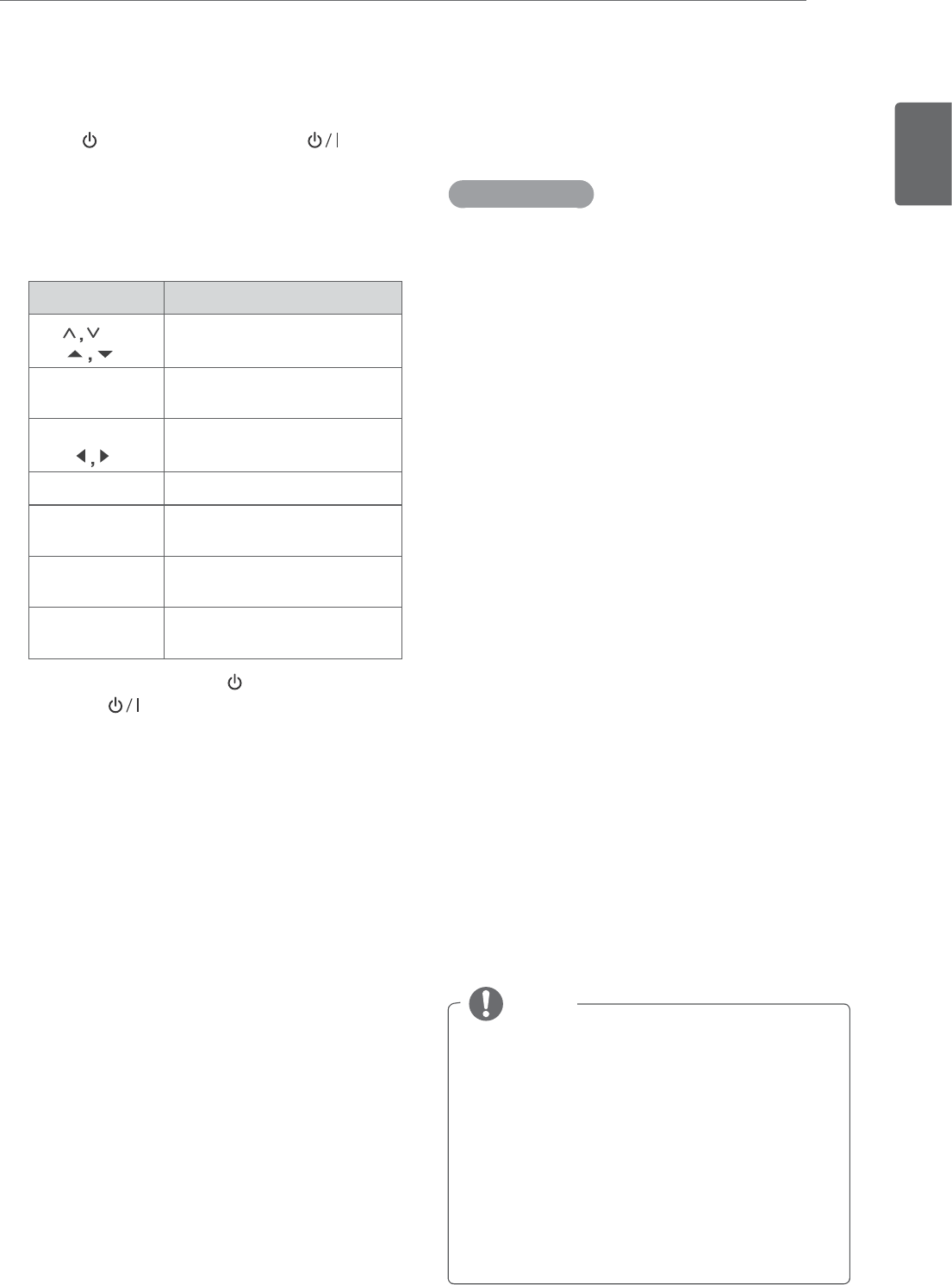
ENGLISH
17
WATCHING TV
Watching TV
1 Press on the Remote control or on the
TV to turn the TV on.
2 Press
INPUT and select TV.
3 Control the TV using the following buttons and
menus while you are watching TV.
Button / Menu Description
CH( ) or
CH (
)
Scrolls through the saved
channels
Numbers Selects a channel by entering
numbers
VOL (+ , -) or
VOL (
)
Adjusts the volume level
MUTE Mutes all sounds
PICTURE Selects one of the preset
image modes (See p.43)
AUDIO Selects one of the preset audio
modes. (See p.46)
RATIO (Except
3D Model)
Resizes an image (See p.20)
4 To turn the TV off, Press on the Remote
control or on the TV.
Managing channels
Setting up channels
Storing channels
To store channels Automatically,
1 Press
MENU to access the main menus.
2 Press the Navigation buttons to scroll to
CHANNEL and press ENTER.
3 Press the Navigation buttons to scroll to
Auto Tuning and press ENTER.
4 Select
Yes to start automatic tuning.
The TV scans and saves available channels
automatically.
5 When you are finished, press EXIT.
When you return to the previous menu, press
BACK.
To store channels Manually,
1 Press
MENU to access the main menus.
2 Press the Navigation buttons to scroll to
CHANNEL and press ENTER.
3 Press the Navigation buttons to scroll to
Manual Tuning and press ENTER.
4 Scroll through the channel types, and then add
or delete channels.
5 When you are finished, press EXIT.
When you return to the previous menu, press
BACK.
y The TV will ask for a password if parental
control has been activated (LOCK Menu).
Use the password you set up in the LOCK
Menu to allow a channel search.
y When setting the Auto tuning or Manual
tuning, the number of maximum channel you
can store is 1,000. This number is subject to
change depending on the broadcasting signal
environment.
NOTE
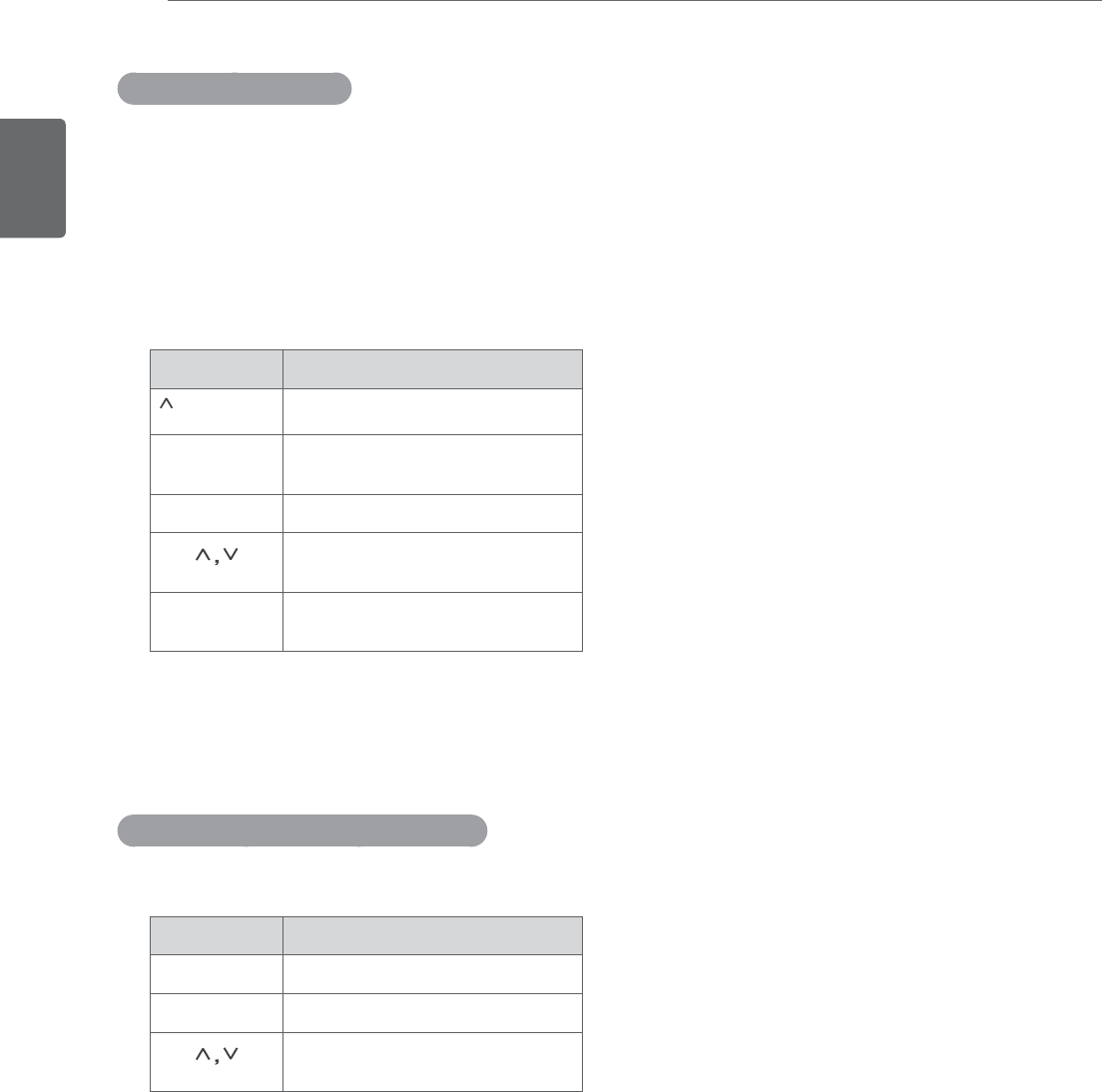
ENGLISH
18 WATCHING TV
Editing your channel list
1 Press
MENU to access the main menus.
2 Press the Navigation buttons to scroll to
CHANNEL and press ENTER.
3 Press the Navigation buttons to scroll to
Channel Edit and press ENTER.
4 Edit programs using the following buttons.
Button Description
Highlights the program type
Navigation Scrolls through program types or
programs
ENTER Selects a program to view
CH ( )Moves to the previous or next
page
Q.MENU Adds or deletes a channel. The
deleted channel displays in gray.
5 When you are finished, press EXIT.
When you return to the previous menu, press
BACK.
Selecting a channel on the channel list
1 Press LIST to access the channel list.
Button Description
Navigation Scrolls through channel.
ENTER Selects a program to view
CH ( )Moves to the previous or next
page
Using favorite channels
Add the channels that you watch frequently to the
favorite list.
To set up your favorite list,
1 Select a channel to add to the favorite list.
2 Press Q. MENU.
3 Press Navigation buttons to scroll to Del/Add/
Fav.
4 Press Navigation buttons to scroll to Favorite.
5 Press
ENTER to add the selected channel to
the favorite list.
To select a favorite channel, press FAV repeatedly
until the channel you want displays.
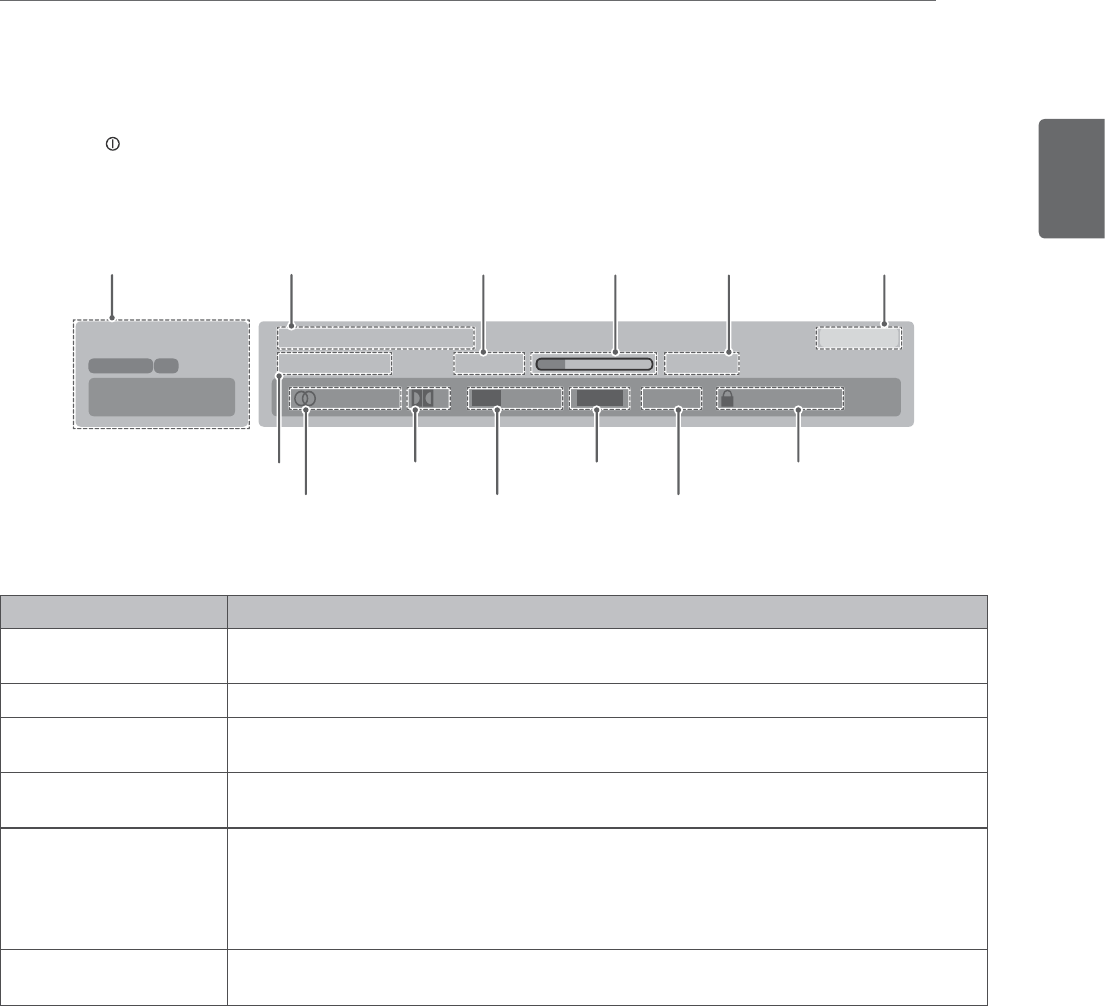
ENGLISH
19
WATCHING TV
Checking current program info
Press INFO to view the information of the currently program while you are watching. The following
information appears at the bottom of the screen.
DTV
CNN Multilingual Caption TV-PG D L S VD
Brief Info Title Test.
Fri, Jul 01, 2011 09:45 PM 10:45 PM
1080p
11-1
DOLBY DIGITAL
09:45 PM
HD
CC 16 : 9
Banner information
Current date
Multilingua Caption Resolution
Dolby Digital Aspect ratio V-Chip
Program title Start time Progress bar End time Current time
Menu Description
Multilingual The program contains two or more audio language services. You can select an audio
language you want by using the quick menu.
Dolby Digital The program contains a Dolby Digital audio signal in TV and HDMI input sources.
Caption The program contains one or more language caption services. You can select a closed
caption you want by using the quick menu.
Aspect ratio
yThe original aspect ratio of the video is 4:3.
yThe original aspect ratio of the video is 16:9 (wide).
Resolution
y480 i : The video resolution is 720 x 480i.
y480 p : The video resolution is 720 x 480p.
y720 p : The video resolution is 1280 x 720p.
y1080 i : The video resolution is 1920 x 1080i.
y1080 p : The video resolution is 1920 x 1080p.
V-Chip The program contains V-Chip information.
"TV Rating" See p.50
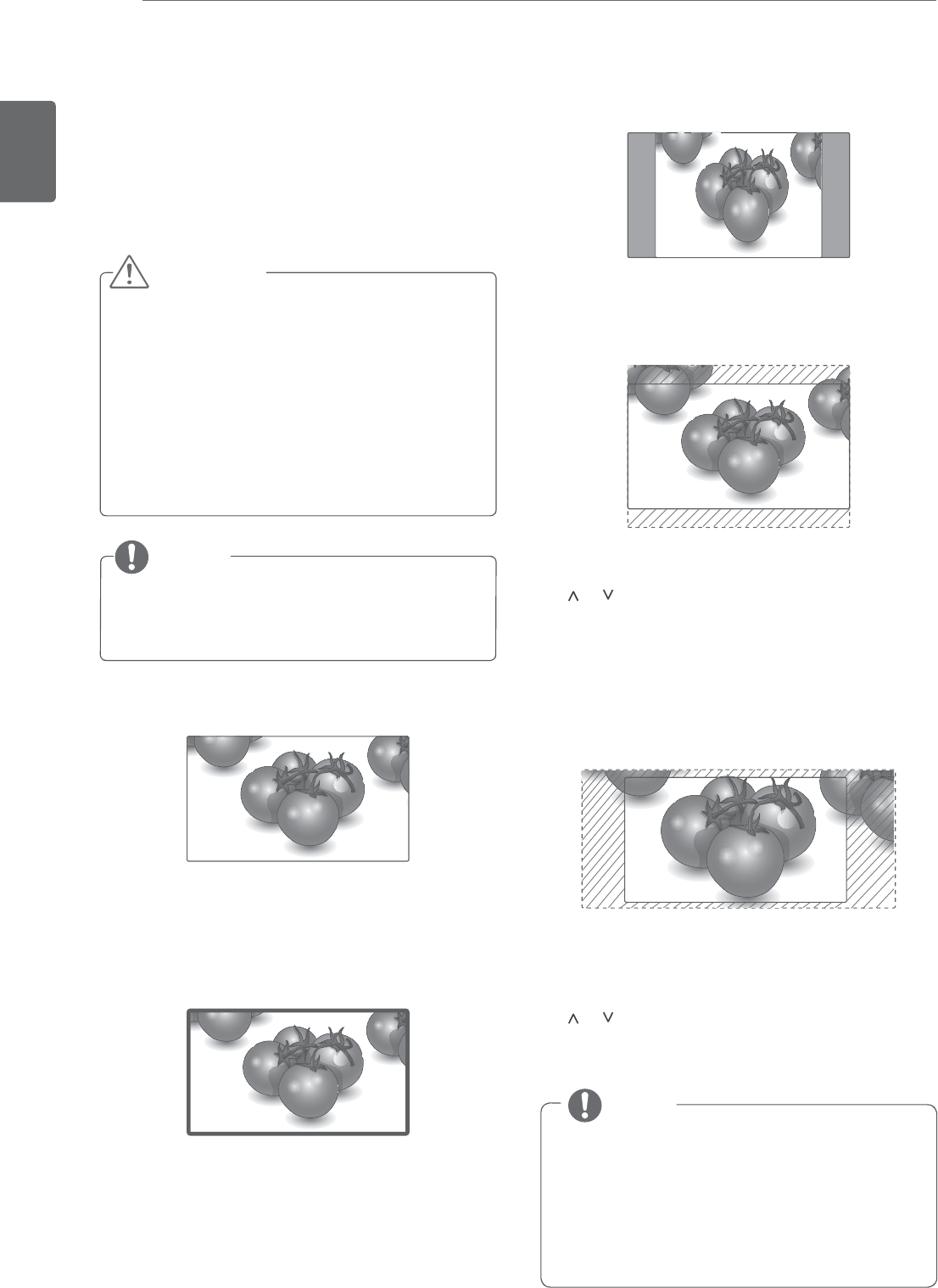
ENGLISH
20 WATCHING TV
Using additional options
Adjusting aspect ratio
Resize the image to view the image at its optimal
size by pressing RATIO(Except 3D Model) or
Q.MENU while you are watching TV.
y If a fixed image displays on the screen for a
long period of time, it will be imprinted and
become a permanent disfigurement on the
screen. This is “image burn” or “burn-in”
and not covered by the warranty.
y If the aspect ratio is set to 4:3 for a long
period of time, image burn may occur on
the letterboxed area of the screen.
CAUTION
You can also change the image size by
pressing Q. MENU or accessing Aspect Ratio
in the PICTURE menu.
NOTE
- 16:9: Resizes images to fit the screen width.
- Just Scan: Displays the most accurately
reproduced images in high resolution without
image distortion.
- Set By Program: Displays images in the same
aspect ratio with the original image.
Just Scan
- 4:3: Resizes images at the standard 4:3 without
distortion.
- Zoom : Enlarges an image to fit the screen
width. The top and bottom of the image may
not appear.
y < or > button: Adjust enlarge proportion of
Zoom.
y or button: Move the screen.
- Cinema Zoom: Choose Cinema Zoom when you
want to enlarge the picture in correct proportion.
Note: When enlarging or reducing the picture,
the image may become distorted.
y < or > button: Adjust enlarge proportion of
Cinema Zoom. The adjustment range is 1 to
16.
y or button: Move the screen.
y If an original image has noise, you may find
the noise at the edge of the image.
y The input sources: DTV, CADTV, Component,
HDMI-DTV, and DVI-DTV (720p/1080i/1080p),
support Just Scan.
NOTE
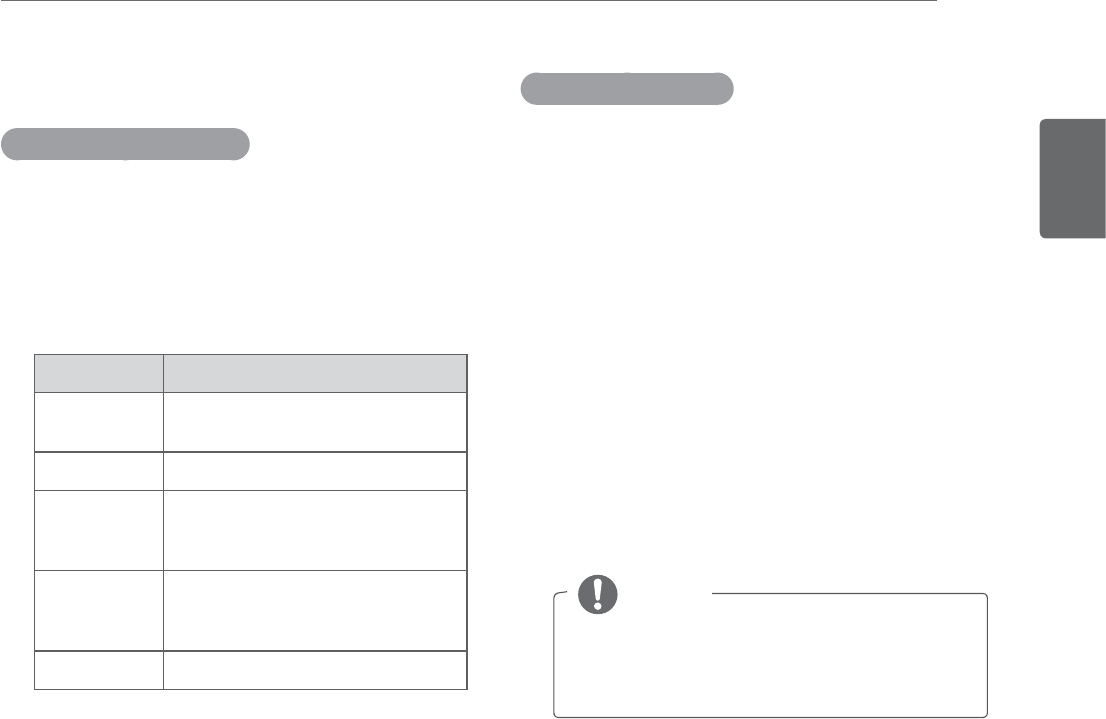
ENGLISH
21
WATCHING TV
Using the input list
Selecting an input source
1 Press
INPUT to access the input source list.
- The connected device displays on each input
source.
2 Press the Navigation buttons to scroll to one of
the input sources and press ENTER.
Input source Description
TV Watch TV over the air, cable, and
digital cable broadcast
RGB-PC View a PC display on the screen
Component Watch the contents in a DVD or
other external devices, or through
a digital set-top box
HDMI Watch contents in a PC, DVD
or Digital settop box other high
definition devices
DVI View a PC display on the screen
The connected input sources display in black
and the disconnected input sources in grey.
- If you add an input label to each input
sources, you can easily identify a device
connected to each input source.
y If you want to use HDMI-PC mode, you
must set the input label to PC mode.
Adding an Input label
1 Press
MENU to access the main menus.
2 Press the Navigation buttons to scroll to
OPTION and press ENTER.
3 Press the Navigation buttons to scroll to
Input Label and press ENTER.
4 Press the Navigation buttons to scroll to one of
the input sources.
5 Press the Navigation buttons to scroll to one of
the input label and press ENTER.
6 When you are finished, press EXIT.
When you return to the previous menu, press
BACK.
NOTE
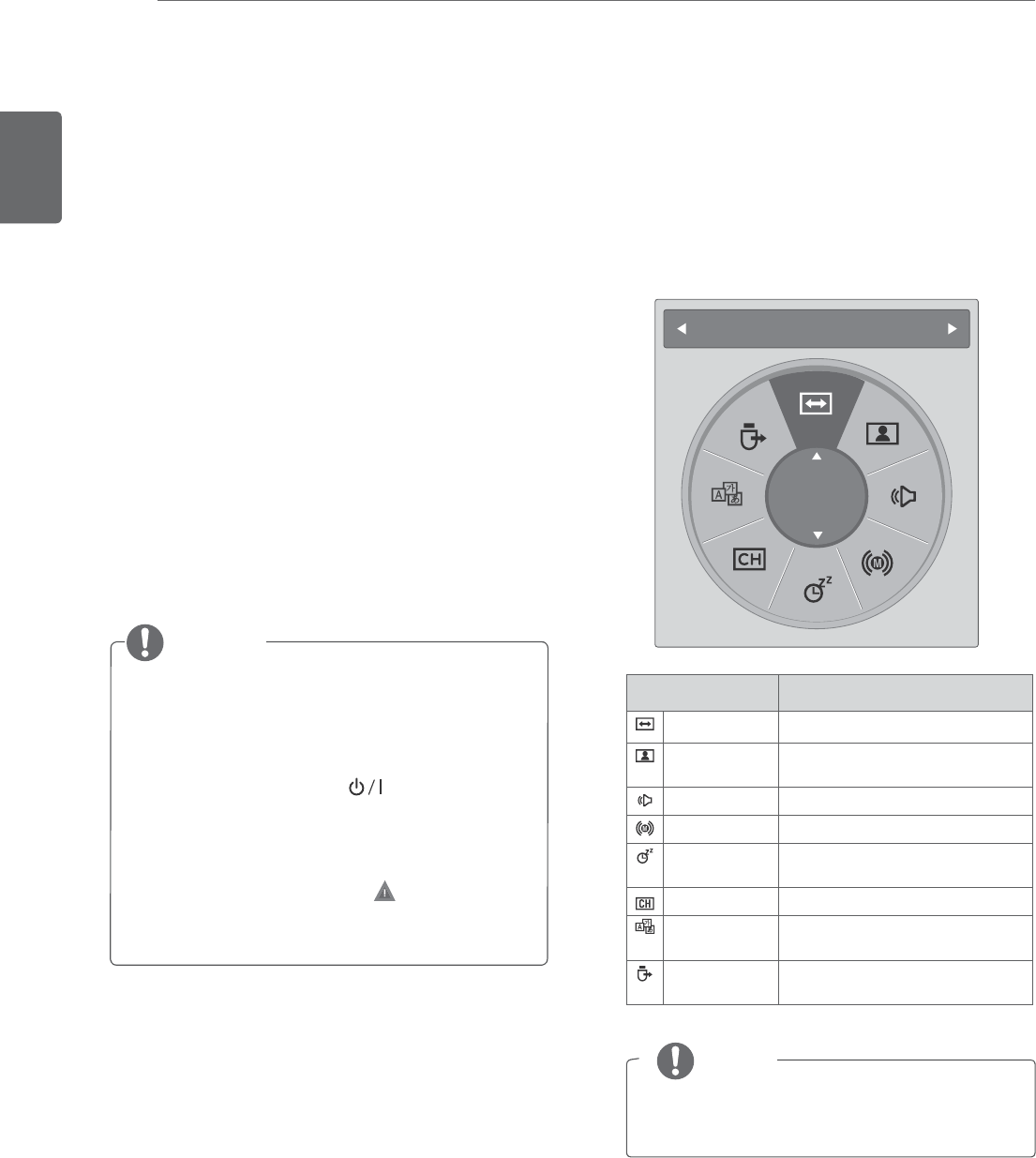
ENGLISH
22 WATCHING TV
Locking the buttons on the TV
(Child Lock)
Lock the buttons on the TV to prevent
any unwanted operations or accidents by children.
1 Press
MENU to access the main menus.
2 Press the Navigation buttons to scroll to
OPTION and press ENTER.
3 Press the Navigation buttons to scroll to
Key Lock and press ENTER.
4 Press the Navigation buttons
to scroll to On
and press ENTER to activate the Key lock
feature.
- To deactivate the Key lock feature, select Off.
5 When you are finished, press EXIT.
When you return to the previous menu, press
BACK.
y The TV is programed to remember the last
setting after you turn the TV off.
y If you turn the TV off with the Key lock
feature activated, press INPUT, CH
(Ÿź) on the TV or POWER, INPUT, CH (+, -)
or Number buttons on the remote control.
y If you press any button on the TV with the
Key lock feature activated, Key Lock On
appears on the screen.
Using the Quick menu
Customize the frequently using menus.
1 Press
Q.MENU to access the quick menu.
2 Press the Navigation buttons to scroll through
the following menus.
Menu Description
Aspect Ratio Resizes an image.
Picture Mode Selects one of the preset image
modes.
Sound Mode Selects one of the sound modes
Audio Selects the sound output.
Sleep Timer Sets the length of time until the
TV to turns off
Favourite Selects the favourite channels.
Caption Activates or deactivate the
subtitles
USB Device Selects “Eject” in order to eject
USB device.
Aspect Ratio
16:9
The available menus and options may differ
from the input source that you are using.
3 Press the Navigation buttons to scroll to an
option you want and press ENTER.
4 When you are finished, press Q. MENU.
NOTE
NOTE
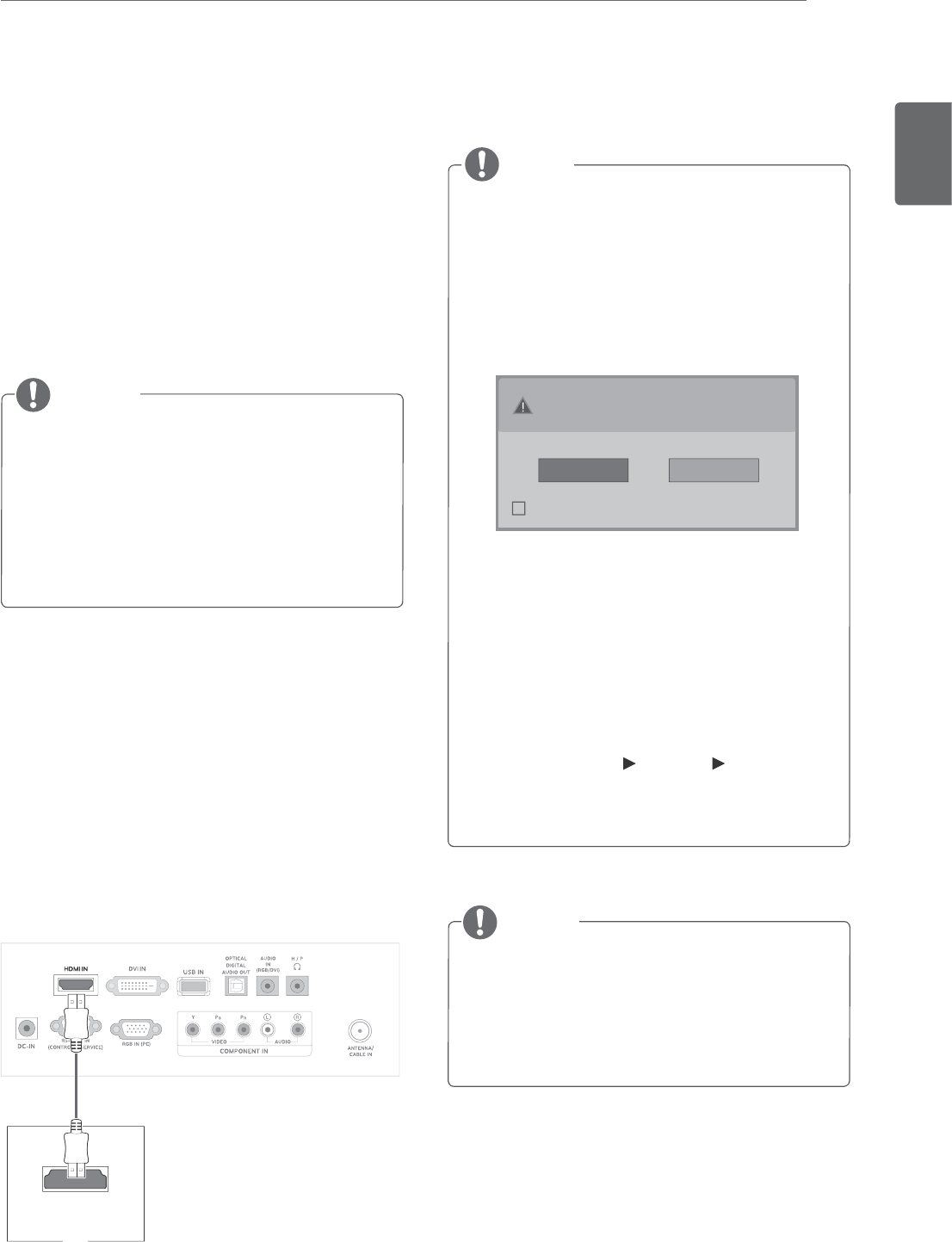
ENGLISH
23
USING THE MONITOR SET
CONNECTING TO A PC
Your TV supports the Plug & Play* feature and
has the built-in speakers with Surround X that
reproduces sound clearly with a rich bass.
* Plug & Play: The function when a PC recognizes
a connected device that users connect to a PC
and turn on, without device configuration or user
intervention.
y It is recommended to use the TV with the
HDMI connection for the best image quality.
y If you want to use an optional external
speaker instead of the built-in speaker, set
the TV speaker feature to off
(See p.46).
HDMI connection
Transmits the digital video and audio signals from
your PC to the TV. Connect the PC and the TV
with the HDMI cable as shown in the following
illustrations. You should set PC as an input
label to connect the PC to the TV with an HDMI
connection. To add an input label, see Adding an
Input label on See p.21.
HDMI OUT
PC
NOTE
NOTE
y If you select "Yes" the size and image quality
are optimised for your PC.
y If you select "No" the size and image quality
are optimised for the AV device (DVD player,
set-top box, gaming device).
y If you select "Do not show message again"
this message does not appear until the
Monitor SET is reset. You can change the
set value in Menu OPTION Input Label.
y The values set for HDMI1/HDMI2 are saved
independently.
y The OSD (On Screen Display) is displayed
on the screen as shown below.
»When turning the product on in HDMI input.
»When switching to HDMI input.
»When connecting an HDMI cable with no
signal.
Is the input connected to your PC?
Do not show message again.
Yes No
y Use a High Speed HDMI™ Cable.
y Please check the PC environment if you
cannot hear the sound in HDMI mode.
y If you want to use HDMI-PC mode, you must
set the input label to PC mode.
NOTE
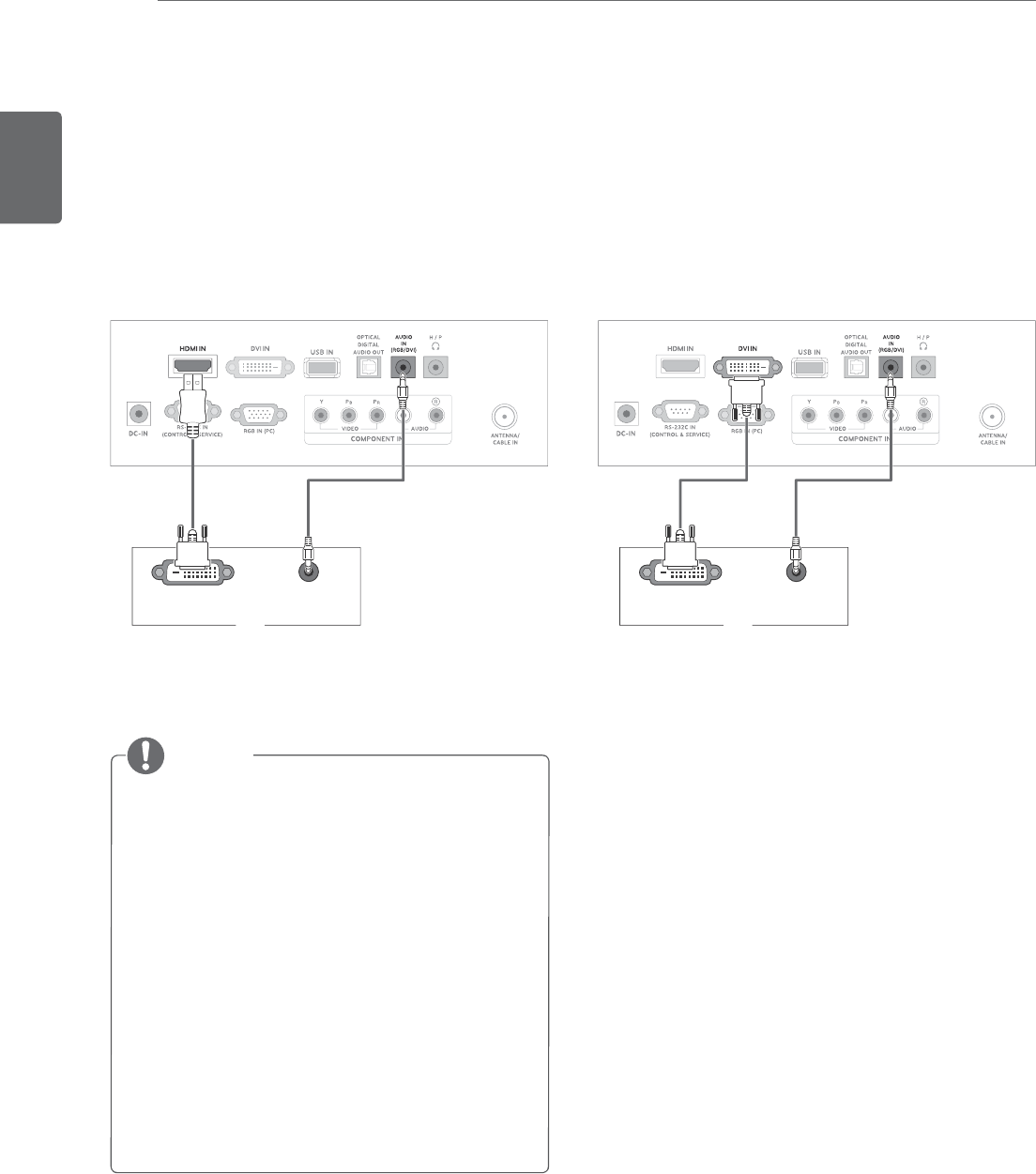
ENGLISH
24 USING THE MONITOR SET
PC
AUDIO OUT
DVI OUT
DVI connection
Transmits the digital video signal from your PC
to the TV. Connect the PC and the TV with the
DVI cable as shown the following illustrations. To
transmit an audio signal, connect an optional audio
cable in TV.
NOTE
y If you want to use HDMI-PC mode, you must
set the input label to PC mode.
y If you do not use an optional external
speaker, connect the PC to the TV with the
optional audio cable.
y If you turn the TV on when the set becomes
cold, the screen may flicker. This is normal.
y Use a shielded signal interface cable, such as
D-sub 15 pin signal cable and DVI to HDMI
cable, with a ferrite core to maintain standard
compliance for the product.
y Some red, green, or blue spots may appear
on the screen. This is normal.
DVI to HDMI connection
Transmits the digital video signal from your PC to
the TV. Connect the PC and the Monitor
set with the DVI to HDMI cable as shown the
following illustrations. To transmit an audio signal,
connect an optional audio cable.
PC
AUDIO OUT
DVI OUT
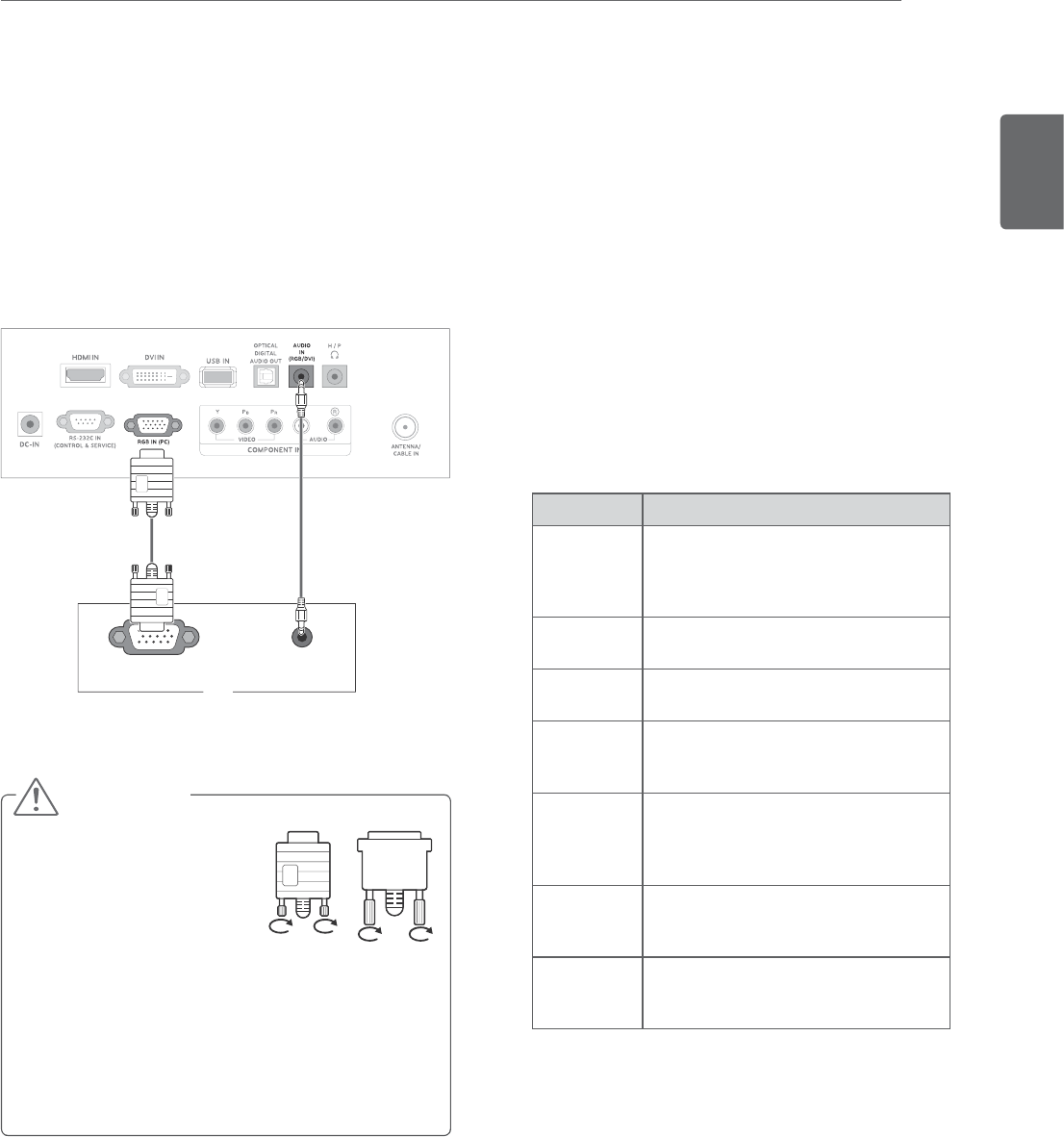
ENGLISH
25
USING THE MONITOR SET
RGB connection
Transmits the analog video signal from your PC to
the TV. Connect the PC and the Monitor
set with the D-sub 15 pin cable as shown the
following illustrations. To transmit an audio signal,
connect an optional audio cable.
PC
RGB OUT (PC) AUDIO OUT
y Connect the signal input
cable and tighten it
by turning the screws
clockwise.
y Do not press the screen with your finger for
a long time as this may result in temporary
distortion on the screen.
y Avoid displaying a fixed image on the screen
for a long period of time to prevent image
burn. Use a screensaver if possible.
CAUTION
Adjusting the screen
Selecting an image mode
Display images in its optimized settings by
selecting one of the preset image modes.
1 Press
MENU to access the main menus.
2 Press the Navigation buttons to scroll to
PICTURE and press ENTER.
3 Press the Navigation buttons to scroll to
Picture Mode and press ENTER.
4 Press the Navigation buttons to scroll to an
image mode you want and press ENTER.
Mode Description
Vivid Adjusts the video image for the
retail environment by enhancing the
Contrast, Brightness, Color, and
Sharpness.
Standard Adjusts the image for the normal
environment.
Natural Adjusts the image for the natural
screen status.
Cinema Optimizes the video image for the
cinematic look and enjoy movies as if
you are in a movie theater.
Sport Optimizes the video image for high
and dynamic actions by emphasizing
primary Colors such as white, grass,
or sky blue.
Game Optimizes the video image for a
fast gaming screen such as PCs or
games.
Expert1/2 Adjusts the detailed video image
settings for video experts as well as
general viewers.
5 When you are finished, press EXIT.
When you return to the previous menu, press
BACK.
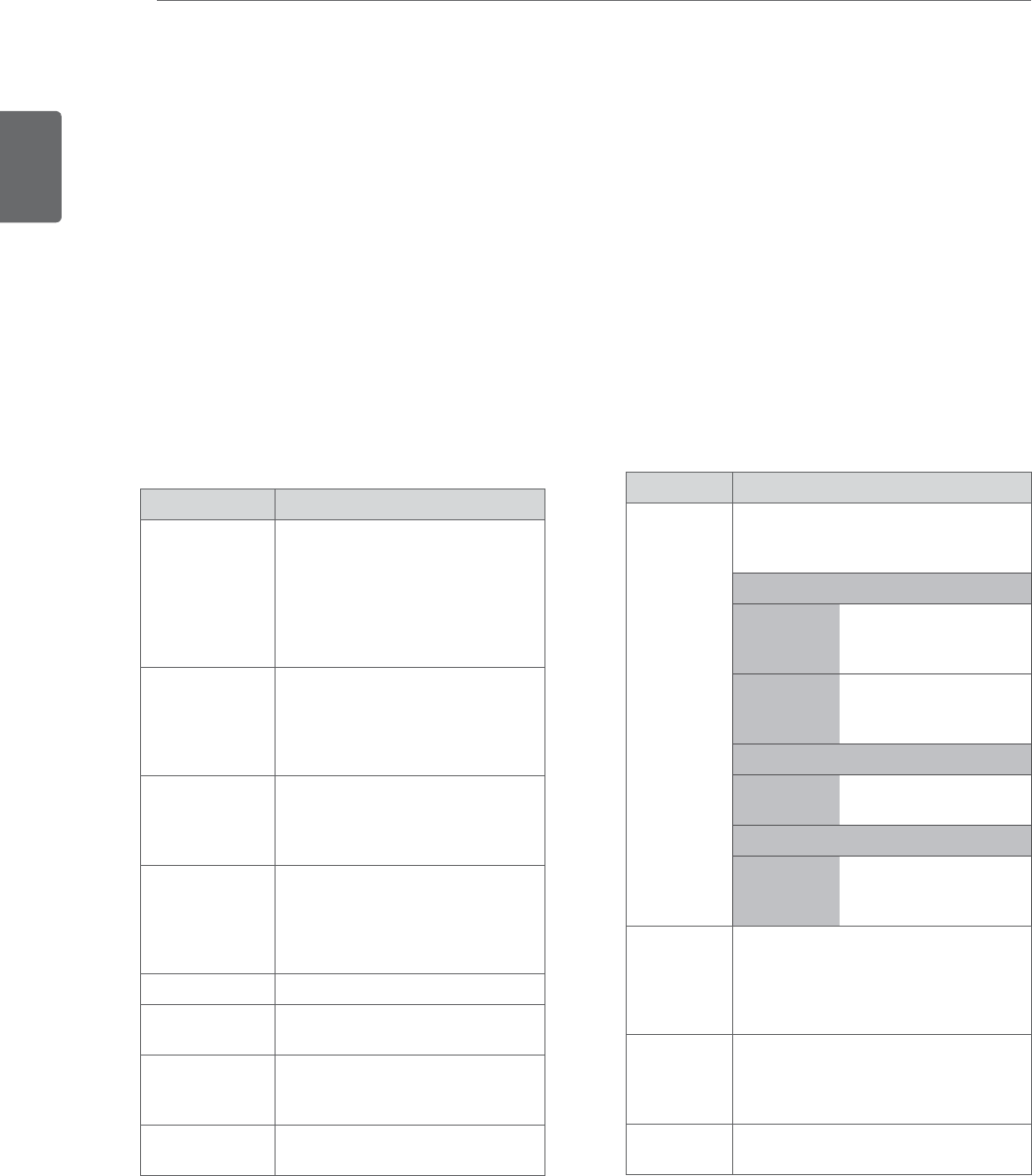
ENGLISH
26 USING THE MONITOR SET
Customizing PC display options
Customize options of each image mode for the
best image quality.
y This function works in the following mode:
RGB[PC] mode.
1 Press
MENU to access the main menus.
2 Press the Navigation buttons to scroll to
PICTURE and press ENTER.
3 Press the Navigation buttons to scroll to
Screen and press ENTER.
4 Select and adjust following options, and then
press ENTER.
Option Description
Resolution Match the resolution of RGB mode.
(Resolution menu is Enabled only for
the following resolution with 60Hz.)
Vertical resolution : 768
M1950D 1024 x 768
1280 x 768
1360 x 768(Default)
DM2350D
M2450D
1024 x 768(Default)
1280 x 768
1360 x 768
Vertical resolution : 1050
DM2350D
M2450D
1400 x 1050
1680 x 1050(Default)
Vertical resolution : 900
DM2350D
M2450D
1280 x 960
1440 x 900
1600 x 900(Default)
Auto
Configure
Sets to adjust the screen Position,
Size and Phase automatically. The
displayed image may be unstable
for a few seconds while the
configuration is in progress.
Position/
Size/Phase
Adjusts the options when the
image is not clear, especially when
characters are shaky, after the auto
configuration.
Reset Restores the options to the default
setting.
5 When you are finished, press EXIT.
When you return to the previous menu, press
BACK.
Customizing image options
Customize basic and advanced options of each
image mode for the best screen performance.
1 Press
MENU to access the main menus.
2 Press the Navigation buttons to scroll to
PICTURE and press ENTER.
3 Press the Navigation buttons to scroll to
Picture Mode and press ENTER.
4 Press the Navigation buttons to scroll to an
image mode you want and press ENTER.
5 Select and adjust following options, and then
press ENTER.
Option Description
Backlight Adjusts the brightness of the
screen by controlling the LCD
backlight. If you decrease the
brightness level, the screen
becomes darker and the power
consumption will be reduced
without any video signal loss.
Contrast Increases or decreases the
gradient of the video signal.
You may use Contrast when
the bright part of the image is
saturated.
Brightness Adjusts the base level of the
signal in the image. You may use
Brightness when the dark part of
the image is saturated.
Sharpness Adjusts the level of crispness in
the edges between the light and
dark areas of the picture. The
lower the level, the softer the
image.
Color Adjusts intensity of all Colors.
Tint Adjusts the balance between Red
and Green levels.
Advanced
Control
Customizes the advanced
options. See more information
about advanced options See p.45.
Picture
Reset
Restores the options to the
default setting.
6 When you are finished, press EXIT.
When you return to the previous menu, press
BACK.
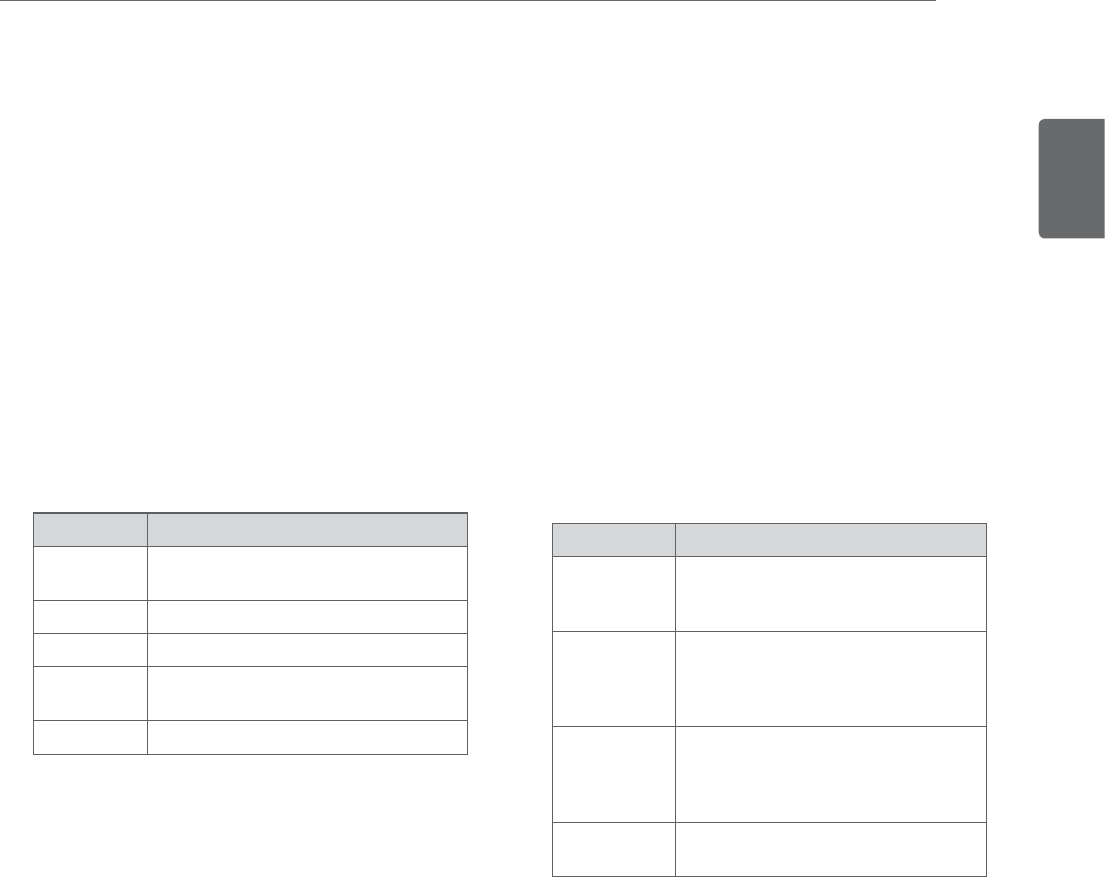
ENGLISH
27
USING THE MONITOR SET
Customizing sound options
Customize options of each sound mode for the
best sound quality.
1 Press
MENU to access the main menus.
2 Press the Navigation buttons to scroll to
AUDIO and press ENTER.
3 Press the Navigation buttons to scroll to Sound
Mode and press ENTER.
4 Press the Navigation buttons to scroll to a
sound mode you want and press ENTER.
5 Select and adjust following options, and then
press ENTER.
Option Description
Surround X This option enhances sound depth
and clarity by maximizing the
Surround effect.
Treble Controls the dominant sounds in
the output. When you turn up the
treble, it will increase the output to
the higher frequency range.
Bass Controls the softer sounds in the
output. When you turn up the bass,
it will increase the output to the
lower frequency range.
Reset Resets the sound mode to the
default setting.
6 When you are finished, press EXIT.
When you return to the previous menu, press
BACK.
Adjusting the sound
Selecting an sound mode
Play the sound in its optimized settings by
selecting one of the preset sound modes.
1 Press
MENU to access the main menus.
2 Press the Navigation buttons to scroll to
AUDIO and press ENTER.
3 Press the Navigation buttons to scroll to Sound
Mode and press ENTER.
4 Press the Navigation buttons to scroll to a
sound mode you want and press ENTER.
Mode Description
Standard Selects when you want standard-
quality sound.
Music Selects when you listen to music.
Cinema Selects when you watch movies.
Sport Selects when you watch sports
events.
Game Selects when you play games.
5 When you are finished, press EXIT.
When you return to the previous menu, press
BACK.
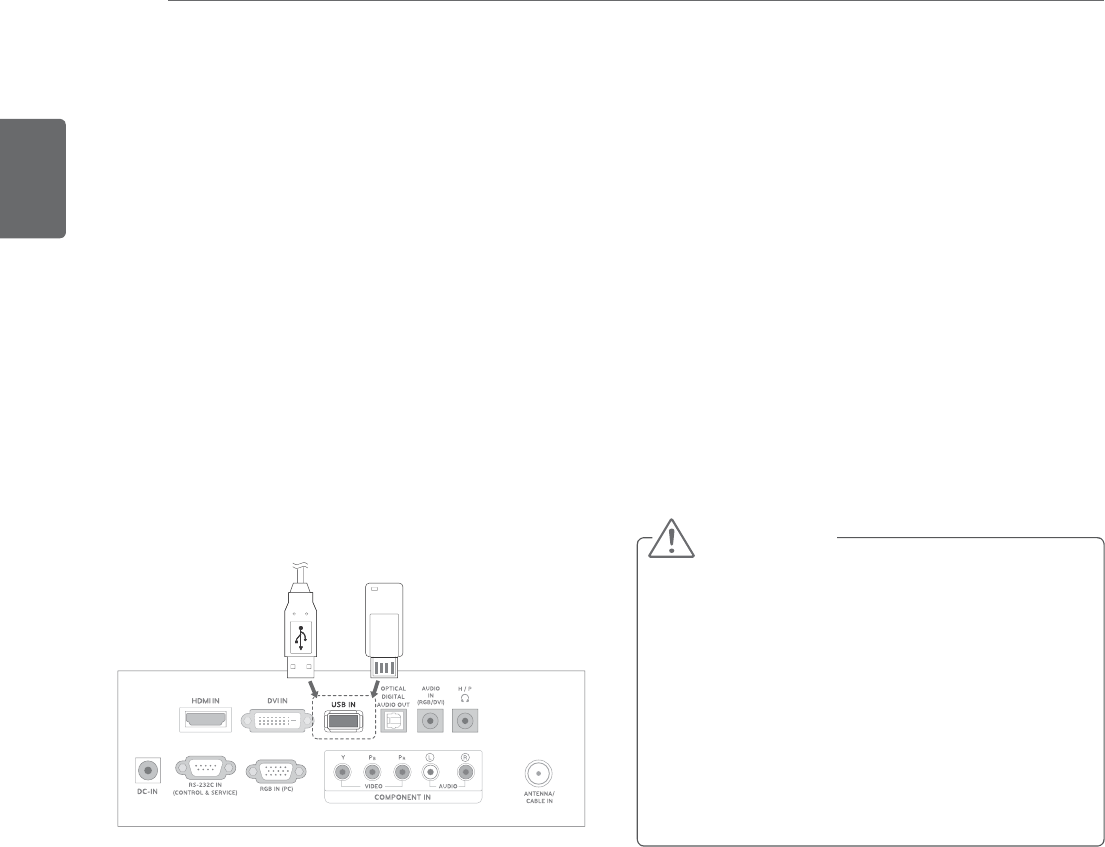
ENGLISH
28 ENTERTAINMENT
ENTERTAINMENT
Using integrated media
features
Connecting USB storage devices
Connect USB storage devices such as a USB flash
memory, external hard drive, or MP3 player to the
TV and use multimedia features (“Browsing files”
See p.30).
Connect a USB flash memory or USB memory
card reader to the TV as shown on the following
illustration. The USB screen appears.
To disconnect a USB storage device,
make sure to end the connection properly to
prevent damages to the TV or files.
or
1 Press
Q.MENU to access the quick menus.
2 Press the Navigation buttons to scroll to USB
Device and press ENTER.
3 Disconnect the USB storage device only when
the message says that it is safe to remove.
y Do not turn the TV off or remove a USB
storage device while the USB storage
device is connected to the TV, as this could
result in loss of files or damage to the USB
storage device.
y Back up your files saved on a USB storage
device frequently, as you may lose or
damage the files and this may be not
covered by the warranty.
CAUTION
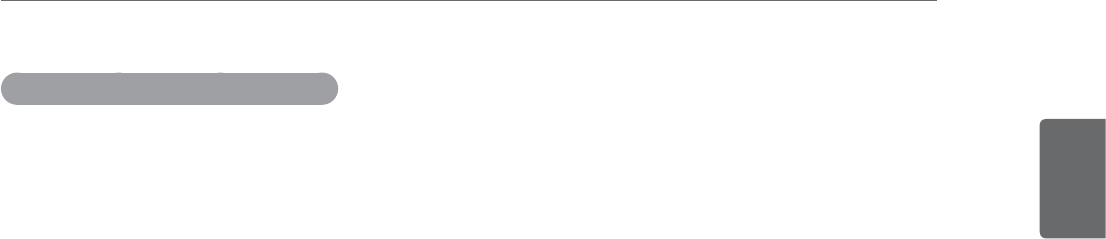
ENGLISH
29
ENTERTAINMENT
Tips for using USB storage devices
y Only a USB storage device is recognizable.
y If the USB storage device is connected
through a USB hub, the device is not
recognizable.
y A USB storage device using an automatic
recognition program may not be recognized.
y A USB storage device that uses its own
driver may not be recognized.
y The recognition speed of a USB storage
device may depend on each device.
y Please do not turn off the TV or unplug
the USB device when the connected USB
storage device is working. When such
device is suddenly separated or unplugged,
the stored files or the USB storage device
may be damaged.
y Do not connect a USB storage device that
has been artificially written to on the PC. The
device may cause the TV to malfunction or
fail to be played. Never forget to use only a
USB storage device that has normal music
files or image files.
y Please use only a USB storage device that
was formatted as a FAT16, FAT32, NTFS
file system provided with the Windows
operating system. If a storage device has
been formatted as a different utility program
that is not supported by Windows, it may not
be recognized. Data on a USB storage device
cannot be deleted in the NTFS file system.
y Please connect power to a USB storage
device that requires an external power
supply. If not, the device may not be
recognized.
y Please connect a USB storage device with
the cable provided by the USB maker. If
connected with an aftermarket cable or an
excessively long cable, the device may not
be recognized.
y Some USB storage devices may not be
supported or operate smoothly.
y A maximum of 999 files and folders can be
recognized.
y Data on a USB storage device cannot be
aligned. Up to 128 English characters can be
recognized as a file name.
y Please back up important files because
data on the USB device may be damaged.
Data management is solely the consumer's
responsibility and the manufacturer does not
cover the product bearing data damage.
y If the USB is connected in Standby Mode,
the device will automatically be loaded when
the TV is turned on.
y The recommended capacity is 1TB or less
for an external USB hard disk and 32GB or
less for USB memory.
y Any device with more than the ecommended
capacity may not work properly.
y If an external USB hard disk with a “Power
Saving” function does not work, turn the
hard disk off and on again to make it work
properly.
y USB storage devices below USB 2.0 are
supported, but they may not work properly
in the movie list.
y When using a USB HDD via a USB extension
cable, connect it to a supported power
source.
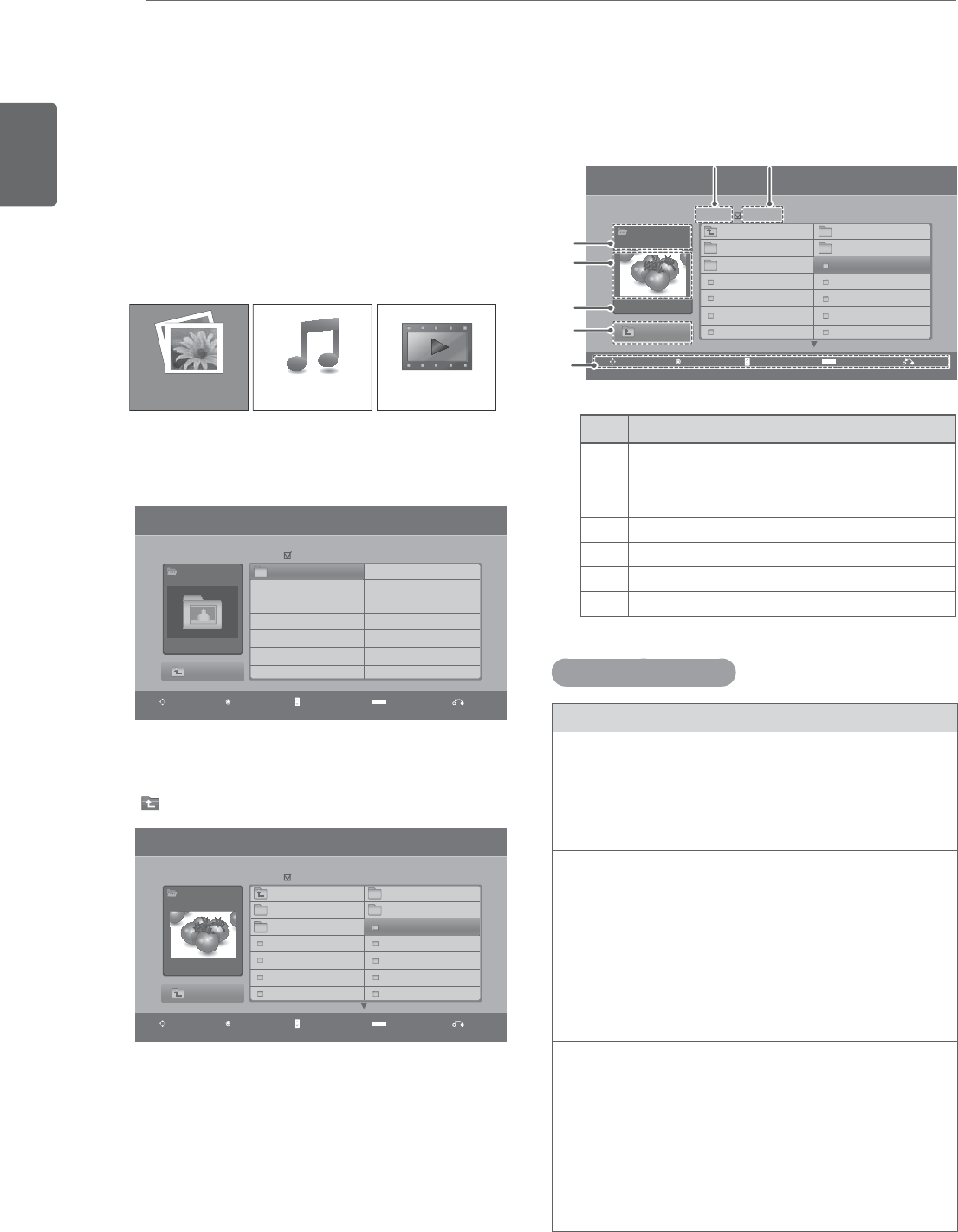
ENGLISH
30 ENTERTAINMENT
MARK
Navigation Popup Menu Page Change Mark Exit
CH
MARK
Navigation Popup Menu Page Change Mark Exit
CH
Photo List Page 1/1
Page 1/1
HOBAE001
1366x768, 125KB
Up Folder
No Marked
Up Folder
HO101 08/01/2011
HO102 08/01/2011
HOBAE001 08/01/2011
HOBAE002 08/01/2011
HOBAE003 08/01/2011
HOBAE004 08/01/2011
HO103 08/01/2011
HO104 08/01/2011
HOBAE005 08/01/2011
HOBAE006 08/01/2011
HOBAE007 08/01/2011
HOBAE008 08/01/2011
HOBAE009 08/01/2011
Browsing files
Access the Photo, Music or Movie lists and
browse files.
1 Connect a
USB storage device.
2 Press the Navigation buttons to scroll to
PHOTO LIST, MUSIC LIST or MOVIE LIST and
press ENTER.
3 Select
Drive1 to access the connected USB
storage device
4 Select a folder you want.
- To return to the previous level, select
Up Folder.
PHOTO LIST MOVIE LISTMUSIC LIST
5 Press the Navigation buttons to browse files.
The highlighted file will display in the preview
window.
No. Description
1Current page number/total number of pages
2The number of selected files
3File and Folder name
4Preview window
5File size, information.
6Return to the previous level
7Available buttons on the remote control
Supported file format
Type Supported file format
Photo
yJPG
yAvailable size
Baseline: 64 pixel (W) x 64 pixel (H) -
15360 pixel (W) x 8640 pixel (H)
Progressive: 64 pixel (W) x 64 pixel (H) -
1920 pixel (W) x 1440 pixel (H)
Music
yMP3
yBit rate range 32 Kbps - 320 Kbps
ySampling rate (Sampling Frequency)
MPEG1 layer 3: 32 kHz, 44.1 kHz,
48 kHz
MPEG2 layer 3: 16 kHz, 22.05 kHz,
24 kHz
MPEG2.5 layer 3: 8 kHz, 11.025 kHz,
12 kHz
* A copy-protected file will not play.
Video
ydat, mpg, mpeg, ts, trp, tp, vob, mp4,
mkv, avi, divx
yMax bit rate of playable movie file:
20Mbps (Mega bit per second)
yBit rate of audio format: within 32 -
320kbps (MP3)
ySupported subtitle format: *.smi, *.srt,
*.sub (MicroDVD, SubViewer1.0/2.0),
*.ass, *.ssa, *.txt (TMPlayer),
*.psb(PowerDivx)
3
4
5
6
7
Photo List
Photo List
Page 1/1
Page 1/1
USB
Page 1/1
Drive 1
HOBAE001
0 folder(s), 0 file(s)
1366x768, 125KB
Up Folder
Up Folder
No Marked
No Marked
Up Folder
HO101 08/01/2011
HO102 08/01/2011
HOBAE001 08/01/2011
HOBAE002 08/01/2011
HOBAE003 08/01/2011
HOBAE004 08/01/2011
HO103 08/01/2011
HO104 08/01/2011
HOBAE005 08/01/2011
HOBAE006 08/01/2011
HOBAE007 08/01/2011
HOBAE008 08/01/2011
HOBAE009 08/01/2011
Drive 1
12
MARK
Navigation Popup Menu Page Change Mark Exit
CH
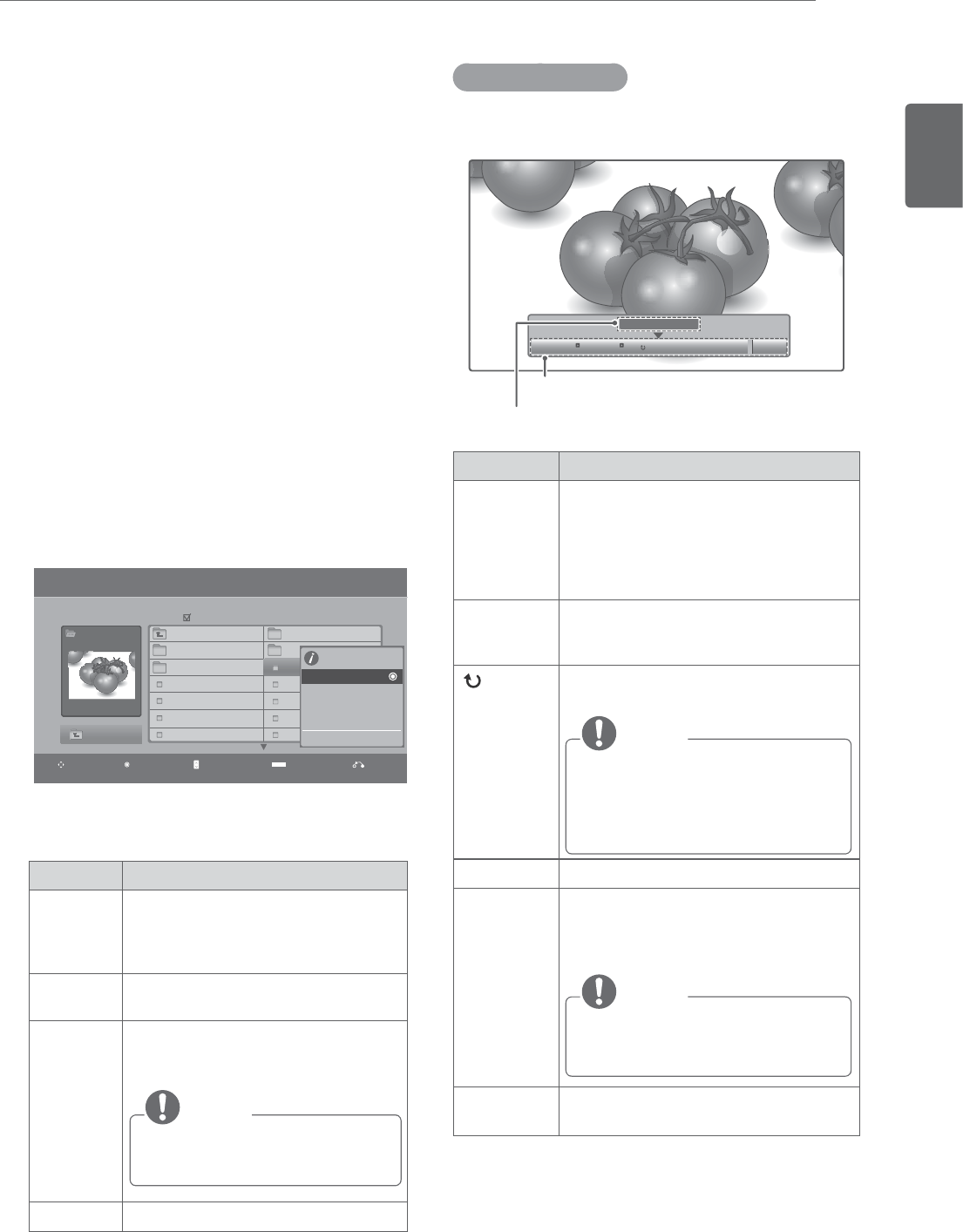
ENGLISH
31
ENTERTAINMENT
Viewing Photos
View image files saved in a USB storage device.
The displays on the screen may differ from the
model.
1 Press the Navigation buttons to scroll to USB
and press ENTER.
2 Press the Navigation buttons to scroll to Photo
List and press ENTER.
3 Press the Navigation buttons to select Drive1
to access the connected USB storage device.
4 Press the Navigation buttons to scroll to a
folder you want and press ENTER.
5 Press the Navigation buttons to scroll to a file
you want and press ENTER.
A pop-up window will appears.
6 View photos by using the following menus.
MARK
Navigation Popup Menu Page Change Mark Exit
CH
Photo List Page 1/1
Page 1/1
HOBAE001
1366x768, 125KB
Up Folder
No Marked
Up Folder
HO101 08/01/2011
HO102 08/01/2011
HOBAE001 08/01/2011
HOBAE002 08/01/2011
HOBAE003 08/01/2011
HOBAE004 08/01/2011
HO103 08/01/2011
HO104 08/01/2011
HOBAE005 08/01/2011
HOBAE006 08/01/2011
HOBAE007 08/01/2011
HOBAE008 08/01/2011
HOBAE009 08/01/2011
Menu Description
View Displays the selected photo in a full-
screen view.
yDrive: Views photos saved in a
USB storage drive.
Mark All or
Unmark All
Selects all files or clears all of your
selections
Delete Deletes a file saved in a USB storage
device.
NOTE
You cannot delete the files saved
in a shared folder of a PC.
Close Closes the pop-up menu.
1366x768, 125KB
View
Mark All
Delete
Close
ᯧᯓ
6OLGHVKRZ %*0 'HOHWH 2SWLRQ +LGH
Using photo options
Use the following options while viewing photos.
Number of selected photos
Options
Option Description
Slideshow Starts or stops a slideshow with
selected photos.
If there are no selected photos, all
photos saved in the current folder
display during a slideshow.
To set a slideshow speed, select Option.
BGM Turns the background music on or off.
To set the background music folder,
select Option.
(Rotate) Rotates photos clockwise (90°, 180°,
270°, 360°).
NOTE
The supported photo size is limited.
You cannot rotate a photo if the
resolution of the rotated width is
larger than the supported resolution
size.
Delete Deletes a photo.
Option
y : Selects a slideshow speed (Fast,
Medium, Slow).
yMusic Album: Selects a music folder
for the background music.
NOTE
You cannot change the music folder
while the background music is
playing.
Hide Hides the option window.
To display the options, press ENTER.

ENGLISH
32 ENTERTAINMENT
Listening to Music
1 Press the Navigation buttons to scroll to USB
and press ENTER.
2 Press the Navigation buttons to scroll to Music
List and press ENTER.
3 Select
Drive1 to access the connected USB
storage device.
4 Press the Navigation buttons to scroll to a
folder you want and press ENTER.
5 Press the Navigation buttons to scroll to a file
you want and press ENTER.
A pop-up window will appears.
6 Play music by using the following menus.
Menu Description
Play, Stop
Play, or
Play
Marked
Plays music, stops playback, or plays
the selected music file. If you play
music without selecting music files,
all of the music files saved in the
current folder will play.
The icon will appear in front of the
duration on the currently playing file.
yDrive: Listen to music files saved in
a USB storage drive.
Play with
Photo
Displays photos during playback.
Mark All or
Unmark All
Selects all files or clears all of your
selections
Delete Deletes a file saved in a USB storage
device.
Close Closes the pop-up menu.
Music List
Page 2/3
Drive 1
Up Folder
00:00/01:34
Title Duration
No Marked
Up Folder
HOBAE001
HOBAE002
HOBAE003
HOBAE004
HOBAE005
03:33
04:45
01:30
02:37
01:58
3945 KB
128 Kbps
Play
Play with Photo
Mark All
Delete
Close
0XVLF
6
2SWLRQ
y A damaged or corrupted file will not play and
the duration of the file display as 00:00.
y A copy-protected file will not play.
y If the TV is not in use for some time
during playback, the information box as a
screensaver will appear to prevent image
burn.
To return to the Music list screen, press
ENTER or BACK.
NOTE
7 Control playback by using the following
buttons.
Button Description
Stops playback
Plays a music file
Pauses or resumes playback
Skips to the next file
Skips to the previous file
Time elapsed / Duration
Folder name / file name
40(18
Up Folder
MARK
Navigation Popup Menu Page Change Mark Exit
CH
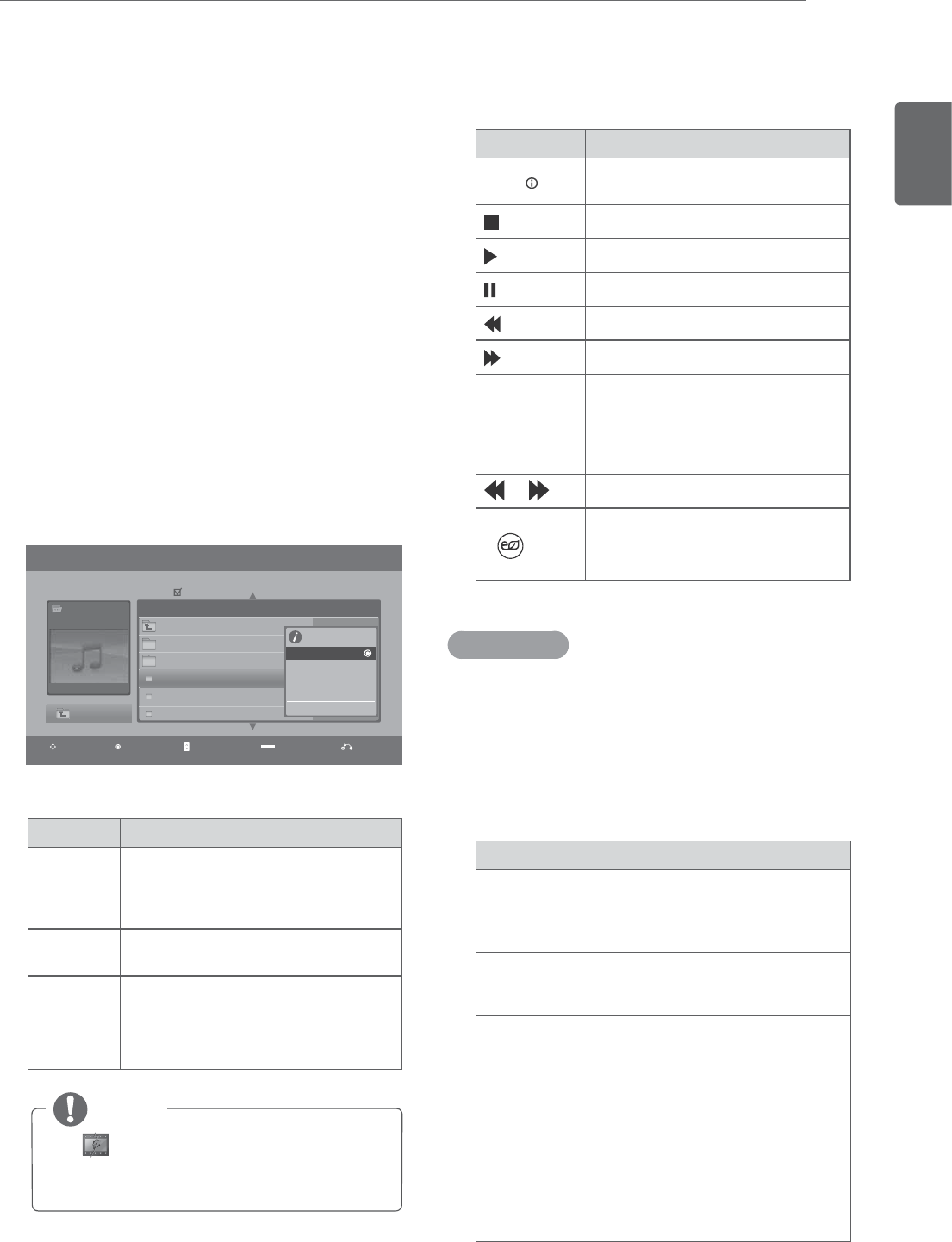
ENGLISH
33
ENTERTAINMENT
Viewing Movies
Play video files on the TV. Your TV displays all of
the video files saved in a USB storage device.
1 Press the Navigation buttons to scroll to USB
and press ENTER.
2 Press the Navigation buttons to scroll to Movie
List and press ENTER.
3 Select
Drive1 to access the connected USB
storage device.
4 Press the Navigation buttons to scroll to a
folder you want and press ENTER.
5 Press the Navigation buttons to scroll to a file
you want and press ENTER.
A pop-up window will appears.
6 Play video by using the following menus.
Menu Description
Play or Play
Marked
Plays a movie or plays the selected
movie.
yDrive: Views videos saved in a USB
storage drive.
Mark All or
Unmark All
Selects all files or clears all of your
selections.
Delete or
Delete
marked
Deletes a file formatted on the FAT32
file system and saved in a USB
storage device.
Close Closes the pop-up menu.
The image under the preview window
will appear if you select a non-supported
file.
NOTE
7 Control playback by using the following
buttons.
Button Description
INFO Views the information of the
currently playing video
Stops the playback
Plays a video
Pauses or resumes the playback
Scans backward in a file
Scans forward in a file
< or > Skips to specific points in a file
during playback. The time of a
specific point will appear on the
status bar. In some files, this
function may not work properly.
or Plays videos in slow motion
ENERGY
SAVING
Press the ENERGY SAVING
button repeatedly to increase the
brightness of your screen.
Movie List
Page 2/3
Drive1
Up Folder
640x480, 720KB
Title Duration
No Marked
Up Folder
HO001
HO002
HOBAE001
HOBAE001
HOBAE001
01:34:15
01:35:30
01:30:20
Up Folder
640x480, 720KB
Play
Mark All
Delete
Close
Video options
1 Press
ENTER during playback.
2 Press
RED button to access the Pop-Up
menus.
3 Press the Navigation buttons to scroll to one of
the following options and press ENTER.
Option Description
Picture
Size
yFull: Displays the video image to fit
the screen.
yOriginal: Displays the video image
in the original size.
Audio
Language
Changes the audio language.
If a file has only one audio language,
you cannot change the language.
Subtitle
Language
Activates or deactivates the subtitle.
If there are two or more subtitles,
select one of the subtitles.
»Latin1 includes English, Spanish,
and French.
»Korean includes English and
Korean.
ySync: Synchronizes the subtitle
with a video. Adjust the subtitle by
0.5 seconds forward or backward.
yPosition: Moves the subtitle
position.
MARK
Navigation Popup Menu Page Change Mark Exit
CH
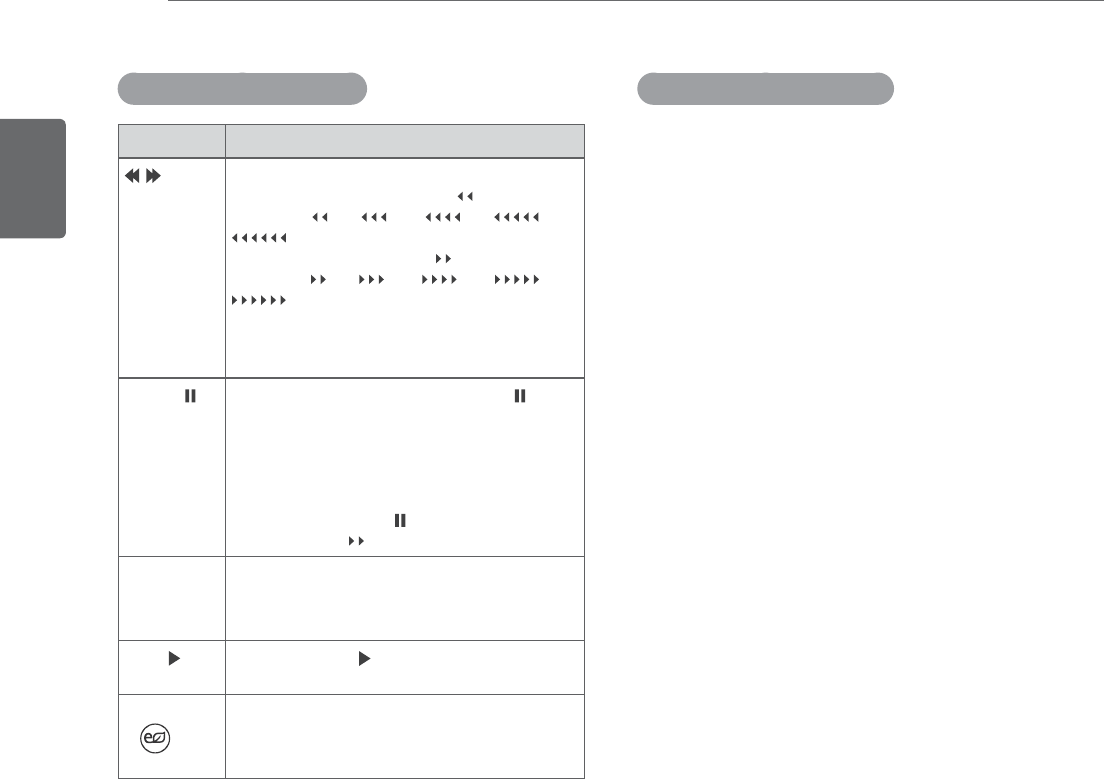
ENGLISH
34 ENTERTAINMENT
Movie Playing Precautions
y Some user-created subtitles may not work
properly.
y Some special characters are not supported
in subtitles.
y HTML tags are not supported in subtitles.
y Subtitles in languages other than the
supported languages are not available.
y Time information in an external subtitle file
should be arranged in ascending order to be
played.
y The screen may suffer temporary
interruptions (image stoppage, faster
playback, etc.) when the audio language is
changed.
y A damaged video file may not play correctly,
or some player functions may not be usable.
y Video files produced with some encoders
may not play correctly.
y If the video and audio structure of a recorded
file is not interleaved, either the video or
audio is output.
y HD videos with a maximum of 1920x1080 @
25/30P or 1280x720 @ 50/60P are supported,
depending on the frame rate.
y Videos with resolutions higher than
1920x1080 @ 25/30P or 1280x720 @ 50/60P
may not work properly depending on the
frame rate.
y Video files other than the specified types
and formats may not work properly.
y Video files encoded with the GMC (Global
Motion Compensation) are not supported.
y Only files saved in ASCII CODE are
supported in subtitles.
y Only 250 Korean characters, 500 letters and
500 numbers are supported for each line of
the subtitles.
y Only 10,000 sync blocks can be supported
within the subtitle file.
y The max bitrate of playable movie files is
20Mbps.
y We do not guarantee smooth playback of
profiles encoded level 4.1 or higher in H.264/
AVC.
y DTS Audio codec is not supported.
y A video file more than 30GB in file size is not
supported for playback.
y Playing a video via a USB connection that
doesn’t support high speed may not work
properly.
Using the remote control.
Button Description
When playing,
repeatedly, press the REW( ) button to
speed up (x2) (x4) (x8) (x16)
(x32) .
repeatedly, press the FF( ) button to
speed up (x2) (x4) (x8) (x16)
(x32).
yPressing these buttons repeatedly
Vincreases the fast forward/reverse
speed.
Pause ( ) During playback, press the Pause ( )
button.
yStill screen is displayed.
yIf no buttons are pressed on the remote
control for 10 minutes after pausing,
the TV returns to the playback state.
yPress the Pause ( ) button and then
use the FF ( ) button for slow motion.
< or > When using the < or > button during
playback a cursor indicating the position
can be viewed on the screen.
Play ( )Press the Play ( ) button to return to
normal playback.
ENERGY
SAVING
Press the ENERGY SAVING button
repeatedly to increase the brightness of
your screen.(See p.43)
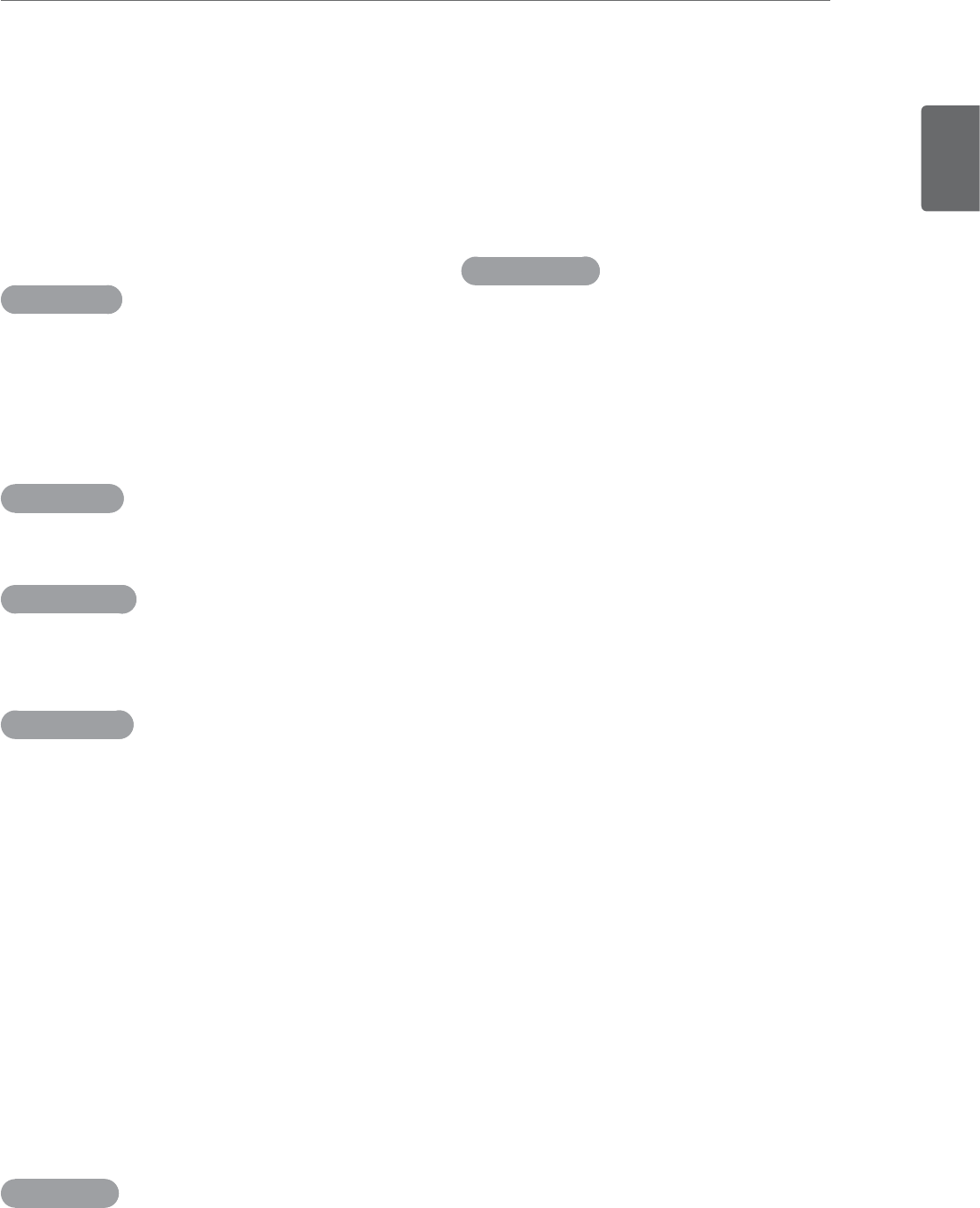
ENGLISH
35
ENTERTAINMENT
y USB storage devices below USB 2.0 are
supported, but they may not work properly
in the movie list.
y The video file and the subtitle file must be
located in the same folder.
y The name of the video file and the subtitle
file must be the same to view the subtitles
normally.
Video Format
y DivX3.11, DivX4.12, DivX5.x, DivX6,
Xvid1.00, Xvid1.01, Xvid1.02, Xvid1.03, Xvid
1.10-beta-1/beta-2, Mpeg-1, Mpeg-2, Mpeg-
4, H.264/AVCXvid 1.01, Xvid 1.02, Xvid 1.03,
Xvid 1.10–beta 1, Xvid 1.10–beta 2, H.264 /
AVC
Audio Format
y Dolby Digital, AAC, Mpeg, MP3, LPCM, HE-
AAC
Subtitle format
y *.smi/*.srt/*.sub(MicroDVD,SubView
er1.0/2.0)/*.ass/*.ssa/*.txt(TMPlayer)/*.
psb(PowerDivX)
Video Decoder
y mpg, mpeg, vob: MPEG1, MPEG2
y dat: MPEG1
y ts,trp,tp: MPEG2, H.264 / AVC
y mp4: MPEG4 SP, MPEG4 ASP, Divx 3.11,
Dvix 4.12, Dvix 5.x, Dvix 6, Xvid 1.00, Xvid
1.01, Xvid 1.02, Xvid 1.03, Xvid 1.10–beta 1,
Xvid 1.10-beta 2, H.264/AVC
y avi: MPEG 2, MPEG 4 SP, MPEG4 ASP, Divx
3.11, Divx 4, Divx 5, Divx 6, Xvid 1.00, Xvid
1.01, Xvid 1.02, Xvid 1.03, Xvid 1.10–beta 1,
Xvid 1.10–beta 2, H.264/AVC
y mkv: H.264 / AVC, MPEG 1, MPEG 2, MPEG
4 SP , MPEG4 ASP
y divx: MPEG 2, MPEG 4 SP, MPEG4 ASP,
Divx 3.11, Divx 4, Divx 5, Divx 6, Xvid 1.00,
Xvid 1.01, Xvid 1.02, Xvid 1.03, Xvid 1.10–
beta 1, Xvid 1.10–beta 2, H.264 / AVC
Audio Codec
y mpeg, vob: Dolby Digital, MPEG, MP3,
LPCM
y dat: Dolby Digital, MPEG, MP3, LPCM
y ts,trp,tp: Dolby Digital, AAC, MPEG
y mp4: Dolby Digital, HE-AAC, AAC, MPEG,
MP3, LPCM
y avi: Dolby Digital, HE-AAC, AAC, MPEG,
MP3, LPCM
y mkv: Dolby Digital, HE-AAC, AAC, MPEG,
MP3, LPCM
y divx: Dolby Digital,HE-AAC,AAC,MPEG,
MP3,LPCM
Max Resolution
y 1920 x 1080P @ 25 / 30P
y 1280 x 720P @ 50 / 60P
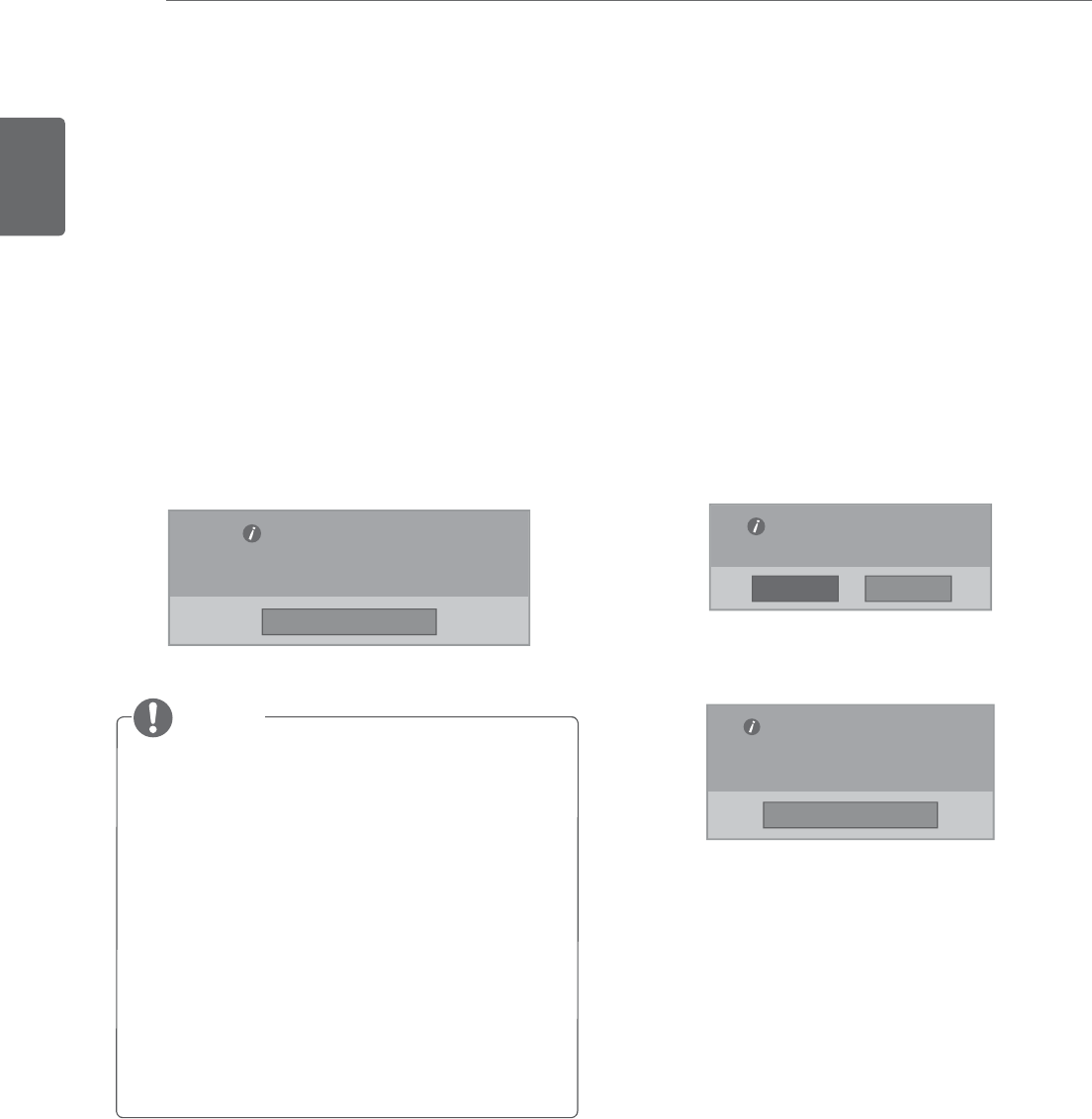
ENGLISH
36 ENTERTAINMENT
DivX registration code
Check and register the DivX registration code of
your TV so that you can rent or purchase the latest
movies at
www.divx.com/vod
. To play a rented
or purchased DivX file, the file’s registration code
should be same with your TV’s DivX registration
code.
1 Press
MENU to access the USB menus.
2 Press the Navigation button to scroll to DivX
Reg. Code and press ENTER.
3 View the registration code of your TV.
y While you are checking the registration code,
some buttons may not work.
y If you use the DivX registration code of
another device, you cannot play the rented
or purchased DivX file. Make sure to use the
DivX registration code assigned to your TV.
y The video or audio files that are not
converted by the standard DivX codec may
be corrupted or not be played.
y The DivX VOD code allows you to activate
up to 6 devices under one account.
NOTE
Deactivating the DivX feature
Deactivate all of the devices through the web
server and block devices from activating.
Delete the existing authentication information to
receive a new DivX user authentication for the
TV. Once this function is executed, a DivX user
authentication is required again to see DivX DRM
files.
1 Press
MENU to access the USB menus.
2 Press the Navigation button to scroll to
Deactivation and press ENTER.
3 Select
Yes to confirm.
4 Select
Close.
5 When you are finished, press EXIT.
When you return to the previous menu, press
BACK.
'LY;59LGHR2Q'HPDQG
<RXUUHJLVWUDWLRQ&RGHLV[[[[[[[[[[
7ROHDUQPRUHYLVLWZZZGLY[FRPYRG
'LY;59LGHR2Q'HPDQG
'R\RXZDQWWRGHDFWLYDWH\RXUGHYLFH"
'LY;59LGHR2Q'HPDQG
7KLVGHYLFHLVGHDFWLYDWHG
<RXUGHDFWLYDWLRQFRGHLV[[[[[[[[
7ROHDUQPRUHYLVLWZZZGLY[FRPYRG
&ORVH
&ORVH
1R<HV
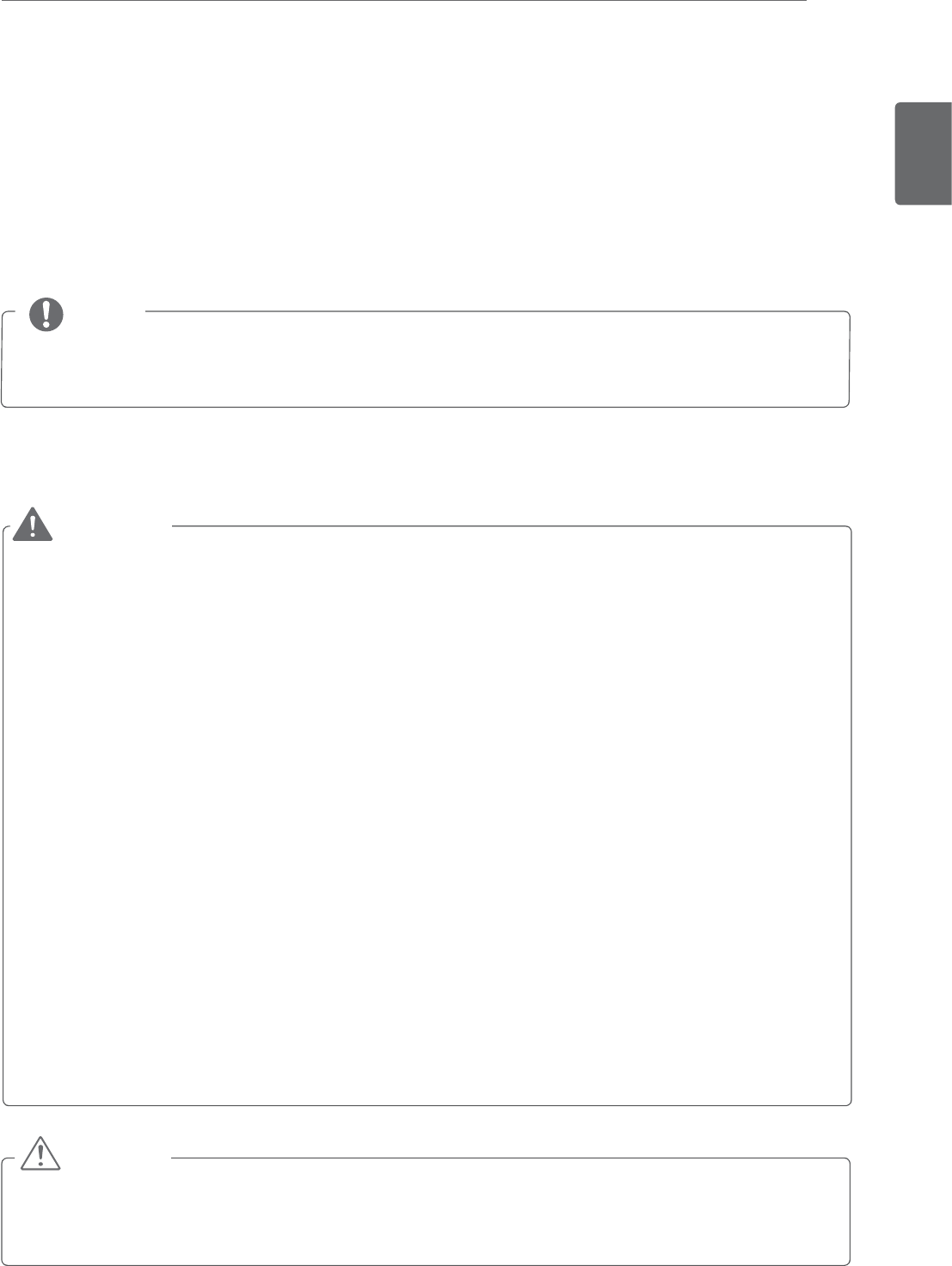
ENGLISH
37
3D IMAGING
3D IMAGING(ONLY 3D MODEL)
3D Technology
This TV can display in 3D via 3D broadcasting or when the TV is connected to a compatible device, such
as a Blu-ray 3D Player. The viewer must wear compatible 3D glasses in order to see these images in 3D
format.
y After powering on the TV, a few seconds may be needed for your TV to calibrate.
NOTE
y If you view 3D images from too close a distance, your eyesight may deteriorate.
y If you view images in 3D for a long period of time, you may feel dizzy or experience blurred vision.
y If you are pregnant, elderly, have heart problems, experience severe nausea or if you are under the
influence of alcohol, we recommend that you do not view 3D images.
y This is because the 3D images can cause disorientation and confusion.
y Put fragile or breakable objects away when viewing 3D images.
y Such objects may break, or cause personal injuries when you are startled by the realistic 3D images.
y Parents should prevent children who are 5 years or younger from watching 3D images because
viewing 3D images can be harmful to vision development.
y Warning about photosensitivity seizures. Some users may have a seizure or other abnormal reactions
when they are exposed to a flashing light or a particular pattern in a video game or film. If anyone in
your family has a history of epilepsy or has ever experienced any kind of seizure, please consult your
doctor before viewing 3D images. If you exhibit any of the symptoms listed below when viewing 3D
images, stop viewing immediately and have a break.
»Dizziness, blurred vision or facial tics, involuntary movements, twitching, blackouts, confusion and
disorientation. Please consult your doctor if such symptoms persist.
y To prevent a photosensitivity seizure, please take the following precautions.
»Have a 5- to 15-minute break every hour.
»If your left and right eye sight is significantly different, correct the sight difference first.
»You should be able to see all of the screen at eye level.
»If you experience headaches, fatigue or dizziness, stop viewing and have a rest.
»Do not view 3D images when you are tired or ill.
Precautions to take when viewing 3D images
WARNING
CAUTION
y Parents/guardians should TVchildren’s viewing of 3D images because they may not be used to the
3D viewing experience and lack knowledge on how to handle potential risks.
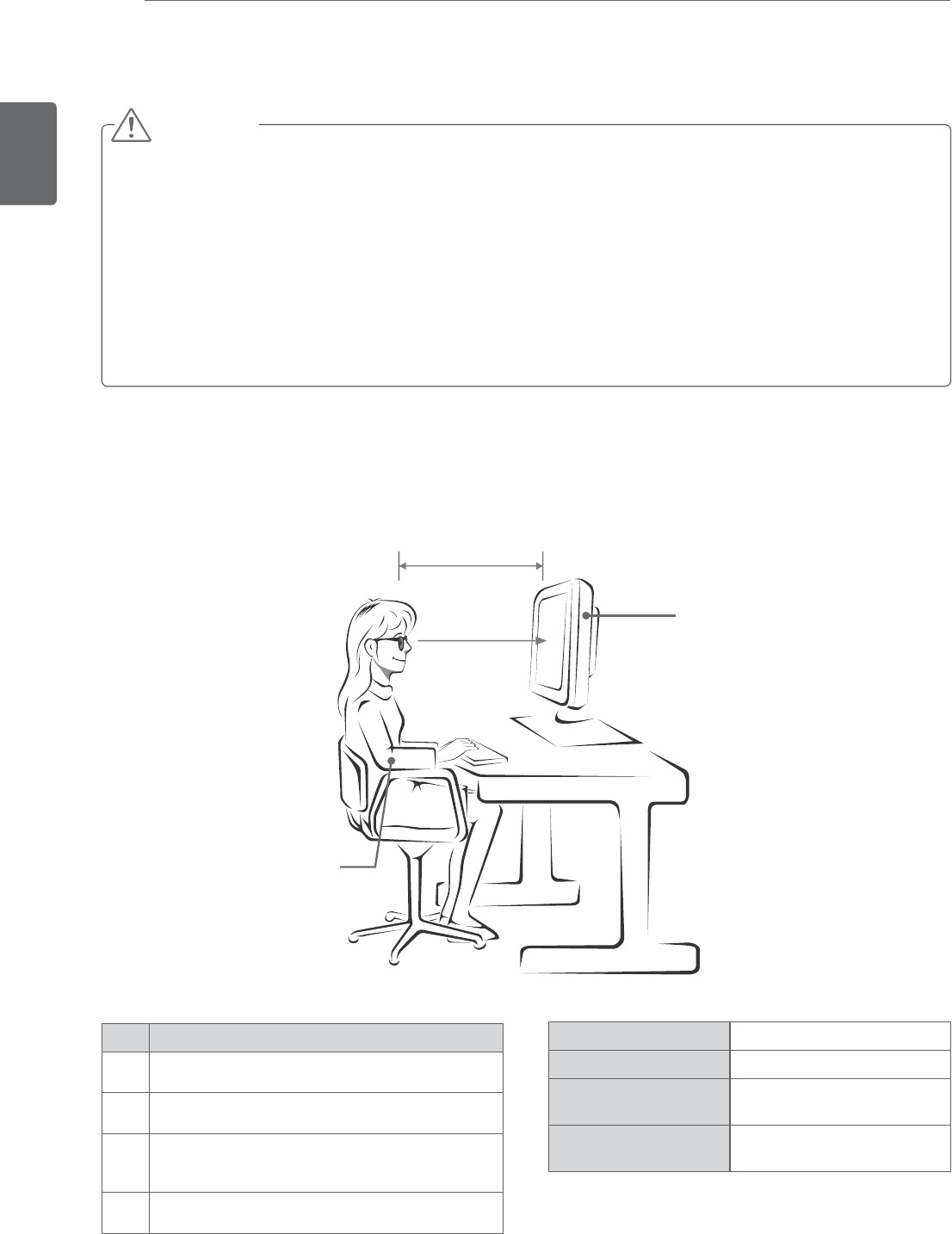
ENGLISH
38 3D IMAGING
When using 3D Glasses
y Do not use the 3D glasses to replace your corrective glasses, sunglasses or protective goggles.
y Do not store the 3D glasses in hot or cold locations.
y Do not drop objects onto the 3D glasses. Do not drop or bend the glasses.
y Since the lenses of the 3D glasses are easily scratched, make sure to clean only with a soft cloth.
Shake off any dust before using the cloth
y Do not scratch the surface of the lens(Polarized film) of 3D glasses with a sharp tool or wipe the lens
with chemicals.
y The lens of the 3D glasses is different from those of general glasses, and is very thin. Therefore be
careful with the glasses as the lens can be popped out easily.
CAUTION
3D Imaging Viewing Range
TV size, viewing angle & other circumstances may change the viewing distance and the angle of view.
1
3
4
2
Mode When viewing 3D images
Size(Inch) 584.2 mm
Optimal viewing
distance (L)
70 cm
Up/Down Optimal
viewing angle (D)
12°
No. Description
1Adjust your distance from the TV to allow you to
view images from the optimal distance (L).
2Adjust the TV and your posture to allow you to
view images at the optimal viewing angle (D).
3Place your hands gently on the keyboard, keeping
your arms bent at the elbows and horizontally
outright.
4Adjust the location of the TV to avoid it reflecting
light.
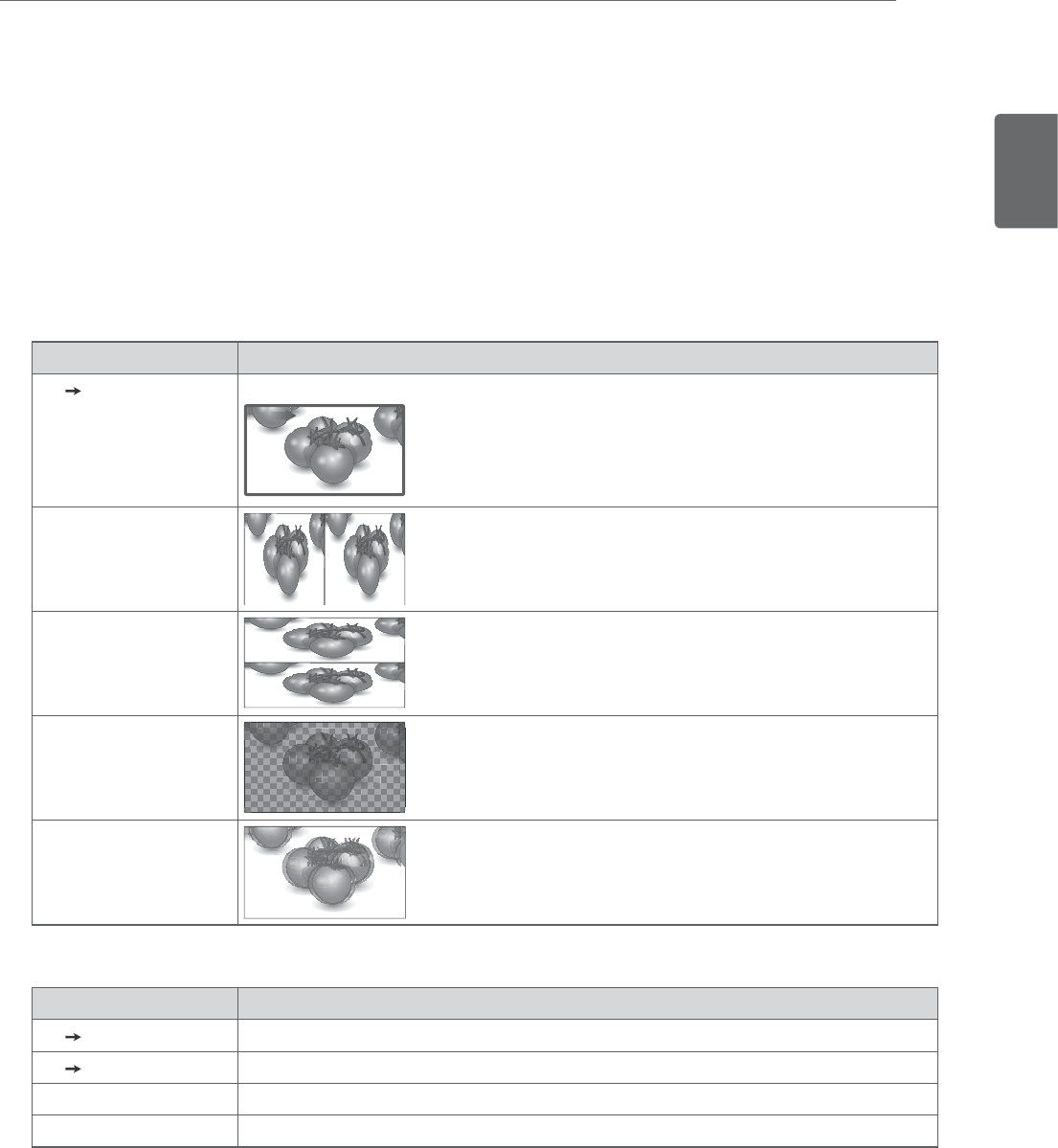
ENGLISH
39
3D IMAGING
Viewing 3D Imaging
1 Play the video produced in 3D.
2 Press
3D.
3 Wear the 3D glasses.
4 Press the Navigation buttons to scroll the OK and press ENTER.
5 Press the Navigation buttons to scroll the shape and press ENTER.
Mode Description
2D 3D Changed from 2D imaging to 3D imaging.
2D 3D
Side by Side
Top & Bottom
Checker Board
Frame Sequential
6 Press 3D button to to 2D Off or 3D Off.
Mode Description
3D 2D Displays images in 2D without any 3D effects.
2D 3D Displays images in 3D.
3D Off Displays images in original format.
Cancel Close the pop-up window.
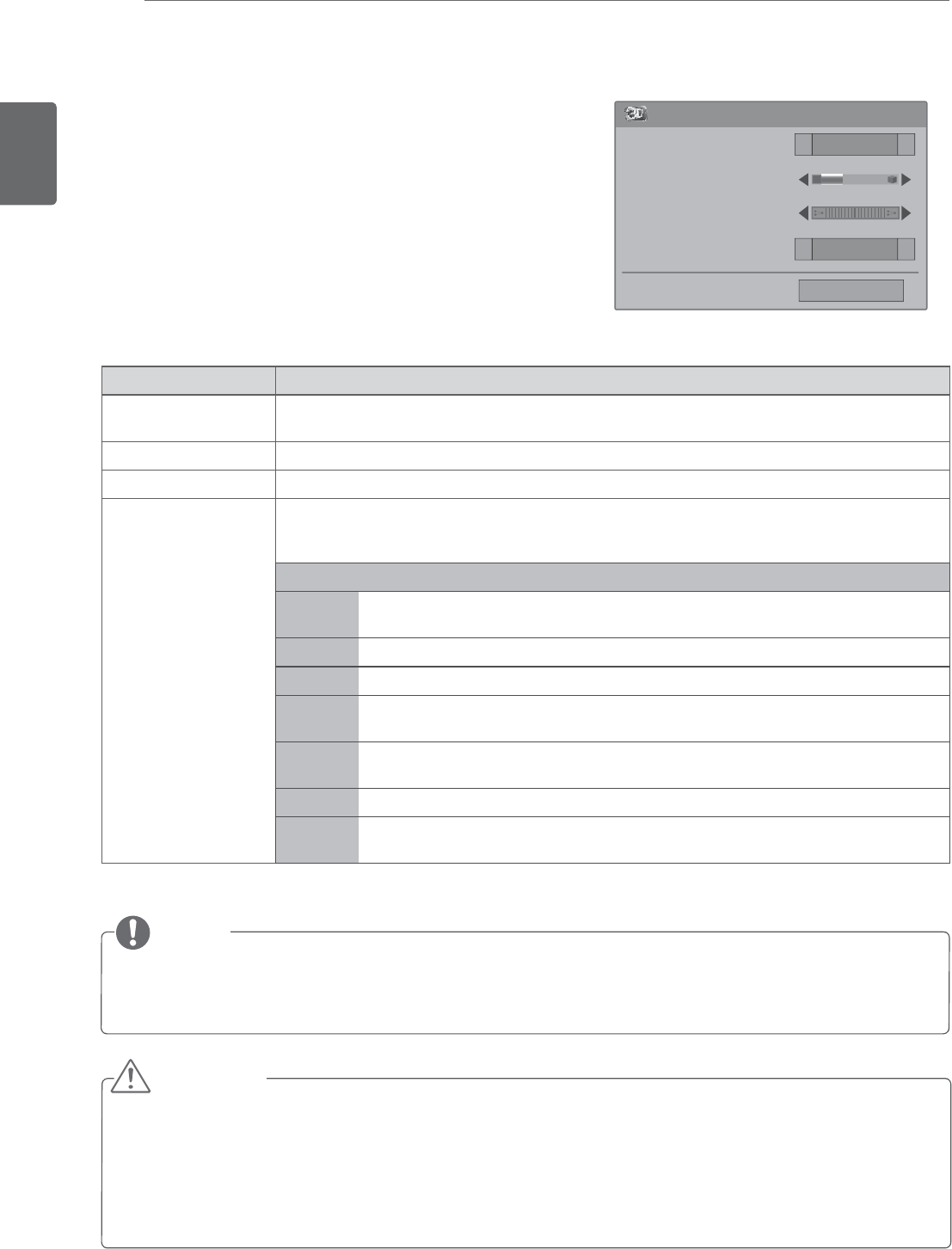
ENGLISH
40 3D IMAGING
3D Mode Setting Option
1 Press
3D SETTING to access the Pop-Up menus.
2 Press the Navigation buttons to scroll to one of the
following options and press ENTER
y Some menus may not work while viewing 3D imaging.
y The 3D imaging is disabled automatically when switching DTV channels or input source.
y The screen may not be displayed properly if you view 2D images in 3D imaging mode.
y 3D effect can be seen when 3D Mode is selected appropriately for the 3D input signal supplied to
the TV.
CAUTION
y The 3D Depth option is enabled when 2D images are converted into 3D.
y You cannot enter the Main menu while watching 3D files.
NOTE
3D Mode Setting
Left/Right
Vivid
Ż
Ż
Ż
Ż
Close
3D Picture Correction
3D Depth 15
3D Viewpoint 0
Picture Mode
The available 3D Mode Settings are described in the following:
Option Description
3D Picture Correction Select Left/Right or Right/Left.
Select the screen with 3D video with better visibility.
3D Depth Adjusts the stereoscopic effect of the 3D image converted from a 2D image.
3D Viewpoint Moves the 3D image to the front and back to adjust the 3D perspective view.
Picture Mode Selects one of the preset image or customizes options in each mode for the best TV screen
performance. You are also able to customize advanced options of each mode.
The available preset picture modes vary depending on the TV.
Mode
Vivid Adjusts the video image for the retail environment by enhancing the contrast,
brightness, Color, and sharpness.
Standard Adjusts the image for the normal environment.
Natural Adjusts the image for the natural screen status.
Cinema Optimizes the video image for a cinematic look to enjoy movies as if you are in a
movie theater.
Sport Optimizes the video image for high and dynamic actions by emphasizing primary
Colors such as white, grass, or sky blue.
Game Optimizes the video image for a fast gaming screen such as PCs or games.
Expert 1/2 Adjusts the detailed video image settings for video experts as well as general
viewers.
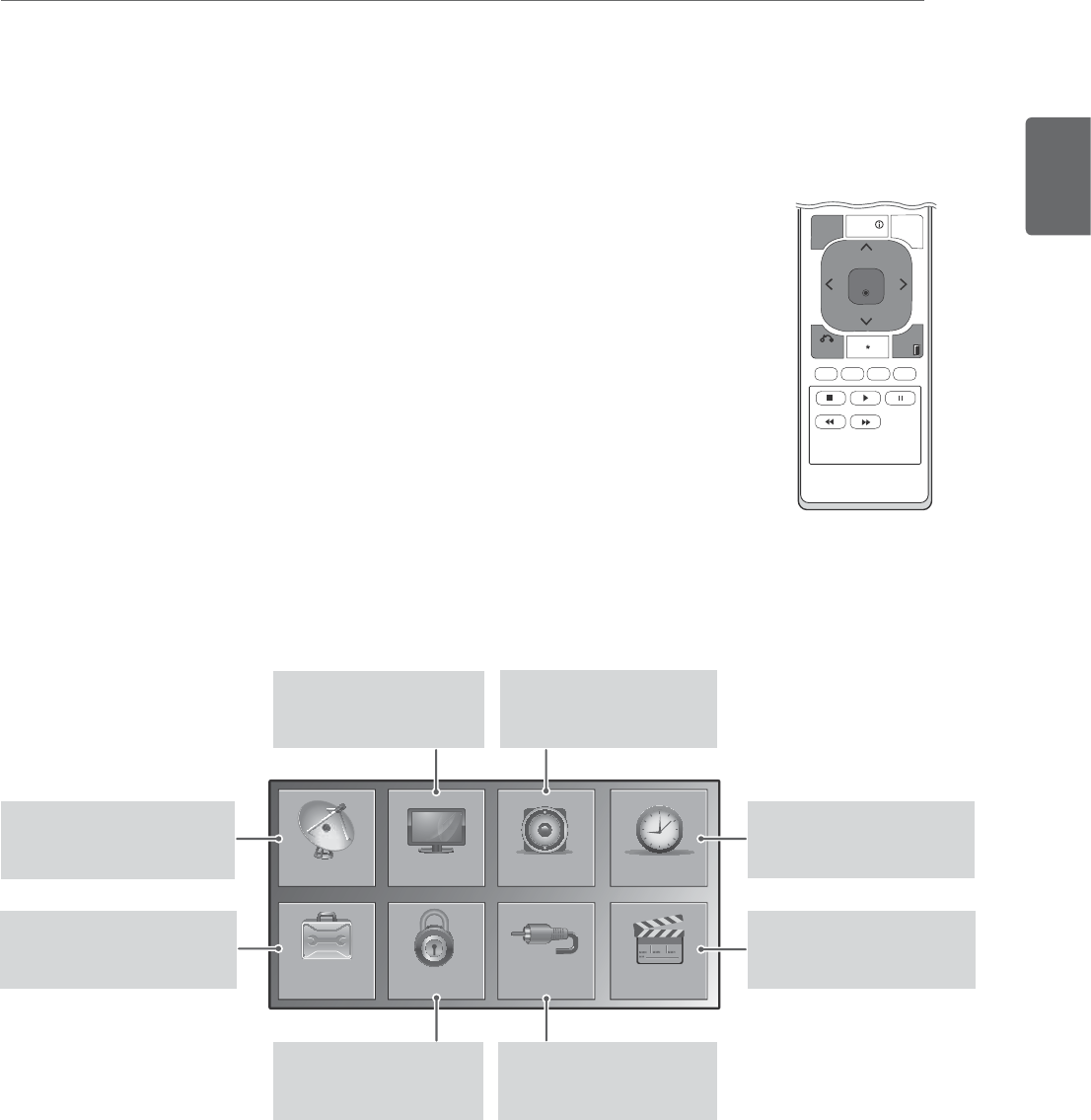
ENGLISH
41
CUSTOMIZING SETTINGS
CUSTOMIZING SETTINGS
Accessing main menus
1 Press
MENU to access the main menus.
2 Press the Navigation buttons to scroll to one of the following menus and
press ENTER.
3 Press the Navigation buttons to scroll to the setting or option you want
and press ENTER.
4 When you are finished, press EXIT.
When you return to the previous menu, press BACK.
ENTER
MENU
INFO
Q.MENU
BACK
EXIT
CHANNEL
OPTION
PICTURE
LOCK
AUDIO
INPUT
TIME
USB
AUDIO (See p.46)
Adjusts the sound quality,
effect, or volume level.
PICTURE (See p.43)
Adjusts the image size,
quality, or effect.
TIME (See p.47)
Sets the time, date or
Timer feature.
CHANNEL (See p.42)
Sets up and edit channels.
USB (See p.52)
Using integrated media
features.
LOCK (See p.50)
Locks or unlocks
channels and programs.
INPUT (See p.52)
Views the input sources
with their labels.
OPTION (See p.48)
Customizes the general
settings.
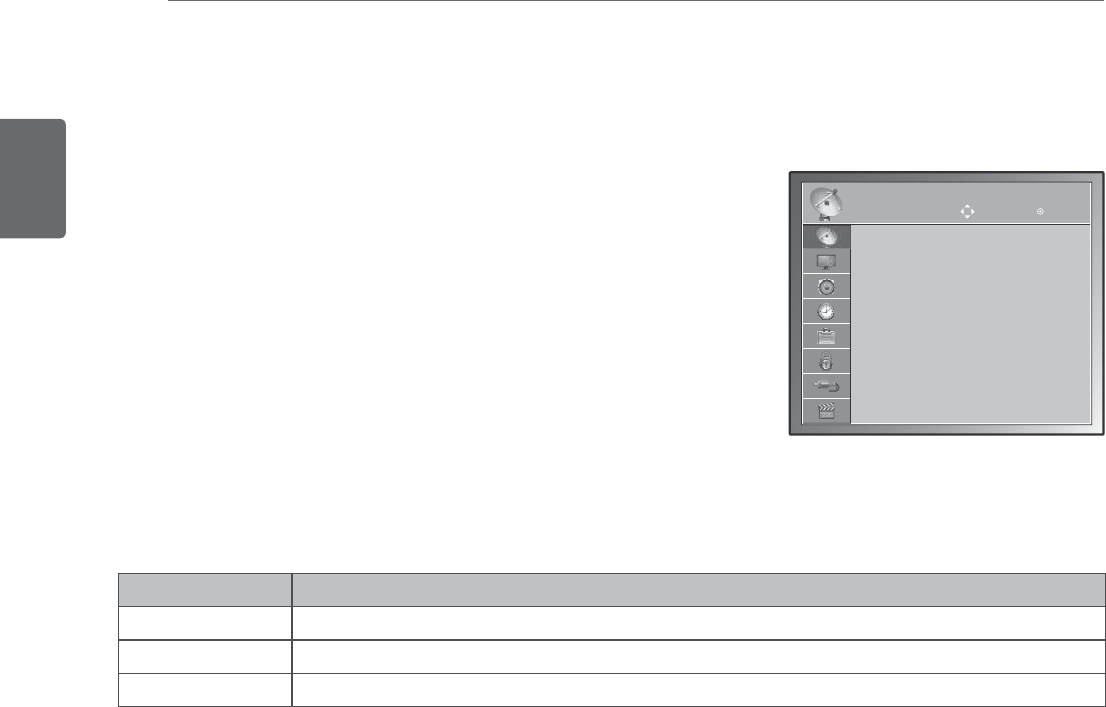
ENGLISH
42 CUSTOMIZING SETTINGS
Customizing settings
CHANNEL settings
1 Press
MENU to access the main menus.
2 Press the Navigation buttons to scroll to CHANNEL and press
ENTER.
3 Press the Navigation buttons to scroll to the setting or option
you want and press ENTER.
- To return to the previous level, press BACK.
4 When you are finished, press EXIT.
When you return to the previous menu, press BACK.
The available Channel settings are described in the following:
Setting Description
Auto Tuning Tunes and stores all available channels through antennas or cable inputs (See p.17).
Manual Tuning Tunes and stores the channels you want manually (See p.17).
Channel Edit Adds or deletes channels (See p.18).
CHANNEL Move Enter
Auto Tuning
Manual Tuning
Channel Edit
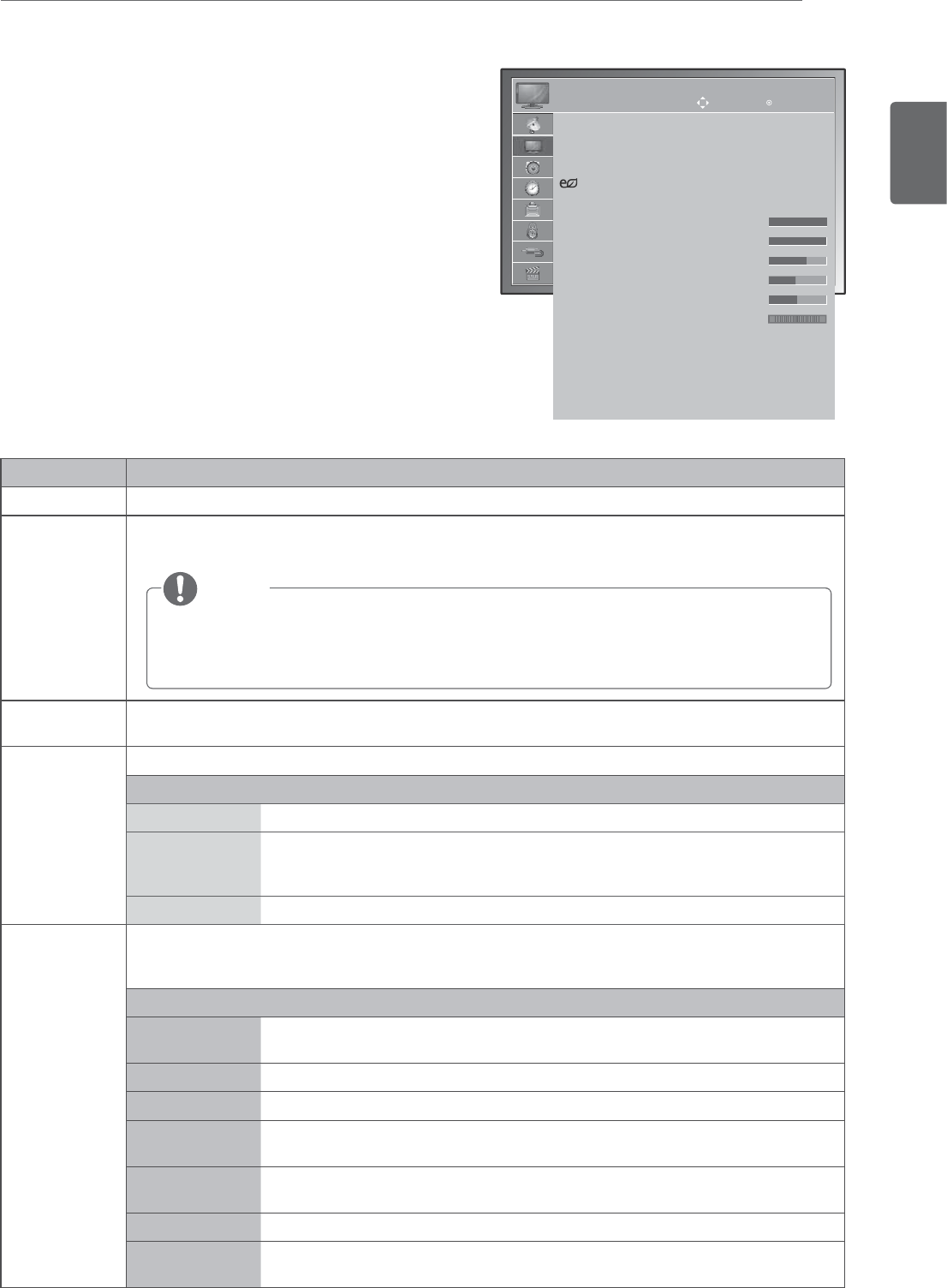
ENGLISH
43
CUSTOMIZING SETTINGS
PICTURE settings
1 Press
MENU to access the main menus.
2 Press the Navigation buttons to scroll to PICTURE and
press ENTER.
3 Press the Navigation buttons to scroll to the setting or
option you want and press ENTER.
- To return to the previous level, press BACK.
4 When you are finished, press EXIT.
When you return to the previous menu, press
BACK.
The available Picture settings are described in the following:
Setting Description
Aspect Ratio Changes the image size to view images at its optimal size. (See p.20)
Picture Wizard Adjusts the image quality and calibrates the screen.
The customized options will be saved as Expert1 in the Picture Mode.
Set 3D Video
(Only 3D model)
Sets the 3D imaging option. (See p.37)
Energy Saving Sets to automatically adjust the screen brightness corresponding to the surroundings.
Option
Off The backlight is off.
Minimum/
Medium/
Maximum
Selects the brightness level of the backlight.
Screen off The screen turns off in 3 seconds.
Picture Mode Selects one of the preset image or customizes options in each mode for the best TV screen
performance. You are also able to customize advanced options of each mode.
The available preset picture modes vary depending on the TV .
Mode
Vivid Adjusts the video image for the retail environment by enhancing the contrast,
brightness, Color, and sharpness.
Standard Adjusts the image for the normal environment.
Natural Adjusts the image for the natural screen status.
Cinema Optimizes the video image for a cinematic look to enjoy movies as if you are in a
movie theater.
Sport Optimizes the video image for high and dynamic actions by emphasizing primary
Colors such as white, grass, or sky blue.
Game Optimizes the video image for a fast gaming screen such as PCs or games.
Expert1/2 Adjusts the detailed video image settings for video experts as well as general
viewers.
y If you use Picture wizard, the Energy saving feature will turn off automatically.
y To reset changes made by Picture Wizard, operate Picture Reset when Picture
Mode is on Expert1.
NOTE
PICTURE
Aspect Ratio : 16:9
Picture Wizard
Set 3D Video
Energy Saving : Off
Picture Mode : Vivid
ţ#BDLMJHIU
ţ$POUSBTU
ţ#SJHIUOFTT
ţ4IBSQOFTT
ţ$PMPS
ţ5JOU
ţ"EWBODFE$POUSPM
ţ1JDUVSF3FTFU
Screen(RGB-PC)
Move Enter
5*
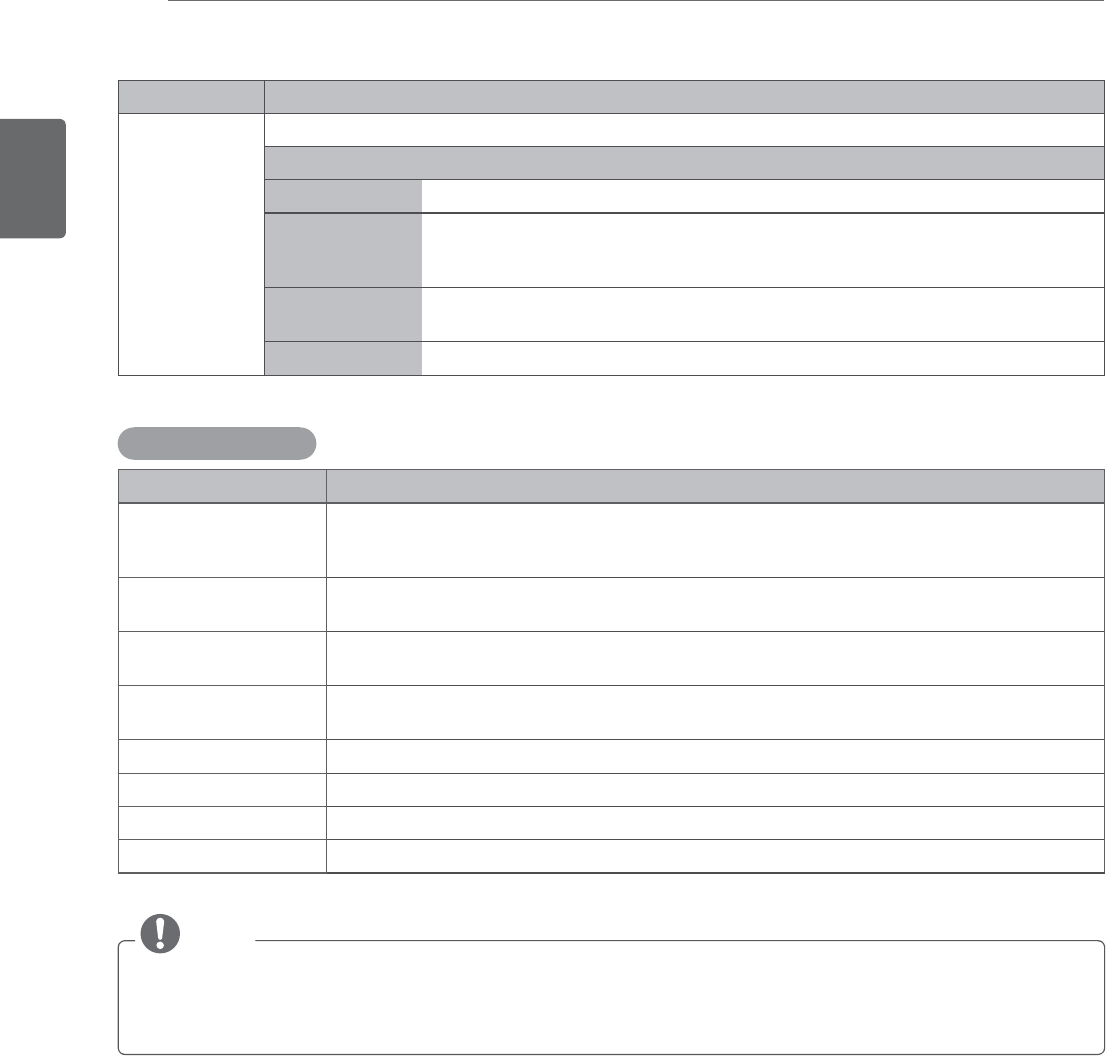
ENGLISH
44 CUSTOMIZING SETTINGS
Setting Description
Screen
(In RGB-PC
Mode Only)
Customizes the PC display options in RGB mode.
Option
Resolution Selects a proper resolution. See “Customizing PC display options”, p.26
Auto Configure Sets to adjust the screen position, clock, and phase automatically.
The displayed image may be unstable for a few seconds while the configuration
is in progress.
Position/Size/
Phase
Adjusts the options when the picture is not clear, especially when characters are
shaky, after the auto configuration.
Reset Restores the options to the default setting.
Basic image options
Setting Description
Backlight Adjusts the brightness of the screen by controlling the LCD backlight. If you decrease the
brightness level, the screen becomes darker and the power consumption will be reduced
without any video signal loss.
Contrast Increases or decreases the gradient of the video signal. You may use Contrast when the
bright part of the picture is saturated.
Brightness Adjusts the base level of the signal in the picture. You may use Brightness when the dark
part of the picture is saturated.
Sharpness Adjusts the level of crispness in the edges between the light and dark areas of the picture.
The lower the level, the softer the image.
Color Adjusts intensity of all Colors.
Tint Adjusts the balance between red and green levels.
Advanced Control Customizes the advanced options.
Picture Reset Restores the options of each mode to the factory default.
NOTE
y You cannot adjust Color and Tint in the RGB-PC / HDMI-PC mode.
y When the Expert 1/2 is selected, you can select Backlight, Contrast, Brightness, H Sharpness,
V Sharpness, Color or Tint .
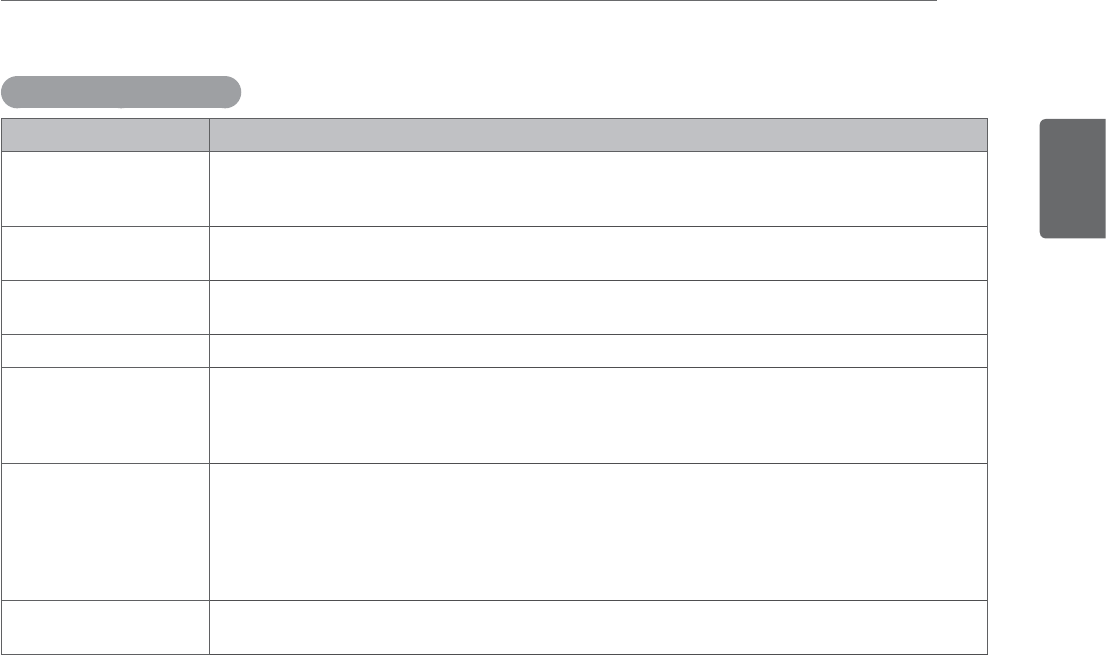
ENGLISH
45
CUSTOMIZING SETTINGS
Advanced image options
Setting Description
Color Temperature Sets to warm to enhance hotter colors such as red, or sets to cool to enhance cooler colors
such as blue.
In RGB and DVI modes, select one of the automatic color adjustments, 6500K and 9300K.
Dynamic Contrast Adjusts the contrast to keep it at the best level according to the brightness of the screen.
The picture is improved by making bright parts brighter and dark parts darker.
Dynamic Color Adjusts screen colors so that they look livelier, richer and clearer. This feature enhances hue,
saturation and luminance so that red, blue and green white look more vivid.
Noise Reduction Reduces screen noise without compromising video quality.
Gamma You can adjust brightness of dark area and middle gray level area of the picture..
»Low: Make the dark and middle gray level areas brighter.
»Medium: Express the original picture level.
»High: Make the dark and middle gray level area darker.
Black Level Sets the black level of the screen to proper level. This function is available in ATV, AV
(NTSC-M), Component, and HDMI modes.
In other modes, the black level will be set to Auto, which recognizes the black level and set
»Auto: Realizing the black level of the screen and set it to High or Low automatically.
»Low: The reflection of the screen gets darker.
»High: The reflection of the screen gets brighter.
Film Mode Sets to display the screen with the best image quality for the film. This feature is available in
TV, AV, Component 480i/1080i, and HDMI 1080i modes.
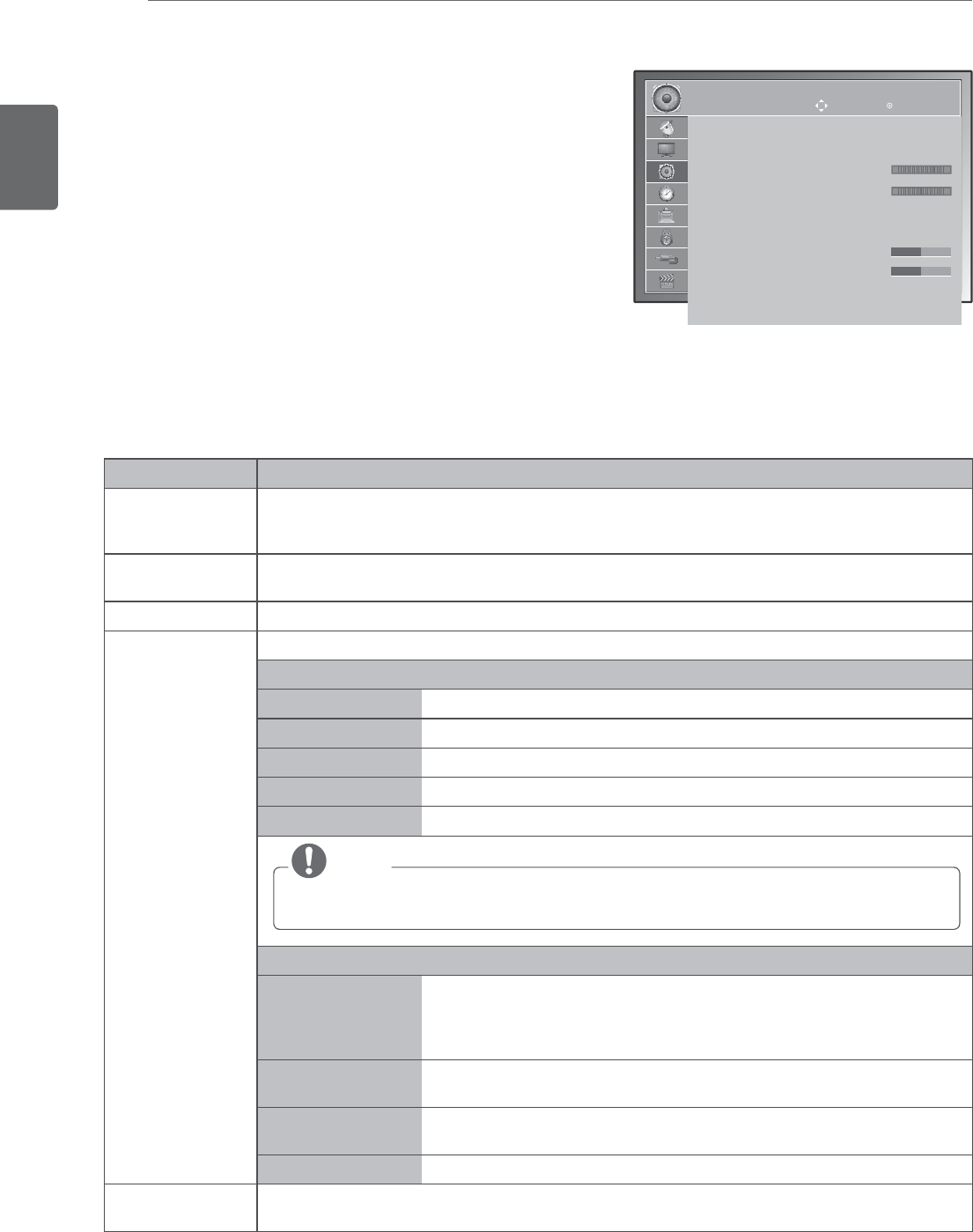
ENGLISH
46 CUSTOMIZING SETTINGS
AUDIO settings
1 Press
MENU to access the main menus.
2 Press the Navigation buttons to scroll to AUDIO and press
ENTER.
3 Press the Navigation buttons to scroll to the setting or
option you want and press ENTER.
- To return to the previous level, press BACK.
4 When you are finished, press EXIT.
When you return to the previous menu, press
BACK.
The available Audio options are described in the following:
Setting Description
Auto Volume Activates the Auto Volume feature to keep the volume level consistent whenever you change
channels. The volume level may not be consistent due to different signal conditions of
broadcasting stations.
Clear Voice ll By differentiating the human sound range from others, it helps users listen to human voices
better.
Balance Adjusts balance between the left and right speakers according to your room environment.
Sound Mode Selects one of the preset sound modes or customize each option in each mode.
Mode
Standard Select when you want standard-quality sound.
Music Select when you listen to music.
Cinema Select when you watch movies.
Sport Select when you watch sports events.
Game Select when you play games.
NOTE
If sound quality or volume is not at the level you want, it is recommended to use a separate
home theater system or amplifier to cope with different user environments.
Option
Surround X Provides an enveloping surround sound with clear dialog and bass
using just two speakers. Surround X is a patented Surround technology
that solves the problem of playing 5.1 multichannel contents over two
speakers.
Treble Controls the dominant sounds in the output. When you turn up the treble,
it will increase the output to the higher frequency range.
Bass Controls the softer sounds in the output. When you turn up the bass, it
will increase the output to the lower frequency range.
Reset Resets the sound mode to the default setting.
TV Speaker Turns on the internal speaker of the TV when using an external Hi-Fi or SRS system. You can use
the TV speaker as an audio output device even if there is no video input.
AUDIO
Auto Volume : Off
Clear Voice ll : Off
ţ-FWFM
Balance 0
Sound Mode : Music
ţ4VSSPVOE90GG
ţ5SFCMF
ţ#BTT
ţ3FTFU
TV Speaker : On
Move Enter
/5
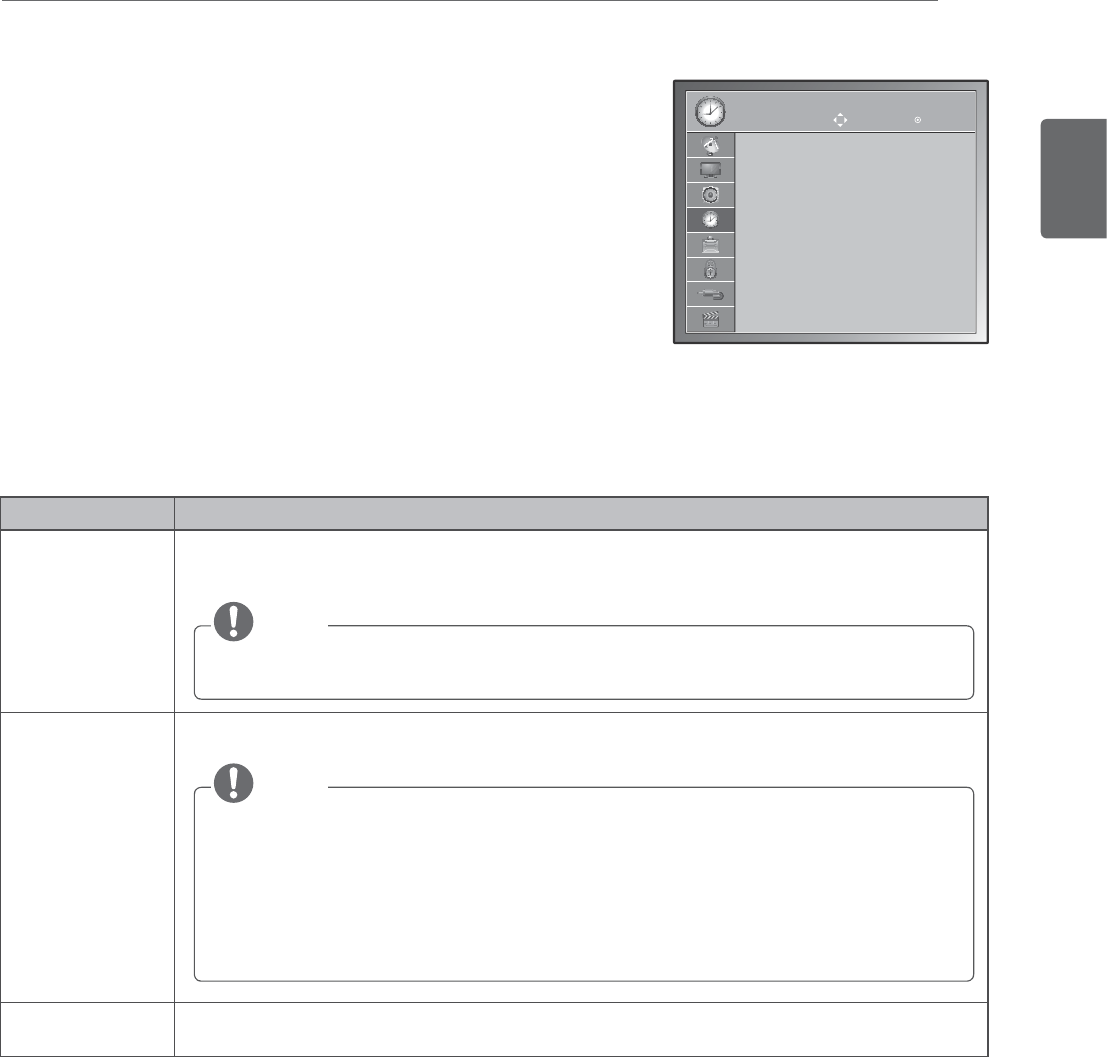
ENGLISH
47
CUSTOMIZING SETTINGS
TIME settings
1 Press
MENU to access the main menus.
2 Press
the Navigation buttons to scroll to TIME and press ENTER.
3 Press the Navigation buttons to scroll to the setting or option you
want and press ENTER.
- To return to the previous level, press BACK.
4 When you are finished, press EXIT.
When you return to the previous menu, press BACK.
The available Time settings are described in the following:
Setting Description
Clock Sets the time, date, time zone, and daylight-saving time feature. The time will be set automatically
according to a digital channel signal which includes time information provided by the broadcasting
station. If not, set the time and date manually.
NOTE
If you turn the power off by disconnecting the power cord, the current time setting will be
reset.
Off Time/On Time Sets the time to turn on or off the TV automatically. To use this function, you should set the
current time and date in the Clock menu.
NOTE
y If you do not press any button within 2 hours after the TV turns on by the On Time
feature, the TV enters the Standby mode automatically.
y If you set the On Time feature and turn the TV off by pressing Main power switch, the
On Time feature will not work. To activate the On Time feature, the TV set must be in
Standby mode.
y If you set both Off Time and On Time features to the same time, the Off Time function
overrides the On Time feature, when the TV is on.
Sleep Timer Sets the length of time until the TV to turns off. When you turn the TV off and turn it on again, the
Sleep Timer will be set to off.
TIME
Clock
Off Time : Off
On Time : Off
Sleep Timer : Off
Move Enter
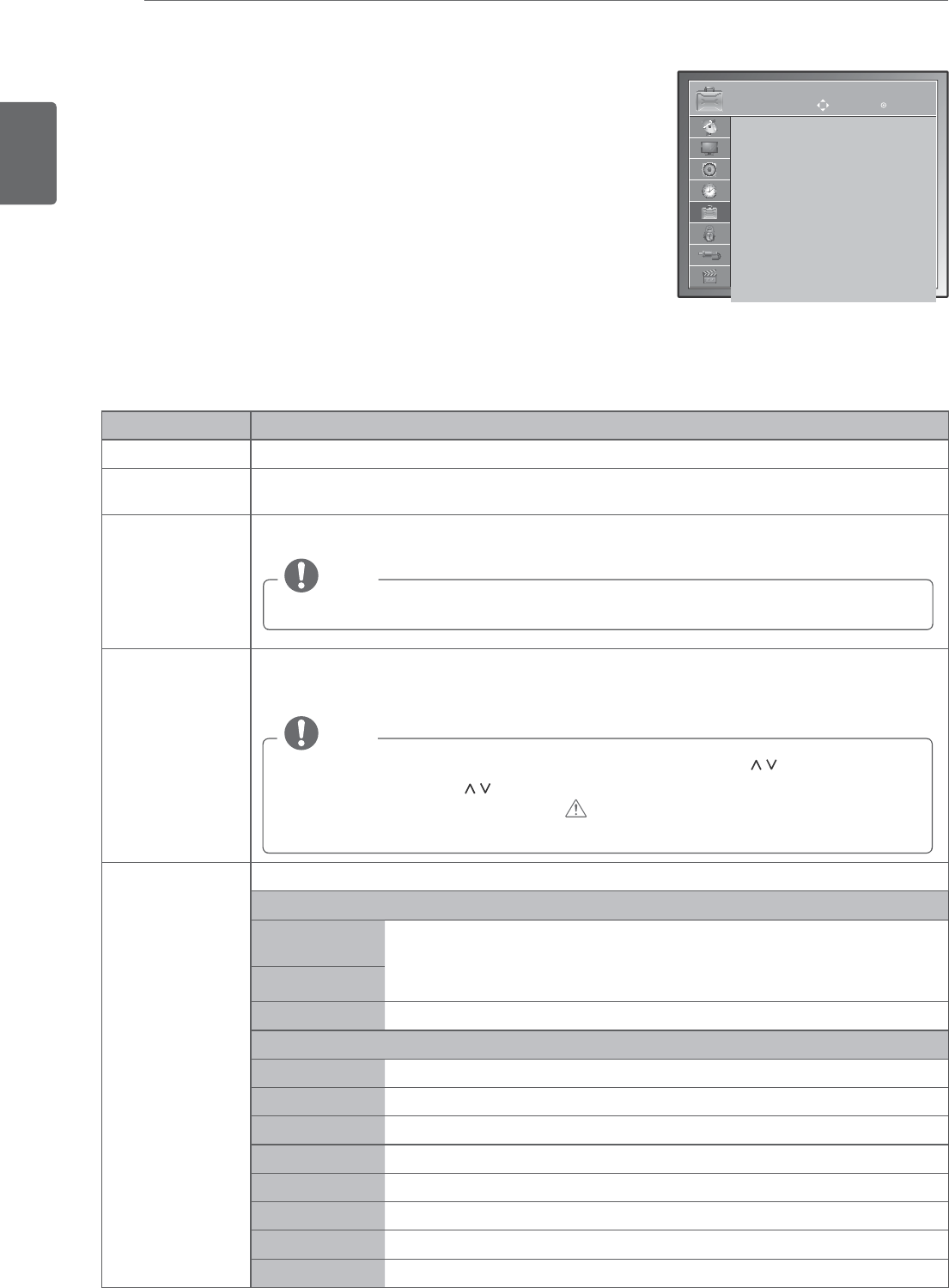
ENGLISH
48 CUSTOMIZING SETTINGS
Setting Description
Menu Language Selects a language for the display text.
Audio Language Selects an audio language for your channels. This feature operates only in the
DTV or CADTV mode.
Input Label Selects a label for an input source to identify a device connected to each input source.
NOTE
If you want to use HDMI-PC mode, you must set the input label to PC mode.
Key Lock The TV can be set so that the remote control is required to control it. This feature can be used to
prevent unauthorized viewing.
NOTE
y In Key Lock ‘On’, if the TV is turned off, press the INPUT, CH ( ) on the TV or
POWER, INPUT, CH ( ) or NUMBER buttons on the remote control.
y With the Key Lock On, the display ‘ Key Lock On ’ appears on the screen if any
button on the front panel is pressed while viewing the TV.
Caption Sets whether to display captions and customize your option in each mode.
Mode
CC 1-4 (Closed
Captioning)
Displays the audio portion of a TV program as text on the TV screen. CC1 is
the most common mode in use.
- Field 1 data channels: two Captions (CC1, CC2) and two Text (T1, T2).
- Field 2 data channels: two Captions (CC3, CC4) and two Text (T3, T4).
Text 1-4
Service 1-6 This is only available for the digital broadcasting system.
Option (For Digital Broadcasting)
Size Selects the word size.
Font Selects a typeface for the text.
Text Color Selects a color for the text.
Text Opacity Adjusts the opacity for the text color.
Bg Color Selects a background color.
Bg Opacity Adjusts the opacity for the background color.
Edge Type Selects an edge type.
Edge Color Selects a color for the edges.
OPTION settings
1 Press
MENU to access the main menus.
2 Press
the Navigation buttons to scroll to OPTION and press
ENTER.
3 Press the Navigation buttons to scroll to the setting or option
you want and press ENTER.
- To return to the previous level, press BACK.
4 When you are finished, press EXIT.
When you return to the previous menu, press BACK.
The available Option settings are described in the following:
OPTION
Menu Language : English
Audio Language : English
Input Label
Key Lock : Off
Caption : Off
Set ID : 1
Power Indacator : On
Demo Mode : Off
Initial Setting : Home Use
Move Enter
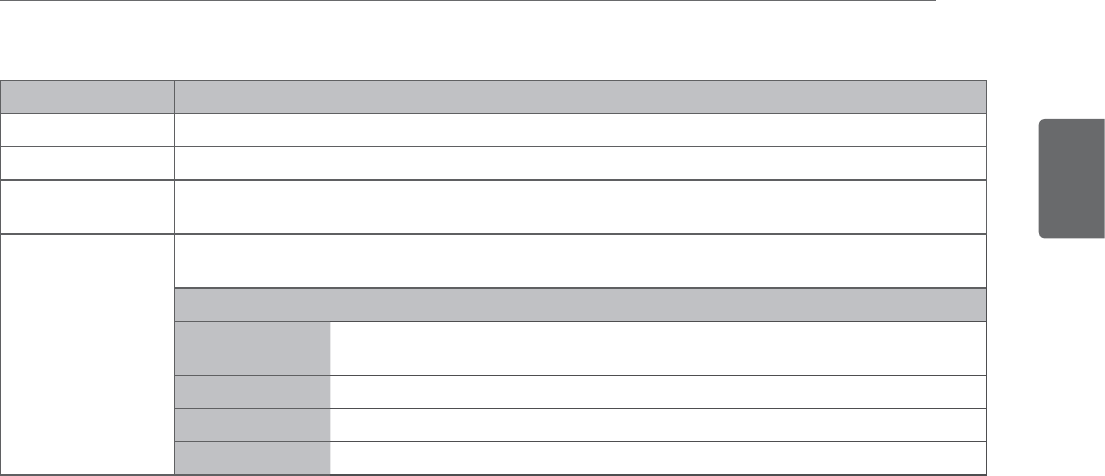
ENGLISH
49
CUSTOMIZING SETTINGS
Setting Description
Set ID Adds an ID to the connected devices. (See p.71)
Power Indicator Sets to turn on or off the indicator light on the TV.
Demo Mode Sets to show special features of the TV. You can cancel the demo mode by pressing any buttons
except the Volume and Mute buttons.
Initial Setting Customizes the TV settings to suit your preference. The initial setup screen will appear
when you turn on the TV for the first time.
Setting
Mode Setting Selects Home Use mode for the home environment.
Selects Store Demo mode for the retail environment.
Time Setting Sets your current time and date.
Option Setting Selects a language for the display and audio.
Auto Tuning Scans and saves available channels automatically.
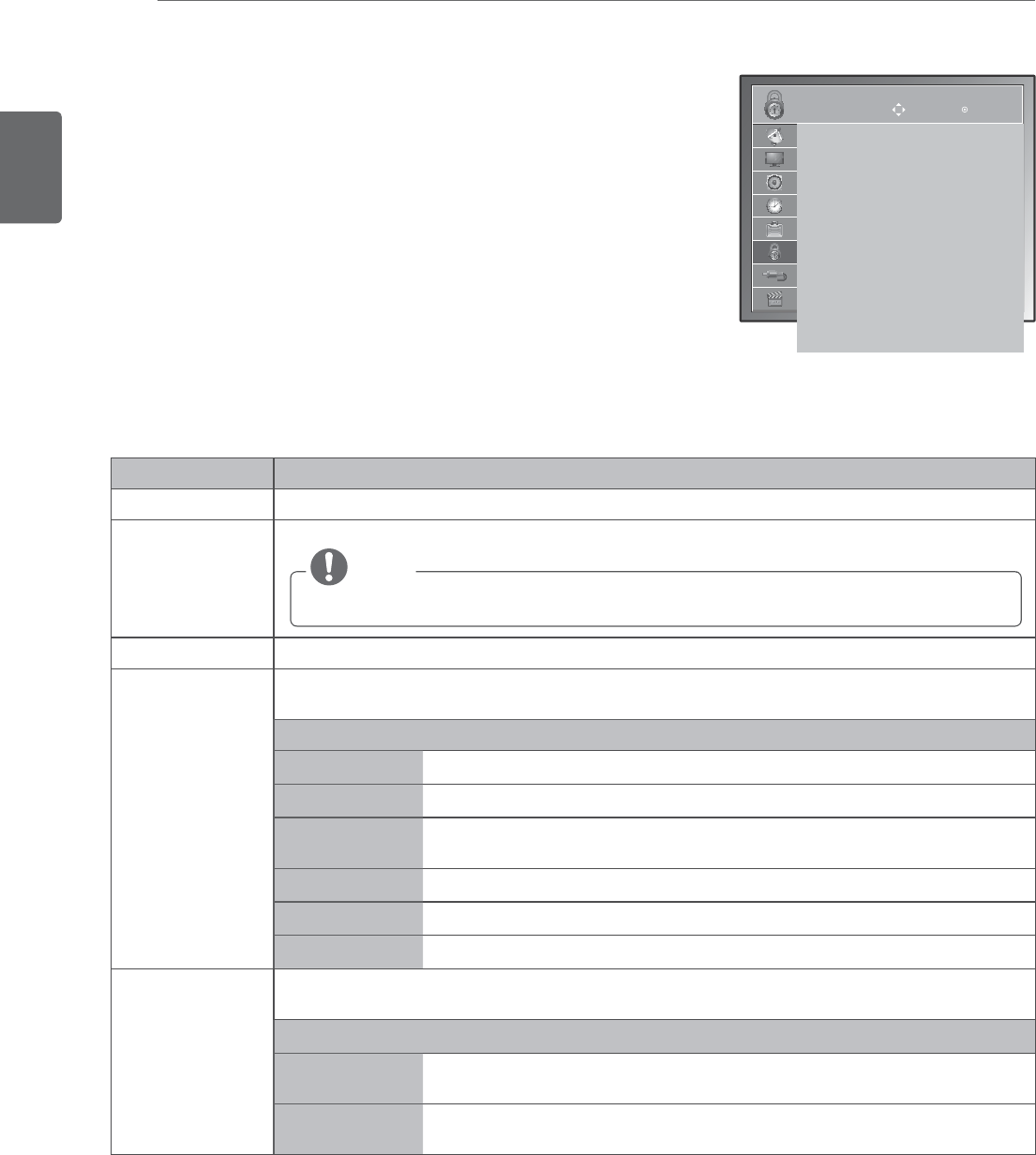
ENGLISH
50 CUSTOMIZING SETTINGS
LOCK settings
1 Press
MENU to access the main menus.
2 Press
the Navigation buttons to scroll to LOCK and press ENTER.
3 Press the Navigation buttons to scroll to the setting or option you
want and press ENTER.
- To return to the previous level, press BACK.
4 When you are finished, press EXIT.
When you return to the previous menu, press BACK.
The available Lock settings are described in the following:
Setting Description
Lock System Activates or deactivates the lock system
Set Password Changes the 4-digit password. The default PIN is "0 0 0 0".
NOTE
If you forget the password, press "7 7 7 7" and set the new password.
Block Channel Activates or deactivates the lock system
Movie Rating
(Only for USA/
MEXICO)
Blocks the movies that are only broadcasted on the TV and contain inappropriate contents, based
on the Motion Picture Association of America (MPAA) rating.
Rating
G General audiences – All ages admitted
PG Parental guidance suggested – Some material may not be suitable for children
PG-13 Patents strongly cautioned – Some material may be inappropriate for children
under 13
R Restricted - Under 17 requires accompanying parent or adult guardian
NC-17 No one 17 and under admitted.
X Adults only
TV Rating-Children
(Only for USA/
MEXICO)
Blocks the children’s TV programs that parents do not want their children to watch. Set the TV
Rating-General features to block other TV programs.
Rating
Age
yTV-Y (All children, including children from ages 2-6)
yTV-Y7 (Directed to older children, suitable for children age 6 and above)
Fantasy Violence TY-Y7 (Directed to older children – Fantasy violence, suitable for children age
6 and above, containing more intense or combative fantasy violence)
LOCK
Lock System : Off
Set Password
Block Channel
Movie Rating
TV Rating-Children
TV Rating-General
TV Rating-English
TV Rating-French
Downloadable Rating
Input Block
Move Enter
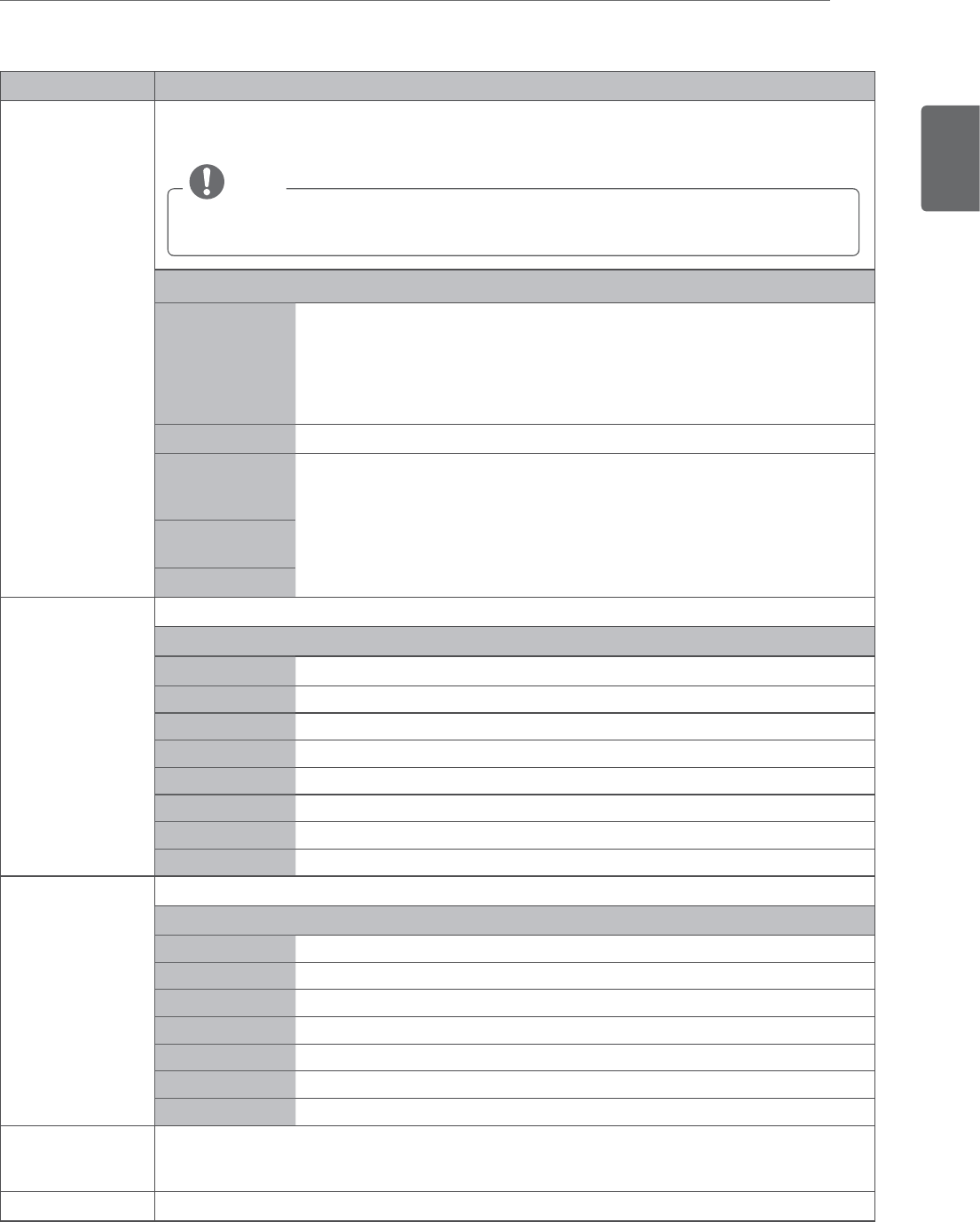
ENGLISH
51
CUSTOMIZING SETTINGS
Setting Description
TV Rating-General
(Only for USA/
MEXICO)
Blocks the TV programs that you want based on the ratings by using the Parental Control
Function (V-Chip).
NOTE
The V-Chip electronically reads TV program ratings and allows parents to block program
that are unsuitable for children.
Rating
Age
yTV-G (General audience, suitable for all ages)
yTV-PG (Parental guidance suggested, containing material that are unsuitable
for younger children)
yTV-14 (Parents strongly cautioned, containing material that are unsuitable
for children age 14 and under)
yTV-MA (Mature audience only, unsuitable for children age under 17)
Dialog TV-PG or TV-14
Language
(suggestive
dialogue)
TV-PG, TV-14, or TV-MA
Sex (sexual
situations)
Violence
TV Ratings English
(Only for CANADA)
Selecting Canadian English rating system.
Rating
E Exempt
C Children
C8+ Children eight years and older
G General programming, suitable for all audiences
PG Parental Guidance
14+ Viewers 14 years and older
18+ Adult programming
Blocking Off Permits all programs
TV Rating-French
(Only for CANADA)
Selecting Canadian French rating system.
Rating
E Exempt
G General
8ans+ General-Not convenient for little children
13ans+ Not convenient for children of 13 years and younger
16ans+ Not convenient for children of 16 years and younger
18ans+ This programs is only for adults
Blocking Off Permits all programs
Downloadable
Rating (only for
digital channels)
This function may become available in the future and will be available only for digital channel
signal. This function operates only when TV has received Region5 Rating data.
Input Block Blocks the input sources
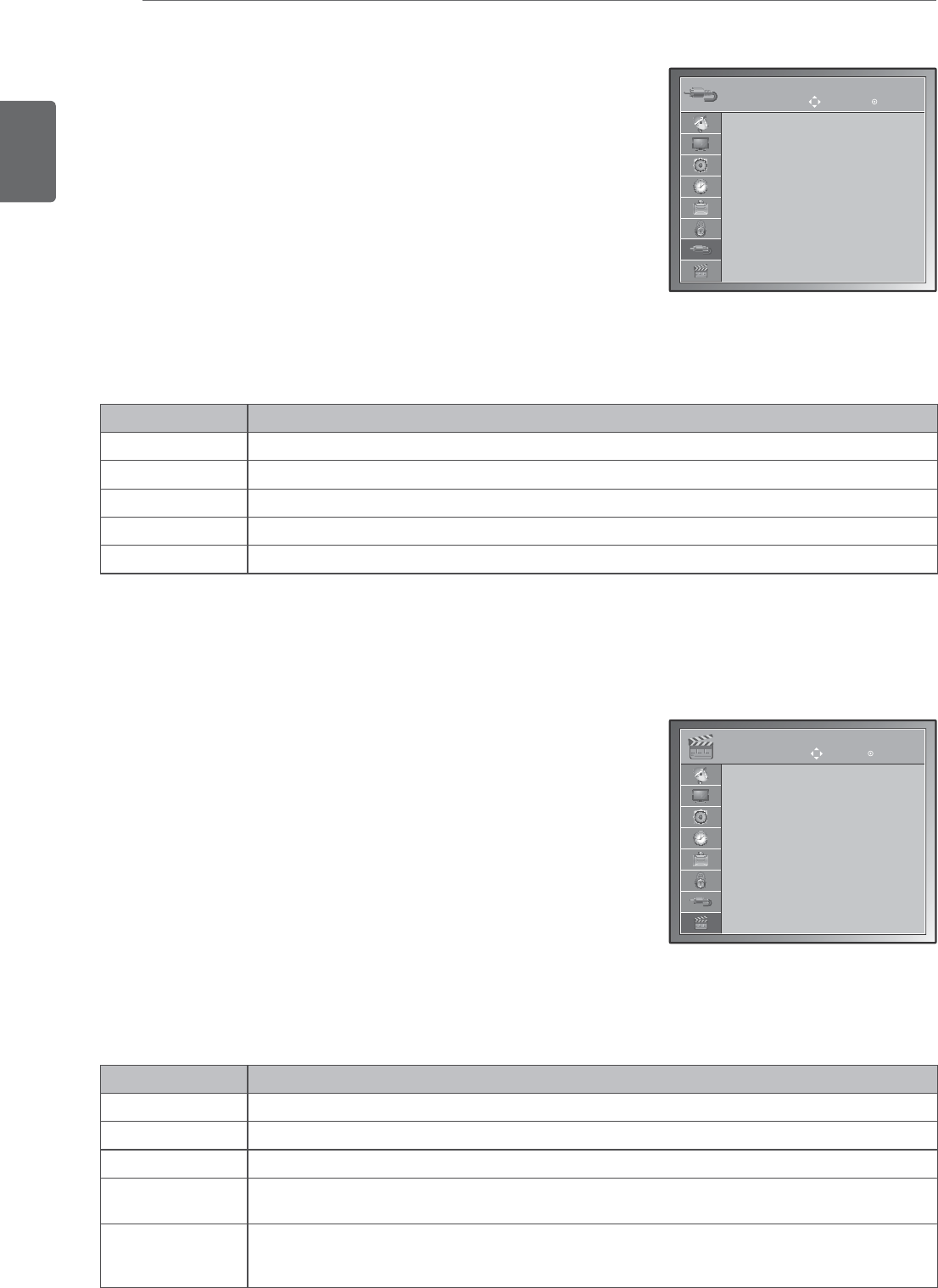
ENGLISH
52 CUSTOMIZING SETTINGS
INPUT settings
1 Press
MENU to access the main menus.
2 Press
the Navigation buttons to scroll to INPUT and press
ENTER.
3 Press the Navigation buttons to scroll to the setting or option
you want and press ENTER.
- To return to the previous level, press BACK.
4 When you are finished, press EXIT.
When you return to the previous menu, press BACK.
The available Input settings are described in the following:
Setting Description
TV Select it when watching the DTV/TV.(See p.15).
Component Select it when using the DVD or the Digital set-top box depends on connector.(See p.56).
RGB-PC Select it when using PC depends on connector.(See p.25).
HDMI Select it when using DVD, PC or Digital set-top box depend on connector.(See p.23 or 56).
DVI Select it when using DVD, PC or Digital set-top box depend on connector.(See p.24 or 56).
INPUT
TV
Component
RGB-PC
HDMI
DVI
Move Enter
USB settings
1 Press
MENU to access the main menus.
2 Press
the Navigation buttons to scroll to USB and press ENTER.
3 Press the Navigation buttons to scroll to the setting or option
you want and press ENTER.
- To return to the previous level, press BACK.
4 When you are finished, press EXIT.
When you return to the previous menu, press BACK.
The available USB settings are described in the following:
Setting Description
Photo List You can view photo files on USB storage device. (See p.31)
Music List You can play music files on USB storage device. (See p.32)
Movie List You can play movie files on a USB storage device. (See p.33)
Divx Reg. Code Check and register the DivX registration code of your TV so that you can rent or purchase the
latest movies at
www.divx.com/vod
.(See p.36).
Deactivation The purpose of deactivation is to allow deactivation of devices for users who have activated all
the available devices through the web server and are blocked from activating more devices.(See
p.36)
USB
Photo List
Music List
Movie List
Divx Reg. Code
Deactivation
MOVE Enter
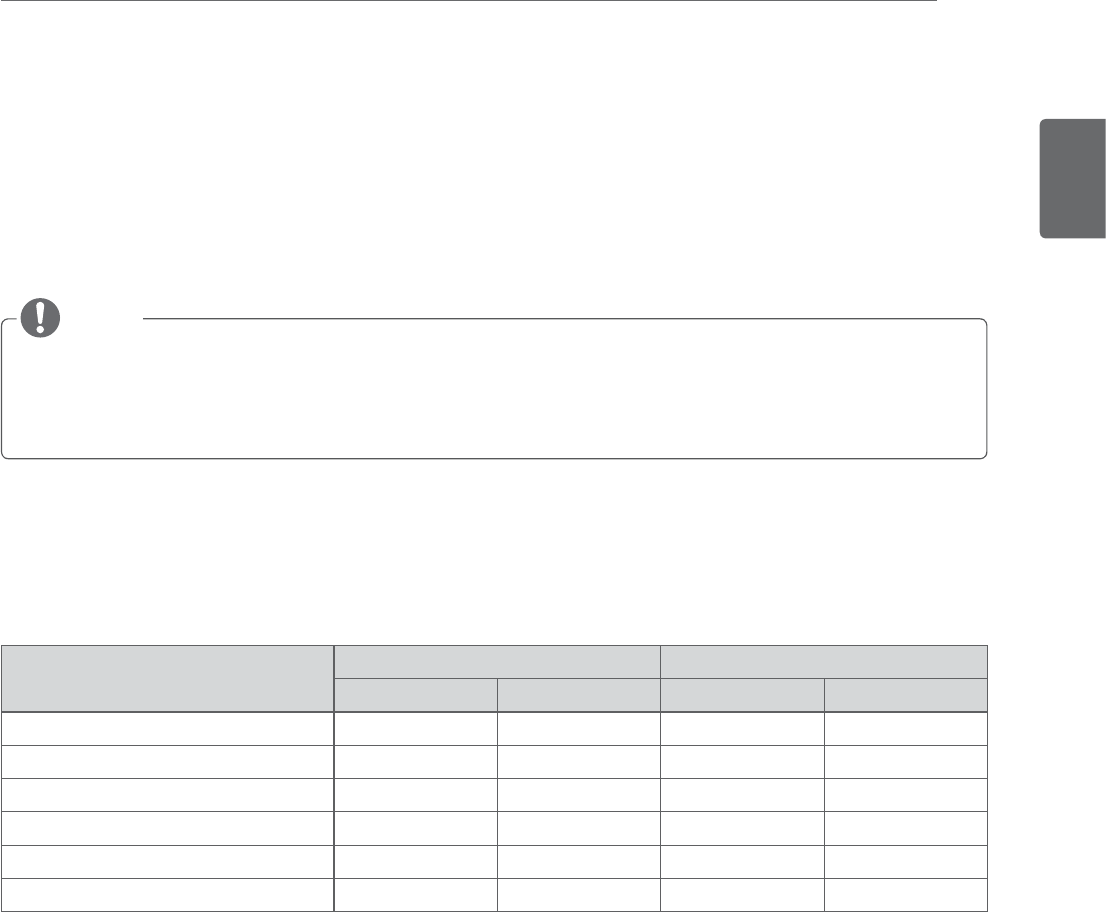
ENGLISH
53
MAKING CONNECTIONS
Connect various external devices to the TV and switch input modes to select an external device. For more
information about an external device’s connection, refer to the manual supplied with each device.
Available external devices are: HD receivers, DVD players, VCRs, Audio systems, USB storage devices, PC,
Camcorders or Cameras, Gaming devices, and other External devices.
NOTE
y If you record a TV program on a DVD recorder or VCR, make sure to connect the TV signal input cable
to the TV through a DVD recorder or VCR. For more information about recording, refer to the manual
supplied with the connected device.
y The external device connection may differ from the model.
Connect external devices to the TV by referring to the following table.
Connection overview
Connection type Video Audio
Digital Analog Digital Analog
HDMI (highly recommended) O-O-
Component -O- -
RGB -O- -
DVI O---
Optical audio - -O-
Analog audio ---O
MAKING CONNECTIONS
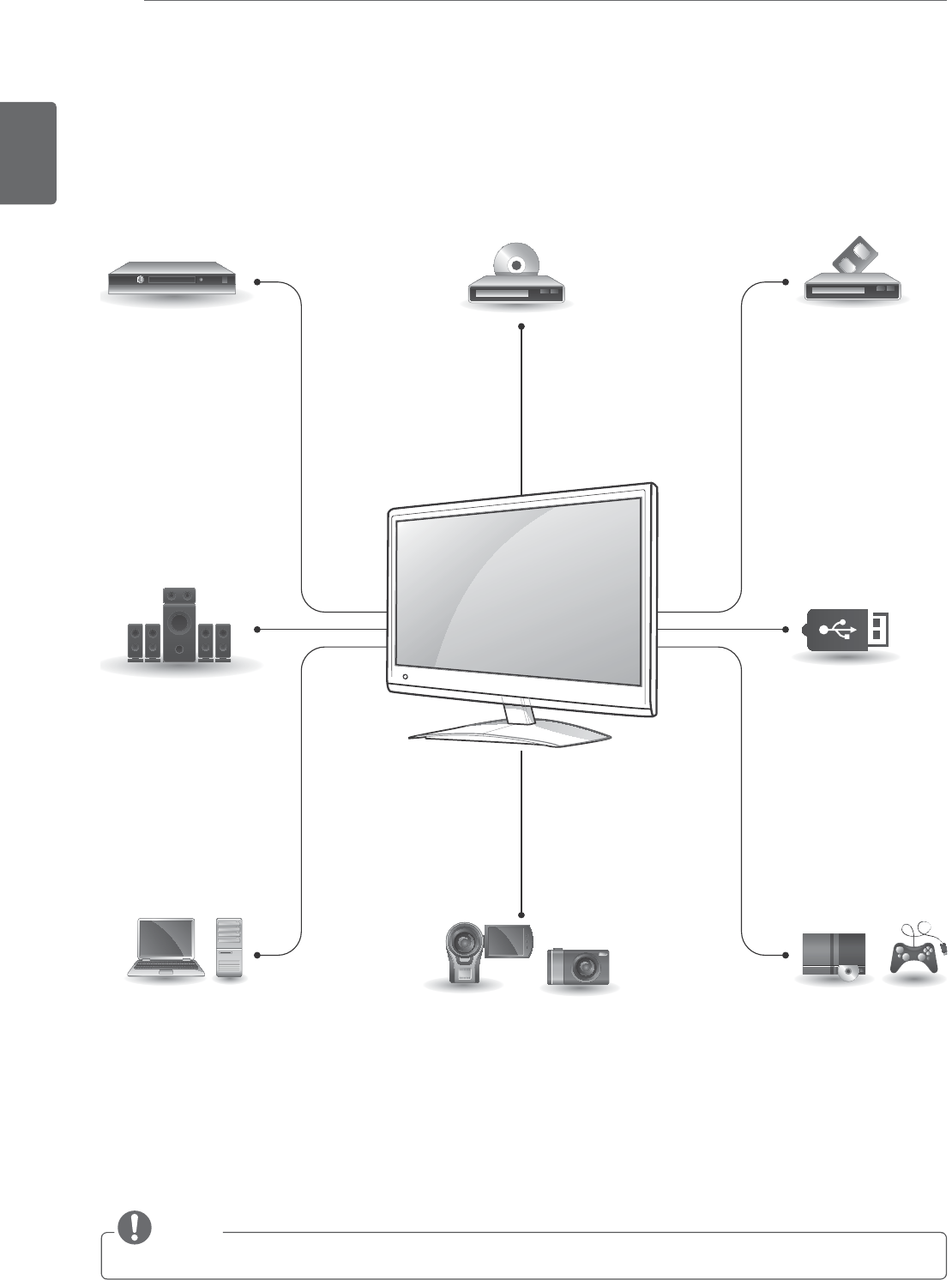
ENGLISH
54 MAKING CONNECTIONS
Connect various external devices to the ports on the TV’s back panel.
1 Find an external device you want to connect to your TV shown on the following illustration.
2 Check the connection type of the external device.
3 Go to the appropriate illustration and check the connection details.
NOTE
If you connect a gaming device to the TV, use the cable supplied with the gaming device.
HDMI – See p.55
DVI – See p.55
Component – See p.56
Digital optical audio
– See p.56
Headphone
– See p.57
HDMI – See p.23
DVI – See p.24
RGB – See p.25
HDMI – See p.55
DVI – See p.55
Component – See p.56
HDMI – See p.55
DVI – See p.55
Component – See p.56
Component – See p.56
Memory storage
– See p.57
Memory card reader
– See p.57
HDMI – See p.55
Component – See p.55
HD Receiver
Speaker
PC Camcorder/Camera Gaming device
DVD VCR
USB
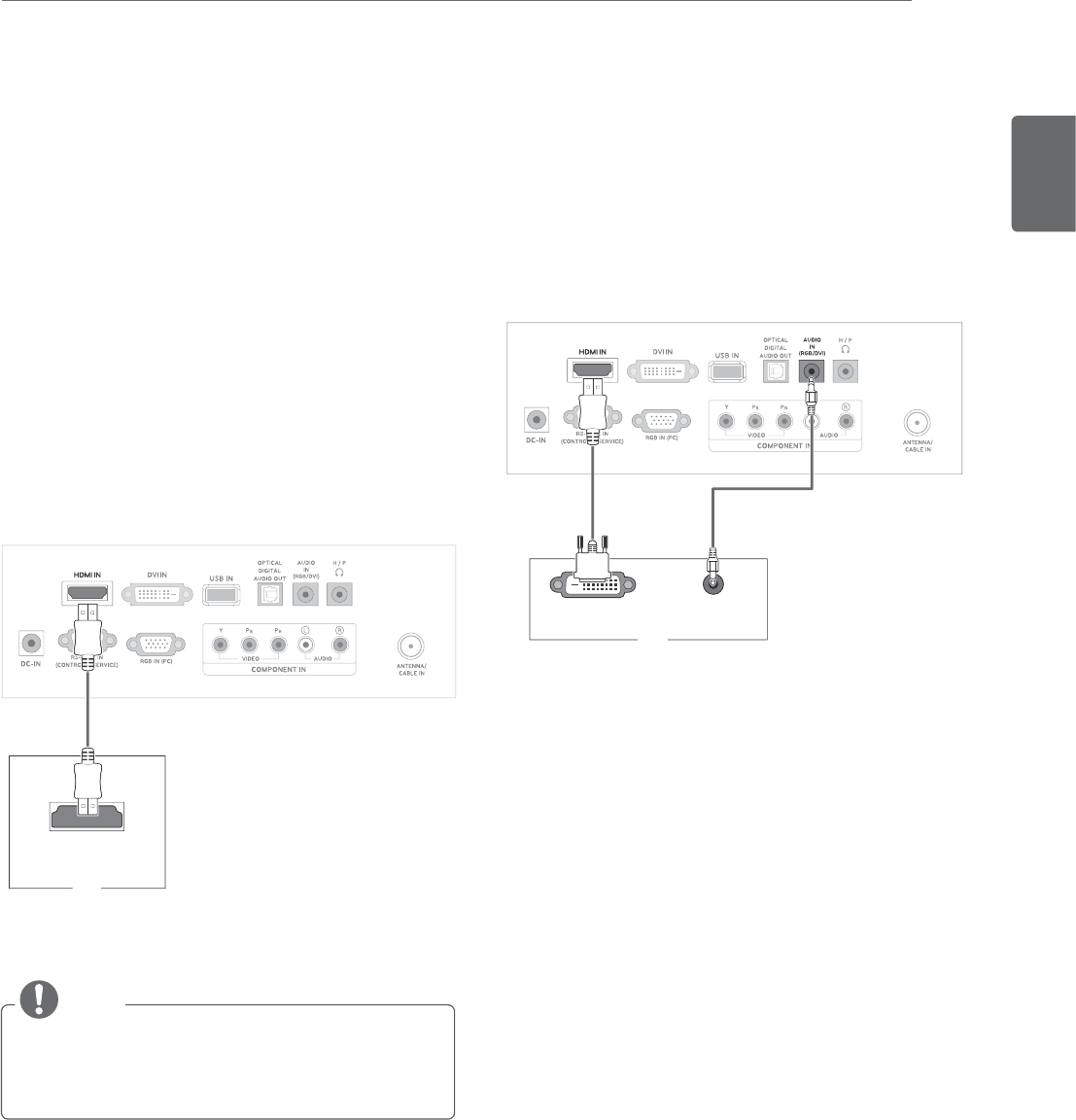
ENGLISH
55
MAKING CONNECTIONS
Connecting to a Camcorder,
Camera, HD receiver, DVD,
VCR player or Gaming device
Connect a Camcorder, Camera, HD receiver, DVD,
VCR player or Gaming device to the TV and select
an appropriate input mode.
PC
AUDIO OUT
DVI OUT
HDMI connection
Transmits the digital video and audio signals from
an external device to the TV. Connect the external
device and the TV with the HDMI cable as shown
on the following illustration.
HDMI OUT
PC
DVI to HDMI connection
Transmits the digital video signal from an external
device to the TV. Connect the external device and
the TV with the DVI-HDMI cable as shown in the
following illustration. To transmit an audio signal,
connect an optional audio cable.
y Use a High Speed HDMI™ Cable.
y High Speed HDMI™ Cables are tested to
carry an HD signal up to 1080p and higher.
NOTE
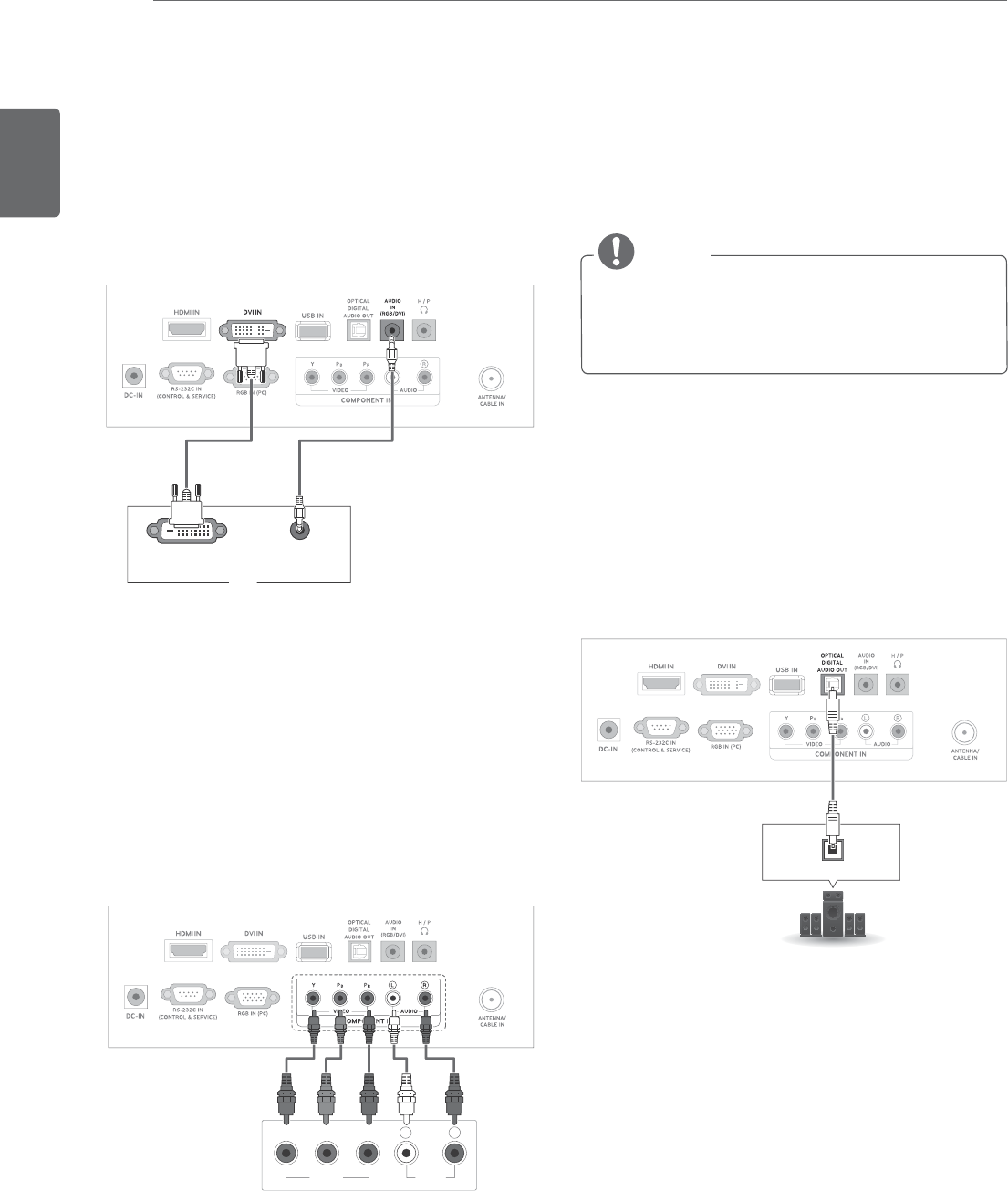
ENGLISH
56 MAKING CONNECTIONS
Connecting to an audio
system
Use an optional external audio system instead of
the built-in speaker.
NOTE
y If you use an external audio device instead
of the built-in speaker, set the TV speaker
feature to off (See p.46).
Digital optical audio connection
Transmits the digital audio signal from the TV to an
external device. Connect the external device and
the TV with the optical audio cable as shown on
the following illustration
OPTICAL AUDIO IN
VIDEO AUDIO
YP
B
P
R
L R
Component connection
Transmits the analog video and audio signals from
an external device to the TV. Connect the external
device and the TV with the component cable as
shown on the following illustration. To display
images by using progressive scan, make sure to
use the component cable.
DVI connection
Transmits the digital video signal from an external
device to the Monitor set. Connect the external
device and the Monitor set with the DVI cable as
shown in the following illustration. To transmit an
audio signal, connect an optional audio cable.
PC
AUDIO OUT
DVI OUT
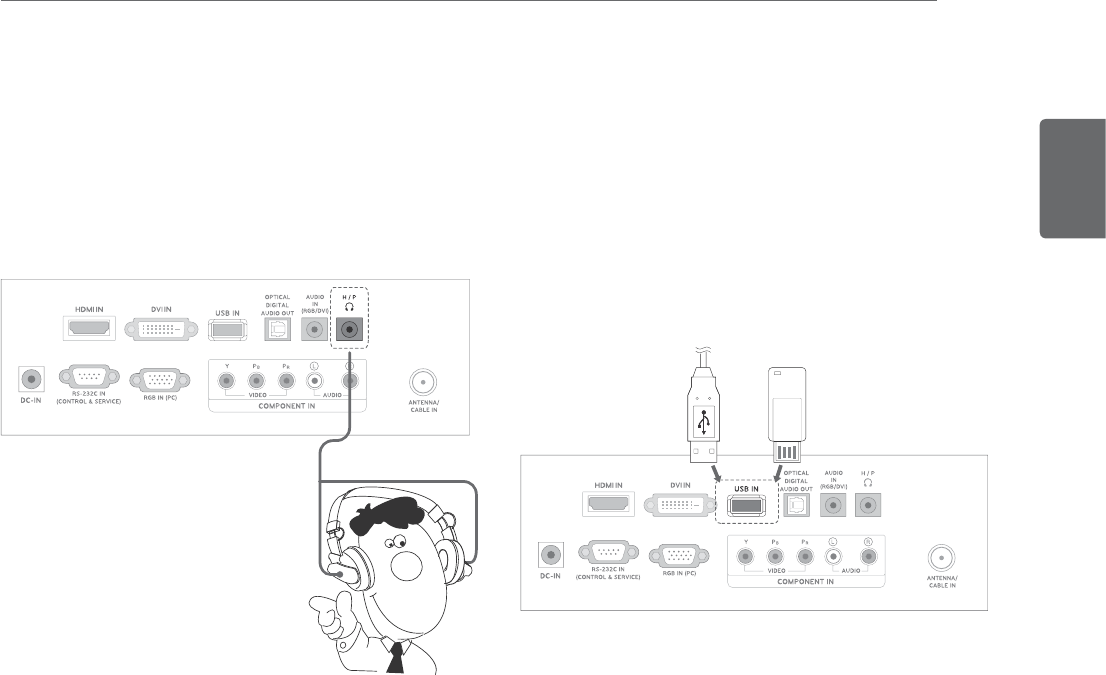
ENGLISH
57
MAKING CONNECTIONS
Headphone connection
Transmits the headphone signal from the TV to
an external device. Connect the external device
and the TV with the headphone as shown on the
following illustration.
Connecting to a USB
Connect a USB storage device such as s USB
flash memory, external hard drive, MP3 player or
a USB memory card reader to the TV and access
the USB menu to use various multimedia files.
"Connecting USB storage devices" on See p.28 and
“Browsing files” on See p.30
or
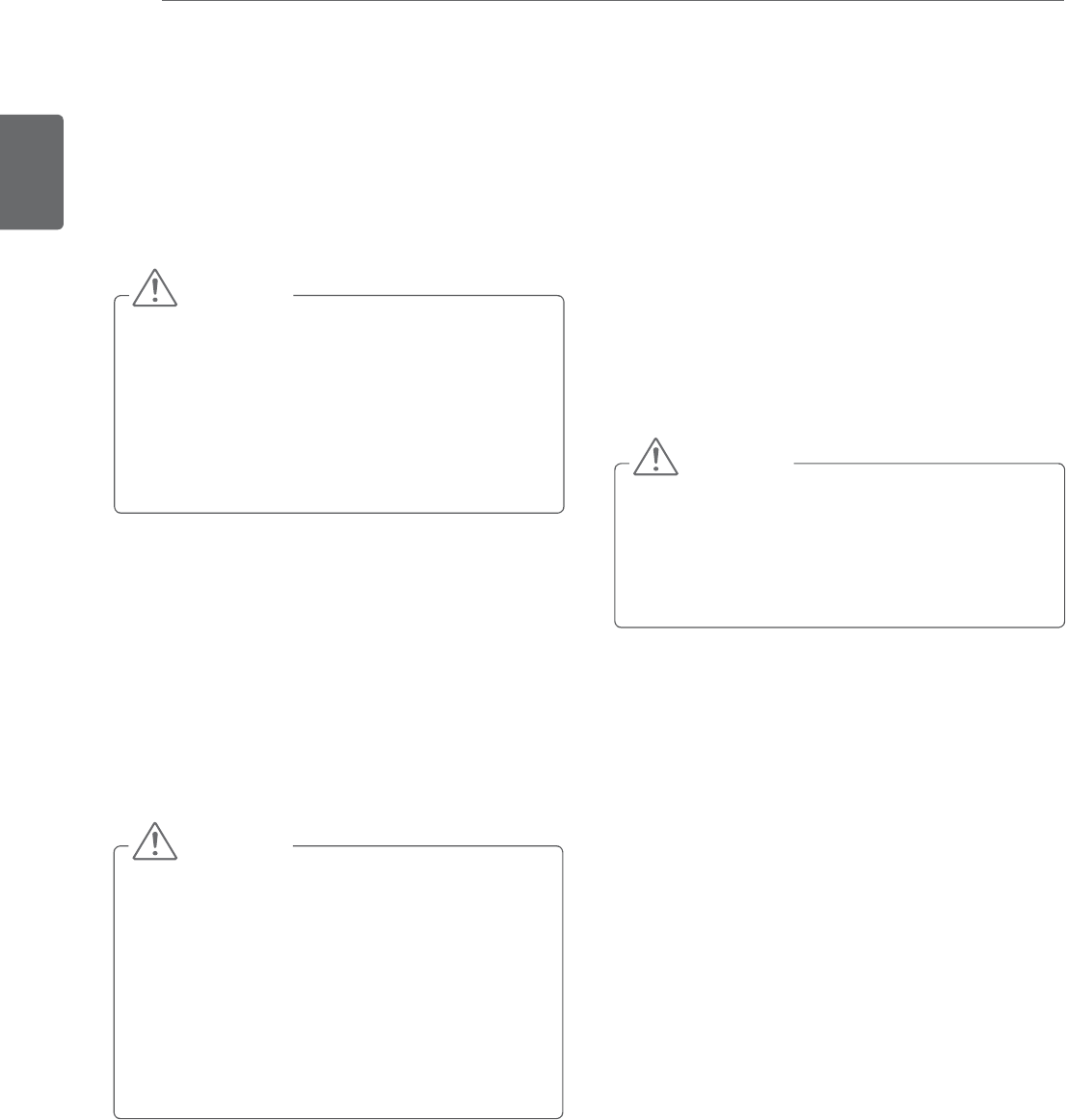
ENGLISH
58 MAINTENANCE
Cabinet and stand
To remove dust, wipe the cabinet with a dry and
soft cloth.
To remove major dirt, wipe the cabinet with a
soft cloth dampened in a clean water or water
containing a small amount of mild detergent.
CAUTION
y Do not spray liquid onto the surface. If water
enters the TV, it may result in fire, electric
shock, or malfunction.
y Do not use any chemicals as this may
deteriorate the surface.
Power cord
Remove the accumulated dust or dirt on the
power cord regularly.
Clean your TV regularly to keep the best
performance and to extend the product lifespan.
CAUTION
y Make sure to turn the power off and
disconnect the power cord and all other
cables first.
y When the TV is left unattended and unused
for a long time, disconnect the power cord
from the wall outlet to prevent possible
damage from lightning or power surges.
Screen and frame
To remove dust, wipe the surface with a dry and
soft cloth.
To remove major dirt, wipe the surface with a soft
cloth dampened in clean water or a diluted mild
detergent. Then wipe immediately with a clean
and dry cloth.
CAUTION
y Do not push, rub, or hit the surface with
your fingernail or a sharp object, as this may
result in scratches on the screen and image
distortions.
y Do not use any chemicals, such as waxes,
benzene, alcohol, thinners, insecticides,
air fresheners, lubricants, as these may
damage the screen’s finish and cause
discolorations.
MAINTENANCE
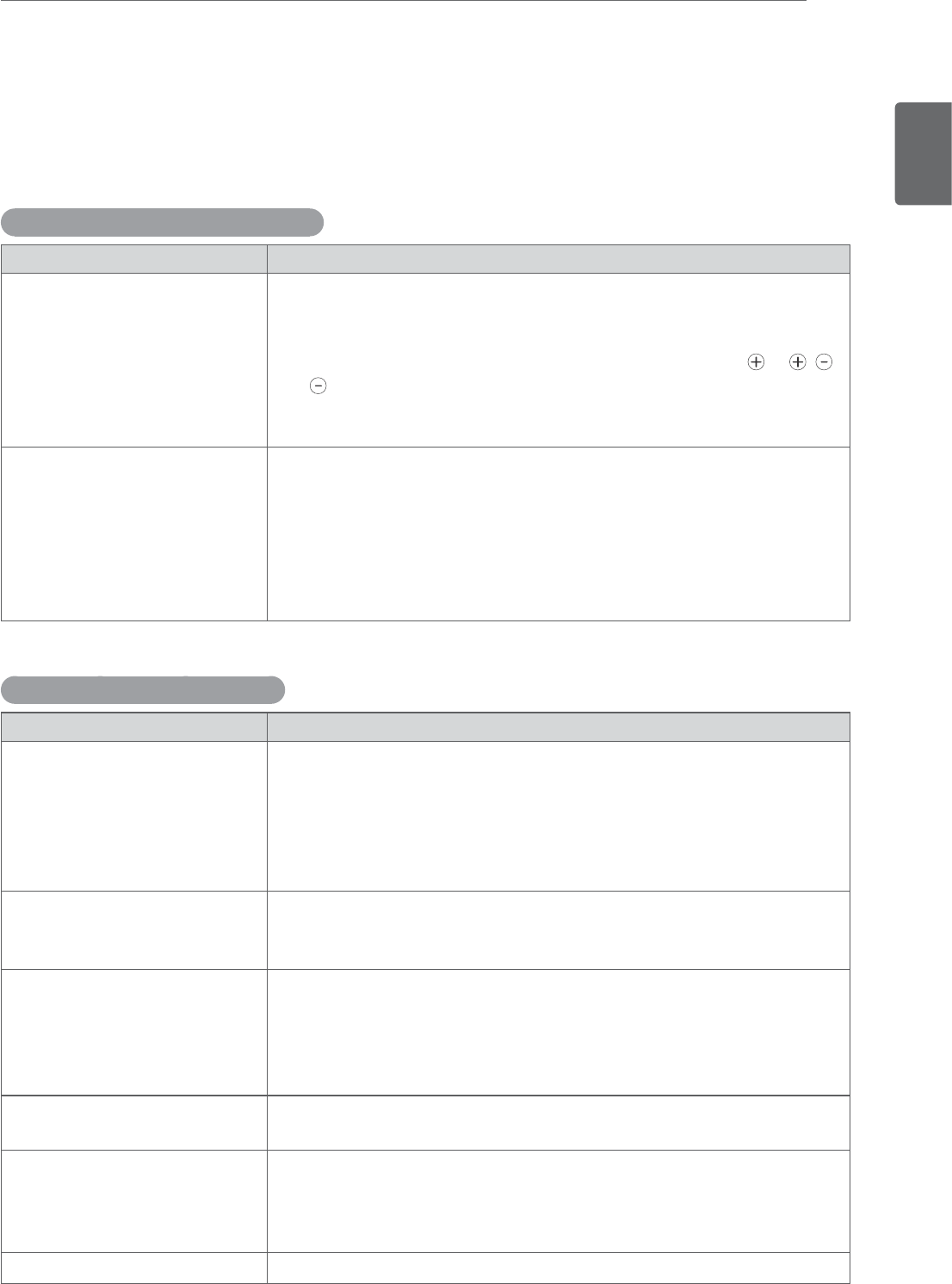
ENGLISH
59
TROUBLESHOOTING
TROUBLESHOOTING
General
The operation does not work normally.
Problem Resolution
The remote control doesn’t work
yCheck to see if there is any object between the product and the
remote control causing obstruction. Ensure you are pointing the
remote control
yEnsure that the batteries are installed with correct polarity ( to ,
to ).
yEnsure that the correct remote operating mode is set: TV, VCR, etc.
yInstall new batteries.
Power is suddenly turned off
yIs the sleep timer set?
yCheck the power control settings. Power interrupted.
yIf the TV is switched on and there is no input signal, it will switch off
automatically after 15 minutes to save the power consumption.
yWhen a broken file was played in the USB mode, the TV may turn off.
Please check the file in your usb storage.
yExcept the screen off mode of the energy saving menu.
The video function does not work.
Problem Resolution
No picture & No sound
yCheck whether the product is turned on.
yTry another channel. The problem may be with the broadcast.
yIs the power cord inserted into wall power outlet?
yCheck your antenna direction and/or location.
yTest the wall power outlet, plug another product’s power cord into
the outlet where the product’s power cord was plugged in.
Picture appears slowly after
switching on
yThis is normal, the image is muted during the product startup process.
Please contact your service centre, if the picture has not appeared
after five minutes.
No Color, poor color, or poor picture
yAdjust Color in menu option.
yKeep a sufficient distance between the product and the VCR.
yTry another channel. The problem may be with the broadcast.
yAre the video cables installed properly?
yActivate any function to restore the brightness of the picture.
Horizontal / vertical bars or picture
shaking
yCheck for local interference such as an electrical appliance or power
tool.
Poor reception on some channels
yStation or cable product experiencing problems, tune to another
station.
yStation signal is weak, reorient antenna to receive weaker station.
yCheck for sources of possible interference.
Lines or streaks in pictures
yCheck antenna (Change the direction of the antenna).
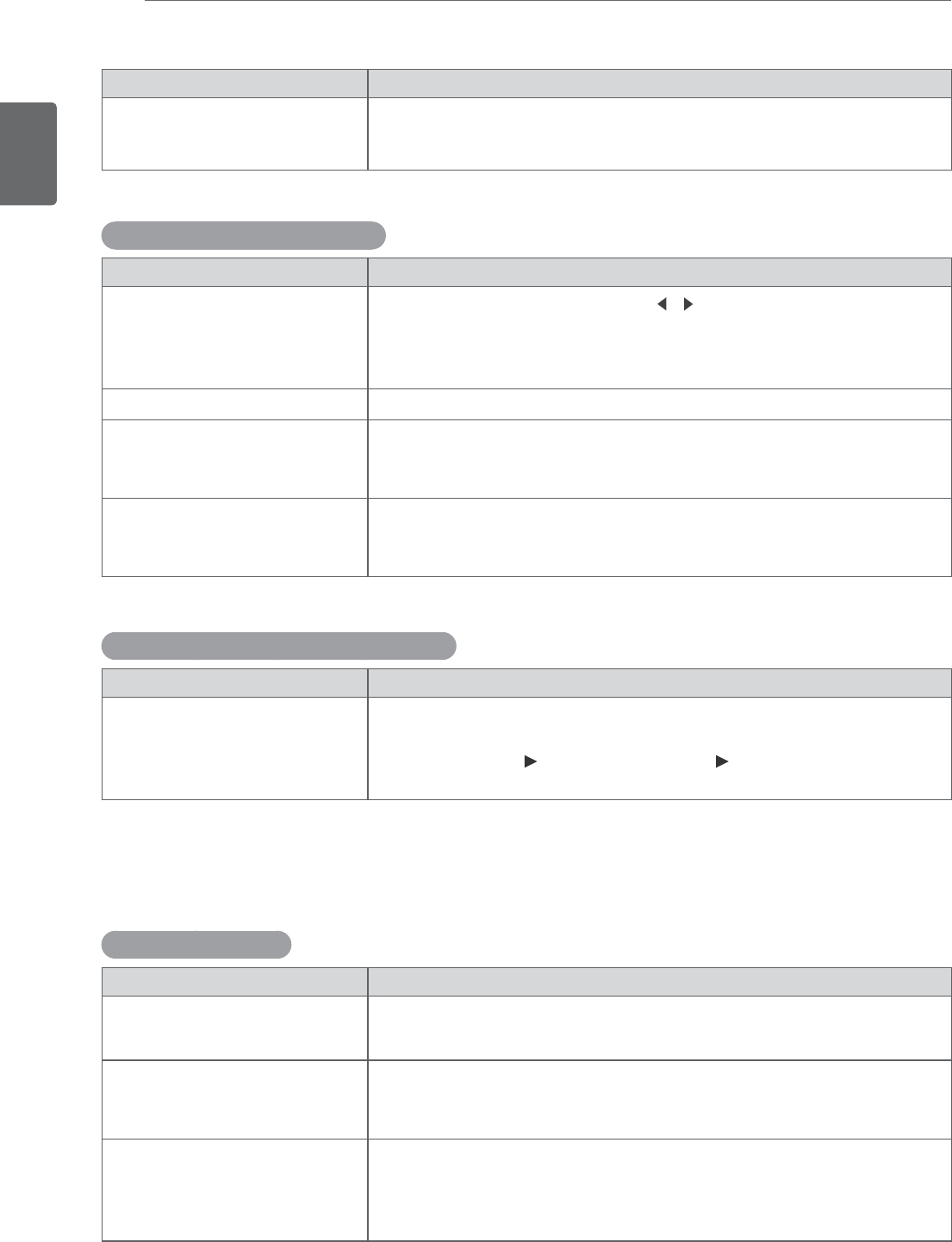
ENGLISH
60 TROUBLESHOOTING
The audio function does not work.
Problem Resolution
Picture OK & No sound
yPress the VOL(+ , -) button or VOL (
,
) button.
ySound muted? Press MUTE button.
yTry another channel. The problem may be with the broadcast.
yAre the audio cables installed properly?
No output from one of the speakers
yAdjust Balance in menu option.
Unusual sound from inside the
product
yA change in ambient humidity or temperature may result in an unusual
noise when the product is turned on or off and does not indicate a
problem with the product.
No sound when connecting HDMI
or USB
yCheck HDMI cable is High Speed HDMI Cable.
yCheck USB cable over version 2.0.
yUse a normal MP3 file
There is a problem with PICTURE settings.
Problem Resolution
When the user changes the picture
settings, the TV automatically
converts back to the initial settings
after a certain period of time.
yIt means that the TV is currently set to Store Demo mode. To switch
to Home use mode you should do the followings: From the TV Menu,
choose OPTION Choose Initial Setting Choose Home use. Now,
you have completed switching to the Home use mode.
PC mode
No image is displayed.
Problem Resolution
Power is on, power indictor is blue
but the screen appears extremely
dark.
yAdjust brightness and contrast again.
Does the ‘Invalid format’ message
appear?
yThe signal from the PC (Video card) is out of the vertical or horizontal
frequency range of the product. Adjust the frequency range by
referring to the Specifications in this user’s guide.
Does the ‘Check signal cable’
message appear?
yThe signal cable between PC and product is not connected. Check
the signal cable.
yPress the ‘INPUT’ button in the remote control to check the input
signal.
Problem Resolution
No picture when connecting HDMI
yCheck that your HDMI cable is High Speed HDMI Cable.
If the HDMI cables are not High Speed HDMI Cable, flickering or no
screen display can result. Please use the High Speed HDMI Cable.

ENGLISH
61
TROUBLESHOOTING
‘Unknown Product’ message appears when the product is connected.
Problem Resolution
Did you install the driver?
yInstall the product driver, which is provided with the product, or
download it from the web site. (http://www.lg.com)
ySee if the plug & play function is supported by referring to the video
card user’s guide.
After-image appears on the product.
Problem Resolution
After-image appears when the
product is turned off.
yIf you use a fixed image for a long time, the pixels may be damaged
quickly. Use the screen saver function.
Screen Color is abnormal.
Problem Resolution
Screen has poor Color resoluion
(16_Colors).
ySet screen Color resolution to more than 24 bits (true Color) Select
control Pane Display Settings Color Table menu in Windows.
Screen Color is unstable or mono
Color.
yCheck the connection status of the signal cable.
Do back spots appear on the
screen?
ySeveral pixels (red, green, white or black Color) may appear on the
screen, which can be attributable to the unique characteristics of the
LCD panel. It is not a malfunction of the LCD.
The screen image looks abnormal.
Problem Resolution
Is the screen position wrong?
yAdjust the Position menu in OSD. From the TV Menu, Choose
PICTURE Choose Screen Adjusts Position.
yA See if the video card resolution and frequency are supported by the
product. If the frequency is out of range, set to the recommended
resolution in the Control Panel Display Setting menu.
Do thin lines appear on the
background screen?
yAdjust the Size menu in OSD. From the TV Menu, Choose PICTURE
Choose Screen Adjusts Size.
Horizontal noise appears or the
characters look blurred.
yAdjust the Phase menu in OSD. From the TV Menu, Choose PICTURE
Choose Screen Adjusts Phase.
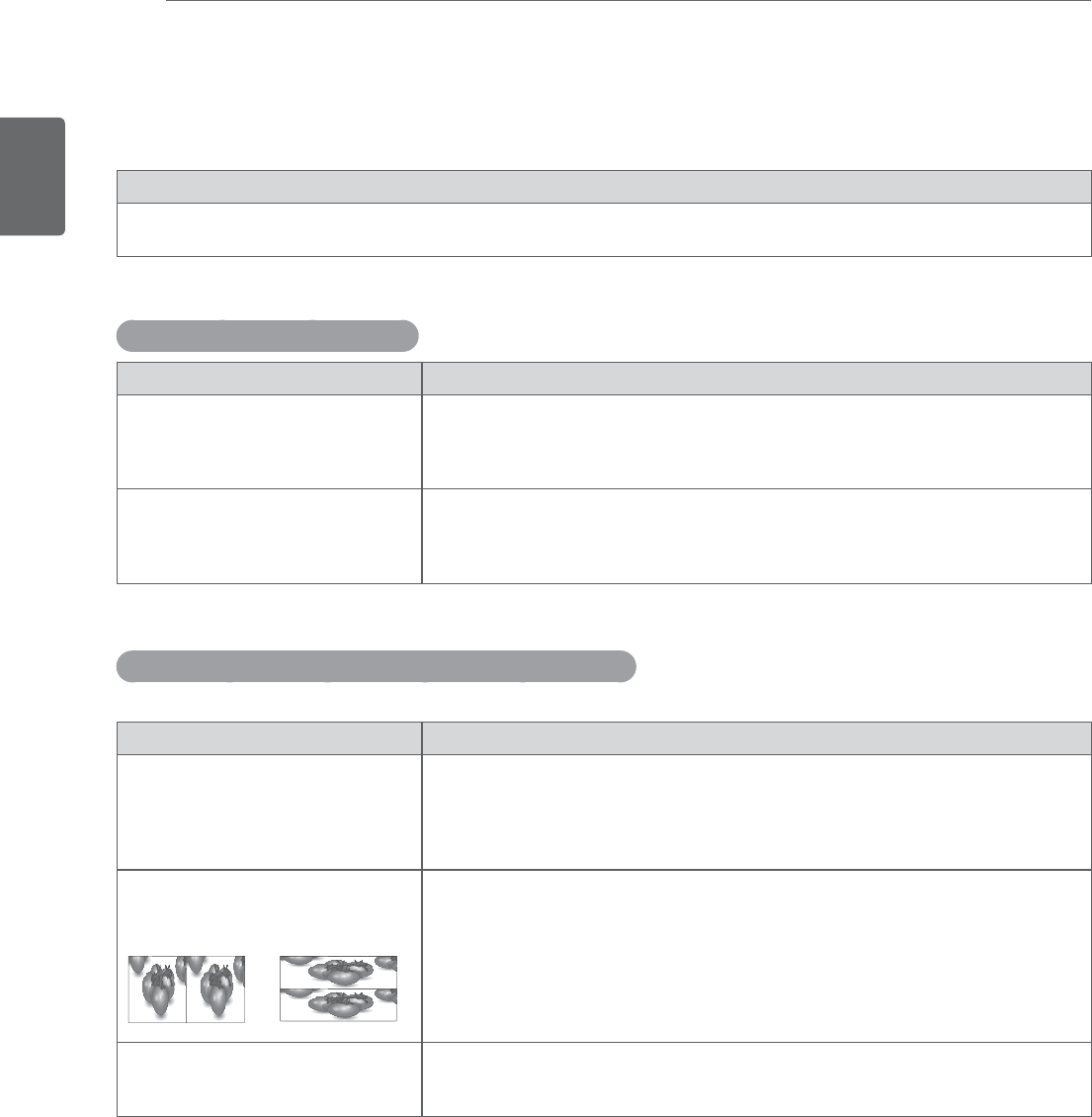
ENGLISH
62 TROUBLESHOOTING WHEN USING 3D MODE
TROUBLESHOOTING WHEN USING 3D MODE
I can see a swirling oil-like pattern on the TV when the TV is turned off.
This is caused by the interference of external light in the air layer between the LCD surface and 3D filter.
The pattern becomes almost invisible when you turn on the power again.
I cannot see 3D image properly
Problem Resolution
If you are not using the glasses
provided with the TV.
When you view 3D images with this monitor, it is very important that you use
the glasses provided with the TV. The glasses are designed to compensate
optically for the 3D filter attached to the surface of the monitor. If you wear third-
party glasses, you may not see 3D images properly on the TV.
If you view 3D images outside the
optimal viewing angle or distance.
The optimal viewing angle of this TV is between 14° degrees; the optimal
viewing distance is between 50 cm to 90 cm from the TV. When you view 3D
images outside the optimal viewing angle or viewing distance, the images may
look overlapped or not be displayed properly in 3D.
Notes for Viewing 3D Image with 3D Digital Brodcating
*In Analogue Brodcating, 3D Imaging does not work.
Problem Resolution
When switching the 2D image
display to the 3D image display
with the 3D button on the remote
control, the overlapped image may
be displayed.
yDisable the 3D imaging mode with the 3D button.
yThe 3D imaging mode is disabled automatically if you change the channel.
If the screen is divided into left/right
or top/bottom when you change the
channel
This channel supports the 3D imaging mode. Select the 3D imaging type
displayed on the screen by pressing the 3D button on the remote control.
If your eyes are sore or the screen
looks blurry while viewing 3D
images.
Select Left/Right or Right/Left option, which you find better for viewing 3D
images.
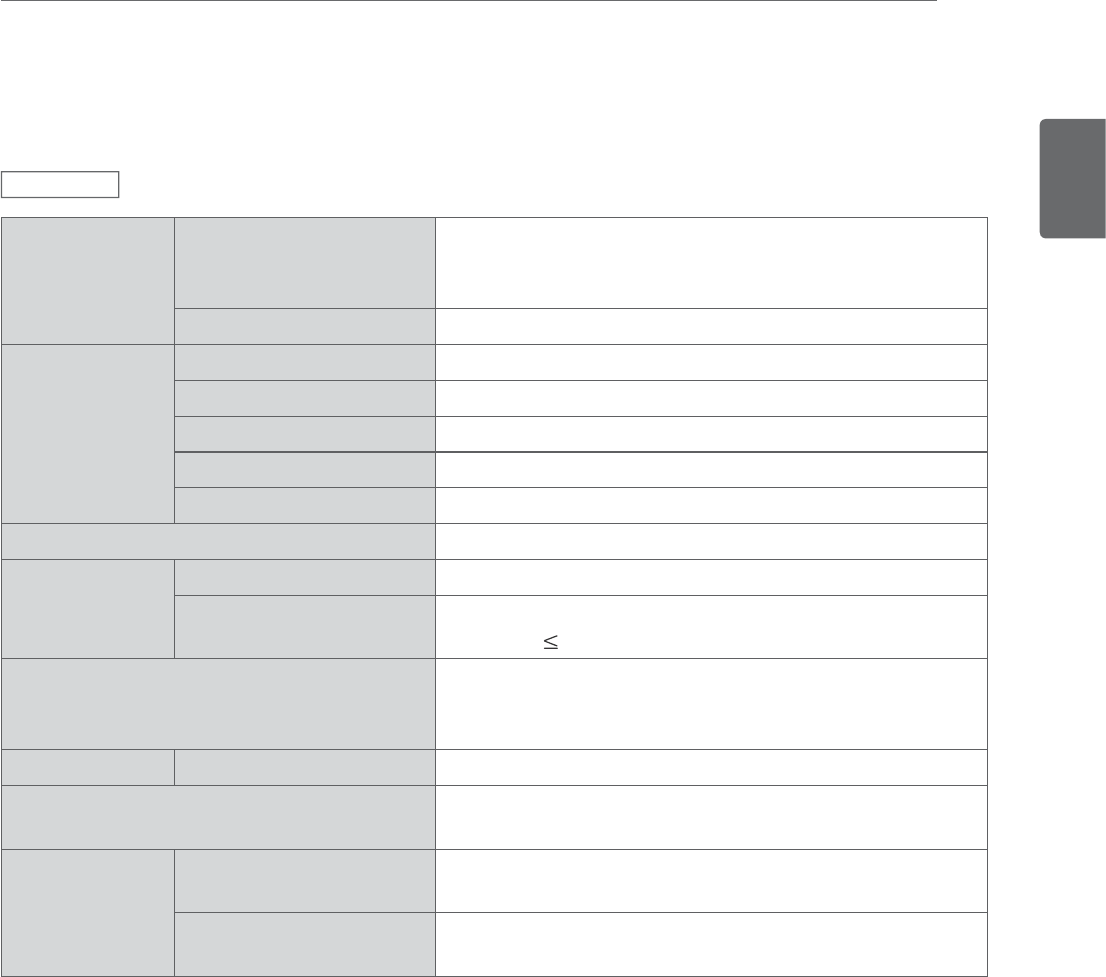
ENGLISH
63
SPECIFICATIONS
SPECIFICATIONS
LCD Panel Screen Type 407.1 mm Wide (18.51 inch) TFT (Thin Film Transistor)
LCD (Liquid Crystal Display) Panel.
Visible diagonal size : 407.1 mm
Pixel Pitch 0.3 mm (H) x 0.3 mm (V)
Video Signal Max. Resolution 1360 x 768 @ 60 Hz
Recommended Resolution 1360 x 768 @ 60 Hz
Horizontal Frequency 30 kHz to 61 kHz
Vertical Frequency 56 Hz to 75 Hz
Synchronization Type Separate Sync, Digital
Input Connector TV, D-Sub Analog, PC Audio In, Component, HDMI,DVI-D
Power Rated Voltage
Power Consumption On Mode : 30 W (typ.)
Off Mode 0.5 W
AC/DC Adapter Manufacturer: LITE-ON, Model PA-1650-68
INPUT: AC 100-240 V 50/60 Hz 2.0 A
OUTPUT: DC 19 V / 3.42 A
Tilt Tilt Range -5° to 10°
Dimensions (Width x Height x Depth)
Weight
433.9 mm x 365 mm x 164 mm
2.96 kg
Environmental
conditions
Operating Temperature
Operating Humidity
10 °C to 35 °C
20 % to 80 %
Storage Temperature
Storage Humidity
-10 °C to 60 °C
5 % to 90 %
Product specifications shown above may be changed without prior notice due to upgrade of product
functions.
M1950D
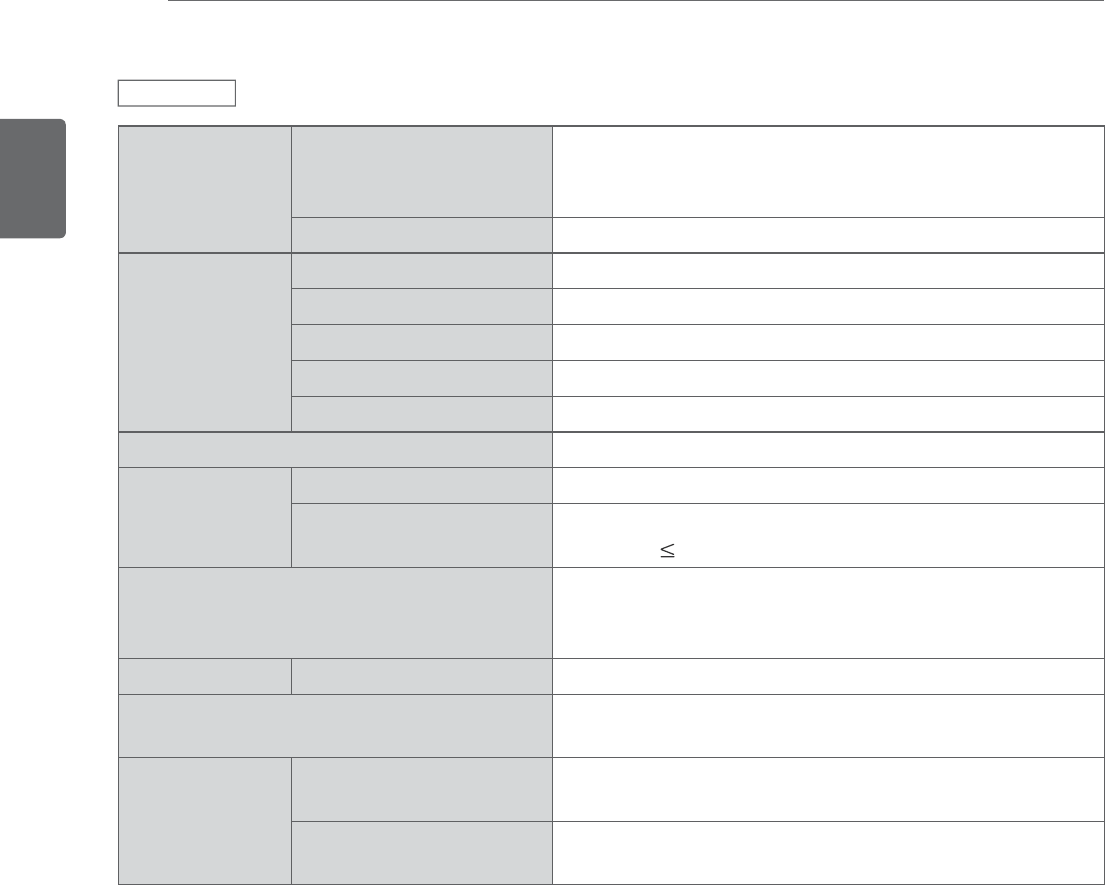
ENGLISH
64 SPECIFICATIONS
LCD Panel Screen Type 609.7 mm Wide (24 inch) TFT (Thin Film Transistor)
LCD (Liquid Crystal Display) Panel.
Visible diagonal size : 609.7 mm
Pixel Pitch 0.276 mm (H) x 0.276 mm (V)
Video Signal Max. Resolution 1920 × 1080 @ 60 Hz
Recommended Resolution 1920 × 1080 @ 60 Hz
Horizontal Frequency 30 kHz to 83 kHz
Vertical Frequency 56 Hz to 75 Hz
Synchronization Type Separate Sync, Digital
Input Connector TV, D-Sub Analog, PC Audio In, Component, HDMI,DVI-D
Power Rated Voltage
Power Consumption On Mode : 40 W (typ.)
Off Mode 0.5 W
AC/DC Adapter Manufacturer: LITE-ON, Model PA-1650-68
INPUT: AC 100-240 V 50/60 Hz 2.0 A
OUTPUT: DC 19 V / 3.42 A
Tilt Tilt Range -5° to 10°
Dimensions (Width x Height x Depth)
Weight
569.9 mm x 435.8 mm x 180 mm
4.43 kg
Environmental
conditions
Operating Temperature
Operating Humidity
10 °C to 35 °C
20 % to 80 %
Storage Temperature
Storage Humidity
-10 °C to 60 °C
5 % to 90 %
Product specifications shown above may be changed without prior notice due to upgrade of product
functions.
M2450D
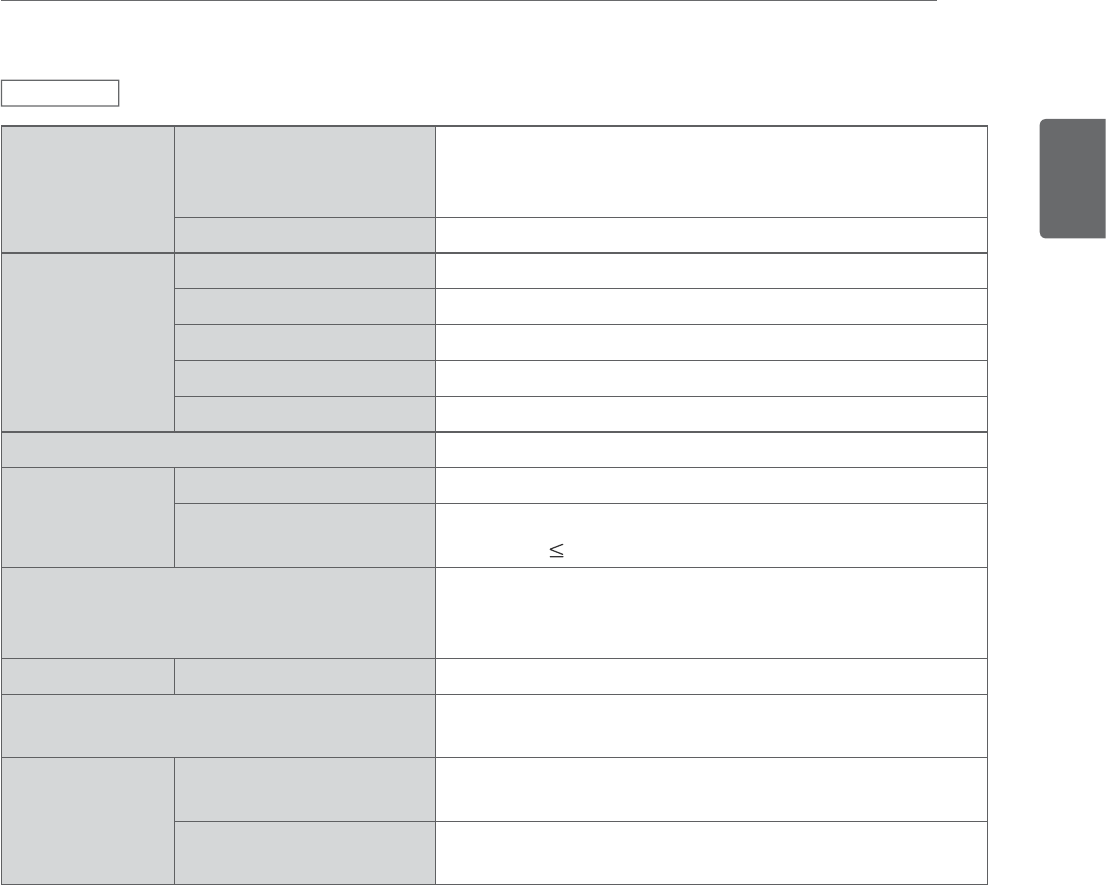
ENGLISH
65
SPECIFICATIONS
LCD Panel Screen Type 584.2 mm Wide (23 inch) TFT (Thin Film Transistor)
LCD (Liquid Crystal Display) Panel.
Visible diagonal size : 584.2 mm
Pixel Pitch 0.265 mm (H) x 0.265 mm (V)
Video Signal Max. Resolution 1920 × 1080 @ 60 Hz
Recommended Resolution 1920 × 1080 @ 60 Hz
Horizontal Frequency 30 kHz to 83 kHz
Vertical Frequency 56 Hz to 75 Hz
Synchronization Type Separate Sync, Digital
Input Connector TV, D-Sub Analog, PC Audio In, Component, HDMI,DVI-D
Power Rated Voltage
Power Consumption On Mode : 48 W (typ.)
Off Mode 0.5 W
AC/DC Adapter Manufacturer: LITE-ON, Model PA-1650-68
INPUT: AC 100-240 V 50/60 Hz 2.0 A
OUTPUT: DC 19 V / 3.42 A
Tilt Tilt Range -5 to 18°
Dimensions (Width x Height x Depth)
Weight
546.7 mm x 423.8 mm x 180 mm
3.9 kg
Environmental
conditions
Operating Temperature
Operating Humidity
10 °C to 35 °C
20 % to 80 %
Storage Temperature
Storage Humidity
-10 °C to 60 °C
5 % to 90 %
Product specifications shown above may be changed without prior notice due to upgrade of product
functions.
DM2350D
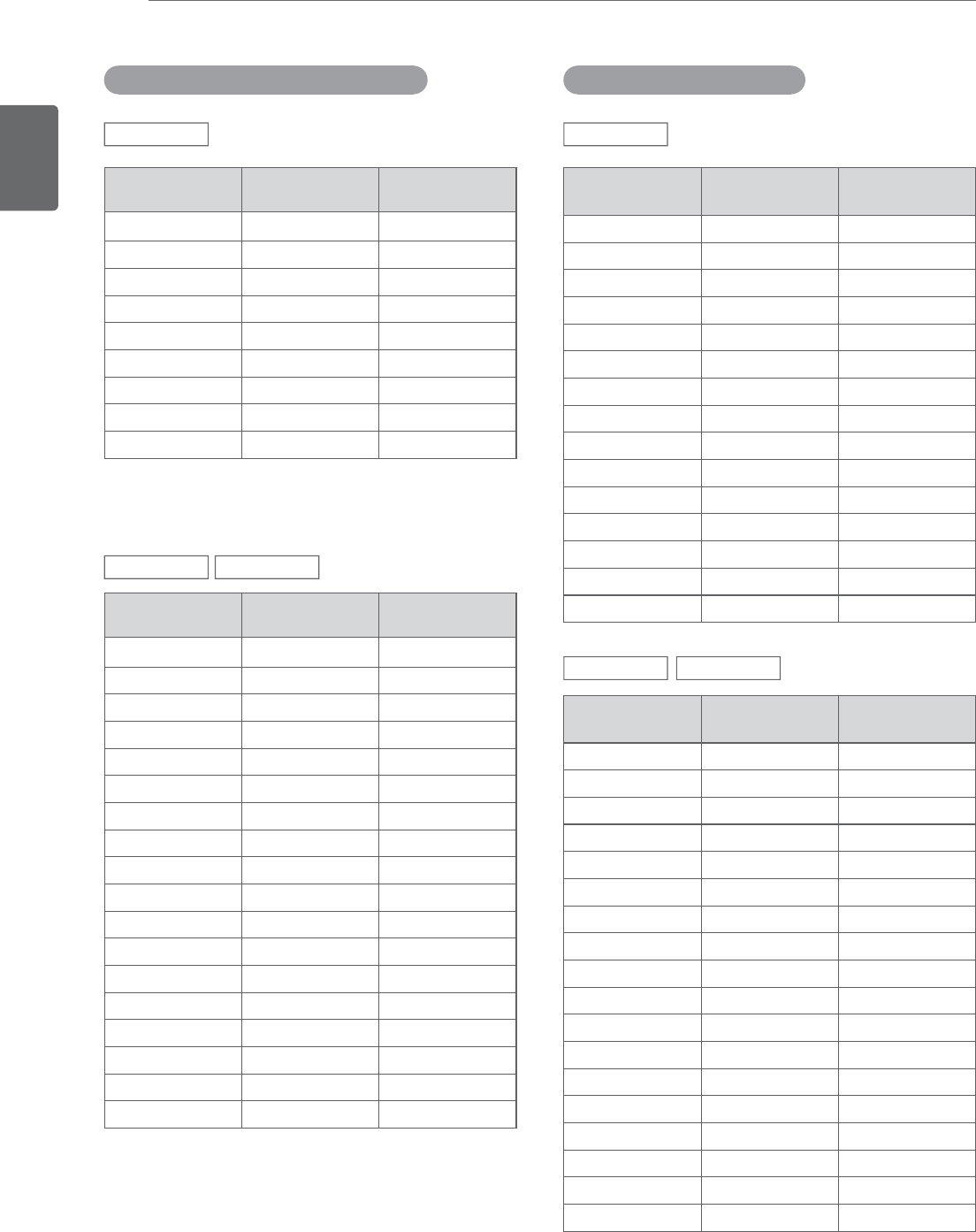
ENGLISH
66 SPECIFICATIONS
Resolution Horizontal
Frequency(kHz)
Vertical
Frequency(Hz)
720 x 400 31.468 70.080
640 x 480 31.469 59.940
640 x 480 37.500 75.000
800 x 600 37.879 60.317
800 x 600 46.875 75.000
1024 x 768 48.363 60.000
1024 x 768 60.023 75.029
1152 x 864 67.500 75.000
1280 x 720 45.000 60.000
1280 x 800 49.702 59.810
1280 x 1024 63.981 60.020
1280 x 1024 79.976 75.025
1400 x 1050 65.317 59.978
1440 x 900 55.935 59.887
1600 x 900 60.000 60.000
1680 x 1050 64.674 59.883
1680 x 1050 65.290 59.954
1920 x 1080 67.500 60.000
RGB(PC)/DVI-D(PC) supported mode
Resolution Horizontal
Frequency(kHz)
Vertical
Frequency(Hz)
640 x 480 31.469 59.940
640 x 480 37.500 75.000
800 x 600 37.879 60.317
800 x 600 46.875 75.000
1024 x 768 48.363 60.004
1024 x 768 60.023 75.029
1280 x 768 47.776 59.870
1280 x 800 49.306 59.910
1360 x 768 47.712 60.015
M2450D DM2350D
M2450D DM2350D
M1950D M1950D
Resolution Horizontal
Frequency(kHz)
Vertical
Frequency(Hz)
720 x 400 31.468 70.080
640 x 480 31.469 59.940
640 x 480 37.500 75.000
800 x 600 37.879 60.317
800 x 600 46.875 75.000
1024 x 768 48.363 60.004
1024 x 768 60.023 75.029
1152 x 864 67.500 75.000
1280 x 720 45.000 60.000
1280 x 800 49.702 59.810
1280 x 1024 63.981 60.020
1280 x 1024 79.976 75.025
1400 x 1050 65.317 59.978
1440 x 900 55.935 59.887
1600 x 900 60.000 60.000
1680 x 1050 64.674 59.883
1680 x 1050 65.290 59.954
1920 x 1080 67.500 60.000
Resolution Horizontal
Frequency(kHz)
Vertical
Frequency(Hz)
720 x 400 31.468 70.080
640 x 480 31.469 59.940
640 x 480 37.500 75.000
800 x 600 37.879 60.317
800 x 600 46.875 75.000
1024 x 768 48.363 60.004
1024 x 768 60.023 75.029
1152 x 864 67.500 75.000
1280 x 960 60.000 60.000
1280 x 1024 63.981 60.020
1280 x 1024 79.976 75.025
1440 x 900 55.935 59.887
1680 x 1050 64.674 59.883
1680 x 1050 65.290 59.954
1920 x 1080 67.500 60.000
HDMI (PC) supported mode
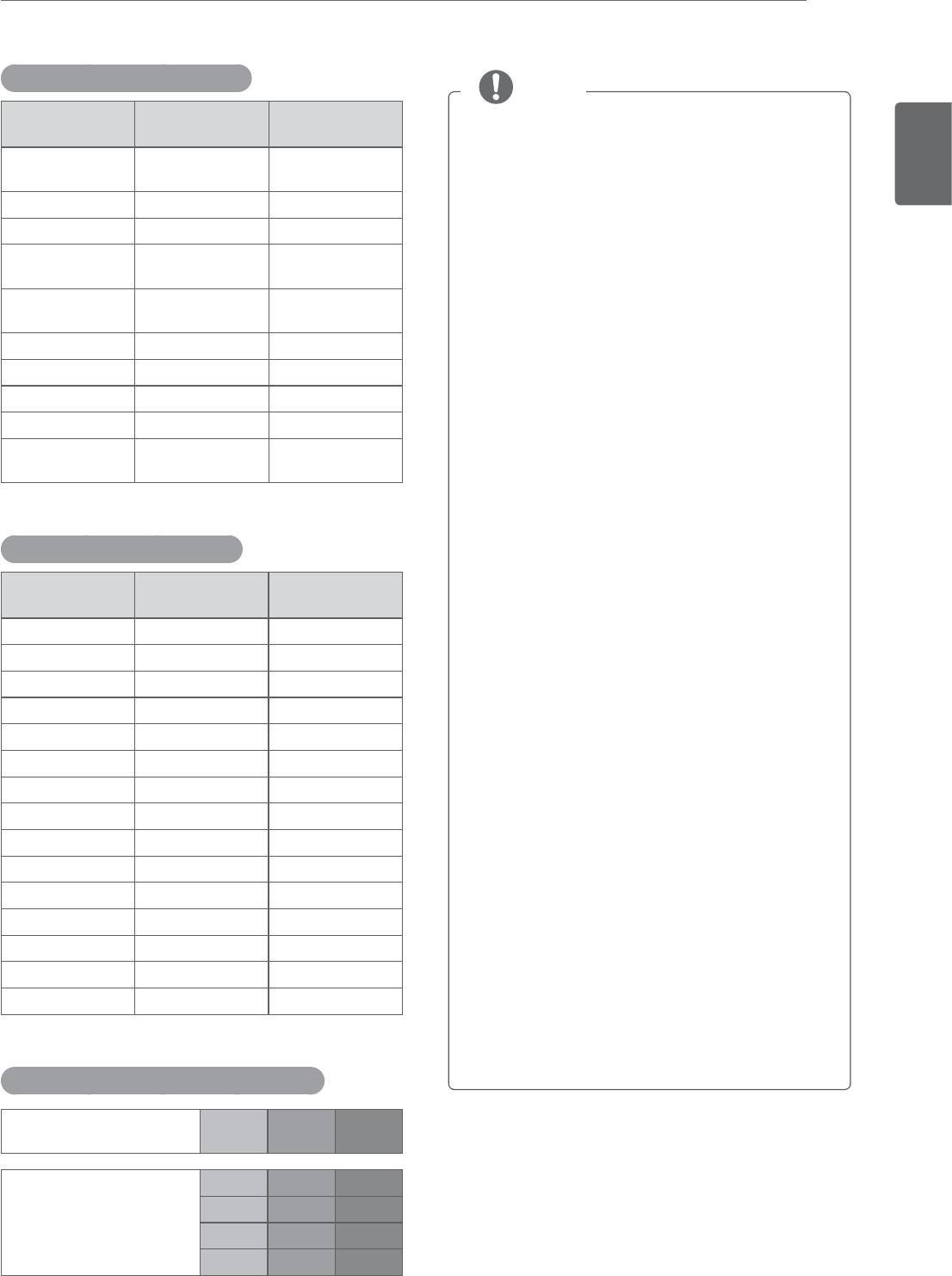
ENGLISH
67
SPECIFICATIONS
y Avoid keeping a fixed image on the set’s
screen for prolonged periods of time. The
fixed image may become permanently
imprinted on the screen. Use a screen saver
when possible.
y There may be interference relating to
resolution, vertical pattern, contrast or
brightness in PC mode. Change the PC
mode to another resolution or change the
refresh rate to another rate or adjust the
brightness and contrast on the menu until
the picture is clear. If the refresh rate of
the PC graphic card can not be changed,
change the PC graphic card or consult the
manufacturer of the PC graphic card.
y The synchronization input waveform for
Horizontal and Vertical frequencies are
separate.
y Connect the signal cable from the TVoutput
port of the PC to the RGB (PC) port of the
TV or the signal cable from the HDMI output
port of the PC to the HDMI/DVI IN port on
the TV.
y Connect the audio cable from the PC to the
Audio input on the TV. (Audio cables are not
included with the TV).
y If using a sound card, adjust PC sound as
required.
y If the graphic card on the PC does
not output analogue and digital RGB
simultaneously, connect only one of either
RGB or HDMI/DVI IN to display the PC
output on the TV.
y If the graphic card on the PC does output
analogue and digital RGB simultaneously, TV
the TV to either RGB or HDMI. (The other
mode is set to Plug and Play automatically
by the TV.)
y DOS mode may not work depending on the
video card if you use an HDMI to DVI cable.
y If you use too long an RGB-PC cable that is
too long, there may be interference on the
screen. We recommend using under 5 m of
cable. This provides the best picture quality.
NOTE
HDMI (DTV) supported mode
Resolution Horizontal
Frequency(kHz)
Vertical
Frequency(Hz)
720 x 480 31.469
31.500
59.940
60.000
720 x 576 31.250 50.000
1280 x 720 37.500 50.000
1280 x 720 44.960
45.000
59.940
60.000
1920 x 1080 33.720
33.750
59.940
60.000
1920 x 1080 28.125 50.000
1920 x 1080 27.000 24.000
1920 x 1080 33.750 30.000
1920 x 1080 56.250 50.000
1920 x 1080 67.430
67.500
59.940
60.000
Component supported mode
Resolution Horizontal
Frequency(kHz)
Vertical
Frequency(Hz)
720 x 480 15.730 59.940
720 x 480 15.750 60.000
720 x 576 15.625 50.000
720 x 480 31.470 59.940
720 x 480 31.500 60.000
720 x 576 31.250 50.000
1280 x 720 44.960 59.940
1280 x 720 45.000 60.000
1280 x 720 37.500 50.000
1920 x 1080 33.720 59.940
1920 x 1080 33.750 60.000
1920 x 1080 28.125 50.000
1920 x 1080 56.250 50.000
1920 x 1080 67.432 59.940
1920 x 1080 67.500 60.000
Component port connecting informatio
Component ports on the
Monitor set YP
BPR
Video output ports
on DVD player
YP
BPR
Y B-Y R-Y
YCbCr
YPbPr
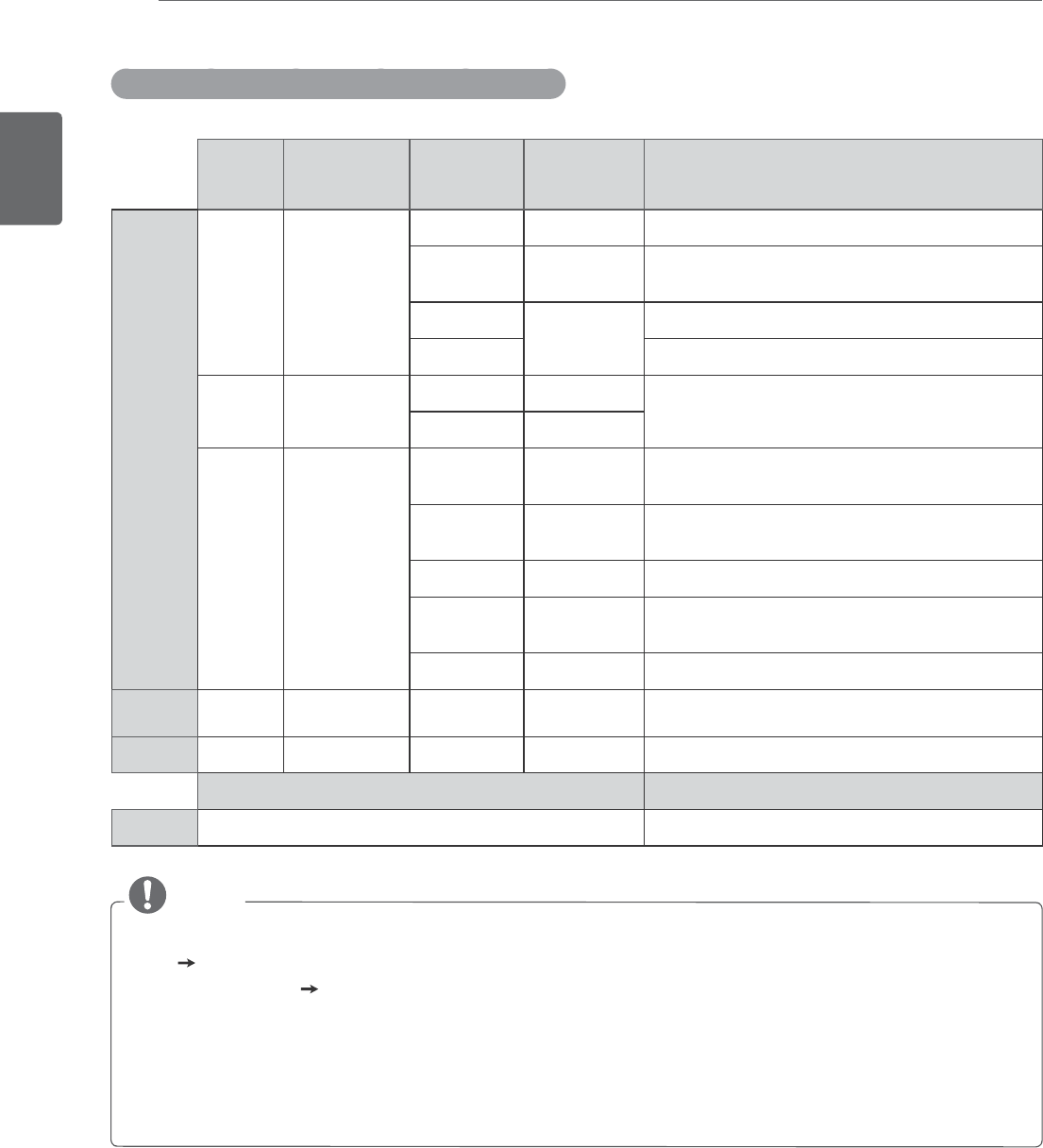
ENGLISH
68 SPECIFICATIONS
3D video input format supported. (Only 3D Model)
Signal Resolution Horizontal
Frequency
(kHz)
Vertical
Frequency
(Hz)
Playable 3D video format
HDMI
720p 1280 x 720 45 60 Top & Bottom, Side by Side
89.9
90
59.94
60
HDMI Frame Packing
37.5 50 Top & Bottom, Side by Side
75 HDMI Frame Packing
1080i 1920 x 1080 33.75 60 Top & Bottom, Side by Side
28.125 50
1080p 1920 x 1080 67.50 60 Top & Bottom, Side by Side,
Checker Board, Single Frame Sequential
56.250 50 Top & Bottom, Side by Side,
Checker Board, Single Frame Sequential
27 24 Top & Bottom, Side by Side, Checker Board
53.95
54
23.98
24
HDMI Frame Packing
33.75 30 Top & Bottom, Side by Side, Checker Board
USB 1080p 1920 x 1080 33.75 30 Top & Bottom, Side by Side, Checker Board
RGB/DVI 1080p 1920 x 1080 66.587 59.93 Top & Bottom, Side by Side
Signal Playable 3D video format
DTV 720p, 1080i Top & Bottom, Side by Side
NOTE
y If HDMI input is received in HDMI 3D format, images are automatically converted into 3D.
y 2D 3D mode is available to watch for all signals.
y If you change 2D 3D mode, the left and right edges of the screen are clipped.
y If you select HDMI 3D, 3D mode is automatically enabled, which may cause the delay of screen
turning on.
y For some 3D content files, if a 3D file is converted into 2D, the left and right edges of the screen
may appear truncated.
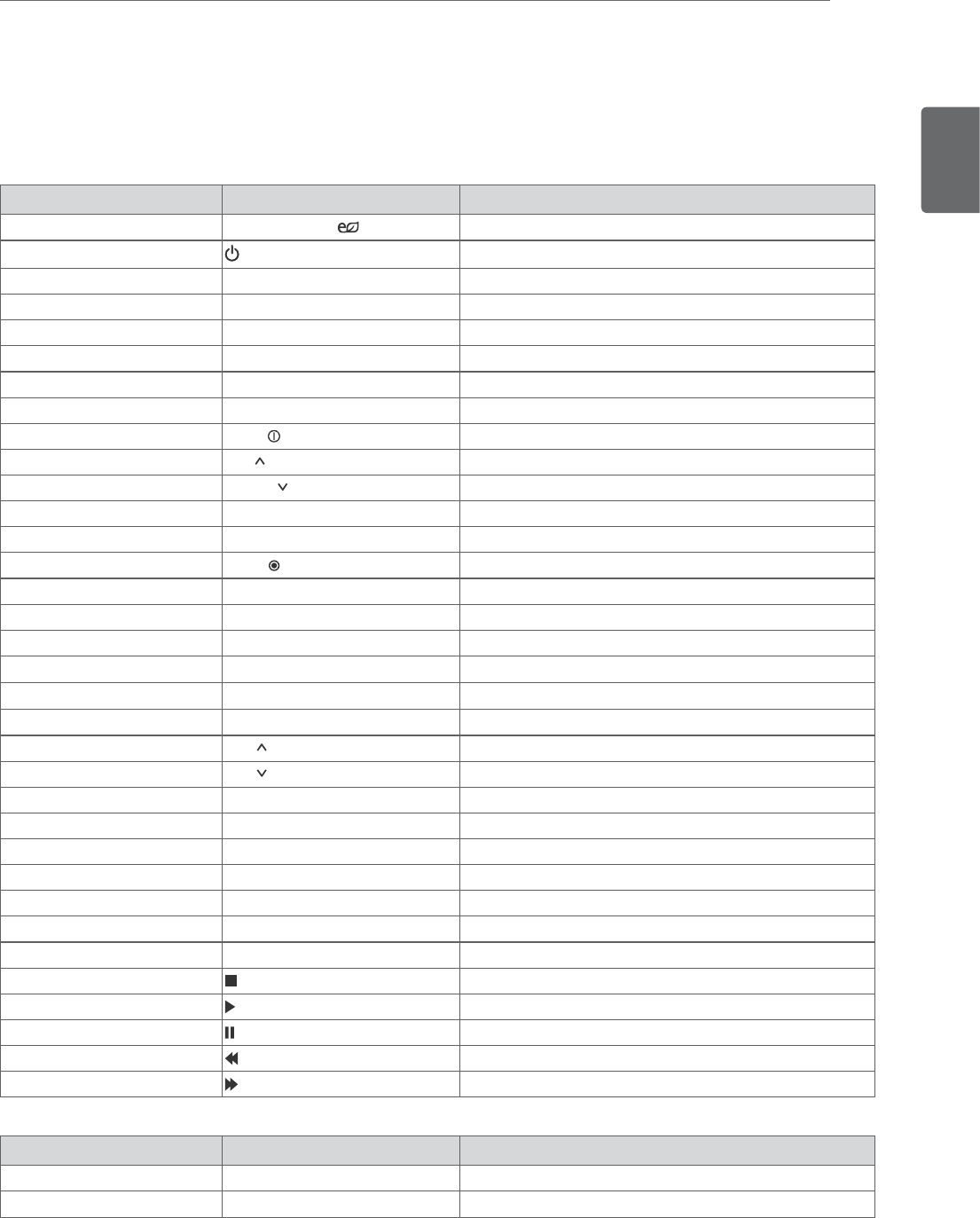
ENGLISH
69
IR CODES
IR CODES
y This feature is not available for all models.
Code (Hexa) Function Note
95 Energy Saving ( ) R/C BUTTON
08 (POWER) R/C BUTTON (POWER ON/OFF)
50 TV / PC R/C BUTTON
0B INPUT R/C BUTTON
79 RATIO R/C BUTTON
99 Auto Config R/C BUTTON
45 Q.MENU R/C BUTTON
43 MENU R/C BUTTON
AA INFO R/C BUTTON
40 Up ( ) R/C BUTTON
41 Down ( ) R/C BUTTON
07 Left (<) R/C BUTTON
06 Right (>) R/C BUTTON
44 Enter( ) R/C BUTTON
28 BACK R/C BUTTON
5B EXIT R/C BUTTON
02 Vol ( + ) R/C BUTTON
03 Vol ( - ) R/C BUTTON
1E FAV (MARK) R/C BUTTON
09 MUTE R/C BUTTON
00 CH ( ) R/C BUTTON
01 CH ( ) R/C BUTTON
10 to 19 Number Key R/C BUTTON
53 LIST R/C BUTTON
1A FLASHBK R/C BUTTON
72 RED Key R/C BUTTON
71 GREEN Key R/C BUTTON
63 YELLOW Key R/C BUTTON
61 BLUE Key R/C BUTTON
B1 R/C BUTTON
B0 R/C BUTTON
BA R/C BUTTON
8F R/C BUTTON
8E R/C BUTTON
Only 3D Model
Code (Hexa) Function Note
DC 3D R/C BUTTON
45 Q.MENU(3D SETTING) R/C BUTTON
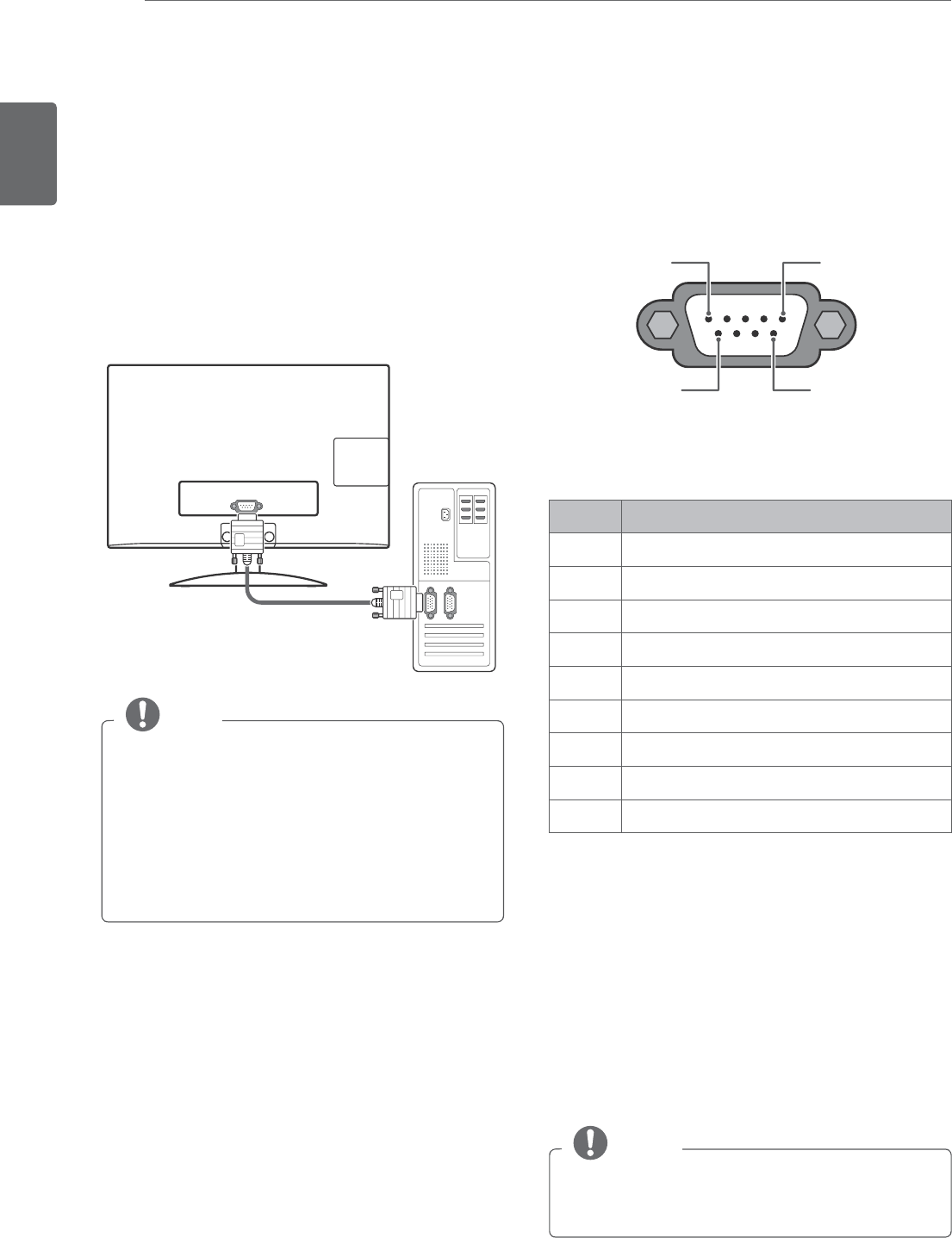
ENGLISH
70 EXTERNAL CONTROL DEVICE SETUP
NOTE
RS-232C on this unit is intended to be used
with third party RS-232C control hardware and
software. The instructions below are provided
to help with programming software or to test
functionality using telenet software. RS-232C
connection cables are not supplied with the
product.
NOTE
This product has command echo back in
the RS-232C Command.
EXTERNAL CONTROL DEVICE SETUP
RS-232C Setup
Connect the RS-232C (serial port) input jack to
an external control device (such as a computer or
an A/V control system) to control the product’s
functions externally.
Connect the serial port of the control device to the
RS-232C jack on the product back panel.
Communication Parameters
y Baud rate: 9600 bps (UART)
y Data length: 8 bits
y Parity: None
y Stop bit: 1 bit
y Communication code: ASCII code
y Use a crossed (reverse) cable.
Type of connector; D-Sub
9-Pin Male
15
69
RS-232C IN
(CONTROL & SERVICE)
No. Pin name
1 No connection
2 RXD (Receive data)
3 TXD (Transmit data)
4 DTR (DTE side ready)
5 GND
6 DSR (DCE side ready)
7 RTS (Ready to send)
8 CTS (Clear to send)
9 No Connection
RS-232C IN
(CONTROL & SERVICE)
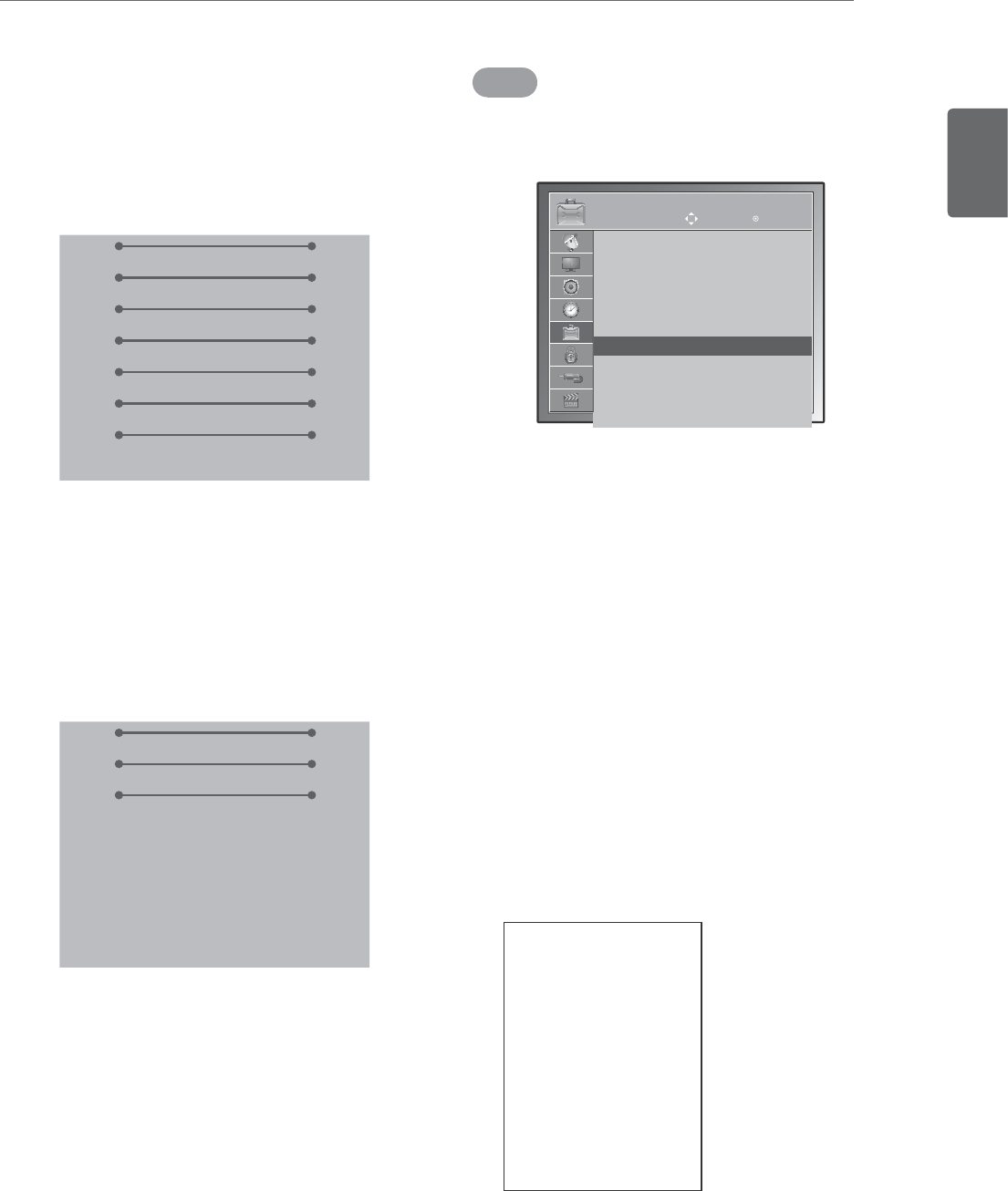
ENGLISH
71
EXTERNAL CONTROL DEVICE SETUP
Set ID
Set ID number. "Real Data Mapping"
1 Press
MENU to access the main menus.
2 Press the Navigation buttons to scroll to
OPTION and press ENTER.
3 Press the Navigation buttons to scroll to Set ID
and press ENTER.
4 Scroll left or right to select a set ID number and
select Close. The adjustment range is 1-99.
5 When you are finished, press EXIT.
When you return to the previous menu, press
BACK.
RS-232C configurations
7-Wire Configuration
(Serial female-female NULL modem cable)
3-Wire Configurations(Not standard)
PC TV
RXD 2 3 TXD
TXD 3 2 RXD
GND 5 5 GND
DTR 4 6 DSR
DSR 6 4 DTR
RTS 7 8 CTS
CTS 8 7 RTS
D-Sub 9 D-Sub 9
PC TV
RXD 2 3 TXD
TXD 3 2 RXD
GND 5 5 GND
DTR 4 6 DSR
DSR 6 4 DTR
RTS 7 8 CTS
CTS 8 7 RTS
D-Sub 9 D-Sub 9
OPTION Move Enter
Menu Language : English
Audio Language : English
Input Label
Key Lock : Off
Caption : Off
Set ID : 1
Power Indacator : On
Demo Mode : Off
Initial Setting : Home Use
* REAL DATA MAPPING
1 : Step 0
:
A : Step 10 (Set ID 10)
:
F : Step 15 (Set ID 15)
10 : Step 16 (Set ID 16)
:
63 : Step 99 (Set ID 99)
64 : Step 100
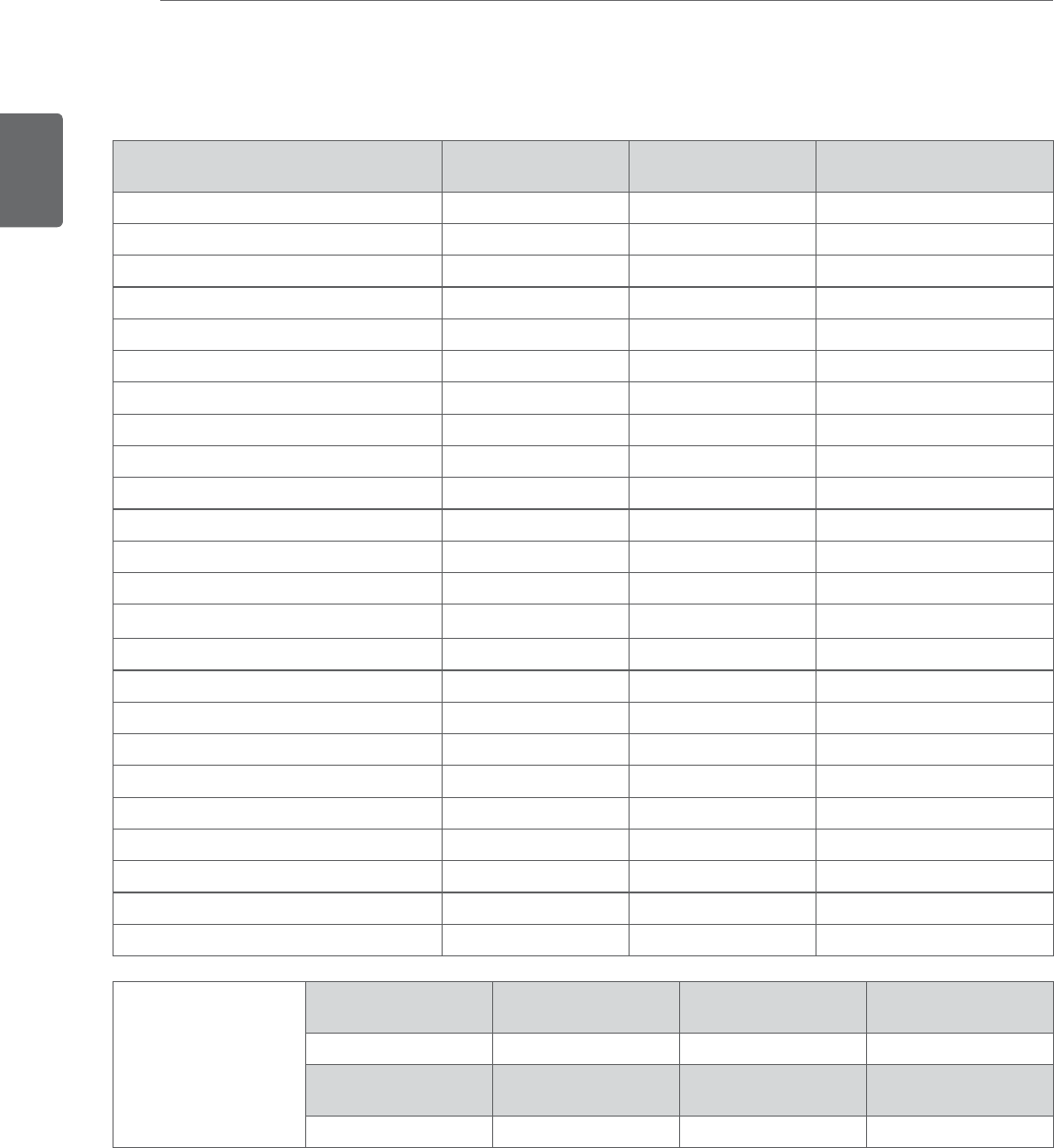
ENGLISH
72 EXTERNAL CONTROL DEVICE SETUP
Command reference list
COMMAND1 COMMAND2 DATA
(Hexadecimal)
01. Power k a 00 to 01
02. Input Select x b See p.74
03. Aspect Ratio k c 00 to 10
04. Screen Mute k d 00 to 01
05. Volume Mute k e 00 to 64
06. Volume Control k f 00 to 64
07. Contrast k g 00 to 64
08. Brightness k h 00 to 64
09. Color k i 00 to 64
10. Tint k j 00 to 64
11. Sharpness k k 00 to 01
12. OSD Select k l 00 to 01
13. Remote Control Lock Mode k m 00 to 64
14. Treble k r 00 to 64
15. Bass k s 00 to 64
16. Balance k t 00 to 64
17. Color Temperature k u 00 to 02
18. Energy Saving j q See p.76
19. Auto Configuration j u See p.76
20. Channel Add/Del m c 00 to 01
21. Key m g Key Code
22. Backlight m g 00 to 64
24. 3D x t See p.78
25. Extended 3D x v See p.78
23. Channel Tuning
COMMAND 1 COMMAND 2 DATA00
(Hexadecimal)
DATA01
(Hexadecimal)
m a physical channel major high
DATA02
(Hexadecimal)
DATA03
(Hexadecimal)
DATA04
(Hexadecimal)
DATA05
(Hexadecimal)
major low minor high minor low attribute
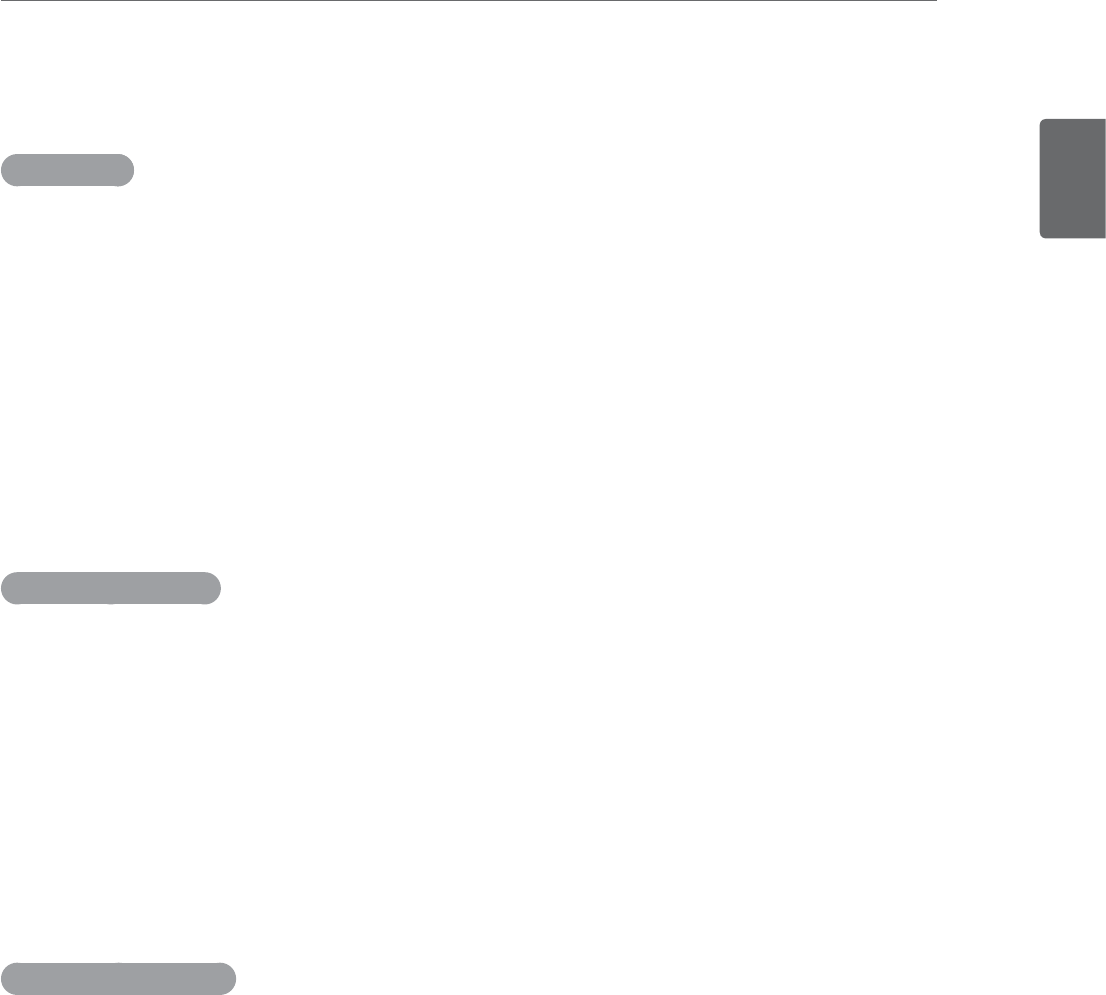
ENGLISH
73
EXTERNAL CONTROL DEVICE SETUP
Transmission / Receiving protocol
Transmission
[Command1][Command2][ ][Set ID][ ][Data][Cr]
[ Command 1 ] : First command to control the set.(j, k, m or x)
[ Command 2 ] : Second command to control the set.
[ Set ID ] : You can adjust the set ID to choose desired TV ID number in Setup menu. Adjustment range
is 1 to 99. When selecting Set ID ‘0’, every connected the TV is controlled. Set ID is indicated as
decimal (1 to 99) on menu and as Hexa decimal (0x0 to 0x63) on transmission /receiving protocol.
[ DATA ] : To transmit the command data. Transmit the ‘FF’ data to read status of command.
[ Cr ] : Carriage Return ASCII code ‘0x0D’
[ ] : ASCII code ‘space (0x20)’
* In this model, TV will not send the status during the standby mode.
OK Acknowledgement
[Command2][ ][Set ID][ ][OK][Data][x]
The TV transmits ACK (acknowledgement) based on this format when receiving normal data. At this time,
if the data is data read mode, it indicates present status data. If the data is data write mode, it returns the
data of the PC computer.
* In this model, TV will not send the status during the standby mode.
* Data Format
[ Command 2 ] : Use as command.
[ Set ID ] : Use the small character, if set ID is 10, it will send the ‘0’, ‘a’.
[ DATA ] : Use the small character, if data is 0 x ab, it will send the ‘a’, ‘b’.
[ OK ] : Use the large character.
Error Acknowledgement
[Command2][ ][Set ID][ ][NG][Data][x]
The TV transmits ACK (acknowledgement) based on this format when receiving abnormal data from non-
viable functions or communication errors.
Data1: Illegal Code
Data2: Not supported function
Data3: Wait more time
* In this model, TV will not send the status during the standby mode.
* Data Format
[ Command 2 ] : Use as command.
[ Set ID ] : Use the small character, if set ID is 10, it will send the ‘0’, ‘a’.
[ DATA ] : Use the small character, if data is 0 x ab, it will send the ‘a’, ‘b’.
[ NG ] : Use the large character
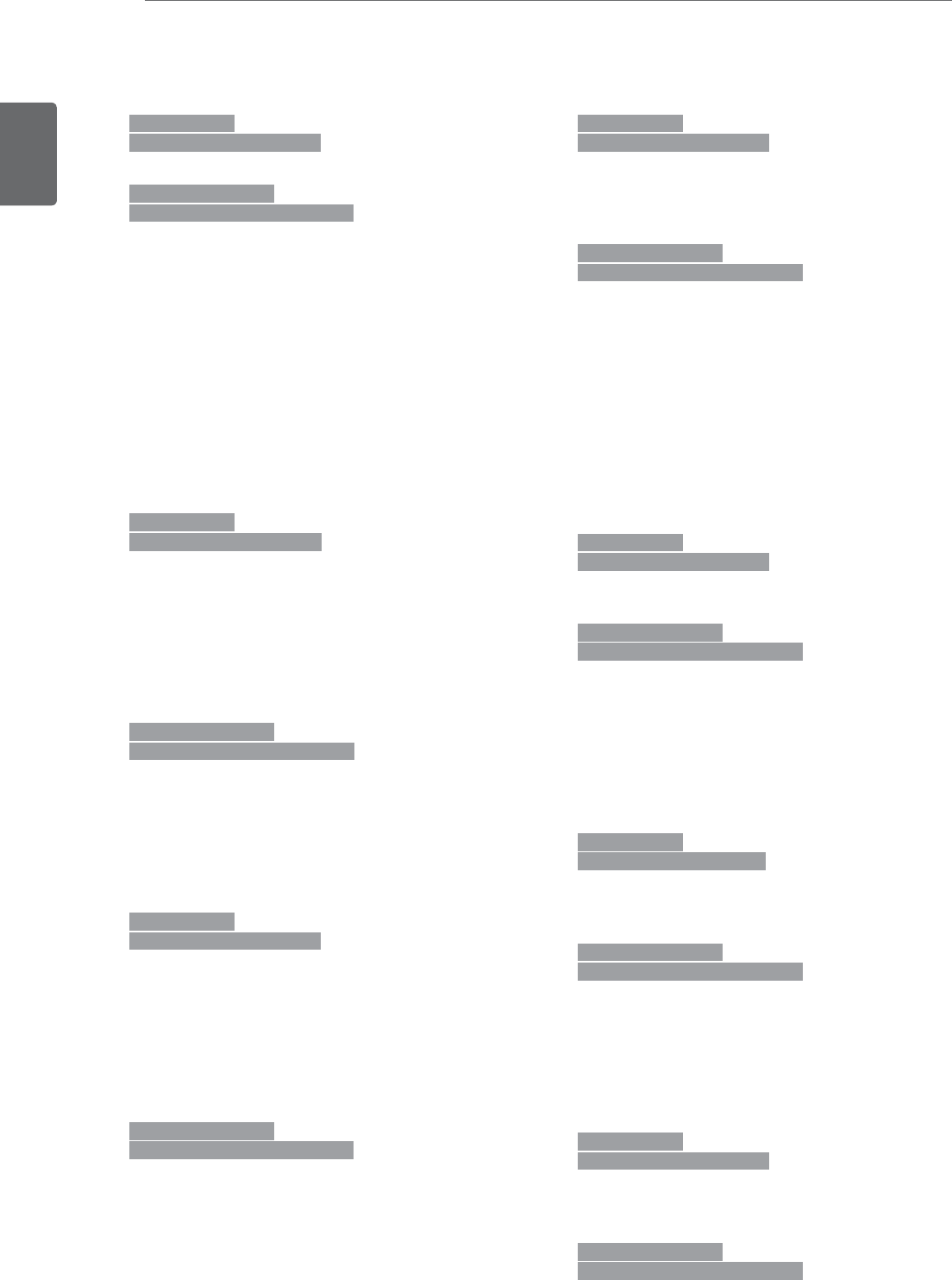
ENGLISH
74 EXTERNAL CONTROL DEVICE SETUP
01. Power (Command: k a)
To control Power On/Off of the TV.
Transmission
[k][a][ ][Set ID][ ][Data][Cr]
Data 00: Power Off Data 01: Power On
Acknowledgement
[a][ ][Set ID][ ][OK/NG][Data][x]
* In a like manner, if other functions transmit ‘FF’
data based on this format, Acknowledgement data
feedback presents status about each function.
* Note: In this model, TV will send the Acknowledge
after power on processing completion.
There might be a time delay between command
and acknowledge.
02. Input Select (Command: x b)
To select input source for TV.
Transmission
[x][b][ ][Set ID][ ][Data][Cr]
Data 00: DTV (Antenna)
Data 01: DTV (Cable)
Data 10: Analog (Antenna)
Data 11: Analog (Cable)
Data 40: Component
Data 60: RGB-PC
Data 90: HDMI1
Data 91: DVI
Acknowledgement
[b][ ][Set ID][ ][OK/NG][Data][x]
03. Aspect Ratio (Command: k c)
To adjust the screen format.
Transmission
[k][c][ ][Set ID][ ][Data][Cr]
Data 01: 4:3
Data 02: 16:9
Data 04: Zoom
Data 06: Set by program
Data 09: Just scan
Data 10: Cinema Zoom1
:
Data 1F: Cinema Zoom16
Acknowledgement
[c][ ][Set ID][ ][OK/NG][Data][x]
04. Screen Mute (Command: k d)
To select screen mute on/off.
Transmission
[k][d][ ][Set ID][ ][Data][Cr]
Data 00: Screen mute off (Picture on),
Video-out Mute off
Data 01: Screen mute on (Picture off)
Data 10: Video-out Mute on
Acknowledgement
[d][ ][Set ID][ ][OK/NG][Data][x]
* In case of Video-out Mute on only, TV will display
On Screen Display (OSD). But, in case of screen
mute on, TV will not display On Screen Display
(OSD).
05. Volume Mute (Command: k e)
To control volume mute on/off.
You can also adjust mute using the MUTE button on
remote control.
Transmission
[k][e][ ][Set ID][ ][Data][Cr]
Data 00: Volume mute on (Volume off)
Data 01: Volume mute off (Volume on)
Acknowledgement
[e][ ][Set ID][ ][OK/NG][Data][x]
06. Volume Control (Command: k f)
To adjust volume.
You can also adjust volume with the volume buttons
on remote control.
Transmission
[k][f][ ][Set ID][ ][Data][Cr]
Data Min: 00 to Max: 64
(*transmit by Hexadecimal code)
*Refer to ‘Real data mapping’. See p.71
Acknowledgement
[g][ ][Set ID][ ][OK/NG][Data][x]
07. Contrast (Command: k g)
To adjust screen contrast.
You can also adjust contrast in the PICTURE menu..
Transmission
[k][g][ ][Set ID][ ][Data][Cr]
Data Min: 00 to Max: 64
(*transmit by Hexadecimal code)
*Refer to ‘Real data mapping’. See p.71
Acknowledgement
[g][ ][Set ID][ ][OK/NG][Data][x]
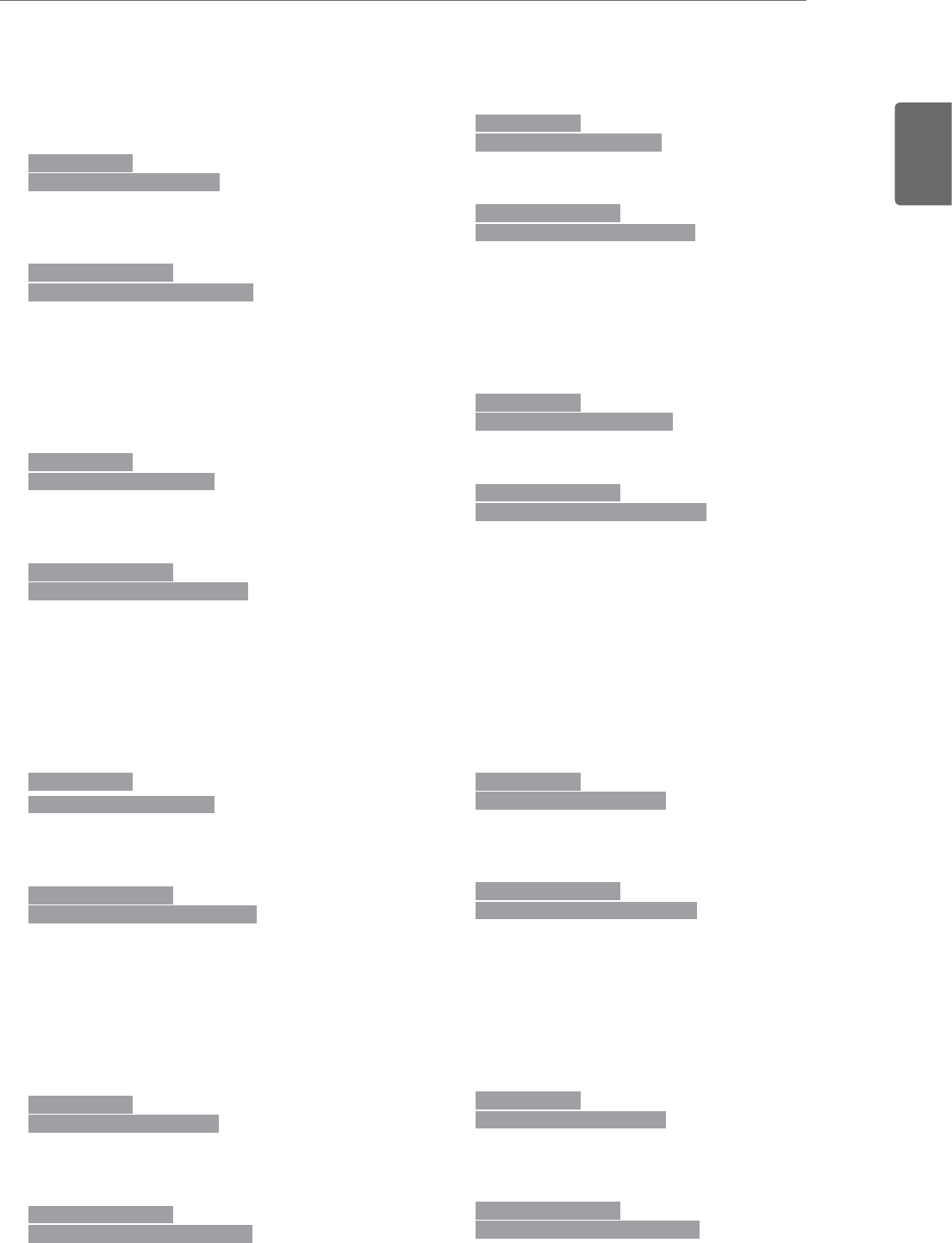
ENGLISH
75
EXTERNAL CONTROL DEVICE SETUP
08. Brightness (Command: k h)
To adjust screen brightness.
You can also adjust brightness in the PICTURE
menu.
Transmission
[k][h][ ][Set ID][ ][Data][Cr]
Data Min: 00 to Max: 64
(*transmit by Hexadecimal code)
*Refer to ‘Real data mapping’. See p.71
Acknowledgement
[h][ ][Set ID][ ][OK/NG][Data][x]
09. Color (Command: k i)
To adjust screen color.
You can also adjust color in the PICTURE menu.
Transmission
[k][i][ ][Set ID][ ][Data][Cr]
Data Min: 00 to Max: 64
(*transmit by Hexadecimal code)
*Refer to ‘Real data mapping’. See p.71
Acknowledgement
[i][ ][Set ID][ ][OK/NG][Data][x]
10. Tint (Command: k j)
To adjust screen tint.
You can also adjust tint in the PICTURE menu.
Transmission
[k][j][ ][Set ID][ ][Data][Cr]
Data Red: 00 to Green: 64
(*transmit by Hexadecimal code)
*Refer to ‘Real data mapping’. See p.71
Acknowledgement
[ j ][ ][Set ID][ ][OK/NG][Data][x]
11. Sharpness (Command: k k)
To adjust screen sharpness.
You can also adjust sharpness in the PICTURE menu.
Transmission
[k][k][ ][Set ID][ ][Data][Cr]
Data Min: 00 to Max: 64
(*transmit by Hexadecimal code)
*Refer to ‘Real data mapping’. See p.71
Acknowledgement
[k][ ][Set ID][ ][OK/NG][Data][x]
12. OSD Select (Command: k l)
To select OSD (On Screen Display) on/off.
Transmission
[k][l][ ][Set ID][ ][Data][Cr]
Data 00: OSD off
Data 01: OSD on
Acknowledgement
[l][ ][Set ID][ ][OK/NG][Data][x]
13. Remote Control Lock Mode (Command: k m)
To lock the remote control and the front panel
controls on the TV.
Transmission
[k][m][ ][Set ID][ ][Data][Cr]
Data 00: Lock off
Data 01: Lock on
Acknowledgement
[m][ ][Set ID][ ][OK/NG][Data][x]
If you’re not using the remote control and front panel
controls on the TV, use this mode. When main
power is on/off, remote control lock is released.
If Key Lock is on in the standby mode, TV will not
turn on by POWER button of remote control and on
the TV.
14. Treble (Command: k r)
To adjust treble.
You can also adjust treble in the AUDIO menu.
Transmission
[k][s][ ][Set ID][ ][Data][Cr]
Data Min: 00 to Max: 64
(*transmit by Hexadecimal code)
*Refer to ‘Real data mapping’. See p.71
Acknowledgement
[r][ ][Set ID][ ][OK/NG][Data][x]
15. Bass (Command: k s)
To adjust bass.
You can also adjust bass in the AUDIO menu.
Transmission
[k][s][ ][Set ID][ ][Data][Cr]
Data Min: 00 to Max: 64
(*transmit by Hexadecimal code)
*Refer to ‘Real data mapping’. See p.71
Acknowledgement
[s][ ][Set ID][ ][OK/NG][Data][x]
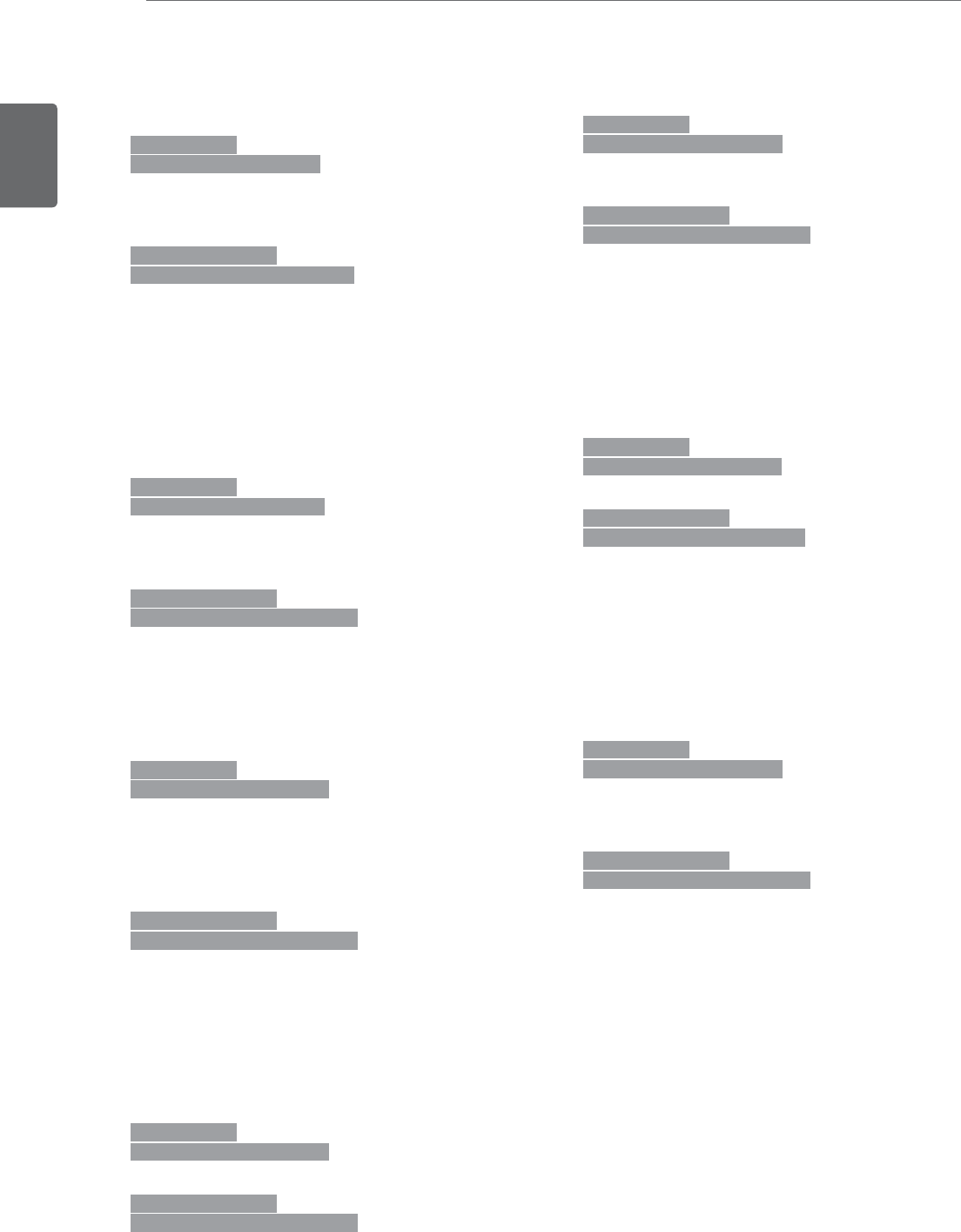
ENGLISH
76 EXTERNAL CONTROL DEVICE SETUP
16. Balance (Command: k t)
To adjust balance.
You can also adjust balance in the AUDIO menu.
Transmission
[k][t][ ][Set ID][ ][Data][Cr]
Data Min: 00 to Max: 64
(*transmit by Hexadecimal code)
*Refer to ‘Real data mapping’. See p.71
Acknowledgement
[t][ ][Set ID][ ][OK/NG][Data][x]
17. Color Temperature (Command: k u)
To adjust color temperature.
You can also adjust color temperature in the
PICTURE menu.
Transmission
[k][u][ ][Set ID][ ][Data][Cr]
Data 00: Medium
Data01: Cool
Data02: Warm
Acknowledgement
[u][ ][Set ID][ ][OK/NG][Data][x]
18. Energy Saving (Command: j q)
To control the energy saving function.
Transmission
[ j ][q][ ][Set ID][ ][Data][Cr]
Data 00: Energy saving - off
Data 01: Energy saving - Minimum
Data 02: Energy saving - Medium
Data 03: Energy saving - Maximum
Data 05: Energy saving - Screen off
Acknowledgement
[q][ ][Set ID][ ][OK/NG][Data][x]
19. Auto Configuration (Command: j u)
To adjust picture position and minimize image
shaking automatically. Auto configuration only works
in RGB-PC mode.
Transmission
[ j ][u][ ][Set ID][ ][Data][Cr]
Data 01: To set
Acknowledgement
[u][ ][Set ID][ ][OK/NG][Data][x]
20. Channel Add/Del (Command: m b)
To add and delete the channels.
Transmission
[m][b][ ][Set ID][ ][Data][Cr]
Data 00: Channel Delete
Data 01: Channel Add
Acknowledgement
[b][ ][Set ID][ ][OK/NG][Data][x]
21. Key (Command: m c)
To send IR remote control code.
Transmission
[m][c][ ][Set ID][ ][Data][Cr]
* Data Key cod -See p.69
Acknowledgement
c][ ][Set ID][ ][OK/NG][Data][x]
When TV is in the standby mode, TV will turn on by
POWER button of remote control only.
22. Backlight (Command: m g)
To adjust screen backlight.
Transmission
[m][g][ ][Set ID][ ][Data][Cr]
Data Min: 00 to Max: 64
(*transmit by Hexadecimal code)
*Refer to ‘Real data mapping’. See p.71
Acknowledgement
[g][ ][Set ID][ ][OK/NG][Data][x]
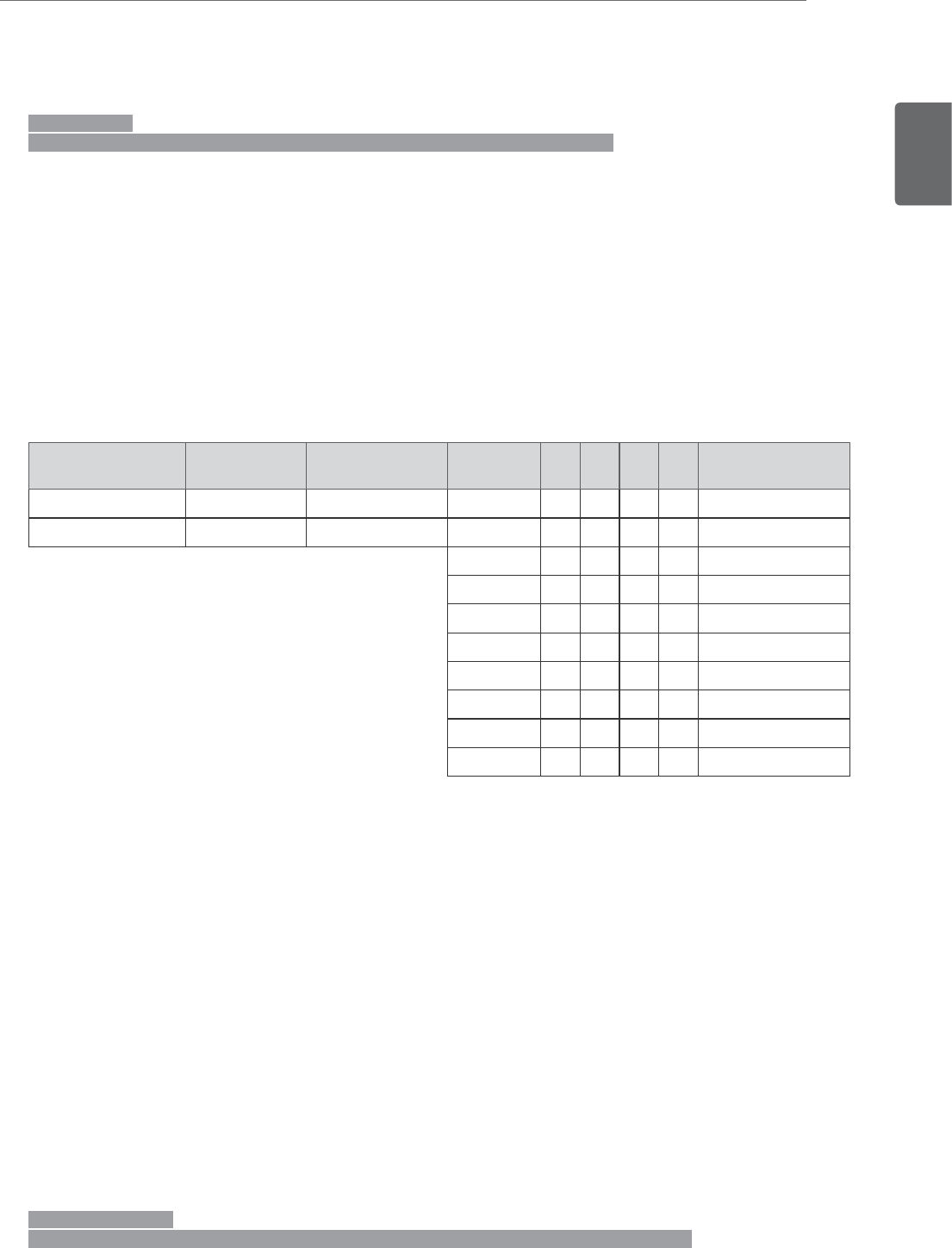
ENGLISH
77
EXTERNAL CONTROL DEVICE SETUP
23. Channel Tuning (Command: m a)
To tune channel to following physical/major/minor number.
Transmission
[m][a][ ][Set ID][ ][Data00][ ][Data01] [ ][Data02][ ] [Data03][ ][Data04][ ][Data05][Cr]
Digital channels have a Physical, Major, and Minor channel number. The Physical number is the actual digital channel
number, the Major is the number that the channel should be mapped to, and the Minor is the subchannel.
Since the ATSC tuner automatically maps the channel to the Major number, the Physical number is not required
when sending a command.
Data 00: Physical Channel Number
NTSC air: 02 to 45, NTSC cable: 01, 0E to 7D
ATSC air: 01 to 45, ATSC cable: 01 to 87
Data 01 & 02: Major Channel Number
Data 01: High byte
Data 02: Low byte
Two bytes are available for the Major and Minor, normally only the second byte is used.
Data 03 & 04: Minor Channel Number
Not needed for NTSC.
Data05 :
7 Main/Sub Picture 6 Two/One
Part Channe
5 Using Physical
Channel
4
Reserved 3210 Step
0 Main 0 Two 0 Use x 0000 NTSC Air
1 Sub 1 One 1 No Use x 0001 NTSC Cable
x 0010 ATSC Air
x 0011 ATSC Cable_std
x 0100 ATSC Cable_hrc
x 0101 ATSC Cable_irc
x 0110ATSC cable_auto
x 0111 Reserved
x xxxx ...
x 1111 Reserved
The table above lists the binary code that must be converted to hexadecimal before sending. For example, the binary
code to tune the sub source to an NTSC cable channel is “1000 0001”, which translates to “81” in hex.
* 7th bit: for which source do you want to change the channel.
* 6th bit: use a two part or one part channel. Most cases just use 0 since it’s ignored when using NTSC.
* 5th bit: use 0 with NTSC since it can only use the physical channel number. Normally use 1 for ATSC since most
times it doesn’t matter what the physical number is
* 4th bit: set to 0.
* 3-0 bits: choose signal type.
* Tune Command Examples:
1. Tune to the analog (NTSC) cable channel 35.
Data 00 = Physical of 35 = 23
Data 01 & 02 = No Major = 00 00
Data 03 & 04 = No Minor = 00 00
Data 05 = 0000 0001 in binary = 01
Total = ma 00 23 00 00 00 00 01
2. Tune to the digital (ATSC) local channel 30-3.
Data 00 = Don’t know Physical = 00
Data 01 & 02 = Major is 30 = 00 1E
Data 03 & 04 = Minor is 3 = 00 03
Data 05 = 0010 0010 in binary = 22
Total = ma 00 00 00 1E 00 03 22
Acknowledgement
[a][ ][Set ID][ ][OK][Data00] [Data01] [Data02][Data03][Data04][x][a][ ][Set ID][ ][NG][Data00][x]
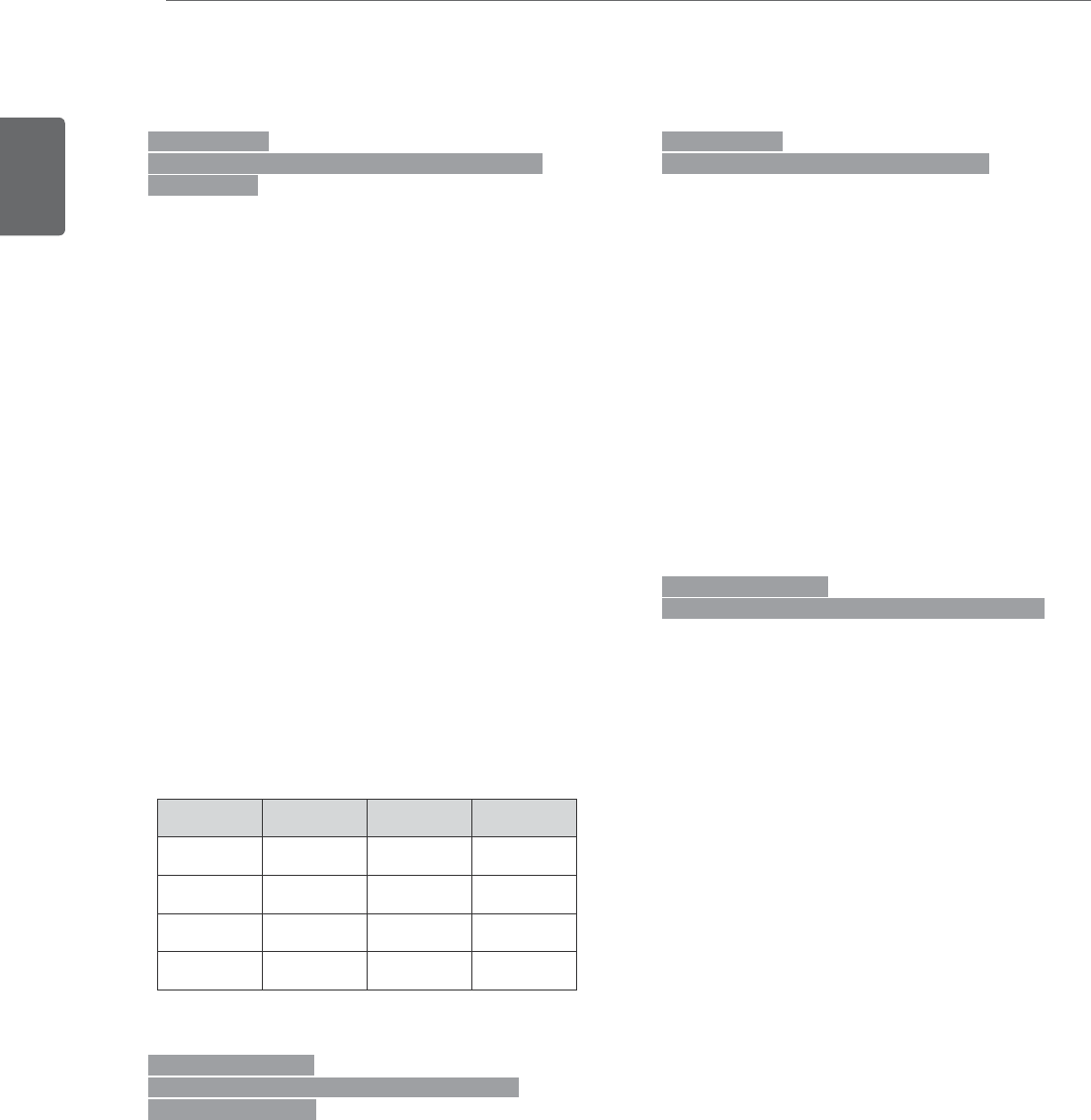
ENGLISH
78 EXTERNAL CONTROL DEVICE SETUP
24. 3D(Command: x t) (only 3D model)
To change 3D mode for TV.
Transmission
[x][t][ ][Set ID][ ][Data01][ ][Data02] [ ][Data03][ ]
[Data04][Cr]
Data01
00 : 3D On
01 : 3D Off
02 : 3D to 2D
03 : 2D to 3D
Data02
00 : Top and Bottom
01 : Side by Side
02 : Check Board
03 : Frame Sequential
Data03
00 : Right to Left
01 : Left to Right
Data04
3D Depth : Min: 0 to Max: 14
*Refer to ‘Real data mapping’. See p.71
*If data1 is 00(3D On), data4 has no meaning.
*If data1 is 01(3D Off) or 02(3D to 2D), data2, data3
and data4 have no meaning.
*If data1 is 03(2D to 3D), data2 and data3 have no
meaning.
Data1 Data2 Data3 Data4
00 O O X
01XXX
02XXX
03 X X O
X : don't care
Acknowledgement
[t][ ][OK][Data01][Data02][Data03][Data04][x]
[t][ ][NG][Data01][x]
25. Extended 3D(Command: x v) (only 3D model)
To change 3D mode for TV.
Transmission
[x][v][ ][Set ID][ ][Data01][ ] [Data02][Cr]
Data01 : 3D option
00 : 3D Picture Correction
01 : 3D Depth (2D to 3D Only)
02 : 3D Viewpoint
Data02 It has own range for each 3D option
determined by Data01.
1) When Data01 is 00
00 : Right to Left
01 : Left to Right
2) When Data01 is 01
Data Min: 0 to Max: 14
3) When Data01 is 02
Data Min: 0 to Max: 14
*Refer to ‘Real data mapping’. See p.71
Acknowledgement
[v][ ][OK][Data01][Data02][x][v][ ][NG] [Data01][x]
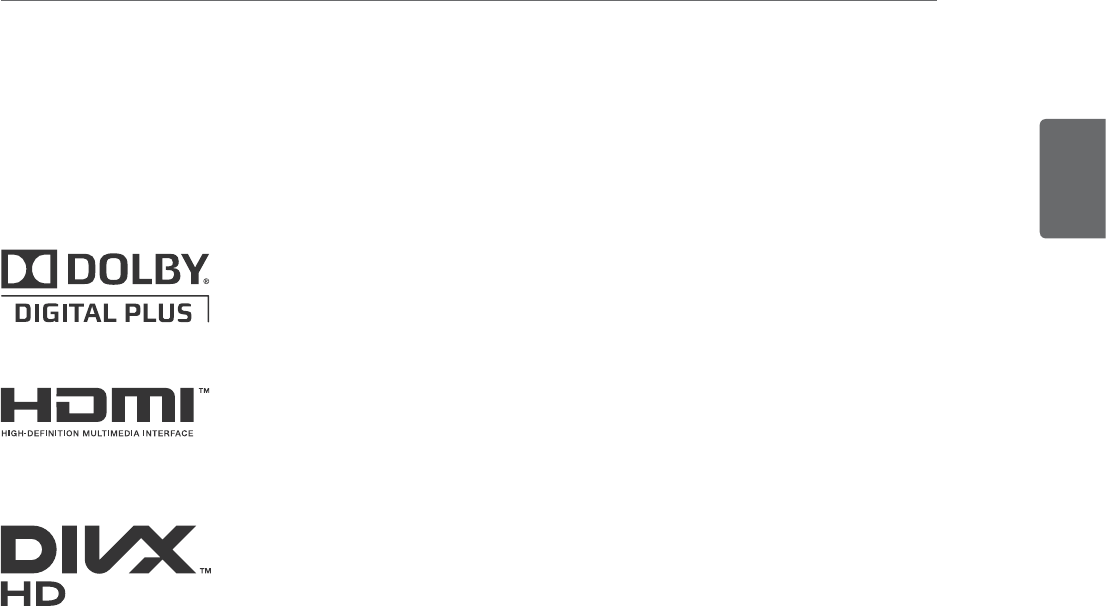
ENGLISH
79
LICENSES
LICENSES
Supported licenses may differ by model. For more information of the licenses, visit www.lg.com.
HDMI, the HDMI logo and High-Definition Multimedia Interface are
trademarks or registered trademarks of HDMI Licensing LLC.
ABOUT DIVX VIDEO: DivX® is a digital video format created by DivX, LLC, a
subsidiary of Rovi Corporation. This is an official DivX Certified® device that
plays DivX video. Visit divx.com for more information and software tools to
convert your files into DivX videos.
ABOUT DIVX VIDEO-ON-DEMAND: This DivX Certified® device must be
registered in order to play purchased DivX Video-on-Demand (VOD) movies.
To obtain your registration code, locate the DivX VOD section in your device
setup menu. Go to vod.divx.com for more information on how to complete
your registration.
DivX Certified® to play DivX® video up to HD 1080p, including premium
content.
DivX®, DivX Certified® and associated logos are trademarks of Rovi
Corporation or its subsidiaries and are used under license.
Covered by one or more of the following U.S. patents:
7,295,673; 7,460,668; 7,515,710; 7,519,274
Manufactured under license from Dolby Laboratories. “Dolby “and the
double-D symbol are trademarks of Dolby Laboratories.
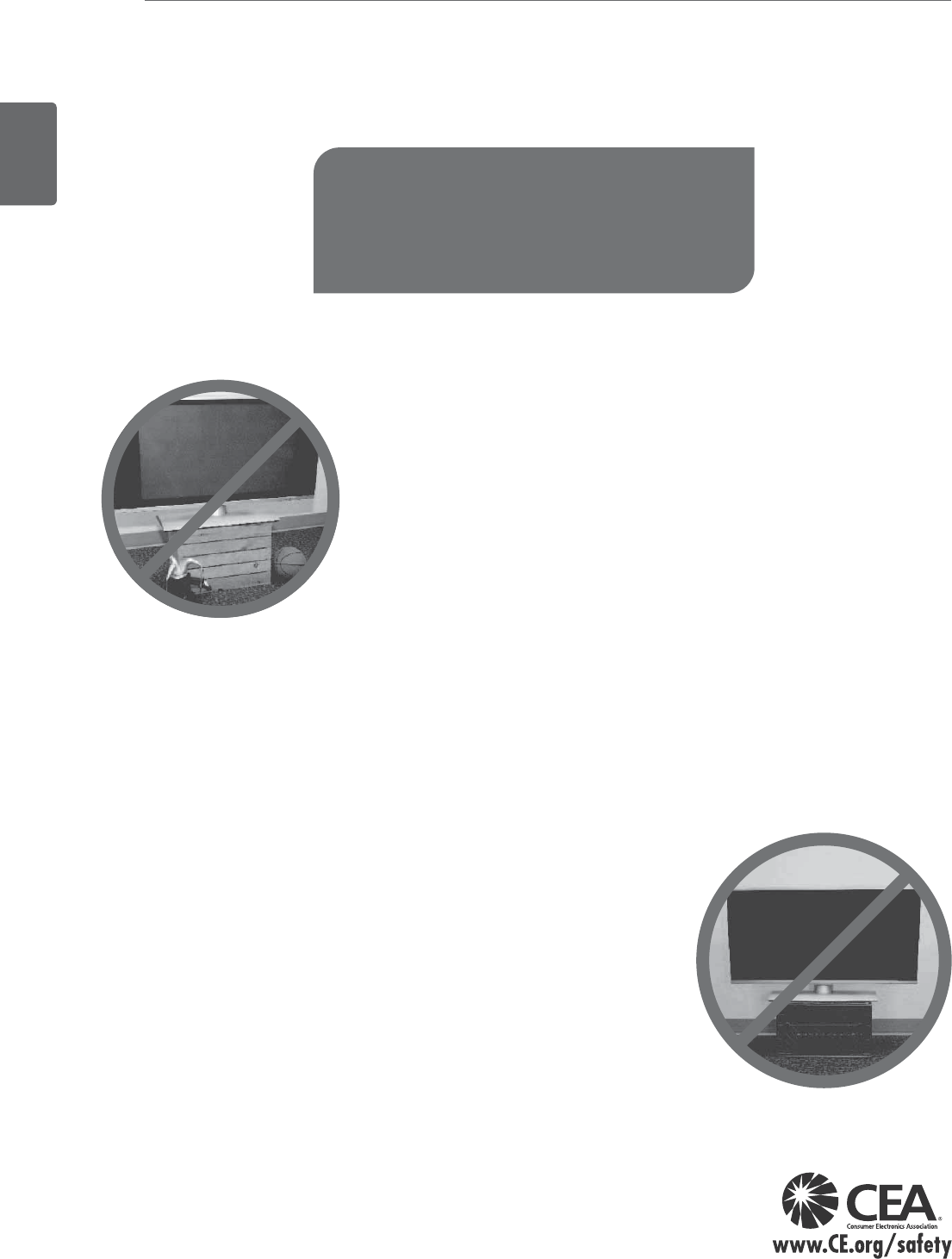
ENGLISH
80 CHILD SAFETY
CHILD SAFETY:
It Makes A Difference How and Where
You Use Your Flat Panel Display
Congratulations on your purchase! As you enjoy your new product, please keep
these safety tips in mind:
THE ISSUE
yThe home theater entertainment experience is a growing trend and larger flat
panel displays are popular purchases. However, flat panel displays are not always
supported on the proper stands or installed according to the manufacturer’s
recommendations.
yFlat panel displays that are inappropriately situated on dressers, bookcases,
shelves, desks, speakers, chests or carts may fall over and cause injury.
THIS MANUFACURER CARES!
yThe consumer electronics industry is committed to making home entertainment
enjoyable and safe.
TUNE INTO SAFETY
yOne size does NOT fit all. Follow the manufacturer’s recommendations for the
safe installation and use of your flat panel display.
yCarefully read and understand all enclosed instructions for proper use of this
product.
yDon’t allow children to climb on or play with furniture and television sets.
yDon’t allow place flat panel displays on furniture that can easily be used as steps,
such as a chest of drawers.
yRemember that children can become excited while watching a program, especially
on a “larger than life” flat panel display.
Care should be taken to place or install the display where it cannot be pushed,
pulled over, or knocked down.
yCare should be taken to route all cords and cables connected to the flat panel
display so that they cannot be pulled or grabbed by curious children.
WALL MOUNTING: IF YOU DECIDE TO WALL MOUNT YOUR
FLAT PANEL DISPLAY, ALWAYS:
yUse a mount that has been recommended by the display manufacturer and/or
listed by an independent laboratory
(such as UL, CSA, ETL).
yFollow all instructions supplied by the display and wall mount manufacturers.
yIf you have any doubts about your ability to safely install your flat panel display,
contact your retailer about professional installation.
yMake sure that the wall where you are mounting the display is appropriate.
Some wall mounts are not designed to be mounted to walls with steel studs
or old cinder block construction.
If you are unsure, contact a professional installer.
yA minimum of two people are required for installation.
Flat panel displays can be heavy.
CHILD SAFETY
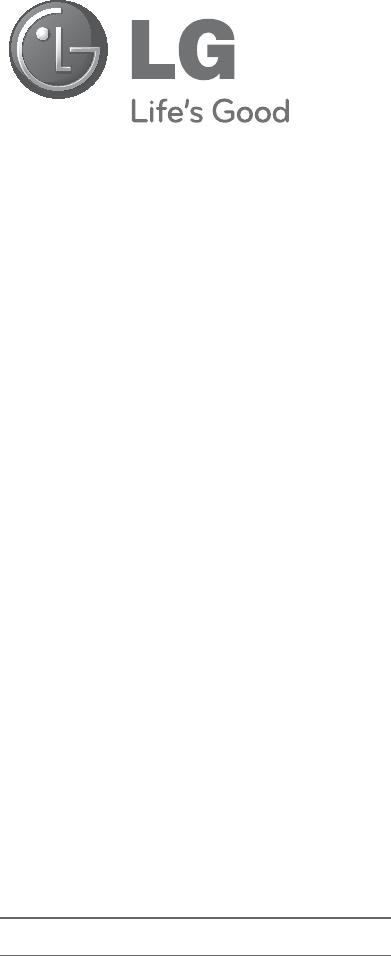
Make sure to read the Safety Precautions before
using the product.
Keep the Owner’s Manual (CD) in an accessible
place for future reference.
The model and serial number of the TV is
located on the back and one side of the TV.
Record it below should you ever need service.
MODEL
SERIAL
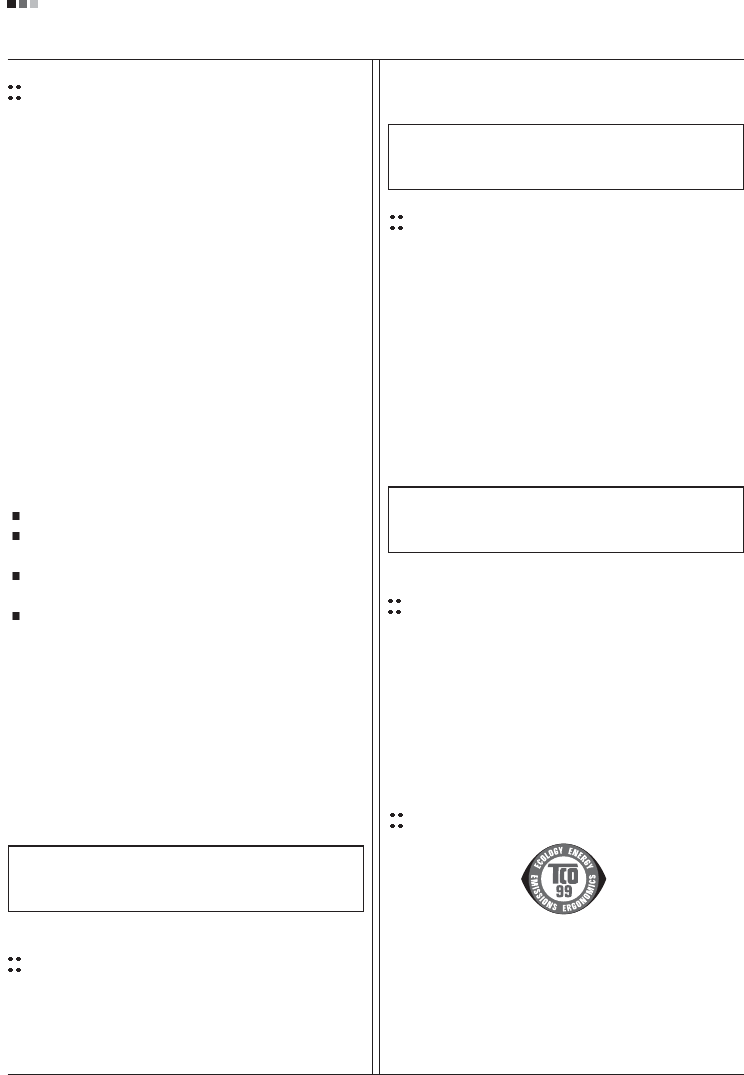
Regulatory Information cont.
FCC Compliance Statement
This equipment has been tested and found to comply
within the limits of a Class B digital device pursuant to Part
15 of the FCC Rules. These limits are designed to provide
reasonable protection against harmful interference in a
residential installation.
This equipment generates, uses, and can radiate radio
frequency energy and if not installed and used in
accordance with the instructions, may cause harmful
interference to radio communications. However, there is
no guarantee that interference will not occur in a particular
installation.
If this equipment does cause harmful interference to radio
or television reception (which can be determined by
turning the equipment on and off), the user is encouraged
to try to correct the interference by using one or more of
the following measures:
Reorient or relocate the receiving antenna.
Increase the separation between the equipment and
the receiver.
Connect the equipment into an outlet on a circuit
different from that to which the receiver is connected.
Consult the dealer or an experienced radio/TV
technician for help.
Caution: Changes or modifications not expressly approved
by the party responsible for compliance could void the
user's (or your) authority to operate the equipment. Only
peripherals (digital input/output devices, terminals, printers,
etc.) certified to comply with the Class B limits may be
attached to this monitor. Operation with non-certified
peripherals is likely to result in interference to radio and TV
reception. Only shielded signal cables may be used with
this System.
Canadian DOC Notice
This Class B digital apparatus meets all requirements of
the Canadian Interference-Causing Equipment
Regulations. Cet appareil numérique de la classe B
respecte toutes les exigences du Règlement sur le
matériel brouilleur du Canada.
CE Conformity Notice
(for Europe)
Products with the “CE” Marking comply with the EMC
Directive(89/336/EEC) and LOW VOLTAGE Directive
(73/23/EEC) issued by the Commission of the European
Community.
Compiance with these directives implies conformity to the
following European Norms :
• EN 55022 ; Radio Frequency Interference
• EN 55024 ; Electromagnetic Immunity
• EN 61000-3-2 ; Power Line Harmonics
• EN 61000-3-3 ; Voltage Fluctuations
• EN 60950-1 ; Product Safety
Low Radiation Compliance (MPR II)
This monitor meets one of the strictest guidelines available
today for low radiation emissions, offering the user extra
shielding and an antistatic screen coating. These
guidelines, set forth by a government agency in Sweden,
limit the amount of emission allowed in the Extremely Low
Frequency (ELF) and Very Low Frequency (VLF)
electromagnetic range.
01
NOTICE
The regulations are applied only to the products with the
ID LABEL indicating specific requirements.
NOTICE
The regulations are applied only to the products with the
ID LABEL indicating specific requirements.
NOTICE
The regulations are applied only to the products with the
ID LABEL indicating specific requirements.
TCO'99
(TCO'99 applied model only)
Congratulations!
You have just purchased a TCO’99 approved and labelled
product! Your choice has provided you with a product
developed for professional use. Your purchase has also
contributed to reducing the burden on the environment and
also to the further development of environmentally
adapted electronics products.
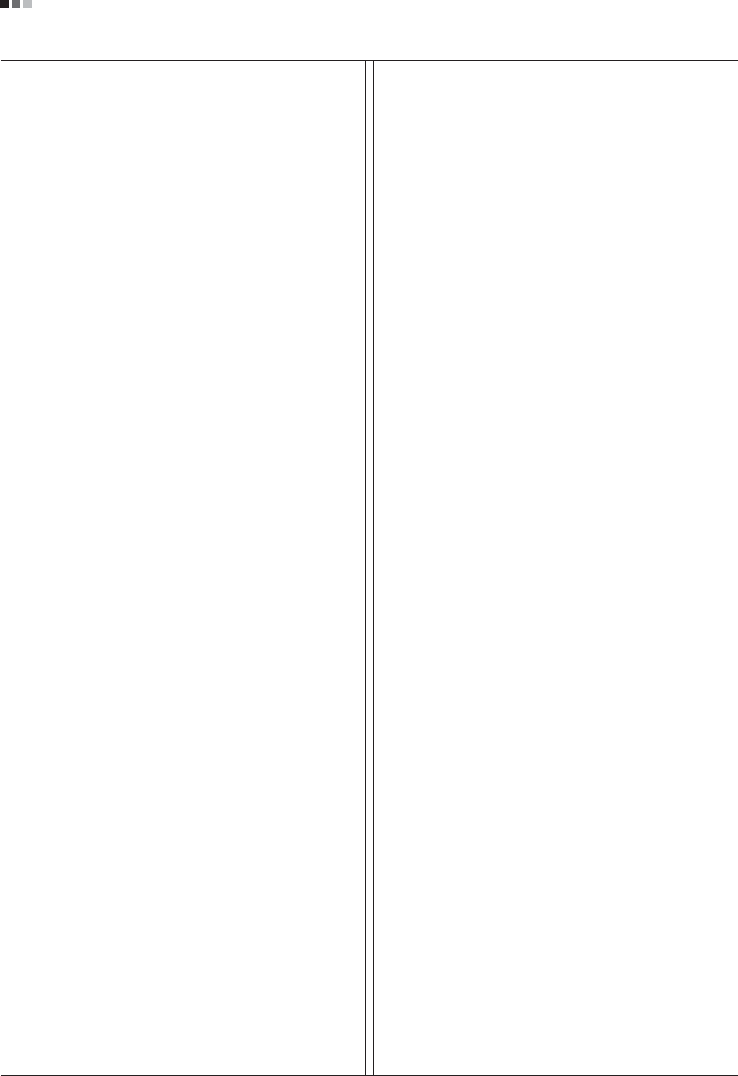
Regulatory Information cont.
02
Why do we have environmentally labelled computers?
In many countries, environmental labelling has become an
established method for encouraging the adaptation of
goods and services to the environment. With the growing
manufacture and usage of electronic equipment
throughout the world, there is a recognized concern for the
materials and substances used by electronic products
with regards to their eventual recycling and disposal. By
proper selection of these materials and substances, the
impact on the environment can be minimized.
There are also other characteristics of a computer, such as
energy consumption levels, that are important from the
viewpoints of both the work (internal) and natural (external)
environments. Electronic equipment in offices is often left
running continuously, resulting in unnecessary
consumption of large amounts of energy and additional
power generation. From the standpoint of carbon dioxide
emissions alone, it is vital to save energy.
What does labelling involve?
The product meets the requirements for the TCO’99
scheme which provides for international and environmental
labelling of personal computers and/or displays.
The labelling scheme was developed as a joint effort by the
TCO (The Swedish Confederation of Professional
Employees), Svenska Naturskyddsforeningen
(The Swedish Society for Nature Conservation) and
Statens Energimyndighet (The Swedish National
Energy Administration).
Approval requirements cover a wide range of issues:
ecology, ergonomics, emission of electrical and magnetical
fields, energy consumption and electrical safety.
Ecological criteria impose restrictions on the presence and
use of heavy metals, brominated and chlorinated flame
retardants, and other substances. The product must be
prepared for recycling and the manufacturing site(s) shall
be certified according to ISO14001 or EMAS registered.
Energy requirements include a demand that the system
unit and/or display, after a certain period of inactivity,
shall reduce its power consumption to a lower level in one
or more stages. The length of time to reactivate the system
unit shall be reasonable for the user.
Labelled products must meet strict environmental
demands, for example, in respect of the reduction of
electrical and magnetical fields as well as work load and
visual ergonomics.
Below you will find a brief summary of the ecological
requirements met by this product. The complete
ecological criteria document can be found at TCO
Development’s website http://www.tcodevelopment.com
or may be ordered from:
TCO Development
SE-114 94 STOCKHOLM, Sweden
Fax: +46 8 782 92 07
Email : development@tco.se
Information regarding TCO’99 approved and labelled
products may also be obtained at
http://www.tcodevelopment.com
Ecological requirements
Flame retardants
Flame retardants may be present in printed wiring board
laminates, cables, and housings. Their purpose is to
prevent, or at least to delay the spread of fire. Up to 30%
by weight of the plastic in a computer casing can consist of
flame retardant substances. Many flame retardants
contain bromine or chlorine, and these flame retardants
are chemically related to PCBs (polychlorinated
biphenyls). Both the flame retardants containing bromine
or chlorine and the PCBs are suspected of giving rise to
health effects, including reproductive damage in fish-
eating birds and mammals, due to the bio-accumulative*
processes when not disposed of in accordance with strict
standards for disposal.
TCO’99 requires that plastic components weighing more
than 25 grams shall not contain flame retardants with
organically bound bromine or chlorine. Flame retardants
are allowed in the printed wiring board laminates due to
the lack of commercially available alternatives.
Cadmium**
Cadmium is present in rechargeable batteries and in the
colour-generating layers of certain computer displays.
TCO’99 requires that batteries, the colour-generating
layers of display screens, and the electrical or electronics
components shall not contain any cadmium.
Mercury**
Mercury is sometimes found in batteries, relays and
switches. TCO’99 requires that batteries shall not contain
any mercury. It also demands that mercury is not present
in any of the electrical or electronics components
associated with the labelled unit. There is however one
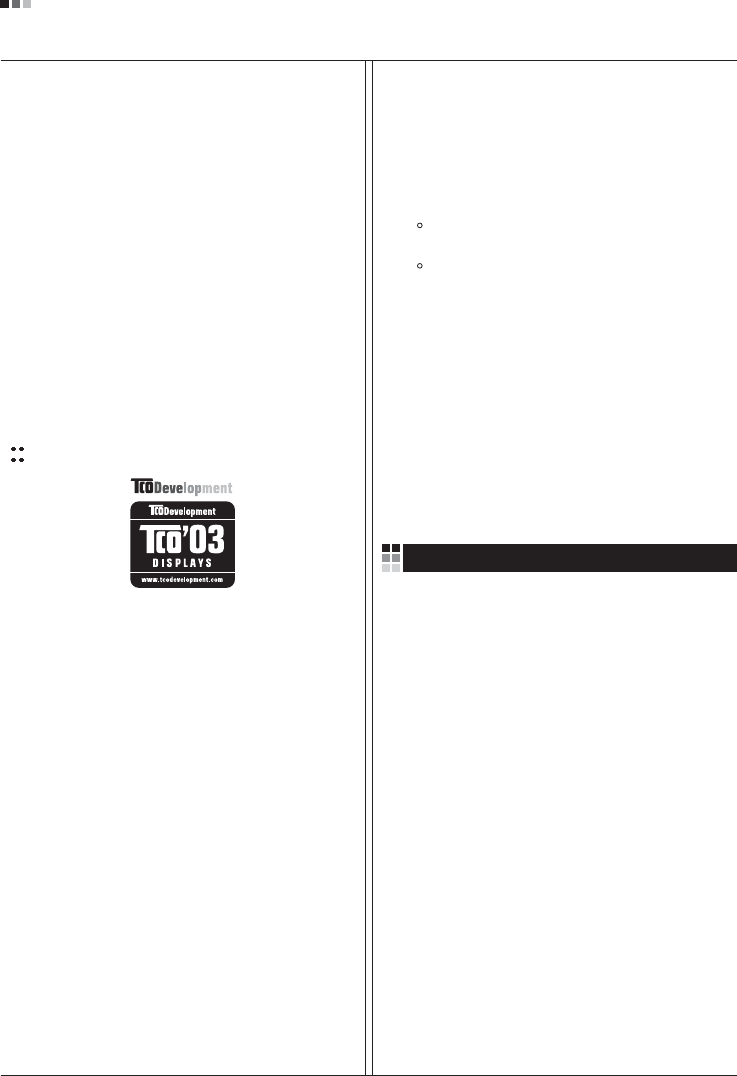
Regulatory Information cont.
03
exception. Mercury is, for the time being, permitted in the
back light system of flat panel monitors as there today is
no commercially available alternative. TCO aims on
removing this exception when a mercury free alternative is
available.
Lead**
Lead can be found in picture tubes, display screens,
solders and capacitors. TCO’99 permits the use of lead
due to the lack of commercially available alternatives, but
in future requirements TCO Development aims at
restricting the use of lead.
_____________________________________________
* Bio-accumulative is defined as substances which
accumulate in living organisms.
**Lead, Cadmium and Mercury are heavy metals
which are bio-accumulative.
TCO’03
(TCO’03 applied model only)
Congratulations!
The display you have just purchased carries the TCO’03
Displays label.
This means that your display is designed,manufactured
and tested according to some of the strictest quality and
environmental requirements in the world. This makes for a
high performance product, designed with the user in focus
that also minimizes the impact on our natural environment.
Some of the features of the TCO’03 Display requirements:
Ergonomics
• Good visual ergonomics and image quality in order to
improve the working environment for the user and to
reduce sight and strain problems. Important
parameters are luminance, contrast, resolution,
reflectance, colour rendition and image stability.
Energy
• Energy-saving mode after a certain time – beneficial
both for the user and the environment
• Electrical safety
Emissions
• Electromagnetic fields
• Noise emissions
Ecology
• The product must be prepared for recycling and the
manufacturer must have a certified environmental
management system such as EMAS or ISO 14 001
• Restrictions on
chlorinated and brominated flame retardants and
polymers
heavy metals such as cadmium, mercury and lead.
The requirements included in this label have been
developed by TCO Development in co-operation with
scientists, experts, users as well as manufacturers all over
the world. Since the end of the 1980s TCO has been
involved in influencing the development of IT equipment in
a more user-friendly direction. Our labelling system started
with displays in 1992 and is now requested by users and
IT-manufacturers all over the world.
For more information, please visit
www.tcodevelopment.com
Information for Environmental Preservation
LGE. announced the 'LG Declaration for a Cleaner
Environment' in 1994, and this ideal has served as a
guiding managerial principle ever since. The Declaration is
a foundation that has allowed us to undertake
environmentally friendly activities in careful consideration
of economic, environmental, and social aspects.
We promote activities for environmental preservation, and
we specifically develop our products to embrace the
concept of environment-friendly.
We minimize the hazardous materials contained in our
products. For example, there is no cadmium to be found in
our monitors.
Information for recycling
This monitor may contain parts which could be hazardous
to the environment. It is important that this monitor be
recycled after use.
LGE. handles all waste monitors through an
environmentally acceptable recycling method. There are
several take-back and recycling systems currently in
English
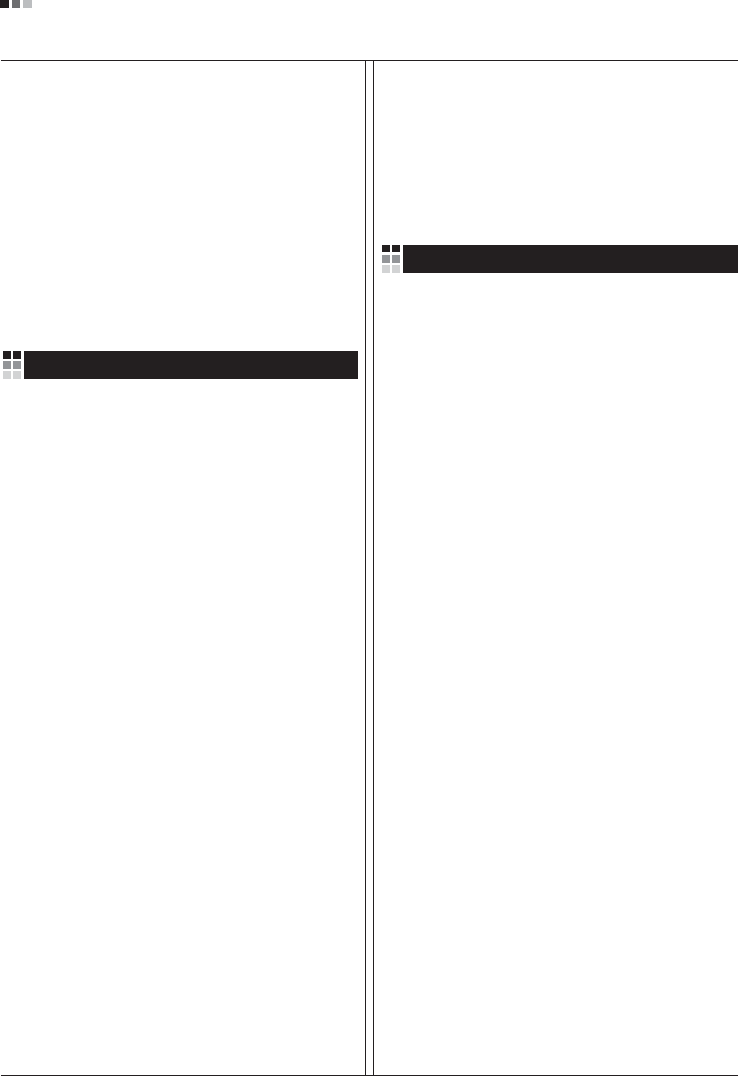
Regulatory Information cont.
04
operation worldwide. Many parts will be reused and
recycled, while harmful substances and heavy metals are
treated by an environmentally friendly method.
If you want to find out more information about our
recycling program, please contact your local LG vendor or
a corporate representative of LG.
We set our vision and policies on a cleaner world by
selecting the issue of the global environment as a task for
corporate improvement. Please visit our website for more
information about our ‘green’ policies.
http://www.lge.com/about/environment/html/Recycling.jsp
Informationen zur Erhaltung der Umwelt
Im Jahr 1994 verkündete LGE die 'LG Declaration for a
Cleaner Environment' (LG Erklärung für eine sauberere
Umwelt). Seitdem dient dieses Ideal als führendes Prinzip
des Unternehmens. Diese Erklärung war die Basis für die
Durchführung von
umweltfreundlichen Aktivitäten, wobei wirtschaftliche,
umweltbezogene und soziale Aspekte in die
Überlegungen mit einbezogen wurden.
Wir fördern Aktivitäten zum Schutz der Umwelt und die
Entwicklung unserer Produkte ist darauf ausgerichtet,
unserem Konzept bezüglich Umweltfreundlichkeit gerecht
zu werden.
Wir sind darauf bedacht, den Anteil der in unseren
Produkten enthaltenen schädlichen Materialien zu
minimieren. So ist in unseren Monitoren beispielsweise
kein Kadmium zu finden.
Informationen zum Thema Recycling
Dieser Monitor enthält Teile, die umweltschädlich sein
können. Es ist unbedingt erforderlich, dass der Monitor
recycelt wird, nachdem er außer Dienst gestellt wurde.
Bei LGE. werden alle ausrangierten Monitore in einem
unter umweltbezogenen Aspekten geeigneten Verfahren
recycelt. Augenblicklich sind weltweit mehrere
Rücknahme- und Recyclingsysteme im Einsatz. Viele
Teile werden wieder verwendet und recycelt. Schädliche
Substanzen und Schwermetalle werden durch
umweltverträgliche Verfahren behandelt.
Falls Sie mehr über unser Recyclingprogramm erfahren
möchten, wenden Sie sich bitte an Ihren lokalen LG-
Händler oder einen Unternehmensvertreter von LG.
Wir richten unsere Firmenpolitik auf eine sauberere
Umwelt hin aus, indem wir umweltspezifische Aspekte als
wichtigen Punkt in die Weiterentwicklung unseres
Unternehmens einfließen lassen. Zusätzliche
Informationen über unsere ‘grüne’ Firmenpolitik erhalten
Sie auf unserer Website.
http://www.lge.com/about/environment/html/Recycling.jsp
Information sur la protection del’environnement
LGE. a publié sa 'Déclaration en faveur d’un
environnement plus propre' en 1994 et celle-ci est restée,
depuis lors, un principe directeur de notre entreprise.
Cette déclaration a servi de base à notre réflexion et nous
a permis de prendre en compte à la fois les aspects
économiques et sociaux de nos activités, tout en
respectant l’environnement.
Nous encourageons les activités en faveur de la
préservation de l’environnement et c’est dans cet esprit
que nous développons nos produits : nous réduisons au
minimum les matières dangereuses qui entrent dans leur
composition et l’on ne trouve pas de cadmium, par
exemple, dans nos moniteurs.
Information sur le recyclage
Ce moniteur peut contenir des composants qui présentent
un risque pour l’environnement. Il est donc important que
celui-ci soit recyclé après usage.
LGE. traite les moniteurs en fin de cycle conformément à
une méthode de recyclage respectueuse de
l’environnement. Nous reprenons nos produits et les
recyclons dans plusieurs sites répartis dans le monde
entier. De nombreux composants sont réutilisés et
recyclés, et les matières dangereuses, ainsi que les
métaux lourds, sont traités selon un procédé écologique.
Si vous souhaitez plus de renseignements sur notre
programme de recyclage, veuillez contacter votre
revendeur LG ou un l’un de nos représentants.
Nous voulons agir pour un monde plus propre et croyons
au rôle de notre entreprise dans l’amélioration de
l’environnement. Pour plus de renseignements sur notre
politique “verte”, rendez visite à notre site :
http://www.lge.com/about/environment/html/Recycling.jsp
Deutsch
Français
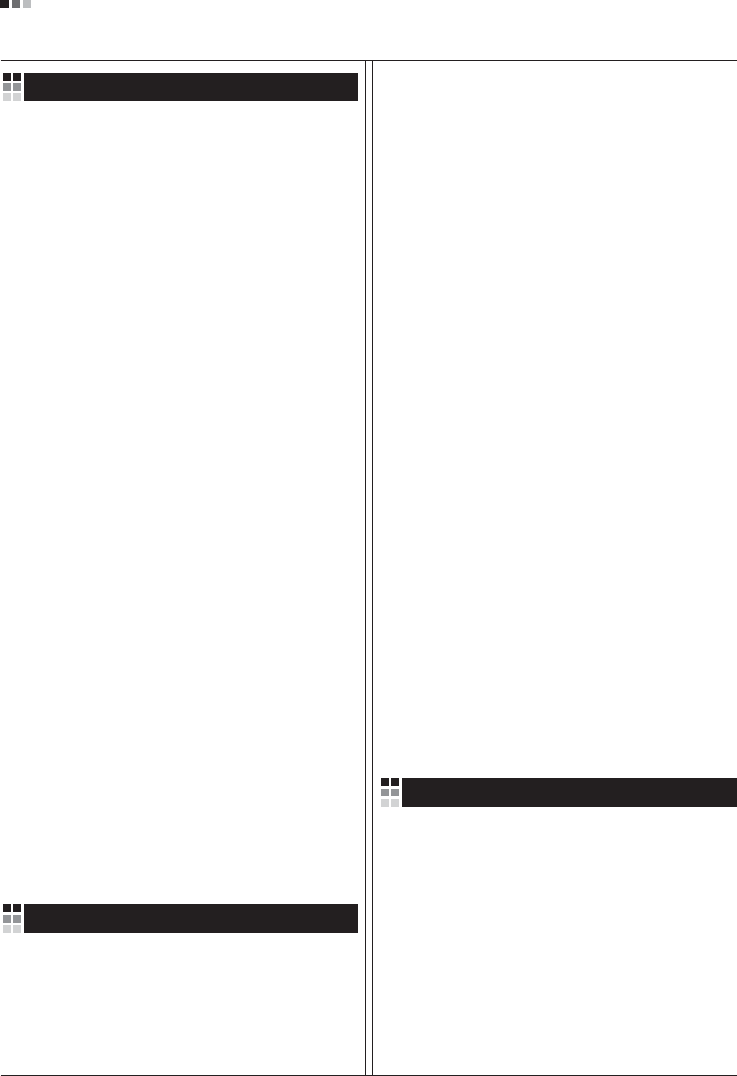
05
Regulatory Information cont.
Informazioni per la tutela dell’ambiente
La LGE. ha annunciato nel 1994 la cosiddetta 'LG
Declaration for a Cleaner Environment' (Dichiarazione di
LG a favore di un ambiente più pulito), un ideale che da
allora funge da principio ispiratore della gestione
aziendale. La dichiarazione rappresenta il fondamento che
consente di intraprendere attività a favore dell'ambiente
tenendo conto degli aspetti economici, ambientali e
sociali.Noi della LG, promuoviamo attività a favore della
tutela dell'ambiente sviluppando appositamente i nostri
prodotti per cogliere il concetto del rispetto dell’ambiente
riducendo i materiali dannosi presenti nei nostri prodotti.
Ad esempio nei nostri monitor non è presente il cadmio.
Informazioni per il riciclaggio
Il monitor può presentare componenti che potrebbero
risultare eventualmente dannosi per l'ambiente. È
importante che il monitor sia riciclato al termine del suo
utilizzo.
La LGE. gestisce tutti i monitor di rifiuto con un metodo di
riciclaggio soddisfacente dal punto di vista ambientale. In
tutto il mondo sono attualmente in funzione numerosi
sistemi di riciclaggio e recupero. I diversi componenti sono
riutilizzati e riciclati, mentre le sostanze dannose e i metalli
pesanti vengono trattati con un metodo rispettoso
dell’ambiente.
Se si desiderano maggiori informazioni in merito al
programma di riciclaggio, è consigliabile rivolgersi al
proprio rivenditore LG o ad un rappresentante aziendale
della LG.
Noi della LG impostiamo la nostra visione e le nostre
politiche a favore di un mondo più pulito ponendo la
questione dell'ambiente dal punto di vista globale come
una mansione rivolta al miglioramento della nostra
azienda. Vi invitiamo a visitare il nostro sito internet per
ulteriori informazioni sulla nostra politica “verde”.
http://www.lge.com/about/environment/html/Recycling.jsp
Información para la conservación
medioambiental
LGE. presentó la 'Declaración para un entorno más limpio
de LG' en 1994 y este ideal ha servido para guiar nuestros
principios empresariales desde entonces. La Declaración
es la base que nos ha permitido llevar a cabo tareas que
respetan el medio ambiente siempre teniendo en cuenta
aspectos sociales,
económicos y medioambientales.
Promocionamos actividades orientadas a la conservación
del medio ambiente y desarrollamos nuestros productos
específicamente para que se ajusten a la filosofía que
protege el entorno.
Reducimos al máximo el uso de materiales de riesgo en
nuestros productos. Un ejemplo de ello es la ausencia
total de cadmio en nuestros monitores.
Información para el reciclaje
Este monitor puede contener piezas que entrañen riesgos
medioambientales. Es importante reciclar este monitor
después de su utilización.
LGE. trata todos los monitores usados siguiendo un
método de reciclaje que no daña al entorno. Contamos
con diversos sistemas de recuperación y reciclaje que
funcionan a nivel mundial en la actualidad. Es posible
reciclar y reutilizar muchas de las piezas, mientras que las
sustancias dañinas y los metales pesados se tratan
siguiendo un método que no perjudique al medio
ambiente. Si desea obtener más información acerca del
programa de reciclaje, póngase en contacto con su
proveedor local de LG o con un representante empresarial
de nuestra marca.
Basamos nuestra visión y nuestras políticas en un mundo
más limpio y para ellos optamos por un entorno global
como tarea principal de nuestra evolución como empresa.
Visite nuestra página Web para obtener más información
sobre nuestras políticas ecológicas.
http://www.lge.com/about/environment/html/Recycling.jsp
Informações relacionadas à preservação
ambiental
A LGE. anunciou a 'LG Declaration for a Cleaner
Environment' (Declaração da LG para um ambiente mais
limpo) em 1994 e esse ideal tem servido desde então
como um princípio administrativo de orientação. A
Declaração é a base que nos tem permitido realizar
atividades favoráveis ao ambiente com consideração
atenta aos aspectos econômicos, ambientais e sociais.
Promovemos atividades de preservação ambiental e
desenvolvemos nossos produtos para englobar
Italiano
Espanõl
Português
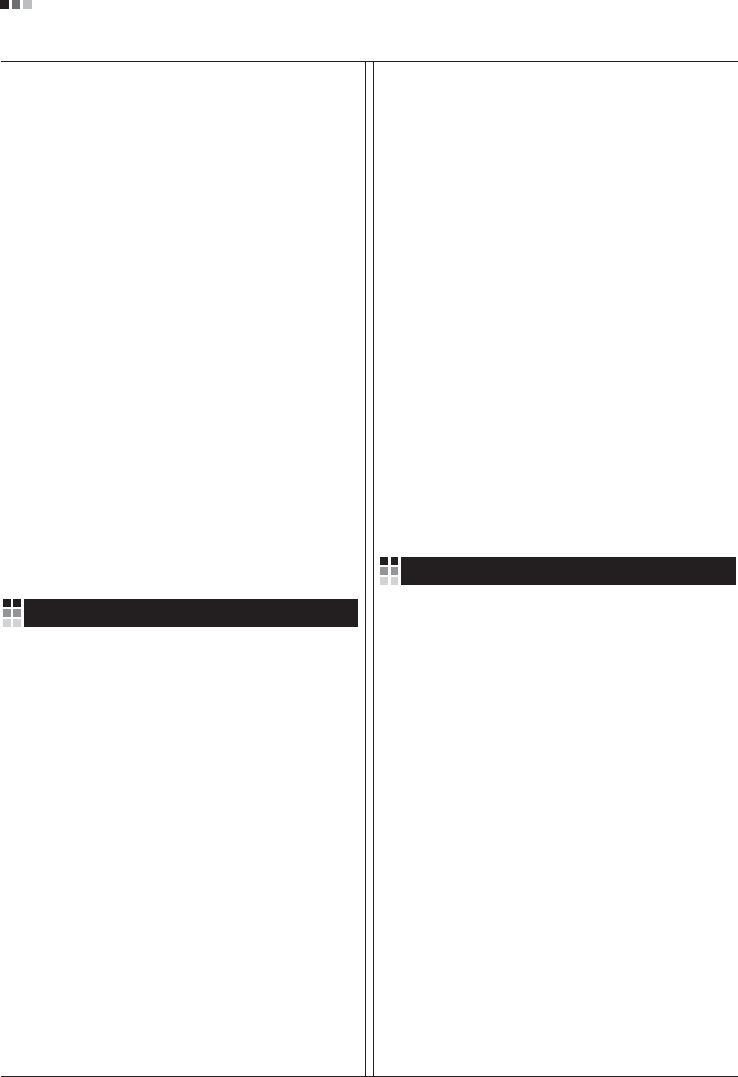
06
Regulatory Information cont.
especificamente o conceito de favorável ao ambiente.
Reduzimos os materiais perigosos contidos em nossos
produtos. Por exemplo, não há cádmio em nossos
monitores.
Informações relacionadas à reciclagem
Este monitor pode conter peças que podem representar
riscos ao ambiente. É importante que ele seja reciclado
após o uso.
A LGE. cuida de todos os monitores descartados através
de um método de reciclagem agradável ao ambiente. Há
vários sistemas de devolução e reciclagem atualmente
em operação no mundo. Muitas peças serão reutilizadas
e recicladas e as substâncias nocivas e os metais
pesados passarão por tratamento através de um método
favorável ao ambiente.
Para obter mais informações sobre nosso programa de
reciclagem, entre em contato com seu fornecedor LG
local ou com um representante corporativo da LG.
Definimos nossa visão e nossas políticas relacionadas a
um mundo mais limpo selecionando a questão do
ambiente global como uma tarefa de aprimoramento
corporativo. Visite nosso site para obter mais informações
sobre nossas políticas de meio ambiente.
http://www.lge.com/about/environment/html/Recycling.jsp
Informatie met betrekking tot het behoud van
het milieu
LGE. publiceerde in 1994 de 'LG Declaration for a Cleaner
Environment' (de LG-verklaring met betrekking tot een
schoner milieu). Deze verklaring en het ideaal van een
schoner milieu fungeren sindsdien als een bestuurlijke
leidraad voor onze onderneming. Op basis van deze
verklaring ontplooien wij milieuvriendelijke activiteiten,
waarbij er zowel met sociale en economische aspecten,
als met milieuaspecten zorgvuldig rekening wordt
gehouden.
Wij ondersteunen activiteiten die zijn gericht op het
behoud van het milieu en wij houden bij het ontwikkelen
onze producten specifiek rekening met de
milieuvriendelijkheid van onze producten.
Wij minimaliseren het gebruik van schadelijke stoffen in
onze producten. Er wordt bijvoorbeeld geen cadmium
verwerkt in onze monitors.
Nederlands
Informatie met betrekking tot recycling
Deze monitor bevat materialen die schadelijk zouden
kunnen zijn voor het milieu. Het is belangrijk dat deze
monitor aan het einde van zijn levensduur wordt
gerecycled.
LGE. verwerkt alle afvalmonitors via een milieuvriendelijke
recyclingmethode. Hiervoor worden er momenteel
wereldwijd verscheidene inname- en recyclingsystemen
gehanteerd. Een groot aantal onderdelen wordt opnieuw
gebruikt en gerecycled, waarbij schadelijke stoffen en
zware metalen volgens een milieuvriendelijke methode
worden verwerkt.
Voor meer informatie over ons recyclingprogramma kunt u
contact opnemen met uw plaatselijke LG-
vertegenwoordiger of een LG-vestiging.
Onze visie en ons beleid met betrekking tot een schonere
wereld vloeien voort uit het feit dat wij het milieu hebben
aangemerkt als een onderwerp dat speciale aandacht
verdient binnen onze onderneming. Bezoek onze website
voor meer informatie over ons 'groene' beleid.
http://www.lge.com/about/environment/html/Recycling.jsp
»ÌÙÓχˆËˇ ÔÓ Óı‡Ì ÓÍÛʇ˛˘ÂÈ Ò‰˚
¬ 1994 „Ó‰Û ÍÓÔÓ‡ˆËˇ LGE ÓÔÛ·ÎËÍÓ‚‡Î‡
'ƒÂÍ·‡ˆË˛ LG ÔÓ Óı‡Ì ÓÍÛʇ˛˘ÂÈ Ò‰˚',
ÍÓÚÓ‡ˇ Ò ÚÂı ÔÓ ÒÎÛÊËÚ ÓÒÌÓ‚Ì˚Ï ÔË̈ËÔÓÏ
ÛÔ‡‚ÎÂÌˡ. Õ‡ ÓÒÌÓ‚Â ˝ÚÓÈ ‰ÂÍ·‡ˆËË Ï˚ ÒÏÓ„ÎË
Ô‰ÔËÌˇÚ¸ ‰ÂÈÒڂˡ, Ó·ÂÒÔ˜˂‡˛˘ËÂ
·ÂÁÓÔ‡ÒÌÓÒÚ¸ ÓÍÛʇ˛˘ÂÈ Ò‰˚, Û‰ÂΡˇ ÔË ˝ÚÓÏ
‰ÓÎÊÌÓ ‚ÌËχÌË ˝ÍÓÌÓÏ˘ÂÒÍËÏ, ˝ÍÓÎӄ˘ÂÒÍËÏ Ë
ÒӈˇθÌ˚Ï ‡ÒÔÂÍÚ‡Ï.
Ã˚ ÒÚËÏÛÎËÛÂÏ ‰ÂˇÚÂθÌÓÒÚ¸ ÔÓ Óı‡ÌÂ
ÓÍÛʇ˛˘ÂÈ Ò‰˚, Û‰ÂΡˇ ÓÒÓ·Ó ‚ÌËχÌËÂ
‡Á‡·ÓÚÍ ̇¯ÂÈ ÔÓ‰Û͈ËË ‚ ÒÓÓÚ‚ÂÚÒÚ‚ËË Ò
ÍÓ̈ÂÔˆËÂÈ ˝ÍÓÎӄ˘ÂÒÍÓÈ ·ÂÁÓÔ‡ÒÌÓÒÚË.
Ã˚ Ò‚Ó‰ËÏ Í ÏËÌËÏÛÏÛ ÒÓ‰ÂʇÌË ÓÔ‡ÒÌ˚ı
‚¢ÂÒÚ‚ ‚ ̇¯ÂÈ ÔÓ‰Û͈ËË. Õ‡ÔËÏÂ, ‚ ̇¯Ëı
ÏÓÌËÚÓ‡ı ‚˚ Ì ̇ȉÂÚ ͇‰Ïˡ.
»ÌÙÓχˆËˇ ÔÓ ÛÚËÎËÁ‡ˆËË ÓÚıÓ‰Ó‚
›ÚÓÚ ÏÓÌËÚÓ ÏÓÊÂÚ ÒÓ‰Âʇڸ ÍÓÏÔÓÌÂÌÚ˚,
ÍÓÚÓ˚ ÏÓ„ÛÚ Ì‡ÌÂÒÚË Û˘Â· ÓÍÛʇ˛˘ÂÈ Ò‰Â.
Russian
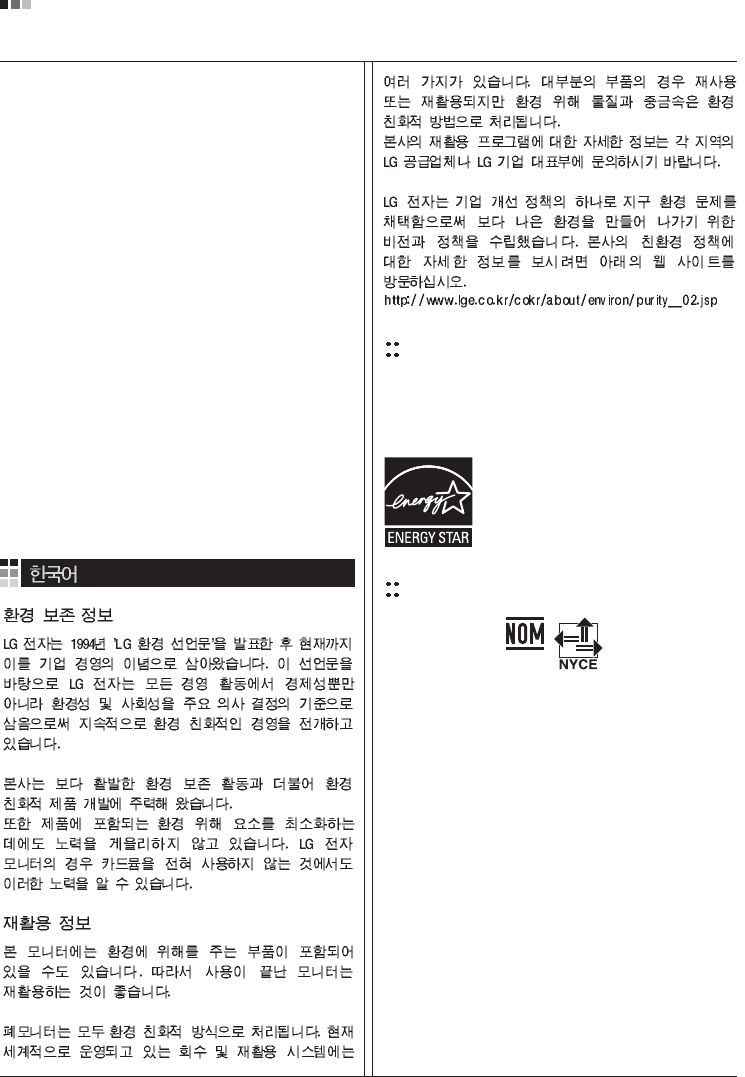
07
Regulatory Information cont.
EPA
(EPA applied model only)
ENERGY STAR
is a set of power-saving guidelines
issued by the U.S. Environmental Protection
Agency(EPA).
NOM MARK
(Mexico only)
ÕÂÓ·ıÓ‰ËÏÓ ÛÚËÎËÁËÓ‚‡Ú¸ ÏÓÌËÚÓ ÔÓÒÎÂ
ËÒÔÓθÁÓ‚‡Ìˡ.
KÓÔÓ‡ˆËˇ LGE Ô‡·‡Ú˚‚‡ÂÚ ‚Ò ·‡ÍÓ‚‡ÌÌ˚Â
ÏÓÌËÚÓ˚ Ò ÔÓÏÓ˘¸˛ ˝ÍÓÎӄ˘ÂÒÍË ÔËÂÏÎÂÏÓ„Ó
ÏÂÚÓ‰‡ ÛÚËÎËÁ‡ˆËË ÓÚıÓ‰Ó‚. œÓ ‚ÒÂÏÛ ÏËÛ
‰ÂÈÒÚ‚Û˛Ú ÒËÒÚÂÏ˚ ÛÚËÎËÁ‡ˆËË ÓÚıÓ‰Ó‚ Ë ‚ÓÁ‚‡Ú‡
ËÒÔÓθÁÓ‚‡ÌÌÓÈ ÔÓ‰Û͈ËË. ÃÌÓ„Ë ÍÓÏÔÓÌÂÌÚ˚
·Û‰ÛÚ ‚ÚÓ˘ÌÓ ËÒÔÓθÁÓ‚‡Ì˚ Ë ÛÚËÎËÁËÓ‚‡Ì˚, ‚ ÚÓ
‚ÂÏˇ Í‡Í ‚‰Ì˚ ‚¢ÂÒÚ‚‡ Ë ÚˇÊÂÎ˚ ÏÂÚ‡ÎÎ˚
·Û‰ÛÚ Ó·‡·ÓÚ‡Ì˚ Ò ÔÓÏÓ˘¸˛ ˝ÍÓÎӄ˘ÂÒÍË
ÔËÂÏÎÂÏÓ„Ó ÏÂÚÓ‰‡.
«‡ ·ÓΠÔÓ‰Ó·ÌÓÈ ËÌÙÓχˆËÂÈ ÔÓ Ì‡¯ÂÈ
ÔÓ„‡ÏÏ ÛÚËÎËÁ‡ˆËË ÓÚıÓ‰Ó‚ Ó·‡˘‡ÈÚÂÒ¸ Í
ÏÂÒÚÌÓÏÛ ÔÓÒÚ‡‚˘ËÍÛ ËÎË Ô‰ÒÚ‡‚ËÚÂβ
ÍÓÔÓ‡ˆËË LG.
Ã˚ ÓËÂÌÚËÛÂÏÒˇ ̇ Ó·ÂÒÔ˜ÂÌË ˝ÍÓÎӄ˘ÂÒÍÓÈ
·ÂÁÓÔ‡ÒÌÓÒÚË, ÒÚ‡‚ˇ Ò· ˆÂθ˛ „ÎÓ·‡Î¸ÌÛ˛ Á‡˘ËÚÛ
ÓÍÛʇ˛˘ÂÈ Ò‰˚. ƒÓÔÓÎÌËÚÂθÌÛ˛ ËÌÙÓχˆË˛
Ó Ì‡¯ÂÈ ÔÓÎËÚËÍ ÔÓ Óı‡Ì ÓÍÛʇ˛˘ÂÈ Ò‰˚ ‚˚
ÏÓÊÂÚ ̇ÈÚË Ì‡ ̇¯ÂÏ Ò‡ÈÚÂ:
http://www.lge.com/about/environment/html/Recycling.jsp
As an ENERGY STAR Partner LGE U. S.
A.,Inc. has determined that this product
meets the ENERGY STAR guidelines for
energy efficiency.
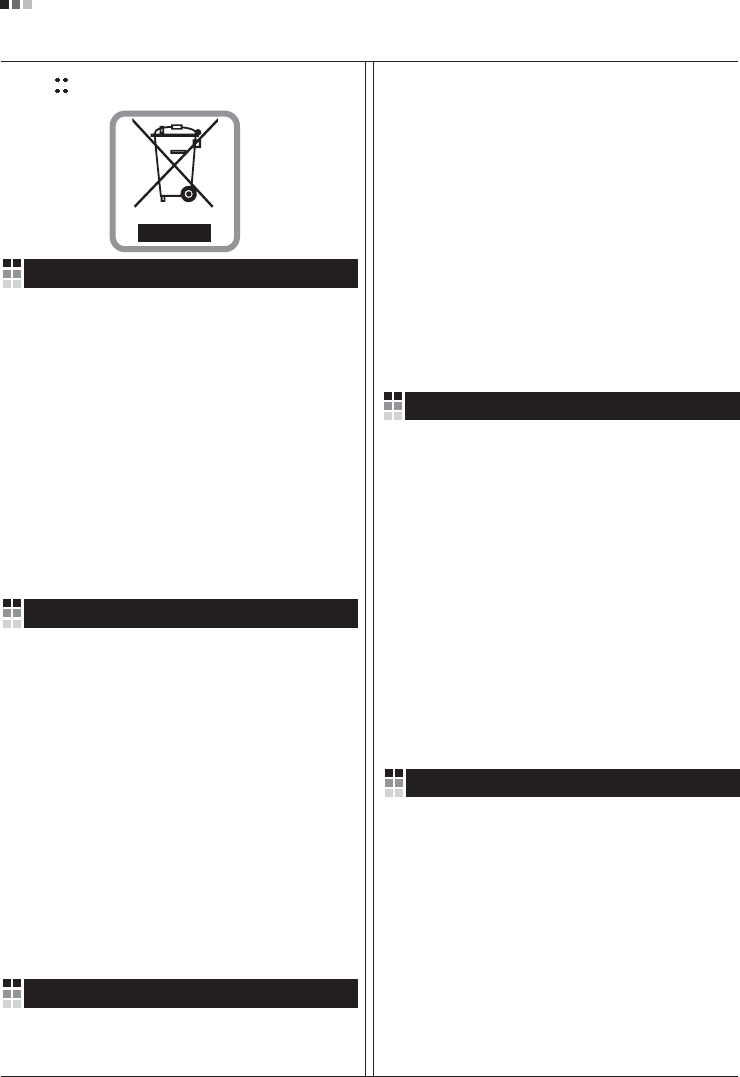
08
Regulatory Information cont.
1.When this crossed-out wheeled bin symbol is attached
to a product it means the product is covered by the
European Directive 2002/96/EC.
2.All electrical and electronic products should be
disposed of separately from the municipal waste
stream via designated collection facilities appointed by
the government or the local authorities.
3.The correct disposal of your old appliance will help
prevent potential negative consequences for the
environment and human health.
4.For more detailed information about disposal of your
old appliance, please contact your city office, waste
disposal service or the shop where you purchased the
product.
Disposal of your old appliance
1.Quando su un prodotto è riportato il simbolo di
1.När den här symbolen med en överkryssad
soptunna på hjul sitter på en produkt innebär det
att den regleras av European Directive
2002/96/EC.
2.Alla elektriska och elektroniska produkter bör
kasseras via andra vägar än de som finns för
hushållsavfall, helst via för ändamålet avsedda
uppsamlingsanläggningar som myndigheterna
utser.
3.Om du kasserar din gamla apparat på rätt sätt
så bidrar du till att förhindra negativa
konsekvenser för miljön och människors hälsa.
4.Mer detaljerad information om kassering av din
gamla apparat kan får av kommunen,
renhållningsverket eller den butik där du köpte
produkten.
1.Als het symbool met de doorgekruiste verrijdbare
afvalbak op een product staat, betekent dit dat
het product valt onder de Europese Richtlijn
2002/96/EC.
2.Elektrische en elektronische producten mogen
niet worden meegegeven met het huishoudelijk
afval, maar moeten worden ingeleverd bij
speciale inzamelingspunten die door de lokale of
landelijke overheid zijn aangewezen.
3.De correcte verwijdering van uw oude toestel
helpt negatieve gevolgen voor het milieu en de
menselijke gezondheid voorkomen.
Smaltimento delle apparecchiature obsolete
Kassering av din gamla apparat
Uw oude toestel wegdoen
1.Ce symbole, représentant une poubelle sur
roulettes barrée d'une croix, signifie que le
produit est couvert par la directive européenne
2002/96/EC.
2.Les éléments électriques et électroniques
doivent être jetés séparément, dans les vide-
ordures prévus à cet effet par votre municipalité.
3.Une élimination conforme aux instructions aidera
à réduire les conséquences négatives et risques
éventuels pour l'environnement et la santé
humaine.
4.Pour plus d'information concernant l'élimination
de votre ancien appareil, veuillez contacter votre
mairie, le service des ordures ménagères ou
encore la magasin où vous avez acheté ce
produit.
Élimination de votre ancien appareil
un bidone della spazzatura barrato da una croce
significa che il prodotto è coperto dalla direttiva
europea 2002/96/EC.
2.Tutti i prodotti elettrici ed elettronici dovrebbero
essere smaltiti separatamente rispetto alla
raccolta differenziata municipale, mediante
impianti di raccolta specifici designati dal
governo o dalle autorità locali.
3.Il corretto smaltimento delle apparecchiature
obsolete contribuisce a prevenire possibili
conseguenze negative sulla salute umana e
sull'ambiente.
4.Per informazioni più dettagliate sullo smaltimento
delle apparecchiature obsolete, contattare il
comune, il servizio di smaltimento rifiuti o il
negozio in cui è stato acquistato il prodotto.
English
French
Italian
Swedish
Dutch
WEEE
(for Europe )
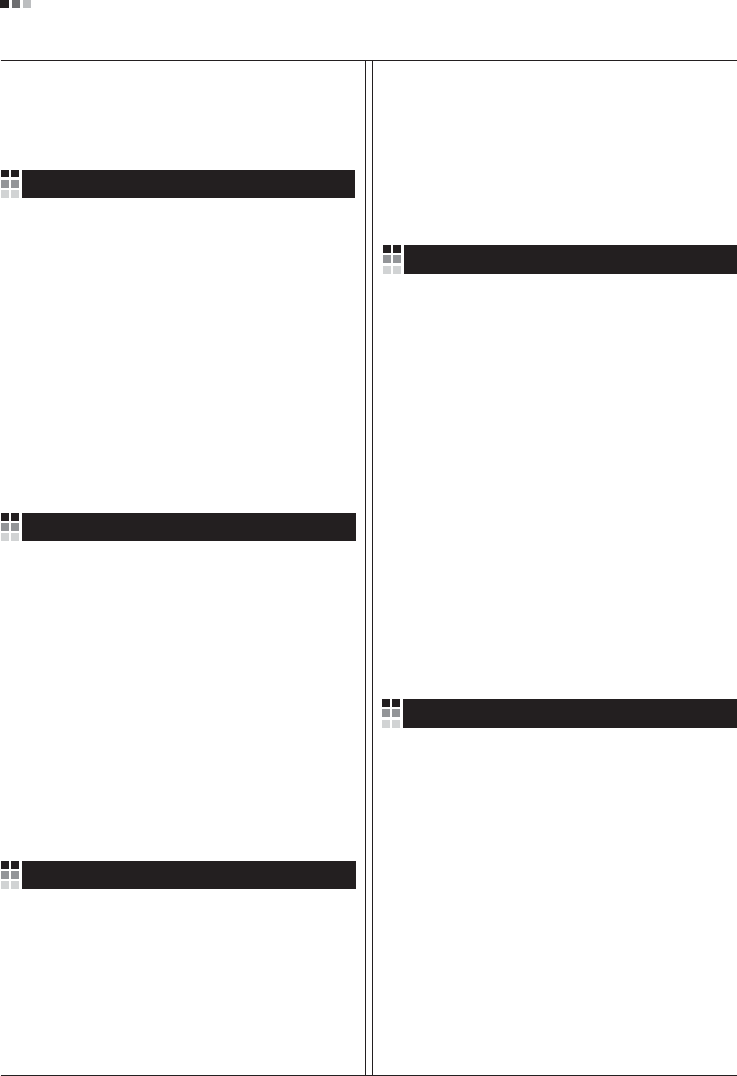
Regulatory Information cont.
09
1.Wenn dieses Symbol eines durchgestrichenen
Abfalleimers auf einem Produkt angebracht ist,
unterliegt dieses Produkt der europäischen
Richtlinie 2002/96/EC.
2.Alle Elektro- und Elektronik-Altgeräte müssen
getrennt vom Hausmüll über dafür staatlich
vorgesehenen Stellen entsorgt werden.
3.Mit der ordnungsgemäßen Entsorgung des alten
Geräts vermeiden Sie Umweltschäden und eine
Gefährdung der persönlichen Gesundheit.
4.Weitere Informationen zur Entsorgung des alten
Geräts erhalten Sie bei der Stadtverwaltung,
beim Entsorgungsamt oder in dem Geschäft, wo
Sie das Produkt erworben haben.
1.ŸÙ·Ó ¤Ó· ÚÔ˚fiÓ ‰È·ı¤ÙÂÈ ÙÔ ‰‡Ì‚ÔÏÔ ÂÓfi˜
‰È·ÁÚ·Ì̤ÓÔ˘ οϷıÔ˘ ·ÔÚÚÈÌÌ¿ÙˆÓ, ÙfiÙ ÙÔ ÚÔ˚fiÓ
ηχÙÂÙ·È ·fi ÙËÓ E˘Úˆ·˚΋ O‰ËÁ›· 2002/96/EOK.
2.H ·fiÚÚÈ„Ë fiÏˆÓ ÙˆÓ ËÏÂÎÙÚÈÎÒÓ Î·È ËÏÂÎÙÚÔÓÈÎÒÓ
ÚÔ˚fiÓÙˆÓ Ú¤ÂÈ Ó· Á›ÓÂÙ·È ¯ˆÚÈÛÙ¿ ·fi Ù· ÁÂÓÈο
ÔÈÎȷο ·ÔÚÚ›ÌÌ·Ù· ̤ۈ ηıÔÚÈṲ̂ӈÓ
ÂÁηٷÛÙ¿ÛÂˆÓ Û˘ÏÏÔÁ‹˜ ·ÔÚÚÈÌÌ¿ÙˆÓ, ÔÈ Ôԛ˜
¤¯Ô˘Ó ‰ËÌÈÔ˘ÚÁËı› ›Ù ·fi ÙËÓ Î˘‚¤ÚÓËÛË ‹ ·fi ÙȘ
ÙÔÈΤ˜ ·Ú¯¤˜.
3.H ÛˆÛÙ‹ ·fiÚÚÈ„Ë Ù˘ ·ÏÈ¿˜ Û·˜ Û˘Û΢‹˜ ı·
‚ÔËı‹ÛÂÈ ÛÙËÓ ·ÔÙÚÔ‹ Èı·ÓÒÓ ·ÚÓËÙÈÎÒÓ Û˘ÓÂÈÒÓ
ˆ˜ ÚÔ˜ ÙÔ ÂÚÈ‚¿ÏÏÔÓ Î·È ÙËÓ ˘Á›· ÙÔ˘ ·ÓıÚÒÔ˘.
4.°È· ÈÔ ÏÂÙÔÌÂÚ›˜ ÏËÚÔÊÔڛ˜ Û¯ÂÙÈο Ì ÙËÓ
·fiÚÚÈ„Ë Ù˘ ·ÏÈ¿˜ Û·˜ Û˘Û΢‹˜, ÂÈÎÔÈÓˆÓ‹ÛÙ ÌÂ
ÙÔ ·ÚÌfi‰›Ô ÙÔÈÎfi ÁÚ·Ê›Ô, ˘ËÚÂÛ›· ‰È¿ıÂÛ˘ ÔÈÎÈ·ÎÒÓ
·ÔÚÚÈÌÌ¿ÙˆÓ ‹ ÙÔ Ì·Á·Í› ·fi ÙÔ ÔÔ›Ô ·ÁÔÚ¿Û·ÙÂ ÙÔ
ÚÔ˚fiÓ.
1.Tämä merkki tuotteessa tarkoittaa, että tuote
kuuluu sähkö- ja elektroniikkalaiteromusta
annetun EU-direktiivin 2002/96/EY
soveltamisalaan.
2.Kaikki elektroniset laitteet ovat ongelmajätettä,
joten ne on toimitettava paikalliseen
keräyspisteeseen.
3.Vanhan laitteen asianmukainen hävittäminen
ehkäisee mahdollisia ympäristöön ja
terveyteen kohdistuvia haittavaikutuksia.
4.Lisätietoa vanhan laitteen hävittämisestä saat
ottamalla yhteyden paikallisiin viranomaisiin,
kierrätyskeskukseen tai myymälään, josta ostit
laitteen.
1.Når der er et tegn med et kryds over en
skraldespand, betyder det, at produktet er
omfattet af EU-direktiv 2002/96/EC.
2.Alle elektriske og elektroniske produkter skal
smides ud et andet sted end gennem den
kommunale affaldsordning ved hjælp af specielle
indsamlingsfaciliteter, der er organiseret af staten
1.Si en un producto aparece el símbolo de un contenedor
de basura tachado, significa que éste se acoge a la
Directiva 2002/96/CE.
2.Todos los aparatos eléctricos o electrónicos se deben
desechar de forma distinta del servicio municipal de
recogida de basura, a través de puntos de recogida
designados por el gobierno o las autoridades locales.
3.La correcta recogida y tratamiento de los dispositivos
inservibles contribuye a evitar riesgos potenciales para el
medio ambiente y la salud pública.
4.Para obtener más información sobre cómo deshacerse de
sus aparatos eléctricos y electrónicos viejos, póngase en
contacto con su ayuntamiento, el servicio de recogida de
basuras o el establecimiento donde adquirió el producto.
Vanhojen laitteiden hävittäminen
Entsorgung von Altgeräten
Sådan smider du dit gamle apparat ud
∞fiÚÚÈ„Ë Ù˘ ·ÏÈ¿˜ Û·˜ Û˘Û΢‹˜
Cómo deshacerse de aparatos eléctricos y
electrónicos viejos
eller de lokale myndigheder.
3.Korrekt bortskaffelse af dit gamle apparat er med
til at forhindre mulige skadevirkninger på miljøet
og menneskelig sundhed.
4.Mere detaljerede oplysninger om bortskaffelse af
dit gamle apparat kan fås ved at kontakte dit
lokale kommunekontor, renovationsselskab eller
den butik, hvor du købte produktet.
Finnish
German
Danish
Greek
Spanish
4.Wilt u meer informatie over de verwijdering van
uw oude toestel? Neem dan contact op met uw
gemeente, de afvalophaaldienst of de winkel
waar u het product hebt gekocht.
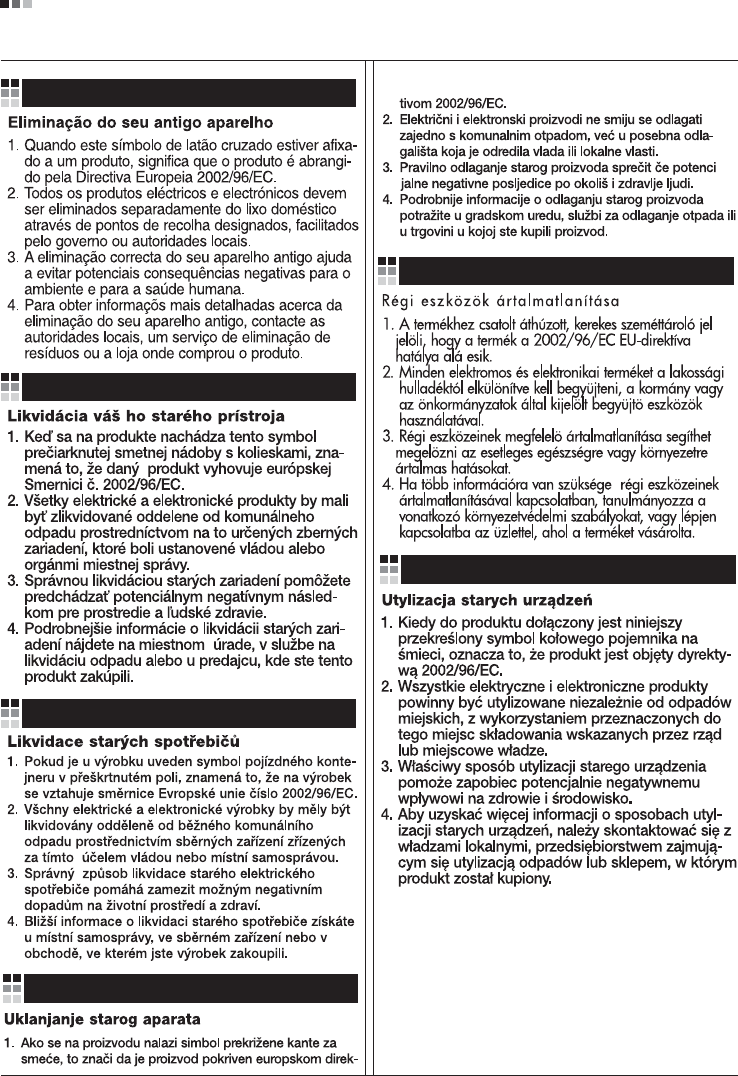
Regulatory Information cont.
10
Portuguese
Slovak
Czech
Croatian
Hungarian
Polish
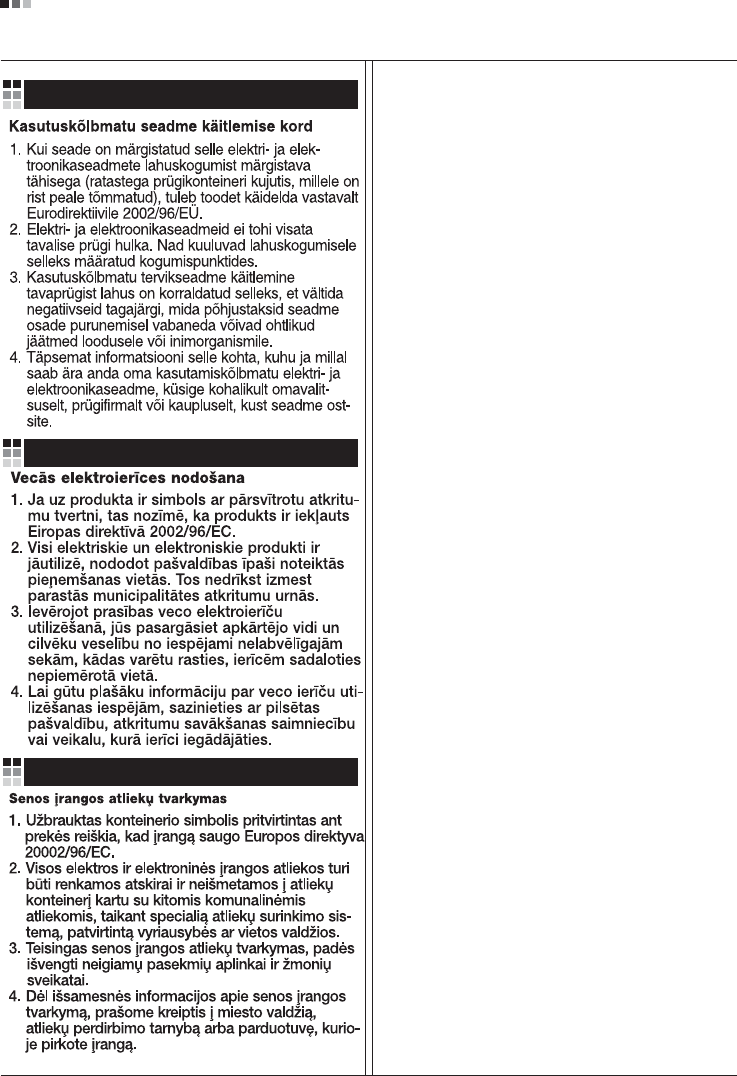
Regulatory Information cont.
11
Estonian
Latvian
Lithuanian