LG Electronics USA M2280DFM LED LCD TV User Manual G User s manual
LG Electronics USA LED LCD TV G User s manual
Users Manual
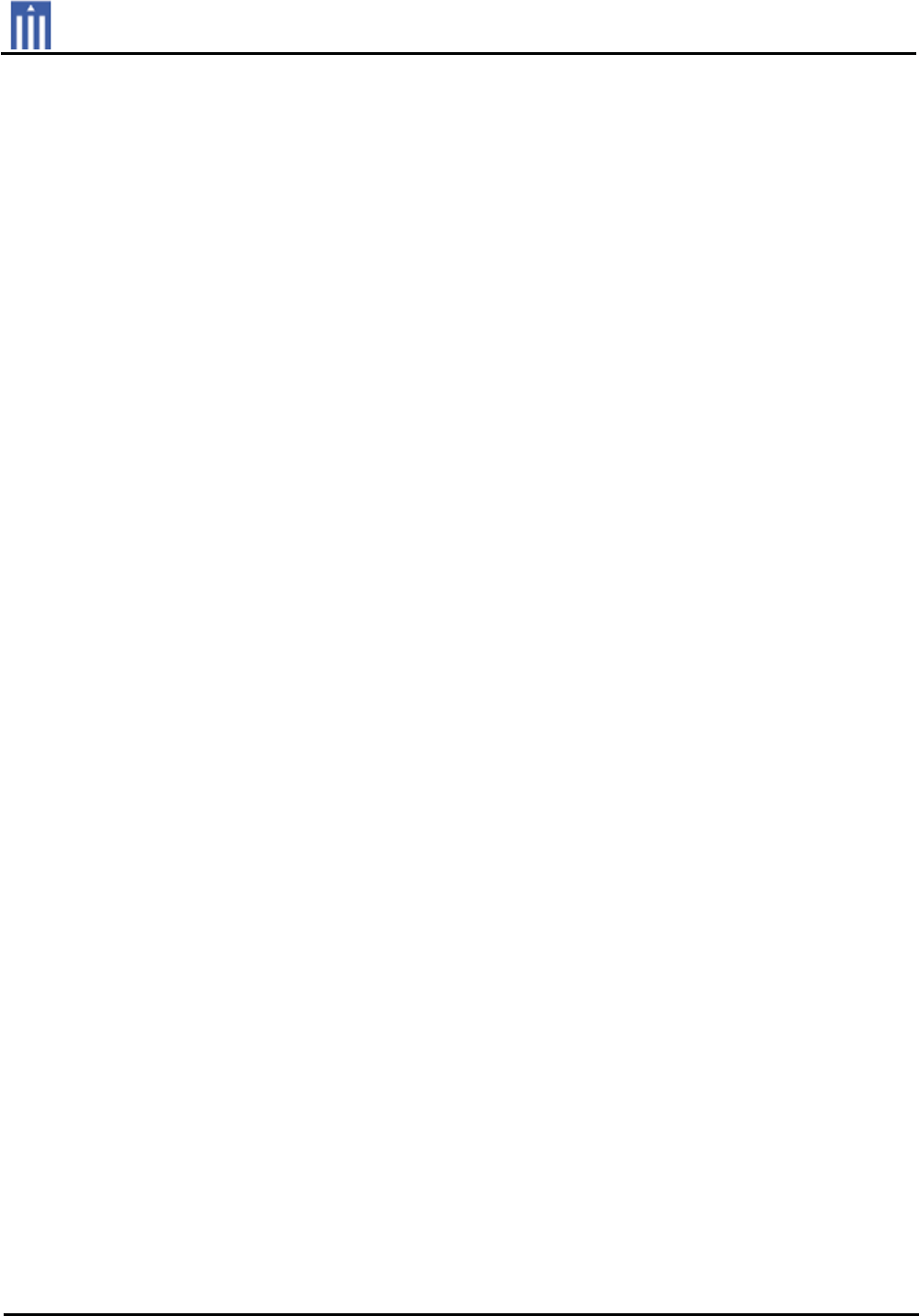
G
Order Number : GETEC-C1-10-124 FCC Part 15 subpart B
Test Report Number : GETEC-E3-10-065 Page 1 / 1
EUT Type: LED LCD TV/Monitor
FCC ID.: BEJM2280DFM
APPENDIX G
: USER’S MANUAL
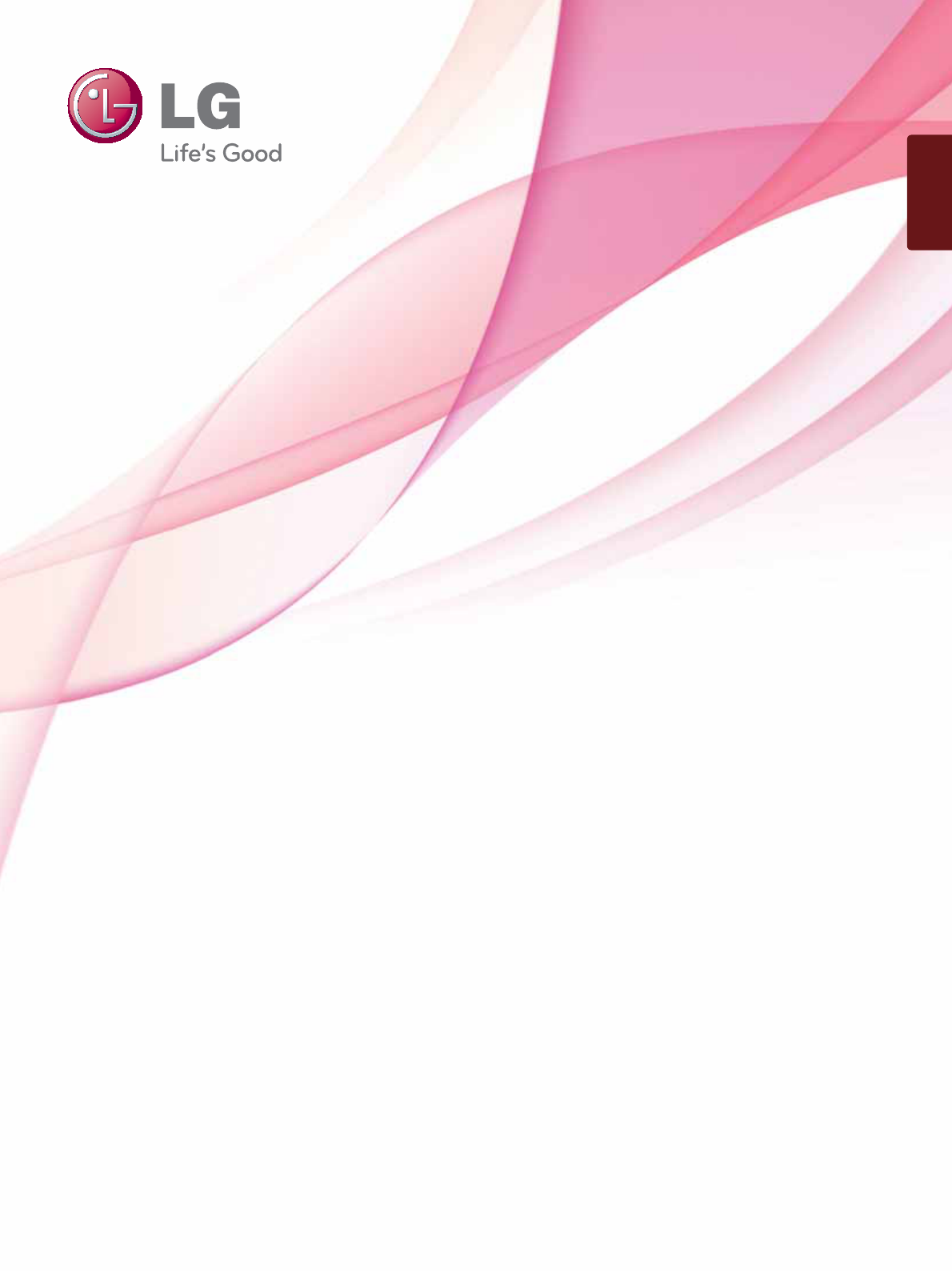
www.lg.com
OWNER’S MANUAL
LED LCD MONITOR TV
LED LCD MONITOR TV MODELS
M2080DF
M2280DF
M2380DF
Please read this manual carefully before operating
your set and retain it for future reference.
ENGLISH
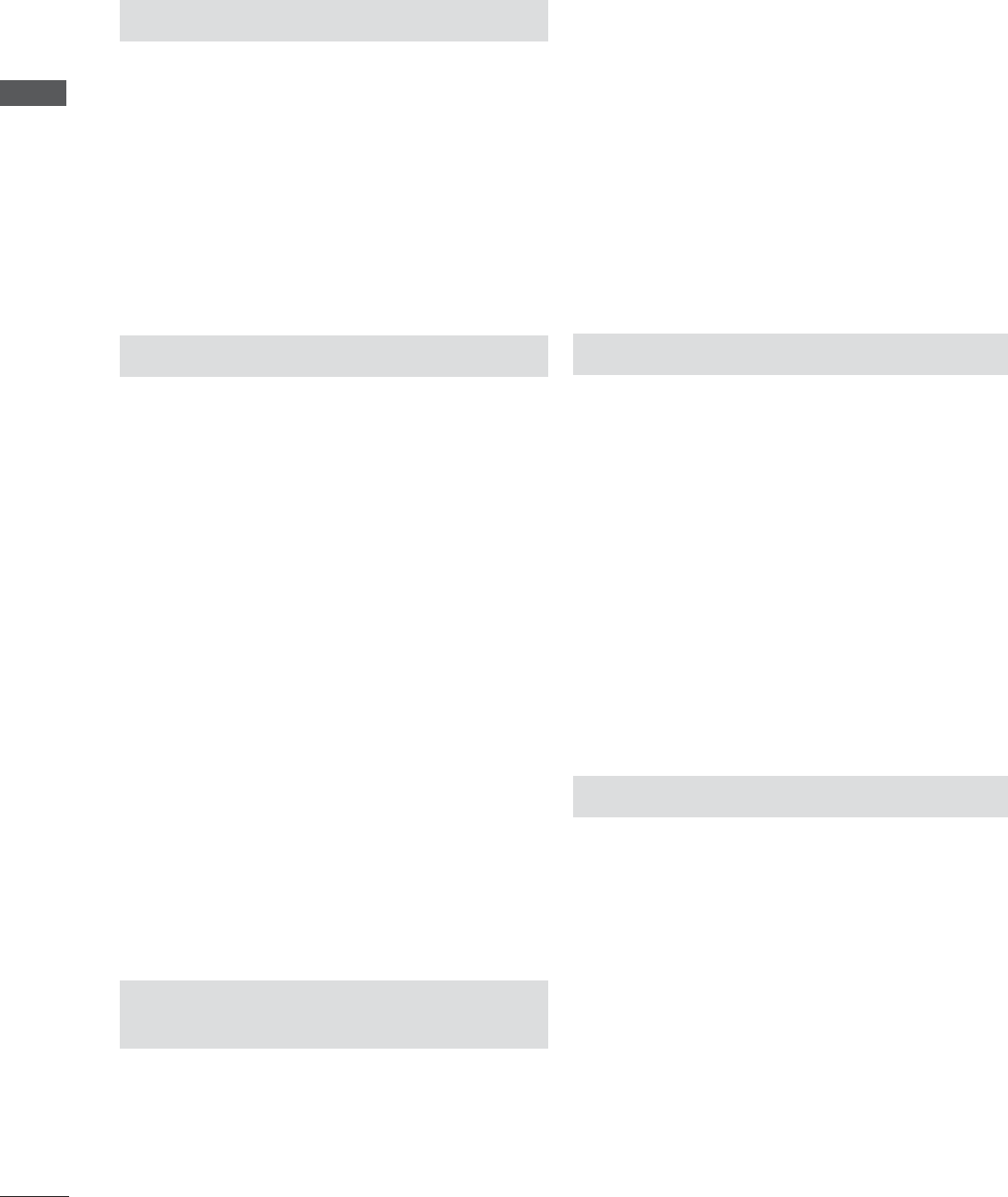
CONTENTS
CONTENTS
PREPARATION
FRONT PANEL CONTROLS .................................... 4
BACK PANEL INFORMATION ................................. 5
STAND INSTALLATION .............................................6
DETACHING STAND ................................................... 7
WALL MOUNT: HORIZONTAL INSTALLATION ....8
DESKTOP PEDESTAL INSTALLATION ................. 9
POSITIONING YOUR DISPLAY ............................. 10
LOCATION ................................................................... 10
KENSINGTON SECURITY SYSTEM .......................11
EXTERNAL EQUIPMENT SETUP
ANTENNA CONNECTION .......................................12
HD RECEIVER SETUP
Connecting with a component cable ..............13
Connecting a set-top box with a HDMI cable ......14
Connecting with an HDMI to DVI cable ........ 15
DVD SETUP
Connecting with a component cable ..............16
When connecting HDMI cable ..........................17
VCR SETUP
Connecting with a RF cable .............................. 18
Connecting with a RCA cable ...........................19
DIGITAL AUDIO OUT SETUP ............................... 20
USB SETUP ..................................................................21
HEADPHONE SETUP .............................................. 22
OTHER A/V SOURCE SETUP .............................. 23
PC SETUP
When connecting with a D-sub 15 pin cable .......24
Connecting with an HDMI to DVI cable ....... 25
Connecting with an HDMI to HDMI cable ........26
BACK COVER FOR WIRE ARRANGEMENT .....27
SUPPORTED DISPALY RESOLUTION ............... 28
WATCHING TV / PROGRAMME
CONTROL
REMOTE CONTROL KEY FUNCTIONS ............. 30
TURNING ON THE TV ............................................ 32
PROGRAMME SELECTION ................................... 32
VOLUME ADJUSTMENT ........................................ 32
INITIAL SETTING ...................................................... 33
QUICK MENU ............................................................ 34
ON SCREEN MENUS SELECTION AND
ADJUSTMENT ........................................................... 35
AUTO SCAN (AUTO TUNING) ............................. 36
ADD/DELETE CHANNEL (MANUAL TUNING) .......37
CHANNEL EDITING ................................................. 38
CHANNEL LIST ......................................................... 39
FAVORITE CHANNEL SETUP ............................... 40
FAVORITE CHANNEL LIST .................................... 40
BRIEF INFORMATION ...............................................41
INPUT LIST ................................................................. 42
PICTURE CONTROL
PICTURE SIZE (ASPECT RATIO) CONTROL .. 43
PICTURE WIZARD ................................................... 45
ᭆ ENERGY SAVING ............................................... 46
PRESET PICTURE SETTINGS ...............................47
MANUAL PICTURE ADJUSTMENT ................... 48
PICTURE IMPROVEMENT TECHNOLOGY ....... 49
EXPERT PICTURE CONTROL .............................. 50
PICTURE RESET ....................................................... 53
SCREEN SETUP FOR PC MODE
Selecting Resolution .......................................... 54
Auto Configure (RGB [PC] mode only) ....... 55
Adjustment for screen Position, Size, Phase ....... 56
Screen Reset .........................................................57
SOUND CONTROL
AUTO VOLUME LEVELER (AUTO VOLUME) .. 58
CLEAR VOICE II ........................................................ 59
BALANCE ................................................................... 60
PRESET SOUND SETTINGS
(SOUND MODE) ....................................................61
PRESET SOUND SETTINGS
-USER MODE ........................................................ 62
Surround X .................................................................. 62
AUDIO RESET ........................................................... 63
TV SPEAKERS ON / OFF SETUP ....................... 64
STEREO/SAP BROADCAST SETUP .................. 65
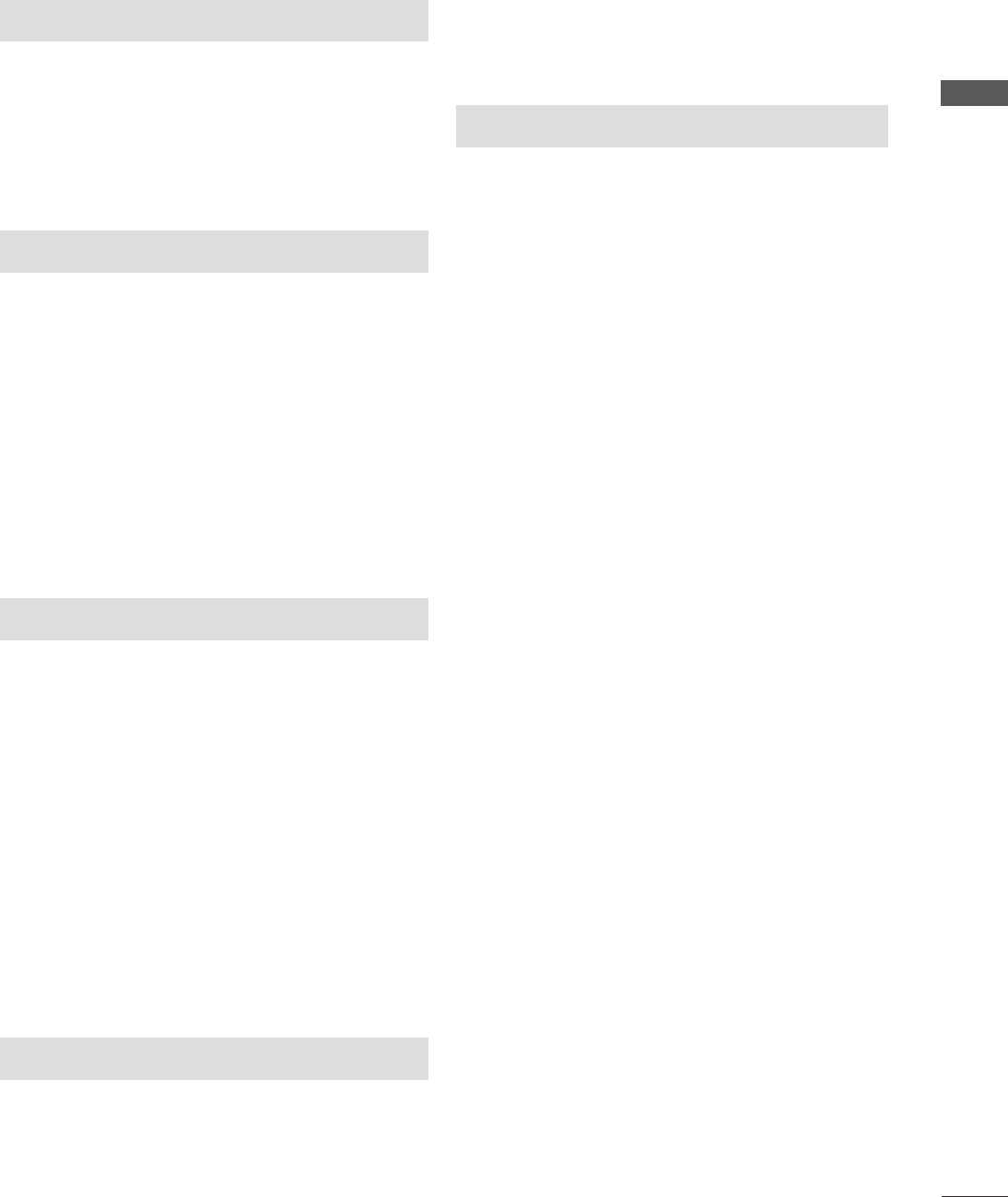
CONTENTS
TIME SETTING
CLOCK SETUP
Auto Clock Setup ................................................ 66
Manual Clock Setup ............................................67
AUTO ON/OFF TIME SETTING............................ 68
SLEEP TIMER SETTING ..........................................69
OPTION SETTING
ON-SCREEN MENUS LANGUAGE SELECTION ....70
AUDIO LANGUAGE ...................................................71
INPUT LABEL .............................................................72
KEY LOCK ....................................................................73
CAPTION MODE
Analog Broadcasting System Captions .........74
Digital Broadcasting System Captions ..........75
Caption Option .....................................................76
POWER INDICATOR .................................................77
DEMO MODE ..............................................................78
PARENTAL CONTROL / RATINGS
SET PASSWORD & LOCK SYSTEM
Setting up Your Password ..................................79
Lock System .........................................................80
Set Password ..........................................................81
CHANNEL BLOCKING ............................................ 82
MOVIE & TV RATING
Movie Rating (MPAA) - For USA ................... 83
TV Rating Children - For USA ........................ 84
TV Rating General - For USA .......................... 85
TV Rating English - For CANADA ................. 86
TV Rating French - For CANADA ...................87
DOWNLOADABLE RATING ................................... 88
EXTERNAL INPUT BLOCKING ............................ 89
TO USE A USB DEVICE
ENTRY MODES ......................................................... 90
PHOTO LIST ............................................................... 92
MUSIC LIST................................................................ 96
MOVIE LIST ................................................................ 99
DIVX REGISTRATION CODE ................................104
DEACTIVATION ........................................................105
APPENDIX
TROUBLESHOOTING ............................................106
MAINTENANCE........................................................109
PRODUCT SPECIFICATIONS
<M2080DF> .........................................................110
<M2280DF> .......................................................... 111
<M2380DF> .........................................................112
PROGRAMMING THE REMOTE CONTROL .... 113
PROGRAMMING CODE .........................................113
IR CODES ...................................................................115
EXTERNAL CONTROL THROUGH RS-232C
RS-232C Setup ..................................................116
Type of Connector; D-Sub 9-Pin Male .........116
Communication Parameters ............................116
RS-232C Configurations .................................. 117
Set ID ...................................................................... 117
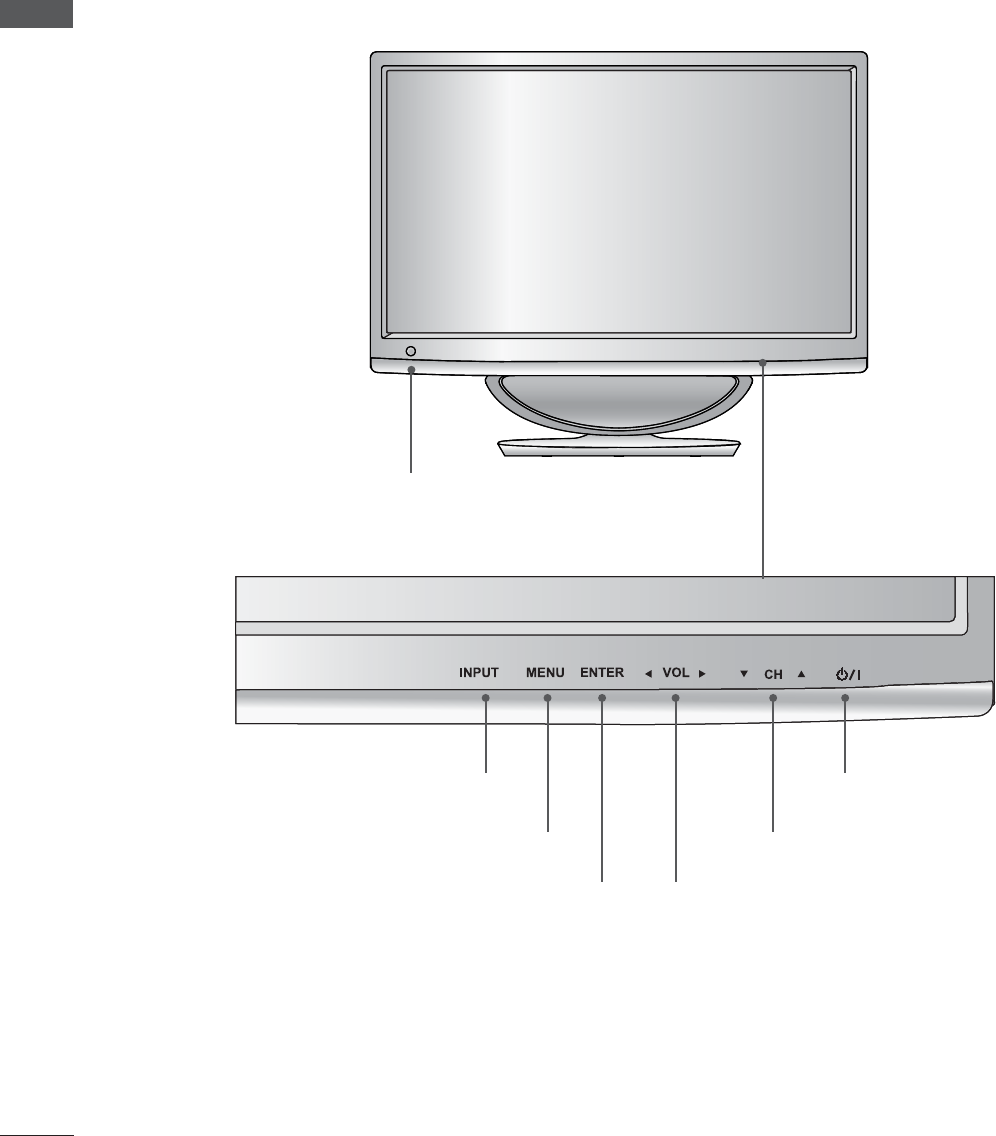
PREPARATION
PREPARATION
FRONT PANEL CONTROLS
ŶThis is a simplified representation of the front panel. The image shown may be somewhat different
from your set.
INPUT BUTTON
IR receiver
(Remote controller receiver)
MENU BUTTON
ENTER BUTTON VOLUME BUTTON
CHANNEL BUTTON
POWER BUTTON
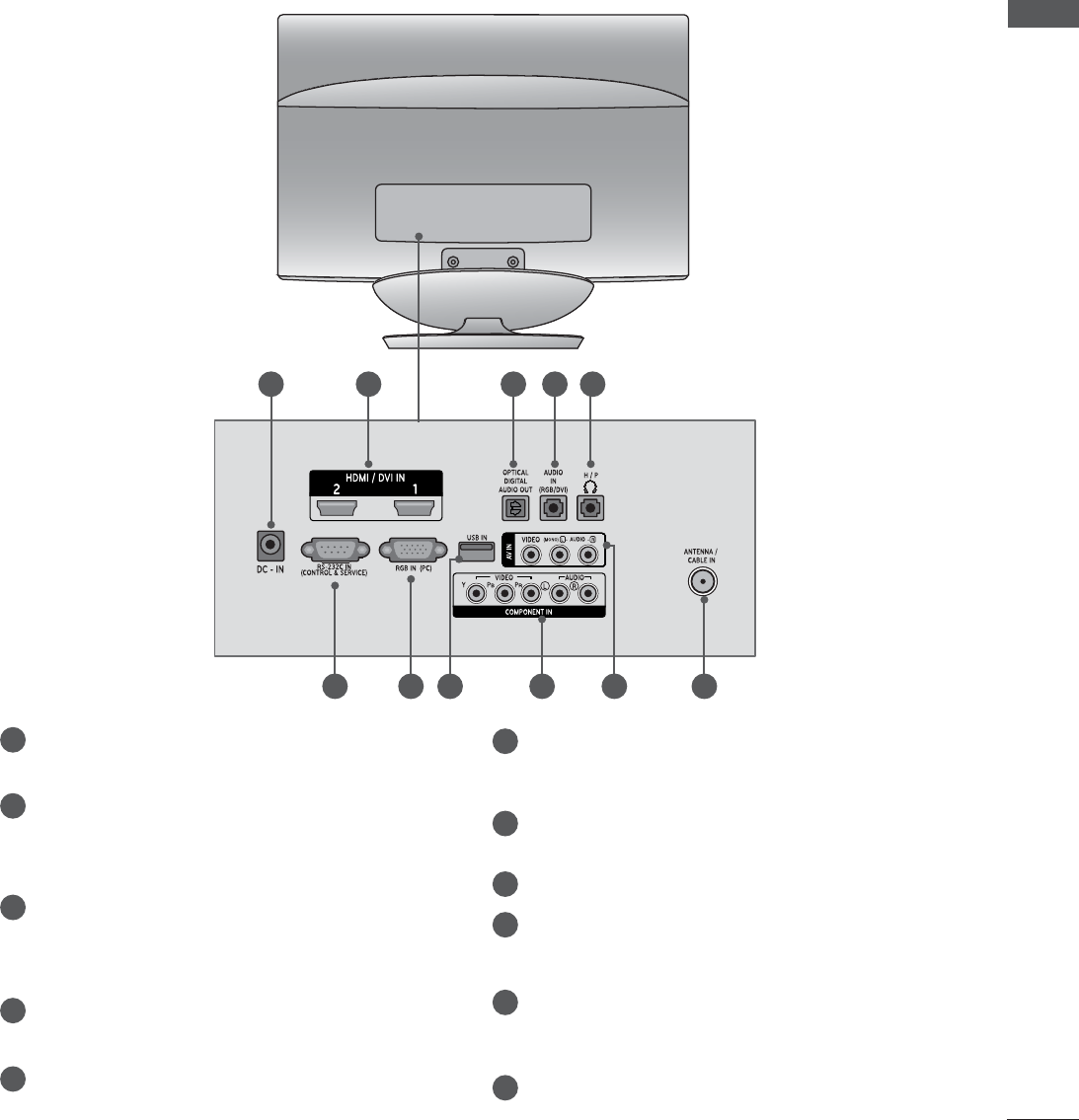
PREPARATION
BACK PANEL INFORMATION
ŶThis is a simplified representation of the back panel. The image shown may be somewhat different
from your set.
1
6 7 8 9 10 11
2 3 4 5
DC ADAPTER PORT
Connect to the power cord socket.
HDMI INPUT
Connect a HDMI signal to HDMI IN or DVI
(VIDEO) signal to HDMI IN with DVI to HDMI
cable.
OPTICAL DIGITAL AUDIO OUT
Connect digital audio to various types of equip-
ment. Connect to a Digital Audio Component.
Use an Optical audio cable.
RGB/DVI AUDIO INPUT
Connect the audio from a PC.
HEADPHONE SOCKET
Plug the headphone into the headphone socket.
RS-232C IN (CONTROL & SERVICE) PORT
Connect to the RS-232C port on a PC.
This port is used for Service or Hotel mode.
RGB INPUT (PC)
Connect the output from a PC.
USB Input
COMPONENT INPUT
Connect a component video/audio device to
these jacks.
AV(AUDIO/VIDEO) INPUT
Connect audio/video output from an external
device to these jacks.
ANTENNA / CABLE INPUT
Connect over-the-air signals to this jack.
1
5
6
7
8
9
10
11
2
3
4
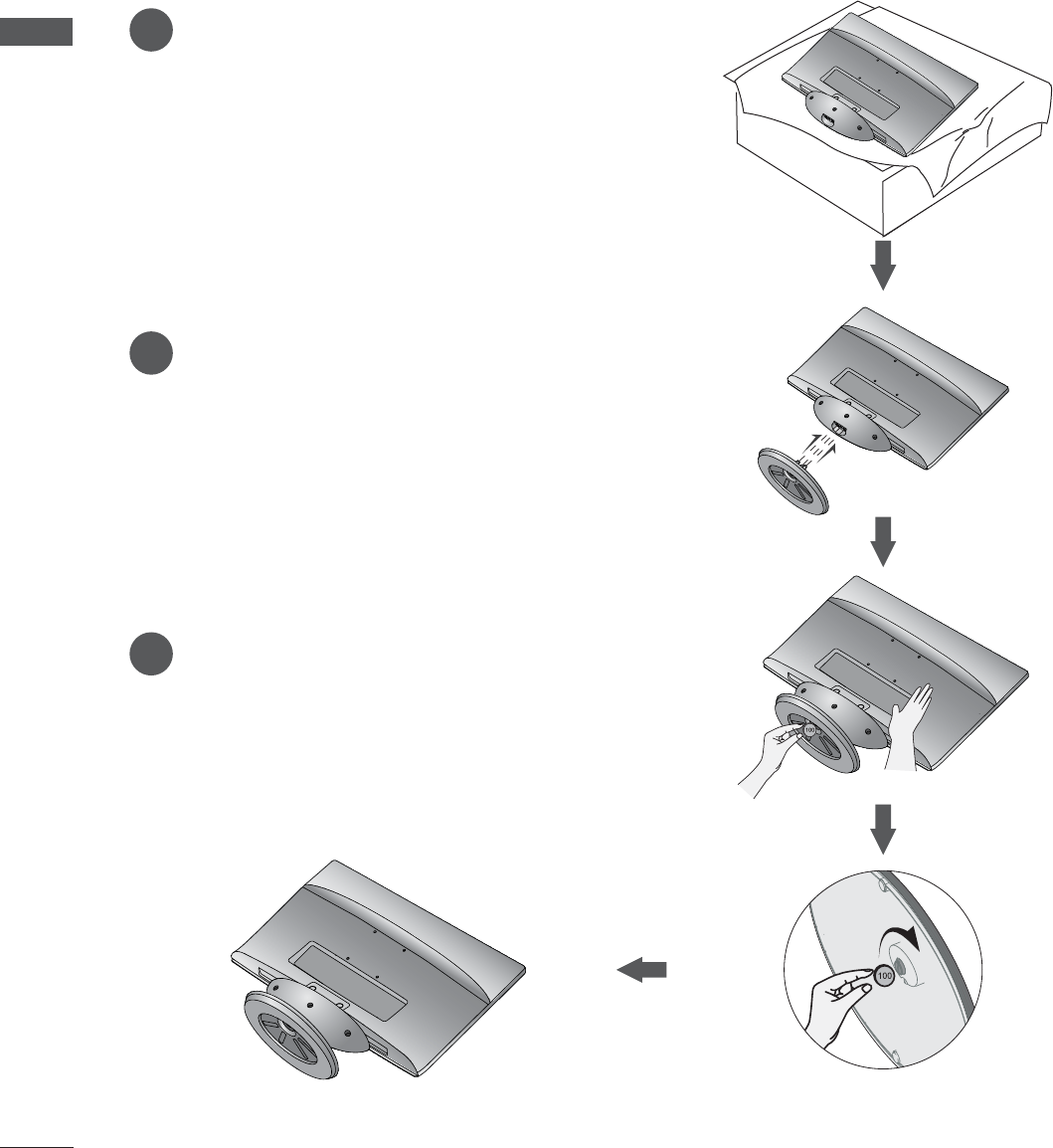
PREPARATION
PREPARATION
STAND INSTALLATION
ŶThe image shown may be somewhat different from your set.
Carefully place the product screen side down on a
cushioned surface that will protect product and
screen from damage.
Insert the stand base into the product.
Use a coin on the bottom of the stand base
and turn the screw clockwise to tighten.
1
2
3
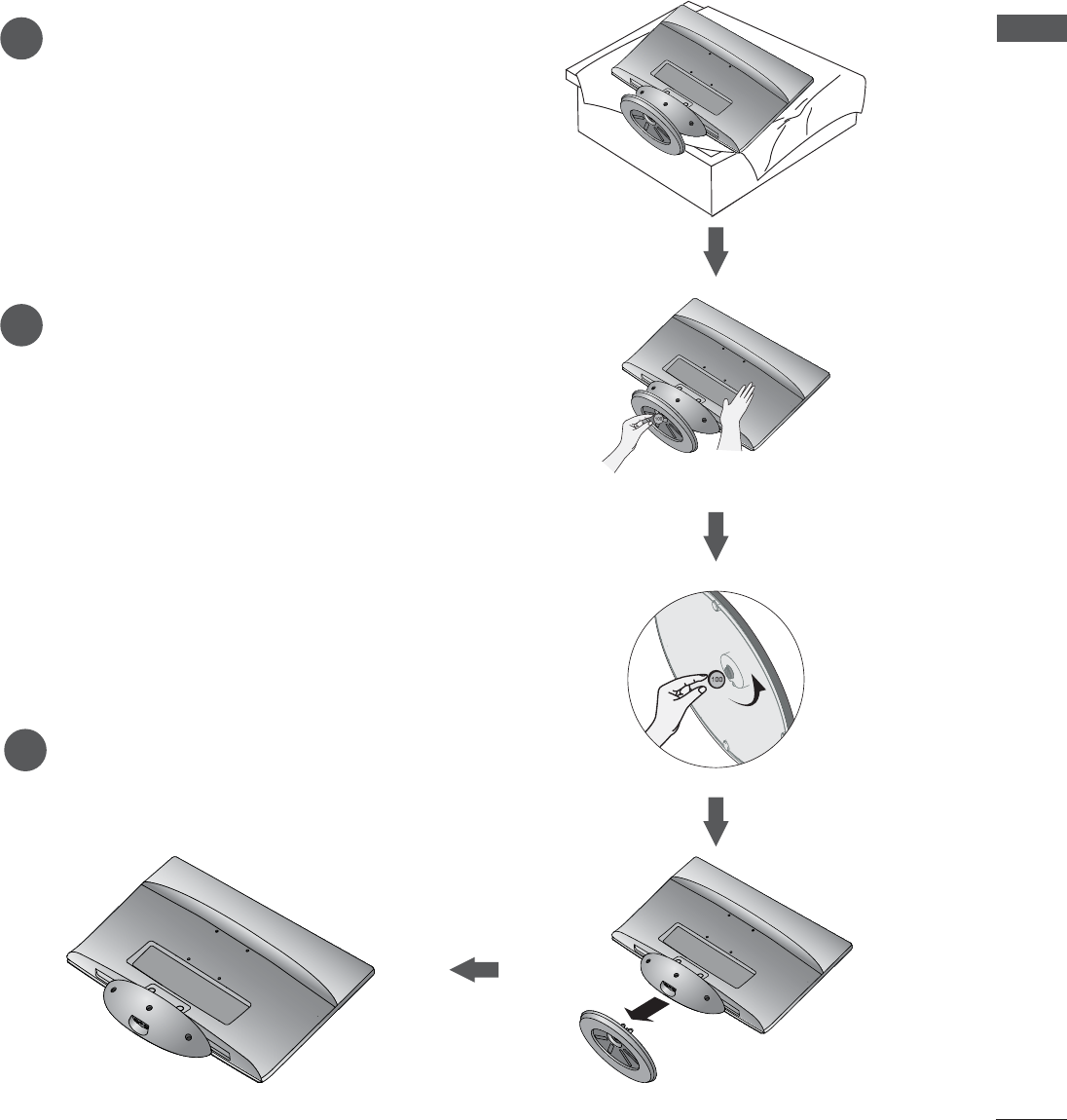
PREPARATION
DETACHING STAND
ŶThe image shown may be somewhat different from your set.
1
2
3
Place the set screen side down on a cushion
or soft cloth.
Detach the monitor to the Stand Base by turning
the screw to the left.
Turn the screw by using a coin.
Pull the stand base.
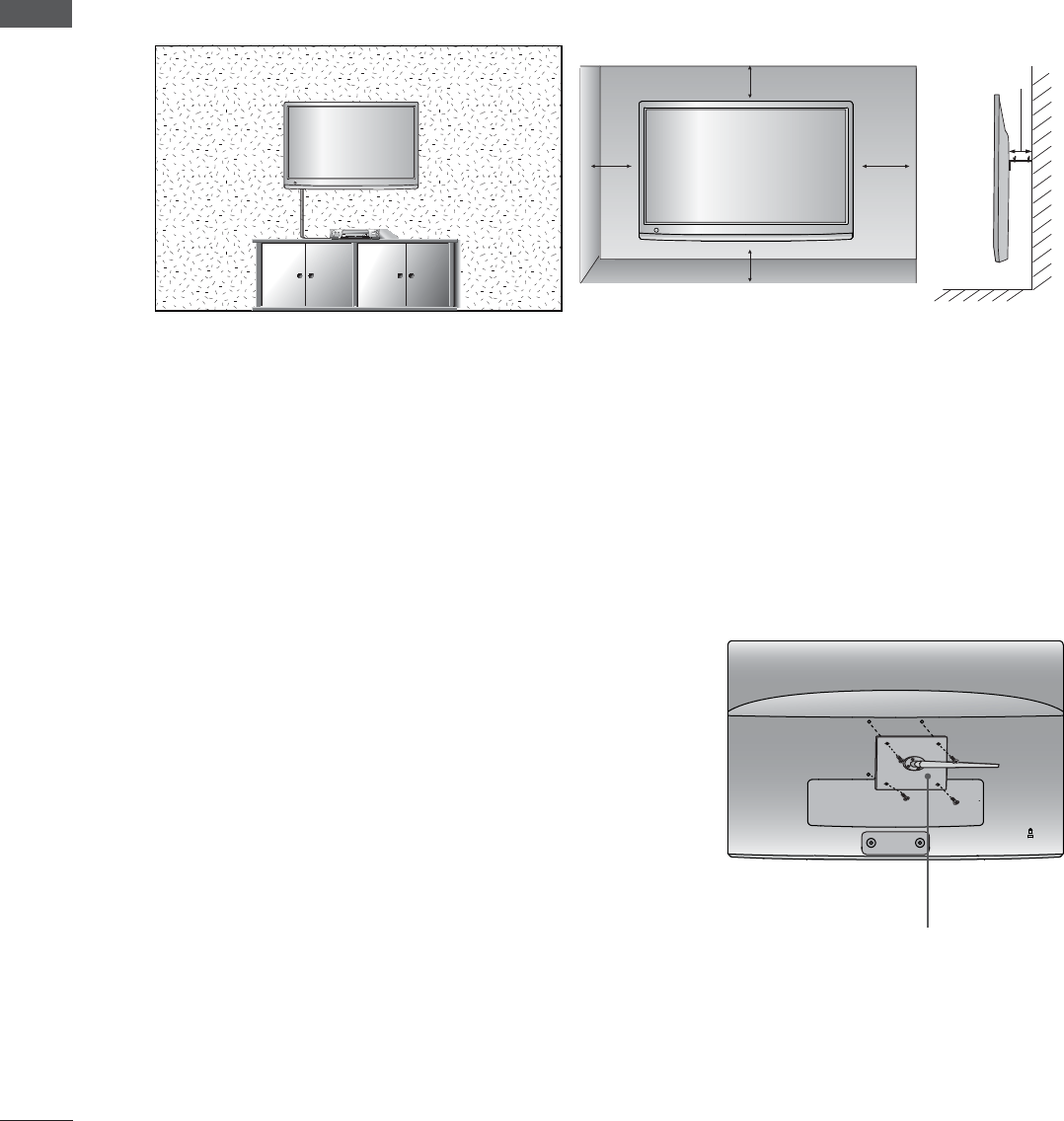
PREPARATION
PREPARATION
WALL MOUNT: HORIZONTAL INSTALLATION
For proper ventilation, allow a clearance of 10 cm on each side and from the wall. Detailed installation instruc-
tions are available from your dealer, see the optional Tilt Wall Mounting Bracket Installation and Setup Guide.
If you intend to mount the set to a wall, attach Wall mounting interface (optional parts) to the back of the set.
When you install the set using the wall mounting interface (optional parts), attach it carefully so it will not drop.
1. Be sure to use screws and a wall mount that meet VESA standards.
2. Using screws longer than those recommended might damage the product.
3. Using screws that do not meet VESA standards might either damage the product or result in it coming
away from the wall. We will not be held responsible for any damage resulting from failure to follow these
instructions.
4. VESA compatible only with respect to screw mounting interface dimensions and mounting screw speci-
fications
5. Please use VESA standard as below.
5-1) 784.8 mm (30.9 inch) and under
* Wall Mount Pad Thickness : 2.6 mm
* Screw: ĭ 4.0 mm x Pitch 0.7 mm x Length 10 mm
5-2) 787.4 mm (31.0 inch) and above
* Please use VESA standard wall mount pad and screws.
< Screw Mounting Interface Dimension >
75 mm x 75 mm hole spacing
10 cm
10 cm
10 cm
10 cm
10 cm
Wall Mount Pad
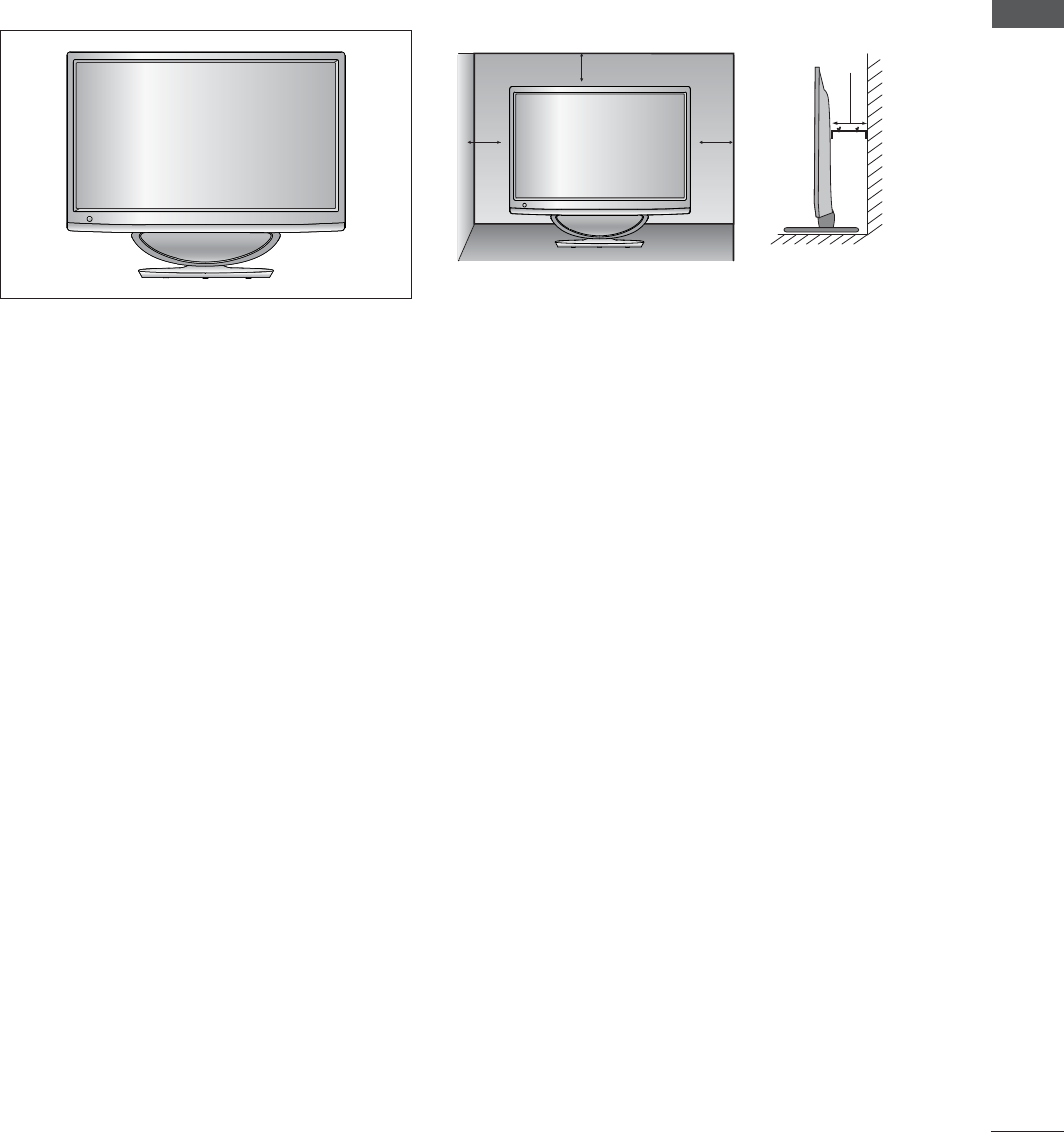
PREPARATION
DESKTOP PEDESTAL INSTALLATION
For proper ventilation, allow a clearance of 10 cm on each side and from the wall.
ŶThe image shown may be somewhat different from your set.
10 cm
10 cm 10 cm
10 cm
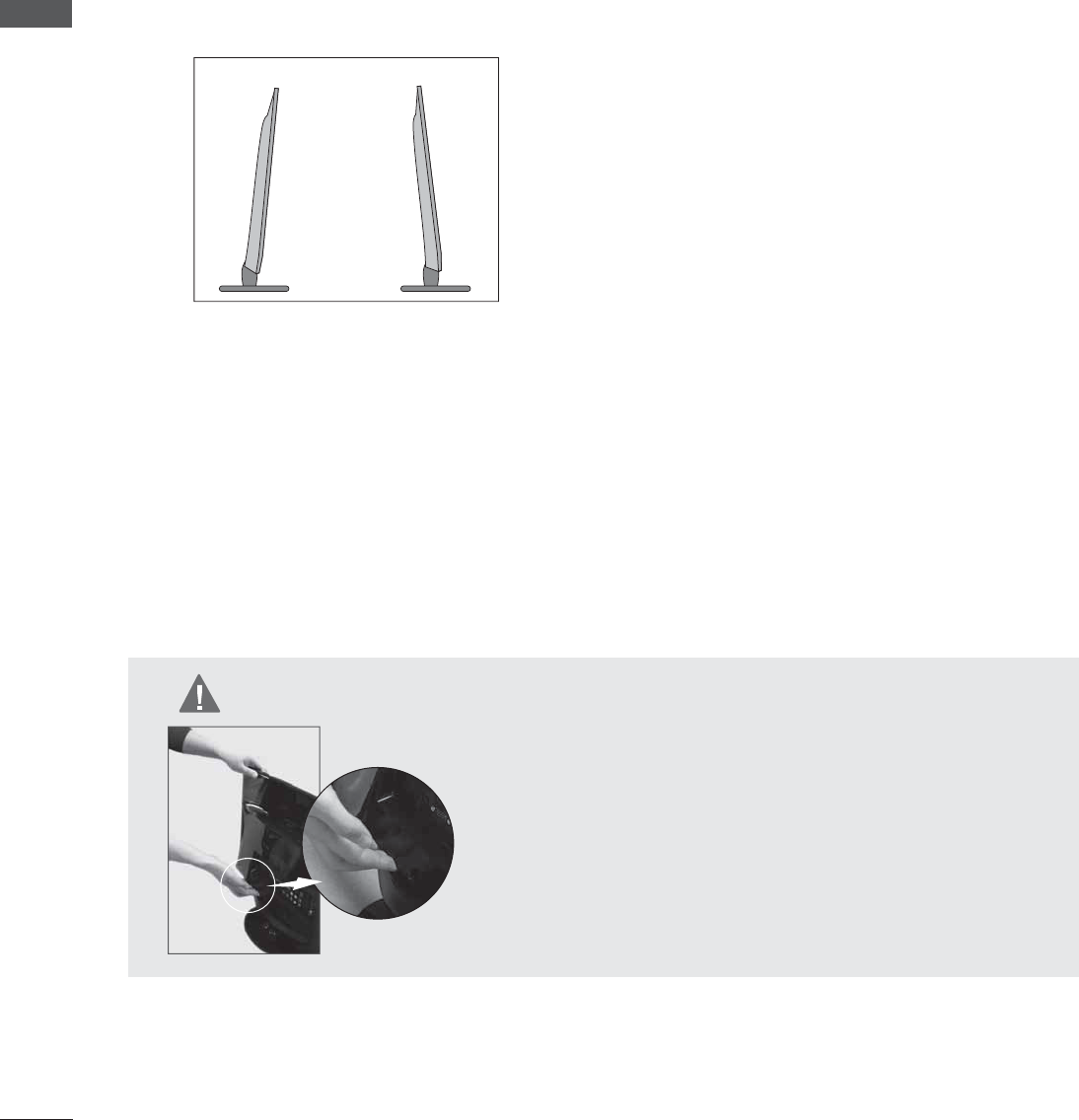
PREPARATION
PREPARATION
POSITIONING YOUR DISPLAY
LOCATION
ŶThe image shown may be somewhat different from your set.
Adjust the position of the panel in various ways for maximum comfort.
* Tilt range
ŶWhen adjusting the angle of the screen, do not put your
finger(s) in between the head of the monitor and the
stand body or woofer.
You can hurt your finger(s).
Position your set so that no bright light or sunlight falls directly onto the screen. Care should be taken not
to expose the set to any unnecessary vibration, moisture, dust or heat. Also, ensure that the set is placed in
a position to allow a free flow of air. Do not cover the ventilation openings on the back cover.
WARING
-5° 10°
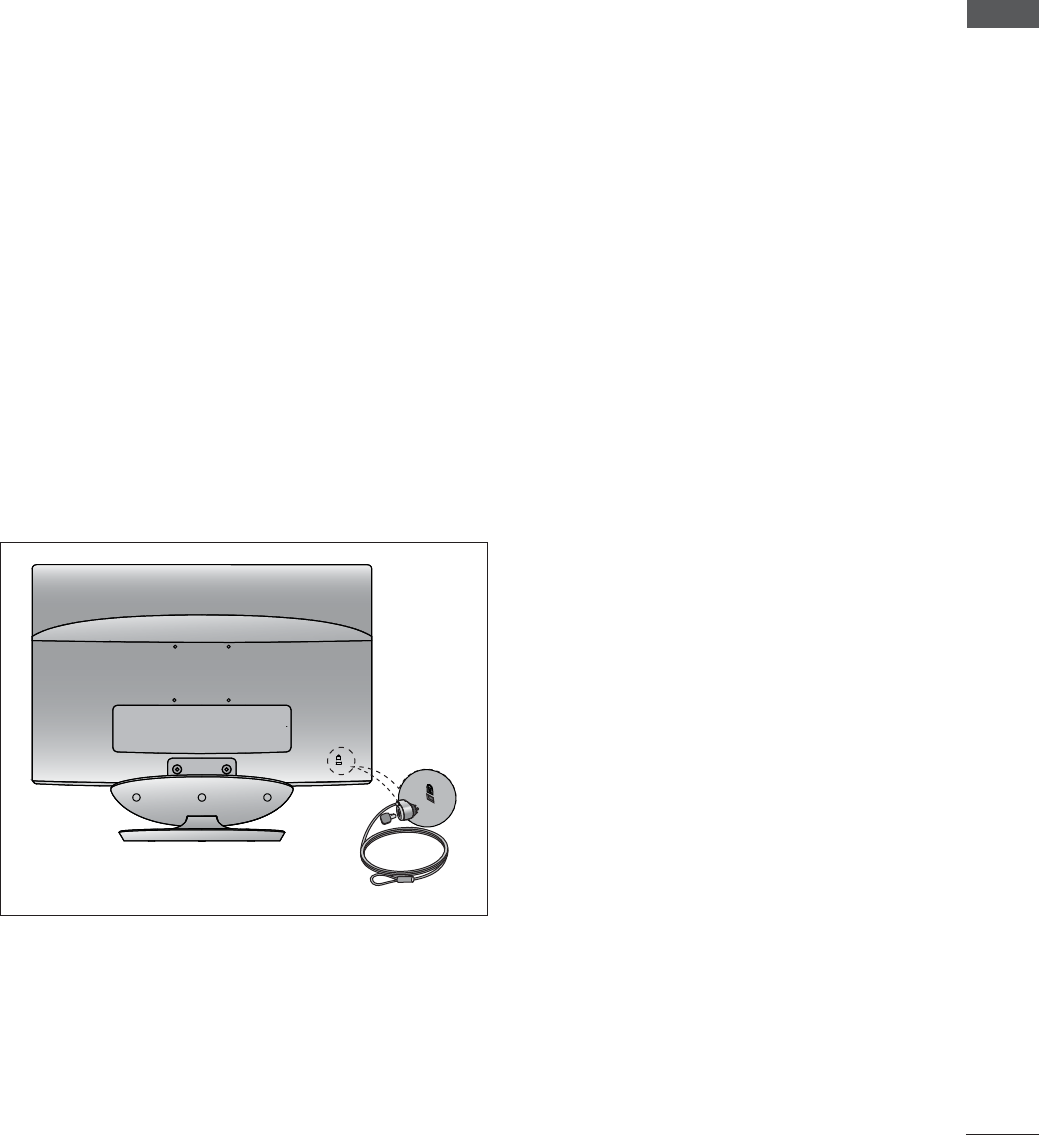
PREPARATION
KENSINGTON SECURITY SYSTEM
- The product is equipped with a Kensington Security System connector on the back panel. Connect
the Kensington Security System cable as shown below.
- For detailed installation and use of the Kensington Security System, refer to the user’s guide provided
with the Kensington Security System.
For further information, contact http://www.kensington.com, the internet homepage of the Kensington
company. Kensington sells security systems for expensive electronic equipment such as notebook PCs
and LCD projectors.
NOTE
- The Kensington Security System is an optional accessory.
NOTES
a. If the product feels cold to the touch, there may be a small “flicker” when it is turned on.
This is normal, there is nothing wrong with product.
b. Some minute dot defects may be visible on the screen, appearing as tiny red, green, or blue spots.
However, they have no adverse effect on the monitor’s performance.
c. Avoid touching the LCD screen or holding your finger(s) against it for long periods of time.
Doing so may produce some temporary distortion effects on the screen.
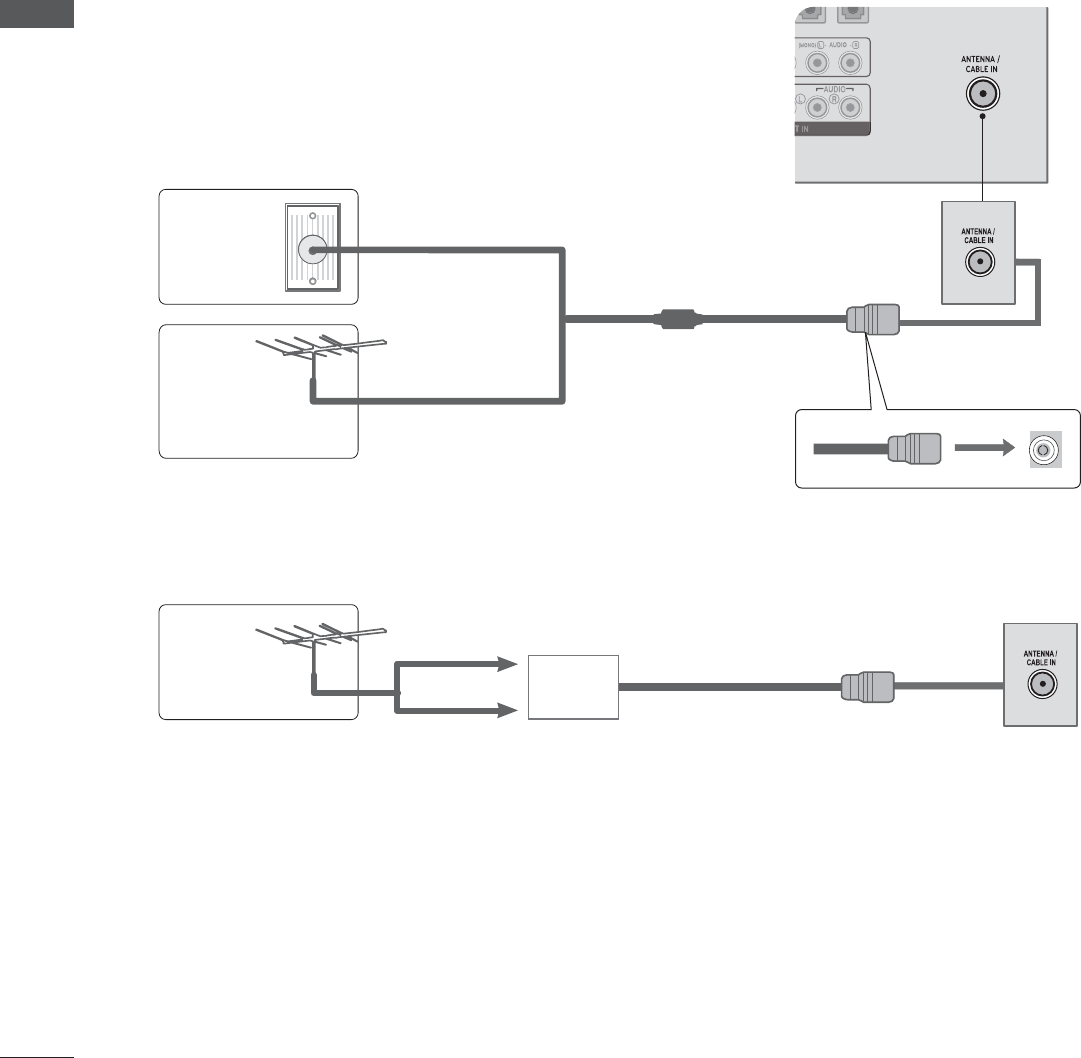
EXTERNAL EQUIPMENT SETUP
ANTENNA CONNECTION
ŶTo prevent damage do not connect to the mains outlet until all connections are made between the devices.
ŶFor optimum picture quality, adjust antenna direction.
ŶAn antenna cable and converter are not supplied.
Multi-family Dwellings / Apartments
(Connect to wall antenna socket)
Wall
Antenna
Socket
Outdoor
Antenna Single-family Dwellings / Houses
(Connect to wall jack for outdoor antenna)
RF Coaxial Wire (75 Ω)
ŶIn poor signal areas, to get better picture quality, install a signal amplifier to the antenna as shown
above.
ŶIf signal needs to be split for two sets, use an antenna signal splitter for connection.
EXTERNAL EQUIPMENT SETUP
Antenna
UHF
VHF
Signal
Amplifier
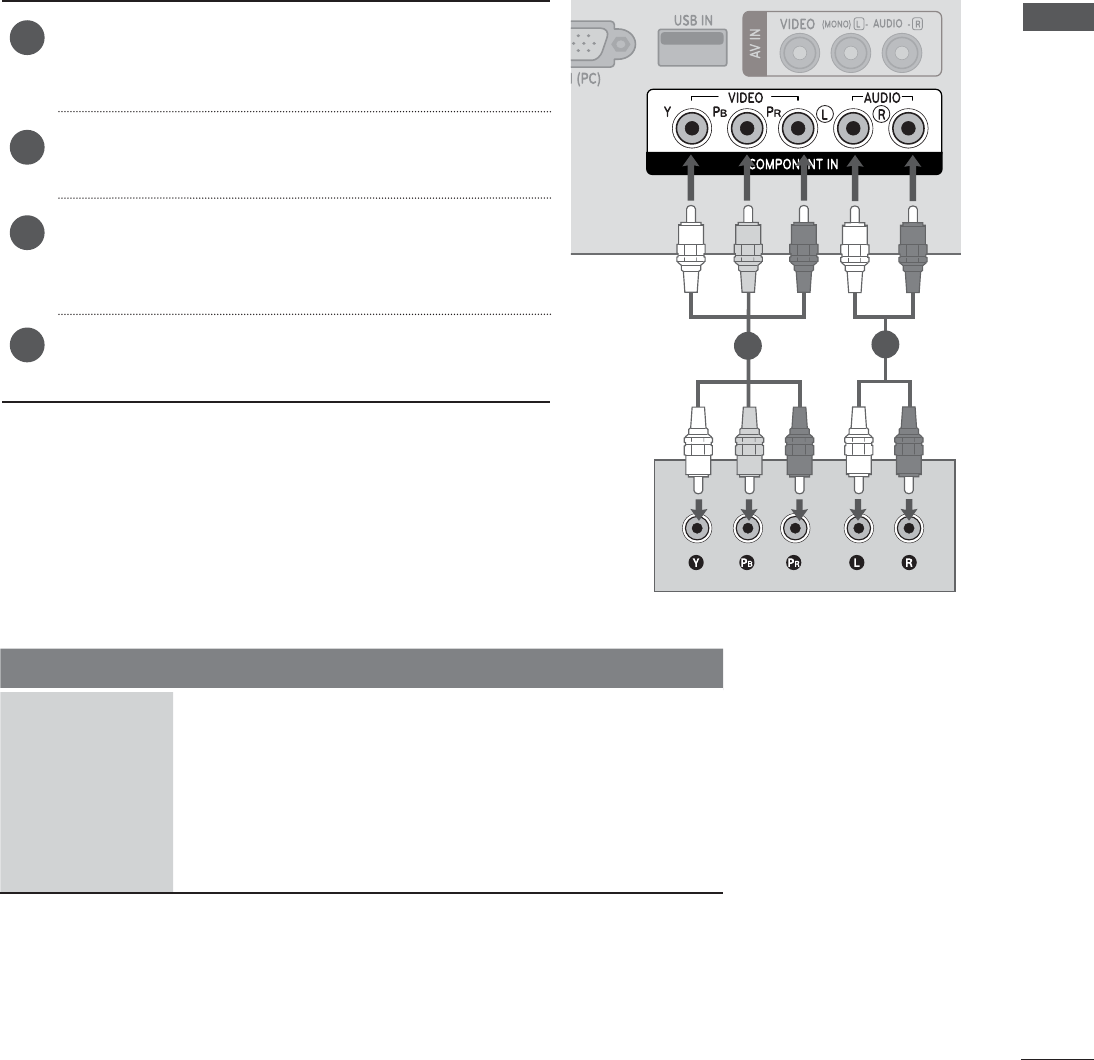
EXTERNAL EQUIPMENT SETUP
HD RECEIVER SETUP
Connecting with a component cable
ŶTo avoid damaging any equipment, never plug in any power cords until you have finished connecting
all equipment.
ŶThe image shown may be somewhat different from your set.
ŹHDMI Audio Supported format : Dolby Digital, PCM
DTS Audio format is not supported.
Signal Component HDMI
480i / 576i YES No
480p / 576p YES YES
720p / 1080i YES YES
1080p YES
(50 Hz / 60Hz only)
YES
(24 Hz / 30 Hz / 50Hz / 60Hz)
Connect the video outputs (Y, PB, PR) of the digital
set-top box to the COMPONENT IN VIDEO jacks on
the SET.
Connect the audio output of the digital set-top box
to the COMPONENT IN AUDIO jacks on the SET.
Turn on the digital set-top box.
(Refer to the owner’s manual for the digital set-top
box.)
Select COMPONENT input source using the INPUT
button on the remote control
1
2
3
412
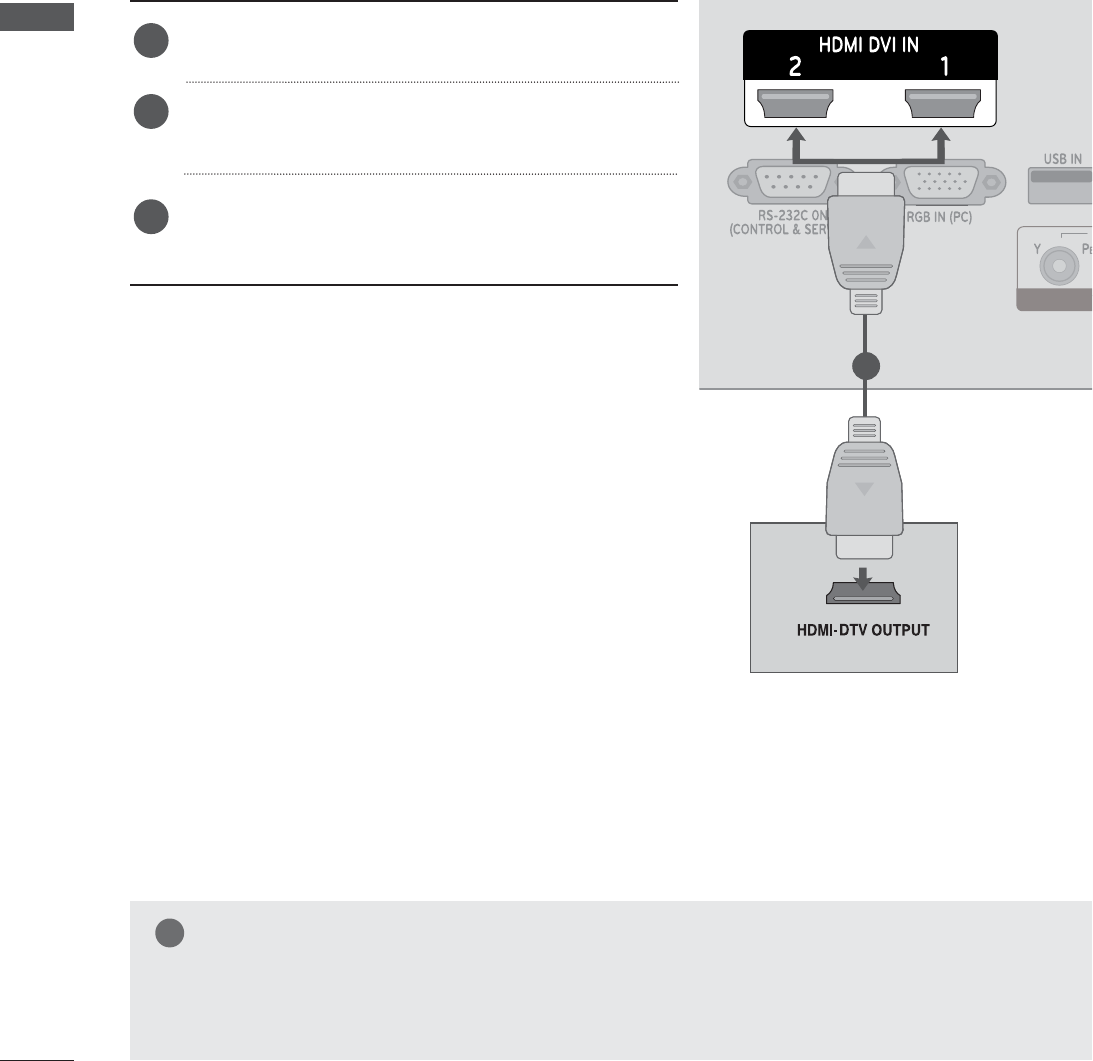
EXTERNAL EQUIPMENT SETUP
EXTERNAL EQUIPMENT SETUP
Connecting a set-top box with a HDMI cable
Connect the digital set-top box to HDMI/DVI IN 1 or
HDMI/DVI IN 2 jack on the SET
Turn on the digital set-top box.
(Refer to the owner’s manual for the digital set-top box.)
Select HDMI 1 or HDMI 2 input source using the
INPUT button on the remote control.
1
2
3
NOTE
ŹCheck that your HDMI cable is version 1.3 or higher. If the HDMI cables don’t support HDMI
version 1.3, flickering or no screen display can result. Please use the latest cables that support
at least HDMI version 1.3.
1
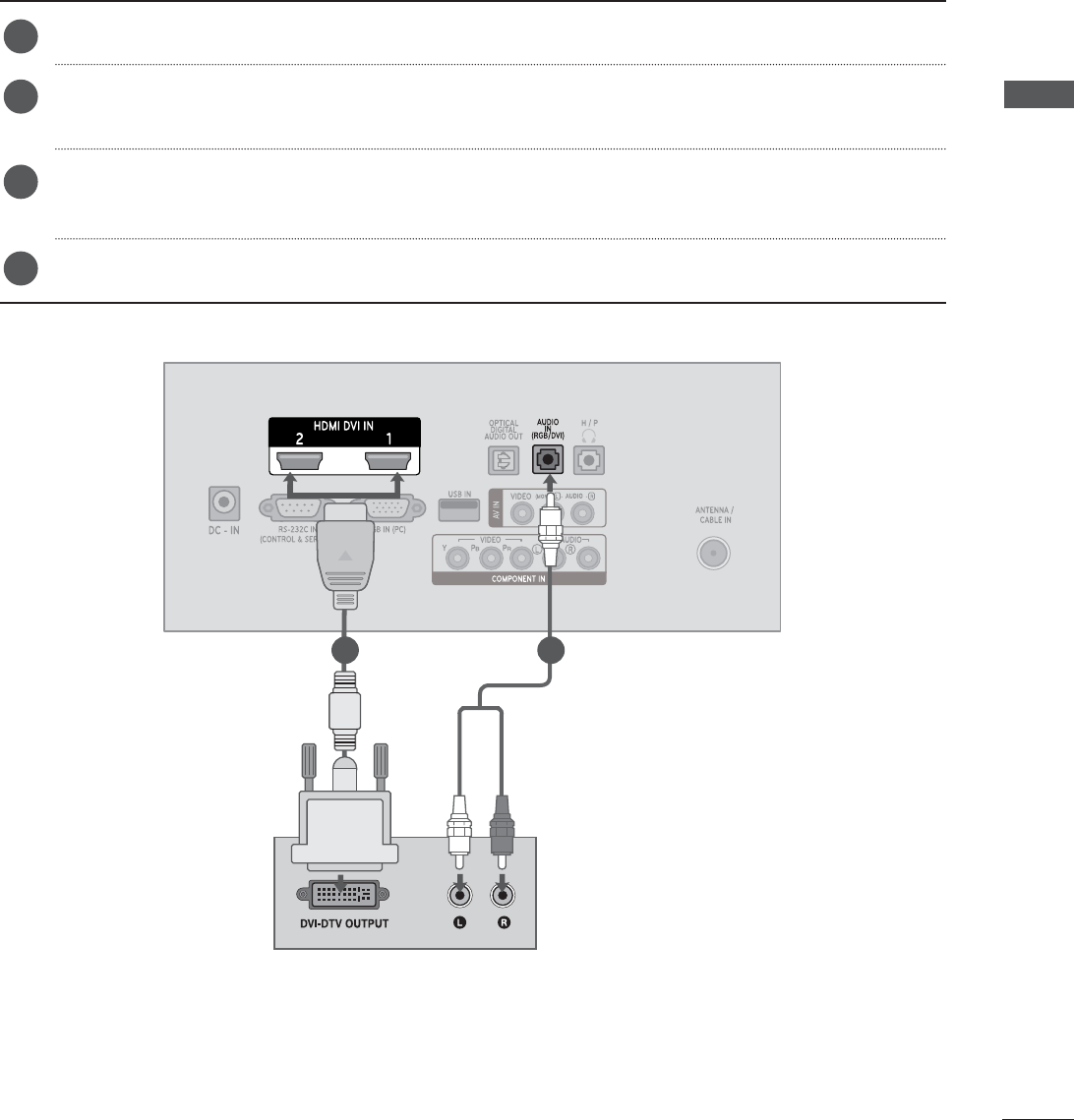
EXTERNAL EQUIPMENT SETUP
Connect the digital set-top box to HDMI/DVI IN 1 or HDMI/DVI IN 2 jack on the SET.
Connect the audio output of the digital set-top box to the AUDIO IN (RGB/DVI) jack on the
SET.
Turn on the digital set-top box.
(Refer to the owner’s manual for the digital set-top box.)
Select HDMI 1 or HDMI 2 input source using the INPUT button on the remote control.
Connecting with an HDMI to DVI cable
1
2
3
4
1 2
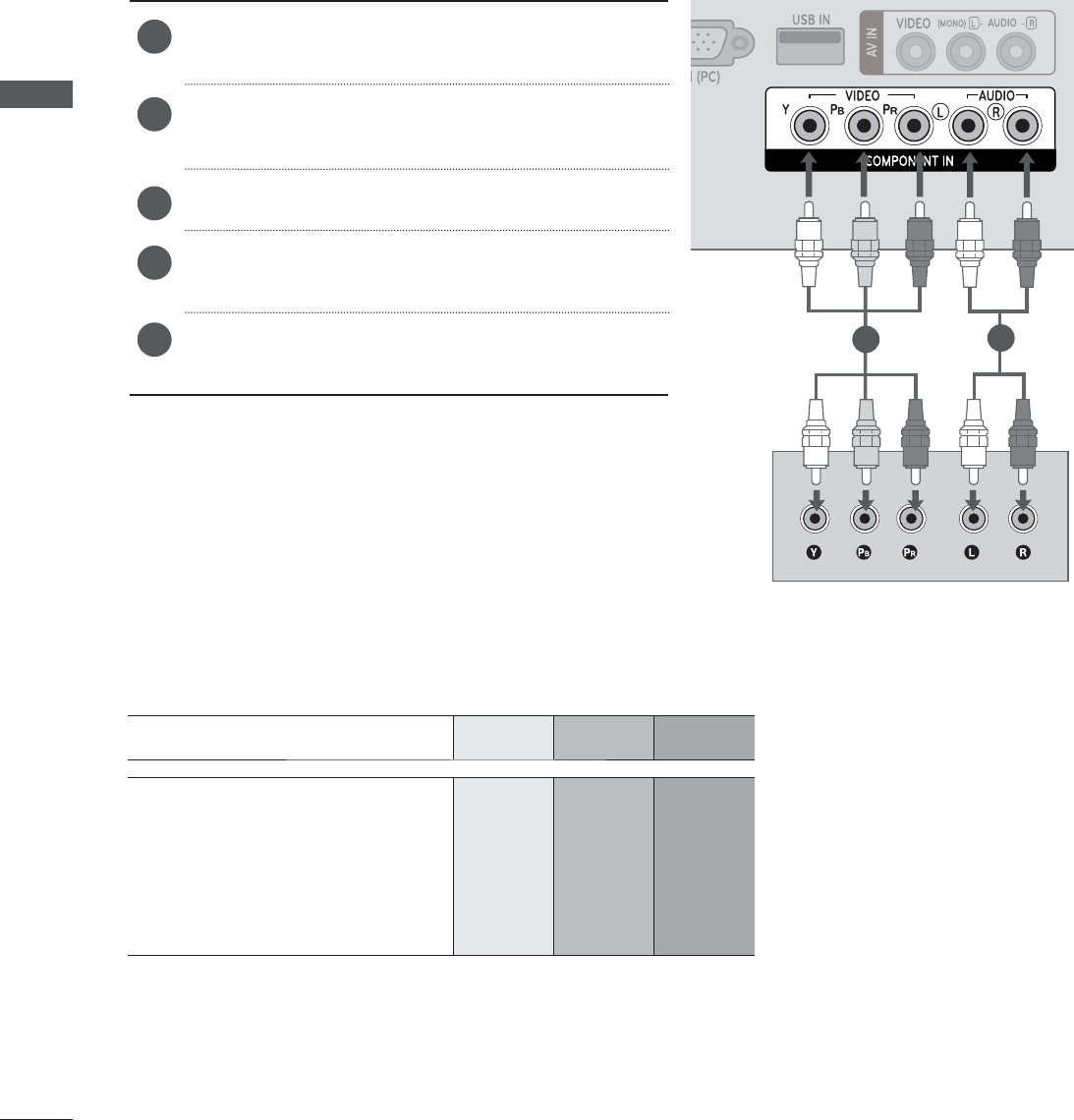
EXTERNAL EQUIPMENT SETUP
EXTERNAL EQUIPMENT SETUP
DVD SETUP
Connecting with a component cable
Connect the video outputs (Y, PB, PR) of the DVD
to the COMPONENT IN VIDEO jacks on the SET.
Connect the audio outputs of the DVD to the
COMPONENT IN AUDIO jacks on the SET.
Turn on the DVD player, insert a DVD.
Select Component input source using the INPUT
button on the remote control.
Refer to the DVD player's manual for operating
instructions.
1
2
3
4
5
Component Input ports
To achieve better picture quality, connect a DVD player to the component input ports as shown below.
Component ports on the SET Y PBPR
Video output ports
on DVD player
YP
BPR
YP-YR-Y
YCbCr
YPbPr
12
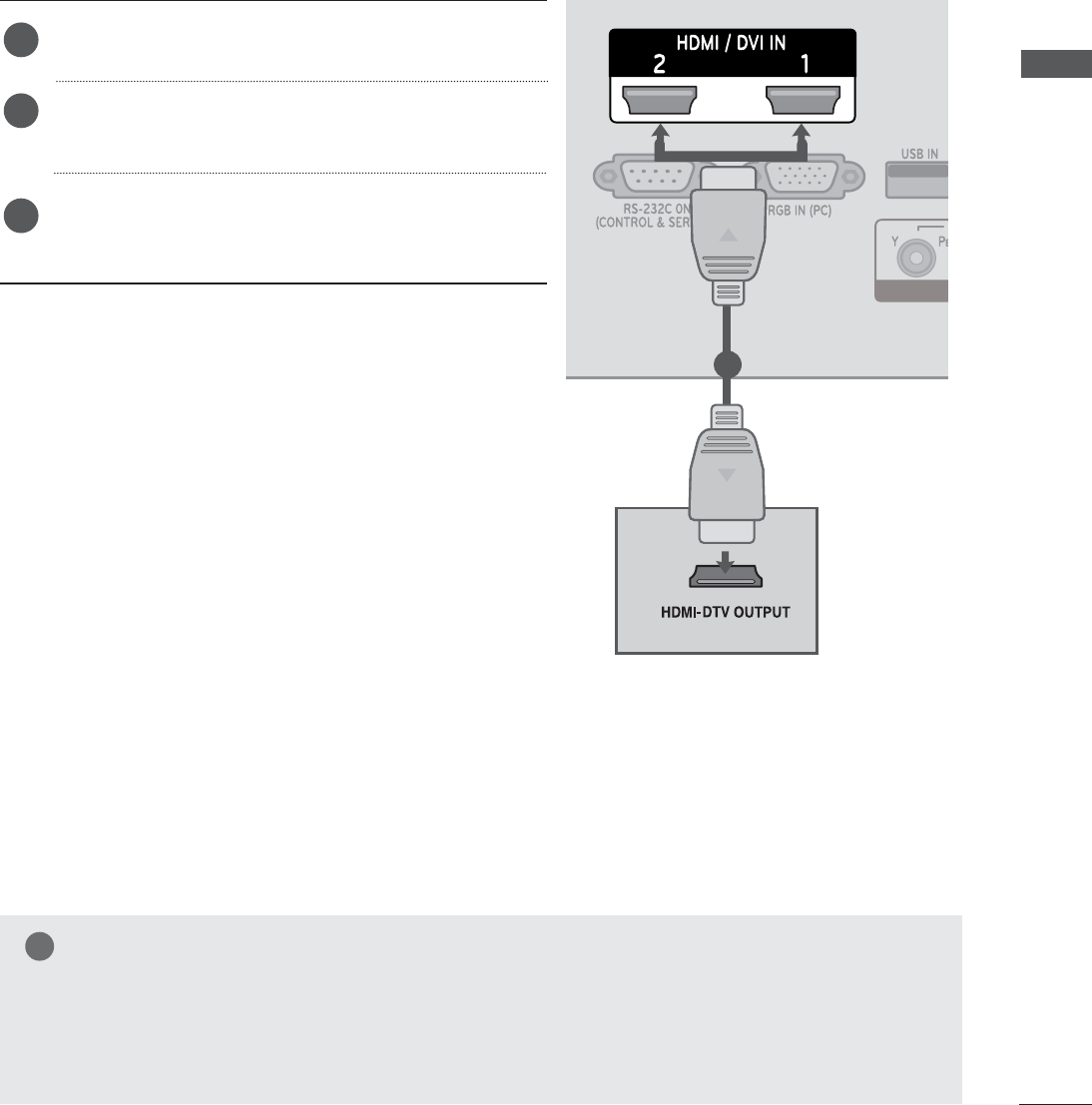
EXTERNAL EQUIPMENT SETUP
When connecting HDMI cable
Connect the HDMI output of the DVD to the HDMI/
DVI IN 1 or HDMI/DVI IN 2 jack on the SET
Select HDMI 1 or HDMI 2 input source
using the INPUT button on the remote control.
Refer to the DVD player's manual for operating
instructions.
1
2
3
NOTE
ŹCheck that your HDMI cable is version 1.3 or higher. If the HDMI cables don’t support HDMI version
1.3, flickering or no screen display can result. Please use the latest cables that support at least HDMI
version 1.3.
1
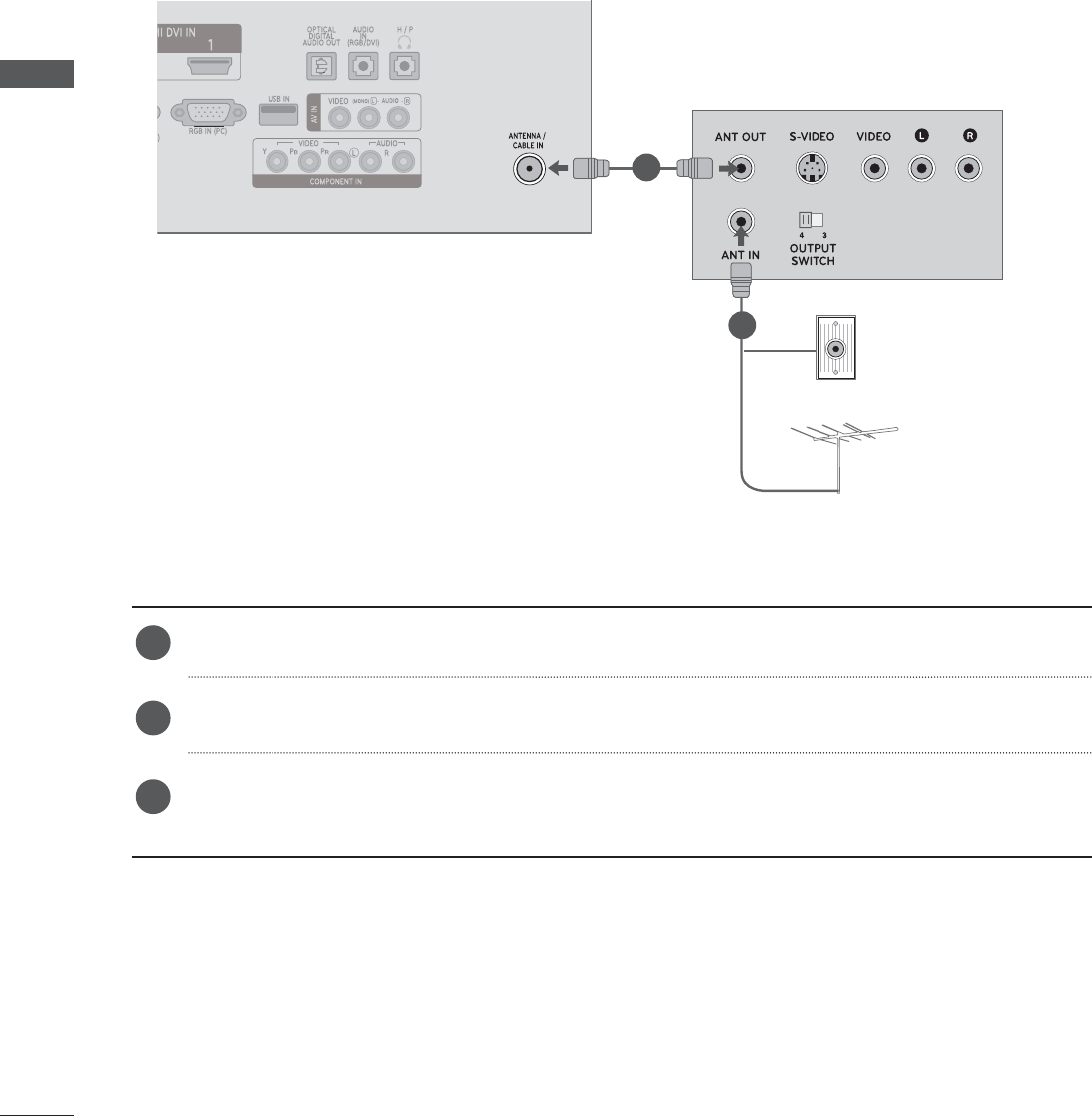
EXTERNAL EQUIPMENT SETUP
EXTERNAL EQUIPMENT SETUP
VCR SETUP
Connecting with a RF cable
ŶTo avoid picture noise (interference), allow adequate distance between the VCR and SET.
Connect the ANT OUT socket of the VCR to the ANTENNA IN socket on the SET.
Connect the antenna cable to the ANT IN socket of the VCR.
Press the PLAY button on the VCR and match the appropriate channel between the SET and
VCR for viewing.
1
1
2
2
3
Wall Jack
Antenna

EXTERNAL EQUIPMENT SETUP
Connecting with a RCA cable
Connect the AUDIO/VIDEO jacks between SET and
VCR. Match the jack colours (Video = yellow, Audio
Left = white, and Audio Right = red)
Insert a video tape into the VCR and press PLAY on
the VCR. (Refer to the VCR owner’s manual.)
Select AV input source using the INPUT button on
the remote control.
1
2
3
NOTE
ŹIf you have a mono VCR, connect the audio cable from the VCR to the AUDIO L / MONO jack
of the SET.
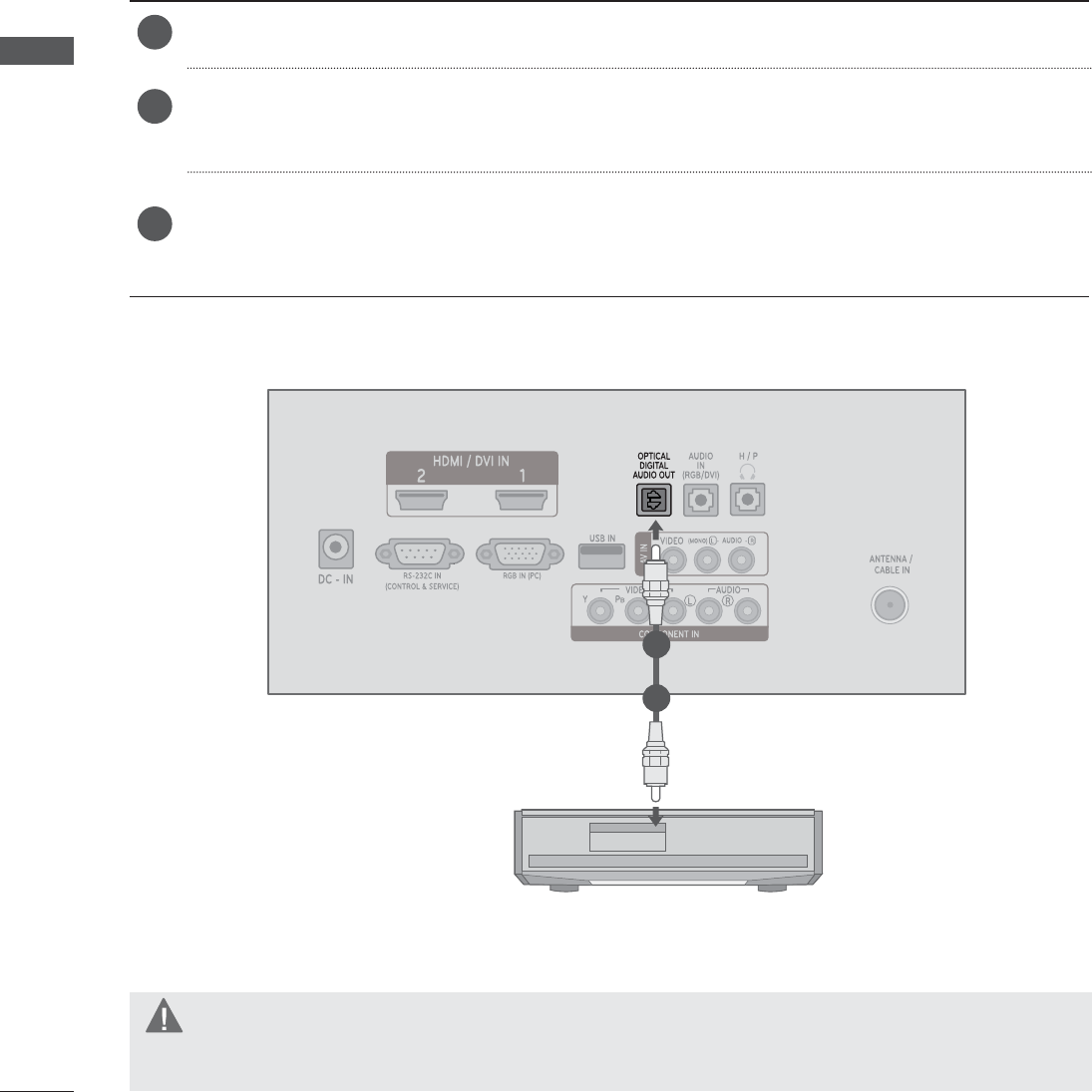
EXTERNAL EQUIPMENT SETUP
EXTERNAL EQUIPMENT SETUP
DIGITAL AUDIO OUT SETUP
Connect one end of an optical cable to the TV Digital Audio (Optical) Output port.
Connect the other end of the optical cable to the digital audio (Optical) input on the audio
equipment.
Set the “TV Speaker option - Off ” in the AUDIO menu. (P. 64)
Refer to the external audio equipment instruction manual for operation.
1
2
3
CAUTION
ŹDo not look into the optical output port. Looking at the laser beam may damage your vision.
Sending the TV’s audio signal to external audio equipment via the Digital Audio Output (Optical) port.
If you want to enjoy digital broadcasting through 5.1-channel speakers, connect the OPTICAL DIGITAL
AUDIO OUT terminal on the back of TV to a Home Theater (or amp).
1
2
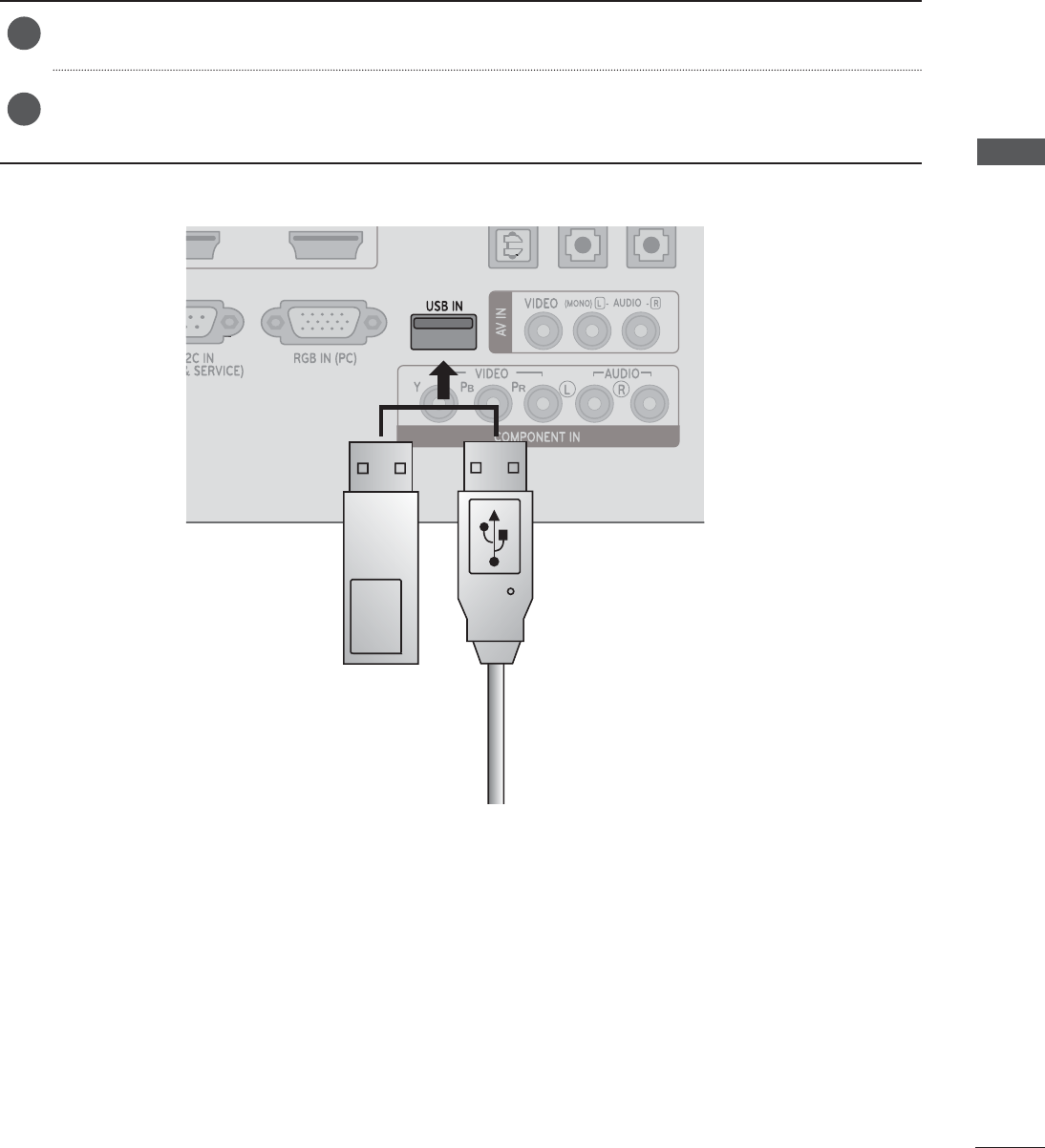
EXTERNAL EQUIPMENT SETUP
USB SETUP
Connect the USB device to the USB IN jacks on the side of SET.
After connecting the USB IN jacks, you use the USB function. ( p.90)
1
2
Memory Stick Usb Cable
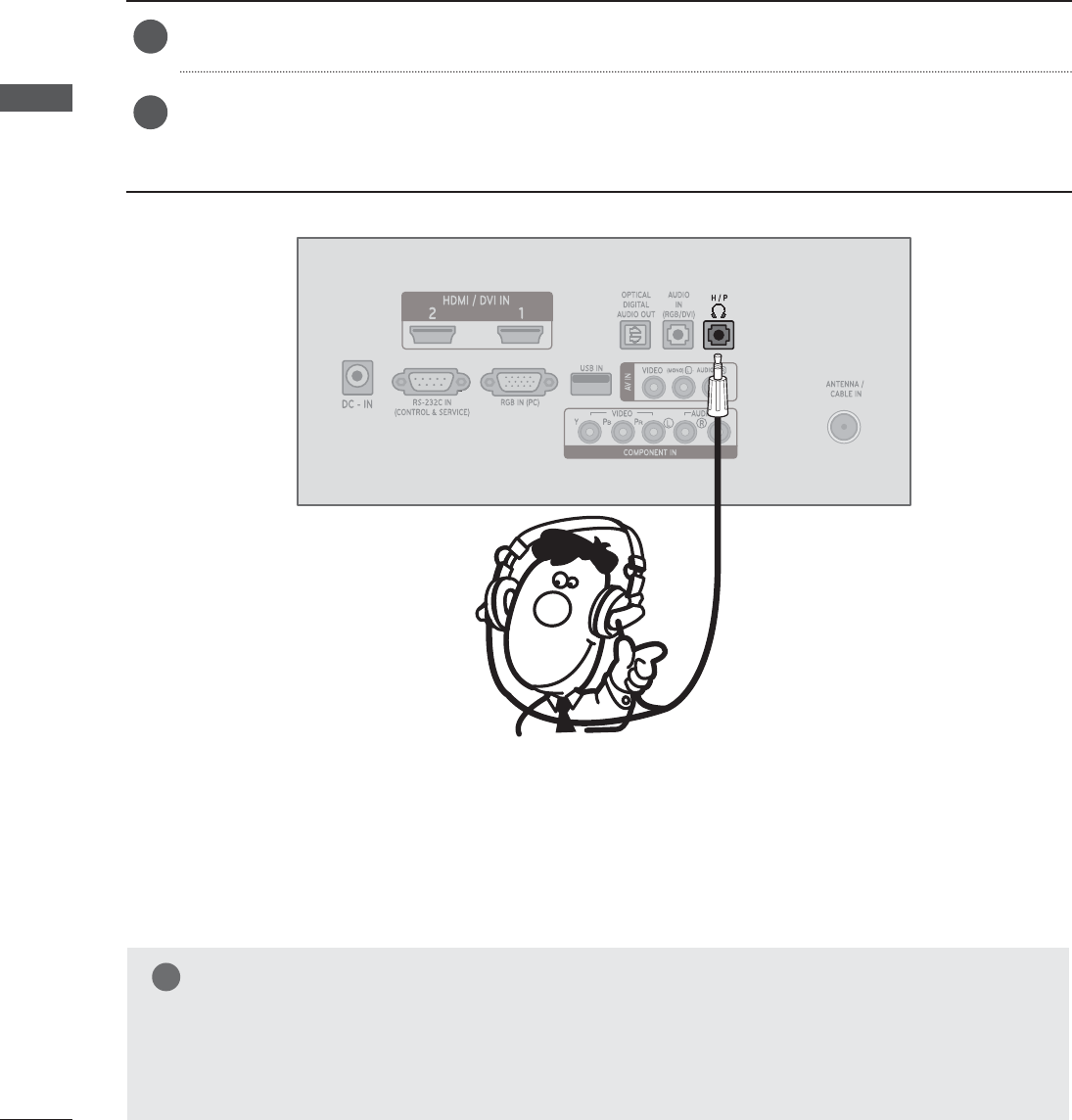
EXTERNAL EQUIPMENT SETUP
EXTERNAL EQUIPMENT SETUP
HEADPHONE SETUP
Plug the headphone into the headphone socket.
To adjust the headphone volume, press the VOL + or - button. If you press the MUTE button,
the sound from the headphone is switched off.
1
2
You can listen the sound through the headphone.
NOTE
Ź AUDIO menu items are disabled when connecting a headphone.
Ź Optical Digital Audio Out is not available when connecting a headphone.
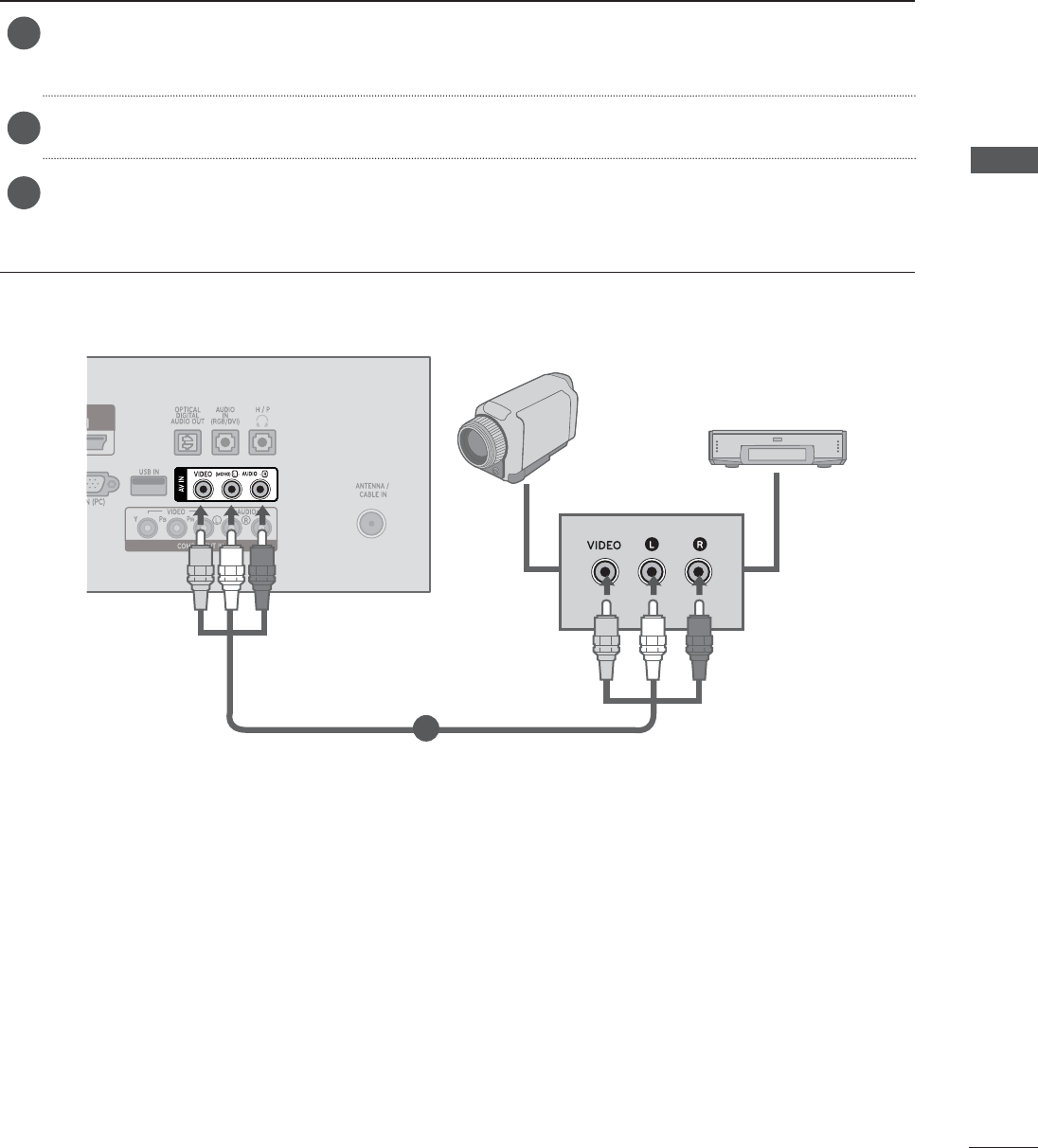
EXTERNAL EQUIPMENT SETUP
Connect the AUDIO / VIDEO jacks between SET and external equipment. Match the jack colours.
(Video = yellow, Audio Left = white, and Audio Right = red)
Select AV input source with using the INPUT button on the remote control.
Operate the corresponding external equipment.
Refer to external equipment operating guide.
1
2
3
OTHER A/V SOURCE SETUP
Camcorder
Video Game Set
1
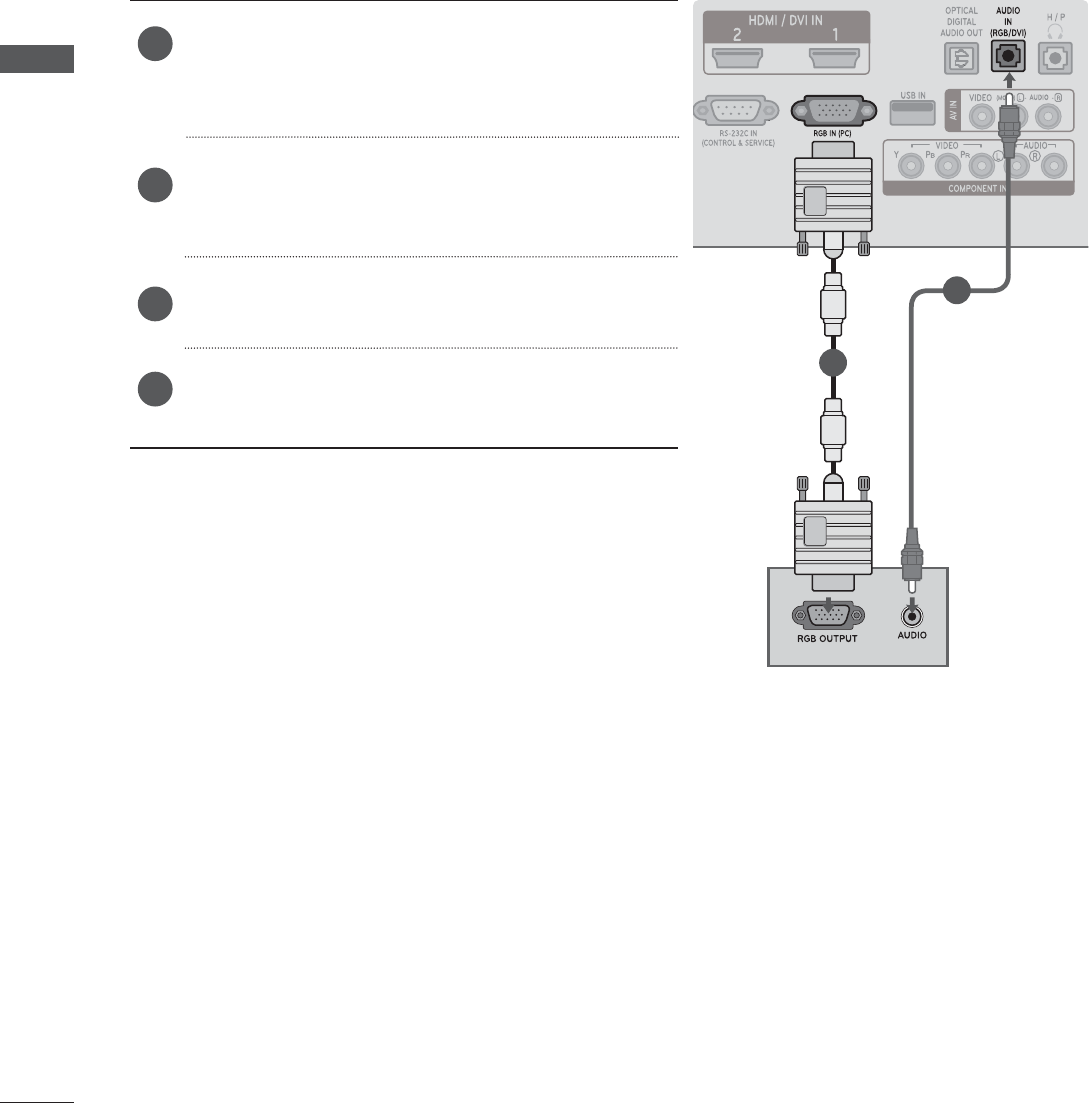
EXTERNAL EQUIPMENT SETUP
EXTERNAL EQUIPMENT SETUP
PC SETUP
When using the remote control, aim it at the remote control sensor on the SET.
When connecting with a D-sub 15 pin cable
Connect the signal cable from the monitor output
socket of the PERSONAL COMPUTER to the PC
input socket of the SET.
Connect the audio cable from the PC to the AUDIO
IN(RGB) sockets of the SET.
Press the INPUT button to select RGB.
Switch on the PC, and the PC screen appears on
the set. The set can be operated as a PC monitor.
1
2
3
4
1
2
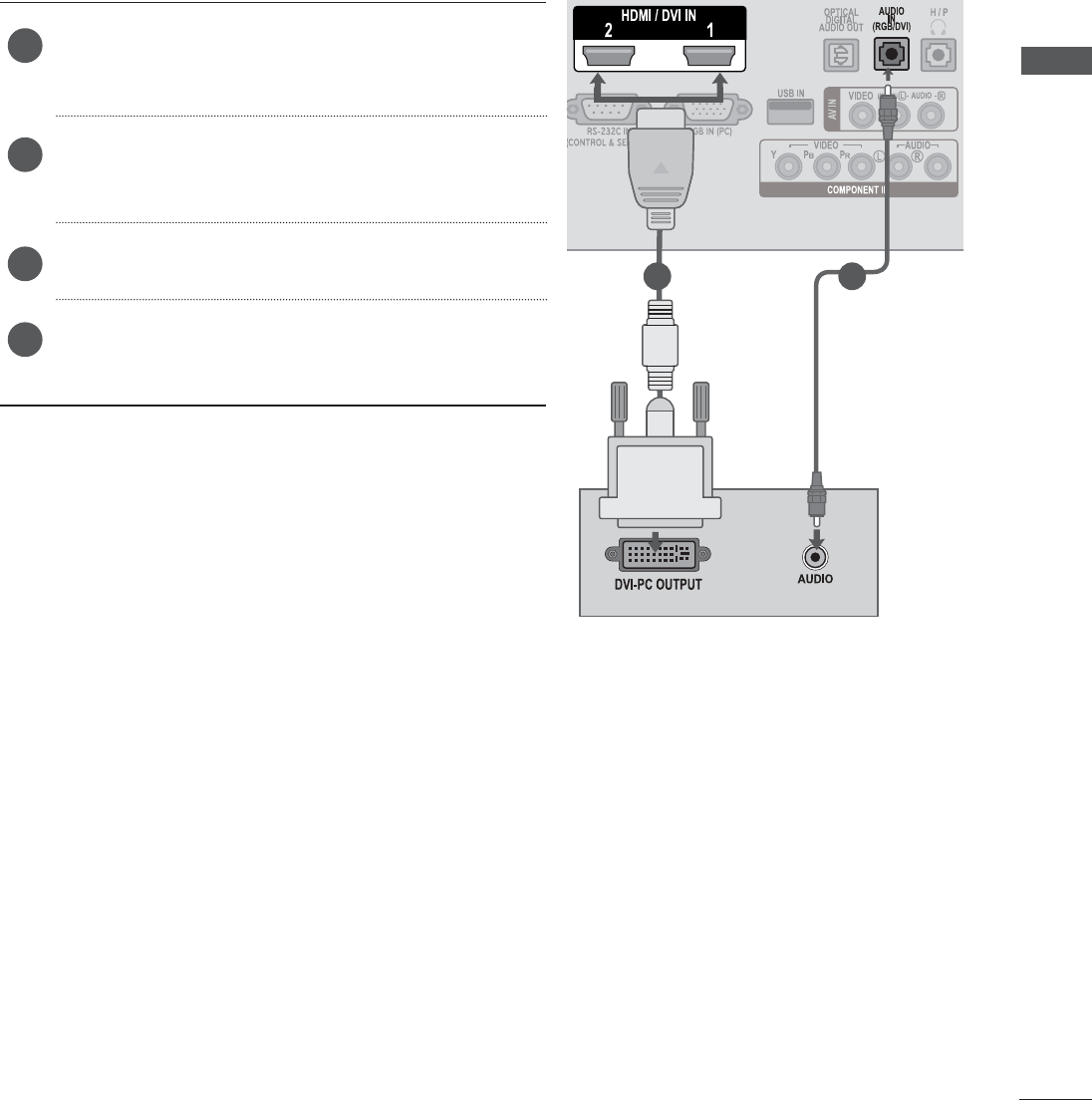
EXTERNAL EQUIPMENT SETUP
Connecting with an HDMI to DVI cable
Connect the DVI output of the PC to the HDMI/DVI
IN1 or HDMI/DVI IN2 jack on the SET.
Connect the PC audio output to the AUDIO IN
(RGB/DVI) jack on the SET.
Turn on the PC and the SET.
Select HDMI 1 or HDMI 2 input source using the
INPUT button on the remote control.
1
2
3
4
1 2
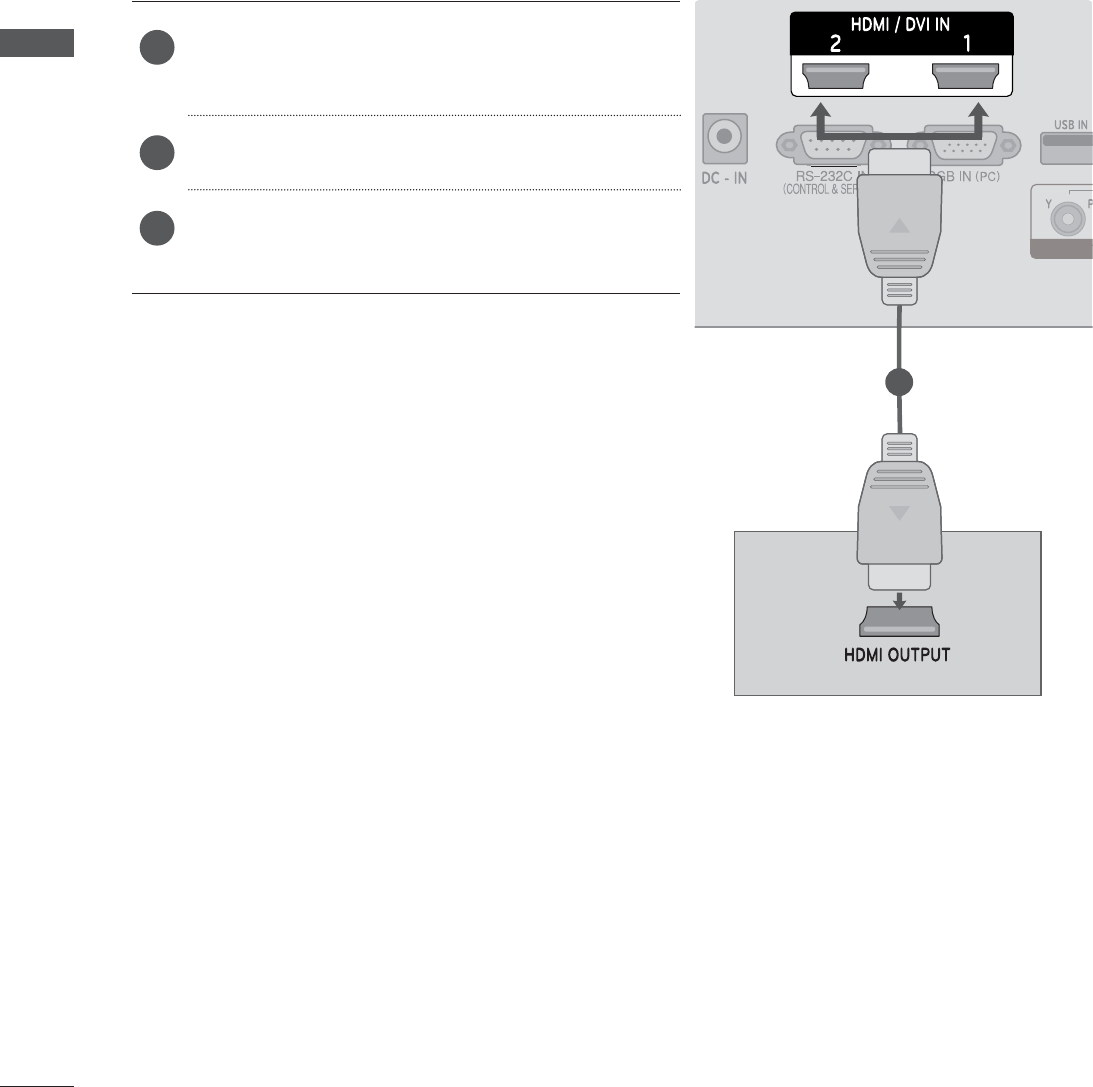
EXTERNAL EQUIPMENT SETUP
EXTERNAL EQUIPMENT SETUP
Connecting with an HDMI to HDMI cable
Connect the HDMI output of the PC to the HDMI/
DVI IN1 or HDMI/DVI IN2 jack on the SET.
Turn on the PC and the SET.
Select HDMI 1 or HDMI 2 input source using the
INPUT button on the remote control.
1
2
3
1

EXTERNAL EQUIPMENT SETUP
BACK COVER FOR WIRE ARRANGEMENT
Tie cables together with a cable management as shown in the illustration.
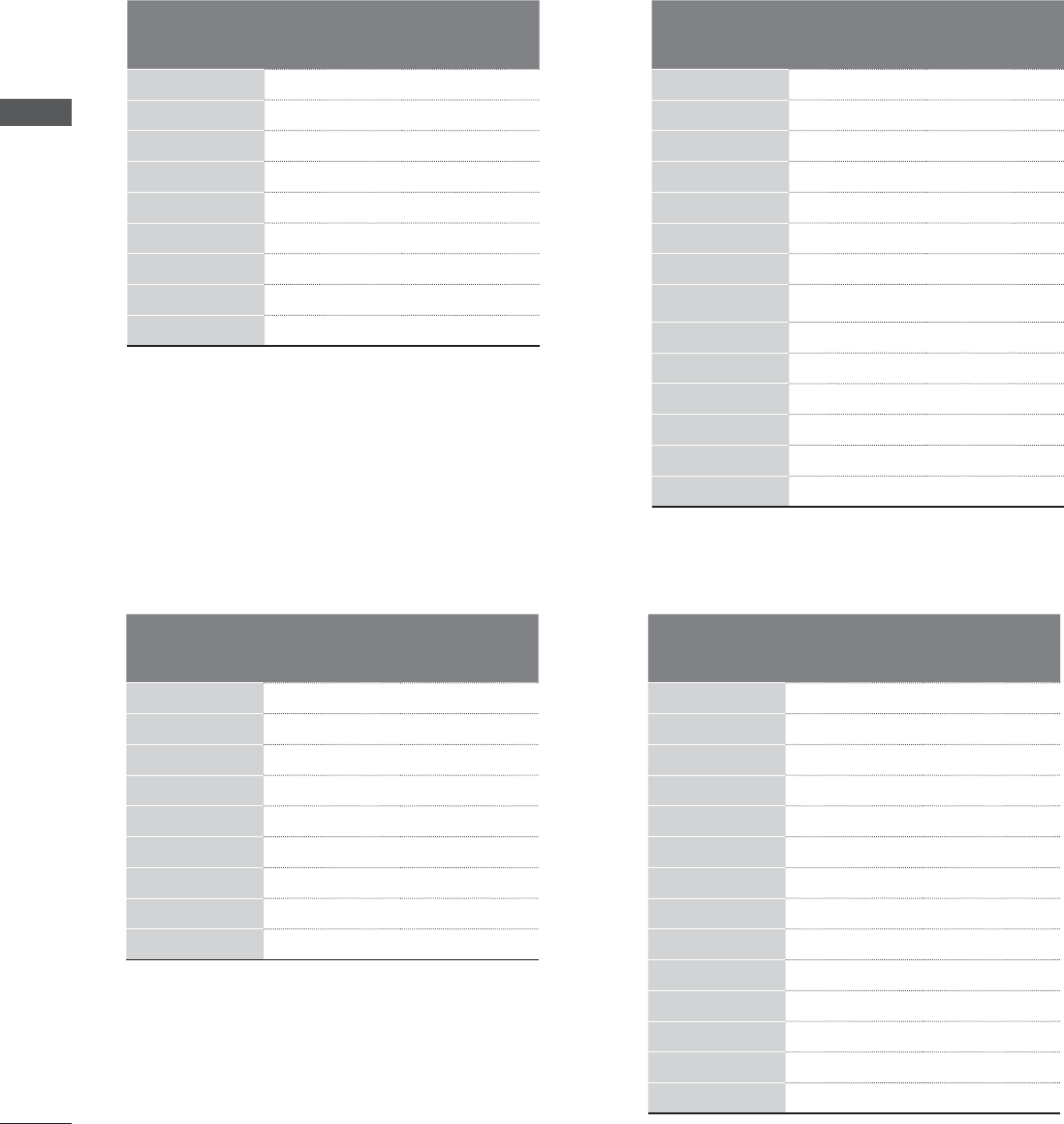
EXTERNAL EQUIPMENT SETUP
EXTERNAL EQUIPMENT SETUP
SUPPORTED DISPALY RESOLUTION
RGB[PC] mode
HDMI/DVI - PC mode
Resolution Horizontal
Frequency(kHz)
Vertical
Frequency(Hz)
640 x 480 31.469 59.94
640 x 480 37.5 75
800 x 600 37.879 60.317
800 x 600 46.875 75
832 x 624 49.725 64.55
1024 x 768 48.363 60
1024 x 768 60.023 75.029
1280 x 1024 63.981 60.02
1600 x 900 60 60
Resolution Horizontal
Frequency(kHz)
Vertical
Frequency(Hz)
640 x 480 31.469 59.94
640 x 480 37.5 75
800 x 600 37.879 60.317
800 x 600 46.875 75
832 x 624 49.725 64.55
1024 x 768 48.363 60
1024 x 768 60.023 75.029
1280 x 1024 63.981 60.02
1600 x 900 60 60
Resolution Horizontal
Frequency(kHz)
Vertical
Frequency(Hz)
720 x 400 31.468 70.08
640 x 480 31.469 59.94
640 x 480 37.5 75
800 x 600 37.879 60.317
800 x 600 46.875 75.0
1024 x 768 48.363 60.0
1024 x 768 60.023 75.029
1152 x 864 67.500 75.000
1280 x 1024 63.981 60.02
1280 x 1024 79.976 75.025
1680 x 1050 64.674 59.883
1680 x 1050 65.290 59.954
1600 x 1200 75.0 60.0
1920 x 1080 67.5 60
Resolution Horizontal
Frequency(kHz)
Vertical
Frequency(Hz)
720 x 400 31.468 70.08
640 x 480 31.469 59.94
640 x 480 37.5 75
800 x 600 37.879 60.317
800 x 600 46.875 75.0
1024 x 768 48.363 60.0
1024 x 768 60.023 75.029
1152 x 864 67.500 75.000
1280 x 1024 63.981 60.02
1280 x 1024 79.976 75.025
1680 x 1050 64.674 59.883
1680 x 1050 65.290 59.954
1600 x 1200 75.0 60.0
1920 x 1080 67.5 60
M2080DF
M2080DF
M2280DF/M2380DF
M2280DF/M2380DF
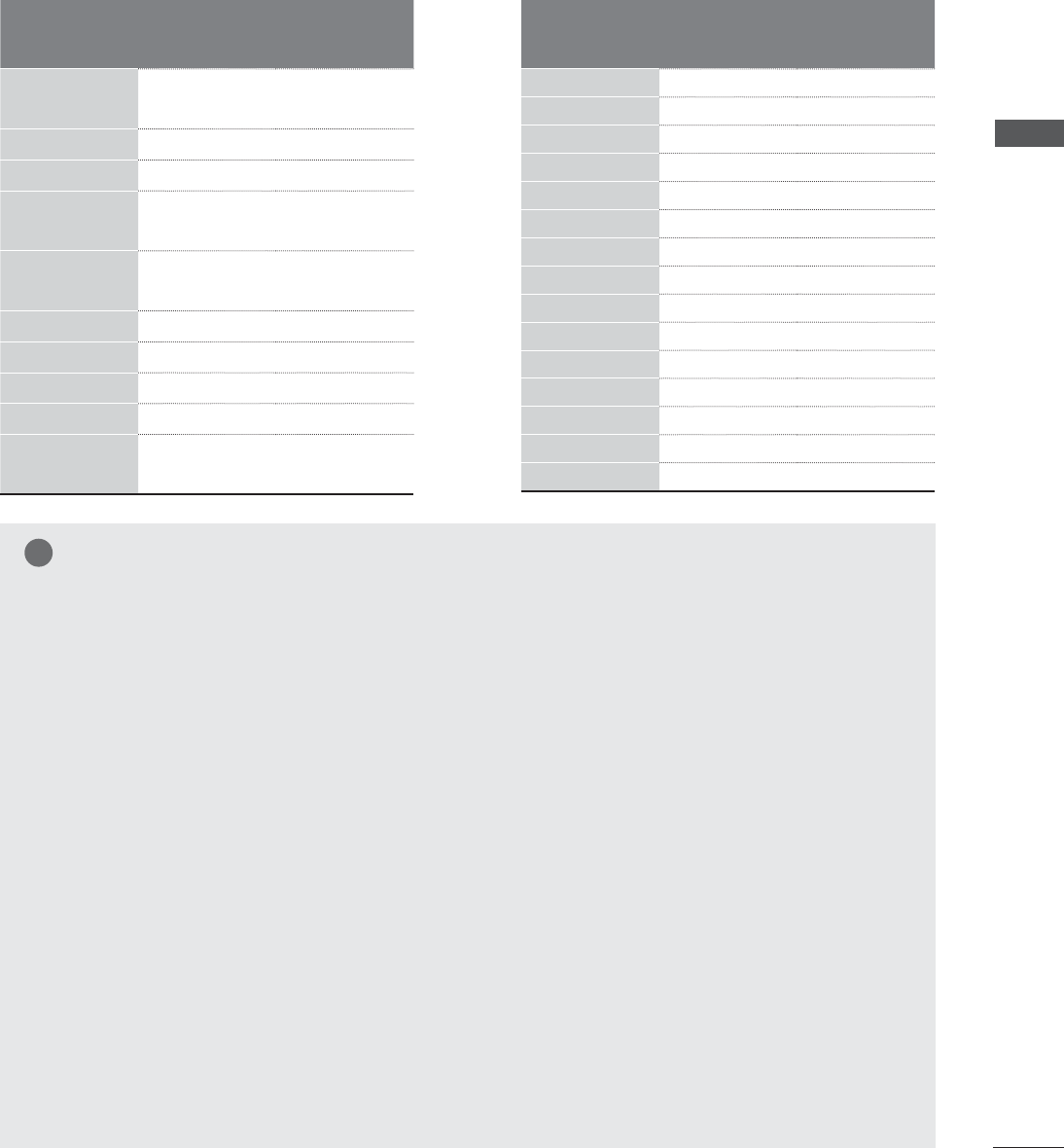
EXTERNAL EQUIPMENT SETUP
HDMI/DVI - DTV mode Component mode
Resolution Horizontal
Frequency(kHz)
Vertical
Frequency(Hz)
720 x 480 31.469
31.5
59.94
60
720 x 576 31.25 50
1280 x 720 37.500 50
1280 x 720 44.96
45
59.94
60
1920 x 1080 33.72
33.75
59.94
60
1920 x 1080 28.125 50.00
1920 x 1080 27 24
1920 x 1080 33.75 30.00
1920 x 1080 56.250 50
1920 x 1080 67.43
67.5
59.94
60
Resolution Horizontal
Frequency(kHz)
Vertical
Frequency(Hz)
720 x 480 15.73 59.94
720 x 480 15.75 60.00
720 x 576 15.625 50.00
720 x 480 31.47 59.94
720 x 480 31.50 60.00
720 x 576 31.25 50.00
1280 x 720 44.96 59.94
1280 x 720 45.00 60.00
1280 x 720 37.50 50.00
1920 x 1080 33.72 59.94
1920 x 1080 33.75 60.00
1920 x 1080 28.125 50.00
1920 x 1080 56.25 50
1920 x 1080 67.432 59.94
1920 x 1080 67.5 60.00
NOTE
ŹAvoid keeping a fixed image on the set’s screen
for prolonged periods of time. The fixed image
may become permanently imprinted on the
screen use a screen saver when possible.
ŹThere may be interference relating to resolution,
vertical pattern, contrast or brightness in PC
mode. Change the PC mode to another resolution
or change the refresh rate to another rate or adjust
the brightness and contrast on the menu until the
picture is clear. If the refresh rate of the PC graph-
ic card can not be changed, change the PC
graphic card or consult the manufacturer of the
PC graphic card.
ŹThe synchronization input waveform for Horizontal
and Vertical frequencies are separate.
ŹWe recommend using 1920 x 1080 @ 60 Hz
(Except for M2080DF), 1600 x 900 @ 60 Hz
(Only M2080DF) for the PC mode, this should
provide the best picture quality.
ŹConnect the signal cable from the monitor output
port of the PC to the RGB (PC) port of the SET or
the signal cable from the HDMI output port of the
PC to the HDMI/DVI IN port on the SET.
ŹConnect the audio cable from the PC to the Audio
input on the SET. (Audio cables are not included
with the TV).
ŹIf using a sound card, adjust PC sound as required.
ŹIf the graphic card on the PC does not output
analogue and digital RGB simultaneously, connect
only one of either RGB or HDMI/DVI IN to display
the PC output on the SET.
ŹIf the graphic card on the PC does output ana-
logue and digital RGB simultaneously, set the SET
to either RGB or HDMI. (The other mode is set to
Plug and Play automatically by the SET.)
ŹDOS mode may not work depending on the video
card if you use an HDMI to DVI cable.
ŹIf you use too long an RGB-PC cable that is too
long, there may be interference on the screen. We
recommend using under 5m of cable. This pro-
vides the best picture quality.
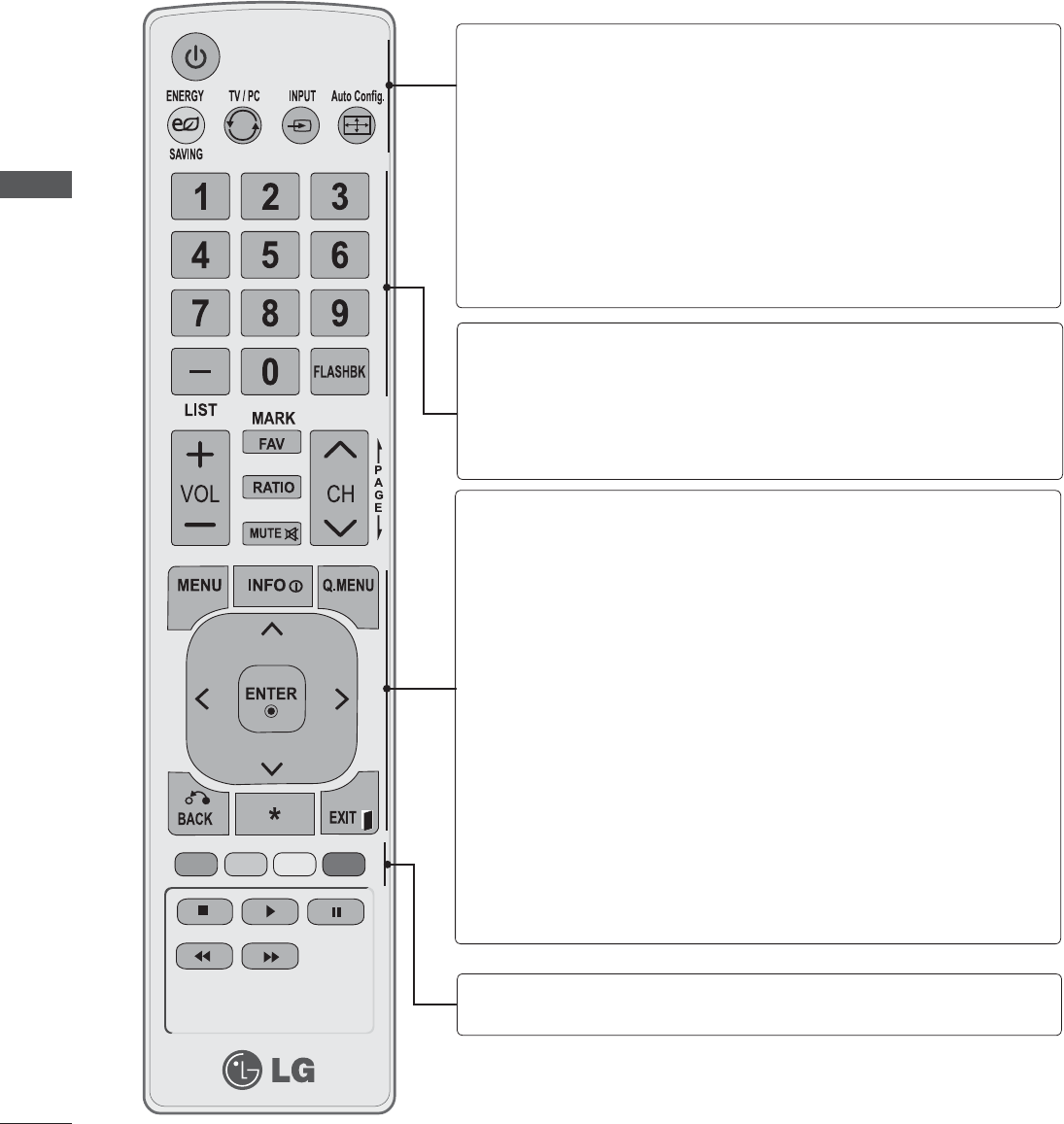
WATCHING TV / PROGRAMME CONTROL
WATCHING TV / PROGRAMME CONTROL
REMOTE CONTROL KEY FUNCTIONS
When using the remote control, aim it at the remote control sensor on the set.
ᬋ(POWER)
ENERGY
SAVING
TV/PC
INPUT
Auto Config.
Switches the set on from standby or off to standby.
Adjust the Energy Saving. (Ź P. 46)
Selects TV or PC mode.
External input mode rotates in regular sequence.
Automatically adjusts picture position and minimiz-
es image instability.
0~9 number
button
LIST
FLASHBK
MENU
᭗
Q. MENU
THUMBSTICK
(Up/Down/Left/Right)
ENTER
BACK
EXIT
Selects a programme.
Selects numbered items in a menu.
Displays the programme table. (Ź P. 3 9 )
Tunes to the last channel viewed.
Selects a menu.
Clears all on-screen displays and returns to TV viewing
from any menu. (Ź P. 35)
Shows the present screen information.
Select the desired quick menu source. (Aspect Ratio,
Picture Mode, Sound Mode, Audio, Sleep Timer, Del/
Add/Fav, Caption, USB Device). (ŹP.34)
Allows you to navigate the on-screen menus and adjust
the system settings to your preference.
Accepts your selection or displays the current mode.
Allows the user to move return one step in an interac-
tive application or other user interaction function.
Clears all on-screen displays and returns to TV viewing
from any menu
Coloured
buttons
Access special function in some menus.
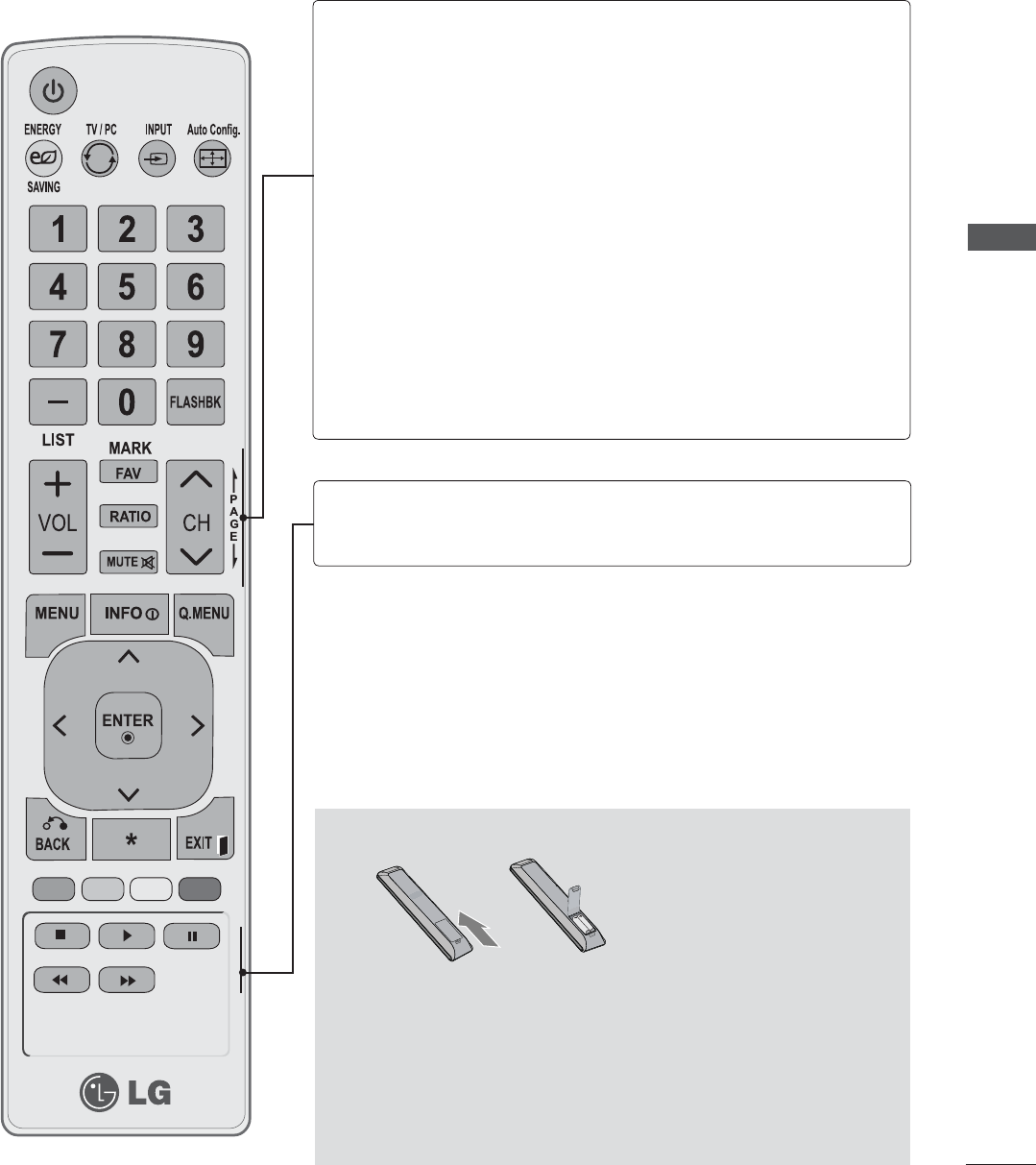
WATCHING TV / PROGRAMME CONTROL
VOLUME
UP/DOWN
FAV
MARK
RATIO
MUTE
CHANNEL
UP/DOWN
PAGE
UP/DOWN
USB Menu
Control
Buttons
Adjusts the volume.
Scroll through the programmed Favorite channels.
(Ź P. 4 0 )
Check and un-check programmes in the USB menu.
Selects your desired Aspect Ratio of picture.
Switches the sound on or off.
Changes the channel.
Move from one full set of screen information to the next
one.
Controls USB menu.
(Photo List, Music List and Movie List).
,QVWDOOLQJ%DWWHULHV
ŶOpen the battery compartment cover on the back side and
install the batteries matching correct polarity (+with +,-with -)
ŶInstall two 1.5 V AAA batteries. Don’t mix old or used batter-
ies with new ones.
ŶClose cover.
ŶTo remove the batteries, perform the installation actions in
reverse.
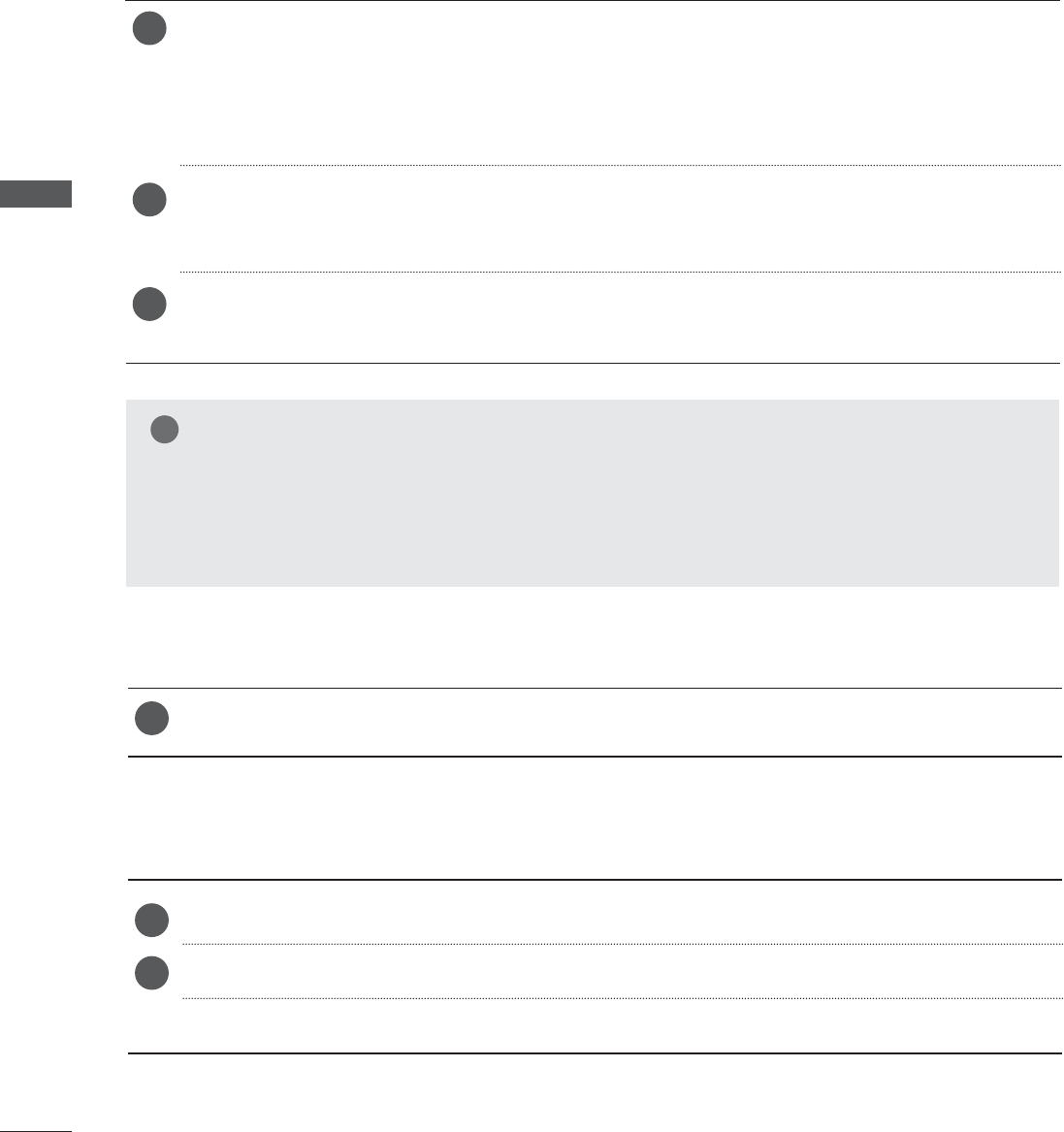
WATCHING TV / PROGRAMME CONTROL
WATCHING TV / PROGRAMME CONTROL
TURNING ON THE TV
When your TV is turned on, you will be able to use its features.
PROGRAMME SELECTION
VOLUME ADJUSTMENT
First, connect power cord correctly.
And switch the AC power control switch on the TV.
At this moment, the TV switches to standby mode.
ŶIn standby mode to turn TV on, press the ᬋ / I, INPUT or CHᭈᭉ button on the TV or press
the POWER, INPUT, CHᭈᭉor NUMBER (0~9) button on the remote control.
Select the viewing source by using the INPUT button on the remote control.
ŶThis TV is programmed to remember which power state it was last set to, even if the power
cord is out.
When finished using the TV, press the POWER button on the remote control. The TV reverts to
standby mode.
Press the CH ᭈᭉ or NUMBER buttons to select a programme number.
Press the VOL(+ or -) button to adjust the volume.
If you wish to switch the sound off, press the MUTE button.
You can cancel this function by pressing the MUTE, VOL(+ or -) button.
1
3
2
1
1
2
NOTE
ŹIf you intend to be away on vacation, disconnect the power plug from the wall power outlet.
ŹIf you do not complete the Initial setting, it will appear whenever the TV is switched on until
the Initial setting procedure is completed.
ŹIf the TV is unplugged once or turn off with the AC power control switch on the TV, reset the
Clock function.
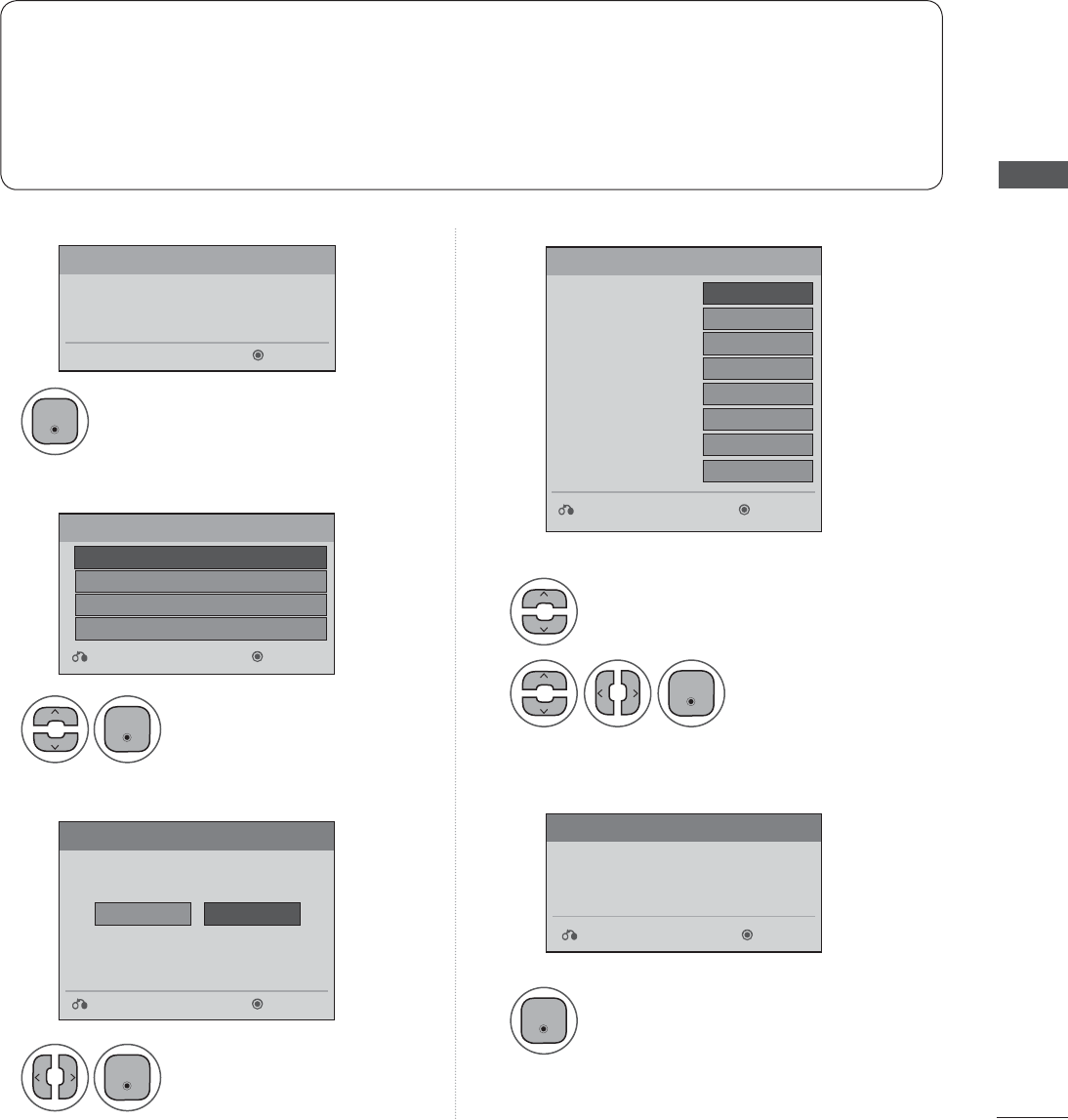
WATCHING TV / PROGRAMME CONTROL
INITIAL SETTING
Step1. Welcome Step4. Time setting
Step2. Selecting Language
Step3. Mode setting Step3. Mode setting
This Function guides the user to easily set the essential items for viewing the TV for the first time when
purchasing the TV. If will be displayed on the screen when turning the TV on for the first time. It can
also be activated from the user menus.
ŶDefault selection is “Home Use”. We recommend setting the TV to “Home Use” mode for the best
picture in your home environment.
Ŷ “Store Demo” Mode is only intended for use in retail environments. Customers can adjust the
“Picture menu - Picture mode” manually while inspecting the TV, but the TV will automatically
return to preset instore mode after 5 minutes.
Ŷ “Store Demo” Mode is an optimal setting for displaying at stores. “Store Demo” mode initializes
the TV to set the image quality.
Ŷ You can also adjust Initial Setting in the OPTION menu.
1
1
1
2
1
1
Select Menu Language.
Select Auto or Manual.
Select desired time
option.
Check your antenna connection
and start Auto Tuning.
Select Home Use.
WELCOME
Next
WELCOME!
Thank you for choosing LG
Language
Mode Setting
Next
Next
Next
Previsous
Previsous
Previsous
English
Home Use
Français
Español
⦽ǎᨕ
Store Demo
Selecting the environment.
Choose the setting mode you want.
Select [Home Use] to use this TV at home. To use this
TV at Store, select [Store Demo].
Auto Tuning
Before starting,
be sure that the
TV antenna is connected.
Time Setting
NextPrevisous
ŻAuto Ź
&BTUFSO
"VUP
Current Time Setting
Month
Date
Yea r
Hour
Minute
Time Zone
Daylight Saving
(QWHU
(QWHU
(QWHU
(QWHU
(QWHU
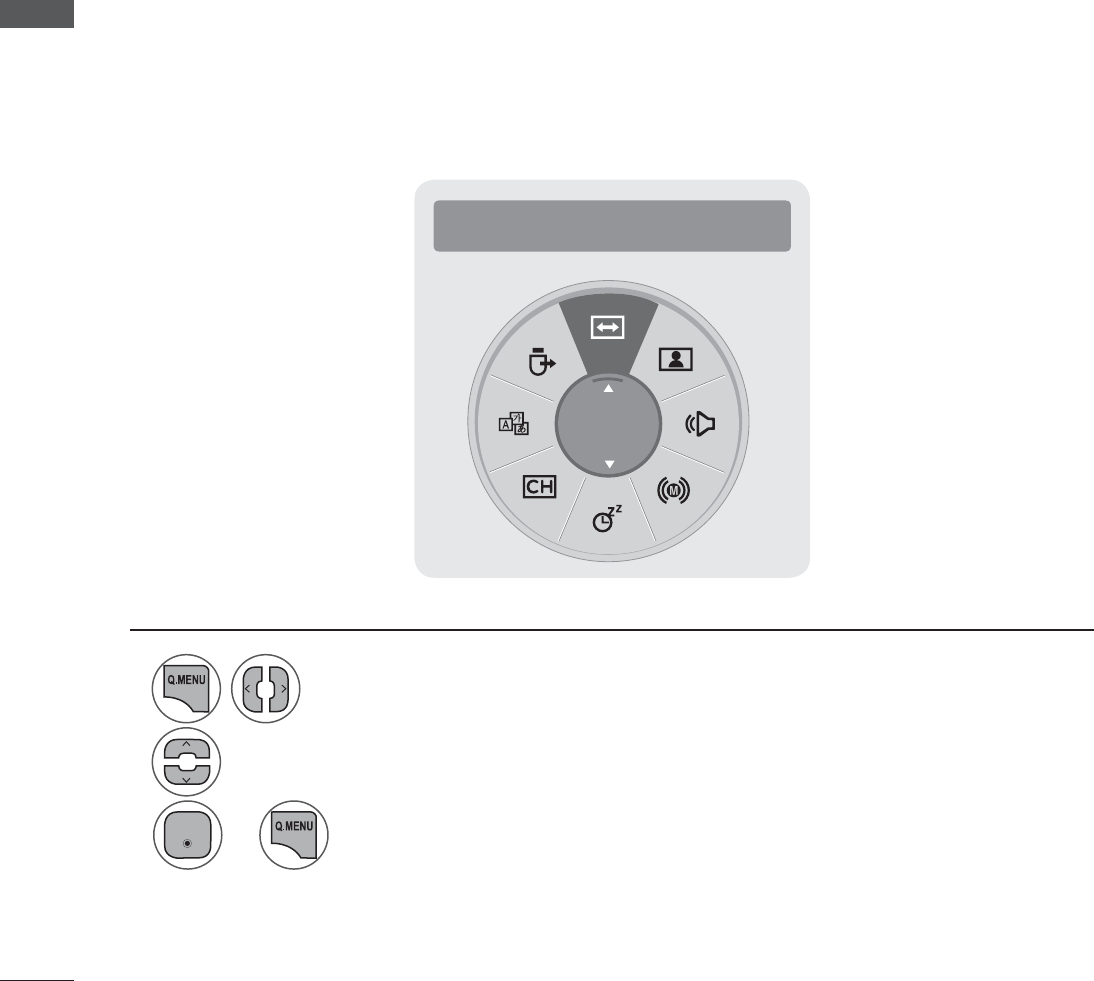
WATCHING TV / PROGRAMME CONTROL
WATCHING TV / PROGRAMME CONTROL
QUICK MENU
Your TV's OSD (On Screen Display) may differ slightly from that shown in this manual.
Q.Menu (Quick Menu) is a menu of features which users might use frequently.
ᬇAspect Ratio: Selects your desired picture for-
mat.For Zoom Setting, select 14:9, Zoom and
Cinema Zoom in Ratio Menu. After completing
Zoom Setting, the display goes back to Q.
Menu.
ᭂ Picture Mode: Selects your desired Picture
Mode.
᭄Sound Mode:: Selects the desired preset sound
setting.
ᬜAudio: Selects the sound output.
Sleep Timer: Sets the sleep timer.
ᬛDel/Add/Fav: Select channel you want to add/
delete or add the channel to the Favorite List.
ᬽCaption: Select on or off.
ᬂ USB Device: Selects “Eject” in order to eject
USB device.
1
2
3
Display each menu.
Select your desired Source.
Return to TV viewing.
or
• Press the BACK button to move to the previous menu screen.
Ż Aspect Ratio Ź
16:9
(QWHU
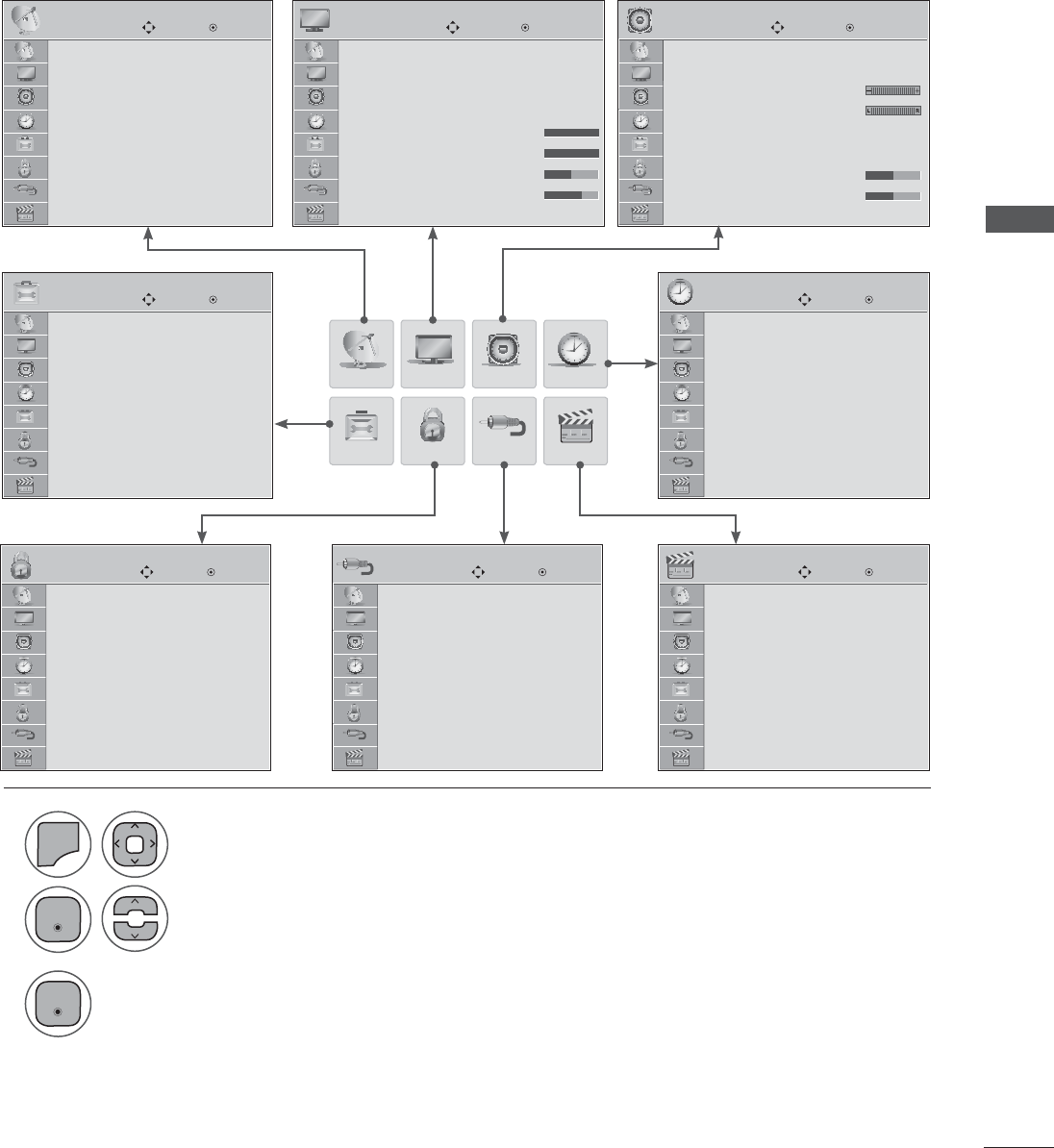
WATCHING TV / PROGRAMME CONTROL
ON SCREEN MENUS SELECTION AND ADJUSTMENT
Your set's OSD (On Screen Display) may differ slightly from what is shown in this manual.
CHANNEL
CHANNEL Move Move Move
Enter Enter Enter
OPTION
PICTURE
PICTURE
LOCK
AUDIO
AUDIO
TIME
USB
INPUTLOCK
OPTION
INPUT
TIME
USB
Move Enter
Move Move Move
Move
Enter Enter Enter
Enter
Auto Tuning
Manual Tuning
Channel Edit
Menu Language : English
Audio Language : English
Input Label
Key Lock : Off
Caption : Off
Set ID : 1
Power Indicator : On
Demo Mode : Off
Lock System : Off
Set Password
Block Channel
Movie Rating
TV Rating-Children
TV Rating-General
Downloadable Rating
Input Block
TV
AV
Component
RGB-PC
HDMI1
HDMI2
Photo List
Music List
Movie List
DivX Reg. Code
Deactivation
Aspect Ratio : 16:9
Picture Wizard
ᭆ Energy Saving : Off
Picture Mode : Vivid
• Backlight 100
• Contrast 100
• Brightness 50
• Sharpness 70
Auto Volume : Off
Clear Voice II : Off
• Level 3
Balance 0
Sound Mode : Standard
• Surround X : Off
• Treble 50
• Bass 50
Clock
Off Time : Off
On Time : Off
Sleep Timer : Off
1
2
3
0(18
Select a menu item.
Display each menu.
Move to the pop up menu.
• Press the MENU or EXIT button to close the menu window.
• Press the BACK button to move to the previous menu screen.
(QWHU
(QWHU
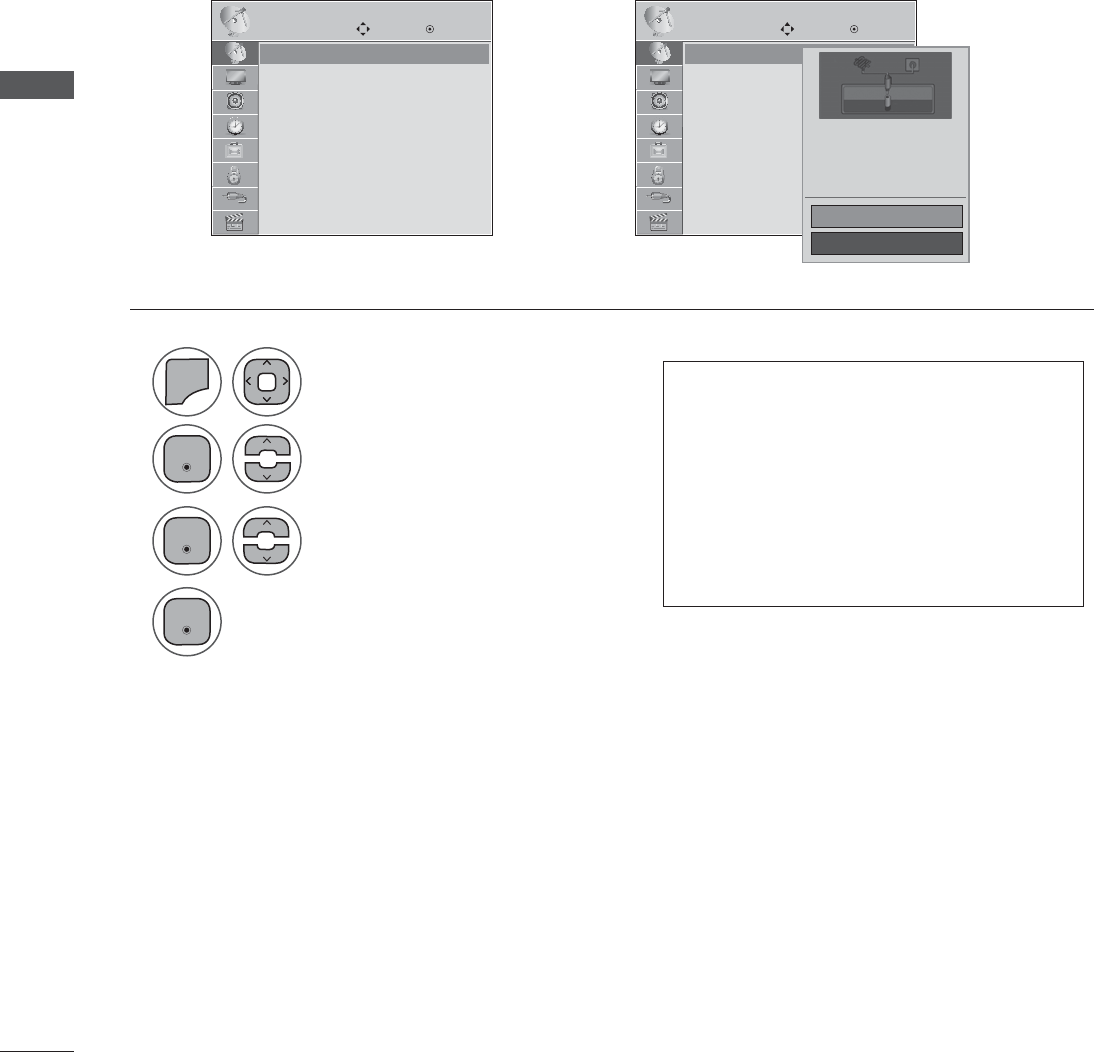
WATCHING TV / PROGRAMME CONTROL
WATCHING TV / PROGRAMME CONTROL
AUTO SCAN (AUTO TUNING)
Use this to automatically find and store all available channels.
Automatically finds all channels available through antenna or cable inputs, and stores them in memory
on the channel list.
CHANNEL CHANNEL
Move Move
Enter Enter
Auto Tuning
Manual Tuning
Channel Edit
Auto Tuning
Manual Tuning
Channel Edit
1
2
4
3
0(18
Select Auto Tuning.
Select Yes.
Select CHANNEL.
Run Auto tuning.
• Press the MENU or EXIT button to close the menu window.
• Press the BACK button to move to the previous menu screen.
Auto Tuning Auto Tuning
ܙ
• The TV will ask for a password if parental
control has been activated (Lock Menu).
Use the password you set up in the Lock
Menu to allow a channel search.
• When setting the Auto Tuning or Manual
Tuning, the number of maximum chan-
nels you can store is 1,000. It is subject
to change depending on the broadcast-
ing signal environment.
Check your antenna connection.
The previous channel information
will be updated during Auto
Tuning.
Yes
No
(QWHU
(QWHU
(QWHU
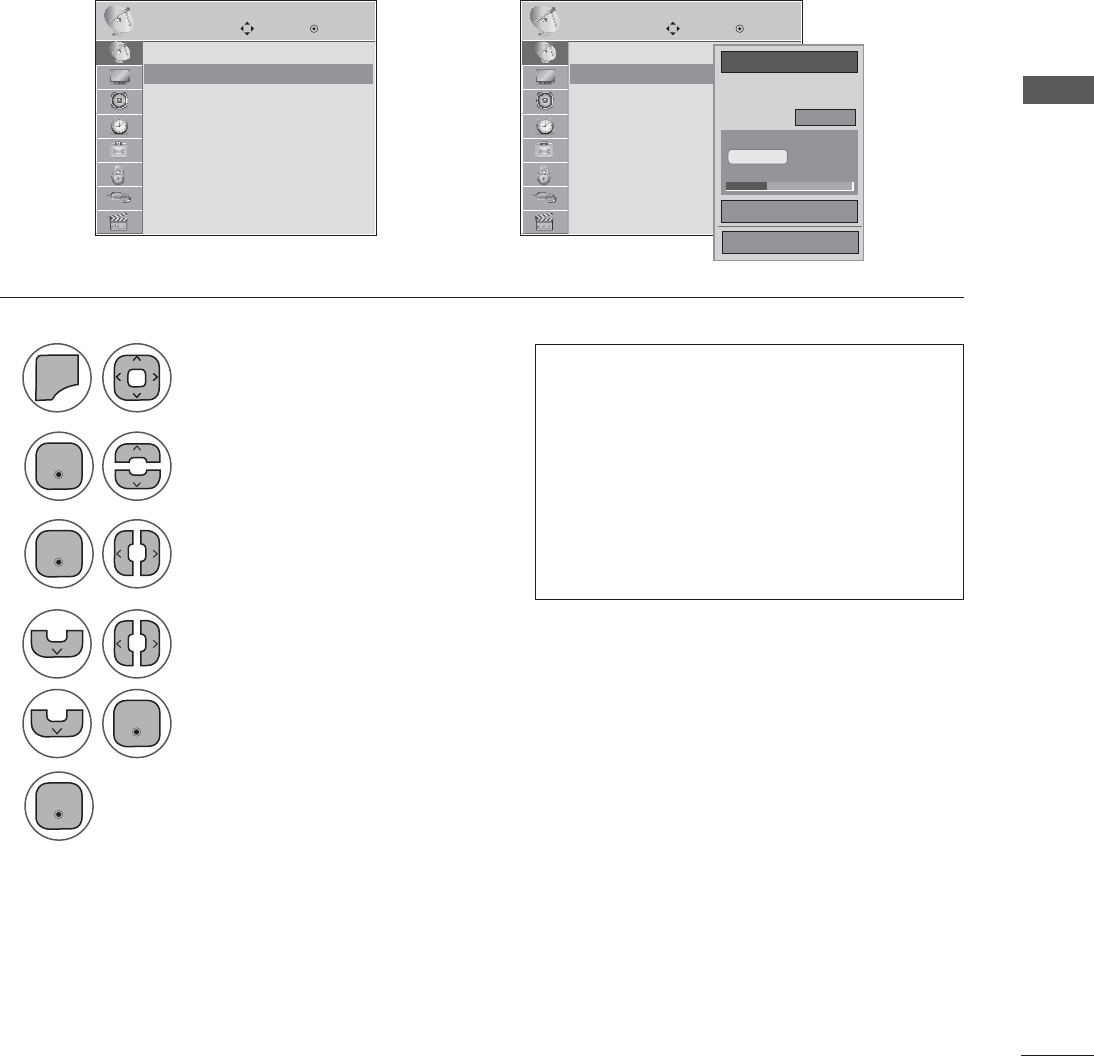
WATCHING TV / PROGRAMME CONTROL
ADD/DELETE CHANNEL (MANUAL TUNING)
When selecting DTV or CADTV input signal in the Manual Tuning menu,, you can view the on-screen
signal strength monitor to see the quality of the signal being received.
CHANNEL CHANNEL
Move Move
Enter Enter
Auto Tuning
Manual Tuning
Channel Edit
Software Update : ON
Auto Tuning
Manual Tuning
Channel Edit
Software Update : ON
Manual Tuning Manual Tuning
ܙ
2
Ż DTV
Channel
Select channel type and
RF-channel number.
Add
DTV 2-1
Bad Normal Good
Close
1
2
4
5
3
6
0(18
Select Manual Tuning.
Select channel you want to add or delete.
Select Add or Delete.
Select DTV, TV, CADTV or CATV.
Select CHANNEL. • The TV will ask for a password if parental
control has been activated (LOCK Menu).
Use the password you set up in the LOCK
Menu to allow a channel search.
• When setting the Auto tuning or Manual
tuning, the number of maximum channel
you can store is 1000.
It is subject to change depending on the
broadcasting signal environment.
• Press the MENU or EXIT button to close the menu window.
• Press the BACK button to move to the previous menu screen.
(QWHU
(QWHU
(QWHU
(QWHU
No Signal
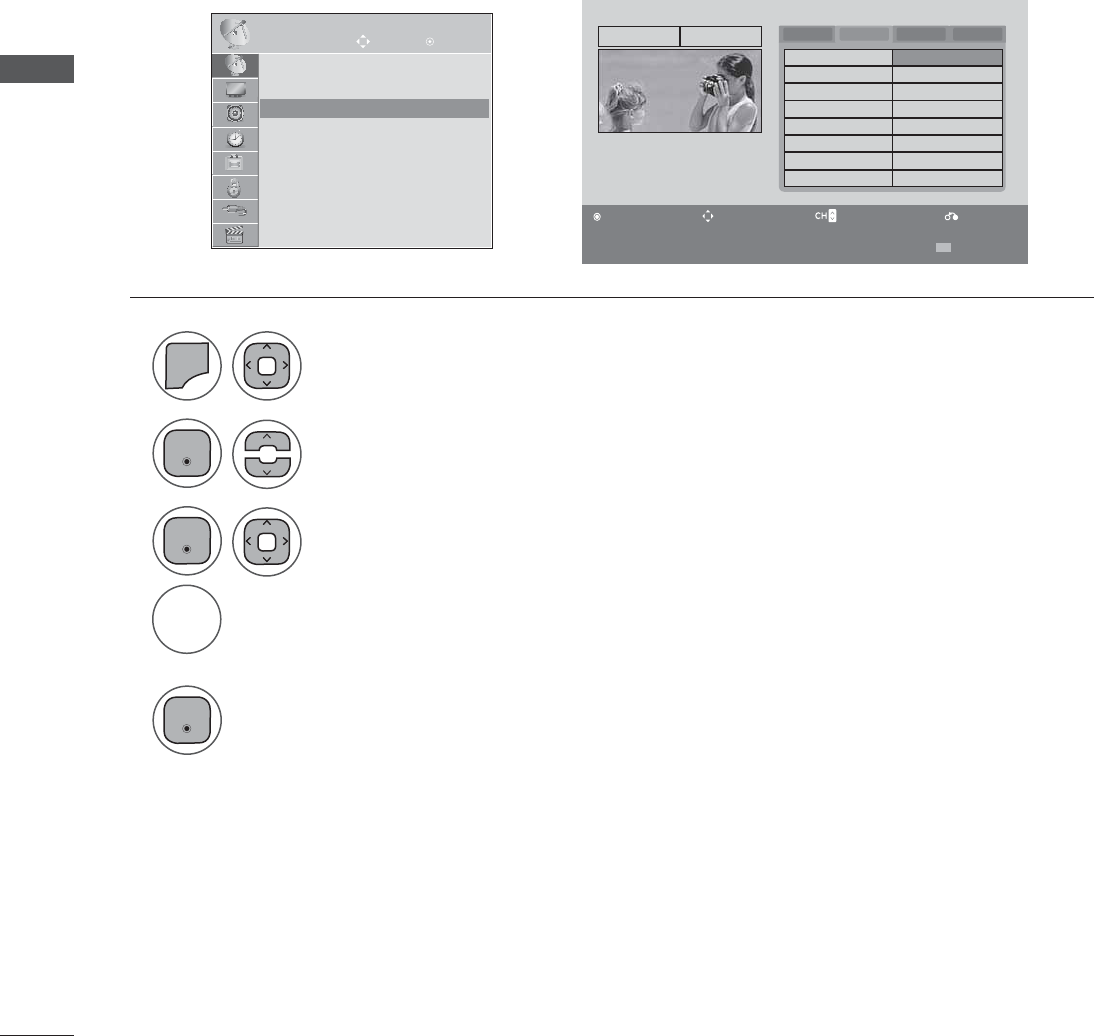
WATCHING TV / PROGRAMME CONTROL
WATCHING TV / PROGRAMME CONTROL
• Press the MENU or EXIT button to close the menu window.
• Press the BACK button to move to the previous menu screen.
CHANNEL EDITING
The channels in the Channel Edit List are displayed in black and the channels deleted from the Channel
Edit List are displayed in blue.
When a channel number is deleted, it means that you will be unable to select it using CH ᭈᭉ button
during TV viewing.
If you wish to select the deleted channel, directly enter the channel number with the NUMBER buttons
or select it in the Channel Edit menu.
CHANNEL Move Enter
Auto Tuning
Manual Tuning
Channel Edit
Channel Edit
ܙ
2-0
4-0
6-0
8-0
10-0
12-0
14-0
51-0
3-0
5-0
7-0
9-0
11-0
13-0
30-0
63-0
ch. Change Navigation Page Change Previous
Add / Delete
2-1
1
2
4
3
5
0(18
Select Channel Edit.
Add or delete a channel.
Select a channel.
Select CHANNEL.
DTV TV CADTV CATV
BLUE
(QWHU
(QWHU
(QWHU
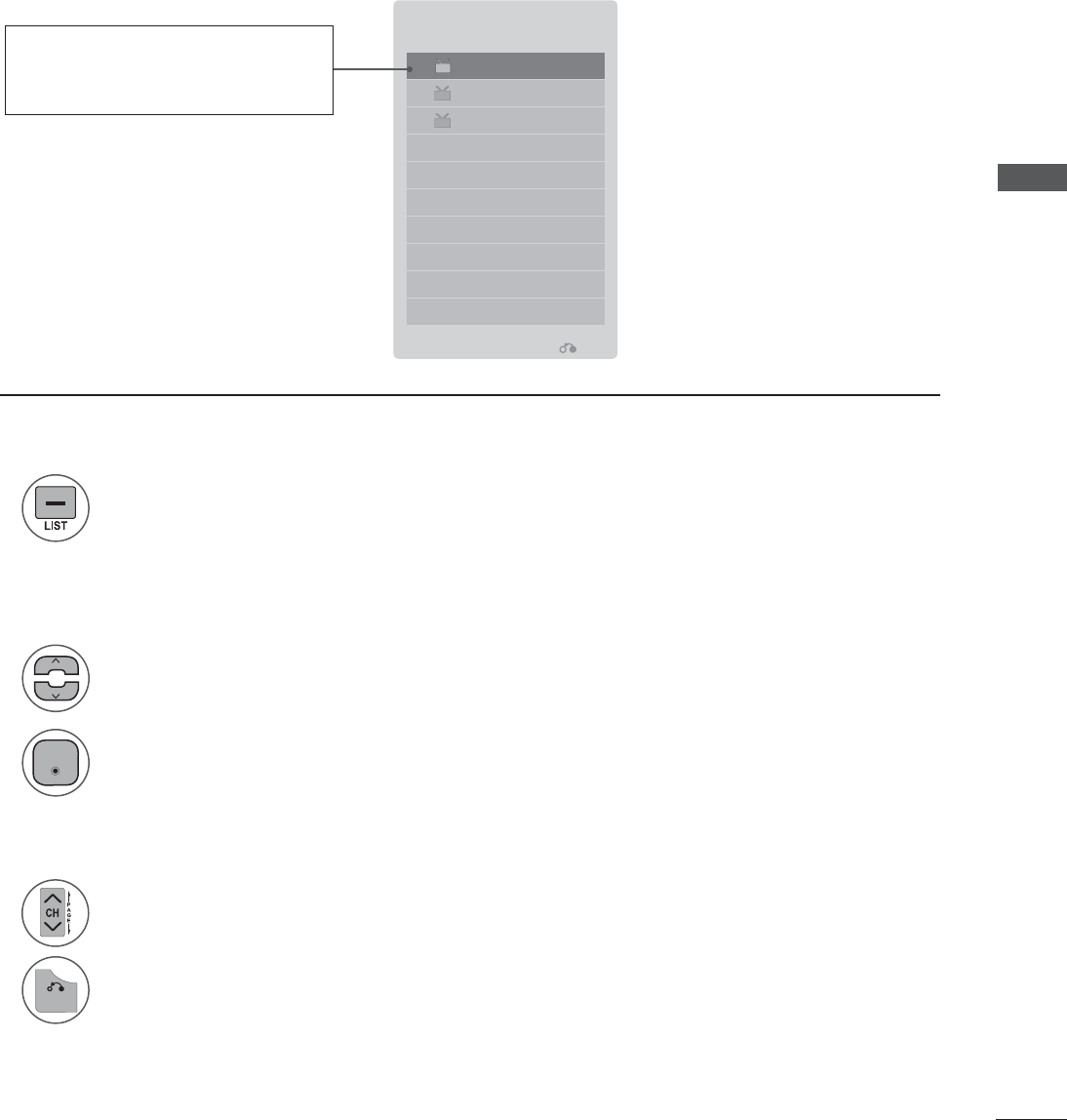
WATCHING TV / PROGRAMME CONTROL
CHANNEL LIST
You can check which channels are stored in the memory by displaying the channel label.
Channel List
TV 2-0
TV 4-0
TV 3-0
Exit
%$&.
1
1
1
2
2
Select a channel.
Turn the pages.
Switch to the chosen channel number.
Return to TV viewing.
Display the Channel List.
(QWHU
CHANNEL LIST
Selecting a channel in the channel list
Paging through a channel list
• This padlock is displayed when
the channel is locked with
parental control.
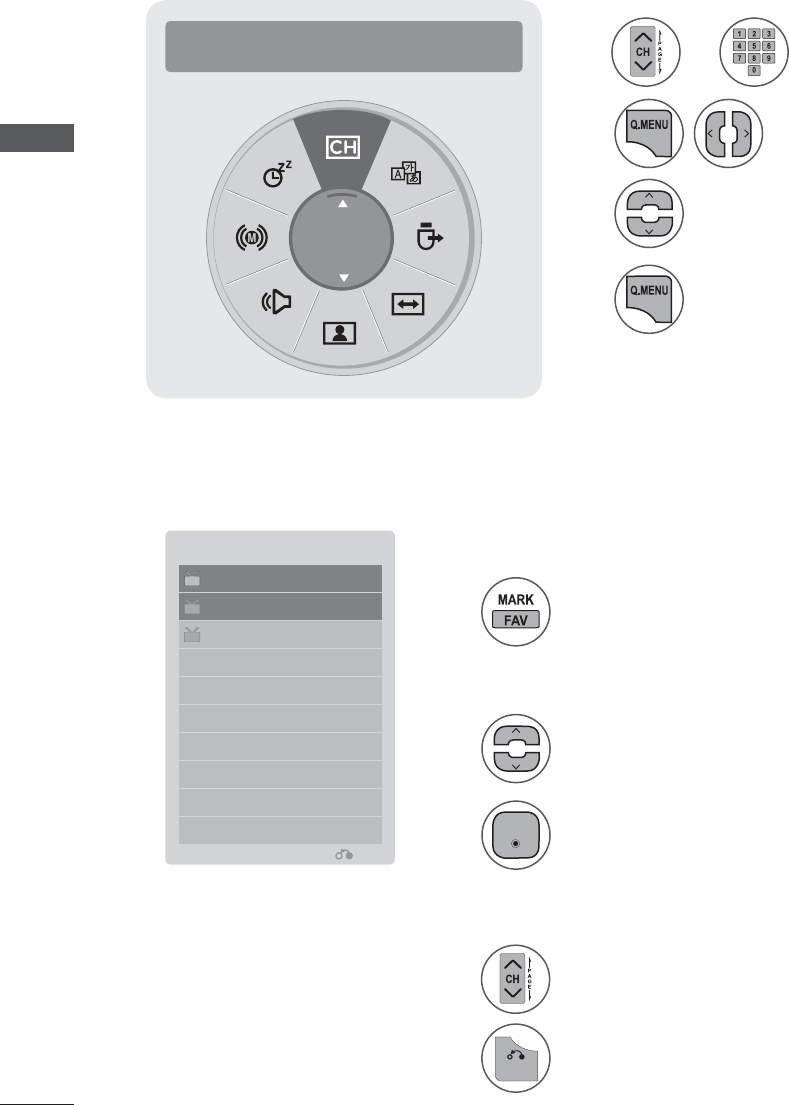
WATCHING TV / PROGRAMME CONTROL
WATCHING TV / PROGRAMME CONTROL
FAVORITE CHANNEL SETUP
FAVORITE CHANNEL LIST
Favorite Channels are a convenient feature that lets you quickly select channels of your choice without waiting
for the TV to select all the in-between channels.
To tune to a favorite channel, press the FAV (Favorite) button repeatedly.
%$&.
1
1
1
2
2
Select a channel.
Turn the pages.
Switch to the chosen channel number.
Return to TV viewing.
Display the Favourite channel list.
(QWHU
Displaying the favorite channel list
Selecting a channel in the favorite channel list
Paging through a favorite channel list
Ż Del/Add/Fav Ź
Add
1Select your desired channel.
or
2
4
3
Select Favourite.
Return to TV viewing.
Select Favourite.
TV 2-1
TV 4-1
TV 3-1
Exit
ڄ Favourite List
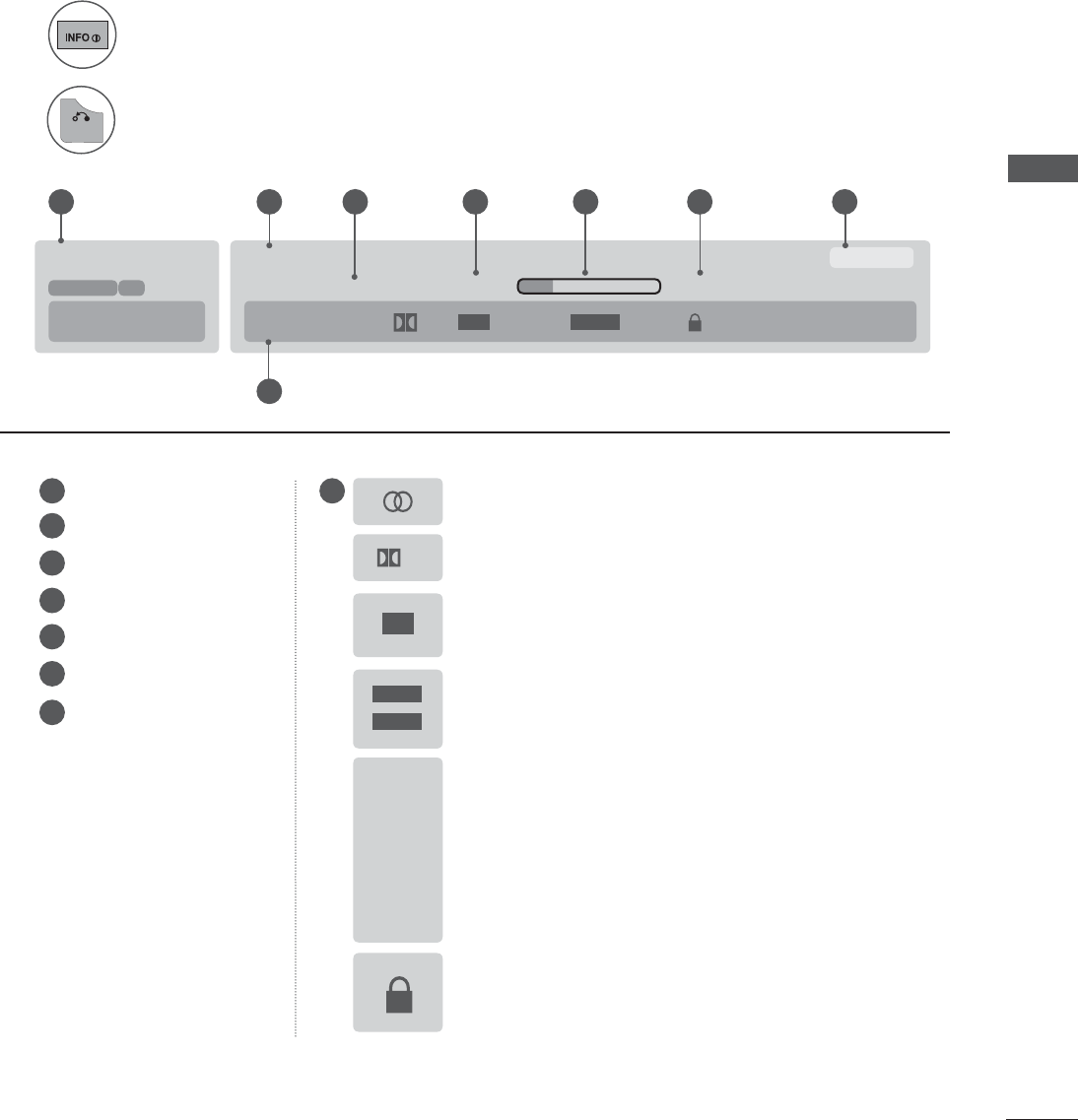
WATCHING TV / PROGRAMME CONTROL
DTV
CNN Multilingual Caption TV-PG D L S VD
D
Brief Info Title Test..
Tue, Mar 30, 2010 09:45 PM 10:45 PM
11-1
DOLBY DIGITAL
09:45 PM
HD
CC
CC
16 : 9
4 : 3
16 : 9
480i
480p
720p
1080i
1080p
%$&.
BRIEF INFORMATION
Brief Info shows the present screen information.
1
2
Show the Brief Info on the screen.
Return to TV viewing
1
1 8
2
3
4
5
6
7
2 3 4 5 6 7
8
Banner information
Program title
Day, Month, Year
Program start time
Program progress bar
Program finish time
Present time
Multilingual: The program contains two or more audio
services. Use the Q.MENU menu to select wanted Audio.
Dolby Digital: The program contains a Dolby Digital audio
signal in TV, HDMI input source and DivX.
Caption: The program contains one or more caption
services. Use the Q.MENU menu to select wanted Closed
caption.
V-Chip: The program contains V-Chip information. Refer
to the LOCK menu: A (Age), D (Dialogue), L (Language),
S (Sex), V (Violence), FV (Fantasy Violence).
The original aspect ratio of the video is 4:3
The original aspect ratio of the video is 16:9 (wide)
The video resolution is 720x480i
The video resolution is 720x480p
The video resolution is 1280x720p
The video resolution is 1920x1080i
The video resolution is 1920x1080p
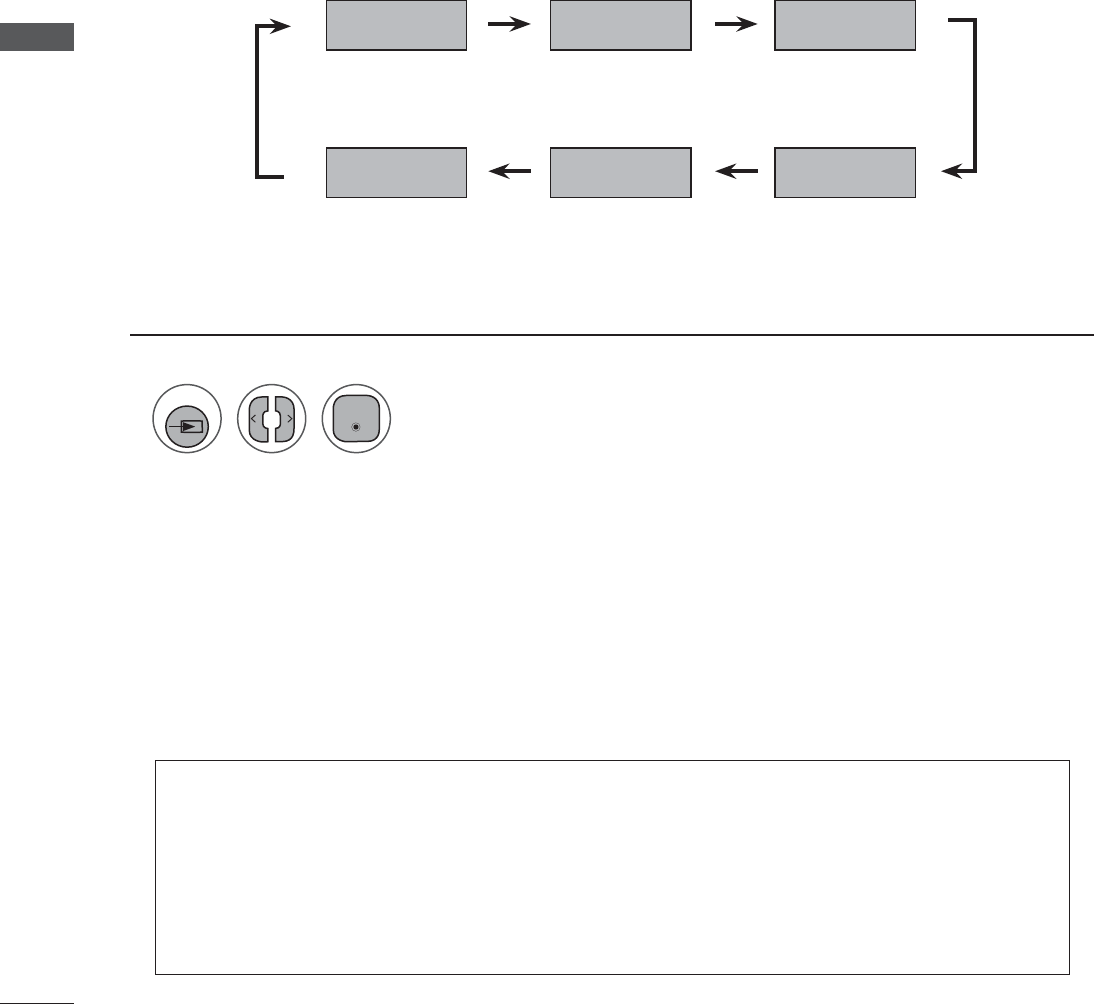
WATCHING TV / PROGRAMME CONTROL
WATCHING TV / PROGRAMME CONTROL
INPUT LIST
TV, HDMI, AV, Component and RGB can be recognized by a detect pin and thus enabled only when an
external device approves voltage.
HDMI 2
TV
RGB-PC
Component
HDMI 1
AV
1
Select the input source.
You can also select the desired input source in the INPUT menu.
INPUT
• TV: Select it to watch over-the-air, cable and digital cable broadcasts.
• AV: Select it when watching the VCR or external equipment.
• Component: Select them to watch DVD or a Digital set-top box.
• RGB-PC: Select it to view PC input.
• HDMI 1, HDMI 2: Select them to watch high definition devices.
(QWHU
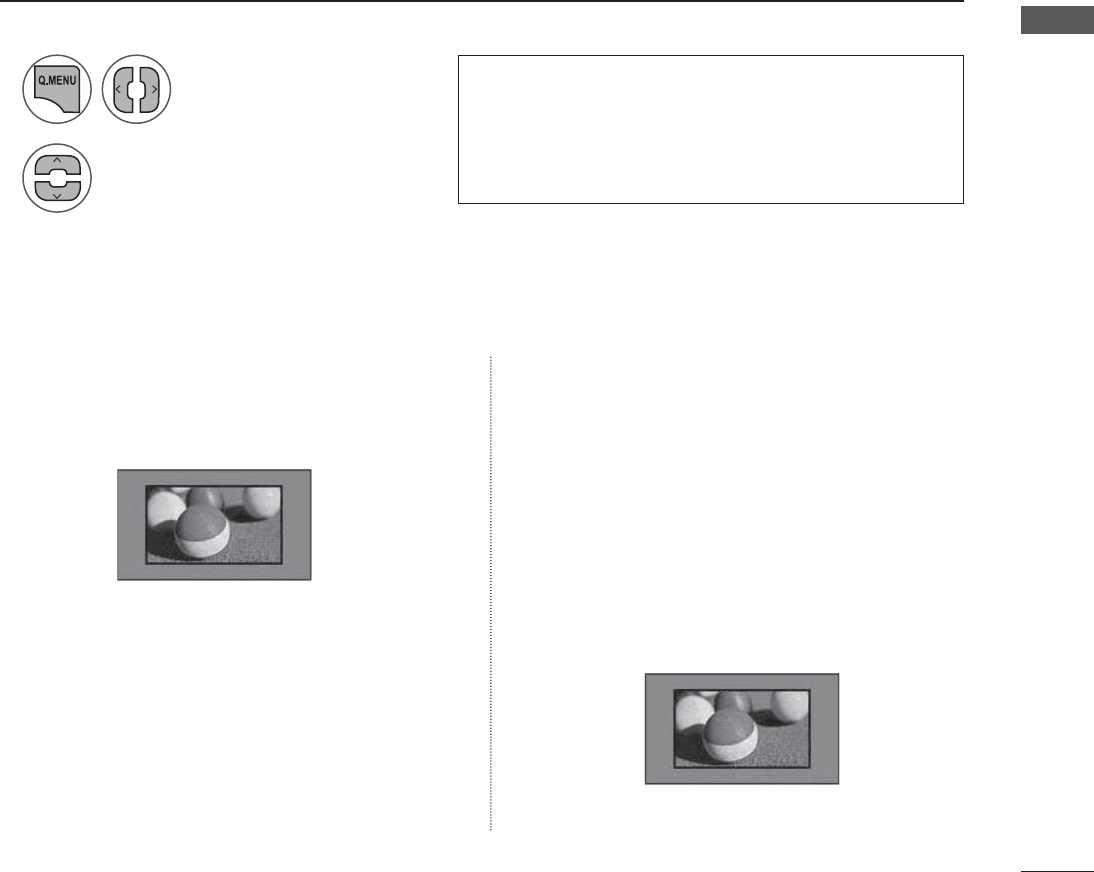
PICTURE CONTROL
You can watch the screen in various picture formats: 16:9, Just Scan, Original, 4:3, 14:9, Zoom and
Cinema Zoom.
If a fixed image is displayed on the screen for a long time, that fixed image may become imprinted on
the screen and remain visible.
You can adjust the enlarge proportion using ᭈᭉ button.
This function works in the following signal.
PICTURE CONTROL
PICTURE SIZE (ASPECT RATIO) CONTROL
1
2
Select Aspect Ratio.
Select the desired picture format.
• You can also adjust Aspect Ratio in the PICTURE
menu.
• For Zoom Setting, select 14:9, Zoom and Cinema
Zoom in Ratio Menu. After completing Zoom
Setting, the display goes back to Q.Menu.
• 16:9
Adjust the picture horizontally, in a linear pro-
portion to fill the entire screen.
• Just Scan
Normally the edges of video signals are
cropped 1-2%. Just Scan turns off this crop-
ping and shows the complete video.
Notes: If there is noise on the edges of the
original signal, it will be visible when Just
Scan is activated.
Just Scan operates only in DTV/CADTV/
Component/HDMI-DTV/DVI-DTV
(720p/1080i/1080p) input source..
Just Scan
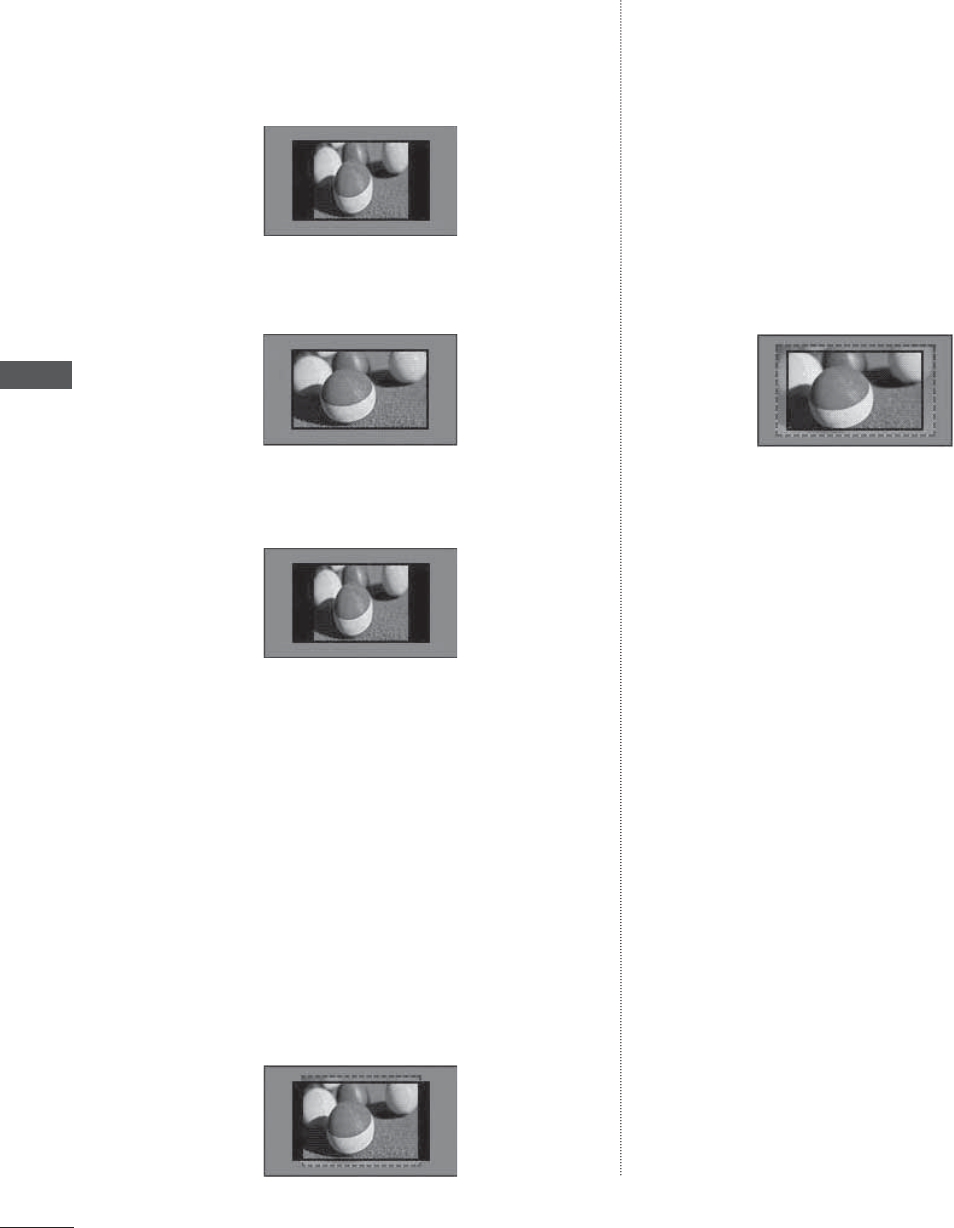
PICTURE CONTROL
PICTURE CONTROL
• Set By Program
Selects the proper picture proportion to
match the source’s image.
(4:3 4:3)
4:3
(16:9 16:9)
Choose 4:3 when you want to view a picture
with an original 4:3 aspect ratio.
• Zoom
Choose Zoom when you want to view the
picture without any alteration. However, the
top and bottom portions of the picture will be
cropped.
When adjusting in Q.MENU menu,
a. < or > button: Adjust proportion of
Zoom.
b. ᭈor ᭉbutton: Move the image on the
screen.
• Cinema Zoom 1
Choose Cinema Zoom when you want to
enlarge the picture in correct proportion.
Note: When enlarging or reducing the pic-
ture, the image may become distorted.
< or > button: Adjust proportion of Cinema
Zoom. The adjustment range is 1-16.
ᭈ or ᭉ button: Move the image on the
screen.
Set By Program
Set By Program
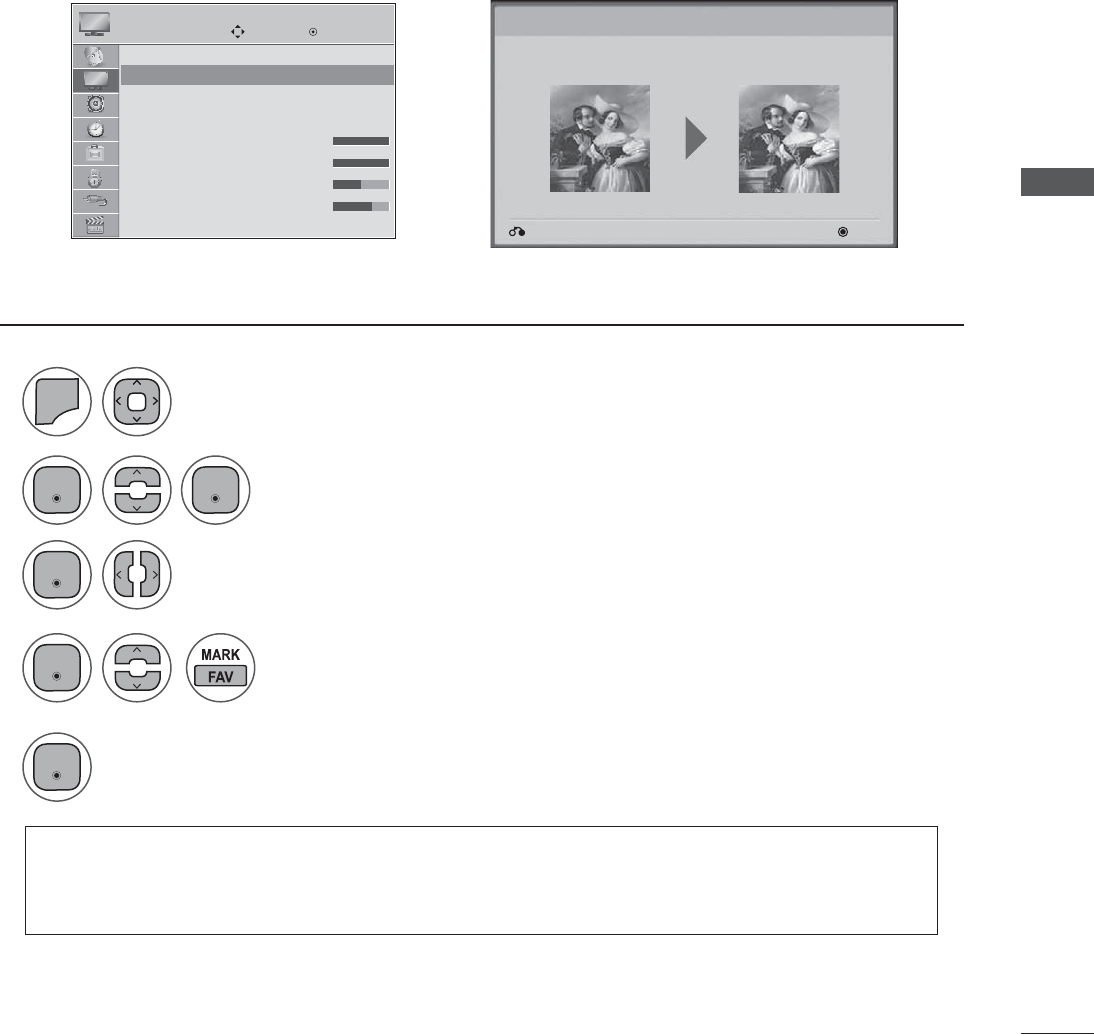
PICTURE CONTROL
(QWHU(QWHU
(QWHU
(QWHU
(QWHU
This feature lets you adjust the picture quality of the original image.
Use this to calibrate the screen quality by adjusting the Black and White Level etc. You can calibrate the
screen quality by easily following each step.
When you adjust the image to Low, Recommended or High, you can see the example of the changes
you made.
PICTURE WIZARD
Move Enter
PICTURE
Aspect Ratio : 16:9
Picture Wizard
ᭆ Energy Saving : Off
Picture Mode : Vivid
• Backlight 100
• Contrast 100
• Brightness 50
• Sharpness 70
Picture Wizard
ܙ
Next
Previous
Picture Wizard
With Picture Wizard, you can adjust the picture quality of the
original image.
1
2
4
5
3
0(18
Select Picture Wizard.
Select input source to apply the settings.
Adjust Black level, White level, Colour, Tint, Horizontal Sharpness, Vertical Sharpness, Colour
Temperature, Dynamic Contrast , Colour Gain, Backlight.
Select PICTURE.
• If you stop the setting before the final step, the changes will not be saved to the SET.
• Once the Picture Wizard sets the picture quality, Energy Saving is changed to Off automatically.
• Press the MENU or EXIT button to close the menu window.
• Press the BACK button to move to the previous menu screen.
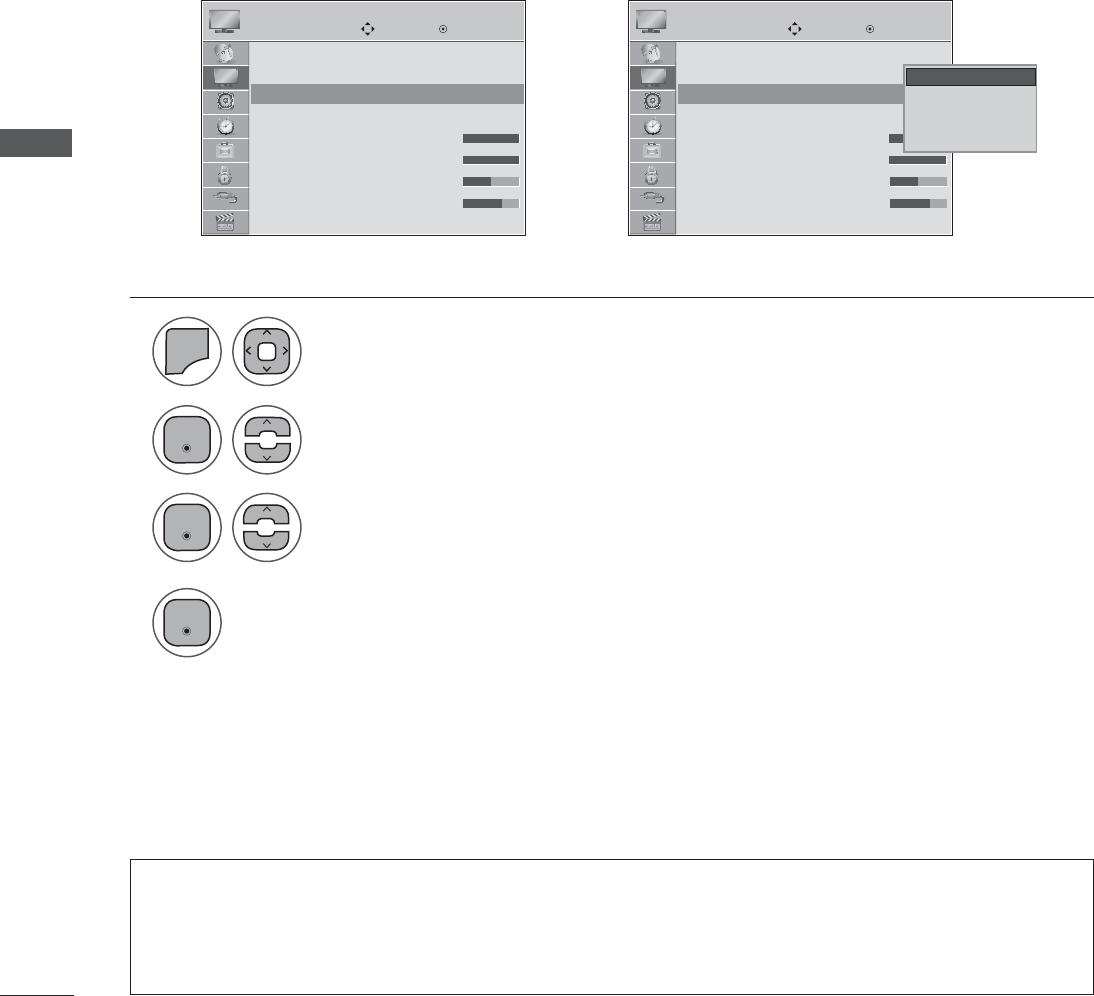
PICTURE CONTROL
PICTURE CONTROL
It reduces the TV’s power consumption by lowering the backlight level.
The default factory setting complies with the Energy Star requirements and is adjusted to the comfort-
able level to be viewed at home.
You can increase the brightness of your screen by adjusting the Energy Saving level or by setting the
Picture Mode.
ᭆ ENERGY SAVING
Move Move
Enter Enter
PICTURE PICTURE
Aspect Ratio : 16:9
Picture Wizard
ᭆ Energy Saving : Off
Picture Mode : Vivid
• Backlight 100
• Contrast 100
• Brightness 50
• Sharpness 70
Aspect Ratio : 16:9
Picture Wizard
ᭆ Energy Saving : Off
Picture Mode : Vivid
• Backlight 100
• Contrast 100
• Brightness 50
• Sharpness 70
ᭆ Energy Saving : Off ᭆ Energy Saving : Off
ܙ
Off
Minimum
Medium
Maximum
Screen Off
Off
1
2
3
4
0(18
Select
ᭆ
Energy Saving.
Select Off, Minimum, Medium, Maximum or Screen Off.
Select PICTURE.
• Press the MENU or EXIT button to close the menu window.
• Press the BACK button to move to the previous menu screen.
• When selecting Screen off, the screen will turn off 3 seconds.
• If you adjust “Energy Saving-Minimum, Medium, Maximum”, Backlight feature will not work.
• Press the ENERGY SAVING button repeatedly to select the appropriate Energy Saving setup.
(QWHU
(QWHU
(QWHU
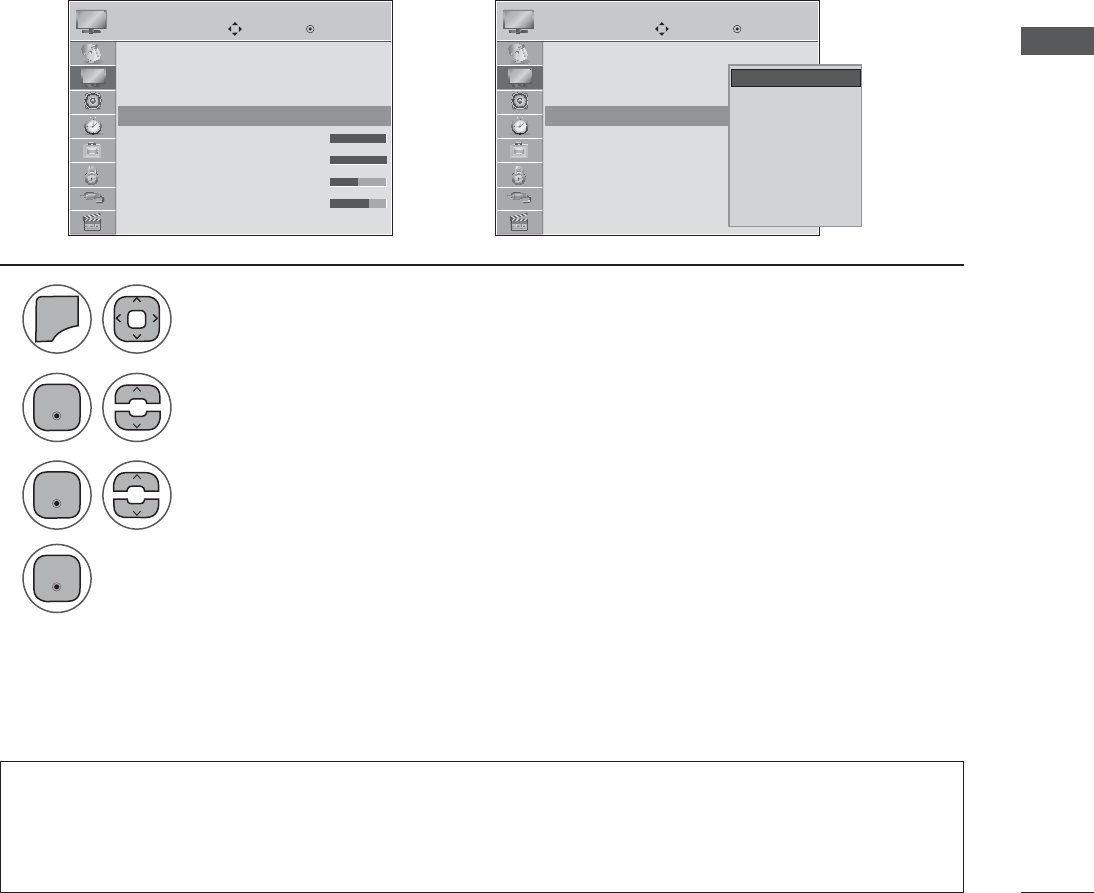
PICTURE CONTROL
Vivid This is the mode to maximize the effect of the video in the retail store. Strengthen the
contrast, brightness, color and sharpness for vivid picture.
Standard This is the mode to realize optimum viewing condition for the general user.
Natural This is the mode to display the most natural screen status.
Cinema This mode optimizes video for watching movies.
Sport This is the video mode to emphasize dynamic video and primary color (e.g, white, uni-
form, grass, sky blue etc.) by realizing the optimal screen for sports.
Game This is the mode to realize fast response speed in a fast gaming screen.
Expert This is the mode to adjust the video in detail for video quality expert and general user.
Picture Mode-Preset
PRESET PICTURE SETTINGS
Move Move
Enter Enter
PICTURE PICTURE
Aspect Ratio : 16:9
Picture Wizard
ᭆ Energy Saving : Off
Picture Mode : Vivid
• Backlight 100
• Contrast 100
• Brightness 50
• Sharpness 70
Aspect Ratio : 16:9
Picture Wizard
ᭆ Energy Saving : Off
Picture Mode : Vivid
• Backlight 100
• Contrast 100
• Brightness 50
• Sharpness 70
Picture Mode : Vivid Picture Mode : Vivid
ܙ
Vivid
Standard
Natural
Cinema
Sport
Game
ᭇ Expert 1
ᭇ Expert 2
Vivid
1
2
3
0(18
Select Picture Mode.
Select Vivid, Standard, Natural, Cinema, Sport or Game
Select PICTURE.
• Press the MENU or EXIT button to close the menu window.
• Press the BACK button to move to the previous menu screen.
• Picture Mode adjusts the SET for the best picture appearance. Select t he preset value in the Picture
Mode menu based on the programme category.
• You can also adjust Picture Mode in the Q. Menu.
(QWHU
(QWHU
(QWHU
4
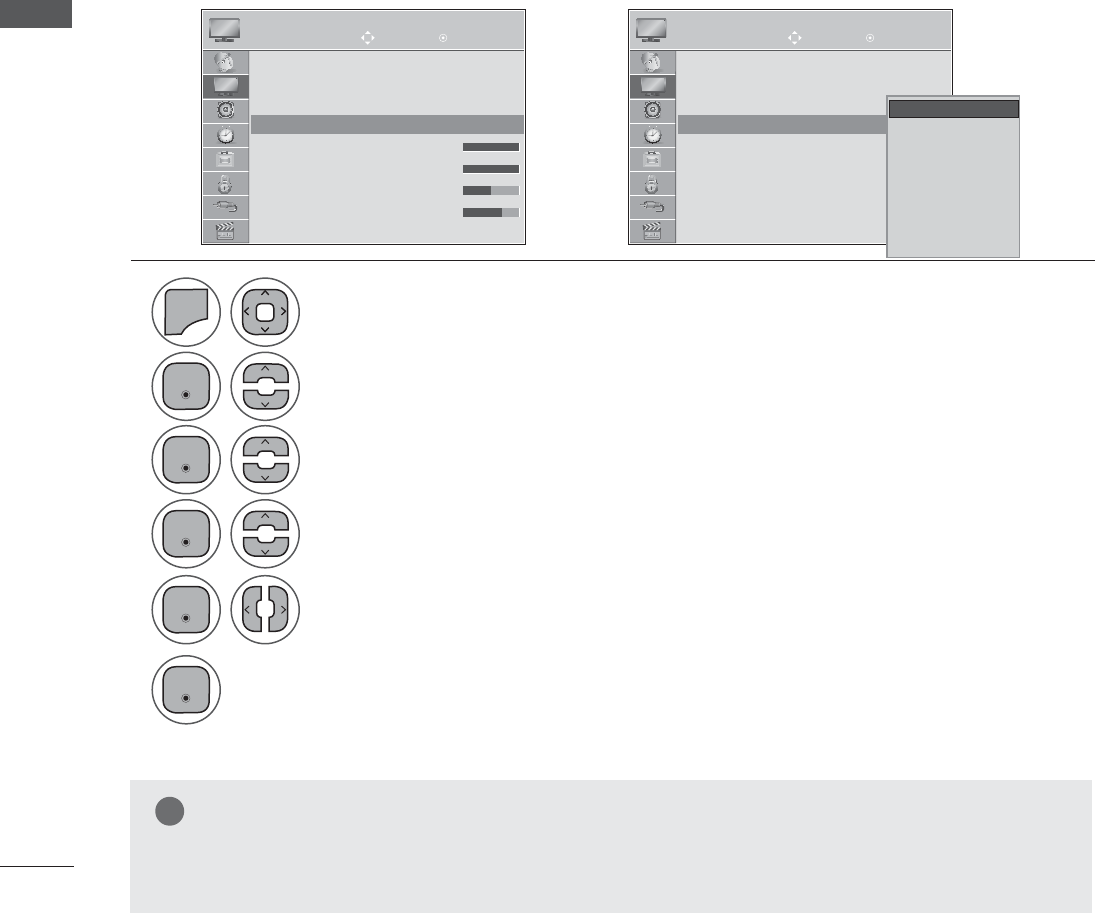
PICTURE CONTROL
PICTURE CONTROL
(QWHU
(QWHU
(QWHU
(QWHU
(QWHU
Backlight
To control the brightness of the screen, adjust the brightness of LCD panel.
Adjusting the backlight when setting the brightness of the set is recommended.
Contrast
Adjusts the signal level between black and white in the picture. You may use Contrast when the bright part
of the picture is saturated.
Brightness
Adjusts the base level of the signal in the picture.
Sharpness
Adjusts the level of crispness in the edges between the light and dark areas of the picture.
The lower the level, the softer the image.
Colour
Adjusts intensity of all colours.
Tint
Adjusts the balance between red and green levels.
Colour Temperature
Set to warm to enhance hotter colours such as red, or set to cool to make picture bluish.
Picture Mode-User option
MANUAL PICTURE ADJUSTMENT
Move Move
OK OK
PICTURE PICTURE
Aspect Ratio : 16:9
Picture Wizard
ᭆ Energy Saving : Off
Picture Mode : Vivid
• Backlight 100
• Contrast 100
• Brightness 50
• Sharpness 70
Aspect Ratio : 16:9
Picture Wizard
ᭆ Energy Saving : Off
Picture Mode : Vivid
• Backlight 100
• Contrast 100
• Brightness 50
• Sharpness 70
Picture Mode : Vivid (User) Picture Mode : Vivid (User)
ܙ
1
4
2
5
6
3
0(18
Select Picture Mode.
Make appropriate adjustments.
Select Vivid, Standard, Natural, Cinema, Sport or Game
Select PICTURE.
Select Backlight, Contrast, Brightness, Sharpness, Colour,Tint or Colour Temperature.
• Press the MENU or EXIT button to close the menu window.
• Press the BACK button to move to the previous menu screen.
NOTE
ŹYou cannot adjust colour and tint in the RGB-PC / HDMI-PC mode.
ŹWhen the Expert 1/2 is selected, you can select Backlight, Contrast, Brightness, H Sharpness, V
Sharpness, Colour or Tint .
Vivid
Standard
Natural
Cinema
Sport
Game
ᭇ Expert 1
ᭇ Expert 2
Vivid
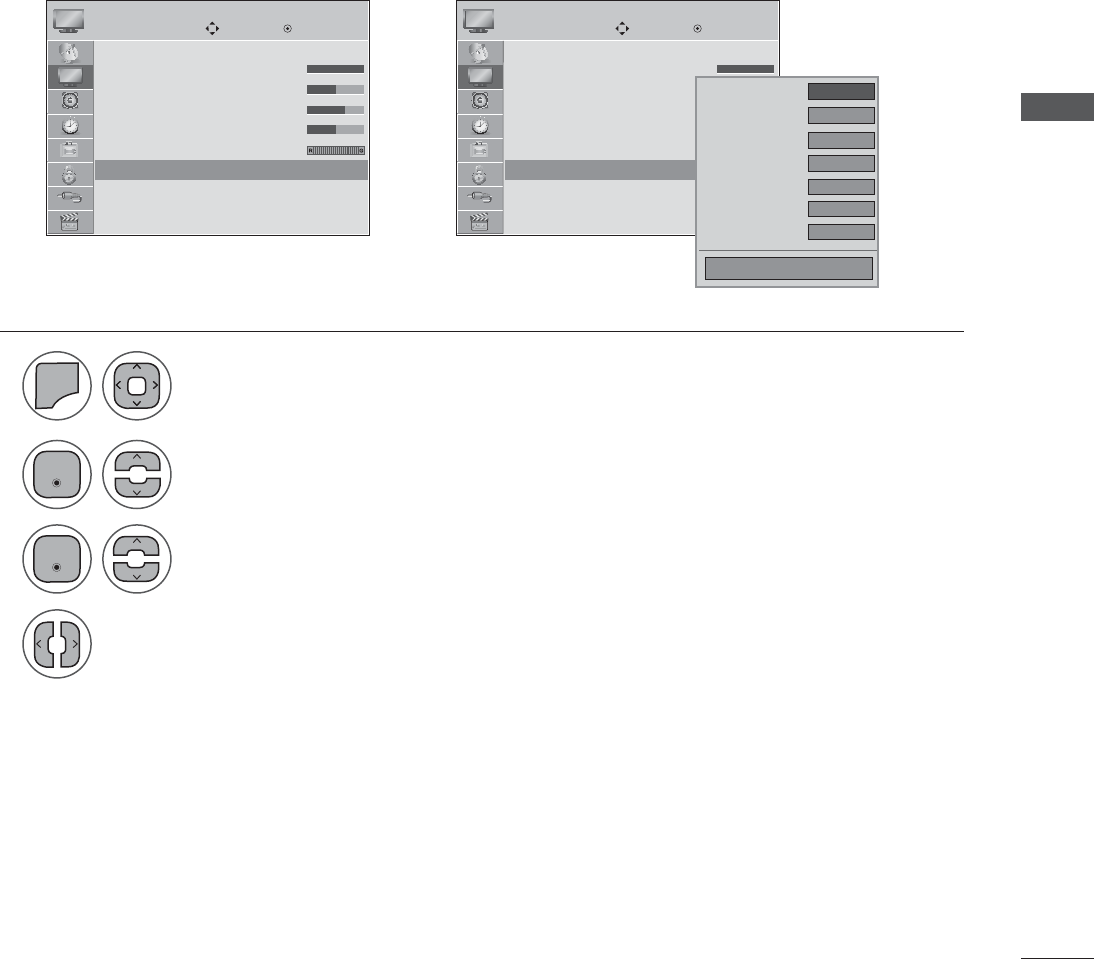
PICTURE CONTROL
You can calibrate the screen for each Picture Mode or set the video value according to the special video
screen.
You can set the video value differently for each input.
To reset to the factory default screen after making adjustments to each video mode, execute the
“Picture Reset” function for each Picture Mode.
PICTURE IMPROVEMENT TECHNOLOGY
Move Move
OK OK
PICTURE PICTURE
• Contrast 100
• Brightness 50
• Sharpness 70
• Colour 50
• Tint 0
• Advanced Control
• Picture Reset
Screen(RGB-)PC
• Contrast 100
• Brightness 50
• Sharpness 70
• Colour 50
• Tint 0
• Advanced Control
• Picture Reset
Screen(RGB-)PC
• Advanced Control • Advanced Control
ܙ
• Press the MENU or EXIT button to close the menu window.
• Press the BACK button to move to the previous menu screen.
Ż Medium Ź
High
Auto
High
Medium
Medium
On
Color Temperarute
Dynamic Contrast
Dynamic Colour
Noise Reduction
Gamma
Black Level
Film Mode
Close
1
2
3
4
0(18
Select Advanced Control.
Make appropriate adjustments.
Select your desired options.
Select PICTURE.
(QWHU
(QWHU
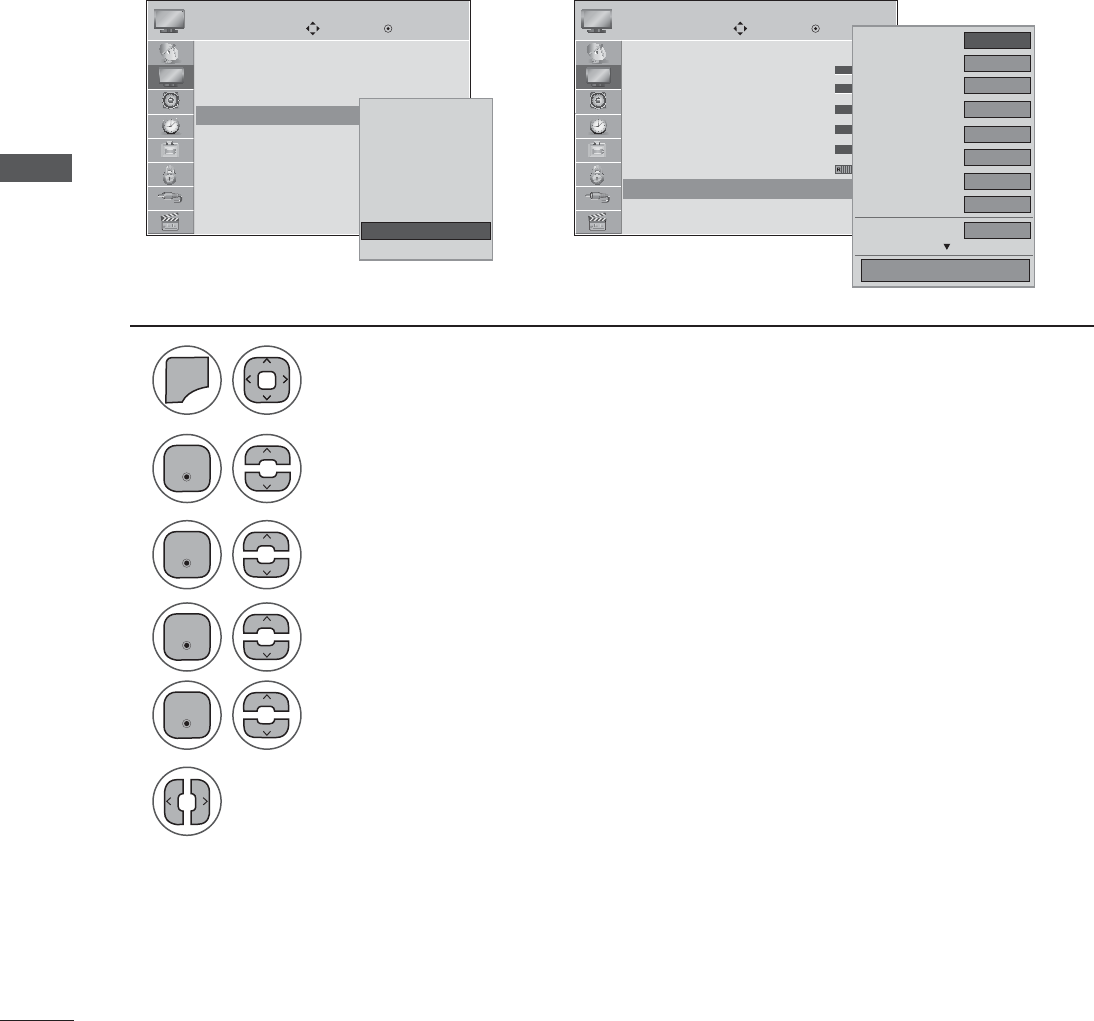
PICTURE CONTROL
PICTURE CONTROL
By segmenting categories, Expert 1 and Expert 2 provide more categories which users can set as they
see fit, offering the optimal picture quality for users.
This may also be used to help a professional optimize the SET performance using specific videos.
EXPERT PICTURE CONTROL
Move Enter
PICTURE
Aspect Ratio : 16:9
Picture Wizard
ᭆ Energy Saving : Off
Picture Mode : Standard
• Backlight 70
• Contrast 90
• Brightness 50
• H Sharpness 70
Picture Mode : ᭇ Expert 1
ܙ
Move Enter
PICTURE
• Contrast 80
• Brightness 50
• H Sharpness 50
• V Sharpness 50
• Colour 50
• Tint 0
• Advanced Control
• Picture Reset
• Expert Control
Ż Off Ź
On
Medium
Off
Auto
HD
Off
Off
medium
Dynamic Contrast
Nosie Reduction
Gamma
Black Level
Film Mode
Colour Standard
Expert Pattern
Colour Filter
Colour Temperature
Close
1
2
3
4
5
6
0(18
Select Picture Mode.
Select Expert Control.
Select your desired Source.
Make appropriate adjustments.
Select ᭇ Expert 1 or ᭇ Expert 2.
Select PICTURE.
• Press the MENU or EXIT button to close the menu window.
• Press the BACK button to move to the previous menu screen.
(QWHU
(QWHU
(QWHU
(QWHU
Vivid
Standard
Natural
Cinema
Sport
Game
ᭇ Expert 1
ᭇ Expert 2
ᭇ Expert 1
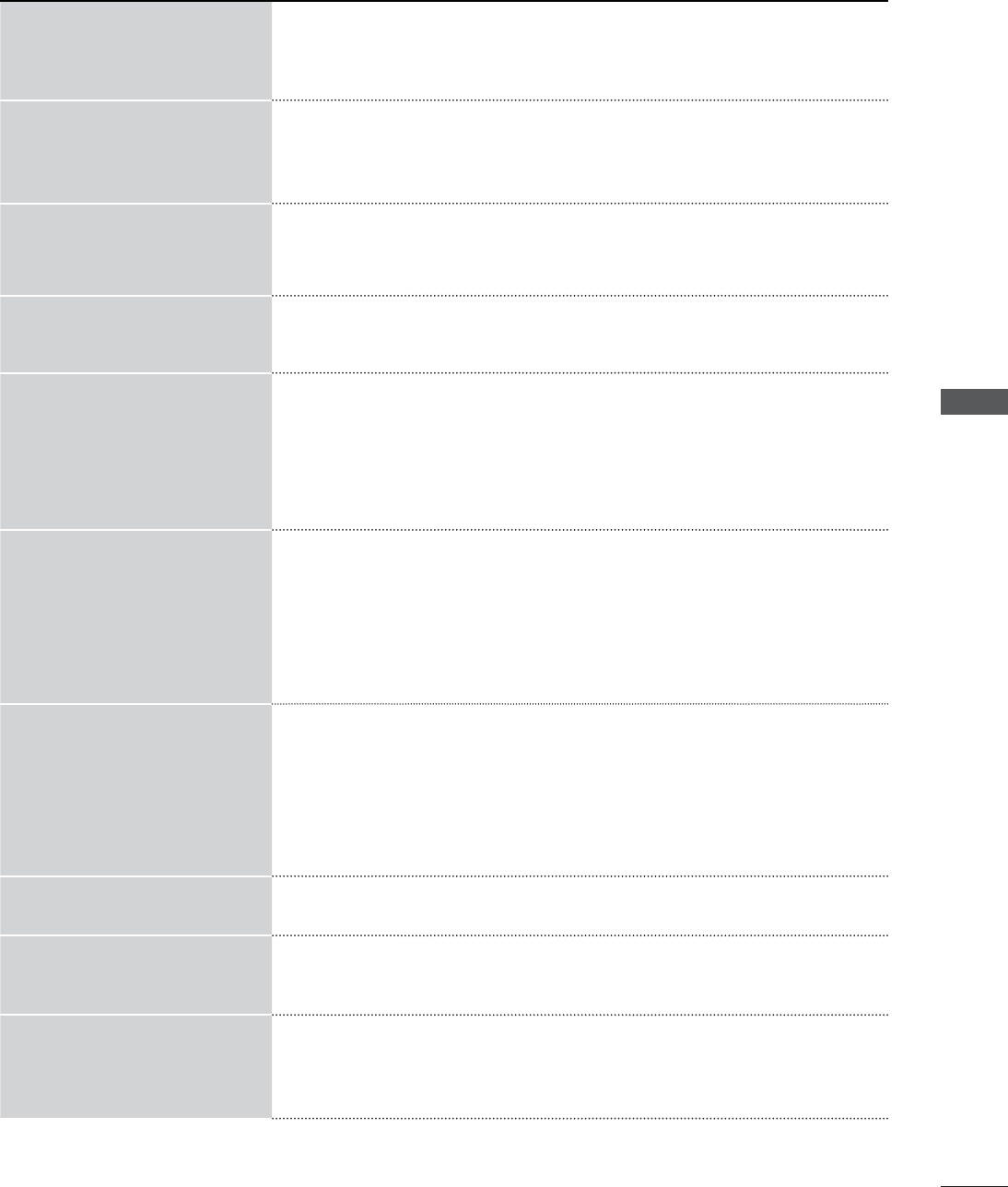
PICTURE CONTROL
Color Temperature ŶSet to warm to enhance hotter colors such as red, or set to cool to
enhance cooler colors such as blue.
Dynamic Contrast
ŶAdjusts the contrast to keep it at the best level according to the
brightness of the screen. The picture is improved by making bright
parts brighter and dark parts darker.
Dynamic Color
ŶAdjusts screen colors so that they look livelier, richer and clearer.
This feature enhances hue, saturation and luminance so that red,
blue, green and white look more vivid.
Noise Reduction ŶReduces screen noise without compromising video quality.
Gamma
• Low: Make dark and middle gray level area of the picture brighter.
• Medium: Express original picture levels.
• High: Make dark and middle gray level area of the picture darker.
ŶYou can adjust brightness of dark area and middle gray level area of
the picture.
Black Level
• Low: The reflection of the screen gets darker.
• Medium: The reflection of the screen gets brighter.
ŶSet black level of the screen to proper level.
ŶThis function enables to select 'Low' or 'High' in the following mode:
AV (NTSC-M), HDMI or Component. Otherwise, 'Black level' is set to
'Auto'.
Film Mode
ŶMakes video clips recorded in film look more natural by eliminating
judder effect.
ŶDVD and Blu-ray movies are filmed at 24 frames per second (fps).
With LG Real Cinema, every frame is consistently processed 5 times
in 1/24 of a second producing 120 fps with TruMotion or 2 times in
1/24 of a second producing 48 fps without TruMotion, thus totally
eliminating the judder effect.
Color Standard ŶConvert the color of a different video to HD color.
Color Filter
ŶThis is the function to filter the specific colors of the video.
You can use the RGB filter to set color saturation and hue accu-
rately.
Expert Pattern
ŶThis is the pattern necessary for expert adjustment.
ŶThis function is enabled in "Picture Mode - Expert" when you watch
DTV.
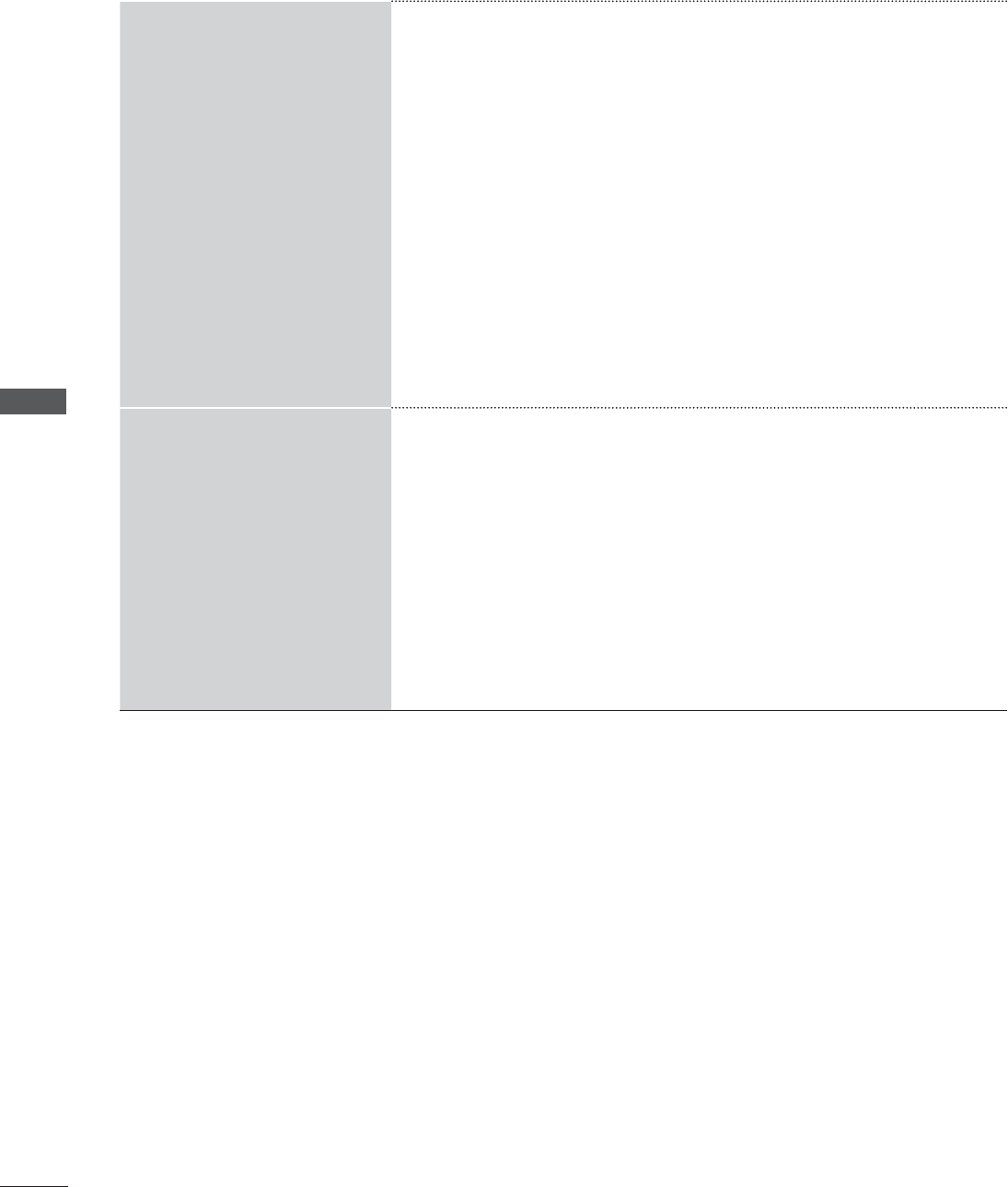
PICTURE CONTROL
PICTURE CONTROL
White Balance
ŶThis is the function to adjust the overall color of the screen to the
feeling you want.
a. Method : 2 Points
- Pattern: Inner, Outer
- Red/Green/Blue Contrast, Red/Green/Blue Brightness: The
adjustment range is -50 - +50.
b. Method : 10 Point IRE
- Pattern: Inner, Outer
- IRE (Institute of Radio Engineers) is the unit to display the size of
the video signal and can be set among 10, 20, 30 - 100. You can
adjust Red, Green or Blue according to each setting.
- Luminance: This function displays calculated luminance value for
2.2 gamma. You can input luminance value you want at 100 IRE,
than the target luminance value for 2.2 gamma is displayed at
every 10 steps from 10 IRE to 90 IRE.
- Red/Green/Blue: The adjustment range is -50 - +50.
Color Management System
ŶAs the tool used by the experts to make adjustments by using the
test patterns, this does not affect other colors but can be used to
selectively adjust the 6 color areas (Red/Green/Blue/Cyan/Mgt/
Yellow).
Color difference may not be distinctive even when you make the
adjustments for the general video.
Adjusts Red/Green/Blue/Yellow/Cyan, Magenta.
- Red/Green/Blue/Yellow/Cyan, Magenta Color: The adjustment
range is -30 - +30.
- Red/Green/Blue/Yellow/Cyan, Magenta Tint: The adjustment
range is -30 - +30.
- This feature is disable in RGB-PC and HDMI-PC mode.
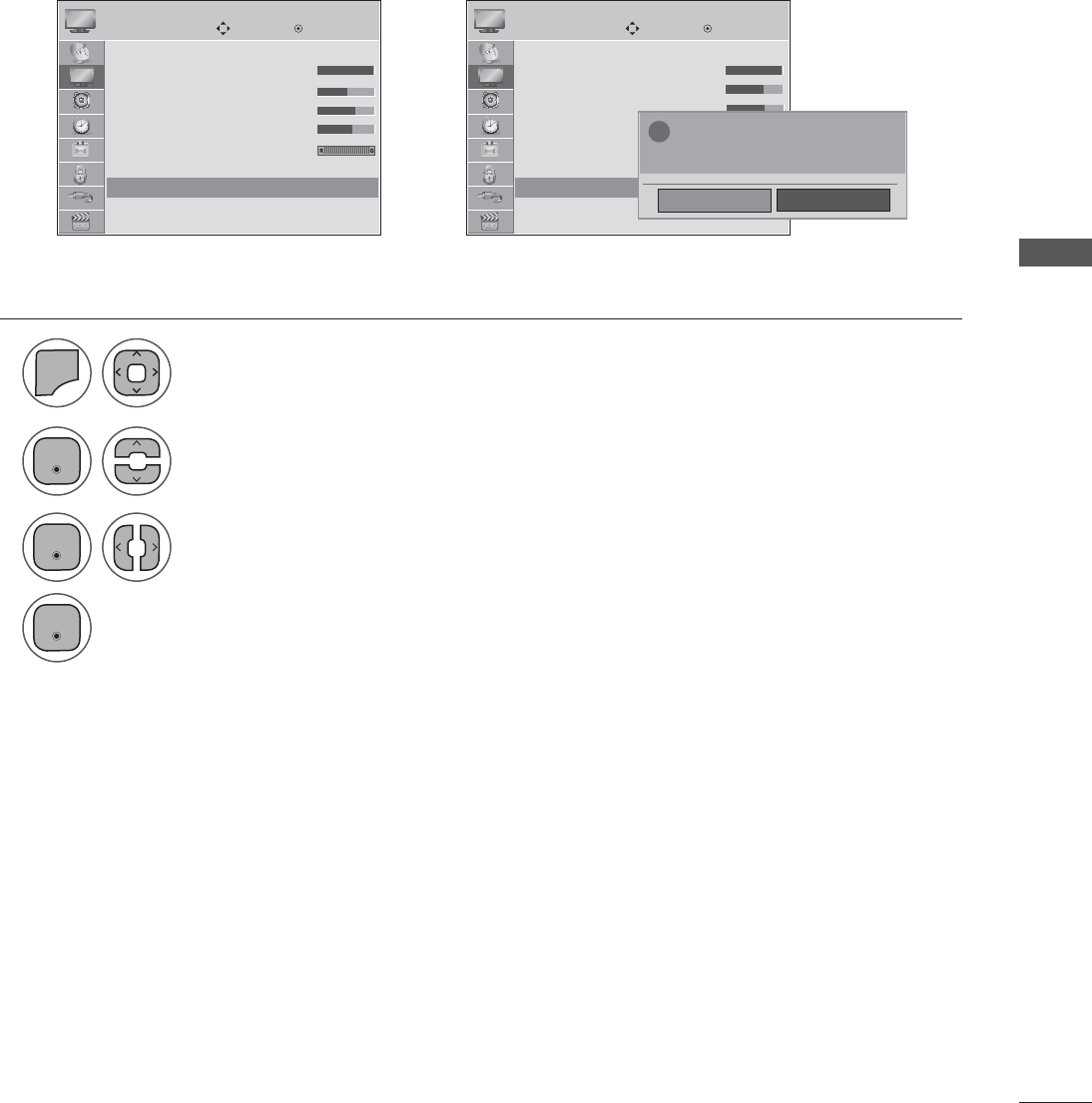
PICTURE CONTROL
Settings of the selected picture modes BACK to the default factory settings.
PICTURE RESET
Move Move
Enter Enter
PICTURE PICTURE
• Contrast 100
• Brightness 50
• Sharpness 70
• Colour 50
• Tint 0
• Advanced Control
• Picture Reset
Screen(RGB-)PC
• Contrast 100
• Brightness 50
• Sharpness 70
• Colour 50
• Tint 0
• Advanced Control
• Picture Reset
Screen(RGB-)PC
• Picture Reset • Picture Reset
ܙ
No
Yes
"
All picture setting will be resetted.
Continue?
1
2
3
4
0(18
Select Picture Reset.
Select Yes or No.
Select Picture.
• Press the MENU or EXIT button to close the menu window.
• Press the BACK button to move to the previous menu screen.
(QWHU
(QWHU
(QWHU
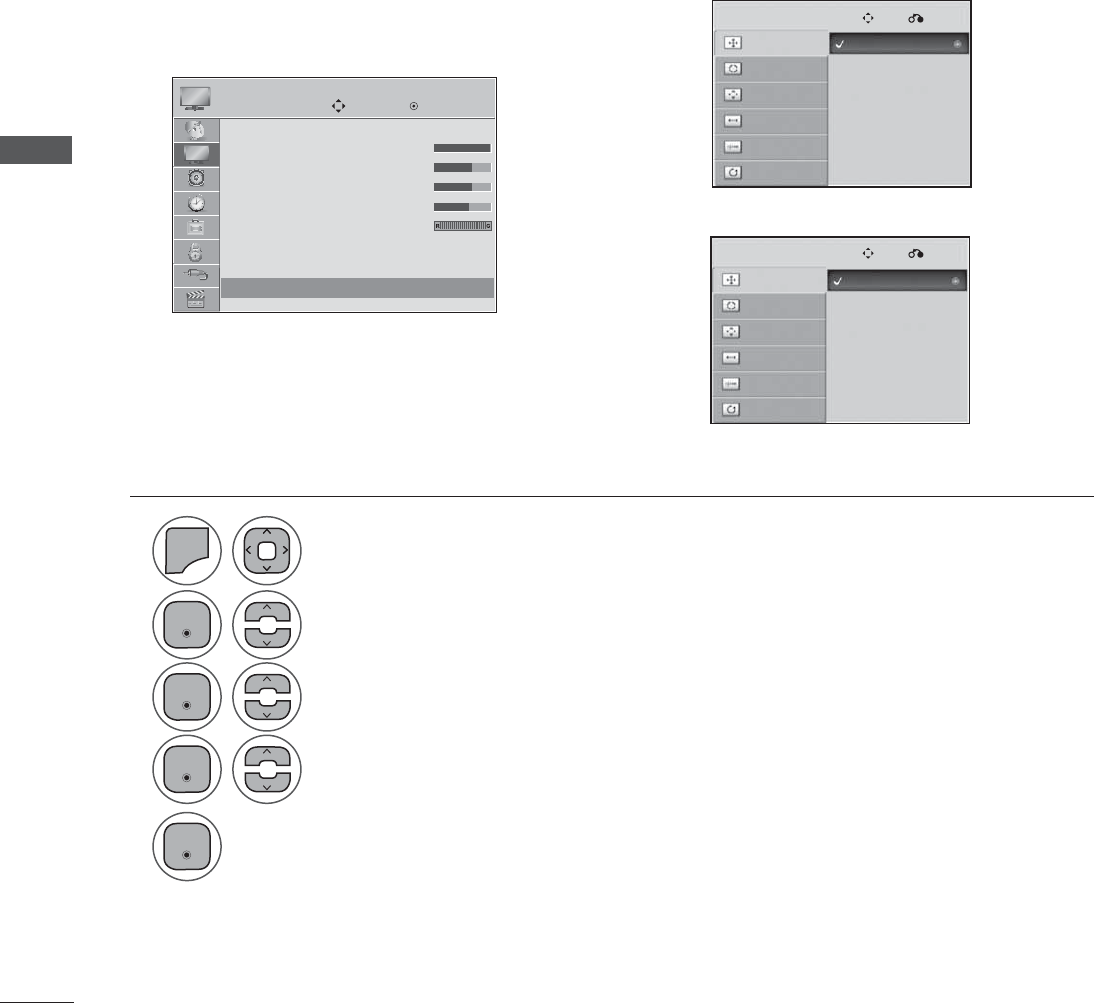
PICTURE CONTROL
PICTURE CONTROL
Selecting Resolution
To view a normal picture, match the resolution of RGB mode and selection of PC mode.
This function works in the following mode: RGB[PC] mode.
<Vertical resolution : 768>
<Vertical resolution : 900>
SCREEN SETUP FOR PC MODE
Move Enter
PICTURE
• Contrast 100
• Brightness 50
• Sharpness 70
• Colour 50
• Tint 0
• Advanced Control
• Picture Reset
Screen(RGB-)PC
Screen(RGB-)PC
ܙ
Resoluttion
Auto Config.
Position
Size
Phase
Reset
1024 x 768
1280 x 768
1360 x 768
1280 x 960
1400 x 900
1600 x 900
Resoluttion
Auto Config.
Position
Size
Phase
Reset
Move
Move
Prev.
Prev.
SCREEN
SCREEN
1
2
3
4
5
0(18
Select Screen.
Select Resolution.
Select the desired resolution.
Select Picture.
• Press the MENU or EXIT button to close the menu window.
• Press the BACK button to move to the previous menu screen.
(QWHU
(QWHU
(QWHU
(QWHU
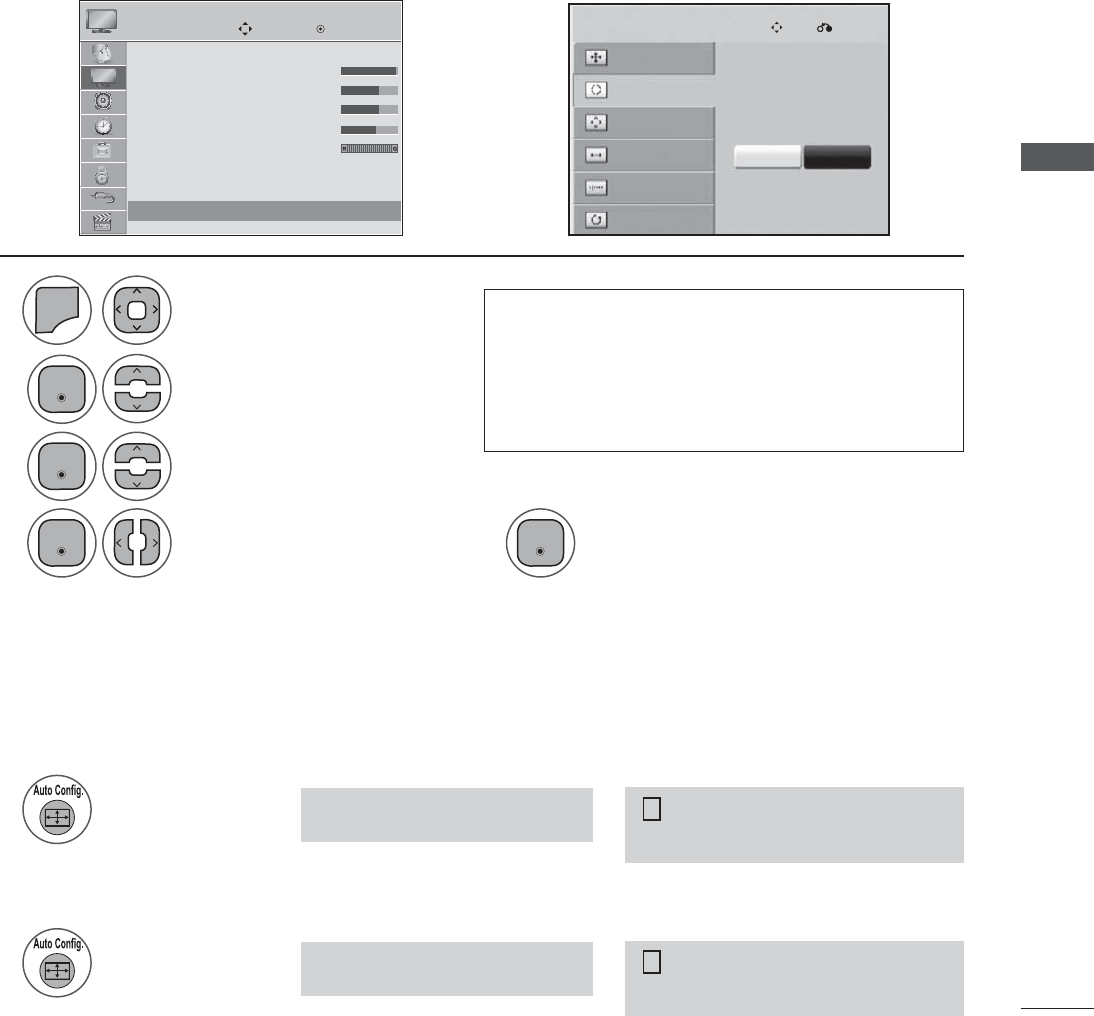
PICTURE CONTROL
Auto Configure (RGB [PC] mode only)
Automatically adjusts picture position and minimizes image instability. After adjustment, if the image is
still not correct, your set is functioning properly but needs further adjustment.
Auto configure
This function is for automatic adjustment of the screen position, clock, and phase The displayed image
will be unstable for a few seconds while the auto configuration is in progress.
1. Using OSD
ܙ
1
2
3
45
0(18
Run Auto Config.
Select Screen.
Select Auto Config.
Select Yes.
Select PICTURE.
• Press the MENU or EXIT button to close the menu window.
• Press the BACK button to move to the previous menu screen.
Resolution
Auto Config.
Position
Size
Phase
Reset
SCREEN
To S e t
Yes No
• If the position of the image is still not correct,
try Auto adjustment again.
• If picture needs to be adjusted again after Auto
adjustment in RGB (PC), you can adjust the
Posi tion, Size or Phase.
2. Using Auto Config. (Remocon)
<M2080DF>
<M2280DF, M2380DF >
This function is available for RGB signals only.
<Others Resolution>
<Others Resolution>
<1600 x 900 Resolution>
<1920 x 1080 Resolution>
Press Auto Config.
Press Auto Config.
1
1
Auto in progress
For optimal display
change resolution 1600 x 900
Auto in progress
For optimal display
change resolution 1920 x 1080
Auto in progress
Auto in progress
!
!
Move Enter
PICTURE
• Contrast 100
• Brightness 50
• Sharpness 50
• Colour 50
• Tint 0
• Advanced Control
• Picture Reset
Screen(RGB-)PC
Screen(RGB-)PC
(QWHU
(QWHU
(QWHU (QWHU
Move Prev.
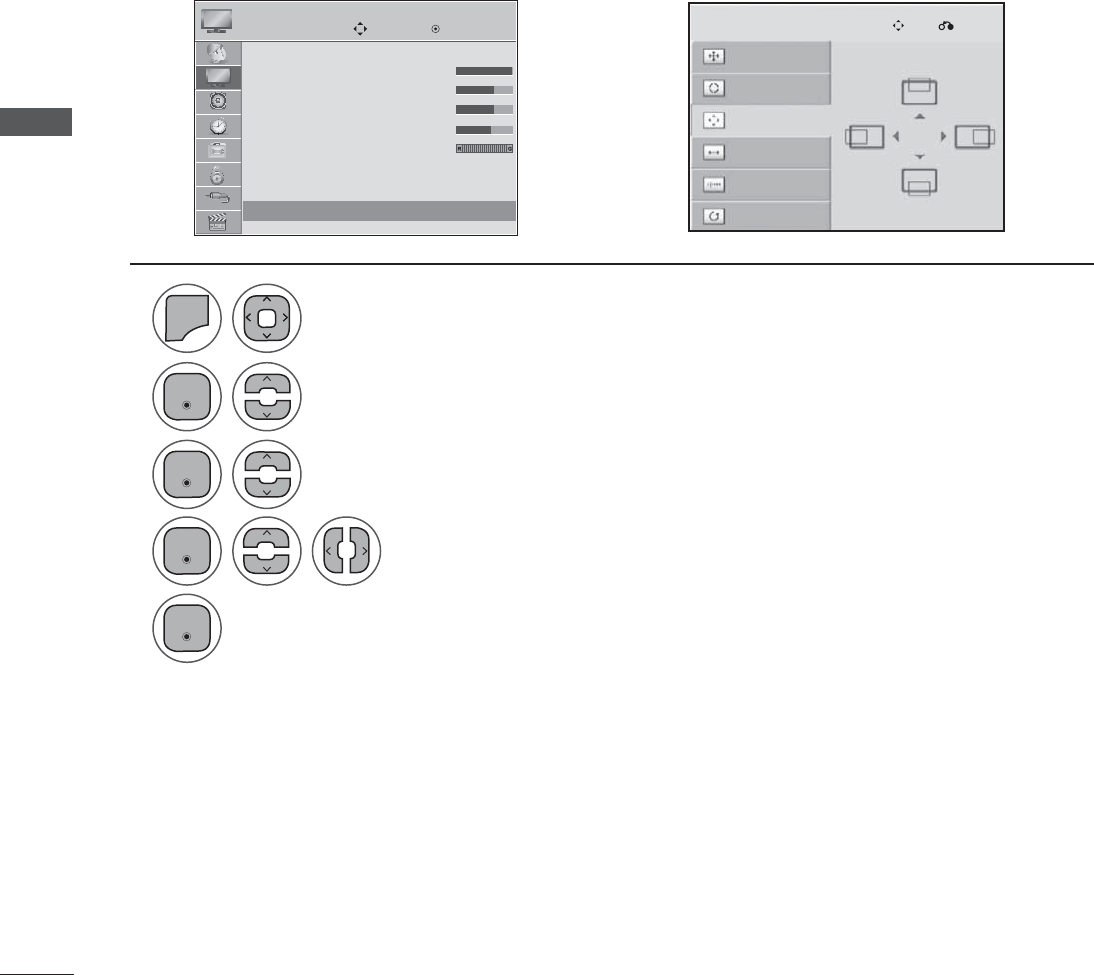
PICTURE CONTROL
PICTURE CONTROL
Adjustment for screen Position, Size, Phase
If the picture is not clear after auto adjustment and especially if characters are still trembling, adjust the
picture phase manually.
This function works in the following mode: RGB[PC].
ܙ
Resolution
Auto Config.
Position
Size
Phase
Reset
SCREEN
1
2
3
4
5
0(18
Select Screen.
Select Position, Size or Phase.
Make appropriate adjustments.
Select PICTURE.
• Press the MENU or EXIT button to close the menu window.
• Press the BACK button to move to the previous menu screen.
Move Enter
PICTURE
• Contrast 100
• Brightness 50
• Sharpness 50
• Colour 50
• Tint 0
• Advanced Control
• Picture Reset
Screen(RGB-)PC
Screen(RGB-)PC
(QWHU
(QWHU
(QWHU
(QWHU
Move Prev.
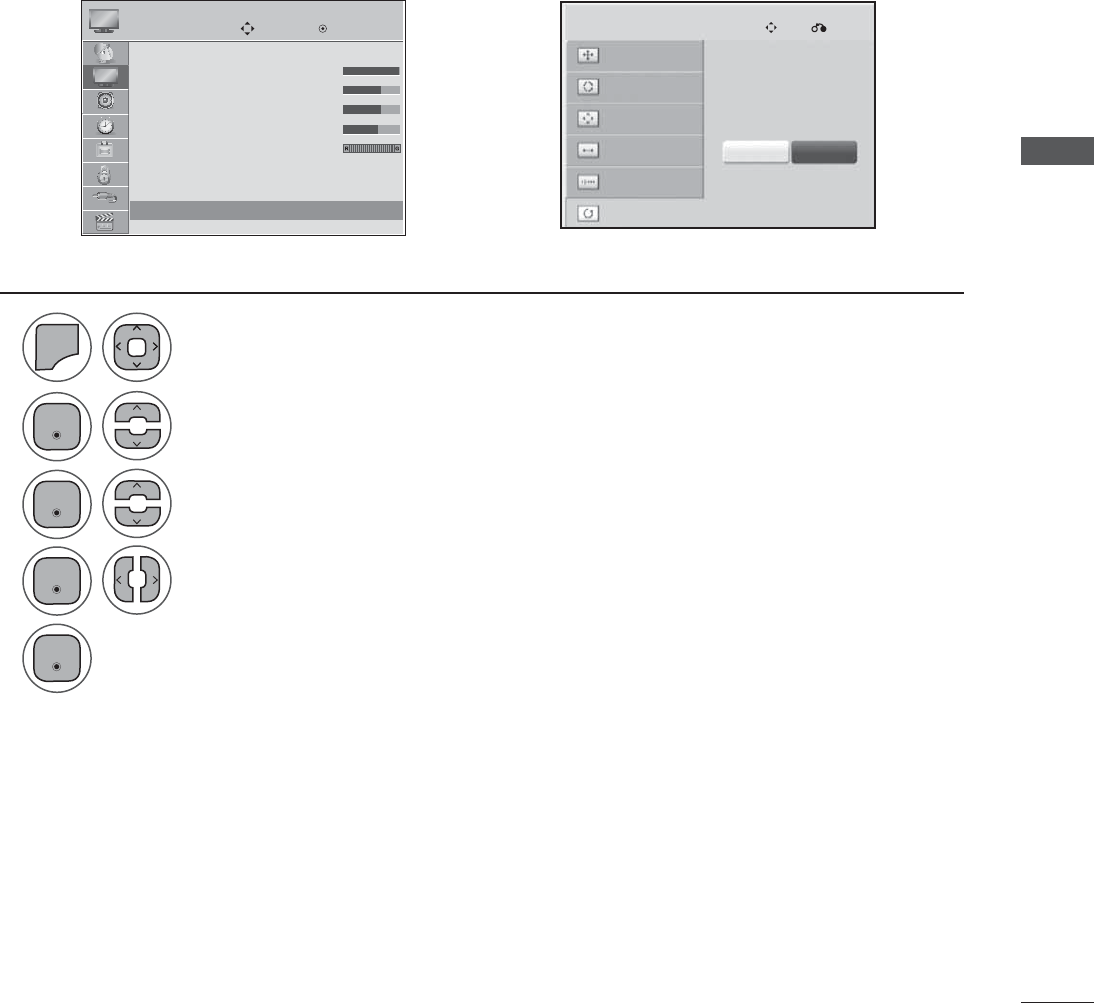
PICTURE CONTROL
Screen Reset
Returns Position, Size and Phase to the factory default settings.
This function works in the following mode: RGB[PC].
ܙ
1
2
3
4
5
0(18
Select Screen.
Select Reset.
Select Yes.
Run Reset.
Select PICTURE.
• Press the MENU or EXIT button to close the menu window.
• Press the BACK button to move to the previous menu screen.
Resolution
Auto Config.
Position
Size
Phase
Reset
SCREEN
To S e t
Yes No
Move Enter
PICTURE
• Contrast 100
• Brightness 50
• Sharpness 50
• Colour 50
• Tint 0
• Advanced Control
• Picture Reset
Screen(RGB-)PC
Screen(RGB-)PC
(QWHU
(QWHU
(QWHU
(QWHU
Move Prev.
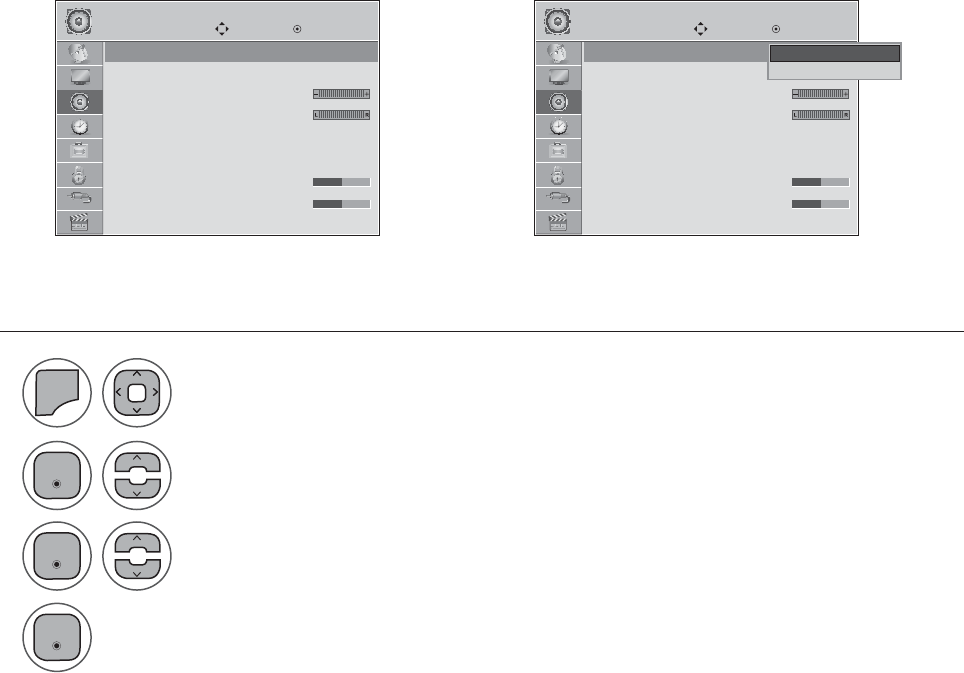
SOUND CONTROL
1
2
3
4
0(18
Select Auto Volume.
Select On or Off.
Select AUDIO.
• Press the MENU or EXIT button to close the menu window.
• Press the BACK button to move to the previous menu screen.
Auto Volume makes sure that the volume level remains consistent whether you are watching a commer-
cial or a regular TV program.
Because each broadcasting station has its own signal conditions, volume adjustment may be needed
every time the channel is changed. This feature allows users to enjoy stable volume levels by making
automatic adjustments for each program.
AUTO VOLUME LEVELER (AUTO VOLUME)
Move Move
Enter Enter
AUDIO AUDIO
Auto Volume : Off
Clear Voice II : Off
• Level 3
Balance 0
Sound Mode : Standard
• Surround X : Off
• Treble 50
• Bass 50
Auto Volume : Off
Clear Voice II : Off
• Level 3
Balance 0
Sound Mode : Standard
• Surround X : Off
• Treble 50
• Bass 50
Auto Volume : Off Auto Volume : Off
ܙ
Off
On
Off
(QWHU
(QWHU
(QWHU
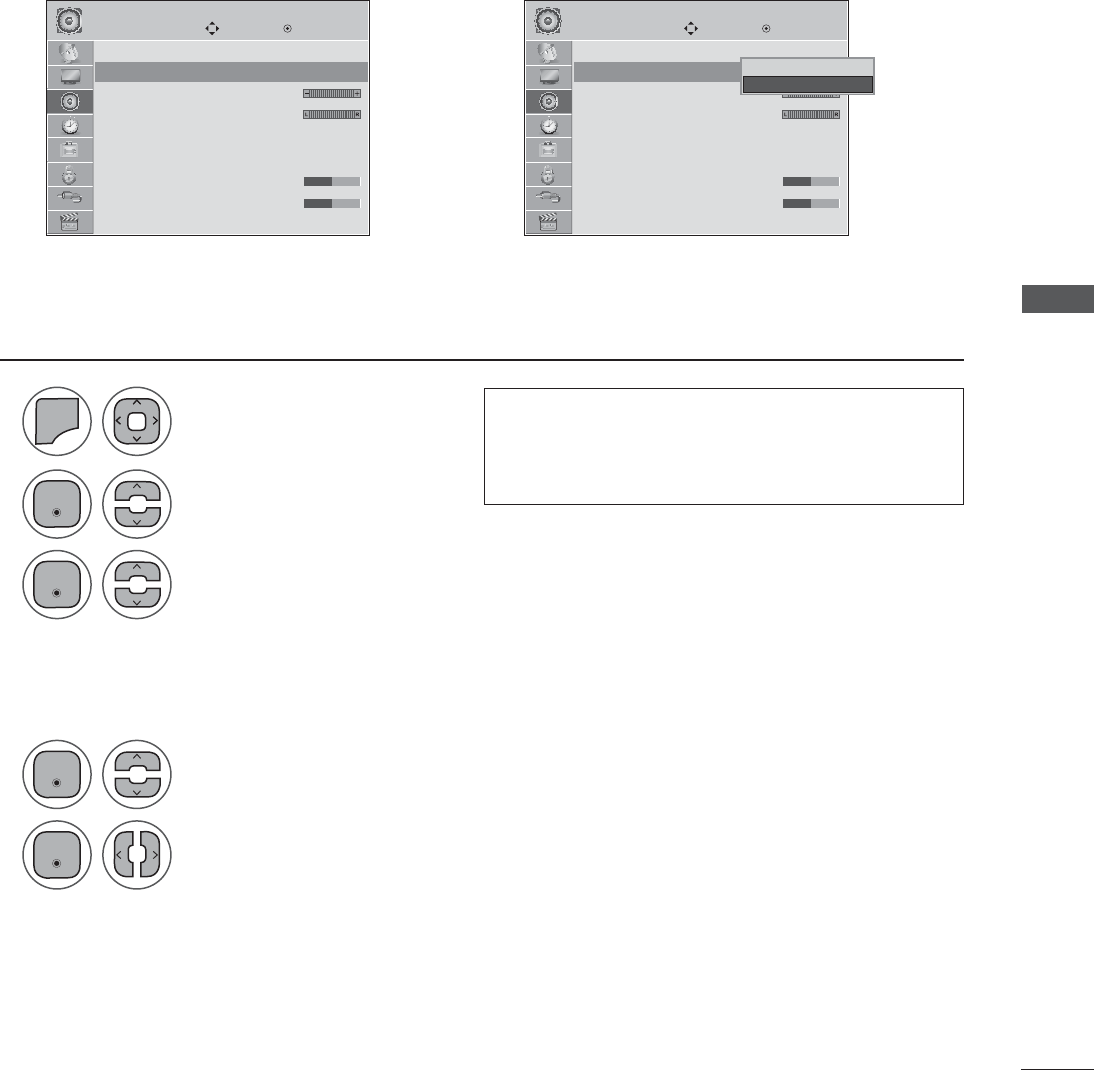
SOUND CONTROL
Move Move
Enter Enter
AUDIO AUDIO
Auto Volume : Off
Clear Voice II : Off
• Level 3
Balance 0
Sound Mode : Standard
• Surround X : Off
• Treble 50
• Bass 50
Auto Volume : Off
Clear Voice II : Off
• Level 3
Balance 0
Sound Mode : Standard
• Surround X : Off
• Treble 50
• Bass 50
Clear Voice II : Off Clear Voice II : Off
ܙ
1
2
4
3
5
0(18
Select Auto Volume.
Select Level.
Select On or Off.
Make appropriate adjustments.
Adjustment for Clear Voice Level With selecting On
Select AUDIO.
• Press the MENU or EXIT button to close the menu window.
• Press the BACK button to move to the previous menu screen.
By differentiating the human sound range from others, it improves the sound quality of voices.
CLEAR VOICE II
• If you select “On” for Clear Voice II, Surround X
feature will not work.
• Select levels from ‘-6’ to ’+6’.
Off
On
On
(QWHU
(QWHU
(QWHU
(QWHU
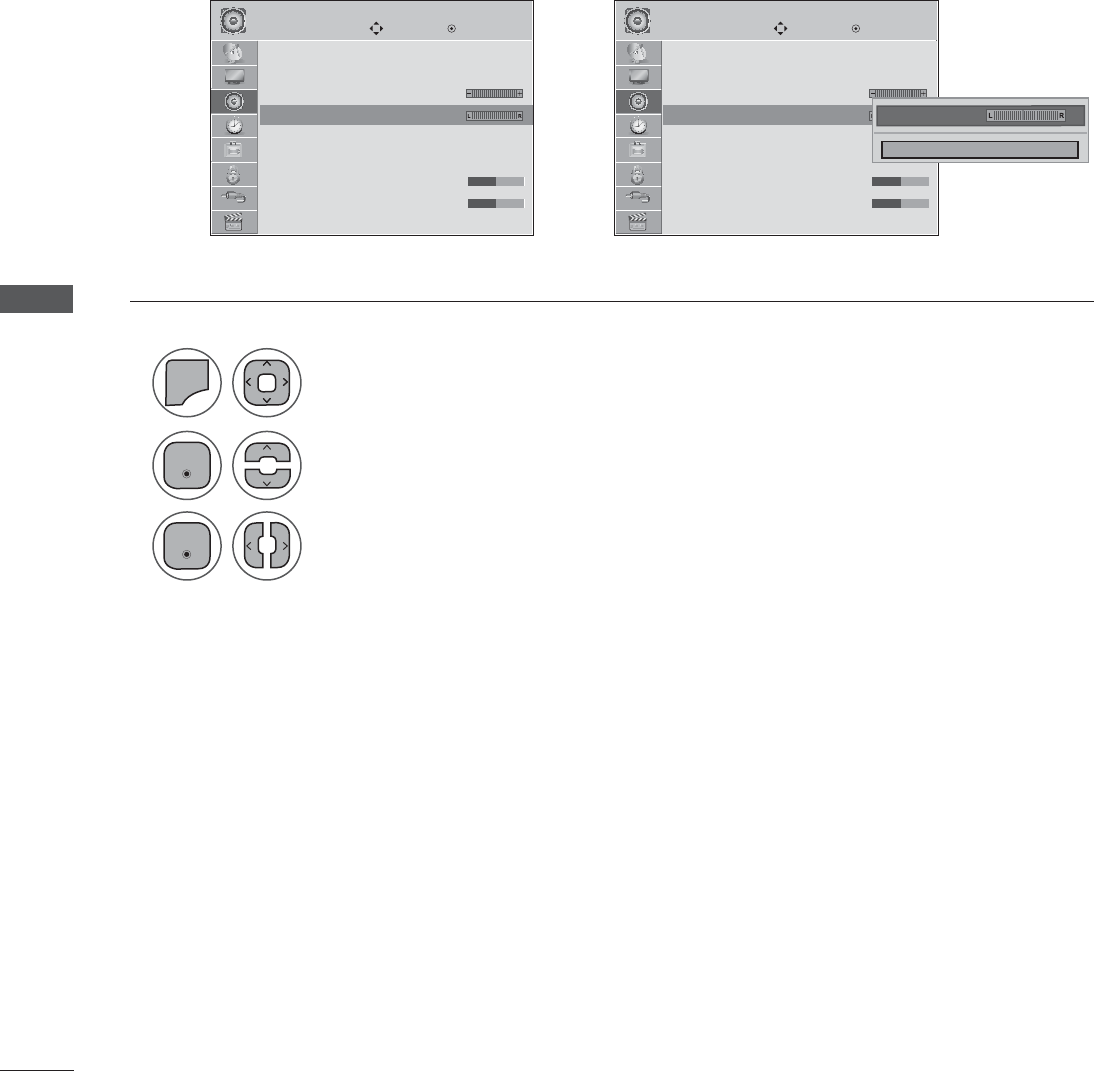
SOUND CONTROL
SOUND CONTROL
Move Move
Enter Enter
AUDIO AUDIO
Auto Volume : Off
Clear Voice II : Off
• Level 3
Balance 0
Sound Mode : Standard
• Surround X : Off
• Treble 50
• Bass 50
Auto Volume : Off
Clear Voice II : Off
• Level 3
Balance 0
Sound Mode : Standard
• Surround X : Off
• Treble 50
• Bass 50
ܙ
Balance 0 Balance 0
1
2
3
0(18
Select Balance.
Make appropriate adjustments.
Select AUDIO.
• Press the MENU or EXIT button to close the menu window.
• Press the BACK button to move to the previous menu screen.
Adjust the left/right sound of speaker to suit your taste and room situations.
BALANCE
Balance 0 Ż Ź
Close
(QWHU
(QWHU
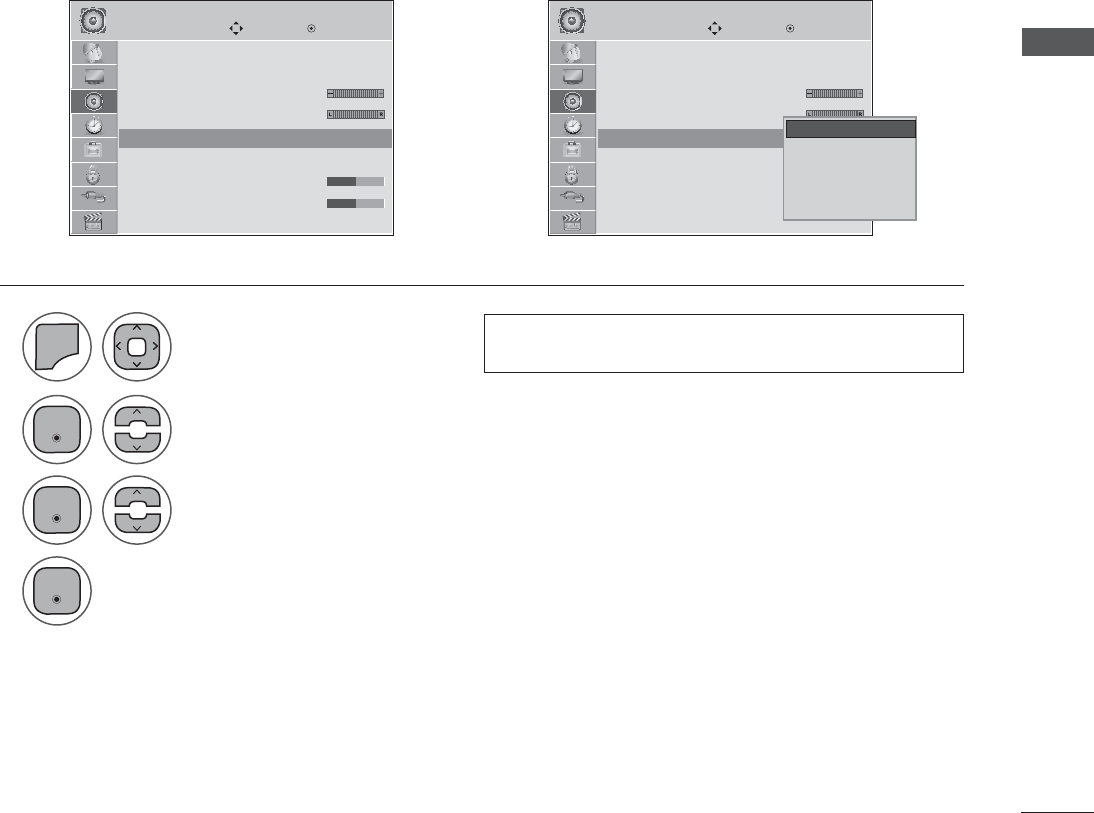
SOUND CONTROL
1
2
3
4
0(18
• Press the MENU or EXIT button to close the menu window.
• Press the BACK button to move to the previous menu screen.
You can select your preferred sound setting; Standard, Music, Cinema, Sport or Game and you can also
adjust the Treble, Bass.
Sound Mode lets you enjoy the best sound without any Special adjustment as the TV sets the appropri-
ate sound options based on the programme content.
Standard, Music, Cinema, Sport and Game are preset for optimum sound quality at the factory.
Standard Offers standard-quality sound.
Music Optimizes sound for listening to music.
Cinema Optimizes sound for watching movies.
Sport Optimizes sound for watching sports events.
Game Optimizes sound for playing games.
PRESET SOUND SETTINGS (SOUND MODE)
• You can also adjust Sound Mode in the Q Menu.
Select Sound Mode.
Select Standard, Music, Cinema, Sport or Game.
Select AUDIO.
Move Move
Enter Enter
AUDIO AUDIO
Auto Volume : Off
Clear Voice II : Off
• Level 3
Balance 0
Sound Mode : Standard
• Surround X : Off
• Treble 50
• Bass 50
Auto Volume : Off
Clear Voice II : Off
• Level 3
Balance 0
Sound Mode : Standard
• Surround X : Off
• Treble 50
• Bass 50
Sound Mode : Standard Sound Mode : Standard
ܙ
(QWHU
(QWHU
(QWHU
Standard
Music
Cinema
Sport
Game
Standard
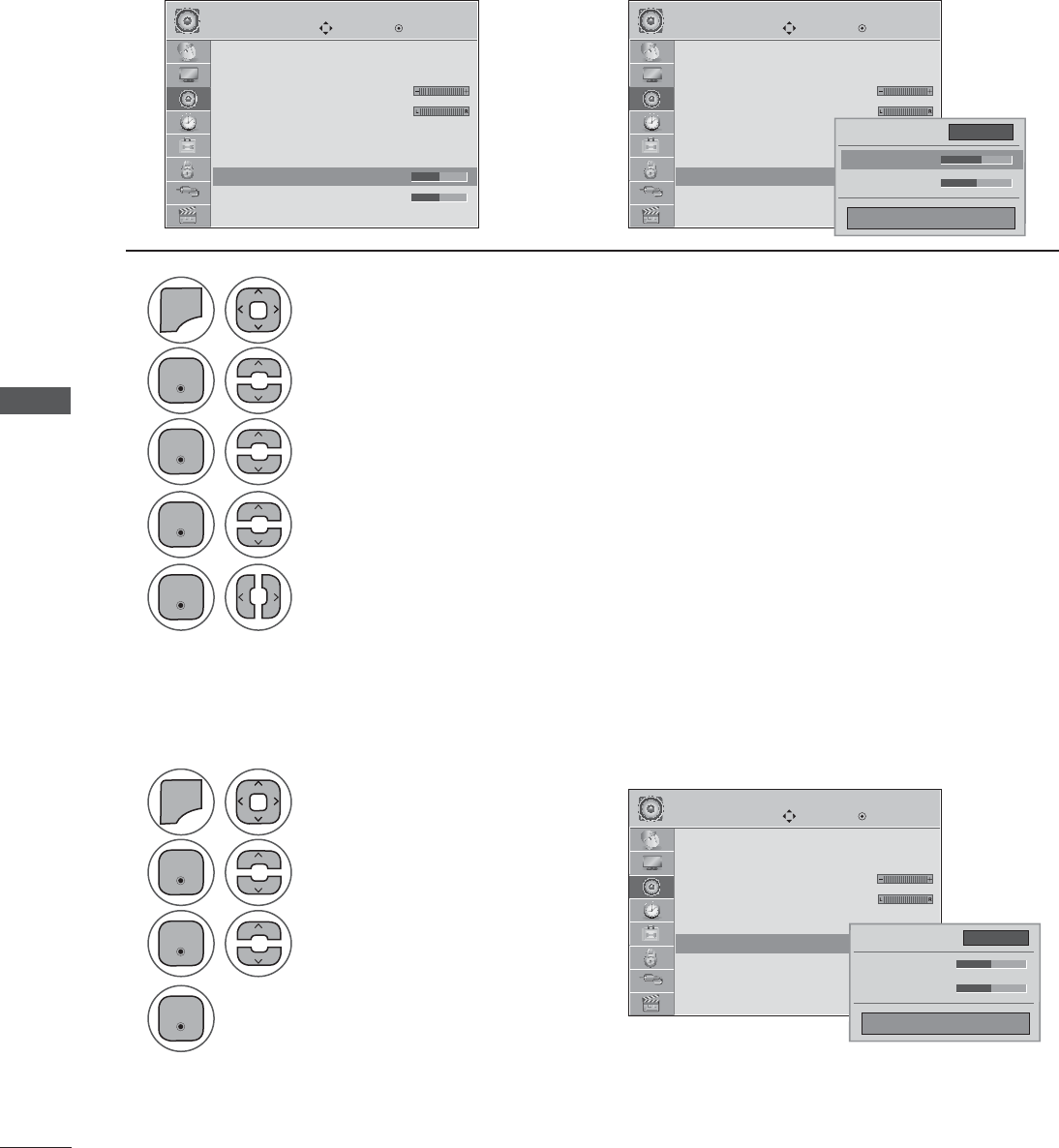
SOUND CONTROL
SOUND CONTROL
Adjust the sound to suit your taste and room situations.
1
1
2
2
3
3
4
4
5
0(18
0(18
Select Sound Mode.
Select Surround X.
Select Standard, Music, Cinema, Sport or Game.
Select On or off
Select Treble or Bass.
Set the desired sound level.
Select AUDIO.
Select AUDIO.
• Press the MENU or EXIT button to close the menu window.
• Press the BACK button to move to the previous menu screen.
PRESET SOUND SETTINGS-USER MODE
Surround X
Select this option to sound realistic.
Enhance sound depth and darity by maximizing Surround effect.
Move Move
Move
Enter Enter
Enter
AUDIO AUDIO
AUDIO
Auto Volume : Off
Clear Voice II : Off
• Level 3
Balance 0
Sound Mode : Standard
• Surround X : Off
• Treble 50
• Bass 50
Auto Volume : Off
Clear Voice II : Off
• Level 3
Balance 0
Sound Mode : Standard(User)
• Surround X : Off
• Treble 50
• Bass 50
Auto Volume : Off
Clear Voice II : Off
• Level 3
Balance 0
Sound Mode : Standard
• Surround X : Off
• Treble 50
• Bass 50
ܙ
• Treble 50 • Treble 50
• Surround X : Off
(QWHU
(QWHU
(QWHU
(QWHU
(QWHU
(QWHU
(QWHU
Ż Off Ź
• Surround X
• Treble 50
• Bass 50
Close
• Treble 56 ŻŹ
Ż On Ź
• Surround X
• Treble 50
• Bass 50
Close
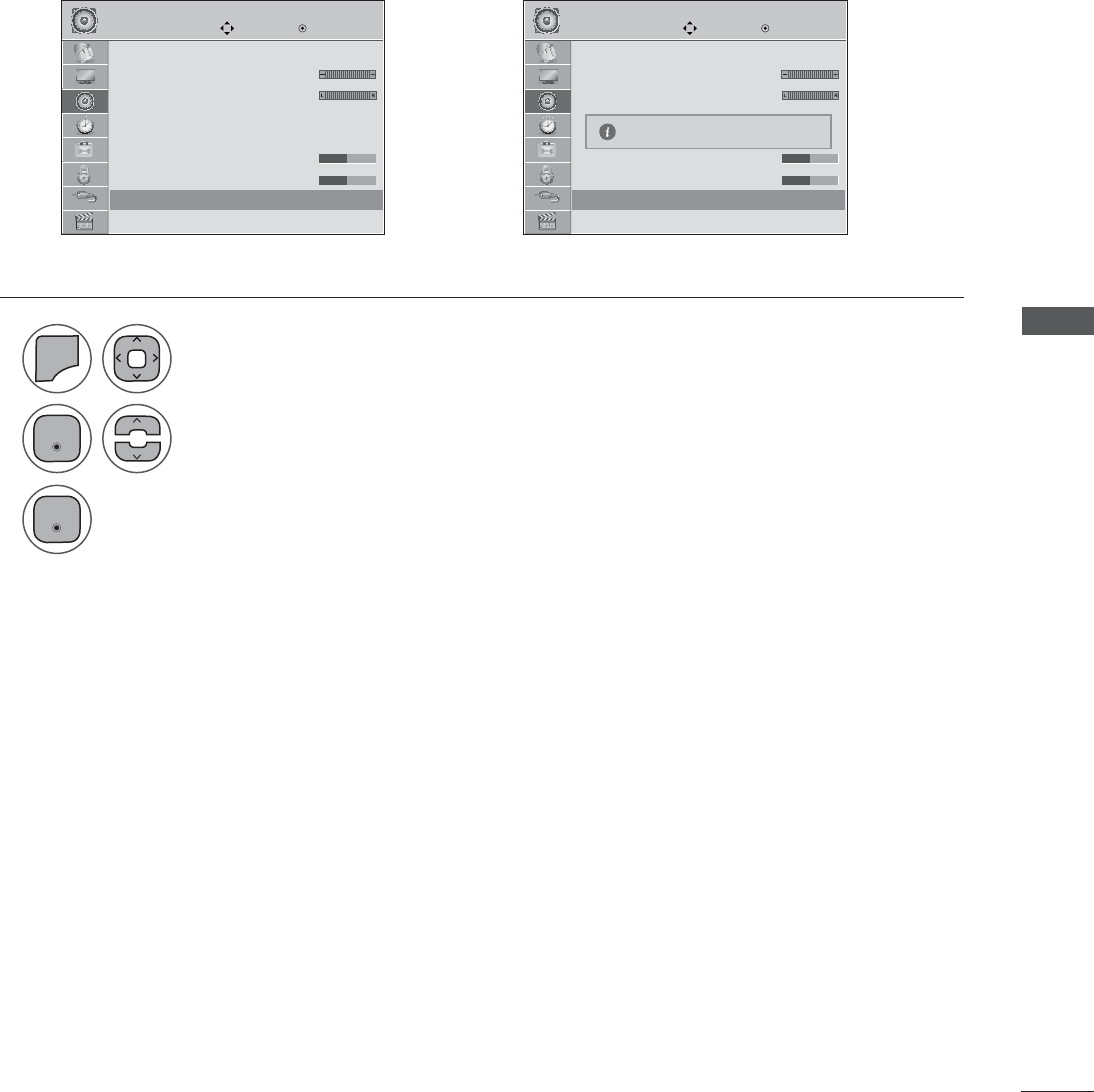
SOUND CONTROL
1
2
3
0(18
Select Reset.
Initialize the adjusted value.
Select AUDIO.
• Press the MENU or EXIT button to close the menu window.
• Press the BACK button to move to the previous menu screen.
AUDIO RESET
MoveMove OKOK AUDIOAUDIO
• Level 3
Balance 0
Sound Mode : Standard
• Surround X : Off
• Treble 50
• Bass 50
• Reset
TV Speaker : On
• Level 3
Balance 0
Sound Mode : Standard
• Surround X : Off
• Treble 50
• Bass 50
• Reset
TV Speaker : On
• Reset • Reset
ܙ
Settings of the selected Sound Mode return to the default factory settings.
Resetting sound mode configuration...
(QWHU
(QWHU
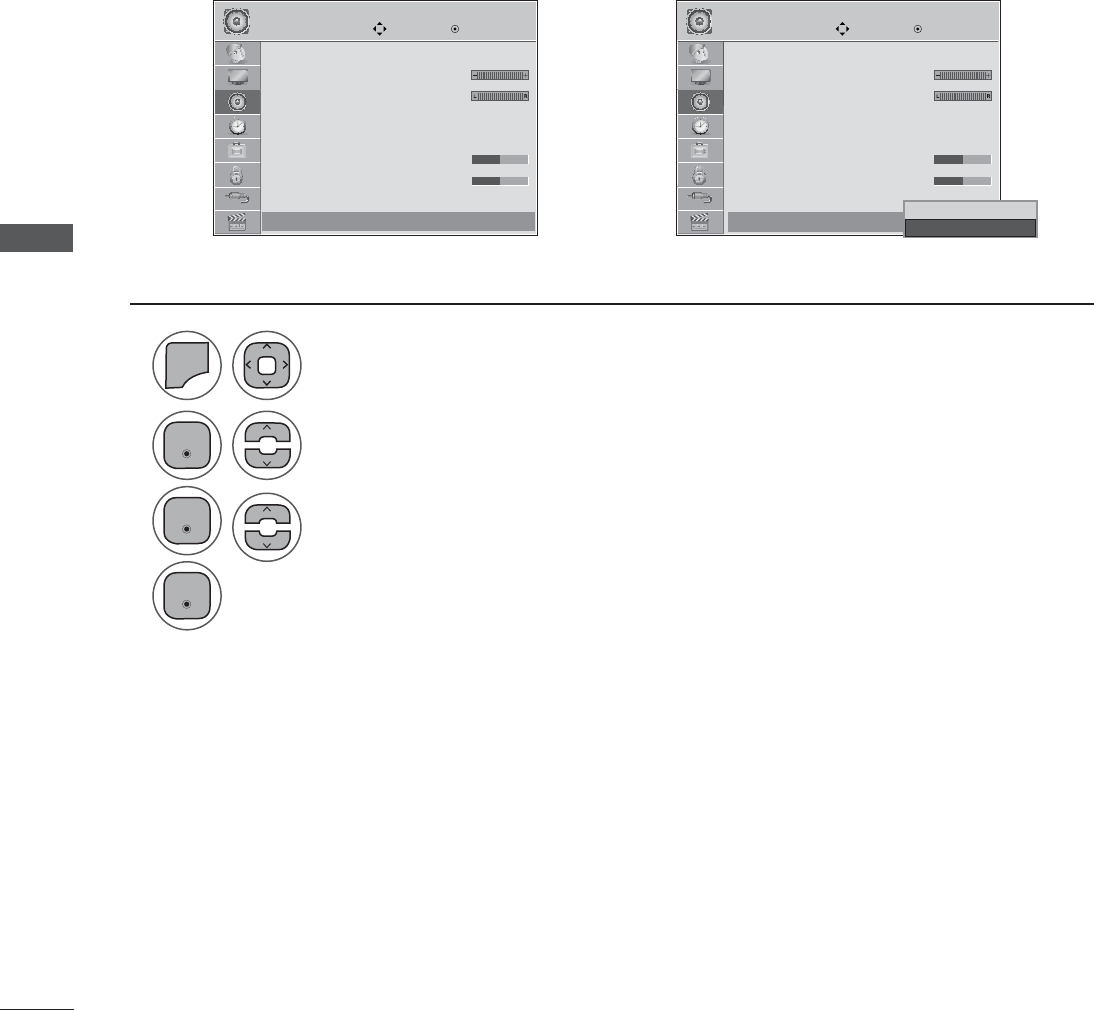
SOUND CONTROL
SOUND CONTROL
You can adjust the TV internal speaker status.
In AV, COMPONENT, RGB and HDMI 1 with HDMI to DVI cable, the TV speaker can be operational even
when there is no video signal.
If you wish to use an external Hi-Fi system, turn off the TV’s internal speakers.
MoveMove OKOK AUDIOAUDIO
• Level 3
Balance 0
Sound Mode : Standard
• Surround X : Off
• Treble 50
• Bass 50
• Reset
TV Speaker : On
• Level 3
Balance 0
Sound Mode : Standard
• Surround X : Off
• Treble 50
• Bass 50
• Reset
TV Speaker : On
ܙ
1
2
3
4
0(18
Select TV Speaker.
Select On or Off.
Select AUDIO.
• Press the MENU or EXIT button to close the menu window.
• Press the BACK button to move to the previous menu screen.
TV SPEAKERS ON / OFF SETUP
TV Speaker : On TV Speaker : On
Off
On
On
(QWHU
(QWHU
(QWHU
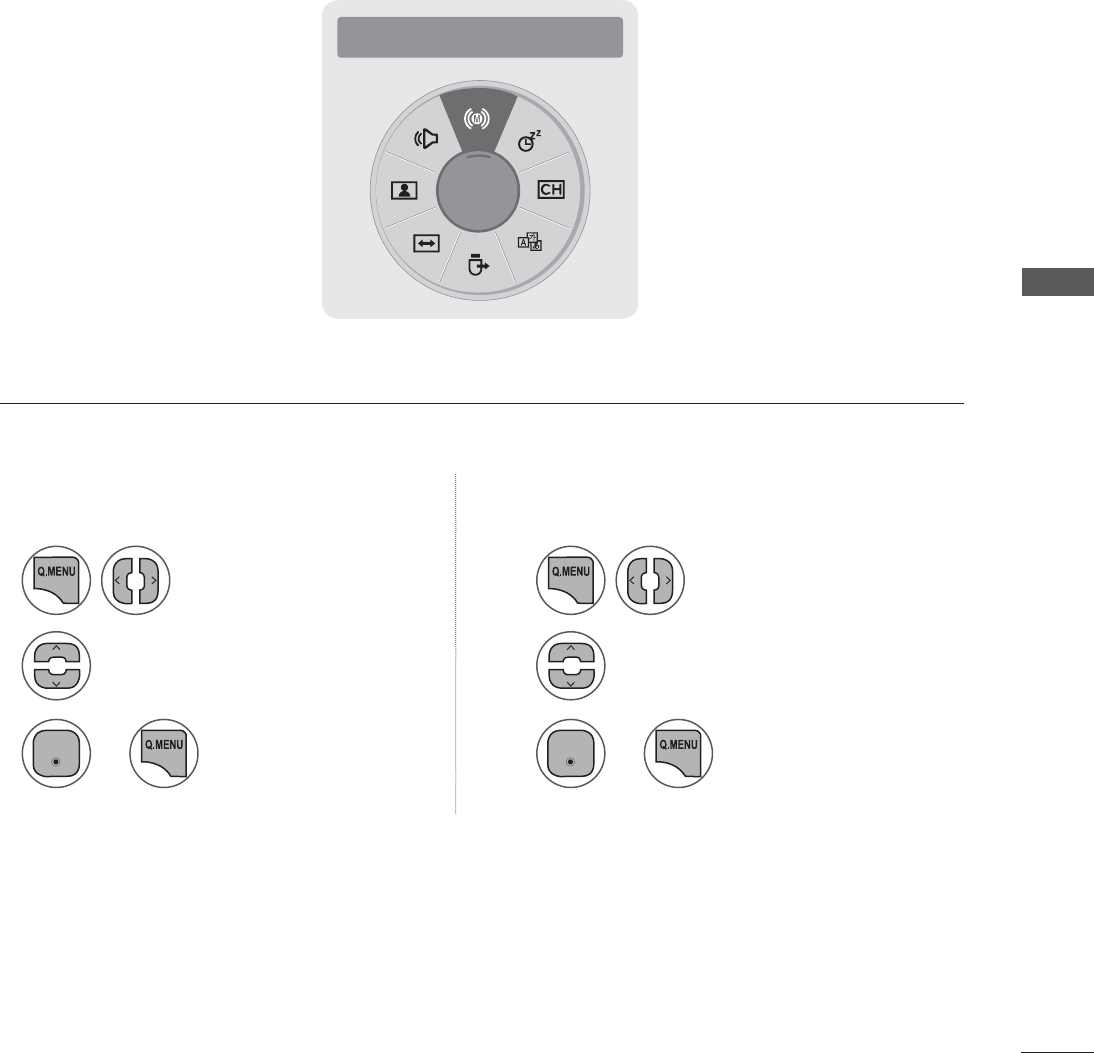
SOUND CONTROL
STEREO/SAP BROADCAST SETUP
On analog signals, this TV can receive MTS stereo programs and any SAP (Secondary Audio Program)
that accompanies the stereo program if the station transmits an additional sound signal. Mono sound
is automatically used if the broadcast is only in Mono.
Ż SAP Ź
MONO
11
22
33
Select SAP. Select Multi Audio.
Select Mono, Stereo, or SAP. Select Mono, Stereo, or SAP.
Return to TV viewing. Return to TV viewing.or or
Analog TV Digital TV
(QWHU (QWHU
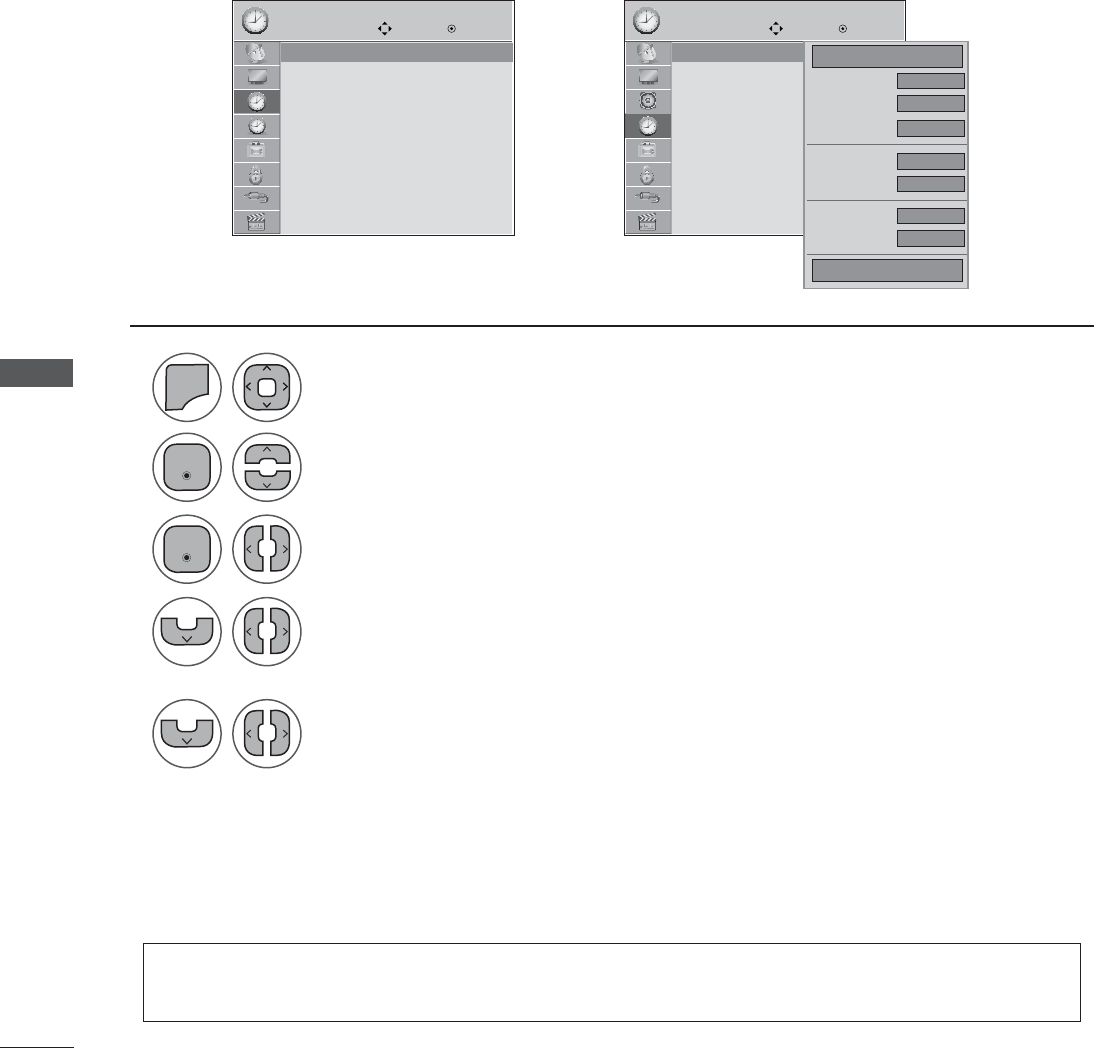
TIME SETTING
TIME SETTING
The time is set automatically from a digital channel signal.
The digital channel signal includes information for the current time provided by the broadcasting station.
Set the clock manually if the current time is set incorrectly by the auto clock function.
CLOCK SETUP
TIME TIME
Move MoveEnter Enter
Clock
Off Time : Off
On Time : Off
Sleep Timer : Off
Clock
Off Time : Off
On Time : Off
Sleep Timer : Off
Clock Clock
ܙ
----
--
--
Auto
--
--
Eastern
Date
Month
Year
Hour
Minute
Time Zone
Daylight Saving
Close
Ż Auto Ź
1
2
3
4
5
0(18
Select Clock.
Select Auto.
Select your viewing area time zone.
• U.S.A: Eastern, Central, Mountain, Pacific, Alaska, or Hawaii.
• Canada: Eastern, Central, Mountain, Pacific, New F. land, or Atlantic.
Select Auto, Off, or On (depending on whether or not your viewing area
observes Daylight Saving time).
Select TIME.
• Press the MENU or EXIT button to close the menu window.
• Press the BACK button to move to the previous menu screen.
Auto Clock Setup
(QWHU
(QWHU
• If this TV is unplugged once or turn off with the AC power control switch on the TV, reset the
Clock function.
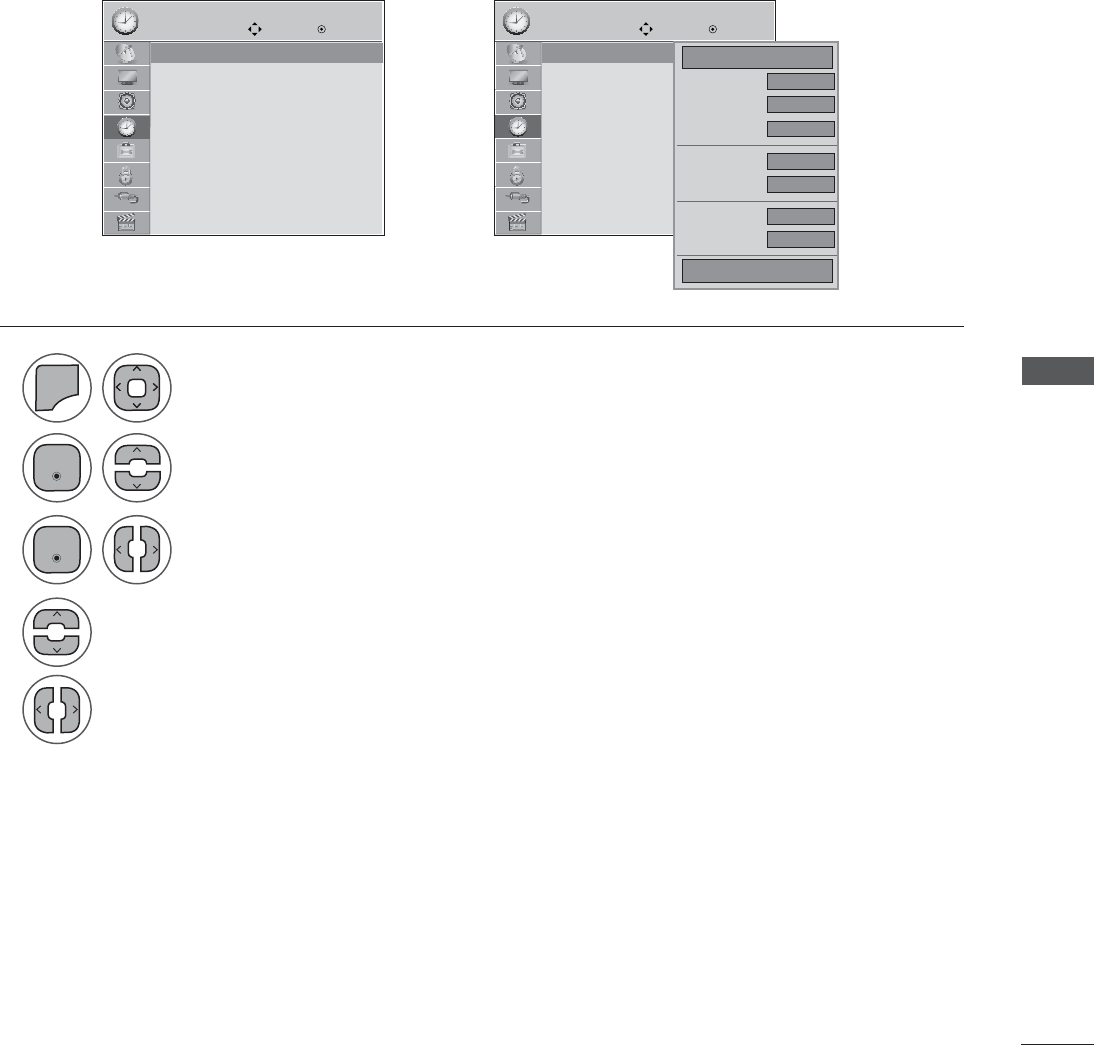
TIME SETTING
If the current time setting is wrong, reset the clock manually.
If this TV is unplugged once or turn off with the AC power control switch on the SET, reset the Clock
function.
TIME TIME
Move MoveEnter Enter
Clock
Off Time : Off
On Time : Off
Sleep Timer : Off
Clock
Off Time : Off
On Time : Off
Sleep Timer : Off
Clock Clock
ܙ
----
--
--
Auto
--
--
Eastern
Date
Month
Year
Hour
Minute
Time Zone
Daylight Saving
Close
Ż Manual Ź
1
2
3
4
5
0(18
Select Clock.
Select Manual.
Select the Year, Month, Date, Hour, or Minutes option.
Set the Year, Month, Date, Hour, or Minutes option.
Select Time.
• Press the MENU or EXIT button to close the menu window.
• Press the BACK button to move to the previous menu screen.
Manual Clock Setup
(QWHU
(QWHU
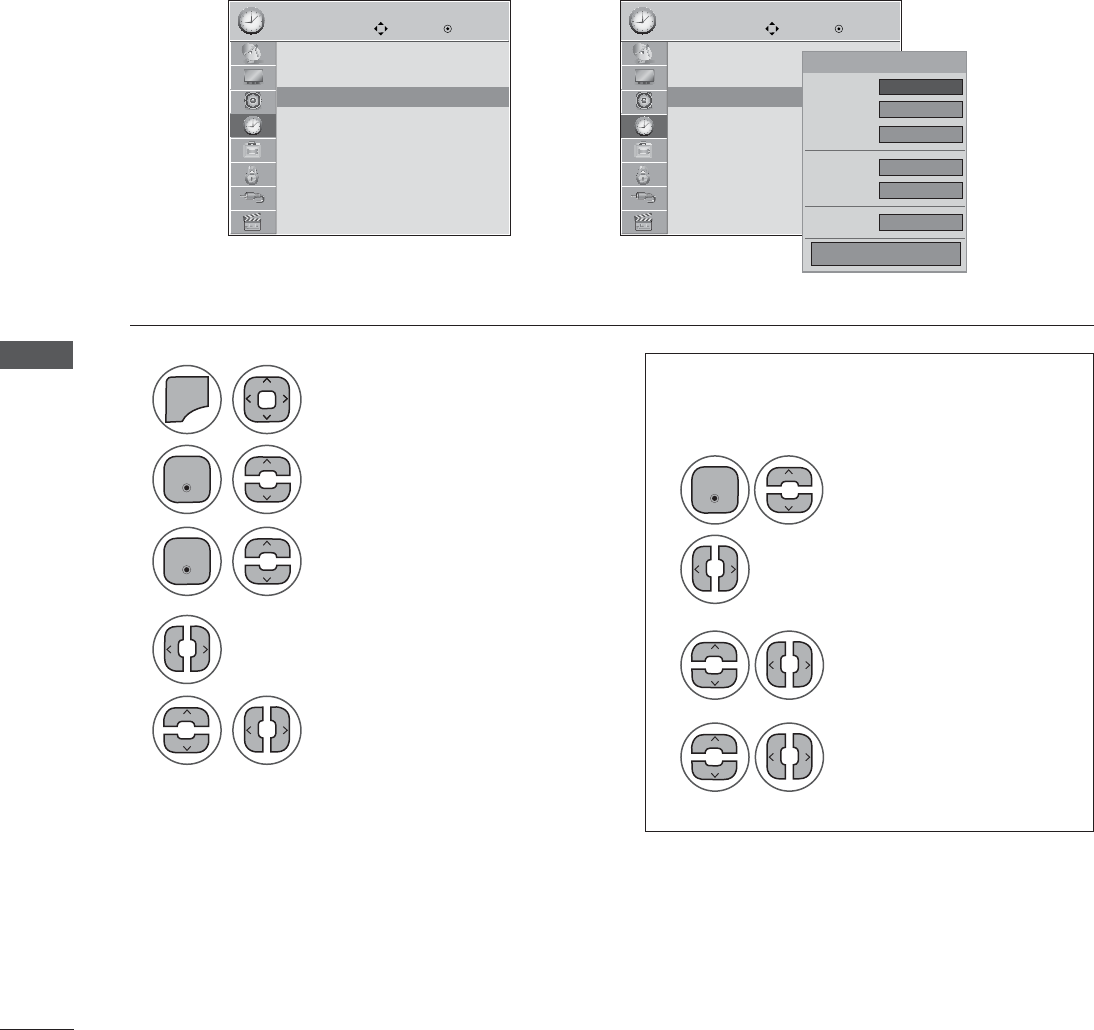
TIME SETTING
TIME SETTING
TIME TIME
Move MoveEnter Enter
Clock
Off Time : Off
On Time : Off
Sleep Timer : Off
Clock
Off Time : Off
On Time : Off
Sleep Timer : Off
This function operates only if the current time has been set.
The Off Time function overrides the On Time function if they are both set to the same time.
The TV must be in standby mode for the On Time to work.
If you do not press any button within 2 hours after the SET turns on with the On Time function, the SET
will automatically revert to standby mode.
AUTO ON/OFF TIME SETTING
On Time : Off On Time : Off
ܙ
Mar. 31, 2010 7:52 PM
00
00
TV 2-0
Ż Off Ź
TV
30
Auto
Month
Date
Year
Minute
Timezon
Close
1
1
2
3
4
2
3
4
5
0(18
Select Off Time or On Time.
Select Repeat.
Select Off, Once, Daily, Mon ~ Fri,
Mon ~ Sat, Sat ~ Sun or Sun.
Set the hour or Minute..
Select Time.
Select Input.
Select the desired input source.
When Selecting SET:
set the channel at turn-on.
Adjust to sound level at
turn-on.
• Press the MENU or EXIT button to close the menu window.
• Press the BACK button to move to the previous menu screen.
• To cancel On/Off Time function, select Off.
• For On Time function only
(QWHU
(QWHU
(QWHU
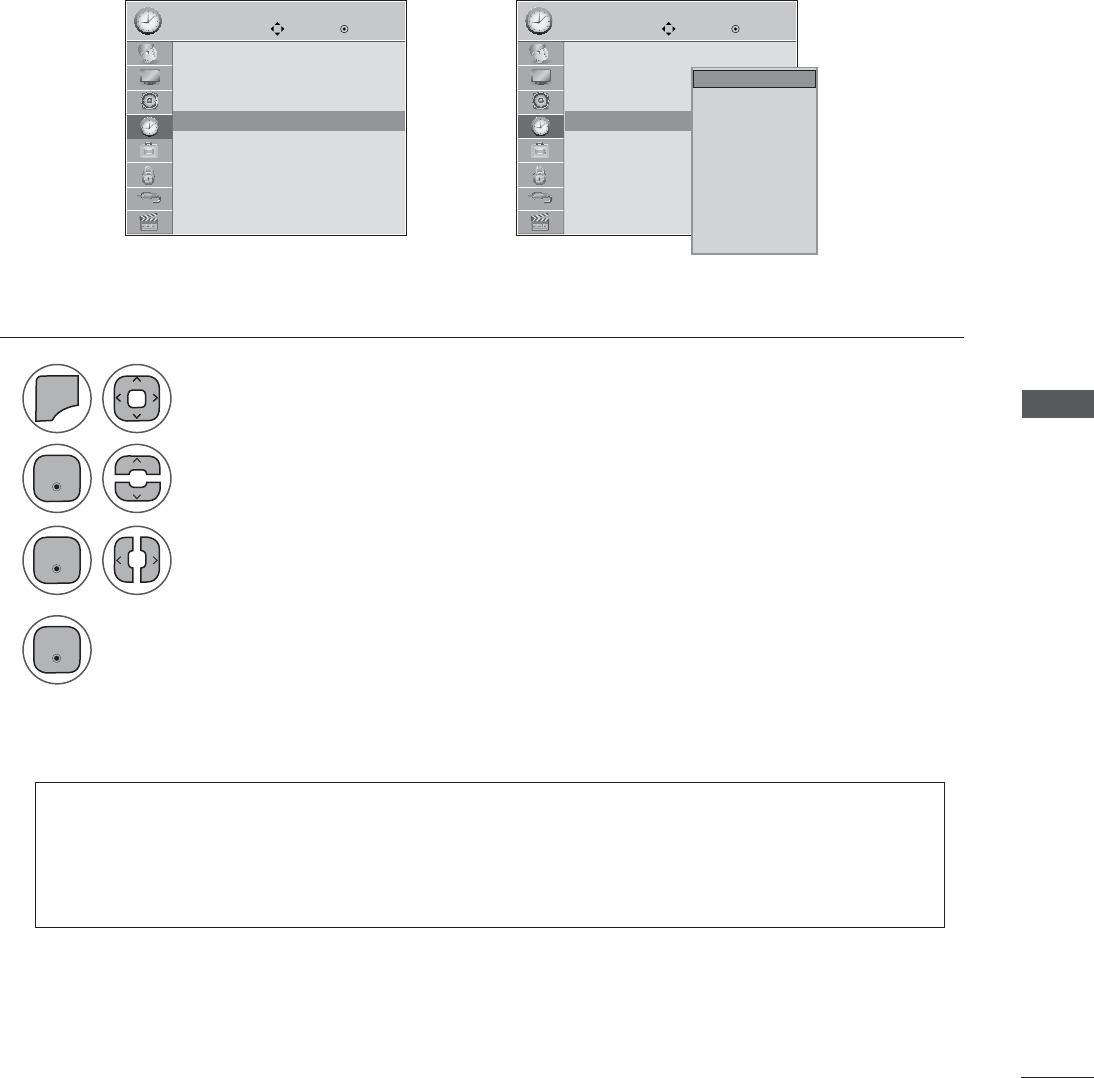
TIME SETTING
The Sleep Timer turns the TV off at the preset time.
Note that this setting is cleared when the SET is turned off.
SLEEP TIMER SETTING
• To cancel the Sleep Timer, select Off.
• You can also adjust Sleep Timer in the Q.MENU.
• Press the SLEEP button repeatedly to select the number of minutes.
4
TIME TIME
Move MoveEnter Enter
Clock
Off Time : Off
On Time : Off
Sleep Timer : Off
Clock
Off Time : Off
On Time : Off
Sleep Timer : Off
Sleep Timer : Off Sleep Timer : Off
ܙ
Off
10 min.
20 min.
30 min.
60 min.
90 min.
120 min.
180 min.
240 min.
Off
1
2
3
0(18
Select Sleep Timer.
Make appropriate adjustments.
Select TIME.
(QWHU
(QWHU
(QWHU
• Press the MENU or EXIT button to close the menu window.
• Press the BACK button to move to the previous menu screen.
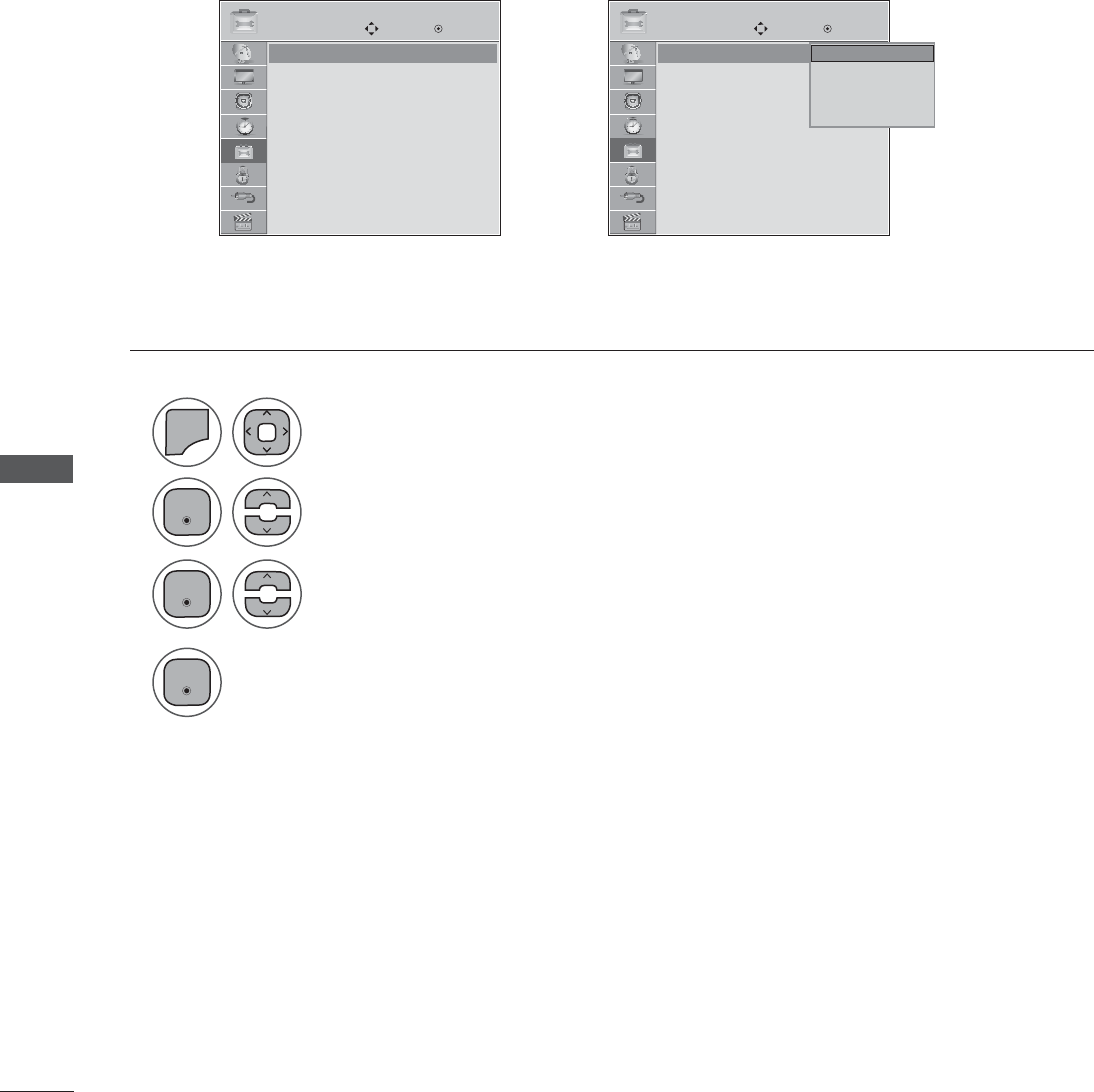
OPTION SETTIN
ON-SCREEN MENUS LANGUAGE SELECTION
OPTION SETTING
The menus can be shown on the screen in the selected language.
1
2
3
4
0(18
Select Menu Language.
Select your desired language.
From this point on, the on-screen menus will be shown in the selected language.
Select OPTION.
• Press the MENU or EXIT button to close the menu window.
• Press the BACK button to move to the previous menu screen.
ܙ
(QWHU
(QWHU
(QWHU
OPTION OPTION
Move MoveEnter Enter
Menu Language : English
Audio Language : English
Input Label
Key Lock : Off
Caption : Off
Set ID : Off
Power Indicator : On
Demo Mode : Off
Menu Language : English
Audio Language : English
Input Label
Key Lock : Off
Caption : Off
Set ID : Off
Power Indicator : On
Demo Mode : Off
Menu Language : English Menu Language : English
English
Español
Français
⦽ǎᨕ
English
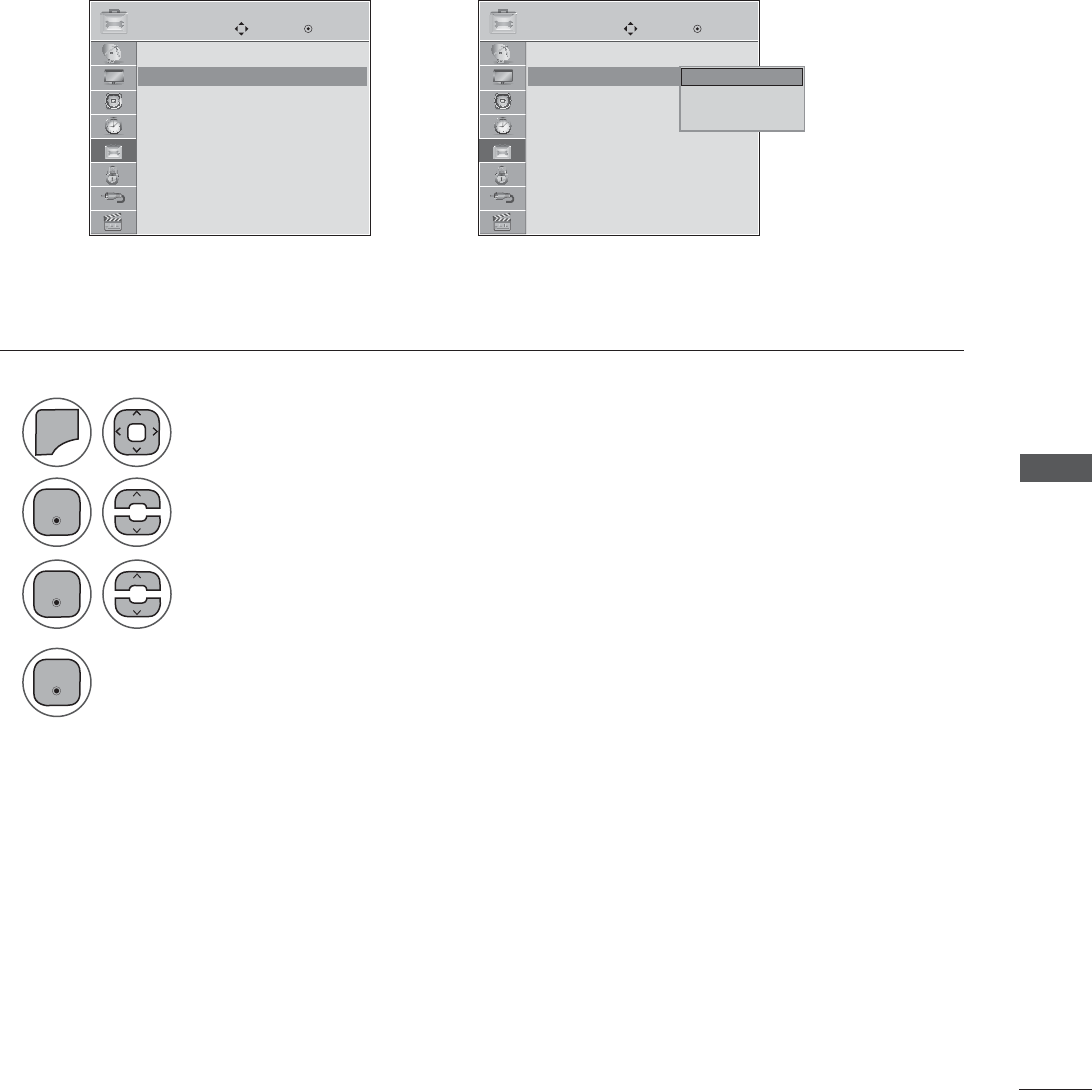
OPTION SETTIN
AUDIO LANGUAGE
Other languages may be available if a digital signal is provided by the broadcasting station.
This feature operates only in DTV/CADTV mode.
1
2
3
4
0(18
Select Audio Language..
Select your desired language.
Select OPTION.
• Press the MENU or EXIT button to close the menu window.
• Press the BACK button to move to the previous menu screen.
ܙ
(QWHU
(QWHU
(QWHU
OPTION OPTION
Move MoveEnter Enter
Menu Language : English
Audio Language : English
Input Label
Key Lock : Off
Caption : Off
Set ID : Off
Power Indicator : On
Demo Mode : Off
Menu Language : English
Audio Language : English
Input Label
Key Lock : Off
Caption : Off
Set ID : Off
Power Indicator : On
Demo Mode : Off
Audio Language : English Audio Language : English
English
Spanish
French
English
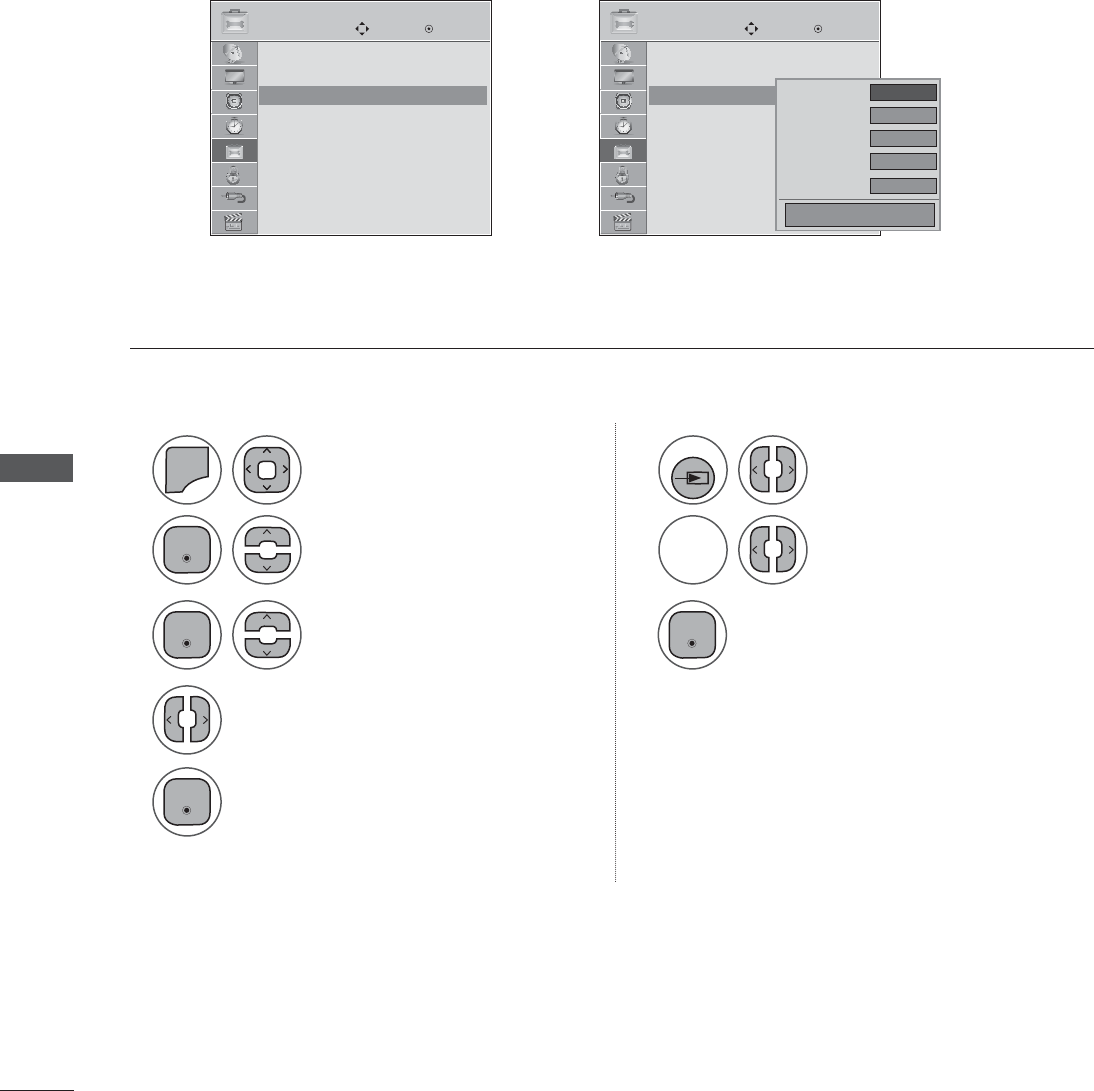
OPTION SETTING
OPTION SETTIN
You can set a label for each input source when it's not in use.
INPUT LABEL
11
22
33
5
4
0(18
Select Input Label. Select Input Label.
Select the source.
Select the label.
Select OPTION. Select the source.
• Press the MENU or EXIT button to close the menu window.
• Press the BACK button to move to the previous menu screen.
ܙ
(QWHU (QWHU
(QWHU
(QWHU
OPTION OPTION
Move MoveEnter Enter
Menu Language : English
Audio Language : English
Input Label
Key Lock : Off
Caption : Off
Set ID : Off
Power Indicator : On
Demo Mode : Off
Menu Language : English
Audio Language : English
Input Label
Key Lock : Off
Caption : Off
Set ID : Off
Power Indicator : On
Demo Mode : Off
Input Label Input Label Ż Ź
AV
Component
RGB -PC
HDMI1
HDMI2
Close
With using OPTION menu With using INPUT button
INPUT
BLUE
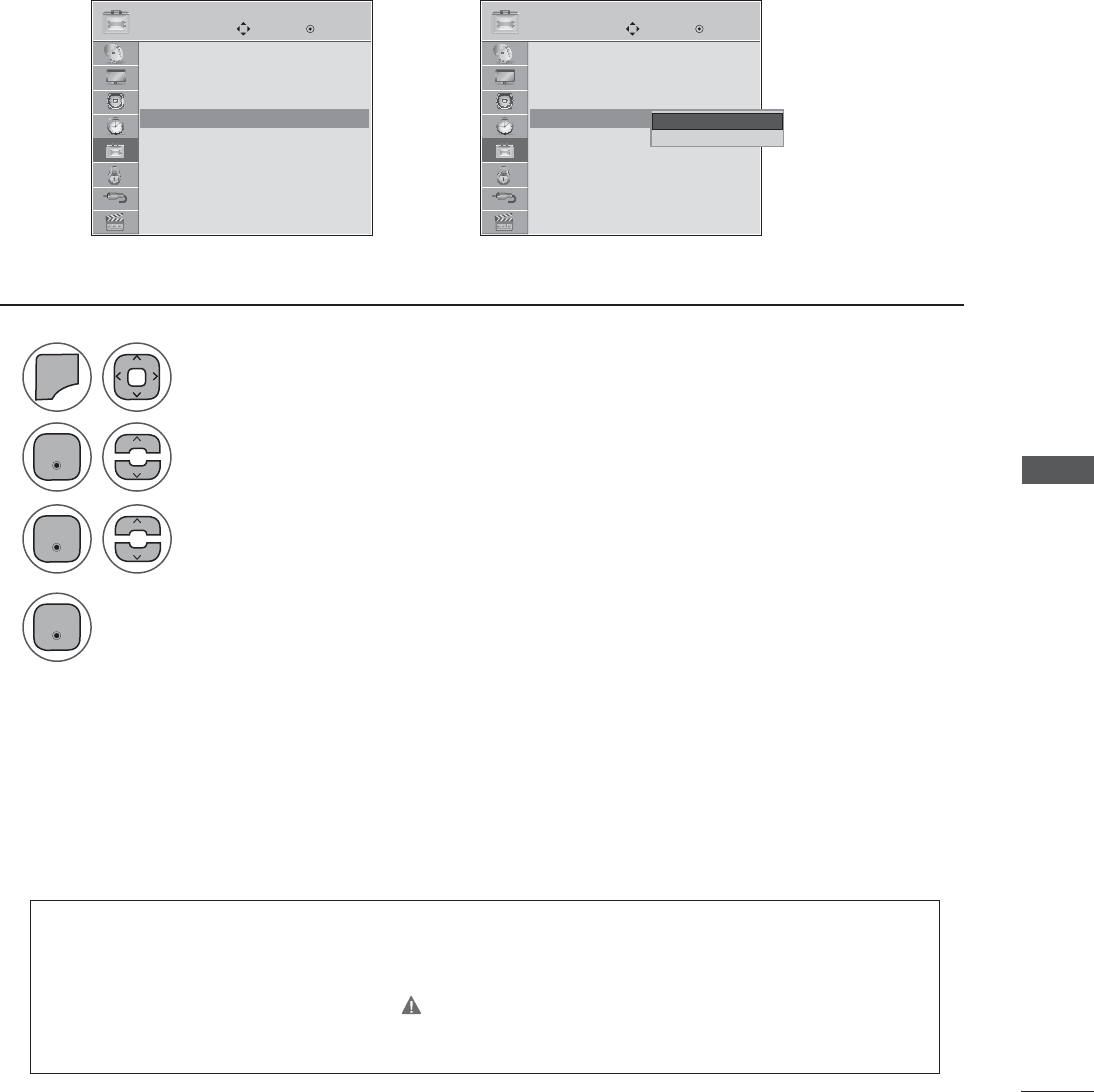
OPTION SETTIN
KEY LOCK
This feature can be used to prevent unauthorized viewing by locking out the front panel controls.
This TV is programmed to remember which option it was last set to even if you turn the SET off.
ܙ
OPTION OPTION
Move MoveEnter Enter
Menu Language : English
Audio Language : English
Input Label
Key Lock : Off
Caption : Off
Set ID : Off
Power Indicator : On
Demo Mode : Off
Menu Language : English
Audio Language : English
Input Label
Key Lock : Off
Caption : Off
Set ID : Off
Power Indicator : On
Demo Mode : Off
Key Lock : Off Key Lock : Off
Off
On
Off
1
2
3
4
0(18
Select Key Lock.
Select On or Off.
Select OPTION.
(QWHU
(QWHU
(QWHU
• Press the MENU or EXIT button to close the menu window.
• Press the BACK button to move to the previous menu screen.
• In Key Lock ‘On’, if the TV is turned off, press the ᬋO, INPUT, CH (ᭈorᭉ) button on the
TV or POWER, INPUT, CH (ᭈorᭉ) or NUMBER buttons on the remote control.
• With the Key Lock On, the display ‘ Key Lock On ’ appears on the screen if any button on
the front panel is pressed while viewing the TV.
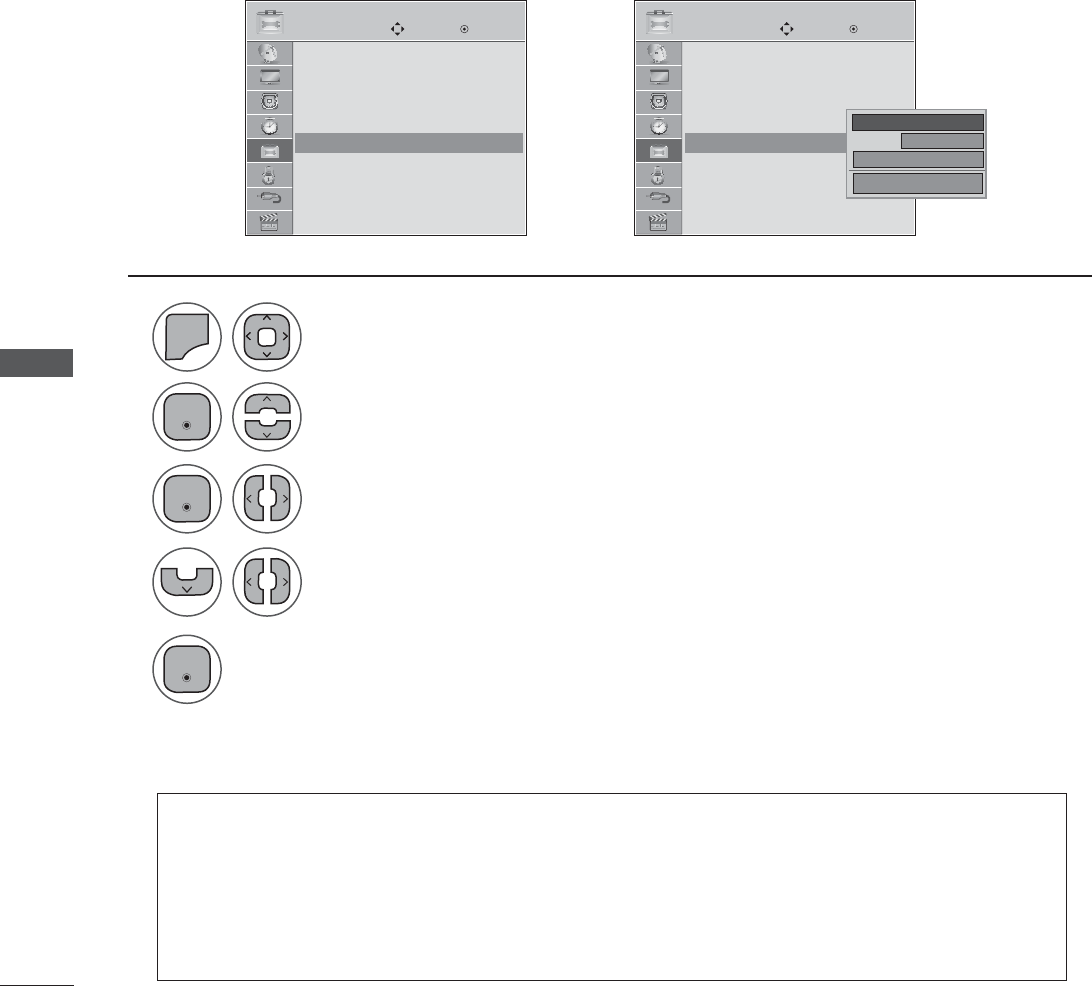
OPTION SETTING
OPTION SETTIN
CAPTION MODE
Captions are provided to help the hearing impaired watch TV. Select a caption mode for displaying cap-
tioning information if provided on a program. Analog caption displays information at any position on the
screen and is usually the program's dialog. Caption/Text, if provided by the broadcaster, would be avail-
able for both digital and analog channels on the Antenna/Cable. This TV is programmed to memorize
the caption/text mode which was last set when you turned the power off. This function is only available
when Caption Mode is set On.
ܙ
OPTION OPTION
Move MoveEnter Enter
Menu Language : English
Audio Language : English
Input Label
Key Lock : Off
Caption : Off
Set ID : Off
Power Indicator : On
Demo Mode : Off
Menu Language : English
Audio Language : English
Input Label
Key Lock : Off
Caption : Off
Set ID : Off
Power Indicator : On
Demo Mode : Off
Caption : Off Caption : CC1
1
2
3
5
4
0(18
Select Caption.
Select On.
Select CC1-4 or Text1-4..
Select OPTION.
(QWHU
(QWHU
(QWHU
• Press the MENU or EXIT button to close the menu window.
• Press the BACK button to move to the previous menu screen.
• When selecting Off, Sub-menus for Analog, DTV, and Digital Option become disabled.
• CAPTION: The term for the words that scroll across the bottom of the TV screen; usually
the audio portion of the program provided for the hearing impaired.
• TEXT: The term for the words that appear in a large black frame and almost cover the entire
screen; usually messages provid- ed by the broadcaster.
Analog Broadcasting System Captions
CC1
Ż On Ź
Digital Option
Mode
Close
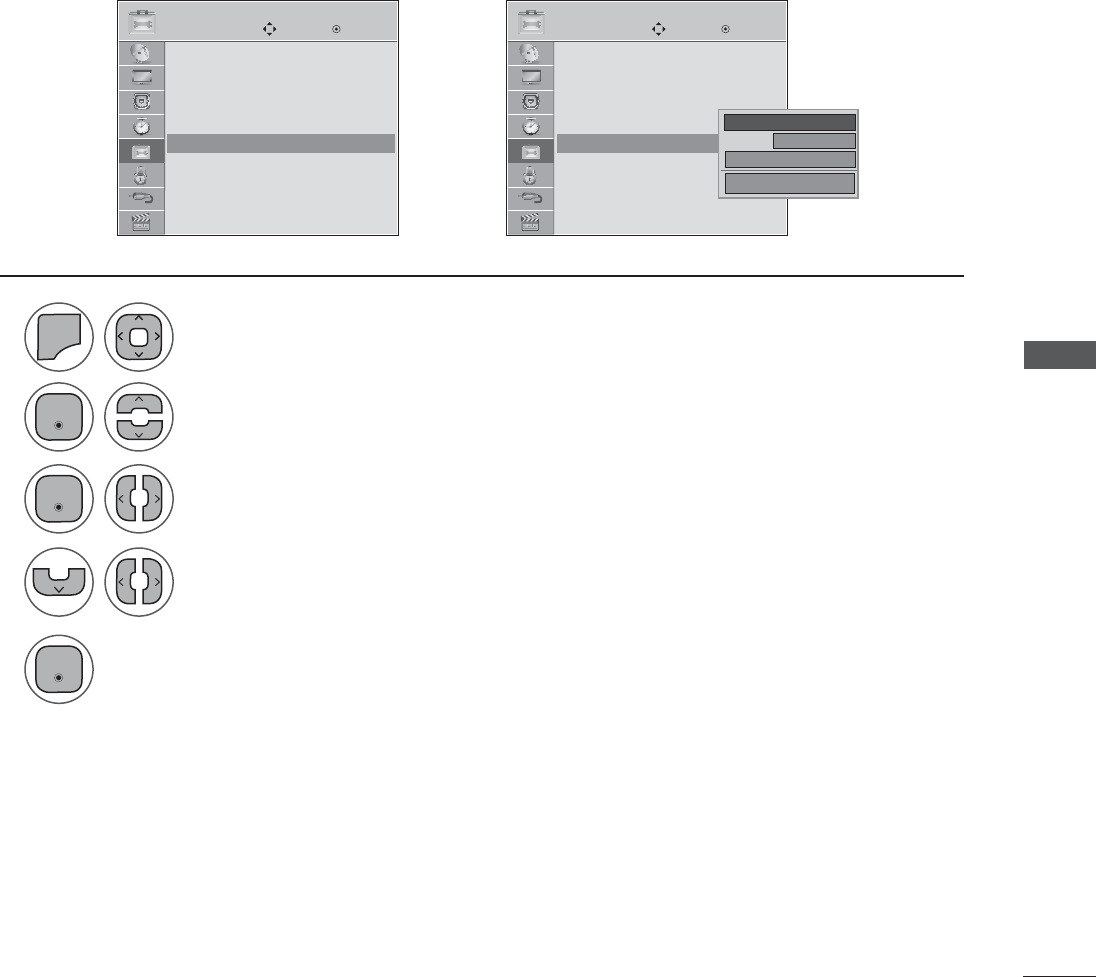
OPTION SETTIN
Choose the language you want the DTV/CADTV Captions to appear in.
Other Languages can be chosen for digital sources only if they are included on the program.
This function in only available when Caption Mode is set On.
ܙ
OPTION OPTION
Move MoveEnter Enter
Menu Language : English
Audio Language : English
Input Label
Key Lock : Off
Caption : Off
Set ID : Off
Power Indicator : On
Demo Mode : Off
Menu Language : English
Audio Language : English
Input Label
Key Lock : Off
Caption : Off
Set ID : Off
Power Indicator : On
Demo Mode : Off
Caption : Off Caption : CC1
1
2
3
5
4
0(18
Select Caption.
Select On.
Select CC1-4, Text1-4, or Service1 - 6.
Select OPTION.
(QWHU
(QWHU
(QWHU
• Press the MENU or EXIT button to close the menu window.
• Press the BACK button to move to the previous menu screen.
Digital Broadcasting System Captions
CC1
Ż On Ź
Digital Option
Mode
Close
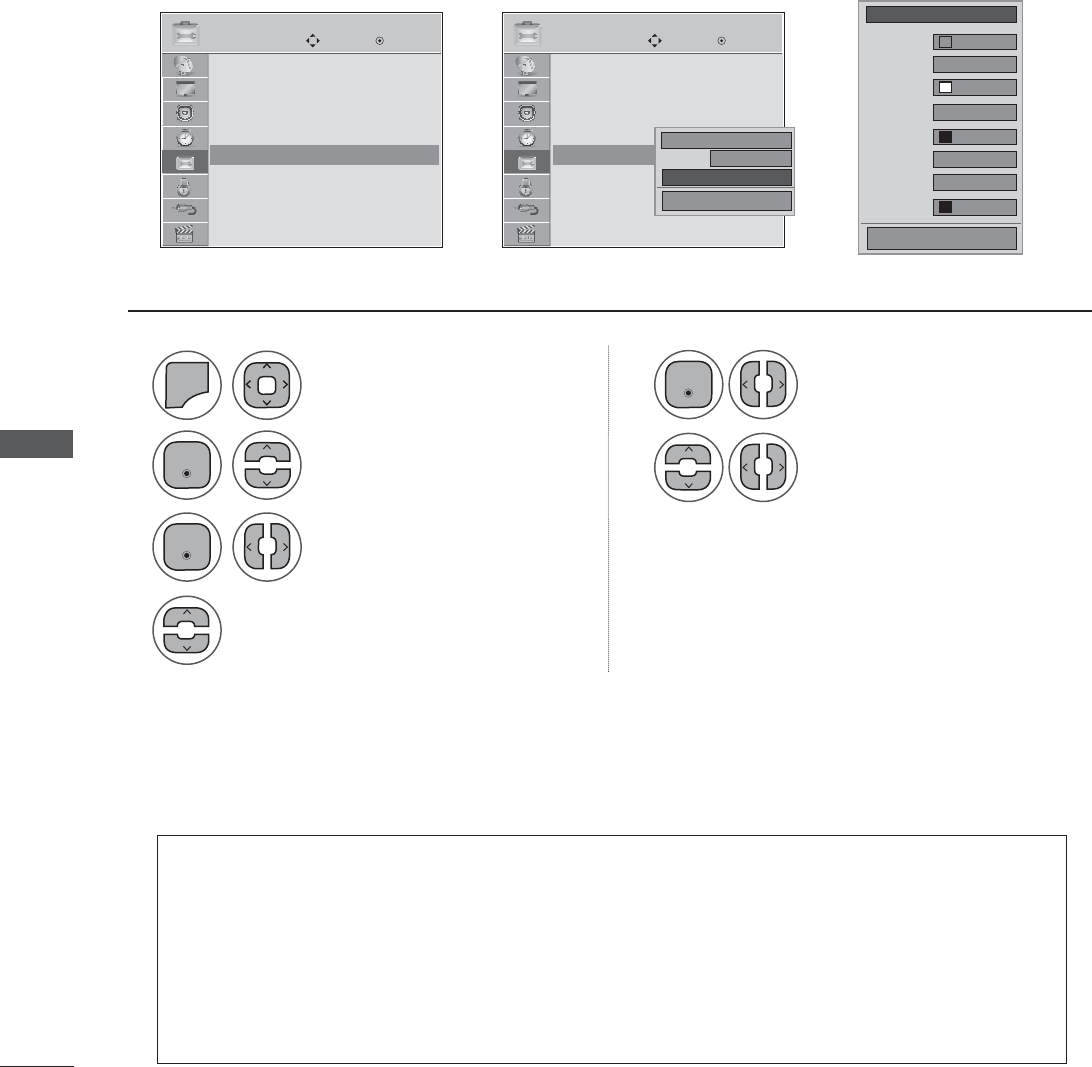
OPTION SETTING
OPTION SETTIN
Customize the DTV/CADTV captions that appear on your screen.
This function in only available when Caption Mode is set On.
ܙܙ
OPTION OPTION
Move MoveEnter Enter
Menu Language : English
Audio Language : English
Input Label
Key Lock : Off
Caption : Off
Set ID : Off
Power Indicator : On
Demo Mode : Off
Menu Language : English
Audio Language : English
Input Label
Key Lock : Off
Caption : Off
Set ID : Off
Power Indicator : On
Demo Mode : Off
Caption : Off Caption : CC1
1
2
3
5
6
4
0(18
Select Caption.
Select Custom.
Customize the Size, Font, etc.,
to your preference. A preview
icon is provided at the bottom
of the screen, use it to see the
caption language.
Select On.
Select Digital Option.
Select OPTION.
(QWHU
(QWHU
(QWHU
• Press the MENU or EXIT button to close the menu window.
• Press the BACK button to move to the previous menu screen.
Caption Option
CC1
On
Digital Option
Mode
Close
Ż Custom Ź
Standard
A
Black
Solid
Black
White
None
Fon t 1
Solid
Size
Font
Text Color
Text Opacity
Bg Color
Bg Opacity
Edge Type
Edge Color
Close
• Si ze: Set the word size.
• Font: Select a typeface for the text.
• Text Color: Choose a color for the text.
• Text Opacity: Specify the opacity for the text color.
• Bg (Background) Color: Select a background color.
• Bg (Background) Opacity: Select the opacity for the background color.
• Edge Type: Select an edge type.
• Edge Color: Select a color for the edges.
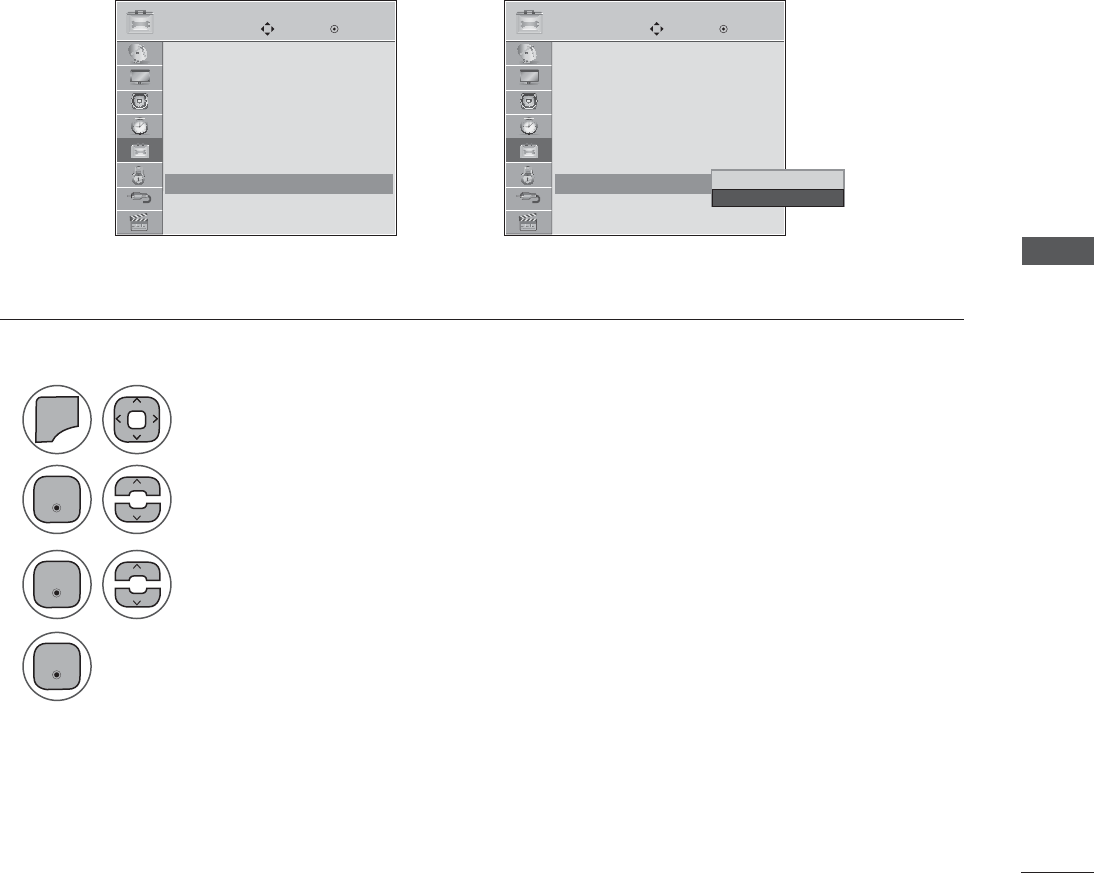
OPTION SETTIN
Adjust the power/standby indicator light on the front of the SET.
Power indicator On
- Normal Mode: Blue LED On.
- Off Mode: LED Off
Power indicator Off
- Normal Mode: Blue LED Off.
- Off Mode: LED Off
POWER INDICATOR
1
2
3
4
0(18
Select Power Indicator.
Select On or Off.
Select OPTION.
• Press the MENU or EXIT button to close the menu window.
• Press the BACK button to move to the previous menu screen.
ܙ
OPTION OPTION
Move MoveEnter Enter
Menu Language : English
Audio Language : English
Input Label
Key Lock : Off
Caption : Off
Set ID : Off
Power Indicator : On
Demo Mode : Off
Menu Language : English
Audio Language : English
Input Label
Key Lock : Off
Caption : Off
Set ID : Off
Power Indicator : On
Demo Mode : Off
Power Indicator : On Power Indicator : On
Off
On
On
(QWHU
(QWHU
(QWHU
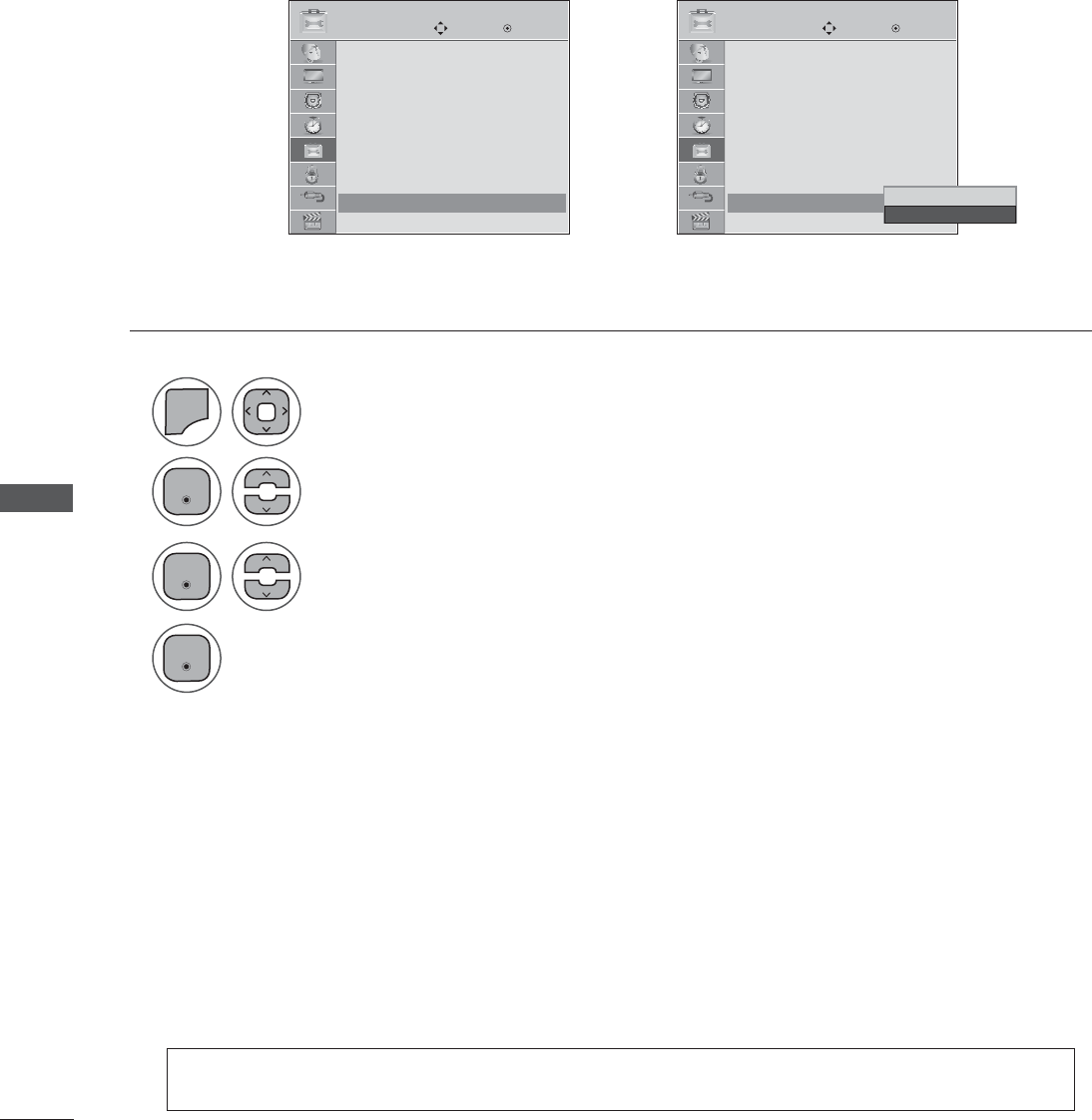
OPTION SETTING
OPTION SETTIN
Displays a slide show to explain the various feature of this SET.
DEMO MODE
1
2
3
4
0(18
Select Demo Mode.
Select On to show the various feature of the TV.
Return to TV viewing.
After a while, Demo Mode starts.
If you want to stop the demo, press any button (Except VOL +, - and MUTE button).
Select OPTION.
• Press the MENU or EXIT button to close the menu window.
• Press the BACK button to move to the previous menu screen.
ܙ
OPTION OPTION
Move MoveEnter Enter
Audio Language : English
Input Label
Key Lock : Off
Caption : Off
Set ID : Off
Power Indicator : On
Demo Mode : Off
Initial Setting : Store Demo
Audio Language : English
Input Label
Key Lock : Off
Caption : Off
Set ID : Off
Power Indicator : On
Demo Mode : Off
Initial Setting : Store Demo
Demo Mode : Off Demo Mode : Off
Off
On
On
(QWHU
(QWHU
(QWHU
• This feature is disabled in “Initial Setting - Home Use”.
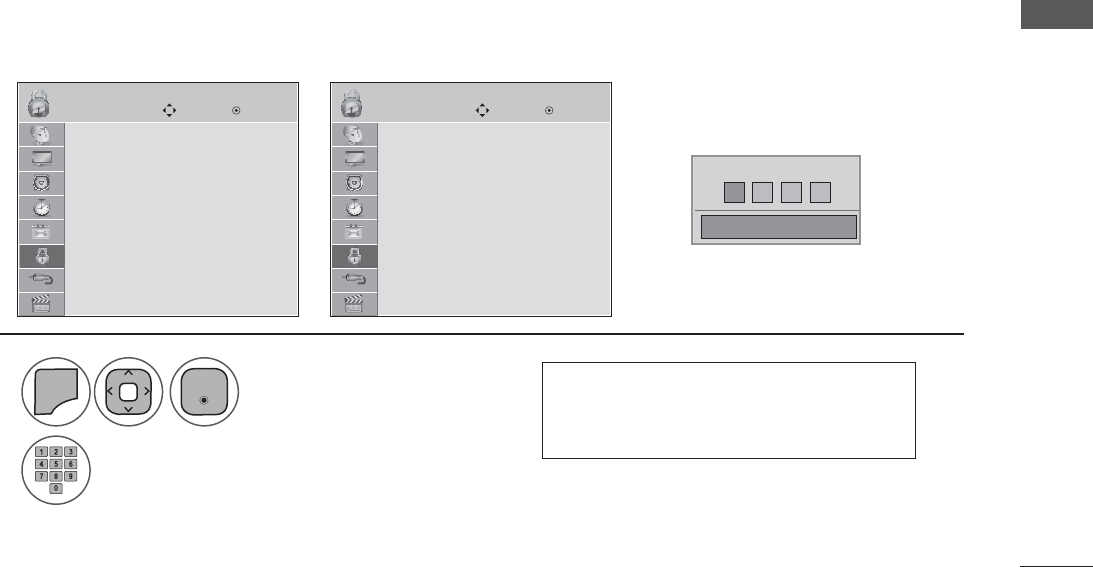
PARENTAL CONTROL / RATINGS
PARENTAL CONTROL / RATINGS
Parental Control can be used to block specific channels, ratings and other viewing sources.
The Parental Control Function (V-Chip) is used to block program viewing based on the ratings sent by
the broadcasting station. The default setting is to allow all programs to be viewed. Viewing can be
blocked by choosing the type of the program and the categories. It is also possible to block all program
viewing for a time period. To use this function, the following must be done :
1. Set ratings and categories to be blocked.
2. Specify a password
3. Enable the lock
V-Chip rating and categories
Rating guidelines are provided by broadcasting stations. Most television programs and television movies
can be blocked by TV Rating and/or Individual Categories. Movies that have been shown at the theaters
or direct-tovideo movies use the Movie Rating System (MPAA) only.
Ratings for Television programs including made-for-TV movies:
TV-G (General audience)
TV-PG (Parental guidance suggested)
TV-14 (Parents strongly cautioned)
TV-MA (Mature audience only)
TV-Y (All children)
TV-Y7 (Children 7 years older)
Set up blocking schemes to block specific channels, ratings, and external viewing sources.
A password is required to gain access to this menu.
SET PASSWORD & LOCK SYSTEM
1
2
0(18
Input the password.
Select LOCK.
• Press the MENU or EXIT button to close the menu window.
• Press the BACK button to move to the previous menu screen.
• Enter the password as requested.
• The SET is setup with the initial
password “0-0-0-0”.
LOCK LOCK
Move MoveEnter Enter
Lock System : Off
Set Password
Block Channel
Movie Rating
TV Rating-Children
TV Rating-General
Downloadable Rating
Input Block
Lock System : Off
Set Password
Block Channel
TV Rating-English
TV Rating-French
Downloadable Rating
Input Block
Setting up Your Password
For USA For Canada
ܙ
** * *
Enter Password
Close
(QWHU
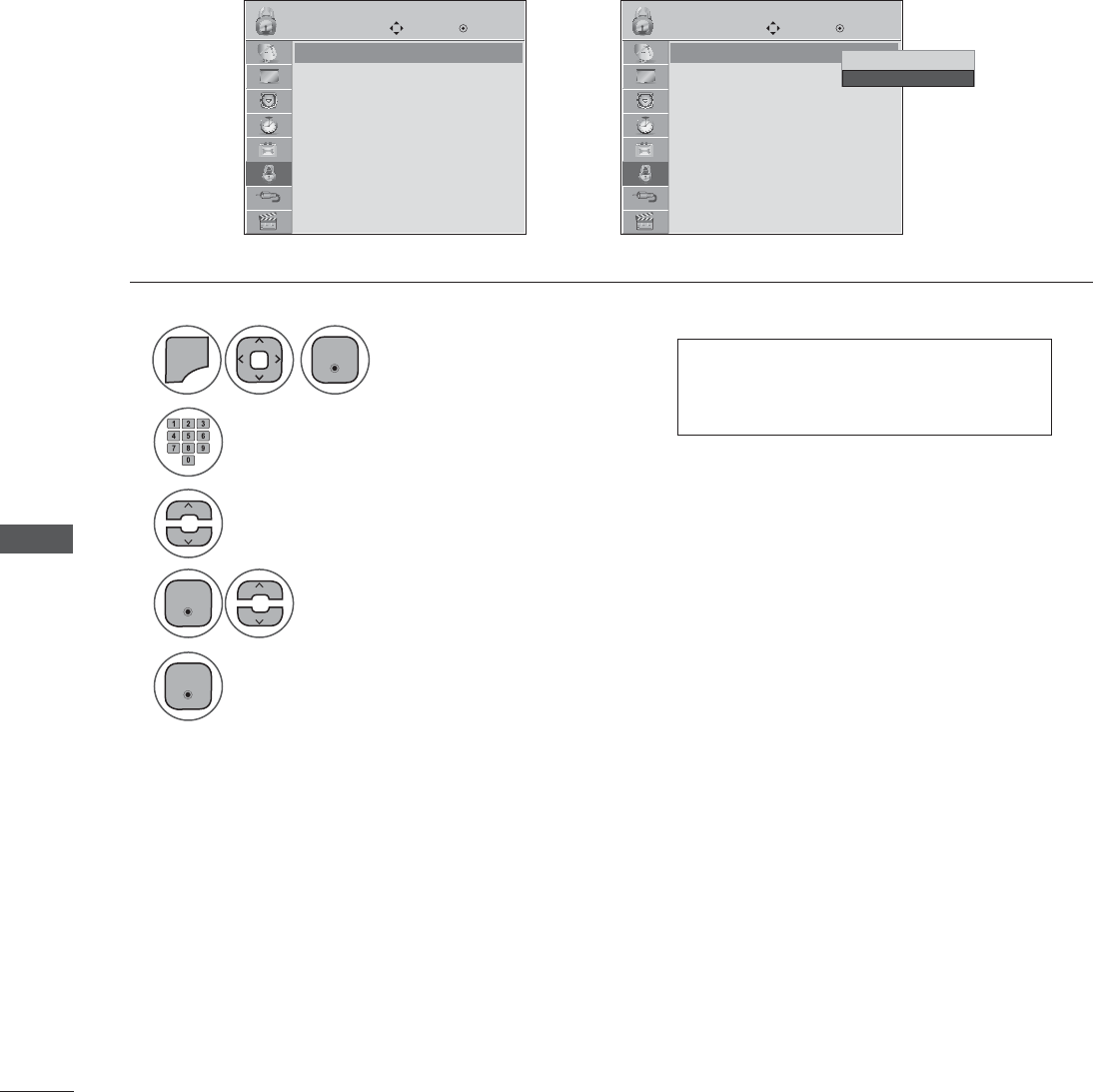
PARENTAL CONTROL / RATINGS
PARENTAL CONTROL / RATINGS
Enables or disables the blocking scheme you set up previously.
1
2
3
4
5
0(18
Select Lock System.
Select Lock System.
Input the password.
Select LOCK.
• Press the MENU or EXIT button to close the menu window.
• Press the BACK button to move to the previous menu screen.
• When you select On, the Lock
System is enable.
LOCK LOCK
Move MoveEnter Enter
Lock System : Off
Set Password
Block Channel
Movie Rating
TV Rating-Children
TV Rating-General
Downloadable Rating
Input Block
Lock System : Off
Set Password
Block Channel
Movie Rating
TV Rating-Children
TV Rating-General
Downloadable Rating
Input Block
Lock System
(QWHU
(QWHU
(QWHU
Lock System : Off Lock System : Off
ܙ
Off
On
On
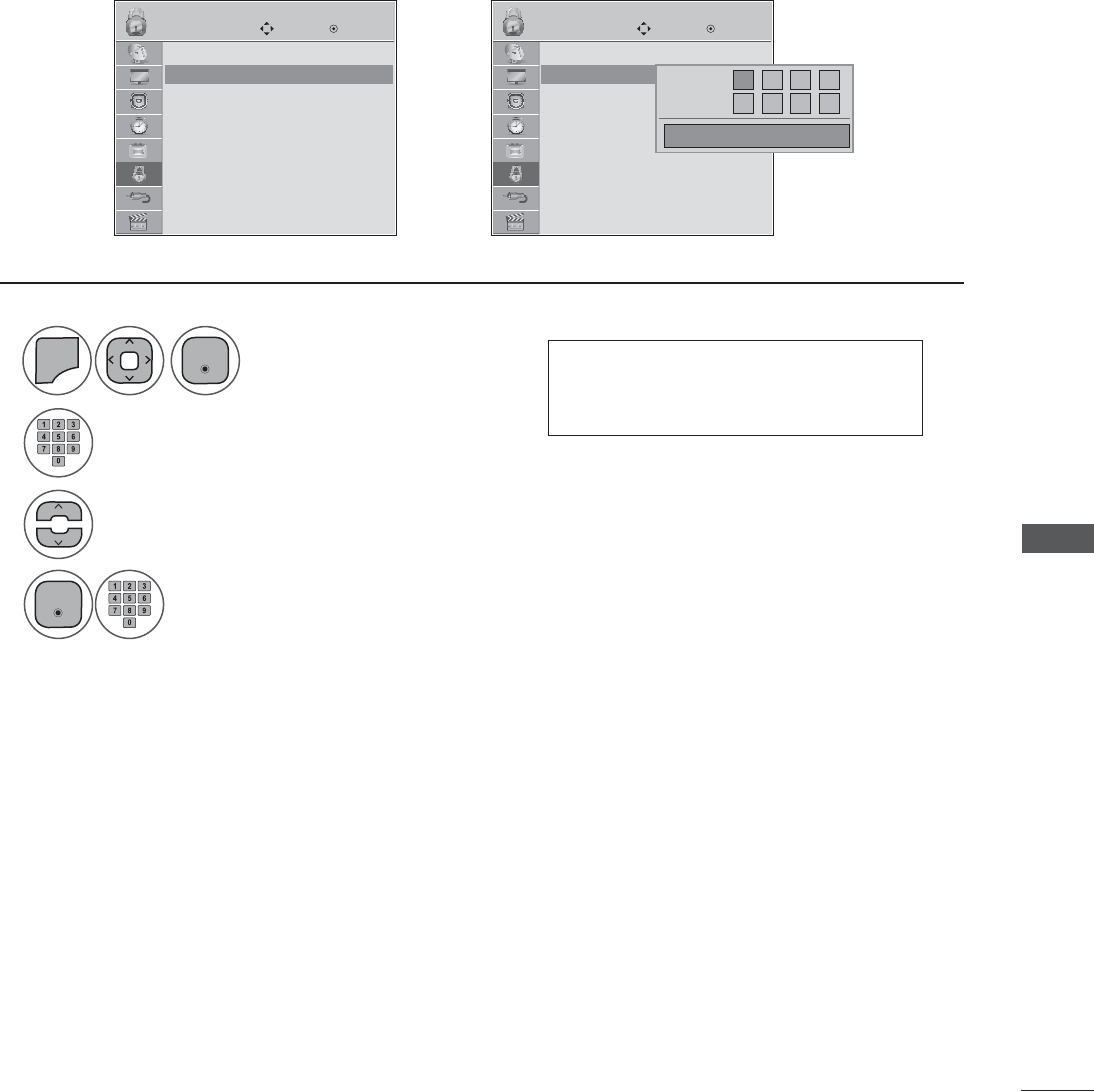
PARENTAL CONTROL / RATINGS
Change the password by inputting a new password twice.
1
2
3
4
0(18
Select Set Password.
Choose any 4 digits for your new password.
As soon as the 4 digits are entered, re-enter
the same 4 digits on the Confirm.
Input the password.
Select LOCK.
• Press the MENU or EXIT button to close the menu window.
• Press the BACK button to move to the previous menu screen.
• When you select On, the Lock
System is enable.
LOCK LOCK
Move MoveEnter Enter
Lock System : Off
Set Password
Block Channel
Movie Rating
TV Rating-Children
TV Rating-General
Downloadable Rating
Input Block
Lock System : Off
Set Password
Block Channel
Movie Rating
TV Rating-Children
TV Rating-General
Downloadable Rating
Input Block
Set Password
(QWHU
(QWHU
Set Password Set Password
ܙ
*
**
*
*
*
*
*
New
Confirm
Close
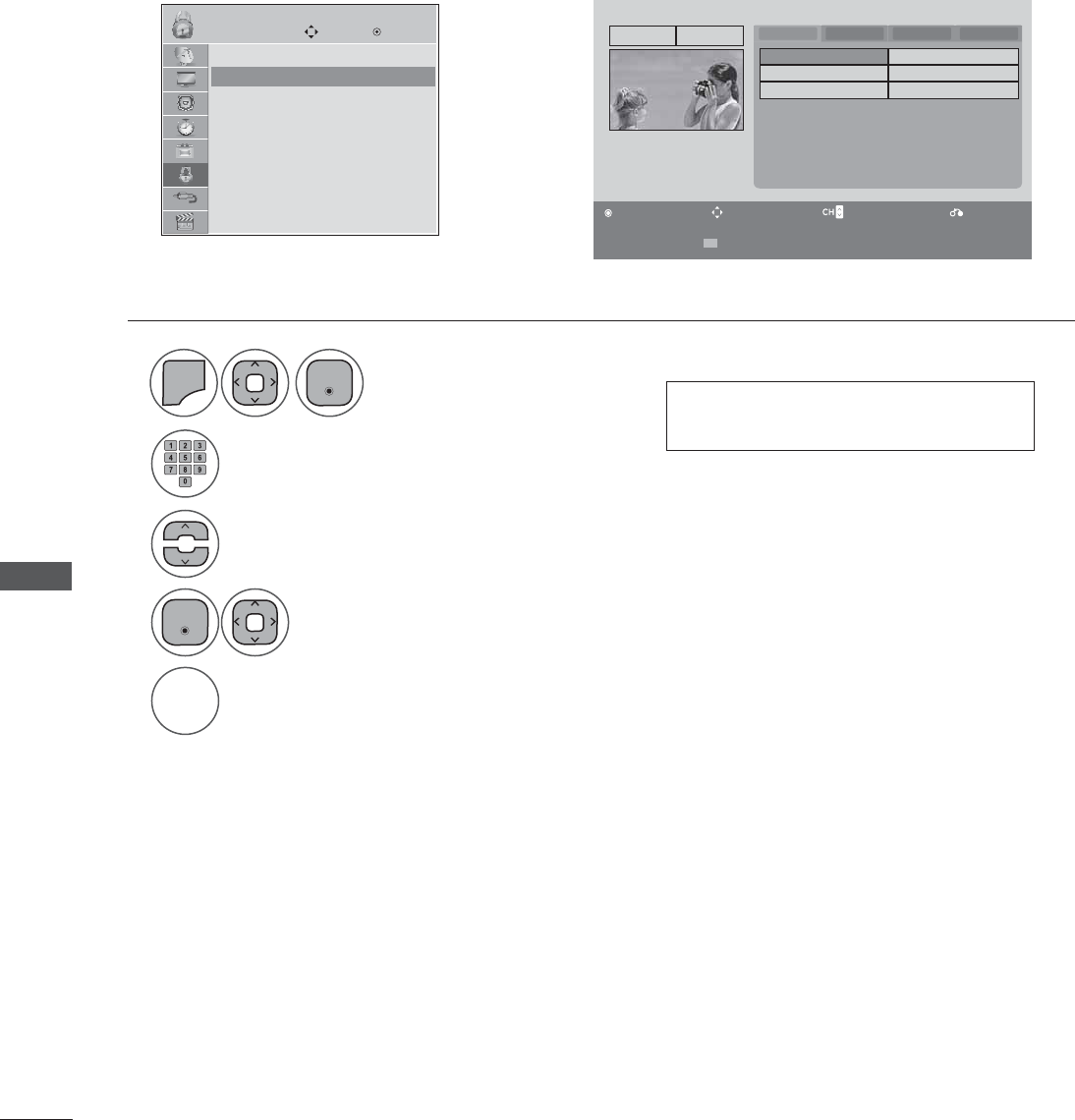
PARENTAL CONTROL / RATINGS
PARENTAL CONTROL / RATINGS
Blocks any channels that you do not want to watch or that you do not want your children to watch.
CHANNEL BLOCKING
ܙ
• Press the MENU or EXIT button to close the menu window.
• Press the BACK button to move to the previous menu screen.
GREEN
1
2
3
4
5
0(18
Select Select Block Channel.
Select a channel to block or unblock.
Block or unblock a channel.
Input the password.
Select LOCK.
• If a channel is locked, enter the
password to unlock it temporarily.
LOCK Move Enter
Lock System : Off
Set Password
Block Channel
Movie Rating
TV Rating-Children
TV Rating-General
Downloadable Rating
Input Block
(QWHU
(QWHU
Set Password
Pr. Change Navigation Page Change Previous
Block/Unblock
2-1
9-1
11-1
13-5
7-1
13-1
15-1
DTV TV CADTV CATV
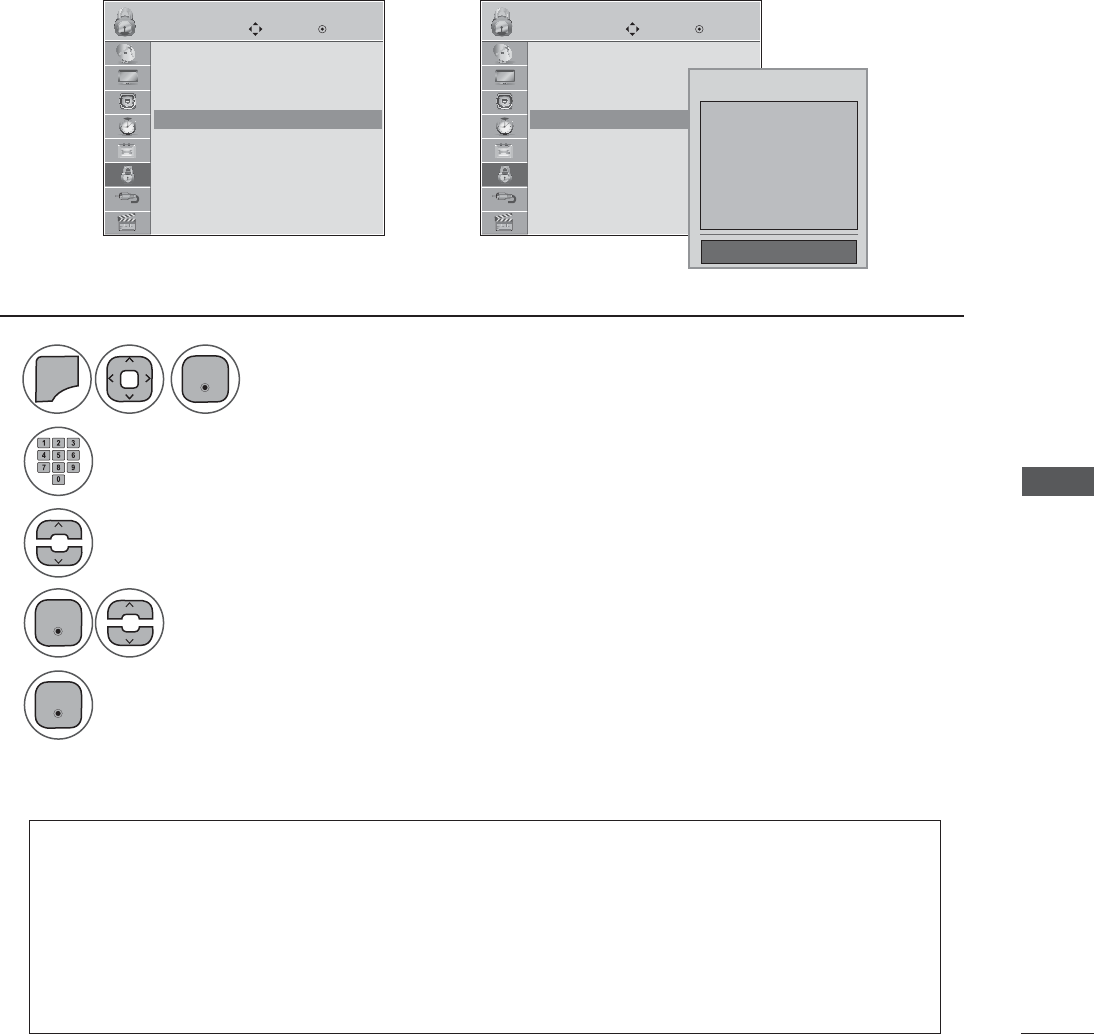
PARENTAL CONTROL / RATINGS
Movie Rating (MPAA) - For USA
MOVIE & TV RATING
LOCK LOCK
Move MoveEnter Enter
Lock System : Off
Set Password
Block Channel
Movie Rating
TV Rating-Children
TV Rating-General
Downloadable Rating
Input Block
Lock System : Off
Set Password
Block Channel
Movie Rating
TV Rating-Children
TV Rating-General
Downloadable Rating
Input Block
Movie Rating Movie Rating
ܙ
G
PG
PG-13
R
NC-17
X
Blocking off : Permits all programs
Blocking Off
1
2
3
4
5
0(18
Select Movie Rating.
Select G, PG, PG-13, R, NC-17, X, or Blocking Off.
Input the password.
Select LOCK.
• G (General audience)
• PG (Parental guidance suggested)
• PG-13 (Parents strongly cautioned)
• R (Restricted)
• NC-17 (No one 17 and under admitted)
• X (Adult only)
• Blocking Off (Permits all programs)
• If you set PG-13: G and PG movies will be available, PG-13, R, NC-17 and X will be blocked.
• If a Movie Rating is locked, enter the password to unlock it temporarily.
(QWHU
(QWHU
(QWHU
• Press the MENU or EXIT button to close the menu window.
• Press the BACK button to move to the previous menu screen.
Blocks movies according to the movie ratings limits specified, so children cannot view certain movies.
You can set the ratings limit by blocking out all the movies with the ratings above a specified level. Keep
in mind that the movie ratings limit only applies to movies shown on TV, not TV programs, such as soap
operas.
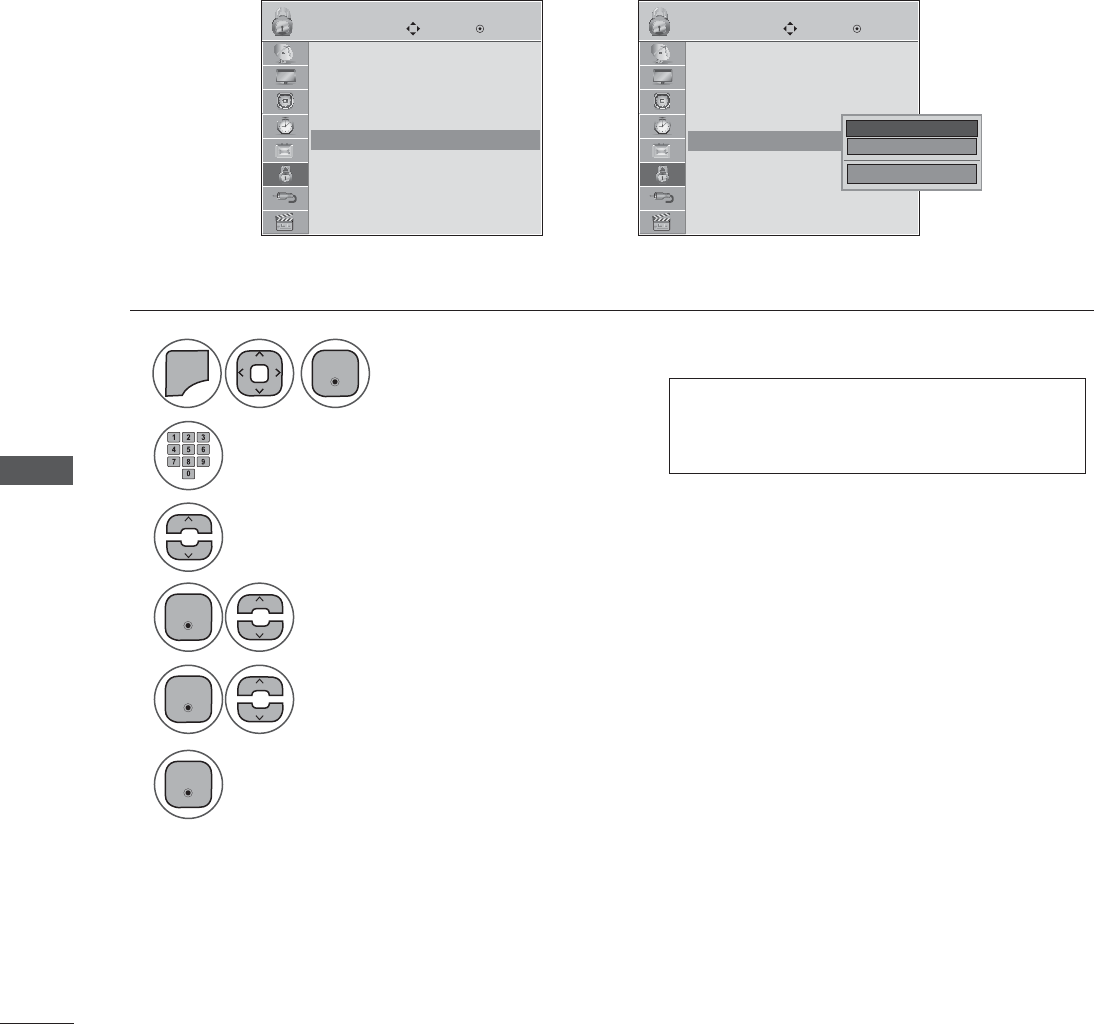
PARENTAL CONTROL / RATINGS
PARENTAL CONTROL / RATINGS
TV Rating Children - For USA
LOCK LOCK
Move MoveEnter Enter
Lock System : Off
Set Password
Block Channel
Movie Rating
TV Rating-Children
TV Rating-General
Downloadable Rating
Input Block
Lock System : Off
Set Password
Block Channel
Movie Rating
TV Rating-Children
TV Rating-General
Downloadable Rating
Input Block
TV Rating-Children TV Rating-Children
ܙ
1
2
3
4
5
6
0(18
Select TV Rating-Children.
Select Age or Fantasy Violence.
Select block options.
Input the password.
Select LOCK.
(QWHU
(QWHU
(QWHU
(QWHU
• Press the MENU or EXIT button to close the menu window.
• Press the BACK button to move to the previous menu screen.
Prevents children from watching certain children's TV programs, according to the ratings limit set. The
children rating does not apply to other TV programs. Unless you block certain TV programs intended for
mature audiences in the TV Rating - sub menu, your children can view those programs.
Age
Fantasy Violence
Close
• Age (applies to TV-Y, TV-Y7)
• Fantasy Violence (applies to TV-Y7)
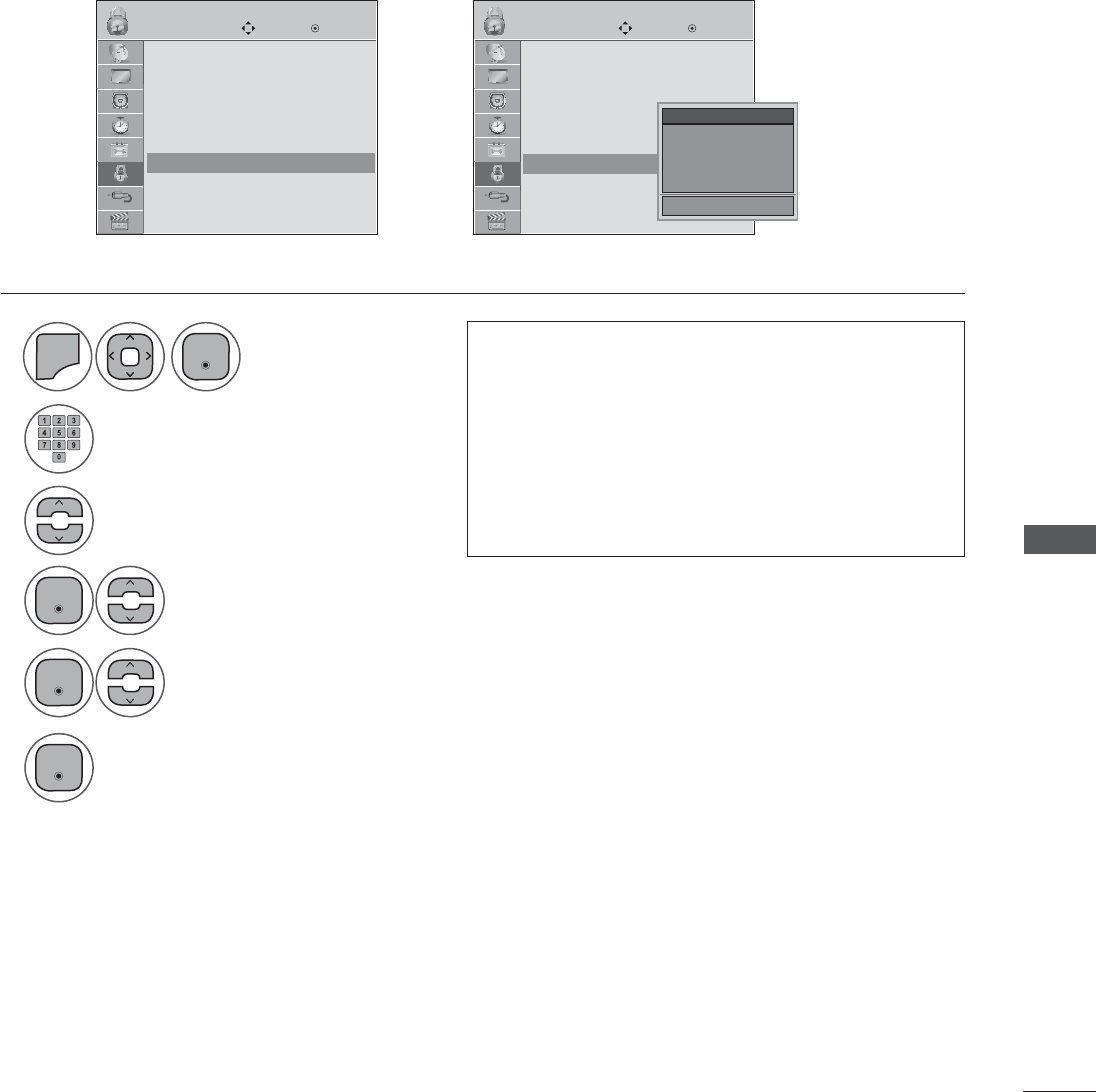
PARENTAL CONTROL / RATINGS
TV Rating General - For USA
LOCK LOCK
Move MoveEnter Enter
Lock System : Off
Set Password
Block Channel
Movie Rating
TV Rating-Children
TV Rating-General
Downloadable Rating
Input Block
Lock System : Off
Set Password
Block Channel
Movie Rating
TV Rating-Children
TV Rating-General
Downloadable Rating
Input Block
TV Rating-General TV Rating-General
ܙ
1
2
3
4
5
6
0(18
Select TV Rating-General.
Select Age, Dialogue,
Language, Sex or Violence.
Select block options.
Input the password.
Select LOCK.
(QWHU
(QWHU
(QWHU
(QWHU
• Press the MENU or EXIT button to close the menu window.
• Press the BACK button to move to the previous menu screen.
Based on the ratings, blocks certain TV programs that you and your family do not want to view.
Age
Dialogue
Language
Sex
Violence
Close
• Age (applies to TV-G,TV-PG,TV-14,TVMA).
• Dialogue-sexual dialogue (applies to
TV-PG,TV-14).
• Language-adult language (applies to TV-PG,
TV-14, TV-MA).
• Sex-sexual situations (applies to TV-PG, TV-14,
TV-MA).
• Violence (applies to TV-PG, TV-14, TVMA).
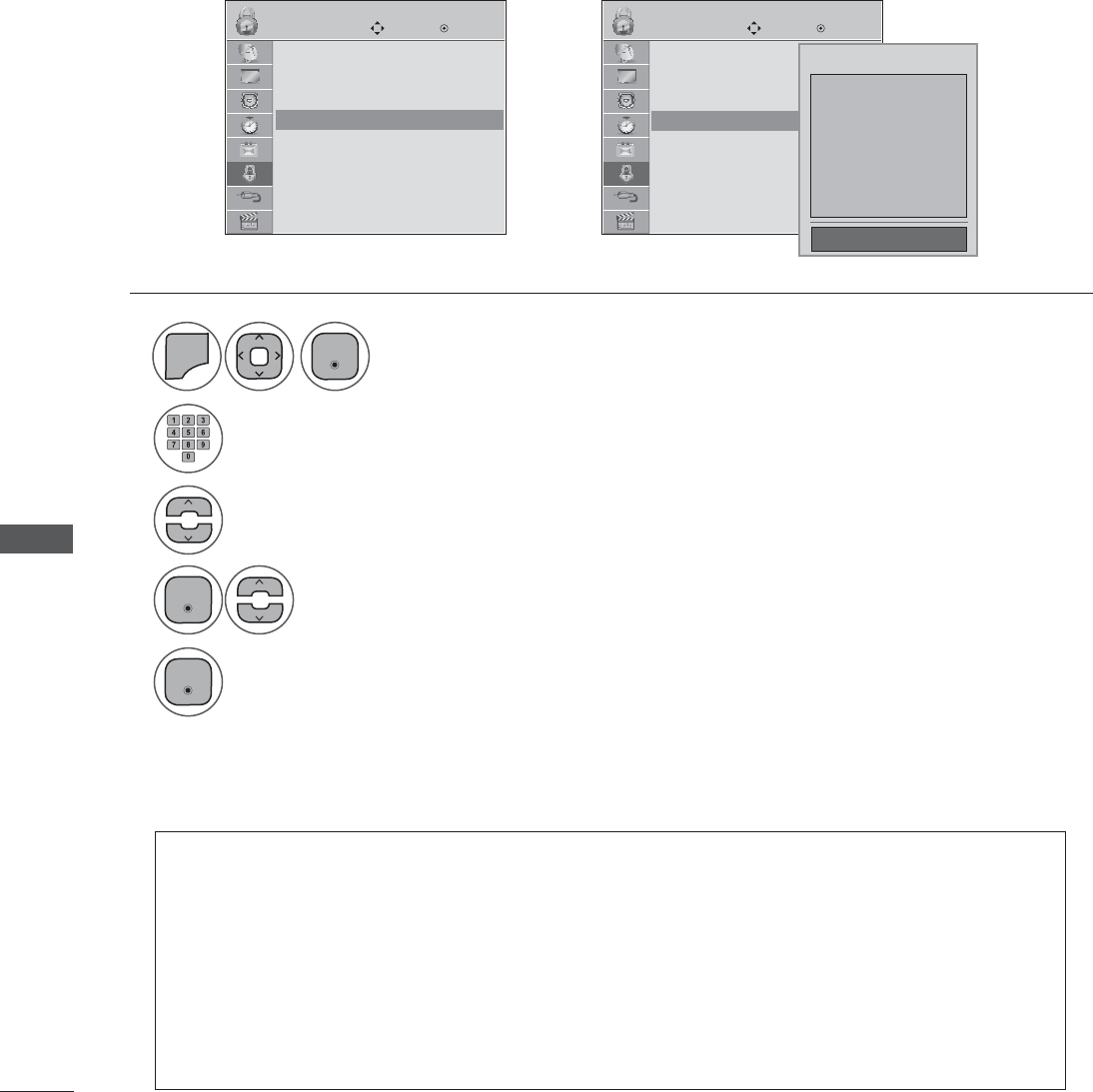
PARENTAL CONTROL / RATINGS
PARENTAL CONTROL / RATINGS
TV Rating English - For CANADA
LOCK LOCK
Move MoveEnter Enter
Lock System : Off
Set Password
Block Channel
TV Rating-English
TV Rating-French
Downloadable Rating
Input Block
Lock System : Off
Set Password
Block Channel
TV Rating-English
TV Rating-French
Downloadable Rating
Input Block
TV Rating-English TV Rating-English
ܙ
1
2
3
4
5
0(18
Select TV Rating-English.
Select E, C, C8+, G, PG, 14+, 18+, or Blocking Off.
Input the password.
Select LOCK.
(QWHU
(QWHU
(QWHU
• Press the MENU or EXIT button to close the menu window.
• Press the BACK button to move to the previous menu screen.
Selecting Canadian English rating system.
E
C
C8+
G
PG
14+
18+
Blocking off : Permits all programs
Blocking Off
• If TV Rating-English or TV Rating-French is locked, enter the password to unlock it temporarily.
• E (Exempt)
• C (Children)
• C8+ (Children eight years and older)
• G (General programming, suitable for all audiences)
• PG (Parental Guidance)
• 14+ (Viewers 14 years and older)
• 18+ (Adult programming)
• Blocking Off (Permits all programs)
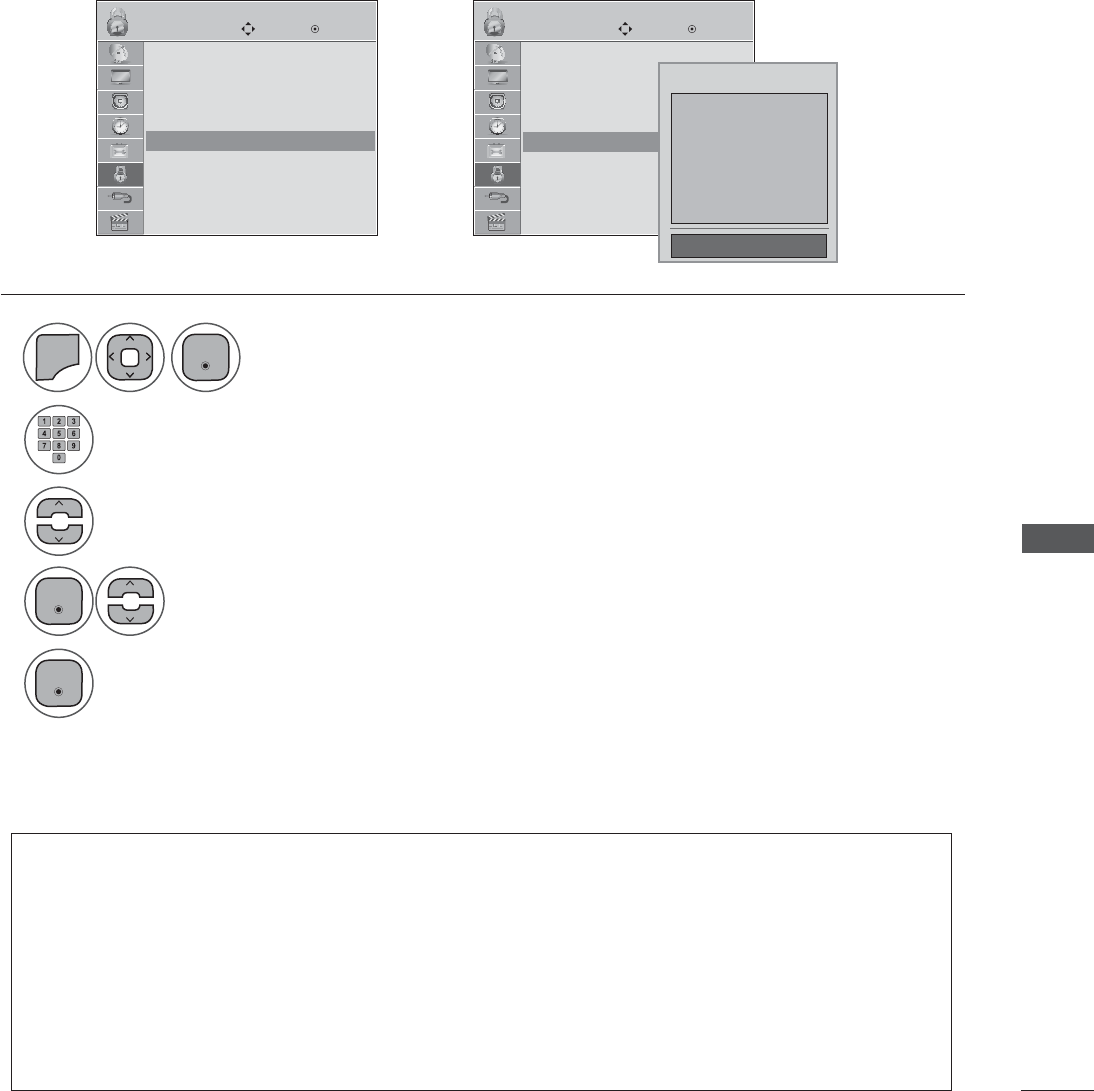
PARENTAL CONTROL / RATINGS
TV Rating French - For CANADA
LOCK LOCK
Move MoveEnter Enter
Lock System : Off
Set Password
Block Channel
TV Rating-English
TV Rating-French
Downloadable Rating
Input Block
Lock System : Off
Set Password
Block Channel
TV Rating-English
TV Rating-French
Downloadable Rating
Input Block
TV Rating-French TV Rating-French
ܙ
1
2
3
4
5
0(18
Select TV Rating-English.
Select E, C, C8+, G, PG, 14+, 18+, or Blocking Off.
Input the password.
Select LOCK.
(QWHU
(QWHU
(QWHU
• Press the MENU or EXIT button to close the menu window.
• Press the BACK button to move to the previous menu screen.
Selecting Canadian French rating system.
E
G
8ans+
13ans+
16ans+
18ans+
Blocking off : Permits all programs
Blocking Off
• If TV Rating-English or TV Rating-French is locked, enter the password to unlock it temporarily.
• E (Exempt)
• C (Children)
• C8+ (Children eight years and older)
• G (General programming, suitable for all audiences)
• PG (Parental Guidance)
• 14+ (Viewers 14 years and older)
• 18+ (Adult programming)
• Blocking Off (Permits all programs)
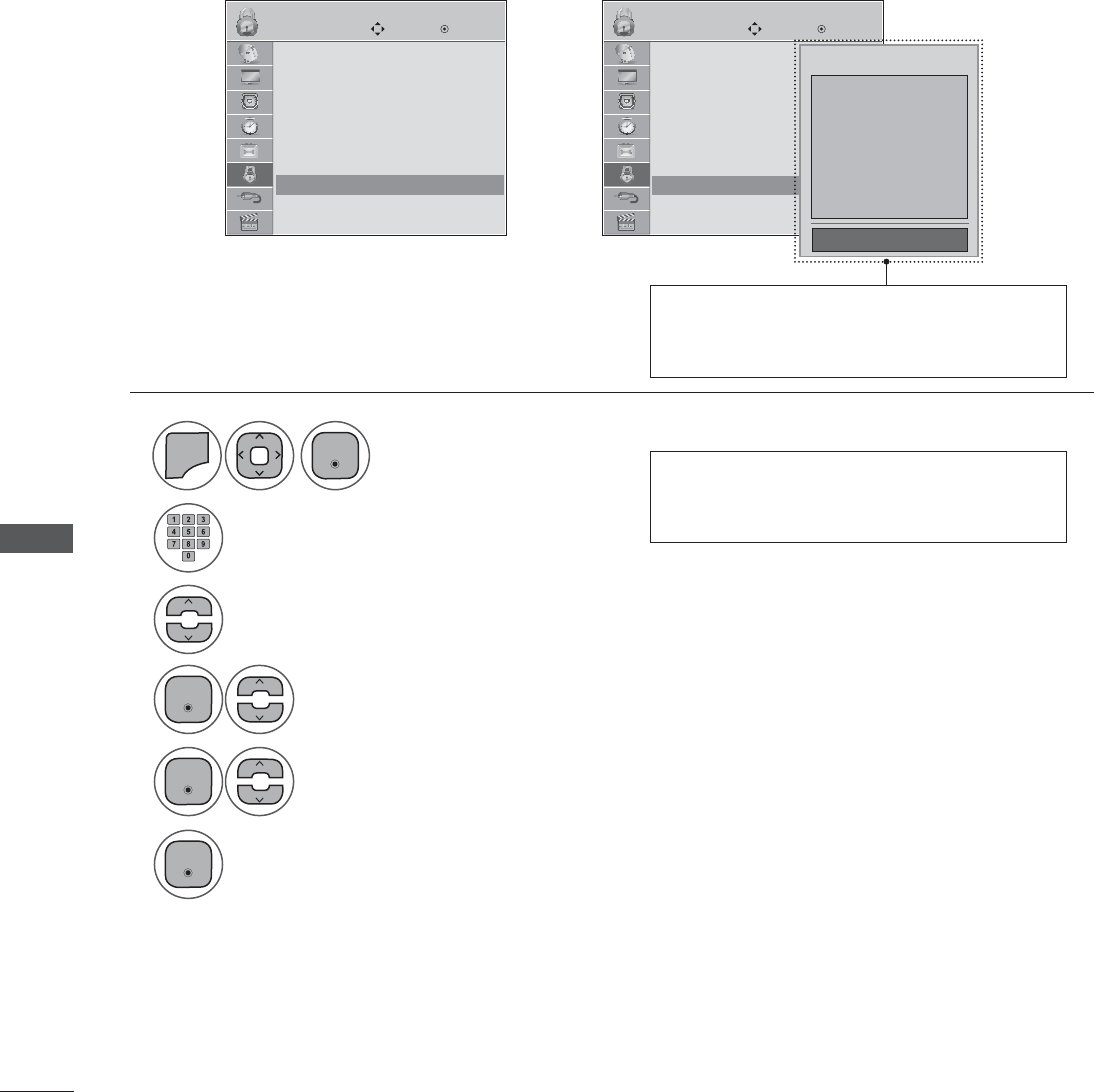
PARENTAL CONTROL / RATINGS
PARENTAL CONTROL / RATINGS
LOCK LOCK
Move MoveEnter Enter
Lock System : Off
Set Password
Block Channel
Movie Rating
TV Rating-Children
TV Rating-General
Downloadable Rating
Input Block
Lock System : Off
Set Password
Block Channel
Movie Rating
TV Rating-Children
TV Rating-General
Downloadable Rating
Input Block
Downloadable Rating Downloadable Rating
ܙ
1
2
3
4
5
6
0(18
Select Downloadable Rating.
Select Downloadable Rating option.
Select desired option and block it.
Input the password.
Select LOCK.
(QWHU
(QWHU
(QWHU
(QWHU
• Press the MENU or EXIT button to close the menu window.
• Press the BACK button to move to the previous menu screen.
This function is available only for digital channels.
This function operates only when TV has received Region5 Rating data.
E
C
C8+
G
PG
14+
18+
Blocking off : Permits all programs
Blocking Off
DOWNLOADABLE RATING
• Based on rating table, your TV's OSD
(On Screen Display) may differ slightly
from what is shown in this manual.
• If a Downloadable Rating is locked,
enter the password to unlock it tempo-
rarily.
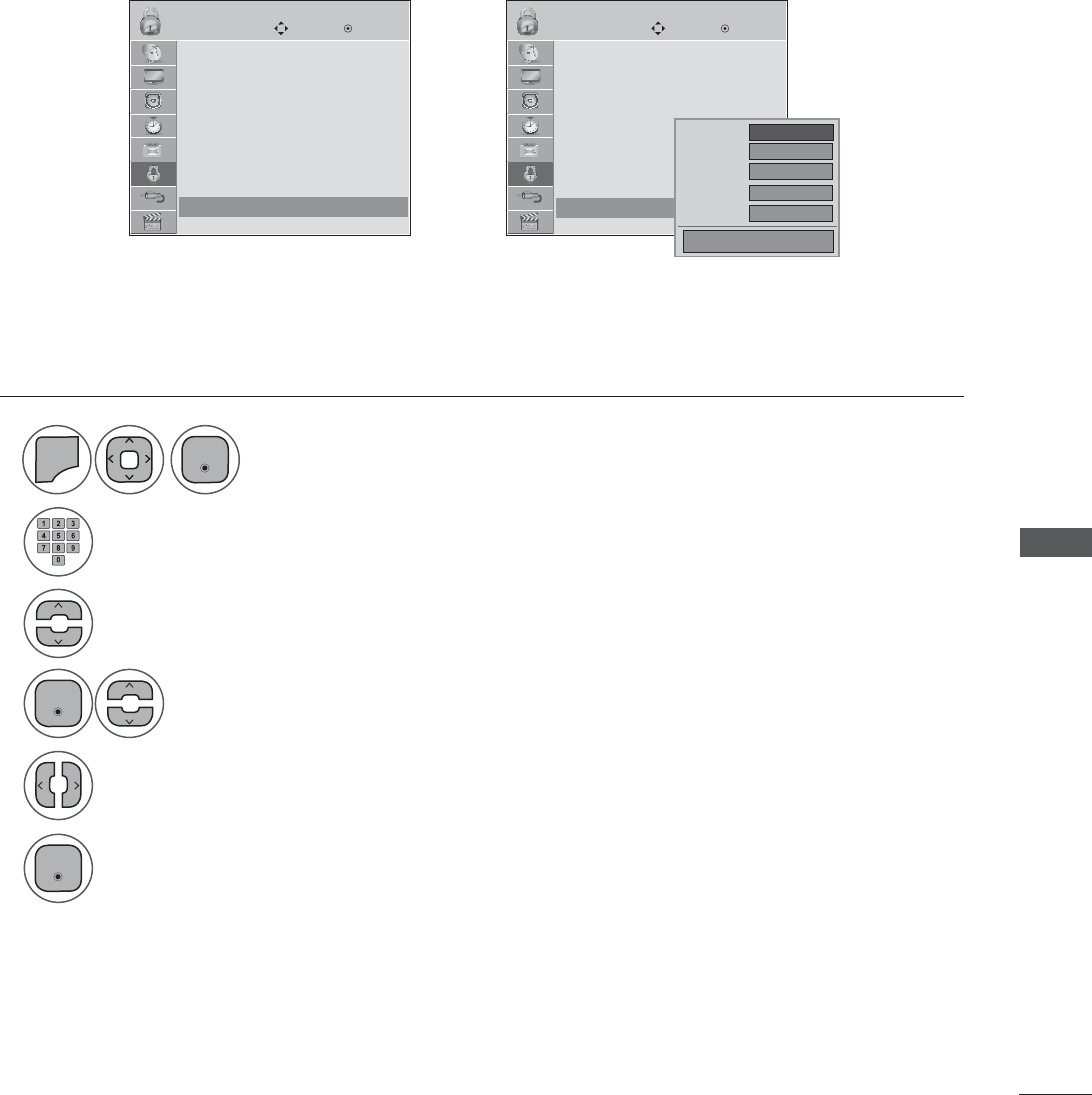
PARENTAL CONTROL / RATINGS
LOCK LOCK
Move MoveEnter Enter
Lock System : Off
Set Password
Block Channel
Movie Rating
TV Rating-Children
TV Rating-General
Downloadable Rating
Input Block
Lock System : Off
Set Password
Block Channel
Movie Rating
TV Rating-Children
TV Rating-General
Downloadable Rating
Input Block
Input Block Input Block
ܙ
1
2
3
4
5
6
0(18
Select Input Block.
Select input source.
Select On or Off.
Input the password.
Select LOCK.
(QWHU
(QWHU
(QWHU
• Press the MENU or EXIT button to close the menu window.
• Press the BACK button to move to the previous menu screen.
Enables you to block an input.
EXTERNAL INPUT BLOCKING
Ż Off Ź
Off
Off
Off
Off
AV
Component
RGB-PC
HDMI1
HDMI2
Close
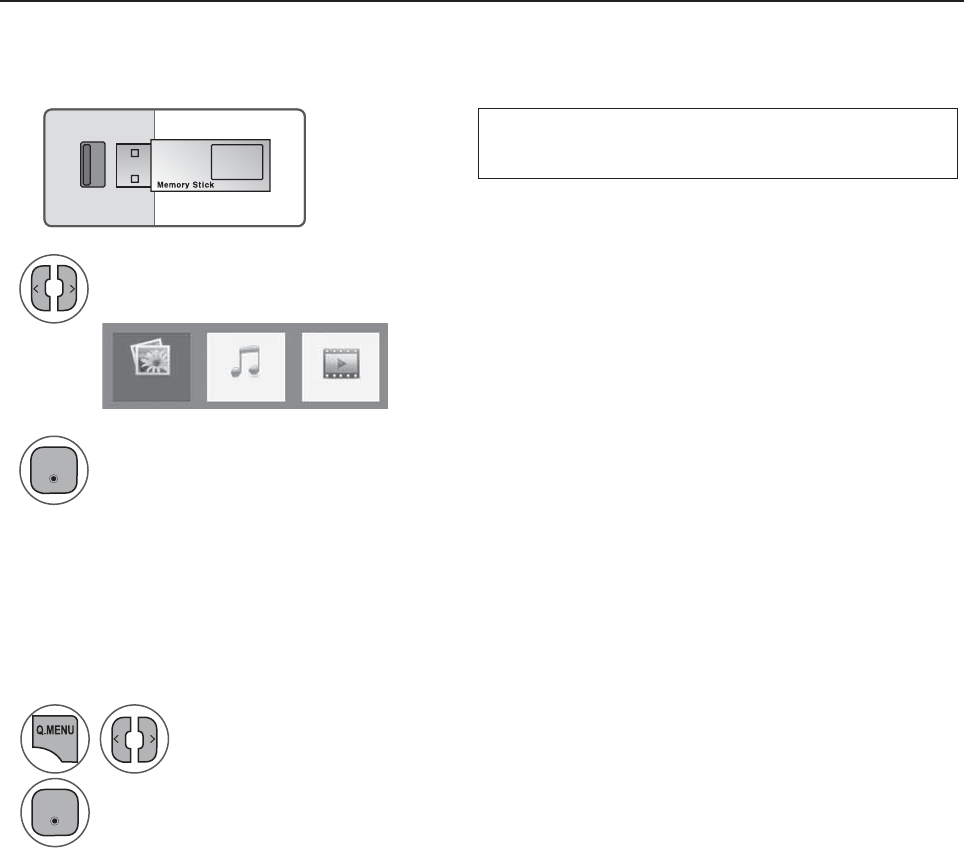
TO USE A USB DEVICE
ENTRY MODES
When you connect a USB device, this pop up menu is displayed automatically.
When the Pop Up menu does not appear, you can select Photo List, Music List or Movie List in the USB
menu.
On a USB device, you can not add a new folder or delete an existing folder.
Select the USB Device menu before removing the USB device.
1
2
3
Select PHOTO LIST, MUSIC LIST or MOVIE LIST
Connect the USB device to the USB IN jack
on the back of the SET.
When removing the USB device
PHOTO LIST MUSIC LIST MOVIE LIST
• This SET Supports on JPG, MP3 and HD
Divx.
1
2
Select USB Device.
Select Eject.
86%,1
(QWHU
(QWHU
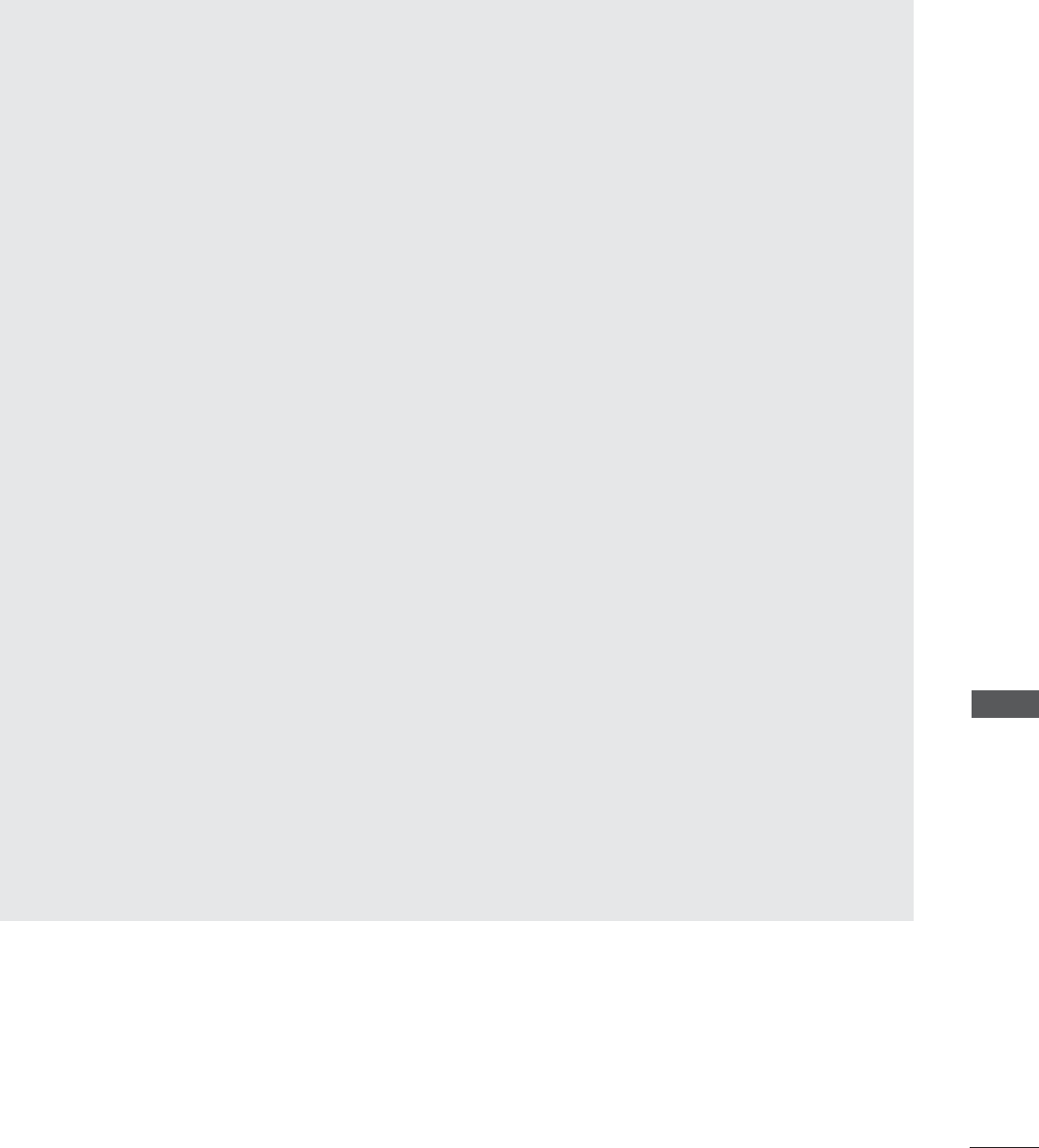
TO USE A USB DEVICE
Precautions when using the USB device
ŹOnly a USB storage device is recognizable.
ŹIf the USB storage device is connected through a USB hub, the device is not recognizable.
ŹA USB storage device using an automatic recognition program may not be recognized.
ŹA USB storage device which uses its own driver may not be recognized.
ŹThe recognition speed of a USB storage device may depend on each device.
ŹIn case of a card reader, up to four memory cards are concurrently recognizable.
ŹPlease do not turn off the TV or unplug the USB device when the connected USB storage device
is working. When such device is suddenly separated or unplugged, the stored files or the USB stor-
age device may be damaged.
ŹOnly use a USB storage device which has normal music, image or movie files.
ŹPlease connect power to a USB storage device (over 0.5A) which requires an external power sup-
ply. If not, the device may not be recognized.
ŹPlease connect a USB storage device with cable is offered by USB maker. If connected with cable
is not offered by USB maker or an excessively long cable, the device may not be recognized.
ŹSome USB storage devices may not be supported or operate properly.
ŹFile alignment method of USB storage device is similar to Window XP and filename can recognize
up to 100 English characters.
ŹPlease backup important files because data on the USB device may be damaged. Data manage-
ment is the consumer's responsibility and as a result, the manufacturer does not cover data dam-
age.
ŹPlease use only a USB storage device which was formatted as a FAT32, NTFS file system provided
with the Windows operating system. In case of a storage device formatted as a different utility
programme which is not supported by Windows, it may not be recognized.
ŹData in a USB storage device cannot be deleted in the NTFS file system.
ŹIf your USB memory device has multiple partitions, or if you use a USB multi-card reader, you can
use up to 4 partitions or USB memory devices.
ŹThe recommended capacity is 1TB or less for a USB external hard disk and 32GB or less for USB
memory.
ŹAny device with more than the recommended capacity may not work properly.
ŹIf a USB external hard disk with a "Energy Saving" function does not work, turn the hard disk off
and on again to make it work properly. Refer to the user manual of the application USB external
hard disk.
ŹWhen using a USB HDD via the USB extensing cable, connect a support electric power source.
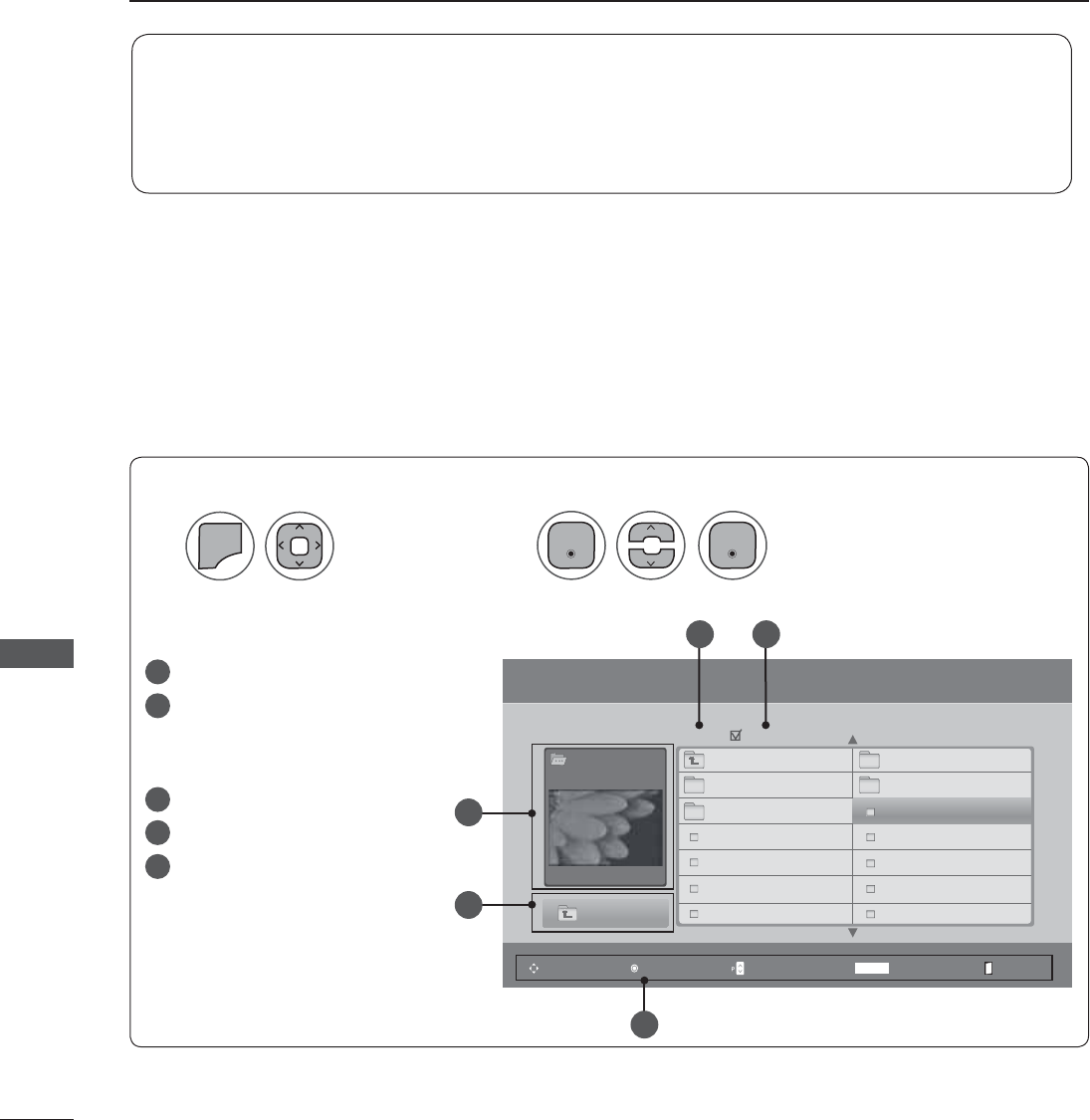
TO USE A USB DEVICE
TO USE A USB DEVICE
You can only view .JPG files from USB storage devices.
The On-Screen Display on your model may be slightly different.
Moves to upper level folder.
Preview: Display the thumbnail/
folder name of the photo in the
selected folder.
Current page/Total pages.
Total number of marked photos.
Corresponding buttons on the
remote control.
PHOTO LIST
Screen Components
Supported photo file: *.JPG
• You can play JPG files only.
• Only baseline scan is supported among JPG.
• Available JPG size: 64 pixel (width) x 64 pixel (height) - 15360 pixel (width) x 8640 pixel (height)
12
0(18
Select Photo List.
Select USB.
1
2
3
4
5
1
5
3
2
4
Photo List
Page 2/3
Drive1
SGKIM001
1366x768, 125KB
Up Folder
Up Folder
SG101 04/01/2010
SG102 04/01/2010
SGKIM001 04/01/2010
SGKIM002 04/01/2010
SGKIM003 04/01/2010
SGKIM004 04/01/2010
SG103 04/01/2010
SG104 04/01/2010
SGKIM005 04/01/2010
SGKIM007 04/01/2010
SGKIM008 04/01/2010
SGKIM009 04/01/2010
SGKIM010 04/01/2010
No Marked
Popup MenuNavigation MarkPage Change Exit
MARK
(QWHU (QWHU
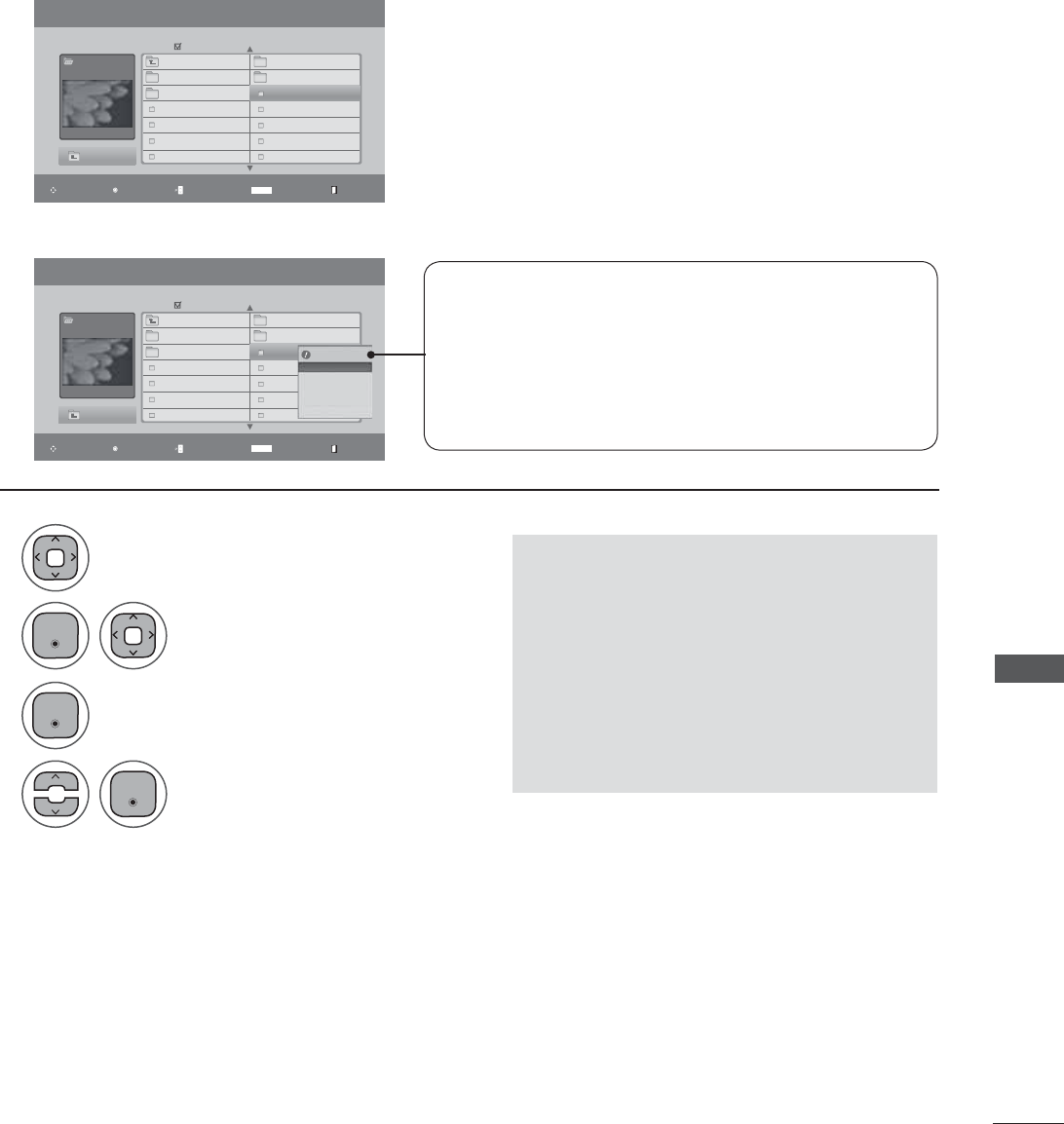
TO USE A USB DEVICE
Photo List Page 2/3
Drive1
SGKIM001
1366x768, 125KB
Up Folder
Up Folder
SG101 04/01/2010
SG102 04/01/2010
SGKIM001 04/01/2010
SGKIM002 04/01/2010
SGKIM003 04/01/2010
SGKIM004 04/01/2010
SG103 04/01/2010
SG104 04/01/2010
SGKIM005 04/01/2010
SGKIM007 04/01/2010
SGKIM008 04/01/2010
SGKIM009 04/01/2010
SGKIM010 04/01/2010
No Marked
Popup MenuNavigation MarkPage Change ExitMARK
When you select a file (not folder), this PopUp menu
is displayed.
ŹView: Display the selected item.
ŹMark All: Mark all photos on the screen.
ŹUnmark All: Deselect all marked photos.
ŹDelete or Delete Marked: Delete the selected photo item.
ŹClose: Close the pop-up menu.
Photo Selection and PopUp Menu
ܙ
1366x768, 125KB
View
Mark All
Delete
Close
1
2
3
4
Select the desired photos.
Show the PopUp menu.
Select the desired PopUp menu.
Select the target folder or drive.
• Press the BACK button to move to the previous menu screen.
• Use the CH ᭈᭉbutton to navigation in
the photo page.
• Use the MARK button to mark or unmark
a photo. When one or more photos are
marked, ou can view individual photos or
a slide show of the marked photos. If no
photos are marked, you can view all pho-
tos individually or all photos in the folder
in a slide show.
Photo List Page 2/3
Drive1
SGKIM001
1366x768, 125KB
Up Folder
Up Folder
SG101 04/01/2010
SG102 04/01/2010
SGKIM001 04/01/2010
SGKIM002 04/01/2010
SGKIM003 04/01/2010
SGKIM004 04/01/2010
SG103 04/01/2010
SG104 04/01/2010
SGKIM005 04/01/2010
SGKIM007 04/01/2010
SGKIM008 04/01/2010
SGKIM009 04/01/2010
SGKIM010 04/01/2010
No Marked
Popup MenuNavigation MarkPage Change ExitMARK
(QWHU
(QWHU
(QWHU
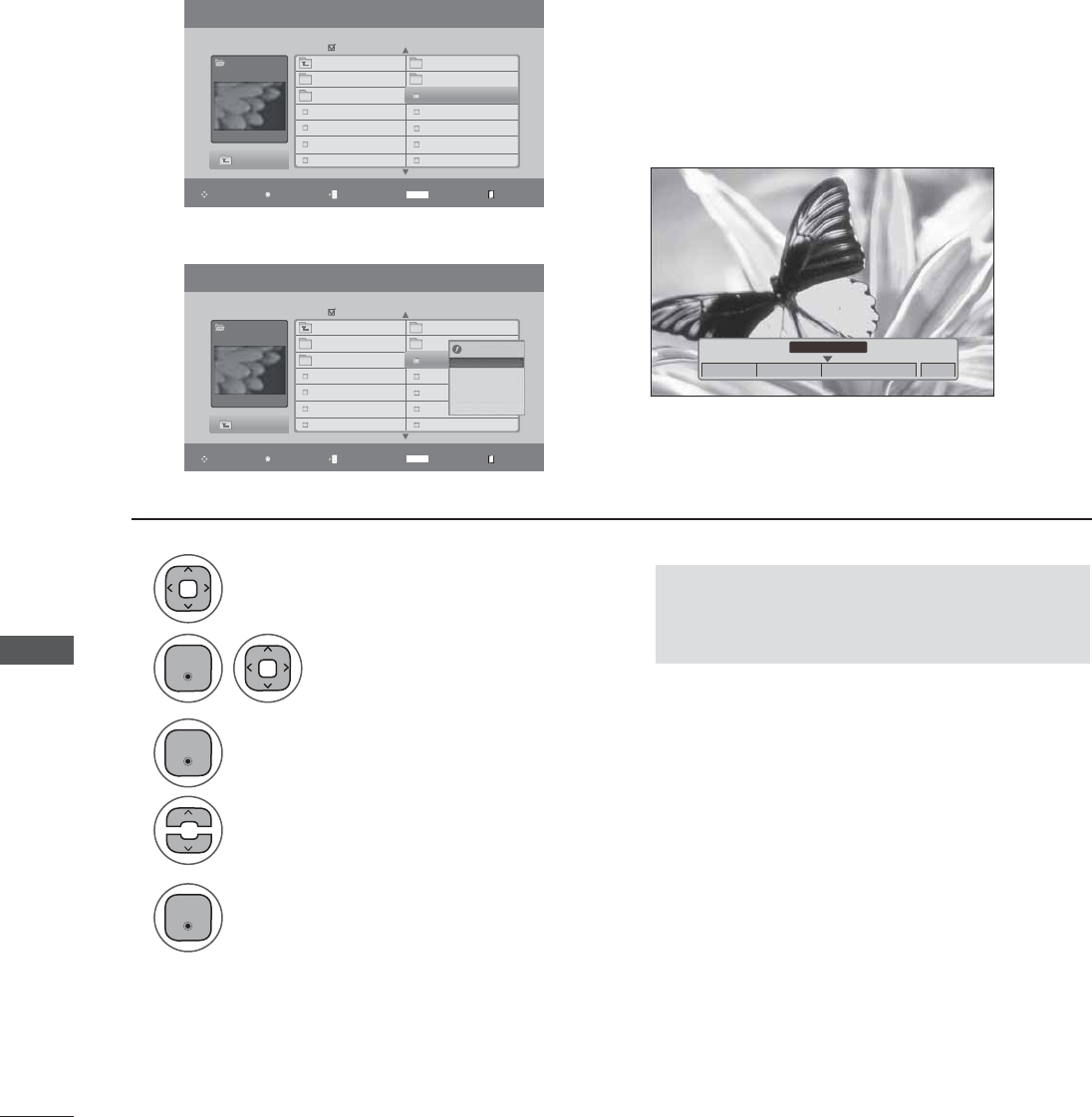
TO USE A USB DEVICE
TO USE A USB DEVICE
Photo List Page 2/3
Drive1
SGKIM001
1366x768, 125KB
Up Folder
Up Folder
SG101 04/01/2010
SG102 04/01/2010
SGKIM001 04/01/2010
SGKIM002 04/01/2010
SGKIM003 04/01/2010
SGKIM004 04/01/2010
SG103 04/01/2010
SG104 04/01/2010
SGKIM005 04/01/2010
SGKIM007 04/01/2010
SGKIM008 04/01/2010
SGKIM009 04/01/2010
SGKIM010 04/01/2010
No Marked
Popup MenuNavigation MarkPage Change ExitMARK
Full Screen Menu
1366x768, 125KB
View
Mark All
Delete
Close
ܙ
1
2
3
5
4
Select the desired photos.
Show the PopUp menu.
Select View.
The selected photo is displayed in full size.
Select the target folder or drive.
• Press the BACK button to move to the previous menu screen.
• Use the CH ᭈᭉbutton to navigation in the
photo page.
You can change the Photo List view so that it fills the screen. More operations are available in full
screen mode.
The aspect ratio of a photo may change the size of the
photo displayed on the screen in full size.
Press the BACK button to move to the previous menu
screen.
Ż 1/17 Ź
Slideshow ᭫BGM ᭫Delete Option Hide
᭮
ܙ
Photo List Page 2/3
Drive1
SGKIM001
1366x768, 125KB
Up Folder
Up Folder
SG101 04/01/2010
SG102 04/01/2010
SGKIM001 04/01/2010
SGKIM002 04/01/2010
SGKIM003 04/01/2010
SGKIM004 04/01/2010
SG103 04/01/2010
SG104 04/01/2010
SGKIM005 04/01/2010
SGKIM007 04/01/2010
SGKIM008 04/01/2010
SGKIM009 04/01/2010
SGKIM010 04/01/2010
No Marked
Popup MenuNavigation MarkPage Change ExitMARK
(QWHU
(QWHU
(QWHU

TO USE A USB DEVICE
Ż 1/17 Ź
Slideshow ᭫BGM ᭫Delete Option Hide
᭮
6Select the Slideshow , BGM,
᭮(Rotate), Delete , Option or
Hide.
• Use button to select the previous or
next photo.
• Use ᭈᭉ button to select and control
the menu on the full-sized screen.
ŹSlideshow : Selected photos are displayed during the slide show. If no
photo is selected, all photos in the current folder are displayed during
slide show.
ŶSet the time interval of the slide show in Option.
ŹBGM: Listen to music while viewing photos in full size..
ŶSet the BGM device and album in Option.
Ź᭮
(Rotate): Rotate photos.
ŶRotates the photo 90°, 180°, 270°, 360° clockwise.
ŹDelete: Delete photos.
ŹOption: Set values for Slide Speed and Music Album.
ŶUse ᭈᭉ < > button and ENTER button to set values. Then
go to
Enter
and press ENTER to save the settings.
ŶYou cannot change Music Album while BGM is playing.
ŹHide: Hide the menu on the full-sized screen.
ŶTo see the menu again on the full-sized screen, press
ENTER button to display.
Press ٮ٪to set the time interval between slides.
Slide Speed
Music aalbum
Fast
...
Enter Cancel
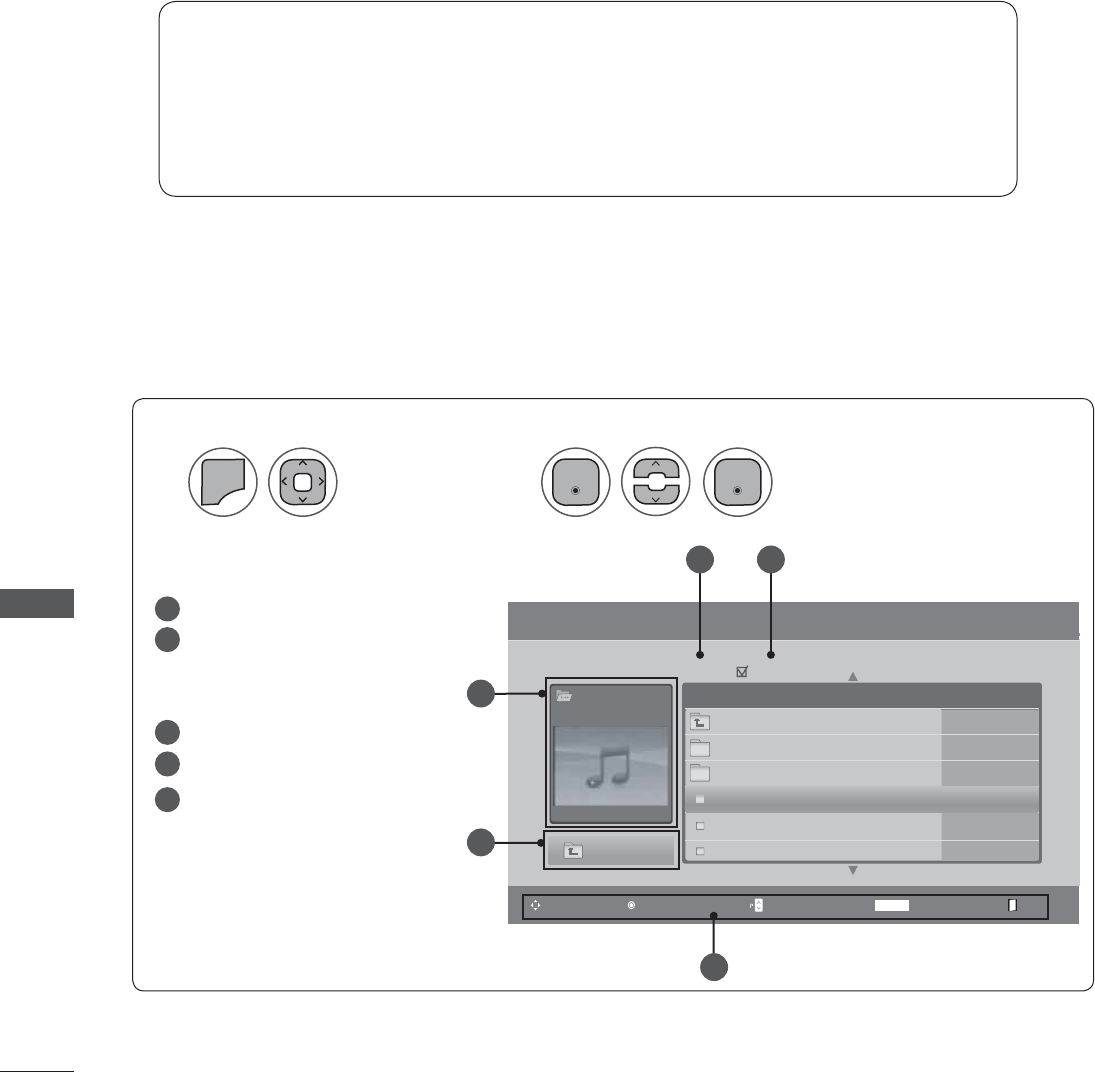
TO USE A USB DEVICE
TO USE A USB DEVICE
You can use the Music List menu to play MP3 files from a USB storage device.
This TV cannot play back copy-protected files.
The On-Screen Display on your model may be slightly different.
MUSIC LIST
Screen Components
Supported music file: *.MP3
Bit rate range 32 kbps ~ 320 kbps
• Sampling rate MPEG1 Layer3 : 32kHz, 44.1kHz, 48kHz
• Sampling rate MPEG2 Layer3 : 16kHz, 22.05kHz, 24kHz
• Sampling rate MPEG2.5 Layer3 : 8kHz, 11.025kHz, 12kHz
Music List
Page 2/3
Music
SGKIM003
00:00/01:34
Up Folder
Title Duration
No Marked
Moves to upper level folder.
Preview: If any album jacket for
the file exists, this jacket is dis-
played.
Current page/Total pages
Total number of marked musics
Corresponding buttons on the
remote control
12
0(18
Select Music List.
Select USB.
1
2
3
4
5
Popup MenuNavigation Mark ExitPage Change MARK
Up Folder
SGKIM001
SGKIM002
SGKIM003
SGKIM004
SGKIM005
03:33
04:45
01:30
02:37
01:58
2
1
5
3 4
(QWHU (QWHU
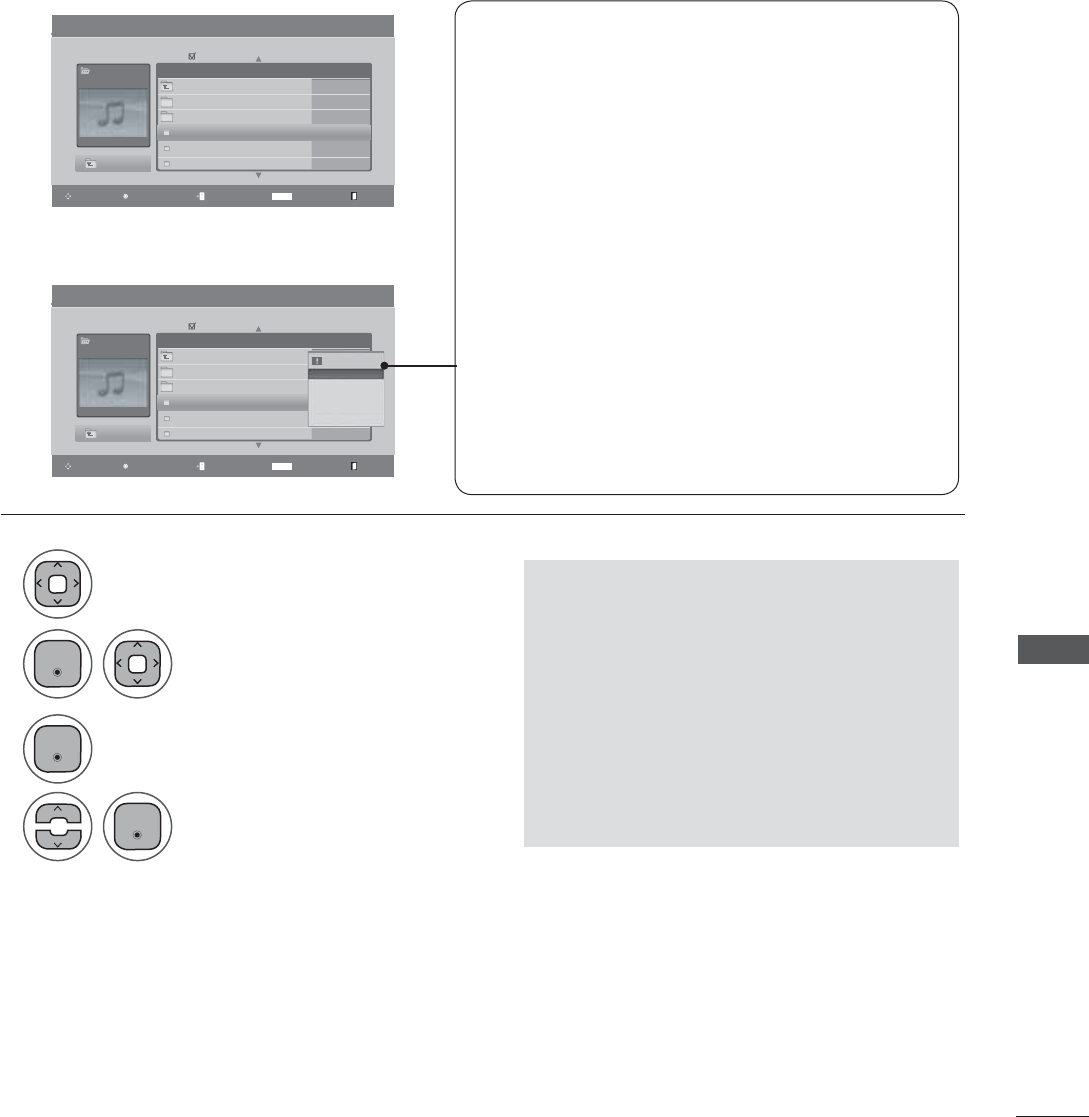
TO USE A USB DEVICE
Music Selection and PopUp Menu
1
2
3
4
Select the desired musics.
Show the PopUp menu.
Select the desired PopUp menu.
Select the target folder or drive.
• Press the BACK button to move to the previous menu screen.
• Use the CH ᭈᭉ button to navigate up/
down in the music page.
• Use the MARK button to mark or unmark
a music file. If no music is marked, all the
music in the folder will be played in
sequence. When one or more music files
are marked, the marked music files will
be played in sequence. If you want to
listen to only one song repeatedly, just
mark that one file and play.
As shown, up to 6 music titles are listed per page.
ŹPlay (During stop): Play the selected music titles.
Once a song finishes playing, the next selected
one will be played. When there are no selected
files to play, the next one in the current folder
will be played. If you go to a different folder and
press the ENTER button, the current song in
playback will stop.
ŹPlay Marked: Play the selected files. Once a file fin-
ishes playing, the next selected one will be played
automatically.
ŹStop Play (During playback): Stop the playing files.
ŹPlay with Photo: Start playing the selected files and
then move to the Photo List.
ŹMark All: Mark all files in the folder.
ŹUnmark All: Deselect all marked files.
ŹDelete or Delete Marked: Delete the selected files.
ŹClose: Close the
PopUp
menu.
ܙ
Music List Page 2/3
Music
SGKIM003
00:00/01:34
Up Folder
Title Duration
No Marked
Popup MenuNavigation Mark ExitPage Change MARK
Up Folder
SGKIM001
SGKIM002
SGKIM003
SGKIM004
SGKIM005
03:33
04:45
01:30
02:37
01:58
Music List Page 2/3
Music
SGKIM003
00:00/01:34
Up Folder
Title Duration
No Marked
Popup MenuNavigation Mark ExitPage Change MARK
Up Folder
SGKIM001
SGKIM002
SGKIM003
SGKIM004
SGKIM005
03:33
04:45
01:30
02:37
01:58
3945 KB 128 Kbps
Play
Play with Photo
Mark All
Delete
Close
(QWHU
(QWHU
(QWHU
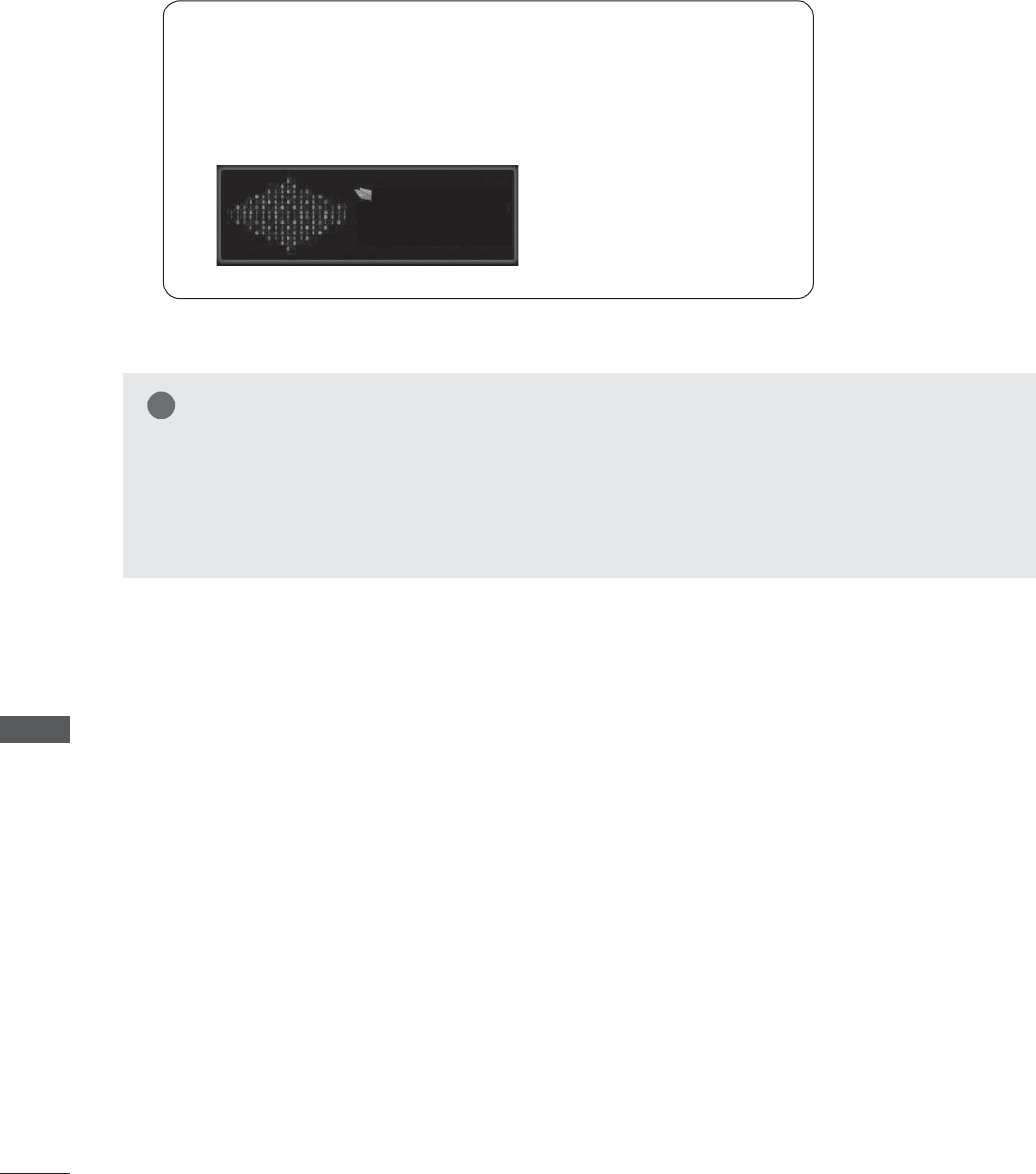
TO USE A USB DEVICE
TO USE A USB DEVICE
ŶThe play information box (as shown below) will automatically move
across the screen when there is no user input to prevent a fixed image
remaining on the screen for a extended period of time.
NOTE
ŹWhen music is playing, ڈis displayed in front of the music play time.
ŹA damaged or corrupted music file that does not play displays 00:00 as the play time.
ŹA music downloaded from a paid service with copyright protection does not start but displays
inappropriate information in playtime.
ŹIf you press ENTER, or BACK buttons, screen saver is stopped..
Music
S003
Ź 0:27 / 3:67
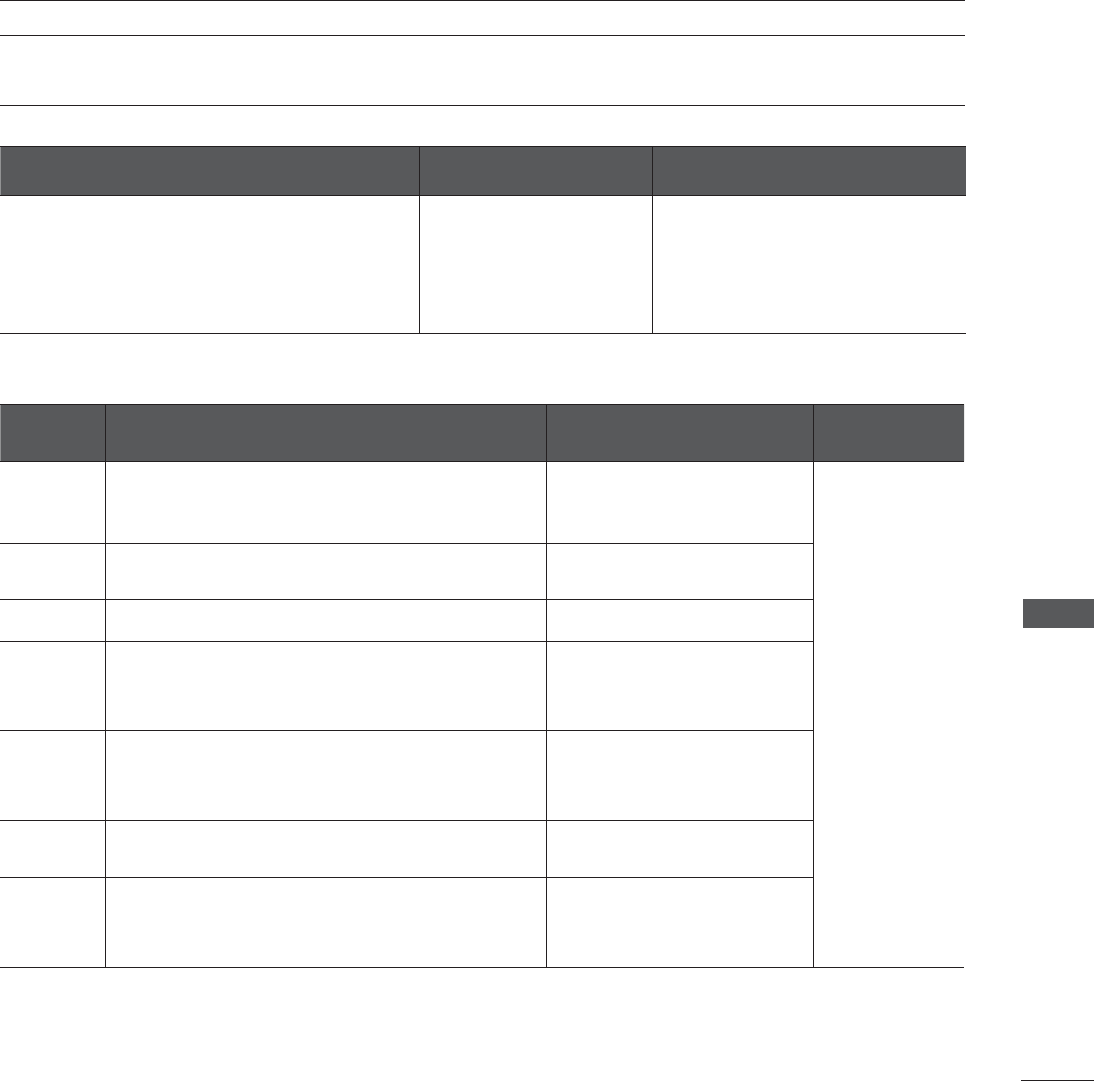
TO USE A USB DEVICE
The movie list is activated once a USB drive is detected. It is used when playing movie files on SET.
Displays the movies in the USB folder and supports play.
Allows playback of all movies in the folder but you can not delete the movies.
Editing such as delete and add is not allowed. It is a movie list that displays folder information and DivX file.
MOVIE LIST
Extension
name Video Decoder Audio Codec Resolution
mpg,
mpeg,
vob
MPEG1, MPEG2 Dolby Digital, MPEG, MP3,
LPCM
1920 x 1080P
@ 25 / 30P,
1280 x 720P
@ 50 / 60P
dat MPEG1 Dolby Digital, MPEG, MP3,
LPCM
ts,trp,tp MPEG2, H.264/AVC Dolby Digital, AAC, MPEG
mp4
MPEG4 SP, MPEG4 ASP, Divx 3.11, Dvix 4.12, Dvix 5.x
Dvix 6, Xvid 1.00, Xvid 1.01, Xvid 1.02, Xvid 1.03
Xvid 1.10–beta 1, Xvid 1.10-beta 2, H.264/AVC
Dolby Digital, HEAAC, AAC,
MPEG, MP3, LPCM
avi
MPEG 2, MPEG 4 SP, MPEG4 ASP, Divx 3.11, Divx 4,
Divx 5, Divx 6 Xvid 1.00, Xvid 1.01, Xvid 1.02, Xvid
1.03, Xvid 1.10–beta 1 Xvid 1.10–beta 2, H.264/AVC
Dolby Digital, HEAAC, AAC,
MPEG, MP3, LPCM
mkv H.264/AVC, MPEG 1, MPEG 2, MPEG 4 SP ,
MPEG4, ASP
Dolby Digital, HEAAC, AAC,
MPEG, MP3, LPCM
divx
MPEG 2, MPEG 4 SP, MPEG4 ASP, Divx 3.11, Divx 4,
Divx 5, Divx 6 Xvid 1.00, Xvid 1.01, Xvid 1.02, Xvid
1.03, Xvid 1.10–beta 1 Xvid 1.10–beta 2, H.264/AVC
Dolby Digital, HEAAC, AAC,
MPEG,MP3,
LPCM
Video Format Video Decoder Audio Codec
DivX3.11, DivX4.12, DivX5.x, DivX6, Xvid1.00,
Xvid1.01, Xvid1.02, Xvid1.03, Xvid 1.10-beta-
1/beta-2, Mpeg-1, Mpeg-2, Mpeg-4, H.264/AVC
Dolby Digital, AAC, Mpeg,
MP3, LPCM, HEAAC
*.smi/*.srt/*.sub(MicroDVD,
SubViewer1.0/2.0)/*.ass/*.ssa/*.
txt(TMPlayer)/*.psb(PowerDivx)
Movie(*.dat/*.mpg/*.mpeg/*.ts/*.trp/*.tp/*.vob/*.mp4/*.mkv/*.avi/*.divx) supporting file.
Bit rate: within 32 ~ 320kbps(MP3)
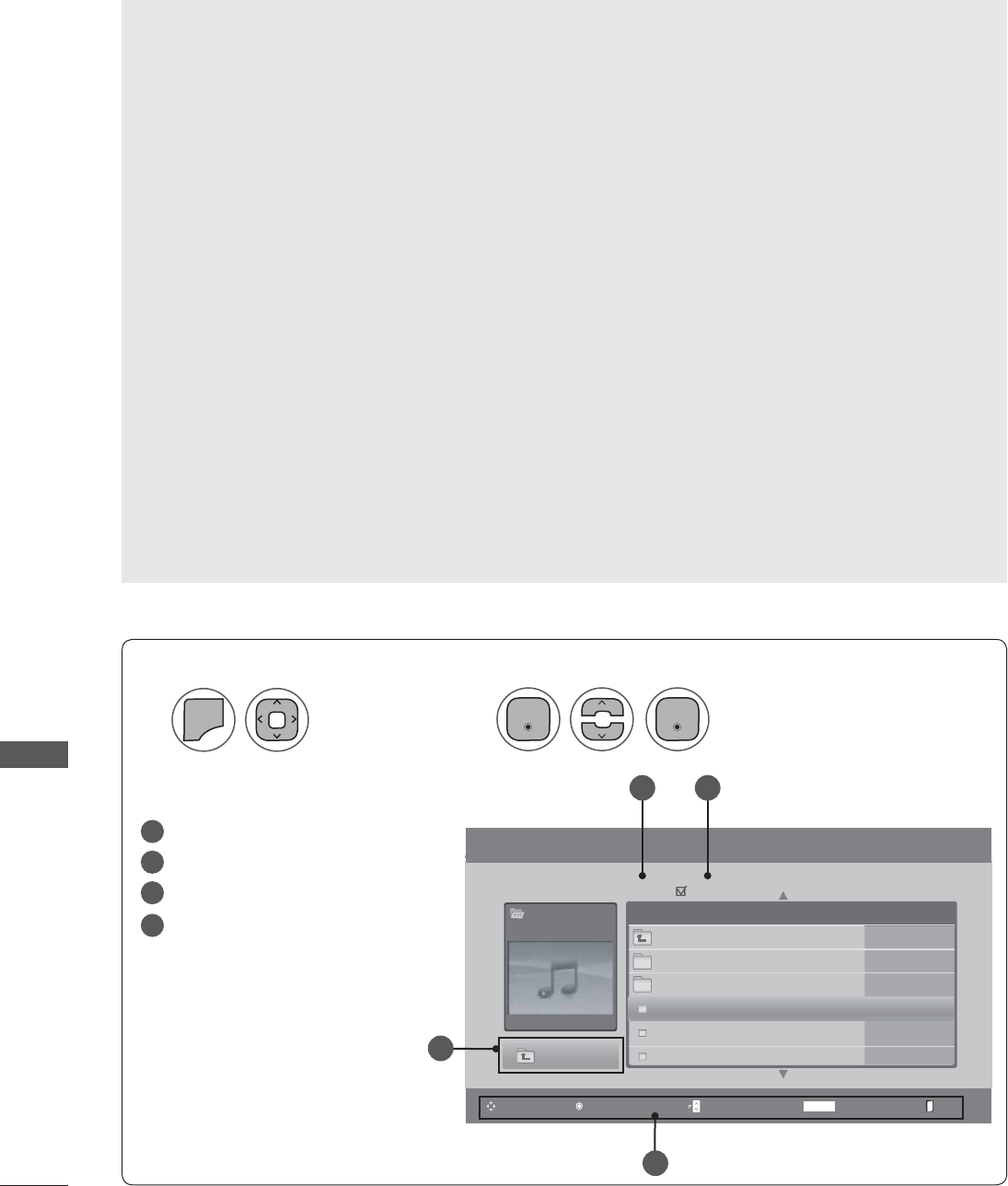
TO USE A USB DEVICE
TO USE A USB DEVICE
Moves to upper level folder
Current page/Total pages
Total number of marked movie
Corresponding buttons on the
remote control
Screen Components
12
0(18
Select Movie List.
Select USB.
1
2
3
4
Precautions when playing the movie
ŹSome user-created subtitles may not work properly.
ŹSome special characters are not supported in subtitles.
ŹHTML tags are not supported in subtitles.
ŹSubtitles in languages other than the supported lan-
guages are not available.
ŹTime information in an external subtitle file should be
arranged in ascending order to be played.
ŹThe screen may suffer temporary interruptions (image
stoppage, faster playback, etc.) when the audio lan-
guage is changed.
ŹA damaged video file may not play correctly, or some
player functions may not be usable.
ŹVideo files produced with some encoders may not play
correctly.
ŹIf the video and audio structure of recorded file is not
interleaved, either video or audio is outputted.
Ź HD videos with a maximum of 1920 x 1080 @ 25 /
30P or 1280 x 720 @ 50 / 60 P are supported,
depending on the frame rate.
Ź Videos with resolutions higher than 1920 X 1080 @ 25
/ 30 P or 1280 x 720 @ 50 / 60P may not work prop-
erly depending on the frame rate.
Ź Video files other than the specified types and formats
may not work properly.
ŹThe video file encoded by the GMC (Global Motion
Compensation) is not supported.
ŹOnly the files saved in ASCII CODE is supported in
subtitles.
ŹOnly 250 Korean characters, 500 alphabets and 500
numbers are supported for each line of the subtitle.
ŹOnly 10,000 of sync blocks can be supported within
the subtitle file.
ŹMax bitrate of playable movie file is 20Mbps.
ŹWe do not guarantee smooth playback of profiles
encoded level 4.1 or higher in H.264/AVC.
ŹDTS Audio codec is not supported.
ŹA video file more than 30GB in file size is not sup-
ported for playback.
ŹPlaying a video via a USB connection that doesn’t sup-
port high speed may not work properly.
ŹUSB storage devices below USB 2.0 are supported as
well. But they may not work properly in the movie list.
ŹThe video file and the subtitle file must be located in
the same folder.
ŹThe name of the video file and the subtitle file must be
the same to view the subtitles normally.
Movie List
Page 2/3
Movie
SGKIM003
640x480, 720KB
Up Folder
Title Duration
No Marked
Popup MenuNavigation Mark ExitPage Change MARK
Up Folder
Favorite Music
SGKIM001
SGKM002
SGKIM001
SGKIM001
01:34:15
01:35:30
01:30:20
1
4
2 3
(QWHU (QWHU
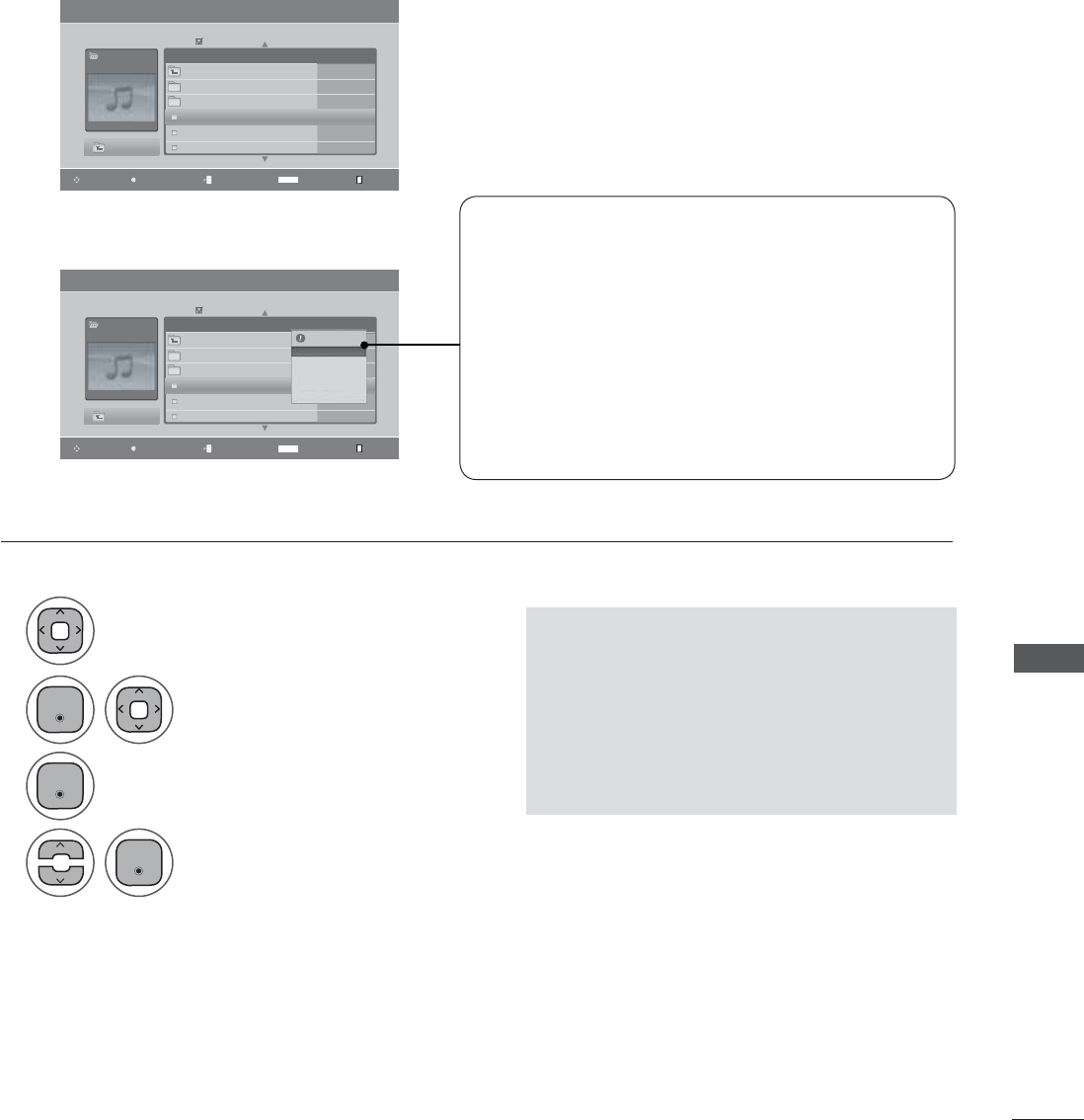
TO USE A USB DEVICE
Movie List Page 2/3
Movie
SGKIM003
640x480, 720KB
Up Folder
Title Duration
No Marked
Popup MenuNavigation Mark ExitPage Change MARK
Up Folder
Favorite Music
SGKIM001
SGKM002
SGKIM001
SGKIM001
01:34:15
01:35:30
01:30:20
Movie List Page 2/3
Movie
SGKIM003
640x480, 720KB
Up Folder
Title Duration
No Marked
Popup MenuNavigation Mark ExitPage Change MARK
Up Folder
Favorite Music
SGKIM001
SGKM002
SGKIM001
SGKIM001
01:34:15
01:35:30
01:30:20
Movie Selection and PopUp Menu
ܙ
1366x768, 125KB
Play
Mark All
Delete
Close
1
2
3
4
Select the desired movies.
Show the PopUp menu.
Select the desired PopUp menu.
Select the target folder or drive.
• Press the BACK button to move to the previous menu screen.
• Use the CH ᭈᭉ button to navigation in the
movie page.
• Use the MARK button to mark or unmark a
movie file. When one or more movie files are
marked, the marked movie files will be played
in sequence.
ŹPlay: Play the selected file. DivX play is executed
while the screen changes.
ŹPlay Marked: Play the selected files. Once a
movie fin ishes playing, the next selected one will
be played automatically.
ŹMark All: Mark all files in the folder.
ŹUnmark All: Deselect all marked files.
ŹDelete or Delete Marked(FAT32 file system only):
Delete the selected file.
ŹClose: Close the PopUp menu.
(QWHU
(QWHU
(QWHU
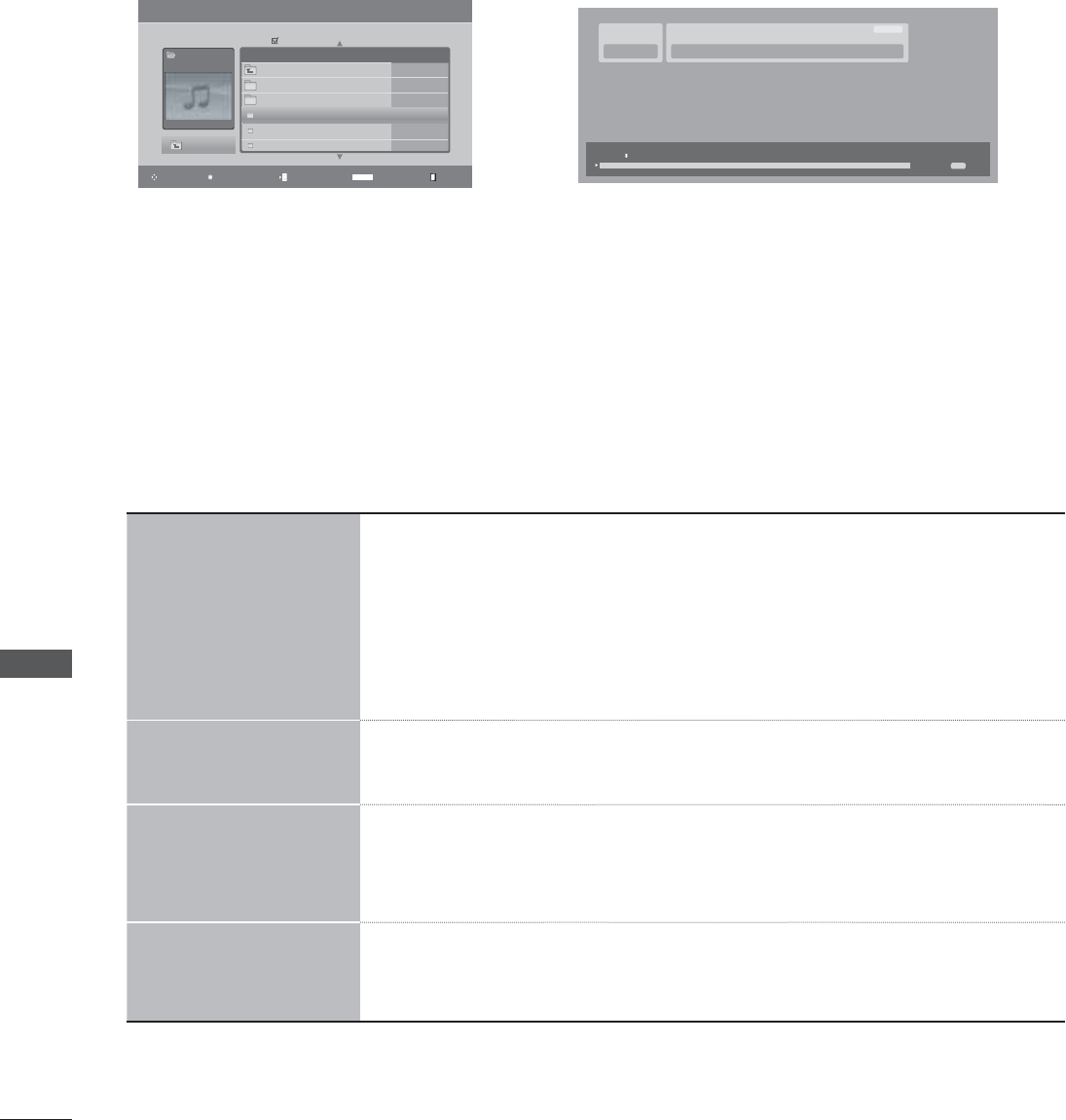
TO USE A USB DEVICE
TO USE A USB DEVICE
Movie List Page 2/3
Movie
SGKIM003
640x480, 720KB
Up Folder
Title Duration
No Marked
Popup MenuNavigation Mark ExitPage Change MARK
Up Folder
Favorite Music
SGKIM001
SGKM002
SGKIM001
SGKIM001
01:34:15
01:35:30
01:30:20
Option Menu Selection
You can adjust various method during movie play.
Using the remote control
ŻŻ / ŹŹ
When playing, repeatedly, press the REW(ŻŻ) button to speed up ŻŻ(x2)
ĺ ŻŻŻ (x4) ĺ ŻŻŻŻ(x8) ĺ ŻŻŻŻŻ(x16) 寯ŻŻŻŻ(x32) .
repeatedly, press the FF(ŹŹ) button to speed up ŹŹ(x2)ĺ ŹŹŹ (x4)ĺ
ŹŹŹŹ (x8) ĺ ŹŹŹŹŹ(x16) ĺ ŹŹŹŹŹ(x32).
ŶPressing these buttons repeatedly increases the fast forward/reverse
speed.
ll ŶDuring playback, press the Pause(II) button and a still screen will be displayed.
< > ŶWhen using the < or > buttons during playback a cursor indicating the
position can be viewed on the screen.
Play(Ź)Press the Play(Ź) button to return to normal playback.
ܙ
H.264 / AAC_HAAC
SJS001USB
640 x 480
08:03 PM
00:02:08
00:00:15
Option
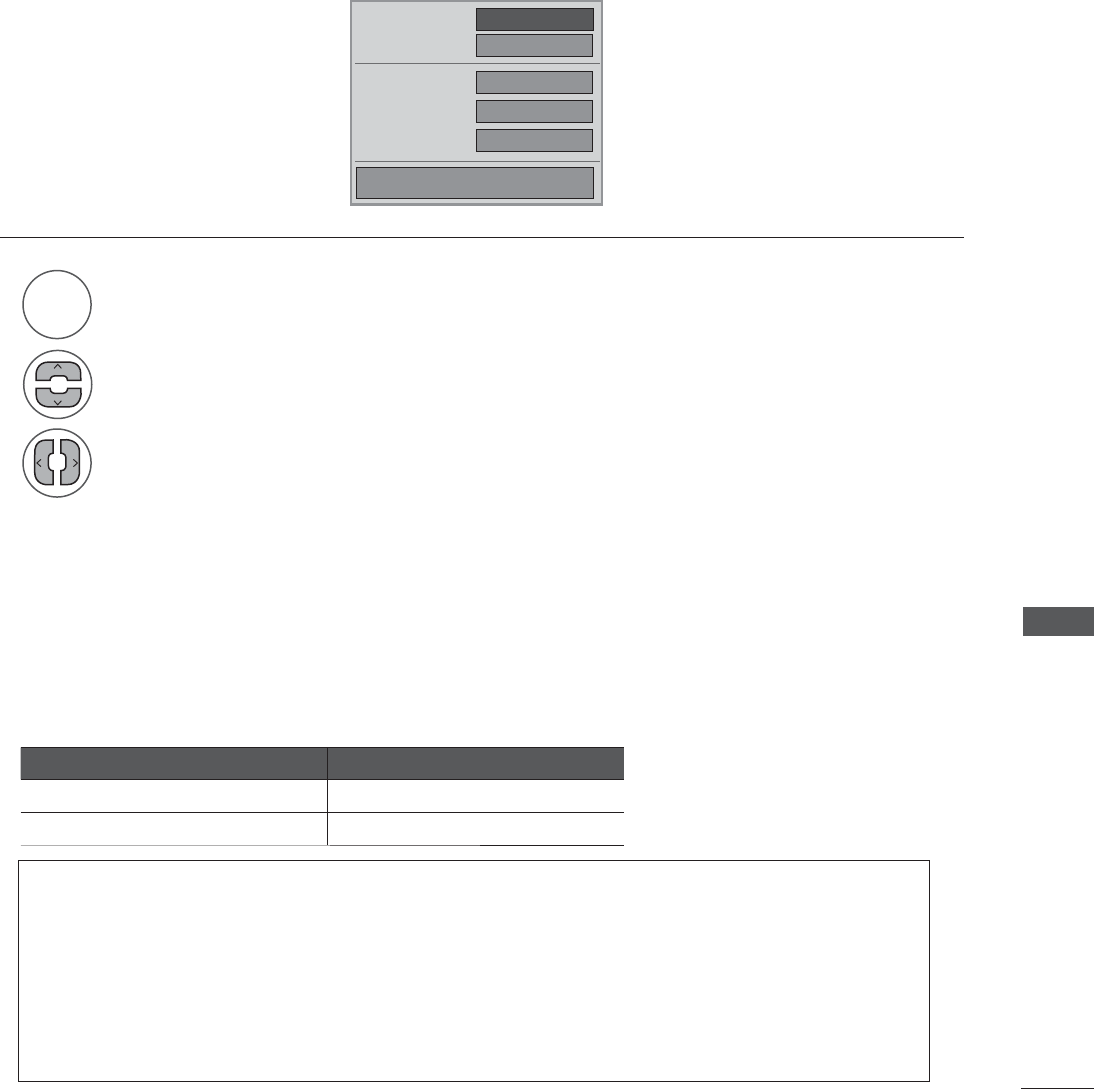
TO USE A USB DEVICE
DivX Audio Language & Subtitle Language
Ż Full Ź
1
0
Off
0
Picture Size
Audio Language
Subtitle Language
· Sync
· Position
Close
1
2
3
Select Picture Size, Audio Language, Subtitle Language, Sync or Position.
Select the desired option.
When DivX is playing, the above menu is displayed.
RED
ŹPicture Size: Select the Full screen or Original size.
ŹAudio Language: Select the language. But, the file with only one audio can not be selected.
ŹSubtitle Language: The subtitle can be turned on or off. If there are two or more subtitles, you can
select one of them.
• Sync: When the video is not synchronized with the caption, it can be adjusted by the unit of 0.5
second.
• Position: Move the location of the subtitle.
• Press the BACK button to move to the previous menu screen.
Subtitle Language Group Supported Language
Latin1 English, Spanish, French
Korean English, Korean
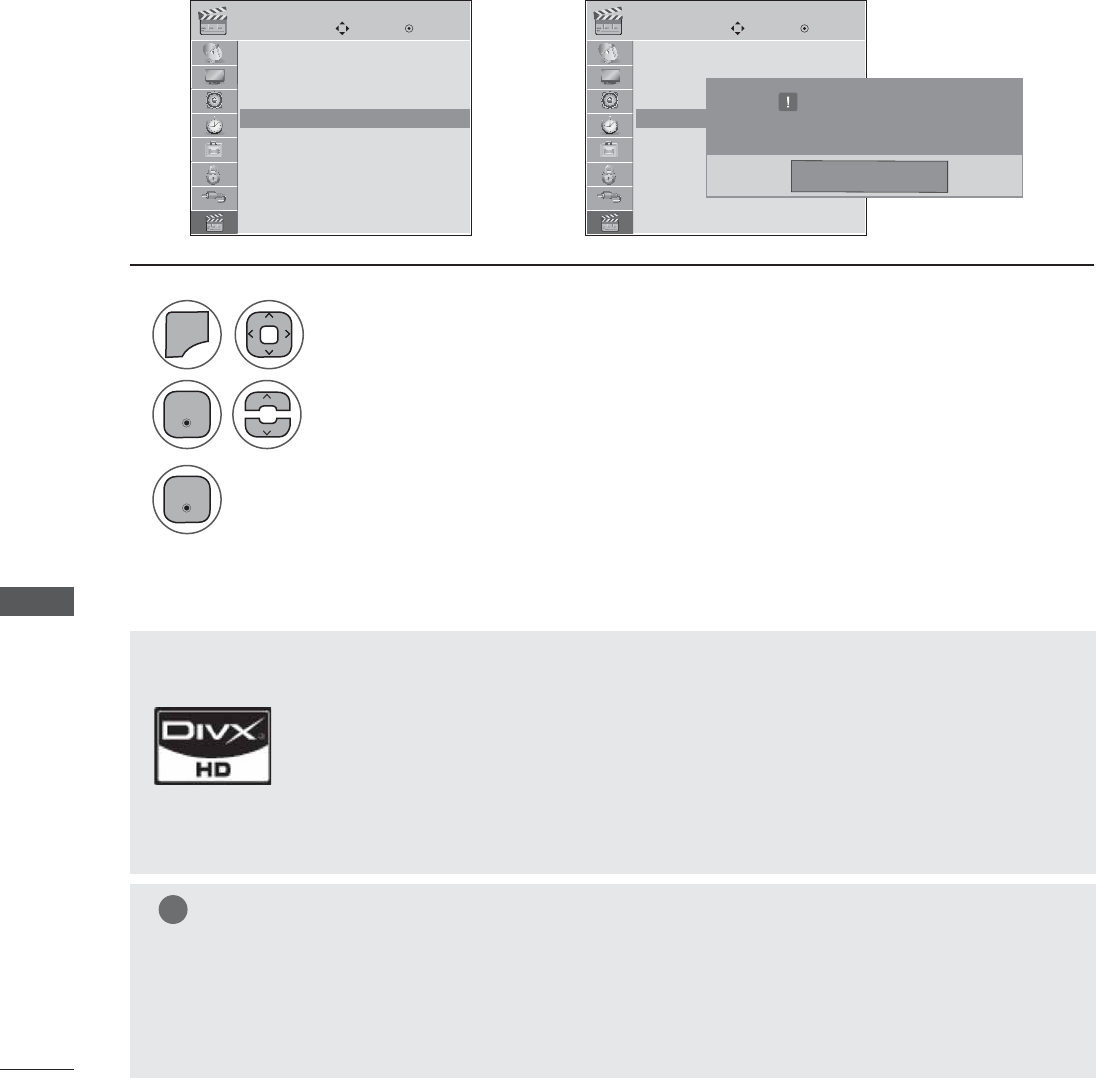
TO USE A USB DEVICE
TO USE A USB DEVICE
Confirm the DivX registration code number of the SET. Using the registration number, movies can be
rented or purchased at www.divx.com/vod.
With a DivX registration code from another SET, playback of rented or purchased DivX file is not allowed.
(Only DivX files matched with the registration code of the purchased SET are playable.)
DIVX REGISTRATION CODE
USB USB
Move MoveEnter Enter
Photo List
Music List
Movie List
DivX Reg. Code
Deactivation
Photo List
Music List
Movie List
DivX Reg. Code
Deactivation
DivX Reg. Code DivX Reg. Code
ܙ
DivX(R) Video On Demand
Your registration Code is: XXXXXXXXXX
To learn more visit www.divx.com/vod.
Close
1
2
3
Select DivX Reg. Code.
Display DivX Reg. Code.
Select USB.
0(18
• Press the MENU or EXIT button to close the menu window.
• Press the BACK button to move to the previous menu screen.
ABOUT DIVX VIDEO: DivX® is a digital video format created by DivX,Inc. This is an official DivX
Certified device that plays DivX video. Visit www.divx.com for more information and software tools
to convert your files into DivX video.
ABOUT DIVX VIDEO-ON-DEMAND: This DivX Certified® device must be registered in order to play
DivX Video-on-Demand (VOD) content. To generate the registration code, locate the DivX VOD sec-
tion in the device setup menu. Go to vod.divx.com with this code to complete the registration pro-
cess and learn more about DivX VOD.
“DivX Certified to play DivX video up to HD 1080p, including premium content”
“Pat. 7,295,673; 7,460,688;7,519,274”
NOTE
ŹWhen loading, some buttons may not work.
ŹIf you use the DivX registration code of another device, the rented or purchased DivX file cannot
be played. Therefore always use the DivX registration code assigned to this product.
ŹThe video or audio of a file converted based on a standard other than the DivX codec standard
may be corrupted or unable to be played.
(QWHU
(QWHU
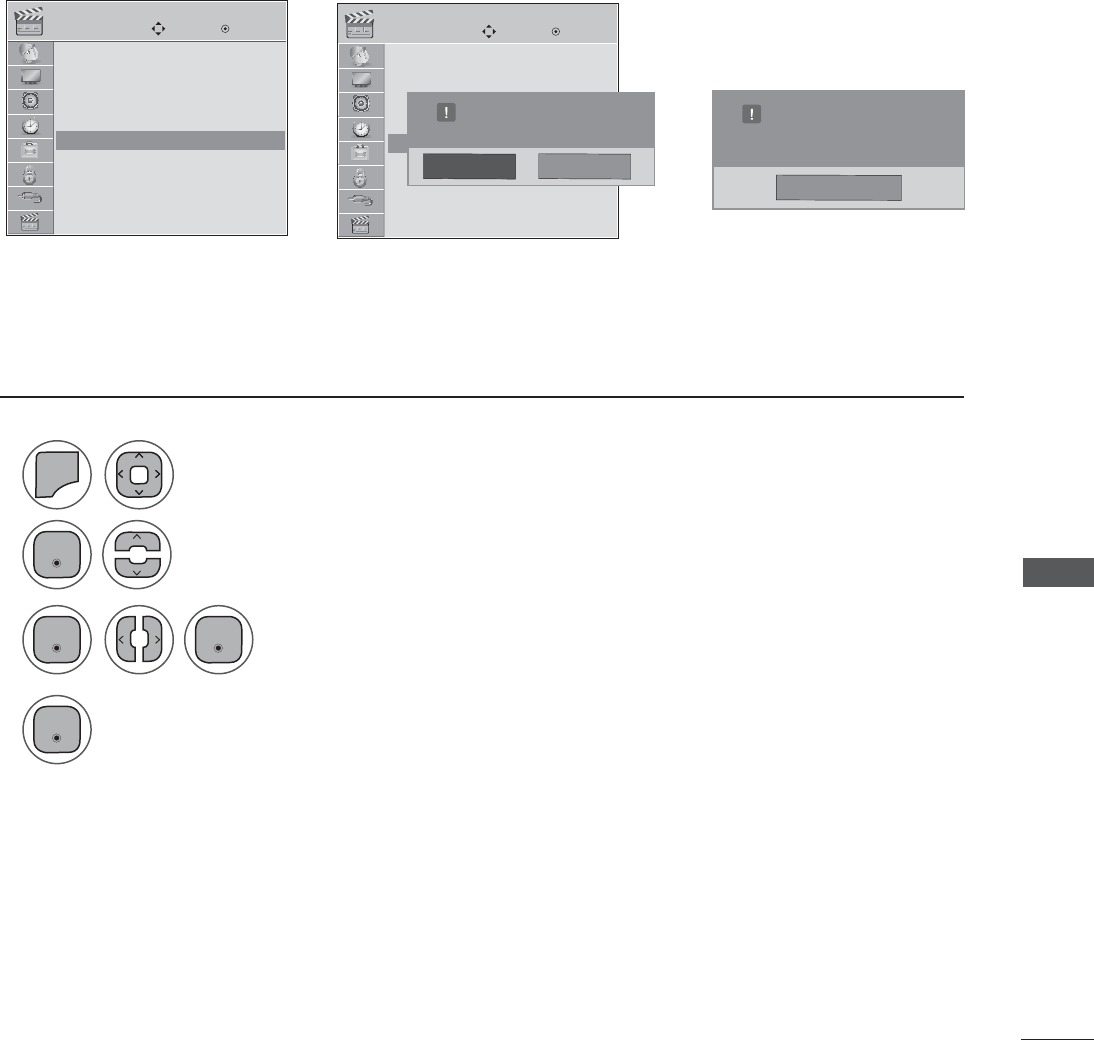
TO USE A USB DEVICE
USB USB
Move Move
Enter Enter
Photo List
Music List
Movie List
DivX Reg. Code
Deactivation
Photo List
Music List
Movie List
DivX Reg. Code
Deactivation
Delete the existing authentication information to receive a new DivX user authentication for SET.
Once this function is executed, a DivX user authentication is required again to see DivX DRM files.
DEACTIVATION
Deactivation Deactivation
ܙ
ܙ
DivX(R) Video On Demand
Do you want to deactivate your device?
Yes No
1
2
3
4
Select Deactivation.
Select Yes.
Select Close.
Select USB.
0(18
• Press the MENU or EXIT button to close the menu window.
• Press the BACK button to move to the previous menu screen.
DivX(R) Video On Demand
This device is deactivated.
Your deactivation code is : XXXXXXXX
To learn more visit www.divx.com/vod
Close
(QWHU
(QWHU (QWHU
(QWHU
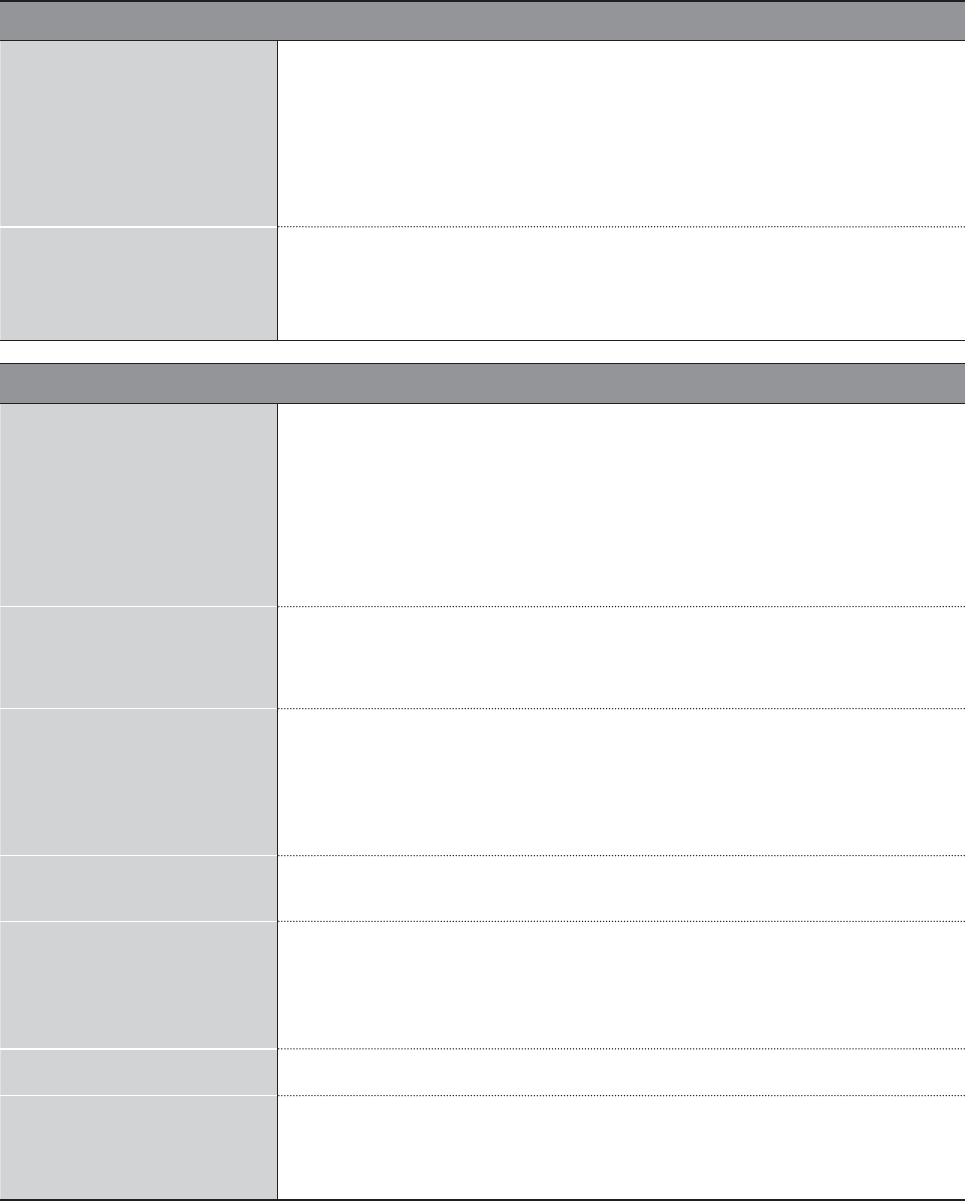
APPENDIX
TROUBLESHOOTING
Abnormal Operation
The remote control doesn’t
work
ŶCheck to see if there is any object between the product and the remote
control causing obstruction. Ensure you are pointing the remote control
directly at the SET.
ŶEnsure that the batteries are installed with correct polarity (+ to +, - to -).
ŶEnsure that the correct remote operating mode is set: TV, VCR etc.
ŶInstall new batteries.
TV turns off suddenly
ŶIs the sleep timer set?
ŶCheck the power control settings. Power interrupted.
ŶIf there is no signal, the SET turns off automatically in 15 minutes.
Video Problems
No picture &No sound
ŶCheck whether the product is turned on.
ŶTry another channel. The problem may be with the broadcast.
ŶIs the power cord inserted into wall power outlet?
ŶCheck your antenna direction and/or location.
ŶTest the wall power outlet, plug another product’s power cord into the
outlet where the product’s power cord was plugged in.
Picture appears slowly after
switching on
ŶThis is normal, the image is muted during the product startup process.
Please contact your service center, if the picture has not appeared after
five minutes.
No or poor color or poor
picture
ŶAdjust Color in menu option.
ŶKeep a sufficient distance between the product and the VCR.
ŶTry another channel. The problem may be with the broadcast.
ŶAre the video cables installed properly?
ŶActivate any function to restore the brightness of the picture.
Horizontal/vertical bars or
picture shaking ŶCheck for local interference such as an electrical appliance or power tool.
Poor reception on some
channels
ŶStation or cable product experiencing problems, tune to another station.
ŶStation signal is weak, reorient antenna to receive weaker station.
ŶCheck for sources of possible interference.
Lines or streaks in pictures ŶCheck antenna (Change the direction of the antenna).
No picture when connecting
HDMI
ŶIf an HDMI cable doesn’t support High Speed HDMI, it can cause flick-
ers or no screen display. In this case use the latest cables that support
High Speed HDMI.
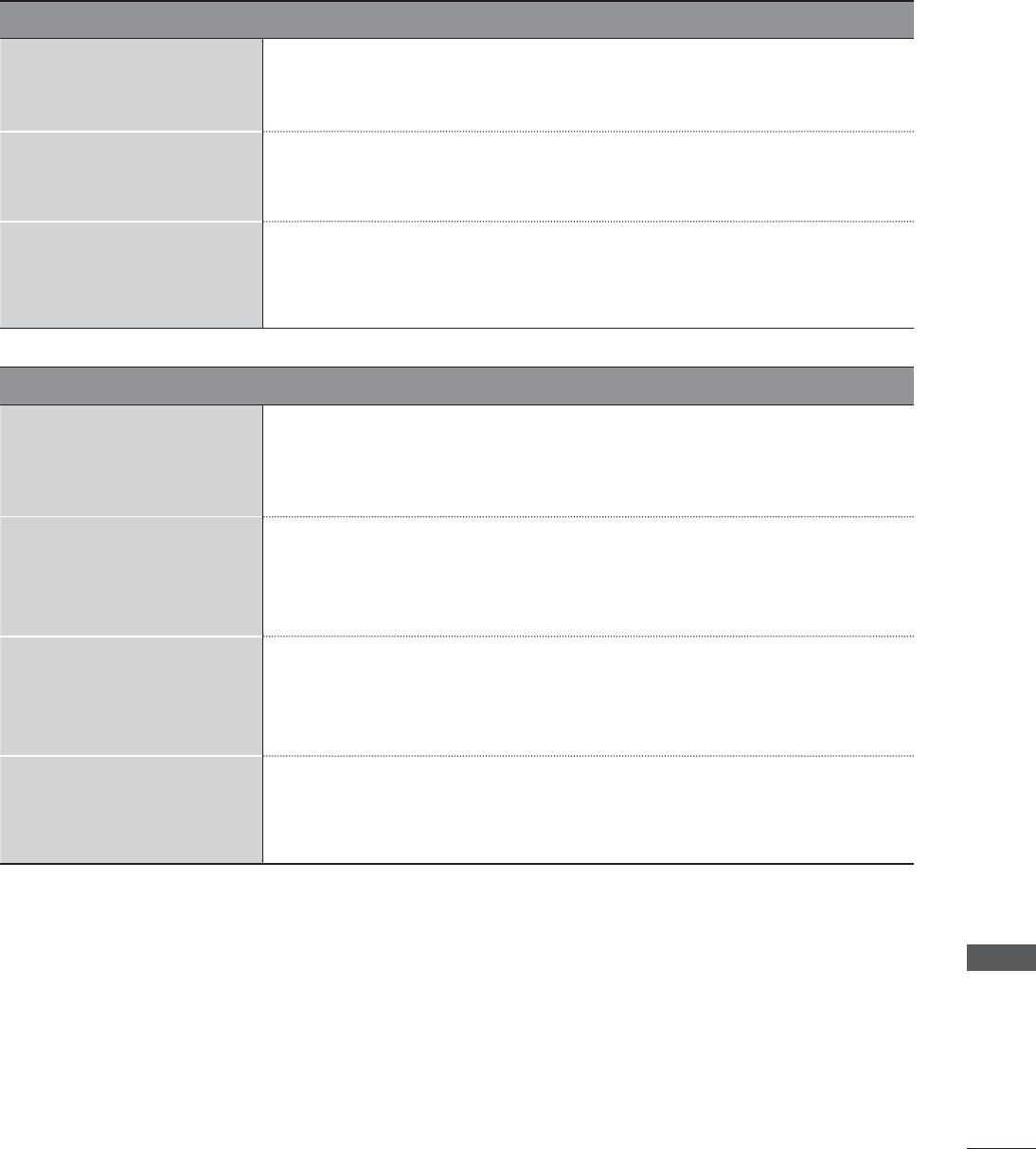
APPENDIX
Audio Problems
No output from one
of the speakers ŶAdjust Balance in menu option.
Unusual sound from inside
the product
ŶA change in ambient humidity or temperature may result in an unusu-
al noise when the product is turned on or off and does not indicate a
fault with the product.
No sound
when connecting HDMI/
USB
ŶCheck High Speed HDMI cable.
ŶCheck USB cable over version 2.0.
ŶUse normal MP3 file.
PC Mode Problems
The signal is out of range ŶAdjust resolution, horizontal frequency, or vertical frequency on the PC.
ŶCheck the input source.
Vertical bar or stripe on
background & Horizontal
Noise & Incorrect position
ŶActivate the Auto configure feature or adjust size, phase, or H/V posi-
tion. (Option)
Screen color is unstable
or single color
ŶThe signal from the PC (Video card) is out of the vertical or horizontal
frequency range of the product.
Adjust the frequency range by referring to the Specifications in this
user’s guide.
When connecting the HDMI
cable to the PC, there is no
audio.
ŶCheck the manual for the video card in the PC to see if it supports
HDMI audio and how to set it up properly.
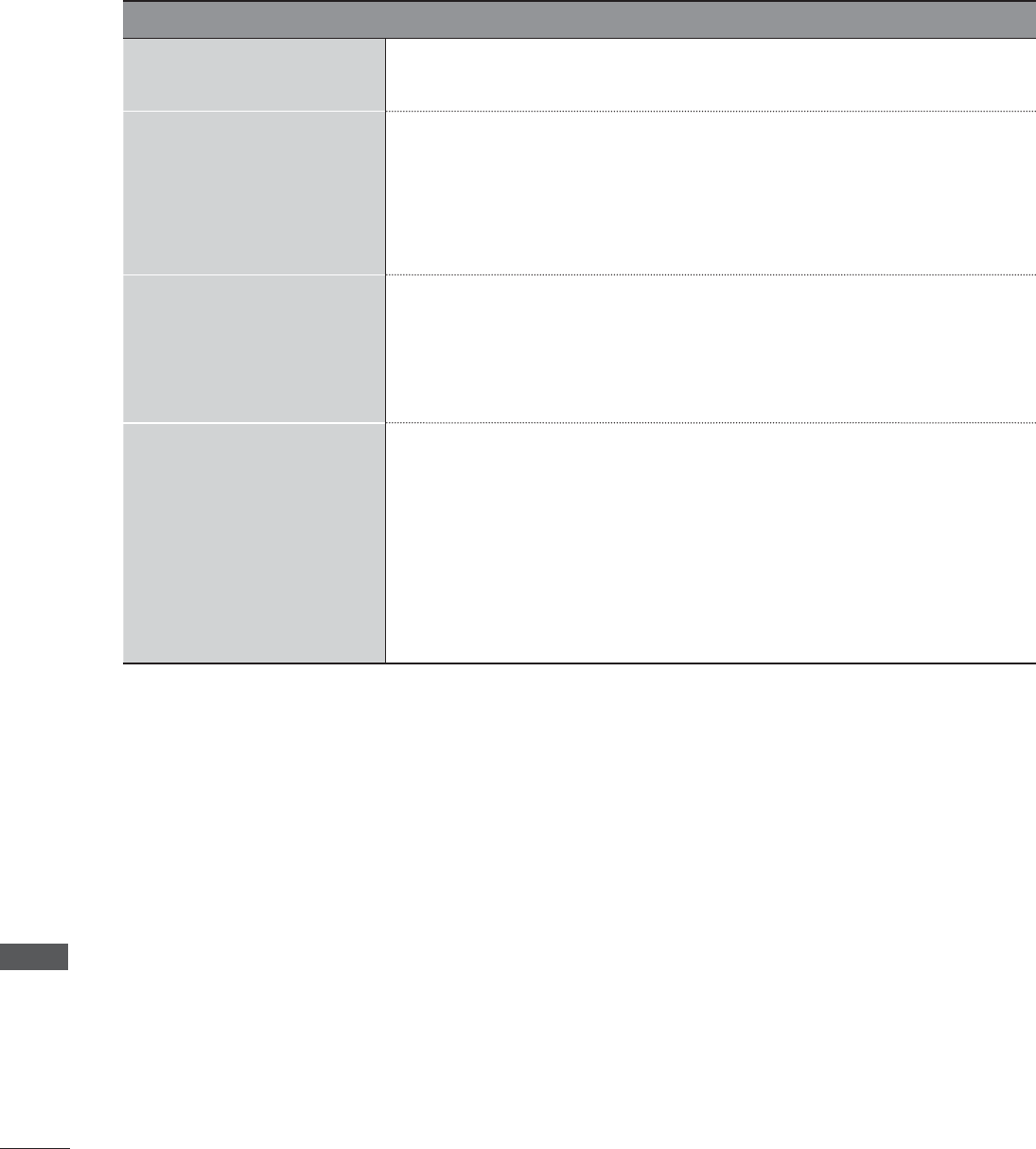
APPENDIX
APPENDIX
Movie List Problems
The file does not appear on
the Movie List. ŶCheck whether the file extension is supported.
Message is displayed
saying “This file is invalid”
or the audio is working nor-
mally but the video is not
working normally.
ŶCheck whether the file is playing normally on a PC. (Check whether the
file is damaged.)
ŶCheck whether the resolution is supported.
ŶCheck whether the video/audio codec is supported.
ŶCheck whether the frame rate is supported.
Message is displayed saying
“Unsupported Audio” or the
video is working normally
but the audio is not working
normally.
ŶCheck whether the file is playing normally on a PC. (Check whether the
file is damaged.)
ŶCheck whether the audio codec is supported.
ŶCheck whether the bit rate is supported.
ŶCheck whether the sample rate is supported.
Subtitle is not working.
ŶCheck whether the file is playing normally on a PC. (Check whether the
file is damaged.)
ŶCheck whether the video file and subtitle file name are the same.
ŶCheck whether the video file and subtitle file are located in the same
folder.
ŶCheck whether the subtitle file is supported.
ŶCheck whether the language is supported. (When you open the sub-
title file on a PC, you can check the language of the subtitle file.)
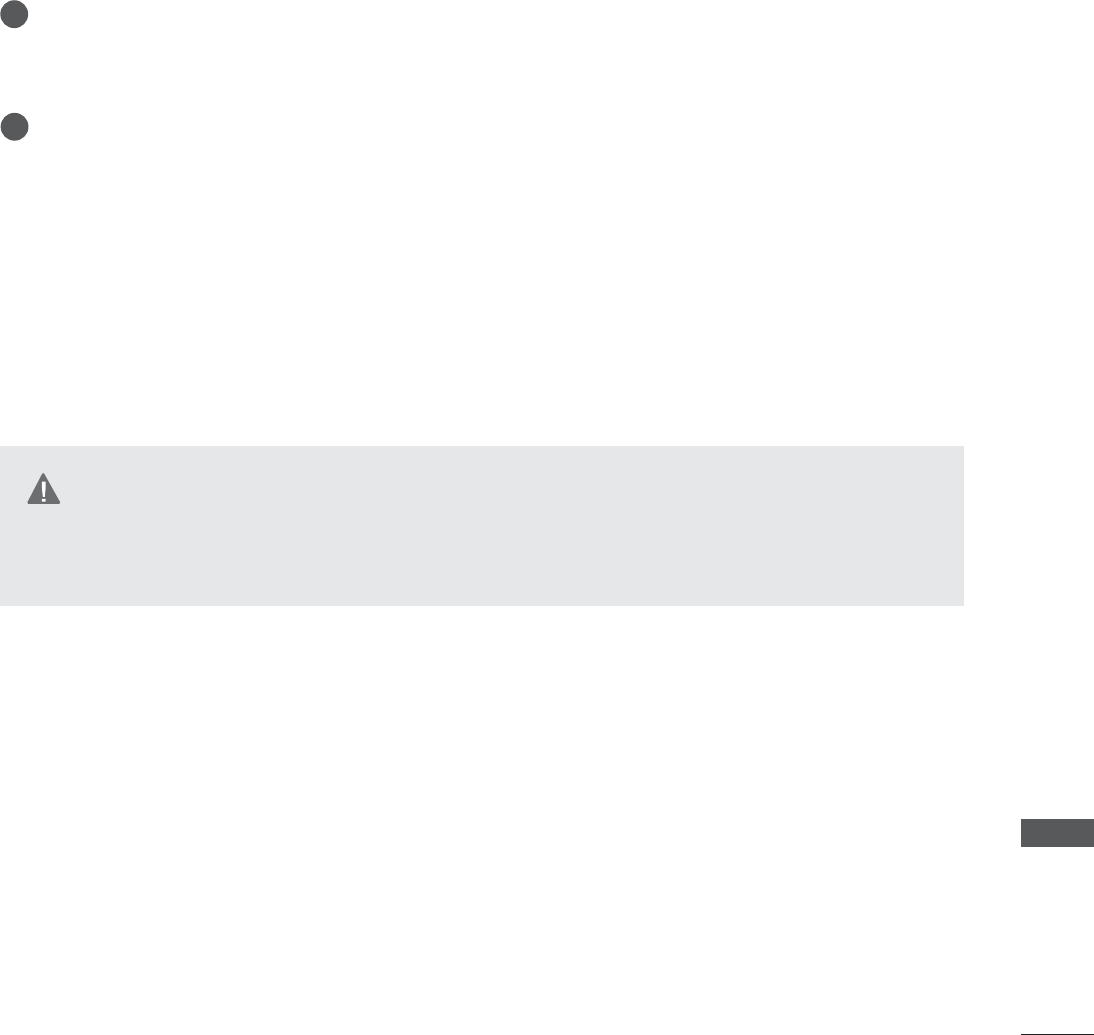
APPENDIX
MAINTENANCE
Early malfunctions can be prevented. Careful and regular cleaning can extend the amount of time you
can enjoy your new set
Caution: Be sure to turn the power off and unplug the power cord before you begin any cleaning.
Here’s a great way to keep the dust off your screen for a while. Wet a soft cloth in a mixture of luke-
warm water and a little fabric softener or dish washing detergent. Wring the cloth until it’s almost
dry, and then use it to wipe the screen.
Make sure the excess water is off the screen, and then let it air-dry before you turn on your SET.
ŶTo remove dirt or dust, wipe the cabinet with a soft, dry, lint-free cloth.
ŶPlease be sure not to use a wet cloth.
Cleaning the Screen
Cleaning the Cabinet
Extended Absence
1
2
ŹIf you expect to leave your SET dormant for a long time (such as a vacation), it’s a good idea to unplug
the power cord to protect against possible damage from lightning or power surges.
WARING
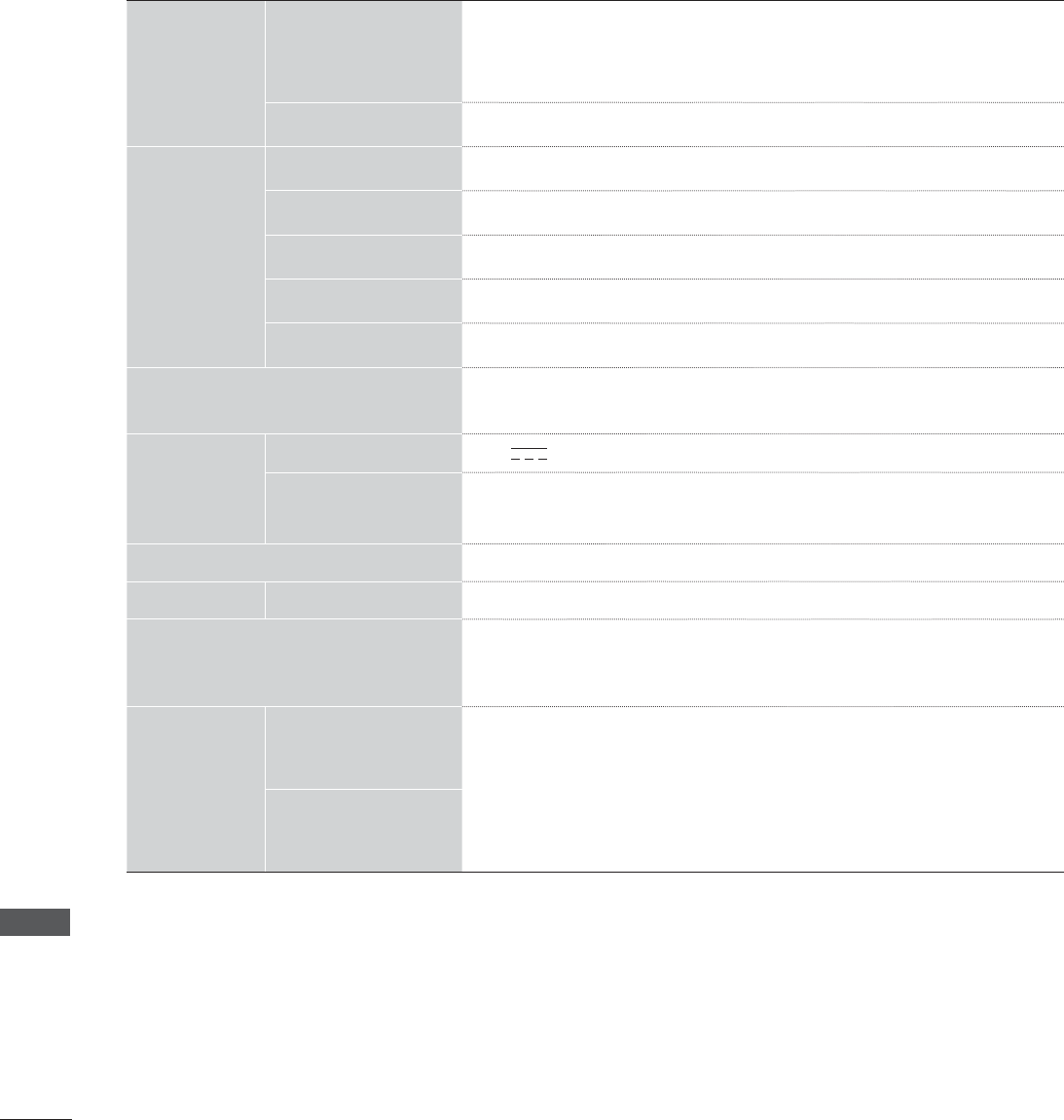
APPENDIX
APPENDIX
ŶThe specifications shown above may be changed without prior notice for quality improvement.
PRODUCT SPECIFICATIONS
LCD Panel
Screen Type
508.5 mm Wide (20.0 inch) TFT (Thin Film Transistor)
LCD (Liquid Crystal Display) Panel
Visible diagonal size: 508.5 mm
Pixel Pitch 0.2766 mm (H) x 0.2766 mm (V)
Video Signal
Max. Resolution 1600 x 900 @ 60 Hz
Recommended Resolution 1600 x 900 @ 60 Hz
Horizontal Frequency 30 kHz to 83 kHz
Vertical Frequency 56 Hz to 75 Hz
Synchronization Type Separate Sync, Digital
Input Connector TV, D-Sub Analog, PC Audio In, component, HDMI*2, CVBS
Power
Rated Voltage 19 V 2.0 A
Power Consumption On Mode : 27 W
Off Mode ≤ 1 W
AC/DC Adapter Manufacturer: LITE-ON, Model PA-1650-68
Tilt Tilt Range -5° to 10°
Dimensions (Width x Height x Depth)
Weight
476.4 mm x 387.8 mm x 193.9 mm (18.75 inch x 15.26 inch x 7.63 inch)
3.7 kg ( 8.16 lb)
Environmental
conditions
Operating Temperature
Operating Humidity
10 °C to 35 °C
20 % to 80 %
-10 °C to 60 °C
5 % to 90 %
Storage Temperature
Storage Humidity
<M2080DF>
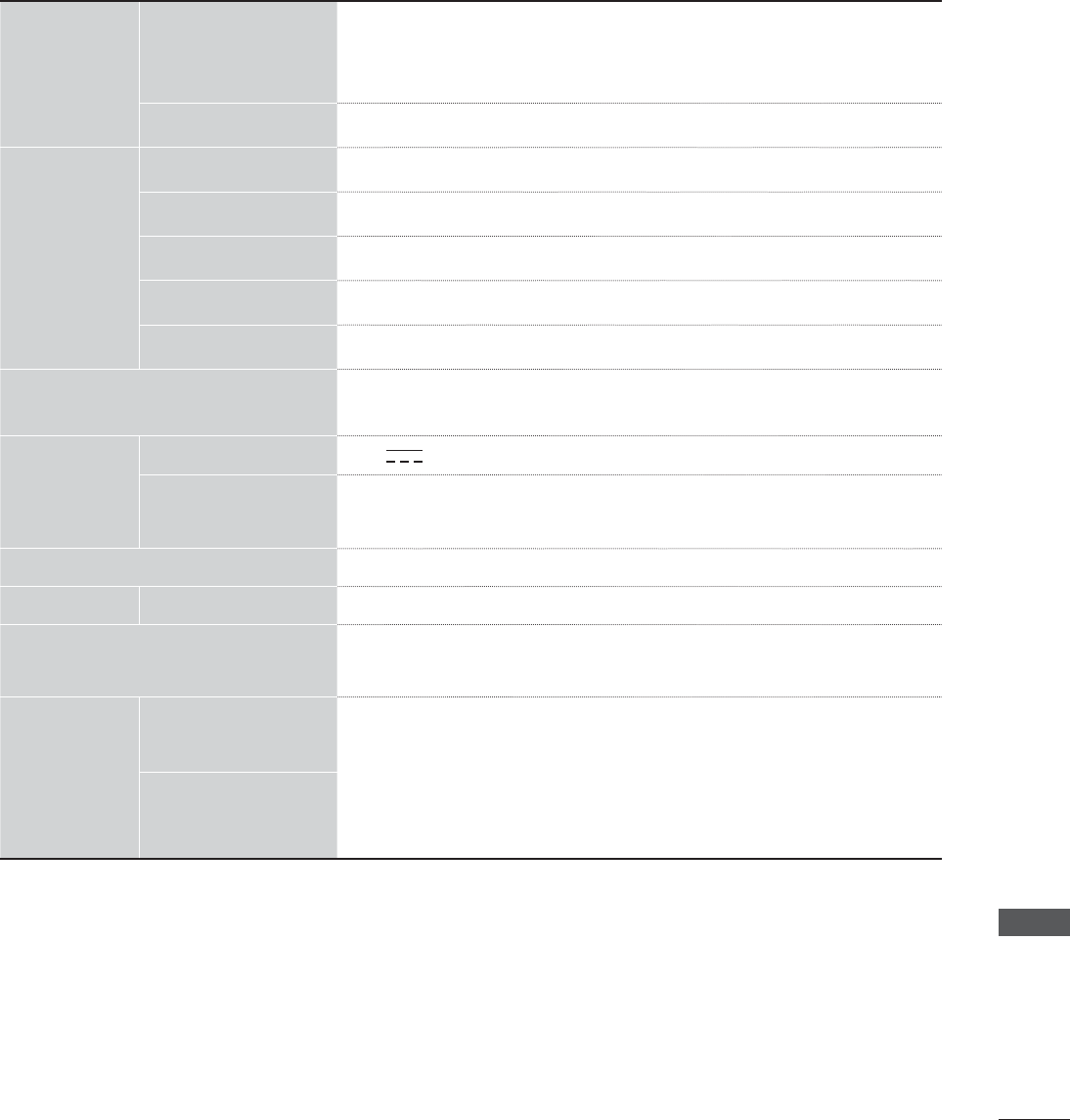
APPENDIX
<M2280DF>
LCD Panel
Screen Type
546.86 mm Wide (21.53 inch) TFT (Thin Film Transistor)
LCD (Liquid Crystal Display) Panel
Visible diagonal size: 546.86 mm
Pixel Pitch 0.248 mm (H) x 0.248 mm (V)
Video Signal
Max. Resolution 1920 x 1080 @ 60 Hz
Recommended Resolution 1920 x 1080 @ 60 Hz
Horizontal Frequency 30 kHz to 83 kHz
Vertical Frequency 56 Hz to 75 Hz
Synchronization Type Separate Sync, Digital
Input Connector TV, D-Sub Analog, PC Audio In, component, HDMI*2, CVBS
Power
Rated Voltage 19 V 2.2 A
Power Consumption On Mode : 30 W
Off Mode ≤ 1 W
AC/DC Adapter Manufacturer: LITE-ON, Model PA-1650-68
Tilt Tilt Range -5° to 10°
Dimensions (Width x Height x Depth)
Weight
509.6 mm x 407.3 mm x 193.9 mm (20.06 inch x 16.03 inch x 7.63 inch)
3.9 kg ( 8.6 lb)
Environmental
conditions
Operating Temperature
Operating Humidity
10 °C to 35 °C
20 % to 80 %
-10 °C to 60 °C
5 % to 90 %
Storage Temperature
Storage Humidity
ŶThe specifications shown above may be changed without prior notice for quality improvement.
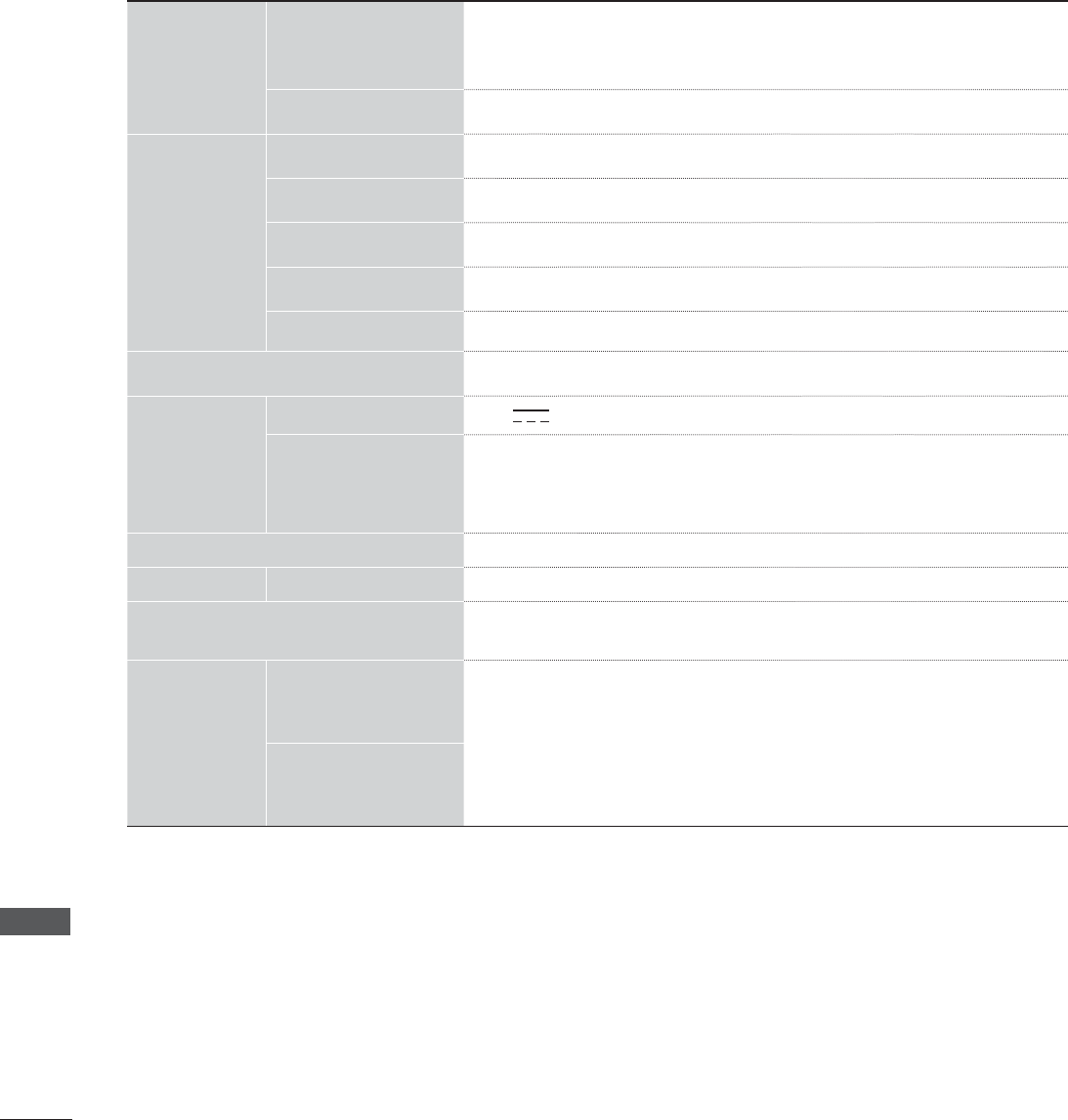
APPENDIX
APPENDIX
<M2380DF>
LCD Panel
Screen Type
584.2 mm Wide (23 inch) TFT (Thin Film Transistor)
LCD (Liquid Crystal Display) Panel
Visible diagonal size: 584.2 mm
Pixel Pitch 0.265 mm (H) x 0.265 mm (V)
Video Signal
Max. Resolution 1920 x 1080 @ 60 Hz
Recommended Resolution 1920 x 1080 @ 60 Hz
Horizontal Frequency 30 kHz to 83 kHz
Vertical Frequency 56 Hz to 75 Hz
Synchronization Type Separate Sync, Digital
Input Connector TV, D-Sub Analog, PC Audio In, component, HDMI*2, CVBS
Power
Rated Voltage 19 V 2.4 A
Power Consumption On Mode : 33 W
Off Mode ≤ 1 W
AC/DC Adapter Manufacturer: LITE-ON, Model PA-1650-68
Tilt Tilt Range -5° to 10°
Dimensions (Width x Height x Depth)
Weight
547 mm x 427.9 mm x 193.9 mm (21.53 inch x 16.85 inch x 7.6 inch)
4.4 kg ( 9.7 lb)
Environmental
conditions
Operating Temperature
Operating Humidity
10 °C to 35 °C
20 % to 80 %
-10 °C to 60 °C
5 % to 90 %
Storage Temperature
Storage Humidity
ŶThe specifications shown above may be changed without prior notice for quality improvement.
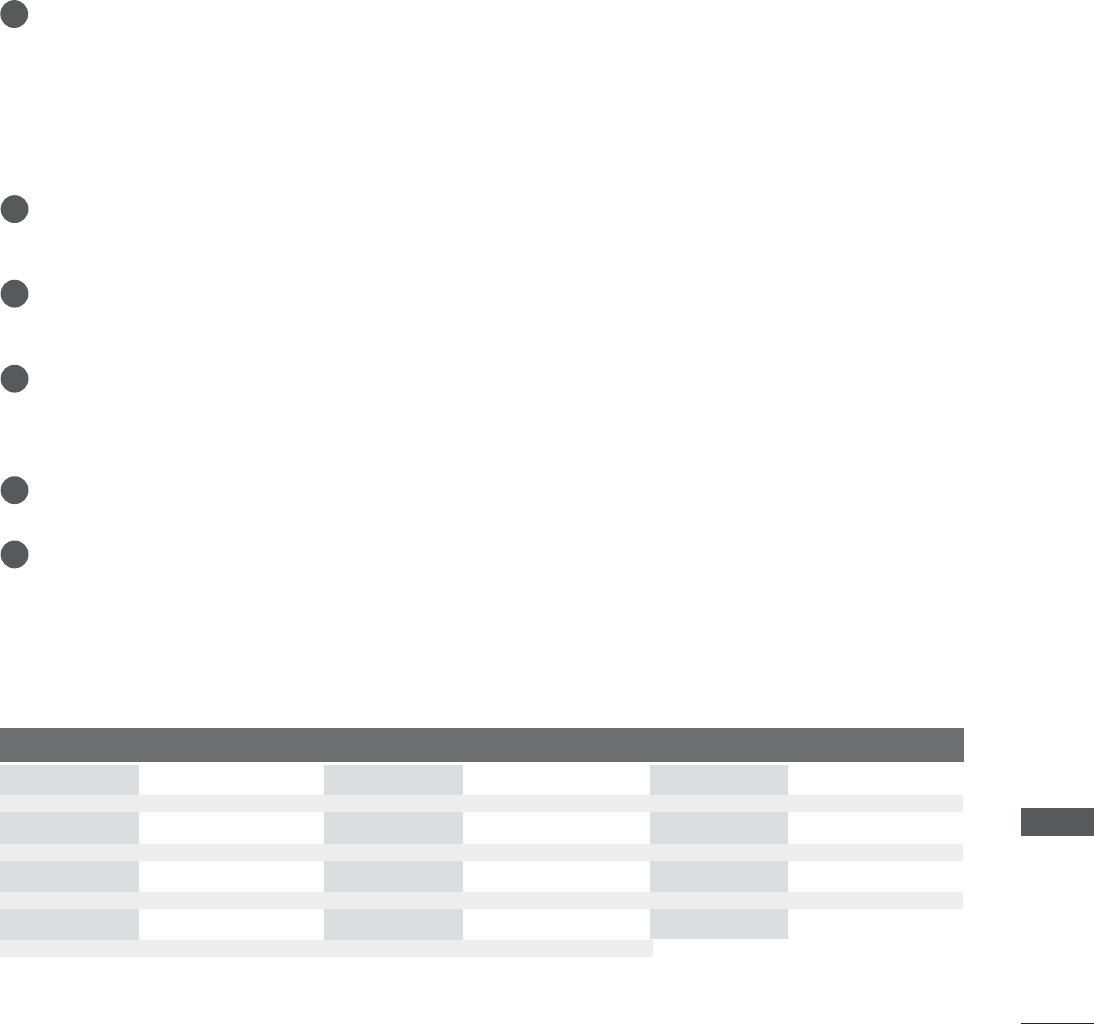
APPENDIX
PROGRAMMING THE REMOTE CONTROL
PROGRAMMING CODE
The remote is a multi-brand or universal remote. It can be programmed to operate most remote-con-
trollable devices of other manufacturers.
Note that the remote may not control all models of other brands.
Test your remote control.
To find out whether your remote control can operate the component without programming, turn on
the component such as a VCR and press the corresponding mode button (such as a DVD or VCR)
on the remote control, while pointing at the component. Test the POWER and CH ᭈᭉ buttons to
see if the component responds properly. If not, the remote requires programming to operate the
device.
Turn on the component to be programmed, then press the corresponding mode button (such as a
DVD or VCR) on the remote control. The remote control button of desired device is lighted.
Press the MENU and MUTE buttons simultaneously, the remote control is ready to be programmed
for the code.
Enter a code number using the number buttons on the remote control. Programming code num-
bers for the corresponding component can be found on the following pages. Again, if the code is
correct, the device will turn off.
Press the MENU button to store the code.
Test the remote control functions to see if the component responds properly. If not, repeat from step 2.
Cleaning the Screen
DVD
1
2
3
4
5
6
%UDQG &RGHV %UDQG &RGHV %UDQG &RGHV
$3(;',*,7$/
'(121
*(
+$50$1.$5'21
-9&
/*
0$*1$92;
0$5$17=
0,768%,6+,
1$'
21.<2
3$1$621,&
3+,/,36
3,21((5
352&(('
3526&$1
5&$
6$0681*
621<
7+203621
726+,%$
<$0$+$
=(1,7+
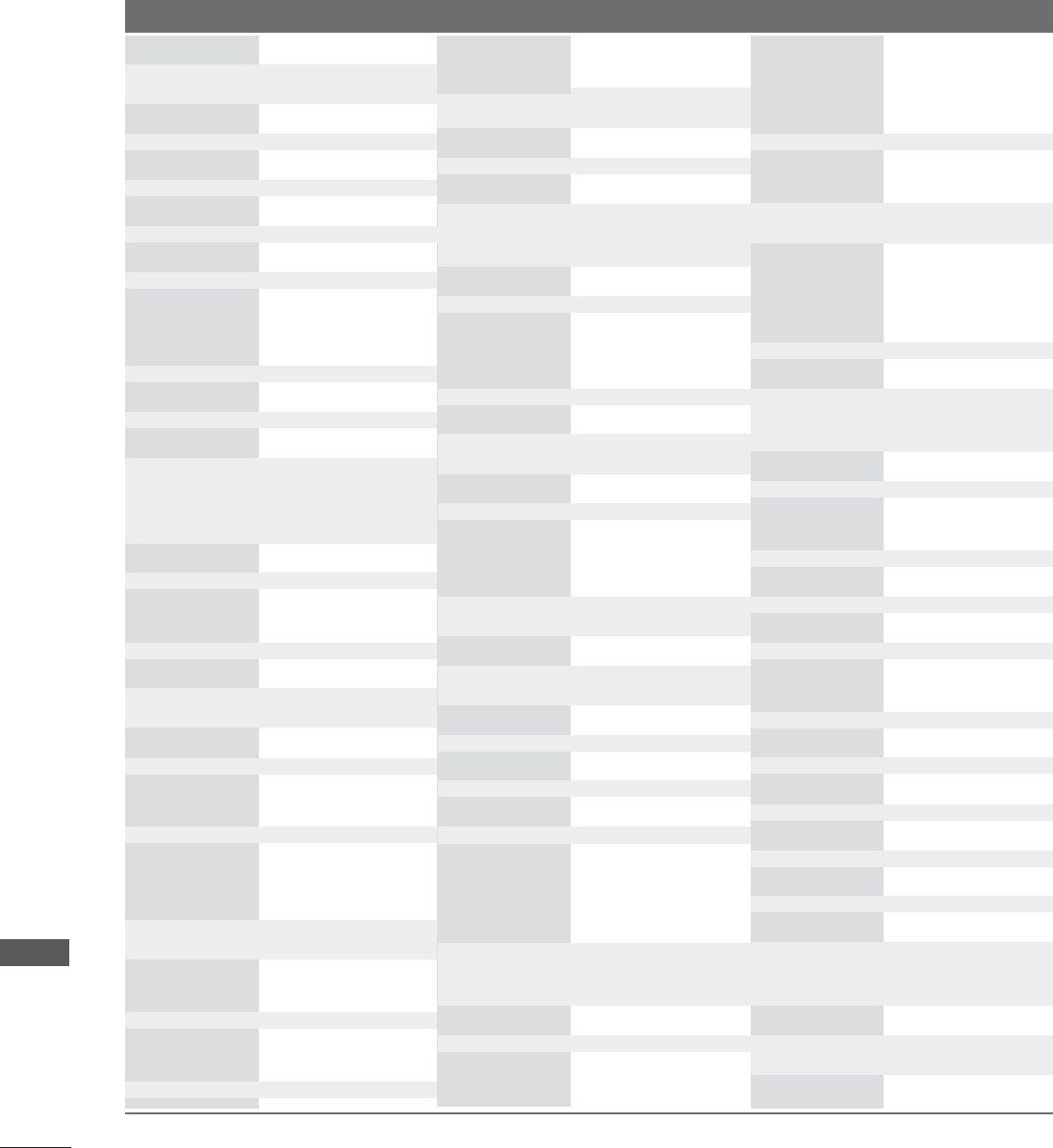
APPENDIX
APPENDIX
VCR
%UDQG &RGHV %UDQG &RGHV %UDQG &RGHV
$,:$
$.$,
$0352
$1$0
$8',2'<1$0,&6
%52.621,&
&$121
&$3(+$57
&5$,*
&857,60$7+(6
'$(:22
'$<7521
'%;
'<1$7(&+
(/(&752+20(
(0(5621
),6+(5
)81$,
*(
*29,'(2
+$50$1.$5'21
+,7$&+,
,167$175(3/$<
-&/
-&3(11<
-(16(1
-9&
.(1:22'
/**2/'67$5
//2<'
/;,
0$*,1
0$*1$92;
0$5$17=
0$57$
0$768,
0(,
0(025(;
0*$
0,12/7$
0,768%,6+,
07&
08/7,7(&+
1(&
125'0(1'(
23721,&$
3$1$621,&
3(17$;
3+,/&2
3+,/,36
3,/27
3,21((5
3257/$1'
38/6$5
48$57=
48$6$5
5&$
5($/,67,&
5,&2
581&2
6$/25$
6$0681*
6$168,
6$1<2
6&277
6($56
6+$53
6+,1720
621<
6281'(6,*1
676
6</9$1,$
6<03+21,&
7$1'<
7$781*
7($&
7(&+1,&6
7(.1,.$
7+20$6
70.
726+,%$
727(9,6,21
81,7(&+
9(&7255(6($5&+
9,&725
9,'(2&21&(376
9,'(2621,&
:$5'6
<$0$+$
=(1,7+
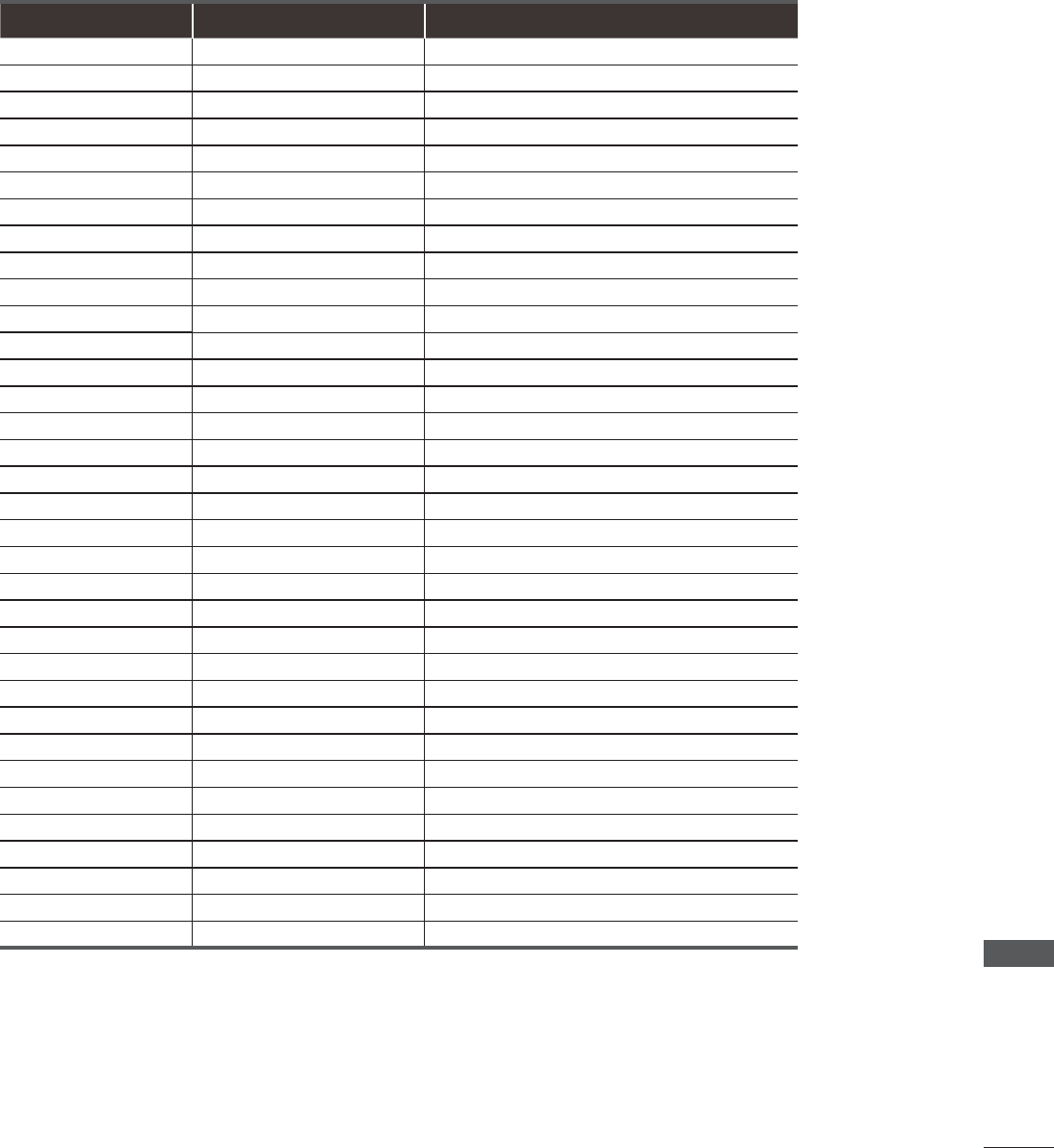
APPENDIX
IR CODES
• This feature is not available for all models.
Code (Hexa) )XQFWLRQ 1RWH
(QHUJ\6DYLQJ 5&%87721
32:(5 5&%8772132:(5212))
793& 5&%87721
% ,1387 5&%87721
5$7,2 5&%87721
) $XWR&RQILJ 5&%87721
40(18 5&%87721
0(18 5&%87721
$% ᭗5&%87721
8Sᭈ5&%87721
'RZQᭉ5&%87721
/HIW 5&%87721
5LJKW! 5&%87721
(QWHU5&%87721
%$&. 5&%87721
% (;,7 5&%87721
9RO 5&%87721
9RO 5&%87721
( )$90$5. 5&%87721
087( 5&%87721
&+ᭈ 5&%87721
&+ᭉ5&%87721
WR 1XPEHU.H\a5&%87721
/,67 5&%87721
$ )/$6+%. 5&%87721
5('.H\ 5&%87721
*5((1.H\ 5&%87721
<(//2:.H\ 5&%87721
%/8(.H\ 5&%87721
% 5&%87721
% 5&%87721
%$
l l
5&%87721
) ŻŻ 5&%87721
( ŹŹ 5&%87721
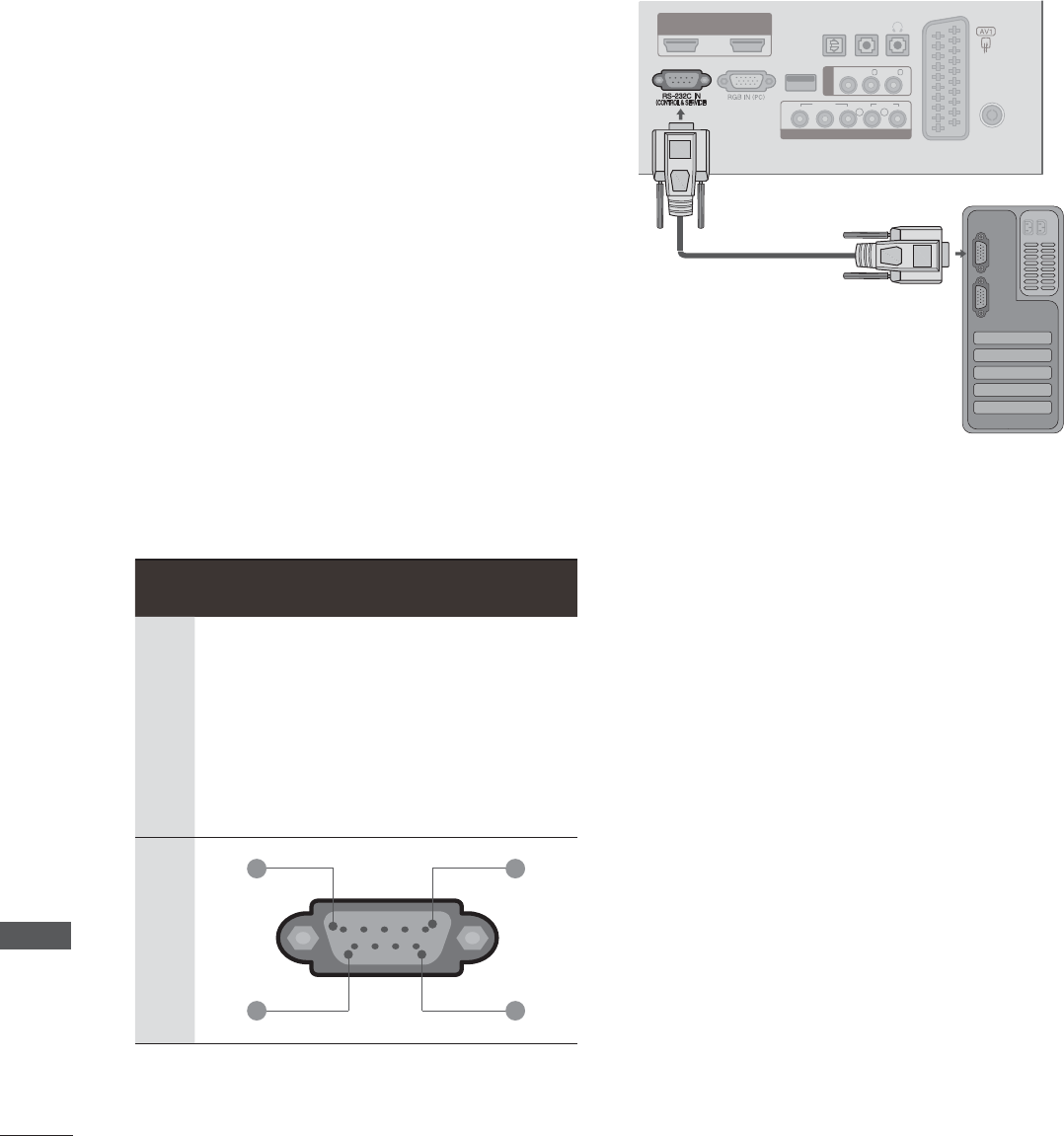
APPENDIX
APPENDIX
EXTERNAL CONTROL THROUGH RS-232C
RS-232C Setup
The RS-232C port allows you connect the RS-232C
input jack to an external control device (such as a
computer or an A/V control system) to control the
TV’s functions externally.
ŶNote: RS-232C on this unit is intended to be
used with third party RS-232C control hardware
and software. The instructions below are provided
to help with programming software or to test
functionality using telenet software.
ŶBaud rate: 9600 bps (UART)
ŶData length: 8 bits
ŶParity: None
ŶStop bit: 1 bit
ŶCommunication code: ASCII code
ŶUse a crossed (reverse) cable.
Type of Connector; D-Sub 9-Pin Male Communication Parameters
No. Pin Name
1
2
3
4
5
6
7
8
9
No connection
RXD (Receive data)
TXD (Transmit data)
DTR (DTE side ready)
GND
DSR (DCE side ready)
RTS (Ready to send)
CTS (Clear to send)
No Connection
1 5
6 9
+'0,'9,,1
237,&$/
',*,7$/
$8',2287
$17(11$
&$%/(,1
86%,1 9,'(2
9,'(2
<3
%
3
5
/5
$8',2
0212/
$8',2
5
$8',2
,1
5*%'9,
$9,1
&20321(17,1
+3
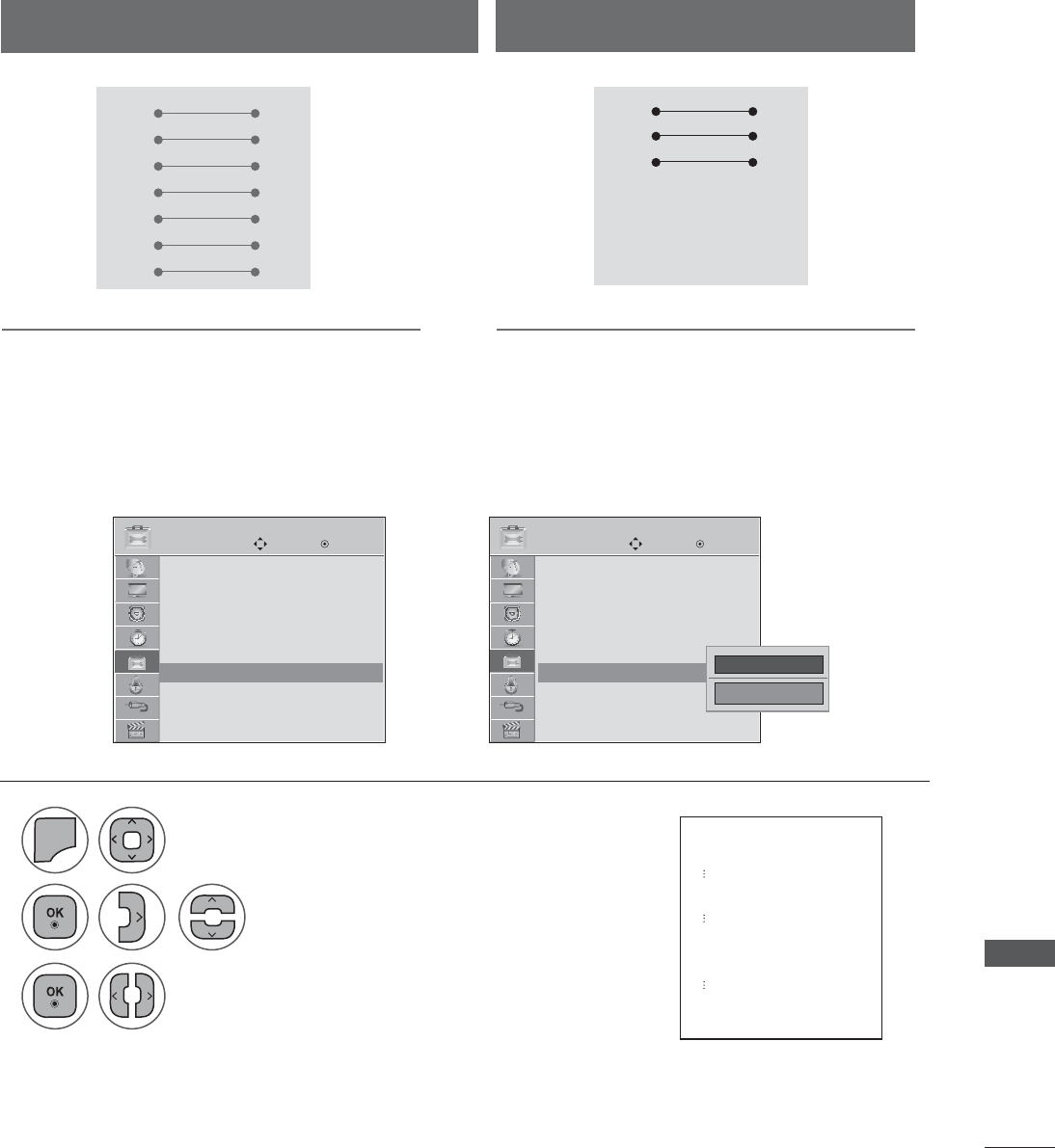
APPENDIX
Set ID
Use this function to specify a SET ID number.
Refer to ‘Real Data Mapping’.
Either cable below can be used.
1
2
3
0(18
Select Set ID.
Adjust Set ID to choose the
desired TV ID number.
The adjustment range of SET ID is
1 to 99.
Select OPTION.
• Press the MENU or EXIT button to close the menu window.
• Press the BACK button to move to the previous menu screen.
RS-232C Configurations
7-Wire Configuration
(Serial female-female NULL modem cable)
PC SET
RXD 2 3 TXD
TXD 3 2 RXD
GND 5 5 GND
DTR 4 6 DSR
DSR 6 4 DTR
RTS 7 8 CTS
CTS 8 7 RTS
D-Sub 9 D-Sub 9
3-Wire Configurations
(Not standard)
PC SET
RXD 2 3 TXD
TXD 3 2 RXD
GND 5 5 GND
DTR 4 6 DTR
DSR 6 4 DSR
RTS 7 7 RTS
CTS 8 8 CTS
D-Sub 9 D-Sub 9
ܙ
OPTION OPTION
Move MoveEnter Enter
Menu Language : English
Audio Language : English
Input Label
Key Lock : Off
Caption : Off
Set ID : Off
Power Indicator : On
Demo Mode : Off
Menu Language : English
Audio Language : English
Input Label
Key Lock : Off
Caption : Off
Set ID : Off
Power Indicator : On
Demo Mode : Off
Set ID : 1 Set ID : 1
Ż 1 Ź
Close
5HDOGDWDPDSSLQJ
6WHS
$ 6WHS6HW,'
) 6WHS6HW,'
6WHS6HW,'
6WHS6(7,'
6WHS
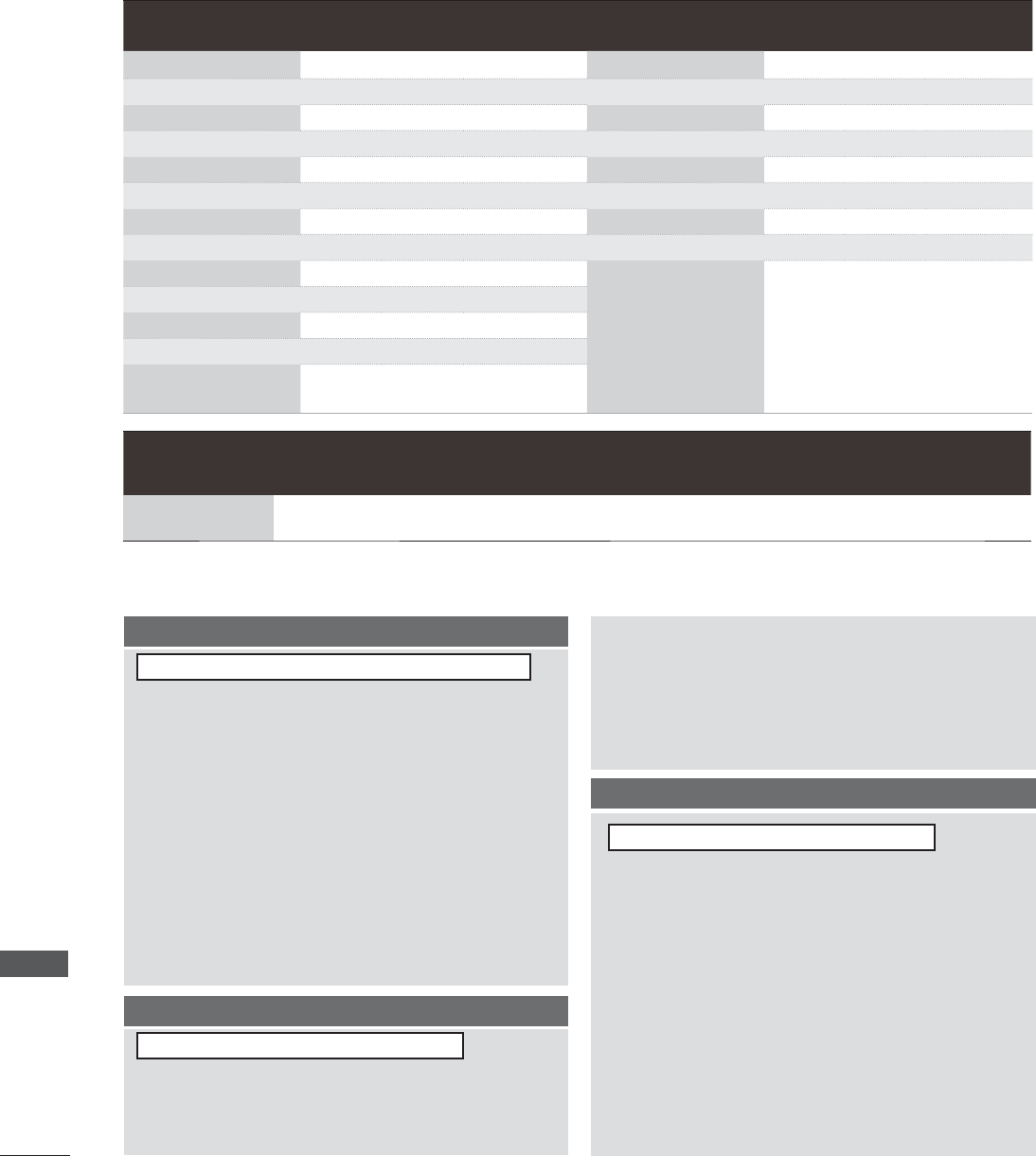
APPENDIX
APPENDIX
Command Reference List
Transmission / Receiving Protocol
COMMAND
1
COMMAND
2
DATA
(Hexadecimal)
COMMAND
1
COMMAND
2
DATA
(Hexadecimal)
01. Power k a 00 to 01 14. Treble k r 00 to 64
02. Input Select x b ( p.119) 15. Bass k s 00 to 64
03. Aspect Ratio k c ( p.119) 16. Balance k t 00 to 64
04. Screen Mute k d 00 to 01 17. Color Temperature k u 00 to 02
05. Volume Mute k e 00 to 01 18. Auto Configuration j u ( p.120)
06. Volume Control k f 00 to 64 20. Channel Add/Del m b 00 to 01
07. Contrast k g 00 to 64 21. Key m c ( p.121)
08. Brightness k h 00 to 64 22. Backlight m g 00 to 64
09. Color k i 00 to 64
10. Tint k j 00 to 64
11. Sharpness k k 00 to 64
12. OSD Select k l 00 to 01
13. Remote Control
Lock Mode k m 00 to 01
COMMAND
1
COMMAND
2
DATA00
(Hexadecimal)
DATA01
(Hexadecimal)
DATA03
(Hexadecimal)
DATA0 4
(Hexadecimal)
DATA05
(Hexadecimal)
DATA06
(Hexadecimal)
19. Channel Tuning m a physical
program high
major
program low major low minor high minor low attribute
Transmission
[Command 1] : First command to control the set.(j, k, m or x)
[Command 2] : Second command to control the set.
[Set ID] : You can adjust the set ID to choose desired TV ID
number in Setup menu. Adjustment range is 1~ 99.
When selecting Set ID ‘0’, every connected the TV
is controlled. Set ID is indicated as decimal (1~ 99)
on menu and as Hexa decimal (0x0~ 0x63) on
transmission /receiving protocol.
[DATA] : To transmit the command data.
T ransmit the ‘FF’ data to read status of command.
[Cr] : Carriage Return
ASCII code ‘0x0D’
[ ] : ASCII code ‘space (0x20)’
* In this model, TV will not send the status during the standby
mode.
OK Acknowledgement
The TV transmits ACK (acknowledgement) based on this
format when receiving normal data. At this time, if the data
is data read mode, it indicates present status data. If the
data is data write mode, it returns the data of the PC com-
puter.
* In this model, TV will not send the status during the standby mode.
* Data Format
[Command 2] : Use as command.
[Set ID] : Use the small character, if set ID is 10, it will send the ‘0’, ‘a’.
[DATA] : Use the small character, if data is 0 x ab, it will send the ‘a’, ‘b’.
[OK] : Use the large character.
Error Acknowledgement
The TV transmits ACK (acknowledgement) based on this
format when receiving abnormal data from non-viable func-
tions or communication errors.
Data1: Illegal Code
Data2: Not supported function
Data3: Wait more time
* In this model, TV will not send the status during the standby mode.
* Data Format
[Command 2] : Use as command.
[Set ID] : Use the small character, if set ID is 10, it will send the ‘0’, ‘a’.
[DATA] : Use the small character, if data is 0 x ab, it will send the ‘a’, ‘b’.
[NG] : Use the large character
[Command1][Command2][ ][Set ID][ ][Data][Cr]
[Command2][ ][Set ID][ ][OK][Data][x]
[Command2][ ][Set ID][ ][NG][Data][x]
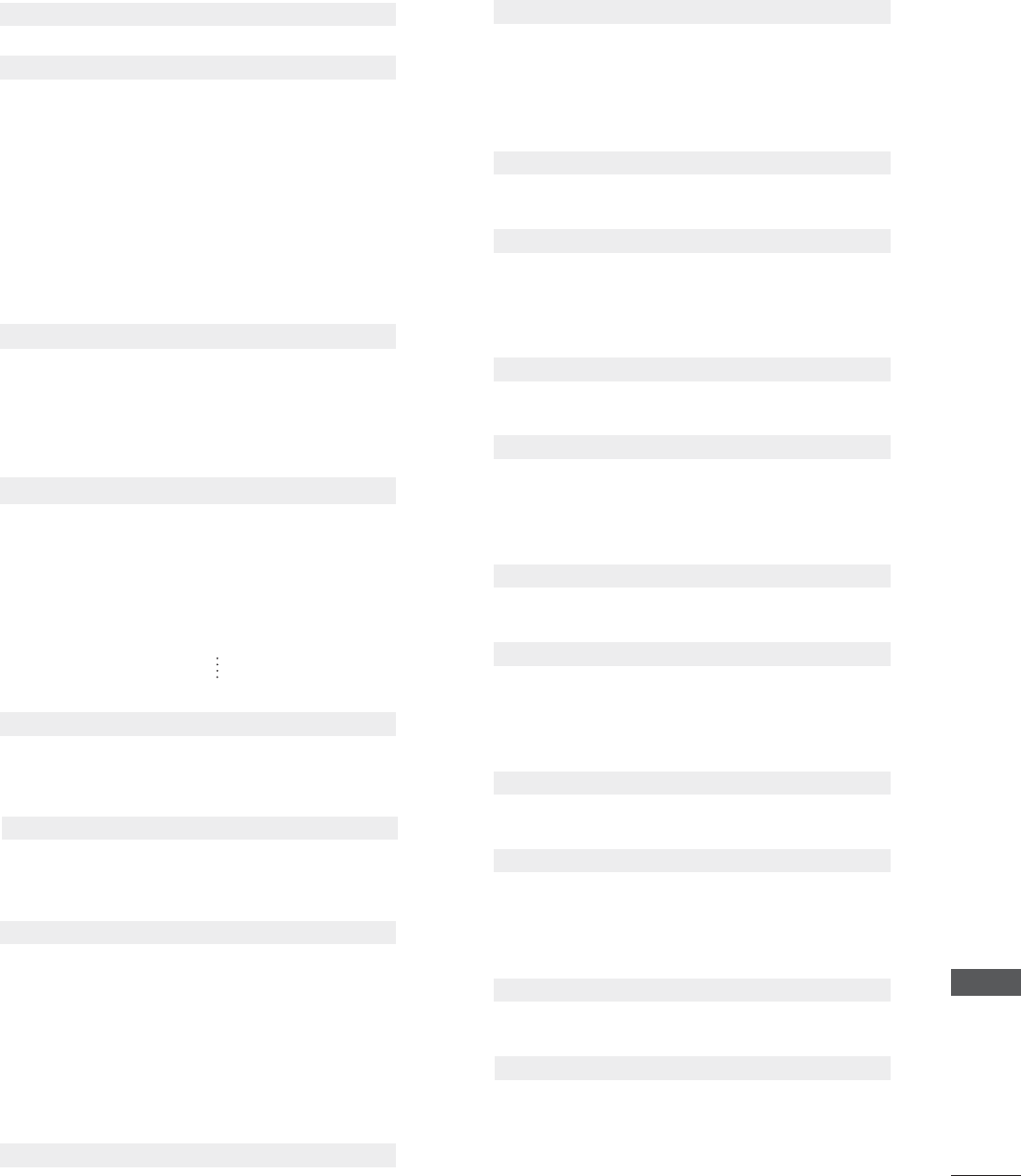
APPENDIX
01. Power (Command: k a)
To control Power On/Off of the TV.
Transmission [k][a][ ][Set ID][ ][Data][Cr]
Data 00: Power Off Data 01: Power On
Acknowledgement [a][ ][Set ID][ ][OK/NG][Data][x]
* In a like manner, if other functions transmit ‘FF’ data
based on this format, Acknowledgement data feed-
back presents status about each function.
* Note: In this model, TV will send the Acknowledge
after power on processing completion.
There might be a time delay between command and
acknowledge.
02. Input Select (Command: x b)
To select input source for TV.
Transmission [x][b][ ][Set ID][ ][Data][Cr]
Data 00: DTV (Antenna) Data 01: DTV (Cable)
Data 10: Analog (Antenna) Data 11: Analog (Cable)
Data 20: AV Data 40: Component
Data 60: RGB-PC Data 90: HDMI1
Data 91: HDMI2
Acknowledgement [b][ ][Set ID][ ][OK/NG][Data][x]
03. Aspect Ratio (Command: k c)
To adjust the screen format.
Transmission [k][c][ ][Set ID][ ][Data][Cr]
Data 01: 4:3 09: Just scan
02: 16:9 10: Cinema Zoom1
04: Zoom
06: Set by program 1F: Cinema Zoom16
Acknowledgement [c][ ][Set ID][ ][OK/NG][Data][x]
04. Screen Mute (Command: k d)
To select screen mute on/off.
Transmission [k][d][ ][Set ID][ ][Data][Cr]
Data 00: Screen mute off (Picture on), Video-out Mute off
Data 01: Screen mute on (Picture off)
Data 10: Video-out Mute on
Acknowledgement [d][ ][Set ID][ ][OK/NG][Data][x]
* In case of Video-out Mute on only, TV will display On
Screen Display (OSD). But, in case of screen mute on,
TV will not display On Screen Display (OSD).
05. Volume Mute (Command: k e)
To control volume mute on/off.
You can also adjust mute using the MUTE button on
remote control.
Transmission [k][e][ ][Set ID][ ][Data][Cr]
Data 00: Volume mute on (Volume off)
Data 01: Volume mute off (Volume on)
Acknowledgement [e][ ][Set ID][ ][OK/NG][Data][x]
06. Volume Control (Command: k f)
To adjust volume.
You can also adjust volume with the volume buttons on
remote control.
Transmission [k][f][ ][Set ID][ ][Data][Cr]
Data Min: 00 ~ Max: 64 (*transmit by Hexadecimal code)
*Refer to ‘Real data mapping’. See page 117.
Acknowledgement [f][ ][Set ID][ ][OK/NG][Data][x]
07. Contrast (Command: k g)
To adjust screen contrast.
You can also adjust contrast in the PICTURE menu.
Transmission [k][g][ ][Set ID][ ][Data][Cr]
Data Min: 00 ~ Max: 64 (*transmit by Hexadecimal code)
*Refer to ‘Real data mapping’. See page 118.
Acknowledgement [g][ ][Set ID][ ][OK/NG][Data][x]
08. Brightness (Command: k h)
To adjust screen brightness.
You can also adjust brightness in the PICTURE menu.
Transmission [k][h][ ][Set ID][ ][Data][Cr]
Data Min: 00 ~ Max: 64 (*transmit by Hexadecimal code)
*Refer to ‘Real data mapping’. See page 117.
Acknowledgement [h][ ][Set ID][ ][OK/NG][Data][x]
09. Color (Command: k i)
To adjust screen color.
You can also adjust color in the PICTURE menu.
Transmission [k][i][ ][Set ID][ ][Data][Cr]
Data Min: 00 ~ Max: 64 (*transmit by Hexadecimal code)
*Refer to ‘Real data mapping’. See page 117.
Acknowledgement [i][ ][Set ID][ ][OK/NG][Data][x]
10. Tint (Command: k j)
To adjust screen tint.
You can also adjust tint in the PICTURE menu.
Transmission [k][j][ ][Set ID][ ][Data][Cr]
Data Red: 00 ~ Green: 64 (*transmit by Hexadecimal code)
*Refer to ‘Real data mapping’. See page 117.
Acknowledgement [ j ][ ][Set ID][ ][OK/NG][Data][x]
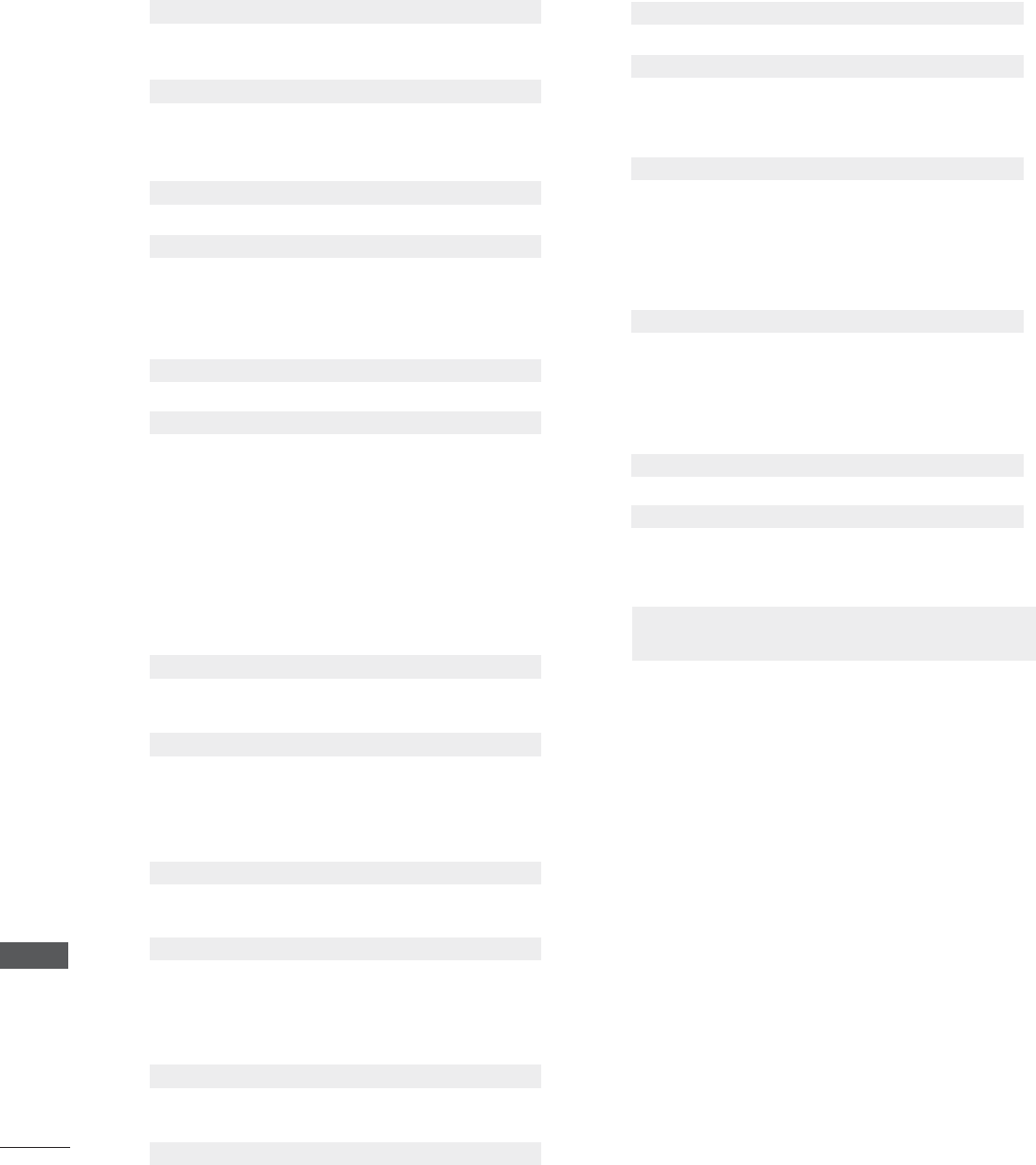
APPENDIX
APPENDIX
11. Sharpness (Command: k k)
To adjust screen sharpness.
You can also adjust sharpness in the PICTURE menu.
Transmission [k][k][ ][Set ID][ ][Data][Cr]
Data Min: 00 ~ Max: 64 (*transmit by Hexadecimal code)
*Refer to ‘Real data mapping’. See page 117.
Acknowledgement [k][ ][Set ID][ ][OK/NG][Data][x]
12. OSD Select (Command: k l)
To select OSD (On Screen Display) on/off.
Transmission [k][l][ ][Set ID][ ][Data][Cr]
Data 00: OSD off Data 01: OSD on
Acknowledgement [l][ ][Set ID][ ][OK/NG][Data][x]
13. Remote Control Lock Mode (Command: k m)
To lock the remote control and the front panel controls
on the set.
Transmission [k][m][ ][Set ID][ ][Data][Cr]
Data 00: Lock off Data 01: Lock on
Acknowledgement [m][ ][Set ID][ ][OK/NG][Data][x]
If you’re not using the remote control and front panel
controls on the TV, use this mode. When main power
is on/off, remote control lock is released.
If Key Lock is on in the standby mode, TV will not turn
on by POWER button of remote control and on the TV.
14. Treble (Command: k r)
To adjust treble.
You can also adjust treble in the AUDIO menu.
Transmission [k][r][ ][Set ID][ ][Data][Cr]
Data Min: 00 ~ Max: 64 (*transmit by Hexadecimal code)
*Refer to ‘Real data mapping’. See page 117.
Acknowledgement [r][ ][Set ID][ ][OK/NG][Data][x]
15. Bass (Command: k s)
To adjust bass.
You can also adjust bass in the AUDIO menu.
Transmission [k][s][ ][Set ID][ ][Data][Cr]
Data Min: 00 ~ Max: 64 (*transmit by Hexadecimal code)
*Refer to ‘Real data mapping’. See page 117.
Acknowledgement [s][ ][Set ID][ ][OK/NG][Data][x]
16. Balance (Command: k t)
To adjust balance.
You can also adjust balance in the AUDIO menu.
Transmission [k][t][ ][Set ID][ ][Data][Cr]
Data Min: 00 ~ Max: 64 (*transmit by Hexadecimal code)
*Refer to ‘Real data mapping’. See page 117.
Acknowledgement [t][ ][Set ID][ ][OK/NG][Data][x]
17. Color Temperature (Command: k u)
To adjust color temperature.
You can also adjust color temperature in the PICTURE menu.
Transmission [k][u][ ][Set ID][ ][Data][Cr]
Data 00: Medium 01: Cool 02: Warm
Acknowledgement [u][ ][Set ID][ ][OK/NG][Data][x]
18. Energy Saving (Command: j q)
To control the energy saving function.
Transmission [ j ][q][ ][Set ID][ ][Data][Cr]
Data 00: Energy saving - off
01: Energy saving - Minimum
02: Energy saving - Medium
03: Energy saving - Maximum
04: Energy saving - Screen off
Acknowledgement [q][ ][Set ID][ ][OK/NG][Data][x]
19. Auto Configuration (Command: j u)
To adjust picture position and minimize image shaking
automatically. Auto configuration only works in RGB-
PC mode.
Transmission [ j ][u][ ][Set ID][ ][Data][Cr]
Data 01: To set
Acknowledgement [u][ ][Set ID][ ][OK/NG][Data][x]
20. Channel Tuning (Command: m a)
To tune channel to following physical/major/minor number.
Transmission [m][a][ ][Set ID][ ][Data00][ ][Data01]
[ ][Data02][ ][Data03][ ][Data04][ ][Data05][Cr]
Digital channels have a Physical, Major, and Minor
channel number. The Physical number is the actual
digital channel number, the Major is the number that
the channel should be mapped to, and the Minor is the
sub-channel. Since the ATSC tuner automatically
maps the channel to the Major number, the Physical
number is not required when sending a command.
Data 00: Physical Channel Number
NTSC air: 02~45, NTSC cable: 01, 0E~7D
ATSC air: 01~45, ATSC cable: 01~87
Data 01 & 02: Major Channel Number
Data 01: High byte Data 02: Low byte
Two bytes are available for the Major and Minor,
normally only the second byte is used.
Data 03 & 04: Minor Channel Number
Not needed for NTSC.
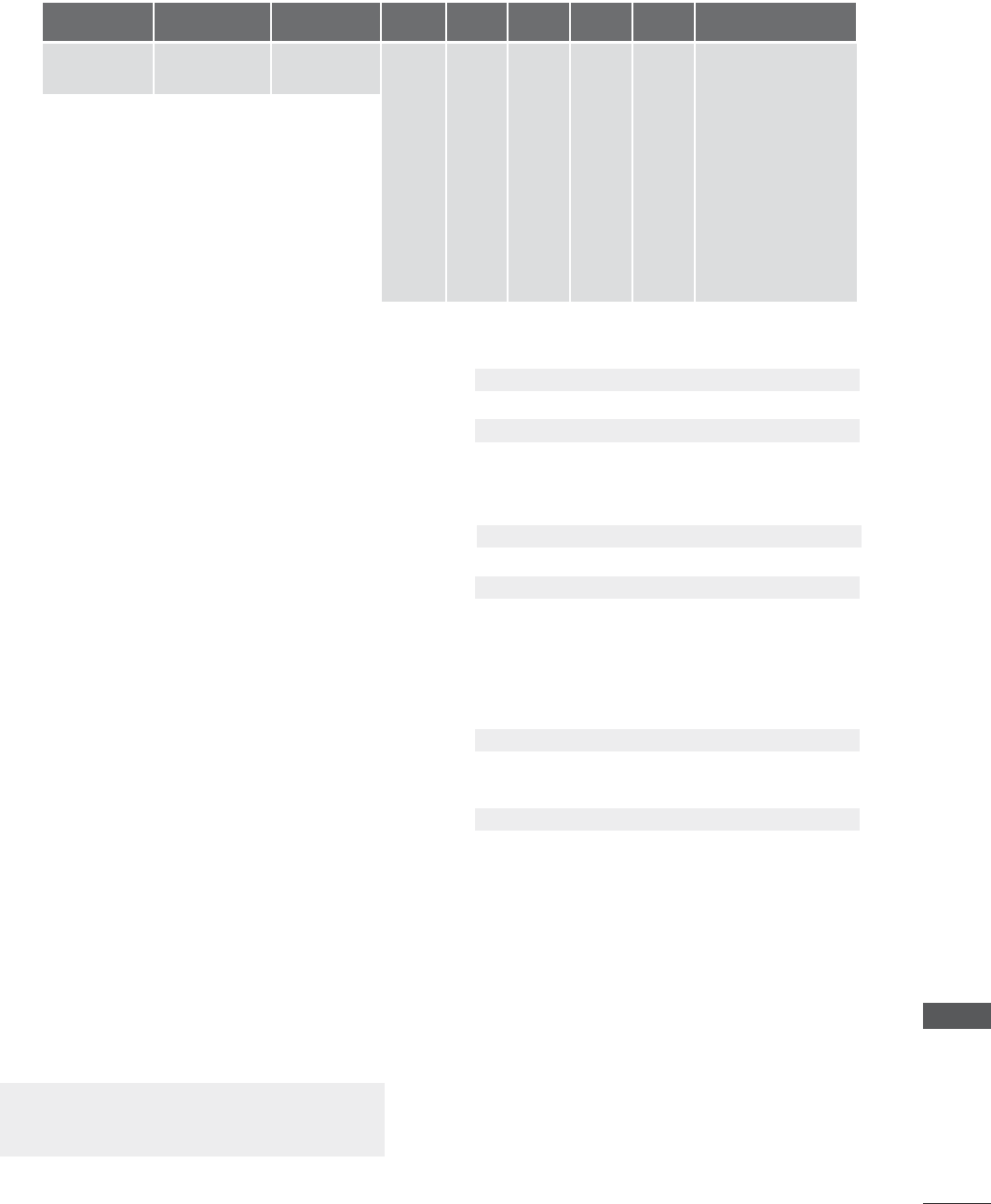
APPENDIX
Data5:
The table above lists the binary code which must
be converted to Hexadecimal before sending. For
example: The binary code to tune the sub source
to an NTSC cable channel is “1000 0001”, which
translates to “81” in Hex.
* 7th bit : For which source do you want to change
the channel.
* 6th bit: Use a two part or one part channel. Most
cases just use 0 since it’s ignored when using
NTSC.
* 5th bit: Use 0 with NTSC since it can only use the
physical channel number. Normally use 1 for ATSC
since most times it doesn’t matter what the physi-
cal number is.
* 4th bit: Set to 0.
* 3-0 bits: Choose signal type.
* Tune Command Examples:
1. Tune to the analog (NTSC) cable channel 35.
Data 00 = Physical of 35 = 23
Data 01 & 02 = No Major = 00 00
Data 03 & 04 = No Minor = 00 00
Data 05 = 0000 0001 in binary = 01
Total = ma 00 23 00 00 00 00 01
2. Tune to the digital (ATSC) local channel 30-3.
Data 00 = Don’t know Physical = 00
Data 01 & 02 = Major is 30 = 00 1E
Data 03 & 04 = Minor is 3 = 00 03
Data 05 = 0010 0010 in binary = 22
Total = ma 00 00 00 1E 00 03 22
Acknowledgement[a][ ][Set ID][ ][OK][Data00]
[Data01] [Data02][Data03][Data04][x][a][ ][Set
ID][ ][NG][Data00][x]
21. Channel Add/Del (Command: m b)
To add and delete the channels.
Transmission [m][b][ ][Set ID][ ][Data][Cr]
Data 00: Channel Delete Data 01: Channel Add
Acknowledgement [b][ ][Set ID][ ][OK/NG][Data][x]
22. Key (Command: m c)
To send IR remote control code.
Transmission [m][c][ ][Set ID][ ][Data][Cr]
See page 118..
Acknowledgement [c][ ][Set ID][ ][OK/NG][Data][x]
When TV is in the standby mode, TV will turn on by
POWER button of remote control only.
23. Backlight (Command: m g)
To adjust screen backlight.
Transmission [m][g][ ][Set ID][ ][Data][Cr]
Data Min:00 ~ Max:64 (*transmit by Hexadecimal code)
*Refer to ‘Real data mapping’.
Acknowledgement [g][ ][Set ID][ ][OK/NG][Data][x]
Step
NTSC Air
NTSC Cable
ATSC Air
ATSC Cable_std
ATSC Cable_hrc
ATSC Cable_irc
ATSC cable_auto
Reserved
...
Reserved
1
0
0
1
1
0
0
1
1
x
1
2
0
0
0
0
1
1
1
1
x
1
3
0
0
0
0
0
0
0
0
x
1
4
x
x
x
x
x
x
x
x
x
x
Reserved
5
0
1
Use
No Use
Using Physical
Channel
6
0
1
Two
One
Two/One
Part Channe
7
0
1
Main
Sub
Main/Sub
Picture 0
0
1
0
1
0
1
0
1
x
1
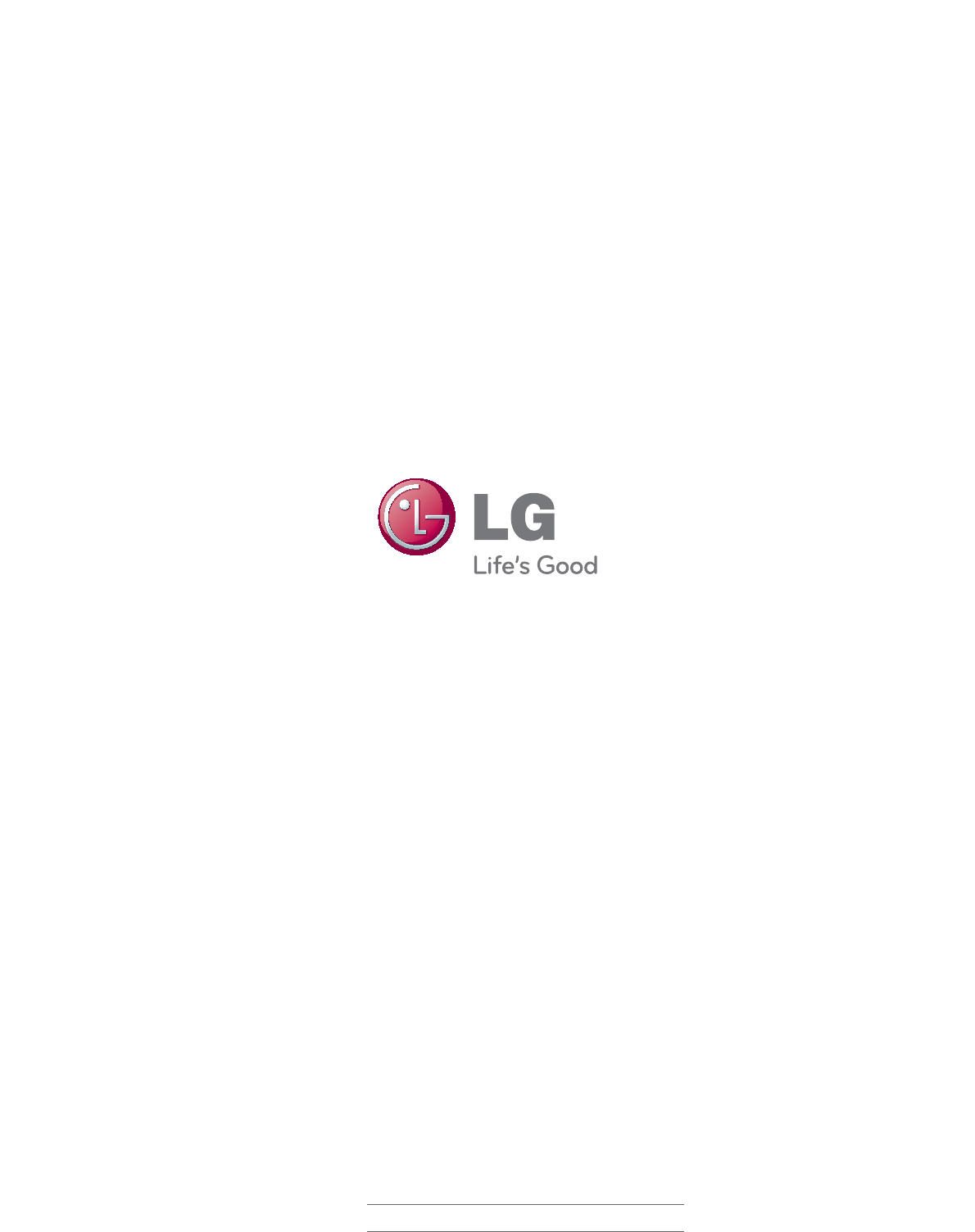
Make sure to read the Safety Precautions before
using the product.
Keep the Owner’s Manual (CD) in an accessible
place for furture reference.
The model and serial number of the SET is
located on the back and one side of the SET.
Record it below should you ever need service.
MODEL
SERIAL
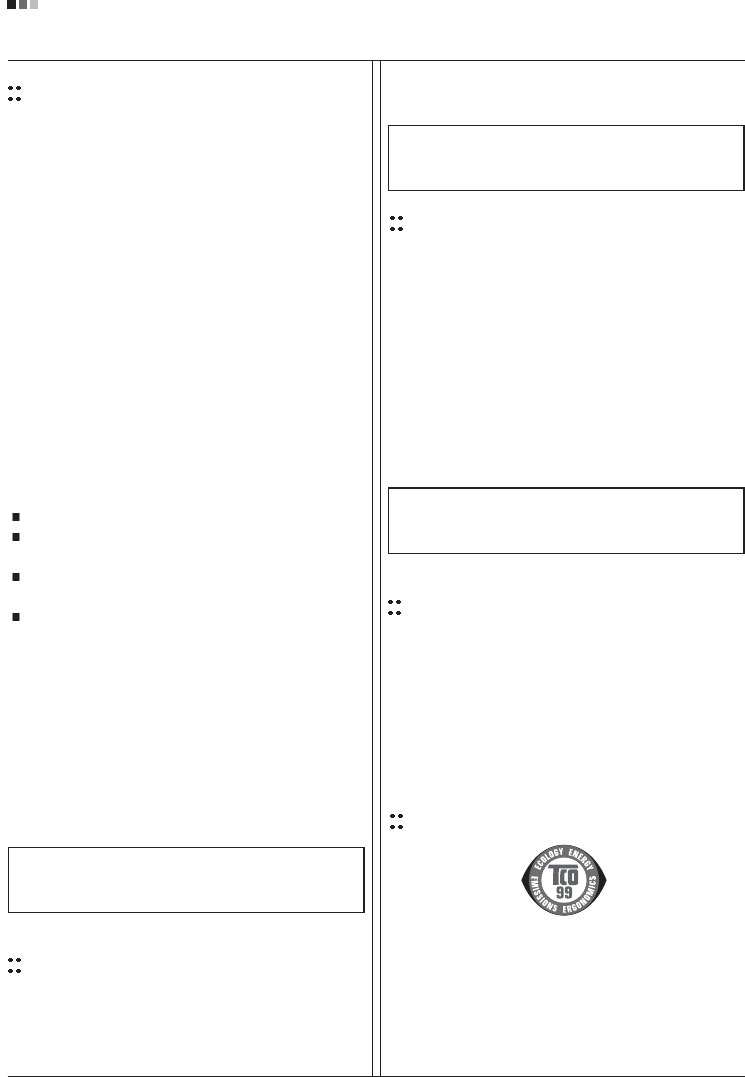
Regulatory Information cont.
FCC Compliance Statement
This equipment has been tested and found to comply
within the limits of a Class B digital device pursuant to Part
15 of the FCC Rules. These limits are designed to provide
reasonable protection against harmful interference in a
residential installation.
This equipment generates, uses, and can radiate radio
frequency energy and if not installed and used in
accordance with the instructions, may cause harmful
interference to radio communications. However, there is
no guarantee that interference will not occur in a particular
installation.
If this equipment does cause harmful interference to radio
or television reception (which can be determined by
turning the equipment on and off), the user is encouraged
to try to correct the interference by using one or more of
the following measures:
Reorient or relocate the receiving antenna.
Increase the separation between the equipment and
the receiver.
Connect the equipment into an outlet on a circuit
different from that to which the receiver is connected.
Consult the dealer or an experienced radio/TV
technician for help.
Caution: Changes or modifications not expressly approved
by the party responsible for compliance could void the
user's (or your) authority to operate the equipment. Only
peripherals (digital input/output devices, terminals, printers,
etc.) certified to comply with the Class B limits may be
attached to this monitor. Operation with non-certified
peripherals is likely to result in interference to radio and TV
reception. Only shielded signal cables may be used with
this System.
Canadian DOC Notice
This Class B digital apparatus meets all requirements of
the Canadian Interference-Causing Equipment
Regulations. Cet appareil numérique de la classe B
respecte toutes les exigences du Règlement sur le
matériel brouilleur du Canada.
CE Conformity Notice
(for Europe)
Products with the “CE” Marking comply with the EMC
Directive(89/336/EEC) and LOW VOLTAGE Directive
(73/23/EEC) issued by the Commission of the European
Community.
Compiance with these directives implies conformity to the
following European Norms :
• EN 55022 ; Radio Frequency Interference
• EN 55024 ; Electromagnetic Immunity
• EN 61000-3-2 ; Power Line Harmonics
• EN 61000-3-3 ; Voltage Fluctuations
• EN 60950-1 ; Product Safety
Low Radiation Compliance (MPR II)
This monitor meets one of the strictest guidelines available
today for low radiation emissions, offering the user extra
shielding and an antistatic screen coating. These
guidelines, set forth by a government agency in Sweden,
limit the amount of emission allowed in the Extremely Low
Frequency (ELF) and Very Low Frequency (VLF)
electromagnetic range.
01
NOTICE
The regulations are applied only to the products with the
ID LABEL indicating specific requirements.
NOTICE
The regulations are applied only to the products with the
ID LABEL indicating specific requirements.
NOTICE
The regulations are applied only to the products with the
ID LABEL indicating specific requirements.
TCO'99 (TCO'99 applied model only)
Congratulations!
You have just purchased a TCO’99 approved and labelled
product! Your choice has provided you with a product
developed for professional use. Your purchase has also
contributed to reducing the burden on the environment and
also to the further development of environmentally
adapted electronics products.
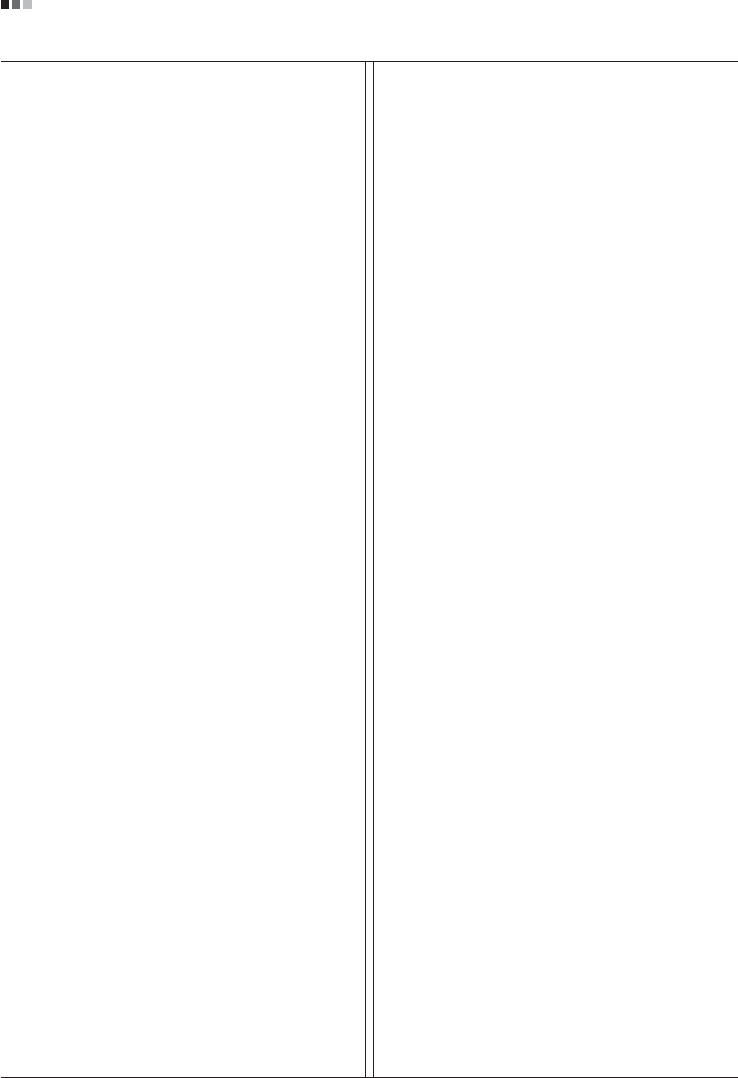
Regulatory Information cont.
02
Why do we have environmentally labelled computers?
In many countries, environmental labelling has become an
established method for encouraging the adaptation of
goods and services to the environment. With the growing
manufacture and usage of electronic equipment
throughout the world, there is a recognized concern for the
materials and substances used by electronic products
with regards to their eventual recycling and disposal. By
proper selection of these materials and substances, the
impact on the environment can be minimized.
There are also other characteristics of a computer, such as
energy consumption levels, that are important from the
viewpoints of both the work (internal) and natural (external)
environments. Electronic equipment in offices is often left
running continuously, resulting in unnecessary
consumption of large amounts of energy and additional
power generation. From the standpoint of carbon dioxide
emissions alone, it is vital to save energy.
What does labelling involve?
The product meets the requirements for the TCO’99
scheme which provides for international and environmental
labelling of personal computers and/or displays.
The labelling scheme was developed as a joint effort by the
TCO (The Swedish Confederation of Professional
Employees), Svenska Naturskyddsforeningen
(The Swedish Society for Nature Conservation) and
Statens Energimyndighet (The Swedish National
Energy Administration).
Approval requirements cover a wide range of issues:
ecology, ergonomics, emission of electrical and magnetical
fields, energy consumption and electrical safety.
Ecological criteria impose restrictions on the presence and
use of heavy metals, brominated and chlorinated flame
retardants, and other substances. The product must be
prepared for recycling and the manufacturing site(s) shall
be certified according to ISO14001 or EMAS registered.
Energy requirements include a demand that the system
unit and/or display, after a certain period of inactivity,
shall reduce its power consumption to a lower level in one
or more stages. The length of time to reactivate the system
unit shall be reasonable for the user.
Labelled products must meet strict environmental
demands, for example, in respect of the reduction of
electrical and magnetical fields as well as work load and
visual ergonomics.
Below you will find a brief summary of the ecological
requirements met by this product. The complete
ecological criteria document can be found at TCO
Development’s website http://www.tcodevelopment.com
or may be ordered from:
TCO Development
SE-114 94 STOCKHOLM, Sweden
Fax: +46 8 782 92 07
Email : development@tco.se
Information regarding TCO’99 approved and labelled
products may also be obtained at
http://www.tcodevelopment.com
Ecological requirements
Flame retardants
Flame retardants may be present in printed wiring board
laminates, cables, and housings. Their purpose is to
prevent, or at least to delay the spread of fire. Up to 30%
by weight of the plastic in a computer casing can consist of
flame retardant substances. Many flame retardants
contain bromine or chlorine, and these flame retardants
are chemically related to PCBs (polychlorinated
biphenyls). Both the flame retardants containing bromine
or chlorine and the PCBs are suspected of giving rise to
health effects, including reproductive damage in fish-
eating birds and mammals, due to the bio-accumulative*
processes when not disposed of in accordance with strict
standards for disposal.
TCO’99 requires that plastic components weighing more
than 25 grams shall not contain flame retardants with
organically bound bromine or chlorine. Flame retardants
are allowed in the printed wiring board laminates due to
the lack of commercially available alternatives.
Cadmium**
Cadmium is present in rechargeable batteries and in the
colour-generating layers of certain computer displays.
TCO’99 requires that batteries, the colour-generating
layers of display screens, and the electrical or electronics
components shall not contain any cadmium.
Mercury**
Mercury is sometimes found in batteries, relays and
switches. TCO’99 requires that batteries shall not contain
any mercury. It also demands that mercury is not present
in any of the electrical or electronics components
associated with the labelled unit. There is however one
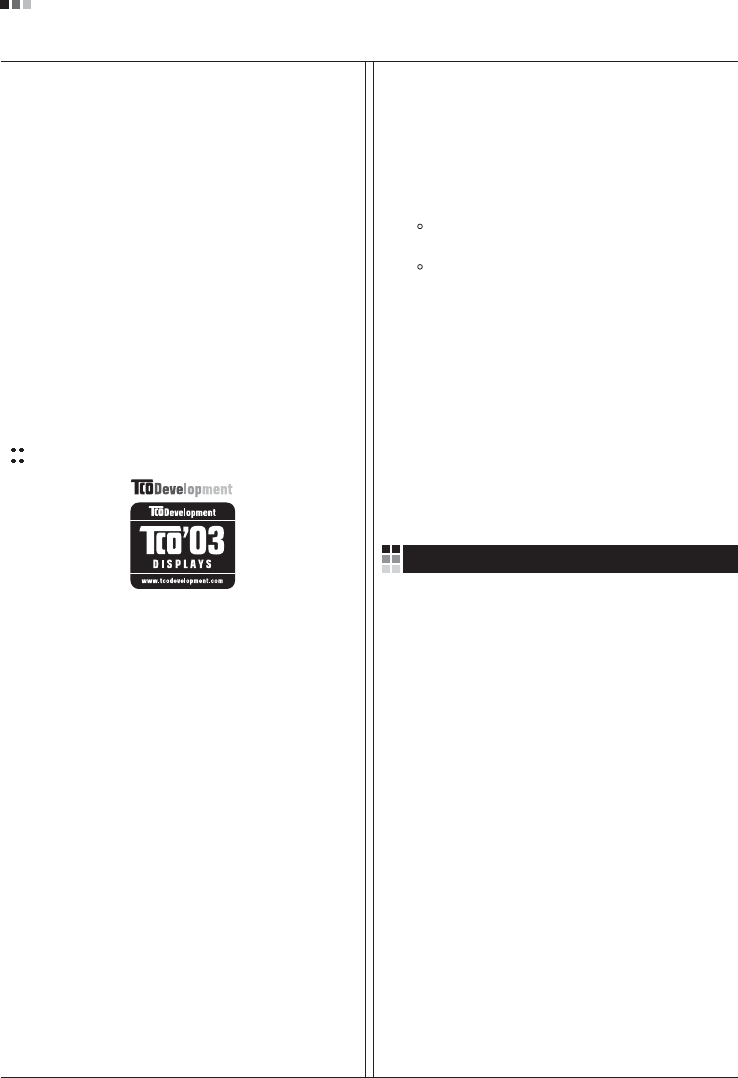
Regulatory Information cont.
03
exception. Mercury is, for the time being, permitted in the
back light system of flat panel monitors as there today is
no commercially available alternative. TCO aims on
removing this exception when a mercury free alternative is
available.
Lead**
Lead can be found in picture tubes, display screens,
solders and capacitors. TCO’99 permits the use of lead
due to the lack of commercially available alternatives, but
in future requirements TCO Development aims at
restricting the use of lead.
_____________________________________________
* Bio-accumulative is defined as substances which
accumulate in living organisms.
**Lead, Cadmium and Mercury are heavy metals
which are bio-accumulative.
TCO’03
(TCO’03 applied model only)
Congratulations!
The display you have just purchased carries the TCO’03
Displays label.
This means that your display is designed,manufactured
and tested according to some of the strictest quality and
environmental requirements in the world. This makes for a
high performance product, designed with the user in focus
that also minimizes the impact on our natural environment.
Some of the features of the TCO’03 Display requirements:
Ergonomics
• Good visual ergonomics and image quality in order to
improve the working environment for the user and to
reduce sight and strain problems. Important
parameters are luminance, contrast, resolution,
reflectance, colour rendition and image stability.
Energy
• Energy-saving mode after a certain time – beneficial
both for the user and the environment
• Electrical safety
Emissions
• Electromagnetic fields
• Noise emissions
Ecology
• The product must be prepared for recycling and the
manufacturer must have a certified environmental
management system such as EMAS or ISO 14 001
• Restrictions on
chlorinated and brominated flame retardants and
polymers
heavy metals such as cadmium, mercury and lead.
The requirements included in this label have been
developed by TCO Development in co-operation with
scientists, experts, users as well as manufacturers all over
the world. Since the end of the 1980s TCO has been
involved in influencing the development of IT equipment in
a more user-friendly direction. Our labelling system started
with displays in 1992 and is now requested by users and
IT-manufacturers all over the world.
For more information, please visit
www.tcodevelopment.com
Information for Environmental Preservation
LGE. announced the 'LG Declaration for a Cleaner
Environment' in 1994, and this ideal has served as a
guiding managerial principle ever since. The Declaration is
a foundation that has allowed us to undertake
environmentally friendly activities in careful consideration
of economic, environmental, and social aspects.
We promote activities for environmental preservation, and
we specifically develop our products to embrace the
concept of environment-friendly.
We minimize the hazardous materials contained in our
products. For example, there is no cadmium to be found in
our monitors.
Information for recycling
This monitor may contain parts which could be hazardous
to the environment. It is important that this monitor be
recycled after use.
LGE. handles all waste monitors through an
environmentally acceptable recycling method. There are
several take-back and recycling systems currently in
English
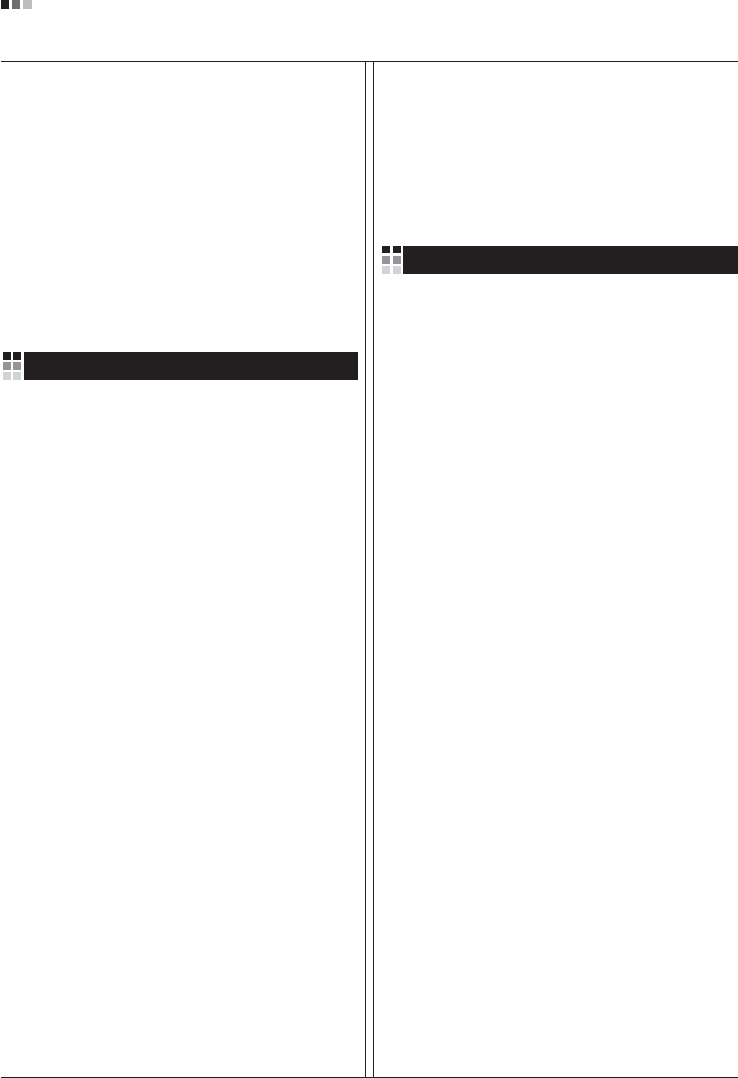
Regulatory Information cont.
04
operation worldwide. Many parts will be reused and
recycled, while harmful substances and heavy metals are
treated by an environmentally friendly method.
If you want to find out more information about our
recycling program, please contact your local LG vendor or
a corporate representative of LG.
We set our vision and policies on a cleaner world by
selecting the issue of the global environment as a task for
corporate improvement. Please visit our website for more
information about our ‘green’ policies.
http://www.lge.com/about/environment/html/Recycling.jsp
Informationen zur Erhaltung der Umwelt
Im Jahr 1994 verkündete LGE die 'LG Declaration for a
Cleaner Environment' (LG Erklärung für eine sauberere
Umwelt). Seitdem dient dieses Ideal als führendes Prinzip
des Unternehmens. Diese Erklärung war die Basis für die
Durchführung von
umweltfreundlichen Aktivitäten, wobei wirtschaftliche,
umweltbezogene und soziale Aspekte in die
Überlegungen mit einbezogen wurden.
Wir fördern Aktivitäten zum Schutz der Umwelt und die
Entwicklung unserer Produkte ist darauf ausgerichtet,
unserem Konzept bezüglich Umweltfreundlichkeit gerecht
zu werden.
Wir sind darauf bedacht, den Anteil der in unseren
Produkten enthaltenen schädlichen Materialien zu
minimieren. So ist in unseren Monitoren beispielsweise
kein Kadmium zu finden.
Informationen zum Thema Recycling
Dieser Monitor enthält Teile, die umweltschädlich sein
können. Es ist unbedingt erforderlich, dass der Monitor
recycelt wird, nachdem er außer Dienst gestellt wurde.
Bei LGE. werden alle ausrangierten Monitore in einem
unter umweltbezogenen Aspekten geeigneten Verfahren
recycelt. Augenblicklich sind weltweit mehrere
Rücknahme- und Recyclingsysteme im Einsatz. Viele
Teile werden wieder verwendet und recycelt. Schädliche
Substanzen und Schwermetalle werden durch
umweltverträgliche Verfahren behandelt.
Falls Sie mehr über unser Recyclingprogramm erfahren
möchten, wenden Sie sich bitte an Ihren lokalen LG-
Händler oder einen Unternehmensvertreter von LG.
Wir richten unsere Firmenpolitik auf eine sauberere
Umwelt hin aus, indem wir umweltspezifische Aspekte als
wichtigen Punkt in die Weiterentwicklung unseres
Unternehmens einfließen lassen. Zusätzliche
Informationen über unsere ‘grüne’ Firmenpolitik erhalten
Sie auf unserer Website.
http://www.lge.com/about/environment/html/Recycling.jsp
Information sur la protection del’environnement
LGE. a publié sa 'Déclaration en faveur d’un
environnement plus propre' en 1994 et celle-ci est restée,
depuis lors, un principe directeur de notre entreprise.
Cette déclaration a servi de base à notre réflexion et nous
a permis de prendre en compte à la fois les aspects
économiques et sociaux de nos activités, tout en
respectant l’environnement.
Nous encourageons les activités en faveur de la
préservation de l’environnement et c’est dans cet esprit
que nous développons nos produits : nous réduisons au
minimum les matières dangereuses qui entrent dans leur
composition et l’on ne trouve pas de cadmium, par
exemple, dans nos moniteurs.
Information sur le recyclage
Ce moniteur peut contenir des composants qui présentent
un risque pour l’environnement. Il est donc important que
celui-ci soit recyclé après usage.
LGE. traite les moniteurs en fin de cycle conformément à
une méthode de recyclage respectueuse de
l’environnement. Nous reprenons nos produits et les
recyclons dans plusieurs sites répartis dans le monde
entier. De nombreux composants sont réutilisés et
recyclés, et les matières dangereuses, ainsi que les
métaux lourds, sont traités selon un procédé écologique.
Si vous souhaitez plus de renseignements sur notre
programme de recyclage, veuillez contacter votre
revendeur LG ou un l’un de nos représentants.
Nous voulons agir pour un monde plus propre et croyons
au rôle de notre entreprise dans l’amélioration de
l’environnement. Pour plus de renseignements sur notre
politique “verte”, rendez visite à notre site :
http://www.lge.com/about/environment/html/Recycling.jsp
Deutsch
Français
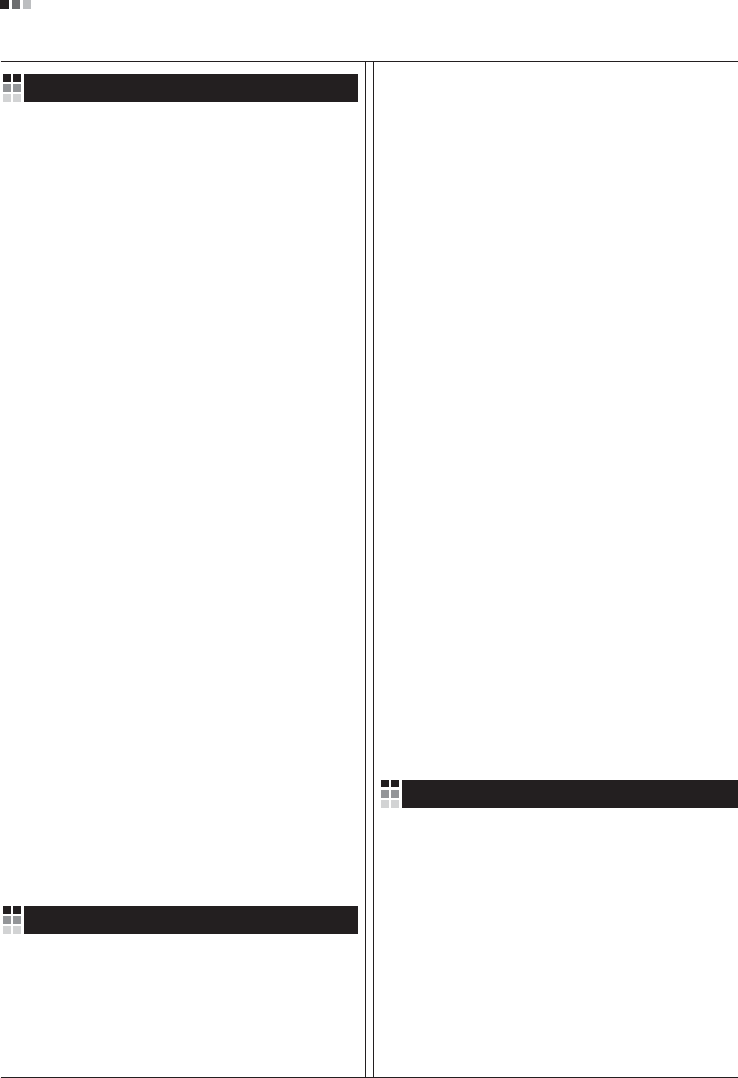
05
Regulatory Information cont.
Informazioni per la tutela dell’ambiente
La LGE. ha annunciato nel 1994 la cosiddetta 'LG
Declaration for a Cleaner Environment' (Dichiarazione di
LG a favore di un ambiente più pulito), un ideale che da
allora funge da principio ispiratore della gestione
aziendale. La dichiarazione rappresenta il fondamento che
consente di intraprendere attività a favore dell'ambiente
tenendo conto degli aspetti economici, ambientali e
sociali.Noi della LG, promuoviamo attività a favore della
tutela dell'ambiente sviluppando appositamente i nostri
prodotti per cogliere il concetto del rispetto dell’ambiente
riducendo i materiali dannosi presenti nei nostri prodotti.
Ad esempio nei nostri monitor non è presente il cadmio.
Informazioni per il riciclaggio
Il monitor può presentare componenti che potrebbero
risultare eventualmente dannosi per l'ambiente. È
importante che il monitor sia riciclato al termine del suo
utilizzo.
La LGE. gestisce tutti i monitor di rifiuto con un metodo di
riciclaggio soddisfacente dal punto di vista ambientale. In
tutto il mondo sono attualmente in funzione numerosi
sistemi di riciclaggio e recupero. I diversi componenti sono
riutilizzati e riciclati, mentre le sostanze dannose e i metalli
pesanti vengono trattati con un metodo rispettoso
dell’ambiente.
Se si desiderano maggiori informazioni in merito al
programma di riciclaggio, è consigliabile rivolgersi al
proprio rivenditore LG o ad un rappresentante aziendale
della LG.
Noi della LG impostiamo la nostra visione e le nostre
politiche a favore di un mondo più pulito ponendo la
questione dell'ambiente dal punto di vista globale come
una mansione rivolta al miglioramento della nostra
azienda. Vi invitiamo a visitare il nostro sito internet per
ulteriori informazioni sulla nostra politica “verde”.
http://www.lge.com/about/environment/html/Recycling.jsp
Información para la conservación
medioambiental
LGE. presentó la 'Declaración para un entorno más limpio
de LG' en 1994 y este ideal ha servido para guiar nuestros
principios empresariales desde entonces. La Declaración
es la base que nos ha permitido llevar a cabo tareas que
respetan el medio ambiente siempre teniendo en cuenta
aspectos sociales,
económicos y medioambientales.
Promocionamos actividades orientadas a la conservación
del medio ambiente y desarrollamos nuestros productos
específicamente para que se ajusten a la filosofía que
protege el entorno.
Reducimos al máximo el uso de materiales de riesgo en
nuestros productos. Un ejemplo de ello es la ausencia
total de cadmio en nuestros monitores.
Información para el reciclaje
Este monitor puede contener piezas que entrañen riesgos
medioambientales. Es importante reciclar este monitor
después de su utilización.
LGE. trata todos los monitores usados siguiendo un
método de reciclaje que no daña al entorno. Contamos
con diversos sistemas de recuperación y reciclaje que
funcionan a nivel mundial en la actualidad. Es posible
reciclar y reutilizar muchas de las piezas, mientras que las
sustancias dañinas y los metales pesados se tratan
siguiendo un método que no perjudique al medio
ambiente. Si desea obtener más información acerca del
programa de reciclaje, póngase en contacto con su
proveedor local de LG o con un representante empresarial
de nuestra marca.
Basamos nuestra visión y nuestras políticas en un mundo
más limpio y para ellos optamos por un entorno global
como tarea principal de nuestra evolución como empresa.
Visite nuestra página Web para obtener más información
sobre nuestras políticas ecológicas.
http://www.lge.com/about/environment/html/Recycling.jsp
Informações relacionadas à preservação
ambiental
A LGE. anunciou a 'LG Declaration for a Cleaner
Environment' (Declaração da LG para um ambiente mais
limpo) em 1994 e esse ideal tem servido desde então
como um princípio administrativo de orientação. A
Declaração é a base que nos tem permitido realizar
atividades favoráveis ao ambiente com consideração
atenta aos aspectos econômicos, ambientais e sociais.
Promovemos atividades de preservação ambiental e
desenvolvemos nossos produtos para englobar
Italiano
Espanõl
Português
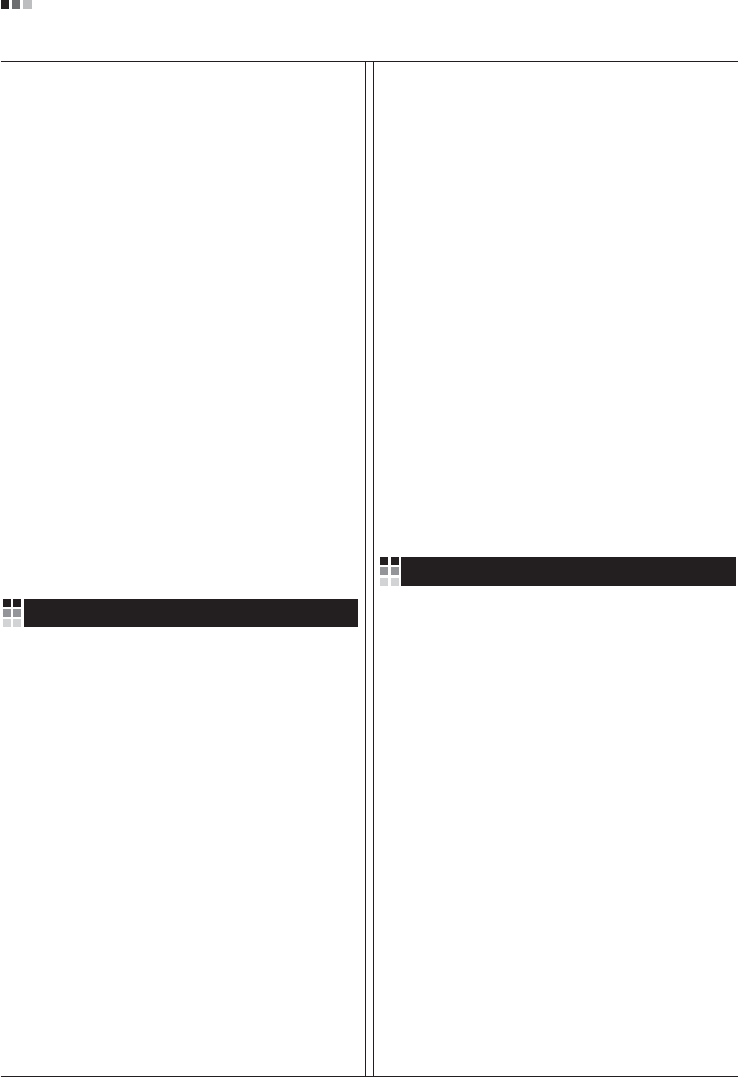
06
Regulatory Information cont.
especificamente o conceito de favorável ao ambiente.
Reduzimos os materiais perigosos contidos em nossos
produtos. Por exemplo, não há cádmio em nossos
monitores.
Informações relacionadas à reciclagem
Este monitor pode conter peças que podem representar
riscos ao ambiente. É importante que ele seja reciclado
após o uso.
A LGE. cuida de todos os monitores descartados através
de um método de reciclagem agradável ao ambiente. Há
vários sistemas de devolução e reciclagem atualmente
em operação no mundo. Muitas peças serão reutilizadas
e recicladas e as substâncias nocivas e os metais
pesados passarão por tratamento através de um método
favorável ao ambiente.
Para obter mais informações sobre nosso programa de
reciclagem, entre em contato com seu fornecedor LG
local ou com um representante corporativo da LG.
Definimos nossa visão e nossas políticas relacionadas a
um mundo mais limpo selecionando a questão do
ambiente global como uma tarefa de aprimoramento
corporativo. Visite nosso site para obter mais informações
sobre nossas políticas de meio ambiente.
http://www.lge.com/about/environment/html/Recycling.jsp
Informatie met betrekking tot het behoud van
het milieu
LGE. publiceerde in 1994 de 'LG Declaration for a Cleaner
Environment' (de LG-verklaring met betrekking tot een
schoner milieu). Deze verklaring en het ideaal van een
schoner milieu fungeren sindsdien als een bestuurlijke
leidraad voor onze onderneming. Op basis van deze
verklaring ontplooien wij milieuvriendelijke activiteiten,
waarbij er zowel met sociale en economische aspecten,
als met milieuaspecten zorgvuldig rekening wordt
gehouden.
Wij ondersteunen activiteiten die zijn gericht op het
behoud van het milieu en wij houden bij het ontwikkelen
onze producten specifiek rekening met de
milieuvriendelijkheid van onze producten.
Wij minimaliseren het gebruik van schadelijke stoffen in
onze producten. Er wordt bijvoorbeeld geen cadmium
verwerkt in onze monitors.
Nederlands
Informatie met betrekking tot recycling
Deze monitor bevat materialen die schadelijk zouden
kunnen zijn voor het milieu. Het is belangrijk dat deze
monitor aan het einde van zijn levensduur wordt
gerecycled.
LGE. verwerkt alle afvalmonitors via een milieuvriendelijke
recyclingmethode. Hiervoor worden er momenteel
wereldwijd verscheidene inname- en recyclingsystemen
gehanteerd. Een groot aantal onderdelen wordt opnieuw
gebruikt en gerecycled, waarbij schadelijke stoffen en
zware metalen volgens een milieuvriendelijke methode
worden verwerkt.
Voor meer informatie over ons recyclingprogramma kunt u
contact opnemen met uw plaatselijke LG-
vertegenwoordiger of een LG-vestiging.
Onze visie en ons beleid met betrekking tot een schonere
wereld vloeien voort uit het feit dat wij het milieu hebben
aangemerkt als een onderwerp dat speciale aandacht
verdient binnen onze onderneming. Bezoek onze website
voor meer informatie over ons 'groene' beleid.
http://www.lge.com/about/environment/html/Recycling.jsp
»ÌÙÓχˆËˇ ÔÓ Óı‡Ì ÓÍÛʇ˛˘ÂÈ Ò‰˚
¬ 1994 „Ó‰Û ÍÓÔÓ‡ˆËˇ LGE ÓÔÛ·ÎËÍÓ‚‡Î‡
'ƒÂÍ·‡ˆË˛ LG ÔÓ Óı‡Ì ÓÍÛʇ˛˘ÂÈ Ò‰˚',
ÍÓÚÓ‡ˇ Ò ÚÂı ÔÓ ÒÎÛÊËÚ ÓÒÌÓ‚Ì˚Ï ÔË̈ËÔÓÏ
ÛÔ‡‚ÎÂÌˡ. Õ‡ ÓÒÌÓ‚Â ˝ÚÓÈ ‰ÂÍ·‡ˆËË Ï˚ ÒÏÓ„ÎË
Ô‰ÔËÌˇÚ¸ ‰ÂÈÒڂˡ, Ó·ÂÒÔ˜˂‡˛˘ËÂ
·ÂÁÓÔ‡ÒÌÓÒÚ¸ ÓÍÛʇ˛˘ÂÈ Ò‰˚, Û‰ÂΡˇ ÔË ˝ÚÓÏ
‰ÓÎÊÌÓ ‚ÌËχÌË ˝ÍÓÌÓÏ˘ÂÒÍËÏ, ˝ÍÓÎӄ˘ÂÒÍËÏ Ë
ÒӈˇθÌ˚Ï ‡ÒÔÂÍÚ‡Ï.
Ã˚ ÒÚËÏÛÎËÛÂÏ ‰ÂˇÚÂθÌÓÒÚ¸ ÔÓ Óı‡ÌÂ
ÓÍÛʇ˛˘ÂÈ Ò‰˚, Û‰ÂΡˇ ÓÒÓ·Ó ‚ÌËχÌËÂ
‡Á‡·ÓÚÍ ̇¯ÂÈ ÔÓ‰Û͈ËË ‚ ÒÓÓÚ‚ÂÚÒÚ‚ËË Ò
ÍÓ̈ÂÔˆËÂÈ ˝ÍÓÎӄ˘ÂÒÍÓÈ ·ÂÁÓÔ‡ÒÌÓÒÚË.
Ã˚ Ò‚Ó‰ËÏ Í ÏËÌËÏÛÏÛ ÒÓ‰ÂʇÌË ÓÔ‡ÒÌ˚ı
‚¢ÂÒÚ‚ ‚ ̇¯ÂÈ ÔÓ‰Û͈ËË. Õ‡ÔËÏÂ, ‚ ̇¯Ëı
ÏÓÌËÚÓ‡ı ‚˚ Ì ̇ȉÂÚ ͇‰Ïˡ.
»ÌÙÓχˆËˇ ÔÓ ÛÚËÎËÁ‡ˆËË ÓÚıÓ‰Ó‚
›ÚÓÚ ÏÓÌËÚÓ ÏÓÊÂÚ ÒÓ‰Âʇڸ ÍÓÏÔÓÌÂÌÚ˚,
ÍÓÚÓ˚ ÏÓ„ÛÚ Ì‡ÌÂÒÚË Û˘Â· ÓÍÛʇ˛˘ÂÈ Ò‰Â.
Russian
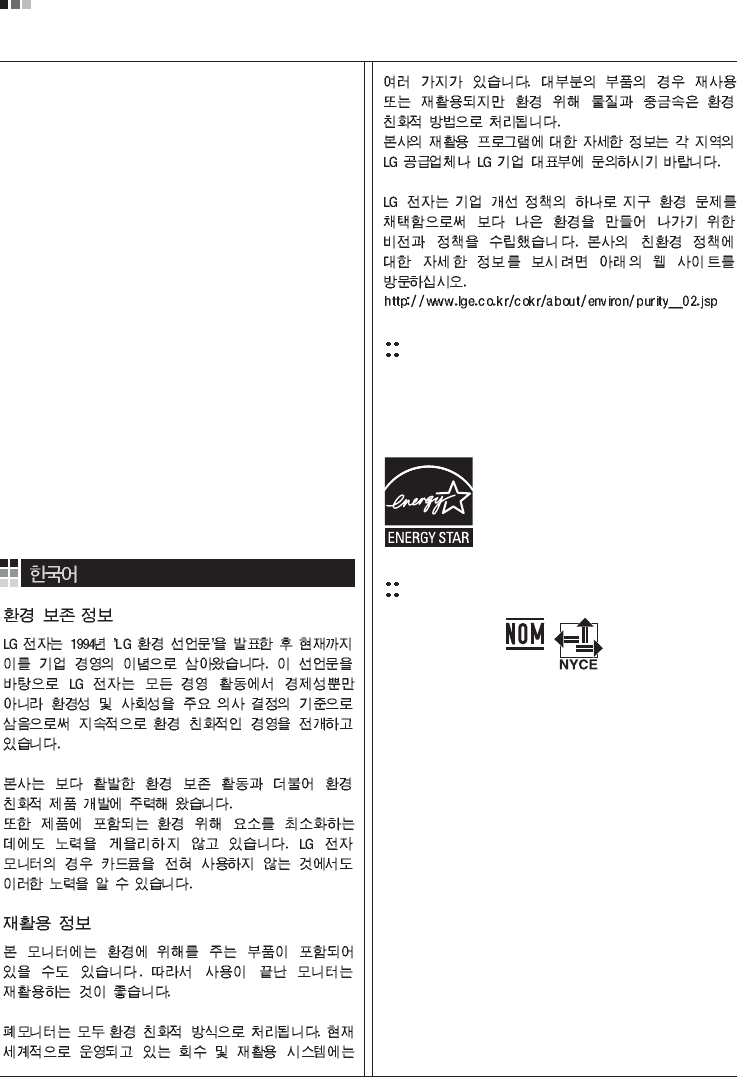
07
Regulatory Information cont.
EPA
(EPA applied model only)
ENERGY STAR
is a set of power-saving guidelines
issued by the U.S. Environmental Protection
Agency(EPA).
NOM MARK (Mexico only)
ÕÂÓ·ıÓ‰ËÏÓ ÛÚËÎËÁËÓ‚‡Ú¸ ÏÓÌËÚÓ ÔÓÒÎÂ
ËÒÔÓθÁÓ‚‡Ìˡ.
KÓÔÓ‡ˆËˇ LGE Ô‡·‡Ú˚‚‡ÂÚ ‚Ò ·‡ÍÓ‚‡ÌÌ˚Â
ÏÓÌËÚÓ˚ Ò ÔÓÏÓ˘¸˛ ˝ÍÓÎӄ˘ÂÒÍË ÔËÂÏÎÂÏÓ„Ó
ÏÂÚÓ‰‡ ÛÚËÎËÁ‡ˆËË ÓÚıÓ‰Ó‚. œÓ ‚ÒÂÏÛ ÏËÛ
‰ÂÈÒÚ‚Û˛Ú ÒËÒÚÂÏ˚ ÛÚËÎËÁ‡ˆËË ÓÚıÓ‰Ó‚ Ë ‚ÓÁ‚‡Ú‡
ËÒÔÓθÁÓ‚‡ÌÌÓÈ ÔÓ‰Û͈ËË. ÃÌÓ„Ë ÍÓÏÔÓÌÂÌÚ˚
·Û‰ÛÚ ‚ÚÓ˘ÌÓ ËÒÔÓθÁÓ‚‡Ì˚ Ë ÛÚËÎËÁËÓ‚‡Ì˚, ‚ ÚÓ
‚ÂÏˇ Í‡Í ‚‰Ì˚ ‚¢ÂÒÚ‚‡ Ë ÚˇÊÂÎ˚ ÏÂÚ‡ÎÎ˚
·Û‰ÛÚ Ó·‡·ÓÚ‡Ì˚ Ò ÔÓÏÓ˘¸˛ ˝ÍÓÎӄ˘ÂÒÍË
ÔËÂÏÎÂÏÓ„Ó ÏÂÚÓ‰‡.
«‡ ·ÓΠÔÓ‰Ó·ÌÓÈ ËÌÙÓχˆËÂÈ ÔÓ Ì‡¯ÂÈ
ÔÓ„‡ÏÏ ÛÚËÎËÁ‡ˆËË ÓÚıÓ‰Ó‚ Ó·‡˘‡ÈÚÂÒ¸ Í
ÏÂÒÚÌÓÏÛ ÔÓÒÚ‡‚˘ËÍÛ ËÎË Ô‰ÒÚ‡‚ËÚÂβ
ÍÓÔÓ‡ˆËË LG.
Ã˚ ÓËÂÌÚËÛÂÏÒˇ ̇ Ó·ÂÒÔ˜ÂÌË ˝ÍÓÎӄ˘ÂÒÍÓÈ
·ÂÁÓÔ‡ÒÌÓÒÚË, ÒÚ‡‚ˇ Ò· ˆÂθ˛ „ÎÓ·‡Î¸ÌÛ˛ Á‡˘ËÚÛ
ÓÍÛʇ˛˘ÂÈ Ò‰˚. ƒÓÔÓÎÌËÚÂθÌÛ˛ ËÌÙÓχˆË˛
Ó Ì‡¯ÂÈ ÔÓÎËÚËÍ ÔÓ Óı‡Ì ÓÍÛʇ˛˘ÂÈ Ò‰˚ ‚˚
ÏÓÊÂÚ ̇ÈÚË Ì‡ ̇¯ÂÏ Ò‡ÈÚÂ:
http://www.lge.com/about/environment/html/Recycling.jsp
As an ENERGY STAR Partner LGE U. S.
A.,Inc. has determined that this product
meets the ENERGY STAR guidelines for
energy efficiency.
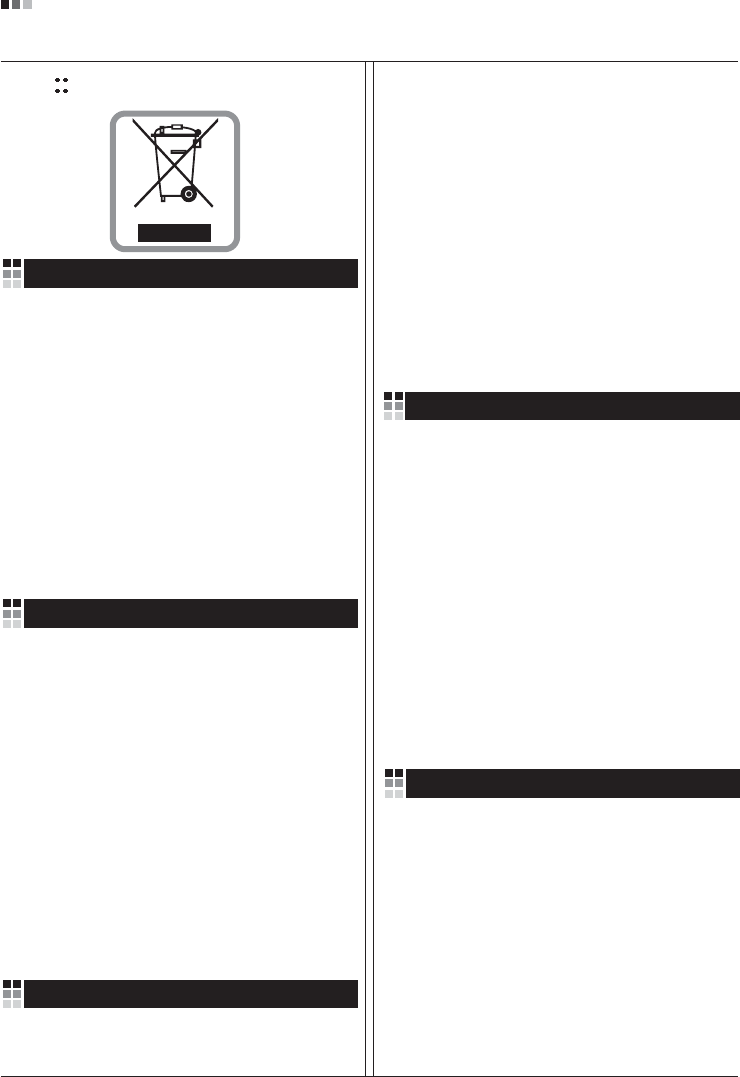
08
Regulatory Information cont.
1.When this crossed-out wheeled bin symbol is attached
to a product it means the product is covered by the
European Directive 2002/96/EC.
2.All electrical and electronic products should be
disposed of separately from the municipal waste
stream via designated collection facilities appointed by
the government or the local authorities.
3.The correct disposal of your old appliance will help
prevent potential negative consequences for the
environment and human health.
4.For more detailed information about disposal of your
old appliance, please contact your city office, waste
disposal service or the shop where you purchased the
product.
Disposal of your old appliance
1.Quando su un prodotto è riportato il simbolo di
1.När den här symbolen med en överkryssad
soptunna på hjul sitter på en produkt innebär det
att den regleras av European Directive
2002/96/EC.
2.Alla elektriska och elektroniska produkter bör
kasseras via andra vägar än de som finns för
hushållsavfall, helst via för ändamålet avsedda
uppsamlingsanläggningar som myndigheterna
utser.
3.Om du kasserar din gamla apparat på rätt sätt
så bidrar du till att förhindra negativa
konsekvenser för miljön och människors hälsa.
4.Mer detaljerad information om kassering av din
gamla apparat kan får av kommunen,
renhållningsverket eller den butik där du köpte
produkten.
1.Als het symbool met de doorgekruiste verrijdbare
afvalbak op een product staat, betekent dit dat
het product valt onder de Europese Richtlijn
2002/96/EC.
2.Elektrische en elektronische producten mogen
niet worden meegegeven met het huishoudelijk
afval, maar moeten worden ingeleverd bij
speciale inzamelingspunten die door de lokale of
landelijke overheid zijn aangewezen.
3.De correcte verwijdering van uw oude toestel
helpt negatieve gevolgen voor het milieu en de
menselijke gezondheid voorkomen.
Smaltimento delle apparecchiature obsolete
Kassering av din gamla apparat
Uw oude toestel wegdoen
1.Ce symbole, représentant une poubelle sur
roulettes barrée d'une croix, signifie que le
produit est couvert par la directive européenne
2002/96/EC.
2.Les éléments électriques et électroniques
doivent être jetés séparément, dans les vide-
ordures prévus à cet effet par votre municipalité.
3.Une élimination conforme aux instructions aidera
à réduire les conséquences négatives et risques
éventuels pour l'environnement et la santé
humaine.
4.Pour plus d'information concernant l'élimination
de votre ancien appareil, veuillez contacter votre
mairie, le service des ordures ménagères ou
encore la magasin où vous avez acheté ce
produit.
Élimination de votre ancien appareil
un bidone della spazzatura barrato da una croce
significa che il prodotto è coperto dalla direttiva
europea 2002/96/EC.
2.Tutti i prodotti elettrici ed elettronici dovrebbero
essere smaltiti separatamente rispetto alla
raccolta differenziata municipale, mediante
impianti di raccolta specifici designati dal
governo o dalle autorità locali.
3.Il corretto smaltimento delle apparecchiature
obsolete contribuisce a prevenire possibili
conseguenze negative sulla salute umana e
sull'ambiente.
4.Per informazioni più dettagliate sullo smaltimento
delle apparecchiature obsolete, contattare il
comune, il servizio di smaltimento rifiuti o il
negozio in cui è stato acquistato il prodotto.
English
French
Italian
Swedish
Dutch
WEEE (for Europe )
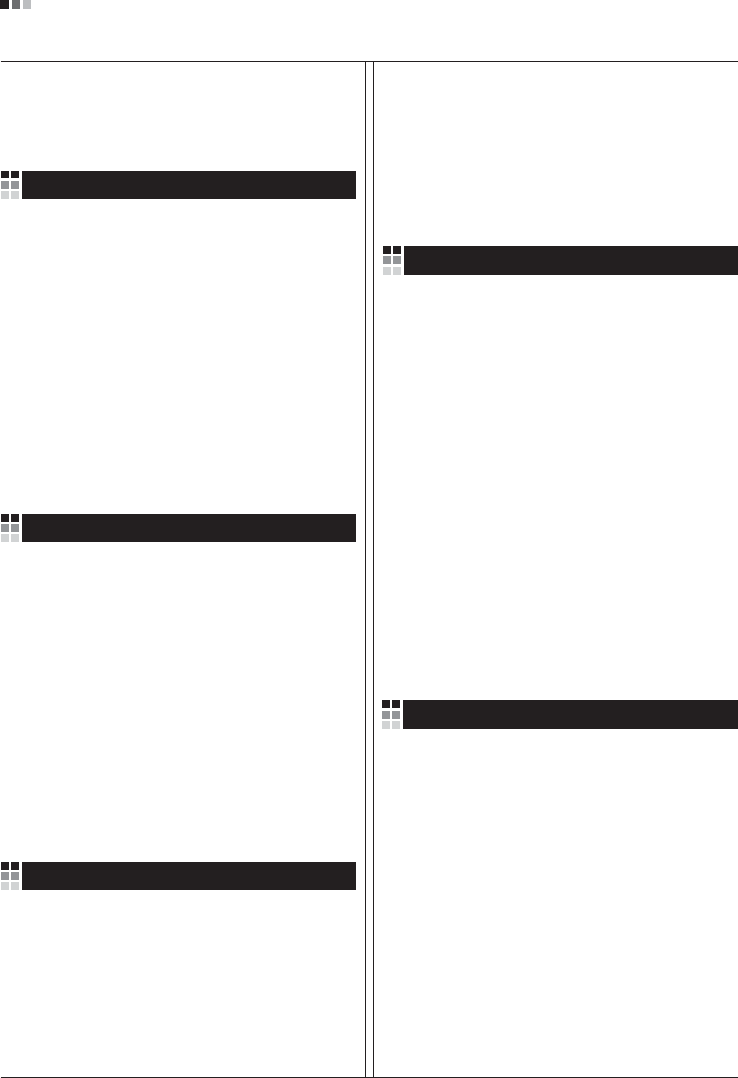
Regulatory Information cont.
09
1.Wenn dieses Symbol eines durchgestrichenen
Abfalleimers auf einem Produkt angebracht ist,
unterliegt dieses Produkt der europäischen
Richtlinie 2002/96/EC.
2.Alle Elektro- und Elektronik-Altgeräte müssen
getrennt vom Hausmüll über dafür staatlich
vorgesehenen Stellen entsorgt werden.
3.Mit der ordnungsgemäßen Entsorgung des alten
Geräts vermeiden Sie Umweltschäden und eine
Gefährdung der persönlichen Gesundheit.
4.Weitere Informationen zur Entsorgung des alten
Geräts erhalten Sie bei der Stadtverwaltung,
beim Entsorgungsamt oder in dem Geschäft, wo
Sie das Produkt erworben haben.
1.ŸÙ·Ó ¤Ó· ÚÔ˚fiÓ ‰È·ı¤ÙÂÈ ÙÔ ‰‡Ì‚ÔÏÔ ÂÓfi˜
‰È·ÁÚ·Ì̤ÓÔ˘ οϷıÔ˘ ·ÔÚÚÈÌÌ¿ÙˆÓ, ÙfiÙ ÙÔ ÚÔ˚fiÓ
ηχÙÂÙ·È ·fi ÙËÓ E˘Úˆ·˚΋ O‰ËÁ›· 2002/96/EOK.
2.H ·fiÚÚÈ„Ë fiÏˆÓ ÙˆÓ ËÏÂÎÙÚÈÎÒÓ Î·È ËÏÂÎÙÚÔÓÈÎÒÓ
ÚÔ˚fiÓÙˆÓ Ú¤ÂÈ Ó· Á›ÓÂÙ·È ¯ˆÚÈÛÙ¿ ·fi Ù· ÁÂÓÈο
ÔÈÎȷο ·ÔÚÚ›ÌÌ·Ù· ̤ۈ ηıÔÚÈṲ̂ӈÓ
ÂÁηٷÛÙ¿ÛÂˆÓ Û˘ÏÏÔÁ‹˜ ·ÔÚÚÈÌÌ¿ÙˆÓ, ÔÈ Ôԛ˜
¤¯Ô˘Ó ‰ËÌÈÔ˘ÚÁËı› ›Ù ·fi ÙËÓ Î˘‚¤ÚÓËÛË ‹ ·fi ÙȘ
ÙÔÈΤ˜ ·Ú¯¤˜.
3.H ÛˆÛÙ‹ ·fiÚÚÈ„Ë Ù˘ ·ÏÈ¿˜ Û·˜ Û˘Û΢‹˜ ı·
‚ÔËı‹ÛÂÈ ÛÙËÓ ·ÔÙÚÔ‹ Èı·ÓÒÓ ·ÚÓËÙÈÎÒÓ Û˘ÓÂÈÒÓ
ˆ˜ ÚÔ˜ ÙÔ ÂÚÈ‚¿ÏÏÔÓ Î·È ÙËÓ ˘Á›· ÙÔ˘ ·ÓıÚÒÔ˘.
4.°È· ÈÔ ÏÂÙÔÌÂÚ›˜ ÏËÚÔÊÔڛ˜ Û¯ÂÙÈο Ì ÙËÓ
·fiÚÚÈ„Ë Ù˘ ·ÏÈ¿˜ Û·˜ Û˘Û΢‹˜, ÂÈÎÔÈÓˆÓ‹ÛÙ ÌÂ
ÙÔ ·ÚÌfi‰›Ô ÙÔÈÎfi ÁÚ·Ê›Ô, ˘ËÚÂÛ›· ‰È¿ıÂÛ˘ ÔÈÎÈ·ÎÒÓ
·ÔÚÚÈÌÌ¿ÙˆÓ ‹ ÙÔ Ì·Á·Í› ·fi ÙÔ ÔÔ›Ô ·ÁÔÚ¿Û·ÙÂ ÙÔ
ÚÔ˚fiÓ.
1.Tämä merkki tuotteessa tarkoittaa, että tuote
kuuluu sähkö- ja elektroniikkalaiteromusta
annetun EU-direktiivin 2002/96/EY
soveltamisalaan.
2.Kaikki elektroniset laitteet ovat ongelmajätettä,
joten ne on toimitettava paikalliseen
keräyspisteeseen.
3.Vanhan laitteen asianmukainen hävittäminen
ehkäisee mahdollisia ympäristöön ja
terveyteen kohdistuvia haittavaikutuksia.
4.Lisätietoa vanhan laitteen hävittämisestä saat
ottamalla yhteyden paikallisiin viranomaisiin,
kierrätyskeskukseen tai myymälään, josta ostit
laitteen.
1.Når der er et tegn med et kryds over en
skraldespand, betyder det, at produktet er
omfattet af EU-direktiv 2002/96/EC.
2.Alle elektriske og elektroniske produkter skal
smides ud et andet sted end gennem den
kommunale affaldsordning ved hjælp af specielle
indsamlingsfaciliteter, der er organiseret af staten
1.Si en un producto aparece el símbolo de un contenedor
de basura tachado, significa que éste se acoge a la
Directiva 2002/96/CE.
2.Todos los aparatos eléctricos o electrónicos se deben
desechar de forma distinta del servicio municipal de
recogida de basura, a través de puntos de recogida
designados por el gobierno o las autoridades locales.
3.La correcta recogida y tratamiento de los dispositivos
inservibles contribuye a evitar riesgos potenciales para el
medio ambiente y la salud pública.
4.Para obtener más información sobre cómo deshacerse de
sus aparatos eléctricos y electrónicos viejos, póngase en
contacto con su ayuntamiento, el servicio de recogida de
basuras o el establecimiento donde adquirió el producto.
Vanhojen laitteiden hävittäminen
Entsorgung von Altgeräten
Sådan smider du dit gamle apparat ud
∞fiÚÚÈ„Ë Ù˘ ·ÏÈ¿˜ Û·˜ Û˘Û΢‹˜
Cómo deshacerse de aparatos eléctricos y
electrónicos viejos
eller de lokale myndigheder.
3.Korrekt bortskaffelse af dit gamle apparat er med
til at forhindre mulige skadevirkninger på miljøet
og menneskelig sundhed.
4.Mere detaljerede oplysninger om bortskaffelse af
dit gamle apparat kan fås ved at kontakte dit
lokale kommunekontor, renovationsselskab eller
den butik, hvor du købte produktet.
Finnish
German
Danish
Greek
Spanish
4.Wilt u meer informatie over de verwijdering van
uw oude toestel? Neem dan contact op met uw
gemeente, de afvalophaaldienst of de winkel
waar u het product hebt gekocht.
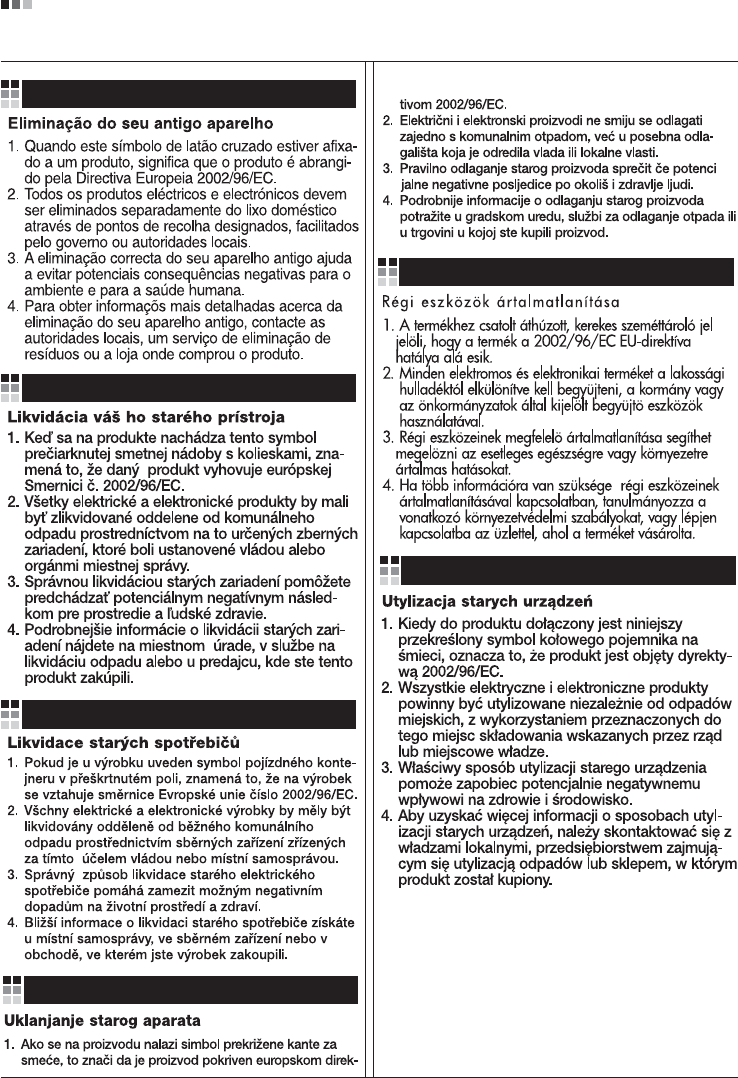
Regulatory Information cont.
10
Portuguese
Slovak
Czech
Croatian
Hungarian
Polish
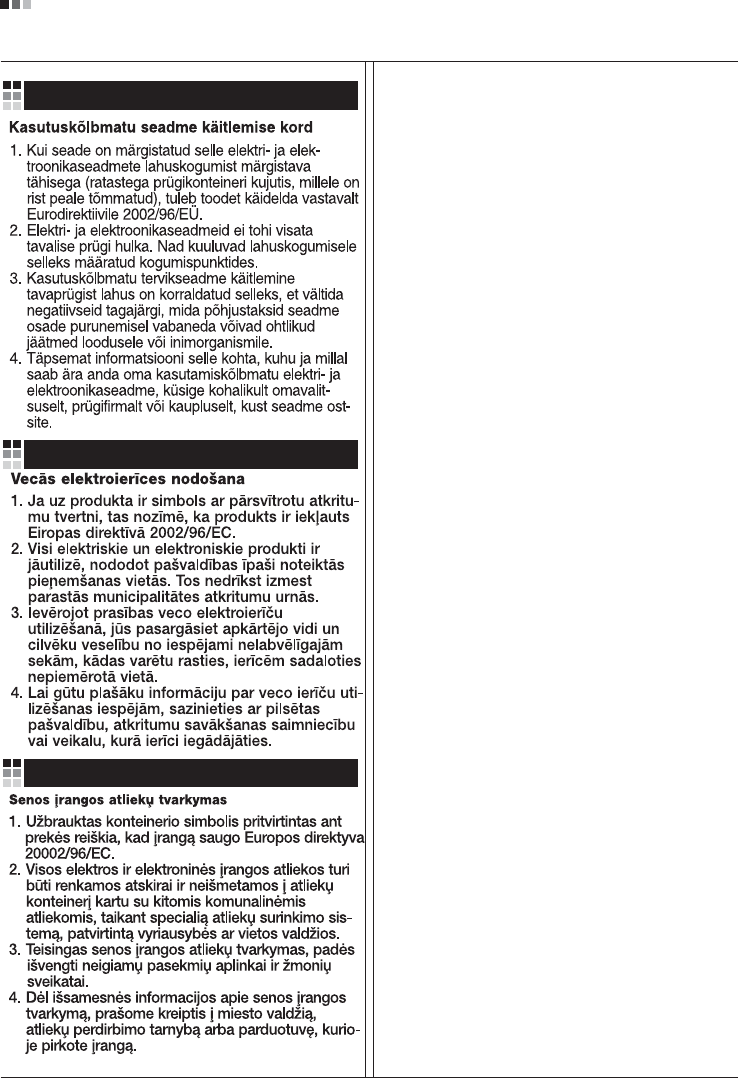
Regulatory Information cont.
11
Estonian
Latvian
Lithuanian