LG Electronics USA MG160A Cellular/PCS GSM Phone User Manual 00000 MG160 indd
LG Electronics USA Cellular/PCS GSM Phone 00000 MG160 indd
Users Manual
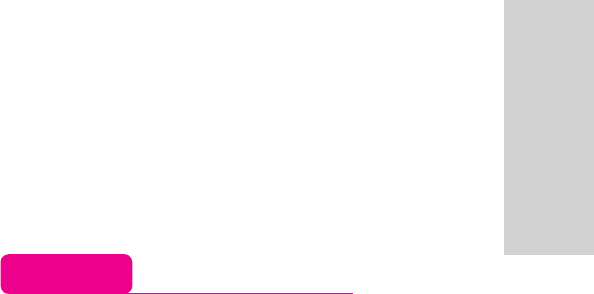
ENGLISH
MG160 USER GUIDE
접수일자: 2006.09.07
인용모델: KG820
WE SHOULD INFORM USER THAT THIS MANUAL CAN
HAVE SOME DIFFERENCES FROM PHONE DEPENDING ON
PHONE S/W AND SERVICE PROVIDER.
LIMITED WARRANTY STATEMENT
1. WHAT THIS WARRANTY COVERS:
LG offers you a limited warranty that the enclosed subscriber unit and its enclosed accessories will be
free from defects in material and workmanship, according to the following terms and conditions:
(1) The limited warranty for the product extends for ONE (1) year beginning on the data of purchase
of the product.
(2) The limited warranty extends on to the original purchaser of the product and is not assignable or
transferable to any subsequent purchaser/end user.
(3) This warranty is good only to the original purchaser of the product during the warranty period as
long as it is in the U.S., including Alaska, Hawaii, U.S. Territories and Canada.
(4) The external housing and cosmetic parts shall not be covered under these limited warranty terms.
(5) Upon request from LG, the consumer must provide information to reasonably prove the date of
purchase.
(6) The customer shall bear the cost of shipping the product to the Customer Service Department of
LG. LG shall bear the cost of shipping the product back to the consumer after the completion of
service under this limited warranty.
2. WHAT THIS WARRANTY DOES NOT COVER:
(1) Defects or damages resulting from use of the product in other than its normal and customary
manner.
(2) Defects or damages from abnormal use, abnormal conditions, improper storage, exposure to
moisture or dampness, unauthorized modifications, unauthorized connections, unauthorized repair,
misuse, neglect, abuse, accident, alteration, improper installation, or other acts which are not the
fault of LG, including damage caused by shipping blown fuses spills of food or liquid.
(3) Breakage or damage to antennas unless caused directly by defects in material or workmanship.
(4) That the Customer Service Department at LG was net notified by consumer of the alleged defect
or malfunction of the product during the applicable limited warranty period.
(5) Products which have had the serial number removed or made illegible.
(6) The limited warranty is in lieu of all other warranties, express or implied either in fact or by
operations law, statutory or otherwise, including, but limited to any implied warranty of
marketability or fitness for a particular use.
(7) Damage resulting from use of non-LG approved accessories.
(8) All plastic surfaces and all other externally exposed parts that are scratched or damaged due to
normal customer use.
(9) Products operated outside published maximum ratings.
3
(10) Products used or obtained in a rental program.
(11) Consumables (such as fuses).
3. STATE LAW RIGHTS:
No other express warranty is applicable to this product. THE DURATION OF ANY IMPLIED
WARRANTIES, INCLUDING THE IMPLIED WARRANTY OF MARKETABILITY, IS LIMITED
TO THE DURATION OF THE EXPRESS WARRANTY HEREIN. LG INFOCOMM INC. SHALL
NOT BE LIABLE FOR THE LOSS OF THE USE OF THE PRODUCT, INCONVENIENCE, LOSS
OR ANY OTHER DAMAGES, DIRECT OR CONSEQUENTIAL, RISING OUT OF THE USE OF,
OR INABILITY TO USE, THIS PRODUCT OR FOR ANY BREACH OF ANY EXPRESS OR
IMPLIED WARRANTY, INCLUDING THE IMPLIED WARRANTY OF MARKETABILITY
APPLICABLE TO THIS PRODUCT. Some states do not allow the exclusive of imitation of incidental
or consequential damages or limitations on how long an implied warranty lasts; so these limitations or
exclusions may not apply to you. This warranty gives you specific legal rights and you may also have
other rights which vary from state to state.
4. HOW TO GET WARRANTY SERVICE:
To obtain warranty service, please call the following web address:
www.lgeservice.com

8
For Your Safety
Important Information
This user guide contains important information on the use and
operation of this phone. Please read all the information
carefully for optimal performance and to prevent any damage
to or misuse of the phone. Any changes or modifications not
expressly approved in this user guide could void your warranty
for this equipment.
Before You Start
Safety Instructions
WARNING! To reduce the possibility of electric shock, do not
expose your phone to high humidity areas, such as the
bathroom, swimming pool, etc.
Always store your phone away from heat. Never store your
phone in settings that may expose it to temperatures less than
32°F or greater than 104°F, such as outside during extreme
weather conditions or in your car on a hot day. Exposure to
excessive cold or heat will result in malfunction, damage
and/or catastrophic failure.
Be careful when using your phone near other electronic
devices. RF emissions from your mobile phone may affect
nearby in adequately shielded electronic equipment. You
should consult with manufacturers of any personal medical
devices such as pacemakers and hearing aides to determine if
they are susceptible to interference from your mobile phone.
Turn off your phone in a medical facility or at a gas station.
Never place your phone in a microwave oven as this will
cause the battery to explode.
IMPORTANT! Please read the TIA SAFETY INFORMATION on
page 78 before using your phone.
Safety Information
Read these simple guidelines. Breaking the rules may be
dangerous or illegal. Further detailed information is given in this
user guide.
]Never use an unapproved battery since this could damage
the phone and/or battery and could cause the battery to
explode.
]Never place your phone in a microwave oven as it will
cause the battery to explode.
]Do not dispose of your battery by fire or with hazardous or
flammable materials.
]Make sure that no sharp-edged items come into contact
with the battery. There is a risk of this causing a fire.
]Store the battery in a place out of reach of children.
]Be careful that children do not swallow any parts such as
rubber plugs (earphone, connection parts of the phone,
etc.). This could cause asphyxiation or suffocation.

9
For Your Safety
]Unplug the power cord and charger during lightning storms
to avoid electric shock or fire.
]When riding in a car, do not leave your phone or set up the
hands-free kit near to the air bag. If wireless equipment is
improperly installed and the air bag is activated, you may be
seriously injured.
]Do not use a hand-held phone while driving.
]Do not use the phone in areas where its use is prohibited.
(For example: aircraft).
]Do not expose the battery charger or adapter to direct
sunlight or use it in places with high humidity, such as a
bathroom.
]Never store your phone in temperatures less than- 4°F or
greater than 122°F.
]Do not use harsh chemicals (such as alcohol, benzene,
thinners, etc.) or detergents to clean your phone. There is a
risk of this causing a fire.
]Do not drop, strike, or shake your phone severely. Such
actions may harm the internal circuit boards of the phone.
]Do not use your phone in high explosive areas as the phone
may generate sparks.
]Do not damage the power cord by bending, twisting, pulling,
or heating. Do not use the plug if it is loose as it may cause
a fire or electric shock.
]Do not place any heavy items on the power cord. Do not
allow the power cord to be crimped as it may cause fire or
electric shock.
]Do not handle the phone with wet hands while it is being
charged. It may cause an electric shock or seriously
damage your phone.
]Do not disassemble the phone.
]Do not place or answer calls while charging the phone as it
may short-circuit the phone and/or cause electric shock or
fire.
]Only use the batteries, antennas, and chargers provided by
LG. The warranty will not be applied to products provided by
other suppliers.
]Only authorized personnel should service the phone and its
accessories. Faulty installation or service may result in
accidents and consequently invalidate the warranty.
]Do not hold or let the antenna come in contact with your
body during a call.
]An emergency call can be made only within a service area.
For an emergency call, make sure that you are within a
service area and that the phone is turned on.

10
For Your Safety
FCC RF Exposure Information
WARNING! Read this information before operating the phone.
In August 1996, the Federal Communications (FCC) of he United
States, with its action in Report and Order FCC 96-326, adopted
an updated safety standard for human exposure to radio
frequency (RF) electromagnetic energy emitted by FCC
regulated transmitters. Those guidelines are consistent with
the safety standard previously set by both U.S. and
international standards bodies.
The design of this phone complies with the FCC guidelines and
these international standards.
CAUTION
Use only the supplied and approved antenna. Use of
unauthorized antennas or modifications could impair call
quality, damage the phone, void your warranty and/or result in
violation of FCC regulations. Do not use the phone with a
damaged antenna. If a damaged antenna comes into contact
with skin, a minor burn may result. Contact your local dealer
for a replacement antenna.
Body-worn Operation
This device was tested for typical body-worn operations with
the back of the phone kept 0.6 inches (1.5cm) between the
user’s body and the back of the phone. To comply with FCC RF
exposure requirements, a minimum separation distance of 0.6
inches(1.5cm) must be maintained between the user's body
and the back of the phone. Third-party belt-clips, holsters, and
similar accessories containing metallic components should not
be used. Body-worn accessories that cannot maintain 0.6
inches(1.5cm) separation distance between the user's body
and the back of the phone, and have not been tested for typical
body-worn operations may not comply with FCC RF exposure
limits and should be avoided.

11
For Your Safety
Vehicle Mounted External Antenna
(optional, if available)
A minimum separation distance of 8 inches (20cm) must be
maintained between the user/bystander and the vehicle
mounted external antenna to satisfy FCC RF exposure
requirements. For more information about RF exposure, visit
the FCC website at www.fcc.gov
FCC Part 15 Class B Compliance
This device and its accessories comply with part 15 of FCC
rules. Operation is subject to the following two conditions:
(1) This device and its accessories may not cause harmful
interference, and (2) this device and its accessories must
accept any interference received, including interference that
may cause undesired operation.
Cautions for Battery
]Do not disassemble.
]Do not short-circuit.
]Do not expose to high temperature: 60°C (140°F).]
]Do not incinerate.
Battery Disposal
]Please dispose of your battery properly or bring to your
local wireless carrier for recycling.
]Do not dispose in fire or with hazardous or flammable
materials.
Adapter (Charger) Cautions
]Using the wrong battery charger could damage your phone
and void your warranty.
]The adapter or battery charger is intended for indoor use
only.
Do not expose the adapter or battery charger to direct sunlight
or use it in places with high humidity, such as the bathroom.
Part 15.21 statement
" Change or Modifications that are not expressly approved by the manufacturer could void
the user's authority to operate the equipment. "
Part 15.105 statement
This equipment has been tested and found to comply with the limits for a class B digital device,
pursuant to Part 15 of the FCC Rules.
These limits are designed to provide reasonable protection against harmful interference in a
residential installation.
This equipment generates uses and can radiate radio frequency energy and, if not installed and used
in accordance with the instructions, may cause harmful interference to radio communications.
However, there is no guarantee that interference will not occur in a particular installation. if this
equipment does cause harmful interference or television reception, which can be determined by
turning the equipment off and on, the user is encouraged to try to correct the interference by one or
more of the following measures:
- Reorient or relocate the receiving antenna.
- Increase the separation between the equipment and receiver.
- Connect the equipment into an outlet on a circuit different from that to
which the receiver is connected
- Consult the dealer or an experienced radio/TV technician for help.

11
MG160 FEATURES |
MG160 FEATURES
Part of the phone
1. Earpiece
2. Main LCD
• Top: Signal strength, battery level and various
function
• Bottom: Soft key indications
3. Alpha numeric keys
• In standby mode: Input numbers to dial
Hold down:
0 – International calls
1 – Activate Voice mail centre menu
2 to 9 – Speed dials
• In editing mode: Enter numbers & characters
4. Side camera key
Long press – Photo camera activation
5. Handsfree slot
6. Side keys
• In standby mode (opened): Volume of key tone
• In standby mode (closed):
Short press – The sub LCD light on.
• In menu: scroll up & down
• During a call: volume of the earpiece
! Note
To protect the sense of hearing while Slide open,
maximum volume level is 3.

12
MG160 FEATURES
MG160 FEATURES |
1. Navigation key
• In standby mode:
❮
Briefly: New text message
Hold down: List of Unread messages
❮
Briefly: List of Contacts
❮ Briefly: List of Profiles
Hold down: Activate/
Deactivate Vibrate mode
❯ Briefly: List of Favourites
• In menu: scroll up & down
2. Soft keys
These keys perform the function Indicated in the
bottom of the display.
3. Send key
• Dial a phone number and answer a call.
• In standby mode: shows recently dialled, received
and missed call.
4. End key
• Switch on/off (hold down)
• End or reject a call.
5. MP3 key
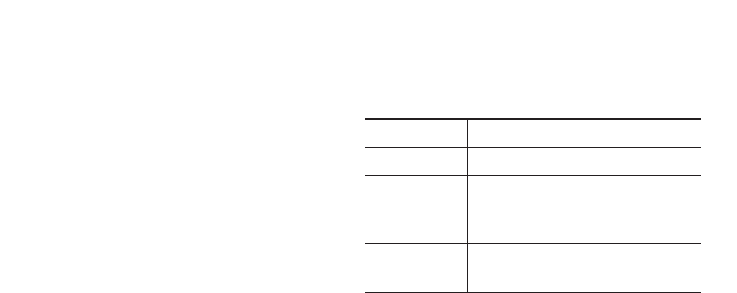
13
MG160 FEATURES |
Rear view
1. Battery
2. Battery latch
Press this button to remove the battery cover.
3. Battery Terminals
4. SIM Card Socket
5. Cable Connector/
Battery Charging Connector
Display Information
Area Description
First line Displays various icons.
Middle lines Display messages, instructions
and any information that you enter,
such as number to be dialled.
Last line Shows the functions currently
assigned to the two soft keys.
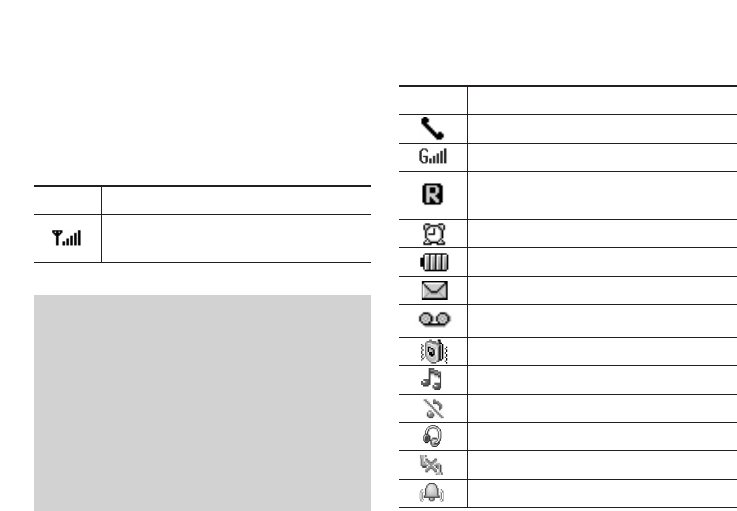
14
The screen displays several icons. These are described
below.
On-Screen Icons
MG160 FEATURES
❈ The quality of the conversation may change
depending on network coverage. When the
signal strength is below 2 bars, you may
experience muting, call drop and poor audio.
Please refer to this signal as an indicator for
your calls. When there are no bars, that means
that there is no network coverage: in this case,
you won’t be able to access the network for
any service (call, messages and so on).
Icon Description
Tells you the strength of the network
signal. ❈
Icon Description
Call is connected.
You can use GPRS service.
Shows that you are using a roaming
service.
The alarm has been set and is on.
Tells you the status of the battery.
You have received a text message.
You have received a voice message.
Vibrate only menu in profile.
General menu in profile.
Silent menu in profile.
Headset menu in profile.
Offline menu in profile.
Outdoor menu in profile.
MG160 FEATURES |
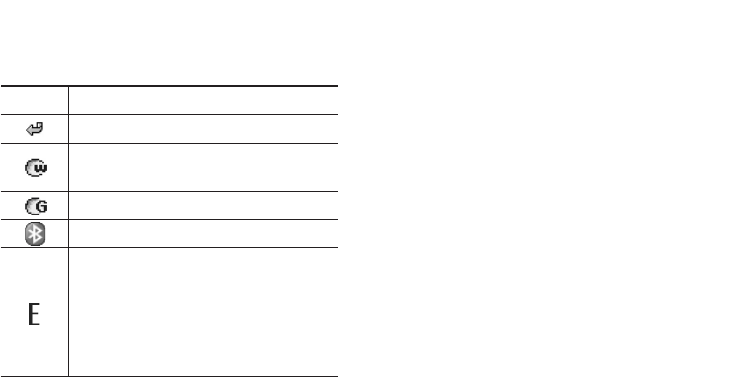
15
Icon Description
You can divert a call.
Indicates that the phone is accessing
the WAP.
Indicates that you are using GPRS.
You have activated Bluetooth menu.
Shows the EDGE service is available.
Connection to the EDGE service allows
you to transfer data at a speed of
200Kb/s (depending on network
availability). Check with your operator for
network coverage and service availability.
MG160 FEATURES |

16
Installing the SIM card and the
handset battery
Make sure the power is off before you remove the
battery.
1. Remove the battery.
Press and hold down the battery release button and
slide the battery down.
! Note
Removing the battery from the phone when the power
is on may cause the phone to malfunction.
2. Install the SIM card.
Insert the SIM card into the holder. Slide the SIM
card into the SIM card holder. Make sure that the
SIM card is inserted properly and that the gold
contact area on the card is facing downwards. To
remove the SIM card, press down lightly and pull it
in the reverse direction.
! Note
The metal contact of the SIM card can be easily
damaged by scratches. Pay special attention to the
SIM card while handling. Follow the instructions
supplied with the SIM card.
3. Install the battery.
Slide the battery upwards until it snaps back into
place.
Charging the Battery
Before connecting the travel adapter to the phone you
must first install the battery.
1. Ensure the battery is fully charged before using the
phone for the first time.
2. With the arrow facing you as shown in the diagram
push the plug on the battery adapter into the socket
on the side of the phone until it clicks into place.
INSTALLATION
INSTALLATION |

17
3. Connect the other end of the travel adapter to the
mains socket. Use only the charger included in the
box.
4. The moving bars of battery icon will stop after
charging is complete.
! Caution
• If the battery is completely discharged, the
charging display will appear on the LCD
approximately 1 to 1.5 minutes after connecting TA.
• Do not force the connector as this may damage the
phone and/or the travel adapter.
• Insert the battery pack charger vertically to wall
power outlet.
• If you use the battery pack charger out of your own
country, use an attachment plug adaptor for the
proper configuration.
• Do not remove your battery or the SIM card while
charging.
! Warning
• Unplug the power cord and charger during lightning
storms to avoid electric shock or fire.
• Make sure that no sharp-edged items such as
animal teeth or nails, come into contact with the
battery. There is a risk of this causing a fire.
• Do not place or answer calls while charging the
phone as it may short-circuit the phone and/or
cause electric shock or fire.
Disconnecting the charger
Disconnect the travel adapter from the phone by
pressing its side buttons as shown in the diagram.
INSTALLATION |

18
Making a Call
1. Make sure your phone is powered on.
2. Enter a phone number including the area code.
To edit a number on the display screen, simply press
the C key to erase one digit at a time.
• Press and hold the C key to erase the entire
number.
3. Press the S key to call.
4. When you want to finish, press the E key.
Making a Call by Send Key
1. Press the S key, and the most recent incoming,
outgoing and missed phone numbers will be
displayed.
2. Select the desired number by using the navigation
key.
3. Press the S key.
Making International Calls
1. Press and hold the 0 key for the international
prefix. The ‘+’ character can be replaced with the
international access code.
2. Enter the country code, area code, and the phone
number.
3. Press the S key.
Ending a Call
When you have finished a call, press the E key.
Making a Call From the Contact list
You can store names and phone numbers dialled
frequently in the SIM card as well as the phone
memory known as the Contact list.
You can dial a number by simply looking up a name in
the contact list.
GENERAL FUNCTIONS
GENERAL FUNCTIONS |
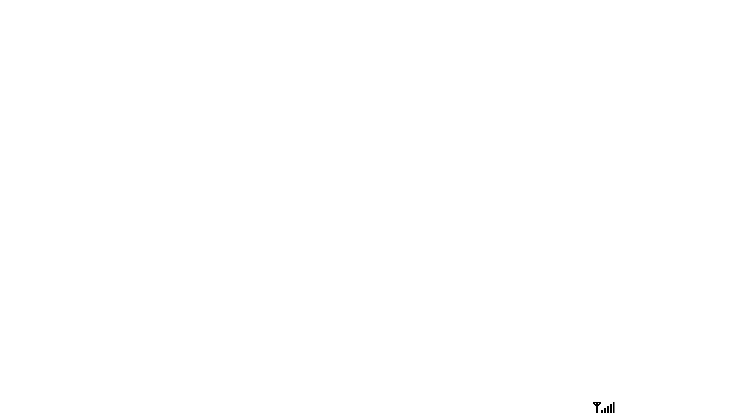
19
GENERAL FUNCTIONS |
Adjusting the Volume
During a call, if you want to adjust the earpiece volume, use
the side keys of the phone.
In idle mode, you can adjust the key volume using the side
keys.
Answering a Call
When you receive a call, the phone rings and the
flashing phone icon appears on the screen. If the caller
can be identified, the caller’s phone number (or name if
stored in your Address Book) is displayed.
1. Slide up and press the key S or the left soft key to
answer an incoming call. If the Any Key menu option
[Menu 4-6-2], see p. 80, has been set to any key
press will answer a call except for the E key or the
right soft key.
2. End the call by closing the phone or pressing the
E key.
! Note
You can answer a call while using the Address Book
or other menu features. In case phone is connected
with PC via USB cable, call and message are not
available.
Vibrate Mode (Quick)
Vibrate Mode can be activated by pressing and holding
the left navigation key.
Signal Strength
If you are inside a building, being near a window may
give you better reception. You can see the strength
of your signal by the signal indicator ( ) on your
phone’s display screen.

20
GENERAL FUNCTIONS
Entering Text
You can enter alphanumeric characters by using the
phone’s keypad. For example, storing names in the
Address Book, writing a message, creating scheduling
events in the calendar all require entering text. The
following text input methods are available in the
phone.
! Note
Some fields may allow only one text input mode (e.g.
telephone number in address book fields).
T9 Mode
This mode allows you to enter words with only one
keystroke per letter. Each key on the keypad has more
than one letter. The T9 mode automatically compares
your keystrokes with an internal linguistic dictionary to
determine the correct word, thus requiring far fewer
keystrokes than the traditional ABC mode.
ABC Mode
This mode allows you to enter letters by pressing the
key labeled with the required letter once, twice, three
or four times until the letter is displayed.
123 Mode (Numbers Mode)
Type numbers using one keystroke per number. To
change to 123 mode in a text entry field, press # key
until 123 mode is displayed.
Symbolic Mode
This mode allows you to enter special characters.
Changing the Text Input Mode
1. When you are in a field that allows characters to be
entered, you will notice the text input mode indicator
in the upper right corner of the display.
2. If you want to change modes, press #. The
available modes are changed.
GENERAL FUNCTIONS |

21
GENERAL FUNCTIONS |
Using the T9 Mode
The T9 predictive text input mode allows you to enter
words easily with a minimum number of key presses.
As you press each key, the phone begins to display
the characters that it thinks you are typing based on a
built-in dictionary. As new letters are added, the word
changes to reflect the most likely candidate from the
dictionary.
! Note
You can select a different T9 language from the menu
option or press hold down the key *. The default
setting on the phone is T9 disable mode.
1. When you are in the T9 predictive text input mode,
start entering a word by pressing keys 2 to 9
Press one key per letter
• The word changes as letters are typed-ignore
what’s on the screen until the word is typed
completely.
• If the word is still incorrect after typing
completely, press the down navigation key once
or more to cycle through the other word options.
Example: Press 4 6 6 3 to type
Good.
• If the desired word is missing from the word
choices list, add it by using the ABC mode.
2. Enter the whole word before editing or deleting any
key strokes.
3. Complete each word with a space by pressing the
key 0 or R key.
To delete letters, press C. Press and hold down C
to erase the letters continuously.
! Note
To exit the text input mode without saving your input,
press E. The phone returns to the idle screen.
Using the ABC Mode
Use the 2 to 9 keys to enter your text.
1. Press the key labeled with the required letter:
• Once for the first letter.
• Twice for the second letter.
• And so on.
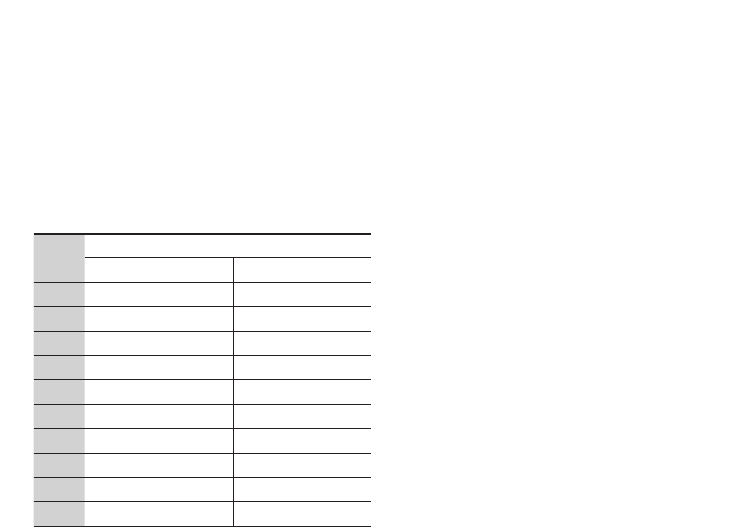
22
GENERAL FUNCTIONS
2. To insert a space, press the 0 key once. To
delete letters, press the C key. Press and hold
down the C key to erase the letters continuously.
! Note
Refer to the table below for more information on the
characters available using the keys.
Key Characters in the order display
Upper Case Lower Case
1
. , ? ! ‘ “ 1 - ( ) @ / : _ . , ? ! ‘ “ 1 - ( ) @ / : _
2
A B C 2 À Á Â Ã Ä Å Æ Ç a b c 2 à á â ã ä å æ ç
3
D E F 3 È É Ê Ë d e f 3 è é ê ë
4G H I 4 Ì Í Î Ï
g h i 4 ì í î ï
5
J K L 5 £
j k l 5 £
6M N O 6 Ñ Ò Ó Ô Õ Ö Ø Œ
m n o 6 ñ ò ó ô õ ö ø œ
7
P Q R S 7 ß Ş p q r s 7 ß ş
8T U V 8 Ú Ù Û Ü
t u v 8 ú ù û ü
9
W X Y Z 9 w x y z 9
0
Space 0 (long press) Space 0 (long press)
Using the 123 (Numbers) Mode
The 123 Mode enables you to enter numbers in a text
message (a telephone number, for example).
Press the keys corresponding to the required digits
before manually switching back to the appropriate text
entry mode.
Using the Symbol Mode
The Symbol Mode enables you to enter various
symbols or special characters.
To enter a symbol, press the * key. Use the
navigation keys to select the desired symbol and press
the [OK] key.
GENERAL FUNCTIONS |

23
IN-CALL MENU |
IN-CALL MENU
Your phone provides a number of control functions that
you can use during a call. To access these functions
during a call, press the left soft key < [Options].
During a Call
The menu displayed on the handset screen during a call
is different than the default main menu displayed when
in idle screen, and the options are described below.
Making a Second Call (Network Dependent)
You can get a number you wish to dial from the
Address Book to make a second call.
Swapping Between Two Calls
To switch between two calls, press S key or the left
soft key, and then select Swap Call.
Answering an Incoming Call
To answer an incoming call when the handset is
ringing, simply press the S key. The handset is also
able to warn you of an incoming call while you are
already on a call. A tone sounds in the earpiece, and
the display will show that a second call is waiting.
This feature, known as Call waiting, is only available if
your network supports it.
If Call Waiting is on, you can put the first call on
hold and answer the second, by pressing the
left soft key <.
Rejecting an Incoming Call
You can reject an incoming call without answering by
simply pressing the E key.
During a call, you can reject an incoming call by
pressing the E key.

24
IN-CALL MENU |
IN-CALL MENU
Muting the Microphone
You can mute the microphone during a call by pressing
the [Mute] key. The handset can be unmuted by
pressing the [Unmute]. When the handset is muted, the
caller cannot hear you, but you can still hear them.
DTMF tones while calling
To switch on DTMF tones while calling (e.g. to use the
phone with an automatic switchboard) press the key
[Options] followed by Send DTMF on. Select DTMF off
to disable DTMF tones. DTMF tones are normally on.
Conference Calls
The conference service provides you with the ability to
have a simultaneous conversation with more than one
caller, if your network service provider supports this
feature. A conference call can only be set up when you
have one active call and one call on hold, both calls
having been answered.
Once a conference call is set up, calls may be added,
disconnected or separated (that is, removed from
the conference call but still connected to you) by the
person who set up the conference call. These options
are all available from the In-Call menu. The maximum
callers in a conference call are five. Once started, you
are in control of the conference call, and only you can
add calls to the conference call.
Making a Second Call
You can make a second call while currently on a call.
Enter the second number and press the S. When the
second call is connected, the first call is automatically
placed on hold. You can swap between calls, by
pressing the S key.
Setting Up a Conference Call
To set up a conference call, place one call on hold and
while the active call is on, press the left soft key and
then select the Join menu of Conference call.

25
IN-CALL MENU |
Activate the Conference Call on Hold
To activate a conference call on hold, press the S key.
Alternatively press the left soft key [Options] and select
Join all/Hold all calls. Other users on hold will stay
connected. To return to conference call mode, press the
left soft key < [Options] followed by Conference call.
Adding Calls to the Conference Call
To add a call to an existing conference call, press
the left soft key, and then select the Join menu of
Conference call.
Private Call in a Conference Call
To have a private call with one caller from a conference
call, display the number of the caller you wish to talk
to on the screen, then press the left soft key. Select
the Private menu of Conference call to put all the other
callers on hold.
Ending a Conference Call
Currently displayed caller from a conference call can be
disconnected by pressing the E key.

26
MENU TREE
MENU TREE |
1 MESSAGING
1 New message
2 Inbox
3 Drafts
4 Outbox
5 Sent
6 Voice mail
7 Info message
9 Templates
9 Settings
2 CONTACTS
1 Search
2 New contact
3 Speed dial
4 Copy all
5 Delete all
6 Memory status
7 Information
3 CALL HISTORY
1 All calls
2 Missed calls
3 Dialled calls
4 Received calls
4 SETTINGS
1 Profiles
2 Clock settings
3 Language
4 Display Settings
5 Call settings
6 Keypad Locking Settings
7 Security settings
8 Power save
9 Network selection
0 Reset settings
* Memory status
5 ALARM
6 ORGANISER
1 Calendar
2 Memo
7 TOOLS
1 FM radio
2 Calculator
3 Stopwatch
4 Conversion
5 World clock

27
MESSAGING |
MESSAGING
New message [Menu 1-1]
This menu includes functions related to SMS (Short
Message Service), MMS (Multimedia Message
Service), Email, voice mail, as well as the network’s
service messages.
Text [Menu 1-1-1]
You can write and edit text message, checking the
number of message pages.
1. Enter the New messages menu by pressing the left
soft key < [OK].
2. If you want to write a new message, select Text.
3. To make text input easier, use T9.
4. Press [Options] to attach the followings.
Options
• Send to: Sends text messages.
1. Enter numbers of recipient.
2. Press D key to add more recipients.
3. You can add phone numbers in the address book.
4. Press the < [Option] and then press send
after entering numbers. All messages will be
automatically saved in the outbox folder, even
after a sending failure.
• Insert
- Symbol: You can add special characters.
- Image: You can insert the Default graphics or
graphics in My pictures that are available for short
messages.
- Sound: You can insert sounds that are available
for short messages.
- Default image: You can insert Animations stored.
- Default sound: You can insert Sounds stored.
- Text template: You can use Text templates
already set in the phone.
- Contact: You can add phone numbers or e-mail
addresses in address book.
- Business card: You can add your Business card to
the message.

28
• Save to drafts: Stores messages in Drafts.
• T9 languages: Select the language for T9 input
mode. You can also deactivate T9 input mode by
selecting ‘T9 off’.
• Clear text: You can clear text while writing SMS.
• Exit: If you press Exit while writing a message,
you can end the writing message and back to the
Message menu. The message you have written is
not saved.
! Note
The phone which supports EMS release 5 is available
to send colour pictures, sounds, text styles, etc.. The
other party may not receive pictures, sounds or text
styles you sent properly if the phone does not support
such options.
Inbox [Menu 1-2]
You will be alerted when you have received messages.
They will be stored in Inbox.
In Inbox, you can identify each message by icons.
If the phone shows ‘No space for SIM message’, you
have to delete only SIM messages from Inbox. If the
phone displays ‘No space for message’, you can make
space of each repository as deleting messages, media
and applications.
• SIM message
SIM message means the message exceptionally
stored in SIM card. You can move this message to
the phone.
To read a message, select one of the messages by
pressing the left soft key <.
• View: You can view the received messages.
MESSAGING
MESSAGING |

29
MESSAGING |
• Delete: You can delete the current message.
• Reply: You can reply to the sender.
• Forward: You can forward the selected message to
another party.
• Return call: You can call back to the sender.
• Information: You can view information about
received messages; Sender’s address, Subject (only
for Multimedia message), Message date & time,
Message type, Message clss.
• Multi delete: After selecting the messages you
want to remove, you can delete the selected
messages.
• Delete all read: You can delete all messages read.
• Delete all: You can delete all messages.
Drafts [Menu 1-3]
Using this menu, you can preset multimedia messages
that you use most frequently. This menu shows the
preset multimedia message list.
The following options are available.
• View: You can see the multimedia messages.
• Edit: Modifies the message you choose.
• Delete: Deletes the message you choose.
• Information: You can view information about the
message you choose.
• Multi delete: After selecting the messages you
want to remove, press OK and you can delete the
selected messages.
• Delete all: Deletes all of the messages in the folder.
Outbox [Menu 1-4]
This menu allows to view the message which is about
to send or is failed sending.
After sending the message successfully, the message
will be moved to sent box.
• View: You can view the message.
• Delete: You can delete the message.
• Resend: You can resend the selected message.

30
• Edit: Modifies the massage you choose.
• Information: You can check information of each
message.
• Multi delete: Select and delete the selected
messages.
• Delete all: You can delete all messages in outbox.
Sent [Menu 1-5]
This menu allows you to view the messages which are
already sent. You can check the time and the contents of
message.
Voice mail [Menu 1-6]
Once this menu has been selected, simply press the
left soft key < [OK] to listen to voice mail. You can
also hold down the 1 key in standby mode to listen
to voice mail.
! Note
When you receive a voice mail, your phone displays
the icon and you hear an alert. Please check with your
network provider for details of their service in order to
configure the handset correctly.
Info message [Menu 1-7]
(Dependent to network and subscription)
Info service messages are text messages delivered by
the network to GSM. They provide general information
such as weather reports, traffic news, taxis,
pharmacies, and stock prices.
Each type of has the number; therefore, you can
contact service provider as long as you have input the
certain number for the information.
When you have received an info service message, you
can see the popup message to show you that you have
received a message or the info service message is
directly displayed.
To view the message again or not in standby mode,
follow the sequence shown below;
MESSAGING
MESSAGING |

31
Read [Menu 1-7-1]
1. When you have received an info service message
and select Read to view the message, it will be
displayed on the screen. You can read another
message by scrolling L , R or < [Next].
2. The message will be shown until another message
is reached.
Topics [Menu 1-7-2]
(Dependent to network and subscription)
• View list: You can see Info service message
numbers which you added. If you press < [Options],
you can edit and delete info message category
which you added.
• Active list: You can select info service message
numbers in the active list. if you activate an info
service number, you can receive messages sent from
the number.
Templates [Menu 1-8]
Text [Menu 1-8-1]
You have 6 text templates as below;
• Please call me back.
• I’m late. I will be there at
• Where are you now?
• I am on the way.
• Urgent! Please contact.
• I love you.
Settings [Menu 1-9]
Text message [Menu 1-9-1]
• Message centre number: If you want to send the
text message, you can receive the address of SMS
centre through this menu.
• Delivery report: If you set to Yes, you can check
whether your message is sent successfully.
MESSAGING |

32
• Validity period: This network service allows you to
set how long your messages will be stored at the
message centre.
• Reply charging: When a message is sent, it allows
the recipients to reply and charge the cost of the
reply to your telephone bill.
• Message types: Text, Voice, Fax, Paging, X.400,
E-mail, ERMES
Usually, the type of message is set to Text. You can
convert your text into alternative formats. Contact
your service provider for the availability of this
function.
• Save to sent message: If you set to Yes, you can
save the message sent.
Voicemail number [Menu 1-9-2]
You can receive the voicemail if your network service
provider supports this feature. When a new voicemail
is arrived, the symbol will be displayed on the screen.
Please check with your network service provider for
details of their service in order to configure the phone
accordingly.
Info message [Menu 1-9-3]
• Receive
Yes: If you select this menu, your phone will receive
Info service messages.
No: If you select this menu, your phone will not
receive Info service messages any more.
• Alerts
Yes: Your phone will beep when you have received
Info service message numbers.
No: Your phone will not beep even though you have
received info service messages.
• Language
You can select the language you want by pressing
[On/Off]. Then, the info service message will be
shown in the language that you selected.
MESSAGING
MESSAGING |

33
CONTACTS |
Search [Menu 2-1]
1. Select Search by press the left soft key < [OK].
2. Enter the name that you want to search.
! Note
Instant searching is available by inputting the initial
letter of the name.
3. If you want to edit, delete, copy an entry, or to add
the voice to one, select left soft key < [Options].
The following menu will be displayed.
• View: You can view each entry in details.
• Edit: You can edit the name, number, group,
ringtone and picture by using the navigation key.
• Send via Bluetooth: You can send the data of
phone book to devices which is compatible with
bluetooth through bluetooth.
• New message: After you have found the number
you want, you can send a text/multimedia
message to the selected number.
• Copy to handset/SIM: You can copy an entry
from SIM to phone or from phone to SIM.
• Delete: You can delete an entry.
New contact [Menu 2-2]
You can add phonebook entry by using this function.
Phone memory capacity is 1000 entries. SIM card
memory capacity depends on the cellular service
provider. The number of character is SIM dependent
feature.
! Note
Maximum stored name and number length depends on
SIM-card type.
1. Select Add new by press left soft key < [OK].
2. Select the memory you want to save: SIM or Phone.
a. Input a name.
b. Press D, then you can input a number.
CONTACTS

34
CONTACTS |
c. You can set a group for the entry by pressing
L , R.
d. You can set a ringtone and a photo for the entry by
press left soft key < [Option].
Speed dial [Menu 2-3]
You can assign any of the keys 2 to 9 with a
Name list entry. You can call directly by pressing this
key.
1. Open the phonebook first by pressing the right soft
key > [Contacts] in standby mode.
2. Scroll to Speed dial, then press the left soft key
< [OK].
3. If you want to add speed dial, select <empty> by
pressing the left soft key < [Add]. Then, you can
search the name in phonebook.
4. After assigning the number as speed dial, you can
change and delete the entry. You can also make a
call or send a message by this number.
Copy all [Menu 2-4]
You can copy entries from SIM card memory to Phone
memory and vice versa.
1. Open the Phonebook first by pressing the right soft
key > [Contacts] in standby mode.
2. Scroll to Copy all, and then press the left soft key <
[OK] to enter this menu.
SIM to phone [Menu 2-4-1]
You can copy the entry from SIM Card to Phone
memory.
Phone to SIM [Menu 2-4-2]
You can copy the entry from Phone memory to SIM
Card.
Delete all [Menu 2-5]
You can delete entries from SIM card memory to Phone
memory and vice versa.
CONTACTS

35
CONTACTS |
1. Open the Phonebook first by pressing the right soft
key > [Contacts] in standby mode.
2. Scroll to delete all, and then press the left soft key
< [OK] to enter this menu.
SIM [Menu 2-5-1]
You can delete the all entry from SIM Card.
Phone [Menu 2-5-2]
You can delete the all entry from Phone memory.
Memory status [Menu 2-6]
You can check free space and memory usage of each
repository, Internal memory and Multimedia memory.
You can go to each repository menu.
Information [Menu 2-7]
Service dial number [Menu 2-7-1]
Use this function to access a particular list of services
provided by your network operator (if supported by the
SIM card).
Own number (Sim dependent) [Menu 2-7-2]
You can save and check your own number in SIM card.
Business card [Menu 2-7-3]
This option allows you to create your own business
card featuring Name and an mobile phone number.
To create a new business card, press the left soft key
< [Add] and enter the information into the fields.
If you want to edit, delete or to send a business card,
select left soft key < [option].
• Edit: You can edit the name, numbers and email by
using navigation key.
• Delete: You can delete the business card.
• Send via: You can send the business card by SMS,
MMS, or bluetooth.

36
CALL HISTORY
CALL HISTORY |
You can check the record of missed, received, and
dialled calls only if the network supports the Calling
Line Identification (CLI) within the service area.
The number and name (if available) are displayed
together with the date and time at which the call was
made. You can also view call times.
All calls [Menu 3-1]
You can view all lists of outgoing or incoming calls.
Missed calls [Menu 3-2]
This option lets you view the last 50 unanswered calls.
You can also:
• View the number if available and call it, or save it in
the Address Book
• Enter a new name for the number and save both in
the Address Book
• Send a message by this number
• Delete the call from the list
Dialled calls [Menu 3-3]
This option lets you view the last 50 outgoing calls
(called or attempted). You can also:
• View the number if available and call it or save it in
the Address Book
• Enter new name for the number and save both in the
Address Book
• Send a message by this number
• Delete the call from the list
Received calls [Menu 3-4]
This option lets you view the last 50 incoming calls.
You can also:
• View the number if available and call it or save it in
the Address Book
• Enter new name for the number and save both in the
Address Book
• Send a message by this number
• Delete the call from the list

37
SETTINGS |
SETTINGS
Profiles [Menu 4-1]
In Profiles, you can adjust and customise the phone
tones for different events, environments, or caller
groups.
There are 5 preset profiles: General, Silent, Vibrate
only, Outdoor and Headset.
Each profile can be personalised (Except Vibrate only
and silent). Press the left soft key [Menu] and select
Profiles using up/down navigation keys.
Activate [Menu 4-X-1]
1. A list of profiles is displayed.
2. In the Profiles list, scroll to the profile you want to
activate and press the left soft key < [OK] or OK key.
3. Then, select Activate.
Personalise [Menu 4-X-2]
Scroll to the desired profile in the Profile list. After
pressing the left soft key < or the OK key, select
Personalise.
The profile setting option opens. Set the option as
required.
• Call alert type: Set the alert type for incoming calls.
• Ring tones: Select the desired ring tone from the
list.
• Ring volume: Set the volume of the ringing tone.
• Message alert type: Set the alert type for
messages.
• Message tones: Select the alert tone for
messages.
• Keypad tones: Select the desired keypad tone.
• Keypad volume: Set the volume of keypad tone.

38
SETTINGS
SETTINGS |
• Effect sound volume: Set the volume of effect
sound.
• Power on/off volume: Set the volume of the
ringing tone when switching the phone on/off.
• Auto answer: This function will be activated only
when your phone is connected to the handsfree kit.
– Off: The phone will not answer automatically.
– After 5 secs: After 5 seconds, the phone will
answer automatically.
– After 10 secs: After 10 seconds, the phone will
answer automatically.
! Note
All profiles cannot be renamed.
Clock settings [Menu 4-2]
You can set functions relating to the date and time.
Set date [Menu 4-2-1]
You can enter the current date.
Date format [Menu 4-2-2]
You can set the Date format such as DD/MM/YYYY,
MM/DD/YYYY, YYYY/MM/DD.
(D: Day / M: Month / Y: Year)
Set time [Menu 4-2-3]
You can enter the current time.
Time format [Menu 4-2-4]
Your can set the time format between 24-hour and
12-hour.
Language [Menu 4-3]
You can change the language for the display texts in
your phone. This change will also affect the Language
Input mode.

39
SETTINGS |
Display Settings [Menu 4-4]
Wallpaper [Menu 4-4-1]
You can select the background pictures in standby
mode.
• Default
You can select a picture or an animation of wallpaper
by pressing L or R.
! Note
To set wallpaper, Animated GIF file must be less than
200 KB and others should be less than 500KB.
Backlight time [Menu 4-4-2]
You can set the light-up duration of the display.
Brightness [Menu 4-4-3]
You can set the brightness of LCD: 100%, 80%,
60%, 40%
Contrast [Menu 4-4-4]
The screen brightness can be adjusted from 0% to
100%.
Home screen shortcut [Menu 4-4-5]
Selecting On displays the functionalities of 4
Navigation keys and Menu key as pictures on the
middle of the idle window. (Profiles/Messaging/
Favourites/Contacts)
Network name [Menu 4-4-6]
If this function is activated, network name will be
displayed on LCD.
Call settings [Menu 4-5]
You can set the menu relevant to a call by pressing
[Select] in the Setting menu.

40
CLIR [Menu 4-5-1]
The Call divert service allows you to divert incoming
voice calls, fax calls, and data calls to another number.
For details, contact your service provider.
• All voice calls
Diverts voice calls unconditionally.
• If busy
Diverts voice calls when the phone is in use.
• If no reply
Diverts voice calls which you do not answer.
• If out of reach
Diverts voice calls when the phone is switched off or
out of coverage.
• All data calls
Diverts to a number with a PC connection
unconditionally.
• All fax calls
Diverts to a number with a fax connection
unconditionally.
• Cancel all
Cancels all call divert service.
The submenus
Call divert menus have the submenus shown below.
- Activate
Activate the corresponding service.
To voice mail centre
Forwards to message centre. This function is not
shown at All data calls and All fax calls menus.
To other number
Inputs the number for diverting.
To favourite number
You can check recent 5 diverted numbers.
- Cancel
Deactivate the corresponding service.
- View status
View the status of the corresponding service.
SETTINGS
SETTINGS |

41
SETTINGS |
Answer mode [Menu 4-5-2]
• Any key
If you select this menu, you can receive a call by
pressing any key except E [End] key.
• Send key only
If you select this menu, you can receive a call by only
pressing S [Send] key.
Send my number [Menu 4-5-3]
(network and subscription dependent)
• Set by network
If you select this, you can send your phone number
depending on two line service such as line 1 or
line 2.
• On
You can send your phone number to another party.
Your phone number will be shown on the receiver’s
phone.
• Off
Your phone number will not be shown.
Call waiting [Menu 4-5-4]
(network dependent)
• Activate
If you select Activate, you can accept a waiting
(receiving) call.
• Cancel
If you select Cancel, you cannot recognize the
waiting (receiving) call.
• View status
Shows the status of Call waiting.
Minute minder [Menu 4-5-5]
If you select On, you can check the call duration by a
beep sound given every minute during a call.
Auto redial [Menu 4-5-6]
• On
When this function is activated, the phone will
automatically try to redial in the case of failure to
connect a call.

42
• Off
Your phone will not make any attempts to redial
when the original call has not connected.
Select line [Menu 4-5-7]
This menu is shown only if the SIM supports two
subscriber numbers, that is, two phone lines. Select
which phone line (between Line 1 and Line 2) you want
to use for making calls and sending short messages.
Calls on both lines can be answered irrespective of the
selected line.
! Note
You will not be able to make calls if you select Line 2
and have not subscribed to this network service.
Keypad Locking Settings
[Menu 4-6]
When Auto key Lock feature is enabled, the phone is
locked.
Security settings [Menu 4-7]
PIN code request [Menu 4-7-1]
In this menu, you can set the phone to ask for the PIN
code of your SIM card when the phone is switched on.
If this function is activated, you’ll be requested to enter
the PIN code.
1. Select PIN code request in the security settings
menu, and then press < [OK].
2. Set Enable/Disable.
3. If you want to change the setting, you need to enter
PIN code when you switch on the phone.
4. If you enter wrong PIN code more than 3 times, the
phone will lock out. If the PIN is blocked, you will
need to key in PUK code.
5. You can enter your PUK code up to 10 times. If you
put wrong PUK code more than 10 times, you can
not unlock your phone. You will need to contact your
service provider.
SETTINGS
SETTINGS |

43
SETTINGS |
Phone lock [Menu 4-7-2]
You can use a security code to avoid unauthorized use
of the phone. Whenever you switch on the phone, the
phone will request security code if you set phone lock
to When switch on.
If you set phone lock to When SIM changed, your
phone will request security code only when you change
your SIM card.
Call barring [Menu 4-7-3]
The Call barring service prevents your phone from
making or receiving certain category of calls. This
function requires the call barring password. You can
view the following submenus.
• All outgoing calls
The barring service for all outgoing calls.
• Outgoing international
The barring service for all outgoing international
calls.
• Outgoing international when roaming
The barring service for all international outgoing
calls except home network.
• All incoming
The barring service for all incoming calls.
• Incoming when roaming
The barring service for all incoming calls when
roaming.
• Cancel all
You can cancel all barring services.
• Change password
You can change the password for Call Barring
Service.
The submenus:
- Activate
Allows to request the network to set call restriction
on.

44
SETTINGS
SETTINGS |
- Cancel
Set the selected call restriction off.
- View status
View the status whether the calls are barred or not.
Fixed dial number [Menu 4-7-4]
(SIM dependent)
You can restrict your outgoing calls to selected phone
numbers. The numbers are protected by your PIN2
code.
• On
You can restrict your outgoing calls to selected
phone numbers.
• Off
You can cancel fixed dialling function.
• Number list
You can view the number list saved as Fixed dial
number.
Change codes [Menu 4-7-5]
PIN is an abbreviation of Personal Identification
Number to prevent use by unauthorized person.
You can change the access codes: Security code, PIN
code, PIN2 code.
1. If you want to change the Security code/PIN1/ PIN2
code input your original code, and then press <
[OK].
2. Input new Security code/PIN/PIN2 code and verify
them.
Power save [Menu 4-8]
If you set On, you can save the power when you don’t
use the phone.
Network selection [Menu 4-9]
You can select a network which will be registered
either automatically or manually.
Usually, the network selection is set to Automatic.

45
SETTINGS |
Automatic [Menu 4-9-1]
If you select Automatic mode, the phone will
automatically search for and select a network for you.
Once you have selected “Automatic”, the phone will
be set to “Automatic” even though the power is off
and on.
Manual [Menu 4-9-2]
The phone will find the list of available networks and
show you them. Then you can select the network
which you want to use if this network has a roaming
agreement with your home network operator. The
phone let you select another network if the phone fails
to access the selected network.
Preferred [Menu 4-9-3]
You can set a list of preferred networks and the phone
attempts to register with first, before attempting to
register to any other networks. This list is set from the
phone’s predefined list of known networks.
Reset settings [Menu 4-0]
You can reset your phone to its default configuration.
To do so, proceed, as follows.
1. Select the Reset settings menu option.
2. You are requested to enter the 4-digit security code.
! Note
The security code is preset to 0000.
Memory status [Menu 4-*]
You can check free space and memory usage of each
repository, Internal memory and Multimedia memory.
You can go to each repository menu.

46
You can set up to 5 alarm clocks to go off at a specified
time.
1. Select On and enter the alarm time you want.
2. Select the repeat period: Once, Mon-Fri, Mon-Sat,
Sat-Wed, Sat-Thu, Everyday.
3. Select the alarm tone you want and press < [Set].
ALARM
ALARM |

47
ORGANISER |
ORGANISER
Calendar [Menu 6-1]
When you enter this menu a calendar will show up. On
top of the screen there are sections for date. Whenever
you change the date, the calendar will be updated
according to the date. And square cursor will be used
to locate the certain day. If you see marked date in the
calendar, it means that there is a schedule or memo
that day. This function helps to remind you of your
schedule and memo. The phone will sound an alarm
tone if you set this for the note.
View [Menu 6-1-1]
View all schedules and memo for the chosen day.
Use U , D to browse through the note lists.
If you want to view the note in detail, press left soft
key < [Select]. Press left soft key < [Options] to
View, Edit, Send via bluetooth, Delete and Calendar.
New schedule [Menu 6-1-2]
Allows you to add new schedule and memo for the
chosen day. You can store up to 100 notes.
Input the subject and then press left soft key < [OK].
You enter the appropriate information in the follow
section; Time, Repeat and Alarm.
View all schedules [Menu 6-1-3]
View all schedules and memo for the chosen day.
Use U , D to browse through the note lists. If you set
alarm for the note, the alarm icon is displayed.
If you want to view the note in detail, press left soft
key O [Select]. Press left soft key < [Options] to
delete, edit the note you selected.
Go to date [Menu 6-1-4]
You can go the chosen date directly.

48
ORGANISER
ORGANISER |
Delete old [Menu 6-1-5]
Select this to delete the expired schedule notes that
have already been notified. You are asked to confirm
this action.
Delete all [Menu 6-1-6]
You can delete for the all notes.
Memo [Menu 6-2]
1. Select the Memo by pressing the left soft key
< [View].
2. If the entry is empty, press the left soft key
< [New].
3. Input the memo and then press left soft key
< [OK].

49
TOOLS
ORGANISER |
FM radio [Menu 7-1]
You can search radio stations and enjoy listening to the
radio. Connect the FM Radio headset into headset jack
on the right side of the phone to activate this menu.
1. Press the corresponding number key of a channel to
store the currently selected radio station into.
2. After presetting radio channels, you can listen to
other channel by pressing the corresponding number
key (short press).
3. You can acces s the following option menus by
pressing the left soft key [Options].
• Edit : You can adjust frequency and change the
radio station in the selected channel. You can
change the frequency 0.1 MHz at a time with
Left/Right navigation keys and number keys.
• Auto scan: If you select “Auto Scan Now?” On,
automatically set the radio channel. And When
“Save this Station?” message will be popped up,
if you select Yes, the selected frequency will be
stored.
• Reset all channels: You can delete all channels
you saved.
• Listen via speaker: Select this to listen to the
radio through the built-in speaker. To turn off
the speaker, select “Listen via headset” in the
[Options].
Calculator [Menu 7-2]
This contains the standard functions such as
+, –, x, ÷ : Addition, Subtraction, Multiplication,
and Division.
Furthermore, you can use the various function of
calculator such as +/–, sin, cos, tan, log, ln, exp,
sqrt, deg,Rad.
1. Input the numbers by pressing numeric keys.
2. Use a navigation key to select a sign for calculation.
3. Then input the numbers.
4. Press O key to view the result.

50
TOOLS
TOOLS |
5. To input the decimal number, press * key. If you
press # key, you can enter ( ).
6. To end Calculator, press the right soft key > [Back].
! Note
If you want to change the text input mode, press the
# in order.
• Edit: Allows you to revise your memo.
• New: Allows you to add a new memo.
• Delete: Allows you to remove the memo selected.
Stopwatch [Menu 7-3]
1. Press [Start] to take time and record the lap time by
pressing [Lap].
2. Press [Stop] to ascertain the record of lap time.
3. Press [Reset] to default condition.
Conversion [Menu 7-4]
This converts any measurement into a unit you want.
There are 4 types that can be converted into units:
Area, Length, Weight and Volume.
1. You can select one of four unit types by pressing
< [OK] key.
2. Select the unit you want to convert by pressing
U and D. It’s impossible to input “-” symbol in unit
converter.
3. Select the standard value by using L , R.
World clock [Menu 7-5]
You can view clocks of the world’s major cities.
1. Select the city belonged to the time zone by pressing
L , R key.
2. You can set the current time to the city time you
select by pressing the left soft key < [Set].
• Zoom in/out: Local time/World time
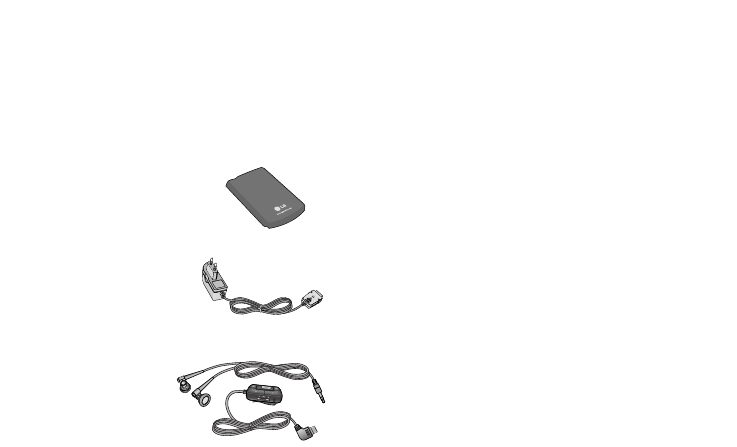
51
ACCESSORIES |
ACCESSORIES
Standard Battery
Travel Adapter
This charger allows you to
charge the battery while away
from home or your office.
Hands free ear-
microphone and music
player controller
combo
• Stereo headset
• Controller: Answer & End button, music
player control, volume control, Hold button and
microphone.
! Note
• Always use genuine LG accessories.
• Failure to do this may invalidate your warranty.
• Accessories may be different in different regions;
please check with our regional service company or
agent for further inquires.
There are various accessories for your mobile phone. You can select these options according to your personal
communication requirements.