LG Electronics USA MX800 Dual Band CDMA Phone with Bluetooth User Manual MX800 vivo Eng
LG Electronics USA Dual Band CDMA Phone with Bluetooth MX800 vivo Eng
Manual
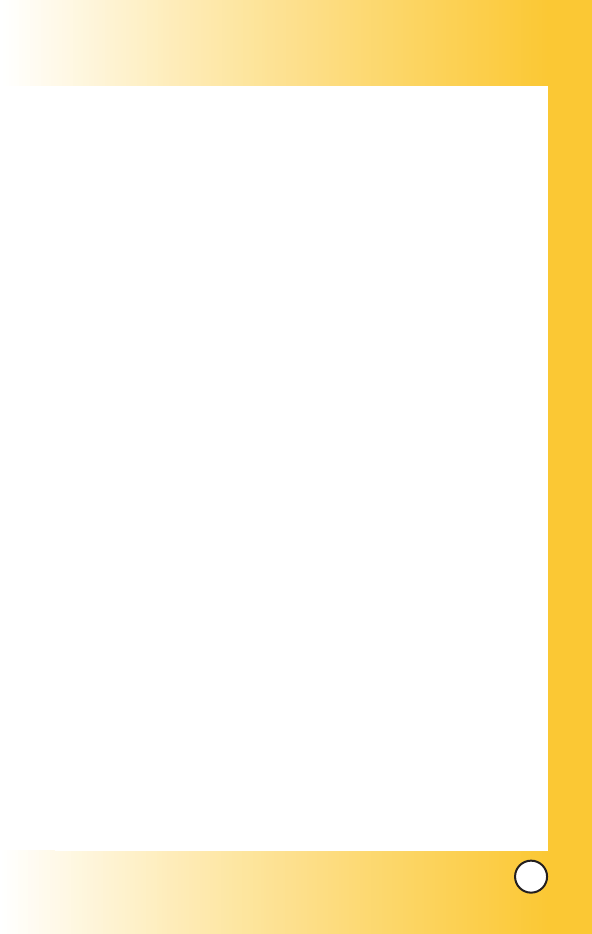
1
MX800
Welcome . . . . . . . . . . . . . . . . . . . . . . . . .8
Check Accessories . . . . . . . . . . . . . . . . . . . . . . .9
Important Information . . . . . . . . . . . . . . . . . . .9
FCC Part 15 Class B Compliance . . . . . . . . .9
Technical Details . . . . . . . . . . . . . . . . . . . . . . .9
FCC RF Exposure Information . . . . . . . . . . . . . .12
Phone Overview . . . . . . . . . . . . . . . . .14
Menus Overview . . . . . . . . . . . . . . . . .16
Getting Your Phone Started . . . . . . . .18
The Battery . . . . . . . . . . . . . . . . . . . . . . . . . . . .18
Installing the Battery . . . . . . . . . . . . . . . . . . .18
Removing the Battery . . . . . . . . . . . . . . . . . .18
Charging the Battery . . . . . . . . . . . . . . . . . . .18
Battery Charge Level . . . . . . . . . . . . . . . . . .19
Turning the Phone On and Off . . . . . . . . . . . . . .19
Turning the Phone On . . . . . . . . . . . . . . . . . .19
Turning the Phone Off . . . . . . . . . . . . . . . . . .19
Signal Strength . . . . . . . . . . . . . . . . . . . . . . .19
Screen Icons . . . . . . . . . . . . . . . . . . . . . . . . .20
Making Calls . . . . . . . . . . . . . . . . . . . . . . . . . . .21
Correcting Dialing Mistakes . . . . . . . . . . . . .21
Redialing Calls . . . . . . . . . . . . . . . . . . . . . . .21
Receiving Calls . . . . . . . . . . . . . . . . . . . . . . . . .21
Quick Access to Convenient
Features . . . . . . . . . . . . . . . . . . . . . . . .22
MMaannnneerr MMooddee .. .. .. .. .. .. .. .. .. .. .. .. .. .. .. .. .. .. .. .. .. .. .. ..2222
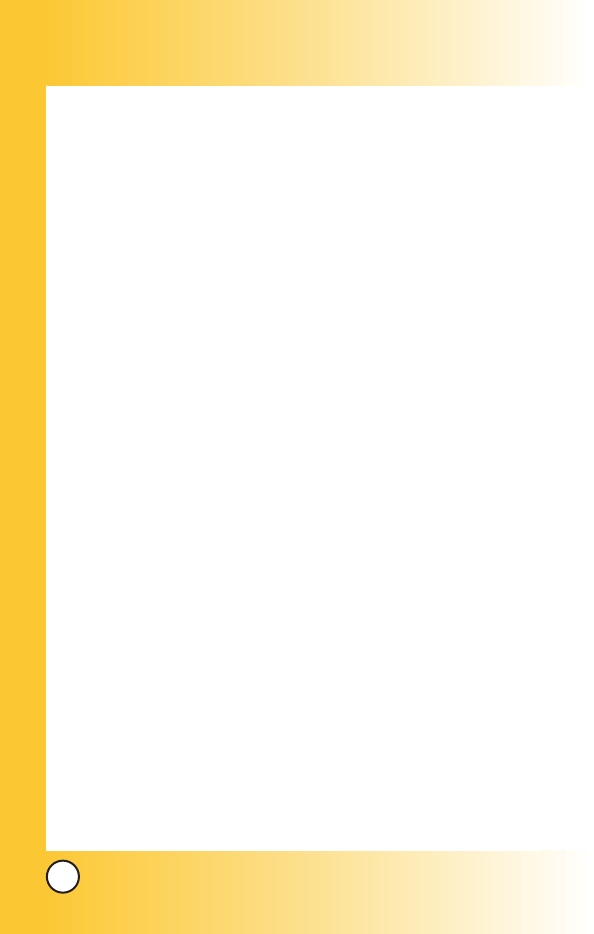
2
MX800
LLoocckk MMooddee .. .. .. .. .. .. .. .. .. .. .. .. .. .. .. .. .. .. .. .. .. .. .. .. .. .. ..2222
SSppeeaakkeerr OOnn FFuunnccttiioonn .. .. .. .. .. ..
.. .. .. .. .. .. .. .. .. .. .. .. ..2233
QQuuiicckk AAddjjuusstt .. .. .. .. .. .. .. .. .. .. .. .. .. .. .. .. .. .. .. .. .. .. .. .. ..2233
CCaallll WWa
aiittiinngg .. .. .. .. .. .. .. .. .. .. .. .. .. .. .. .. .. .. .. .. .. .. .. .. .. ..2244
CCaalllleerr IIDD .. .. .. .. .. .. .. .. .. .. .. .. .. ..
.. .. .. .. .. .. .. .. .. .. .. .. .. .. ..2244
SSppeeeedd DDiiaalliinngg .. .. .. .. .. .. .. .. .. .. .. .. .. .. .. .. .. .. .. .. .. .. .. ..2255
Entering and Editing Information . . .26
TTeexxtt IInnppuutt .. .. .. .. .. .. .. .. .. .. .. .. .. .. .. .. .. .. .. .. .. .. .. .. .. .. .. ..2266
TTeexxtt IInnppuutt EExxaammpplleess .. .. .. .. ..
.. .. .. .. .. .. .. .. .. .. .. .. .. ..2288
Contacts in Your Phone’s Memory . . .30
TThhee BBaassiiccss ooff SSttoorriinngg CCoonnttaaccttss EEnnttrriieess .. .. .. .. ..3300
OOppttiioonnss ttoo CCuussttoommiizzee YYoouurr CCoonnttaaccttss .. .. .. .. .. ..3311
Adding or Changing the Group . . . . . . . . . . . . .31
Changing the Call Ringer . . . . . . . . . . . . . . . . .32
Adding or Changing the Memo . . . . . . . . . . . . .33
Adding or Changing the Picture ID . . . . . . . . . .33
Adding Speed Dial . . . . . . . . . . . . . . . . . . . . . .34
EEddiittiinngg CCoonnttaaccttss EEnnttrriieess .. .. .. .. .. .. .. .. .. .. .. .. .. .. .. ..3344
Adding Another Phone Number . . . . . . . . . . . .34
Default Numbers . . . . . . . . . . . . . . . . . . . . . . . .35
Editing Stored Phone Numbers . . . . . . . . . . . . .36
Editing Stored Names . . . . . . . . . . . . . . . . . . . .36
DDeelleettiinngg .. .. .. .. .. .. .. .. .. .. .. .. .. .. .. .. .. .. .. .. .. .. .. .. .. .. .. .. ..3377
Deleting a Phone Number from a Contact . . . .37
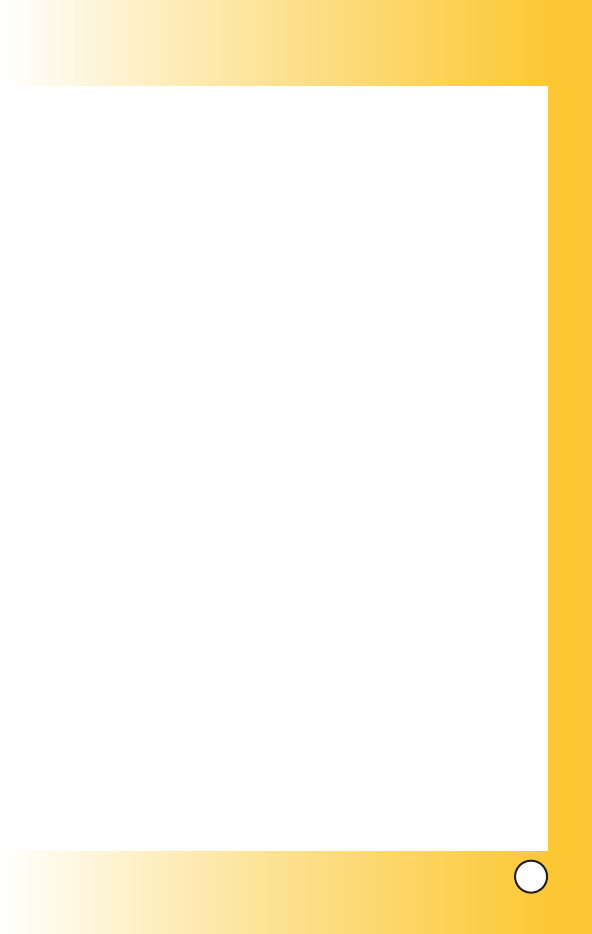
3
MX800
Deleting a Contact Entry . . . . . . . . . . . . . . . . . .37
Deleting a Speed Dial . . . . . . . . . . . . . . . . . . . .37
PPhhoonnee NNuummbbeerrss WWiitthh PPaauusseess .. .. .. .. .. .. .. .. .. .. .. ..3399
Storing a Number With Pauses . . . . . . . . . . . . .39
Adding a Pause to an Existing Number . . . . . .40
SSeeaarrcchhiinngg YYoouurr PPhhoonnee’’ss MMeemmoorryy .. .. .. .. .. .. .. .. ..4411
Scrolling Through Your Contacts . . . . . . . . . . . .41
Searching by Letter . . . . . . . . . . . . . . . . . . . . . .41
Searching Options . . . . . . . . . . . . . . . . . . . . . . .42
MMaakkiinngg aa CCaallll FFrroomm YYoouurr PPhhoonnee''ss MMeemmoorryy .. ..4433
From Contacts . . . . . . . . . . . . . . . . . . . . . . . . . .43
From Recent Calls . . . . . . . . . . . . . . . . . . . . . . .43
Using Phone Menus . . . . . . . . . . . . . .44
MMeennuu AAcccceessss .. .. .. .. .. .. .. .. .. .. .. .. .. .. .. .. .. .. .. .. .. .. .. .. ..4444
Calls . . . . . . . . . . . . . . . . . . . . . . . . . . . .49
1. All Calls . . . . . . . . . . . . . . . . . . . . . . . . . . . . . .50
2. Missed Calls . . . . . . . . . . . . . . . . . . . . . . . . . .50
3. Received Calls . . . . . . . . . . . . . . . . . . . . . . . .50
4. Sent Calls . . . . . . . . . . . . . . . . . . . . . . . . . . . .51
5. Erase Calls . . . . . . . . . . . . . . . . . . . . . . . . . . .51
6. Call Time . . . . . . . . . . . . . . . . . . . . . . . . . . . . .51
7. Call Settings . . . . . . . . . . . . . . . . . . . . . . . . . .51
Downloads . . . . . . . . . . . . . . . . . . . . . . .52
1. Downloads . . . . . . . . . . . . . . . . . . . . . . . . . . .53
My Vivo . . . . . . . . . . . . . . . . . . . . . . . . . .81
1. Main Keys . . . . . . . . . . . . . . . . . . . . . . . . . . . .82
2. Menu Style . . . . . . . . . . . . . . . . . . . . . . . . . . .83
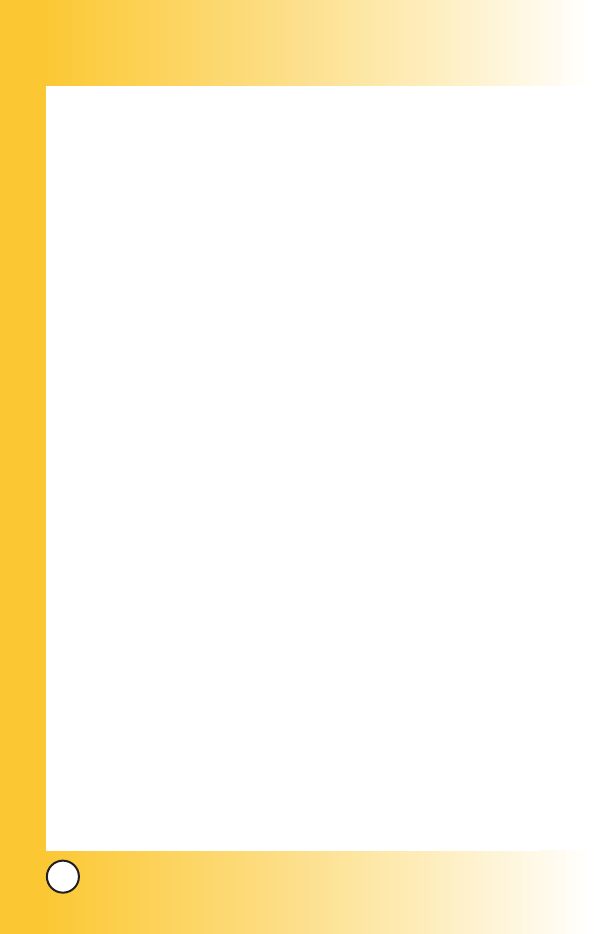
4
MX800
3. Sounds . . . . . . . . . . . . . . . . . . . . . . . . . . . . . .84
4. Display . . . . . . . . . . . . . . . . . . . . . . . . . . . . . .84
5. Language . . . . . . . . . . . . . . . . . . . . . . . . . . . .85
Play 3G . . . . . . . . . . . . . . . . . . . . . . . . . .60
1. Play 3G . . . . . . . . . . . . . . . . . . . . . . . . . . . . . .60
2. Videos . . . . . . . . . . . . . . . . . . . . . . . . . . . . . .61
3. Musics . . . . . . . . . . . . . . . . . . . . . . . . . . . . . .61
4. Images . . . . . . . . . . . . . . . . . . . . . . . . . . . . . .61
5. Tones . . . . . . . . . . . . . . . . . . . . . . . . . . . . . . .62
6. Memory . . . . . . . . . . . . . . . . . . . . . . . . . . . . . .62
Phonebook . . . . . . . . . . . . . . . . . . . . . . .49
1. Contact List . . . . . . . . . . . . . . . . . . . . . . . . . . .50
2. Voice Mail . . . . . . . . . . . . . . . . . . . . . . . . . . . .50
3. Vivo Agenda . . . . . . . . . . . . . . . . . . . . . . . . . .50
4. New Contact . . . . . . . . . . . . . . . . . . . . . . . . . .51
5. Groups . . . . . . . . . . . . . . . . . . . . . . . . . . . . . .51
6. Speed Dial . . . . . . . . . . . . . . . . . . . . . . . . . . .51
Messages . . . . . . . . . . . . . . . . . . . . . . . .67
1. New Message . . . . . . . . . . . . . . . . . . . . . . . .68
1.1 New SMS . . . . . . . . . . . . . . . . . . . . . . . . .68
1.2 New MMS . . . . . . . . . . . . . . . . . . . . . . . . .68
2. Received Message . . . . . . . . . . . . . . . . . . . . .68
3. Sent Message . . . . . . . . . . . . . . . . . . . . . . . .69
4. Voice Mail . . . . . . . . . . . . . . . . . . . . . . . . . . .70
5. WAP Alerts . . . . . . . . . . . . . . . . . . . . . . . . . . .70
6. Messenger . . . . . . . . . . . . . . . . . . . . . . . . . . .71
7. Chat . . . . . . . . . . . . . . . . . . . . . . . . . . . . . . . .71
8. E-mail . . . . . . . . . . . . . . . . . . . . . . . . . . . . . . .71
9. Templates . . . . . . . . . . . . . . . . . . . . . . . . . . . .71
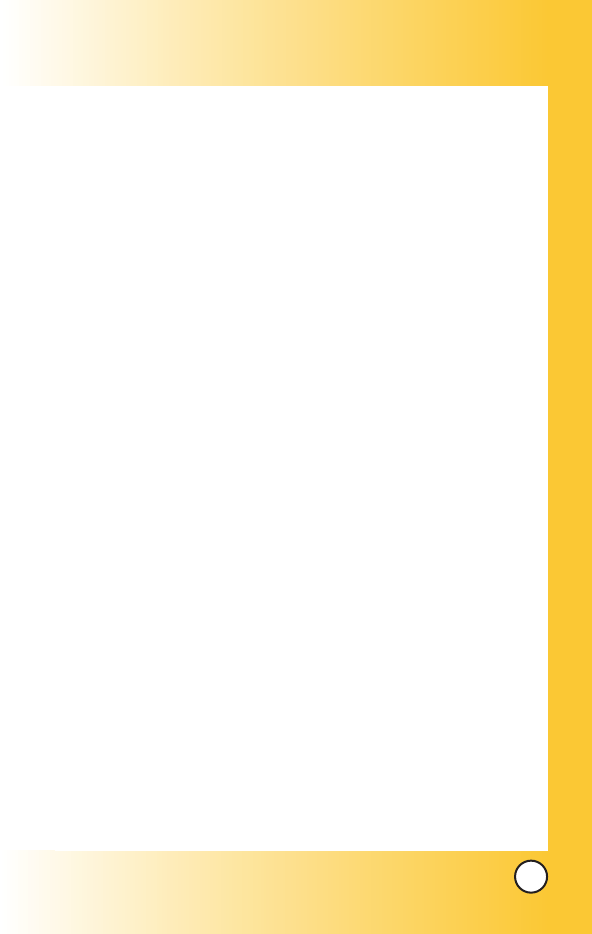
5
MX800
0. Drafts . . . . . . . . . . . . . . . . . . . . . . . . . . . . . . .72
*. Message Settings . . . . . . . . . . . . . . . . . . . . . .72
Entertainment . . . . . . . . . . . . . . . . . . . .76
1. Game . . . . . . . . . . . . . . . . . . . . . . . . . . . . . . .76
2. Voice Portal . . . . . . . . . . . . . . . . . . . . . . . . . .76
3. Vivo Informa . . . . . . . . . . . . . . . . . . . . . . . . . .76
WAP . . . . . . . . . . . . . . . . . . . . . . . . . . . .77
Tools . . . . . . . . . . . . . . . . . . . . . . . . . . . .81
1. Camera . . . . . . . . . . . . . . . . . . . . . . . . . . . . .82
2. Calendar . . . . . . . . . . . . . . . . . . . . . . . . . . . . .83
3. Alarm . . . . . . . . . . . . . . . . . . . . . . . . . . . . . . . .84
4. Voice Notes . . . . . . . . . . . . . . . . . . . . . . . . . .84
5. Notepad . . . . . . . . . . . . . . . . . . . . . . . . . . . . .85
6. Calculator . . . . . . . . . . . . . . . . . . . . . . . . . . . .85
7. Stopwatch . . . . . . . . . . . . . . . . . . . . . . . . . . .86
8. Ez Tip Calc . . . . . . . . . . . . . . . . . . . . . . . . . .86
9. World Time . . . . . . . . . . . . . . . . . . . . . . . . . . .87
Voice Mail . . . . . . . . . . . . . . . . . . . . . . . .89
1. Connect Voice Mail . . . . . . . . . . . . . . . . . . . .89
2. Voice Mail Alert . . . . . . . . . . . . . . . . . . . . . . .89
Settings . . . . . . . . . . . . . . . . . . . . . . . . .91
1. Memory . . . . . . . . . . . . . . . . . . . . . . . . . . . . . .91
2. Network . . . . . . . . . . . . . . . . . . . . . . . . . . . . . .91
2.1 Select System . . . . . . . . . . . . . . . . . . . . . .92
2.2 Set NAM . . . . . . . . . . . . . . . . . . . . . . . . .92
2.3 Auto NAM . . . . . . . . . . . . . . . . . . . . . . . . .92
2.4 Serving System . . . . . . . . . . . . . . . . . . . .93
2.5 Force Call . . . . . . . . . . . . . . . . . . . . . . . . .93
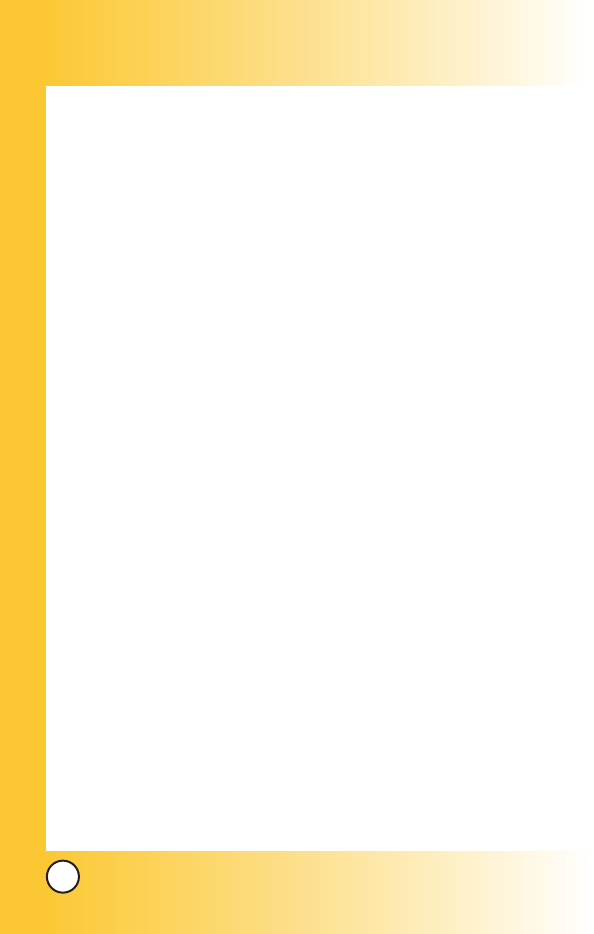
6
MX800
2.6 Mode Select . . . . . . . . . . . . . . . . . . . . . . .93
3. Security . . . . . . . . . . . . . . . . . . . . . . . . . . . . .97
3.1 Phone Lock . . . . . . . . . . . . . . . . . . . . . . .97
3.2 Key Lock . . . . . . . . . . . . . . . . . . . . . . . . .97
3.3 Emergency #s . . . . . . . . . . . . . . . . . . . . .97
3.4 Change Code . . . . . . . . . . . . . . . . . . . . . .97
3.5 Erase Contacts . . . . . . . . . . . . . . . . . . . . .99
3.6 Reset Default . . . . . . . . . . . . . . . . . . . . . .99
4. Call Settings . . . . . . . . . . . . . . . . . . . . . . . . . .99
5. Message Settings . . . . . . . . . . . . . . . . . . . . . .99
6. WAP Settings . . . . . . . . . . . . . . . . . . . . . . . . .99
7. Data Settings . . . . . . . . . . . . . . . . . . . . . . . . .99
8. Vivo Encontra . . . . . . . . . . . . . . . . . . . . . . . . .99
Help . . . . . . . . . . . . . . . . . . . . . . . . . . .100
1. Customer Care Center . . . . . . . . . . . . . . . . .100
2. International Roaming . . . . . . . . . . . . . . . . . .100
3. Phone Info . . . . . . . . . . . . . . . . . . . . . . . . . .101
3.1 My Phone Number . . . . . . . . . . . . . . . . .101
3.2 S/W Version . . . . . . . . . . . . . . . . . . . . . .101
3.3 Icon Grossary . . . . . . . . . . . . . . . . . . . . .101
3.4 Shortcut Help . . . . . . . . . . . . . . . . . . . . .101
4. Icons . . . . . . . . . . . . . . . . . . . . . . . . . . . . . . .101
Safety . . . . . . . . . . . . . . . . . . . . . . . . .102
TTIIAA SSaaffeettyy IInnffoorrmmaattiioonn .. .. .. .. .. .. .. .. .. .. .. .. .. .. .. .. ..110022
Exposure to Radio Frequency Signal . . . . .102
Antenna Care . . . . . . . . . . . . . . . . . . . . . . .103
Phone Operation . . . . . . . . . . . . . . . . . . . . .103
Tips on Efficient Operation . . . . . . . . . . . . .103
Driving . . . . . . . . . . . . . . . . . . . . . . . . . . . . .103
Electronic Devices . . . . . . . . . . . . . . . . . . .104
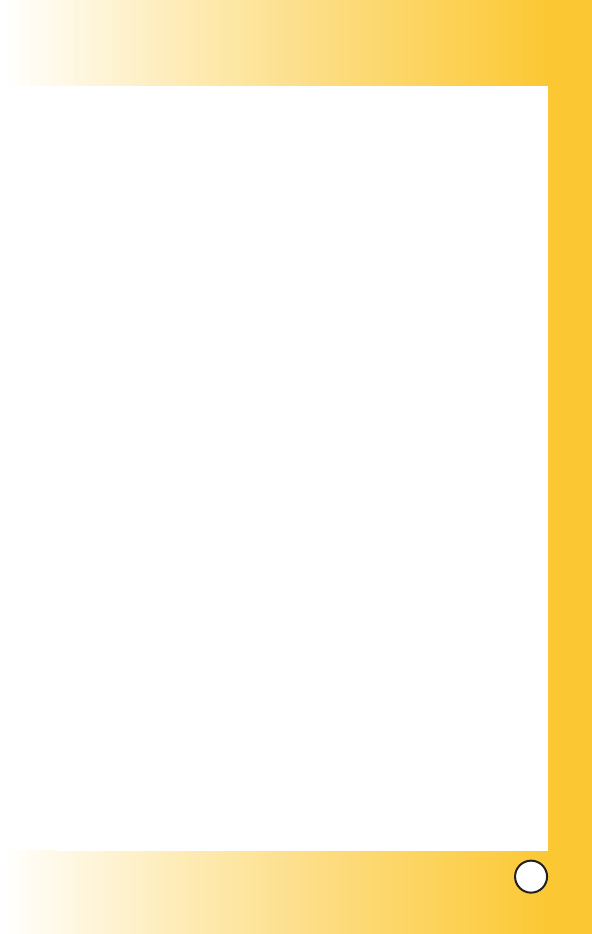
7
MX800
Pacemakers . . . . . . . . . . . . . . . . . . . . . . . .104
Persons with pacemakers: . . . . . . . . . . . . .104
Hearing Aids . . . . . . . . . . . . . . . . . . . . . . . .104
Other Medical Devices . . . . . . . . . . . . . . . .105
Health Care Facilities . . . . . . . . . . . . . . . . .105
Vehicles . . . . . . . . . . . . . . . . . . . . . . . . . . . .105
Other Facilities . . . . . . . . . . . . . . . . . . . . . .105
Aircraft . . . . . . . . . . . . . . . . . . . . . . . . . . . . .105
Blasting Areas . . . . . . . . . . . . . . . . . . . . . . .106
Potentially Explosive Atmosphere . . . . . . . .106
For Vehicles Equipped with an Air Bag . . .106
SSaaffeettyy IInnffoorrmmaattiioonn .. .. .. .. .. .. .. .. .. .. .. .. .. .. .. .. .. .. .. ..110077
Charger and Adapter Safety . . . . . . . . . . . .107
Battery Information and Care . . . . . . . . . . .107
Explosion, Shock, and Fire Hazards . . . . . .108
General Notice . . . . . . . . . . . . . . . . . . . . . .108
FFDDAA CCoonnssuummeerr UUppddaattee .. .. .. .. .. .. .. .. .. .. .. .. .. .. .. ..111100
Accessories . . . . . . . . . . . . . . . . . . . .118
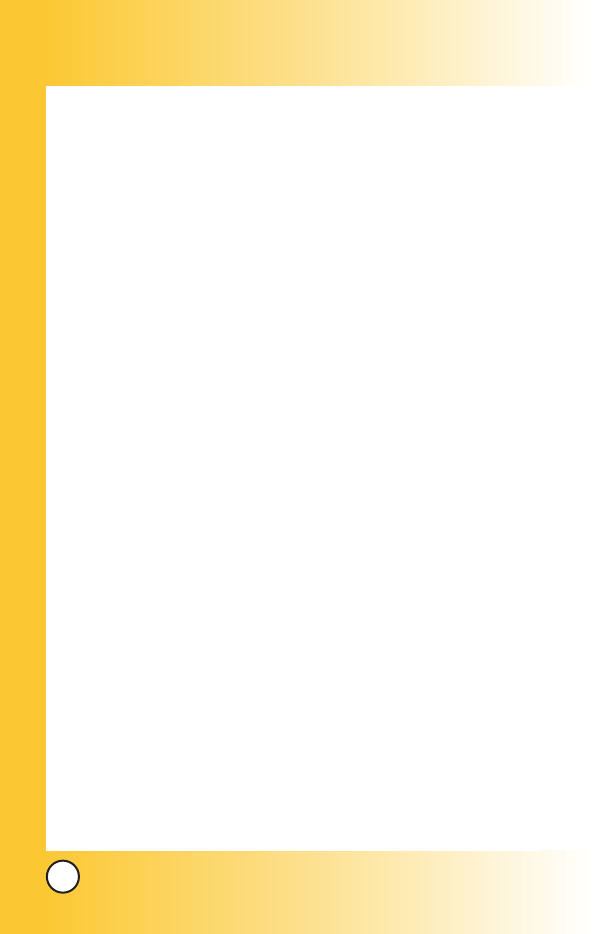
8
MX800
W
Welcome
elcome
Congratulations for choosing the advanced and compact
MX800 cellular phone, designed to operate with the latest
digital mobile communication technology, Code Division
Multiple Access(CDMA). Along with the many advanced
features of the CDMA system, such as greatly enhanced voice
clarity, this phone offers:
Large, easy-to-read, 8-line backlight LCD with status icons.
Paging, messaging, voice mail, and caller ID.
27-key keypad.
Extended battery life in talk and standby mode.
Menu-driven interface with prompts for easy operation and
configuration.
Any key answer, auto retry, one-touch and speed dialing
with 99 memory locations.
Trilingual(English, Portuguese and Spanish) capabilities.
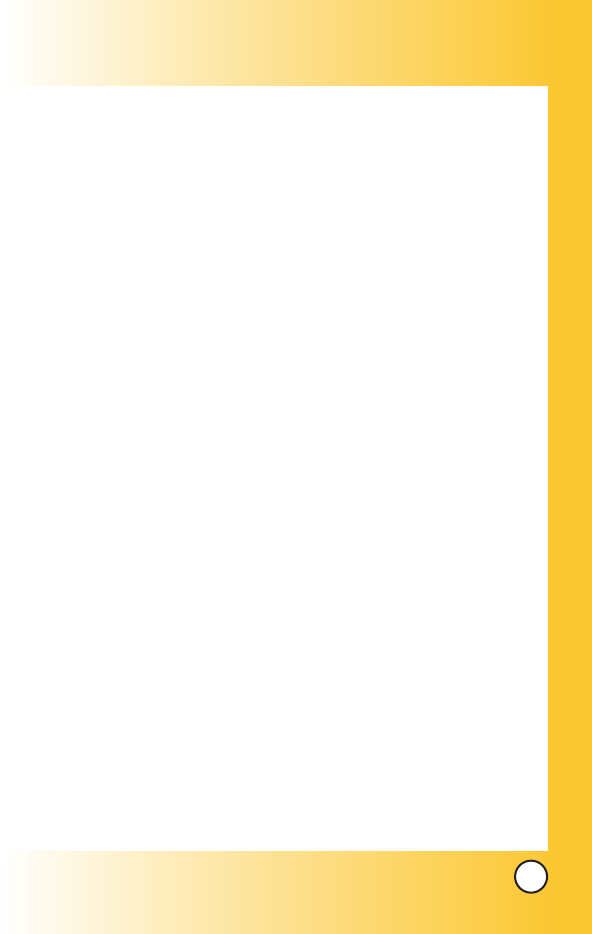
9
MX800
Check Accessories
Your mobile phone comes with a rechargeable battery and
adapter. Please verify that these accessories are included.
Important Information
This user’s guide provides important information on the use
and operation of your phone. Please read all the information
carefully prior to using the phone for the best performance and
to prevent any damage to or misuse of the phone. Any
unapproved changes or modifications will void your warranty.
FCC Part 15 Class B Compliance
This device and its accessories comply with part 15 of FCC
rules. Operation is subject to the following two conditions: (1)
This device and its accessories may not cause harmful
interference, and (2) this device and its accessories must accept
any interference received, including interference that causes
undesired operation.
Technical Details
The MX800 is an all digital phone that operates on both Code
Division Multiple Access (CDMA) frequencies: cellular services at
800 MHz.
CDMA technology uses a feature called DSSS (Direct Sequence
Spread Spectrum) that enables the phone to keep
communication from being crossed and to use one frequency
channel by multiple users in the same specific area. This results
in a 10-fold capacity increase when compared with analog
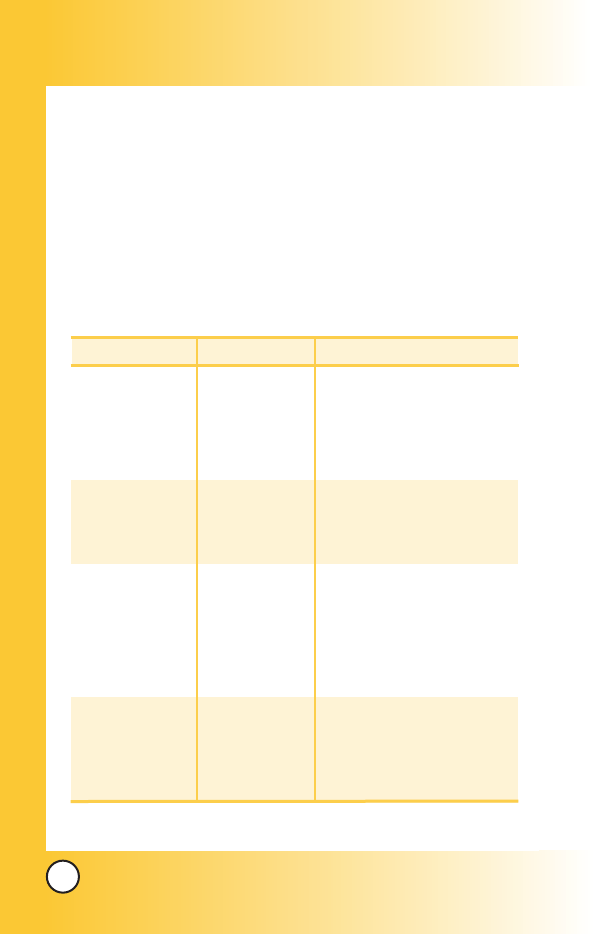
10
MX800
mode. In addition, features such as soft / softer handoff, hard
Handoff, and dynamic RF power control technologies combine
to reduce call interruptions.
The Cellular networks consist of MSO (Mobile Switching
Office), BSC (Base Station Controller), BTS (Base station
Transmission System), and MS (Mobile Station). The following
table lists some major CDMA standards.
CDMA Standard
Basic Air Interface
TIA/EIA-95A
TSB-74
TIA/EIA-IS2000
CDMA Dual-Mode Air Interface
14.4kbps radio link protocol and
inter-band operations
cdma2000 1xRTT AirInterface
MAS-BS
Intersystem operations
Nom-signaling data comm.
Speech CODEC
Async Data
Short message service
Packet Data
Position Determination
Service (gpsOne)
High Speed Packet Data
Cellular base station
Cellular mobile station
Speech CODEC
TIA/EIA/IS-634
TIA/EIA/IS-41-C
TIA/EIA/IS-124
TIA/EIA/IS-97
TIA/EIA/IS-98
TIA/EIA/IS-125
TIA/EIA/IS-96-B
TIA/EIA/IS-99
TIA/EIA/IS-637
TIA/EIA/IS-657
IS-801
TIA/EIA/IS-707-A
Network
Service
Performance
Designator Description
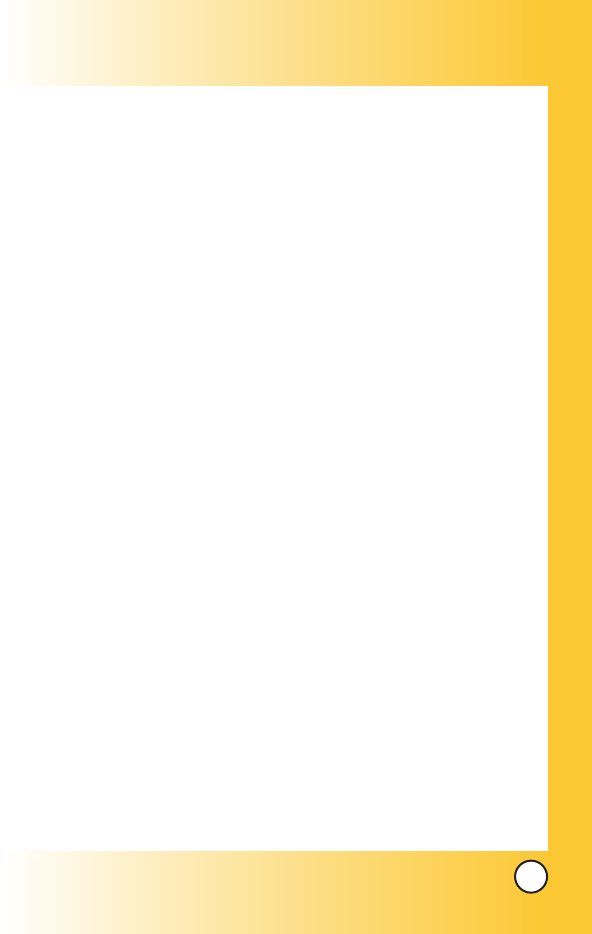
11
MX800
* TSB -74: Protocol between an IS-95A system and ANSI J-STD-008
1xRTT system receives twice as many subscribers in the wireless
section as IS-95. Its battery life is twice as long as IS-95. High-speed
data transmission is also possible.

12
MX800
FCC RF Exposure Information
WARNING! Read this information before operating the phone.
In August 1996, the Federal Communications Commission
(FCC) of the United States, with its action in Report and Order
FCC 96-326, adopted an updated safety standard for human
exposure to radio frequency (RF) electromagnetic energy
emitted by FCC regulated transmitters. Those guidelines are
consistent with the safety standard previously set by both U.S.
and international standards bodies.
The design of this phone complies with the FCC guidelines and
these international standards.(Ear/Body SAR: 0.982W/kg, 1.02W/kg)
Bodily Contact During Operation
This device was tested for typical use with the back of the
phone kept (1.5 cm) from the body. To comply with
FCC RF exposure requirements, a minimum separation distance
of (1.5 cm) must be maintained between the user’s
body and the back of the phone, including the antenna, whether
extended or retracted. Third-party belt-clips, holsters, and
similar accessories containing metallic components should not
be used. Avoid the use of accessories that cannot maintain
(1.5 cm) distance between the user’s body and the back of
the phone and have not been tested for compliance with FCC
RF exposure limits.
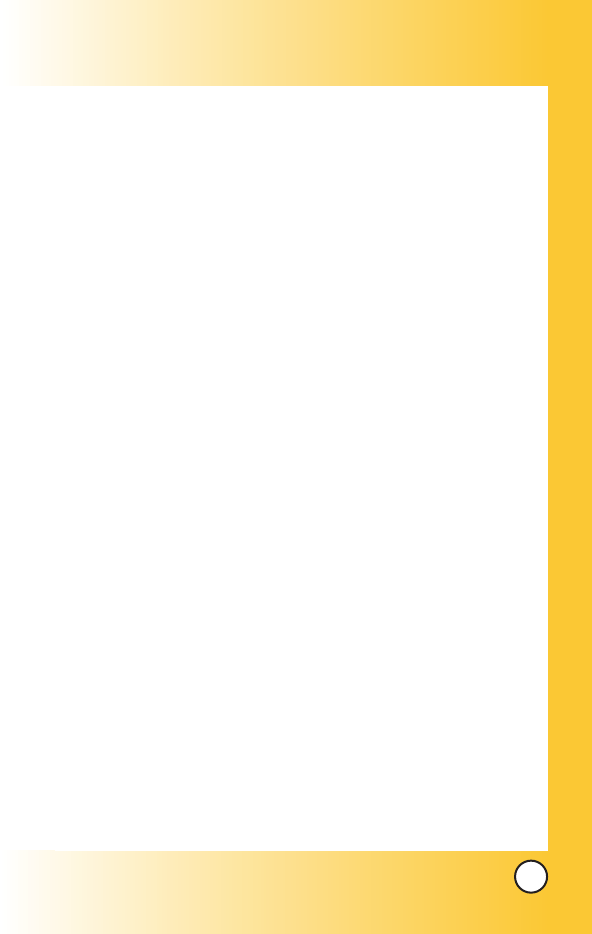
13
MX800
Vehicle-Mounted External Antenna
(Optional, if available.)
A minimum distance of 8 inches (20 cm) must be maintained
between the user / bystander and the vehicle-mounted external
antenna to satisfy FCC RF exposure requirements. For more
information about RF exposure, visit the FCC website at
www.fcc.gov.
Caution
Use only the supplied and approved antenna. Use of
unauthorized antennas or modifications could impair call
quality, damage the phone, void your warranty and/or result in
violation of FCC regulations.
Do not use the phone with a damaged antenna. If a damaged
antenna comes into contact with the skin a minor burn may
result. Contact your local dealer for a replacement of antenna.

14
MX800
Phone Over
Phone Overview
view
10
11
12
13
15
1
2
3
4
5
6
8
7
9
14
17
16
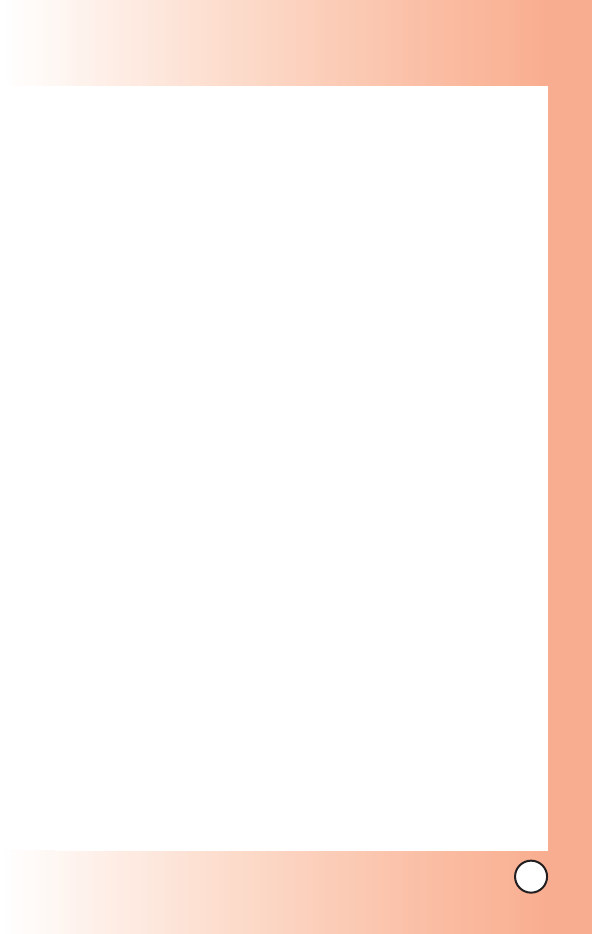
15
MX800
1. Earpiece
2. Flip Open the case to answer an incoming call and close to end the call.
3. LCD Screen Displays messages and indicator icons.
4. Soft Key 1 Use to display the function Main menu.
5. Side Keys Use to adjust the ringer volume in standby mode and the
earpiece volume during a call.
6. Navigation Keys Use for quick access to VOD/AOD, sms, mms
7. Side Camera Key
Use for quick access to Camera function (Press and hold
for about 3 seconds to use camera function on the outside/inside display).
8. SEND Key Use to place or answer calls.
9. Vibrate Mode Key Use to set the mode (from standby mode press and
hold for about 3 seconds).
10. Soft Key 2 Use to select an action within a menu.
11. OK Key
12. END/PWR Key Use to turn the power on/off and to end a call. Also use
to return to the main menu display screen.
13. Clear Key
Press to delete a single space or character. Press and hold to
delete entire words. Press this key once in a menu to go back one level. Use
to turn the Speaker On/Off by pressing and holding for about 3 seconds.
14. Headset Jack
15. Alphanumeric Keypad Use to enter numbers and characters and select
menu items.
16. Camera Lens
17. Flash
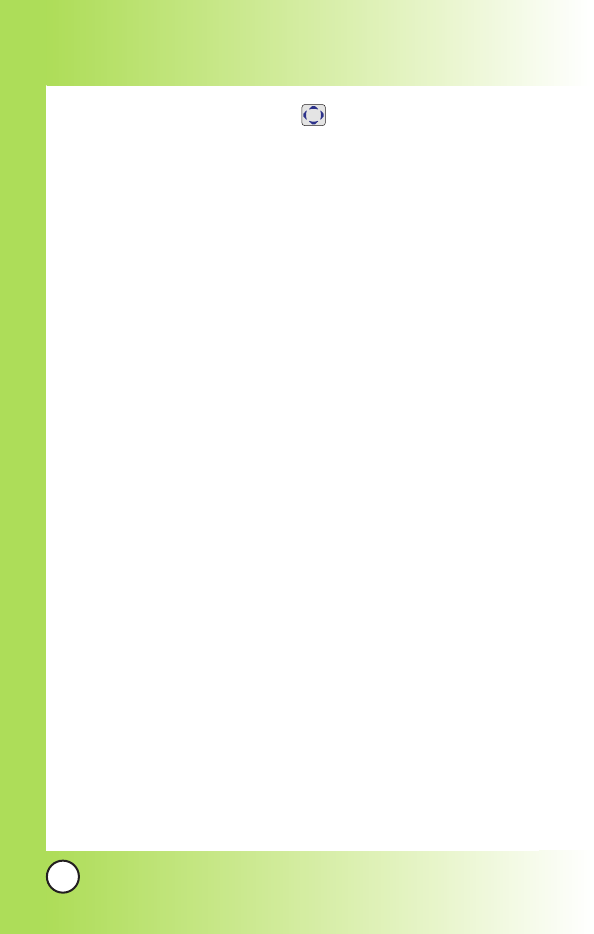
16
MX800
Menus Over
Menus Overview
view
Calls
1. All Calls
2. Missed Calls
3. Received Calls
4. Sent Calls
5. Erase Calls
6. Calls Time
7. Call Settings
Downloads
1. Downloads
My Vivo
1. Main Keys
2. Menu Style
3. Sounds
4. Display
5. Language
6. Power Save Mode
Play 3G
1. Player 3G
2. Videos
3. Musics
4. Images
5. Tones
6. Memory
Phonebook
1. Contact List
2. Voice Mail
3. Vivo Agenda
4. New Contact
5. Groups
6. Speed Dials
Messages
1. New Message
2. Received Messages
3. Sent Messages
4. Voice Mail
5. WAP Alerts
6. Messenger
7. Chat
8. E-mail
9. Templates
0. Drafts
*. Message Settings
Entertainment
1. Games
2. Voice Portal
3. Vivo Informa
Press Soft Key 1 Menu. Press to scroll.
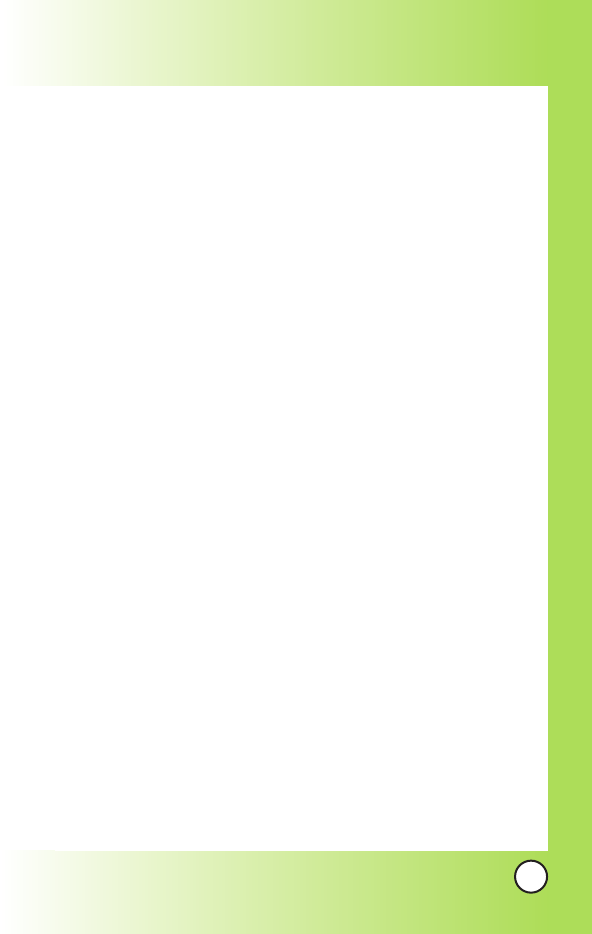
17
MX800
WAP
Start WAP / Favorites / Quiz /
Cupido / Tones and Images /
Guides and Leisure / Portals /
Sports / Games / Vivo em
Ação / Cabum / Banks / Chat /
Messenger / E-mail / Go To.. /
WAP Settings
Tools
1. Camera
2. Calendar
3. Alarm
4. Voice Notes
5. Notepad
6. Calculator
7. chronometer
8. Ez Tip Calc
9. World Time
Voice Mail
1. Connect Voice Mail
2. Voice Mail Alert
Settings
1.Memory
2. Network
1. Select System
2. Set NAM
3. Auto NAM
4. Serving System
5. Force Call
6. Mode Select
3. Security
1. Phone Lock
1. Key Lock
2. Emergency #s
3. Change Code
4. Erase Contacts
5. Reset Default
4. Call Settings
5. Message Settings
6. WAP Settings
7. Data Settings
8. Vivo Encontra
Help
1. Customer Care Center
2. International Roaming
3. Phone Info
1. My Phone Number
2. S/W Version
4. Icons Glossary
1. Main Menu Icons
2. Status Icons
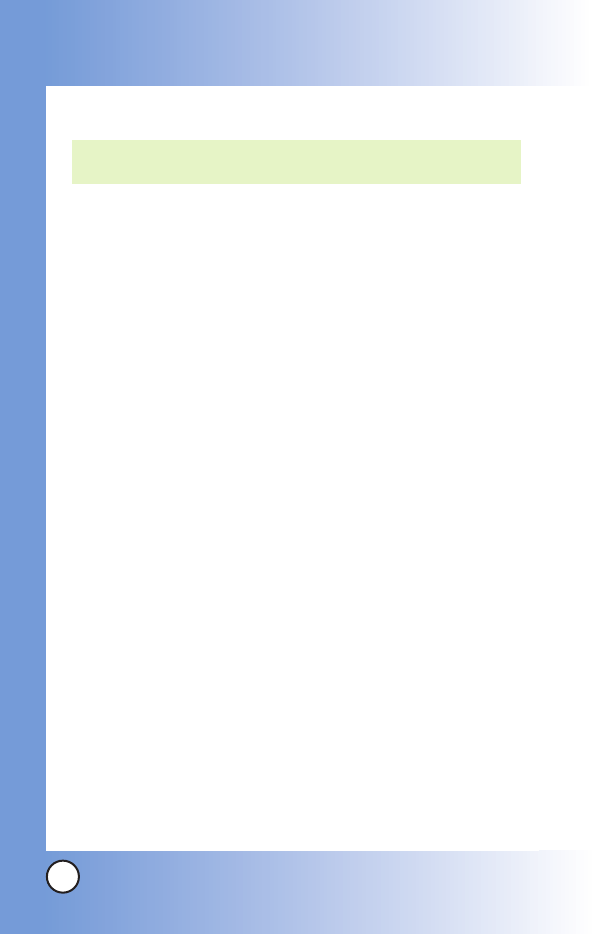
18
MX800
The Battery
The phone comes with a rechargeable battery. Keep the battery
charged while not in use in order to maximize talk and standby time.
The battery charge level is shown at the top of the LCD screen.
Installing the Battery
To install the battery, insert the battery into the opening on the
back of the phone. Put the battery cover on the battery and
push it slightly upwards.
Removing the Battery
Turn the power off. Pull the battery cover downwards and
remove it.
Charging the Battery
To use the charger provided with your phone:
Warning! Use only the charger provided with the phone.
Using any charger other than the one included with the MX800
may damage your phone or battery.
1. Plug the charger into a wall outlet. The phone must be
charged from a 120V AC power source.
2. Insert the phone with an installed battery, or the battery by
itself, into the charging slot. When charging the battery,
"Battery Charging" is displayed on the screen. The charge
time varies depending upon the battery level.
The maximum charge time for a fully discharged battery is
3 hours.
NOTE: It is important to fully charge the battery before initial use of
the phone.
Getting Y
Getting Your Phone Star
our Phone Started
ted
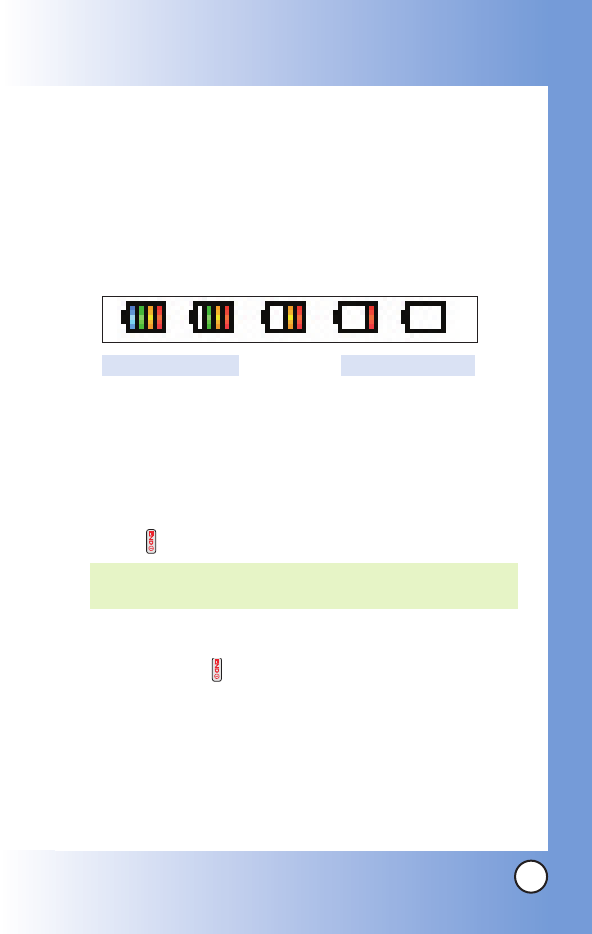
19
MX800
Battery Charge Level
The battery charge level is shown at the top right of the LCD
screen. When the battery charge level becomes low, the low
battery sensor alerts you in three ways: sounding an audible
tone, blinking the battery icon, and displaying
LOW BATTERY
WARNING!
If the battery charge level becomes exceedingly low,
the phone automatically switches off and any function in
progress is not saved.
Turning the Phone On and Off
Turning the Phone On
1. Install a charged battery or connect the phone to an
external power source such as a cigarette lighter charger
or hands-free car kit.
2. Press for a few seconds until the LCD screen lights up.
Turning the Phone Off
1. Press and hold until the display turns off.
Signal Strength
Call quality depends on the signal strength in your area. The signal
strength is indicated on the screen as the number of bars next to the
signal strength icon: The more bars, the better the signal strength. If
the signal quality is poor, move to an open area. If you are in a
building, the reception may be better near a window.
NOTE: Like any other radio device, avoid any unnecessary
contact with the antenna while your phone is on.
Fully DischargedFully Charged
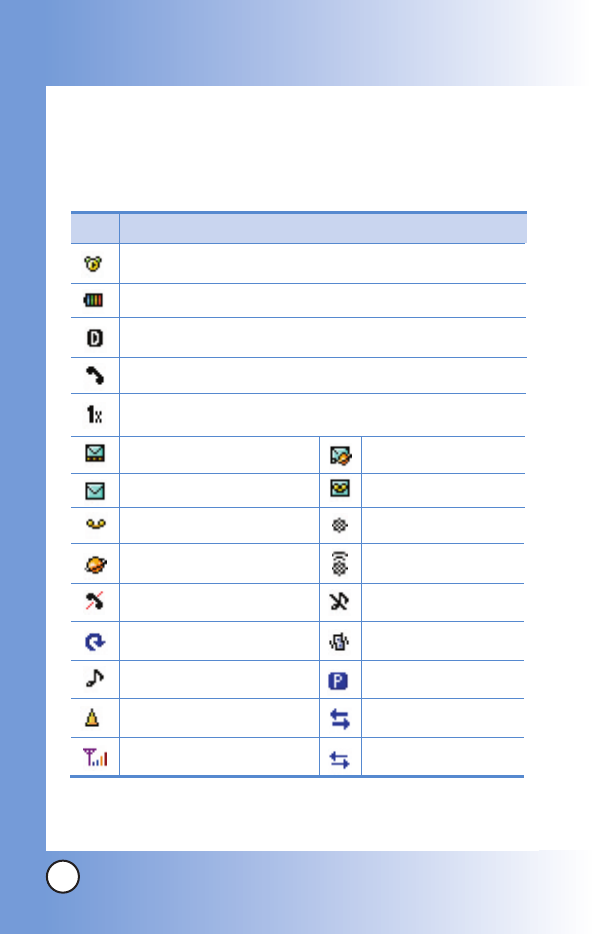
20
MX800
Screen Icons
When the phone is powered on, the top line of the LCD screen
displays icons indicating the status of the phone.
Getting Y
Getting Your Phone Star
our Phone Started
ted
Description
Alarm
1x Data active
New voice mails
New MMS msgs
Roaming
New MMS&WAP
Battery strength
IS-2000
Digital
In call state
Icon
No service
Signal Strength
New text msgs
New WAP msgs
New text&voice
Location Off
Location On
1x Data dormant
QNC Data Active
Ringer Mode
Silence Mode
Vibrate Mode
Voice privacy
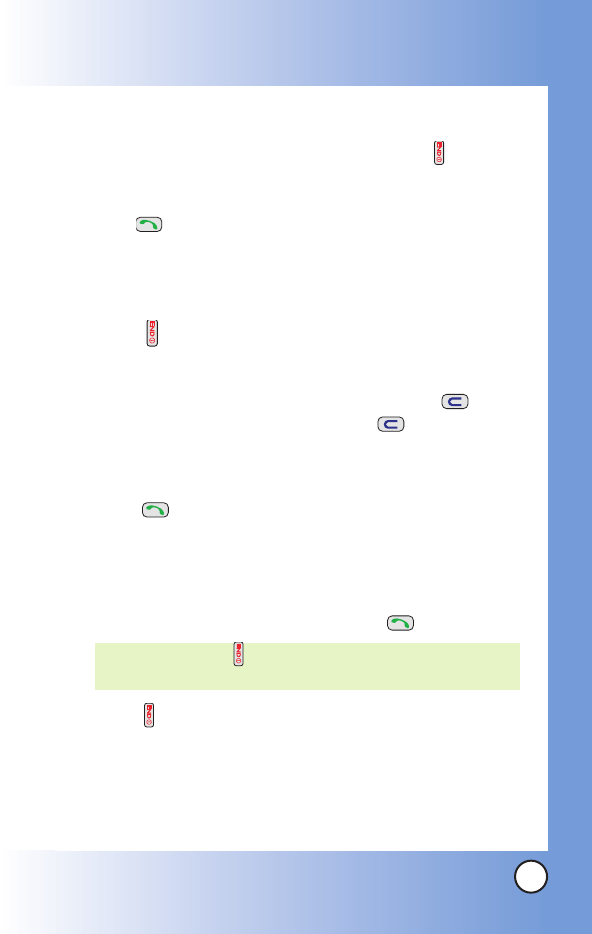
21
MX800
Making Calls
1. Make sure the phone is turned on. If not, press for about
3 seconds.
2. Enter the phone number (include the area code if needed).
3. Press .
lf the phone is locked, enter the lock code.
Call Failed
- indicates the call did not go through.
Restricted
- indicates outgoing calls are in restricted mode.
4. Press to end the call.
Correcting Dialing Mistakes
If you make a mistake while dialing a number, press once
to erase the last digit entered or hold down for at least 2
seconds to delete all digits.
Redialing Calls
1. Press twice to redial the last number you dialed,
missed, received. The last 60 numbers are stored in the call
history list and you can also select one of these to redial.
Receiving Calls
1. When the phone rings or vibrates press to answer.
2. Press twice to end the call.
NOTE: If you press the side keys while the phone is
ringing, the ringing or vibration is muted for that call.
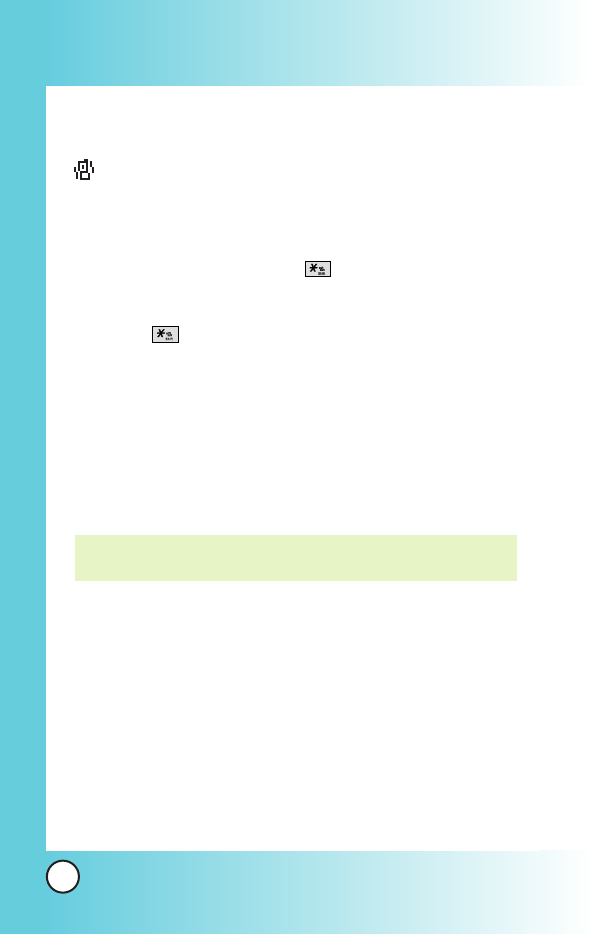
22
MX800
Quick Access to Convenient Featur
Quick Access to Convenient Features
es
Manner Mode
Use Manner Mode in public places. When Manner Mode is set,
is displayed on the screen, the key tones are silent, and the
phone is set to vibrate.
Manner Mode Quick Activation
1. From standby mode press for 3 seconds.
Manner Mode Quick Cancellation
1. Press to switch to Normal Mode.
Lock Mode
Use Lock Mode to prevent others from using your phone.
When Lock Mode is set, your 4-digit password is required to
use the phone.
Lock Mode Quick Cancellation
1. Press Soft Key 2 Unlock then enter your 4-digit password.
NOTE: The default lock code/password is the last 4 digits of the
phone number.
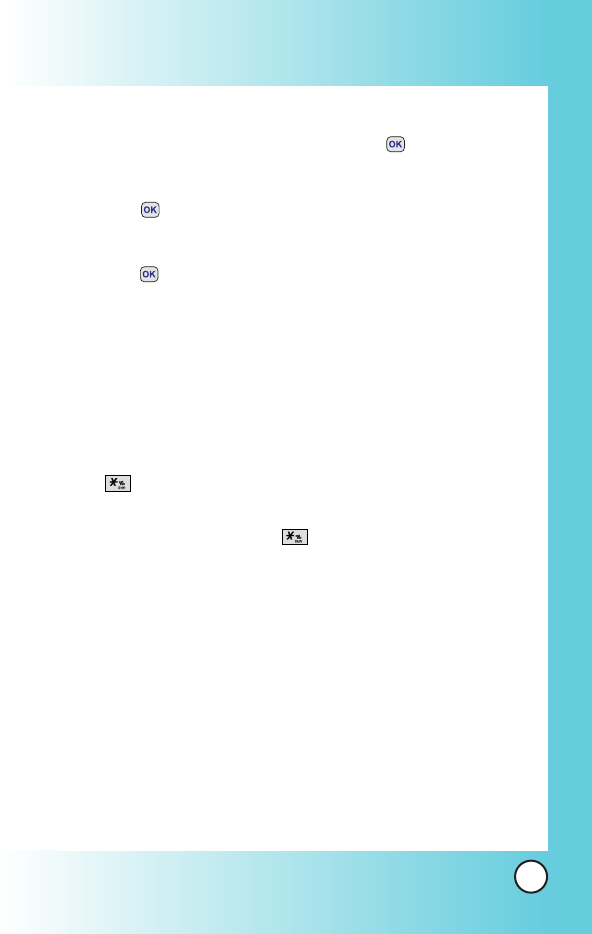
23
MX800
Speaker On Function
When during a call, active Speaker On press .
Speaker On Quick Activation
1. Press during a call.
Speaker On Quick Cancellation
1. Press again.
Quick Adjust
Adjusting Vibrate Mode
Use Vibrate mode in a public place.
1. In standby mode, activate vibrate mode quickly by pressing
the for 2 or 3 seconds instead of using the Menu
function. When vibrate mode is set, key tone does not sound.
To cancel vibrate mode, press for 2 or 3 seconds again.
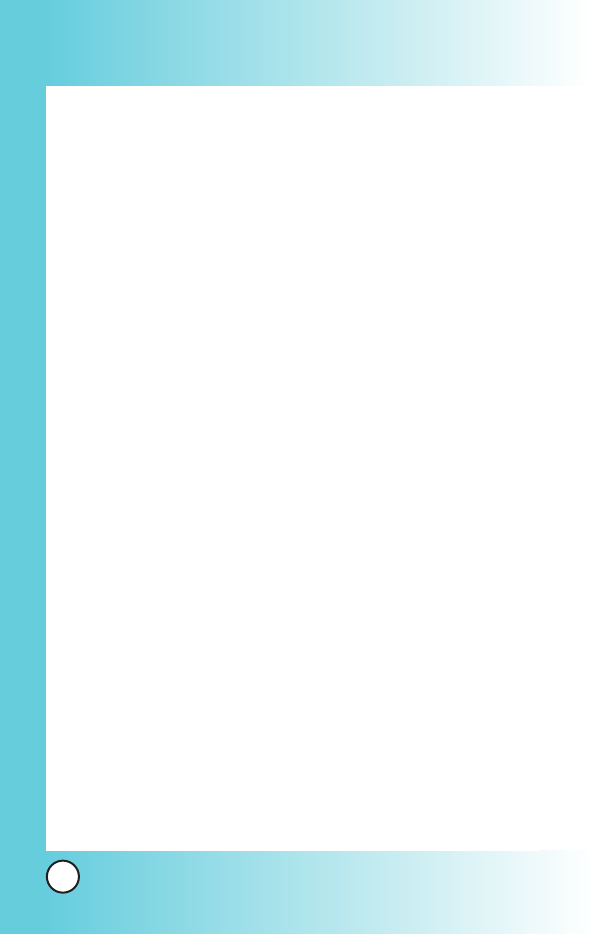
24
MX800
Quick Access to Convenient Featur
Quick Access to Convenient Features
es
Caller ID
Caller ID displays the number of the person calling when your
phone rings. If the caller’s identity is stored in Contacts, the name
appears with the number. Check with your service provider to
ensure they offer this feature.
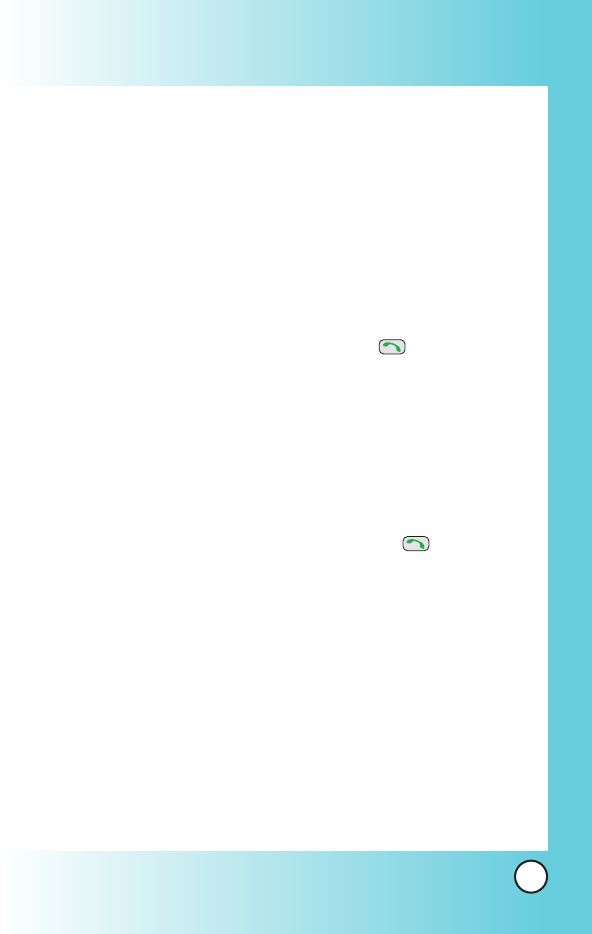
25
MX800
Speed Dialing
Speed dialing is a convenient feature that allows you to make
phone calls quickly and easily with a few keystrokes. Your phone
recalls the number from your Contacts, displays it briefly, and
then dials it. Voice Mail is designated as speed dial 1 by default.
Dialing Speed Dials from 2 to 8
1. Press and hold the Speed Dial number.
OR
Enter the speed dial number and press .
Speed dial number 9 is basically allocated to emergency
number.
Dialing Speed Dials from 10 to 99
Press the first digit and then press and hold the key of the
last digit.
OR
Enter the first and second digits and press .
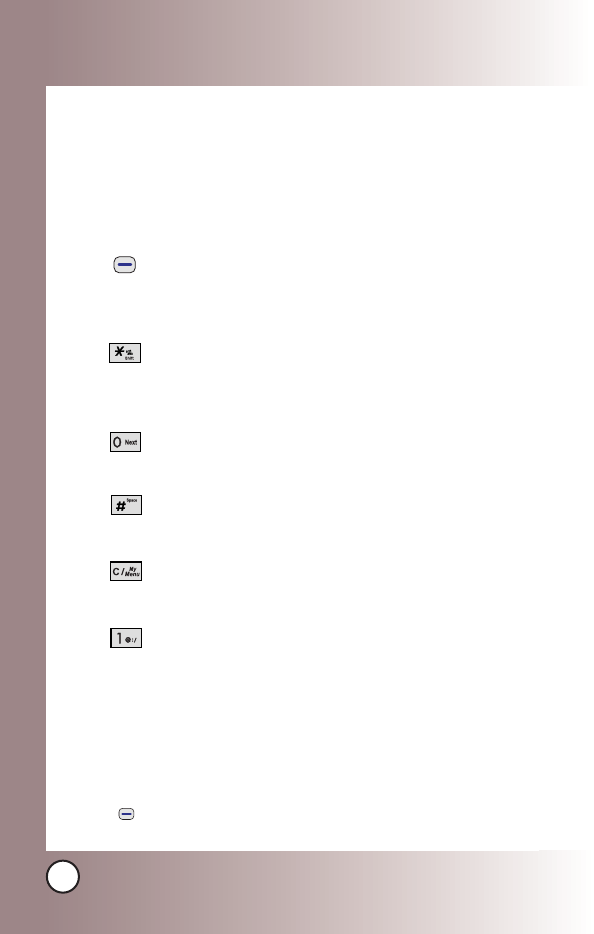
26
MX800
Entering and Editing Infor
Entering and Editing Information
mation
Text Input
You can input and edit your Banner, Schedule, Contacts, and
messages.
Key Functions
Soft Key 1 : Select the desired input mode
among following:
T9Word /Abc /123 /Symbols /Smileys
Shift: Press to change case.
T9 text: T9Word -> T9WORD -> T9word
Abc text: Abc -> ABC -> abc
Next: In T9 mode, press to display other
matching words.
Space: Press to complete a word and insert a
space.
Clear: Press to delete a single space or character.
Hold to delete words.
Punctuation: In T9 mode, press to insert
punctuation in a word and complete a sentence.
Text Input Modes
There are five modes for entering text, numbers, special
characters, and punctuation. In a text entry field, pressing Soft
Key 1 displays a pop-up list of text modes.
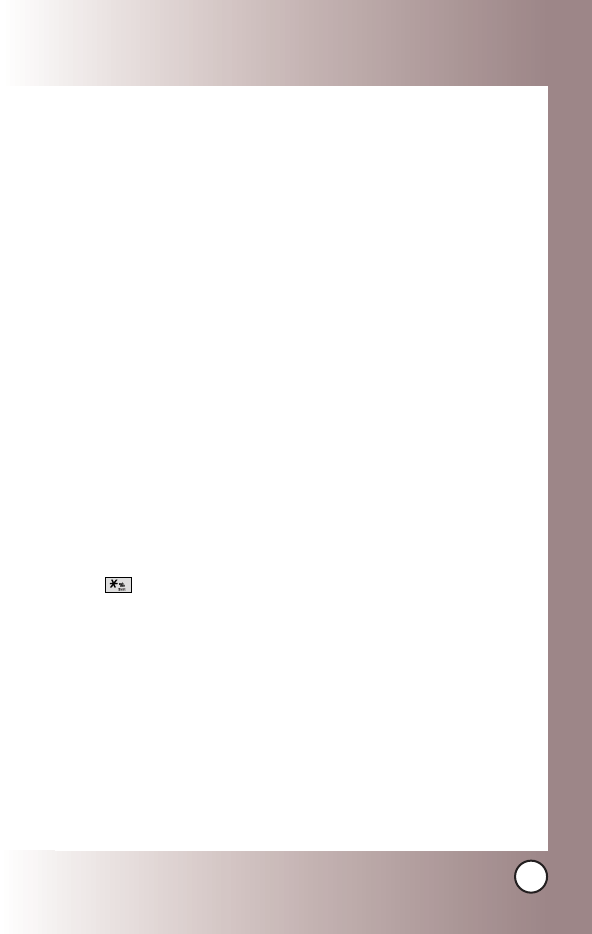
27
MX800
T9Word (T9) Mode
Use to type text using one keystroke per letter. The phone
translates keystrokes into common words by using the letters on
each key and a compressed database.
Abc (Multi-tap) Mode
Use to add words to the T9 database.
123 (Numbers) Mode
Use to type numbers using one keystroke per number.
Symbols Mode
Use to insert special characters or punctuation. There are 35
special characters.
Smileys Mode
Use to insert smiley graphics. There are 36 smiley characters.
Changing Letter Case
Using T9 and Abc text input modes you can set the capitalization.
Press to cycle through the following:
Initial Cap (T9Word / Abc)
Only the first letter is capitalized. All subsequent letters are lower
case.
Caps Lock (T9WORD / ABC)
All letters are capitalized.
Lower Case (T9word / abc)
All letters are in lower case.
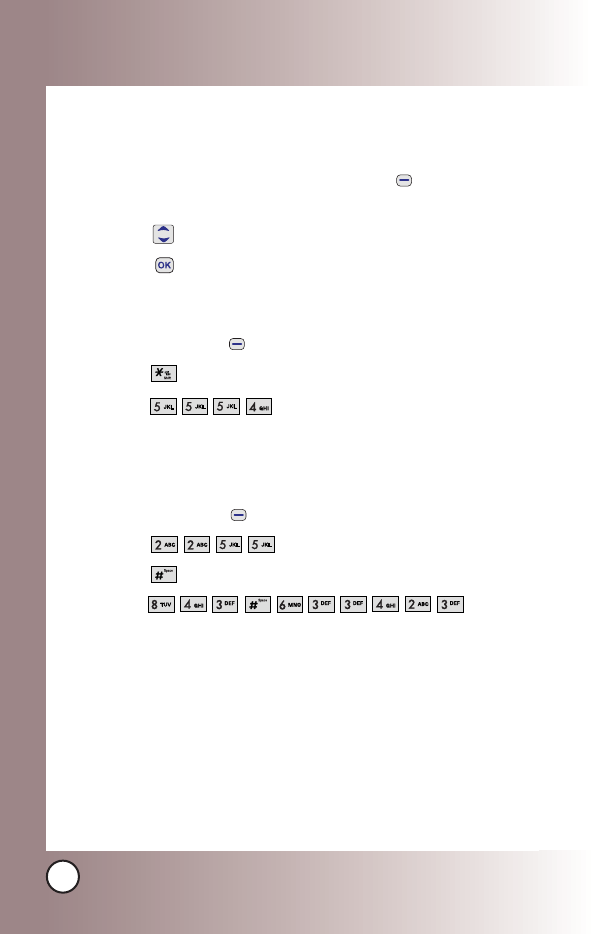
28
MX800
Entering and Editing Infor
Entering and Editing Information
mation
Text Input Examples
Display the text modes and select a text mode:
1. In a text entry field, press Soft Key 1 to display text
modes.
2. Press to highlight the text input mode you want to use.
3. Press to select the highlighted text input mode.
Using Abc (Multi-tap) Text Input
1. Press Soft Key 1 to change to Abc mode.
2. Press to change to ABC Caps Lock.
3. Press .
LG
is displayed.
Using T9 Mode Text Input
1. Press Soft Key 1 to change to T9Word mode.
2. Press .
3. Press to complete the word and add a space.
4. Press .
Call the office
is displayed.
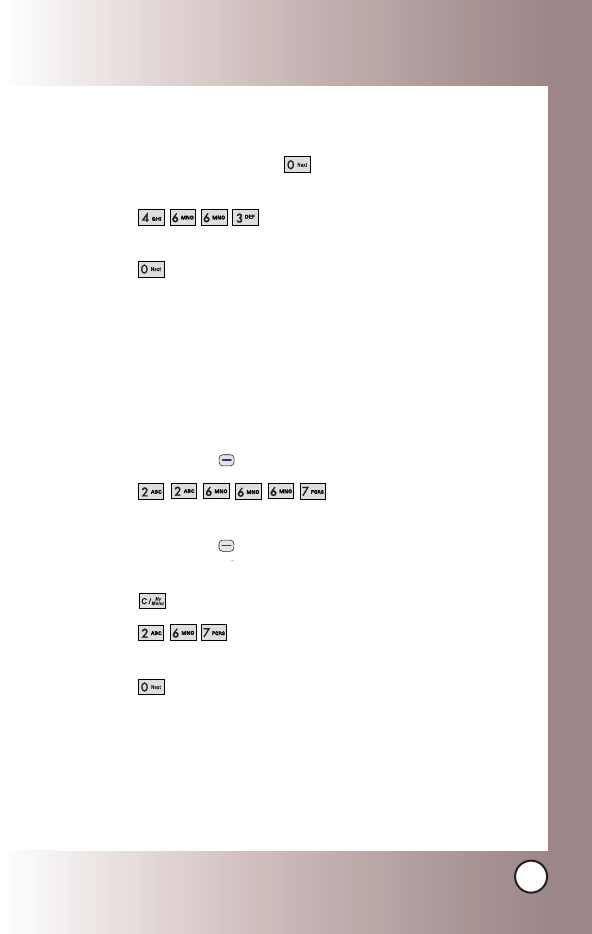
29
MX800
Using the NEXT Key
After you have finished entering a word, if the word displayed
is not the one you want, press to display additional
choices of words from the database.
1. Press .
Good
is displayed.
2. Press .
The display gives you additional choices such as:
Home
,
Gone
,
Hood
, etc.
Adding Words to the T9 Database
If a word is not in the T9 database, add it by using Abc (Multi-
tap) mode text entry.
1. Press Soft Key 1 to change to Abc (multi-tap) mode.
2. Press .
Bop is displayed.
3. Press Soft Key 1 to change to T9 mode to add the
word Bop to the T9 database.
4. Press to erase the existing word.
5. Press .
Cop
is displayed.
6. Press .
Bop
is displayed.
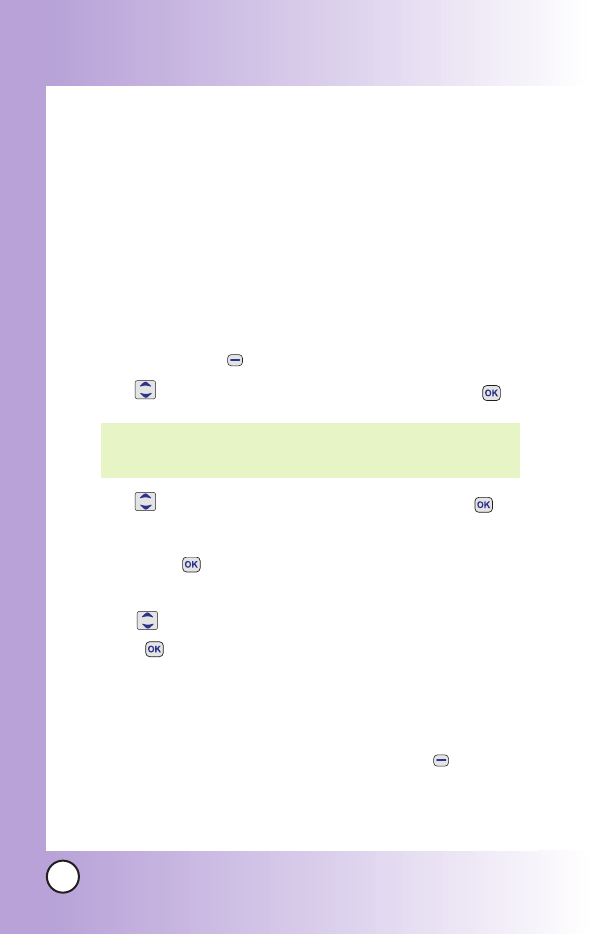
30
MX800
Contacts in Y
Contacts in Your Phone’
our Phone’s Memor
s Memory
y
Contacts Entries
This allows you to have easy access to your most frequently
dialed phone numbers. You may store up to Max. 500 entries
with up to 5 phone numbers and e-mail each. or 2500 entries
with one phone number and e-mail each.
The Basics of Storing Contacts Entries
1. From standby mode enter the phone number you want to
save (up to 32 digits).
2. Press Soft Key 1 Save.
3. Use to select
New Name
or
Existing
and press .
4. Use to select Phone Type and edit it and press .
5. Enter a name for the phone number (up to 16 characters),
then press .
6. Use to highlight the information you want to edit, then
press .
Name /Number /E-mail /Group /Ring /Memo /Picture /
Secret /URL
7. After entering new number, press Soft Key 2 Speed#
to set speed dial.
NOTE: Use Existing to add another phone number to a
contact already stored in memory.
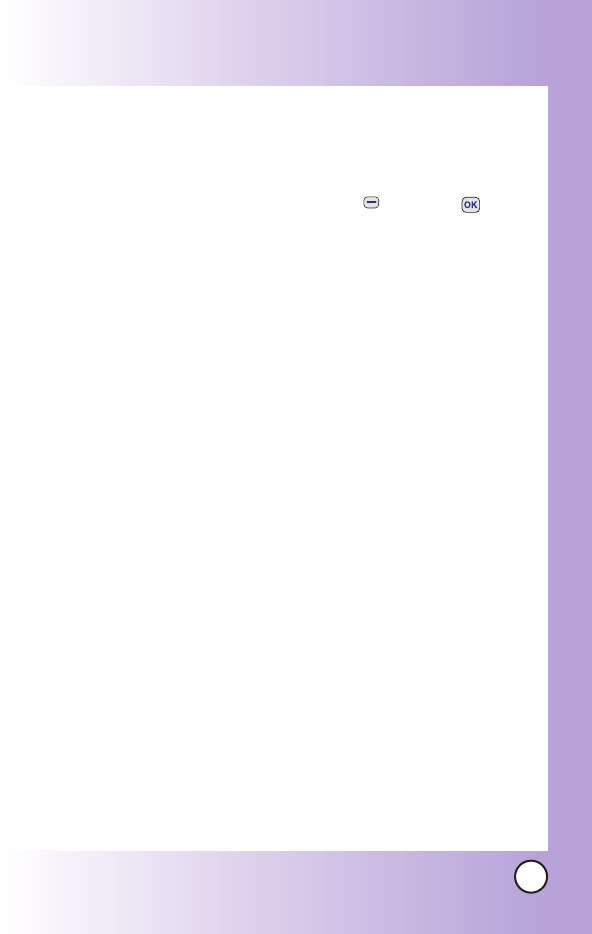
31
MX800
Enter the desired speed dial # to assign. And you can set Call
Ring/Picture ID with List..
8. To save the settings, press Soft Key 1 Done or .
A confirmation message is displayed.
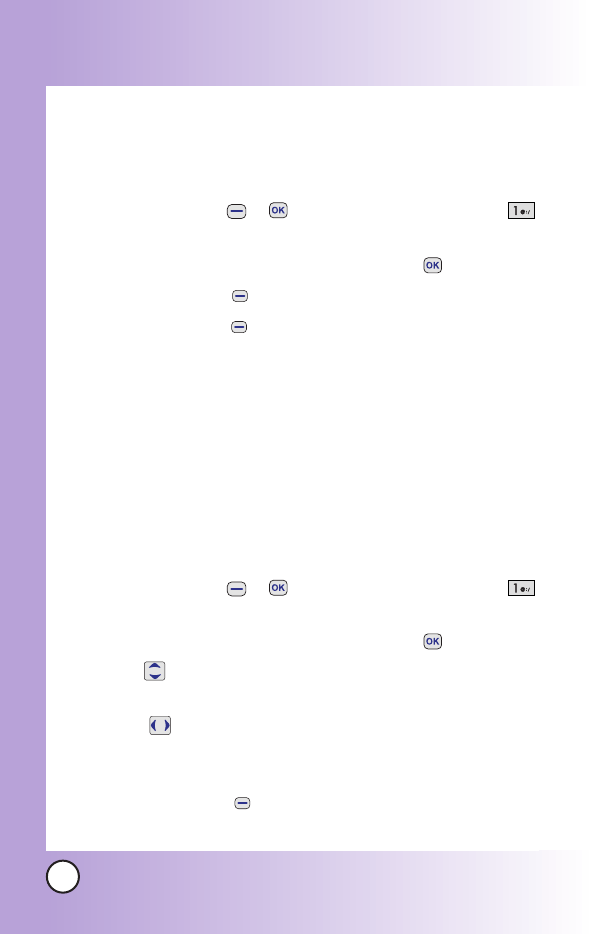
32
MX800
Contacts in Y
Contacts in Your Phone’
our Phone’s Memor
s Memory
y
Options to Customize Your Contacts
Once basic phone number and name information is stored in
your Contacts, you can edit and/or customize the entries.
1. Press Soft Key 1 + in Grid Menu Style and select
Contact List.
2. Highlight the desired contact list and press .
3. Press Soft Key 1 Edit to edit contact.
4. Press Soft Key 2 Options.
Send Business Card Sends information stored in memory
location such as Default Number, All Details or MMS.
Erase Erase all existing information in that memory
location.
Adding or Changing the Group
Allows you to manage your Contacts entries by organizing them
into groups.
1. Press Soft Key 1 + in Grid Menu Style and select
Contact List.
2. Highlight the desired contact list and press .
3. Use to highlight
No Group to add or change the
Group.
4. With , select the desired Group..
No Group /Family /Friends /Colleagues /Business /
School
5. Press Soft Key 1 Done to set the Group name.
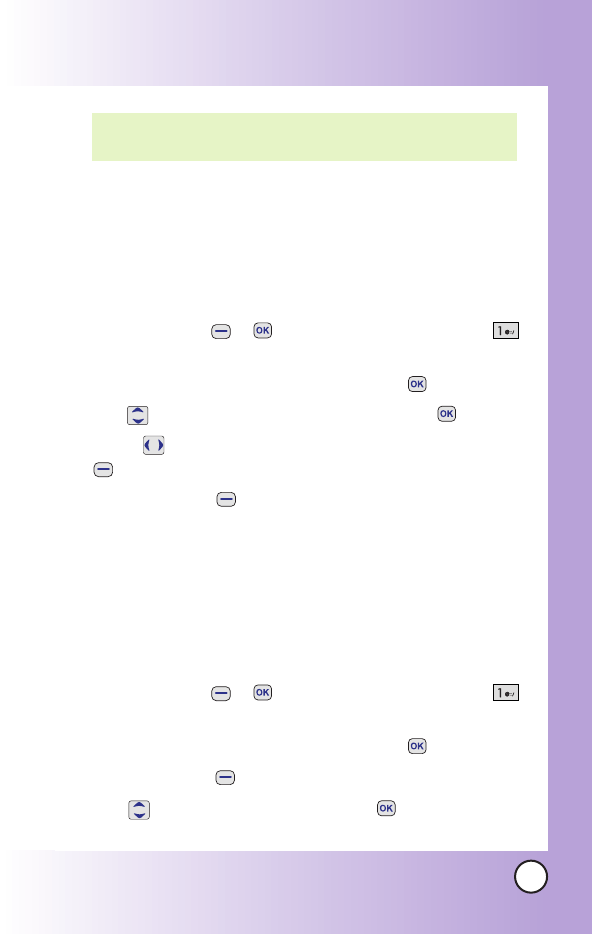
33
MX800
Changing the Call Ringer
Allows you to identify who is calling by setting different ringers
for different phone numbers in your Contacts. It is automatically
set to the default ringer when the Contact is saved.
1. Press Soft Key 1 + in Grid Menu Style and select
Contact List.
2. Highlight the desired contact list and press .
3. Use to highlight Default ringer and press .
4. Using , highlight the desired ring. And press Soft Key 1
Save to save the ring.
5. Press Soft Key 1 Done to save Edit Contact.
Adding or Changing the Memo
Allows you to enter up to 32 characters as a memo to the
Contact entry.
1. Press Soft Key 1 + in Grid Menu Style and select
Contact List.
2. Highlight the desired contact list and press .
3. Press Soft Key 1 Edit to add or change the memo.
4. Use to highlight Memo and press to edit the
memo.
NOTE: You can change the name of the group, add groups, and
delete groups.
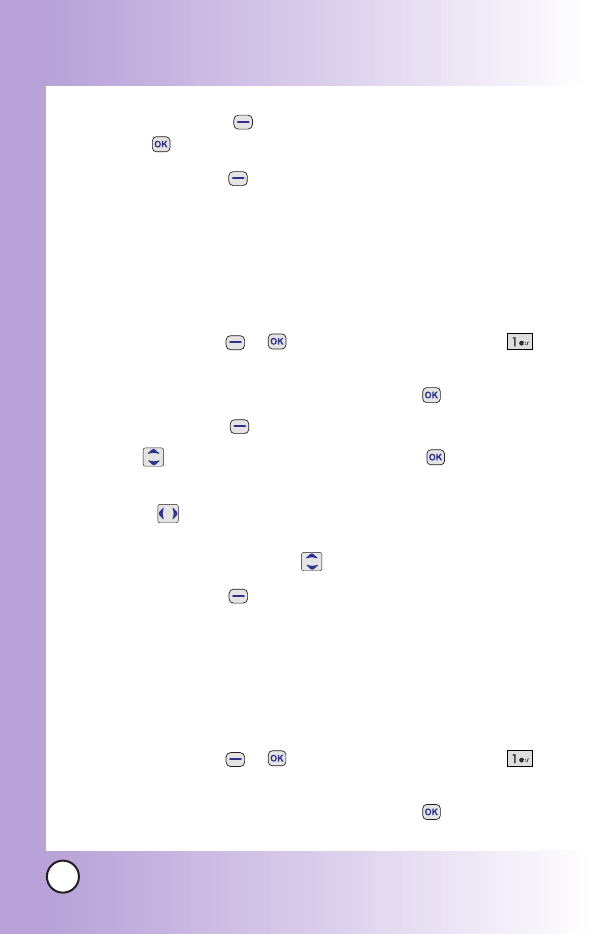
34
MX800
Contacts in Y
Contacts in Your Phone’
our Phone’s Memor
s Memory
y
5. Using Soft Key 2 to change text mode, enter text and
press .
6. Press Soft Key 1 Done to save editing the contact entry.
Adding or Changing the Picture ID
Allows the phone to display a picture to identify the caller.
1. Press Soft Key 1 + in Grid Menu Style and select
Contact List.
2. Highlight the desired contact list and press .
3. Press Soft Key 1 Edit to add or change the picture ID.
4. Use to highlight Picture ID and press to edit the
picture ID.
5. Using , select the image among Default, Gallery and
Download. And select the desired image of picture ID for
the contact number using .
6. Press Soft Key 1 Done to save picture ID for the contact
entry.
Adding Speed Dial
1. Press Soft Key 1 + in Grid Menu Style and select
Contact List.
2. Highlight the desired contact list and press .
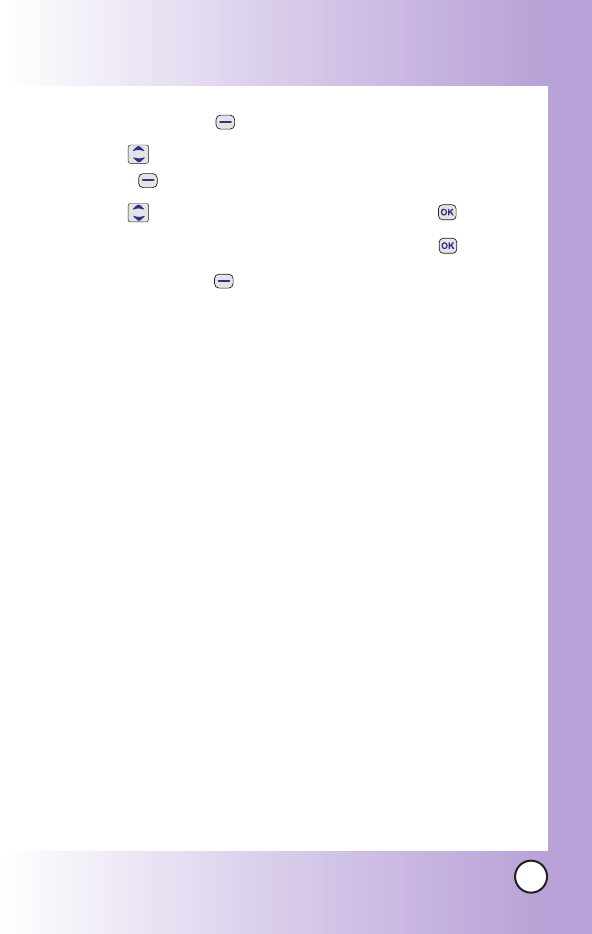
35
MX800
3. Press Soft Key 1 Edit to add speed dial.
4. Use to highlight the phone number and press Soft
Key 2 Options.
5. Use to select [Set Speed Dial] and press .
6. Enter the desired speed dial number and press .
7. Press Soft Key 1 Done to save editing the contact entry.
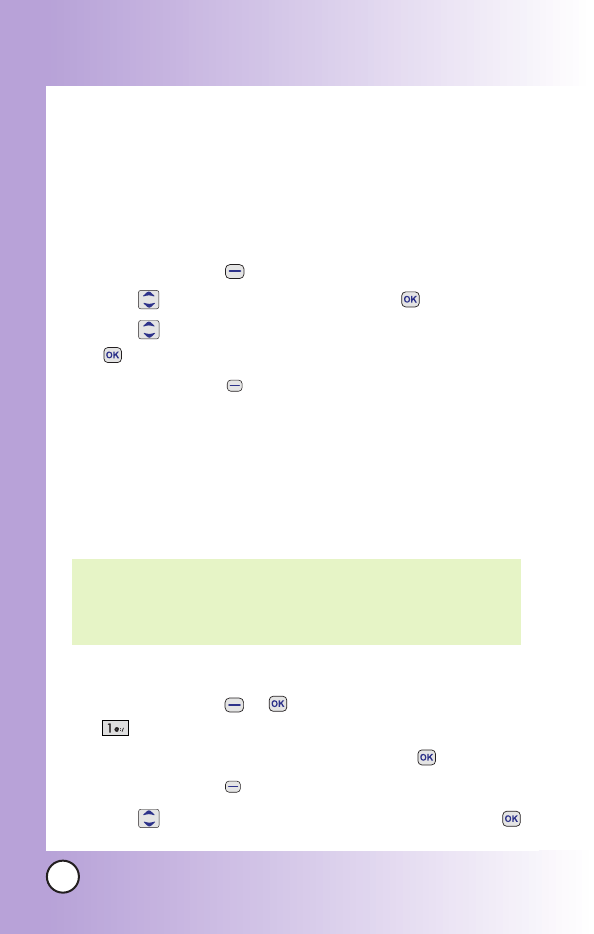
36
MX800
Contacts in Y
Contacts in Your Phone’
our Phone’s Memor
s Memory
y
Editing Contacts Entries
Adding Another Phone Number
From the Main Menu Screen
1. From standby mode, enter the phone number you want to
save (up to 32 digits).
2. Press Soft Key 1 Save to save the contact entry.
3. Use to highlight
Existing
and press .
4. Use to highlight the existing Contact entry and press
.
5. Press Soft Key 1 Done to add another phone number.
A confirmation message is displayed.
Default Numbers
The phone number saved when a Contact is created is the
Default Number. If more than one number is saved in a Contact
entry, another number can be saved as the Default Number.
Changing the Default Number
1. Press Soft Key 1 + in Grid Menu Style and select
Contact List.
2. Highlight the desired contact list and press .
3. Press Soft Key 1 Edit to change the default number.
4. Use to highlight the number to change and press .
NOTE: The Default Number cannot be deleted by itself. The entire
Contact entry can be deleted or another number can be set
as the Default Number allowing you to delete the original
saved number and keep the Contact entry.
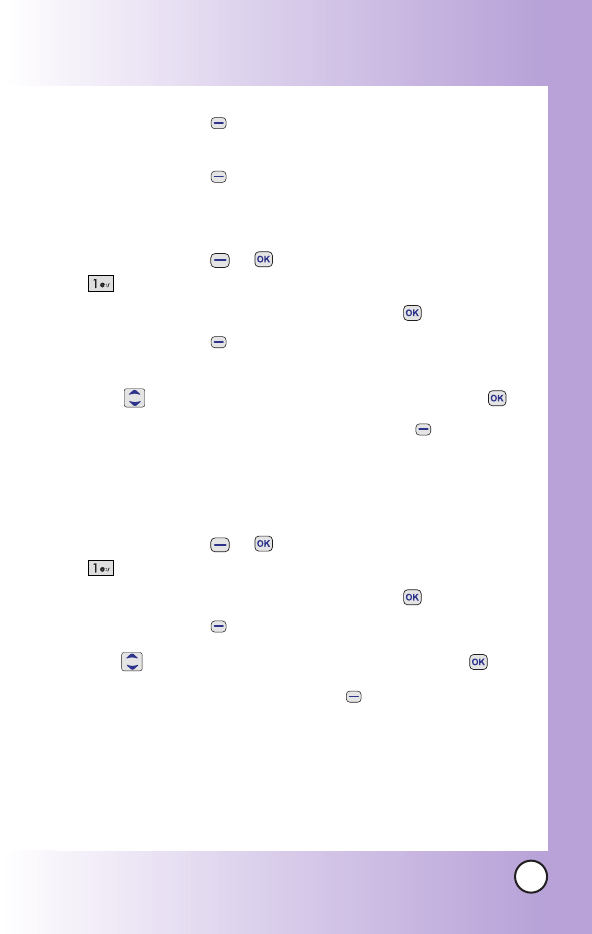
37
MX800
5. Press Soft Key 2 Options and select [Set as Default
#].
6. Press Soft Key 1 Done to save editing the contact entry.
Editing Stored Phone Numbers
1. Press Soft Key 1 + in Grid Menu Style and select
Contact List.
2. Highlight the desired contact list and press .
3. Press Soft Key 1 Edit to edit the stored phone
numbers.
4. Use to highlight the number to change and press .
5. Edit the phone number and press Soft Key 1 Done to
save the contact entry.
Editing Stored Names
1. Press Soft Key 1 + in Grid Menu Style and select
Contact List.
2. Highlight the desired contact list and press .
3. Press Soft Key 1 Edit to edit the stored phone names.
4. Use to highlight the name to change and press .
5. Edit the name and press Soft Key 1 Done to save the
contact entry.
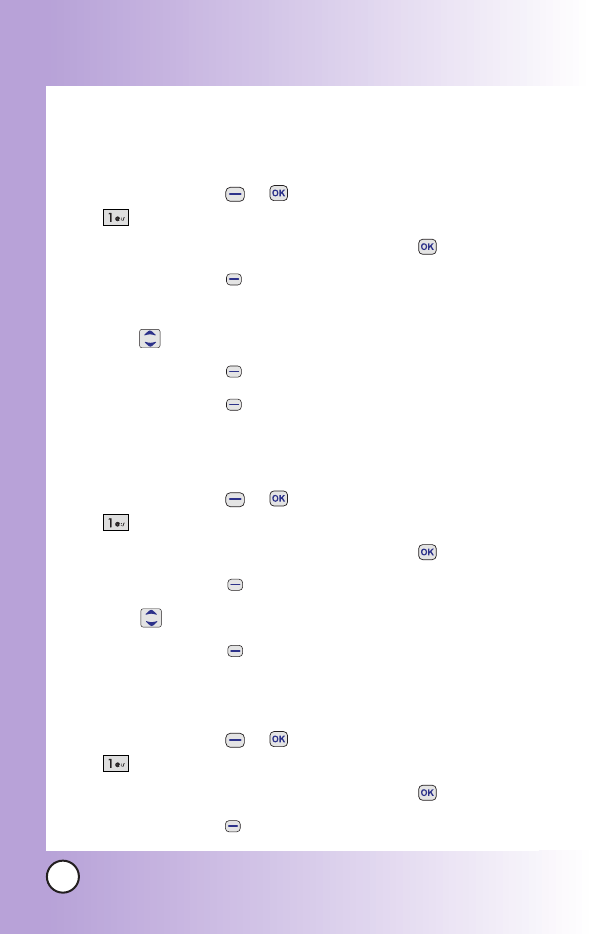
38
MX800
Contacts in Y
Contacts in Your Phone’
our Phone’s Memor
s Memory
y
Deleting
Deleting a Phone Number from a Contact
1. Press Soft Key 1 + in Grid Menu Style and select
Contact List.
2. Highlight the desired contact list and press .
3. Press Soft Key 1 Edit to delete the stored phone
numbers.
4. Use to highlight the number to delete.
5. Press Soft Key 2 Options and select [Erase].
6. Press Soft Key 1 Done to save the contact entry.
Deleting a Contact Entry
1. Press Soft Key 1 + in Grid Menu Style and select
Contact List.
2. Highlight the desired contact list and press .
3. Press Soft Key 1 Edit to delete a contact entry.
4. Use to highlight the contact entry to delete.
5. Press Soft Key 2 Options and select [Erase].
Editing a Speed Dial
1. Press Soft Key 1 + in Grid Menu Style and select
Contact List.
2. Highlight the desired contact list and press .
3. Press Soft Key 1 Edit to edit speed dial.
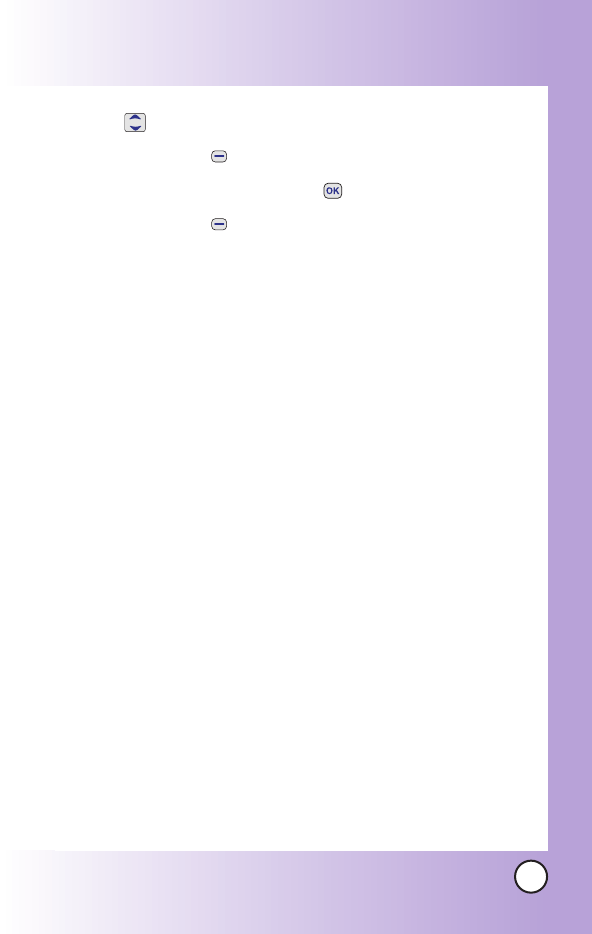
39
MX800
4. Use to highlight the number to edit the speed dial.
5. Press Soft Key 2 Options and select [Set Speed Dial].
6. After editing speed dial #, press .
7. Press Soft Key 1 Done to save the contact entry.
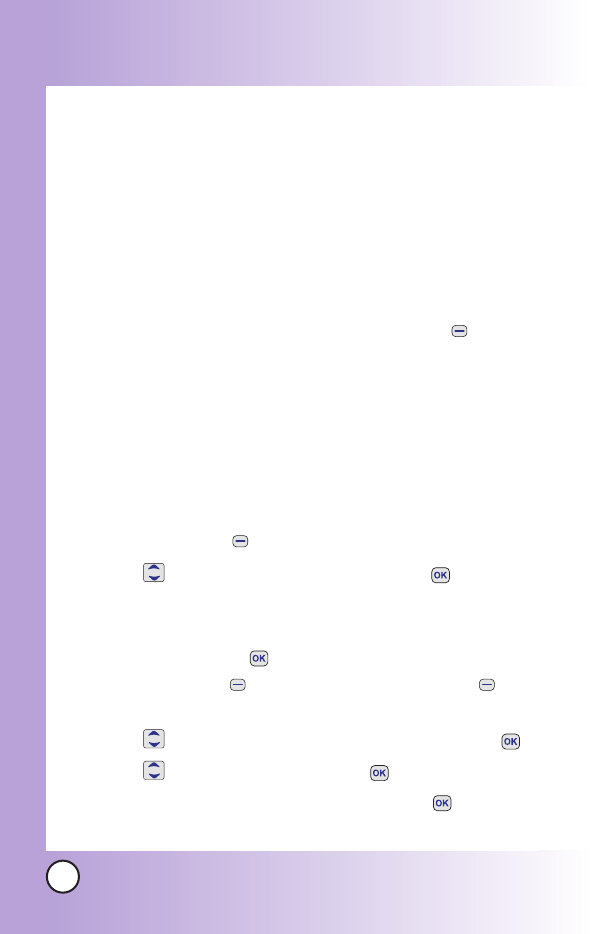
40
MX800
Contacts in Y
Contacts in Your Phone’
our Phone’s Memor
s Memory
y
Phone Numbers With Pauses
When you call automated systems such as voice mail or credit
billing numbers, you often have to enter a series of numbers.
Instead of entering these numbers by hand, you can store the
numbers in your Contacts separated by special pause
characters (P, T). There are two different types of pauses you
can use when storing a number:
Hard Pause (P)
The phone stops dialing until you press Soft Key 1 Send to
advance to the next number.
2-sec Pause (T)
The phone waits 2 seconds before sending the next string of digits.
Storing a Number With Pauses
1. From standby mode, enter the number.
2. Press Soft Key 2 Options.
3. Use key to select pause type and press .
Hard Pause /2-sec Pause
4. Enter additional numbers. (e.g. pin number or credit card
number) and press .
5. Press Soft Key 2 Options and Press Soft Key 1
Save.
6. Use to select New Name or Existing and press .
7. Use to select a label and press .
8. Enter a name(up to 16 characters) and press .
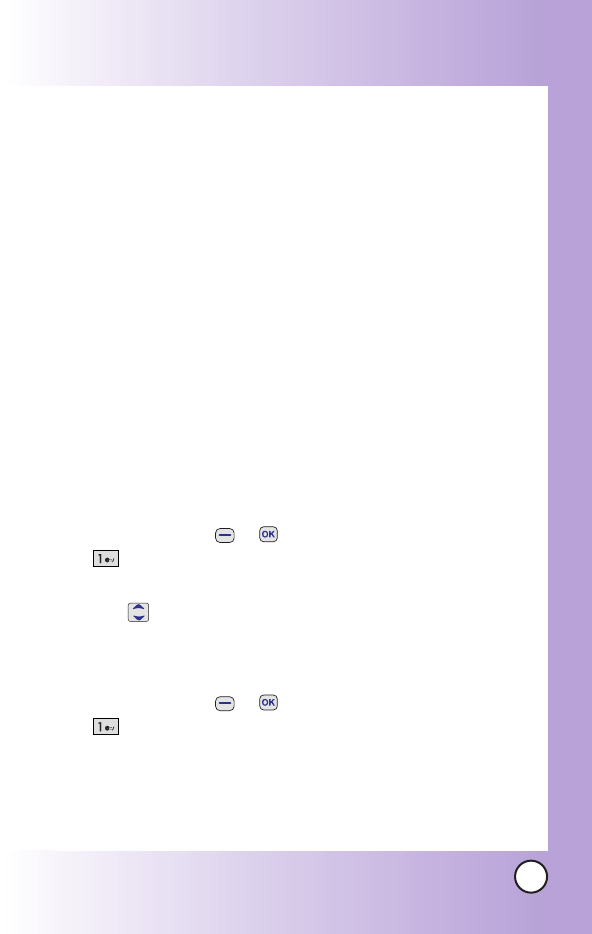
41
MX800
Searching Your Phone’s Memory
The MX800 phone is able to perform a dynamic search of the
contents in your phone’s memory. A dynamic search compares
entered letters or numbers against the entries in your Contacts.
A matching list is displayed in descending order. You can then
select a number from the list to call or edit. There are several
ways to search:
Scrolling Alphabetically
Searching by Letter
Searching by Options
- Search Name
- Search Number
- Search Group
Scrolling Through Your Contacts
1. Press Soft Key 1 + in Grid Menu Style and select
Contact List.
Contacts list is displayed alphabetically.
2. Use to scroll through the list.
Searching by Letter
1. Press Soft Key 1 + in Grid Menu Style and select
Contact List.
Contacts list is displayed alphabetically.
2. Press (or press repeatedly) the key on the keypad that
corresponds with the search letter.
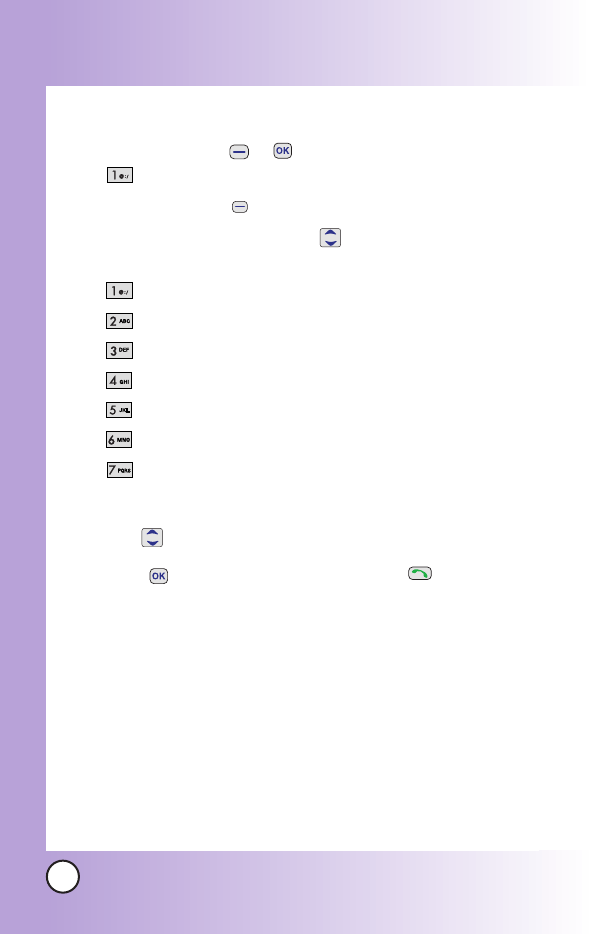
42
MX800
Contacts in Y
Contacts in Your Phone’
our Phone’s Memor
s Memory
y
Searching Options
1. Press Soft Key 1 + in Grid Menu Style and select
Contact List.
2. Press Soft Key 2
Options
.
3. Select the search criteria using (or press the corresponding
number on the keypad):
Search Name
Search Number
Search Speed Dial
Search Group
Send Message
Send Business Card
Erase Entry
4. A list of matches is displayed.
Use to highlight a matched entry.
5. Press to see more information or press to place a call.
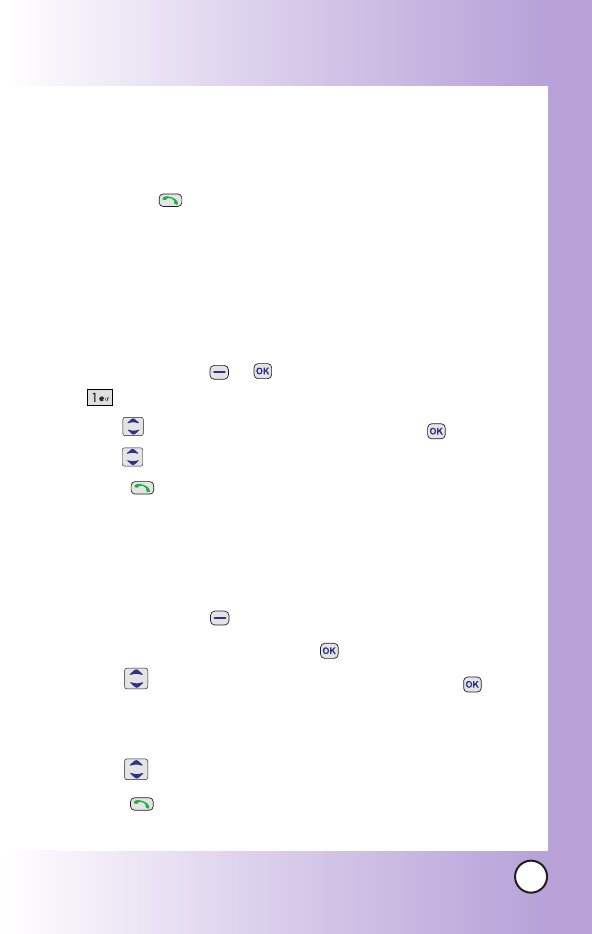
43
MX800
Making a Call From Your Phone’s Memory
Once you have stored phone numbers into your Contacts, you
can place calls to those numbers quickly and easily.
Pressing after you’ve searched for a phone number in
Contacts or Recent Calls.
Using Speed Dialing.
From Contacts
1. Press Soft Key 1 + in Grid Menu Style and select
Contact List.
2. Use to select the Contact entry and press .
3. Use to select the phone number.
4. Press to place the call.
From Recent Calls
1. Press Soft Key 1 .
2. Move to Calls menu and press .
3. Use to select the type of recent call and press .
All Calls /Missed Calls /Received Calls /Sent Calls /
Erase Calls /Calls Time /Calls Settings
4. Use to highlight the phone number.
5. Press to place the call.
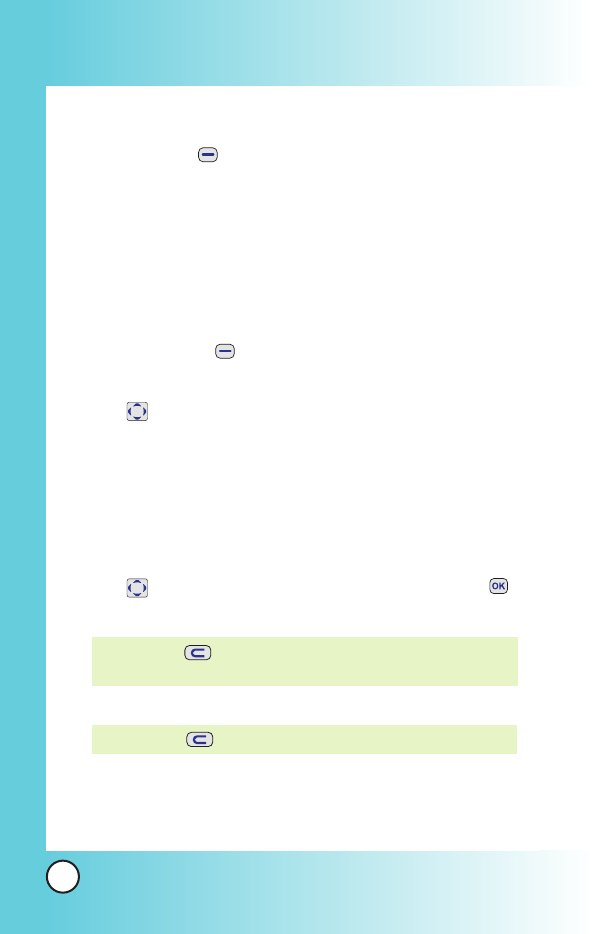
44
MX500
Menu Access
Press Soft Key 1 to have access to 12 phone menus. There
are two methods to access menus and submenus:
Use the navigation key to highlight and select, or
Press the number key that corresponds to the menu or
submenu.
For example:
1. Press Soft Key 1 .
12 menu items are displayed.
Use to scroll through the list of menus.
2. Press the appropriate number key corresponding to the
menu item you want to select.
The sub-menu list will be displayed.
3. Press the appropriate number key corresponding to the sub-
menu you want to access.
4. Use to highlight your preferred setting and press to
select it.
NOTE: Press to cancel without saving.
NOTE: Press to go back one step while accessing the menu
or selecting a setting.
Using Phone Menus
Using Phone Menus
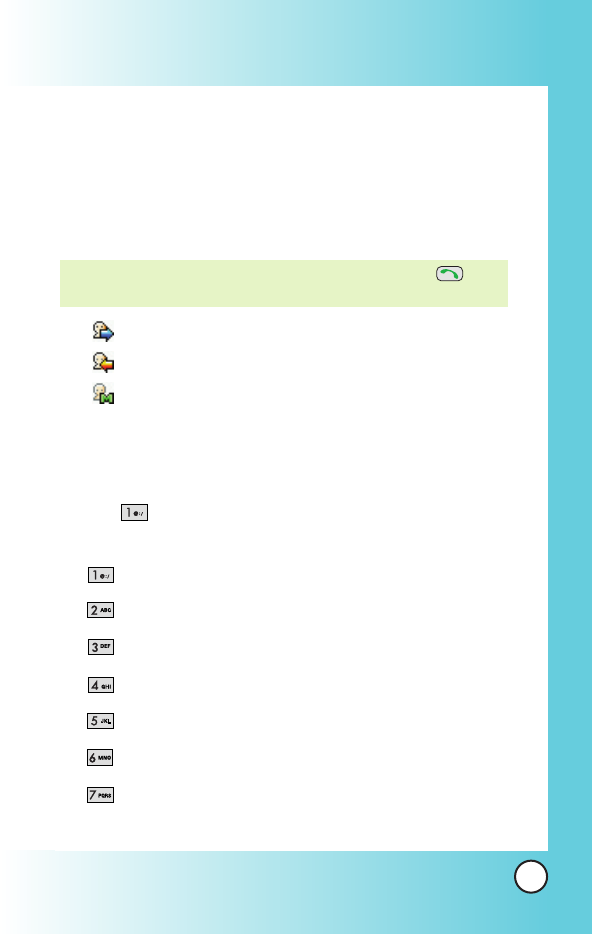
45
MX500
Calls
Allows you to view a list of the last phone numbers or Phone
Book entries for calls you dialed, received or missed. It is
continually updated as new numbers are added to the
beginning of the list and the oldest entries are removed from
the bottom of the list.
indicates a dialed call.
indicates a received call.
indicates a missed call.
Access and Options
1. Press Soft Key 1 Menu.
2. Press
Calls
.
3. Select a sub-menu.
All Calls
Missed Calls
Received Calls
Sent Calls
Erase Calls
Calls Times
Calls Settings
NOTE: To view a quick list of all your recent calls, press from
the main menu.
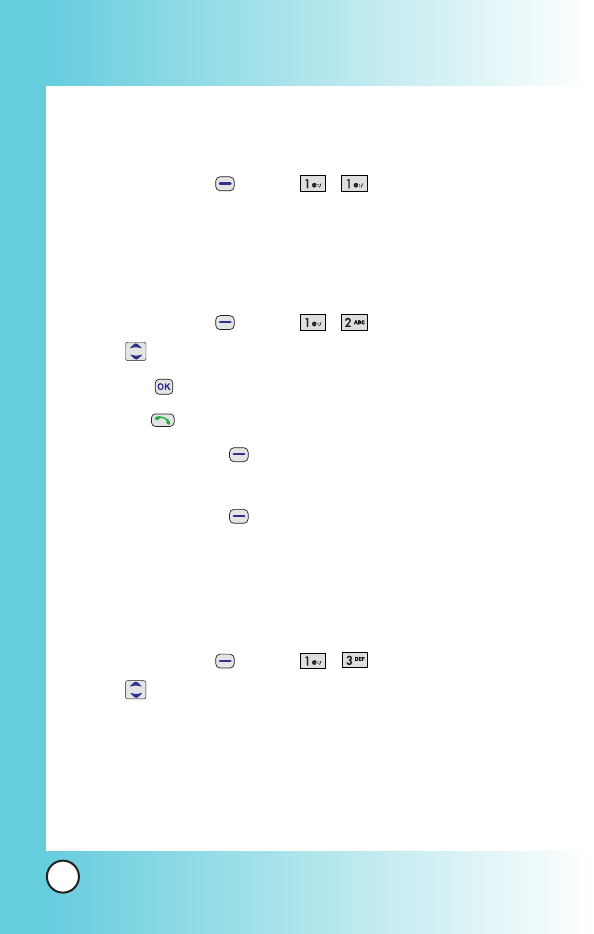
46
MX500
1. All Calls
Allows you to view the list of all call histories in your phone.
1. Press Soft Key 1 Menu, , .
2. Missed Calls
Allows you to view the list of missed calls; up to 30 numbers
and entries.
1. Press Soft Key 1 Menu, , .
2. Use to highlight an entry, then
Press to view the entry.
Press to place a call to the number.
Press Soft Key 1 Options to select:
View / Edit Number / Save / Erase
Press Soft Key 2 Message to select:
Send a Message
3. Received Calls
Allows you to view the list of incoming calls.
1. Press Soft Key 1 Menu, , .
2. Use to highlight an entry.
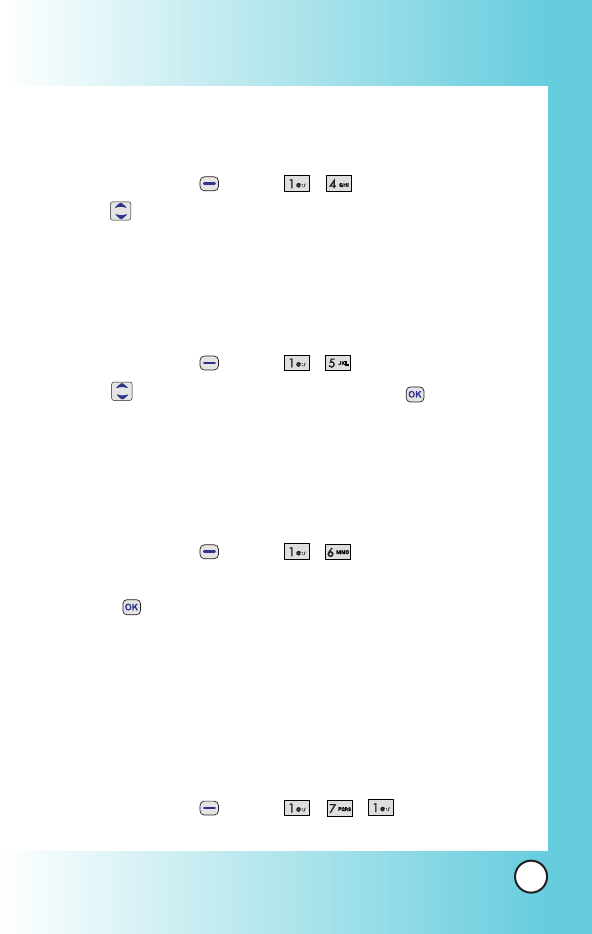
47
MX500
4. Sent Calls
Allows you to view the list of outgoing calls.
1. Press Soft Key 1 Menu, , .
2. Use to highlight an entry.
5. Erase Calls
Allows you to view list of Missed Calls, Received Calls, Sent Calls
and All Calls.
1. Press Soft Key 1 Menu, , .
2. Use to highlight a desired list and press .
Missed Calls
/
Received Calls
/
Sent Calls
/
All Calls
6. Call Timers
Allows you to view the duration of calls.
1. Press Soft Key 1 Menu, , .
2. Select from Last Call/Home Calls/Roam Calls/All Calls, and
press .
7. Call Settings
7.1 Auto Retry
Allows you to set the length of time the phone waits before
automatically redialing a number when the attempted call fails.
1. Press Soft Key 1 Menu, , , .
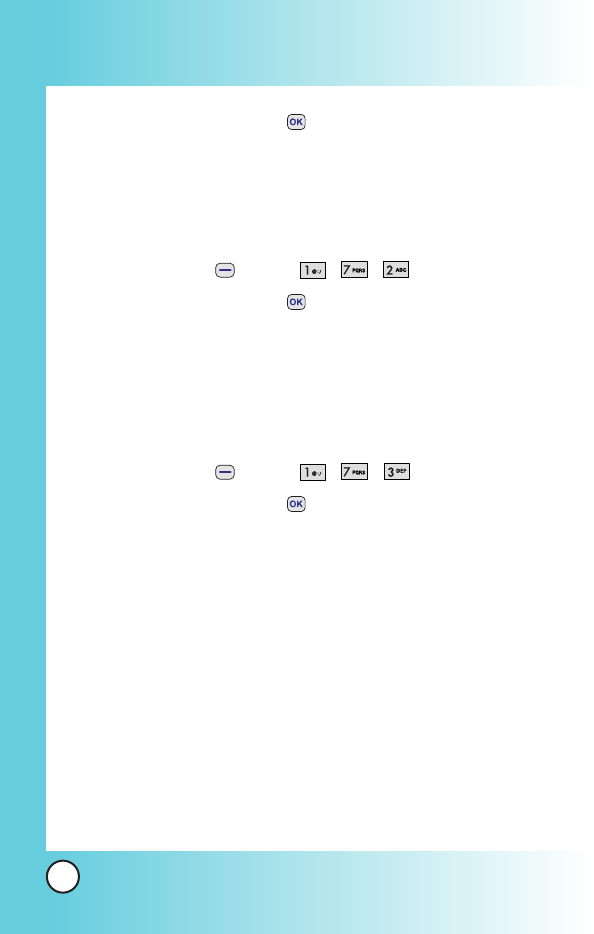
2. Select an option and press .
Off /Every 10 sec /Every 30 sec /Every 60 sec
7.2 Answer Options
Allows you to determine when to answer the phone.
1. Press Soft Key 1 Menu, , , .
2. Select an option and press .
Slide Up /Any Key /SEND Only
7.3 Auto Answer
Allows you to select the ring type before the phone
automatically answers a call.
1. Press Soft Key 1 Menu, , , .
2. Select an option and press .
Off
After 1 ring When you have an incoming call, the phone
automatically responds after 1 ring.
After 3 rings When you have an incoming call, the phone
automatically responds after 3 rings.
Answering Machine The phone automatically responds
with the answering machine.
7.4 One-Touch Dial
With One-Touch Dial, allows you to make a call by pressing and
holding the speed dial digit.
48
MX800
Using Phone Menus
Using Phone Menus
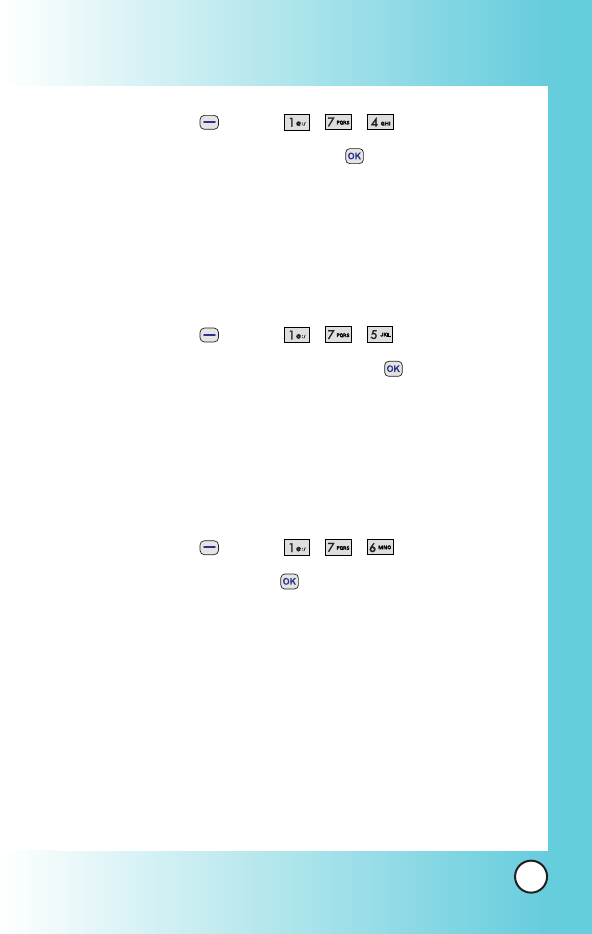
49
MX800
1. Press Soft Key 1 Menu, , , .
2. Select Enable or Disable and press .
7.5 Voice Privacy
Set the voice privacy feature for CDMA calls as Enhanced or
Standard. CDMA offers inherent voice privacy. Check with your
service provider for availability of the enhanced voice privacy
mode.
1. Press Soft Key 1 Menu, , , .
2. Select Enhanced or Standard and press .
7.6 Auto Volume
This feature provides a better audio experience by enabling the
Auto Volume feature to control the dynamic range and volume
of the sending and receiving voice across different levels of
speaker and environments.
1. Press Soft Key 1 Menu, , , .
2. Select On or Off and press .
7.7 Preferred Carrier
CSP(Carrier Selection Provisioning) Makes easier for the user
choose any carrier whenever s/he wants and mobile phones
insert automatically the chosen carrier number when a long
distance call is made.
Ex) 01199803311
11 = area code
99803311 = calling number
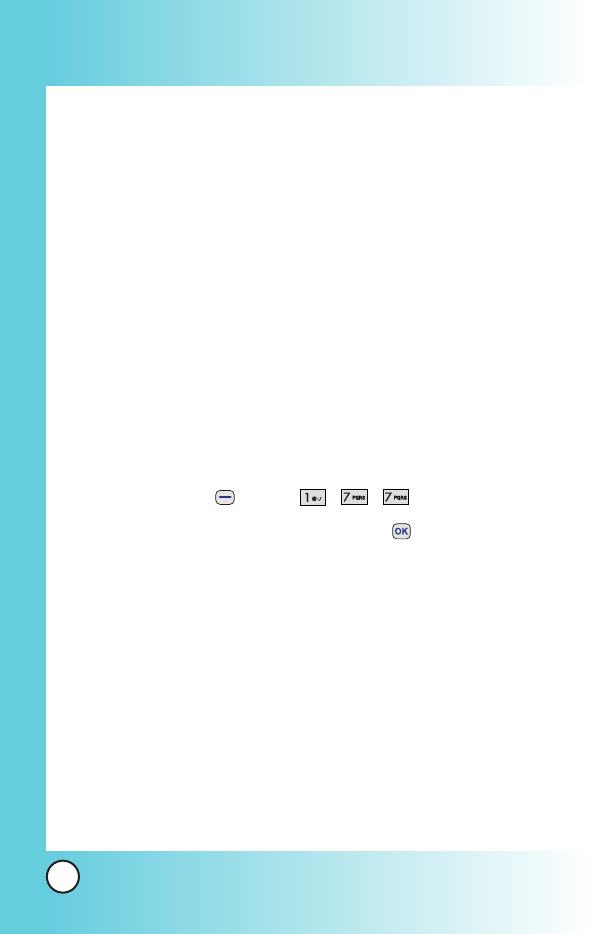
50
MX800
When making a long distance call, user has to dial a CSP
number that corresponds to the carrier s/he wants to request
the service.
0XX1199803311, XX = CSP number, 11 = area code
99803311 = calling number
Select CSP Mode:
Manual
/
Prompt
/
Automatic
.
Manual Mode
: The mobile phone shall ask the CSP number
(two digits) before attempt to make a long distance call.
Prompt Mode
: The mobile phone shall display a list of carriers
that has been defined by the user before. Phone will add the
CSP number according to the chosen carrier.
Automatic Mode
: The mobile phone shall automatically insert
CSP numbers of carrier previously defined as default by the
user.
1. Press Soft Key 1 Menu, , , .
2. Highlight the desired selection and press .
CSP
(Enable / Disable)
Select CSP Mode
(Manual / Prompt / Automatic)
Set Default Carrier
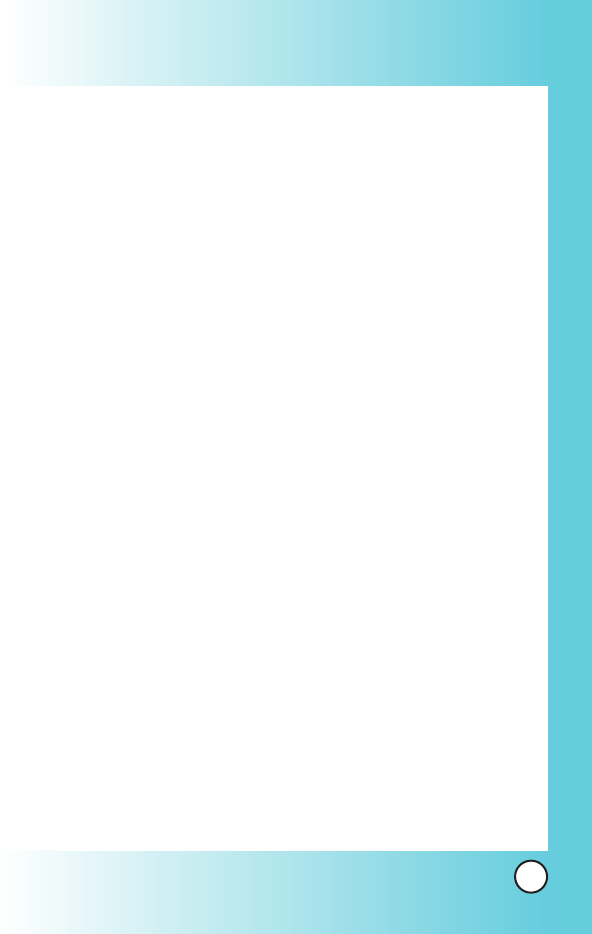
Downloads
Downloads allows you to do more than just talk on your
phone. Downloads is a technology and service that allows you
to download and use applications on your phone. With
Downloads, it is quick and easy to personalize your phone to
your lifestyle and tastes. Just download the applications that
appeal to you. With a wide range of software available, from
Ring Tones to games to productivity tools, you can be assured
that you can find something useful, practical, or down right
entertaining. There are constantly new applications being
created for your use.
Downloading Applications
You can download applications and use Downloads anywhere
on the Wireless network, as long as your handset has a digital
signal available. Most applications do not use a network
connection while in use.
Incoming Calls
While downloading an application, incoming calls will
automatically be sent to your voice mail, if available. If you do
not have voice mail, downloading will not be interrupted by an
incoming call, however the caller will receive a busy signal.
When using applications, an incoming call will automatically
pause the application and allow you to answer the call. When
you complete your call, you can resume using the application.
51
MX800
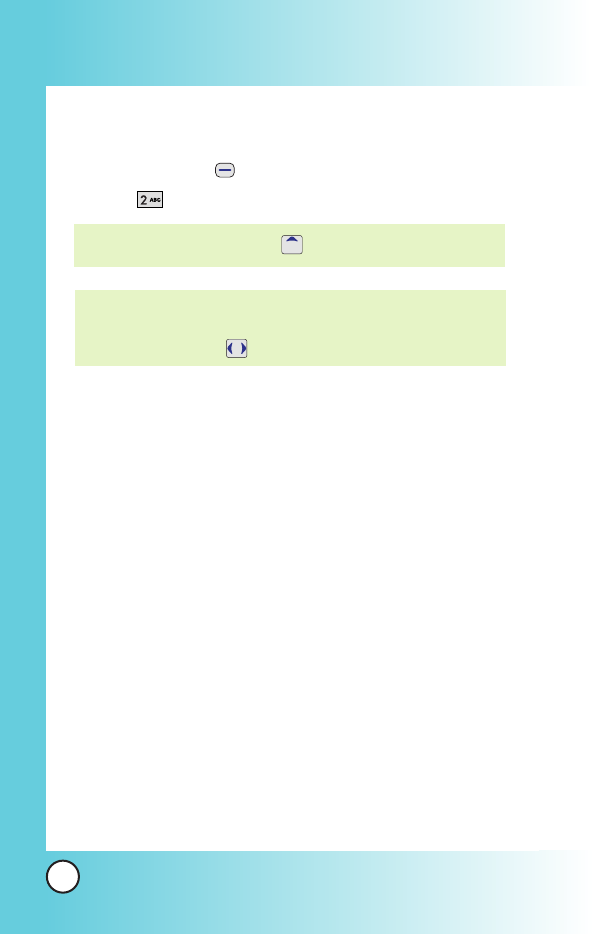
1. Downloads
1. Press Soft Key 1 Menu.
2. Press
Downloads
.
NOTE: When Select menu such as Downloads / Voice Mail, it
connect directly to the selected menu. To search these
sub-menu, use in other submenu screen.
NOTE: In Standby mode, press to start the Downloads.
52
MX800
Using Phone Menus
Using Phone Menus
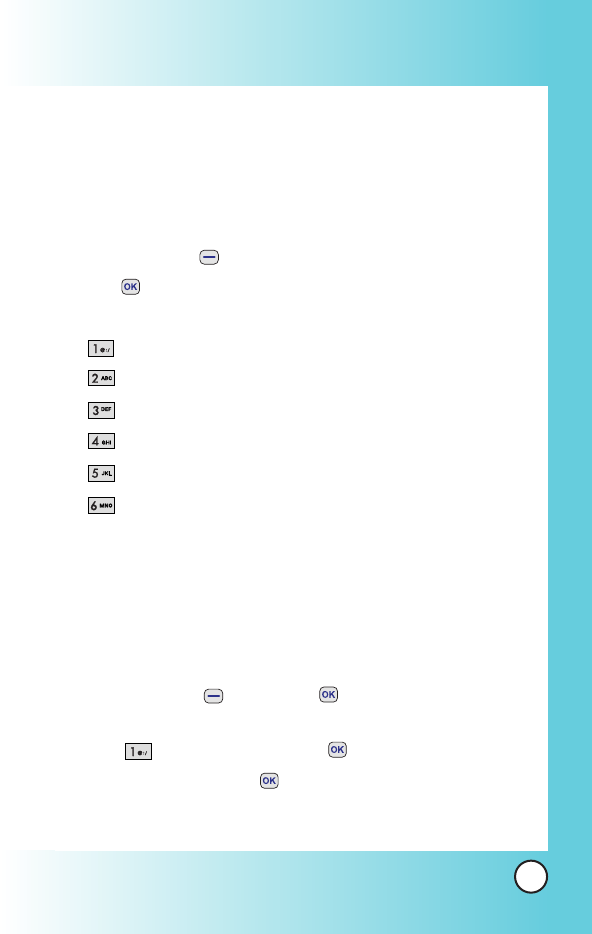
My Vivo
The Setup menu has options to customize your phone.
Access and Options
1. Press Soft Key 1 Menu.
2. Press and move to My Vivo menu.
3. Select a sub-menu.
Main Keys
Menu Style
Sounds
Display
Language
Power Save Mode
1. Main Keys
Allows you to set the Main Keys On or Off.
1. Press Soft Key 1 Menu and , then move to My Vivo
menu.
2. Select Main Keys and press .
3. Set On or Off and press .
53
MX800
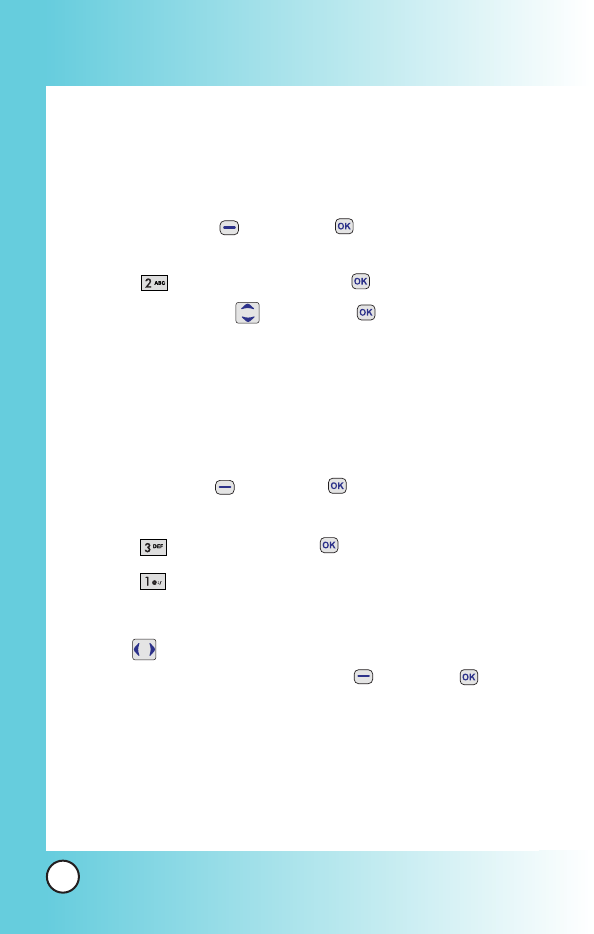
2. Menu Style
Allows you to choose how the menu appears on your display
screen. Select Grid to view the main menu as an animated icon
or List to view the main menu as a list.
1. Press Soft Key 1 Menu and , then move to My Vivo
menu.
2. Select Menu Style and press .
3.Set Grid / List with , then press .
3. Sounds
Options to customize the phone's sounds.
3.1 Ringers
1. Press Soft Key 1 Menu and , then move to My Vivo
menu.
2. Select Sounds and press .
3. Select Ringers.
Caller ID / No Caller ID
4. With , choose the desired ringtone of Default/MMS/WAP
or Downloads and press Soft Key 1 Select or to save
the sound.
54
MX800
Using Phone Menus
Using Phone Menus
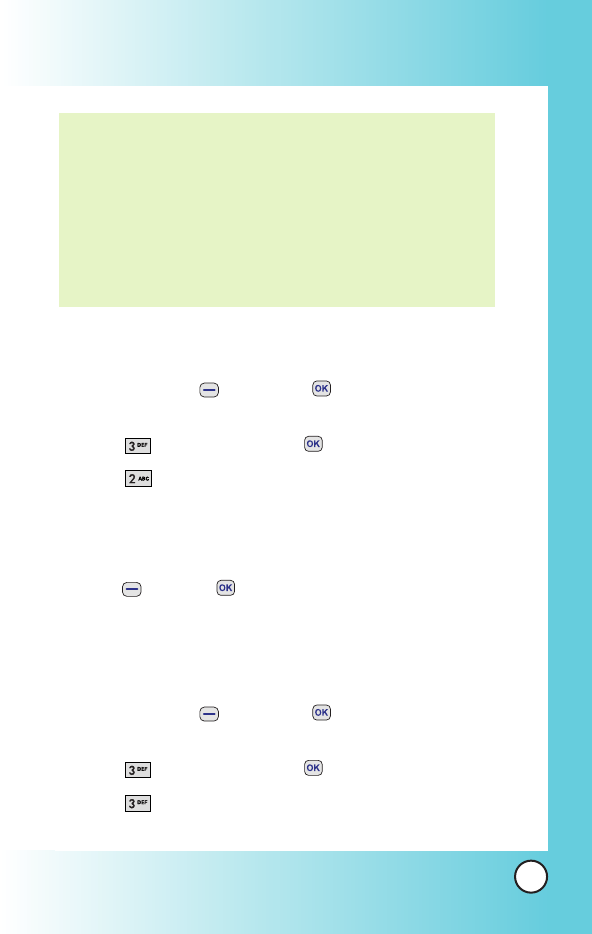
3.2 Volume
1. Press Soft Key 1 Menu and , then move to My Vivo
menu.
2. Select Sounds and press .
3. Select Volume.
Ringer / Earpiece / Key Beep
4. With left/right navigation key, choose the desired volume of
Ringer/Earpiece/Key Beep or Speaker Phone and press Soft
Key 1 Save or to save the volume.
3.3 Alerts
Any of the three Alert options can be turned on or off.
1. Press Soft Key 1 Menu and , then move to My Vivo
menu.
2. Select Sounds and press .
3. Select Alerts.
NOTE: Caller ID lets you know who’s calling by displaying the
number of the person calling when your phone rings. If
the caller’s name and number are already stored in your
internal phonebook, the corresponding name appears
with the number.
You can set Ringers as Caller ID or No Caller ID.
Allows you to identify who is calling by setting different
ringers for different phone numbers in your contacts.
55
MX800
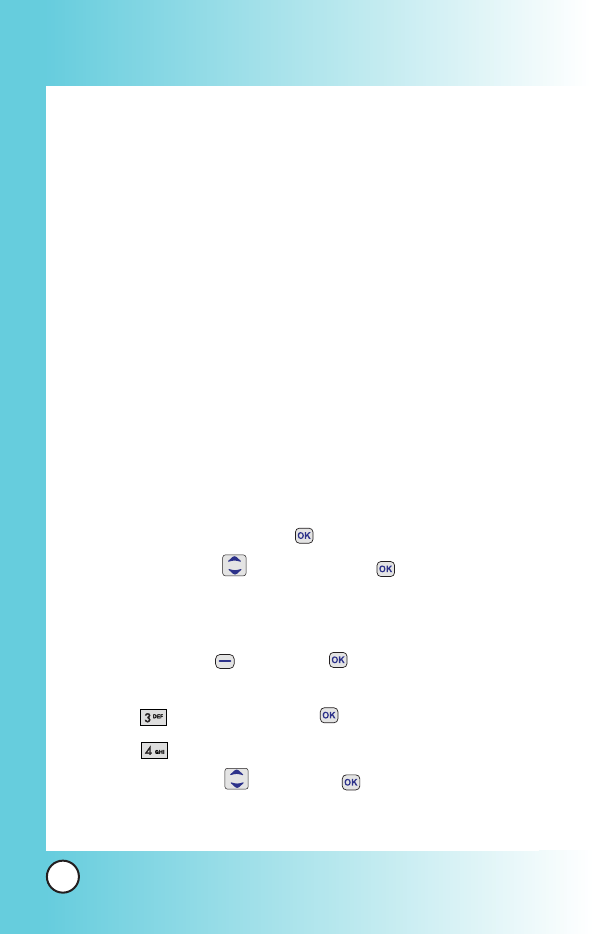
Service Change / Minute Beep / Call Connect
Check each option and turn it off if not desired.
3.3.1 Service Change
Alerts you when service changes. When you enter a
service area, the phone displays Entering Service Area
message. When you leave a service area, the phone
displays Leaving Service Area message.
3.3.2 Minute Beep
Alerts you 10 seconds before the end of every minute
during a call.
3.3.3 Call Connect
Alerts you when the call is connected.
4. Select an option and press .
5. Set
On
/
Off
with and then press .
3.4 Power On/Off Tone
1. Press Soft Key 1 Menu and , then move to My Vivo
menu.
2. Select Sounds and press .
3. Select Power On/Off Tone.
4. Set On / Off with and press .
56
MX800
Using Phone Menus
Using Phone Menus
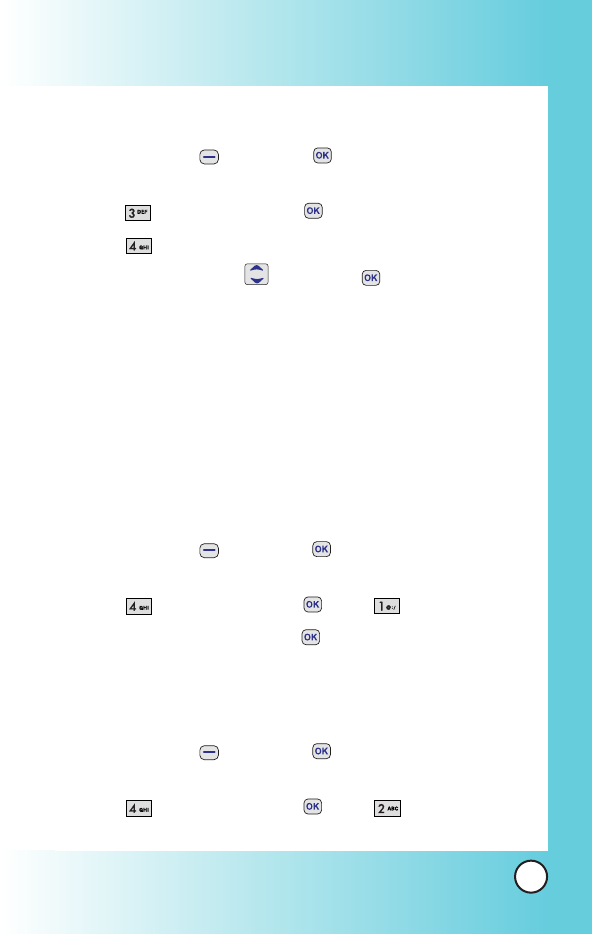
3.5 DTMF Tone
1. Press Soft Key 1 Menu and , then move to My Vivo
menu.
2. Select Sounds and press .
3. Select DTMF Tone.
4. Set Short / Long with and press .
4. Display
Allows you personalize your phone's display by selecting
different graphics.
4.1 Banner
Allows you to enter a string of up to 13 characters to be
displayed on the LCD screen.
1. Press Soft Key 1 Menu and , then move to My Vivo
menu.
2. Select Display and press , then Banner.
3. Enter a Banner and then press .
4.2 Backlight
Allows you to set the duration for leaving the backlight on.
1. Press Soft Key 1 Menu and , then move to My Vivo
menu.
2. Select Display and press , then Backlight.
57
MX800
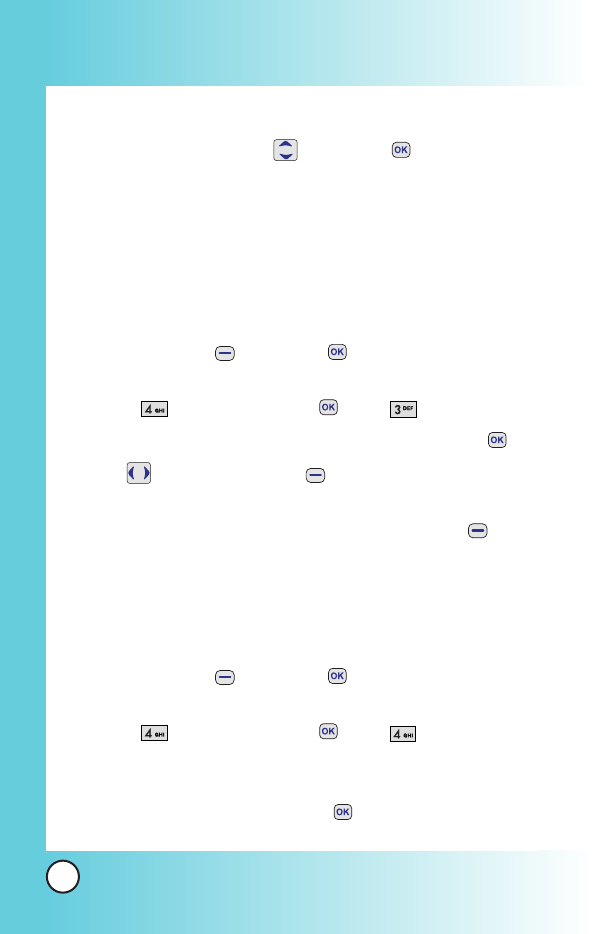
Main Screen /Key Light Timer
3. Set the time option with then press .
Main Screen (7/ 15 / 30 / 120 seconds)
Key Light Timer (5 / 10 / 30 /120 seconds or Always Off)
4.3 Screens
Allows you to choose the kind of background to be displayed
on the phone.
1. Press Soft Key 1 Menu and , then move to My Vivo
menu.
2. Select Display and press , then Screens.
3. Select
Wallpaper /Power On /Power Off
then press .
4. Use or press Soft Key 1
View
to select
Default /
Gallery /Downloads
.
5. After choosing the desired screen, press Soft Key 2
Select to Save.
4.4 Clock & Calendar
Allows you to set the clock to be displayed or not.
1. Press Soft Key 1 Menu and , then move to My Vivo
menu.
2. Select Display and press , then Clock &
Calendar.
3. Select
Normal
/
Analog
/
Digital
/
Dual Clock
/
Clock &
Calendar
/
No Clock
then press .
58
MX800
Using Phone Menus
Using Phone Menus
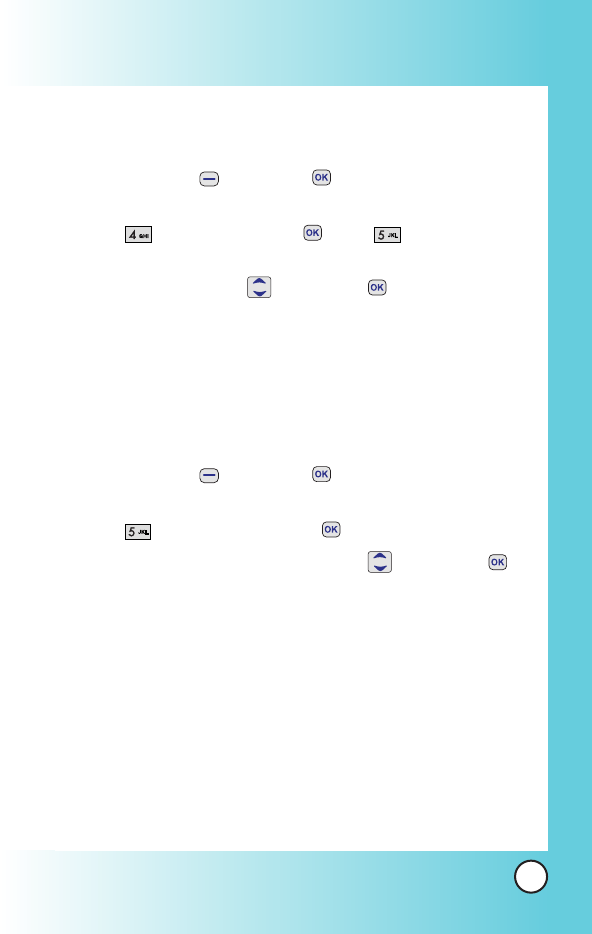
4.5 Display Themes
Allows you to choose the color of the background screen.
1. Press Soft Key 1 Menu and , then move to My Vivo
menu.
2. Select Display and press , then Theme
Colors.
3. Set
Black
/
Silver
with then press .
5. Language
Set the Trilingual feature according to your preference. Choose
between English, Portugues and Spanish.
1. Press Soft Key 1 Menu and , then move to My Vivo
menu.
2. Select Language and press .
3. Set
English
/
Português
/
Español
with then press .
6. Power Save Mode
When the phone is in an area without service for 15 minutes, it
stops searching for service and enters into power save mode.
When your phone activates this feature, power save is
displayed on the screen. The phone automatically checks for
service periodically or you can check manually by pressing any
key.
59
MX800
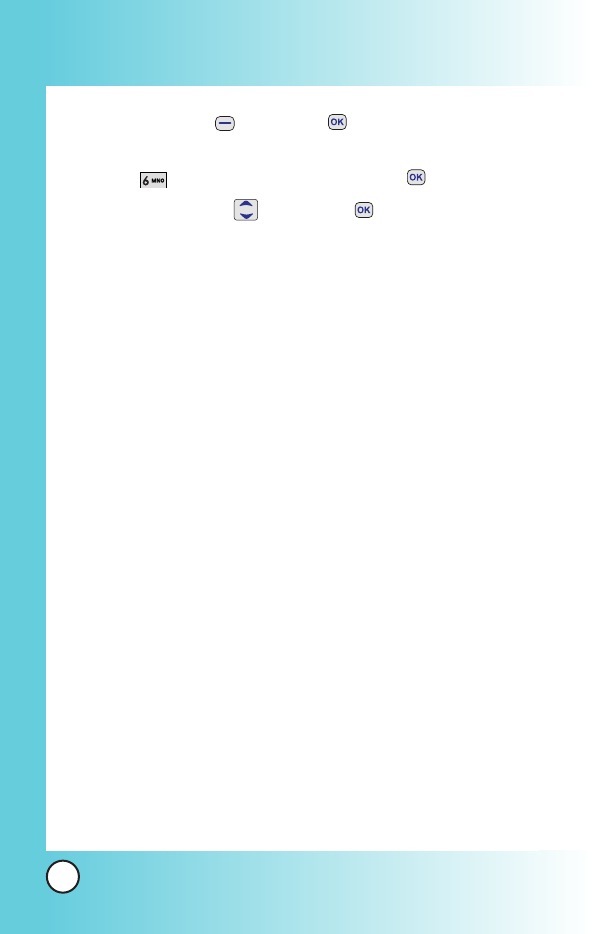
1. Press Soft Key 1 Menu and , then move to My Vivo
menu.
2. Select Power Save Mode and press .
3. Set
On or Off
with then press .
60
MX800
Using Phone Menus
Using Phone Menus
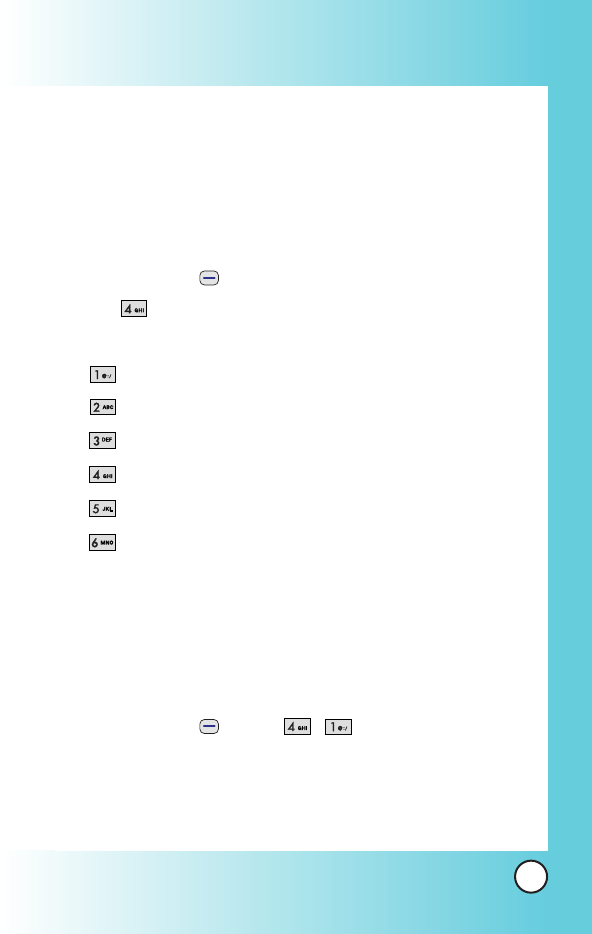
Play 3G
Allows you to view file info & memory status, play, rename,
delete and delete all for the default image & sound,
downloaded files and camera pictures.
Access and Options
1. Press Soft Key 1 Menu.
2. Press
Play 3G
.
3. Select a sub-menu.
Player 3G
Videos
Musics
Images
Tones
Memory
1. Player 3G
Allows you to play and check videos,musics, images, tones and
memory for the downloaded.
1. Press Soft Key 1 Menu, , .
2. After a few seconds, you will see the home page.
61
MX800
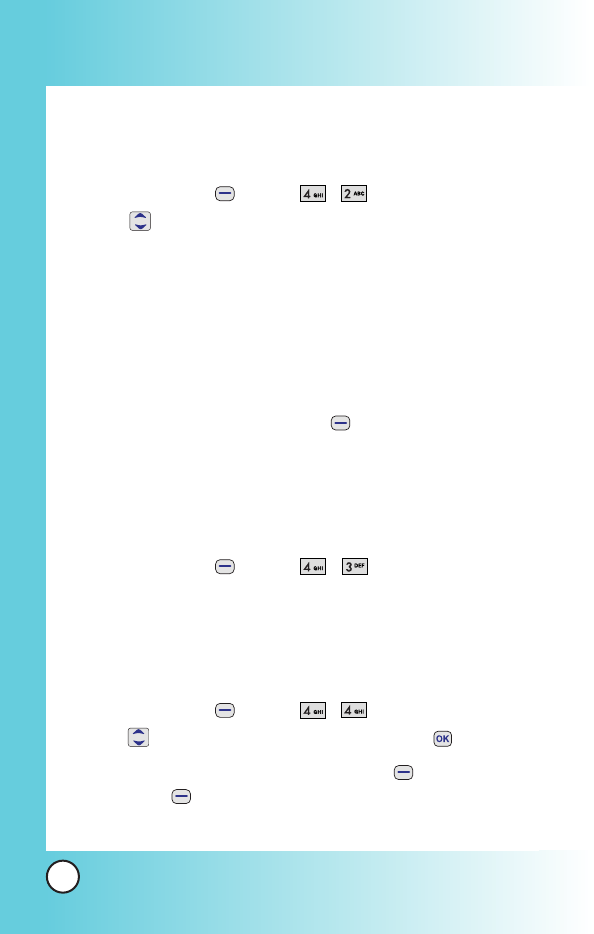
2. Videos
Allows you to play videos saved in the phone.
1. Press Soft Key 1 Menu, , .
2. Use to highlight your selection.
You can customise Options; View / Rename / Erase All / or File
Info.
View : Play the movie.
Rename : Rename the selected movie title.
Erase Al l: Erase the all movie that stored in the phone.
File Info : Check Name/Size/Date/Resolution
3. To erase Video, select Soft Key 2 .
3. Musics
Allows you to play musics saved in the phone.
1. Press Soft Key 1 Menu, , .
4. Images
Allows you to choose the background displayed on the phone.
1. Press Soft Key 1 Menu, , .
2. Use to highlight your selection then press to select.
3. Select the desired image with Soft Key 1 View and press
Soft Key 2 Set As to save.
When selecting image, you can customize below Options;
62
MX800
Using Phone Menus
Using Phone Menus
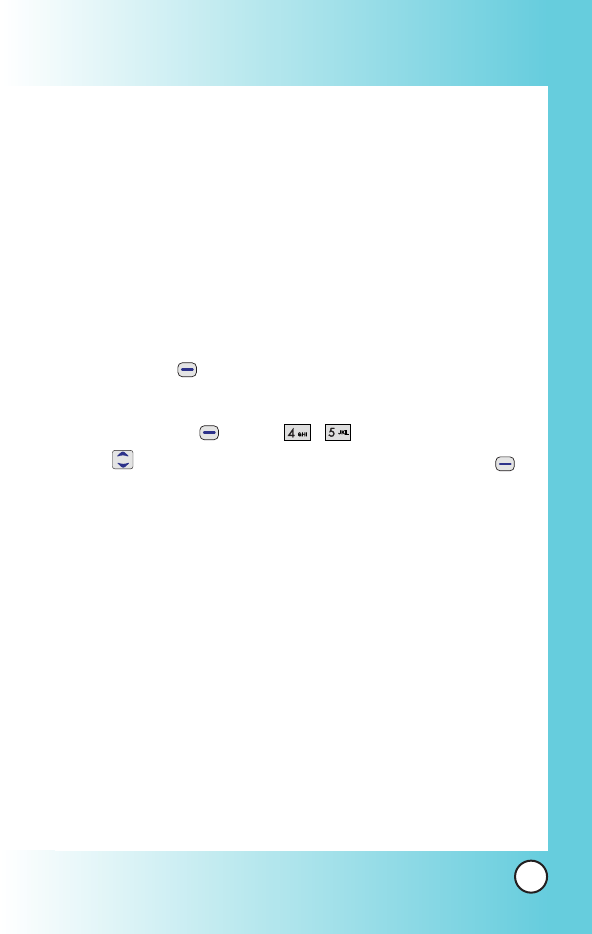
List : Go back to image list.
Rename : Rename image.
Send by : Send photo to other party number or email.
Erase : Erase the selected image.
Erase All : Erase the all images that stored in the phone.
File Info : Check Name/Size/Date/Resolution.
5. Tones
Allows you to choose the ring tones heard for incoming calls.
With Soft Key 2 , you can set below items as Default; Caller
ID/ No Caller ID/ Power On/Power Off and Phonebook.
1. Press Soft Key 1 Menu, , .
2. Use to highlight your selection and press Soft Key 2
Set As to set the new tone.
You can set the selection as Caller ID / No Caller ID /
Power Off / Phonebook.
When selecting tone, you can customize below Options;
Rename Rename tone.
Send by Send photo to other party number or email.
Erase Erase the selected tone.
Erase All Erase the all tones that stored in the phone.
File Info Check Name/Size/Date.
63
MX800
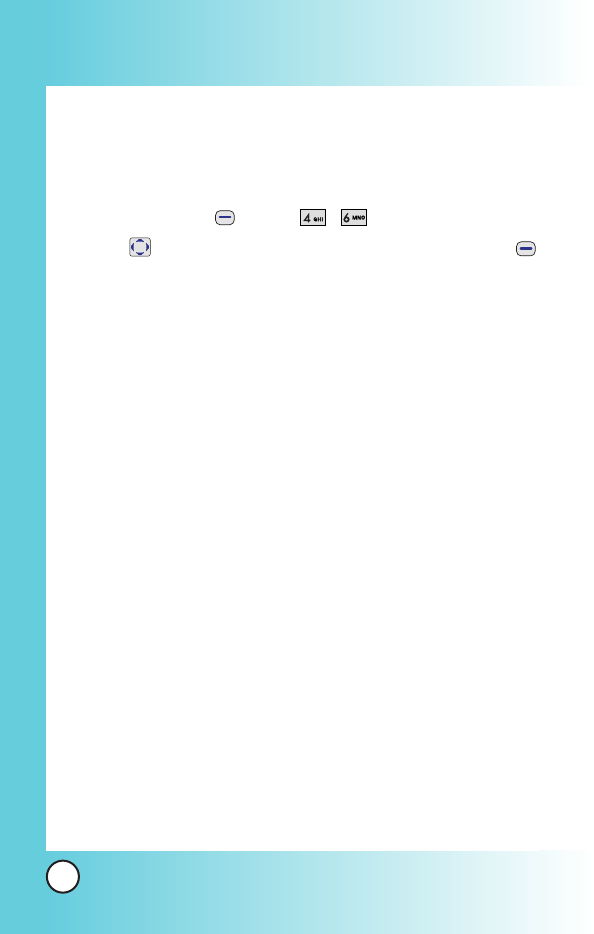
6. Memory
Allows you to check the memory status for the MMS, WAP,
Downloads and Camera saved in the phone.
1. Press Soft Key 1 Menu, , .
2. Use to highlight your selection and then Soft Key 1
Options.
Reset: Reset the selected MMS, WAP, Downloads or
Camera.
Reset All: Reset the saved memory of MMS, WAP,
Downloads or Camera.
64
MX800
Using Phone Menus
Using Phone Menus
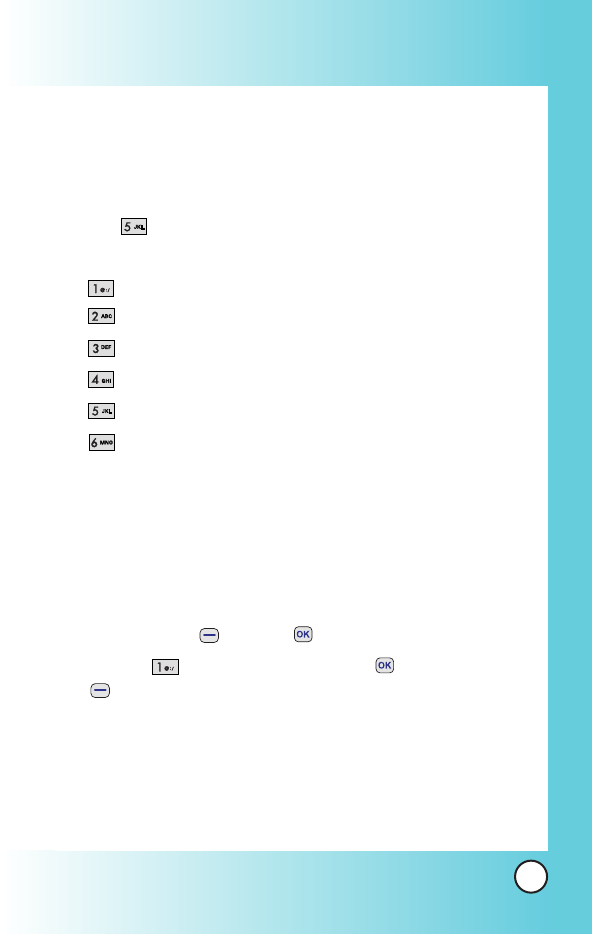
Phonebook
Access and Options
1. Press soft key 1 Menu.
2. Press
Phonebook
.
3. Select a sub-menu.
Contact List
Voice Mail
Vivo Agenda
New contact
Groups
Speed Dial
1. Contact List
Allows you to view your Contacts list.
1. Press Soft Key 1 Menu + in Grid Menu style.
2. Highlight [ Contact List] and press . Press Soft Key
2 Options;
Search Name /Search Number /Search Speed Dial /
Search Group /Send Message /Send Business Card /
Erase Entry
65
MX800
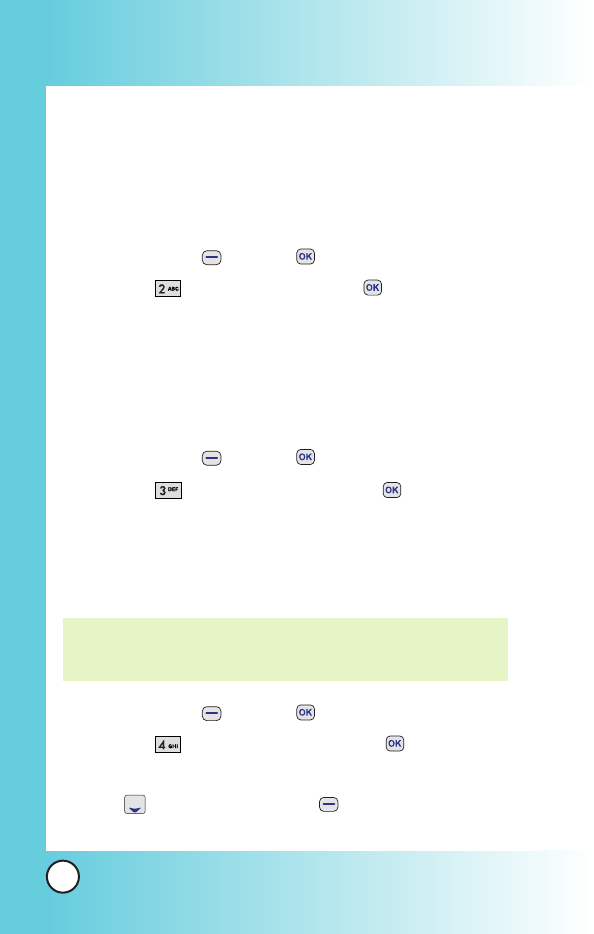
66
MX800
Using Phone Menus
Using Phone Menus
2. Voice Mail
Allows you to view new voice messages recorded in the voice
mail box. Once you exceed the storage limit, old messages are
overwritten. When you have a new voice message, your phone
alerts you.
1. Press Soft Key 1 Menu + in Grid Menu style.
2. Highlight [ Voice Mail] and press .
3. Vivo Agenda
Allows you to manage phonebook and schedule with Brew.
Contact to service provider for more information.
1. Press Soft Key 1 Menu + in Grid Menu style.
2. Highlight [ Vivo Agenda] and press .
4. New Contact
Allows you to add a new number into Contacts.
1. Press Soft Key 1 Menu + in Grid Menu style.
2. Highlight [ New Contact] and press .
3. Enter a name for the phone number (up to 22 characters), then
press . And press Soft Key 1 Done. Enter the other
numbers such as home, office and other.
NOTE: Using this sub-menu, the number is saved as a new Phone
Book. To save the number into an existing Phone Book,
edit the Phone Book entry.
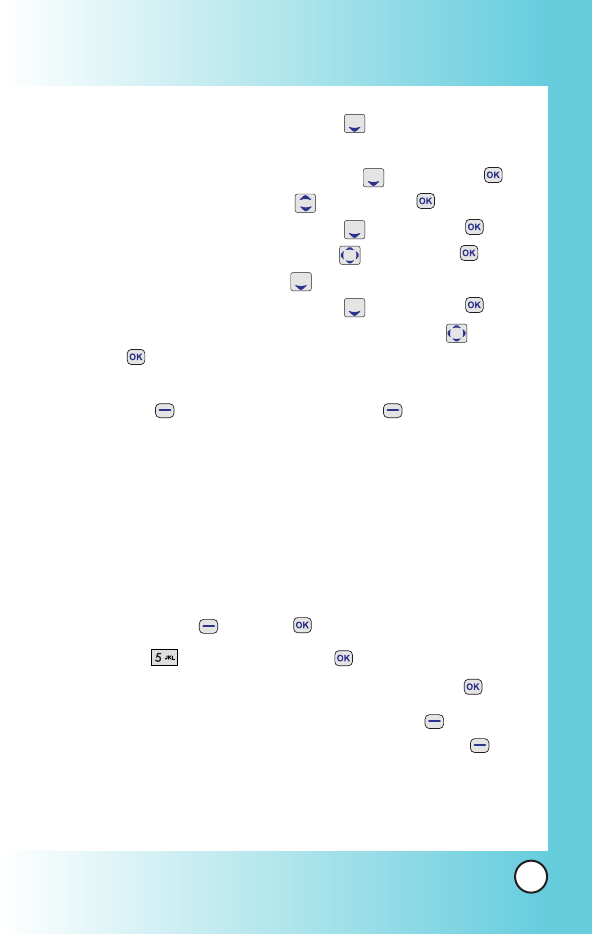
67
MX800
4. After selecting [E-mail] by pressing , and input e-mail
address.
5. After selecting No Group by pressing , then press .
Select a desired group using , then press .
6. After selecting Default by pressing , then press .
Select a desired Ringer Type using , then press .
7. After selecting Memo using , and input memo.
8. After selecting Default by pressing , then press .
Select a desired caller ID or SMS Alert tone using , then
press .
9. Select a desired receiving image for the selected contact with
Soft Key 2 More and press Soft Key 1 Save.
5. Groups
Allows you to view your grouped Contacts, add group or
change the name of a group.
1. Press Soft Key 1 Menu + in Grid Menu style.
2. Highlight [ Groups] and press .
2. Highlight the Group you wish to view and then press .
3. To add a new group to the list, press Soft Key 1 Add;
to erase a group or to edit the name, press Soft Key 2
Options.
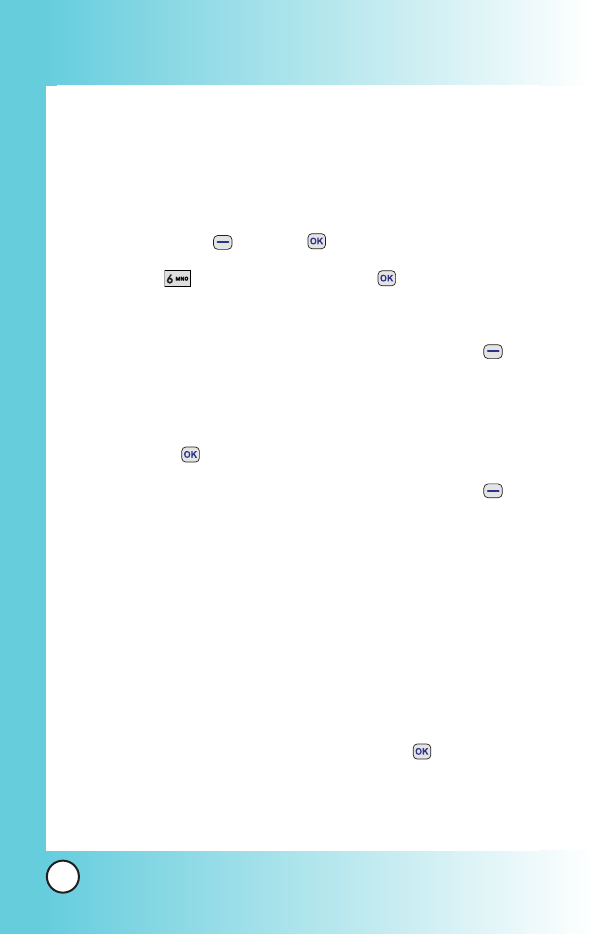
68
MX800
Using Phone Menus
Using Phone Menus
6. Speed Dial
Allows you to view your list of Speed Dials or designate Speed
Dial for numbers entered in your Contacts.
1. Press Soft Key 1 Menu + in Grid Menu style.
2. Highlight [ Speed Dial] and press .
3. You can check the contact lists.
4. Highlight the desired contact list and press Soft Key 2
Options.
Next Empty /Remove /Remove All
5. By pressing , search name.
6. Highlight the desired contact list and press Soft Key 2
Options to set speed dial.
Name /Number /Speed Dial# /Group
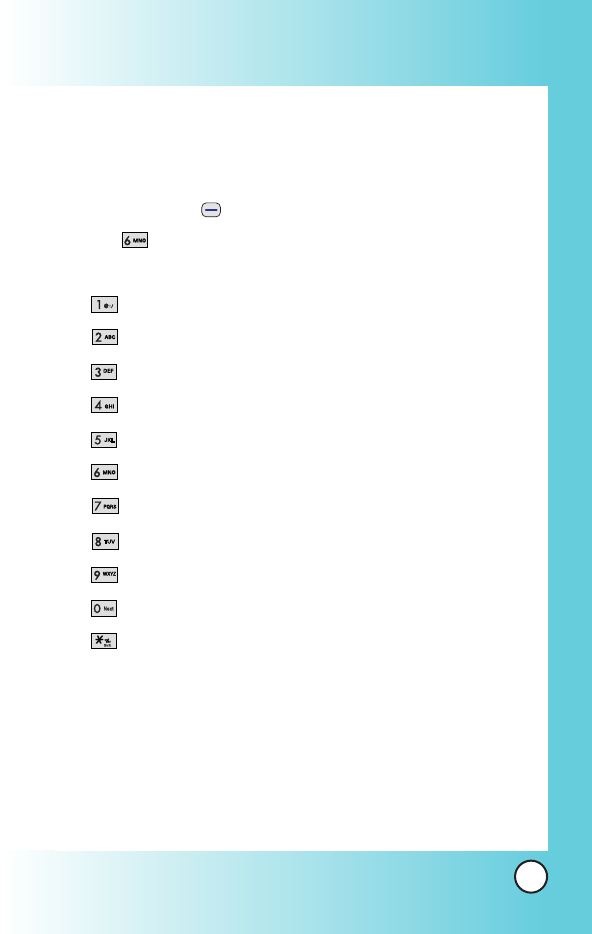
69
MX800
Messages
Access and Options
1. Press Soft Key 1 Menu.
2. Press
Messages
.
3. Select a sub-menu.
New Message
Received Messages
Sent Messages
Voice Mail
WAP Alerts
Messenger
Chat
E-mail
Templates
Drafts
Message Settings
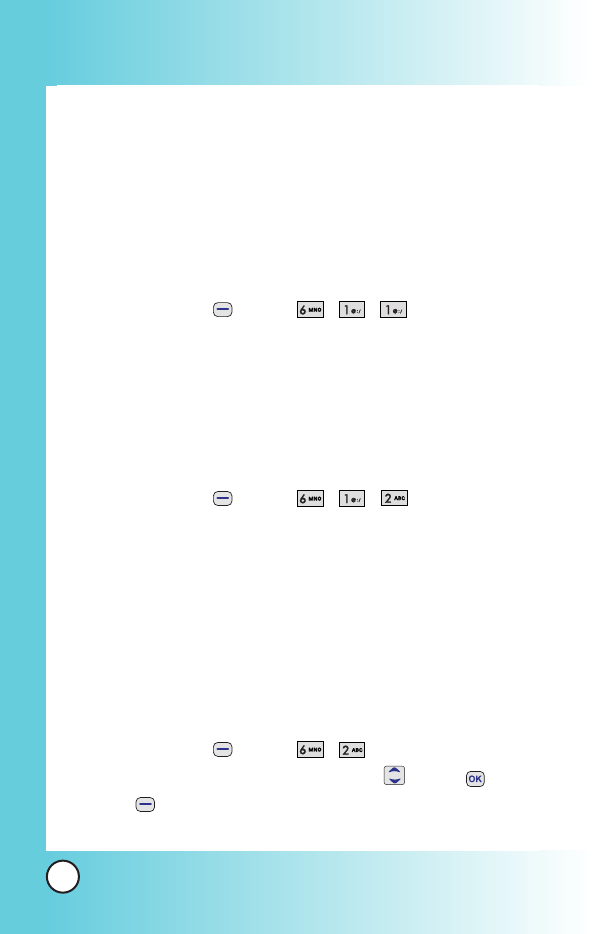
70
MX800
Using Phone Menus
Using Phone Menus
1. New Message
You can conveniently send Text, Picture and Sound from one
phone to another or to an E-mail address.
1.1 SMS Message
Allow you to send a text message.
1. Press Soft Key 1 Menu, , , .
After composing a text, send SMS using Options.
Send / Priority / Add Callback # / Delivery Notice / Save
1.2 MMS Message
Allow you to send MMS.
1. Press Soft Key 1 Menu, , , .
After composing MMS, send MMS(Multimedia message)
using Options.
Preview /Send /Save As Draft /Priority /Remove Field
/Cancel
2. Received Messages
Received text messages and MMS(Multimedia message) may be
searched, and the contents may be viewed.
1. Press Soft Key 1 Menu, , .
2. After selecting the desired message with , press or Soft
Key 1 Options and select view.
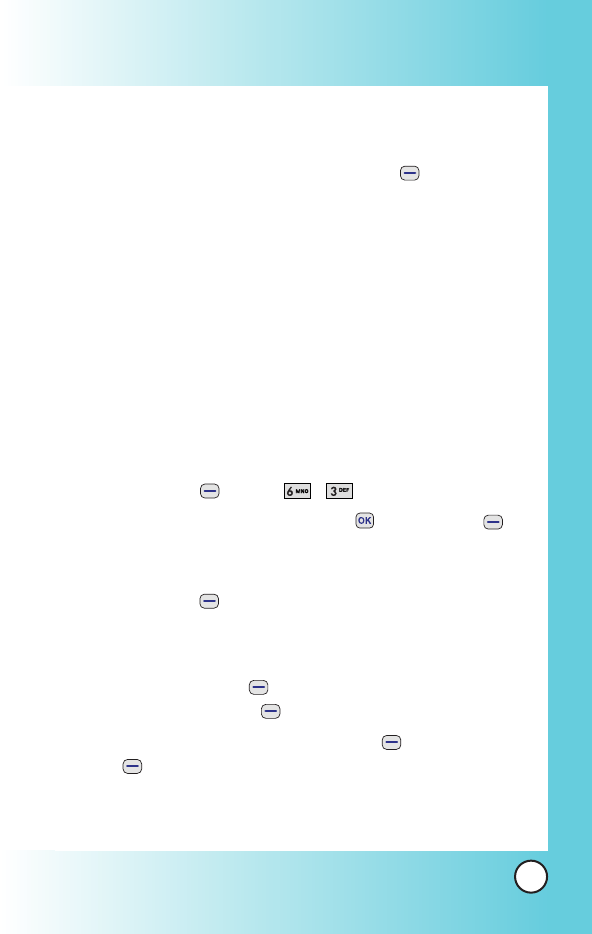
71
MX800
Forward / Add to Contacts / Erase / Lock /
Message Info
3. After viewing the message, press Soft Key 1 Options.
In case SMS & MMS, Options;
Play Again /Forward / Add to Contact / Erase /
Content List /Lock /Go To URL / Message Info
When delivery is deferred, you can use below Options;
Download / Download later / Reject
3. Sent Messages
Sent messages and Unsent messages may be searched, and
the contents may be viewed.
1. Press Soft Key 1 Menu, , .
2. After selecting Sent or Unsent, press or Soft Key 1
Select.
3. When Sent is selected, highlight the desired message and
press Soft Key 1 Options.
Forward /Add to Contacts /Erase /Lock /Message Info
4. After viewing message, you can forward this message to other
party with Soft Key 1 Forward. Or you can erase this
message with Soft Key 2 Erase.
5. When Unsent is selected, select Soft Key 1 Options or Soft
Key 2 Resend.
Forward /Play Again /Erase /Add To Contacts /
Content List /Lock /Go to URL /Message Info
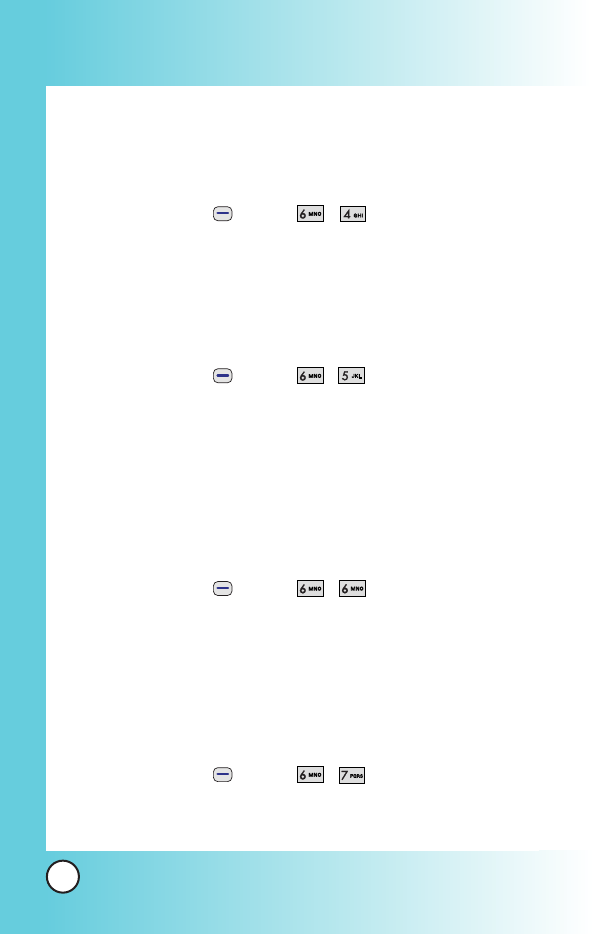
72
MX800
Using Phone Menus
Using Phone Menus
4. Voice Mail
Allows you to check voice mail by connecting server or set the
voice mail alert when receiving voice mail.
1. Press Soft Key 1 Menu, , .
5. WAP Alerts
If there are any browser messages, the list is displayed.
1. Press Soft Key 1 Menu, , .
2. Connected to the received browser message.
6. Messenger
Allows you to add new applications, and send and receive an
instant message at any time.
1. Press Soft Key 1 Menu, , .
Launch MiniBrowser.
7. Chat
Allows you to chat with internet Messenger user.
1. Press Soft Key 1 Menu, , .
Launch MiniBrowser.
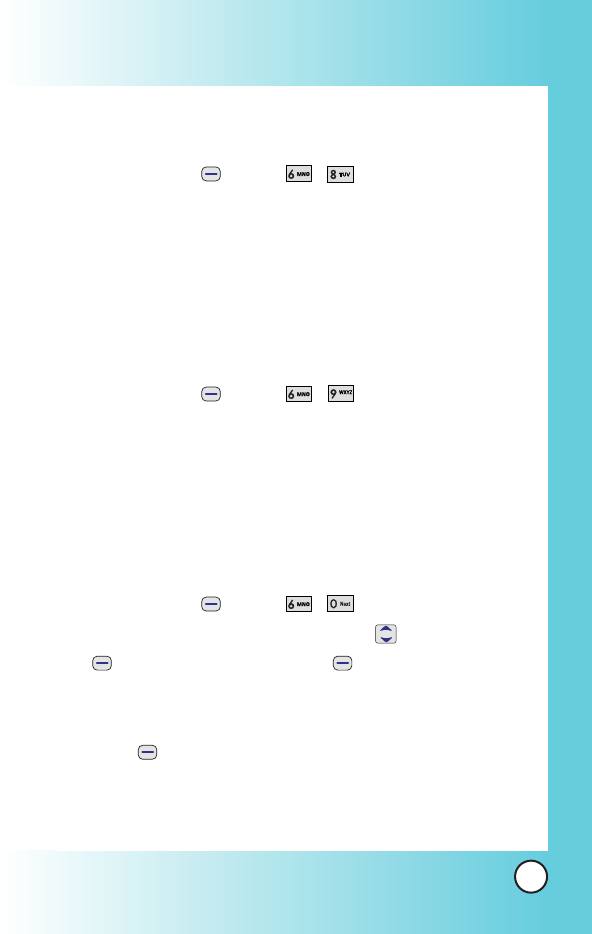
73
MX800
8. E-mail
Allows you send an Email.
1. Press Soft Key 1 Menu, , .
Launch MiniBrowser.
9. Templates
When sending a message, you can use templates which are
preset messages and edit it for your message. And also make
your customized template and add it to your phone.
1. Press Soft Key 1 Menu, , .
0. Drafts
The text and MMS are saved in Drafts. When pressed Save in
Options, or If you press End key during writing messages,
message is automatically saved to Drafts.
1. Press Soft Key 1 Menu, , .
2. After selecting the desired message with , press Soft Key
1 Resume or Press Soft Key 2 Erase /Add To
Contacts /Lock.
View You can view the selected message. And select Soft Key
1 Options : Send / Templates / Save / Erase /
Add Sign
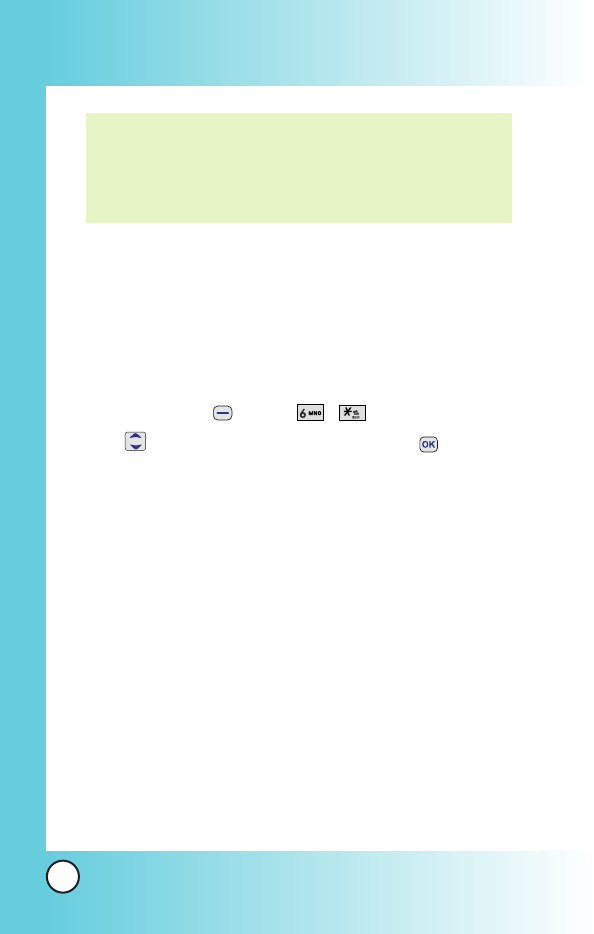
74
MX800
Using Phone Menus
Using Phone Menus
Erase Delete a selected message. And select Yes / No.
Add To Contacts Add drafts to the selected Contact.
Lock Lock the selected draft for privacy.
#. Msg Settings
1. Press Soft Key 1 Menu, , .
2. Use to highlight a desired list and press .
Auto Save : With this feature on, messages are
automatically saved in the Sent when transmitted.
(Auto Save /Prompt /Do Not Save)
Auto Erase : With this feature on, read messages are
automatically deleted when you exceed the storage limit.
(On / Off)
SMS Auto View : Allows you to directly display the content
when receiving a message.
(On / Off)
MMS Auto Receive : Allows you to directly download the
content when receiving a Pix message.
(On / Off)
Entry Mode : Allows you to select the default input method
including T9Word, Abc, 123.
(T9Word, Abc, 123)
Templates
There are 10 predefined SMS and 5 MMS included in the
templates. And more 5 MMS can be added to the Templates.
For SMS can be add up to 20 templates. A total of 40 templates
can be saved.
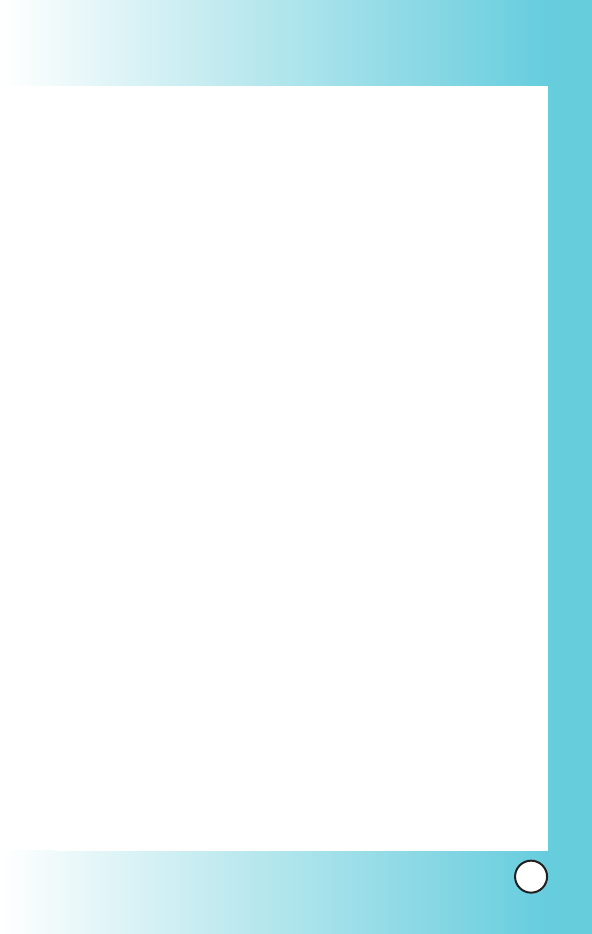
75
MX800
Signature : Allows you make/edit a signature to
automatically send with your messages.
(None /Custom)
Msg Alerts : Allows you to select the alert type for a new
message.
(SMS Alert /Page Alert /2 Min Alert)
Delivery Notice : (On /Off)
Messages Memory : Shows the memory information.
Erase All : (Received /Sent /Drafts /Erase All)
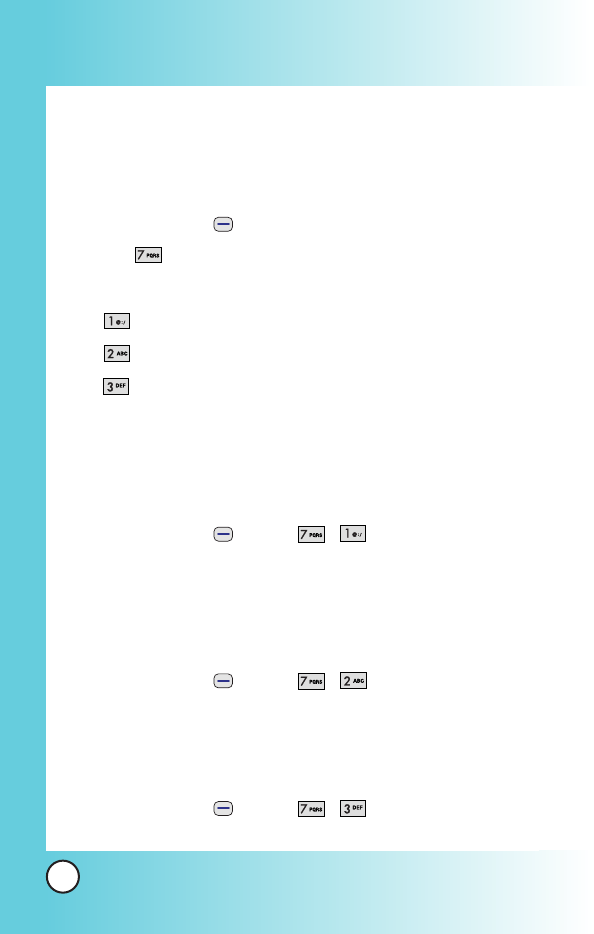
76
MX800
Using Phone Menus
Using Phone Menus
Entertainment
Allows you to use Game, Voice Portal and Vivo Informa.
Access and Options
1. Press Soft Key 1 Menu.
2. Press
Entertainment
.
3. Select a sub-menu.
Games
Voice Portal
Vivo Informa
1. Game
By connecting to WAP, you can play various games and enjoy it
with fun.
1. Press Soft Key 1 Menu, , .
2. Voice Portal
Voice Portal is control menu that allows some phone number to
be accessed to Voice SMS. Dials the Voice Portal number.
1. Press Soft Key 1 Menu, ,
3. Vivo Informa
Automatically dials the information service number.
(When activated, call is connected to the number of *365.)
1. Press Soft Key 1 Menu, , .
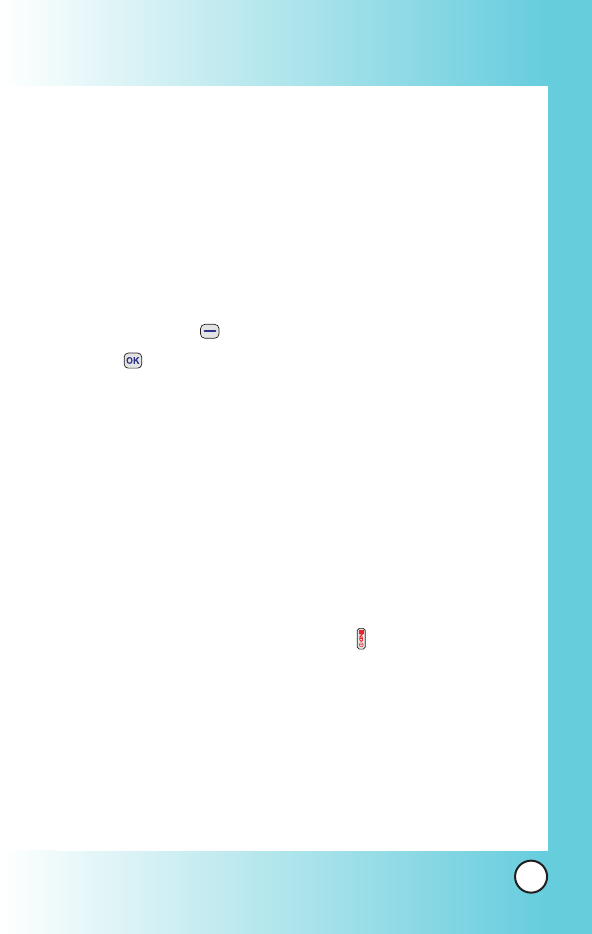
77
MX800
WAP
The MiniBrowser feature allows you to view internet content,
especially designed for your mobile phone. Access and
selections within this feature are dependent upon your service
provider. For specific information on MiniBrowser access
through your phone, contact your service provider.
Access and Options
1. Press Soft Key 1 Menu.
2. Press and move to WAP Menu.
WAP includes various below options. Many sites are available
under more than one menu - choose the one that's most
convenient for you.
Start WAP /Favorites /Quiz /Cupido /Tones and Images /
Guides and Leisure /Portals /Sports /Games /
Vivo em Ação
/
Cabum /Banks /Chat /Messenger /E-mail /Go To.. /WAP Settings
Ending a MiniBrowser Session
End a MiniBrowser session by pressing .
Navigating Through the Browser
On-screen items may be presented in one of the following ways:
Numbered options
You can use your numeric keypad or you can select the
items by moving the cursor and pressing the appropriate
Soft Keys.

78
MX800
Using Phone Menus
Using Phone Menus
Links embedded in content
You can act on the options or the links by using the Soft
Keys just below the display screen.
Text or numbers
You can select the items by moving the cursor and
pressing the appropriate Soft Keys.
Scrolling
Use to scroll through the content if the current page does
not fit on one screen. The currently selected item is indicated by
a cursor on the screen.
Scrolling by Page
Press side key.
Forward
Press Send key .
Home Page
To go to the Home Page, press and hold .
View WAP alert Menu
Press and hold to use the WAP alert menu.
Soft Keys
To navigate to different screens or select special functions, use the Soft
Keys. The function associated with the Soft Keys can change for each
page and depends on each highlighted item.
Soft Key 1
Soft Key 1 1 is used primarily for first options or selecting an item but
its function may change, depending on the content displayed.
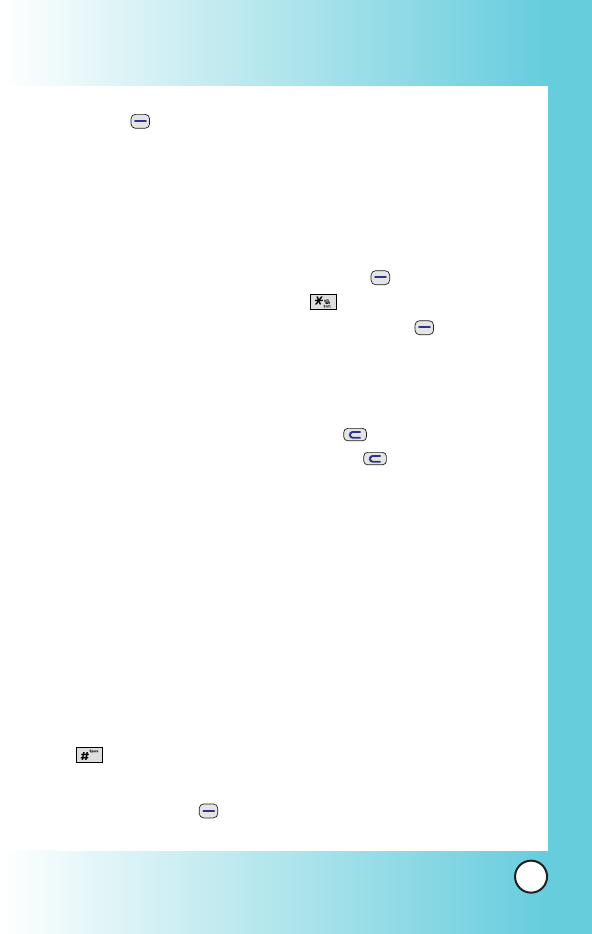
79
MX800
Soft Key 2
Use to connect WAP directly.
Entering Text, Numbers, or Symbols
When prompted to enter text, the current text entry method appears
above the Soft Key 2 2 as abc, word, Sym,
123
,
Emoticons
, or WWW.
To change the input mode, press the Soft Key 2 .
To create an upper case character, use .
The current text method appears above the Soft Key 2 as ABC or
WORD and allows you to shift input case sensitivity.
Clearing Out Text/Number Entered
When entering text or numbers, press to clear the last
number, letter or symbol. Press and hold to clear the input
field completely.
Using Bookmarks
You can bookmark many individual pages for easy access at a
later time. Bookmarks save you time by reducing the number of
steps it takes to access a desired page.
Creating a Bookmark
1. Go to the page that you want to mark.
2. On the browser menu, select Bookmarks or press and hold
. If the page has a title, it is automatically used for the
name of the bookmark.
3. Press Soft Key 1 Save.
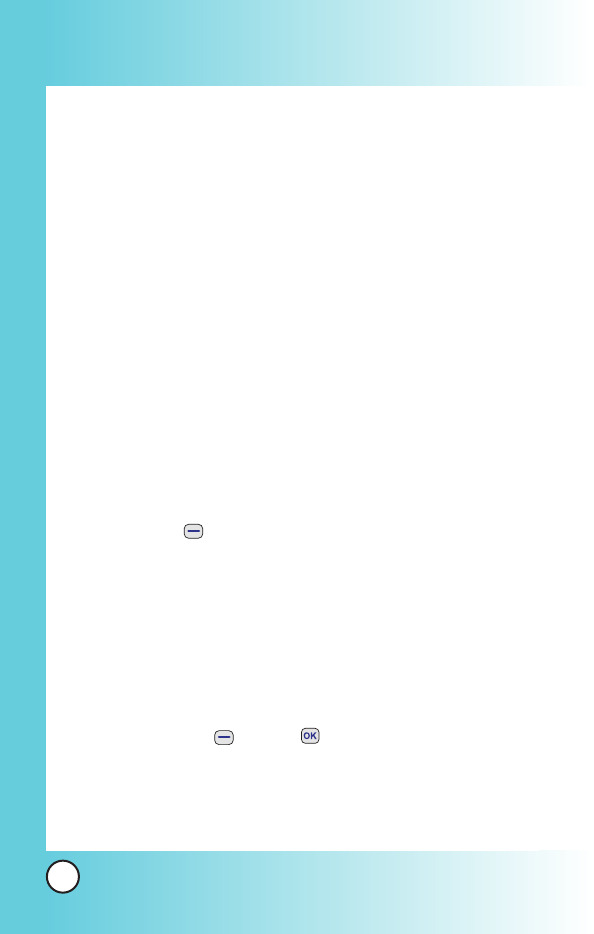
80
MX800
Using Phone Menus
Using Phone Menus
The bookmark name is saved and the page is added to the
bottom of your list of bookmarks.
When the bookmark is saved you can change the bookmark
name if you choose.
4. And then return to the page.
This function is dependent upon the html coding of the page
and determined by the website.
Finding a Bookmark
From the Home Page, press and hold the number associated
with the bookmark in your bookmark list. (Firstly, assigned the
hotkey number in Menu)
Initiating a Phone Call From MiniBrowser
You can make a phone call from MiniBrowser if the site you are
using supports the feature (the phone number may be highlighted
and
Soft Key 1
appears as Call). The browser connection is
terminated when you initiate the call. After you end the call, your
phone returns to the screen from which you initiated the call.
WAP Settings
Configure setting when using WAP Service Load.
1. Press Soft Key 1 Menu, key and move to WAP
Settings.
Auto Connect
: Allow / Deny / Ask
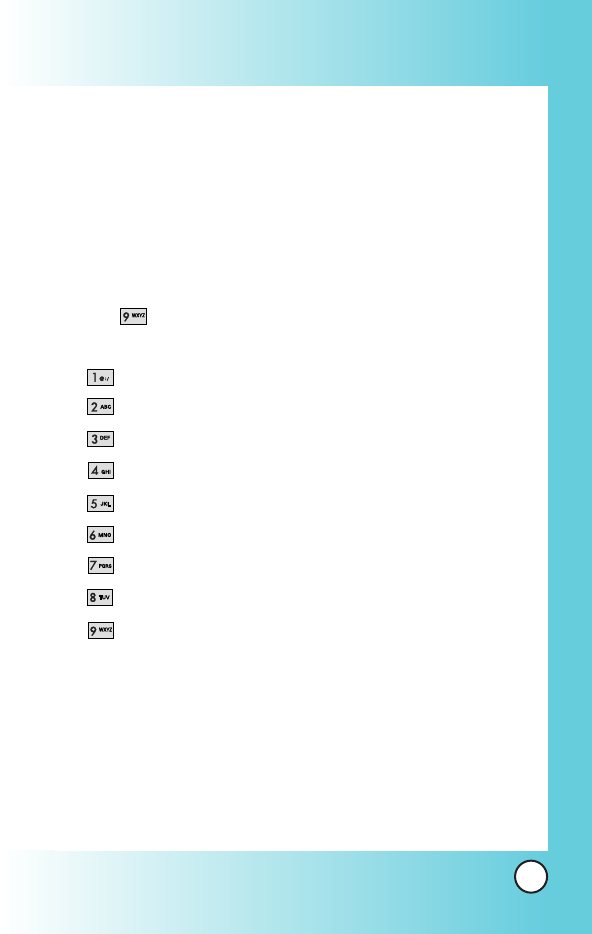
81
MX800
Tools
Allows you to conveniently keep and access your agenda(s).
Simply store your appointments and your phone will alert you
with a reminder of your appointment.
Access and Options
1. Press Soft Key 1 Menu.
2. Press
Tools
.
3. Select a sub-menu.
Camera
Calendar
Alarm
Voice Notes
Notepad
Calculator
Stopwatch
Ez Tip Calc
World Time
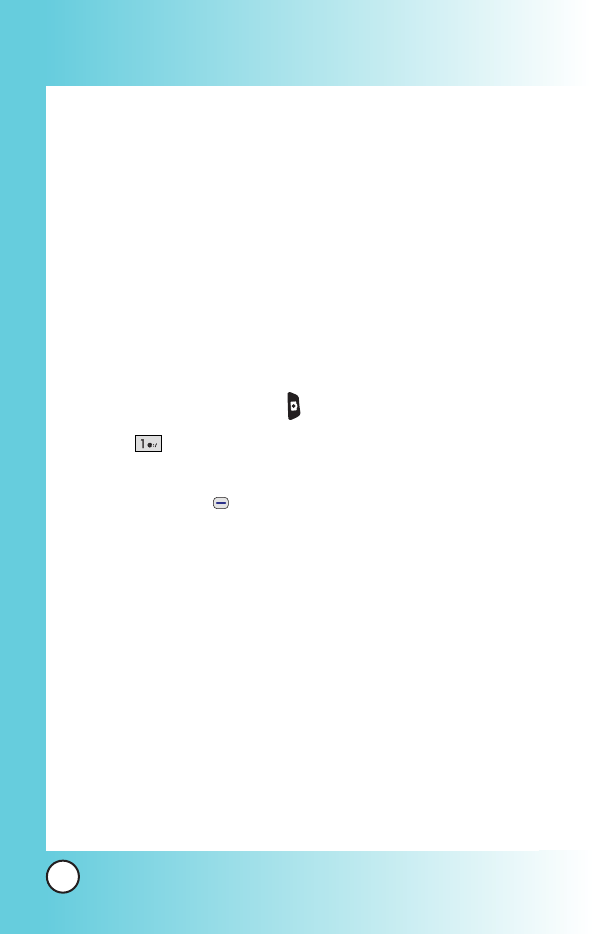
82
MX800
Using Phone Menus
Using Phone Menus
1. Camera
Your phone gives you the ability to take full-color digital
pictures, view your pictures using the phone's display, and
instantly share them with your family and friends. It's fun and
as easy to use as a traditional point-and-click camera: just take a
picture, view it on your phone's display, and send it from your
phone to up to ten people.
1.1 Take Photo
Take a picture with your camera.
1. Press left side camera key .
2. Press Take Photo.
3. Set the brightness with left/right, zoom with up/down and
press Soft Key 1 Options to change other settings.
Select the options to customize.
Image Size /Quality /Flash /Multishot /Self Timer /
White Balance /Night Mode /Filter Effects /
Shutter Sound /Fun Frames /Photo Album /
Record New Video
*Multishot : According to the resolutions, savable multishot
may be different.
640 x 480 = 3 Shots
320 x 240, 160 x 120, Phonebook : 3 Shots / 6 Shots / 9 Shots
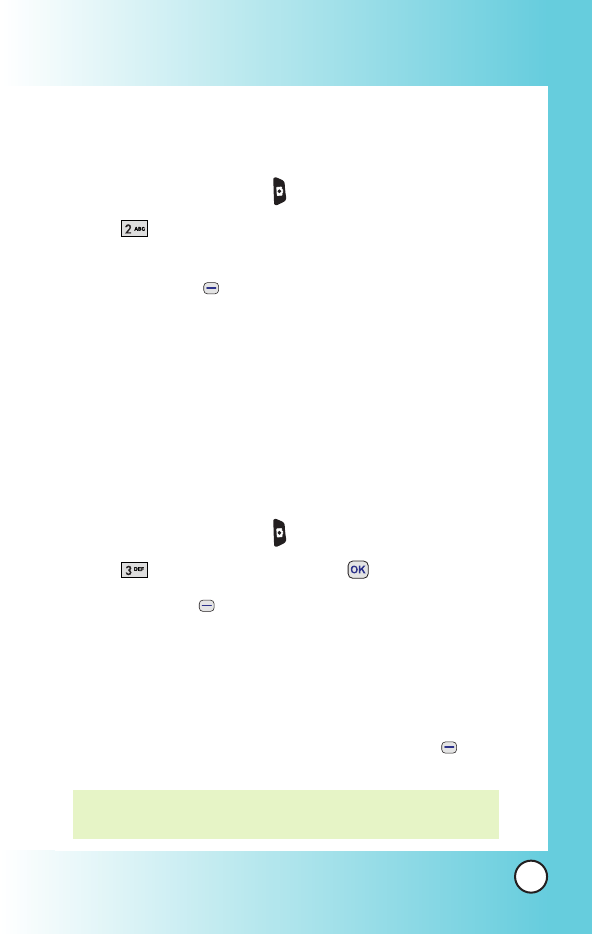
83
MX800
1.2 Record Video
Take a movie with your camera.
1. Press left side camera key .
2. Press Record Video.
3. Set the brightness with left/right, zoom with up/down and
press Soft Key 1 Options to change other settings.
Select the options to customize.
Flash /White Balance /Filter Effects /Night Mode /
File Type /Video Album /Take New Photo
1.3 Photo Album
Allows you to view photos saved in the phone. And photos can
be displayed when set as Main LCD/Front LCD/Power On/Power
Off.
1. Press left side camera key .
2. Press Photo Album and press .
3. Press Soft Key 1 Options to customize photo.
Select the options to customize.
Take New Photo /Set As /Lock /Erase /List View /
Rename /Information /Erase All
4. You can assign the picture with Main LCD, Front LCD, Power
On, Power Off or Contacts by selecting Soft Key 2 Set
As.
NOTE: Contacts option is only displayed when picture's
resolution is set as Contacts(96x64).
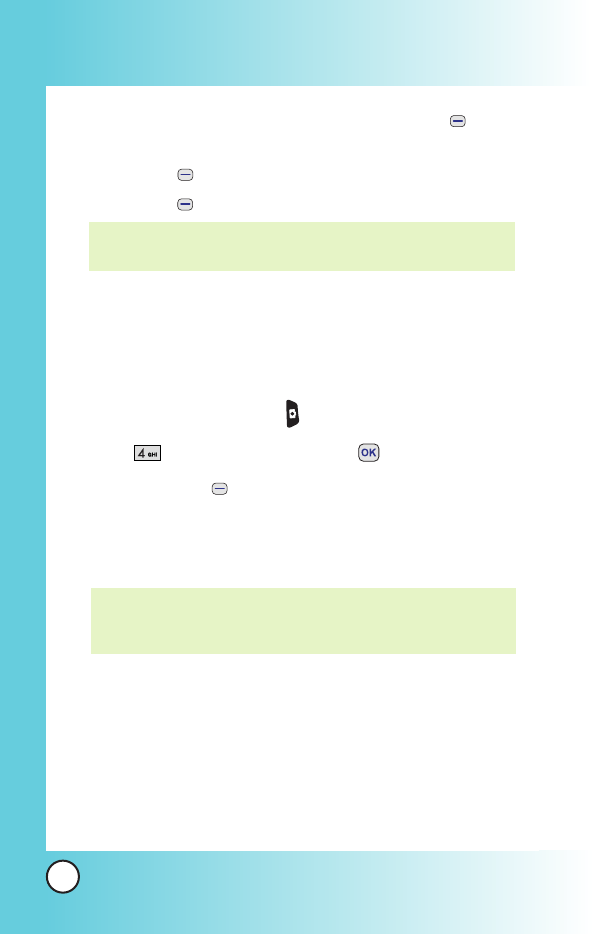
84
MX800
Using Phone Menus
Using Phone Menus
5. To magnify the selected picture, select Soft Key 2 . With
navigation key, locate the red box to magnify image.
- Soft Key 1 View: go to single view.
- Soft Key 2 Hide: locate red box on/off to magnify image
1.4 Video Album
Allows you to view movie saved in the phone.
1. Press left side camera key .
2. Press Video Album and press .
3. Press Soft Key 1 Options check gallery.
Select the options to customize.
Record New Video /Set As /Lock /Erase /List View /
Rename /Information /Erase All
NOTE: When Erase All is activated in My Photo Gallery or My
Movie Gallery, All Galleies and Movies which were saved
in Tone and Image menu are also erased.
NOTE: Contacts option is only displayed when picture's
resolution is set as 640x480 or 320x240.
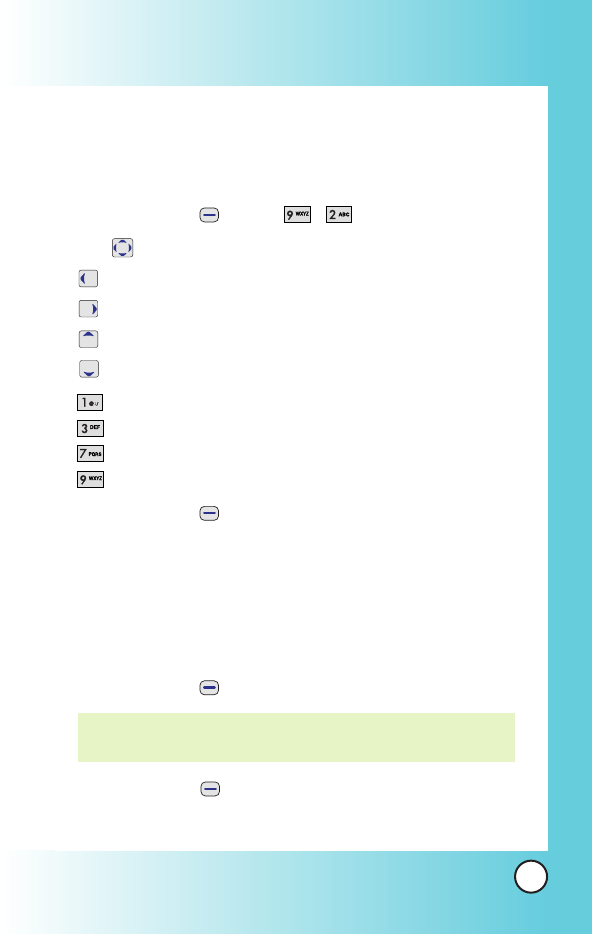
85
MX800
2. Calendar
Allows you to conveniently keep and access your agenda(s).
Simply store your appointments. Upto 100 schedule is available.
1. Press Soft Key 1 Menu, , .
2. Use to highlight the scheduled day.
: Moves cursor to the left.
: Moves cursor to the right.
: Moves to the previous week.
: Moves to the next week.
: Move to last year.
: Move to next year.
: Move to last month.
: Move to next month.
3. Press Soft Key 2 Add.
4. Enter your schedule information including:
Date/ Month/Year
Time
Alarm On/Off
Input Schedule information
5. Press Soft Key 1 Save.
6. Press Soft Key 2 Options.
Record New Video /Set As /Lock /Erase /List View /
Rename /Information /Erase All
NOTE: Scheduler will not alert you during a call or during SMS
transmitting. It will sound the reminder after you exit a call.
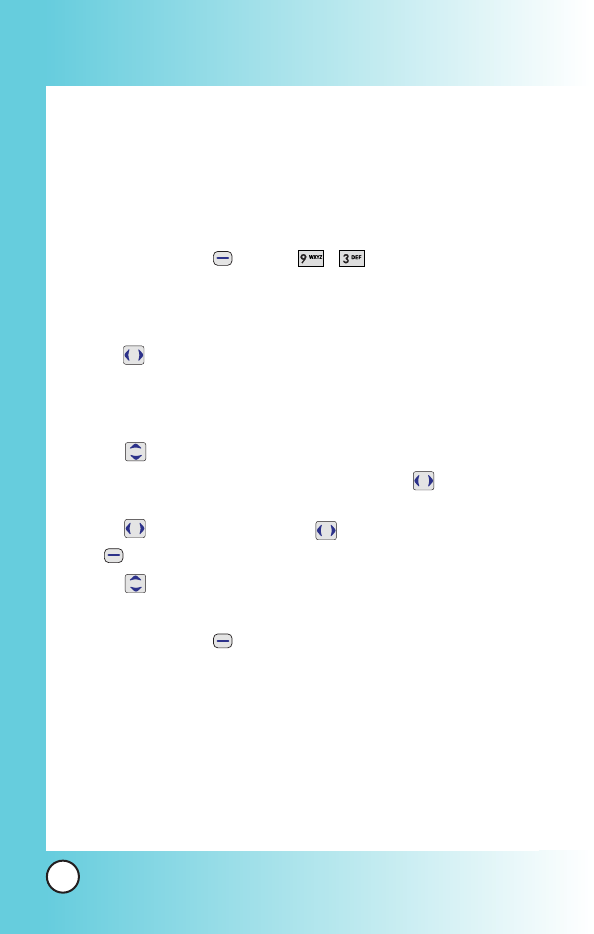
86
MX800
Using Phone Menus
Using Phone Menus
3. Alarm
Allows you to set one of three alarms. The set alarm time is
displayed when you select an alarm to set. At the alarm time,
Alarm 1
(or 2 or 3, as applicable) will be displayed on the LCD
screen and the alarm will sound.
1. Press Soft Key 1 Menu, , .
2. Select the alarm you want to edit.
Alarm 1 /Alarm 2 /Alarm 3 /Quick Alarm
3. Use to select or press Soft Key 2:
Off / Once / Daily / Mon-Fri / Mon-Sat / Sat-Sun / Every
Sun(Every Mon / Every Tue / Every Wed / Every Thu / Every
Fri / Every Sat)
4. Use to highlight alarm time.
5. Use the keypad to enter the alarm time and to change
between am and pm.
6. Use to highlight Ring, use to select or press Soft Key
2 .
7. Use to select a ring type from list, then press Soft Key 1
Select.
8. Press Soft Key 1 Save.
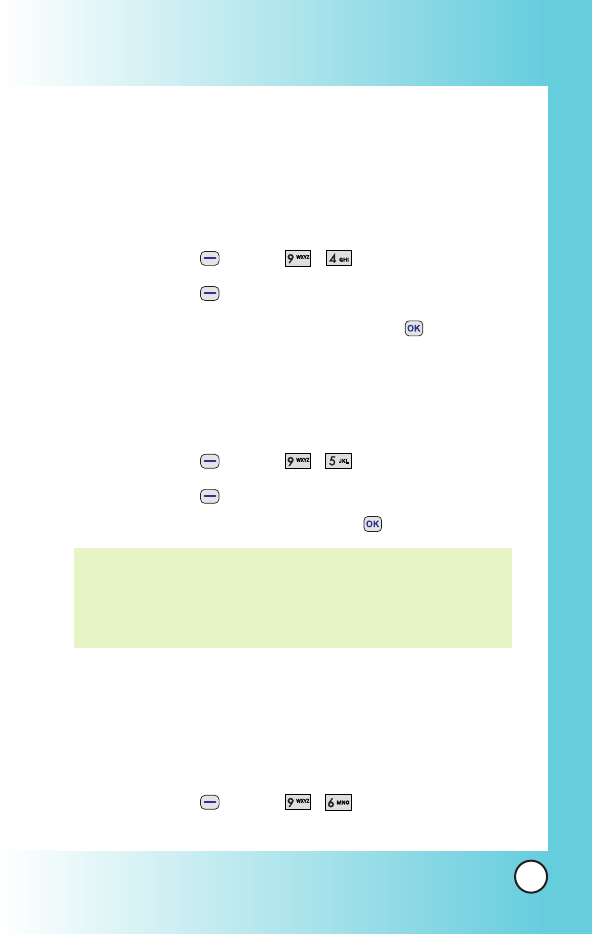
87
MX800
4. Voice Memo
You can use your phone's Voice Services to record brief memos
to remind you of important events, phone numbers, or grocery
list items. You can store upto 30 voice memos or total 4
minutes voice memos.
1. Press Soft Key 1 Menu, , .
2. Press Soft Key 1 New .
3. After recording a memo, press Soft Key 1 or to save.
5. Notepad
Allows you to memo up to 40.
1. Press Soft Key 1 Menu, , .
2. Press Soft Key 1 Add .
After composing a memo, press press to save.
6. Calculator
Calculate simple mathematical computations. (Can get result
upto second decimal place.)
1. Press Soft Key 1 Menu, , .
NOTE: In case there is one saved Memo, you can see 2 Options;
View / Erase
In case there is more than 2 saved Memo, you can see 3
Options; View / Erase / Erase All
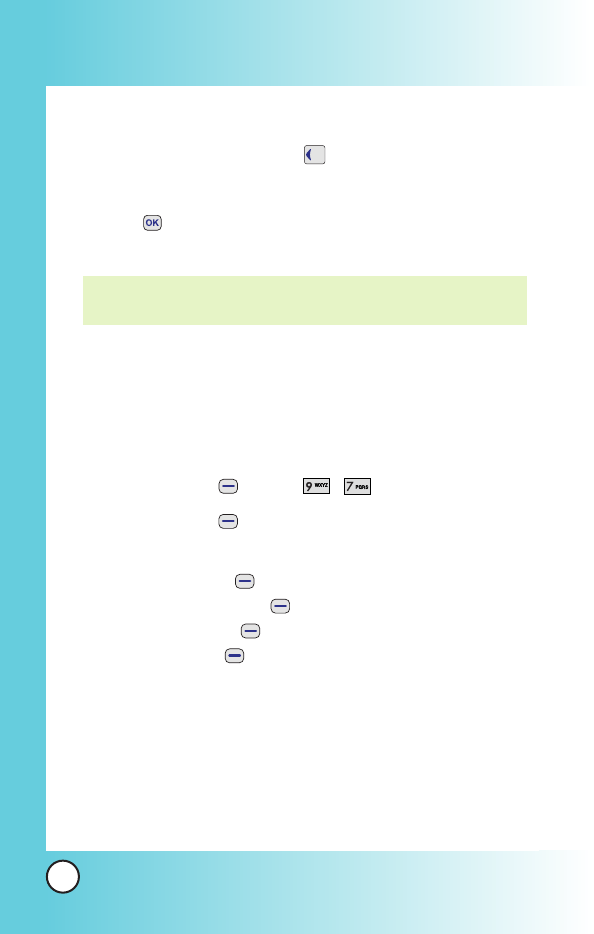
88
MX800
Using Phone Menus
Using Phone Menus
2. Press 2 and 5 in order.
3. Select (multiplication) using .
4. Press 10 in order.
5. Press .
You will see the result of the calculation 250.
7. Stopwatch
Allows you to measure time and take intermediate times or lap
times using the stopwatch.
1. Press Soft Key 1 Menu, , .
2. Press Soft Key 1 Start .
3. After activating Stopwatch, you can customize options;
Stop Soft Key 1 : Stop the Stopwatch.
Continue Soft Key 1 : Continue the Stopwatch.
Reset Soft Key 2 : Reset the stopwatch.
Lap Soft Key 2 : Check the lap time records.
NOTE: Calculations can be made with up to 50 characters at one
time( EX, 73+11+32 would be 8 characters).
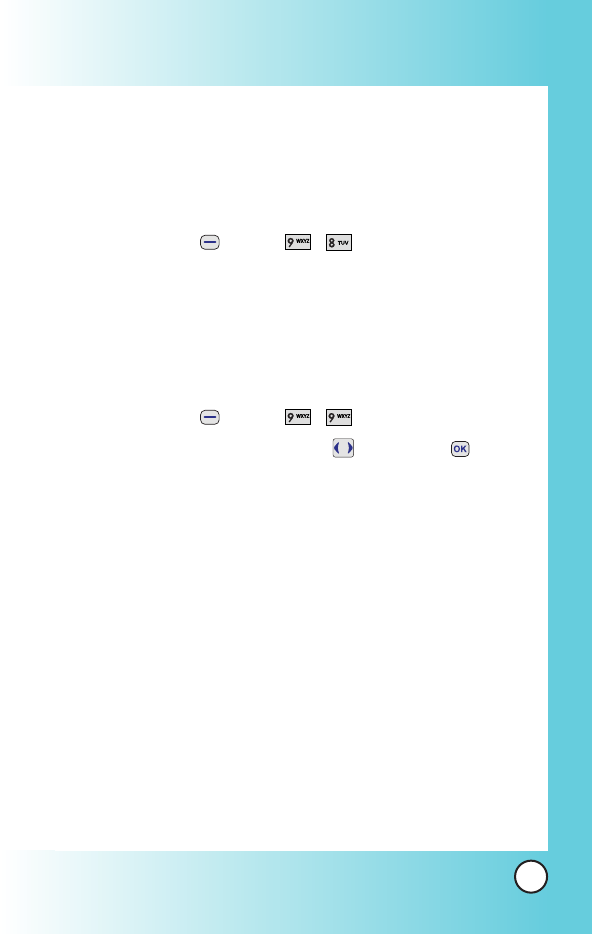
89
MX800
8. Ez Tip Calc
Allows you to quickly and easily calculate the amounts for a bill
with the amount of the bill, the amount of the tip and the
number of people as variables.
1. Press Soft Key 1 Menu, , .
9. World Time
Allows you to determine the current time in another time zone
or country.
1. Press Soft Key 1 Menu, , .
2. Select the city you desire by using then press .
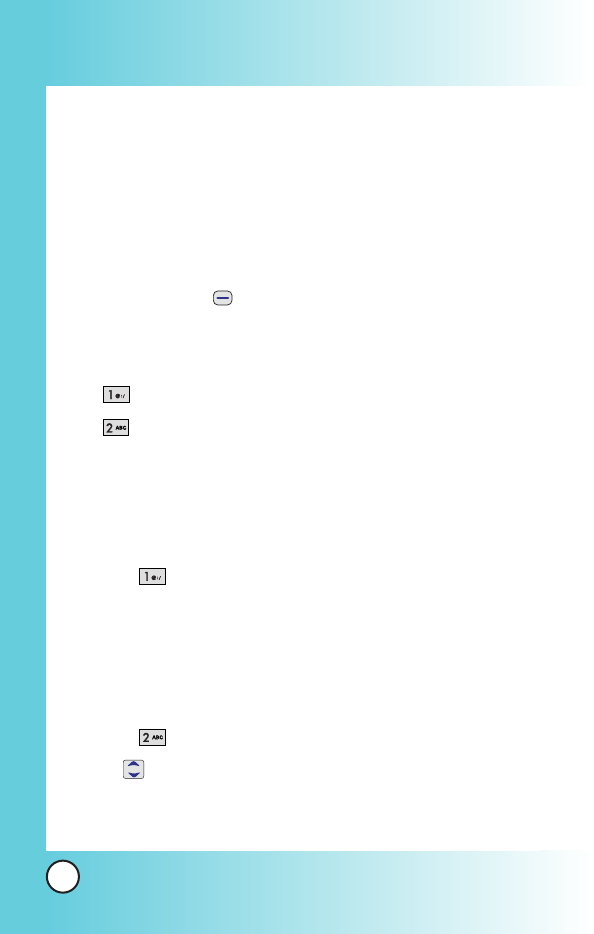
90
MX800
Using Phone Menus
Using Phone Menus
Voice Mail
Allows you to view new voice messages recorded in the voice
mail box. Once you exceed the storage limit, old messages are
overwritten. When you have a new voice message, your phone
alerts you.
Access and Options
1. Press Soft Key 1 Menu.
2. From the other sub-menu, move to Voice Mail.
3. Select a sub-menu.
Connect Voice Mail
Voice Mail Alert
1. Connect Voice Mail
Allows you to connect the Voice MailBox.
1. From the other sub-menu, move to Voice Mail.
2. Select Connect Voice Mail.
2. Voice Mail Alert
Allows you to select the alert type for a new voice message.
1. From the other sub-menu, move to Voice Mail.
2. Select Voice Mail Alert.
3. Use and select the desired alert type.
Silent /Vibrate Once /Vib & Beep /Low Beep Once /Low
Beeps /Loud Beep Once /Loud Beeps /Message 1~4
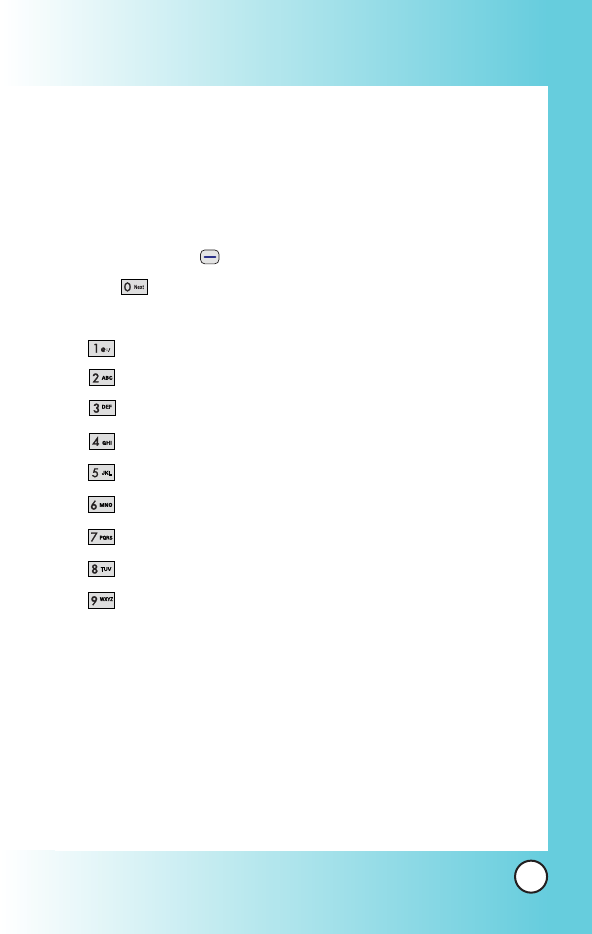
91
MX800
Settings
The Setup menu has options to customize your phone.
Access and Options
1. Press Soft Key 1 Menu.
2. Press
Settings
.
3. Select a sub-menu.
Memory
Network
Security
Call Settings
Message Settings
WAP Settings
Data Settings
Vivo Encontra
Bluetooth
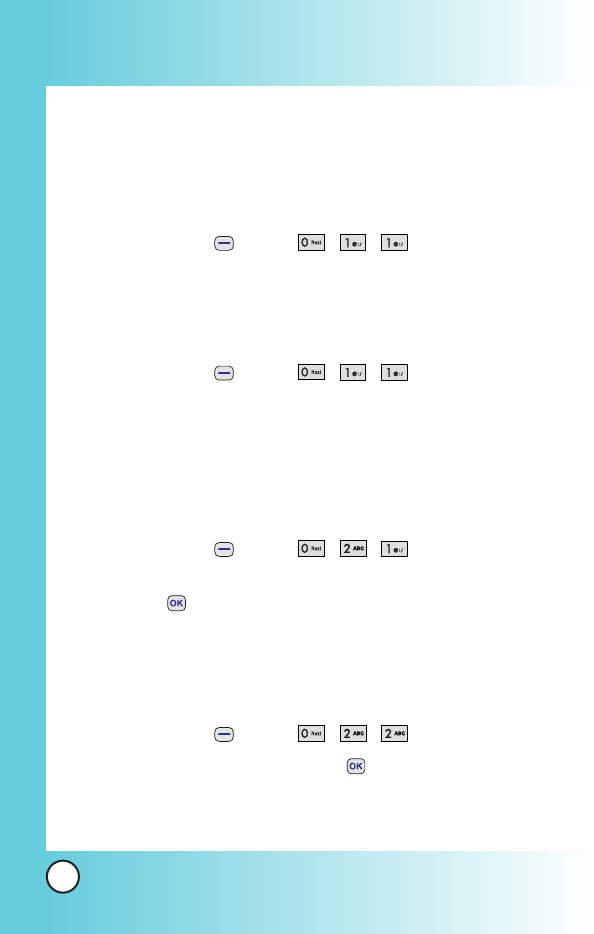
92
MX800
Using Phone Menus
Using Phone Menus
1. Memory
1.1 Multimedia
Allows you to check the memory of videos, musics, images and
tones saved in your phone.
1. Press Soft Key 1 Menu, ,,.
1.2 Messages
Allows you to check messages memory of received, sent and
drafts saved in your phone.
1. Press Soft Key 1 Menu, ,,.
2. Network
2.1 Select System
Allows you to select system type.
1. Press Soft Key 1 Menu, ,,.
2. Select
Digital only(A only
/
B only
/ Standard) / Roaming
and press .
2.2 Set NAM
Select the phone’s NAM (Number Assignment Module) if the
phone is registered with multiple service providers.
1. Press Soft Key 1 Menu, ,,.
2. Select
NAM1
or
NAM2
and press .
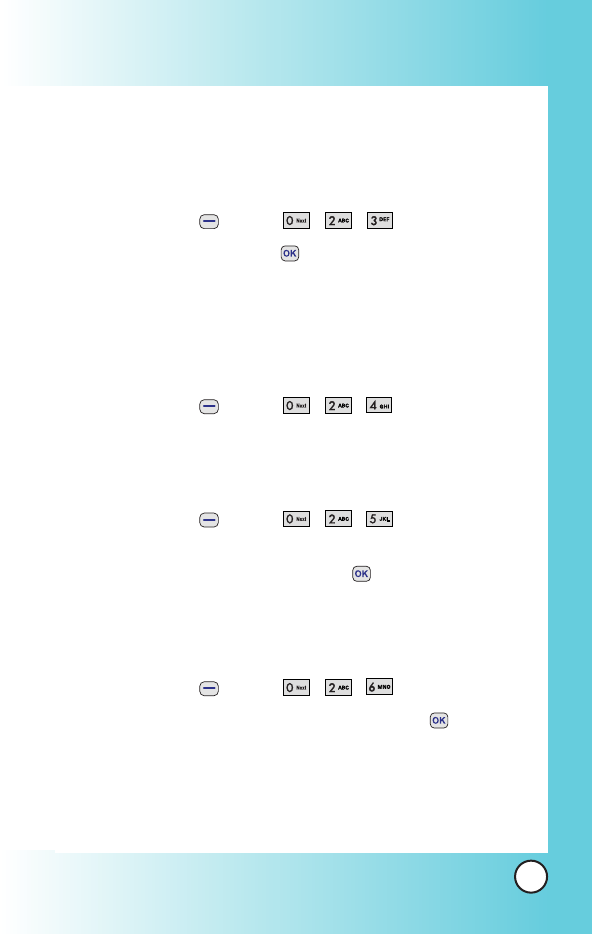
93
MX800
2.3 Auto NAM
Allows the phone to automatically switch between
programmed telephone numbers corresponding to the service
provider area.
1. Press Soft Key 1 Menu, ,,.
2. Select
On
or
Off
and press .
2.4 Serving System
You can identify the channel number of a system that is served
and a SID Number. This information is only for technical
support.
1. Press Soft Key 1 Menu, ,,.
2.5 Force Call
Allows you to use the selected system
1. Press Soft Key 1 Menu, ,,.
2. Select
Automatic
/
PCS Only
/
DCN Only
/
IS-2000 Only
/
IS-95B Only
/
IS-95A Only
and press .
2.6 Mode Select
Allows you to use the selected system.
1. Press Soft Key 1 Menu, ,,.
2. Select
Hybrid
/
EVDO Only
/
1X Only
and press .
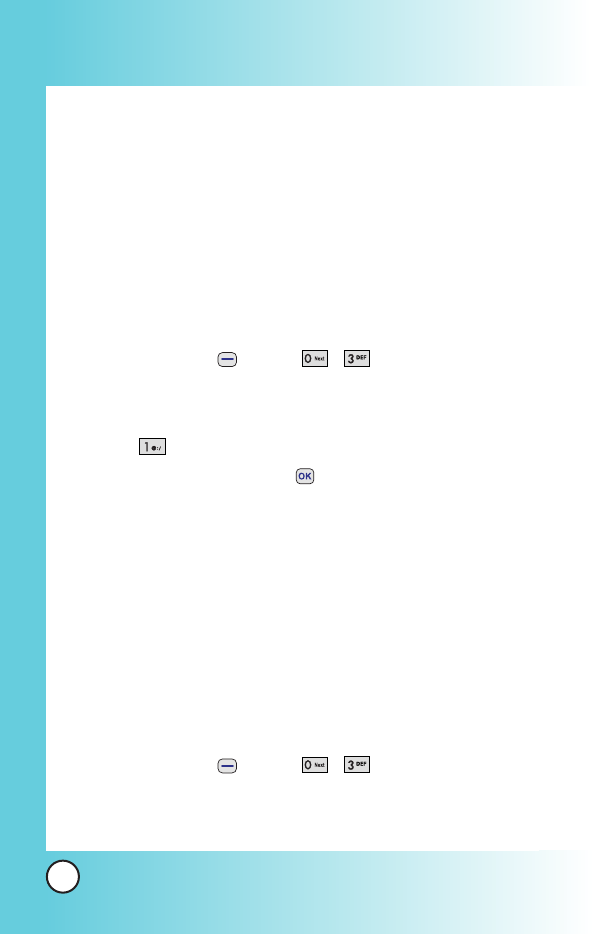
94
MX800
3. Security
3.1 Phone Lock
Keeps your phone from unauthorized use. Once the phone is
locked, it is in restricted mode until the lock code is entered.
This allows you to receive phone calls and still make
emergency calls. The lock code is commonly the last 4 digits of
your phone number.
You can modify the lock code using the New Lock code within
the Security menu.
1. Press Soft Key 1 Menu, , .
2. Enter the four-digit Lock code. (The lock code is the last 4
digits of your phone number.)
3. Press Phone Lock.
4. Select an option and press .
Unlock
The phone is never locked (Lock mode can
be used). When locked, you can receive
incoming calls or make only emergency
calls.
Lock
The phone is always locked.
On Power Up
The phone is locked when it is turned on.
3.2 Key Lock
Allows you to lock your keypad. When activated On, keypad is
locked.
1. Press Soft Key 1 Menu, , .
2. Enter the four-digit Lock code. (The lock code is the last 4
digits of your phone number.)
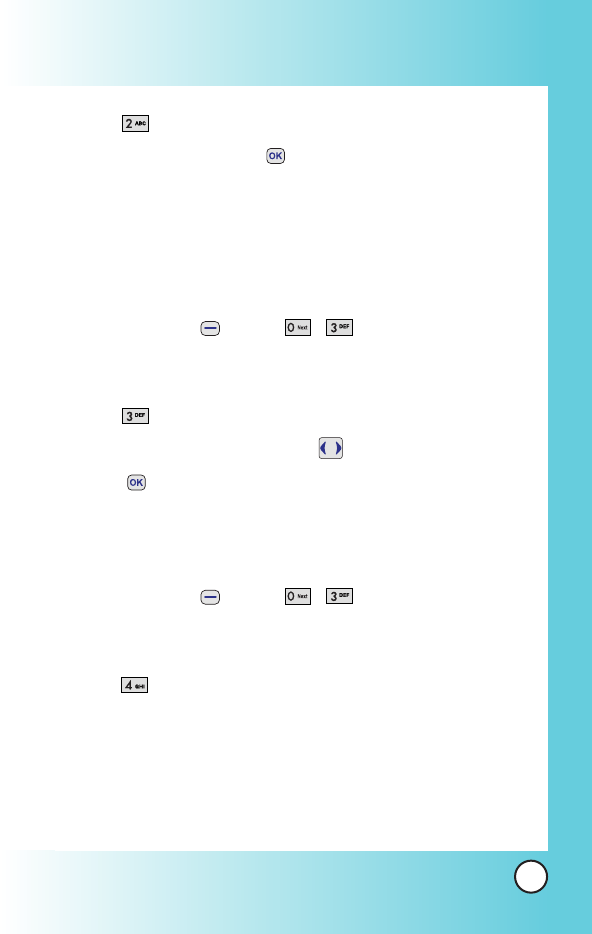
95
MX800
3. Press Key Lock.
4. Select
On
/
Off
and press .
3.3 Emergency #s
You can call emergency numbers such as 190, 192 or 193,
even when the phone is locked or restricted. To enter 3
emergency numbers:
1. Press Soft Key 1 Menu, , .
2. Enter the four-digit Lock code. (The lock code is the last 4
digits of your phone number.)
3. Press Emergency #s.
4. Select emergency number using .
5. Press .
3.4 Change Code
Allows you to enter a new four-digit lock code number.
1. Press Soft Key 1 Menu, , .
2. Enter the four-digit Lock code. (The lock code is the last 4
digits of your phone number.)
3. Press Change Code.
4. For confirmation, it will ask you to enter the new lock code
again.
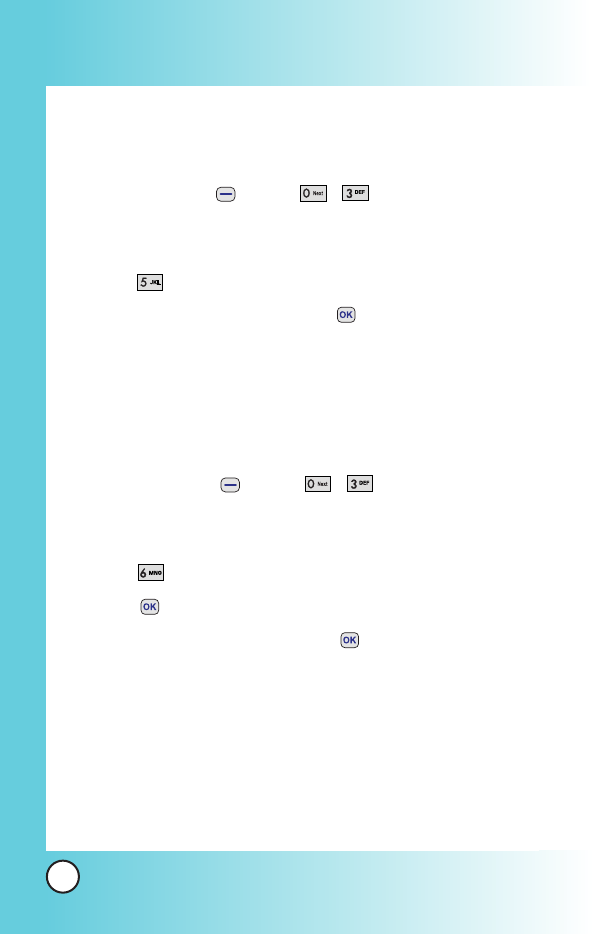
96
MX800
3.5 Erase Contacts
Allows you to erase all of your Contacts at once. After clearing
all names, phone is automatically reset.
1. Press Soft Key 1 Menu, , .
2. Enter the four-digit Lock code. (The lock code is the last 4
digits of your phone number.)
3. Press Erase Contacts.
4. Select
Erase
/
Cancel
and press .
Only select Yes when you want to delete all your contacts.
3.6 Reset Default
Allows you to reset your phone to the factory default settings.
After clearing all names, phone is automatically reset.
1. Press Soft Key 1 Menu, , .
2. Enter the four-digit Lock code. (The lock code is the last 4
digits of your phone number.)
3. Press Erase Contacts.
5. Press .
4. Select
Revert
/
Cancel
and press .
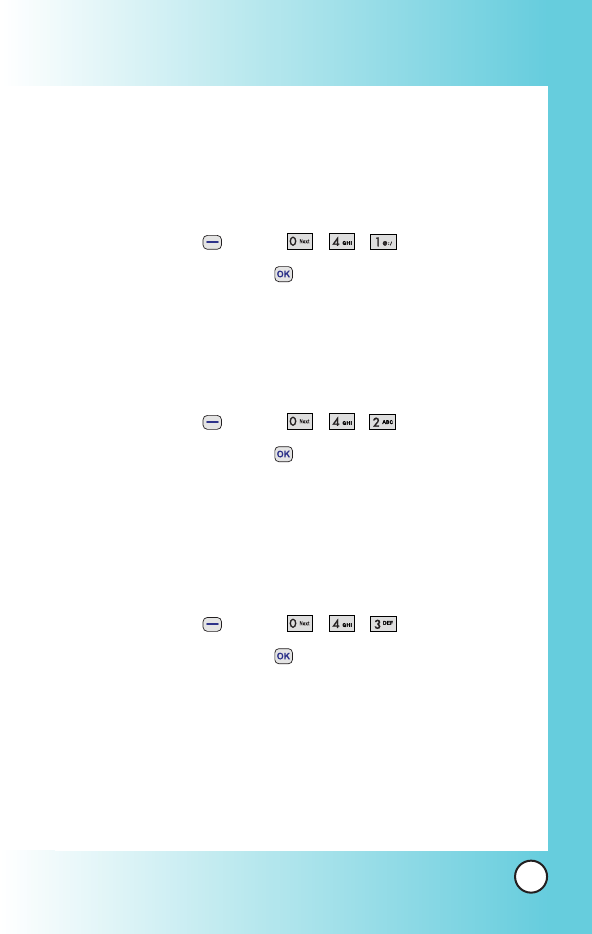
97
MX800
4. Calls Settings
4.1 Auto Retry
Allows you to set the length of time the phone waits before
automatically redialing a number when the attempted call fails.
1. Press Soft Key 1 Menu, , , .
2. Select an option and press .
Off /Every 10 sec /Every 30 sec /Every 60 sec
4.2 Answer Options
Allows you to determine when to answer the phone.
1. Press Soft Key 1 Menu, , , .
2. Select an option and press .
Slide Up /Any Key /SEND Only
4.3 Auto Answer
Allows you to select the ring type before the phone
automatically answers a call.
1. Press Soft Key 1 Menu, , , .
2. Select an option and press .
Off
After 1 ring When you have an incoming call, the phone
automatically responds after 1 ring.
After 3 rings When you have an incoming call, the phone
automatically responds after 3 rings.
Answering Machine The phone automatically responds
with the answering machine.
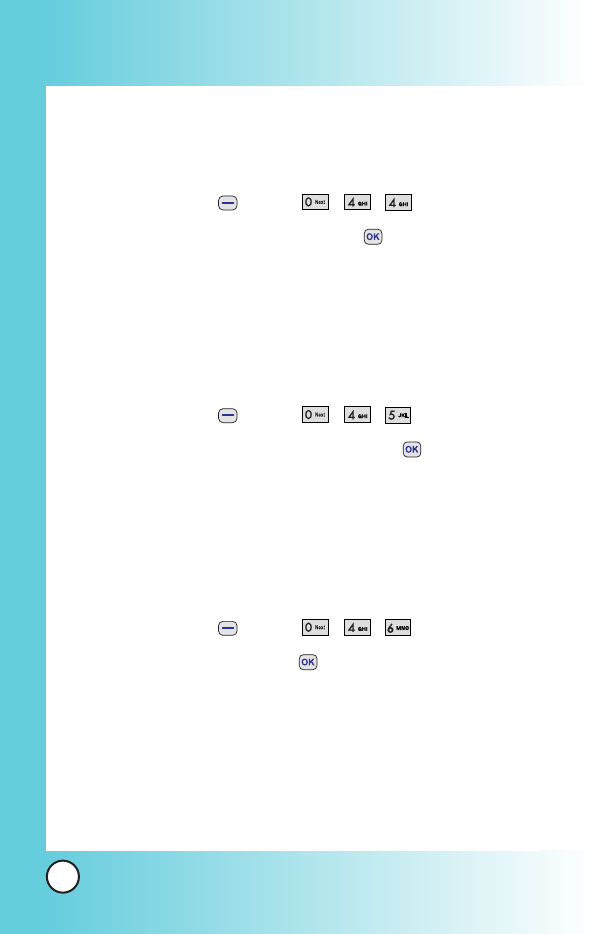
98
MX800
4.4 One-Touch Dial
With One-Touch Dial, allows you to make a call by pressing
and holding the speed dial digit.
1. Press Soft Key 1 Menu, , , .
2. Select Enable or Disable and press .
4.5 Voice Privacy
Set the voice privacy feature for CDMA calls as Enhanced or
Standard. CDMA offers inherent voice privacy. Check with your
service provider for availability of the enhanced voice privacy
mode.
1. Press Soft Key 1 Menu, , , .
2. Select Enhanced or Standard and press .
4.6 Auto Volume
This feature provides a better audio experience by enabling the
Auto Volume feature to control the dynamic range and volume
of the sending and receiving voice across different levels of
speaker and environments.
1. Press Soft Key 1 Menu, , , .
2. Select On or Off and press .
4.7 Preferred Carrier
CSP(Carrier Selection Provisioning) Makes easier for the user
choose any carrier whenever s/he wants and mobile phones
insert automatically the chosen carrier number when a long
distance call is made.
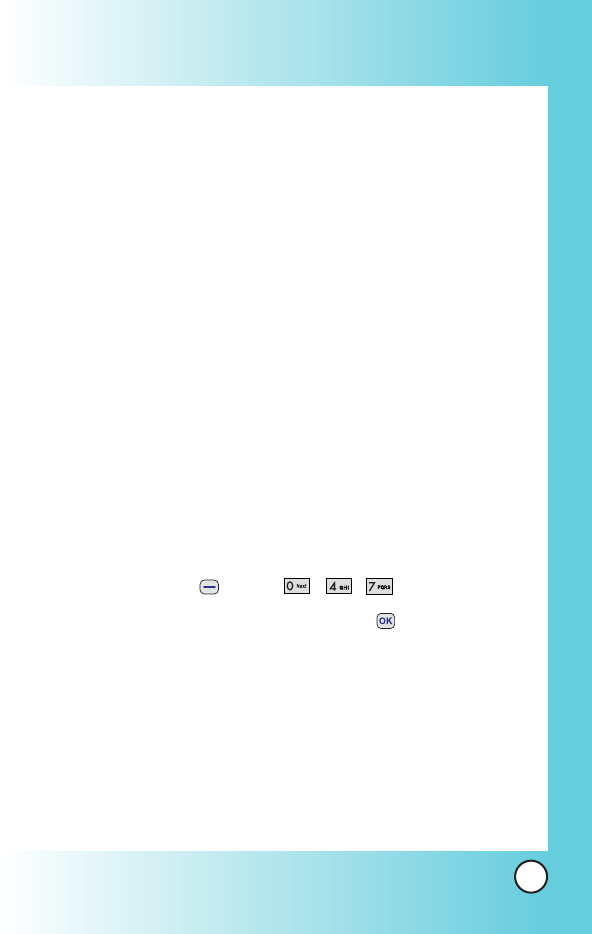
99
MX800
Ex) 01199803311
11 = area code
99803311 = calling number
When making a long distance call, user has to dial a CSP
number that corresponds to the carrier s/he wants to request
the service.
0XX1199803311, XX = CSP number, 11 = area code
99803311 = calling number
Select CSP Mode:
Manual
/
Prompt
/
Automatic
.
Manual Mode
: The mobile phone shall ask the CSP number
(two digits) before attempt to make a long distance call.
Prompt Mode
: The mobile phone shall display a list of
carriers that has been defined by the user before. Phone will
add the CSP number according to the chosen carrier.
Automatic Mode
: The mobile phone shall automatically insert
CSP numbers of carrier previously defined as default by the
user.
1. Press Soft Key 1 Menu, , , .
2. Highlight the desired selection and press .
CSP
(Enable / Disable)
Select CSP Mode
(Manual / Prompt / Automatic)
Set Default Carrier
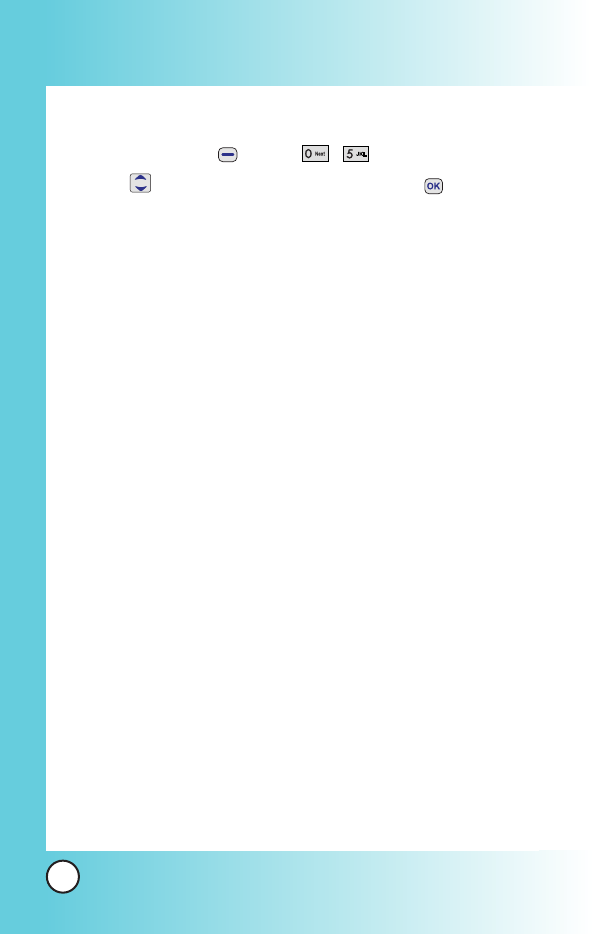
100
MX800
5. Msg Settings
1. Press Soft Key 1 Menu, , .
2. Use to highlight a desired list and press .
Auto Save : With this feature on, messages are
automatically saved in the Sent when transmitted.
(Auto Save /Prompt /Do Not Save)
Auto Erase : With this feature on, read messages are
automatically deleted when you exceed the storage limit.
(On / Off)
SMS Auto View : Allows you to directly display the content
when receiving a message.
(On / Off)
MMS Auto Receive : Allows you to directly download the
content when receiving a Pix message.
(On / Off)
Entry Mode : Allows you to select the default input method
including T9Word, Abc, 123.
(T9Word, Abc, 123)
Signature : Allows you make/edit a signature to
automatically send with your messages.
(None /Custom)
Msg Alerts : Allows you to select the alert type for a new
message.
(SMS Alert /Page Alert /2 Min Alert)
Delivery Notice : (On /Off)
Messages Memory : Shows the memory information.
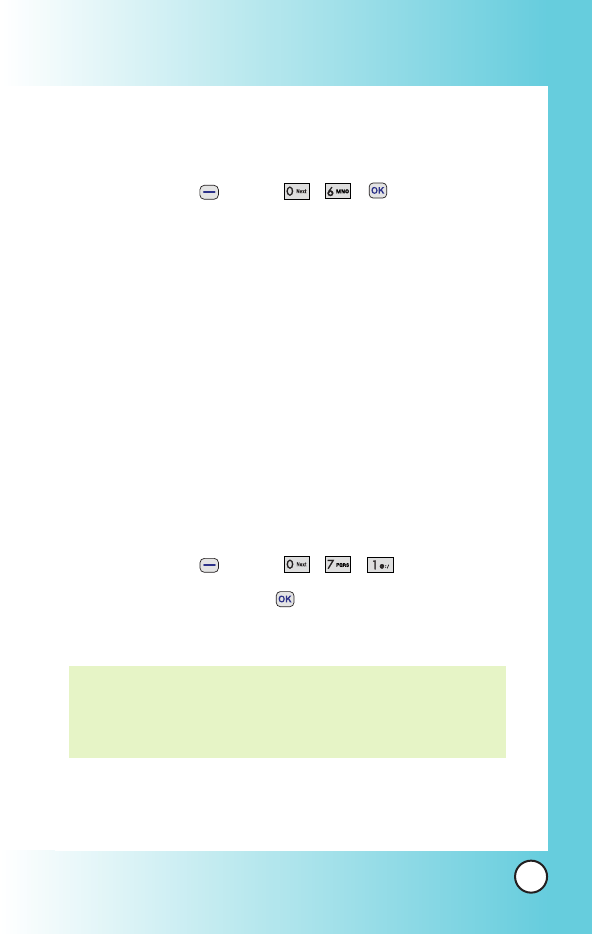
101
MX800
6. WAP Settings
Configure setting when using WAP Service Load.
1. Press Soft Key 1 Menu, , , key and move to
WAP Settings.
Auto Connect
: Allow / Deny / Ask
7. Data Setting
7.1 Data
In the Data setting, you can use your phone to transmit data
and faxes. Wireless data communication services refers to the
utilization of subscriber terminals for access to the internet with
personal computers or laptops at 19.2 Kbps or at a maximum
of 230.4 Kbps. The connection speed depends on your carrier’s
network and other variables. Contact communication
information specifications must match the network.
1. Press Soft Key 1 Menu, , , .
2. Select an option and press .
Off /Data In Once /Data In Always
NOTE: The Data Connection Kit allows you to connect your PC or
PDA to your LG wireless phone, freeing you from having
to locate a telephone outlet. You can send or receive an
e-mail, a fax, or access the Internet anytime, anywhere.
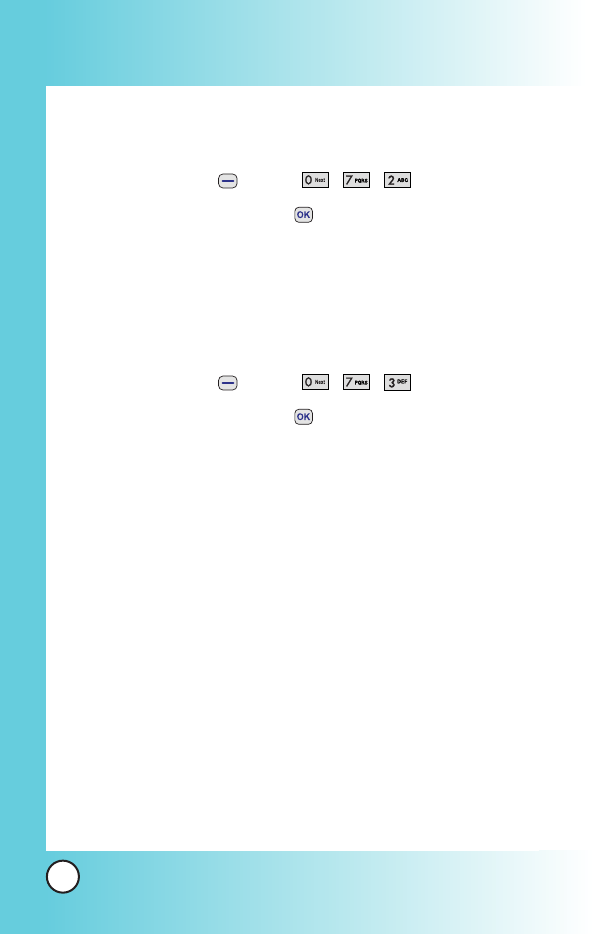
102
MX800
7.2 Select Port
Allows you to set the port.
1. Press Soft Key 1 Menu, , , .
2. Select an option and press .
USB /Closed
7.3 Port Speed
This setting enables you to set the port speed.
1. Press Soft Key 1 Menu, , , .
2. Select an option and press .
19.2Kbps /115.2Kbps / 238.4Kbps
Set the port speed based on your carrier’s network. Contact
your carrier to determine the maximum available speed.
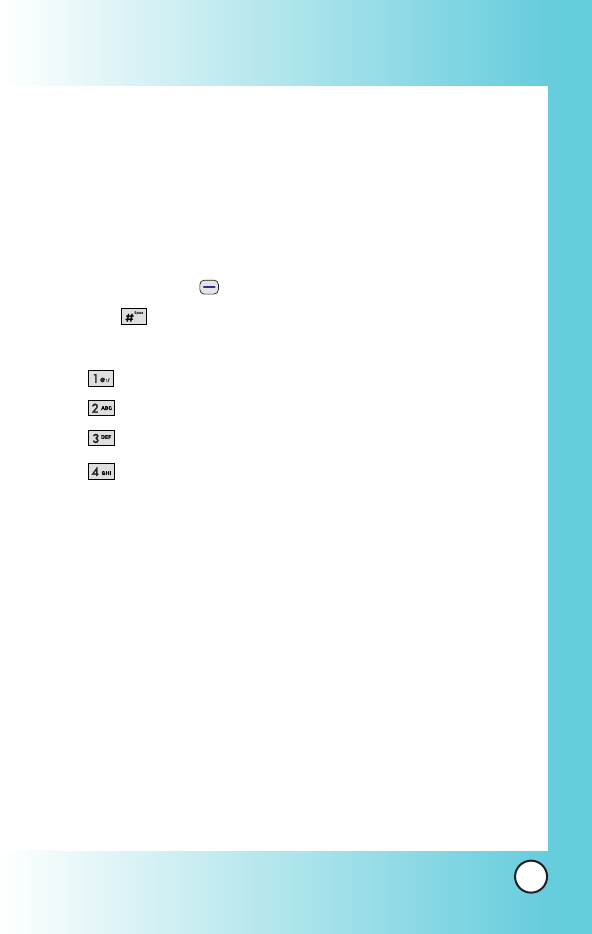
103
MX800
Help
You can get information of Customer Care Center, International
Roaming, Phone Info and Icon Glossary.
Access and Options
1. Press Soft Key 1 Menu.
2. Press
Help
.
3. Select a sub-menu.
Customer Care Center
International Roaming
Phone Info
Icon Glossary
1. Customer Care Center
Listen to the confirmation message and you can get
information of Vivo supporting.
2. International Roaming
You can get information of international roaming.
1. I'm in Brazil.
2. I'm out of Brazil.
3. Get more info.
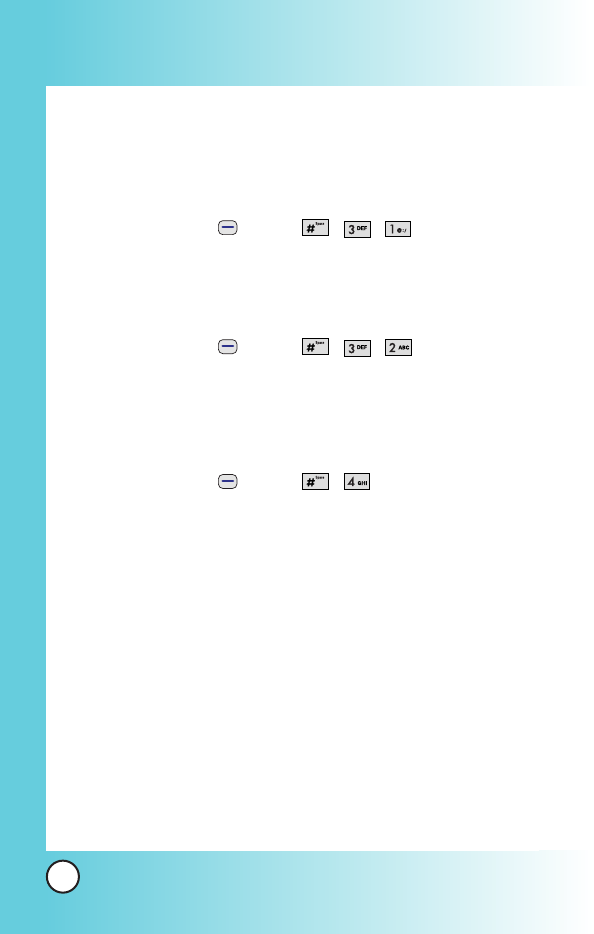
104
MX800
3. Phone Info
3.1 My Phone Number
Use to display your phone number on the screen.
1. Press Soft Key 1 Menu, , , .
3.2 S/W Version
Allows you to view the S/W, PRL, Browser, MMS Version.
1. Press Soft Key 1 Menu, , , .
4. Icons Glossary
Allows you to view all the icons and their meanings.
1. Press Soft Key 1 Menu, , .
2. Select Main Menu Icons or Status Icons.
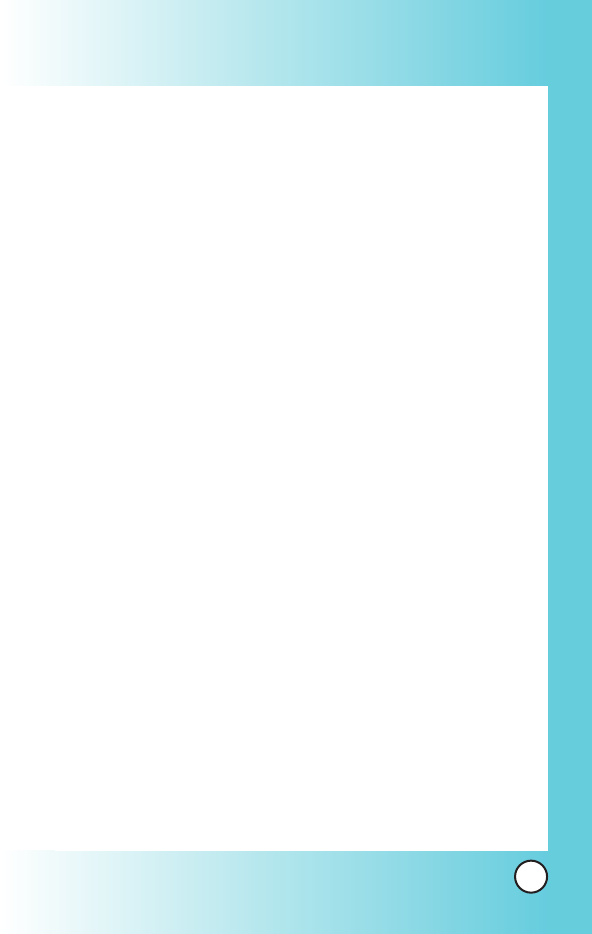
105
MX800
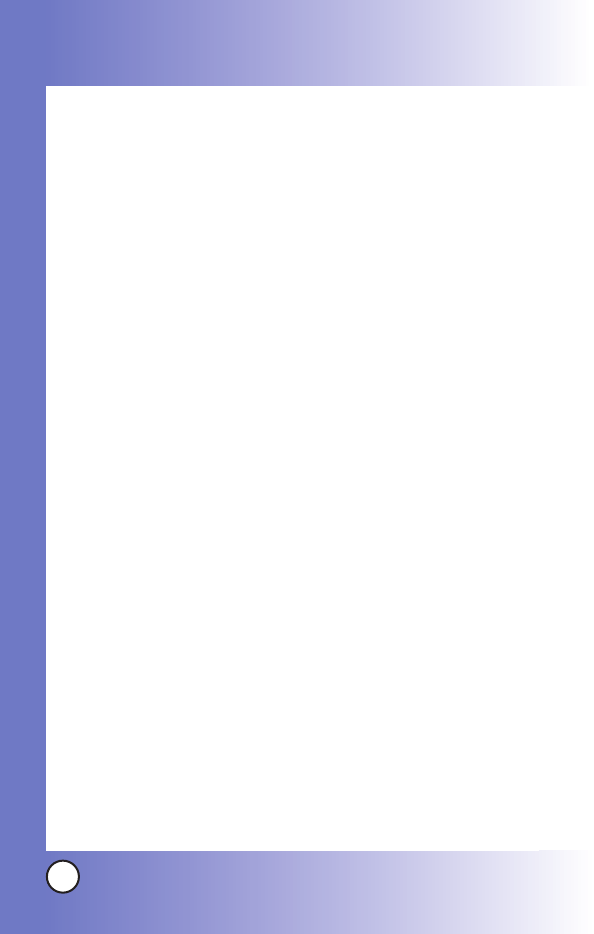
106
MX800
Safety
Safety
TIA Safety Information
The following is the complete TIA Safety Information for
wireless handheld phones.
Exposure to Radio Frequency Signal
Your wireless handheld portable phone is a low power radio
transmitter and receiver. When it is ON, it receives and also
sends out Radio Frequency (RF) signals. In August, 1996, the
Federal Communications Commission (FCC) adopted RF
exposure guidelines with safety levels for handheld wireless
phones. Those guidelines are consistent with the safety
standards previously set by both U.S. and international
standards bodies:
ANSI C95.1 (1992) *
NCRP Report 86 (1986)
ICNIRP (1996)
American National Standards Institute; National Council on
Radiation Protection and Measurements; International
Commission on Non-Ionizing Radiation Protection
Those standards were based on comprehensive and periodic
evaluations of the relevant scientific literature. For example,
over 120 scientists, engineers, and physicians from
universities, government health agencies, and industry
reviewed the available body of research to develop the ANSI
Standard (C95.1).
The design of your phone complies with the FCC guidelines
(and those standards).
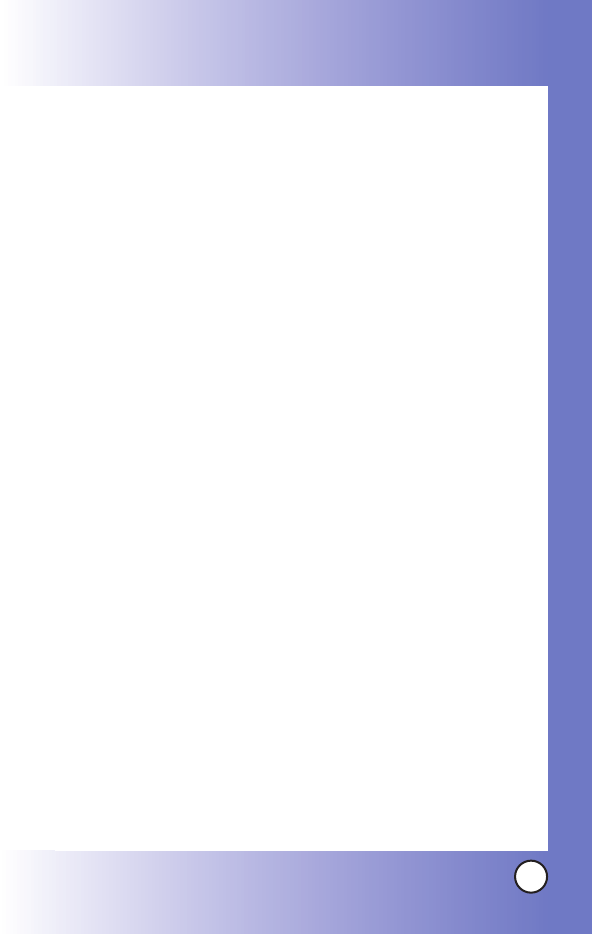
107
MX800
Antenna Care
Use only the supplied or an approved replacement antenna.
Unauthorized antennas, modifications, or attachments could
damage the phone and may violate FCC regulations.
Phone Operation
NORMAL POSITION: Hold the phone as you would any other
telephone with the antenna pointed up and over your shoulder.
Tips on Efficient Operation
For your phone to operate most efficiently:
Do not touch the antenna unnecessarily when the phone is in
use. Contact with the antenna affects call quality and may
cause the phone to operate at a higher power level than
otherwise needed.
Driving
Check the laws and regulations on the use of wireless phones
in the areas where you drive and always obey them. Also, if
using your phone while driving, please observe the following:
Give full attention to driving -- driving safely is your first
responsibility;
Use hands-free operation, if available;
Pull off the road and park before making or answering a call
if driving conditions or the law so require.
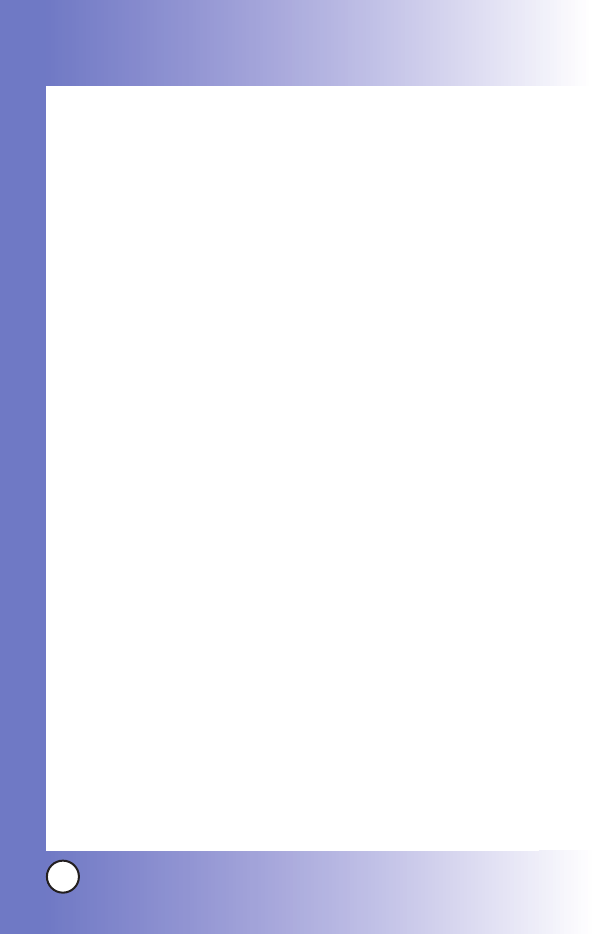
108
MX800
Safety
Safety
Electronic Devices
Most modern electronic equipment is shielded from RF signals.
However, certain electronic equipment may not be shielded
against the RF signals from your wireless phone.
Pacemakers
The Health Industry Manufacturers Association recommends
that a minimum separation of six (6) inches be maintained
between a handheld wireless phone and a pacemaker to avoid
potential interference with the pacemaker. These
recommendations are consistent with the independent research
by and recommendations of Wireless Technology Research.
Persons with pacemakers:
Should ALWAYS keep the phone more than six (6) inches
from their pacemaker when the phone is turned ON;
Should not carry the phone in a breast pocket;
Should use the ear opposite the pacemaker to minimize the
potential for interference;
Should turn the phone OFF immediately if there is any
reason to suspect that interference is taking place.
Hearing Aids
Some digital wireless phones may interfere with some hearing
aids. In the event of such interference, you may want to consult
your service provider (or call the customer service line to
discuss alternatives.) Optional for each phone manufacturer.
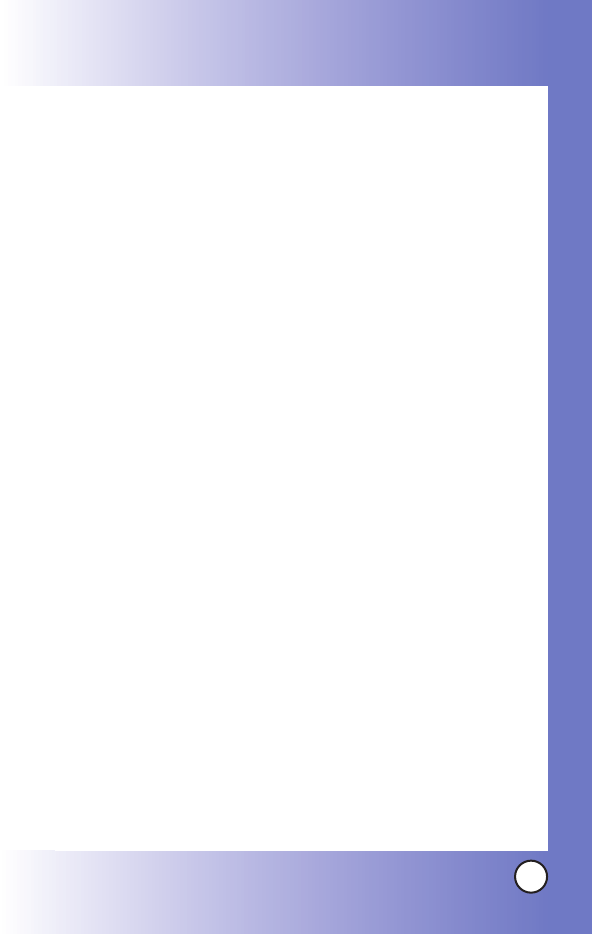
109
MX800
Other Medical Devices
If you use any other personal medical device, consult the
manufacturer of your device to determine if it is adequately
shielded from external RF energy. Your physician may be able
to assist you in obtaining this information.
Health Care Facilities
Turn your phone OFF in health care facilities when any
regulations posted in these areas instruct you to do so.
Hospitals or health care facilities may use equipment that could
be sensitive to external RF energy.
Vehicles
RF signals may affect improperly installed or inadequately
shielded electronic systems in motor vehicles. Check with the
manufacturer or its representative regarding your vehicle. You
should also consult the manufacturer of any equipment that
has been added to your vehicle.
Other Facilities
Turn your phone OFF in any facility where posted notices so
require.
Aircraft
FCC regulations prohibit using your phone while in the air.
Switch OFF your phone before boarding an aircraft.
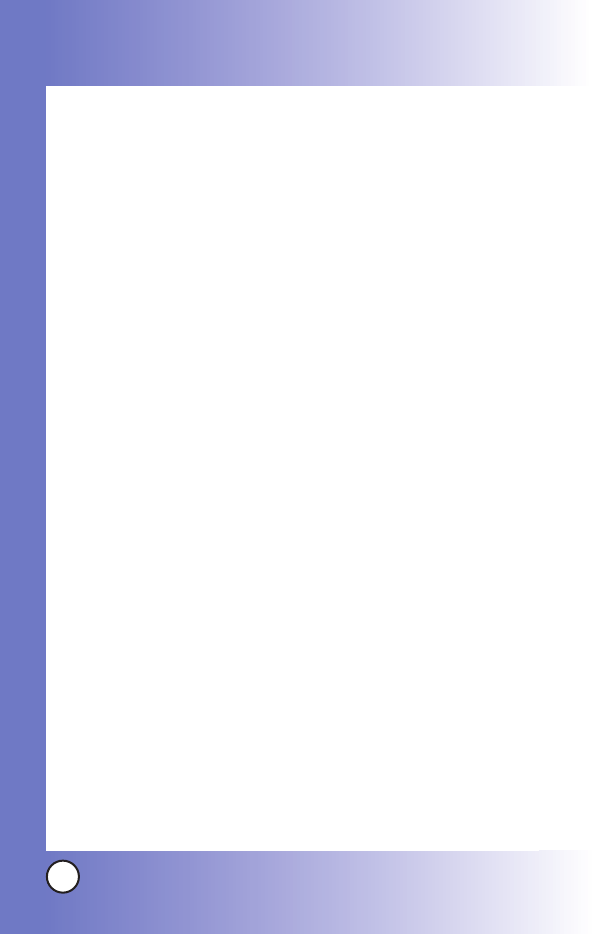
110
MX800
Safety
Safety
Blasting Areas
To avoid interfering with blasting operations, turn your phone
OFF when in a “blasting area” or in areas posted: “Turn off
two-way radio”. Obey all signs and instructions.
Potentially Explosive Atmosphere
Turn your phone OFF when in any area with a potentially
explosive atmosphere and obey all signs and instructions.
Sparks in such areas could cause an explosion or fire resulting
in bodily injury or even death.
Areas with a potentially explosive atmosphere are often, but
not always marked clearly. Potential areas may include: fueling
areas (such as gasoline stations); below deck on boats; fuel or
chemical transfer or storage facilities; vehicles using liquefied
petroleum gas (such as propane or butane); areas where the air
contains chemicals or particles (such as grain, dust, or metal
powders); and any other area where you would normally be
advised to turn off your vehicle engine.
For Vehicles Equipped with an Air Bag
An air bag inflates with great force. DO NOT place objects,
including either installed or portable wireless equipment, in the
area over the air bag or in the air bag deployment area. If in-
vehicle wireless equipment is improperly installed and the air
bag inflates, serious injury could result.
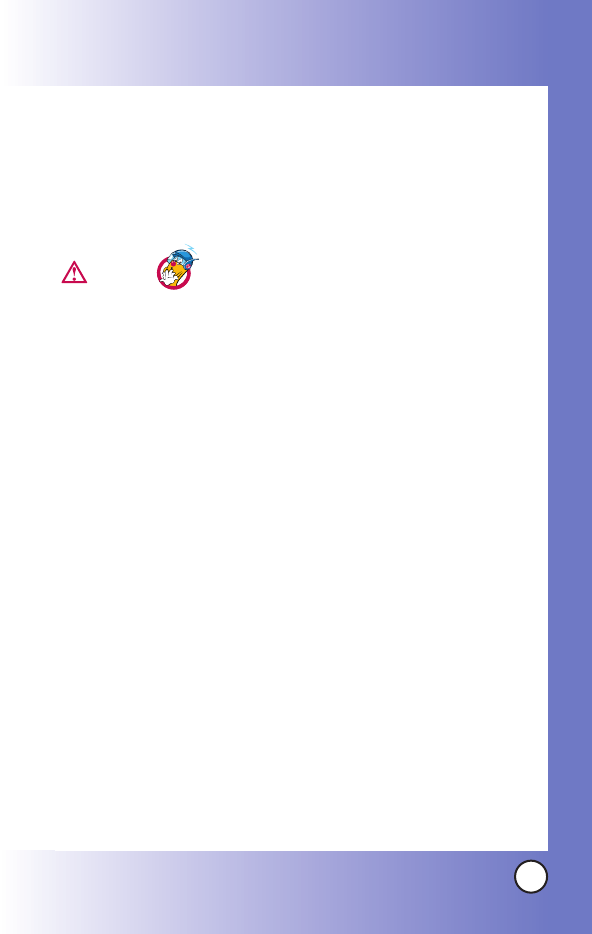
111
MX800
Safety Information
Please read and observe the following information for safe and
proper use of your phone and to prevent damage. Also, keep
the user guide in an accessible place at all the times after
reading it.
Violation of the instructions may cause
minor or serious damage to the product.
Charger and Adapter Safety
The charger and adapter are intended for indoor use only.
Battery Information and Care
Please dispose of your battery properly or take it to your local wireless
carrier for recycling.
The battery does not need to be fully discharged before recharging.
Use only LG-approved chargers specific to your phone model since they
are designed to maximize battery life.
Do not disassemble or short-circuit the battery.
Keep the battery’s metal contacts clean.
Replace the battery when it no longer provides acceptable performance.
The battery can be recharged several hundred times before replacement.
Recharge the battery after long periods of non-use to maximize battery
life.
Battery life will vary due to usage patterns and environmental conditions.
Use of extended backlighting, MiniBrowser, and data connectivity kits
affect battery life and talk/standby times.
The self-protection function of the battery cuts the power of the phone
when its operation is in an abnormal state. In this case, remove the
battery from the phone, reinstall it, and turn the phone on.
Caution
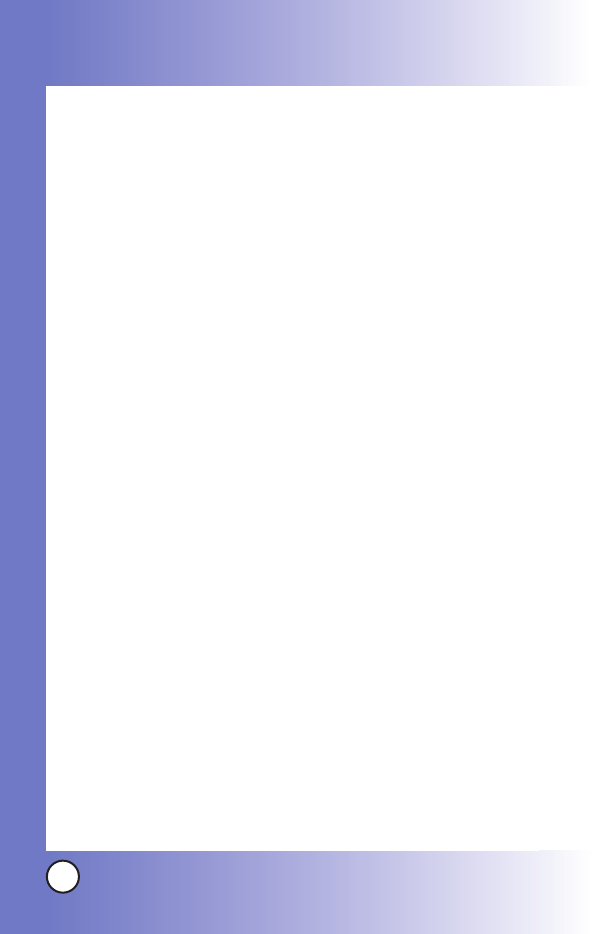
112
MX800
Safety
Safety
Explosion, Shock, and Fire Hazards
Do not put your phone in a place subject to excessive dust and keep the
minimum required distance between the power cord and heat sources.
Unplug the power cord prior to cleaning your phone, and clean the power
plug pin when it is dirty.
When using the power plug, ensure that it is firmly connected. If it is not,
it may cause excessive heat or fire.
If you put your phone in a pocket or bag without covering the receptacle
of the phone (power plug pin), metallic articles (such as a coin, paperclip
or pen) may short-circuit the phone. Always cover the receptacle when
not in use.
Do not short-circuit the battery. Metallic articles such as a coin, paperclip
or pen in your pocket or bag may short-circuit the + and – terminals of the
battery (metal strips on the battery) upon moving. Short-circuit of the
terminal may damage the battery and cause an explosion.
General Notice
Using a damaged battery or placing a battery in your mouth may cause
serious injury.
Do not place items containing magnetic components such as a credit
card, phone card, bank book or subway ticket near your phone. The
magnetism of the phone may damage the data stored in the magnetic
strip.
Talking on your phone for a long period of time may reduce call quality
due to heat generated during use.
When the phone is not used for a long period time, store it in a safe place
with the power cord unplugged.
Using the phone in proximity to receiving equipment (i.e., TV or radio)
may cause interference to the phone.
Do not use the phone if the antenna is damaged. If a damaged antenna
contacts skin, it may cause a slight burn. Please contact an LG Authorized
Service Center to replace the damaged antenna.
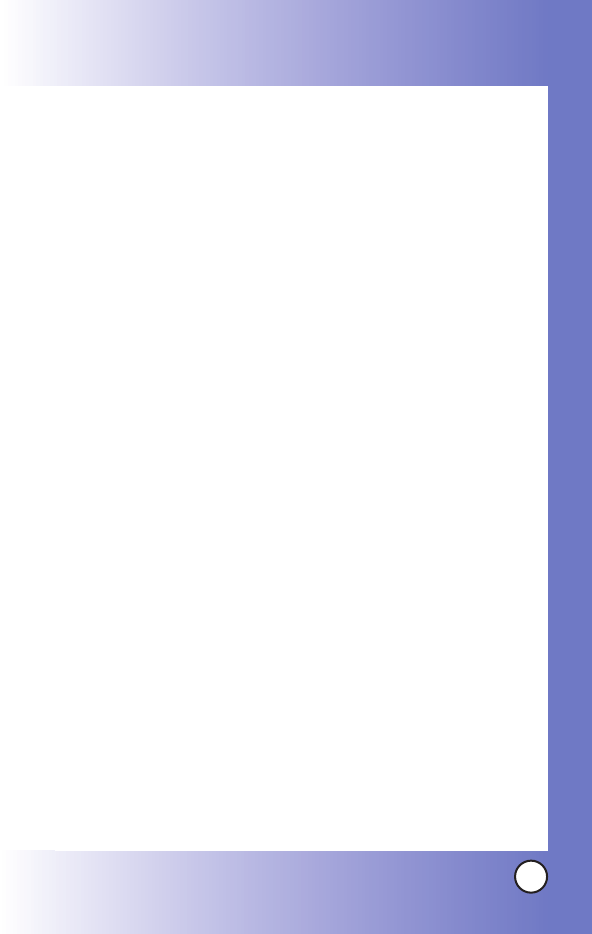
113
MX800
Do not immerse your phone in water. If this happens, turn it off
immediately and remove the battery. If the phone does not work, take it
to an LG Authorized Service Center.
The power cord on this product will expose you to lead, a chemical
known to the State of California to cause (cancer) birth defects or other
reproductive harm. Wash hands after handling.
Do not paint your phone.
The data saved in your phone might be deleted due to careless use,
repair of the phone, or upgrade of the software. Please backup your
important phone numbers. (Ring tones, text messages, voice messages,
pictures, and videos could also be deleted.)
The manufacturer is not liable for damage due to the loss of data.
When you use the phone in public places, set the ring tone to vibration so
as not to disturb others.
Do not turn your phone on or off when putting it in your ear.
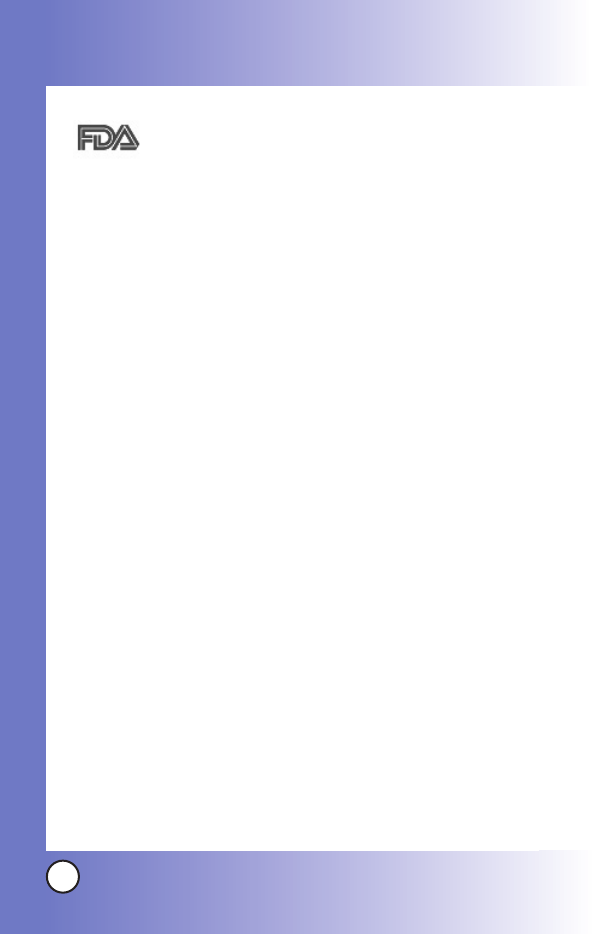
114
MX800
Safety
Safety
FDA Consumer Update
The U.S. Food and Drug Administration’s Center for Devices
and Radiological Health Consumer Update on Mobile Phones:
1. Do wireless phones pose a health hazard?
The available scientific evidence does not show that any health problems are
associated with using wireless phones. There is no proof, however, that
wireless phones are absolutely safe. Wireless phones emit low levels of
Radio Frequency (RF) energy in the microwave range while being used.
They also emit very low levels of RF when in the standby mode. Whereas
high levels of RF can produce health effects (by heating tissue), exposure to
low level RF that does not produce heating effects causes no known adverse
health effects. Many studies of low level RF exposures have not found any
biological effects. Some studies have suggested that some biological effects
may occur, but such findings have not been confirmed by additional
research. In some cases, other researchers have had difficulty in reproducing
those studies, or in determining the reasons for inconsistent results.
2. What is the FDA's role concerning the safety of wireless phones?
Under the law, the FDA does not review the safety of radiation-emitting
consumer products such as wireless phones before they can be sold, as it
does with new drugs or medical devices. However, the agency has authority
to take action if wireless phones are shown to emit Radio Frequency energy
(RF) at a level that is hazardous to the user. In such a case, the FDA could
require the manufacturers of wireless phones to notify users of the health
hazard and to repair, replace, or recall the phones so that the hazard no
longer exists.
Although the existing scientific data do not justify FDA regulatory actions,
the FDA has urged the wireless phone industry to take a number of steps,
including the following:
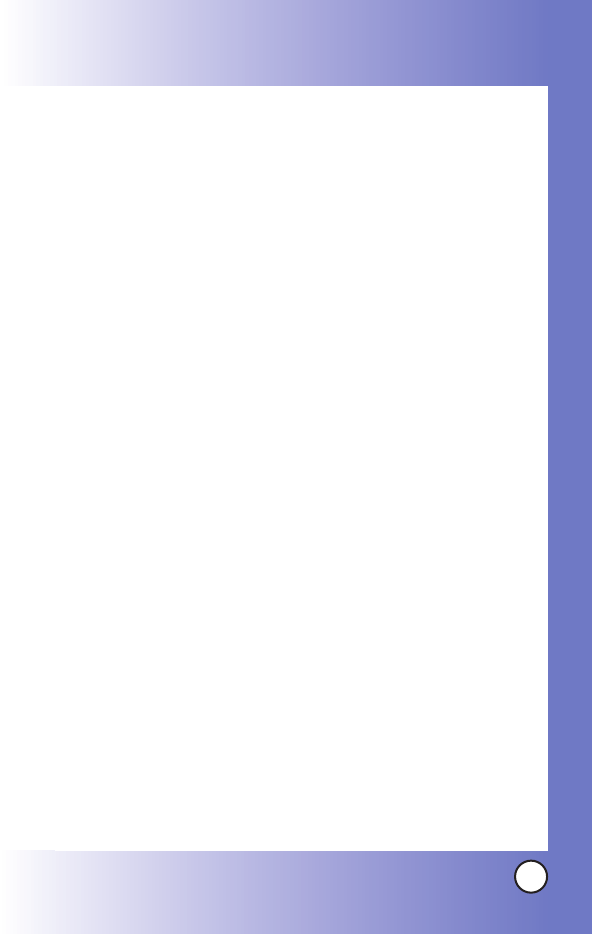
115
MX800
Support needed research into possible biological effects of RF of the type
emitted by wireless phones;
Design wireless phones in a way that minimizes any RF exposure to the
user that is not necessary for device function; and
Cooperate in providing users of wireless phones with the best possible
information on possible effects of wireless phone use on human health.
The FDA belongs to an interagency working group of the federal agencies
that have responsibility for different aspects of RF safety to ensure
coordinated efforts at the federal level. The following agencies belong to this
working group:
National Institute for Occupational Safety and Health
Environmental Protection Agency
Occupational Safety and Health Administration
National Telecommunications and Information Administration
The National Institutes of Health participates in some interagency working
group activities, as well.
The FDA shares regulatory responsibilities for wireless phones with the
Federal Communications Commission (FCC). All phones that are sold in the
United States must comply with FCC safety guidelines that limit RF
exposure. The FCC relies on the FDA and other health agencies for safety
questions about wireless phones.
The FCC also regulates the base stations that the wireless phone networks
rely upon. While these base stations operate at higher power than do the
wireless phones themselves, the RF exposures that people get from these
base stations are typically thousands of times lower than those they can get
from wireless phones. Base stations are thus not the subject of the safety
questions discussed in this document.
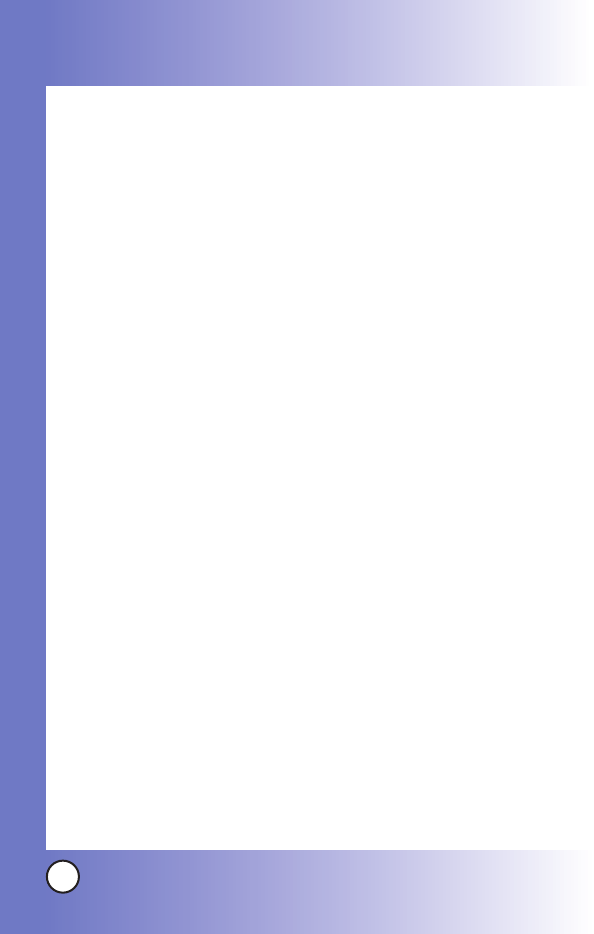
116
MX800
Safety
Safety
3. What kinds of phones are the subject of this update?
The term “wireless phone” refers here to handheld wireless phones with built-
in antennas, often called “cell”, “mobile”, or “PCS” phones. These types of
wireless phones can expose the user to measurable Radio Frequency energy
(RF) because of the short distance between the phone and the user’s head.
These RF exposures are limited by FCC safety guidelines that were developed
with the advice of the FDA and other federal health and safety agencies. When
the phone is located at greater distances from the user, the exposure to RF is
drastically lower because a person's RF exposure decreases rapidly with
increasing distance from the source. The so-called “cordless phones,” which
have a base unit connected to the telephone wiring in a house, typically
operate at far lower power levels, and thus produce RF exposures far below
the FCC safety limits.
4. What are the results of the research done already?
The research done thus far has produced conflicting results, and many studies
have suffered from flaws in their research methods. Animal experiments
investigating the effects of Radio Frequency energy (RF) exposures characteristic
of wireless phones have yielded conflicting results that often cannot be repeated
in other laboratories. A few animal studies, however, have suggested that low
levels of RF could accelerate the development of cancer in laboratory animals.
However, many of the studies that showed increased tumor development used
animals that had been genetically engineered or treated with cancer-causing
chemicals so as to be pre-disposed to develop cancer in the absence of RF
exposure. Other studies exposed the animals to RF for up to 22 hours per day.
These conditions are not similar to the conditions under which people use
wireless phones, so we don’t know with certainty what the results of such studies
mean for human health. Three large epidemiology studies have been published
since December 2000. Between them, the studies investigated any possible
association between the use of wireless phones and primary brain cancer,
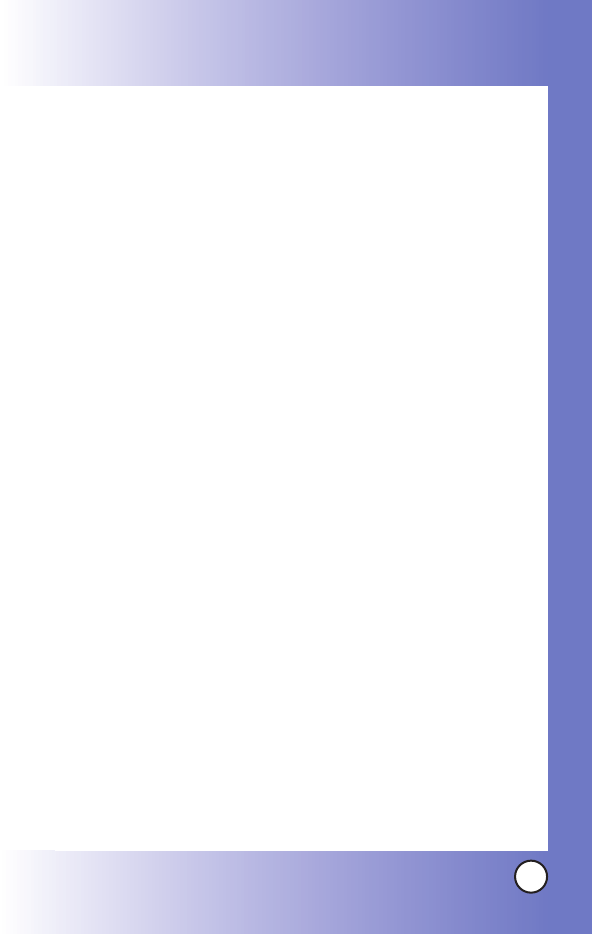
117
MX800
glioma, meningioma, or acoustic neuroma, tumors of the brain or salivary
gland, leukemia, or other cancers. None of the studies demonstrated the
existence of any harmful health effects from wireless phone RF exposures.
However, none of the studies can answer questions about long-term exposures,
since the average period of phone use in these studies was around three years.
5. What research is needed to decide whether RF exposure from
wireless phones poses a health risk?
A combination of laboratory studies and epidemiological studies of people
actually using wireless phones would provide some of the data that are needed.
Lifetime animal exposure studies could be completed in a few years. However,
very large numbers of animals would be needed to provide reliable proof of a
cancer promoting effect if one exists. Epidemiological studies can provide data
that is directly applicable to human populations, but 10 or more years follow-up
may be needed to provide answers about some health effects, such as cancer.
This is because the interval between the time of exposure to a cancer-causing
agent and the time tumors develop — if they do — may be many, many years.
The interpretation of epidemiological studies is hampered by difficulties in
measuring actual RF exposure during day-to-day use of wireless phones. Many
factors affect this measurement, such as the angle at which the phone is held,
or which model of phone is used.
6. What is the FDA doing to find out more about the possible
health effects of wireless phone RF?
The FDA is working with the U.S. National Toxicology Program and with
groups of investigators around the world to ensure that high priority animal
studies are conducted to address important questions about the effects of
exposure to Radio Frequency energy (RF).
The FDA has been a leading participant in the World Health Organization
International Electromagnetic Fields (EMF) Project since its inception in 1996.
An influential result of this work has been the development of a detailed
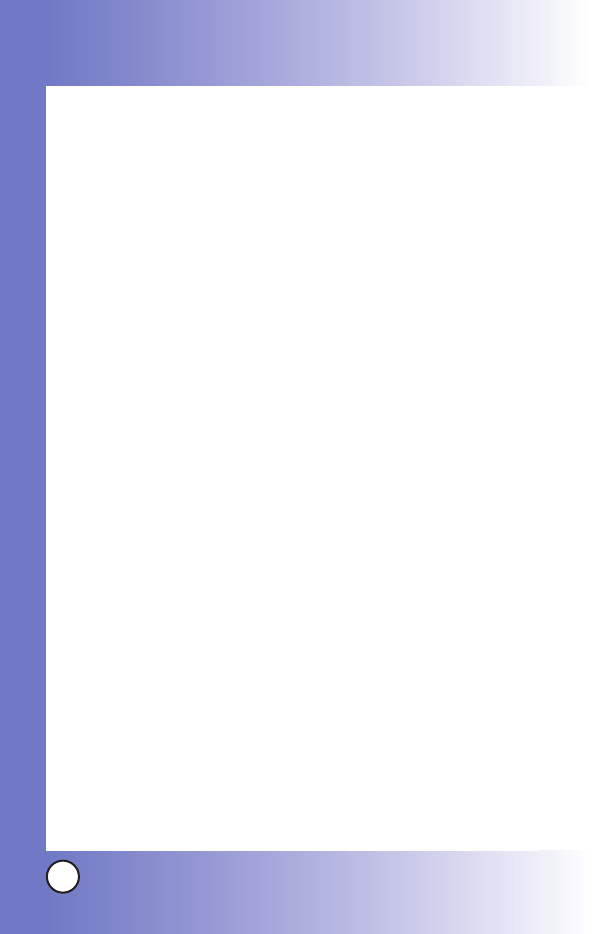
118
MX800
Safety
Safety
agenda of research needs that has driven the establishment of new research
programs around the world. The project has also helped develop a series of
public information documents on EMF issues.
The FDA and the Cellular Telecommunications & Internet Association (CTIA)
have a formal Cooperative Research and Development Agreement (CRADA)
to do research on wireless phone safety. The FDA provides the scientific
oversight, obtaining input from experts in government, industry, and
academic organizations. CTIA-funded research is conducted through
contracts with independent investigators. The initial research will include
both laboratory studies and studies of wireless phone users. The CRADA will
also include a broad assessment of additional research needs in the context
of the latest research developments around the world.
7. How can I find out how much radio frequency energy exposure
I can get by using my wireless phone?
All phones sold in the United States must comply with Federal
Communications Commission (FCC) guidelines that limit Radio Frequency
energy (RF) exposures. The FCC established these guidelines in consultation
with the FDA and the other federal health and safety agencies. The FCC limit
for RF exposure from wireless telephones is set at a Specific Absorption
Rate (SAR) of 1.6 watts per kilogram (1.6 W/kg). The FCC limit is consistent
with the safety standards developed by the Institute of Electrical and
Electronic Engineering (IEEE) and the National Council on Radiation
Protection and Measurement. The exposure limit takes into consideration
the body’s ability to remove heat from the tissues that absorb energy from
the wireless phone and is set well below levels known to have effects.
Manufacturers of wireless phones must report the RF exposure level for
each model of phone to the FCC. The FCC website (http://www.fcc.gov/oet/
rfsafety) gives directions for locating the FCC identification number on your
phone so you can find your phone’s RF exposure level in the online listing.
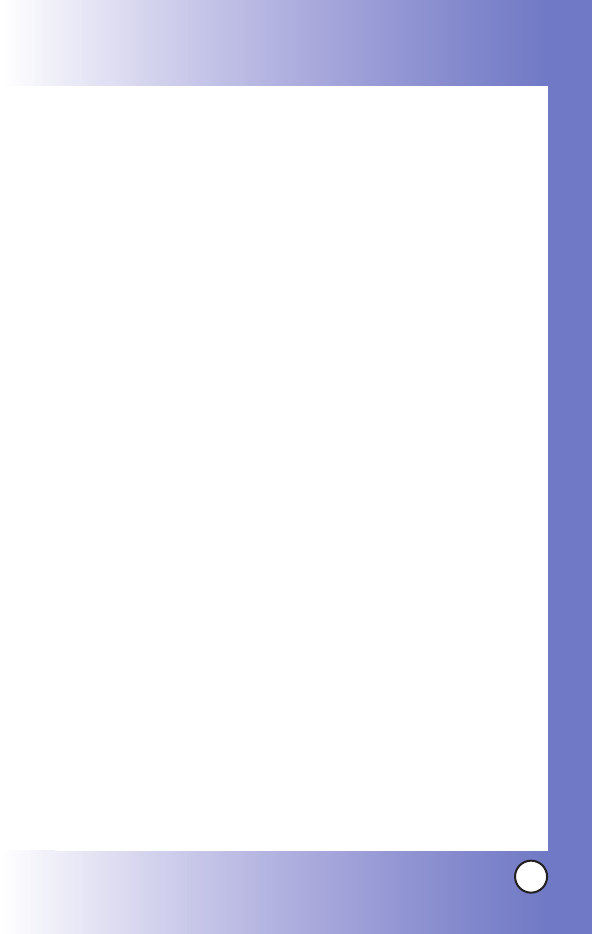
119
MX800
8. What has the FDA done to measure the radio frequency energy
coming from wireless phones?
The Institute of Electrical and Electronic Engineers (IEEE) is developing a
technical standard for measuring the Radio Frequency energy (RF) exposure
from wireless phones and other wireless handsets with the participation and
leadership of FDA scientists and engineers. The standard, “Recommended
Practice for Determining the Spatial-Peak Specific Absorption Rate (SAR) in
the Human Body Due to Wireless Communications Devices: Experimental
Techniques,” sets forth the first consistent test methodology for measuring
the rate at which RF is deposited in the heads of wireless phone users. The
test method uses a tissue-simulating model of the human head.
Standardized SAR test methodology is expected to greatly improve the
consistency of measurements made at different laboratories on the same
phone. SAR is the measurement of the amount of energy absorbed in tissue,
either by the whole body or a small part of the body. It is measured in
watts/kg (or milliwatts/g) of matter. This measurement is used to determine
whether a wireless phone complies with safety guidelines.
9. What steps can I take to reduce my exposure to radio frequency
energy from my wireless phone?
If there is a risk from these products — and at this point we do not know that
there is — it is probably very small. But if you are concerned about avoiding
even potential risks, you can take a few simple steps to minimize your
exposure to Radio Frequency energy (RF). Since time is a key factor in how
much exposure a person receives, reducing the amount of time spent using
a wireless phone will reduce RF exposure. If you must conduct extended
conversations by wireless phone every day, you could place more distance
between your body and the source of the RF, since the exposure level drops
off dramatically with distance. For example, you could use a headset and
carry the wireless phone away from your body or use a wireless phone
connected to a remote antenna. Again, the scientific data do not
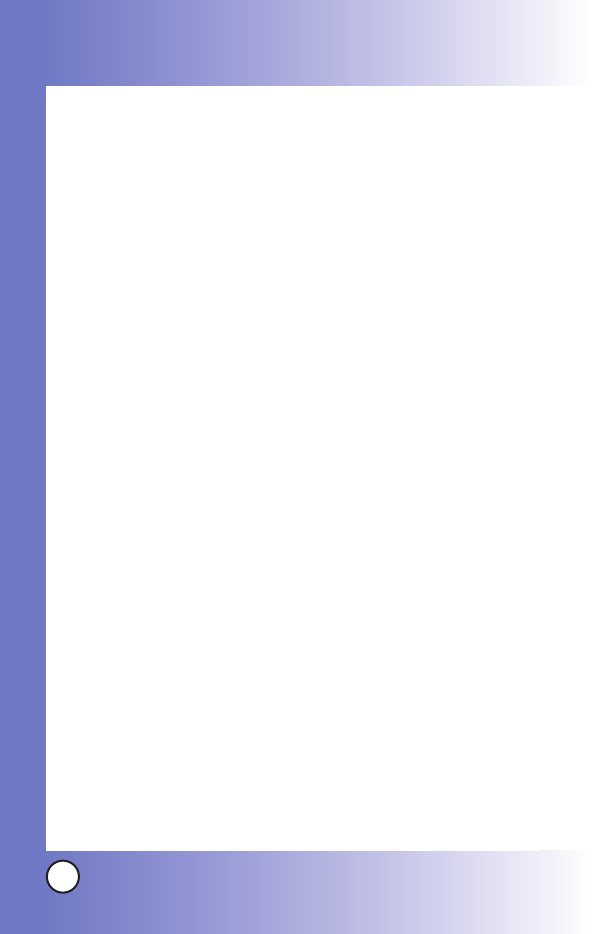
120
MX800
Safety
Safety
demonstrate that wireless phones are harmful. But if you are concerned
about the RF exposure from these products, you can use measures like
those described above to reduce your RF exposure from wireless phone use.
10. What about children using wireless phones?
The scientific evidence does not show a danger to users of wireless phones,
including children and teenagers. If you want to take steps to lower
exposure to Radio Frequency energy (RF), the measures described above
would apply to children and teenagers using wireless phones. Reducing the
time of wireless phone use and increasing the distance between the user
and the RF source will reduce RF exposure.
Some groups sponsored by other national governments have advised that
children be discouraged from using wireless phones at all. For example, the
government in the United Kingdom distributed leaflets containing such a
recommendation in December 2000. They noted that no evidence exists that
using a wireless phone causes brain tumors or other ill effects. Their
recommendation to limit wireless phone use by children was strictly
precautionary; it was not based on scientific evidence that any health hazard
exists.
11. What about wireless phone interference with medical equipment?
Radio Frequency energy (RF) from wireless phones can interact with some
electronic devices. For this reason, the FDA helped develop a detailed test
method to measure electromagnetic interference (EMI) of implanted cardiac
pacemakers and defibrillators from wireless telephones. This test method is
now part of a standard sponsored by the Association for the Advancement
of Medical Instrumentation (AAMI). The final draft, a joint effort by the FDA,
medical device manufacturers, and many other groups, was completed in
late 2000. This standard will allow manufacturers to ensure that cardiac
pacemakers and defibrillators are safe from wireless phone EMI.
The FDA has tested hearing aids for interference from handheld wireless
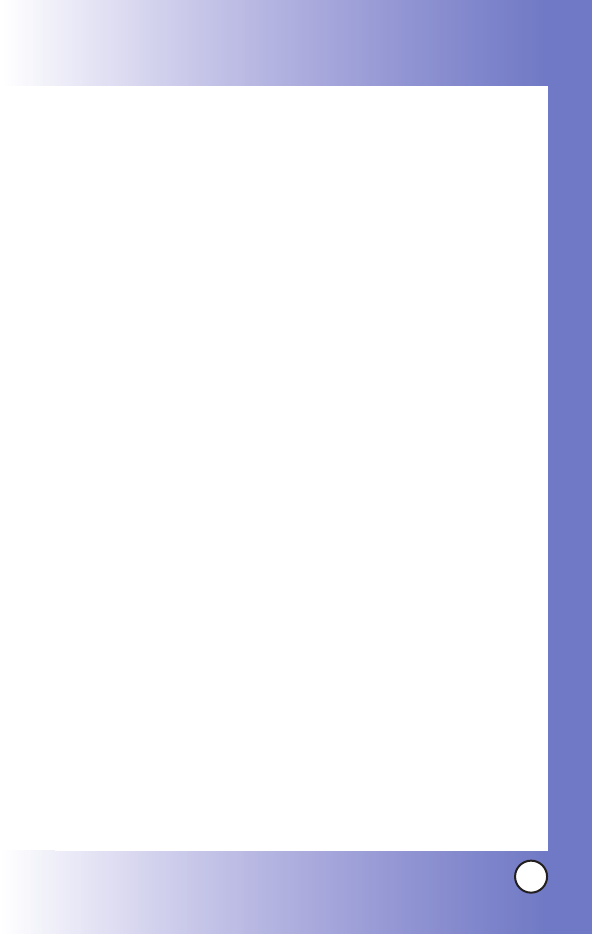
121
MX800
phones and helped develop a voluntary standard sponsored by the Institute
of Electrical and Electronic Engineers (IEEE). This standard specifies test
methods and performance requirements for hearing aids and wireless
phones so that no interference occurs when a person uses a “compatible”
phone and a “compatible” hearing aid at the same time. This standard was
approved by the IEEE in 2000.
The FDA continues to monitor the use of wireless phones for possible
interactions with other medical devices. Should harmful interference be
found to occur, the FDA will conduct testing to assess the interference and
work to resolve the problem.
12. Where can I find additional information?
For additional information, please refer to the following resources:
FDA web page on wireless phones
(http://www.fda.gov/cdrh/phones/index.html)
Federal Communications Commission (FCC) RF Safety Program
(http://www.fcc.gov/oet/rfsafety)
International Commission on Non-ionizing Radiation Protection
(http://www.icnirp.de)
World Health Organization (WHO) International EMF Project
(http://www.who.int/emf)
National Radiological Protection Board (UK)
(http://www.nrpb.org.uk/)
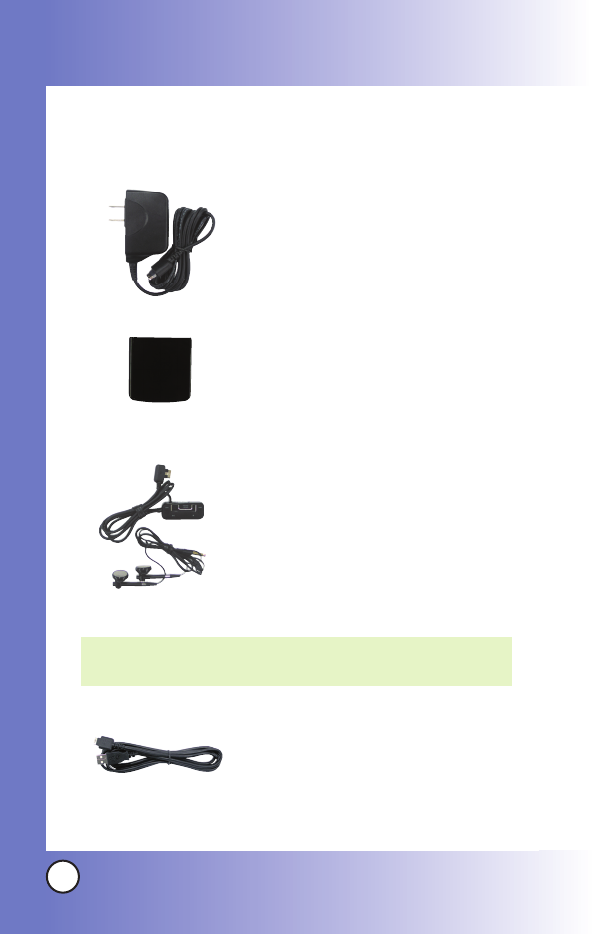
122
MX800
Accessories
Accessories
There are a variety of accessories available for your mobile phone.
Consult your local dealer for availability.
AC Adaptor
The AC Adaptor, allows you to power your
phone using.
Battery
Standard battery is available.
Headset
The headset connects to your phone
allowing hands-free operation. It includes
earpiece, microphone.
USB Converter Cable
Connects your phone to your PC.
NOTE: It operates in vibration/no sound mode on Manner
Mode even when connected to headset.
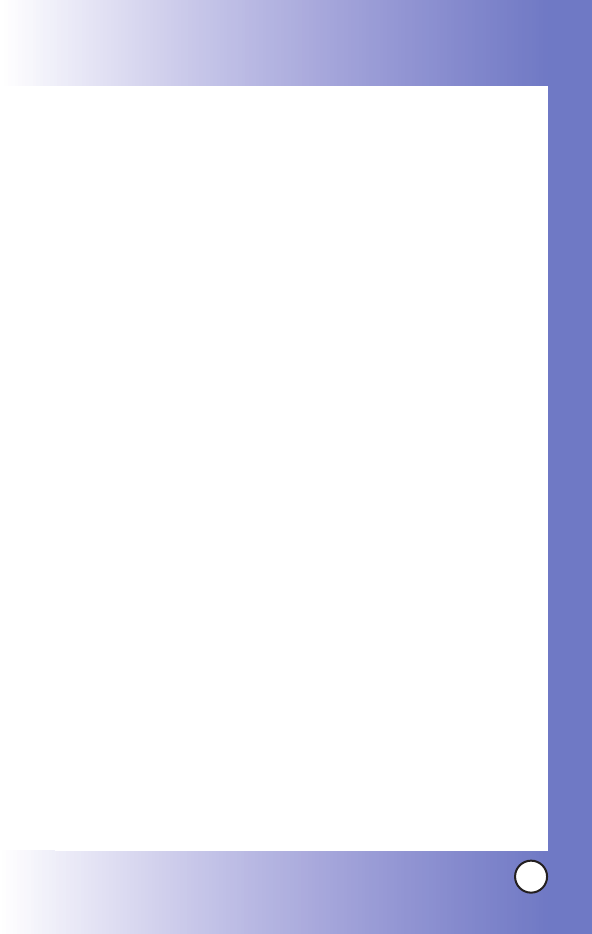
123
MX800