LG Electronics USA NTLU20 Tablet/Notebook PC with WLAN and Bluetooth User Manual 1
LG Electronics USA Tablet/Notebook PC with WLAN and Bluetooth 1
Contents
- 1. users manual 1
- 2. manual2
- 3. users manual 3
manual2

Using the AC adapter
An AC adapter or battery pack is needed to supply power to your computer. The
AC adapter can be used with a 100~240V AC power source. Use only the AC
adapter that comes with your computer. Using any other adapter may cause
damage to your computer.
Connecting the AC adapter to an AC outlet (100~240V)
Connect the power cord to the adapter, and then plug the other end into an AC
outlet.
Connecting AC adapter to the power device
Connect AC adapter to the power device at the left side of the computer.
- 33 -
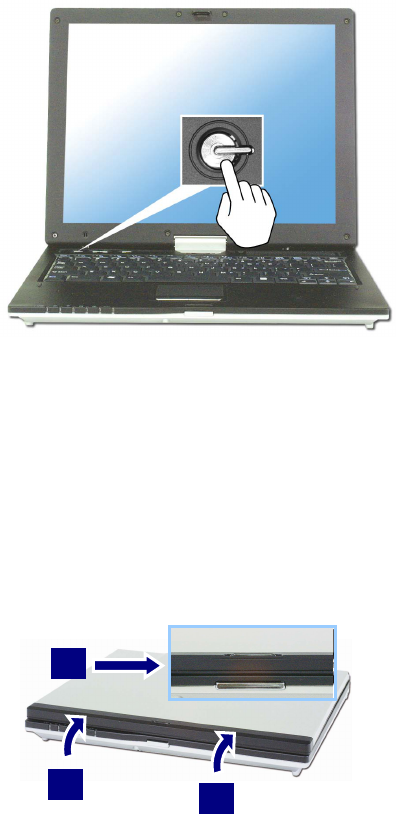
Opening and positioning the LCD panel
Push the latch button, and open the display panel. Adjust the slope of the display
panel for comfortable viewing. (Refer to page 24)
Power On
Press the power switch to turn on the computer.
Turning the power on and off
Before turning on the computer, make sure the AC adapter is connected or the
battery is charged.
Turning on the computer
1. Push the latch button to the right1 and open the display panel2.
1
2
2
- 34 -
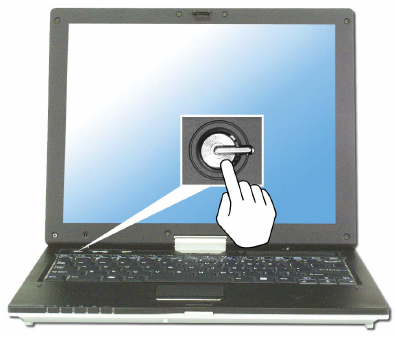
2. Press the power switch.
Note:
The power switch has an option to protect for pressing as user’s disposal.
3. Pressing the power switch starts the self-diagnostic procedures; then
Windows(R) XP startup screen is displayed.
4. If you turn the power on the computer for the first time, you have to register
your copy of Windows XP. The registration process may differ depending on
the model, but the difference does not affect the use of your computer.
5. In a moment, ‘Welcome to Microsoft Windows’ appears on the screen. Click
[Next].
6. ‘The End User License Agreement’ appears on the screen. Be sure to read the
agreement, select ‘Yes, I accept’, and click [Next].
- 35 -
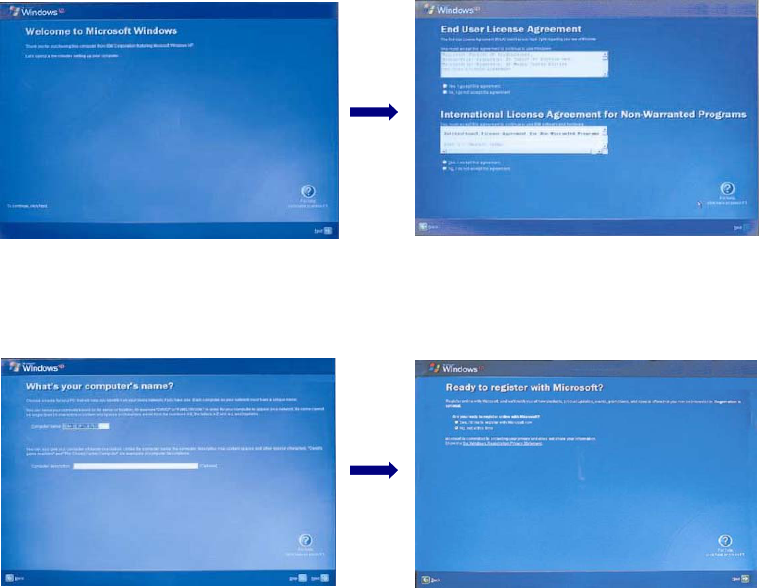
7. ‘What’s your computer’s name?’ appears on the screen. Type the name and
description of your computer, and click [Next].
8. ‘Ready to register with Microsoft?’ appears on the screen. Select ‘No, not at
this time’ and click [Next].
9. ‘Who will use this computer?’ appears on the screen. Type the names of the
users and click [Next].
- 36 -
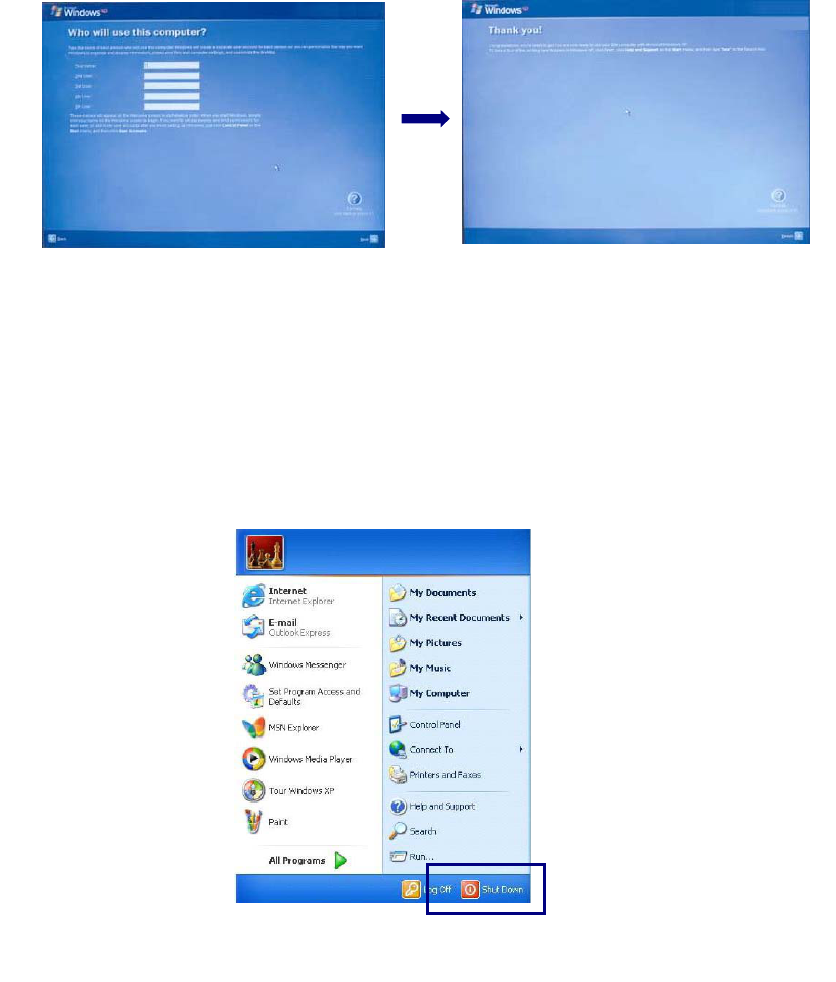
10. ‘Thank you!’ appears on the screen. Click [Finish] to complete the
regist-ration process.
Turning off the computer
Quit all running applications; click [Start] and choose [Turn Off Computer]
from the start up menu.
LG
In the Turn off computer window, choose Shut down.
- 37 -
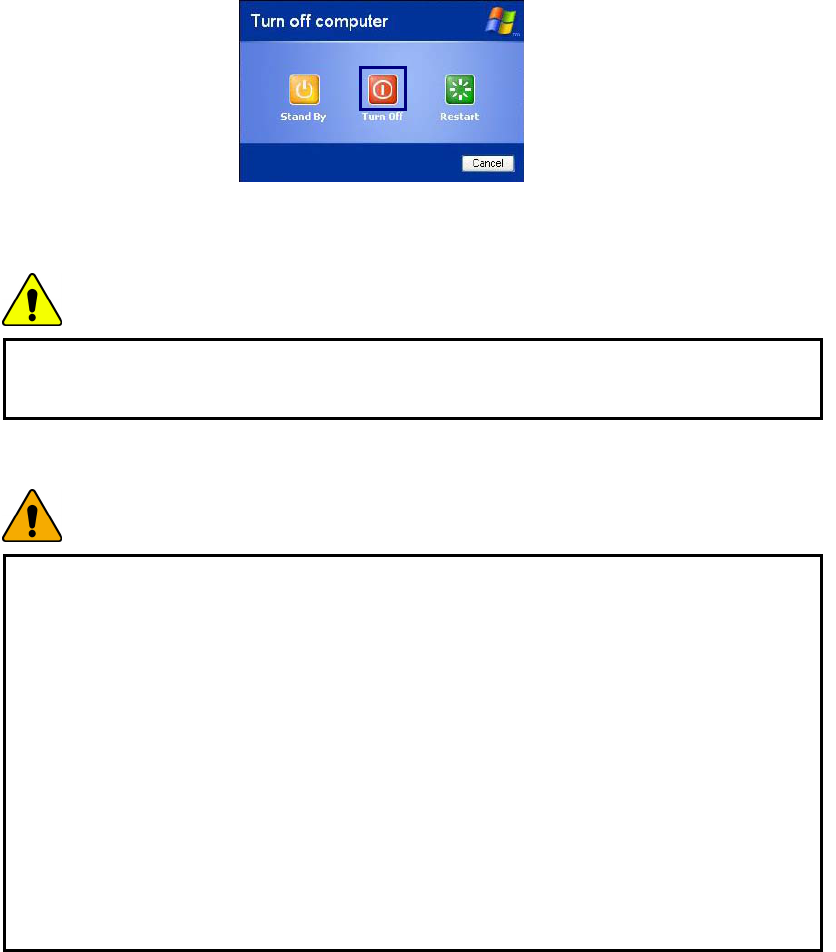
The computer is turned off automatically.
Caution
If the Drive in use indicator is on, do not turn off the computer, as doing so may
damage the data being read from or written to the drive.
Warning
If Windows does not shut down correctly, press and hold the power switch for
more than 5 seconds; the system will shut down.
Turning off the computer this way may damage the system. It is recommended
that you always turn off the computer by choosing Shut down in the Start menu.
If the computer does not shut down correctly while running applications, the
data in the hard disk drive may be damaged.
If a program does not respond, press the Ctrl+Alt+Delete combination to start
the Task manager; then quit the program or restart the system.
If Windows or program file is damaged by shutting down the system incorrectly,
reinstall the program. The user is responsible for the loss of data caused by
incorrect use of the computer.
- 38 -
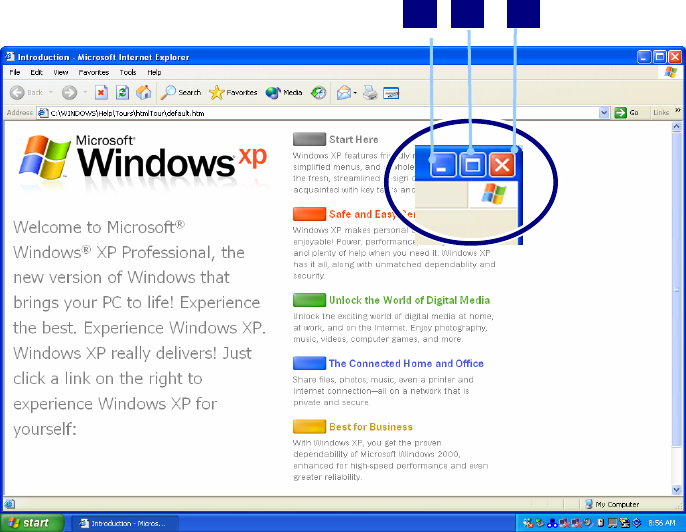
Using Windows XP
Windows XP is new, brilliant and easy-to-use. Background and title bar have been
rearranged concisely, and it became easier to access the application programs
from the start menu. Also, it allows the users with more diverse options to choose
from when decorating their desktop.
Overview
Windows XP is an operating system that runs a computer. Learning the basics
features in Windows is recommended to utilize a computer effectively. Click
[Start]->[Tour Windows XP] to explore the features and tools available in
Windows XP.
Window Buttons
1. Minimize
2. Maximize
3. Close
3
- 39 -
3
1 2
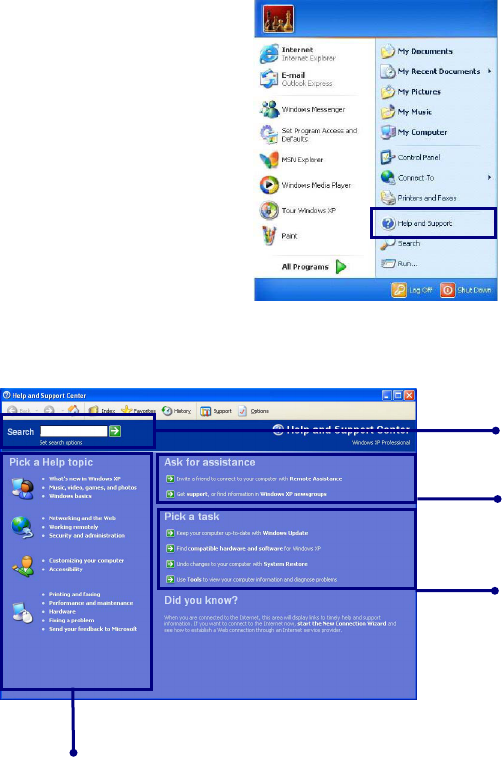
Help and Support
Click [Help and Support] to learn how to troubleshoot problems you may
encounter while using the computer.
Click [Start]->[Help and Support].
- 40 -
The following window appears.
You can search for useful
Help and Support
information.
Click to learn the features and troubleshooting information
You can connect to the
Internet and ask for
assistance online.
You can setup and
configure your computer
to personalize your
computing environment
LG
LG
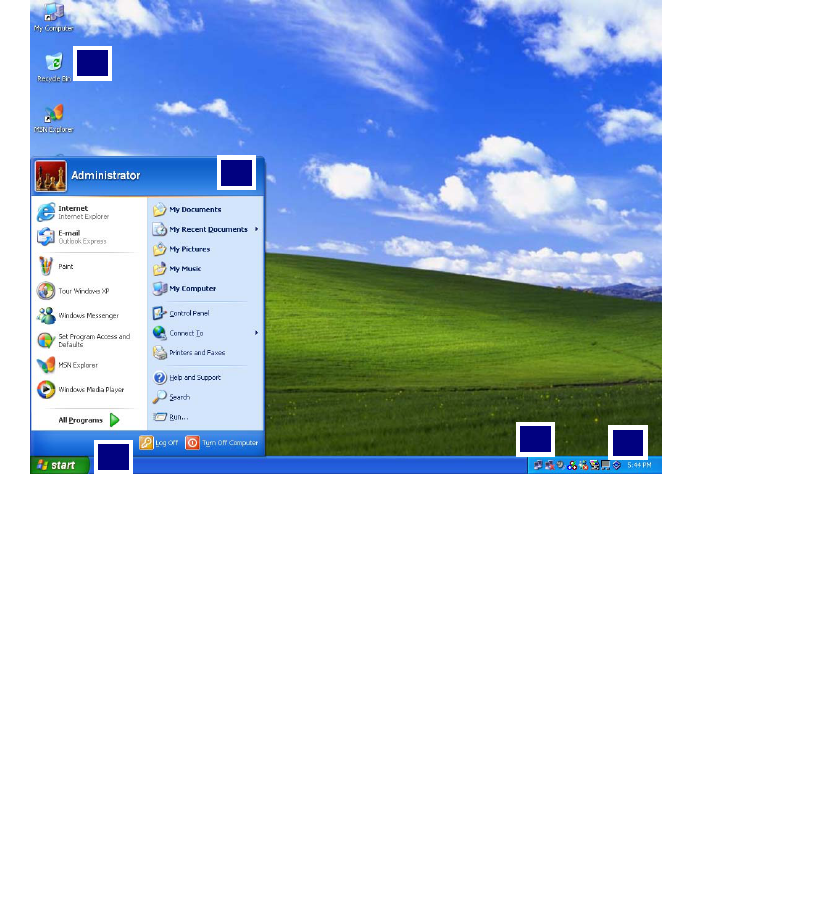
Windows XP desktop
3 4
2
1
5
1. [Start] button
Click [Start] button to open the [Start] menu. Click [All Programs] to open
the list of programs installed in the computer.
2. [Start] menu
[Start menu] shows everything you need to start working in the Windows XP
environment.
3. Taskbar
Taskbar shows programs that are currently open and running.
4. Taskbar icons and clock
Taskbar icons show and let you configure ongoing activities such as battery
power status, display properties, LAN settings, etc.
5. Recycle Bin
Put your unused items and files in the Recycle Bin. Right-click the Recycle Bin
- 41 -
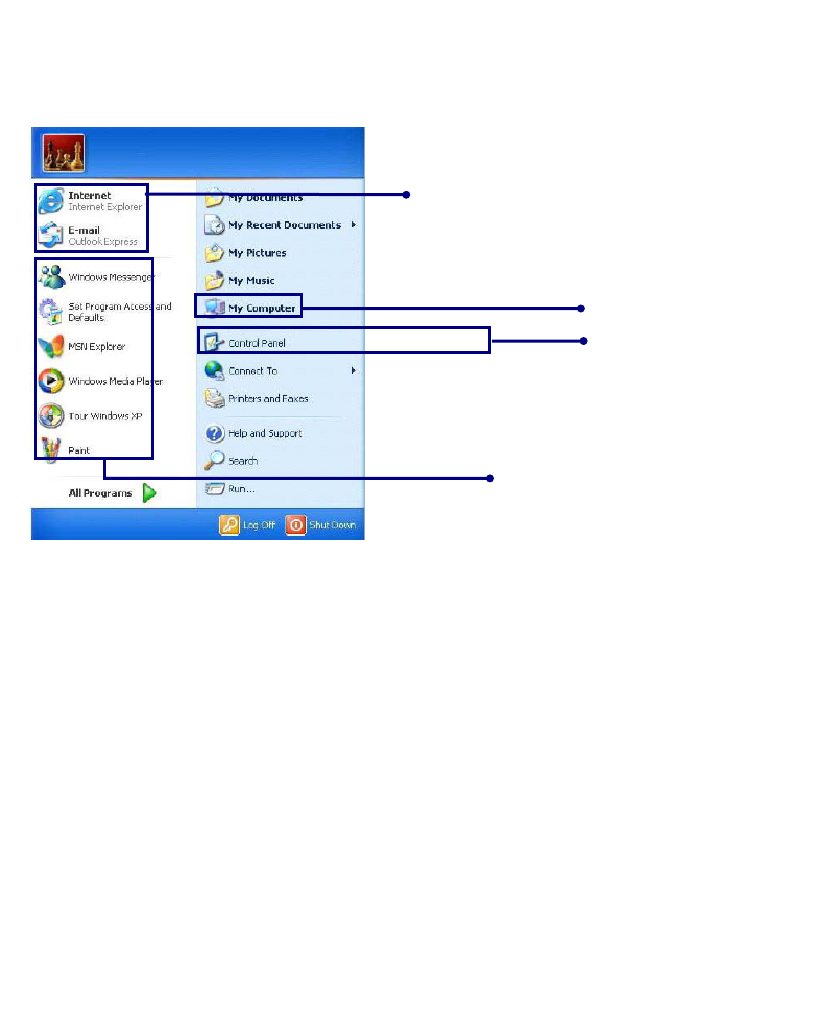
and select [Empty Recycle Bin] to permanently delete the items inside the
Recycle Bin.
Start menu
Pinned items
Control Panel lets
you change the
settings in your
computer
Recently used items
My computer shows
the drive and network
information for your
computer
LG
Changing the look of the Start menu
Right click [Start] button and select [Properties].
In the Start menu tab, choose from either Start menu or Classic Start menu.
Click [OK] to apply the new setting.
Changing the pinned items in the Start menu
Right-click the item you want to pin it to the Start menu.
Select [Pin To Start Menu].
The item is pinned at the top of the Start menu.
Showing the recently used items on the Start menu
Right-click on [Start] button and click [Properties].
In [Start Menu] tab, select [Start menu] and click [Customize].
In [Advanced] tab, check [List my most recently opened documents] and
click [OK].In Taskbar and Start Menu Properties window, click [Apply]->[OK].
If you click [Start] button the next time, recently used items appear on the Start
Menu.
- 42 -
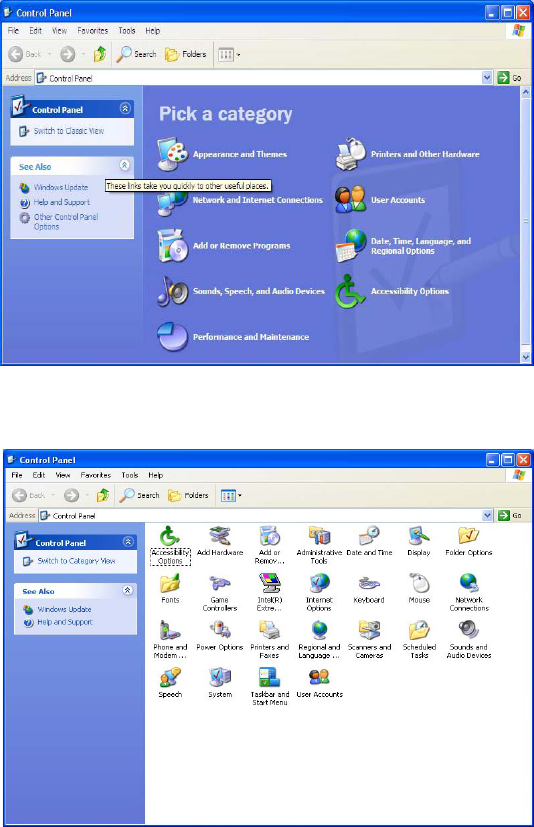
Control Panel
The Windows XP Control Panel can display items in either Category View or
Classic View.
Category View
Classic View
- 43 -
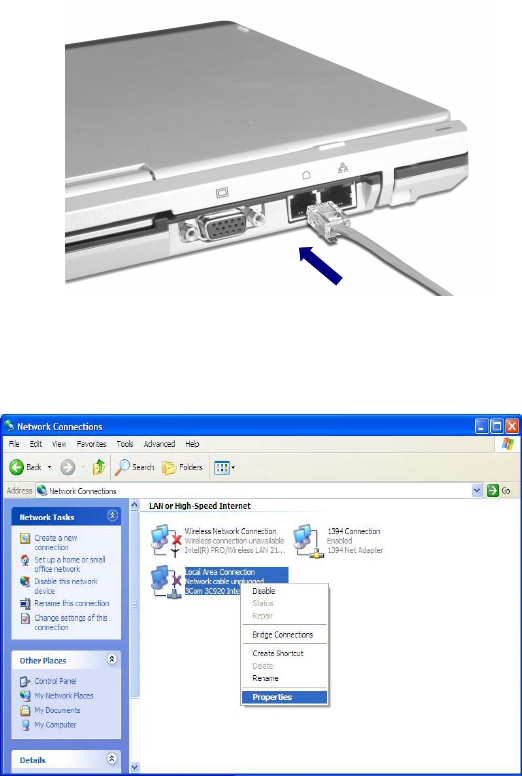
Setting up Local Area Network (LAN) connections
Local Area Network (LAN) connection provides high-speed network connection for
your home or company.
Attach a LAN cable to the Ethernet (LAN) port.
Click [Start]->[Control Panel]->[Network Connections].
Right-click a Local Area Connection and select [Properties].
- 44 -
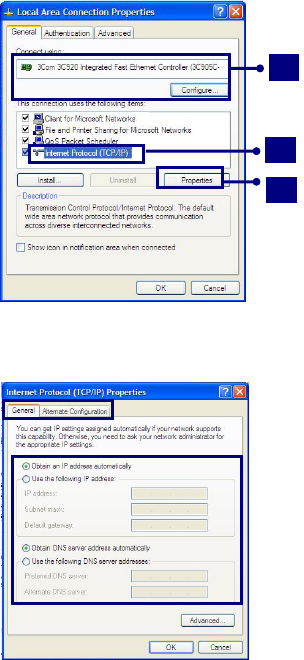
If the following window appears, click [General] tab and 1. check if 3COM 3C920
Integrated Fast Ethernet Controller is installed in the computer 2. Then, check
Internet Protocol, and 3. click on [Properties]
3
2
1
Click on [General] tab, and Select [Obtain an IP address automatically]
Click [Ok] when Internet protocol (TCP/IP) setting is completed.
Note:
Ask your network administrator for the appropriate IP settings.
- 45 -
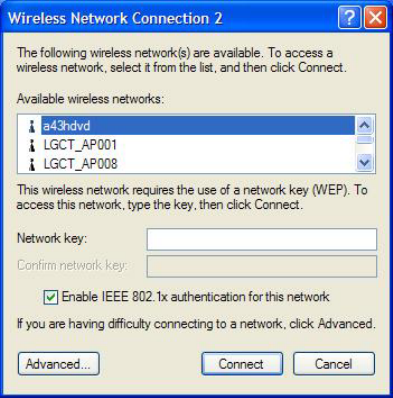
Using Wireless LAN
You can use Wireless LAN to connect to the network and use the Internet in your
home and office. You can share files and folders over the network without the
attaching network cables to the computer. For saving power, Wireless LAN is set
up as power off when shipping. If you use Wireless network devices such as LAN
/Bluetooth, use Wireless On/Off button after turning on wireless devices.
Connecting and using the wireless network
Right-click the Wireless network icon on the Taskbar and select [View available
wireless network].
Select AP(Access Point) you want to connect to and type necessary information.
Click [Connect].
If you place the mouse pointer on the Wireless network icon on the Taskbar, you
can see the status of the wireless network.
- 46 -
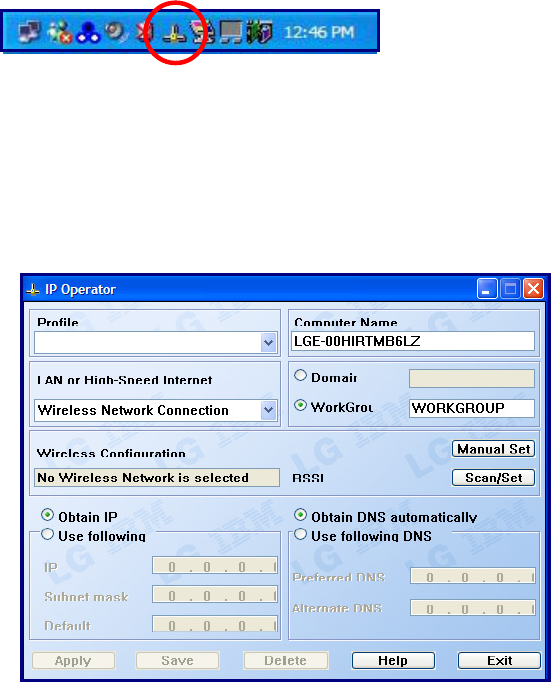
Using IP Operator
IP Operator is useful to access to network everywhere by notebook.
User access to network at the several places (Home, Office, and Vendor etc.) can
save and modify the network environment (IP address, Domain, Workgroup).
For more detailed information, refer to [IP Operator].
Double click [IP Operator] icon on Desktop System tray.
- 47 -
If the following window appears, select LAN or High-Speed Internet at the drop
down menu and type the computer name you use.
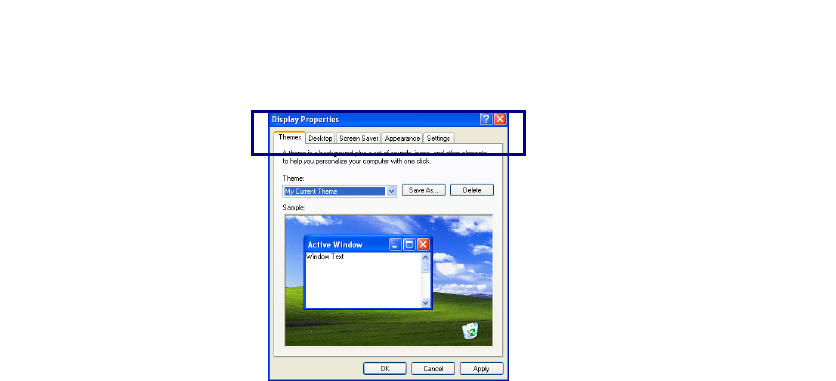
Type the name is appropriate at [Profile List] after making a decision whether a
user belonging to [Domain], or a member of [Work Group].
Choose one of setting options as below.
If setting [Obtain an IP address automatically],
- IP address, Subnet mask, Default Gateway windows are changed the color as
grey automatically.
If setting [Use the following IP address]
- Insert IP address, Subnet mask, Default Gateway window. Then, insert DNS
Server.
Click the [Profile Save] button when finishing inserting items in [Profile List]
Note:
When setting [Obtaining an IP address automatically], it is unavailable to
insert IP address, Subnet mask, and Default gateway.
If pressing [Profile Apply], no items appear at [Profile List].
If a user needs to apply the specific item, select one of items at [Profile List],
and click [Profile Apply].
Changing the Themes and Desktop background
Using the Windows Classic Theme
Click [Start]->[Control Panel]->[Display].
Click [Themes] tab
Select [Windows Classic] from the [Theme] drop down menu.
- 48 -
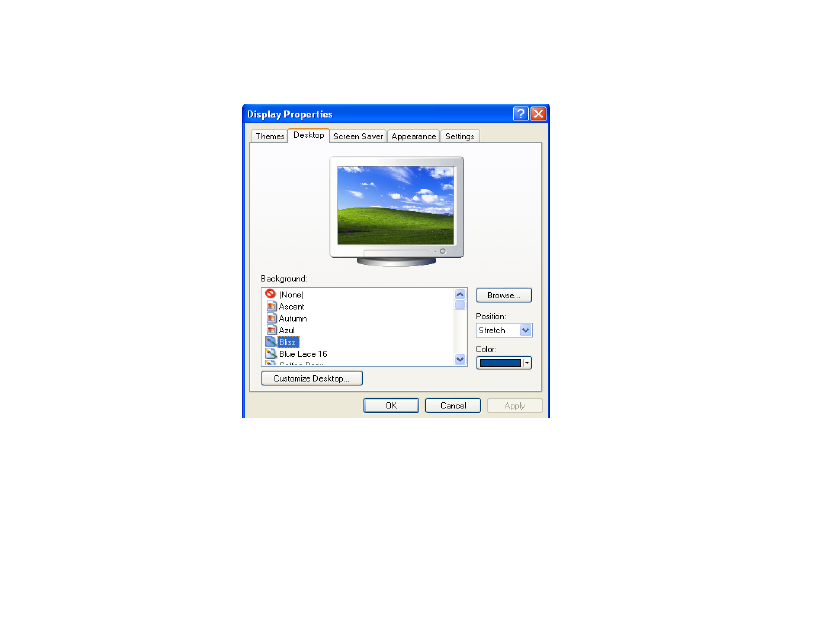
Using a different theme
1. Click [Start]->[Control Panel]->[Display].
2. Click [Themes] tab
3. Select another theme from the [Theme] drop down menu.
Note:
In Appearance tab, you can click [Advanced] button and change the color
scheme, font size, and windows and button styles.
In Themes tab, you can change the overall appearance of the desktop.
If there is more than one user using the computer, each user can apply different
theme and desktop appearances.
Changing the desktop background
Click [Start]->[Control Panel]->[Display].
Click [Desktop] tab. (OR you can right click on the mouse while in desktop
background. When a short cut menu pops up, choose [Properties]
Scroll down the [Background] drop down menu and select an image for the
background. You can also click [Browse] button and select an image you have
saved.
Setting the Screen Saver
Click [Start]->[Control Panel]->[Display].
Click [Screen Saver] tab.
- 49 -
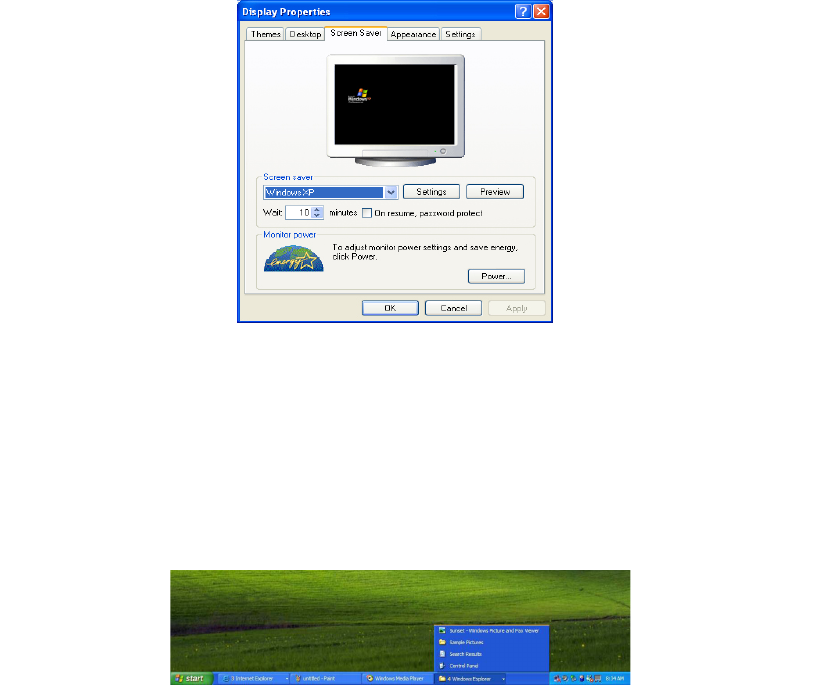
- 50 -
Select the idle time before activating the Screen Saver from [Wait] drop down
menu. Check [On resume, password protect] to protect the computer from
unauthorized users.
Taskbar
Taskbar displays programs and files that are currently open. If there are many
programs running on the computer, the Taskbar group together files from the
same program to prevent taskbar icons from cluttering up the Taskbar.
Desktop cleanup
Desktop Cleanup Wizard removes unused desktop items to a folder. The Desktop
Cleanup Wizard runs every 60 days but you can also run it manually.
1. Click [Start]->[Control Panel]->[Display].
2. Click [Desktop] tab.
3. Click [Customize Desktop] -> [Clean Desktop Now] button.
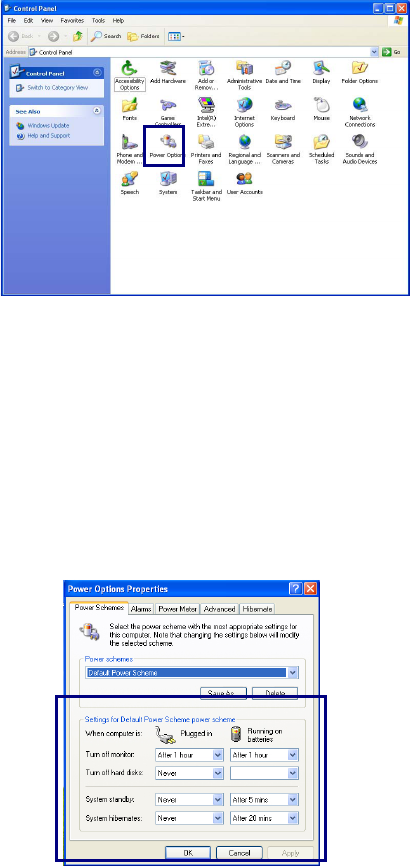
Using the Power Options
Windows XP uses its own power-saving program to manage the battery power.
Click [Start]->[Control Panel]. Double-click [Power Options].
- 51 -
In Power Options Properties window, change the settings best suited for your
computing environment.
Power Options Properties
Click [Power Schemes] tab.
Drop down the menu and select [Portable/Laptop] to set notebook PC with the
appropriate power schemes. This includes detailed timeline for [Turn off
monitor], [Turn off hard disks], [System standby], and [System
hibernates].
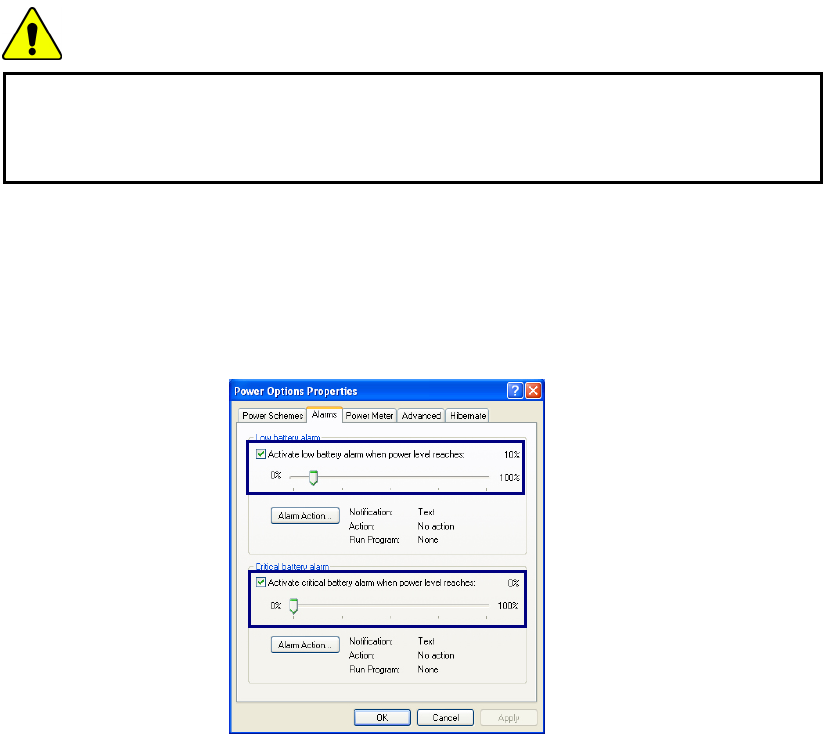
Note:
If the computer enters System standby mode, the hard disk is turned off to
conserve the battery power.
In System standby mode, you cannot save your work. Be sure to save your work
before entering System standby mode.
When the computer enters System hibernation, the computer saves all your work
in the hard disk and turns off the computer.
Caution
If the computer enters System standby or hibernation mode while playing a
computer game, a serious error may occur. Be sure to quit the computer game
before entering a power-saving mode.
Power Options Properties
Click [Alarms] tab. Check [Low battery alarm] and [Critical battery alarm],
and move the sliders to set the power level to activate low battery alarm and
critical battery alarm.
- 52 -
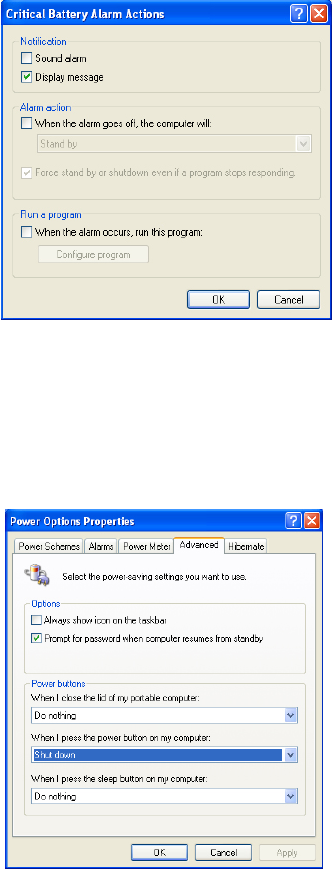
You can be notified with Sound alarm or Display message. You can also set the
alarm action such as putting the computer into System standby mode or System
hibernation mode. You can also run a specific program when the alarm goes off.
Advanced tab
In Options, you can set the computer to prompt for password when computer
resumes from standby. You can also set the computer to enter a power-saving
mode when closing the display panel, pressing the power switch or the
combination of Fn+F4.
- 53 -
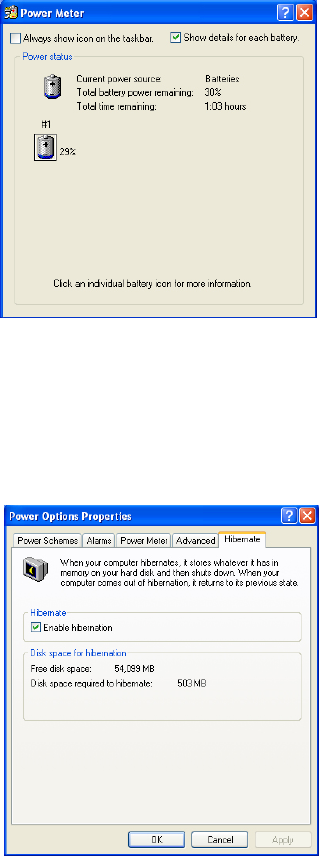
Power Meter
You can click the Power Meter icon on the Taskbar to check the power level of
your computer.
System Hibernation
In Hibernate tab, you can enable or disable System hibernation mode and check
the disk space needed for hibernation.
- 54 -
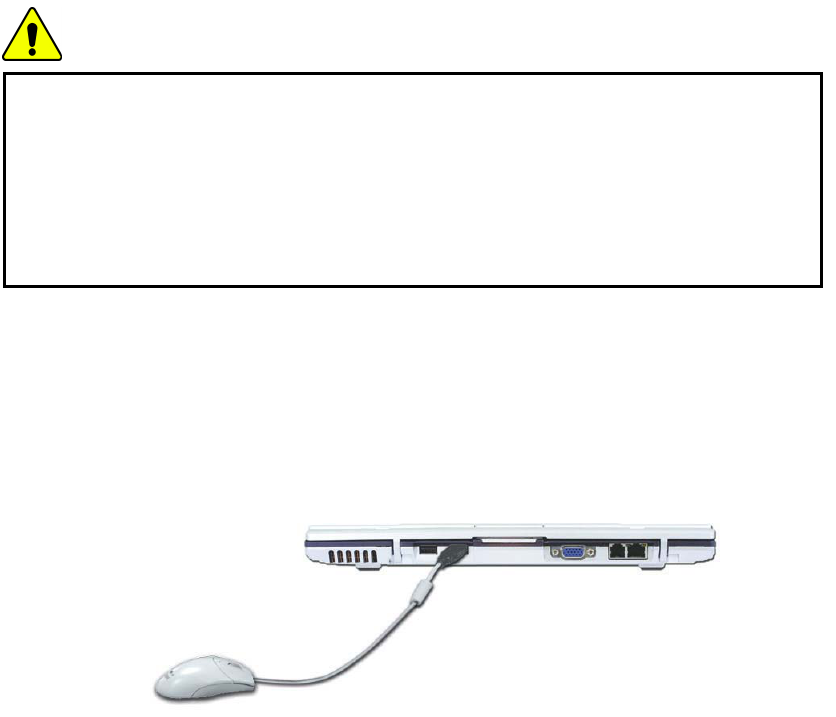
Caution
Do not remove the battery pack when the AC adapter is not connected to the
computer.
If you keep using the computer while low on the battery power, you may lose
the data when the battery power goes out. If you are notified of low battery
power, save your data and connect the AC adapter, or turn off the computer and
change the battery pack.
Attaching external devices
Attaching a USB device
USB mouse (not included)
You can connect to keyboard, hub, digital camera and other devices that support
USB.
Attaching an external monitor
Note: Turn off the computer before attaching an external monitor. Use a
standard VGA connector that should be 16mm wide. Connectors wider than
17mm will not fit in.
- 55 -

- 56 -
Monitor toggle function (switch the monitor by short-cut keys)
After install the external monitor to the notebook PC, use Fn + F7 to switch the
main monitor to LCD only, monitor only, and LCD + monitor both, in sequence.
Attaching an IEEE 1394 device (Option)
External monitor
(not included)
Digital Camera
(Purchased separately)
You can attach IEEE 1394 devices such as external hard disk drive or CD-RW
drive, MP3 player, digital camera, and video camcorder.