LG Electronics USA PG65UJE DLP PROJECTOR User Manual EMISSION TEST REPORT
LG Electronics USA DLP PROJECTOR EMISSION TEST REPORT
User Manual
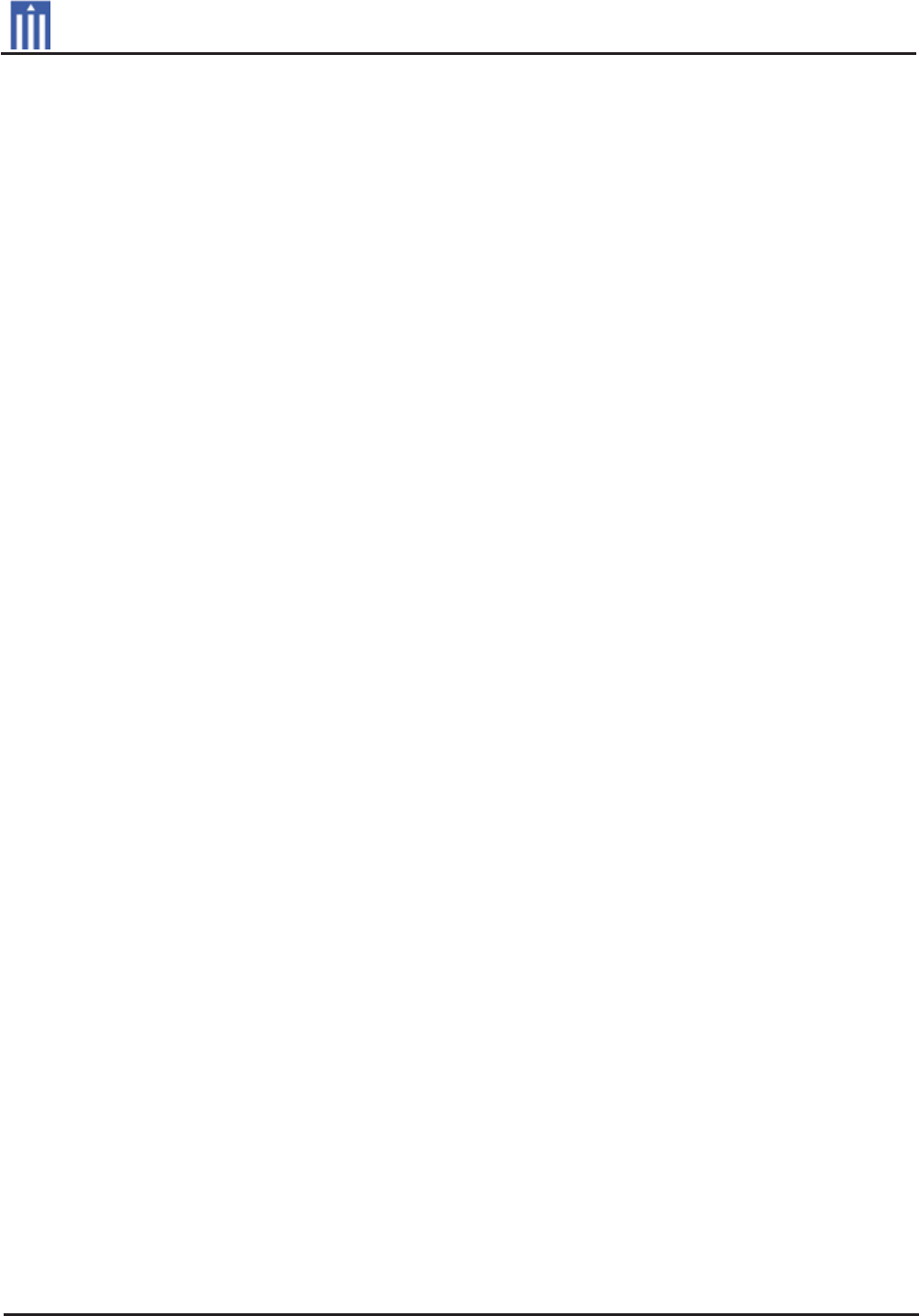
G
Order Number
: GETEC-C1-13-142
FCC Part 15 subpart B
Test Report Number
: GETEC-E3-13-035
Page 1 / 1
EUT Type: DLP PROJECTOR
FCC ID.: BEJPG65UJE
APPENDIX G
: USER’S MANUAL

Owner's Manual
DLP PROJECTOR
PG65U
Please read this manual carefully before operating
your projector and retain it for future reference.
www.lg.com
P/NO :SAC30666059 (1303-REV00)
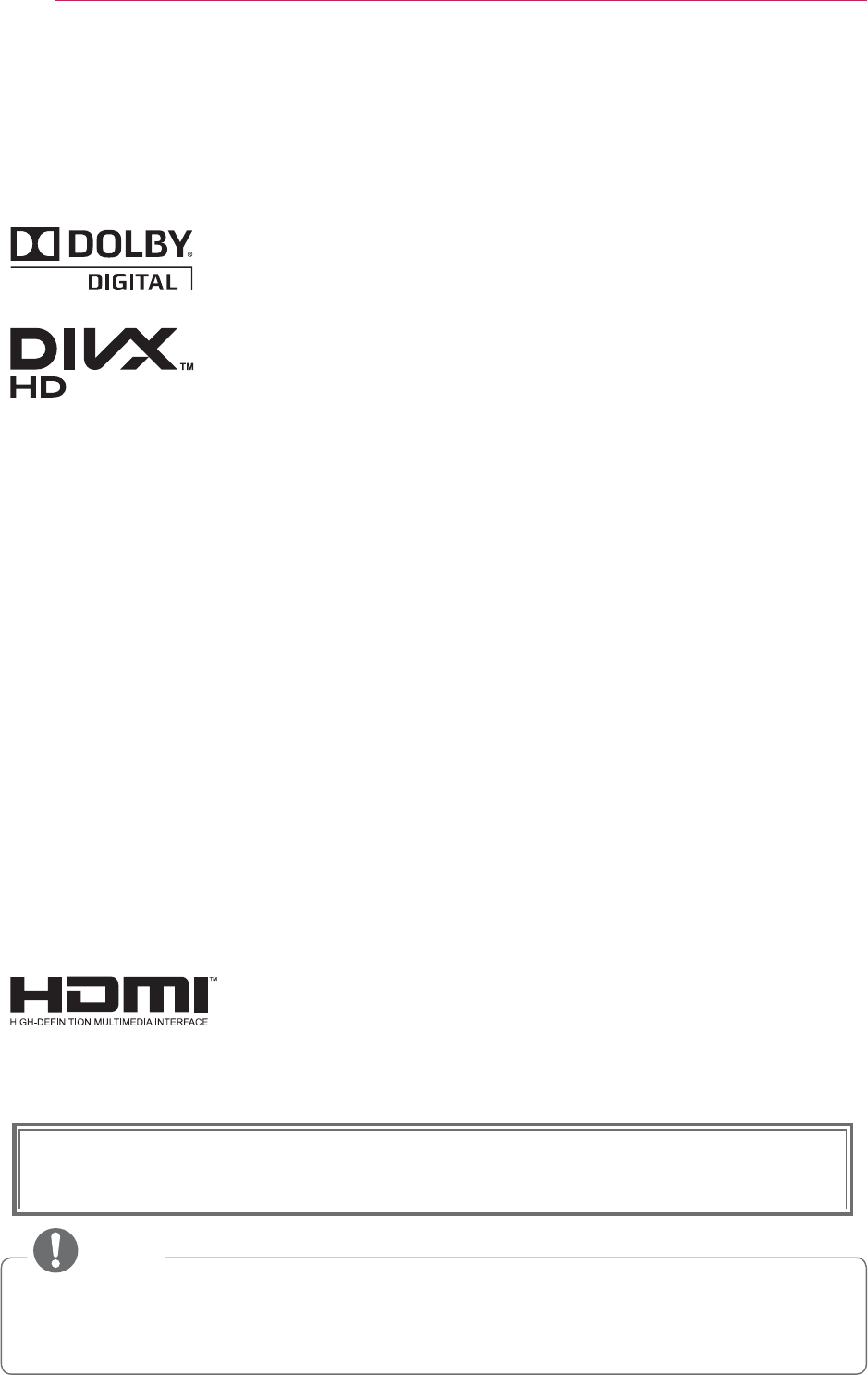
2LICENSES
This device meets the EMC requirements for home appliances (Class B) and is
intended for home usage. This device can be used in all regions.
LICENSES
Supported licenses may differ by model. For more information about licenses,
visit www.lg.com.
Manufactured under license from Dolby Laboratories.
“Dolby “and the double-D symbol are trademarks of Dolby
Laboratories.
ABOUT DIVX VIDEO: DivX® is a digital video format created by
DivX, LLC, a subsidiary of Rovi Corporation. . This is an official
DivX Certified® device that plays DivX video. Visit divx.com for
more information and software tools to convert your files into
DivX video.
ABOUT DIVX VIDEO-ON-DEMAND: This DivX Certified®
device must be registered in order to play purchased DivX
Video-on-Demand (VOD) movies. To obtain your registration
code, locate the DivX VOD section in your device setup menu.
Go to vod.divx.com for more information on how to complete
your registration.
“DivX Certified® to play DivX® video up to HD 1080p, including
premium content.”
“DivX®, DivX Certified® and associated logos are trademarks
of Rovi Corporation or its subsidiaries and are used under
license.”
“Covered by one or more of the following U.S. patents :
7,295,673; 7,460,668; 7,515,710; 7,519,274”
The terms HDMI and HDMI High-Definition Multimedia Interface,
and the HDMI logo are trademarks or registered trademarks of
HDMI Licensing LLC in the United States and other countries.
NOTE
y Image shown may differ from your projector.
y Your projector’s OSD (On Screen Display) may differ slightly from that shown in
this manual.
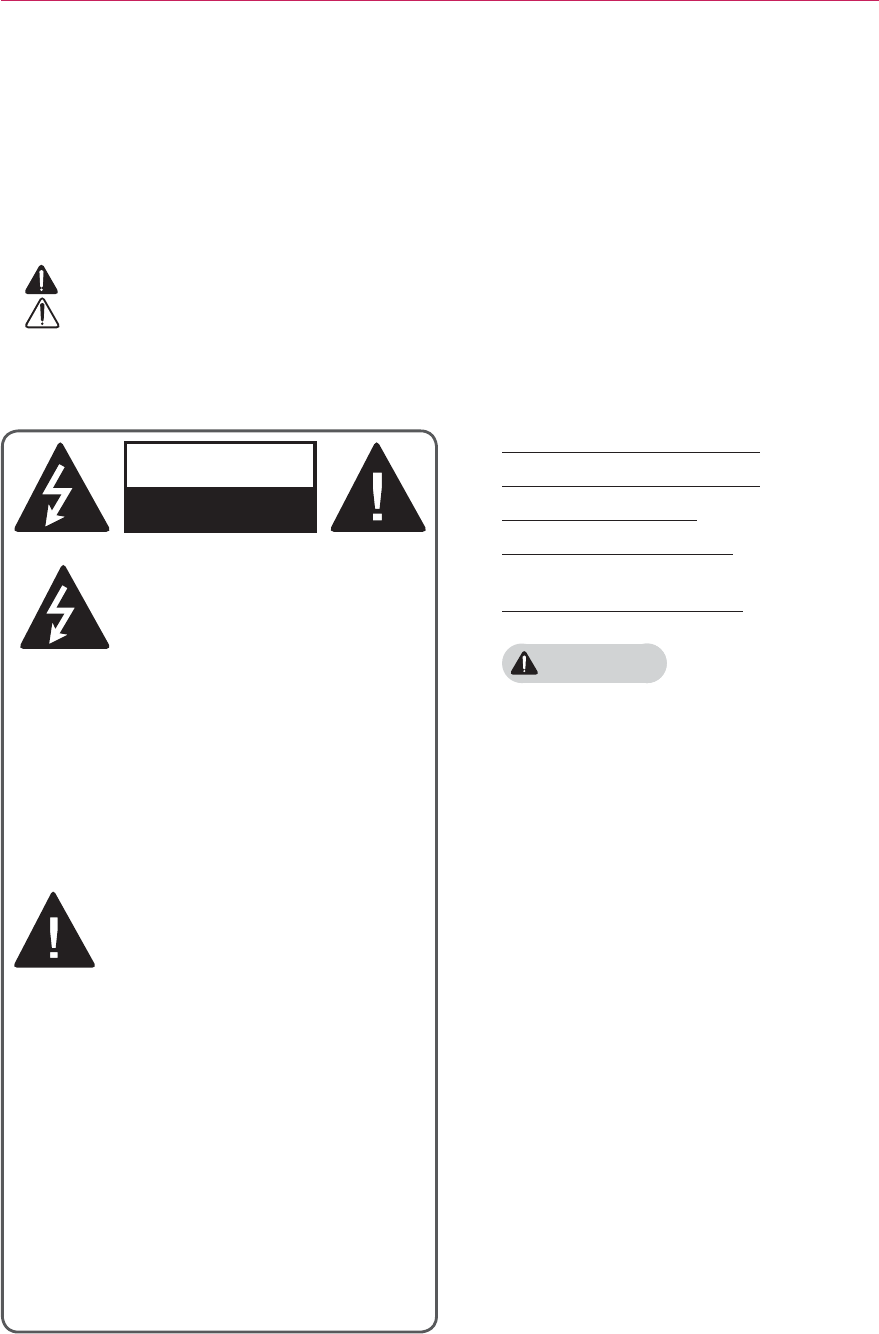
3
SAFETY INSTRUCTIONS
Read these instructions.
Keep these instructions.
Heed all warnings.
Follow all instructions.
Indoor Installation
WARNING
y Do not place the projector in direct
sunlight or near heat sources such as
radiators, fires, stoves, etc.
- This may cause a fire.
y Do not place flammable materials
such as aerosols near the projector.
- This may cause a fire.
y Do not allow your children to cling to
or climb up to the projector.
- The projector may fall down and
cause personal injury or death.
y Do not place the projector directly on
a carpet, rug or place where ventila-
tion is restricted such as a book shelf
or closet.
- This may cause the projector's in-
ternal temperature to rise and cause
a fire.
y Do not place the projector close to
sources of steam or oil such as a
humidifier or kitchen counter.
- This may cause a fire hazard or an
electric shock.
SAFETY INSTRUCTIONS
Please take note of the safety instructions to prevent any potential accident
or misuse of the projector.
y Safety precautions are given in two forms, i.e. Warning and Caution as detailed below.
WARNING:
Failure to follow the instructions may cause serious injury and even death.
CAUTION:
Failure to follow the instructions may cause injury to persons or damage
to the product.
y Read the owner's manual carefully and keep it to hand.
WARNING: This product contains
chemicals known to the State of
California to cause cancer and birth
defects or other reproductive harm.
Wash hands after handling.
WARNING/CAUTION
RISK OF ELECTRIC SHOCK
DO NOT OPEN
The lightning flash with
arrowhead symbol, within
an equilateral triangle, is
intended to alert the user
to the presence of uninsulated
“dangerous voltage” within the
product’s enclosure that may be of
sufficient magnitude to constitute a
risk of electric shock to persons.
The exclamation point within
an equilateral triangle is
intended to alert the user to
the presence of important
operating and maintenance
(servicing) instructions in the literature
accompanying the appliance.
WARNING/CAUTION
0 TO REDUCE THE RISK OF FIRE
AND ELECTRIC SHOCK, DO NOT
EXPOSE THIS PRODUCT TO RAIN
OR MOISTURE.
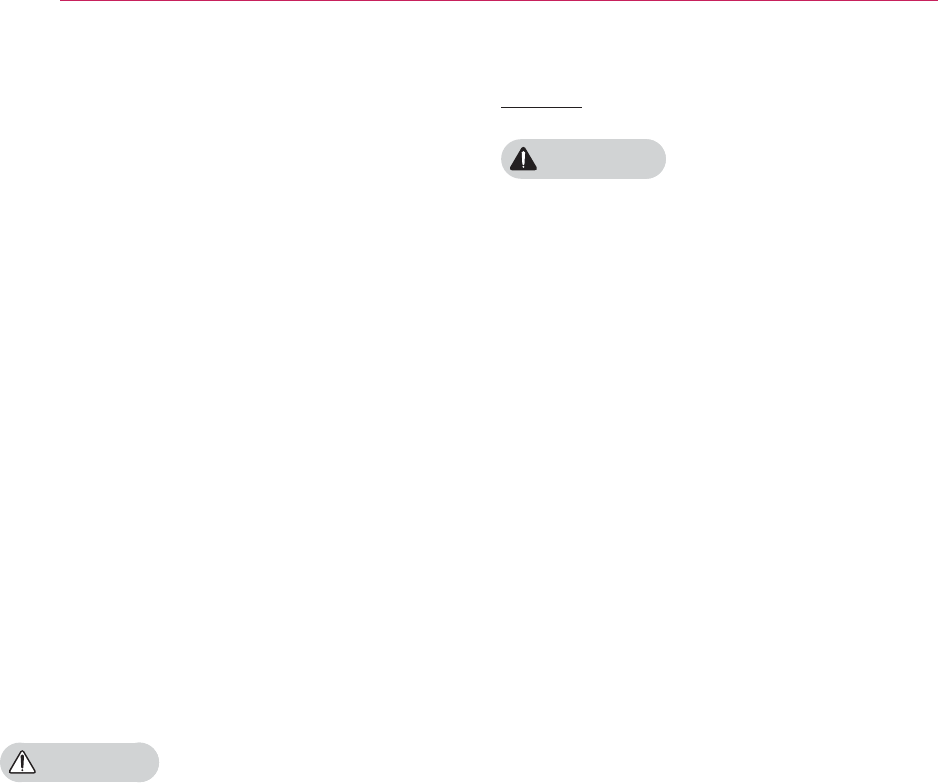
4SAFETY INSTRUCTIONS
y Do not place the projector where it
might be exposed to excessive dust.
- This may cause a fire.
y Do not use the projector in a damp
place such as a bathroom where it is
likely to get wet.
- This may cause a fire or an electric
shock.
y Do not allow a tablecloth or curtain to
block the vents.
- This may cause the internal tem-
perature of the projector to rise and
cause a fire.
y The distance between the projector
and the wall should be more than 30
cm for ventilation purposes.
- Otherwise, this may cause the inter-
nal temperature of the projector to
rise and cause a fire.
CAUTION
y When installing the projector on a
table, be careful not to place it near
the edge.
- The projector may fall causing injury
to persons or damage to the projec-
tor. Make sure that you use a stand
suitable for the size of projector.
y Turn off the projector, disconnect the
power supply and remove all connec
tions before moving the projector.
- A damaged cord may cause a fire
or an electric shock.
y Do not install the projector on an
unstable or vibrating surface such as
a vibrating shelf or tilted surface.
- It may fall and cause injury.
y Be careful not to tip the projector over
when connecting external devices to
the projector.
- This may cause injury to persons or
damage to the projector.
Power
WARNING
y The earth wire should be connected.
- Inappropriate earth grounding may
cause damage to the projector or
an electric shock when there is an
electrical surge.
If the projector must be installed at
a place where earth grounding is not
possible, purchase a circuit breaker
and connect the projector to its wall
outlet.
Do not ground the projector to the
gas pipe, water pipe, lightning rod,
or telephone line, etc.
y The power plug should be fully insert-
ed into the wall outlet.
- Unstable connection may cause a
fire.
y Do not place heavy objects on the
power cord or place the cord under-
neath the projector.
- This may cause a fire or an electric
shock.
y Never touch the power plug with a
wet hand.
- This may cause an electric shock.
y Do not connect too many devices to
the same power extension.
- Overheating may cause a fire.
y Remove dust or contaminants around
power plug pins or wall outlets.
- This may cause a fire.
y To turn off the main power, remove
the power plug, which should be
positioned so it is easy to access for
operation.
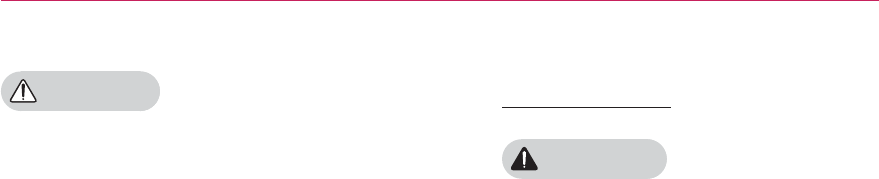
5
SAFETY INSTRUCTIONS
CAUTION
y Hold the plug firmly when unplug-
ging.
- A broken wire in the cord may
cause a fire.
y Ensure the power cord or plug is not
damaged, modified, severely bent,
twisted, pulled, sandwiched or heated.
Do not use a loose wall outlet.
- This may cause a fire or an electric
shock.
y Keep the power cord away from any
heating devices.
- The cord coating may melt and
cause an electric shock.
y Place the projector where people will
not trip over or tread on the power
cord or plug to protect the power
cord and plug from any damage.
- This may cause a fire hazard or an
electric shock.
y Do not turn the projector on or off by
plugging in the power plug or un-
plugging it from the wall outlet.
(Do not use the power plug as a
switch.)
- This may cause an electric shock or
damage to the projector.
y Do not insert a conductor into the
other side of the wall outlet while the
power plug is inserted into the wall
outlet.
In addition, do not touch the power
plug immediately after it is discon-
nected from the wall outlet.
- This may cause an electric shock.
y Use only the official power cord which
is provided by LG Electronics, Inc. Do
not use other power cords.
- This may cause a fire or an electric
shock.
When in Use
WARNING
y Do not place anything containing
liquid, such as a vase, flowerpot, cup,
cosmetics, chemicals, decorations or
candles, etc., on top of the projector.
- Possible fire, electric shock, or fall-
ing may cause physical injury.
y In the event that there is a big im-
pact to the projector or the cabinet is
damaged, switch it off, unplug it from
the wall outlet and contact an autho-
rized service center.
- Otherwise, this may cause a fire or
an electric shock.
y Do not insert pieces of metal such as
coins, hairpins or metal debris, nor
flammable materials such as paper or
matches into the projector.
- This may cause a fire or an electric
shock.
y In the event that liquid or a foreign
object falls into the projector, please
switch it off and unplug it from the
wall outlet and contact an LG Elec-
tronics Service Center.
- Otherwise, this may cause a fire or
an electric shock.
y When replacing a battery of the re-
mote control, make sure a child does
not swallow the battery. Keep the bat-
tery out of reach of children.
- In the case of a battery being swal-
lowed by a child, please consult a
doctor immediately.
y Do not remove any covers except for
the lens cap. There is a high risk of
electric shock.

6SAFETY INSTRUCTIONS
y Do not look directly into the lens
when the projector is in use. The
strong light may damage your eyes.
y When the lamp is on or has just been
turned off, avoid touching the air vent
or lamp because these will be very
hot.
y If there is a gas leak, do not touch
the wall outlet. Open the window for
ventilation.
- A spark may cause a fire or burn.
y Never touch the projector or power
cord during thunder or lightning.
- This may cause an electric shock.
y Do not use the projector near an
electronic device which generates a
strong magnetic field.
y Store the vinyl envelope used to pack
the projector in a safe place away
from children.
- It could cause suffocation if used
improperly.
y Do not use 3D glasses if you do not
watch 3D.
y Do not keep your hand on the projec-
tor for a long time when it is running.
y When you play a game by connecting
a game console to a projector, it is
recommended that you maintain a
distance of more than four times the
diagonal length of the screen.
y Make sure that the length of
connecting cable is long enough.
Otherwise, the product may fall
causing personal injury or damage to
the product.
CAUTION
y Do not place a heavy object on the
projector.
- It may fall down and cause physical
injury.
y Be careful to prevent the lens from
heavy impact during transportation.
y Do not touch the lens.
The lens may be damaged.
y Do not use any sharp tools on the
projector such as a knife or hammer,
because this may damage the casing.
y In the event that no image appears
on the screen, switch the projector
off, unplug it from the wall outlet and
contact an authorized service center.
- Otherwise, this may cause a fire or
an electric shock.
y Do not drop an object onto the pro-
jector or apply heavy pressure to it.
- This may cause injury to persons or
damage to the projector.
y The distance between your eyes
and the screen must be around 5 -
7 times the diagonal length of the
screen.
- If you watch the screen at a close
distance for a long time, your eye
sight may become worse.
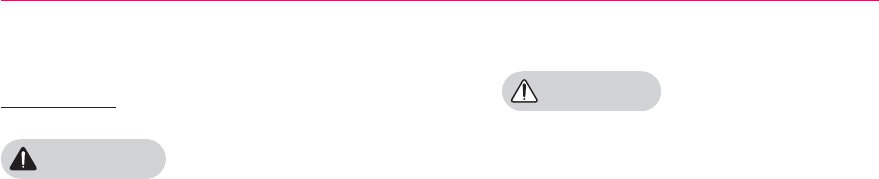
7
SAFETY INSTRUCTIONS
Cleaning
WARNING
y Do not spray the projector with water
when cleaning. Do not allow water to
go into the projector or do not allow it
to get wet.
- This may cause a fire or an electric
shock.
y When there is smoke or a strange
smell coming out from the projector
or a foreign object falls into the pro-
jector, please switch it off and unplug
it from the power outlet and contact
an LG Electronics Service Center.
- If not, this may cause a fire or an
electric shock.
y Use an air spray or soft cloth or
cotton swab moistened with a lens
cleaning chemical or alcohol to
remove dust or stains on the front
projection lens.
CAUTION
y Contact your seller or the Service
Center once a year to clean the inter-
nal parts of the projector.
- If you do not clean the contaminat-
ed interior of the projector for a long
time, there may be a fire or damage
to the projector.
y When cleaning plastic parts such as
the projector case, unplug the power
first and wipe with a soft cloth. Do
not spray with water or wipe with a
wet cloth. When cleaning the plastic
parts, such as the projector case,
do not use cleanser, automobile or
industrial shiner, abrasive or wax, ben-
zene, alcohol, etc., which can damage
the product.
- This can cause fire, electric shock or
product damage (deformation, cor-
rosion and damage).
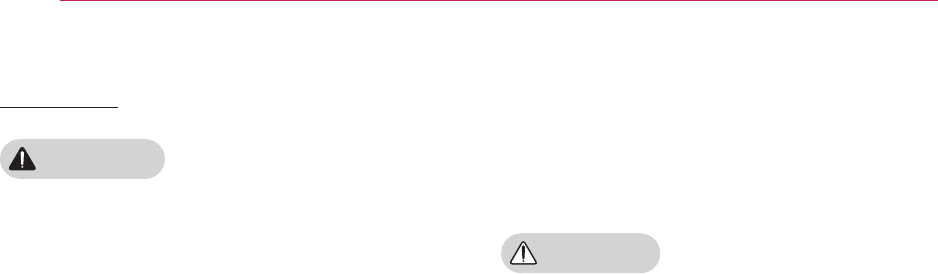
8SAFETY INSTRUCTIONS
OTHERS
WARNING
y Only a qualified technician can disas-
semble or modify the projector. For
inspection, adjustment, or repair, con-
tact your seller or the Service Center.
- Otherwise, this may cause a fire or
an electric shock.
y Dispose of the used battery properly.
- Otherwise, this may result in
explosion or fire.
y The correct method of disposal may
vary depending on your country
or region. Dispose of the battery
pack according to the appropriate
instructions.
y Do not throw or disassemble the
battery.
- Otherwise, this may result in fire or
explosion due to damage to the
battery.
y Always use batteries approved and
certified by LG Electronics.
- Otherwise, this may result in fire or
explosion.
y Store the battery away from metallic
objects, such as keys and paper clips.
y Excess current may cause a rapid
increase in temperature, resulting in
fire or burns.
y Do not store the battery near any
heat source, such as a heater.
- This may result in fire or damage
the product.
y Do not store it at temperatures higher
than 60 °C or in high humidity.
y Keep the battery out of reach of chil-
dren.
- This may result in personal injury or
damage to the product.
y Make sure that the battery is installed
correctly.
y Incorrect battery replacement may
cause fire.
CAUTION
y Unplug the power cord if the projec-
tor is not used for a long period.
- Accumulated dust may cause
overheating, an electric shock from
corroded insulation and a fire from an
electrical surge.
y Only use the specified type of battery.
- Otherwise, this may cause an elec-
tric shock caused by overheating
and leakage.
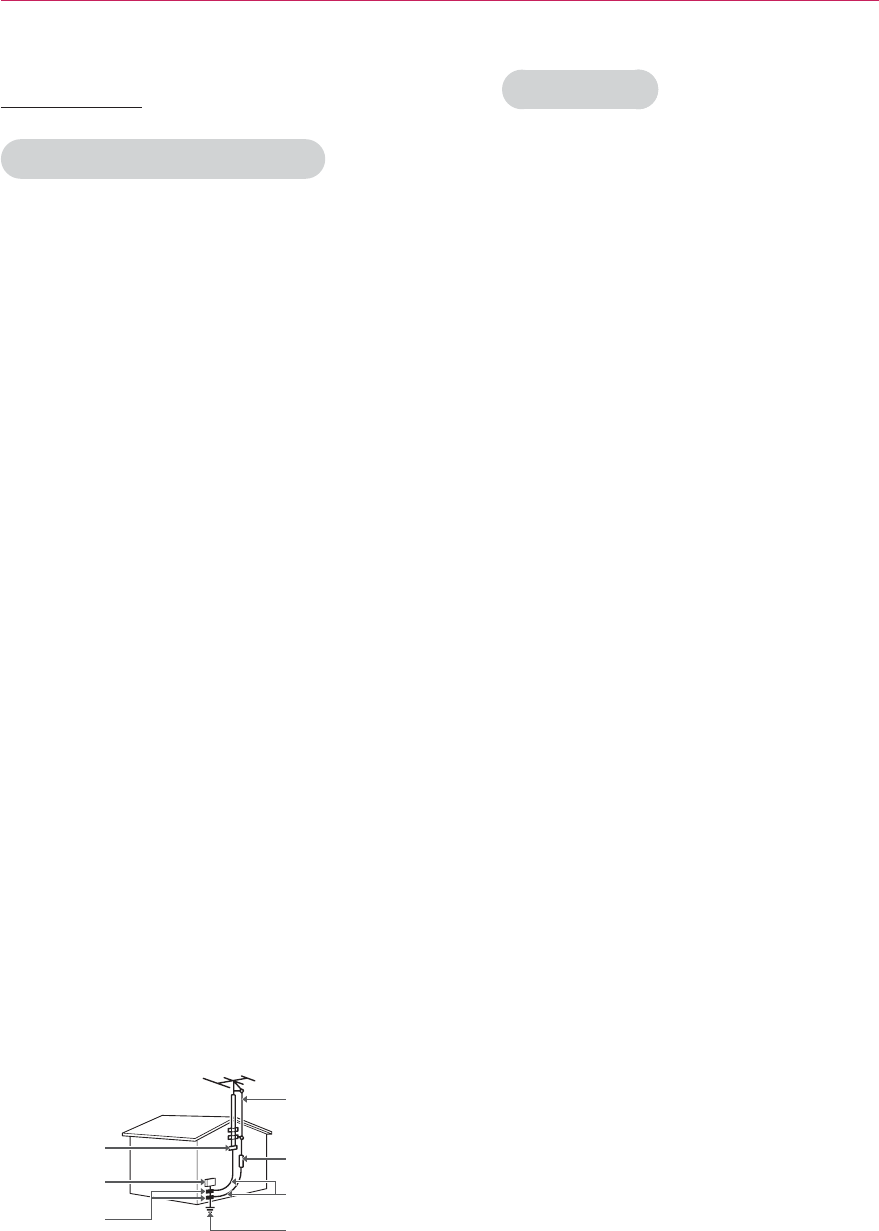
9
SAFETY INSTRUCTIONS
ANTENNA
Outdoor Antenna Grounding
y If an outdoor antenna is installed,
follow the precautions below. An
outdoor antenna system should not
be located in the vicinity of overhead
power lines or other electric light or
power circuits, or where it can come
in contact with such power lines or
circuits as death or serious injury can
occur. Be sure the antenna system
is grounded so as to provide some
protection against voltage surges and
built-up static charges. Section 810
of the National Electrical Code (NEC)
in the U.S.A. provides information
with respect to proper grounding of
the mast and supporting structure,
grounding of the lead-in wire to
an antenna discharge unit, size of
grounding conductors, location of
antenna discharge unit, connection
to grounding electrodes and
requirements for the grounding
electrode.
Antenna grounding according to the
National Electrical Code, ANSI/NFPA
70
Antenna Lead in Wire
Grounding Conductor
(NEC Section 810-21,
Antenna Discharge Unit
(NEC Section 810-20)
Power Service
GroundingElectrode
System (NEC Art 250,
Part H)
NEC: National Electrical Code
Ground Clamp
Electric Service
Equipment
Ground Clamp
FCC NOTICE
Warning - Class B
(b) For a Class B Digital device or
peripheral, the instructions furnished
the user shall include the following or
similar statement, placed in a prominent
location in the text of the manual:
NOTE: This equipment has been
tested and found to comply with the
limits for a Class B digital device,
pursuant to part 15 of the FCC Rules.
These limits are designed to provide
reasonable protection against harmful
interference in a residential installation.
This equipment generates, uses and
can radiate radio frequency energy and,
if not installed and used in accordance
with the instructions, may cause harmful
interference to radio communications.
However, there is no guarantee that
interference will not occur in a particular
installation. If this equipment does
cause harmful interference to radio
or television reception, which can be
determined by turning the equipment
off and on, the user is encouraged to
try to correct the interference by one or
more of the following measures:
- Reorient or relocate the receiving
antenna.
- Increase the separation between the
equipment and receiver.
- Connect the equipment into an outlet
on a circuit different from that to which
the receiver is connected.
- Consult the dealer or an experienced
radio/TV technician for help.
Any changes or modifications in
construction of this device which are
not expressly approved by the party
responsible for compliance could void
the user’s authority to operate the
equipment.

10 SAFETY INSTRUCTIONS
IC (CANADA)
Industry Canada Statement:
This device complies with RSS-210 of
the Industry Canada Rules. Operation
is subject to the
following two conditions:
1) this device may not cause
interference and
2) this device must accept any
interference, including interference
that may cause undesired
operation
of the device.
Avis d’Industrie Canada :
Cet appareil est conforme à la norme
CNR-210 des règlements d’Industrie
Canada. Son fonctionnement
est sujet aux deux conditions
suivantes :
1) Cet appareil ne doit pas provoquer
d’interférences et
2) Cet appareil doit accepter toutes
les interférences, y compris
celles pouvant entraîner son
dysfonctionnement.
IC Radiation Exposure Statement:
This equipment complies with IC
radiation exposure limits set forth for
an uncontrolled environment.
NOTE: THE MANUFACTURER IS NOT
RESPONSIBLE FOR ANY RADIO
OR TV INTERFERENCE CAUSED BY
UNAUTHORIZED MODIFICATIONS
TO THIS EQUIPMENT. SUCH
MODIFICATIONS COULD VOID THE
USER’S AUTHORITY TO OPERATE
THE EQUIPMENT.
Avis d’Industrie Canada sur l’exposition
aux rayonnements
Cet appareil est conforme aux limites
d’exposition aux rayonnements
d’Industrie Canada pour un
environnement non contrôlé.
REMARQUE : LE FABRICANT
N’EST PAS RESPONSABLE DES
INTERFÉRENCES
RADIOÉLECTRIQUES CAUSÉES
PAR DES MODIFICATIONS NON
AUTORISÉES APPORTÉES À
CET APPAREIL. DE TELLES
MODIFICATIONS POURRAIT
ANNULER L’AUTORISATION
ACCORDÉE À L’UTILISATEUR DE
FAIRE FONCTIONNER
L’APPAREIL.
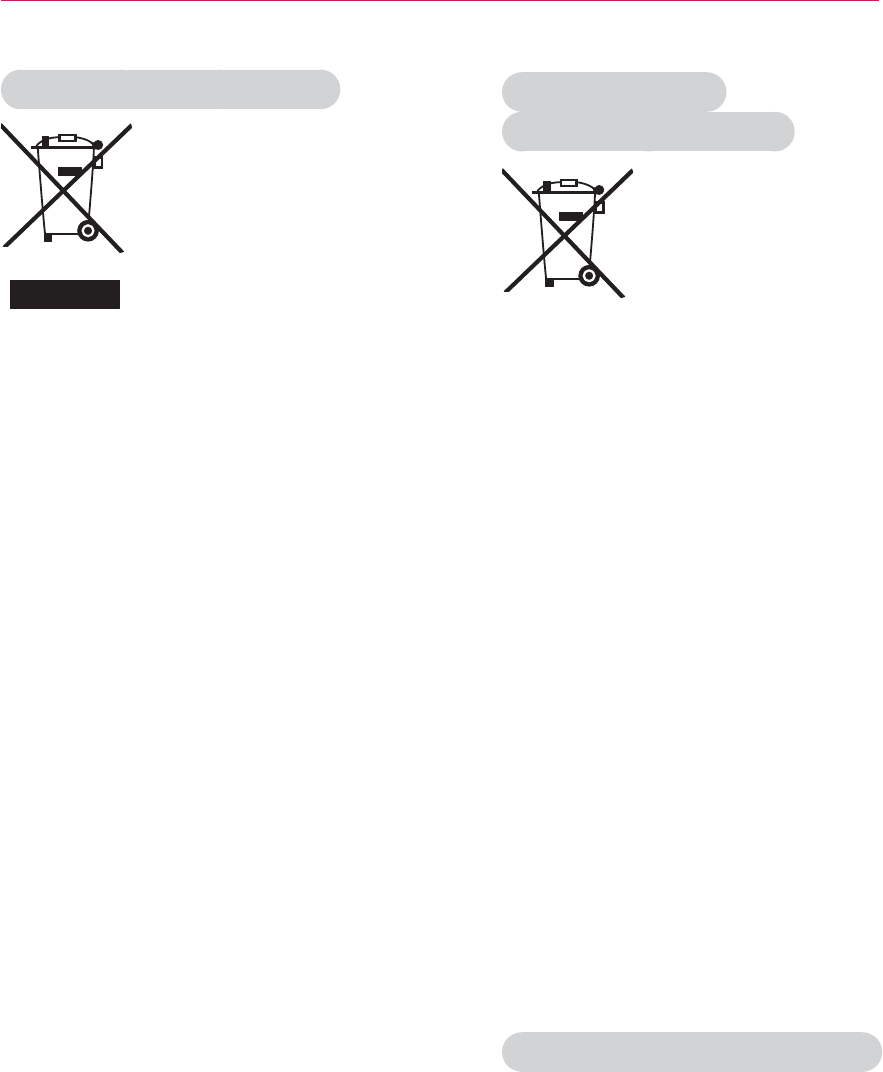
11
SAFETY INSTRUCTIONS
Disposal of your old appliance
1. When this crossed-out wheeled bin
symbol is attached to a product it means
the product is covered by the European
Directive 2002/96/EC.
2. All electrical and electronic products
should be disposed of separately from the
municipal waste stream through designated
collection facilities appointed by your
government or your local authorities.
3. The correct disposal of your old appliance
will help prevent potential negative
consequences for the environment and
human health.
4. For more detailed information about
disposal of your old appliance, please
contact your city office, waste disposal
service or the shop where you purchased
the product.
Disposal of waste
batteries/accumulators
1. When this crossed-out wheeled bin symbol
is attached to batteries/accumulators of
Your product it means they are covered by
European Directive 2006/66/EC.
2. This symbol may be combined with
chemical symbols for mercury(Hg),
cadmium(Cd) or lead(Pb) if the battery
Contains more that 0.0005 % of mercury,
0.002 % of cadmium or 0.004 % of lead.
3. All batteries/accumulators should be
disposed separately from the municipal
waste stream via designated collection
facilities appointed by the government or
the local authorities.
4. The correct disposal of Your old batteries/
accumulators will help to prevent
potential negative consequences for the
environment, animal and human health.
5. For more detailed information about
disposal of Your old batteries/accumulators,
please contact Your city office, waste
disposal service or the shop where You
purchased the product.
For USA
NOTE TO CABLE/TV INSTALLER
This reminder is provided to call the CATV
system installer’s attention to Article
820 - 40 of the National Electric Code
(U.S.A.). The code provides guidelines for
proper grounding and, in particular, specifies
that the cable ground shall be connected
to the grounding system of the building,
as close to the point of the cable entry as
practical.
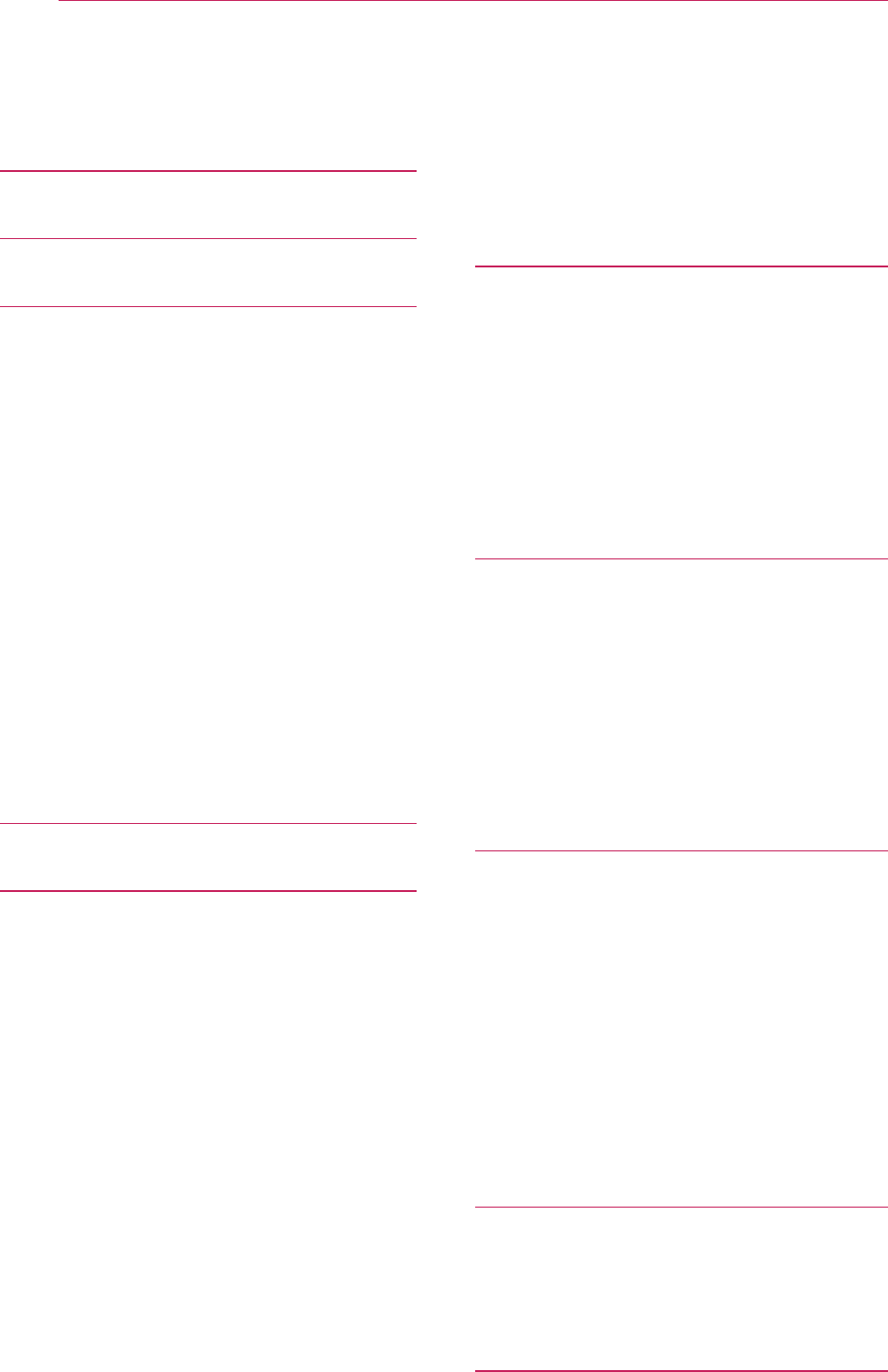
12 Contents
Contents
LICENSES 2
SAFETY INSTRUCTIONS 3
PREPARATION 13
Accessories 13
Optional Extras 14
Parts and Components 15
Installation 16
-Installation Precautions 16
-Connecting an adapter 16
-Projection Distance per
Screen Size 17
-Using the Lens Hood 18
-Using the Cradle scene 18
-Connecting a battery 19
-How to Install the Projector On a
Tripod 20
-Kensington Security System 20
REMOTE CONTROL 21
USING THE PROJECTOR 23
Connecting to an Antenna or Cable 23
-Connecting an Antenna or Basic
Cable 23
-Connecting a Cable Box 23
-Battery using time information 24
Watching the Projector 25
-Turning on the Projector 25
-Focus and Position of the Screen
Image 25
-Watching the Projector 25
Managing Channels 26
-Setting Up Channels 26
Using Additional Options 28
-Adjusting Aspect Ratio 28
-Using the Keystone Function 29
-Using the Input List 29
-Blank Function 30
Using the Quick Menu 30
ENTERTAINMENT 31
-WiDi (Wireless Display) Setup 31
MY MEDIA 32
-Connecting USB Storage Devices 32
-MOVIE LIST 34
-PHOTO LIST 40
-MUSIC LIST 42
-FILE LIST 44
CUSTOMIZING SETTINGS 47
SETUP Menu 47
PICTURE Settings 48
AUDIO Settings 51
CHANNEL Settings 52
TIME Settings 53
LOCK Settings 54
OPTION Settings 56
MAKING CONNECTIONS 59
Connecting to an HD Receiver, DVD
Player, or VCR 60
-HDMI Connection 60
Connecting to a PC 60
-RGB Connection 60
Connecting to the AV INPUT 61
-Component Connection 62
Connecting to Headphones 62
MHL Connection 63
MAINTENANCE 63
Cleaning the Projector 63
-Cleaning the Lens 63
-Cleaning the Projector Case 63
SPECIFICATIONS 64
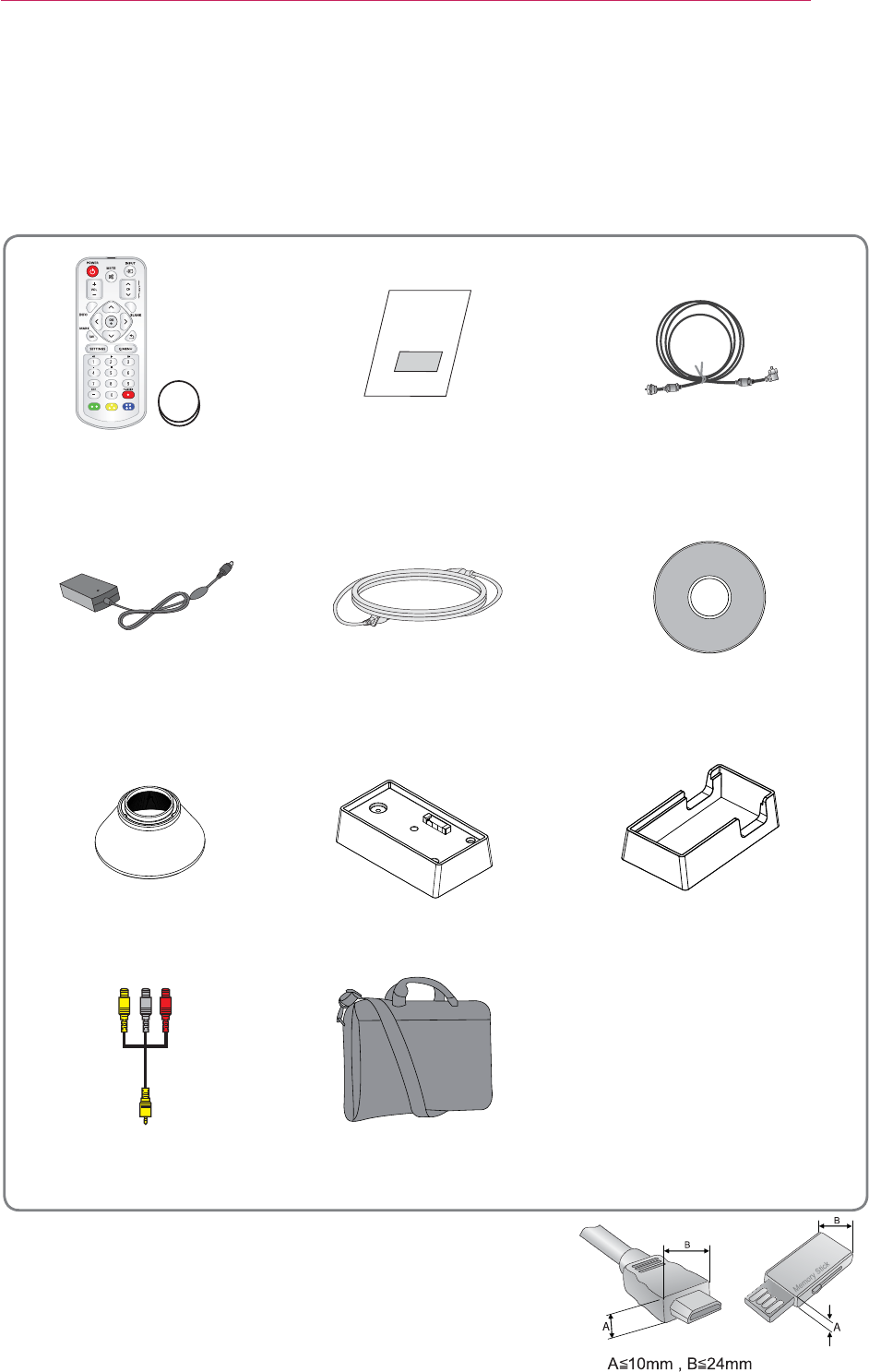
13
PREPARATION
PREPARATION
Accessories
Check enclosed accessories.
The picture may be different from an actual product.
y When connecting a cable to the HDMI or USB port,
it may not be connected properly if the size of jack to
the USB/HDMI port is too big. Use a standard sized
jack.
Remote Control
Coin Battery
(CR 2032)
Owner's Manual RF Cable
Adapter Power Cord Owner's Manual CD
Hood Battery Cradle
Composite video cable Bag
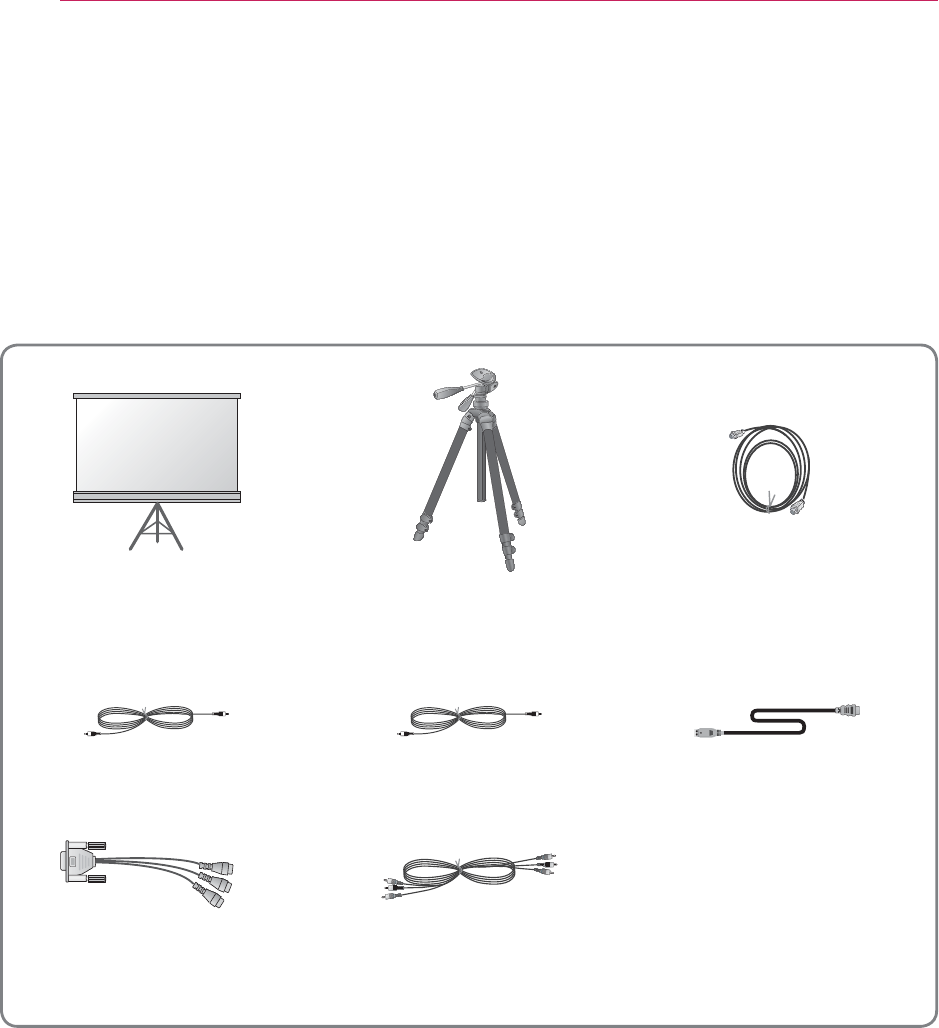
14 PREPARATION
Optional Extras
To purchase optional extras, visit an electronics store or online shopping site or contact
the retail store where you purchased the product.
Without prior notice, optional extras are subject to change in order to improve the per-
formance of the product, and new accessories may be added.
Projector Screen Tripod HDMI Cable
Video Cable Audio Cable MHL Cable
RGB to Component Cable Component Cable
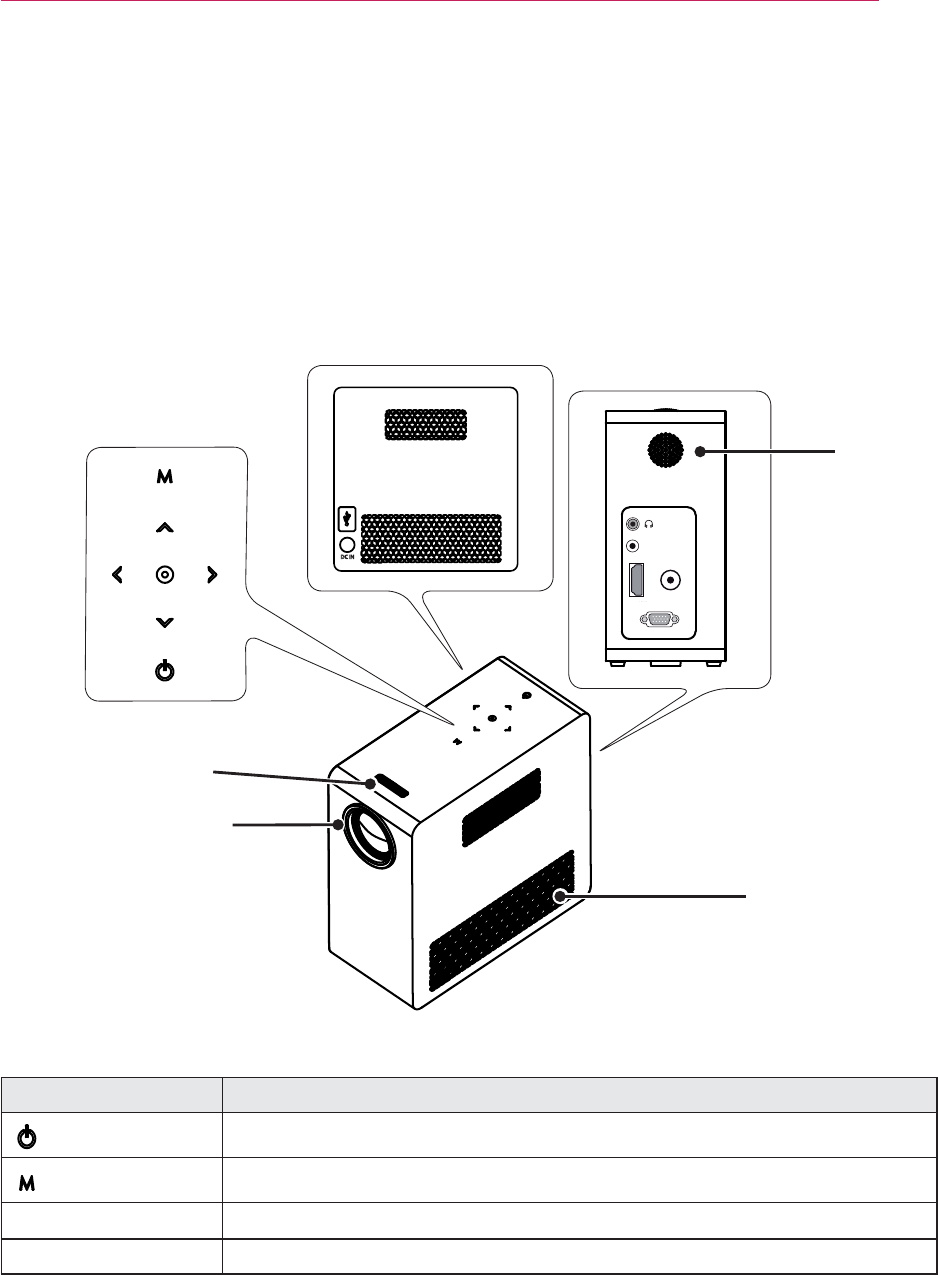
15
PREPARATION
Parts and Components
* The projector is manufactured using high-precision technology. You may, however,
see tiny black dots and/or bright colored dots (red, blue or green) that continuously
appear on the projector screen. This is a normal result of the manufacturing process
and does not indicate a malfunction. When powered on, the LED of the control panel
turns on.
Button Description
(Power) Turns the projector on or off.
(Menu) Selects or closes menus.
∧, ∨, <, > Sets the function or moves the cursor.
ᯙ(OK) Checks present mode and saves function changes.
1 Due to the high temperature air coming out of the vents, do not get close to the
vents.
2 Do not touch the lens when using the projector. The lens may be damaged.
Back
Focus Ring
Lens
2
Control Panel
Left
Speaker
Vent
1
HDMI/DVI
RGB IN
A/V IN
ANTENNA IN
DC IN
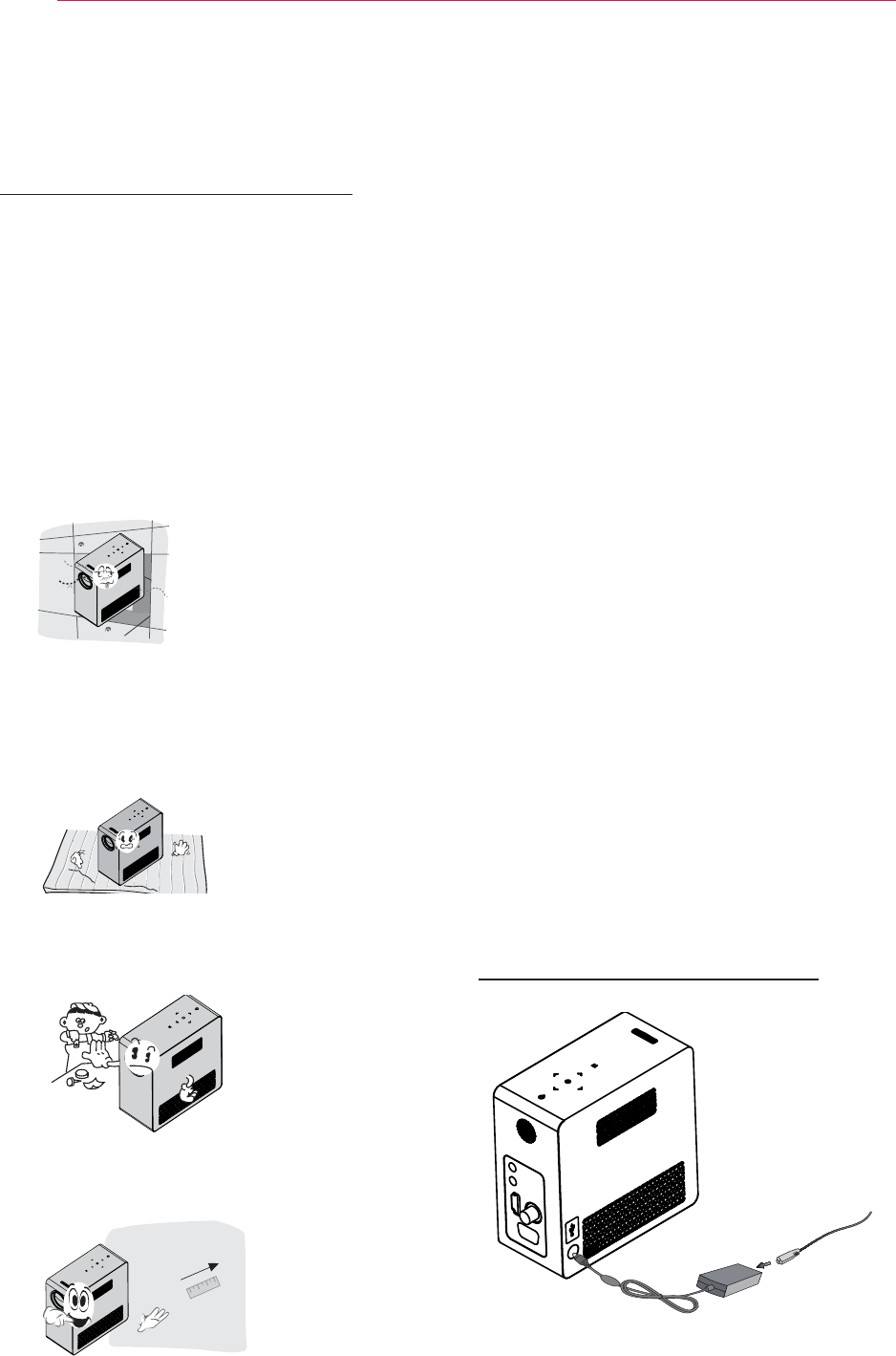
16 PREPARATION
Installation
Installation Precautions
y Place the projector in a well-ventilat-
ed environment.
- To prevent internal heat from build-
ing up, install the projector in a well-
ventilated place.
Do not place anything near the pro-
jector as this may block the air vents.
If the air vents are blocked, the inter-
nal temperature will increase.
- Do not place the projector on a
carpet or rug. Do not block any vents
on the bottom
and use the projector
on a leveled solid surface
.
- Be sure to prevent foreign objects
such as paper debris from entering
the projector.
- Leave an adequate open area (30
cm or more) around the projector.
#
y Do not place the projector in a hot or
humid environment.
- Do not place the projector in a hot,
cold, or humid environment.
y Do not place the projector in a place
where it will easily attract dust.
- This may cause a fire.
y Do not remove any covers except for
the lens cap. There is a high risk of
electric shock.
y The projector is manufactured using
high-precision technology. You may,
however, see tiny black dots and/
or bright colored dots (red, blue or
green) that continuously appear on
the projector screen. This is a normal
result of the manufacturing process
and does not indicate a malfunction.
y The remote control may not work
in an environment where a lamp
equipped with electronic ballasts or
a three-wavelength fluorescent lamp
is installed. Replace the lamp with an
internationally standardized lamp for
the remote control to work normally.
Connecting an adapter
Connect the DC adapter plug to the power
input jack on the projector.
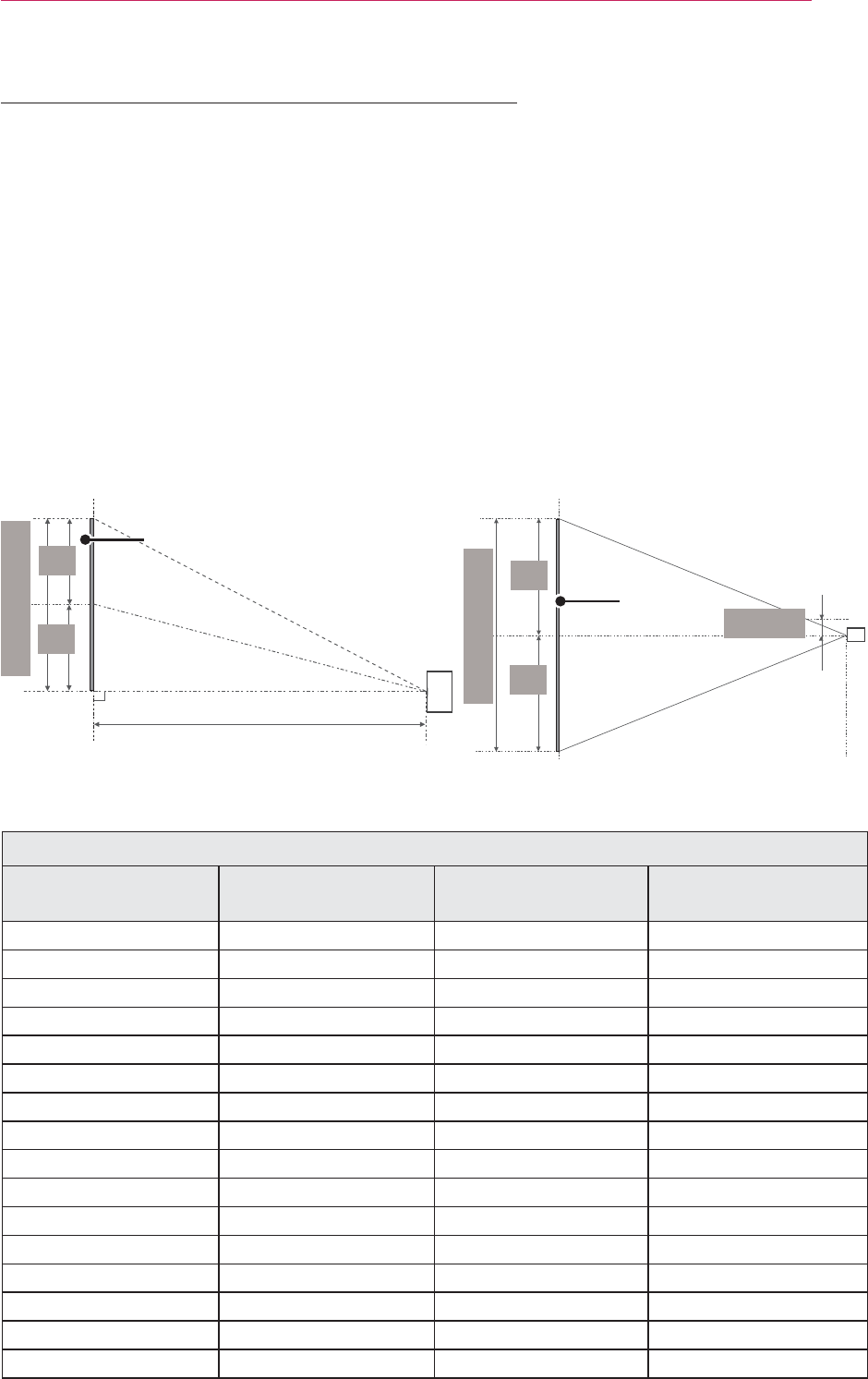
17
PREPARATION
Projection Distance per Screen Size
1 Place the projector on a sturdy, level surface, together with the PC or audio/video
source.
2 Place the projector at an appropriate distance from the screen. The distance be-
tween the projector and the screen determines the actual size of the image.
3 Position the projector so that the lens is set at a right angle to the screen. If the
projector is not set at a right angle, the image on the screen will be tilted and the
image quality will be poor. If the screen image is crooked, use the Keystone function.
4 Connect the power cords of the projector and the connected devices to the wall
outlet.
Ratio of upward projection: 100 %
16:10 Screen
Screen Size
(mm)
Screen Width (Y)
(mm)
Screen Height (X)
(mm)
Projection Distance (D)
(mm)
635 538 337 803
762 646 404 966
889 754 471 1130
1016 861 539 1293
1143 969 606 1456
1270 1077 673 1619
1397 1185 741 1783
1524 1292 808 1946
1651 1400 875 2109
1778 1508 943 2272
1905 1615 1010 2436
2032 1723 1077 2599
2159 1831 1145 2762
2286 1938 1212 2925
2413 2046 1279 3089
2540 2154 1347 3252
Screen Height (X)
[25
[25
Screen Width (Y)
\25
\25
DISPLAY
Projection distance (D)
Projection distance (D)
DISPLAY
30 mm
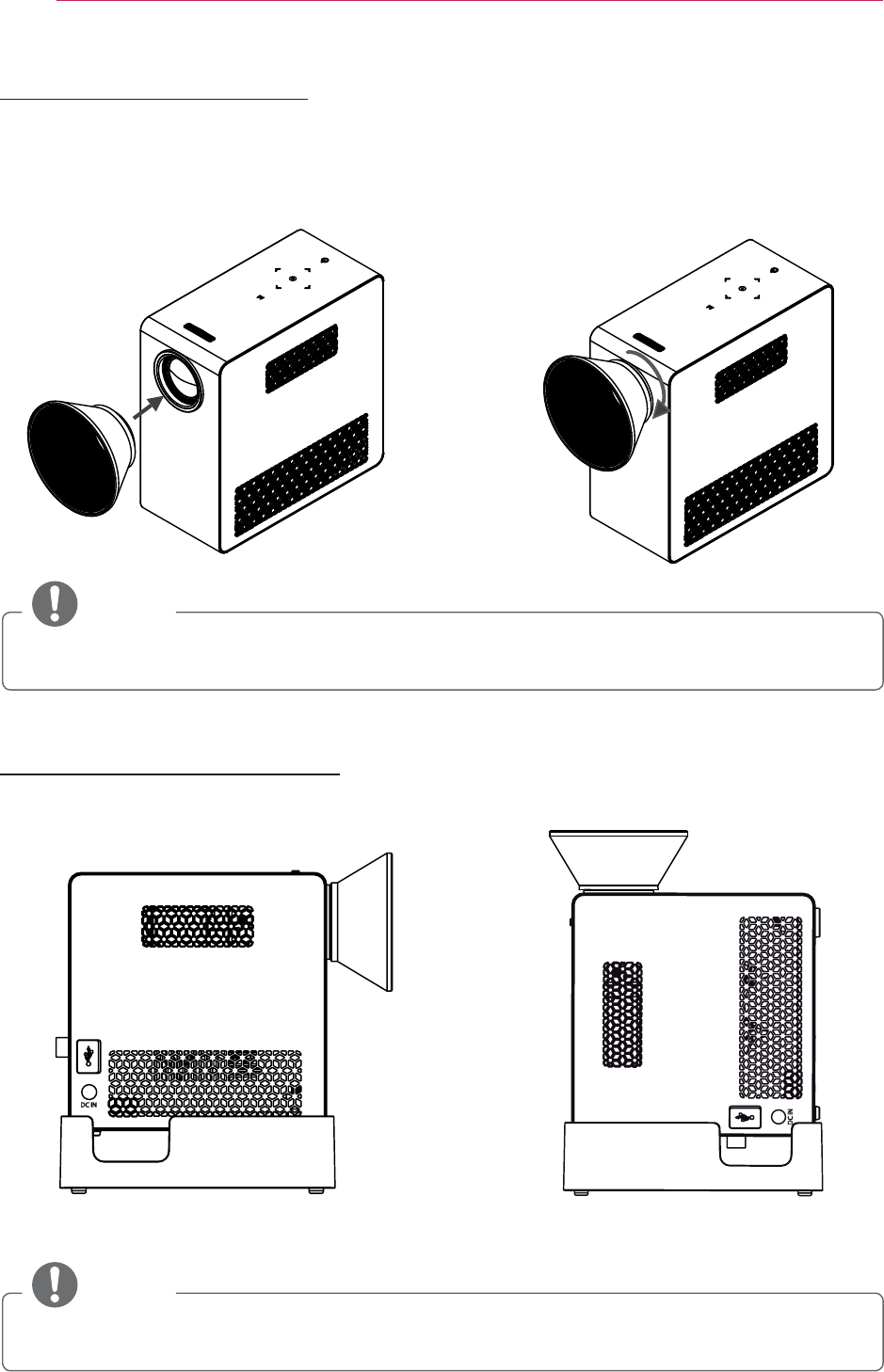
18 PREPARATION
Using the Lens Hood
Using the Cradle scene
Normal Scene
Turn the lens hood as shown by the arrow.
Top Scene
DC IN
DC IN
س
#NOTE
#
y◯⇢⅖ᩖ#KRRG#⡏ⳓ⎆#Ცⳓᓆ#⠞㝮#ඦᎎ㘆#㡂⟮#ಪ㘊⎆#㎶∺⠂#➮㚂⠞#⠲⍟፲ᎎ1
#NOTE
#
yⵆ⢿㋖⅖⎆♺ጾ#⣆ඟᓆ#Dqjoh㚿#DQW#⾪⠞Ếඦ#XVE#᩶#⅖❓#ಪፏ㘓፲ᎎ1
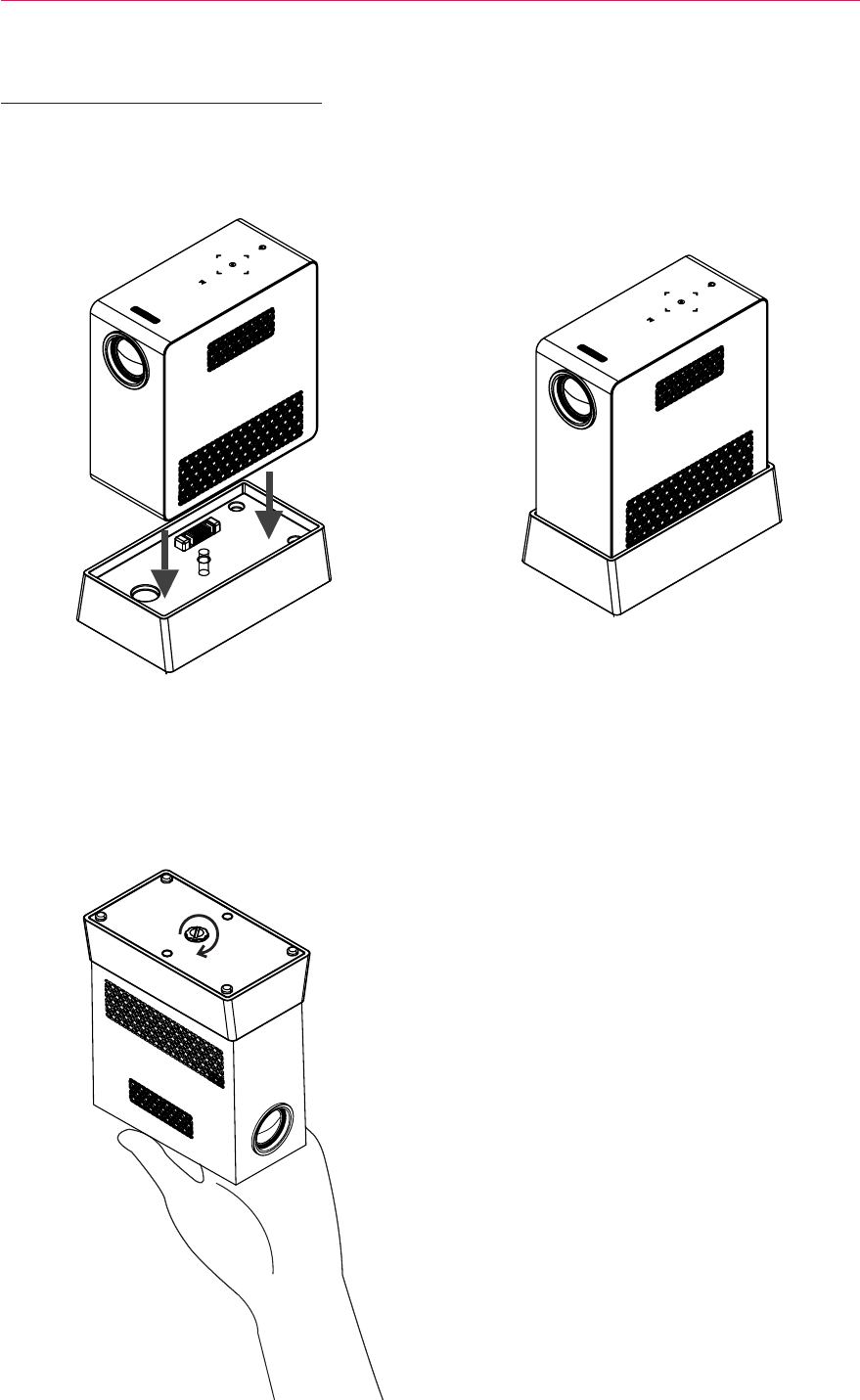
19
PREPARATION
Connecting a battery
1. Assemble the projector as shown.
2. Turn the knob as shown by the arrow.
س
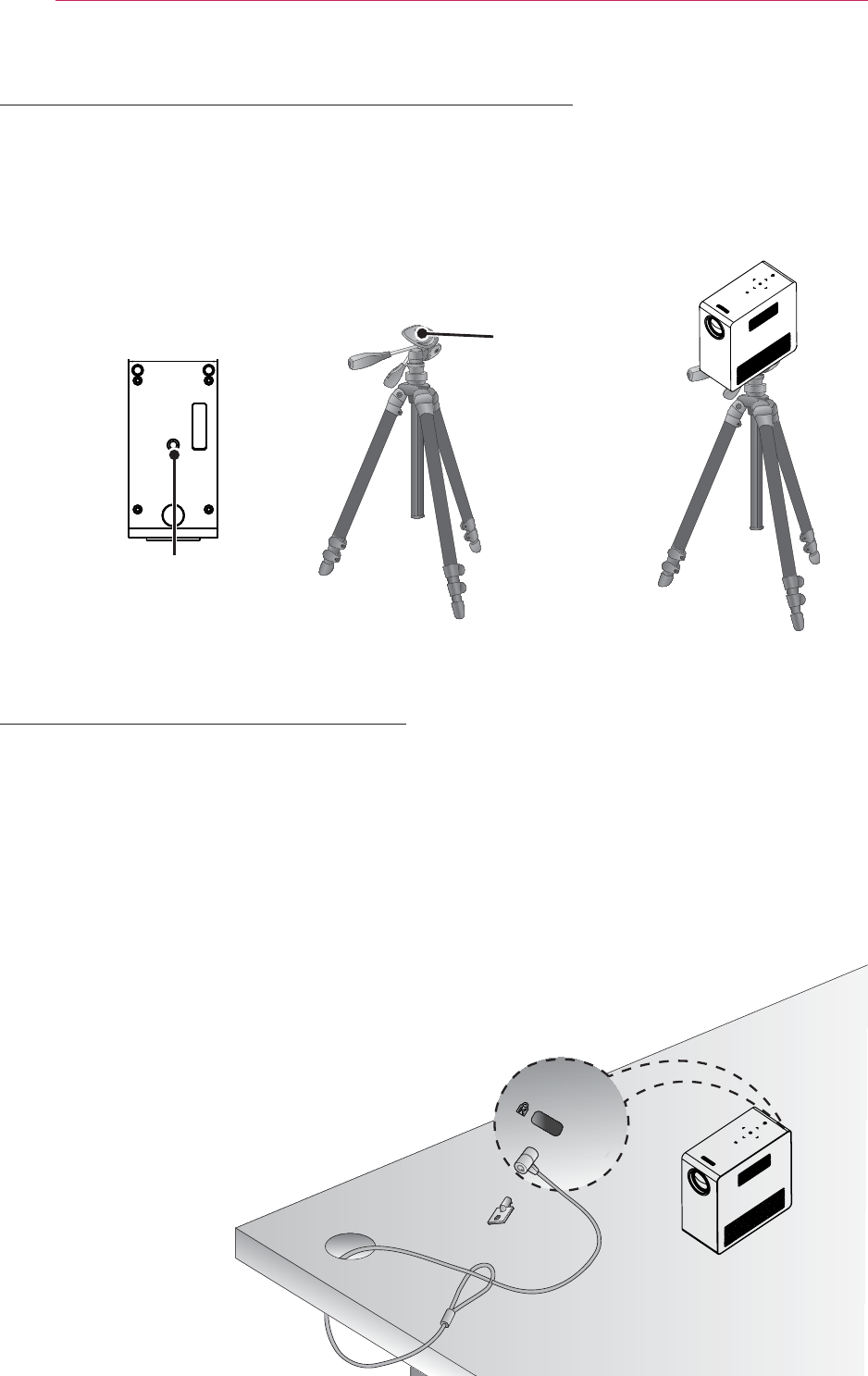
20 PREPARATION
Kensington Security System
y This projector has a Kensington Security System Connector on the panel. Connect a
Kensington Security System cable as below.
y For detailed installation and use of the Kensington Security System, refer to the
user’s guide included with the Kensington Security System set.
y The Kensington Security System is an optional item.
y What is Kensington?
Kensington is a company that sells security systems that prevent expensive elec-
tronic equipment such as a computer or laptop from being stolen.
Internet Homepage: http://www.kensington.com
How to Install the Projector On a Tripod
y You can install this projector on a camera tripod as shown below.
y When stabilizing the tripod, we recommend using a locking bolt of standard size 4.5
mm or less. The maximum size allowed for the locking bolt is 5.5 mm. (If it is longer
than the maximum allowed size, it may damage the projector.)
+س
The projector is connected
to this part.
Tripod
Bolt used to attach
the projector
Bottom side of the
projector

21
REMOTE CONTROL
REMOTE CONTROL
Open the battery cover on the back of the remote control and insert the
specified batteries as per instructions . The same type of batteries must
be used.
POWER
Turns the projector on or off.
INPUT
Changes the input source.
MUTE
Mutes all sounds.
VOL +, -
Adjusts the volume level.
CH ,
Changes the channel or page.
PAGE
Moves to the previous/next page.
INFO
Views the information of the current program and screen.
BLANK
Turns the projector screen on or off.
Up/Down/Left/Right Buttons
Sets the function or moves the cursor.
OK ᯙ
Checks present mode and saves function changes.
MARK
Allows you to select optional functions.
FAV
Accesses your favorite channel list.
Ბ
Returns to the previous level.
SETTINGS
Selects or closes menus.
Q.MENU
Accesses the quick menu.
①②
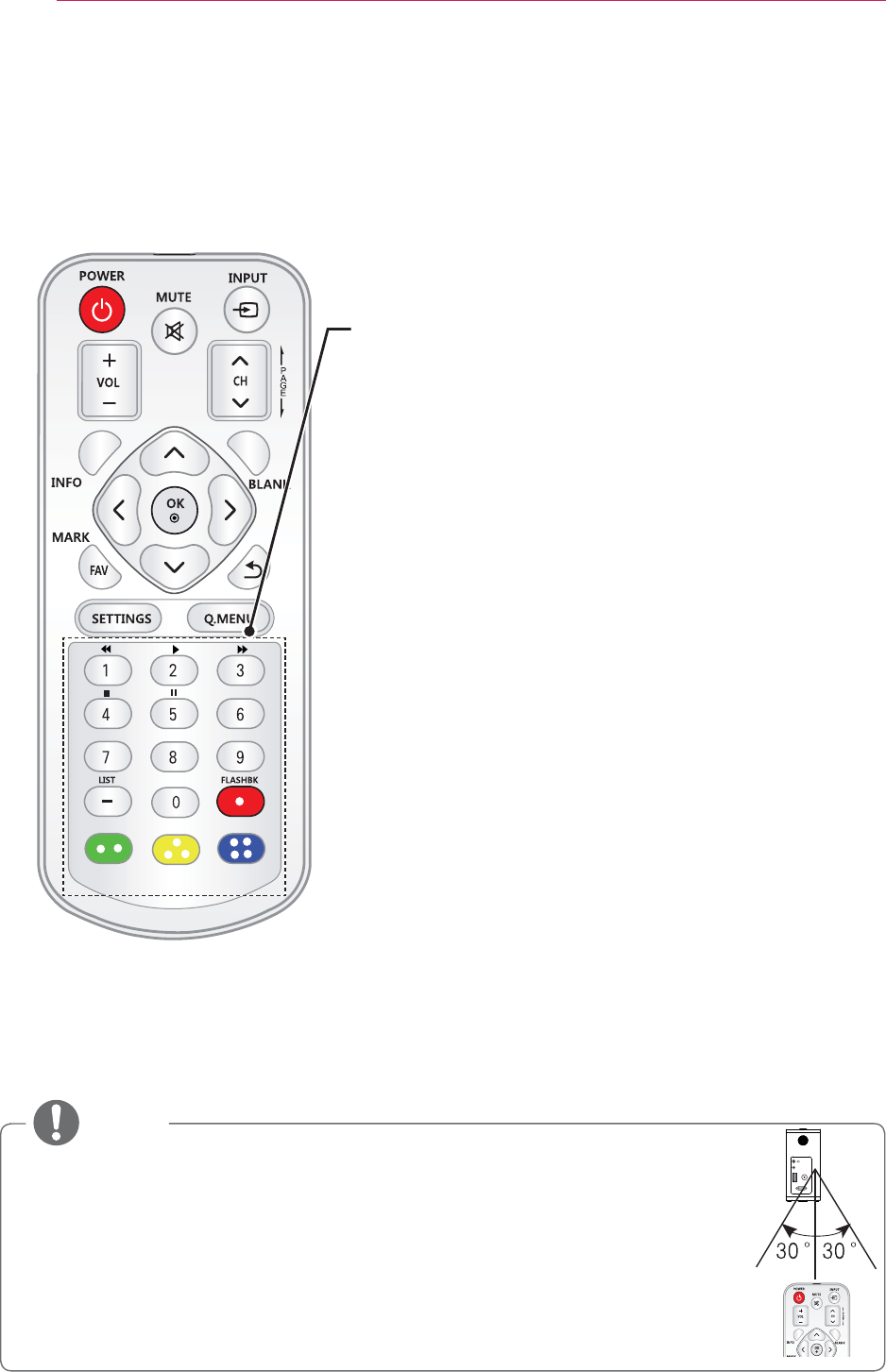
22 REMOTE CONTROL
NOTE
y When using the remote control, the optimal remote range is less than
3 meters (left/right) and within a 30 degree arc of the IR receiver.
y For seamless operation, do not block the IR receiver.
y When you carry the remote control in the portable bag, make sure that the buttons
on the remote control are not pressed by the projector, cables, documents or any
other accessories in the bag. Otherwise, it may significantly reduce the battery life.
Number buttons
Enter a number.
Playback Control Buttons
Controls playback of USB mode.
LIST
Accesses the saved channel list.
- (Dash)
Inserts a dash between numbers such as 2 - 1 and 2 - 2.
FLASHBK
Tunes to the last channel viewed.
Color buttons
Access special functions in some menus.
HDMI/DVI
RGB IN
A/V IN
ANTENNA IN
# ## #
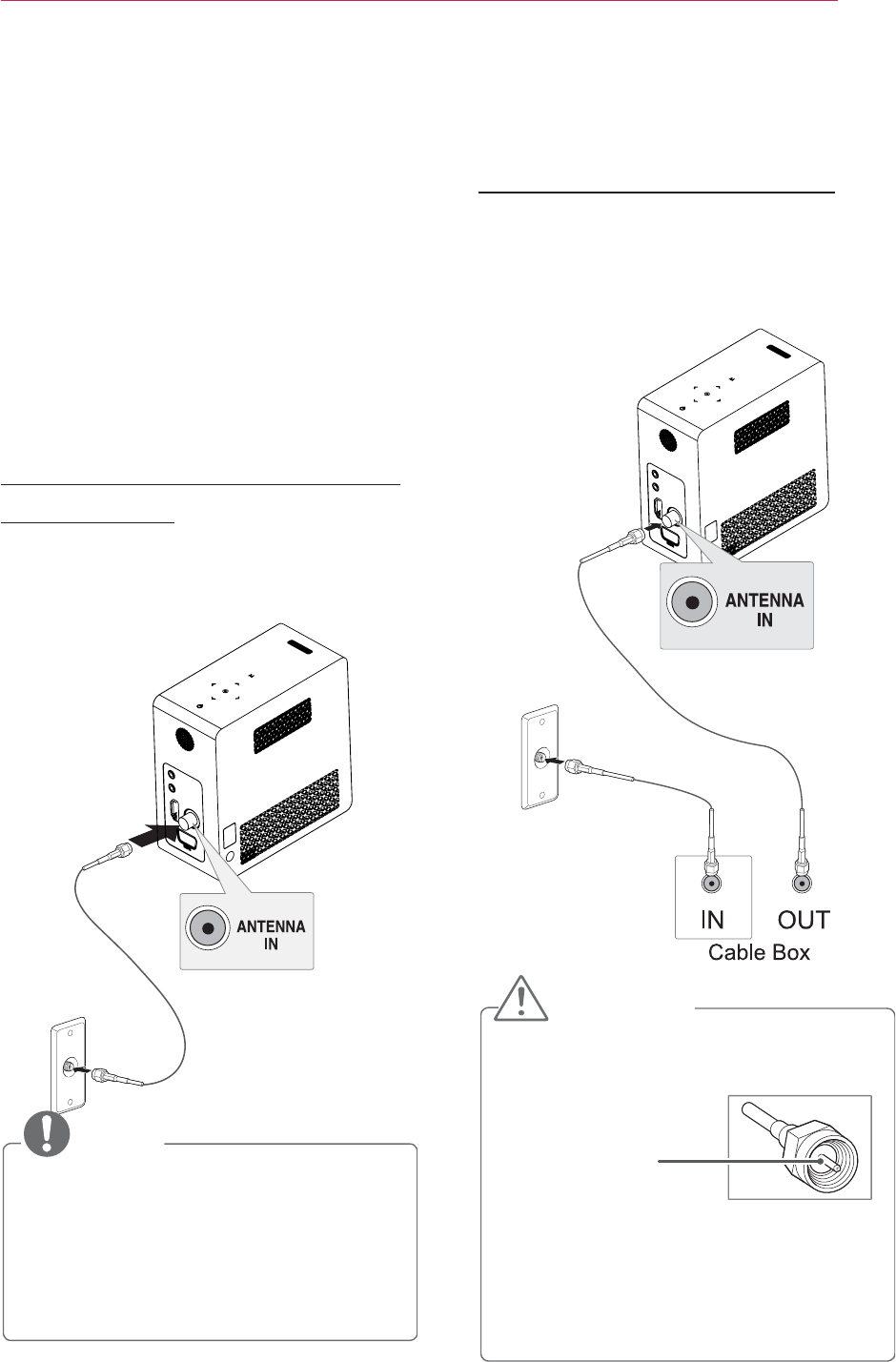
23
Using the PROJECTOR
Using the PROJECTOR
Connecting to an
Antenna or Cable
Connect an antenna, cable, or cable
box to watch TV while referring to the
following. The illustrations may differ
from the actual items and a RF cable is
optional.
Connecting an Antenna or
Basic Cable
Connect the projector to a wall antenna
socket with an RF cable (75 Ω).
NOTE
y Use a signal splitter to use more
than 2 projectors.
y Visit http://lgknowledgebase.com
for more information about the
antenna and cable connection.
Search for antenna.
Connecting a Cable Box
Connect the projector to a cable box
and the cable box to a wall antenna
socket with 2 RF cables (75 Ω).
#CAUTION
y Make sure not to bend the copper
wire of the RF cable.
Copper wire
Complete all connections between
devices, and then connect the power
cord to the power outlet to prevent
damage to your projector.
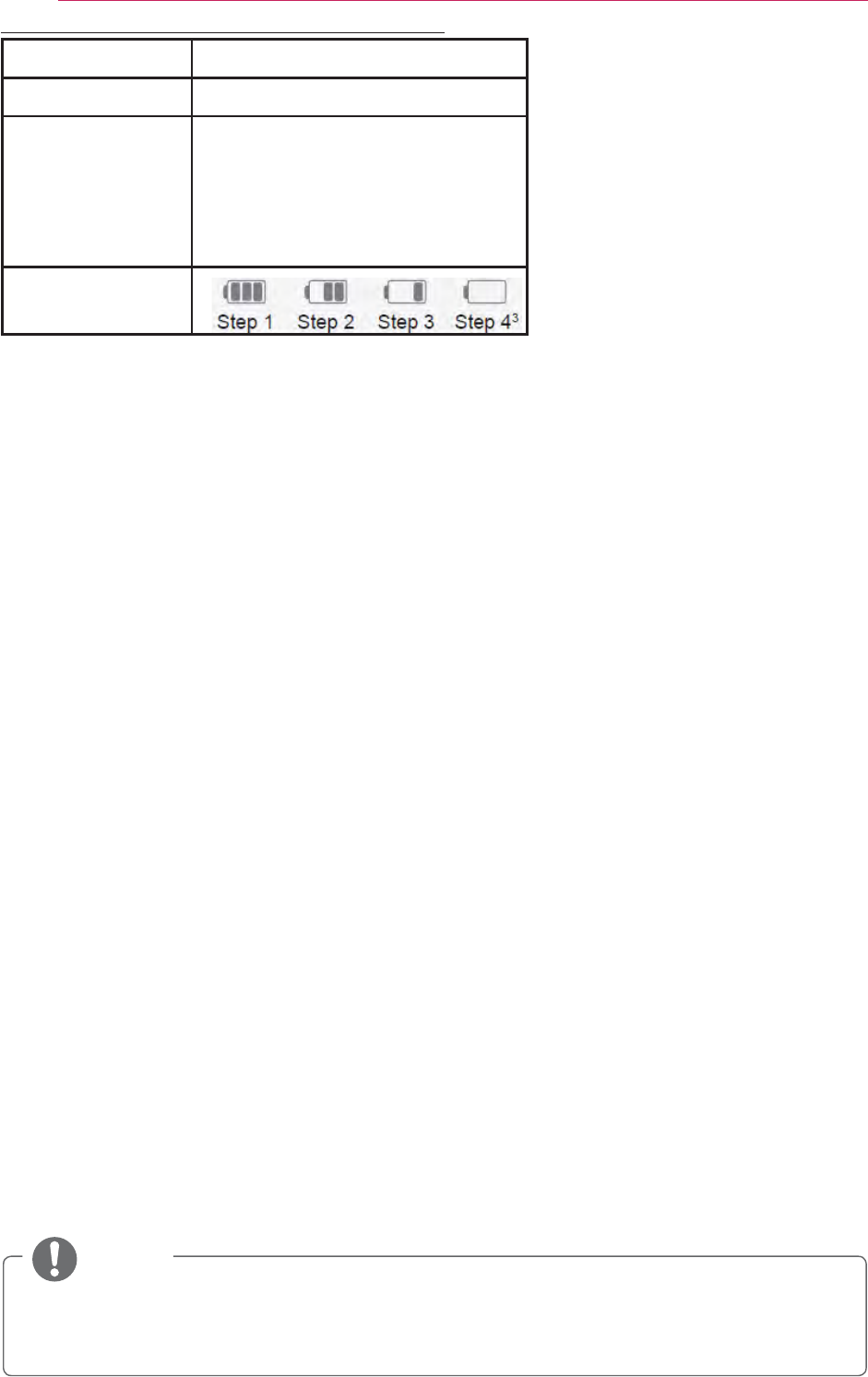
24 Using the PROJECTOR
1. The battery is automatically recharged when the Projector is connected to a power
supply.
* Charge the battery fully when you first use the Projector.
* The battery Standard usage time given in the manual is based on measurements taken by LG;
the actual time may vary depending on usage.
* Battery usage time may vary depending on broadcast type, operating temperature, period of use
and user preferences.
* As the battery is consumable, its lifetime gradually decreases. When the battery’s life is reduced
by half, replace it with a new battery from an LG Electronics customer center.
* In battery mode, Energy saving mode is disabled.
* Do not charge the battery using any equipment other than that supplied with the
product. This may damage the battery or cause a fire.
* Dispose of the used battery appropriately. Failure to do so may result in an
explosion or fire. Methods for disposing of batteries vary depending on your country or region.
Ensure the battery is disposed of in accordance with applicable laws and regulations.
* Do not throw or disassemble the battery. Damage to the battery may result in fire or
an explosion.
* Always use a battery that is approved and certified by LG Electronics, Inc. Failure to do so may
result in an explosion or fire.
* Store the battery away from metallic objects, such as keys and paper clips. Overcurrent may
cause a rapid increase in temperature, resulting in fire or burns.
* Do not store the battery near any heat source, such as a heater. This may cause a
fire or malfunction.
* Do not store the battery in temperatures higher than 60°C or in a humid place.
Failure to do so may result in an explosion or fire.
* Keep away from children. Failure to do so may result in personal injury and damage to the prod-
uct.
* Make sure that the battery is connected correctly. Failure to do so may result in an
explosion or fire.
* If the battery leaks or smells, remove it from the Projector immediately and contact an LG Elec-
tronics customer centre.
* The battery contains lithium-ion, so please handle with care. Failure to do so may result in an
explosion or fire.
* Danger of explosion if battery is incorrectly replaced. Replace only with the same or
equivalent type.
Battery using time information
Status Time and Display
Charging About 3 hours
Standard Usage
Hours
About 2 hour
(Available battery using time
approximately 1 hour 30 mins
when Energy Saving mode set to
Max)
Battery Level
Indicator
#NOTE
#
ySurmhfwruᨦ#⡏ಮ#⅖❓㘂⩪#◴⟮⎆♺ጾ#᳚㇚ᩖᨦ##Surmhfwru♺⇆#Ḯᩖ㘂⚖#ᶞඪ㘞#
⦦⇢✾
#
y᳚㇚ᩖᨦ#⡏ಮ#ᶞඪ⎆♺ጾ#7383(⢿ᑮ#⹓⢮#㝮#ᶞඪ㘂ጾ#ഭ⠞#⤵⍟፲ᎎ
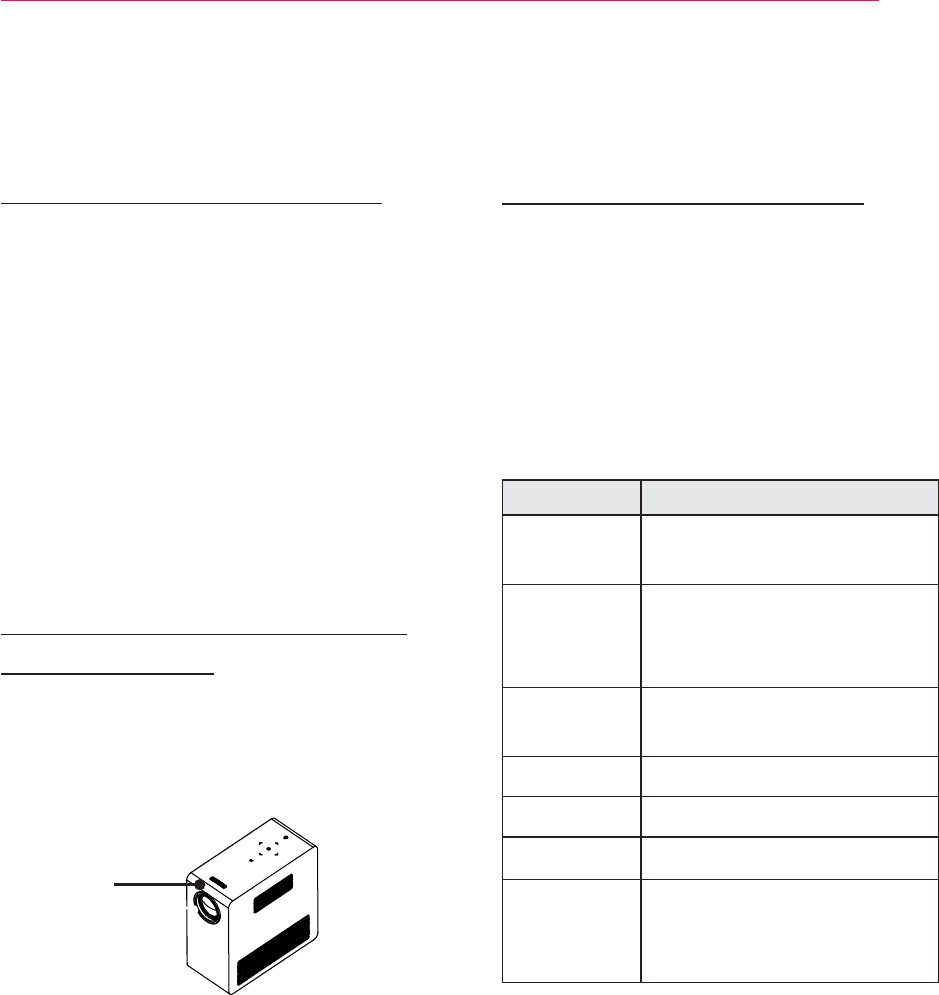
25
Using the PROJECTOR
Watching the Projector
Turning on the Projector
1 Connect the power cord correctly.
2 After waiting for a moment, press
the POWER button on the remote
control or the control panel.
(The light on the control panel will be
turned on.)
3 In the Language Selection screen,
select a language.
4 Select an input signal by using the
INPUT button on the remote control.
Focus and Position of the
Screen Image
When an image appears on the screen,
check if it is in focus and fits the screen
properly.
Focus ring
y To adjust the focus of the image,
rotate the focus ring.
Watching the Projector
1 In Standby mode, press the POWER
button to turn the projector on.
2 Press the INPUT button and select
the input signal you want.
3 Control the projector using the fol-
lowing buttons while watching projec-
tor.
Button Description
CH , Scrolls through saved
channels.
LIST
Selects a channel on the
saved or recent watched
channel list.
0 - 9 Selects a channel by
entering numbers.
VOL -, + Adjusts the volume level.
MUTE Mutes all sounds.
Q.MENU Accesses the quick menu.
FLASHBK
Alternates between
the last two channels
selected.
4 To turn the projector off, press the
POWER button.
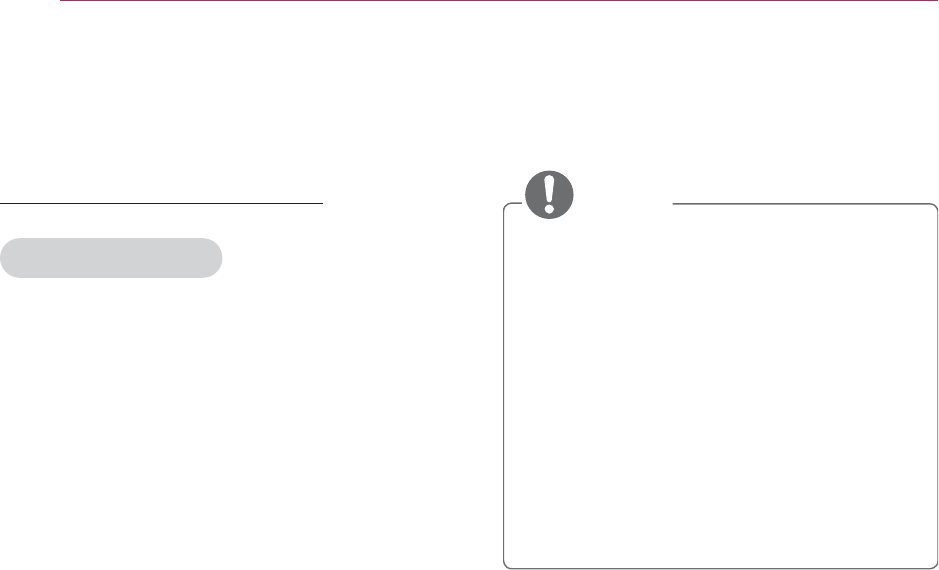
26 Using the PROJECTOR
Managing Channels
Setting Up Channels
Storing Channels
To store channels automatically,
1 Press MENU to access the menu.
2 Press the Navigation buttons to scroll
to CHANNEL and press OK.
3 Press the Navigation buttons to scroll
to Auto Tuning and press OK.
4 Select Start to start automatic
tuning. The projector scans and saves
available channels automatically.
5 When you are finished, press
SETTINGS.
To store channels manually,
1 Press MENU to access the menu.
2 Press the Navigation buttons to scroll
to CHANNEL and press OK.
3 Press the Navigation buttons to scroll
to Manual Tuning and press OK.
4 Scroll through the channel types, and
then add or delete channels.
5 When you are finished, press
SETTINGS.
#NOTE
y If the projector scans a blocked
channel, you will be prompted to
enter your password to keep the
channel scanned.
y You can store up to 1000 channels.
The number of channels that you
can store differs depending on the
broadcasting signal environment.
y The channels are stored in the order
of DTV, TV, Cable DTV and Cable
TV.
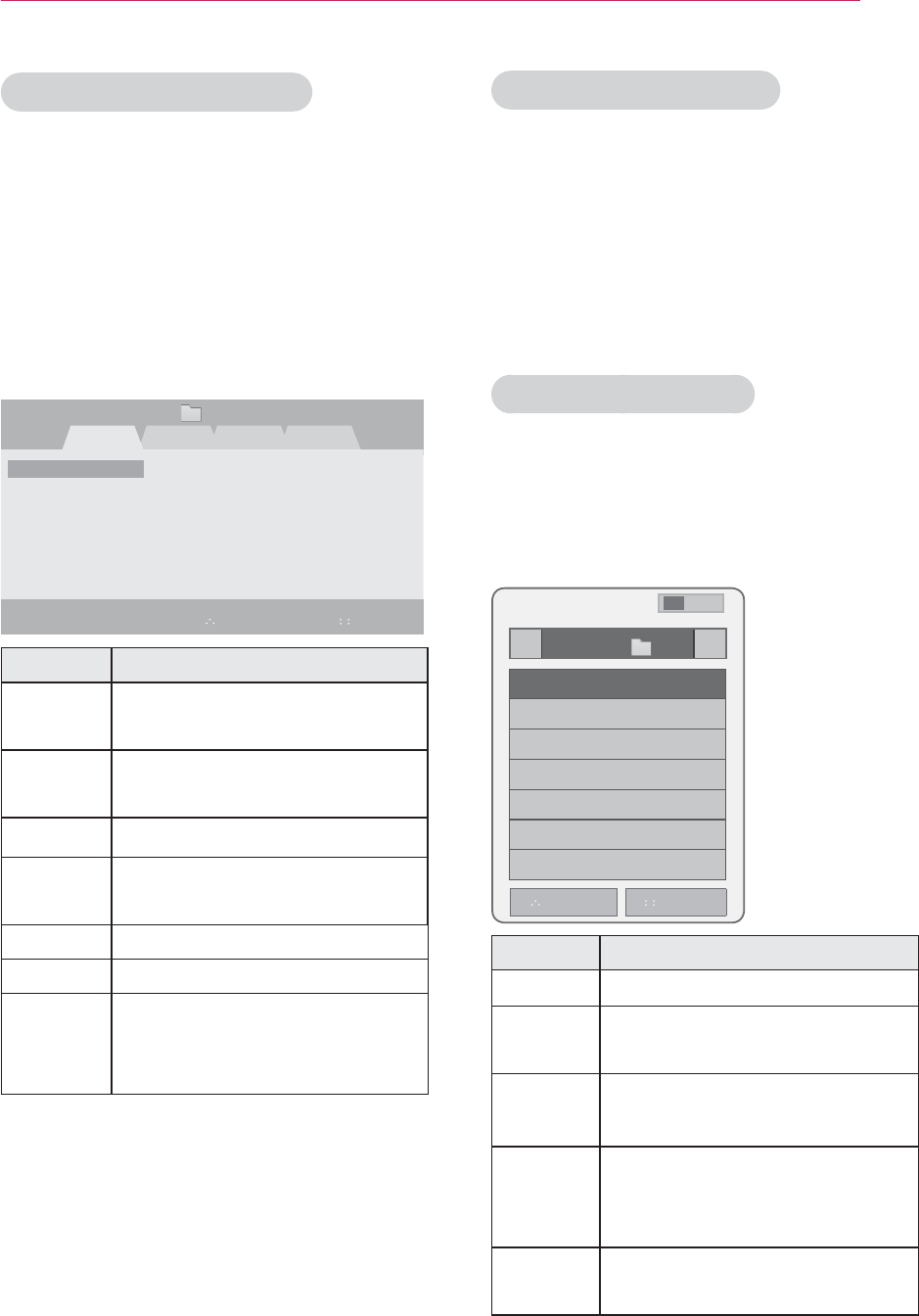
27
Using the PROJECTOR
Editing Your Channel List
1 Press MENU to access the menu.
2 Press the Navigation buttons to scroll
to CHANNEL and press OK.
3 Press the Navigation buttons to scroll
to C
hannel Edit
and press OK.
4 Edit channels using the following
buttons.
&KDQQHO(GLW )DYRULWH*URXS $3DJH
'79 79 &DEOH'79 &DEOH79
ᯙ&K&KDQJH
ᯒ1DYLJDWLRQ
᱆)DYRULWH&K
᱇3DJH&KDQJH
ᱭ)DYRULWH&K*URXS
ᯕ%ORFN8QEORFN
ᰳ3URYLRXV
ᯕ$GG'HOHWH
Button Description
OK Selects the highlighted
channel to view.
∧, ∨,
<, > Scrolls through channel
types or channels.
FAV Adds a favorite channel list.
CH Moves to the previous or
next page.
Q.MENU Changes the favorite group.
Yellow Block or unblock a channel.
Blue Adds or deletes a channel.
The deleted channel
displays in blue.
5 When you are finished, press
SETTINGS.
Favorite Channel Setup
1 Press C
H
or Number buttons to
access to select your desired channel.
2 Press FAV. to access the Favorite List.
3 Press the /##buttons to scrolls
through channel group.
4 Press the Yellow button.
Favorite Channel List
1 Press FAV. to access the Favorite List.
2 Press the Navigation buttons to scroll
to a channel.and press OK.
)DYRULWH/LVW
܁*URXS $۽
᯦
᯦
ᯕ&K5HJ ᯕ&K(GLW
ᯱ
ᯙ
ᰳ([LW
ᯑ)DYRULWH&K*URXS
Button Description
∧, ∨ Scrolls through channels.
<, > Scrolls through channel
group.
CH Moves to the previous or
next page
Yellow Register or cancel the
current channel in favorite
channel list.
Blue Go to the “CHANNEL menu
- Channel Edit”.
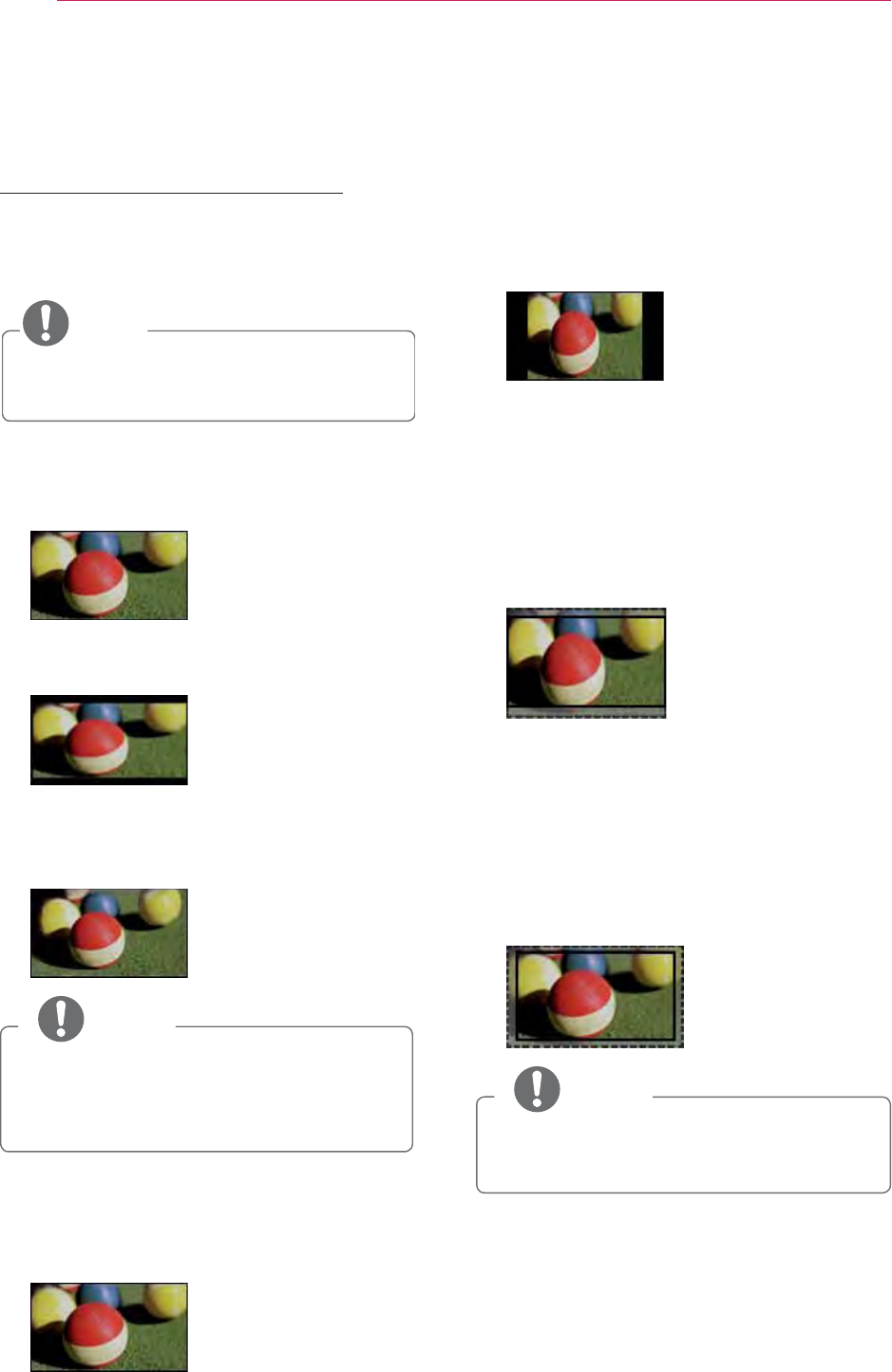
28 Using the PROJECTOR
Using Additional Options
Adjusting Aspect Ratio
You can also change the image size by
pressing Q.MENU or SETTINGS.
NOTE
y Some options may not be available
depending on input signals.
- FULL: Changes to the full screen
regardless of the aspect ratio.
- 16:9: Resizes images to fit the
screen width.
- Just Scan: Displays video images in
the original size without cutting off
the edges.
NOTE
y If you select Just Scan, you may see
image noises at the edge or edges
of the screen.
- Set By Program: Displays images in
the same aspect ratio as the original
image.
- 4:3: Resizes images to the 4:3
aspect ratio.
- Zoom: Enlarges an image to fit the
screen width. The top and bottom of
the image may be truncated.
y Press the or button to zoom in
or out of the image.
y Press the or button to move
the image.
- Cinema Zoom: Formats an image
to the cinemascope ratio, 2.35:1. It
ranges from 1 to 16.
y Press the or button to zoom in
or out of the image.
y Press the or button to move
the image.
NOTE
y If you enlarge or reduce an image,
the image may be distorted.
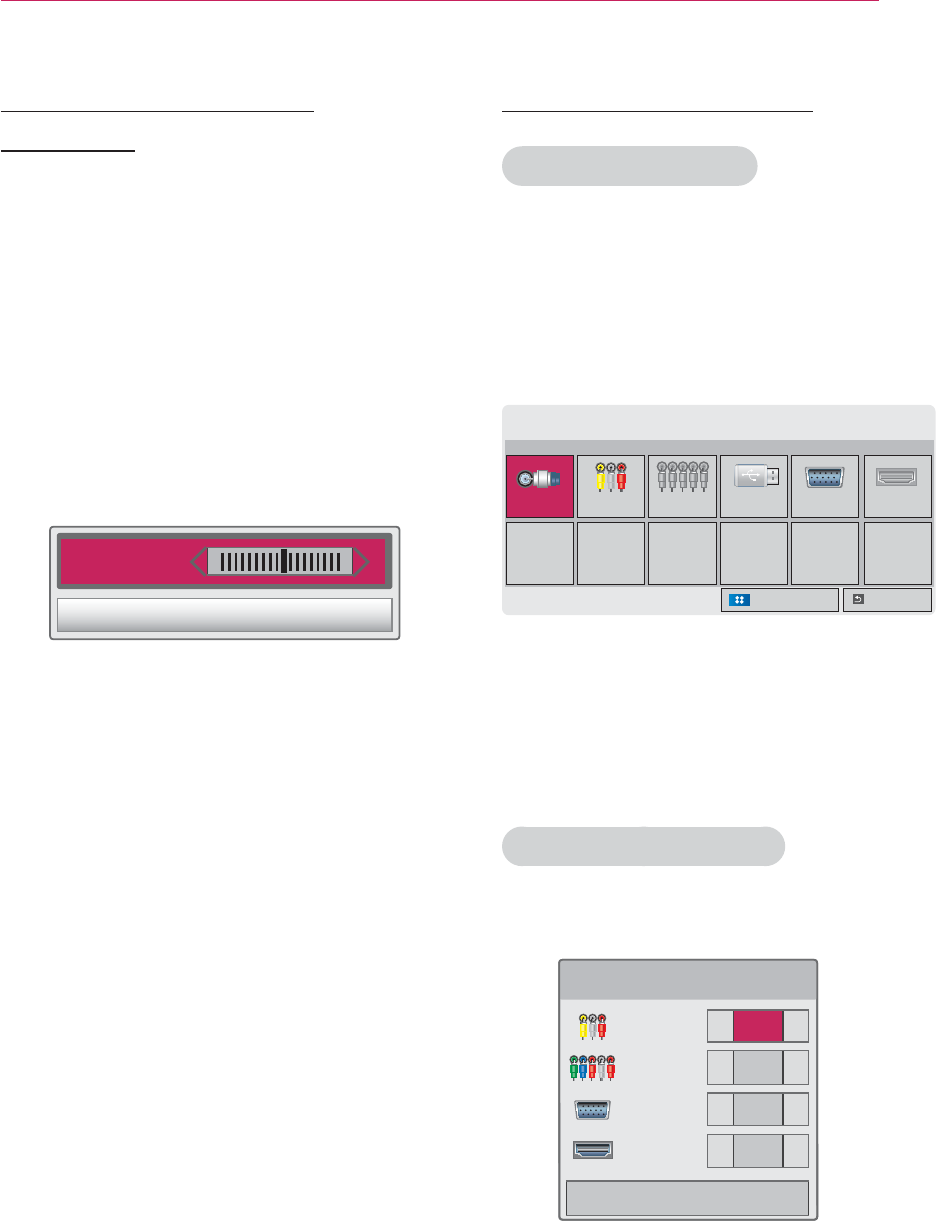
29
Using the PROJECTOR
Using the Keystone
Function
To prevent the screen image from
becoming trapezoidal, Keystone adjusts
the top and bottom width of the image
if the projector is not set at a right angle
to the screen.
Because the Keystone function may
cause inferior screen image quality, use
this function only when it is not possible
to set up the projector at an optimal
angle.
ؒ.H\VWRQH
&/26(
1 Press the SETTINGS button.
2 Press the , , or button to
select O
PTION
and press the OK
button.
3 Press the , , or button to
select Keystone and press the OK
button.
4 Press the or button to adjusted
Keystone.
y Keystone can be adjusted from -40
to 40.
5 Press the OK button after
adjustment.
Using the Input List
Using the Input List
1 Press the INPUT button to access
the input sources.
- The connected input mode appears
first. However, AV / Component
input is always activated.
,QSXW/LVW
79 $9 &RPSRQHQW 86% 5*%3& +'0,
ᯒ0RYHᯙ2.
([LW,QSXW/DEHO
2
Select an input signal using the INPUT
button and the projector is switched
only to the connected input mode. You
can use the , , or button to
switch between all the input modes.
Adding an Input Label
Displays which devices are connected to
which input ports.
,QSXW/DEHO
$9 ܁۽
&RPSRQHQW ܁۽
5*%3& ܁۽
+'0, ܁۽
&ORVH
1 Press the INPUT button to access
the input sources.
2 Press the RED button.
3 Use the or button to scroll to
one of the input sources.
4 Use the or button to select one
of the input labels.