LG Electronics USA PJS9W PORTABLE BLUETOOTH SPEAKER User Manual Users manual
LG Electronics USA PORTABLE BLUETOOTH SPEAKER Users manual
Users manual
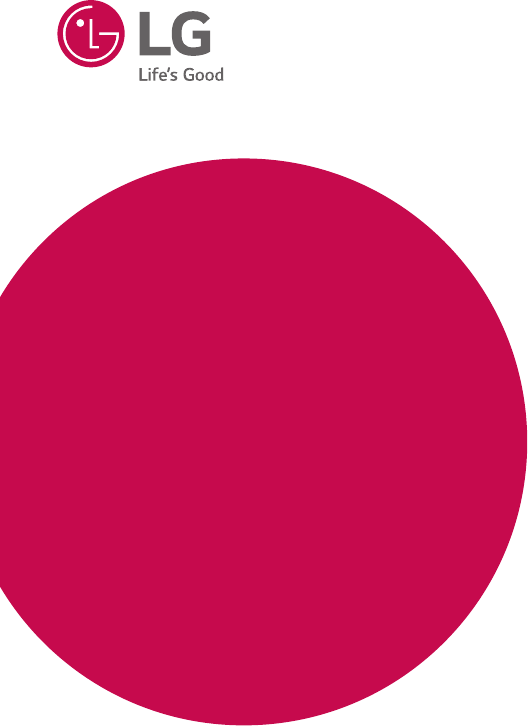
OWNER’S MANUAL
Portable
Bluetooth
Speaker
Please read this manual carefully before operating
your set and retain it for future reference.
MODELS
PJ9 (PJ9, PJS9W) PJ9B (PJ9B, PJS9WB)
*MFL69922202* Copyright © 2017 LG Electronics Inc. All Rights Reserved
www.lg.com
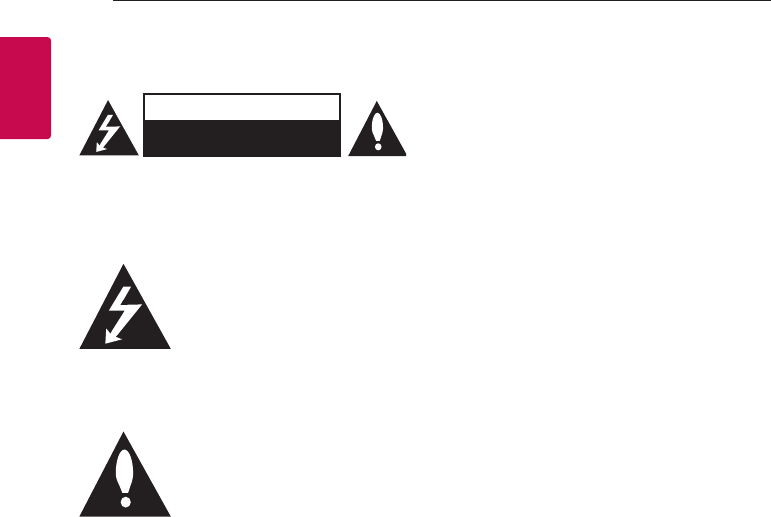
1 Getting Started
Getting Started2
Getting Started
1
Safety Information
CAUTION
RISK OF ELECTRIC SHOCK
DO NOT OPEN
CAUTION: TO REDUCE THE RISK OF ELECTRIC
SHOCK DO NOT REMOVE COVER (OR BACK)
NO USER-SERVICEABLE PARTS INSIDE REFER
SERVICING TO QUALIFIED SERVICE PERSONNEL.
This lightning ash with arrowhead
symbol within an equilateral triangle
is intended to alert the user to the
presence of uninsulated dangerous
voltage within the product’s
enclosure that may be of sufcient
magnitude to constitute a risk of
electric shock to persons.
The exclamation point within an
equilateral triangle is intended
to alert the user to the presence
of important operating and
maintenance (servicing) instructions
in the literature accompanying the
product.
WARNING: TO PREVENT FIRE OR ELECTRIC SHOCK
HAZARD, DO NOT EXPOSE THIS PRODUCT TO RAIN
OR MOISTURE.
CAUTION: The apparatus should not be exposed to
water (dripping or splashing) and no objects lled
with liquids, such as vases, should be placed on the
apparatus.
WARNING: Do not install this equipment in a
conned space such as a book case or similar unit.
CAUTION: Do not use high voltage products around
this product. (ex. Electrical swatter) This product may
malfunction due to electrical shock.
CAUTION: No naked ame sources, such as lighted
candles, should be placed on the apparatus.
CAUTION: Do not block any ventilation openings.
Install in accordance with the manufacturer’s
instructions.
Slots and openings in the cabinet are provided
for ventilation and to ensure reliable operation of
the product and to protect it from over heating.
The openings shall be never be blocked by placing
the product on a bed, sofa, rug or other similar
surface. This product shall not be placed in a built-
in installation such as a bookcase or rack unless
proper ventilation is provided or the manufacturer’s
instruction has been adhered to.

Getting Started 3
Getting Started
1
CAUTION concerning the Power Cord
The Power Plug is the disconnecting device. In case
of an emergency, the Power Plug must remain readily
accessible.
Check the specication page of this owner’s manual
to be certain of the current requirements.
Do not overload wall outlets. Overloaded wall outlets,
loose or damaged wall outlets, extension cords, frayed
power cords, or damaged or cracked wire insulation
are dangerous. Any of these conditions could result
in electric shock or re. Periodically examine the
cord of your device, and if its appearance indicates
damage or deterioration, unplug it, discontinue use of
the device, and have the cord replaced with an exact
replacement part by an authorized service center.
Protect the power cord from physical or mechanical
abuse, such as being twisted, kinked, pinched, closed
in a door, or walked upon. Pay particular attention to
plugs, wall outlets, and the point where the cord exits
the device.
NOTICE: For safety marking information including
product identication and supply ratings, please refer
to the main label on the bottom or the other surface
of the product.
CAUTION when using this product in environments
of low humidity
yIt may cause static electricity in environments of
low humidity.
yIt is recommended to use this product after
touching any metal object which conducts
electricity.
For models using an adapter
Only use the AC adapter supplied with this device.
Do not use a power supply from another device or
another manufacturer. Using any other power cable
or power supply may cause damage to the device and
void your warranty.
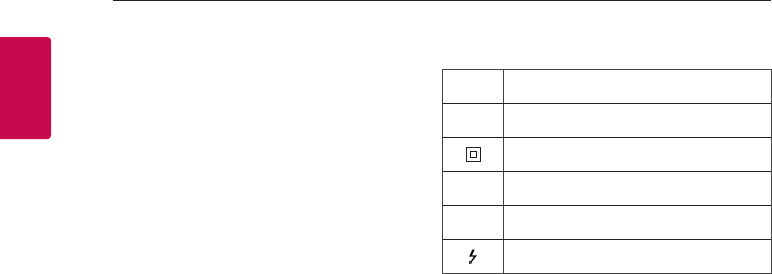
Getting Started4
Getting Started
1
This device is equipped with a portable battery or
accumulator.
How to Safely remove the battery or the battery
pack from the equipment: To remove the old battery
or battery pack, follow the assembly steps in reverse
order. To prevent contamination of the environment
and bring on possible threat to human and animal
health, the old battery or the battery put it in the
appropriate container at designated collection points.
Do not dispose of batteries or battery pack together
with other waste. It is recommended that you use
local, free reimbursement systems batteries and
accumulators. The battery shall not be exposed to
excessive heat such as sunshine, re or the like.
Symbols
~Refers to alternating current (AC).
0Refers to direct current (DC).
Refers to class II equipment.
1Refers to stand-by.
!Refers to “ON” (power).
Refers to dangerous voltage.
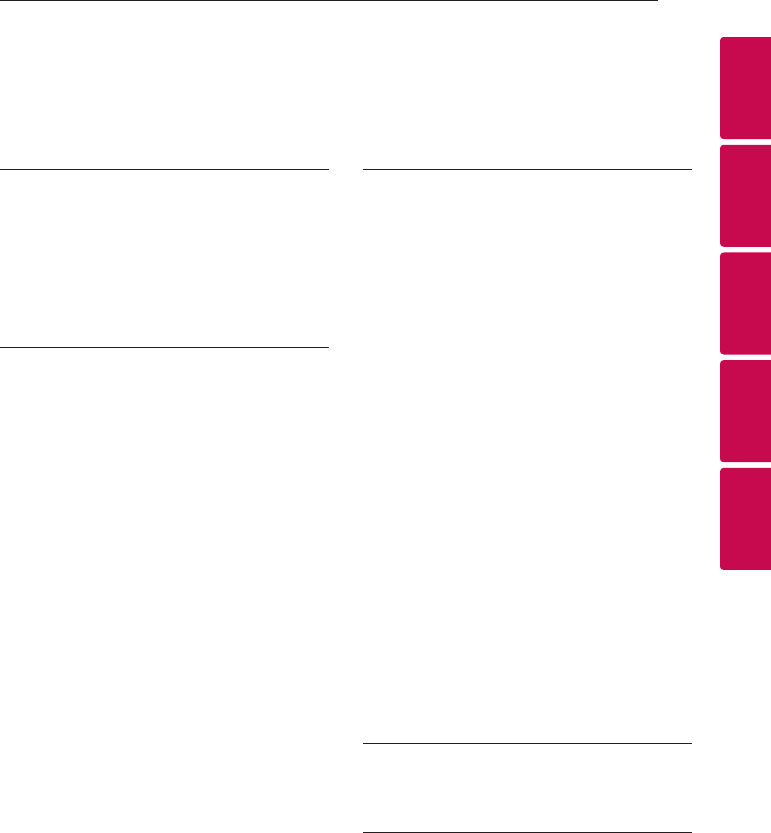
Table of Contents 5
1
2
3
4
5
1 Getting Started
2 Safety Information
6 Unique features
6 Introduction
7 Speaker
8 Woofer station
2 Connecting
9 Connecting the AC Adapter
9 Speaker and Woofer station connection
3 Operating
12 Charging the speaker
12 – Auto wireless charging
12 – Charging with the AC adapter
13 – Checking the charging status
13 – Checking Battery status
14 Levitating
15 Charging mobile device
16 Basic Operations
16 – Using power button
16 – Bluetooth Connection
16 – Bluetooth LED status
17 – Simple Operation Guide
18 Handsfree Function
19 Listening to Music from Your External Device
20 Using BLUETOOTH® technology
20 – Listening to music stored on the
BLUETOOTH devices
22 Multi Pairing
23 Dual Play Connection (Optional)
25 Other Operation
25 – Initializing
25 – Resetting
25 – Notice for Auto Power Off
4 Troubleshooting
26 Troubleshooting
5 Appendix
27 Trademarks and Licenses
27 Handling the Unit
28 Specifications
Table of Contents
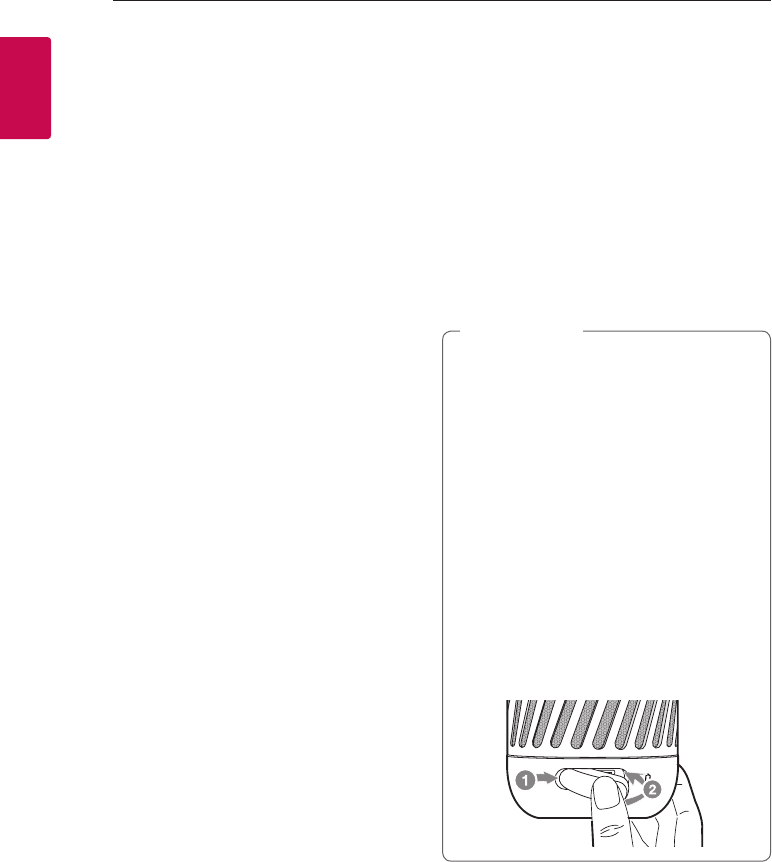
Getting Started6
Getting Started
1
Unique features
Auto power down
This unit supports to turn off by itself for saving
energy consumption. (Page 25)
Portable In
Listen to music from your portable device.
(Smart phone, Notebook, etc..)
BLUETOOTH®
Listens to music stored on your Bluetooth device.
Levitating
Creates visual effect using electromagnets housed
inside the woofer station. Also you can enjoy 360–
degree sound and bass of the subwoofer embedded
inside the woofer station.
Auto wireless charging
When battery is completely discharged (0 %),
speaker automatically descends to the woofer
station and starts to charge wirelessly.
Dual Play (Optional)
You can enjoy the sound in stereo by using two
speakers. For enjoying Dual play, you need to
purchase another speaker.
(Available PJ series model : 3, 8, 9)
Introduction
Symbol used in this manual
, Note
Indicates special notes and operating features.
> Caution
Indicates cautions for preventing possible damages
from abuse.
Water-proof (IPX7)
This speaker is water-proof according to IPX7.
IPX7 is a Water-proof up to 1 meter for 30
minutes. Speaker is water-proof wireless
speaker but it can be damaged.
Avoid the cases below.
yDo not use unit under water or other liquid.
yWhen you use unit, close the port cover
securely.
yWhen battery is charging, do not expose the
unit to water.
yWhen exposed to water, wipe off it with a
soft dry cloth.
yPorts are not water-proof. When you want
a water-proof effect, close the port cover
securely from left to right as follows.
> Caution
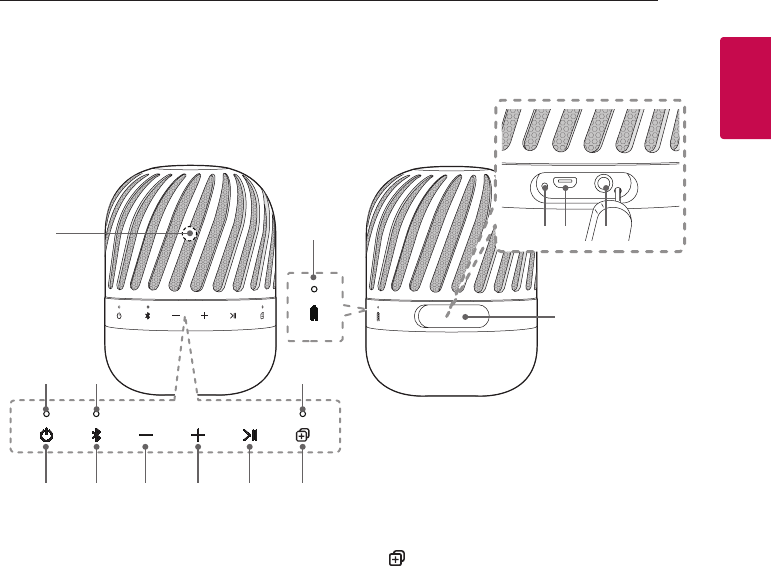
Getting Started 7
Getting Started
1
Speaker
b
i
c
j
d
g
k
e h
lm n
o
f
a
a
Microphone
b
Power LED
c
Bluetooth LED
d
Dual Play LED
e
1
Turns On / Off : Press it.
f
j
- Adds a Bluetooth device for multi pairing.
(Press and hold j)
- Changes to Bluetooth mode in portable mode.
(Press j)
* When you connect the portable cable, the
function is changed to portable mode.
g
p : Turn down the volume.
h
o : Turn up the volume.
i
T
- Starts, pauses or skip playback on the
Bluetooth mode. (Page17)
- Receives a call on the Bluetooth device.
(Page 18)
- Mutes the sound on the portable mode.
j
Connects two speakers for dual play.
(Page 23)
k
Battery LED
l
Reset hole
m
USB port for charging
n
Portable In connector
Listens to music from your portable device.
o
Port cover
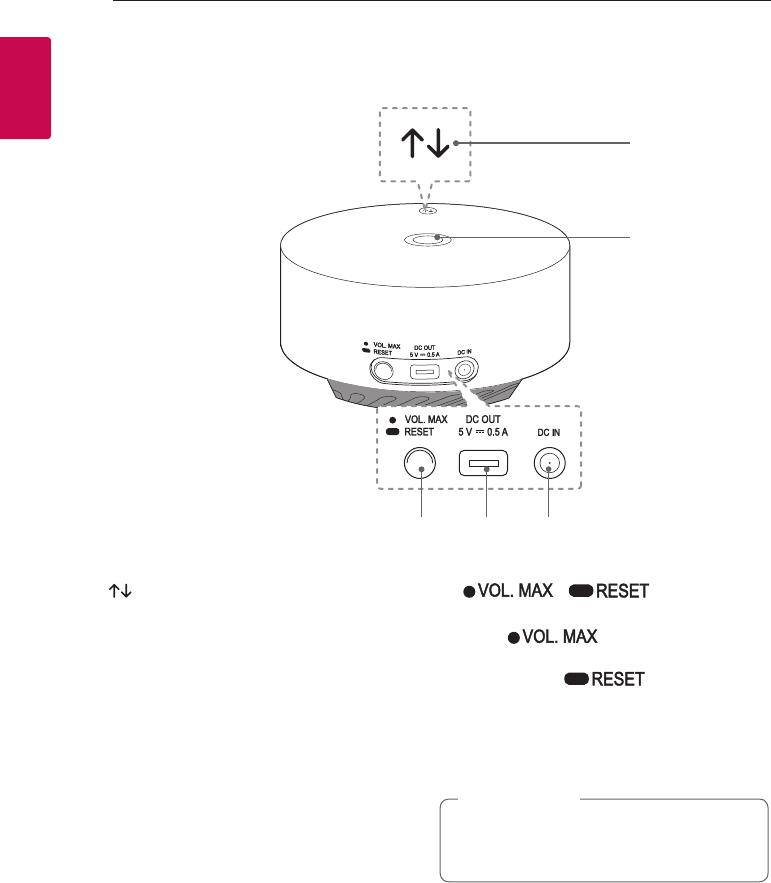
Getting Started8
Getting Started
1
Woofer station
a
b
c d e
a
Levitates or descends speaker manually.
b
Mood LED light
c
/ button
- Turn up maximum volume of speaker.
(Press )
- Initialize woofer station.
(Press and hold )
d
DC OUT 5 V 0 500 mA
(USB port only for charging mobile devices)
e
DC IN
(AC adapter input)
Woofer station is not water-proof.
Do not use device in water or use them in a
humid.
> Caution
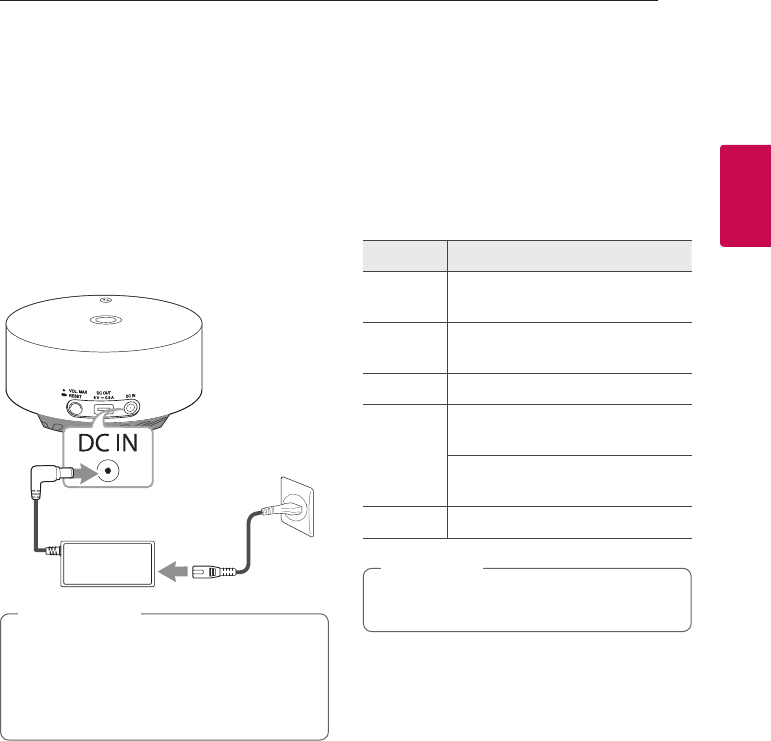
2 Connecting
Connecting 9
Connecting
2
Connecting the
AC Adapter
Connect the woofer station to the power supply with
the supplied AC adapter.
1. Connect the supplied AC power cord to the AC
adapter.
2. Connect the AC adapter cable to DC IN adapter
input.
3. Plug the AC power cord into an AC outlet.
Only use the AC adapter supplied with this
device. Do not use a power supply from another
device or manufacturer. Using any other power
cable or power supply may cause damage to the
device and void your warranty.
> Caution
Speaker and
Woofer station
connection
Woofer station's Mood LED light
status
Status Description
Dim The woofer station is not connected
with speaker.
Blink The woofer station is connecting
with speaker.
On The connection is completed.
Off
The woofer station is in standby
mode.
The power cord of woofer station is
disconnected.
Revolve Speaker is levitating or descending.
When operation of woofer station is completed,
mood LED light turns off in 15 seconds.
, Note
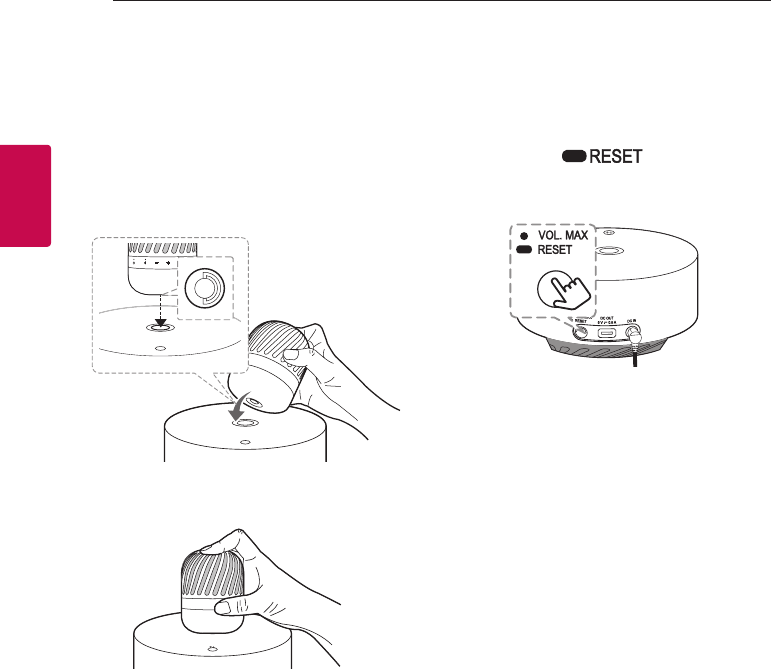
Connecting10
Connecting
2
Setting up the woofer station
1. Keep the speaker more than 50 cm away from
the woofer station.
2. Connect the AC adapter to the woofer station.
3. Turn on the speaker.
4.
Place the speaker on the woofer station. Align to
center the speaker on the woofer station, follow
image below.
5. Press the speaker for tting its hole to center of
woofer station.
- Speaker : Dual Play LED blinks with sound.
- Woofer station : Mood LED light blinks with
sound.
6. The speaker and woofer will be automatically
connected.
- Speaker : Dual Play LED turns off
- Woofer station : Mood LED light turns on with
sound.
Manually connecting woofer station
When your connection is not completed, you can
check Dual Play LED's state on the speaker. And the
woofer station does not make sound. To solve the
problem, follow the steps below.
1. Press and hold button for 7
seconds after placing the speaker in a different
place.
- Woofer station : Mood LED light blinks 4 times.
2. Turn speaker off and on again.
3. Follow the steps 4-5 of the “Setting up the
woofer station”
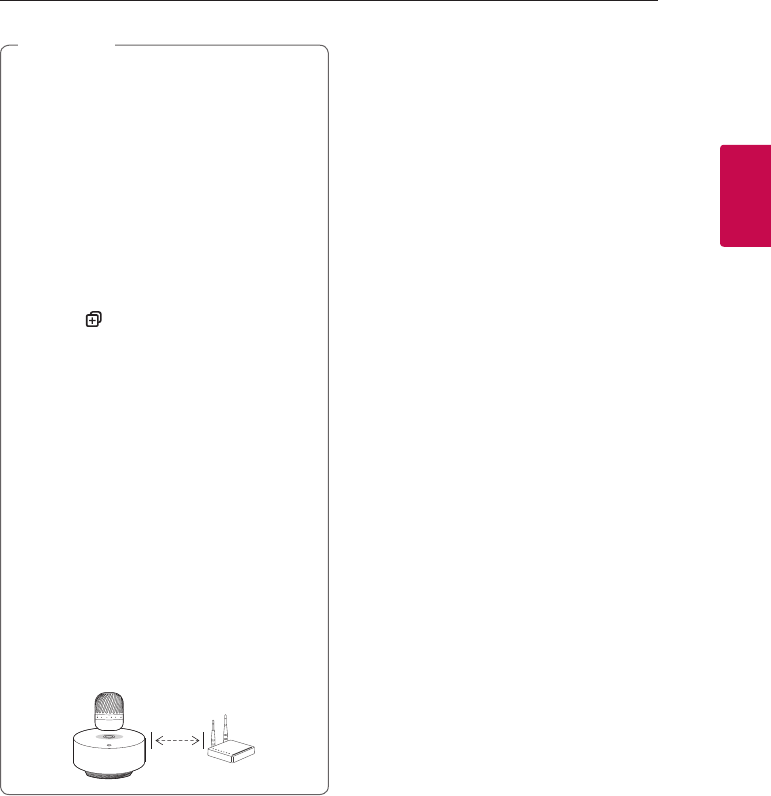
Connecting 11
Connecting
2
yThe rst time it takes 25 seconds (and may
take longer) for the speaker and the woofer
station to communicate with each other and
make sounds. (Reconnecting : 15 seconds)
yOnce connecting is performed, it does not
need to be done again even if you turn off
this unit.
yIn Dual Play mode, the connection the woofer
station and the speaker is not supported.
(Page 23)
- Check that speaker is Dual play mode by
verifying that Dual Play LED turns on.
- Press button for 2 seconds to cancel
Dual Play mode. And then you must place
the speaker on woofer station for being
able to connect speaker and woofer
station.
yEven if woofer station and speaker are
separated, connection is maintained.
yIf the speaker is too far from the woofer
station, the sound quality may be lowered.
yAvoid the cases below.
- There is a device using same frequency
with this wireless connection such as
a medical equipment, a microwave or a
wireless LAN device.
- Keep the speaker and the woofer station
away more than 1 m from the device (ex.
wireless router, microwave oven, etc.) to
prevent wireless interference.
!P
, Note
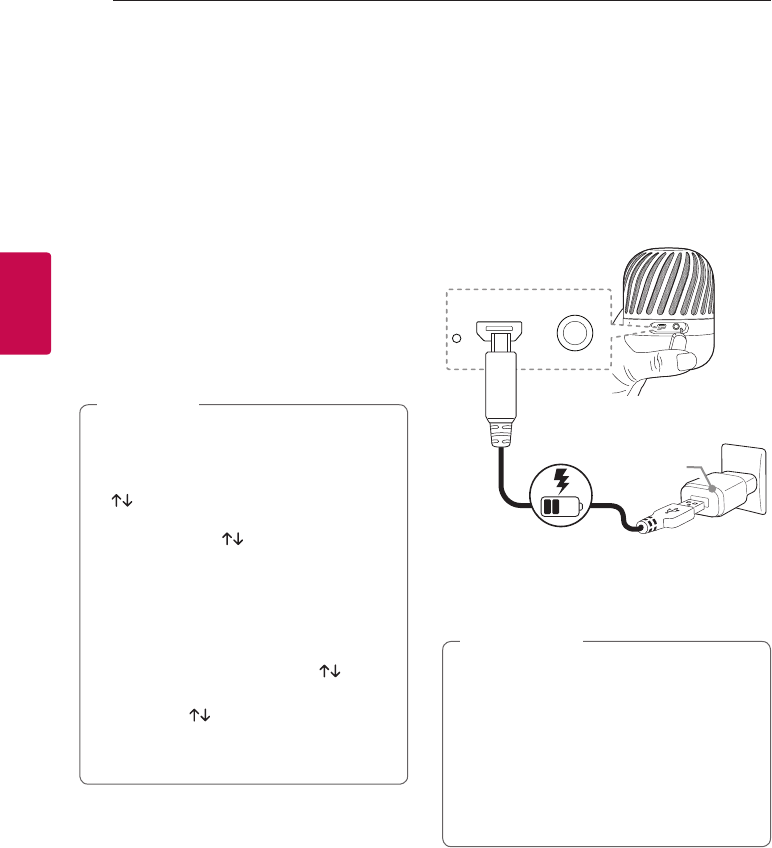
3 Operating
Operating12
Operating
3
Charging the speaker
Auto wireless charging
Battery is automatically charging, when battery is
completely discharged (0 %).
1. Connect the speaker and woofer station.
Follow the “Setting up the woofer station” on
page 9-10.
2. When battery is completely discharged (0 %),
speaker turns off and descends automatically to
woofer station.
3. Speaker lands on woofer station.
4. Charging is started.
- The speaker’s Battery LED (Red) turns on.
yIf the speaker is on, it automatically levitates
after charging the battery (Approx. 90%).
yIf you charge the battery manually by pressing
button, the speaker will not levitates
automatically even if charging is completed.
In this case, press button to levitate.
yIf the speaker is overheating during charging,
it automatically levitate. And half of mood
LED light turn on.
yFor charging battery, speaker should be
placed on the woofer station.
yTo charge battery manually, press button
on the top of woofer.
yWhen press button on the top of woofer
during charging, the speaker stops charging
and levitates.
, Note
Charging with the AC adapter
This speaker uses built-in battery. Before using it,
charge the battery by connecting the AC Adapter.
1. Connect the supplied USB cable to the AC
adapter.
2. Connect the USB cable to USB port of the
speaker.
3. Plug the AC adapter into an AC outlet.
(Not supplied)
If the battery is fully charged in charging mode,
Battery LED is changed from red to green. After
15 seconds, Battery LED turns off.
yAC adapter is not supplied.
It is recommended that you use the 5 V
AC adapter approved by LG Electronics Inc.
(more than 1.8 A) with this unit because of
danger of explosion. If you do not use the
recommended adapter, charging is unavailable
or charging time may differ.
yWhen speaker is charging with AC adapter,
do not use levitating mode. (Page 14)
> Caution
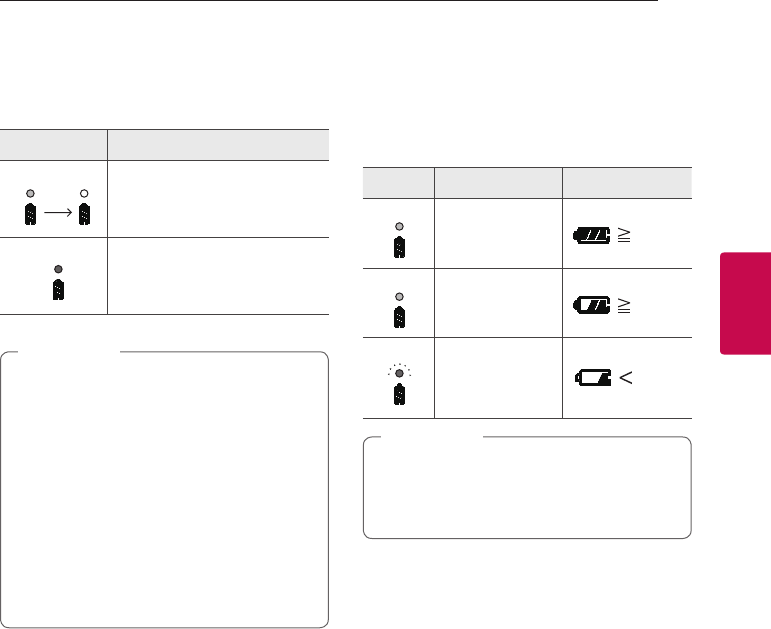
Operating 13
Operating
3
Checking the charging status
When speaker's battery is charging, you can check
the charging status by Battery LED .
LED Description
Green Of
f
Red
Battery is fully charged.
Green Of
f
Red
Battery is charging.
yOperating time is approx. 10 hours. (Based
on fully charged the battery and continuous
playback using 50 % volume level.)
It may vary depending on the battery status
and operational conditions.
yIf you listen to the music while charging, it will
take longer to charge.
yWhen the speaker is not charging by
overheating, Battery LED turn on red and
amber alternately. And charging is stopped.
yIf the Battery LED turns off, the speaker's
battery is fully charged.
, Note
Checking Battery status
If the power turned on, you can check the charging
status by pressing any button on the speaker or
changing function. Then Battery LED light will change
depending on battery charging status.
LED Description Status
Green
Amber
Red
Battery LED turns
on green.
70 %
15 %
15 %
Green
Amber
Red
Battery LED turns
on amber.
70 %
15 %
15 %
Green
Amber
Red
Battery LED blinks
in red with the
sound.
70 %
15 %
15 %
If the speaker is connected your smartphone,
you can check the battery status by the
smartphone. It may vary from actual battery
capacity. (Only iOS devices).
, Note
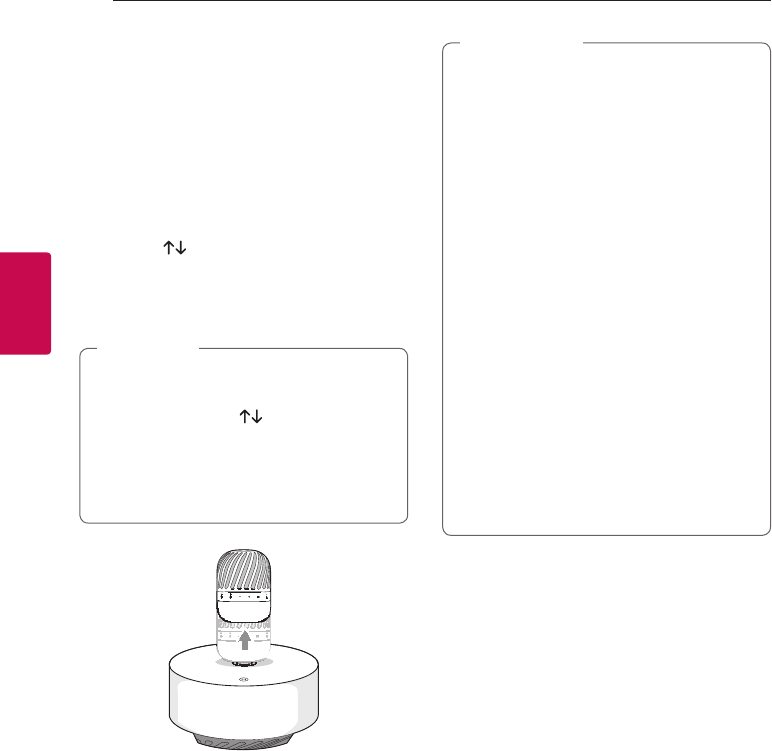
Operating14
Operating
3
Levitating
Creates visual effect using electromagnets housed
inside the woofer station. Also you can enjoy 360–
degree sound and deep bass of the subwoofer
embedded inside the woofer station.
1. Connect the speaker and woofer station.
Follow the “Setting up the woofer station” on
page 9-10.
2. Press the button to levitate on woofer
station.
- Speaker : Dual Play LED turns off with sound.
- Woofer station : Mood LED light revolves on.
yAuto levitating is available when the speaker
is approx 90% charged or overheating.
yWhen you press the button to descend,
levitating is not work automatically.
yWhen the speaker is levitating or descending,
it might sound melody to check levitation
status.
, Note
3. The speaker is levitation completed.
- Woofer station : Mood LED light turns on.
Avoid the cases below. It will bring down the
speaker with loud noise and may cause damage.
yDo not put any things (especially metal such
as keys or watches) between the speaker and
the woofer station.
yDo not touch the speaker levitating.
yUse Bluetooth device to control the speaker
instead of the button on the speaker when it
is levitating.
yDo not place electronics, magnetic cards, etc
on speaker. It might damage by magnetic eld
generated from the product.
yDo not put your hand on woofer station
during Levitating. Speaker might fall by impact
or external force.
yKeep the speaker and the woofer station
distance from magnets or devices containing
magnets to prevent levitation interference.
yDo not use function at windy place(ex. near
operating fans, out door...)
yDo not use levitating during connecting
portable or USB cable.
> Caution
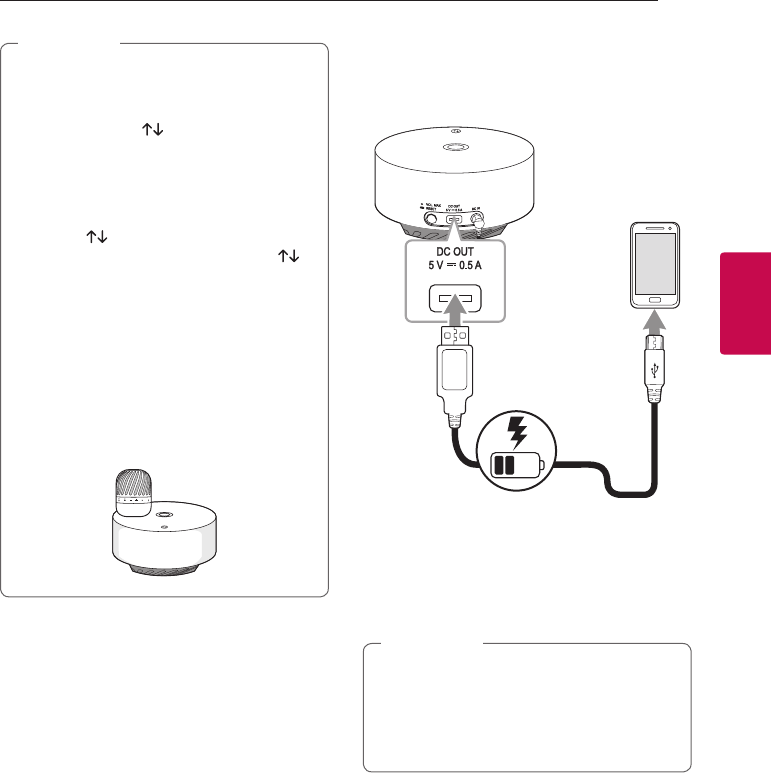
Operating 15
Operating
3
yLevitating is limited to only PJ9 model.
Do not use other PJ series speaker.
yWithout connecting speaker and woofer
station, press the button to levitate the
speaker.
yWhen the speaker completes levitation or
descent, it stops melody.
yWhen you turn off the melody, press and
hold the button on woofer station for 3
seconds. To cancel it, press and hold the
button for 3 seconds again.
yYou will not be able to hear played music
while melody is sounding. It will be able to
hear the music after the levitation or descent
is completed.
yIn a case like image, levitating might not work
well. Place the speaker in a different place,
and then unplug the power cord from the
electrical outlet. Wait 5 minutes prior to use.
, Note Charging mobile device
You can charge mobile device by woofer station.
1. Connect the AC adapter to the woofer station.
- Turn on the woofer station.
2. Connect the mobile device to the woofer’s USB
port by using USB cable.
3. Mobile device starts to be charged.
yDetailed way of charging is different
depending on the mobile device. Refer to your
mobile device guide.
ySome of the mobile devices may not be
charged.
, Note
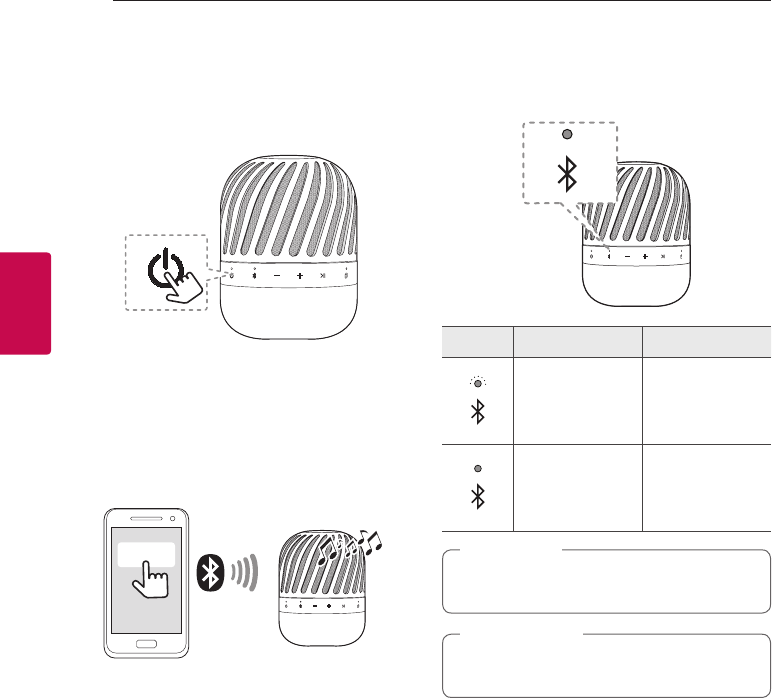
Operating16
Operating
3
Basic Operations
Using power button
Power On / Off
Press the
1
button.
Bluetooth Connection
LG PJs(XX)
Play the desired music on the Bluetooth device. After
pairing, you can control playback using the buttons
on the unit. (page 17, 20-21)
Bluetooth LED status
Check the Bluetooth LED blinks before connecting
Bluetooth device.
LED Status Description
Bluetooth LED
blinks with the
sound.
Searching for
Bluetooth device.
Bluetooth LED
turns on with the
sound.
Bluetooth device
is connected.
Once pairing is performed, it does not need to
be done again even if you turn off this unit.
, Note
Don't use button on speaker for connecting a
Bluetooth device in levitating mode.
> Caution
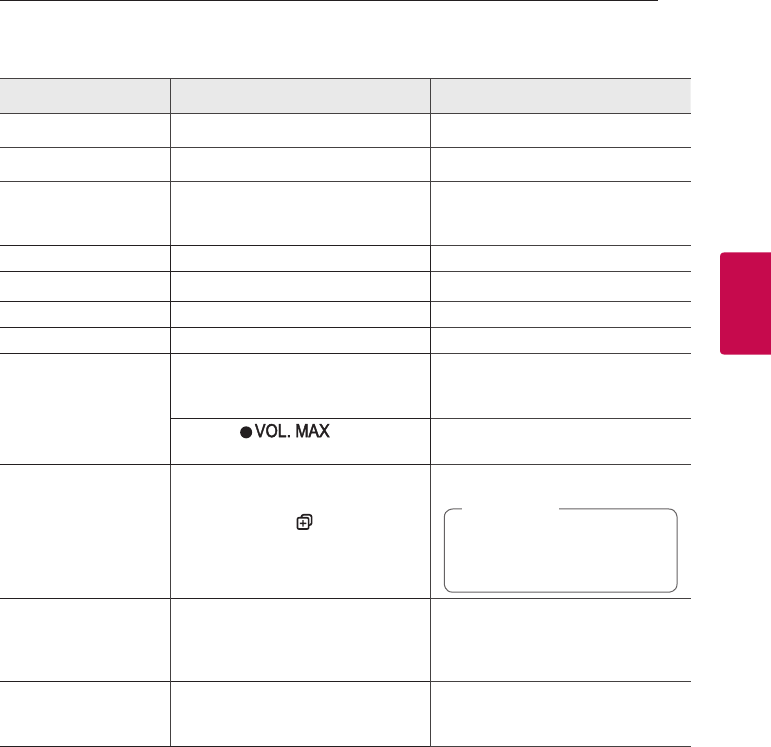
Operating 17
Operating
3
Simple Operation Guide
Function How to Status
Power On Press the
1
button. Power LED turns on with the sound.
Power Off Press the
1
button. Power LED turns off with the sound.
Bluetooth pairing
When Bluetooth LED blinks, select
LG PJs (XX) from device list on your
Bluetooth device.
Bluetooth LED turns on with the
sound.
Play / Pause Press T. -
Forward skip Press T twice. -
Backward skip Press T three times. -
Handsfree Press T. Receive and disconnect a call.
Volume control
Press p or o.
When this unit reaches minimum
volume or maximum volume, you can
hear beep sound.
Press the button on
woofer station. Volume is set to maximum.
Dual play (optional) Press and hold the button
for 2 seconds
Dual Play LED turns on with the sound.
In Dual Play mode, the multi
pairing connection is not
supported. (page 22)
, Note
Multi pairing Press and hold j for 2 seconds to add
another Bluetooth device.
During the search for another device,
the Bluetooth LED blinks. After pairing,
Bluetooth LED stays in white with the
sound.
Bluetooth and woofer
connection Initialization Press and hold j for 7 seconds. Power and Bluetooth LED blinks
4 times.
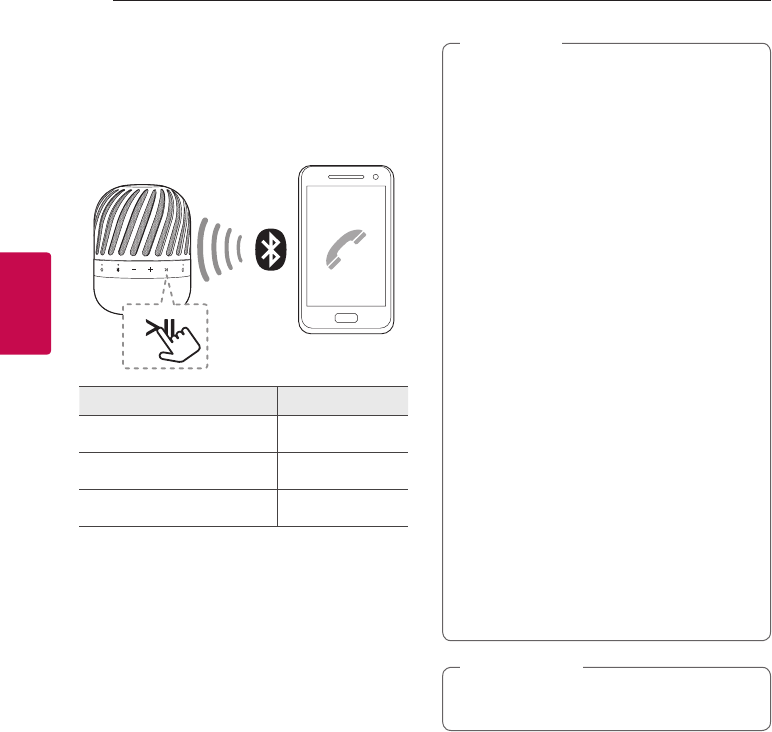
Operating18
Operating
3
Handsfree Function
You can receive incoming call on your Bluetooth
device to this unit. Connect the unit to a Bluetooth
device.
Function How to
Receive a call. Press T.
Reject a call. Press and hold T
End the call. Press T.
yOnly smartphone is available to use this
function.
yTo adjust the call volume, press p, obuttons
on the unit.
yIf you receive a call, the woofer station is
no sound while the speaker is connected to
woofer station
yIn Dual Play mode, you can receive a call on
only primary speaker due to audio howling.
(Page 23)
yWhen speaker is levitating, you must receive
or ended a call by Bluetooth device. (Page
14)
yWhen an incoming call, it might ring the built-
in ringtone depending on some of Bluetooth
device. (ex. iOS devices)
yIn multi pairing mode, you can receive only
one of the connected devices call on speaker.
(page 22)
yIf connect the call between multi paired
Bluetooth device, hands free is working
incorrectly. (page 22)
yIf you change portable mode on Bluetooth
connection status, you can use this function.
yTo use this mode, some of Bluetooth device
needs to be changed to speaker mode on call
mode. (ex. iOS devices)
, Note
Don't use button on speaker for receiving a call
in levitating mode. (page 14)
> Caution
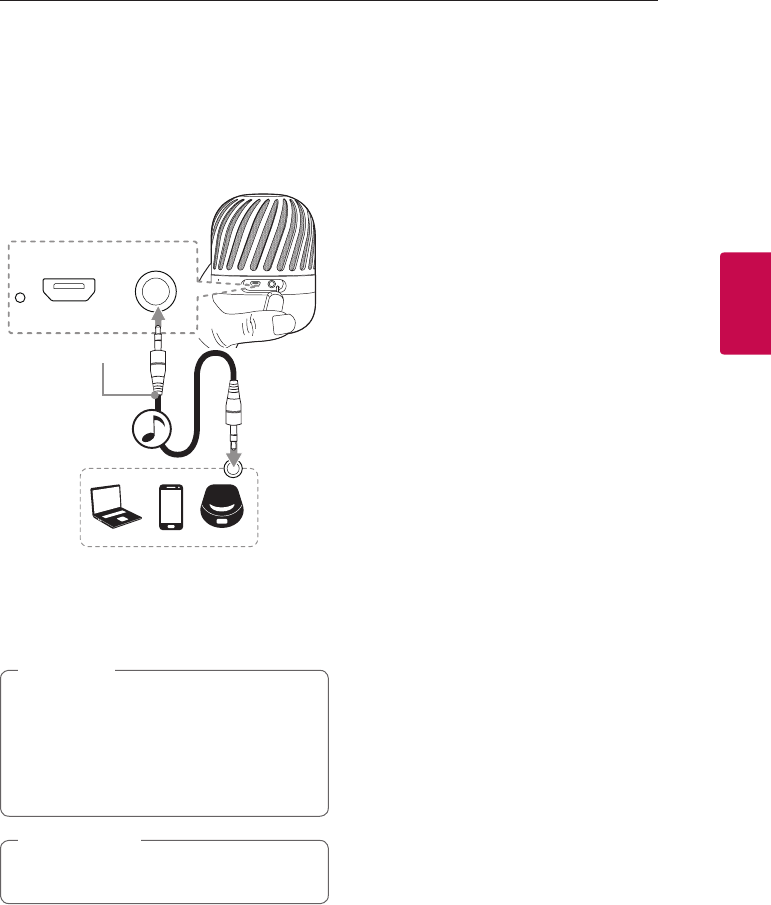
Operating 19
Operating
3
Listening to Music from
Your External Device
The unit can be used to listen to the music from
many types of external device.
(Not supplied)
1. Connect the external device to the Portable In
connector of the unit.
2. Turn the power on by pressing
1
button.
3. Turn the external device on and start playing.
yWhen you connect the portable cable,
the function is changed to portable mode
automatically.
yIn Portable mode, speaker limits Bluetooth
connection to prevent unintended Bluetooth
connection.
, Note
Do not use levitating during connecting portable
cable. (page 14)
> Caution
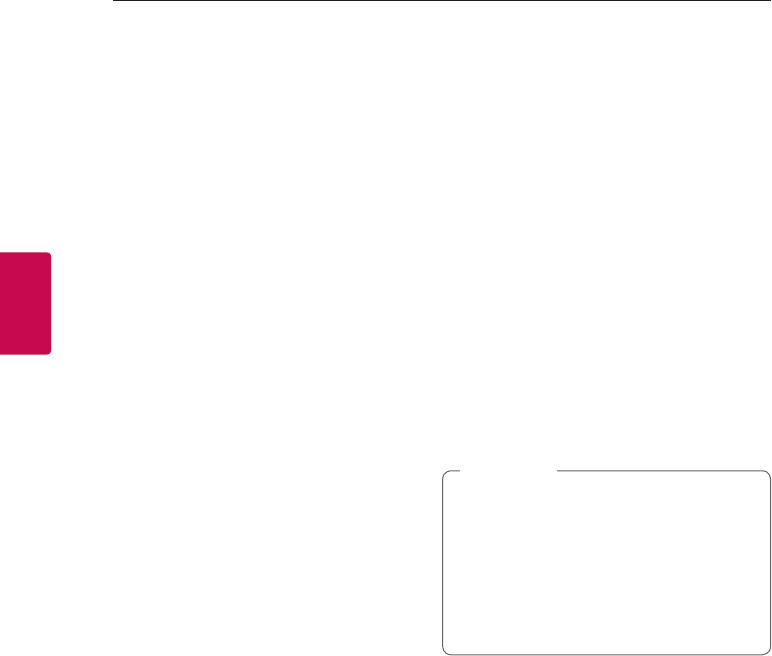
Operating20
Operating
3
Using BLUETOOTH®
technology
About BLUETOOTH
Bluetooth is wireless communication technology for
short range connection.
The sound may be interrupted when the connection
interfered by the other electronic wave or you
connect the Bluetooth in the other rooms.
Connecting individual devices under Bluetooth
wireless technology does not incur any charges.
A mobile phone with Bluetooth wireless technology
can be operated via the Cascade if the connection
was made via Bluetooth wireless technology.
yAvailable Devices : Smart phone, Notebook, etc.
yVersion : 4.2
yCodec : SBC
BLUETOOTH Profiles
In order to use Bluetooth wireless technology,
devices must be able to interpret certain profiles.
This unit is compatible with following profile.
A2DP (Advanced Audio Distribution Prole)
Listening to music stored on the
BLUETOOTH devices
Pairing your unit and BLUETOOTH
device
Before you start the pairing procedure, make sure the
Bluetooth feature is turned on in to your Bluetooth
device. Refer to your Bluetooth device’s user guide.
Once a pairing operation is performed, it does not
need to be performed again.
1. Turn on the unit then Bluetooth LED blinks with
the sound.
2. Operate the Bluetooth device and perform the
pairing operation. When searching for this unit
with the Bluetooth device, a list of the devices
found may appear in the Bluetooth device display
depending on the type of Bluetooth device. Your
unit appears as “LG PJs (xx)”.
3. Select “LG PJs (xx)”.
yXX means the last two digits of
Bluetooth address. For example, if your
unit has a Bluetooth address such as
9C:02:98:4A:F7:08, you will see “LG PJs (08)”
on your Bluetooth device.
yDepending on the Bluetooth device type,
some device have a different pairing way.
Enter the PIN code (0000) as needed.
, Note
4. When this unit is successfully connected with
your Bluetooth device, Bluetooth LED will turn
on with the sound.
5. Listen to music.
To play a music stored on your Bluetooth device,
refer to your Bluetooth device’s user guide.

Operating 21
Operating
3
Controls connected Bluetooth device
You can control connected Bluetooth device from
the unit; play, pause, skip.
yOnly Android OS and iOS is available to use
this function.
yThis function may not be supported
depending on the Bluetooth device, or
operated differently.
yWhen speaker is levitating, you must control
playback or volume by Bluetooth device.
(Page 14)
, Note
Don't use button on speaker for controlled
playback or volume in levitating mode. (page 14)
> Caution
yWhen using Bluetooth technology, you have
to make a connection between the unit and
the Bluetooth device as close as possible and
keep the distance.
However you may experience issues in the
cases below :
- There is an obstacle between the unit and
the Bluetooth device.
- There is a device using same frequency
with Bluetooth technology such as a
medical equipment, a microwave or a
wireless LAN device.
yIf Bluetooth connection does not work
well, go to step 1 of “Pairing your unit and
BLUETOOTH device” and try again.
yThe sound may be interrupted when the
connection interfered by the other electronic
wave.
yDepending on the type of the device, you may
not be able to use the Bluetooth function.
yYou can enjoy Bluetooth function using
Smart phone, Notebook, etc..
yThe more distance between the unit and the
Bluetooth device, the lower the sound quality
becomes.
yBluetooth connection will be disconnected
when the unit is turned off or the Bluetooth
device gets too far from the unit.
yWhen Bluetooth connection is disconnected,
connect the Bluetooth device to the unit
again.
yWhen you connect Bluetooth device (iOS
device etc.) to this unit or operate the device,
the volume level can be synchronized with
each other.
yWhen the unit is not connected, Bluetooth
LED will blink.
, Note
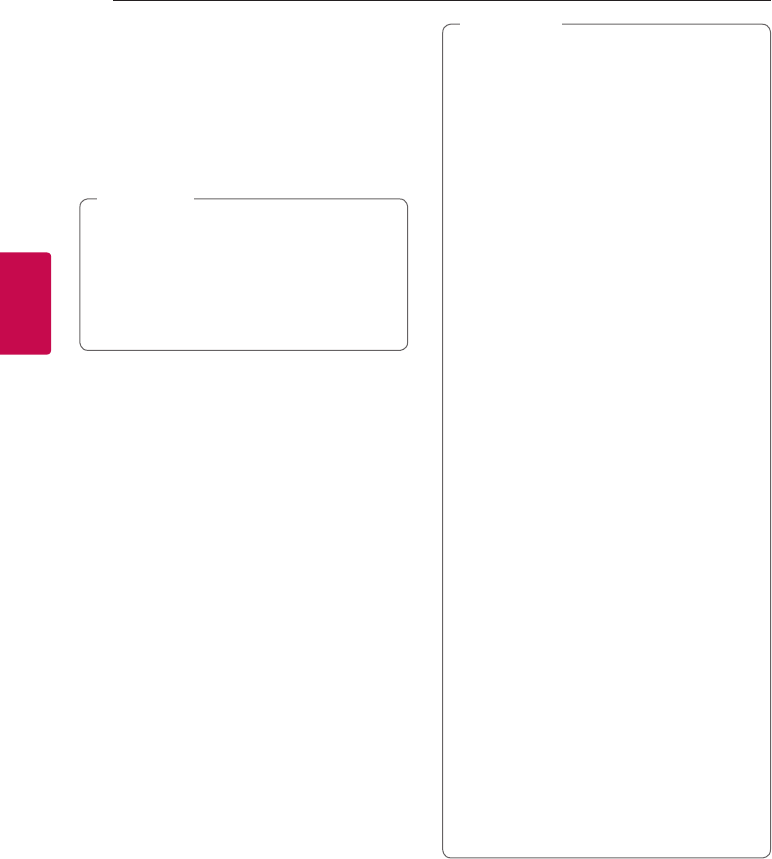
Operating22
Operating
3
Multi Pairing
The unit can be connected to two Bluetooth devices
at the same time.
Pairing with Two Devices
If speaker is connected with woofer station, you
can not use this mode. Disconnect the speaker
and the woofer station connection as follows.
- Press and hold j button for 7 seconds on
speaker.
- Power off the woofer station.
, Note
1. Connect the unit to a Bluetooth device.
2. When the Bluetooth device and unit are
connected, press and hold j button for 2 seconds.
Then Bluetooth LED blinks with the sound. The
unit is changed to multi pairing mode.
3. Select "LG PJs (XX)" from device list on another
Bluetooth device. Then the speaker is connection
with two Bluetooth devices.
4. When connection of two Bluetooth devices are
successful, Bluetooth LED will turn on.
yWhen speaker and woofer station is
connected, you cannot use multi-pairing
mode.
yWhen you use Dual Play mode, the multi
pairing connection is not supported.
yYou can connect this unit with up to 2
Bluetooth devices simultaneously same
method as above description.
yWhen speaker is ready to multi pairing mode,
you need to connect other Bluetooth devices
and speaker within a few minutes (ex. 1
minute). Otherwise multi pairing mode will be
canceled.
yThe multi pairing connection is only supported
on Android devices. (Multi pairing connection
may not be supported depending on the
connected device specications.)
yRemovable/detachable Bluetooth device (Ex
:Dongle etc..) doesn't support multi pairing.
yEven if this unit connected up to 2 Bluetooth
devices, you can play and control music by
using only one of the connected devices.
yAfter multi-pairing connection, it takes a little
time for the music to be played depending on
the Bluetooth devices.
yIn case of multi-pairing, two Bluetooth
device are not supported automatically
connection. Only one Bluetooth device will be
automatically connected speaker. The other
device should be connected manually.
yIf you get out of Bluetooth effective distance
without disconnecting Bluetooth, it takes
a few minutes to connect other Bluetooth
devices. But after power off and on, you can
connect other Bluetooth devices without
waiting.
yIf you try to connect the speaker and woofer
station again, one of two Bluetooth devices
need to disconnect Bluetooth pairing.
, Note
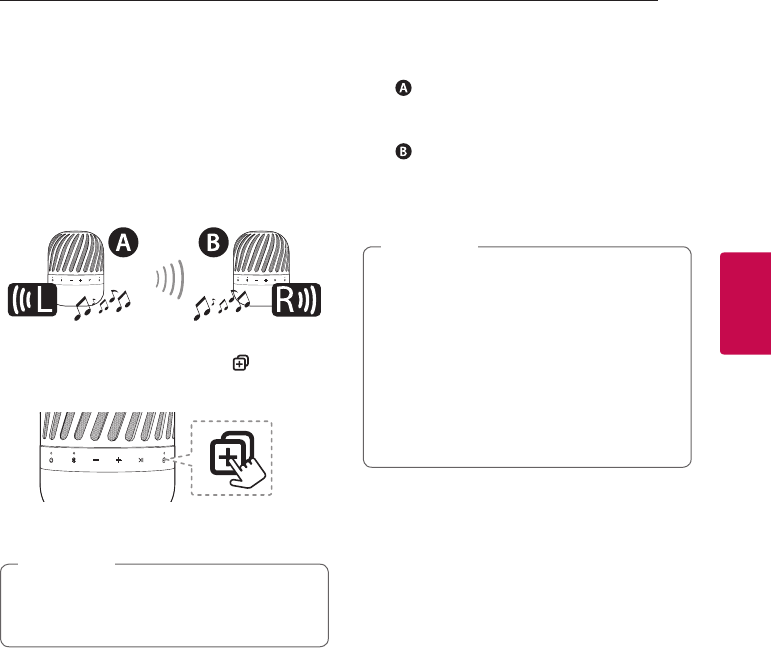
Operating 23
Operating
3
Dual Play Connection
(Optional)
You can enjoy the sound in stereo by using two
speakers. For enjoying Dual play, you need to
purchase another speaker.
1. Press and hold the each speaker’s button for
2 seconds. Then the speakers are ready to
Dual play mode.
- Beep sound is heard and Dual Play LED will blink
white fast.
When the speakers enter Dual play mode, the
connection between the woofer station and the
speaker is disconnected.
, Note
2. If two speakers are connected, blinking Dual Play
LEDs will stay white with beep sound.
- speaker : Primary speaker is to set L (left)
channel and turns on Dual Play LED and
Bluetooth LED.
- speaker : Secondary speaker is set to R
(Right) channel and turns on Dual Play LED.
3. Play the desired music on the Bluetooth device
or external device.
yUsing Dual play is limited to below model.
- Available PJ series model : 3, 8, 9
yIf you have same PJ model, primary speaker is
decided depending on speaker connection.
(Portable>Bluetooth)
yIf two speakers connections is equal, primary
speaker is decided arbitrarily.
yIf you are not connected to Bluetooth device,
primary speaker's Bluetooth LED blinks.
, Note
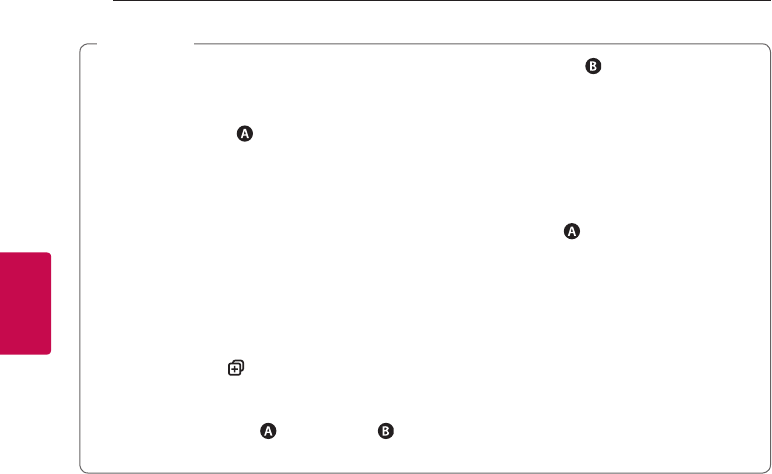
Operating24
Operating
3
yIt takes up to 1minute to connect to dual play.
yWhen you enjoy Dual Play, the multi pairing or
woofer station connection is not supported.
- Primary speaker ( ) connects only one
Bluetooth device.
yIf you turn the power off and then on again, two
speakers need to be reconnection for using dual
play mode.
yIf the units fail to connect Dual play, go to step 1
and try again.
yWhen Dual Play connection is on processing,
you cannot search the units on other Bluetooth
devices.
yWhen you disconnect Dual Play connection,
press and hold the buttons for 2 seconds of
one of the two speakers again.
yWhen you enjoy Dual Play, you can adjust the
volume of both primary ( )and secondary ( )
speakers at the same time.
ySecondary speaker ( ) will be disabled
Bluetooth or Portable modes on Dual play
mode.
yTo change the Bluetooth device in Dual Play
mode, press and hold j for 2 seconds to
disconnect current Bluetooth device and
connect the desired Bluetooth device.
yIn Dual Play mode, you can connect only the
primary speaker( ) with the Bluetooth device.
yWhen you connect Bluetooth device (iOS
device etc.) to this unit or operate the device,
the volume level can be synchronized with each
other.
yIn Dual Play mode, make the distance between
the speakers as close as possible each other.
yDepending on network environment, the Dual
Play may not work well.
yWhen speaker and woofer station is connected,
you cannot use Dual Play mode.
, Note
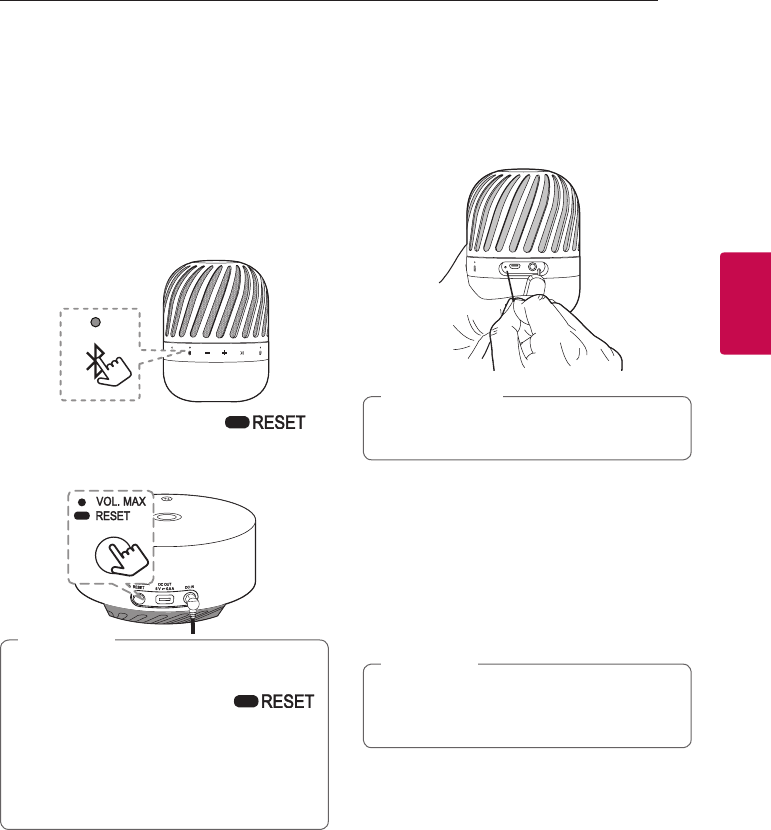
Operating 25
Operating
3
Other Operation
Initializing
When the unit does not operate normally (Bluetooth
pairing, Woofer station connection...), it need to be
initialized.
ySpeaker : Press and hold j button for 7 seconds.
Then Power and Bluetooth LED blinks 4 times.
yWoofer station : Press and hold
button for 7 seconds. Then Mood LED light blinks
4 times.
yWhen levitating mode does not work well,
put speaker in a different place and initialize
speaker by pressing and holding
button on woofer station. Wait 5 seconds
prior to use.
yWhen you initialize the speaker or the woofer
station, speaker and woofer station of
connection is disconnected.
, Note
Resetting
In case that freezes due to malfunction
ySpeaker : Press the reset hole using an object like
a thin pin. Then speaker turns off. Press
1
button
to try turning on speaker again.
Don't use button on speaker for resetting in
levitating mode. (page 14)
> Caution
yWoofer station : Unplug the power cord from the
electrical outlet.
Notice for Auto Power Off
When the unit is in Bluetooth mode without music
playback for 15 minutes or in portable input mode
without button operation for 6 hours, this unit is
turned off automatically.
When enter Auto power off mode while
levitating, speaker automatically descends to
woofer station.
, Note
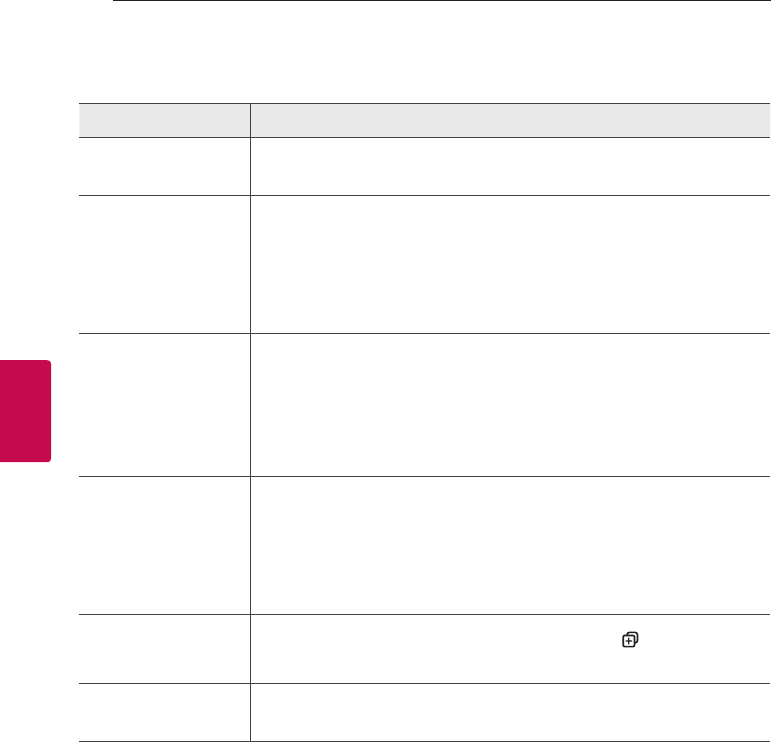
4 Troubleshooting
Troubleshooting26
Troubleshooting
4
Troubleshooting
Problem Cause & Correction
No Power. or power off
after 10 seconds.
yThe battery is discharged. Recharge the battery.
yConnect the unit to the power supply with the AC adapter.
No sound or sound
distortion.
yThe unit or your smart device’s volume is set to minimum. Check and adjust the
volume of the unit or Bluetooth device’s volume.
yWhen you use an external device at high volume, the sound quality may be
deteriorated. Lower the volume of the devices.
yIf you use the unit for purposes other than listening to music, the sound quality
may be lowered or the unit may not work properly.
Bluetooth pairing does
not work well.
ySwitch Bluetooth off and on again on your Bluetooth device, then try pairing
again.
yBe sure your Bluetooth device is on.
yRemove the obstacle in the path of the Bluetooth device and the unit.
yDepending on the type of the Bluetooth device or surrounding environment,
your device may not be paired with the unit.
The unit does not
operate normally.
yIf the battery was fully discharged, the stored Bluetooth information can be
deleted. Previous setting may not be saved when the unit’s power is shut off.
yIn case of malfunction, please use the unit in proper place where the
temperature or humidity is not so high or low.
yIn case of overload, power and Bluetooth LEDs blink white. Please turn the
power off and then on again.
Levitating mode does
not work well.
yThe speaker is set to dual play mode. Press and hold the buttons for
2 seconds. (Page 23)
Above solutions do not
work.
yPress the reset hole on speaker using an object like a thin pin. (Page 25)
yUnplug the power cord from the electrical outlet. (Page 25)
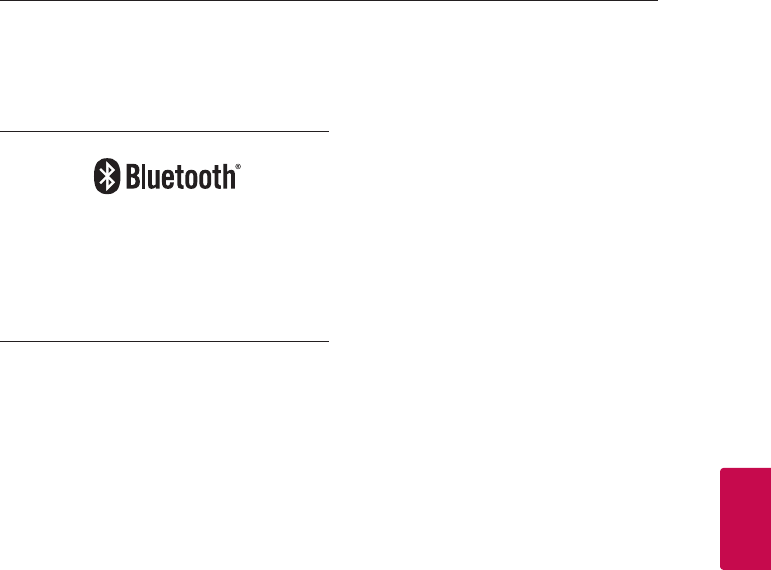
5 Appendix
Appendix 27
Appendix
5
Trademarks and
Licenses
The Bluetooth® word mark and logos are
registered trademarks owned by the Bluetooth
SIG, Inc. and any use of such marks by LG
Electronics is under license.
Other trademarks and trade names are those of
their respective owners.
Handling the Unit
When shipping the unit
Please save the original shipping carton and packing
materials. If you need to ship the unit, for maximum
protection, re-pack the unit as it was originally
packed at the factory.
Keeping the exterior surfaces clean
yDo not use volatile liquids such as insecticide spray
near the unit.
yWiping with strong pressure may damage the
surface.
yDo not leave rubber or plastic products in contact
with the unit for a long period of time.
Cleaning the unit
To clean the player, use a soft, dry cloth. If the
surfaces are extremely dirty, use a soft cloth lightly
moistened with a mild detergent solution. Do not use
strong solvents such as alcohol, benzine, or thinner,
as these might damage the surface of the unit.
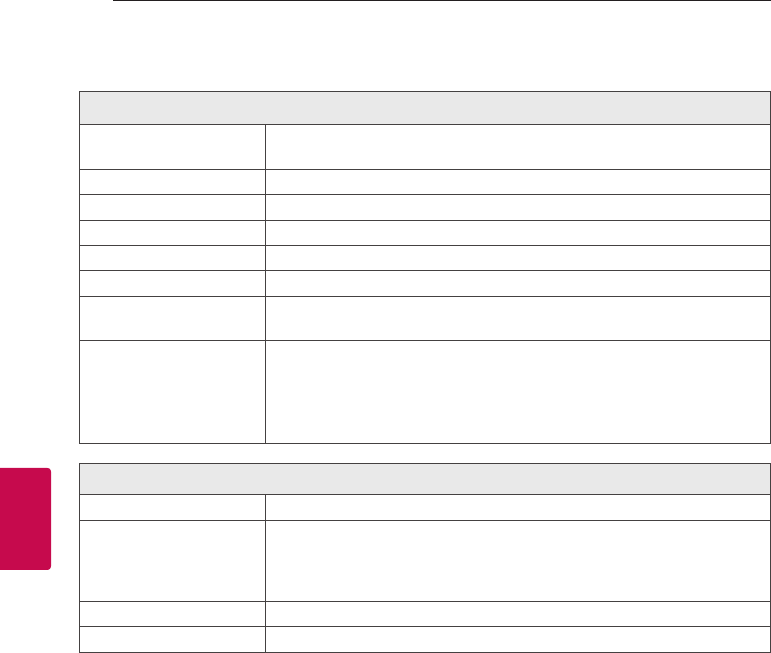
Appendix28
Appendix
5
Specifications
Speaker
Power requirements 5 V 0 1.8 A (AC adapter)
Built-in rechargeable battery
Power consumption 6 W
Dimensions (W x H x D) Approx. 83.5 mm X 102.3 mm X 83.5 mm
Operating temperature 5 °C to 35 °C
Operating humidity 5 % to 60 %
Water-proof IPX7
Inputs
yPORT. IN : 0.5 Vrms (3.5 mm stereo jack)
yUSB : Micro USB port for charging battery
Battery
yBattery capacity : 1500 mAh
yOperating time : Approx. 10 hours.
It may vary depending on the battery status and operational conditions.
yCharging time : Less than 4 hours (with AC Adapter).
It can be varied depending on the conditions of the battery or operation.
Woofer station
Power consumption 42 W
AC adapter
yModel :
LCAP45
yManufacturer : Genmao Electronics (Suzhou) Co., Ltd
yInput : AC 100-240 V~ 50-60 Hz 1.4 A
yOutput :
19
V 0
2.53
A
Dimensions (W x H x D) Approx. 211 mm x 109.5 mm x 211 mm
Inputs USB : Micro USB port for charging battery
yDesign and specications are subject to change without notice.
FCC Information to User
This equipment has been tested and found to comply with the limits for a Class B digital device, pursuant to
Part 15 of the FCC Rules. These limits are designed to provide reasonable protection against harmful
interference in a residential installation. This equipment generates, uses and can radiate radio frequency
energy and, if not installed and used in accordance with the instructions, may cause harmful interference to
radio communications. However, there is no guarantee that interference will not occur in a particular
installation. If this equipment does cause harmful interference to radio or television reception, which can be
determined by turning the equipment off and on, the user is encouraged to try to correct the interference by
one of the following measures:
• Reorient or relocate the receiving antenna.
• Increase the separation between the equipment and receiver.
• Connect the equipment into an outlet on a circuit different from that to which the receiver is con-nected.
• Consult the dealer or an experienced radio/TV technician for help.
Caution
Modifications not expressly approved by the party responsible for compliance could void the user’s authority
to operate the equipment.
FCC Compliance Information : This device complies with Part 15 of the FCC Rules. Operation is subject to
the following two conditions: (1) This device may not cause harmful interference, and (2) this device must
accept any interference received, including interference that may cause undesired operation.
