LG Electronics USA RD3500 Cellular CDMA Phone User Manual RD3500
LG Electronics USA Cellular CDMA Phone RD3500
Users Manual
6. Operating Manual
LG-RD3500
User Guide
CDMA PHONE
Part 15.21 statement
" Change or Modifications that are not expressly approved by the manufacturer could void
the user's authority to operate the equipment. "
Part 15.105 statement
This equipment has been tested and found to comply with the limits for a class B digital device,
pursuant to Part 15 of the FCC Rules.
These limits are designed to provide reasonable protection against harmful interference in a
residential installation.
This equipment generates uses and can radiate radio frequency energy and, if not installed and used
in accordance with the instructions, may cause harmful interference to radio communications.
However, there is no guarantee that interference will not occur in a particular installation. if this
equipment does cause harmful interference or television reception, which can be determined by
turning the equipment off and on, the user is encouraged to try to correct the interference by one or
more of the following measures:
- Reorient or relocate the receiving antenna.
- Increase the separation between the equipment and receiver.
- Connect the equipment into an outlet on a circuit different from that to
which the receiver is connected
- Consult the dealer or an experienced radio/TV technician for help.
LIMITED WARRANTY STATEMENT
1. WHAT THIS WARRANTY COVERS:
LG offers you a limited warranty that the enclosed subscriber unit and its enclosed accessories will be
free from defects in material and workmanship, according to the following terms and conditions:
(1) The limited warranty for the product extends for ONE (1) year beginning on the data of purchase
of the product.
(2) The limited warranty extends on to the original purchaser of the product and is not assignable or
transferable to any subsequent purchaser/end user.
(3) This warranty is good only to the original purchaser of the product during the warranty period as
long as it is in the U.S., including Alaska, Hawaii, U.S. Territories and Canada.
(4) The external housing and cosmetic parts shall not be covered under these limited warranty terms.
(5) Upon request from LG, the consumer must provide information to reasonably prove the date of
purchase.
(6) The customer shall bear the cost of shipping the product to the Customer Service Department of
LG. LG shall bear the cost of shipping the product back to the consumer after the completion of
service under this limited warranty.
2. WHAT THIS WARRANTY DOES NOT COVER:
(1) Defects or damages resulting from use of the product in other than its normal and customary
manner.
(2) Defects or damages from abnormal use, abnormal conditions, improper storage, exposure to
moisture or dampness, unauthorized modifications, unauthorized connections, unauthorized repair,
misuse, neglect, abuse, accident, alteration, improper installation, or other acts which are not the
fault of LG, including damage caused by shipping blown fuses spills of food or liquid.
(3) Breakage or damage to antennas unless caused directly by defects in material or workmanship.
(4) That the Customer Service Department at LG was net notified by consumer of the alleged defect
or malfunction of the product during the applicable limited warranty period.
(5) Products which have had the serial number removed or made illegible.
(6) The limited warranty is in lieu of all other warranties, express or implied either in fact or by
operations law, statutory or otherwise, including, but limited to any implied warranty of
marketability or fitness for a particular use.
(7) Damage resulting from use of non-LG approved accessories.
(8) All plastic surfaces and all other externally exposed parts that are scratched or damaged due to
normal customer use.
(9) Products operated outside published maximum ratings.
3
(10) Products used or obtained in a rental program.
(11) Consumables (such as fuses).
3. STATE LAW RIGHTS:
No other express warranty is applicable to this product. THE DURATION OF ANY IMPLIED
WARRANTIES, INCLUDING THE IMPLIED WARRANTY OF MARKETABILITY, IS LIMITED
TO THE DURATION OF THE EXPRESS WARRANTY HEREIN. LG INFOCOMM INC. SHALL
NOT BE LIABLE FOR THE LOSS OF THE USE OF THE PRODUCT, INCONVENIENCE, LOSS
OR ANY OTHER DAMAGES, DIRECT OR CONSEQUENTIAL, RISING OUT OF THE USE OF,
OR INABILITY TO USE, THIS PRODUCT OR FOR ANY BREACH OF ANY EXPRESS OR
IMPLIED WARRANTY, INCLUDING THE IMPLIED WARRANTY OF MARKETABILITY
APPLICABLE TO THIS PRODUCT. Some states do not allow the exclusive of imitation of incidental
or consequential damages or limitations on how long an implied warranty lasts; so these limitations or
exclusions may not apply to you. This warranty gives you specific legal rights and you may also have
other rights which vary from state to state.
4. HOW TO GET WARRANTY SERVICE:
To obtain warranty service, please call the following web address:
www.lgeservice.com

8
For Your Safety
Important Information
This user guide contains important information on the use and
operation of this phone. Please read all the information
carefully for optimal performance and to prevent any damage
to or misuse of the phone. Any changes or modifications not
expressly approved in this user guide could void your warranty
for this equipment.
Before You Start
Safety Instructions
WARNING! To reduce the possibility of electric shock, do not
expose your phone to high humidity areas, such as the
bathroom, swimming pool, etc.
Always store your phone away from heat. Never store your
phone in settings that may expose it to temperatures less than
32°F or greater than 104°F, such as outside during extreme
weather conditions or in your car on a hot day. Exposure to
excessive cold or heat will result in malfunction, damage
and/or catastrophic failure.
Be careful when using your phone near other electronic
devices. RF emissions from your mobile phone may affect
nearby in adequately shielded electronic equipment. You
should consult with manufacturers of any personal medical
devices such as pacemakers and hearing aides to determine if
they are susceptible to interference from your mobile phone.
Turn off your phone in a medical facility or at a gas station.
Never place your phone in a microwave oven as this will
cause the battery to explode.
IMPORTANT! Please read the TIA SAFETY INFORMATION on
page 78 before using your phone.
Safety Information
Read these simple guidelines. Breaking the rules may be
dangerous or illegal. Further detailed information is given in this
user guide.
]Never use an unapproved battery since this could damage
the phone and/or battery and could cause the battery to
explode.
]Never place your phone in a microwave oven as it will
cause the battery to explode.
]Do not dispose of your battery by fire or with hazardous or
flammable materials.
]Make sure that no sharp-edged items come into contact
with the battery. There is a risk of this causing a fire.
]Store the battery in a place out of reach of children.
]Be careful that children do not swallow any parts such as
rubber plugs (earphone, connection parts of the phone,
etc.). This could cause asphyxiation or suffocation.

9
For Your Safety
]Unplug the power cord and charger during lightning storms
to avoid electric shock or fire.
]When riding in a car, do not leave your phone or set up the
hands-free kit near to the air bag. If wireless equipment is
improperly installed and the air bag is activated, you may be
seriously injured.
]Do not use a hand-held phone while driving.
]Do not use the phone in areas where its use is prohibited.
(For example: aircraft).
]Do not expose the battery charger or adapter to direct
sunlight or use it in places with high humidity, such as a
bathroom.
]Never store your phone in temperatures less than- 4°F or
greater than 122°F.
]Do not use harsh chemicals (such as alcohol, benzene,
thinners, etc.) or detergents to clean your phone. There is a
risk of this causing a fire.
]Do not drop, strike, or shake your phone severely. Such
actions may harm the internal circuit boards of the phone.
]Do not use your phone in high explosive areas as the phone
may generate sparks.
]Do not damage the power cord by bending, twisting, pulling,
or heating. Do not use the plug if it is loose as it may cause
a fire or electric shock.
]Do not place any heavy items on the power cord. Do not
allow the power cord to be crimped as it may cause fire or
electric shock.
]Do not handle the phone with wet hands while it is being
charged. It may cause an electric shock or seriously
damage your phone.
]Do not disassemble the phone.
]Do not place or answer calls while charging the phone as it
may short-circuit the phone and/or cause electric shock or
fire.
]Only use the batteries, antennas, and chargers provided by
LG. The warranty will not be applied to products provided by
other suppliers.
]Only authorized personnel should service the phone and its
accessories. Faulty installation or service may result in
accidents and consequently invalidate the warranty.
]Do not hold or let the antenna come in contact with your
body during a call.
]An emergency call can be made only within a service area.
For an emergency call, make sure that you are within a
service area and that the phone is turned on.

10
For Your Safety
FCC RF Exposure Information
WARNING! Read this information before operating the phone.
In August 1996, the Federal Communications (FCC) of he United
States, with its action in Report and Order FCC 96-326, adopted
an updated safety standard for human exposure to radio
frequency (RF) electromagnetic energy emitted by FCC
regulated transmitters. Those guidelines are consistent with
the safety standard previously set by both U.S. and
international standards bodies.
The design of this phone complies with the FCC guidelines and
these international standards.
CAUTION
Use only the supplied and approved antenna. Use of
unauthorized antennas or modifications could impair call
quality, damage the phone, void your warranty and/or result in
violation of FCC regulations. Do not use the phone with a
damaged antenna. If a damaged antenna comes into contact
with skin, a minor burn may result. Contact your local dealer
for a replacement antenna.
Body-worn Operation
This device was tested for typical body-worn operations with
the back of the phone kept 0.79 inches (2cm) between the
user’s body and the back of the phone. To comply with FCC RF
exposure requirements, a minimum separation distance of 0.79
inches(2cm) must be maintained between the user's body
and the back of the phone. Third-party belt-clips, holsters, and
similar accessories containing metallic components should not
be used. Body-worn accessories that cannot maintain 0.79
inches(2cm) separation distance between the user's body
and the back of the phone, and have not been tested for typical
body-worn operations may not comply with FCC RF exposure
limits and should be avoided.

11
For Your Safety
Vehicle Mounted External Antenna
(optional, if available)
A minimum separation distance of 8 inches (20cm) must be
maintained between the user/bystander and the vehicle
mounted external antenna to satisfy FCC RF exposure
requirements. For more information about RF exposure, visit
the FCC website at www.fcc.gov
FCC Part 15 Class B Compliance
This device and its accessories comply with part 15 of FCC
rules. Operation is subject to the following two conditions:
(1) This device and its accessories may not cause harmful
interference, and (2) this device and its accessories must
accept any interference received, including interference that
may cause undesired operation.
Cautions for Battery
]Do not disassemble.
]Do not short-circuit.
]Do not expose to high temperature: 60°C (140°F).]
]Do not incinerate.
Battery Disposal
]Please dispose of your battery properly or bring to your
local wireless carrier for recycling.
]Do not dispose in fire or with hazardous or flammable
materials.
Adapter (Charger) Cautions
]Using the wrong battery charger could damage your phone
and void your warranty.
]The adapter or battery charger is intended for indoor use
only.
Do not expose the adapter or battery charger to direct sunlight
or use it in places with high humidity, such as the bathroom.
Chapter 1. Getting Started
Cautions
z Using the phone in proximity to receiving equipment (i.e., TV or radio) may cause
interference.
z Keep your phone in a safe place when not in use.
z Only use the batteries, antennas, and chargers provided by LG. Using the wrong
accessories could void your warranty.
z Only authorized personnel should service the phone and its accessories. Faulty installation
or service may result in accidents and consequently invalidate the warranty.
z Do not hold the antenna while the phone is in use.
z Do not use the phone in designated “no cellular phone use” areas.
z Do not expose the phone to high temperature or humidity.
z Avoid getting your phone wet. If the phone gets wet, turn the power off immediately and
remove the battery pack. If the phone is mal-functional, return it to the dealer for service.
z Avoid shock or impact on the phone.
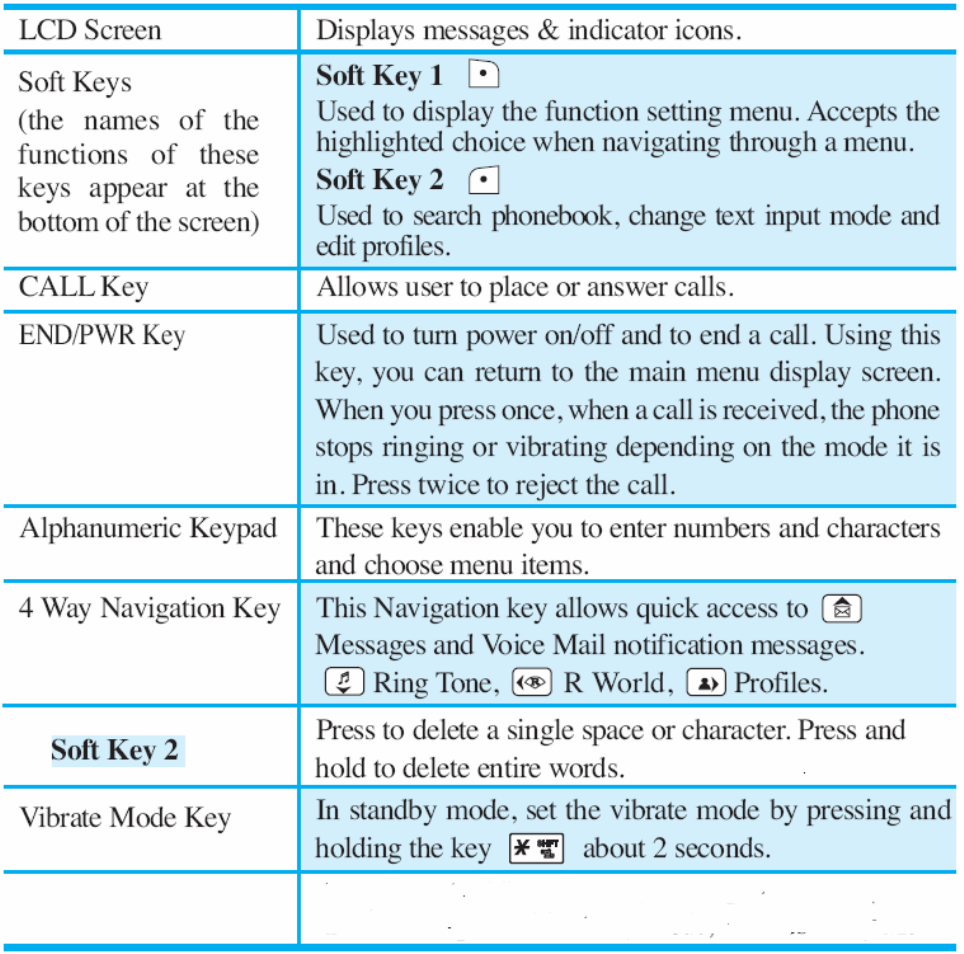
Phone Overview
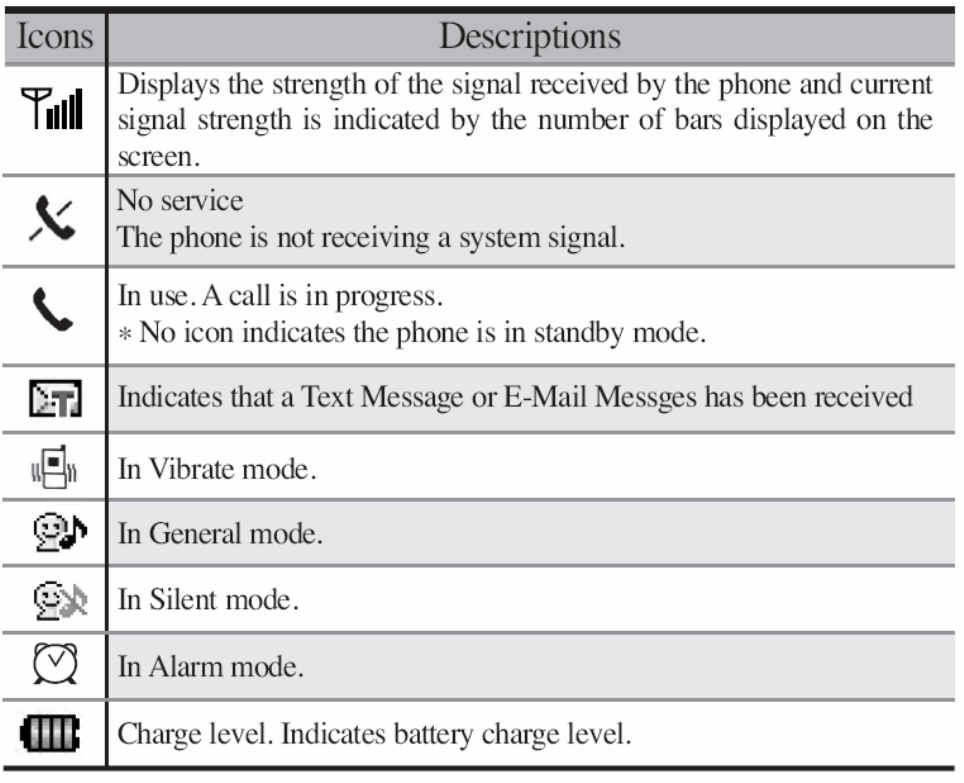
On screen Icons
The phone screen displays several onscreen icons and onscreen icons appears when the phone is
power on.
D
Chapter 2. Basic Functions
Turning the Phone On and Off
Turning the Phone On
1. Install a charged battery pack or connect the phone to an external power source such as the
cigarette lighter adapter or car kit.
2. Press [END/PWR] for a few seconds until the red light on the top of the phone flashes.
z Fully extend the antenna for the best performance.
<Note> Like any other radio device, avoid any unnecessary contact with the antenna while your
phone is on.
Turning the Phone Off
1. Press and hold until display screen will be turned off, and then release the key.
2. Protect the antenna by pushing it back into the phone, if extended.
Making a Call
When you make a call, follow these simple steps:
1. Make sure the phone is turned on.
z If not, press [END/PWR].
2. Enter the phone number with area code, if needed.
3. Press [SEND].
z If the phone is locked, enter the lock code.
z “Call Failed” indicates that the call did not go through.
4. Press [END/PWR] to disconnect the call.
Correcting Dialing Mistakes
If you make mistakes in dialing a number, press [SOFT2 KEY] key once to erase the cursor
positioned digit or hold down [SOFT2 KEY] for at least two second to delete all digits, or simply
press soft key 2 [BACK] to exit dialing state. And, you can move the cursor by pressing
[5],[6],[3],[4]
Receiving Calls
1. When the phone rings or vibrate (if the Vibrate Mode is enabled), press any key (except [END])
or depending on the Call settings.
z When you press once, when a call is received, the phone stops ringing or vibrating
depending on the mode it is in. Press twice to disconnect.
2. To end an answered call press [END].
In call waiting mode, the present call is on hold as you answer another incoming call.
This service is provided by your service provider.
When the call waiting function is activated, your phone will beep to let you know if you have an
incoming call.
3. If you are not in the condition to receive call, pressing Soft key 2 will send a Preset SMS to
Caller. The SMS can be editted using "Edit SMS on Call Reject" function given under Settings' Call.
Dialing a call from Phone Book
You can place a call from any memory location either by speed dialing or by pressing [SEND] while
looking up the memory location.
One-Touch Dialing : One-touch dialing is a convenient feature which enables you to dial
frequently used numbers in your speed-dial data by pressing a key .
z Entry 9 is designated to Emergency Call.
z For locations 1 to 8, you can use one-touch dialing (if enabled, see “One-Touch” on page
9.) by pressing and holding down the key corresponding to the memory location.
OR
z Press digit, then press [SEND].
Two-Touch Dialing (Speed Dialing) : This dialing feature enables you to dial numbers in your
phone book through two keys (for locations 10 to 99).
1) Press the first digit.
2) Press and hold the key of the second digit.
OR
1) Press the first and second digits, then press [SEND].
Dialing from a Memory List
1) From a memory list, press the scroll keys to go to the memory location you want.
2) Press [SEND].
Dialing from a Memory Location.
On viewing and checking the memory location to call, press [SEND].
Chapter 3. Menu Features
General Guidelines to MENU Access and Settings
1. Press Soft Key 1 [Menu]. The animation of menu category will appear on the display screen.
2. Press Soft key 1 [Ok]. The menu items will appear on the display screen.
3. Press[v] to go through the list of menu features, or use the side keys.
4. Press the corresponding number to the menu item that you want to select. Then the sub-menu
list will appear on the screen.
5. Press the appropriate key to select the sub-menu you want to access.
6. Select preferred settings, using the [v] keys. Press Soft Key 2 [Back] to go one step backward
while accessing menu or selecting settings.
7. Press Soft Key 1 [Ok] to save the settings or Soft Key 2 [Back] to cancel without saving.
Names ([Menu]+[1])
see “Book Feature” on page 10.
Messages ([Menu]+[2])
see “Message Feature” on page 12.
Call History ([Menu]+[3])
Allows you to view list of all Missed/Received/Dialled Calls. (Maximum 60 numbers are possible
including Missed, Received and Dialled)
Save the phone numbers taken while talking and can view the list of numbers present in In Call
Memo. (Maximum 20 numbers are possible)
Missed ([Menu]+[3]+ [1])
Allows you to view list of all incoming calls and you may place a call by pressing [Send].
Received ([Menu]+[3]+ [2])
Allows you to view list of all received calls and you may place a call by pressing [Send].
Dialled ([Menu]+[3]+ [3])
Allows you to view list of all outgoing calls you made and you may place a call by pressing the
[Send].
In call memo ([Menu]+[3]+ [4])
Allows you to view memo saved in use meno
Call Duration ([Menu]+[3]+ [5])
1. Last call - Displays the time of last call made
2. All calls - Displays the time of all calls made
3. Reset – Allows you to clean duration
Erase History ([Menu]+[3]+ [6])
Allows you to erase call infomations(missed, received, dialed, data calls)
Profiles ([Menu]+[6])
Allows you to set vibration, volume and alert types refer to sound.
Vibrate only ([Menu]+[6]+ [1])
Select the alert type to vibration
Silent ([Menu]+[6]+ [2])
This menu is the same with General Menu
General ([Menu]+[6]+ [3])
Press Soft Key 1[Option] and LCD will display sub menu. Then select menu you want with [5] [6]
or [v] key.
1. Set – Setting profile to General.
2.Rename – Change title of this menu to user define.
Edit (Right soft key)
(1) Ring Type : Select one out of 6 ring types (Ring, Vibrate, Vib & Ring, Ring after vibrate,
Ascending ring, One Beep, Silent and Light) with [5] [6] or [v] key.
(2) Ring Tone : Select “Get Ringtone” or “My Ringtone”
(2.1) Get Ringtone : download the ringtone
(2.2) My Ringtone : the ringer sound with [5] [6] or [v] key. The ring sound will notify that
you have an incoming call.
(3) Ringer Volume : Adjust the volume of the ringer using the [34] key.
(4) Earpiece Volume : Adjust the volume of the earpiece using the [34] key
(5) Key Volume - Adjust the volume of the keypad using the [34] key
(6) Message Alert – Alert Type : Select one out of 4 alert types(Vibrate, Lamp,2beeps,4beeps)
- Repeated alert : Select one out of 2 repeate option(yes or no)
(7) Speaker Volume - Adjust the volume of the speaker phone
Outdoor ( [Menu] +[6]+[4] )
This menu is the same with General Menu
Headset ( [Menu]+[6]+[5] )
1. Ring Type
2. Ring Tone
3. Ringer Volume
4. Headset Volume
5. Key Volume
6. Message Alert
* Note : From 1 to 6 submenus are same with upper menu.
7. Speaker Volume
8. Auto Answer : Select one out of 3 answer type(Off, After 5 secs and After 10 secs)
Display ( [Menu]+ [4] )
1. Language ( [Menu]+[4]+[1]] )
You can select one of 2 language(English or Hindi)
2. Service Area ( [Menu]+[4]+ [2] )
You can see the currently provided serviced area.
3. Clock ( [Menu]+[4]+[3] )
You can determine that clock display or not in standby and time, date type if clock display.
4. Time & Date
You can set up Time & Date mode.
5. Wallpaper ( [Menu]+[4]+[5] )
You can set up the screen displayed on the LCD screen in the standby mode.
(Theme, Current Profiles display,Banner)
6. Menu Style ( [Menu]+[4]+[6] )
Icon : LCD will display animation menu and you can select menu with [34] key.
List : LCD will display listed menu and you can select menu with [5] [6] or [v] key.
7. Rhythmic Lighting ( [Menu]+[4]+[7] )
You can set up the Rhythmic LED Lignt
8. Backlight ( [Menu]+[4]+[8] )
Allows you to select how long or when the display screen and keypad are backlit. The
backlight is turned off 10 seconds/20 seconds/30 seconds/1min after the last key is pushed.
9. Contrast ( [Menu]+[4]+[9] )
Allows you to set up LCD display contrast with [34] key.
Settings ( [Menu]+[9] )
Allows you to set Menu, Sound, Display, Call, Phone and Security. Select menu with [5] [6] or
[v] key.
My Menu ( [Menu]+ [9]+[1] )
LCD will display top Menu list. You can add one of these to my menu and also remove registered
menu from my menu.
1. Add : My menu is possible up to 10 pieces.
2. Remove : Allow you to remove registered menu from my menu.
Call ( [Menu]+ [9]+[2] )
1. Call Forward ( [Menu]+[9]+[2]+[1] )
LCD will display follow sub menu list
1 Immediate : Enable / Disable
2 When Busy : Enable / Disable
3 No Reply / Not Reachable : Enable / Disable
4 Disable All : Yes / No
2. Call Waiting ( [Menu]+[9]+[2]+[2] )
Set Call Waiting options Enable / Disable
3. Any key answer ( [Menu]+[9]+[2]+[3] )
If Incomming call, enabled to call pressing any key.
4. Auto redial ( [Menu]+[9]+[2]+[4] )
Set the length of time the phone waits before automatically redialing a number when the
attempted call fails.
z off / every 60 seconds / every 30 seconds / every 10 seconds
5. Voice privacy ( [Menu]+[9]+[2]+[5] )
Set the voice privacy feature for CDMA calls as “Standard” or “Enhanced”: CDMA offers
inherent voice privacy. Check with your service provider for availability of the enhanced voice
privacy mode
6. Clear voice ( [Menu]+[9]+[2]+[6] )
When this menu option is active, phone remove noise of environment.
7. Call timer ( [Menu]+[9]+[2]+[7] )
When this menu option is inactive, LCD will not display call timer in call mode.
8. Call Connect Alert ( [Menu]+[9]+[2]+[8] )
When this menu selected option ON and some times later phone connected call, that time
phone beep the alert sound.
9. Edit SMS On Call Reject([Menu]+[9]+[2]+[9] )
0. Int’l Call Prefix ( [Menu]+[9]+[2]+[0] )
Phone ( [Menu]+ [9]+[3] )
1. Key guard ( [Menu]+[9]+[3]+[1] )
When this option is enabled, no key press acceptable except 0 key.
2. Airplane Mode ( [Menu]+[9]+[3]+[2] )
3. Service Alert ( [Menu]+[9]+[3]+[4] )
4. Version ( [Menu]+[9]+[3]+[5] )
LCD will display about SW version and PRL information.
Security ( [Menu]+ [9]+[4] )
1. PIN Code Request
Enable or Disable request of PIN code of R-UIM on boot time.
2. Lock mode ( [Menu]+[9]+[4]+[1] )
Helps you to protect your phone from unauthorized use and once the phone is locked, the
phone is restricted from making calls until the lock code is entered.
However you can still receive phone calls and make emergency calls while your phone is
locked. “Never” means that the phone is never locked (Lock mode can be used). When locked,
you can only make emergency calls or receive incoming calls. “On power up” means that
locked the phone when the phone is turned on. “Always” means that the phone is always
locked.
3. Emergency numbers ( [Menu]+[9]+[4]+[2] )
To enter 3 emergency numbers ([Edit] → enter → number → [Save] → [v] → ). You can call
these numbers and 911 even when the phone is locked or restricted.
4. Change code ( [Menu]+[9]+[4]+[3] )
4.1 Lock code : New Lock Code allows you to enter a new four-digit lock code number. For
confirmation, it will ask you to enter the new lock code twice. This is the same number as the
pin code.
4.2 PIN Code : Change PIN Code
5. Reset ( [Menu]+[9]+[5] )
Initialize all information saved in the phone.
1. Clear All Names : Deletes all information saved in the memory location (Entry 9 is
designated to Emergency Call). Be careful since any deleted information is not recoverable.
2. Reset Settings : Set all default values of NVDB, NV items.
3. Reset Phone : 1,2 and total download contents are deleted.
Organiser & Tools ([Menu]+[7])
Scheduler ( [Menu]+[7]+[1] )
To Do ( [Menu]+[7]+[2] )
D-Day Counter ( [Menu]+[7]+[3] )
Memo ( [Menu]+[7]+[4] )
Reserved Call ( [Menu]+[7]+[5] )
Alarm ( [Menu]+[7]+[6] )
Stopwatch ( [Menu]+[7]+[7] )
Calculator ( [Menu]+[7]+[8] )
Unit Coverter ( [Menu]+[7]+[9] )
World Clock ( [Menu]+[7]+[0] )
Help ( [Menu]+[7]+[0] )
Mobile World ( [Menu]+[5])
R-Menu ( [Menu]+[8]+[1] )
Games ( [Menu]+[5]+[7] )
Chapter 4. Book Features
Names ([Menu]+[1])
Add name ([Menu]+[1]+[1])
1. Press Soft Key 1 [Menu]
2. Press [1]
3. Enter the phone number you want to add.
4. Select number’s destination (UIM, Home, Office, Mobile and Other)
5. Enter name
6. Press Soft Key 1 [Save]
Find ([Menu]+[1]+[2])
1. Press Soft Key 1 [Menu]
2. Press [2]
3. Enter the name you want to find.
4. You can go another find menu using Soft Key 1 [Option]
5. In Find number, Enter the number you want to find.
6. In Find Group, You can select group with [v] key.
7.
Groups ([Menu]+[1]+[3])
In this menu, you can view group members, and set ring tone, edit group’s title.
1. Press Soft Key 1 [Menu]
2. Press [3]
3. Select group you wand with [v] key.
4. Press Soft Key 1 [Option].
5. You can go sub menu(view members, set ring tones, edit title)
6. In View members menu, LCD will display all members belong to selected group. And you
can add or erase name in this status.
7. In Set Ring Tones menu, you can select ring tone with [v] key.
8. In Edit title menu, you can enter different group name.
Speed dial ([Menu]+[1]+[4])
1. Press Soft Key 1 [Menu]
2. Press [4]
9. LCD will display all speed dial address, and you can select a address with [v] key.
3. If a address you selected is empty, you can select one of 3 option(Assign,Next empty and
Remove all) with Soft Key 1 [Option].
4. In Assign menu, you can add name in speed dial
5. In Next empty menu, you can go next empty address
6. In Remove all menu, you can erase all address assigned in speed dial.
7. If a address you selected is assigned, you can select one of 4 option(Assign, Next empty,
Remove and Remove all) with Soft Key 1 [Option].
8. In Assign menu, you can replace another name saved in phonebook data.
9. In Remove menu, you can erase name selected.
10. In Remove all menu, you can erase all address assigned in speed dial.
Chapter 5. Message Features
Text message, page and voice mailbox become available as soon as the power is on. You can
access the above types of messages using the message key ([5]). In addition, you can make a
call to the call back number by pressing the [Send] during a message check.
The phone can store up to 31 messages (Voice message : 1, Text messages 30) with 160
characters per message. However, you should check whether your carrier provides the above
features.
The information that is stored on the message is determined by phone mode and service capability.
You can check types of messages by pressing the message key ([5]).
Massage Service
This service supports reception of the text message, alerting, and the voice mailbox. It is
possible to access the above functions with the text message key .
It is possible to store up to total 31(new+old+voice) messages. It is recommended to check
the number of character receivable because the capacity depends on the system service
provider.
<Type of Menu>
- Write : Menu to send message.
- Inbox : Menu to check a new incoming, stored text message
- 1234 Services : Exciting SMS-based infotainment services.
- Outbox : Menu to check the message user have sent and was saved.
- Voice Mail : Menu to check the number of voice messages in the voice mailbox
- Archive : Saved message in Inbox
- Drafts : Saved message in Write message
- Templates : Predefined Messages by user.
- Msg Groups : Msg Groups consists of 5 SMS Group.
- Erase Msgs : Menu to erase all the stored messages
- Msg Settings : Menu to set the SMS priority or Delivery ack and so on.
- Help
- Move the cursor with the upside and downside keys [v], and press Soft Key1 [Select] for
the menu requested. Press Soft Key 2 [Back] to return to the initial image on the terminal.
1. Write Message ( [5]+[1])
A. Press [Select]
B. Enter Message Menu and Press [Option]
C. Select [Send]
• Send : send msg
• Save : save to Draft
• Insert Temp : save to templates
D. Enter Phone Number. If you want to send to number saved in book, press[Find]
2. Inbox ([5]+[2])
A. Press [Select]
B. Press [Option]
C. Select [View]
• View : view received msg
• Erase : erase received msg
• Reply : send msg to #CB
3. Outbox ([5]+[4])
A. Press [Select]
B. Press [Option]
C. Select [View]
• View : view sent msg
• Erase : erase sent msg
• Forward : send msg to another phone number
4. Voice Mail ([5]+[5])
1) Press [Select]
2) Press [Option]
3) Select [Listen]
• Listen : listen voice mail
• Erase : erase received voice mail
5. Archive ([5]+[6])
1) Press [Select]
2) Press [Option]
3) Select [View]
• View : view msg
• Forward : send msg to another phone number
• Erase : erase msg
6. Drafts([5]+[7])
1) Press [Select]
2) Press [Option]
3) Select [View]
• View : view msg
• Erase : erase msg
4) From this state the same with Write message
7. Templates ([5]+[8])
1) Press [Select]
2) Press [Option]
3) Select [View]
• View : view template
• Erase : erase template
• Add : Add template
4) Add string
5) From this state the same with Write Message
8. SMS Groups ([5]+[9])
1) Press [Select]
2) Press [Add]
3) Select Phonebook entry in phonebook find menu.
4) Press [Send]
5) From this state the same with Write Message.
10. Erase Msgs ([5]+[0])
1) Press [Select]
2) Press [Select]
This menu will erase Inbox, Outbox, Archive, Draft and All messages
3) Select [Yes] if you want to erase
11.Msg Settings ([5]+[*])
1) Press [Select]
2) Choose menu item, Press [Select]
• Priority : You can select Priority (Normal/Urgent)
• Delivery ack : You can select Delivery ack (On / Off)
• Deferred delivery : You can select Deferred delivery (Immediate, After 30 Min etc)
• Validity period : You can select Validity period. (Default, 30 Min etc)
• Save sent message : You can select repeat alert (Yes / No)
• Archive lock : put the lock code , you can select lock code (On\Off)
• Auto Scroll : you can select scroll (On/off)
• Auto delete inbox : You can select repeat alert (Yes / No)
• Signature :you can select the signature type(none , custom)
<SMS SERVICE PROGRAM>
####->4 -> [6. SMS MO]
Select <SMS MO >
1. SO : Select 8K or 13K
2. L3ACK : Select ON/OFF
Chapter 6. Functions used during a call
Scratch pad(During a call : [Options]+[1] )
You can save memo during a call and this data is saved at call history
Mute / Unmute (During a call : [Options]+[2] )
z Sometimes it is necessary to mute a call so that caller does not hear you or certain
background noise. To use this function during a call, Press Soft Key 1 [Menu] and [1].
z If you need to release mute press the Soft Key 1 [Menu] and [1] key again.
Voice Privacy (During a call : [Options]+[3] )
Set the voice privacy feature for CDMA calls as “Enhanced” or “Standard” :
CDMA offers inherent voice privacy. Check with your service provider for availability of the
enhanced voice privacy mode.
Chapter 7. Accessories
There are a variety of accessories available for the phone. You can select these options according
to your personal communication requirements. Consult your local dealer for availability.
Travel Charger
This charger, model TC-10W, allows you to charge the battery pack. It supports standard U.S.
120Volt 60Hz outlets. While an orange light indicates that it is charging, a green light indicates
charging is complete. It takes 5 hours to charge a completely discharged battery.
Battery (LGLi-AAEM)
Standard battery and Extended battery are available.
Desktop Charger
The desktop charger, model DC-41W, allows you to place the phone for charging the stand. It can
charge a completely discharged battery in 3 hours.
Cigar Lighter Charger
You can operate the phone and trickle charge the phone’s battery from your vehicle by using the
cigarette lighter charger, model CLC-11W. It takes 5 hours to charge a completely discharged
battery.
Data Cable Kit
Connects your phone to your PC.(Model KW-a)
Headset
Connects to your phone, allowing hands free operation. Includes earpiece, microphone and mute
key.
(Model Headset 1000)
Hand strap AC Adaptor