LG Electronics USA RLJA20 LCD Projector User Manual 1
LG Electronics USA LCD Projector Users Manual 1
Contents
- 1. Users Manual 1
- 2. Users Manual 2
Users Manual 1
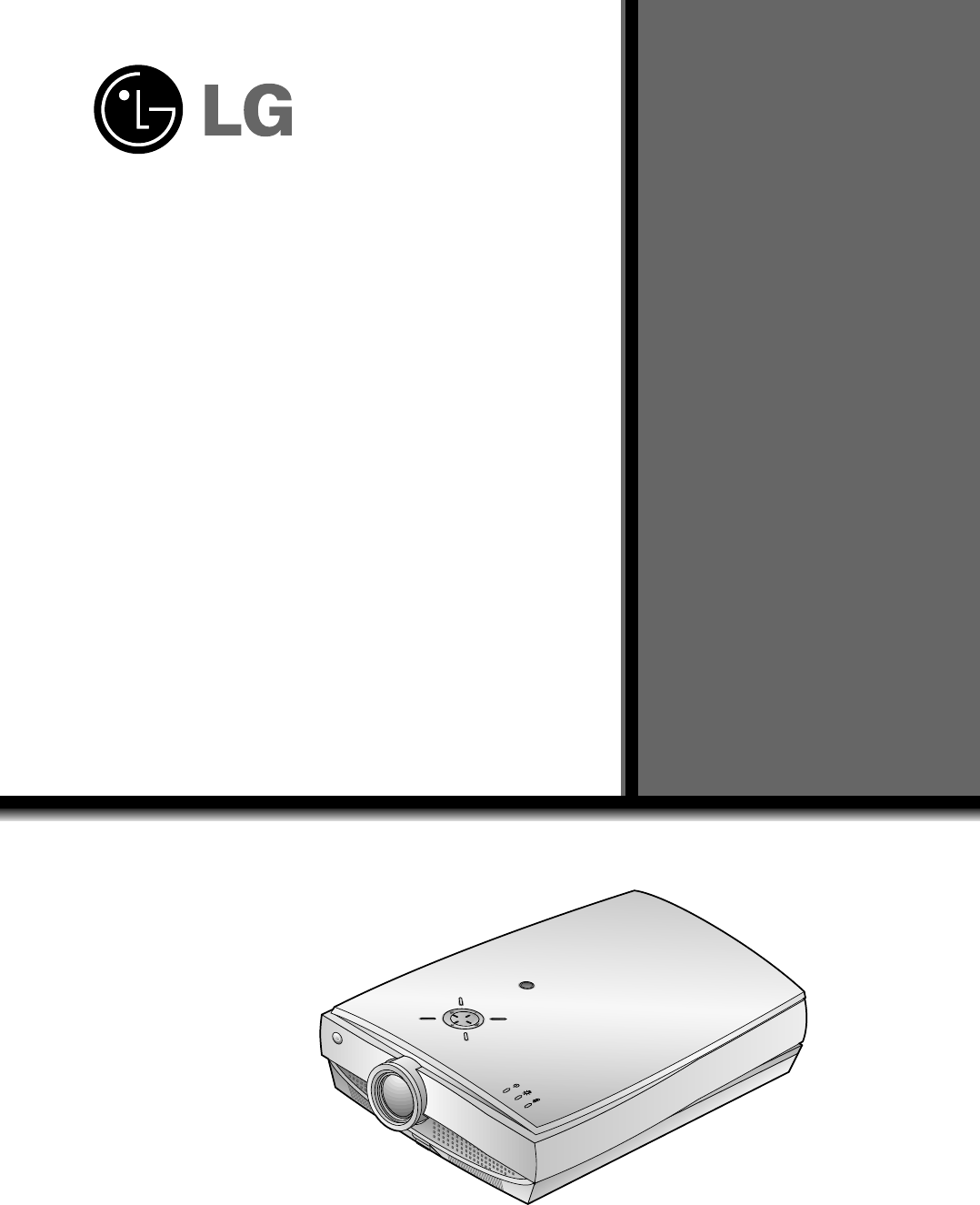
R
P/NO : 3828VA0360B a (373-026H)
RL-JA20
OWNER’S MANUAL
LG LCD PROJECTORLG LCD PROJECTOR
Please read this manual carefully before operating
your set.
Retain it for future reference.
Record model number and serial number of the set.
See the label attached on the bottom of the set and
quote this information to your dealer when you
require service.
Model number :
Serial number :
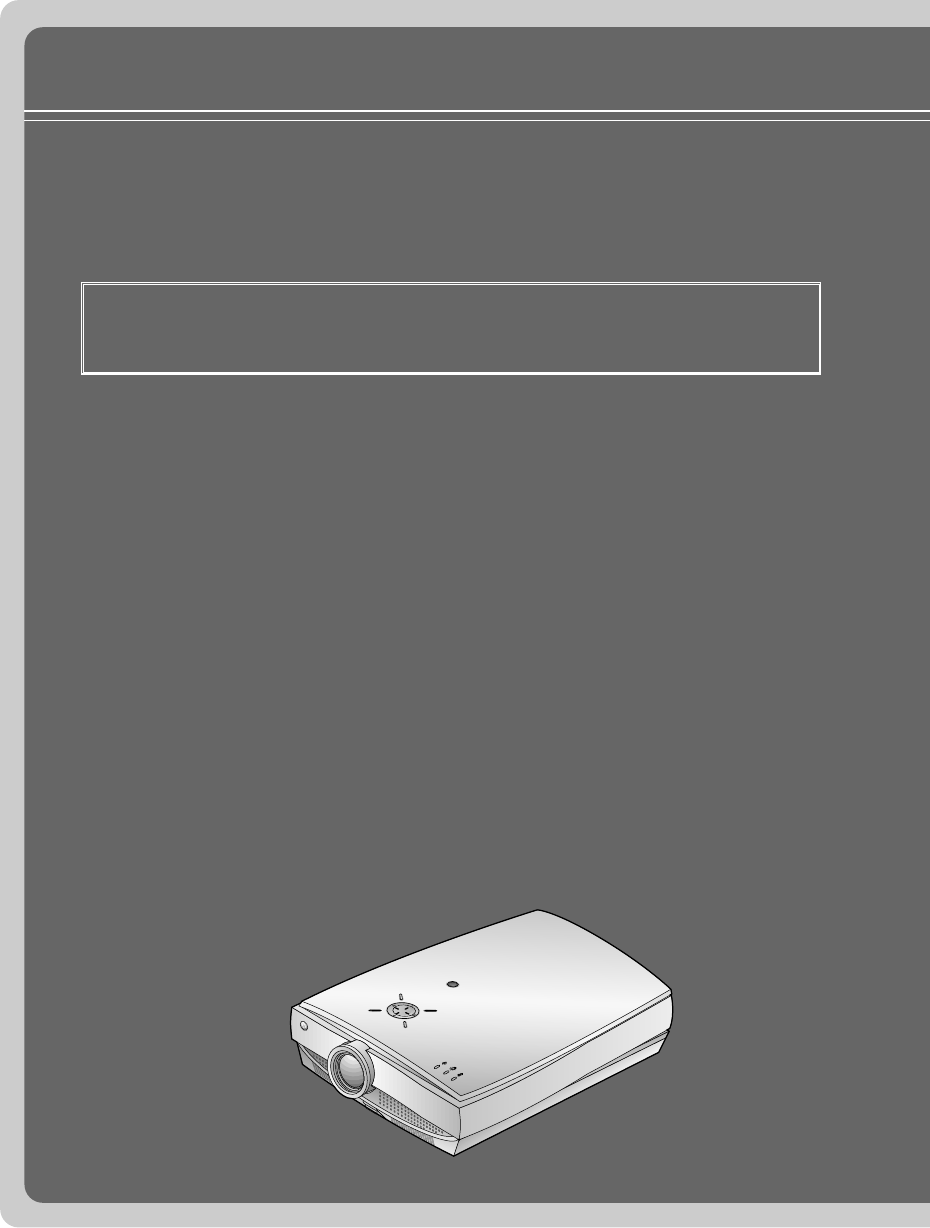
LCD PROJECTOR
LCD PROJECTOR
FCC NOTICE
• A Class B digital device
This equipment has been tested and found to comply with the limits for a Class B digital
device, pursuant to Part 15 of the FCC Rules. These limits are designed to provide
reasonable protection against harmful interference in a residential installation.
This equipment generates, uses and can radiate radio frequency energy and, if not
installed and used in accordance with the instructions, may cause harmful interference
to radio communications. However, there is no guarantee that interference will not occur
in a particular installation. If this equipment does cause harmful interference to radio or
television reception, which can be determined by turning the equipment off and on,
the user is encouraged to try to correct the interference by one or more of the
following measures:
- Reorient or relocate the receiving antenna.
- Increase the separation between the equipment and receiver.
- Connect the equipment into an outlet on a circuit different from that to which the
receiver is connected.
- Consult the dealer or an experienced radio/TV technician for help.
• Any changes or modifications not expressly approved by the party responsible for
compliance could void the user’s authority to operate the equipment.
R
Warning
This is a class B product. In a domestic environment this product may cause radio
interference, in which case the user may be required to take adequate measures.
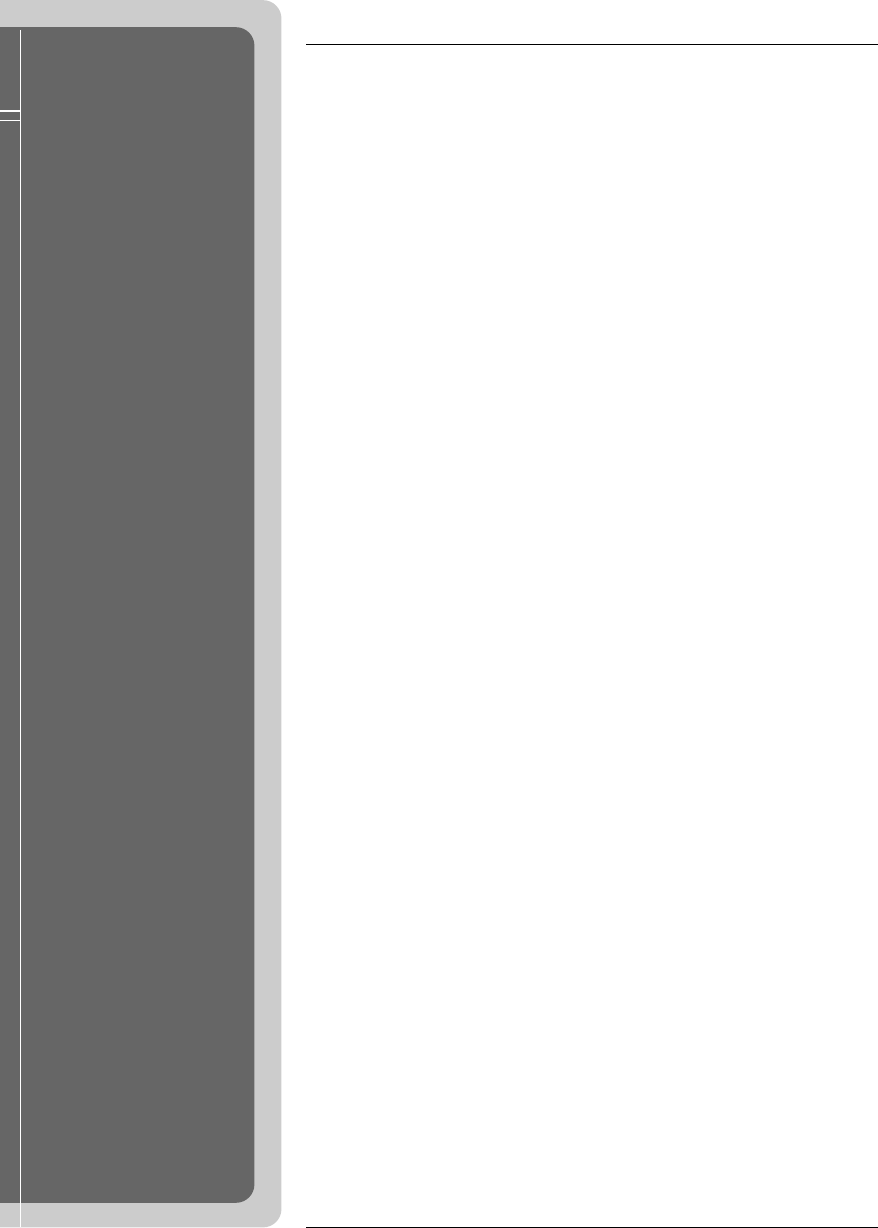
Before operating the
unit, please read this
manual carefully.
CONTENTS
INTRODUCTION
Safety Instructions..................................................................4
Names of parts .....................................................................12
INSTALLATION AND COMPOSITION
Installation Instructions.........................................................18
Composition..........................................................................20
Turning on the Projector.......................................................22
Turning off the Projector.......................................................23
Operating the Projector ........................................................24
Selecting source mode.........................................................25
CONNECTION
Connecting to a Desktop PC................................................26
Connecting to a Notebook PC..............................................27
Connecting to a Macintosh Desktop PC ..............................28
Connecting to a Macintosh PowerBook ...............................31
Connecting to a wireless transmitter (option).......................32
Connecting to a wireless receiver (option)...........................33
Connecting to a Video Source..............................................34
Connecting to a DVD............................................................35
Connecting to a D-TV Set-Top Box......................................36
BASIC FUNCTIONS
Function checking.................................................................37
Using Still function................................................................38
SPECIAL FUNCTIONS
Selecting language...............................................................39
Checking lamp time..............................................................40
Manual Color Temperature Control ......................................41
Using Blank function.............................................................42
Using Flip Horizontal / Vertical function................................44
Twin Picture function ............................................................46
POSITIONING
Adjusting screen display.......................................................48
Using Keystone function.......................................................49
Using Zoom function.............................................................50
Using ARC function ..............................................................51
VIDEO
Adjusting Video.....................................................................52
TRACKING
Using Tracking function ........................................................54
RS-232C
External control device setup ...............................................56
INFORMATION
Supported Monitor Display ...................................................63
Maintenance .........................................................................64
Memo....................................................................................65
Specifications ......................................................................67
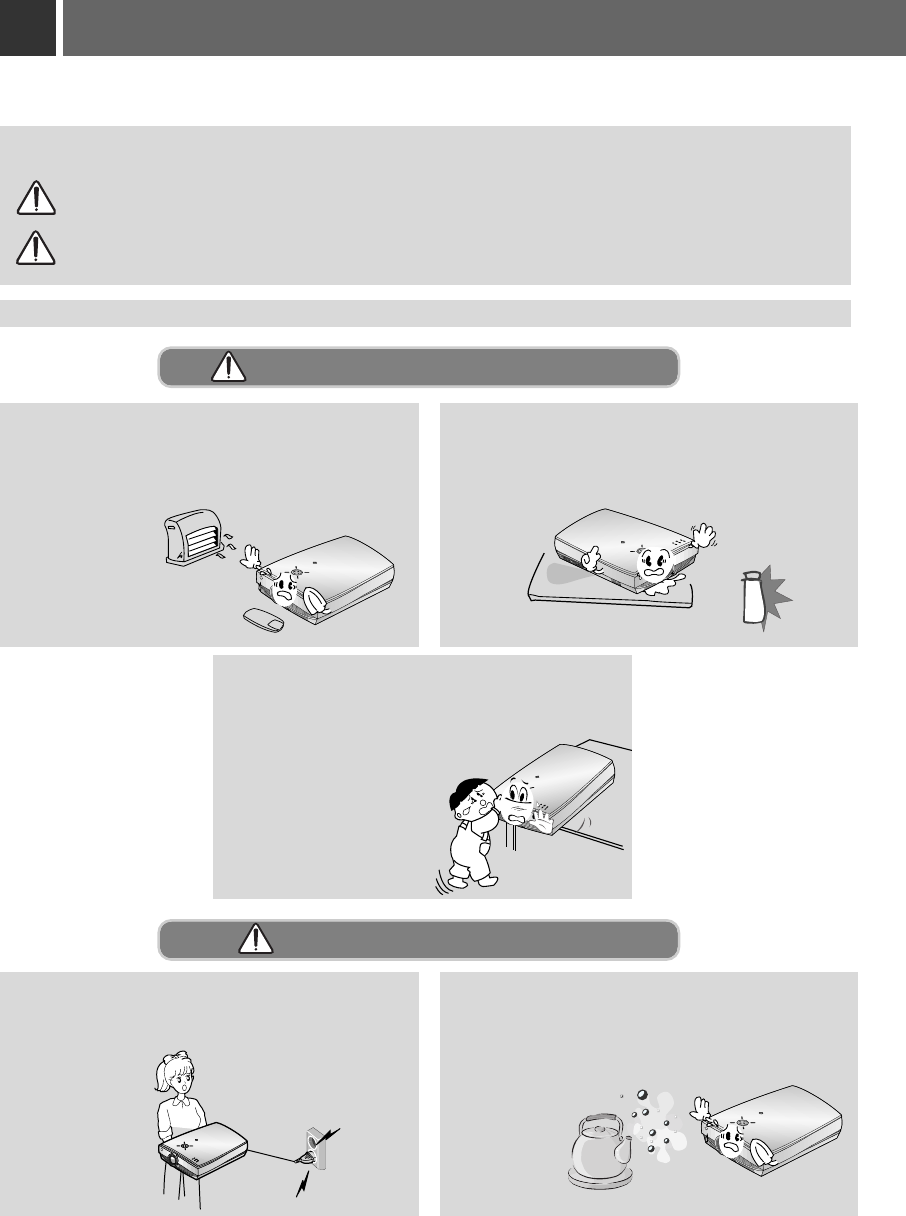
4
Safety Instructions
GGPlease take note of the safety instructions to prevent any potential accident or misuse of the projector.
GG After reading this manual, keep it in the place that the user always can contact easily.
GGSafety Instructions are given in two forms as detailed below.
WARNING The violation of this instruction may cause serious injuries and even death.
NOTES The violation of this instruction may cause light injuries or damage to the projector.
Indoor Installation-WARNING
Indoor Installation-NOTES
R
R
R
Do not place the Projector in direct sunlight or
near heat sources such as radiators, fires and
stove etc.
- This may cause
a fire hazard !
Disconnect from the mains and remove all
connections before moving.
Do not place the projector close to sources
of steam or oil such as a humidifier.
- This may create a fire hazard or an
electric shock
hazard !
R
Do not place inflammable materials
beside the projector
- This may cause a fire hazard !
R
Do not make the children hang on or
climb the installed projector.
- It may cause the display to fall,
causing a injury or a death.
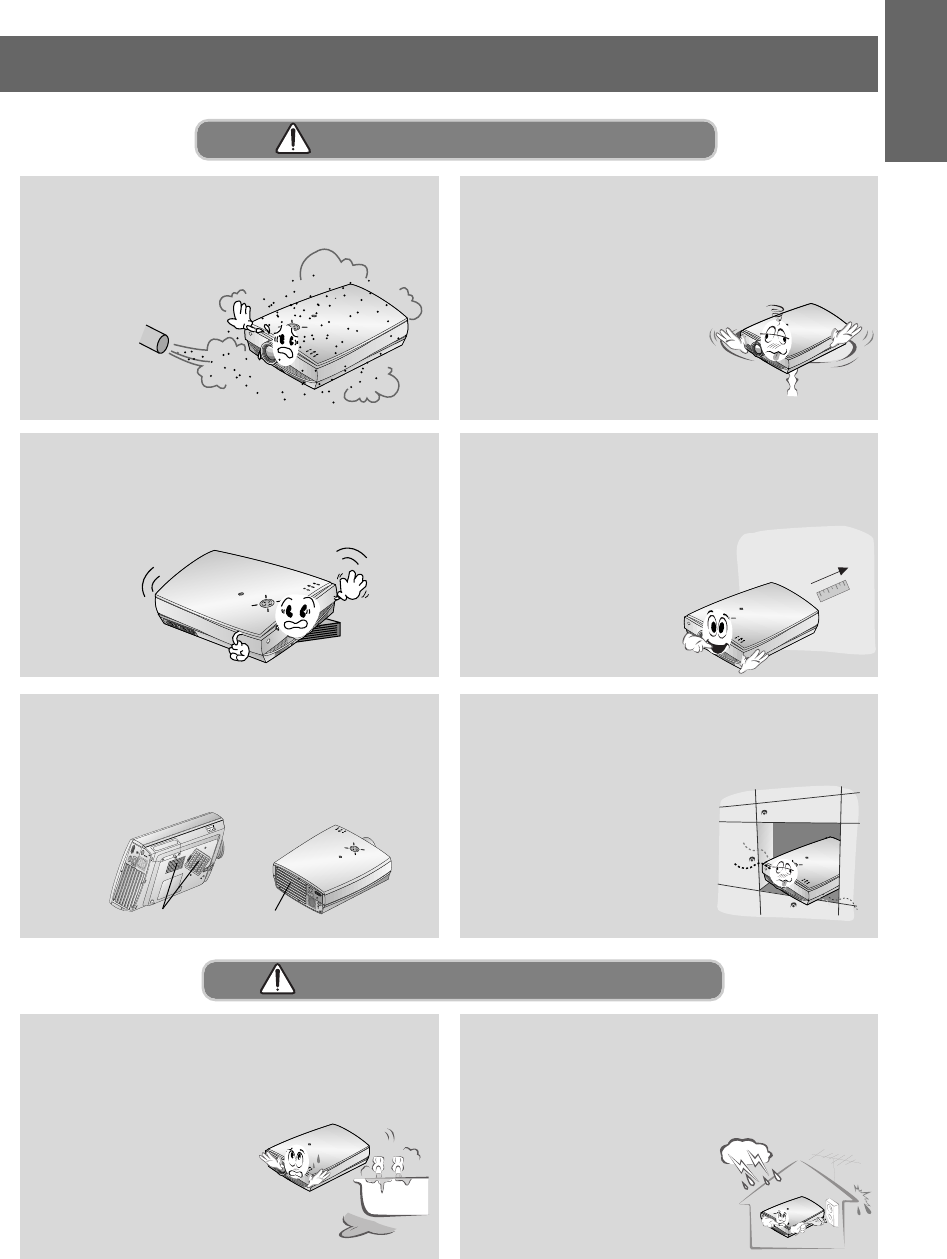
5
INTRODUCTION
Indoor Installation-NOTES
R
Do not place the projector where it might
be exposed to dust.
- This may cause a fire hazard !
R
When installing the projector on a table, be
careful not to place it near the edge.
- This may cause the projector to fall
causing serious injury to a child
or adult and serious damage
to the projector.
-Only use a suitable stand.
R
Only use the projector on a level and sta-
ble surface.
- It may become unstable and affect operation.
R
Ensure good ventilation around the pro-
jector. The distance between the projector
and the wall should be more
than 30cm.
- An excessive increase
in its internal
temperature may
cause a fire hazard!
KK
K
Don’t clog the vents(air intake/exhaust) of
the projector.
This would cause the internal temperature to
increase and could cause a fire hazard!
R
Do not place the projector directly on a
carpet, rug or place where ventilation is
restricted.
- This would cause its
internal temperature to
increase and might
create a fire hazard !
Air intake exhaust pipe
R
Do not use the projector in a damp place
such as a bathroom where it is likely to get
wet.
- This may cause a fire or an
electric shock hazard !
R
In case of using a receiver (VCR, Digital
Set Top Box), bend antenna cable
between inside and outside building to
prevent rain from flowing in.
-This may cause water
damaged inside the
projector and could
give an electric shock.
Outdoor Installation-WARNING
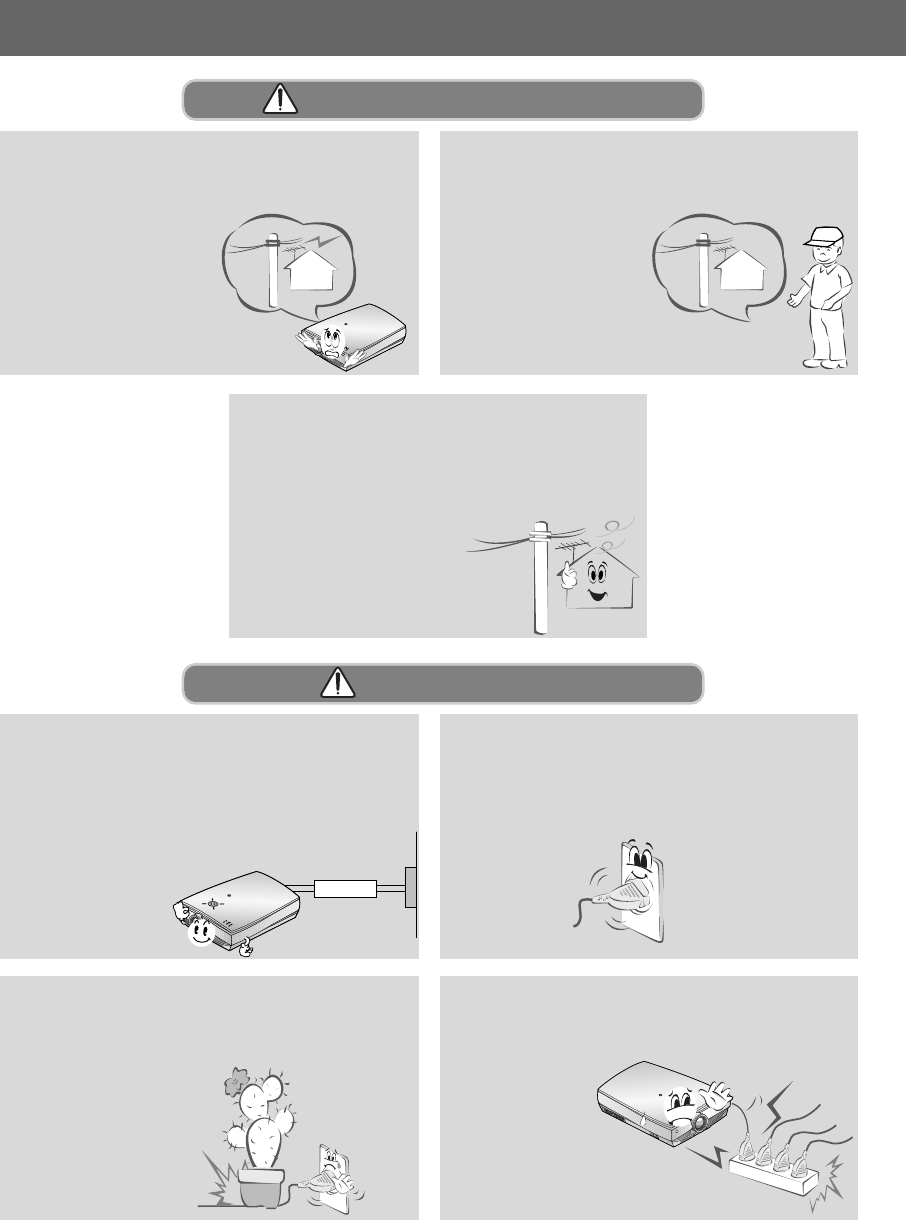
R
In case of using a receiver (VCR, Digital
Set Top Box), do not place an antenna in
the vicinity of power
lines.
- This may cause an
electric shock.
In case of using a receiver (VCR, Digital
Set Top Box), contact your service center
to construct an antenna
because it needs
a skilled man.
- This may cause an
electric shock.
In case of using a receiver (VCR, Digital
Set Top Box), there should be enough dis-
tance between an outside antenna and
power lines to keep the former from
touching the latter even when
the antenna falls.
- This may cause an electric shock.
R
Earth wire should be connected.
-If the earth wire is not connected, there is possible a
danger of electric shock caused by the current leak-
age.
- If grounding methods are not possible, a separate cir-
cuit breaker should be employed and installed by a
qualified electrician.
- Do not connect ground
to telephone wires,
lightning rods or
gas pipe.
The mains plug should be inserted fully
into the power outlet to avoid a fire
hazard !
- This may cause a fire hazard !
Do not place heavy objects on the power
cord
- This may cause a fire or an electric
shock hazard !
R
Do not use too many plugs on the Mains
multi-outlet.
- It may result in
overheating
of the outlet
and causes a
fire hazard !
Outdoor Installation-NOTES
Power-WARNING
Short-circuit
breaker
Power
6
Safety Instructions
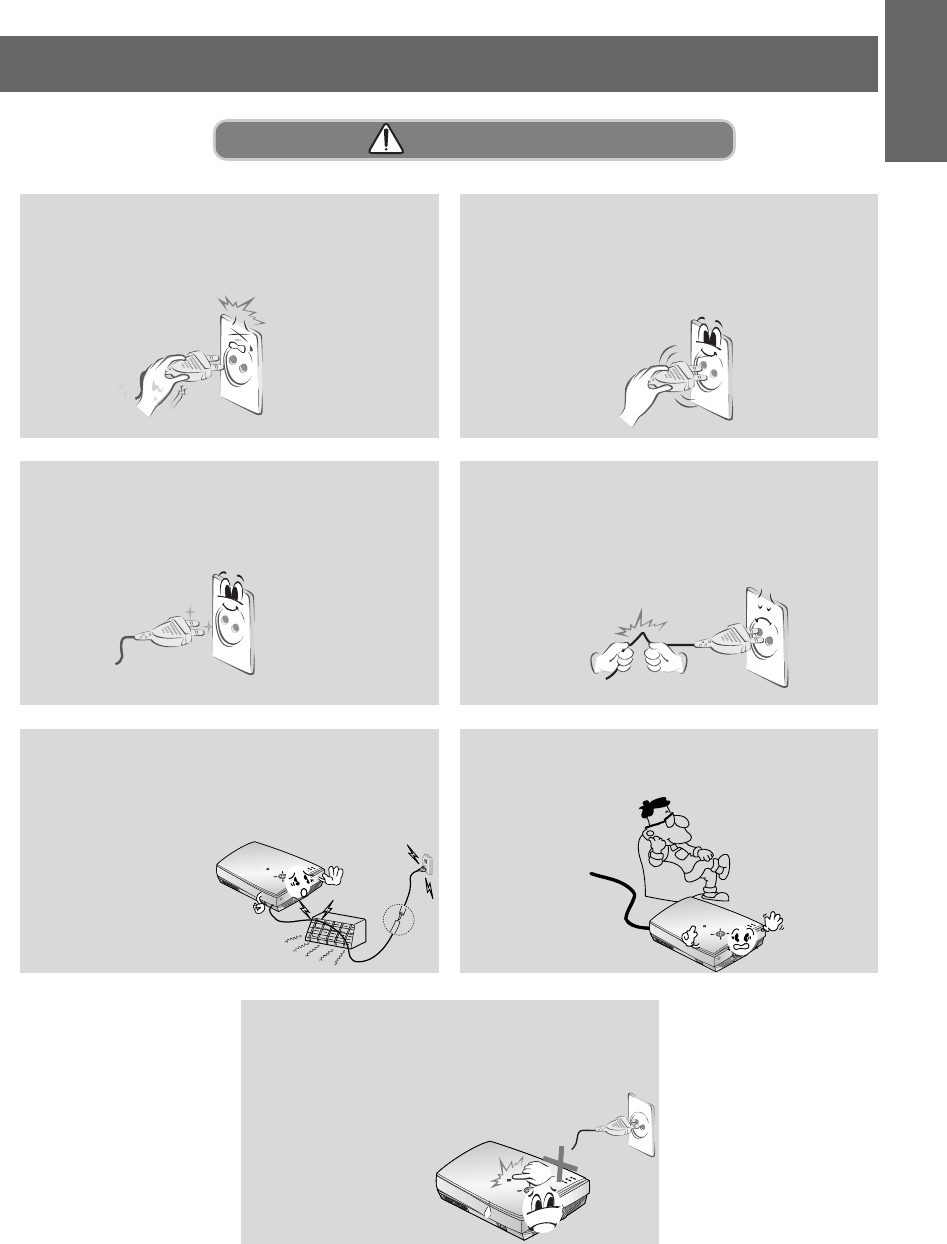
7
INTRODUCTION
Never touch the power plug with a wet
hand
- This may cause an electric shock hazard !
Hold the plug firmly when unplugging. If
you pull the cord the cord may be dam-
aged.
- This may cause a fire hazard !
Do not plug when the power cord or the
plug is damaged or the connecting part of
the power outlet is loose.
- This may cause a fire or an electric shock
hazard !
Prevent dust collecting on the power plug
pins or outlet.
- This may cause a fire hazard !
R
Place the projector where people will not
trip or tread on the power lead.
R
Do not turn the projector On/Off with plug-
ging-in or unplugging the power plug to the
wall outlet.(Do not use the power plug
for switch.)
- It may cause mechanical
failure or could give an
electric shock.
R
Ensure the power cord does not come
into contact with sharp or hot objects such
as a heater.
- This may cause a fire
or an electric
shock hazard !
Power-NOTES
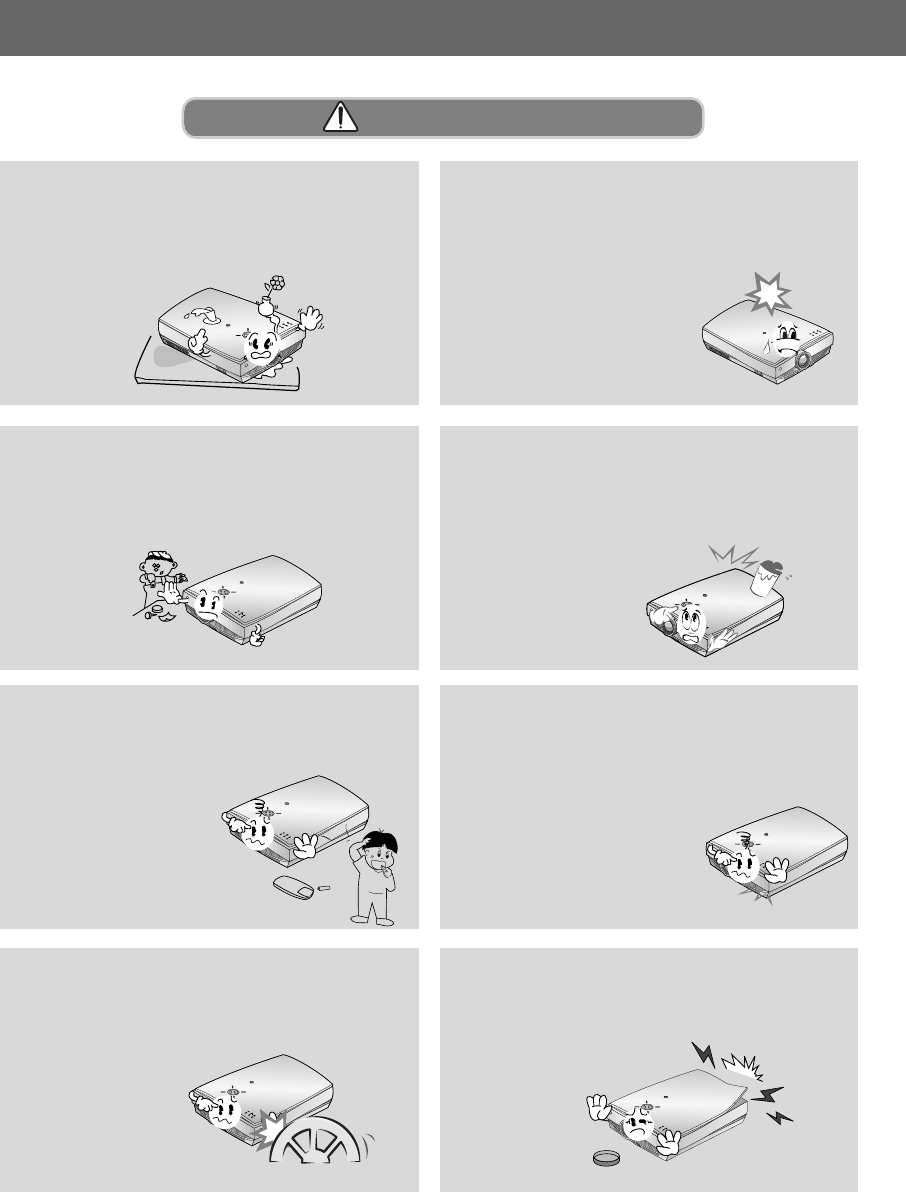
8
Safety Instructions
R
Do not place anything containing liquid on
top of the projector such as flowerpot,
cup, cosmetics or candle.
- This may cause a fire hazard !
R
In case of impact shock or damage to the
projector switch it off and unplug it from
the mains outlet and contact your
service center.
- This may cause a fire or an
electric shock hazard !
R
Do not allow any objects to fall into the
projector.
- This may cause an electric shock
hazard !
R
If water is spilt into the projector unplug it
from the mains supply outlet immediately
and consult your Service Agent.
- This may cause an electric
shock hazard !
R
Dispose of used batteries carefully and
safely.
- In the case of a battery being
swallowed by a child
please consult a
doctor immediately.
R
In the event that an image does not
appear on the screen please switch it off
and unplug it from the mains
supply and contact your
Service Agent.
- This may cause a fire or an
electric shock hazard !
R
Do not use the projector in a moving vehi-
cle.
- This may cause an
accident.
R
Do not remove any covers (except lens
cover). High risk of Electric Shock!
Using-WARNING
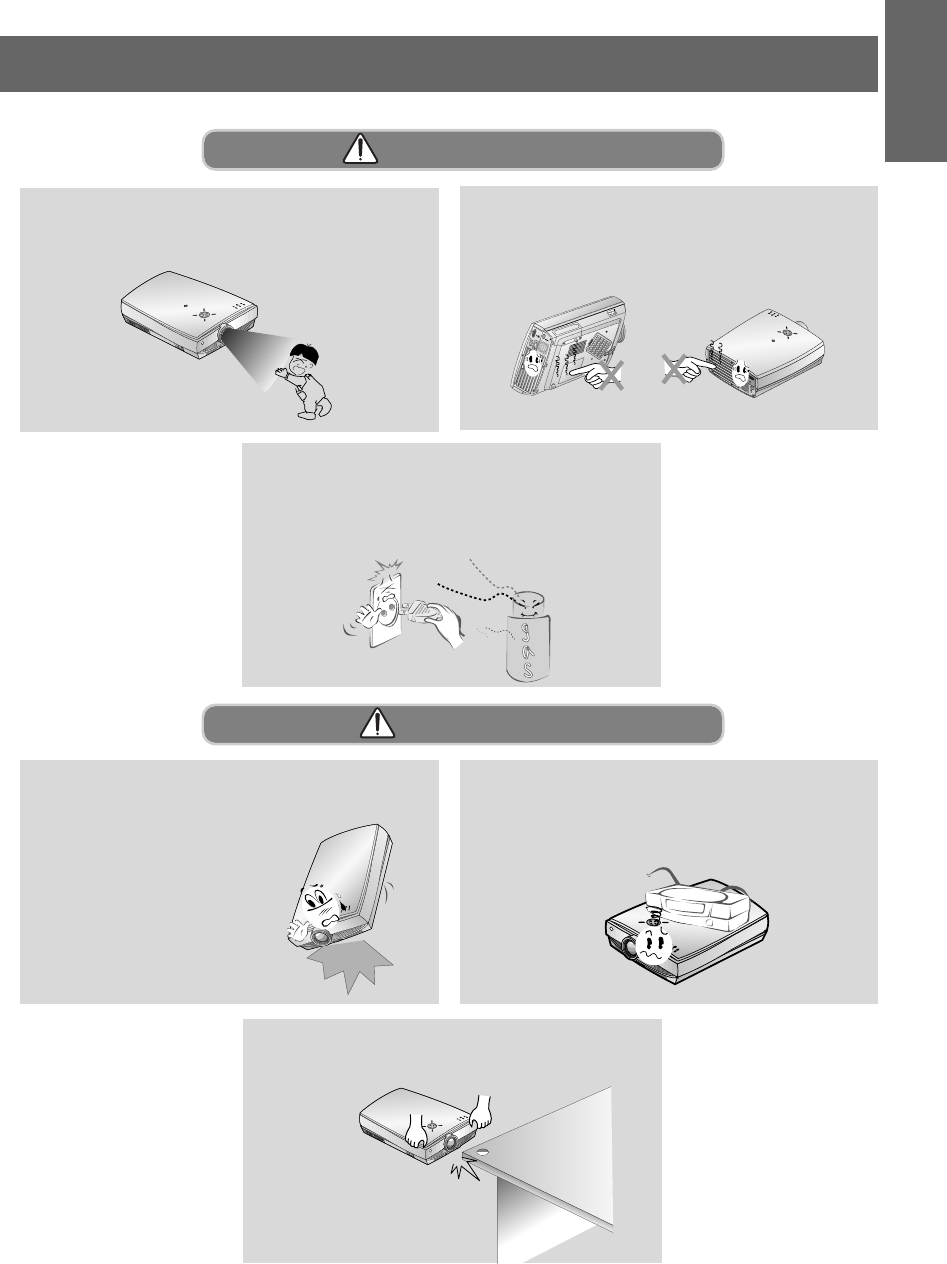
9
INTRODUCTION
Using-WARNING
Using-NOTES
K
RGB(DC/DTV )
RS-232C
K
RGB(DC/DTV )
RS-232C
K
RGB(DC/DTV )
RS-232C
Do not touch metal parts during or soon
after operation since the vents and lamp
cover will remain very hot!
Never touch the wall outlet when there is
leakage of gas, open the windows and
ventilate.
- It can cause a fire or a burn by a spark.
R
Do not drop the projector or allow impact
shock.
- This may cause mechanical
failure or personal injury !
R
Do not place heavy objects on top of pro-
jector.
- This may cause mechanical failure or personal
injury!
R
Don’t look directly onto the lens when the
projector is in use. Eye damage may occur!
R
Take care not to cause impact to the lens
particularly when moving the projector.
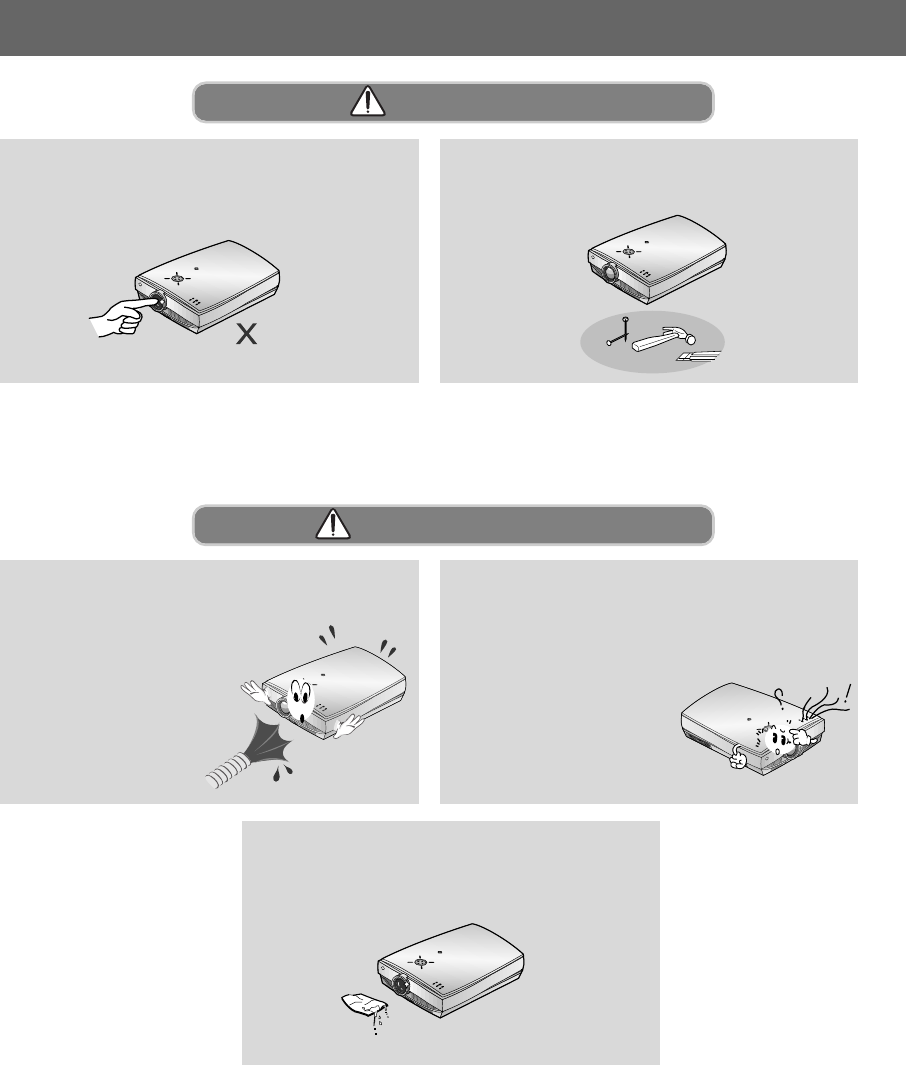
10
Safety Instructions
R
Do not use water while cleaning the pro-
jector
- This may cause damage to the
projector or an electric
shock hazard.
R
In the unlikely event of smoke or a
strange smell from the projector,
switch it off , unplug it from the
wall outlet and contact your
dealer or service centre.
- This may cause a fire or
an electric shock hazard !
R
Do not touch the lens of the projector. It is
delicate and easily damaged.
R
Do not use any sharp tools on the projec-
tor as this will damage the casing.
Using-NOTES
Cleaning-WARNING
R
Use an air spray or soft cloth that is moist
with a neutral detergent and water for
removing dust or stains on the projection
lens.
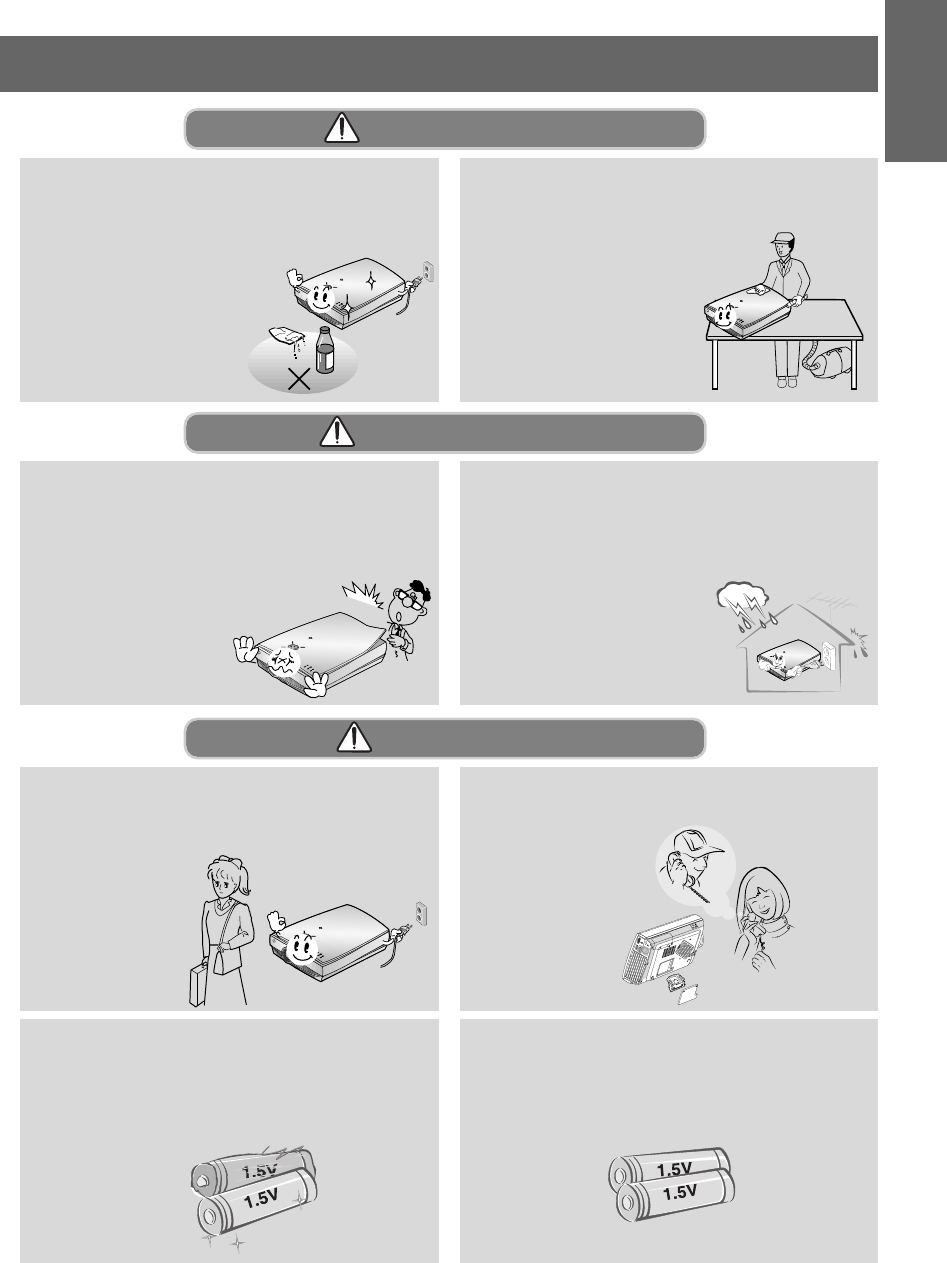
11
INTRODUCTION
R
Unplug this product from the wall outlet
before cleaning. Do not use liquid clean-
ers or aerosol cleaners.
- This may cause damage to
the Projector or cause
an electric shock hazard !
R
Contact the Service Center once a year to
clean the internal parts of the projector.
- Accumulated dust can cause
mechanical failure.
RR
Do not attempt to service the projector
yourself. Contact your dealer or service
centre.
- This may cause damage to the
projector and could give an
electric Shock as well as
invalidating the
warranty !
R
In case of using a receiver (VCR, Digital
Set Top Box), in the event of a lightning or
thunder storm unplug the projector and
aerial from the wall outlet.
- This will prevent damage to
the projector and possible
electric shock.
Only use the specified type of battery.
- This could cause damage to the remote
control.
Do not mix new batteries with old batter-
ies.
- It can cause a battery explosion, a fire by
leakage or could give an electric shock.
Cleaning-NOTES
Others-WARNING
R
Be sure to unplug if the projector is not to
be used for a long period.
Accumulated dust
may cause a fire
hazard!
K
RGB(DC/DTV )
RS-232C
Refer lamp servicing to qualified service
personnel.
Others-NOTES
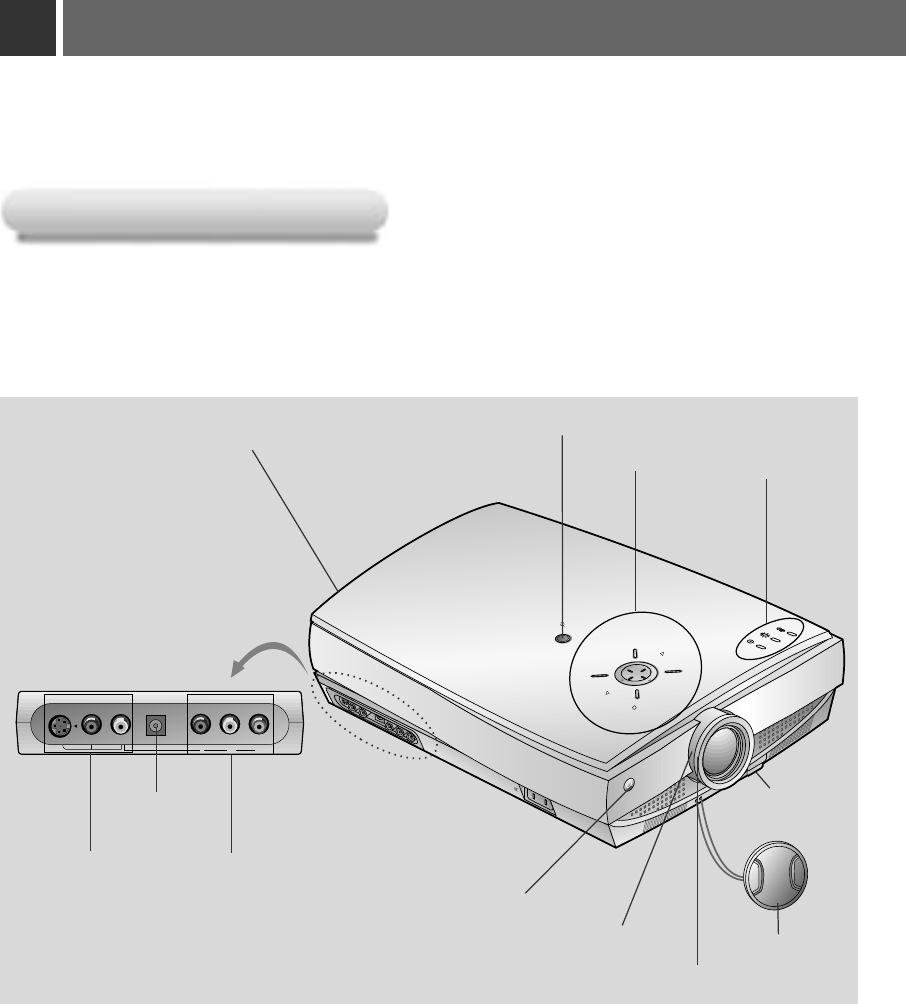
12
Names of parts
R
AC IN
Y P
B
P
R
Video
S-Video Audio
DC 12V OUT Component (DVD/DTV)
INPUT SELECT PATTERN
POWER
MENU
VOL
VOL
OK /
Main Body
Main Body
Indicators
Front remote control sensor
Component(DVD/DTV)
DC 12V OUT
Power button
Rear remote control sensor
Control panel
*
The LCD projector is manufactured using high-precision technology. You may, however, see tiny black points
and/or bright points(red, blue, or green) that continuously appear on the LCD projector. This is a normal result
of the manufacturing process and does not indicate a malfunction.
Focus ring
Zoom ring
Foot adjusting
button
S-Video, Video,
Audio
Lens cover

13
INTRODUCTION
K
A-RGB1
RS-232C Audio
A-RGB2/D-RGB
Rear Connecting Part
Rear Connecting Part
RS-232C
A-RGB1 A-RGB2/D-RGB
Audio
Kensington Security
System Connector
(Refer to page 21)
Rear remote
control sensor
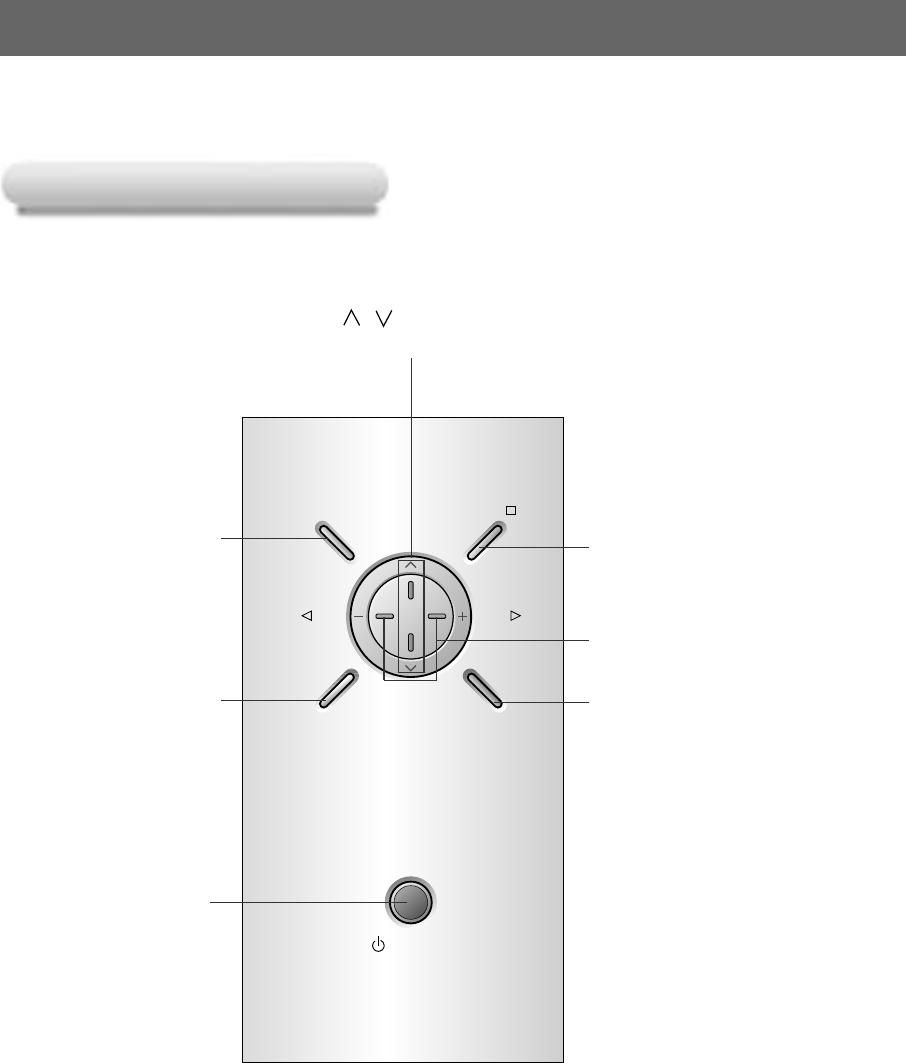
14
Names of parts
Control Panel
Control Panel
INPUT SELECT PATTERN
POWER
VOLVOL
MENU OK /
POWER Button
,Button
Selects menus and items in the menus.
MENU Button
Selects or closes menus.
INPUT SELECT Button
Switches to A-RGB1,
A-RGB2, D-RGB, Video,
S-Video, Component mode.
VOLUME Button
Adjusts volume level and
functions of menus.
OK/AButton
Checks present mode and
saves the change of functions.
PATTERN Button
When pressing the PATTERN
button, the test screen for
focus adjustment is displayed.
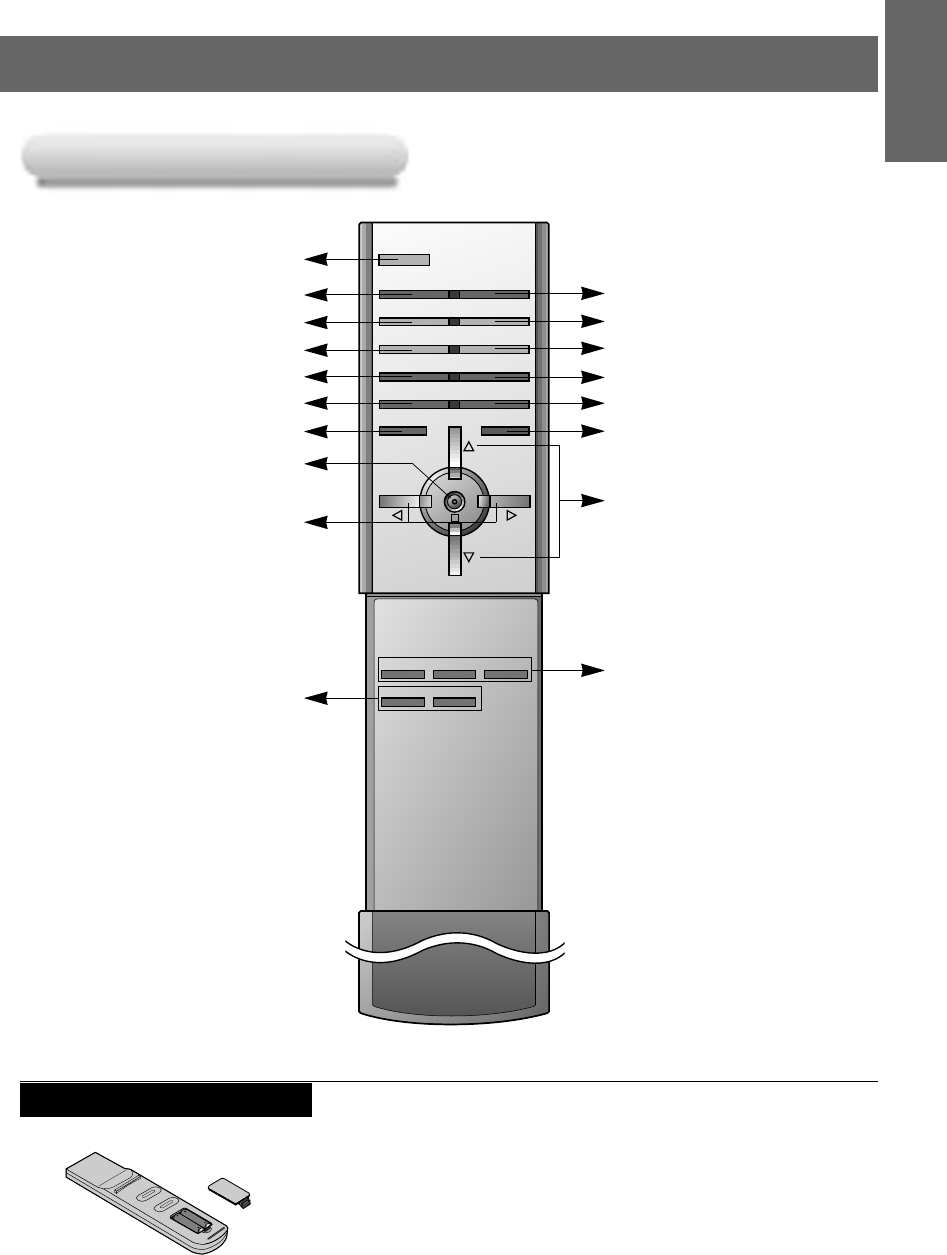
15
INTRODUCTION
POWER
PICTURE
SWAP
MENU MUTE
OK
VIDEO
COMPONENT
A-RGB1
ZOOM+
ZOOM-
VOLVOL
ARC
AUTO TRACKING
APC
KEYSTONE
SUB INPUT
TWIN
BLANK
STILL
INPUT SELECT
Remote Control
Remote Control
POWER Button
KEYSTONE Button(Refer to p.49) INPUT SELECT Button
Direct input select
(VIDEO, COMPONENT, A-RGB1)
Button
STILL Button(Refer to p.38, 47)
BLANK Button(Refer to p.42)
SUB INPUT Button(Refer to p.46)
TWIN PICTURE Button(Refer to p.46)
MUTE Button
*Switches the sound on or off.
UP/DOWN buttons
APC Button(Refer to p.53)
ARC Button(Refer to p.51)
SWAP Button(Refer to p.47)
ZOOM-, + Button(Refer to p.50)
AUTO TRACKING Button(Refer to p.54)
OKA Button
VOL(F, G) Button
Inserting the batteries
•Open the battery compartment cover on the back of the
remote control and insert the batteries with correct polarity,
match “+” with “+”, and match “-” with “-”.
• Install two 1.5V “AAA” alkaline batteries.
Don’t mix used batteries with new batteries.
MENU Button
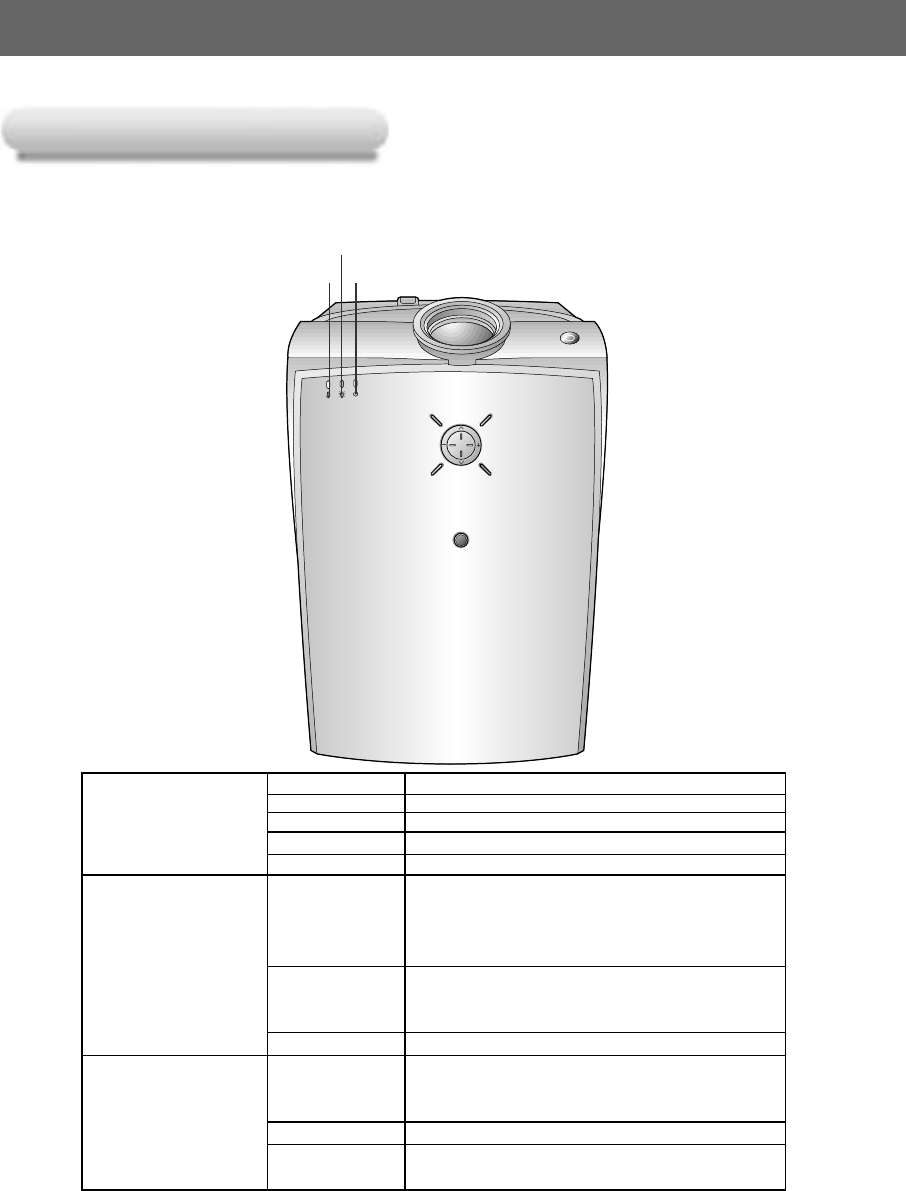
Names of parts
Projector Status Indicators
Projector Status Indicators
*Lamp Indicator, operation indicator and temperature indicator at the top of the projector show the user the operating status
of the projector.
16
RR
Lamp Indicator
Operation indicator
Temperature indicator
“ ”
is the warning message on screen.
Red Initializing hardware after the main power applied.
Orange Standby.
Operation Indicator Green On operation.(Turn on the lamp)
Orange(flashing) Projector lamp is cooling as power out(2 minutes)
Off Power off.
Projector lamp is reaching the end of its life and needs
Red to be replaced with a new lamp.(over 1500 hours)
The OSD, “Replace the Lamp” is displayed 10 seconds
from the first power on.
Lamp Indicator
Red(flashing) The projector has trouble in the lamp or around it at
power-on. Retry Power On again later. If lamp indicator
is red(flashing) again, contact the service center.
Green(flashing) The lamp cover or absorption pipe cover is not closed.
Orange
This projector is in high temperature. If you don’t
turn off the projector, it’ll be turned off automatically.
Temperature Indicator “Temperature is Too High”
Red The projector is turned off as its high temperature.
Red (flashing) Power has turned off due to problem with the
internal cooling fan. Contact your service center.
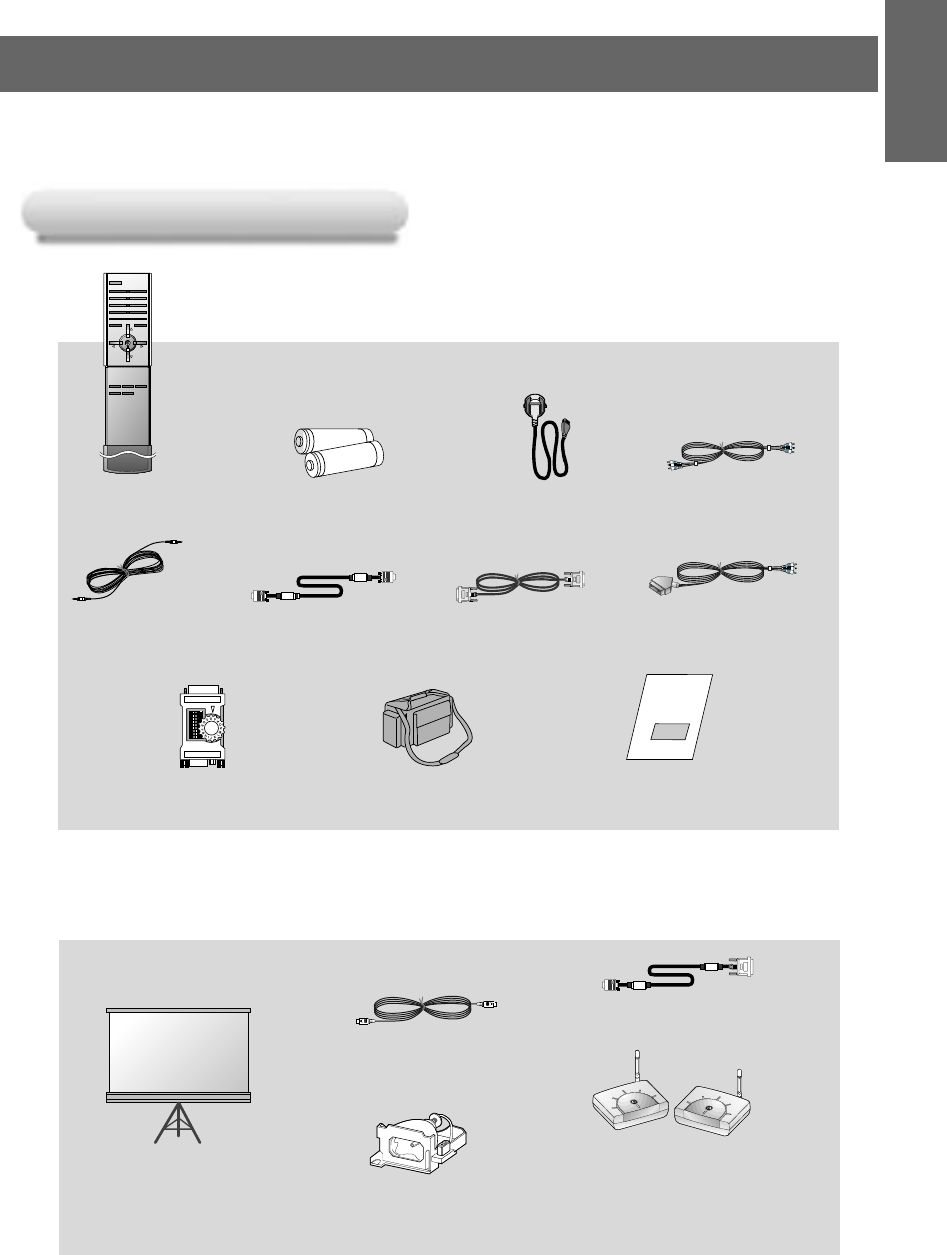
Accessories
Accessories
17
INTRODUCTION
POWER
PICTURE
SWAP
MENU MUTE
OK
VIDEO
COMPONENT
A-RGB1
ZOOM+
ZOOM-
VOLVOL
ARC
AUTO TRACKING
APC
KEYSTONE
SUB INPUT
TWIN
BLANK
STILL
INPUT SELECT
Optional Extras
* Contact your dealer for buying these items.
* Contact your dealer for replacing a new lamp.
Remote Control Power Cord Audio/Video Cable
Audio Cable
Operating guide
Computer Cable SCART to RCA jack (option)
Lamp
Portable Bag
S-Video Cable
Screen for projecting
DVI Cable
1.5V
1.5V
Batteries 2 (size AAA)
DVI to VGA Cable
CH1 CH2 CH3
CH S/W
CH4CH1CH2 CH3
CH S/W
CH4
A/V wireless
transmitter-receiver
CH1 CH2 CH3
CH S/W
CH4
CH1 CH2 CH3
CH S/W
CH4
* See A/V wireless transmitter-
receiver operating guide for
installation and connection etc.
1 2 3 4 5 6 7 8 9
ON
MAC Desktop
Adaptor
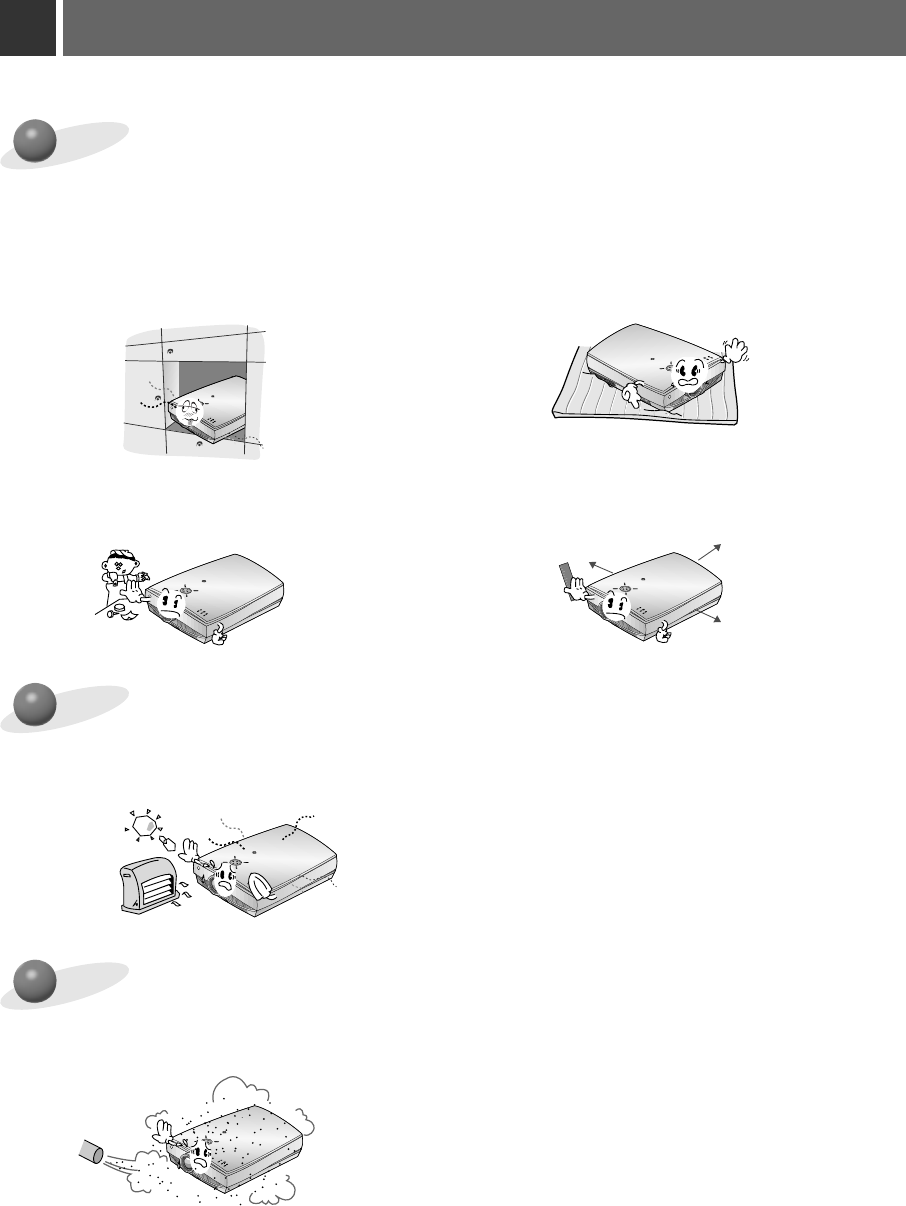
18
Installation Instructions
Provide proper ventilation for this projector.
●
The projector is equipped with ventilation
holes(intake) on the bottom and ventilation
holes(exhaust) on the front. do not block or
place anything near these holes, or internal
heat build-up may occur, causing picture
degradation or damage to the projector.
Place this projector in adequate temperature and humidity conditions.
●
Install this projector only in a location where adequate temperature and humidity is available.
(refer p.67)
●Do not place the projector on a carpet, rug
or other similar surface. It may prevent a
adequate ventilation of the projector bot-
tom. This product should be mounted to a
wall or ceiling only.
*
Don’t place the projector in the following conditions. It may cause malfunction or product damage.
R
R
●Never push projector or spill liquid of any
kind into the projector. ●Leave an adequate distance(30cm or more)
around the projector.
R
R
R
Don’t place the projector where it can be covered with dust.
●
This may cause overheating of the projector. Clean the Air filter periodically.
R
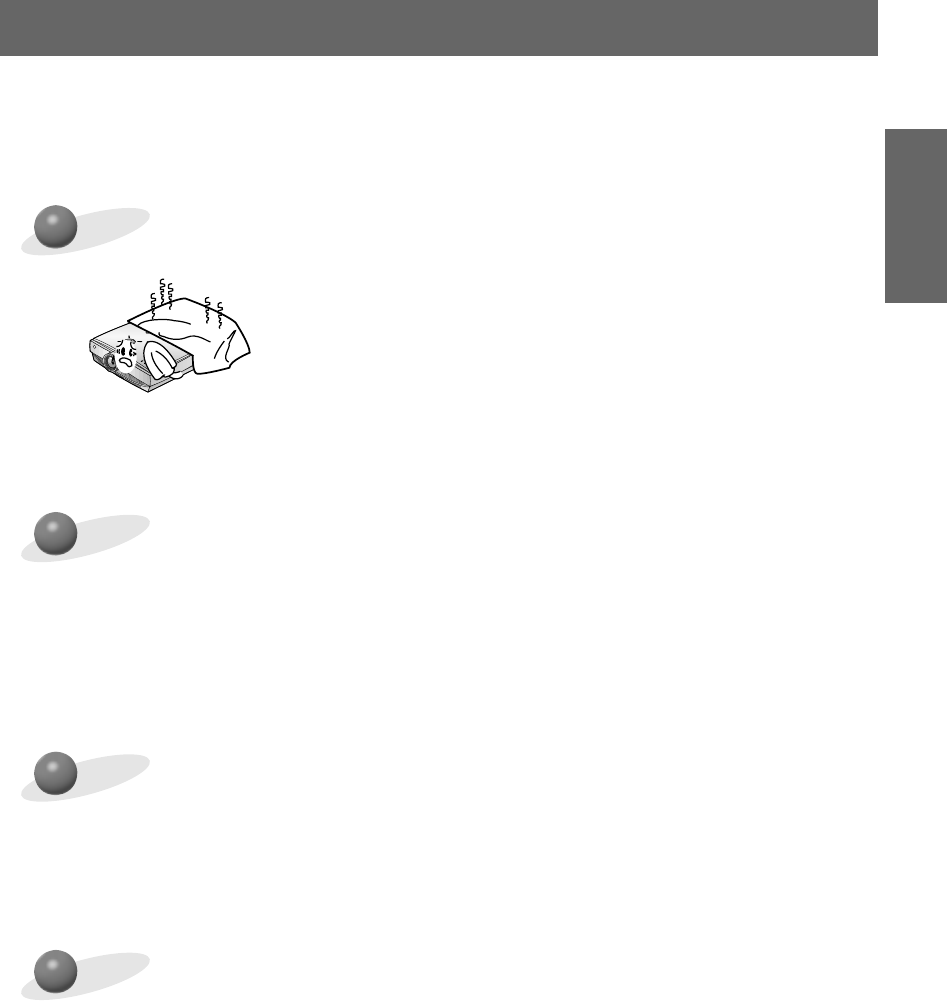
19
INSTALLATION AND
COMPOSITION
Do not clog the slots and openings of the projector. It may cause overheating.
R
The LCD projector is manufactured using high-precision technology.
You may, however, see tiny black points and/or bright points(red, blue, or green) that
continuously appear on the LCD projector. This is a normal result of the manufactur-
ing process and does not indicate a malfunction.
To receive the DTV program, it is necessary to purchase DTV receiver (Settop Box)
and connect it to the projector.
If there is no input signal, Menu will not display on screen.
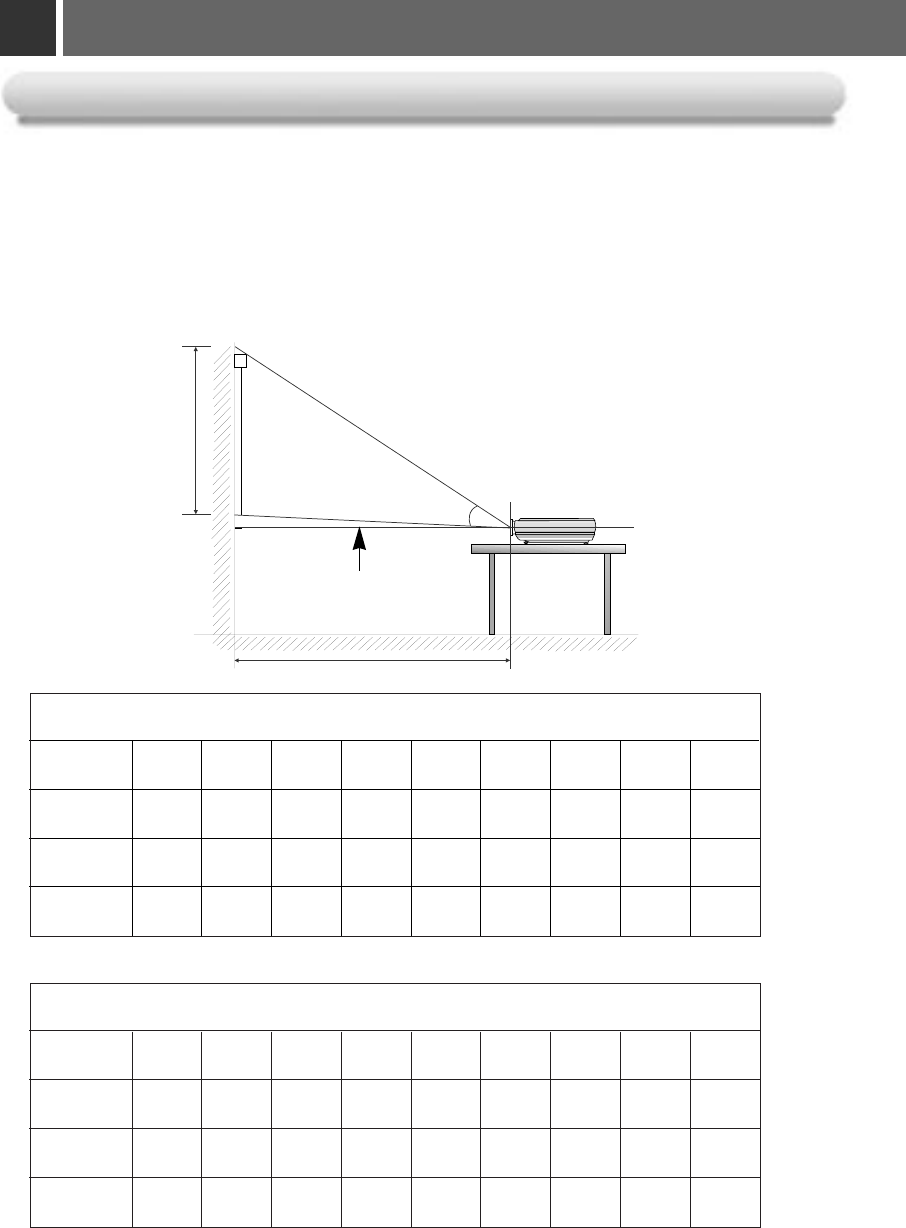
20
Composition
Basic Operation of the Projector
Basic Operation of the Projector
1
1.Place the projector on a sturdy and horizontal surface with the PC or AV source.
2
2.Place the projector the correct distance from the screen. The distance between the projector and the screen
determines the actual size of the image.
3
3. Turn the projector so that the lens can be at a right angle to the screen. If the projector is not at a right angle, the
screen image will be crooked. At this time perform keystone function.(Refer to page 49.)
4
4.Connect the cables of the projector to a wall power socket and other connected sources.
projection distance based on the picture format
* The longest distance/the shortest distance show status what adjusted by zoom function.
Center line of lens
Screen height (X)
Projection distance (D)
Projection off-set ratio:114%
16:9 picture format mm
40″60″80″90″100″110″120″150″200″
498 747 996 1121 1245 1370 1494 1868 2491
1694 2540 3387 3811 4234 4657 5081 6351 8468
2202 3302 4403 4954 5504 6054 6605 8256 11008
4:3 picture format mm
40″60″80″90″100″110″120″150″200″
610 914 1219 1372 1524 1676 1829 2286 3048
2073 3109 4145 4663 5182 5700 6218 7772 10363
2694 4042 5389 6062 6736 7410 8083 10104 13472
screen
size
screen
height (X)
The shortest
distance (D)
The longest
distance (D)
screen
size
screen
height (X)
The shortest
distance (D)
The longest
distance (D)
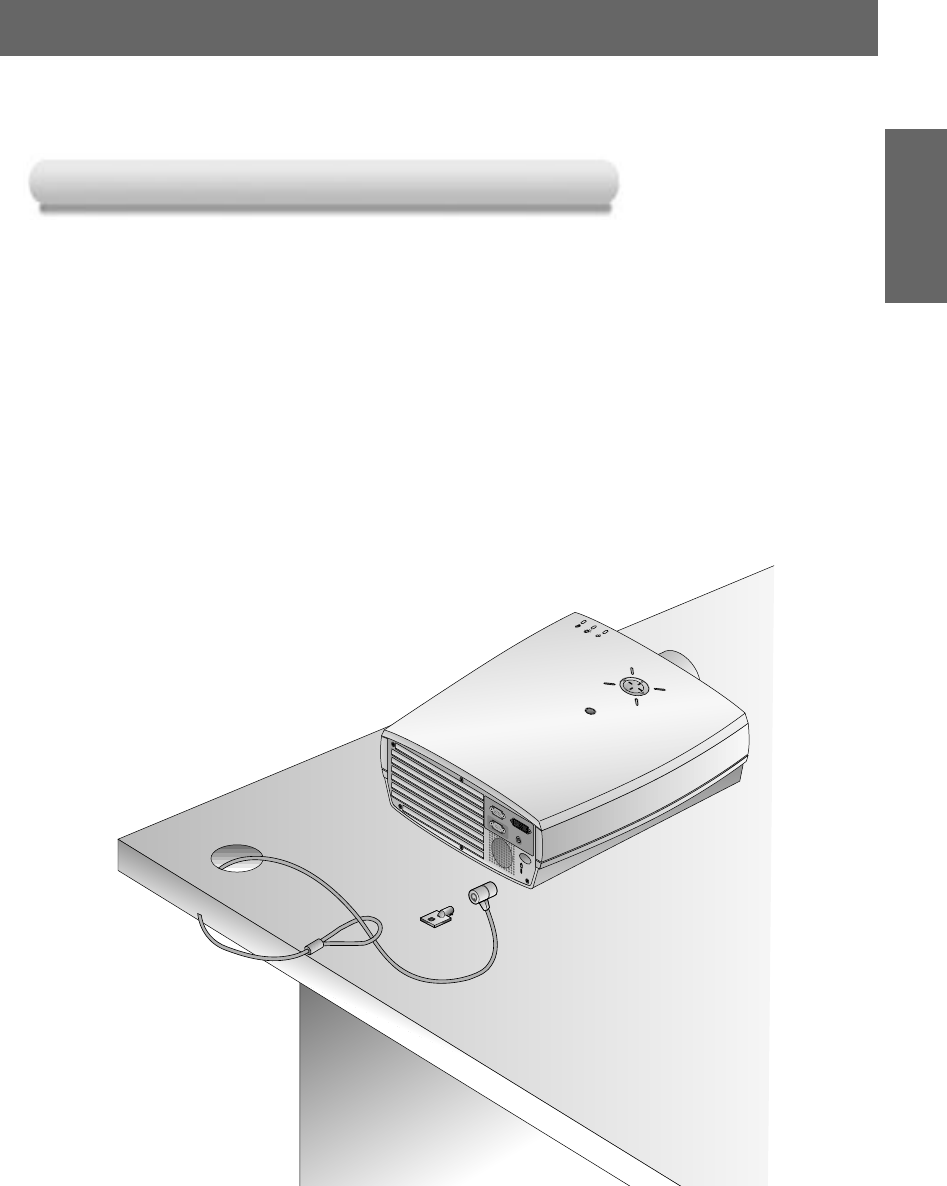
21
INSTALLATION AND
COMPOSITION
Using Kensington Security System
Using Kensington Security System
●
The projector has Kensington Security System Connector on the back panel. Connect the Kensington
Security system cable as below.
●
For the detailed installation and use of the Kensington Security System, refer to the user’s guide
attached to the Kensington Security System set.
And for further information, contact http://www.kensington.com, the internet homepage of the
Kensington company that deals with expensive electronic equipments such as notebook PCs or LCD
projectors.
●
Kensington Security System is an optional item.
K
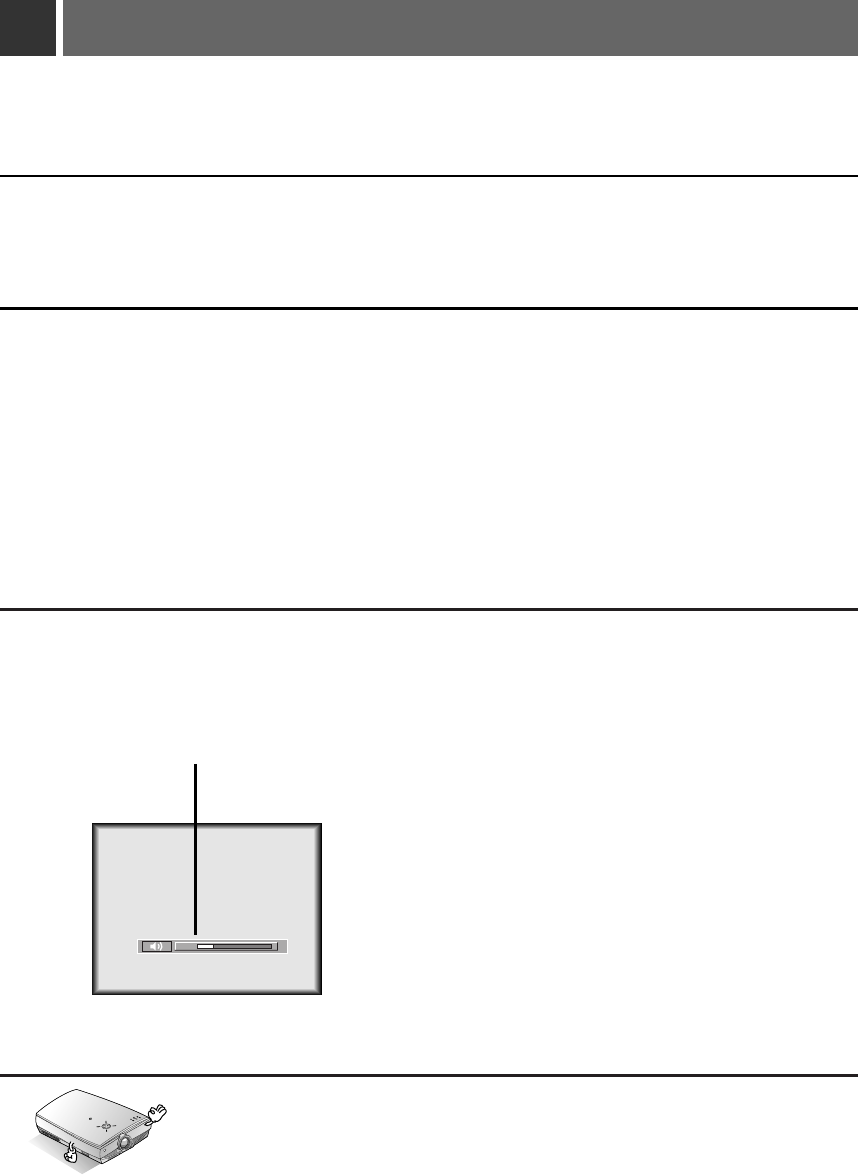
22
Turning on the Projector
Remove the lens cover of the projector.
2
Connect power cord correctly.
1
Press the POWER button on the remote control or top cover.(Green operation indicator flashes
during cooling of the lamp.)
●It will take about 1 minute to display the picture after power on because the projector lamp has to
warm up.
●An image will appear after the operation indicator light up(Green).
●Select the source mode with the INPUT SELECT button.
●Leave the projector plugged in for at least 2 minutes after switching off the projector, as this
will allow the lamp cooling to continue which will help to preserve the lamp life.
3
Adjust volume level.
●
If you press VOLUME Gbutton, sound and volume level number are increased.
●
If you press VOLUME F button, sound and volume level number are decreased.
4
24
*Don’t turn main power off and don’t unplug the power cord while the ventilation
fan(inlet/outlet) is working.
R
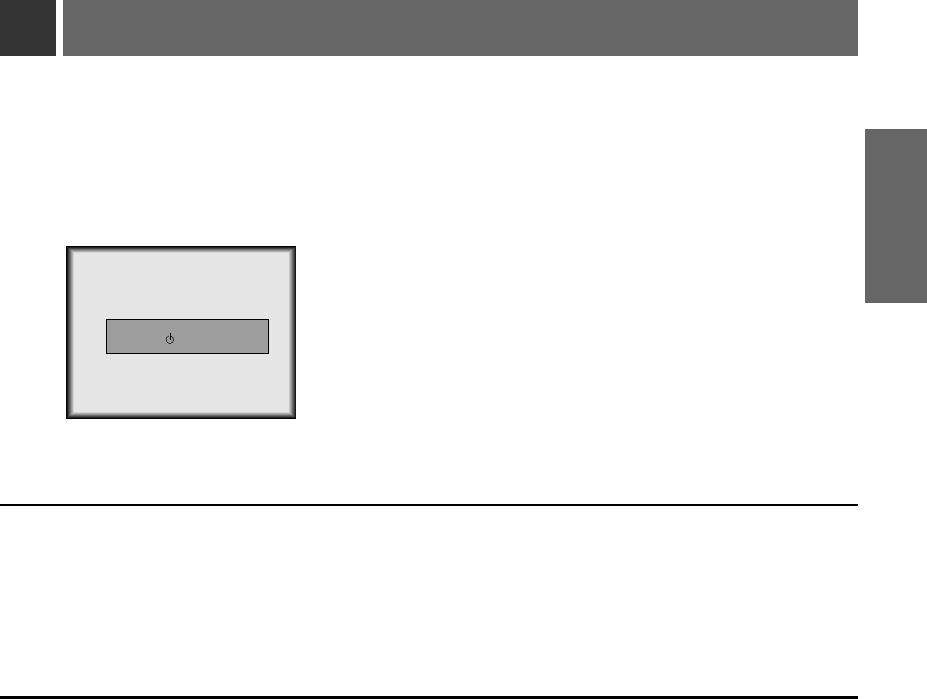
Turning off the Projector
23
INSTALLATION AND
COMPOSITION
Press the POWER button on the top cover or remote control.
1
Press the POWER button on the top cover or remote control again to cut off the power.
2
If operation indicator is blinking in orange color, leave the power cord plugged into the out-
let. Do not pull out from the outlet until operation indicator is light up(orange).
●
If operation indicator is blinking in orange color, the power button on the top cover or
remote control may not operate.
3
Power Off?
Please Press Key Again.
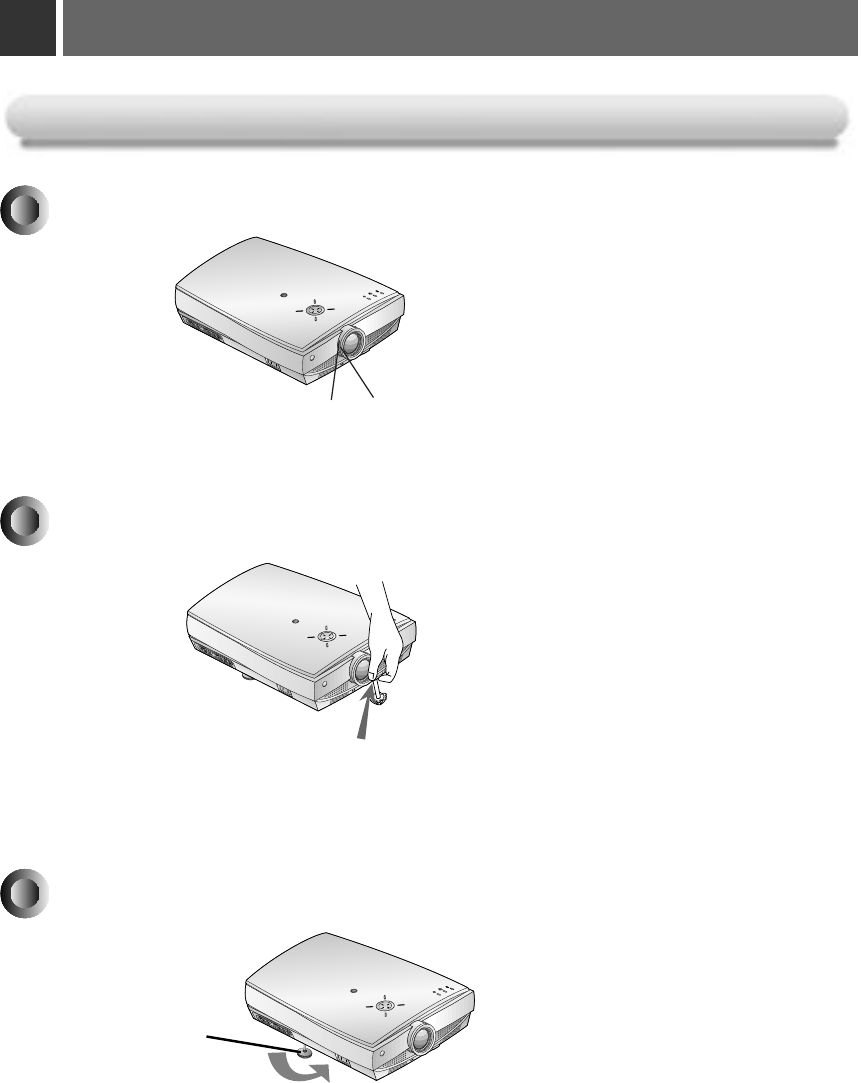
24
Operating the Projector
If the projector is installed on a place that is not stable or horizontal, the projected screen shape
will be distorted.
R
Horizontal leveler
●Adjust the screen shape to be horizontal and rectangular with horizontal leveler as above.
●Avoid impact or extra weight on top of the projector as it may cause the feet to alter position or damage them.
Focus and Position of the Screen Image
Focus and Position of the Screen Image
When an image appears on the screen, check if it is in focus and fits well to the screen.
● To adjust the focus of the image, rotate the focus ring which is the outer ring on the lens.
● To adjust the size of the image, rotate the zoom ring which is the inner ring on the lens.
To raise or lower the image on the screen, extend or retract the foot at the bottom of the projector
by pushing foot adjuster button as below.
1. Stand behind the projector and lift the foot adjuster levers while you support the front of the projector.
2. While pressing the foot adjuster button, raise or lower the projector to place the screen image in the proper position.
3. Release the button to lock the foot in its new position.
4. To fine-tune the height of the projector, rotate the front foot to raise or lower it.
After raising the front foot, do not press down on the projector.
R
R
Focus ringZoom ring
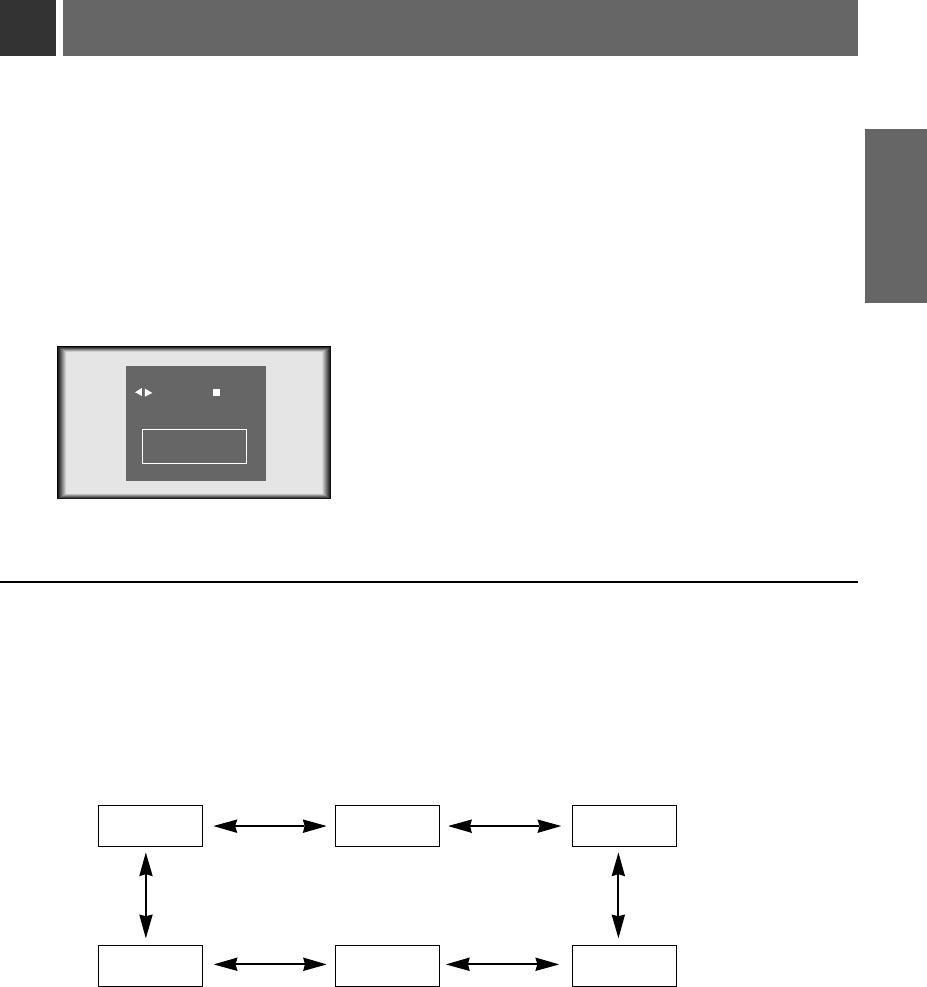
25
INSTALLATION AND
COMPOSITION
Press the INPUT SELECT button.
1
Each press of the VOLUME (F, G) button changes the display as below.
2
A-RGB1 A-RGB2 D-RGB
VideoS-VideoComponent
Selecting source mode
FA-RGB1 G
select OK
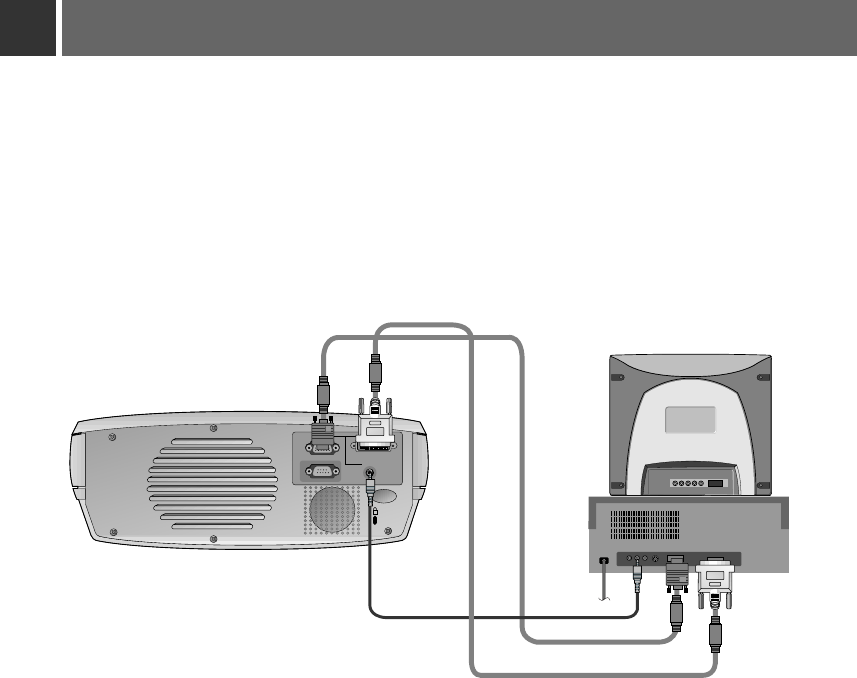
26
Connecting to a Desktop PC
* You can connect the projector to a computer of VGA, SVGA, XGA and SXGA output.
* You can use ARC function for the RGB signals of the Aspect Ration 4:3. (For HD wide input signals, you cannot
use ARC function.)
* Fundamentally, HD wide input signal is not included in the Spec, so the set may not support HD signal perfectly.
* Refer to page 63 for the supported pc graphic card displays of the projector.
< How to connect >
a. Connect computer cable to A-RGB1 of the projector.
b. If the PC has DVI output, connect DVI cable to A-RGB2/D-RGB of the projector.
c. Connect the audio cable of PC (LINE OUT sound port) to Audio of the projector.
* If the PC has two audio out ports of SPEAKER OUT and LINE OUT, connect the LINE OUT port to get better
sound quality.
K
A-RGB1
RS-232C Audio
A-RGB2/D-RGB
a
b
c
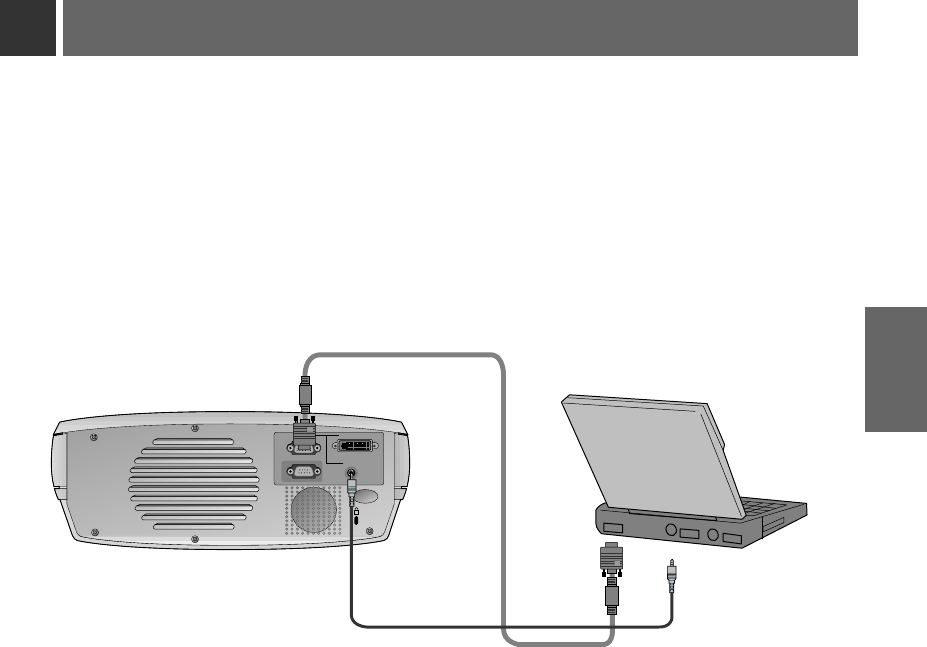
27
CONNECTION
Connecting to a Notebook PC
< How to connect >
a. Connect computer cable to A-RGB1 of the projector.
* If you set your computer, such as a notebook type IBM PC/AT compatible, to output the signal to both the display of
your computer and the external monitor, the picture of the external monitor may not appear properly. In such cases,
set the output mode of your computer to output the signal only to the external monitor. For details, refer to the
operating instructions supplied with your computer.
* If the PC has DVI output, use DVI cable.
b. Connect the audio cable of PC (LINE OUT sound port) to Audio of the projector.
K
A-RGB1
RS-232C Audio
A-RGB2/D-RGB
a
b
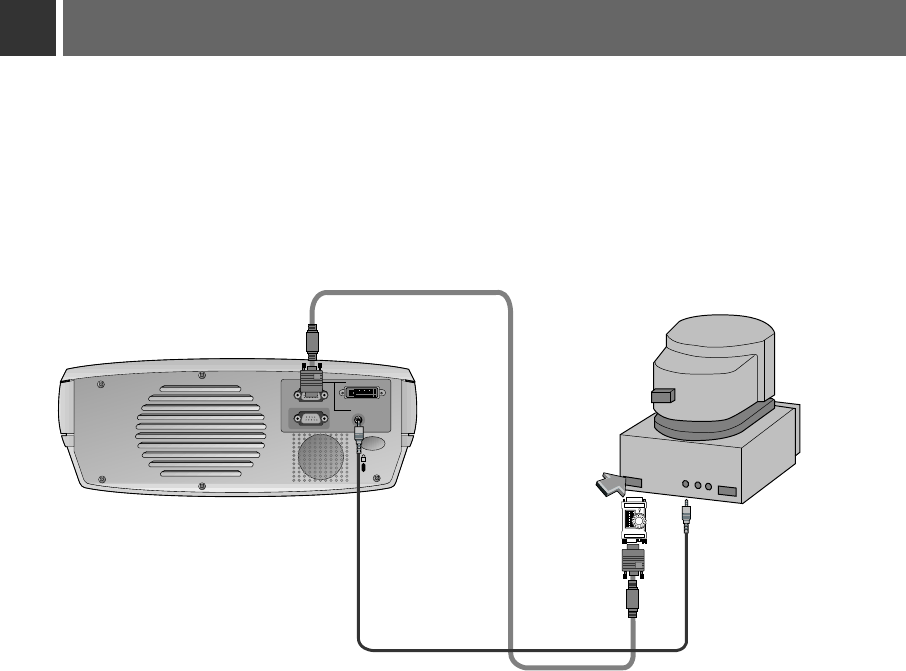
28
Connecting to a Macintosh Desktop PC
< How to connect >
a. Connect computer cable to A-RGB1 of the projector.
b. Set the adjusting number and letter of the Macintosh desktop adaptor in accordance with the resolution
you want to use and connect the adaptor to the Macintosh. (Refer to page 29 ~ 30)
c. Connect the computer cable to the Macintosh desktop adaptor.
d. Connect the audio cable of PC (LINE OUT sound port) to Audio of the projector.
* You must use the Macintosh desktop adaptor to connect the projector to a Macintosh PC.
K
A-RGB1
RS-232C Audio
A-RGB2/D-RGB
1 2 3 4 5 6 7 8 9
ON
b
c
d
a
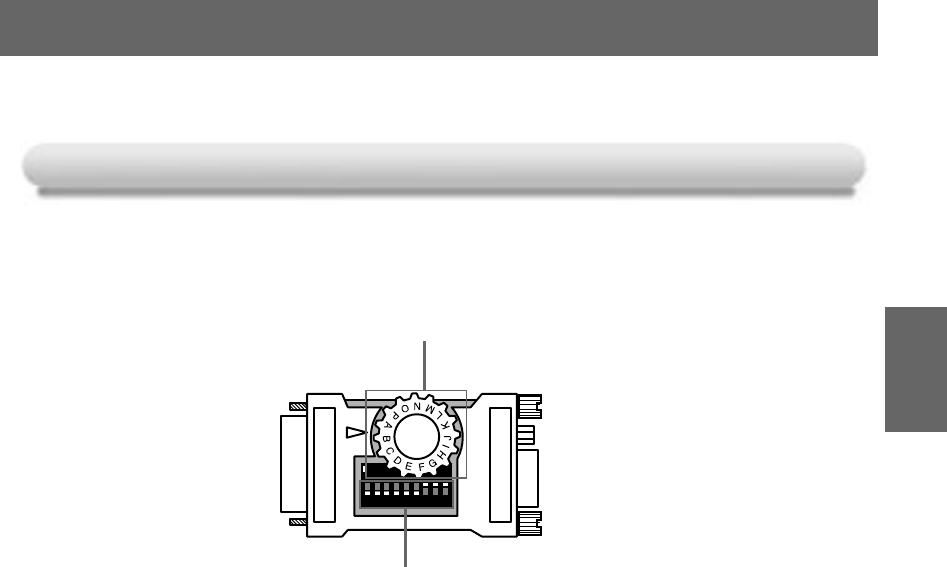
29
CONNECTION
How to use the Macintosh desktop adaptor
How to use the Macintosh desktop adaptor
1 2 3 4 5 6 7 8 9
ON
Adjusting letter
Adjusting number
a. How to use
Usually set 1 ~ 6 to OFF status and 7 ~ 9 to ON status of the adjusting numbers. And select
the adjusting letter which is correct to the Macintosh and the monitor. (Refer to page 30.)
b. Notes for Connecting to the Macintosh PowerBook
If you get problems when connecting it to the projector, set the adjusting number 9 to OFF
status and restart the Macintosh PowerBook.
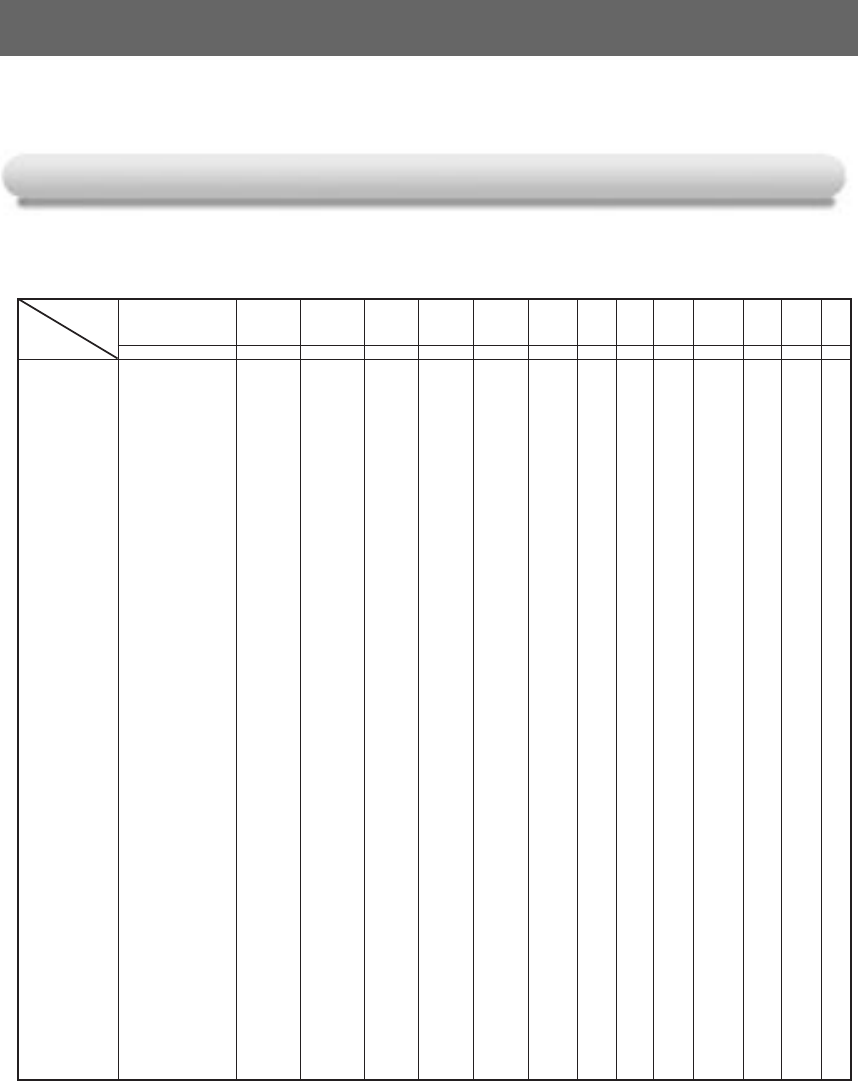
30
Connecting to a Macintosh Desktop PC
Adjusting letters of MAC desktop adaptor in accordance with kinds of MAC and output spec.
Adjusting letters of MAC desktop adaptor in accordance with kinds of MAC and output spec.
MAC llci, llsi
MAC llvi, llvx
LC
LCII
LCIII
LC 475, LC 550
LC 575
Performa
400,405,410,430,600,600CD
450
Quadra
700,900
605,610,650,800,950
840AV
Centris
610,650
660AV
PowerBook
160,165C,180,180C
DUO DOC, MINI DOC
8 24 BOARD
12¥RGB
512x384
24.5
60
N
N
N
N
N
N
N
N
N
N
N
N
N
N
N
N
N
N
output
resolution
horizontal frequency(KHz)
vertical frequency(Hz)
adjusting letter
13¥x14¥RGB
640x480
35
66
J
J
J
J
J
J
J
J
J
J
J
J
J
J
J
J
J
J
15¥Portrait
640x870
68.8
75
O
O
O
O
O
O
O
O
O
O
O
O
O
O
VGA
640x480
31
60
G
G
M
G
G
G
G
G
G
G
G
G
G
G
G
G
SVGA
800x600
35
56
G
G
G
G
G
G
G
G
G
G
SVGA
800x600
56 or 72
G
G
G
16¥Color
832x624
50
75
F
F
F
F
F
F
F
F
F
F
F
F
F
19¥Color
1024x768
60
75
D
D
D
D
D
D
19¥Color
1024x768
60 or 70
G
G
G
2Page Mono
1150x870
68.7
75
M
M
M
M
M
M
M
M
21¥Color
1152x870
68.7
75
P
P
P
P
P
P
P
P
NTSC
NTSC
15.7
60
L
L
L
L
L
L
L
L
PAL
PAL
16
50
H
H
H
H
H
H
H
H
MACS
output spec