LG Electronics USA TM240 Tri-Mode Dual-Band Analog/PCS Phone (AMPS/CDMA) User Manual TM240 UserGuide
LG Electronics USA Tri-Mode Dual-Band Analog/PCS Phone (AMPS/CDMA) TM240 UserGuide
Contents
- 1. Users Manual
- 2. Revised Users Manual per CRN 22730
Users Manual
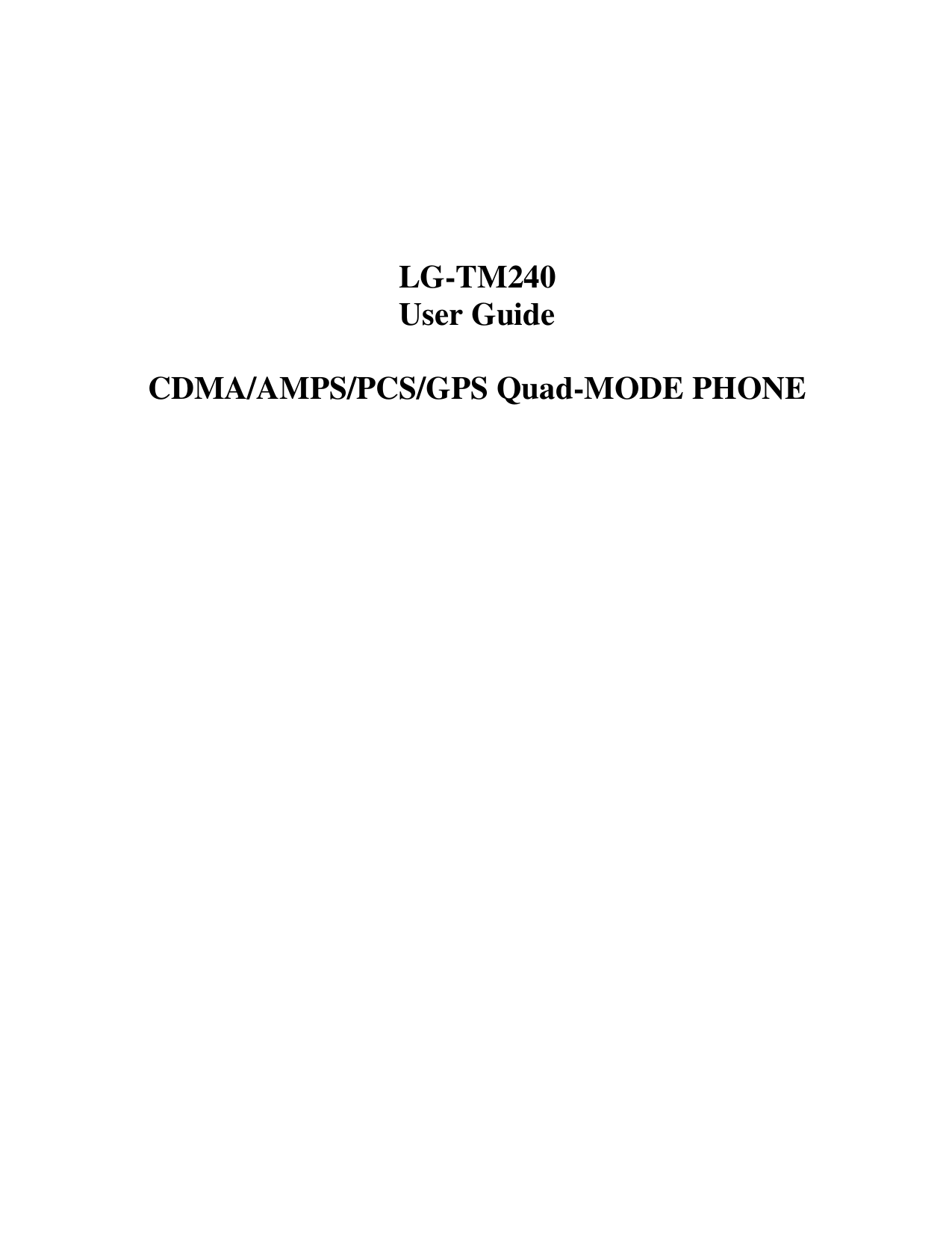
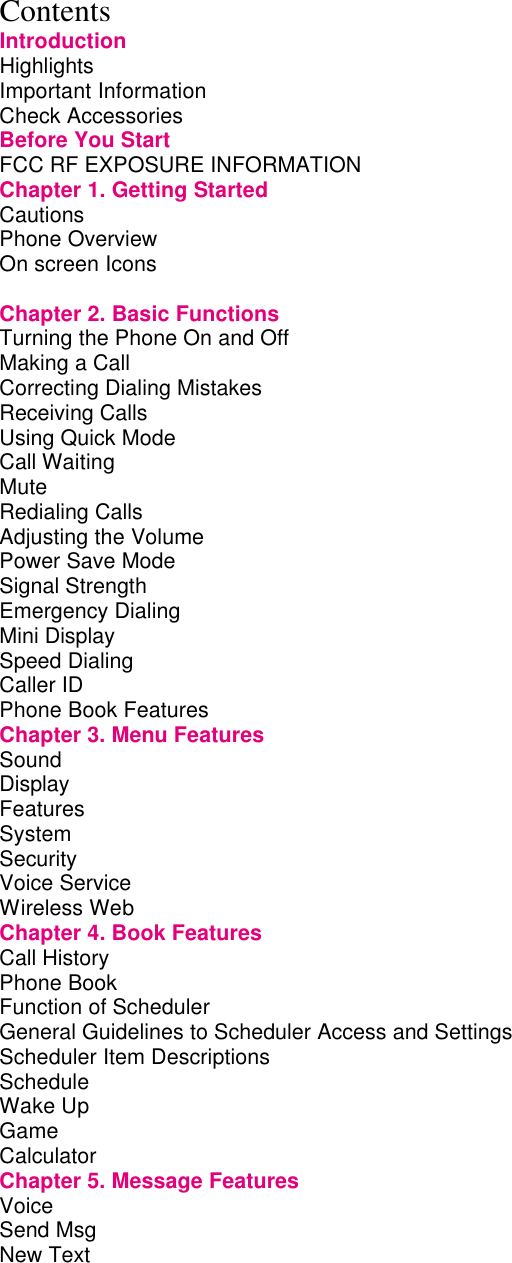
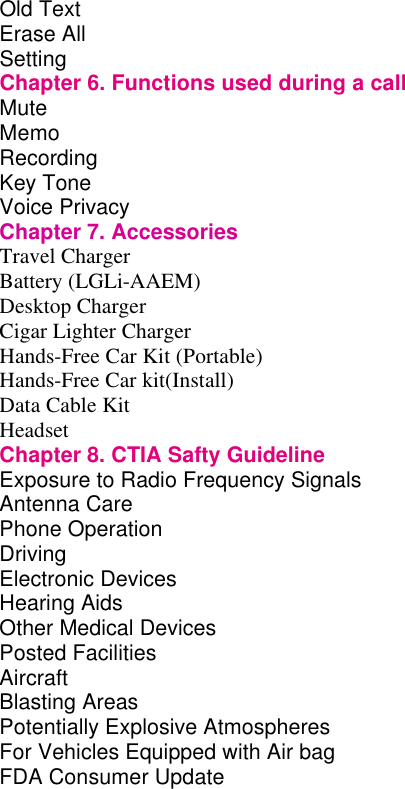
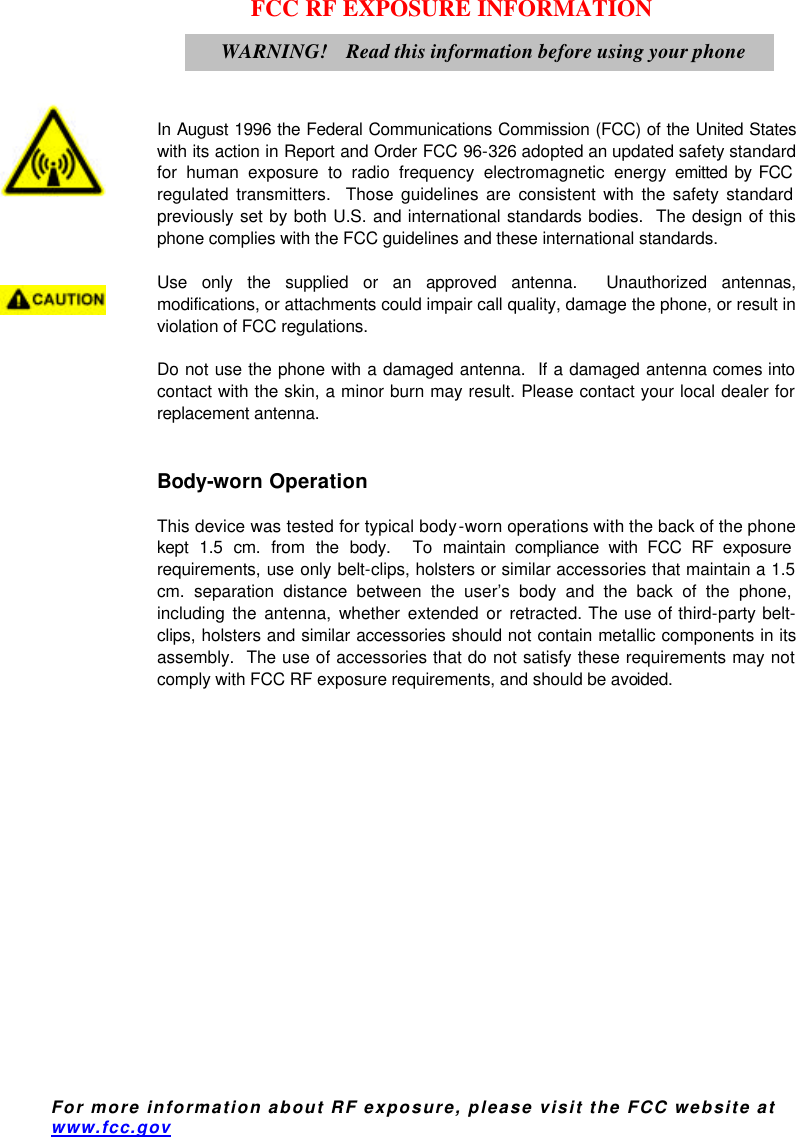
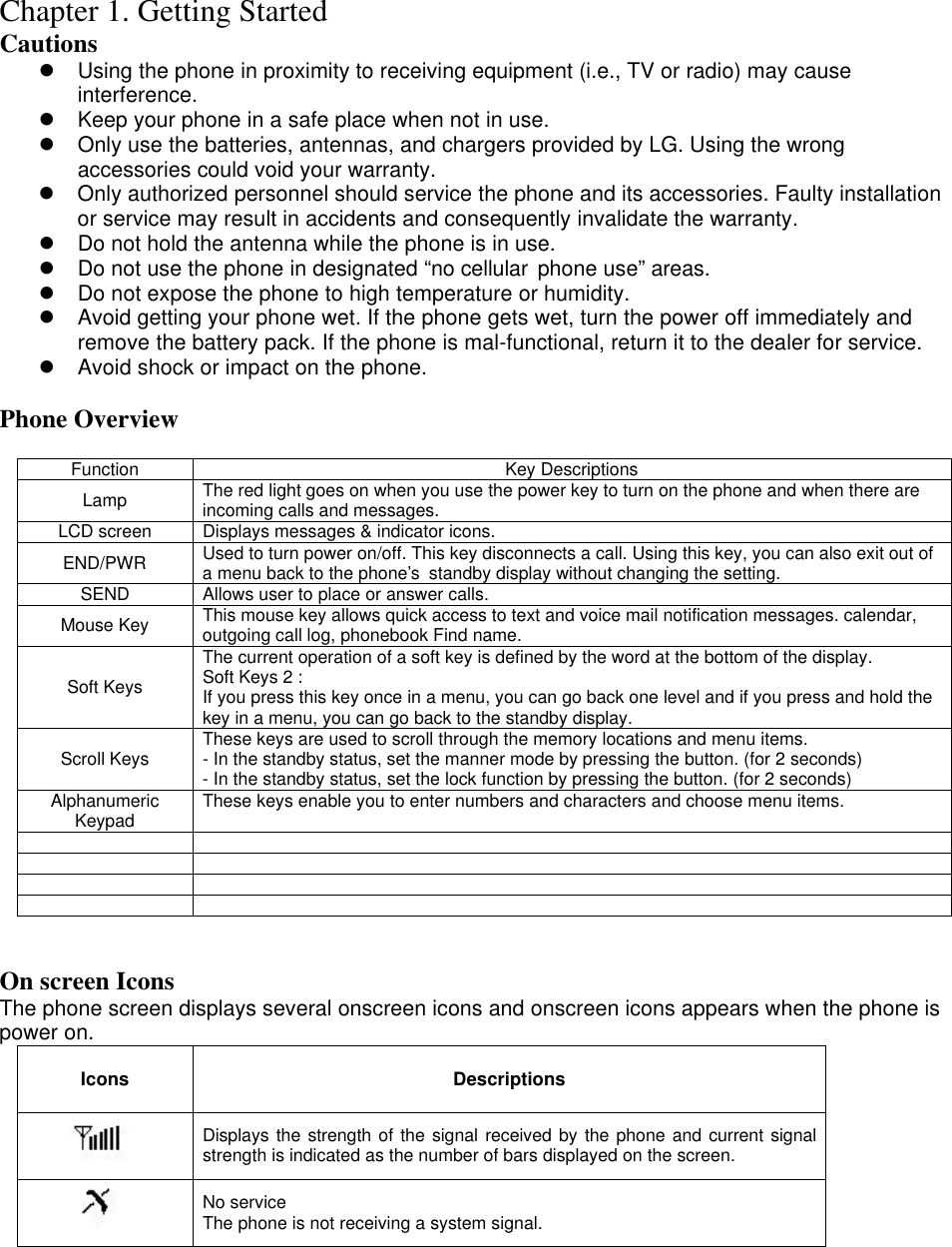
![In use A call is in progress. No icon indicates the phone is in standby mode. Digital indicator Digital service is available. Analog indicator Analog service is available Indicates that a text message or voice mail has been received Roaming The phone is outside of its home service area. Charge level Indicates battery charge level. D Chapter 2. Basic Functions Turning the Phone On and Off Turning the Phone On 1. Install a charged battery pack or connect the phone to an external power source such as the cigarette lighter adapter or car kit. 2. Press [END/PWR] for a few seconds until the red light on the top of the phone flashes. l Fully extend the antenna for the best performance. <Note> Like any other radio device, avoid any unnecessary contact with the antenna while your phone is on. Turning the Phone Off 1. Press and hold until display screen will be turned off, and then release the key. 2. Protect the antenna by pushing it back into the phone, if extended. Making a Call When you make a call, follow these simple steps: 1. Make sure the phone is turned on. l If not, press [END/PWR]. 2. Enter the phone number with area code, if needed. 3. Press [SEND]. l If the phone is locked, enter the lock code. l “Call Failed” indicates that the call did not go through. 4. Press [END/PWR] to disconnect the call. Correcting Dialing Mistakes If you make mistakes in dialing a number, press soft key 2[CLR] once to erase the last entered](https://usermanual.wiki/LG-Electronics-USA/TM240.Users-Manual/User-Guide-229622-Page-6.png)
![digit or hold down soft key 2[CLR] for at least two second to delete all digits. Receiving Calls 1. When the phone rings, press any key (except [END/PWR], [3v4]) to answer. l If you press the key [END/PWR] once when you receive a call, you can hold the present call and ring sound or vibration stops. If you press the [END/PWR] key twice, the present call is terminated. 2. Press [END/PWR] to disconnect the call. In call waiting mode, the present call is on hold as you answer another incoming call. This service is provided by your service provider. When the call waiting function is activated, your phone will beep to let you know if you have an incoming call. Your phone may also display the incoming caller’s identification. Dialing a call from Phone Book You can place a call from any memory location either by speed dialing or by pressing [SEND] while looking up the memory location. One-Touch Dialing : One-touch dialing is a convenient feature which enables you to dial frequently used numbers in your personal phone book by pressing a key (for memory location 1 through 8). l Entry 9 is designated to Emergency Call. l For locations 1 to 8, you can use one-touch dialing (if enabled, see “One -Touch” on page 37.) by pressing and holding down the key corresponding to the memory location. OR l Press digit, then press [SEND]. Two-Touch Dialing (Speed Dialing) : This dialing feature enables you to dial numbers in your phone book through two keys (for locations 10 to 99). 1) Press the first digit. 2) Press and hold the key of the second digit. OR 1) Press the first and second digits, then press [SEND]. Three-Touch Dialing (Speed Dialing) : This dialing feature enables you to dial numbers in your phone book through three keys (for location 100 to 199). 1) Press the first and second digits. 2) Press and hold the key of the third digit. Dialing from a Memory List 1) From a memory list, press the scroll keys to go to the memory location you want. 2) Press [SEND]. Dialing from a Memory Location. On viewing and checking the memory location to call, press [SEND].](https://usermanual.wiki/LG-Electronics-USA/TM240.Users-Manual/User-Guide-229622-Page-7.png)
![Chapter 3. Menu Features General Guidelines to MENU Access and Settings 1. Press Soft Key [Menu]. The three menu items will appear on the display screen. 2. Press[v] to go through the list of menu features. 3. Press the corresponding number to the menu item that you want to select. Then the sub-menu list will appear on the screen. 4. Press the appropriate key to select the sub-menu you want to access. 5. Select preferred settings, using the [v] keys. Press Soft Key 2 [Back] to go one step backward while accessing menu or selecting settings. 6. Press Soft Key 1 [Ok] to save the settings or Soft Key 2 [Back] to cancel without saving. Sound ([Menu]+[1]) Ring Sound ([Menu]+[1]+ [1]) Select the ringer sound with [v] key. The ring sound will notify that you have an incoming call. Ring Type ([Menu] +[1]+[2]) Select one out of four ring types (Ring, Vibrate, Vib+Ring and Lamp) with [v] key. Ring & Vibrate Volume ([Menu] +[1]+[3]) Adjust the volume of the ringer using the [v] key. Key Tone ( [Menu] +[1]+[4] ) Set Key Tone length and touch tone playback speed. l Normal : Sends out a tone for a fixed period of time only if you keep the key pressed. l Long : Sends out a continuous tone for as long as you keep the key pressed. Key Volume ( [Menu] +[1]+[5] ) Adjust the key beep volume (the volume of sound on key pressing). Ear Volume ( [Menu] +[1]+[6] ) Adjust the earpiece volume during a call. Escalating Volume ( [Menu] +[1]+[7] ) Set to escalate the volume of the ringer. Alerts ( [Menu]+[1]+[8] ) 1. Fade ( [Menu]+[8]+[1] ) Set an alert to inform you when you have lost a call or lose services. 2. Minute ( [Menu]+[8]+[2] ) Alerts you 10 seconds before the end of every minute during a call. 3. Service ( [Menu]+[8]+[3] ) If on, alerts you when service changes. When you enter a service area, the phone displays “Entering Service Area” message. When you leave a service area, the phone displays “Leaving Service Area” message. 4. Call Connect ( [Menu]+[8]+[4] ) Alert tones notify the user of the time when the call is connected.](https://usermanual.wiki/LG-Electronics-USA/TM240.Users-Manual/User-Guide-229622-Page-8.png)
![Display ( [Menu]+[2] ) Backlight ( [Menu]+ [2]+[1] ) Allows you to select how long or when the display screen and keypad are backlit. The backlight is turned off 10 seconds after the last key is pushed. the backlight is turned off 30 seconds after the last key is pushed. “Always on” means that the backlight is on. Choosing “Always on” significantly decreases talk time. “Always off” means that the backlight is never on. Contrast( [Menu] [2]+ [2] ) Banner ( [Menu]+ [2]+[3] ) Theme ( [Menu]+ [2]+[4] ) You can set up the screen displayed on the LCD screen in the standby mode.(Default, Star theme) Language ( [Menu]+ [2]+[5] ) Version ( [Menu]+ [2]+[6] ) View the software and PRL version. My phone # ( [Menu]+ [2]+[7] ) View the my phone number. Features ([Menu]+[3]) Data ([Menu]+ [3] +[1]) Data/Fax ([Menu]+ [3] +[1] +[1]) In “Data/Fax” setting, data and fax can be transmitted. Wireless data communication services refer to utilization of subscriber terminals for access to internet with personal computer or laptops at 8Kbps or at maximum of 13Kbps. l Data In : This setting enables the subscriber terminal to receive data calls. l Fax In : This setting enables the subscriber terminal to receive fax transmittals. Data Baud ([Menu]+ [3] +[1] +[2]) l 19,200 l 115,200 l 230,400 Auto Answer ([Menu]+ [3] +[2]) Select the ring type before the phone automatically answers a call. This feature is most commonly used with the car kit. off l after 1 ring(or melody 5 seconds) l after 3 rings(or melody 10 seconds) l Machine Enable When you have incoming call, the phone automatically response with pre-recorded voice message and record caller’s speech after 3 rings. Auto Retry ([Menu]+ [3]+[3]) Set the length of time the phone waits before automatically redialing a number when the attempted call fails. l off / every 10 seconds / every 30 seconds / every 60 seconds](https://usermanual.wiki/LG-Electronics-USA/TM240.Users-Manual/User-Guide-229622-Page-9.png)
![One-Touch ([Menu]+ [3]+[4]) Enable/Disable one-touch dialing. Voice Privacy ([Menu]+ [3]+[5]) Set the voice privacy feature for CDMA calls as “Enhanced” or “Standard : CDMA offers inherent voice privacy. Check with your service provider for availability of the enhanced voice privacy mode. Audio AGC ([Menu]+ [3]+[6]) System ([Menu]+ [4]) System Select ([Menu]+ [4]+[1]) Choose setting to control which cellular company your phone uses. Leave this setting as default unless you want to alter the system selection. (As instructed by your service provider.) l Home is B (Standard, Home only) is displayed. Set NAM ([Menu]+ [4]+[2]) Select the phone’ s NAM (Number Assignment Module) if the phone is registered with multiple service provides. Auto NAM ([Menu]+ [4]+[3]) Allows the phone to automatically switch to one of the programmed Telephone No. if it is operating in the corresponding service provider area. Force Call ([Menu]+ [4]+[4]) Make next call in analog mode. You have 30 seconds to place an analog call. This feature is typically used for data applications. TTY Mode ([Menu]+ [4]+[5]) To enable or disable TTY mode, select ‘ TTY Mode “Enable”/”Disable” ‘ using [v] key. If TTY mode is enabled, TTY Features is activated during call. Security ([Menu]+[5]) Lock code is commonly last 4 digit of your phone. (You must enter the lock code after pressing [Menu] ). If you need to modify the password, you may modify it using the “New Lock Code” of Security. Lock Mode ([Menu]+ [5]+[1]) Helps you to protect your phone from unauthorized use and once the phone is locked, the phone is restricted from making calls until the lock code is entered. However you can still receive phone calls and make emergency calls while your phone is locked. “Never” means that the phone is never locked (Lock mode can be used). When locked, you can only make emergency calls or receive incoming calls. “On power up” means that locked the phone when the phone is turned on. “Always” means that the phone is always locked. Restrict ([Menu]+ [5]+[2]) Set call restrictions to “Yes” or “No”. If set to “Yes”, you can only make calls to emergency numbers and phone numbers in Phonebook Entry. You can still receive calls in restrict mode. Check with your service provider.](https://usermanual.wiki/LG-Electronics-USA/TM240.Users-Manual/User-Guide-229622-Page-10.png)
![Clear Call ([Menu]+ [5]+[3]) Allows you to delete all the telephone number saved in the “Call History”. Clear Data ([Menu]+ [5]+[4]) Deletes all information saved in the memory location(001-199) (Entry 9 is designated to Emergency Call). Be careful since any deleted information is not recoverable. Emergency # ([Menu]+ [5]+[5]) To enter 3 emergency numbers ([Edit] → enter → number → [Save] → [v] → ). You can call these numbers and 911 even when the phone is locked or restricted. New Lock Code ([Menu]+[5]+[6]) New Lock Code allows you to enter a new four-digit lock code number. For confirmation, it will ask you to enter the new lock code twice. This is the same number as the pin code. Voice Service ([Menu]+[6]) Allows you to make a call by simply saying the programmed word and when you are not available to answer the phone, the caller can leave the message into voice mail and you can playback the message later. - Voice Dialing : You can make a call by simply saying the programmed word. - Voice Recording : You can record conversation over the phone. - Voice Memo : When you are not available to answer the phone, the caller can leave the message into voice mail. - Auto Answering Machine : When you are not available to answer the incoming call, you may set your phone as auto answering machine and playback the recorded message later. l To record the voice command, Press [CLR] key in Hands-Free Kit and record the voice command as per your preference. l When you hear “Incoming call answer?” in Hands -Free Kit, if the user say “yes” the call is connected, say “no” the bell rings. start VR ([Menu]+[6]+[1]) Voice Memo ([Menu]+[6]+[2]) When you are not available to answer the phone, the caller can leave the message into your voice mail and you can playback the recorded message later. There are 2 options, Playback or Record. In playback mode, you will have the list of the recorded message and you can hear all recorded messages by pressing [v] key. Call screen ([Menu]+[6]+[3]) Voice Setup ([Menu]+ [6]+[4]) There are three options (Manual and Disable) for Voice Dialing. On manual mode, press Soft key 2[Clear] to start this feature. On Disable mode, Voice dialing is disabled when you press Soft key 2[Clear], Disabled message will be displayed on the screen. Train cmds ([Menu]+ [6]+[5]) Allows you to practice the voice command(Yes/No)](https://usermanual.wiki/LG-Electronics-USA/TM240.Users-Manual/User-Guide-229622-Page-11.png)
![Chapter 4. Book Features Phone Book ([PIM]+[1]) Find Entry ([PIM]+[1]+[1]) 1. Press Soft Key 2 [PIM] 2. Press [Phone Book] [Find Entry] 3. Your phone will prompt you to enter entry by displaying “Enter Entry #” on display screen. 4. Enter entry. If you select [OK] Key without entering any entry, you may view the entire list saved in your phone book. Find Name ([PIM]+[1]+[2]) 1. Press Soft Key 2 [PIM] 2. Press [Phone Book] [Find Name] 3. Enter the name you want to search for and press [Find] key. If the name is found, the name will be displayed and if the name is not found, “Not F ound” message will appear. Add Entry ([PIM]+[1]+[3]) You can save telephone numbers, pager number, and so on, up to 198 entries (Entry 9 is designated to Emergency Call.) 1. Press Soft Key 2 [PIM] 2. Press [Phone Book] [Add Entry] 3. Enter phone number, then press [Option]+[save] 4. Select the memory location number 5. Select the desired phone label using [34]key. 6. Enter Name. 6-1. To enter Email address, select [Email] from label, press [6] key to move to the available enter Email address. 7. You may select the desired ID ring type, secret, and voice recognition option using [v] key. 8. Press [Save] key when you are done. <Note> Phone Type Home : Entry of Home Phone Number Office : Entry of Office Phone Number Mobile : Entry of Mobile Phone Number Pager : Entry of Pager Number Data/Fax : Entry of Data/Fax Number E-Mail : Entry of E-mail Address Find Email ([PIM]+[1]+[4]) 1. Press Soft Key 2 [PIM] 2. Press [Phone Book] [Find Email] l Select the item you want to view using the [v]. 3. Enter the Email address you want to search for and press [Find] key. If the Email address is found, the Email address will be displayed and if the Email address is not found, “Not Found” message will appear. 4. After selecting the Email address to edit from Email list, if you press Soft Key [OK], phone book entry will be displayed. 5. After selecting Email label from level, press [6] Key to move to the available entry where to edit or delete. 6. To save, press Soft Key [Save]. To delete Email address : Move to the Phone book from either Find Email or Find Entry and after](https://usermanual.wiki/LG-Electronics-USA/TM240.Users-Manual/User-Guide-229622-Page-12.png)
![selecting the Email label, press [6] Key to move to the memory location, press Soft Keys 2 [Clear] Key to delete an press [Save] for confirmation. Call History ([PIM]+ [2]) Allows you to view the 30 most recently dialed phone numbers. Once you exceed the 30-number storage limit, the oldest call history record is overwritten. These calls are divided into 3 types of calls Outgoing ([PIM]+ [2]+[1]) Allows you to view list of all outgoing calls you made and you may place a call by pressing the [Send]. Incoming ([PIM]+ [2]+[2]) Allows you to view list of all incoming calls and you may place a call by pressing [Send]. Missed ([PIM]+ [2]+[3]) Allows you to view list of all missed calls and you may place a call by pressing [Send]. Call Information ([PIM]+ [2]+[4]) 1. Last Call ([PIM]+[2]+[4]+[1]) Displays the time of last call made. 2. Home Calls ([PIM]+ [2]+[4]+[2]) Allows you to keep a running count of the time you spend making calls in your service area since last reset. To reset the call timer, press Soft Key 1 [Option], and then select Soft Key 1 [Select] after selecting [Zero] using the [v] key. 3. Roam Calls ([PIM]+ [2]+[4]+[3]) Allows you to keep a running count of the time you spend making calls in non-service area. To reset the call timer, press Soft Key 1 [Option], and then select Soft Key 1 [Select] after selecting [Zero] using the [v] key. 4. All Calls ([PIM]+ [2]+[4]+[4]) Allows you to keep a running count of the time you spend making all calls either in your service area or in non-service area. To set the call timer is not available. Recent Call History List Allows you to view the 30 most recently dialed phone number and speed dialing for the phone number in Call History is available. 1. Press Soft Key 2 [PIM] 2. Press [Call History] 3. Example : Press [Outgoing] 4. Press [v] to scroll through the last ten calls and scroll to the number you want to call. 5. Press [Send] to place a call or choose [View] of Soft Key 1 [Option] to see the details of the call. Press Soft Key 1 [Option] and select [Save] to save the number in memory location.(If you need further information, please refer to 29~31) Scheduler ([PIM]+[3])](https://usermanual.wiki/LG-Electronics-USA/TM240.Users-Manual/User-Guide-229622-Page-13.png)
![WakeUp ([PIM]+[4]) Game ([PIM]+[5]) Calculator ([PIM]+[6]) Chapter 5. Message Features Text message, page and voice mailbox become available as soon as the power is on. You can access the above types of messages using the message key ([5]). In addition, you can make a call to the call back number by pressing the [Send] during a message check. The phone can store up to 30 messages (Voice message : 1, Text messages 29) with 245 characters per message. However, you should check whether your carrier provides the above features. The information that is stored on the message is determined by phone mode and service capability. You can check types of messages by pressing the message key ([5]). Massage Service This service supports reception of the text message, alerting, and the voice mailbox. It is possible to access the above functions with the text message key It is possible to store up to total 23(new+old) messages. It is recommended to check the number of character receivable because the capacity depends on the system service provider. <Initial Message Service Image > - Move the cursor with the upside and downside keys, and press Softkey(SEL) for the menu requested. Press Softkey(BACK) to return to the initial image on the terminal. <Type of Menu> - Voice : Menu to check the number of voice messages in the voice mailbox - Send Msg: Menu to send message. - NewMsgs : Menu to check a new incoming text message - OldMsgs : Menu to check the verified but not erased text messages Select Back 1: Voice 2: Send Msg 3: Inbox(0) 4: Outbox(0) 5:Erase Msg](https://usermanual.wiki/LG-Electronics-USA/TM240.Users-Manual/User-Guide-229622-Page-14.png)
![- Erase All : Menu to erase all the stored messages 1. Voice - It indicates the number of the voice messages in the voice mailbox. 2. Send Msg <This field is to enter the destination address.> Select [Option] + [Continue] menu item to input the message. <This field is to enter the messages.> Select [Option] + [Send] menu item to send the message. 3. Inbox - Menu to check the message received. Option Back CONTENTS 1/2 5:21 pm CB#:*88 1 New Messages Option Back Send to 1 123 Option Back Msg(166) abc Option Back INBOX LIST 401: 0-119-061 02: 02-888-12 03: 0-172-123](https://usermanual.wiki/LG-Electronics-USA/TM240.Users-Manual/User-Guide-229622-Page-15.png)
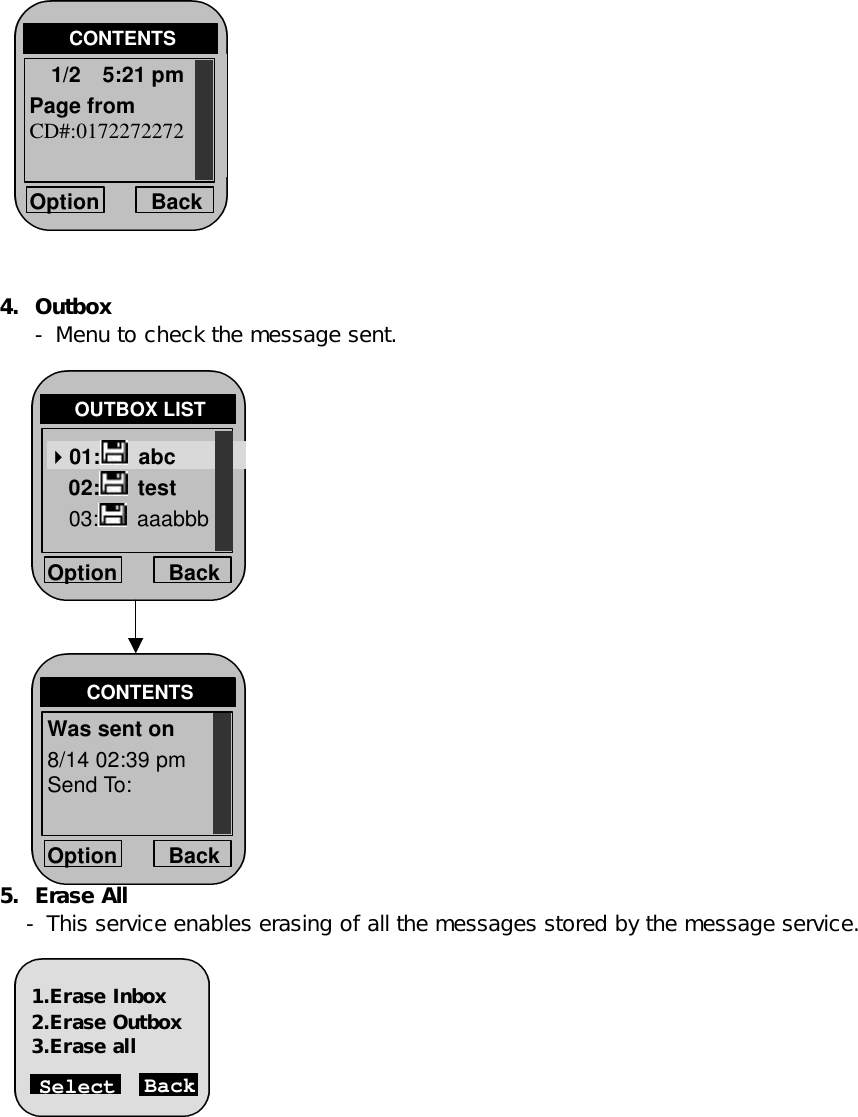
![6. Setting <SMS SERVICE PROGRAM> Enter ¡®MENU¡¯->¡¯4 System¡¯->¡¯0¡¯->¡¯000000¡¯->¡¯5 SMSMO¡¯ Enter ‘MENU’->’0’->’000000’->’5 SMSMO’ Select <SMS MO > 1. SO : Select 8K or 13K 2. L3ACK : Select ON/OFF 3. ERRORS : View error class & CauseCode Chapter 6. Functions used during a call Mute (During a call : [MENU]+[1] ) l Sometimes it is necessary to mute a call so that caller does not hear you or certain background noise. To use this function during a call, Press Soft Key 1 [Menu] and [1]. l If you need to release mute press the Soft Key 1 [Menu] and [1] key again. Memo (During a call : [MENU]+[2] ) Key Tone (During a call : [MENU]+[3] ) Set Key beep length and touch tone playback speed. l Normal : Sends out a tone for the duration of time no matter how long you keep key pressed. l Long : Sends out a continuous tone as long as you keep the key pressed. Voice Privacy (During a call : [MENU]+[4] ) Set the voice privacy feature for CDMA calls as “Enhanced” or “Standard” : CDMA offers inherent voice privacy. Check with your service provider for availability of the 1.Alert 2.2Min Alert 3.Default CB# 4.Auto save 5.Auto Delete](https://usermanual.wiki/LG-Electronics-USA/TM240.Users-Manual/User-Guide-229622-Page-17.png)
![enhanced voice privacy mode. New SVC CFG (During a call : [MENU]+[5] ) Chapter 7. Accessories There are a variety of accessories available for the phone. You can select these options according to your personal communication requirements. Consult your local dealer for availability. Travel Charger This charger, model TC-10W, allows you to charge the battery pack. It supports standard U.S. 120Volt 60Hz outlets. While an orange light indicates that it is charging, a green light indicates charging is complete. It takes 5 hours to charge a completely discharged battery. Battery (LGLi-AAEM) Standard battery and Extended battery are available. Desktop Charger The desktop charger, model DC-41W, allows you to place the phone for charging the stand. It can charge a completely discharged battery in 3 hours. Cigar Lighter Charger You can operate the phone and trickle charge the phone’s battery from your vehicle by using the cigarette lighter charger, model CLC-11W. It takes 5 hours to charge a completely discharged battery. Hands-Free Car Kit (Portable) The hands-free car kit, model PHF-30W, enables you to attach the phone to the car providing you with hands-free operation. It will also charge a completely discharged battery in 5 hours. Hands-Free Car kit(Install) The installed hands-free car kit model IHF-51W is permanently installed in your car, and provides you with hands-free operation. It will also charge a completely discharged battery is shows. Data Cable Kit Connects your phone to your PC.(Model KW-a) Headset Connects to your phone, allowing hands free operation. Includes earpiece, microphone and mute key. (Model Headset 1000) Hand strap AC Adaptor](https://usermanual.wiki/LG-Electronics-USA/TM240.Users-Manual/User-Guide-229622-Page-18.png)
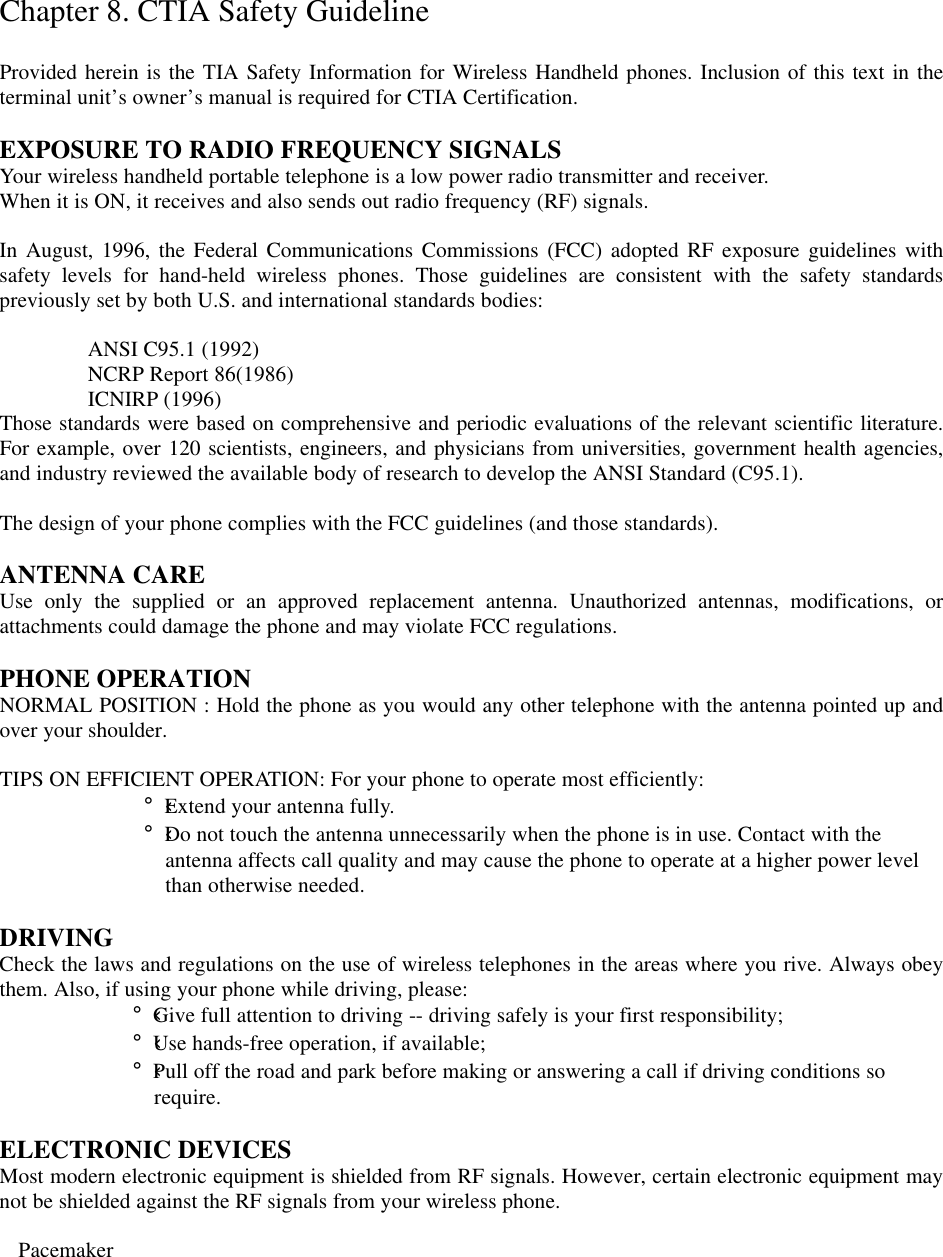
![The Health Industry Manufacturers Association recommends that a minimum separation of six (6”) inches be maintained between a handheld wireless phone and a pacemaker to avoid potential interference with the pacemaker. These recommendations are consistent with the independent research by and recommendations of Wireless Technology Research. Persons with pacemakers: ¡ÜShould ALWAYS keep the phone more than six inches from their pacemaker when the phone is turned ON; ¡ÜShould not carry the phone in a breast pocket; ¡ÜShould use the ear opposite the pacemaker to minimize the potential for interference. ¡ÜIf you have any reason to suspect that interference is taking place, turn your phone OFF immediately Hearing Aids Some digital wireless phones may interfere with some hearing aids. In the event of such interference, you may want to consult your service provider [or call the customer serviced line to discuss alternatives.] Optional for each phone manufacturer. Other Medical Devices If you use any other personal medical device, consult the manufacturer of your device to determine if they are adequately shielded from external RF energy. Your physician may be able to assist you in obtaining this information. Turn your phone OFF in health care facilities when any regulations posted in these areas instruct you to do so. Hospitals or health care facilities may be using equipment that could be sensitive to external RF energy. Vehicles RF signals may affect improperly installed or inadequately shielded electronic systems in motor vehicles. Check with the manufacturer or its representative regarding your vehicle. You should also consult the manufacturer of any equipment that has been added to your vehicle. Posted Facilities Turn your phone OFF in any facility where posted notices so require. AIRCRAFT FCC regulations prohibit using your phone while in the air. Switch OFF your phone before boarding an aircraft. BLASTING AREAS To avoid posted: “Turn off two-way radio”. Obey all signs and instructions. POTENTIALLY EXPLOSIVE ATMOSPHERES Turn your phone OFF when in any area with a potentially explosive atmosphere and obey all signs and instructions. Sparks in such areas could cause an explosion or fire resulting in bodily injury or even death.](https://usermanual.wiki/LG-Electronics-USA/TM240.Users-Manual/User-Guide-229622-Page-20.png)
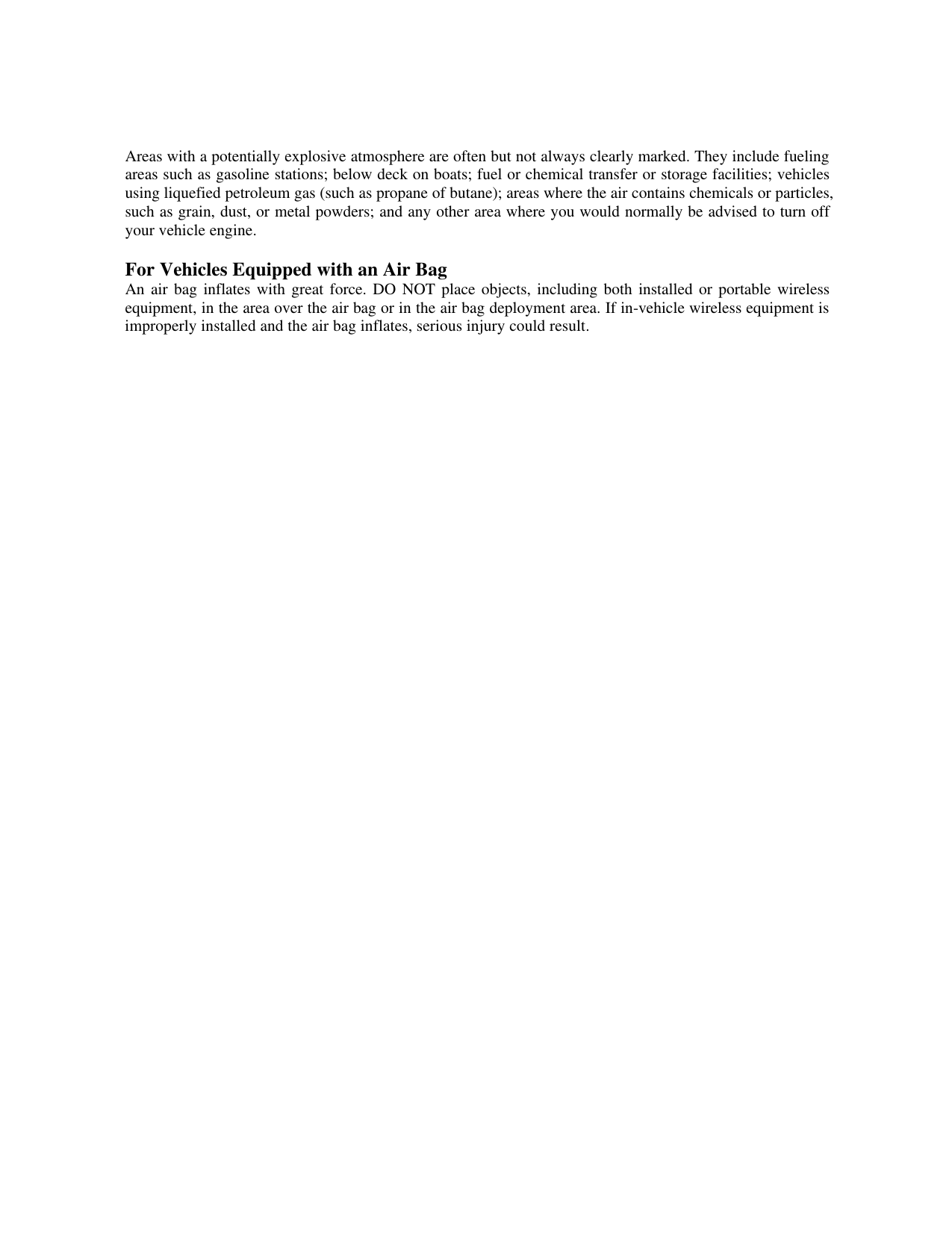
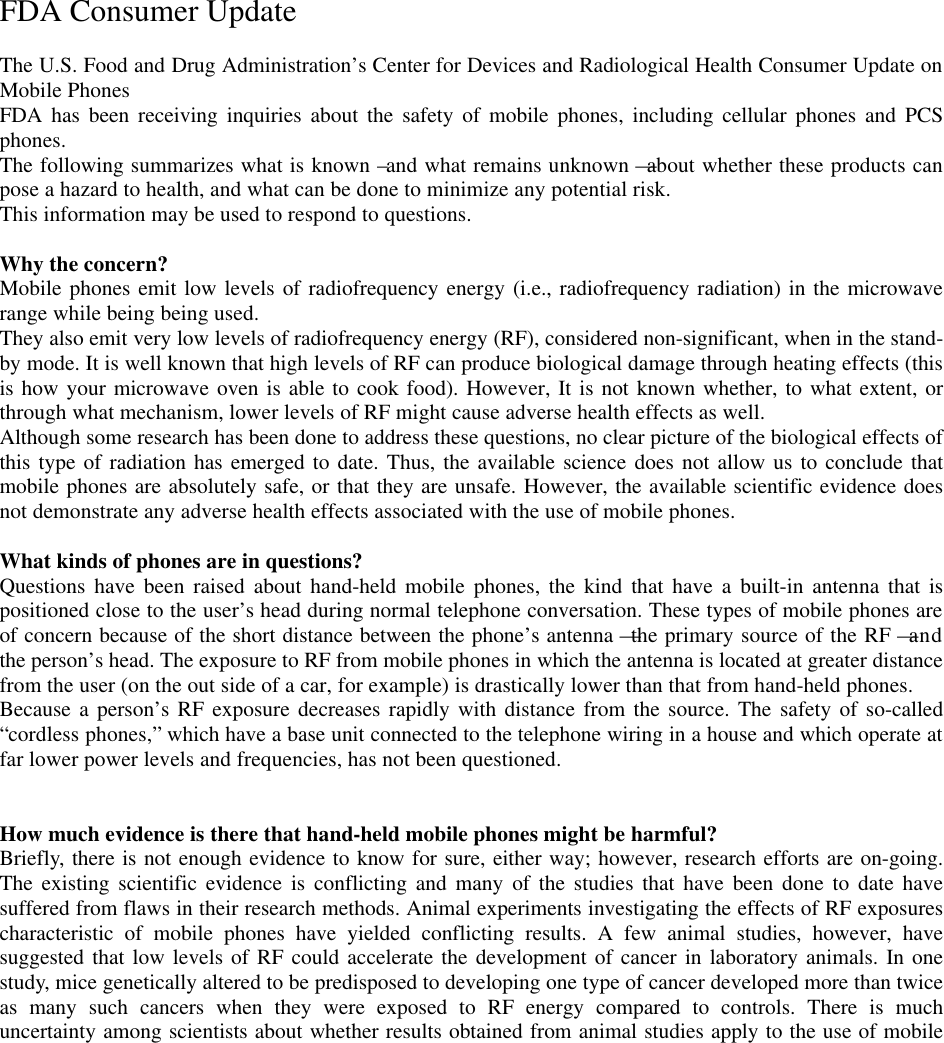
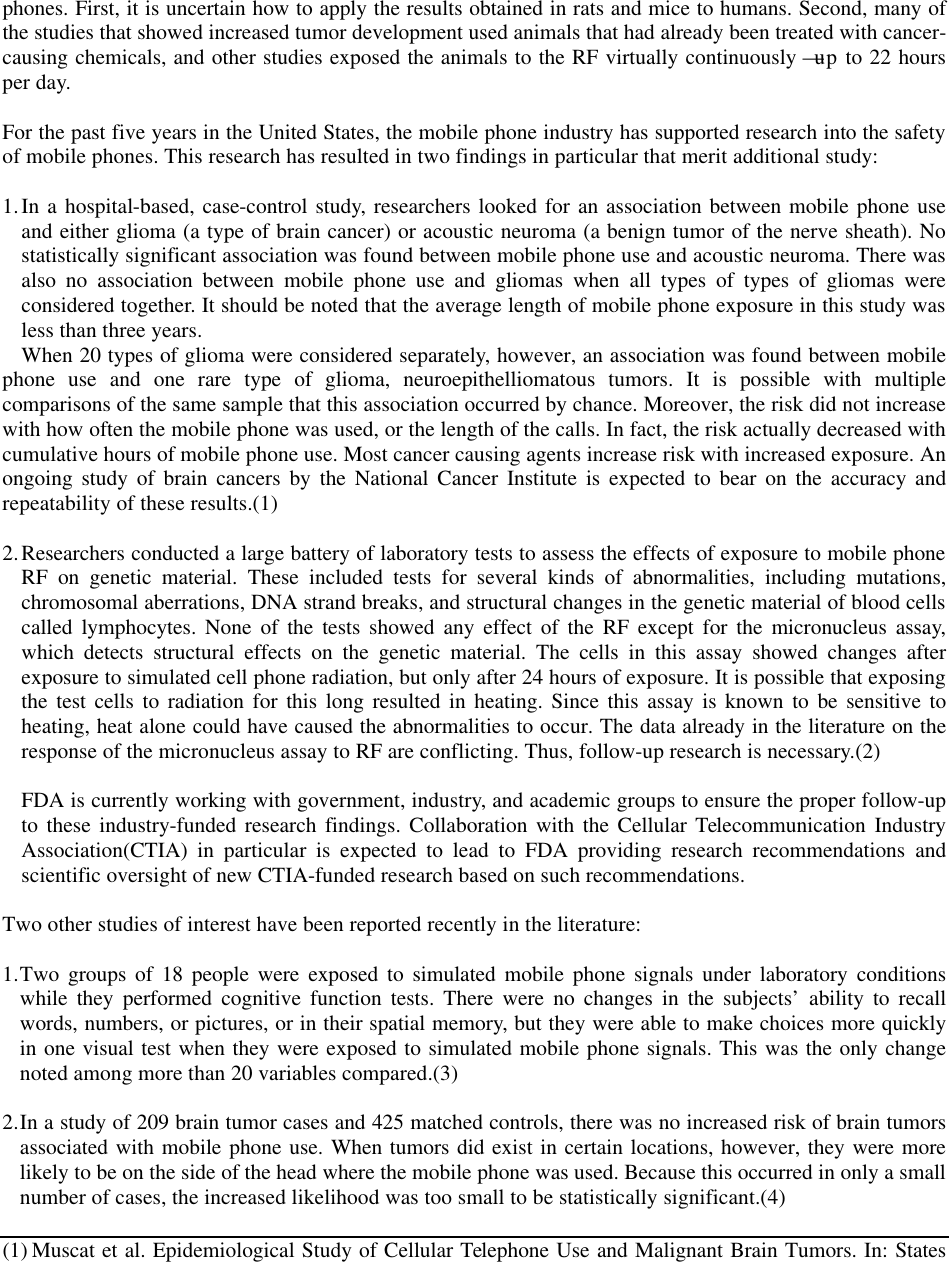
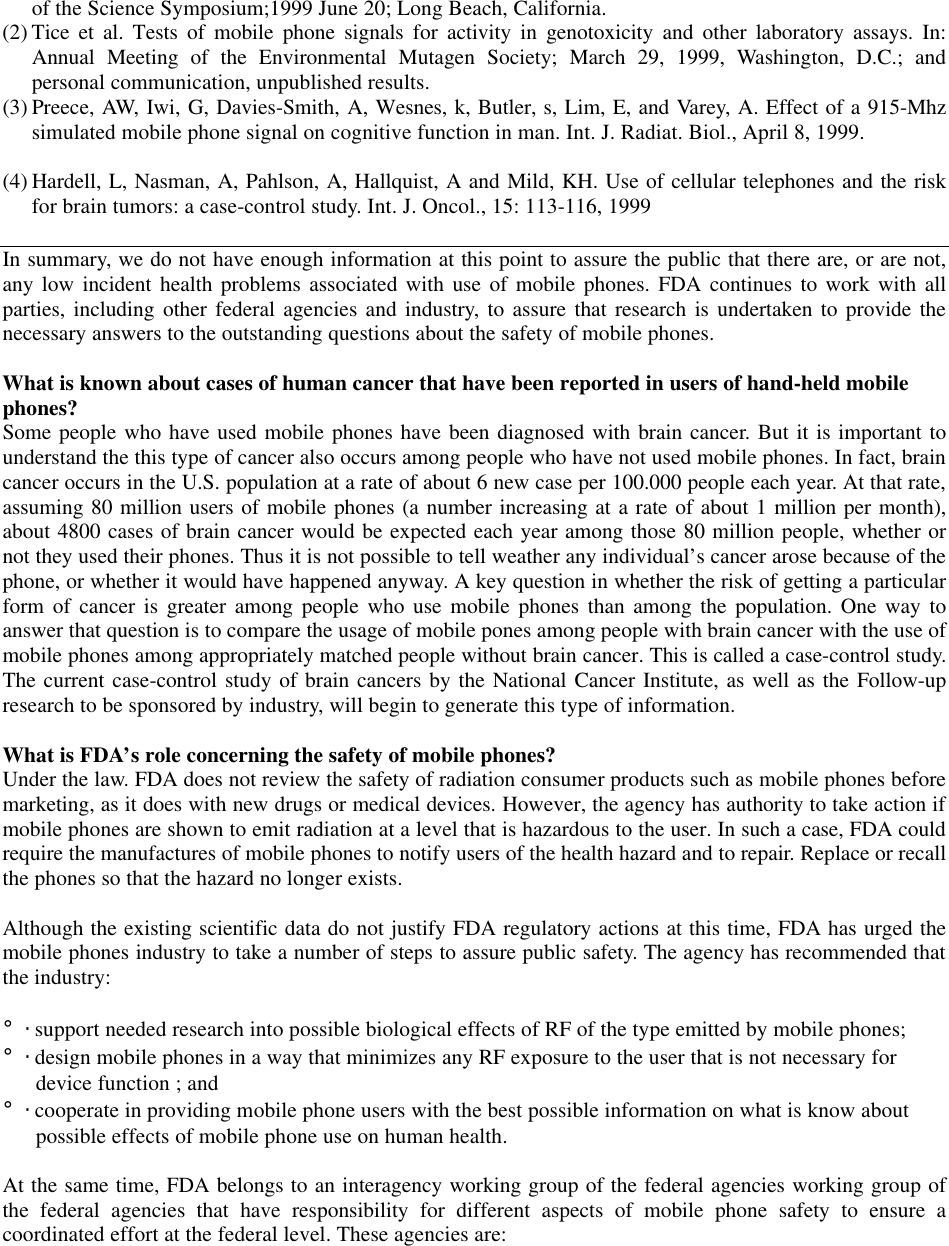
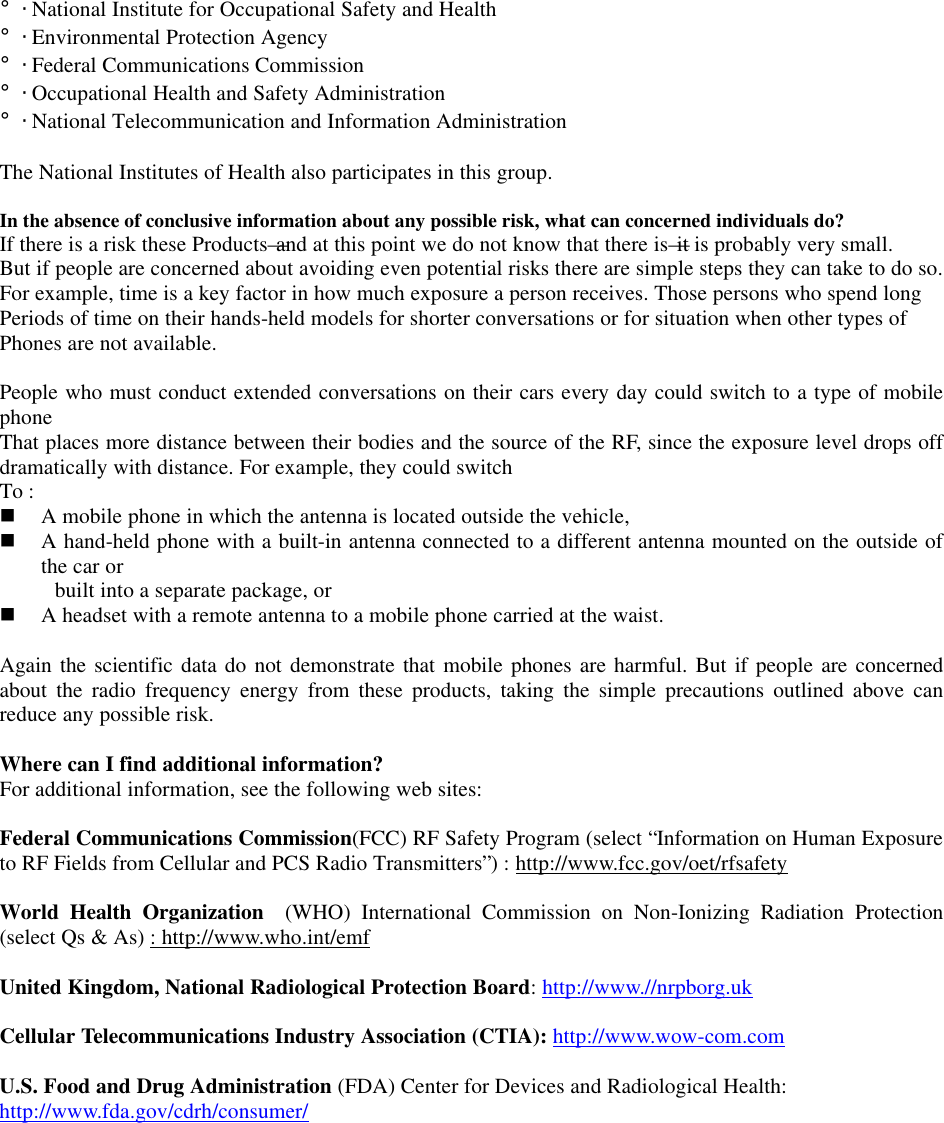
![Consumer Information on SAR (Specific Absorption Rate) THIS MODEL PHONE MEETS THE GOVERNMENT’S REQUIREMENTS FOR EXPOSURE TO RADIO WAVES. Your wireless phone is a radio transmitter and receiver. It is designed and manufactured not to exceed the emission limits for exposure to radiofrequency (RF) energy set by the Federal Communications ‘Commission of the U.S. Government. These limits are part of comprehensive guidelines and establish permitted levels of RF energy for the general population. The guidelines are based on standards that were developed by independent scientific organizations through periodic and thorough evaluation of scientific studies. The standards include a substantial safety margin designed to assure the safety of all persons, regardless of age and health. The exposure standard for wireless mobile phones employs a unit of measurement known as the Specific Absorption Rate, or SAR. The SAR limit set by the FCC is 1.6W/kg. * Tests for SAR are conducted using standard operating positions specified by the FCC with the phone transmitting at its highest certified power level, the actual SAR level of the phone while operating can be well below the maximum value. This is because the phone is designed to operate at multiple power levels so as to use only the power required to reach the network. In general, the closer you are to a wireless base station antenna, the lower the power output. Before a phone model is available for sale to the public, it must be tested and certified to the FCC that ist does not exceed the limit established by the government-adopted requirement for safe exposure. The tests are performed in positions and locations (e.g., at the ear and worn on the body)as required by the FCC for each model. The highest SAR value for this model phone when tested for use at the ear is 1.45Mw/g and when worn on the body, as described in this user guide, is 1.39mW/g, (Body-worn measurements differ among phone models, depending upon available accessories and FCC requirements). [Labeling Committee note : if applicable, if body-worn SARs are required]. While there may be differences between the SAR levels of various phones and at various positions, they all meet the government requirement for safe exposure. The FCC has granted an Equipment Authorization for this model phone with all reported SAR levels evaluated as in compliance with the FCC RF emission guidelines. SAR information on this model phone is on file with the FCC and can be found under the Display Gant section of http://www.fcc.gov/oet/fccid after searching on FCC ID XXX XXXX. Additional information os Specific Absorption Rates (SAR) can be found on the Cellular Telecommunications Industry Association (CTIA) web-site at http://www.wow-com.com. ___________________________________________________________________________________ * In the United States and Canada, the SAR limit for mobile phones used by the public is 1.6 watts/kg (W/kg) averaged over one gram of tissue. The standard incorporates a substantial margin of safety to give additional protection for the public and to account for any variations in measurements.](https://usermanual.wiki/LG-Electronics-USA/TM240.Users-Manual/User-Guide-229622-Page-26.png)