LG Electronics USA VN370 Cellular/PCS CDMA Phone with Bluetooth User Manual LG VN370 VZW UG EN V1 0 150313
LG Electronics MobileComm USA, Inc. Cellular/PCS CDMA Phone with Bluetooth LG VN370 VZW UG EN V1 0 150313
Users Manual
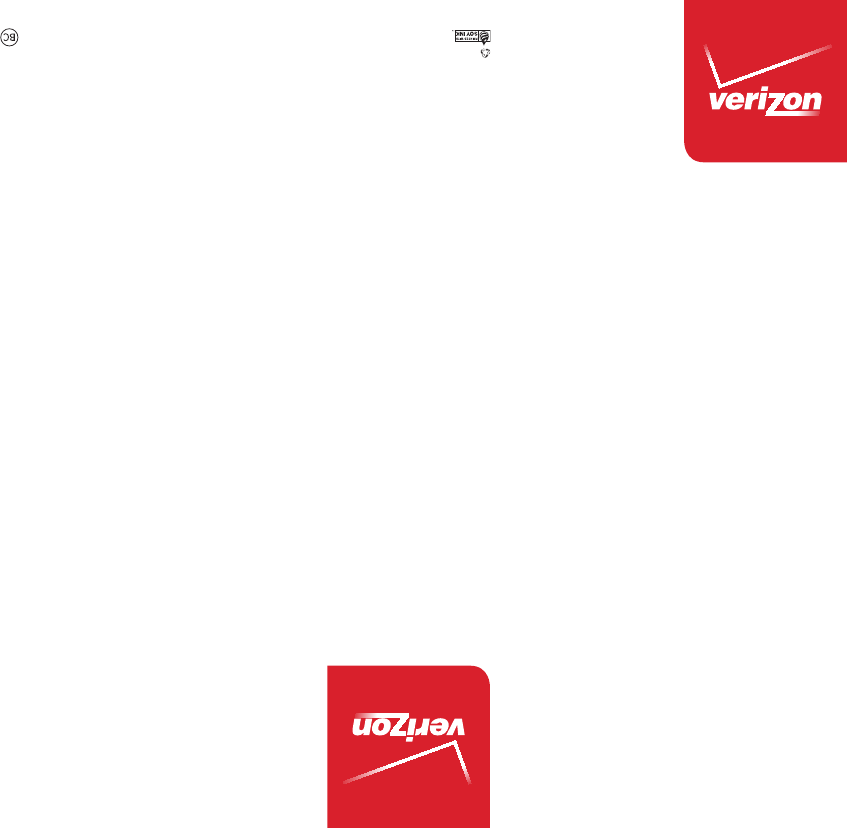
User Guide XXXXXXXXXX (1.0)
ME
This booklet is made from 98% post-consumer recycled paper.
This booklet is printed with soy ink. Printed in Mexico
User Guide
Guía del
Usuario
LG VN370
LG VN370
LG VN370
Copyright©2015 LG Electronics, Inc. All rights reserved.
LG and the LG logo are registered trademarks of LG Corp.
All other trademarks are the property of their respective
owners.
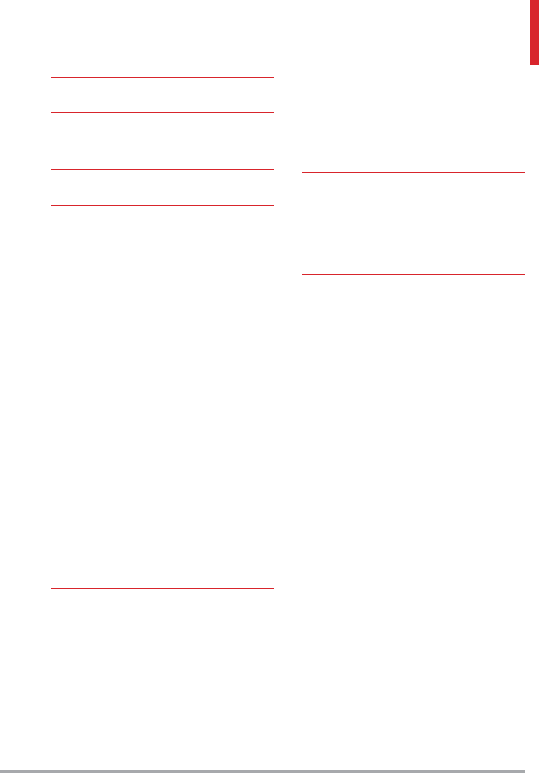
LG VN370 1
Table of Contents
Table of Contents ·········1
Phone Overview ···········6
Rear view ·························7
Menus Overview ··········8
Getting Started with Your
Phone ··················11
Step 1. Remove the Back Cover ·····11
Step 2. Insert the Battery ··········11
Step 3. Replace the Back Cover ·····11
Step 4. Charge the Phone ··········11
Removing the Battery ·············12
Charging with USB ················12
Battery Temperature Protection ····12
Battery Charge Level ··············12
Signal Strength ···················12
Powering your phone on/off ········12
Making Calls ·····················13
Correcting Dialing Mistakes ········13
Redialing Calls ····················13
Receiving Calls ···················13
Screen Icons ·····················13
Quick Access to Convenient
Features ················14
Vibrate Mode ····················14
Sounds Off ······················14
Mute Function ····················14
Quick Volume Adjustment ··········14
Quick Font Resize ·················14
Call Waiting ······················14
3-way call ·······················14
Caller ID ·························15
Voice Commands ·················15
Entering and Editing
Information ·············16
Text Input ·······················16
Text Input Modes ················16
Contacts in Your Phone’s
Memory ················17
Creating a Contact ················17
Customizing Individual Entries ······17
Speed Dial ·······················17
Storing a Number with Pauses ······18
Adding a Pause to an Existing Contact
Entry ···························18
Adding Another Phone Number ·····18
From standby mode ··············18
From the Contact List Screen ······19
Changing Saved Information ········19
Changing the Default Number ······19
Deleting ·························20
Deleting a Contact Entry ········· 20
Removing a Speed Dial ··········· 20
Speed Dialing ····················20
Single Digit Speed Dials ·········· 20
Multiple Digit Speed Dials ········ 20
Speed Dials 95, 96, 97, 98,
and 99 ························ 20
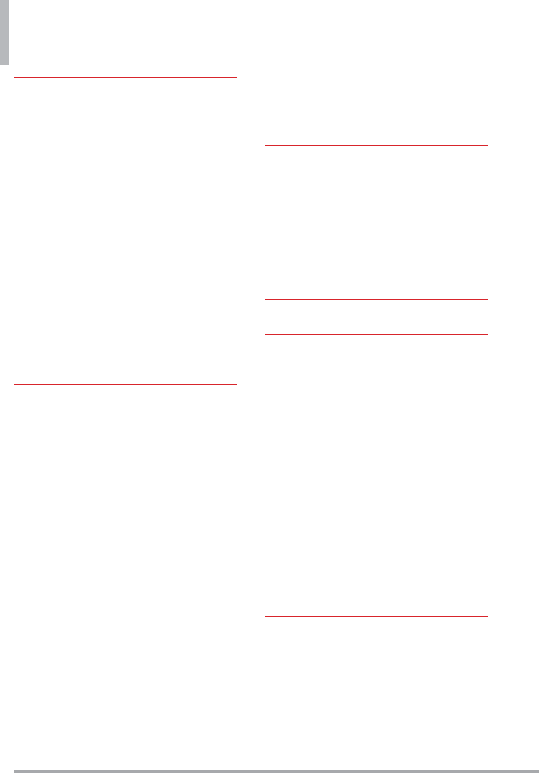
Table of Contents
2 LG VN370
Contacts ················21
1. New Contact ···············21
2. Contact List ················21
3. Backup Assistant ············22
4. Favorites ···················22
5. Groups ····················22
Adding Contacts to a Group ·······23
6. Speed Dials ················23
7. In Case of Emergency (ICE) · · ·23
Entering Your ICE Personal Info· · · · ·24
To unassign an ICE Contacts ·······24
To delete Personal Info entry· · · · · · ·24
8. My Name Card ·············24
Messaging ··············26
New Message Alert ···············26
1. New Message ···············26
The Basics of Sending a Text Message ·
26
Select Recipient(s) Using Add ·····27
Multimedia Message
Using Options ···················27
2. Inbox ·····················28
Viewing Your Inbox ·············· 28
Message Icon Reference ·········· 29
3. Drafts ····················29
Message Icon Reference ·········· 30
4. Voicemail ·················30
5. Mobile Email ···············30
6. Social Networks ············31
Messaging Settings ············31
Message Settings Sub-Menu
Descriptions ·····················31
Erasing Messages ··············33
Recent Calls ·············34
1. Missed ····················34
2. Received ··················34
3. Dialed ····················35
4. All ························35
5. View Timers ················36
Mobile Web ·············37
Media Center ············38
1. Apps ······················38
2. Mobile Web ················38
3. Music & Tones ··············39
3.1 My Ringtones ················39
3.2 My Music ····················40
3.3 My Sounds ···················41
4. Picture & Video ·············41
4.1 My Pictures ··················41
4.2 My Videos ···················42
4.3 Take Picture ··················43
4.4 Record Video ·················44
Mobile Email / Apps / My
Pictures ·················45
Mobile Email ·················45
Apps ························45
My Pictures ··················45
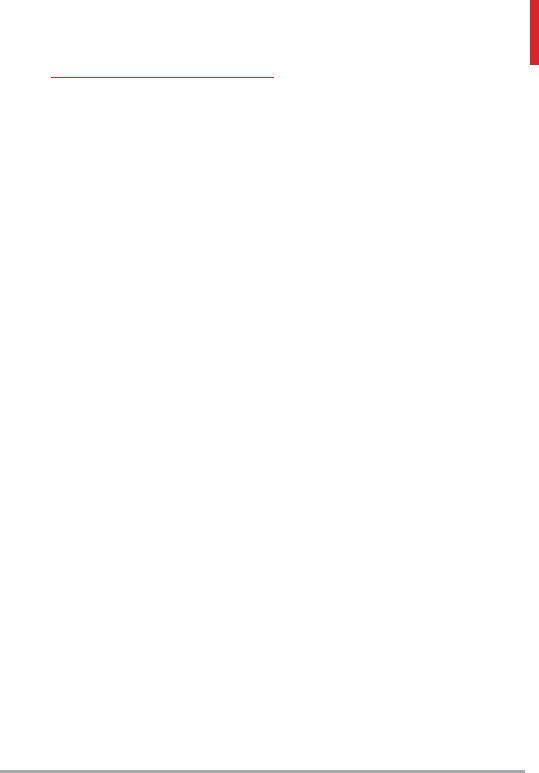
LG VN370 3
Settings & Tools ·········46
1. My Verizon ·················46
2. Master Volume ·············46
3. Tools ·····················46
3.1 Voice Commands ·············46
Access and Options ············· 46
3.1.1 Call <Name or Number>· · · · · ·47
3.1.2 Send Msg to <Name or Number
or Group> ·······················47
3.1.3 Go to <Menu> ··············47
3.1.4 Check <Item> ···············47
3.1.5 Contacts <Name> ·········· 48
3.1.6 Redial ···················· 48
3.1.7 Play· · · · · · · · · · · · · · · · · · · · · · 48
3.1.8 My Verizon ··············· 48
3.1.9 Help ····················· 48
3.2 Calculator ···················48
3.3 Ez Tip Calculator ··············48
3.4 Calendar ·····················49
Editing and deleting calendar entries 49
3.5 Alarm Clock ··················49
How to delete alarms ············ 50
How to edit alarms ·············· 50
3.6 Info Search ···················50
3.7 Stopwatch ···················51
3.8 World Clock ·················51
3.9 Notepad ····················51
3.10 USB Mass Storage· · · · · · · · · · · · 52
4. Bluetooth® Menu ···········52
Turn On Bluetooth ···············52
4.1. Add New Device ··············52
For pairing with a new Bluetooth®
device ··························53
Icon Reference in
Adding New Device ···············53
Icon References When a Bluetooth®
Wireless Connection is Searched
(neither connected nor paired)· · · · ·53
My Phone Info ···················54
Discovery Mode ··················54
Supported Profiles ················55
5. Sounds Settings ············55
5.1 Easy Set-up ··················55
5.2 Call Sounds ··················55
5.2.1 Call Ringtone ··············55
5.2.2 Call Vibrate ················56
5.2.3 Caller ID Readout ···········56
5.3 Alert Sounds ·················56
5.4 Keypad Volume · · · · · · · · · · · · · · · 56
5.5 Digit Dial Readout ············57
5.6 Service Alerts ················57
5.7 Power On/Off ················57
5.8 Hearing Assist ················58
6. Display Settings ············58
6.1 Easy Set-up ··················58
6.2 Banner ······················59
6.2.1 Personal Banner ············59
6.2.2 ERI Banner ·················59
6.3 Backlight ····················60
6.4 Brightness ···················60
6.5 Wallpaper ····················60
6.6 Display Themes ···············60
6.7 Main Menu Settings ···········61
6.8 Font Type ····················61
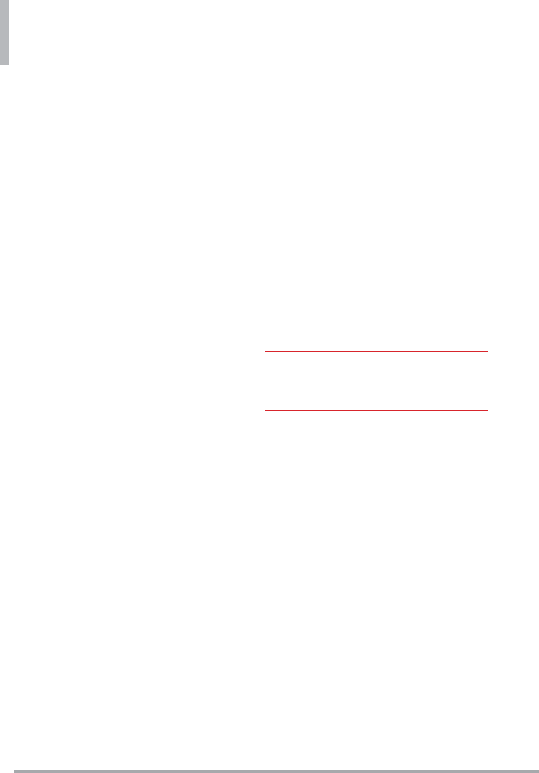
Table of Contents
4 LG VN370
6.9 Font Size ·····················61
6.10 Clock Format ················62
6.11 VN370 Display ··············62
7. Phone Settings ·············63
7.1 Airplane Mode ················63
7.2 Set Shortcut Keys ·············63
7.2.1 Set My Shortcuts ·········· 63
7.2.2 Set Directional Keys ········ 63
7.3 Voice Commands ··············64
7.4 Language ·····················64
7.5 Location ·····················64
7.6 Security ·····················64
7.6.1 Edit Codes ················ 65
7.6.2 Restrictions ··············· 65
7.6.3 Phone Lock Setting ········· 65
7.6.4 Lock Phone Now ··········· 66
7.6.5 Reset Default ············· 66
7.6.6 Restore Phone ············· 66
7.7 System Select ·················67
7.8 NAM Select· · · · · · · · · · · · · · · · · · ·67
7.9 Data Roaming Access ··········67
8. Call Settings ···············67
8.1 Answer Options ···············67
8.2 Call Forwarding ···············68
8.3 Auto Retry ···················68
8.4 TTY Mode ···················68
Connecting TTY Equipment and a
Terminal ······················· 69
8.5 One Touch Dial ··············70
8.6 Voice Privacy ·················70
8.7 DTMF Tones ·················70
8.8 Assisted Dialing ···············70
9. USB Mode ·················71
10. Memory ··················71
10.1 Save Options ················71
10.2. Phone Memory ··············72
10.3. Card Memory ···············72
11. Phone Info ················72
11.1 My Number ·················72
11.2 SW/HW Version· · · · · · · · · · · · · ·72
11.3 Icon Glossary ················73
11.4 Software Update ·············73
11.5 Front Display Patterns ·········74
12. Set-up Wizard ·············74
Important Safety Precautions
75
Safety ··················78
Consumer Information About Radio
Frequency Emissions ···········80
Consumer Information on SAR · ·84
FCC Hearing-Aid Compatibility
(HAC) Regulations for Wireless
Devices ······················86
Caution:
Avoid potential hearing loss. · · · ·88
TIA Safety Information ·········89
Safety Information ············92
FDA Consumer Update ·········97
Driving ·····················104
10 Driver Safety Tips ·········105
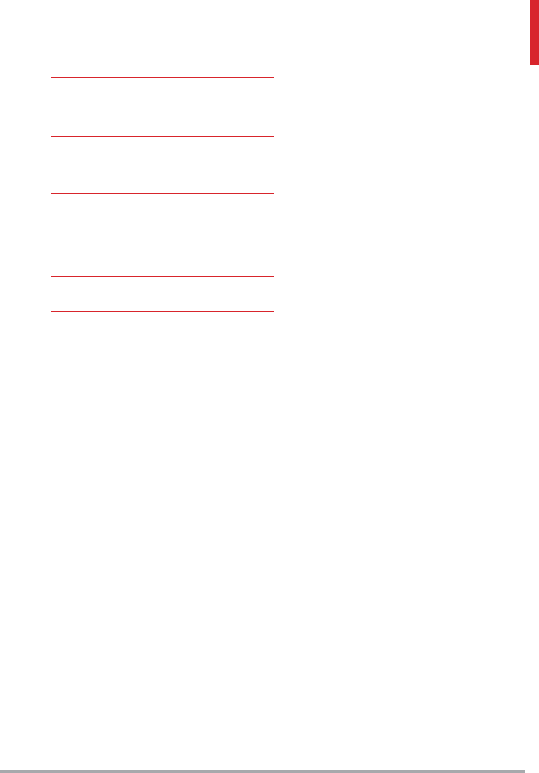
LG VN370 5
LIMITED WARRANTY
STATEMENT ···········108
Technical Details ········112
Important Information ············112
Glossary ···············117
Terminology ················117
Acronyms and Abbreviations · · · 117
Index ··················119
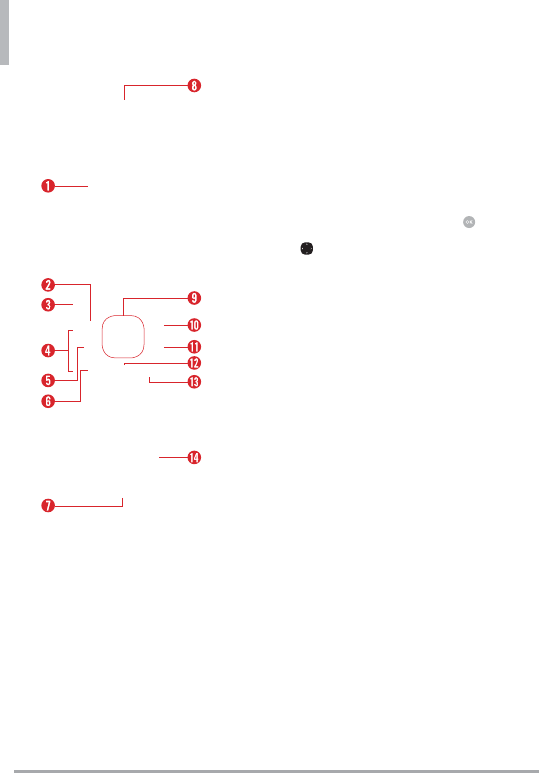
6 LG VN370
Phone Overview
LCD Screen Displays messages, indicator icons
and active functions.
Left Soft Key Performs functions identified on
the bottom-left corner of the screen.
Audio Jack Allows you to plug in an optional
3.5mm headset for convenient, hands-free
conversations.
Volume Keys Use to adjust the Master Volume
in standby mode* and the Earpiece Volume
during a call. Use to adjust font sizes when
viewing messages, entering phone numbers (in
standby mode) or browsing menus (except for
the Main menu).
Speakerphone Key Use to change to
speakerphone mode.
Send Key Use to make and answer calls. Press
from standby mode to access the All Calls list.
Accessory/Charger Port Connects the phone
to the Wall/USB charger, or other compatible
accessories.
Earpiece Lets you hear the caller and
automated prompts.
OK Key/Directional Key Use the OK Key to
select options and menus. Use the Directional
Key to scroll through the menu items and
highlight a specific field or object.
Right Soft Key Performs functions identified
on the bottom-right corner of the screen.
Alarm Clock Key Allows quick access to the
Alarm Clock menu.
Clear/Voice Commands Key Deletes single
spaces or characters with a quick press, or
press and hold to delete entire words in text
entry screens. Press to back out of menus,
one level at a time. Use for quick access to
Voice Commands from standby mode.
Power/End Key Use to turn the power on/
off and to end a call. Also exits menus and
returns to standby mode.
Vibrate Mode Key Use to set Vibrate mode
(from standby mode press and hold for
about 3 seconds).
* Standby mode is when the phone is waiting
for input from you. No menu is displayed and
the phone isn’t performing any action. It’s the
starting point for all of the instruction steps.
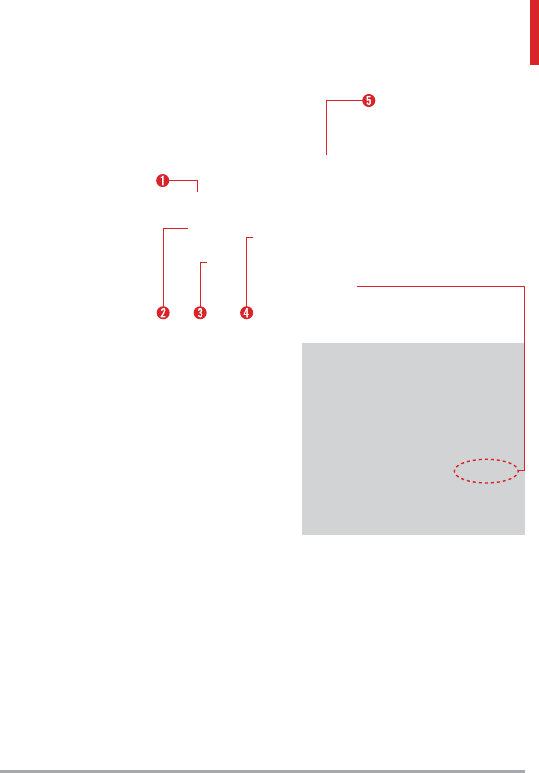
LG VN370 7
Camera Lens Use to take photos. Keep it clean
for optimal photo quality.
microSD™ Slot
Camera Key Briefly press to access camera
mode to take pictures. Press and hold to
access video mode to record videos.
Battery
Back Cover
NOTE
The antenna is located
inside your phone.
Tip
If you hold the phone
enclosing the lower edge,
you may interfere with the
antenna's ability to receive
a clear signal which affects
call quality for voice or data
transfer.
NOTE
s It’s important to fully charge the battery
before using the phone for the first time.
s Battery life and signal strength are
significant factors (among others) that
affect your phone’s ability to send/receive
calls or data transfer.
Rear view
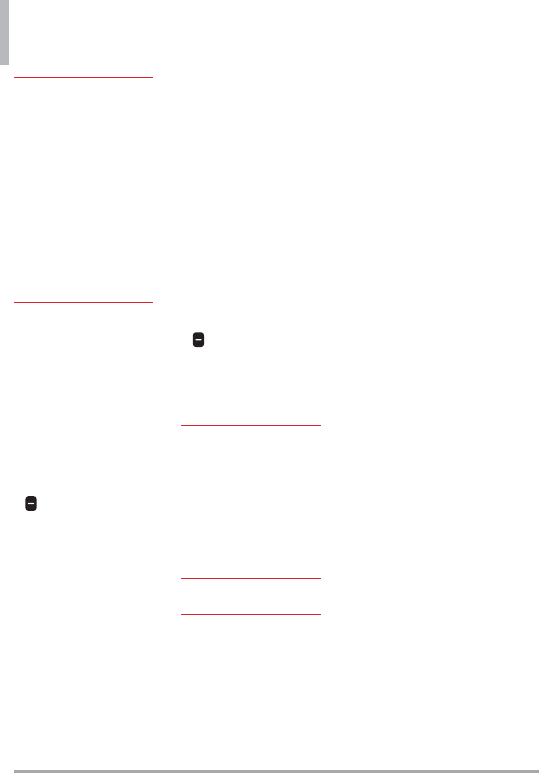
8 LG VN370
Menus Overview
Contacts
1. New Contact
2. Contact List
3. Backup Assistant
4. Favorites
5. Groups
6. Speed Dials
7. In Case of Emergency
8. My Name Card
Messaging
1. New Message
2. Messages
3. Drafts
4. Voicemail
5. Mobile Email
6. Social Networks
Settings
1. Inbox View
2. Entry Mode
3. Auto Save Sent
4. Auto Erase Inbox
5. Messaging Font Size
6. TXT Auto View
7. TXT Instant Reply
8. Group Messaging
9. TXT Auto Scroll
10. Multimedia Auto
Receive
11. Quick Text
12. Emergency Alert
1. Receive Alerts
2. Alert Reminder
3. Alert Vibrate
13. Voicemail #
14. Callback #
15. Signature
16. Delivery Receipt
17. TXT-Media Msg
Notification
Options
1. Erase Sent/Received
2. Erase Drafts
3. Erase All Messages
Recent Calls
1. Missed
2. Received
3. Dialed
4. All
5. View Timers
Mobile Web
Media Center
1. Apps
2. Mobile Web
3. Music & Tones
1. My Ringtones
2. My Music
1. All Songs
2. Playlists
3. Artists
4. Genres
5. Albums
6. Manage My Music
7. Music Settings
3. My Sounds
1. Record New
4. Picture & Video
1. My Pictures
2. My Videos
3. Take Picture
4. Record Video
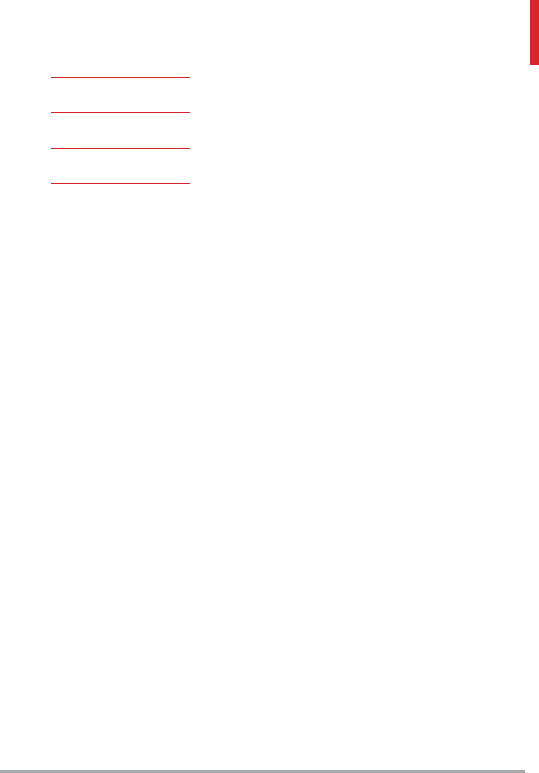
LG VN370 9
Mobile Email
Apps
My Pictures
Settings & Tools
1. My Verizon
2. Master Volume
3. Tools
1. Voice Commands
1. Call <Name or
Number>
2. Send Msg to <Name
or Number>
3. Go to <Menu>
4. Check <Item>
5. Contacts <Name>
6. Redial
7. Play
8. My Verizon
9. Help
2. Calculator
3. Ez Tip Calculator
4. Calendar
5. Alarm Clock
6. Info Search
7. Stopwatch
8. World Clock
9. Notepad
10. USB Mass Storage
4. Bluetooth Menu
1. Add New Device
5. Sounds Settings
1. Easy Set-up
2. Call Sounds
1. Call Ringtone
2. Call Vibrate
3. Caller ID Readout
3. Alert Sounds
1. TXT Message
2. Multimedia
Message
3. Voicemail
4. Emergency Tone
5. Missed Call
4. Keypad Volume
5. Digit Dial Readout
6. Service Alerts
1. ERI
2. Minute Beep
3. Call Connect
4. Charge Complete
5. Software Update
7. Power On/Off
1. Power On
2. Power Off
8. Hearing Assist
6. Display Settings
1. Easy Set-up
2. Banner
1. Personal Banner
2. ERI Banner
3. Backlight
1. Display Backlight
2. Keypad Backlight
4. Brightness
5. Wallpaper
1. My Pictures
2. Fun Animations
3. Slide Show
6. Display Themes
7. Main Menu Settings
1. Menu Layout
2. Replace Menu Items
3. Position Menu Items
4. Reset Menu Settings
8. Font Type
9. Font Size
10. Clock Format
11. VN370 Display
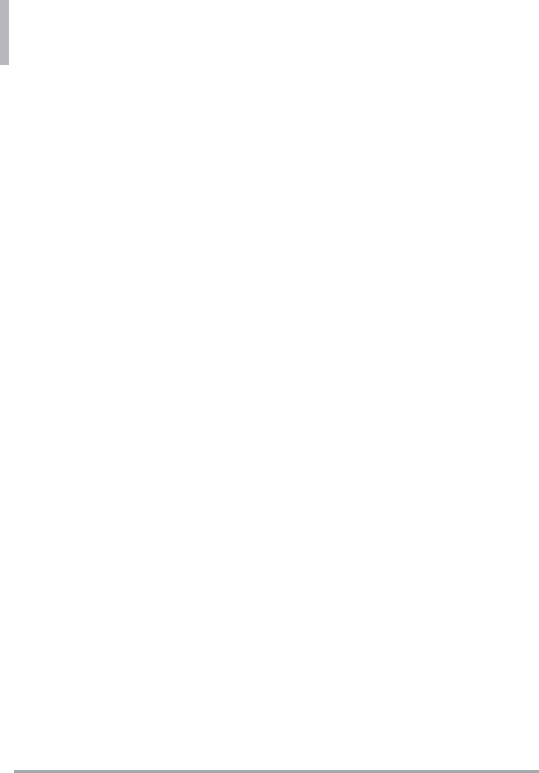
Menus Overview
10 LG VN370
7. Phone Settings
1. Airplane Mode
2. Set Shortcut Keys
1. Set My Shortcuts
2. Set Directional
Keys
3. Voice Commands
1. Confirm Choices
2. Sensitivity
3. Train Voice
4. Prompts
5. CLR Key Activation
4. Language
5. Location
6. Security
1. Edit Codes
1. Phone Only
2. Calls & Services
2. Restrictions
1. Location Setting
2. Calls
3. Messages
3. Phone Lock Setting
4. Lock Phone Now
5. Reset Default
6. Restore Phone
7. System Select
8. NAM Select
9. Data Roaming Access
8. Call Settings
1. Answer Options
2. Call Forwarding
1. Forward Call
2. Cancel Forwarding
3. Auto Retry
4. TTY Mode
5. One Touch Dial
6. Voice Privacy
7. DTMF Tones
8. Assisted Dialing
9. USB Mode
10. Memory
1. Save Options
1. Pictures
2. Videos
3. Sounds
4. Ringtones
2. Phone Memory
1. Memory Usage
2. My Pictures
3. My Videos
4. My Ringtones
5. My Music
6. My Sounds
7. My Contacts
8. Move All To Card
3. Card Memory
1. Memory Usage
2. My Pictures
3. My Videos
4. My Ringtones
5. My Music
6. My Sounds
7. My Contacts
8. Move All To Card
11.Phone Info
1. My Number
2. SW/HW Version
3. Icon Glossary
1. Status
2. Home Screen
3. Media Center
4. Messaging
5. Contacts
6. Recent Calls
7. Settings & Tools
4. Software Update
1. Status
2. Check New
5. Front Display Patterns
12. Set-up Wizard
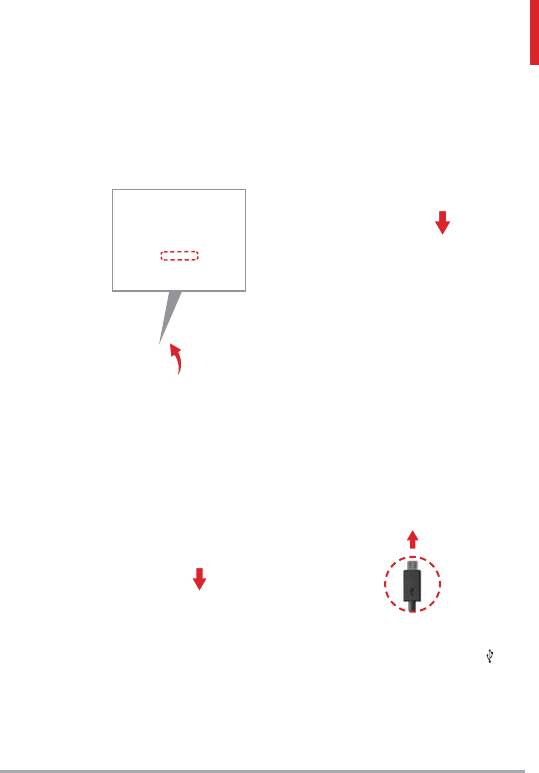
LG VN370 11
Getting Started with Your Phone
Step 1. Remove the Back Cover
Use the fingertip cutout at the
bottom of the phone to pull the
back cover off.
Step 2. Insert the Battery
Align the battery contacts with
the terminals in the battery
compartment and push the battery
down until it clicks into place.
Step 3. Replace the Back Cover
Place the back cover over the
battery compartment, the press it
downward until it clicks into place.
Step 4. Charge the Phone
Your device comes with a Wall/USB
charger and a USB cable which
connect together to charge your
phone.
Before turning on your phone,
charge it fully.
USB cable
NOTICE: Please make sure that the ‘ ’
side faces up before inserting a charger
or USB cable into the Accessory/Charger
Port of your phone.
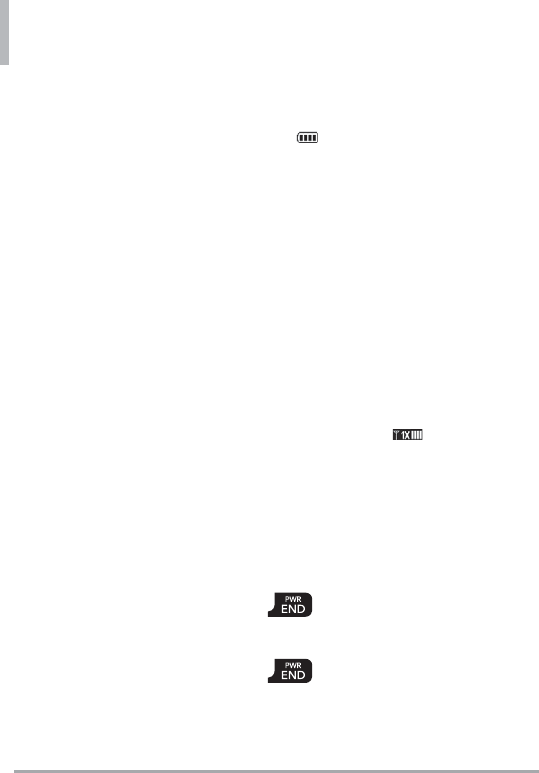
Getting Started with Your Phone
12 LG VN370
Removing the Battery
1. Turn the phone off.
2. Use the fingertip cutout at the
bottom of the phone to pull the
back cover off.
3. Use the fingertip opening
near the bottom of the battery
compartment to lift the battery
out.
Charging with USB
You can use your computer to
charge your phone. To be able to
charge with the USB cable, you
may need to have the necessary
USB Driver installed on your PC
first. Connect one end of the USB
cable to the Accessory/Charger
Port on your phone and the other
end to the USB port on your PC.
NOTE Low-power USB ports are not
supported, such as the USB ports on
your keyboard or bus-powered USB hub.
Battery Temperature Protection
If the battery gets overheated, the
phone will automatically turn off.
When you turn the phone back on,
a message pops up alerting you
that the phone was powered off for
your safety.
Battery Charge Level
You can find the battery charge
level at the top right corner of
the LCD screen. When the charge
level becomes low, the battery
sensor sounds a warning tone,
blinks the battery icon, and/or
displays a warning message. As the
charge level approaches empty, the
phone automatically switches off
without saving.
Signal Strength
Call quality depends on the signal
strength in your area. You can tell
how much signal strength you have
by the number of bars next to the
signal strength icon : the more
bars, the stronger the signal. If
you’re having problems with signal
quality, move to an open area or,
when inside a building, try moving
near a window.
Powering your phone on/off
Press and hold the PWR/
END Key until the screen
lights up.
Press and hold the PWR/
END Key until the display
turns off.
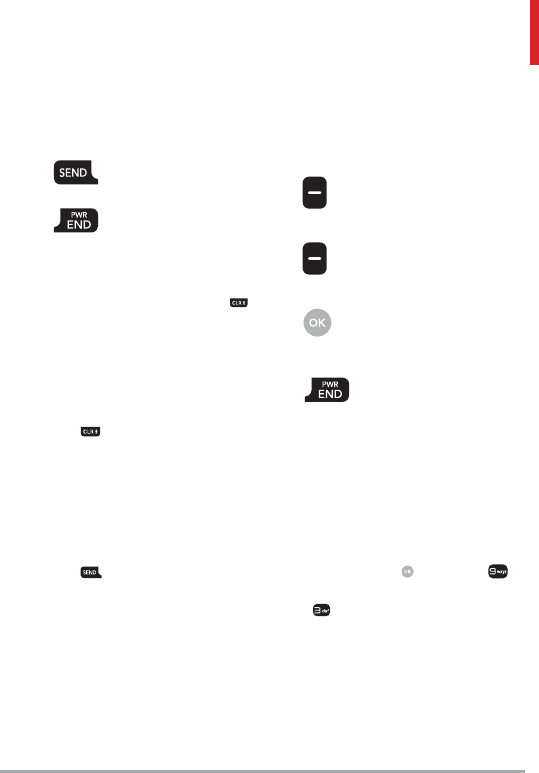
LG VN370 13
Making Calls
Open the flip and enter the phone
number using the keypad.
Press the SEND Key to
dial the number.
Press the PWR/END Key
to end the call.
NOTE Your phone has a Voice
Commands feature that also lets you
make calls by saying a phone number or
Contact name. To access it, press
and say Call followed by the name or
number.
Correcting Dialing Mistakes
While entering a phone number,
press the Clear/Voice Commands
Key once to erase the last
digit entered, or hold it down for
at least two seconds to delete all
the digits.
Redialing Calls
With the flip open, press the Send
Key twice to redial the last
number dialed.
Receiving Calls
When the phone rings or vibrates,
you can answer the call by simply
opening the flip.
[Quiet] Press the Left Soft
Key to mute the ringing or
vibration for that call.
[Ignore] Press the Right Soft
Key to end the call and send
the caller directly to Voicemail.
[TXT] Press to end the call
and send a quick text
message.
Press the PWR/END Key
to end the call, or simply
close the flip.
Screen Icons
When the phone is on, the top line
of the LCD screen displays phone
status icons.
To see the icon glossary, with the
flip open, press [MENU] >
Settings & Tools > Phone Info
> Icon Glossary and select a
subcategory.
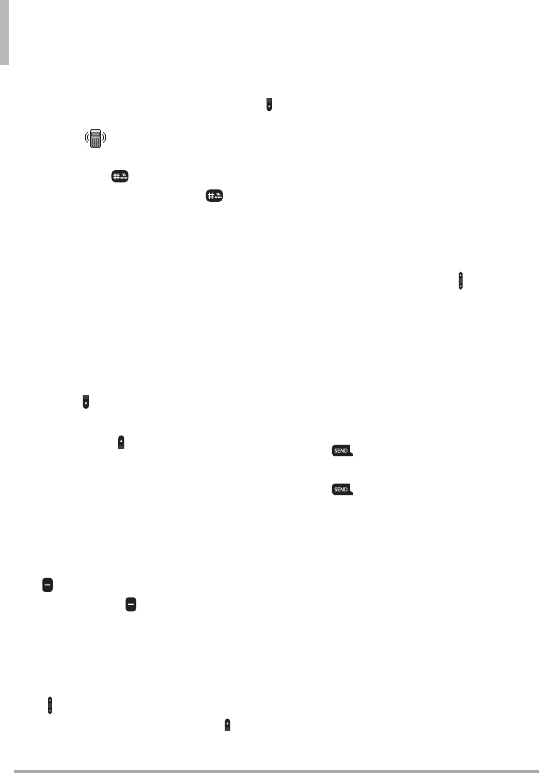
14 LG VN370
Quick Access to Convenient Features
Vibrate Mode
Sets the phone to vibrate instead
of ringing ( is displayed). To set
Vibrate Mode, with the flip open,
press and hold . To return to
Normal Mode, press and hold
again.
Sounds Off
Quickly deactivate your phone's
sounds when you're in a place
where phone sounds would be
disruptive.
From standby mode with the flip
open, press and hold the Volume
Down Key . To return to normal
sounds mode, press and hold the
Volume Up Key .
Mute Function
The Mute Function prevents the
transmission of your voice to the
caller. To quickly activate Mute
while on a call, press the Left Soft
Key [Mute]. To unmute press
the Left Soft Key [Unmute].
Quick Volume Adjustment
Quickly adjust ringer and earpiece
volumes by pressing the Volume
Keys on the left side of the
phone. Press the Volume Up Key
to increase and Volume Down Key
to decrease the volume.
NOTE The earpiece volume can only
be adjusted during a call and Keypad
Volume can only be adjusted through the
Sounds Settings menu.
Quick Font Resize
When you view messages, enter
phone numbers, or view sub-
menus, press the Volume Keys
simultaneously to quickly adjust
the font size.
NOTE Not supported on the Main menu.
Call Waiting
During a call, one beep indicates
another incoming call. Press the
Send Key to answer it and
put the first call on hold. Press the
Send Key again to return to
the first call.
3-way call
You can talk with two people at
the same time with a three-way
conversation on your wireless
phone. Airtime and other charges,
which may include toll or long
distance charges, will apply for all
simultaneous calls until you end
one call.
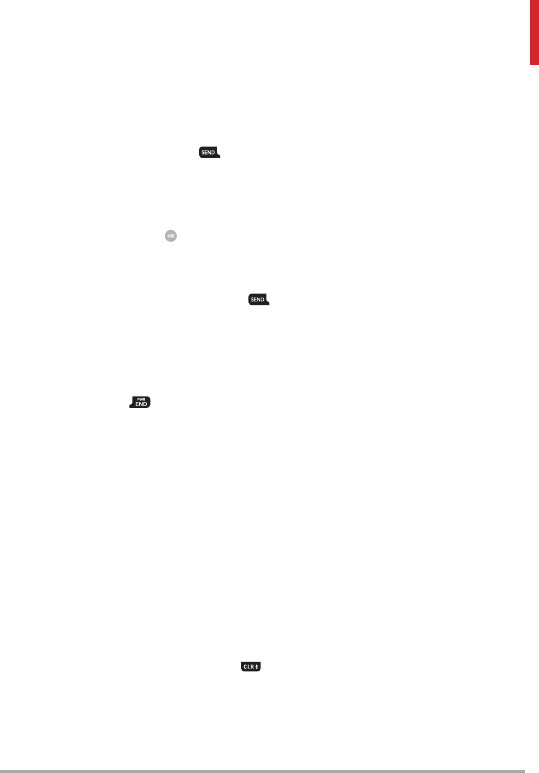
LG VN370 15
1. While on the first call, dial the
10-digit number of the second
person.
2. Press the Send Key . The
first person is automatically put
on hold while the call is made.
3. When the second person
answers, press [MERGE] to
create a conference call.
4. If the second person does not
answer, press the Send Key
twice to end the connection
and go back to the first person.
5. To end both conversations
completely, press the Power/
End Key .
Caller ID
Caller ID displays the number and/
or name and picture (if applicable)
of the person calling when your
phone rings.
Voice Commands
Voice Commands allow you to do
things by verbal command (e.g.,
make calls, check Voicemail, etc.).
With the flip open, press the
Clear/Voice Commands Key
on the keypad.
1. Call Say "Call" and then call
someone simply by saying the
name or phone number.
2. Send Msg to Say "Send
Message" and the command
will prompt you for the type of
message.
3. Go to This allows you to access
a menu within the phone.
4. Check This allows you to check
out a wide range of items such
as Phone Status, Voicemail,
Messages, Missed Calls, Time,
Signal Strength, Battery Level,
Volume, Balance, Minutes,
Payment and My Number.
5. Contacts You can look up
names in your Contacts as well
as manage your Contact List
including creating, erasing or
modifying.
6. Redial Say "Redial" and the
phone will redial the last phone
number.
7. Play Allows you to play music.
8. My Verizon This command
provides you with direct access
to your Verizon Wireless
account information.
9. Help Provides a general
guideline to using Voice
Commands.
NOTE Voice Commands can also be
started with the designated key on your
Bluetooth® device. Please check the user
manual of the Bluetooth® device for
further instructions.
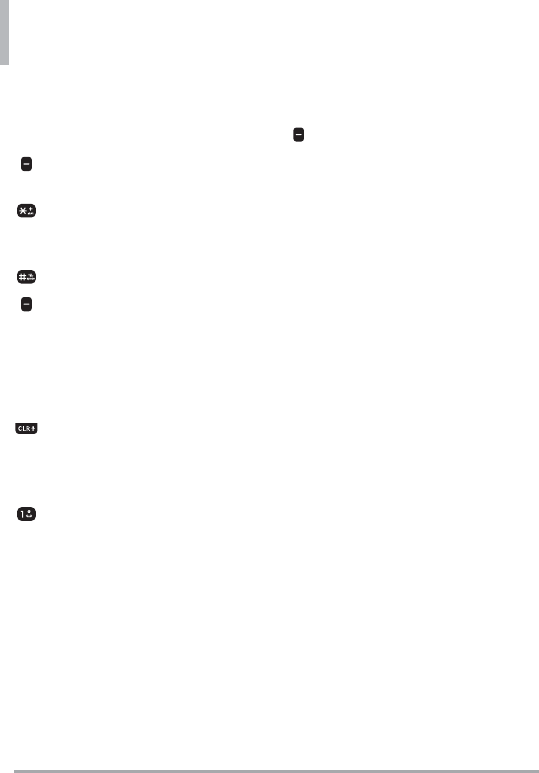
16 LG VN370
Entering and Editing Information
Text Input
The following key functions are
available to help with text entry:
Left Soft Key: Press to change
the text input mode.
Shift: Press to change
capitalization (initial cap, caps
lock, lowercase).
Space: Press to insert a space.
Right Soft Key: Press to
select one of the following
options:
Attach/ Insert Quick Text/
Save As Draft/ Priority
Level/ Cancel Message
Clear: Press to delete a single
space or character. Press and
hold to delete entire words or
sentences.
Punctuation: Press to insert
punctuation symbols.
Text Input Modes
In a text field, press the Left Soft
Key to select a text input mode:
T9 Word/ Abc/ ABC/ 123/
T9 Palabra/ Symbols/
Quick Text/ Simplified Chinese/
Korean
NOTE
s T9 Palabra is the Spanish counterpart
of T9 Word which utilizes accents,
tildas, etc. for correct Spanish word
spelling.
s Simplified Chinese supports PinYin as
entry mode.
s Korean provides a key guide. To use
the key guide, select Options > Show
Key Guide.
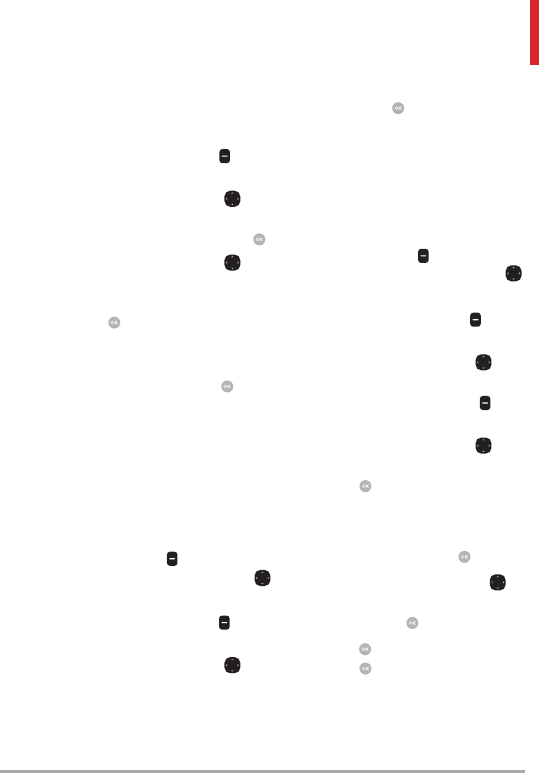
LG VN370 17
Contacts in Your Phone’s Memory
Creating a Contact
1. With the flip open, enter a
number (max. 48 digits), then
press the Left Soft Key
[Save].
2. Use the Directional Key to
highlight Add New Contact or
Update Existing, then press .
3. Use the Directional Key to
highlight Mobile 1/ Home/
Business/ Mobile 2/ Fax, then
press .
4. Enter a name (max. 32
characters), and any additional
information, then press
[SAVE].
NOTE If you selected the number type
after selecting Update Existing, the
contact information is automatically
updated.
Customizing Individual Entries
1. With the flip open, press the
Right Soft Key [Contacts],
then use the Directional Key
to highlight an entry.
2. Press the Left Soft Key
[Edit].
3. Use the Directional Key to
highlight the information to
customize.
4. Change the entry as you want,
then press [SAVE] to save
your changes.
Speed Dial
Allows you to set up your Speed
Dials.
1. With the flip open, press the
Right Soft Key [Contacts],
then use the Directional Key
to highlight an entry.
2. Press the Left Soft Key
[Edit].
3. Use the Directional Key to
highlight a phone number, then
press the Right Soft Key
[Options].
4. Use the Directional Key to
highlight Set Speed Dial, then
press .
5. Select a Speed Dial digit.
Enter a digit using the
keypad, then press [SET].
Use the Directional Key to
highlight the Speed Dial digit,
then press [SET].
6. Press [Yes] to confirm, then
press [SAVE] to update your
contact entry.
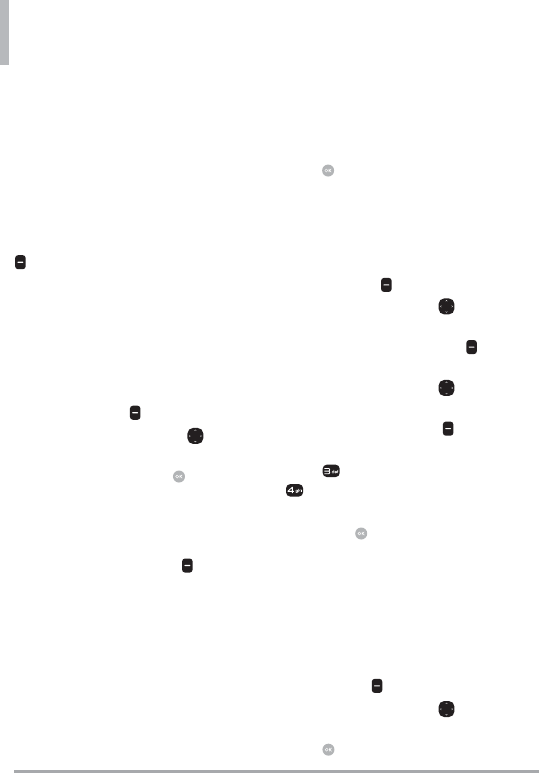
Contacts in Your Phone’s Memory
18 LG VN370
Storing a Number with Pauses
Pauses allow you to enter
additional series of numbers to
access automated systems such as
Voicemail or credit billing numbers.
Pause types are:
Wait (W) The phone stops dialing
until you press the Left Soft Key
[Release] to advance to the
following series of numbers.
2-Sec Pause (P) The phone waits
two seconds before dialing the
next string of digits.
1. With the flip open, enter the
phone number, then press the
Right Soft Key [Options].
2. Use the Directional Key to
highlight Add 2-Sec Pause or
Add Wait, then press .
3. Enter the additional number(s)
(e.g., pin number, credit card
number, etc.).
4. Press the Left Soft Key
[Save].
5. Choose Add New Contact or
Update Existing.
6. Choose Mobile 1/ Home/
Business/ Mobile 2/ Fax.
7. Continue entering information
for the Contact entry as
necessary.
NOTE If you selected the number type
after selecting Update Existing, the
contact information is automatically
updated. You do not have the option to
enter additional information.
8. Press [SAVE] to update your
contact entry.
Adding a Pause to an Existing
Contact Entry
1. With the flip open, press the
Right Soft Key [Contacts].
2. Use the Directional Key
to highlight a Contact entry,
then press the Left Soft Key
[Edit].
3. Use the Directional Key
to highlight the number, then
press the Right Soft Key
[Options].
4. Press Add 2-Sec Pause or
Add Wait.
5. Enter the additional number(s),
then press [SAVE] to update
your contact entry.
Adding Another Phone Number
From standby mode
1. With the flip open, enter a
phone number, then press the
Left Soft Key [Save].
2. Use the Directional Key to
highlight Update Existing, then
press .
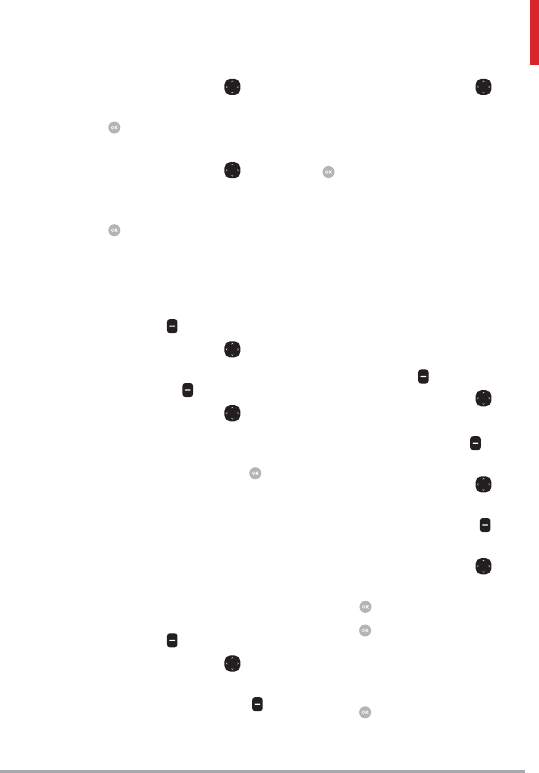
LG VN370 19
3. Use the Directional Key to
highlight an existing entry then
press to update your contact
entry.
4. Use the Directional Key to
highlight Mobile 1/ Home/
Business/ Mobile 2/ Fax, then
press to update your contact
entry.
From the Contact List Screen
1. With the flip open, press the
Right Soft Key [Contacts].
2. Use the Directional Key to
highlight an entry, then press
the Left Soft Key [Edit].
3. Use the Directional Key to
highlight the phone number
field you wish to add. Then
enter the number and press
[SAVE] to update your contact
entry.
Changing Saved Information
To edit any information you stored,
access the Edit Contact screen:
1. With the flip open, press the
Right Soft Key [Contacts].
2. Use the Directional Key
to highlight a Contact entry,
then press the Left Soft Key
[Edit].
3. Use the Directional Key to
highlight the field you want to
change.
4. Make the changes, then press
[SAVE] to update your
contact entry.
Changing the Default Number
The default number is the phone
number you first entered when
you created the Contact. However,
another number can be saved as
the default number.
1. With the flip open, press the
Right Soft Key [Contacts].
2. Use the Directional Key to
highlight an entry.
3. Press the Left Soft Key
[Edit].
4. Use the Directional Key to
highlight a phone number, then
press the Right Soft Key
[Options].
5. Use the Directional Key to
highlight Set As Default, then
press .
6. Press [Yes] to confirm the
new number as the default.
A confirmation message is
displayed.
7. Press [SAVE] to update your
contact entry.
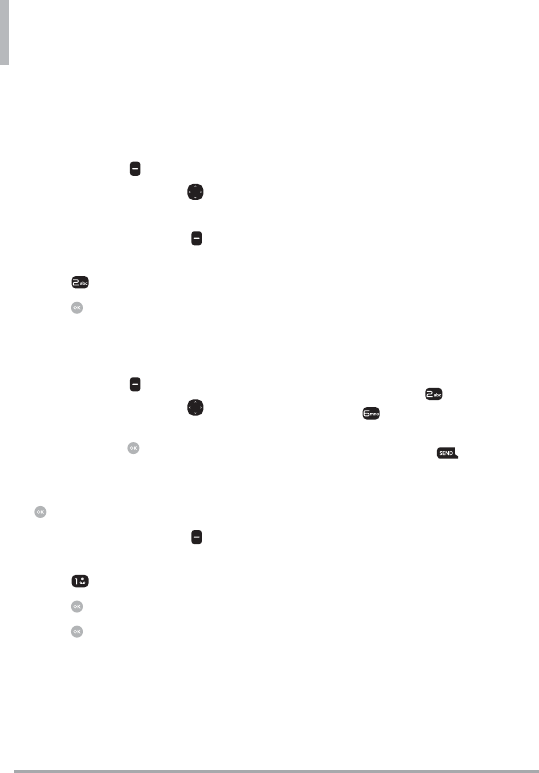
Contacts in Your Phone’s Memory
20 LG VN370
Deleting
Deleting a Contact Entry
1. With the flip open, press the
Right Soft Key [Contacts].
2. Use the Directional Key to
highlight an entry.
3. Press the Right Soft Key
[Options].
4. Press Erase.
5. Press [Yes] to confirm.
Removing a Speed Dial
1. With the flip open, press the
Right Soft Key [Contacts].
2. Use the Directional Key to
highlight a Contact entry to
edit and press [VIEW].
3. Highlight the phone number
with the Speed Dial, then press
[EDIT].
4. Press the Right Soft Key
[Options].
5. Press Remove Speed Dial.
6. Press [Yes] to confirm.
7. Press [SAVE] to update your
contact entry.
Speed Dialing
Allows you to make phone calls
quickly and easily to numbers
stored in Contacts.
NOTE Speed Dial 1 is reserved for
Voicemail.
Single Digit Speed Dials
Press and hold the Speed Dial
digit. Your phone recalls the phone
number from your Contacts,
displays it, and dials it for you.
Multiple Digit Speed Dials
When you press and hold a
number key, it signals the phone
to call a Speed Dial. To dial Speed
Dials with multiple digits, press
the first digit(s), then press and
hold the last digit. For example, to
call Speed Dial 25, press , then
press and hold .
NOTE You can also enter the Speed Dial
digit(s) and press the Send Key .
Speed Dials 95, 96, 97, 98,
and 99
Speed Dials 95, 96, 97, 98, and 99
are preset to access certain phone
account information:
95 (#Warranty Center),
96 (#DATA - Data Used),
97 (#BAL - Check Balance),
98 (#MIN - Minutes Used),
99 (#PMT - Make a Payment)
and 411 (Directory Assistance).
Unlike Speed Dial 1, these can be
changed if you want.
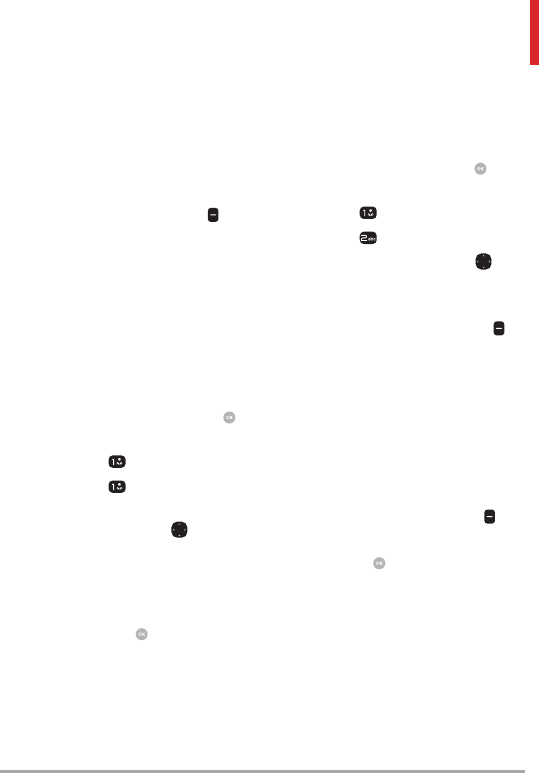
LG VN370 21
Contacts
Contacts
The Contacts menu allows you to
store names, phone numbers and
other information in your phone’s
memory.
Shortcut The Right Soft Key is a
shortcut key to the Contact List from
standby mode.
1. New Contact
Allows you to add a new contact to
your Contact List.
NOTE Using this submenu, the number
is saved as a new Contact, not into an
existing Contact.
1. Open the flip and press
[MENU].
2. Press Contacts.
3. Press New Contact.
4. Enter the name and press the
Directional Key downward
until the phone number type
you want is highlighted.
5. Enter the number and any
additional contact information
and press [SAVE] to update
your contact entry.
NOTE For more detailed information,
see page 17.
2. Contact List
Allows you to view your Contact
List.
1. Open the flip and press
[MENU].
2. Press Contacts.
3. Press Contact List.
4. Use the Directional Key to
scroll through your Contacts
alphabetically.
Press the Right Soft Key
[Options] to select one of
the following:
New Contact/ Erase/
New Message/
Set As ICE Contact/ Call/
Manage Contacts/ Set
As Favorite/ Search Entry
Mode
Press the Left Soft Key
[Edit] to edit.
Press [VIEW] to view the
entry details.
Shortcut Use the Go To field, for quick
access to an entry without scrolling.
For example, to go to "Vet", enter the
letter V.
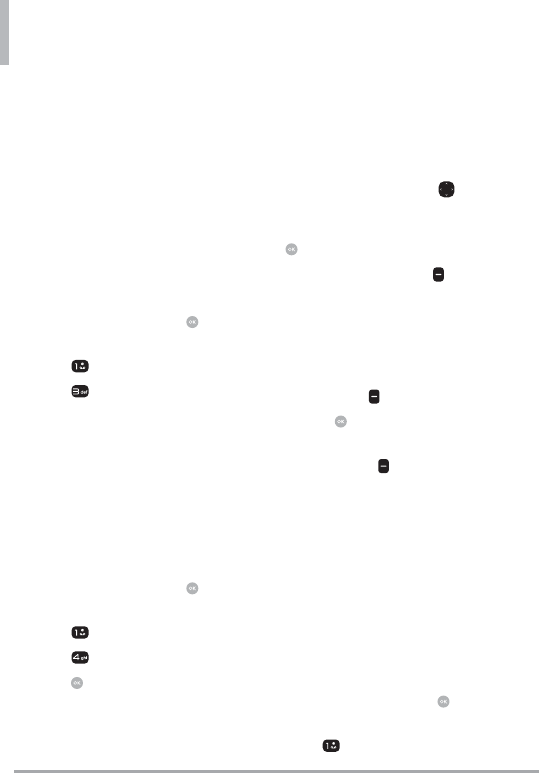
Contacts
22 LG VN370
3. Backup Assistant
You can save your phone’s address
book to a secure server. If your
phone is lost or damaged, or if
you upgrade to a new phone,
Backup Assistant will restore your
contacts. Go to verizonwireless.
com/baplus.
NOTE Subject to specific terms of use.
See verizonwireless.com/baplus for
details.
1. Open the flip and press
[MENU].
2. Press Contacts.
3. Press Backup Assistant.
4. Follow the instructions to
download the application.
4. Favorites
Allows you to add Contact entries
or Contact groups to your list of
Favorites to easily view, call, or
send messages.
1. Open the flip and press
[MENU].
2. Press Contacts.
3. Press Favorites.
4. Press [ADD].
Shortcut You can add up to 10 Contacts
and/or Contact groups as Favorites to
easily make calls, send messages, and
view messages.
5. Select whether you want to add
a favorite from your Contacts
or Group.
6. Use the Directional Key to
scroll through your Contacts or
Groups alphabetically and press
[MARK].
7. Press the Left Soft Key
[Done]. Once you have added
Contacts to the Favorites
list, the following options
will become available in the
Favorites menu:
Left Soft Key : View
OK Key : New Message/ View
Messages
Right Soft Key : Options
Move Position/ Remove/
Remove All/ Set As ICE
Contact
5. Groups
Allows you to view your grouped
Contacts, add a new group, change
the name of a group, delete a
group, or send a message to
everyone in the selected group.
1. Open the flip and press
[MENU].
2. Press Contacts.
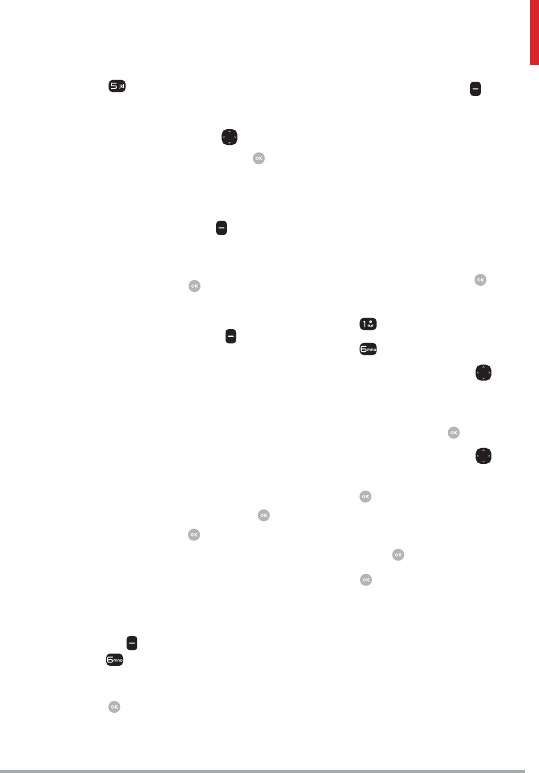
LG VN370 23
3. Press Groups.
4. View a Group
Use the Directional Key to
highlight a group, then press
[VIEW].
Add a New Group
Press the Left Soft Key [New]
to add a new group to the list.
Enter a name and picture (if
desired) and press [SAVE].
Group's options
Press the Right Soft Key
[Options] to select one of the
following:
New Message/ Edit Group
Name & ID/ Edit Members/
Erase Group/ Set As Favorite/
Search Entry Mode
Adding Contacts to a Group
1. From Groups submenu, press
[VIEW] and press [ADD].
OR
If the Group already has
members added, highlight the
group name and press the Right
Soft Key [Options], then
press Edit Members.
2. Highlight a desired contact and
press [MARK].
3. Press the Left Soft Key
[Done] to add contact to a
group.
6. Speed Dials
Allows you to view your list of
Speed Dials or designate Speed
Dials for numbers entered in your
Contacts.
1. Open the flip and press
[MENU].
2. Press Contacts.
3. Press Speed Dials.
4. Use the Directional Key
to highlight the Speed Dial
position, or enter the Speed
Dial digit and press [SET].
5. Use the Directional Key
to highlight the Contact then
press [SET]. (For Contacts
with multiple numbers, highlight
the number for the Speed Dial,
then press [SET].)
6. Press [Yes] to confirm.
A confirmation message is
displayed.
7. In Case of Emergency
(ICE)
This menu allows you to store
names, phone numbers and other
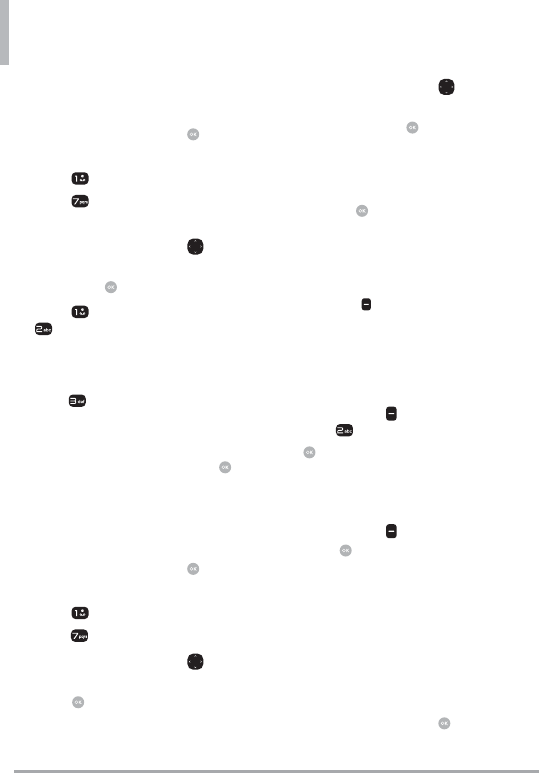
Contacts
24 LG VN370
information, which will be very
helpful in case of emergency.
1. Open the flip and press
[MENU].
2. Press Contacts.
3. Press In Case of
Emergency.
4. Use the Directional Key to
highlight Contact 1, 2, or 3,
then press [ADD].
5. Press From Contacts or
From Favorites to add a
Contact from your Contact List.
OR
Press New Contact to enter
information not stored in your
Contact List.
6. Select the contact and press .
7. The Contact label changes to
the specified name.
Entering Your ICE Personal Info
1. Open the flip and press
[MENU].
2. Press Contacts.
3. Press In Case of Emergency.
4. Use the Directional Key to
highlight Personal Info, then
press [VIEW].
5. Use the Directional Key
to highlight one of the Note
entries, then press [ADD].
6. Enter information that would be
helpful in an emergency (e.g.,
your medical record number),
then press [SAVE]. The
note label changes to the text
entered.
Shortcut When you've assigned ICE
Contacts and your phone is locked,
the Left Soft Key appears as [ICE]
allowing the emergency information to
be viewed without unlocking the phone.
To unassign an ICE Contacts
From the ICE Contacts menu, press
the Right Soft Key [Options],
then press Unassign. Then
press [Yes].
To delete Personal Info entry
From the Personal Info menu, press
the Right Soft Key [Erase].
Then press [Yes].
8. My Name Card
Allows you to create, edit, and
view your own personal Contact
information including name, phone
numbers, and email address in one
entry.
1. Open the flip and press
[MENU].
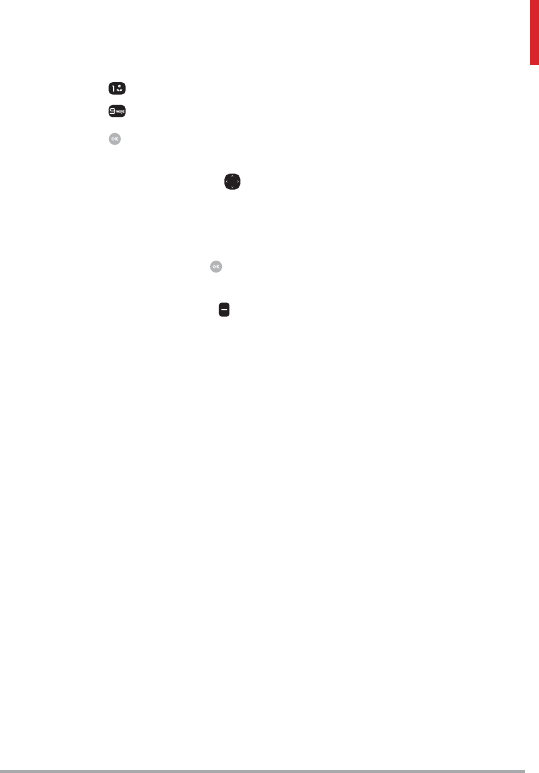
LG VN370 25
2. Press Contacts.
3. Press My Name Card.
4. Press [EDIT] to enter your
personal Contact information.
5. Use the Directional Key to
scroll to the information you
want to enter.
6. Enter your information as
necessary, then press
[SAVE].
NOTE Press the Right Soft Key
[Send] to send your name card.
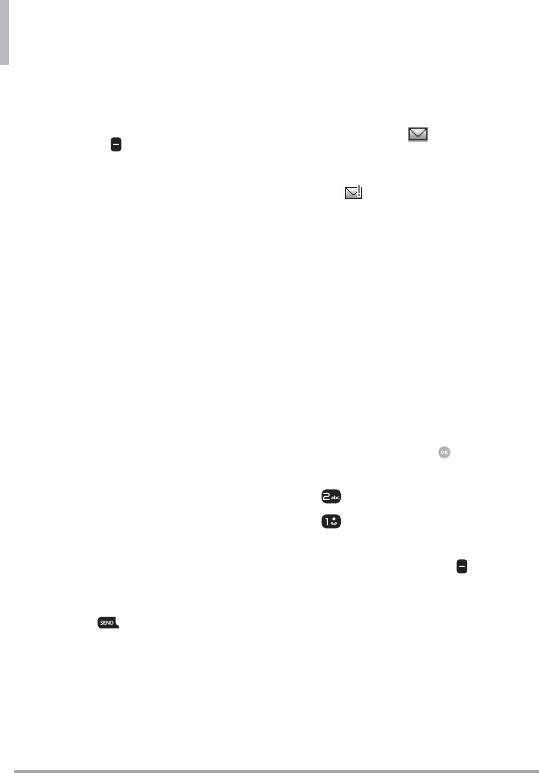
26 LG VN370
Messaging
Messaging
Shortcut From standby mode, pressing
the Left Soft Key is a shortcut to
Messaging.
Depending on the content and
size of your messages, the phone
can store up to 790 messages
(including a max. of 300 text
messages, 100 emergency
alerts, 100 multimedia message
notifications, and 100 multimedia
messages in the Inbox; 100 text
messages and 50 multimedia
messages in the Outbox; 20 text
messages and 20 multimedia
messages in Drafts). Content
stored in the message may be
limited by phone model and service
capability. Other limits to available
characters per message may exist.
Please check with your service
provider for system features and
capabilities.
When viewing a received
message, you can call the
sender back by pressing the
Send Key .
New Message Alert
Your phone can alert you when
you have new messages. Options
include:
1. The phone displays a message
on the screen.
2. The message icon ( ) is
displayed on the screen. In the
case of a high priority message,
the icon( ) will flash.
1. New Message
Allows you to send messages
(Text, Picture, Video and Voice).
Depending on the type of message
you choose to send, you can
also attach files to your messages
including pictures, videos, sounds,
voice recordings and name cards.
The Basics of Sending a Text
Message
1. Open the flip and press
[MENU].
2. Press Messaging.
3. Press New Message.
To access this feature, you
can press the Left Soft Key
[Message] from standby mode.
4. Enter a phone number or a
recipient's name in the To field.
As you enter the phone number
or a recipient's name, matching
contacts appear. You can
choose a suggested recipient
or continue entering the phone
number.
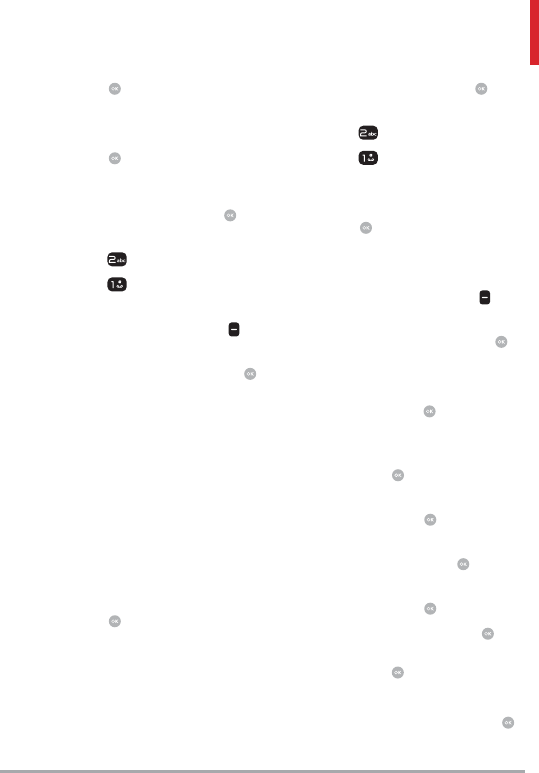
LG VN370 27
5. Press to access the text field.
6. Use the keypad to enter your
message.
7. Press [SEND].
Select Recipient(s) Using Add
1. Open the flip and press
[MENU].
2. Press Messaging.
3. Press New Message.
4. With the To field highlighted,
press the Right Soft Key
Add.
5. Select an option and press .
From Contacts To select a
recipient from your Contact List.
From Recent Calls To select a
recipient from Recent Calls.
Favorites To select a recipient
from Favorites.
Groups To Select a recipient
from your Groups.
6. Use the keypad to enter your
message.
7. Press [SEND].
Multimedia Message
Using Options
Allows you send messages with
text, picture, video, sound and
name card attachments.
1. Open the flip and press
[MENU].
2. Press Messaging.
3. Press New Message.
4. Enter a phone number or a
recipient's name in the To field.
5. Press to access the text field.
6. Use the keypad to enter your
message.
7. Press the Right Soft Key
Options.
8. Select an option and press .
1. Attach
1. Picture Highlight a picture,
then press .
2. Take Picture Tak e a
picture of the subject and
press .
3. Video Highlight a video,
then press .
4. Record Video Record a
video and press .
5. Sound Highlight a sound,
then press .
6. Record Voice Press to
start recording and then
press to STOP.
7. N a m e C a rd
1. My Name Card Press
to add.
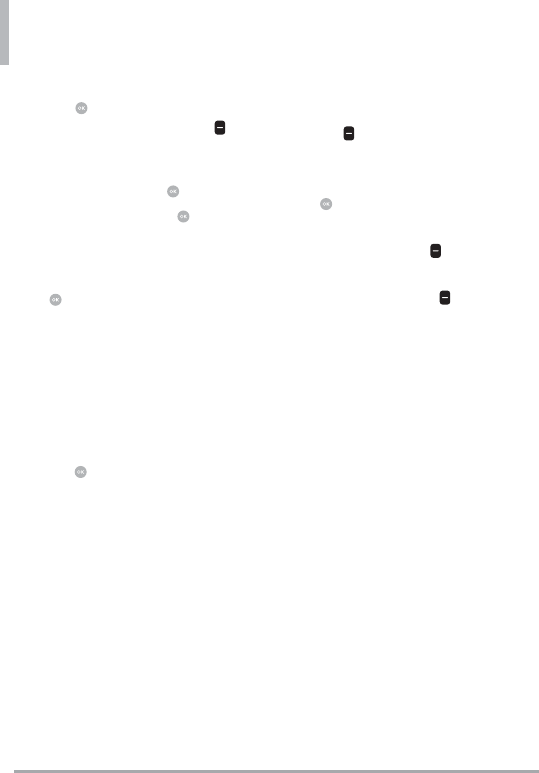
Messaging
28 LG VN370
2. From Contacts Press
[MARK] to mark the
name cards and press
[Done].
2. Insert Quick Text Highlight
the text and press .
3. Save As Draft Press to
save as draft.
4. Priority Level Choose from
High or Normal and press
[SET].
5. Cancel Message Select Yes
to save the message in drafts
or No to cancel the message
without saving the message
in drafts.
9. Use the keypad to enter your
subject in the subject field.
10. Press Send.
2. Inbox
The phone alerts you in up to
3 ways when you receive a new
message:
By displaying a notification
message on the screen.
By sounding a tone or vibration,
if set.
By displaying (The icon will be
when you get a high priority
message.)
Viewing Your Inbox
1. Open the flip and press the Left
Soft Key [Message].
2. Highlight a message. The
following options are available.
Press [OPEN] to view the
message.
Press the Left Soft Key
[Reply] to reply to the message.
Press the Right Soft Key
[Options] to access the
following options:
Erase Allows you to erase the
message.
Add To Contacts Stores the
callback number, email address,
and numbers from the address
of the received message into
your Contacts.
Manage Messages Allows you
to Erase, Lock, and Unlock
messages.
Sort Alphabetically Allows
you to sort your messages in
alphabetical order.
Messaging Menu Takes you to
the Messaging menu.
Settings Allows you to change
various Messaging settings.
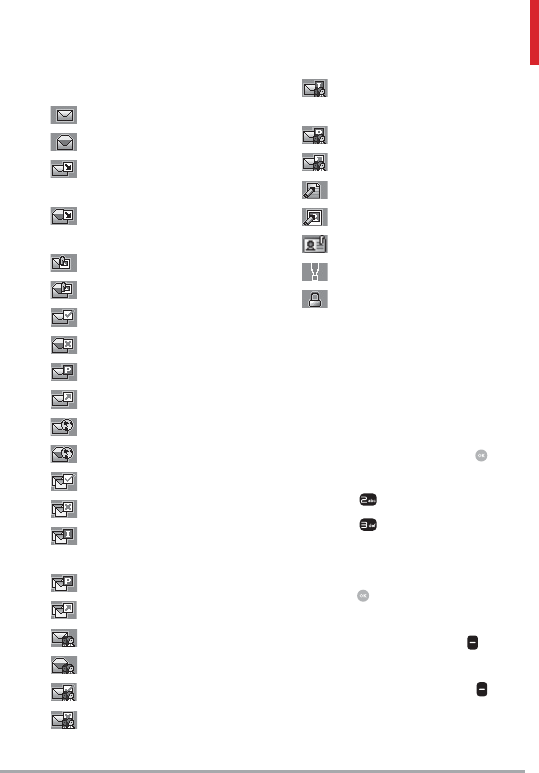
LG VN370 29
Message Icon Reference
New TXT Message
Read TXT Message
Unopened Downloaded
Multimedia Message
Opened Downloaded
Multimedia Message
Unread Multimedia Message
Read Multimedia Message
Message Delivered
Message Failed
Pending Message
Message Sent
New Webmail
Webmail Read
Multiple Messages Delivered
Multiple Messages Failed
Multiple Message Delivery
Incomplete
Multiple Pending Messages
Multiple Messages Sent
New Group Message
Read Group Message
Group Message Delivered
Group Message Failed
Group Message Delivery
Incomplete
Pending Group Message
Group Messages Sent
TXT Message Draft
Media Message Draft
Namecard
High Priority
Lock
* Multimedia Message indicates Picture/
Video/Voice Message.
3. Drafts
Saved message drafts are stored
here.
1. Open the flip and press
[MENU].
2. Press Messaging.
3. Press Drafts.
4. Highlight a message. The
following options are available.
Press [EDIT] to continue
editing the message.
Press the Left Soft Key
[Erase] to erase the message.
Press the Right Soft Key
[Options] for the following
options.
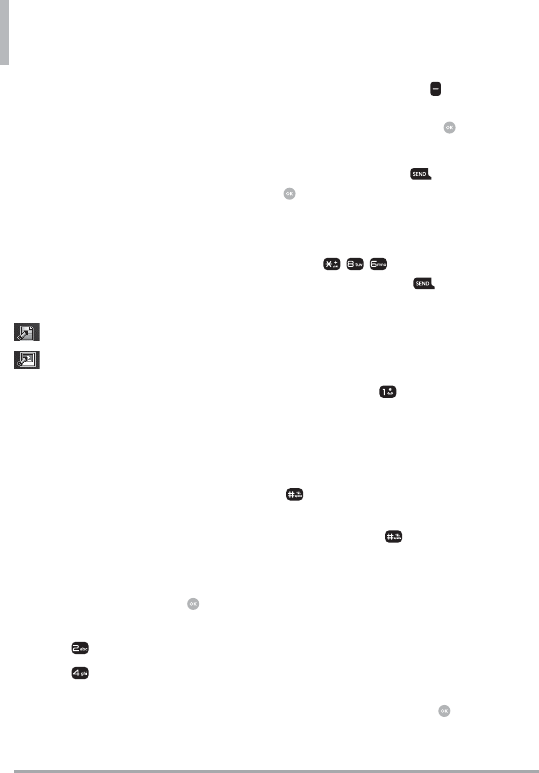
Messaging
30 LG VN370
Send Sends the selected
message.
Add To Contacts Stores the
number, email address, and
numbers from the address
included in the message into
your Contacts.
Manage Drafts Allows you
to manage (erase or lock)
messages.
Message Icon Reference
Draft Text Message
Draft Multimedia Message
4. Voicemail
Allows you to view the number
of new voice messages recorded
in the Voicemail box. Once you
exceed the storage limit, old
messages are overwritten. When
you have a new voice message,
your phone will alert you.
Checking Your Voicemail Box
1. Open the flip and press
[MENU].
2. Press Messaging.
3. Press Voicemail.
4. The following options are
available.
Press the Left Soft Key
[Clear] to clear the Voicemail
Counter, then then press
[Yes].
Press the Send Key or
[CALL] to listen to the
message(s).
OR
1. Enter (*VM) and
press the Send Key from
your phone or dial your wireless
phone number from any touch-
tone phone.
OR
Press and hold from your
phone, as a speed dial to your
voicemail.
2. When the recorded
announcement begins, press
to interrupt (if applicable).
3. When prompted, enter your
password, then .
5. Mobile Email
Allows you to send an email via
Mobile Web. You can also send
and receive emails through Mobile
Email after downloading the
application.
1. Open the flip and press
[MENU].
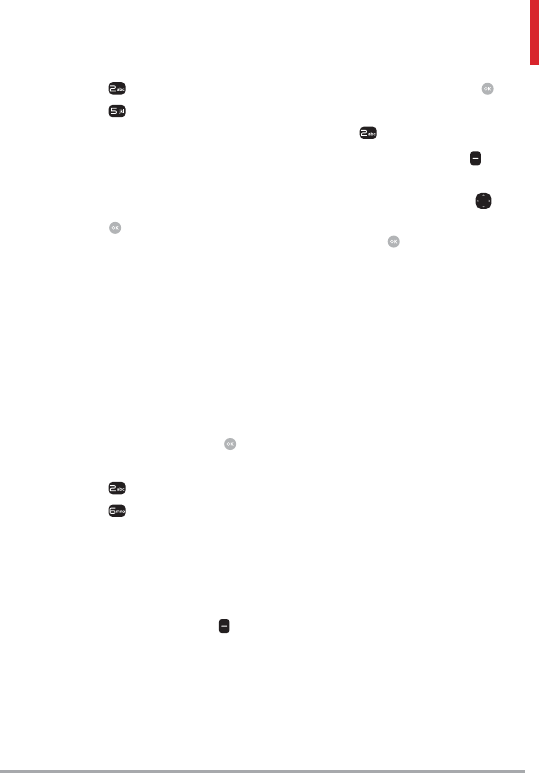
LG VN370 31
2. Press Messaging.
3. Press Mobile Email.
4. Subscribe to the service (if
necessary).
5. Accept the Terms of Service.
6. Highlight an email provider and
press .
7. Follow the instructions to set up
your account(s).
6. Social Networks
The upgraded text-based social
networks allow you to update
your status, picture upload, video
upload, and write on someone’s
wall by sending a text message.
1. Open the flip and press
[MENU].
2. Press Messaging.
3. Press Social Networks.
4. Select one of the social
networking service providers.
5. Update your information as
desired.
NOTE Press the Right Soft Key
[Options] and select Help to find out
how to subscribe to text-based updates.
Messaging Settings
Allows you to configure settings for
your messages.
1. With the flip open, press
[MENU].
2. Press Messaging.
3. Press the Left Soft Key
[Settings].
4. Use the Directional Key to
highlight one of the settings
and press to select it.
Message Settings Sub-Menu
Descriptions
1. Inbox View
Select Time to display messages
chronologically in Inbox and Sent
folders. Select Contact to sort
all messages alphabetically by
Contact in one message folder.
NOTE By default, Contact is set as
the Inbox View setting. If changed to
Time, the Messaging menu will appear
differently.
2. Entry Mode
Select T9 Word, Abc, ABC, 123,
T9 Palabra, Simplified Chinese or
Korean to be your default input
method.
3. Auto Save Sent
Select On to automatically save
your Sent messages.
Select Off if you don't want to
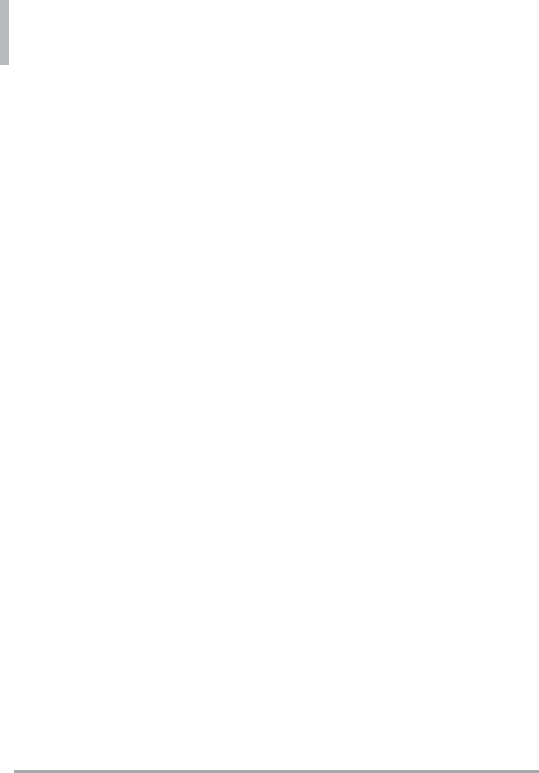
Messaging
32 LG VN370
save automatically. Select Prompt
to be asked to save.
4. Auto Erase Inbox
Select On to automatically delete
read messages when you exceed
the storage limit. Or, select Off.
5. Messaging Font Size
Select Small, Normal or Large
for the size of the Messaging
characters.
6. TXT Auto View
Select On to automatically
display message content on the
screen. Select On + Readout to
automatically display content and
read it aloud. Select Off for more
security and privacy by requiring
the message to be opened to
view it.
7. TXT Instant Reply
Select On to text a reply instantly.
Or, select Off.
8. Group Messaging
Select default setting for messages
to multiple contacts.
If you select Group Conversation,
recipients can reply to whole
group.
If you select Individual Messages,
recipients can reply only to you.
9. TXT Auto Scroll
Select On to automatically scroll
text down while viewing messages.
Or, select Off.
10. Multimedia Auto Receive
Select On to automatically
download attachments to
Multimedia messages.
Or, select Off.
11. Quick Text
Displays your list of Quick Text
phrases to help you to reduce
manual input into messages. Use
this submenu to edit and add text.
12. Emergency Alert
Set your configuaration for
receiving emergency alerts. This
menu has three options: Receive
Alerts/Alert Reminder/Alert
Vibrate
13. Voicemail #
Allows you to manually enter
the access number for Voicemail
Service. This number should be
only used when a VMS (Voicemail
Service) access number is not
provided by the network.
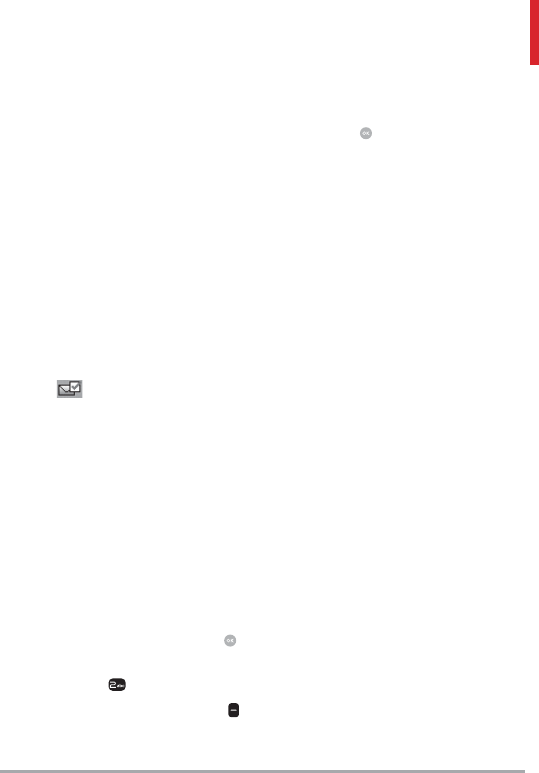
LG VN370 33
14. Callback #
Select On to automatically send a
designated callback number with
your messages. Or, select Off.
15. Signature
Select Custom to create/edit a
signature to automatically send
with your messages. Select None
for no signature.
16. Delivery Receipt
When Delivery Receipt is set
to On, you can see if your sent
messages have been delivered
(). Or select Off.
17. TXT-Media Msg Notification
Displays pop-up notification when
switching message types between
text and media.
Erasing Messages
You can erase messages stored in
your Inbox, Sent, or Drafts folders.
You can also erase all messages at
the same time.
1. Open the flip and press
[MENU].
2. Press Messaging.
3. Press the Right Soft Key
[Options] then select one of
the following:
Erase Sent/Received/ Erase
Drafts/ Erase All Messages
4. Press [Yes] to confirm
the deletion or select which
messages you want to delete.
A confirmation message is
displayed.
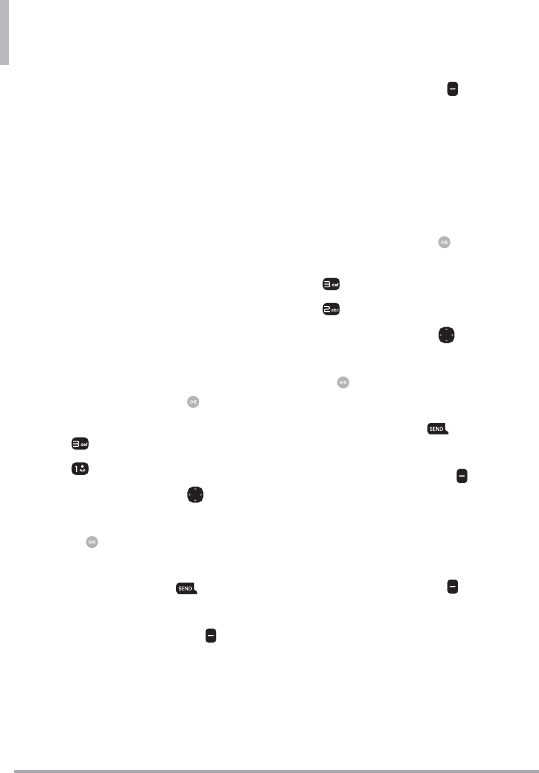
34 LG VN370
Recent Calls
Recent Calls
The Recent Calls menu is a list
of the last phone numbers or
Contact entries for calls you
placed, accepted, or missed.
It's continually updated as
new numbers are added to the
beginning of the list and the oldest
entries are removed from the
bottom of the list.
1. Missed
Allows you to view the list of
missed calls; up to 90 entries.
1. Open the flip and press
[MENU].
2. Press Recent Calls.
3. Press Missed.
4. Use the Directional Key to
highlight an entry, then
Press [OPEN] to open
the entry.
Press the Send Key to
place a call to the number.
Press the Right Soft Key
[Options] to select:
Save To Contacts (Contact
Info)/ Erase/ Lock(Unlock)/
Erase All/ View Timers
Press the Left Soft Key
[Message] to send a message
to the number.
2. Received
Allows you to view the list of
incoming calls; up to 90 entries.
1. Open the flip and press
[MENU].
2. Press Recent Calls.
3. Press Received.
4. Use the Directional Key to
highlight an entry, then
Press [OPEN] to open
the entry.
Press the Send Key to
place a call to the number.
Press the Right Soft Key
[Options] to select:
Save To Contacts (Contact
Info)/ Erase/ Lock(Unlock)/
Erase All/ View Timers
Press the Left Soft Key
[Message] to send a message
to the number.
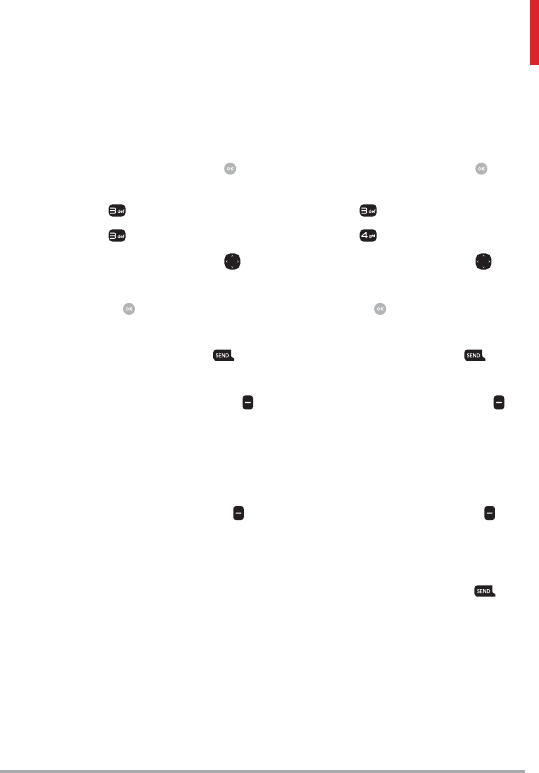
LG VN370 35
3. Dialed
Allows you to view the list of
outgoing calls; up to 90 entries.
1. Open the flip and press
[MENU].
2. Press Recent Calls.
3. Press Dialed.
4. Use the Directional Key to
highlight an entry, then
Press [OPEN] to open
the entry.
Press the Send Key to
place a call to the number.
Press the Right Soft Key
[Options] to select:
Save to Contacts(Contact
Info)/ Erase/ Lock(Unlock)/
Erase All/ View Timers
Press the Left Soft Key
[Message] to send a message
to the number.
4. All
Allows you to view the list of all
calls; up to 270 entries.
1. Open the flip and press
[MENU].
2. Press Recent Calls.
3. Press All.
4. Use the Directional Key to
highlight an entry, then
Press [OPEN] to open
the entry.
Press the Send Key to
place a call to the number.
Press the Right Soft Key
[Options] to select:
Save to Contacts(Contact
Info)/ Erase/ Lock(Unlock)/
Erase All/ View Timers
Press the Left Soft Key
[Message] to send a message
to the number.
Shortcut To view a quick list of all your
recent calls, press the Send Key
from standby mode.
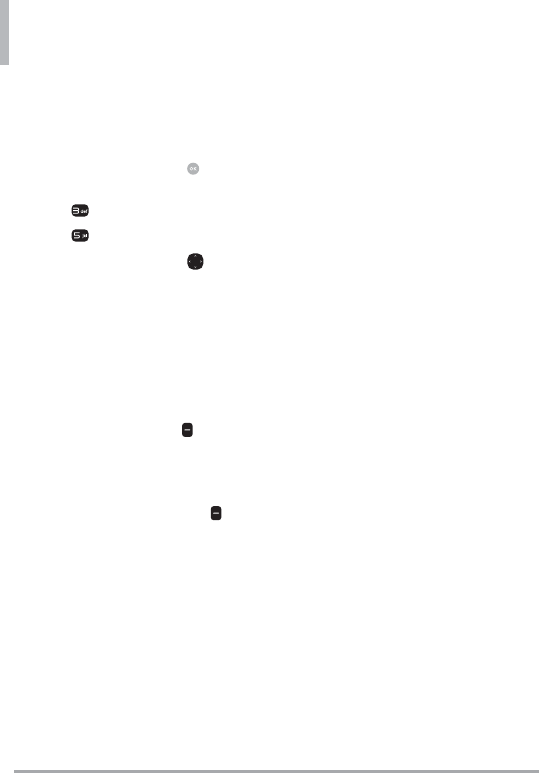
Recent call
36 LG VN370
5. View Timers
Allows you to view the duration of
selected call types.
1. Open the flip and press
[MENU].
2. Press Recent Calls.
3. Press View Timers.
4. Use the Directional Key to
highlight a call list.
Last Call/ All Calls/ Received
Calls/ Dialed Calls/ Roaming
Calls/ Transmit Data/
Received Data/ Total Data/
Last Reset/ Lifetime Calls/
Lifetime Data Counter
5. Press the Left Soft Key
[Reset] to reset the highlighted
timer.
6. Reset all the recorded timers by
pressing the Right Soft Key
[Reset All].
NOTE Lifetime Calls and Lifetime Data
Counter cannot be reset.
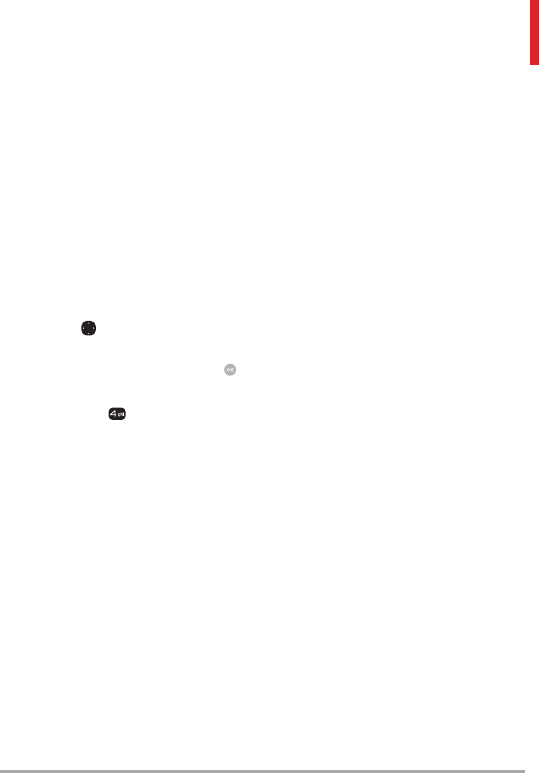
LG VN370 37
Mobile Web
Mobile Web
Allows you to access news,
sports, weather, and email from
your Verizon Wireless device.
Accessibility and selections within
this feature are dependent upon
your service provider. For specific
information on Mobile Web access
through your phone, contact your
service provider.
Shortcut Pressing the Left Directional
Key is the shortcut to accessing the
Browser when the flip is open.
1. Open the flip and press
[MENU].
2. Press Mobile Web.
NOTE Refer to the Media Center section
on the following page for more Browser
information.
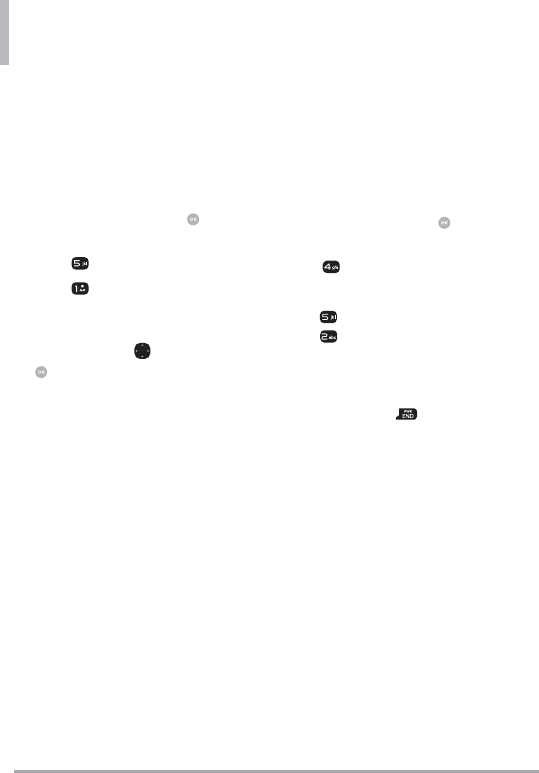
38 LG VN370
Media Center
Media Center
Everything you need to know while
you’re on the go.
1. Apps
1. Open the flip and press
[MENU].
2. Press Media Center.
3. Press Apps.
4. Select SHOP APPS or highlight
an application using the
Directional Key , then press
.
Backup Assistant
Backup Assistant safeguards your
mobile phone's address book and
automatically saves a copy of the
names, phone numbers, and email
addresses stored in your phone.
See page 21 for additional details.
Mobile Email
Mobile Email is an application
downloadable from the Apps
menu. Don't miss an important
email. Thanks to Mobile Email, you
can get your emails on your phone
while you're on the go.
Mobile Email works with many
providers, including Yahoo!, AOL,
Verizon.net and others. Get alerts
from your phone when new email
has arrived.
Additional fees may apply.
2. Mobile Web
1. Open the flip and press
[MENU].
2. Press Mobile Web.
OR
Press Media Center, then
press Mobile Web.
Ending a Browser Session
End a Browser session by pressing
the Power/End Key .
Navigating Through the Mobile
Web
On-screen items appear in one of
the following ways:
Numbered options
You can use your numeric
keypad or you can select the
items by moving the cursor and
pressing the appropriate Soft
Keys.
Links embedded in content
You can act on the options or
the links using the Soft Keys just
below the display screen.
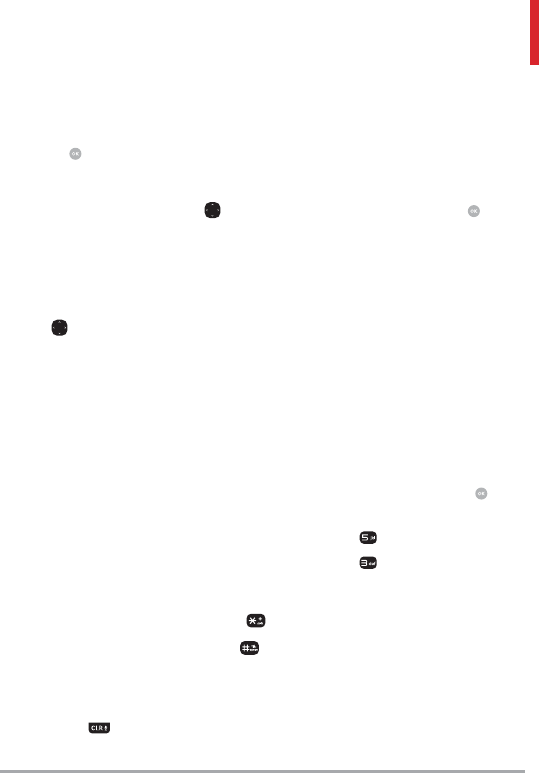
LG VN370 39
Text or numbers
You can select the items by
moving the cursor and pressing
.
Scrolling
Use the Directional Key . The
browser's cursor will highlight
currently selected items.
Fast Scrolling
Press and hold the Directional Key
to quickly move the cursor up
and down on the current screen.
Soft Keys
To use (if available) special
functions press the Soft Keys. The
function, associated with the Soft
Keys can change for each page and
depends on each highlighted item.
Entering Text, Numbers, or
Symbols
When prompted to enter text,
you can enter abc, Abc, ABC, 123,
symbols using a keypad. To enter
an upper case character, press .
To insert a space, *, #, press .
Deleting Text/Number Entered
When entering text or numbers,
press to clear the last number,
letter, or symbol.
Initiating a Phone Call From the
Mobile Web
You can make a phone call from the
Mobile Web if the site you are using
supports the feature (the phone
number or Call can be highlighted).
Highlight the link and press
to place the call. The browser
connection is terminated when you
initiate the call. After you end the
call, your phone returns to the screen
from which you initiated the call.
3. Music & Tones
Personalize your phone with
ringtones. A wide variety of choices
are available, such as current hits,
pop, hip-hop, and more.
Access and Options
1. Open the flip and press
[MENU].
2. Press Media Center.
3. Press Music & Tones.
4. Select a submenu by pressing
the number that corresponds
with the submenu.
3.1 My Ringtones
Allows you to select a desired
ringtone.
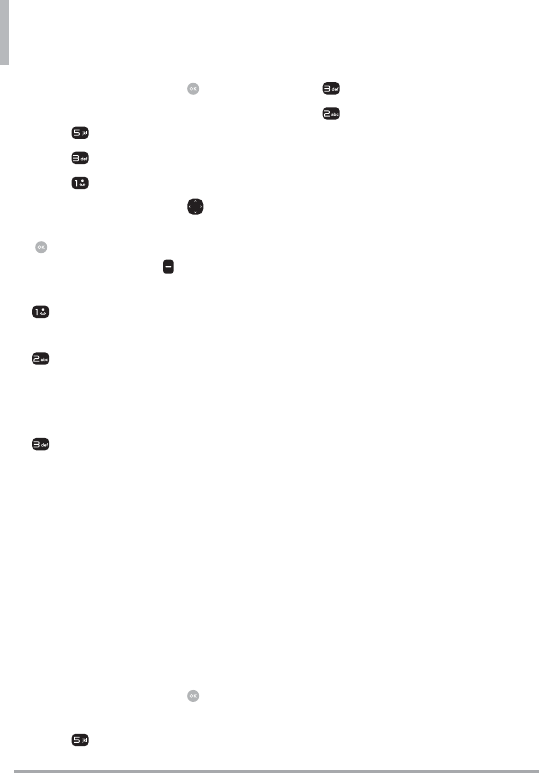
Media Center
40 LG VN370
1. Open the flip and press
[MENU].
2. Press Media Center.
3. Press Tunes & Tones.
4. Press My Ringtones.
5. Use the Directional Key to
highlight a ringtone and press
[PLAY] to play the ringtone
or the Left Soft Key [Set As]
to set the ringtone as:
Ringtone: Sets the ringtone
for your incoming calls.
Contact ID: Highlight
and select the Contact to be
identified by the ringtone you
selected.
Alert Sounds: Press the
corresponding number key to
set the ringtone for one of the
following:
All Messages/ TXT Message/
Multimedia Message/
Voicemail
3.2 My Music
Allows you to listen to desired
music. Supported formats are MP3
and WMA.
1. Open the flip and press
[MENU].
2. Press Media Center.
3. Press Music & Tones.
4. Press My Music.
5. Select from the following
sub-menus:
All Songs/ Playlists/ Artists/
Genres/ Albums /Manage My
Music/ Music Settings
6. Select the name of the song
you want to hear to start the
music player.
Play your Music
It is easy to find and play the music
you've stored in your phone and
memory card.
All Songs allows you to view all
of your songs alphabetically.
Playlists allows you to view and
play your songs by playlists.
Artists allows you to view and
play your songs grouped by
artist.
Genres allows you to view and
play songs grouped by genre.
Albums allows you to view and
Play songs grouped by albums.
Manage My Music allows you to
manage your music files. (Erase/
Lock/ Unlock/ Move to card/
Move to phone)
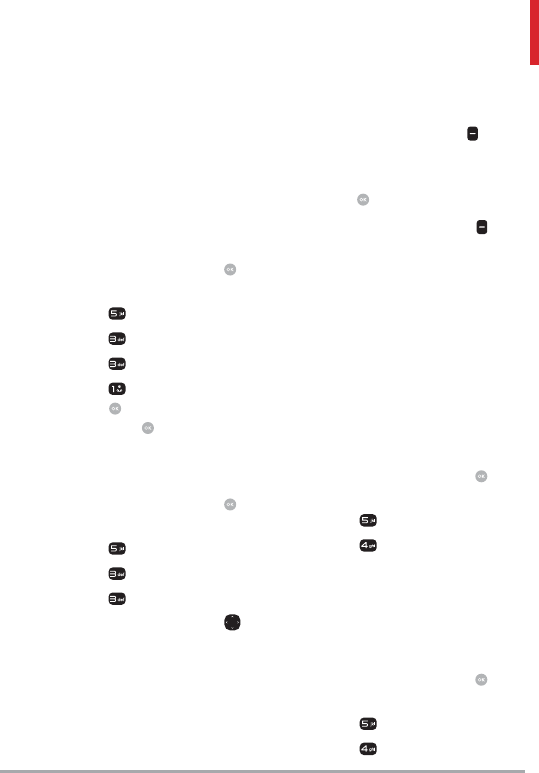
LG VN370 41
Music Settings allows you to
set playback options. (Repeat/
Shuffle/ Music Only Mode)
3.3 My Sounds
Allows you to record a new sound
or select a desired sound.
How to record a new sound
1. Open the flip and press
[MENU].
2. Press Media Center.
3. Press Music & Tones.
4. Press My Sounds.
5. Press Record New and
press to start recording,
then press [STOP] to end
recording.
How to select a sound
1. Open the flip and press
[MENU].
2. Press Media Center.
3. Press Music & Tones.
4. Press My Sounds.
5. Use the Directional Key to
scroll and highlight a preloaded
sound.
Options with a sound file
highlighted:
Press the Left Soft Key [Set
As] to set it as the Ringtone,
Contact ID or Alert Sounds.
Press [PLAY].
Press the Right Soft Key
[Options] to select:
Send/ Via Email/ Rename/
Move/ Lock/ Erase/ Erase All/
File Info
4. Picture & Video
View, take, and share digital
pictures right from your wireless
phone.
Access and Options
1. Open the flip and press
[MENU].
2. Press Media Center.
3. Press Picture & Video.
4. Browse the submenus.
4.1 My Pictures
Allows you to view and manage
photos stored in the phone.
1. Open the flip and press
[MENU].
2. Press Media Center.
3. Press Picture & Video.
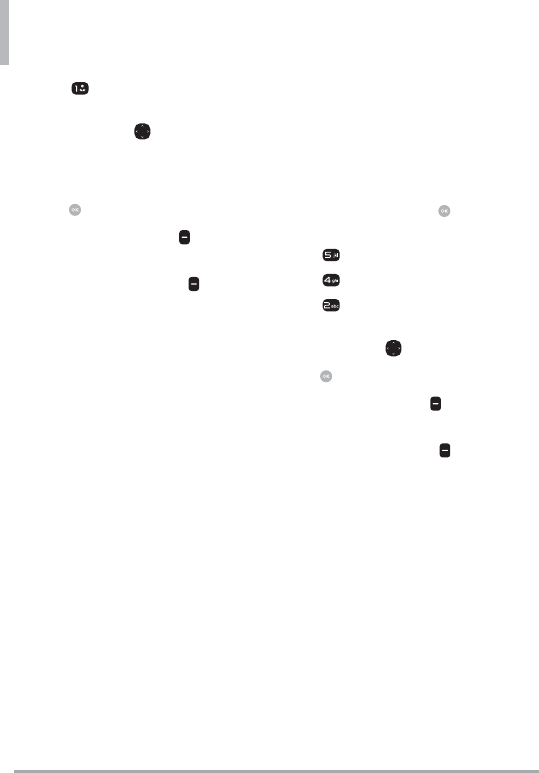
Media Center
42 LG VN370
4. Press My Pictures.
5. Highlight a picture with the
Directional Key .
The following options are
available:
Press [VIEW] to view it.
Press the Left Soft Key
[Erase] to delete it.
Press the Right Soft Key
[Options] to select one of the
following options:
Send New Message/
To Social Network/ Via Email/
Via Bluetooth
Set As Wallpaper/ Picture ID
Take Picture Opens the camera
so you can take a picture.
Slide Show Plays all pictures as
a slide show.
Manage Pictures Allows you
to mark multiple pictures to
be erased, sent or locked/
unlocked.
Rename Allows you to change
the file name.
*Lock (Unlock) Allows you to
lock or unlock. Locked files can't
be erased accidentally.
File Info Allows you to view
information about the file.
* Only appears when the picture is
stored on the phone.
4.2 My Videos
Allows you to view and manage
videos stored in the phone.
1. Open the flip and press
[MENU].
2. Press Media Center.
3. Press Picture & Video.
4. Press My Videos.
5. Highlight a video with the
Directional Key .
Press [PLAY] to play it.
Press the Left Soft Key
[Erase] to delete it.
Press the Right Soft Key
[Options] to select one of the
following options:
Send New Message/
To Social Networks/
Via Bluetooth
Record Video Turn on the video
recorder function.
Manage Videos Allows you
to mark multiple videos to be
erased, locked/ unlocked, move
to phone, or move to card.
Rename Allows you to change
the file name.
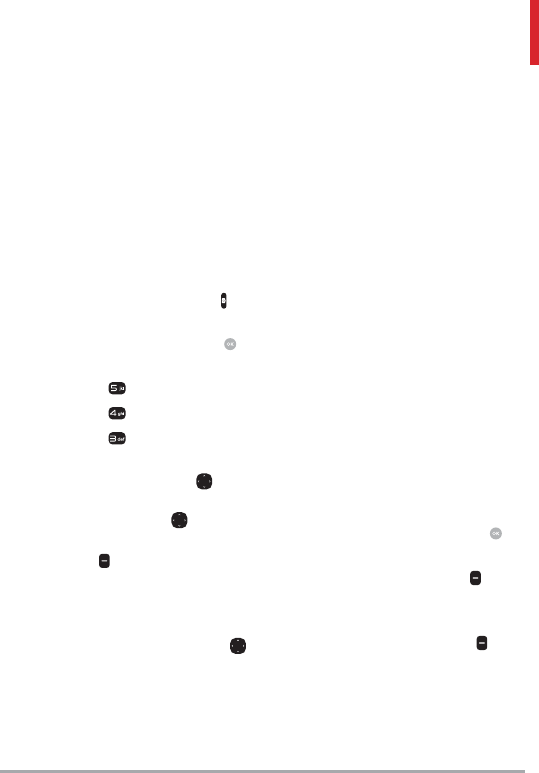
LG VN370 43
* Lock (Unlock) Allows you to
lock or unlock. Locked files can't
be erased accidentally.
File Info Allows you to view
information about the file.
* Only appears when the video is stored
on the phone.
4.3 Take Picture
Lets you to take digital pictures.
Shortcut Press the Camera Key to
open the camera function.
1. Open the flip and press
[MENU].
2. Press Media Center.
3. Press Picture & Video.
4. Press Take Picture.
5. Set the brightness by pressing
the Directional Key up and
down, zoom by pressing the
Directional Key left and
right, and press the Right Soft
Key [Options] to change
other settings.
NOTE Zooming is not available on the
highest resolution.
Press the Directional Key left
and right to access the following
settings:
RESOLUTION 1600X1200/
1280X960/ 640X480/
320X240
SELF TIMER Off/ 3 Seconds/
5 Seconds/ 10 Seconds
WHITE BALANCE Auto/ Sunny/
Cloudy/ Fluorescent/ Glow
SHUTTER SOUND Shutter/
No Sound/ Say “Cheese”/
Ready! 1 2 3
COLOR EFFECTS Normal/
Negative/ Aqua/ Sepia/
Black&White
NIGHT MODE On/ Off
AUTO SAVE On/ Off
SAVE OPTION Internal/
External
PREVIEW Actual view/ Full
screen
CAPTURE Camera/ Video
6. Take a picture by pressing
[TAKE].
7. Press the Left Soft Key
[Save]. The picture is stored in
My Pictures.
Press the Right Soft Key
[Erase] to erase the picture.
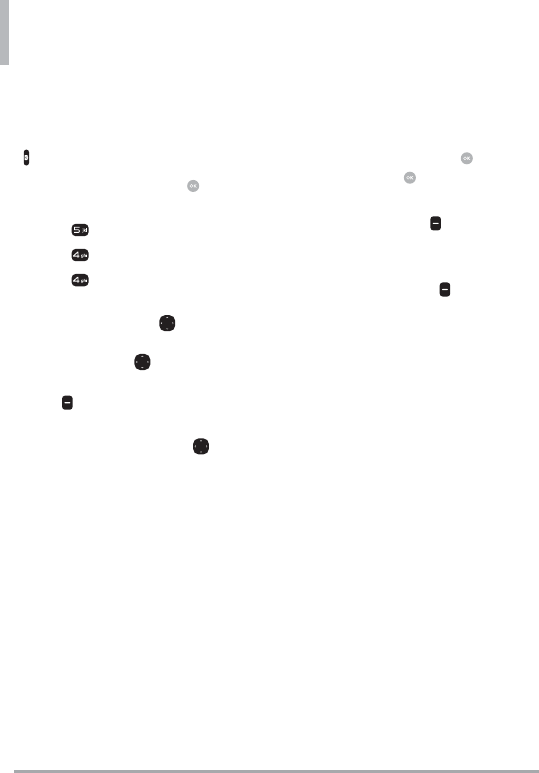
Media Center
44 LG VN370
4.4 Record Video
Lets you to record videos.
Shortcut Press and hold the Camera Key
to open the video recording function.
1. Open the flip and press
[MENU].
2. Press Media Center.
3. Press Picture & Video.
4. Press Record Video.
5. Set the brightness by pressing
the Directional Key up and
down, zoom by pressing the
Directional Key left and
right, and press the Right Soft
Key [Options] to change
other settings.
Press the Directional Key left
and right to access the following
settings:
RECORDING TIME For Send/
For Save
RESOLUTION 320x240/
176x144
WHITE BALANCE Auto/ Sunny/
Cloudy/ Fluorescent/ Glow
COLOR EFFECTS Normal/
Negative/ Aqua/ Sepia/
Black&White
AUTO SAVE On/ Off
SAVE OPTION Internal/
External
CAPTURE Camera/ Video
6. Start recording by pressing
[RECORD]. Press [STOP]
to stop recording.
Press the Left Soft Key
[Save]. The video is stored in
My Videos.
Press the Right Soft Key
[Erase] to erase the video.
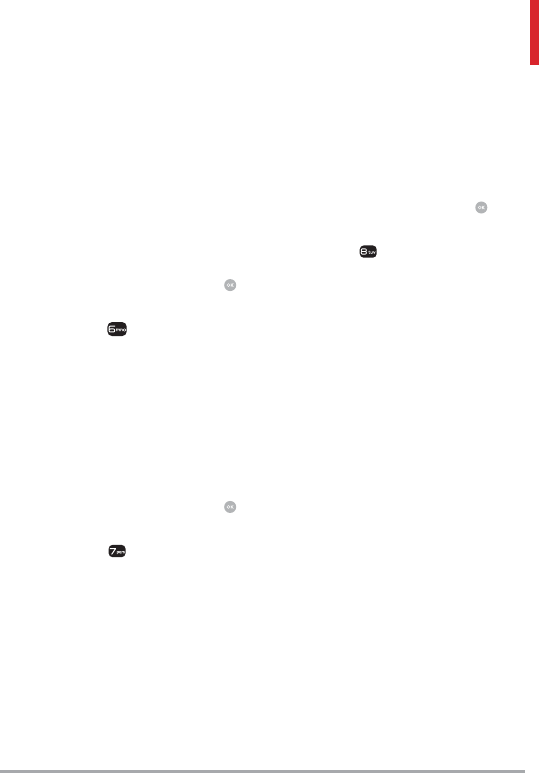
LG VN370 45
Mobile Email / Apps / My Pictures
Mobile Email
The Mobile Email menu allows
you to set up your email account
and conveniently exchange emails
wirelessly using your device. To
use this feature, you may need
to download the application first;
read the instructions on your
device and follow them.
1. Open the flip and press
[MENU].
2. Press Mobile Email.
3. Follow the on-screen prompts.
Apps
This menu allows you to download
applications to use on your
phone. Refer to page 38 for more
information.
1. Open the flip and press
[MENU].
2. Press Apps.
3. Follow the on-screen prompts.
My Pictures
Allows you to view and manage
the pictures stored in your phone.
You can also take new photos and
download new pictures.
1. Open the flip and press
[MENU].
2. Press My Pictures.
See page 41 for more information.
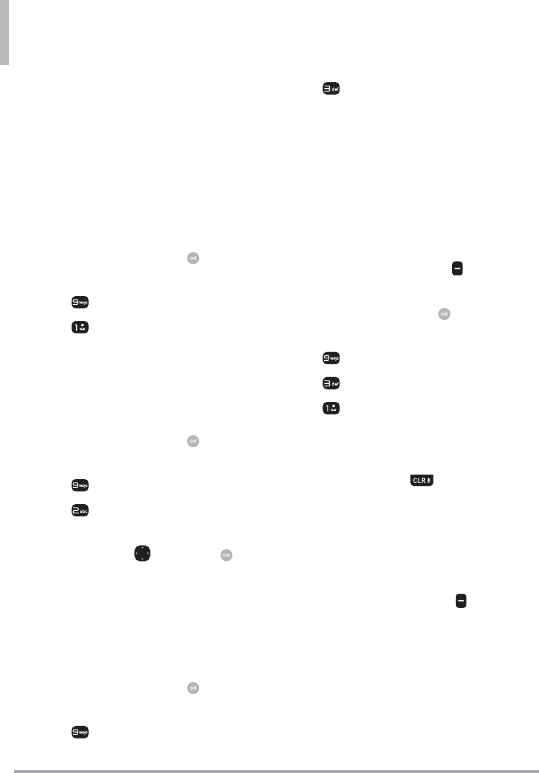
46 LG VN370
Settings & Tools
Settings & Tools
1. My Verizon
Check your subscription
information ranging from your
payment plan to your software
upgrade or other available service.
1. Open the flip and press
[MENU].
2. Press Settings & Tools.
3. Press My Verizon.
2. Master Volume
Allows you to set the Master
Volume settings.
4. Open the flip and press
[MENU].
5. Press Settings & Tools.
6. Press Master Volume.
7. Adjust the volume with the
Directional Key and press
[SET] to save the setting.
3. Tools
This menu includes useful tools to
make your life easier.
1. Open the flip and press
[MENU].
2. Press Settings & Tools.
3. Press Tools.
3.1 Voice Commands
This feature provides you with the
following options equipped with
AVR (Advanced Voice Recognition)
technology. Each option has
its detailed information on the
phone and you can check it out
by pressing the Left Soft Key
[Info].
1. Open the flip and press
[MENU].
2. Press Settings & Tools.
3. Press Tools.
4. Press Voice Commands.
Access and Options
Shortcut With the flip open, press the
Clear/Voice Command Key on the
keypad.
The Voice Commands feature has
several settings which allow you
to customize how you want to
use it. Access Voice Commands,
then press the Right Soft Key
[Settings].
Confirm Choices Automatic/
Always Confirm/ Never Confirm
Sensitivity Set the sensitivity as
More Sensitive/ Automatic/ Less
Sensitive.
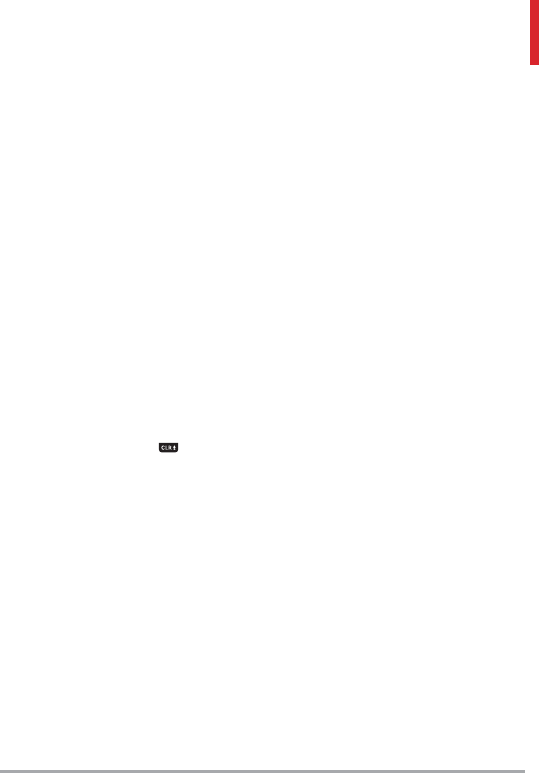
LG VN370 47
Train Voice If the phone often asks
you to repeat voice command, train
the phone to recognize your voice
patterns.
Train Words/ Train Digits
Prompts Mode/ Audio Playback/
Timeout
For Mode, set Prompts/
Readout + Alerts/ Readout/
Tones Only.
For Audio Playback, set
Speakerphone or Earpiece.
For Timeout, set 5 Seconds or
10 Seconds.
CLR Key Activation On/ Off
By default, the Clear/Voice
Commands Key on the keypad
activates the Voice Command
feature. To deactivate, change the
CLR Key Activation setting to Off.
3.1.1 Call <Name or Number>
Say "Call" and then call someone
simply by saying the name or
phone number. Please speak clearly
and say the name or number
exactly as it is entered in your
Contact List. When you have more
than one contact number, you can
state the name and number type
of the contact (for example, 'Call
John Work').
3.1.2 Send Msg to <Name or
Number or Group>
To create a message, say 'Send
message' and the command system
will prompt you for the contact
name, number, or group. It will
automatically start a message. If
you say a full-sentence command,
such as 'Send Message to Bob',
it will automatically start a text
message. When using 'Send
Message' command, speak clearly
and say the name, number or
group exactly as it is entered in
your Contact List.
3.1.3 Go to <Menu>
The 'Go to' command allows you
to access a menu within the phone
(for example, 'Go to Calendar').
If no menu option is stated, a list
of options will be provided.
3.1.4 Check <Item>
The ‘Check’ command allows you
to check out a wide range of items
such as Phone Status, Voicemail,
Messages, Missed Calls, Time,
Signal Strength, Battery Level,
Volume, Balance, Minutes,
Payment and My Number.
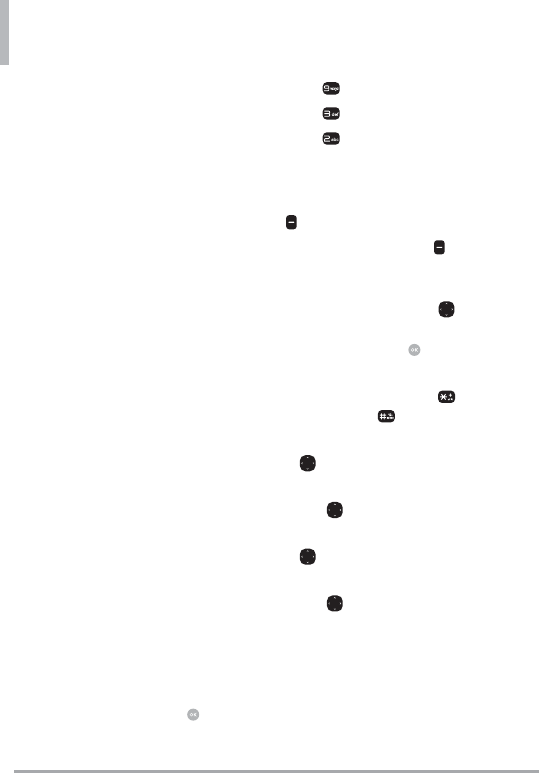
Settings & Tools
48 LG VN370
3.1.5 Contacts <Name>
You can look up names in your
Contacts (for example, 'Contacts
John') as well as manage your
Contact List including creating,
erasing or modifying.
Call/ Read out/ Create New/
Modify/ Erase
3.1.6 Redial
Say "Redial" and the phone will
redial the last phone number.
3.1.7 Play
State the playlist that you want to
listen to and the phone will find
it out.
3.1.8 My Verizon
The 'My Verizon' command
provides you with direct access
to your Verizon Wireless account
information.
3.1.9 Help
Provides a general guideline to
using Voice Commands.
3.2 Calculator
Allows you to perform simple
mathematical calculations.
1. Open the flip and press
[MENU].
2. Press Settings & Tools.
3. Press Tools.
4. Press Calculator.
5. Enter the numbers to get the
value you want. To clear entered
items, press the Left Soft Key
[Clear].
6. Use the Right Soft Key
[Operators] to add other
operators.
7. Use the Directional Key to
enter an operation between
numbers and press [ = ] for
the result.
NOTE To insert a decimal, press . To
insert + and -, press .
Press the Up Directional Key
for + (addition).
Press the Down Directional
Key for - (subtraction).
Press the Left Directional Key
for ÷ (division).
Press the Right Directional
Key for x (multiplication).
3.3 Ez Tip Calculator
Allows you to quickly and easily
calculate bill amounts using the bill
total, tip % and number of people
as variables.
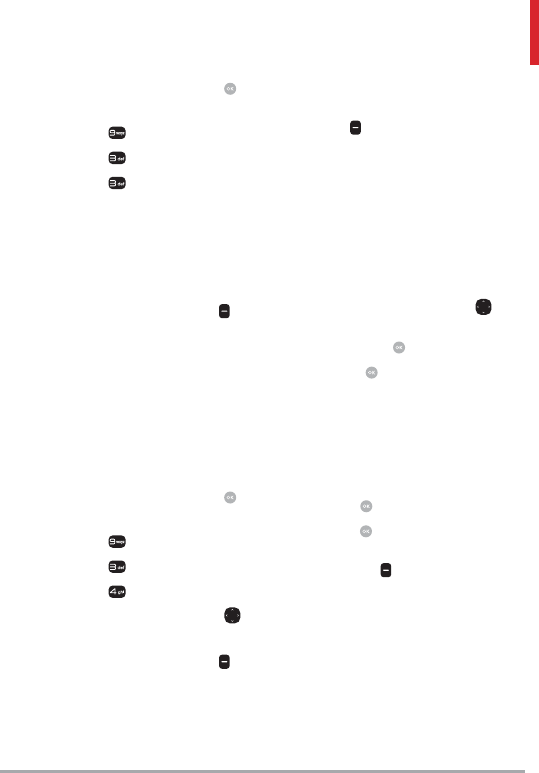
LG VN370 49
1. Open the flip and press
[MENU].
2. Press Settings & Tools.
3. Press Tools.
4. Press Ez Tip Calculator.
5. Enter the variable fields (Bill,
Tip (%), Split) and the
corresponding calculation fields
(Tip ($) and Split) appear
automatically.
6. Press the Left Soft Key
[Reset] for another calculation.
3.4 Calendar
Allows you to keep your agenda
convenient and easy to access.
Simply store your appointments
and your phone will alert you with
a reminder you set.
1. Open the flip and press
[MENU].
2. Press Settings & Tools.
3. Press Tools.
4. Press Calendar.
5. Use the Directional Key to
highlight the scheduled day.
6. Press the Left Soft Key
[Add].
7. Enter the Subject, then scroll
down to set the remaining
settings.
8. Highlight a Calendar setting
field, then press the Left Soft
Key [Set]. For each Calendar
event you can set:
s Subject s Start Date
s Start Time s End Date
s End Time s Repeat
s Until s Alerts
s Tones s Vibrate
9. Use the Directional Key to
highlight the setting you want,
then press .
10. Press [SAVE] when
Calendar information is
complete.
Editing and deleting calendar
entries
1. From the calendar entry list,
press [VIEW].
2. Press [EDIT] to edit the
calendar entry or press the Left
Soft Key [Erase] to delete
the calendar entry.
3.5 Alarm Clock
Allows you to set up to 10 alarms.
At the alarm time, your alarm will
be displayed on the screen and the
alarm will sound.
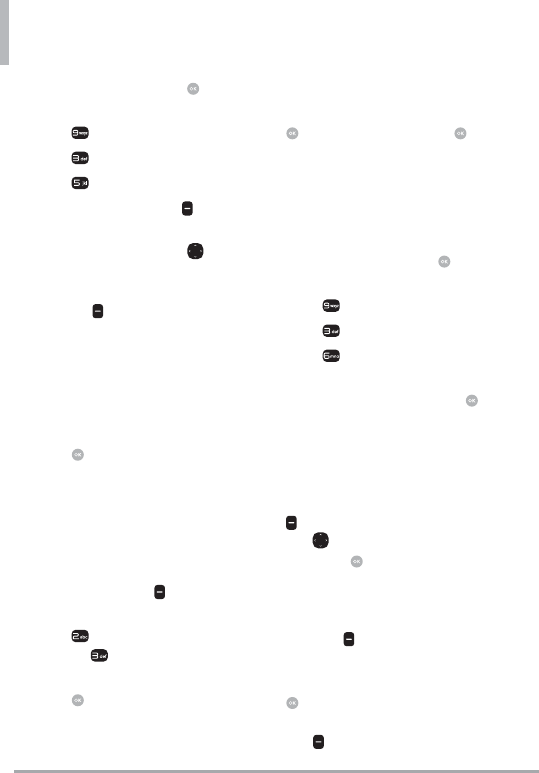
Settings & Tools
50 LG VN370
1. Open the flip and press
[MENU].
2. Press Settings & Tools.
3. Press Tools.
4. Press Alarm Clock.
5. Press the Left Soft Key
[Add].
6. Use the Directional Key to
highlight the information you
want to set, then press the Left
Soft Key [Set] to view your
setting choices.
7. Enter the alarm information
including:
s Turn On/Off s Set Time
s Repeat s Ringtone
8. Press [SAVE] after setting all
of the Alarm fields as necessary.
NOTE Snooze or Dismiss the alarm using
the Soft Keys (flip open).
How to delete alarms
1. From the Alarm Clock list, press
the Right Soft Key [Options]
to view the available options.
2. Press Erase to delete an
alarm or Erase All to delete
all alarm entries.
3. Press [Yes].
How to edit alarms
1. From the Alarm Clock list, press
[VIEW] and then press
[EDIT].
3.6 Info Search
Allows you to search items stored
on the phone.
1. Open the flip and press
[MENU].
2. Press Settings & Tools.
3. Press Tools.
4. Press Info Search.
5. Enter two or more characters
in the search field and press
[SEARCH].
6. By default, the phone will
search all the categories. To
specify the categories, highlight
All and press the Left Soft Key
[Set]. Use the Directional
Key to highlight a category
and press [MARK]/
[UNMARK] to mark/unmark
the category. After specifying
the categories, press the Left
Soft Key [Done].
7. To view a search result, highlight
the desired results and press
[VIEW]. If you want to retry
the search, press the Right Soft
Key [Retry]. If you want to
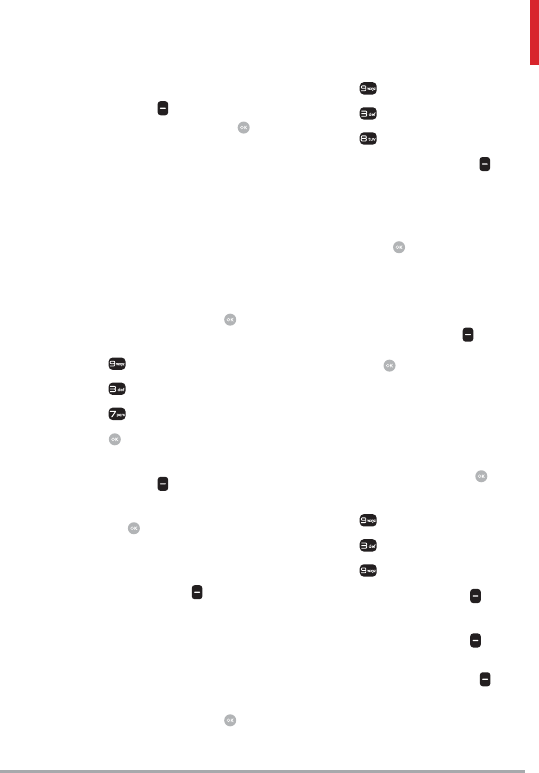
LG VN370 51
start a new search, press the
Left Soft Key [Search], enter
your key word, then press .
8. If no results are found, you
will be prompted to try again.
Choose Yes to try again or No
to return to the Tools menu.
3.7 Stopwatch
Allows you to use your phone as a
typical stopwatch.
1. Open the flip and press
[MENU].
2. Press Settings & Tools.
3. Press Tools.
4. Press Stopwatch.
5. Press [START].
6. While measuring time, press the
Left Soft Key [Lap] to record
a lap.
7. Pressing [STOP] will stop or
resume Stopwatch time.
8. After time has stopped, press
the Right Soft Key [Reset].
3.8 World Clock
Allows you to determine the
current time in another time zone
or country.
1. Open the flip and press
[MENU].
2. Press Settings & Tools.
3. Press Tools.
4. Press World Clock.
5. Press the Right Soft Key
[Cities] for a list of available
cities.
6. Highlight a city from the list,
then press .
7. The display show zoom in on
the city and view its date and
time information.
NOTE Press the Left Soft Key [Set
DST], to set daylight saving time. Select
Yes and press to set DST.
3.9 Notepad
Allows you to add, read, edit, and
erase notes to yourself.
1. Open the flip and press
[MENU].
2. Press Settings & Tools.
3. Press Tools.
4. Press Notepad.
5. Press the Left Soft Key
[Add] to write a new note.
6. Press the Left Soft Key to
change the entry mode. Or
press the Right Soft Key
[Options] to copy and paste
text or to cancel the notepad
entry.
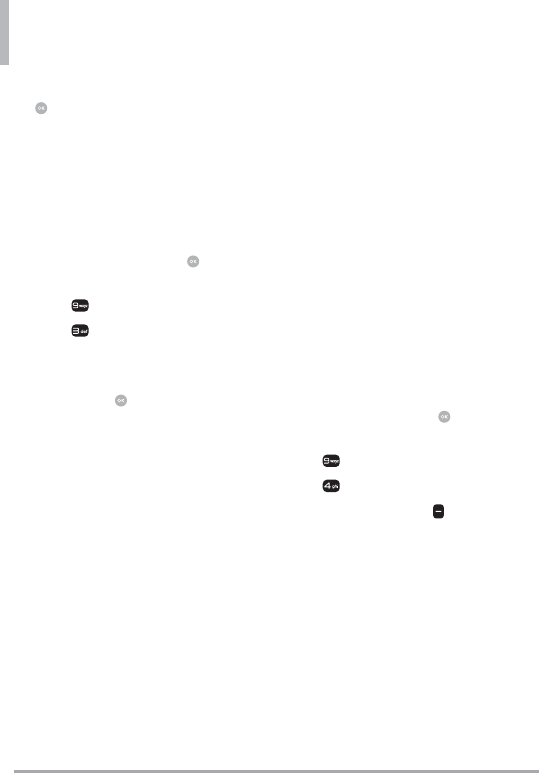
Settings & Tools
52 LG VN370
7. After entering the note, press
[SAVE] to save it.
3.10 USB Mass Storage
Allows you to access content in the
SD card.
1. Connect the phone to your
computer.
2. Open the flip and press
[MENU].
3. Press Settings & Tools.
4. Press Tools.
5. Select USB Mass Storage.
6. To cancel USB Mass Storage
mode, press [EXIT].
NOTE You must have a microSD card
inserted to use the Mass Storage feature.
4. Bluetooth® Menu
The phone is compatible with
devices that support the Headset,
Handsfree, Stereo, Phonebook
Access, Object Push and File
Transfer.*
You may create and store 20
pairings within the phone and
connect to one device.
The approximate communication
range for Bluetooth® wireless
technology is up to 30 feet (10
meters).
NOTE Read the user guide of each
Bluetooth® accessory that you are trying
to pair with your phone because the
instructions may be different.
NOTE Your phone is based on the
Bluetooth® specification, but it is not
guaranteed to work with all devices
enabled with Bluetooth® wireless
technology.
Phone does not support ALL Bluetooth®
OBEX Profiles.
* For vehicle/accessory compatibility
go to www.verizonwireless.com/
bluetoothchart
Turn On Bluetooth
Allows you to turn Bluetooth on or
off and connect to other Bluetooth
devices.
1. Open the flip and press
[MENU].
2. Press Settings & Tools.
3. Press Bluetooth Menu.
4. Press the Left Soft Key [Turn
On].
NOTE By default, your device’s
Bluetooth® functionality is turned off.
4.1. Add New Device
Pairing is the process that allows
the handset to locate, establish,
and register 1-to-1 connection
with the target device.
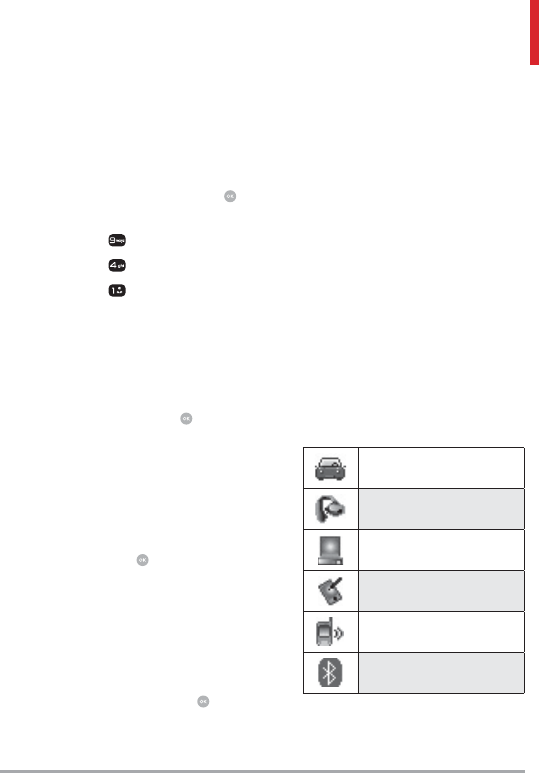
LG VN370 53
For pairing with a new
Bluetooth® device
1. Follow the Bluetooth®
accessory instructions to set
the device to pairing mode.
2. Open the flip and press
[MENU].
3. Press Settings & Tools.
4. Press Bluetooth Menu.
5. Press Add New Device.
6. Set the desired device to
discovery mode.
7. The device will appear in Add
New Device menu once it has
been located. Highlight the
device and press [PAIR].
8. The handset will prompt you
for the passcode. Consult
the Bluetooth® accessory
instructions for the appropriate
passcode (typically “0000” - 4
zeroes). Enter the passcode
and press . When Auto Pair
Handsfree is set to On, the
device will try to autopair for
headsets.
9. When pairing with the PC or
PDA is successful, highlight
either Always Ask or Always
Connect and press to
connect with the device.
10. Once connected, you will
see the device listed in
the Bluetooth® Menu and
when the pair is transferring
information the Bluetooth®
indicator will show up on your
screen.
Icon Reference in
Adding New Device
When the Bluetooth® wireless
connection is created and paired
devices are found, the following
icons are displayed.
Icon References When a
Bluetooth® Wireless Connection
is Searched (neither connected
nor paired)
When a carkit device is found
by your device
When an audio device is found
by your device
When a PC is found by your
device
When a PDA is found by your
device
When another phone device is
found by your device
When other undefined devices
are found by your device
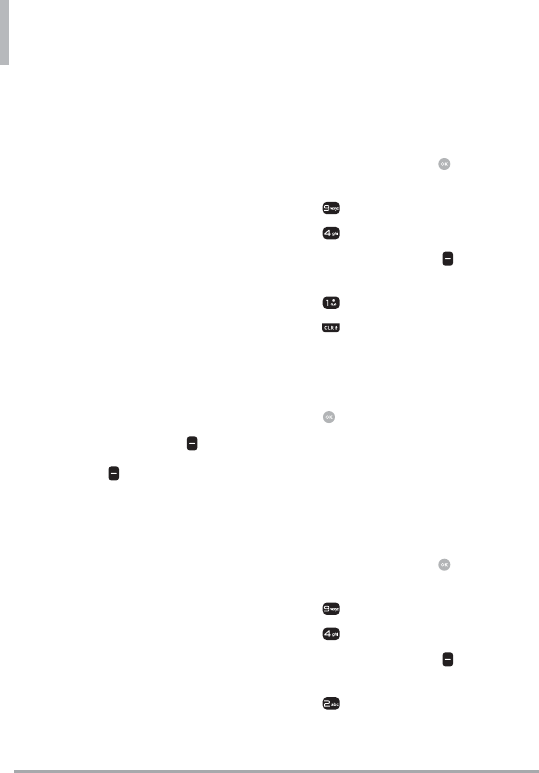
Settings & Tools
54 LG VN370
The following options are available
in the paired device.
1. Remove Device: You can
remove the device from the
pairing list.
2. Rename Device: You can
rename the paired device.
3. Incoming Security: Allows
you to set permission before
connecting an incoming device.
4. Service Discovery: Allows you
to search for the services that
the selected device supports.
5. Device Info: Shows the device
information.
NOTES While in the Bluetooth Menu,
you can turn the Bluetooth functionality
off by pressing the Left Soft Key
[Turn Off]. You can turn it on by pressing
the Left Soft Key [Turn On] again.
When connected with a phone or PC
supporting OPP, the following menus are
possible:
s Send Name Card: Allows my contact
data to send other device up to 1000
Contacts.
s Get Name Card: Allows you to pull
name card of other device.
s Exchange Name Card: Allows you to
exchange the handset's name card with
other device.
s Send Calendar Event: Allows you to
send Calendar events to other devices.
s Send Picture: Allows you to send
pictures.
s Send Video: Allows you to send videos.
My Phone Info
Allows you to view and/or edit the
name of the Bluetooth® device.
1. Open the flip and press
[MENU].
2. Press Settings & Tools.
3. Press Bluetooth Menu.
4. Press the Right Soft Key
[Options].
5. Press My Device Info.
6. Press to clear the existing
name.
7. Use the keypad to enter a new
custom name.
8. Press [SET] to save and exit.
Discovery Mode
Allows you to set whether your
device is able to be discovered/
found by other Bluetooth® devices
in the area.
1. Open the flip and press
[MENU].
2. Press Settings & Tools.
3. Press Bluetooth Menu.
4. Press the Right Soft Key
[Options].
5. Press Discovery Mode.
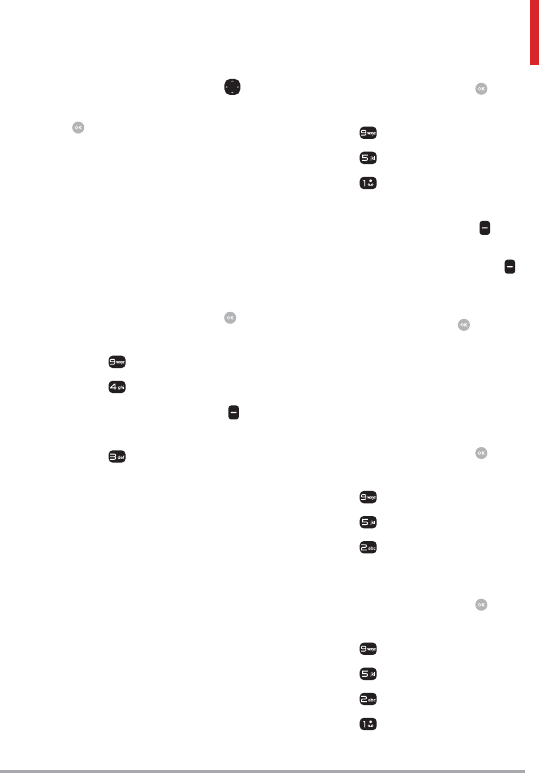
LG VN370 55
6. Use the Directional Key to
highlight a setting, then press
[SET].
On/ Off
NOTE If you choose On for Discovery
Mode, your device is able to be searched
by other in-range Bluetooth® devices.
Supported Profiles
Allows you to see profiles that your
phone can support.
1. Open the flip and press
[MENU].
2. Press Settings & Tools.
3. Press Bluetooth Menu.
4. Press the Right Soft Key
[Options].
5. Press Supported Profiles.
Select an option to view a brief
description.
5. Sounds Settings
Provides options to customize the
phone’s sounds.
5.1 Easy Set-up
Allows you to quickly set the
main Sounds Settings for keypad
volume, incoming calls and
messages (text, multimedia, and
voicemail).
1. Open the flip and press
[MENU].
2. Press Settings & Tools.
3. Press Sounds Settings.
4. Press Easy Set-up.
5. Read each setting description.
Press the Right Soft Key
[Skip] to go to the next menu
item. Press the Left Soft Key
[Play] to listen to the volume
setting. Highlight the setting
you want, then press [SET].
5.2 Call Sounds
Allows you to set how the phone
alerts you for types of incoming
calls.
1. Open the flip and press
[MENU].
2. Press Settings & Tools.
3. Press Sounds Settings.
4. Press Call Sounds.
5.2.1 Call Ringtone
1. Open the flip and press
[MENU].
2. Press Settings & Tools.
3. Press Sounds Settings.
4. Press Call Sounds.
5. Press Call Ringtone.
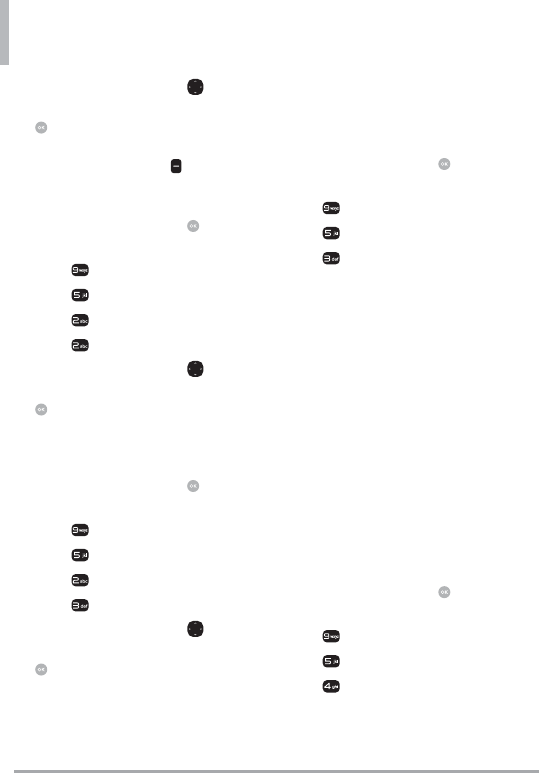
Settings & Tools
56 LG VN370
6. Use the Directional Key to
highlight a ringtone then press
[SET] to save the sound.
Shortcut To hear a ringtone before you
set it, press the Left Soft Key [Play].
5.2.2 Call Vibrate
1. Open the flip and press
[MENU].
2. Press Settings & Tools.
3. Press Sounds Settings.
4. Press Call Sounds.
5. Press Call Vibrate.
6. Use the Directional Key to
highlight a setting, then press
[SET].
On/ Off
5.2.3 Caller ID Readout
1. Open the flip and press
[MENU].
2. Press Settings & Tools.
3. Press Sounds Settings.
4. Press Call Sounds.
5. Press Caller ID Readout.
6. Use the Directional Key to
highlight a setting, then press
[SET].
Ring Only/ Caller ID + Ring/
Name Repeat
5.3 Alert Sounds
Allows you to select the alert type
sounds.
1. Open the flip and press
[MENU].
2. Press Settings & Tools.
3. Press Sounds Settings.
4. Press Alert Sounds.
5. Select TXT Message/
Multimedia Message/
Voicemail/ Emergency Tone/
Missed Call
6. The Alert Sounds menu has
these options:
Tone/ Vibrate/ Reminder
The exception for this is the
Emergency Tone menu. This
menu has these options:
Alert/ Vibrate/ Off
5.4 Keypad Volume
Allows you to set the keypad
volume.
1. Open the flip and press
[MENU].
2. Press Settings & Tools.
3. Press Sounds Settings.
4. Press Keypad Volume.
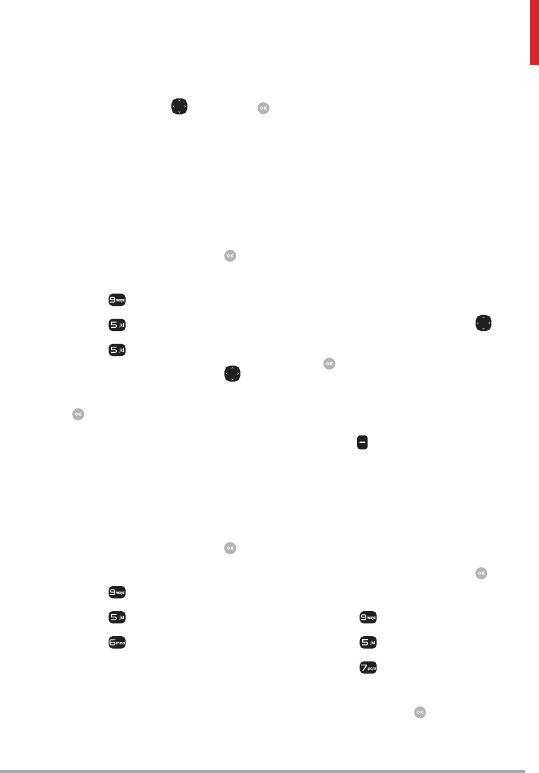
LG VN370 57
5. Adjust the volume with the
Directional Key and press
[SET] to save the setting.
5.5 Digit Dial Readout
Allows you to set the phone to
read out the digits entered in the
dialing screen.
1. Open the flip and press
[MENU].
2. Press Settings & Tools.
3. Press Sounds Settings.
4. Press Digit Dial Readout.
5. Use the Directional Key to
highlight a setting, then press
[SET].
On/ Off
5.6 Service Alerts
Allows you to set any of the five
Alert options to either On or Off.
1. Open the flip and press
[MENU].
2. Press Settings & Tools.
3. Press Sounds Settings.
4. Press Service Alerts.
5. Select an alert option.
ERI Alerts you to the status of
cellular service.
ERI: Enhanced Roaming
Indicator
Minute Beep Alerts you 10
seconds before the end of every
minute during a call.
Call Connect Alerts you when
the call is connected.
Charge Complete Alerts you
when the battery is completely
charged.
Software Update Alerts you of
an Over-the-Air (OTA) software
update to the device.
6. Use the Directional Key to
highlight a setting, then press
[SET].
On/ Off
NOTE When highlighting On, you can
play the alert option by pressing the Left
Soft Key [Play].
5.7 Power On/Off
Allows you to set the phone to
sound a tone when the phone is
powered on/off.
1. Open the flip and press
[MENU].
2. Press Settings & Tools.
3. Press Sounds Settings.
4. Press Power On/Off.
5. Highlight Power On or Power
Off and press [SET].
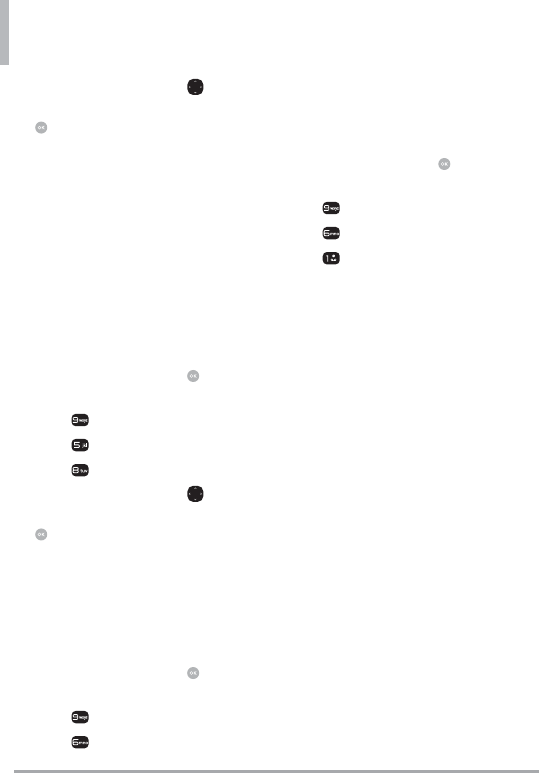
Settings & Tools
58 LG VN370
6. Use the Directional Key to
highlight a setting, then press
[SET].
On/ Off
5.8 Hearing Assist
Allows you to set the phone to
automatically adapt to noisy
environments by adjusting the
listening level and improving
speech intelligibility.
NOTE The Hearing Assist feature is
automatically disabled when you use the
speakerphone or the hands-free devices.
1. Open the flip and press
[MENU].
2. Press Settings & Tools.
3. Press Sounds Settings.
4. Press Hearing Assist.
5. Use the Directional Key to
highlight a setting, then press
[SET].
On/ Off
6. Display Settings
Provides options to customize the
phone’s display screen.
1. Open the flip and press
[MENU].
2. Press Settings & Tools.
3. Press Display Settings.
6.1 Easy Set-up
Allows you quickly set the main
Display Settings.
1. Open the flip and press
[MENU].
2. Press Settings & Tools.
3. Press Display Settings.
4. Press Easy Set-up.
Customize the following display
settings:
PERSONAL BANNER
Enter the text to be displayed
on your screen.
DISPLAY BACKLIGHT
Set the backlight duration for
the display.
7 Seconds/ 15 Seconds/ 30
Seconds/ Always Off
KEYPAD BACKLIGHT
Set Backlight duration for
keypad.
7 Seconds/ 15 Seconds/ 30
Seconds/ Always Off
WALLPAPER
Allows you to set the wallpaper
for your phone.
DISPLAY THEMES
Select display theme.
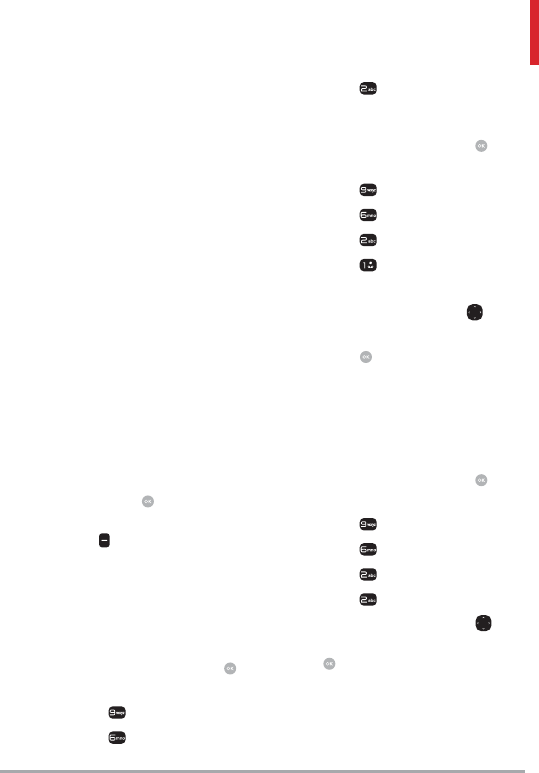
LG VN370 59
Classic/ Modern/ Artistic
MENU LAYOUT
Select your main menu layout.
Grid/ List/ Tab
FONT SIZE
When resizable is set, you can
use the Volume Keys to adjust
the font size.
Dial Digits/ Menu & List/
Message
CLOCK FORMAT
Select the format of the clock.
Analog/ Large Analog/ Digital
12/ Large Digital 12/ Digital
24/ Large Digital 24/ Dual
City/ Off
5. Read each setting description,
highlight the setting you want,
then press [SET]. When
finished, press the Right Soft
Key [Done].
6.2 Banner
Allows you to enter a string of up
to 18 characters which displays on
the LCD screen.
1. Open the flip and press
[MENU].
2. Press Settings & Tools.
3. Press Display Settings.
4. Press Banner.
6.2.1 Personal Banner
1. Open the flip and press
[MENU].
2. Press Settings & Tools.
3. Press Display Settings.
4. Press Banner.
5. Press Personal Banner.
6. Enter your own banner text.
NOTE Use the Directional Key to
select the color you want.
7. Press [SET] to save the
setting.
6.2.2 ERI Banner
If you use ERI Service, ERI Text is
shown on the sub banner.
1. Open the flip and press
[MENU].
2. Press Settings & Tools.
3. Press Display Settings.
4. Press Banner.
5. Press ERI Banner.
6. Use the Directional Key to
highlight a setting, then press
[SET].
On/ Off
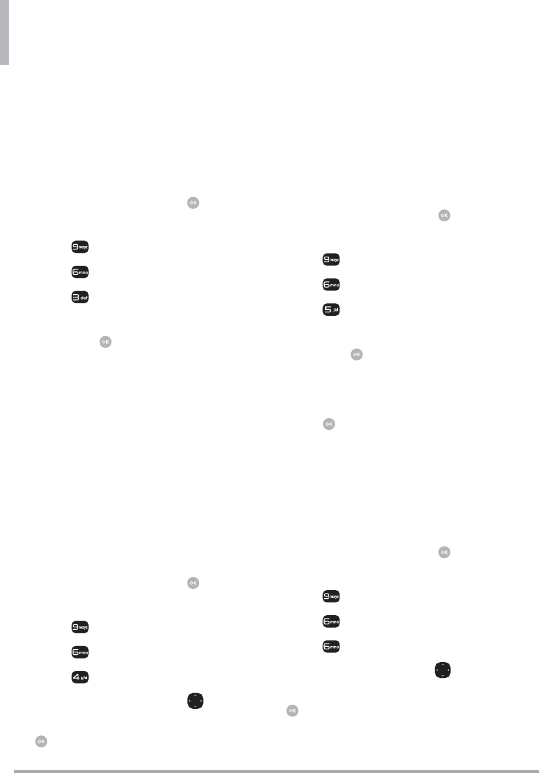
Settings & Tools
60 LG VN370
6.3 Backlight
Allows you to set the duration for
illuminating the backlight for the
main display, front display, and
keypad. Each is set separately.
1. Open the flip and press
[MENU].
2. Press Settings & Tools.
3. Press Display Settings.
4. Press Backlight.
5. Highlight a Backlight submenu
and press [SET].
Display Backlight: 7
Seconds/ 15 Seconds/
30 Seconds/ Always Off
Keypad Backlight:
7 Seconds/ 15 Seconds/ 30
Seconds/ Always Off
6.4 Brightness
Allows you to set the backlight
levels.
1. Open the flip and press
[MENU].
2. Press Settings & Tools.
3. Press Display Settings.
4. Press Brightness.
5. Use the Directional Key to
highlight a setting, then press
[SET].
NOTE Brightness level can be 1 to 7.
6.5 Wallpaper
Allows you to choose the kind of
background to be displayed on the
phone's LCD in standby mode.
1. Open the flip and press
[MENU].
2. Press Settings & Tools.
3. Press Display Settings.
4. Press Wallpaper.
5. Highlight a Wallpaper submenu
and press .
My Pictures/ Fun Animations/
Slide Show
6. Press [SET] to set.
6.6 Display Themes
Allows you to choose between the
different themes for the phone's
menus.
1. Open the flip and press
[MENU].
2. Press Settings & Tools.
3. Press Display Settings.
4. Press Display Themes.
5. Use the Directional Key to
highlight a setting, then press
[SET].
Classic/ Modern/ Artistic
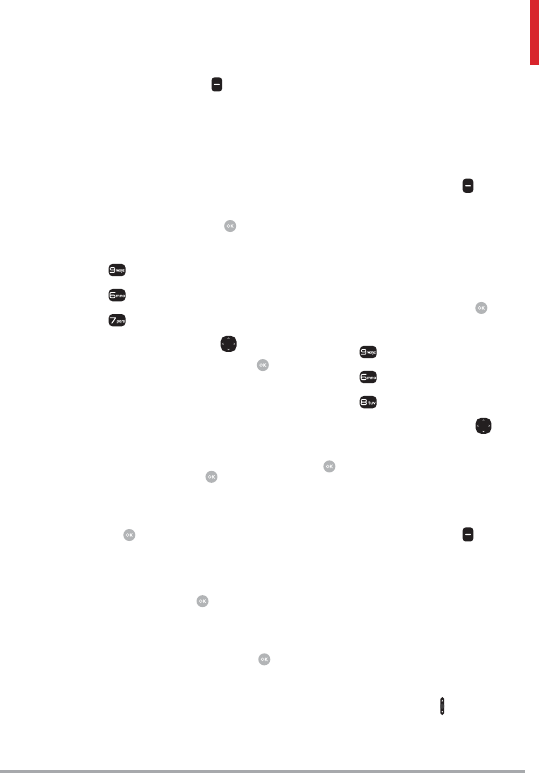
LG VN370 61
NOTE Press the Left Soft Key
[Preview] to preview the selected display
theme. Default setting is Luna.
6.7 Main Menu Settings
Allows you to choose how the Main
Menu displays for menu selection.
1. Open the flip and press
[MENU].
2. Press Settings & Tools.
3. Press Display Settings.
4. Press Main Menu Settings.
5. Use the Directional Key to
highlight a setting, then press .
Menu Layout
Grid/ List/ Tab
Replace Menu Items
Select the item you want to
replace then press [EDIT].
Select in the list the item you
want to replace it with, then
press [SET].
Position Menu Items
Select the item you want to
move, then press [MOVE].
Move highlight to desired
position by pressing the
Directional Key, then press
[SWAP].
Reset Menu Settings
Menu Layout/ Menu Items/
Item Positions/ All
NOTE This User Guide gives navigation
instructions according to the default
"Grid" Main Menu Layout in the Display
Settings menu. If other menus are set,
navigating the phone's menus may be
different.
NOTE Press the Left Soft Key
[Preview] to preview the selected menu
setting.
6.8 Font Type
Allows you to set the font type.
1. Open the flip and press
[MENU].
2. Press Settings & Tools.
3. Press Display Settings.
4. Press Font Type.
5. Use the Directional Key to
highlight a setting, then press
[SET].
VZW Font/ LG Script/
LG Secret
NOTE Press the Left Soft Key
[Preview] to preview the selected font
type.
6.9 Font Size
Allows you to set the font size
for Dial Digits, Menu & List and
Message. Plus, the Volume Key
Resize setting allows you to use
the side Volume Keys to instantly
scale screen fonts. This setting is
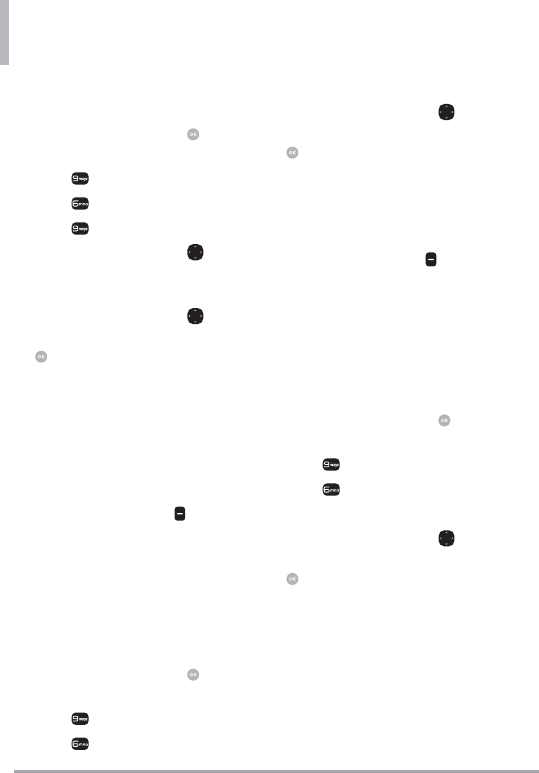
Settings & Tools
62 LG VN370
helpful for those who need the text
to display a little bit larger.
1. Open the flip and press
[MENU].
2. Press Settings & Tools.
3. Press Display Settings.
4. Press Font Size.
5. Use the Directional Key to
highlight Dial Digits/ Menu &
List/ Message.
6. Use the Directional Key to
highlight a setting, then press
[SET].
Dial Digits: Resizable/ Small/
Normal/ Large
Menu & Lists: Resizable/ Small/
Normal/ Large
Message: Resizable/ Small/
Normal/ Large
NOTE Press the Left Soft Key
[Preview] to preview the selected font
size.
6.10 Clock Format
Allows you to choose the kind of
clock to be displayed on the front
and main LCD screens.
1. Open the flip and press
[MENU].
2. Press Settings & Tools.
3. Press Display Settings.
4. Select Clock Format.
5. Use the Directional Key to
highlight a setting, then press
[SET].
Analog/ Large Analog/
Digital 12/ Large Digital 12/
Digital 24/ Large Digital 24/
Dual City/ Off
NOTE Press the Left Soft Key
[Preview] to preview the selected clock
format.
6.11 VN370 Display
Allows you to choose the kind of
sub LED screen to be displayed on
the front screen.
1. Open the flip and press
[MENU].
2. Press Settings & Tools.
3. Press Display Settings.
4. Select VN370 Display.
5. Use the Directional Key to
highlight a setting, then press
[SET].
Select Show Clock +
Notification to show all
notifications on the front display
of your phone.
Select Show Clock Only to
show clock only on the front
display of your phone.
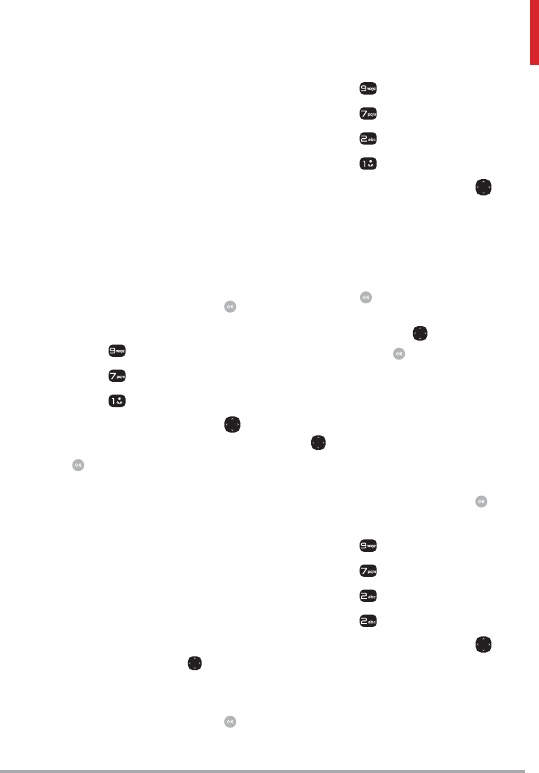
LG VN370 63
7. Phone Settings
The Phone Settings menu allows
you to designate specific settings
to customize how you use your
phone.
7.1 Airplane Mode
Turning on Airplane Mode
will disable all wireless
communications.
1. Open the flip and press
[MENU].
2. Press Settings & Tools.
3. Press Phone Settings.
4. Press Airplane Mode.
5. Use the Directional Key to
highlight a setting, then press
[SET].
On/ Off
7.2 Set Shortcut Keys
Allows you to set shortcuts to
phone menus using the down, up,
left and right Directional Keys.
7.2.1 Set My Shortcuts
NOTE To access these shortcuts, press
the Right Directional Key from
standby mode (by default) to display My
Shortcuts.
1. Open the flip and press
[MENU].
2. Press Settings & Tools.
3. Press Phone Settings.
4. Press Set Shortcut Keys
5. Press Set My Shortcuts.
6. Use the Directional Key to
highlight a shortcut key you
want to set.
Shortcut 1/ Shortcut 2/
Shortcut 3/ Shortcut 4
7. Press [SET] to display the
available shortcuts. Use the
Directional Key to highlight one,
then press [SET].
7.2.2 Set Directional Keys
NOTE To access these shortcuts open
the flip, then press the Directional Key
in the direction (up, down, left) set
from standby mode for the Shortcut you
want to access.
1. Open the flip and press
[MENU].
2. Press Settings & Tools.
3. Press Phone Settings.
4. Press Set Shortcut Keys
5. Press Set Directional Keys.
6. Use the Directional Key to
highlight a shortcut key you
want to set.
Up Directional Key/ Left
Directional Key/ Down
Directional Key
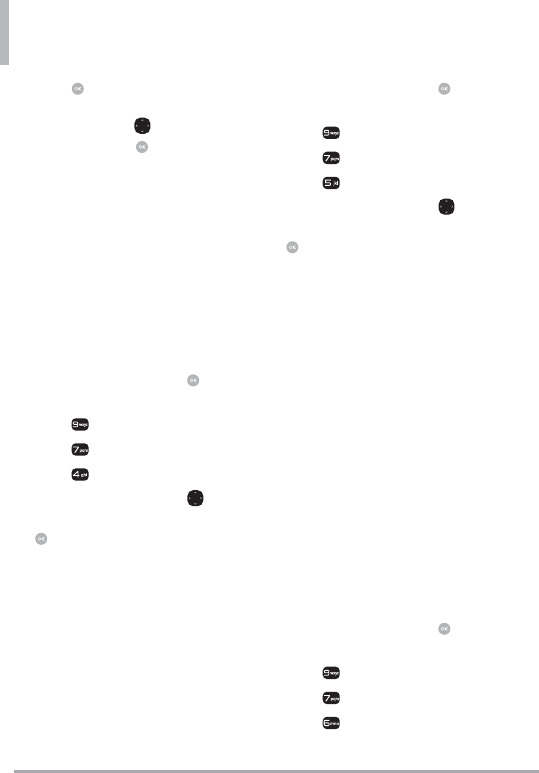
Settings & Tools
64 LG VN370
7. Press [SET] to display the
available shortcuts. Use the
Directional Key to highlight
one, then press [SET].
7.3 Voice Commands
Please refer to page 46 for details.
7.4 Language
Allows you to set the
Multi-language (English,
Spanish,Chinese, Korean)
feature according to your
preference.
1. Open the flip and press
[MENU].
2. Press Settings & Tools.
3. Press Phone Settings.
4. Press Language.
5. Use the Directional Key to
highlight a setting, then press
[SET].
English/ Español/Simplified
Chinese/ Korean.
7.5 Location
Allows you to set GPS (Global
Positioning System: Satellite
assisted location information
system) mode.
1. Open the flip and press
[MENU].
2. Press Settings & Tools.
3. Press Phone Settings.
4. Press Location.
5. Use the Directional Key to
highlight a setting, then press
[SET].
Location On/ E911 Only
NOTES
s GPS satellite signals are not always
received by the phone, especially under
bad atmospheric and environmental
conditions, indoors, etc.
s When a Location Setting Restriction
is activated in the Security Menu, the
lock code is required when you enter
location menu. The lock code is the
same 4 digits you use as your device
lock code; initially the last 4 digits of
your phone number.
s When in Airplane Mode, services
supporting Location On functionality
will be suspended.
7.6 Security
The Security menu allows you to
secure the phone electronically.
1. Open the flip and press
[MENU].
2. Press Settings & Tools.
3. Press Phone Settings.
4. Press Security.
5. Enter the four-digit lock code.
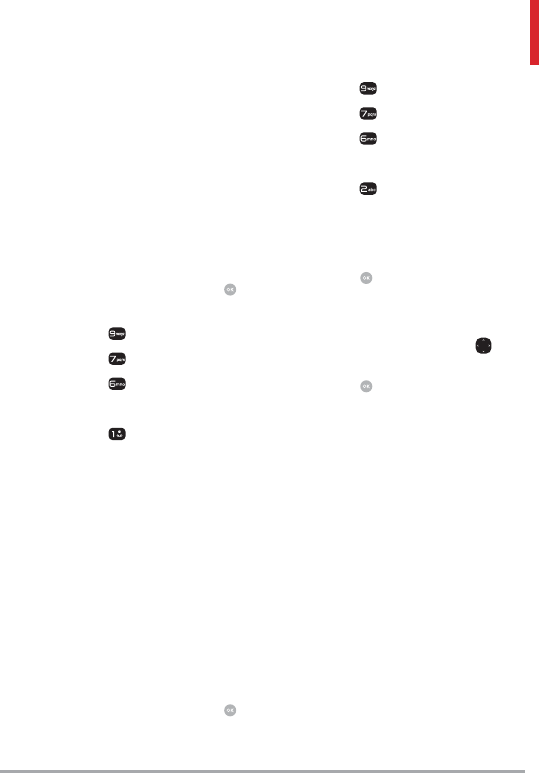
LG VN370 65
The lock code is the last 4 digits
of your mobile phone number
if it is set. The lock code is the
last 4 digits of your MEID if
your mobile phone number is
not set.
7.6.1 Edit Codes
Allows you to enter a new four-digit
lock code.
1. Open the flip and press
[MENU].
2. Press Settings & Tools.
3. Press Phone Settings.
4. Press Security.
5. Enter the four-digit lock code.
6. Press Edit Codes.
7. Select Phone Only or Calls &
Services.
8. Enter your new four-digit lock
code.
9. For confirmation, it will ask you
to enter the new lock code
again.
7.6.2 Restrictions
Allows you to set separate
restrictions for Location Setting,
Calls and Messages.
1. Open the flip and press
[MENU].
2. Press Settings & Tools.
3. Press Phone Settings.
4. Press Security.
5. Enter the four-digit lock code.
6. Press Restrictions.
7. Enter the four-digit service
code.
8. Select a Restrictions menu then
press .
Location Setting/ Calls/
Messages
9. Use the Directional Key to
highlight the restriction then
press .
Location Setting Lock Setting/
Unlock Setting
Calls: Incoming Calls Allow All/
Contacts Only/ Block All
Calls: Outgoing Calls Allow All/
Contacts Only/ Block All
Messages: Incoming Messages
Allow All/ Block All
Messages: Outgoing Messages
Allow All/ Block All
7.6.3 Phone Lock Setting
Keeps your phone from
unauthorized use. Once the phone
is locked, it's in restricted mode
until the lock code is entered. You
can still receive phone calls and
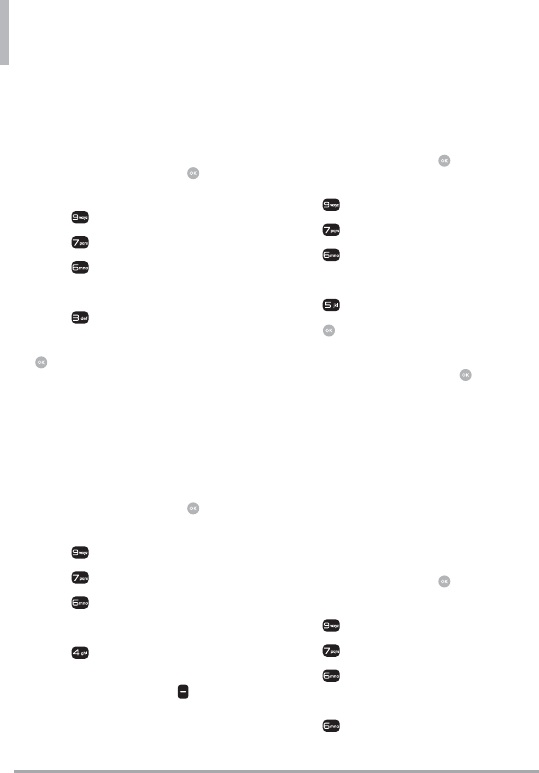
Settings & Tools
66 LG VN370
make emergency calls. You can
modify the lock code using Edit
Codes submenu within the Security
menu.
1. Open the flip and press
[MENU].
2. Press Settings & Tools.
3. Press Phone Settings.
4. Press Security.
5. Enter the four-digit lock code.
6. Press Phone Lock Setting.
7. Highlight an option and press
[SET].
Unlocked The phone remains
unlocked, by default.
On Power Up The phone is
locked when it is turned on.
7.6.4 Lock Phone Now
1. Open the flip and press
[MENU].
2. Press Settings & Tools.
3. Press Phone Settings.
4. Press Security.
5. Enter the four-digit lock code.
6. Press Lock Phone Now.
NOTE To unlock the phone from standby
mode, press the Right Soft Key
Unlock and enter the four-digit lock code.
7.6.5 Reset Default
Allows you to reset your phone to
the factory default settings.
1. Open the flip and press
[MENU].
2. Press Settings & Tools.
3. Press Phone Settings.
4. Press Security.
5. Enter the four-digit lock code.
6. Press Reset Default.
7. Press after reading the
warning message.
8. Highlight Revert and press .
A confirmation message is
displayed briefly before the
phone resets itself.
7.6.6 Restore Phone
Allows you to erase all user data
and Contact information you've
entered in the phone's memory so
it's as if it just left the factory.
1. Open the flip and press
[MENU].
2. Press Settings & Tools.
3. Press Phone Settings.
4. Press Security.
5. Enter the four-digit lock code.
6. Press Restore Phone.
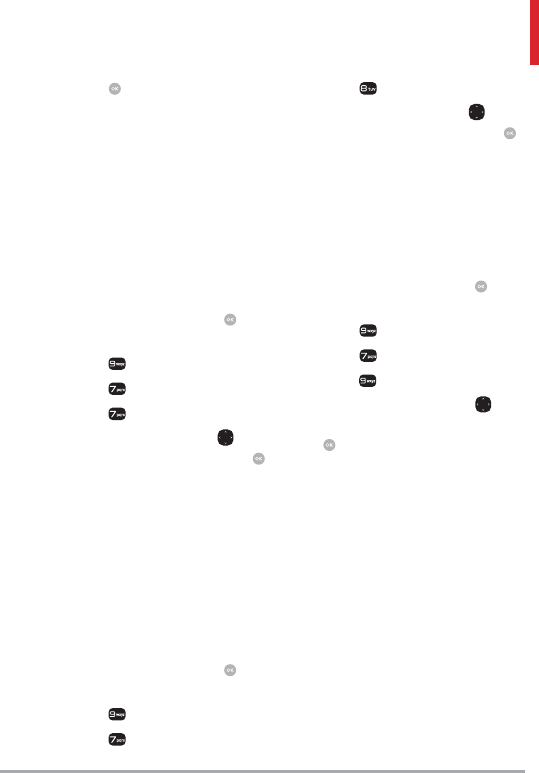
LG VN370 67
7. Press after reading the
warning message.
8. Enter the four-digit lock code.
7.7 System Select
Allows you to set up the phone
management environment. Leave
this setting as the default unless
you want to alter system selection
as instructed by your service
provider.
1. Open the flip and press
[MENU].
2. Press Settings & Tools.
3. Press Phone Settings.
4. Press System Select.
5. Use the Directional Key to
highlight a setting, then press
[SET].
Home Only/ Automatic A /
Automatic B
7.8 NAM Select
Allows you to select the phone’s
NAM (Number Assignment
Module) if the phone is registered
with multiple service providers.
1. Open the flip and press
[MENU].
2. Press Settings & Tools.
3. Press Phone Settings.
4. Press NAM Select.
5. Use the Directional Key to
highlight a setting, then press
[SET].
NAM1/ NAM2
7.9 Data Roaming Access
Allows you to use data connections
when you are roaming.
1. Open the flip and press
[MENU].
2. Press Settings & Tools.
3. Press Phone Settings.
4. Press Data Roaming Access.
5. Use the Directional Key to
highlight a setting, then press
[SET].
Deny data roaming access /
Allow access only for this trip /
Allow access for all trips
8. Call Settings
The Call Settings menu allows
you to designate how the phone
handles both incoming and
outgoing calls.
8.1 Answer Options
Allows you to determine how the
phone will answer an incoming call.
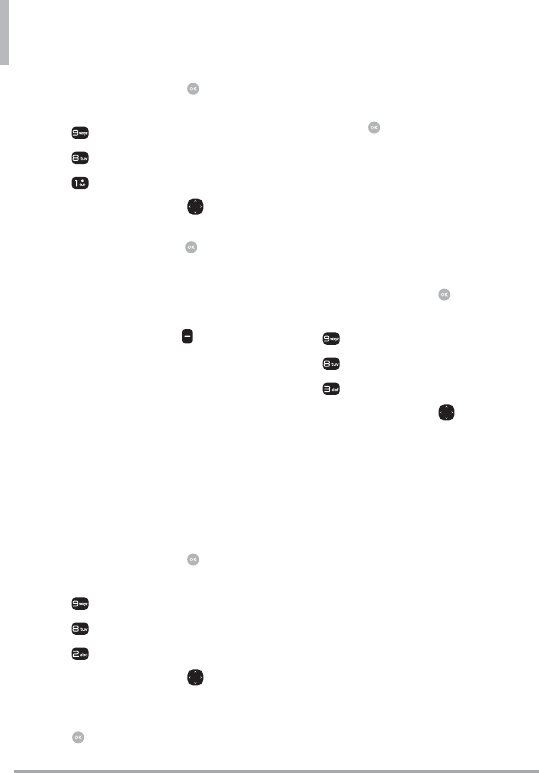
Settings & Tools
68 LG VN370
1. Open the flip and press
[MENU].
2. Press Settings & Tools.
3. Press Call Settings.
4. Press Answer Options.
5. Use the Directional Key to
to select the setting(s) you
want to use, then press
[MARK].
Flip Open/ Any Key/ Auto with
Handsfree
6. Press the Left Soft Key
[Done] when you have marked
the setting(s) you want.
NOTE Auto with Handsfree is available
when any external device is connected to
your phone or speaker is set to on.
8.2 Call Forwarding
Allows an incoming call to be
redirected to a mobile telephone
or other telephone number.
1. Open the flip and press
[MENU].
2. Press Settings & Tools.
3. Press Call Settings.
4. Press Call Forwarding.
5. Use the Directional Key to
highlight either Forward Call
or Cancel Forwarding, then
press .
6. After selecting Forward Call,
enter the number to forward
to and press . To cancel
forwarding, select Cancel.
8.3 Auto Retry
Allows you to set the length of
time the phone waits before
automatically redialing a number
when the attempted call fails.
1. Open the flip and press
[MENU].
2. Press Settings & Tools.
3. Press Call Settings.
4. Press Auto Retry.
5. Use the Directional Key to
highlight a setting, then press
[SET].
Off/ Every 10 Seconds/
Every 30 Seconds/ Every 60
Seconds
8.4 TTY Mode
Allows you to attach a TTY device
enabling you to communicate with
parties also using a TTY device. A
phone with TTY support is able to
translate typed characters to voice.
Voice can also be translated into
characters and then displayed on
the TTY.
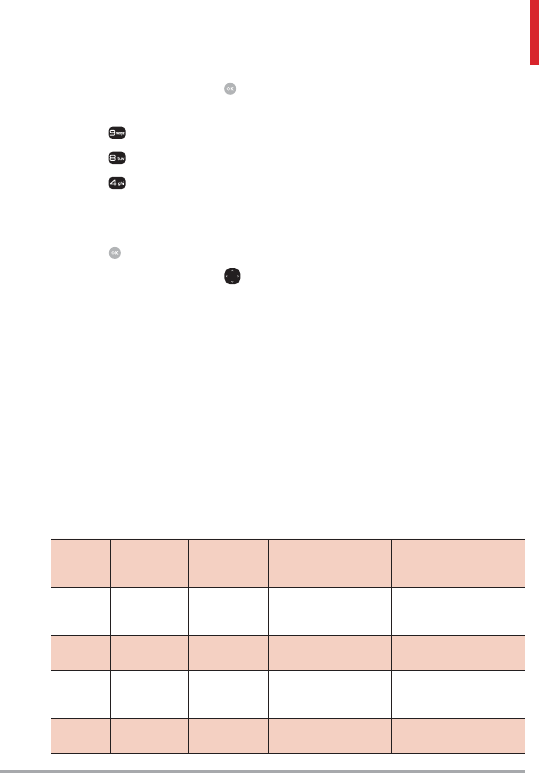
LG VN370 69
1. Open the flip and press
[MENU].
2. Press Settings & Tools.
3. Press Call Settings.
4. Press TTY Mode.
5. An explanation message is
displayed.
6. Press to continue.
7. Use the Directional Key to
highlight a setting, then press
[SET].
TTY Full: Users who cannot
talk or hear send and receive
a text message through TTY
equipment.
TTY + Talk: Users who can talk
but cannot hear receive a text
message and send voice through
TTY equipment.
TTY + Hear: Users who can
hear but cannot talk send a
text message and receive voice
through TTY equipment.
TTY Off: Users send and receive
without TTY equipment.
Connecting TTY Equipment and
a Terminal
1. Connect a TTY cable to TTY
connection on the terminal
(TTY connection location is the
same as a headset jack).
2. Enter the phone menu and set
the desired TTY mode.
3. After setting a TTY mode, check
the LCD screen of the phone
for the TTY icon.
4. Connect the TTY equipment to
the power source and turn it on.
Menu User Menu Transmission/
Receiving Mode
When making
communications with a
non-TTY terminal
TTY Full For hearing-/
verbally-
impaired
Text message
transmission, text
message receiving
Operator
required
TTY +
Talk For hearing-
impaired Able to talk Voice transmission,
text message receiving Operator required
TTY +
Hear For verbally-
impaired Audible Text message
transmission, voice
receiving Operator required
TTY Off Voice transmission,
voice receiving
TTY Mode (Tele Type writer)
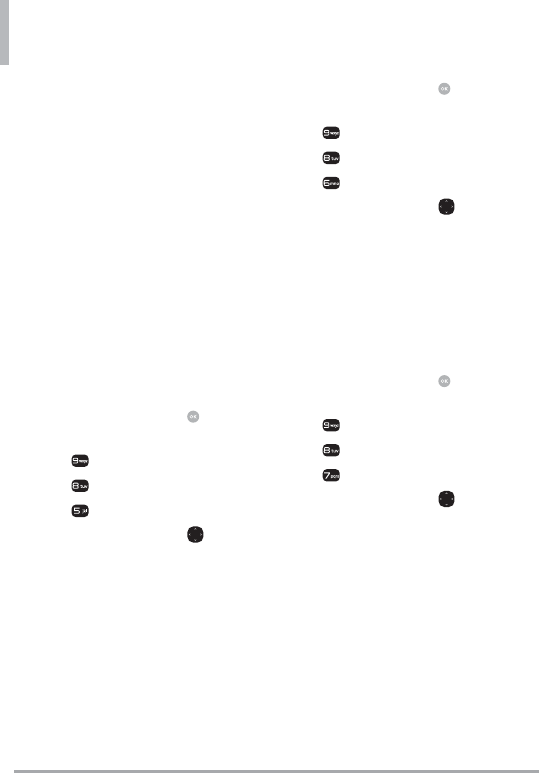
Settings & Tools
70 LG VN370
5. Make a phone connection to
the desired number.
6. When connection is made, use
the TTY equipment to type
in and send a text message or
send voice.
7. The voice or text message from
the receiver end displays on the
TTY equipment display.
8.5 One Touch Dial
Allows you to initiate a speed
dial call by pressing and holding
the speed dial digit. If set to Off,
Speed Dial numbers designated in
your Contacts will not function.
1. Open the flip and press
[MENU].
2. Press Settings & Tools.
3. Press Call Settings.
4. Press One Touch Dial.
5. Use the Directional Key to
highlight a setting, then press
[SET].
On/ Off
8.6 Voice Privacy
Allows you to set the voice privacy
feature for CDMA calls. CDMA
offers inherent voice privacy. Check
with your service provider for
availability.
1. Open the flip and press
[MENU].
2. Press Settings & Tools.
3. Press Call Settings.
4. Press Voice Privacy.
5. Use the Directional Key to
highlight a setting, then press
[SET].
On/ Off
8.7 DTMF Tones
Allows you to set the DTMF tone
length.
1. Open the flip and press
[MENU].
2. Press Settings & Tools.
3. Press Call Settings.
4. Press DTMF Tones.
5. Use the Directional Key to
highlight a setting, then press
[SET].
Normal/ Long
8.8 Assisted Dialing
Supports easy dialing on
international calls while traveling in
non-U.S. roaming region. If set to
On, Assisted Dialing is displayed in
calling screen.
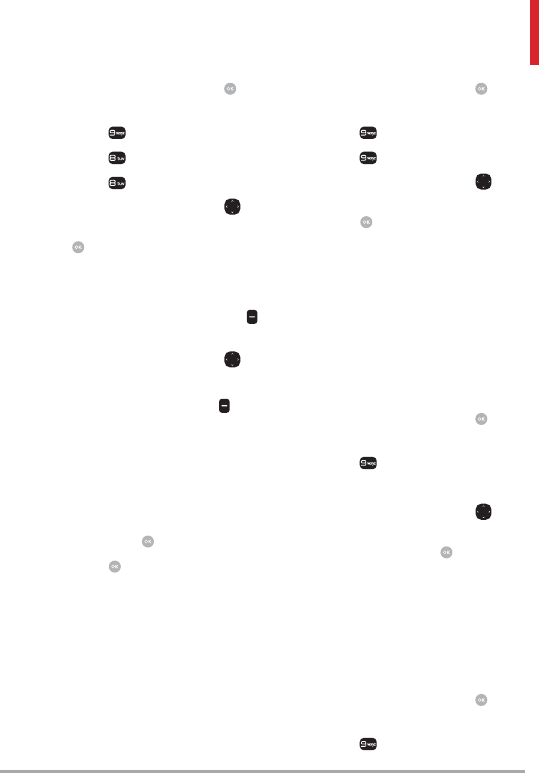
LG VN370 71
1. Open the flip and press
[MENU].
2. Press Settings & Tools.
3. Press Call Settings.
4. Press Assisted Dialing.
5. Use the Directional Key to
highlight a setting, then press
.
On/ Off
6. Highlight Reference Country
and press the Left Soft Key
[Set] to select country.
7. Use the Directional Key to
scroll to the desired country.
8. Press the Left Soft Key
[Details] to edit and save
the Country Code, IDD Prefix
(International Direct Dial), NDD
Prefix(National Direct Dial),
Area/City Code and Length
(Length of Phone Number),
then press to set.
9. Press to set.
NOTE For example, if you make a call
from China to U.S when assisted dialing
option is on (Reference Country is set
to 'U.S.A'), '+' code will be automatically
replaced by the matched IDD prefix of
China.
9. USB Mode
Allows you to set USB mode type.
1. Open the flip and press
[MENU].
2. Press Settings & Tools.
3. Press USB Mode.
4. Use the Directional Key to
select USB mode type, then
press [SET].
Mass Storage/ Modem Mode/
Ask On Plug
10. Memory
Allows you to check your phone's
internal memory. Shows the
memory information saved in your
phone.
1. Open the flip and press
[MENU].
2. Press Settings & Tools.
3. Select Memory.
4. Use the Directional Key to
select file storage type in the
phone, then press to view
the memory used.
10.1 Save Options
Allows you to select which memory
(phone or memory card) to use to
save your files.
1. Open the flip and press
[MENU].
2. Press Settings & Tools.
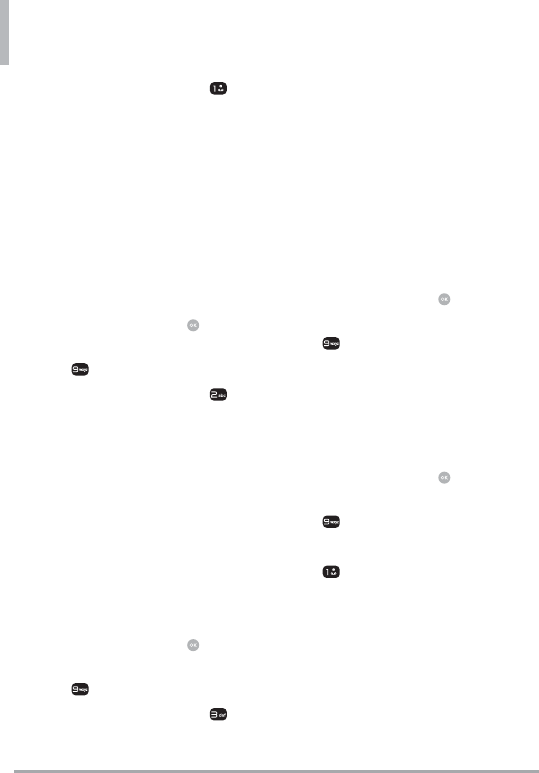
Settings & Tools
72 LG VN370
3. Select Memory, then press
Save Options.
4. Choose Pictures/ Videos/
Sounds/ Ringtones.
5. Choose Phone Memory/ Card
Memory.
10.2. Phone Memory
Shows the memory usage
information for the phone and lists
the files, by type.
1. Open the flip and press
[MENU].
2. Press Settings & Tools.
3. Select Memory, then press
Phone Memory.
4. Choose Memory Usage/ My
Pictures/ My Videos/ My
Ringtones/ My Music/ My
Sounds/ My Contacts/ Move
All To Card.
10.3. Card Memory
Shows the memory usage
information for the memory card
and lists the files, by type.
1. Open the flip and press
[MENU].
2. Press Settings & Tools.
3. Select Memory, then press
Card Memory.
4. Choose Memory Usage/ My
Pictures/ My Videos/ My
Ringtones/ My Music/ My
Sounds/My Contacts/ Move
All To Phone.
11. Phone Info
Allows you to view the information
specific to your phone and
software.
1. Open the flip and press
[MENU].
2. Press Settings & Tools.
3. Select Phone Info.
11.1 My Number
Allows you to view your phone
number.
1. Open the flip and press
[MENU].
2. Press Settings & Tools.
3. Select Phone Info.
4. Press My Number.
11.2 SW/HW Version
Allows you to view the versions of
various applications such as SW,
PRL, ERI, Browser, Media Center,
AVR, EMS, MMS, Bluetooth®,
OTADM Version, MSUI, HW
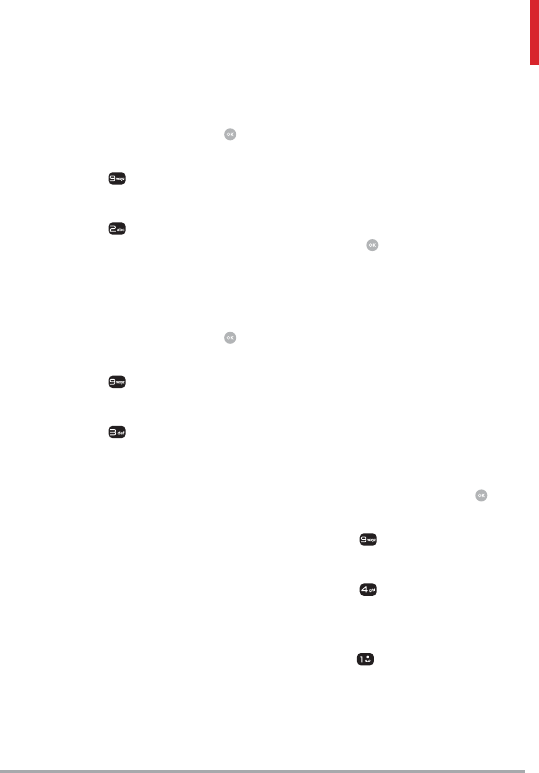
LG VN370 73
Version, ESN, Warranty Date Code
and Operating System.
1. Open the flip and press
[MENU].
2. Press Settings & Tools.
3. Select Phone Info.
4. Press SW/HW Version.
11.3 Icon Glossary
Allows you to view all the icons and
their meanings.
1. Open the flip and press
[MENU].
2. Press Settings & Tools.
3. Select Phone Info.
4. Press Icon Glossary.
5. Select a subcategory to view
the icons.
11.4 Software Update
This feature gives your phone
the ability to upgrade to the
latest software and keeps your
phone operating with the latest
features without visiting a Verizon
Wireless Communications Store
for the upgrade. You can either be
notified automatically that there
is an updated version of software
available for your phone, or you
can manually check to see if there
are any updates available for you
to download.
Automatic Update
Your phone will receive a
notification that there is an
updated version of software
available to be downloaded. You
can press when notified that
a download is available or it can
happen automatically. Once the
download is complete you may,
depending on the nature of
the update, have three options
available: Accept the update, Defer
the update, or Reject the update.
NOTE During the update you cannot
make or receive phone calls, including
911 calls, or text messages.
Manual Update
1. Open the flip and press
[MENU].
2. Press Settings & Tools.
3. Select Phone Info.
4. Press Software Update.
The two options shown will be
Status and Check New.
Press Status to see the
status of a download or update
and see information on the last
successful update. If updates
have not yet been performed,
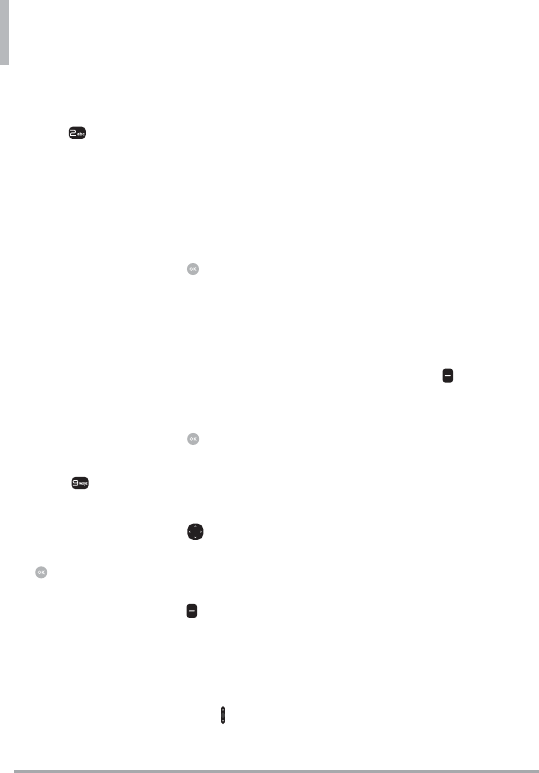
Settings & Tools
74 LG VN370
status information will be
unavailable.
Press Check New to check
if any new software updates are
available to download. If a newer
software version is available,
it will automatically begin
downloading after 30 seconds
or you can begin the download
immediately by pressing .
11.5 Front Display Patterns
Allows you to view patterns for
notifications on the front display
of your phone.
12. Set-up Wizard
1. Open the flip and press
[MENU].
2. Press Settings & Tools.
3. Select Set-up Wizard.
4. Use the Directional Key to
scroll to a setting, then press
[SET].
NOTE If you don't want to change the
setting, press the Right Soft Key
[Skip] to go to the next setting.
FONT SIZE
When you view menus and
lists, you can adjust the font
size using the Volume Keys
CALL SOUNDS
Ring Only/ Vibrate Only/
Ring and Vibrate/ Be Silent
DISPLAY THEMES
Classic/ Modern/ Artistic
MENU LAYOUT
Grid/ List/ Tab
CLOCK FORMAT
Select the format of the
clock.
Analog/ Large Analog/
Digital 12/ Large Digital 12/
Digital 24/ Large Digital 24/
Dual City/ Off
5. Press the Right Soft Key
[Done] to complete set-up.
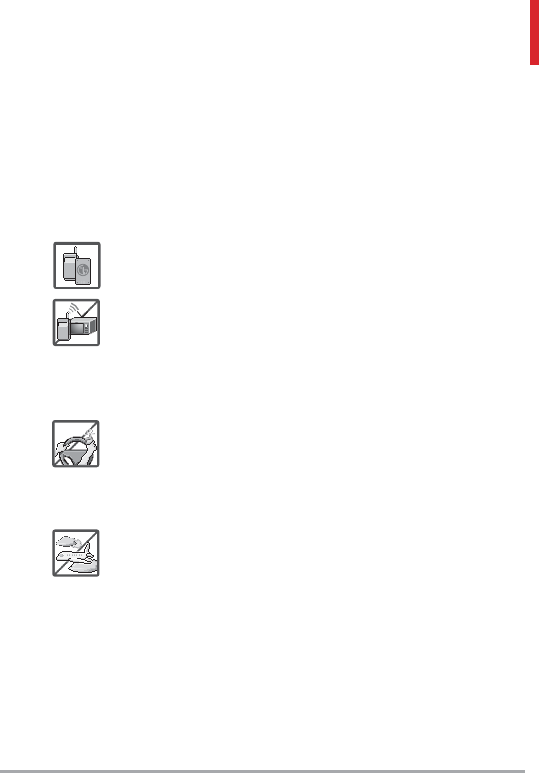
LG VN370 75
Important Safety Precautions
Read these instructions. Breaking the rules may be dangerous or illegal.
Further detailed information is given in this user guide.
WARNING! Violation of the instructions may cause serious injury or death.
WARNING: This product contains chemicals known to the State of California to cause
cancer and birth defects or other reproductive harm.
Call (800) 243-0000 for more information.
Wash hands after handling
.
1. Never use an unapproved battery since this could damage the
phone and/or battery and could cause the battery to explode.
2. Never place your phone in a microwave oven as it will cause
the battery to explode.
3. Never store your phone in temperatures less than -4°F or
greater than 122°F.
4. Do not dispose of your battery by fire or with hazardous or
flammable materials.
5. When riding in a car, do not leave your phone or set up the
hands-free kit near to the air bag. If wireless equipment is
improperly installed and the air bag is deployed, you may be
seriously injured.
6. Do not use a hand-held phone while driving.
7. Do not use the phone in areas where its use is prohibited. (For
example: aircraft)
8. Do not use your device for long periods of time while a part
of your body is making direct contact with it. The temperature
of the product may increase during normal operation and this
may result in harming or burning your skin.
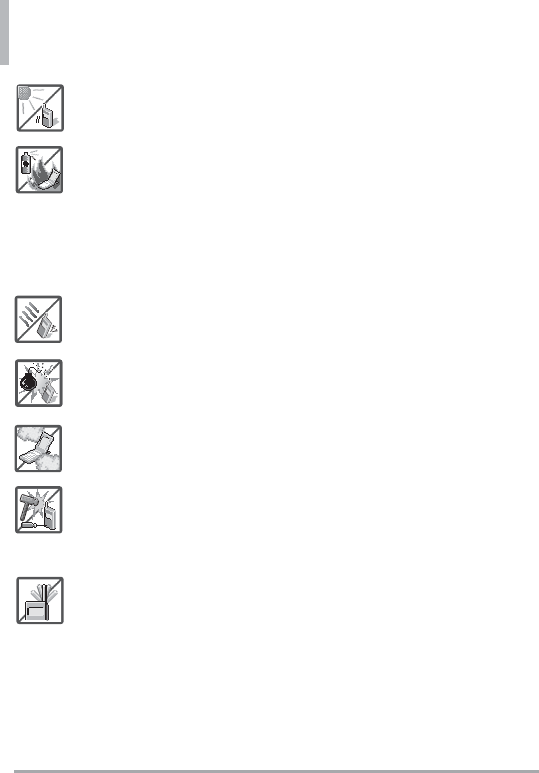
Important Safety Precautions
76 LG VN370
9. Do not expose the battery charger or adapter to direct
sunlight or use it in places with high humidity, such as a
bathroom.
10. Do not use harsh chemicals (such as alcohol, benzene,
thinners, etc.) or detergents to clean your phone. This could
cause a fire.
11. Do not drop, strike, or shake your phone severely. It may
harm the internal circuit boards of the phone.
12. Do not use your phone in high explosive areas as the phone
may generate sparks.
13. Do not damage the power cord by bending, twisting, pulling,
or heating. Do not use the plug if it is loose as it may cause a
fire or electric shock.
14. Do not place any heavy items on the power cord. Do not
allow the power cord to be crimped as it may cause electric
shock or fire.
15. Do not handle the phone with wet hands while it is being
charged. It may cause an electric shock or seriously damage
your phone.
16. Do not disassemble the phone.
17. Do not place or answer calls while charging the phone as it
may short-circuit the phone and/or cause electric shock or
fire.
18. Do not hold or let the antenna come in contact with your
body during a call.
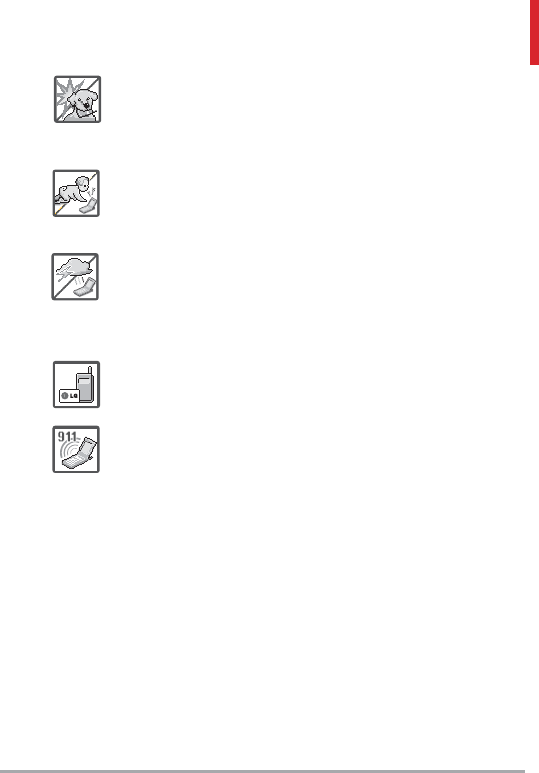
LG VN370 77
19. Make sure that no sharp-edged items such as animal’s teeth
or nails, come into contact with the battery. This could cause
a fire.
20. Store the battery out of reach of children.
21. Be careful that children do not swallow any parts (such as
rubber plugs, earphone, connection parts of the phone, etc.)
This could cause asphyxiation or suffocation resulting in
serious injury or death.
22. Unplug the power cord and charger during lightning storms
to avoid electric shock or fire.
23. Only use the batteries and chargers provided by LG. The
warranty will not be applied to products provided by other
suppliers.
24. Only authorized personnel should service the phone and its
accessories. Faulty installation or service may result in
accidents and consequently invalidate the warranty.
25. Your service provider programs one or more emergency
phone numbers, such as 911, that you can call under any
circumstances, even when your phone is locked. Your phone’s
preprogrammed emergency number(s) may not work in all
locations, and sometimes an emergency call cannot be placed
due to network, environmental, or interference issues.
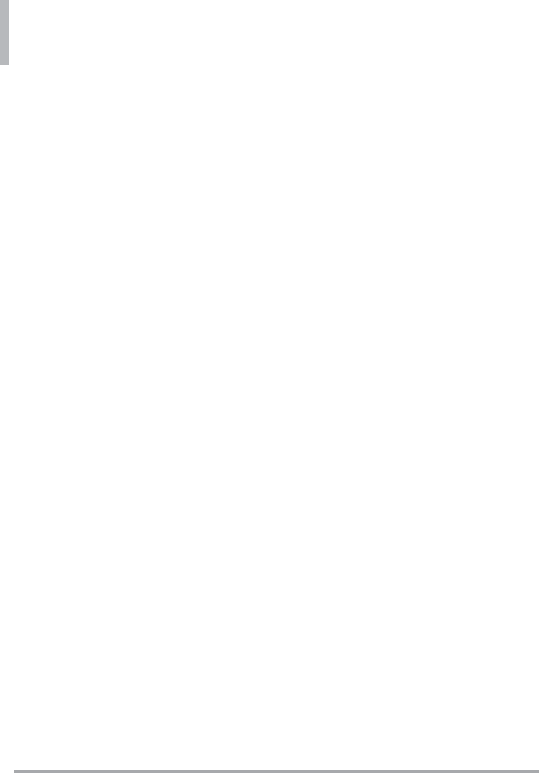
78 LG VN370
Safety
HAC
This phone has been tested and
rated for use with hearing aids for
some of the wireless technologies
that it uses. However, there may be
some newer wireless technologies
used in this phone that have
not been tested yet for use with
hearing aids. It is important to
try the different features of this
phone thoroughly and in different
locations, using your hearing aid
or cochlear implant, to determine
if you hear any interfering noise.
Consult your service provider or
the manufacturer of this phone
for information on hearing aid
compatibility. If you have questions
about return or exchange policies,
consult your service provider or
phone retailer.
FCC Part 15 Class B Compliance
This device and its accessories
comply with part 15 of FCC
rules. Operation is subject to the
following two conditions: (1) This
device and its accessories may not
cause harmful interference, and
(2) this device and its accessories
must accept any interference
received, including interference
that causes undesired operation.
Any changes or modifications not
expressly approved in this user
guide could void your warranty
for this equipment. Use only the
supplied antenna.
Use of unauthorized antennas
(or modifications to the antenna)
could impair call quality, damage
the phone, void your warranty
and/or violate FCC regulations.
Don’t use the phone with a
damaged antenna. A damaged
antenna could cause a minor skin
burn. Contact your local dealer for
a replacement antenna.
FCC RF Exposure Information
WARNING! Read this information
before operating the phone.
In August 1996, the Federal
Communications Commission
(FCC) of the United States,
with its action in Report and
Order FCC 96-326, adopted an
updated safety standard for human
exposure to Radio Frequency (RF)
electromagnetic energy emitted
by FCC regulated transmitters.
Those guidelines are consistent
with the safety standard previously
set by both U.S. and international
standards bodies. The design of
this phone complies with the FCC
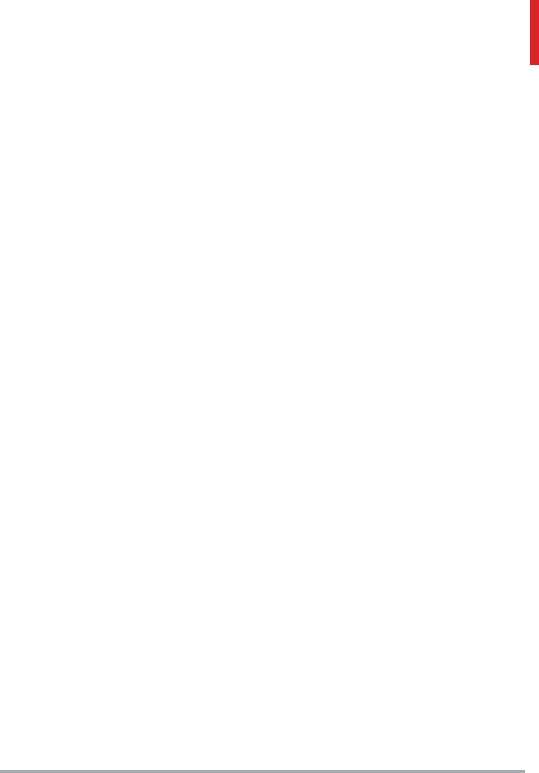
LG VN370 79
guidelines and these international
standards.
Bodily Contact During
Operation
This device was tested for typical
use with the back of the phone
kept 0.59 inches (1.5 cm) from
the body. To comply with FCC RF
exposure requirements, a minimum
separation distance of 0.59 inches
(1.5 cm) must be maintained
between the user’s body and the
back of the phone. Third-party
belt-clips, holsters, and similar
accessories containing metallic
components may not be used.
Avoid the use of accessories that
cannot maintain 0.59 inches (1.5
cm) distance between the user’s
body and the back of the phone
and have not been tested for
compliance with FCC RF exposure
limits.
Vehicle-Mounted External
Antenna
(Optional, if available.)
To satisfy FCC RF exposure
requirements, keep 8 inches (20
cm) between the user / bystander
and vehicle-mounted external
antenna. For more information
about RF exposure, visit the FCC
website at www.fcc.gov.
Caution
Use only the supplied antenna.
Use of unauthorized antennas
(or modifications to the antenna)
could impair call quality, damage
the phone, void your warranty
and/or violate FCC regulations.
Don't use the phone with a
damaged antenna. A damaged
antenna could cause a minor skin
burn. Contact your local dealer for
a replacement antenna.
Part 15.19 statement
This device complies with part15
of FCC rules. Operation is subject
to the following two conditions:
(1) This device may not cause
harmful interference.
(2) This device must accept any
interference received, including
interference that may cause
undesired operation.
Part 15.21 statement
Changes or modifications that
are not expressly approved by
the manufacturer could void the
user’s authority to operate the
equipment.
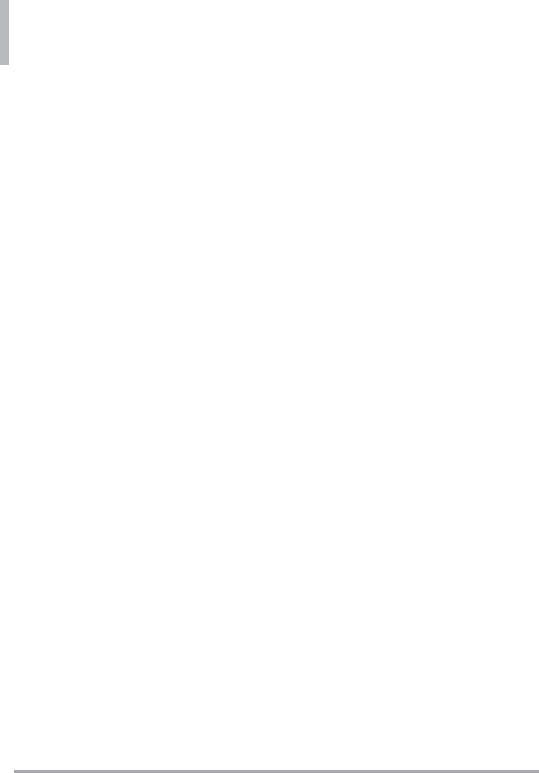
Safety
80 LG VN370
Part 15.105 statement
This equipment has been tested
and found to comply with the
limits for a class B digital device,
pursuant to Part 15 of the FCC
Rules. These limits are designed
to provide reasonable protection
against harmful interference in
a residential installation. This
equipment generates uses and can
radiate radio frequency energy
and, if not installed and used in
accordance with the instructions,
may cause harmful interference
to radio communications.
However, there is no guarantee
that interference will not occur
in a particular installation. If this
equipment does cause harmful
interference or television reception,
which can be determined by
turning the equipment off and on,
the user is encouraged to try to
correct the interference by one or
more of the following measures:
- Reorient or relocate the receiving
antenna.
- Increase the separation between
the equipment and receiver.
- Connect the equipment into
an outlet on a circuit different
from that to which the receiver is
connected.
- Consult the dealer or an
experienced radio/TV technician
for help.
Consumer Information
About Radio Frequency
Emissions
Your wireless phone, which
contains a radio transmitter and
receiver, emits radio frequency
energy during use. The following
consumer information addresses
commonly asked questions
about the health effects of
wireless phones.
Are wireless phones safe?
Scientific research on the subject
of wireless phones and radio
frequency (“RF”) energy has
been conducted worldwide for
many years, and continues. In
the United States, the Food and
Drug Administration (“FDA”)
and the Federal Communications
Commission (“FCC”) set policies
and procedures for wireless
phones. The FDA issued a website
publication on health issues related
to cell phone usage where it states,
“The scientific community at
large … believes that the weight
of scientific evidence does not
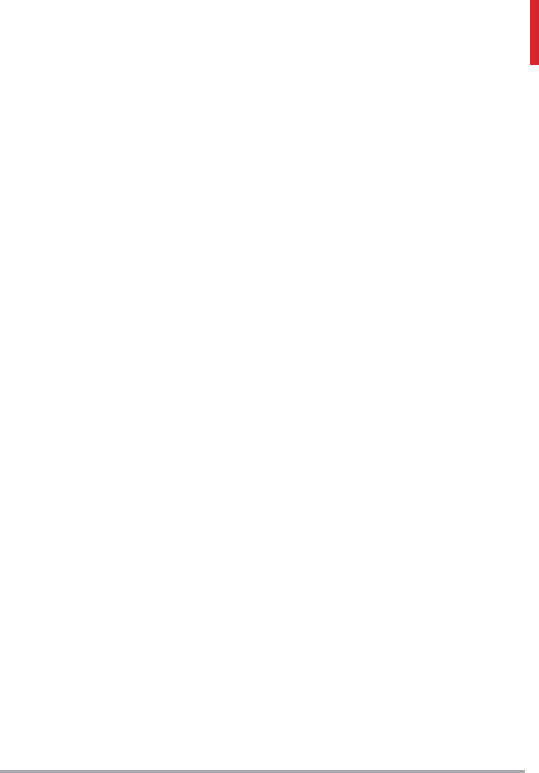
LG VN370 81
show an association between
exposure to radiofrequency
(RF) from cell phones and
adverse health outcomes. Still
the scientific community does
recommend conducting additional
research to address gaps in
knowledge. That research is being
conducted around the world
and FDA continues to monitor
developments in this field. You can
access the joint FDA/FCC website
at http://www.fda.gov (under
“c”in the subject index, select Cell
Phones > Research). You can also
contact the FDA toll-free at (888)
463-6332 or (888) INFO-FDA.
In June 2000, the FDA entered
into a cooperative research and
development agreement through
which additional scientific research
is being conducted. The FCC
issued its own website publication
stating that “there is no scientific
evidence that proves that wireless
phone usage can lead to cancer
or a variety of other problems,
including headaches, dizziness or
memory loss.” This publication is
available at http://www.fcc.gov/
cgb/ cellular.html or through the
FCC at (888) 225-5322 or (888)
CALL-FCC.
What does “SAR” mean?
In 1996, the FCC, working with
the FDA, the U.S. Environmental
Protection Agency, and other
agencies, established RF
exposure safety guidelines for
wireless phones in the United
States. Before a wireless phone
model is available for sale to the
public, it must be tested by the
manufacturer and certified to
the FCC that it does not exceed
limits established by the FCC.
One of these limits is expressed
as a Specific Absorption Rate, or
“SAR.” SAR is a measure of the rate
of absorption of RF energy in the
body. Tests for SAR are conducted
with the phone transmitting at its
highest power level in all tested
frequency bands. Since 1996, the
FCC has required that the SAR
of handheld wireless phones not
exceed 1.6 watts per kilogram,
averaged over one gram of tissue.
Although the SAR is determined at
the highest power level, the actual
SAR value of a wireless phone
while operating can be less than
the reported SAR value. This is
because the SAR value may vary
from call to call, depending on
factors such as proximity to a cell
site, the proximity of the phone
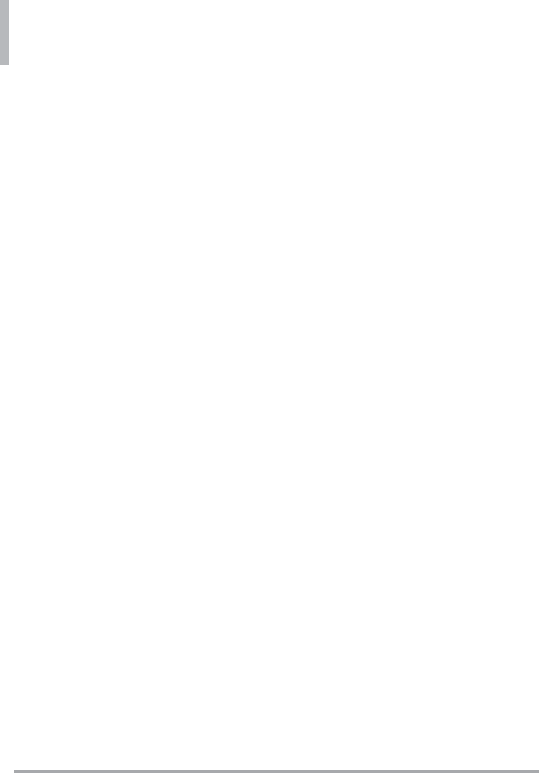
Safety
82 LG VN370
to the body while in use, and the
use of hands-free devices. For
more information about SARs,
see the FCC’s OET Bulletins 56
and 65 at http://www.fcc.gov/
Bureaus/Engineering_Technology/
Documents/bulletins or visit the
Cellular Telecommunications
Industry Association website at
http://www.ctia.org/consumer_
info/index.cfm/AID/10371. You
may also wish to contact the
manufacturer of your phone.
Can I minimize my RF exposure?
If you are concerned about RF,
there are several simple steps
you can take to minimize your
RF exposure. You can, of course,
reduce your talk time. You can
place more distance between your
body and the source of the RF,
as the exposure level drops off
dramatically with distance. The
FDA/FCC website states that
“hands-free kits can be used with
wireless phones for convenience
and comfort. These systems reduce
the absorption of RF energy in the
head because the phone, which is
the source of the RF emissions, will
not be placed against the head.
On the other hand, if the phone is
mounted against the waist or other
part of the body during use, then
that part of the body will absorb
more RF energy. Wireless phones
marketed in the U.S. are required
to meet safety requirements
regardless of whether they are
used against the head or against
the body. Either configuration
should result in compliance with
the safety limit.” Also, if you use
your wireless phone while in a
car, you can use a phone with an
antenna on the outside of the
vehicle. You should also read
and follow your wireless phone
manufacturer’s instructions for the
safe operation of your phone.
Do wireless phones pose any
special risks to children?
The FDA/FCC website states that
“the scientific evidence does not
show a danger to users of wireless
communication devices, including
children.” The FDA/FCC website
further states that “some groups
sponsored by other national
governments have advised that
children be discouraged from
using wireless phones at all”. For
example, the Stewart Report from
the United Kingdom [“UK”]
made such a recommendation in
December 2000. In this report
a group of independent experts
noted that no evidence exists that
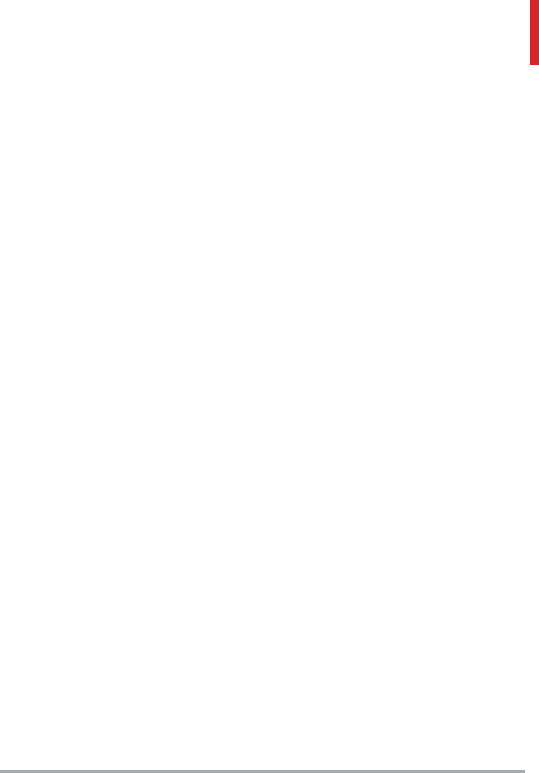
LG VN370 83
using a cell phone causes brain
tumors or other ill effects. [The
UK’s] recommendation to limit
cell phone use by children was
strictly precautionary; it was not
based on scientific evidence that
any health hazard exists. A copy
of the UK’s leaflet is available at
http://www.dh.gov.uk (search
“mobile”), or you can write to:
NRPB, Chilton, Didcot, Oxon OX11
ORQ, United Kingdom. Copies of
the UK’s annual reports on mobile
phones and RF are available online
at www.iegmp.org.uk and http://
www.hpa.org.uk/radiation/ (search
“mobile”). Parents who wish to
reduce their children’s RF exposure
may choose to restrict their
children’s wireless phone use.
Where can I get further
information about RF emissions?
For further information, see the
following additional resources
(websites current as of April
2005):
U.S. Food and Drug
Administration
FDA Consumer magazine
November-December 2000
Telephone: (888) INFO-FDA
http://www.fda.gov (Under “c”
in the subject index, select Cell
Phones > Research.)
U.S. Federal Communications
Commission
445 12th Street, S.W.
Washington, D.C. 20554
Telephone: (888) 225-5322
http://www.fcc.gov/oet/rfsafety
Independent Expert Group on
Mobile Phones
http://www.iegmp.org.uk
Royal Society of Canada Expert
Panels on Potential Health Risks
of Radio Frequency Fields from
Wireless Telecommunication
Devices
283 Sparks Street
Ottawa, Ontario K1R 7X9
Canada
Telephone: (613) 991-6990
http://www.rsc.ca/index.
php?page=Expert_Panels_
RF&Lang_id=120
World Health Organization
Avenue Appia 20 1211 Geneva 27
Switzerland
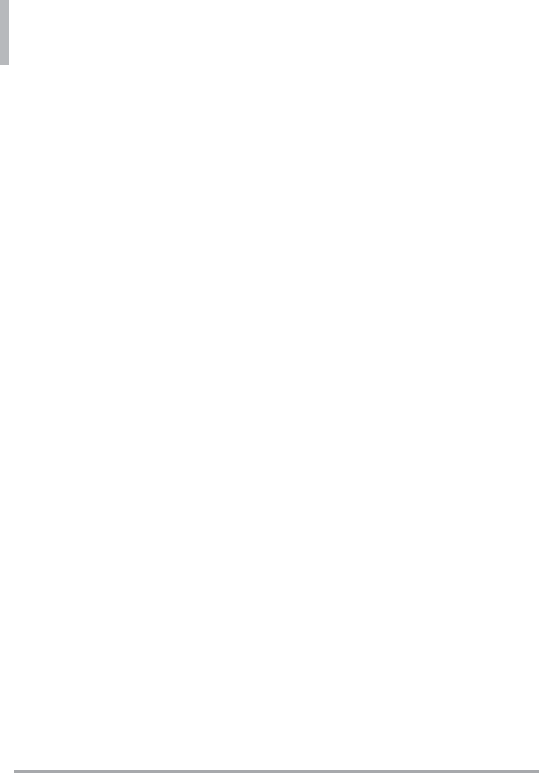
Safety
84 LG VN370
Telephone: 011 41 22 791 21 11
http://www.who.int/mediacentre/
factsheets/fs193/en/
International Commission
on Non-Ionizing Radiation
Protection
c/o Bundesamt fur Strahlenschutz
Ingolstaedter Landstr. 1
85764 Oberschleissheim
Germany
Telephone: 011 49 1888 333 2156
http://www.icnirp.de
American National Standards
Institute
1819 L Street, N.W., 6th Floor
Washington, D.C. 20036
Telephone: (202) 293-8020
http://www.ansi.org
National Council on Radiation
Protection and Measurements
7910 Woodmont Avenue, Suite
800
Bethesda, MD 20814-3095
Telephone: (301) 657-2652
http://www.ncrponline.org
Engineering in Medicine and
Biology Society, Committee on
Man and Radiation (COMAR)
of the Institute of Electrical and
Electronics Engineers
http://ewh.ieee.org/soc/embs/
comar/
Consumer Information on
SAR
(Specific Absorption Rate)
This model phone meets the
government's requirements
for exposure to radio waves.
Your wireless phone is a radio
transmitter and receiver. It is
designed and manufactured not
to exceed the emission limits for
exposure to Radio Frequency
(RF) energy set by the Federal
Communications Commission
of the U.S. Government. These
limits are part of comprehensive
guidelines and establish permitted
levels of RF energy for the general
population. The guidelines are
based on standards that were
developed by independent
scientific organizations through
periodic and thorough evaluation
of scientific studies. The standards
include a substantial safety margin
designed to assure the safety of
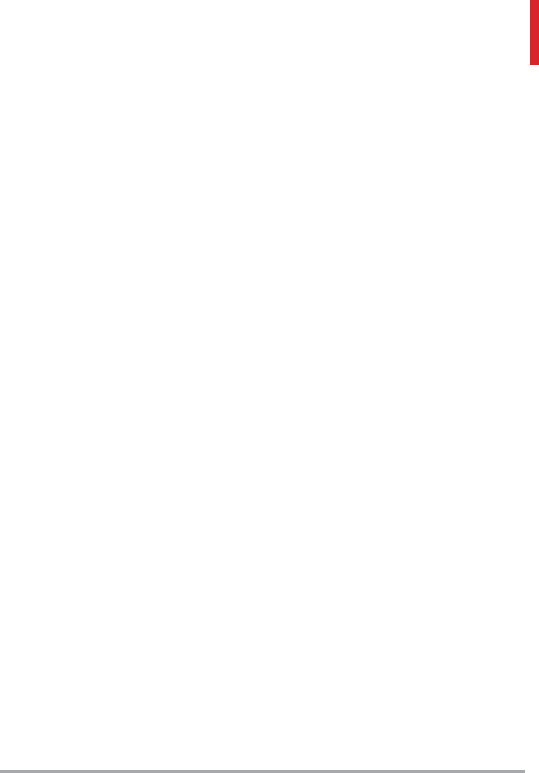
LG VN370 85
all persons, regardless of age and
health.
The exposure standard for wireless
mobile phones employs a unit of
measurement known as the Specific
Absorption Rate, or SAR. The SAR
limit set by the FCC is 1.6 W/
kg. Tests for SAR are conducted
using standard operating positions
specified by the FCC with the
phone transmitting at its highest
certified power level in all tested
frequency bands. Although SAR is
determined at the highest certified
power level, the actual SAR level
of the phone while operating can
be well below the maximum value.
Because the phone is designed to
operate at multiple power levels
to use only the power required to
reach the network, in general, the
closer you are to a wireless base
station antenna, the lower the
power output.
Before a phone model is available
for sale to the public, it must be
tested and certified to the FCC
that it does not exceed the limit
established by the government-
adopted requirement for safe
exposure. The tests are performed
in positions and locations (e.g.,
at the ear and worn on the body)
as required by the FCC for each
model.
The highest SAR value for this
model phone when tested for use
at the ear is 0.59 W/kg and when
worn on the body, as described in
this user guide, is 1.25 W/kg
(body-worn measurements differ
among phone models, depending
upon available accessories and
FCC requirements). While there
may be differences between SAR
levels of various phones and at
various positions, they all meet
the government requirement for
safe exposure.
The FCC has granted an Equipment
Authoriza tion for this model
phone with all reported SAR levels
evaluated as in compliance with the
FCC RF exposure guidelines. SAR
information on this model phone is
on file with the FCC and can be
found under the Display Grant
section of http://www.fcc. gov/
oet/fccid after searching on FCC ID
ZNFVN370. Additional information
on Specific Absorption Rates (SAR)
can be found on
the Cellular Telecommunications
Industry Association (CTIA)
website at http://www.ctia.org/.
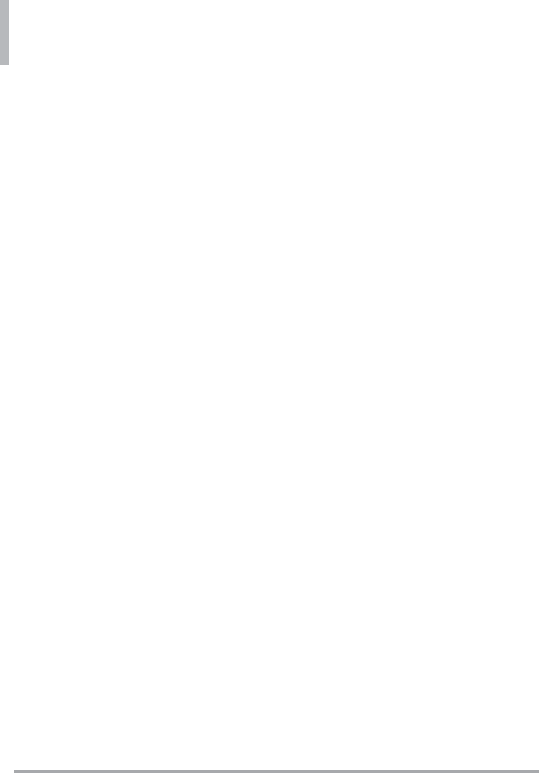
Safety
86 LG VN370
* In the United States and Canada,
the SAR limit for mobile phones
used by the public is
1.6 watts/kg (W/kg) averaged
over one gram of tissue.
The standard incorporates a
substantial margin of safety to
give additional protection for the
public and to account for any
variations in measurements.
FCC Hearing-Aid
Compatibility (HAC)
Regulations for Wireless
Devices
On July 10, 2003, the U.S. Federal
Communications Commission
(FCC) Report and Order in WT
Docket 01-309 modified the
exception of wireless phones under
the Hearing Aid Compatibility
Act of 1988 (HAC Act) to
require digital wireless phones
be compatible with hearing-aids.
The intent of the HAC Act is
to ensure reasonable access to
telecommunications services for
persons with hearing disabilities.
While some wireless phones are
used near some hearing devices
(hearing aids and cochlear
implants), users may detect a
buzzing, humming, or whining
noise. Some hearing devices are
more immune than others to this
interference noise, and phones also
vary in the amount of interference
they generate.
The wireless telephone industry
has developed a rating system for
wireless phones, to assist hearing
device users to find phones that
may be compatible with their
hearing devices. Not all phones
have been rated. Phones that are
rated have the rating on their box
or a label located on the box.
The ratings are not guarantees.
Results will vary depending on
the user's hearing device and
hearing loss. If your hearing device
happens to be vulnerable to
interference, you may not be able
to use a rated phone successfully.
Trying out the phone with your
hearing device is the best way to
evaluate it for your personal needs.
M-Ratings: Phones rated M3
or M4 meet FCC requirements
and are likely to generate less
interference to hearing devices
than phones that are not labeled.
M4 is the better/higher of the two
ratings.
T-Ratings: Phones rated T3 or T4
meet FCC requirements and are
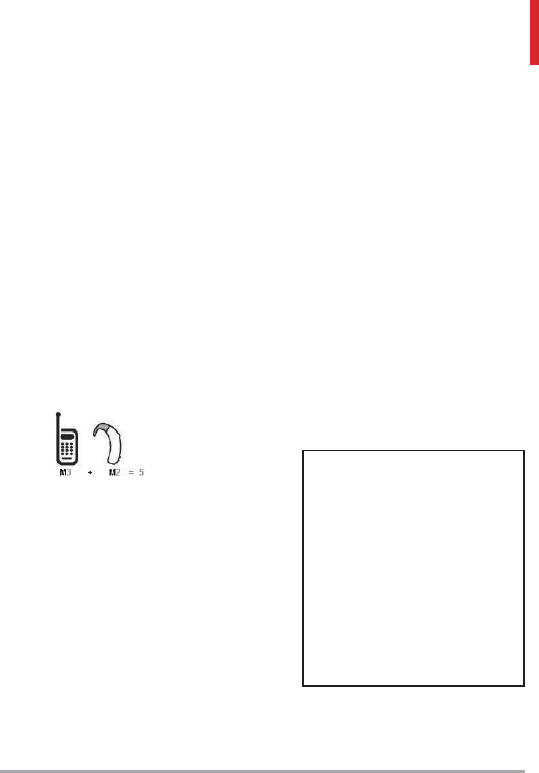
LG VN370 87
likely to generate less interference
to hearing devices than phones
that are not labeled. T4 is the
better/ higher of the two ratings.
Hearing devices may also be rated.
Your hearing device manufacturer
or hearing health professional may
help you find this rating. Higher
ratings mean that the hearing
device is relatively immune to
interference noise. The hearing aid
and wireless phone rating values
are then added together. A sum
of 5 is considered acceptable
for normal use. A sum of 6 is
considered for best use.
In the above example, if a hearing
aid meets the M2 level rating and
the wireless phone meets the
M3 level rating, the sum of the
two values equal M5. This should
provide the hearing aid user with
“normal usage” while using their
hearing aid with the particular
wireless phone. “Normal usage” in
this context is defined as a signal
quality that’s acceptable for normal
operation.
The M mark is intended to be
synonymous with the U mark.
The T mark is intended to
be synonymous with the UT
mark. The M and T marks are
recommended by the Alliance for
Telecommunications Industries
Solutions (ATIS). The U and UT
marks are referenced in Section
20.19 of the FCC Rules. The HAC
rating and measurement procedure
are described in the American
National Standards Institute
(ANSI) C63.19 standard.
When you're talking over the cell
phone, it's recommended you'd
turn the BT (Bluetooth) mode off
for HAC.
For information about hearing
aids and digital wireless phones
Wireless Phones and Hearing Aid
Accessibility
http://www.accesswireless.org/
hearingaid/
FCC Hearing Aid Compatibility
and Volume Control
http://www.fcc.gov/cgb/
consumerfacts/hac_wireles s.html
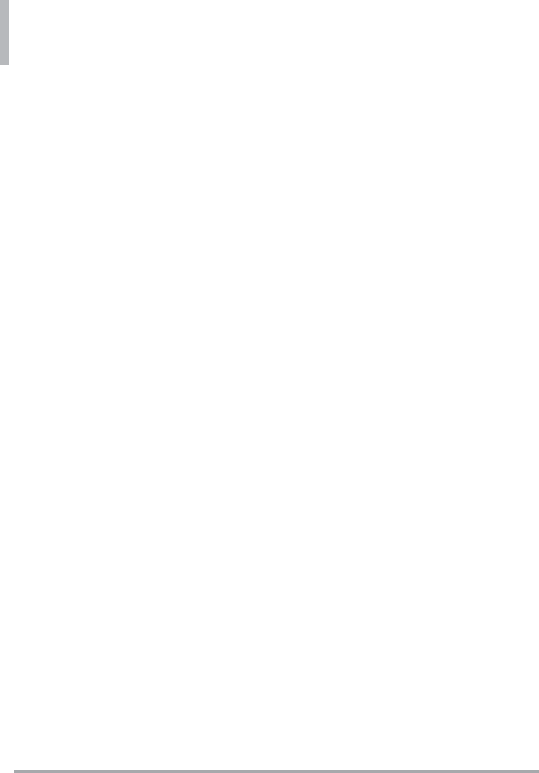
Safety
88 LG VN370
Caution:
Avoid potential hearing
loss.
Prolonged exposure to loud
sounds (including music) is
the most common cause of
preventable hearing loss. Some
scientific research suggests that
using portable audio devices, such
as portable music players and
cellular telephones, at high volume
settings for long durations may
lead to permanent noise-induced
hearing loss. This includes the
use of headphones (including
headsets, earbuds and Bluetooth®
or other wireless devices).
Exposure to very loud sound has
also been associated in some
studies with tinnitus (a ringing in
the ear), hypersensitivity to sound
and distorted hearing. Individual
susceptibility to noise-induced
hearing loss and other potential
hearing problems varies.
The amount of sound produced
by a portable audio device varies
depending on the nature of the
sound, the device, the device
settings and the headphones. You
should follow some commonsense
recommendations when using any
portable audio device:
Set the volume in a quiet
environment and select the
lowest volume at which you can
hear adequately.
When using headphones, turn
the volume down if you cannot
hear the people speaking near
you or if the person sitting next
to you can hear what you are
listening to.
Do not turn the volume up to
block out noisy surroundings.
If you choose to listen to your
portable device in a noisy
environment, use noise-cancelling
headphones to block out
background environmental noise.
Limit the amount of time you
listen. As the volume increases,
less time is required before your
hearing could be affected.
Avoid using headphones after
exposure to extremely loud
noises, such as concerts, that
might cause temporary hearing
loss. Temporary hearing loss
might cause unsafe volumes to
sound normal.
Do not listen at any volume
that causes you discomfort.
If you experience ringing in
your ears, hear muffled speech
or experience any temporary
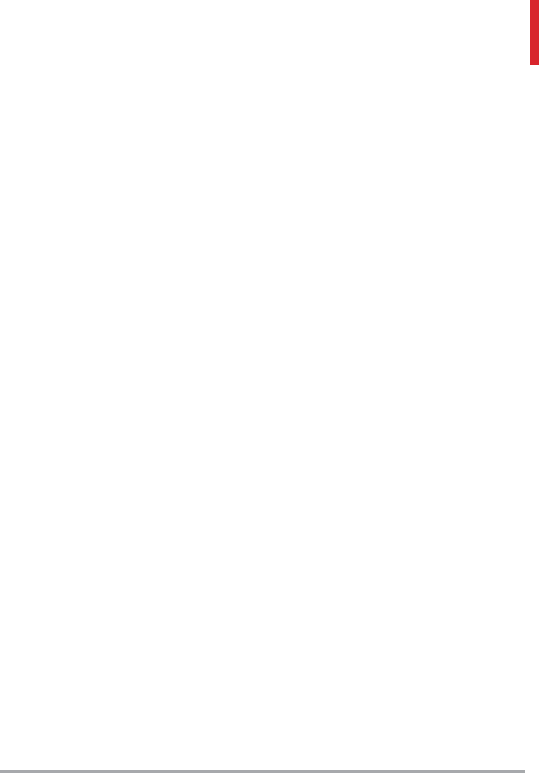
LG VN370 89
hearing difficulty after listening
to your portable audio device,
discontinue use and consult
your doctor.
TIA Safety Information
The following is the complete TIA
Safety Information for wireless
handheld phones.
Exposure to Radio Frequency
Signal
Your wireless handheld portable
phone is a low power radio
transmitter and receiver. When ON,
it receives and sends out Radio
Frequency (RF) signals.
In August, 1996, the Federal
Communications Commissions
(FCC) adopted RF exposure
guidelines with safety levels for
handheld wireless phones. Those
guidelines are consistent with the
safety standards previously set
by both U.S. and international
standards bodies:
ANSI C95.1 (1992) *
NCRP Report 86 (1986)
ICNIRP (1996)
* American National Standards
Institute; National Council
on Radiation Protection and
Measurements; International
Commission on Non-Ionizing
Radiation Protection
Those standards were based
on comprehensive and periodic
evaluations of the relevant
scientific literature. For example,
over 120 scientists, engineers,
and physicians from universities,
government health agencies, and
industry reviewed the available
body of research to develop the
ANSI Standard (C95.1).
The design of your phone complies
with the FCC guidelines (and those
standards).
Antenna Care
Use only the supplied or an
approved replacement antenna.
Unauthorized antennas,
modifications, or attachments
could damage the phone and may
violate FCC regulations.
Phone Operation
NORMAL POSITION: Hold the
phone as you would any other
telephone with the antenna
pointed up and over your shoulder.
Tips on Efficient Operation
For your phone to operate most
efficiently: Don’t touch the
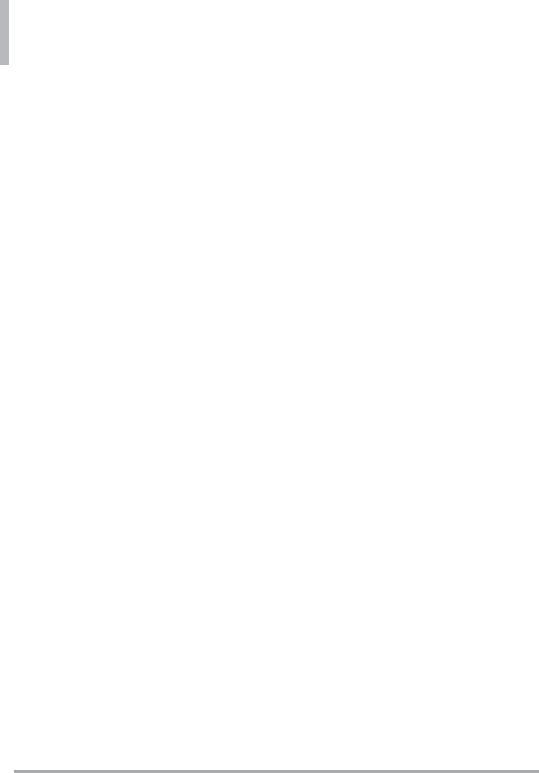
Safety
90 LG VN370
antenna unnecessarily when the
phone is in use. Contact with the
antenna affects call quality and
may cause the phone to operate at
a higher power level than otherwise
needed.
Electronic Devices
Most modern electronic equipment
is shielded from RF signals.
However, certain electronic
equipment may not be shielded
against the RF signals from your
wireless phone.
Pacemakers
The Health Industry Manufacturers
Association recommends that a
minimum separation of six (6)
inches be maintained between
a handheld wireless phone and
a pacemaker to avoid potential
interference with the pacemaker.
These recommendations are
consistent with the independent
research by and recommendations
of Wireless Technology Research.
Persons with pacemakers:
Should ALWAYS keep the phone
more than six (6) inches from their
pacemaker when the phone is
turned ON;
Should not carry the phone in a
breast pocket;
Should use the ear opposite
the pacemaker to minimize the
potential for interference;
Should turn the phone
OFF immediately if there is
any reason to suspect that
interference is taking place.
Hearing Aids
Some digital wireless phones may
interfere with some hearing aids. In
the event of such interference, you
may want to consult your service
provider (or call the customer
service line to discuss alternatives).
Other Medical Devices
If you use any other personal
medical device, consult the
manufacturer of your device
to determine if it is adequately
shielded from external RF energy.
Your physician may be able
to assist you in obtaining this
information.
Health Care Facilities
Turn your phone OFF in health
care facilities when any regulations
posted in these areas instruct you
to do so. Hospitals or health care
facilities may use equipment that
could be sensitive to external RF
energy.
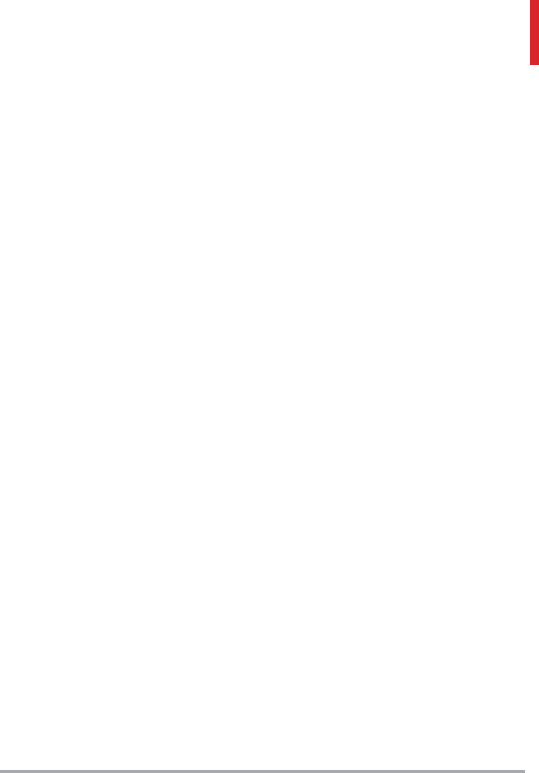
LG VN370 91
Vehicles
RF signals may affect improperly
installed or inadequately
shielded electronic systems in
motor vehicles. Check with the
manufacturer or its representative
regarding your vehicle. You should
also consult the manufacturer
of any equipment that has been
added to your vehicle.
Posted Facilities
Turn your phone OFF in any facility
where posted notices so require.
Aircraft
FCC regulations prohibit using
your phone while in the air. Switch
OFF your phone before boarding
an aircraft.
Blasting Areas
To avoid interfering with blasting
operations, turn your phone OFF
when in a “blasting area” or in
areas posted: “Turn off two-
way radio”. Obey all signs and
instructions.
Potentially Explosive Atmosphere
Turn your phone OFF when in any
area with a potentially explosive
atmosphere and obey all signs and
instructions. Sparks in such areas
could cause an explosion or fire
resulting in bodily injury or even
death.
Areas with a potentially explosive
atmosphere are often, but not
always marked clearly. Potential
areas may include: fueling areas
(such as gasoline stations); below
deck on boats; fuel or chemical
transfer or storage facilities;
vehicles using liquefied petroleum
gas (such as propane or butane);
areas where the air contains
chemicals or particles (such as
grain, dust, or metal powders); and
any other area where you would
normally be advised to turn off
your vehicle engine.
For Vehicles Equipped with an
Air Bag
An air bag inflates with great force.
DO NOT place objects, including
either installed or portable wireless
equipment, in the area over the air
bag or in the air bag deployment
area. If in-vehicle wireless
equipment is improperly installed
and the air bag inflates, serious
injury could result.
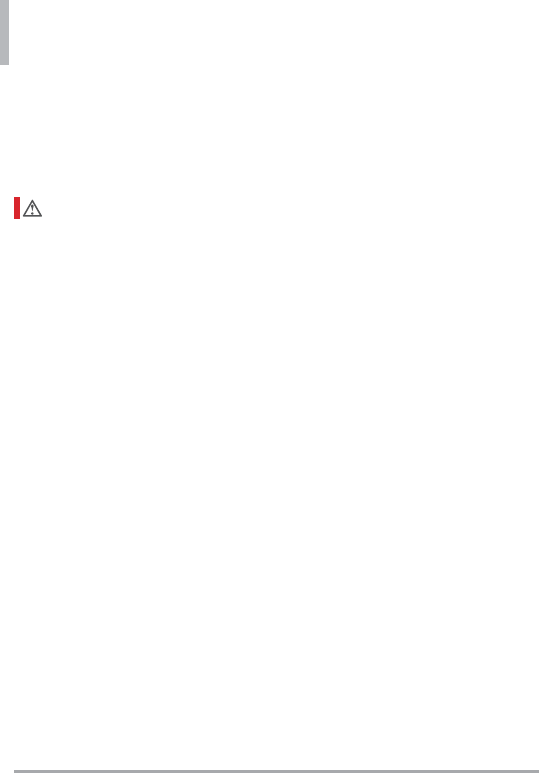
Safety
92 LG VN370
Safety Information
Please read and observe the
following information for safe and
proper use of your phone and to
prevent damage.
Caution
Violation of the instructions may
cause minor or serious damage
to the product.
Do not disassemble or open
crush, bend or deform, puncture
or shred.
Do not modify or
remanufacture, attempt to insert
foreign objects into the battery,
immerse or expose to water or
other liquids, expose to fire,
explosion or other hazard. Such
conditions may present the risk
of fire or explosion.
Only use the battery for the
system for which it is specified.
Only use the battery with
a charging system that has
been approved and qualified
with the system per IEEE-
Std-1725-2006. Use of an
unqualified and non-approved
battery or charger may present a
risk of fire, explosion, leakage, or
other hazard.
Do not short circuit a battery
or allow metallic conductive
objects to contact battery
terminals.
Replace the battery only with
another battery that has been
approved and qualified with
the system per this standard,
IEEE-Std-1725-2006. Use of an
unqualified and non-approved
battery may present a risk of
fire, explosion, leakage or other
hazard.
Promptly dispose of used
batteries in accordance with
local regulations.
Battery usage by children should
be supervised.
Avoid dropping the phone,
battery or exposing the phone
or battery to a liquid. If the
phone or battery is dropped,
especially on a hard surface, or
is exposed to a liquid or comes
into contact with a sharp object
take it to a service center for
inspection.
At least, one of the
Authentication methods may be
implemented. (e.g. H/W, S/W,
Mechanical, Hologram, etc.)
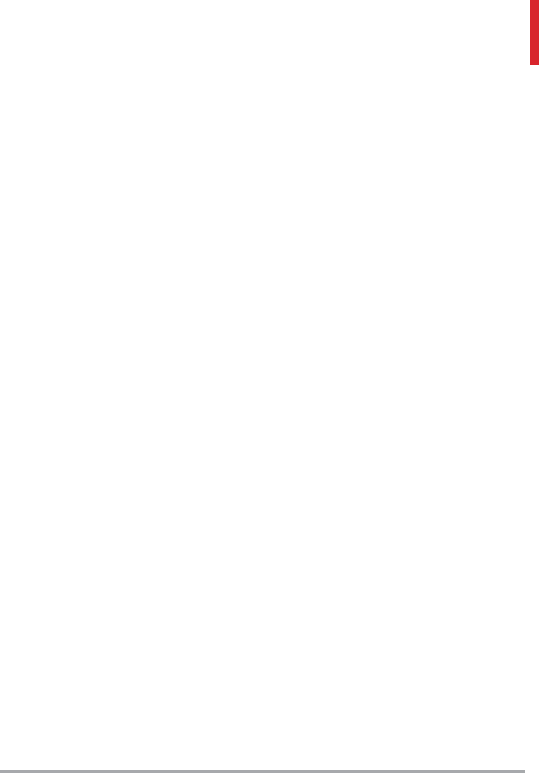
LG VN370 93
Improper battery use may result
in a fire, explosion or other
hazard.
Charger and Adapter Safety
The charger and adapter are
intended for indoor use only.
Insert the battery pack charger
vertically into the wall power
socket.
Only use the approved battery
charger. Otherwise, you may
cause serious damage to your
phone.
Use the correct adapter for your
phone when using the battery
pack charger abroad.
Battery Information and Care
Always unplug the charger
from the wall socket after the
phone is fully charged to save
unnecessary power consumption
of the charger.
Please read the manual of
proper installation and removal
of the battery.
Please read the manual of
specified charger about charging
method.
Do not damage the power cord
by bending, twisting, or heating.
Do not use the plug if it is loose
as it may cause electric shock
or fire.
Do not place any heavy items
on the power cord. Do not allow
the power cord to be crimped
as it may cause electric shock
or fire.
Unplug the power cord prior
to cleaning your phone, and
clean the power plug pin when
it’s dirty. When using the power
plug, ensure that it’s firmly
connected. If not, it may cause
excessive heat or fire. If you put
your phone in a pocket or bag
without covering the receptacle
of the phone (power plug pin),
metallic articles (such as a coin,
paperclip or pen) may short-
circuit the phone. Always cover
the receptacle when not in use.
Recharge the battery after long
periods of non-use to maximize
battery life. Battery life will
vary due to usage pattern and
environmental conditions.
Please use only an approved
charging accessory to charge
your LG phone. Improper
handling of the charging
port, as well as the use of an
incompatible charger, may cause
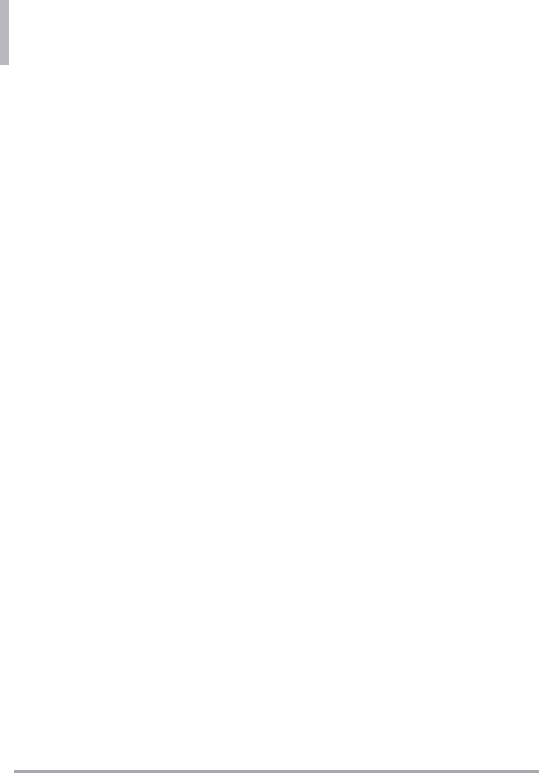
Safety
94 LG VN370
damage to your phone and void
the warranty.
Never store your phone in
temperature less than -4°F or
greater than 122°F. Charge the
battery in range of 0°C ~ 45°C.
Charging temperature range
is regulated between 0°C
and 45°C. Do not charge the
battery out of recommended
temperature range. Charging
out of recommended range
might cause the generating
heat or serious damage of
battery. And also, it might cause
the deterioration of battery's
characteristics and cycle life.
Do not use or leave the battery
under the blazing sun or in
heated car by sunshine. The
battery may generate heat,
smoke or flame. And also, it
might cause the deterioration
of battery’s characteristics or
cycle life.
The battery pack has protection
circuit to avoid the danger. Do
not use nearby the place where
generates static electricity more
than 100V which gives damage
to the protection circuit. If the
protection circuit were broken,
the battery would generate
smoke, rupture or flame.
When the battery has rust, bad
smell or something abnormal at
first-time-using, do not use the
equipment and go to bring the
battery to the shop which it was
bought.
In case younger children use
the battery, their parents should
teach them how to use batteries
according to the manual with
care.
If the skin or cloth is smeared
with liquid from the battery,
wash with fresh water. It may
cause the skin inflammation.
Remove and do not use the
battery.
Do not handle the phone with
wet hands while it is being
charged. It may cause an electric
shock or seriously damage your
phone.
Do not place or answer calls
while charging the phone as
it may short-circuit the phone
and/or cause electric shock
or fire.
Talking on your phone for a long
period of time may reduce call
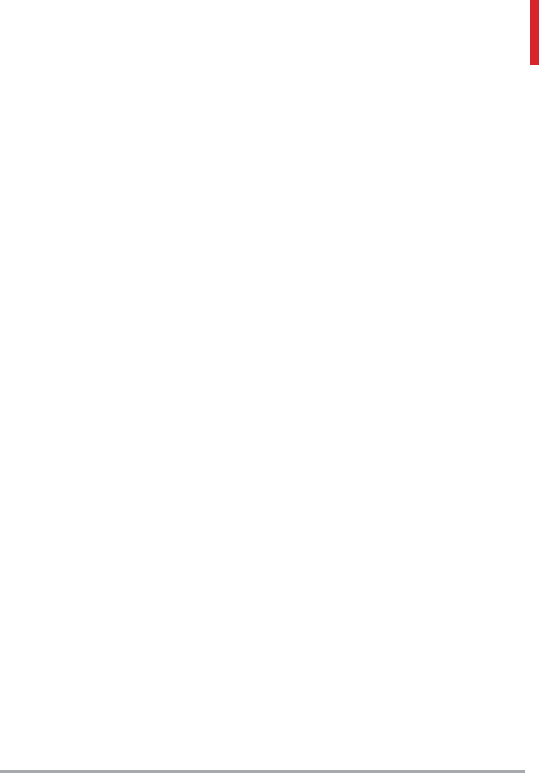
LG VN370 95
quality due to heat generated
during use.
Do not use harsh chemicals
(such as alcohol, benzene,
thinners, etc.) or detergents
to clean your phone. This
could cause a fire. Do not
place or answer calls while
charging the phone as it may
short-circuit the phone and/
or cause electric shock or fire.
Don’t short-circuit the battery.
Metallic articles such as a coin,
paperclip or pen in your pocket
or bag may short-circuit the +
and – terminals of the battery
(metal strips on the battery)
upon moving. Short-circuit of
the terminal may damage the
battery and cause an explosion.
Never use an unapproved
battery since this could damage
the phone and/or battery and
could cause the battery to
explode. Only use the batteries
and chargers provided by LG.
The warranty will not be applied
to products provided by other
suppliers. Only authorized
personnel should service the
phone and its accessories. Faulty
installation or service may result
in accidents and consequently
invalidate the warranty.
Explosion, Shock, and Fire
Hazards
Do not put your phone in a
place subject to excessive dust
and keep the minimum required
distance between the power
cord and heat sources.
Unplug the power cord prior
to cleaning your phone, and
clean the power plug pin when
it’s dirty.
When using the power plug,
ensure that it’s firmly connected.
If not, it may cause excessive
heat or fire.
If you put your phone in a
pocket or bag without covering
the receptacle of the phone
(power plug pin), metallic
articles (such as a coin,
paperclip or pen) may short-
circuit the phone and may cause
an explosion. Always cover the
receptacle when not in use.
Don’t short-circuit the battery.
Metallic articles such as a
coin, paperclip or pen in your
pocket or bag or contact with
sharp objects including animal
bites may short-circuit the +
and – terminals of the battery
(metal strips on the battery)
upon moving. Short-circuit of
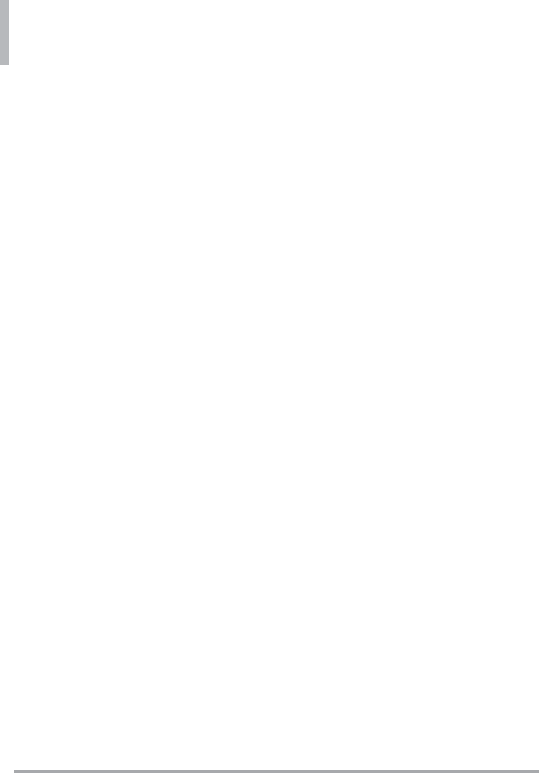
Safety
96 LG VN370
the terminal may damage the
battery and cause an explosion.
General Notice
Using a damaged battery or
placing a battery in your mouth
or animal's mouth may cause
serious injury including a fire or
explosion.
Do not place items containing
magnetic components such as
a credit card, phone card, bank
book, or subway ticket near
your phone. The magnetism of
the phone may damage the data
stored in the magnetic strip.
Talking on your phone for a long
period of time may reduce call
quality due to heat generated
during use. When the phone is
not used for a long period time,
store it in a safe place with the
power cord unplugged.
Using the phone in proximity to
receiving equipment (i.e., TV or
radio) may cause interference to
the phone.
Do not use the phone if the
antenna is damaged. If a
damaged antenna contacts
skin, it may cause a slight burn.
Please contact an LG Authorized
Service Center to replace the
damaged antenna.
Do not immerse your phone in
water, liquid, or expose to high
humidity. If this happens, turn
it off immediately and remove
the battery. Immediately, take
it to an LG Authorized Service
Center.
Do not paint your phone.
The data saved in your phone
might be deleted due to careless
use, repair of the phone, or
upgrade of the software. Please
backup your important phone
numbers. (Ringtones, text
messages, voice messages,
pictures, and videos could also
be deleted.) The manufacturer is
not liable for damage due to the
loss of data.
When you use the phone in
public places, set the ringtone
to vibration so you don't disturb
others.
Do not turn your phone on or
off when putting it to your ear.
Use accessories, such as
earphones and headsets, with
caution. Ensure that cables are
tucked away safely and do not
touch the antenna unnecessarily.
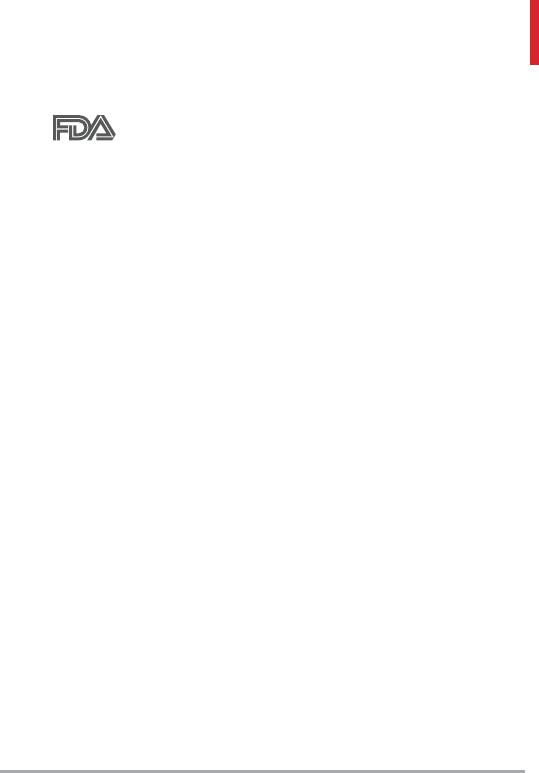
LG VN370 97
FDA Consumer Update
The U.S. Food and
Drug Administration’s
Center for Devices and
Radiological Health Consumer
Update on Mobile Phones:
1. Do wireless phones pose a
health hazard?
The available scientific evidence
does not show that any health
problems are associated with using
wireless phones. There is no proof,
however, that wireless phones are
absolutely safe. Wireless phones
emit low levels of Radio Frequency
(RF) energy in the microwave
range while being used. They also
emit very low levels of RF when in
standby mode. Whereas high levels
of RF can produce health effects
(by heating tissue), exposure to
low level RF that does not produce
heating effects causes no known
adverse health effects. Many
studies of low level RF exposures
have not found any biological
effects. Some studies have
suggested that some biological
effects may occur, but such
findings have not been confirmed
by additional research. In some
cases, other researchers have had
difficulty in reproducing those
studies, or in determining the
reasons for inconsistent results.
2. What is the FDA's role
concerning the safety of
wireless phones?
Under the law, the FDA does not
review the safety of radiation-
emitting consumer products such
as wireless phones before they can
be sold, as it does with new drugs
or medical devices. However, the
agency has authority to take action
if wireless phones are shown to
emit Radio Frequency (RF) energy
at a level that is hazardous to
the user. In such a case, the FDA
could require the manufacturers
of wireless phones to notify users
of the health hazard and to repair,
replace, or recall the phones so
that the hazard no longer exists.
Although the existing scientific
data do not justify FDA regulatory
actions, the FDA has urged the
wireless phone industry to take
a number of steps, including the
following:
Support needed research into
possible biological effects of RF
of the type emitted by wireless
phones;
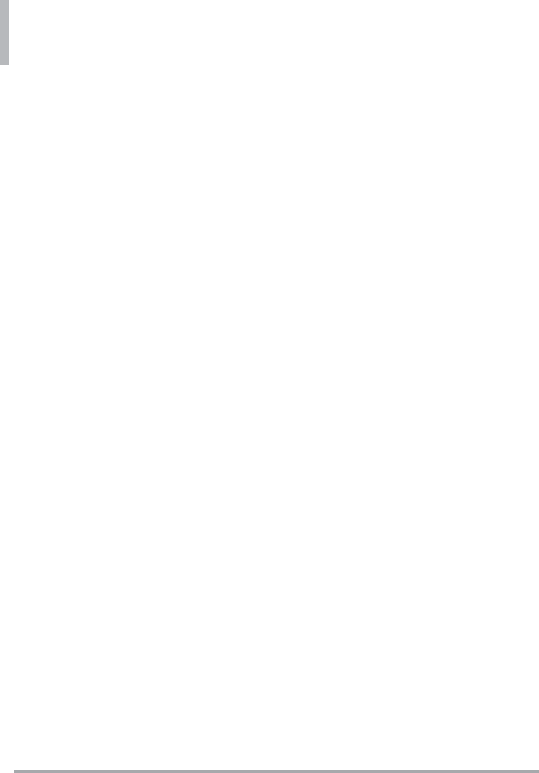
Safety
98 LG VN370
Design wireless phones in a way
that minimizes any RF exposure
to the user that is not necessary
for device function; and
Cooperate in providing users of
wireless phones with the best
possible information on possible
effects of wireless phone use on
human health.
The FDA belongs to an interagency
working group of the federal
agencies that have responsibility
for different aspects of RF safety
to ensure coordinated efforts at
the federal level. The following
agencies belong to this working
group:
National Institute for
Occupational Safety and Health
Environmental Protection
Agency
Occupational Safety and Health
Administration
National Telecommunications
and Information Administration
The National Institutes of Health
participates in some interagency
working group activities, as well.
The FDA shares regulatory
responsibilities for wireless phones
with the Federal Communications
Commission (FCC). All phones that
are sold in the United States must
comply with FCC safety guidelines
that limit RF exposure. The FCC
relies on the FDA and other health
agencies for safety questions
about wireless phones.
The FCC also regulates the base
stations that the wireless phone
networks rely upon. While these
base stations operate at higher
power than do the wireless phones
themselves, the RF exposures
that people get from these base
stations are typically thousands of
times lower than those they can
get from wireless phones. Base
stations are thus not the subject of
the safety questions discussed in
this document.
3. What kinds of phones are the
subject of this update?
The term “wireless phone” refers
here to handheld wireless phones
with built-in antennas, often called
“cell”, “mobile”, or “PCS” phones.
These types of wireless phones
can expose the user to measurable
Radio Frequency (RF) energy
because of the short distance
between the phone and the user’s
head.
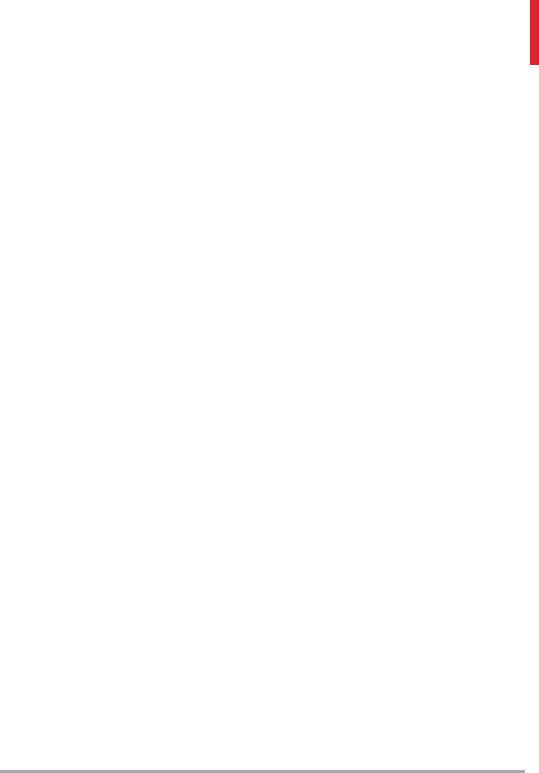
LG VN370 99
These RF exposures are limited by
FCC safety guidelines that were
developed with the advice of the
FDA and other federal health and
safety agencies. When the phone
is located at greater distances
from the user, the exposure to
RF is drastically lower because a
person's RF exposure decreases
rapidly with increasing distance
from the source. The so-called
“cordless phones,” which have
a base unit connected to the
telephone wiring in a house,
typically operate at far lower
power levels, and thus produce RF
exposures far below the FCC safety
limits.
4. What are the results of the
research done already?
The research done thus far has
produced conflicting results,
and many studies have suffered
from flaws in their research
methods. Animal experiments
investigating the effects of Radio
Frequency (RF) energy exposures
characteristic of wireless phones
have yielded conflicting results that
often cannot be repeated in other
laboratories. A few animal studies,
however, have suggested that
low levels of RF could accelerate
the development of cancer in
laboratory animals. However,
many of the studies that showed
increased tumor development used
animals that had been genetically
engineered or treated with cancer-
causing chemicals so as to be
pre-disposed to develop cancer
in the absence of RF exposure.
Other studies exposed the animals
to RF for up to 22 hours per day.
These conditions are not similar
to the conditions under which
people use wireless phones, so
we do not know with certainty
what the results of such studies
mean for human health. Three
large epidemiology studies have
been published since December
2000. Between them, the
studies investigated any possible
association between the use of
wireless phones and primary brain
cancer, glioma, meningioma, or
acoustic neuroma, tumors of the
brain or salivary gland, leukemia, or
other cancers. None of the studies
demonstrated the existence of
any harmful health effects from
wireless phone RF exposures.
However, none of the studies can
answer questions about long-term
exposures, since the average period
of phone use in these studies was
around three years.
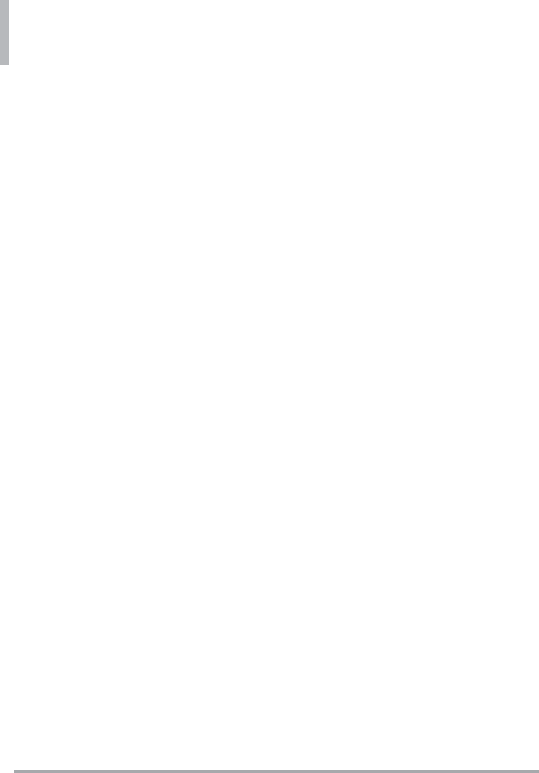
Safety
100 LG VN370
5. What research is needed to
decide whether RF exposure
from wireless phones poses a
health risk?
A combination of laboratory
studies and epidemiological
studies of people actually using
wireless phones would provide
some of the data that are needed.
Lifetime animal exposure studies
could be completed in a few years.
However, very large numbers
of animals would be needed
to provide reliable proof of a
cancer promoting effect if one
exists. Epidemiological studies
can provide data that is directly
applicable to human populations,
but ten or more years follow-up
may be needed to provide answers
about some health effects, such as
cancer. This is because the interval
between the time of exposure to
a cancer-causing agent and the
time tumors develop — if they do
— may be many, many years. The
interpretation of epidemiological
studies is hampered by difficulties
in measuring actual RF exposure
during day-to-day use of wireless
phones. Many factors affect this
measurement, such as the angle at
which the phone is held, or which
model of phone is used.
6. What is the FDA doing to find
out more about the possible
health effects of wireless
phone RF?
The FDA is working with the U.S.
National Toxicology Program
and with groups of investigators
around the world to ensure that
high priority animal studies are
conducted to address important
questions about the effects of
exposure to Radio Frequency (RF)
energy.
The FDA has been a leading
participant in the World Health
Organization International Electro
Magnetic Fields (EMF) Project
since its inception in 1996. An
influential result of this work
has been the development of a
detailed agenda of research needs
that has driven the establishment
of new research programs around
the world. The project has also
helped develop a series of public
information documents on EMF
issues.
The FDA and the Cellular
Telecommunications & Internet
Association (CTIA) have a formal
Cooperative Research And
Development Agreement (CRADA)
to do research on wireless phone
safety. The FDA provides the
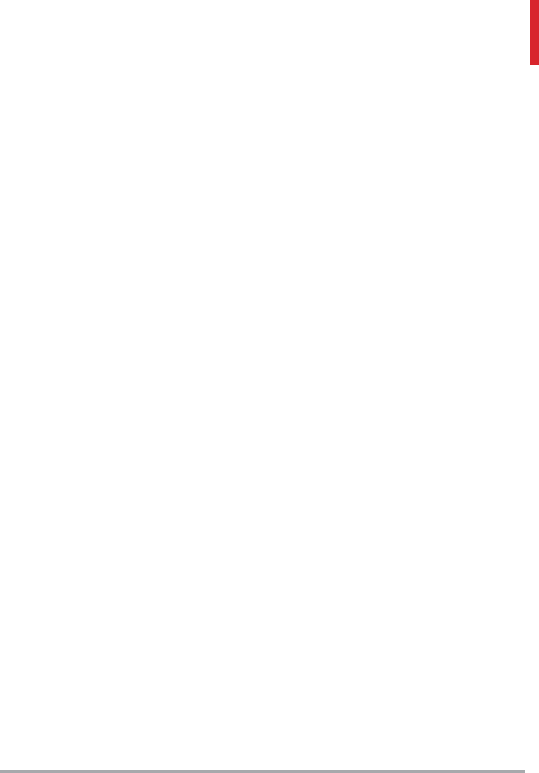
LG VN370 101
scientific oversight, obtaining
input from experts in government,
industry, and academic
organizations. CTIA-funded
research is conducted through
contracts with independent
investigators. The initial research
will include both laboratory studies
and studies of wireless phone
users. The CRADA will also include
a broad assessment of additional
research needs in the context of
the latest research developments
around the world.
7. How can I find out how much
Radio Frequency energy
exposure I can get by using my
wireless phone?
All phones sold in the United
States must comply with Federal
Communications Commission
(FCC) guidelines that limit Radio
Frequency (RF) energy exposures.
The FCC established these
guidelines in consultation with
the FDA and the other federal
health and safety agencies. The
FCC limit for RF exposure from
wireless phones is set at a Specific
Absorption Rate (SAR) of 1.6
watts per kilogram (1.6 W/kg).
The FCC limit is consistent with
the safety standards developed
by the Institute of Electrical and
Electronic Engineering (IEEE) and
the National Council on Radiation
Protection and Measurement.
The exposure limit takes into
consideration the body’s ability
to remove heat from the tissues
that absorb energy from the
wireless phone and is set well
below levels known to have effects.
Manufacturers of wireless phones
must report the RF exposure level
for each model of phone to the
FCC. The FCC website (http://
www.fcc.gov/oet/rfsafety) gives
directions for locating the FCC
identification number on your
phone so you can find your
phone’s RF exposure level in the
online listing.
8. What has the FDA done to
measure the Radio Frequency
energy coming from wireless
phones?
The Institute of Electrical and
Electronic Engineers (IEEE) is
developing a technical standard
for measuring the Radio Frequency
(RF) energy exposure from
wireless phones and other wireless
handsets with the participation
and leadership of FDA scientists
and engineers. The standard,
“Recommended Practice for
Determining the Spatial-Peak
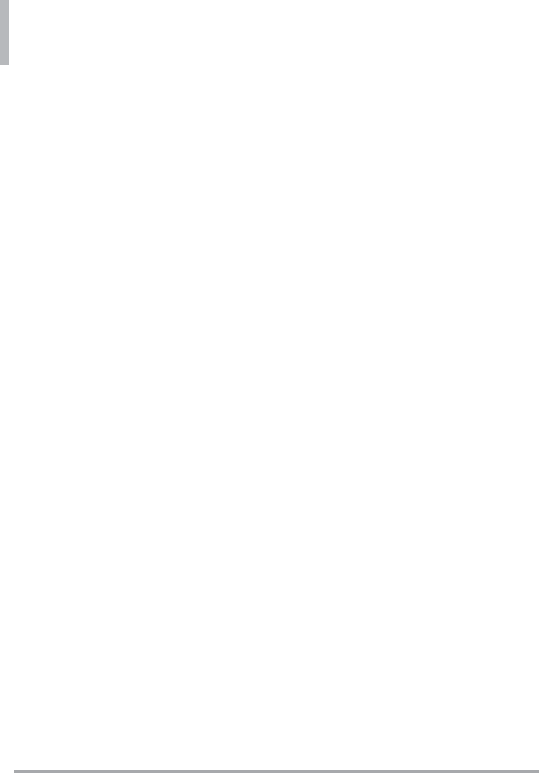
Safety
102 LG VN370
Specific Absorption Rate (SAR)
in the Human Body Due to
Wireless Communications Devices:
Experimental Techniques”, sets
forth the first consistent test
methodology for measuring the
rate at which RF is deposited
in the heads of wireless phone
users. The test method uses a
tissue-simulating model of the
human head. Standardized SAR
test methodology is expected to
greatly improve the consistency of
measurements made at different
laboratories on the same phone.
SAR is the measurement of the
amount of energy absorbed
in tissue, either by the whole
body or a small part of the
body. It is measured in watts/kg
(or milliwatts/g) of matter. This
measurement is used to determine
whether a wireless phone complies
with safety guidelines.
9. What steps can I take to
reduce my exposure to Radio
Frequency energy from my
wireless phone?
If there is a risk from these
products — and at this point we
do not know that there is — it is
probably very small. But if you are
concerned about avoiding even
potential risks, you can take a
few simple steps to minimize your
exposure to Radio Frequency (RF)
energy. Since time is a key factor
in how much exposure a person
receives, reducing the amount
of time spent using a wireless
phone will reduce RF exposure.
If you must conduct extended
conversations by wireless phone
every day, you could place more
distance between your body
and the source of the RF, since
the exposure level drops off
dramatically with distance. For
example, you could use a headset
and carry the wireless phone away
from your body or use a wireless
phone connected to a remote
antenna. Again, the scientific data
does not demonstrate that wireless
phones are harmful. But if you are
concerned about the RF exposure
from these products, you can use
measures like those described
above to reduce your RF exposure
from wireless phone use.
10. What about children using
wireless phones?
The scientific evidence does
not show a danger to users of
wireless phones, including children
and teenagers. If you want to
take steps to lower exposure to
Radio Frequency (RF) energy, the
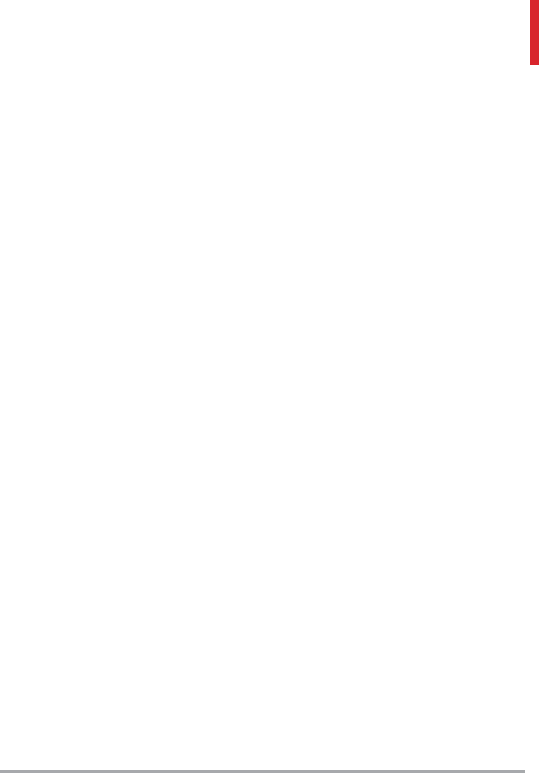
LG VN370 103
measures described above would
apply to children and teenagers
using wireless phones. Reducing
the time of wireless phone use and
increasing the distance between
the user and the RF source will
reduce RF exposure.
Some groups sponsored by
other national governments
have advised that children be
discouraged from using wireless
phones at all. For example, the
government in the United Kingdom
distributed leaflets containing
such a recommendation in
December 2000. They noted
that no evidence exists that using
a wireless phone causes brain
tumors or other ill effects. Their
recommendation to limit wireless
phone use by children was strictly
precautionary; it was not based on
scientific evidence that any health
hazard exists.
11. What about wireless phone
interference with medical
equipment?
Radio Frequency (RF) energy from
wireless phones can interact with
some electronic devices. For this
reason, the FDA helped develop a
detailed test method to measure
Electro Magnetic Interference (EMI)
of implanted cardiac pacemakers
and defibrillators from wireless
telephones. This test method is now
part of a standard sponsored by the
Association for the Advancement
of Medical Instrumentation (AAMI).
The final draft, a joint effort by the
FDA, medical device manufacturers,
and many other groups, was
completed in late 2000. This
standard will allow manufacturers to
ensure that cardiac pacemakers and
defibrillators are safe from wireless
phone EMI.
The FDA has tested hearing aids
for interference from handheld
wireless phones and helped
develop a voluntary standard
sponsored by the Institute of
Electrical and Electronic Engineers
(IEEE). This standard specifies
test methods and performance
requirements for hearing aids
and wireless phones so that no
interference occurs when a person
uses a “compatible” phone and a
“compatible” hearing aid at the
same time. This standard was
approved by the IEEE in 2000.
The FDA continues to monitor
the use of wireless phones for
possible interactions with other
medical devices. Should harmful
interference be found to occur,
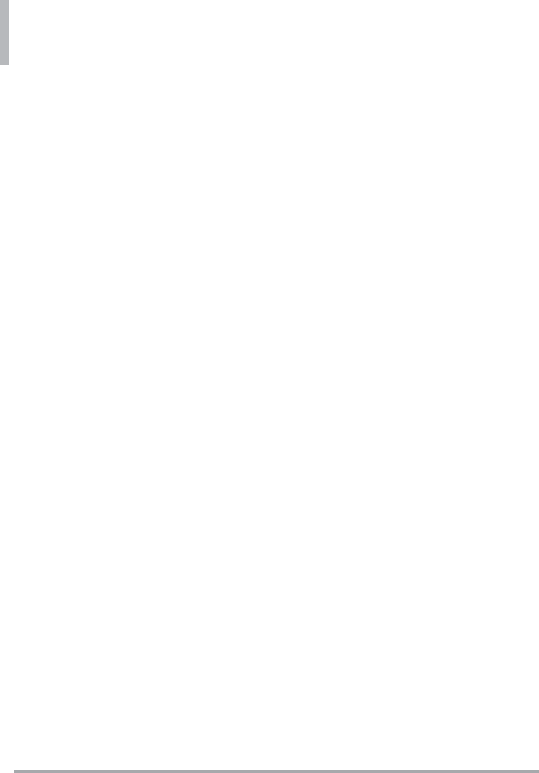
Safety
104 LG VN370
the FDA will conduct testing to
assess the interference and work to
resolve the problem.
12. Where can I find additional
information?
For additional information, please
refer to the following resources:
FDA web page on wireless phones
(http://www.fda.gov/cellphones/)
Federal Communications
Commission (FCC) RF Safety
Program
(http://www.fcc.gov/oet/rfsafety)
International Commission on Non-
lonizing Radiation Protection
(http://www.icnirp.de)
World Health Organization (WHO)
International EMF Project
(http://www.who.int/emf)
National Radiological Protection
Board (UK)
(http://www.hpa.org.uk/radiation/)
Driving
Check the laws and regulations on
the use of wireless phones in the
areas where you drive and always
obey them. Also, if using your
phone while driving, please observe
the following:
Give full attention to driving
-- driving safely is your first
responsibility;
Use hands-free operation, if
available;
Pull off the road and park before
making or answering a call if
driving conditions or the law
require it.
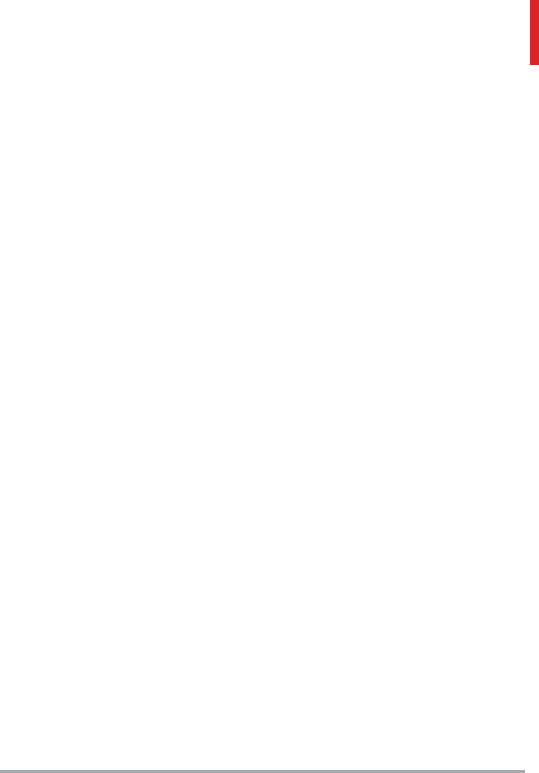
LG VN370 105
10 Driver Safety Tips
Your wireless phone gives you the
powerful ability to communicate by
voice almost anywhere, anytime.
An important responsibility
accompanies the benefits of
wireless phones, one that every
user must uphold.
When operating a car, driving is
your first responsibility. When
using your wireless phone behind
the wheel of a car, practice good
common sense and remember the
following tips:
1. Get to know your wireless
phone and its features such as
speed dial and redial. Carefully
read your instruction manual
and learn to take advantage of
valuable features most phones
offer, including automatic redial
and memory. Also, work to
memorize the phone keypad
so you can use the speed dial
function without taking your
attention off the road.
2. When available, use a hands-
free device. A number of
hands-free wireless phone
accessories are readily available
today. Whether you choose
an installed mounted device
for your wireless phone or a
speaker phone accessory, take
advantage of these devices if
available to you.
3. Make sure you place your
wireless phone within easy
reach and where you can reach
it without removing your eyes
from the road. If you get an
incoming call at an inconvenient
time, if possible, let your
voicemail answer it for you.
4. Suspend conversations during
hazardous driving conditions or
situations. Let the person you
are speaking with know you are
driving; if necessary, suspend
the call in heavy traffic or
hazardous weather conditions.
Rain, sleet, snow, and ice can
be hazardous, but so is heavy
traffic. As a driver, your first
responsibility is to pay attention
to the road.
5. Don’t take notes or look up
phone numbers while driving.
If you are reading an address
book or business card, or
writing a “to-do” list while
driving a car, you are not
watching where you are going.
It is common sense. Do not get
caught in a dangerous situation
because you are reading or
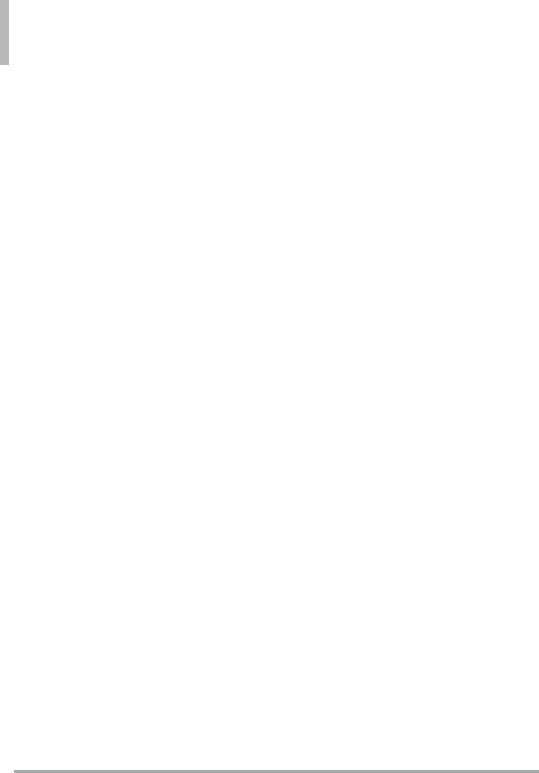
Safety
106 LG VN370
writing and not paying attention
to the road or nearby vehicles.
6. 6. Dial sensibly and assess the
traffic; if possible, place calls
when you are not moving or
before pulling into traffic. Try to
plan your calls before you begin
your trip or attempt to coincide
your calls with times you may
be stopped at a stop sign, red
light, or otherwise stationary.
But if you need to dial while
driving, follow this simple tip --
dial only a few numbers, check
the road and your mirrors, then
continue.
7. Do not engage in stressful or
emotional conversations that
may be distracting. Stressful or
emotional conversations and
driving do not mix; they are
distracting and even dangerous
when you are behind the
wheel of a car. Make people
you are talking with aware you
are driving and if necessary,
suspend conversations which
have the potential to divert
your attention from the road.
8. Use your wireless phone to call
for help. Your wireless phone is
one of the greatest tools you
can own to protect yourself
and your family in dangerous
situations -- with your phone
at your side, help is only three
numbers away. Dial 911 or other
local emergency number in the
case of fire, traffic accident,
road hazard, or medical
emergency. Remember, it’s a
free call on your wireless phone!
9. Use your wireless phone to
help others in emergencies.
Your wireless phone provides
you a perfect opportunity to
be a “Good Samaritan” in your
community. If you see an auto
accident, crime in progress or
other serious emergency where
lives are in danger, call 911 or
other local emergency number,
as you would want others to do
for you.
10. Call roadside assistance or a
special wireless non-emergency
assistance number when
necessary. Certain situations
you encounter while driving
may require attention, but are
not urgent enough to merit a
call for emergency services. But
you can still use your wireless
phone to lend a hand. If you
see a broken-down vehicle
posing no serious hazard, a
broken traffic signal, a minor
traffic accident where no one
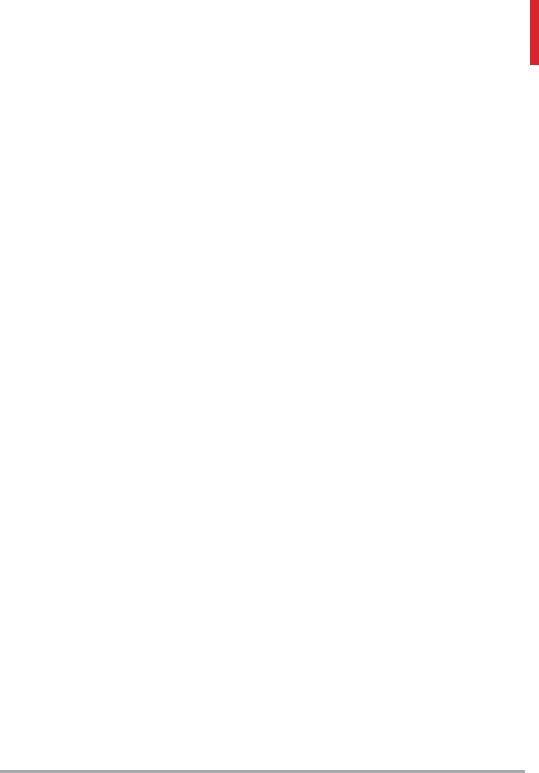
LG VN370 107
appears injured or a vehicle you
know to be stolen, call roadside
assistance or other special non-
emergency wireless number.
The above tips are meant as
general guidelines. Before deciding
to use your mobile device
while operating a vehicle, it is
recommended that you consult
your applicable jurisdiction’s
local laws or other regulations
regarding such use. Such laws or
other regulations may prohibit or
otherwise restrict the manner in
which a driver may use his or her
phone while operating a vehicle.
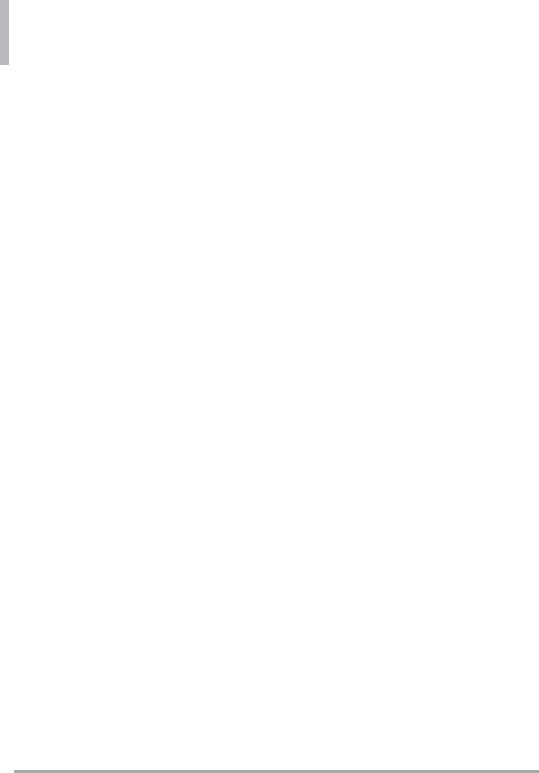
108 LG VN370
LIMITED WARRANTY STATEMENT
1. WHAT THIS WARRANTY
COVERS:
LG offers you a limited warranty
that the enclosed subscriber unit
and its enclosed accessories will
be free from defects in material
and workmanship, according to the
following terms and conditions:
(1) The limited warranty for the
product extends for TWELVE (12)
MONTHS beginning on the date
of purchase of the product with
valid proof of purchase, or absent
valid proof of purchase, FIFTEEN
(15) MONTHS from date of
manufacture as determined by the
unit's manufacture date code.
(2) The limited warranty extends
only to the original purchaser of
the product and is not assignable
or transferable to any subsequent
purchaser/end user.
(3) This warranty is good only
to the original purchaser of the
product during the warranty period
as long as it is in the U.S., including
Alaska, Hawaii, U.S. Territories and
Canada.
(4) The external housing and
cosmetic parts shall be free of
defects at the time of shipment
and, therefore, shall not be covered
under these limited warranty terms.
(5) Upon request from LG,
the consumer must provide
information to reasonably prove
the date of purchase.
(6) The customer shall bear the
cost of shipping the product to
the Customer Service Department
of LG. LG shall bear the cost of
shipping the product back to the
consumer after the completion of
service under this limited warranty.
2. WHAT THIS WARRANTY
DOES NOT COVER:
(1) Defects or damages resulting
from use of the product in other
than its normal and customary
manner.
(2) Defects or damages from
abnormal use, abnormal
conditions, improper storage,
exposure to moisture or dampness,
unauthorized modifications,
unauthorized connections,
unauthorized repair, misuse,
neglect, abuse, accident, alteration,
improper installation, or other
acts which are not the fault of
LG, including damage caused by
shipping, blown fuses, spills of food
or liquid.
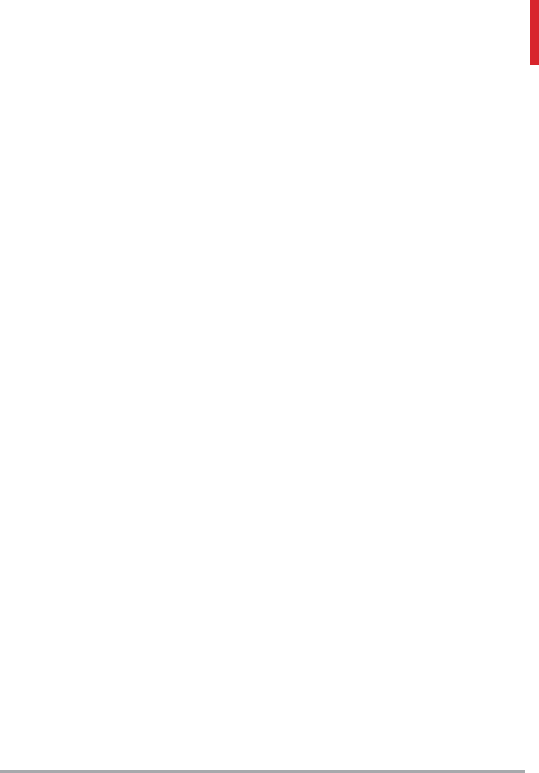
LG VN370 109
(3) Breakage or damage to
antennas unless caused directly by
defects in material or workmanship.
(4) That the Customer Service
Department at LG was not notified
by consumer of the alleged defect
or malfunction of the product
during the applicable limited
warranty period.
(5) Products which have had the
serial number removed or made
illegible.
(6) This limited warranty is in lieu
of all other warranties, express
or implied either in fact or by
operations of law, statutory or
otherwise, including, but not
limited to any implied warranty
of marketability or fitness for a
particular use.
(7) Damage resulting from use of
non LG approved accessories.
(8) All plastic surfaces and all
other externally exposed parts that
are scratched or damaged due to
normal customer use.
(9) Products operated outside
published maximum ratings.
(10) Products used or obtained in
a rental program.
(11) Consumables (such as fuses).
3. WHAT LG WILL DO:
LG will, at its sole option, either
repair, replace or refund the
purchase price of any unit that
does not conform to this limited
warranty. LG may choose at
its option to use functionally
equivalent re-conditioned,
refurbished or new units or parts
or any units. In addition, LG will
not re-install or back-up any data,
applications or software that you
have added to your phone. It
is therefore recommended that
you back-up any such data or
information prior to sending the
unit to LG to avoid the permanent
loss of such information.
4. STATE LAW RIGHTS:
No other express warranty is
applicable to this product. THE
DURATION OF ANY IMPLIED
WARRANTIES, INCLUDING
THE IMPLIED WARRANTY OF
MARKETABILITY, IS LIMITED TO
THE DURATION OF THE EXPRESS
WARRANTY HEREIN. LG SHALL
NOT BE LIABLE FOR THE LOSS
OF THE USE OF THE PRODUCT,
INCONVENIENCE, LOSS OR ANY
OTHER DAMAGES, DIRECT OR
CONSEQUENTIAL, ARISING OUT
OF THE USE OF, OR INABILITY
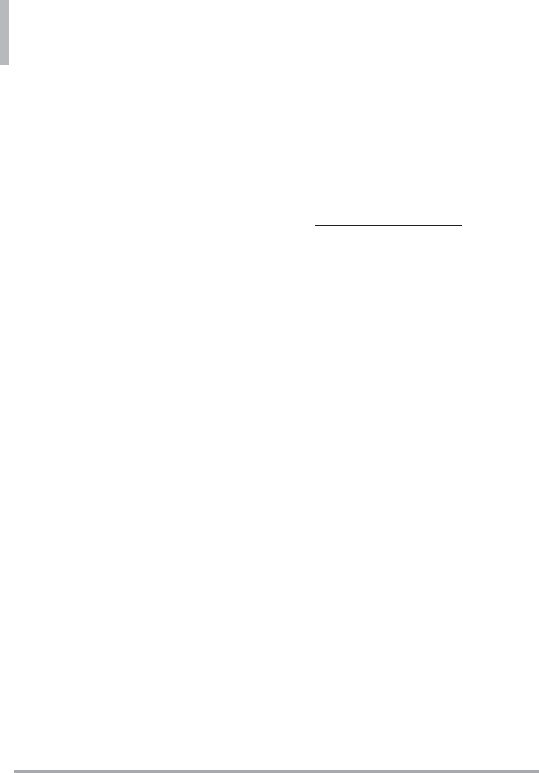
LIMITED WARRANTY STATEMENT
110 LG VN370
TO USE, THIS PRODUCT OR
FOR ANY BREACH OF ANY
EXPRESS OR IMPLIED WARRANTY,
INCLUDING THE IMPLIED
WARRANTY OF MARKETABILITY
APPLICABLE TO THIS PRODUCT.
Some states do not allow the
exclusive limitation of incidental
or consequential damages or
limitations on how long an implied
warranty lasts; so these limitations
or exclusions may not apply to you.
This warranty gives you specific
legal rights and you may also have
other rights which vary from state
to state.
5. HOW TO GET WARRANTY
SERVICE:
If you experience any problems
with either the Bluetooth headset
or the mobile handset, in each
case as may be covered by this
limited warranty, you need only
return the affected device. For
example, if a problem exists with
the Bluetooth headset, please DO
NOT return your mobile handset
with the headset. Likewise, if a
problem exists with the mobile
handset, please DO NOT return
the Bluetooth Headset with the
handset.
To obtain warranty service,
please call or fax to the following
telephone numbers from anywhere
in the continental United States:
Tel. 1-800-793-8896 or Fax.
1-800-448-4026
Or visit http://us.lgservice.com.
Correspondence may also be
mailed to:
LG Electronics Service- Mobile
Handsets, P.O. Box 240007,
Huntsville, AL 35824
DO NOT RETURN YOUR
PRODUCT TO THE ABOVE
ADDRESS. Please call or write for
the location of the LG authorized
service center nearest you and
for the procedures for obtaining
warranty claims.
7.11 Warranty Laws
The following laws govern
warranties that arise in retail sales
of consumer goods:
The California Song-Beverly
Consumer Warranty Act [CC
§§1790 et seq],
The California Uniform
Commercial Code, Division Two
[Com C §§2101 et seq], and
The federal Magnuson-
Moss Warranty Federal Trade
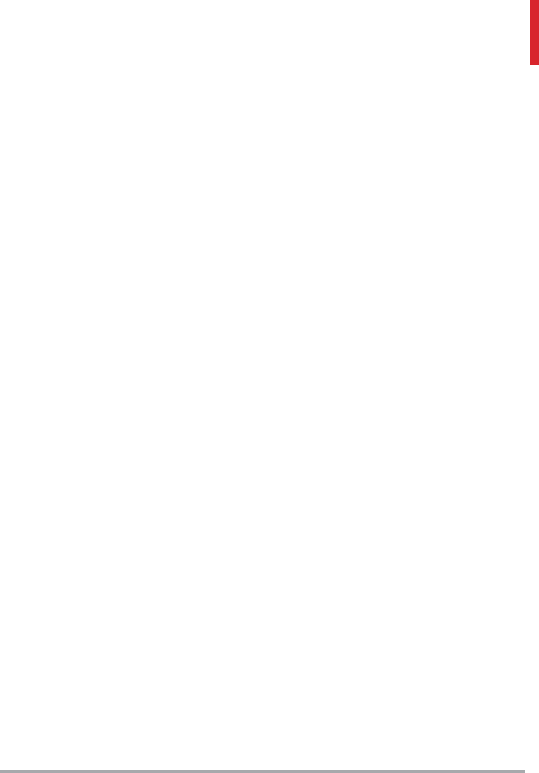
LG VN370 111
Commission Improvement Act
[15 USC §§2301 et seq; 16
CFR Parts 701– 703]. A typical
Magnuson-Moss Act warranty
is a written promise that the
product is free of defects or a
written promise to refund, repair,
or replace defective goods. [See
15 USC §2301(6).] Remedies
include damages for failing to
honor a written warranty or
service contract or for violating
disclosure provisions. [See 15
USC §2310(d).] Except for
some labeling and disclosure
requirements, the federal Act
does not preempt state law.
[See 15 USC §2311.]
The Consumer Warranty Act
does not affect the rights and
obligations of parties under the
state Uniform Commercial Code,
except the provisions of the Act
prevail over provisions of the
Commercial Code when they
conflict. [CC §1790.3.]
For purposes of small claims
actions, this course will focus on
rights and duties under the state
laws.
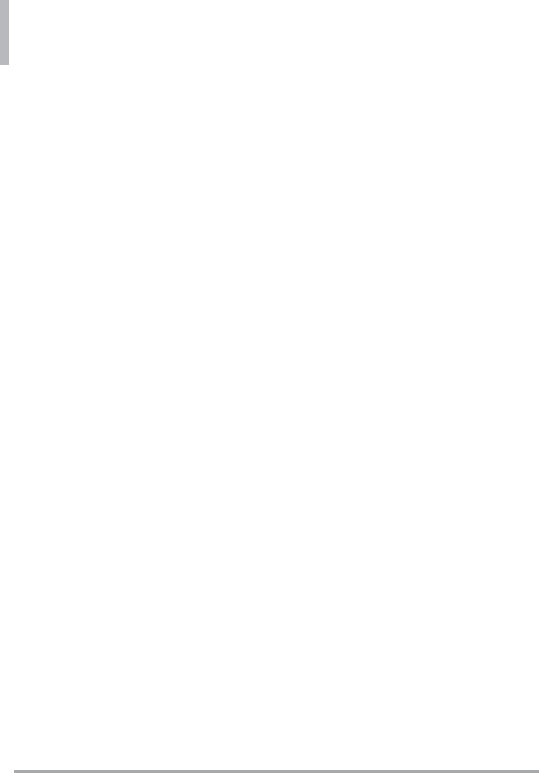
112 LG VN370
Technical Details
Important Information
This user’s guide provides
important information on the use
and operation of your phone.
Please read this guide carefully
prior to using the phone to
be able to use your phone to
its greatest advantage and to
prevent any accidental damage or
misuse. Any unapproved changes
or modifications will void your
warranty.
FCC Part 15 Class B Compliance
This device and its accessories
comply with part 15 of FCC
rules. Operation is subject to the
following two conditions: (1) This
device and its accessories may not
cause harmful interference, and
(2) this device and its accessories
must accept any interference
received, including interference
that causes undesired operation.
Information to User
This equipment has been tested
and found to comply with the
limits for a Class B digital device,
pursuant to part 15 of the FCC
Rules. These limits are designed
to provide reasonable protection
against harmful interference in a
residential installation.
This equipment generates, uses
and can radiate radio frequency
energy and, if not installed
and used in accordance with
the instructions, may cause
harmful interference to radio
communications.
However, there is no guarantee
that interference will not occur
in a particular installation. If
this equipment does cause
harmful interference to radio or
television reception, which can
be determined by turning the
equipment off and on, the user is
encouraged to try to correct the
interference by one or more of the
following measures:
- Reorient or relocate the receiving
antenna
- Increase the separation between
the equipment and receiver
- Connect the equipment into
an outlet on a circuit different
from that which the receiver is
connected.
- Consult the dealer or an
experienced radio/TV technician
for help.
Modifications not expressly
approved by the manufacturer
could void the user’s authority to
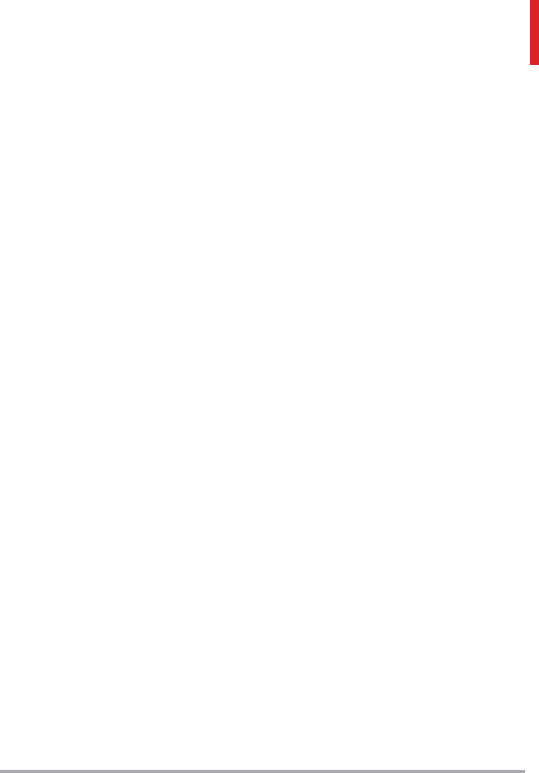
LG VN370 113
operated the equipment under
FCC rules.
Technical Details
The device is an all digital
phone that operates on both
Code Division Multiple Access
(CDMA) frequencies: Cellular
services at 800 MHz and Personal
Communication Services (PCS) at
1.9 GHz.
CDMA technology uses a feature
called DSSS (Direct Sequence
Spread Spectrum) that enables
the phone to keep communication
from being crossed and to use
one frequency channel by multiple
users in the same specific area.
This results in a 10-fold capacity
increase when compared with
analog mode. In addition, features
such as soft / softer handoff, hard
handoff, and dynamic RF power
control technologies combine to
reduce call interruptions.
The Cellular and PCS CDMA
networks consist of MSO (Mobile
Switching Office), BSC (Base
Station Controller), BTS (Base
Station Transmission System), and
MS (Mobile Station).
* TSB -74: Protocol between an IS-
95A system and ANSI J-STD-008
1xRTT system receives twice as
many subscribers in the wireless
section as IS-95. Its battery life is
twice as long as IS-95.
The table on the following page
lists some major CDMA standards.
Part 15.105 statement
This equipment has been tested
and found to comply with the
limits for a class B digital device,
pursuant to Part 15 of the FCC
rules. These limits are designed
to provide reasonable protection
against harmful interference in
a residential installation. This
equipment generates, uses, and
can radiate radio frequency energy
and, if not installed and used in
accordance with the instructions,
may cause harmful interference
to radio communications.
However, there is no guarantee
that interference will not occur
in a particular installation. If
you experience interference
with reception (e.g., television),
determine if this equipment is
causing the harmful interference by
turning the equipment off and then
back on to see if the interference
is affected. If necessary, try
correcting the interference by one
or more of the following measures:
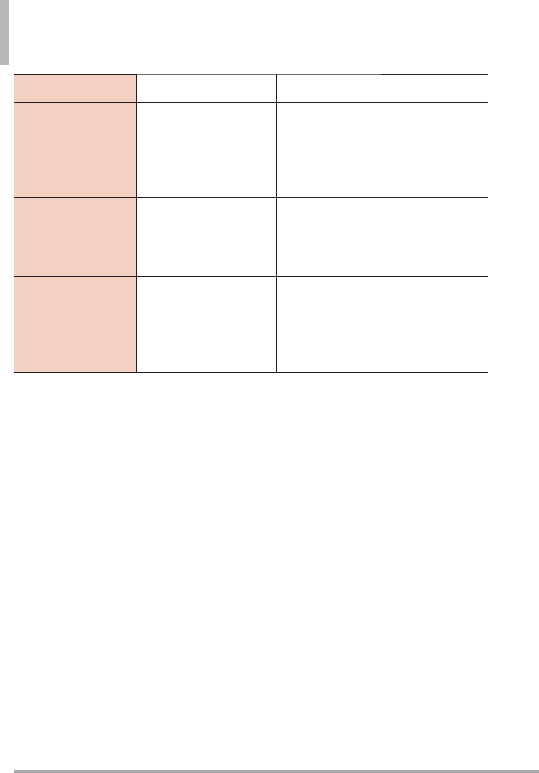
Technical Details
114 LG VN370
- Reorient or relocate the receiving
antenna.
- Increase the separation between
the equipment and receiver.
- Connect the equipment into
an outlet on a circuit different
from that to which the receiver is
connected.
- Consult the dealer or an
experienced radio/TV technician
for help.
Part 15.21 statement
Changes or modifications that
are not expressly approved by
the manufacturer could void the
user’s authority to operate the
equipment.
FCC RF Exposure Information
WARNING! Read this information
before operating the phone.
In August 1996, the Federal
Communications Commission
(FCC) of the United States,
with its action in Report and
Order FCC 96-326, adopted an
updated safety standard for human
exposure to Radio Frequency (RF)
electromagnetic energy emitted
by FCC regulated transmitters.
Those guidelines are consistent
with the safety standard previously
CDMA Standard Designator Description
Basic Air Interface
TIA/EIA-95A
TSB-74
ANSI J-STD-008
TIA/EIA-IS2000
CDMA Dual-Mode Air Interface
14.4kbps radio link protocol and
inter-band operations
IS-95 adapted for PCS frequency band
CDMA2000 1xRTT Air Interface
Network
TIA/EIA/IS-634
TIA/EIA/IS-651
TIA/EIA/IS-41-C
TIA/EIA/IS-124
MAS-BS
PCSC-RS
Intersystem operations
Non-signaling data comm.
Service
TIA/EIA/IS-96-B
TIA/EIA/IS-637
TIA/EIA/IS-657
IS-801
TIA/EIA/IS-707-A
Speech CODEC
Short Message Service
Packet Data
Position Determination Service (gpsOne)
High Speed Packet Data
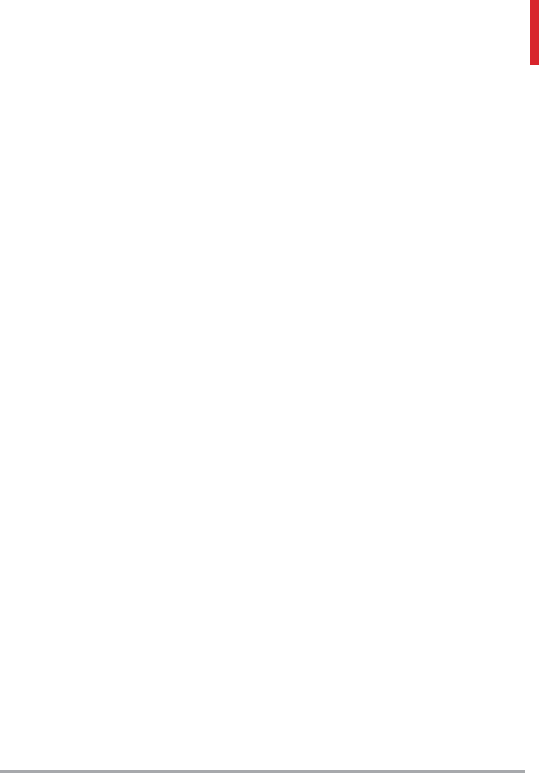
LG VN370 115
set by both U.S. and international
standards bodies. The design of
this phone complies with the FCC
guidelines and these international
standards.
Bodily Contact During
Operation
This device was tested for typical
use with the back of the phone
kept 0.78 inches (2.0 cm) from
the body. To comply with FCC RF
exposure requirements, a minimum
separation distance of 0.78 inches
(2.0 cm) must be maintained
between the user’s body and the
back of the phone, including the
antenna, whether extended or
retracted. Belt-clips, holsters, and
similar accessories containing
metallic components
should not be used. Avoid the use
of accessories that cannot maintain
0.78 inches (2.0 cm) distance
between the user’s body and the
back of the phone and have not
been tested for compliance with
FCC RF exposure limits.
Vehicle-Mounted External
Antenna
(Optional, if available.)
To satisfy FCC RF exposure
requirements, keep 8 inches (20
cm) between the user / bystander
and vehicle-mounted external
antenna. For more information
about RF exposure, visit the FCC
website at www.fcc.gov.
Caution
Use only the supplied antenna.
Use of unauthorized antennas (or
modifications to the antenna)
could impair call quality, damage
the phone, void your warranty
and/or violate FCC regulations.
Don't use the phone with a
damaged antenna. A damaged
antenna could cause a minor skin
burn.
Contact your local dealer for a
replacement antenna.
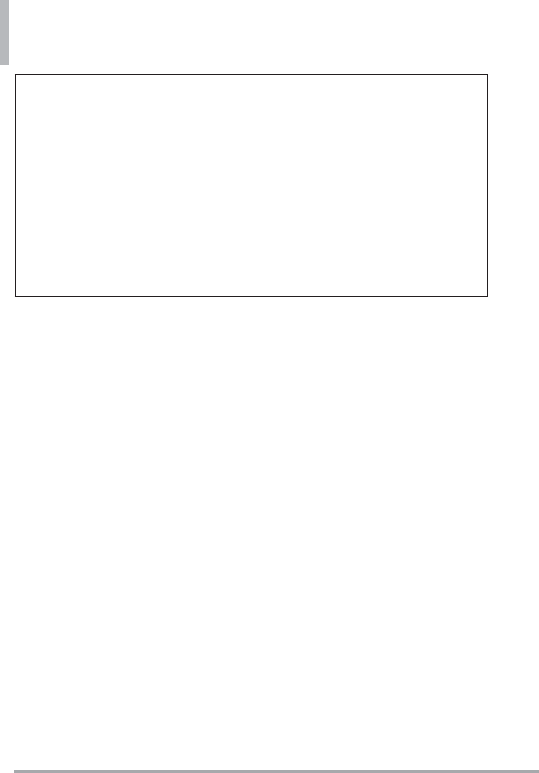
Technical Details
116 LG VN370
Notice: Open Source Software
To obtain the source code under GPL, LGPL, MPL, and other open
source licenses, that is contained in this product, please visit
http://opensource.lge.com.
In addition to the source code, all referred license terms, warranty
disclaimers and copyright notices are available for download.
LG Electronics will also provide open source code to you on CD-ROM
for a charge covering the cost of performing such distribution (such
as the cost of media, shipping, and handling) upon email request to
opensource@lge.com. This offer is valid for three (3) years from the
date on which you purchased the product.
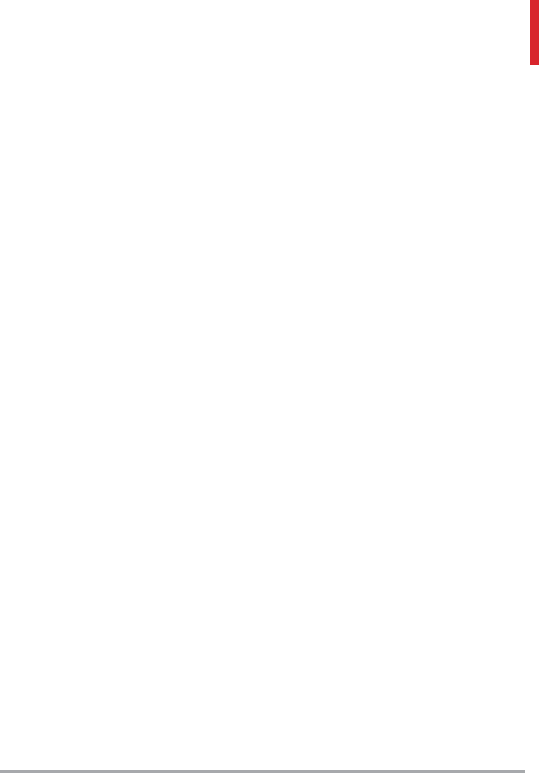
LG VN370 117
Glossary
Terminology
EZ Tip Calculator
Feature for easy bill calculation
using the total cost, tip, and
number of people as variables.
Advanced Voice Recognition
Feature that allows you to perform
a wide range of verbal commands
by training the phone to recognize
your individual speech patterns.
Bluetooth® wireless technology
Technology used to allow mobile
phones, computers, and other
personal devices to be easily
coordinated and interconnected
using a short-range wireless
connection.
Media Center
Feature that accesses the Internet
to provide the ability to access
and even download a wide variety
of software, information, and more
right on your LG Verizon Wireless
phone.
Acronyms and
Abbreviations
DTMF
Dual-Tone Multi Frequency (or
“touch-tone”) is a method used to
communicate keys pressed on the
phone. Pressing a key generates
two simultaneous tones, one for
the row and one for the column to
determine which key was pressed.
ERI
Enhanced Roaming Indicator is
a feature to indicate whether
a mobile phone is on its home
system, a partner network, or a
roaming network. Many phones
indicate home vs. roaming as an
icon, but ERI capable phones can
clearly indicate third “partner
network” status.
GPS
Global Positioning System is a
system of satellites, computers,
and receivers able to determine the
latitude and longitude of a specific
receiver on Earth. Position is
calculated using time and distance.
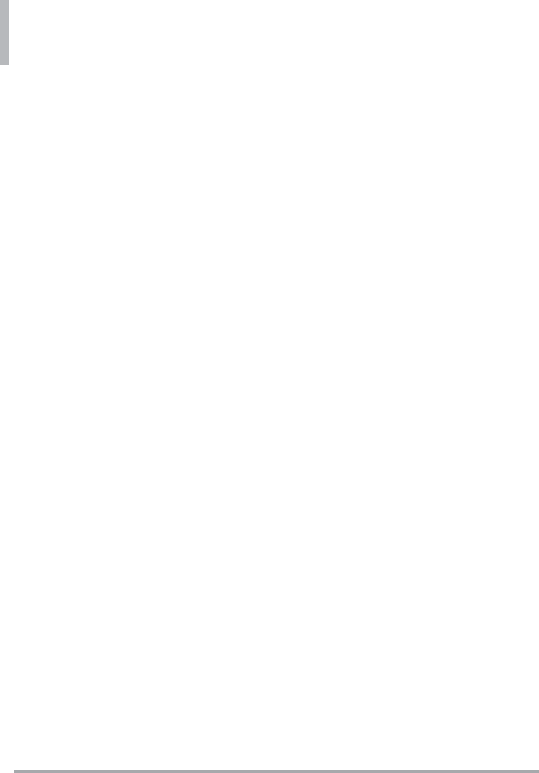
Glossary
118 LG VN370
IS 2000
Type of digital signaling. It's the
second generation of CDMA digital
cellular, an extension of IS-95.
Differences between signaling
types have to do with pilot signal
and links to provide more traffic
channels, and control protocols.
NAM
Number Assignment Module is
how the phone stores the phone
number and its electronic serial
number.
SSL
Secure Sockets Layer Protocol used
to encrypt data sent over the air.
TTY
Teletypewriter. An
electromechanical typewriter
that either transmits or receives
messages coded in electrical
signals. A phone with TTY
support is able to translate typed
characters to voice or translate
voice into characters to display on
the TTY.
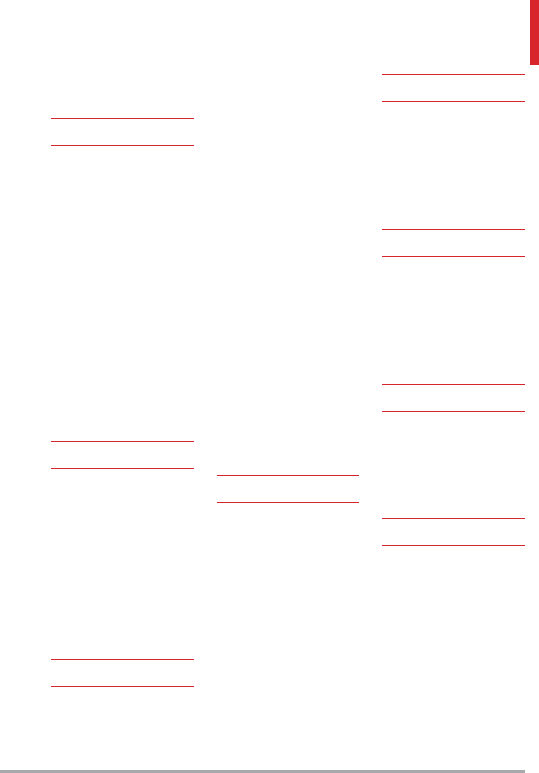
LG VN370 119
Index
3-way call 14
A
Acronyms and
Abbreviations 115
Adding Another Phone
Number 18
Add New Device 52
Airplane Mode 63
Alarm Clock 49
Alert Sounds 56
All 35
Answer Options 67
Apps 38, 45
Assisted Dialing 70
Auto Retry 68
B
Backlight 60
Backup Assistant 22
Banner 59
Battery Charge Level 12
Battery Temperature
Protection 12
Bluetooth® Menu 52
Brightness 60
C
Calculator 48
Calendar 49
Caller ID 15
Call Forwarding 68
Call Settings 67
Call Sounds 55
Call Waiting 14
Card Memory 72
Changing Saved
Information 19
Changing the Default
Number 19
Charging with USB 12
Clock Format 62
Contact List 21
Contacts 21
Contacts in Your Phone’s
Memory 17
Creating a Contact 17
Customizing Individual
Entries 17
D
Data Roaming Access 67
Deleting 20
Dialed 35
Digit Dial Readout 57
Discovery Mode 54
Display Settings 58
Display Themes 60
Drafts 29
DTMF Tones 70
E
Easy Set-up 55, 58
Entering and Editing
Information 16
Erasing Messages 33
Ez Tip Calculator 48
F
Favorites 22
Font Size 61
Font Type 61
Front Display Patterns
74
G
Getting Started with Your
Phone 11
Glossary 115
Groups 22
I
Icon Glossary 73
Important Safety
Precautions 75
Inbox 28
In Case of Emergency
(ICE) 23
Info Search 50
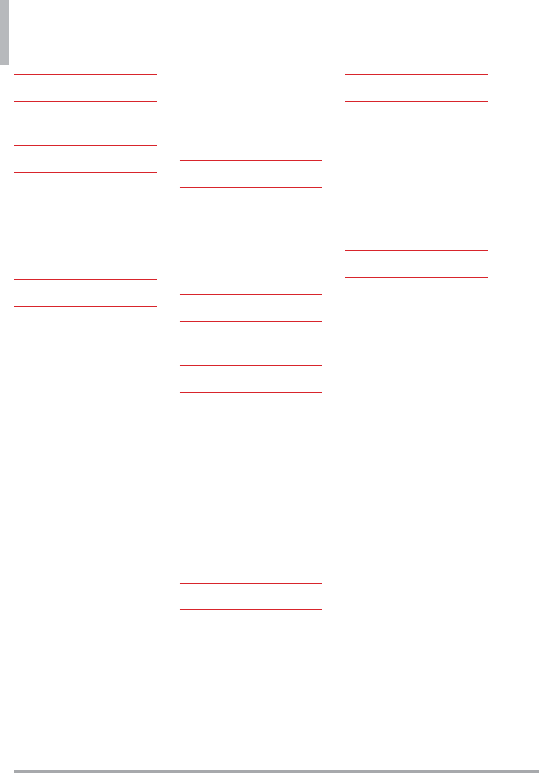
Index
120 LG VN370
K
Keypad Volume 56
L
Language 64
LIMITED WARRANTY
STATEMENT 108
Location 64
M
Main Menu Settings 61
Making Calls 13
Master Volume 46
Media Center 38
Memory 71
Menus Overview 8
Messaging 26
Messaging Settings 31
Missed 34
Mobile Email 30, 45
Mobile Email / Apps /
My Pictures 45
Mobile Web 37, 38
Music & Tones 39
Mute Function 14
My Music 40
My Name Card 24
My Number 72
My Phone Info 54
My Pictures 41, 45
My Ringtones 39
My Sounds 41
My Verizon 46
My Videos 42
N
NAM Select 67
New Contact 21
New Message 26
Notepad 51
O
One Touch Dial 70
P
Phone Info 72
Phone Memory 72
Phone Overview 6
Phone Settings 63
Picture & Video 41
Powering your phone on/
off 12
Power On/Off 57
Q
Quick Access to
Convenient Features 14
Quick Font Resize 14
Quick Volume
Adjustment 14
R
Received 34
Receiving Calls 13
Recent Calls 34
Record Video 44
Redialing Calls 13
Removing the Battery 12
S
Safety 78
Save Options 71
Screen Icons 13
Security 64
Service Alerts 57
Set Shortcut Keys 63
Settings & Tools 46
Set-up Wizard 74
Signal Strength 12
Social Networks 31
Software Update 73
Sounds Off 14
Sounds Settings 55
Speed Dial 17
Speed Dialing 20
Speed Dials 23
Stopwatch 51
Storing a Number with
Pauses 18
Supported Profiles 55
SW/HW Version 72
System Select 67
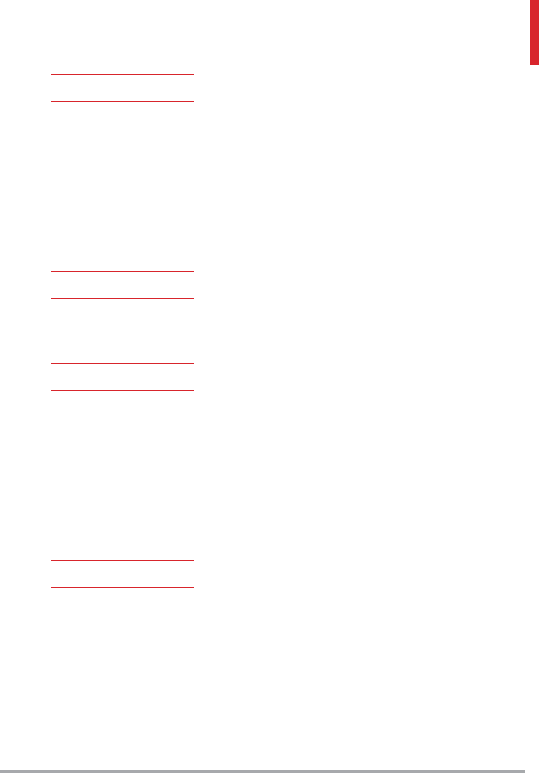
LG VN370 121
T
Table of Contents 1
Take Picture 43
Technical Details 111
Terminology 115
Text Input 16
Tools 46
TTY Mode 68
U
USB Mass Storage 52
USB Mode 71
V
Vibrate Mode 14
View Timers 36
Voice Clarity 58
Voice Commands 15,
46, 64
Voicemail 30
Voice Privacy 70
W
Wallpaper 60
World Clock 51
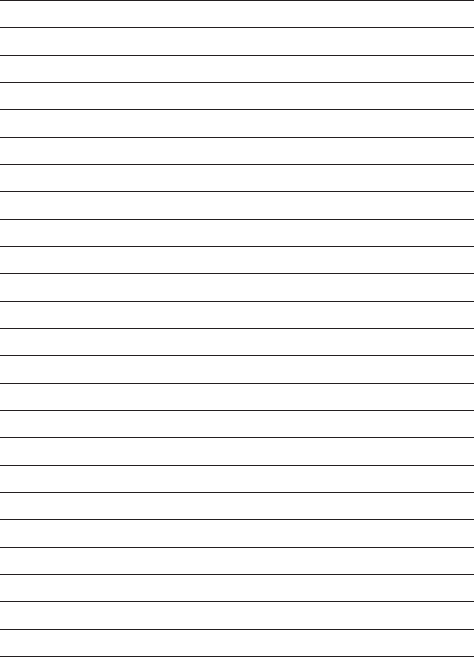
MEMO