LG Electronics USA VS995 Multi-band CDMA/GSM/EDGE/WCDMA/LTE Phone with Bluetooth, WLAN and RFID User Manual 2
LG Electronics MobileComm USA, Inc. Multi-band CDMA/GSM/EDGE/WCDMA/LTE Phone with Bluetooth, WLAN and RFID Users Manual 2
Contents
- 1. Users Manual 1
- 2. Users Manual 2
Users Manual 2
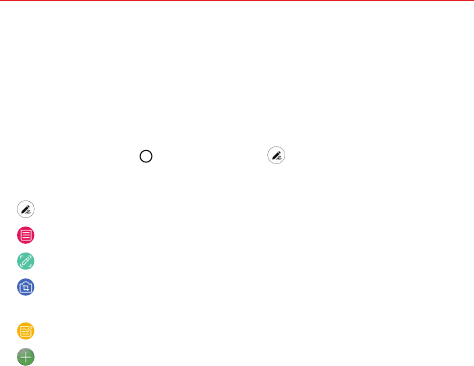
90 Tools
Pen Pop
The Pen Pop feature allows you to quickly and easily access options to
create a memo. Pull the pen out and Pen Pop opens.
Setting up Pen Pop
Tap the Home button > Settings > Pen .
Pen Pop options
: Hide/display the Pen Pop options.
: Open the Pop Memo to write a memo.
: Open the Capture+ and use the current screen image in a memo.
: Open the Pop Scanner to capture a photo with the camera and use
it in a memo.
: Open the QuickMemo+ and view current memos.
: Add a shortcut to the app of your choice.
NOTE You can change the personalized shortcut by touching and holding icon in the Pen
Pop options.
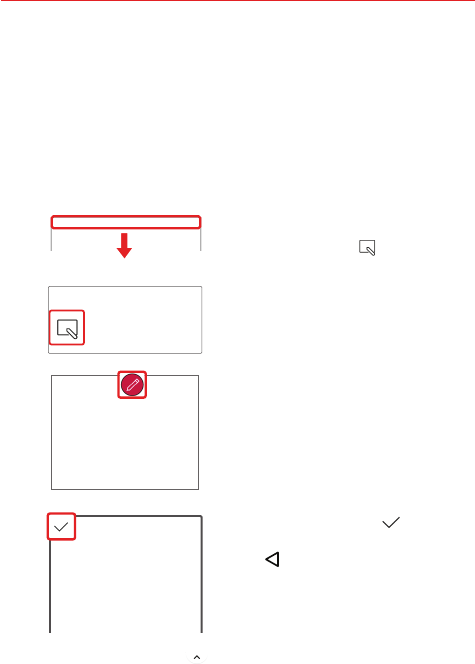
91
Tools
Capture+
Capture+ is a memo-writing feature that allows you to capture a screen
shot and use it to write a memo.
NOTE You can also change your memo's background to plain paper. Once plain paper is
selected, it remains set until you change it back to the screen background.
To access the Capture+ feature
1. While viewing the screen you
want to capture, drag the Status
Bar downward, then tap the
Capture+ icon in the Quick
settings bar.
2. Select the desired tool from the
toolbar (Pen type, Color, Eraser,
etc.). Then create a memo using
a fingertip to draw or erase pen
marks (don't use your fingernail
or any other rigid object).
3. Tap the Done icon to save
the memo or tap the Back button
to exit. If you exit without
saving your memo, whatever
you’ve drawn will appear the next
time you access Capture+.
NOTE Tap the toolbar handle (at the top of the screen) to display or hide the Capture+
toolbar options.
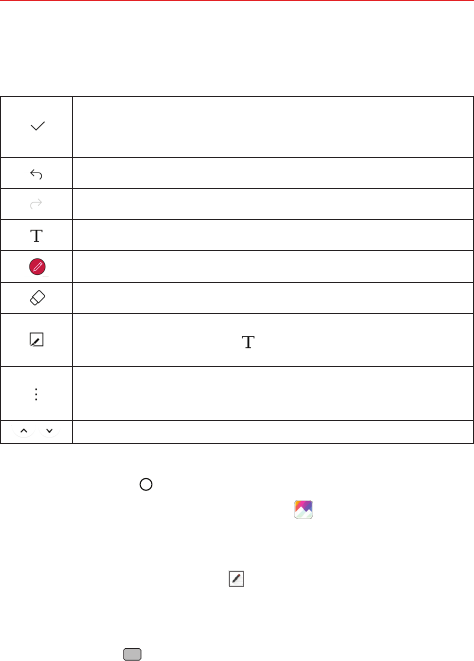
92 Tools
Using Capture+ toolbar options
The following toolbar options are available when using Capture+.
Tap to save your memo. Choose QuickMemo+ or Gallery.
NOTE If you save it to QuickMemo+, you can edit your memo from the
QuickMemo+ app later.
Tap to undo the most recent action.
Tap to redo the most recently deleted action.
Tap to insert text into your memo, add reminders, and more.
Tap to select the pen type, size, color, and transparency.
Tap to erase pen marks you’ve made on the memo.
From a basic memo, the Slice tool allows you to surround part of your
memo, then tap the Text tool which will automatically paste only
that part into a new QuickMemo+ page.
Tap to access the options menu. From a basic memo, choose from
Share and Paper style. From a memo with text, choose from Delete,
Insert, Share, Change category, Lock, Paper style, and QSlide.
Tap to hide or display the toolbar.
Viewing saved memos
Tap the Home button .
Swipe to the left, if necessary > tap Gallery > the Capture+ album,
then tap the desired memo.
OR
Swipe to the left > QuickMemo+ , then tap the desired memo.
Capturing a screen shot
To capture a screen shot without the Capture+ feature, press both the
Power/Lock button and the Volume Down button at the same time.
The captured image is automatically saved in the Gallery app in the
Screenshots album.
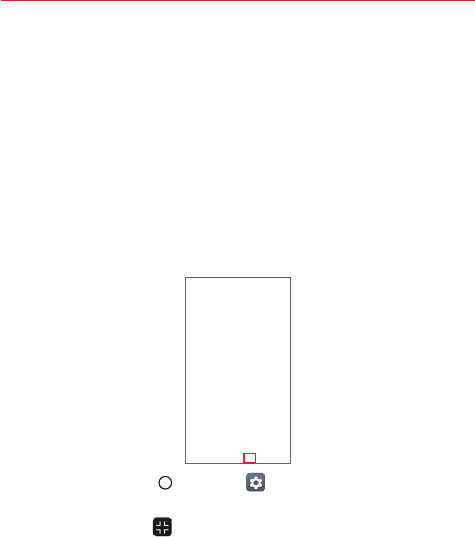
93
Tools
QSlide
The QSlide function enables an overlay window on your phone’s display for
easy multi-tasking. The overlay window can be moved, resized, or made
transparent. QSlide windows can be opened directly from the apps that
support the QSlide function.
To open a QSlide window
While using an app that supports QSlide, tap QSlide in the Options
menu.
You can provide QSlide on the Home touch buttons, and allow you to
easily use QSlide.
1. Tap the Home Button > Settings > Display > Home touch
buttons > Button combination.
2. Drag the QSlide icon to rearrange the Home touch buttons.
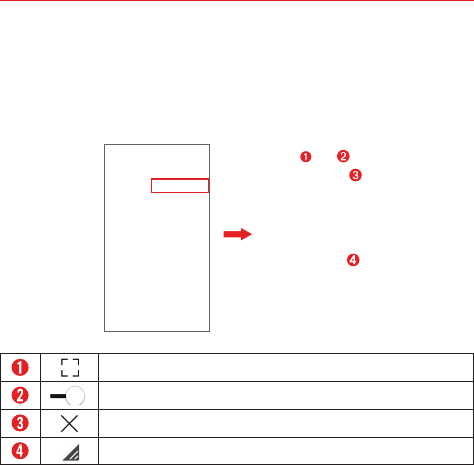
94 Tools
Using QSlide
The QSlide function opens the associated app in a window in the
foreground, allowing you to access other apps in the background. It’s
displayed continuously on the screen until you close it.
Tap to return to full window view.
Slide to adjust the transparency.
Tap to exit the QSlide function.
Drag to adjust the size of the QSlide window.
NOTE The QSlide function can support up to two windows at the same time. QSlide only
supports the following apps: Video, Phone, Contacts, Messaging, Calendar,
Calculator, Email, and File Manager.
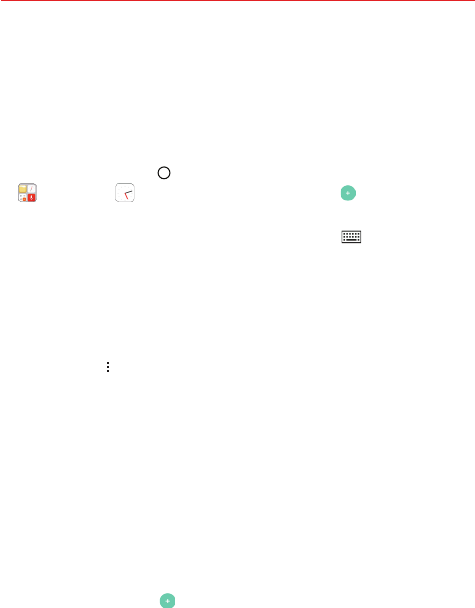
95
Tools
Clock
You use the Clock app to access the Alarm, World clock, Timer, and
Stopwatch functions. Access these functions by tapping the tabs across
the top of the screen or swiping horizontally across the screen.
Setting an alarm
1. Tap the Home button > swipe left, if necessary > tap the Tools folder
> tap Clock > the Alarm tab > the Add icon .
2. Set the desired alarm time. Tap the hour (or minutes), then tap the time
you want on the clock graphic. Tap the Keypad icon to set the time
using a keypad instead of the clock graphic. Tap AM or PM as necessary.
3. Set Repeat, Alarm sound, Alarm volume, Alarm with vibration, Snooze
duration, Enter memo text, Auto-start app, and Puzzle lock.
4. Tap SAVE.
NOTE To access (and change) the alarm settings from the alarm list screen, tap the Menu
icon then tap Settings.
Activating your alarm(s)
1. Open the Clock app and tap the Alarm tab (if necessary).
2. Turn on the switch on the right side of the alarm you want to activate.
NOTE Tap an alarm time to modify the alarm. Tapping SAVE will automatically activate the
alarm.
Setting the World Clock
The World clock tab allows you to set up a list of cities to easily check
current times in other time zones with a quick glance.
1. Open the Clock app, then select the World clock tab.
2. Tap the New City icon , search through the available cities, then tap
the one you want.
NOTE A network connection is necessary to search for cities.
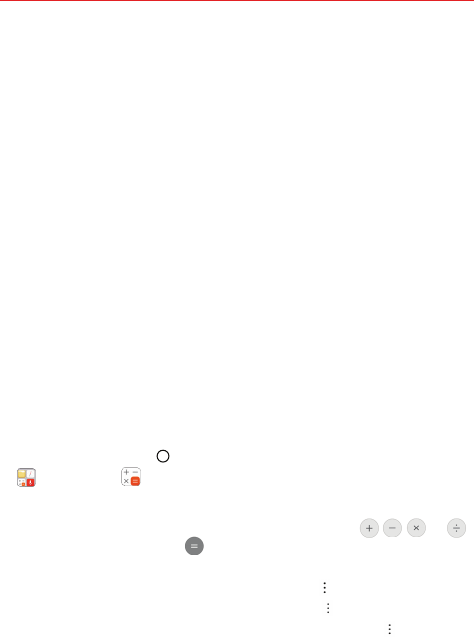
96 Tools
Timer
The Timer tab can alert you with an audible signal when a set amount of
time has passed.
1. Open the Clock app, then select the Timer tab.
2. Set the desired time on the timer.
3. Tap the Start button to start the timer.
4. Tap the Stop button to stop the timer.
Stopwatch
The Stopwatch tab allows you to use your device as a stopwatch.
1. Open the Clock app, then select the Stopwatch tab.
2. Tap the Start button to initiate the stopwatch.
Tap the Lap button to record lap times.
3. Tap the Stop button to stop timing.
Calculator
Using your calculator
1. Tap the Home button > swipe left, if necessary > tap the Tools folder
> Calculator .
2. Tap the number buttons to enter numbers.
3. For simple calculations, tap the numbers and function ( , , or ),
then tap the Result button .
NOTES • For more complex calculations, you can switch to the Scientific calculator. Simply
rotate the phone sideways, or tap the Menu icon then tap Scientific calculator.
• To view the calculation history, tap the Menu icon then tap Calculation history.
• To use the calculator in the QSlide function, tap the Menu icon then tap
QSlide.
• You can touch and hold the calculation field to copy its information to your Clip Tray.
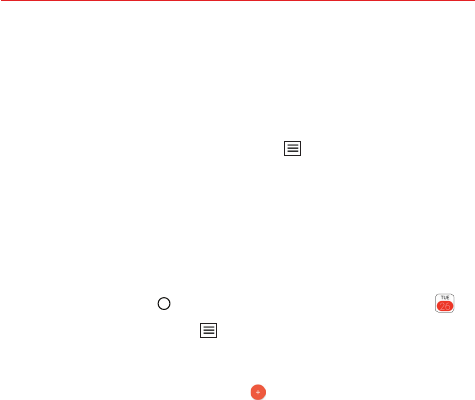
97
Tools
Calendar
Viewing your calendar and events
The Calendar app allows you to track your schedule of events (that you
created or that you’ve been invited to), organized by day, week, month,
year, or agenda. Tap the Calendar Menu icon to switch calendar views or
access your Tasks list.
When you first set up your phone, you configured it to use an existing
Google Account or you created a new account. The first time you open the
Calendar app on your phone, it displays any existing calendar events from
your Google Account on the web.
Adding an event to your calendar
1. Tap the Home button > swipe left, if necessary > tap Calendar .
2. Tap the Calendar Menu icon to change the calendar view (Day, Week,
Month, Year, or Agenda), if necessary.
3. Tap the date (or the time in the day calendar view) you want to add an
event to and tap the New event icon .
4. Enter the event name.
5. Tap the Location field and enter the location. Check the date and enter
the time you wish your event to start and finish.
6. Enable the All day switch, if applicable.
7. Tap More to enter additional options such as Reminders, Repeat, Repeat
until, Guests, Description, Show me as, and Privacy, as necessary.
8. Tap SAVE to save the event in the calendar.
98 Tools
QSlide for the Calendar app
You can view your month calendar in a QSlide window allowing you to
easily check dates, obligations, etc. while using other apps at the same
time.
1. Open the Calendar app.
2. Tap the Menu icon , then tap QSlide to display the month Calendar in
a QSlide window.
Swipe left and right to scroll through the months.
Tap a date to view the events for that day in your day calendar.
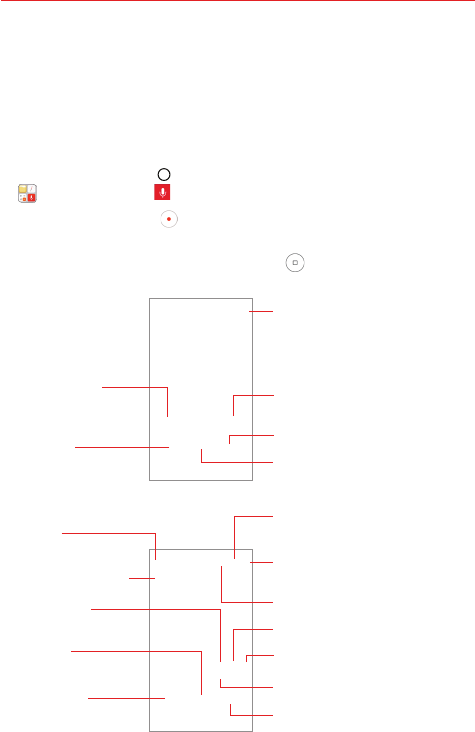
99
Tools
Voice Recorder
The Voice Recorder app records audible files. Use them to simply remind
you about something you don’t want to forget (like a grocery list) or record
sound effects that you can attach to a message.
Record a voice memo
1. Tap the Home button > swipe left, if necessary > tap the Tools folder
> Voice Recorder .
2. Tap the Record button to start recording, then speak into the
microphone.
3. When you’re finished, tap the Stop button .
The recording is automatically saved to your recordings list.
Voice Recorder Screen
Recorded Files Play Screen
Storage Icon
Tap here to select where
to save your recording.
Events Button
Record Button
Tap here to start recording a
voice memo.
Delete Icon
Tap here to select voice
memo(s) to delete.
Menu Icon
Tap here to search for or
share your voice memo(s).
Trim Icon
Tap here to trim the recording.
Share Icon
Tap here to share the voice memo.
Recording Bar
Displays the recording playback.
Stop Button
Tap here to stop playback.
New Recording Icon
Tap here to record a new voice memo.
Stop Button
Tap here to stop recording.
Location Button
Tap here add a location
marker for your voice
memo.
List Button
Tap here to view a list of
your recordings.
Back Icon
Tap here to go back to the
Voice Recorder screen.
Bookmark Icon
Tap here to bookmark a spot
within your voice memo.
Play Button
Tap here to play (or pause)
your recording.
Volume Button
Tap here to control the
volume.
Tap here to listen to this
voice memo.
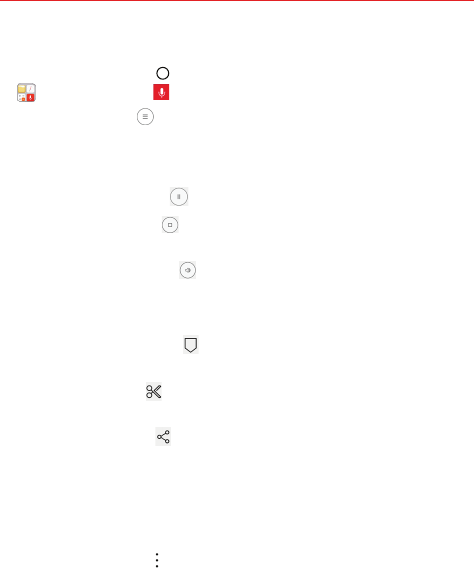
100 Tools
Play a voice memo
1. Tap the Home button > swipe left, if necessary > tap the Tools folder
> Voice Recorder .
2. Tap the List button .
3. Tap the voice memo you want to play.
4. Use the following options while listening to a voice memo.
Tap the Pause button to pause the recording.
Tap the Stop button to end the playback and return to the
Recorded files list screen.
Tap the Volume button to increase or decrease the volume.
It also allows you to modify all phone volumes.
Tap on the recording bar to listen to a specific part of the recording.
Tap the Bookmark icon to mark a place within the recording so you
can jump directly to that spot when you play the recording.
Tap the Trim icon to trim away segments at the beginning or end
of the recording.
Tap the Share icon to share the voice memo using the available
choices.
NOTE Voice memos with bookmarks can't be shared.
Managing your voice memos
From the Recorded files list screen:
Tap the Options icon . Tap Share, select the file(s), tap SHARE, then
complete the sharing method as necessary.
Touch and hold a voice memo to open a context menu to select Delete,
Rename, or Details.
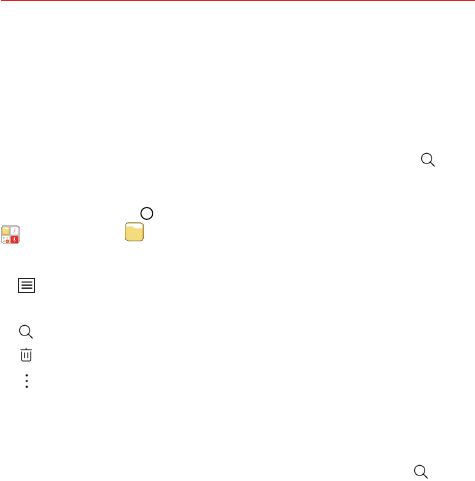
101
Tools
File Manager
Use the File Manager app to easily view and manage your folders and files
stored in your phone. When you open File Manager, all of your phone's
internal storage file folders are displayed. To access the file(s) you want,
manually browse by tapping any folder icon (and subsequent folder icons
within each folder), or enter search text by tapping the Search icon .
To open the File Manager app
Tap the Home button > swipe left, if necessary > tap the Tools folder
> File Manager .
Using File Manager
: Allows you to choose which folders to display. Choose from Internal
storage, SD card, and Cloud.
: Allows you to search for files you want by entering text.
: Allows you to select folders or files to delete.
: Allows you to access New folder, Move, Copy, Share, Zip, View as,
Sort by, Show/Hide hidden files, SD card settings, and QSlide.
Searching in File Manager
Open the File Manager app, select where you want to search (Internal
storage, SD card, or Cloud) if necessary, then tap the Search icon to
search for your files or information.

102 Tools
Google Apps
To use Google apps, a Google Account needs to be registered in your
device first. The Google Account registration window appears automatically
when you use a Google app for the first time (if you didn't register your
account when you initially set up your device). If you do not have a Google
Account, create one from your device. For details on how to use an app,
refer to the Help text in the app.
Drive
Upload, save, open, share, and organize files from your device. Files
accessible from apps can be accessed from anywhere, including online and
offline environments.
Maps
Find your location or the location of a specific place on a map. View
geographical, traffic, or transit information. Get directions to destinations.
Photos
View or share photos or albums saved on your device. Edit or enhance your
photos.
Hangouts
Exchange real-time messages with the people in your life. Make a video call
with an individual or a group.
Chrome
Sign in to Chrome and import opened tabs, bookmarks, and address bar
data from a computer to your device.
Gmail
Register your Google email account in your device to check or send email.
Play Movies and Watch TV
Use your Google Account to rent or purchase movies. Purchase content and
play it anywhere.

103
Tools
YouTube
Search for and play videos. Upload videos on YouTube to share them with
people around the world.
Play Music
Use your Google Account to purchase music files from Play Store. Play
music files saved on your device.
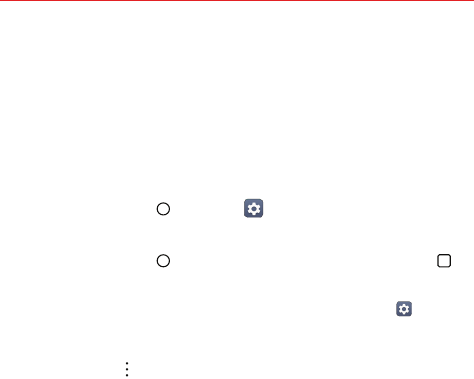
104 Settings
Settings
The Settings app allows you to customize and personalize your phone by
setting how its screens look, how it notifies you, how it reacts, and a lot
more.
NOTE Settings that are specific to an app are accessed through its own Settings menu within
the app. For example, the Chrome app has settings specific to your Internet access.
To open the Settings app
Tap the Home button > Settings .
OR
Tap the Home button > touch and hold the Recent apps button >
Settings.
TIP The upper-right corner of the Notifications panel also has a Settings icon
that you can
tap to open the Settings app.
Viewing settings
Tap the Menu icon at the upper-right corner of the Settings app, then tap
Tab view (or List view).
List view Scroll up and down through the list.
Tab view Swipe left and right or tap the tab you want.
NOTE The instructions to perform tasks in this guide are based on the default List view setting.
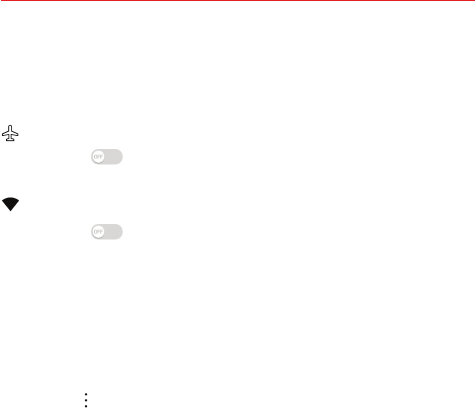
105
Settings
WIRELESS NETWORKS
The Wireless Networks category allows you to configure and manage your
device’s wireless radio communications.
Airplane mode
Tap its switch to toggle it On or Off. On disables all wireless
connections.
Wi-Fi
Tap its switch to toggle it On or Off. On connects to a Wi-Fi network
(from your list of available, detected networks). Tap Wi-Fi to access the
following settings to manage your Wi-Fi connection(s).
WI-FI NETWORKS
Displays all of the Wi-Fi networks that are within access range.
Tap one to connect to it. Touch and hold one to open its context menu.
SEARCH Searches for nearby Wi-Fi networks.
Menu icon Accesses the Wi-Fi options menu.
Add Wi-Fi Allows you to manually add a Wi-Fi network by entering its name
(SSID), security, and password.
Saved Wi-Fi Displays your saved Wi-Fi networks allowing you to manage
them.
Advanced Wi-Fi Provides additional specific Wi-Fi connection settings.
NOTIFICATIONS
Wi-Fi notifications Enable this option to be notified if Wi-Fi networks are
available nearby.
Show Wi-Fi pop-up Enable this option to be notified when a Wi-Fi
network is available when you launch an app.
USEFUL SETTINGS
Manage networks Allows you to specify the order in which your Wi-Fi
networks will be detected. Tap a network to connect to it, view it, forget
it, or modify it.
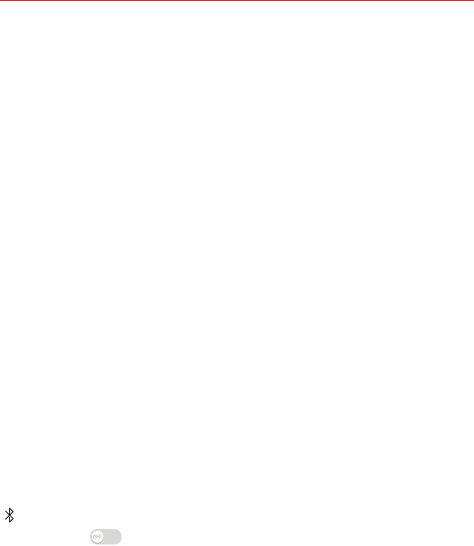
106 Settings
Keep Wi-Fi on during sleep Allows you to set the Wi-Fi status when
the screen is off.
Avoid bad Wi-Fi connections Enable this option to use the mobile
network whenever the Wi-Fi network you’re connected to doesn’t have
an Internet connection. (Data usage may apply.)
CONNECTION
Wi-Fi Direct Allows you to connect with Wi-Fi devices without any
access point.
Connect by WPS button Provides information to connect to a secured
Wi-Fi network with a WPS button.
Connect by WPS PIN Provides the WPS PIN to connect to a secured
Wi-Fi network.
PERSONAL
Install certificates Allows you to install certificates from storage.
INFORMATION
MAC address Displays your phone’s MAC address (which may need to
be entered in the router to connect to some wireless networks with
MAC filters).
IP address Displays your phone’s IP address.
Help Displays information about Wi-Fi networks.
Bluetooth
Tap its switch to toggle it On or Off. On allows you to pair and
connect with other Bluetooth devices. Tap Bluetooth (with Bluetooth on) to
use and manage your Bluetooth devices.
LG Stylo2 Displays your phone’s name and visibility status.
AVAILABLE DEVICES
Displays all of the Bluetooth devices that are within your phone’s range. Tap
one to pair and connect.
SEARCH Searches for nearby Bluetooth devices.
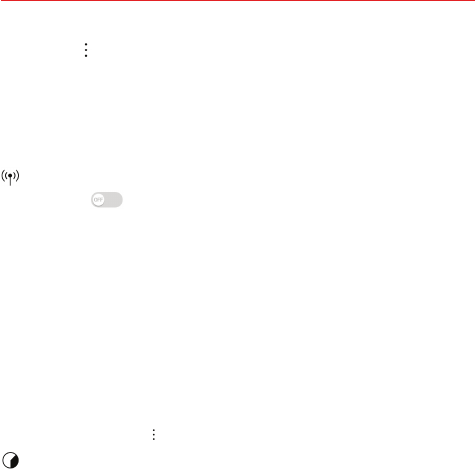
107
Settings
Menu icon Accesses the Bluetooth options menu.
Edit phone name Allows you to change your phone name for easy
identification when pairing and connecting.
Received files Displays a list of the files received via a Bluetooth device.
Help Displays information about Bluetooth features.
Mobile Hotspot
Tap its switch to toggle it On or Off. On allows you to use your device
as a mobile hotspot for other devices to use your mobile network
connection. Tap Mobile Hotspot to manage its settings.
Set up Mobile Hotspot Allows you to enter the SSID and security
information for your mobile hotspot.
Manage connections Allows you to control which devices are allowed to
use your device as a hotspot.
Timeout Allows you to set when to turn off your hotspot.
CONNECTED DEVICES
Displays all connected devices.
NOTE Tap the Menu icon to access mobile hotspot tips and help.
Data usage
Mobile data Enable this option to allow connection to the mobile network.
This switch allows you to manage your mobile data usage (e.g., disconnect
from the mobile network to stop using mobile data and use a Wi-Fi network
connection for data instead).
Limit mobile data usage Enable this option so you can set the amount of
data that can be used during your cycle date. When that amount is reached,
your mobile data network connection will be disabled.
Alert me about data usage Enable this option so you can set the amount of
data usage that will trigger an alert.
Cycle date The date displayed is your current data usage cycle. Tap it to
change it.
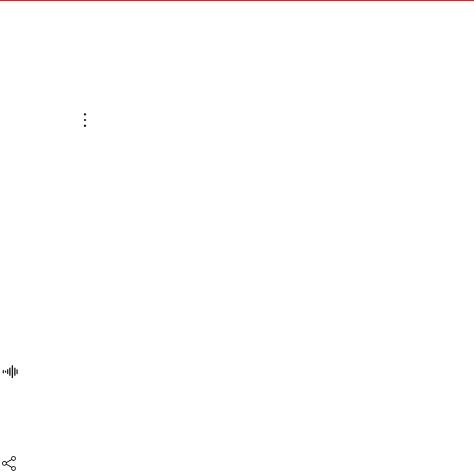
108 Settings
Graph Displays a visual of your data usage. Limit lines are displayed if the
data usage switches are enabled.
Apps list All of the apps that use data are listed.
Menu icon Accesses the Data usage options menu.
Display in MB/GB Changes the data usage units.
Restrict background data Checkmark this option to restrict the data that
runs in the background.
Show Wi-Fi usage Checkmark this option to display a Wi-Fi tab (in addition
to the Mobile tab) to view your Wi-Fi data usage.
Mobile hotspots Displays the networks that can be used as mobile
hotspots. Turn on Wi-Fi and search, if necessary.
Mobile networks Allows you to set specific mobile network settings
including enabling mobile data, data roaming access, system select,
network type and strength, APNs, and roaming state.
Advanced Calling
You can make High-Definition Voice and Video Calls, and surf the web while
you talk on the phone, when you add Advanced Calling to your line.
Visit VerizonWireless.com/AdvancedCalling to learn how.
Share & connect
DATA SHARE
File sharing You can send and receive files between your device and other
LG devices or tablets.
LG Stylo2 Allows you to change your phone’s name for easy identification
when setting up your devices for beaming.
Save to Allows you to set where to save your shared files.
File Sharing Enable this option to make your device visible to BLE devices
and allow sent files.
SmartShare Beam Enable this option to allow you to receive multimedia
content via SmartShare Beam from another LG phone or tablet.
Help Displays information regarding how to use file sharing.
109
Settings
Media server Allows you to share the phone's multimedia content with
nearby DLNA-compatible devices.
Content sharing Enable this option to allow nearby devices to access
your content.
YOUR PHONE
LG Stylo2 Allows you to change your phone’s name to easily identify it.
Content to share Allows you to set the type of content you want to
share between your devices.
NEARBY DEVICES
Allowed devices Displays the nearby devices that can access your
phone.
Not-allowed devices Displays the nearby devices that will be denied
access to your phone.
CONNECTION
Printing Allows you to set up wireless printer(s).
PRINT SERVICES
Cloud print Allows you to search for and view the list of available
printers.
Menu icon Accesses the Print Options menu so you can add
additional printing apps.
More
TETHERING & MOBILE HOTSPOT
USB tethering Enable this option to allow you to connect via USB. This
option is gray when not connected via USB.
Bluetooth tethering Enable this option to share the phone's Internet
connection with other Bluetooth devices.
Help Displays help information regarding connecting other devices to your
phone’s Internet connection.
110 Settings
NETWORK
Mobile networks Allows you to set various mobile network settings.
Mobile data Enable this option to allow data access over the mobile
network.
Data roaming access Allows you to set when to allow data roaming.
System select Allows you to set your network mode, as well as
network submodes and operators.
Network type and strength Displays the current network type and the
signal strength.
Access Point Names Allows you to set up APNs for data service.
Roaming state Displays your current roaming state.
VPN Allows you to set up VPNs (Virtual Private Networks). Choose Basic
VPN or LG VPN.
NOTE Tap the Menu icon to access additional settings. From the Basic VPN screen, it
accesses Always-on VPN. From the LG VPN screen, it accesses Settings, Import
certificates, and About.
Emergency alerts Allows you to view emergency alerts and customize
your emergency alerts settings.
111
Settings
DEVICE
The Device category allows you to configure and manage the general
device functions such as sound and display options.
Sound & notification
GENERAL
Sound profile Allows you to set whether your device emits sound, just
vibrates, or is silent.
SOUND
Volume Allows you to set individual volume levels for ringtone,
notifications, touch feedback, and other media.
Ringtone Allows you to set the ringtone for calls. You can also add and
delete ringtones.
Ringtone ID Enable this option to allow you to set calls to play a specially
composed ringtone. Tap Ringtone ID to set which calls.
VIBRATION
Sound with vibration Enable this option to emit sound as well as vibration.
Vibration type Allows you to set the vibration pattern.
NOTIFICATIONS
Do not disturb Enable this option to allow you to set up and schedule
when to prevent interruptions from notifications. You can set specific
parameters that will override the Priority only setting.
Lock screen Allows you to set the level of privacy for notifications displayed
on your Lock screen.
Apps Allows you to set notifications for individual apps including preventing
them from displaying notifications, and setting priority, hiding sensitive
content, allowing peeking, and more.
Notification light Enable this option to activate the LED light for the
notifications you select. Tap Notification light to set which notifications.
112 Settings
ADVANCED SETTINGS
Notification sound Allows you to set the sound heard for new
notifications. You can also add and delete notification sounds.
Vibrate on tap Enable this option to feel a vibration when you tap the
Home touch buttons or app icons.
Sound effects Allows you to set when a sound is emitted to notify you of
an event. Enable Keypad sound, Touch sound, Screen lock sound,
Sound when roaming, and set the emergency tone behavior.
Message/call voice notifications Enable this option to allow your phone to
automatically read your incoming calls and/or messages outloud. Tap
Message/call voice notifications to modify your notification settings for
Calls, Messages, Read messages, and Language.
Display
FONT
Font type Allows you to set the type used for the phone software.
Font size Allows you to set the size of the type used for the phone
software.
Bold text Enable this option to bold the text on the screen.
BASIC
Brightness Allows you to set the brightness for the screen or you can
checkmark its automatic setting.
Reader mode Reduce amount of blue light on screen to reduce eye strain.
Auto-rotate screen Enable this option to allow the screen to rotate
automatically based on its orientation.
Screen timeout Allows you to set the amount of time before the screen
times out due to inactivity to your conserve power.
Home touch buttons Allows you to set the buttons displayed at the
bottom of all screens.
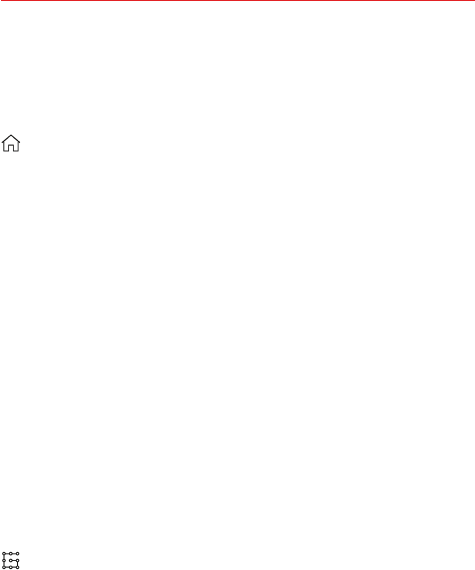
113
Settings
ADVANCED SETTINGS
Daydream Enable this option to activate a screensaver when your phone is
sleeping while docked and/or charging. Tap Daydream to choose which
screensaver and also change its settings.
Home screen
GENERAL
Select Home Allows you to set the layout for the Home screen. You can
choose the standard Android layout that displays all apps on the Home
screen, a simplified Home screen layout, or a layout that stores all installed
apps separately which allows you to selectively set app shortcuts on your
Home screen.
STYLE
Wallpaper Allows you to set your Home screen background (wallpaper).
Select it from Gallery, Wallpaper gallery, Live wallpapers, and Photos.
Screen swipe effect Allows you to set the effect when you swipe to
change screens.
LAYOUT
Sort apps by Allows you to set how to sort the apps on your Home screen
(either alphabetically or by download date).
Hide apps Allows you to selectively hide apps.
TIPS
Help Displays information regarding the Home screen items and functions.
Lock screen
SCREEN SECURITY
Select screen lock Allows you to set how to secure your phone from
unintentional and/or unauthorized use.
Smart Lock Allows you to set trusted devices, places, faces, voices, and/or
on-body detection that will allow your phone will remain unlocked.
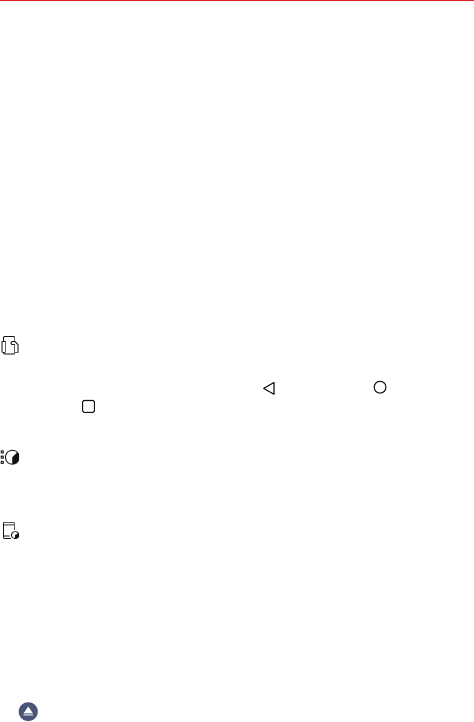
114 Settings
CUSTOMIZE
Wallpaper Allows you to set the background for your Lock screen.
Shortcuts Allows you to choose which apps to run on your Swipe Lock
screen. This setting appears only when the Swipe lock type is selected.
Contact info for lost phone Allows you to set text to be displayed on the
Lock screen to identify the phone’s owner.
LOCK TIME
Security lock timer Allows you to set the amount of time before the
screen automatically locks after the backlight turns off (timesout due to
inactivity).
Power key instantly locks Enable this option to instantly lock the screen
when the Power/Lock button is pressed. This setting overrides the Security
lock timer setting.
Mini view
Tap its switch to toggle it On or Off. On will shrink the screen when you
swipe left or right across the Back button , Home button , and Recent
apps button . Shrinking the screen can make it easier to use the device
with just one hand.
Application manager
Tap an entry to view more information, tap Stop (or Force stop), then OK to
stop the app from running.
Storage & USB
DEVICE STORAGE
Displays the total amount of space used and the available space in your
phone’s internal memory in text and as a bar graph (unused space is gray).
Tap Internal storage to see your apps and the amount of space they use.
PORTABLE STORAGE
SD card Displays the amount of space used and the total available space in
your memory card. Tap SD card to view the data stored on it.
Allows you to eject (unmount) your microSD card.
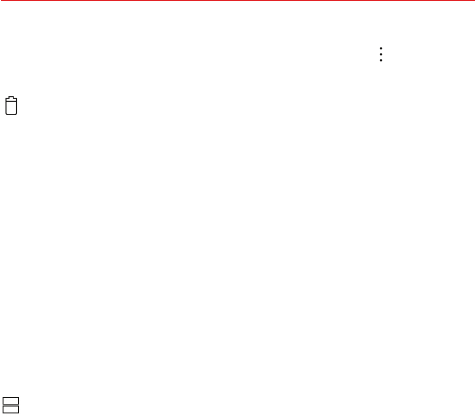
115
Settings
To format the memory card, tap SD card > the Menu icon > Settings >
Format.
Battery
BATTERY INFORMATION
The current battery status is displayed including the percentage of remaining
charge and charging state.
Battery usage Displays battery usage information including a graph and
app usage details.
Battery percentage on Status Bar Enable this option to display the battery
level as a percentage on the Status Bar next to the battery icon.
BATTERY SAVER
Battery saver Enable this option to automatically turn Battery saver on
when your battery level drops to the level you set. Tap Battery saver to
adjust its settings.
Help Displays help information for the Battery saver feature.
Dual window
Tap the switch at the top of its screen to toggle it On or Off.
Auto-open Enable this option to automatically open the Dual window
feature when you tap a link on the full screen or tap an email image
attachment.
Help Displays help information about using the Dual window feature.
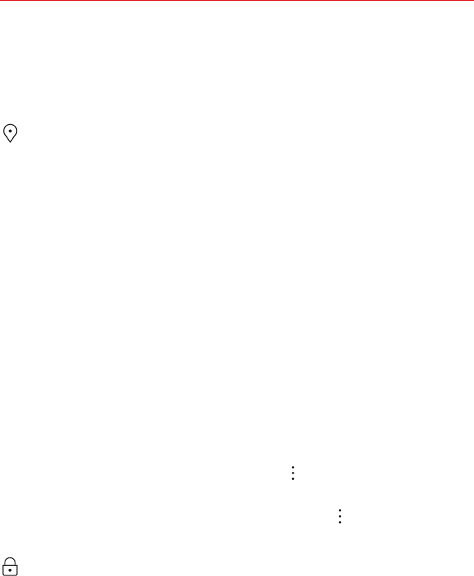
116 Settings
PERSONAL
The Personal category allows you to configure, manage, and secure your
personal information.
Location
Tap the switch at the top of its screen to toggle it On or Off. On enables
sharing your location when you search for information and use location-
based apps, such as Maps.
Mode Allows you to set how your location is established. This setting is
gray if the Location switch is off.
RECENT LOCATION REQUEST
Displays all of the apps that have requested access to your location. Tap one
to view details.
LOCATION SERVICES
Camera Enable this option to automatically tag photos and videos with their
location as identified by your phone.
Google Location History Allows you to enable or disable Location History.
When enabled, Google periodically stores and uses your phone’s most
recent location data in connection with your Google Account.
From the Location screen, tap the Menu icon > Scanning to enable Wi-Fi
scanning and/or Bluetooth scanning.
From the Location History screen, tap the Menu icon to view and/or
manage your location.
Fingerprints & security
GENERAL
Fingerprints Allows you to set up fingerprint impressions that will unlock
your phone's screen, allow access to content, and/or allow you to pay using
your device.
NOTE If your phone doesn’t have a default payment app, go to Play Store and search for available
payment apps.

117
Settings
Content lock Allows you to set a lock type (password or pattern) for your
Gallery and Capture+ files. Once set, you can change it and backup your
account from here.
ENCRYPTION
Encrypt phone By default, data is encrypted before saving on the device to
protect the data. It is possible to read, write and copy data even when
device encryption is set.
Encrypt SD card Allows you to encrypt or decrypt external microSD card
data. Encrypted data is not accessible on other devices.
Secure start-up When you turn on the device, the sceen is locked for
security. Unlock the screen by entering the current unlock method, such as
a Knock code, pattern, password or PIN. Until the screen is unlocked, you
cannnot receive most phone calls, text messages, alarms, notifications, and
more.
NOTES • If the password is entered incorrectly more than a specific number of times, the device
will automatically factory reset. Be sure to remember the password.
• If you forget your decryption password, you must factory reset the device to use it
again. Resetting will delete all of the user data saved before the reset.
SIM CARD LOCK
Set up SIM card lock Allows you to lock your SIM card with a PIN. After it’s
set, you can change it from here.
PASSWORDS
Password typing visible Enable this option to briefly show each character
of the password as you type it so you can see what you’ve entered.
PHONE ADMINISTRATION
Phone administrators Allows you to view and selectively deactivate phone
administrators.
Unknown sources Enable this option to allow installation of non-Play Store
apps.
Verify apps Enable this option to disallow or warn before installation of
apps that may cause harm to your phone.
118 Settings
CREDENTIAL STORAGE
Credential protection Displays the current storage type.
Certificate management Allows you to manage your secure certificates.
Trusted credentials Shows system root CA certificates and user added
CA certificates.
Install from storage Allows you to install a secure certificate from
storage.
Clear credentials Deletes user added secure certificates and related
credentials.
ADVANCED SETTINGS
Trust agents Allows you to view and selectively deactivate Trust agents.
Screen pin Tap the switch at the top of its screen to toggle it On or Off. On
allows only the current app to be used. This is helpful when allowing
children to use your phone.
Usage access for apps Allows you to enable or disable the apps that can
view your phone’s app usage.
Menu icon accesses Memory, Show system, Reset app preferences,
and Reset default apps.
Accounts
Auto-sync data Enable this option to automatically sync all accounts you’ve
added on your phone.
ACCOUNTS
Displays all of your added accounts. Tap one to view and/or manage (e.g.,
change details, access, sync settings, etc.) it.
ADD ACCOUNT Allows you to add accounts to your phone.

119
Settings
Language & input
Language Allows you to set the language for your phone’s software.
Language Allows you to set the language for spelling check.
Spelling correction Tap its switch(icon) to toggle it On or Off. On allows you
to check language spelling that you use.
Google Spell checker Allows you to set the google spell checker settings
Look up contact names Tap its switch(icon) to toggle it On or Off. On allows
you to use spell checker entries from your contact list.
KEYBOARD & INPUT METHODS
Default Displays the name of the current keyboard.
Google Keyboard Allows you to change the settings for the Google
keyboard.
LG Keyboard Allows you to change the settings for the LG keyboard.
Select languages Allows you to set multiple keyboard languages to
enter text.
English Displays the keyboard type for the selected language. Tap to
change it.
GENERAL
Keyboard height and layout Allows you to adjust various height and
layout options for your keyboard to make it easier for you to use.
These options include QWERTY layout, Extended keyboard,
Keyboard height, Keyboard type in landscape, Split keyboard,
and One-handed operation.
Keyboard theme Allows you to set the keyboard color.
ADVANCED
Path input Enable this option to enter a word by drawing a path
through all of its letters.

120 Settings
Word suggestions Enable this option to show predicted words in the
selection box as you type. Tap Word suggestions for additional
options that include Emoticons, Next word, Personal dictionary,
Update word suggestions, and Clear suggestion history.
Auto-correction Allows you to set your level of automatic word
correction for each of your keyboard languages.
More Allows you to set other keyboard options to enhance your text
input. Options include Vibrate on keypress, Sound on keypress,
Pop-up on keypress, Auto-capitalization, Auto-punctuation, and
Touch and hold time.
TIPS
Help Displays information regarding text input.
Google voice typing Allows you to change the settings for voice input.
Languages Allows you to set the default language supported with
Google voice typing and set additional recognized languages.
“OK Google” detection Allows you to set when saying “OK Google”
will start a Google voice search. You can also personalize the Google
voice model.
Hands-free Allows you to set which connected devices will allow
voice requests when the device locked.
Speech output Allows you to set when to use speech output.
Offline speech recognition Allows you to manage downloaded
languages.
Block offensive words Enable this setting to hide recognized
offensive text.
Bluetooth headset Enable this setting to record audio through a
connected Bluetooth headset.
SPEECH
Text-to-speech output Allows you to set the preferred speech
engine, speech rate, and pitch change. You can listen to an example
and view the default language status.
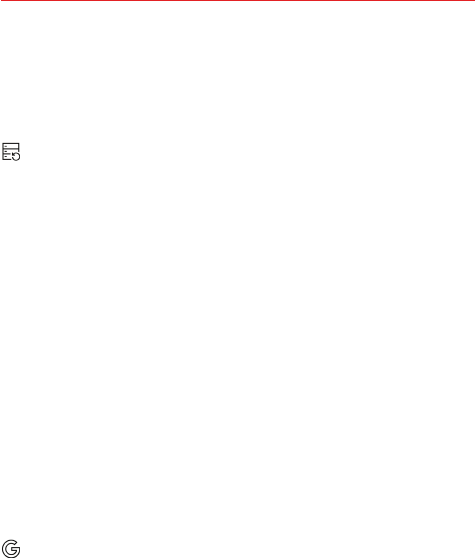
121
Settings
MOUSE/TRACKPAD
Pointer speed Allows you to set the pointer speed on a slide bar.
Reverse buttons Enable this option to reverse the mouse buttons to
use the primary button on the right.
Backup & reset
LG BACKUP
LG Backup Allows you to copy data from a previous device to a new
device. You can also back up data or restore data from a previous back up.
GOOGLE BACKUP
Back up my data Enable this option to automatically backup your data to
Google servers.
Backup account Allows you to identify which account(s) to backup. You can
also add new accounts.
Automatic restore Enable this option to automatically restore your device
to its previous state when you reinstall an app.
RESET
Network settings reset Allows you to reset all of the network settings.
Factory data reset Allows you to erase all of the data on the phone. Read
the warning, then tap RESET PHONE. Tap Delete all to confirm and reset
the phone.
Reset settings Allows you to restore the default system settings.
Google services
Allows you to manage your Google apps and account settings.
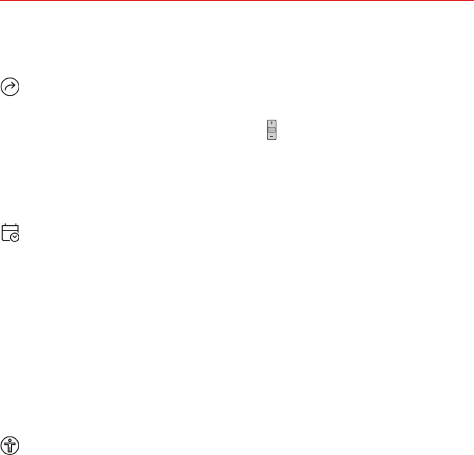
122 Settings
SYSTEM
Shortcut key
Tap the switch at the top of its screen to toggle it On or Off. On enables
shortcuts activated by the Volume buttons . When this setting is enabled
and the phone is locked or in timeout:
Press the Volume Up button twice to open the Capture+ app.
Press the Volume Down button twice to launch the Camera app.
Date & time
BASIC
Enable the Auto-date & time option or tap Set date and/or Set time to use
a date/time other than the one provided by the network.
Enable the Auto-time zone option or tap Select time zone to use a time
zone other than the one provided by the network.
TIME FORMAT
Use 24-hour format Enable this option to display the time using the
24-hour format (e.g., 13:00 instead of 1:00 PM).
Accessibility
CATEGORIES
Vision Sets options for people with impaired sight.
TalkBack Enable this option to hear verbal feedback when you tap the
screen. To select an item, tap it, then double-tap it. To scroll, use three
fingers to swipe across the screen. Tap TalkBack to access and adjust
the TalkBack settings.
Message/call voice notifications Enable this option to set your phone
to automatically read your incoming calls and/or messages outloud. Tap
Message/call voice notifications to modify your notification settings for
Calls, Messages, Read messages, and Message/call voice notifications
language.
Font size Allows you to set the size of the text.
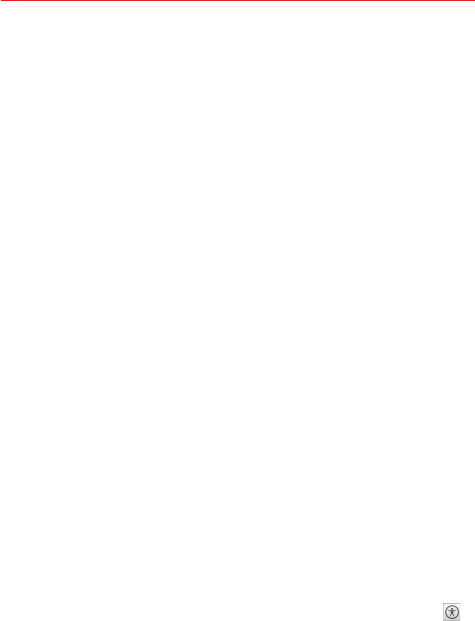
123
Settings
Bold text Enable this option to bold the text on the screen.
Touch zoom Enable this option to allow you to triple-tap the screen to
zoom in and out.
Screen color inversion Enable this option to invert the screen colors for
higher contrast.
Grayscale Enable this option to switch the screen to grayscale mode.
End calls with the Power key Enable this option to allow you to press
the Power/Lock button to end a call.
Hearing Sets options for people with impaired hearing.
Captions Enable this option to allow your phone to display caption text.
Tap Captions to access and adjust its settings.
Notification light Enable this option to activate the LED light for the
notifications you select. Tap Notification light to set the notifications you
want.
Flash alerts Enable this option to enable the camera’s flash to blink to
notify you of incoming calls, messages, and alarms. Tap Flash alerts to
access the missed alert setting.
Turn off all sounds Enable this option to silence all phone sounds and
lower the volume from the earpiece.
Audio type Allows you to set the audio type.
Sound balance Move the slider on the bar to set the sound balance
between the left and right channel.
Dexterity and interaction Sets options for people with impaired motor
skills.
DEXTERITY
Touch assistant Enable this option to display a Touch assistant icon
which allows you to use its touch icons instead of the phone's hardware
keys.
Touch and hold delay Allows you to set the touch and hold delay time.
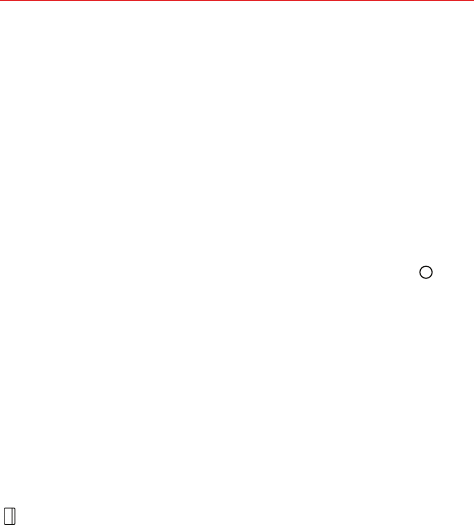
124 Settings
Touch and hold for calls Enable this option to allow you to touch and
hold the Answer or Ignore icon on the Incoming call screen (instead of
swiping).
Screen timeout Allows you to set the amount of time before the
backlight turns off automatically.
INTERACTION
Touch control areas Enable this option to allow you to restrict access to
a select portion of the screen.
GENERAL
Accessibility features shortcut Enable this option to allow quick, easy
access to selected features when you triple-tap the Home button . Tap
Accessibility features shortcut to set the features you want.
Auto-rotate screen Enable this option to automatically rotate the screen
based on the phone’s orientation.
SERVICES
Support & Protection Tap the switch at the top of its screen to toggle it On
or Off. On allows you to enable Support & Protection to observe the apps
your device uses to protect against web threats.
Switch Access Tap the switch at the top of its screen to toggle it On or Off.
On allows you to enable switch access to selected features. Tap OK, then
tap SETTINGS to set it up.
Quick Cover View
Tap the switch at the top of its screen to toggle it On or Off. Enabling the
Quick cover setting allows you to answer calls and stop the alarm/timer
when the cover is closed. In addition, you can also see weather,
notifications, and more without the cover open.
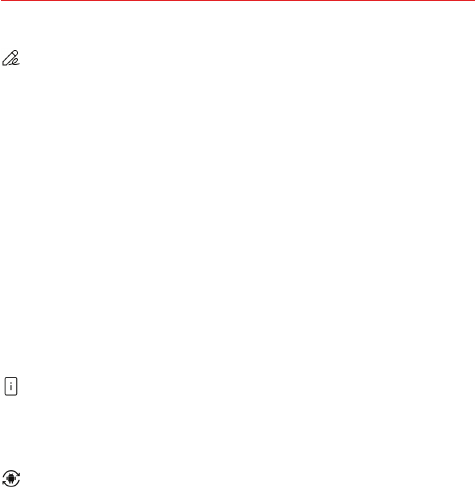
125
Settings
Pen
Use the Pen settings to configure option when the pen is removed.
PEN
Open when removed Select a feature that will automatically start when
the pen is removed from the device. These features include Pen Pop and
Pop Memo.
App shortcut Set frequently used apps.
Screen-off Memo: Create notes on the turned-off screen when the pen is
removed.
ALERTS
Pen detection: Be notified by sound or vibration when the pen is removed
or inserted.
Pen Keeper: Be notified by sound or visual notification when the device is
moved with the pen removed.
About phone
View information about your phone including Phone name, Network,
Status, Battery, Hardware info, Software info, Legal info, and Patent
information.
System updates
SYSTEM UPDATE INFO
Check for new system update Allows you to check for any available updates
for your phone.
Show system update history Allows you to view your system update
history.
LAST SYSTEM UPDATE Displays your last update information.

126 Safety
WARNING: This product contains chemicals known to the State of
California to cause cancer and birth defects or reproductive harm.
Call (800) 243-0000 for more information.
Wash hands after handling.
HAC
This phone has been tested and rated for use with hearing aids for some of
the wireless technologies that it uses. However, there may be some newer
wireless technologies used in this phone that have not been tested yet for
use with hearing aids. It is important to try the different features of this
phone thoroughly and in different locations, using your hearing aid or
cochlear implant, to determine if you hear any interfering noise. Consult
your service provider or the manufacturer of this phone for information on
hearing aid compatibility. If you have questions about return or exchange
policies, consult your service provider or phone retailer.
This mobile phone has a Hearing Aid Mode that, when activated, may
reduce interference with some hearing aid models.
FCC RF Exposure Information
WARNING! Read this information before operating the phone.
In August 1996, the Federal Communications Commission (FCC) of the
United States, with its action in Report and Order FCC 96-326, adopted an
updated safety standard for human exposure to Radio Frequency (RF)
electromagnetic energy emitted by FCC regulated transmitters. Those
guidelines are consistent with the safety standard previously set by both
U.S. and international standards bodies. The design of this phone complies
with the FCC guidelines and these international standards.

127
Safety
Body-worn Operation
This device was tested for typical body-worn operations with the back of
the phone kept 0.39 inches (1cm) between the user’s body and the back of
the phone. To comply with FCC RF exposure requirements, a minimum
separation distance of 0.39 inches (1cm) must be maintained between the
user’s body and the back of the phone. Any belt-clips, holsters, and similar
accessories containing metallic components may not be used. Body-worn
accessories that cannot maintain 0.39 inches (1cm) separation distance
between the user’s body and the back of the phone, and have not been
tested for typical body-worn operations may not comply with FCC RF
exposure limits and should be avoided.
Part 15.19 statement
This device complies with part 15 of the FCC Rules. Operation is subject to
the following two conditions:
(1) This device may not cause harmful interference.
(2) This device must accept any interference received, including interference
that may cause undesired operation.
Part 15.21 statement
Changes or modifications that are not expressly approved by the
manufacturer could void the user’s authority to operate the equipment.
Part 15.105 statement
This equipment has been tested and found to comply with the limits for a
Class B digital device, pursuant to part 15 of the FCC Rules. These limits are
designed to provide reasonable protection against harmful interference in a

128 Safety
residential installation. This equipment generates, uses and can radiate
radio frequency energy and, if not installed and used in accordance with the
instructions, may cause harmful interference to radio communications.
However, there is no guarantee that interference will not occur in a
particular installation.
If this equipment does cause harmful interference to radio or television
reception, which can be determined by turning the equipment off and on,
the user is encouraged to try to correct the interference by one or more of
the following measures:
- Increase the separation between the equipment and receiver.
- Connect the equipment into an outlet on a circuit different from that to
which the receiver is connected.
- Consult the dealer or an experienced radio/TV technician for help.
The phone by LG operates on Verizon’s 4G LTE network, based on Long
Term Evolution (LTE) technology and Mobile Broadband 4G networks in the
United States*. Now you can connect easily at high speeds to the Internet,
your corporate Intranet, and your email while you’re away from the office.
* Service not available everywhere. Visit website
(VerizonWireless.com/4G) for a complete list of available areas.
* Information subject to change.
Consumer Information About Radio Frequency
Emissions
Your wireless phone, which contains a radio transmitter and receiver,
emits radio frequency energy during use. The following consumer
information addresses commonly asked questions about the health
effects of wireless phones.

129
Safety
Are wireless phones safe?
Scientific research on the subject of wireless phones and radio frequency
(“RF”) energy has been conducted worldwide for many years, and
continues. In the United States, the Food and Drug Administration (“FDA”)
and the Federal Communications Commission (“FCC”) set policies and
procedures for wireless phones. The FDA issued a website publication on
health issues related to cell phone usage where it states, “The scientific
community at large … believes that the weight of scientific evidence does
not show an association between exposure to radiofrequency (RF) from cell
phones and adverse health outcomes. Still the scientific community does
recommend conducting additional research to address gaps in knowledge.
That research is being conducted around the world and the FDA continues
to monitor developments in this field. You can access the joint FDA/FCC
website at http://www.fda.gov (under “c”in the subject index, select Cell
Phones > Research). You can also contact the FDA toll-free at (888) 463-
6332 or (888) INFO-FDA. In June 2000, the FDA entered into a cooperative
research and development agreement through which additional scientific
research is being conducted. The FCC issued its own website publication
stating that “there is no scientific evidence that proves that wireless phone
usage can lead to cancer or a variety of other problems, including
headaches, dizziness or memory loss.” This publication is available at
http://www.fcc.gov/cgb/ cellular.html or through the FCC at (888) 225-5322
or (888) CALL-FCC.
What does “SAR” mean?
In 1996, the FCC, working with the FDA, the U.S. Environmental Protection
Agency, and other agencies, established RF exposure safety guidelines for
wireless phones in the United States. Before a wireless phone model is
available for sale to the public, it must be tested by the manufacturer and
certified to the FCC that it does not exceed limits established by the FCC.
One of these limits is expressed as a Specific Absorption Rate, or “SAR.”
SAR is a measure of the rate of absorption of RF energy in the body. Tests
for SAR are conducted with the phone transmitting at its highest power
level in all tested frequency bands. Since 1996, the FCC has required that

130 Safety
the SAR of handheld wireless phones not exceed 1.6 watts per kilogram,
averaged over one gram of tissue.
Although the SAR is determined at the highest power level, the actual SAR
value of a wireless phone while operating can be less than the reported
SAR value. This is because the SAR value may vary from call to call,
depending on factors such as proximity to a cell site, the proximity of the
phone to the body while in use, and the use of hands-free devices. For
more information about SARs, see the FCC’s OET Bulletins 56 and 65 at
http://www.fcc.gov/Bureaus/Engineering_Technology/Documents/bulletins
or visit the Cellular Telecommunications Industry Association website at
http://www.ctia.org/consumer_info/index.cfm/AID/10371. You may also wish
to contact the manufacturer of your phone.
Can I minimize my RF exposure?
If you are concerned about RF, there are several simple steps you can take
to minimize your RF exposure. You can, of course, reduce your talk time.
You can place more distance between your body and the source of the RF,
as the exposure level drops off dramatically with distance. The FDA/FCC
website states that “hands-free kits can be used with wireless phones for
convenience and comfort. These systems reduce the absorption of RF
energy in the head because the phone, which is the source of the RF
emissions, will not be placed against the head. On the other hand, if the
phone is mounted against the waist or other part of the body during use,
then that part of the body will absorb more RF energy. Wireless phones
marketed in the U.S. are required to meet safety requirements regardless
of whether they are used against the head or against the body. Either
configuration should result in compliance with the safety limit.” Also, if you
use your wireless phone while in a car, you can use a phone with an
antenna on the outside of the vehicle. You should also read and follow your
wireless phone manufacturer’s instructions for the safe operation of your
phone.
Do wireless phones pose any special risks to children?
The FDA/FCC website states that “the scientific evidence does not show a
danger to users of wireless communication devices, including children.”

131
Safety
The FDA/FCC website further states that “some groups sponsored by other
national governments have advised that children be discouraged from using
wireless phones at all”. For example, the Stewart Report from the United
Kingdom [“UK”] made such a recommendation in December 2000. In this
report a group of independent experts noted that no evidence exists that
using a cell phone causes brain tumors or other ill effects. [The UK’s]
recommendation to limit cell phone use by children was strictly
precautionary; it was not based on scientific evidence that any health
hazard exists. A copy of the UK’s leaflet is available at http://www.dh.gov.uk
(search “mobile”), or you can write to: NRPB, Chilton, Didcot, Oxon OX11
ORQ, United Kingdom. Copies of the UK’s annual reports on mobile phones
and RF are available online at www.iegmp.org.uk and http://www.hpa.org.
uk/radiation/ (search “mobile”). Parents who wish to reduce their children’s
RF exposure may choose to restrict their children’s wireless phone use.
Where can I get further information about RF emissions?
For further information, see the following additional resources (websites
current as of April 2005):
U.S. Food and Drug Administration
FDA Consumer magazine November-December 2000
Telephone: (888) INFO-FDA
http://www.fda.gov (Under “c” in the subject index, select Cell Phones >
Research.)
U.S. Federal Communications Commission
445 12th Street, S.W. Washington, D.C. 20554
Telephone: (888) 225-5322
http://www.fcc.gov/oet/rfsafety
Independent Expert Group on Mobile Phones
http://www.iegmp.org.uk
Royal Society of Canada Expert Panels on Potential Health Risks of Radio
Frequency Fields from Wireless Telecommunication Devices

132 Safety
283 Sparks Street Ottawa, Ontario K1R 7X9 Canada
Telephone: (613) 991-6990
http://www.rsc.ca/index.php?page=Expert_Panels_RF&Lang_id=120
World Health Organization
Avenue Appia 20 1211 Geneva 27 Switzerland
Telephone: 011 41 22 791 21 11
http://www.who.int/mediacentre/factsheets/fs193/en/
International Commission on Non-Ionizing Radiation Protection
c/o Bundesamt fur Strahlenschutz Ingolstaedter Landstr. 1 85764
Oberschleissheim Germany
Telephone: 011 49 1888 333 2156
http://www.icnirp.de
American National Standards Institute
1819 L Street, N.W., 6th Floor Washington, D.C. 20036
Telephone: (202) 293-8020
http://www.ansi.org
National Council on Radiation Protection and Measurements
7910 Woodmont Avenue, Suite 800 Bethesda, MD 20814-3095
Telephone: (301) 657-2652
http://www.ncrponline.org
Engineering in Medicine and Biology Society, Committee on Man and
Radiation (COMAR) of the Institute of Electrical and Electronics Engineers
http://ewh.ieee.org/soc/embs/comar/

133
Safety
Consumer Information on SAR
(Specific Absorption Rate)
This model phone meets the government’s requirements for exposure to
radio waves. Your wireless phone is a radio transmitter and receiver. It is
designed and manufactured not to exceed the emission limits for exposure
to Radio Frequency (RF) energy set by the Federal Communications
Commission of the U.S. Government. These limits are part of
comprehensive guidelines and establish permitted levels of RF energy for
the general population. The guidelines are based on standards that were
developed by independent scientific organizations through periodic and
thorough evaluation of scientific studies. The standards include a substantial
safety margin designed to assure the safety of all persons, regardless of
age and health.
The exposure standard for wireless mobile phones employs a unit of
measurement known as the Specific Absorption Rate, or SAR. The SAR
limit set by the FCC is 1.6 W/kg. Tests for SAR are conducted using standard
operating positions specified by the FCC with the phone transmitting at its
highest certified power level in all tested frequency bands. Although SAR is
determined at the highest certified power level, the actual SAR level of the
phone while operating can be well below the maximum value. Because the
phone is designed to operate at multiple power levels to use only the
power required to reach the network, in general, the closer you are to a
wireless base station antenna, the lower the power output.
Before a phone model is available for sale to the public, it must be tested
and certified to the FCC that it does not exceed the limit established by the
government-adopted requirement for safe exposure. The tests are
performed in positions and locations (e.g., at the ear and worn on the body)
as required by the FCC for each model.
The highest SAR values are:
• Head: 0.91 W/kg
• Body-worn/Hotspot: 0.88 W/kg

134 Safety
(Body-worn measurements differ among phone models, depending upon
available accessories and FCC requirements).
While there may be differences between SAR levels of various phones and
at various positions, they all meet the government requirement for safe
exposure.
The FCC has granted an Equipment Authorization for this model phone with
all reported SAR levels evaluated as in compliance with the FCC RF
emission guidelines. SAR information on this model phone is on file with
the FCC and can be found under the Display Grant section of http://www.
fcc.gov/oet/ea/fccid after searching on FCC ID ZNFVS995.
Additional information on Specific Absorption Rates (SAR) can be found on
the Cellular Telecommunications Industry Association (CTIA) website at
http://www.ctia.org/.
* In the United States and Canada, the SAR limit for mobile phones used by
the public is 1.6 watts/kg (W/kg) averaged over one gram of tissue. The
standard incorporates a substantial margin of safety to give additional
protection for the public and to account for any variations in
measurements.
FCC Hearing-Aid Compatibility (HAC) Regulations
for Wireless Devices
On July 10, 2003, the U.S. Federal Communications Commission (FCC)
Report and Order in WT Docket 01-309 modified the exception of wireless
phones under the Hearing Aid Compatibility Act of 1988 (HAC Act) to
require digital wireless phones be compatible with hearing-aids. The intent
of the HAC Act is to ensure reasonable access to telecommunications
services for persons with hearing disabilities.
While some wireless phones are used near some hearing devices (hearing
aids and cochlear implants), users may detect a buzzing, humming, or
whining noise. Some hearing devices are more immune than others to this
interference noise, and phones also vary in the amount of interference they
generate.
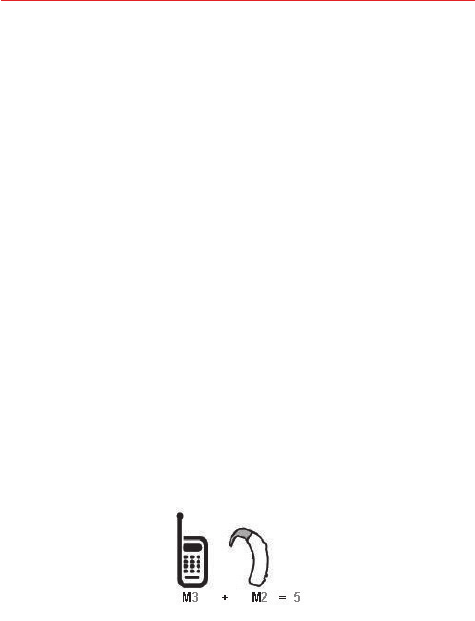
135
Safety
The wireless telephone industry has developed a rating system for wireless
phones, to assist hearing device users to find phones that may be
compatible with their hearing devices. Not all phones have been rated.
Phones that are rated have the rating on their box or a label located on the
box.
The ratings are not guarantees. Results will vary depending on the user’s
hearing device and hearing loss. If your hearing device happens to be
vulnerable to interference, you may not be able to use a rated phone
successfully. Trying out the phone with your hearing device is the best way
to evaluate it for your personal needs.
M-Ratings: Phones rated M3 meet FCC requirements and are likely to
generate less interference to hearing devices than phones that are not
labeled.
T-Ratings: Phones rated T3 meet FCC requirements and are likely to
generate less interference to hearing devices than phones that are not
labeled.
Hearing devices may also be rated. Your hearing device manufacturer or
hearing health professional may help you find this rating. Higher ratings
mean that the hearing device is relatively immune to interference noise.
The hearing aid and wireless phone rating values are then added together.
A sum of 5 is considered acceptable for normal use. A sum of 6 is
considered for best use.
In the above example, if a hearing aid meets the M2 level rating and the
wireless phone meets the M3 level rating, the sum of the two values equal
M5. This should provide the hearing aid user with “normal usage” while
using their hearing aid with the particular wireless phone. “Normal usage”
in this context is defined as a signal quality that’s acceptable for normal
operation.
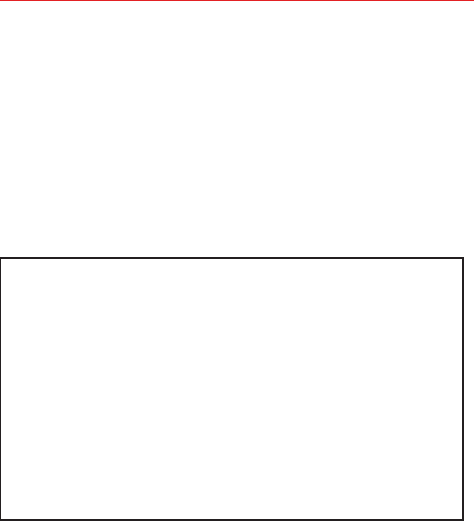
136 Safety
The M mark is intended to be synonymous with the U mark. The T mark is
intended to be synonymous with the UT mark. The M and T marks are
recommended by the Alliance for Telecommunications Industries Solutions
(ATIS). The U and UT marks are referenced in Section 20.19 of the FCC
Rules. The HAC rating and measurement procedure are described in the
American National Standards Institute (ANSI) C63.19 standard.
To ensure that the Hearing Aid Compatibility rating for your phone is
maintained, secondary transmitters such as Bluetooth and WLAN
components must be disabled during a call.
For information about hearing aids and digital wireless phones:
Wireless Phones and Hearing Aid Accessibility
http://www.accesswireless.org/
Gallaudet University, RERC
http://tap.gallaudet.edu/Voice/
FCC Hearing Aid Compatibility and Volume Control
http://www.fcc.gov/cgb/dro/hearing.html
The Hearing Aid Compatibility FCC Order
http://hraunfoss.fcc.gov/edocs_public/attachmatch/FCC-03-168A1.pdf
Hearing Loss Association of America [HLAA]
http://hearingloss.org/content/telephones-and-mobile-devices
Caution:
Avoid potential hearing loss.
Prolonged exposure to loud sounds (including music) is the most common
cause of preventable hearing loss. Some scientific research suggests that
using portable audio devices, such as portable music players and cellular
telephones, at high volume settings for long durations may lead to
permanent noise-induced hearing loss. This includes the use of headphones
(including headsets, earbuds and Bluetooth® or other wireless devices).
Exposure to very loud sound has also been associated in some studies with

137
Safety
tinnitus (a ringing in the ear), hypersensitivity to sound and distorted
hearing. Individual susceptibility to noise-induced hearing loss and other
potential hearing problems varies.
The amount of sound produced by a portable audio device varies depending
on the nature of the sound, the device, the device settings and the
headphones. You should follow some commonsense recommendations
when using any portable audio device:
• Set the volume in a quiet environment and select the lowest volume at
which you can hear adequately.
• When using headphones, turn the volume down if you cannot hear the
people speaking near you or if the person sitting next to you can hear
what you are listening to.
• Do not turn the volume up to block out noisy surroundings. If you choose
to listen to your portable device in a noisy environment, use
noisecancelling headphones to block out background environmental
noise.
• Limit the amount of time you listen. As the volume increases, less time is
required before your hearing could be affected.
• Avoid using headphones after exposure to extremely loud noises, such as
concerts, that might cause temporary hearing loss. Temporary hearing
loss might cause unsafe volumes to sound normal.
• Do not listen at any volume that causes you discomfort. If you experience
ringing in your ears, hear muffled speech or experience any temporary
hearing difficulty after listening to your portable audio device, discontinue
use and consult your doctor.

138 Safety
TIA Safety Information
The following is the complete TIA Safety Information for wireless handheld
phones.
Exposure to Radio Frequency Signal
Your wireless handheld portable phone is a low power radio transmitter and
receiver. When ON, it receives and sends out Radio Frequency (RF) signals.
In August, 1996, the Federal Communications Commissions (FCC) adopted
RF exposure guidelines with safety levels for handheld wireless phones.
Those guidelines are consistent with the safety standards previously set by
both U.S. and international standards bodies:
ANSI C95.1 (1992) *
NCRP Report 86 (1986)
ICNIRP (1996)
* American National Standards Institute; National Council on Radiation
Protection and Measurements; International Commission on Non-
Ionizing Radiation Protection.
Those standards were based on comprehensive and periodic
evaluations of the relevant scientific literature. For example, over 120
scientists, engineers, and physicians from universities, government
health agencies, and industry reviewed the available body of research
to develop the ANSI Standard (C95.1).
The design of your phone complies with the FCC guidelines (and those
standards)
Phone Operation
NORMAL POSITION: Hold the phone as you would any other telephone
with the antenna pointed up and over your shoulder.

139
Safety
Tips on Efficient Operation
For your phone to operate most efficiently:
Don’t touch the antenna unnecessarily when the phone is in use. Contact
with the antenna affects call quality and may cause the phone to operate at
a higher power level than otherwise needed.
Electronic Devices
Most modern electronic equipment is shielded from RF signals. However,
certain electronic equipment may not be shielded against the RF signals
from your wireless phone.
Pacemakers
The Health Industry Manufacturers Association recommends that a
minimum separation of six (6) inches be maintained between a handheld
wireless phone and a pacemaker to avoid potential interference with the
pacemaker. These recommendations are consistent with the independent
research by and recommendations of Wireless Technology Research.
Persons with pacemakers:
• Should ALWAYS keep the phone more than six (6) inches from their
pacemaker when the phone is turned ON;
• Should not carry the phone in a breast pocket;
• Should use the ear opposite the pacemaker to minimize the potential for
interference;
• Should turn the phone OFF immediately if there is any reason to suspect
that interference is taking place.
Hearing Aids
Some digital wireless phones may interfere with some hearing aids. In the
event of such interference, you may want to consult your service provider
(or call the customer service line to discuss alternatives).
Other Medical Devices
If you use any other personal medical device, consult the manufacturer of
your device to determine if it is adequately shielded from external RF

140 Safety
energy. Your physician may be able to assist you in obtaining this
information.
Health Care Facilities
Turn your phone OFF in health care facilities when any regulations posted in
these areas instruct you to do so. Hospitals or health care facilities may use
equipment that could be sensitive to external RF energy.
Vehicles
RF signals may affect improperly installed or inadequately shielded
electronic systems in motor vehicles. Check with the manufacturer or its
representative regarding your vehicle. You should also consult the
manufacturer of any equipment that has been added to your vehicle.
Posted Facilities
Turn your phone OFF in any facility where posted notices so require.
Aircraft
FCC regulations prohibit using your phone while in the air. Switch OFF your
phone before boarding an aircraft.
Blasting Areas
To avoid interfering with blasting operations, turn your phone OFF when in a
“blasting area” or in areas posted: “Turn off two-way radio”. Obey all signs
and instructions.
Potentially Explosive Atmosphere
Turn your phone OFF when in any area with a potentially explosive
atmosphere and obey all signs and instructions. Sparks in such areas could
cause an explosion or fire resulting in bodily injury or even death.
Areas with a potentially explosive atmosphere are often, but not always
marked clearly. Potential areas may include: fueling areas (such as gasoline
stations); below deck on boats; fuel or chemical transfer or storage facilities;
vehicles using liquefied petroleum gas (such as propane or butane); areas
where the air contains chemicals or particles (such as grain, dust, or metal
powders); and any other area where you would normally be advised to turn
off your vehicle engine.
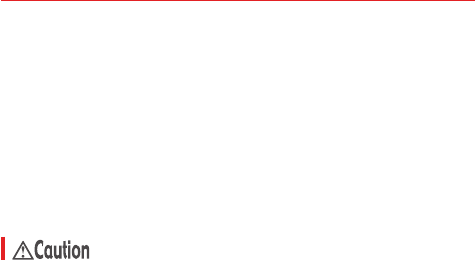
141
Safety
For Vehicles Equipped with an Air Bag
An air bag inflates with great force. DO NOT place objects, including either
installed or portable wireless equipment, in the area over the air bag or in
the air bag deployment area. If in-vehicle wireless equipment is improperly
installed and the air bag inflates, serious injury could result.
Safety Information
Please read and observe the following information for safe and proper use
of your phone and to prevent damage.
Violation of the instructions may cause minor or serious damage to
the product.
• Do not disassemble or open crush, bend or deform, puncture or shred.
• Do not modify or remanufacture, attempt to insert foreign objects into the
battery, immerse or expose to water or other liquids, expose to fire,
explosion or other hazard.
• Only use the battery for the system for which it is specified.
• Only use the battery with a charging system that has been qualified with
the system per CTIA Certification Requirements for Battery System
Compliance to IEEE1725. Use of an unqualified battery or charger may
present a risk of fire, explosion, leakage, or other hazard.
• Do not short circuit a battery or allow metallic conductive objects to
contact battery terminals.
• Replace the battery only with another battery that has been qualified with
the system per this standard, IEEE-Std-1725. Use of an unqualified
battery may present a risk of fire, explosion, leakage or other hazard. Only
authorized service providers shall replace battery (if the battery is non-
user replaceable).
• Promptly dispose of used batteries in accordance with local regulations.
• Battery usage by children should be supervised.

142 Safety
• Avoid dropping the phone or battery. If the phone or battery is dropped,
especially on a hard surface, and the user suspects damage, take it to a
service center for inspection.
• Improper battery use may result in a fire, explosion or other hazard.
Charger and Adapter Safety
• The charger and adapter are intended for indoor use only.
• Insert the battery charger vertically into the wall power socket.
• Only use the LG-approved battery charger. Otherwise, you may cause
serious damage to your phone.
• Use the correct adapter for your phone when using the battery charger
abroad.
Battery Information and Care
• Always unplug the charger from the wall socket after the phone is fully
charged to save unnecessary power consumption of the charger.
• Please read the manual for the specified charger to learn how to charge it.
• Do not damage the power cord by bending, twisting, or heating. Do not
use the plug if it is loose as it may cause electric shock or fire.
• Do not place any heavy items on the power cord. Do not allow the power
cord to be crimped as it may cause electric shock or fire.
• Unplug the power cord prior to cleaning your phone, and clean the power
plug pin when it’s dirty. When using the power plug, ensure that it’s firmly
connected. If not, it may cause excessive heat or fire. If you put your
phone in a pocket or bag without covering the receptacle of the phone
(power plug pin), metallic articles (such as a coin, paperclip or pen) may
short-circuit the phone. Always cover the receptacle when not in use.
• Recharge the battery after long periods of non-use to maximize battery
life. Battery life will vary due to usage pattern and environmental
conditions.

143
Safety
• Please use only an approved charging accessory to charge your LG
phone. Improper handling of the charging port, as well as the use of an
incompatible charger, may cause damage to your phone and void the
warranty.
• The charging temperature range is regulated between 32°F (0°C) and
95°F (35°C). Do not charge the battery outside of the recommended
temperature range. Charging outside this range might cause excessive
heat generation, serious battery damage, and deterioration of battery’s
characteristics and cycle life.
• Do not use or leave the phone in direct sunlight or in a car heated by
sunshine. The battery may generate excessive heat, smoke, or flame. It
also might cause deterioration of battery’s characteristics or cycle life.
• If skin or clothing is smeared with liquid from the battery, wash with fresh
water. It may cause the skin inflammation.
• Please take your phone to an authorized service center immediately if this
occurs.
• Do not handle the phone with wet hands while charging. It may cause an
electric shock or seriously damage your phone.
• Do not place or answer calls while charging the phone as it may
shortcircuit the phone and/or cause electric shock or fire.
• The charger and adapter are intended for indoor use only.
• Insert the battery charger horizontally into the wall power socket.
• Talking on your phone for an extended period of time may reduce call
quality due to heat generated during use.
• Do not use harsh chemicals (such as alcohol, benzene, thinners, etc.) or
detergents to clean your phone as this could cause a fire.
• Do not place or answer calls while charging the phone as it may
shortcircuit the phone and/or cause electric shock or fire.

144 Safety
Explosion, Shock, and Fire Hazards
• Do not put your phone in a place subject to excessive dust and keep the
minimum required distance between the power cord and heat sources.
• Unplug the power cord prior to cleaning your phone, and clean the power
plug pin when it’s dirty.
• When using the power plug, ensure that it’s firmly connected. If not, it
may cause excessive heat or fire.
• If you put your phone in a pocket or bag without covering the receptacle
of the phone (power plug pin), metallic articles (such as a coin, paperclip
or pen) may short-circuit the phone and may cause an explosion. Always
cover the receptacle when not in use.
General Notice
• Do not place items containing magnetic components such as a credit
card, phone card, bank book, or subway ticket near your phone. The
magnetism of the phone may damage the data stored in the magnetic
strip.
• Talking on your phone for a long period of time may reduce call quality
due to heat generated during use.
• When the phone is not used for a long period time, store it in a safe place
with the power cord unplugged.
• Using the phone in proximity to receiving equipment (i.e., TV or radio) may
cause interference to the phone.
• Do not use the phone if the antenna is damaged. If a damaged antenna
contacts skin, it may cause a slight burn. Please contact an LG Authorized
Service Center to replace the damaged antenna.
• Do not immerse your phone in water, liquid, or expose to high humidity. If
the phone is expose to liquid, turn it off immediately and bring it to an LG
Authorized Service Center.
• Do not paint your phone.
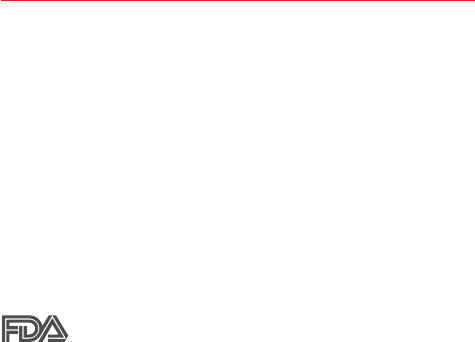
145
Safety
• The data saved in your phone might be deleted due to careless use, repair
of the phone, or upgrade of the software. Please backup your important
phone numbers (Ringtones, text messages, voice messages, pictures,
and videos could also be deleted.) The manufacturer is not liable for
damage due to the loss of data.
• When you use the phone in public places, set the ringtone to vibration so
you don’t disturb others.
• Do not turn your phone on or off when putting it to your ear.
• Use accessories, such as earphones and headsets, with caution. Ensure
that cables are tucked away safely.
FDA Consumer Update
The U.S. Food and Drug Administration’s Center for Devices and
Radiological Health Consumer Update on Mobile Phones:
1. Do wireless phones pose a health hazard?
The available scientific evidence does not show that any health problems
are associated with using wireless phones. There is no proof, however, that
wireless phones are absolutely safe. Wireless phones emit low levels of
Radio Frequency (RF) energy in the microwave range while being used.
They also emit very low levels of RF when in standby mode. Whereas high
levels of RF can produce health effects (by heating tissue), exposure to low
level RF that does not produce heating effects causes no known adverse
health effects. Many studies of low level RF exposures have not found any
biological effects. Some studies have suggested that some biological
effects may occur, but such findings have not been confirmed by additional
research. In some cases, other researchers have had difficulty in
reproducing those studies, or in determining the reasons for inconsistent
results.
2. What is the FDA's role concerning the safety of wireless phones?
Under the law, the FDA does not review the safety of radiation-emitting
consumer products such as wireless phones before they can be sold, as it
does with new drugs or medical devices. However, the agency has

146 Safety
authority to take action if wireless phones are shown to emit Radio
Frequency (RF) energy at a level that is hazardous to the user. In such a
case, the FDA could require the manufacturers of wireless phones to notify
users of the health hazard and to repair, replace, or recall the phones so that
the hazard no longer exists.
Although the existing scientific data do not justify FDA regulatory actions,
the FDA has urged the wireless phone industry to take a number of steps,
including the following:
• Support needed research into possible biological effects of RF of the type
emitted by wireless phones;
• Design wireless phones in a way that minimizes any RF exposure to the
user that is not necessary for device function; and
• Cooperate in providing users of wireless phones with the best possible
information on possible effects of wireless phone use on human health.
The FDA belongs to an interagency working group of the federal agencies
that have responsibility for different aspects of RF safety to ensure
coordinated efforts at the federal level. The following agencies belong to
this working group:
• National Institute for Occupational Safety and Health
• Environmental Protection Agency
• Occupational Safety and Health Administration
• National Telecommunications and Information Administration
The National Institutes of Health participates in some interagency working
group activities, as well.
The FDA shares regulatory responsibilities for wireless phones with the
Federal Communications Commission (FCC). All phones that are sold in the
United States must comply with FCC safety guidelines that limit RF
exposure. The FCC relies on the FDA and other health agencies for safety
questions about wireless phones.

147
Safety
The FCC also regulates the base stations that the wireless phone networks
rely upon. While these base stations operate at higher power than do the
wireless phones themselves, the RF exposures that people get from these
base stations are typically thousands of times lower than those they can
get from wireless phones. Base stations are thus not the subject of the
safety questions discussed in this document.
3. What kinds of phones are the subject of this update?
The term “wireless phone” refers here to handheld wireless phones with
built-in antennas, often called “cell”, “mobile”, or “PCS” phones. These types
of wireless phones can expose the user to measurable Radio Frequency
(RF) energy because of the short distance between the phone and the
user’s head.
These RF exposures are limited by FCC safety guidelines that were
developed with the advice of the FDA and other federal health and safety
agencies. When the phone is located at greater distances from the user,
the exposure to RF is drastically lower because a person’s RF exposure
decreases rapidly with increasing distance from the source. The so-called
“cordless phones,” which have a base unit connected to the telephone
wiring in a house, typically operate at far lower power levels, and thus
produce RF exposures far below the FCC safety limits.
4. What are the results of the research done already?
The research done thus far has produced conflicting results, and many
studies have suffered from flaws in their research methods. Animal
experiments investigating the effects of Radio Frequency (RF) energy
exposures characteristic of wireless phones have yielded conflicting results
that often cannot be repeated in other laboratories. A few animal studies,
however, have suggested that low levels of RF could accelerate the
development of cancer in laboratory animals. However, many of the studies
that showed increased tumor development used animals that had been
genetically engineered or treated with cancer-causing chemicals so as to be
pre-disposed to develop cancer in the absence of RF exposure. Other
studies exposed the animals to RF for up to 22 hours per day. These
conditions are not similar to the conditions under which people use

148 Safety
wireless phones, so we do not know with certainty what the results of
such studies mean for human health. Three large epidemiology studies have
been published since December 2000. Between them, the studies
investigated any possible association between the use of wireless phones
and primary brain cancer, glioma, meningioma, or acoustic neuroma,
tumors of the brain or salivary gland, leukemia, or other cancers. None of
the studies demonstrated the existence of any harmful health effects from
wireless phone RF exposures. However, none of the studies can answer
questions about long-term exposures, since the average period of phone
use in these studies was around three years.
5. What research is needed to decide whether RF exposure from wireless
phones poses a health risk?
A combination of laboratory studies and epidemiological studies of people
actually using wireless phones would provide some of the data that are
needed. Lifetime animal exposure studies could be completed in a few
years. However, very large numbers of animals would be needed to provide
reliable proof of a cancer promoting effect if one exists. Epidemiological
studies can provide data that is directly applicable to human populations,
but ten or more years follow-up may be needed to provide answers about
some health effects, such as cancer. This is because the interval between
the time of exposure to a cancer-causing agent and the time tumors
develop — if they do — may be many, many years. The interpretation of
epidemiological studies is hampered by difficulties in measuring actual RF
exposure during day-to-day use of wireless phones. Many factors affect this
measurement, such as the angle at which the phone is held, or which
model of phone is used.
6. What is the FDA doing to find out more about the possible health
effects of wireless phone RF?
The FDA is working with the U.S. National Toxicology Program and with
groups of investigators around the world to ensure that high priority animal
studies are conducted to address important questions about the effects of
exposure to Radio Frequency (RF) energy.

149
Safety
The FDA has been a leading participant in the World Health Organization
International Electro Magnetic Fields (EMF) Project since its inception in
1996. An influential result of this work has been the development of a
detailed agenda of research needs that has driven the establishment of
new research programs around the world. The project has also helped
develop a series of public information documents on EMF issues.
The FDA and the Cellular Telecommunications & Internet Association (CTIA)
have a formal Cooperative Research And Development Agreement (CRADA)
to do research on wireless phone safety. The FDA provides the scientific
oversight, obtaining input from experts in government, industry, and
academic organizations. CTIA-funded research is conducted through
contracts with independent investigators. The initial research will include
both laboratory studies and studies of wireless phone users. The CRADA
will also include a broad assessment of additional research needs in the
context of the latest research developments around the world.
7. How can I find out how much Radio Frequency energy exposure I can
get by using my wireless phone?
All phones sold in the United States must comply with Federal
Communications Commission (FCC) guidelines that limit Radio Frequency
(RF) energy exposures. The FCC established these guidelines in
consultation with the FDA and the other federal health and safety agencies.
The FCC limit for RF exposure from wireless phones is set at a Specific
Absorption Rate (SAR) of 1.6 watts per kilogram (1.6 W/kg). The FCC limit is
consistent with the safety standards developed by the Institute of Electrical
and Electronic Engineering (IEEE) and the National Council on Radiation
Protection and Measurement. The exposure limit takes into consideration
the body’s ability to remove heat from the tissues that absorb energy from
the wireless phone and is set well below levels known to have effects.
Manufacturers of wireless phones must report the RF exposure level for
each model of phone to the FCC. The FCC website (http://www.fcc.gov/oet/
rfsafety) gives directions for locating the FCC identification number on your
phone so you can find your phone’s RF exposure level in the online listing.

150 Safety
8. What has the FDA done to measure the Radio Frequency energy
coming from wireless phones?
The Institute of Electrical and Electronic Engineers (IEEE) is developing a
technical standard for measuring the Radio Frequency (RF) energy exposure
from wireless phones and other wireless handsets with the participation
and leadership of FDA scientists and engineers. The standard,
“Recommended Practice for Determining the Spatial-Peak Specific
Absorption Rate (SAR) in the Human Body Due to Wireless
Communications Devices: Experimental Techniques”, sets forth the first
consistent test methodology for measuring the rate at which RF is
deposited in the heads of wireless phone users. The test method uses a
tissue-simulating model of the human head. Standardized SAR test
methodology is expected to greatly improve the consistency of
measurements made at different laboratories on the same phone. SAR is
the measurement of the amount of energy absorbed in tissue, either by the
whole body or a small part of the body. It is measured in watts/kg (or
milliwatts/g) of matter. This measurement is used to determine whether a
wireless phone complies with safety guidelines.
9. What steps can I take to reduce my exposure to Radio Frequency
energy from my wireless phone?
If there is a risk from these products — and at this point we do not know
that there is — it is probably very small. But if you are concerned about
avoiding even potential risks, you can take a few simple steps to minimize
your exposure to Radio Frequency (RF) energy. Since time is a key factor in
how much exposure a person receives, reducing the amount of time spent
using a wireless phone will reduce RF exposure. If you must conduct
extended conversations by wireless phone every day, you could place more
distance between your body and the source of the RF, since the exposure
level drops off dramatically with distance.

151
Safety
10. What about children using wireless phones?
The scientific evidence does not show a danger to users of wireless
phones, including children and teenagers. If you want to take steps to lower
exposure to Radio Frequency (RF) energy, the measures described above
would apply to children and teenagers using wireless phones. Reducing the
time of wireless phone use and increasing the distance between the user
and the RF source will reduce RF exposure.
Some groups sponsored by other national governments have advised that
children be discouraged from using wireless phones at all. For example, the
government in the United Kingdom distributed leaflets containing such a
recommendation in December 2000. They noted that no evidence exists
that using a wireless phone causes brain tumors or other ill effects. Their
recommendation to limit wireless phone use by children was strictly
precautionary; it was not based on scientific evidence that any health
hazard exists.
11. What about wireless phone interference with medical equipment?
Radio Frequency (RF) energy from wireless phones can interact with some
electronic devices. For this reason, the FDA helped develop a detailed test
method to measure Electro Magnetic Interference (EMI) of implanted
cardiac pacemakers and defibrillators from wireless telephones. This test
method is now part of a standard sponsored by the Association for the
Advancement of Medical Instrumentation (AAMI). The final draft, a joint
effort by the FDA, medical device manufacturers, and many other groups,
was completed in late 2000. This standard will allow manufacturers to
ensure that cardiac pacemakers and defibrillators are safe from wireless
phone EMI.
The FDA has tested hearing aids for interference from handheld wireless
phones and helped develop a voluntary standard sponsored by the Institute
of Electrical and Electronic Engineers (IEEE). This standard specifies test
methods and performance requirements for hearing aids and wireless
phones so that no interference occurs when a person uses a “compatible”

152 Safety
phone and a “compatible” hearing aid at the same time. This standard was
approved by the IEEE in 2000.
The FDA continues to monitor the use of wireless phones for possible
interactions with other medical devices. Should harmful interference be
found to occur, the FDA will conduct testing to assess the interference and
work to resolve the problem.
12. Where can I find additional information?
For additional information, please refer to the following resources:
FDA web page on wireless phones
(http://www.fda.gov/cellphones/)
Federal Communications Commission (FCC) RF Safety Program
(http://www.fcc.gov/oet/rfsafety)
International Commission on Non-lonizing Radiation Protection
(http://www.icnirp.de)
World Health Organization (WHO) International EMF Project
(http://www.who.int/emf)
National Radiological Protection Board (UK)
(http://www.hpa.org.uk/radiation/)
Driving
Check the laws and regulations on the use of wireless phones in the areas
where you drive and always obey them. Also, if using your phone while
driving, please observe the following:
• Give full attention to driving -- driving safely is your first responsibility;
• Use hands-free operation, if available;
• Pull off the road and park before making or answering a call if driving
conditions or the law require it.

153
Safety
10 Driver Safety Tips
Your wireless phone gives you the powerful ability to communicate by voice
almost anywhere, anytime. An important responsibility accompanies the
benefits of wireless phones, one that every user must uphold.
When operating a car, driving is your first responsibility. When using your
wireless phone behind the wheel of a car, practice good common sense
and remember the following tips:
1. Get to know your wireless phone and its features such as speed dial and
redial. Carefully read your instruction manual and learn to take advantage
of valuable features most phones offer, including automatic redial and
memory. Also, work to memorize the phone keypad so you can use the
speed dial function without taking your attention off the road.
2. When available, use a hands-free device. A number of hands-free
wireless phone accessories are readily available today. Whether you
choose an installed mounted device for your wireless phone or a speaker
phone accessory, take advantage of these devices if available to you.
3. Make sure you place your wireless phone within easy reach and where
you can reach it without removing your eyes from the road. If you get an
incoming call at an inconvenient time, if possible, let your voice mail
answer it for you.
4. Suspend conversations during hazardous driving conditions or situations.
Let the person you are speaking with know you are driving; if necessary,
suspend the call in heavy traffic or hazardous weather conditions. Rain,
sleet, snow, and ice can be hazardous, but so is heavy traffic. As a driver,
your first responsibility is to pay attention to the road.
5. Don’t take notes or look up phone numbers while driving. If you are
reading an address book or business card, or writing a “to-do” list while
driving a car, you are not watching where you are going. It is common
sense. Do not get caught in a dangerous situation because you are
reading or writing and not paying attention to the road or nearby vehicles.
6. Dial sensibly and assess the traffic; if possible, place calls when you are
not moving or before pulling into traffic. Try to plan your calls before you
begin your trip or attempt to coincide your calls with times you may be
stopped at a stop sign, red light, or otherwise stationary. But if you need

154 Safety
to dial while driving, follow this simple tip -- dial only a few numbers,
check the road and your mirrors, then continue.
7. Do not engage in stressful or emotional conversations that may be
distracting. Stressful or emotional conversations and driving do not mix;
they are distracting and even dangerous when you are behind the wheel
of a car. Make people you are talking with aware you are driving and if
necessary, suspend conversations which have the potential to divert your
attention from the road.
8. Use your wireless phone to call for help. Your wireless phone is one of
the greatest tools you can own to protect yourself and your family in
dangerous situations -- with your phone at your side, help is only three
numbers away. Dial 911 or other local emergency number in the case of
fire, traffic accident, road hazard, or medical emergency. Remember, it’s
a free call on your wireless phone!
9. Use your wireless phone to help others in emergencies. Your wireless
phone provides you a perfect opportunity to be a “Good Samaritan” in
your community. If you see an auto accident, crime in progress or other
serious emergency where lives are in danger, call 911 or other local
emergency number, as you would want others to do for you.
10. Call roadside assistance or a special wireless non-emergency assistance
number when necessary. Certain situations you encounter while driving
may require attention, but are not urgent enough to merit a call for
emergency services. But you can still use your wireless phone to lend a
hand. If you see a broken-down vehicle posing no serious hazard, a
broken traffic signal, a minor traffic accident where no one appears
injured or a vehicle you know to be stolen, call roadside assistance or
other special non-emergency wireless number
The above tips are meant as general guidelines. Before deciding to use your
mobile device while operating a vehicle, it is recommended that you consult
your applicable jurisdiction’s local laws or other regulations regarding such
use. Such laws or other regulations may prohibit or otherwise restrict the
manner in which a driver may use his or her phone while operating a
vehicle.
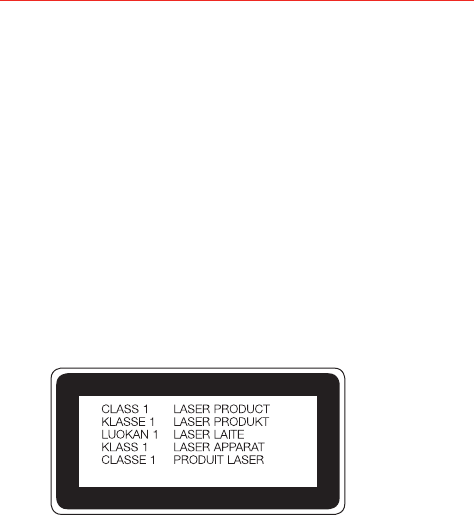
Safety
Laser Safety Statement
CDRH Compliance
THIS PRODUCT COMPLIES WITH APPLICABLE REQUIREMENT OF THE
DHHS PERFORMANCE STANDARD FOR LASER PRODUCT, 21 CFR
SUBCHAPTER J.
Caution!
This product employs a laser system. To ensure proper use of this product,
please read this owner’s manual carefully and retain for future reference.
Should the unit require maintenance, contact an authorized service center.
Use of controls, adjustments, or the performance of procedures other than
those specified herein may result in hazardous radiation exposure.
To prevent direct exposure to laser beam, do not try to open the enclosure
or make direct contact with the laser.
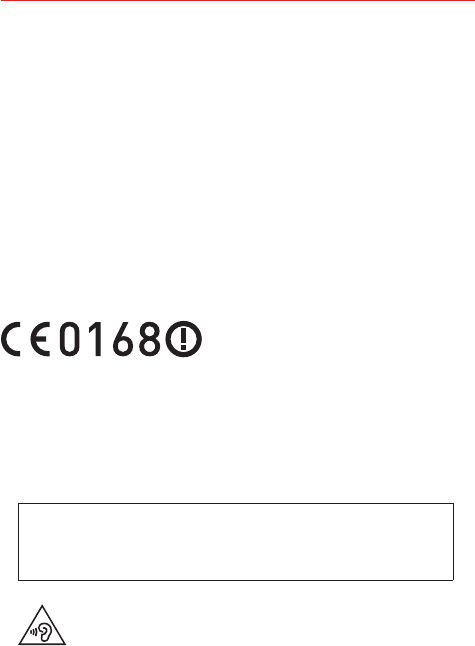
155
Safety
Cautions
The user interface of Google apps (Google Search, Google Maps,
Navigation, etc.) can vary depending on its software version.
Locations are inaccurate when GPS and Wi-Fi are not set.
With the Android operating system, some available Play Store apps only
operate correctly with phones that have a specific screen resolution.
Please be advised that some of the apps on Play Store may not be
available for your phone due to an LCD resolution requirement that
doesn't match your phone. In addition, please be aware that third party
apps with programming defects may cause issues with your phone,
including lock ups and resets.
All of the phone's contents, including content which you create or
download, will be deleted after a Factory Reset.
Use your phone in temperatures between 0ºC and 35ºC, if possible.
Exposing your phone to extremely low or high temperatures may result
in damage, malfunction, or even explosion.
There is risk of explosion if the battery is replaced with an incorrect type.
Dispose of used batteries according to the manufacturer’s instructions.
Please recycle when possible. Don't dispose as household waste.
Wi-Fi (WLAN)
This equipment may be operated in all European countries.
The 5150 - 5350 MHz band is restricted to indoor use only.
To prevent possible hearing damage, don’t listen at high
volume levels for long periods.
Excessive sound pressure from earphones and headphones can cause
hearing loss.

156 Safety
DECLARATION OF CONFORMITY
Hereby, LG Electronics declares that this LGVS995 product is in
compliance with the essential requirements and other relevant
provisions of Directive 1999/5/EC. A copy of the Declaration of
Conformity can be found at http://www.lg.com/global/declaration
Exposure to radio frequency energy
Radio wave exposure and Specific Absorption Rate (SAR) information.
This mobile phone model LGVS995 has been designed to comply with
applicable safety requirements for exposure to radio waves. These
requirements are based on scientific guidelines that include safety
margins designed to assure the safety of all persons, regardless of age
and health.
The radio wave exposure guidelines employ a unit of measurement
known as the Specific Absorption Rate (SAR). Tests for SAR are
conducted using standardized methods with the phone transmitting at
its highest certified power level in all used frequency bands.
While there may be differences between the SAR levels of various LG
phone models, they're all designed to meet the relevant guidelines for
exposure to radio waves.
The SAR limit recommended by the International Commission on
Non-Ionizing Radiation Protection (ICNIRP) is 2 W/kg averaged over 10g
of tissue.
This device meets RF exposure guidelines when used either in the
normal use position against the ear or when positioned at least 0.5 cm
away from the body. When a carry case, belt clip or holder is used for
bodyworn operation, it shouldn't contain metal and should position the
product at least 0.5 cm away from your body. In order to transmit data
files or messages, this device requires a quality connection to the
network. In some cases, transmission of data files or messages may be
delayed until such a connection is available. Ensure the above separation
distance instructions are followed until the transmission is completed.

157
Specifications
Open Source Software
To obtain the source code under GPL, LGPL, MPL, and other open source
licenses, that is contained in this product, please visit
http://opensource.lge.com.
In addition to the source code, all referred license terms, warranty
disclaimers and copyright notices are available for download.
LG Electronics will also provide open source code to you on CD-ROM for a
charge covering the cost of performing such distribution (such as the cost
of media, shipping, and handling) upon email request to opensource@lge.
com. This offer is valid for three (3) years from the date on which you
purchased the product.
Trademarks
• Bluetooth® is a registered trademark of Bluetooth SIG, Inc. worldwide.
• Wi-Fi® and the Wi-Fi logo are registered trademarks of the Wi-Fi Alliance.
• Google™, Google Maps™, Gmail™, YouTube™, Hangouts™ and Play
Store™ are trademarks of Google, Inc.
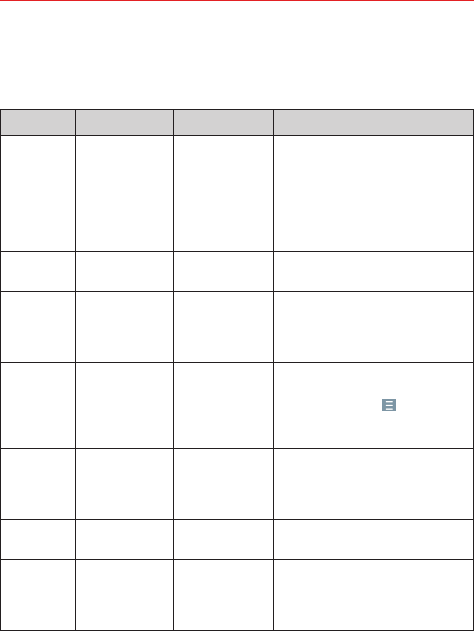
158 FAQ
Please check to see if any issues you’ve encountered with your phone are
described in this section, before taking the phone in for service or calling a
service representative.
CATEGORY SUB-CATEGORY QUESTION ANSWER
Bluetooth Bluetooth
Devices
What are the
functions
available via
Bluetooth?
Stereo/Mono Headset, Car Kit, and
FTP connections are available. When
your phone is connected to another
phone via Bluetooth, you can receive
Contacts data. You can share data with
other Bluetooth devices when you run
a corresponding app.
Data Contacts Backup How can I back
up Contacts?
The Contacts data can be synchronized
between your phone and Gmail™.
Data Synchronization
Is it possible to
set up
one-way-sync
with Gmail?
Only two-way synchronization is
available.
Data Synchronization
Is it possible to
synchronize all of
the Email
folders?
All of your Email folders are
synchronized. From the Email app, tap
the Email Menu icon then tap the
desired folder or Show all folders to
view all available folders.
Google™
Service Gmail Log-In
Should I have to
log into Gmail
whenever I want
to access Gmail?
Once you log into Gmail, you don’t
need to log into Gmail again.
Google
Service Google Account Is it possible to
filter emails?
No, email filtering is not supported via
the phone.
Phone
Function YouTube™
Is it possible to
play YouTube
videos?
Yes, YouTube videos are supported but
may have to be viewed through the
YouTube app (instead of the Chrome
app).
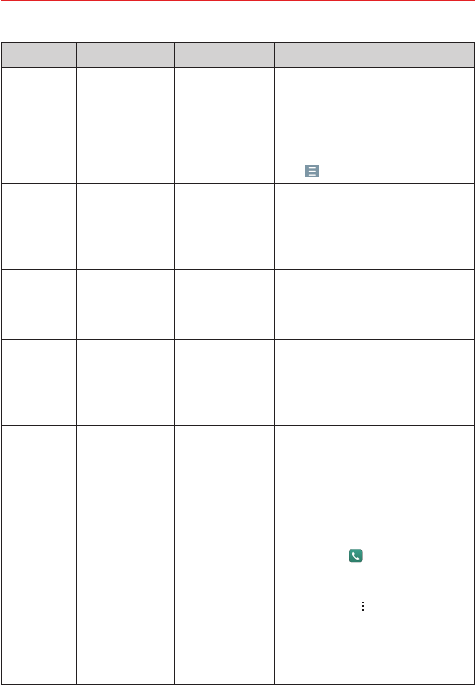
159
FAQ
CATEGORY SUB-CATEGORY QUESTION ANSWER
Phone
Function Email
What happens
when I access
another app
while writing an
email?
Your email is automatically saved as a
draft when you access another app.
It's still displayed when you return to
Email, until you close the Email app.
When you open the Email app again,
from your Inbox, tap the Email Menu
icon > Drafts to access it.
Phone
Function Ringtone
Is there a file size
limitation for
when I want to
use an .MP3 file
as a ringtone?
There's no file size limitation.
Phone
Function Navigation
Is it possible to
install another
navigation app on
my phone?
Any app that's available on Play Store
and is compatible with the hardware
can be installed and used.
Phone
Function Synchronization
Is it possible to
synchronize my
contacts from all
of my email
accounts?
Only Gmail and MS Exchange server
(Company Email Server) contacts can
be synchronized.
Phone
Function Wait and Pause
Why don't my
phone numbers
with Wait and
Pause work?
If you transferred a contact with the
Wait and Pause functions saved into
the number, you'll need to re-save
each number to use these features.
To re-save numbers with Wait and
Pause
1. From the Home screen, tap the
Phone icon and select the Dial
tab.
2. Dial the number, then tap the
Options icon .
3. Tap Add 2-sec pause or Add wait,
enter the remaining numbers, then
tap Update contact to save the
number for the Contact.
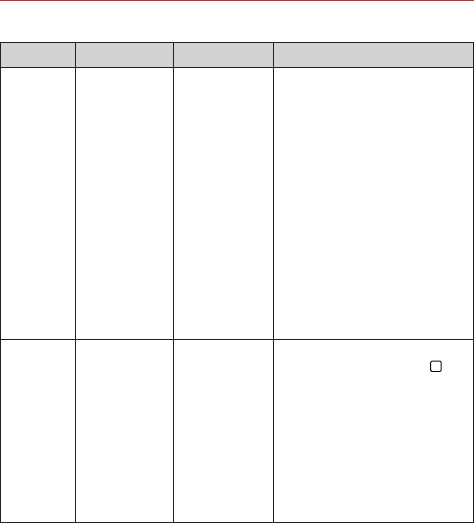
160 FAQ
CATEGORY SUB-CATEGORY QUESTION ANSWER
Phone
Function Security
What are the
phone’s security
functions?
You can set the phone to require the
entry of an unlock sequence (Knock
Code, pattern, PIN, or password)
before the phone can be accessed or
used.
As an added anti-theft measure, add
your Google Account on your phone
which will embed it in the setup
process. If a factory reset is
performed, your phone will not finish
the setup process until your
embedded Google Account and
password are entered again. Don't
forget your Google Account
information because if you can't
provide it after a factory reset, you
won't be able to use your phone at all.
Phone
Function Unlock Pattern
How do I create
the unlock
Pattern?
1. From the Home screen, touch and
hold the Recent apps button .
2. Tap Lock screen settings.
3. Tap Select screen lock.
4. Tap Pattern. The first time you do
this, a short tutorial about creating
an unlock pattern appears.
5. Set up by drawing your pattern
once, tap NEXT, draw it again, then
tap CONFIRM.
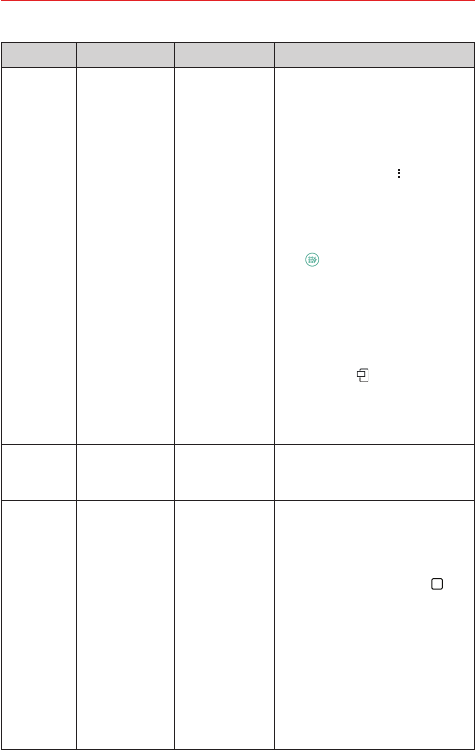
161
FAQ
CATEGORY SUB-CATEGORY QUESTION ANSWER
Phone
Function Speed Dial Is Speed Dialing
supported?
Yes. You can set Speed Dials as well as
save a contact directly on your Home
screen.
To set a Speed Dial:
1. Open the Contacts app.
2. Tap the Options icon > Speed
dial.
3. Tap the speed dial location and
select the desired contact.
NOTE You can also tap the Speed dial
icon next to the number in a
contact's entry, then select the speed
dial you want to set.
To set a Direct Dial shortcut to your
Home screen:
1. Touch and hold an empty area on
your Home screen, then tap the
Widgets icon .
2. Touch and hold the Direct dial, then
drag it where you want it placed.
3. Tap the contact in your Contacts list.
Phone
Function Memory
Will I know when
my memory is
full?
Yes, you'll receive a notification.
Phone
Function
Language
Support
Is it possible to
change the
language?
The phone has multi-lingual
capabilities.
To change the language:
1. From the Home screen, touch and
hold the Recent apps button >
Settings.
2. Tap Language & input > Language.
3. Tap the desired language.
NOTE To set multiple languages for
your on-screen keyboard, from the
Language & input screen, tap LG
Keyboard, tap Select languages, then
checkmark the languages you want to
be able to type.
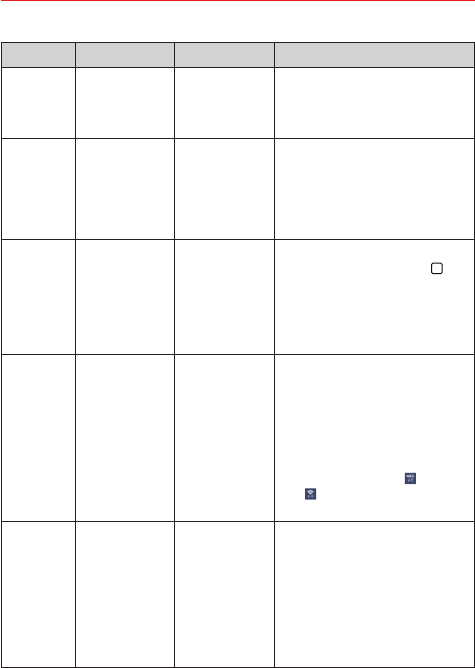
162 FAQ
CATEGORY SUB-CATEGORY QUESTION ANSWER
Phone
Function
Language
Support
Which languages
are supported
when using Play
Store?
The Play Store app supports English
and Spanish. Third party apps may not
support all languages.
Phone
Function VPN How do I set up
a VPN?
VPN access configuration is different
according to each company. To
configure VPN access from your
phone, you must obtain the details
from your company’s network
administrator.
Phone
Function Screen Time Out
My screen turns
off after only 30
seconds. How
can I change the
amount of time
for the backlight
to turn off?
1. From the Home screen, touch and
hold the Recent apps button .
2. Tap Settings > Display > Screen
timeout.
3. Tap the preferred screen backlight
timeout time.
Phone
Function Wi-Fi and 4G
When Wi-Fi and
4G are both
available, which
service will my
phone use?
When using data, your phone may
default to the Wi-Fi connection (if Wi-Fi
connectivity on your phone is set to
On). However, there will be no
notification when your phone switches
from one to the other.
To know which data connection is
being used, check the 4G or Wi-Fi
icon in the Status Bar at the top of
your screen.
Phone
Function Home Screen
Is it possible to
remove an app
from the Home
screen?
No. Apps can't be removed from the
Home screen, but you can uninstall
apps that you've downloaded to your
phone to remove them. Just touch and
hold the downloaded app icon until the
Uninstall bar appears at the top of the
screen. Then, without lifting your
finger, drag the icon to the Remove
bar, then lift your finger.
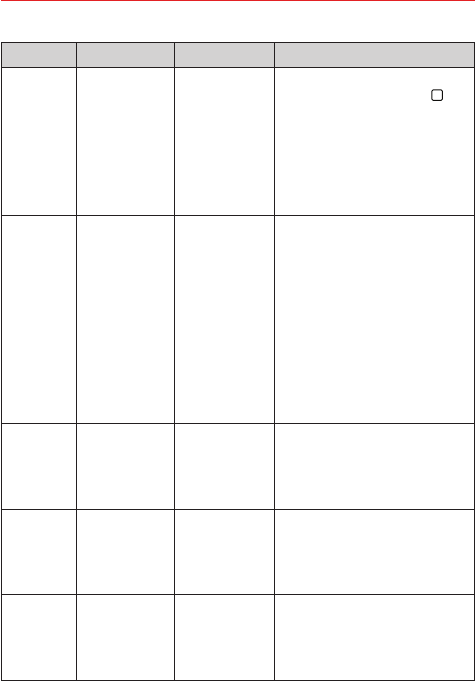
163
FAQ
CATEGORY SUB-CATEGORY QUESTION ANSWER
Phone
Function Application
I downloaded an
app and it causes
a lot of errors.
How do I remove
it?
1. From the Home screen, touch and
hold the Recent apps button .
2. Tap Settings > Application
manager.
3. Tap the app > Uninstall.
NOTE You can also touch and hold the
app, then drag it to the Uninstall bar at
the top of the screen.
Phone
Function Ringtones
Can I use music
files for my
ringtones?
Yes. After saving a music file as a
ringtone, you can use it anywhere you
can set ringtones as an alert.
To save a music file as a ringtone:
Touch and hold a song in a library list.
In the context menu that opens, tap
Set as ringtone, then tap Phone
ringtone. The added ringtone becomes
your default ringtone.
NOTE If you tap Caller ringtones
instead, you can set the selected song
for a specific contact.
Phone
Function Alarm
Will my alarm be
audible or will it
go off if the
phone is turned
off?
No, that functionality isn't supported.
Phone
Function Alarm
If my ringer
volume is set to
Off or Vibrate,
will I hear my
alarm?
Your alarm is programmed to be
audible even in these scenarios.
Recovery
Solution Power Reset
The phone is
locked-up and
does not
function. How
can I reset it?
In the case of a malfunction or lock up
error, press and hold the Volume Down
button and the Power/Lock button at
same time for about 11 seconds until
device reset.

164 LIMITED WARRANTY STATEMENT
ARBITRATION NOTICE: THIS LIMITED WARRANTY CONTAINS AN
ARBITRATION PROVISION THAT REQUIRES YOU AND LG TO RESOLVE
DISPUTES BY BINDING ARBITRATION INSTEAD OF IN COURT, UNLESS
YOU CHOOSE TO OPT OUT. IN ARBITRATION, CLASS ACTIONS AND
JURY TRIALS ARE NOT PERMITTED. PLEASE SEE THE SECTION TITLED
“PROCEDURE FOR RESOLVING DISPUTES” BELOW.
Warranty Laws
The following laws govern warranties that arise in retail sales of consumer
goods:
• The California Song-Beverly Consumer Warranty Act [CC §§1790 et
seq],
• The California Uniform Commercial Code, Division Two [Com C §§2101
et seq], and
• The federal Magnuson-Moss Warranty Federal Trade Commission
Improvement Act [15 USC §§2301 et seq; 16 CFR Parts 701– 703]. A
typical Magnuson-Moss Act warranty is a written promise that the
product is free of defects or a written promise to refund, repair, or
replace defective goods. [See 15 USC §2301(6).] Remedies include
damages for failing to honor a written warranty or service contract or
for violating disclosure provisions. [See 15 USC §2310(d).] Except for
some labeling and disclosure requirements, the federal Act does not
preempt state law. [See 15 USC §2311.]
1. WHAT THIS WARRANTY COVERS:
LG offers you a limited warranty that the enclosed subscriber unit and its
enclosed accessories will be free from defects in material and
workmanship, according to the following terms and conditions:
(1) The limited warranty for the product extends for TWELVE (12) MONTHS
beginning on the date of purchase of the product with valid proof of
purchase, or absent valid proof of purchase, FIFTEEN (15) MONTHS
from date of manufacture as determined by the unit’s manufacture date
code.

165
LIMITED WARRANTY STATEMENT
(2) The limited warranty extends only to the original purchaser of the
product and is not assignable or transferable to any subsequent
purchaser/end user.
(3) This warranty is good only to the original purchaser of the product during
the warranty period as long as it is in the U.S., including Alaska, Hawaii,
U.S. Territories and Canada.
(4) The external housing and cosmetic parts shall be free of defects at the
time of shipment and, therefore, shall not be covered under these
limited warranty terms.
(5) Upon request from LG, the consumer must provide information to
reasonably prove the date of purchase.
(6) The customer shall bear the cost of shipping the product to the
Customer Service Department of LG. LG shall bear the cost of shipping
the product back to the consumer after the completion of service under
this limited warranty.
2. WHAT THIS WARRANTY DOES NOT COVER:
(1) Defects or damages resulting from use of the product in other than its
normal and customary manner.
(2) Defects or damages from abnormal use, abnormal conditions, improper
storage, exposure to moisture or dampness, unauthorized modifications,
unauthorized connections, unauthorized repair, misuse, neglect, abuse,
accident, alteration, improper installation, or other acts which are not the
fault of LG, including damage caused by shipping, blown fuses, spills of
food or liquid.
(3) Breakage or damage to antennas unless caused directly by defects in
material or workmanship.
(4) That the Customer Service Department at LG was not notified by
consumer of the alleged defect or malfunction of the product during the
applicable limited warranty period.
(5) Products which have had the serial number removed or made illegible.

166 LIMITED WARRANTY STATEMENT
(6) This limited warranty is in lieu of all other warranties, express or implied
either in fact or by operations of law, statutory or otherwise, including,
but not limited to any implied warranty of marketability or fitness for a
particular use.
(7) Damage resulting from use of non LG approved accessories.
(8) All plastic surfaces and all other externally exposed parts that are
scratched or damaged due to normal customer use.
(9) Products operated outside published maximum ratings.
(10) Products used or obtained in a rental program.
(11) Consumables (such as fuses).
3. WHAT LG WILL DO:
LG will, at its sole option, either repair, replace or refund the purchase price
of any unit that does not conform to this limited warranty. LG may choose
at its option to use functionally equivalent re-conditioned, refurbished or
new units or parts or any units. In addition, LG will not re-install or back-up
any data, applications or software that you have added to your phone. It is
therefore recommended that you back-up any such data or information prior
to sending the unit to LG to avoid the permanent loss of such information.
4. STATE LAW RIGHTS:
No other express warranty is applicable to this product. THE DURATION OF
ANY IMPLIED WARRANTIES, INCLUDING THE IMPLIED WARRANTY OF
MARKETABILITY, IS LIMITED TO THE DURATION OF THE EXPRESS
WARRANTY HEREIN. LG SHALL NOT BE LIABLE FOR THE LOSS OF THE
USE OF THE PRODUCT, INCONVENIENCE, LOSS OR ANY OTHER
DAMAGES, DIRECT OR CONSEQUENTIAL, ARISING OUT OF THE USE OF,
OR INABILITY TO USE, THIS PRODUCT OR FOR ANY BREACH OF ANY
EXPRESS OR IMPLIED WARRANTY, INCLUDING THE IMPLIED
WARRANTY OF MARKETABILITY APPLICABLE TO THIS PRODUCT.
Some states do not allow the exclusive limitation of incidental or
consequential damages or limitations on how long an implied warranty
lasts; so these limitations or exclusions may not apply to you. This warranty

167
LIMITED WARRANTY STATEMENT
gives you specific legal rights and you may also have other rights which vary
from state to state.
5. HOW TO GET WARRANTY SERVICE:
If you experience any problems with either the Bluetooth headset or the
mobile handset, in each case as may be covered by this limited warranty,
you need only return the affected device. For example, if a problem exists
with the Bluetooth headset, please DO NOT return your mobile handset
with the headset. Likewise, if a problem exists with the mobile handset,
please DO NOT return the Bluetooth Headset with the handset.
To obtain warranty service, please call or fax to the following telephone
numbers from anywhere in the continental United States:
Tel. 1-800-793-8896 or Fax. 1-800-448-4026
Or visit http://www.lg.com/us/support Correspondence may also be mailed
to:
LG Electronics Service- Mobile Handsets, P.O. Box 240007, Huntsville, AL
35824
DO NOT RETURN YOUR PRODUCT TO THE ABOVE ADDRESS.
Please call or write for the location of the LG authorized service center
nearest you and for the procedures for obtaining warranty claims.
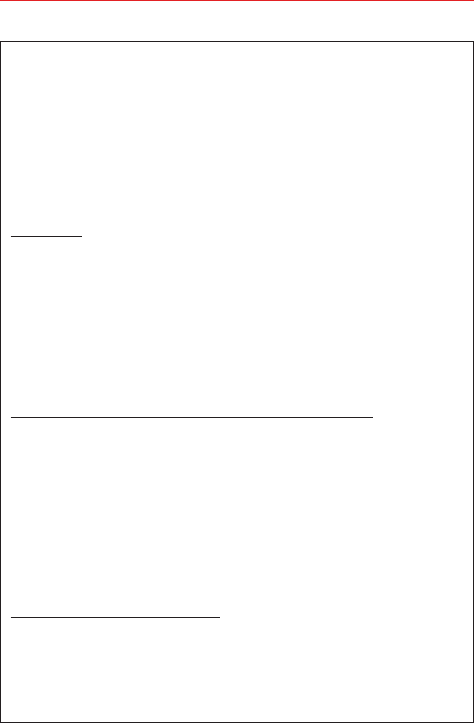
168 LIMITED WARRANTY STATEMENT
PROCEDURE FOR RESOLVING DISPUTES:
ALL DISPUTES BETWEEN YOU AND LG ARISING OUT OF OR
RELATING IN ANY WAY TO THIS LIMITED WARRANTY OR THE
PRODUCT SHALL BE RESOLVED EXCLUSIVELY THROUGH BINDING
ARBITRATION, AND NOT IN A COURT OF GENERAL JURISDICTION.
BINDING ARBITRATION MEANS THAT YOU AND LG ARE EACH
WAIVING THE RIGHT TO A JURY TRIAL AND TO BRING OR
PARTICIPATE IN A CLASS ACTION.
Definitions. For the purposes of this section, references to “LG” mean
LG Electronics MobileComm U.S.A., Inc., its parents, subsidiaries and
affiliates, and each of their officers, directors, employees, agents,
beneficiaries, predecessors in interest, successors, assigns and
suppliers; references to “dispute” or “claim” shall include any dispute,
claim or controversy of any kind whatsoever (whether based in contract,
tort, statute, regulation, ordinance, fraud, misrepresentation or any other
legal or equitable theory) arising out of or relating in any way to the sale,
condition or performance of the product or this Limited Warranty.
Agreement to Binding Arbitration and Class Action Waiver. You and LG
agree to resolve any claims between us only by binding arbitration on an
individual basis, unless you opt out as provided below. Any dispute
between you and LG shall not be combined or consolidated with a
dispute involving any other person’s or entity’s product or claim. More
specifically, without limitation of the foregoing, any dispute between
you and LG shall not under any circumstances proceed as part of a class
or representative action. Instead of arbitration, either party may bring an
individual action in small claims court, but that small claims court action
may not be brought on a class or representative basis.
Arbitration Rules and Procedures. To begin arbitration of a claim, either
you or LG must make a written demand for arbitration. The arbitration
will be administered by the American Arbitration Association (AAA) and
will be conducted before a single arbitrator under the AAA’s Consumer
Arbitration Rules that are in effect at the time the arbitration is
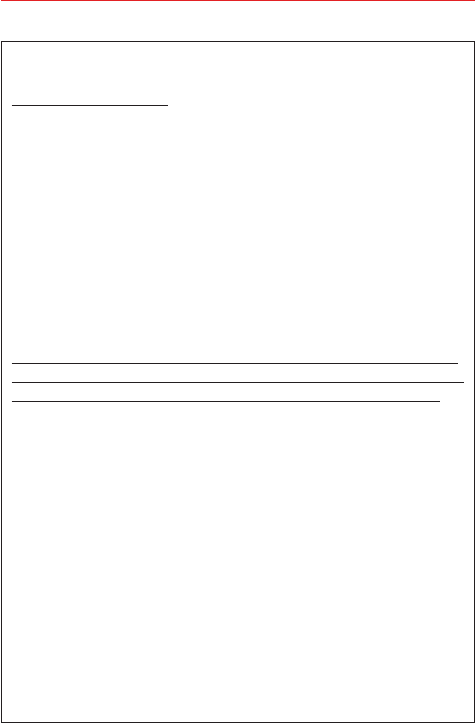
169
LIMITED WARRANTY STATEMENT
initiated(referred to as the “AAA Rules”) and under the procedures set
forth in this section. The AAA Rules are available online at
www.adr.org/consumer. Send a copy of your written demand for
arbitration, as well as a copy of this provision, to the AAA in the manner
described in the AAA Rules. You must also send a copy of your written
demand to LG at LG Electronics, USA, Inc. Attn: Legal Department-
Arbitration 1000 Sylvan Avenue Englewood Cliffs, NJ 07632. If there is a
conflict between the AAA Rules and the rules set forth in this section,
the rules set forth in this section will govern. This arbitration provision is
governed by the Federal Arbitration Act. Judgment may be entered on
the arbitrator’s award in any court of competent jurisdiction. All issues
are for the arbitrator to decide, except that issues relating to the scope
and enforceability of the arbitration provision and to the arbitrability of
the dispute are for the court to decide. The arbitrator is bound by the
terms of this provision.
Governing Law: The law of the state of your residence shall govern this
Limited Warranty and any disputes between us except to the extent that
such law is preempted by or inconsistent with applicable federal law.
Fees/Costs. You do not need to pay any fee to begin an arbitration. Upon
receipt of your written demand for arbitration, LG will promptly pay all
arbitration filing fees to the AAA unless you seek more than $25,000 in
damages, in which case the payment of these fees will be governed by
the AAA Rules. Except as otherwise provided for herein, LG will pay all
AAA filing, administration and arbitrator fees for any arbitration initiated
in accordance with the AAA Rules and this arbitration provision. If you
prevail in the arbitration, LG will pay your reasonable attorneys’ fees and
expenses to the extent required by applicable law. If the arbitrator finds
either the substance of your claim or the relief sought in the demand is
frivolous or brought for an improper purpose (as measured by the
standards set forth in Federal Rule of Civil Procedure 11(b)), then the
payment of all arbitration fees will be governed by the AAA Rules. In
such a situation, you agree to reimburse LG for all monies previously
disbursed by it that are otherwise your obligation to pay under the AAA
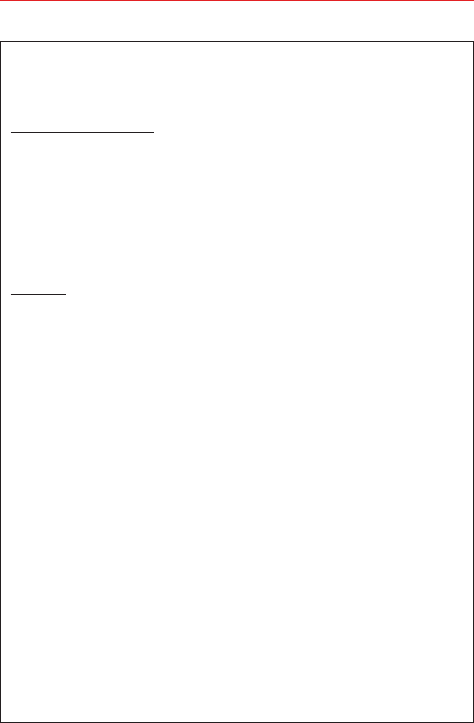
170 LIMITED WARRANTY STATEMENT
Rules. Except as otherwise provided for, LG waives any rights it may
have to seek attorneys’ fees and expenses from you if LG prevails in the
arbitration.
Hearings and Location. If your claim is for $25,000 or less, you may
choose to have the arbitration conducted solely on the basis of (1)
documents submitted to the arbitrator, (2) through a telephonic hearing,
or (3) by an in-person hearing as established by the AAA Rules. If your
claim exceeds $25,000, the right to a hearing will be determined by the
AAA Rules. Any in-person arbitration hearings will be held at a location
within the federal judicial district in which you reside unless we both
agree to another location or we agree to a telephonic arbitration.
Opt Out. You may opt out of this dispute resolution procedure. If you opt
out, neither you nor LG can require the other to participate in an
arbitration proceeding. To opt out, you must send notice to LG no later
than 30 calendar days from the date of the first consumer purchaser’s
purchase of the product by either: (i) sending an e-mail to optout@lge.
com, with the subject line: “Arbitration Opt Out” or (ii) calling 1-800-980-
2973. You must include in the opt out e-mail or provide by telephone: (a)
your name and address; (b) the date on which the product was
purchased; (c) the product model name or model number; and (d) the
IMEI or MEID or Serial Number, as applicable (the IMEI or MEID or
Serial Number can be found (i) on the product box; (ii) on a label on the
back of the product beneath the battery, if the battery is removable; or
(iii) from the settings menu via the following path: Settings > About
phone > Status). You may only opt out of the dispute resolution
procedure in the manner described above (that is, by e-mail or
telephone); no other form of notice will be effective to opt out of this
dispute resolution procedure. Opting out of this dispute resolution
procedure will not affect the coverage of the Limited Warranty in any
way, and you will continue to enjoy the full benefits of the Limited
Warranty. If you keep this product and do not opt out, then you accept
all terms and conditions of the arbitration provision described above.

171
Index
Numbers
10 Driver Safety Tips 153
A
Adding Contacts 64
Answering or Rejecting Calls
54
Apps: How to View, Open,
and Switch 31
Avoid potential hearing loss.
136
B
Bluetooth 46
C
Calculator 96
Calendar 97
Calling Your Contacts 58
Camera 75
Capture+ 90
Capturing a Screenshot 35
Changing Messaging
Settings 70
Charge the Phone 10
Consumer Information About
Radio Frequency Emissions
128
Consumer Information on
SAR 133
Contacts 62
D
Driving 152
E
Email 71
F
FCC Hearing-Aid
Compatibility (HAC)
Regulations for Wireless
Devices 134
FDA Consumer Update 145
File Manager 101
G
Gallery 83
Gesture shot 79
Getting to Know the Home
Screen 23
Google Apps 102
H
Help 7
I
Important Customer
Information 1
L
Languages 35
Listening to Your Voice Mail
61
M
Managing Multiple Calls 59
Managing Notifications 38
Messaging 67
Music 87
O
Optimizing Battery Life 16
Options During a Call 59
P
PC Connections with a USB
Cable for Mac OS X Users
50
Phone Overview 5
Phone’s Status Icons 36
Placing and Ending Calls 51
Q
QSlide 95
S
Safety Information 141
Searching Your Phone and
the Web 40
Settings 104
Setting up your Google
Account 20
Setting Up Your Phone 8
Setting Your Lock Screen 40
Smart Bulletin 31
SYSTEM 122
T
Table of Contents 2
Taking Pictures 78
Text Input Methods 32
TIA Safety Information 138
Turning Your Phone On and
Off 18

172 Index
V
Viewing Your Calendar and
Events 97
Voice Mail 74
Voice Recorder 99
W
Wi-Fi 45
Wi-Fi Direct 45
WIRELESS NETWORKS 104
Working with Playlists 89
Working with the Recent Tab
56