LG Innotek REBEMZ29A Electronic Shelf Label User Manual
LG Innotek Co., Ltd. Electronic Shelf Label
User Manual
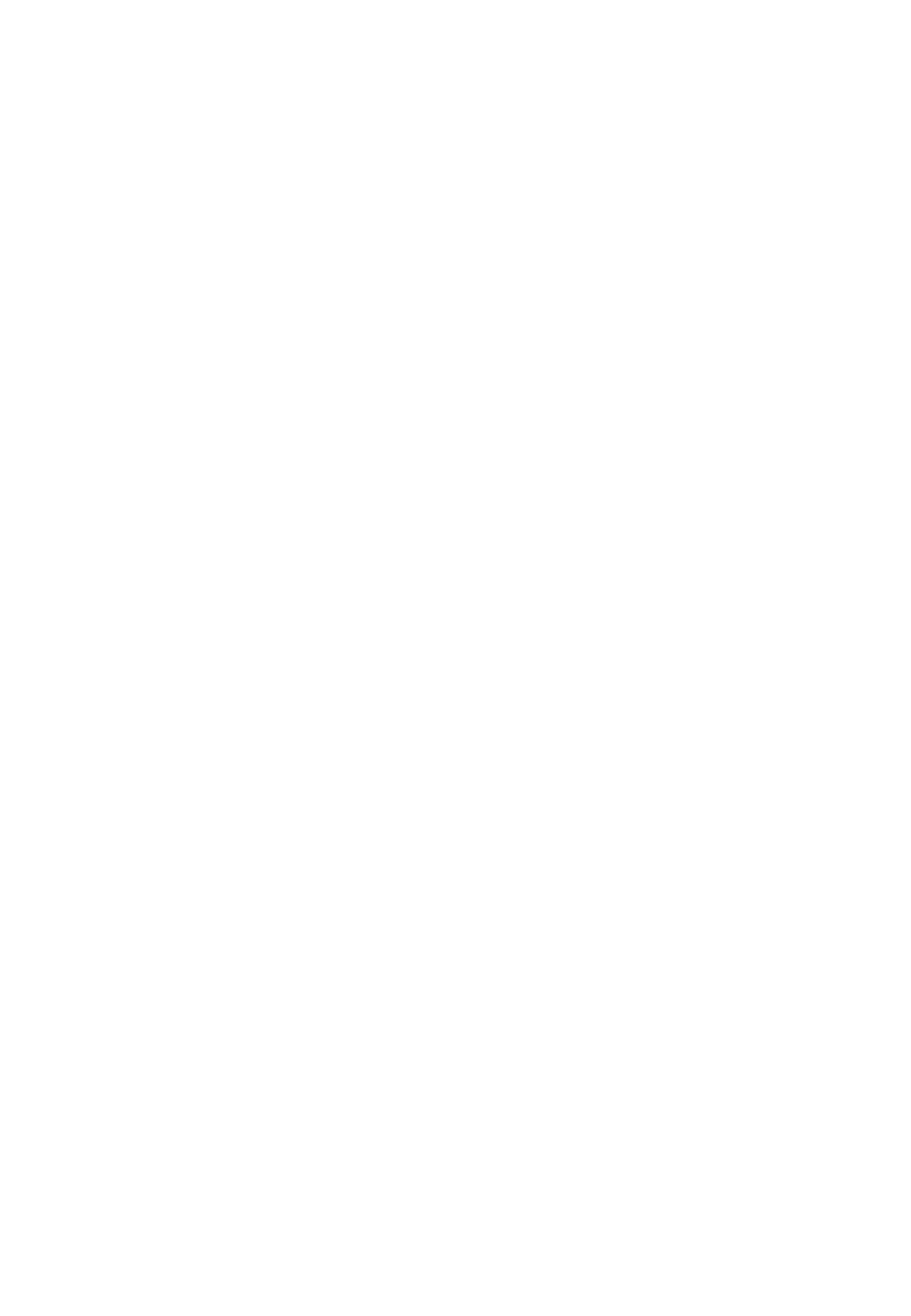
ELS 2.9 Mono Graphic Type Manual
Ver. 0.2
2015.04.14
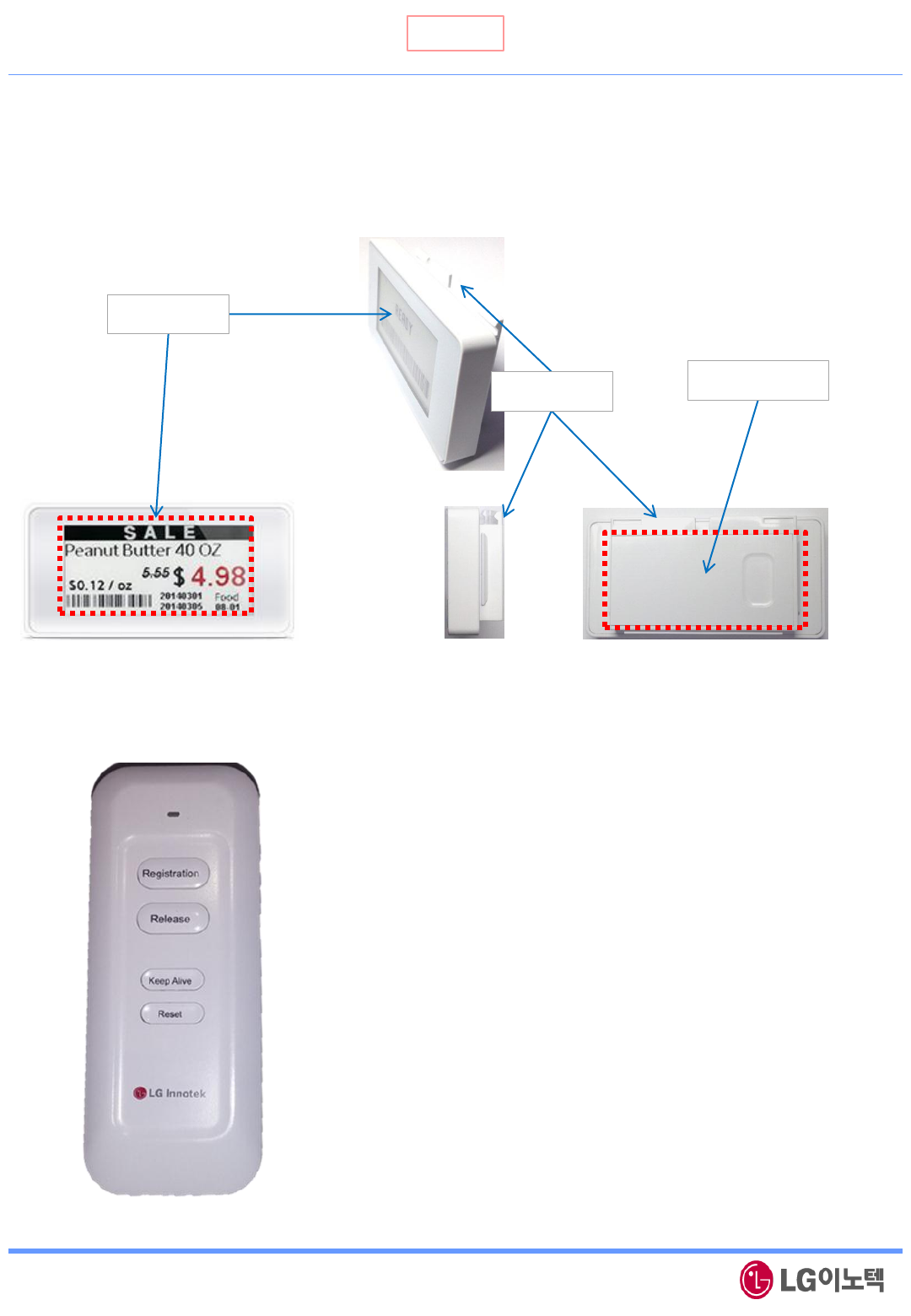
사내한
Copyrightⓒ. 2015. All Rights Reserved.
Remote control device provides customer with several functions as below
Waking Tag up from sleep mode
Updating new purchase image on Tag
Deleting purchase image on Tag
Returning a Tag to be factory settings
Remo-con description
Release : Deleting Purchase Information on Tag
Keep Alive : Waking Tag up from sleep mode
Reset : Returning a Tag to be factory settings
LED : One of any buttons is pushed, green led turns on.
After sending some data to a Tag, green led will turn off.
Registration : Updating New Purchase Information on Tag
Display Area
Profile Hook Battery Cover
1. ELS Description & Key Function

사내한
Copyrightⓒ. 2015. All Rights Reserved.
To change purchase information on Tag, perform the following steps :
1. Put remote controller near center of Tag‟s display
2. Press and hold „Registration‟ button on remote controller until green LED off
(about 0.5 seconds)
3. When Tag is successfully received „Registration‟ data from remote controller,
Tag‟s display will be changed to “Connected” for a few minutes.
That means Tag hides purchase image to read Tag‟s IEEE MAC address through
the Barcode scanner
4. In NMS Client, download new purchase image to the Tag in registration status
5. When image downloading is finished successfully,
Tag‟s display will be changed to new purchase image
☜
2. “Registration” Key Function
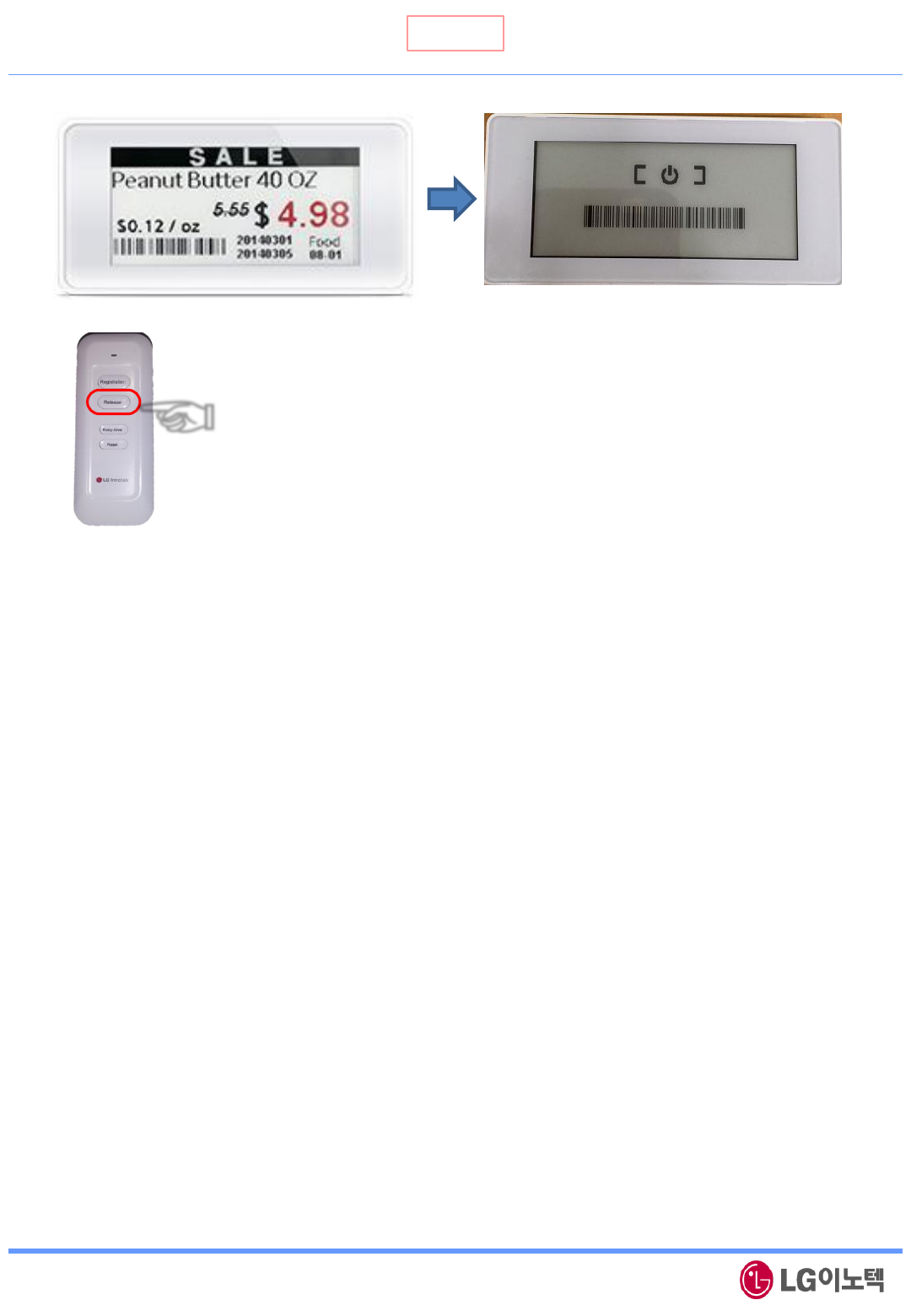
사내한
Copyrightⓒ. 2015. All Rights Reserved.
To release(delete) purchase information on Tag, perform the following steps :
1. Put remote controller near center of Tag display
2. Press and hold „Release‟ button until green LED off (about 0.5 seconds)
3. If Tag was received „Reset‟ command from remote controller,
Tag will delete purchase information and Tag‟s display will be changed to “Ready”
4. After step.3, Tag goes to deep sleep mode and doesn‟t communicate with gateway
until receiving „Keep Alive‟ or „Registration‟ data from remote controller
☜
3. “Release” Key Function
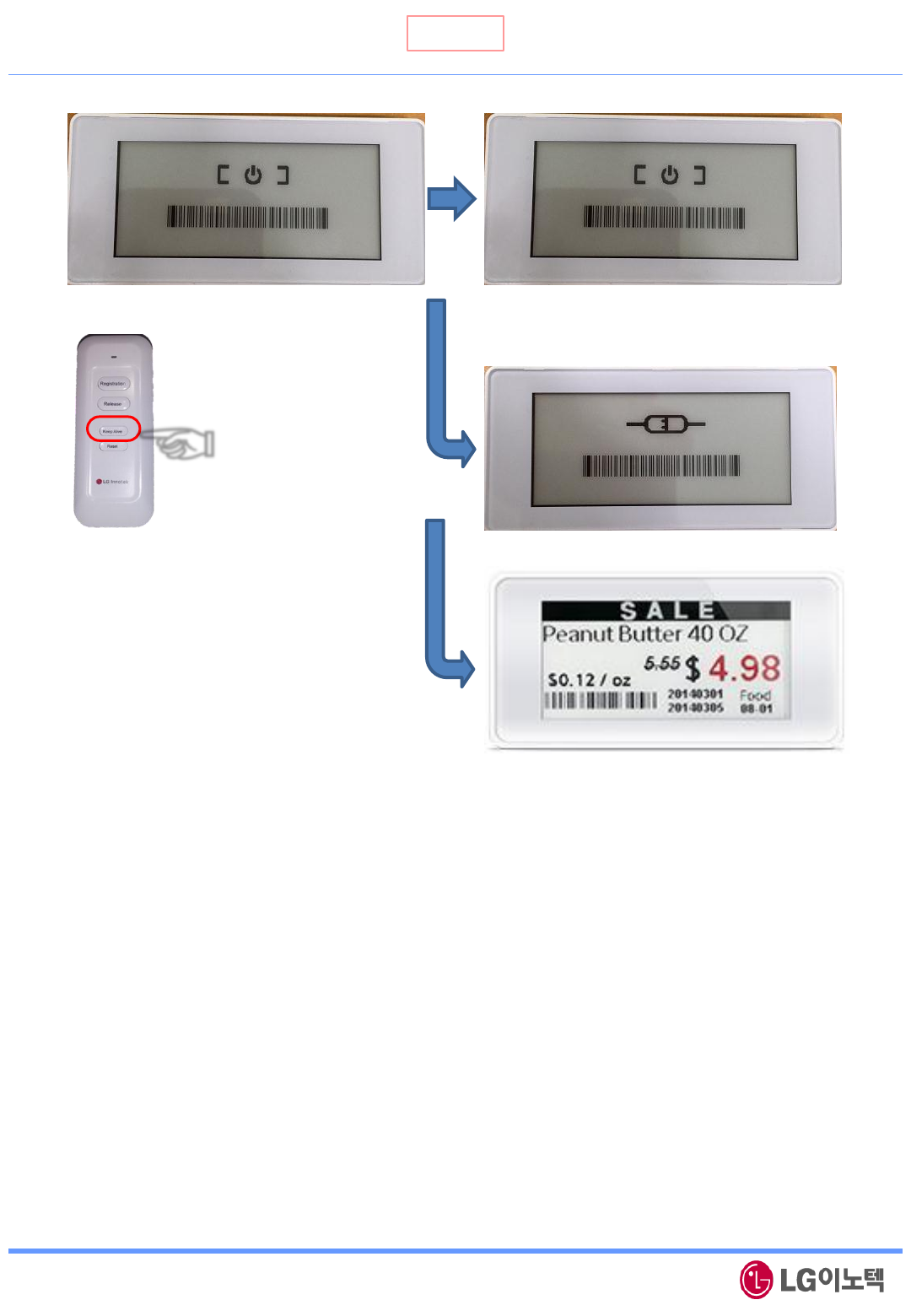
사내한
Copyrightⓒ. 2015. All Rights Reserved.
To wake Tag up from sleep mode, perform the following steps :
1. Put remote controller near center of Tag display
2. Press and hold „Keep Alive‟ button until green LED off (about 0.5 seconds)
3. Tag will wake up and goes to next step. It‟s depends on connection information with gateway
case1) If this Tag wasn‟t connected with a gateway before sleep mode, go to 4-1
case2) If this Tag was connected with a gateway before sleep mode, go to 4-2
4-1. Searching gateway and goes to the next step. it‟s depends on searching results
case1) If Tag was successfully connected, Tag‟s display will be changed to “Ready”
case2) If Tag wasn‟t connected, Tag‟s display(may be “Ready”) will be refreshed
4-2. Sending „Keep Alive‟ packet to gateway and Tag will go to sleep mode again
Case 1
Case 2
Case 3
☜
4. “Keep Alive” Key Function
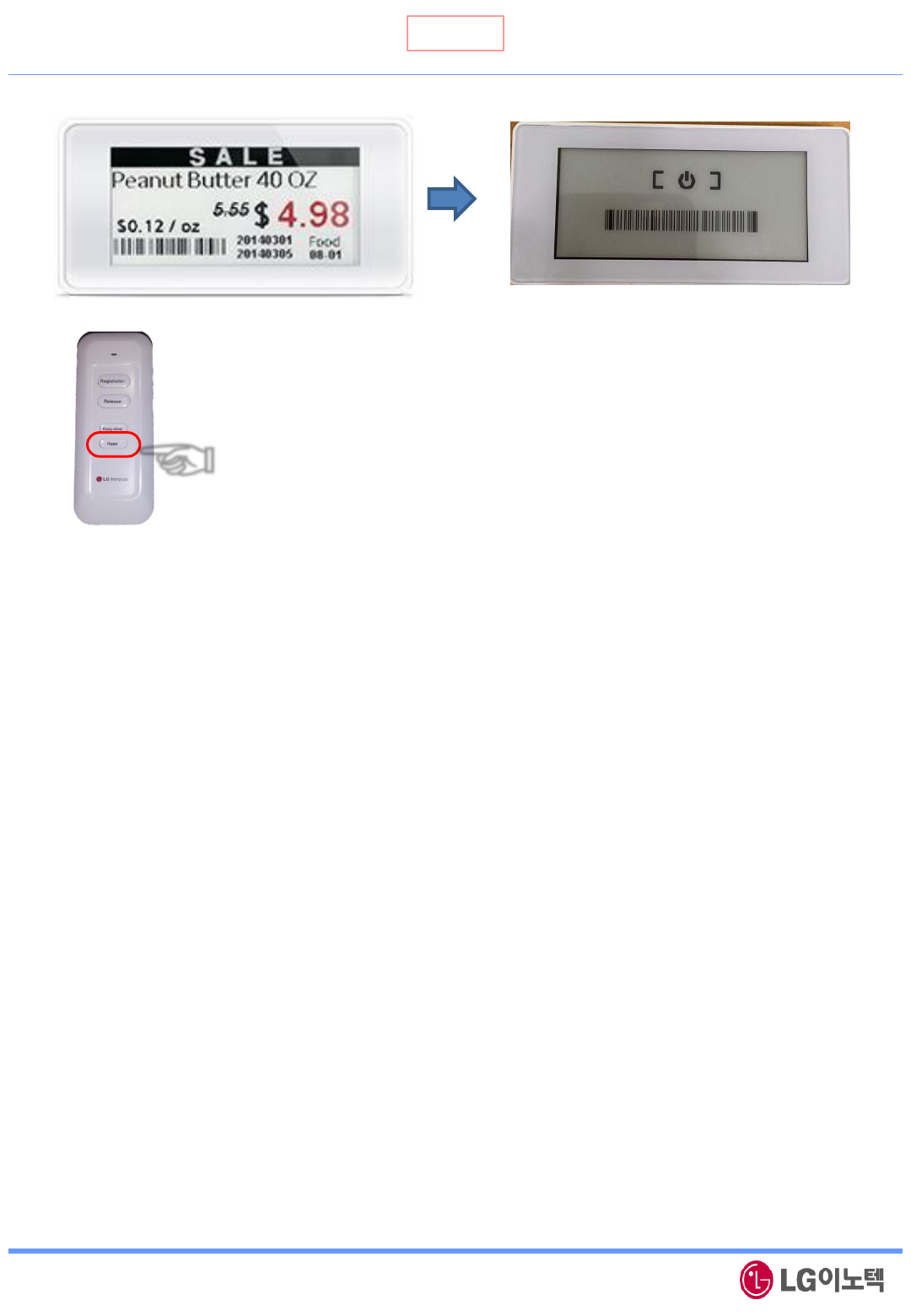
사내한
Copyrightⓒ. 2015. All Rights Reserved.
To make a Tag to be factory reset status, perform the following steps :
1. Put remote controller near center of Tag display
2. Press and hold „Reset‟ button until green LED off (about 0.5 seconds)
3. If Tag was received „Reset‟ command from remote controller,
Tag goes back to factory settings and Tag‟s display will be changed to “Ready”
4. After step.3, Tag goes to deep sleep mode and doesn‟t communicate with gateway
until receiving „Keep Alive‟ or „Registration‟ data from remote controller
☜
5. “Reset” Key Function
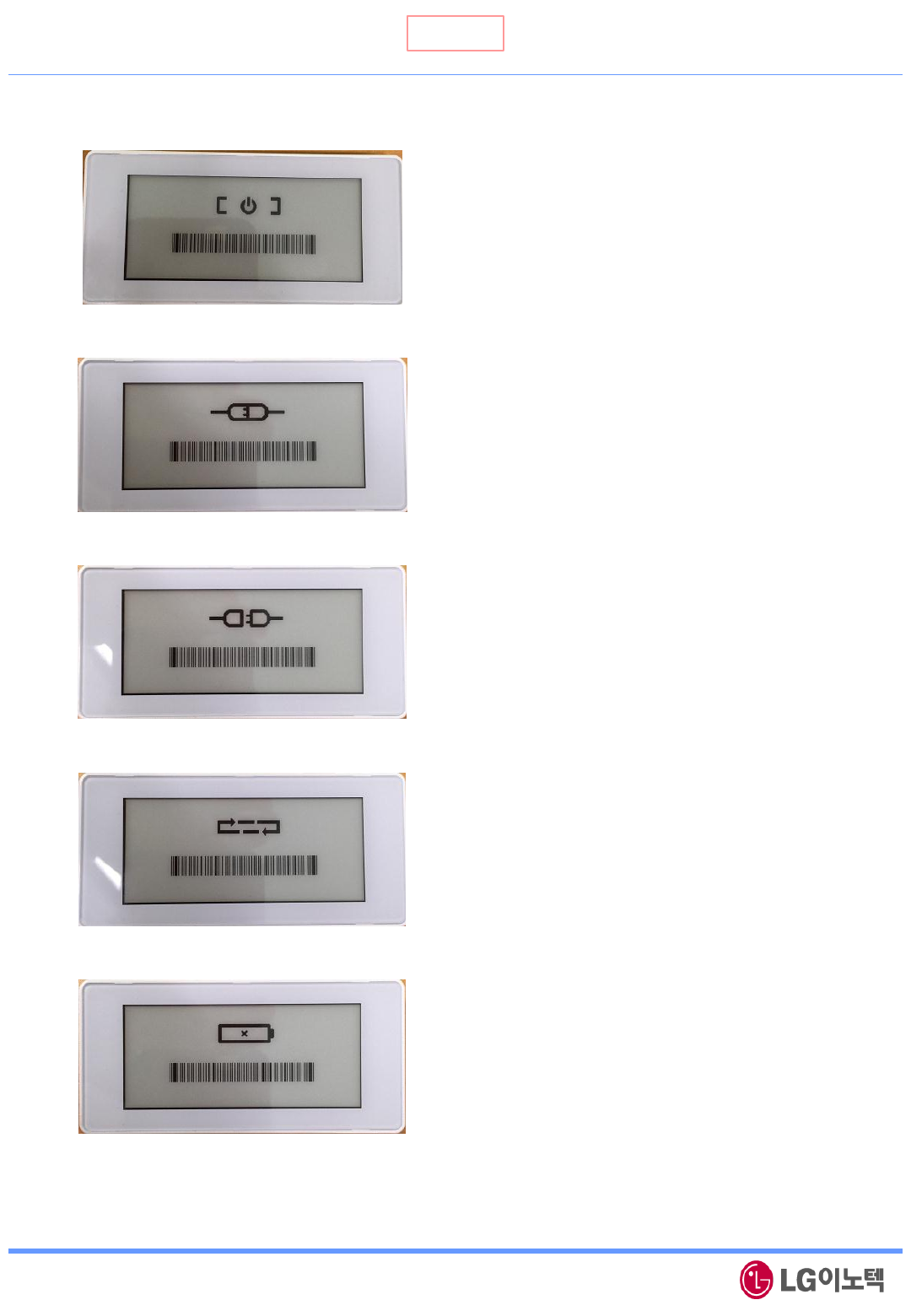
사내한
Copyrightⓒ. 2015. All Rights Reserved.
Deep Sleep mode
6. Status Display
Connected to gateway
Disconnected to gateway
Image downloading fail
Battery is dis-charged (to need changing battery)
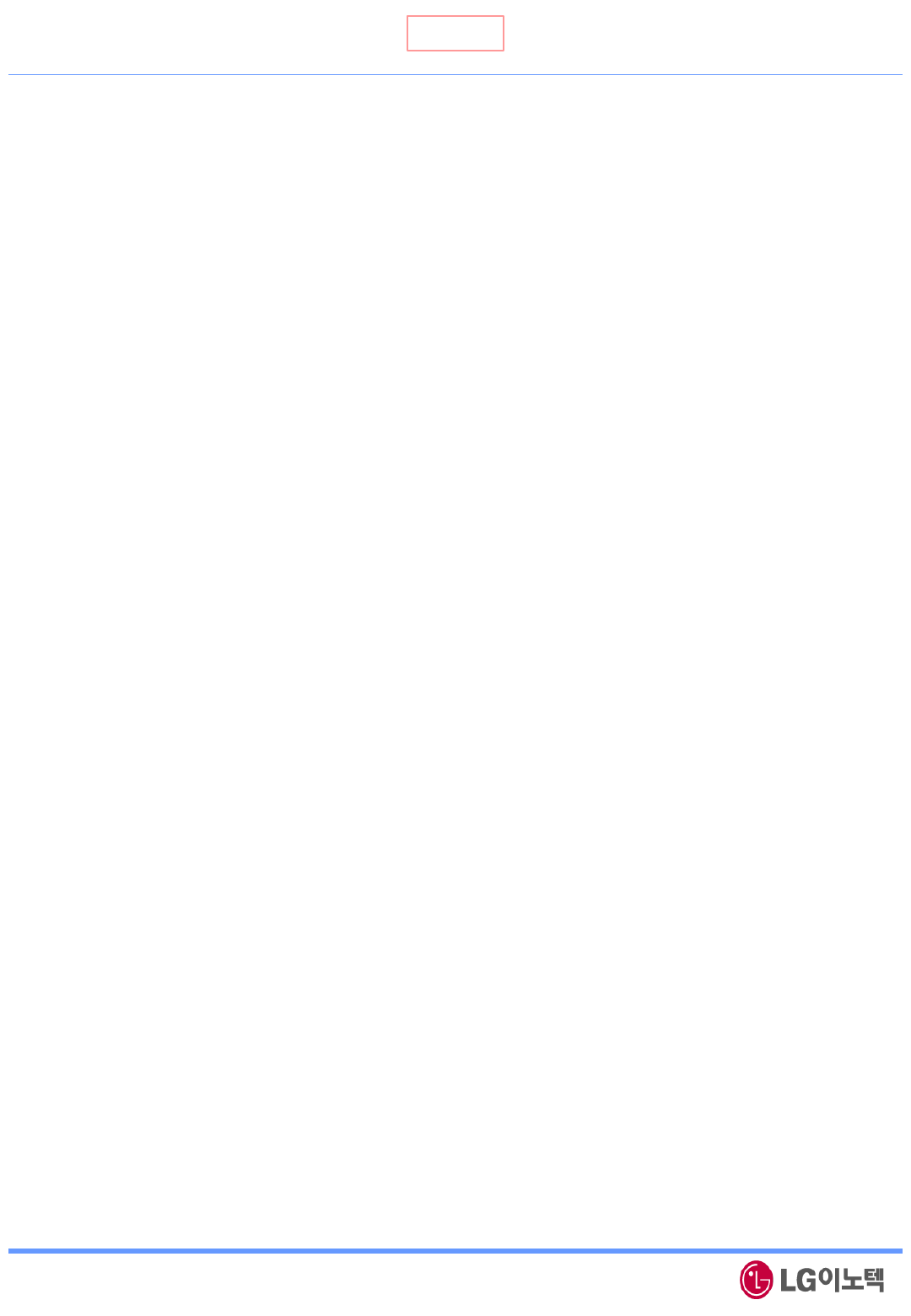
사내한
Copyrightⓒ. 2015. All Rights Reserved.
6. Regulation Information
INFORMATION TO THE USER
This equipment has been tested and found to comply with the limits for a Class B digital
device, pursuant to part 15 of the FCC Rules. These limits are designed to provide
reasonable protection against harmful interference in a residential installation. This
equipment generates, uses and can radiate radio frequency energy and, if not installed
and used in accordance with the instructions, may cause harmful interference to radio
communications.
However, there is no guarantee that interference will not occur in a particular installation.
If this equipment does cause harmful interference to radio or television reception, which
can be determined by turning the equipment off and on, the user is encouraged to try
to correct the interference by one or more of the following measures:
- Reorient or relocate the receiving antenna.
- Increase the separation between the equipment and receiver.
- Connect the equipment into an outlet on a circuit different from that to which the
receiver is connected.
- Consult the dealer or an experienced radio/ TV technician for help.
This device complies with part 15 of the FCC Rules. Operation is subject to the following
two conditions:
(1) This device may not cause harmful interference, and
(2) This device must accept any interference received, including interference that may
cause undesired operation.
Caution: Any changes or modifications to the equipment not expressly approved by the
party responsible for compliance could void user’s authority to operate the equipment.
This appliance and its antenna must not be co-located or operation in conjunction with
any other antenna or transmitter.
A minimum separation distance of 20 ㎝ must be maintained between the antenna and
the person for this appliance to satisfy the RF exposure requirement