LG 32LD450 User Manual LCD TELEVISION Manuals And Guides L1005228
User Manual: LG 32LD450 32LD450 LG LCD TELEVISION - Manuals and Guides View the owners manual for your LG LCD TELEVISION #32LD450. Home:Electronics Parts:LG Parts:LG LCD TELEVISION Manual
Open the PDF directly: View PDF ![]() .
.
Page Count: 100
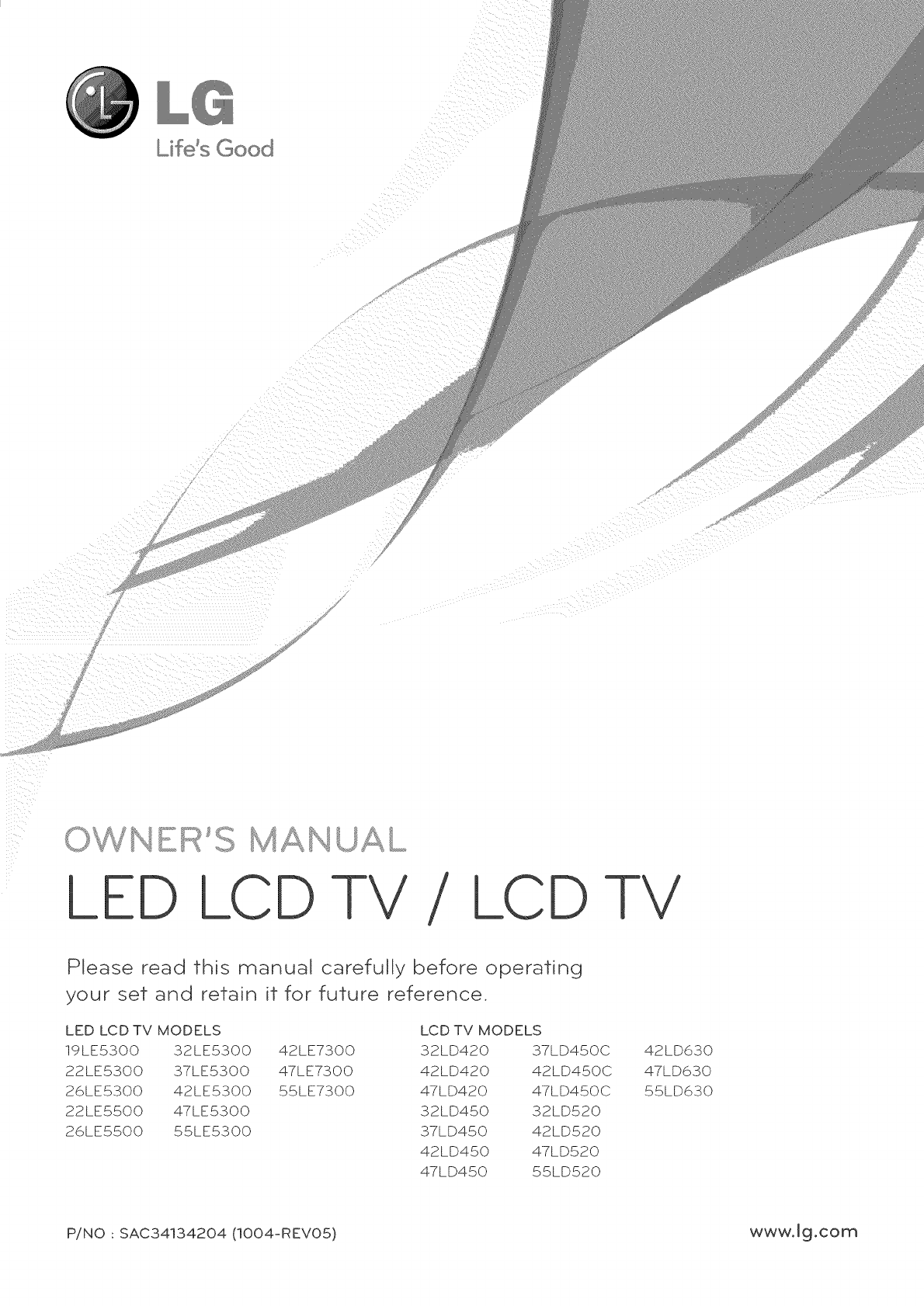
iiil kiill _i_
LCD TV /LCD -FV
Please read this manual carefully before operating
your set and retain it for future reference.
LED LCD TV MODELS LCD TV MODELS
19LE5300 32LE5300 42LE7300 32LD420
22LE5300 37LE5300 47LE7300 42LD420
26LE5300 42LE5300 55LE7300 47LD420
22LE5500 47LE5300 32LD450
26LE5500 55LE5300 37LD450
42LD450
47LD450
37LD450C
42LD450C
47LD450C
32LD520
42LD520
47LD520
55LD520
42LD630
47LD630
55LD630
P/NO :SAC34134204 (IO04-REV05) www.lg.com
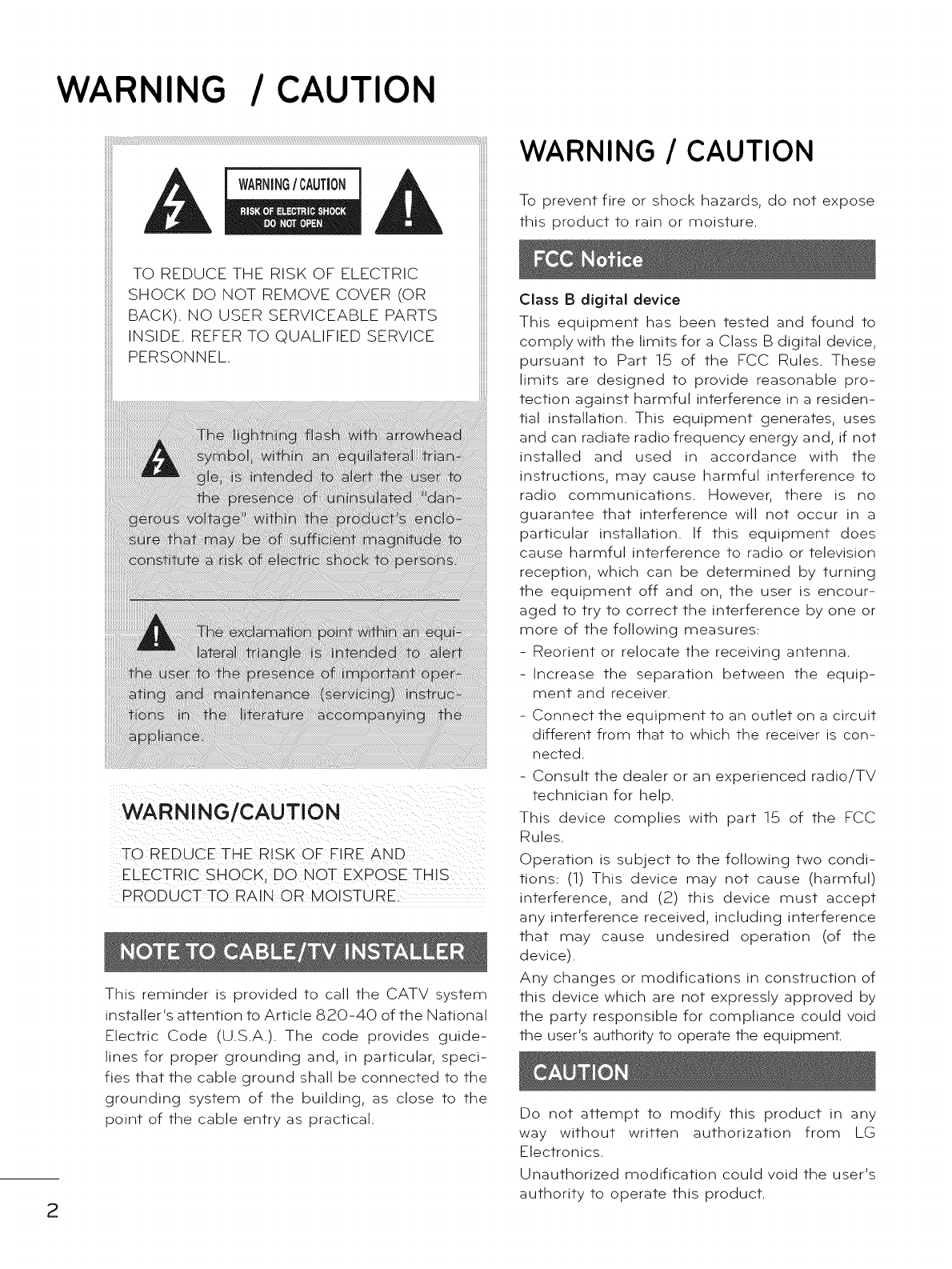
WARNING /CAUTION
2
TO REDUCE THE RISK OF FIRE AND
ELECTRIC SHOCK; DO NOT EXPOSE THIS
PRO DU CTTO R A !N 0 R M O! STU R
This reminder is provided to call the CATV system
installer's attention to Article 820-40 of the National
Electric Code (U.S.A.). The code provides guide-
lines for proper grounding and, in particular, speci-
fies that the cable ground shall be connected to the
grounding system of the building, as close to the
point of the cable entry as practical.
WARNING /CAUTION
To prevent fire or shock hazards, do not expose
this product to rain or moisture.
Class B digital device
This equipment has been tested and found to
comply with the limits for a Class B digital device,
pursuant to Part 15 of the FCC Rules. These
limits are designed to provide reasonable pro-
tection against harmful interference in a residen-
tial installation. This equipment generates, uses
and can radiate radio frequency energy and, if not
installed and used in accordance with the
instructions, may cause harmful interference to
radio communications. However, there is no
guarantee that interference will not occur in a
particular installation. If this equipment does
cause harmful interference to radio or television
reception, which can be determined by turning
the equipment off and on, the user is encour-
aged to try to correct the interference by one or
more of the following measures:
- Reorient or relocate the receiving antenna.
-Increase the separation between the equip-
ment and receiver.
- Connect the equipment to an outlet on a circuit
different from that to which the receiver is con-
nected.
- Consult the dealer or an experienced radio/TV
technician for help.
This device complies with part 15 of the FCC
Rules.
Operation is subject to the following two condi-
tions: (1) This device may not cause (harmful)
interference, and (2) this device must accept
any interference received, including interference
that may cause undesired operation (of the
device).
Any changes or modifications in construction of
this device which are not expressly approved by
the party responsible for compliance could void
the user's authority to operate the equipment.
Do not attempt to modify this product in any
way without written authorization from LG
Electronics.
Unauthorized modification could void the user's
authority to operate this product.
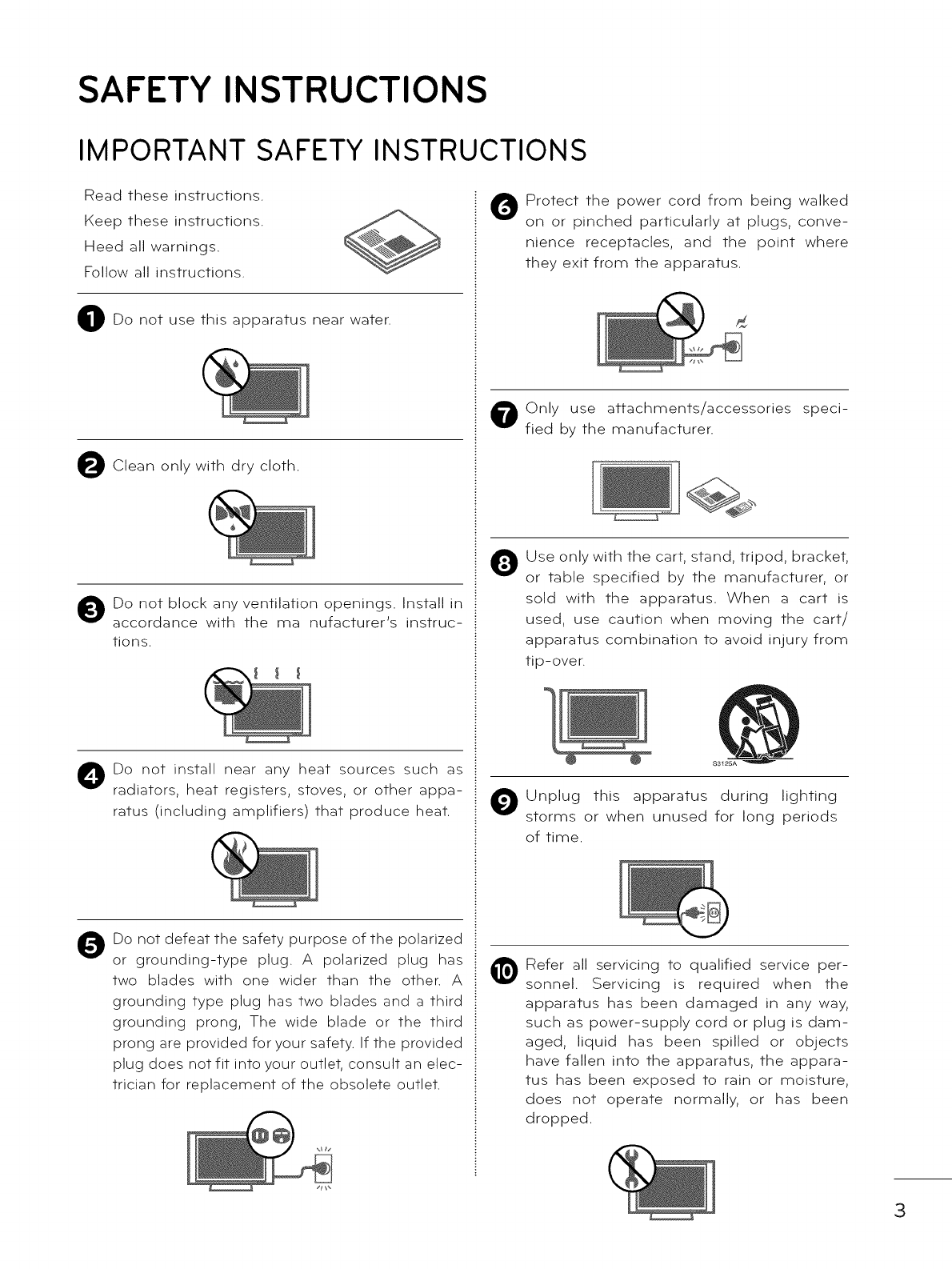
SAFETY INSTRUCTIONS
IMPORTANT SAFETY INSTRUCTIONS
Read these instructions.
Keep these instructions.
Heed all warnings.
Follow all instructions.
O Do not use this apparatus near water.
O Clean only with dry cloth.
Do not block any ventilation openings. Install in
accordance with the ma nufacturer's instruc-
tions.
O o not install near any heat sources such as
radiators, heat registers, stoves, or other appa-
ratus (including amplifiers) that produce heat.
0Do not defeat the safety purpose of the polarized
or grounding-type plug. A polarized plug has
two blades with one wider than the other. A
grounding type plug has two blades and a third
grounding prong, The wide blade or the third
prong are provided for your safety. If the provided
plug does not fit into your outlet, consult an elec-
trician for replacement of the obsolete outlet.
0Protect the power cord from being walked
on or pinched particularly at plugs, conve-
nience receptacles, and the point where
they exit from the apparatus.
O nly use attachments/accessories speci-
fied by the manufacturer.
QUse only with the cart, stand, tripod, bracket,
or table specified by the manufacturer, or
sold with the apparatus. When a cart is
used, use caution when moving the cart/
apparatus combination to avoid injury from
tip-over.
Unplug this apparatus during lighting
storms or when unused for long periods
of time.
@Refer all servicing to qualified service per-
sonnel. Servicing is required when the
apparatus has been damaged in any way,
such as power-supply cord or plug is dam-
aged, liquid has been spilled or objects
have fallen into the apparatus, the appara-
tus has been exposed to rain or moisture,
does not operate normally, or has been
dropped.
3
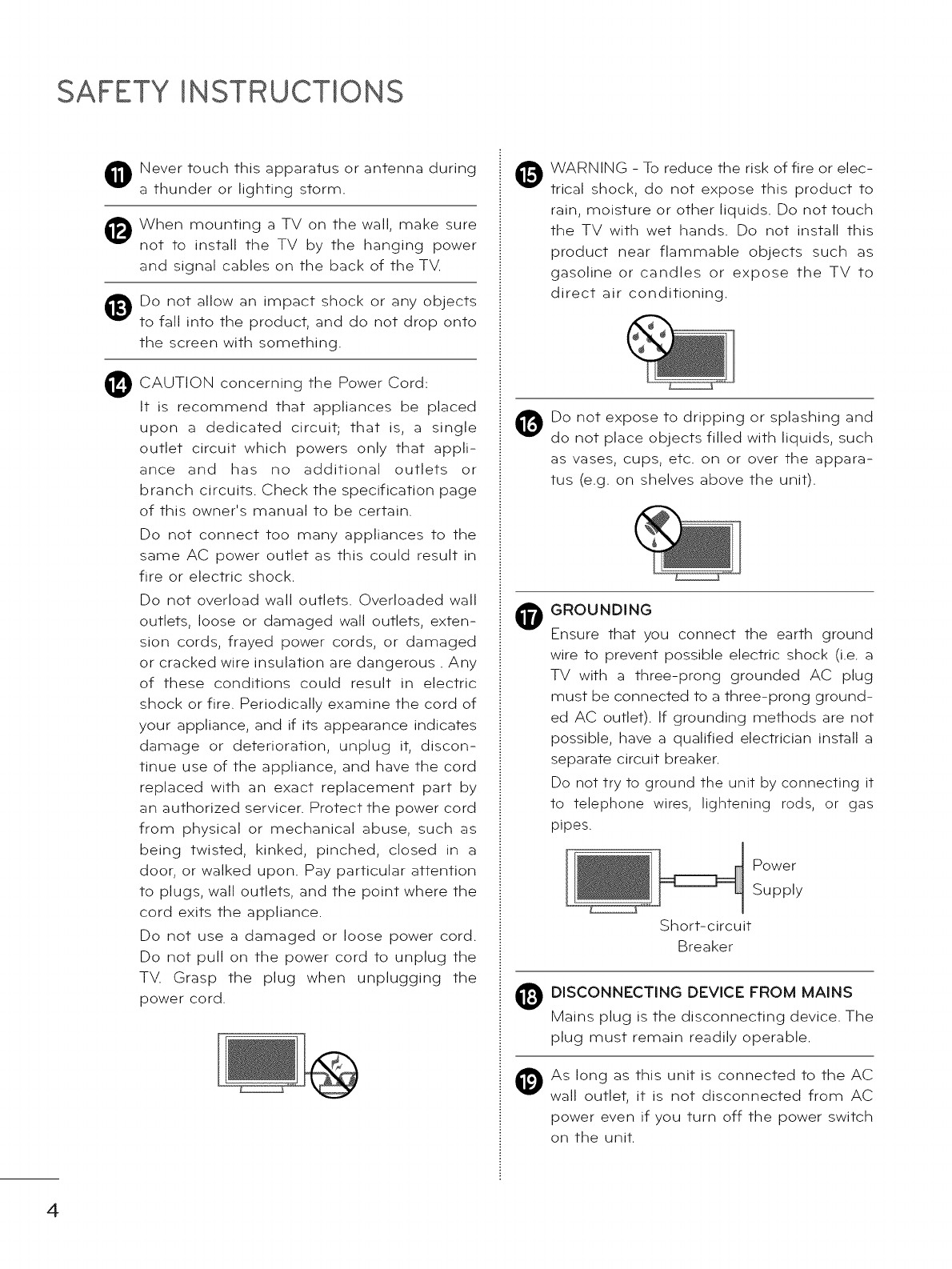
SAFETY INSTRUCTIONS
®
@
Never touch this apparatus or antenna during
a thunder or lighting storm.
When mounting a TV on the wall, make sure
not to install the TV by the hanging power
and signal cables on the back of the TV.
Do not allow an impact shock or any objects
to fall into the product, and do not drop onto
the screen with something.
CAUTION concerning the Power Cord:
It is recommend that appliances be placed
upon a dedicated circuit; that is, a single
outlet circuit which powers only that appli-
ance and has no additional outlets or
branch circuits. Check the specification page
of this owner's manual to be certain.
Do not connect too many appliances to the
same AC power outlet as this could result in
fire or electric shock.
Do not overload wall outlets. Overloaded wall
outlets, loose or damaged wall outlets, exten-
sion cords, frayed power cords, or damaged
or cracked wire insulation are dangerous. Any
of these conditions could result in electric
shock or fire. Periodically examine the cord of
your appliance, and if its appearance indicates
damage or deterioration, unplug it, discon-
tinue use of the appliance, and have the cord
replaced with an exact replacement part by
an authorized servicer. Protect the power cord
from physical or mechanical abuse, such as
being twisted, kinked, pinched, closed in a
door, or walked upon. Pay particular attention
to plugs, wall outlets, and the point where the
cord exits the appliance.
Do not use a damaged or loose power cord.
Do not pull on the power cord to unplug the
TV. Grasp the plug when unplugging the
power cord.
WARNING - To reduce the risk of fire or elec-
trical shock, do not expose this product to
rain, moisture or other liquids. Do not touch
the TV with wet hands. Do not install this
product near flammable objects such as
gasoline or candles or expose the TV to
direct air conditioning.
@Do not expose to dripping or splashing and
do not place objects filled with liquids, such
as vases, cups, etc. on or over the appara-
tus (e.g. on shelves above the unit).
0GROUNDING
Ensure that you connect the earth ground
wire to prevent possible electric shock (i.e. a
TV with a three-prong grounded AC plug
must be connected to a three-prong ground-
ed AC outlet). If grounding methods are not
possible, have a qualified electrician install a
separate circuit breaker.
Do not try to ground the unit by connecting it
to telephone wires, lightening rods, or gas
pipes.
_ Power
Supply
Short-circuit
Breaker
@
DISCONNECTING DEVICE FROM MAINS
Mains plug is the disconnecting device. The
plug must remain readily operable.
As long as this unit is connected to the AC
wall outlet, it is not disconnected from AC
power even if you turn off the power switch
on the unit.
4
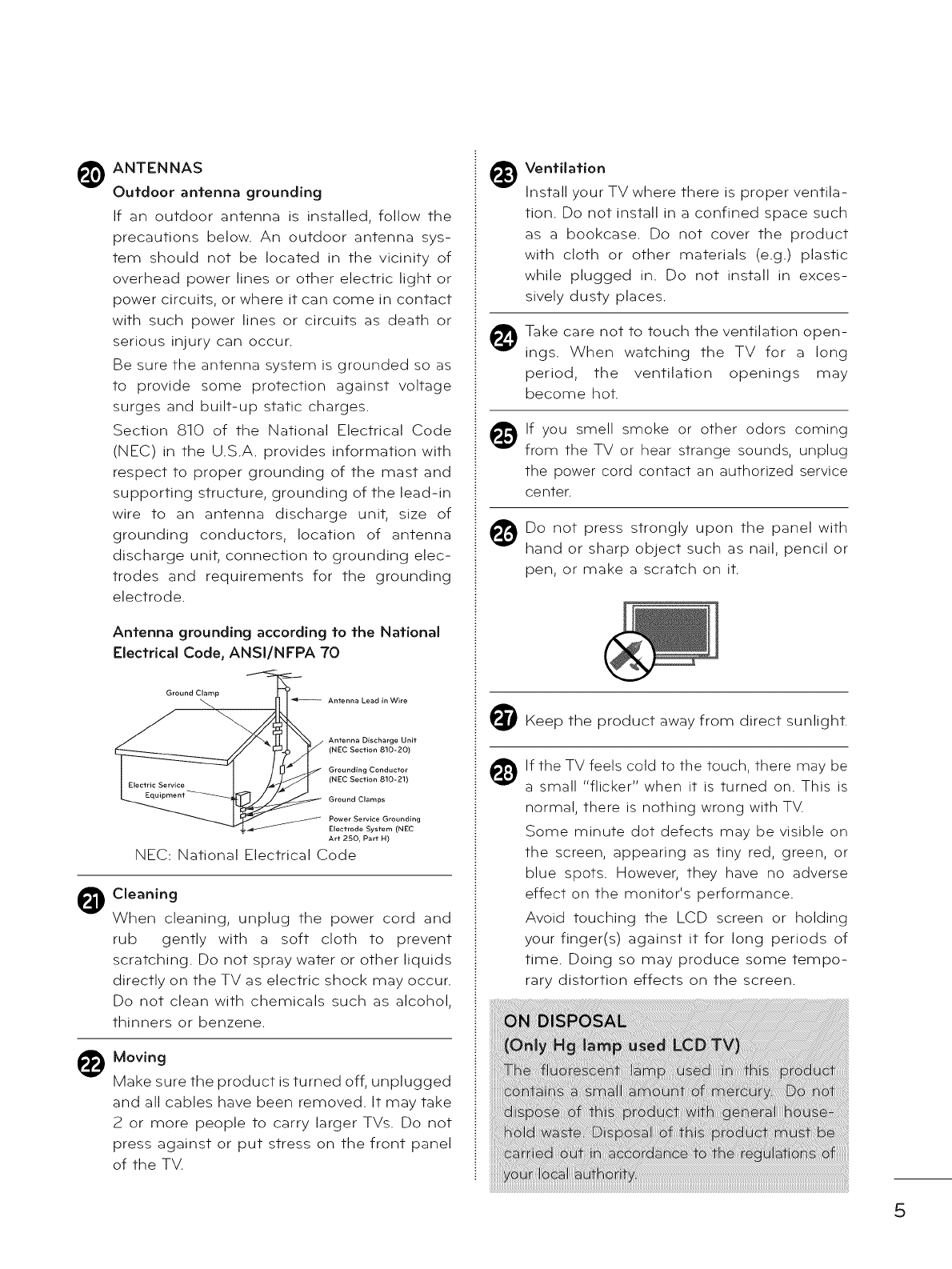
ANTENNAS
Outdoor antenna grounding
If an outdoor antenna is installed, follow the
precautions below. An outdoor antenna sys-
tem should not be located in the vicinity of
overhead power lines or other electric light or
power circuits, or where it can come in contact
with such power lines or circuits as death or
serious injury can occur.
Be sure the antenna system is grounded so as
to provide some protection against voltage
surges and built-up static charges.
Section $10 of the National Electrical Code
(NEC) in the U.S.A. provides information with
respect to proper grounding of the mast and
supporting structure, grounding of the lead-in
wire to an antenna discharge unit, size of
grounding conductors, location of antenna
discharge unit, connection to grounding elec-
trodes and requirements for the grounding
electrode.
Antenna grounding according to the National
Electrical Code, ANSI/NFPA 70
Ground Clamp
Antenna Lead in Wire
Discharge Unit
(NEC Section 810-20)
Grounding Conductor
(NEC Section 810-21)
Ground Clamps
Power Service Grounding
Electrode System (NEC
Art 250, Part H)
NEC: National Electrical Code
Cleaning
When cleaning, unplug the power cord and
rub gently with a soft cloth to prevent
scratching. Do not spray water or other liquids
directly on the TV as electric shock may occur.
Do not clean with chemicals such as alcohol,
thinners or benzene.
_ oving
Make sure the product is turned off, unplugged
and all cables have been removed. It may take
2 or more people to carry larger TVs. Do not
press against or put stress on the front panel
of the TV.
@
Ventilation
Install your TV where there is proper ventila-
tion. Do not install in a confined space such
as a bookcase. Do not cover the product
with cloth or other materials (e.g.) plastic
while plugged in. Do not install in exces-
sively dusty places.
Take care not to touch the ventilation open-
ings. When watching the TV for a long
period, the ventilation openings may
become hot.
If you smell smoke or other odors coming
from the TV or hear strange sounds, unplug
the power cord contact an authorized service
center.
Do not press strongly upon the panel with
hand or sharp object such as nail, pencil or
pen, or make a scratch on it.
_1_ Keep the product away from direct sunlight.
If the TV feels cold to the touch, there may be
a small "flicker" when it is turned on. This is
normal, there is nothing wrong with TV.
Some minute dot defects may be visible on
the screen, appearing as tiny red, green, or
blue spots. However, they have no adverse
effect on the monitor's performance.
Avoid touching the LCD screen or holding
your finger(s) against it for long periods of
time. Doing so may produce some tempo-
rary distortion effects on the screen.
5
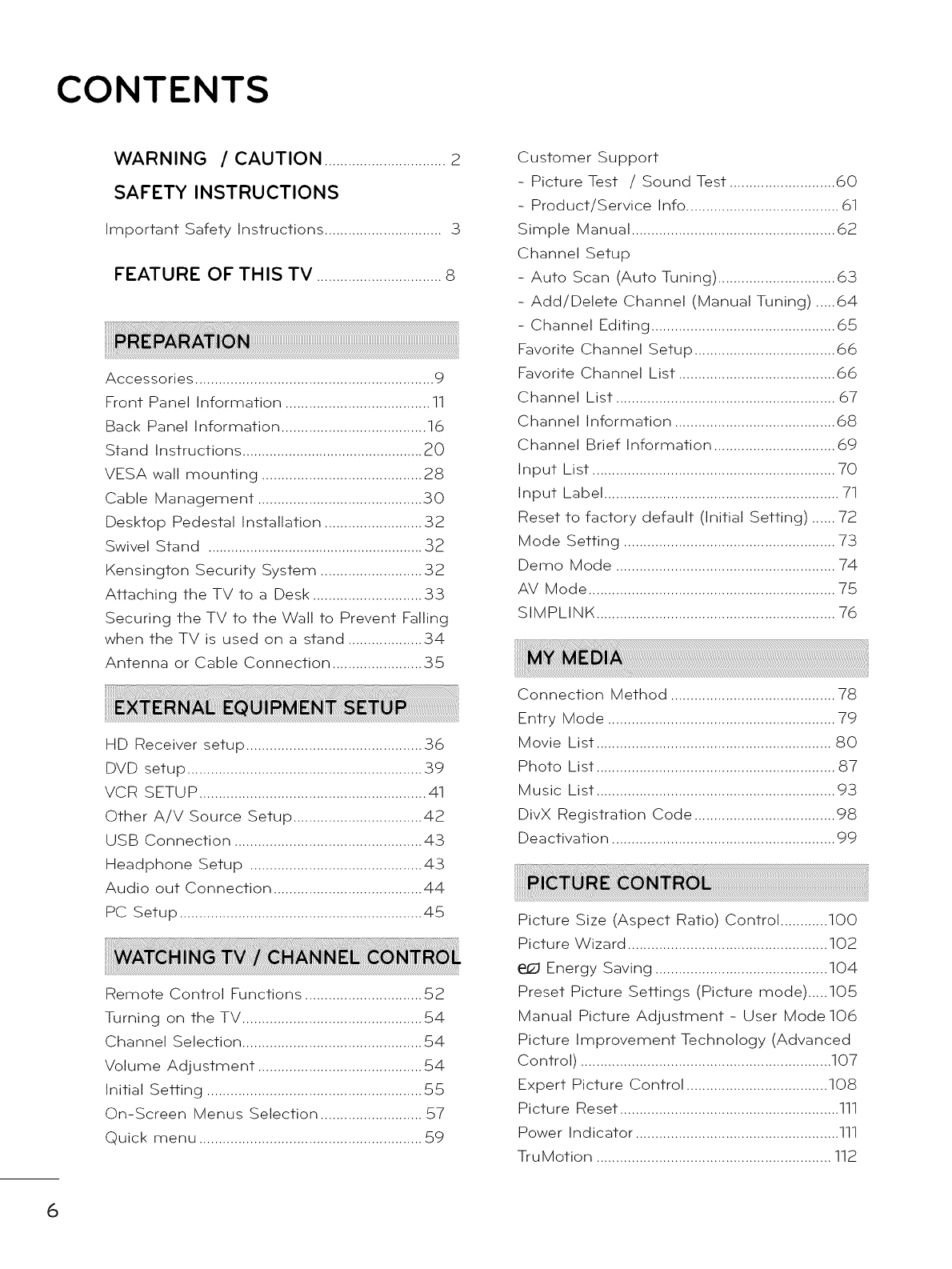
CONTENTS
WARNING /CAUTION ...............................2
SAFETY INSTRUCTIONS
Important Safety Instructions .............................. _3
FEATURE OF THIS TV ................................8
Accessories ............................................................. 9
Front Panel Information ..................................... 11
Back Panel Information ..................................... 16
Stand Instructions ............................................... 20
VESA wall mounting ......................................... 28
Cable Management .......................................... 30
Desktop Pedestal Installation ......................... 32
Swivel Stand ........................................................ 32
Kensington Security System .......................... 32
Attaching the TV to a Desk ............................ 33
Securing the TV to the Wall to Prevent Falling
when the TV is used on a stand ................... 34
Antenna or Cable Connection ....................... 35
HD Receiver setup ............................................. 36
DVD setup ............................................................ 39
VCR SETUP .......................................................... 41
Other A/V Source Setup ................................. 42
USB Connection ................................................ 43
Headphone Setup ............................................ 43
Audio out Connection ...................................... 44
PC Setup .............................................................. 45
Remote Control Functions .............................. .52
Turning on the TV .............................................. 54
Channel Selection .............................................. .54
Volume Adjustment .......................................... 54
Initial Setting ....................................................... .55
On-Screen Menus Selection .......................... .57
Quick menu ......................................................... 59
6
Customer Support
- Picture Test /Sound Test ........................... 60
- Product/Service Info ....................................... 61
Simple Manual .................................................... 62
Channel Setup
- Auto Scan (Auto Tuning) .............................. 63
- Add/Delete Channel (Manual Tuning) .....64
- Channel Editing ............................................... 65
Favorite Channel Setup .................................... 66
Favorite Channel List ........................................ 66
Channel List ........................................................ 67
Channel Information ......................................... 68
Channel Brief Information ............................... 69
Input List .............................................................. 70
Input Label ............................................................ 71
Reset to factory default (initial Setting) ...... 72
Mode Setting ...................................................... 73
Demo Mode ........................................................ 74
AV Mode ............................................................... 75
SIMPLINK ............................................................. 76
Connection Method .......................................... 78
Entry Mode .......................................................... 79
Movie List ............................................................ SO
Photo List ............................................................. 87
Music List ............................................................. 93
DivX Registration Code .................................... 98
Deactivation ......................................................... 99
Picture Size (Aspect Ratio) Control ............ 100
Picture Wizard ................................................... 102
Energy Saving ............................................ 104
Preset Picture Settings (Picture mode) ..... 105
Manual Picture Adjustment - User Mode 106
Picture Improvement Technology (Advanced
Control) ................................................................ 107
Expert Picture Control .................................... 108
Picture Reset ........................................................ 111
Power Indicator .................................................... 111
TruMotion ............................................................ 112
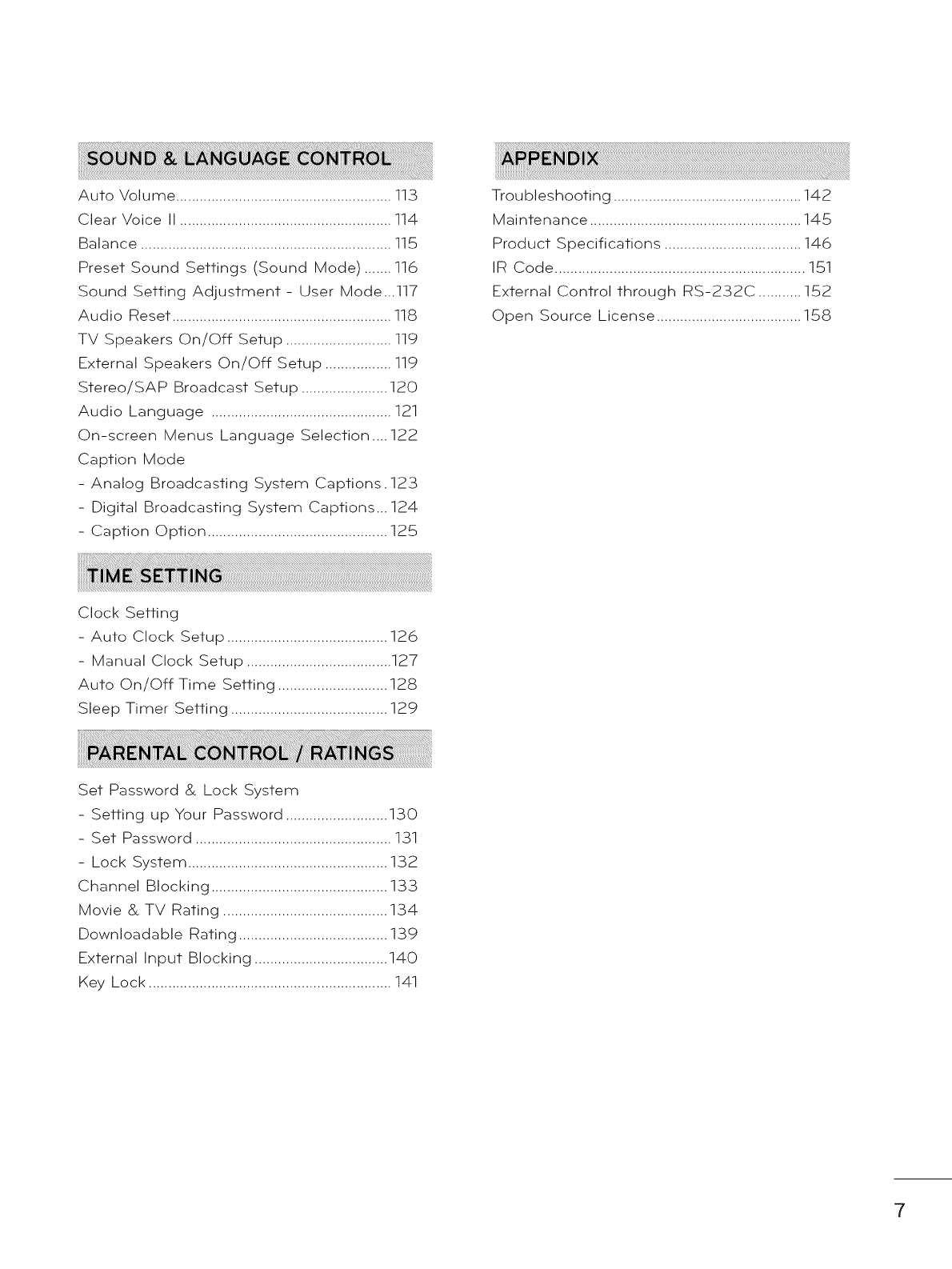
AutoVolume.......................................................113
ClearVoiceII......................................................114
Balance................................................................115
PresetSoundSettings(SoundMode).......116
SoundSettingAdjustment- UserMode...117
AudioReset........................................................118
TVSpeakersOn/Off Setup...........................119
ExternalSpeakersOn/OffSetup.................119
Stereo/SAPBroadcastSetup......................120
AudioLanguage..............................................121
On-screenMenusLanguageSelection....122
CaptionMode
- AnalogBroadcastingSystemCaptions.123
- DigitalBroadcastingSystemCaptions...124
- CaptionOption..............................................125
Troubleshooting................................................142
Maintenance......................................................145
ProductSpecifications...................................146
IRCode................................................................151
ExternalControlthroughRS-232C...........152
OpenSourceLicense.....................................158
ClockSetting
- Auto ClockSetup.........................................126
- ManualClockSetup.....................................127
Auto On/OffTimeSetting............................128
SleepTimerSetting........................................129
SetPassword& LockSystem
- SettingupYourPassword..........................130
- SetPassword..................................................131
- LockSystem...................................................132
ChannelBlocking.............................................133
Movie& TVRating..........................................134
DownloadableRating......................................139
ExternalInputBlocking..................................140
KeyLock..............................................................141
7
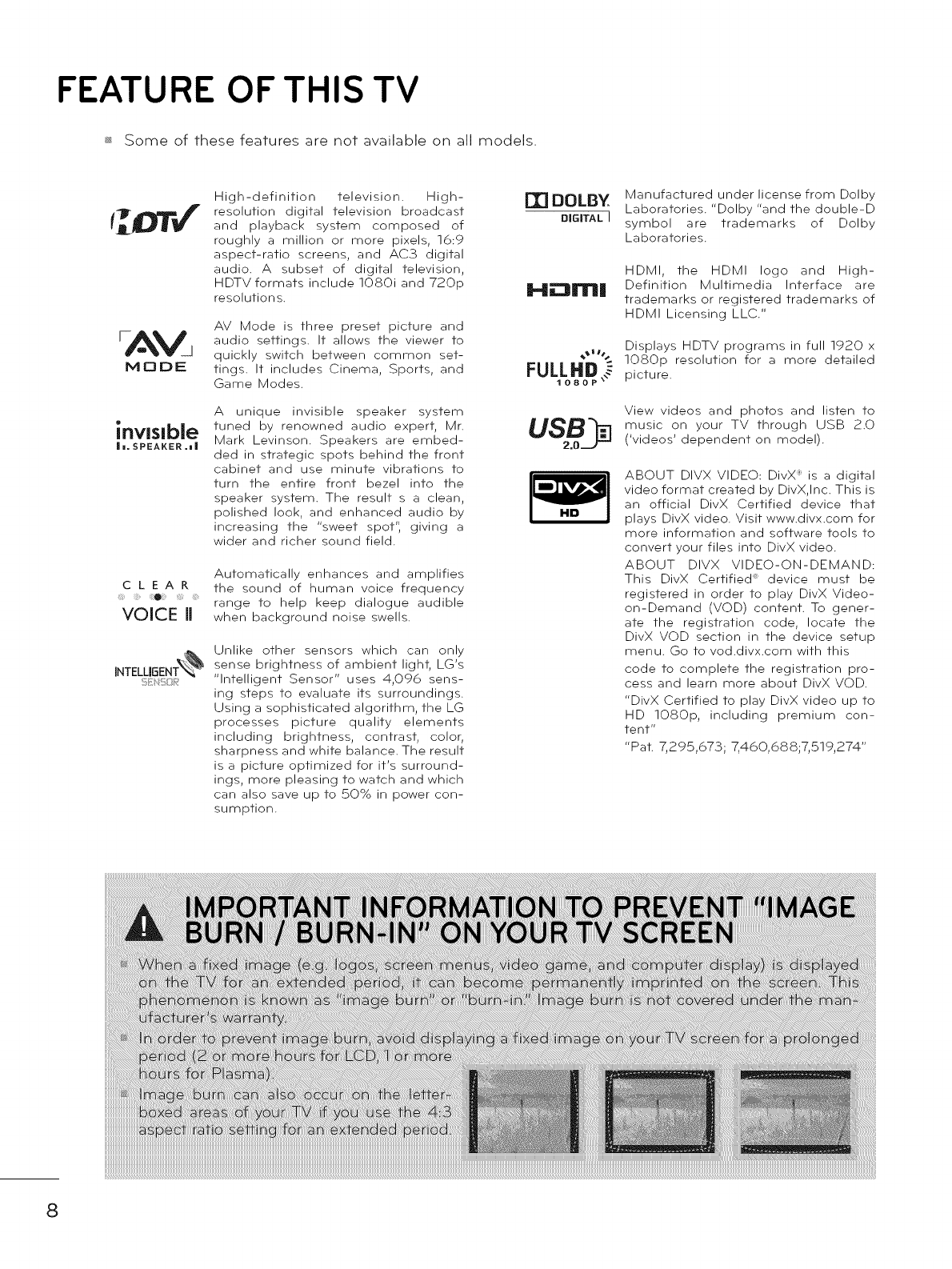
FEATURE OF THIS TV
_ Some of these features are not available on all models.
CLEAR
VOICE II
High-definition television. High-
resolution digital television broadcast
and playback system composed of
roughly a million or more pixels, 16:9
aspect-ratio screens, and AC3 digital
audio. A subset of digital television,
HDTV formats include lOSOi and 720p
resolutions.
AV Mode is three preset picture and
audio settings. It allows the viewer to
quickly switch between common set-
tings. It includes Cinema, Sports, and
Game Modes.
A unique invisible speaker system
tuned by renowned audio expert, Mr.
Mark Levinson. Speakers are embed-
ded in strategic spots behind the front
cabinet and use minute vibrations to
turn the entire front bezel into the
speaker system. The result s a clean,
polished look, and enhanced audio by
increasing the "sweet spot", giving a
wider and richer sound field.
Automatically enhances and amplifies
the sound of human voice frequency
range to help keep dialogue audible
when background noise swells.
Unlike other sensors which can only
sense brightness of ambient light, LG's
"Intelligent Sensor" uses 4,096 sens-
ing steps to evaluate its surroundings.
Using a sophisticated algorithm, the LG
processes picture quality elements
including brightness, contrast, color,
sharpness and white balance. The result
is a picture optimized for it's surround-
ings, more pleasing to watch and which
can also save up to 50% in power con-
sumption.
FT1DOLBY
DIGITAL I
H_::Bm|
FULL
USB_
Manufactured under license from Dolby
Laboratories. "Dolby "and the double-D
symbol are trademarks of Dolby
Laboratories.
HDMI, the HDMI logo and High-
Definition Multimedia Interface are
trademarks or registered trademarks of
HDMI Licensing LLC."
Displays HDTV programs in full 1920 x
1080p resolution for a more detailed
picture.
View videos and photos and listen to
music on your TV through USB 2.0
('videos' dependent on model).
ABOUT DIVX VIDEO: DivX _ is a digital
video format created by DivX,Inc. This is
an official DivX Certified device that
plays DivX video. Visit www.divx.com for
more information and software tools to
convert your files into DivX video.
ABOUT DIVX VIDEO-ON-DEMAND:
This DivX Certified _ device must be
registered in order to play DivX Video-
on-Demand (VOD) content. To gener-
ate the registration code, locate the
DivX VOD section in the device setup
menu. Go to vod.divx.com with this
code to complete the registration pro-
cess and learn more about DivX VOD.
"DivX Certified to play DivX video up to
HD lOSOp, including premium con-
tent"
"Pat. 7,295,673; 7,460,688;7,519,274"
8
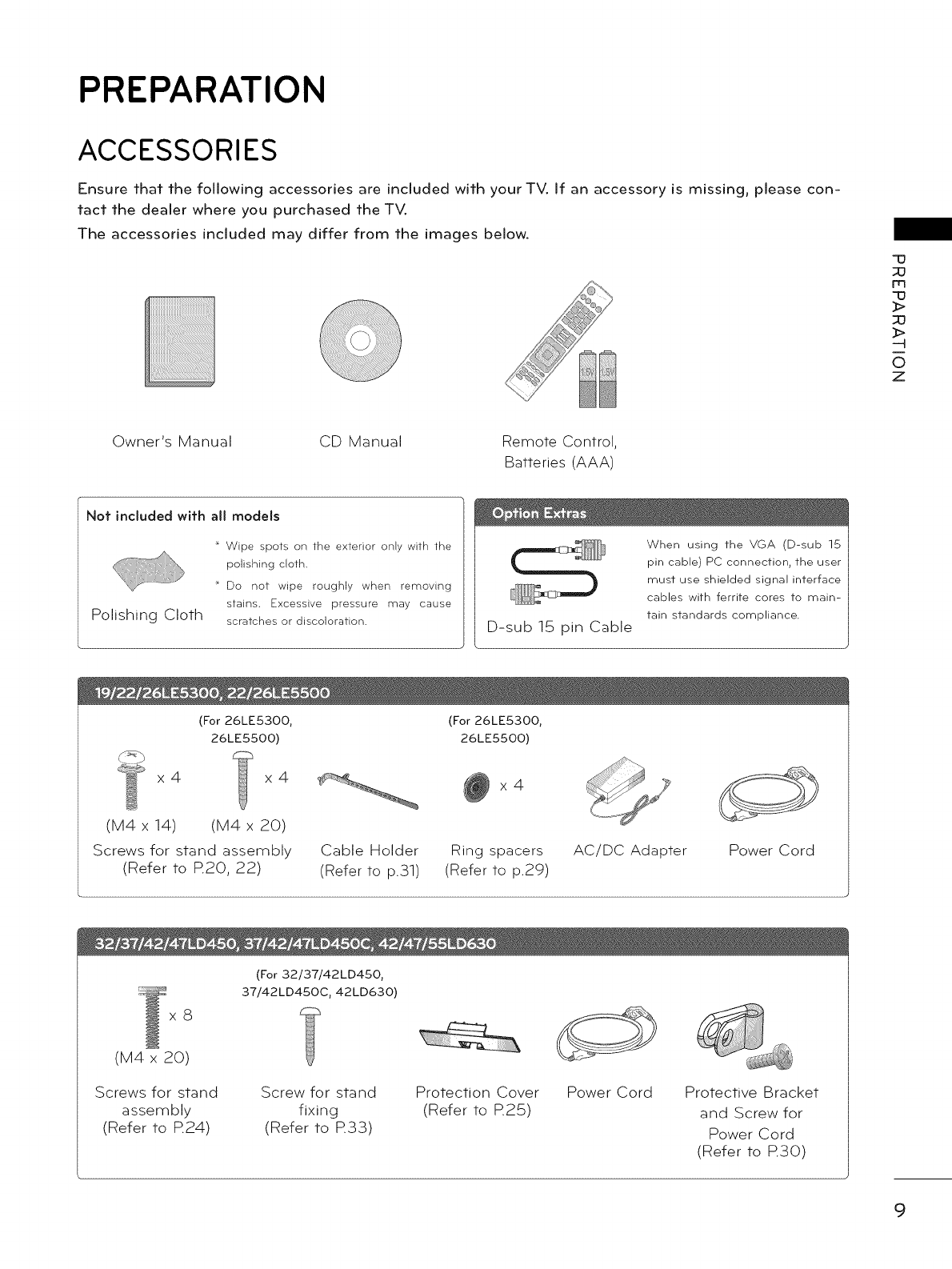
PREPARATION
ACCESSORIES
Ensure that the following accessories are included with your TV. If an accessory is missing, please con-
tact the dealer where you purchased the TV.
The accessories included may differ from the images below.
q0
;o
m
q3
;O
-4
0
Z
Owner's Manual CD Manual Remote Control,
Batteries (AAA)
Not included with all models
Polishing Cloth
Wipe spots on the exterior only with the
polishing cloth.
Do not wipe roughly when removing
stains. Excessive pressure may cause
scratches or discoloration. D-sub 15 pin Cable
When using the VGA (D-sub 15
pin cable) PC connection, the user
must use shielded signal interface
cables with ferrite cores to main-
tain standards compliance.
(For 26LE5300,
26LE5500)
x4 x4
(M4 x 14) (M4 x 20)
Screws for stand assembly
(Refer to R20, 22)
Cable Holder
(Refer to p.31)
(For 26LE5300,
26LE5500)
x4
Ring spacers
(Refer to p.29)
AC/DC Adapter Power Cord
x8
(For 32/37/42LD450,
37/42LD450C, 42LD630)
(M4 x 20)
Screws for stand
assembly
(Refer to R24)
Screw for stand
fixing
(Refer to R33)
Protection Cover
(Refer to R25)
Power Cord Protective Bracket
and Screw for
Power Cord
(Refer to R30)
9
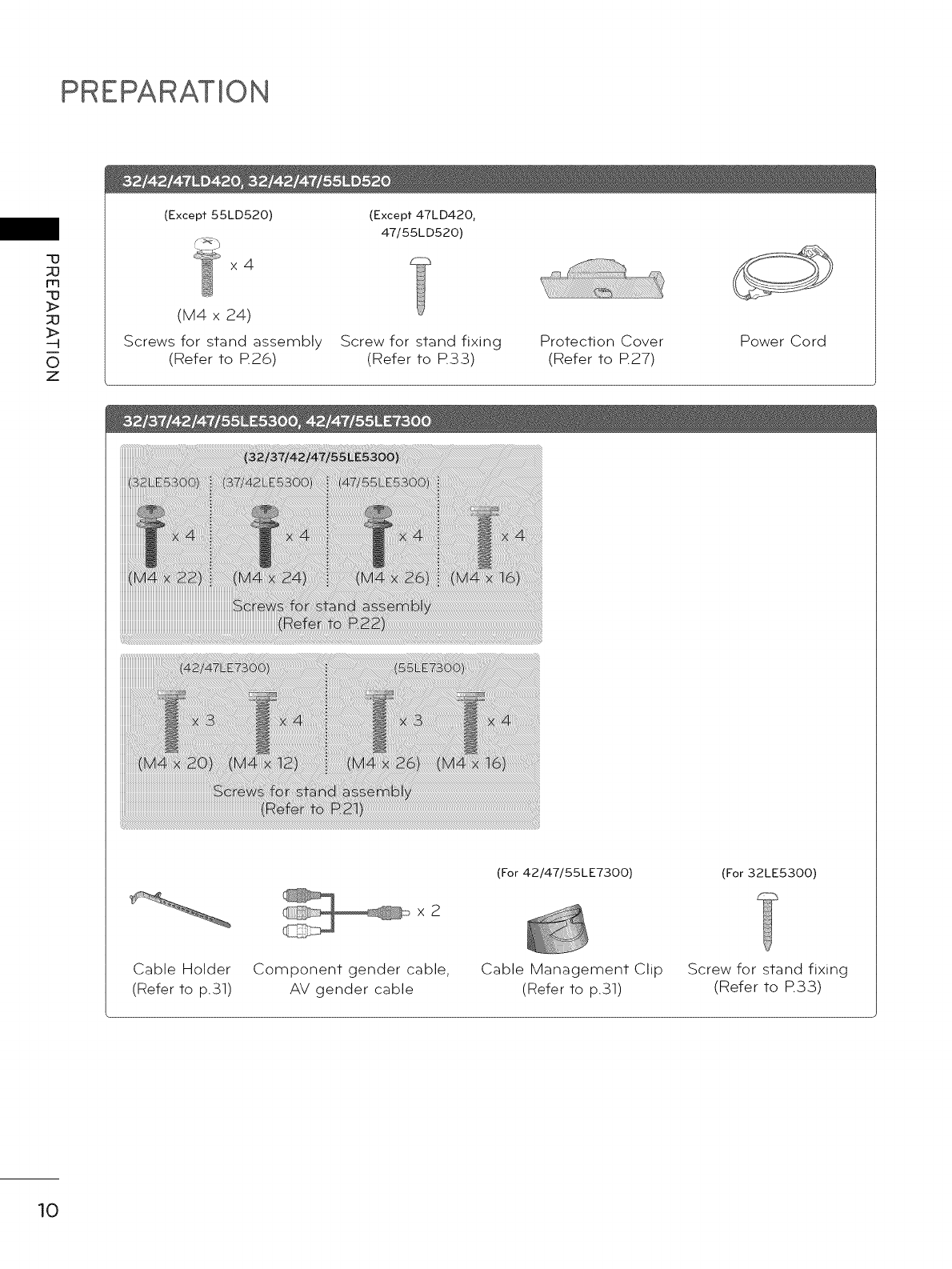
PREPARATION
-U
m
-U
_>
_>
-q
0
Z
(Except 55LD520)
x4
(M4 x 24)
Screws for stand assembly
(Refer to R26)
(Except 47LD420,
47/55LD520)
Screw for stand fixing
(Refer to R33)
Protection Cover
(Refer to R27)
_!_!i_!ii!ii!i!ii_i,_i_ii_ii_ii_ii_ii_ii_ii_ii_ii_ii_ii_ii_ii_ii_ii_ii_ii_ii_ii_ii_ii_ii_ii_ii_ii_ii_ii_ii_ii_ii_ii_ii_ii_ii_ii_ii_ii_ii_ii_ii_ii_ii_ii_ii_ii!i!_i!i!_!i_i,if!i!_i_ii_ii!i!_i!i!i!i_i,ii!i!_i!i!i!i_i_i_]ii_i_i!iii_iiii!i!!i!i!i!i_i_ii!i!_i!i!i!i_i,if!i!_iiiiiiiiii!i!i_i_iii_!_ii_!!i!_!i_i_i,!_!_i_!iiiiiii_i!!ii_i!iii_i_i,!_!i_!i_i!_i_ii_!ii!_!i_i_i,!i!_i_i!i!i_iiii!_!_i_ii_ii_ii_ii_ii_ii_ii_ii_ii_ii_ii_ii_ii_ii_ii_ii_ii_ii_ii!i!_i!i!i!i_i,ii!i!_i!i!i!i_i_i_]ii_i_i!iii_iiii!i!!i!i!i!i_i_ii!i!_i!i!i!i_i,ii!i!_i!i!i!i_i_i_]ii_i_i!iii_iii_!_!!i!i!i!i_i_ii!i!_i!i!_!i_i_!_!_!_!_!_!_!_!_!_!_!_!_!_!_!_!_!_!_!_!_!_!_!_!_!_!_!_!_!_!_!_!_!_!_!_!_!_!_!_!_!_!_!_!_!_!_5i_iii_i_!]!_i_i!i!i_iiii!i!_i!i!i!i_i_i_]ii_i_i!iii_iiii!i!!i!i!i!i_i_ii!i!_i!i!i!i_i,ii!i!_i!i!i!i_i_i_]ii_i_i!iii_iiii!i!!i!i!i!i_i_ii!i!_i!i!i!i_i,ii!i!_i!i!i!i_i_ii_ii_ii_ii_ii_i_]ii_i_i!iii_iiii!i!!i!i!i!i_i_ii!i!_i!i!i!i_i,ii!i!_i!i!i!i_i_i_]ii_i_i!iii_iiii!i!!i_i__ii_ii_ii_ii_ii_ii_ii_ii_ii_ii_ii_ii_ii_ii_ii_ii_ii_ii_ii_i_!!_i_ii_il_ii_i_ii!_
Power Cord
x2
(For 42/47/55LE7300) (For 32LE5300)
Cable Holder Component gender cable,
(Refer to p.31) AV gender cable
Cable Management Clip Screw for stand fixing
(Refer to p.31) (Refer to R33)
10
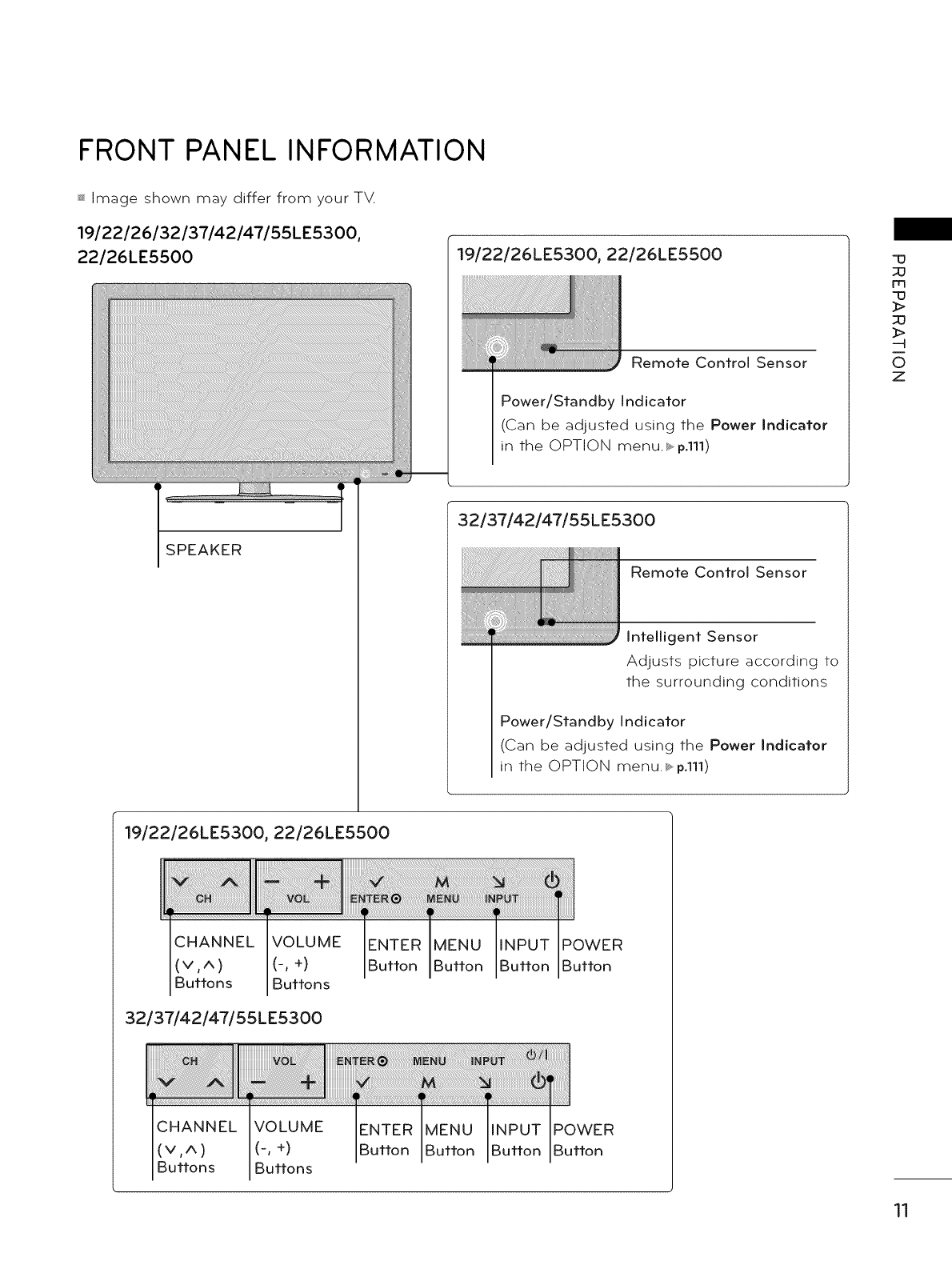
FRONT PANEL INFORMATION
_ Image shown may differ from your TV.
19122126132137142147155LE5300,
22/26LE5500
SPEAKER
19/22/26LE5300, 22/26LE5500
Remote Control Sensor
Power/Standby Indicator
(Can be adjusted using the Power Indicator
in the OPTION menu._.p.111)
32/37/42/47/55LE5300
Remote Control Sensor
intelligent Sensor
Adjusts picture according to
the surrounding conditions
Power/Standby Indicator
(Can be adjusted using the Power Indicator
in the OPTION menu._, p.111)
"13
m
q3
_>
_>
-4
O
Z
19/22/26LE5300, 22/26LE5500
CHANNEL VOLUME
(v,A) (-, +)
Buttons Buttons
32/37142/47155LE5300
POWER
Button
CHANNEL VOLUME
(v,A) (-, +)
Buttons Buttons
ENTER
Button
POWER
Button
11
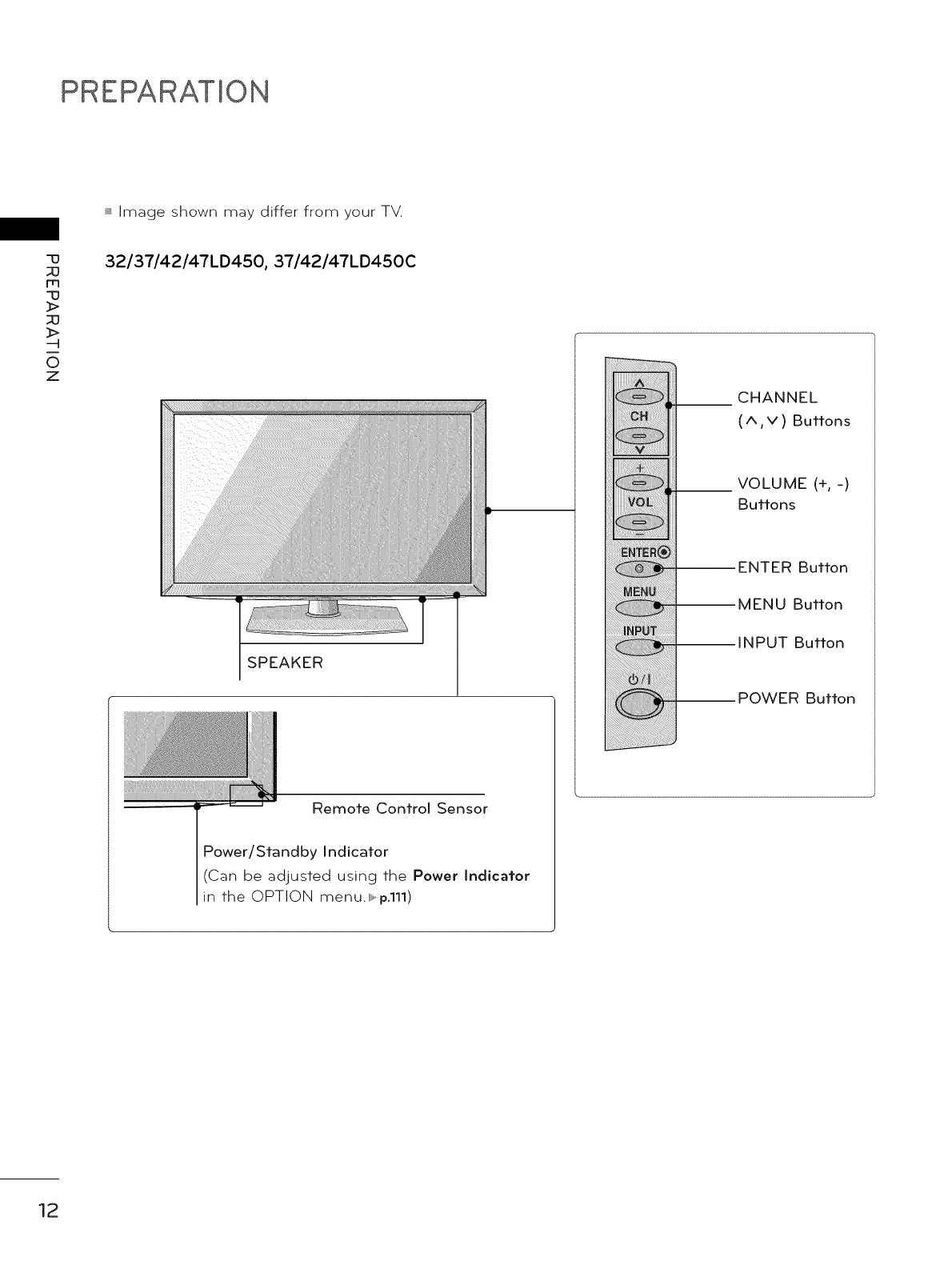
PREPARATION
_ Image shown may differ from your TV.
-13
m
-13
_>
_>
--4
0
Z
32/37/42/47LD450, 37/42/47LD450C
SPEAKER
Remote Control Sensor
Power/Standby Indicator
(Can be adjusted using the Power indicator
in the OPTION menu.l_,p.111)
CHANNEL
(^,v)Buttons
__ VOLUME (% -)
Buttons
Button
Button
NPUT Button
Button
12
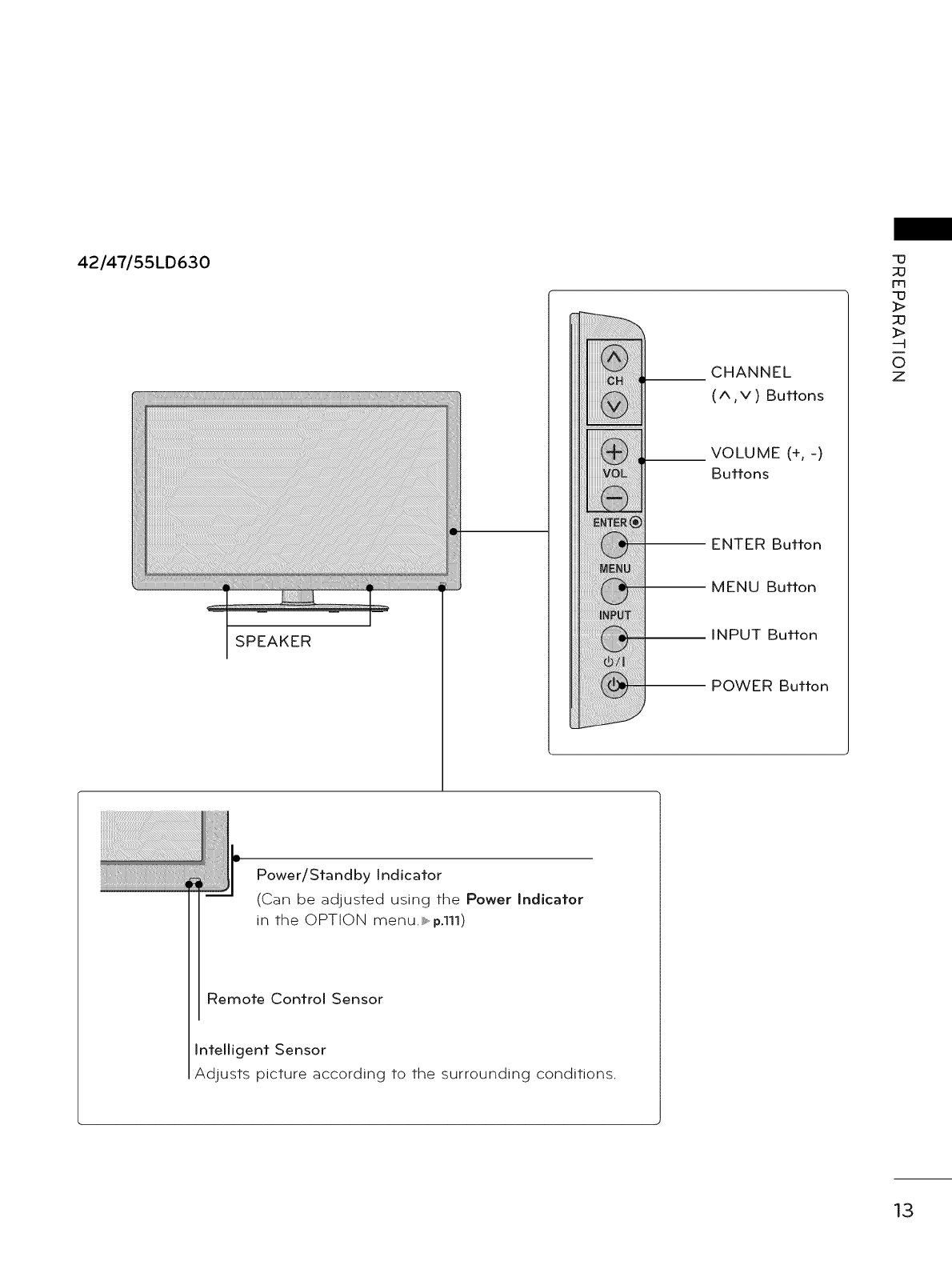
42/47/55LD630
SPEAKER
CHANNEL
(A,V) Buttons
__ VOLUME (% -)
Buttons
ENTER Button
MENU Button
INPUT Button
POWER Button
"13
m
"13
_>
_>
--4
O
Z
Power/Standby Indicator
(Can be adjusted using the Power Indicator
in the OPTION menu._, p.111)
Remote Control Sensor
Intelligent Sensor
Adjusts picture according to the surrounding conditions.
13
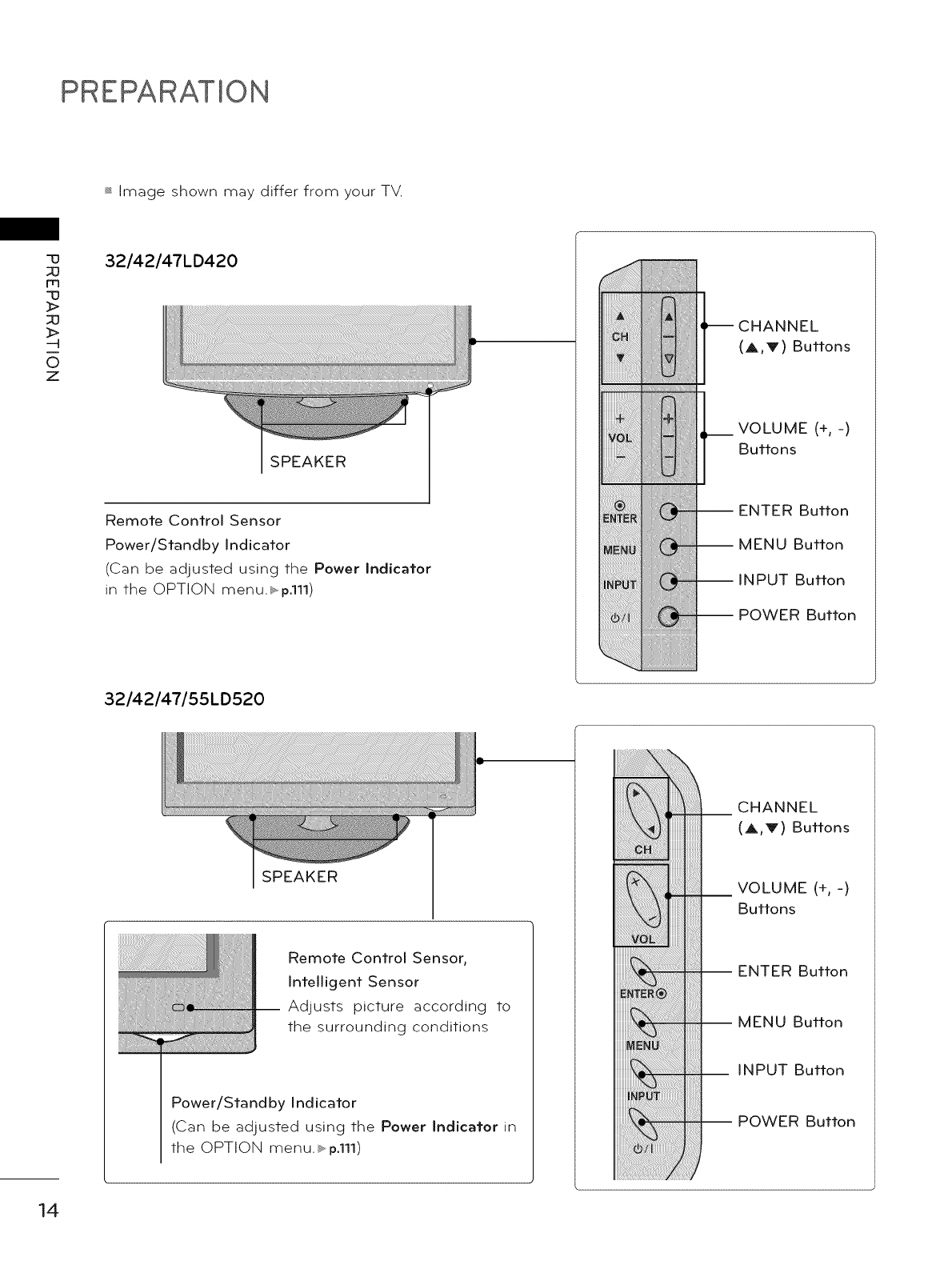
PREPARATION
_ Image shown may differ from your TV.
q3
m
q3
_>
_>
-4
0
Z
32/42/47LD420
SPEAKER
Remote Control Sensor
Power/Standby Indicator
(Can be adjusted using the Power Indicator
in the OPTION menu.b.,p.111)
CHANNEL
(A,v) Buttons
__ VOLUME (% -)
Buttons
-- ENTER Button
-- MENU Button
-- INPUT Button
-- POWER Button
32/42/47/55LD520
SPEAKER
Remote Control Sensor,
Intelligent Sensor
Adjusts picture according to
the surrounding conditions
Power/Standby Indicator
(Can be adjusted using the Power Indicator in
the OPTION menu._, p.111)
iiiiiiii
i!iiiiiii¸ii¸ii'ii iiiiiiiii i
iiiiiiiiiiiiiiiii_ili
CHANNEL
(A,v) Buttons
VOLUME (+, -)
Buttons
ENTER Button
MENU Button
INPUT Button
POWER Button
14
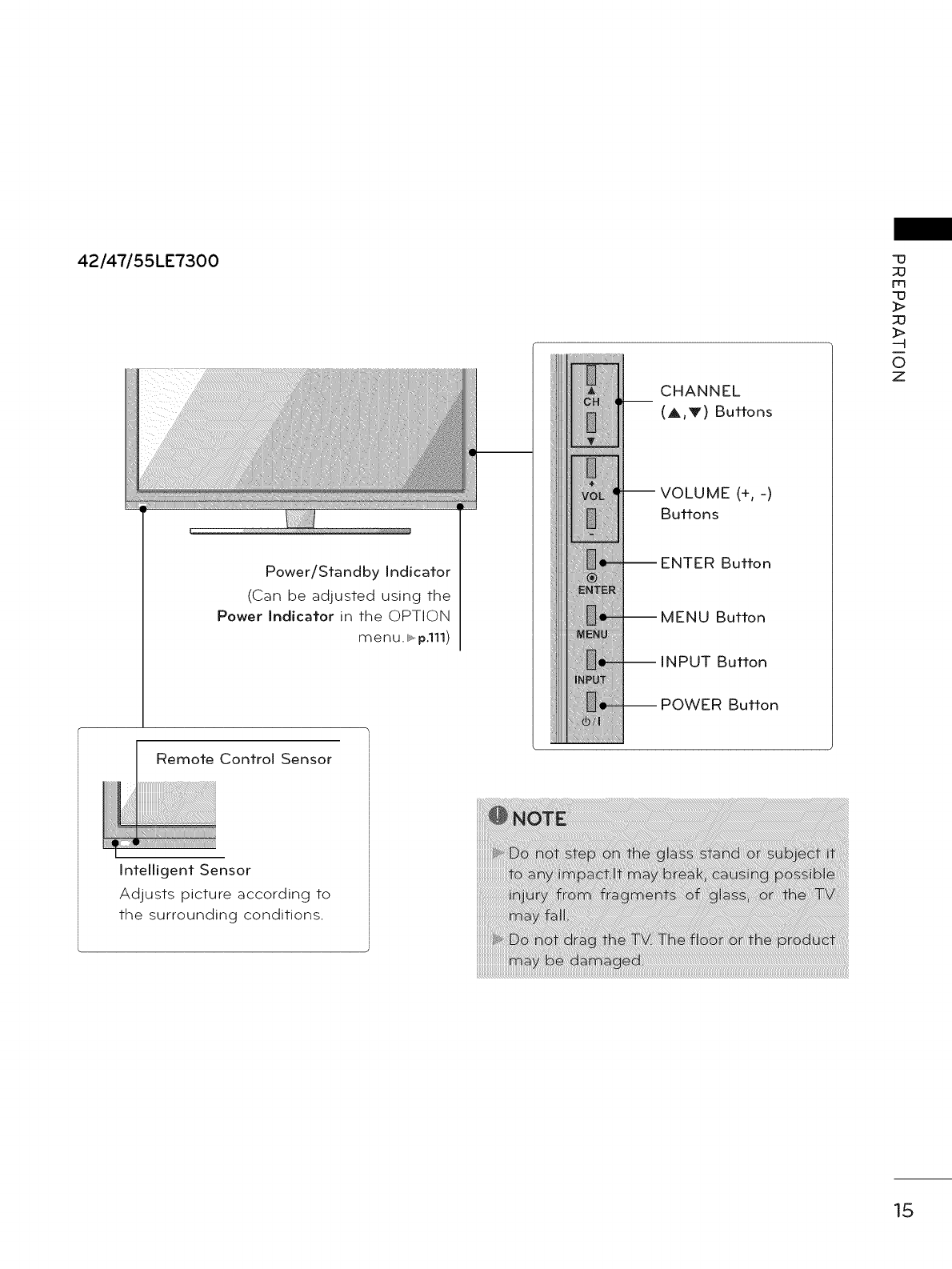
42/47/55LE7300
Power/Standby Indicator
(Can be adjusted using the
Power Indicator in the OPTION
menu. _,.p.111)
CHANNEL
(A,V) Buttons
ME (% -)
Buttons
-- ENTER Button
-- MENU Button
-- INPUT Button
-- POWER Button
"13
m
_>
_>
-4
O
z
Remote Control Sensor
Intelligent Sensor
Adjusts picture according to
the surrounding conditions.
15
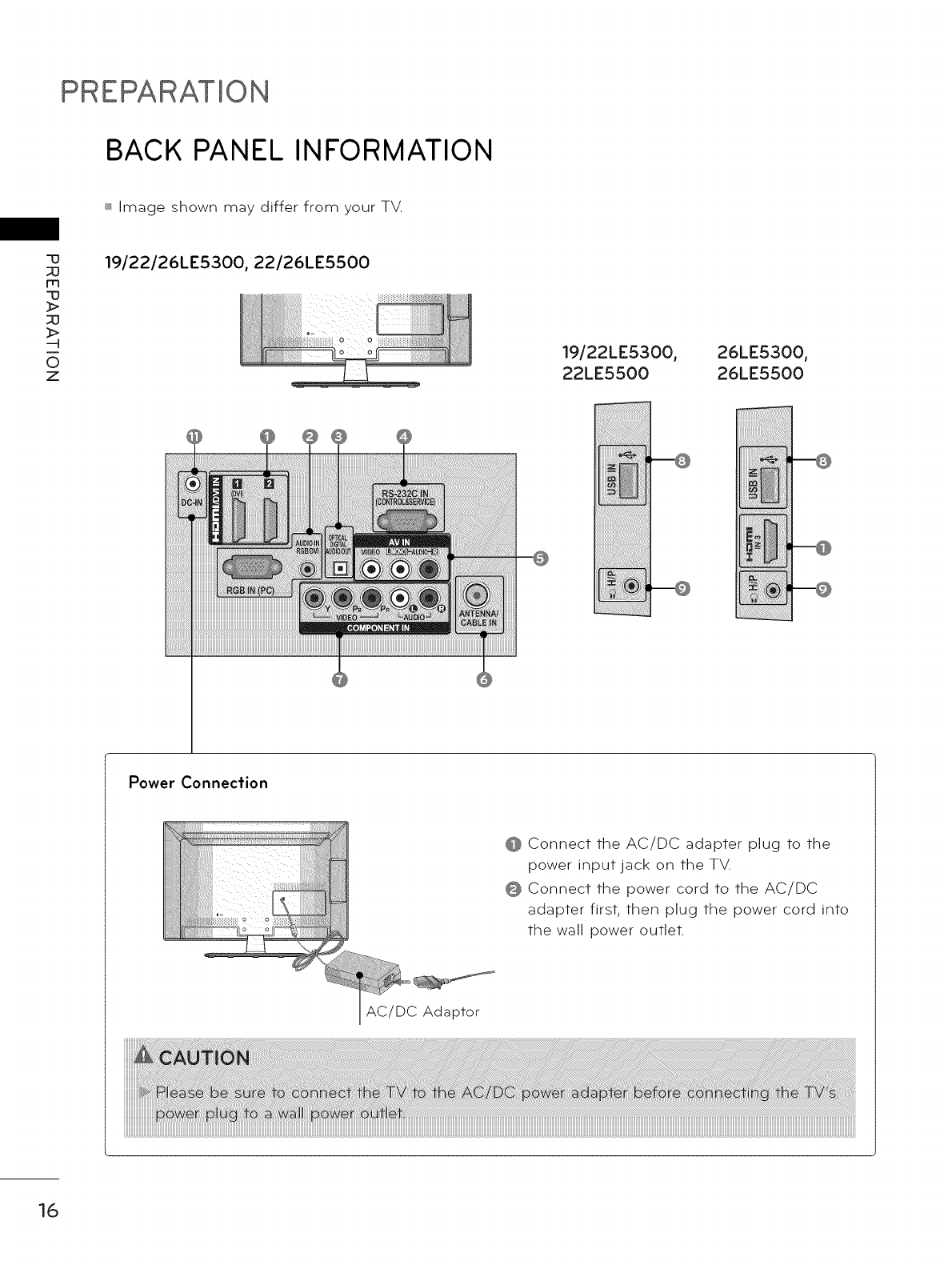
PREPARATION
BACK PANEL INFORMATION
_ Image shown may differ from your TV.
-u
m
-u
_>
_>
O
z
19/22/26LE5300, 22/26LE5500
19/22LE5300,
22LE5500
26LE5300,
26LE5500
Power Connecfion
@ Connect the AC/DC adapter plug to the
power input jack on the TV.
@ Connect the power cord to the AC/DC
adapter first, then plug the power cord into
the wall power outlet.
AC/DC Adaptor
16
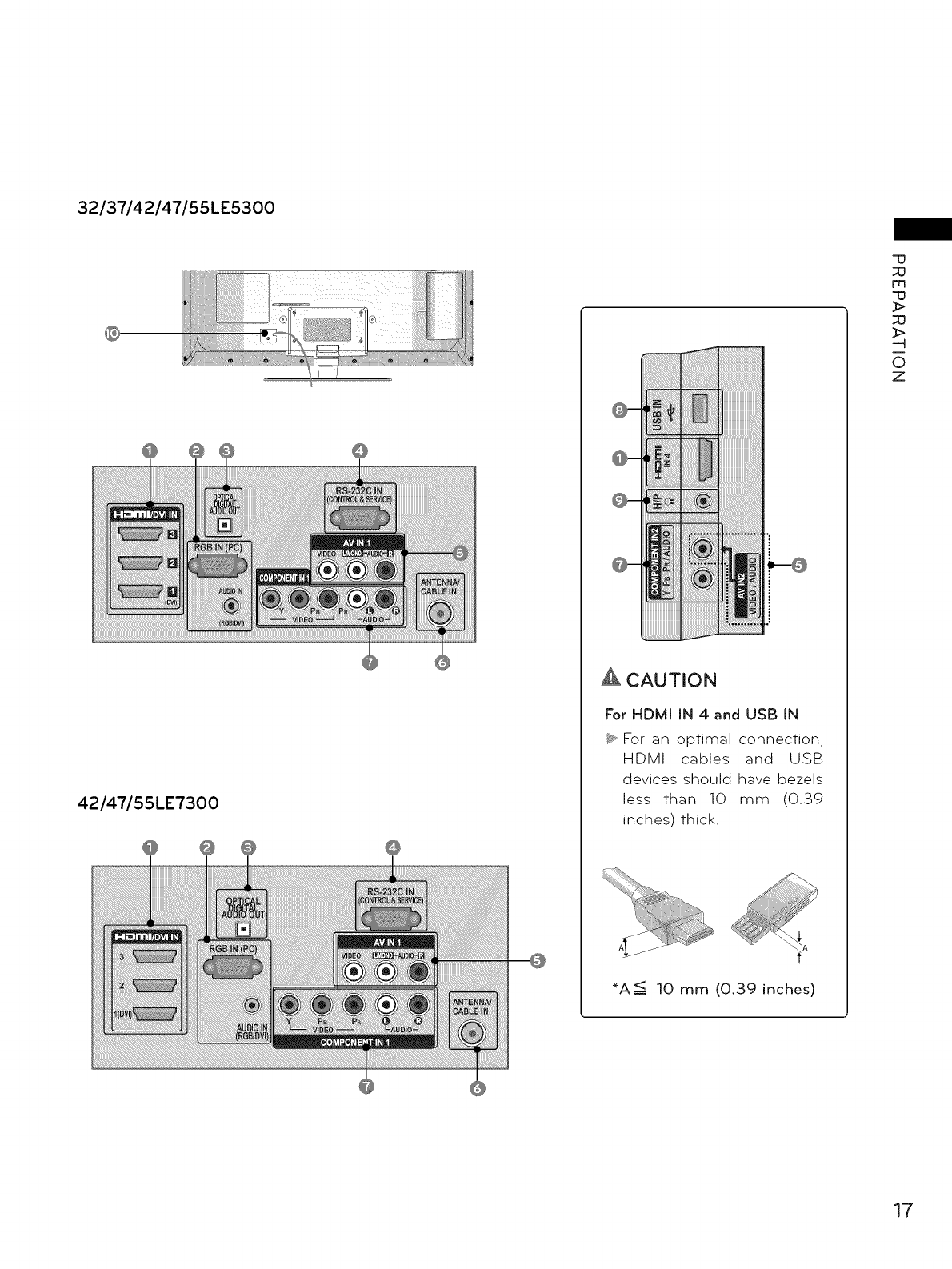
32137142147155LE5300
42/47/55LE7300
A CAUTION
For HDMI IN 4 and USB IN
_, For an optimal connection,
HDMI cables and USB
devices should have bezels
less than 10 mm (0.39
inches) thick.
*A=< 10 mm (0.39 inches)
"13
m
"13
_>
:;D
_>
--4
O
Z
17
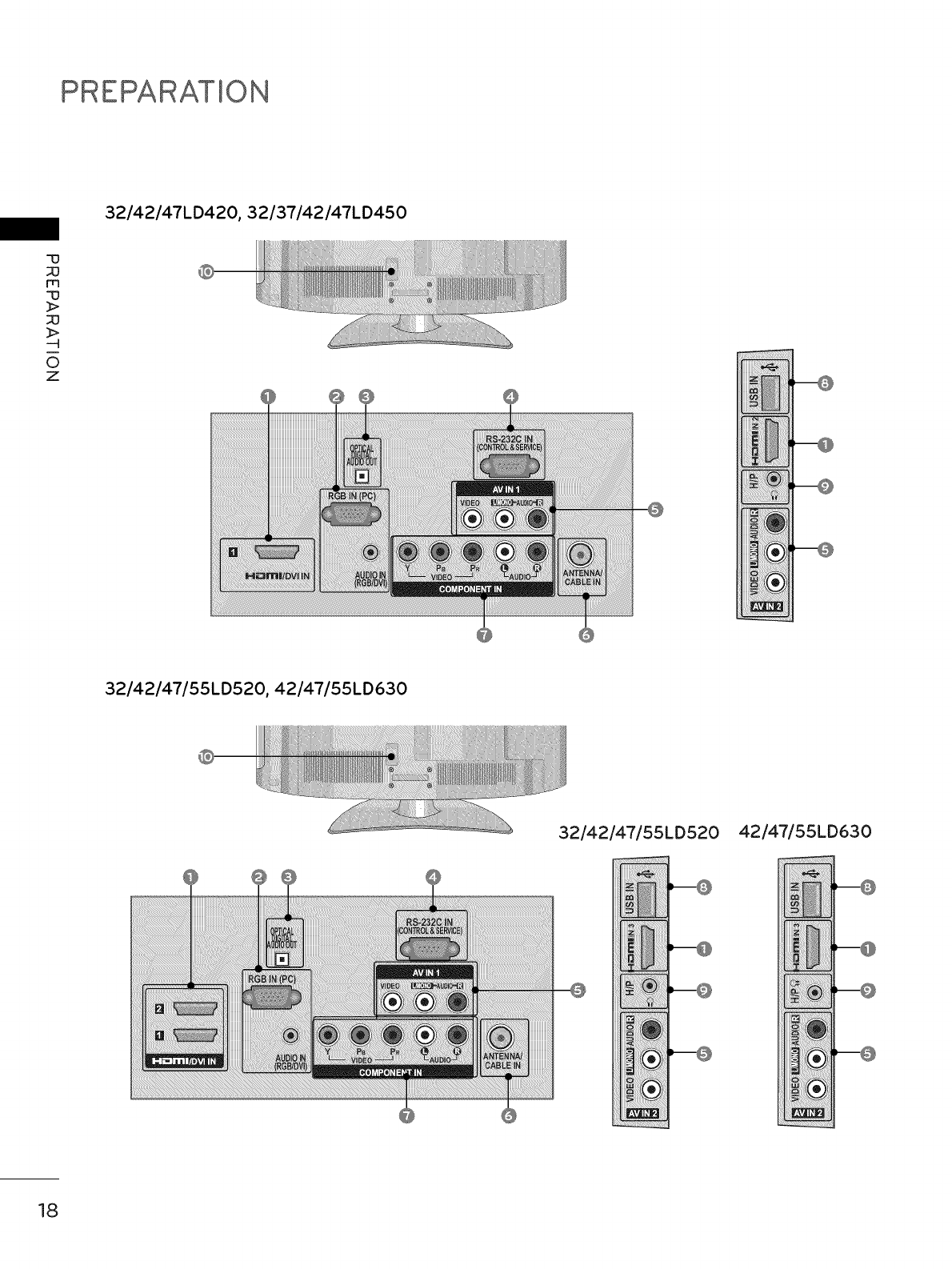
PREPARATION
32/42/47LD420, 32137/42/47LD450
"13
;;D
rrl
"13
--4
0
Z
_!!_!!_!!_!!_!!_!!_!;!;!iiiiiiiilili!!iiiif_?!ii!ii!
32/42/47/55LD520, 42/47/55LD630
32/42/47/55LD520 42/47/55LD630
18
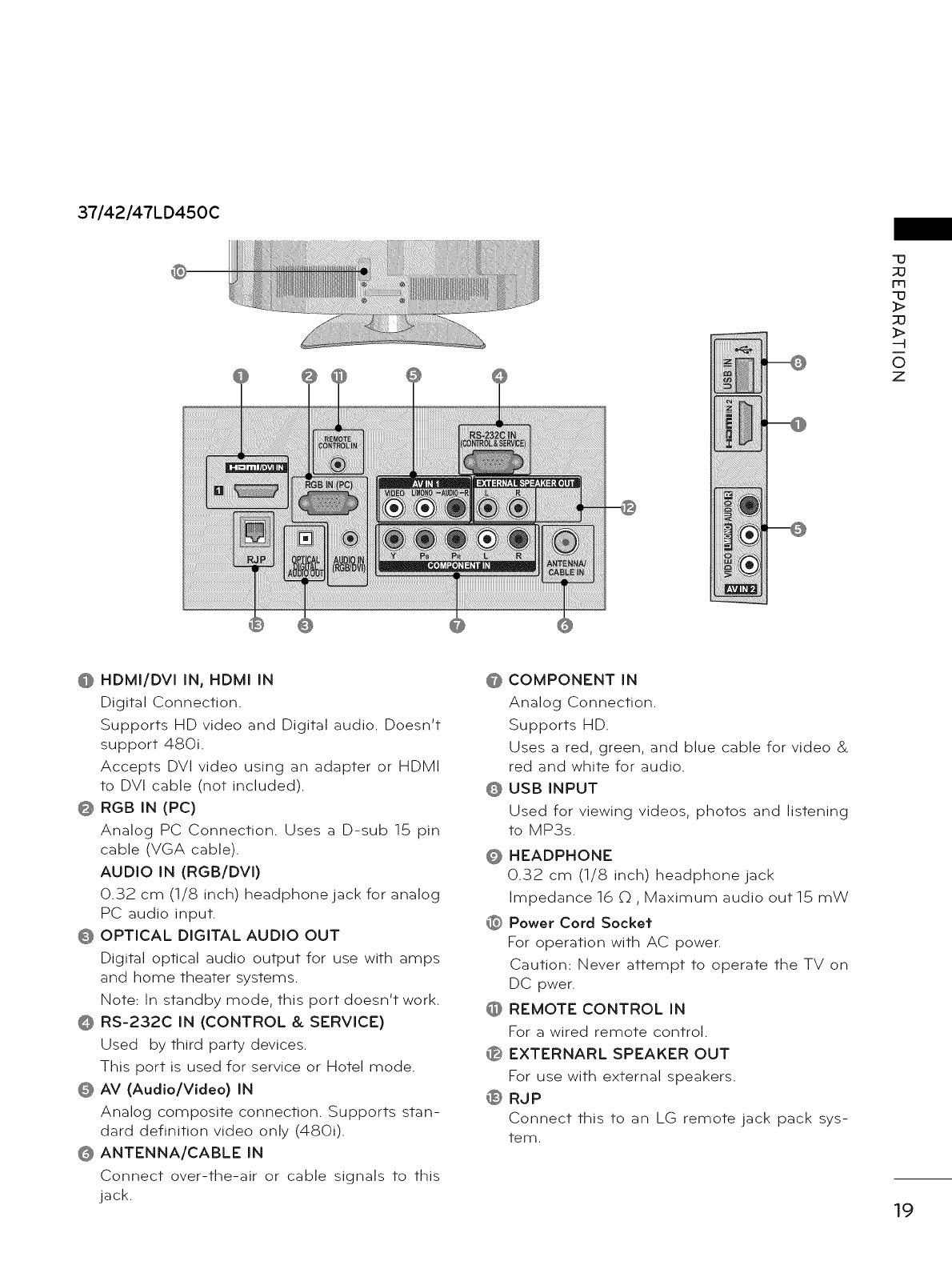
37/42/47LD450C
m
_>
_>
0
z
@ HDMI/DVl IN, HDMI IN
Digital Connection.
Supports HD video and Digital audio. Doesn't
support 480i.
Accepts DVI video usin 9 an adapter or HDMI
to DVI cable (not included).
@ RGB IN (PC)
Analog PC Connection. Uses a D-sub 15 pin
cable (VGA cable).
AUDIO IN (RGB/DVl)
0.32 cm (1/8 inch) headphone jack for analo 9
PC audio input.
0 OPTICAL DIGITAL AUDIO OUT
Digital optical audio output for use with amps
and home theater systems.
Note: In standby mode, this port doesn't work.
@ RS-232C IN (CONTROL & SERVICE)
Used by third party devices.
This port is used for service or Hotel mode.
AV (Audio/Video) IN
Analog composite connection. Supports stan-
dard definition video only (480i).
@ ANTENNA/CABLE IN
Connect over-the-air or cable signals to this
jack.
COMPONENT IN
Analog Connection.
Supports HD.
Uses a red, green, and blue cable for video &
red and white for audio.
USB INPUT
Used for viewin 9 videos, photos and listenin 9
to MP3s.
HEADPHONE
0.32 cm (1/8 inch) headphone jack
Impedance 16 0, Maximum audio out 15 mW
Power Cord Socket
For operation with AC power.
Caution: Never attempt to operate the TV on
DC pwer.
@ REMOTE CONTROL IN
For a wired remote control.
@ EXTERNARL SPEAKER OUT
For use with external speakers.
® RaP
Connect this to an LG remote jack pack sys-
tem.
19
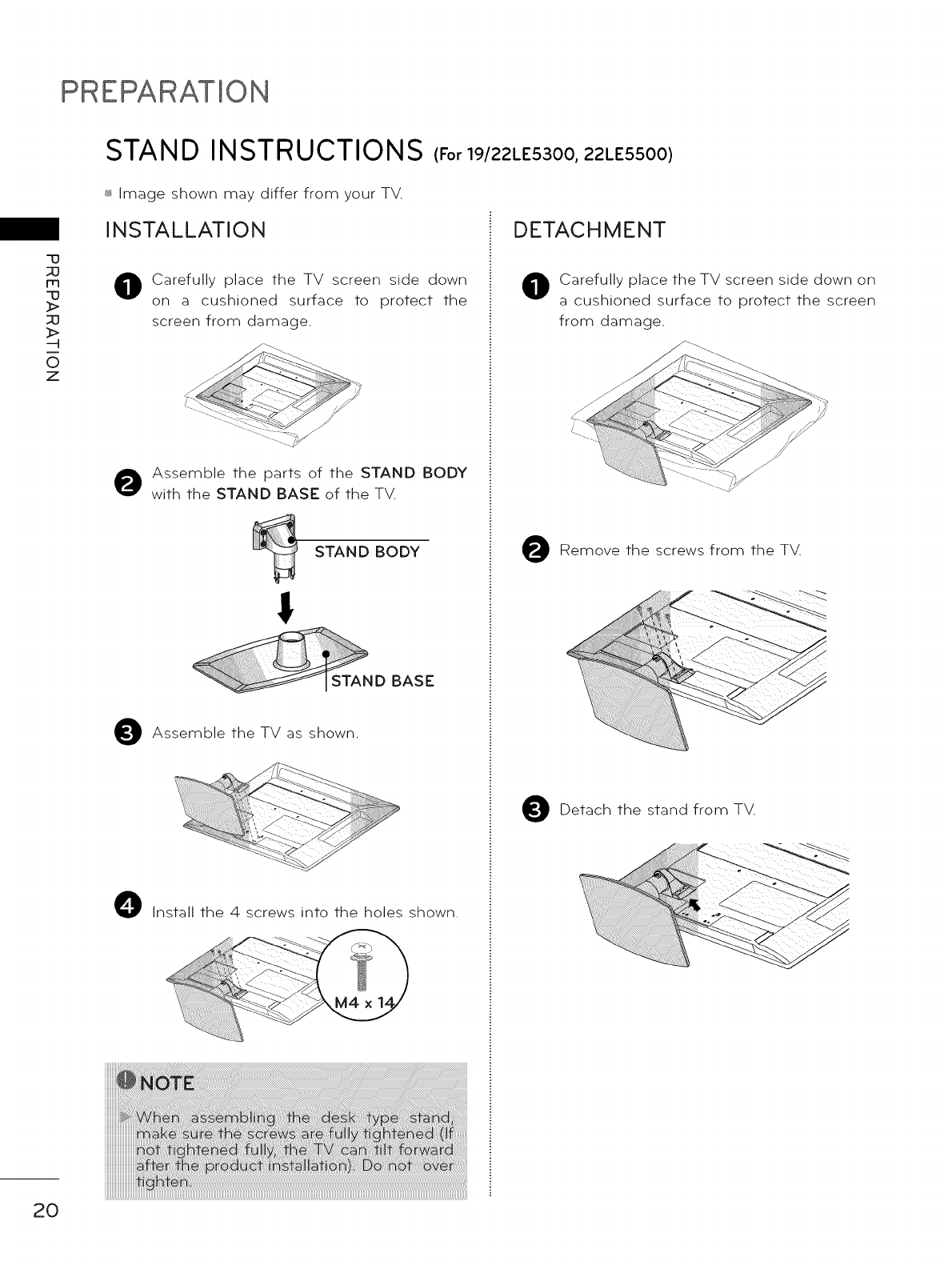
PREPARATION
_]
m
-D
_>
_]
_>
0
Z
20
STAND INSTRUCTIONS IFor19/22LE5300, 22LE5500)
_ Image shown may differ from your TV.
INSTALLATION
0Carefully place the TV screen side down
on a cushioned surface to protect the
screen from damage.
Assemble the parts of the STAND BODY
with the STAND BASE of the TV.
STAND BODY
I
D BASE
Assemble the TV as shown.
O Install the 4 screws into the holes shown.
DETACHMENT
Carefully place the TV screen side down on
a cushioned surface to protect the screen
from damage.
zi....
Remove the screws from the TV.
Detach the stand from TV.
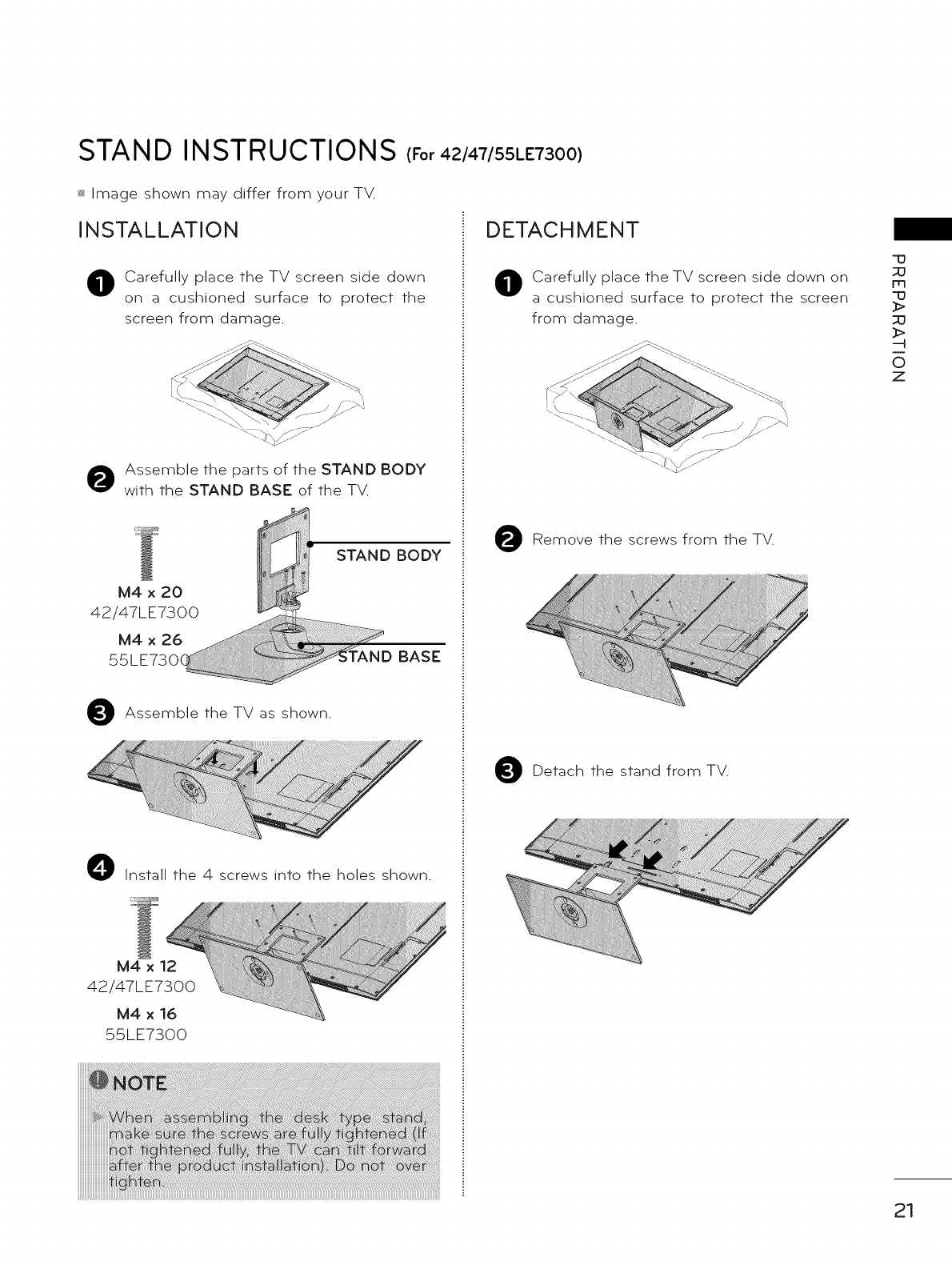
STAND INSTRUCTIONS (Fo,42/47/55LE7300)
_ Image shown may differ from your TM
INSTALLATION
Carefully place the TV screen side down
on a cushioned surface to protect the
screen from damage.
O ssemble the parts of the STAND BODY
with the STAND BASE of the TV.
M4 x 20
42/47LE7300
M4 x 26
55LE730(
STAND BODY
BASE
Assemble the TV as shown.
ii i! ! ! ii i! i ii!ii!ii!ii!iiiiiiiiiiiiii!i!!!!i!i!i!iii i i j:
O Install the 4 screws into the holes shown.
iiii_'i!!iiiiiii!i!il_iii!iili¸ii'_i!li__i_i_iiiii_ii!!i!iiii_i:!iiiiii:il,,i,li_!ii!i!iiiiiiiiiiii_!ii_iiil!iiiiHHi/H!liliiiii!iiii/_iiiiiiii!ii_iiililili_ii:iiiiiiiiiiiiiiiiiiiiiiiii!i!i!i!!i!i!i!i!iii%;_
M4xl
42/47LE7300
M4 x 16
55LE7300
DETACHMENT
Carefully place the TV screen side down on
a cushioned surface to protect the screen
from damage.
Remove the screws from the TV.
Detach the stand from TV.
"13
m
"13
_>
SO
_>
--4
0
Z
21
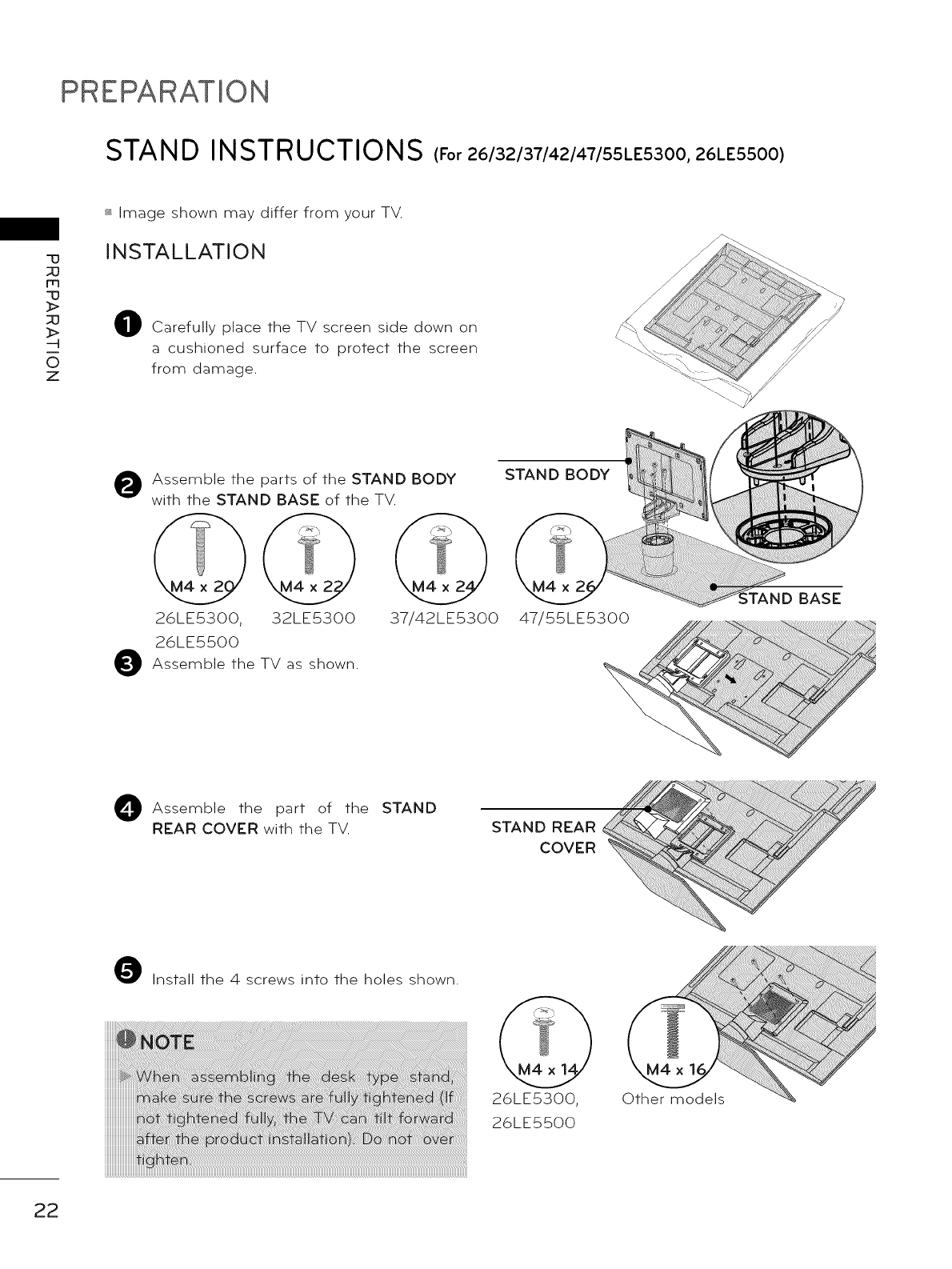
PREPARATION
STAND INSTRUCTIONS IFo,26/32/37/42/47/55LE5300, 26LE5500)
-D
m
-D
---4
O
Z
_ Image shown may differ from your TV.
INSTALLATION
0Carefully place the TV screen side down on
a cushioned surface to protect the screen
from damage.
0
0
Assemble the parts of the STAND BODY
with the STAND BASE of the TV.
26LE5300, 32LE5300
26LE5500
Assemble the TV as shown,
37/42LE5300
O Assemble the of the STAND
part
REAR COVER with the TV.
Install the 4 screws into the holes shown.
STAND BODY
,TAND BASE
47/55LE5300
STAND REAR
COVER
26LE5300,
26LE5500
Other models
22
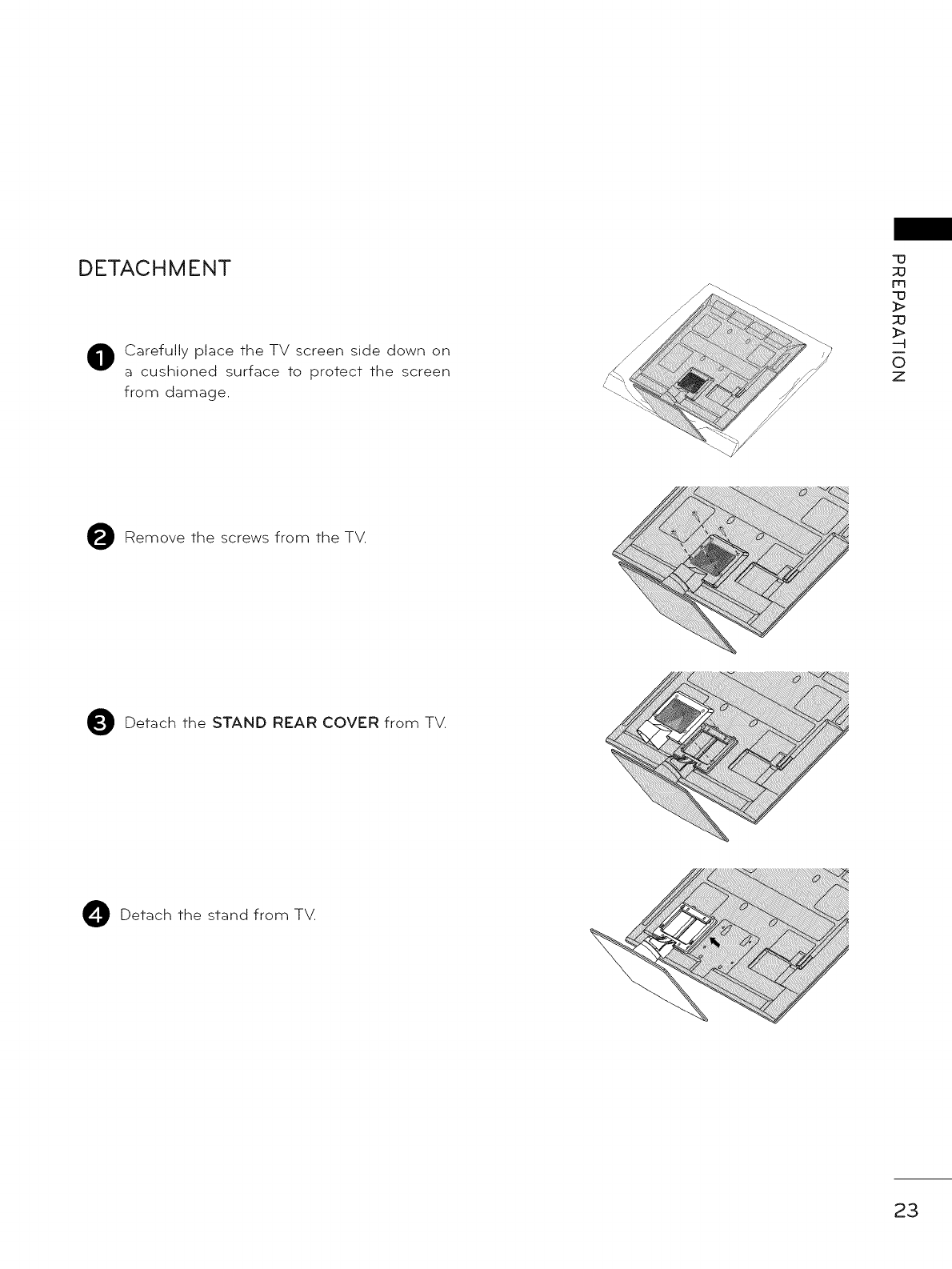
DETACHMENT
O Carefully place the TV screen side down on
a cushioned surface to protect the screen
from damage.
q3
m
t3
_>
_>
O
Z
O Remove the screws from the TV.
O Detach the STAND REAR COVER from TV.
O Detach the stand from TV.
23
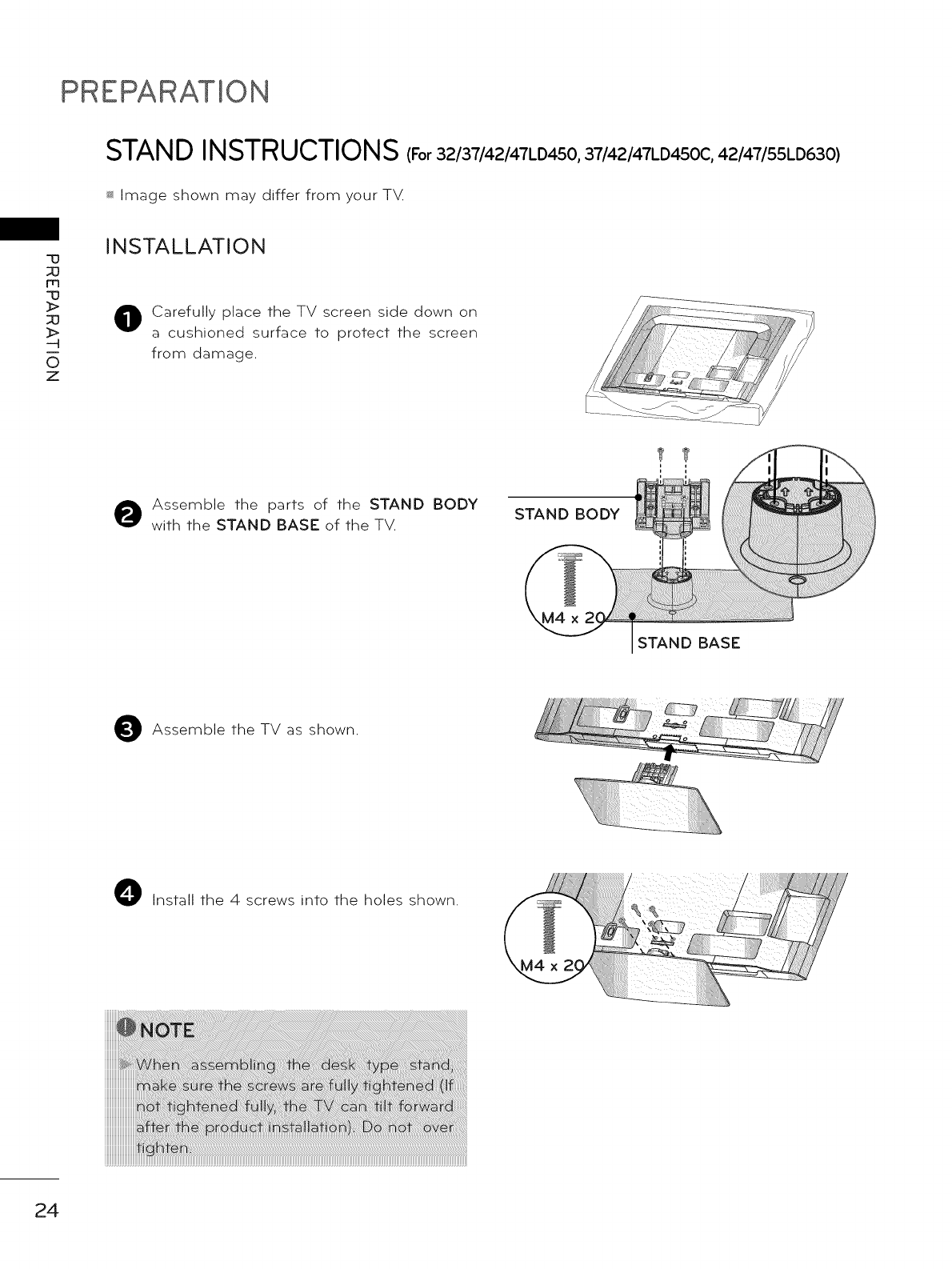
PREPARATION
STAND INSTRUCTIONS (Fo,32/37/42/47LD450, 37/42/47LD450C, 42/47/55LD630)
_ Image shown may differ from your T_
-13
_3
m
-13
_>
_3
_>
0
Z
INSTALLATION
Carefully place the TV screen side down on
a cushioned surface to protect the screen
from damage.
Assemble the parts of the STAND BODY
with the STAND BASE of the TV. STAND BODY
STAND BASE
Assemble the TV as shown.
O Install the 4 screws into the holes shown.
24
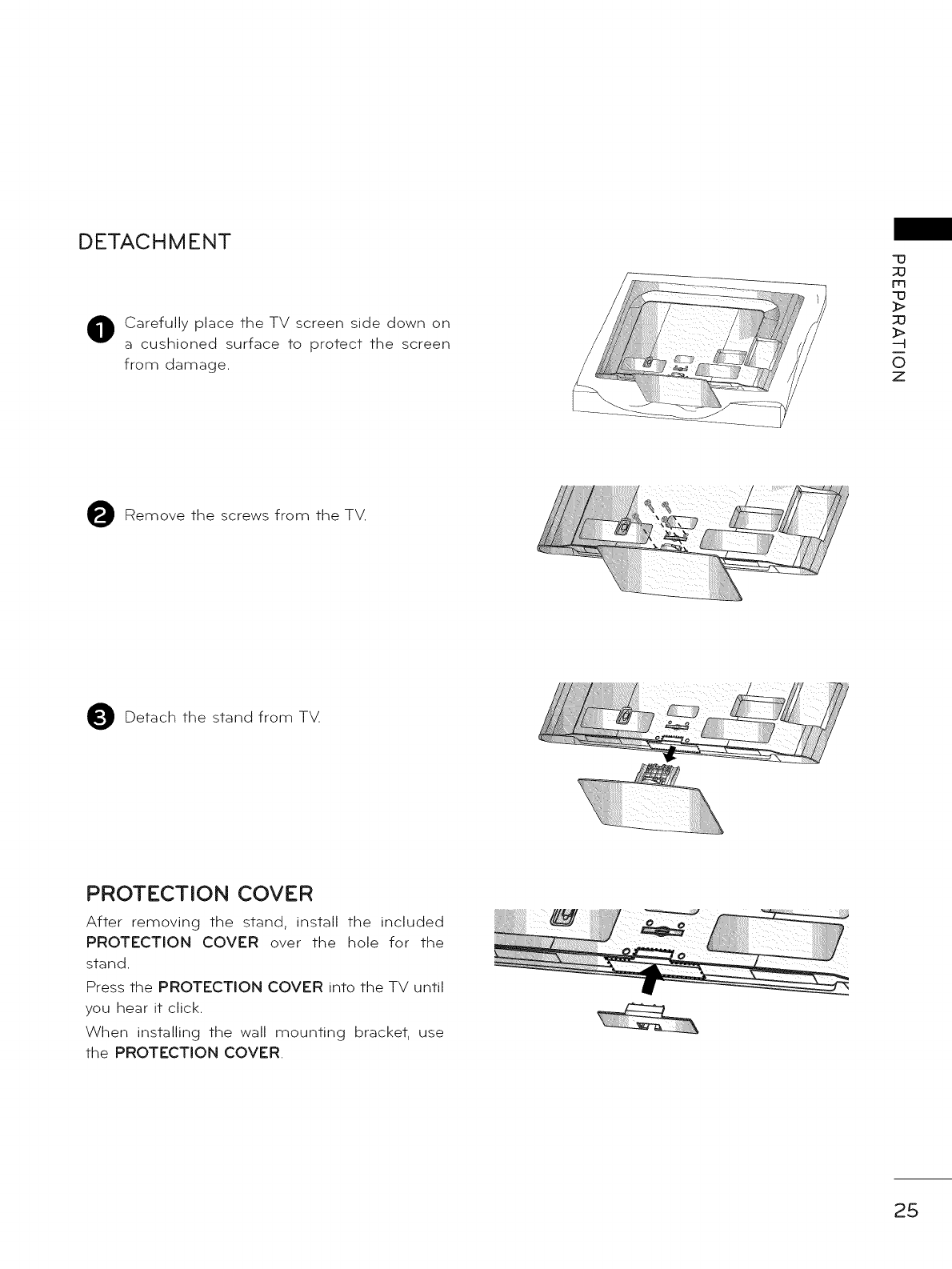
DETACHMENT
Carefully place the TV screen side down on
a cushioned surface to protect the screen
from damage.
Remove the screws from the TV.
Detach the stand from TV
PROTECTION COVER
After removing the stand, install the included
PROTECTION COVER over the hole for the
stand.
Press the PROTECTION COVER into the TV until
you hear it click.
When installing the wall mounting bracket, use
the PROTECTION COVER.
q3
_3
m
"13
_>
_>
--H
0
Z
25
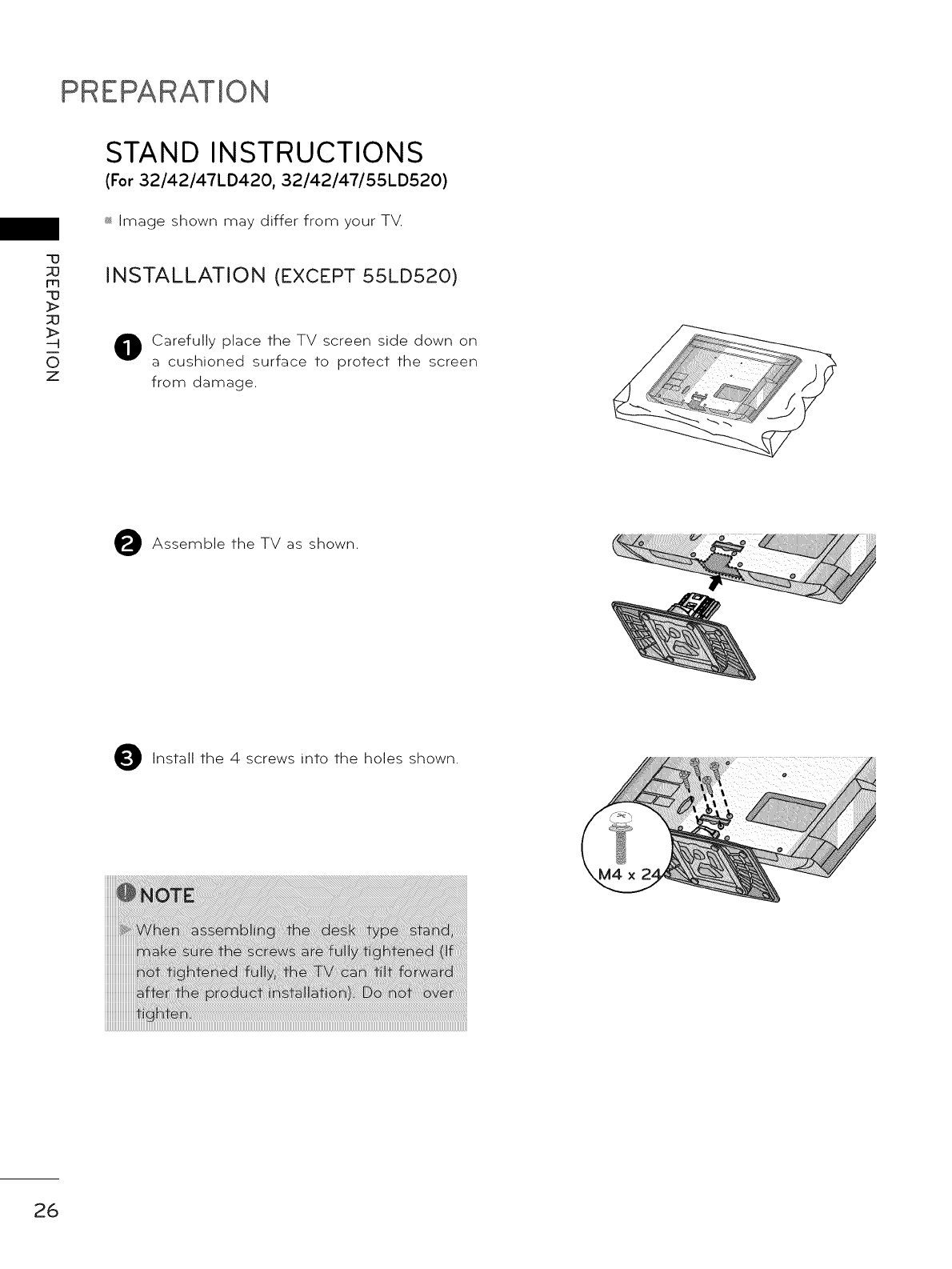
PREPARATION
-u
m
-u
_>
_>
0
z
STAND INSTRUCTIONS
(For 32/42/47LD420, 32/42/47/55LD520)
_ Image shown may differ from your TV.
INSTALLATION (EXCEPT 55LD520)
Carefully place the TV screen side down on
a cushioned surface to protect the screen
from damage.
Assemble the TV as shown.
Install the 4 screws into the holes shown.
'!i
26
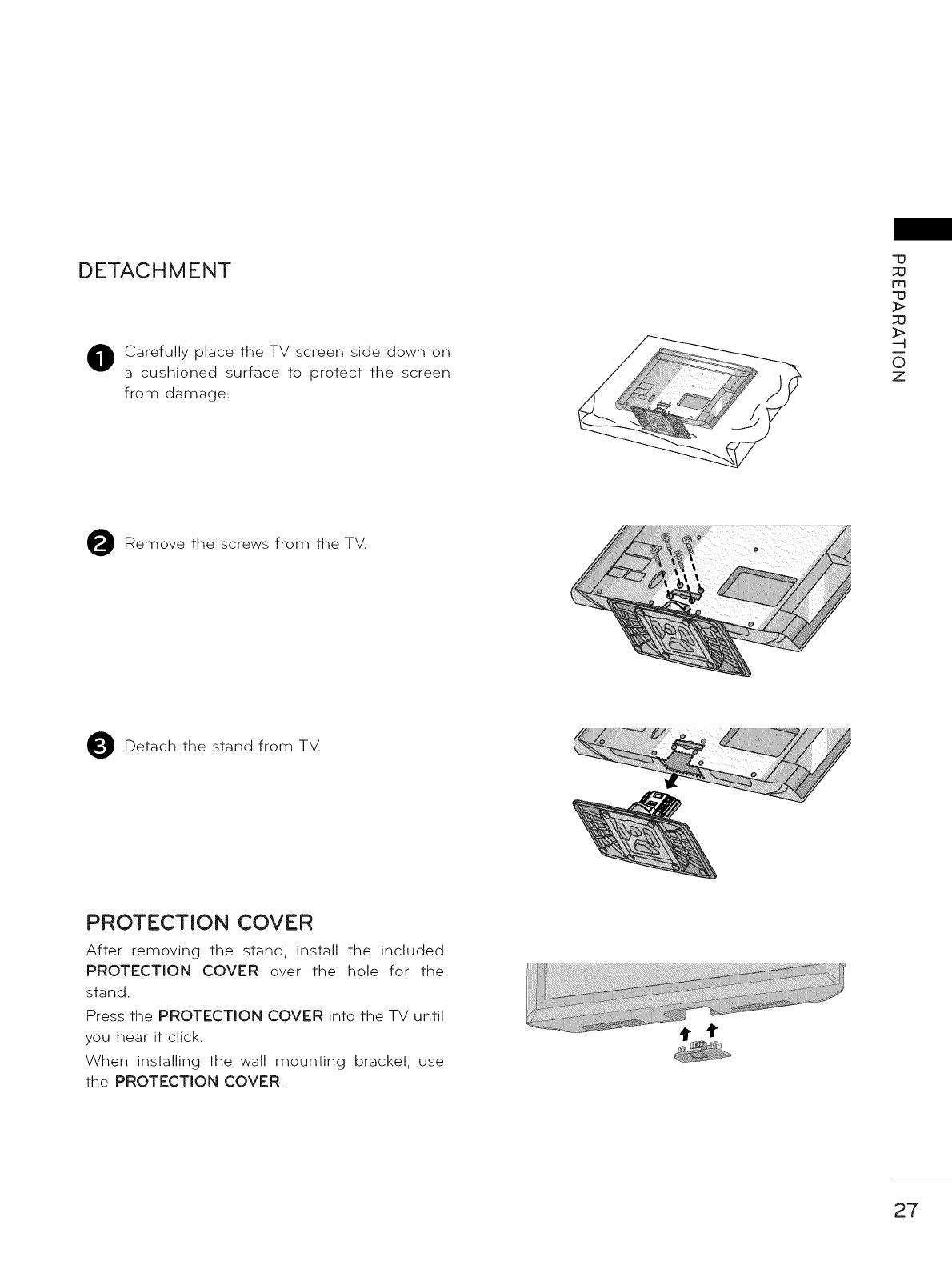
DETACHMENT
OCarefully place the TV screen side down on
a cushioned surface to protect the screen
from damage.
q3
_3
m
13
_>
_>
O
Z
ORemove the screws from the TV.
ODetach the stand from TV
PROTECTION COVER
After removing the stand, install the included
PROTECTION COVER over the hole for the
stand.
Press the PROTECTION COVER into the TV until
you hear it click.
When installing the wall mounting bracket, use
the PROTECTION COVER.
27
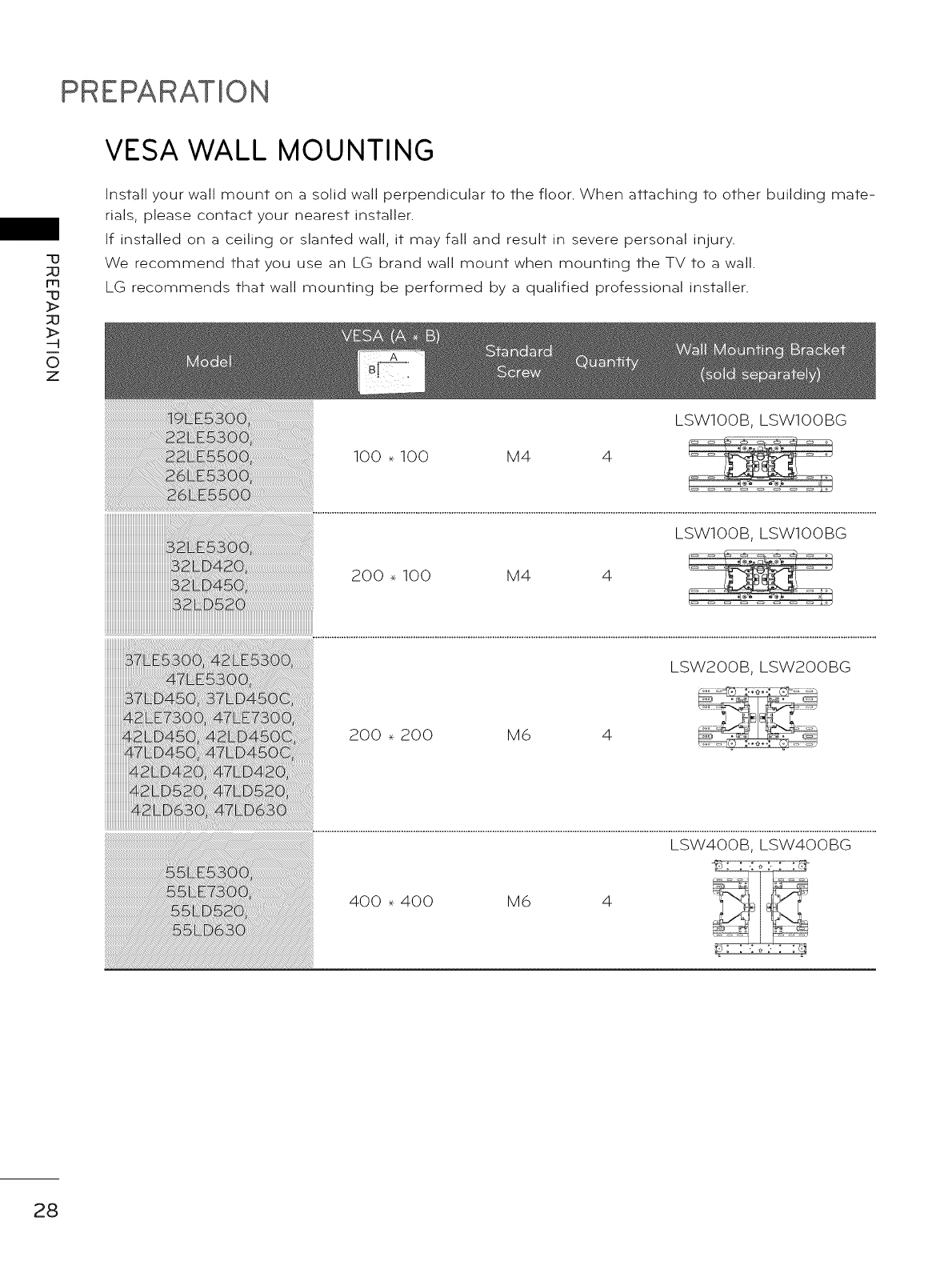
PREPARATION
-u
m
-u
_>
_>
-q
0
z
VESA WALL MOUNTING
Install your wall mount on a solid wall perpendicular to the floor. When attaching to other building mate-
rials, please contact your nearest installer.
If installed on a ceiling or slanted wall, it may fall and result in severe personal injury.
We recommend that you use an LG brand wall mount when mounting the TV to a wall.
LG recommends that wall mounting be performed by a qualified professional installer.
100 _ 100 M4 4
LSWIOOB, LSWIOOBG
LSW2OOB, LSW2OOBG
200 _ 200 M6 4
LSW4OOB, LSW4OOBG
400 _ 400 M6 4
28
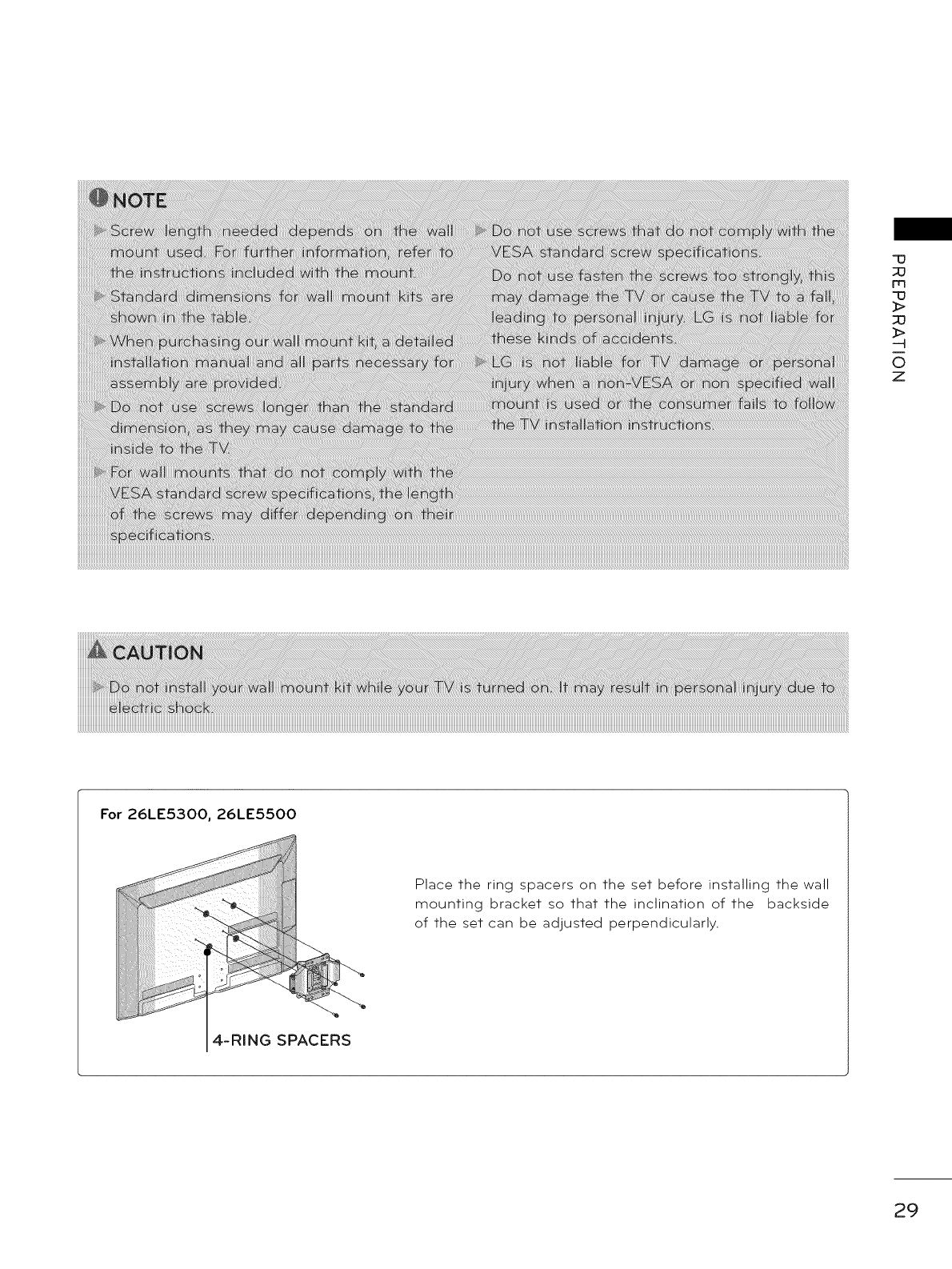
-o
_O
m
-o
_>
_3
_>
O
Z
For 26LE5300, 26LE5500
Place the ring spacers on the set before installing the wall
mounting bracket so that the inclination of the backside
of the set can be adjusted perpendicularly.
SPACERS
29
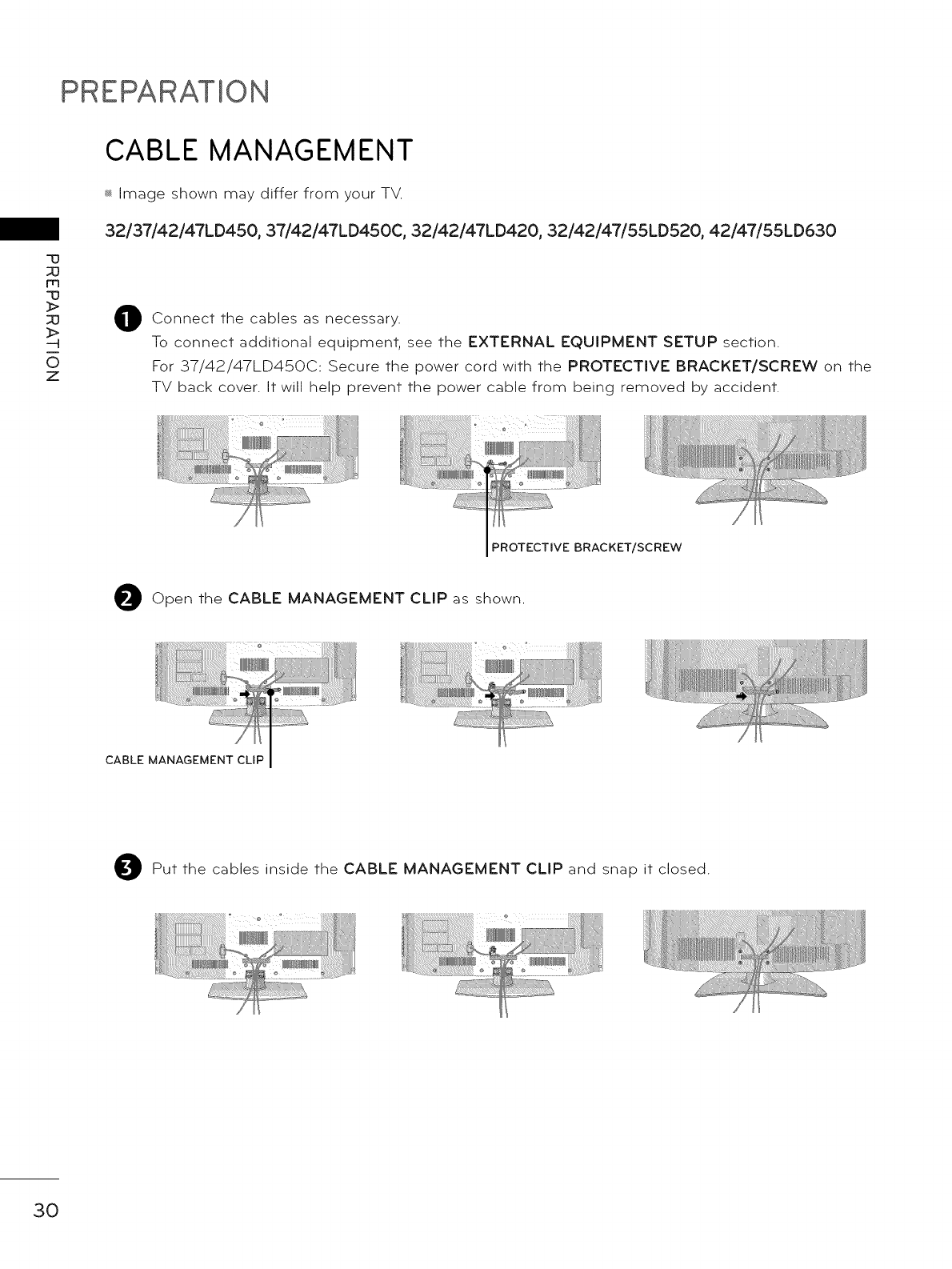
PREPARATION
73
m
-o
_>
_>
0
z
CABLE MANAGEMENT
_ Image shown may differ from your TV.
32/37/42/47LD450, 37/42/47LD450C, 32/42/47LD420, 32/42/47/55LD520, 42/47/55LD630
Connect the cables as necessary.
To connect additional equipment, see the EXTERNAL EQUIPMENT SETUP section.
For 37/42/47LD450C: Secure the power cord with the PROTECTIVE BRACKET/SCREW on the
TV back cover. It will help prevent the power cable from being removed by accident.
PROTECTIVE BRACKET/SCREW
Open the CABLE MANAGEMENT CLIP as shown.
................................_, .............................
CABLE MANAGEMENT_
O Put the cables inside the CABLE MANAGEMENT CLIP and snap it closed.
30
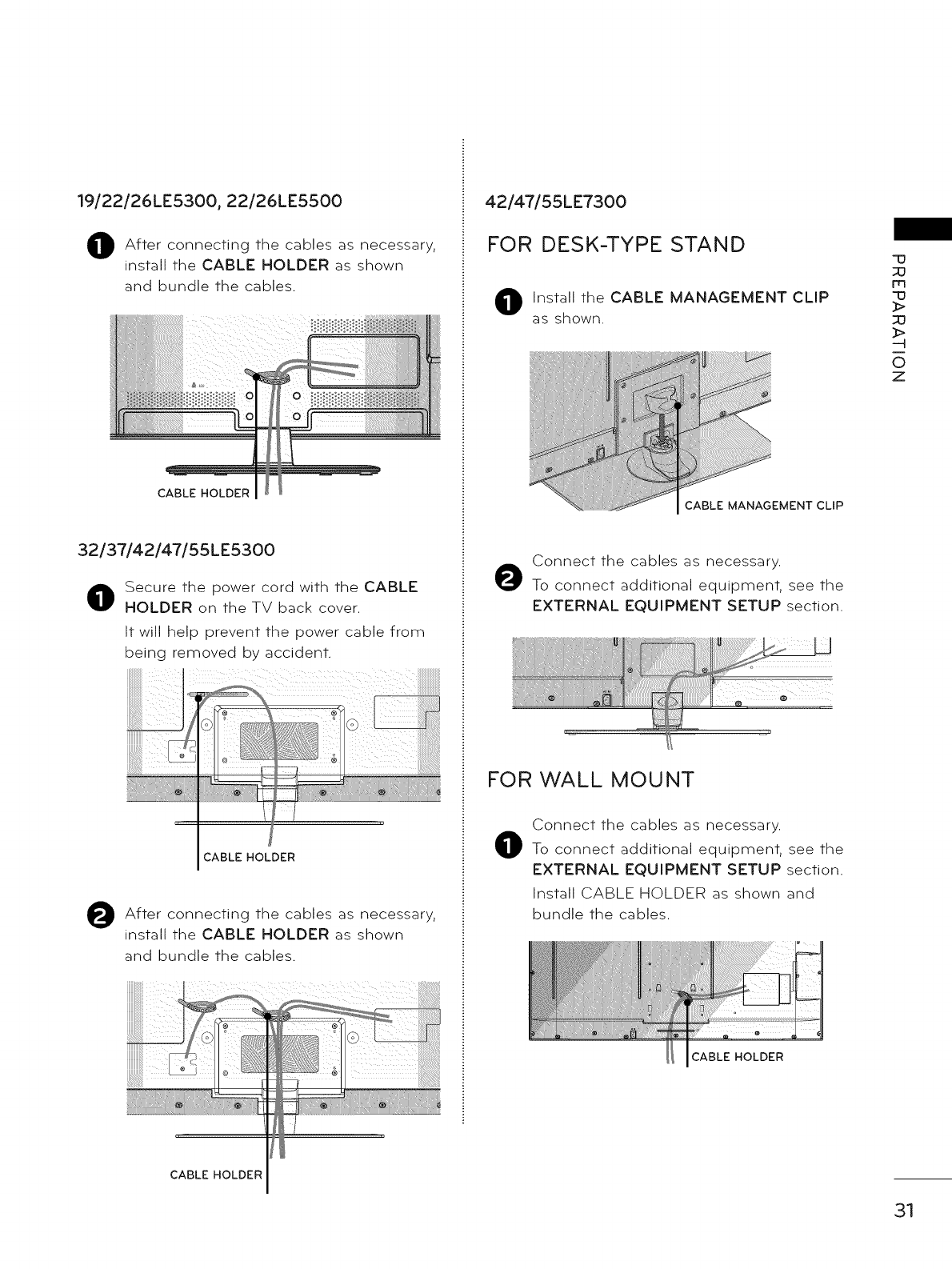
19/22/26LE5300, 22/26LE5500
connecting as necessary,
After the cables
install the CABLE MOLDER as shown
and bundle the cables.
CABLE HOLDER
32/37/42/47/55LE5300
Secure the power cord with the CABLE
MOLDER on the TV back cover.
It will help prevent the power cable from
being removed by accident.
CABLE HOLDER
connecting as necessary,
After the cables
install the CABLE MOLDER as shown
and bundle the cables.
CABLE HOLDER
42/47/55LE7300
FOR DESK-TYPE STAND
Installthe CABLE MANAGEMENT CLIP
as shown.
CABLE MANAGEMENT CLIP
Connect the cables as necessary.
To connect additional equipment, see the
EXTERNAL EQUIPMENT SETUP section.
FOR WALL MOUNT
Connect the cables as necessary.
To connect additional equipment, see the
EXTERNAL EQUIPMENT SETUP section.
Install CABLE HOLDER as shown and
bundle the cables.
CABLE HOLDER
m
"o
:::o
-4
0
z
31
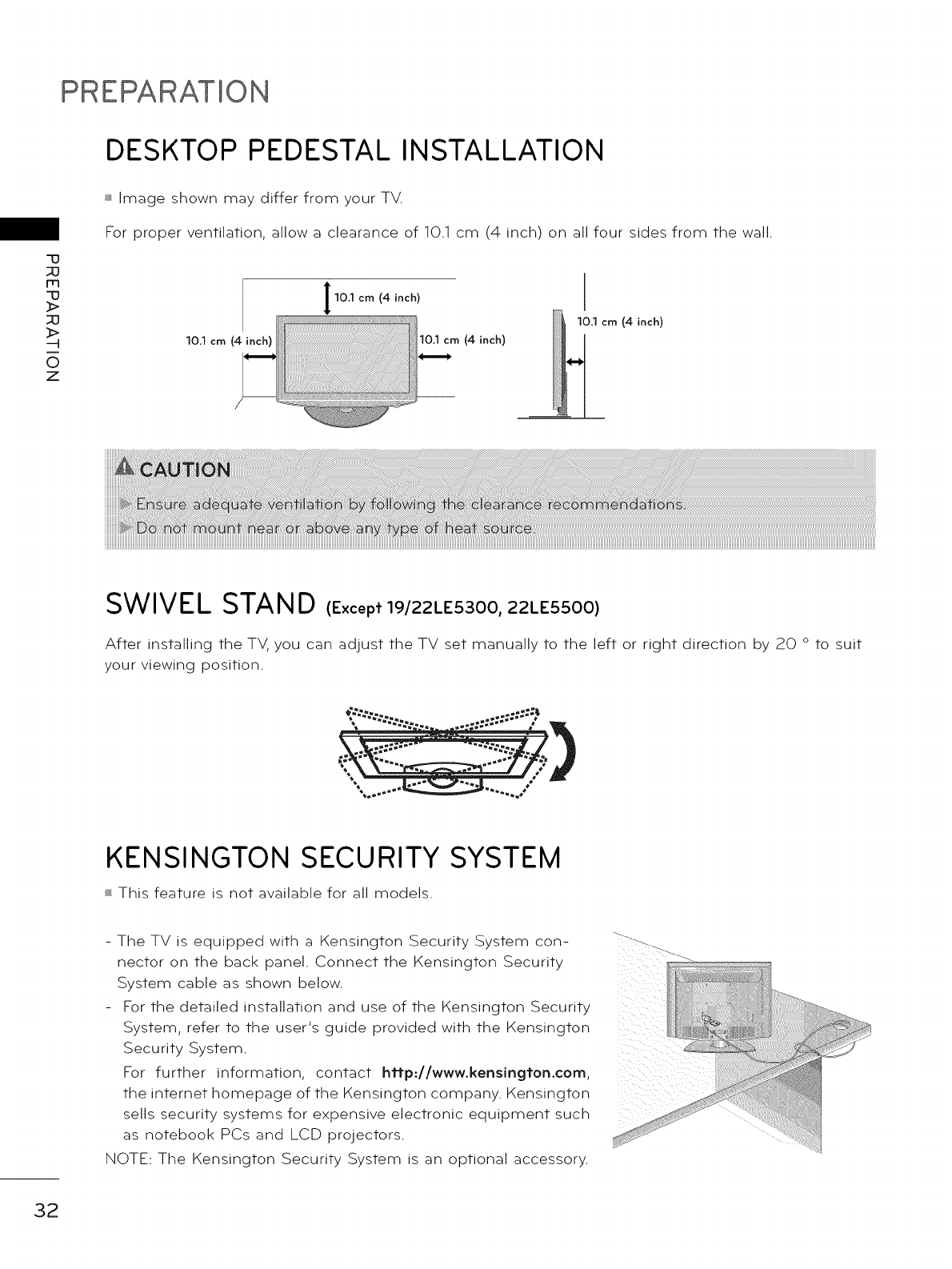
PREPARATION
DESKTOP PEDESTAL INSTALLATION
"13
_3
m
"13
}>
_3
_>
-4
O
Z
_ Image shown may differ from your TV.
For proper ventilation, allow a clearance of 10.1 cm (4 inch) on all four sides from the wall.
10.1 cm (4 inch)
10.1 cm (4 inch) 10.1 crn (4 inch)
10.1 cm (4 inch)
SWIVEL STAND (r, op,19/22LE5300, 22LE5500)
After installing the TV, you can adjust the TV set manually to the left or right direction by 20 o to suit
your viewing position.
KENSINGTON SECURITY SYSTEM
_ This feature is not available for all models.
- The TV is equipped with a Kensington Security System con-
nector on the back panel. Connect the Kensington Security _-....
System cable as shown below.- For the detailed installation and use of the Kensington Security
System, refer to the user's guide provided with the Kensington i!_i;
Security System.
For further information, contact hffp://www.kensingfon.com,
the internet homepage of the Kensington company. Kensington
sells security systems for expensive electronic equipment such
as notebook PCs and LCD projectors.
NOTE: The Kensington Security System is an optional accessory.
32
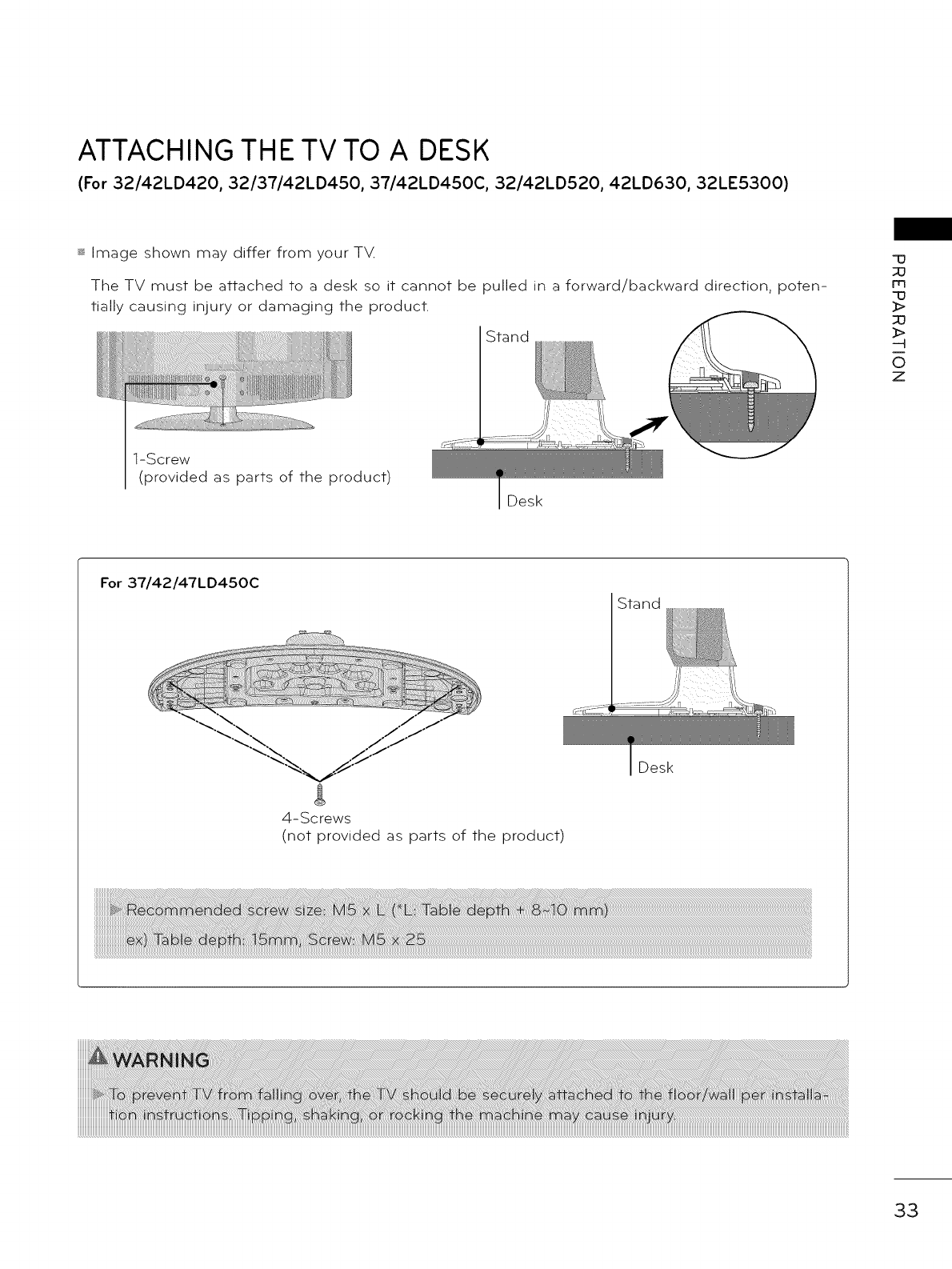
ATTACHING THE TV TO A DESK
(For 32/42LD420, 32/37/42LD450, 37/42LD450C, 32/42LD520, 42LD630, 32LE5300)
_ Image shown may differ from your T_A
The TV must be attached to a desk so it cannot be pulled in a forward/backward direction, poten-
tially causing injury or damaging the product.
1-Screw
(provided as parts of the product)
Stand
Desk
m
_>
:;u
_>
-4
0
z
For 37/42/47LD450C
Stand
4-Screws
(not provided as parts of the product)
Desk
33
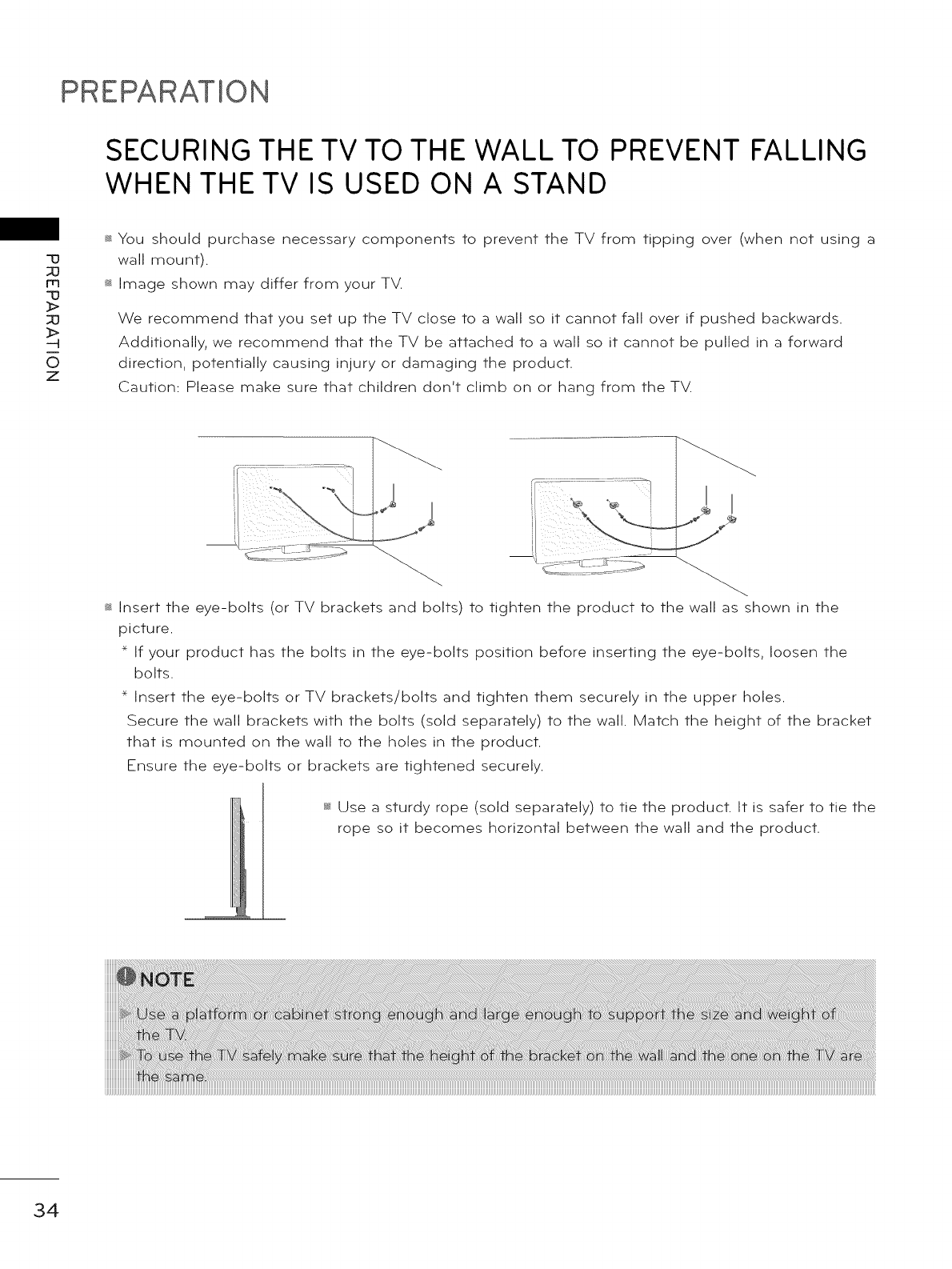
PREPARATION
SECURING THE TV TO THE WALL TO PREVENT FALLING
WHEN THE TV IS USED ON A STAND
'u
m
'u
O
z
_ You should purchase necessary components to prevent the TV from tipping over (when not using a
wall mount).
_ Image shown may differ from your TV.
We recommend that you set up the TV close to a wall so it cannot fall over if pushed backwards.
Additionally, we recommend that the TV be attached to a wall so it cannot be pulled in a forward
direction, potentially causing injury or damaging the product.
Caution: Please make sure that children don't climb on or hang from the TV.
_ 1 I
_ Insert the eye-bolts (or TV brackets and bolts) to tighten the product to the wall as shown in the
picture.
* If your product has the bolts in the eye-bolts position before inserting the eye-bolts, loosen the
bolts.
* Insert the eye-bolts or TV brackets/bolts and tighten them securely in the upper holes.
Secure the wall brackets with the bolts (sold separately) to the wall. Match the height of the bracket
that is mounted on the wall to the holes in the product.
Ensure the eye-bolts or brackets are tightened securely.
_ Use a sturdy rope (sold separately) to tie the product. It is safer to tie the
rope so it becomes horizontal between the wall and the product.
34
iiiiiiiiiiiiiiiiiiiiiiiiiiiiiiiiiiiiiiiiiiiiiiiiiiiiiiiiiiiiiiiiiiiiiiiiiiiiiiiiiiiiiiiiiiiiiiiiiiiiiiiiiiiiiiiiiiiiiiiiiiiiiiiiiiiiiiiiiiiiiiiiiiiiiiiiiiiiiiiiiiiiiiiiiiiiiiiiiiiiiiiiiiiiiiiiiiiiiiiiiiiiiiiiiiiiiiiiiiiiiiiiiiiiiiiiiiiiiiiiiiiiiiiiiiiiiiiiiiiiiiiiiiiiiiiiiiiiiiiiiiiiiiiiiiiiiiiiiiiiiiiiiiiiiiiiiiiiiiiiiiiiiiiiiiiiiiiiiiiiiiiiiiiiiiiiiiiiiiiiiiiiiiiiiiiiiiiiiiiiiiiiiiiiiiiiiiiiiiiiiiiiiiiiiiiiiiiiiiiiiiiiiiiiiiiiiiiiiiiiiiiiiiiiiiiiiiiiiiiiiiiiiiiiiiiiiiiiiiiiiiiiiiiiiiiiiiiiiiiiiiiiiiiiiiiiiiiiiiiiiiiiiiiiiiiiiiiiiiiiiiiiiiiiiiiiiiiiiiiiiiiiiiiiiiiiiiiiiiiiiiiiiiiiiiiiiiiiiiiiiiiiiiiiiiiiiiiiiiiiiiiiiiiiiiiiiiiiiiiiiiiiiiiiiiiiiiiiiiiiiiiiiiiii
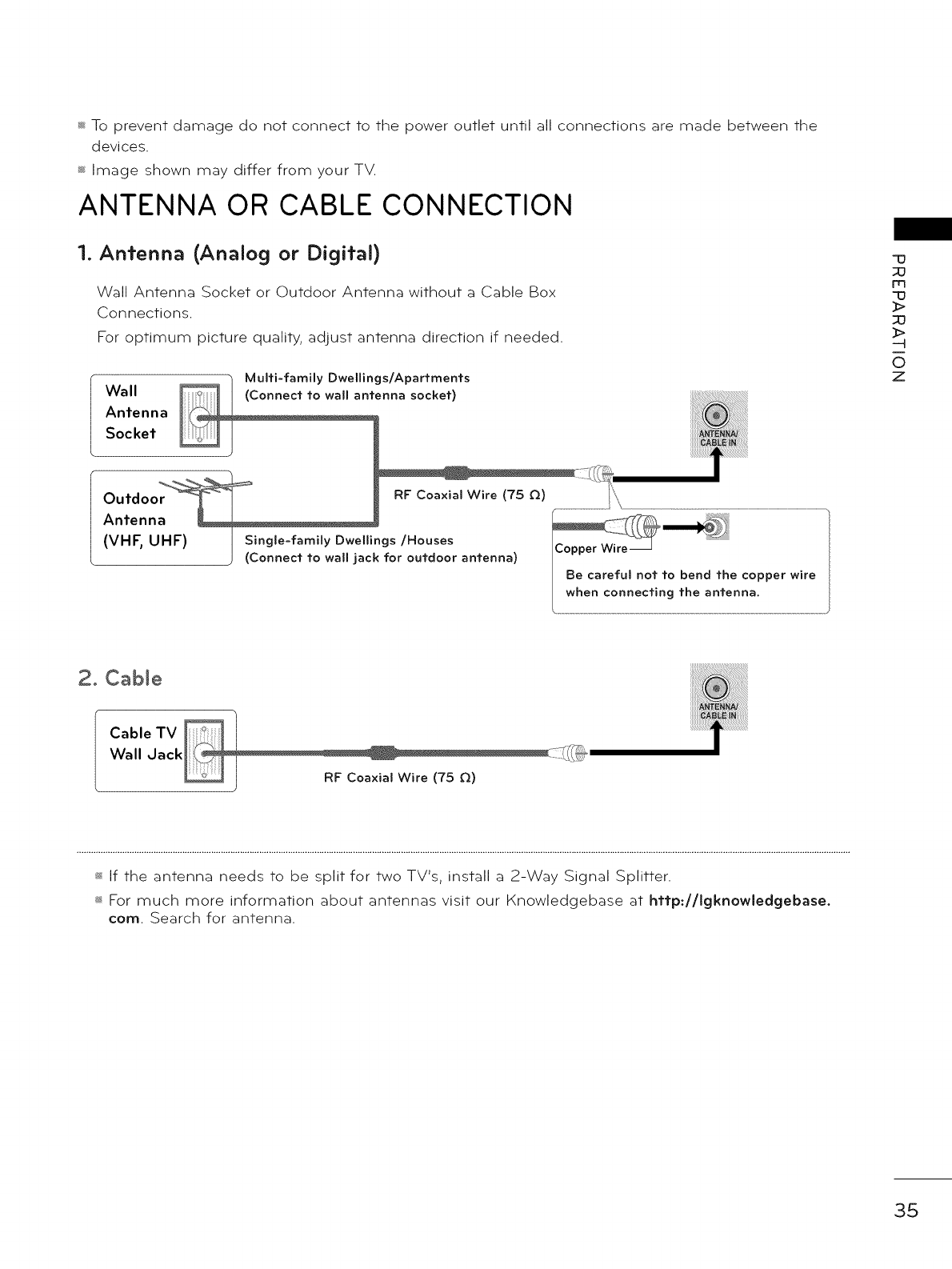
_ To prevent damage do not connect to the power outlet until all connections are made between the
devices.
_ Image shown may differ from your TV.
ANTENNA OR CABLE CONNECTION
1. Ant"enna (Analog or Digit"al)
Wall Antenna Socket or Outdoor Antenna without a Cable Box
Connections.
For optimum picture quality, adjust antenna direction if needed.
=13
_o
m
=13
_>
_3
_>
--4
O
Z
2. Cable
CableTV ÷ 1
Wall Jack _(ii(:_
_RF Co_ Wire (75 £2)
_ If the antenna needs to be split for two TV's, install a 2-Way Signal Splitter.
_ For much more information about antennas visit our Knowledgebase at http://Igknowledgebase.
com. Search for antenna.
35
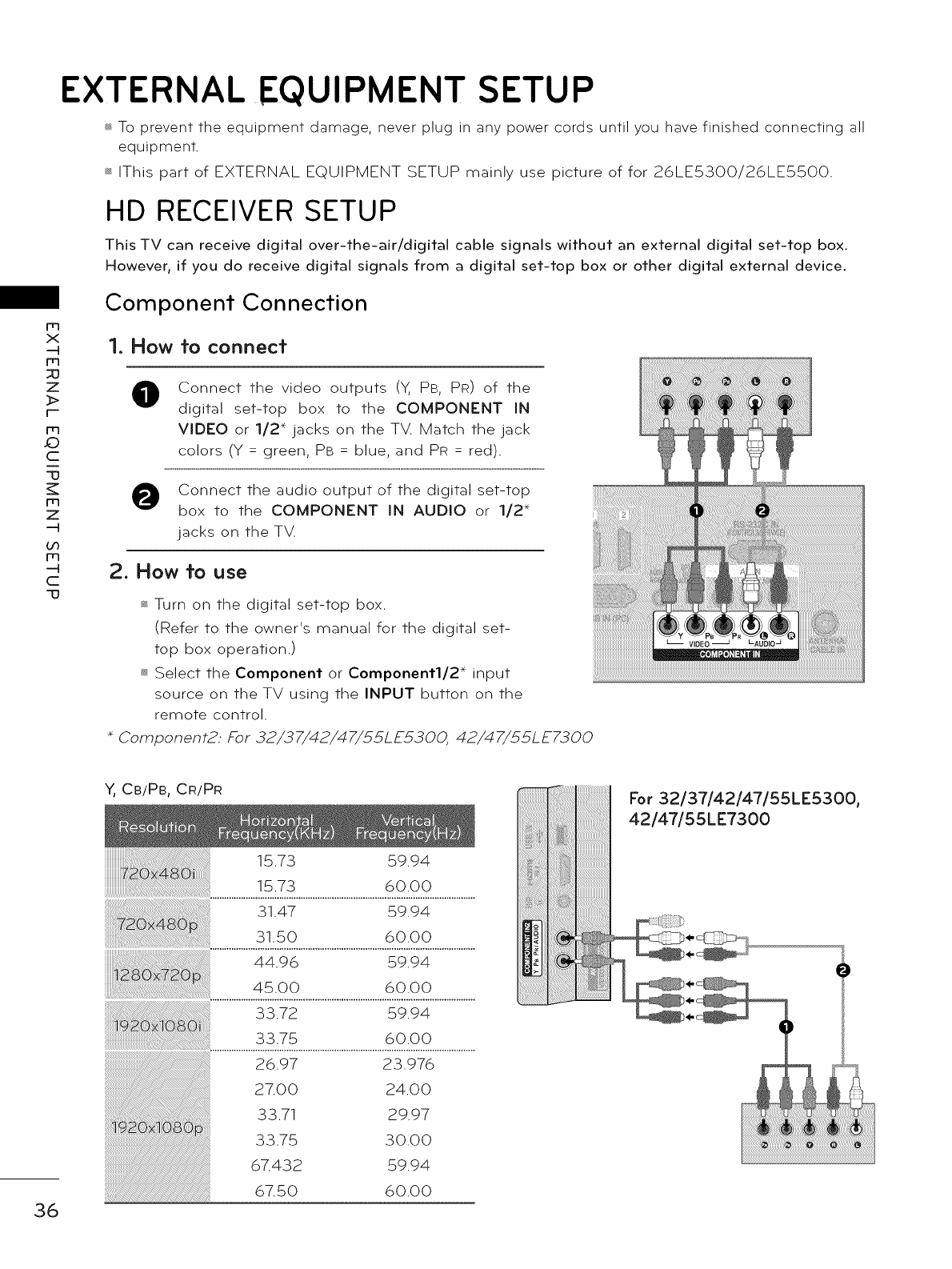
m
X
-R
m
Z
>
r-
m
_D
C
-U
m
Z
bO
m
C
-U
EXTERNAL EQUIPMENT SETUP
_ To prevent the equipment damage, never plug in any power cords until you have finished connecting all
equipment.
_ IThis part of EXTERNAL EQUIPMENT SETUP mainly use picture of for 26LE5300/26LE5500.
HD RECEIVER SETUP
This TV can receive digital over-the-air/digital cable signals without an external digital set-top box.
However, if you do receive digital signals from a digital set-top box or other digital external device.
Component Connection
1. How to connect
Connect the video outputs (Y, PB, PR) of the
digital set-top box to the COMPONENT IN
VIDEO or 1/2" jacks on the TV. Match the jack
colors (Y : green, PB : blue, and PR : red).
Connect the audio output of the digital set-top
box to the COMPONENT IN AUDIO or 1/2"
jacks on the TV.
2. How to use
_ Turn on the digital set-top box.
(Refer to the owner's manual for the digital set-
top box operation.)
_ Select the Component or Component1/2* input
source on the TV using the INPUT button on the
remote control.
*Component2: For 32/37/42/47/55LE5300, 42/47/55LE7300
i_!_!_!i!_!!!!_!_!!_!!!!_!_!!_!!!!_!_!!_!!!!_!_!!_!!!!_!_!!_!!!!_!_!!_!!!!_!_!!_!!!!_!_!!_!!!!_!_!!_!!!!_!_!!_!!!!_!_!!_!!!!_!_!!_!!!!_!_!!_!!!!_!_!!_!!!!_!_!!_!!!!_!_!!_!!!!_!_!!_!!!!_!_!!_!!!!_!_!!_!!!!_!_!!_!!!!_!_!!_!!!!_!_!!_!!!!_!_!!_!!!!_!_!!_!!!!_!_!!_!!!!_!_!!_!!!!_!_!!_!!!!_!_!!_!!!!_!_!!_!!!!_!_!!_!!!!_!_!!_!!!!_!_!!_!!!!_!_!!_!!!!_!_!!_!!!!_!_!!_!!!!_!_!!_!!!!_!_!!_!!!!_!_!!_!!!!_!_!!_!!!!_!_!!_!!!!_!_!!_!!!!_!_!!_!!!!_!_!!_!!!!_!_!!_!!!!_!_!!_!!!!_!_!!_!!!!_!_!!_!!!!_!_!!_!!!!_!_!!_!!!!_!_!!_!!!!_!_!!_!!!!_!_!!_!!!!_!_!!_!!!!_!_!!_!!!!_!_!!_!!!!_!_!!_!!!!_!_!
36
Y, CB/PB, CR/PR
15.73 59.94
15.73 60.00
31.47 59.94
31.50 60.00
44.96 59.94
..................!.s.:o.o....................................6.0..00..................
33.72 59.94
33.75 60.00
26.97 23.976
27.00 24.00
33.71 29.97
33.75 30.00
67.432 59.94
67.50 60.00
For 32/37/42/47/55LE5300,
42/47/55LE7300
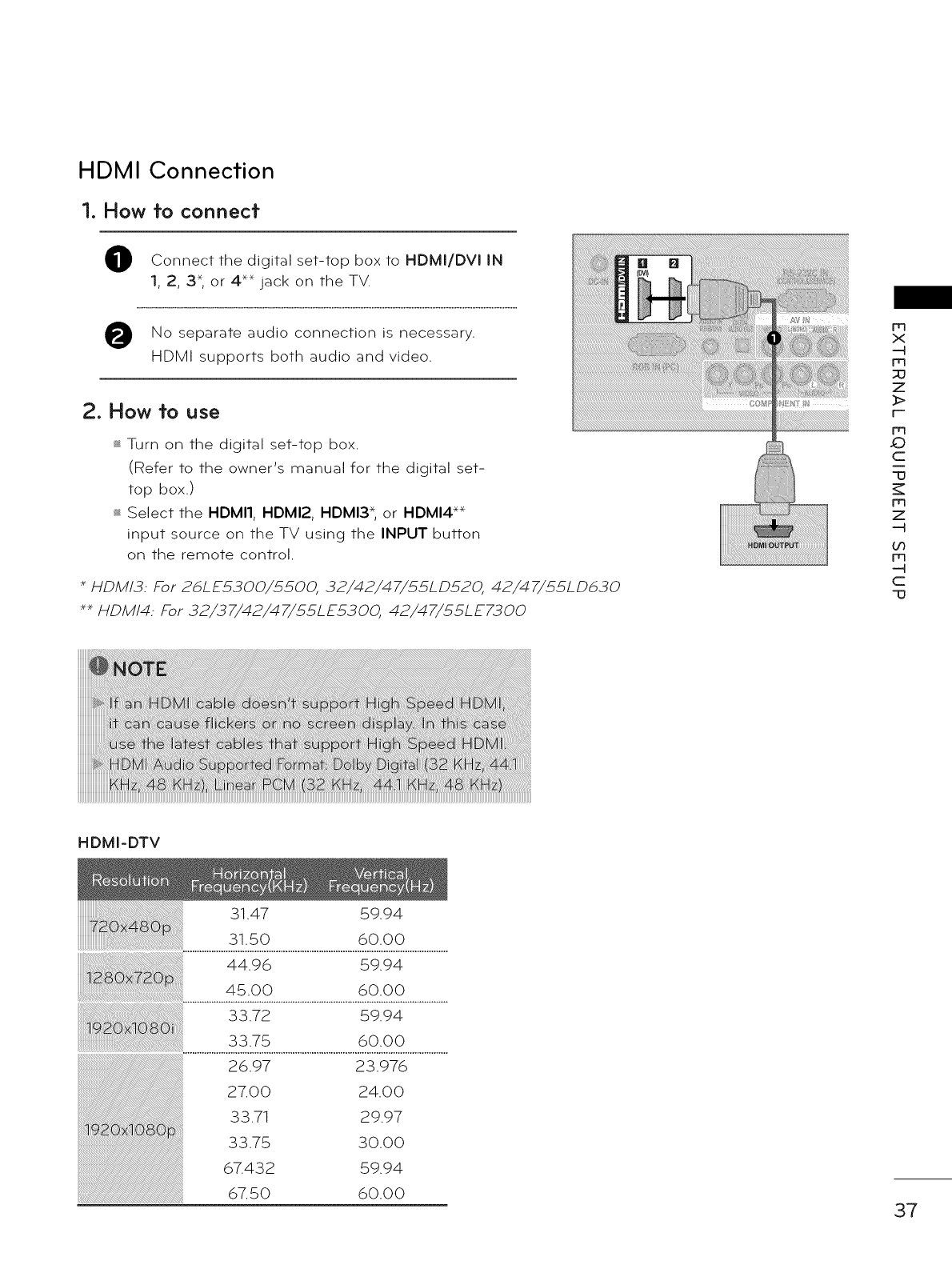
HDMI Connection
1, How to connect
0
0
Connect the digital set-top box to HDMI/DVI IN
1, 2, 3 _, or 4 _ jack on the TV.
No separate audio connection is necessary.
HDMI supports both audio and video.
2. How to use
_ Turn on the digital set-top box.
(Refer to the owner's manual for the digital set-
top box.)
_ Select the HDMI1, HDMI2, HDMI3 _, or HDMI4 _
input source on the TV using the INPUT button
on the remote control.
HDM/3: For 26LE£300/£500, 32/42/47/£5LD520, 42/47/£5LD630
_HDMI4: For 32/37/42/47/55LE5300, 42/47/55LE7300
m
x
-4
m
z
>
m
_)
c
13
m
z
-4
b0
m
-4
c
13
HDMI-DTV
31.47 59.94
31.50 60.00
44.96 59.94
45.00 60.00
33.72 59.94
33.75 60.00
26.97 23.976
27.00 24.00
33.71 29.97
33.75 3000
67.432 59.94
67.50 60.00 37
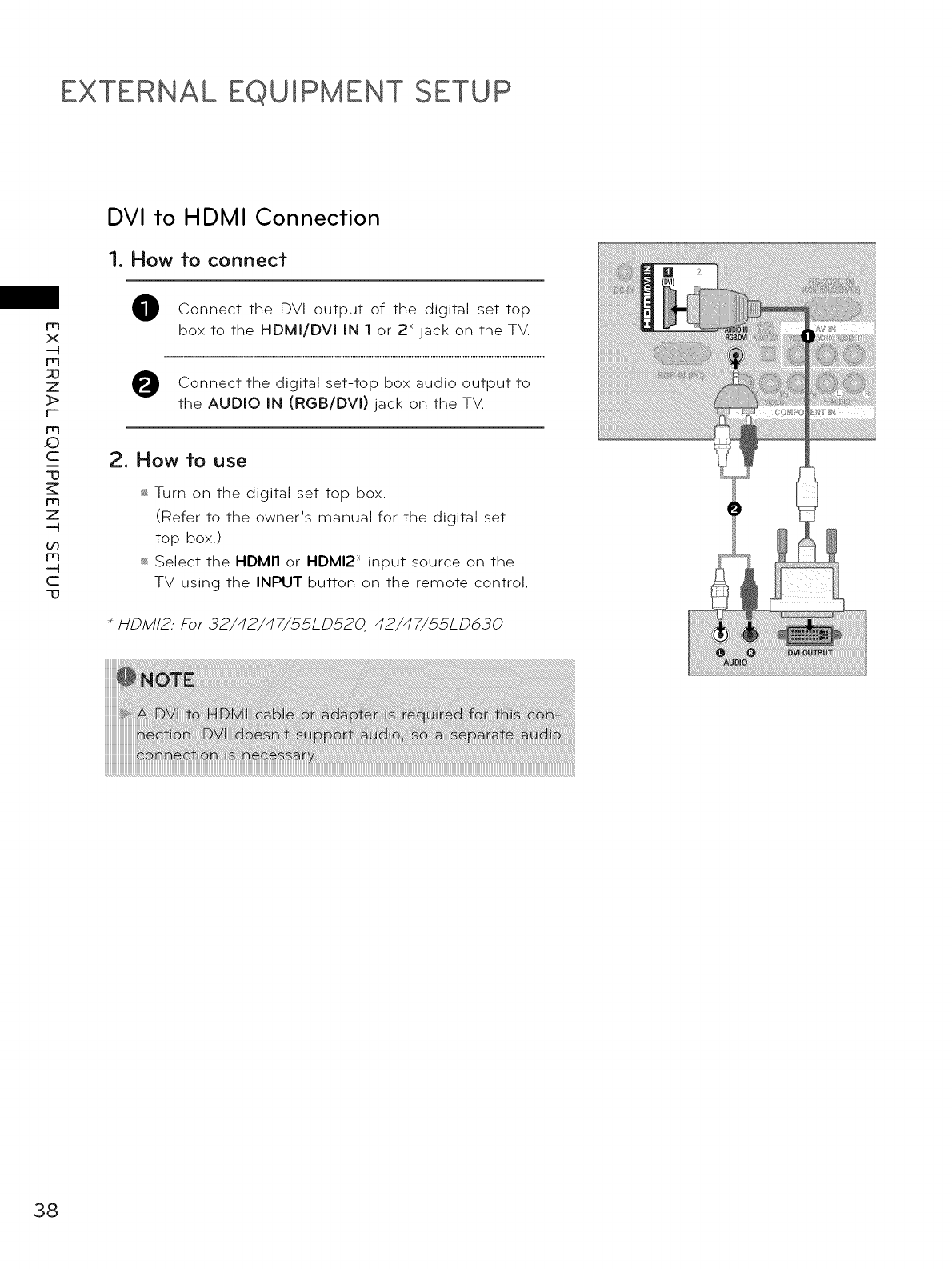
EXTERNAL EQUIPMENT SETUP
m
x
m
z
_>
r'-
m
_)
c
-IJ
m
z
GO
m
c
-IJ
DVI to HDMI Connection
1. How to connect
0Connect the DVI output of the digital set-top
box to the HDMI/DVI IN 1 or 2 _jack on the TV.
Connect the box audio to
digital set-top output
the AUDIO IN (RGB/DVl) jack on the TV.
2. How to use
_ Turn on the digital set-top box.
(Refer to the owner's manual for the digital set-
top box.)
_ Select the HDMI1 or HDMI2 _ input source on the
TV using the INPUT button on the remote control.
+ HDM/2: For 32/42/47/£5LD520, 42/47/£5LD630
38
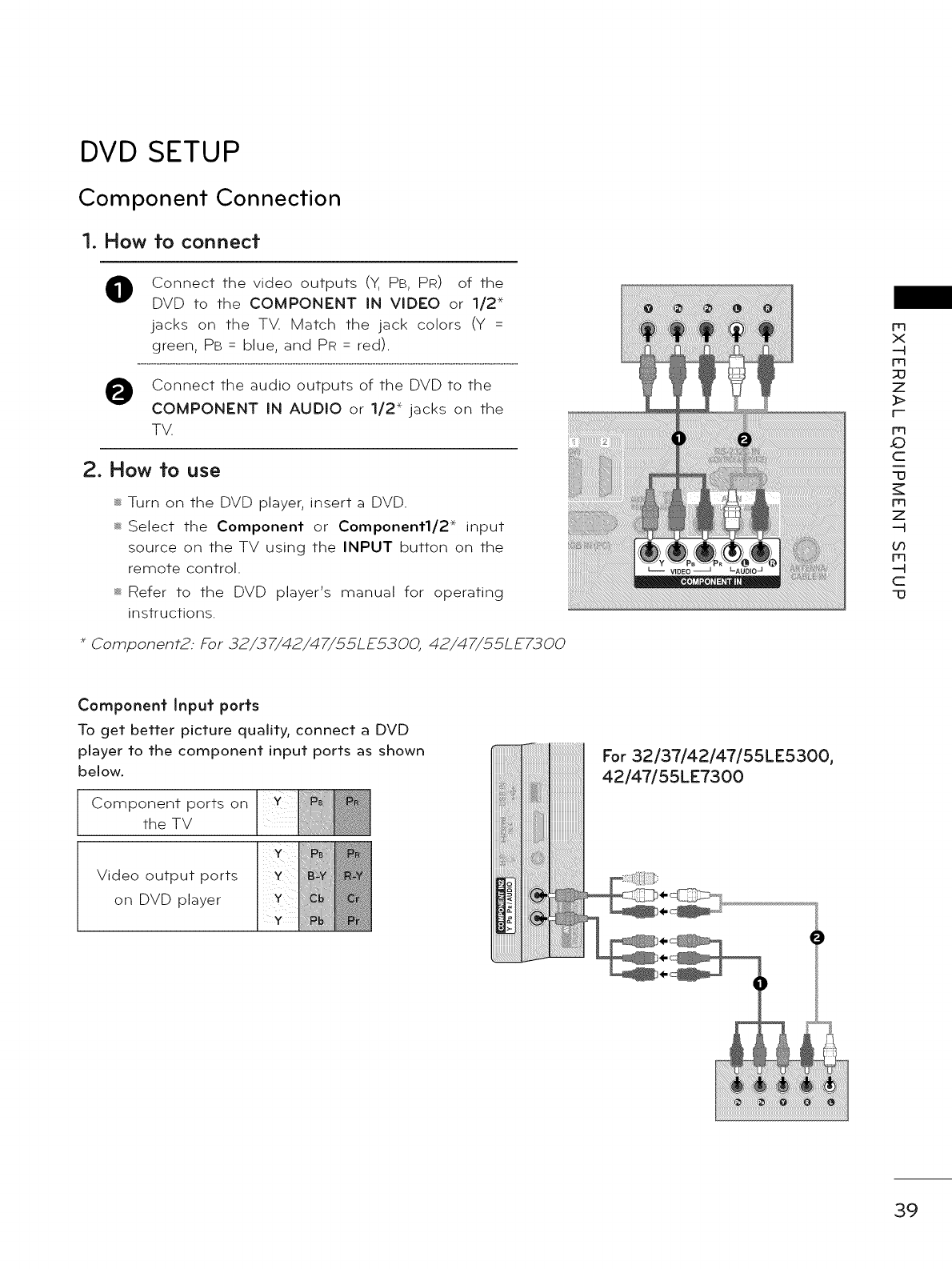
DVD SETUP
Component Connection
1. How to connect
Connect the video outputs (Y, PB, PR) of the
DVD to the COMPONENT IN VIDEO or 1/2"
jacks on the TV. Match the jack colors (Y =
green, PB : blue, and PR : red).
Connect the audio outputs of the DVD to the
COMPONENT IN AUDIO or 1/2" jacks on the
TV.
2. How to use
_ Turn on the DVD player, insert a DVD.
_ Select the Component or Component1/2* input
source on the TV using the INPUT button on the
remote control.
_ Refer to the DVD player's manual for operating
instructions.
*Component2: For 32/37/42/47/55LE5300, 42/47/55LE7300
m
x
-4
rrl
z
_>
r--
rq
sO
c
13
m
z
-4
oo
m
-4
c
13
Component Input ports
To get better picture quality, connect a DVD
player to the component input ports as shown
below.
Component ports on Y
the TV
y
Video output ports Y
on DVD player
Y
For 32/37/42/47/55LE5300,
42/47/55LE7300
39
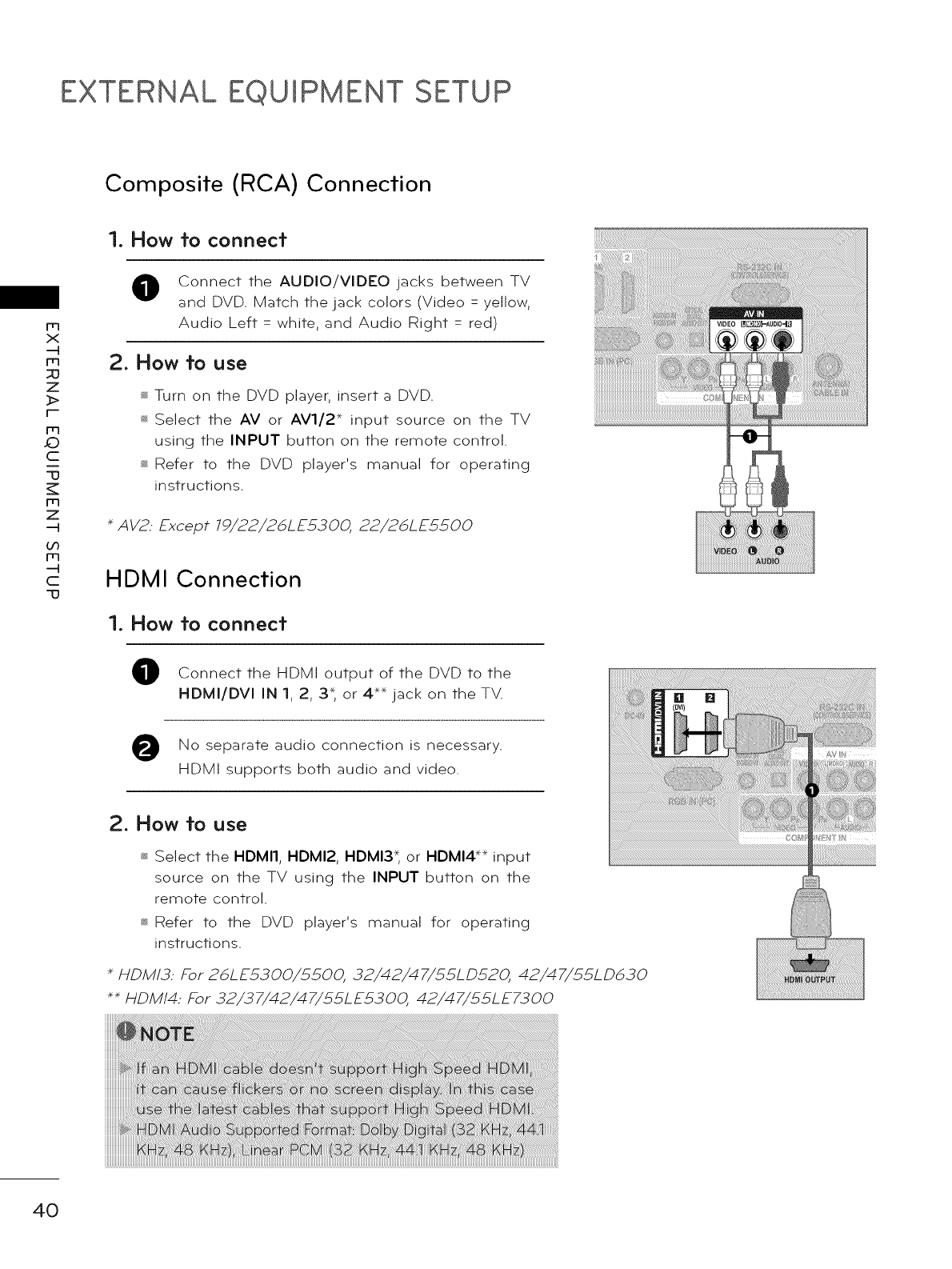
EXTERNAL EQUIPMENT SETUP
Composite (RCA) Connection
m
x
m
z
_>
r'-
m
_:)
c
-u
m
z
bO
m
c
-u
1. How to connect
Connect the AUDIO/VIDEO jacks between TV
and DVD. Match the jack colors (Video = yellow,
Audio Left = white, and Audio Right = red)
2. How to use
_ Turn on the DVD player, insert a DVD.
_ Select the AV or AVl/2* input source on the TV
using the INPUT button on the remote control.
_ Refer to the DVD player's manual for operating
instructions.
AV2.. Except 79/22/26LE5300, 22/26LE5500
HDMI Connection
1. How to connect
0
0
Connect the HDMI output of the DVD to the
HDMI/DVI IN 1, 2, 3 _, or 4 *_ jack on the TV,
No separate audio connection is necessary,
HDMI supports both audio and video,
2. How to use
_ Select the HDMI1, HDMI2, HDMI3* or HDMI4** input
source on the TV usin 9 the INPUT button on the
remote control,
_ Refer to the DVD player's manual for operatin 9
instructions,
HDM/3: For 2&LE£300/£500, 32/42/47/£5LD520, 42/47/£SLD&30
_HDMI4: For 32/37/42/47/.5.5LE.5300, 42/47/55LE7300
40
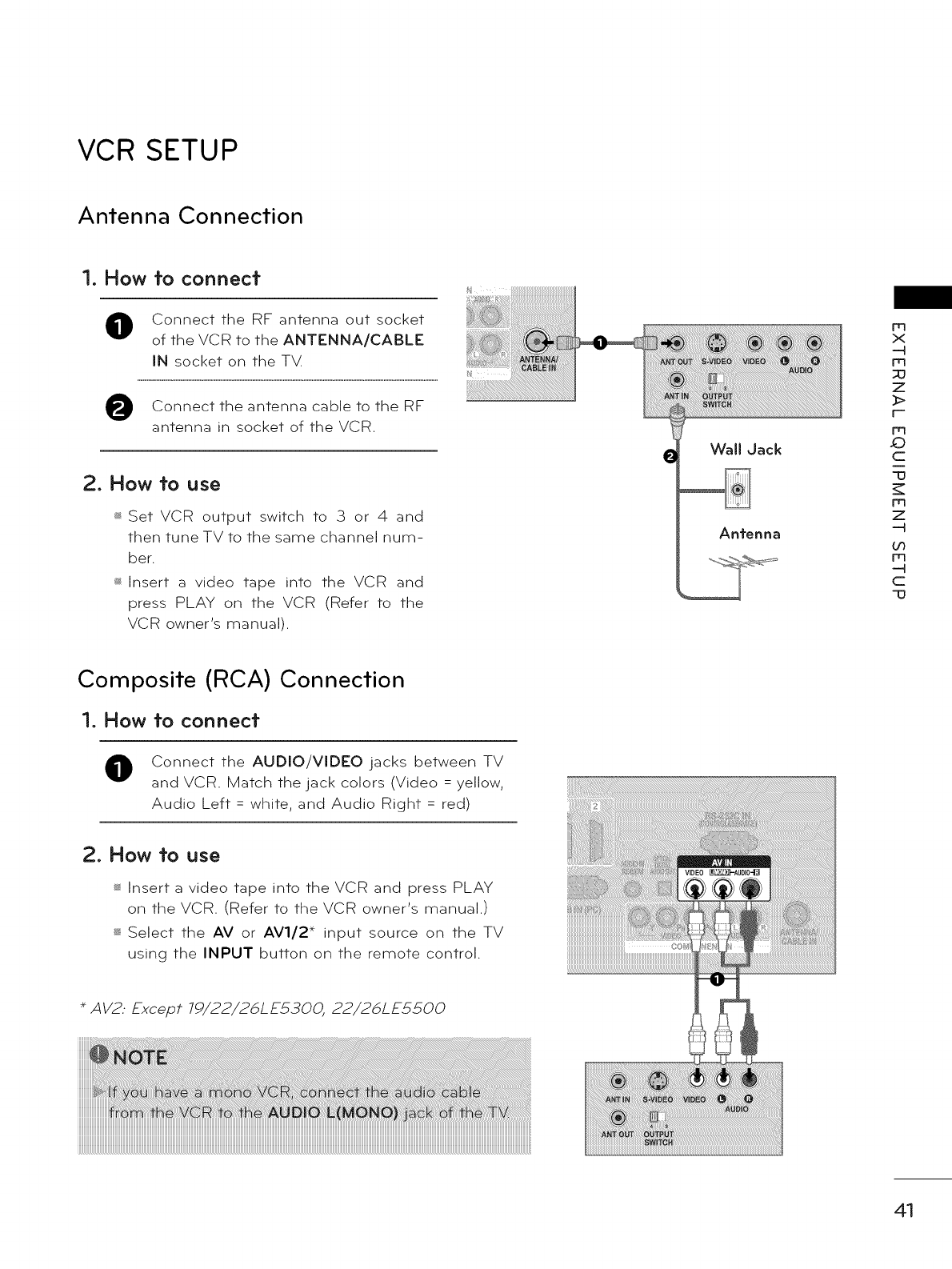
VCR SETUP
Antenna Connection
1. How to connect
O Connect the RF antenna out socket
of the VCR to the ANTENNA/CABLE
IN socket on the TXL
O Connect the antenna cable to the RF
antenna in socket of the VCR.
2. How to use
_ Set VCR output switch to .3 or 4 and
then tune TV to the same channel num-
ber.
_ Insert a video tape into the VCR and
press PLAY on the VCR (Refer to the
VCR owner's manual).
Composite (RCA) Connection
1. How to connect
Connect the AUDIO/VIDEO jacks between TV
and VCR. Match the jack colors (Video = yellow,
Audio Left = white, and Audio Right = red)
2. How to use
_ Insert a video tape into the VCR and press PLAY
on the VCR. (Refer to the VCR owner's manual.)
_ Select the AV or AVl/2* input source on the TV
using the INPUT button on the remote control.
AV2.. Except 79/22/26LE5300, 22/26LE5500
EWallJack
Antenna
m
x
m
z
)>
r-
Frl
.0
c
_T
m
z
--I
or}
m
--I
c
41
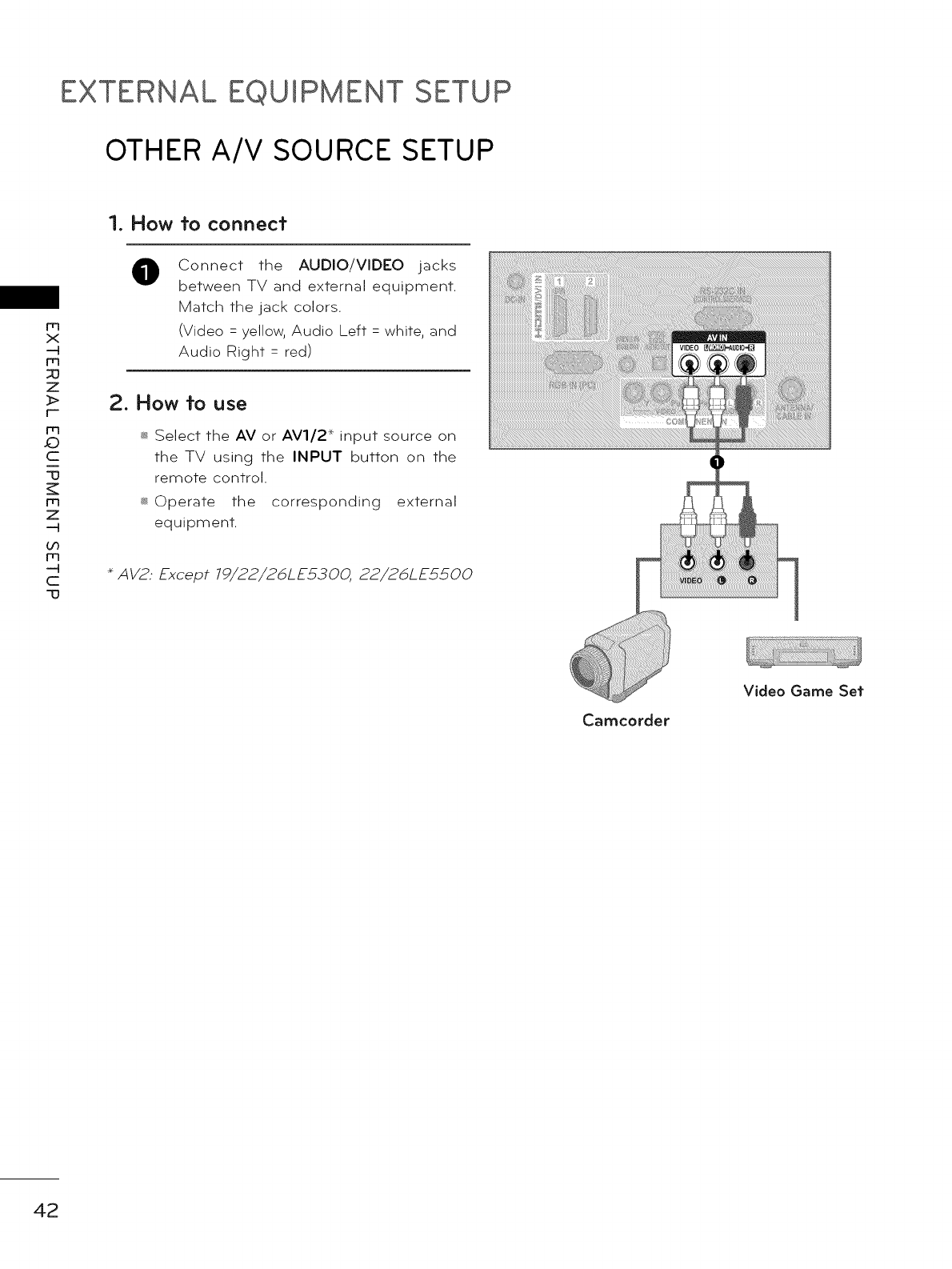
EXTERNAL EQUIPMENT SETUP
OTHER A/V SOURCE SETUP
m
x
m
z
r-
m
.O
c
-a
m
z
On
m
c
-a
1. How to conned
0Connect the AUDIO/VIDEO jacks
between TV and external equipment.
Match the jack colors.
(Video = yellow, Audio Left = white, and
Audio Right = red)
2. How to use
_ Select the AV or AVl/2 _ input source on
the TV using the INPUT button on the
remote control.
_ Operate the corresponding external
equipment.
AV2: Except 79/22/2&LE5300, 22/2&LE5500
Camcorder
Video Game Set
42
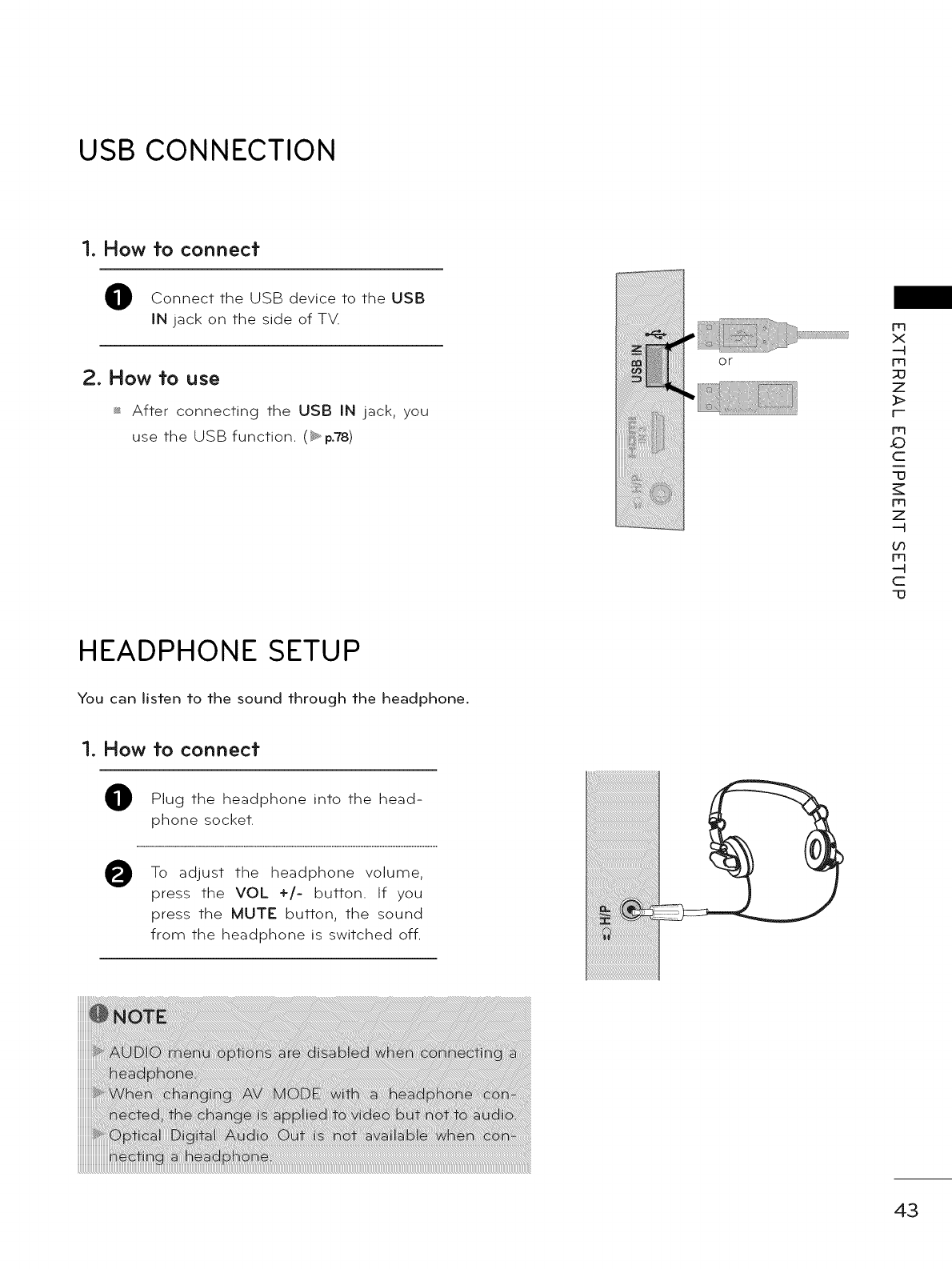
USB CONNECTION
1. How fo connect"
Connect the USB device to the USB
iN jack on the side of TV.
2. How to use
_ After connecting the USB iN jack, you
use the USB function. (_ p.?8)
or
m
x
m
z
_>
r'-
m
c
-o
H
m
z
m
c
-o
HEADPHONE SETUP
You can listen to the sound through the headphone.
1. How to connect"
0
0
Plug the headphone into the head-
phone socket.
To adjust the headphone volume,
press the VOL +/- button. If you
press the MUTE button, the sound
from the headphone is switched off.
43
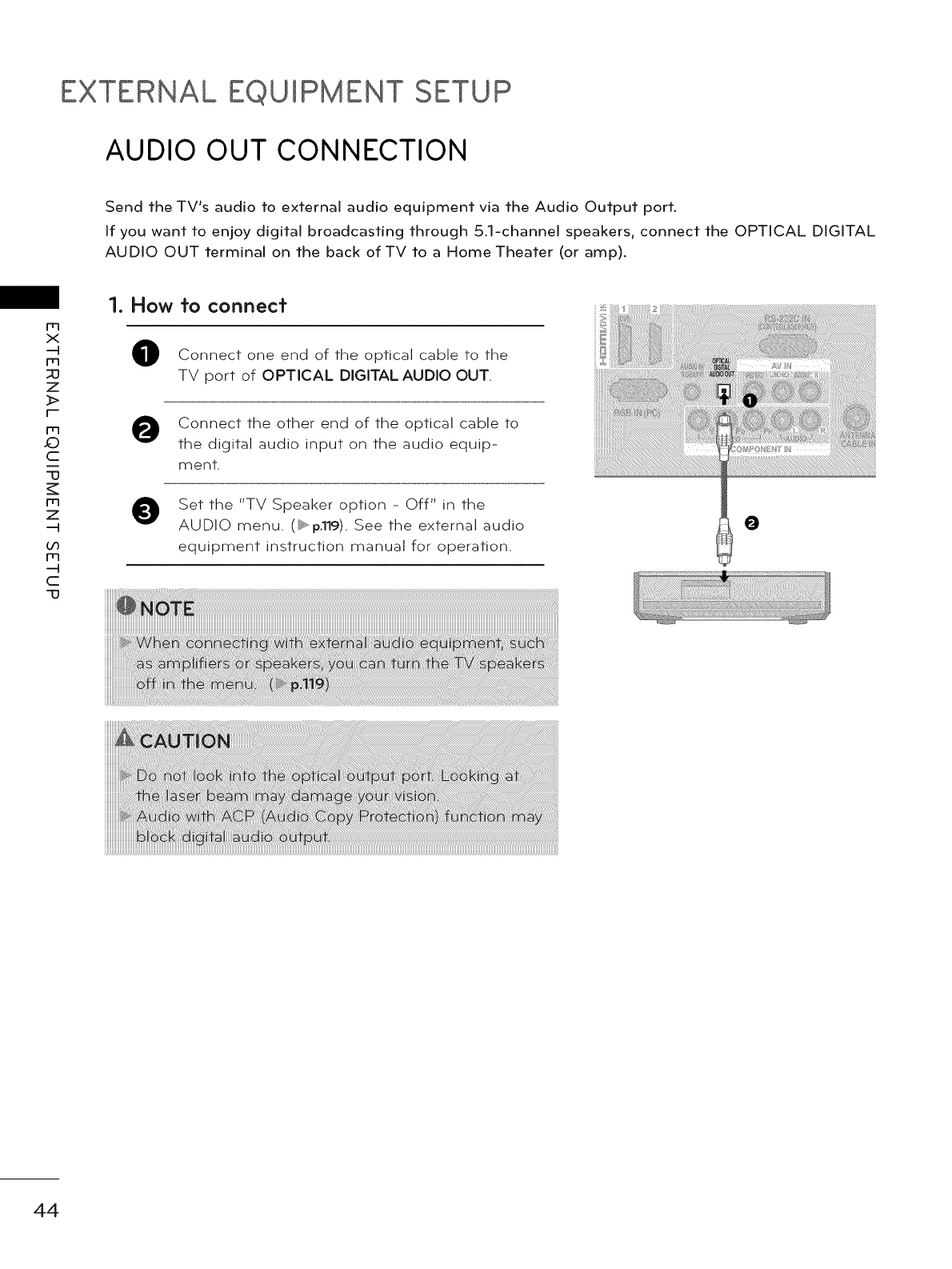
EXTERNAL EQUIPMENT SETUP
AUDIO OUT CONNECTION
Send the TV's audio to external audio equipment via the Audio Output port.
If you want to enjoy digital broadcasting through 5.1-channel speakers, connect the OPTICAL DIGITAL
AUDIO OUT terminal on the back of TV to a Home Theater (or amp).
m
x
m
z
_>
r'-
m
_)
c
-u
m
z
Oo
m
c
-u
1. How to connect"
0Connect one end of the optical cable to the
TV port of OPTICAL DIGITAL AUDIO OUT.
Connect the other end of the optical cable to
the digital audio input on the audio equip-
ment.
Set the "TV Speaker option - Off" in the
AUDIO menu. (B_,_p.119).See the external audio
equipment instruction manual for operation.
0
44
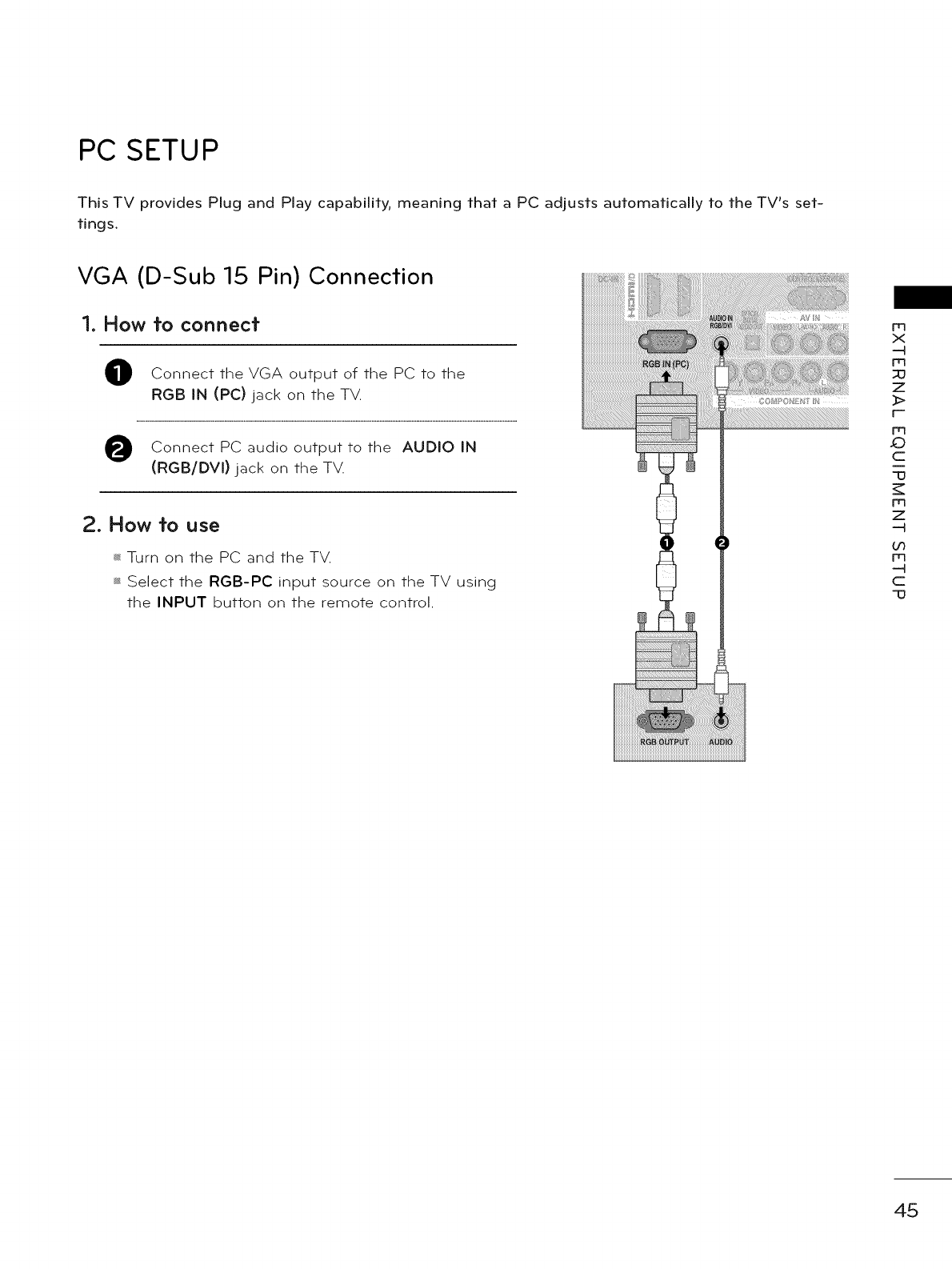
PC SETUP
This TV provides Plug and Play capability, meaning that a PC adjusts automatically to the TV's set-
tings.
VGA (D-Sub 15 Pin) Connection
1. How to connect
@Connect the VGA output of the PC to the
RGB IN (PC) jack on the TV.
Connect PC audio to the AUDIO IN
output
(RGB/DVI) jack on the TV.
2. How to use
_ Turn on the PC and the TV.
_ Select the RGB-PC input source on the TV using
the INPUT button on the remote control.
m
x
--4
m
z
_>
r'-
m
_)
c
13
m
z
--4
0o
m
--4
C
"13
45
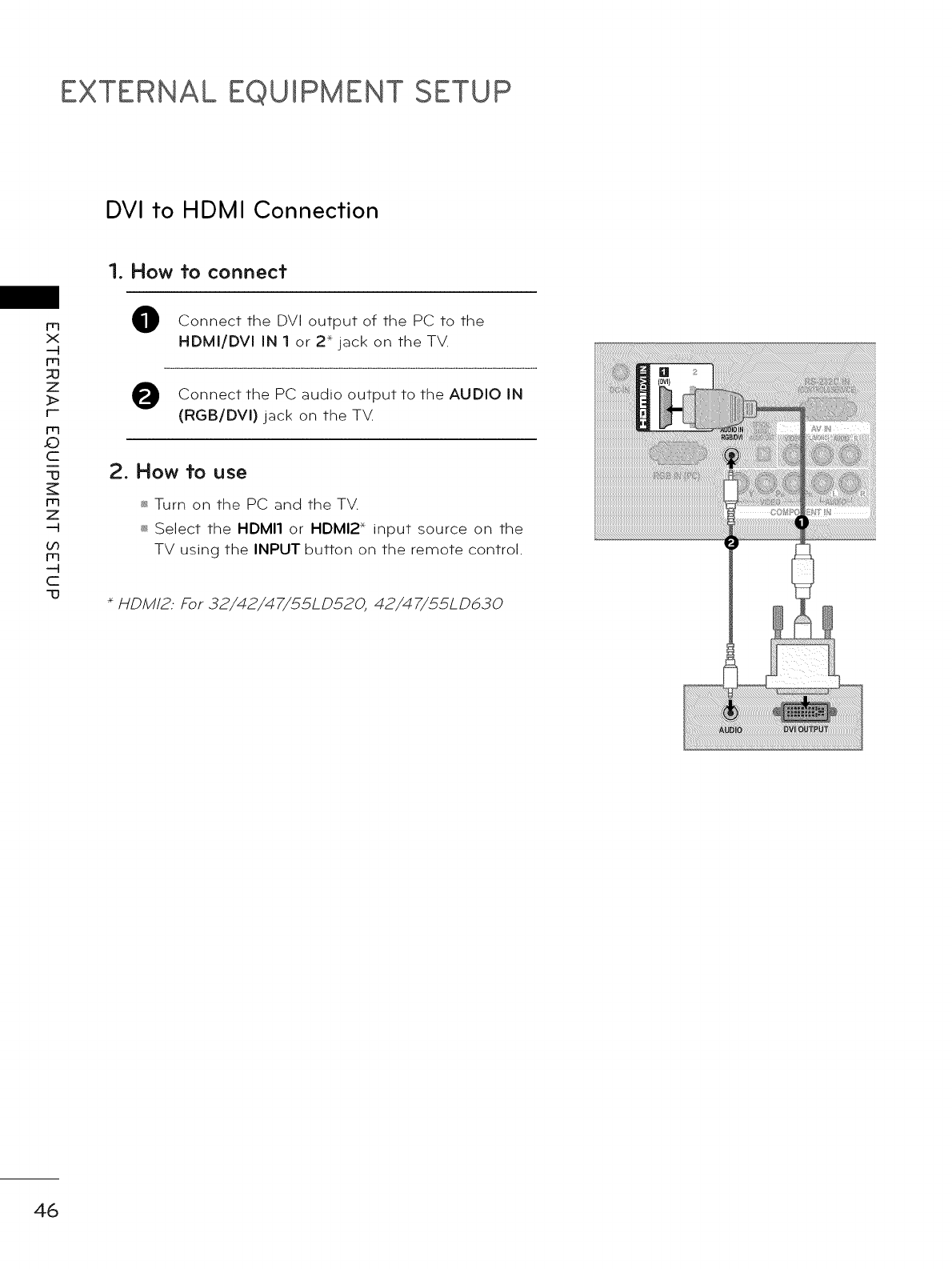
EXTERNAL EQUIPMENT SETUP
DVI to HDMI Connection
1. How to connect
m
x
m
z
>
r-
m
c
m
z
bO
m
c
0Connect the DVI output of the PC to the
HDMI/DVI IN 1 or 2* jack on the TV.
O Connect the PC audio to the AUDIO IN
output
(RGB/DVI) jack on the T_
2. How to use
_ Turn on the PC and the TV.
_ Select the HDMI1 or HDMI2 _ input source on the
TV using the INPUT button on the remote control.
HDM/2: For 32/42/47/£5LD520, 42/47/££LD&30
46
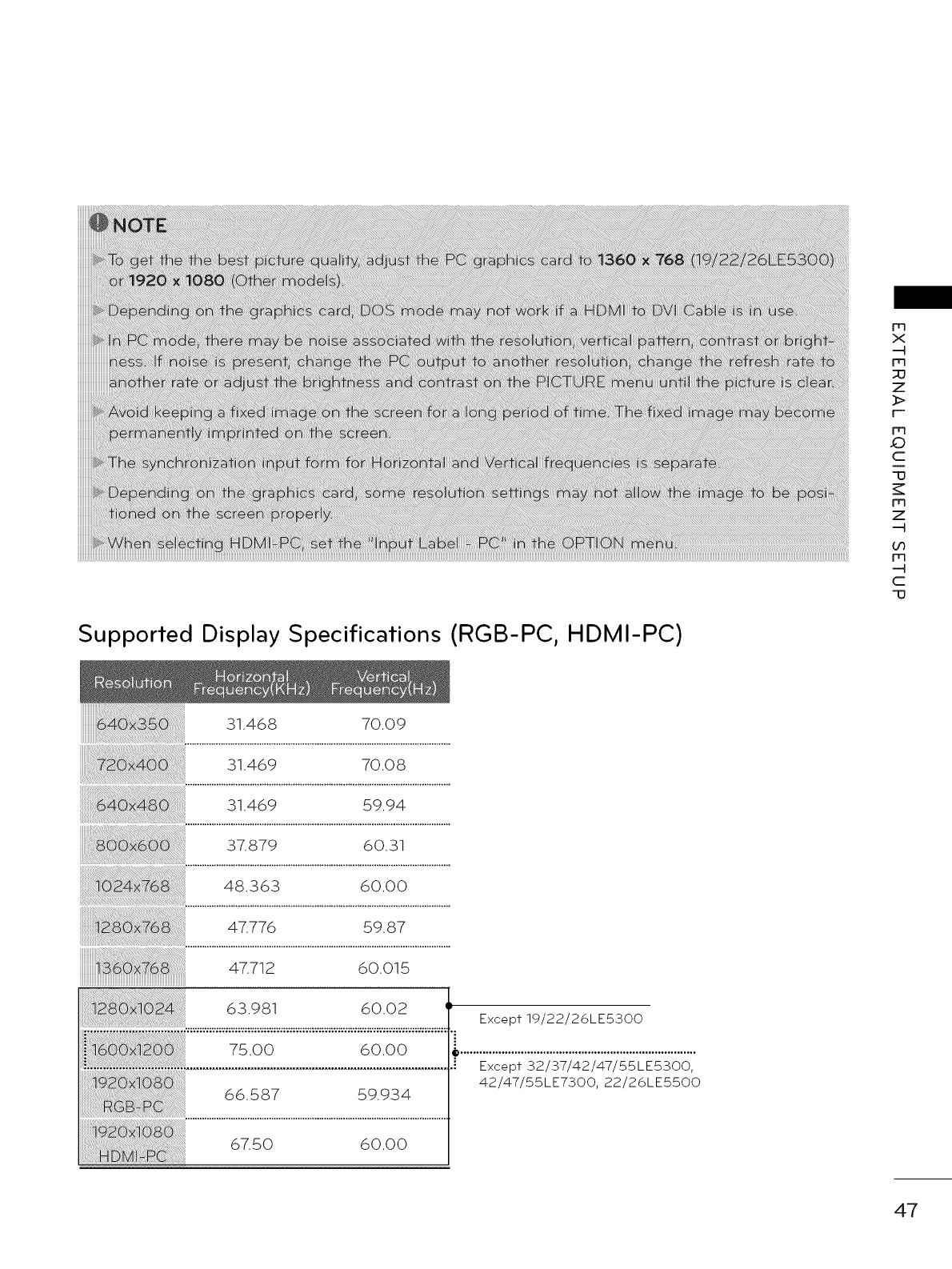
Supported Display Specifications (RGB-PC, HDMI-PC)
m
x
--4
rrl
Z
_>
r-
rrl
c
"13
m
z
--4
_o
m
--4
c
"13
31.468 70.09
31.469 70.08
31.469 59.94
37.879 60.31
48.363 60.00
47.776 59.87
47,712 60,015
63,981 60,02
66.587 59.934
67.50 60.00
Except 19/22/26LE5300
Except 32/37/42/47/55LE5300,
42/47/55LE7300, 22/26LE5500
47
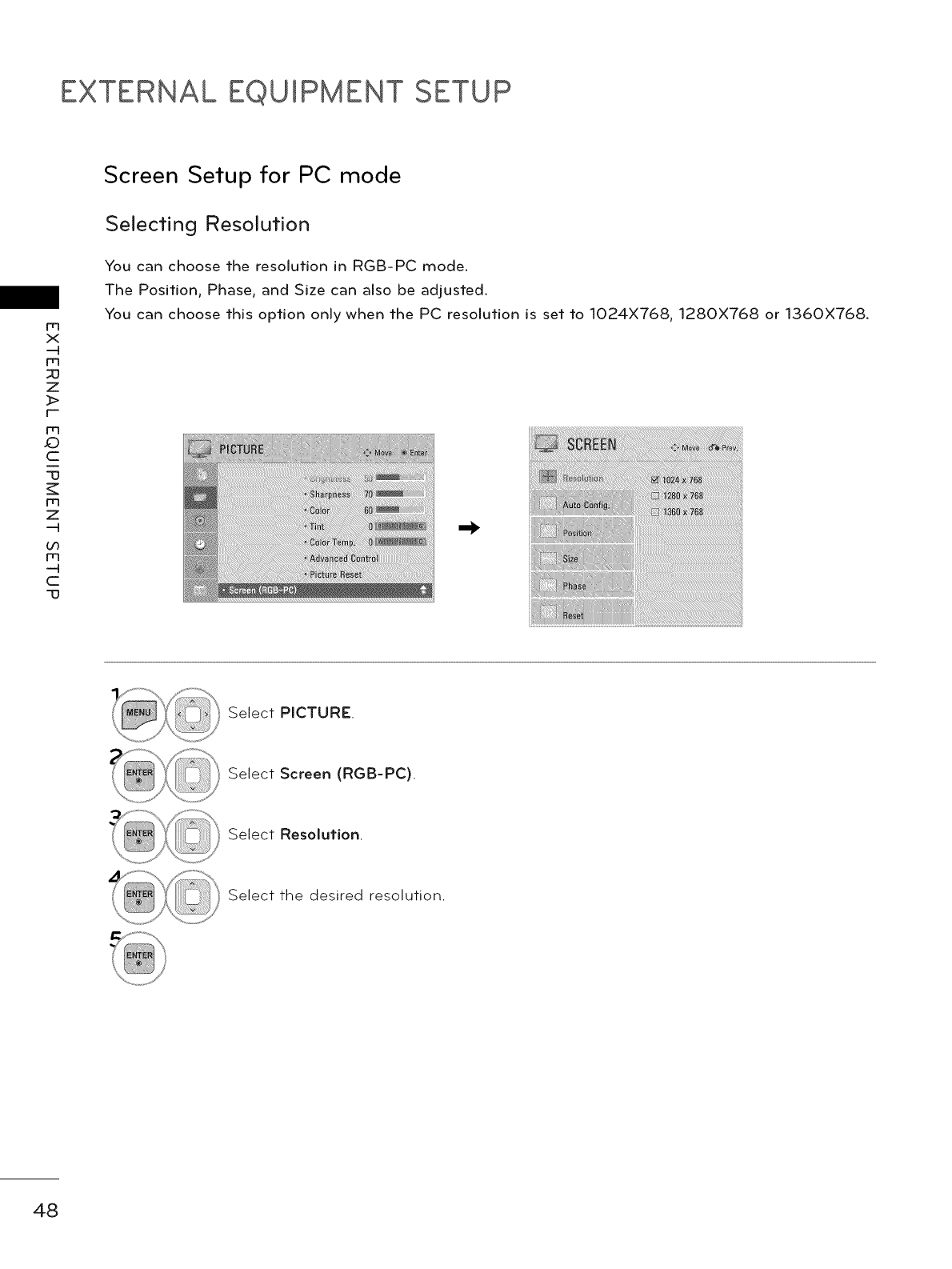
EXTERNAL EQUIPMENT SETUP
m
x
m
z
_>
r-
m
_)
c
-u
m
z
Oo
m
c
-u
Screen Setup for PC mode
SeOecting Resolution
You can choose the resolution in RGB-PC mode.
The Position, Phase, and Size can also be adjusted.
You can choose this option only when the PC resolution is set to 1024X768, 1280X768 or 1360X768.
Select PICTURE.
Select Screen (RGB-PC).
Select Resolution.
Select the desired resolution.
48
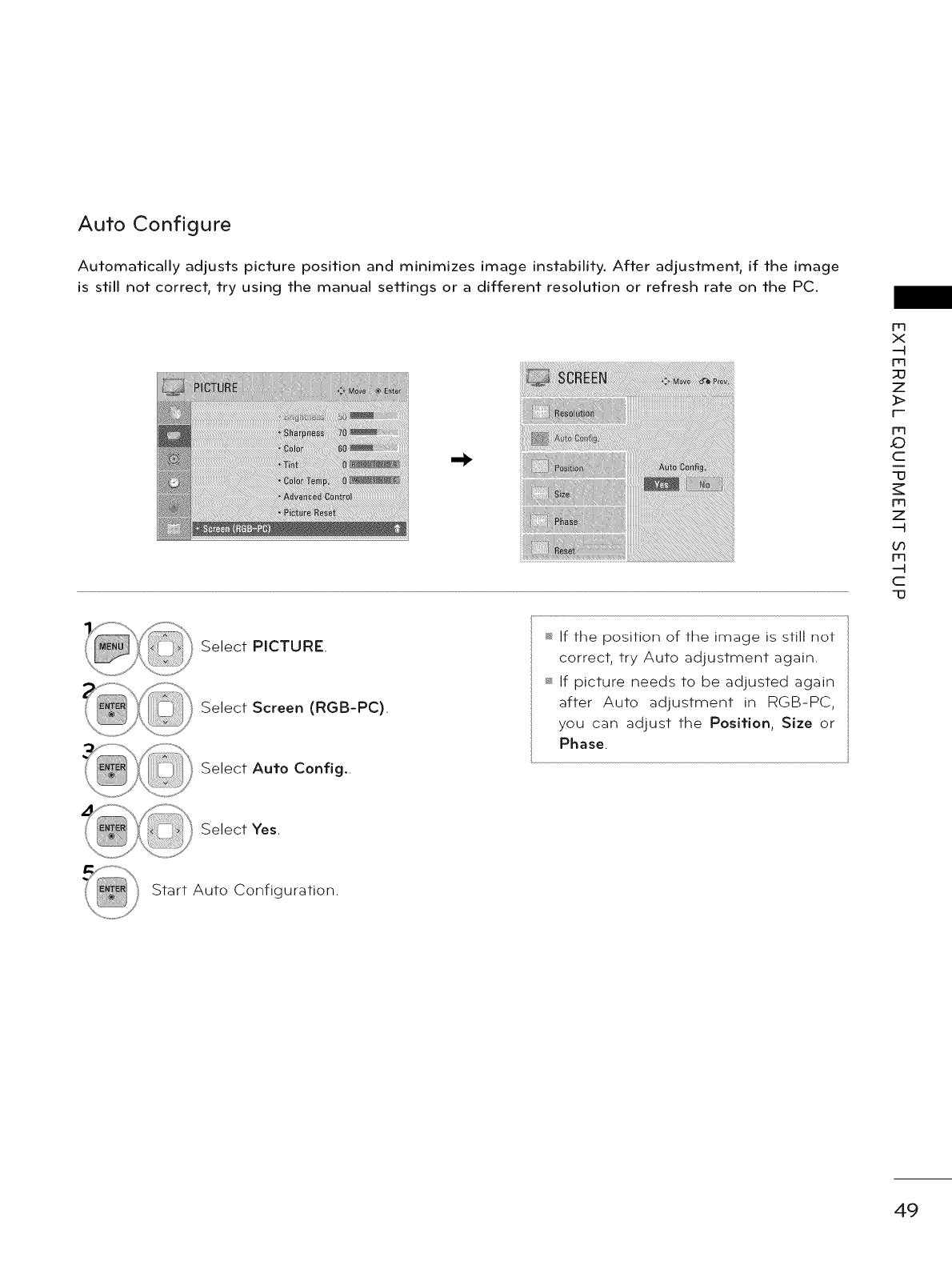
Auto Configure
Automatically adjusts picture position and minimizes image instability. After adjustment, if the image
is still not correct, try using the manual settings or a different resolution or refresh rate on the PC.
m
x
-4
m
z
>
r--
rrl
_)
c
13
m
z
-4
0o
m
-4
c
13
Select PICTURE.
Select Screen (RGB-PC).
Select Auto Config..
_ If the position of the image is still not
correct, try Auto adjustment again.
If picture needs to be adjusted again
after Auto adjustment in RGB-PC,
you can adjust the Position, Size or
Phase.
Select Yes.
Start Auto Configuration.
49
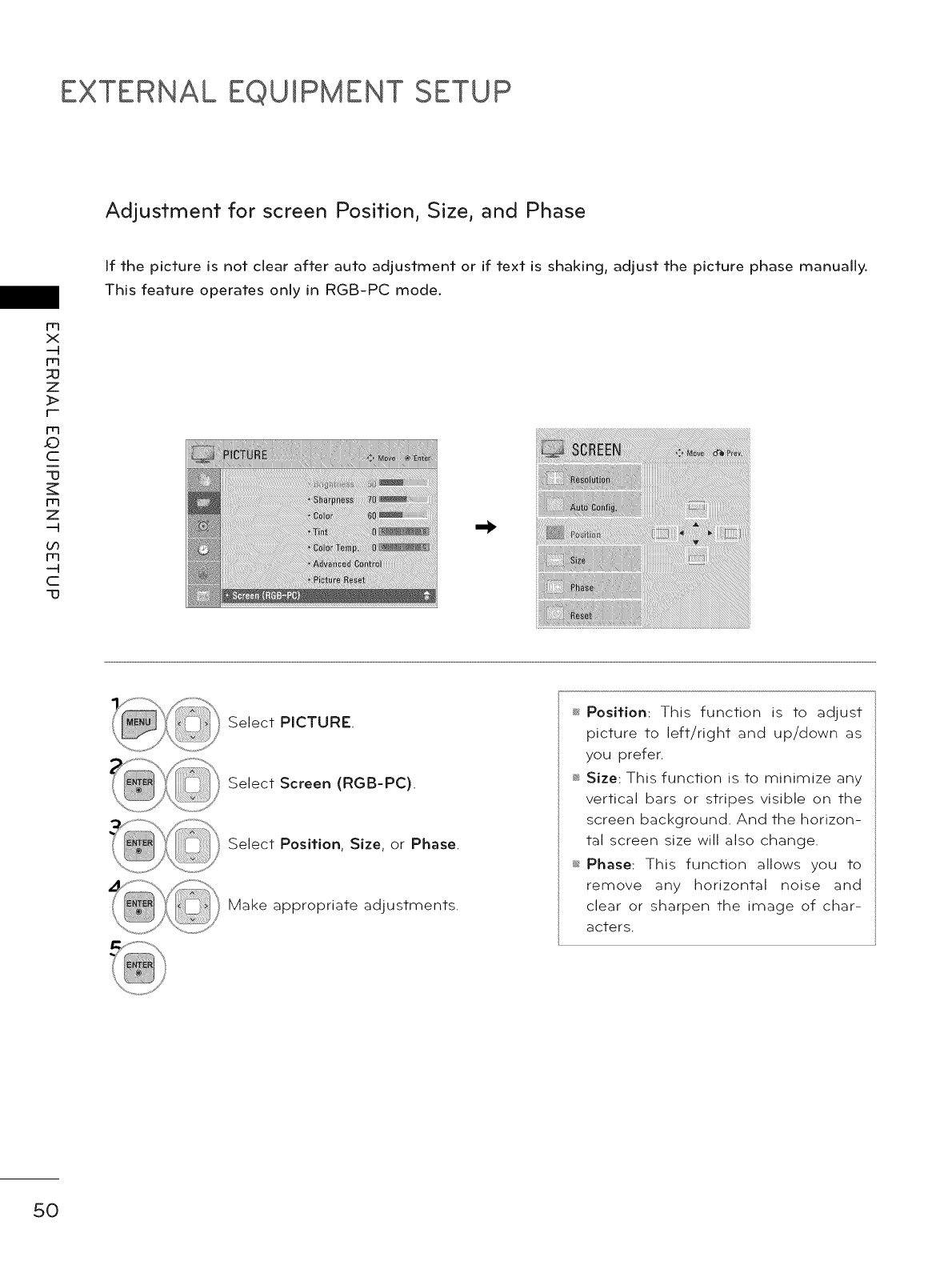
EXTERNAL EQUIPMENT SETUP
Adjustment for screen Position, Size, and Phase
m
x
-H
m
30
Z
_>
r'-
m
_)
c
-o
m
z
-H
(./3
m
-H
C
-O
If the picture is not clear after auto adjustment or if text is shaking, adjust the picture phase manually.
This feature operates only in RGB-PC mode.
@
Select PICTURE.
Select Screen (RGB-PC).
Select Position, Size, or Phase.
Make appropriate adjustments.
_ Position: This function is to adjust
picture to left/right and up/down as
you prefer.
_ Size: This function is to minimize any
vertical bars or stripes visible on the
screen background. And the horizon-
tal screen size will also change.
_ Phase: This function allows you to
remove any horizontal noise and
clear or sharpen the image of char-
acters.
50
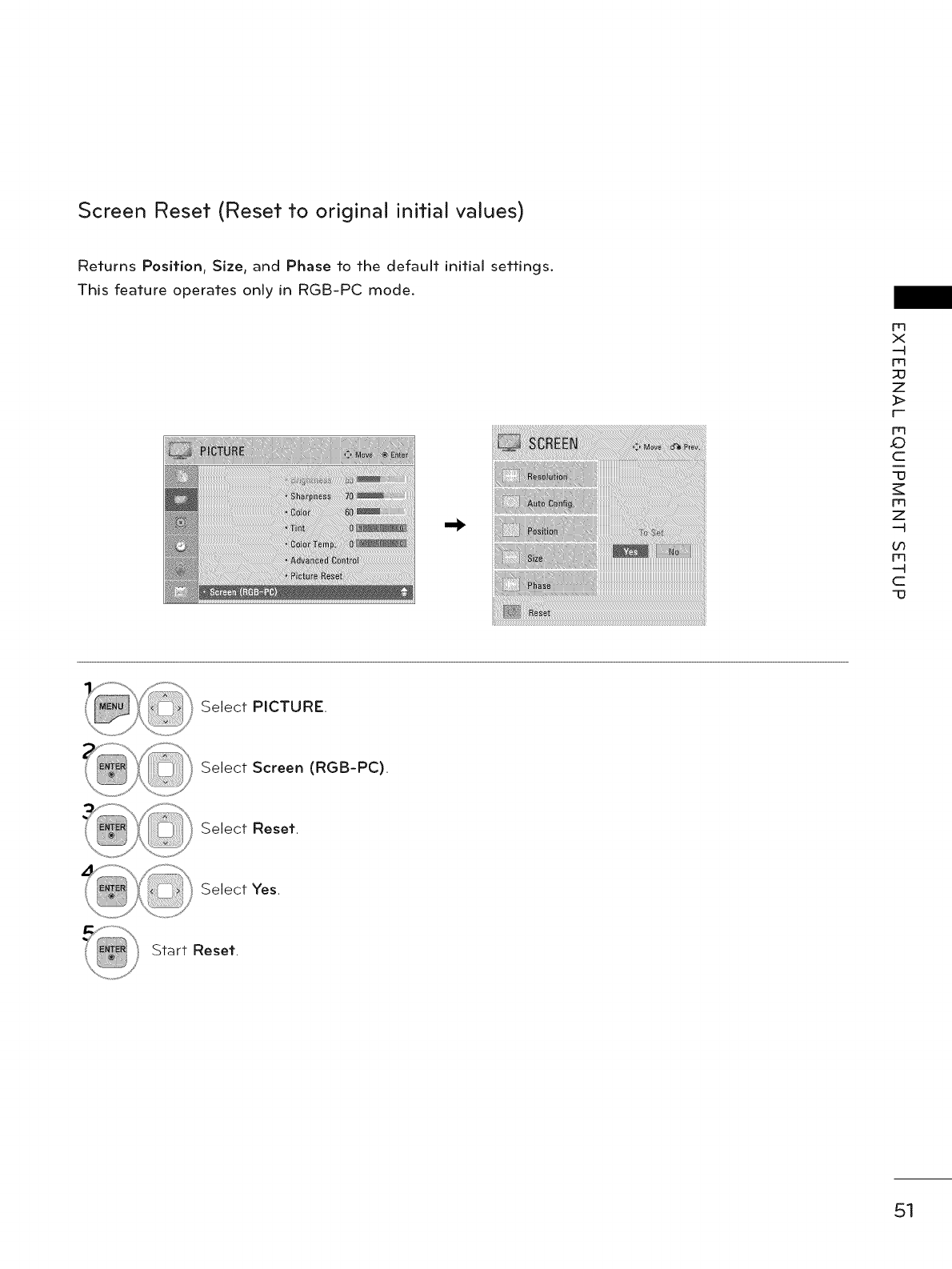
Screen Reset (Reset to original initial values)
Returns Position, Size, and Phase to the default initial settings.
This feature operates only in RGB-PC mode.
m
x
--4
m
z
_>
r--
m
_)
c
13
m
z
--4
oo
m
--4
C
"13
Select PICTURE.
Select Screen (RGB-PC).
Select Reset.
Select Yes.
Start Reset.
51
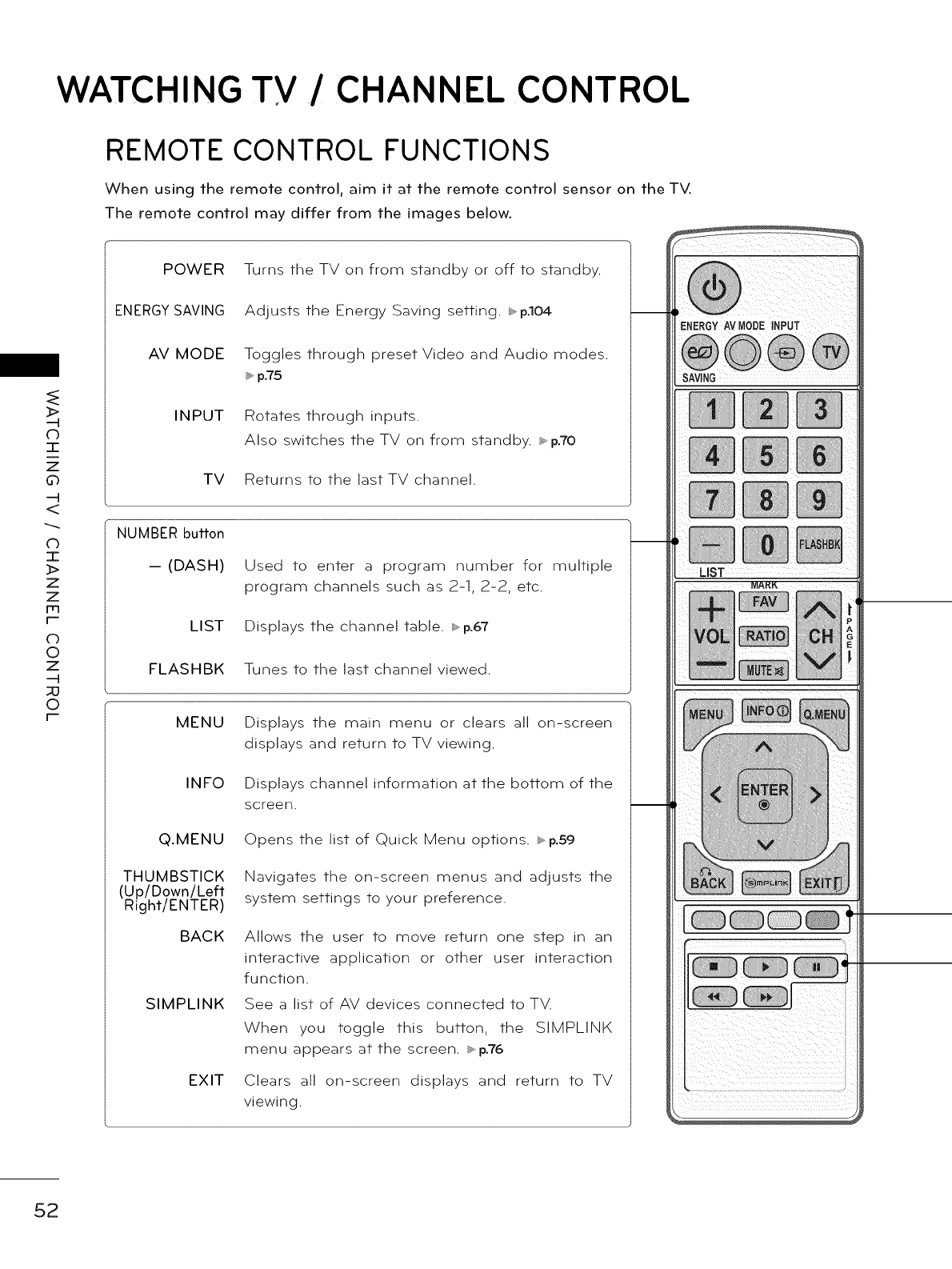
WATCHING TV /CHANNEL CONTROL
REMOTE CONTROL FUNCTIONS
When using the remote control, aim it at the remote control sensor on the TV.
The remote control may differ from the images below.
3-
Z
0
<
CD
3-
Z
Z
m
F--
c)
0
z
_0
0
F--
POWER
ENERGY SAVING
AV MODE
INPUT
TV
Turns the TV on from standby or off to standby.
Adjusts the Energy Saving setting. _ p.lO4
Toggles through preset Video and Audio modes.
_ p.75
Rotates through inputs.
Also switches the TV on from standby. _ p.70
Returns to the last TV channel.
NUMBER button
-- (DASH)
LIST
FLASHBK
Used to enter a program number for multiple
program channels such as 2-1, 2-2, etc.
Displays the channel table. _ p.67
Tunes to the last channel viewed.
MENU
INFO
Q.MENU
THUMBSTICK
(Up/Down/Left
Right/ENTER)
BACK
SIMPLINK
EXIT
Displays the main menu or clears all on-screen
displays and return to TV viewing.
Displays channel information at the bottom of the
screen.
Opens the list of Quick Menu options. _ p.59
Navigates the on-screen menus and adjusts the
system settings to your preference.
Allows the user to move return one step in an
interactive application or other user interaction
function.
See a list of AV devices connected to TV.
When you toggle this button, the SIMPLINK
menu appears at the screen. _ p.76
Clears all on-screen displays and return to TV
viewing.
ENERGYAVMODEINPuT
SAVING
LiST
52
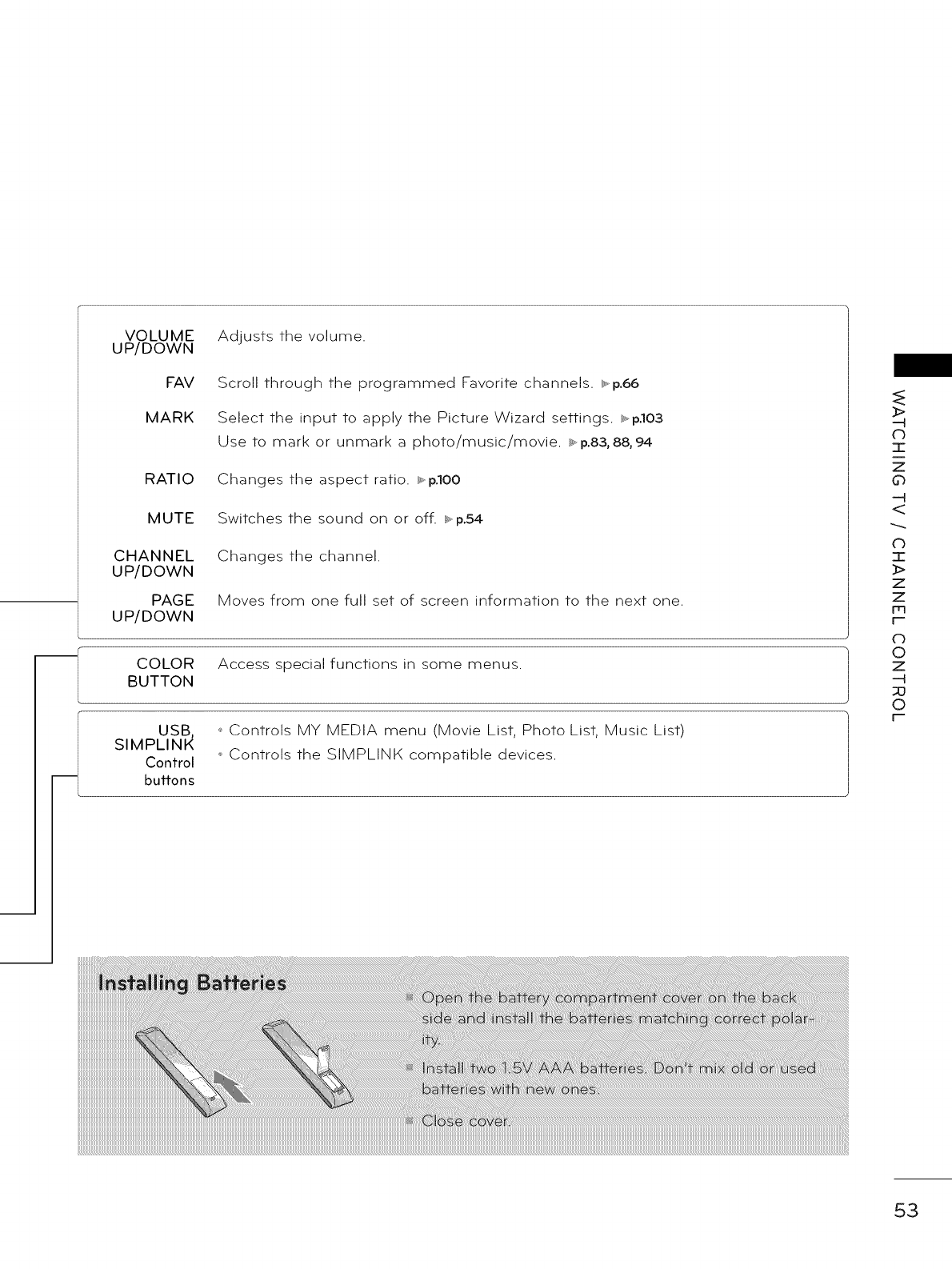
VOLUME
UP/DOWN
FAV
MARK
RATIO
MUTE
CHANNEL
UP/DOWN
PAGE
UP/DOWN
COLOR
BUTTON
Adjusts the volume.
Scroll through the programmed Favorite channels. _ p.66
Select the input to apply the Picture Wizard settings. _ p.103
Use to mark or unmark a photo/music/movie. _ p.83,88,94
Changes the aspect ratio, s_p.lO0
Switches the sound on or off. _ p.54
Changes the channel.
Moves from one full set of screen information to the next one.
Access special functions in some menus.
USB ,* Controls MY MEDIA menu (Movie List, Photo List, Music List)
S MPL NK <,Controls the SIMPLINK compatible devices.
Control
buttons
>
-4
C)
T
z
0
-4
<
0
I
>
z
z
Fq
f-
o
©
z
-4
©
F-
53
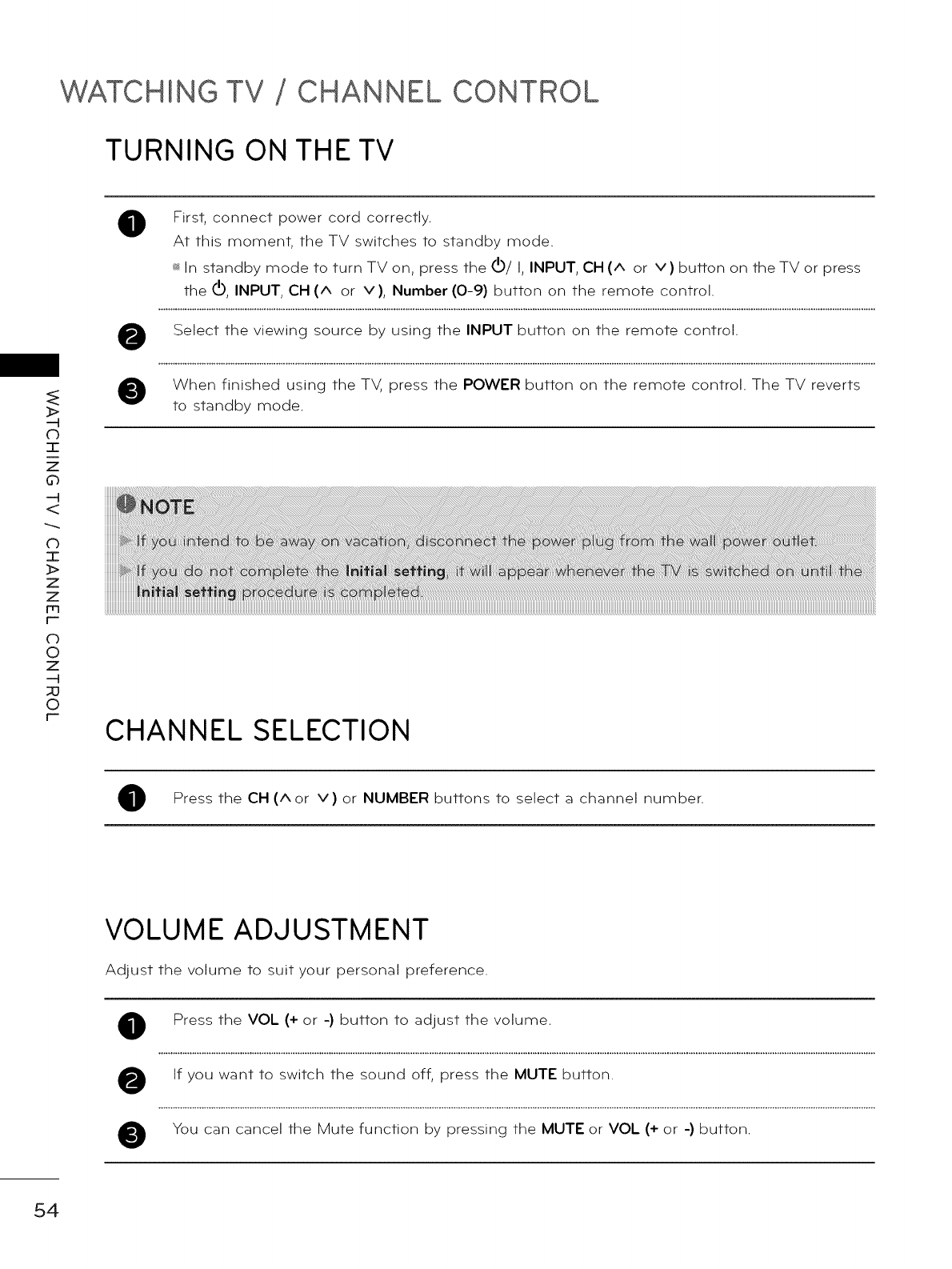
WATCHING TV CHANNEL CONTROL
TURNING ON THE TV
C)
I
z
0
<
CD
I
Z
Z
m
r-
c)
0
z
-N
_0
0
r-
0First, connect power cord correctly.
At this moment, the TV switches to standby mode.
_ In standby mode to turn TV on, press the (!)/I, INPUT, CH (^ or v) bulCon on the TV or press
the _, INPUT, CH (^ or v), Number (0-9) button on the remote control.
Select the viewing source by using the INPUT button on the remote control.
When finished using the TV, press the POWER button on the remote control. The TV reverts
to standby mode.
CHANNEL SELECTION
Press the CH (Aor v) or NUMBER buttons to select a channel number.
VOLUME ADJUSTMENT
Adjust the volume to suit your personal preference.
0
@
@
Press the VOL (+ or -) button to adjust the volume.
If you want to switch the sound off, press the MUTE button.
You can cancel the Mute function by pressing the MUTE or VOL (+ or -) button.
54
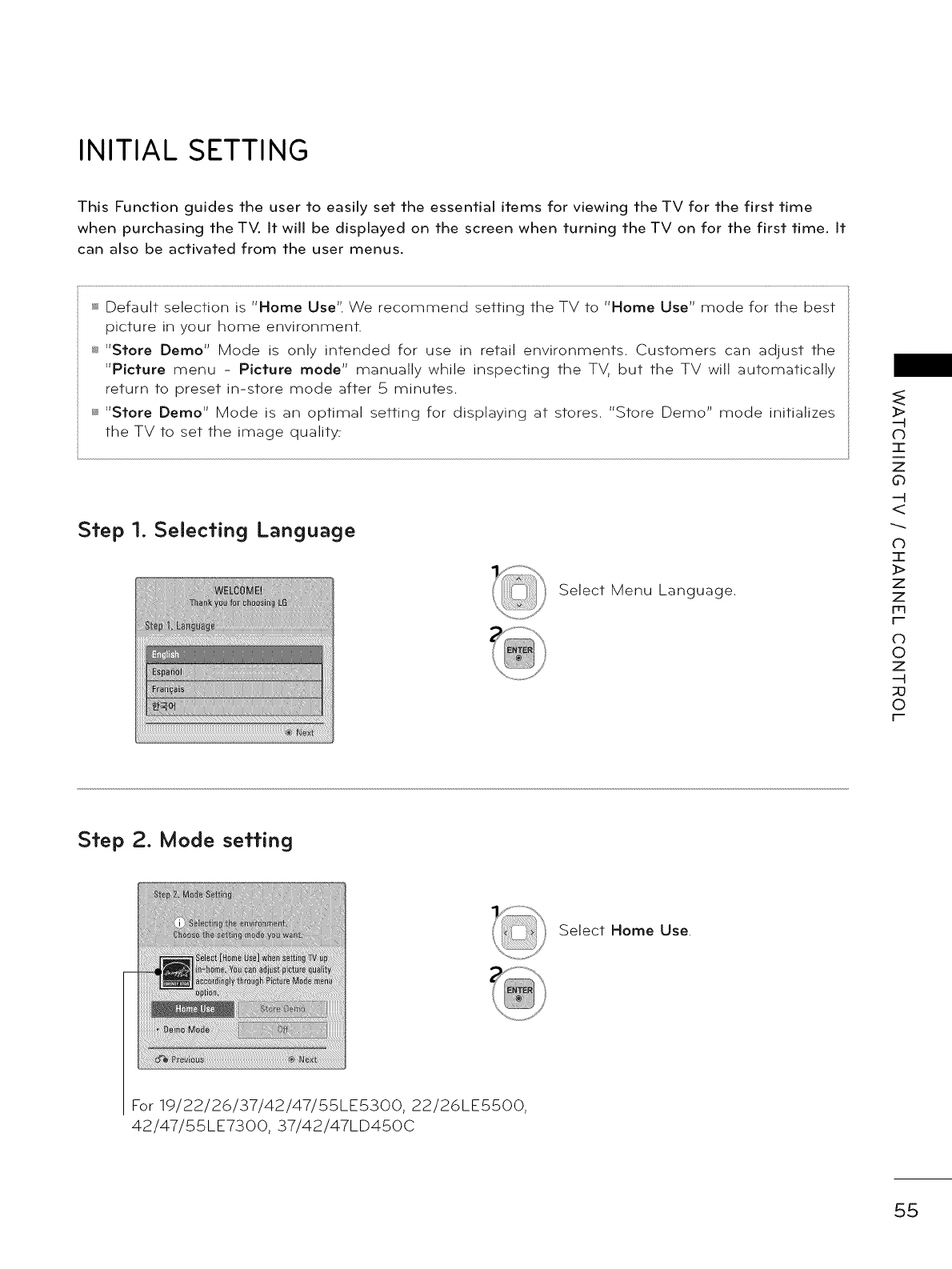
INITIAL SETTING
This Function guides the user to easily set the essential items for viewing the TV for the first time
when purchasing the TV. It will be displayed on the screen when turning the TV on for the first time. It
can also be activated from the user menus.
_;_Default selection is "Home Use". We recommend setting the TV to "Home Use" mode for the best
picture in your home environment.
_ "Store Demo" Mode is only intended for use in retail environments. Customers can adjust the
"Picture menu - Picture mode" manually while inspecting the TV, but the TV will automatically
return to preset in-store mode after 5 minutes.
_ "Store Demo" Mode is an optimal setting for displaying at stores. "Store Demo" mode initializes
the TV to set the image qualit_
Step 1. Selecting Language
Select Menu Language.
>
(b
I
z
0
<
0
I
>
z
z
Fq
f-
o
©
z
-4
©
F-
Step 2. Mode setting
Select Home Use.
For 19/22/26/37/42/47/55LE5300, 22/26LE5500,
42/47/55LE7300, 37/42/47LD450C
55
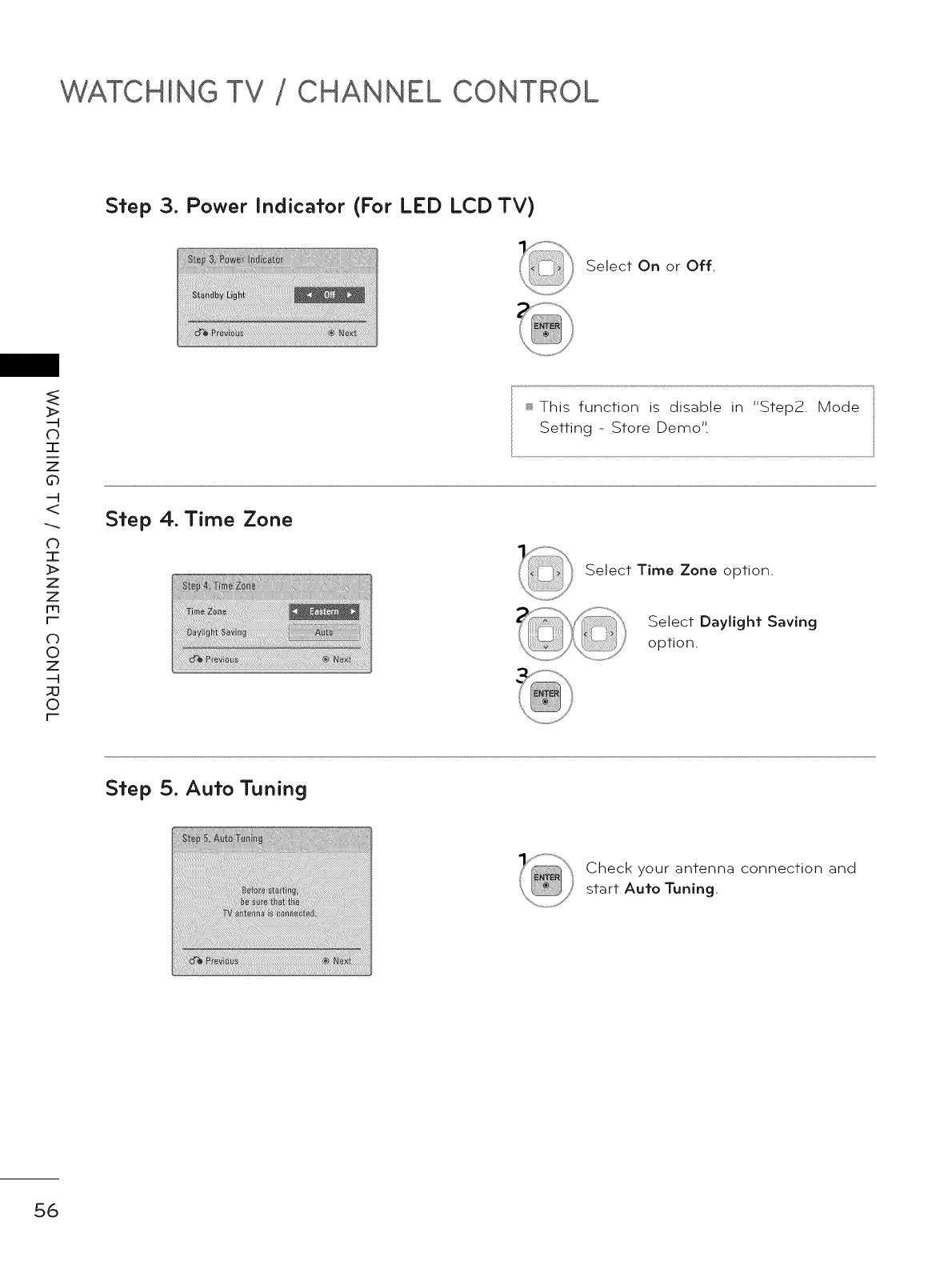
WATCHING TV CHANNEL CONTROL
Step 3. Power Indicator (For LED LCD TV)
Select On or Off.
--q
0
I
Z
0
--q
<
0
I
z
z
m
t-
O
0
z
-N
_0
0
r-
Step 4. Time Zone
This function is disable in "Step2. Mode
Setting - Store Demo".
Select Time Zone option.
Select Daylight Saving
option.
Step 5. Auto Tuning
Check your antenna connection and
start Auto Tuning.
56
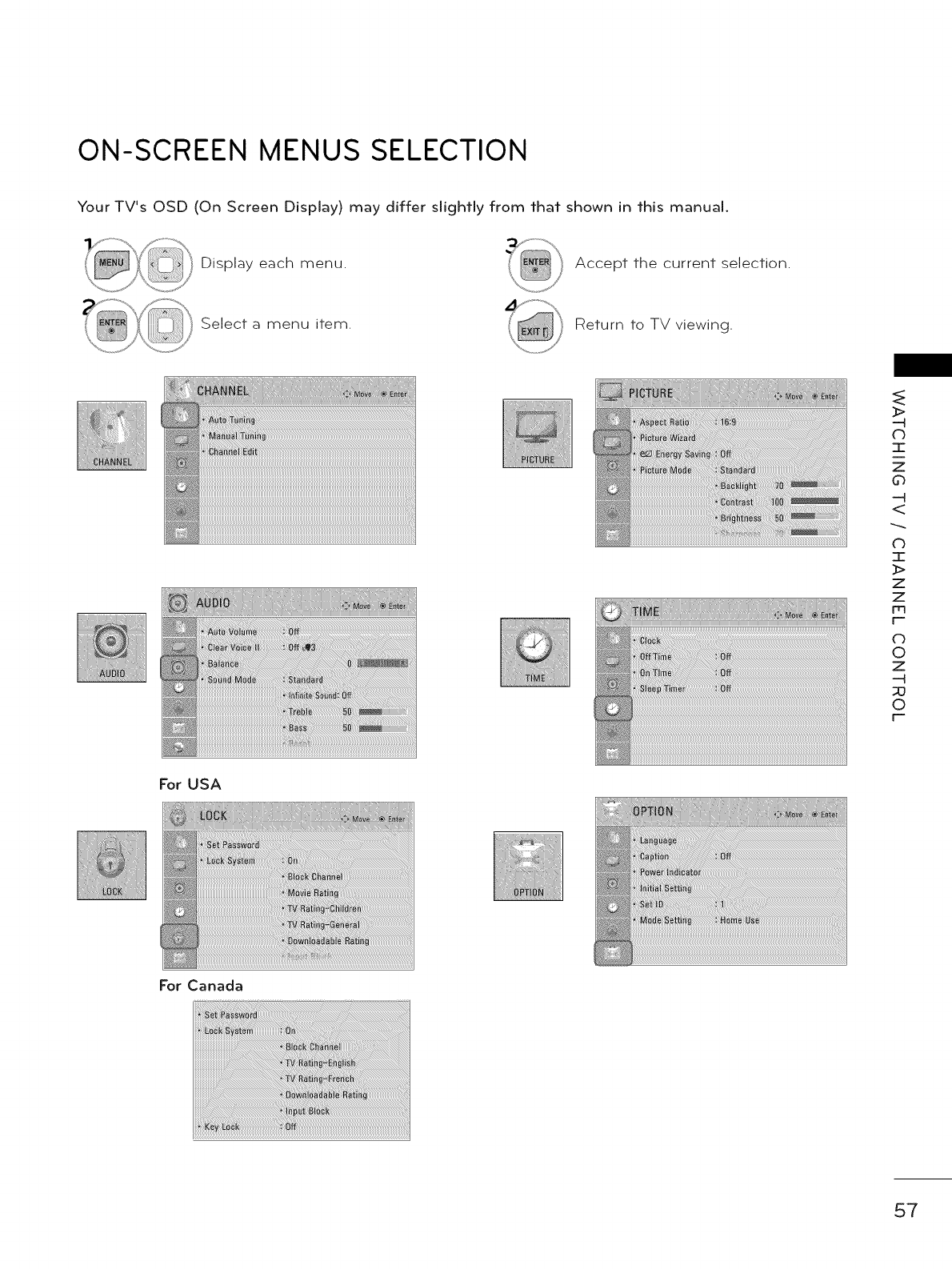
ON-SCREEN MENUS SELECTION
Your TV's OSD (On Screen Display) may differ slightly from that shown in this manual.
Display each menu. Accept the current selection.
Select a menu item. Return to TV viewing.
_rUSA
For Canada
E
@
>
db
T
z
0
<
0
I
>
z
z
_q
F_
o
©
z
-H
©
F_
57
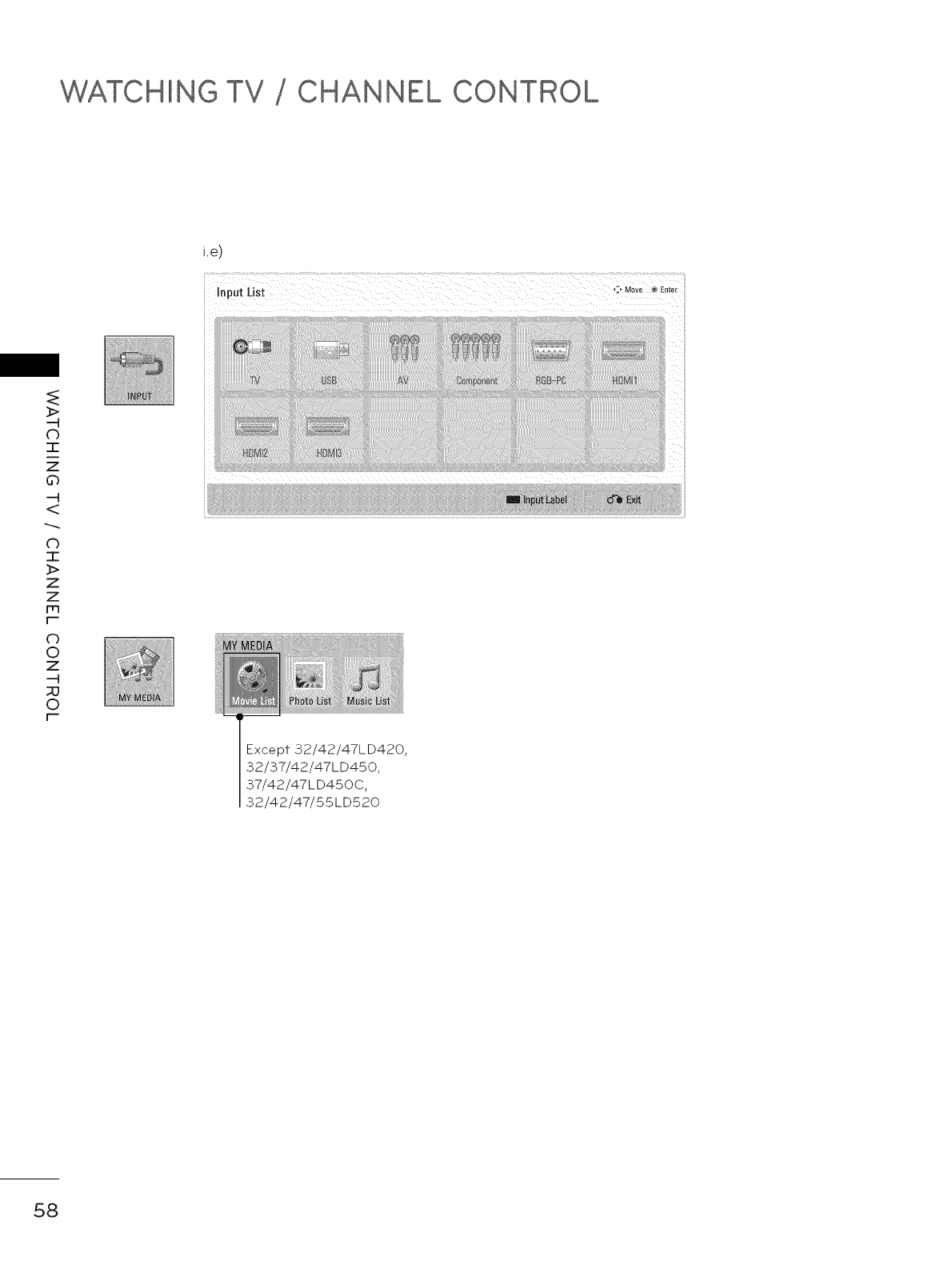
WATCHING TV CHANNEL CONTROL
i.e)
-q
db
"1"
Z
d_
-q
CD
I
Z
Z
F-
0
Z
-q
_0
0
F-
Except 32/42/47LD420,
32/37/42/47LD450,
37/42/47LD450C,
32/42/47/55LD520
58
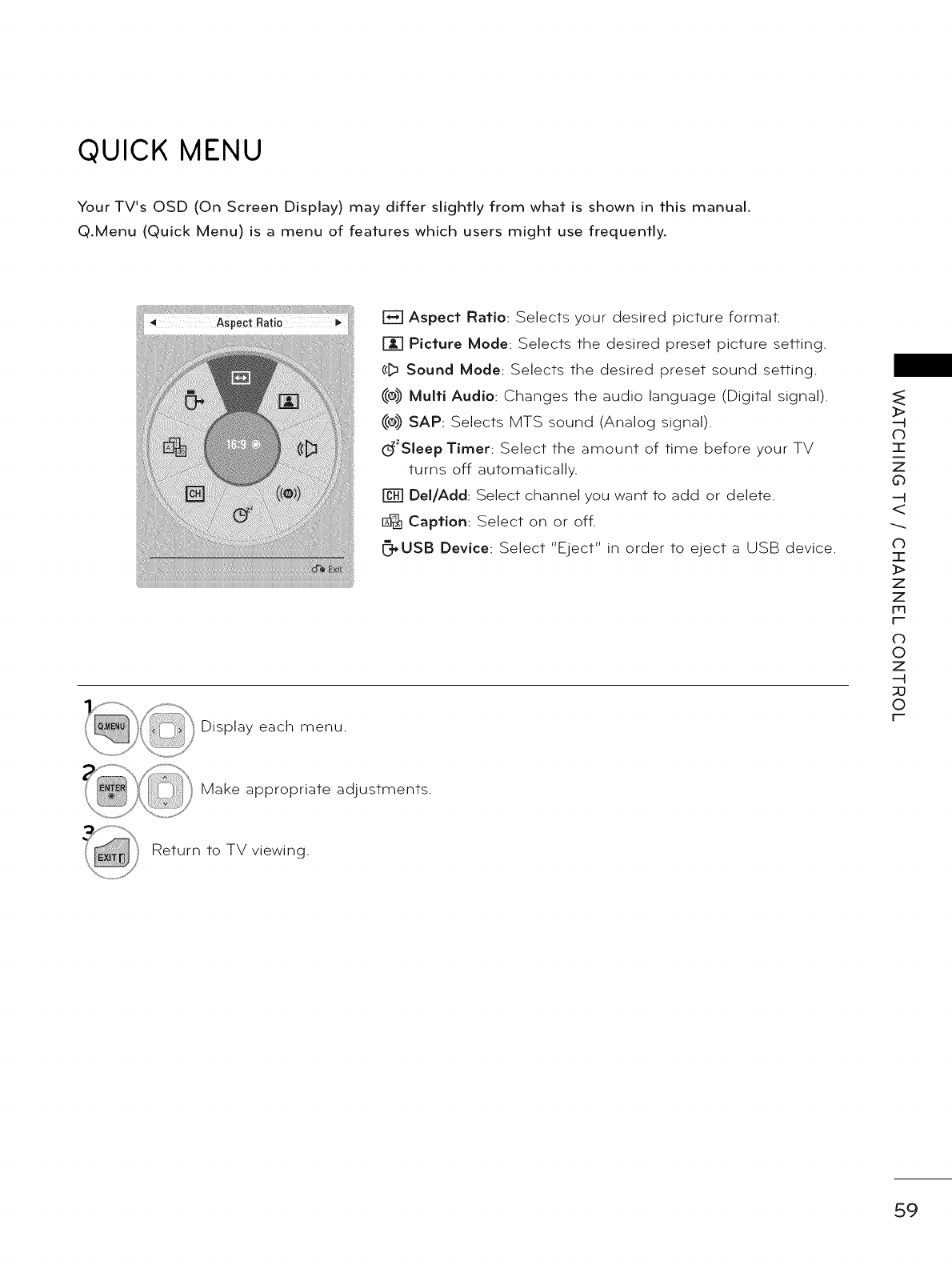
QUICK MENU
Your TV's OSD (On Screen Display) may differ slightly from what is shown in this manual.
Q.Menu (Quick Menu) is a menu of features which users might use frequently.
E_ Aspect Ratio: Selects your desired picture format.
Picture Mode: Selects the desired preset picture setting.
(c[_ Sound Mode: Selects the desired preset sound setting.
_e)) Multi Audio: Changes the audio language (Digital signal).
_e)) SAP: Selects MTS sound (Analog signal).
dZSleep Timer: Select the amount of time before your TV
turns off automatically.
Del/Add: Select channel you want to add or delete.
1_ Caption: Select on or off.
_USB Device: Select "Eject" in order to eject a USB device.
Display each menu.
>
(D
7-
z
0
<
C)
7-
>
z
z
Fr3
F"-
o
©
z
--H
::0
0
F"-
Make appropriate adjustments.
Return to TV viewing.
59
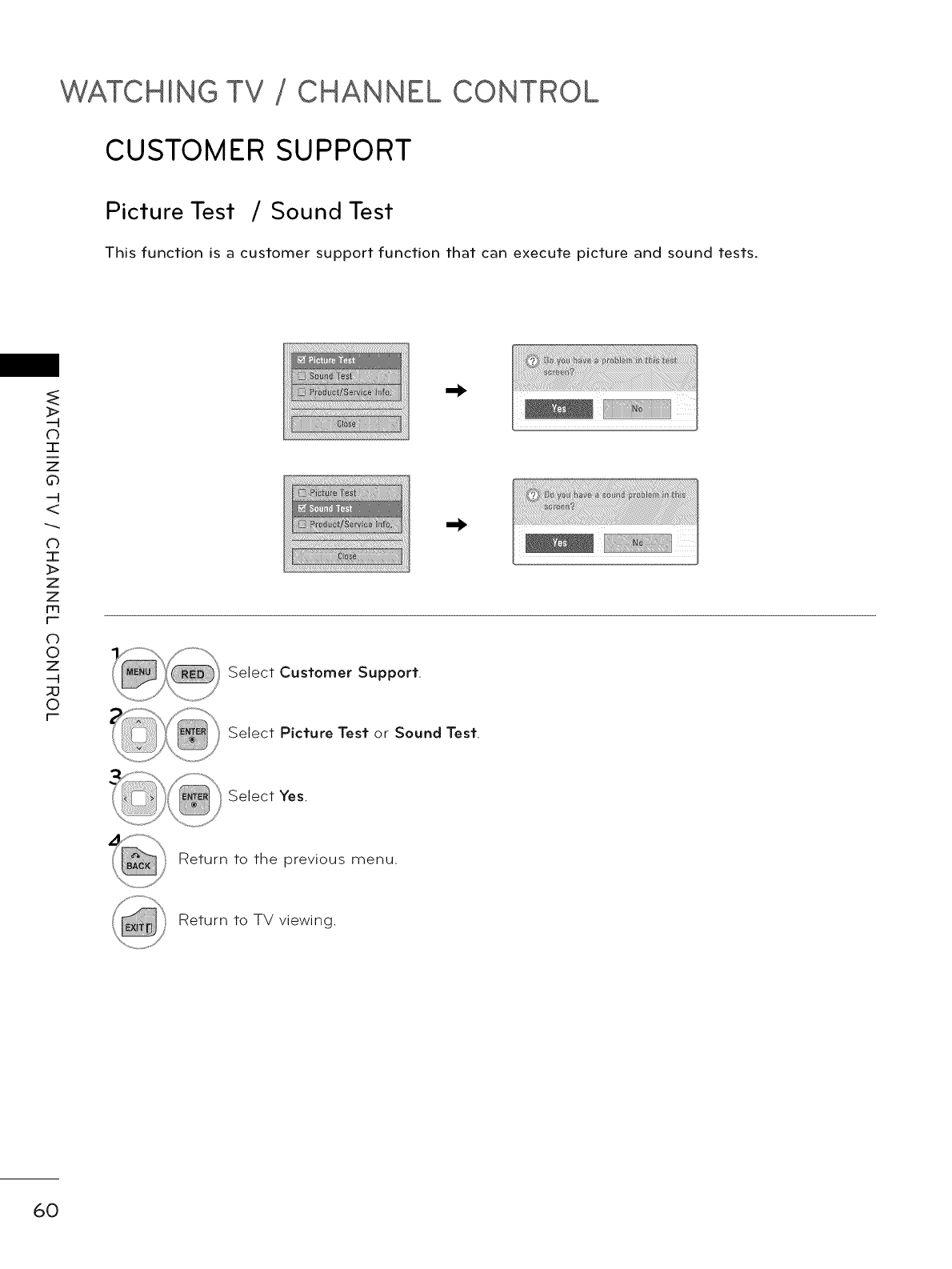
WATCHING TV CHANNEL CONTROL
CUSTOMER SUPPORT
Picture Test /Sound Test
This function is a customer support function that can execute picture and sound tests.
_>
-4
(b
-1-
Z
d_
-4
CD
I
Z
Z
F-
c)
0
z
-4
_0
0
F-
Select Customer Support.
Select Picture Test or Sound Test.
Select Yes.
Return to the previous menu.
Return to TV viewing.
6O
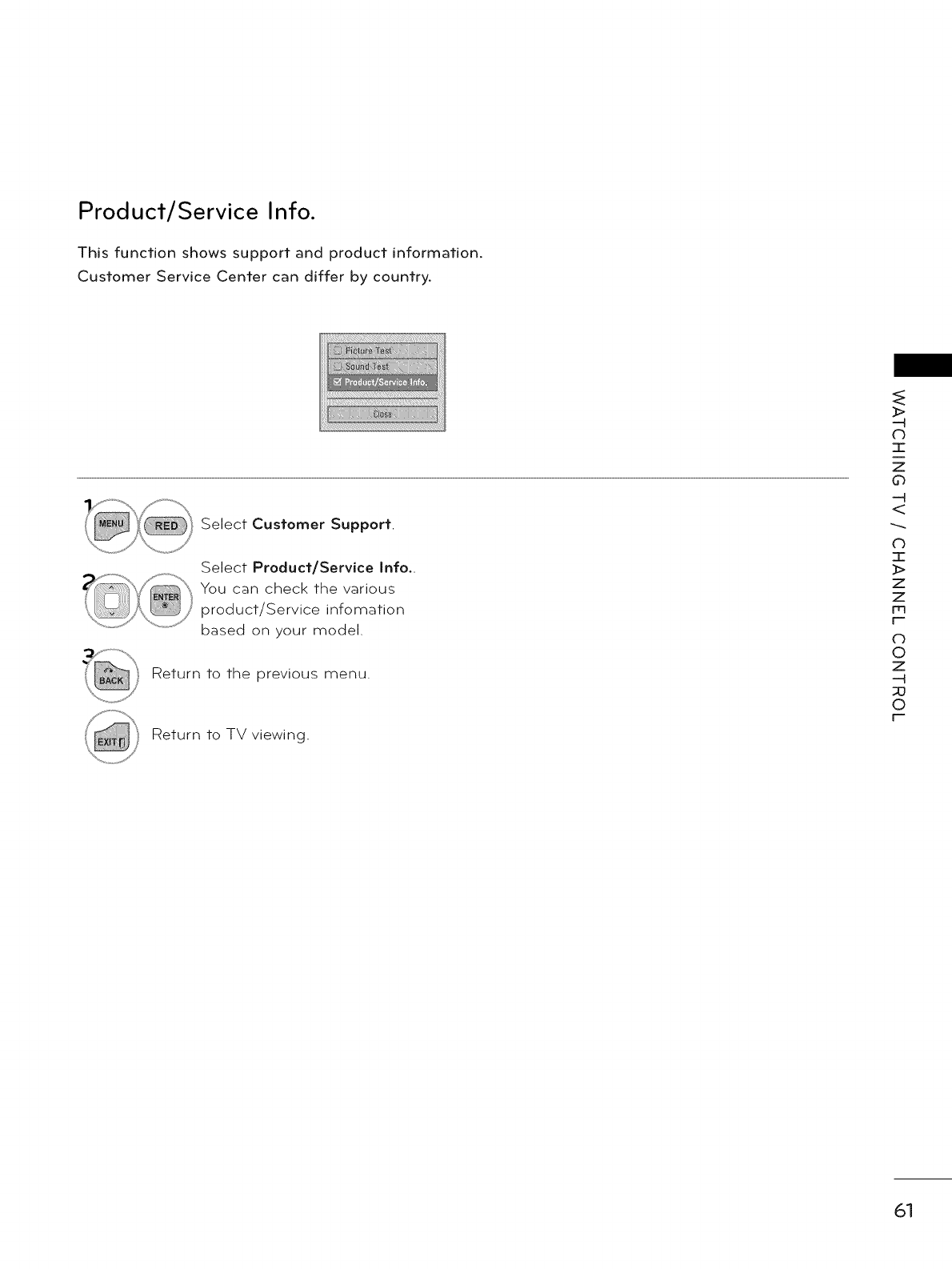
Product/Service Into.
This function shows support and product information.
Customer Service Center can differ by country.
Select Customer Support
Select Product/Service Into.
You can check the various
product/Service infomation
based on your model
Return to the previous menu.
Return to TV viewing.
>
-4
C)
T
z
0
-4
<
0
I
>
z
z
Fq
F-
c_
©
z
-4
©
F-
61
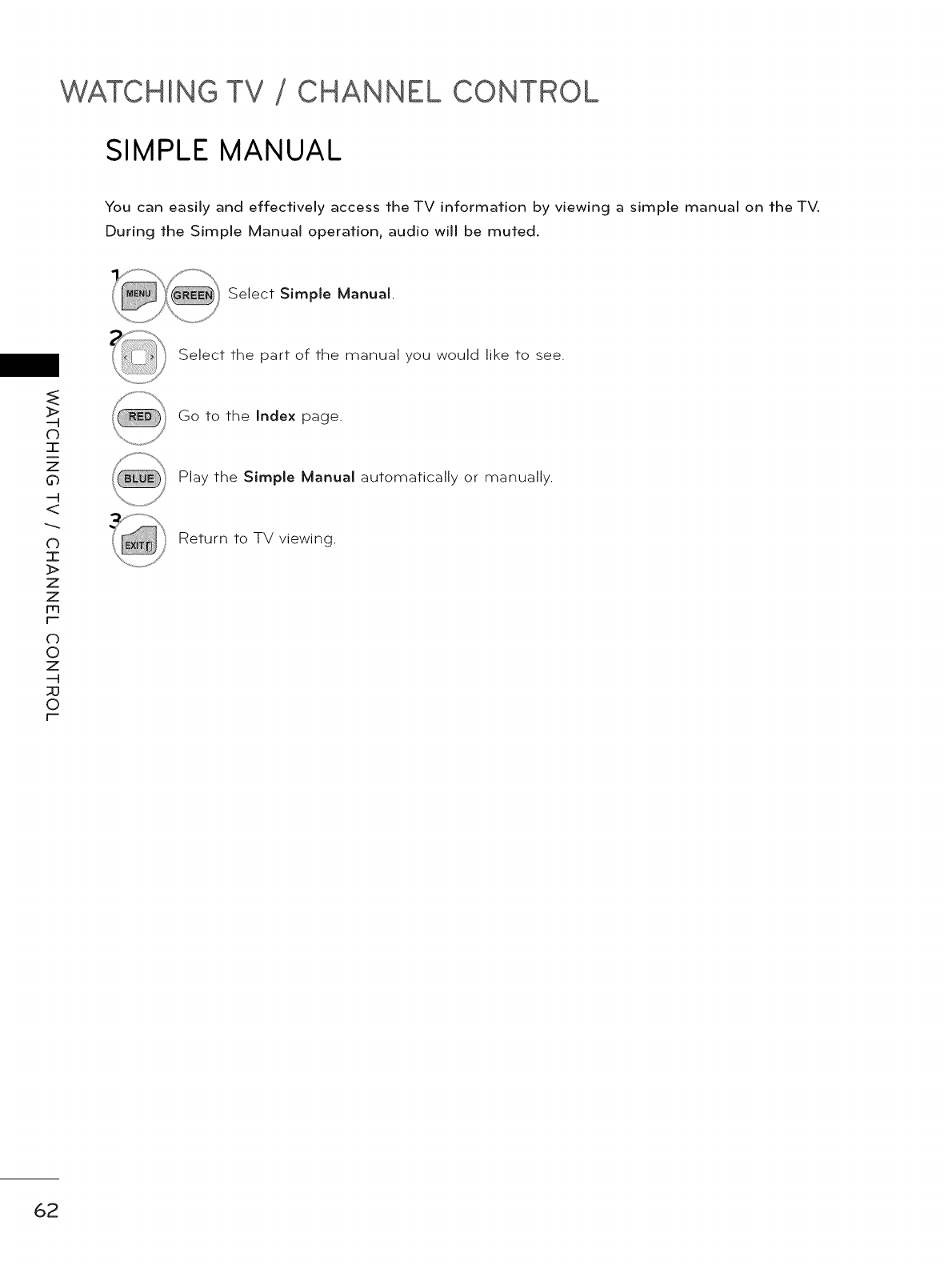
WATCHING TV CHANNEL CONTROL
SIMPLE MANUAL
You can easily and effectively access the TV information by viewing a simple manual on the TV.
During the Simple Manual operation, audio will be muted.
Select Simple Manual.
_>
--4
C)
-1-
z
d_
--4
CD
I
z
z
m
r-
C3
O
Z
--4
O
r-
Select the part of the manual you would like to see.
Go to the Index page.
Play the Simple Manual automatically or manually.
Return to TV viewing.
62
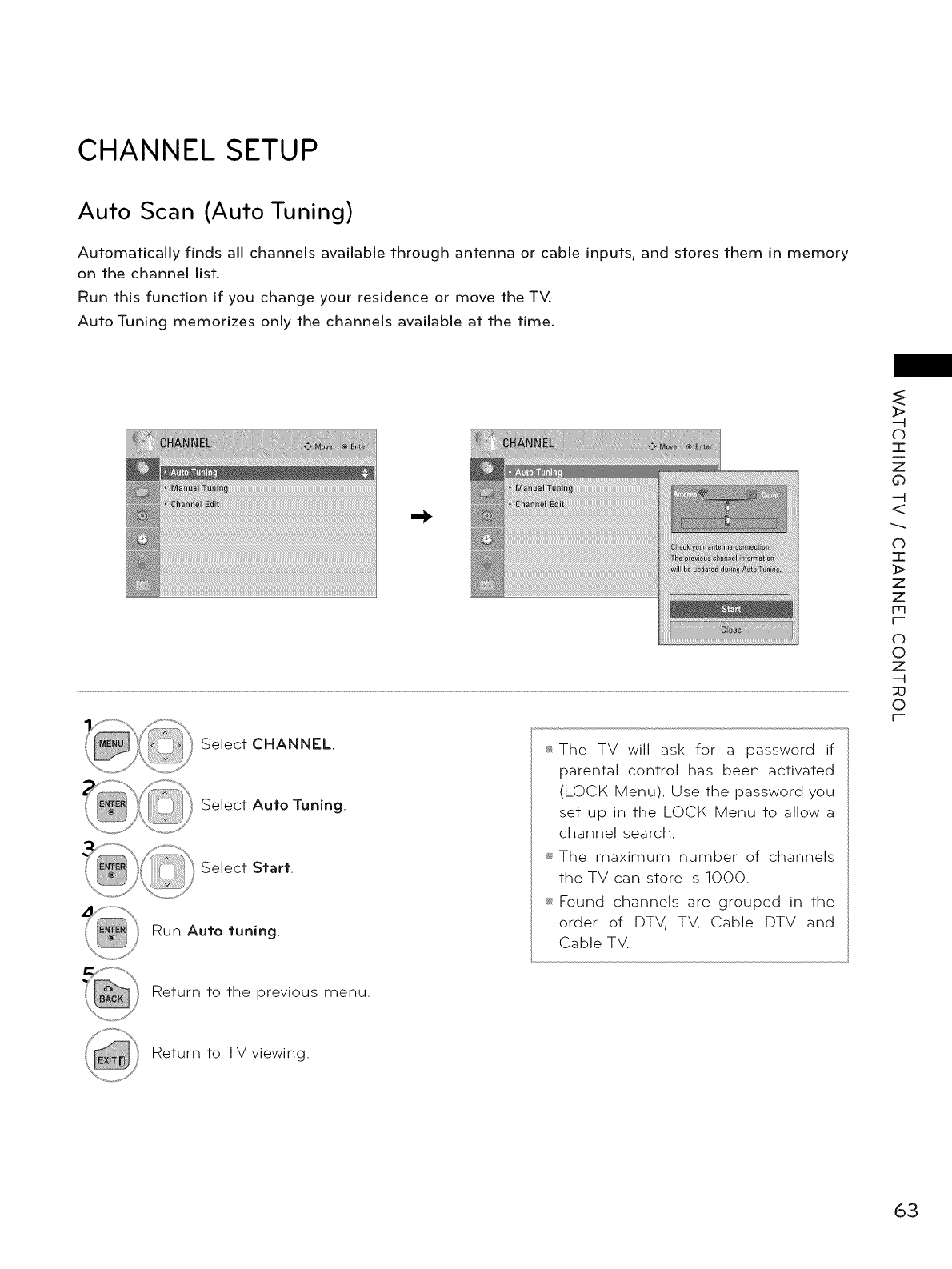
CHANNEL SETUP
Auto Scan (Auto Tuning)
Automatically finds all channels available through antenna or cable inputs, and stores them in memory
on the channel list.
Run this function if you change your residence or move the TV.
Auto Tuning memorizes only the channels available at the time.
Select CHANNEL.
Select Auto Tuning.
Select Start.
Run Auto tuning.
_ The TV will ask for a password if
parental control has been activated
(LOCK Menu). Use the password you
set up in the LOCK Menu to allow a
channel search.
_ The maximum number of channels
the TV can store is 1000.
Found channels are grouped in the
order of DTV, TV, Cable DTV and
Cable TV.
Return to the previous menu.
>
-4
db
T
z
0
-4
<
0
I
>
z
z
Fq
F-
c_
©
z
-4
©
F-
Return to TV viewing.
63
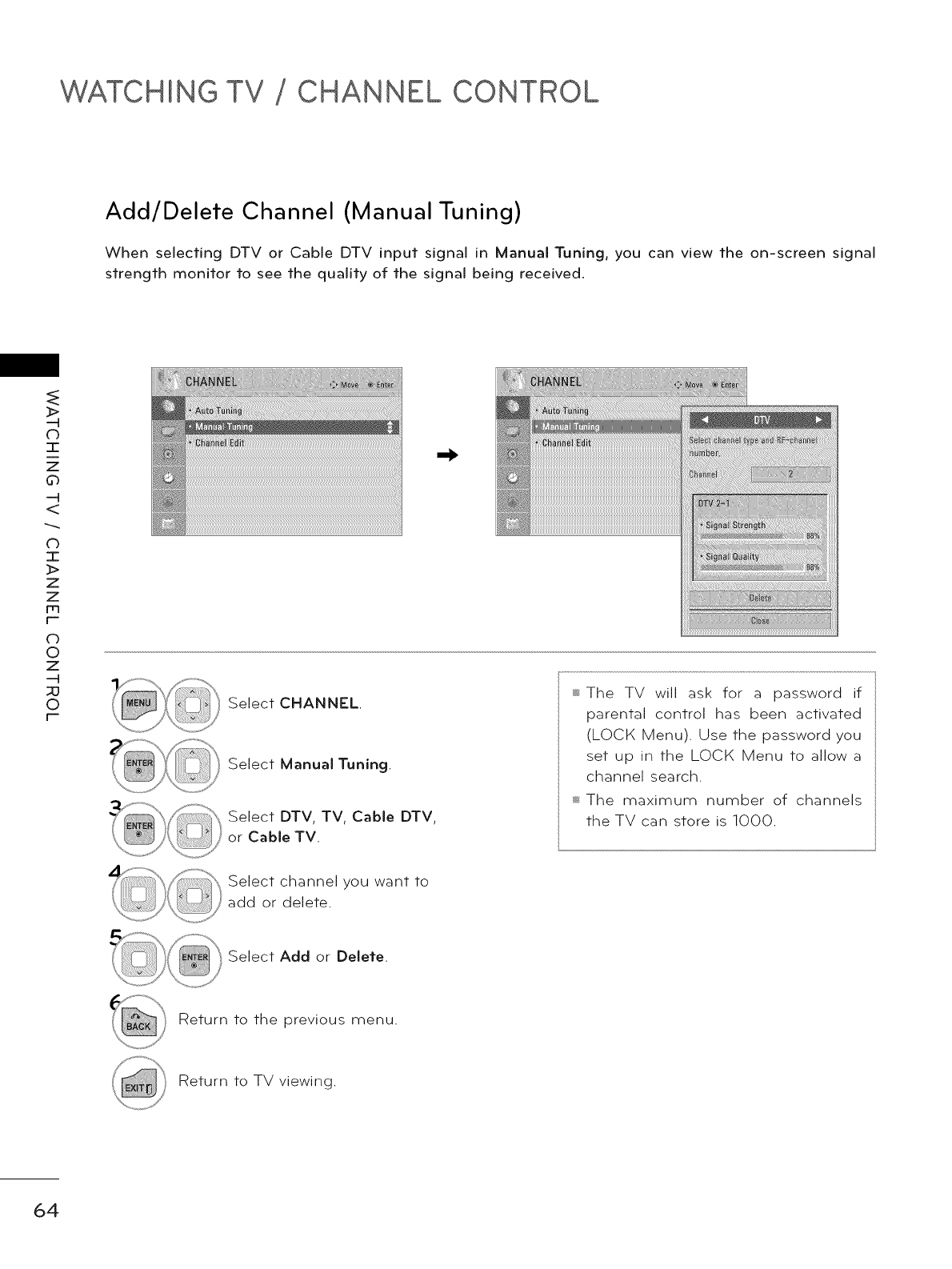
WATCHING TV CHANNEL CONTROL
Add/Delete Channel (Manual Tuning)
When selecting DTV or Cable DTV input signal in Manual Tuning, you can view the on-screen signal
strength monitor to see the quality of the signal being received.
_>
-4
db
I
Z
d_
-4
CD
I
z
z
m
r-
db
O
Z
-4
O
r-
Select CHANNEL.
Select Manual Tuning.
Select DTV, TV, Cable DTV,
or Cable TV.
Select channel you want to
add or delete.
_ The TV will ask for a password if
parental control has been activated
(LOCK Menu). Use the password you
set up in the LOCK Menu to allow a
channel search.
_ The maximum number of channels
the TV can store is 1000.
Select Add or Delete.
Return to the previous menu.
Return to TV viewing.
64
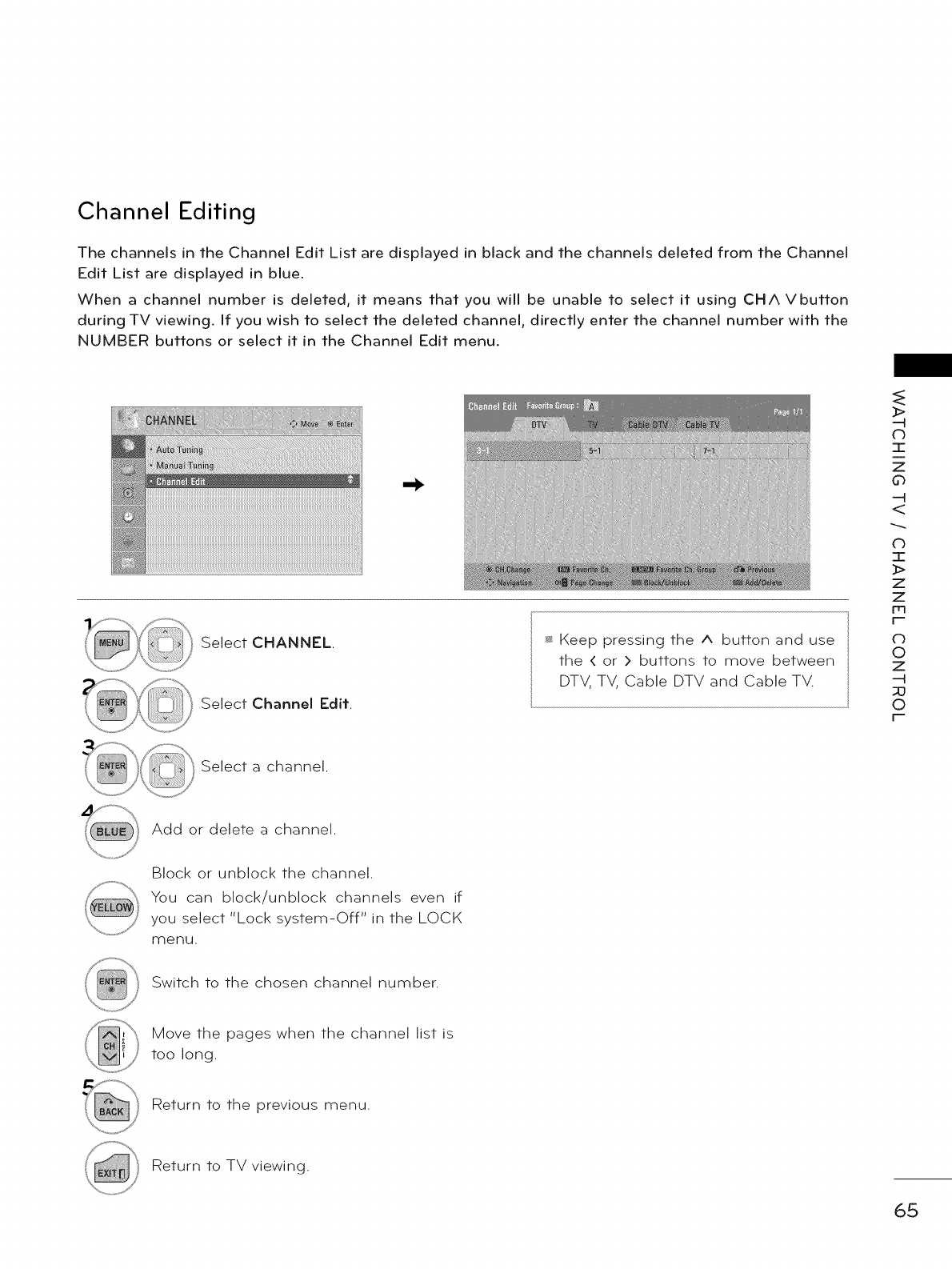
Channel Editing
The channels in the Channel Edit List are displayed in black and the channels deleted from the Channel
Edit List are displayed in blue.
When a channel number is deleted, it means that you will be unable to select it using CHA Vbutton
during TV viewing. If you wish to select the deleted channel, directly enter the channel number with the
NUMBER buttons or select it in the Channel Edit menu.
Select CHANNEL.
Select Channel Edit.
_ Keep pressing the ^button and use
the <or > buttons to move between
DTV, TV, Cable DTV and Cable TV.
3>
-4
d_
T
z
0
-4
<
C)
7-
>
Z
Z
rq
r
o
0
z
-4
_0
0
r
Select a channel.
Add or delete a channel.
Block or unblock the channel.
You can block/unblock channels even if
you select "Lock system-Off" in the LOCK
menu.
Switch to the chosen channel number.
Move the pages when the channel list is
too long.
Return to the previous menu.
Return to TV viewing.
65
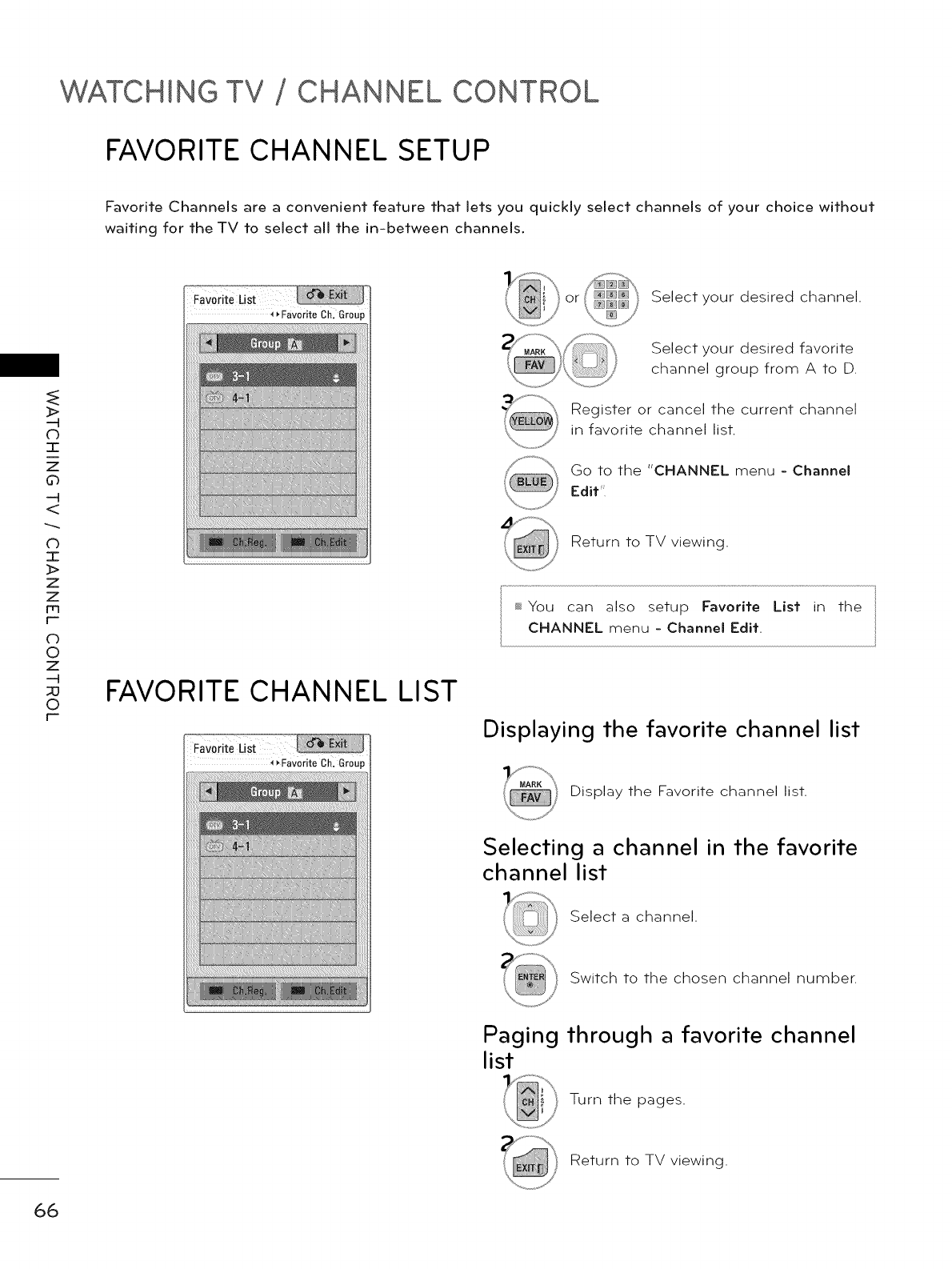
WATCHING TV CHANNEL CONTROL
FAVORITE CHANNEL SETUP
Favorite Channels are a convenient feature that lets you quickly select channels of your choice without
waiting for the TV to select all the in-between channels.
or Select your desired channel.
_>
(b
I
z
d_
-N
<
CD
I
z
z
m
r-
(b
0
Z
-q
_0
0
r-
FAVORITE CHANNEL LIST
Select your desired favorite
channel group from A to D.
Register or cancel the current channel
in favorite channel list.
Go to the "CHANNEL menu - Channel
Edit
Return to TV viewing.
_ You can also setup Favorite List in the
CHANNEL menu - Channel Edit.
Displaying the favorite channel list
Display the Favorite channel list.
Selecting a channel in the favorite
channel list
Select a channel.
Switch to the chosen channel number.
Paging through a favorite channel
list
Turn the pages.
Return to TV viewing.
66
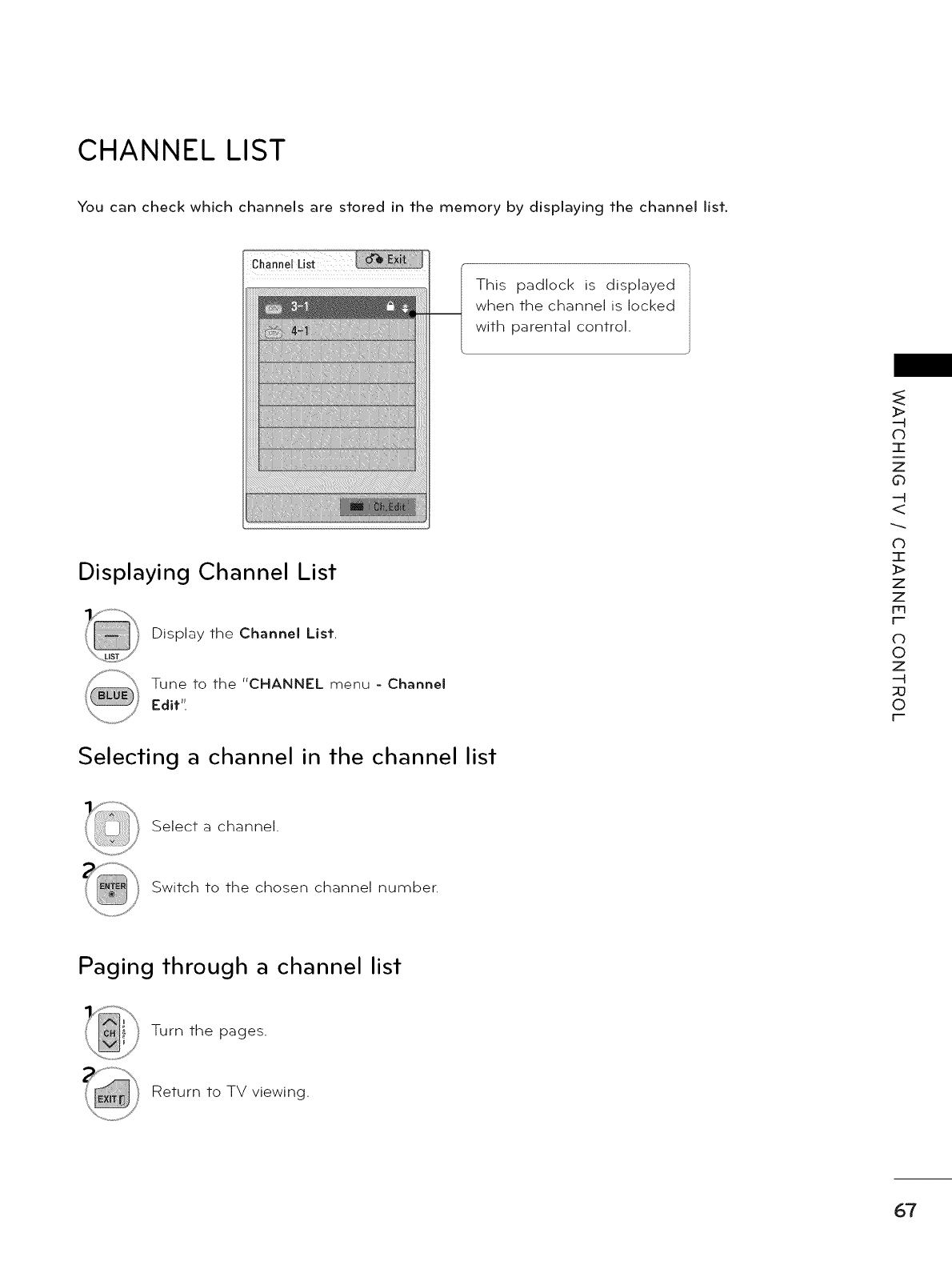
CHANNEL LIST
You can check which channels are stored in the memory by displaying the channel list.
This padlock is displayed
when the channel is locked
with parental control.
Displaying Channel List
Display the Channel List.
Tune to the "CHANNEL menu - Channel
Edit".
Selecting a channel in the channel list
_>
C)
I
z
0
<
db
3-
_>
Z
Z
m
r'-
(-3
0
Z
--H
_0
0
r'-
Select a channel.
Switch to the chosen channel number.
Paging through a channel list
Turn the pages.
Return to TV viewing.
67
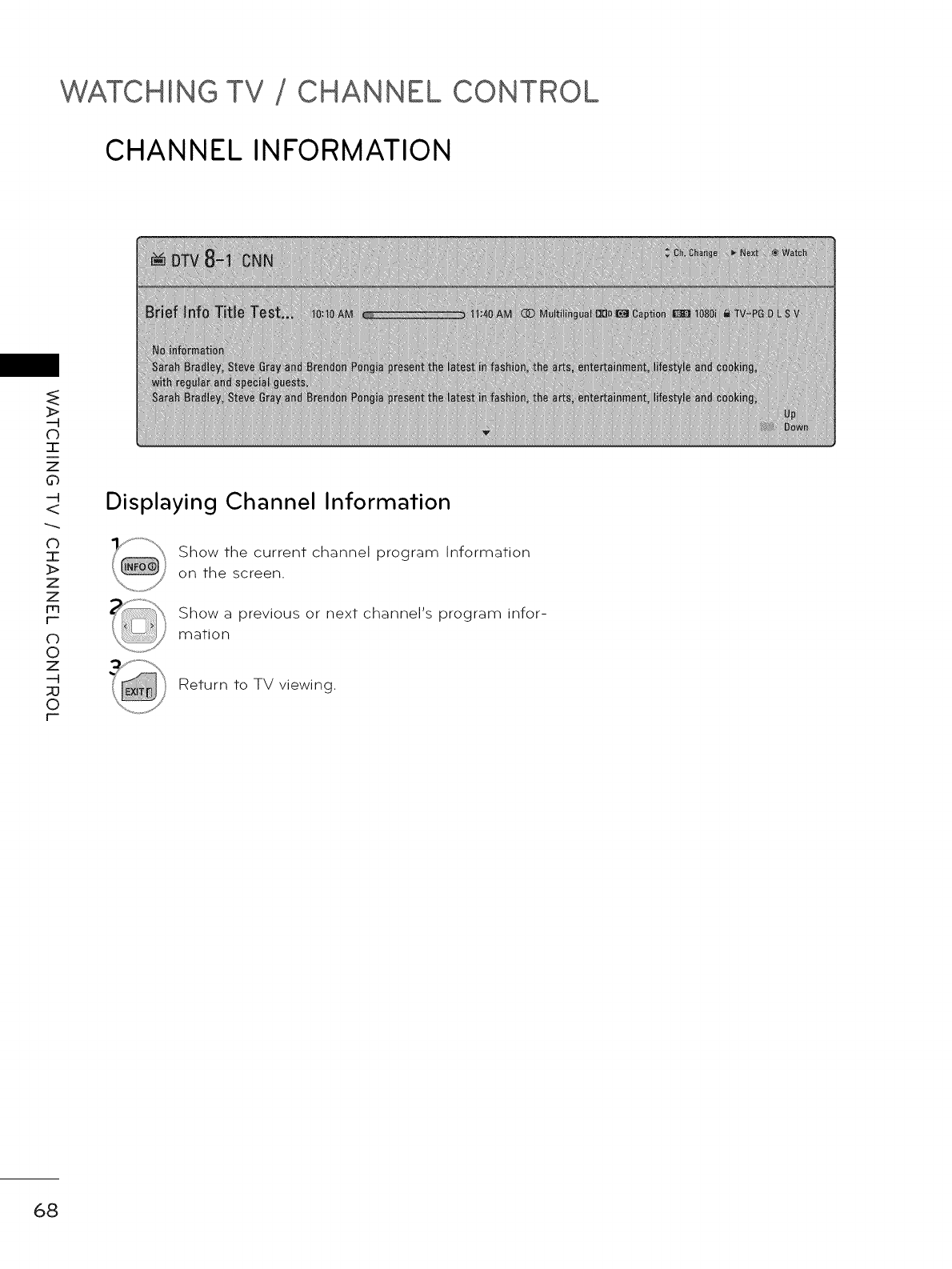
WATCHING TV CHANNEL CONTROL
CHANNEL INFORMATION
--4
(b
I
Z
d_
--4
CD
I
Z
Z
F-
c)
0
z
-q
_0
0
F-
Displaying Channel Information
Show the current channel program Information
on the screen.
Show a previous or next channel's program infor-
mation
Return to TV viewing.
68
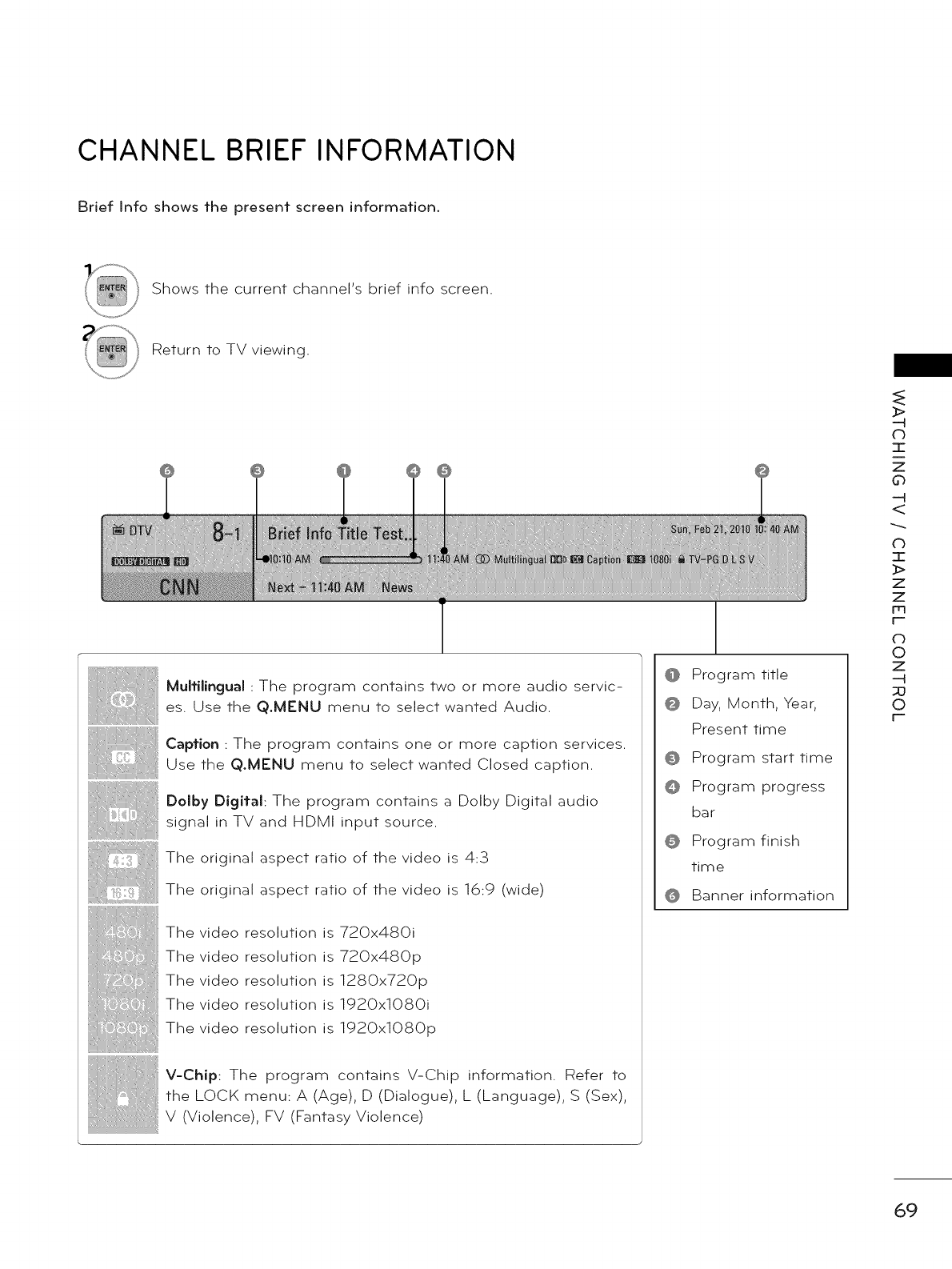
CHANNEL BRIEF INFORMATION
Brief Into shows the present screen information.
Shows the current channel's brief into screen.
Return to TV viewing.
Muitilingual : The program contains two or more audio servic-
es. Use the Q.MENU menu to select wanted Audio.
Caption : The program contains one or more caption services.
Use the Q.MENU menu to select wanted Closed caption.
Dolby Digital: The program contains a Dolby Digital audio
signal in TV and HDMI input source.
The original aspect ratio of the video is 4:3
The original aspect ratio of the video is 16:9 (wide)
The video resolution is 720x480i
The video resolution is 720x480p
The video resolution is 1280x720p
The video resolution is 1920x1080i
The video resolution is 1920xlOSOp
V-Chip: The program contains V-Chip information. Refer to
the LOCK menu: A (Age), D (Dialogue), L (Language), S (Sex),
V (Violence), FV (Fantasy Violence)
Program title
Day, Month, Year,
Present time
Program start time
Program progress
bar
Program finish
time
Banner information
>
db
T
z
0
<
O
I
>
z
z
m
F=
c)
©
z
-H
©
F=
69
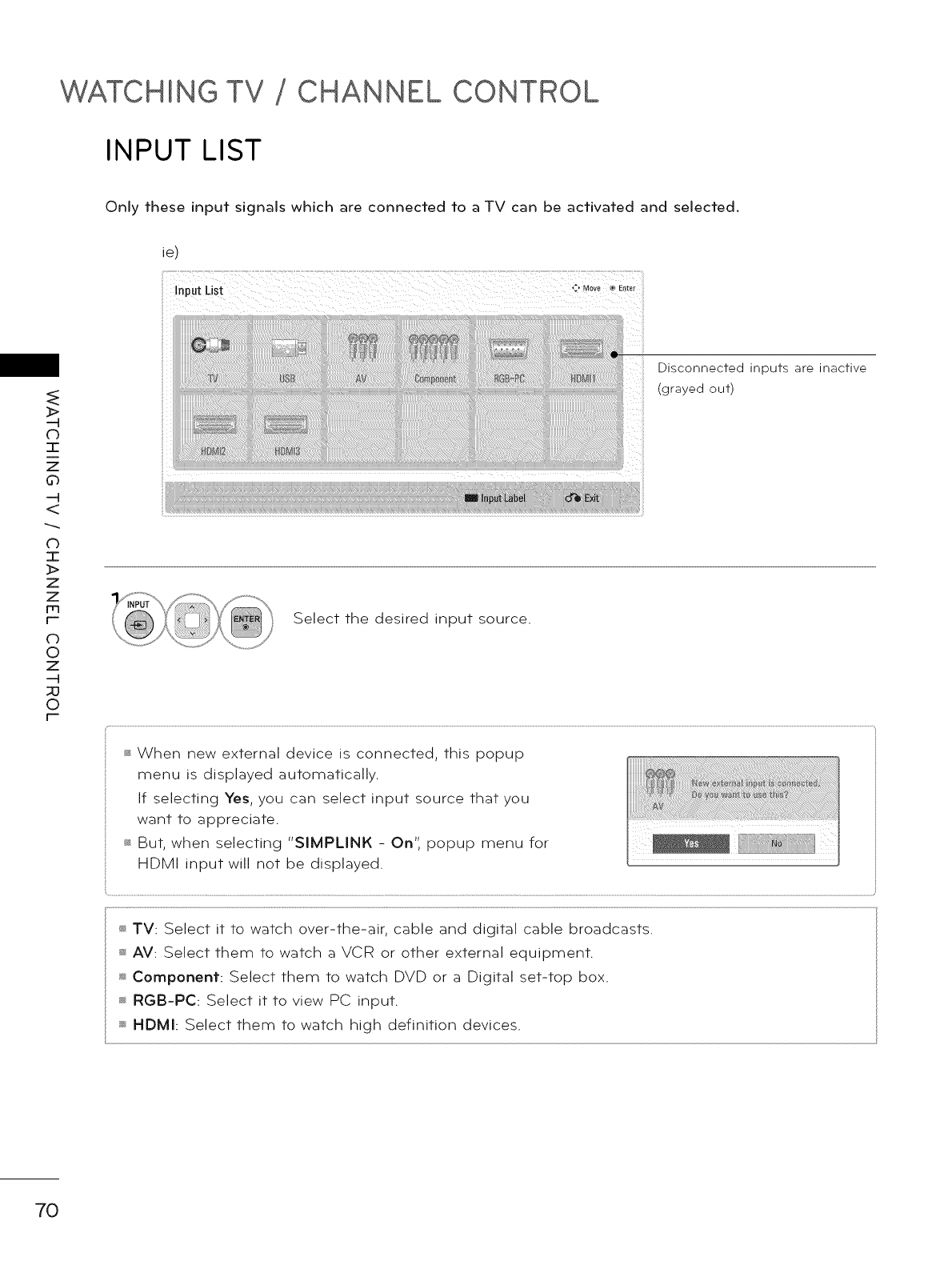
WATCHING TV CHANNEL CONTROL
INPUT LIST
Only these input signals which are connected to a TV can be activated and selected.
ie)
Input List ,:, Move_ Enter
C)
I
z
G_
<
CD
I
Z
Z
F-
c)
0
z
-q
_0
0
F-
Disconnected inputs are inactive
grayed out)
Select the desired input source.
_ When new external device is connected, this popup
menu is displayed automatically.
If selecting Yes, you can select input source that you
want to appreciate.
_ But, when selecting "SIMPLINK - On", popup menu for
HDMI input will not be displayed.
_, TV: Select it to watch over-the-air, cable and digital cable broadcasts.
_sAV: Select them to watch a VCR or other external equipment.
_ Component: Select them to watch DVD or a Digital set-top box.
_aRGB-PC: Select it to view PC input.
_ HDMI: Select them to watch high definition devices.
70
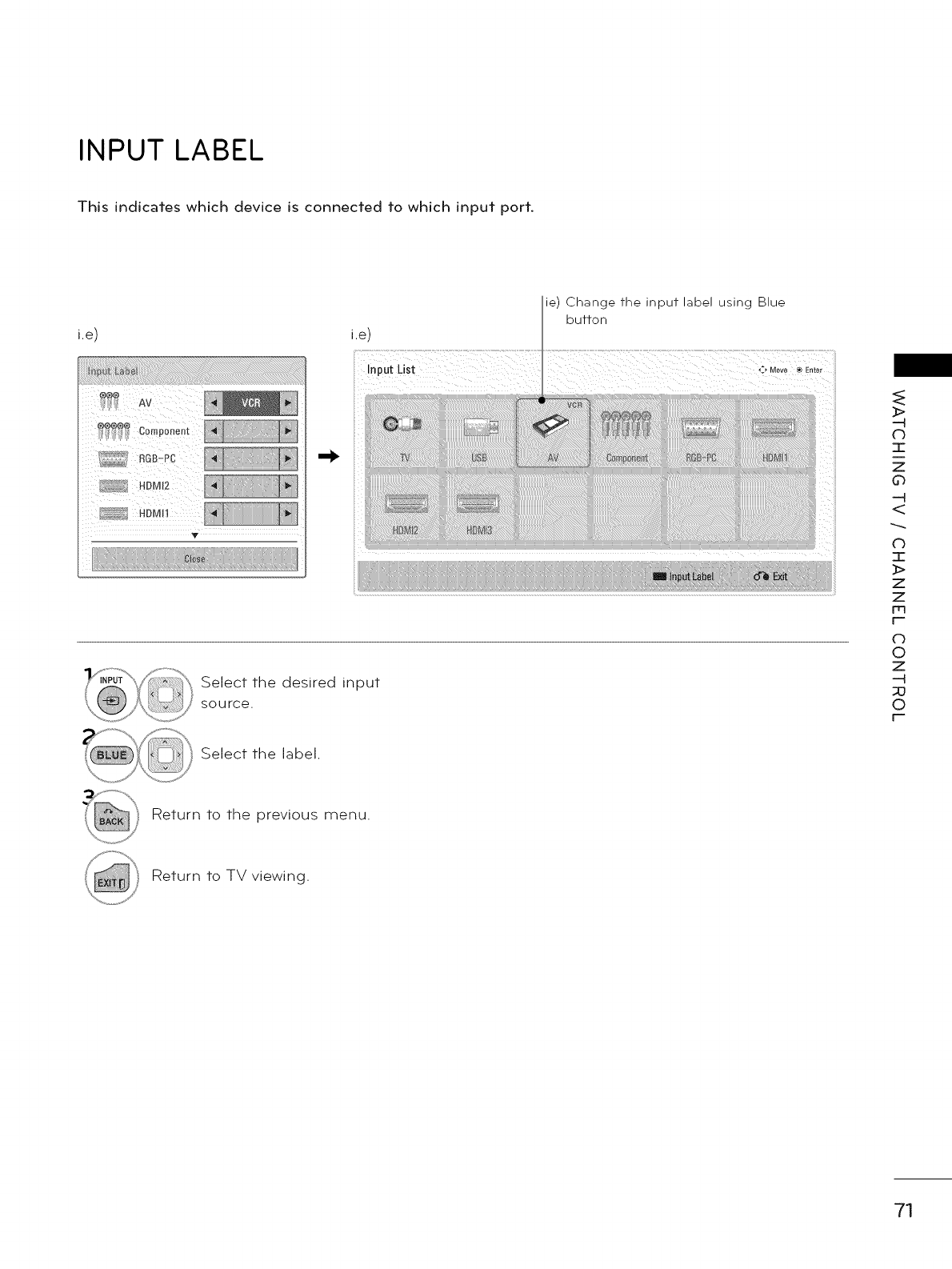
INPUT LABEL
This indicates which device is connected to which input port.
i.e)
z z v
i.e)
InputList
ie) Change the input label using Blue
button
"_ Move ® Enter
Select the desired input
source.
Select the label.
_>
-4
db
T
z
0
-4
<
C)
-r-
z
z
Fr3
F-"
(-3
©
Z
-4
;0
0
F-"
Return to the previous menu.
Return to TV viewing.
71
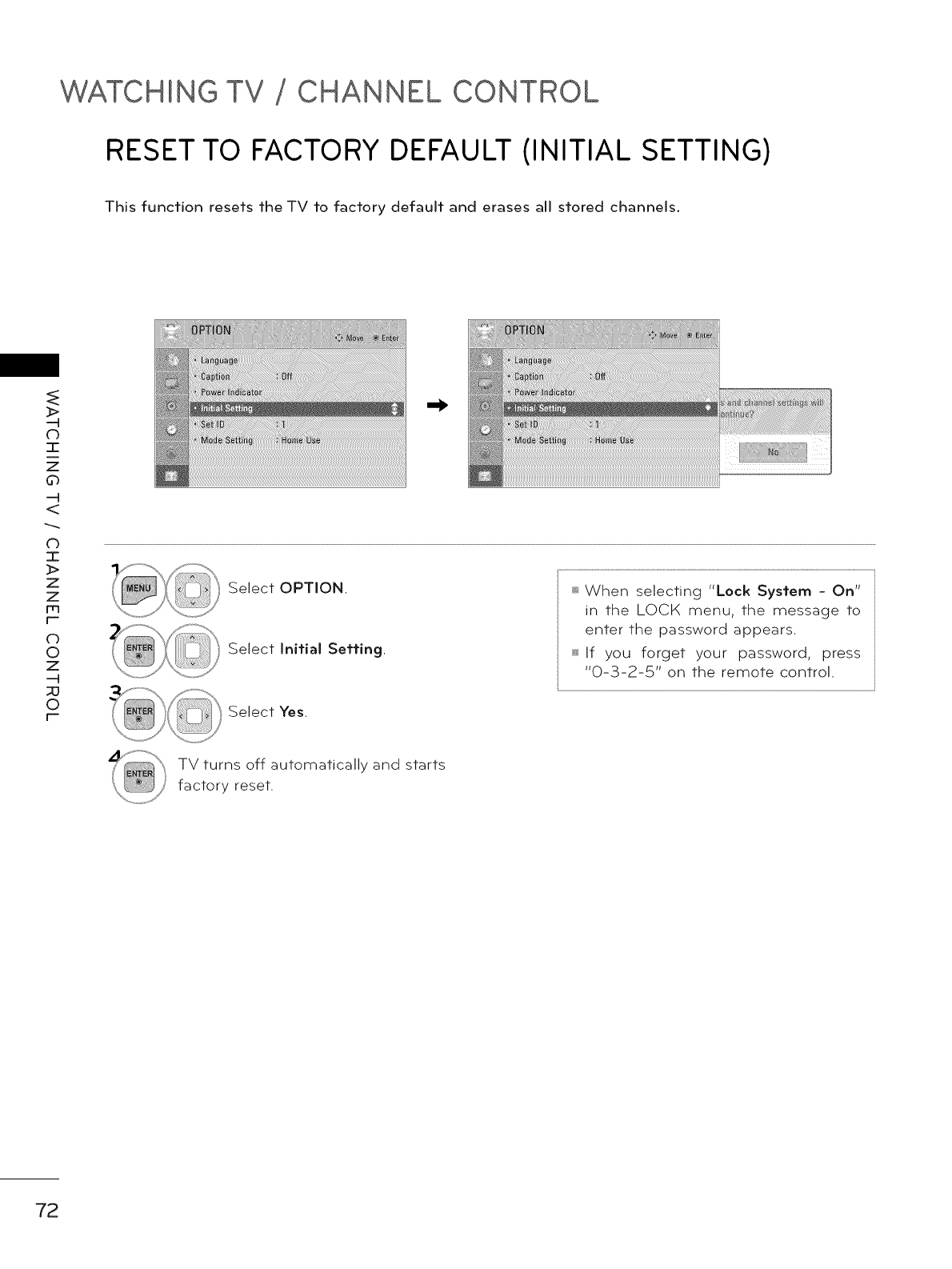
WATCHING TV CHANNEL CONTROL
RESET TO FACTORY DEFAULT (INITIAL SETTING)
This function resets the TV to factory default and erases all stored channels.
_>
(b
I
z
d_
-N
CD
I
z
z
m
r-
c)
0
z
-q
_0
0
r-
Select OPTION.
Select Initial Setting.
Select Yes.
_ When selecting "Lock System - On"
in the LOCK menu, the message to
enter the password appears.
_ If you forget your password, press
"0-3-2-5" on the remote control.
TV turns off automatically and starts
factory reset.
72
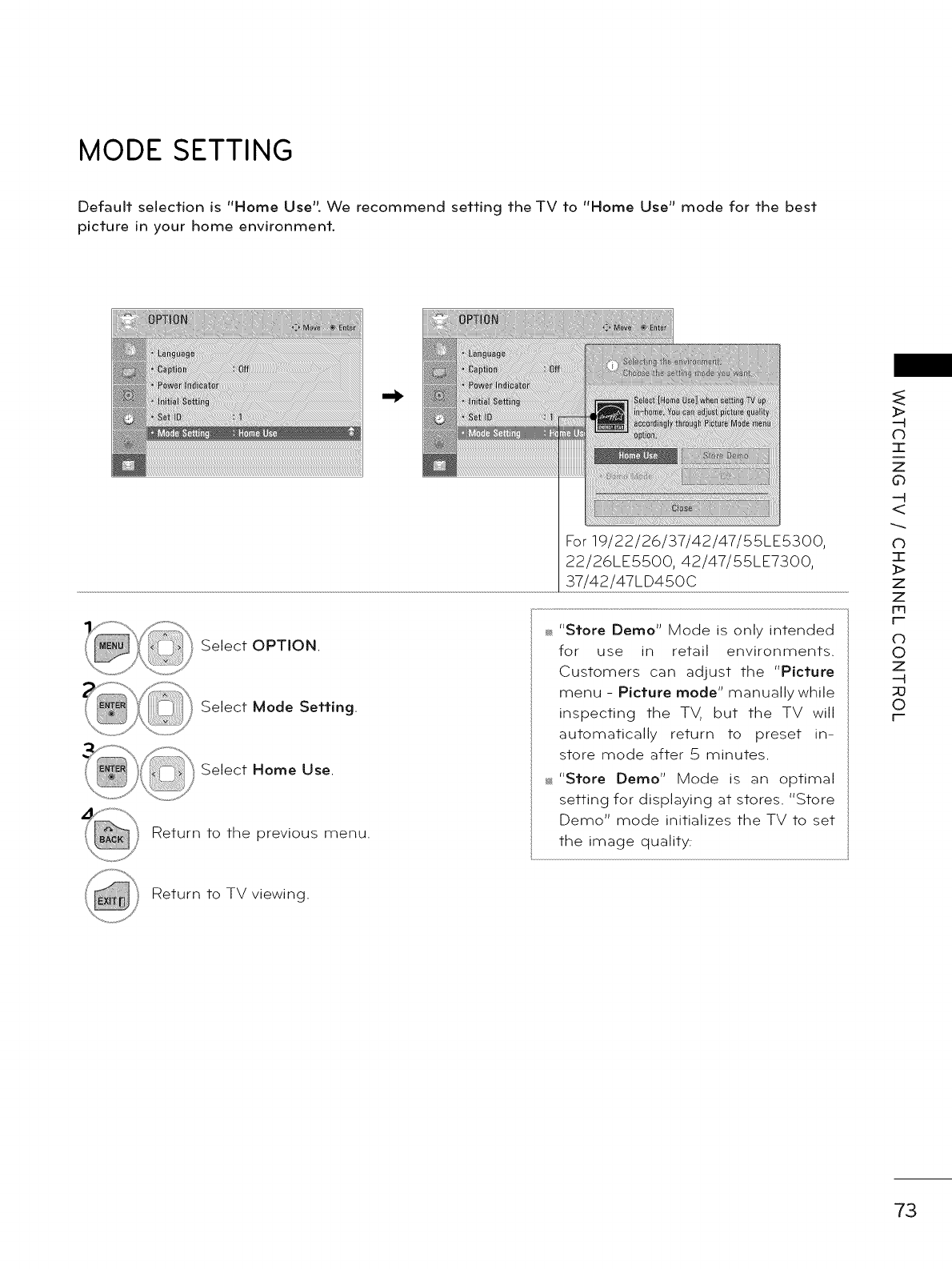
MODE SETTING
Default selection is "Home Use". We recommend setting the TV to "Home Use" mode for the best
picture in your home environment.
Select OPTION.
Select Mode Setting.
Select Home Use.
Return to the previous menu.
For 19/22/26/37/42/47/55LE5300,
22/26LE5500, 42/47/55LE7300,
37/42/47LD450C
"Store Demo" Mode is only intended
for use in retail environments.
Customers can adjust the "Picture
menu - Picture mode" manually while
inspecting the TV, but the TV will
automatically return to preset in-
store mode after 5 minutes.
_ "Store Demo" Mode is an optimal
setting for displaying at stores. "Store
Demo" mode initializes the TV to set
the image qualit_
_>
-4
d)
T
z
0
-4
<
(b
22
z
z
Fr3
F--
o
0
z
-4
:o
0
F--
Return to TV viewing.
73
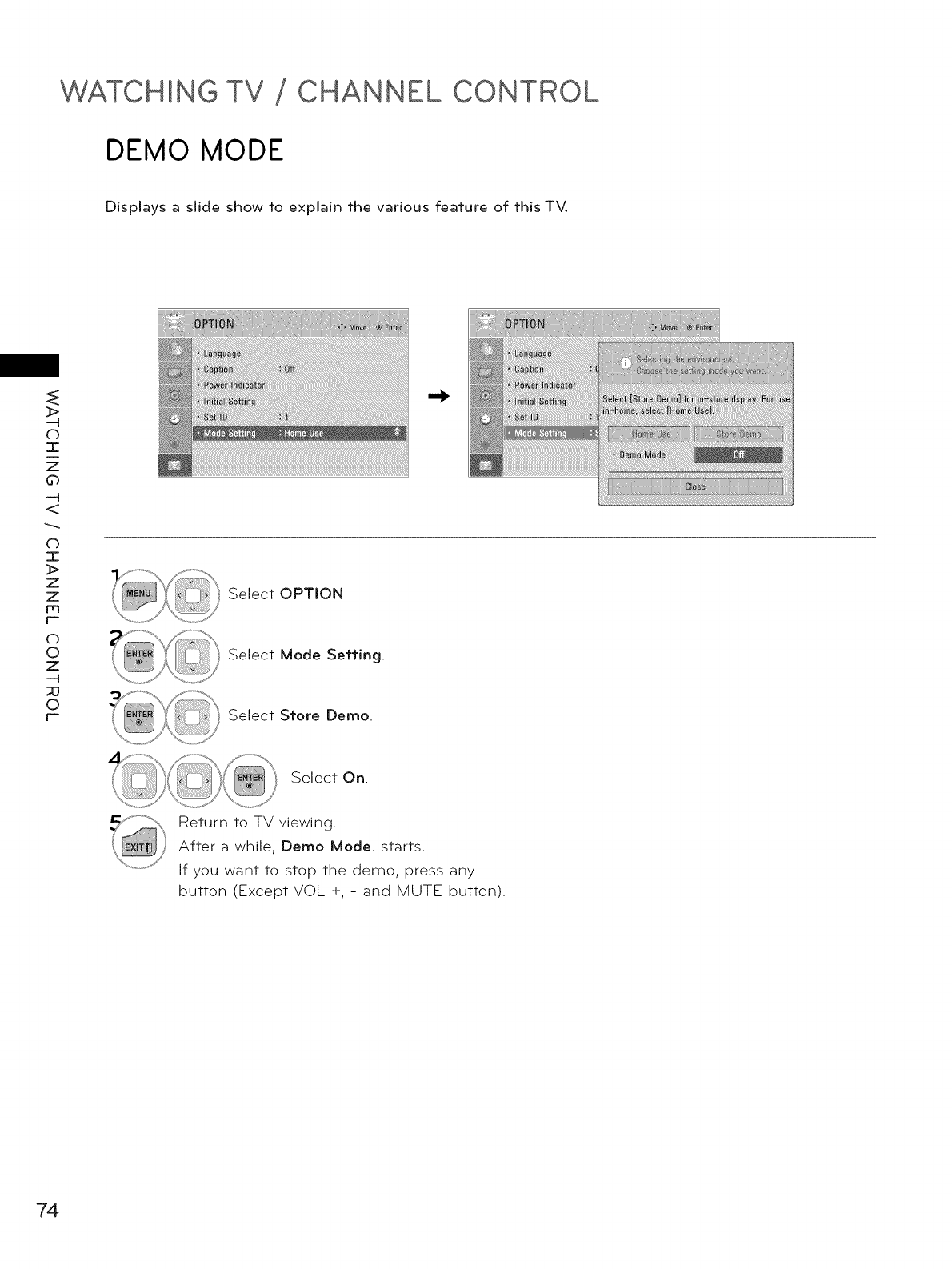
WATCHING TV CHANNEL CONTROL
DEMO MODE
Displays a slide show to explain the various feature of this TV.
_>
(b
-1-
z
d_
CD
I
Z
Z
F-
c)
0
z
-q
_0
0
F-
Select OPTION.
Select Mode Setting.
Select Store Demo.
Select On.
Return to TV viewing.
After a while, Demo Mode. starts.
If you want to stop the demo, press any
button (Except VOL +,- and MUTE button).
74
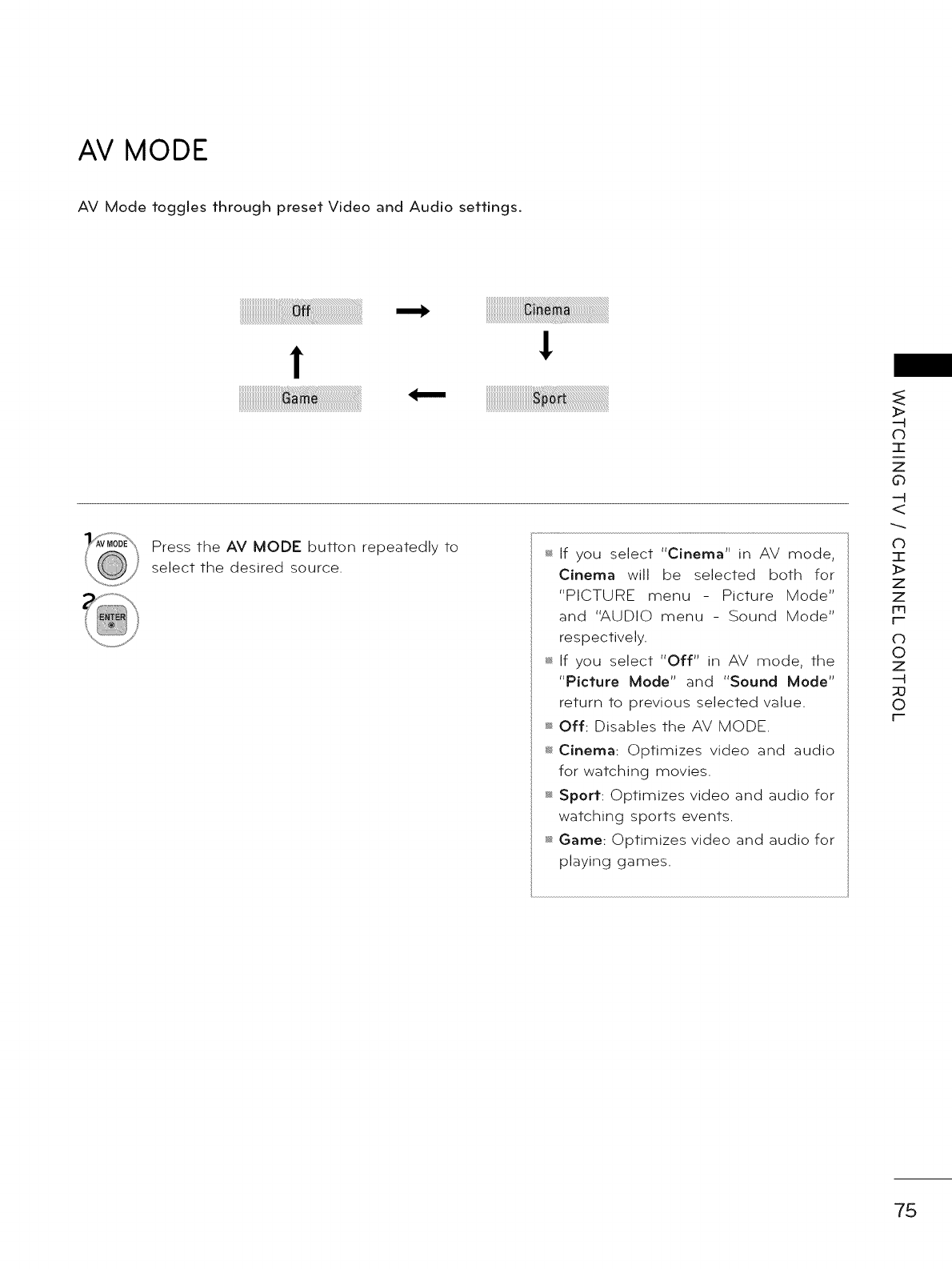
AV MODE
AV Mode toggles through preset Video and Audio settings.
!
4,,,,-,
!
Press the AV MODE button repeatedly to
select the desired source. _ If you select "Cinema" in AV mode,
Cinema will be selected both for
"PICTURE menu - Picture Mode"
and "AUDIO menu - Sound Mode"
respectively.
_ If you select "Off" in AV mode, the
"Picture Mode" and "Sound Mode"
return to previous selected value.
Off: Disables the AV MODE.
_ Cinema: Optimizes video and audio
for watching movies.
Sport: Optimizes video and audio for
watching sports events.
_;_Game: Optimizes video and audio for
playing games.
>
-4
C)
T
z
0
-4
<
0
I
>
z
z
Fq
F=
c_
©
z
-4
©
F=
75
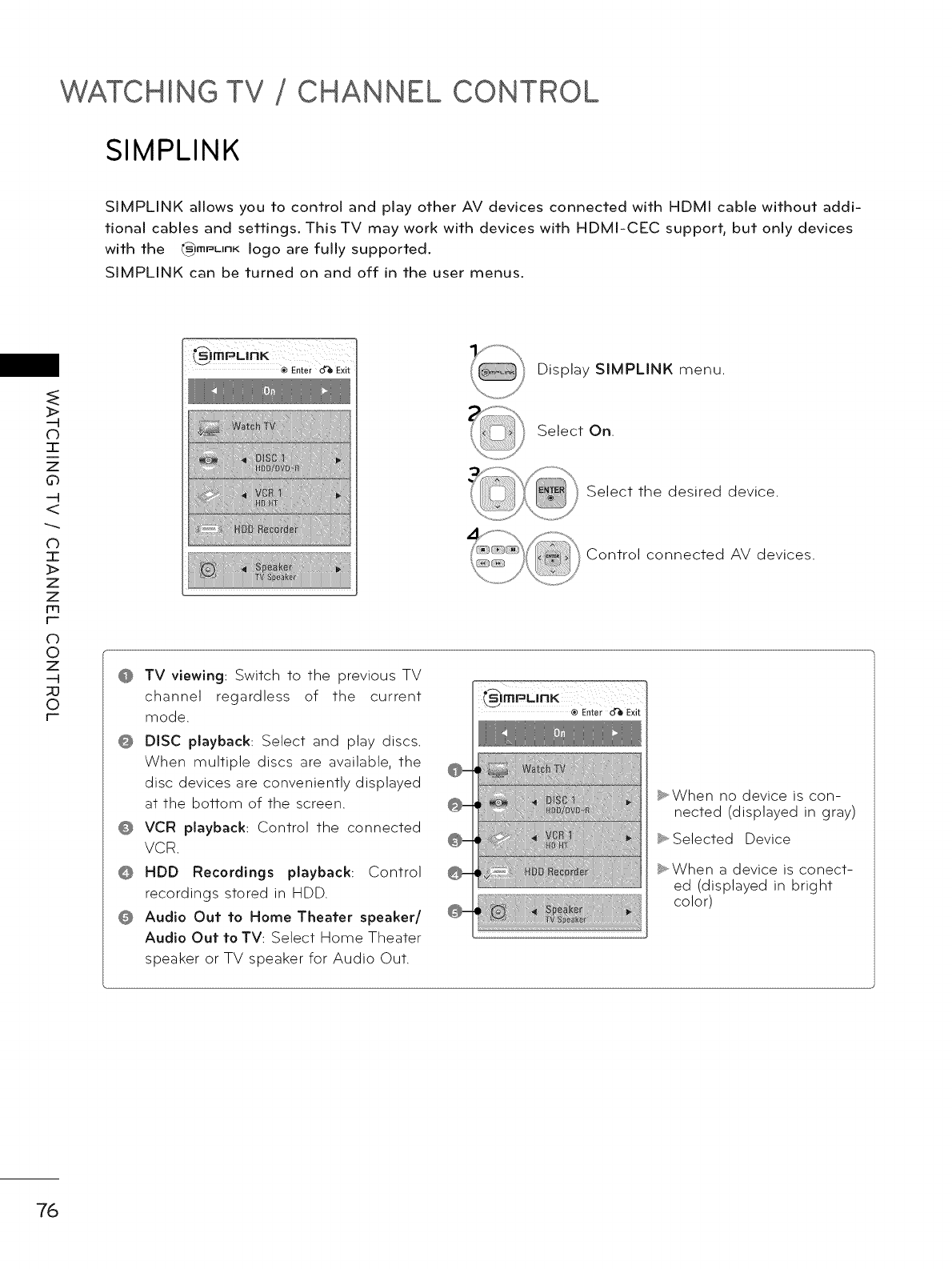
WATCHING TV CHANNEL CONTROL
SIMPLINK
SIMPLINK allows you to control and play other AV devices connected with HDMI cable without addi-
tional cables and settings. This TV may work with devices with HDMI-CEC support, but only devices
with the _}ImPLInK logo are fully supported.
SIMPLINK can be turned on and off in the user menus.
_>
-4
(b
I
z
d_
-4
<
CD
I
Z
Z
m
F--
c)
0
z
-4
_0
0
F--
Display SIMPLINK menu.
Select On.
Select the desired device.
Control connected AV devices.
@ TV viewing: Switch to the previous TV
channel regardless of the current
mode.
@ DISC playback: Select and play discs.
When multiple discs are available, the
disc devices are conveniently displayed
at the bottom of the screen.
@ VCR playback: Control the connected
VCR.
@ HDD Recordings playback: Control
recordings stored in HDD.
@ Audio Out to Home Theater speaker/
Audio Out to TV: Select Home Theater
speaker or TV speaker for Audio Out.
_lmPl_mrlK ® Enter o'_ Exit
i[!i!iiiiiiB!ii/BB!_il _,When no device is con-
nected (displayed in gray)
_, Selected Device
_,When a device is conect-
ed (displayed in bright
color)
76
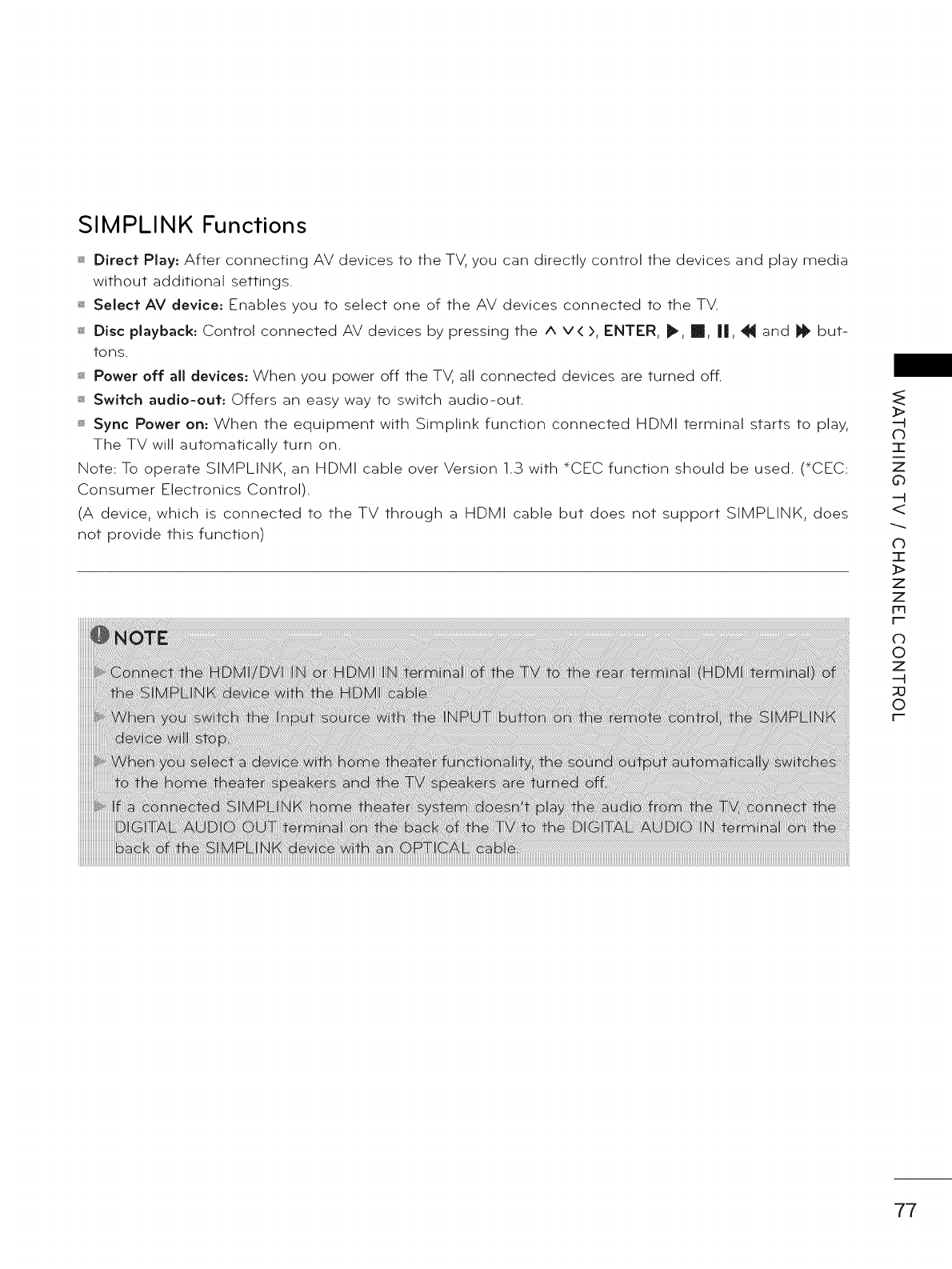
SIMPLINK Functions
_ Direct Play: After connecting AV devices to the TV, you can directly control the devices and play media
without additional settings.
_ Select AV device: Enables you to select one of the AV devices connected to the TV.
_ Disc playback: Control connected AV devices by pressing the ^ v< >, ENTER, _, m, ||, _ and il_ but-
tons.
_ Power off all devices: When you power off the TV, all connected devices are turned off.
_ Switch audio-out: Offers an easy way to switch audio-out.
_ Sync Power on: When the equipment with Simplink function connected HDMI terminal starts to play,
The TV will automatically turn on.
Note: To operate SIMPLINK, an HDMI cable over Version 1.3 with _CEC function should be used. (_CEC:
Consumer Electronics Control).
(A device, which is connected to the TV through a HDMI cable but does not support SIMPLINK, does
not provide this function)
>
(b
7-
z
0
<
0
I
>
z
z
Fq
F-
c_
©
z
-H
©
F-
77
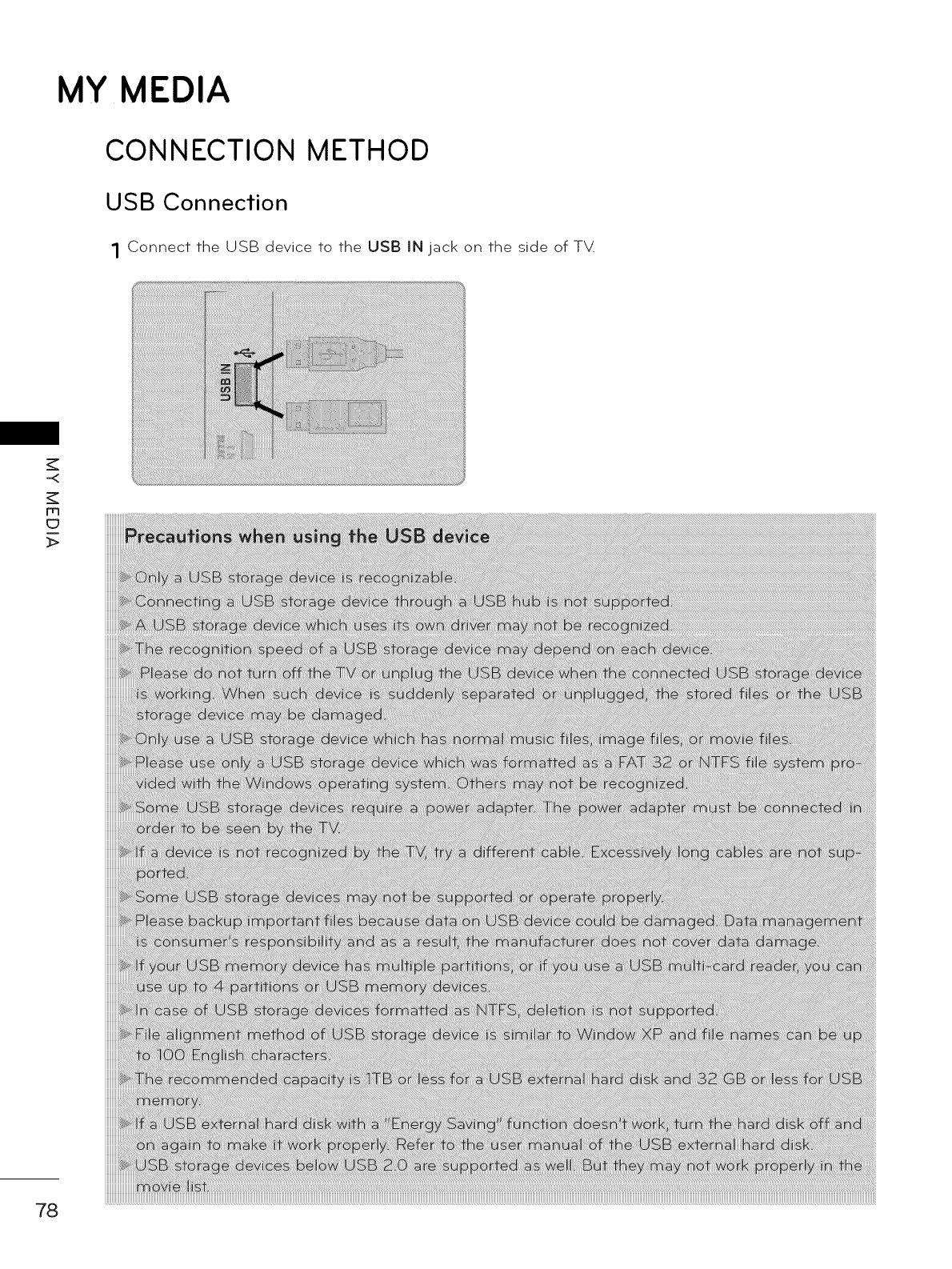
MY MEDIA
CONNECTION METHOD
USB Connection
1 Connect the USB device to the USB IN jack on the side of TV.
-<
m
_>
78
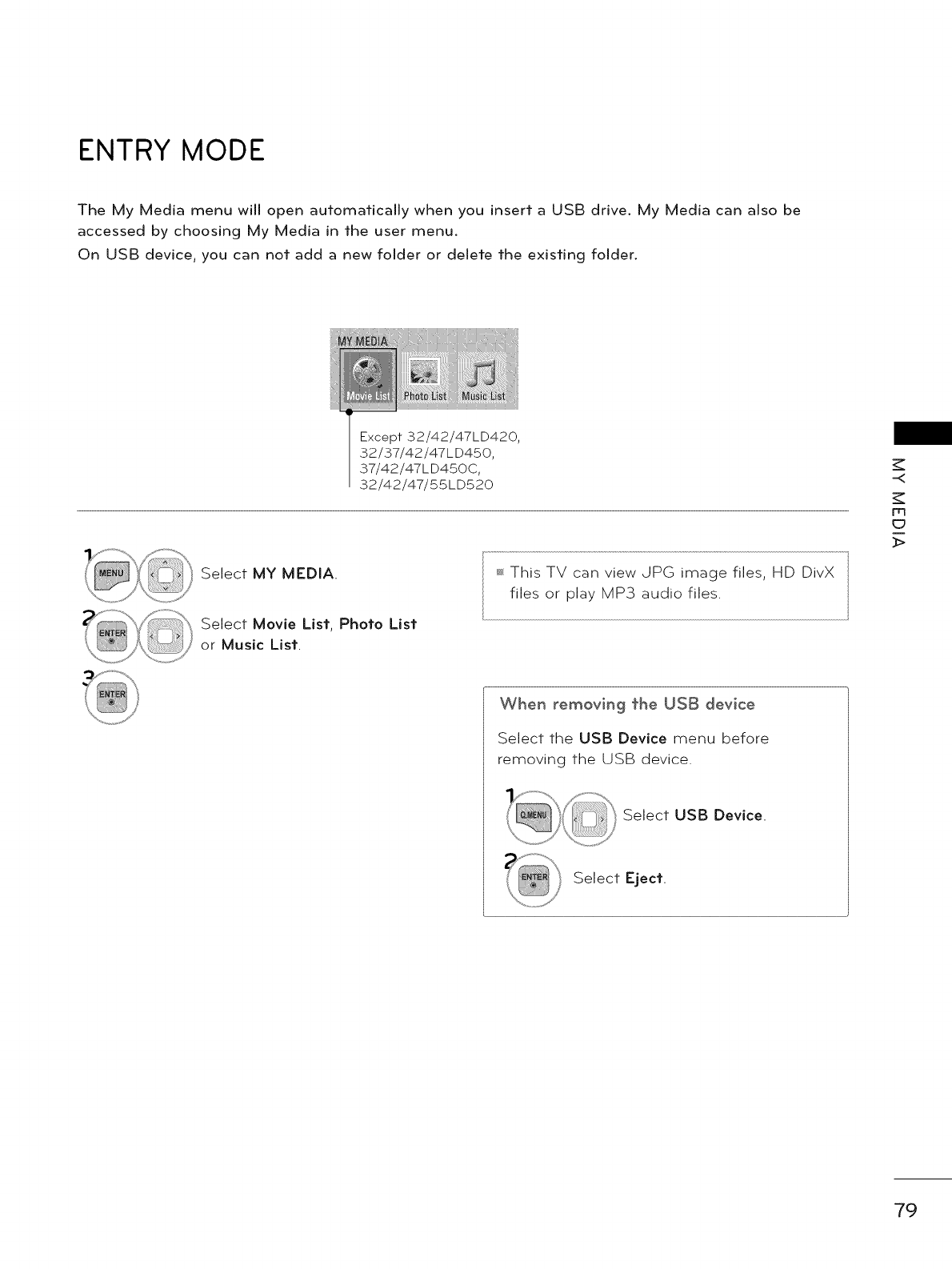
ENTRY MODE
The My Media menu will open automatically when you insert a USB drive. My Media can also be
accessed by choosing My Media in the user menu.
On USB device, you can not add a new folder or delete the existing folder.
Except 32/42/47LD420,
32/37/42/47LD450,
37/42/47LD450C,
32/42/47/55LD520
Select MY MEDIA.
Select Movie List, Photo List
or Music List.
This TV can view JPG image files, HD DivX
files or play MP3 audio files.
-<
rrl
_>
When removing the USB device
Select the USB Device menu before
removing the USB device.
Select USB Device.
Select Eject.
79
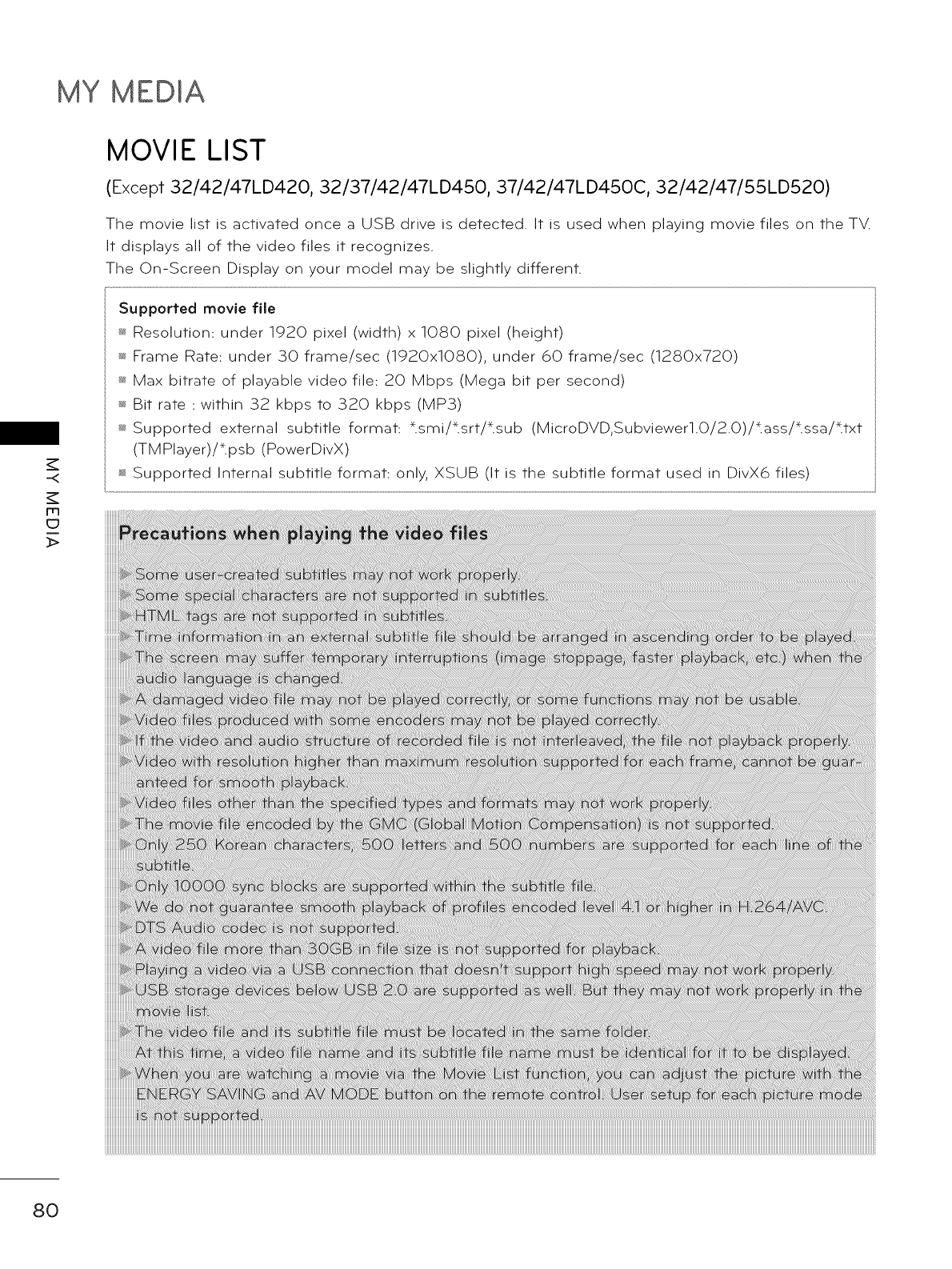
MY MEDIA
-.<
m
MOVIE LIST
(Except 32/42/47LD420, 32/37/42/47LD450, 37/42/47LD450C, 32/42/47/55LD520)
The movie list is activated once a USB drive is detected. It is used when playing movie files on the TV.
It displays all of the video files it recognizes.
The On-Screen Display on your model may be slightly different.
Supported movie file
s_Resolution: under 1920 pixel (width) x 1080 pixel (height)
s_Frame Rate: under _SOframe/sec (1920x1080), under 60 frame/sec (1280x720)
s_Max bitrate of playable video file: 20 Mbps (Mega bit per second)
s_Bit rate : within 32 kbps to 320 kbps (MP3)
s_Supported external subtitle format: _.smi/_.srt/_.sub (MicroDVD,Subviewerl.0/2.0)/tass/_.ssa/ttxt
(TMPlayer)/tpsb (PowerDivX)
_ Supported Internal subtitle format: only, XSUB (It is the subtitle format used in DivX6 files)
80
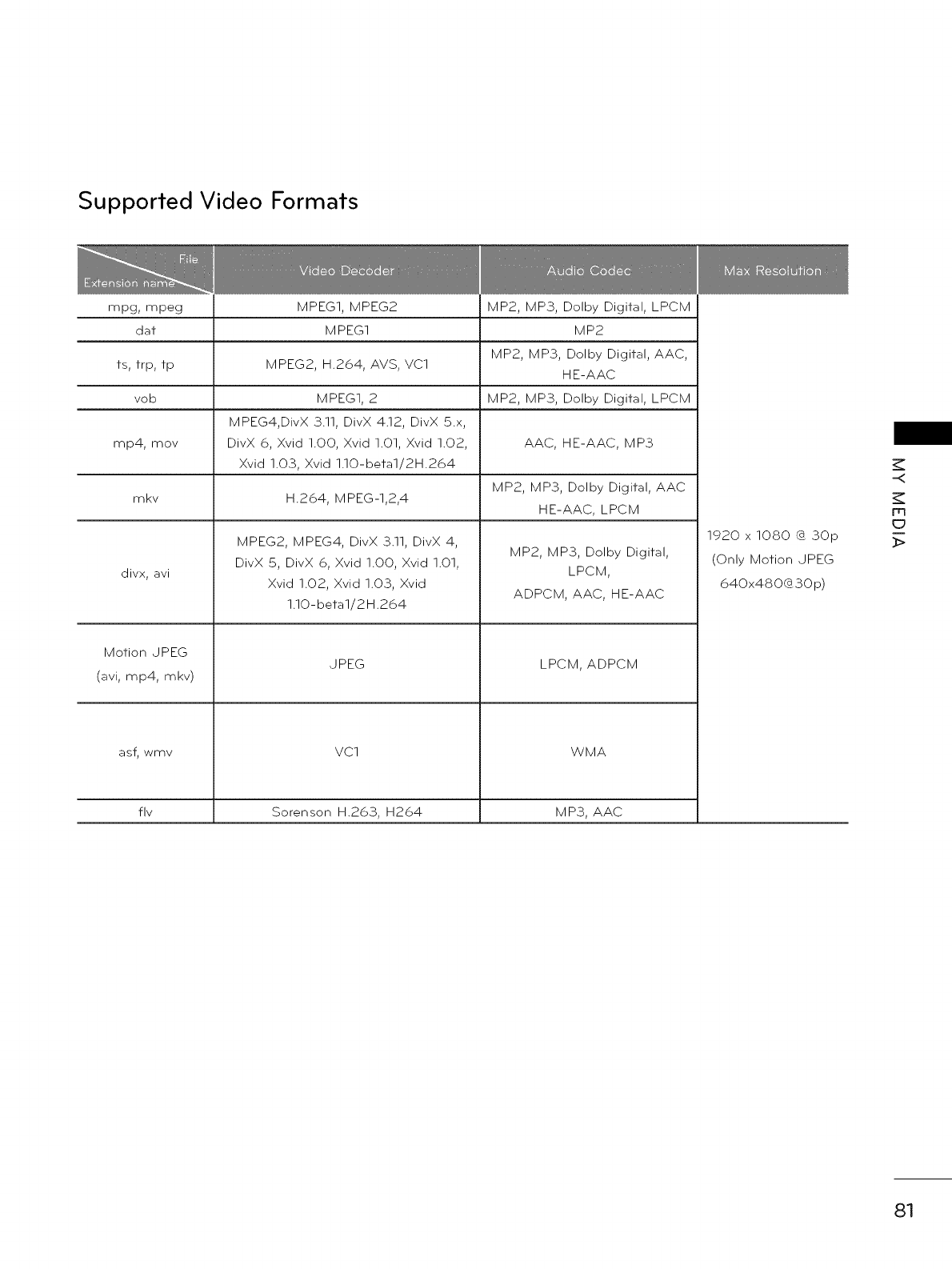
Supported Video Formats
mpg, mpeg MPEG1, MPEG2
dat MPEG1
ts, trp, tp MPEG2, H.264, AVS, VC1
vob MPEG1, 2
MPEG4,DivX 3.11, DivX 4.12, DivX 5.x,
rap4, mov DivX 6, Xvid 1.00, Xvid 1.01, Xvid 1.02,
Xvid 1.03, Xvid 1.10-betal/2H.264
mkv H.264, M PEG-I,2,4
divx, avi
Motion JPEG
(avi, rap4, mkv)
asf, wmv
MPEG2, MPEG4, DivX 3.11, DivX 4,
DivX 5, DivX 6, Xvid 1.00, Xvid 1.01,
Xvid 1.02, Xvid 1.03, Xvid
1.10-beta1/2H.264
JPEG
VC1
MP2, MP3, Dolby Digital, LPCM
MP2
MP2, MP3, Dolby Digital, AAC,
H E-AAC
MP2, MP3, Dolby Digital, LPCM
AAC, H E-AAC, M P3
MP2, MP3, Dolby Digital, AAC
H E-AAC, LPCM
MP2, MP3, Dolby Digital,
LPCM,
ADPCM, AAC, HE-AAC
LPCM, ADPCM
WMA
fly Sorenson H.263, H264 MP3, AAC
1920 x 1080 {_ 30p
(Only Motion JPEG
640x480030p)
-<
m
_>
81
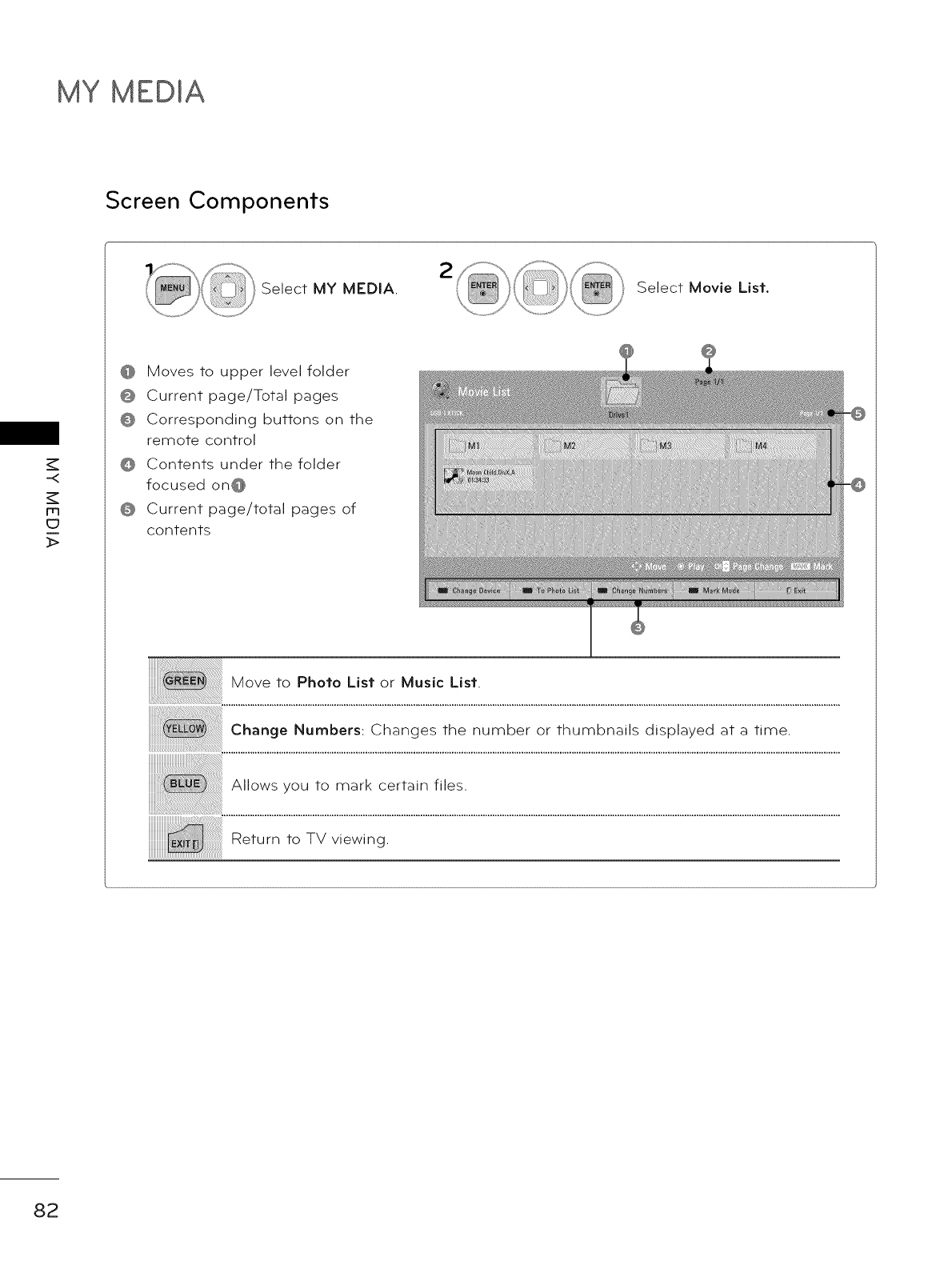
MY MEDIA
Screen Components
-<
m
c_
_>
Select MY MEDIA. Select Movie List.
Moves to upper level folder
@ Current page/Total pages
@ Corresponding buttons on the
remote control
@ Contents under the folder
focused on@
@ Current page/total pages of
contents
iiiiiiiiiii!i!ii!_!_i_!_!!!i!@_i_ii_i_ii_ii_ii_ii_ii_ii_ii_iiiii_iiiiii_i_i_i!i!i!i_i_i_iiiiiiiiiiiiiiiiiiiiii_i_!!!iii
Move to Photo Listor Music List
Change Numbers: Changes the number or thumbnails displayed at a time.
Return to TV viewing.
82
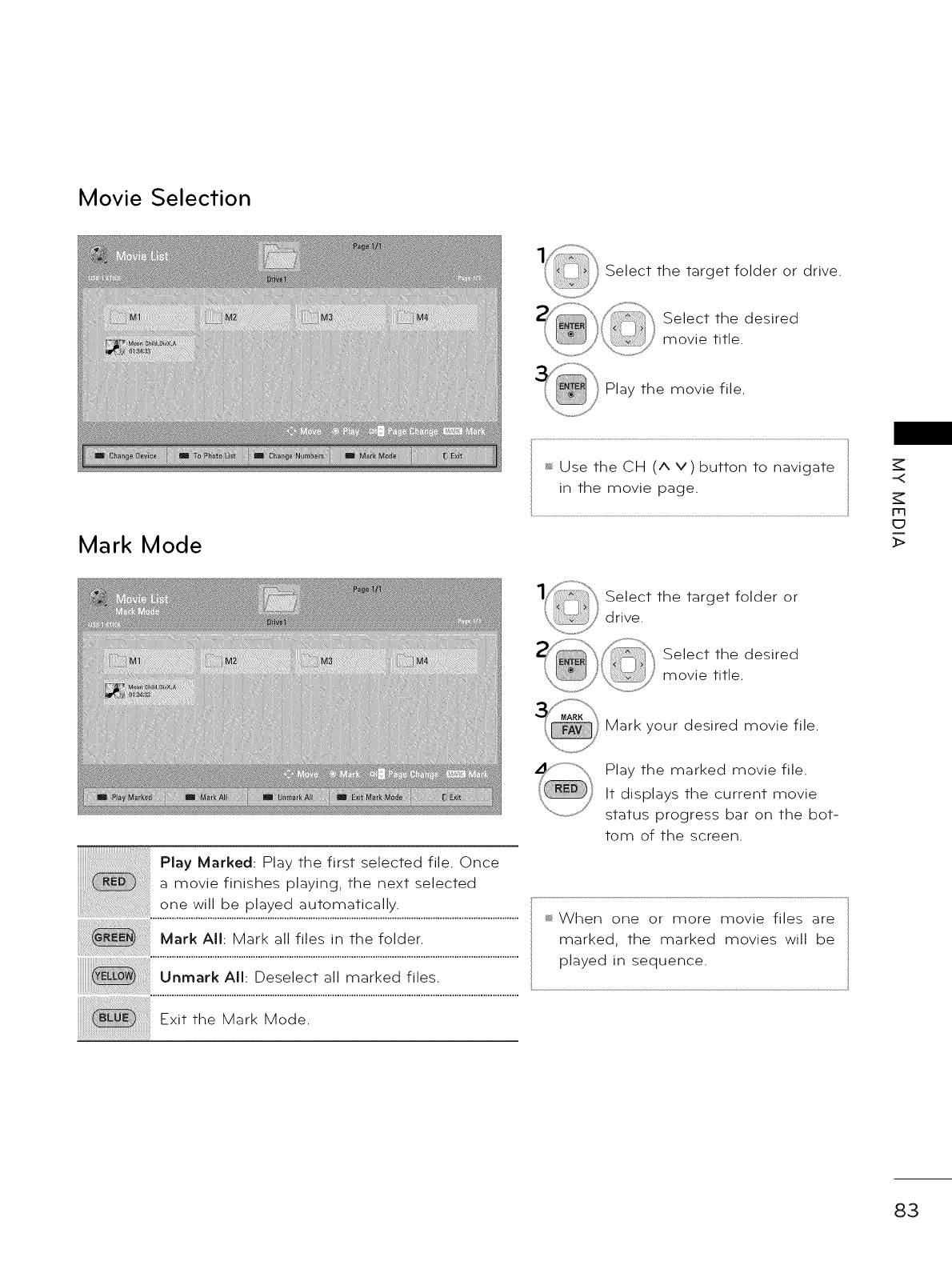
Movie Selection
Select the target folder or drive.
Select the desired
movie title.
Play the movie file.
Mark Mode
_ Use the CH (A V) button to navigate
in the movie page. -<
m
_D
_>
Select the target folder or
drive.
Select the desired
movie title.
Play Marked: Play the first selected file. Once
....._ a movie finishes playing, the next selected
one will be played automatically.
Mark All: Mark all files in the folder.
Unrnark All: Deselect all marked files.
Exit the Mark Mode.
Mark your desired movie file.
Play the marked movie file.
It displays the current movie
status progress bar on the bot-
tom of the screen.
_ When one or more movie files are
marked, the marked movies will be
played in sequence.
83

MY MEDIA
Using the Movie List Function
-<
m
ED
_>
Show the Option menu.
Select Set Video Play., Set Video., or
Set Audio.
84
Using the remote control
Return to TV viewing.
Select there q uired speed:x2, x4, xS, x]6, x_32 (backward/forward).
Pauses the media player.
If no buttons are pressed on the remote control for 10 minutes after pausing, the
TV returns to the playback state.
Displays a slow motion.
Move to a specific frame forward or backward while playing a video. A cursor indi-
cating the position can be viewed on the screen. It may not work properly for
some movie files.
Return to normal playback.
Hide the menu on screen. To see the menu again, press ENTER button to display.
Press the ENERGY SAVING button repeatedly to increase the brightness of your
screen (Refer to p. 104).
Press the AV MODE button repeatedly to select the desired source (Refer to p. 75).
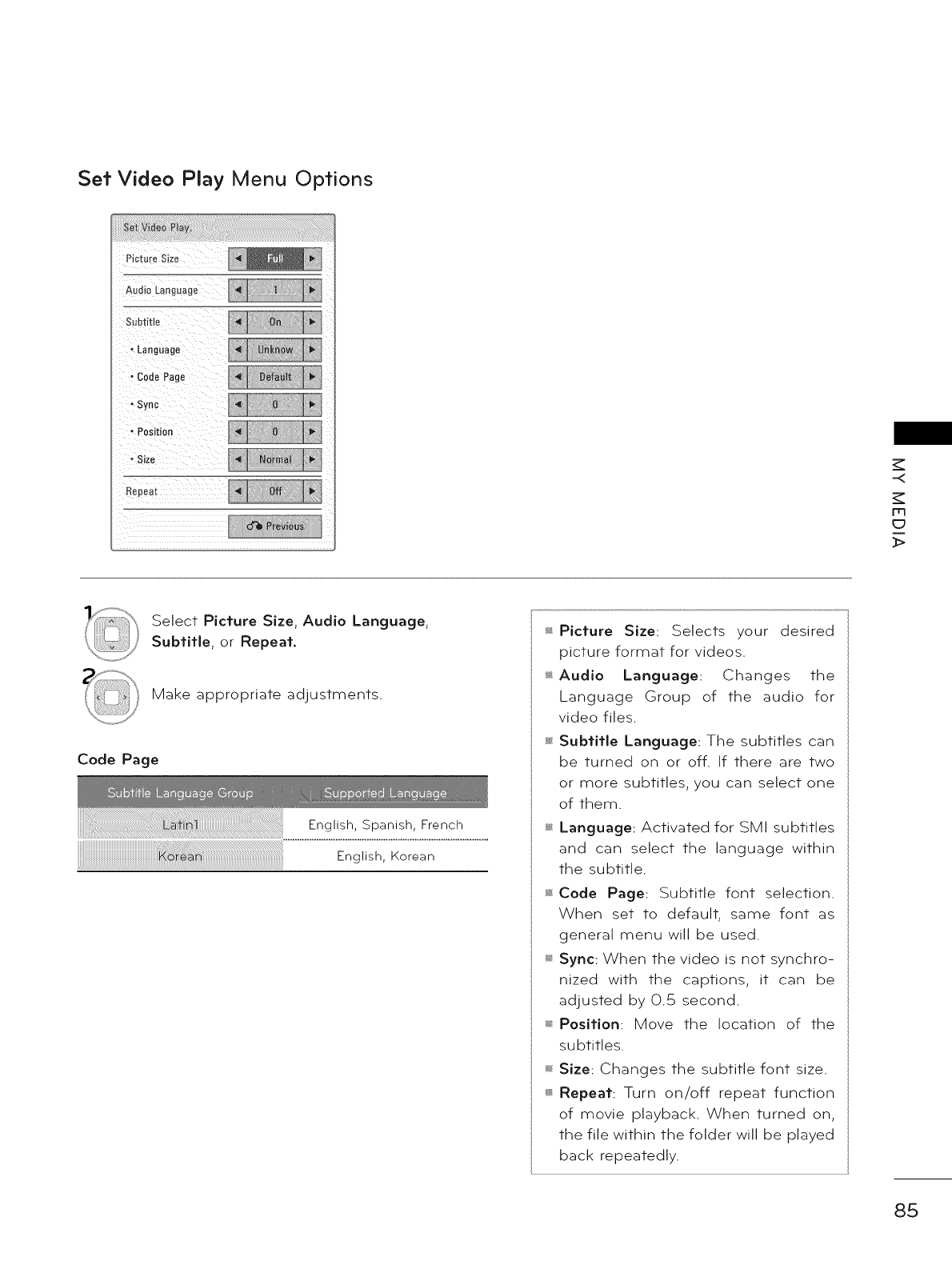
Set Video Play Menu Options
-<
Fr3
_>
Select Picture Size, Audio Language,
Subtitle, or Repeat.
Make appropriate adjustments.
Code Page
English, Spanish, French
English, Korean
_ Picture Size: Selects your desired
picture format for videos.
_ Audio Language: Changes the
Language Group of the audio for
video files.
_ Subtitle Language: The subtitles can
be turned on or off. If there are two
or more subtitles, you can select one
of them.
_ Language: Activated for SMI subtitles
and can select the language within
the subtitle.
_ Code Page: Subtitle font selection.
When set to default, same font as
general menu will be used.
_ Sync: When the video is not synchro-
nized with the captions, it can be
adjusted by 0.5 second.
_ Position: Move the location of the
subtitles.
_; Size: Changes the subtitle font size.
_ Repeat: Turn on/off repeat function
of movie playback. When turned on,
the file within the folder will be played
back repeatedly.
85
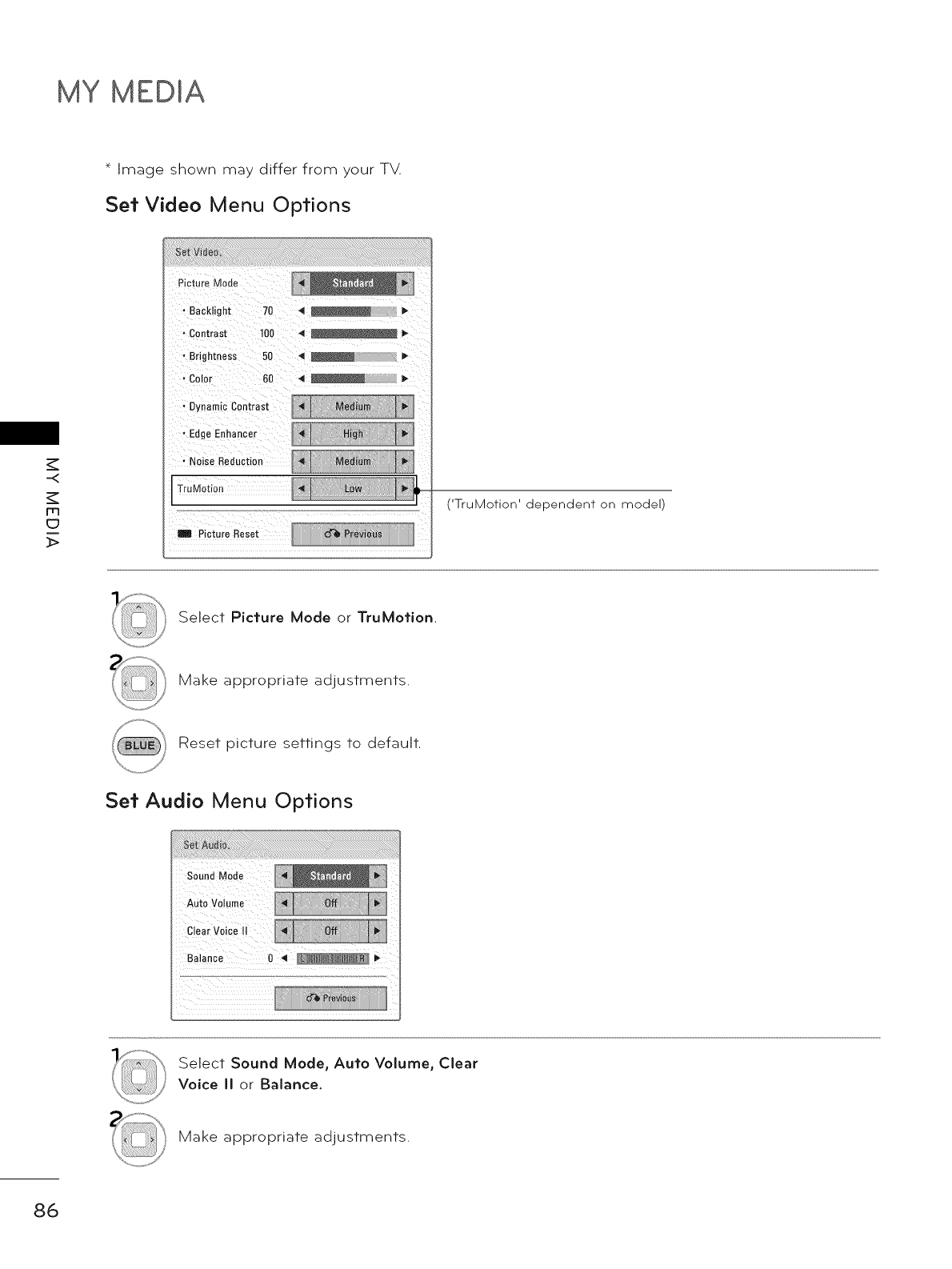
MY MEDIA
-.<
m
* Image shown may differ from your TV.
Set Video Menu Options
Picture Mode
• Backlight 70 4
" Contrast t00 4 _ I_
• Brightness 50
- Color 60 4
• Dynamic Contrast
• Edge Enhancer
. Noise Reduction
TruMotion
m Picture Reset
('TruMotion' dependent on model)
Select Picture Mode or TruMotion.
Make appropriate adjustments.
Reset picture settings to default.
Set Audio Menu Options
AUtO Volume
ciia_ vo!ii !i
Select Sound Mode, Auto Volume, Clear
Voice II or Balance.
Make appropriate adjustments.
86
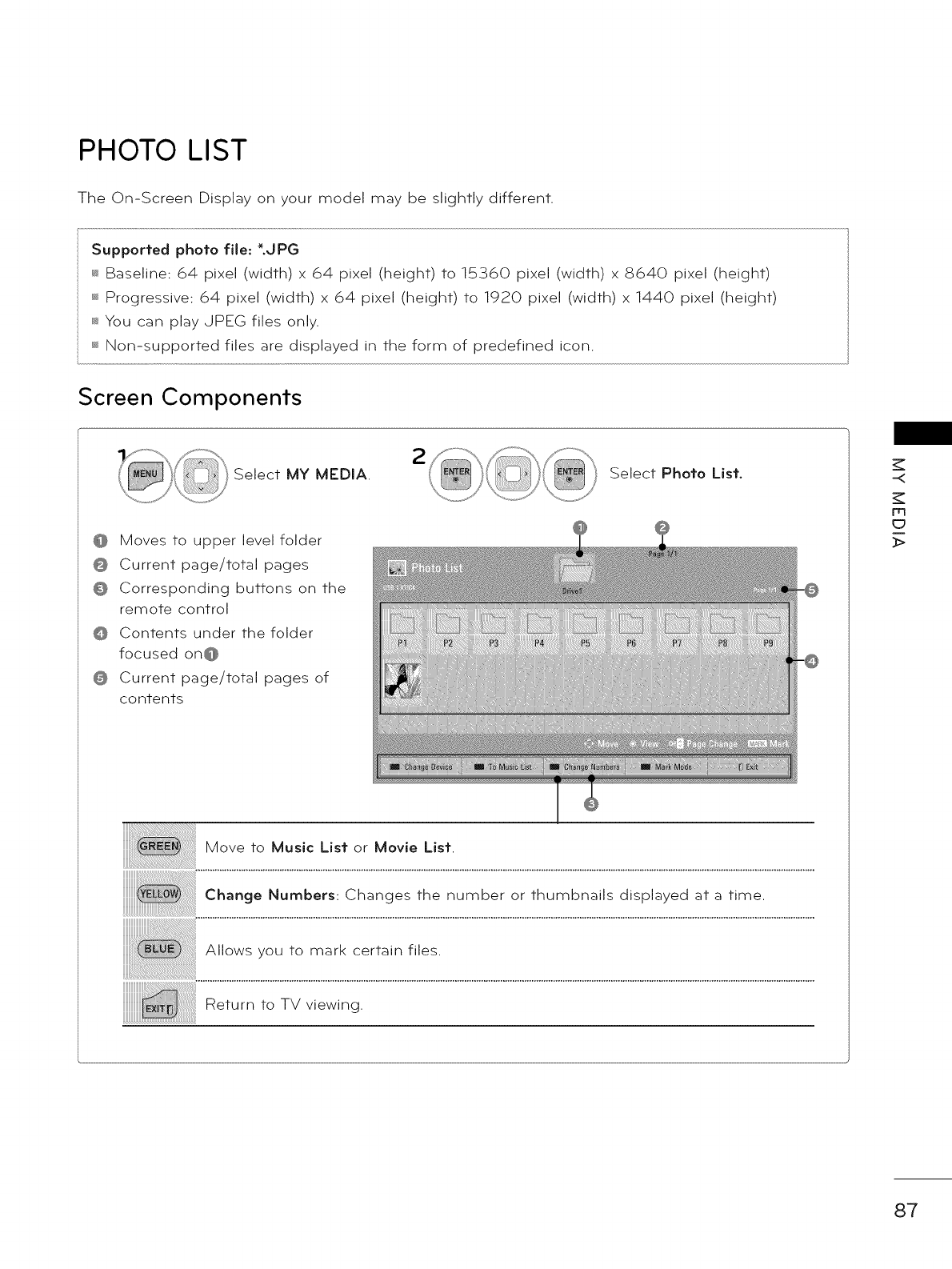
PHOTO LIST
The On-Screen Display on your model may be slightly different.
Supported photo file: _.JPG
_ Baseline: 64 pixel (width) x 64 pixel (height) to 15360 pixel (width) x 8640 pixel (height)
Progressive: 64 pixel (width) x 64 pixel (height) to 1920 pixel (width) x 1440 pixel (height)
_ You can play JPEG files only.
Non-supported files are displayed in the form of predefined icon.
Screen Components
Select MY MEDIA. Select Photo List,
Moves to upper level folder
Current page/total pages
Corresponding buttons on the
remote control
Contents under the folder
focused on@
Current page/total pages of
contents
Move to Music List or Movie List.
Change Numbers: Changes the number or thumbnails displayed at a time.
Return to TV viewing.
-<
rrl
_>
87
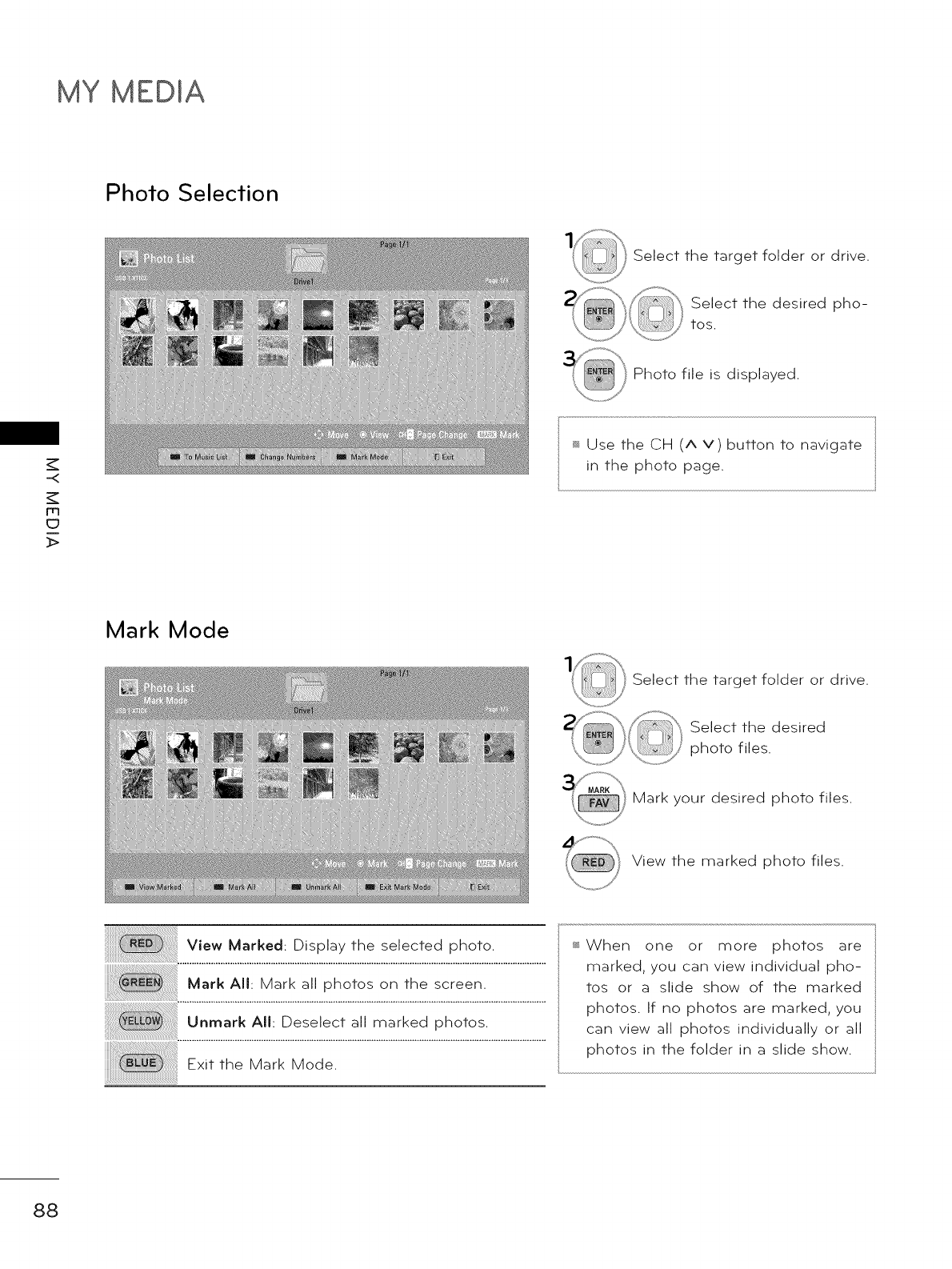
MY MEDIA
Photo Selection
m
_>
Select the target folder or drive.
Select the desired pho-
tos.
Photo file is displayed.
_ Use the CH (A v) button to navigate
in the photo page.
Mark Mode
Select the target folder or drive.
Select the desired
photo files.
Mark your desired photo files.
View the marked photo files.
View Marked: Display the selected photo.
Mark All: Mark all photos on the screen.
Unmark All: Deselect all marked photos.
Exit the Mark Mode.
_When one or more photos are
marked, you can view individual pho-
tos or a slide show of the marked
photos. If no photos are marked, you
can view all photos individually or all
photos in the folder in a slide show.
88
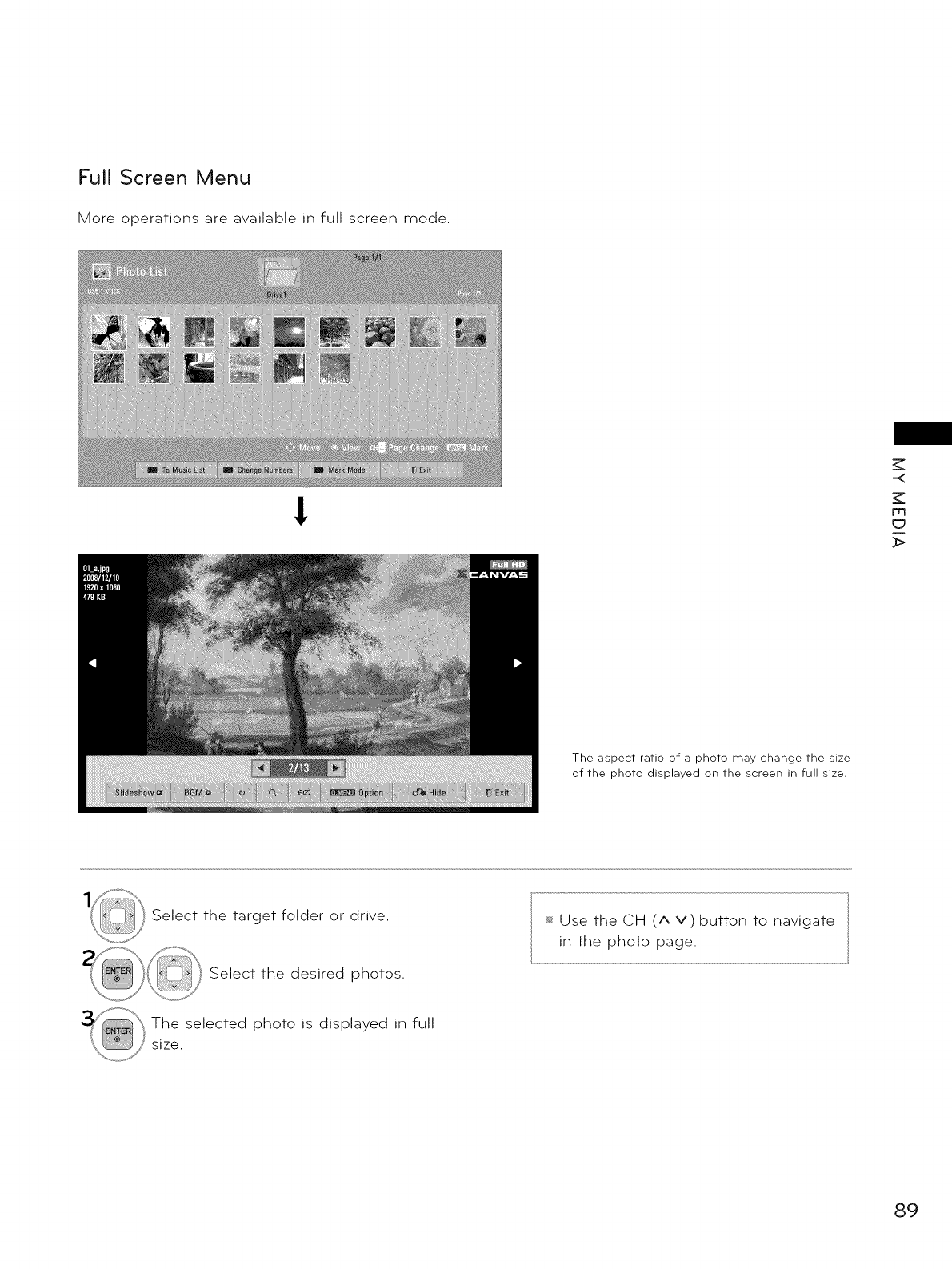
Full Screen Menu
More operations are available in full screen mode.
!
-<
m
(D
_>
The aspect ratio of a photo may change the size
of the photo displayed on the screen in full size.
Select the target folder or drive.
Select the desired photos.
_ Use the CH (^ v) button to navigate
in the photo page.
The selected photo is displayed in full
size.
89
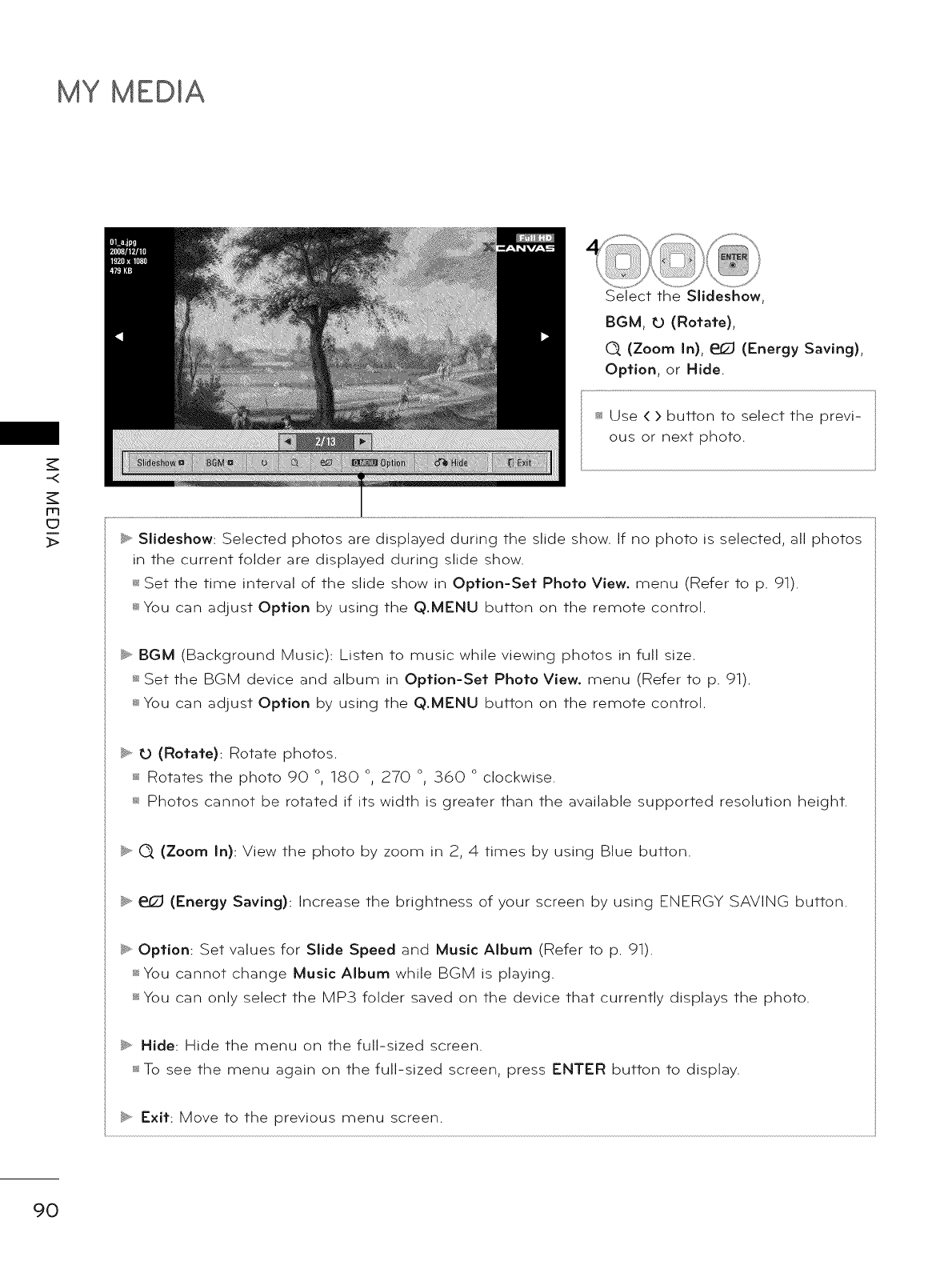
MY MEDIA
-.<
m
Select the Slideshow,
BGM, tO (Rotate),
Q (Zoom In), e__ (Energy Saving),
Option, or Hide.
Use ( > button to select the previ-
ous or next photo.
_. Slideshow: Selected photos are displayed during the slide show. If no photo is selected, all photos
in the current folder are displayed during slide show.
_ Set the time interval of the slide show in Option-Set Photo View. menu (Refer to p. 91).
_ You can adjust Option by using the Q.MENU button on the remote control.
_. BGM (Background Music): Listen to music while viewing photos in full size.
_ Set the BGM device and album in Option-Set Photo View. menu (Refer to p. 91).
_ You can adjust Option by using the Q.MENU button on the remote control.
_. tO (Rotate): Rotate photos.
_ Rotates the photo 90 o 180 o 270 o 360 o clockwise.
_ Photos cannot be rotated if its width is greater than the available supported resolution height.
_. O, (Zoom In): View the photo by zoom in 2, 4 times by using Blue button.
_. _ (Energy Saving): Increase the brightness of your screen by using ENERGY SAVING button.
b Option: Set values for Slide Speed and Music Album (Refer to p. 91).
_sYou cannot change Music Album while BGM is playing.
_sYou can only select the MP3 folder saved on the device that currently displays the photo.
_ Hide: Hide the menu on the full-sized screen.
To see the menu again on the full-sized screen, press ENTER button to display.
D','_,Exit: Move to the previous menu screen.
90

Using the Photo List Function
-<
rrl
}>
Show the Option menu.
Select Set Photo View., Set Video.,
or Set Audio.
Set Photo View Menu Options
Select Slide Speed or Music Album
Make appropriate adjustments.
91
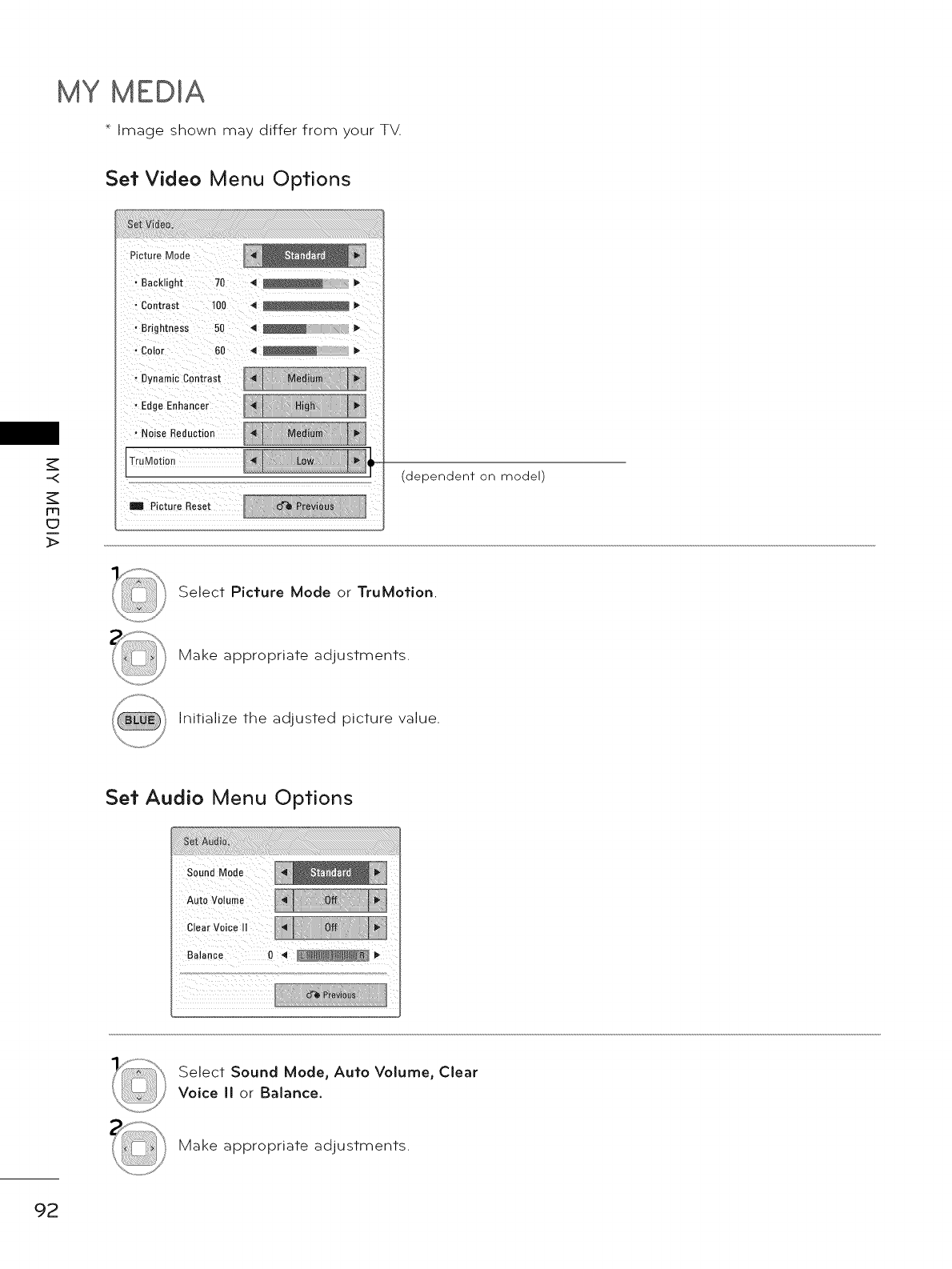
MY MEDIA
* Image shown may differ from your TV.
-<
m
c_
_>
Set Video Menu Options
Picture Mode
. Backlight 70 4 _
- Contrast 100 4 _ m,
- Brightness 50 4
• Color 60 4 _ m,
- Dynamic Contrast
• Edge Enhancer
(dependent on model)
Select Picture Mode or TruMotion.
Make appropriate adjustments.
Initialize the adjusted picture value.
Set Audio Menu Options
Select Sound Mode, Auto Volume, Clear
Voice II or Balance.
Make appropriate adjustments.
92
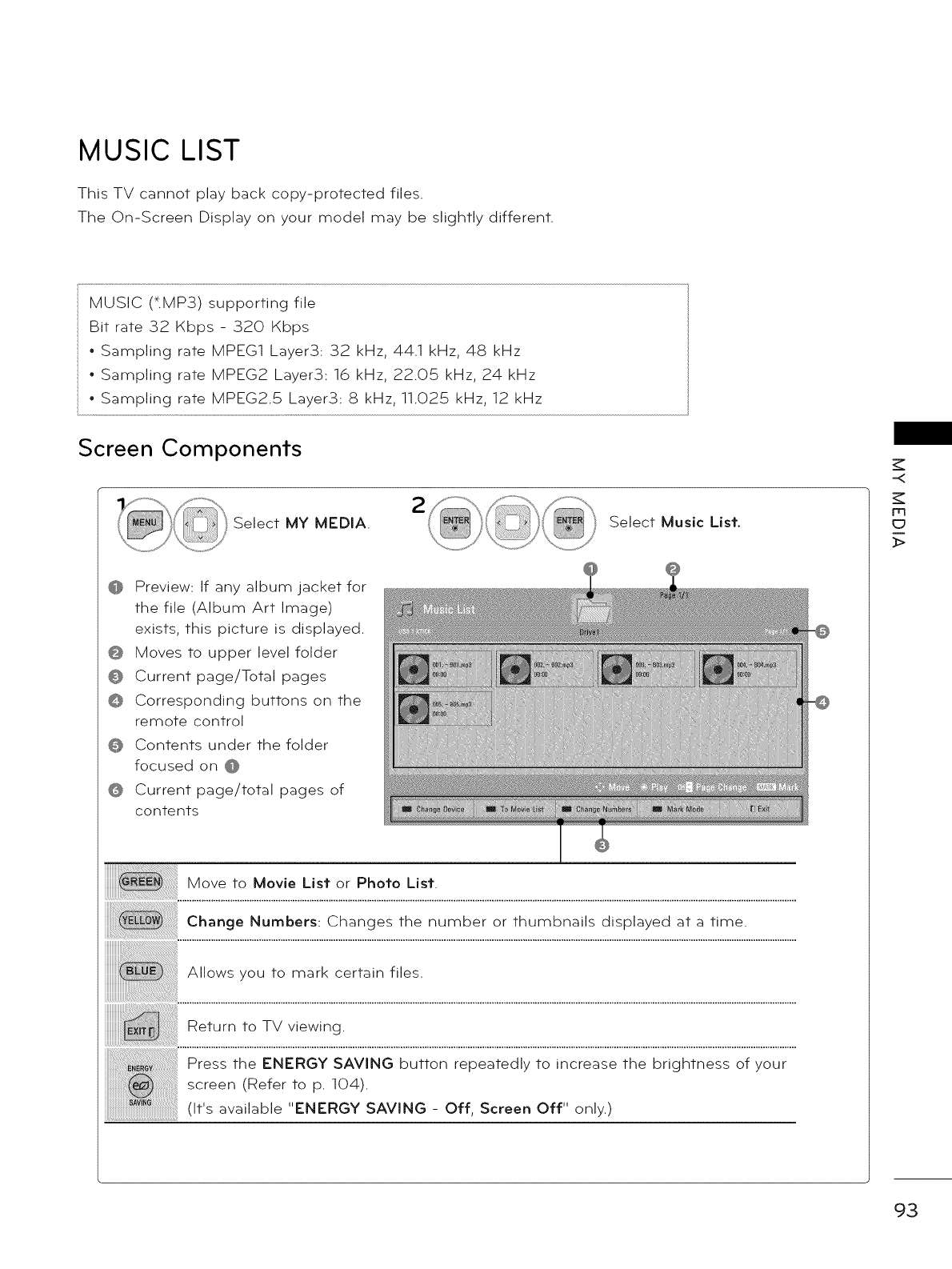
MUSIC LIST
This TV cannot play back copy-protected files
The On-Screen Display on your model may be slightly different
MUSIC (tMP3) supporting file
Bit rate 32 Kbps - 320 Kbps
• Sampling rate MPEG1 Layer3:32 kHz, 441 kHz, 48 kHz
• Sampling rate MPEG2 Layer3:16 kHz, 22.05 kHz, 24 kHz
• Sampling rate MPEG2 5 Layer3:8 kHz, 11.025 kHz, 12 kHz
Screen Components
Select MY MEDIA. Select Music List.
Preview: If any album jacket for
the file (Album Art Image)
exists, this picture is displayed
Moves to upper level folder
Current page/Total pages
Corresponding buttons on the
remote control
Contents under the folder
focused on @
Current page/total pages of
contents
Move to Movie List or Photo [ [_*l
Change Numbers: Changes the number or thumbnails displayed at a time
Allows you to mark certain files
Return to TV viewing
Press the ENERGY SAVING button repeatedly to increase the brightness of your
screen (Refer to p 104)
(its available ENERGY SAVING- Off, Screen Off only)
-<
m
c_
_>
93
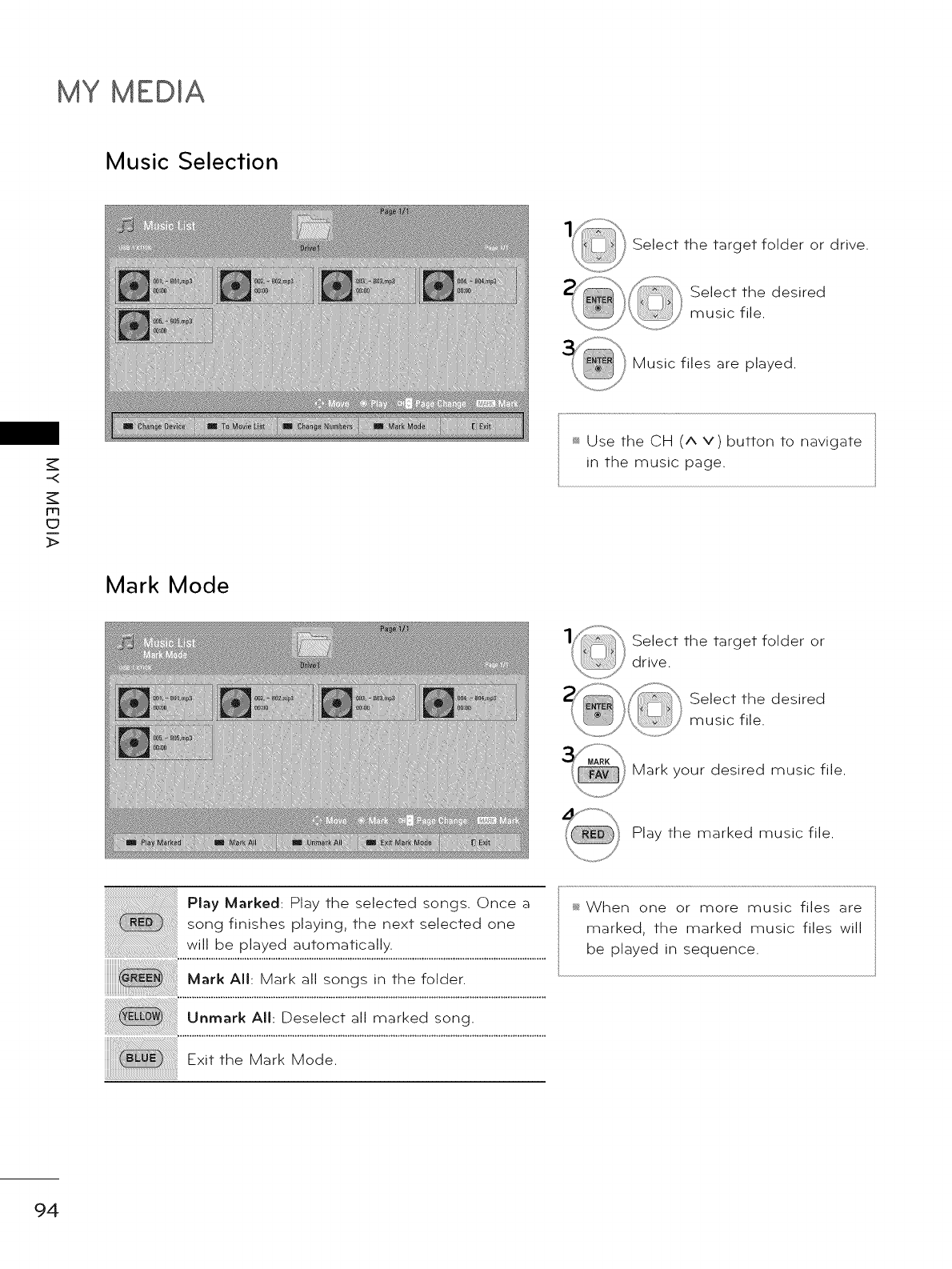
MY MEDIA
Music Selection
Select the target folder or drive.
Select the desired
music file.
Music files are played.
-<
m
_>
Mark Mode
_ Use the CH (A V) button to navigate
in the music page.
Select the target folder or
drive.
Select the desired
music file.
Mark your desired music file.
Play the marked music file.
ii!!!!!!!!!!!!!!!!!!!!!!!!!!!!!!!!!!!!!!!!!!!!i{{¸i¸i¸i_¸iil
Play Marked: Play the selected songs. Once a
song finishes playing, the next selected one
will be played automatically.
Exit the Mark Mode.
94
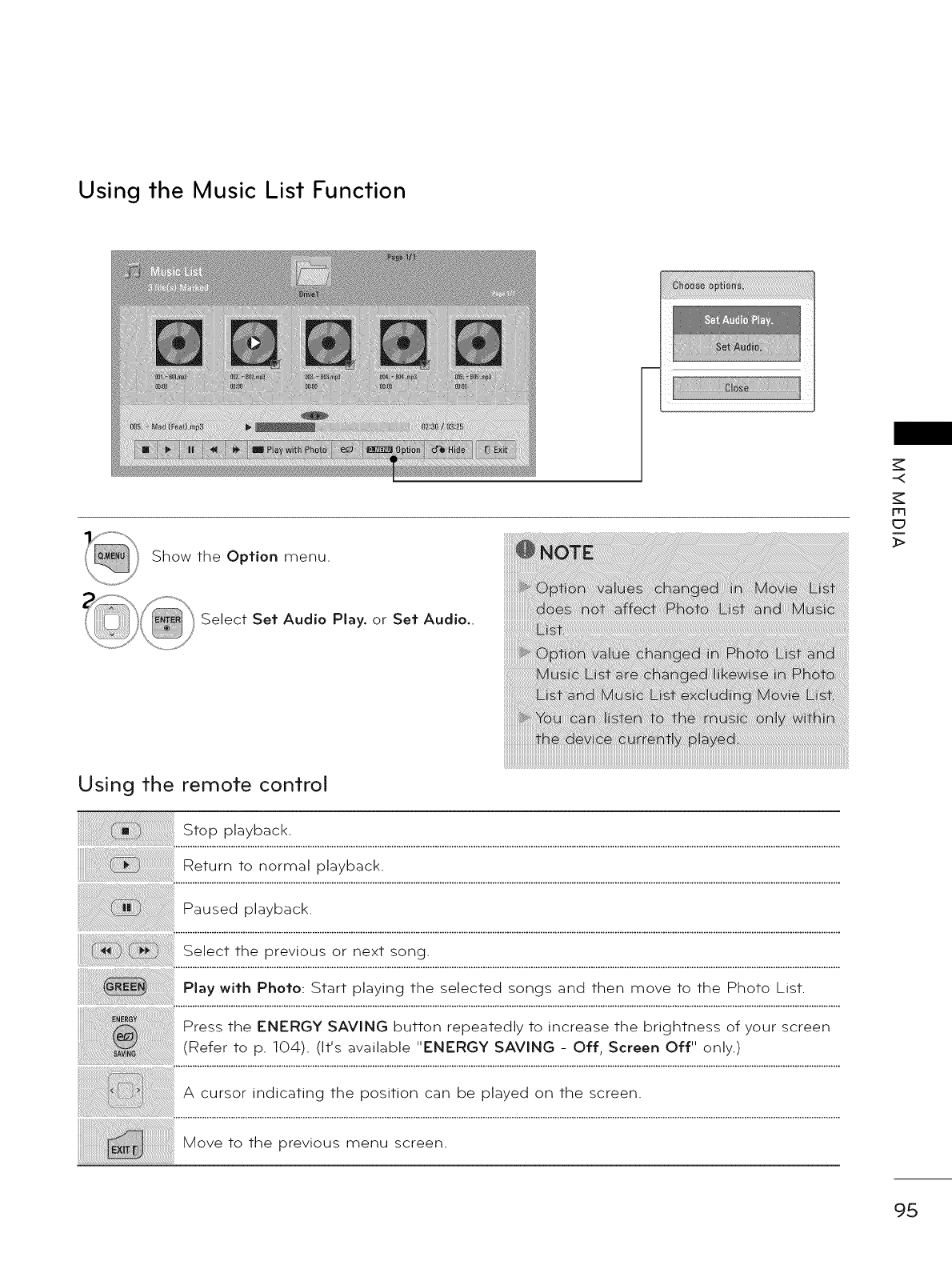
Using the Music List Function
Show the Option menu.
Select Set Audio Play. or Set Audio..
-<
Fq
_>
Using the remote control
Stop playback.
Return to normal playback.
Paused playback.
Select the previous or next song.
Play with Photo: Start playing the selected songs and then move to the Photo List.
Press the ENERGY SAVING button repeatedly to increase the brightness of your screen
(Refer to p. 104). (It's available "ENERGY SAVING - Off, Screen Off" only.)
A cursor indicating the position can be played on the screen.
Move to the previous menu screen.
95
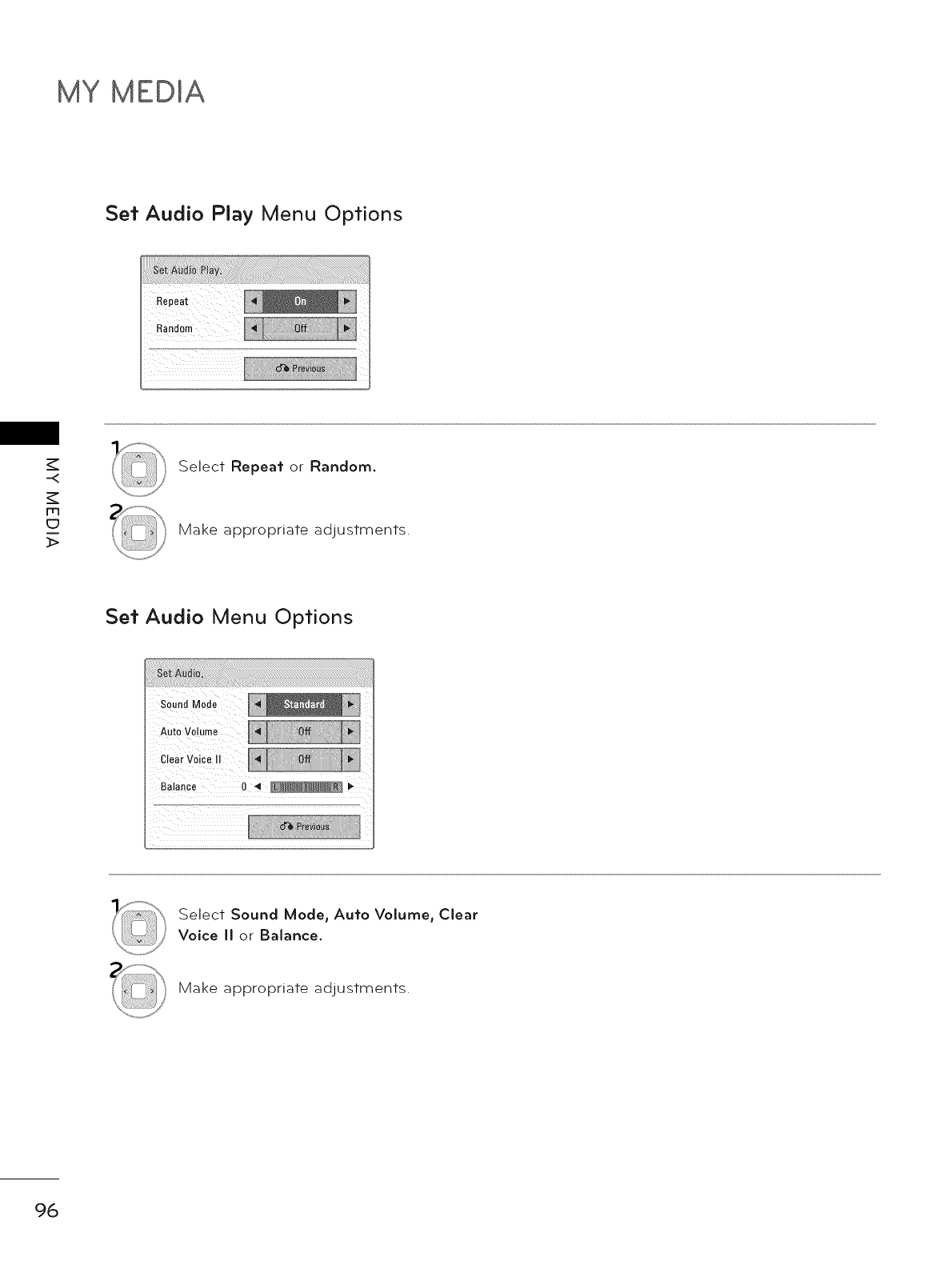
MY MEDIA
Set Audio Play Menu Options
m
_>
Select Repeat or Random.
Make appropriate adjustments.
Set Audio Menu Options
Select Sound Mode, Auto Volume, Clear
Voice II or Balance.
Make appropriate adjustments.
96
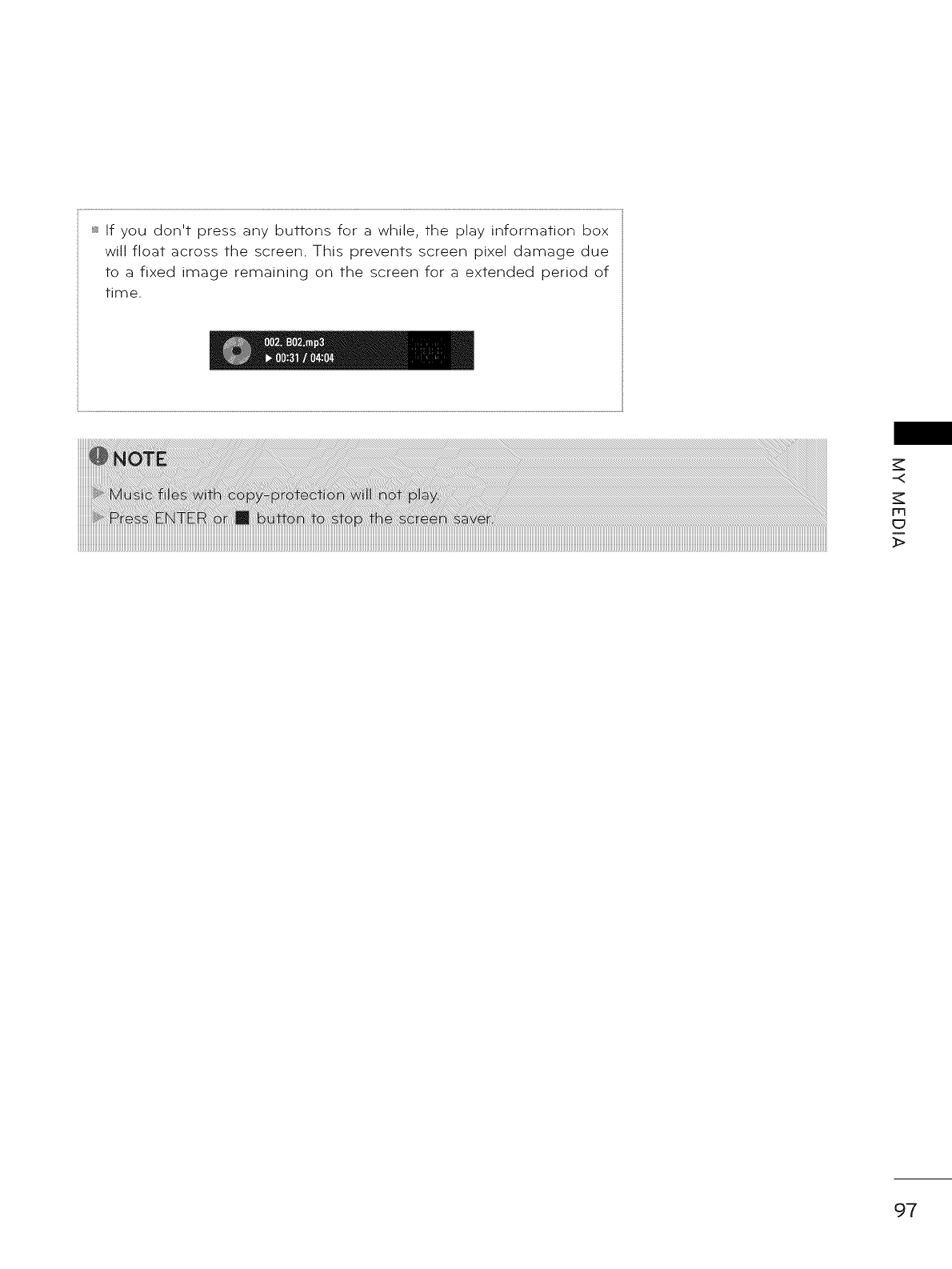
_ If you don't press any buttons for a while, the play information box
will float across the screen. This prevents screen pixel damage due
to a fixed image remaining on the screen for a extended period of
time.
-<
rrl
_>
97
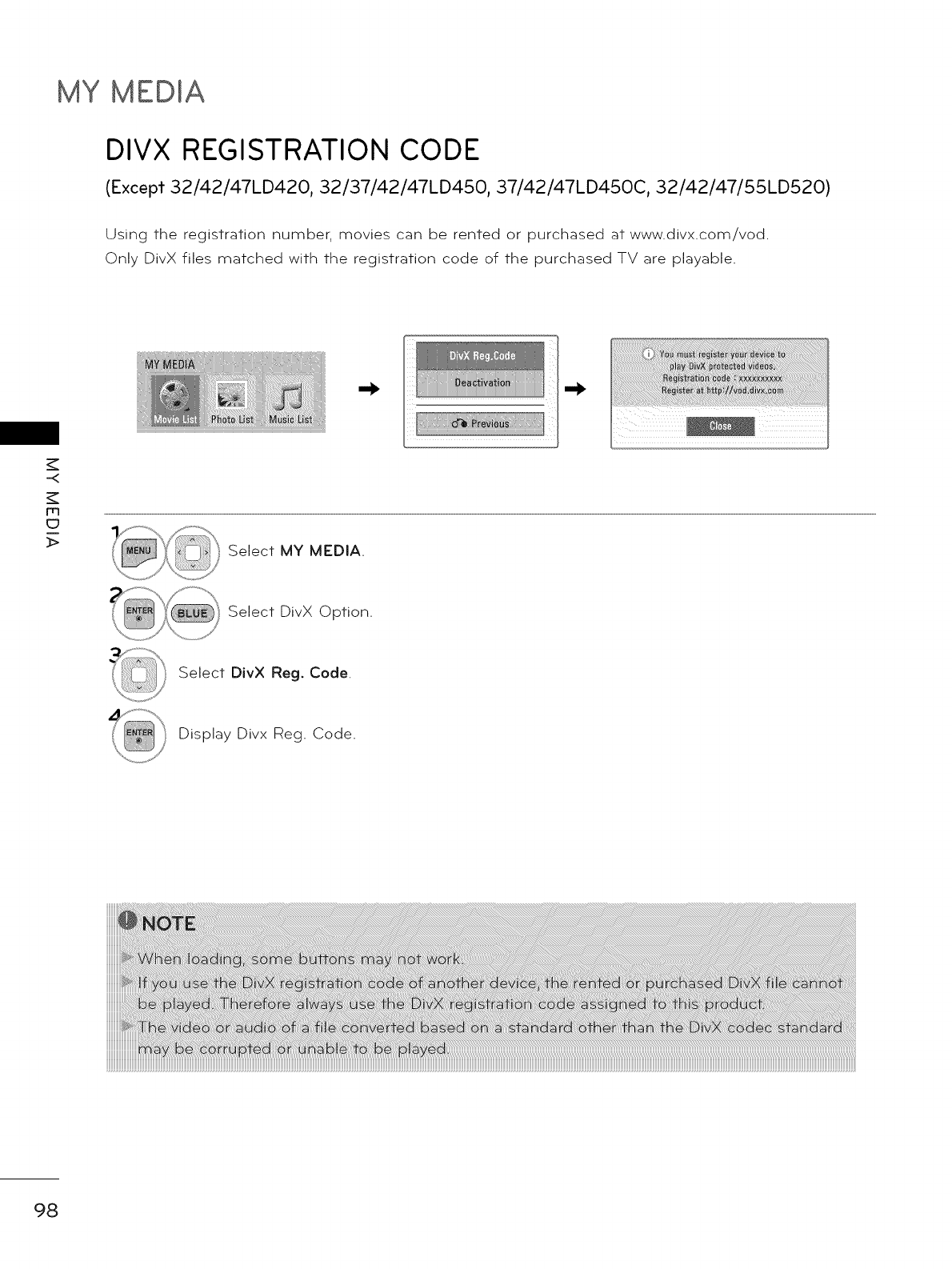
MY MEDIA
DIVX REGISTRATION CODE
(Except 32/42/47LD420, 32/37/42/47LD450, 37/42/47LD450C, 32/42/47/55LD520)
Using the registration number, movies can be rented or purchased at www.divx.com/vod.
Only DivX files matched with the registration code of the purchased TV are playable.
-<
m
_> Select MY MEDIA.
Select DivX Option.
Select DivX Reg. Code.
Display Divx Reg. Code.
98
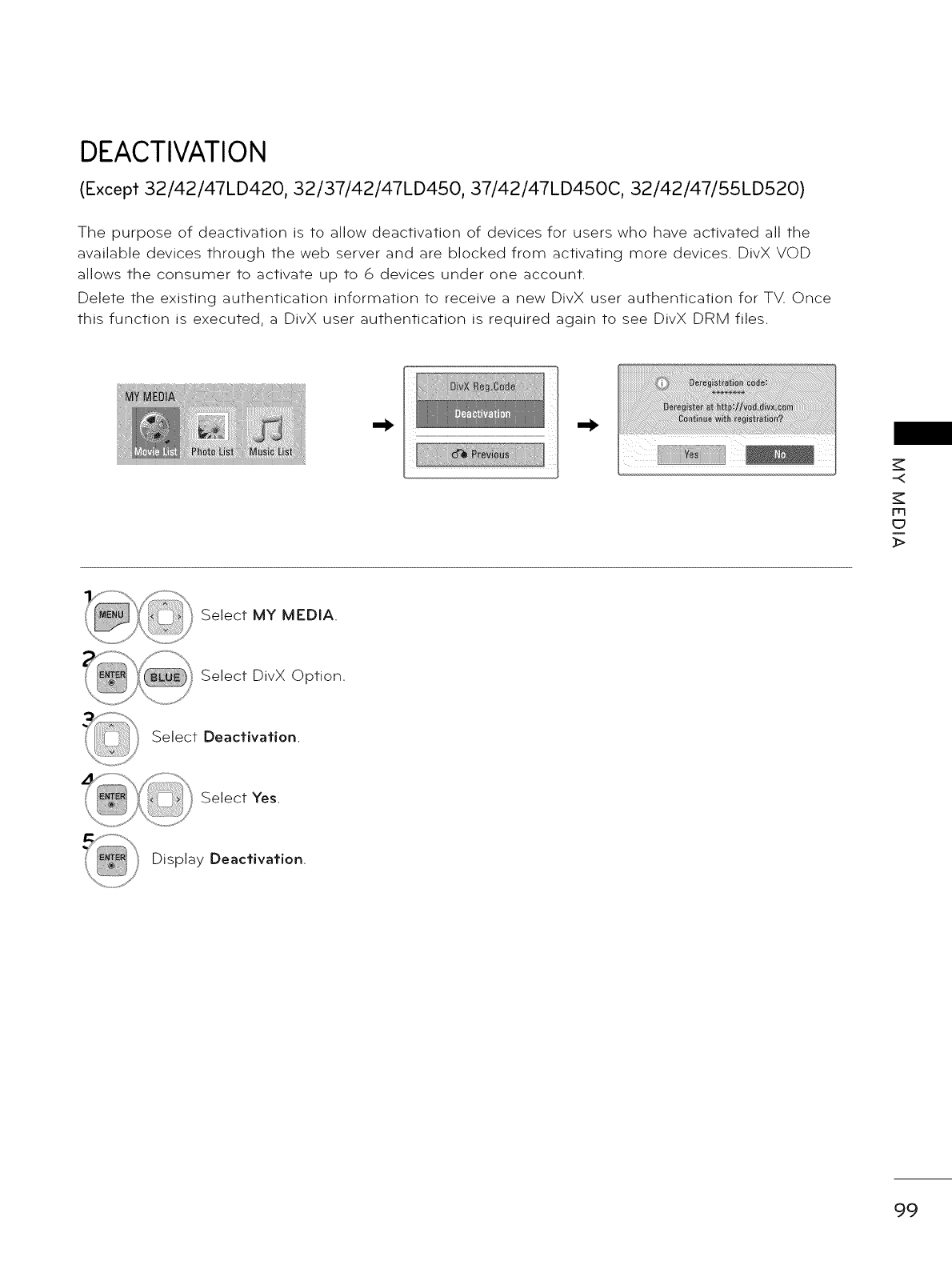
DEACTIVATION
(Except 32/42/47LD420, 32/37/42/47LD450, 37/42/47LD450C, 32/42/47/55LD520)
The purpose of deactivation is to allow deactivation of devices for users who have activated all the
available devices through the web server and are blocked from activating more devices. DivX VOD
allows the consumer to activate up to 6 devices under one account.
Delete the existing authentication information to receive a new DivX user authentication for TV. Once
this function is executed, a DivX user authentication is required again to see DivX DRM files.
-<
rrl
_>
Select MY MEDIA.
Select DivX Option.
Select Deactivation.
Select Yes.
Display Deactivation.
99
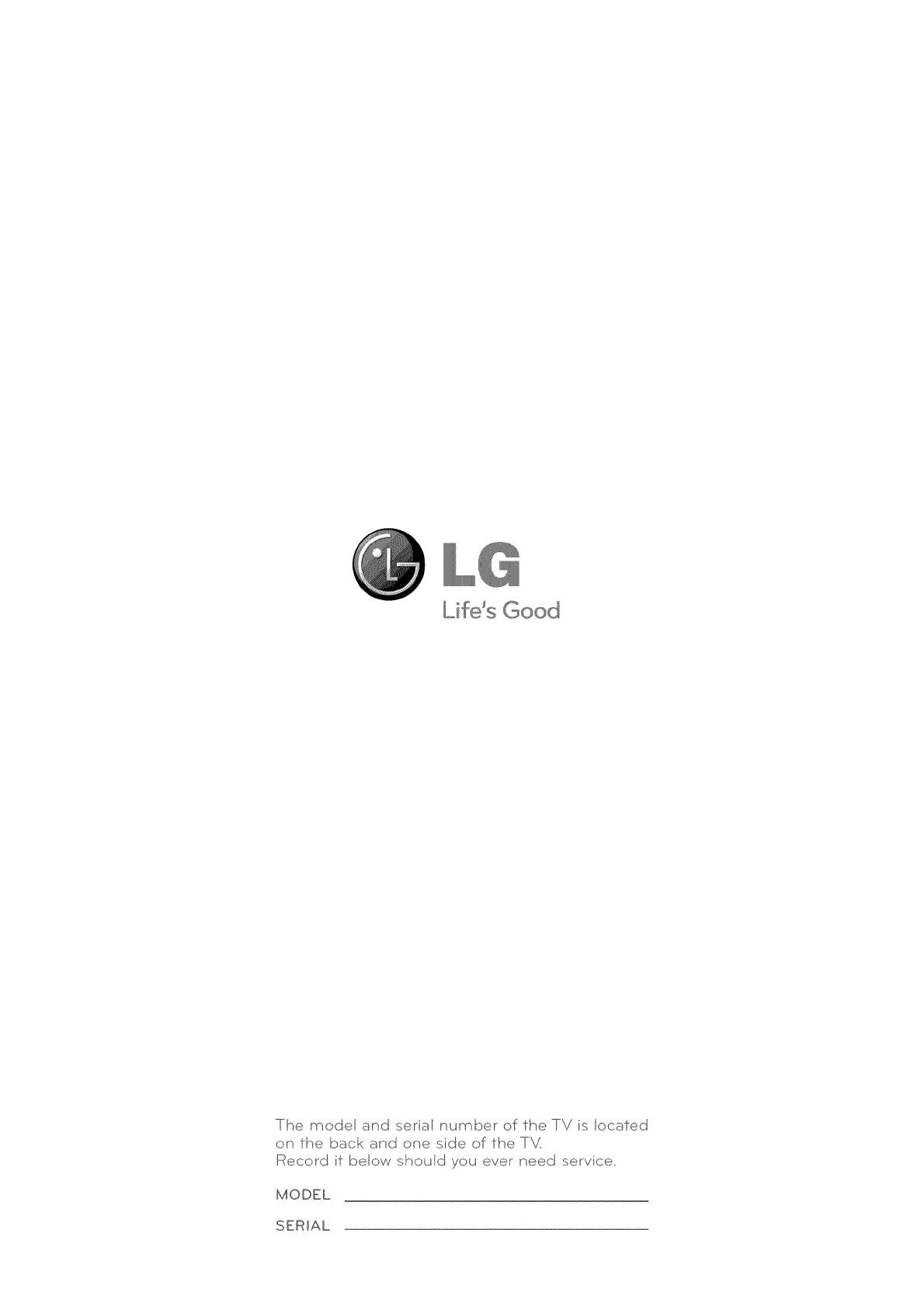
Lifds Good
The model and seraJ number of the TV s located
on the back and one sde of the T\Z
Record if beow should you ever need setvice
MODEL
SERIAL